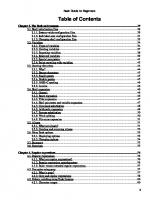Advanced Bash scripting guide Rev1.4
381 65 1MB
English Pages 533 Year 2002
Recommend Papers
File loading please wait...
Citation preview
Advanced Bash-Scripting Guide
Advanced Bash-Scripting Guide An in-depth exploration of the gentle art of shell scripting Mendel Cooper Brindle-Phlogiston Associates [email protected] 16 June 2002 Revision History Revision 0.1 14 June 2000 Revised by: mc Initial release. Revision 0.2 30 October 2000 Revised by: mc Bugs fixed, plus much additional material and more example scripts. Revision 0.3 12 February 2001 Revised by: mc Another major update. Revision 0.4 08 July 2001 Revised by: mc More bugfixes, much more material, more scripts - a complete revision and expansion of the book. Revision 0.5 03 September 2001 Revised by: mc Major update. Bugfixes, material added, chapters and sections reorganized. Revision 1.0 14 October 2001 Revised by: mc Bugfixes, reorganization, material added. Stable release. Revision 1.1 06 January 2002 Revised by: mc Bugfixes, material and scripts added. Revision 1.2 31 March 2002 Revised by: mc Bugfixes, material and scripts added. Revision 1.3 02 June 2002 Revised by: mc
http://tldp.org/LDP/abs/html/ (1 of 11) [7/15/2002 6:33:43 PM]
Advanced Bash-Scripting Guide
'TANGERINE' release: A few bugfixes, much more material and scripts added. Revision 1.4 16 June 2002 Revised by: mc 'MANGO' release: Quite a number of typos fixed, more material and scripts added. This tutorial assumes no previous knowledge of scripting or programming, but progresses rapidly toward an intermediate/advanced level of instruction ...all the while sneaking in little snippets of UNIX wisdom and lore. It serves as a textbook, a manual for self-study, and a reference and source of knowledge on shell scripting techniques. The exercises and heavilycommented examples invite active reader participation, under the premise that the only way to really learn scripting is to write scripts. The latest update of this document, as an archived, bzip2-ed "tarball" including both the SGML source and rendered HTML, may be downloaded from the author's home site. See the change log for a revision history.
Dedication For Anita, the source of all the magic
Table of Contents Part 1. Introduction 1. Why Shell Programming? 2. Starting Off With a Sha-Bang Part 2. Basics 3. Exit and Exit Status 4. Special Characters 5. Introduction to Variables and Parameters 6. Quoting 7. Tests 8. Operations and Related Topics Part 3. Beyond the Basics 9. Variables Revisited 10. Loops and Branches 11. Internal Commands and Builtins
http://tldp.org/LDP/abs/html/ (2 of 11) [7/15/2002 6:33:43 PM]
Advanced Bash-Scripting Guide
12. External Filters, Programs and Commands 13. System and Administrative Commands 14. Command Substitution 15. Arithmetic Expansion 16. I/O Redirection 17. Here Documents 18. Recess Time Part 4. Advanced Topics 19. Regular Expressions 20. Subshells 21. Restricted Shells 22. Process Substitution 23. Functions 24. Aliases 25. List Constructs 26. Arrays 27. Files 28. /dev and /proc 29. Of Zeros and Nulls 30. Debugging 31. Options 32. Gotchas 33. Scripting With Style 34. Miscellany 35. Bash, version 2 36. Endnotes 36.1. Author's Note 36.2. About the Author 36.3. Tools Used to Produce This Book 36.4. Credits Bibliography A. Contributed Scripts B. A Sed and Awk Micro-Primer B.1. Sed B.2. Awk C. Exit Codes With Special Meanings
http://tldp.org/LDP/abs/html/ (3 of 11) [7/15/2002 6:33:43 PM]
Advanced Bash-Scripting Guide
D. A Detailed Introduction to I/O and I/O Redirection E. Localization F. History Commands G. A Sample .bashrc File H. Converting DOS Batch Files to Shell Scripts I. Exercises I.1. Analyzing Scripts I.2. Writing Scripts J. Copyright List of Tables 11-1. Job Identifiers 31-1. bash options B-1. Basic sed operators B-2. Examples C-1. "Reserved" Exit Codes H-1. Batch file keywords / variables / operators, and their shell equivalents H-2. DOS Commands and Their UNIX Equivalents List of Examples 2-1. cleanup: A script to clean up the log files in /var/log 2-2. cleanup: An enhanced and generalized version of above script. 3-1. exit / exit status 3-2. Negating a condition using ! 4-1. Code blocks and I/O redirection 4-2. Saving the results of a code block to a file 4-3. Running a loop in the background 4-4. Backup of all files changed in last day 5-1. Variable assignment and substitution 5-2. Plain Variable Assignment 5-3. Variable Assignment, plain and fancy 5-4. Integer or string? 5-5. Positional Parameters 5-6. wh, whois domain name lookup 5-7. Using shift 6-1. Echoing Weird Variables
http://tldp.org/LDP/abs/html/ (4 of 11) [7/15/2002 6:33:43 PM]
Advanced Bash-Scripting Guide
6-2. Escaped Characters 7-1. What is truth? 7-2. Equivalence of test, /usr/bin/test, [ ], and /usr/bin/[ 7-3. Arithmetic Tests using (( )) 7-4. arithmetic and string comparisons 7-5. testing whether a string is null 7-6. zmost 8-1. Greatest common divisor 8-2. Using Arithmetic Operations 8-3. Compound Condition Tests Using && and || 8-4. Representation of numerical constants: 9-1. $IFS and whitespace 9-2. Timed Input 9-3. Once more, timed input 9-4. Timed read 9-5. Am I root? 9-6. arglist: Listing arguments with $* and $@ 9-7. Inconsistent $* and $@ behavior 9-8. $* and $@ when $IFS is empty 9-9. underscore variable 9-10. Converting graphic file formats, with filename change 9-11. Alternate ways of extracting substrings 9-12. Using param substitution and : 9-13. Length of a variable 9-14. Pattern matching in parameter substitution 9-15. Renaming file extensions: 9-16. Using pattern matching to parse arbitrary strings 9-17. Matching patterns at prefix or suffix of string 9-18. Using declare to type variables 9-19. Indirect References 9-20. Passing an indirect reference to awk 9-21. Generating random numbers 9-22. Rolling the die with RANDOM 9-23. Reseeding RANDOM 9-24. Pseudorandom numbers, using awk 9-25. C-type manipulation of variables
http://tldp.org/LDP/abs/html/ (5 of 11) [7/15/2002 6:33:43 PM]
Advanced Bash-Scripting Guide
10-1. Simple for loops 10-2. for loop with two parameters in each [list] element 10-3. Fileinfo: operating on a file list contained in a variable 10-4. Operating on files with a for loop 10-5. Missing in [list] in a for loop 10-6. Generating the [list] in a for loop with command substitution 10-7. A grep replacement for binary files 10-8. Listing all users on the system 10-9. Checking all the binaries in a directory for authorship 10-10. Listing the symbolic links in a directory 10-11. Symbolic links in a directory, saved to a file 10-12. A C-like for loop 10-13. Using efax in batch mode 10-14. Simple while loop 10-15. Another while loop 10-16. while loop with multiple conditions 10-17. C-like syntax in a while loop 10-18. until loop 10-19. Nested Loop 10-20. Effects of break and continue in a loop 10-21. Breaking out of multiple loop levels 10-22. Continuing at a higher loop level 10-23. Using case 10-24. Creating menus using case 10-25. Using command substitution to generate the case variable 10-26. Simple string matching 10-27. Checking for alphabetic input 10-28. Creating menus using select 10-29. Creating menus using select in a function 11-1. printf in action 11-2. Variable assignment, using read 11-3. What happens when read has no variable 11-4. Multi-line input to read 11-5. Using read with file redirection 11-6. Changing the current working directory 11-7. Letting let do some arithmetic.
http://tldp.org/LDP/abs/html/ (6 of 11) [7/15/2002 6:33:43 PM]
Advanced Bash-Scripting Guide
11-8. Showing the effect of eval 11-9. Forcing a log-off 11-10. A version of "rot13" 11-11. Using set with positional parameters 11-12. Reassigning the positional parameters 11-13. "unsetting" a variable 11-14. Using export to pass a variable to an embedded awk script 11-15. Using getopts to read the options/arguments passed to a script 11-16. "Including" a data file 11-17. Effects of exec 11-18. A script that exec's itself 11-19. Waiting for a process to finish before proceeding 11-20. A script that kills itself 12-1. Using ls to create a table of contents for burning a CDR disk 12-2. Badname, eliminate file names in current directory containing bad characters and whitespace. 12-3. Deleting a file by its inode number 12-4. Logfile using xargs to monitor system log 12-5. copydir, copying files in current directory to another, using xargs 12-6. Using expr 12-7. Using date 12-8. Word Frequency Analysis 12-9. Which files are scripts? 12-10. Generating 10-digit random numbers 12-11. Using tail to monitor the system log 12-12. Emulating "grep" in a script 12-13. Checking words in a list for validity 12-14. toupper: Transforms a file to all uppercase. 12-15. lowercase: Changes all filenames in working directory to lowercase. 12-16. du: DOS to UNIX text file conversion. 12-17. rot13: rot13, ultra-weak encryption. 12-18. Generating "Crypto-Quote" Puzzles 12-19. Formatted file listing. 12-20. Using column to format a directory listing 12-21. nl: A self-numbering script. 12-22. Using cpio to move a directory tree
http://tldp.org/LDP/abs/html/ (7 of 11) [7/15/2002 6:33:43 PM]
Advanced Bash-Scripting Guide
12-23. Unpacking an rpm archive 12-24. stripping comments from C program files 12-25. Exploring /usr/X11R6/bin 12-26. An "improved" strings command 12-27. Using cmp to compare two files within a script. 12-28. basename and dirname 12-29. Checking file integrity 12-30. uudecoding encoded files 12-31. A script that mails itself 12-32. Monthly Payment on a Mortgage 12-33. Base Conversion 12-34. Another way to invoke bc 12-35. Converting a decimal number to hexadecimal 12-36. Factoring 12-37. Calculating the hypotenuse of a triangle 12-38. Using seq to generate loop arguments 12-39. Using getopt to parse command-line options 12-40. Capturing Keystrokes 12-41. Securely deleting a file 12-42. Using m4 13-1. setting an erase character 13-2. secret password: Turning off terminal echoing 13-3. Keypress detection 13-4. pidof helps kill a process 13-5. Checking a CD image 13-6. Creating a filesystem in a file 13-7. Adding a new hard drive 13-8. killall, from /etc/rc.d/init.d 14-1. Stupid script tricks 14-2. Generating a variable from a loop 16-1. Redirecting stdin using exec 16-2. Redirecting stdout using exec 16-3. Redirecting both stdin and stdout in the same script with exec 16-4. Redirected while loop 16-5. Alternate form of redirected while loop 16-6. Redirected until loop
http://tldp.org/LDP/abs/html/ (8 of 11) [7/15/2002 6:33:43 PM]
Advanced Bash-Scripting Guide
16-7. Redirected for loop 16-8. Redirected for loop (both stdin and stdout redirected) 16-9. Redirected if/then test 16-10. Data file "names.data" for above examples 16-11. Logging events 17-1. dummyfile: Creates a 2-line dummy file 17-2. broadcast: Sends message to everyone logged in 17-3. Multi-line message using cat 17-4. Multi-line message, with tabs suppressed 17-5. Here document with parameter substitution 17-6. Parameter substitution turned off 17-7. upload: Uploads a file pair to "Sunsite" incoming directory 17-8. Here documents and functions 17-9. "Anonymous" Here Document 17-10. Commenting out a block of code 17-11. A self-documenting script 20-1. Variable scope in a subshell 20-2. List User Profiles 20-3. Running parallel processes in subshells 21-1. Running a script in restricted mode 23-1. Simple function 23-2. Function Taking Parameters 23-3. Maximum of two numbers 23-4. Converting numbers to Roman numerals 23-5. Testing large return values in a function 23-6. Comparing two large integers 23-7. Real name from username 23-8. Local variable visibility 23-9. Recursion, using a local variable 24-1. Aliases within a script 24-2. unalias: Setting and unsetting an alias 25-1. Using an "and list" to test for command-line arguments 25-2. Another command-line arg test using an "and list" 25-3. Using "or lists" in combination with an "and list" 26-1. Simple array usage 26-2. Some special properties of arrays
http://tldp.org/LDP/abs/html/ (9 of 11) [7/15/2002 6:33:43 PM]
Advanced Bash-Scripting Guide
26-3. Of empty arrays and empty elements 26-4. An old friend: The Bubble Sort 26-5. Complex array application: Sieve of Eratosthenes 26-6. Emulating a push-down stack 26-7. Complex array application: Exploring a weird mathematical series 26-8. Simulating a two-dimensional array, then tilting it 28-1. Finding the process associated with a PID 28-2. On-line connect status 29-1. Hiding the cookie jar 29-2. Setting up a swapfile using /dev/zero 29-3. Creating a ramdisk 30-1. A buggy script 30-2. Missing keyword 30-3. test24, another buggy script 30-4. Testing a condition with an "assert" 30-5. Trapping at exit 30-6. Cleaning up after Control-C 30-7. Tracing a variable 32-1. Subshell Pitfalls 32-2. Piping the output of echo to a read 34-1. shell wrapper 34-2. A slightly more complex shell wrapper 34-3. A shell wrapper around an awk script 34-4. Perl embedded in a Bash script 34-5. Bash and Perl scripts combined 34-6. Return value trickery 34-7. Even more return value trickery 34-8. Passing and returning arrays 34-9. A (useless) script that recursively calls itself 34-10. A (useful) script that recursively calls itself 35-1. String expansion 35-2. Indirect variable references - the new way 35-3. Simple database application, using indirect variable referencing 35-4. Using arrays and other miscellaneous trickery to deal four random hands from a deck of cards A-1. manview: Viewing formatted manpages
http://tldp.org/LDP/abs/html/ (10 of 11) [7/15/2002 6:33:43 PM]
Advanced Bash-Scripting Guide
A-2. mailformat: Formatting an e-mail message A-3. rn: A simple-minded file rename utility A-4. blank-rename: renames filenames containing blanks A-5. encryptedpw: Uploading to an ftp site, using a locally encrypted password A-6. copy-cd: Copying a data CD A-7. Collatz series A-8. days-between: Calculate number of days between two dates A-9. Make a "dictionary" A-10. "Game of Life" A-11. Data file for "Game of Life" A-12. behead: Removing mail and news message headers A-13. ftpget: Downloading files via ftp A-14. password: Generating random 8-character passwords A-15. fifo: Making daily backups, using named pipes A-16. Generating prime numbers using the modulo operator A-17. tree: Displaying a directory tree A-18. string functions: C-like string functions A-19. Object-oriented database G-1. Sample .bashrc file H-1. VIEWDATA.BAT: DOS Batch File H-2. viewdata.sh: Shell Script Conversion of VIEWDATA.BAT
Next Introduction
http://tldp.org/LDP/abs/html/ (11 of 11) [7/15/2002 6:33:43 PM]
File and Archiving Commands
Advanced Bash-Scripting Guide: Chapter 12. External Filters, Programs and Commands
Prev
Next
12.5. File and Archiving Commands Archiving tar The standard UNIX archiving utility. Originally a Tape ARchiving program, it has developed into a general purpose package that can handle all manner of archiving with all types of destination devices, ranging from tape drives to regular files to even stdout (see Example 4-4). GNU tar has been patched to accept various compression filters, such as tar czvf archive_name.tar.gz *, which recursively archives and gzips all files in a directory tree except dotfiles in the current working directory ($PWD). [1] Some useful tar options: 1. -c create (a new archive) 2. -x extract (files from existing archive) 3. --delete delete (files from existing archive) This option will not work on magnetic tape devices. 4. 5. 6. 7. 8. 9.
-r append (files to existing archive) -A append (tar files to existing archive) -t list (contents of existing archive) -u update archive -d compare archive with specified filesystem -z gzip the archive
(compress or uncompress, depending on whether combined with the -c or -x) option 10. -j bzip2 the archive It may be difficult to recover data from a corrupted gzipped tar archive. When archiving important files, make multiple backups. shar Shell archiving utility. The files in a shell archive are concatenated without compression, and the resultant archive is essentially a shell script, complete with #!/bin/sh header, and containing all the necessary unarchiving commands. Shar archives still show up in Internet newsgroups, but otherwise shar has been pretty well replaced by tar/gzip. The unshar command unpacks shar archives. ar Creation and manipulation utility for archives, mainly used for binary object file libraries. cpio This specialized archiving copy command (copy input and output) is rarely seen any more, having been supplanted by tar/gzip. It still has its uses, such as moving a directory tree. Example 12-22. Using cpio to move a directory tree
http://tldp.org/LDP/abs/html/filearchiv.html (1 of 15) [7/15/2002 6:33:46 PM]
File and Archiving Commands
#!/bin/bash # Copying a directory tree using cpio. ARGS=2 E_BADARGS=65 if [ $# -ne "$ARGS" ] then echo "Usage: `basename $0` source destination" exit $E_BADARGS fi source=$1 destination=$2 find "$source" -depth | cpio -admvp "$destination" # Read the man page to decipher these cpio options. exit 0
Example 12-23. Unpacking an rpm archive #!/bin/bash # de-rpm.sh: Unpack an 'rpm' archive E_NO_ARGS=65 TEMPFILE=$$.cpio
# Tempfile with "unique" name. # $$ is process ID of script.
if [ -z "$1" ] then echo "Usage: `basename $0` filename" exit $E_NO_ARGS fi rpm2cpio < $1 > $TEMPFILE cpio --make-directories -F $TEMPFILE -i rm -f $TEMPFILE
# Converts rpm archive into cpio archive. # Unpacks cpio archive. # Deletes cpio archive.
exit 0
Compression gzip The standard GNU/UNIX compression utility, replacing the inferior and proprietary compress. The corresponding decompression command is gunzip, which is the equivalent of gzip -d. The zcat filter decompresses a gzipped file to stdout, as possible input to a pipe or redirection. This is, in effect, a cat command that works on compressed files (including files processed with the older compress utility). The zcat command is equivalent to gzip -dc. On some commercial UNIX systems, zcat is a synonym for uncompress -c, and will not work on gzipped files.
http://tldp.org/LDP/abs/html/filearchiv.html (2 of 15) [7/15/2002 6:33:46 PM]
File and Archiving Commands
See also Example 7-6. bzip2 An alternate compression utility, usually more efficient (but slower) than gzip, especially on large files. The corresponding decompression command is bunzip2. Newer versions of tar have been patched with bzip2 support. compress, uncompress This is an older, proprietary compression utility found in commercial UNIX distributions. The more efficient gzip has largely replaced it. Linux distributions generally include a compress workalike for compatibility, although gunzip can unarchive files treated with compress. The znew command transforms compressed files into gzipped ones. sq Yet another compression utility, a filter that works only on sorted ASCII word lists. It uses the standard invocation syntax for a filter, sq < input-file > output-file. Fast, but not nearly as efficient as gzip. The corresponding uncompression filter is unsq, invoked like sq. The output of sq may be piped to gzip for further compression. zip, unzip Cross-platform file archiving and compression utility compatible with DOS pkzip.exe. "Zipped" archives seem to be a more acceptable medium of exchange on the Internet than "tarballs". unarc, unarj, unrar These Linux utilities permit unpacking archives compressed with the DOS arc.exe, arj.exe, and rar.exe programs. File Information file A utility for identifying file types. The command file file-name will return a file specification for file-name, such as ascii text or data. It references the magic numbers found in /usr/share/magic, /etc/magic, or /usr/lib/magic, depending on the Linux/UNIX distribution. The -f option causes file to run in batch mode, to read from a designated file a list of filenames to analyze. The -z option, when used on a compressed target file, forces an attempt to analyze the uncompressed file type. bash$ file test.tar.gz test.tar.gz: gzip compressed data, deflated, last modified: Sun Sep 16 13:34:51 2001, os: Unix bash file -z test.tar.gz test.tar.gz: GNU tar archive (gzip compressed data, deflated, last modified: Sun Sep 16 13:34:51 2001, os: Unix)
Example 12-24. stripping comments from C program files
http://tldp.org/LDP/abs/html/filearchiv.html (3 of 15) [7/15/2002 6:33:46 PM]
File and Archiving Commands
#!/bin/bash # strip-comment.sh: Strips out the comments (/* COMMENT */) in a C program. E_NOARGS=65 E_ARGERROR=66 E_WRONG_FILE_TYPE=67 if [ $# -eq "$E_NOARGS" ] then echo "Usage: `basename $0` C-program-file" >&2 # Error message to stderr. exit $E_ARGERROR fi # Test for correct file type. type=`eval file $1 | awk '{ print $2, $3, $4, $5 }'` # "file $1" echoes file type... # then awk removes the first field of this, the filename... # then the result is fed into the variable "type". correct_type="ASCII C program text" if [ "$type" != "$correct_type" ] then echo echo "This script works on C program files only." echo exit $E_WRONG_FILE_TYPE fi # Rather cryptic sed script: #-------sed ' /^\/\*/d /.*\/\*/d ' $1 #-------# Easy to understand if you take several hours to learn sed fundamentals. # Need to add one more line to the sed script to deal with #+ case where line of code has a comment following it on same line. # This is left as a non-trivial exercise. # Also, the above code deletes lines with a "*/" or "/*", # not a desirable result. exit 0 # ---------------------------------------------------------------# Code below this line will not execute because of 'exit 0' above. # Stephane Chazelas suggests the following alternative: usage() { echo "Usage: `basename $0` C-program-file" >&2 exit 1 } WEIRD=`echo -n -e '\377'` [[ $# -eq 1 ]] || usage
# or WEIRD=$'\377'
http://tldp.org/LDP/abs/html/filearchiv.html (4 of 15) [7/15/2002 6:33:46 PM]
File and Archiving Commands
case `file "$1"` in *"C program text"*) sed -e "s%/\*%${WEIRD}%g;s%\*/%${WEIRD}%g" "$1" \ | tr '\377\n' '\n\377' \ | sed -ne 'p;n' \ | tr -d '\n' | tr '\377' '\n';; *) usage;; esac # # # # # # # #
This is still fooled by things like: printf("/*"); or /* /* buggy embedded comment */ To handle all special cases (comments in strings, comments in string where there is a \", \\" ...) the only way is to write a C parser (lex or yacc perhaps?).
exit 0 which which command-xxx gives the full path to "command-xxx". This is useful for finding out whether a particular command or utility is installed on the system. $bash which rm /usr/bin/rm
whereis Similar to which, above, whereis command-xxx gives the full path to "command-xxx", but also to its manpage. $bash whereis rm rm: /bin/rm /usr/share/man/man1/rm.1.bz2
whatis whatis filexxx looks up "filexxx" in the whatis database. This is useful for identifying system commands and important configuration files. Consider it a simplified man command. $bash whatis whatis whatis
(1)
- search the whatis database for complete words
Example 12-25. Exploring /usr/X11R6/bin
http://tldp.org/LDP/abs/html/filearchiv.html (5 of 15) [7/15/2002 6:33:46 PM]
File and Archiving Commands
#!/bin/bash # What are all those mysterious binaries in /usr/X11R6/bin? DIRECTORY="/usr/X11R6/bin" # Try also "/bin", "/usr/bin", "/usr/local/bin", etc. for file in $DIRECTORY/* do whatis `basename $file` done
# Echoes info about the binary.
exit 0 # You may wish to redirect output of this script, like so: # ./what.sh >>whatis.db # or view it a page at a time on stdout, # ./what.sh | less
See also Example 10-3. vdir Show a detailed directory listing. The effect is similar to ls -l. This is one of the GNU fileutils. bash$ vdir total 10 -rw-r--r--rw-r--r--rw-r--r--
1 bozo 1 bozo 1 bozo
bozo bozo bozo
4034 Jul 18 22:04 data1.xrolo 4602 May 25 13:58 data1.xrolo.bak 877 Dec 17 2000 employment.xrolo
bash ls -l total 10 -rw-r--r--rw-r--r--rw-r--r--
1 bozo 1 bozo 1 bozo
bozo bozo bozo
4034 Jul 18 22:04 data1.xrolo 4602 May 25 13:58 data1.xrolo.bak 877 Dec 17 2000 employment.xrolo
shred Securely erase a file by overwriting it multiple times with random bit patterns before deleting it. This command has the same effect as Example 12-41, but does it in a more thorough and elegant manner. This is one of the GNU fileutils. Using shred on a file may not prevent recovery of some or all of its contents using advanced forensic technology. locate, slocate The locate command searches for files using a database stored for just that purpose. The slocate command is the secure version of locate (which may be aliased to slocate). $bash locate hickson
http://tldp.org/LDP/abs/html/filearchiv.html (6 of 15) [7/15/2002 6:33:46 PM]
File and Archiving Commands
/usr/lib/xephem/catalogs/hickson.edb
strings Use the strings command to find printable strings in a binary or data file. It will list sequences of printable characters found in the target file. This might be handy for a quick 'n dirty examination of a core dump or for looking at an unknown graphic image file (strings image-file | more might show something like JFIF, which would identify the file as a jpeg graphic). In a script, you would probably parse the output of strings with grep or sed. See Example 10-7 and Example 10-9. Example 12-26. An "improved" strings command #!/bin/bash # wstrings.sh: "word-strings" (enhanced "strings" command) # # This script filters the output of "strings" by checking it #+ against a standard word list file. # This effectively eliminates all the gibberish and noise, #+ and outputs only recognized words. # ================================================================= # Standard Check for Script Argument(s) ARGS=1 E_BADARGS=65 E_NOFILE=66 if [ $# -ne $ARGS ] then echo "Usage: `basename $0` filename" exit $E_BADARGS fi if [ -f "$1" ] # Check if file exists. then file_name=$1 else echo "File \"$1\" does not exist." exit $E_NOFILE fi # ================================================================= MINSTRLEN=3 WORDFILE=/usr/share/dict/linux.words
# # # #+ #+
Minimum string length. Dictionary file. May specify a different word list file of format 1 word per line.
wlist=`strings "$1" | tr A-Z a-z | tr '[:space:]' Z | \ tr -cs '[:alpha:]' Z | tr -s '\173-\377' Z | tr Z ' '` # Translate output of 'strings' command with multiple passes of 'tr'. # "tr A-Z a-z" converts to lowercase. # "tr '[:space:]'" converts whitespace characters to Z's. # "tr -cs '[:alpha:]' Z" converts non-alphabetic characters to Z's, #+ and squeezes multiple consecutive Z's. # "tr -s '\173-\377' Z" converts all characters past 'z' to Z's
http://tldp.org/LDP/abs/html/filearchiv.html (7 of 15) [7/15/2002 6:33:46 PM]
File and Archiving Commands
#+ #+ #+ # #+
and squeezes multiple consecutive Z's, which gets rid of all the weird characters that the previous translation failed to deal with. Finally, "tr Z ' '" converts all those Z's to whitespace, which will be seen as word separators in the loop below.
# Note the technique of feeding the output of 'tr' back to itself, #+ but with different arguments and/or options on each pass. for word in $wlist
# # # #
Important: $wlist must not be quoted here. "$wlist" does not work. Why?
do strlen=${#word} if [ "$strlen" -lt "$MINSTRLEN" ] then continue fi
# String length. # Skip over short strings.
grep -Fw $word "$WORDFILE"
# Match whole words only.
done exit 0
Comparison diff, patch diff: flexible file comparison utility. It compares the target files line-by-line sequentially. In some applications, such as comparing word dictionaries, it may be helpful to filter the files through sort and uniq before piping them to diff. diff file1 file-2 outputs the lines in the files that differ, with carets showing which file each particular line belongs to. The --side-by-side option to diff outputs each compared file, line by line, in separate columns, with non-matching lines marked. There are available various fancy frontends for diff, such as spiff, wdiff, xdiff, and mgdiff. The diff command returns an exit status of 0 if the compared files are identical, and 1 if they differ. This permits use of diff in a test construct within a shell script (see below). A common use for diff is generating difference files to be used with patch The -e option outputs files suitable for ed or ex scripts. patch: flexible versioning utility. Given a difference file generated by diff, patch can upgrade a previous version of a package to a newer version. It is much more convenient to distribute a relatively small "diff" file than the entire body of a newly revised package. Kernel "patches" have become the preferred method of distributing the frequent releases of the Linux kernel. patch -p1 /dev/null # /dev/null buries the output of the "cmp" command. # Also works with 'diff', i.e., diff $1 $2 &> /dev/null if [ $? -eq 0 ] # Test exit status of "cmp" command. then echo "File \"$1\" is identical to file \"$2\"." else echo "File \"$1\" differs from file \"$2\"." fi exit 0
Use zcmp on gzipped files. comm Versatile file comparison utility. The files must be sorted for this to be useful. comm -options first-file second-file comm file-1 file-2 outputs three columns: ❍
column 1 = lines unique to file-1
❍
column 2 = lines unique to file-2
❍
column 3 = lines common to both.
The options allow suppressing output of one or more columns. ❍
-1 suppresses column 1
❍
-2 suppresses column 2
❍
-3 suppresses column 3
❍
-12 suppresses both columns 1 and 2, etc.
http://tldp.org/LDP/abs/html/filearchiv.html (10 of 15) [7/15/2002 6:33:46 PM]
File and Archiving Commands
Utilities basename Strips the path information from a file name, printing only the file name. The construction basename $0 lets the script know its name, that is, the name it was invoked by. This can be used for "usage" messages if, for example a script is called with missing arguments: echo "Usage: `basename $0` arg1 arg2 ... argn"
dirname Strips the basename from a filename, printing only the path information. basename and dirname can operate on any arbitrary string. The argument does not need to refer to an existing file, or even be a filename for that matter (see Example A-8). Example 12-28. basename and dirname #!/bin/bash a=/home/bozo/daily-journal.txt echo echo echo echo echo
"Basename of /home/bozo/daily-journal.txt = `basename $a`" "Dirname of /home/bozo/daily-journal.txt = `dirname $a`" "My own home is `basename ~/`." "The home of my home is `dirname ~/`."
# Also works with just ~. # Also works with just ~.
exit 0 split Utility for splitting a file into smaller chunks. Usually used for splitting up large files in order to back them up on floppies or preparatory to e-mailing or uploading them. sum, cksum, md5sum These are utilities for generating checksums. A checksum is a number mathematically calculated from the contents of a file, for the purpose of checking its integrity. A script might refer to a list of checksums for security purposes, such as ensuring that the contents of key system files have not been altered or corrupted. For security applications, use the 128-bit md5sum (message digest checksum) command. bash$ cksum /boot/vmlinuz 1670054224 804083 /boot/vmlinuz bash$ md5sum /boot/vmlinuz 0f43eccea8f09e0a0b2b5cf1dcf333ba
/boot/vmlinuz
Note that cksum also shows the size, in bytes, of the target file.
http://tldp.org/LDP/abs/html/filearchiv.html (11 of 15) [7/15/2002 6:33:46 PM]
File and Archiving Commands
Example 12-29. Checking file integrity #!/bin/bash # file-integrity.sh: Checking whether files in a given directory # have been tampered with. E_DIR_NOMATCH=70 E_BAD_DBFILE=71 dbfile=File_record.md5 # Filename for storing records. set_up_database () { echo ""$directory"" > "$dbfile" # Write directory name to first line of file. md5sum "$directory"/* >> "$dbfile" # Append md5 checksums and filenames. } check_database () { local n=0 local filename local checksum # ------------------------------------------- # # This file check should be unnecessary, #+ but better safe than sorry. if [ ! -r "$dbfile" ] then echo "Unable to read checksum database file!" exit $E_BAD_DBFILE fi # ------------------------------------------- # while read record[n] do directory_checked="${record[0]}" if [ "$directory_checked" != "$directory" ] then echo "Directories do not match up!" # Tried to use file for a different directory. exit $E_DIR_NOMATCH fi if [ "$n" -gt 0 ] # Not directory name. then filename[n]=$( echo ${record[$n]} | awk '{ print $2 }' ) # md5sum writes records backwards, #+ checksum first, then filename. checksum[n]=$( md5sum "${filename[n]}" ) if [ "${record[n]}" = "${checksum[n]}" ] then echo "${filename[n]} unchanged." else
http://tldp.org/LDP/abs/html/filearchiv.html (12 of 15) [7/15/2002 6:33:46 PM]
File and Archiving Commands
echo "${filename[n]} : CHECKSUM ERROR!" # File has been changed since last checked. fi fi let "n+=1" done $filename; echo "Creating / cleaning out file." # Creates file if it does not already exist, #+ and truncates it to zero length if it does. # : > filename and > filename also work. tail /var/log/messages > $filename # /var/log/messages must have world read permission for this to work. echo "$filename contains tail end of system log." exit 0
See also Example 12-4, Example 12-30 and Example 30-6. grep A multi-purpose file search tool that uses regular expressions. It was originally a command/filter in the venerable ed line editor, g/re/p, that is, global - regular expression - print. grep pattern [file...] Search the target file(s) for occurrences of pattern, where pattern may be literal text or a regular expression. bash$ grep '[rst]ystem.$' osinfo.txt The GPL governs the distribution of the Linux operating system.
If no target file(s) specified, grep works as a filter on stdout, as in a pipe. bash$ ps ax | grep clock 765 tty1 S 0:00 xclock 901 pts/1 S 0:00 grep clock
The -i option causes a case-insensitive search. The -w option matches only whole words. The -l option lists only the files in which matches were found, but not the matching lines. The -r (recursive) option searches files in the current working directory and all subdirectories below it.
http://tldp.org/LDP/abs/html/textproc.html (7 of 19) [7/15/2002 6:33:48 PM]
Text Processing Commands
The -n option lists the matching lines, together with line numbers. bash$ grep -n Linux osinfo.txt 2:This is a file containing information about Linux. 6:The GPL governs the distribution of the Linux operating system.
The -v (or --invert-match) option filters out matches. grep pattern1 *.txt | grep -v pattern2 # Matches all lines in "*.txt" files containing "pattern1", # but ***not*** "pattern2".
The -c (--count) option gives a numerical count of matches, rather than actually listing the matches. grep -c txt *.sgml
# (number of occurrences of "txt" in "*.sgml" files)
# grep -cz . # ^ dot # means count (-c) zero-separated (-z) items matching "." # that is, non-empty ones (containing at least 1 character). # printf 'a b\nc d\n\n\n\n\n\000\n\000e\000\000\nf' | grep -cz . printf 'a b\nc d\n\n\n\n\n\000\n\000e\000\000\nf' | grep -cz '$' printf 'a b\nc d\n\n\n\n\n\000\n\000e\000\000\nf' | grep -cz '^' # printf 'a b\nc d\n\n\n\n\n\000\n\000e\000\000\nf' | grep -c '$' # By default, newline chars (\n) separate items to match.
# 4 # 5 # 5 # 9
# Note that the -z option is GNU "grep" specific. # Thanks, S.C.
When invoked with more than one target file given, grep specifies which file contains matches. bash$ grep Linux osinfo.txt misc.txt osinfo.txt:This is a file containing information about Linux. osinfo.txt:The GPL governs the distribution of the Linux operating system. misc.txt:The Linux operating system is steadily gaining in popularity.
http://tldp.org/LDP/abs/html/textproc.html (8 of 19) [7/15/2002 6:33:48 PM]
Text Processing Commands
To force grep to show the filename when searching only one target file, simply give /dev/null as the second file. bash$ grep Linux osinfo.txt /dev/null osinfo.txt:This is a file containing information about Linux. osinfo.txt:The GPL governs the distribution of the Linux operating system.
If there is a successful match, grep returns an exit status of 0, which makes it useful in a condition test in a script, especially in combination with the -q option to suppress output. SUCCESS=0 word=Linux filename=data.file
# if grep lookup succeeds
grep -q "$word" "$filename"
# The "-q" option causes nothing to echo to stdout.
if [ $? -eq $SUCCESS ] then echo "$word found in $filename" else echo "$word not found in $filename" fi
Example 30-6 demonstrates how to use grep to search for a word pattern in a system logfile. Example 12-12. Emulating "grep" in a script #!/bin/bash # grp.sh: Very crude reimplementation of 'grep'. E_BADARGS=65 if [ -z "$1" ] # Check for argument to script. then echo "Usage: `basename $0` pattern" exit $E_BADARGS fi echo for file in * # Traverse all files in $PWD. do output=$(sed -n /"$1"/p $file) # Command substitution. if [ ! -z "$output" ] # What happens if "$output" is not quoted? then echo -n "$file: " echo $output fi # sed -ne "/$1/s|^|${file}: |p" is equivalent to above. echo
http://tldp.org/LDP/abs/html/textproc.html (9 of 19) [7/15/2002 6:33:48 PM]
Text Processing Commands
done echo exit 0 # # # #
Exercises: --------1) Add newlines to output, if more than one match in any given file. 2) Add features.
egrep is the same as grep -E. This uses a somewhat different, extended set of regular expressions, which can make the search somewhat more flexible. fgrep is the same as grep -F. It does a literal string search (no regular expressions), which allegedly speeds things up a bit. agrep extends the capabilities of grep to approximate matching. The search string may differ by a specified number of characters from the resulting matches. This utility is not part of the core Linux distribution. To search compressed files, use zgrep, zegrep, or zfgrep. These also work on non-compressed files, though slower than plain grep, egrep, fgrep. They are handy for searching through a mixed set of files, some compressed, some not. To search bzipped files, use bzgrep. look The command look works like grep, but does a lookup on a "dictionary", a sorted word list. By default, look searches for a match in /usr/dict/words, but a different dictionary file may be specified. Example 12-13. Checking words in a list for validity #!/bin/bash # lookup: Does a dictionary lookup on each word in a data file. file=words.data
# Data file from which to read words to test.
echo while [ "$word" != end ] # Last word in data file. do read word # From data file, because of redirection at end of loop. look $word > /dev/null # Don't want to display lines in dictionary file. lookup=$? # Exit status of 'look' command. if [ "$lookup" -eq 0 ] then echo "\"$word\" is valid." else echo "\"$word\" is invalid." fi done /dev/null then echo "\"$word\" is valid." else echo "\"$word\" is invalid." fi done & * | $ rm $badname 2>/dev/null # So error messages deep-sixed. done # Now, take care of files containing all manner of whitespace. find . -name "* *" -exec rm -f {} \; # The path name of the file that "find" finds replaces the "{}". # The '\' ensures that the ';' is interpreted literally, as end of command. exit 0 #--------------------------------------------------------------------# Commands below this line will not execute because of "exit" command. # An alternative to the above script: find . -name '*[+{;"\\=?~()&*|$ ]*' -exec rm -f '{}' \; exit 0 # (Thanks, S.C.)
Example 12-3. Deleting a file by its inode number #!/bin/bash # idelete.sh: Deleting a file by its inode number. # This is useful when a filename starts with an illegal character, #+ such as ? or -. ARGCOUNT=1 E_WRONGARGS=70 E_FILE_NOT_EXIST=71 E_CHANGED_MIND=72
# Filename arg must be passed to script.
if [ $# -ne "$ARGCOUNT" ] then echo "Usage: `basename $0` filename" exit $E_WRONGARGS fi if [ ! -e "$1" ] then echo "File \""$1"\" does not exist." exit $E_FILE_NOT_EXIST fi inum=`ls -i | grep "$1" | awk '{print $1}'` # inum = inode (index node) number of file # Every file has an inode, a record that hold its physical address info. echo; echo -n "Are you absolutely sure you want to delete \"$1\" (y/n)? " read answer
http://tldp.org/LDP/abs/html/moreadv.html (2 of 8) [7/15/2002 6:33:50 PM]
Complex Commands
case "$answer" in [nN]) echo "Changed your mind, huh?" exit $E_CHANGED_MIND ;; *) echo "Deleting file \"$1\".";; esac find . -inum $inum -exec rm {} \; echo "File "\"$1"\" deleted!" exit 0
See Example 12-22, Example 4-4, and Example 10-9 for scripts using find. Its manpage provides more detail on this complex and powerful command. xargs A filter for feeding arguments to a command, and also a tool for assembling the commands themselves. It breaks a data stream into small enough chunks for filters and commands to process. Consider it as a powerful replacement for backquotes. In situations where backquotes fail with a too many arguments error, substituting xargs often works. Normally, xargs reads from stdin or from a pipe, but it can also be given the output of a file. The default command for xargs is echo. This means that input piped to xargs may have linefeeds and other whitespace characters stripped out. bash$ ls -l total 0 -rw-rw-r--rw-rw-r--
1 bozo 1 bozo
bozo bozo
0 Jan 29 23:58 file1 0 Jan 29 23:58 file2
bash$ ls -l | xargs total 0 -rw-rw-r-- 1 bozo bozo 0 Jan 29 23:58 file1 -rw-rw-r-- 1 bozo bozo 0 Jan 29 23:58 file2
ls | xargs -p -l gzip gzips every file in current directory, one at a time, prompting before each operation. An interesting xargs option is -n NN, which limits to NN the number of arguments passed. ls | xargs -n 8 echo lists the files in the current directory in 8 columns. Another useful option is -0, in combination with find -print0 or grep -lZ. This allows handling arguments containing whitespace or quotes. find / -type f -print0 | xargs -0 grep -liwZ GUI | xargs -0 rm -f grep -rliwZ GUI / | xargs -0 rm -f Either of the above will remove any file containing "GUI". (Thanks, S.C.) Example 12-4. Logfile using xargs to monitor system log
http://tldp.org/LDP/abs/html/moreadv.html (3 of 8) [7/15/2002 6:33:50 PM]
Complex Commands
#!/bin/bash # Generates a log file in current directory # from the tail end of /var/log/messages. # Note: /var/log/messages must be world readable # if this script invoked by an ordinary user. # #root chmod 644 /var/log/messages LINES=5 ( date; uname -a ) >>logfile # Time and machine name echo --------------------------------------------------------------------- >>logfile tail -$LINES /var/log/messages | xargs | fmt -s >>logfile echo >>logfile echo >>logfile exit 0
Example 12-5. copydir, copying files in current directory to another, using xargs #!/bin/bash # Copy (verbose) all files in current directory # to directory specified on command line. if [ -z "$1" ] # Exit if no argument given. then echo "Usage: `basename $0` directory-to-copy-to" exit 65 fi ls . | xargs -i -t cp ./{} $1 # This is the exact equivalent of # cp * $1 # unless any of the filenames has "whitespace" characters. exit 0 expr All-purpose expression evaluator: Concatenates and evaluates the arguments according to the operation given (arguments must be separated by spaces). Operations may be arithmetic, comparison, string, or logical. expr 3 + 5 returns 8 expr 5 % 3 returns 2 expr 5 \* 3 returns 15
http://tldp.org/LDP/abs/html/moreadv.html (4 of 8) [7/15/2002 6:33:50 PM]
Complex Commands
The multiplication operator must be escaped when used in an arithmetic expression with expr. y=`expr $y + 1` Increment a variable, with the same effect as let y=y+1 and y=$(($y+1)). This is an example of arithmetic expansion. z=`expr substr $string $position $length` Extract substring of $length characters, starting at $position. Example 12-6. Using expr #!/bin/bash # Demonstrating some of the uses of 'expr' # ======================================= echo # Arithmetic Operators # ---------- --------echo "Arithmetic Operators" echo a=`expr 5 + 3` echo "5 + 3 = $a" a=`expr $a + 1` echo echo "a + 1 = $a" echo "(incrementing a variable)" a=`expr 5 % 3` # modulo echo echo "5 mod 3 = $a" echo echo # Logical Operators # ------- --------# Returns 1 if true, 0 if false, #+ opposite of normal Bash convention. echo "Logical Operators" echo x=24 y=25 b=`expr $x = $y` echo "b = $b" echo
# Test equality. # 0 ( $x -ne $y )
a=3 b=`expr $a \> 10` echo 'b=`expr $a \> 10`, therefore...' echo "If a > 10, b = 0 (false)" echo "b = $b" # 0 ( 3 ! -gt 10 )
http://tldp.org/LDP/abs/html/moreadv.html (5 of 8) [7/15/2002 6:33:50 PM]
Complex Commands
echo b=`expr $a \< 10` echo "If a < 10, b = 1 (true)" echo "b = $b" # 1 ( 3 -lt 10 ) echo # Note escaping of operators. b=`expr $a \. # Used with permission (thanks). exit 0 awk Yet another way of doing floating point math in a script is using awk's built-in math functions in a shell wrapper. Example 12-37. Calculating the hypotenuse of a triangle #!/bin/bash # hypotenuse.sh: Returns the "hypotenuse" of a right triangle. # ( square root of sum of squares of the "legs") ARGS=2 E_BADARGS=65
# Script needs sides of triangle passed. # Wrong number of arguments.
if [ $# -ne "$ARGS" ] # Test number of arguments to script. then echo "Usage: `basename $0` side_1 side_2" exit $E_BADARGS fi AWKSCRIPT=' { printf( "%3.7f\n", sqrt($1*$1 + $2*$2) ) } ' # command(s) / parameters passed to awk echo -n "Hypotenuse of $1 and $2 = "
http://tldp.org/LDP/abs/html/mathc.html (8 of 9) [7/15/2002 6:34:04 PM]
Math Commands
echo $1 $2 | awk "$AWKSCRIPT" exit 0
Prev Terminal Control Commands
Home Up
http://tldp.org/LDP/abs/html/mathc.html (9 of 9) [7/15/2002 6:34:04 PM]
Next Miscellaneous Commands
Internal Variables
Advanced Bash-Scripting Guide: Chapter 9. Variables Revisited
Prev
Next
9.1. Internal Variables Builtin variables variables affecting bash script behavior $BASH the path to the Bash binary itself bash$ echo $BASH /bin/bash
$BASH_ENV an environmental variable pointing to a Bash startup file to be read when a script is invoked $BASH_VERSINFO[n] a 6-element array containing version information about the installed release of Bash. This is similar to $BASH_VERSION, below, but a bit more detailed. # Bash version info: for n in 0 1 2 3 4 5 do echo "BASH_VERSINFO[$n] = ${BASH_VERSINFO[$n]}" done # # # # # #
BASH_VERSINFO[0] BASH_VERSINFO[1] BASH_VERSINFO[2] BASH_VERSINFO[3] BASH_VERSINFO[4] BASH_VERSINFO[5]
= = = = = =
2 05 8 1 release i386-redhat-linux-gnu
# # # # # # #
$BASH_VERSION the version of Bash installed on the system bash$ echo $BASH_VERSION 2.04.12(1)-release
http://tldp.org/LDP/abs/html/internalvariables.html (1 of 18) [7/15/2002 6:34:06 PM]
Major version no. Minor version no. Patch level. Build version. Release status. Architecture (same as $MACHTYPE).
Internal Variables
tcsh% echo $BASH_VERSION BASH_VERSION: Undefined variable.
Checking $BASH_VERSION is a good method of determining which shell is running. $SHELL does not necessarily give the correct answer. $DIRSTACK the top value in the directory stack (affected by pushd and popd) This builtin variable corresponds to the dirs command, however dirs shows the entire contents of the directory stack. $EDITOR the default editor invoked by a script, usually vi or emacs. $EUID "effective" user id number Identification number of whatever identity the current user has assumed, perhaps by means of su. The $EUID is not necessarily the same as the $UID. $FUNCNAME name of the current function xyz23 () { echo "$FUNCNAME now executing." }
# xyz23 now executing.
xyz23 echo "FUNCNAME = $FUNCNAME"
# FUNCNAME = # Null value outside a function.
$GLOBIGNORE A list of filename patterns to be excluded from matching in globbing. $GROUPS groups current user belongs to This is a listing (array) of the group id numbers for current user, as recorded in /etc/passwd.
http://tldp.org/LDP/abs/html/internalvariables.html (2 of 18) [7/15/2002 6:34:06 PM]
Internal Variables
root# echo $GROUPS 0 root# echo ${GROUPS[1]} 1 root# echo ${GROUPS[5]} 6
$HOME home directory of the user, usually /home/username (see Example 9-12) $HOSTNAME The hostname command assigns the system name at bootup in an init script. However, the gethostname() function sets the Bash internal variable $HOSTNAME. See also Example 9-12. $HOSTTYPE host type Like $MACHTYPE, identifies the system hardware. bash$ echo $HOSTTYPE i686 $IFS input field separator This defaults to whitespace (space, tab, and newline), but may be changed, for example, to parse a comma-separated data file. Note that $* uses the first character held in $IFS. See Example 6-1. bash$ echo $IFS | cat -vte $ bash$ bash -c 'set w x y z; IFS=":-;"; echo "$*"' w:x:y:z
http://tldp.org/LDP/abs/html/internalvariables.html (3 of 18) [7/15/2002 6:34:06 PM]
Internal Variables
$IFS does not handle whitespace the same as it does other characters. Example 9-1. $IFS and whitespace #!/bin/bash # $IFS treats whitespace differently than other characters. output_args_one_per_line() { for arg do echo "[$arg]" done } echo; echo "IFS=\" \"" echo "-------" IFS=" " var=" a b c " output_args_one_per_line $var # # [a] # [b] # [c]
# output_args_one_per_line `echo " a
b c
echo; echo "IFS=:" echo "-----"
"`
IFS=: var=":a::b:c:::" output_args_one_per_line $var # # [] # [a] # [] # [b] # [c] # [] # [] # []
# Same as above, but substitute ":" for " ".
# The same thing happens with the "FS" field separator in awk. # Thank you, Stephane Chazelas. echo exit 0
(Thanks, S. C., for clarification and examples.) $IGNOREEOF ignore EOF: how many end-of-files (control-D) the shell will ignore before logging out. $LC_COLLATE
http://tldp.org/LDP/abs/html/internalvariables.html (4 of 18) [7/15/2002 6:34:06 PM]
Internal Variables
Often set in the .bashrc or /etc/profile files, this variable controls collation order in filename expansion and pattern matching. If mishandled, LC_COLLATE can cause unexpected results in filename globbing. As of version 2.05 of Bash, filename globbing no longer distinguishes between lowercase and uppercase letters in a character range between brackets. For example, ls [A-M]* would match both File1.txt and file1.txt. To revert to the customary behavior of bracket matching, set LC_COLLATE to C by an export LC_COLLATE=C in /etc/profile and/or ~/.bashrc. $LC_CTYPE This internal variable controls character interpretation in globbing and pattern matching. $LINENO This variable is the line number of the shell script in which this variable appears. It has significance only within the script in which it appears, and is chiefly useful for debugging purposes. # *** BEGIN DEBUG BLOCK *** last_cmd_arg=$_ # Save it. echo "At line number $LINENO, variable \"v1\" = $v1" echo "Last command argument processed = $last_cmd_arg" # *** END DEBUG BLOCK ***
$MACHTYPE machine type Identifies the system hardware. bash$ echo $MACHTYPE i686-debian-linux-gnu $OLDPWD old working directory ("OLD-print-working-directory", previous directory you were in) $OSTYPE operating system type bash$ echo $OSTYPE linux-gnu $PATH path to binaries, usually /usr/bin/, /usr/X11R6/bin/, /usr/local/bin, etc. When given a command, the shell automatically does a hash table search on the directories listed in the path for the executable. The path is stored in the environmental variable, $PATH, a list of directories, separated by colons. Normally, the system stores the $PATH definition in /etc/profile and/or ~/.bashrc (see Chapter 27).
http://tldp.org/LDP/abs/html/internalvariables.html (5 of 18) [7/15/2002 6:34:06 PM]
Internal Variables
bash$ echo $PATH /bin:/usr/bin:/usr/local/bin:/usr/X11R6/bin:/sbin:/usr/sbin
PATH=${PATH}:/opt/bin appends the /opt/bin directory to the current path. In a script, it may be expedient to temporarily add a directory to the path in this way. When the script exits, this restores the original $PATH (a child process, such as a script, may not change the environment of the parent process, the shell). The current "working directory", ./, is usually omitted from the $PATH as a security measure. $PIPESTATUS Exit status of last executed pipe. Interestingly enough, this does not give the same result as the exit status of the last executed command. bash$ echo $PIPESTATUS 0 bash$ ls -al | bogus_command bash: bogus_command: command not found bash$ echo $PIPESTATUS 141 bash$ ls -al | bogus_command bash: bogus_command: command not found bash$ echo $? 127
$PPID The $PPID of a process is the process id (pid) of its parent process. [1] Compare this with the pidof command. $PS1 This is the main prompt, seen at the command line. $PS2 The secondary prompt, seen when additional input is expected. It displays as ">". $PS3 The tertiary prompt, displayed in a select loop (see Example 10-28). $PS4 The quartenary prompt, shown at the beginning of each line of output when invoking a script with the -x option. It displays as "+". $PWD working directory (directory you are in at the time) This is the analog to the pwd builtin command.
http://tldp.org/LDP/abs/html/internalvariables.html (6 of 18) [7/15/2002 6:34:06 PM]
Internal Variables
#!/bin/bash E_WRONG_DIRECTORY=73 clear # Clear screen. TargetDirectory=/home/bozo/projects/GreatAmericanNovel cd $TargetDirectory echo "Deleting stale files in $TargetDirectory." if [ "$PWD" != "$TargetDirectory" ] then # Keep from wiping out wrong directory by accident. echo "Wrong directory!" echo "In $PWD, rather than $TargetDirectory!" echo "Bailing out!" exit $E_WRONG_DIRECTORY fi rm -rf * rm .[A-Za-z0-9]* # Delete dotfiles. # rm -f .[^.]* ..?* to remove filenames beginning with multiple dots. # (shopt -s dotglob; rm -f *) will also work. # Thanks, S.C. for pointing this out. # Filenames may contain all characters in the 0 - 255 range, except "/". # Deleting files beginning with weird characters is left as an exercise. # Various other operations here, as necessary. echo echo "Done." echo "Old files deleted in $TargetDirectory." echo exit 0
$REPLY The default value when a variable is not supplied to read. Also applicable to select menus, but only supplies the item number of the variable chosen, not the value of the variable itself. #!/bin/bash echo echo -n "What is your favorite vegetable? " read echo "Your favorite vegetable is $REPLY." # REPLY holds the value of last "read" if and only if # no variable supplied. echo echo -n "What is your favorite fruit? " read fruit
http://tldp.org/LDP/abs/html/internalvariables.html (7 of 18) [7/15/2002 6:34:06 PM]
Internal Variables
echo "Your favorite fruit is $fruit." echo "but..." echo "Value of \$REPLY is still $REPLY." # $REPLY is still set to its previous value because # the variable $fruit absorbed the new "read" value. echo exit 0
$SECONDS The number of seconds the script has been running. #!/bin/bash ENDLESS_LOOP=1 INTERVAL=1 echo echo "Hit Control-C to exit this script." echo while [ $ENDLESS_LOOP ] do if [ "$SECONDS" -eq 1 ] then units=second else units=seconds fi echo "This script has been running $SECONDS $units." sleep $INTERVAL done exit 0
$SHELLOPTS the list of enabled shell options, a readonly variable bash$ echo $SHELLOPTS braceexpand:hashall:histexpand:monitor:history:interactive-comments:emacs
$SHLVL Shell level, how deeply Bash is nested. If, at the command line, $SHLVL is 1, then in a script it will increment to 2. $TMOUT
http://tldp.org/LDP/abs/html/internalvariables.html (8 of 18) [7/15/2002 6:34:06 PM]
Internal Variables
If the $TMOUT environmental variable is set to a non-zero value time, then the shell prompt will time out after time seconds. This will cause a logout. Unfortunately, this works only while waiting for input at the shell prompt console or in an xterm. While it would be nice to speculate on the uses of this internal variable for timed input, for example in combination with read, $TMOUT does not work in that context and is virtually useless for shell scripting. (Reportedly the ksh version of a timed read does work.) Implementing timed input in a script is certainly possible, but may require complex machinations. One method is to set up a timing loop to signal the script when it times out. This also requires a signal handling routine to trap (see Example 30-5) the interrupt generated by the timing loop (whew!). Example 9-2. Timed Input #!/bin/bash # timed-input.sh # TMOUT=3 TIMELIMIT=3
useless in a script # Three seconds in this instance, may be set to different value.
PrintAnswer() { if [ "$answer" = TIMEOUT ] then echo $answer else # Don't want to mix up the two instances. echo "Your favorite veggie is $answer" kill $! # Kills no longer needed TimerOn function running in background. # $! is PID of last job running in background. fi }
TimerOn() { sleep $TIMELIMIT && kill -s 14 $$ & # Waits 3 seconds, then sends sigalarm to script. } Int14Vector() { answer="TIMEOUT" PrintAnswer exit 14 } trap Int14Vector 14
# Timer interrupt (14) subverted for our purposes.
echo "What is your favorite vegetable " TimerOn read answer PrintAnswer
http://tldp.org/LDP/abs/html/internalvariables.html (9 of 18) [7/15/2002 6:34:06 PM]
Internal Variables
# Admittedly, this is a kludgy implementation of timed input, #+ however the "-t" option to "read" simplifies this task. # See "t-out.sh", below. # If you need something really elegant... #+ consider writing the application in C or C++, #+ using appropriate library functions, such as 'alarm' and 'setitimer'. exit 0
An alternative is using stty. Example 9-3. Once more, timed input #!/bin/bash # timeout.sh # Written by Stephane Chazelas, # and modified by the document author. INTERVAL=5
# timeout interval
timedout_read() { timeout=$1 varname=$2 old_tty_settings=`stty -g` stty -icanon min 0 time ${timeout}0 eval read $varname # or just stty "$old_tty_settings" # See man page for "stty". }
read $varname
echo; echo -n "What's your name? Quick! " timedout_read $INTERVAL your_name # This may not work on every terminal type. # The maximum timeout depends on the terminal. # (it is often 25.5 seconds). echo if [ ! -z "$your_name" ] # If name input before timeout... then echo "Your name is $your_name." else echo "Timed out." fi echo # The behavior of this script differs somewhat from "timed-input.sh". # At each keystroke, the counter resets. exit 0
http://tldp.org/LDP/abs/html/internalvariables.html (10 of 18) [7/15/2002 6:34:06 PM]
Internal Variables
Perhaps the simplest method is using the -t option to read. Example 9-4. Timed read #!/bin/bash # t-out.sh (per a suggestion by "syngin seven) TIMELIMIT=4
# 4 seconds
read -t $TIMELIMIT variable ", above, but this does not work with some shells.) COMMAND_OUTPUT >> # Redirect stdout to a file. # Creates the file if not present, otherwise appends to it. # Single-line redirection commands (affect only the line they are on): # -------------------------------------------------------------------1>filename # Redirect 1>>filename # Redirect 2>filename # Redirect 2>>filename # Redirect
stdout to file "filename". and append stdout to file "filename". stderr to file "filename". and append stderr to file "filename".
http://tldp.org/LDP/abs/html/io-redirection.html (1 of 4) [7/15/2002 6:34:11 PM]
I/O Redirection
&>filename # Redirect both stdout and stderr to file "filename". #============================================================================== # Redirecting stdout, one line at a time. LOGFILE=script.log echo "This statement is sent to the log file, \"$LOGFILE\"." 1>$LOGFILE echo "This statement is appended to \"$LOGFILE\"." 1>>$LOGFILE echo "This statement is also appended to \"$LOGFILE\"." 1>>$LOGFILE echo "This statement is echoed to stdout, and will not appear in \"$LOGFILE\"." # These redirection commands automatically "reset" after each line.
# Redirecting stderr, one line at a time. ERRORFILE=script.errors bad_command1 2>$ERRORFILE bad_command2 2>>$ERRORFILE bad_command3
# Error message sent to $ERRORFILE. # Error message appended to $ERRORFILE. # Error message echoed to stderr, #+ and does not appear in $ERRORFILE. # These redirection commands also automatically "reset" after each line. #==============================================================================
2>&1 # Redirects stderr to stdout. # Error messages get sent to same place as standard output. i>&j # Redirects file descriptor i to j. # All output of file pointed to by i gets sent to file pointed to by j. >&j # Redirects, by default, file descriptor 1 (stdout) to j. # All stdout gets sent to file pointed to by j. 0< FILENAME < FILENAME # Accept input from a file. # Companion command to ">", and often used in combination with it. # # grep search-word File # Write string to "File". exec 3 File # Open "File" and assign fd 3 to it. read -n 4 &3 # Write a decimal point there. exec 3>&# Close fd 3. cat File # ==> 1234.67890 # Random access, by golly.
| # Pipe. # General purpose process and command chaining tool. # Similar to ">", but more general in effect. # Useful for chaining commands, scripts, files, and programs together. cat *.txt | sort | uniq > result-file # Sorts the output of all the .txt files and deletes duplicate lines, # finally saves results to "result-file".
Multiple instances of input and output redirection and/or pipes can be combined in a single command line. command < input-file > output-file command1 | command2 | command3 > output-file See Example 12-23 and Example A-15. Multiple output streams may be redirected to one file. ls -yz >> command.log 2>&1 # Capture result of illegal options "yz" to "ls" in file "command.log". # Because stderr redirected to the file, any error messages will also be there.
Closing File Descriptors n&Close stdout. Child processes inherit open file descriptors. This is why pipes work. To prevent an fd from being inherited, close it.
http://tldp.org/LDP/abs/html/io-redirection.html (3 of 4) [7/15/2002 6:34:11 PM]
I/O Redirection
# Redirecting only stderr to a pipe. exec 3>&1 ls -l 2>&1 >&3 3>&- | grep bad 3>&# ^^^^ ^^^^ exec 3>&script.
# Save current "value" of stdout. # Close fd 3 for 'grep' (but not 'ls'). # Now close it for the remainder of the
# Thanks, S.C.
For a more detailed introduction to I/O redirection see Appendix D.
Notes [1] [2]
A file descriptor is simply a number that the operating system assigns to an open file to keep track of it. Consider it a simplified version of a file pointer. It is analogous to a file handle in C. Using file descriptor 5 might cause problems. When Bash creates a child process, as with exec, the child inherits fd 5 (see Chet Ramey's archived e-mail, SUBJECT: RE: File descriptor 5 is held open). Best leave this particular fd alone.
Prev Arithmetic Expansion
Home Up
http://tldp.org/LDP/abs/html/io-redirection.html (4 of 4) [7/15/2002 6:34:11 PM]
Next Using exec
Gotchas
Advanced Bash-Scripting Guide: Prev
Next
Chapter 32. Gotchas Turandot: Gli enigmi sono tre, la morte una! Caleph: No, no! Gli enigmi sono tre, una la vita! Puccini Assigning reserved words or characters to variable names. case=value0 # Causes problems. 23skidoo=value1 # Also problems. # Variable names starting with a digit are reserved by the shell. # Try _23skidoo=value1. Starting variables with an underscore is o.k. # However... _=25 echo $_
using just the underscore will not work.
xyz((!*=value2
# Causes severe problems.
# $_ is a special variable set to last arg of last command.
Using a hyphen or other reserved characters in a variable name. var-1=23 # Use 'var_1' instead.
Using the same name for a variable and a function. This can make a script difficult to understand. do_something () { echo "This function does something with \"$1\"." } do_something=do_something do_something do_something # All this is legal, but highly confusing.
Using whitespace inappropriately (in contrast to other programming languages, Bash can be quite finicky about whitespace).
http://tldp.org/LDP/abs/html/gotchas.html (1 of 6) [7/15/2002 6:34:11 PM]
Gotchas
var1 = 23 # 'var1=23' is correct. # On line above, Bash attempts to execute command "var1" # with the arguments "=" and "23". let c = $a - $b
# 'let c=$a-$b' or 'let "c = $a - $b"' are correct.
if [ $a -le 5] # if [ $a -le 5 ] is correct. # if [ "$a" -le 5 ] is even better. # [[ $a -le 5 ]] also works.
Assuming uninitialized variables (variables before a value is assigned to them) are "zeroed out". An uninitialized variable has a value of "null", not zero. Mixing up = and -eq in a test. Remember, = is for comparing literal variables and -eq for integers. if [ "$a" = 273 ] if [ "$a" -eq 273 ]
# Is $a an integer or string? # If $a is an integer.
# Sometimes you can mix up -eq and = without adverse consequences. # However... a=273.0
# Not an integer.
if [ "$a" = 273 ] then echo "Comparison works." else echo "Comparison does not work." fi # Comparison does not work. # Same with
a=" 273"
and a="0273".
# Likewise, problems trying to use "-eq" with non-integer values. if [ "$a" -eq 273.0 ] then echo "a = $a' fi # Aborts with an error message. # test.sh: [: 273.0: integer expression expected
Mixing up integer and string comparison operators.
http://tldp.org/LDP/abs/html/gotchas.html (2 of 6) [7/15/2002 6:34:11 PM]
Gotchas
#!/bin/bash # bad-op.sh number=1 while [ "$number" < 5 ] do echo -n "$number " let "number += 1" done
# Wrong! Should be
while [ "number" -lt 5 ]
# Attempt to run this bombs with the error message: # bad-op.sh: 5: No such file or directory
Sometimes variables within "test" brackets ([ ]) need to be quoted (double quotes). Failure to do so may cause unexpected behavior. See Example 7-5, Example 16-4, and Example 9-6. Commands issued from a script may fail to execute because the script owner lacks execute permission for them. If a user cannot invoke a command from the command line, then putting it into a script will likewise fail. Try changing the attributes of the command in question, perhaps even setting the suid bit (as root, of course). Attempting to use - as a redirection operator (which it is not) will usually result in an unpleasant surprise. command1 2> - | command2 pipe... # ...will not work. command1 2>& - | command2
# Trying to redirect error output of command1 into a
# Also futile.
Thanks, S.C.
Using Bash version 2+ functionality may cause a bailout with error messages. Older Linux machines may have version 1.XX of Bash as the default installation. #!/bin/bash minimum_version=2 # Since Chet Ramey is constantly adding features to Bash, # you may set $minimum_version to 2.XX, or whatever is appropriate. E_BAD_VERSION=80 if [ "$BASH_VERSION" \< "$minimum_version" ] then echo "This script works only with Bash, version $minimum or greater." echo "Upgrade strongly recommended." exit $E_BAD_VERSION fi
http://tldp.org/LDP/abs/html/gotchas.html (3 of 6) [7/15/2002 6:34:11 PM]
Gotchas
...
Using Bash-specific functionality in a Bourne shell script (#!/bin/sh) on a non-Linux machine may cause unexpected behavior. A Linux system usually aliases sh to bash, but this does not necessarily hold true for a generic UNIX machine. A script with DOS-type newlines (\r\n) will fail to execute, since #!/bin/bash\r\n is not recognized, not the same as the expected #!/bin/bash\n. The fix is to convert the script to UNIX-style newlines. A shell script headed by #!/bin/sh may not run in full Bash-compatibility mode. Some Bash-specific functions might be disabled. Scripts that need complete access to all the Bash-specific extensions should start with #!/bin/bash. A script may not export variables back to its parent process, the shell, or to the environment. Just as we learned in biology, a child process can inherit from a parent, but not vice versa. WHATEVER=/home/bozo export WHATEVER exit 0 bash$ echo $WHATEVER bash$ Sure enough, back at the command prompt, $WHATEVER remains unset. Setting and manipulating variables in a subshell, then attempting to use those same variables outside the scope of the subshell will result an unpleasant surprise. Example 32-1. Subshell Pitfalls #!/bin/bash # Pitfalls of variables in a subshell. outer_variable=outer echo echo "outer_variable = $outer_variable" echo ( # Begin subshell echo "outer_variable inside subshell = $outer_variable" inner_variable=inner # Set echo "inner_variable inside subshell = $inner_variable" outer_variable=inner # Will value change globally? echo "outer_variable inside subshell = $outer_variable"
http://tldp.org/LDP/abs/html/gotchas.html (4 of 6) [7/15/2002 6:34:11 PM]
Gotchas
# End subshell ) echo echo "inner_variable outside subshell = $inner_variable" echo "outer_variable outside subshell = $outer_variable" echo
# Unset. # Unchanged.
exit 0
Piping echooutput to a read may produce unexpected results. In this scenario, the read acts as if it were running in a subshell. Instead, use the set command (as in Example 11-12). Example 32-2. Piping the output of echo to a read #!/bin/bash # badread.sh: # Attempting to use 'echo and 'read' #+ to assign variables non-interactively. a=aaa b=bbb c=ccc echo "one two three" | read a b c # Try to reassign a, b, and c. echo "a = $a" echo "b = $b" echo "c = $c" # Reassignment
# a = aaa # b = bbb # c = ccc failed.
# -----------------------------# Try the following alternative. var=`echo "one two three"` set -- $var a=$1; b=$2; c=$3 echo "-------" echo "a = $a" echo "b = $b" echo "c = $c" # Reassignment
# a = one # b = two # c = three succeeded.
exit 0
Using "suid" commands within scripts is risky, as it may compromise system security. [1]
http://tldp.org/LDP/abs/html/gotchas.html (5 of 6) [7/15/2002 6:34:11 PM]
Gotchas
Using shell scripts for CGI programming may be problematic. Shell script variables are not "typesafe", and this can cause undesirable behavior as far as CGI is concerned. Moreover, it is difficult to "cracker-proof" shell scripts. Bash scripts written for Linux or BSD systems may need fixups to run on a commercial UNIX machine. Such scripts often employ GNU commands and filters which have greater functionality than their generic UNIX counterparts. This is particularly true of such text processing utilites as tr. Danger is near thee -Beware, beware, beware, beware. Many brave hearts are asleep in the deep. So beware -Beware. A.J. Lamb and H.W. Petrie
Notes [1]
Setting the suid permission on the script itself has no effect.
Prev Options
Home Up
http://tldp.org/LDP/abs/html/gotchas.html (6 of 6) [7/15/2002 6:34:11 PM]
Next Scripting With Style
Options
Advanced Bash-Scripting Guide: Prev
Next
Chapter 31. Options Options are settings that change shell and/or script behavior. The set command enables options within a script. At the point in the script where you want the options to take effect, use set -o option-name or, in short form, set -option-abbrev. These two forms are equivalent. #!/bin/bash set -o verbose # Echoes all commands before executing.
#!/bin/bash set -v # Exact same effect as above.
To disable an option within a script, use set +o option-name or set +optionabbrev.
http://tldp.org/LDP/abs/html/options.html (1 of 4) [7/15/2002 6:34:12 PM]
Options
#!/bin/bash set -o verbose # Command echoing on. command ... command set +o verbose # Command echoing off. command # Not echoed. set -v # Command echoing on. command ... command set +v # Command echoing off. command exit 0
An alternate method of enabling options in a script is to specify them immediately following the #! script header. #!/bin/bash -x # # Body of script follows.
It is also possible to enable script options from the command line. Some options that will not work with set are available this way. Among these are -i, force script to run interactive.
http://tldp.org/LDP/abs/html/options.html (2 of 4) [7/15/2002 6:34:12 PM]
Options
bash -v script-name bash -o verbose script-name The following is a listing of some useful options. They may be specified in either abbreviated form or by complete name. Table 31-1. bash options Abbreviation Name
Effect
-C
noclobber Prevent overwriting of files by redirection (may be overridden by >|)
-D
(none)
List double-quoted strings prefixed by $, but do not execute commands in script
-a
allexport
Export all defined variables
-b
notify
Notify when jobs running in background terminate (not of much use in a script)
-c ...
(none)
Read commands from ...
-f
noglob
Filename expansion (globbing) disabled
-i
interactive Script runs in interactive mode
-p
privileged Script runs as "suid" (caution!)
-r
restricted Script runs in restricted mode (see Chapter 21).
-u
nounset
Attempt to use undefined variable outputs error message, and forces an exit
-v
verbose
Print each command to stdout before executing it
-x
xtrace
Similar to -v, but expands commands
-e
errexit
Abort script at first error (when a command exits with non-zero status)
-n
noexec
Read commands in script, but do not execute them (syntax check)
-s
stdin
Read commands from stdin
-t
(none)
Exit after first command
http://tldp.org/LDP/abs/html/options.html (3 of 4) [7/15/2002 6:34:12 PM]
Options
-
(none)
End of options flag. All other arguments are positional parameters.
--
(none)
Unset positional parameters. If arguments given (-- arg1 arg2), positional parameters set to arguments.
Prev Debugging
Home Up
http://tldp.org/LDP/abs/html/options.html (4 of 4) [7/15/2002 6:34:12 PM]
Next Gotchas
Special Variable Types
Advanced Bash-Scripting Guide: Chapter 5. Introduction to Variables and Parameters
Prev
Next
5.4. Special Variable Types local variables variables visible only within a code block or function (see also local variables in functions) environmental variables variables that affect the behavior of the shell and user interface In a more general context, each process has an "environment", that is, a group of variables that hold information that the process may reference. In this sense, the shell behaves like any other process. Every time a shell starts, it creates shell variables that correspond to its own environmental variables. Updating or adding new shell variables causes the shell to update its environment, and all the shell's child processes (the commands it executes) inherit this environment. The space allotted to the environment is limited. Creating too many environmental variables or ones that use up excessive space may cause problems. bash$ eval "`seq 10000 | sed -e 's/.*/export var&=ZZZZZZZZZZZZZZ/'`" bash$ du bash: /usr/bin/du: Argument list too long
(Thank you, S. C. for the clarification, and for providing the above example.) If a script sets environmental variables, they need to be "exported", that is, reported to the environment local to the script. This is the function of the export command. A script can export variables only to child processes, that is, only to commands or processes which that particular script initiates. A script invoked from the command line cannot export variables back to the command line environment. Child processes cannot export variables back to the parent processes that spawned them. --positional parameters arguments passed to the script from the command line - $0, $1, $2, $3... $0 is the name of the script itself, $1 is the first argument, $2 the second, $3 the third, and so forth. [1] After $9, the arguments must be enclosed in brackets, for example, ${10}, ${11}, ${12}.
http://tldp.org/LDP/abs/html/othertypesv.html (1 of 4) [7/15/2002 6:34:13 PM]
Special Variable Types
Example 5-5. Positional Parameters #!/bin/bash # Call this script with at least 10 parameters, for example # ./scriptname 1 2 3 4 5 6 7 8 9 10 echo echo "The name of this script is \"$0\"." # Adds ./ for current directory echo "The name of this script is \"`basename $0`\"." # Strips out path name info (see 'basename') echo if [ -n "$1" ] then echo "Parameter #1 is $1" fi
# Tested variable is quoted. # Need quotes to escape #
if [ -n "$2" ] then echo "Parameter #2 is $2" fi if [ -n "$3" ] then echo "Parameter #3 is $3" fi # ... if [ -n "${10}" ] # Parameters > $9 must be enclosed in {brackets}. then echo "Parameter #10 is ${10}" fi echo exit 0
Some scripts can perform different operations, depending on which name they are invoked with. For this to work, the script needs to check $0, the name it was invoked by. There must also exist symbolic links to all the alternate names of the script. If a script expects a command line parameter but is invoked without one, this may cause a null variable assignment, generally an undesirable result. One way to prevent this is to append an extra character to both sides of the assignment statement using the expected positional parameter.
http://tldp.org/LDP/abs/html/othertypesv.html (2 of 4) [7/15/2002 6:34:13 PM]
Special Variable Types
variable1_=$1_ # This will prevent an error, even if positional parameter is absent. critical_argument01=$variable1_ # The extra character can be stripped off later, if desired, like so. variable1=${variable1_/_/} # Side effects only if $variable1_ begins with "_". # This uses one of the parameter substitution templates discussed in Chapter 9. # Leaving out the replacement pattern results in a deletion. # A more straightforward way of dealing with this is #+ to simply test whether expected positional parameters have been passed. if [ -z $1 ] then exit $POS_PARAMS_MISSING fi
--Example 5-6. wh, whois domain name lookup #!/bin/bash # Does a 'whois domain-name' lookup on any of 3 alternate servers: # ripe.net, cw.net, radb.net # Place this script, named 'wh' in /usr/local/bin # # # #
Requires symbolic links: ln -s /usr/local/bin/wh /usr/local/bin/wh-ripe ln -s /usr/local/bin/wh /usr/local/bin/wh-cw ln -s /usr/local/bin/wh /usr/local/bin/wh-radb
if [ -z "$1" ] then echo "Usage: `basename $0` [domain-name]" exit 65 fi case `basename $0` in # Checks script name and calls proper server "wh" ) whois [email protected];; "wh-ripe") whois [email protected];; "wh-radb") whois [email protected];; "wh-cw" ) whois [email protected];; * ) echo "Usage: `basename $0` [domain-name]";; esac exit 0
http://tldp.org/LDP/abs/html/othertypesv.html (3 of 4) [7/15/2002 6:34:13 PM]
Special Variable Types
--The shift command reassigns the positional parameters, in effect shifting them to the left one notch. $1 ---> result of command(s) ===============================
cat listfile* | sort | tee check.file | uniq > result.file (The file check.file contains the concatenated sorted "listfiles", before the duplicate lines are removed by uniq.) mkfifo This obscure command creates a named pipe, a temporary first-in-first-out buffer for transferring data between processes. [3] Typically, one process writes to the FIFO, and the other reads from it. See Example A-15. pathchk This command checks the validity of a filename. If the filename exceeds the maximum allowable length (255 characters) or one or more of the directories in its path is not searchable, then an error message results. Unfortunately, pathchk does not return a recognizable error code, and it is therefore pretty much useless in a script. dd This is the somewhat obscure and much feared "data duplicator" command. Originally a utility for exchanging data on magnetic tapes between UNIX minicomputers and IBM mainframes, this command still has its uses. The dd command simply copies a file (or stdin/stdout), but with conversions. Possible conversions are ASCII/EBCDIC, [4] upper/lower case, swapping of byte pairs between input and output, and skipping and/or truncating the head or tail of the input file. A dd --help lists the conversion and other options that this powerful utility takes. # Exercising 'dd'. n=3 p=5 input_file=project.txt output_file=log.txt dd if=$input_file of=$output_file bs=1 skip=$((n-1)) count=$((p-n+1)) 2> /dev/null # Extracts characters n to p from file $input_file.
echo -n "hello world" | dd cbs=1 conv=unblock 2> /dev/null # Echoes "hello world" vertically. # Thanks, S.C.
To demonstrate just how versatile dd is, let's use it to capture keystrokes.
http://tldp.org/LDP/abs/html/extmisc.html (4 of 8) [7/15/2002 6:34:16 PM]
Miscellaneous Commands
Example 12-40. Capturing Keystrokes #!/bin/bash # Capture keystrokes without needing to press ENTER. keypresses=4
# Number of keypresses to capture.
old_tty_setting=$(stty -g)
# Save old terminal settings.
echo "Press $keypresses keys." stty -icanon -echo
# Disable canonical mode. # Disable local echo. keys=$(dd bs=1 count=$keypresses 2> /dev/null) # 'dd' uses stdin, if "if" not specified. stty "$old_tty_setting"
# Restore old terminal settings.
echo "You pressed the \"$keys\" keys." # Thanks, S.C. for showing the way. exit 0
The dd command can do random access on a data stream. echo -n . | dd bs=1 seek=4 of=file conv=notrunc # The "conv=notrunc" option means that the output file will not be truncated. # Thanks, S.C.
The dd command can copy raw data and disk images to and from devices, such as floppies and tape drives (Example A-6). A common use is creating boot floppies. dd if=kernel-image of=/dev/fd0H1440 Similarly, dd can copy the entire contents of a floppy, even one formatted with a "foreign" OS, to the hard drive as an image file. dd if=/dev/fd0 of=/home/bozo/projects/floppy.img Other applications of dd include initializing temporary swap files (Example 29-2) and ramdisks (Example 29-3). It can even do a low-level copy of an entire hard drive partition, although this is not necessarily recommended. People (with presumably nothing better to do with their time) are constantly thinking of interesting applications of dd. Example 12-41. Securely deleting a file
http://tldp.org/LDP/abs/html/extmisc.html (5 of 8) [7/15/2002 6:34:16 PM]
Miscellaneous Commands
#!/bin/bash # blotout.sh: Erase all traces of a file. # #+ # #+
This script overwrites a target file alternately with random bytes, then zeros before finally deleting it. After that, even examining the raw disk sectors will not reveal the original file data.
PASSES=7 BLOCKSIZE=1
# Number of file-shredding passes. # I/O with /dev/urandom requires unit block size, #+ otherwise you get weird results.
E_BADARGS=70 E_NOT_FOUND=71 E_CHANGED_MIND=72 if [ -z "$1" ] # No filename specified. then echo "Usage: `basename $0` filename" exit $E_BADARGS fi file=$1 if [ ! -e "$file" ] then echo "File \"$file\" not found." exit $E_NOT_FOUND fi echo; echo -n "Are you absolutely sure you want to blot out \"$file\" (y/n)? " read answer case "$answer" in [nN]) echo "Changed your mind, huh?" exit $E_CHANGED_MIND ;; *) echo "Blotting out file \"$file\".";; esac flength=$(ls -l "$file" | awk '{print $5}')
# Field 5 is file length.
pass_count=1 echo while [ "$pass_count" -le "$PASSES" ] do echo "Pass #$pass_count" sync # Flush buffers. dd if=/dev/urandom of=$file bs=$BLOCKSIZE count=$flength # Fill with random bytes. sync # Flush buffers again. dd if=/dev/zero of=$file bs=$BLOCKSIZE count=$flength # Fill with zeros. sync # Flush buffers yet again. let "pass_count += 1" echo done
http://tldp.org/LDP/abs/html/extmisc.html (6 of 8) [7/15/2002 6:34:16 PM]
Miscellaneous Commands
rm -f $file sync
# Finally, delete scrambled and shredded file. # Flush buffers a final time.
echo "File \"$file\" blotted out and deleted."; echo # #+ #+ #+
This is a fairly secure, if inefficient and slow method of thoroughly "shredding" a file. The "shred" command, part of the GNU "fileutils" package, does the same thing, but more efficiently.
# The file cannot not be "undeleted" or retrieved by normal methods. # However... #+ this simple method will likely *not* withstand forensic analysis. # Tom Vier's "wipe" file-deletion package does a much more thorough job #+ of file shredding than this simple script. # http://www.ibiblio.org/pub/Linux/utils/file/wipe-2.0.0.tar.bz2 # For an in-depth analysis on the topic of file deletion and security, #+ see Peter Gutmann's paper, #+ "Secure Deletion of Data From Magnetic and Solid-State Memory". # http://www.cs.auckland.ac.nz/~pgut001/secure_del.html exit 0 od The od, or octal dump filter converts input (or files) to octal (base-8) or other bases. This is useful for viewing or processing binary data files or otherwise unreadable system device files, such as /dev/urandom, and as a filter for binary data. See Example 9-23 and Example 12-10. hexdump Performs a hexadecimal, octal, decimal, or ASCII dump of a binary file. This command is the rough equivalent of od, above, but not nearly as useful. mcookie This command generates a "magic cookie", a 128-bit (32-character) pseudorandom hexadecimal number, normally used as an authorization "signature" by the X server. This also available for use in a script as a "quick 'n dirty" random number. random000=`mcookie | sed -e '2p'` # Uses 'sed' to strip off extraneous characters.
Of course, a script could use md5 for the same purpose. # Generate md5 checksum on the script itself. random001=`md5sum $0 | awk '{print $1}'` # Uses 'awk' to strip off the filename.
m4
http://tldp.org/LDP/abs/html/extmisc.html (7 of 8) [7/15/2002 6:34:16 PM]
Miscellaneous Commands
A hidden treasure, m4 is a powerful macro processing filter, [5] virtually a complete language. Although originally written as a pre-processor for RatFor, m4 turned out to be useful as a stand-alone utility. In fact, m4 combines some of the functionality of eval, tr, and awk, in addition to its extensive macro expansion facilities. The April, 2002 issue of Linux Journal has a very nice article on m4 and its uses. Example 12-42. Using m4 #!/bin/bash # m4.sh: Using the m4 macro processor # Strings string=abcdA01 echo "len($string)" | m4 echo "substr($string,4)" | m4 echo "regexp($string,[0-1][0-1],\&Z)" | m4
# 7 # A01 # 01Z
# Arithmetic echo "incr(22)" | m4 echo "eval(99 / 3)" | m4
# 23 # 33
exit 0
Notes [1]
This is actually a script adapted from the Debian Linux distribution.
[2]
The print queue is the group of jobs "waiting in line" to be printed.
[3]
For an excellent overview of this topic, see Andy Vaught's article, Introduction to Named Pipes, in the September, 1997 issue of Linux Journal.
[4]
EBCDIC (pronounced "ebb-sid-ic") is an acronym for Extended Binary Coded Decimal Interchange Code. This is an IBM data format no longer in much use. A bizarre application of the conv=ebcdic option of dd is as a quick 'n easy, but not very secure text file encoder. cat $file | dd conv=swab,ebcdic > $file_encrypted # Encode (looks like gibberish). # Might as well switch bytes (swab), too, for a little extra obscurity. cat $file_encrypted | dd conv=swab,ascii > $file_plaintext # Decode.
[5]
A macro is a symbolic constant that expands into a command string or a set of operations on parameters.
Prev Math Commands
Home Up
http://tldp.org/LDP/abs/html/extmisc.html (8 of 8) [7/15/2002 6:34:16 PM]
Next System and Administrative Commands
Files
Advanced Bash-Scripting Guide: Prev
Next
Chapter 27. Files startup files These files contain the aliases and environmental variables made available to Bash running as a user shell and to all Bash scripts invoked after system initialization. /etc/profile systemwide defaults, mostly setting the environment (all Bourne-type shells, not just Bash [1]) /etc/bashrc systemwide functions and aliases for Bash $HOME/.bash_profile user-specific Bash environmental default settings, found in each user's home directory (the local counterpart to /etc/profile) $HOME/.bashrc user-specific Bash init file, found in each user's home directory (the local counterpart to /etc/bashrc). Only interactive shells and user scripts read this file. See Appendix G for a sample .bashrc file. logout file $HOME/.bash_logout user-specific instruction file, found in each user's home directory. Upon exit from a login (Bash) shell, the commands in this file execute.
Notes
http://tldp.org/LDP/abs/html/files.html (1 of 2) [7/15/2002 6:34:16 PM]
Files
[1] This does not apply to csh, tcsh, and other shells not related to or descended from the classic Bourne shell (sh). Prev Arrays
http://tldp.org/LDP/abs/html/files.html (2 of 2) [7/15/2002 6:34:16 PM]
Home Up
Next /dev and /proc
Awk
Prev
Advanced Bash-Scripting Guide: Appendix B. A Sed and Awk Micro-Primer
Next
B.2. Awk Awk is a full-featured text processing language with a syntax reminiscent of C. While it possesses an extensive set of operators and capabilities, we will cover only a couple of these here - the ones most useful for shell scripting. Awk breaks each line of input passed to it into fields. By default, a field is a string of consecutive characters separated by whitespace, though there are options for changing the delimiter. Awk parses and operates on each separate field. This makes awk ideal for handling structured text files, especially tables, data organized into consistent chunks, such as rows and columns. Strong quoting (single quotes) and curly brackets enclose segments of awk code within a shell script. awk '{print $3}' $filename # Prints field #3 of file $filename to stdout. awk '{print $1 $5 $6}' $filename # Prints fields #1, #5, and #6 of file $filename.
We have just seen the awk print command in action. The only other feature of awk we need to deal with here is variables. Awk handles variables similarly to shell scripts, though a bit more flexibly. { total += ${column_number} } This adds the value of column_number to the running total of "total". Finally, to print "total", there is an END command block, executed after the script has processed all its input. END { print total }
http://tldp.org/LDP/abs/html/awk.html (1 of 2) [7/15/2002 6:34:17 PM]
Awk
Corresponding to the END, there is a BEGIN, for a code block to be performed before awk starts processing its input. For examples of awk within shell scripts, see: 1. 2. 3. 4. 5. 6. 7. 8. 9. 10. 11. 12. 13. 14. 15.
Example 11-9 Example 16-7 Example 12-24 Example 34-3 Example 9-20 Example 11-14 Example 28-1 Example 28-2 Example 10-3 Example 12-41 Example 9-23 Example 12-3 Example 9-11 Example 34-7 Example 10-8
That's all the awk we'll cover here, folks, but there's lots more to learn. See the appropriate references in the Bibliography.
Prev Sed
http://tldp.org/LDP/abs/html/awk.html (2 of 2) [7/15/2002 6:34:17 PM]
Home Up
Next Exit Codes With Special Meanings
Typing variables: declare or typeset
Advanced Bash-Scripting Guide: Chapter 9. Variables Revisited
Prev
Next
9.4. Typing variables: declare or typeset The declare or typeset builtins (they are exact synonyms) permit restricting the properties of variables. This is a very weak form of the typing available in certain programming languages. The declare command is specific to version 2 or later of Bash. The typeset command also works in ksh scripts. declare/typeset options -r readonly declare -r var1
(declare -r var1 works the same as readonly var1) This is the rough equivalent of the C const type qualifier. An attempt to change the value of a readonly variable fails with an error message. -i integer declare -i number # The script will treat subsequent occurrences of "number" as an integer. number=3 echo "number = $number"
# number = 3
number=three echo "number = $number" # number = 0 # Tries to evaluate "three" as an integer. Note that certain arithmetic operations are permitted for declared integer variables without the need for expr or let. -a array declare -a indices
The variable indices will be treated as an array. -f functions declare -f
A declare -f line with no arguments in a script causes a listing of all the functions previously defined in that script. declare -f function_name
A declare -f function_name in a script lists just the function named. -x export
http://tldp.org/LDP/abs/html/declareref.html (1 of 2) [7/15/2002 6:34:17 PM]
Typing variables: declare or typeset
declare -x var3
This declares a variable as available for exporting outside the environment of the script itself. var=$value declare -x var3=373
The declare command permits assigning a value to a variable in the same statement as setting its properties. Example 9-18. Using declare to type variables #!/bin/bash func1 () { echo This is a function. } declare -f
# Lists the function above.
echo declare -i var1 # var1 is an integer. var1=2367 echo "var1 declared as $var1" var1=var1+1 # Integer declaration eliminates the need for 'let'. echo "var1 incremented by 1 is $var1." # Attempt to change variable declared as integer echo "Attempting to change var1 to floating point value, 2367.1." var1=2367.1 # Results in error message, with no change to variable. echo "var1 is still $var1" echo declare -r var2=13.36
# 'declare' permits setting a variable property #+ and simultaneously assigning it a value. echo "var2 declared as $var2" # Attempt to change readonly variable. var2=13.37 # Generates error message, and exit from script. echo "var2 is still $var2"
# This line will not execute.
exit 0
# Script will not exit here.
Prev Parameter Substitution
Home Up
http://tldp.org/LDP/abs/html/declareref.html (2 of 2) [7/15/2002 6:34:17 PM]
Next Indirect References to Variables
Exit and Exit Status
Advanced Bash-Scripting Guide: Prev
Next
Chapter 3. Exit and Exit Status ...there are dark corners in the Bourne shell, and people use all of them. Chet Ramey The exit command may be used to terminate a script, just as in a C program. It can also return a value, which is available to the script's parent process. Every command returns an exit status (sometimes referred to as a return status ). A successful command returns a 0, while an unsuccessful one returns a non-zero value that usually may be interpreted as an error code. Well-behaved UNIX commands, programs, and utilities return a 0 exit code upon successful completion, though there are some exceptions. Likewise, functions within a script and the script itself return an exit status. The last command executed in the function or script determines the exit status. Within a script, an exit nnn command may be used to deliver an nnn exit status to the shell (nnn must be a decimal number in the 0 - 255 range). When a script ends with an exit that has no parameter, the exit status of the script is the exit status of the last command executed in the script (not counting the exit). $? reads the exit status of the last command executed. After a function returns, $? gives the exit status of the last command executed in the function. This is Bash's way of giving functions a "return value". After a script terminates, a $? from the command line gives the exit status of the script, that is, the last command executed in the script, which is, by convention, 0 on success or an integer in the range 1 - 255 on error. Example 3-1. exit / exit status #!/bin/bash echo hello echo $? # Exit status 0 returned because command executed successfully. lskdf echo $?
# Unrecognized command. # Non-zero exit status returned because command failed to execute.
echo exit 113
# Will return 113 to shell. # To verify this, type "echo $?" after script terminates.
# By convention, an 'exit 0' indicates success, #+ while a non-zero exit value means an error or anomalous condition.
http://tldp.org/LDP/abs/html/exit-status.html (1 of 2) [7/15/2002 6:34:18 PM]
Exit and Exit Status
$? is especially useful for testing the result of a command in a script (see Example 12-27 and Example 12-13). The !, the logical "not" qualifier, reverses the outcome of a test or command, and this affects its exit status. Example 3-2. Negating a condition using ! true # the "true" builtin. echo "exit status of \"true\" = $?"
# 0
! true echo "exit status of \"! true\" = $?" # 1 # Note that the "!" needs a space. # !true leads to a "command not found" error # Thanks, S.C.
Certain exit status codes have reserved meanings and should not be user-specified in a script. Prev Basics
Home Up
http://tldp.org/LDP/abs/html/exit-status.html (2 of 2) [7/15/2002 6:34:18 PM]
Next Special Characters
Using exec
Advanced Bash-Scripting Guide: Chapter 16. I/O Redirection
Prev
Next
16.1. Using exec An exec &7 7>&exec 0 /dev/null then echo "Another user is already running that script." exit 65 fi # Thanks, S.C.
Processes may execute in parallel within different subshells. This permits breaking a complex task into subcomponents processed concurrently. Example 20-3. Running parallel processes in subshells (cat list1 list2 list3 | sort | uniq > list123) & (cat list4 list5 list6 | sort | uniq > list456) & # Merges and sorts both sets of lists simultaneously. # Running in background ensures parallel execution. # # Same effect as # cat list1 list2 list3 | sort | uniq > list123 & # cat list4 list5 list6 | sort | uniq > list456 & wait
# Don't execute the next command until subshells finish.
diff list123 list456
Redirecting I/O to a subshell uses the "|" pipe operator, as in ls -al | (command). A command block between curly braces does not launch a subshell. { command1; command2; command3; ... } Prev
Home
http://tldp.org/LDP/abs/html/subshells.html (3 of 4) [7/15/2002 6:34:23 PM]
Next
Subshells
Globbing
Up
http://tldp.org/LDP/abs/html/subshells.html (4 of 4) [7/15/2002 6:34:23 PM]
Restricted Shells
A Sed and Awk Micro-Primer
Advanced Bash-Scripting Guide: Prev
Next
Appendix B. A Sed and Awk MicroPrimer Table of Contents B.1. Sed B.2. Awk This is a very brief introduction to the sed and awk text processing utilities. We will deal with only a few basic commands here, but that will suffice for understanding simple sed and awk constructs within shell scripts. sed: a non-interactive text file editor awk: a field-oriented pattern processing language with a C-like syntax For all their differences, the two utilities share a similar invocation syntax, both use regular expressions , both read input by default from stdin, and both output to stdout. These are well-behaved UNIX tools, and they work together well. The output from one can be piped into the other, and their combined capabilities give shell scripts some of the power of Perl. One important difference between the utilities is that while shell scripts can easily pass arguments to sed, it is more complicated for awk (see Example 34-3 and Example 9-20). Prev Contributed Scripts
http://tldp.org/LDP/abs/html/sedawk.html [7/15/2002 6:34:24 PM]
Home
Next Sed
Regular Expressions
Advanced Bash-Scripting Guide: Prev
Next
Chapter 19. Regular Expressions Table of Contents 19.1. A Brief Introduction to Regular Expressions 19.2. Globbing To fully utilize the power of shell scripting, you need to master Regular Expressions. Certain commands and utilities commonly used in scripts, such as expr, sed and awk interpret and use REs.
Prev Advanced Topics
http://tldp.org/LDP/abs/html/regexp.html [7/15/2002 6:34:24 PM]
Home Up
Next A Brief Introduction to Regular Expressions
Shell Scripting Under Windows
Prev
Advanced Bash-Scripting Guide: Chapter 34. Miscellany
Next
34.9. Shell Scripting Under Windows Even users running that other OS can run UNIX-like shell scripts, and therefore benefit from many of the lessons of this book. The Cygwin package from Cygnus and the MKS utilities from Mortice Kern Associates add shell scripting capabilities to Windows.
Prev Portability Issues
http://tldp.org/LDP/abs/html/winscript.html [7/15/2002 6:34:24 PM]
Home Up
Next Bash, version 2
Endnotes
Advanced Bash-Scripting Guide: Prev
Next
Chapter 36. Endnotes Table of Contents 36.1. Author's Note 36.2. About the Author 36.3. Tools Used to Produce This Book 36.3.1. Hardware 36.3.2. Software and Printware 36.4. Credits
Prev Bash, version 2
http://tldp.org/LDP/abs/html/endnotes.html [7/15/2002 6:34:25 PM]
Home
Next Author's Note
Advanced Topics
Advanced Bash-Scripting Guide: Prev
Part 4. Advanced Topics Table of Contents 19. Regular Expressions 19.1. A Brief Introduction to Regular Expressions 19.2. Globbing 20. Subshells 21. Restricted Shells 22. Process Substitution 23. Functions 23.1. Complex Functions and Function Complexities 23.2. Local Variables 24. Aliases 25. List Constructs 26. Arrays 27. Files 28. /dev and /proc 28.1. /dev 28.2. /proc 29. Of Zeros and Nulls 30. Debugging 31. Options 32. Gotchas 33. Scripting With Style 33.1. Unofficial Shell Scripting Stylesheet 34. Miscellany 34.1. Interactive and non-interactive shells and scripts 34.2. Shell Wrappers 34.3. Tests and Comparisons: Alternatives 34.4. Optimizations 34.5. Assorted Tips 34.6. Oddities
http://tldp.org/LDP/abs/html/part4.html (1 of 2) [7/15/2002 6:34:25 PM]
Next
Advanced Topics
34.7. Security Issues 34.8. Portability Issues 34.9. Shell Scripting Under Windows 35. Bash, version 2
Prev Recess Time
Home
http://tldp.org/LDP/abs/html/part4.html (2 of 2) [7/15/2002 6:34:25 PM]
Next Regular Expressions
Introduction
Advanced Bash-Scripting Guide: Prev
Next
Part 1. Introduction The shell is a command interpreter. More than just the insulating layer between the operating system kernel and the user, it's also a fairly powerful programming language. A shell program, called a script, is an easy-to-use tool for building applications by "gluing" together system calls, tools, utilities, and compiled binaries. Virtually the entire repertoire of UNIX commands, utilities, and tools is available for invocation by a shell script. If that were not enough, internal shell commands, such as testing and loop constructs, give additional power and flexibility to scripts. Shell scripts lend themselves exceptionally well to administrative system tasks and other routine repetitive jobs not requiring the bells and whistles of a full-blown tightly structured programming language. Table of Contents 1. Why Shell Programming? 2. Starting Off With a Sha-Bang 2.1. Invoking the script 2.2. Preliminary Exercises
Prev Advanced Bash-Scripting Guide
http://tldp.org/LDP/abs/html/part1.html [7/15/2002 6:34:26 PM]
Home
Next Why Shell Programming?
Why Shell Programming?
Advanced Bash-Scripting Guide: Prev
Next
Chapter 1. Why Shell Programming? A working knowledge of shell scripting is essential to everyone wishing to become reasonably adept at system administration, even if they do not anticipate ever having to actually write a script. Consider that as a Linux machine boots up, it executes the shell scripts in /etc/rc.d to restore the system configuration and set up services. A detailed understanding of these startup scripts is important for analyzing the behavior of a system, and possibly modifying it. Writing shell scripts is not hard to learn, since the scripts can be built in bite-sized sections and there is only a fairly small set of shell-specific operators and options [1] to learn. The syntax is simple and straightforward, similar to that of invoking and chaining together utilities at the command line, and there are only a few "rules" to learn. Most short scripts work right the first time, and debugging even the longer ones is straightforward. A shell script is a "quick and dirty" method of prototyping a complex application. Getting even a limited subset of the functionality to work in a shell script, even if slowly, is often a useful first stage in project development. This way, the structure of the application can be tested and played with, and the major pitfalls found before proceeding to the final coding in C, C++, Java, or Perl. Shell scripting hearkens back to the classical UNIX philosophy of breaking complex projects into simpler subtasks, of chaining together components and utilities. Many consider this a better, or at least more esthetically pleasing approach to problem solving than using one of the new generation of high powered all-in-one languages, such as Perl, which attempt to be all things to all people, but at the cost of forcing you to alter your thinking processes to fit the tool. When not to use shell scripts ● ●
resource-intensive tasks, especially where speed is a factor (sorting, hashing, etc.) procedures involving heavy-duty math operations, especially floating point
http://tldp.org/LDP/abs/html/why-shell.html (1 of 3) [7/15/2002 6:34:26 PM]
Why Shell Programming?
● ●
●
●
● ●
● ● ● ● ● ● ●
arithmetic, arbitrary precision calculations, or complex numbers (use C++ or FORTRAN instead) cross-platform portability required (use C instead) complex applications, where structured programming is a necessity (need typechecking of variables, function prototypes, etc.) mission-critical applications upon which you are betting the ranch, or the future of the company situations where security is important, where you need to guarantee the integrity of your system and protect against intrusion, cracking, and vandalism project consists of subcomponents with interlocking dependencies extensive file operations required (Bash is limited to serial file access, and that only in a particularly clumsy and inefficient line-by-line fashion) need multi-dimensional arrays need data structures, such as linked lists or trees need to generate or manipulate graphics or GUIs need direct access to system hardware need port or socket I/O need to use libraries or interface with legacy code proprietary, closed-source applications (shell scripts are necessarily Open Source)
If any of the above applies, consider a more powerful scripting language, perhaps Perl, Tcl, Python, or possibly a high-level compiled language such as C, C++, or Java. Even then, prototyping the application as a shell script might still be a useful development step. We will be using Bash, an acronym for "Bourne-Again Shell" and a pun on Stephen Bourne's now classic Bourne Shell. Bash has become a de facto standard for shell scripting on all flavors of UNIX. Most of the principles dealt with in this book apply equally well to scripting with other shells, such as the Korn Shell, from which Bash derives some of its features, [2] and the C Shell and its variants. (Note that C Shell programming is not recommended due to certain inherent problems, as pointed out in a news group posting by Tom Christiansen in October of 1993). The following is a tutorial in shell scripting. It relies heavily on examples to illustrate features of the shell. As far as possible, the example scripts have been tested, and some of them may actually be useful in real life. The reader should use the actual examples in the source archive (something-or-other.sh), [3] give them execute permission (chmod u+rx scriptname), then run them to see what happens. Should the source archive not be available, then cut-and-paste from the HTML, pdf, or text rendered versions. Be aware that some of the scripts below introduce features before they are explained, and this may require the reader to temporarily skip ahead for enlightenment.
http://tldp.org/LDP/abs/html/why-shell.html (2 of 3) [7/15/2002 6:34:26 PM]
Why Shell Programming?
Unless otherwise noted, the book author wrote the example scripts that follow.
Notes [1] These are referred to as builtins, features internal to the shell. [2] Many of the features of ksh88, and even a few from the updated ksh93 have been merged into Bash. [3] By convention, user-written shell scripts that are Bourne shell compliant generally take a name with a .sh extension. System scripts, such as those found in /etc/rc.d, do not follow this guideline. Prev Introduction
Home Up
http://tldp.org/LDP/abs/html/why-shell.html (3 of 3) [7/15/2002 6:34:26 PM]
Next Starting Off With a Sha-Bang
Starting Off With a Sha-Bang
Advanced Bash-Scripting Guide: Prev
Next
Chapter 2. Starting Off With a Sha-Bang Table of Contents 2.1. Invoking the script 2.2. Preliminary Exercises In the simplest case, a script is nothing more than a list of system commands stored in a file. At the very least, this saves the effort of retyping that particular sequence of commands each time it is invoked. Example 2-1. cleanup: A script to clean up the log files in /var/log # cleanup # Run as root, of course. cd /var/log cat /dev/null > messages cat /dev/null > wtmp echo "Logs cleaned up."
There is nothing unusual here, just a set of commands that could just as easily be invoked one by one from the command line on the console or in an xterm. The advantages of placing the commands in a script go beyond not having to retype them time and again. The script can easily be modified, customized, or generalized for a particular application. Example 2-2. cleanup: An enhanced and generalized version of above script. #!/bin/bash # cleanup, version 2 # Run as root, of course. LOG_DIR=/var/log ROOT_UID=0 # LINES=50 # E_XCD=66 # E_NOTROOT=67 #
Only users with $UID 0 have root privileges. Default number of lines saved. Can't change directory? Non-root exit error.
if [ "$UID" -ne "$ROOT_UID" ] then echo "Must be root to run this script." exit $E_NOTROOT fi if [ -n "$1" ] # Test if command line argument present (non-empty). then lines=$1 else lines=$LINES # Default, if not specified on command line. fi
http://tldp.org/LDP/abs/html/sha-bang.html (1 of 4) [7/15/2002 6:34:27 PM]
Starting Off With a Sha-Bang
# #+ #+ # # # # # # # # # #*
Stephane Chazelas suggests the following, as a better way of checking command line arguments, but this is still a bit advanced for this stage of the tutorial. E_WRONGARGS=65 case "$1" "" ) *[!0-9]*) * ) esac
# Non-numerical argument (bad arg format)
in lines=50;; echo "Usage: `basename $0` file-to-cleanup"; exit $E_WRONGARGS;; lines=$1;;
Skip ahead to "Loops" chapter to decipher all this.
cd $LOG_DIR if [ `pwd` != "$LOG_DIR" ]
# or if [ "$PWD" != "$LOG_DIR" ] # Not in /var/log?
then echo "Can't change to $LOG_DIR." exit $E_XCD fi # Doublecheck if in right directory, before messing with log file. # far more efficient is: # # cd /var/log || { # echo "Cannot change to necessary directory." >&2 # exit $E_XCD; # }
tail -$lines messages > mesg.temp # Saves last section of message log file. mv mesg.temp messages # Becomes new log directory. # cat /dev/null > messages #* No longer needed, as the above method is safer. cat /dev/null > wtmp # echo "Logs cleaned up."
': > wtmp' and '> wtmp'
have the same effect.
exit 0 # A zero return value from the script upon exit #+ indicates success to the shell.
Since you may not wish to wipe out the entire system log, this variant of the first script keeps the last section of the message log intact. You will constantly discover ways of refining previously written scripts for increased effectiveness. The sha-bang ( #!) at the head of a script tells your system that this file is a set of commands to be fed to the command interpreter indicated. The #! is actually a two-byte [1] "magic number", a special marker that designates a file type, or in this case an executable shell script (see man magic for more details on this fascinating topic). Immediately following the sha-bang is a path name. This is the path to the program that interprets the commands in the script, whether it be a shell, a programming language, or
http://tldp.org/LDP/abs/html/sha-bang.html (2 of 4) [7/15/2002 6:34:27 PM]
Starting Off With a Sha-Bang
a utility. This command interpreter then executes the commands in the script, starting at the top (line 1 of the script), ignoring comments. [2] #!/bin/sh #!/bin/bash #!/usr/bin/perl #!/usr/bin/tcl #!/bin/sed -f #!/usr/awk -f
Each of the above script header lines calls a different command interpreter, be it /bin/sh, the default shell (bash in a Linux system) or otherwise. [3] Using #!/bin/sh, the default Bourne Shell in most commercial variants of UNIX, makes the script portable to non-Linux machines, though you may have to sacrifice a few Bash-specific features (the script will conform to the POSIX [4] sh standard). Note that the path given at the "sha-bang" must be correct, otherwise an error message, usually "Command not found" will be the only result of running the script. #! can be omitted if the script consists only of a set of generic system commands, using no internal shell directives. Example 2, above, requires the initial #!, since the variable assignment line, lines=50, uses a shell-specific construct. Note that #!/bin/sh invokes the default shell interpreter, which defaults to /bin/bash on a Linux machine. This tutorial encourages a modular approach to constructing a script. Make note of and collect "boilerplate" code snippets that might be useful in future scripts. Eventually you can build a quite extensive library of nifty routines. As an example, the following script prolog tests whether the script has been invoked with the correct number of parameters. if [ $# -ne Number_of_expected args ] then echo "Usage: `basename $0` whatever" exit $WRONG_ARGS fi
Notes [1] Some flavors of UNIX (those based on 4.2BSD) take a four-byte magic number, requiring a blank after the !, #! /bin/sh. [2] The #! line in a shell script will be the first thing the command interpreter (sh or bash) sees. Since this line begins with a #, it will be correctly interpreted as a comment when the command interpreter finally executes the script. The line has already served its purpose - calling the command interpreter. [3] This allows some cute tricks.
http://tldp.org/LDP/abs/html/sha-bang.html (3 of 4) [7/15/2002 6:34:27 PM]
Starting Off With a Sha-Bang
#!/bin/rm # Self-deleting script. # Nothing much seems to happen when you run this... except that the file disappears. WHATEVER=65 echo "This line will never print (betcha!)." exit $WHATEVER
# Doesn't matter. The script will not exit here.
Also, try starting a README file with a #!/bin/more, and making it executable. The result is a self-listing documentation file. [4] Portable Operating System Interface, an attempt to standardize UNIX-like OSes. Prev Why Shell Programming?
Home Up
http://tldp.org/LDP/abs/html/sha-bang.html (4 of 4) [7/15/2002 6:34:27 PM]
Next Invoking the script
Basics
Advanced Bash-Scripting Guide: Prev
Next
Part 2. Basics Table of Contents 3. Exit and Exit Status 4. Special Characters 5. Introduction to Variables and Parameters 5.1. Variable Substitution 5.2. Variable Assignment 5.3. Bash Variables Are Untyped 5.4. Special Variable Types 6. Quoting 7. Tests 7.1. Test Constructs 7.2. File test operators 7.3. Comparison operators (binary) 7.4. Nested if/then Condition Tests 7.5. Testing Your Knowledge of Tests 8. Operations and Related Topics 8.1. Operators 8.2. Numerical Constants
Prev Preliminary Exercises
http://tldp.org/LDP/abs/html/part2.html [7/15/2002 6:34:28 PM]
Home
Next Exit and Exit Status
Introduction to Variables and Parameters
Advanced Bash-Scripting Guide: Prev
Next
Chapter 5. Introduction to Variables and Parameters Table of Contents 5.1. Variable Substitution 5.2. Variable Assignment 5.3. Bash Variables Are Untyped 5.4. Special Variable Types Variables are at the heart of every programming and scripting language. They appear in arithmetic operations and manipulation of quantities, string parsing, and are indispensable for working in the abstract with symbols - tokens that represent something else. A variable is nothing more than a location or set of locations in computer memory holding an item of data.
Prev Special Characters
http://tldp.org/LDP/abs/html/variables.html [7/15/2002 6:34:28 PM]
Home Up
Next Variable Substitution
Tests
Advanced Bash-Scripting Guide: Prev
Next
Chapter 7. Tests Table of Contents 7.1. Test Constructs 7.2. File test operators 7.3. Comparison operators (binary) 7.4. Nested if/then Condition Tests 7.5. Testing Your Knowledge of Tests Every reasonably complete programming language can test for a condition, then act according to the result of the test. Bash has the test command, various bracket and parenthesis operators, and the if/then construct.
Prev Quoting
http://tldp.org/LDP/abs/html/tests.html [7/15/2002 6:34:28 PM]
Home Up
Next Test Constructs
Operations and Related Topics
Advanced Bash-Scripting Guide: Prev
Next
Chapter 8. Operations and Related Topics Table of Contents 8.1. Operators 8.2. Numerical Constants
Prev Testing Your Knowledge of Tests
http://tldp.org/LDP/abs/html/operations.html [7/15/2002 6:34:29 PM]
Home Up
Next Operators
Variables Revisited
Advanced Bash-Scripting Guide: Prev
Next
Chapter 9. Variables Revisited Table of Contents 9.1. Internal Variables 9.2. Manipulating Strings 9.2.1. Manipulating strings using awk 9.2.2. Further Discussion 9.3. Parameter Substitution 9.4. Typing variables: declare or typeset 9.5. Indirect References to Variables 9.6. $RANDOM: generate random integer 9.7. The Double Parentheses Construct Used properly, variables can add power and flexibility to scripts. This requires learning their subtleties and nuances.
Prev Beyond the Basics
http://tldp.org/LDP/abs/html/variables2.html [7/15/2002 6:34:29 PM]
Home Up
Next Internal Variables
System and Administrative Commands
Advanced Bash-Scripting Guide: Prev
Next
Chapter 13. System and Administrative Commands The startup and shutdown scripts in /etc/rc.d illustrate the uses (and usefulness) of many of these comands. These are usually invoked by root and used for system maintenance or emergency filesystem repairs. Use with caution, as some of these commands may damage your system if misused. Users and Groups chown, chgrp The chown command changes the ownership of a file or files. This command is a useful method that root can use to shift file ownership from one user to another. An ordinary user may not change the ownership of files, not even her own files. [1] root# chown bozo *.txt
The chgrp command changes the group ownership of a file or files. You must be owner of the file(s) as well as a member of the destination group (or root) to use this operation. chgrp --recursive dunderheads *.data # The "dunderheads" group will now own all the "*.data" files #+ all the way down the $PWD directory tree (that's what "recursive" means).
useradd, userdel The useradd administrative command adds a user account to the system and creates a home directory for that particular user, if so specified. The corresponding userdel command removes a user account from the system [2] and deletes associated files. The adduser command is a synonym for useradd and is usually a symbolic link to it. id The id command lists the real and effective user IDs and the group IDs of the current user. This is the counterpart to the $UID, $EUID, and $GROUPS internal Bash variables. bash$ id uid=501(bozo) gid=501(bozo) groups=501(bozo),22(cdrom),80(cdwriter),81(audio) bash$ echo $UID 501
Also see Example 9-5. who Show all users logged on to the system.
http://tldp.org/LDP/abs/html/system.html (1 of 23) [7/15/2002 6:34:32 PM]
System and Administrative Commands
bash$ who bozo tty1 bozo pts/0 bozo pts/1 bozo pts/2
Apr 27 17:45 Apr 27 17:46 Apr 27 17:47 Apr 27 17:49
The -m gives detailed information about only the current user. Passing any two arguments to who is the equivalent of who -m, as in who am i or who The Man. bash$ who -m localhost.localdomain!bozo
pts/2
Apr 27 17:49
whoami is similar to who -m, but only lists the user name. bash$ whoami bozo
w Show all logged on users and the processes belonging to them. This is an extended version of who. The output of w may be piped to grep to find a specific user and/or process. bash$ w | grep startx bozo tty1 -
4:22pm
6:41
4.47s
0.45s
startx
logname Show current user's login name (as found in /var/run/utmp). This is a near-equivalent to whoami, above. bash$ logname bozo bash$ whoami bozo
However... bash$ su Password: ...... bash# whoami root bash# logname bozo
http://tldp.org/LDP/abs/html/system.html (2 of 23) [7/15/2002 6:34:32 PM]
System and Administrative Commands
su Runs a program or script as a substitute user. su rjones starts a shell as user rjones. A naked su defaults to root. See Example A-15. sudo Runs a command as root (or another user). This may be used in a script, thus permitting a regular user to run the script. #!/bin/bash # Some commands. sudo cp /root/secretfile /home/bozo/secret # Some more commands.
The file /etc/sudoers holds the names of users permitted to invoke sudo. users Show all logged on users. This is the approximate equivalent of who -q. ac Show users' logged in time, as read from /var/log/wtmp. This is one of the GNU accounting utilities. bash$ ac total
68.08
last List last logged in users, as read from /var/log/wtmp. This command can also show remote logins. groups Lists the current user and the groups she belongs to. This corresponds to the $GROUPS internal variable, but gives the group names, rather than the numbers. bash$ groups bozita cdrom cdwriter audio xgrp bash$ echo $GROUPS 501 newgrp Change user's group ID without logging out. This permits access to the new group's files. Since users may be members of multiple groups simultaneously, this command finds little use. Terminals tty Echoes the name of the current user's terminal. Note that each separate xterm window counts as a different terminal.
http://tldp.org/LDP/abs/html/system.html (3 of 23) [7/15/2002 6:34:32 PM]
System and Administrative Commands
bash$ tty /dev/pts/1 stty Shows and/or changes terminal settings. This complex command, used in a script, can control terminal behavior and the way output displays. See the info page, and study it carefully. Example 13-1. setting an erase character #!/bin/bash # erase.sh: Using "stty" to set an erase character when reading input. echo -n "What is your name? " read name
# Try to erase characters of input. # Won't work.
echo "Your name is $name." stty echo read echo
erase '#' -n "What is your name? " name "Your name is $name."
# Set "hashmark" (#) as erase character. # Use # to erase last character typed.
exit 0
Example 13-2. secret password: Turning off terminal echoing #!/bin/bash echo echo read echo echo echo
-n "Enter password " passwd "password is $passwd" -n "If someone had been looking over your shoulder, " "your password would have been compromised."
echo && echo
# Two line-feeds in an "and list".
stty -echo
# Turns off screen echo.
echo -n "Enter password again " read passwd echo echo "password is $passwd" echo stty echo
# Restores screen echo.
exit 0
A creative use of stty is detecting a user keypress (without hitting ENTER). Example 13-3. Keypress detection
http://tldp.org/LDP/abs/html/system.html (4 of 23) [7/15/2002 6:34:33 PM]
System and Administrative Commands
#!/bin/bash # keypress.sh: Detect a user keypress ("hot keyboard"). echo old_tty_settings=$(stty -g) stty -icanon Keypress=$(head -c1)
# Save old settings. # or $(dd bs=1 count=1 2> /dev/null) # on non-GNU systems
echo echo "Key pressed was \""$Keypress"\"." echo stty "$old_tty_settings"
# Restore old settings.
# Thanks, Stephane Chazelas. exit 0
Also see Example 9-3. terminals and modes Normally, a terminal works in the canonical mode. When a user hits a key, the resulting character does not immediately go to the program actually running in this terminal. A buffer local to the terminal stores keystrokes. When the user hits the ENTER key, this sends all the stored keystrokes to the program running. There is even a basic line editor inside the terminal. bash$ stty -a speed 9600 baud; rows 36; columns 96; line = 0; intr = ^C; quit = ^\; erase = ^H; kill = ^U; eof = ^D; eol = ; eol2 = ; start = ^Q; stop = ^S; susp = ^Z; rprnt = ^R; werase = ^W; lnext = ^V; flush = ^O; ... isig icanon iexten echo echoe echok -echonl -noflsh -xcase -tostop -echoprt
Using canonical mode, it is possible to redefine the special keys for the local terminal line editor. bash$ cat > filexxx whaIfoo barhello world
bash$ cat filexxx hello world bash$ bash$ wc -c < file 13
The process controlling the terminal receives only 13 characters (12 alphabetic ones, plus a newline), although the user hit 26 keys. In non-canonical ("raw") mode, every key hit (including special editing keys such as ctl-H) sends a character immediately to the controlling process. The Bash prompt disables both icanon and echo, since it replaces the basic terminal line editor with its own more elaborate one.
http://tldp.org/LDP/abs/html/system.html (5 of 23) [7/15/2002 6:34:33 PM]
System and Administrative Commands
For example, when you hit ctl-A at the Bash prompt, there's no ^A echoed by the terminal, but Bash gets a \1 character, interprets it, and moves the cursor to the begining of the line. Stephane Chazelas tset Show or initialize terminal settings. This is a less capable version of stty. bash$ tset -r Terminal type is xterm-xfree86. Kill is control-U (^U). Interrupt is control-C (^C).
setserial Set or display serial port parameters. This command must be run by root user and is usually found in a system setup script. # From /etc/pcmcia/serial script: IRQ=`setserial /dev/$DEVICE | sed -e 's/.*IRQ: //'` setserial /dev/$DEVICE irq 0 ; setserial /dev/$DEVICE irq $IRQ
getty, agetty The initialization process for a terminal uses getty or agetty to set it up for login by a user. These commands are not used within user shell scripts. Their scripting counterpart is stty. mesg Enables or disables write access to the current user's terminal. Disabling access would prevent another user on the network to write to the terminal. It can be very annoying to have a message about ordering pizza suddenly appear in the middle of the text file you are editing. On a multi-user network, you might therefore wish to disable write access to your terminal when you need to avoid interruptions. wall This is an acronym for "write all", i.e., sending a message to all users at every terminal logged into the network. It is primarily a system administrator's tool, useful, for example, when warning everyone that the system will shortly go down due to a problem (see Example 17-2). bash$ wall System going down for maintenance in 5 minutes! Broadcast message from bozo (pts/1) Sun Jul 8 13:53:27 2001... System going down for maintenance in 5 minutes!
If write access to a particular terminal has been disabled with mesg, then wall cannot send a message to it. dmesg
http://tldp.org/LDP/abs/html/system.html (6 of 23) [7/15/2002 6:34:33 PM]
System and Administrative Commands
Lists all system bootup messages to stdout. Handy for debugging and ascertaining which device drivers were installed and which system interrupts in use. The output of dmesg may, of course, be parsed with grep, sed, or awk from within a script. Information and Statistics uname Output system specifications (OS, kernel version, etc.) to stdout. Invoked with the -a option, gives verbose system info (see Example 12-4). The -s option shows only the OS type. bash$ uname -a Linux localhost.localdomain 2.2.15-2.5.0 #1 Sat Feb 5 00:13:43 EST 2000 i686 unknown bash$ uname -s Linux arch Show system architecture. Equivalent to uname -m. See Example 10-25. bash$ arch i686 bash$ uname -m i686 lastcomm Gives information about previous commands, as stored in the /var/account/pacct file. Command name and user name can be specified by options. This is one of the GNU accounting utilities. lastlog List the last login time of all system users. This references the /var/log/lastlog file. bash$ lastlog root tty1 bin daemon ... bozo tty1
bash$ lastlog | grep root root tty1
Fri Dec 7 18:43:21 -0700 2001 **Never logged in** **Never logged in** Sat Dec
Fri Dec
8 21:14:29 -0700 2001
7 18:43:21 -0700 2001
This command will fail if the user invoking it does not have read permission for the /var/log/lastlog file. lsof List open files. This command outputs a detailed table of all currently open files and gives information about their owner, size,
http://tldp.org/LDP/abs/html/system.html (7 of 23) [7/15/2002 6:34:33 PM]
System and Administrative Commands
the processes associated with them, and more. Of course, lsof may be piped to grep and/or awk to parse and analyze its results. bash$ lsof COMMAND PID init 1 init 1 init 1 cardmgr 213 ...
USER root root root root
FD mem mem mem mem
TYPE REG REG REG REG
DEVICE 3,5 3,5 3,5 3,5
SIZE 30748 73120 931668 36956
NODE NAME 30303 /sbin/init 8069 /lib/ld-2.1.3.so 8075 /lib/libc-2.1.3.so 30357 /sbin/cardmgr
strace Diagnostic and debugging tool for tracing system calls and signals. The simplest way of invoking it is strace COMMAND. bash$ strace df execve("/bin/df", ["df"], [/* 45 vars */]) = 0 uname({sys="Linux", node="bozo.localdomain", ...}) = 0 brk(0) = 0x804f5e4 ...
This is the Linux equivalent of truss. free Shows memory and cache usage in tabular form. The output of this command lends itself to parsing, using grep, awk or Perl. The procinfo command shows all the information that free does, and much more. bash$ free total Mem: 30504 -/+ buffers/cache: Swap: 68540
used 28624 10640 3128
free 1880 19864 65412
shared 15820
buffers 1608
cached 16376
To show unused RAM memory: bash$ free | grep Mem | awk '{ print $4 }' 1880 procinfo Extract and list information and statistics from the /proc pseudo-filesystem. This gives a very extensive and detailed listing. bash$ procinfo | grep Bootup Bootup: Wed Mar 21 15:15:50 2001
Load average: 0.04 0.21 0.34 3/47 6829
lsdev List devices, that is, show installed hardware.
http://tldp.org/LDP/abs/html/system.html (8 of 23) [7/15/2002 6:34:33 PM]
System and Administrative Commands
bash$ lsdev Device DMA IRQ I/O Ports -----------------------------------------------cascade 4 2 dma 0080-008f dma1 0000-001f dma2 00c0-00df fpu 00f0-00ff ide0 14 01f0-01f7 03f6-03f6 ...
du Show (disk) file usage, recursively. Defaults to current working directory, unless otherwise specified. bash$ du -ach 1.0k ./wi.sh 1.0k ./tst.sh 1.0k ./random.file 6.0k . 6.0k total df Shows filesystem usage in tabular form. bash$ df Filesystem /dev/hda5 /dev/hda8 /dev/hda7
1k-blocks 273262 222525 1408796
Used Available Use% Mounted on 92607 166547 36% / 123951 87085 59% /home 1075744 261488 80% /usr
stat Gives detailed and verbose statistics on a given file (even a directory or device file) or set of files. bash$ stat test.cru File: "test.cru" Size: 49970 Allocated Blocks: 100 Filetype: Regular File Mode: (0664/-rw-rw-r--) Uid: ( 501/ bozo) Gid: ( 501/ bozo) Device: 3,8 Inode: 18185 Links: 1 Access: Sat Jun 2 16:40:24 2001 Modify: Sat Jun 2 16:40:24 2001 Change: Sat Jun 2 16:40:24 2001
If the target file does not exist, stat returns an error message.
http://tldp.org/LDP/abs/html/system.html (9 of 23) [7/15/2002 6:34:33 PM]
System and Administrative Commands
bash$ stat nonexistent-file nonexistent-file: No such file or directory
vmstat Display virtual memory statistics. bash$ vmstat procs r b w swpd 0 0 0 0
free 11040
buff 2636
memory cache 38952
swap so 0
si 0
bi 33
io system bo in 7 271
cs 88
us 8
cpu sy id 3 89
netstat Show current network statistics and information, such as routing tables and active connections. This utility accesses information in /proc/net (Chapter 28). See Example 28-2. netstat -r is equivalent to route. uptime Shows how long the system has been running, along with associated statistics. bash$ uptime 10:28pm up 1:57,
3 users,
load average: 0.17, 0.34, 0.27
hostname Lists the system's host name. This command sets the host name in an /etc/rc.d setup script (/etc/rc.d/rc.sysinit or similar). It is equivalent to uname -n, and a counterpart to the $HOSTNAME internal variable. bash$ hostname localhost.localdomain bash$ echo $HOSTNAME localhost.localdomain hostid Echo a 32-bit hexadecimal numerical identifier for the host machine. bash$ hostid 7f0100
http://tldp.org/LDP/abs/html/system.html (10 of 23) [7/15/2002 6:34:33 PM]
System and Administrative Commands
This command allegedly fetches a "unique" serial number for a particular system. Certain product registration procedures use this number to brand a particular user license. Unfortunately, hostid only returns the machine network address in hexadecimal, with pairs of bytes transposed. The network address of a typical non-networked Linux machine, is found in /etc/hosts. bash$ cat /etc/hosts 127.0.0.1
localhost.localdomain localhost
As it happens, transposing the bytes of 127.0.0.1, we get 0.127.1.0, which translates in hex to 007f0100, the exact equivalent of what hostid returns, above. There exist only a few million other Linux machines with this identical hostid. sar Invoking sar (system activity report) gives a very detailed rundown on system statistics. This command is found on some commercial UNIX systems, but is not part of the base Linux distribution. It is contained in the sysstat utilities package, written by Sebastien Godard. bash$ sar Linux 2.4.7-10 (localhost.localdomain) 10:30:01 10:40:00 10:50:00 11:00:00 11:10:00 11:20:00 06:30:00 Average:
AM AM AM AM AM AM PM
CPU all all all all all all all
%user 1.39 76.83 1.32 1.17 0.51 100.00 1.39
12/31/2001
%nice 0.00 0.00 0.00 0.00 0.00 0.00 0.00
%system 0.77 1.45 0.69 0.30 0.30 100.01 0.66
%idle 97.84 21.72 97.99 98.53 99.19 0.00 97.95
System Logs logger Appends a user-generated message to the system log (/var/log/messages). You do not have to be root to invoke logger. logger Experiencing instability in network connection at 23:10, 05/21. # Now, do a 'tail /var/log/messages'.
By embedding a logger command in a script, it is possible to write debugging information to /var/log/messages. logger -t $0 -i Logging at line "$LINENO". # The "-t" option specifies the tag for the logger entry. # The "-i" option records the process ID. # tail /var/log/message # ... # Jul 7 20:48:58 localhost ./test.sh[1712]: Logging at line 3.
http://tldp.org/LDP/abs/html/system.html (11 of 23) [7/15/2002 6:34:33 PM]
System and Administrative Commands
logrotate This utility manages the system log files, rotating, compressing, deleting, and/or mailing them, as appropriate. Usually crond runs logrotate on a daily basis. Adding an appropriate entry to /etc/logrotate.conf makes it possible to manage personal log files, as well as systemwide ones. Job Control ps Process Statistics: lists currently executing processes by owner and PID (process id). This is usually invoked with ax options, and may be piped to grep or sed to search for a specific process (see Example 11-9 and Example 28-1). bash$ 295 ?
ps ax | grep sendmail S 0:00 sendmail: accepting connections on port 25
pstree Lists currently executing processes in "tree" format. The -p option shows the PIDs, as well as the process names. top Continuously updated display of most cpu-intensive processes. The -b option displays in text mode, so that the output may be parsed or accessed from a script. bash$ top -b 8:30pm up 3 min, 3 users, load average: 0.49, 0.32, 0.13 45 processes: 44 sleeping, 1 running, 0 zombie, 0 stopped CPU states: 13.6% user, 7.3% system, 0.0% nice, 78.9% idle Mem: 78396K av, 65468K used, 12928K free, 0K shrd, Swap: 157208K av, 0K used, 157208K free PID 848 1 2 ...
USER bozo root root
PRI 17 8 9
NI 0 0 0
SIZE 996 512 0
RSS SHARE STAT %CPU %MEM 996 800 R 5.6 1.2 512 444 S 0.0 0.6 0 0 SW 0.0 0.0
TIME 0:00 0:04 0:00
2352K buff 37244K cached
COMMAND top init keventd
nice Run a background job with an altered priority. Priorities run from 19 (lowest) to -20 (highest). Only root may set the negative (higher) priorities. Related commands are renice, snice, and skill. nohup Keeps a command running even after user logs off. The command will run as a foreground process unless followed by &. If you use nohup within a script, consider coupling it with a wait to avoid creating an orphan or zombie process. pidof Identifies process id (pid) of a running job. Since job control commands, such as kill and renice act on the pid of a process (not its name), it is sometimes necessary to identify that pid. The pidof command is the approximate counterpart to the $PPID internal variable.
http://tldp.org/LDP/abs/html/system.html (12 of 23) [7/15/2002 6:34:33 PM]
System and Administrative Commands
bash$ pidof xclock 880
Example 13-4. pidof helps kill a process #!/bin/bash # kill-process.sh NOPROCESS=2 process=xxxyyyzzz # Use nonexistent process. # For demo purposes only... # ... don't want to actually kill any actual process with this script. # # If, for example, you wanted to use this script to logoff the Internet, # process=pppd t=`pidof $process` # Find pid (process id) of $process. # The pid is needed by 'kill' (can't 'kill' by program name). if [ -z "$t" ] # If process not present, 'pidof' returns null. then echo "Process $process was not running." echo "Nothing killed." exit $NOPROCESS fi kill $t
# May need 'kill -9' for stubborn process.
# Need a check here to see if process allowed itself to be killed. # Perhaps another " t=`pidof $process` ". # This entire script could be replaced by # kill $(pidof -x process_name) # but it would not be as instructive. exit 0 fuser Identifies the processes (by pid) that are accessing a given file, set of files, or directory. May also be invoked with the -k option, which kills those processes. This has interesting implications for system security, especially in scripts preventing unauthorized users from accessing system services. crond Administrative program scheduler, performing such duties as cleaning up and deleting system log files and updating the slocate database. This is the superuser version of at (although each user may have their own crontab file which can be changed with the crontab command). It runs as a daemon and executes scheduled entries from /etc/crontab. Process Control and Booting init
http://tldp.org/LDP/abs/html/system.html (13 of 23) [7/15/2002 6:34:33 PM]
System and Administrative Commands
The init command is the parent of all processes. Called in the final step of a bootup, init determines the runlevel of the system from /etc/inittab. Invoked by its alias telinit, and by root only. telinit Symlinked to init, this is a means of changing the system runlevel, usually done for system maintenance or emergency filesystem repairs. Invoked only by root. This command can be dangerous - be certain you understand it well before using! runlevel Shows the current and last runlevel, that is, whether the system is halted (runlevel 0), in single-user mode (1), in multi-user mode (2 or 3), in X Windows (5), or rebooting (6). This command accesses the /var/run/utmp file. halt, shutdown, reboot Command set to shut the system down, usually just prior to a power down. Network ifconfig Network interface configuration and tuning utility. It is most often used at bootup to set up the interfaces, or to shut them down when rebooting. # Code snippets from /etc/rc.d/init.d/network # ... # Check that networking is up. [ ${NETWORKING} = "no" ] && exit 0 [ -x /sbin/ifconfig ] || exit 0 # ... for i in $interfaces ; do if ifconfig $i 2>/dev/null | grep -q "UP" >/dev/null 2>&1 ; then action "Shutting down interface $i: " ./ifdown $i boot fi # The GNU-specific "-q" option to "grep" means "quiet", i.e., producing no output. # Redirecting output to /dev/null is therefore not strictly necessary. # ... echo "Currently active devices:" echo `/sbin/ifconfig | grep ^[a-z] | awk '{print $1}'` # ^^^^^ should be quoted to prevent globbing. # The following also work. # echo $(/sbin/ifconfig | awk '/^[a-z]/ { print $1 })' # echo $(/sbin/ifconfig | sed -e 's/ .*//') # Thanks, S.C., for additional comments. See also Example 30-6. route Show info about or make changes to the kernel routing table.
http://tldp.org/LDP/abs/html/system.html (14 of 23) [7/15/2002 6:34:33 PM]
System and Administrative Commands
bash$ route Destination Gateway Genmask Flags pm3-67.bozosisp * 255.255.255.255 UH 127.0.0.0 * 255.0.0.0 U default pm3-67.bozosisp 0.0.0.0 UG
MSS Window 40 0 40 0 40 0
irtt Iface 0 ppp0 0 lo 0 ppp0
chkconfig Check network configuration. This command lists and manages the network services started at bootup in the /etc/rc?.d directory. Originally a port from IRIX to Red Hat Linux, chkconfig may not be part of the core installation of some Linux flavors. bash$ chkconfig --list atd 0:off rwhod 0:off ...
1:off 1:off
2:off 2:off
3:on 3:off
4:on 4:off
5:on 5:off
6:off 6:off
tcpdump Network packet "sniffer". This is a tool for analyzing and troubleshooting traffic on a network by dumping packet headers that match specified criteria. Dump ip packet traffic between hosts bozoville and caduceus: bash$ tcpdump ip host bozoville and caduceus
Of course, the output of tcpdump can be parsed, using certain of the previously discussed text processing utilities. Filesystem mount Mount a filesystem, usually on an external device, such as a floppy or CDROM. The file /etc/fstab provides a handy listing of available filesystems, partitions, and devices, including options, that may be automatically or manually mounted. The file /etc/mtab shows the currently mounted filesystems and partitions (including the virtual ones, such as /proc). mount -a mounts all filesystems and partitions listed in /etc/fstab, except those with a noauto option. At bootup, a startup script in /etc/rc.d (rc.sysinit or something similar) invokes this to get everything mounted. mount -t iso9660 /dev/cdrom /mnt/cdrom # Mounts CDROM mount /mnt/cdrom # Shortcut, if /mnt/cdrom listed in /etc/fstab
This versatile command can even mount an ordinary file on a block device, and the file will act as if it were a filesystem.
http://tldp.org/LDP/abs/html/system.html (15 of 23) [7/15/2002 6:34:33 PM]
System and Administrative Commands
Mount accomplishes that by associating the file with a loopback device. One application of this is to mount and examine an ISO9660 image before burning it onto a CDR. [3] Example 13-5. Checking a CD image # As root... mkdir /mnt/cdtest
# Prepare a mount point, if not already there.
mount -r -t iso9660 -o loop cd-image.iso /mnt/cdtest # Mount the image. # "-o loop" option equivalent to "losetup /dev/loop0" cd /mnt/cdtest # Now, check the image. ls -alR # List the files in the directory tree there. # And so forth. umount Unmount a currently mounted filesystem. Before physically removing a previously mounted floppy or CDROM disk, the device must be umounted, else filesystem corruption may result. umount /mnt/cdrom # You may now press the eject button and safely remove the disk.
The automount utility, if properly installed, can mount and unmount floppies or CDROM disks as they are accessed or removed. On laptops with swappable floppy and CDROM drives, this can cause problems, though. sync Forces an immediate write of all updated data from buffers to hard drive (synchronize drive with buffers). While not strictly necessary, a sync assures the sys admin or user that the data just changed will survive a sudden power failure. In the olden days, a sync; sync (twice, just to make absolutely sure) was a useful precautionary measure before a system reboot. At times, you may wish to force an immediate buffer flush, as when securely deleting a file (see Example 12-41) or when the lights begin to flicker. losetup Sets up and configures loopback devices. Example 13-6. Creating a filesystem in a file SIZE=1000000
# 1 meg
head -c $SIZE < /dev/zero > file losetup /dev/loop0 file mke2fs /dev/loop0 mount -o loop /dev/loop0 /mnt
# # # #
Set up file of designated size. Set it up as loopback device. Create filesystem. Mount it.
# Thanks, S.C. mkswap Creates a swap partition or file. The swap area must subsequently be enabled with swapon. swapon, swapoff
http://tldp.org/LDP/abs/html/system.html (16 of 23) [7/15/2002 6:34:33 PM]
System and Administrative Commands
Enable / disable swap partitition or file. These commands usually take effect at bootup and shutdown. mke2fs Create a Linux ext2 filesystem. This command must be invoked as root. Example 13-7. Adding a new hard drive #!/bin/bash # # # #
Adding a second hard drive to system. Software configuration. Assumes hardware already mounted. From an article by the author of this document. in issue #38 of "Linux Gazette", http://www.linuxgazette.com.
ROOT_UID=0 E_NOTROOT=67
# This script must be run as root. # Non-root exit error.
if [ "$UID" -ne "$ROOT_UID" ] then echo "Must be root to run this script." exit $E_NOTROOT fi # Use with extreme caution! # If something goes wrong, you may wipe out your current filesystem. NEWDISK=/dev/hdb MOUNTPOINT=/mnt/newdisk
# Assumes /dev/hdb vacant. Check! # Or choose another mount point.
fdisk $NEWDISK mke2fs -cv $NEWDISK1 # Check for bad blocks & verbose output. # Note: /dev/hdb1, *not* /dev/hdb! mkdir $MOUNTPOINT chmod 777 $MOUNTPOINT # Makes new drive accessible to all users. # # # #
Now, test... mount -t ext2 /dev/hdb1 /mnt/newdisk Try creating a directory. If it works, umount it, and proceed.
# Final step: # Add the following line to /etc/fstab. # /dev/hdb1 /mnt/newdisk ext2 defaults
1 1
exit 0
See also Example 13-6 and Example 29-3. tune2fs Tune ext2 filesystem. May be used to change filesystem parameters, such as maximum mount count. This must be invoked as root.
http://tldp.org/LDP/abs/html/system.html (17 of 23) [7/15/2002 6:34:33 PM]
System and Administrative Commands
This is an extremely dangerous command. Use it at your own risk, as you may inadvertently destroy your filesystem. dumpe2fs Dump (list to stdout) very verbose filesystem info. This must be invoked as root. root# dumpe2fs /dev/hda7 | dumpe2fs 1.19, 13-Jul-2000 Mount count: Maximum mount count:
grep 'ount count' for EXT2 FS 0.5b, 95/08/09 6 20
hdparm List or change hard disk parameters. This command must be invoked as root, and it may be dangerous if misused. fdisk Create or change a partition table on a storage device, usually a hard drive. This command must be invoked as root. Use this command with extreme caution. If something goes wrong, you may destroy an existing filesystem. fsck, e2fsck, debugfs Filesystem check, repair, and debug command set. fsck: a front end for checking a UNIX filesystem (may invoke other utilities). The actual filesystem type generally defaults to ext2. e2fsck: ext2 filesystem checker. debugfs: ext2 filesystem debugger. One of the uses of this versatile, but dangerous command is to (attempt to) recover deleted files. For advanced users only! All of these should be invoked as root, and they can damage or destroy a filesystem if misused. badblocks Checks for bad blocks (physical media flaws) on a storage device. This command finds use when formatting a newly installed hard drive or testing the integrity of backup media. [4] As an example, badblocks /dev/fd0 tests a floppy disk. The badblocks command may be invoked destructively (overwrite all data) or in non-destructive read-only mode. If root user owns the device to be tested, as is generally the case, then root must invoke this command. mkbootdisk Creates a boot floppy which can be used to bring up the system if, for example, the MBR (master boot record) becomes corrupted. The mkbootdisk command is actually a Bash script, written by Erik Troan, in the /sbin directory. chroot CHange ROOT directory. Normally commands are fetched from $PATH, relative to /, the default root directory. This changes the root directory to a different one (and also changes the working directory to there). This is useful for security purposes, for instance when the system administrator wishes to restrict certain users, such as those telnetting in, to a secured portion of the filesystem (this is sometimes referred to as confining a guest user to a "chroot jail"). Note that after a chroot, the execution path for system binaries is no longer valid. A chroot /opt would cause references to /usr/bin to be translated to /opt/usr/bin. Likewise, chroot
http://tldp.org/LDP/abs/html/system.html (18 of 23) [7/15/2002 6:34:33 PM]
System and Administrative Commands
/aaa/bbb /bin/ls would redirect future instances of ls to /aaa/bbb as the base directory, rather than / as is normally the case. An alias XX 'chroot /aaa/bbb ls' in a user's ~/.bashrc effectively restricts which portion of the filesystem she may run command "XX" on. The chroot command is also handy when running from an emergency boot floppy (chroot to /dev/fd0), or as an option to lilo when recovering from a system crash. Other uses include installation from a different filesystem (an rpm option) or running a readonly filesystem from a CD ROM. Invoke only as root, and use with care. It might be necessary to copy certain system files to a chrooted directory, since the normal $PATH can no longer be relied upon. lockfile This utility is part of the procmail package (www.procmail.org). It creates a lock file, a semaphore file that controls access to a file, device, or resource. The lock file serves as a flag that this particular file, device, or resource is in use by a particular process ("busy"), and this permits only restricted access (or no access) to other processes. Lock files are used in such applications as protecting system mail folders from simultaneously being changed by multiple users, indicating that a modem port is being accessed, and showing that an instance of Netscape is using its cache. Scripts may check for the existence of a lock file created by a certain process to check if that process is running. Note that if a script attempts create a lock file that already exists, the script will likely hang. Normally, applications create and check for lock files in the /var/lock directory. A script can test for the presence of a lock file by something like the following. appname=xyzip # Application "xyzip" created lock file "/var/lock/xyzip.lock". if [ -e "/var/lock/$appname.lock ] then ...
mknod Creates block or character device files (may be necessary when installing new hardware on the system). tmpwatch Automatically deletes files which have not been accessed within a specified period of time. Usually invoked by crond to remove stale log files. MAKEDEV Utility for creating device files. It must be run as root, and in the /dev directory. root# ./MAKEDEV This is a sort of advanced version of mknod. Backup dump, restore The dump command is an elaborate filesystem backup utility, generally used on larger installations and networks. [5] It reads raw disk partitions and writes a backup file in a binary format. Files to be backed up may be saved to a variety of storage media, including disks and tape drives. The restore command restores backups made with dump.
http://tldp.org/LDP/abs/html/system.html (19 of 23) [7/15/2002 6:34:33 PM]
System and Administrative Commands
fdformat Perform a low-level format on a floppy disk. System Resources ulimit Sets an upper limit on system resources. Usually invoked with the -f option, which sets a limit on file size (ulimit -f 1000 limits files to 1 meg maximum). The -t option limits the coredump size (ulimit -c 0 eliminates coredumps). Normally, the value of ulimit would be set in /etc/profile and/or ~/.bash_profile (see Chapter 27). umask User file creation MASK. Limit the default file attributes for a particular user. All files created by that user take on the attributes specified by umask. The (octal) value passed to umask defines the file permissions disabled. For example, umask 022 ensures that new files will have at most 755 permissions (777 NAND 022). [6] Of course, the user may later change the attributes of particular files with chmod. The usual practice is to set the value of umask in /etc/profile and/or ~/.bash_profile (see Chapter 27). rdev Get info about or make changes to root device, swap space, or video mode. The functionality of rdev has generally been taken over by lilo, but rdev remains useful for setting up a ram disk. This is another dangerous command, if misused. Modules lsmod List installed kernel modules. bash$ lsmod Module autofs opl3 serial_cs sb uart401 sound soundlow soundcore ds i82365 pcmcia_core
Size Used by 9456 2 (autoclean) 11376 0 5456 0 (unused) 34752 0 6384 0 [sb] 58368 0 [opl3 sb uart401] 464 0 [sound] 2800 6 [sb sound] 6448 2 [serial_cs] 22928 2 45984 0 [serial_cs ds i82365]
insmod Force installation of a kernel module. Must be invoked as root. rmmod Force unloading of a kernel module. Must be invoked as root. modprobe Module loader that is normally invoked automatically in a startup script. depmod
http://tldp.org/LDP/abs/html/system.html (20 of 23) [7/15/2002 6:34:33 PM]
System and Administrative Commands
Creates module dependency file, usually invoked from startup script. Miscellaneous env Runs a program or script with certain environmental variables set or changed (without changing the overall system environment). The [varname=xxx] permits changing the environmental variable varname for the duration of the script. With no options specified, this command lists all the environmental variable settings. In Bash and other Bourne shell derivatives, it is possible to set variables in a single command's environment. var1=value1 var2=value2 commandXXX # $var1 and $var2 set in the environment of 'commandXXX' only.
The first line of a script (the "sha-bang" line) may use env when the path to the shell or interpreter is unknown. #! /usr/bin/env perl print "This Perl script will run,\n"; print "even when I don't know where to find Perl.\n"; # Good for portable cross-platform scripts, # where the Perl binaries may not be in the expected place. # Thanks, S.C.
ldd Show shared lib dependencies for an executable file. bash$ ldd /bin/ls libc.so.6 => /lib/libc.so.6 (0x4000c000) /lib/ld-linux.so.2 => /lib/ld-linux.so.2 (0x80000000) strip Remove the debugging symbolic references from an executable binary. This decreases its size, but makes debugging of it impossible. This command often occurs in a Makefile, but rarely in a shell script. nm List symbols in an unstripped compiled binary. rdist Remote distribution client: synchronizes, clones, or backs up a file system on a remote server. Using our knowledge of administrative commands, let us examine a system script. One of the shortest and simplest to understand scripts is killall, used to suspend running processes at system shutdown.
http://tldp.org/LDP/abs/html/system.html (21 of 23) [7/15/2002 6:34:33 PM]
System and Administrative Commands
Example 13-8. killall, from /etc/rc.d/init.d #!/bin/sh # --> Comments added by the author of this document marked by "# -->". # --> This is part of the 'rc' script package # --> by Miquel van Smoorenburg, # --> This particular script seems to be Red Hat specific # --> (may not be present in other distributions). # Bring down all unneeded services that are still running (there shouldn't # be any, so this is just a sanity check) for i in /var/lock/subsys/*; do # --> Standard for/in loop, but since "do" is on same line, # --> it is necessary to add ";". # Check if the script is there. [ ! -f $i ] && continue # --> This is a clever use of an "and list", equivalent to: # --> if [ ! -f "$i" ]; then continue # Get the subsystem name. subsys=${i#/var/lock/subsys/} # --> Match variable name, which, in this case, is the file name. # --> This is the exact equivalent of subsys=`basename $i`. # --> It gets it from the lock file name, and since if there # --> is a lock file, that's proof the process has been running. # --> See the "lockfile" entry, above. # Bring the subsystem down. if [ -f /etc/rc.d/init.d/$subsys.init ]; then /etc/rc.d/init.d/$subsys.init stop else /etc/rc.d/init.d/$subsys stop # --> Suspend running jobs and daemons # --> using the 'stop' shell builtin. fi done
That wasn't so bad. Aside from a little fancy footwork with variable matching, there is no new material there. Exercise 1. In /etc/rc.d/init.d, analyze the halt script. It is a bit longer than killall, but similar in concept. Make a copy of this script somewhere in your home directory and experiment with it (do not run it as root). Do a simulated run with the -vn flags (sh -vn scriptname). Add extensive comments. Change the "action" commands to "echos". Exercise 2. Look at some of the more complex scripts in /etc/rc.d/init.d. See if you can understand parts of them. Follow the above procedure to analyze them. For some additional insight, you might also examine the file sysvinitfiles in /usr/share/doc/initscripts-?.??, which is part of the "initscripts" documentation.
Notes [1]
This is the case on a Linux machine or a UNIX system with disk quotas.
http://tldp.org/LDP/abs/html/system.html (22 of 23) [7/15/2002 6:34:33 PM]
System and Administrative Commands
[2]
The userdel command will fail if the particular user being deleted is still logged on.
[3]
For more detail on burning CDRs, see Alex Withers' article, Creating CDs, in the October, 1999 issue of Linux Journal.
[4]
The -c option to mke2fs also invokes a check for bad blocks.
[5]
Operators of single-user Linux systems generally prefer something simpler for backups, such as tar.
[6]
NAND is the logical "not-and" operator. Its effect is somewhat similar to subtraction.
Prev Miscellaneous Commands
Home Up
http://tldp.org/LDP/abs/html/system.html (23 of 23) [7/15/2002 6:34:33 PM]
Next Command Substitution
Arithmetic Expansion
Advanced Bash-Scripting Guide: Prev
Next
Chapter 15. Arithmetic Expansion Arithmetic expansion provides a powerful tool for performing arithmetic operations in scripts. Translating a string into a numerical expression is relatively straightforward using backticks, double parentheses, or let. Variations Arithmetic expansion with backticks (often used in conjunction with expr) z=`expr $z + 3`
# 'expr' does the expansion.
Arithmetic expansion with double parentheses, and using let The use of backticks in arithmetic expansion has been superseded by double parentheses $((...)) or the very convenient let construction. z=$(($z+3)) # $((EXPRESSION)) is arithmetic expansion.
# Not to be confused with # command substitution.
let z=z+3 let "z += 3" #If quotes, then spaces and special operators allowed. # 'let' is actually arithmetic evaluation, rather than expansion. All the above are equivalent. You may use whichever one "rings your chimes". Examples of arithmetic expansion in scripts: 1. 2. 3. 4. 5.
Example 12-6 Example 10-14 Example 26-1 Example 26-4 Example A-17
Prev Command Substitution
http://tldp.org/LDP/abs/html/arithexp.html [7/15/2002 6:34:33 PM]
Home Up
Next I/O Redirection
Here Documents
Advanced Bash-Scripting Guide: Prev
Next
Chapter 17. Here Documents A here document uses a special form of I/O redirection to feed a command list to an interactive program or command, such as ftp, telnet, or ex. A "limit string" delineates (frames) the command list. The special symbol /dev/null means running ls with its fd 1 connected to /dev/null. bash$ lsof -a -p $$ -d0,1,2 COMMAND PID USER FD TYPE DEVICE SIZE NODE NAME bash 363 bozo 0u CHR 136,1 3 /dev/pts/1 bash 363 bozo 1u CHR 136,1 3 /dev/pts/1 bash 363 bozo 2u CHR 136,1 3 /dev/pts/1 bash$ exec 2> /dev/null bash$ lsof -a -p $$ -d0,1,2 COMMAND PID USER FD TYPE DEVICE SIZE NODE NAME bash 371 bozo 0u CHR 136,1 3 /dev/pts/1 bash 371 bozo 1u CHR 136,1 3 /dev/pts/1 bash 371 bozo 2w CHR 1,3 120 /dev/null bash$ bash -c 'lsof -a -p $$ -d0,1,2' | cat COMMAND PID USER FD TYPE DEVICE SIZE NODE NAME lsof 379 root 0u CHR 136,1 3 /dev/pts/1
http://tldp.org/LDP/abs/html/ioredirintro.html (1 of 3) [7/15/2002 6:34:52 PM]
A Detailed Introduction to I/O and I/O Redirection
lsof lsof
379 root 379 root
1w 2u
FIFO CHR
0,0 136,1
7118 pipe 3 /dev/pts/1
bash$ echo "$(bash -c 'lsof -a -p $$ -d0,1,2' 2>&1)" COMMAND PID USER FD TYPE DEVICE SIZE NODE NAME lsof 426 root 0u CHR 136,1 3 /dev/pts/1 lsof 426 root 1w FIFO 0,0 7520 pipe lsof 426 root 2w FIFO 0,0 7520 pipe
This works for different types of redirection. Exercise: Analyze the following script. #! /usr/bin/env bash mkfifo /tmp/fifo1 /tmp/fifo2 while read a; do echo "FIFO1: $a"; done < /tmp/fifo1 & exec 7> /tmp/fifo1 exec 8> >(while read a; do echo "FD8: $a, to fd7"; done >&7) exec 3>&1 ( ( ( while read a; do echo "FIFO2: $a"; done < /tmp/fifo2 | tee /dev/stderr | tee /dev/fd/4 | tee /dev/fd/5 | tee /dev/fd/6 >&7 & exec 3> /tmp/fifo2 echo 1st, sleep 1 echo 2nd, sleep 1 echo 3rd, sleep 1 echo 4th, sleep 1 echo 5th, sleep 1 echo 6th, sleep 1 echo 7th, sleep 1 echo 8th, sleep 1 echo 9th,
to stdout to stderr >&2 to fd 3 >&3 to fd 4 >&4 to fd 5 >&5 through a pipe | sed 's/.*/PIPE: &, to fd 5/' >&5 to fd 6 >&6 to fd 7 >&7 to fd 8 >&8
) 4>&1 >&3 3>&- | while read a; do echo "FD4: $a"; done 1>&3 5>&- 6>&) 5>&1 >&3 | while read a; do echo "FD5: $a"; done 1>&3 6>&) 6>&1 >&3 | while read a; do echo "FD6: $a"; done 3>&rm -f /tmp/fifo1 /tmp/fifo2 # For each command and subshell, figure out which fd points to what.
http://tldp.org/LDP/abs/html/ioredirintro.html (2 of 3) [7/15/2002 6:34:52 PM]
A Detailed Introduction to I/O and I/O Redirection
exit 0
Prev Exit Codes With Special Meanings
Home
http://tldp.org/LDP/abs/html/ioredirintro.html (3 of 3) [7/15/2002 6:34:52 PM]
Next Localization
Localization
Advanced Bash-Scripting Guide: Prev
Next
Appendix E. Localization Localization is an undocumented Bash feature. A localized shell script echoes its text output in the language defined as the system's locale. A Linux user in Berlin, Germany, would get script output in German, whereas his cousin in Berlin, Maryland, would get output from the same script in English. To create a localized script, use the following template to write all messages to the user (error messages, prompts, etc.). #!/bin/bash # localized.sh E_CDERROR=65 error() { printf "$@" >&2 exit $E_CDERROR } cd $var || error $"Can't cd to %s." "$var" read -p $"Enter the value: " var # ...
bash$ bash -D localized.sh "Can't cd to %s." "Enter the value: " This lists all the localized text. (The -D option lists double-quoted strings prefixed by a $, without executing the script.)
http://tldp.org/LDP/abs/html/localization.html (1 of 3) [7/15/2002 6:34:53 PM]
Localization
bash$ bash --dump-po-strings localized.sh #: a:6 msgid "Can't cd to %s." msgstr "" #: a:7 msgid "Enter the value: " msgstr "" The --dump-po-strings option to Bash resembles the -D option, but uses gettext "po" format. Now, build a language.po file for each language that the script will be translated into, specifying the msgstr. As an example: fr.po: #: a:6 msgid "Can't cd to %s." msgstr "Impossible de se positionner dans le répertoire %s." #: a:7 msgid "Enter the value: " msgstr "Entrez la valeur : "
Then, run msgfmt. msgfmt -o localized.sh.mo fr.po Place the resulting localized.sh.mo file in the /usr/local/share/locale/fr/LC_MESSAGES directory, and at the beginning of the script, insert the lines: TEXTDOMAINDIR=/usr/local/share/locale TEXTDOMAIN=localized.sh
If a user on a French system runs the script, she will get French messages.
http://tldp.org/LDP/abs/html/localization.html (2 of 3) [7/15/2002 6:34:53 PM]
Localization
With older versions of Bash or other shells, localization requires gettext, using the s option. In this case, the script becomes: #!/bin/bash # localized.sh E_CDERROR=65 error() { local format=$1 shift printf "$(gettext -s "$format")" "$@" >&2 exit $E_CDERROR } cd $var || error "Can't cd to %s." "$var" read -p "$(gettext -s "Enter the value: ")" var # ...
The TEXTDOMAIN and TEXTDOMAINDIR variables need to be exported to the environment. --This appendix written by Stephane Chazelas.
Prev A Detailed Introduction to I/O and I/O Redirection
Home
http://tldp.org/LDP/abs/html/localization.html (3 of 3) [7/15/2002 6:34:53 PM]
Next History Commands
History Commands
Advanced Bash-Scripting Guide: Prev
Next
Appendix F. History Commands The Bash shell provides command-line tools for editing and manipulating a user's command history. This is primarily a convenience, a means of saving keystrokes. Bash history commands: 1. history 2. fc bash$ history 1 mount /mnt/cdrom 2 cd /mnt/cdrom 3 ls ...
Internal variables associated with Bash history commands: 1. $HISTCMD 2. $HISTCONTROL 3. $HISTIGNORE 4. $HISTFILE 5. $HISTFILESIZE 6. $HISTSIZE
http://tldp.org/LDP/abs/html/histcommands.html (1 of 2) [7/15/2002 6:34:54 PM]
History Commands
7. !! 8. !$ 9. !# 10. !N 11. !-N 12. !STRING 13. !?STRING? 14. ^STRING^string^ Unfortunately, the Bash history tools find no use in scripting. #!/bin/bash # history.sh # Attempt to use 'history' command in a script. history # Script produces no output. # History commands do not work within a script.
bash$ ./history.sh (no output)
Prev Localization
Home
http://tldp.org/LDP/abs/html/histcommands.html (2 of 2) [7/15/2002 6:34:54 PM]
Next A Sample .bashrc File
A Sample .bashrc File
Advanced Bash-Scripting Guide: Prev
Next
Appendix G. A Sample .bashrc File The ~/.bashrc file determines the behavior of interactive shells. A good look at this file can lead to a better understanding of Bash. Emmanuel Rouat contributed the following very elaborate .bashrc file, written for a Linux system. He welcomes reader feedback on it. Study the file carefully, and feel free to reuse code snippets and functions from it in your own .bashrc file or even in your scripts. Example G-1. Sample .bashrc file #=============================================================== # # PERSONAL $HOME/.bashrc FILE for bash-2.05 (or later) # # This file is read (normally) by interactive shells only. # Here is the place to define your aliases, functions and # other interactive features like your prompt. # # This file was designed (originally) for Solaris. # --> Modified for Linux. # This bashrc file is a bit overcrowded - remember it is just # just an example. Tailor it to your needs # #=============================================================== # --> Comments added by HOWTO author. #----------------------------------# Source global definitions (if any) #----------------------------------if [ -f /etc/bashrc ]; then . /etc/bashrc # --> Read /etc/bashrc, if present. fi #------------------------------------------------------------# Automatic setting of $DISPLAY (if not set already) # This works for linux and solaris - your mileage may vary.... #------------------------------------------------------------if [ -z ${DISPLAY:=""} ]; then DISPLAY=$(who am i) DISPLAY=${DISPLAY%%\!*} if [ -n "$DISPLAY" ]; then export DISPLAY=$DISPLAY:0.0 else export DISPLAY=":0.0" # fallback
http://tldp.org/LDP/abs/html/sample-bashrc.html (1 of 10) [7/15/2002 6:34:56 PM]
A Sample .bashrc File
fi fi #--------------# Some settings #--------------set -o notify set -o noclobber set -o ignoreeof set -o nounset #set -o xtrace shopt shopt shopt shopt shopt shopt shopt shopt shopt
-s -s -s -s -s -s -s -s -s
# useful for debuging
cdspell cdable_vars checkhash checkwinsize mailwarn sourcepath no_empty_cmd_completion histappend histreedit extglob # useful for programmable completion
#----------------------# Greeting, motd etc... #----------------------# Define some colors first: red='\e[0;31m' RED='\e[1;31m' blue='\e[0;34m' BLUE='\e[1;34m' cyan='\e[0;36m' CYAN='\e[1;36m' NC='\e[0m' # No Color # --> Nice. Has the same effect as using "ansi.sys" in DOS. # Looks best on a black background..... echo -e "${CYAN}This is BASH ${RED}${BASH_VERSION%.*}${CYAN} - DISPLAY on ${RED}$DISPLAY${NC}\n" date if [ -x /usr/games/fortune ]; then /usr/games/fortune -s # makes our day a bit more fun.... :-) fi function _exit() # function to run upon exit of shell { echo -e "${RED}Hasta la vista, baby${NC}" } trap _exit 0 #--------------# Shell prompt #--------------function fastprompt() {
http://tldp.org/LDP/abs/html/sample-bashrc.html (2 of 10) [7/15/2002 6:34:56 PM]
A Sample .bashrc File
unset PROMPT_COMMAND case $TERM in *term | rxvt ) PS1="[\h] \W > \[\033]0;[\u@\h] \w\007\]" ;; *) PS1="[\h] \W > " ;; esac } function powerprompt() { _powerprompt() { LOAD=$(uptime|sed -e "s/.*: \([^,]*\).*/\1/" -e "s/ //g") TIME=$(date +%H:%M) } PROMPT_COMMAND=_powerprompt case $TERM in *term | rxvt ) PS1="${cyan}[\$TIME \$LOAD]$NC\n[\h \#] \W > \[\033]0;[\u@\h] \w\007\]" ;; linux ) PS1="${cyan}[\$TIME - \$LOAD]$NC\n[\h \#] \w > " ;; * ) PS1="[\$TIME - \$LOAD]\n[\h \#] \w > " ;; esac } powerprompt
# this is the default prompt - might be slow # If too slow, use fastprompt instead....
#=============================================================== # # ALIASES AND FUNCTIONS # # Arguably, some functions defined here are quite big # (ie 'lowercase') but my workstation has 512Meg of RAM, so ..... # If you want to make this file smaller, these functions can # be converted into scripts. # # Many functions were taken (almost) straight from the bash-2.04 # examples. # #=============================================================== #------------------# Personnal Aliases #------------------alias rm='rm -i' alias cp='cp -i' alias mv='mv -i' # -> Prevents accidentally clobbering files. alias h='history'
http://tldp.org/LDP/abs/html/sample-bashrc.html (3 of 10) [7/15/2002 6:34:56 PM]
A Sample .bashrc File
alias alias alias alias alias alias alias alias alias alias alias
j='jobs -l' r='rlogin' which='type -all' ..='cd ..' path='echo -e ${PATH//:/\\n}' print='/usr/bin/lp -o nobanner -d $LPDEST' # Assumes LPDEST is defined pjet='enscript -h -G -fCourier9 -d $LPDEST' # Pretty-print using enscript background='xv -root -quit -max -rmode 5' # put a picture in the background vi='vim' du='du -h' df='df -kh'
# The alias alias alias alias alias alias alias alias
'ls' family (this assumes ls='ls -hF --color' lx='ls -lXB' lk='ls -lSr' la='ls -Al' lr='ls -lR' lt='ls -ltr' lm='ls -al |more' tree='tree -Cs'
you use the GNU ls) # add colors for filetype recognition # sort by extension # sort by size # show hidden files # recursice ls # sort by date # pipe through 'more' # nice alternative to 'ls'
# tailoring 'less' alias more='less' export PAGER=less export LESSCHARSET='latin1' export LESSOPEN='|/usr/bin/lesspipe.sh %s 2>&-' # Use this if lesspipe.sh exists export LESS='-i -N -w -z-4 -g -e -M -X -F -R -P%t?f%f \ :stdin .?pb%pb\%:?lbLine %lb:?bbByte %bb:-...' # spelling typos - highly personnal :-) alias xs='cd' alias vf='cd' alias moer='more' alias moew='more' alias kk='ll' #---------------# a few fun ones #---------------function xtitle () { case $TERM in *term | rxvt) echo -n -e "\033]0;$*\007" ;; *) ;; esac } # aliases... alias top='xtitle Processes on $HOST && top' alias make='xtitle Making $(basename $PWD) ; make' alias ncftp="xtitle ncFTP ; ncftp" # .. and functions
http://tldp.org/LDP/abs/html/sample-bashrc.html (4 of 10) [7/15/2002 6:34:56 PM]
A Sample .bashrc File
function man () { xtitle The $(basename $1|tr -d .[:digit:]) manual man -a "$*" } function function function { if [
ll(){ ls -l "$@"| egrep "^d" ; ls -lXB "$@" 2>&-| egrep -v "^d|total "; } xemacs() { { command xemacs -private $* 2>&- & } && disown ;} te() # wrapper around xemacs/gnuserv "$(gnuclient -batch -eval t 2>&-)" == "t" ]; then gnuclient -q "$@";
else ( xemacs "$@" & ); fi } #----------------------------------# File & strings related functions: #----------------------------------function function it function { if [
ff() { find . -name '*'$1'*' ; } fe() { find . -name '*'$1'*' -exec $2 {} \; ; }
# find a file # find a file and run $2 on
fstr() # find a string in a set of files "$#" -gt 2 ]; then echo "Usage: fstr \"pattern\" [files] " return;
fi SMSO=$(tput smso) RMSO=$(tput rmso) find . -type f -name "${2:-*}" -print | xargs grep -sin "$1" | \ sed "s/$1/$SMSO$1$RMSO/gI" } function cuttail() # cut last n lines in file, 10 by default { nlines=${2:-10} sed -n -e :a -e "1,${nlines}!{P;N;D;};N;ba" $1 } function lowercase() # move filenames to lowercase { for file ; do filename=${file##*/} case "$filename" in */*) dirname==${file%/*} ;; *) dirname=.;; esac nf=$(echo $filename | tr A-Z a-z) newname="${dirname}/${nf}" if [ "$nf" != "$filename" ]; then mv "$file" "$newname" echo "lowercase: $file --> $newname" else
http://tldp.org/LDP/abs/html/sample-bashrc.html (5 of 10) [7/15/2002 6:34:56 PM]
A Sample .bashrc File
echo "lowercase: $file not changed." fi done } function swap() # swap 2 filenames around { local TMPFILE=tmp.$$ mv $1 $TMPFILE mv $2 $1 mv $TMPFILE $2 } #----------------------------------# Process/system related functions: #----------------------------------function my_ps() { ps $@ -u $USER -o pid,%cpu,%mem,bsdtime,command ; } function pp() { my_ps f | awk '!/awk/ && $0~var' var=${1:-".*"} ; } # This function is roughly the same as 'killall' on linux # but has no equivalent (that I know of) on Solaris function killps() # kill by process name { local pid pname sig="-TERM" # default signal if [ "$#" -lt 1 ] || [ "$#" -gt 2 ]; then echo "Usage: killps [-SIGNAL] pattern" return; fi if [ $# = 2 ]; then sig=$1 ; fi for pid in $(my_ps| awk '!/awk/ && $0~pat { print $1 }' pat=${!#} ) ; do pname=$(my_ps | awk '$1~var { print $5 }' var=$pid ) if ask "Kill process $pid with signal $sig?" then kill $sig $pid fi done } function my_ip() # get IP adresses { MY_IP=$(/sbin/ifconfig ppp0 | awk '/inet/ { print $2 } ' | sed -e s/addr://) MY_ISP=$(/sbin/ifconfig ppp0 | awk '/P-t-P/ { print $3 } ' | sed -e s/P-t-P://) } function ii() # get current host related info { echo -e "\nYou are logged on ${RED}$HOST" echo -e "\nAdditionnal information:$NC " ; uname -a echo -e "\n${RED}Users logged on:$NC " ; w -h echo -e "\n${RED}Current date :$NC " ; date echo -e "\n${RED}Machine stats :$NC " ; uptime echo -e "\n${RED}Memory stats :$NC " ; free my_ip 2>&- ; echo -e "\n${RED}Local IP Address :$NC" ; echo ${MY_IP:-"Not connected"} echo -e "\n${RED}ISP Address :$NC" ; echo ${MY_ISP:-"Not connected"} echo
http://tldp.org/LDP/abs/html/sample-bashrc.html (6 of 10) [7/15/2002 6:34:56 PM]
A Sample .bashrc File
} # Misc utilities: function repeat() # repeat n times command { local i max max=$1; shift; for ((i=1; i C-like syntax eval "$@"; done } function ask() { echo -n "$@" '[y/n] ' ; read ans case "$ans" in y*|Y*) return 0 ;; *) return 1 ;; esac } #========================================================================= # # PROGRAMMABLE COMPLETION - ONLY SINCE BASH-2.04 # (Most are taken from the bash 2.05 documentation) # You will in fact need bash-2.05 for some features # #========================================================================= if [ "${BASH_VERSION%.*}" \< "2.05" ]; then echo "You will need to upgrade to version 2.05 for programmable completion" return fi shopt -s extglob set +o nounset
# necessary # otherwise some completions will fail
complete complete complete complete complete complete complete complete complete
-A -A -A -A -A -A -A -A -A
hostname command command export variable enabled alias function user
complete complete complete complete
-A -A -A -A
helptopic help # currently same as builtins shopt shopt stopped -P '%' bg job -P '%' fg jobs disown
complete -A directory complete -A directory
rsh rcp telnet rlogin r ftp ping disk nohup exec eval trace gdb command type which printenv export local readonly unset builtin alias unalias function su mail finger
mkdir rmdir -o default cd
http://tldp.org/LDP/abs/html/sample-bashrc.html (7 of 10) [7/15/2002 6:34:56 PM]
A Sample .bashrc File
complete complete complete complete complete complete complete complete complete complete complete complete complete complete complete
-f -f -f -f -f -f -f -f -f -f -f -f -f -f -f
-d -d -o -o -o -o -o -o -o -o -o -o -o -o -o
-X '*.gz' -X '*.bz2' default -X default -X default -X default -X default -X default -X default -X default -X default -X default -X default -X default -X default -X
gzip bzip2 '!*.gz' gunzip '!*.bz2' bunzip2 '!*.pl' perl perl5 '!*.ps' gs ghostview ps2pdf ps2ascii '!*.dvi' dvips dvipdf xdvi dviselect dvitype '!*.pdf' acroread pdf2ps '!*.+(pdf|ps)' gv '!*.texi*' makeinfo texi2dvi texi2html texi2pdf '!*.tex' tex latex slitex '!*.lyx' lyx '!*.+(jpg|gif|xpm|png|bmp)' xv gimp '!*.mp3' mpg123 '!*.ogg' ogg123
# This is a 'universal' completion function - it works when commands have # a so-called 'long options' mode , ie: 'ls --all' instead of 'ls -a' _universal_func () { case "$2" in -*) ;; *) return ;; esac case "$1" in \~*) eval cmd=$1 ;; *) cmd="$1" ;; esac COMPREPLY=( $("$cmd" --help | sed -e '/--/!d' -e 's/.*--\([^ ]*\).*/--\1/'| \ grep ^"$2" |sort -u) ) } complete -o default -F _universal_func ldd wget bash id info _make_targets () { local mdef makef gcmd cur prev i COMPREPLY=() cur=${COMP_WORDS[COMP_CWORD]} prev=${COMP_WORDS[COMP_CWORD-1]} # if prev argument is -f, return possible filename completions. # we could be a little smarter here and return matches against # `makefile Makefile *.mk', whatever exists case "$prev" in -*f) COMPREPLY=( $(compgen -f $cur ) ); return 0;; esac # if we want an option, return the possible posix options case "$cur" in -) COMPREPLY=(-e -f -i -k -n -p -q -r -S -s -t); return 0;; esac
http://tldp.org/LDP/abs/html/sample-bashrc.html (8 of 10) [7/15/2002 6:34:56 PM]
A Sample .bashrc File
# make reads `makefile' before `Makefile' if [ -f makefile ]; then mdef=makefile elif [ -f Makefile ]; then mdef=Makefile else mdef=*.mk # local convention fi # before we scan for targets, see if a makefile name was specified # with -f for (( i=0; i < ${#COMP_WORDS[@]}; i++ )); do if [[ ${COMP_WORDS[i]} == -*f ]]; then eval makef=${COMP_WORDS[i+1]} # eval for tilde expansion break fi done [ -z "$makef" ] && makef=$mdef # if we have a partial word to complete, restrict completions to # matches of that word if [ -n "$2" ]; then gcmd='grep "^$2"' ; else gcmd=cat ; fi # if we don't want to use *.mk, we can take out the cat and use # test -f $makef and input redirection COMPREPLY=( $(cat $makef 2>/dev/null | awk 'BEGIN {FS=":"} /^[^.# {print $1}' | tr -s ' ' '\012' | sort -u | eval $gcmd ) ) }
][^=]*:/
complete -F _make_targets -X '+($*|*.[cho])' make gmake pmake _configure_func () { case "$2" in -*) ;; *) return ;; esac case "$1" in \~*) eval cmd=$1 ;; *) cmd="$1" ;; esac COMPREPLY=( $("$cmd" --help | awk '{if ($1 ~ /--.*/) print $1}' | grep ^"$2" | sort -u) ) } complete -F _configure_func configure # cvs(1) completion _cvs () { local cur prev COMPREPLY=() cur=${COMP_WORDS[COMP_CWORD]} prev=${COMP_WORDS[COMP_CWORD-1]}
http://tldp.org/LDP/abs/html/sample-bashrc.html (9 of 10) [7/15/2002 6:34:56 PM]
A Sample .bashrc File
if [ $COMP_CWORD -eq 1 ] || [ COMPREPLY=( $( compgen -W export history import log tag update' $cur )) else COMPREPLY=( $( compgen -f fi return 0
"${prev:0:1}" = "-" ]; then 'add admin checkout commit diff \ rdiff release remove rtag status \
$cur ))
} complete -F _cvs cvs _killall () { local cur prev COMPREPLY=() cur=${COMP_WORDS[COMP_CWORD]} # get a list of processes (the first sed evaluation # takes care of swapped out processes, the second # takes care of getting the basename of the process) COMPREPLY=( $( /usr/bin/ps -u $USER -o comm | \ sed -e '1,1d' -e 's#[]\[]##g' -e 's#^.*/##'| \ awk '{if ($0 ~ /^'$cur'/) print $0}' )) return 0 } complete -F _killall killall killps # # # #
Local Variables: mode:shell-script sh-shell:bash End:
Prev History Commands
Home
http://tldp.org/LDP/abs/html/sample-bashrc.html (10 of 10) [7/15/2002 6:34:56 PM]
Next Converting DOS Batch Files to Shell Scripts
Converting DOS Batch Files to Shell Scripts
Advanced Bash-Scripting Guide: Prev
Next
Appendix H. Converting DOS Batch Files to Shell Scripts Quite a number of programmers learned scripting on a PC running DOS. Even the crippled DOS batch file language allowed writing some fairly powerful scripts and applications, though they often required extensive kludges and workarounds. Occasionally, the need still arises to convert an old DOS batch file to a UNIX shell script. This is generally not difficult, as DOS batch file operators are only a limited subset of the equivalent shell scripting ones. Table H-1. Batch file keywords / variables / operators, and their shell equivalents Batch File Operator
Shell Script Equivalent Meaning
%
$
command-line parameter prefix
/
-
command option flag
\
/
directory path separator
==
=
(equal-to) string comparison test
!==!
!=
(not equal-to) string comparison test
|
|
pipe
@
set +v
do not echo current command
*
*
filename "wild card"
>
>
file redirection (overwrite)
>>
>>
file redirection (append)
/dev/null" hides error message.
The "if COMMAND" construct returns the exit status of COMMAND. Similarly, a condition within test brackets may stand alone without an if, when used in combination with a list construct.
http://tldp.org/LDP/abs/html/testconstructs.html (7 of 8) [7/15/2002 6:35:04 PM]
Test Constructs
var1=20 var2=22 [ "$var1" -ne "$var2" ] && echo "$var1 is not equal to $var2" home=/home/bozo [ -d "$home" ] || echo "$home directory does not exist."
The (( )) construct expands and evaluates an arithmetic expression. If the expression evaluates as zero, it returns an exit status of 1, or "false". A non-zero expression returns an exit status of 0, or "true". This is in marked contrast to using the test and [ ] constructs previously discussed. Example 7-3. Arithmetic Tests using (( )) #!/bin/bash # Arithmetic tests. # The (( ... )) construct evaluates and tests numerical expressions. # Exit status opposite from [ ... ] construct! (( 0 )) echo "Exit status of \"(( 0 ))\" is $?."
# 1
(( 1 )) echo "Exit status of \"(( 1 ))\" is $?."
# 0
(( 5 > 4 )) echo $?
# true # 0
(( 5 > 9 )) echo $?
# false # 1
exit 0
Prev Tests
Home Up
http://tldp.org/LDP/abs/html/testconstructs.html (8 of 8) [7/15/2002 6:35:04 PM]
Next File test operators
Comparison operators (binary)
Advanced Bash-Scripting Guide: Chapter 7. Tests
Prev
7.3. Comparison operators (binary) integer comparison -eq is equal to if [ "$a" -eq "$b" ] -ne is not equal to if [ "$a" -ne "$b" ] -gt is greater than if ["$a" -gt "$b" ] -ge is greater than or equal to if [ "$a" -ge "$b" ] -lt is less than if [ "$a" -lt "$b" ] -le is less than or equal to if [ "$a" -le "$b" ] < is less than (within double parentheses) (("$a" < "$b")) "$b")) >= is greater than or equal to (within double parentheses) (("$a" >= "$b")) string comparison = is equal to if [ "$a" = "$b" ] == is equal to if [ "$a" == "$b" ] This is a synonym for =. [[ $a == z* ]] [[ $a == "z*" ]]
# true if $a starts with an "z" (pattern matching) # true if $a is equal to z*
[ $a == z* ] [ "$a" == "z*" ]
# file globbing and word splitting take place # true if $a is equal to z*
# Thanks, S.C.
!= is not equal to if [ "$a" != "$b" ] This operator uses pattern matching within a [[ ... ]] construct.
http://tldp.org/LDP/abs/html/comparison-ops.html (2 of 8) [7/15/2002 6:35:05 PM]
Comparison operators (binary)
< is less than, in ASCII alphabetical order if [[ "$a" < "$b" ]] if [ "$a" \< "$b" ] Note that the "" needs to be escaped within a [ ] construct. See Example 26-4 for an application of this comparison operator. -z string is "null", that is, has zero length -n string is not "null". The -n test absolutely requires that the string be quoted within the test brackets. Using an unquoted string with ! -z, or even just the unquoted string alone within test brackets (see Example 7-5) normally works, however, this is an unsafe practice. Always quote a tested string. [1] Example 7-4. arithmetic and string comparisons
http://tldp.org/LDP/abs/html/comparison-ops.html (3 of 8) [7/15/2002 6:35:05 PM]
Comparison operators (binary)
#!/bin/bash a=4 b=5 # Here "a" and "b" can be treated either as integers or strings. # There is some blurring between the arithmetic and string comparisons, #+ since Bash variables are not strongly typed. # Bash permits integer operations and comparisons on variables #+ whose value consists of all-integer characters. # Caution advised. if [ "$a" -ne "$b" ] then echo "$a is not equal to $b" echo "(arithmetic comparison)" fi echo if [ "$a" != "$b" ] then echo "$a is not equal to $b." echo "(string comparison)" fi # In this instance, both "-ne" and "!=" work. echo exit 0
Example 7-5. testing whether a string is null #!/bin/bash # str-test.sh: Testing null strings and unquoted strings, # but not strings and sealing wax, not to mention cabbages and kings... # Using
if [ ... ]
# If a string has not been initialized, it has no defined value. # This state is called "null" (not the same as zero). if [ -n $string1 ] # $string1 has not been declared or initialized. then echo "String \"string1\" is not null."
http://tldp.org/LDP/abs/html/comparison-ops.html (4 of 8) [7/15/2002 6:35:05 PM]
Comparison operators (binary)
else echo "String \"string1\" is null." fi # Wrong result. # Shows $string1 as not null, although it was not initialized. echo # Lets try it again. if [ -n "$string1" ] # This time, $string1 is quoted. then echo "String \"string1\" is not null." else echo "String \"string1\" is null." fi # Quote strings within test brackets! echo if [ $string1 ] # This time, $string1 stands naked. then echo "String \"string1\" is not null." else echo "String \"string1\" is null." fi # This works fine. # The [ ] test operator alone detects whether the string is null. # However it is good practice to quote it ("$string1"). # # As Stephane Chazelas points out, # if [ $string 1 ] has one argument, "]" # if [ "$string 1" ] has two arguments, the empty "$string1" and "]"
echo
string1=initialized if [ $string1 ] # Again, $string1 stands naked. then echo "String \"string1\" is not null." else echo "String \"string1\" is null." fi
http://tldp.org/LDP/abs/html/comparison-ops.html (5 of 8) [7/15/2002 6:35:05 PM]
Comparison operators (binary)
# Again, gives correct result. # Still, it is better to quote it ("$string1"), because... string1="a = b" if [ $string1 ] # Again, $string1 stands naked. then echo "String \"string1\" is not null." else echo "String \"string1\" is null." fi # Not quoting "$string1" now gives wrong result! exit 0 # Also, thank you, Florian Wisser, for the "heads-up".
Example 7-6. zmost #!/bin/bash #View gzipped files with 'most' NOARGS=65 NOTFOUND=66 NOTGZIP=67 if [ $# -eq 0 ] # same effect as: if [ -z "$1" ] # $1 can exist, but be empty: zmost "" arg2 arg3 then echo "Usage: `basename $0` filename" >&2 # Error message to stderr. exit $NOARGS # Returns 65 as exit status of script (error code). fi filename=$1 if [ ! -f "$filename" ] # Quoting $filename allows for possible spaces. then echo "File $filename not found!" >&2 # Error message to stderr. exit $NOTFOUND fi if [ ${filename##*.} != "gz" ] # Using bracket in variable substitution. then
http://tldp.org/LDP/abs/html/comparison-ops.html (6 of 8) [7/15/2002 6:35:05 PM]
Comparison operators (binary)
echo "File $1 is not a gzipped file!" exit $NOTGZIP fi zcat $1 | most # Uses the file viewer 'most' (similar to 'less'). # Later versions of 'most' have file decompression capabilities. # May substitute 'more' or 'less', if desired. exit $? # Script returns exit status of pipe. # Actually "exit $?" unnecessary, as the script will, in any case, # return the exit status of the last command executed.
compound comparison -a logical and exp1 -a exp2 returns true if both exp1 and exp2 are true. -o logical or exp1 -o exp2 returns true if either exp1 or exp2 are true. These are similar to the Bash comparison operators && and ||, used within double brackets. [[ condition1 && condition2 ]] The -o and -a operators work with the test command or occur within single test brackets. if [ "$exp1" -a "$exp2" ]
Refer to Example 8-3 and Example 26-8 to see compound comparison operators in action.
Notes [1]
As S.C. points out, in a compound test, even quoting the string variable might not suffice. [ -n "$string" -o "$a" = "$b" ] may cause an error with some versions of Bash if $string is empty. The safe way is to append an extra character to possibly empty variables, [ "x$string" != x -o "x$a" = "x$b" ] (the "x's" cancel out).
http://tldp.org/LDP/abs/html/comparison-ops.html (7 of 8) [7/15/2002 6:35:05 PM]
Comparison operators (binary)
Prev File test operators
Home Up
http://tldp.org/LDP/abs/html/comparison-ops.html (8 of 8) [7/15/2002 6:35:05 PM]
Next Nested if/then Condition Tests
Operators
Advanced Bash-Scripting Guide: Chapter 8. Operations and Related Topics
Prev
8.1. Operators assignment variable assignment Initializing or changing the value of a variable = All-purpose assignment operator, which works for both arithmetic and string assignments. var=27 category=minerals
# No spaces allowed after the "=".
Do not confuse the "=" assignment operator with the = test operator. #
= as a test operator
if [ "$string1" = "$string2" ] # if [ "X$string1" = "X$string2" ] is safer, # to prevent an error message should one of the variables be empty. # (The prepended "X" characters cancel out.) then command fi
arithmetic operators + plus minus * multiplication / division ** exponentiation
http://tldp.org/LDP/abs/html/ops.html (1 of 8) [7/15/2002 6:35:07 PM]
Next
Operators
# Bash, version 2.02, introduced the "**" exponentiation operator. let "z=5**3" echo "z = $z"
# z = 125
% modulo, or mod (returns the remainder of an integer division operation) bash$ echo `expr 5 % 3` 2
This operator finds use in, among other things, generating numbers within a specific range (see Example 9-21 and Example 922) and formatting program output (see Example 26-7 and Example A-7). It can even be used to generate prime numbers, (see Example A-16). Modulo turns up surprisingly often in various numerical recipes. Example 8-1. Greatest common divisor #!/bin/bash # gcd.sh: greatest common divisor # Uses Euclid's algorithm # The "greatest common divisor" (gcd) of two integers #+ is the largest integer that will divide both, leaving no remainder. # # #+ #+ #+ #+ # # #
Euclid's algorithm uses successive division. In each pass, dividend /dev/null
http://tldp.org/LDP/abs/html/parameter-substitution.html (3 of 10) [7/15/2002 6:35:10 PM]
Parameter Substitution
echo "You will not see this message, because script terminated above." HERE=0 exit $HERE
# Will *not* exit here.
Parameter substitution and/or expansion. The following expressions are the complement to the match in expr string operations (see Example 12-6). These particular ones are used mostly in parsing file path names. Variable length / Substring removal ${#var} String length (number of characters in $var). For an array, ${#array} is the length of the first element in the array. Exceptions: ❍ ❍
${#*} and ${#@} give the number of positional parameters. For an array, ${#array[*]} and ${#array[@]} give the number of elements in the array.
Example 9-13. Length of a variable #!/bin/bash # length.sh E_NO_ARGS=65 if [ $# -eq 0 ] # Must have command-line args to demo script. then echo "Invoke this script with one or more command-line arguments." exit $E_NO_ARGS fi var01=abcdEFGH28ij echo "var01 = ${var01}" echo "Length of var01 = ${#var01}" echo "Number of command-line arguments passed to script = ${#@}" echo "Number of command-line arguments passed to script = ${#*}" exit 0 ${var#Pattern}, ${var##Pattern} Remove from $var the shortest/longest part of $Pattern that matches the front end of $var. A usage illustration from Example A-8:
http://tldp.org/LDP/abs/html/parameter-substitution.html (4 of 10) [7/15/2002 6:35:10 PM]
Parameter Substitution
# Function from "days-between.sh" example. # Strips leading zero(s) from argument passed. strip_leading_zero () # Better to strip { # from day and/or val=${1#0} # since otherwise return $val # as octal values }
possible leading zero(s) month Bash will interpret them (POSIX.2, sect 2.9.2.1).
Another usage illustration: echo `basename $PWD` echo "${PWD##*/}" echo echo `basename $0` echo $0 echo "${0##*/}" echo filename=test.data echo "${filename##*.}"
# Basename of current working directory. # Basename of current working directory. # Name of script. # Name of script. # Name of script.
# data # Extension of filename.
${var%Pattern}, ${var%%Pattern} Remove from $var the shortest/longest part of $Pattern that matches the back end of $var. Version 2 of Bash adds additional options. Example 9-14. Pattern matching in parameter substitution #!/bin/bash # Pattern matching
using the # ## % %% parameter substitution operators.
var1=abcd12345abc6789 pattern1=a*c # * (wild card) matches everything between a - c. echo echo echo echo echo echo
"var1 = $var1" "var1 = ${var1}" "Number of characters in "pattern1 = $pattern1"
# abcd12345abc6789 # abcd12345abc6789 (alternate form) ${var1} = ${#var1}" # a*c (everything between 'a' and 'c')
echo '${var1#$pattern1} =' "${var1#$pattern1}" # # Shortest possible match, strips out first 3 characters # ^^^^^ echo '${var1##$pattern1} =' "${var1##$pattern1}" # # Longest possible match, strips out first 12 characters # ^^^^^
http://tldp.org/LDP/abs/html/parameter-substitution.html (5 of 10) [7/15/2002 6:35:10 PM]
d12345abc6789 abcd12345abc6789 |-| 6789 abcd12345abc6789 |----------|
Parameter Substitution
echo; echo pattern2=b*9 # everything between 'b' and '9' echo "var1 = $var1" # Still abcd12345abc6789 echo "pattern2 = $pattern2" echo echo '${var1%pattern2} =' "${var1%$pattern2}" # # Shortest possible match, strips out last 6 characters # ^^^^ echo '${var1%%pattern2} =' "${var1%%$pattern2}" # # Longest possible match, strips out last 12 characters # ^^^^
abcd12345a abcd12345abc6789 |----| a abcd12345abc6789 |-------------|
# Remember, # and ## work from the left end of string, # % and %% work from the right end. echo exit 0
Example 9-15. Renaming file extensions: #!/bin/bash # #
rfe ---
# Renaming file extensions. # # rfe old_extension new_extension # # Example: # To rename all *.gif files in working directory to *.jpg, # rfe gif jpg ARGS=2 E_BADARGS=65 if [ $# -ne "$ARGS" ] then echo "Usage: `basename $0` old_file_suffix new_file_suffix" exit $E_BADARGS fi for filename in *.$1 # Traverse list of files ending with 1st argument. do mv $filename ${filename%$1}$2 # Strip off part of filename matching 1st argument, #+ then append 2nd argument. done
http://tldp.org/LDP/abs/html/parameter-substitution.html (6 of 10) [7/15/2002 6:35:10 PM]
Parameter Substitution
exit 0
Variable expansion / Substring replacement These constructs have been adopted from ksh. ${var:pos} Variable var expanded, starting from offset pos. ${var:pos:len} Expansion to a max of len characters of variable var, from offset pos. See Example A-14 for an example of the creative use of this operator. ${var/Pattern/Replacement} First match of Pattern, within var replaced with Replacement. If Replacement is omitted, then the first match of Pattern is replaced by nothing, that is, deleted. ${var//Pattern/Replacement} Global replacement. All matches of Pattern, within var replaced with Replacement. As above, if Replacement is omitted, then all occurrences of Pattern are replaced by nothing, that is, deleted. Example 9-16. Using pattern matching to parse arbitrary strings #!/bin/bash var1=abcd-1234-defg echo "var1 = $var1" t=${var1#*-*} echo "var1 (with everything, up to and including first - stripped out) = $t" # t=${var1#*-} works just the same, #+ since # matches the shortest string, #+ and * matches everything preceding, including an empty string. # (Thanks, S. C. for pointing this out.) t=${var1##*-*} echo "If var1 contains a \"-\", returns empty string...
var1 = $t"
t=${var1%*-*} echo "var1 (with everything from the last - on stripped out) = $t" echo # ------------------------------------------path_name=/home/bozo/ideas/thoughts.for.today # ------------------------------------------echo "path_name = $path_name" t=${path_name##/*/} echo "path_name, stripped of prefixes = $t"
http://tldp.org/LDP/abs/html/parameter-substitution.html (7 of 10) [7/15/2002 6:35:10 PM]
Parameter Substitution
# Same effect as t=`basename $path_name` in this particular case. # t=${path_name%/}; t=${t##*/} is a more general solution, #+ but still fails sometimes. # If $path_name ends with a newline, then `basename $path_name` will not work, #+ but the above expression will. # (Thanks, S.C.) t=${path_name%/*.*} # Same effect as t=`dirname $path_name` echo "path_name, stripped of suffixes = $t" # These will fail in some cases, such as "../", "/foo////", # "foo/", "/". # Removing suffixes, especially when the basename has no suffix, #+ but the dirname does, also complicates matters. # (Thanks, S.C.) echo t=${path_name:11} echo "$path_name, with first 11 chars stripped off = $t" t=${path_name:11:5} echo "$path_name, with first 11 chars stripped off, length 5 = $t" echo t=${path_name/bozo/clown} echo "$path_name with \"bozo\" replaced by \"clown\" = $t" t=${path_name/today/} echo "$path_name with \"today\" deleted = $t" t=${path_name//o/O} echo "$path_name with all o's capitalized = $t" t=${path_name//o/} echo "$path_name with all o's deleted = $t" exit 0 ${var/#Pattern/Replacement} If prefix of var matches Pattern, then substitute Replacement for Pattern. ${var/%Pattern/Replacement} If suffix of var matches Pattern, then substitute Replacement for Pattern. Example 9-17. Matching patterns at prefix or suffix of string
http://tldp.org/LDP/abs/html/parameter-substitution.html (8 of 10) [7/15/2002 6:35:10 PM]
Parameter Substitution
#!/bin/bash # Pattern replacement at prefix / suffix of string. v0=abc1234zip1234abc echo "v0 = $v0" echo
# Original variable. # abc1234zip1234abc
# Match at prefix (beginning) of string. v1=${v0/#abc/ABCDEF} # abc1234zip1234abc # |-| echo "v1 = $v1" # ABCDE1234zip1234abc # |---| # Match at suffix (end) of string. v2=${v0/%abc/ABCDEF} # abc1234zip123abc # |-| echo "v2 = $v2" # abc1234zip1234ABCDEF # |----| echo # ---------------------------------------------------# Must match at beginning / end of string, #+ otherwise no replacement results. # ---------------------------------------------------v3=${v0/#123/000} # Matches, but not at beginning. echo "v3 = $v3" # abc1234zip1234abc # NO REPLACEMENT. v4=${v0/%123/000} # Matches, but not at end. echo "v4 = $v4" # abc1234zip1234abc # NO REPLACEMENT. exit 0 ${!varprefix*}, ${!varprefix@} Matches all previously declared variables beginning with varprefix. xyz23=whatever xyz24= a=${!xyz*} echo "a = $a" a=${!xyz@} echo "a = $a"
# # # #
Expands to names of declared variables beginning with "xyz". a = xyz23 xyz24 Same as above. a = xyz23 xyz24
# Bash, version 2.04, adds this feature.
Notes [1]
If $parameter is null in a non-interactive script, it will terminate with a 127 exit status (the Bash error code code for "command not found").
http://tldp.org/LDP/abs/html/parameter-substitution.html (9 of 10) [7/15/2002 6:35:10 PM]
Parameter Substitution
Prev Manipulating Strings
Home Up
http://tldp.org/LDP/abs/html/parameter-substitution.html (10 of 10) [7/15/2002 6:35:10 PM]
Next Typing variables: declare or typeset
Indirect References to Variables
Prev
Advanced Bash-Scripting Guide: Chapter 9. Variables Revisited
Next
9.5. Indirect References to Variables Assume that the value of a variable is the name of a second variable. Is it somehow possible to retrieve the value of this second variable from the first one? For example, if a=letter_of_alphabet and letter_of_alphabet=z, can a reference to a return z? This can indeed be done, and it is called an indirect reference. It uses the unusual eval var1=\$$var2 notation. Example 9-19. Indirect References #!/bin/bash # Indirect variable referencing. a=letter_of_alphabet letter_of_alphabet=z echo # Direct reference. echo "a = $a" # Indirect reference. eval a=\$$a echo "Now a = $a" echo # Now, let's try changing the second order reference. t=table_cell_3 table_cell_3=24 echo "\"table_cell_3\" = $table_cell_3" echo -n "dereferenced \"t\" = "; eval echo \$$t # In this simple case, # eval t=\$$t; echo "\"t\" = $t" # also works (why?). echo t=table_cell_3 NEW_VAL=387 table_cell_3=$NEW_VAL echo "Changing value of \"table_cell_3\" to $NEW_VAL." echo "\"table_cell_3\" now $table_cell_3" echo -n "dereferenced \"t\" now "; eval echo \$$t # "eval" takes the two arguments "echo" and "\$$t" (set equal to $table_cell_3) echo
http://tldp.org/LDP/abs/html/ivr.html (1 of 3) [7/15/2002 6:35:12 PM]
Indirect References to Variables
# (Thanks, S.C., for clearing up the above behavior.) # Another method is the ${!t} notation, discussed in "Bash, version 2" section. # See also example "ex78.sh". exit 0
Example 9-20. Passing an indirect reference to awk #!/bin/bash # Another version of the "column totaler" script # that adds up a specified column (of numbers) in the target file. # This uses indirect references. ARGS=2 E_WRONGARGS=65 if [ $# -ne "$ARGS" ] # Check for proper no. of command line args. then echo "Usage: `basename $0` filename column-number" exit $E_WRONGARGS fi filename=$1 column_number=$2 #===== Same as original script, up to this point =====# # A multi-line awk script is invoked by
awk ' ..... '
# Begin awk script. # -----------------------------------------------awk " { total += \$${column_number} # indirect reference } END { print total } " "$filename" # -----------------------------------------------# End awk script. # Indirect variable reference avoids the hassles # of referencing a shell variable within the embedded awk script. # Thanks, Stephane Chazelas.
http://tldp.org/LDP/abs/html/ivr.html (2 of 3) [7/15/2002 6:35:12 PM]
Indirect References to Variables
exit 0
This method of indirect referencing is a bit tricky. If the second order variable changes its value, then the first order variable must be properly dereferenced (as in the above example). Fortunately, the ${!variable} notation introduced with version 2 of Bash (see Example 35-2) makes indirect referencing more intuitive. Prev Typing variables: declare or typeset
http://tldp.org/LDP/abs/html/ivr.html (3 of 3) [7/15/2002 6:35:12 PM]
Home Up
Next $RANDOM: generate random integer
$RANDOM: generate random integer
Prev
Advanced Bash-Scripting Guide: Chapter 9. Variables Revisited
Next
9.6. $RANDOM: generate random integer $RANDOM is an internal Bash function (not a constant) that returns a pseudorandom integer in the range 0 - 32767. $RANDOM should not be used to generate an encryption key. Example 9-21. Generating random numbers #!/bin/bash # $RANDOM returns a different random integer at each invocation. # Nominal range: 0 - 32767 (signed 16-bit integer). MAXCOUNT=10 count=1 echo echo "$MAXCOUNT random numbers:" echo "-----------------" while [ "$count" -le $MAXCOUNT ] # Generate 10 ($MAXCOUNT) random integers. do number=$RANDOM echo $number let "count += 1" # Increment count. done echo "-----------------" # If you need a random int within a certain range, use the 'modulo' operator. # This returns the remainder of a division operation. RANGE=500 echo number=$RANDOM let "number %= $RANGE" echo "Random number less than $RANGE
---
$number"
echo # If you need a random int greater than a lower bound, # then set up a test to discard all numbers below that. FLOOR=200 number=0 #initialize while [ "$number" -le $FLOOR ] do number=$RANDOM done
http://tldp.org/LDP/abs/html/randomvar.html (1 of 6) [7/15/2002 6:35:13 PM]
$RANDOM: generate random integer
echo "Random number greater than $FLOOR --echo
$number"
# May combine above two techniques to retrieve random number between two limits. number=0 #initialize while [ "$number" -le $FLOOR ] do number=$RANDOM let "number %= $RANGE" # Scales $number down within $RANGE. done echo "Random number between $FLOOR and $RANGE --- $number" echo # Generate binary choice, that is, "true" or "false" value. BINARY=2 number=$RANDOM T=1 let "number %= $BINARY" # let "number >>= 14" gives a better random distribution # (right shifts out everything except last binary digit). if [ "$number" -eq $T ] then echo "TRUE" else echo "FALSE" fi echo # May generate toss of the dice. SPOTS=7 # Modulo 7 gives range 0 - 6. DICE=2 ZERO=0 die1=0 die2=0 # Tosses each die separately, and so gives correct odds. while [ "$die1" -eq $ZERO ] # Can't have a zero come up. do let "die1 = $RANDOM % $SPOTS" # Roll first one. done while [ "$die2" -eq $ZERO ] do let "die2 = $RANDOM % $SPOTS" # Roll second one. done let "throw = $die1 + $die2" echo "Throw of the dice = $throw" echo
http://tldp.org/LDP/abs/html/randomvar.html (2 of 6) [7/15/2002 6:35:13 PM]
$RANDOM: generate random integer
exit 0
Just how random is RANDOM? The best way to test this is to write a script that tracks the distribution of "random" numbers generated by RANDOM. Let's roll a RANDOM die a few times... Example 9-22. Rolling the die with RANDOM #!/bin/bash # How random is RANDOM? RANDOM=$$
# Reseed the random number generator using script process ID.
PIPS=6 MAXTHROWS=600 throw=0
# A die has 6 pips. # Increase this, if you have nothing better to do with your time. # Throw count.
zeroes=0 ones=0 twos=0 threes=0 fours=0 fives=0 sixes=0
# Must initialize counts to zero. # since an uninitialized variable is null, not zero.
print_result () { echo echo "ones = $ones" echo "twos = $twos" echo "threes = $threes" echo "fours = $fours" echo "fives = $fives" echo "sixes = $sixes" echo } update_count() { case "$1" in 0) let "ones += 1";; # Since die has no "zero", this corresponds to 1. 1) let "twos += 1";; # And this to 2, etc. 2) let "threes += 1";; 3) let "fours += 1";; 4) let "fives += 1";; 5) let "sixes += 1";; esac } echo while [ "$throw" -lt "$MAXTHROWS" ]
http://tldp.org/LDP/abs/html/randomvar.html (3 of 6) [7/15/2002 6:35:13 PM]
$RANDOM: generate random integer
do let "die1 = RANDOM % $PIPS" update_count $die1 let "throw += 1" done print_result # # # # #
The scores should distribute fairly evenly, assuming RANDOM is fairly random. With $MAXTHROWS at 600, all should cluster around 100, plus-or-minus 20 or so.
# # # #
Exercise (easy): --------------Rewrite this script to flip a coin 1000 times. Choices are "HEADS" or "TAILS".
Keep in mind that RANDOM is a pseudorandom generator, and not a spectacularly good one at that.
exit 0
As we have seen in the last example, it is best to "reseed" the RANDOM generator each time it is invoked. Using the same seed for RANDOM repeats the same series of numbers. (This mirrors the behavior of the random() function in C.) Example 9-23. Reseeding RANDOM #!/bin/bash # seeding-random.sh: Seeding the RANDOM variable. MAXCOUNT=25
# How many numbers to generate.
random_numbers () { count=0 while [ "$count" -lt "$MAXCOUNT" ] do number=$RANDOM echo -n "$number " let "count += 1" done } echo; echo RANDOM=1 random_numbers
# Setting RANDOM seeds the random number generator.
echo; echo RANDOM=1 random_numbers
# Same seed for RANDOM... # ...reproduces the exact same number series. # # When is it useful to duplicate a "random" number series?
http://tldp.org/LDP/abs/html/randomvar.html (4 of 6) [7/15/2002 6:35:13 PM]
$RANDOM: generate random integer
echo; echo RANDOM=2 random_numbers
# Trying again, but with a different seed... # gives a different number series.
echo; echo # RANDOM=$$ seeds RANDOM from process id of script. # It is also possible to seed RANDOM from 'time' or 'date' commands. # Getting fancy... SEED=$(head -1 /dev/urandom | od -N 1 | awk '{ print $2 }') # Pseudo-random output fetched #+ from /dev/urandom (system pseudo-random device-file), #+ then converted to line of printable (octal) numbers by "od", #+ finally "awk" retrieves just one number for SEED. RANDOM=$SEED random_numbers echo; echo exit 0
The /dev/urandom device-file provides a means of generating much more "random" pseudorandom numbers than the $RANDOM variable. dd if=/dev/urandom of=targetfile bs=1 count=XX creates a file of well-scattered pseudorandom numbers. However, assigning these numbers to a variable in a script requires a workaround, such as filtering through od (as in above example) or using dd (see Example 12-41). There are also other means of generating pseudorandom numbers in a script. Awk provides a convenient means of doing this. Example 9-24. Pseudorandom numbers, using awk #!/bin/bash # random2.sh: Returns a pseudorandom number in the range 0 - 1. # Uses the awk rand() function. AWKSCRIPT=' { srand(); print rand() } ' # Command(s) / parameters passed to awk # Note that srand() reseeds awk's random number generator. echo -n "Random number between 0 and 1 = " echo | awk "$AWKSCRIPT" exit 0 # Exercises: # --------# 1) Using a loop construct, print out 10 different random numbers. # (Hint: you must reseed the "srand()" function with a different seed
http://tldp.org/LDP/abs/html/randomvar.html (5 of 6) [7/15/2002 6:35:13 PM]
$RANDOM: generate random integer
#
in each pass through the loop. What happens if you fail to do this?)
# 2) Using an integer multiplier as a scaling factor, generate random numbers # in the range between 10 and 100. # 3) Same as exercise #2, above, but generate random integers this time.
Prev Indirect References to Variables
Home Up
http://tldp.org/LDP/abs/html/randomvar.html (6 of 6) [7/15/2002 6:35:13 PM]
Next The Double Parentheses Construct
The Double Parentheses Construct
Prev
Advanced Bash-Scripting Guide: Chapter 9. Variables Revisited
Next
9.7. The Double Parentheses Construct Similar to the let command, the ((...)) construct permits arithmetic expansion and evaluation. In its simplest form, a=$(( 5 + 3 )) would set "a" to "5 + 3", or 8. However, this double parentheses construct is also a mechanism for allowing C-type manipulation of variables in Bash. Example 9-25. C-type manipulation of variables #!/bin/bash # Manipulating a variable, C-style, using the ((...)) construct. echo (( a = 23 )) # Setting a value, C-style, with spaces on both sides of the "=". echo "a (initial value) = $a" (( a++ )) # Post-increment 'a', C-style. echo "a (after a++) = $a" (( a-- )) # Post-decrement 'a', C-style. echo "a (after a--) = $a" (( ++a )) # Pre-increment 'a', C-style. echo "a (after ++a) = $a" (( --a )) # Pre-decrement 'a', C-style. echo "a (after --a) = $a" echo (( t = a&2 5>&2;;
http://tldp.org/LDP/abs/html/redirapps.html (1 of 2) [7/15/2002 6:35:15 PM]
Applications
*) exec 3> /dev/null 4> /dev/null 5> /dev/null;; esac FD_LOGVARS=6 if [[ $LOG_VARS ]] then exec 6>> /var/log/vars.log else exec 6> /dev/null fi
# Bury output.
FD_LOGEVENTS=7 if [[ $LOG_EVENTS ]] then # then exec 7 >(exec gawk '{print strftime(), $0}' >> /var/log/event.log) # Above line will not work in Bash, version 2.04. exec 7>> /var/log/event.log # Append to "event.log". log # Write time and date. else exec 7> /dev/null # Bury output. fi echo "DEBUG3: beginning" >&${FD_DEBUG3} ls -l >&5 2>&4
# command1 >&5 2>&4
echo "Done"
# command2
echo "sending mail" >&${FD_LOGEVENTS}
# Writes "sending mail" to fd #7.
exit 0
Prev Redirecting Code Blocks
Home Up
http://tldp.org/LDP/abs/html/redirapps.html (2 of 2) [7/15/2002 6:35:15 PM]
Next Here Documents
Complex Functions and Function Complexities
Advanced Bash-Scripting Guide: Chapter 23. Functions
Prev
Next
23.1. Complex Functions and Function Complexities Functions may process arguments passed to them and return an exit status to the script for further processing. function_name $arg1 $arg2
The function refers to the passed arguments by position (as if they were positional parameters), that is, $1, $2, and so forth. Example 23-2. Function Taking Parameters #!/bin/bash func2 () { if [ -z "$1" ] # Checks if parameter #1 is zero length. then echo "-Parameter #1 is zero length.-" # Also if no parameter is passed. else echo "-Param #1 is \"$1\".-" fi if [ "$2" ] then echo "-Parameter #2 is \"$2\".-" fi return 0 } echo echo "Nothing passed." func2 echo
# Called with no params
echo "Zero-length parameter passed." func2 "" # Called with zero-length param echo echo "Null parameter passed." func2 "$uninitialized_param" echo
# Called with uninitialized param
echo "One parameter passed." func2 first # Called with one param echo
http://tldp.org/LDP/abs/html/complexfunct.html (1 of 10) [7/15/2002 6:35:17 PM]
Complex Functions and Function Complexities
echo "Two parameters passed." func2 first second # Called with two params echo echo "\"\" \"second\" passed." func2 "" second # Called with zero-length first parameter echo # and ASCII string as a second one. exit 0
The shift command works on arguments passed to functions (see Example 34-6).
In contrast to certain other programming languages, shell scripts normally pass only value parameters to functions. [1] Variable names (which are actually pointers), if passed as parameters to functions, will be treated as string literals and cannot be dereferenced. Functions interpret their arguments literally. Exit and Return exit status Functions return a value, called an exit status. The exit status may be explicitly specified by a return statement, otherwise it is the exit status of the last command in the function (0 if successful, and a non-zero error code if not). This exit status may be used in the script by referencing it as $?. This mechanism effectively permits script functions to have a "return value" similar to C functions. return Terminates a function. A return command [2] optionally takes an integer argument, which is returned to the calling script as the "exit status" of the function, and this exit status is assigned to the variable $?. Example 23-3. Maximum of two numbers #!/bin/bash # max.sh: Maximum of two integers. E_PARAM_ERR=-198 EQUAL=-199
# If less than 2 params passed to function. # Return value if both params equal.
max2 () # Returns larger of two numbers. { # Note: numbers compared must be less than 257. if [ -z "$2" ] then return $E_PARAM_ERR fi if [ "$1" -eq "$2" ] then return $EQUAL else if [ "$1" -gt "$2" ] then
http://tldp.org/LDP/abs/html/complexfunct.html (2 of 10) [7/15/2002 6:35:17 PM]
Complex Functions and Function Complexities
return $1 else return $2 fi fi } max2 33 34 return_val=$? if [ "$return_val" -eq $E_PARAM_ERR ] then echo "Need to pass two parameters to the function." elif [ "$return_val" -eq $EQUAL ] then echo "The two numbers are equal." else echo "The larger of the two numbers is $return_val." fi exit 0 # # # #+
Exercise (easy): --------------Convert this to an interactive script, that is, have the script ask for input (two numbers).
For a function to return a string or array, use a dedicated variable. count_lines_in_etc_passwd() { [[ -r /etc/passwd ]] && REPLY=$(echo $(wc -l < /etc/passwd)) # If /etc/passwd is readable, set REPLY to line count. # Returns both a parameter value and status information. } if count_lines_in_etc_passwd then echo "There are $REPLY lines in /etc/passwd." else echo "Cannot count lines in /etc/passwd." fi # Thanks, S.C.
Example 23-4. Converting numbers to Roman numerals
http://tldp.org/LDP/abs/html/complexfunct.html (3 of 10) [7/15/2002 6:35:17 PM]
Complex Functions and Function Complexities
#!/bin/bash # Arabic number to Roman numeral conversion # Range: 0 - 200 # It's crude, but it works. # Extending the range and otherwise improving the script is left as an exercise. # Usage: roman number-to-convert LIMIT=200 E_ARG_ERR=65 E_OUT_OF_RANGE=66 if [ -z "$1" ] then echo "Usage: `basename $0` number-to-convert" exit $E_ARG_ERR fi num=$1 if [ "$num" -gt $LIMIT ] then echo "Out of range!" exit $E_OUT_OF_RANGE fi to_roman () # Must declare function before first call to it. { number=$1 factor=$2 rchar=$3 let "remainder = number - factor" while [ "$remainder" -ge 0 ] do echo -n $rchar let "number -= factor" let "remainder = number - factor" done return $number # Exercise: # -------# Explain how this function works. # Hint: division by successive subtraction. } to_roman num=$? to_roman num=$? to_roman num=$? to_roman num=$?
$num 100 C $num 90 LXXXX $num 50 L $num 40 XL
http://tldp.org/LDP/abs/html/complexfunct.html (4 of 10) [7/15/2002 6:35:17 PM]
Complex Functions and Function Complexities
to_roman num=$? to_roman num=$? to_roman num=$? to_roman num=$? to_roman
$num 10 X $num 9 IX $num 5 V $num 4 IV $num 1 I
echo exit 0
See also Example 10-27. The largest positive integer a function can return is 256. The return command is closely tied to the concept of exit status, which accounts for this particular limitation. Fortunately, there are various workarounds for those situations requiring a large integer return value from a function. Example 23-5. Testing large return values in a function #!/bin/bash # return-test.sh # The largest positive value a function can return is 256. return_test () { return $1 }
# Returns whatever passed to it.
return_test 27 echo $?
# o.k. # Returns 27.
return_test 256 echo $?
# Still o.k. # Returns 256.
return_test 257 echo $?
# Error! # Returns 1 (return code for miscellaneous error).
return_test -151896 echo $?
# However, large negative numbers work. # Returns -151896.
exit 0
As we have seen, a function can return a large negative value. This also permits returning large positive integer, using a bit of trickery. An alternate method of accomplishing this is to simply assign the "return value" to a global variable.
http://tldp.org/LDP/abs/html/complexfunct.html (5 of 10) [7/15/2002 6:35:17 PM]
Complex Functions and Function Complexities
Return_Val=
# Global variable to hold oversize return value of function.
alt_return_test () { fvar=$1 Return_Val=$fvar return # Returns 0 (success). } alt_return_test 1 echo $? echo "return value = $Return_Val"
# 0 # 1
alt_return_test 256 echo "return value = $Return_Val"
# 256
alt_return_test 257 echo "return value = $Return_Val"
# 257
alt_return_test 25701 echo "return value = $Return_Val"
#25701
Example 23-6. Comparing two large integers #!/bin/bash # max2.sh: Maximum of two LARGE integers. # This is the previous "max.sh" example, # modified to permit comparing large integers. EQUAL=0 MAXRETVAL=256 E_PARAM_ERR=-99999 E_NPARAM_ERR=99999
# # # #
Return value if both params equal. Maximum positive return value from a function. Parameter error. "Normalized" parameter error.
max2 () # Returns larger of two numbers. { if [ -z "$2" ] then return $E_PARAM_ERR fi if [ "$1" -eq "$2" ] then return $EQUAL else if [ "$1" -gt "$2" ] then retval=$1 else retval=$2 fi fi
http://tldp.org/LDP/abs/html/complexfunct.html (6 of 10) [7/15/2002 6:35:17 PM]
Complex Functions and Function Complexities
# -------------------------------------------------------------- # # This is a workaround to enable returning a large integer # from this function. if [ "$retval" -gt "$MAXRETVAL" ] # If out of range, then # then let "retval = (( 0 - $retval ))" # adjust to a negative value. # (( 0 - $VALUE )) changes the sign of VALUE. fi # Large *negative* return values permitted, fortunately. # -------------------------------------------------------------- # return $retval } max2 33001 33997 return_val=$? # -------------------------------------------------------------------------- # if [ "$return_val" -lt 0 ] # If "adjusted" negative number, then # then let "return_val = (( 0 - $return_val ))" # renormalize to positive. fi # "Absolute value" of $return_val. # -------------------------------------------------------------------------- # if [ "$return_val" -eq "$E_NPARAM_ERR" ] then # Parameter error "flag" gets sign changed, too. echo "Error: Too few parameters." elif [ "$return_val" -eq "$EQUAL" ] then echo "The two numbers are equal." else echo "The larger of the two numbers is $return_val." fi exit 0
See also Example A-8. Exercise: Using what we have just learned, extend the previous Roman numerals example to accept arbitrarily large input. Redirection Redirecting the stdin of a function A function is essentially a code block, which means its stdin can be redirected (as in Example 4-1). Example 23-7. Real name from username
http://tldp.org/LDP/abs/html/complexfunct.html (7 of 10) [7/15/2002 6:35:17 PM]
Complex Functions and Function Complexities
#!/bin/bash # From username, gets "real name" from /etc/passwd. ARGCOUNT=1 # Expect one arg. E_WRONGARGS=65 file=/etc/passwd pattern=$1 if [ $# -ne "$ARGCOUNT" ] then echo "Usage: `basename $0` USERNAME" exit $E_WRONGARGS fi file_excerpt () # Scan file for pattern, the print relevant portion of line. { while read line # while does not necessarily need "[ condition]" do echo "$line" | grep $1 | awk -F":" '{ print $5 }' # Have awk use ":" delimiter. done }
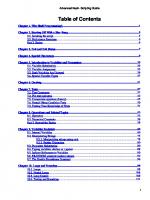


![Advanced Bash-Scripting Guide An in-depth exploration of the art of shell scripting [6.6 ed.]](https://ebin.pub/img/200x200/advanced-bash-scripting-guide-an-in-depth-exploration-of-the-art-of-shell-scripting-66nbsped.jpg)



![Bash Scripting: Everything you need to know about Bash [2 ed.]
9798563438231](https://ebin.pub/img/200x200/bash-scripting-everything-you-need-to-know-about-bash-2nbsped-9798563438231.jpg)
![Black Hat Bash: Bash Scripting for Hackers and Pentesters - Early Access Edition [Early Access Edition]
1718503741, 171850375X, 9781718503748, 9781718503755](https://ebin.pub/img/200x200/black-hat-bash-bash-scripting-for-hackers-and-pentesters-early-access-edition-early-access-edition-1718503741-171850375x-9781718503748-9781718503755.jpg)