Aerospace Blockset User's Guide
1,178 142 21MB
English Pages [1436] Year 2022
Getting Started
Aerospace Blockset Product Description
Code Generation Support
Support for Aerospace Toolbox Quaternion Functions
Explore the NASA HL-20 Model
Introduction
What This Example Illustrates
Open the Model
Key Subsystems
NASA HL-20 Example
Modify the Model
Aerospace Blockset Software
Create Aerospace Models
Basic Steps
Build a Simple Actuator System
Create a Model
Run the Simulation
Access Aerospace Examples
About Aerospace Coordinate Systems
Fundamental Coordinate System Concepts
Coordinate Systems for Modeling
Body Coordinates
Wind Coordinates
Coordinate Systems for Navigation
Coordinate Systems for Display
Visualization Tools
Flight Simulation Interface Blocks
Flight Instrument Blocks
Simulation 3D Blocks
MATLAB Graphics-Based Animation
Utility Visualization Blocks
Flight Simulator Interface
About the FlightGear Interface
Supported FlightGear Versions
Obtain FlightGear
Configure Your Computer for FlightGear
FlightGear and Video Cards in Windows Systems
Install and Start FlightGear
Install Additional FlightGear Scenery
Work with the Flight Simulator Interface
Introduction
About Aircraft Geometry Models
Work with Aircraft Geometry Models
Run FlightGear with Simulink Models
Run the HL-20 Example with FlightGear
Send and Receive Data
Unreal Engine Simulation Environment Requirements and Limitations
Software Requirements
Minimum Hardware Requirements
Limitations
Acknowledgements
How 3D Simulation for Aerospace Blockset Works
Communication with 3D Simulation Environment
Visualize with Cesium
Set Up a Cesium ion Account
Create a Model for Visualization
Configure the Geospatial Configuration Parameters and Run the Simulation
Projects Template for Flight Simulation Applications
Flight Simulation Applications
Flight Instrument Gauges
Display Measurements with Cockpit Instruments
Programmatically Interact with Gauge Band Colors
Calculate UT1 to UTC Values
Use the Delta UT1 Block to Create Difference Values for the Direction Cosine Matrix ECI to ECEF Block
Analyze Dynamic Response and Flying Qualities of Aerospace Vehicles
Flight Control Analysis Live Scripts
Modify Flight Analysis Templates
Explore Flight Control Analysis Functions
Plot Short-Period Undamped Natural Frequency Results
Model Spacecraft
Model and Simulate CubeSats
CubeSat Vehicle Model Template
CubeSat Simulation Project
CubeSat Model-Based System Engineering Project
Utility Functions
Case Studies
Ideal Airspeed Correction
Introduction
Airspeed Correction Models
Measure Airspeed
Model Airspeed Correction
Simulate Airspeed Correction
1903 Wright Flyer
Introduction
Wright Flyer Model
Airframe Subsystem
Environment Subsystem
Pilot Subsystem
Run the Simulation
References
NASA HL-20 Lifting Body Airframe
Introduction
NASA HL-20 Lifting Body
The HL-20 Airframe and Controller Model
Supporting Data
Customize 3D Scenes for Aerospace Blockset Simulations
Install Support Package and Configure Environment
Verify Software and Hardware Requirements
Verify Software and Hardware Requirements
Install Support Package
Configure Environment
Migrate Projects Developed Using Prior Support Packages
Customize Scenes Using Simulink and Unreal Editor
Open Unreal Editor
Create or Modify Scenes in Unreal Editor
Run Simulation
Reparent Actor Blueprint
Install Cesium for Unreal Plugin
Package Custom Scenes into Executable
Package Scene into Executable Using Unreal Editor
Simulate Scene from Executable in Simulink
Get Started Communicating with the Unreal Engine Visualization Environment
Set Up Simulink Model to Send and Receive Data
C++ Workflow: Set Up Unreal Engine to Send and Receive Data
Blueprint Workflow: Set Up Unreal Engine to Send and Receive Data
Run Simulation
Griffiss Airport Lighting
Turn Airport Lights On and Off
Prepare Custom Aircraft Mesh for the Unreal Editor
Step 1: Check Units and Axes
Step 2: Set Up Bone Hierarchy
Step 3: Connect Mesh to Skeleton
Step 4: Assign Materials
Step 5: Export Mesh and Armature
Step 6: Import Mesh to Unreal Editor
Step 7: Set Block Parameters
Place Cameras on Actors in the Unreal Editor
Place Camera on Static Actor
Place Camera on Vehicle in Custom Project
Create Empty Project in Unreal Engine
Build Light in Unreal Editor
Use AutoVrtlEnv Project Lighting in Custom Scene
Blocks
1D Controller [A(v),B(v),C(v),D(v)]
1D Controller Blend: u=(1-L).K1.y+L.K2.y
1D Observer Form [A(v),B(v),C(v),F(v),H(v)]
1D Self-Conditioned [A(v),B(v),C(v),D(v)]
2D Controller [A(v),B(v),C(v),D(v)]
2D Controller Blend
2D Observer Form [A(v),B(v),C(v),F(v),H(v)]
2D Self-Conditioned [A(v),B(v),C(v),D(v)]
3D Controller [A(v),B(v),C(v),D(v)]
3D Observer Form [A(v),B(v),C(v),F(v),H(v)]
3D Self-Conditioned [A(v),B(v),C(v),D(v)]
3DoF Animation
3DOF (Body Axes)
3DOF (Wind Axes)
3x3 Cross Product
4th Order Point Mass (Longitudinal)
4th Order Point Mass Forces (Longitudinal)
6DoF Animation
6DOF (Euler Angles)
6DOF (Quaternion)
6DOF ECEF (Quaternion)
6DOF Wind (Quaternion)
6DOF Wind (Wind Angles)
6th Order Point Mass (Coordinated Flight)
6th Order Point Mass Forces (Coordinated Flight)
Acceleration Conversion
Adjoint of 3x3 Matrix
Aerodynamic Forces and Moments
Airspeed Indicator
Altimeter
Angle Conversion
Angular Acceleration Conversion
Angular Velocity Conversion
Artificial Horizon
Attitude Profile
Besselian Epoch to Julian Epoch
Calculate Range
Centrifugal Effect Model
CIRA-86 Atmosphere Model
Climb Rate Indicator
COESA Atmosphere Model
Create 3x3 Matrix
Crossover Pilot Model
CubeSat Vehicle
Custom Variable Mass 3DOF (Body Axes)
Custom Variable Mass 3DOF (Wind Axes)
Custom Variable Mass 6DOF (Euler Angles)
Custom Variable Mass 6DOF (Quaternion)
Custom Variable Mass 6DOF ECEF (Quaternion)
Custom Variable Mass 6DOF Wind (Quaternion)
Custom Variable Mass 6DOF Wind (Wind Angles)
Delta UT1
Density Conversion
Determinant of 3x3 Matrix
Digital DATCOM Forces and Moments
Direction Cosine Matrix Body to Wind
Direction Cosine Matrix Body to Wind to Alpha and Beta
Direction Cosine Matrix ECEF to NED
Direction Cosine Matrix ECEF to NED to Latitude and Longitude
Direction Cosine Matrix ECI to ECEF
Direction Cosine Matrix to Rodrigues
Direction Cosine Matrix to Quaternions
Direction Cosine Matrix to Rotation Angles
Direction Cosine Matrix to Wind Angles
Discrete Wind Gust Model
Dryden Wind Turbulence Model (Continuous)
Dryden Wind Turbulence Model (Discrete)
Dynamic Pressure
Earth Nutation
Earth Orientation Parameters
ECEF Position to LLA
ECI Position to AER
ECI Position to LLA
Exhaust Gas Temperature (EGT) Indicator
Estimate Center of Gravity
Estimate Inertia Tensor
Rodrigues to Direction Cosine Matrix
Rodrigues to Quaternions
Rodrigues to Rotation Angles
Fixed-Wing Point Mass
Flat Earth to LLA
FlightGear Preconfigured 6DoF Animation
Force Conversion
Gain Scheduled Lead-Lag
Generate Run Script
Geocentric to Geodetic Latitude
Geodetic to Geocentric Latitude
Heading Indicator
Geoid Height
Horizontal Wind Model
Horizontal Wind Model 07
Horizontal Wind Model 14
Ideal Airspeed Correction
Incidence & Airspeed
Incidence, Sideslip, & Airspeed
International Geomagnetic Reference Field
Interpolate Matrix(x)
Interpolate Matrix(x,y)
Interpolate Matrix(x,y,z)
Invert 3x3 Matrix
ISA Atmosphere Model
Julian Epoch to Besselian Epoch
Julian Date Conversion
Lapse Rate Model
Length Conversion
Linear Second-Order Actuator
LLA to ECEF Position
LLA to ECI Position
LLA to Flat Earth
Mach Number
Mass Conversion
MATLAB Animation
Moments about CG due to Forces
Moon Libration
Non-Standard Day 210C
Non-Standard Day 310
Nonlinear Second-Order Actuator
NRLMSISE-00 Atmosphere Model
Orbit Propagator
Pack net_fdm Packet for FlightGear
Pilot Joystick
Pilot Joystick All
Planetary Ephemeris
Precision Pilot Model
Pressure Altitude
Pressure Conversion
Quaternion Conjugate
Quaternion Division
Quaternion Interpolation
Quaternion Inverse
Quaternion Modulus
Quaternion Multiplication
Quaternion Norm
Quaternion Normalize
Quaternion Rotation
Quaternions to Direction Cosine Matrix
Quaternions to Rodrigues
Quaternions to Rotation Angles
Radius at Geocentric Latitude
Receive net_ctrl Packet from FlightGear
Relative Ratio
Rotation Angles to Direction Cosine Matrix
Rotation Angles to Rodrigues
Rotation Angles to Quaternions
Revolutions Per Minute (RPM) Indicator
Self-Conditioned [A,B,C,D]
Send net_fdm Packet to FlightGear
Simple Variable Mass 3DOF (Body Axes)
Simple Variable Mass 3DOF (Wind Axes)
Simple Variable Mass 6DOF (Euler Angles)
Simple Variable Mass 6DOF (Quaternion)
Simple Variable Mass 6DOF ECEF (Quaternion)
Simple Variable Mass 6DOF Wind (Quaternion)
Simple Variable Mass 6DOF Wind (Wind Angles)
Simulation 3D Actor Transform Get
Simulation 3D Actor Transform Set
Simulation 3D Aircraft
Simulation 3D Camera Get
Simulation 3D Message Get
Simulation 3D Message Set
Simulation 3D Scene Configuration
Simulation Pace
Spacecraft Dynamics
Spherical Harmonic Gravity Model
Symmetric Inertia Tensor
Temperature Conversion
Three-axis Accelerometer
Three-axis Gyroscope
Three-axis Inertial Measurement Unit
Turbofan Engine System
Turn Coordinator
Tustin Pilot Model
Unpack net_ctrl Packet from FlightGear
Velocity Conversion
Von Karman Wind Turbulence Model (Continuous)
WGS84 Gravity Model
Wind Angles to Direction Cosine Matrix
Wind Angular Rates
Wind Shear Model
World Magnetic Model
Zonal Harmonic Gravity Model
Functions
asbFlightControlAnalysis
ASim3dActor
computeLateralDirectionalFlyingQualities
computeLongitudinalFlyingQualities
sim3d.Editor
linearizeAirframe
linearizeLongitudinalAirframe
open
ReadSimulation3DMessage
Sim3dRelease
Sim3dSetup
Sim3dStep
StartSimulation3DMessageReader
StartSimulation3DMessageWriter
StopSimulation3DMessageReader
StopSimulation3DMessageWriter
trimAirframe
WriteSimulation3DMessage
sim3d.maps
sim3d.maps.Map.delete
sim3d.maps.Map.download
sim3d.maps.Map.local
sim3d.maps.Map.server
sim3d.utils.copyExampleSim3dProject
Scenes
Airport
Griffiss Airport
Aircraft
Airliner
Custom
General Aviation
Sky Hogg
Air Transport
Examples
1903 Wright Flyer and Pilot with Scopes for Data Visualization
1903 Wright Flyer and Pilot with Simulink 3D Animation
Fly the De Havilland Beaver
Lightweight Airplane Design
Multiple Aircraft with Collaborative Control
HL-20 with Flight Instrumentation Blocks
HL-20 with Flight Instrument Blocks and Visualization Using Unreal Engine
HL-20 Project with Optional FlightGear Interface
Quaternion Estimate from Measured Rates
Indicated Airspeed from True Airspeed Calculation
Six Degree of Freedom Motion Platform
Gravity Models with Precessing Reference Frame
True Airspeed from Indicated Airspeed Calculation
Airframe Trim and Linearize with Simulink Control Design
Airframe Trim and Linearize with Control System Toolbox
Self-Conditioned Controller Comparison
Quadcopter Project
Electrical Component Analysis for Hybrid and Electric Aircraft
Constellation Modeling with the Orbit Propagator Block
Mission Analysis with the Orbit Propagator Block
Getting Started with the Spacecraft Dynamics Block
Using Unreal Engine Visualization for Airplane Flight
Developing the Apollo Lunar Module Digital Autopilot
Transition from Low- to High-Fidelity UAV Models in Three Stages
Lunar Mission Analysis with the Orbit Propagator Block
Analyzing Spacecraft Attitude Profiles with Satellite Scenario
Model-Based Systems Engineering for Space-Based Applications
High Precision Orbit Propagation of the International Space Station
Convert Pressure
Fly the De Havilland Beaver with Unreal Engine Visualization
Aerospace Units Appendix
Aerospace Units
Recommend Papers

File loading please wait...
Citation preview
Aerospace Blockset™ User's Guide
R2022b
How to Contact MathWorks Latest news:
www.mathworks.com
Sales and services:
www.mathworks.com/sales_and_services
User community:
www.mathworks.com/matlabcentral
Technical support:
www.mathworks.com/support/contact_us
Phone:
508-647-7000
The MathWorks, Inc. 1 Apple Hill Drive Natick, MA 01760-2098 Aerospace Blockset™ User's Guide © COPYRIGHT 2002–2022 by The MathWorks, Inc. The software described in this document is furnished under a license agreement. The software may be used or copied only under the terms of the license agreement. No part of this manual may be photocopied or reproduced in any form without prior written consent from The MathWorks, Inc. FEDERAL ACQUISITION: This provision applies to all acquisitions of the Program and Documentation by, for, or through the federal government of the United States. By accepting delivery of the Program or Documentation, the government hereby agrees that this software or documentation qualifies as commercial computer software or commercial computer software documentation as such terms are used or defined in FAR 12.212, DFARS Part 227.72, and DFARS 252.227-7014. Accordingly, the terms and conditions of this Agreement and only those rights specified in this Agreement, shall pertain to and govern the use, modification, reproduction, release, performance, display, and disclosure of the Program and Documentation by the federal government (or other entity acquiring for or through the federal government) and shall supersede any conflicting contractual terms or conditions. If this License fails to meet the government's needs or is inconsistent in any respect with federal procurement law, the government agrees to return the Program and Documentation, unused, to The MathWorks, Inc.
Trademarks
MATLAB and Simulink are registered trademarks of The MathWorks, Inc. See www.mathworks.com/trademarks for a list of additional trademarks. Other product or brand names may be trademarks or registered trademarks of their respective holders. Patents
MathWorks products are protected by one or more U.S. patents. Please see www.mathworks.com/patents for more information.
Revision History
July 2002 July 2003 June 2004 October 2004 March 2005 May 2005 September 2005 March 2006 September 2006 March 2007 September 2007 March 2008 October 2008 March 2009 September 2009 March 2010 September 2010 April 2011 September 2011 March 2012 September 2012 March 2013 September 2013 March 2014 October 2014 March 2015 September 2015 October 2015 March 2016 September 2016 March 2017 September 2017 March 2018 September 2018 March 2019 September 2019 March 2020 September 2020 March 2021 September 2021 March 2022 September 2022
Online only Online only Online only Online only Online only Online only First printing Online only Online only Online only Second printing Online only Online only Online only Online only Online only Online only Online only Online only Online only Online only Online only Online only Online only Online only Online only Online only Online only Online only Online only Online only Online only Online only Online only Online only Online only Online only Online only Online only Online only Online only Online only
New for Version 1.0 (Release 13) Revised for Version 1.5 (Release 13SP1) Revised for Version 1.6 (Release 14) Revised for Version 1.6.1 (Release 14SP1) Revised for Version 1.6.2 (Release 14SP2) Revised for Version 2.0 (Release 14SP2+) Revised for Version 2.0.1 (Release 14SP3) Revised for Version 2.1 (Release 2006a) Revised for Version 2.2 (Release 2006b) Revised for Version 2.3 (Release 2007a) Revised for Version 3.0 (Release 2007b) Revised for Version 3.1 (Release 2008a) Revised for Version 3.2 (Release 2008b) Revised for Version 3.3 (Release 2009a) Revised for Version 3.4 (Release 2009b) Revised for Version 3.5 (Release 2010a) Revised for Version 3.6 (Release 2010b) Revised for Version 3.7 (Release 2011a) Revised for Version 3.8 (Release 2011b) Revised for Version 3.9 (Release 2012a) Revised for Version 3.10 (Release 2012b) Revised for Version 3.11 (Release 2013a) Revised for Version 3.12 (Release 2013b) Revised for Version 3.13 (Release 2014a) Revised for Version 3.14 (Release 2014b) Revised for Version 3.15 (Release 2015a) Revised for Version 3.16 (Release 2015b) Rereleased for Version 3.15.1 (Release 2015aSP1) Revised for Version 3.17 (Release 2016a) Revised for Version 3.18 (Release 2016b) Revised for Version 3.19 (Release 2017a) Revised for Version 3.20 (Release 2017b) Revised for Version 3.21 (Release 2018a) Revised for Version 4.0 (Release 2018b) Revised for Version 4.1 (Release 2019a) Revised for Version 4.2 (Release 2019b) Revised for Version 4.3 (Release 2020a) Revised for Version 4.4 (Release 2020b) Revised for Version 5.0 (Release 2021a) Revised for Version 5.1 (Release 2021b) Revised for Version 5.2 (Release 2022a) Revised for Version 5.3 (Release 2022b)
Contents
1
Getting Started Aerospace Blockset Product Description . . . . . . . . . . . . . . . . . . . . . . . . . . .
1-2
Code Generation Support . . . . . . . . . . . . . . . . . . . . . . . . . . . . . . . . . . . . . . .
1-3
Support for Aerospace Toolbox Quaternion Functions . . . . . . . . . . . . . . . .
1-4
Explore the NASA HL-20 Model . . . . . . . . . . . . . . . . . . . . . . . . . . . . . . . . . . 1-5 Introduction . . . . . . . . . . . . . . . . . . . . . . . . . . . . . . . . . . . . . . . . . . . . . . . 1-5 What This Example Illustrates . . . . . . . . . . . . . . . . . . . . . . . . . . . . . . . . . 1-5 Open the Model . . . . . . . . . . . . . . . . . . . . . . . . . . . . . . . . . . . . . . . . . . . . 1-5 Key Subsystems . . . . . . . . . . . . . . . . . . . . . . . . . . . . . . . . . . . . . . . . . . . . 1-7 NASA HL-20 Example . . . . . . . . . . . . . . . . . . . . . . . . . . . . . . . . . . . . . . . . 1-8 Modify the Model . . . . . . . . . . . . . . . . . . . . . . . . . . . . . . . . . . . . . . . . . . 1-10
2
Aerospace Blockset Software Create Aerospace Models . . . . . . . . . . . . . . . . . . . . . . . . . . . . . . . . . . . . . . . Basic Steps . . . . . . . . . . . . . . . . . . . . . . . . . . . . . . . . . . . . . . . . . . . . . . . . Build a Simple Actuator System . . . . . . . . . . . . . . . . . . . . . . . . . . . . . . . . Create a Model . . . . . . . . . . . . . . . . . . . . . . . . . . . . . . . . . . . . . . . . . . . . . Run the Simulation . . . . . . . . . . . . . . . . . . . . . . . . . . . . . . . . . . . . . . . . . . Access Aerospace Examples . . . . . . . . . . . . . . . . . . . . . . . . . . . . . . . . . . .
2-2 2-2 2-3 2-3 2-6 2-6
About Aerospace Coordinate Systems . . . . . . . . . . . . . . . . . . . . . . . . . . . . . Fundamental Coordinate System Concepts . . . . . . . . . . . . . . . . . . . . . . . . Coordinate Systems for Modeling . . . . . . . . . . . . . . . . . . . . . . . . . . . . . . . Body Coordinates . . . . . . . . . . . . . . . . . . . . . . . . . . . . . . . . . . . . . . . . . . . Wind Coordinates . . . . . . . . . . . . . . . . . . . . . . . . . . . . . . . . . . . . . . . . . . . Coordinate Systems for Navigation . . . . . . . . . . . . . . . . . . . . . . . . . . . . . Coordinate Systems for Display . . . . . . . . . . . . . . . . . . . . . . . . . . . . . . .
2-7 2-7 2-8 2-8 2-9 2-10 2-12
Visualization Tools . . . . . . . . . . . . . . . . . . . . . . . . . . . . . . . . . . . . . . . . . . . . Flight Simulation Interface Blocks . . . . . . . . . . . . . . . . . . . . . . . . . . . . . Flight Instrument Blocks . . . . . . . . . . . . . . . . . . . . . . . . . . . . . . . . . . . . Simulation 3D Blocks . . . . . . . . . . . . . . . . . . . . . . . . . . . . . . . . . . . . . . . MATLAB Graphics-Based Animation . . . . . . . . . . . . . . . . . . . . . . . . . . . . Utility Visualization Blocks . . . . . . . . . . . . . . . . . . . . . . . . . . . . . . . . . . .
2-15 2-15 2-15 2-16 2-17 2-18
Flight Simulator Interface . . . . . . . . . . . . . . . . . . . . . . . . . . . . . . . . . . . . . About the FlightGear Interface . . . . . . . . . . . . . . . . . . . . . . . . . . . . . . . .
2-19 2-19
v
vi
Contents
Supported FlightGear Versions . . . . . . . . . . . . . . . . . . . . . . . . . . . . . . . . Obtain FlightGear . . . . . . . . . . . . . . . . . . . . . . . . . . . . . . . . . . . . . . . . . . Configure Your Computer for FlightGear . . . . . . . . . . . . . . . . . . . . . . . . FlightGear and Video Cards in Windows Systems . . . . . . . . . . . . . . . . . . Install and Start FlightGear . . . . . . . . . . . . . . . . . . . . . . . . . . . . . . . . . . Install Additional FlightGear Scenery . . . . . . . . . . . . . . . . . . . . . . . . . . .
2-19 2-19 2-19 2-20 2-20 2-21
Work with the Flight Simulator Interface . . . . . . . . . . . . . . . . . . . . . . . . . Introduction . . . . . . . . . . . . . . . . . . . . . . . . . . . . . . . . . . . . . . . . . . . . . . About Aircraft Geometry Models . . . . . . . . . . . . . . . . . . . . . . . . . . . . . . . Work with Aircraft Geometry Models . . . . . . . . . . . . . . . . . . . . . . . . . . . Run FlightGear with Simulink Models . . . . . . . . . . . . . . . . . . . . . . . . . . . Run the HL-20 Example with FlightGear . . . . . . . . . . . . . . . . . . . . . . . . . Send and Receive Data . . . . . . . . . . . . . . . . . . . . . . . . . . . . . . . . . . . . . .
2-23 2-23 2-23 2-25 2-27 2-31 2-33
Unreal Engine Simulation Environment Requirements and Limitations ......................................................... Software Requirements . . . . . . . . . . . . . . . . . . . . . . . . . . . . . . . . . . . . . Minimum Hardware Requirements . . . . . . . . . . . . . . . . . . . . . . . . . . . . . Limitations . . . . . . . . . . . . . . . . . . . . . . . . . . . . . . . . . . . . . . . . . . . . . . .
2-36 2-36 2-36 2-36
Acknowledgements . . . . . . . . . . . . . . . . . . . . . . . . . . . . . . . . . . . . . . . . . . .
2-38
How 3D Simulation for Aerospace Blockset Works . . . . . . . . . . . . . . . . . Communication with 3D Simulation Environment . . . . . . . . . . . . . . . . . .
2-39 2-39
Visualize with Cesium . . . . . . . . . . . . . . . . . . . . . . . . . . . . . . . . . . . . . . . . . Set Up a Cesium ion Account . . . . . . . . . . . . . . . . . . . . . . . . . . . . . . . . . Create a Model for Visualization . . . . . . . . . . . . . . . . . . . . . . . . . . . . . . . Configure the Geospatial Configuration Parameters and Run the Simulation .....................................................
2-41 2-41 2-41 2-42
Projects Template for Flight Simulation Applications . . . . . . . . . . . . . . . Flight Simulation Applications . . . . . . . . . . . . . . . . . . . . . . . . . . . . . . . .
2-45 2-45
Flight Instrument Gauges . . . . . . . . . . . . . . . . . . . . . . . . . . . . . . . . . . . . . .
2-49
Display Measurements with Cockpit Instruments . . . . . . . . . . . . . . . . . .
2-50
Programmatically Interact with Gauge Band Colors . . . . . . . . . . . . . . . .
2-52
Calculate UT1 to UTC Values . . . . . . . . . . . . . . . . . . . . . . . . . . . . . . . . . . . Use the Delta UT1 Block to Create Difference Values for the Direction Cosine Matrix ECI to ECEF Block . . . . . . . . . . . . . . . . . . . . . . . . . . . .
2-54 2-54
Analyze Dynamic Response and Flying Qualities of Aerospace Vehicles ......................................................... Flight Control Analysis Live Scripts . . . . . . . . . . . . . . . . . . . . . . . . . . . . Modify Flight Analysis Templates . . . . . . . . . . . . . . . . . . . . . . . . . . . . . . Explore Flight Control Analysis Functions . . . . . . . . . . . . . . . . . . . . . . . . Plot Short-Period Undamped Natural Frequency Results . . . . . . . . . . . . .
2-56 2-56 2-57 2-59 2-59
Model Spacecraft . . . . . . . . . . . . . . . . . . . . . . . . . . . . . . . . . . . . . . . . . . . . .
2-62
Model and Simulate CubeSats . . . . . . . . . . . . . . . . . . . . . . . . . . . . . . . . . . CubeSat Vehicle Model Template . . . . . . . . . . . . . . . . . . . . . . . . . . . . . . CubeSat Simulation Project . . . . . . . . . . . . . . . . . . . . . . . . . . . . . . . . . . CubeSat Model-Based System Engineering Project . . . . . . . . . . . . . . . . . Utility Functions . . . . . . . . . . . . . . . . . . . . . . . . . . . . . . . . . . . . . . . . . . .
3
4
2-64 2-64 2-66 2-69 2-74
Case Studies Ideal Airspeed Correction . . . . . . . . . . . . . . . . . . . . . . . . . . . . . . . . . . . . . . . Introduction . . . . . . . . . . . . . . . . . . . . . . . . . . . . . . . . . . . . . . . . . . . . . . . Airspeed Correction Models . . . . . . . . . . . . . . . . . . . . . . . . . . . . . . . . . . . Measure Airspeed . . . . . . . . . . . . . . . . . . . . . . . . . . . . . . . . . . . . . . . . . . . Model Airspeed Correction . . . . . . . . . . . . . . . . . . . . . . . . . . . . . . . . . . . . Simulate Airspeed Correction . . . . . . . . . . . . . . . . . . . . . . . . . . . . . . . . . .
3-2 3-2 3-2 3-3 3-4 3-6
1903 Wright Flyer . . . . . . . . . . . . . . . . . . . . . . . . . . . . . . . . . . . . . . . . . . . . . Introduction . . . . . . . . . . . . . . . . . . . . . . . . . . . . . . . . . . . . . . . . . . . . . . . Wright Flyer Model . . . . . . . . . . . . . . . . . . . . . . . . . . . . . . . . . . . . . . . . . . Airframe Subsystem . . . . . . . . . . . . . . . . . . . . . . . . . . . . . . . . . . . . . . . . . Environment Subsystem . . . . . . . . . . . . . . . . . . . . . . . . . . . . . . . . . . . . . Pilot Subsystem . . . . . . . . . . . . . . . . . . . . . . . . . . . . . . . . . . . . . . . . . . . Run the Simulation . . . . . . . . . . . . . . . . . . . . . . . . . . . . . . . . . . . . . . . . . References . . . . . . . . . . . . . . . . . . . . . . . . . . . . . . . . . . . . . . . . . . . . . . .
3-7 3-7 3-7 3-8 3-10 3-11 3-11 3-12
NASA HL-20 Lifting Body Airframe . . . . . . . . . . . . . . . . . . . . . . . . . . . . . . Introduction . . . . . . . . . . . . . . . . . . . . . . . . . . . . . . . . . . . . . . . . . . . . . . NASA HL-20 Lifting Body . . . . . . . . . . . . . . . . . . . . . . . . . . . . . . . . . . . . The HL-20 Airframe and Controller Model . . . . . . . . . . . . . . . . . . . . . . .
3-14 3-14 3-14 3-15
Supporting Data Customize 3D Scenes for Aerospace Blockset Simulations . . . . . . . . . . . .
4-2
Install Support Package and Configure Environment . . . . . . . . . . . . . . . . Verify Software and Hardware Requirements . . . . . . . . . . . . . . . . . . . . . . Verify Software and Hardware Requirements . . . . . . . . . . . . . . . . . . . . . . Install Support Package . . . . . . . . . . . . . . . . . . . . . . . . . . . . . . . . . . . . . . Configure Environment . . . . . . . . . . . . . . . . . . . . . . . . . . . . . . . . . . . . . . .
4-3 4-3 4-3 4-3 4-4
Migrate Projects Developed Using Prior Support Packages . . . . . . . . . . .
4-5
Customize Scenes Using Simulink and Unreal Editor . . . . . . . . . . . . . . . . 4-6 Open Unreal Editor . . . . . . . . . . . . . . . . . . . . . . . . . . . . . . . . . . . . . . . . . 4-6 Create or Modify Scenes in Unreal Editor . . . . . . . . . . . . . . . . . . . . . . . . . 4-7 Run Simulation . . . . . . . . . . . . . . . . . . . . . . . . . . . . . . . . . . . . . . . . . . . . . 4-9 Reparent Actor Blueprint . . . . . . . . . . . . . . . . . . . . . . . . . . . . . . . . . . . . 4-11 Install Cesium for Unreal Plugin . . . . . . . . . . . . . . . . . . . . . . . . . . . . . . . 4-12
vii
viii
Contents
Package Custom Scenes into Executable . . . . . . . . . . . . . . . . . . . . . . . . . Package Scene into Executable Using Unreal Editor . . . . . . . . . . . . . . . . Simulate Scene from Executable in Simulink . . . . . . . . . . . . . . . . . . . . .
4-13 4-13 4-14
Get Started Communicating with the Unreal Engine Visualization Environment . . . . . . . . . . . . . . . . . . . . . . . . . . . . . . . . . . . . . . . . . . . . . . . Set Up Simulink Model to Send and Receive Data . . . . . . . . . . . . . . . . . . C++ Workflow: Set Up Unreal Engine to Send and Receive Data . . . . . . Blueprint Workflow: Set Up Unreal Engine to Send and Receive Data . . . Run Simulation . . . . . . . . . . . . . . . . . . . . . . . . . . . . . . . . . . . . . . . . . . . .
4-16 4-17 4-18 4-26 4-31
Griffiss Airport Lighting . . . . . . . . . . . . . . . . . . . . . . . . . . . . . . . . . . . . . . . Turn Airport Lights On and Off . . . . . . . . . . . . . . . . . . . . . . . . . . . . . . . .
4-32 4-32
Prepare Custom Aircraft Mesh for the Unreal Editor . . . . . . . . . . . . . . . . Step 1: Check Units and Axes . . . . . . . . . . . . . . . . . . . . . . . . . . . . . . . . . Step 2: Set Up Bone Hierarchy . . . . . . . . . . . . . . . . . . . . . . . . . . . . . . . . Step 3: Connect Mesh to Skeleton . . . . . . . . . . . . . . . . . . . . . . . . . . . . . Step 4: Assign Materials . . . . . . . . . . . . . . . . . . . . . . . . . . . . . . . . . . . . . Step 5: Export Mesh and Armature . . . . . . . . . . . . . . . . . . . . . . . . . . . . . Step 6: Import Mesh to Unreal Editor . . . . . . . . . . . . . . . . . . . . . . . . . . . Step 7: Set Block Parameters . . . . . . . . . . . . . . . . . . . . . . . . . . . . . . . . .
4-33 4-33 4-34 4-36 4-36 4-36 4-36 4-37
Place Cameras on Actors in the Unreal Editor . . . . . . . . . . . . . . . . . . . . . Place Camera on Static Actor . . . . . . . . . . . . . . . . . . . . . . . . . . . . . . . . . Place Camera on Vehicle in Custom Project . . . . . . . . . . . . . . . . . . . . . .
4-39 4-39 4-42
Create Empty Project in Unreal Engine . . . . . . . . . . . . . . . . . . . . . . . . . . .
4-51
Build Light in Unreal Editor . . . . . . . . . . . . . . . . . . . . . . . . . . . . . . . . . . . . Use AutoVrtlEnv Project Lighting in Custom Scene . . . . . . . . . . . . . . . . .
4-54 4-54
5
6
7
8
9
Blocks
Functions
Scenes
Aircraft
Examples 1903 Wright Flyer and Pilot with Scopes for Data Visualization . . . . . . . .
9-2
1903 Wright Flyer and Pilot with Simulink 3D Animation . . . . . . . . . . . . .
9-4
Fly the De Havilland Beaver . . . . . . . . . . . . . . . . . . . . . . . . . . . . . . . . . . . . .
9-7
Lightweight Airplane Design . . . . . . . . . . . . . . . . . . . . . . . . . . . . . . . . . . . .
9-9
Multiple Aircraft with Collaborative Control . . . . . . . . . . . . . . . . . . . . . .
9-25
HL-20 with Flight Instrumentation Blocks . . . . . . . . . . . . . . . . . . . . . . . .
9-27
HL-20 with Flight Instrument Blocks and Visualization Using Unreal Engine . . . . . . . . . . . . . . . . . . . . . . . . . . . . . . . . . . . . . . . . . . . . . . . . . . .
9-32
HL-20 Project with Optional FlightGear Interface . . . . . . . . . . . . . . . . . .
9-42
Quaternion Estimate from Measured Rates . . . . . . . . . . . . . . . . . . . . . . .
9-44
Indicated Airspeed from True Airspeed Calculation . . . . . . . . . . . . . . . . .
9-45
Six Degree of Freedom Motion Platform . . . . . . . . . . . . . . . . . . . . . . . . . .
9-47
Gravity Models with Precessing Reference Frame . . . . . . . . . . . . . . . . . .
9-50
True Airspeed from Indicated Airspeed Calculation . . . . . . . . . . . . . . . . .
9-53
ix
A
Airframe Trim and Linearize with Simulink Control Design . . . . . . . . . .
9-55
Airframe Trim and Linearize with Control System Toolbox . . . . . . . . . . .
9-59
Self-Conditioned Controller Comparison . . . . . . . . . . . . . . . . . . . . . . . . . .
9-63
Quadcopter Project . . . . . . . . . . . . . . . . . . . . . . . . . . . . . . . . . . . . . . . . . . .
9-65
Electrical Component Analysis for Hybrid and Electric Aircraft . . . . . . .
9-72
Constellation Modeling with the Orbit Propagator Block . . . . . . . . . . . .
9-81
Mission Analysis with the Orbit Propagator Block . . . . . . . . . . . . . . . . . .
9-93
Getting Started with the Spacecraft Dynamics Block . . . . . . . . . . . . . .
9-104
Using Unreal Engine Visualization for Airplane Flight . . . . . . . . . . . . .
9-126
Developing the Apollo Lunar Module Digital Autopilot . . . . . . . . . . . . .
9-132
Transition from Low- to High-Fidelity UAV Models in Three Stages . . .
9-140
Lunar Mission Analysis with the Orbit Propagator Block . . . . . . . . . . .
9-147
Analyzing Spacecraft Attitude Profiles with Satellite Scenario . . . . . . .
9-156
Model-Based Systems Engineering for Space-Based Applications . . . .
9-168
High Precision Orbit Propagation of the International Space Station
9-185
Convert Pressure . . . . . . . . . . . . . . . . . . . . . . . . . . . . . . . . . . . . . . . . . . . .
9-197
Fly the De Havilland Beaver with Unreal Engine Visualization . . . . . . .
9-198
Aerospace Units Appendix Aerospace Units . . . . . . . . . . . . . . . . . . . . . . . . . . . . . . . . . . . . . . . . . . . . . . .
x
Contents
A-2
1 Getting Started • “Aerospace Blockset Product Description” on page 1-2 • “Code Generation Support” on page 1-3 • “Support for Aerospace Toolbox Quaternion Functions” on page 1-4 • “Explore the NASA HL-20 Model” on page 1-5
1
Getting Started
Aerospace Blockset Product Description Model, simulate, and analyze aerospace vehicle dynamics Aerospace Blockset provides Simulink® reference examples and blocks for modeling, simulating, and analyzing high-fidelity aircraft and spacecraft platforms. It includes vehicle dynamics, validated models of the flight environment, and blocks for pilot behavior, actuator dynamics, and propulsion. Built-in aerospace math operations and coordinate system and spatial transformations let you represent aircraft and spacecraft motion and orientation. To examine simulation results, you can connect 2D and 3D visualization blocks to your model. Aerospace Blockset provides standard model architectures for building reusable vehicle platform models. These platform models can support flight and mission analysis; conceptual studies; detailed mission design; guidance, navigation, and control (GNC) algorithm development; software integration testing; and hardware-in-the-loop (HIL) testing for applications in autonomous flight, radar, and communications.
1-2
Code Generation Support
Code Generation Support Use the Aerospace Blockset software with the Simulink Coder software to automatically generate code for real-time execution in rapid prototyping and for hardware-in-the-loop systems.
1-3
1
Getting Started
Support for Aerospace Toolbox Quaternion Functions The Aerospace Blockset product supports the following Aerospace Toolbox quaternion functions in the MATLAB Function block: quatconj quatinv quatmod quatmultiply quatdivide quatnorm quatnormalize For further information on using the MATLAB Function block, see: • “Implement MATLAB Functions in Simulink with MATLAB Function Blocks” • asbQuatEML example, which illustrates quaternions and models the equations
1-4
Explore the NASA HL-20 Model
Explore the NASA HL-20 Model In this section... “Introduction” on page 1-5 “What This Example Illustrates” on page 1-5 “Open the Model” on page 1-5 “Key Subsystems” on page 1-7 “NASA HL-20 Example” on page 1-8 “Modify the Model” on page 1-10
Introduction This section introduces a NASA HL-20 lifting body airframe model that uses blocks from the Aerospace Blockset software to simulate the airframe of a NASA HL-20 lifting body, in conjunction with other Simulink blocks. The model simulates the NASA HL-20 lifting body airframe approach and landing flight phases using an automatic-landing controller. For more information on this model, see “NASA HL-20 Lifting Body Airframe” on page 3-14.
What This Example Illustrates The NASA HL-20 lifting body airframe example illustrates the following features of the blockset: • Representing bodies and their degrees of freedom with the Equations of Motion library blocks • Using the Aerospace Blockset blocks with other Simulink blocks • Feeding Simulink signals to and from Aerospace Blockset blocks with Actuator and Sensor blocks • Encapsulating groups of blocks into subsystems • Visualizing an aircraft with Simulink 3D Animation™ and Aerospace Blockset Flight Instrument library blocks.
Open the Model To open the NASA HL-20 airframe example, type the example name, aeroblk_HL20, at the MATLAB® command line. The model opens.
1-5
1
Getting Started
The visualization subsystem, multiple scopes, and a Simulink 3D Animation viewer for the airframe might also appear.
1-6
Explore the NASA HL-20 Model
Key Subsystems The model implements the airframe using the following subsystems:
1-7
1
Getting Started
• The 6DOF (Euler Angles) subsystem implements the 6DOF (Euler Angles) block along with other Simulink blocks. • The Environment Models subsystem implements the WGS84 Gravity Model and COESA Atmosphere Model blocks. It also contains a Wind Models subsystem that implements a number of wind blocks. • The Alpha, Beta, Mach subsystem implements the Incidence, Sideslip, & Airspeed, Mach Number, and Dynamic Pressure blocks. These blocks calculate aerodynamic coefficient values and lookup functionality. • The Forces and Moments subsystem implements the Aerodynamic Forces and Moments block. This subsystem calculates body forces and body moments. • The Aerodynamic Coefficients subsystem implements several subsystems to calculate six aerodynamic coefficients.
NASA HL-20 Example Running an example lets you observe the model simulation in real time. After you run the example, you can examine the resulting data in plots, graphs, and other visualization tools. To run this model, follow these steps: 1
If it is not already open, open the aeroblk_HL20 example.
2
In the Simulink Editor, from the Simulation tab, select Run. The simulation proceeds until the aircraft lands:
View of the landed airframe
1-8
Explore the NASA HL-20 Model
Plot that Measures Guidance Performance
Plot that Measures Altitude Accelerations Mach
1-9
1
Getting Started
Plot that Measures Inertial Position
Plot that Measures Demand Data Against Achieved Data
Modify the Model You can adjust the airframe model settings and examine the effects on simulation performance. Here is one modification that you can try. It changes the camera point of view for the landing animation. Change the Animation Point of View By default, the airframe animation viewpoint is Rear position, which means the view tracks with the airframe flight path from the rear. You can change the animation point of view by selecting another viewpoint from the Simulink 3D Animation viewer:
1-10
1
Open the aeroblk_HL20 model, and click the Simulink 3D Animation viewer.
2
From the list of existing viewpoints, change the viewpoint to Fixed Position.
Explore the NASA HL-20 Model
The airframe view changes to a fixed position. 3
Start the model again. Notice the different airframe viewpoint when the airframe lands.
You can experiment with different viewpoints to watch the animation from different perspectives.
See Also 6DOF (Euler Angles) | Incidence, Sideslip, & Airspeed | Mach Number | Dynamic Pressure | Aerodynamic Forces and Moments
1-11
1
Getting Started
Related Examples
1-12
•
“Flight Instrument Gauges” on page 2-49
•
“Simulink 3D Animation Viewer” (Simulink 3D Animation)
2 Aerospace Blockset Software • “Create Aerospace Models” on page 2-2 • “About Aerospace Coordinate Systems” on page 2-7 • “Visualization Tools” on page 2-15 • “Flight Simulator Interface” on page 2-19 • “Work with the Flight Simulator Interface” on page 2-23 • “Unreal Engine Simulation Environment Requirements and Limitations” on page 2-36 • “Acknowledgements” on page 2-38 • “How 3D Simulation for Aerospace Blockset Works” on page 2-39 • “Visualize with Cesium” on page 2-41 • “Projects Template for Flight Simulation Applications” on page 2-45 • “Flight Instrument Gauges” on page 2-49 • “Display Measurements with Cockpit Instruments” on page 2-50 • “Programmatically Interact with Gauge Band Colors” on page 2-52 • “Calculate UT1 to UTC Values” on page 2-54 • “Analyze Dynamic Response and Flying Qualities of Aerospace Vehicles” on page 2-56 • “Model Spacecraft” on page 2-62 • “Model and Simulate CubeSats” on page 2-64
2
Aerospace Blockset Software
Create Aerospace Models In this section... “Basic Steps” on page 2-2 “Build a Simple Actuator System” on page 2-3 “Create a Model” on page 2-3 “Run the Simulation” on page 2-6 “Access Aerospace Examples” on page 2-6
Basic Steps Regardless of the model complexity, you use the same essential steps for creating an aerospace model as you would for creating any other Simulink model. 1
Open the Aerospace Blockset Library. You can access this library through the Simulink Library Browser or directly open the Aerospace Blockset window from the MATLAB command line: aerolib
Double-click any library in the window to display its contents. This figure shows the Aerospace Blockset library window.
2
2-2
Select and position the blocks. You must first select the blocks that you need to build your model, and then position the blocks in the model window. For the majority of Simulink models, you select one or more blocks from each of these categories: a
Source blocks generate or import signals into the model, such as a sine wave, a clock, or limited-band white noise.
b
Simulation blocks can consist of almost any type of block that performs an action in the simulation. A simulation block represents a part of the model functionality to be simulated, such as an actuator block, a mathematical operation, a block from the Aerospace Blockset library, and so on.
c
Signal Routing blocks route signals from one point in a model to another. If you need to combine or redirect two or more signals in your model, you will probably use a Simulink Signal Routing block, such as Mux and Demux.
Create Aerospace Models
As an alternative to the Mux block, consider the Vector option of the Vector Concatenate block Mode parameter. This block provides a more general way for you to route signals from one point in a model to another. The Vector mode takes as input a vector of signals of the same data type and creates a contiguous output signal. Depending on the input, this block outputs a row or column vector if any of the inputs are row or column vectors, respectively. d
Sink blocks display, write, or save model output. To see the results of the simulation, you must use a Sink block.
3
Configure the blocks. Most blocks feature configuration options that let you customize block functionality to specific simulation parameters. For example, the ISA Atmosphere Model block provides configuration options for setting the height of the troposphere, tropopause, and air density at sea level.
4
Connect the blocks. To create signal pathways between blocks, you connect the blocks to each other. You can do this manually by clicking and dragging, or you can connect blocks automatically.
5
Encapsulate subsystems. Systems made with Aerospace Blockset blocks can function as subsystems of larger, more complex models, like subsystems in any Simulink model.
Build a Simple Actuator System The Simulink product is a software environment for modeling, simulating, and analyzing dynamic systems. Try building a simple model that drives an actuator with a sine wave and displays the actuator's position superimposed on the sine wave. Note If you prefer to open the complete model shown below instead of building it, enter aeroblktutorial at the MATLAB command line.
The “Create a Model” on page 2-3 sections explains how to build a model on Windows® platforms. You can use this same procedure to build a model on Linux® platforms. The section describes how to build the model. It does not describe how to set the configuration parameters for the model. See “Set Model Configuration Parameters for a Model”. That topic describes the Configuration Parameters dialog box for models. If you do not set any configuration parameters, simulating models might cause warnings like: Warning: Using a default value of 0.2 for maximum step size. The simulation step size will be equal to or less than this value. You can disable this diagnostic by setting 'Automatic solver parameter selection' diagnostic to 'none' in the Diagnostics page of the configuration parameters dialog
Create a Model To create a new blank model and open the Simulink library browser: 2-3
2
Aerospace Blockset Software
1
On the MATLAB Home tab, click Simulink. In the Simulink start page, click the Blank Model template, and then click Create Model.
2
To open the Library Browser, click the browser button.
3
Add a Sine Wave block to the model.
4
a
Click Sources in the Library Browser to view the blocks in the Simulink Sources library.
b
Drag the Sine Wave block from the Sources library into the new model window.
Add a Linear Second-Order Actuator block to the model. a
5
6
7
8
9
symbol next to Aerospace Blockset in the Library Browser to expand the Click the hierarchical list of the aerospace blocks.
b
In the expanded list, click Actuators to view the blocks in the Actuator library.
c
Drag the Linear Second-Order Actuator block into the model window.
Add a Mux block to the model. a
Click Signal Routing in the Library Browser to view the blocks in the Simulink Signals & Systems library.
b
Drag the Mux block from the Signal Routing library into the model window.
Add a Scope block to the model. a
Click Sinks in the Library Browser to view the blocks in the Simulink Sinks library.
b
Drag the Scope block from the Sinks library into the model window.
Resize the Mux block in the model. a
Click the Mux block to select the block.
b
Hold down the mouse button and drag a corner of the Mux block to change the size of the block.
Connect the blocks. a
Position the pointer near the output port of the Sine Wave block. Hold down the mouse button and drag the line that appears until it touches the input port of the Linear SecondOrder Actuator block. Release the mouse button.
b
Using the same technique, connect the output of the Linear Second-Order Actuator block to the second input port of the Mux block.
c
Using the same technique, connect the output of the Mux block to the input port of the Scope block.
d
Position the pointer near the first input port of the Mux block. Hold down the mouse button and drag the line that appears over the line from the output port of the Sine Wave block until double crosshairs appear. Release the mouse button. The lines are connected when a knot is present at their intersection.
Set the block parameters. a
Double-click the Sine Wave block. The dialog box that appears allows you to set the block's parameters. For this example, configure the block to generate a 10 rad/s sine wave by entering 10 for the Frequency parameter. The sinusoid has the default amplitude of 1 and phase of 0 specified by the Amplitude and Phase offset parameters.
2-4
Create Aerospace Models
b
Click OK.
c
Double-click the Linear Second-Order Actuator block. In this example, the actuator has the default natural frequency of 150 rad/s, a damping ratio of 0.7, and an initial position of 0 radians specified by the Natural frequency, Damping ratio, and Initial position parameters.
d
Click OK.
2-5
2
Aerospace Blockset Software
Run the Simulation You can now run the model that you built to see how the system behaves in time: 1
Double-click the Scope block if the Scope window is not already open on your screen. The Scope window appears.
2
Select Run from the Simulation menu in the model window. The signal containing the 10 rad/s sinusoid and the signal containing the actuator position are plotted on the scope.
3
Adjust the Scope block's display. While the simulation is running, right-click the y-axis of the scope and select Autoscale. The vertical range of the scope is adjusted to better fit the signal.
4
Vary the Sine Wave block parameters.
5
a
While the simulation is running, double-click the Sine Wave block to open its parameter dialog box.
b
You can then change the frequency of the sinusoid. Try entering 1 or 20 in the Frequency field. Close the Sine Wave dialog box to enter your change. You can then observe the changes on the scope.
Select Stop from the Simulation menu to stop the simulation.
Many parameters cannot be changed while a simulation is running. This is usually the case for parameters that directly or indirectly alter a signal's dimensions or sample rate. However, there are some parameters, like the Sine Wave Frequency parameter, that you can tune without stopping the simulation. Run a Simulation from a Script You can also modify and run a Simulink simulation from a script. By doing this, you can automate the variation of model parameters to explore a large number of simulation conditions rapidly and efficiently. For information on how to do this, see “Run Simulations Programmatically”.
Access Aerospace Examples To access an Aerospace Blockset example: 1
Open the MATLAB Command Window.
2
Click the question mark.
3
Navigate to Aerospace Blockset and click the Examples tab.
See Also Linear Second-Order Actuator
Related Examples
2-6
•
“Run Simulations Programmatically”
•
“Ideal Airspeed Correction” on page 3-2
•
“1903 Wright Flyer” on page 3-7
•
“NASA HL-20 Lifting Body Airframe” on page 3-14
About Aerospace Coordinate Systems
About Aerospace Coordinate Systems In this section... “Fundamental Coordinate System Concepts” on page 2-7 “Coordinate Systems for Modeling” on page 2-8 “Body Coordinates” on page 2-8 “Wind Coordinates” on page 2-9 “Coordinate Systems for Navigation” on page 2-10 “Coordinate Systems for Display” on page 2-12
Fundamental Coordinate System Concepts Coordinate systems allow you to keep track of an aircraft or spacecraft position and orientation in space. The Aerospace Blockset coordinate systems are based on these underlying concepts from geodesy, astronomy, and physics. Definitions The blockset uses right-handed (RH) Cartesian coordinate systems. The right-hand rule establishes the x-y-z sequence of coordinate axes. An inertial frame is a nonaccelerating motion reference frame. In an inertial frame, Newton's second law holds: force = mass x acceleration. Loosely speaking, acceleration is defined with respect to the distant cosmos, and an inertial frame is often said to be nonaccelerated with respect to the fixed stars. Because the Earth and stars move so slowly with respect to one another, this assumption is a very accurate approximation. Strictly defined, an inertial frame is a member of the set of all frames not accelerating relative to one another. A noninertial frame is any frame accelerating relative to an inertial frame. Its acceleration, in general, includes both translational and rotational components, resulting in pseudoforces (pseudogravity, as well as Coriolis and centrifugal forces). The blockset models the Earth shape (the geoid) as an oblate spheroid, a special type of ellipsoid with two longer axes equal (defining the equatorial plane) and a third, slightly shorter (geopolar) axis of symmetry. The equator is the intersection of the equatorial plane and the Earth surface. The geographic poles are the intersection of the Earth surface and the geopolar axis. In general, the Earth geopolar and rotation axes are not identical. Latitudes parallel the equator. Longitudes parallel the geopolar axis. The zero longitude or prime meridian passes through Greenwich, England. Approximations The blockset makes three standard approximations in defining coordinate systems relative to the Earth. • The Earth surface or geoid is an oblate spheroid, defined by its longer equatorial and shorter geopolar axes. In reality, the Earth is slightly deformed with respect to the standard geoid. • The Earth rotation axis and equatorial plane are perpendicular, so that the rotation and geopolar axes are identical. In reality, these axes are slightly misaligned, and the equatorial plane wobbles as the Earth rotates. This effect is negligible in most applications. 2-7
2
Aerospace Blockset Software
• The only noninertial effect in Earth-fixed coordinates is due to the Earth rotation about its axis. This is a rotating, geocentric system. The blockset ignores the Earth acceleration around the Sun, the Sun acceleration in the Galaxy, and the Galaxy acceleration through the cosmos. In most applications, only the Earth rotation matters. This approximation must be changed for spacecraft sent into deep space, such as outside the Earth-Moon system, and a heliocentric system is preferred. Passive Transformations All quaternions in Aerospace Blockset are passive transformations. In a passive transformation, the vector is unchanged and the coordinate system in which it is defined is rotated. For more information on transformations, see Active and passive transformations. Motion with Respect to Other Planets The blockset uses the standard WGS-84 geoid to model the Earth. You can change the equatorial axis length, the flattening, and the rotation rate. You can represent the motion of spacecraft with respect to any celestial body that is well approximated by an oblate spheroid by changing the spheroid size, flattening, and rotation rate. If the celestial body is rotating westward (retrogradely), make the rotation rate negative.
Coordinate Systems for Modeling Modeling aircraft and spacecraft is simplest if you use a coordinate system fixed in the body itself. In the case of aircraft, the forward direction is modified by the presence of wind, and the craft motion through the air is not the same as its motion relative to the ground. See “Equations of Motion” for further details on how the blockset implements body and wind coordinates.
Body Coordinates The noninertial body coordinate system is fixed in both origin and orientation to the moving craft. The craft is assumed to be rigid. The orientation of the body coordinate axes is fixed in the shape of body. • The x-axis points through the nose of the craft. • The y-axis points to the right of the x-axis (facing in the pilot's direction of view), perpendicular to the x-axis. • The z-axis points down through the bottom the craft, perpendicular to the xy plane and satisfying the RH rule. Translational Degrees of Freedom Translations are defined by moving along these axes by distances x, y, and z from the origin. Rotational Degrees of Freedom Rotations are defined by the Euler angles P, Q, R or Φ, Θ, Ψ. They are: 2-8
About Aerospace Coordinate Systems
P or Φ
Roll about the x-axis
Q or Θ
Pitch about the y-axis
R or Ψ
Yaw about the z-axis
Unless otherwise specified, by default the software uses ZYX rotation order for Euler angles.
Wind Coordinates The noninertial wind coordinate system has its origin fixed in the rigid aircraft. The coordinate system orientation is defined relative to the craft velocity V. The orientation of the wind coordinate axes is fixed by the velocity V. • The x-axis points in the direction of V. • The y-axis points to the right of the x-axis (facing in the direction of V), perpendicular to the xaxis. • The z-axis points perpendicular to the xy plane in whatever way needed to satisfy the RH rule with respect to the x- and y-axes. Translational Degrees of Freedom Translations are defined by moving along these axes by distances x, y, and z from the origin. Rotational Degrees of Freedom Rotations are defined by the Euler angles Φ, γ, χ: Φ
Bank angle about the x-axis
γ
Flight path about the y-axis
χ
Heading angle about the z-axis
2-9
2
Aerospace Blockset Software
Unless otherwise specified, by default the software uses ZYX rotation order for Euler angles.
Coordinate Systems for Navigation Modeling aerospace trajectories requires positioning and orienting the aircraft or spacecraft with respect to the rotating Earth. Navigation coordinates are defined with respect to the center and surface of the Earth. Geocentric and Geodetic Latitudes The geocentric latitude λ on the Earth surface is defined by the angle subtended by the radius vector from the Earth center to the surface point with the equatorial plane. The geodetic latitude µ on the Earth surface is defined by the angle subtended by the surface normal vector n and the equatorial plane.
NED Coordinates The north-east-down (NED) system is a noninertial system with its origin fixed at the aircraft or spacecraft center of gravity. Its axes are oriented along the geodetic directions defined by the Earth surface. • The x-axis points north parallel to the geoid surface, in the polar direction. • The y-axis points east parallel to the geoid surface, along a latitude curve. • The z-axis points downward, toward the Earth surface, antiparallel to the surface outward normal n. 2-10
About Aerospace Coordinate Systems
Flying at a constant altitude means flying at a constant z above the Earth surface.
ECI Coordinates The Earth-centered inertial (ECI) system is non-rotating. For most applications, assume this frame to be inertial, although the equinox and equatorial plane move very slightly over time. The ECI system is considered to be truly inertial for high-precision orbit calculations when the equator and equinox are defined at a particular epoch (e.g. J2000). Aerospace functions and blocks that use a particular realization of the ECI coordinate system provide that information in their documentation. The ECI system origin is fixed at the center of the Earth (see figure). • The x-axis points towards the vernal equinox (First Point of Aries ♈). • The y-axis points 90 degrees to the east of the x-axis in the equatorial plane. • The z-axis points northward along the Earth rotation axis.
2-11
2
Aerospace Blockset Software
Earth-Centered Coordinates ECEF Coordinates The Earth-center, Earth-fixed (ECEF) system is noninertial and rotates with the Earth. Its origin is fixed at the center of the Earth (see preceding figure). • The x′-axis points towards the intersection of Earth equatorial plane and the Greenwich Meridian. • The y′-axis points 90 degrees to the east of the x’-axis in the equatorial plane. • The z′-axis points northward along the Earth rotation axis.
Coordinate Systems for Display Several display tools are available for use with the Aerospace Blockset product. Each has a specific coordinate system for rendering motion. MATLAB Graphics Coordinates See the “Axes Appearance” for more information about the MATLAB Graphics coordinate axes. MATLAB Graphics uses this default coordinate axis orientation: • The x-axis points out of the screen. • The y-axis points to the right. • The z-axis points up. 2-12
About Aerospace Coordinate Systems
FlightGear Coordinates FlightGear is an open-source, third-party flight simulator with an interface supported by the blockset. • “Work with the Flight Simulator Interface” on page 2-23 discusses the blockset interface to FlightGear. • See the FlightGear documentation at www.flightgear.org for complete information about this flight simulator. The FlightGear coordinates form a special body-fixed system, rotated from the standard body coordinate system about the y-axis by -180 degrees: • The x-axis is positive toward the back of the vehicle. • The y-axis is positive toward the right of the vehicle. • The z-axis is positive upward, e.g., wheels typically have the lowest z values.
AC3D Coordinates AC3D is a low-cost, widely used, geometry editor available from https://www.inivis.com/. Its body-fixed coordinates are formed by inverting the three standard body coordinate axes: • The x-axis is positive toward the back of the vehicle. • The y-axis is positive upward, e.g., wheels typically have the lowest y values. • The z-axis is positive to the left of the vehicle.
References [1] Recommended Practice for Atmospheric and Space Flight Vehicle Coordinate Systems, R-004-1992, ANSI/AIAA, February 1992. [2] Rogers, R. M., Applied Mathematics in Integrated Navigation Systems, AIAA, Reston, Virginia, 2000. 2-13
2
Aerospace Blockset Software
[3] Sobel, D., Longitude, Walker & Company, New York, 1995. [4] Stevens, B. L., and F. L. Lewis, Aircraft Control and Simulation, 2nd ed., Aircraft Control and Simulation, Wiley-Interscience, New York, 2003. [5] Thomson, W. T., Introduction to Space Dynamics, John Wiley & Sons, New York, 1961/Dover Publications, Mineola, New York, 1986.
See Also External Websites
2-14
•
Office of Geomatics
•
https://www.inivis.com/
Visualization Tools
Visualization Tools You can visualize stages of your Aerospace Blockset application using flight simulator, flight instrument, aircraft scenario, and MATLABgraphics-based tools.
Flight Simulation Interface Blocks Use flight simulator interface blocks to visualize flight paths using FlightGear and input FlightGear data to models. To use FlightGear to visualize flight paths, first install FlightGear software. For more information, see “Flight Simulator Interface” on page 2-19. The Flight Simulator Interfaces sublibrary contains: • FlightGear Preconfigured 6DoF Animation — Connect model to FlightGear flight simulator. • Generate Run Script — Generate FlightGear run script on current platform. • Pack net_fdm Packet for FlightGear — Generate net_fdm packet for FlightGear. • Receive net_ctrl Packet from FlightGear — Receive net_ctrl packet from FlightGear. • Send net_fdm Packet to FlightGear — Transmit net_fdm packet to destination IP address and port for FlightGear session. • Unpack net_ctrl Packet from FlightGear — Unpack net_ctrl variable packet received from FlightGear. Here is an example of the model in “HL-20 Project with Optional FlightGear Interface” on page 9-42.
Flight Instrument Blocks Use blocks representing standard cockpit instruments to display flight status information from the model. Each block graphically represents a cockpit instrument. • Airspeed Indicator — Display measurements for aircraft airspeed • Altimeter — Display measurements for aircraft altitude • Artificial Horizon — Represent aircraft attitude relative to horizon • Climb Rate Indicator — Display measurements for aircraft climb rate 2-15
2
Aerospace Blockset Software
• Exhaust Gas Temperature (EGT) Indicator — Display measurements for engine exhaust gas temperature (EGT) • Heading Indicator — Display measurements for aircraft heading • Revolutions Per Minute (RPM) Indicator — Display measurements for engine revolutions per minute (RPM) in percentage of RPM • Turn Coordinator — Display measurements on turn coordinator and inclinometer After you add a flight instruments block to a model, a table in the block dialog is automatically filled with observable signals from the model. To display one of the observable signals on an instrument gauge, select the signal. Here is an example of the model with the flight instruments panel in “HL-20 with Flight Instrumentation Blocks” on page 9-27.
Simulation 3D Blocks Use the Simulation 3D blocks to view 3D aircraft dynamics and airport operations in the Unreal® environment. Use supporting functions to customize your projects. • Simulation 3D Actor Transform Get — Get actor translation, rotation, scale. • Simulation 3D Actor Transform Set — Set actor translation, rotation, scale. • Simulation 3D Aircraft — Implement aircraft in 3D environment. • Simulation 3D Camera Get — Camera image. • Simulation 3D Scene Configuration — Scene configuration for 3D simulation environment. • Simulation 3D Message Get — Retrieve data from Unreal Engine visualization environment. • Simulation 3D Message Set — Send data to Unreal Engine visualization environment. Here is the animation from a simulation in “Using Unreal Engine Visualization for Airplane Flight” on page 9-126.
2-16
Visualization Tools
To customize your projects, Aerospace Blockset also contains functions that let you work with blue print actors and send and receive messages between Unreal Engine and Simulink. While the blocks and functions are available with Aerospace Blockset, to customize scenes in your installation of the Unreal Engine and simulate within these scenes in Simulink, you must install and configure the Aerospace Blockset Interface for Unreal Engine Projects support package. This support package contains customizable scenes and the Griffiss airport.
MATLAB Graphics-Based Animation Use MATLAB graphics-based animation blocks to visualize flight paths using MATLAB graphics software. • 3DoF Animation — Create 3-D MATLAB Graphics animation of three-degrees-of-freedom object. • 6DoF Animation — Create 3-D MATLAB Graphics animation of six-degrees-of-freedom object. • MATLAB Animation — Create six-degrees-of-freedom multibody custom geometry block. Here is the animation from a simulation in “Multiple Aircraft with Collaborative Control” on page 925 using the MATLAB Animation block.
2-17
2
Aerospace Blockset Software
Utility Visualization Blocks Use the utility visualization blocks to provide joystick interface inputs to your model. This library also contains the Simulation Pace block, to set the simulation rate for animation viewing. • Pilot Joystick — Provide joystick interface on Windows platform. This block is the same as the Pilot Joystick All block with the Output configuration parameter set to FourAxis. • Pilot Joystick All — Provide joystick interface in All Outputs configuration on Windows platform. This block is the same as the Pilot Joystick block with the Output configuration parameter set to AllOutputs. • Simulation Pace — Set simulation rate for animation viewing.
See Also Related Examples
2-18
•
“Flight Simulator Interface” on page 2-19
•
“Flight Instrument Gauges” on page 2-49
•
“How 3D Simulation for Aerospace Blockset Works” on page 2-39
Flight Simulator Interface
Flight Simulator Interface About the FlightGear Interface The Aerospace Blockset product supports an interface to the third-party FlightGear flight simulator, open-source software available through a GNU General Public License (GPL). The FlightGear flight simulator interface included with the blockset is a unidirectional transmission link from the Simulink interface to FlightGear using the FlightGear published net_fdm binary data exchange protocol. Data is transmitted via UDP network packets to a running instance of FlightGear. The blockset supports multiple standard binary distributions of FlightGear. See “Run FlightGear with Simulink Models” on page 2-27 for interface details. FlightGear is a separate software entity not created, owned, or maintained by MathWorks. • To report bugs in or request enhancements to the Aerospace Blockset FlightGear interface, use the form. • To report bugs or request enhancements to FlightGear itself, visit FlightGear website.
Supported FlightGear Versions The Aerospace Toolbox product supports FlightGear versions starting from v2.6. If you are using a FlightGear version older than 2.6, update your FlightGear installation to a supported version. When you open the model, the software returns a warning or error. Obtain updated FlightGear software from https://www.flightgear.org in the download area.
Obtain FlightGear You can obtain FlightGear from the FlightGear website in the download area or by ordering CDs from FlightGear. The download area contains extensive documentation for installation and configuration. Because FlightGear is an open-source project, source downloads are also available for customizing and porting to custom environments.
Configure Your Computer for FlightGear To use FlightGear, you must have a high-performance graphics card with stable drivers For more information, see the FlightGear CD distribution or the hardware requirements and documentation areas of the FlightGear website. FlightGear performance and stability can be sensitive to computer video cards, driver versions, and driver settings. You need OpenGL® support with hardware acceleration activated. Without proper setup, performance can drop from about a 30 frames-per-second (fps) update rate to less than 1 fps. If your system allows you to update OpenGL settings, modify them to improve performance. Graphics Recommendations for Windows For Windows systems, use these graphics recommendations: 2-19
2
Aerospace Blockset Software
• A graphics card with acceptable OpenGL performance (as outlined at the FlightGear website). • The latest tested and stable driver release for your video card. Test the driver thoroughly on a few computers before deploying to others. For more information, see FlightGear Hardware Recommendations. Setup on Linux, Macintosh, and Other Platforms FlightGear distributions are available for Linux, Macintosh, and other platforms from the FlightGear website, https://www.flightgear.org. Installation on these platforms, like Windows, requires careful configuration of graphics cards and drivers. Consult the documentation and hardware requirements sections at the FlightGear website.
FlightGear and Video Cards in Windows Systems Your computer built-in video card, such as NVIDIA® cards, can conflict with FlightGear shaders. Consider this workaround: • Disable the FlightGear shaders by selecting the Generate Run Script block Disable FlightGear shader options check box.
Install and Start FlightGear The extensive FlightGear documentation guides you through the installation in detail. Consult these notes: • Documentation section of the FlightGear website for installation instructions: https:// www.flightgear.org. • Hardware recommendations section of the FlightGear website. • MATLAB system requirements. Keep these points in mind: • Configure your computer graphics card before you install FlightGear. See the preceding section, “Configure Your Computer for FlightGear” on page 2-19. • Shut down all running applications (including the MATLAB interface) before installing FlightGear. • Install FlightGear in a folder path name composed of ASCII characters. • MathWorks tests indicate that the operational stability of FlightGear is especially sensitive during startup. It is best not to move, resize, mouse over, overlap, or cover up the FlightGear window until the initial simulation scene appears after the startup splash screen fades out. Aerospace Blockset supports FlightGear on several platforms. This table lists the properties to consider before you start to use FlightGear. FlightGear Property
Folder Description
Platforms
Typical Location
FlightGearBase‐ Directory
FlightGear installation folder.
Windows 64-bit
C:\Program Files\FlightGear (default)
Linux
Folder into which you installed FlightGear
2-20
Flight Simulator Interface
FlightGear Property
GeometryModelName
Folder Description
Model geometry folder
Platforms
Typical Location
Mac
/Applications (folder to which you dragged the FlightGear icon)
Windows 64-bit
C:\Program Files\FlightGear\‐ data\Aircraft\HL20 (default)
Linux
$FlightGearBaseDirectory/data/ Aircraft/HL20
Mac
$FlightGearBaseDirectory/‐ FlightGear.app/Contents/‐ Resources/data/Aircraft/HL20
Install Additional FlightGear Scenery When you install the FlightGear software, the installation provides a basic level of scenery files. The FlightGear documentation guides you through installing scenery as part the general FlightGear installation. If you need to install more FlightGear scenery files, see the instructions at https:// www.flightgear.org. The instructions describe how to install the additional scenery in a default location. MathWorks® recommends that you follow those instructions. If you install additional scenery in a nonstandard location, you may need to update the FG_SCENERY environment variable in the script output from the Generate Run Script block to include the new path. For a description of the FG_SCENERY variable, see the documentation at https:// www.flightgear.org. If you do not download scenery in advance, you can direct FlightGear to download it automatically during simulation by selecting the Generate Run Script block Install FlightGear scenery during simulation (requires Internet connection) check box. For Windows systems, you may encounter an error message while launching FlightGear with the InstallScenery option enabled: Error creating directory: No such file or directory
This error likely indicates that your default FlightGear download folder is not writeable, the path cannot be resolved, or the path contains UNC path names. To work around the issue, edit the runfg.bat file to specify a new folder path to store the scenery data: 1
Edit runfg.bat.
2
To the list of command options, append --download-dir= and specify a folder to which to download the scenery data. For example: --download-dir=C:\Users\user1\Documents\FlightGear
All data downloaded during this FlightGear session is saved to the specified directory. To avoid downloading duplicate scenery data, use the same directory in succeeding FlightGear sessions 3
To open FlightGear, run runfg.bat. 2-21
2
Aerospace Blockset Software
Note Each time that you run the Generate Run Script block, it creates a new script. It overwrites any edits that you have added.
See Also FlightGear Preconfigured 6DoF Animation | Generate Run Script | Pack net_fdm Packet for FlightGear | Receive net_ctrl Packet from FlightGear | Send net_fdm Packet to FlightGear | Unpack net_ctrl Packet from FlightGear
Related Examples •
“Work with the Flight Simulator Interface” on page 2-23
External Websites
2-22
•
https://www.flightgear.org
•
Hardware recommendations section of the FlightGear website
Work with the Flight Simulator Interface
Work with the Flight Simulator Interface In this section... “Introduction” on page 2-23 “About Aircraft Geometry Models” on page 2-23 “Work with Aircraft Geometry Models” on page 2-25 “Run FlightGear with Simulink Models” on page 2-27 “Run the HL-20 Example with FlightGear” on page 2-31 “Send and Receive Data” on page 2-33
Introduction Use this section to learn how to use the FlightGear flight simulator and the Aerospace Blockset software to visualize your Simulink aircraft models. If you have not yet installed FlightGear, see “Flight Simulator Interface” on page 2-19 first.
Simulink Driven HL-20 Model in a Landing Flare at KSFC
About Aircraft Geometry Models Before you can visualize your aircraft dynamics, you need to create or obtain an aircraft model file compatible with FlightGear. This section explains how to do this. Aircraft Geometry Editors and Formats You have a competitive choice of over twelve 3-D geometry file formats supported by FlightGear. Currently, the most popular 3-D geometry file format is the AC3D format, which has the suffix *.ac. AC3D is a low-cost geometry editor available from www.ac3d.org. 2-23
2
Aerospace Blockset Software
Aircraft Model Structure and Requirements Aircraft models are contained in the FlightGearRoot/data/Aircraft/ folder and subfolders. A complete aircraft model must contain a folder linked through the required file named modelset.xml. All other model elements are optional. This is a partial list of the optional elements you can put in an aircraft data folder: • Vehicle objects and their shapes and colors • Vehicle objects' surface bitmaps • Variable geometry descriptions • Cockpit instrument 3-D models • Vehicle sounds to tie to events (e.g., engine, gear, wind noise) • Flight dynamics model • Simulator views • Submodels (independently movable items) associated with the vehicle Model behavior reverts to defaults when these elements are not used. For example, • Default sound: no vehicle-related sounds are emitted. • Default instrument panel: no instruments are shown. Models can contain some, all, or even none of the above elements. If you always run FlightGear from the cockpit view, the aircraft geometry is often secondary to the instrument geometries. A how-to document for including optional elements is included in the FlightGear documentation at: https://wiki.flightgear.org/Howto:3D_Aircraft_Models
Required Flight Dynamics Model Specification The flight dynamics model (FDM) specification is a required element for an aircraft model. To set the Simulink software as the source of the flight dynamics model data stream for a given geometry model, you put this line in data/Aircraft/model/model-set.xml: network
Obtain and Modify Existing Aircraft Models You can quickly build models from scratch by referencing instruments, sounds, and other optional elements from existing FlightGear models. Such models provide examples of geometry, dynamics, instruments, views, and sounds. It is simple to copy an aircraft folder to a new name, rename the model-set.xml file, modify it for network flight dynamics, and then run FlightGear with the – aircraft flag set to the name in model-set.xml. Many existing 3-D aircraft geometry models are available for use with FlightGear. Visit the download area of https://www.flightgear.org to see some of the aircraft models available. Additional models can be obtained via Web search. Search key words such as “flight gear aircraft model” are a good starting point. Be sure to comply with copyrights when distributing these files. 2-24
Work with the Flight Simulator Interface
Hardware Requirements for Aircraft Geometry Rendering When creating your own geometry files, keep in mind that your graphics card can efficiently render a limited number of surfaces. Some cards can efficiently render fewer than 1000 surfaces with bitmaps and specular reflections at the nominal rate of 30 frames per second. Other cards can easily render on the order of 10,000 surfaces. If your performance slows while using a particular geometry, gauge the effect of geometric complexity on graphics performance by varying the number of aircraft model surfaces. An easy way to check this is to replace the full aircraft geometry file with a simple shape, such as a single triangle, then test FlightGear with this simpler geometry. If a geometry file is too complex for smooth display, use a 3-D geometry editor to simplify your model by reducing the number of surfaces in the geometry.
Work with Aircraft Geometry Models Once you have obtained, modified, or created an aircraft data file, you need to put it in the correct folder for FlightGear to access it. Import Aircraft Models into FlightGear To install a compatible model into FlightGear, use one of these procedures. Choose the one appropriate for your platform. This section assumes that you have read “Install and Start FlightGear” on page 2-20. If your platform is Windows: 1
Go to your installed FlightGear folder. Open the data folder, then the Aircraft folder: \FlightGear\data\Aircraft\.
2
Make a subfolder model\ here for your aircraft data.
3
Put model-set.xml in that subfolder, plus any other files needed. It is common practice to make subdirectories for the vehicle geometry files (\model\), instruments (\instruments\), and sounds (\sounds\).
If your platform is Linux: 1
Go to your installed FlightGear directory. Open the data directory, then the Aircraft directory: $FlightGearBaseDirectory/data/Aircraft/.
2
Make a subdirectory model/ here for your aircraft data.
3
Put model-set.xml in that subdirectory, plus any other files needed. It is common practice to make subdirectories for the vehicle geometry files (/model/), instruments (/instruments/), and sounds (/sounds/).
If your platform is Mac: 1
Open a terminal.
2
Go to your installed FlightGear folder. Open the data folder, then the Aircraft folder: $FlightGearBaseDirectory/FlightGear.app/Contents/Resources/data/Aircraft/
3
Make a subfolder model/ here for your aircraft data.
4
Put model-set.xml in that subfolder, plus any other files needed. 2-25
2
Aerospace Blockset Software
It is common practice to make subdirectories for the vehicle geometry files (/model/), instruments (/instruments/), and sounds (/sounds/). Example: Animate Vehicle Geometries This example illustrates how to prepare hinge line definitions for animated elements such as vehicle control surfaces and landing gear. To enable animation, each element must be a named entity in a geometry file. The resulting code forms part of the HL20 lifting body model presented in “Run the HL-20 Example with FlightGear” on page 2-31. 1
The standard body coordinates used in FlightGear geometry models form a right-handed system, rotated from the standard body coordinate system in Y by -180 degrees: • X = positive toward the back of the vehicle • Y = positive toward the right of the vehicle • Z = positive is up, e.g., wheels typically have the lowest Z values. See “About Aerospace Coordinate Systems” on page 2-7 for more details.
2
Find two points that lie on the desired named-object hinge line in body coordinates and write them down as XYZ triplets or put them into a MATLAB calculation like this: a = [2.98, 1.89, 0.53]; b = [3.54, 2.75, 1.46];
3
Calculate the difference between the points: pdiff = b - a pdiff = 0.5600 0.8600
4
mid = a + pdiff/2 mid = 3.2600 2.3200 5
0.9300
The hinge point is either of the points in step 2 (or the midpoint as shown here):
0.9950
Put the hinge point into the animation scope in model-set.xml:
3.26 2.32 1.00
6
Use the difference from step 3 to define the relative motion vector in the animation axis:
0.56 0.86 0.93
7
Put these steps together to obtain the complete hinge line animation used in the HL20 example model:
rotate RightAileron /surface-positions/right-aileron-pos-norm 30 0
2-26
Work with the Flight Simulator Interface
3.26 2.32 1.00
0.56 0.86 0.93
Run FlightGear with Simulink Models To run a Simulink model of your aircraft and simultaneously animate it in FlightGear with an aircraft data file model-set.xml, you need to configure the aircraft data file and modify your Simulink model with some new blocks. These are the main steps to connecting and using FlightGear with the Simulink software: • “Set the Flight Dynamics Model to Network in the Aircraft Data File” on page 2-27 explains how to create the network connection you need. • “Obtain the Destination IP Address” on page 2-27 starts by determining the IP address of the computer running FlightGear. • “Send Simulink Data to FlightGear” on page 2-33 shows how to add and connect interface and pace blocks to your Simulink model. • “Create a FlightGear Run Script” on page 2-28 shows how to write a FlightGear run script compatible with your Simulink model. • “Start FlightGear” on page 2-29 guides you through the final steps to making the Simulink software work with FlightGear. • “Improve Performance” on page 2-30 helps you speed your model up. • “Run FlightGear and Simulink Software on Different Computers” on page 2-31 explains how to connect a simulation from the Simulink software running on one computer to FlightGear running on another computer. Set the Flight Dynamics Model to Network in the Aircraft Data File Be sure to: • Remove any pre-existing flight dynamics model (FDM) data from the aircraft data file. • Indicate in the aircraft data file that its FDM is streaming from the network by adding this line: network
Obtain the Destination IP Address You need the destination IP address for your Simulink model to stream its flight data to FlightGear. • If you know your computer name, enter at the MATLAB command line: java.net.InetAddress.getByName('www.mathworks.com')
• If you are running FlightGear and the Simulink software on the same computer, get your computer name by entering at the MATLAB command line: java.net.InetAddress.getLocalHost
2-27
2
Aerospace Blockset Software
• If you are working in Windows, get your computer IP address by entering at the DOS prompt: ipconfig /all
Examine the IP address entry in the resulting output. There is one entry per Ethernet device. Create a FlightGear Run Script To start FlightGear with the desired initial conditions (location, date, time, weather, operating modes), it is best to create a run script by “Use the Generate Run Script Block” on page 2-28 or “Use the Interface Provided with FlightGear” on page 2-29. If you make separate run scripts for each model you intend to link to FlightGear and place them in separate directories, run the appropriate script from the MATLAB interface just before starting your Simulink model. Use the Generate Run Script Block
The easiest way to create a run script is by using the Generate Run Script block. Use this procedure:
2-28
1
Open the Flight Simulator Interfaces sublibrary.
2
Create a new Simulink model or open an existing model.
3
Drag a Generate Run Script block into the Simulink diagram.
4
Double-click the Generate Run Script block. Its dialog opens. Observe the three panes, FlightGear, Network, and File.
Work with the Flight Simulator Interface
5
In the Output file name parameter of the File tab, type the name of the output file. This name should be the name of the command you want to use to start FlightGear with these initial parameters. Use the appropriate file extension: Platform
Extension
Windows
.bat
Linux and macOS
.sh
For example, if your file name is runfg.bat, use the runfg command to execute the run script and start FlightGear. 6
In the FlightGear base directory parameter of the File tab, specify the name of your FlightGear installation folder.
7
In the FlightGear geometry model name parameter of the File tab, specify the name of the subfolder, in the FlightGear/data/Aircraft folder, containing the desired model geometry.
8
Specify the initial conditions as needed.
9
Click the Generate Script button at the top of the Parameters area. The Aerospace Blockset software generates the run script, and saves it in your MATLAB working folder under the file name that you specified in the File > Output file name field.
10 Select or clear these check boxes and
• To direct FlightGear to automatically install required scenery while the simulator is running — Select Install FlightGear scenery during simulation (requires Internet connection). For Windows systems, you may encounter an error message while launching FlightGear with this option enabled. For more information, see “Install Additional FlightGear Scenery” on page 2-21. • To disable FlightGear shader options — Select Disable FlightGear shader options. 11 Repeat steps 5 through 10 to generate other run scripts, if needed. 12 Click OK to close the dialog box. You do not need to save the Generate Run Script block with the
Simulink model. The Generate Run Script block saves the run script as a text file in your working folder. This is an example of the contents of a run script file: >> cd C:\Applications\FlightGear- >> SET FG_ROOT=C:\Applications\FlightGear-\data >> cd \bin\ >> fgfs --aircraft=HL20 --fdm=network,localhost,5501,5502,5503 --fog-fastest --disable-clouds --start-date-lat=2004:06:01:09:00:00 --disable-sound --in-air --enable-freeze --airport=KSFO --runway=10L --altitude=7224 --heading=113 --offset-distance=4.72 --offset-azimuth=0
Use the Interface Provided with FlightGear
The FlightGear launcher GUI (part of FlightGear, not the Aerospace Blockset product) lets you build simple and advanced options into a visible FlightGear run command. Start FlightGear If your computer has enough computational power to run both the Simulink software and FlightGear at the same time, a simple way to start FlightGear on a Windows system is to create a MATLAB desktop button containing this command to execute a run script like the one created above: 2-29
2
Aerospace Blockset Software
system('runfg &')
To create a desktop button: 1
In the MATLAB Command Window, select Shortcuts and click New Shortcut. The Shortcut Editor dialog opens.
2
Set the Label, Callback, Category, and Icon fields as shown in this figure.
3
Click Save. The FlightGear button appears in your MATLAB desktop. If you click it, the output file, for example runfg.bat, runs in the current folder.
Once you have completed the setup, start FlightGear and run your model: 1
Make sure your model is in a writable folder. Open the model, and update the diagram. This step ensures that any referenced block code is compiled and that the block diagram is compiled before running. Once you start FlightGear, it uses all available processor power while it is running.
2
Click the FlightGear button or run the FlightGear run script manually.
3
When FlightGear starts, it displays the initial view at the initial coordinates specified in the run script. If you are running the Simulink software and FlightGear on different computers, arrange to view the two displays at the same time.
4
Now begin the simulation and view the animation in FlightGear.
Improve Performance If your Simulink model is complex and cannot run at the aggregate rate needed for the visualization, you might need to • Use the Accelerator mode in Simulink (“Perform Acceleration”.) • Free up processor power by running the Simulink model on one computer and FlightGear on another computer. Use the Destination IP Address parameter of the Send net_fdm Packet to FlightGear block to specify the network address of the computer where FlightGear is running. • Simulate the Simulink model first, then save the resulting translations (x-axis, y-axis, z-axis) and positions (latitude, longitude, altitude), and use the FlightGear Animation object in Aerospace Toolbox to visualize this data. 2-30
Work with the Flight Simulator Interface
Tip If FlightGear uses more computer resources than you want, you can change its scheduling priority to a lesser one. For example, see commands like Windows start and Linux nice or their equivalents. Run FlightGear and Simulink Software on Different Computers It is possible to simulate an aerospace system in the Simulink environment on one computer (the source) and use its simulation output to animate FlightGear on another computer (the target). The steps are similar to those already explained, with certain modifications. 1
Obtain the IP address of the computer running FlightGear. See “Obtain the Destination IP Address” on page 2-27.
2
Enter this target computer IP address in the Send net_fdm Packet to FlightGear block. See “Send Simulink Data to FlightGear” on page 2-33.
3
Update the Generate Run Script block in your model with the target computer FlightGear base folder. Regenerate the run script to reflect the target computer separate identity. See “Create a FlightGear Run Script” on page 2-28.
4
Copy the generated run script to the target computer. Start FlightGear there. See “Start FlightGear” on page 2-29.
5
If you want to also receive data from FlightGear, use the Receive net_ctrl Packet from FlightGear block. Enter the IP address of the computer running FlightGear in the Origin IP address parameter.
6
Update the run script for the receive data. Use the Generate Run Script block to regenerate the run script.
7
Start your Simulink model on the source computer. FlightGear running on the target displays the simulation motion.
Run the HL-20 Example with FlightGear The Aerospace Blockset software contains an example model of the HL-20 lifting body that uses the FlightGear interface and projects. This example illustrates many features of the Aerospace Blockset software. It also contains a Variant Subsystem block that you can use to specify the data source for the simulation. You might want to use the Variant Subsystem block to change the terrain data source or if you do not want to use FlightGear but still want to simulate the model. To install and configure FlightGear before attempting to simulate this model, see “Flight Simulator Interface” on page 2-19. Also, before attempting to simulate this model, read “Install and Start FlightGear” on page 2-20. Note Step 2 of this example copies the preconfigured geometries for the HL-20 simulation from projectroot\support to FlightGear\data\Aircraft\. It requires that you have system administrator privileges for your machine. If you do not have these privileges, manually copy these files, depending on your platform.
2-31
2
Aerospace Blockset Software
Windows Copy the HL20 folder from projectroot\support folder to FlightGear\data\Aircraft\ folder. This folder contains the preconfigured geometries for the HL-20 simulation and HL20set.xml. The file projectroot\support\HL20\Models\HL20.xml defines the geometry. For Windows platforms, start the MATLAB app with administrator privileges. For example, in the Start menu, right click the MATLAB app, then select Run as administrator. For more information, see “Import Aircraft Models into FlightGear” on page 2-25. Linux Copy the HL20 directory from projectroot/support directory to $FlightGearBaseDirectory/data/Aircraft/ directory. This directory contains the preconfigured geometries for the HL-20 simulation and HL20-set.xml. The file projectroot/ support/HL20/Models/HL20.xml defines the geometry. For more about this step, see “Import Aircraft Models into FlightGear” on page 2-25. Mac Copy the HL20 folder from projectroot/support folder to $FlightGearBaseDirectory/ FlightGear.app/Contents/Resources/data/Aircraft/ folder. This folder contains the preconfigured geometries for the HL-20 simulation and HL20-set.xml. The file projectroot/ support/HL20/Models/HL20.xml defines the geometry. For more about this step, see “Import Aircraft Models into FlightGear” on page 2-25.
1
Start the MATLAB interface. Open the “HL-20 Project with Optional FlightGear Interface” on page 9-42example. The project for the model starts and the model opens.
2
If this is your first time running FlightGear for this model, you need to create and run a customized FlightGear run script. You can do this with one of these: • In the model, double-click the Install FlightGear block and follow the steps in the block. Initially, this block is red. As you follow the steps outlined in the block, the block mask changes. To start FlightGear for the model, click Launch HL20 in FlightGear.
2-32
Work with the Flight Simulator Interface
3
Now start the simulation and view the animation in FlightGear.
Note With the FlightGear window in focus, press the V key to alternate between the different aircraft views: cockpit view, helicopter view, chase view, and so on.
Send and Receive Data You can send and receive data between a Simulink model and a running FlightGear Flight Simulator. Send Simulink Data to FlightGear The easiest way to connect your model to FlightGear with the blockset is to use the FlightGear Preconfigured 6DoF Animation block:
The FlightGear Preconfigured 6DoF Animation block is a subsystem containing the Pack net_fdm Packet for FlightGear and Send net_fdm Packet to FlightGear blocks:
These blocks transmit data from a model to a FlightGear session. The blocks are separate for maximum flexibility and compatibility. • The Pack net_fdm Packet for FlightGear block formats a binary structure compatible with FlightGear from model inputs. In the default configuration, the block displays only the 6DoF ports, 2-33
2
Aerospace Blockset Software
but you can configure the full FlightGear interface supporting more than 50 distinct signals from the block dialog box:
• The Send net_fdm Packet to FlightGear block transmits this packet via UDP to the specified IP address and port where a FlightGear session awaits an incoming datastream. Use the IP address you found in “Obtain the Destination IP Address” on page 2-27. • The Simulation Pace block slows the simulation so that its aggregate run rate is 1 second of simulation time per second of clock time. You can also use it to specify other ratios of simulation time to clock time. Send FlightGear Data to Model To increase the accuracy of your model simulation, you might want to send FlightGear environment variables to the Simulink model. Use these blocks:
2-34
Work with the Flight Simulator Interface
• Receive net_ctrl Packet from FlightGear — Receives a network control and environment data packet net_ctrl from either the simulation of a Simulink model in the FlightGear simulator, or from a FlightGear session. • Unpack net_ctrl Packet from FlightGear — Unpacks net_ctrl variable packets received from FlightGear and makes them available for the Simulink environment. • Generate Run Script — Generates a customized FlightGear run script on the current platform. For an example of how to use these blocks to send data to a Simulink model, see “HL-20 Project with Optional FlightGear Interface” on page 9-42. These blocks use UDP to transfer data from FlightGear to the Simulink environment. Note: • When a host and target are Windows or Linux platforms, you can use any combination of Windows or Linux platforms for the host and target. • When a host or target is a Mac platform, use only Mac platforms for both the host and target.
See Also FlightGear Preconfigured 6DoF Animation | Generate Run Script | Pack net_fdm Packet for FlightGear | Receive net_ctrl Packet from FlightGear | Send net_fdm Packet to FlightGear | Unpack net_ctrl Packet from FlightGear
Related Examples •
“Flight Simulator Interface” on page 2-19
External Websites •
https://www.flightgear.org
2-35
2
Aerospace Blockset Software
Unreal Engine Simulation Environment Requirements and Limitations Aerospace Blockset provides an interface to a simulation environment that is visualized using the Unreal Engine from Epic Games®. This visualization engine comes installed with the toolbox. When simulating in this environment, keep these requirements and limitations in mind.
Software Requirements • Windows 64-bit platform • Visual Studio® 2019 • Microsoft® DirectX® — If this software is not already installed on your machine and you try to simulate in the environment, the toolbox prompts you to install it. Once you install the software, you must restart the simulation. In you are customizing scenes, verify that your Unreal Engine project is compatible with the Unreal Engine version supported by your MATLAB release. MATLAB Release
Unreal Engine Version
Visual Studio Version
R2021b
4.25
2019
R2022a–R2022b
4.26
2019
Note Mac and Linux platforms are not supported for Unreal Engine simulation.
Minimum Hardware Requirements • Graphics card (GPU) — Virtual reality-ready with 8 GB of on-board RAM • Processor (CPU) — 2.60 GHz • Memory (RAM) — 12 GB
Limitations The Unreal Engine simulation environment blocks do not support: • Code generation • Model reference • Multiple instances of the Simulation 3D Scene Configuration block • Multiple Unreal Engine instances in the same MATLAB session • Parallel simulations • Rapid accelerator mode • Multiple instances of the same actor tag. To refer to the same scene actor when you use the 3D block pairs, such as Simulation 3D Actor Transform Get and Simulation 3D Actor Transform Set, specify the same Tag for actor in 3D scene, Actortag parameter. In addition, when using these blocks in a closed-loop simulation, all Unreal Engine simulation environment blocks must be in the same subsystem. 2-36
Unreal Engine Simulation Environment Requirements and Limitations
See Also More About •
“Customize 3D Scenes for Aerospace Blockset Simulations” on page 4-2
External Websites •
Unreal Engine Documentation
2-37
2
Aerospace Blockset Software
Acknowledgements Aerospace Blockset uses the Unreal® Engine. Unreal® is a trademark or registered trademark of Epic Games, Inc. in the United States of America and elsewhere. Unreal® Engine, Copyright 1998–2022, Epic Games, Inc. All rights reserved.
2-38
How 3D Simulation for Aerospace Blockset Works
How 3D Simulation for Aerospace Blockset Works The aerospace models run programmable maneuvers in a photorealistic 3D visualization environment. Aerospace Blockset integrates the 3D simulation environment with Simulink so that you can query the world around aerospace vehicles for virtually testing perception, control, and planning algorithms. The Aerospace Blockset visualization environment uses the Unreal Engine by Epic Games. Understanding how this simulation environment works can help you troubleshoot issues and customize your models.
Communication with 3D Simulation Environment When you use Aerospace Blockset to run your algorithms, Simulink co-simulates the algorithms in the visualization engine. In the Simulink environment, Aerospace Blockset: • Determines the next position of objects by using 3D visualization environment feedback and aerospace vehicle dynamics models. • Configures the 3D visualization environment, specifically: • Ray tracing • Scene capture cameras • Initial object positions • In the visualization engine environment, Aerospace Blockset positions the objects and uses ray tracing to query the environment. The diagram summarizes the communication between Simulink and the visualization engine.
Block Execution Order During simulation, the 3D simulation blocks follow a specific execution order: 1
The aerospace blocks initialize the vehicles and send their X, Y, and Yaw signal data to the Simulation 3D Scene Configuration block.
2
The Simulation 3D Scene Configuration block receives the vehicle data and sends it to the sensor blocks.
3
The sensor blocks receive the vehicle data and use it to accurately locate and visualize the vehicles. 2-39
2
Aerospace Blockset Software
The Priority property of the blocks controls this execution order. To access this property for any block, right-click the block, select Properties, and click the General tab. By default, Simulation 3D Aircraft blocks have a priority of -1, Simulation 3D Scene Configuration blocks have a priority of 0, and sensor blocks have a priority of 1. If your sensors are not detecting vehicles in the scene, it is possible that the 3D simulation blocks are executing out of order. Try updating the execution order and simulating again. For more details on execution order, see “Control and Display Execution Order”. Also be sure that all 3D simulation blocks are located in the same subsystem. Even if the blocks have the correct Priority settings, if they are located in different subsystems, they still might execute out of order.
See Also Related Examples •
“Unreal Engine Simulation Environment Requirements and Limitations” on page 2-36
•
“Customize 3D Scenes for Aerospace Blockset Simulations” on page 4-2
•
“Customize Scenes Using Simulink and Unreal Editor” on page 4-6
•
“Get Started Communicating with the Unreal Engine Visualization Environment” (Vehicle Dynamics Blockset)
•
“Prepare Custom Vehicle Mesh for the Unreal Editor” (Vehicle Dynamics Blockset)
•
“Place Cameras on Actors in the Unreal Editor” (Vehicle Dynamics Blockset)
External Websites •
2-40
Unreal Engine
Visualize with Cesium
Visualize with Cesium Aerospace Blockset can now stream 3D map and terrain data of a location using Cesium ion®. Aerospace Blockset uses Unreal Engine to build an executable window that visualizes your simulation and uses Cesium® to create a scene for that visualization at runtime. To customize scenes, download the Cesium for Unreal plugin and use the Aerospace Blockset Interface for Unreal Engine Projects. For information on installing Cesium for Unreal, see “Install Cesium for Unreal Plugin” on page 412. For more information on customizing scenes, see “Customize 3D Scenes for Aerospace Blockset Simulations” on page 4-2. This example has you create a Cesium ion, then create a model and configure it for simulation.
Set Up a Cesium ion Account 1
Create or log into your Cesium ion account at https://cesium.com/ion.
2
On the Cesium ion page, click Access Tokens.
3
On the Access Tokens page, click Create token to create a new access token. Enter a unique name and note it. Leave the other settings at their default values. You use this access token ID in the Access token ID parameter of the Simulation 3D Scene Configuration block. For more information on creating access tokens, see https://cesium.com/ learn/ion/cesium-ion-access-tokens/.
4
Click Create.
To create a model to visualize a simulation using Cesium ion, see “Create a Model for Visualization” on page 2-41.
Create a Model for Visualization 1
Create a Simulink model and add these blocks: • Simulation 3D Aircraft block • Simulation 3D Scene Configuration block • Two Constant blocks • Two Terminator blocks
2
Open the Simulation 3D Aircraft block and set Color to Green.
3
Connect one Constant block to the Translation input port of the Simulation 3D Aircraft block. Set Constant value to zeros(11,3).
4
Connect the second Constant block to the Rotation input port of the Simulation 3D Aircraft block. Set Constant value to zeros(11,3).
5
Connect the Attitude and WoW ports of the Simulation 3D Aircraft block to the Terminator blocks.
2-41
2
Aerospace Blockset Software
6
Set the model Stop time to inf.
Configure the Geospatial Configuration Parameters and Run the Simulation 1
In the model created from “Create a Model for Visualization” on page 2-41, open the Simulation 3D Scene Configuration block: a
In the Geospatial tab, select Enable geospatial configuration to enable the geospatial configuration parameters. To configure this block for geospatial configuration, click the Authentication Manager button at the bottom of the pane. The Manage access tokens dialog box displays. Click Create token.
The Create new token dialog box appears. b
In the Create new token dialog box, enter the unique token ID string and copy and paste the access token created from the Cesium ion page. Copy From Cesium ion
Paste To Authentication Manager > Create new token Dialog Box
Name
Token ID
Token
Token value
For example, for token ID MyNewUserToken, enter these values.
2-42
Visualize with Cesium
2
c
To store the token ID and value, click OK.
d
In the Access token ID parameter of the Geospatial tab, enter the same unique token ID string you specified in the Token ID parameter of the Authentication Manager > Create new token dialog box.
e
In the rest of the Geospatial tab, set these values. Parameter
Value
Origin height
3000
Origin latitude
41.892469
Origin longitude
-87.643373
Map style
Aerial
Additional asset IDs
[96188]
Use advanced Sun Sky
Selected
Solar time
8.25
Time zone
-5
Day
21
Month
9
Year
2022
Use daylight saving time
Selected
DST start day
10
DST start month
3
DST end day
3
DST end month
11
DST switch hour
2
Run the simulation.
2-43
2
Aerospace Blockset Software
The simulation streams the aircraft with the 3D map and terrain data in an Unreal Engine executable window. 3
To view the aircraft from a preset view, left-click in the executable window and select a number from 1 to 9.
See Also Simulation 3D Aircraft | Simulation 3D Scene Configuration
Related Examples
2-44
•
“Install Cesium for Unreal Plugin” on page 4-12
•
“Customize 3D Scenes for Aerospace Blockset Simulations” on page 4-2
Projects Template for Flight Simulation Applications
Projects Template for Flight Simulation Applications Flight Simulation Applications Use projects to help organize large flight simulation modeling projects and makes it easier to share projects with others. This template provides a framework for the collaborative development of a flight simulation application. You can customize this project structure for specific applications. Note To successfully run this example, install a C/C++ compiler. The Aerospace Blockset software supplies a projects template that you can use to create your own flight simulation application. This template uses variant subsystems, model variants, and referenced models to implement flight simulation application components such as: • An airframe that contains a 6DOF equation of motion environment model and actuator dynamics • An inertial measurement unit (IMU) sensor model • A visualization subsystem oriented for FlightGear • A model of the nonlinear dynamics of the airframe • A model of the linear dynamics of the airframe Download the Flight Simulation Template 1
From the Simulink Start Page, select Flight Simulation.
2
In the Create Project window, in Name, enter a project name, for example FlightSimProj.
3
In Folder, enter a project folder or browse to the folder to contain the project, for example FlightSimFolder.
4
Click OK. If the folder does not exist, the dialog prompts you to create it. Click Yes. The software compiles the project, populates the project folders, and opens the main model, flightSimulation. All models and supporting files are in place for you to customize for your flight simulation application.
Contents of the Project Template The flight simulation project template contains these folders • mainModels Contains the top-level simulation model, flightSimulation.This model opens on startup. This file contains the top-level blocks for the flight simulation environment. Simulink uses the Variant Subsystem, Model Variants, and Model blocks at this level to adapt to the different simulation conditions. • The aircraft airframe can vary between a nonlinear an linear approach. • The commands to the aircraft can vary between a Signal Editor block, a joystick or a variable from the workspace. 2-45
2
Aerospace Blockset Software
• Sensors can vary between models that include sensor dynamics or feedthrough (no associated dynamics). • Environment values can vary between state-dependent values (the values of temperature, pressure and so on depend on local position, latitude, etc.) or constant values that do not depend on state values. • The Visualization subsystem provides hooks that let you work with the states. For example, you can visualize the states using FlightGear or they can be recorded in a variable in the workspace for further analysis. States can also be visualized using the Simulation Data Inspector. • libraries • Contains the libraries used by the models. • nonlinearAirframe Contains a model of the nonlinear dynamics of the airframe. • A specific subsystem (AC model) that contains a placeholder for the dynamics of your aircraft model . The characteristics of this subsystem are: • Actuators and environment inputs. Actuators refer to generic signals that may affect the behavior of the aircraft (for example an electric signal in voltage that will change the position of the hydraulic actuator connected to a control surface such as an aileron). • Forces and moments outputs. Effective in the center of gravity of the aircraft in body axis. • A 6DOF Body Quaternion block that solves the differential equations of forces and moments to obtain the aircraft states. • linearAirframe Contains the linear dynamics of the airframe and the model to obtain these linear dynamics. The example obtains these dynamics by linearizing the nonlinear model using the trimLinearizeOpPoint function and trimNonlinearAirframe model. This function uses “Simulink Control Design” software to perform the linearization. It performs linearization of the nonlinear model for a given set of known inputs and conditions. For further information regarding trim and linearization, see the Simulink Control Design™ documentation). The trimLinearizeOpPoint function stores the output in a MAT-file. • controller Contains the models for the Flight Control System (FCS) and its design. These models contain referenced models for different controller architectures needed for the design of aircraft simulation. • src Contains source code such as C code. For simulation, it also has two folders that contain Sfunctions for simulation. These S-functions map buses to vectors and vice versa for the linear airframe model. This mapping can be changed depending on the linearization scheme, and the set of inputs and outputs for the model. To edit the indices for the different signals, you can use the SFunction Builder block • tasks Contains scripts to run the model. These scripts do not run continuously during the simulation process. 2-46
Projects Template for Flight Simulation Applications
The folder also contains the non-virtual bus definitions for the states, environment, and sensor buses. These definitions, set the signals and characteristics that different elements in the simulation environment use. This folder also contains the definitions for the variables used in the mask workspace for the Sensors, FlightGear, linearAirframe and nonlinearAirframe blocks. These utilities store parameter values in data structures. For example, if the nonlinear model uses a parameter for a Gain block, the stored variable in the structure is Vehicle.Nonlinear.Gain.gainValue, which points to the parameter. • tests Contains a sample test harness: • The linearTest file contains the actual test point. This file compares a subset of the outputs of the linearized airframe model to the outputs of the nonlinear airframe for the specific trim condition. • The runProjectTests file runs all the available files classified as "Tests" in the project. • utilities Contains project-specific maintenance task utilities, such as: • projectPaths - Lists the location of folders to be added to the MATLAB path. • rebuildSFunction - Rebuilds S-functions for linearInputBus and linearOutputBus. • startVars - Defines the variables that the simulation environment requires to be in the base workspace. This utility also controls variants using the Variants structure. This structure lets the example switch between the nonlinear and linear airframefrom the workspace by changing VSS_VEHICLE from 1 (for the nonlinear model) to 0 (for the linear model). For more information on subsystem variants see Model. • work Contains files generated from every run. These files derive from source files, such as the MEX-file that you build from S-function C code. In Shortcuts, projects creates shortcuts for common tasks: • Initialize Variables — Runs the startVars script, which initializes the variables to the base workspace. • Rebuild S-functions —Rebuilds the S-functions in the src folder. • Run Project Tests —Runs the test points, labeled Tests, for test files in the project. • Top Level Simulation Model — Opens the flightSimulation model. It runs on project startup. Template Labels Provides file classification labels for automatic and componentization sorting. This utility adds template labels such as Tests, Airframe Design, Flight Controller Design, and Calibration Data. Add Airframe Dynamics and Controller Algorithm to the Project 1
To open the linearAirframe model, in flightSimulation double-click the Airframe subsystem.
2
Double-click the Nonlinear subsystem. 2-47
2
Aerospace Blockset Software
3
In the AC model, add your airframe dynamics.
4
Save the model.
Add Controller Algorithm to the Project 1
To open the flightControlSystem model, in flightSimulation, double-click the FCS subsystem.
2
In the Controller subsystem, add your controller algorithm.
3
Save the model.
Other things to try: • Simulate your model. • Explore the tests folder for sample tests for your application.
See Also Related Examples
2-48
•
“Create a New Project Using Templates”
•
“Quadcopter Project” on page 9-65
Flight Instrument Gauges
Flight Instrument Gauges Use the blocks for flight instrument gauges to visualize navigation variables, such as altitude and heading. These blocks, located in the Flight Instruments library, represent standard cockpit instruments: • Airspeed Indicator • Altimeter • Artificial Horizon • Climb Rate Indicator • Exhaust Gas Temperature (EGT) Indicator • Heading Indicator • Revolutions Per Minute (RPM) Indicator • Turn Coordinator
See Also Airspeed Indicator | Altimeter | Artificial Horizon | Climb Rate Indicator | Exhaust Gas Temperature (EGT) Indicator | Heading Indicator | Revolutions Per Minute (RPM) Indicator | Turn Coordinator
Related Examples •
“Display Measurements with Cockpit Instruments” on page 2-50
•
“Programmatically Interact with Gauge Band Colors” on page 2-52
2-49
2
Aerospace Blockset Software
Display Measurements with Cockpit Instruments You can view signal data using any of the flight instrument blocks. This example uses the “HL-20 with Flight Instrumentation Blocks” on page 9-27 model. In this example, connect a gauge so that you can view the aircraft heading. 1
To open the model, at the MATLAB command window, enter aeroblk_HL20_Gauges.
2
Open the Visualization subsystem. There is an existing Airspeed Indicator block in the model.
3
Add a second Airspeed Indicator block from the Flight Instruments library to the subsystem.
4
Open the new Airspeed Indicator block.
5
Select the Extract Flight Instruments block.
6
In the new Airspeed Indicator block, observe that the block connection table is filled with signals from the Extract Flight Instruments block that you can observe.
7
Select the option button next to Extract_Gauges:2 in the connection table.
8
To connect the Extract_Gauges:2 signal to the Airspeed Indicator block, click OK. Tip To directly select the signal to connect, on the Extract Flight Instruments block, select the third output port (Roll Flightpath).
2-50
Display Measurements with Cockpit Instruments
9
Simulate the model and observe the gauge as it registers the data.
10 To change the signal to connect to, you can:
• Select the same or another block and then select another signal in the updated block connection table. • Select another output port for the same or a different block. 11 Close the model without saving it.
To create a Simulink model with prewired connections to flight instrument blocks, see flightControl3DOFAirframeTemplate.
See Also Airspeed Indicator | Altimeter | Artificial Horizon | Climb Rate Indicator | Exhaust Gas Temperature (EGT) Indicator | Heading Indicator | Revolutions Per Minute (RPM) Indicator | Turn Coordinator
More About •
“Flight Instrument Gauges” on page 2-49
•
“Programmatically Interact with Gauge Band Colors” on page 2-52
2-51
2
Aerospace Blockset Software
Programmatically Interact with Gauge Band Colors You can programmatically change Airspeed Indicator, EGT Indicator, and RPM Indicator gauge band colors using the ScaleColors property. When used with get_param, this property returns an n-by-1 structure containing these elements, where n is the number of colored bands on the gauge: • Min — Minimum value range for a color band • Max — Maximum value range for a color band • Color — RGB color triplet for a band (range from 0 to 1) This example describes how to change a color band of the EGT Indicator gauge. By default, the EGT Indicator gauge looks like this.
This gauge has three bands, clockwise 1, 2, and 3. 1
Create a blank model and add an EGT Indicator block.
2
Select the EGT Indicator block.
3
To change the color bands for the EGT Indicator gauge, get the handle of the scale color objects. sc=get_param(gcb,'ScaleColors') sc = 3×1 struct array with fields: Min Max Color
4
To see the values of the Min, Max, and Color values, use the sc handle. For example, to see the values of the first band, sc(1), type: sc(1) sc(1) ans = struct with fields: Min: 0
2-52
Programmatically Interact with Gauge Band Colors
Max: 700 Color: [0.2980 0.7333 0.0902] 5
To change the color and size of this band, define a structure with different Min, Max, and Color values and set ScaleColors to that new structure. For example, to change the band range to 1 to 89 and the color to red: sc(1) = struct('Min',1,'Max',89,'Color',[1 0 0]); set_param(gcb,'ScaleColors',sc)
6
Observe the change in the EGT Indicator gauge.
7
You can add and change as many color bands as you need. For example, to add a fourth band and set up the gauge with that band: sc(4) = struct('Min',200,'Max',300,'Color',[0 1 .6]); set_param(gcb,'ScaleColors',sc)
See Also Airspeed Indicator | Exhaust Gas Temperature (EGT) Indicator | Revolutions Per Minute (RPM) Indicator
More About •
“Flight Instrument Gauges” on page 2-49
•
“Display Measurements with Cockpit Instruments” on page 2-50 2-53
2
Aerospace Blockset Software
Calculate UT1 to UTC Values Calculate the difference between principal Universal Time (UT1) and Coordinated Universal Time (UTC) according to International Earth Rotation Service (IERS) by using the Delta UT1 block. Use the Delta UT1 block with these axes transformation blocks: • LLA to ECI Position • ECI Position to LLA • Direction Cosine Matrix ECI to ECEF • ECI Position to AER To calculate the difference between UT1 and UTC, the Delta UT1 block requires the modified Julian date. This example uses the Julian Date Conversion block. However, you can calculate the modified Julian data with other methods. For example, you can use the mjuliandatemjuliandate function from the Aerospace Toolbox software to calculate the date and input the result to the Delta UT1 block.
Use the Delta UT1 Block to Create Difference Values for the Direction Cosine Matrix ECI to ECEF Block
This model shows how a Direction Cosine Matrix ECI to ECEF block uses the output from the Delta UT1 and Julian Data Conversion blocks to obtain the difference between UTC and Universal Time (UT1). 1
Drag these blocks into a new model and connect them as shown: • Julian Date Conversion • Delta UT1 • Direction Cosine Matrix ECI to ECEF • Display • Three Constant blocks
2
2-54
Set up the Julian Date Conversion to convert the date December 28, 2015 to its modified Julian date equivalent. This date must match the one specified in the Direction Cosine Matrix ECI to ECEF.
Calculate UT1 to UTC Values
• For Year, enter 2015. • For Month, enter 12. • For Day, enter 28. • To calculate the modified Julian date for December 28, 2015, select the Calculate modified Julian date check box. • For Time increment, select None. 3
Leave the default settings for Delta UT1. By default, the block calculates the difference between Universal Time (UT1) and Coordinated Universal Time (UTC) to using the aeroiersdata.mat file supplied with the Aerospace Blockset software.
4
Set up the Direction Cosine Matrix ECI to ECEF block to work with the Coordinated Universal Time (UTC) December 28, 2015. This date must match the one specified in the Julian Date Conversion block: • For Year, enter 2015. • For Month, enter 12. • For Day, enter 28. • For Time increment, select None.
5
Set up the ΔUT1, ΔAT, and polar displacement of the Earth inputs for the Direction Cosine Matrix ECI to ECEF. • Constant — Set Constant value to 1. • Constant1 — Set Constant value to l. • Constant2 — Set Constant value to [.05 .05].
6
Save and run the model. Observe the resulting direction cosine matrix in the Display block.
See Also Delta UT1 | Direction Cosine Matrix ECI to ECEF | Julian Date Conversion
2-55
2
Aerospace Blockset Software
Analyze Dynamic Response and Flying Qualities of Aerospace Vehicles Aerospace Blockset provides flight control analysis tools that you can use to analyze the dynamic response and flying qualities of aerospace vehicles. • “Flight Control Analysis Live Scripts” on page 2-56 — MATLAB live scripts demonstrate dynamic response and flying quality analysis of Sky Hogg and de Havilland Beaver airframes. • “Modify Flight Control Analysis Templates” on page 2-58 — You can use templates to analyze the flying qualities of three degree-of-freedom and six degree-of-freedom airframe models. When you are comfortable running the analysis on the default airframes, you can replace them with your own airframe and analyze it. • “Plot Short-Period Undamped Natural Frequency Results” on page 2-59 — After computing lateral-directional handling qualities, use the Aerospace Toolbox short-period functions to plot the short-period undamped natural frequency response. Note Analyzing dynamic response and flying qualities of airframes requires a Simulink Control Design license.
Flight Control Analysis Live Scripts Each flight control analysis template has an associated MATLAB live script that guides you through a flying quality analysis workflow for the default airframe. You can interact with the script and explore the analysis workflow. • DehavillandBeaverFlyingQualityAnalysis — Compute longitudinal and lateral-directional flying qualities for a De Havilland Beaver airframe. • SkyHoggLongitudinalFlyingQualityAnalysis — Compute longitudinal flying qualities for a Sky Hogg airframe. For more information on running live scripts, see “Create and Run Sections in Code”. 1
Open one of the templates, for example: asbFlightControlAnalysis('6DOF')
Navigate to the Getting Started section and click the first link. Alternatively, in the Command Window, type: open('DehavillandBeaverFlyingQualityAnalysis') 2
The script describes how to use eigenvalue analysis to determine the longitudinal flying qualities (long-period phugoid mode and short-period mode) and lateral-directional flying qualities (Dutch roll mode, roll mode, and spiral mode) for an aircraft modeled in Simulink. As you run the script, when applicable, the results of the runs display inline.
2-56
Analyze Dynamic Response and Flying Qualities of Aerospace Vehicles
Modify Flight Analysis Templates Aerospace Blockset provides these templates: • flightControl6DOFAirframeTemplate — This template uses a six degree-of-freedom airframe configured for linearization and quality analysis. For initialization, the template uses the de Havilland Beaver airframe parameters. • flightControl3DOFAirframeTemplate — This template uses a three degree-of-freedom longitudinal airframe configured for linearization and quality analysis. For initialization, the template uses Sky Hogg airframe parameters. When you are comfortable navigating the flight control analysis templates with the default airframes, consider customizing the templates for your own airframe model. Flight Control Analysis Templates To familiarize yourself with Aerospace Blockset flight control analysis templates: 1
Open one of the templates. For example, to open a 3DOF template: asbFlightControlAnalysis('3DOF')
To open a 6DOF template: asbFlightControlAnalysis('6DOF')
The flight control analysis model opens.
2
The Analysis Workflow section contains a clickable guided workflow to compute longitudinal and lateral-directional flying qualities and compare their values against MIL-F-8785C requirements. Each step creates the necessary variables for this step. To perform the flying quality analysis, sequentially click the links in the steps. 2-57
2
Aerospace Blockset Software
a
Create an operating point specification object in the base workspace for the airframe model using the Model Linearizer. Alternatively, load the default object provided in step 2.
b
To trim the airframe, click Trim the airframe in step 3. This action calls the trimAirframe function.
c
To linearize the airframe around a trimmed operating point, click Linearize the airframe in step 4. This action calls the linearizeAirframe function.
d
To compute the longitudinal flying qualities, click Compute longitudinal handling qualities. This action calls the computeLongitudinalFlyingQualities function.
e
To compute the lateral-directional handling qualities, click Compute lateral-directional handling qualities in step 6. This action calls the computeLateralDirectionalFlyingQualities function.
Modify Flight Control Analysis Templates When you are comfortable using the 3DOF and 6DOF flight control analysis templates on page 2-57 to trim, linearize, and compute the longitudinal and lateral-directional handling qualities for the default airframes, consider customizing the templates to include your own airframe. 1
Open a 3DOF or 6DOF template and change the airframe to one of your own. For example, to change the template airframe to an external model: asbFlightControlAnalysis('6DOF', 'sixDOFAirframeExample','DehavillandBeaver6DOFAirframe')
This command replaces the de Havilland Beaver subsystem with the DehavillandBeaver6DOFAirframe model and includes it as a referenced model.
Alternatively, in the corresponding canvas, manually replace the default model airframe in the blue area with your own airframe. 2
2-58
On the canvas, align the inputs and outputs of the airframe using the Input Mapping and Output Mapping subsystems.
Analyze Dynamic Response and Flying Qualities of Aerospace Vehicles
3
Create a new operating point specification object. In the Analysis Workflow section, go to step 2 and click Launch to start the Model Linearizer.
4
To save your opCond.OperatingSpec object to the base workspace, click Export in the dialog window.
5
To trim, linearize, and compute the longitudinal and lateral-directional handling qualities for the airframe model, click the links in workflow steps 3, 4, 5, and 6.
Explore Flight Control Analysis Functions The flight control analysis live scripts and template workflows use these functions: • asbFlightControlAnalysis • trimAirframe • linearizeAirframe • computeLongitudinalFlyingQualities • computeLateralDirectionalFlyingQualities To customize your own scripts to trim airframes around operating points, linearize airframes, and calculate longitudinal and lateral-directional handling qualities, you can use these functions in a workflow: 1
Create a flight control analysis template using the asbFlightControlAnalysis function.
2
Trim the airframe model around an operating point using the trimAirframe function. This step creates a trimmed operating point, which the linearizeAirframe function requires.
3
Linearize the airframe model around the trimmed operating point using the linearizeAirframe function. This step creates a state space model that describes the linearized dynamics of the airframe model at a trimmed operating point.
4
Compute the flying qualities for the airframe, including short- and long-period (phugoid) mode characteristics of the specified state space model, using computeLongitudinalFlyingQualities. Compute lateral-directional (Dutch roll, roll, and spiral) mode characteristics, using computeLateralDirectionalFlyingQualities.
For example: asbFlightControlAnalysis('6DOF', 'DehavillandBeaverAnalysisModel'); opSpecDefault = DehavillandBeaver6DOFOpSpec('DehavillandBeaverAnalysisModel'); opTrim = trimAirframe('DehavillandBeaverAnalysisModel', opSpecDefault); linSys = linearizeAirframe('DehavillandBeaverAnalysisModel', opTrim); lonFlyingQual = computeLongitudinalFlyingQualities('DehavillandBeaverAnalysisModel', linSys) latFlyingQual = computeLateralDirectionalFlyingQualities('DehavillandBeaverAnalysisModel', linSys)
Plot Short-Period Undamped Natural Frequency Results After computing the lateral-directional handling qualities, you can plot the short-period undamped natural frequency response ωnSP using the shortPeriodCategoryAPlot function. To plot the category B or category C flight phase, use the shortPeriodCategoryBPlot or shortPeriodCategoryCPlot function. This example describes how to plot the short-period undamped natural frequency response for the Sky Hogg model. 2-59
2
Aerospace Blockset Software
1
Start the flight control analysis template for the 3DOF configuration. asbFlightControlAnalysis('3DOF')
The 3DOF Sky Hogg Longitudinal Flying Quality Analysis project starts in the Simulink Editor. 2
To compute longitudinal and lateral-directional flying qualities, in the Analysis Workflow section, click through the guided workflow, click OK when prompted.
3
After computing longitudinal and lateral-directional flying qualities, find and double-click the lonFQ structure in your workspace.
In the variables viewer, double-click the ShortPeriodMode variable.
4
Check that the wn variable exists. The wn variable is the short-period undamped natural frequency response you want to plot.
5
Plot the short-period undamped natural frequency response. In the MATLAB Command Window, use the shortPeriodCategoryAPlot function. For example, for a load factor per angle of attack of 10, enter this command. shortPeriodCategoryAPlot(10, lonFQ.ShortPeriodMode.wn, 'ro')
A figure window with the plotted short-period undamped natural frequency response displays.
2-60
Analyze Dynamic Response and Flying Qualities of Aerospace Vehicles
6
To evaluate if the results are within your tolerance limits, check that the red dot is within your limits.
See Also asbFlightControlAnalysis | computeLateralDirectionalFlyingQualities | computeLongitudinalFlyingQualities | linearizeAirframe | trimAirframe | shortPeriodCategoryAPlot | shortPeriodCategoryBPlot | shortPeriodCategoryCPlot | Model Linearizer
2-61
2
Aerospace Blockset Software
Model Spacecraft To model, simulate, and visualize the motion and dynamics of spacecraft, use the Spacecraft library blocks. Use the Spacecraft Dynamics sublibrary blocks to define spacecraft constellation dynamics, orbit propagation, or attitude profile. Use the CubeSat Vehicles sublibrary blocks to define a single CubeSat vehicle. The Spacecraft Dynamics library contains: • Spacecraft Dynamics block — Models translational and rotational dynamics of spacecraft using numerical integration. It computes the position, velocity, attitude, and angular velocity of one or more spacecraft over time. You can define orbital states as a set of orbital elements or as position and velocity state vectors in an inertial (ICRF) or fixed-frame (FF) coordinate system. To propagate orbital states, the block uses the gravity model defined in the "Central Body" section. It also uses external accelerations and forces provided as inputs to the block. You can define attitude states using quaternions, direction cosine matrices (DCMs), or Euler angles. To propagate attitude states, the block uses moments provided as inputs to the block and mass properties defined in the "Mass" section. • Orbit Propagator — Propagates the orbit of one or more spacecraft by a propagation method. The library contains two versions of the Orbit Propagator block, each preconfigured for a different propagation method, Kepler (unperturbed) or Numerical (high precision). The Kepler (unperturbed) version of the block uses a universal variable formulation propagation method that is considered faster. The Numerical (high precision) version of the block uses a numerical integration propagation method, which is considered more accurate and therefore, slower. To use, define orbital states as a set of orbital elements or as position and velocity state vectors in an inertial (ICRF) or fixed-frame coordinate system. • Attitude Profile — Calculate the shortest quaternion rotation that aligns the primary alignment vector with the primary constraint vector. Provide the primary constraint as either a pointing mode, or via a custom constraint vector. The block then aligns secondary alignment and constraint vectors as much as possible without breaking primary alignment. The CubeSat Vehicles library contains the CubeSat Vehicle, which provides a high level mission planning/rapid prototyping option to quickly model and propagate satellite orbits, one satellite at a time. For more information on the CubeSat Vehicle block, see “Model and Simulate CubeSats” on page 2-64. To propagate multiple satellites simultaneously, see the Orbit Propagator block.
See Also Attitude Profile | CubeSat Vehicle | Orbit Propagator | Spacecraft Dynamics
Related Examples
2-62
•
“Model and Simulate CubeSats” on page 2-64
•
“Getting Started with the Spacecraft Dynamics Block” on page 9-104
•
“Constellation Modeling with the Orbit Propagator Block” on page 9-81
Model Spacecraft
•
“Developing the Apollo Lunar Module Digital Autopilot” on page 9-132
2-63
2
Aerospace Blockset Software
Model and Simulate CubeSats To create models, use the CubeSat Vehicle blocks, model template, and project. Explore the spacecraft example modeling multiple spacecraft. The CubeSat Vehicle block propagates one satellite at a time. To propagate multiple satellites simultaneously, use the Orbit Propagator block. To calculate shortest quaternion rotation, use the Attitude Profile block. To help you get started modeling and simulating spacecraft, Aerospace Blockset provides a project and model on the Simulink Start Page.
• CubeSat Vehicle Model template — A model template (CubeSat Simulation Project) that illustrates how to propagate and visualize CubeSat trajectories using the CubeSat Vehicle block. The Spherical Harmonic Gravity Model block is used as the gravitational potential source for orbit propagation. The preconfigured pointing modes set in the CubeSat Vehicle block control the attitude. • CubeSat Simulation Project — A ready-to-simulate project (CubeSat Simulation Project) that illustrates how to create a detailed CubeSat system design in Simulink by adding in detailed vehicle components to the provided framework. • CubeSat Model-Based System Engineering Project — A ready-to-simulate project (CubeSat Model-based System Engineering Project) that shows how to model a space mission architecture in Simulink with System Composer™ and Aerospace Blockset for a 1U CubeSat in low Earth orbit (LEO).
CubeSat Vehicle Model Template The template model is a ready-to-simulate example that contains a CubeSat Vehicle block with visualization using Simulink 3D Animation. For a project that illustrates the use of the Vehicle Model block in place of the CubeSat Vehicle Model block, see “CubeSat Simulation Project” on page 2-66. 1
2-64
Start the CubeSat Vehicle Model template.
Model and Simulate CubeSats
2
Click Create Model.
3
The CubeSat Vehicle block models a simple CubeSat vehicle that you can use as is, with the CubeSat Vehicle block configured to use the initial orbital state as a set of Keplerian orbital elements. The model uses the Spherical Harmonic Gravity Model block to provide the vehicle gravity for the CubeSat. To familiarize yourself with CubeSats, experiment with the CubeSat Vehicle block settings. • On the CubeSat Orbit tab of the block, you can optionally use the Input method parameter to change the initial orbital state as a set of:
2-65
2
Aerospace Blockset Software
• Position and velocity state vectors in Earth-centered inertial axes • Position and velocity state vectors in Earth-centered Earth-fixed axes • Latitude, longitude, altitude, and velocity of the body with respect to ECEF, expressed in the NED frame • On the CubeSat Attitude tab, you can specify the alignment and constraint vectors to define the CubeSat attitude control. • The CubeSat vehicle first aligns the primary alignment vector with the primary constraint vector. The CubeSat vehicle then attempts to align the secondary alignment vector with the secondary constraint vector as closely as possible without affecting primary alignment. • The CubeSat Altitude tab also lets you choose between preconfigured Earth (Nadir) Earth Pointing (default) and Sun Tracking attitude control modes. • On the Earth Orientation Parameters tab, you can direct the block to include higher order earth orientation parameters in transformations between the ECI and ECEF coordinate systems. 4
Run and simulate the model.
5
To view the output signals from the CubeSat, double-click the Scopes subsystem and open the multiple scopes.
6
If you have a valid Simulink 3D Animation license, you can also visualize the orbit in the CubeSat Orbit Animation window.
7
Save a copy of the orbit propagation model. You can use this model for the mission analysis live script.
The CubeSat Vehicle Model template CubeSat Vehicle block uses simple preconfigured orbit and attitude control modes. To model and simulate CubeSat vehicles using your own detailed components, consider the CubeSat Simulation Project from the Simulink Start Page. For more information, see “CubeSat Simulation Project” on page 2-66
CubeSat Simulation Project The project is a ready-to-simulate example with visualization using Simulink 3D Animation. This example uses a Vehicle Model subsystem in place of a CubeSat Vehicle block. For a model that also models a space mission architecture with System Composer, see “CubeSat Model-Based System Engineering Project” on page 2-69. 1
2-66
Start the CubeSat Simulation Project.
Model and Simulate CubeSats
2
Click Create Project and follow the instructions.
3
The Vehicle Model subsystem models a CubeSat vehicle that you can use as is. To create your own more sophisticated satellite models, experiment with the Vehicle Model framework. For example, you can replace the perfect thruster model included by default in the actuator subsystem with your own more realistic thruster or reaction wheel model.
4
To change the orbit trajectory and attitude of the CubeSat, in the Mission Configuration section, double-click the Edit Initial Orbit and Attitude block. These parameters have the same intent as the corresponding parameters as the CubeSat Vehicle block.
5
Run and simulate the model.
6
To view the output signals from the CubeSat, double-click the Scopes subsystem and open the multiple scopes.
2-67
2
Aerospace Blockset Software
7
If you have a license for Simulink 3D Animation, you can also visualize the orbit in an animation window. Double-click the Visualization subsystem and click the Open Simulink 3D Animation window button. The CubeSat Orbit Animation window opens.
2-68
Model and Simulate CubeSats
CubeSat Model-Based System Engineering Project The CubeSat Model-Based System Engineering (MBSE) Project is a simulation-ready example that shows how to model a space mission architecture with System Composer and Aerospace Blockset. The project references the “CubeSat Simulation Project” on page 2-66 to reuse subsystem models, then adds a System Composer architecture layer, links system requirements to components in the architecture, and verifies the top-level mission requirement with Simulink Test™. The project visualizes results using Simulink 3D Animation, Aerospace Toolbox satellite scenarios, and Mapping Toolbox™. 1
Open the CubeSat Model-Based System Engineering Project, click Create Project, and follow the instructions.
2-69
2
Aerospace Blockset Software
2
From the Projects Shortcut tab in the MATLAB Command Window, click MBSE Template Overview. The template overview describes the project and how to model a space mission architecture.
3
Use the overview to explore the asbCubeSatArchModel architecture and learn how to extend the architecture using System Composer.
The project helps define an architecture within System Composer. The architecture in this example is based on CubeSat Reference Model (CRM) developed by the International Council on Systems Engineering (INCOSE) Space Systems Working Group (SSWG) (https://www.incose.org/ incose-member-resources/working-groups/Application/space-systems). 4
2-70
To view the underlying parts of a component, double-click the component. For example, to view the architecture model for the mission, double-click CubeSat Mission Enterprise.
Model and Simulate CubeSats
This model consists of System Composer components that model the mission enterprise. 5
Use the MBSE Template Overview to navigate the project and learn how to use System Composer elements to model the space mission architecture. With System Composer: a
Extend architecture elements by adding domain-specific metadata to the element using stereotypes. Apply stereotypes to components, connectors, ports, and other architecture elements to provide these elements with a common set of properties. To view, edit, or add new stereotypes to a profile, on the Modeling tab, click Profile Editor and select a stereotype profile. For this example, open the CubeSatProfile.xml profile.
2-71
2
Aerospace Blockset Software
You can modify a profile, add new profiles, and apply new profiles to a component.
2-72
b
Define the kind of information that flows through a port using interfaces. To view, edit, or add new interfaces to a port, on the Modeling tab, click Interface Editor and select an interface. For example, select asbCubeSatModelData.sldd > ACSOutBus.
c
Visualize the system with an Architecture view by clicking Views > Architecture Views and selecting a view, for example, CubeSat MBSE Demo.
Model and Simulate CubeSats
d
To establish traceability, link system requirements by allocating functional requirements to components. In the Apps tab of the model, select Requirements Manager.
2-73
2
Aerospace Blockset Software
e
For more information on working with this project, such as connecting the architecture to design models or simulating the architecture, see the MBSE Template Overview.
6
To validate the top-level mission requirement, use Simulink Test.
7
To understand how to perform a mission analysis of the CubeSat using the satellite scenario tools, from the Projects Shortcut tab in the MATLAB Command Window, click Analyze with Satellite Scenario.
Utility Functions Aerospace Toolbox provides utility functions for coordinate transformations. You can use these functions to go between the various initial condition modes of the CubeSat Vehicle block. Action
Function
Calculate position and velocity vectors in Earthcentered inertial mean-equator mean-equinox
ecef2eci
Calculate position, velocity, and acceleration vectors in Earth-centered Earth-fixed (ECEF) coordinate system
eci2ecef
Calculate Greenwich mean and apparent sidereal siderealTime times
2-74
Model and Simulate CubeSats
Action
Function
Calculate Keplerian orbit elements using geocentric equatorial position and velocity vectors
ijk2keplerian
Calculate position and velocity vectors in geocentric equatorial coordinate system using Keplerian orbit elements
keplerian2ijk
References [1] Vallado, D. A. Fundamentals of Astrodynamics and Applications. New York: McGraw-Hill, 1997.
See Also Attitude Profile | CubeSat Vehicle | Orbit Propagator | ecef2eci | eci2ecef | ijk2keplerian | keplerian2ijk | siderealTime
More About •
“Model-Based Systems Engineering for Space-Based Applications” on page 9-168
2-75
3 Case Studies • “Ideal Airspeed Correction” on page 3-2 • “1903 Wright Flyer” on page 3-7 • “NASA HL-20 Lifting Body Airframe” on page 3-14
3
Case Studies
Ideal Airspeed Correction In this section... “Introduction” on page 3-2 “Airspeed Correction Models” on page 3-2 “Measure Airspeed” on page 3-3 “Model Airspeed Correction” on page 3-4 “Simulate Airspeed Correction” on page 3-6
Introduction This case study simulates indicated and true airspeed. It constitutes a fragment of a complete aerodynamics problem, including only measurement and calibration.
Airspeed Correction Models To view the airspeed correction models, enter the following at the MATLAB command line: aeroblk_indicated aeroblk_calibrated
aeroblk_indicated Model
3-2
Ideal Airspeed Correction
aeroblk_calibrated Model
Measure Airspeed To measure airspeed, most light aircraft designs implement pitot-static airspeed indicators based on Bernoulli's principle. Pitot-static airspeed indicators measure airspeed by an expandable capsule that expands and contracts with increasing and decreasing dynamic pressure. This is known as calibrated airspeed (CAS). It is what a pilot sees in the cockpit of an aircraft. To compensate for measurement errors, it helps to distinguish three types of airspeed. These types are explained more completely in the following. Airspeed Type
Description
Calibrated
Indicated airspeed corrected for calibration error
Equivalent
Calibrated airspeed corrected for compressibility error
True
Equivalent airspeed corrected for density error
Calibration Error An airspeed sensor features a static vent to maintain its internal pressure equal to atmospheric pressure. Position and placement of the static vent with respect to the angle of attack and velocity of the aircraft determines the pressure inside the airspeed sensor and therefore the calibration error. Thus, a calibration error is specific to an aircraft's design. An airspeed calibration table, which is usually included in the pilot operating handbook or other aircraft documentation, helps pilots convert the indicated airspeed to the calibrated airspeed. Compressibility Error The density of air is not constant, and the compressibility of air increases with altitude and airspeed, or when contained in a restricted volume. A pitot-static airspeed sensor contains a restricted volume of air. At high altitudes and high airspeeds, calibrated airspeed is always higher than equivalent 3-3
3
Case Studies
airspeed. Equivalent airspeed can be derived by adjusting the calibrated airspeed for compressibility error. Density Error At high altitudes, airspeed indicators read lower than true airspeed because the air density is lower. True airspeed represents the compensation of equivalent airspeed for the density error, the difference in air density at altitude from the air density at sea level, in a standard atmosphere.
Model Airspeed Correction The aeroblk_indicated and aeroblk_calibrated models show how to take true airspeed and correct it to indicated airspeed for instrument display in a Cessna 150M Commuter light aircraft. The aeroblk_indicated model implements a conversion to indicated airspeed. The aeroblk_calibrated model implements a conversion to true airspeed. Each model consists of two main components: • “COESA Atmosphere Model Block” on page 3-4 calculates the change in atmospheric conditions with changing altitude. • “Ideal Airspeed Correction Block” on page 3-4 transforms true airspeed to calibrated airspeed and vice versa. COESA Atmosphere Model Block The COESA Atmosphere Model block is a mathematical representation of the U.S. 1976 COESA (Committee on Extension to the Standard Atmosphere) standard lower atmospheric values for absolute temperature, pressure, density, and speed of sound for input geopotential altitude. Below 32,000 meters (104,987 feet), the U.S. Standard Atmosphere is identical with the Standard Atmosphere of the ICAO (International Civil Aviation Organization). The aeroblk_indicated and aeroblk_calibrated models use the COESA Atmosphere Model block to supply the speed of sound and air pressure inputs for the Ideal Airspeed Correction block in each model. Ideal Airspeed Correction Block The Ideal Airspeed Correction block compensates for airspeed measurement errors to convert airspeed from one type to another type. The following table contains the Ideal Airspeed Correction block's inputs and outputs. Airspeed Input
Airspeed Output
True Airspeed
Equivalent airspeed Calibrated airspeed
Equivalent Airspeed
True airspeed Calibrated airspeed
Calibrated Airspeed
True airspeed Equivalent airspeed
In the aeroblk_indicated model, the Ideal Airspeed Correction block transforms true to calibrated airspeed. In the aeroblk_calibrated model, the Ideal Airspeed Correction block transforms calibrated to true airspeed. 3-4
Ideal Airspeed Correction
The following sections explain how the Ideal Airspeed Correction block mathematically represents airspeed transformations: • “True Airspeed Implementation” on page 3-5 • “Calibrated Airspeed Implementation” on page 3-5 • “Equivalent Airspeed Implementation” on page 3-5 True Airspeed Implementation
True airspeed (TAS) is implemented as an input and as a function of equivalent airspeed (EAS), expressible as T AS =
EAS × a a0 δ
where α
Speed of sound at altitude in m/s
δ
Relative pressure ratio at altitude
a0
Speed of sound at mean sea level in m/s
Calibrated Airspeed Implementation
Calibrated airspeed (CAS), derived using the compressible form of Bernoulli's equation and assuming isentropic conditions, can be expressed as CAS =
2γP0 q +1 γ − 1 ρ0 P0
γ − 1 /γ
−1
where ρ0
Air density at mean sea level in kg/m3
P0
Static pressure at mean sea level in N/m2
γ
Ratio of specific heats
q
Dynamic pressure at mean sea level in N/m2
Equivalent Airspeed Implementation
Equivalent airspeed (EAS) is the same as CAS, except static pressure at sea level is replaced by static pressure at altitude. EAS =
2γP q +1 γ − 1 ρ0 P
γ − 1 /γ
−1
The symbols are defined as follows: ρ0
Air density at mean sea level in kg/m3
P
Static pressure at altitude in N/m2
γ
Ratio of specific heats
q
Dynamic pressure at mean sea level in N/m2
3-5
3
Case Studies
Simulate Airspeed Correction In the aeroblk_indicated model, the aircraft is defined to be traveling at a constant speed of 72 knots (true airspeed) and altitude of 500 feet. The flaps are set to 40 degrees. The COESA Atmosphere Model block takes the altitude as input and outputs the speed of sound and air pressure. Taking the speed of sound, air pressure, and airspeed as inputs, the Ideal Airspeed Correction block converts true airspeed to calibrated airspeed. Finally, the Calculate IAS subsystem uses the flap setting and calibrated airspeed to calculate indicated airspeed. The model's Display block shows both indicated and calibrated airspeeds.
In the aeroblk_calibrated model, the aircraft is defined to be traveling at a constant speed of 70 knots (indicated airspeed) and altitude of 500 feet. The flaps are set to 10 degrees. The COESA Atmosphere Model block takes the altitude as input and outputs the speed of sound and air pressure. The Calculate CAS subsystem uses the flap setting and indicated airspeed to calculate the calibrated airspeed. Finally, using the speed of sound, air pressure, and true calibrated airspeed as inputs, the Ideal Airspeed Correction block converts calibrated airspeed back to true airspeed. The model's Display block shows both calibrated and true airspeeds.
See Also Related Examples
3-6
•
“Indicated Airspeed from True Airspeed Calculation” on page 9-45
•
“True Airspeed from Indicated Airspeed Calculation” on page 9-53
1903 Wright Flyer
1903 Wright Flyer In this section... “Introduction” on page 3-7 “Wright Flyer Model” on page 3-7 “Airframe Subsystem” on page 3-8 “Environment Subsystem” on page 3-10 “Pilot Subsystem” on page 3-11 “Run the Simulation” on page 3-11 “References” on page 3-12
Introduction Note The final section of this study requires the Simulink 3D Animation software. This case study describes a model of the 1903 Wright Flyer. Built by Orville and Wilbur Wright, the Wright Flyer took to the skies in December 1903 and opened the age of controlled flight. The Wright brothers' flying machine achieved the following goals: • Left the ground under its own power • Moved forward and maintained its speed • Landed at an elevation no lower than where it started This model is based on an earlier simulation [1] that explored the longitudinal stability of the Wright Flyer and therefore modeled only forward and vertical motion along with the pitch angle. The Wright Flyer suffered from numerous engineering challenges, including dynamic and static instability. Laterally, the Flyer tended to overturn in crosswinds and gusts, and longitudinally, its pitch angle would undulate [2]. Under these constraints, the model recreates the longitudinal flight dynamics that pilots of the Wright Flyer would have experienced. Because they were able to control lateral motion, Orville and Wilbur Wright were able to maintain a relatively straight flight path. Note, running this model generates information messages in the MATLAB Command Window and assertion warning messages in the Diagnostic Viewer. This is because the model illustrates the use of the Assertion block to indicate that the flyer is hitting the ground when landing.
Wright Flyer Model Open the Wright Flyer model by entering aeroblk_wf_3dof at the MATLAB command line.
3-7
3
Case Studies
Airframe Subsystem The Airframe subsystem simulates the rigid body dynamics of the Wright Flyer airframe, including elevator angle of attack, aerodynamic coefficients, forces and moments, and three-degrees-of-freedom equations of motion.
The Airframe subsystem consists of the following parts: • “Elevator Angle of Attack Subsystem” on page 3-8 • “Aerodynamic Coefficients Subsystem” on page 3-9 • “Forces and Moments Subsystem” on page 3-9 • “3DOF (Body Axes) Block” on page 3-9 Elevator Angle of Attack Subsystem The Elevator Angle of Attack subsystem calculates the effective elevator angle for the Wright Flyer airframe and feeds its output to the Pilot subsystem.
3-8
1903 Wright Flyer
Aerodynamic Coefficients Subsystem The Aerodynamic Coefficients subsystem contains aerodynamic data and equations for calculating the aerodynamic coefficients, which are summed and passed to the Forces and Moments subsystem. Stored in data sets, the aerodynamic coefficients are determined by interpolation using Prelookup blocks.
Forces and Moments Subsystem The aerodynamic forces and moments acting on the airframe are generated from aerodynamic coefficients. The Forces and Moments subsystem calculates the body forces and body moments acting on the airframe about the center of gravity. These forces and moments depend on the aerodynamic coefficients, thrust, dynamic pressure, and reference airframe parameters.
3DOF (Body Axes) Block The 3DOF (Body Axes) block use equations of motion to define the linear and angular motion of the Wright Flyer airframe. It also performs conversions from the original model's axis system and the body axes.
3-9
3
Case Studies
3DOF (Body Axes) Block Parameters
Environment Subsystem The first and final flights of the Wright Flyer occurred on December 17, 1903. Orville and Wilbur Wright chose an area near Kitty Hawk, North Carolina, situated near the Atlantic coast. Wind gusts of more than 25 miles per hour were recorded that day. After the final flight on that blustery December day, a wind gust caught and overturned the Wright Flyer, damaging it beyond repair. The Environment subsystem of the Wright Flyer model contains a variety of blocks from the Environment sublibrary of the Aerospace Blockset software, including wind, atmosphere, and gravity, and calculates airspeed and dynamic pressure. The Discrete Wind Gust Model block provides wind gusts to the simulated environment. The other blocks are • The Incidence & Airspeed block calculates the angle of attack and airspeed. • The COESA Atmosphere Model block calculates the air density. • The Dynamic Pressure block computes the dynamic pressure from the air density and velocity. • The WGS84 Gravity Model block produces the gravity at the Wright Flyer's latitude, longitude, and height.
3-10
1903 Wright Flyer
Pilot Subsystem The Pilot subsystem controls the aircraft by responding to both pitch angle (attitude) and angle of attack. If the angle of attack differs from the set angle of attack by more than one degree, the Pilot subsystem responds with a correction of the elevator (canard) angle. When the angular velocity exceeds +/- 0.02 rad/s, angular velocity and angular acceleration are also taken into consideration with additional corrections to the elevator angle. Pilot reaction time largely determined the success of the flights [1]. Without an automatic controller, a reaction time of 0.06 seconds is optimal for successful flight. The Delay of Pilot (Variable Transport Delay) block recreates this effect by producing a delay of no more than 0.08 second.
Run the Simulation The default values for this simulation allow the Wright Flyer model to take off and land successfully. The pilot reaction time (wf_B3) is set to 0.06 seconds, the desired angle of attack (wf_alphaa) is constant, and the altitude attained is low. The Wright Flyer model reacts similarly to the actual Wright Flyer. It leaves the ground, moves forward, and lands on a point as high as that from which it started. This model exhibits the longitudinal undulation in attitude of the original aircraft.
3-11
3
Case Studies
Attitude Scope (Measured in Radians) A pilot with quick reaction times and ideal flight conditions makes it possible to fly the Wright Flyer successfully. The Wright Flyer model confirms that controlling its longitudinal motion was a serious challenge. The longest recorded flight on that day lasted a mere 59 seconds and covered 852 feet. Virtual Reality Visualization of the Wright Flyer Note This section requires the Simulink 3D Animation. The Wright Flyer model also provides a virtual world visualization, coded in Virtual Reality Modeling Language (VRML) [3]. The VR Sink block in the main model allows you to view the flight motion in three dimensions.
1903 Wright Flyer Virtual Reality World
References [1] Hooven, Frederick J., “Longitudinal Dynamics of the Wright Brothers' Early Flyers: A Study in Computer Simulation of Flight,” from The Wright Flyer: An Engineering Perspective, ed. Howard S. Wolko, Smithsonian Institution Press, 1987.
3-12
1903 Wright Flyer
[2] Culick, F. E. C. and H. R. Jex, “Aerodynamics, Stability, and Control of the 1903 Wright Flyer,” from The Wright Flyer: An Engineering Perspective, ed. Howard S. Wolko, Smithsonian Institution Press, 1987. [3] Thaddeus Beier created the initial Wright Flyer model in Inventor format, and Timothy Rohaly converted it to VRML.
See Also 3DOF (Body Axes) | Incidence & Airspeed | COESA Atmosphere Model | Dynamic Pressure | WGS84 Gravity Model
External Websites •
https://www.wrightexperience.com
•
https://wright.nasa.gov
3-13
3
Case Studies
NASA HL-20 Lifting Body Airframe In this section... “Introduction” on page 3-14 “NASA HL-20 Lifting Body” on page 3-14 “The HL-20 Airframe and Controller Model” on page 3-15
Introduction This case study models the airframe of a NASA HL-20 lifting body, a low-cost complement to the Space Shuttle orbiter. The HL-20 is unpowered, but the model includes both airframe and controller. For most flight control designs, the airframe, or plant model, needs to be modeled, simulated, and analyzed. Ideally, this airframe should be modeled quickly, reusing blocks or model structure to reduce validation time and leave more time available for control design. In this study, the Aerospace Blockset software efficiently models portions of the HL-20 airframe. The remaining portions, including calculation of the aerodynamic coefficients, are modeled with the Simulink software. This case study examines the HL-20 airframe model and touches on how the aerodynamic data are used in the model.
NASA HL-20 Lifting Body The HL-20, also known as the Personnel Launch System (PLS), is a lifting body reentry vehicle designed to complement the Space Shuttle orbiter. It was developed originally as a low-cost solution for getting to and from low Earth orbit. It can carry up to 10 people and a limited cargo [1]. The HL-20 lifting body can be placed in orbit either by launching it vertically with booster rockets or by transporting it in the payload bay of the Space Shuttle orbiter. The HL-20 lifting body deorbits using a small onboard propulsion system. Its reentry profile is nose first, horizontal, and unpowered.
Top-Front View of the HL-20 Lifting Body (Photo: NASA Langley) The HL-20 design has a number of benefits: 3-14
NASA HL-20 Lifting Body Airframe
• Rapid turnaround between landing and launch reduces operating costs. • The HL-20 has exceptional flight safety. • It can land conventionally on aircraft runways. Potential uses for the HL-20 include • Orbital rescue of stranded astronauts • International Space Station crew exchanges • Observation missions • Satellite servicing missions Although the HL-20 program is not currently active, the aerodynamic data from HL-20 tests are being used in current NASA projects [2].
The HL-20 Airframe and Controller Model Open the HL-20 airframe and controller model.
Modeling Assumptions and Limitations Preliminary aerodynamic data for the HL-20 lifting body are taken from NASA document TM4302 [1]. The airframe model incorporates several key assumptions and limitations: • The airframe is assumed to be rigid and have constant mass, center of gravity, and inertia, since the model represents only the unpowered reentry portion of a mission. • HL-20 is assumed to be a laterally symmetric vehicle. • Compressibility (Mach) effects are assumed to be negligible. • Control effectiveness is assumed to vary nonlinearly with angle of attack and linearly with angle of deflection. Control effectiveness is not dependent on sideslip angle. • The nonlinear six-degrees-of-freedom aerodynamic model is a representation of an early version of the HL-20. Therefore, the model is not intended for realistic performance simulation of later versions of the HL-20. The typical airframe model consists of a number of components, such as 3-15
3
Case Studies
• Equations of motion • Environmental models • Calculation of aerodynamic coefficients, forces, and moments The airframe subsystem of the HL-20 model contains five subsystems, which model the typical airframe components: • “6DOF (Euler Angles) Subsystem” on page 3-16 • “Environmental Models Subsystem” on page 3-16 • “Alpha, Beta, Mach Subsystem” on page 3-18 • “Aerodynamic Coefficients Subsystem” on page 3-19 • “Forces and Moments Subsystem” on page 3-21
HL-20 Airframe Subsystem 6DOF (Euler Angles) Subsystem The 6DOF (Euler Angles) subsystem contains the six-degrees-of-freedom equations of motion for the airframe. In the 6DOF (Euler Angles) subsystem, the body attitude is propagated in time using an Euler angle representation. This subsystem is one of the equations of motion blocks from the Aerospace Blockset library. A quaternion representation is also available. See the 6DOF (Euler Angles) and 6DOF (Quaternion) block reference pages for more information on these blocks. Environmental Models Subsystem The Environmental Models subsystem contains the following subsystems and blocks: • The WGS84 Gravity Model block implements the mathematical representation of the geocentric equipotential ellipsoid of the World Geodetic System (WGS84). See the WGS84 Gravity Model block reference page for more information on this block. • The COESA Atmosphere Model block implements the mathematical representation of the 1976 Committee on Extension to the Standard Atmosphere (COESA) standard lower atmospheric values for absolute temperature, pressure, density, and speed of sound, given the input geopotential altitude. 3-16
NASA HL-20 Lifting Body Airframe
See the COESA Atmosphere Model block reference page for more information on this block. • The Wind Models subsystem contains the following blocks: • The Wind Shear Model block adds wind shear to the model. See the Wind Shear Model block reference page for more information on this block. • The Discrete Wind Gust Model block implements a wind gust of the standard “1 - cosine” shape. See the Discrete Wind Gust Model block reference page for more information on this block. • The Dryden Wind Turbulence Model (Continuous) block uses the Dryden spectral representation to add turbulence to the aerospace model by passing band-limited white noise through appropriate forming filters. See the Dryden Wind Turbulence Model (Continuous) block reference page for more information on this block. The environmental models implement mathematical representations within standard references, such as U.S. Standard Atmosphere, 1976.
Environmental Models in HL-20 Airframe Model
3-17
3
Case Studies
Wind Models in HL-20 Airframe Model Alpha, Beta, Mach Subsystem The Alpha, Beta, Mach subsystem calculates additional parameters needed for the aerodynamic coefficient computation and lookup. These additional parameters include • Mach number • Incidence angles (
)
• Airspeed • Dynamic pressure The Alpha, Beta, Mach subsystem corrects the body velocity for wind velocity and corrects the body rates for wind angular acceleration.
Additional Computed Parameters for HL-20 Airframe Model (Alpha, Beta, Mach Subsystem)
3-18
NASA HL-20 Lifting Body Airframe
Aerodynamic Coefficients Subsystem The Aerodynamic Coefficients subsystem contains aerodynamic data and equations for calculating the six aerodynamic coefficients, which are implemented as in reference [1]. The six aerodynamic coefficients follow. Cx
Axial-force coefficient
Cy
Side-force coefficient
Cz
Normal-force coefficient
Cl
Rolling-moment coefficient
Cm
Pitching-moment coefficient
Cn
Yawing-moment coefficient
Ground and landing gear effects are not included in this model. The contribution of each of these coefficients is calculated in the subsystems (body rate, actuator increment, and datum), and then summed and passed to the Forces and Moments subsystem.
Aerodynamic Coefficients in HL-20 Airframe Model The aerodynamic data was gathered from wind tunnel tests, mainly on scaled models of a preliminary subsonic aerodynamic model of the HL-20. The data was curve fitted, and most of the aerodynamic coefficients are described by polynomial functions of angle of attack and sideslip angle. In-depth details about the aerodynamic data and the data reduction can be found in reference [1]. The polynomial functions contained in the aeroblk_init_hl20.m file are used to calculate lookup tables used by the model's preload function. Lookup tables substitute for polynomial functions. Depending on the order and implementation of the function, using lookup tables can be more efficient than recalculating values at each time step with functions. To further improve efficiency, most tables are implemented as PreLook-up Index Search and Interpolation (n-D) using PreLook-up blocks. These blocks improve performance most when the model has a number of tables with identical breakpoints. These blocks reduce the number of times the model has to search for a breakpoint in a given time step. Once the tables are populated by the preload function, the aerodynamic coefficient can be computed. The equations for calculating the six aerodynamic coefficients are divided among three subsystems:
3-19
3
Case Studies
• “Datum Coefficients Subsystem” on page 3-20 • “Body Rate Damping Subsystem” on page 3-20 • “Actuator Increment Subsystem” on page 3-20 Summing the Datum Coefficients, Body Rate Damping, and Actuator Increments subsystem outputs generates the six aerodynamic coefficients used to calculate the airframe forces and moments [1]. Datum Coefficients Subsystem
The Datum Coefficients subsystem calculates coefficients for the basic configuration without control surface deflection. These datum coefficients depend only on the incidence angles of the body.
Body Rate Damping Subsystem
Dynamic motion derivatives are computed in the Body Rate Damping subsystem.
Actuator Increment Subsystem
Lookup tables determine the incremental changes to the coefficients due to the control surface deflections in the Actuator Increment subsystem. Available control surfaces include symmetric wing flaps (elevator), differential wing flaps (ailerons), positive body flaps, negative body flaps, differential body flaps, and an all-movable rudder.
3-20
NASA HL-20 Lifting Body Airframe
Forces and Moments Subsystem
The Forces and Moments subsystem calculates the body forces and body moments acting on the airframe about the center of gravity. These forces and moments depend on the aerodynamic coefficients, thrust, dynamic pressure, and reference airframe parameters.
Complete the Model These subsystems that you have examined complete the HL-20 airframe. The next step in the flight control design process is to analyze, trim, and linearize the HL-20 airframe so that a flight control system can be designed for it. You can see an example of an auto-land flight control for the HL-20 airframe in the aeroblk_HL20 example.
References [1] Jackson, E. B., and C. L. Cruz, “Preliminary Subsonic Aerodynamic Model for Simulation Studies of the HL-20 Lifting Body,” NASA TM4302 (August 1992).. [2] Morring, F., Jr., “ISS `Lifeboat' Study Includes ELVs,” Aviation Week & Space Technology (May 20, 2002).
See Also External Websites •
http://www.astronautix.com/h/hl-20.html
3-21
4 Supporting Data
4
Supporting Data
Customize 3D Scenes for Aerospace Blockset Simulations Aerospace Blockset contains a prebuilt airport scene in which to simulate and visualize the performance of aerospace vehicles modeled in Simulink. This scene is visualized using a standalone Unreal executable within the toolbox. If you have Unreal from Epic Games and the Aerospace Blockset Interface for Unreal Engine Projects installed, you can customize this scene as well as an additional Griffiss International Airport scene. You can also use the support package to simulate within your scenes from your own custom project. With custom scenes, you can co-simulate in both Simulink and the Unreal Editor so that you can modify your scenes between simulation runs. To customize scenes, you should be familiar with creating and modifying scenes in the Unreal Editor. To customize 3D scenes, follow these steps: 1
“Install Support Package and Configure Environment” on page 4-3
2
“Migrate Projects Developed Using Prior Support Packages” on page 4-5
3
“Customize Scenes Using Simulink and Unreal Editor” on page 4-6
4
“Package Custom Scenes into Executable” on page 4-13
See Also Simulation 3D Scene Configuration
Related Examples •
Using Unreal Engine with Simulink Video Tutorial
•
“Get Started Communicating with the Unreal Engine Visualization Environment” on page 4-16
•
“Create Empty Project in Unreal Engine” on page 4-51
•
“Unreal Engine Simulation Environment Requirements and Limitations” on page 2-36
External Websites
4-2
•
Unreal Engine
•
Unreal Engine 5 Documentation
Install Support Package and Configure Environment
Install Support Package and Configure Environment To customize scenes in your installation of the Unreal Editor and simulate within these scenes in Simulink, you must first install and configure the Aerospace Blockset Interface for Unreal Engine Projects support package.
Verify Software and Hardware Requirements Before installing the support package, make sure that your installed version of Unreal and your environment meets the requirements described in “Unreal Engine Simulation Environment Requirements and Limitations” on page 2-36. This topic also lists the supported Unreal Engine version. Note These installation instructions apply to R2022b. If you are using a previous release, see the documentation for Other Releases.
Verify Software and Hardware Requirements Before installing the support package, make sure that your environment meets the minimum software and hardware requirements described in “Unreal Engine Simulation Environment Requirements and Limitations” on page 2-36.
Install Support Package To install the Aerospace Blockset Interface for Unreal Engine Projects support package, follow these steps: 1
On the MATLAB Home tab, in the Environment section, select Add-Ons > Get Add-Ons.
2
In the Add-On Explorer window, search for the Aerospace Blockset Interface for Unreal Engine Projects support package. Click Install. Note You must have write permission for the installation folder.
4-3
4
Supporting Data
Configure Environment The Aerospace Blockset Interface for Unreal Engine Projects support package includes these components: • An Unreal project, AutoVrtlEnv.uproject, and its associated files. The project includes editable versions of the prebuilt 3D scenes that you can select from the Scene description parameter of the Simulation 3D Scene Configuration block. To use this project, you must copy the file to a folder on your local machine. • A plugin, MathWorkInterface (with a folder name of MathWorkSimulation). This plugin establishes the connection between MATLAB and the Unreal Editor and is required for cosimulation. It also includes some shared automotive-oriented assets. You must copy this plugin to your local installation of the editor. • A second plugin, MathWorksAerospaceContent. This plugin contains the aerospace components and connects them to MATLAB using the MathWorksSimulation plugin. You must also copy this plugin to your local installation of the editor. • A third plugin, RoadRunnerMaterials. This plugin is required for scenes created by the RoadRunner scene editing software, and for packaging the project into an executable. To configure your environment so that you can customize scenes, use copyExampleSim3dProject to copy the support package components to a folder on your local machine. For example, this code copies the files to C:\project. sim3d.utils.copyExampleSim3dProject("C:\project");
If you want to use a project developed using a prior release of the Aerospace Blockset Interface for Unreal Engine Projects support package, you must migrate the project to make it compatible with Unreal Editor 4.26. See “Migrate Projects Developed Using Prior Support Packages” on page 4-5. Otherwise, you can “Customize Scenes Using Simulink and Unreal Editor” on page 4-6. Note If you want to use the plugins to co-simulate with more than one Unreal project, see Unreal Engine 4.26 Plugins.
See Also Simulation 3D Scene Configuration | copyExampleSim3dProject
More About •
4-4
“Customize 3D Scenes for Aerospace Blockset Simulations” on page 4-2
Migrate Projects Developed Using Prior Support Packages
Migrate Projects Developed Using Prior Support Packages After you install the Aerospace Blockset Interface for Unreal Engine Projects support package as described in “Install Support Package and Configure Environment” on page 4-3, you may need to migrate your project. If your Simulink model uses an Unreal Engine executable or project developed using a prior release of the support package, you must migrate the project to make it compatible with Unreal Editor 4.26. Follow these steps: 1
Open Unreal Engine 4.26. For example, navigate to C:\Program Files\Epic Games \UE_4.26\Engine\Binaries\Win64 and open UE4Editor.exe.
2
Use the Unreal Project Browser to open the project that you want to migrate.
3
Follow the prompts to open a copy of the project. The editor creates a new project folder in the same location as the original, appended with 4.26. Close the editor.
4
In a file explorer, remove any spaces in the migrated project folder name. For example, rename MyProject 4.26 to MyProject4.26.
5
Use MATLAB to open the migrated project in Unreal Editor 4.26. For example, if you have a migrated project saved to the C:/Local folder, use this MATLAB code: path = fullfile('C:','Local','MyProject4.26','MyProject.uproject'); editor = sim3d.Editor(path); open(editor);
Note The support package may includes changes in the implementation of some actors. Therefore, if the original project contains actors that are placed in the scene, some of them might not fully migrate to Unreal Editor 4.26. To check, examine the Output Log.
The log might contain error messages. For more information, see the Unreal Engine 4 Documentation or contact MathWorks Technical Support. 6
Optionally, after you migrate the project, you can use the project to create an Unreal Engine executable. See “Package Custom Scenes into Executable” on page 4-13.
After you migrate the project, you can create custom scenes. See “Customize Scenes Using Simulink and Unreal Editor” on page 4-6. Tip If your project cannot locate the support package plugins, you may need to copy the plugins to the Unreal plugin folder or the Unreal project folder.
See Also Simulation 3D Scene Configuration
More About •
“Customize Scenes Using Simulink and Unreal Editor” on page 4-6 4-5
4
Supporting Data
Customize Scenes Using Simulink and Unreal Editor After you install the Aerospace Blockset Interface for Unreal Engine Projects support package as described in “Install Support Package and Configure Environment” on page 4-3, you can simulate in custom scenes simultaneously from both the Unreal Editor and Simulink. By using this co-simulation framework, you can add aircraft and sensors to a Simulink model and then run this simulation in your custom scene. To use a project that you developed using a prior release of the support package, first migrate the project to the currently supported Unreal Engine. See “Migrate Projects Developed Using Prior Support Packages” on page 4-5.
Open Unreal Editor Simulink cannot establish a connection with the editor if you open the Unreal Editor outside MATLAB or Simulink. To establish this connection, you must open your project from a Simulink model or use a MATLAB function. Open Unreal Editor from Simulink 1
Open a Simulink model configured to simulate in the 3D environment. At a minimum, the model must contain a Simulation 3D Scene Configuration block.
2
In the Simulation 3D Scene Configuration block of this model, set the Scene source parameter to Unreal Editor.
3
In the Project parameter, browse for the project file that contains the scenes that you want to customize. For example, this sample path specifies the AutoVrtlEnv project that comes installed with the Aerospace Blockset Interface for Unreal Engine Projects support package. C:\Local\AutoVrtlEnv\AutoVrtlEnv.uproject
This sample path specifies a custom project. Z:\UnrealProjects\myProject\myProject.uproject 4
Click Open Unreal Editor. The Unreal Editor opens and loads a scene from your project.
Open Unreal Editor Using Command-Line Function To open the AutoVrtlEnv.uproject file that was copied from the Aerospace Blockset Interface for Unreal Engine Projects support package, specify the path to where you copied this project. For example, if you copied the AutoVrtlEnv.uproject to C:/Local/AutoVrtlEnv, use this code: path = fullfile('C:','Local','AutoVrtlEnv','AutoVrtlEnv.uproject'); editor = sim3d.Editor(path); open(editor);
The editor opens the AutoVrtlEnv.uproject file. By default, the project displays the Straight Highway scene whenever you open the editor from the AutoVrtlEnv.uproject. 4-6
Customize Scenes Using Simulink and Unreal Editor
To open your own project, use the same commands used to open the AutoVrtlEnv.uproject file. Update the path variable with the path to your .uproject file. For example, if you have a project saved to the C:/Local folder, use this code: path = fullfile('C:','Local','myProject','myProject.uproject'); editor = sim3d.Editor(path); open(editor);
Create or Modify Scenes in Unreal Editor After you open the editor, you can modify the scenes in your project or create new scenes. Open Scene In the Unreal Editor, scenes within a project are referred to as levels. Levels come in several types, and scenes have a level type of map. To open a prebuilt scene from the AutoVrtlEnv.uproject file, in the Content Browser pane below the editor window, navigate to the MathWorksAerospaceContent > Maps folder. Then, double-click the map that corresponds to the scene you want to modify. Unreal Editor Map
Aerospace Blockset Scene
Airport
Airport
GriffissAirport
Griffiss International Airport
To open a scene within your own project, in the Content Browser pane, navigate to the folder that contains your scenes. Send Data to Scene The Simulation 3D Message Get block retrieves data from the Unreal Engine 3D visualization environment. To use the block, you must configure scenes in the Unreal Engine environment to send data to the Simulink model. Receive Data from Scene The Simulation 3D Message Set block sends data to the Unreal Engine 3D visualization environment. To use the block, you must configure scenes in the Unreal Engine environment to receive data from the Simulink model. Create New Scene To create a new scene in your project, from the top-left menu of the editor, select File > New Level. Alternatively, you can create a new scene from an existing one. This technique is useful if you want to use one of the prebuilt scenes in the AutoVtrlEnv project as a starting point for creating your own scene. To save a version of the currently opened scene to your project, from the top-left menu of the editor, select File > Save Current As. The new scene is saved to the same location as the existing scene.
4-7
4
Supporting Data
Add Assets to Scene In the Unreal Editor, elements within a scene are referred to as assets. To add assets to a scene, you can browse or search for them in the Content Browser pane at the bottom and drag them into the editor window. When adding assets to a scene it is helpful to understand the origin and orientation of that scene’s coordinate system. Map
Coordinate Direction
Origin and Orientation
Airport
X
Aligned with the runway, X = 3532.5 meters at the start of the runway.
Y
Y = 0 at runway center.
Z
Z = 0 at ground level.
X
Aligned with true North, X = 200.1 meters at the threshold of runway 33.
Y
Aligned with true East, Y = -194.7 meters at the threshold of runway 33.
Z
Z matches actual elevation data, Z = 147.4 meters at ground level at the threshold of runway 33.
Griffiss Airport
The Unreal Editor uses a left-hand Z-up coordinate system, where the Y-axis points to the right. The aerospace aircraft blocks in Aerospace Blockset use a right-hand Z-down coordinate system, where the Y-axis points to the right. When positioning objects in a scene, keep this coordinate system difference in mind. When adding assets to a scene that is in the AutoVrtlEnv project, you can choose from a library of aerospace-related assets. These assets are built as static meshes and begin with the prefix SM_. Search for these objects in the Content Browser pane. For example, to add a hangar to a scene in the AutoVrtlEnv project: 1
In the Content Browser pane at the bottom of the editor, navigate to the MathWorksAerospaceContent folder.
2
Expand the Environment > Hangar > Mesh folder, or search for SM_Hangar. Drag the hangar from the Content Browser into the editing window. You can then change the position of the hangar in the editing window or on the Details pane on the right, in the Transform section.
If you want to override the default weather or use enhanced fog conditions in the scene, add the Exponential Height Fog actor.
4-8
Customize Scenes Using Simulink and Unreal Editor
For more information on modifying scenes and adding assets, see Unreal Engine 5 Documentation. To migrate assets from the AutoVrtlEnv project into your own project file, see the Unreal Engine documentation. Use AutoVrtlEnv Project Lighting in Custom Scene To use the lighting that comes installed with the AutoVrtlEnv project in Aerospace Blockset, follow these steps. 1
On the World Settings tab, clear Force no precomputed lighting.
2
Under Build, select Lighting Quality > Production to rebuild the maps with production quality. Rebuilding large maps can take time.
Run Simulation Verify that the Simulink model and Unreal Editor are configured to co-simulate by running a test simulation. 1
In the Simulink model, click Run. Clicking Run starts the Simulink side of the simulation but not Unreal Editor. Continue with the next two steps to start Unreal Editor cosimulating.
2
Verify that the Diagnostic Viewer window in Simulink displays this message: 4-9
4
Supporting Data
In the Simulation 3D Scene Configuration block, you set the scene source to 'Unreal Editor'. In Unreal Editor, select 'Play' to view the scene. This message confirms that Simulink has instantiated aircraft and other assets in the Unreal Engine 3D environment. 3
In the Unreal Editor, click Play. The simulation runs in the scene currently open in the Unreal Editor. If your Simulink model contains aircraft, these aircraft can move around in the scene that is open in the editor.
To control the view of the scene during simulation, in the Simulation 3D Scene Configuration block, select the aircraft name from the Scene view parameter. To change the scene view as the simulation runs, first left-click inside the editor view window, then use the numeric keypad in the editor. The table shows the position of the camera displaying the scene, relative to the aircraft selected in the Scene view parameter. To smoothly change the camera views, use these key commands. Key
Camera View
1
Back left
2
Back
3
Back right
4
Left
5
Internal m
6
Right
7
Front left
8
Front
9
Front right
0
Overhead
To stop a simulation, always use the stop button in Simulink and not the one in Unreal Editor. For additional camera controls, use these key commands. Key
Camera Control
Tab
Cycle the view between all aircraft in the scene.
Mouse scroll wheel
Control the camera distance from the aircraft.
L
Toggle a camera lag effect on or off. When you enable the lag effect, the camera view includes: • Position lag, based on the aircraft translational acceleration • Rotation lag, based on the aircraft rotational velocity This lag enables improved visualization of overall aircraft acceleration and rotation.
4-10
Customize Scenes Using Simulink and Unreal Editor
Key
Camera Control
F
Toggle the free camera mode on or off. When you enable the free camera mode, you can use the mouse to change the pitch and yaw of the camera. This mode enables you to orbit the camera around the aircraft.
To restart a simulation, click Run in the Simulink model, wait until the Diagnostic Viewer displays the confirmation message, and then click Play in the editor. If you click Play before starting the simulation in your model, the connection between Simulink and the Unreal Editor is not established, and the editor displays an empty scene. If you are co-simulating a custom project, to enable the numeric keypad, copy the DefaultInput.ini file from the support package installation folder to your custom project folder. For example, copy DefaultInput.ini from:
C:\ProgramData\MATLAB\SupportPackages\\toolbox\shared\sim3dprojects\driving\AutoVr
to: C:\.project\Config
After tuning your custom scene based on simulation results, you can then package the scene into an executable. For more details, see “Package Custom Scenes into Executable” on page 4-13.
Reparent Actor Blueprint Note If you are using a scene from the AutoVtrlEnv project that comes installed with the Aerospace Blockset Interface for Unreal Engine Projects support package, skip this section. However, if you create a new scene based off of one of the scenes in this project, then you must complete this section. The first time that you open a custom scene from Simulink, you need to associate, or reparent, this project with the Sim3dLevelScriptActor level blueprint used in Aerospace Blockset. The level blueprint controls how objects interact with the 3D environment once they are placed in it. Simulink returns an error at the start of simulation if the project is not reparented. You must reparent each scene in a custom project separately. To reparent the level blueprint, follow these steps: 1
In the Unreal Editor toolbar, select Blueprints > Open Level Blueprint.
2
In the Level Blueprint window, select File > Reparent Blueprint.
3
Click the Sim3dLevelScriptActor blueprint. If you do not see the Sim3dLevelScriptActor blueprint listed, use these steps to check that you have the MathWorks Simulation plugin installed and enabled: a
In the Unreal Editor toolbar, select Settings > Plugins.
b
In the Plugins window, verify that the MathWorks Interface plugin is listed in the installed window. If the plugin is not already enabled, select the Enabled check box. If you do not see the MathWorks Interface plugin in this window, repeat step 3 in “Configure Environment” on page 4-4 and reopen the editor from Simulink. 4-11
4
Supporting Data
c 4
Close the editor and reopen it from Simulink.
Close the Level Blueprint window.
Install Cesium for Unreal Plugin To customize Cesium scenes, install the Cesium for Unreal Plugin and enable the MathWorks Geospatial plugin. 1
Install the Cesium for Unreal plugin from https://cesium.com/unreal-marketplace/. Follow the directions to download the plugin.
2
Enable the MathWorks Geospatial plugin in the Unreal Editor. In the Unreal Editor toolbar, select Settings > Plugins.
3
In the Plugins window, verify that the MathWorks Geospatial plugin is listed in the installed window. If the plugin is not already enabled, select the Enabled check box.
4
Close the editor and reopen it from Simulink.
See Also Simulation 3D Scene Configuration | sim3d.Editor
Related Examples •
Using Unreal Engine with Simulink Video Tutorial
External Websites •
4-12
Unreal Engine 5 Documentation
Package Custom Scenes into Executable
Package Custom Scenes into Executable When you finish modifying a custom scene as described in “Customize Scenes Using Simulink and Unreal Editor” on page 4-6, you can package the project file containing this scene into an executable. You can then configure your model to simulate from this executable by using the Simulation 3D Scene Configuration block. Executable files can improve simulation performance and do not require opening the Unreal Editor to simulate your scene. Instead, the scene runs by using the Unreal Engine that comes installed with Aerospace Blockset.
Package Scene into Executable Using Unreal Editor Before packaging the custom scenes into an executable, make sure that the plugins are: • Located in the Unreal Engine installation area, for example, C:\Program Files\Epic Games \UE_4.26\Engine\Plugins\Marketplace\Mathworks. • Deleted from your project area, for example, C:\project\AutoVrtlEnv\Plugins. Then, follow these steps. 1
Open the project containing the scene in the Unreal Editor. You must open the project from a Simulink model that is configured to co-simulate with the Unreal Editor.
2
In the Unreal Editor toolbar, select Settings > Project Settings to open the Project Settings window.
3
In the left pane, in the Project section, click Packaging.
4
In the Packaging section, set or verify the options in the table. If you do not see all these options, at the bottom of the Packaging section, click the Show Advanced expander .
5
Packaging Option
Enable or Disable
Use Pak File
Enable
Cook everything in the project content directory (ignore list of maps below)
Disable
Cook only maps (this only affects cookall)
Enable
Create compressed cooked packages
Enable
Exclude editor content while cooking
Enable
If you create a new scene outside the scenes provided in the support package, specify the scene from the project that you want to package into an executable. Also specify the GriffissAirport scene. a
In the List of maps to include in a packaged build option, click the Adds Element button
b
.
Specify the path to the scene that you want to include in the executable. By default the Unreal Editor saves maps to the /Game/Maps folder. For example, if the /Game/Maps folder has a scene named myScene that you want to include in the executable, enter /Game/Maps/ myScene. Scenes inside the plugins replace the /Game folder with the plugin folder. 4-13
4
Supporting Data
To include the GriffissAirport map, enter /MathWorksAerospaceContent/Maps/ GriffissAirport. c
Add or remove additional scenes as needed.
6
If you have any required asset directories to include in the executable which are not in the MathWorks plugins, then specify them under Additional Asset Directories to Cook.
7
In the left pane, in the Game section, click Asset Manager.
8
Expand Primary Asset Types to Scan, and under it expand elements 0 and 1. For both array elements, clear the Is Editor Only check box
9
Close the Project Settings window.
10 Rebuild the lighting in your scenes. If you do not rebuild the lighting, the shadows from the light
source in your executable file are incorrect and a warning about rebuilding the lighting displays during simulation. In the Unreal Editor toolbar, select Build > Build Lighting Only. 11 In the top-left menu of the editor, select File > Package Project > Windows (64-bit). Select a
local folder in which to save the executable, such as to the root of the project file (for example, C:/Local/myProject). Note Packaging a project into an executable can take several minutes. The more scenes that you include in the executable, the longer the packaging takes. Once packaging is complete, the folder where you saved the package contains a WindowsNoEditor folder that includes the executable file. This file has the same name as the project file. Note If you repackage a project into the same folder, the new executable folder overwrites the old one. Suppose you package a scene that is from the myProject.uproject file and save the executable to the C:/Local/myProject folder. The editor creates a file named myProject.exe with this path: C:/Local/myProject/WindowsNoEditor/myProject.exe
Simulate Scene from Executable in Simulink To improve co-simulation performance, consider configuring the Simulation 3D Scene Configuration block to co-simulate with the project executable. 1
In the Simulation 3D Scene Configuration block of your Simulink model, set the Scene source parameter to Unreal Executable.
2
Set the File name parameter to the name of your Unreal Editor executable file. You can either browse for the file or specify the full path to the file by using backslashes. For example: C:\Local\myProject\WindowsNoEditor\myProject.exe
3
Set the Scene parameter to the name of a scene from within the executable file. For example: /MathWorksAerospaceContent/Maps/GriffissAirport
4
4-14
Run the simulation. The model simulates in the custom scene that you created.
Package Custom Scenes into Executable
If you are simulating a scene from a project that is not based on the AutoVtrlEnv project, then the scene simulates in full screen mode. To use the same window size as the default scenes, copy the DefaultGameUserSettings.ini file from the support package installation folder to your custom project folder. For example, copy DefaultGameUserSettings.ini from:
C:\ProgramData\MATLAB\SupportPackages\\toolbox\shared\sim3dprojects\automotive\Aut
to: C:\.project\Config
Then, package scenes from the project into an executable again and retry the simulation.
See Also Simulation 3D Scene Configuration
More About •
“Customize 3D Scenes for Aerospace Blockset Simulations” on page 4-2
4-15
4
Supporting Data
Get Started Communicating with the Unreal Engine Visualization Environment You can set up communication with Unreal Engine by using the Simulation 3D Message Get and Simulation 3D Message Set blocks: • Simulation 3D Message Get receives data from the Unreal Engine environment. • Simulation 3D Message Set sends data to the Unreal Engine environment. To use the blocks and communicate with Unreal Engine, make sure you install the Aerospace Blockset Interface for Unreal Engine Projects support package. For more information, see “Customize 3D Scenes for Aerospace Blockset Simulations” on page 4-2. Next, follow these workflow steps to set up the Simulink model and the Unreal Engine environment and run a simulation. Workflow
Description
“Set Up Simulink Model to Send and Receive Data” on page 4-17
Configure the Simulation 3D Message Get and Simulation 3D Message Set blocks in Simulink to send and receive the cone location from Unreal Editor. The steps provides the general workflow for communicating with the editor. The Simulation 3D Message Get and Simulation 3D Message Set blocks can send and receive these data types: double, single, int8, uint8, int16, uint16, int32, uint32, and Boolean. The Simulation 3D Actor Transform Set and Simulation 3D Actor Transform Get blocks can send and receive only the single data type.
Set Up Unreal Engine to Send and Receive Data
“C++ Workflow: Set Up Unreal Engine to Send and Receive Data” on page 4-18
Specific Unreal C++ workflow to send and receive Simulink cone location data. • Simulation 3D Message Get receives data from an Unreal Engine environment C++ actor class. In this example workflow, you use the block to receive the cone location from Unreal Editor. • Simulation 3D Message Set sends data to an Unreal Engine C++ actor class. In this example, you use the block to set the initial cone location in the Unreal Editor. To follow this workflow, you should be comfortable coding with C++ in Unreal Engine. Make sure that your environment meets the minimum software requirements described in “Unreal Engine Simulation Environment Requirements and Limitations” on page 2-36.
“Blueprint Workflow: Generalized Unreal Editor blueprint workflow to send Set Up Unreal Engine and receive Simulink data. to Send and Receive Data” on page 4-26
4-16
Get Started Communicating with the Unreal Engine Visualization Environment
Workflow
Description
“Run Simulation” on page 4-31
After you set up the Simulink model and Unreal Editor environment, run a simulation.
Set Up Simulink Model to Send and Receive Data Step 1: Install Support Package If you have already downloaded and installed Unreal Engine and the Aerospace Blockset Interface for Unreal Engine Projects support package, go to the next step. To install and configure the support package, see “Customize 3D Scenes for Aerospace Blockset Simulations” on page 4-2. Before installing the support package, make sure that your environment meets the minimum software and hardware requirements described in “Unreal Engine Simulation Environment Requirements and Limitations” on page 2-36. Step 2: Set Up Simulink Model Open a new Simulink model. Connect the blocks as shown.
Step 3: Configure Blocks Use these block settings to configure blocks to send and receive cone data from the Unreal Editor.
4-17
4
Supporting Data
Block
Parameter Settings
Constant
• Constant value — [100,10,50] Sets the initial cone location in the Unreal Editor coordinate system (in cm, left-handed, in Z-up coordinate system) • Interpret vector parameters as 1-D — off • Output data type — single
Data Type Conversion
• Output data type — single
Simulation 3D Scene Configuration
• Scene Source — Unreal Editor • Project — Your_Project_Path \TestSim3dGetSet.uproject • Open Unreal Editor — Select to open the editor
Simulation 3D Message Get
• Signal name, SigName — ConeLocGet • Data type, DataType — single • Message size, MsgSize — [1 3] • Sample time — -1
Simulation 3D Message Set
• Signal name, SigName — ConeLocSet • Sample time — -1
C++ Workflow: Set Up Unreal Engine to Send and Receive Data Step 4: Open Unreal Editor in Editor Mode 1
Use the Simulation 3D Scene Configuration block to open the Unreal Editor.
2
Create an Unreal Engine C++ project. Name it TestSim3dGetSet. For steps on how to create C ++ project, see the Unreal Engine 5 Documentation.
3
In the Unreal Editor, click the Edit tab in the top left corner. Select Plugins and make sure that the MathWorks Interface plugin is enabled. If the MathWorks Interface plugin is disabled, enable it and restart Unreal Editor, if prompted.
4
Close the Unreal.
5
If Visual Studio is not open, open it.
6
Add the MathWorksSimulation dependency to the TestSim3dGetSet project build file. • The project build file, TestSim3dGetSet.Build.cs, is located in this folder: ...\TestSim3dGetSet\Source\TestSim3dGetSet. • In the build file, TestSim3dGetSet.Build.cs, edit the line 11 to add the “MathWorksSimulation” dependency: PublicDependencyModuleNames.AddRange(new string[] { "Core", "CoreUObject", "Engine", "InputCore", "MathWorksSimulation"});
7
Save the change. In Visual Studio, rebuild the TestSim3dGetSet project. Close Visual Studio. Tip Before rebuilding the project in Visual Studio, make sure that Unreal is not open.
8
4-18
Start MATLAB. Change the current folder to the location of the Unreal Engine TestSim3dGetSet project.
Get Started Communicating with the Unreal Engine Visualization Environment
9
In MATLAB, open the project: editor = sim3d.Editor('TestSim3dGetSet.uproject'); editor.open();
Step 5: Create Actor Class 1
In the Unreal Editor, from the MathWorksSimulation C++ classes directory, select Sim3dActor.
Right-click and select Create C++ class derived from Sim3dActor.
2
Name the new Sim3dActor SetGetActorLocation. Select Public. Click Create Class. 4-19
4
Supporting Data
3
Close the Unreal Editor.
Step 6: Open SetGetActorLocation.h Visual Studio opens with new C++ files in the project folder: • SetGetActorLocation.h • SetGetActorLocation.cpp Make sure you close the Unreal Editor. In Visual Studio, build the solution TestSim3dGetSet: 1
In the Solution Explorer, right-click Solution 'TestSim3dGetSet' (2 projects).
2
Select Build Solution.
3
After the solution builds, open SetGetActorLocation.h. Edit the file as shown. Replacement Code: SetGetActorLocation.h This is the replacement code for SetGetActorLocation.h. // Copyright 2019 The MathWorks, Inc. #pragma once #include "Sim3dActor.h" #include "SetGetActorLocation.generated.h" UCLASS() class TESTSIM3DGETSET_API ASetGetActorLocation : public ASim3dActor { GENERATED_BODY() void *SignalReader; void *SignalWriter; public: // Sets default values for this actor's properties ASetGetActorLocation(); virtual void Sim3dSetup() override; virtual void Sim3dRelease() override; virtual void Sim3dStep(float DeltaSeconds) override; };
Step 7: Open SetGetActorLocation.cpp Open SetGetActorLocation.cpp and replace the block of code. Replacement Code: Set Pointer to Parameter This code allows you to set a pointer to the parameter Signal Name parameter for the Simulink blocks Simulation 3D Message Set and Simulation 3D Message Get, respectively. // Sets default values ASetGetActorLocation::ASetGetActorLocation():SignalReader(nullptr), SignalWriter(nullptr) { }
Replacement Code: Access Actor Tag Name The following code allows you to access the tag name of this actor after it is instantiated in the scene with an assigned tag name. The code also initializes the pointers SignalReader and 4-20
Get Started Communicating with the Unreal Engine Visualization Environment
SignalWriter, to initiate a link between Unreal Editor and Simulink. The variables represent these block Signal Name parameter values: • SignalReaderTag — Simulation 3D Message Set • SignalWriterTag — Simulation 3D Message Get void ASetGetActorLocation::Sim3dSetup() { Super::Sim3dSetup(); if (Tags.Num() != 0) { unsigned int numElements = 3; FString tagName = Tags.Top().ToString(); FString SignalReaderTag = tagName; SignalReaderTag.Append(TEXT("Set")); SignalReader = StartSimulation3DMessageReader(TCHAR_TO_ANSI(*SignalReaderTag), sizeof(float)*numElements); FString SignalWriterTag = tagName; SignalWriterTag.Append(TEXT("Get")); SignalWriter = StartSimulation3DMessageWriter(TCHAR_TO_ANSI(*SignalWriterTag), sizeof(float)*numElements); } }
Additional Code: Read and Write Data During Run Time Add this code to allow Unreal Engine to read the data value set by Simulation 3D Message Set and then write back to Simulation 3D Message Get during run time. Unreal Engine uses this data to set the location value of the actor. void ASetGetActorLocation::Sim3dStep(float DeltaSeconds) { unsigned int numElements = 3; float array[3]; int statusR = ReadSimulation3DMessage(SignalReader, sizeof(float)*numElements, array); FVector NewLocation; NewLocation.X = array[0]; NewLocation.Y = array[1]; NewLocation.Z = array[2]; SetActorLocation(NewLocation); float fvector[3] = { NewLocation.X, NewLocation.Y, NewLocation.Z }; int statusW = WriteSimulation3DMessage(SignalWriter, sizeof(float)*numElements ,fvector); }
Additional Code: Stop Simulation Add this code so that Unreal Engine stops when you press the Simulink stop button. The code destroys the pointer SignalReader and SignalWriter. void ASetGetActorLocation::Sim3dRelease() { Super::Sim3dRelease(); if (SignalReader) { StopSimulation3DMessageReader(SignalReader); } SignalReader = nullptr; if (SignalWriter) { StopSimulation3DMessageWriter(SignalWriter); } SignalWriter = nullptr; }
Entire Replacement Code: SetGetActorLocation.cpp This is the entire replacement code for SetGetActorLocation.cpp. 4-21
4
Supporting Data
// Copyright 2019 The MathWorks, Inc. #include "SetGetActorLocation.h" // Sets default values ASetGetActorLocation::ASetGetActorLocation():SignalReader(nullptr), SignalWriter(nullptr) { } void ASetGetActorLocation::Sim3dSetup() { Super::Sim3dSetup(); if (Tags.Num() != 0) { unsigned int numElements = 3; FString tagName = Tags.Top().ToString(); FString SignalReaderTag = tagName; SignalReaderTag.Append(TEXT("Set")); SignalReader = StartSimulation3DMessageReader(TCHAR_TO_ANSI(*SignalReaderTag), sizeof(float)*numElements); FString SignalWriterTag = tagName; SignalWriterTag.Append(TEXT("Get")); SignalWriter = StartSimulation3DMessageWriter(TCHAR_TO_ANSI(*SignalWriterTag), sizeof(float)*numElements); } } void ASetGetActorLocation::Sim3dStep(float DeltaSeconds) { unsigned int numElements = 3; float array[3]; int statusR = ReadSimulation3DMessage(SignalReader, sizeof(float)*numElements, array); FVector NewLocation; NewLocation.X = array[0]; NewLocation.Y = array[1]; NewLocation.Z = array[2]; SetActorLocation(NewLocation); float fvector[3] = { NewLocation.X, NewLocation.Y, NewLocation.Z }; int statusW = WriteSimulation3DMessage(SignalWriter, sizeof(float)*numElements ,fvector); } void ASetGetActorLocation::Sim3dRelease() { Super::Sim3dRelease(); if (SignalReader) { StopSimulation3DMessageReader(SignalReader); } SignalReader = nullptr; if (SignalWriter) { StopSimulation3DMessageWriter(SignalWriter); } SignalWriter = nullptr; }
Step 8: Build the Visual Studio Project and Open Unreal Editor Using the Block Press F5 on the keyboard to run the Visual Studio solution TestSim3dGetSet. The Unreal Editor opens. Note In the Unreal Editor, save the current level by clicking Save Current (located in the top left) and name it TestMap. Add this level as default to Project Settings by clicking on Edit > Project Settings > Maps&Modes. Then select TestMap as the default value for the Editor Startup Map and Game Default Map. Close Project Settings to save the default values.
4-22
Get Started Communicating with the Unreal Engine Visualization Environment
Step 9: Check Actor On the World Outliner tab, check that the new instantiated actor, SetGetActorLocation1, is listed.
4-23
4
Supporting Data
Step 10: Add Mesh Click on the actor that you created in “Step 9: Check Actor” on page 4-23. 1
In the Details panel, click on Add Component to add a mesh to the actor SetConeLocation1. Choose Cone as the default mesh.
2
Find the property tags for actor SetConeLocation1. Add a tag by clicking on the plus sign next to 0 Array elements. Name it ConeLoc.
Step 11: Set Cone Location On the Details tab, click Cone. Set the cone to X = 0.0, Y = 0.0, and Z = 0.0. Also set the actor Mobility property to Movable.
4-24
Get Started Communicating with the Unreal Engine Visualization Environment
Step 12: Set Parent Class and Save Scene Set the parent class. 1
Under Blueprints, click Open Level Blueprint, and select Class Settings.
2
In the Class Options, set Parent Class to Sim 3d Level Script Actor.
4-25
4
Supporting Data
Save the Unreal Editor scene. Step 13: Run Simulation Run the simulation. Go to “Run Simulation” on page 4-31. Reference: C++ Functions for Sending and Receiving Simulink Data Call these C++ functions from Sim3dSetup, Sim3dStep, and Sim3dRelease to send and receive Simulink data. To
C++ Functions
Receive data
StartSimulation3DMessageReader ReadSimulation3DMessage StopSimulation3DMessageReader
Send data
StartSimulation3DMessageWriter WriteSimulation3DMessage StopSimulation3DMessageWriter
Blueprint Workflow: Set Up Unreal Engine to Send and Receive Data Step 4: Configure Scenes to Receive Data To use the Simulation 3D Message Set block, you must configure scenes in the Unreal Engine environment to receive data from the Simulink model: 1
4-26
In the Unreal Editor, instantiate the Sim3DGet actor that corresponds to the data type you want to receive from the Simulink model. This example shows the Unreal Editor Sim3DGet data types.
Get Started Communicating with the Unreal Engine Visualization Environment
2
Specify an actor tag name that matches the Simulation 3D Message Set block Signal name parameter.
3
Navigate to the Level Blueprint.
4
Find the blueprint method for the Sim3DGet actor class based on the data type and size that you want to receive from the Simulink model. For example, in Unreal Editor, this diagram shows that Read Scalar Integer is the method for Sim3DGetInteger actor class to receive int32 data type of size scalar.
5
Compile and save the scene.
Step 5: Configure Scenes to Send Data To configure scenes in the Unreal Engine environment to send data to the Simulink model: 1
In the Unreal Editor, instantiate the Sim3DSet actor that corresponds to the data type you want to send to the Simulink model. This example shows the Unreal Editor Sim3DSet data types.
4-27
4
Supporting Data
2
Specify an actor tag name that matches the Simulation 3D Message Get block Signal name parameter.
3
Navigate to the Level Blueprint.
4
Find the blueprint method for the Sim3DSet actor class based on the data type and size specified by the Simulation 3D Message Get block Data type and Message size parameters. For this example, the array size is 3. The Unreal Editor diagram shows that Write Array Float is the method for the Sim3DSetFloat3 actor class that sends float data type of array size 3.
5
Compile and save the scene.
Note Optionally, for better performance, set Read Array Float Max Num Elements to Num El in the Actor Blueprint.
4-28
Get Started Communicating with the Unreal Engine Visualization Environment
Step 6: Create Blueprint In the Unreal Editor, create a level blueprint connecting the Get and Set actors. 1
Set the actor tag values. • Sim3dGetFloat1 — Simulation 3D Message Set block Signal name, SigName parameter value, for example ConeLocSet • Sim3dSetFloat1 — Simulation 3D Message Get block Signal name, SigName parameter value, for example ConeLocGet
2
Set the parent class. a
Under Blueprints, click Open Level Blueprint, and select Class Settings.
4-29
4
Supporting Data
b
3
In the Class Options, set Parent Class to Sim 3d Level Script Actor.
In the level blueprint, make the connections, for example:
Step 7: Run Simulation Run the simulation. Go to “Run Simulation” on page 4-31.
4-30
Get Started Communicating with the Unreal Engine Visualization Environment
Run Simulation After you configure the Simulink model and Unreal Editor environment, you can run the simulation. Note At the BeginPlay event, Simulink does not receive data from the Unreal Editor. Simulink receives data at Tick events. Run the simulation. 1
In the Simulink model, click Run. Because the source of the scenes is the project opened in the Unreal Editor, the simulation does not start.
2
Verify that the Diagnostic Viewer window in Simulink displays this message: In the Simulation 3D Scene Configuration block, you set the scene source to 'Unreal Editor'. In Unreal Editor, select 'Play' to view the scene. This message confirms that Simulink has instantiated the vehicles and other assets in the Unreal Engine 3D environment.
3
In the Unreal Editor, click Play. The simulation runs in the scene currently open in the Unreal Editor.
You can send and receive these data types: double, single, int8, uint8, int16, uint16, int32, uint32, boolean. The code in “Step 7: Open SetGetActorLocation.cpp” on page 4-20 reads single data type values (or float values) from Simulink.
See Also ASim3dActor | Sim3dSetup | Sim3dStep | Sim3dRelease | Simulation 3D Scene Configuration | Simulation 3D Message Get | Simulation 3D Message Set
External Websites •
Unreal Engine
•
Unreal Engine 5 Documentation
4-31
4
Supporting Data
Griffiss Airport Lighting To help you visualize your flightpath workflows, the Aerospace Blockset Interface for Unreal Engine Projects support package provides a map of the Griffiss International Airport in Rome, New York. The airport map includes static mesh models of every taxiway and runway light, Medium Intensity Approach Light System with Runway Alignment Indicator Lights (MALSR), and building lights.
Turn Airport Lights On and Off To turn on and off the lights for the runway, taxiway, threshold, and MALSR, use the Lights On switch. 1
Load the Griffiss Airport map in the Unreal Editor by double-clicking GriffissAirport in the Maps folder.
2
At the top center of the view, click Blueprints > Open Level Blueprint. The Griffiss Airport > Event Graph tab of the level blueprint appears.
3
In the Details panel on the right, see the Defaults section. Tip If the Details panel is not visible, enable it by clicking Windows > Details in the top left menu.
4
To turn on lights, select the Details > Defaults > Lights On check box. To turn off lights, clear the Details > Defaults > Lights On check box.
5
Save your changes and exit the level blueprint.
6
Run the simulation.
Niagara lights are created in the level blueprint at the start of the simulation. They are not visible if the simulation is not running.
See Also Simulation 3D Scene Configuration
More About •
“How 3D Simulation for Aerospace Blockset Works” on page 2-39
•
“Unreal Engine Simulation Environment Requirements and Limitations” on page 2-36
External Websites
4-32
•
Unreal Engine
•
Unreal Engine 5 Documentation
Prepare Custom Aircraft Mesh for the Unreal Editor
Prepare Custom Aircraft Mesh for the Unreal Editor This example shows you how to create an aircraft mesh that is compatible with the project in the Aerospace Blockset Interface for Unreal Engine Projects support package. For illustration purposes, it uses Blender®.You can specify the mesh in the Simulation 3D Aircraft block to visualize the aircraft in the Unreal Editor when you run a simulation. Before you start, install the Aerospace Blockset Interface for Unreal Engine Projects support package. See “Customize 3D Scenes for Aerospace Blockset Simulations” on page 4-2. To create a compatible custom aircraft mesh, follow these workflow steps. Step
Description
“Step 1: Check Units and Axes” on page 4-33
In a 3-D creation environment, set up the units and axes for the mesh.
“Step 2: Set Up Bone Hierarchy” on page 4-34
Set up the aircraft mesh bone hierarchy and specify part names.
“Step 3: Connect Mesh to Parent the entire mesh to the armature. Skeleton” on page 4-36 “Step 4: Assign Materials” Optionally, assign materials to the aircraft parts. on page 4-36 “Step 5: Export Mesh and Export the aircraft mesh and armature in .fbx file format. Armature” on page 4-36 “Step 6: Import Mesh to Import the aircraft mesh into the Unreal Editor. Unreal Editor” on page 436 “Step 7: Set Block Parameters” on page 437
Set up the block parameters.
Note To create the mesh, this example uses the 3-D creation software Blender Version 2.93.
Step 1: Check Units and Axes 1
Create or import an aircraft mesh into a 3-D modeling tool, for example, Blender.
2
Check that the Length unit is set to Centimeters and the Rotation unit is set to Degrees. If the units are not correctly set, then correct them. For example, in Blender, use steps like these: a
Change Unit scale from 1.0 to 0.01, and Length from Meters to Centimeters.
b
Check the dimensions of some mesh objects. Units should be centimeters and the sizes should be 100 times too small.
c
Select the entire mesh and scale it by 100 in all three dimensions.
d
Position the mesh so that the global axes origin is near the center of mass, with X pointing forward and Z pointing upward. 4-33
4
Supporting Data
e
To complete the transformation, click Object > Apply > Location and Object > Apply > Scale.
Step 2: Set Up Bone Hierarchy 1
Create an armature, if necessary, and use the following naming convention for the bones to ensure compatibility with the animation components in the support package. Make sure to follow the bone hierarchy shown. Note You can omit or add bones and still maintain compatibility with the custom aircraft skeleton in the support package, as long as the rules for sharing skeleton assets are met.
2
Most bones share the vertical, global-z-axis-aligned orientation of the root bone. • Align wheel bones with the global y-axis. • Align a control surface (such as an aileron) bone perpendicular to its surface and rotate it to align with the surface hinge line.
3
4-34
Check that no mesh elements have the same names as any of the bones. Rename them as necessary.
Prepare Custom Aircraft Mesh for the Unreal Editor
4-35
4
Supporting Data
Step 3: Connect Mesh to Skeleton 1
2
Parent the entire mesh to the armature, for example, Blender, in Object Mode: a
Select the entire mesh.
b
Click Shift+Left on one of the bones in the viewport.
c
To display the parenting menu, press Ctrl+P, and choose Armature Deform with Empty Groups to create an empty mesh Vertex Group for every bone.
For each mesh object: a
Assign weight to the appropriate Vertex Group.
b
Add an Armature modifier for that Vertex Group.
Step 4: Assign Materials Optionally, assign material slots to the aircraft parts. The first material slot should correspond to the aircraft body. The Simulation 3D Aircraft block sets only the first slot material (i.e. color) assignment.
Step 5: Export Mesh and Armature Export the mesh and armature in the .fbx file format, for example, in Blender: 1
On the Object Types pane, select Armature and Mesh.
2
On the Transform pane, set: • Scale to 1.00 • Apply Scalings to All Local • Forward to X Forward • Up to Z Up Select Apply Unit. Select Use Space Transform.
3
On the Geometry pane: • Set Smoothing to Face. • Select Apply Modifiers.
4
On the Armature pane, set: • Primary Bone Axis to X Axis. • Secondary Bone Axis to Z Axis. • Armature FBXNode Type to Null.
5
Clear Bake Animation, then select Export FBX.
Step 6: Import Mesh to Unreal Editor 1
4-36
Open the Unreal Engine AutoVrtlEnv.uproject project in the Unreal Engine Editor.
Prepare Custom Aircraft Mesh for the Unreal Editor
2
In the editor, import the FBX® file as a skeletal mesh. Assign the Skeleton to the SK_PassengenerVehicle_Skeleton asset.
3
Open the imported mesh and assign materials to each material slot.
Step 7: Set Block Parameters In your Simulink model, set these Simulation 3D Aircraft block parameters: • Type to Custom. • Path to the path in the Unreal Engine project that contains the imported mesh. For example, if a mesh named SK_X15 is imported into the Vehicles/Aircraft/Custom/Mesh folder, then the full path is /MathWorksAerospaceContent/Vehicles/Aircraft/Custom/Mesh/ SK_X15.SK_X15.
See Also Simulation 3D Scene Configuration | Simulation 3D Aircraft
More About •
“How 3D Simulation for Aerospace Blockset Works” on page 2-39
•
“Unreal Engine Simulation Environment Requirements and Limitations” on page 2-36
4-37
4
Supporting Data
External Websites •
4-38
Blender
Place Cameras on Actors in the Unreal Editor
Place Cameras on Actors in the Unreal Editor To visualize objects in an Unreal Editor scene, you can place cameras on static or custom actors in the scene. To start, you need the Aerospace Blockset Interface for Unreal Engine Projects support package. See “Install Support Package and Configure Environment” on page 4-3. To follow this workflow, you should be comfortable using Unreal Engine. Make sure that you have Visual Studio 2019 installed on your computer.
Place Camera on Static Actor Follow these steps to place a Simulation 3D Camera Get block that is offset from a cone in the Unreal Editor. Although this example uses the To Video Display block from Computer Vision Toolbox™, you can use a different visualization block to display the image. 1
In a Simulink model, add the Simulation 3D Scene Configuration, Simulation 3D Camera Get, and To Video Display blocks.
Set these block parameters. In the Simulation 3D Scene Configuration block, select Open Unreal Editor. Block
Parameter Settings
Simulation 3D Scene Configuration
• Scene Source — Unreal Editor • Project — Specify the path and name of the support package project file. For example, C:\Local \AutoVrtlEnv\AutoVrtlEnv.uproject
4-39
4
Supporting Data
Block
Parameter Settings
Simulation 3D Camera Get • Sensor identifier — 1 • Vehicle name — Scene Origin • Vehicle mounting location — Origin • Specify offset — on • Relative translation [X, Y, Z] — [-6, 0, 2] This offsets the camera location from the cone mounting location, 6 m behind, and 2 m up. • Relative rotation [Roll, Pitch, Yaw] — [0, 15, 0]
4-40
2
In the Unreal Editor, from the Place Actors tab, add a Sim 3d Scene Cap to the world, scene, or map.
3
In the Unreal Editor, from the Place Actors tab, add a Cone to the world, scene, or map.
4
On the World Outliner tab, right-click the Sim3DSceneCap1 and attach it to the Cone.
5
On the Details tab, under Transform, add a location offset of -500,0,100 in the X, Y, and Z world coordinate system, respectively. This attaches the camera 500 cm behind the cone and 100 cm above it. The values match the Simulation 3D Camera Get block parameter Relative translation [X, Y, Z] value.
Place Cameras on Actors in the Unreal Editor
6
On the Details tab, under Actor, tag the Sim3DSceneCap1 with the name Camera1.
7
Run the simulation. a
In the Simulink model, click Run. Because the source of the scenes is the project opened in the Unreal Editor, the simulation does not start.
b
Verify that the Diagnostic Viewer window in Simulink displays this message:
4-41
4
Supporting Data
In the Simulation 3D Scene Configuration block, you set the scene source to 'Unreal Editor'. In Unreal Editor, select 'Play' to view the scene. This message confirms that Simulink has instantiated the vehicles and other assets in the Unreal Engine 3D environment. c
In the Unreal Editor, click Play. The simulation runs in the scene currently open in the Unreal Editor.
Observe the results in the To Video display window. The window displays the image from the camera.
Place Camera on Vehicle in Custom Project Follow these steps to create a custom Unreal Engine project and place a camera on a vehicle in the project. Although the example uses the To Video Display block from Computer Vision Toolbox, you can use a different visualization block to display the image. To start, you need the Aerospace Blockset Interface for Unreal Engine Projects support package. See “Install Support Package and Configure Environment” on page 4-3. 1
4-42
In a Simulink model, add the Simulation 3D Scene Configuration, Simulation 3D Camera Get, To Video Display, Simulation 3D Actor Transform Set, and three Constant blocks.
Place Cameras on Actors in the Unreal Editor
Save the model. 2
Create a new project using the Flying template from the Epic Games Launcher by Epic Games. a
In the Epic Games Launcher, launch Unreal Engine 4.26.
For more information about the Epic Games Launcher, see Unreal Engine. b
In the Unreal Project Browser, select Games and Next.
4-43
4
Supporting Data
4-44
c
In Select Template, select the Flying template and click Next.
d
In Project Settings, create a Blueprint or C++ project, and select a project name and location. Click Create Project.
Place Cameras on Actors in the Unreal Editor
The Epic Games Launcher creates a new project and opens the Unreal Editor. e
f 3
Enable the MathWorks Interface and Aerospace Content plugins. i
Select Edit > Plugins.
ii
On the Plugins tab, navigate to MathWorks Interface and Aerospace Content. Select Enabled.
Save the project. Close the Unreal Editor.
Open the Simulink model that you saved in step 1. Set these block parameters.
4-45
4
Supporting Data
Block
Parameter Settings
Simulation 3D Scene Configuration
• Scene Source — Unreal Editor • Project — Specify the path an project that you saved in step 2. For example, myProjectPath \myProject.uproject
Simulation 3D Camera Get • Sensor identifier — 1 • Vehicle name — Scene Origin • Vehicle mounting location — Origin Simulation 3D Actor Transform Set
• Tag for actor in 3D scene — Camera1
ActTranslation
• Constant value — [-400, -50, 50]/100 • Interpret vector parameters as 1-D — off
ActRotation
• Constant value — [0 0 0] • Interpret vector parameters as 1-D — off
ActScale
• Constant value — [1 1 1] • Interpret vector parameters as 1-D — off
4
4-46
In the Simulation 3D Scene Configuration block, select Open Unreal Editor.
Place Cameras on Actors in the Unreal Editor
5
In the Unreal Editor, in the Content Browser navigate to Sim3DCamera under the MathWorksSimulation C++ folder. Add it to the map by dragging it into the viewport.
6
In World Outliner, drag and drop the camera onto the FlyingPawn blueprint.
7
On the Details tab, tag the Sim3dCamera1 with the name Camera1.
4-47
4
Supporting Data
8
4-48
Set the parent class. a
Under Blueprints, click Open Level Blueprint, and select Class Settings.
b
In the Class Options, set Parent Class to Sim 3d Level Script Actor.
Place Cameras on Actors in the Unreal Editor
9
Save the project.
10 Run the simulation. a
In the Simulink model, click Run. Because the source of the scenes is the project opened in the Unreal Editor, the simulation does not start.
b
Verify that the Diagnostic Viewer window in Simulink displays this message: In the Simulation 3D Scene Configuration block, you set the scene source to 'Unreal Editor'. In Unreal Editor, select 'Play' to view the scene. This message confirms that Simulink has instantiated the vehicles and other assets in the Unreal Engine 3D environment.
c
In the Unreal Editor, click Play. The simulation runs in the scene currently open in the Unreal Editor.
Observe the results in the To Video Display window.
4-49
4
Supporting Data
See Also Simulation 3D Camera Get | Simulation 3D Scene Configuration
More About •
“Create Empty Project in Unreal Engine” on page 4-51
•
“Get Started Communicating with the Unreal Engine Visualization Environment” on page 4-16
External Websites •
4-50
Unreal Engine
Create Empty Project in Unreal Engine
Create Empty Project in Unreal Engine If you do not have an existing Unreal Engine project, you can create an empty project by following these steps. 1
In Unreal Engine, select File > New Project.
2
Create a project. For example, select the Games template category. Click Next.
3
Select a Blank template. Click Next.
4
In Project Settings, create a Blueprint or C++ project, and select a project name and location. Click Create Project.
4-51
4
Supporting Data
The Epic Games Launcher creates a new project and opens the Unreal Editor. 5
4-52
Enable the MathWorks Interface plugin. a
Select Edit > Plugins.
b
On the Plugins tab, navigate to MathWorks Interface. Select Enabled.
6
Save the project. Close the Unreal Editor.
7
Launch Simulink. In the Simulation 3D Scene Configuration block, select Open Unreal Editor.
Create Empty Project in Unreal Engine
See Also Simulation 3D Scene Configuration
More About •
“Build Light in Unreal Editor” on page 4-54
•
“Unreal Engine Simulation Environment Requirements and Limitations” on page 2-36
External Websites •
Unreal Engine
4-53
4
Supporting Data
Build Light in Unreal Editor Follow these steps to build light in the Unreal Editor. You can also use the AutoVrtlEnv project lighting in a custom scene. 1
In the editor, from the Main Toolbar, click the down-arrow next to Build to expand the options.
2
Under Build, select Lighting Quality > Production to rebuild production quality maps. Rebuilding complex maps can be time-intensive.
3
Click the Build icon to build the game. Production-quality lighting takes the a long time to build.
Use AutoVrtlEnv Project Lighting in Custom Scene To use the lighting that comes installed with the AutoVrtlEnv project in Aerospace Blockset Interface for Unreal Engine Projects, follow these steps.
4-54
1
On the World Settings tab, clear Force no precomputed lighting.
2
Under Build, select Lighting Quality > Production to rebuild the maps with production quality. Rebuilding complex maps can be time-intensive.
Build Light in Unreal Editor
See Also Simulation 3D Scene Configuration
More About •
“Create Empty Project in Unreal Engine” on page 4-51
•
“Unreal Engine Simulation Environment Requirements and Limitations” on page 2-36
External Websites •
Unreal Engine
4-55
5 Blocks
5
Blocks
1D Controller [A(v),B(v),C(v),D(v)] Implement gain-scheduled state-space controller depending on one scheduling parameter Library: Aerospace Blockset / GNC / Control
Description The 1D Controller [A(v),B(v),C(v),D(v)] block implements a gain-scheduled state-space controller, as described in “Algorithms” on page 5-4. The output from this block is the actuator demand, which you can input to an actuator block.
Limitations If the scheduling parameter inputs to the block go out of range, they are clipped. The state-space matrices are not interpolated out of range.
Ports Input y — Aircraft measurements vector Aircraft measurements, specified as a vector. Data Types: double v — Scheduling variable vector Scheduling variable, specified as a vector, that conforms to the dimensions of the state-space matrices. Data Types: double Output u — Actuator demands vector Actuator demands, specified as a vector. Data Types: double
Parameters A-matrix(v) — A matrix of the state-space implementation
5-2
1D Controller [A(v),B(v),C(v),D(v)]
A1 (default) | array A-matrix of the state-space implementation, specified as a array. In the case of 1-D scheduling, the Amatrix should have three dimensions, the last one corresponding to the scheduling variable v. For example, if the A-matrix corresponding to the first entry of v is the identity matrix, then A(:,:,1) = [1 0;0 1];. Programmatic Use
Block Parameter: A Type: character vector Values: vector Default: 'A1' B-matrix(v) — B matrix of the state-space implementation B1 (default) | array B-matrix of the state-space implementation, specified as a array. In the case of 1-D scheduling, the Bmatrix should have three dimensions, the last one corresponding to the scheduling variable v. For example, if the B-matrix corresponding to the first entry of v is the identity matrix, then B(:,:,1) = [1 0;0 1];. Programmatic Use
Block Parameter: B Type: character vector Values: vector Default: 'B1' C-matrix(v) — C matrix of the state-space implementation C1 (default) | array C-matrix of the state-space implementation, specified as a vector. In the case of 1-D scheduling, the Cmatrix should have three dimensions, the last one corresponding to the scheduling variable v. For example, if the C-matrix corresponding to the first entry of v is the identity matrix, then C(:,:,1) = [1 0;0 1];. Programmatic Use
Block Parameter: C Type: character vector Values: vector Default: 'C1' D-matrix(v) — D D1 (default) | array D-matrix of the state-space implementation, specified as a array. In the case of 1-D scheduling, the Dmatrix should have three dimensions, the last one corresponding to the scheduling variable v. For example, if the D-matrix corresponding to the first entry of v is the identity matrix, then D(:,:,1) = [1 0;0 1];. Programmatic Use
Block Parameter: D Type: character vector 5-3
5
Blocks
Values: vector Default: 'D1' Scheduling variable breakpoints — Breakpoints for scheduling variable v_vec (default) | vector Breakpoints for the scheduling variable, specified as a vector. The length of v must be the same as the size of the third dimension of A, B, C, and D. Programmatic Use
Block Parameter: AoA_vec Type: character vector Values: vector Default: 'v_vec' Initial state, x_initial — Initial states 0 (default) | vector Initial states for the controller, such as initial values for the state vector, x, specified as a vector. The length of the vector must equal the size of the first dimension of A. Programmatic Use
Block Parameter: x_initial Type: character vector Values: vector Default: '0'
Algorithms The block implements a gain-scheduled state-space controller as defined by this equation: x˙ = A(v)x + B(v)y u = C(v)x + D(v)y where v is a parameter over which A, B, C, and D are defined. This type of controller scheduling assumes that the matrices A, B, C, and D vary smoothly as a function of v, which is often the case in aerospace applications.
Version History Introduced before R2006a
Extended Capabilities C/C++ Code Generation Generate C and C++ code using Simulink® Coder™.
5-4
1D Controller [A(v),B(v),C(v),D(v)]
See Also 1D Controller [A(v),B(v),C(v),D(v)] | 1D Observer Form [A(v),B(v),C(v),F(v),H(v)] | 1D Self-Conditioned [A(v),B(v),C(v),D(v)] | 2D Controller [A(v),B(v),C(v),D(v)] | 3D Controller [A(v),B(v),C(v),D(v)] | Linear Second-Order Actuator | Nonlinear Second-Order Actuator
5-5
5
Blocks
1D Controller Blend: u=(1-L).K1.y+L.K2.y Implement 1-D vector of state-space controllers by linear interpolation of their outputs Library: Aerospace Blockset / GNC / Control
Description The 1D Controller Blend u=(1-L).K1.y+L.K2.y block implements an array of state-space controller designs. The model runs the controllers in parallel and interpolates their outputs according to the current flight condition or operating point. The advantage of this implementation approach is that the state-space matrices A, B, C, and D for the individual controller designs do not need to vary smoothly from one design point to the next. The output from this block is the actuator demand, which you can input to an actuator block.
Limitations This block requires the Control System Toolbox™ license.
Ports Input y — Aircraft measurements vector Aircraft measurements, specified as a vector. Data Types: double v — Scheduling variable vector Scheduling variable, specified as a vector, that conforms to the dimensions of the state-space matrices. Data Types: double Output u — Actuator demands vector Actuator demands, specified as a vector. Data Types: double
5-6
1D Controller Blend: u=(1-L).K1.y+L.K2.y
Parameters A-matrix(v) — A-matrix of the state-space implementation A1 (default) | array A-matrix of the state-space implementation, specified as a array. In the case of 1-D blending, the Amatrix should have three dimensions, the last one corresponding to scheduling variable v. For example, if the A-matrix corresponding to the first entry of v is the identity matrix, then A(:,:,1) = [1 0;0 1];. Programmatic Use
Block Parameter: A Type: character vector Values: vector Default: 'A1' B-matrix(v) — B-matrix of the state-space implementation B1 (default) | array B-matrix of the state-space implementation, specified as a array. In the case of 1-D scheduling, the Bmatrix should have three dimensions, the last one corresponding to the scheduling variable v. For example, if the B-matrix corresponding to the first entry of v is the identity matrix, then B(:,:,1) = [1 0;0 1];. Programmatic Use
Block Parameter: B Type: character vector Values: vector Default: 'B1' C-matrix(v) — C-matrix of the state-space implementation C1 (default) | array C-matrix of the state-space implementation, specified as a array. In the case of 1-D scheduling, the Cmatrix should have three dimensions, the last one corresponding to the scheduling variable v. For example, if the C-matrix corresponding to the first entry of v is the identity matrix, then C(:,:,1) = [1 0;0 1];. Programmatic Use
Block Parameter: C Type: character vector Values: vector Default: 'C1' D-matrix(v) — D-matrix of the state-space implementation D1 (default) | array D-matrix of the state-space implementation, specified as a array. In the case of 1-D scheduling, the Dmatrix should have three dimensions, the last one corresponding to the scheduling variable v. For example, if the D-matrix corresponding to the first entry of v is the identity matrix, then D(:,:,1) = [1 0;0 1];. 5-7
5
Blocks
Programmatic Use
Block Parameter: D Type: character vector Values: vector Default: 'D1' Scheduling variable breakpoints — Breakpoints for scheduling variable [1 1.5 2] (default) | vector Breakpoints for the scheduling variable, specified as a vector. The length of v must be same as the size of the third dimension of A, B, C, and D. Programmatic Use
Block Parameter: breakpoints_v Type: character vector Values: vector Default: '[1 1.5 2]' Initial state, x_initial — Initial states 0 (default) | vector Initial states for the controller, such as initial values for the state vector, x, specified as a vector. The length must equal the size of the first dimension of A. Programmatic Use
Block Parameter: x_initial Type: character vector Values: vector Default: '0' Poles of A(v)-H(v)*C(v) = [w1 ... wn]) — Poles of observer [-5 -2] (default) | vector Poles of observer, specified as a vector. For incoming controllers, the block uses an observer-like structure to ensure that the controller output tracks the current block output, u. The number of poles must equal the dimension of the A-matrix. Poles that are too fast result in sensor noise propagation; poles that are too slow result in the failure of the controller output to track u. Programmatic Use
Block Parameter: vec_w Type: character vector Values: vector Default: '[-5 -2]'
Algorithms The block implements
5-8
1D Controller Blend: u=(1-L).K1.y+L.K2.y
x˙1 = A1x1 + B1 y u1 = C1x1 + D1 y x˙2 = A2x2 + B2 y u2 = C2x2 + D2 y u = (1 − λ)u1 + λu2 0 λ=
v < vmin
v − vmin v ≤ v ≤ vmax vmax − vmin min 1
v > vmax
For example, suppose two controllers are designed at two operating points v=vmin and v=vmax. For longer arrays of design points, the block only implements nearest neighbor designs. At any given instant in time, the block updates three controller designs, reducing computational requirements. As the value of the scheduling parameter varies and the index of the controllers that need to be run changes, the block initializes the states of the oncoming controller using the self-conditioned form as defined for the Self-Conditioned [A,B,C,D] block.
Version History Introduced before R2006a
References [1] Hyde, R. A., "H-infinity Aerospace Control Design — A VSTOL Flight Application." , Advances in Industrial Control Series, Springer Verlag, 1995.
Extended Capabilities C/C++ Code Generation Generate C and C++ code using Simulink® Coder™.
See Also 1D Controller [A(v),B(v),C(v),D(v)] | 1D Observer Form [A(v),B(v),C(v),F(v),H(v)] | 1D Self-Conditioned [A(v),B(v),C(v),D(v)] | 2D Controller Blend | Self-Conditioned [A,B,C,D] | Linear Second-Order Actuator | Nonlinear Second-Order Actuator
5-9
5
Blocks
1D Observer Form [A(v),B(v),C(v),F(v),H(v)] Implement gain-scheduled state-space controller in observer form depending on one scheduling parameter Library: Aerospace Blockset / GNC / Control
Description The 1D Observer Form [A(v),B(v),C(v),F(v),H(v)] block implements a gain-scheduled state-space controller as defined in “Algorithms” on page 5-12. The output from this block is the actuator demand, which you can input to an actuator block. Use this block to implement a controller designed using H-infinity loop-shaping, one of the design methods supported by Robust Control Toolbox.
Limitations If the scheduling parameter inputs to the block go out of range, they are clipped. The state-space matrices are not interpolated out of range.
Ports Input y-y_dem — Set-point error vector Set-point error, specified as a vector, that conforms to the dimensions of the state-space matrices. Data Types: double v — Scheduling variable vector Scheduling variable, specified as a vector, that conforms to the dimensions of the state-space matrices. Data Types: double u_meas — Measured actuator position vector Measured actuator position, specified as a vector. Data Types: double
5-10
1D Observer Form [A(v),B(v),C(v),F(v),H(v)]
Output u_dem — Actuator demands vector Actuator demands, specified as a vector. Data Types: double
Parameters A-matrix(v) — A-matrix of the state-space implementation A (default) | array A-matrix of the state-space implementation. The A-matrix should have three dimensions, the last one corresponding to the scheduling variable v. For example, if the A-matrix corresponding to the first entry of v is the identity matrix, then A(:,:,1) = [1 0;0 1];. Programmatic Use
Block Parameter: A Type: character vector Values: vector Default: 'A' B-matrix(v) — B-matrix of the state-space implementation B (default) | array B-matrix of the state-space implementation. The B-matrix should have three dimensions, the last one corresponding to the scheduling variable v. For example, if the B-matrix corresponding to the first entry of v is the identity matrix, then B(:,:,1) = [1 0;0 1];. Programmatic Use
Block Parameter: B Type: character vector Values: vector Default: 'B' C-matrix(v) — C-matrix of the state-space implementation C (default) | array C-matrix of the state-space implementation. The C-matrix should have three dimensions, the last one corresponding to the scheduling variable v. Hence, for example, if the C-matrix corresponding to the first entry of v is the identity matrix, then C(:,:,1) = [1 0;0 1];. Programmatic Use
Block Parameter: C Type: character vector Values: vector Default: 'C' F-matrix(v) — F-matrix of the state-space implementation
5-11
5
Blocks
F (default) | array State-feedback matrix. The F-matrix should have three dimensions, the last one corresponding to the scheduling variable v. Hence, for example, if the F-matrix corresponding to the first entry of v is the identity matrix, then F(:,:,1) = [1 0;0 1];. Programmatic Use
Block Parameter: F Type: character vector Values: vector Default: 'F' H-matrix(v) — H-matrix of the state-space implementation H (default) | array Observer (output injection) matrix. The H-matrix should have three dimensions, the last one corresponding to the scheduling variable v. Hence, for example, if the H-matrix corresponding to the first entry of v is the identity matrix, then H(:,:,1) = [1 0;0 1];. Programmatic Use
Block Parameter: H Type: character vector Values: vector Default: 'H' Scheduling variable breakpoints — Breakpoints for scheduling variable v_vec (default) | vector Breakpoints for the scheduling variable, specified as a vector. The length of v should be same as the size of the third dimension of A, B, C, F, and H. Programmatic Use
Block Parameter: AoA_vec Type: character vector Values: vector Default: 'v_vec' Initial state, x_initial — Initial states 0 (default) | vector Initial states for the controller, i.e., initial values for the state vector, x, specified as a vector. It should have length equal to the size of the first dimension of A. Programmatic Use
Block Parameter: x_initial Type: character vector Values: vector Default: '0'
Algorithms The block implements a gain-scheduled state-space controller defined in the following observer form: 5-12
1D Observer Form [A(v),B(v),C(v),F(v),H(v)]
x˙ = (A(v) + H(v)C(v))x + B(v)umeas + H(v)(y − ydem) udem = F(v)x
Version History Introduced before R2006a
References [1] Hyde, R. A., "H-infinity Aerospace Control Design — A VSTOL Flight Application," Springer Verlag, Advances in Industrial Control Series, 1995.
Extended Capabilities C/C++ Code Generation Generate C and C++ code using Simulink® Coder™.
See Also 1D Controller [A(v),B(v),C(v),D(v)] | 1D Controller Blend: u=(1-L).K1.y+L.K2.y | 1D Self-Conditioned [A(v),B(v),C(v),D(v)] | 2D Observer Form [A(v),B(v),C(v),F(v),H(v)] | 3D Observer Form [A(v),B(v),C(v),F(v),H(v)] | Linear Second-Order Actuator | Nonlinear Second-Order Actuator
5-13
5
Blocks
1D Self-Conditioned [A(v),B(v),C(v),D(v)] Implement gain-scheduled state-space controller in self-conditioned form depending on one scheduling parameter Library: Aerospace Blockset / GNC / Control
Description The 1D Self-Conditioned [A(v),B(v),C(v),D(v)] block implements a gain-scheduled state-space controller as defined in “Algorithms” on page 5-16. The output from this block is the actuator demand, which you can input to an actuator block.
Limitations • If the scheduling parameter inputs to the block go out of range, they are clipped. The state-space matrices are not interpolated out of range. • This block requires the Control System Toolbox license.
Ports Input y — Aircraft measurements vector Aircraft measurements, specified as a vector. Data Types: double v — Scheduling variable vector Scheduling variable, specified as a vector, ordered according to the dimensions of the state-space matrices. Data Types: double u_meas — Measured actuator position vector Measured actuator position, specified as a vector. Data Types: double Output u_dem — Actuator demands vector 5-14
1D Self-Conditioned [A(v),B(v),C(v),D(v)]
Actuator demands, specified as a vector. Data Types: double
Parameters A-matrix(v) — A-matrix of the state-space implementation A (default) | array A-matrix of the state-space implementation. The A-matrix should have three dimensions, the last one corresponding to the scheduling variable v. For example, if the A-matrix corresponding to the first entry of v is the identity matrix, then A(:,:,1) = [1 0;0 1];. Programmatic Use
Block Parameter: A Type: character vector Values: vector Default: 'A' B-matrix(v) — B-matrix of the state-space implementation B (default) | array B-matrix of the state-space implementation. The B-matrix should have three dimensions, the last one corresponding to the scheduling variable v. For example, if the B-matrix corresponding to the first entry of v is the identity matrix, then B(:,:,1) = [1 0;0 1];. Programmatic Use
Block Parameter: B Type: character vector Values: vector Default: 'B' C-matrix(v) — C-matrix of the state-space implementation C (default) | array C-matrix of the state-space implementation. The C-matrix should have three dimensions, the last one corresponding to the scheduling variable v. For example, if the C-matrix corresponding to the first entry of v is the identity matrix, then C(:,:,1) = [1 0;0 1];. Programmatic Use
Block Parameter: C Type: character vector Values: vector Default: 'C' D-matrix(v) — D-matrix of the state-space implementation D (default) | array D-matrix of the state-space implementation. The D-matrix should have three dimensions, the last one corresponding to the scheduling variable v. For example, if the D-matrix corresponding to the first entry of v is the identity matrix, then D(:,:,1) = [1 0;0 1];. 5-15
5
Blocks
Programmatic Use
Block Parameter: D Type: character vector Values: vector Default: 'D' Scheduling variable breakpoints — Breakpoints for scheduling variable v_vec (default) | vector Vector of the breakpoints for the first scheduling variable. The length of v should be same as the size of the third dimension of A, B, C, and D. Programmatic Use
Block Parameter: breakpoints_v Type: character vector Values: vector Default: 'v_vec' Initial state, x_initial — Initial states 0 (default) | vector Vector of initial states for the controller, that is, initial values for the state vector, x. It should have length equal to the size of the first dimension of A. Programmatic Use
Block Parameter: x_initial Type: character vector Values: vector Default: '0' Poles of A(v)-H(v)*C(v) — Desired poles [-5 -2] (default) | vector Desired poles of A-HC, specified as a vector. The poles are assigned to the same locations for all values of the scheduling parameter v. Hence, the number of pole locations defined should be equal to the length of the first dimension of the A-matrix. Programmatic Use
Block Parameter: vec_w Type: character vector Values: vector Default: '[-5 -2]'
Algorithms The block implements a gain-scheduled state-space controller as defined by the equations: x˙ = A(v)x + B(v)y u = C(v)x + D(v)y in the self-conditioned form 5-16
1D Self-Conditioned [A(v),B(v),C(v),D(v)]
z˙ = (A(v) − H(v)C(v))z + (B(v) − H(v)D(V))e + H(v)umeas udem = C(v)z + D(v)e This block implements a gain-scheduled version of the Self-Conditioned [A,B,C,D] block, where v is the parameter over which A, B, C, and D are defined. This type of controller scheduling assumes that the matrices A, B, C, and D vary smoothly as a function of v, which is often the case in aerospace applications.
Version History Introduced before R2006a
References [1] Kautsky, Nichols, and Van Dooren. "Robust Pole Assignment in Linear State Feedback." International Journal of Control, Vol. 41, Number 5, 1985, pp. 1129-1155.
Extended Capabilities C/C++ Code Generation Generate C and C++ code using Simulink® Coder™.
See Also 1D Controller [A(v),B(v),C(v),D(v)] | 1D Controller Blend: u=(1-L).K1.y+L.K2.y | 1D Observer Form [A(v),B(v),C(v),F(v),H(v)] | 2D Self-Conditioned [A(v),B(v),C(v),D(v)] | 3D Self-Conditioned [A(v),B(v),C(v),D(v)] | Self-Conditioned [A,B,C,D] | Self-Conditioned [A,B,C,D] | Linear Second-Order Actuator | Nonlinear Second-Order Actuator
5-17
5
Blocks
2D Controller [A(v),B(v),C(v),D(v)] Implement gain-scheduled state-space controller depending on two scheduling parameters Library: Aerospace Blockset / GNC / Control
Description The 2D Controller [A(v),B(v),C(v),D(v)] block implements a gain-scheduled state-space controller, as described in “Algorithms” on page 5-20. The output from this block is the actuator demand, which you can input to an actuator block.
Limitations If the scheduling parameter inputs to the block go out of range, they are clipped. The state-space matrices are not interpolated out of range.
Ports Input y — Aircraft measurements vector Aircraft measurements, specified as a vector. Data Types: double v1 — Scheduling variable vector Scheduling variable, specified as a vector, that conforms to the dimensions of the state-space matrices. Data Types: double v2 — Scheduling variable vector Scheduling variable, specified as a vector, that conforms to the dimensions of the state-space matrices. Data Types: double Output u — Actuator demands vector 5-18
2D Controller [A(v),B(v),C(v),D(v)]
Actuator demands, specified as a vector. Data Types: double
Parameters A-matrix(v1,v2) — A-matrix of the state-space implementation A (default) | array A-matrix of the state-space implementation. In the case of 2-D scheduling, the A-matrix should have four dimensions, the last two corresponding to scheduling variables v1 and v2. For example, if the Amatrix corresponding to the first entry of v1 and first entry of v2 is the identity matrix, then A(:,:,1,1) = [1 0;0 1];. Programmatic Use
Block Parameter: A Type: character vector Values: vector Default: 'A' B-matrix(v1,v2) — B-matrix of the state-space implementation B (default) | array B-matrix of the state-space implementation. In the case of 2-D scheduling, the B-matrix should have four dimensions, the last two corresponding to scheduling variables v1 and v2. For example, if the Bmatrix corresponding to the first entry of v1 and first entry of v2 is the identity matrix, then B(:,:,1,1) = [1 0;0 1];. Programmatic Use
Block Parameter: B Type: character vector Values: vector Default: 'B' C-matrix(v1,v2) — -matrix of the state-space implementation C (default) | array C-matrix of the state-space implementation. In the case of 2-D scheduling, the C-matrix should have four dimensions, the last two corresponding to scheduling variables v1 and v2. For example, if the Cmatrix corresponding to the first entry of v1 and first entry of v2 is the identity matrix, then C(:,:,1,1) = [1 0;0 1];. Programmatic Use
Block Parameter: C Type: character vector Values: vector Default: 'C' D-matrix(v1,v2) — D-matrix of the state-space implementation D (default) | array 5-19
5
Blocks
D-matrix of the state-space implementation. In the case of 2-D scheduling, the D-matrix should have four dimensions, the last two corresponding to scheduling variables v1 and v2. For example, if the Dmatrix corresponding to the first entry of v1 and first entry of v2 is the identity matrix, then D(:,:,1,1) = [1 0;0 1];. Programmatic Use
Block Parameter: D Type: character vector Values: vector Default: 'D' First scheduling variable (v1) breakpoints — Breakpoints for first scheduling variable v1_vec (default) | vector Vector of the breakpoints for the first scheduling variable. The length of v1 should be same as the size of the third dimension of A, B, C, and D. Programmatic Use
Block Parameter: AoA_vec Type: character vector Values: vector Default: 'v1_vec' Second scheduling variable (v2) breakpoints — Breakpoints for second scheduling variable v2_vec (default) | vector Vector of the breakpoints for the second scheduling variable. The length of v2 should be same as the size of the fourth dimension of A, B, C, and D. Programmatic Use
Block Parameter: Mach_vec Type: character vector Values: vector Default: 'v2_vec' Initial state, x_initial — Initial states 0 (default) | vector Vector of initial states for the controller, that is, initial values for the state vector, x. It should have length equal to the size of the first dimension of A. Programmatic Use
Block Parameter: x_initial Type: character vector Values: vector Default: '0'
Algorithms The block implements a gain-scheduled state-space controller as defined by this equation: 5-20
2D Controller [A(v),B(v),C(v),D(v)]
x˙ = A(v)x + B(v)y u = C(v)x + D(v)y where v is a vector of parameters over which A, B, C, and D are defined. This type of controller scheduling assumes that the matrices A, B, C, and D vary smoothly as a function of v, which is often the case in aerospace applications.
Version History Introduced before R2006a
Extended Capabilities C/C++ Code Generation Generate C and C++ code using Simulink® Coder™.
See Also 1D Controller [A(v),B(v),C(v),D(v)] | 2D Controller Blend | 2D Observer Form [A(v),B(v),C(v),F(v),H(v)] | 2D Self-Conditioned [A(v),B(v),C(v),D(v)] | 3D Controller [A(v),B(v),C(v),D(v)] | Linear Second-Order Actuator | Nonlinear Second-Order Actuator
5-21
5
Blocks
2D Controller Blend Implement 2-D vector of state-space controllers by linear interpolation of their outputs Library: Aerospace Blockset / GNC / Control
Description The 2D Controller Blend block implements an array of state-space controller designs. The controllers are run in parallel, and their outputs interpolated according to the current flight condition or operating point. The advantage of this implementation approach is that the state-space matrices A, B, C, and D for the individual controller designs do not need to vary smoothly from one design point to the next. The output from this block is the actuator demand, which you can input to an actuator block. For the 2D Controller Blend block, at any given instant in time, nine controller designs are updated. As the value of the scheduling parameter varies and the index of the controllers that need to be run changes, the states of the oncoming controller are initialized by using the self-conditioned form as defined for the Self-Conditioned [A,B,C,D] block.
Limitations This block requires the Control System Toolbox license.
Ports Input y — Aircraft measurements vector Aircraft measurements, specified as a vector. Data Types: double v1 — Scheduling variable vector Scheduling variable, specified as a vector, that conforms to the dimensions of the state-space matrices. Data Types: double v2 — Scheduling variable vector Scheduling variable, specified as a vector, that conforms to the dimensions of the state-space matrices. 5-22
2D Controller Blend
Data Types: double Output u — Actuator demands vector Actuator demands, specified as a vector. Data Types: double
Parameters A-matrix(v1,v2) — A-matrix of the state-space implementation A (default) | array A-matrix of the state-space implementation. In the case of 2-D blending, the A-matrix should have four dimensions, the last two corresponding to scheduling variables v1 and v2. For example, if the Amatrix corresponding to the first entry of v1 and first entry of v2 is the identity matrix, then A(:,:,1,1) = [1 0;0 1];. Programmatic Use
Block Parameter: A Type: character vector Values: vector Default: 'A' B-matrix(v1,v2) — B-matrix of the state-space implementation A (default) | array B-matrix of the state-space implementation. The B-matrix should have three dimensions, the last one corresponding to the scheduling variable v. For example, if the B-matrix corresponding to the first entry of v is the identity matrix, then B(:,:,1) = [1 0;0 1];. Programmatic Use
Block Parameter: B Type: character vector Values: vector Default: 'B' C-matrix(v1,v2) — C-matrix of the state-space implementation C (default) | array C-matrix of the state-space implementation. The C-matrix should have three dimensions, the last one corresponding to the scheduling variable v. For example, if the C-matrix corresponding to the first entry of v is the identity matrix, then C(:,:,1) = [1 0;0 1];. Programmatic Use
Block Parameter: C Type: character vector Values: vector Default: 'C' 5-23
5
Blocks
D-matrix(v1,v2) — D-matrix of the state-space implementation C (default) | array D-matrix of the state-space implementation. The D-matrix should have three dimensions, the last one corresponding to the scheduling variable v. For example, if the D-matrix corresponding to the first entry of v is the identity matrix, then D(:,:,1) = [1 0;0 1];. Programmatic Use
Block Parameter: D Type: character vector Values: vector Default: 'D' First scheduling variable (v1) breakpoints — Breakpoints for first scheduling variable v1_vec (default) | vector Breakpoints for the first scheduling variable, specified as a vector. The length of v1 should be same as the size of the third dimension of A, B, C, and D. Programmatic Use
Block Parameter: breakpoints_v1 Type: character vector Values: vector Default: 'v1_vec' Second scheduling variable (v2) breakpoints — Breakpoints for second scheduling variable v2_vec (default) | vector Breakpoints for the second scheduling variable, specified as a vector. The length of v2 should be same as the size of the fourth dimension of A, B, C, and D. Programmatic Use
Block Parameter: breakpoints_v2 Type: character vector Values: vector Default: 'v2_vec' Initial state, x_initial — Initial states 0 (default) | vector Vector of initial states for the controller, that is, initial values for the state vector, x. It should have length equal to the size of the first dimension of A. Programmatic Use
Block Parameter: x_initial Type: character vector Values: vector Default: '0' 5-24
2D Controller Blend
Poles of A(v)-H(v)*C(v) — Desired poles [-5 -2] (default) For oncoming controllers, an observer-like structure is used to ensure that the controller output tracks the current block output, u. The poles of the observer are defined in this dialog box as a vector, the number of poles being equal to the dimension of the A-matrix. Poles that are too fast result in sensor noise propagation, and poles that are too slow result in the failure of the controller output to track u. Programmatic Use
Block Parameter: vec_w Type: character vector Values: vector Default: '[-5 -2]'
Version History Introduced before R2006a
References [1] Hyde, R. A. “H-infinity Aerospace Control Design - A VSTOL Flight Application.” Springer Verlag: Advances in Industrial Control Series, 1995.
Extended Capabilities C/C++ Code Generation Generate C and C++ code using Simulink® Coder™.
See Also 1D Controller Blend: u=(1-L).K1.y+L.K2.y | 2D Controller [A(v),B(v),C(v),D(v)] | 2D Observer Form [A(v),B(v),C(v),F(v),H(v)] | 2D Self-Conditioned [A(v),B(v),C(v),D(v)] | Self-Conditioned [A,B,C,D] | Linear Second-Order Actuator | Nonlinear Second-Order Actuator
5-25
5
Blocks
2D Observer Form [A(v),B(v),C(v),F(v),H(v)] Implement gain-scheduled state-space controller in observer form depending on two scheduling parameters Library: Aerospace Blockset / GNC / Control
Description The 2D Observer Form [A(v),B(v),C(v),F(v),H(v)] block implements a gain-scheduled state-space controller as defined in “Algorithms” on page 5-29. The output from this block is the actuator demand, which you can input to an actuator block. Use this block to implement a controller designed using H-infinity loop-shaping, one of the design methods supported by Robust Control Toolbox.
Limitations If the scheduling parameter inputs to the block go out of range, they are clipped. The state-space matrices are not interpolated out of range.
Ports Input y-y_dem — Set-point error vector Set-point error, specified as a vector. Data Types: double v1 — First scheduling variable vector First scheduling variable, specified as a vector, that conforms to the dimensions of the state-space matrices. Data Types: double v2 — Second scheduling variable vector Second scheduling variable, specified as a vector, that conforms to the dimensions of the state-space matrices. Data Types: double 5-26
2D Observer Form [A(v),B(v),C(v),F(v),H(v)]
u_meas — Measured actuator position vector Measured actuator position, specified as a vector. Data Types: double Output u_dem — Actuator demands vector Actuator demands, specified as a vector. Data Types: double
Parameters A-matrix(v1,v2) — A-matrix of the state-space implementation A (default) | array A-matrix of the state-space implementation. In the case of 2-D scheduling, the A-matrix should have four dimensions, the last two corresponding to scheduling variables v1 and v2. For example, if the Amatrix corresponding to the first entry of v1 and first entry of v2 is the identity matrix, then A(:,:,1,1) = [1 0;0 1];. Programmatic Use
Block Parameter: A Type: character vector Values: vector Default: 'A' B-matrix(v1,v2) — B-matrix of the state-space implementation B (default) | array B-matrix of the state-space implementation. In the case of 2-D scheduling, the B-matrix should have four dimensions, the last two corresponding to scheduling variables v1 and v2. For example, if the Bmatrix corresponding to the first entry of v1 and first entry of v2 is the identity matrix, then B(:,:,1,1) = [1 0;0 1];. Programmatic Use
Block Parameter: B Type: character vector Values: vector Default: 'B' C-matrix(v1,v2) — C-matrix of the state-space implementation C (default) | array C-matrix of the state-space implementation. In the case of 2-D scheduling, the C-matrix should have four dimensions, the last two corresponding to scheduling variables v1 and v2. For example, if the Cmatrix corresponding to the first entry of v1 and first entry of v2 is the identity matrix, then C(:,:,1,1) = [1 0;0 1];. 5-27
5
Blocks
Programmatic Use
Block Parameter: C Type: character vector Values: vector Default: 'C' F-matrix(v1,v2) — F-matrix of the state-space implementation F (default) | array State-feedback matrix. In the case of 2-D scheduling, the F-matrix should have four dimensions, the last two corresponding to scheduling variables v1 and v2. For example, if the F-matrix corresponding to the first entry of v1 and first entry of v2 is the identity matrix, then F(:,:,1,1) = [1 0;0 1];. Programmatic Use
Block Parameter: F Type: character vector Values: vector Default: 'F' H-matrix(v1,v2) — H-matrix of the state-space implementation H (default) | array Observer (output injection) matrix. In the case of 2-D scheduling, the H-matrix should have four dimensions, the last two corresponding to scheduling variables v1 and v2. For example, if the Hmatrix corresponding to the first entry of v1 and first entry of v2 is the identity matrix, then H(:,:,1,1) = [1 0;0 1];. Programmatic Use
Block Parameter: H Type: character vector Values: vector Default: 'H' First scheduling variable (v1) breakpoints — Breakpoints for first scheduling variable v1_vec (default) Vector of the breakpoints for the first scheduling variable. The length of v1 should be same as the size of the third dimension of A, B, C, F, and H. Programmatic Use
Block Parameter: AoA_vec Type: character vector Values: vector Default: 'v1_vec' Second scheduling variable (v2) breakpoints — Breakpoints for second scheduling variable v2_vec (default) Vector of the breakpoints for the second scheduling variable. The length of v2 should be same as the size of the fourth dimension of A, B, C, F, and H. 5-28
2D Observer Form [A(v),B(v),C(v),F(v),H(v)]
Programmatic Use
Block Parameter: Mach_vec Type: character vector Values: vector Default: 'v2_vec' Initial state, x_initial — Initial states 0 (default) Vector of initial states for the controller,that is, initial values for the state vector, x. It should have length equal to the size of the first dimension of A. Programmatic Use
Block Parameter: x_initial Type: character vector Values: vector Default: '0'
Algorithms The block implements a gain-scheduled state-space controller defined in the following observer form: x˙ = (A(v) + H(v)C(v))x + B(v)umeas + H(v) y − ydem udem = F(v)x
Version History Introduced before R2006a
References [1] Hyde, R. A.. "H-infinity Aerospace Control Design — A VSTOL Flight Application." Advances in Industrial Control Series, Springer Verlag, 1995.
Extended Capabilities C/C++ Code Generation Generate C and C++ code using Simulink® Coder™.
See Also 1D Controller [A(v),B(v),C(v),D(v)] | 2D Controller [A(v),B(v),C(v),D(v)] | 2D Controller Blend | 2D SelfConditioned [A(v),B(v),C(v),D(v)] | 3D Observer Form [A(v),B(v),C(v),F(v),H(v)] | Linear Second-Order Actuator | Nonlinear Second-Order Actuator
5-29
5
Blocks
2D Self-Conditioned [A(v),B(v),C(v),D(v)] Implement gain-scheduled state-space controller in self-conditioned form depending on two scheduling parameters Library: Aerospace Blockset / GNC / Control
Description The 2D Self-Conditioned [A(v),B(v),C(v),D(v)] block implements a gain-scheduled state-space controller as defined in “Algorithms” on page 5-33. The output from this block is the actuator demand, which you can input to an actuator block.
Limitations • If the scheduling parameter inputs to the block go out of range, they are clipped. The state-space matrices are not interpolated out of range. • This block requires the Control System Toolbox license.
Ports Input y — Aircraft measurements vector Aircraft measurements, specified as a vector. Data Types: double v1 — First scheduling variable vector First scheduling variable, specified as a vector, ordered according to the dimensions of the statespace matrices. Data Types: double v2 — Second scheduling variable vector Second scheduling variable, specified as a vector, ordered according to the dimensions of the statespace matrices. Data Types: double u_meas — Measured actuator position vector 5-30
2D Self-Conditioned [A(v),B(v),C(v),D(v)]
Measured actuator position, specified as a vector. Data Types: double Output u_dem — Actuator demands vector Actuator demands, specified as a vector. Data Types: double
Parameters A-matrix(v1,v2) — A-matrix of the state-space implementation A (default) | array A-matrix of the state-space implementation. In the case of 2-D scheduling, the A-matrix should have four dimensions, the last two corresponding to scheduling variables v1 and v2. For example, if the Amatrix corresponding to the first entry of v1 and first entry of v2 is the identity matrix, then A(:,:,1,1) = [1 0;0 1];. Programmatic Use
Block Parameter: A Type: character vector Values: vector Default: 'A' B-matrix(v1,v2) — B-matrix of the state-space implementation B (default) | array B-matrix of the state-space implementation. In the case of 2-D scheduling, the B-matrix should have four dimensions, the last two corresponding to scheduling variables v1 and v2. For example, if the Bmatrix corresponding to the first entry of v1 and first entry of v2 is the identity matrix, then B(:,:,1,1) = [1 0;0 1];. Programmatic Use
Block Parameter: B Type: character vector Values: vector Default: 'B' C-matrix(v1,v2) — C-matrix of the state-space implementation C (default) | array C-matrix of the state-space implementation. In the case of 2-D scheduling, the C-matrix should have four dimensions, the last two corresponding to scheduling variables v1 and v2. For example, if the Cmatrix corresponding to the first entry of v1 and first entry of v2 is the identity matrix, then C(:,:,1,1) = [1 0;0 1];.
5-31
5
Blocks
Programmatic Use
Block Parameter: C Type: character vector Values: vector Default: 'C' D-matrix(v1,v2) — D-matrix of the state-space implementation D (default) | array D-matrix of the state-space implementation. In the case of 2-D scheduling, the D-matrix should have four dimensions, the last two corresponding to scheduling variables v1 and v2. For example, if the Dmatrix corresponding to the first entry of v1 and first entry of v2 is the identity matrix, then D(:,:,1,1) = [1 0;0 1];. Programmatic Use
Block Parameter: D Type: character vector Values: vector Default: 'D' First scheduling variable (v1) breakpoints — Breakpoints for first scheduling variable v1_vec (default) | vector Vector of the breakpoints for the first scheduling variable. The length of v1 should be same as the size of the third dimension of A, B, C, and D. Programmatic Use
Block Parameter: breakpoints_v1 Type: character vector Values: vector Default: 'v1_vec' Second scheduling variable (v2) breakpoints — Breakpoints for second scheduling variable v2_vec (default) | vector Vector of the breakpoints for the second scheduling variable. The length of v2 should be same as the size of the fourth dimension of A, B, C, and D. Programmatic Use
Block Parameter: breakpoints_v2 Type: character vector Values: vector Default: 'v2_vec' Initial state, x_initial — Initial states 0 (default) | vector Vector of initial states for the controller, that is, initial values for the state vector, x. It should have length equal to the size of the first dimension of A. 5-32
2D Self-Conditioned [A(v),B(v),C(v),D(v)]
Programmatic Use
Block Parameter: x_initial Type: character vector Values: vector Default: '0' Poles of A(v)-H(v)*C(v) — Desired poles [-5 -2] (default) | vector Vector of the desired poles of A-HC. Note that the poles are assigned to the same locations for all values of the scheduling parameter, v. Hence, the number of pole locations defined should be equal to the length of the first dimension of the A-matrix. Programmatic Use
Block Parameter: vec_w Type: character vector Values: vector Default: '[-5 -2]'
Algorithms The block implements a gain-scheduled state-space controller as defined by the equations: x˙ = A(v)x + B(v)y u = C(v)x + D(v)y in the self-conditioned form z˙ = A(v) − H(v)C(v) z + B(v) − H(v)D(v) e + H(v)umeas udem = C(v)z + D(v)e For the rationale behind this self-conditioned implementation, refer to the Self-Conditioned [A,B,C,D] block reference. This block implements a gain-scheduled version of the Self-Conditioned [A,B,C,D] block, v being the vector of parameters over which A, B, C, and D are defined. This type of controller scheduling assumes that the matrices A, B, C, and D vary smoothly as a function of v, which is often the case in aerospace applications.
Version History Introduced before R2006a
References [1] Kautsky, Nichols, and Van Dooren. "Robust Pole Assignment in Linear State Feedback," International Journal of Control, Vol. 41, Number 5, 1985, pp 1129-1155.
Extended Capabilities C/C++ Code Generation Generate C and C++ code using Simulink® Coder™. 5-33
5
Blocks
See Also 1D Self-Conditioned [A(v),B(v),C(v),D(v)] | 2D Controller [A(v),B(v),C(v),D(v)] | 2D Controller Blend | 2D Observer Form [A(v),B(v),C(v),F(v),H(v)] | 3D Self-Conditioned [A(v),B(v),C(v),D(v)] | Linear Second-Order Actuator | Nonlinear Second-Order Actuator
5-34
3D Controller [A(v),B(v),C(v),D(v)]
3D Controller [A(v),B(v),C(v),D(v)] Implement gain-scheduled state-space controller depending on three scheduling parameters Library: Aerospace Blockset / GNC / Control
Description The 3D Controller [A(v),B(v),C(v),D(v)] block implements a gain-scheduled state-space controller as described in “Algorithms” on page 5-38. The output from this block is the actuator demand, which you can input to an actuator block.
Limitations If the scheduling parameter inputs to the block go out of range, they are clipped. The state-space matrices are not interpolated out of range.
Ports Input y — Aircraft measurements vector Aircraft measurements, specified as a vector. Data Types: double v1 — First scheduling variable vector First scheduling variable, specified as a vector, that conforms to the dimensions of the state-space matrices. Data Types: double v2 — Second scheduling variable vector Second scheduling variable, specified as a vector, that conforms to the dimensions of the state-space matrices. Data Types: double v3 — Third scheduling variable vector 5-35
5
Blocks
Second scheduling variable, specified as a vector, that conforms to the dimensions of the state-space matrices. Data Types: double Output u — Actuator demands vector Actuator demands, specified as a vector. Data Types: double
Parameters A-matrix(v1,v2,v3) — A matrix of the state-space implementation A (default) | array A-matrix of the state-space implementation. In the case of 3-D scheduling, the A-matrix should have five dimensions, the last three corresponding to scheduling variables v1, v2, and v3. For example, if the A-matrix corresponding to the first entry of v1, the first entry of v2, and the first entry of v3 is the identity matrix, then A(:,:,1,1,1) = [1 0;0 1];. Programmatic Use
Block Parameter: A Type: character vector Values: vector Default: 'A' B-matrix(v1,v2,v3) — B matrix of the state-space implementation B (default) | array B-matrix of the state-space implementation. In the case of 3-D scheduling, the B-matrix should have five dimensions, the last three corresponding to scheduling variables v1, v2, and v3. For example, if the B-matrix corresponding to the first entry of v1, the first entry of v2, and the first entry of v3 is the identity matrix, then B(:,:,1,1,1) = [1 0;0 1];. Programmatic Use
Block Parameter: B Type: character vector Values: vector Default: 'B' C-matrix(v1,v2,v3) — C matrix of the state-space implementation C (default) | array C-matrix of the state-space implementation. In the case of 3-D scheduling, the C-matrix should have five dimensions, the last three corresponding to scheduling variables v1, v2, and v3. For example, if the C-matrix corresponding to the first entry of v1, the first entry of v2, and the first entry of v3 is the identity matrix, then C(:,:,1,1,1) = [1 0;0 1];. 5-36
3D Controller [A(v),B(v),C(v),D(v)]
Programmatic Use
Block Parameter: C Type: character vector Values: vector Default: 'C' D-matrix(v1,v2,v3) — D matrix of the state-space implementation D (default) | array D-matrix of the state-space implementation. In the case of 3-D scheduling, the D-matrix should have five dimensions, the last three corresponding to scheduling variables v1, v2, and v3. For example, if the D-matrix corresponding to the first entry of v1, the first entry of v2, and the first entry of v3 is the identity matrix, then D(:,:,1,1,1) = [1 0;0 1];. Programmatic Use
Block Parameter: D Type: character vector Values: vector Default: 'D' First scheduling variable (v1) breakpoints — Breakpoints for first scheduling variable v1_vec (default) | vector Vector of the breakpoints for the first scheduling variable. The length of v1 should be same as the size of the third dimension of A, B, C, and D. Programmatic Use
Block Parameter: AoA_vec Type: character vector Values: vector Default: 'v1_vec' Second scheduling variable (v2) breakpoints — Breakpoints for second scheduling variable v2_vec (default) | vector Vector of the breakpoints for the second scheduling variable. The length of v2 should be same as the size of the fourth dimension of A, B, C, and D. Programmatic Use
Block Parameter: AoS_vec Type: character vector Values: vector Default: 'v2_vec' Third scheduling variable (v3) breakpoints — Breakpoints for third scheduling variable v3_vec (default) | vector Vector of the breakpoints for the third scheduling variable. The length of v3 should be same as the size of the fifth dimension of A, B, C, and D. 5-37
5
Blocks
Programmatic Use
Block Parameter: Mach_vec Type: character vector Values: vector Default: 'v3_vec' Initial state, x_initial — Initial states 0 (default) | vector Vector of initial states for the controller, i.e., initial values for the state vector, x. It should have length equal to the size of the first dimension of A. Programmatic Use
Block Parameter: x_initial Type: character vector Values: vector Default: '0'
Algorithms The block implements a gain-scheduled state-space controller as defined by this equation: x˙ = A(v)x + B(v)y u = C(v)x + D(v)y where v is a vector of parameters over which A, B, C, and D are defined. This type of controller scheduling assumes that the matrices A, B, C, and D vary smoothly as a function of v, which is often the case in aerospace applications.
Version History Introduced before R2006a
Extended Capabilities C/C++ Code Generation Generate C and C++ code using Simulink® Coder™.
See Also 1D Controller [A(v),B(v),C(v),D(v)] | 2D Controller [A(v),B(v),C(v),D(v)] | 3D Observer Form [A(v),B(v),C(v),F(v),H(v)] | 3D Self-Conditioned [A(v),B(v),C(v),D(v)] | Linear Second-Order Actuator | Nonlinear Second-Order Actuator
5-38
3D Observer Form [A(v),B(v),C(v),F(v),H(v)]
3D Observer Form [A(v),B(v),C(v),F(v),H(v)] Implement gain-scheduled state-space controller in observer form depending on three scheduling parameters Library: Aerospace Blockset / GNC / Control
Description The 3D Observer Form [A(v),B(v),C(v),F(v),H(v)] block implements a gain-scheduled state-space controller defined in “Algorithms” on page 5-29. The main application of this block is to implement a controller designed using H-infinity loop-shaping. Use this block to implement a controller designed using H-infinity loop-shaping, one of the design methods supported by Robust Control Toolbox.
Limitations If the scheduling parameter inputs to the block go out of range, they are clipped. The state-space matrices are not interpolated out of range.
Ports Input y-y_dem — Set-point error vector Set-point error, specified as a vector. Data Types: double v1 — First scheduling variable vector First scheduling variable, specified as a vector, that conforms to the dimensions of the state-space matrices. Data Types: double v2 — Second scheduling variable vector Second scheduling variable, specified as a vector, that conforms to the dimensions of the state-space matrices. Data Types: double 5-39
5
Blocks
v3 — Third scheduling variable vector Third scheduling variable, specified as a vector, that conforms to the dimensions of the state-space matrices. Data Types: double u_meas — Measured actuator position vector Measured actuator position, specified as a vector. Data Types: double Output u_dem — Actuator demands vector Actuator demands, specified as a vector. Data Types: double
Parameters A-matrix(v1,v2,v3) — A-matrix of the state-space implementation A (default) | array A-matrix of the state-space implementation. In the case of 3-D scheduling, the A-matrix should have five dimensions, the last three corresponding to scheduling variables v1, v2, and v3. For example, if the A-matrix corresponding to the first entry of v1, the first entry of v2, and the first entry of v3 is the identity matrix, then A(:,:,1,1,1) = [1 0;0 1];. Programmatic Use
Block Parameter: A Type: character vector Values: vector Default: 'A' B-matrix(v1,v2,v3) — B-matrix of the state-space implementation B (default) | array B-matrix of the state-space implementation. In the case of 3-D scheduling, the B-matrix should have five dimensions, the last three corresponding to scheduling variables v1, v2, and v3. For example, if the B-matrix corresponding to the first entry of v1, the first entry of v2, and the first entry of v3 is the identity matrix, then B(:,:,1,1,1) = [1 0;0 1];. Programmatic Use
Block Parameter: B Type: character vector Values: vector Default: 'B' 5-40
3D Observer Form [A(v),B(v),C(v),F(v),H(v)]
C-matrix(v1,v2,v3) — C-matrix of the state-space implementation C (default) | array C-matrix of the state-space implementation. In the case of 3-D scheduling, the C-matrix should have five dimensions, the last three corresponding to scheduling variables v1, v2, and v3. For example, if the C-matrix corresponding to the first entry of v1, the first entry of v2, and the first entry of v3 is the identity matrix, then C(:,:,1,1,1) = [1 0;0 1];. Programmatic Use
Block Parameter: C Type: character vector Values: vector Default: 'C' F-matrix(v1,v2,v3) — F-matrix of the state-space implementation F (default) | array State-feedback matrix. In the case of 3-D scheduling, the F-matrix should have five dimensions, the last three corresponding to scheduling variables v1, v2, and v3. For example, if the F-matrix corresponding to the first entry of v1, the first entry of v2, and the first entry of v3 is the identity matrix, then F(:,:,1,1,1) = [1 0;0 1];. Programmatic Use
Block Parameter: F Type: character vector Values: vector Default: 'F' H-matrix(v1,v2,v3) — H-matrix of the state-space implementation H (default) | array Observer (output injection) matrix. In the case of 3-D scheduling, the H-matrix should have five dimensions, the last three corresponding to scheduling variables v1, v2, and v3. For example, if the H-matrix corresponding to the first entry of v1, the first entry of v2, and the first entry of v3 is the identity matrix, then H(:,:,1,1,1) = [1 0;0 1];. Programmatic Use
Block Parameter: H Type: character vector Values: vector Default: 'H' First scheduling variable (v1) breakpoints — Breakpoints for first scheduling variable v1_vec (default) Vector of the breakpoints for the first scheduling variable. The length of v1 should be same as the size of the third dimension of A, B, C, F, and H. Programmatic Use
Block Parameter: AoA_vec 5-41
5
Blocks
Type: character vector Values: vector Default: 'v1_vec' Second scheduling variable (v2) breakpoints — Breakpoints for second scheduling variable v2_vec (default) Vector of the breakpoints for the second scheduling variable. The length of v2 should be same as the size of the fourth dimension of A, B, C, F, and H. Programmatic Use
Block Parameter: AoS_vec Type: character vector Values: vector Default: 'v2_vec' Third scheduling variable (v3) breakpoints — Breakpoints for third scheduling variable v3_vec (default) Vector of the breakpoints for the third scheduling variable. The length of v3 should be same as the size of the fifth dimension of A, B, C, F, and H. Programmatic Use
Block Parameter: Mach_vec Type: character vector Values: vector Default: 'v3_vec' Initial state, x_initial — Initial states 0 (default) Vector of initial states for the controller, that is, initial values for the state vector, x. It should have length equal to the size of the first dimension of A. Programmatic Use
Block Parameter: x_initial Type: character vector Values: vector Default: '0'
Algorithms The block implements gain-scheduled state-space controller as defined by these equations: x˙ = (A(v) + H(v)C(v))x + B(v)umeas + H(v)(y − ydem) udem = F(v)x
5-42
3D Observer Form [A(v),B(v),C(v),F(v),H(v)]
Version History Introduced before R2006a
References [1] Hyde, R. A. "H-infinity Aerospace Control Design — A VSTOL Flight Application." Advances in Industrial Control Series, Springer Verlag, 1995.
Extended Capabilities C/C++ Code Generation Generate C and C++ code using Simulink® Coder™.
See Also 1D Controller [A(v),B(v),C(v),D(v)] | 2D Observer Form [A(v),B(v),C(v),F(v),H(v)] | 3D Controller [A(v),B(v),C(v),D(v)] | 3D Self-Conditioned [A(v),B(v),C(v),D(v)] | Linear Second-Order Actuator | Nonlinear Second-Order Actuator
5-43
5
Blocks
3D Self-Conditioned [A(v),B(v),C(v),D(v)] Implement gain-scheduled state-space controller in self-conditioned form depending on two scheduling parameters Library: Aerospace Blockset / GNC / Control
Description The 3D Self-Conditioned [A(v),B(v),C(v),D(v)] block implements a gain-scheduled state-space controller as defined in “Algorithms” on page 5-47. If the scheduling parameter inputs to the block go out of range, then they are clipped. The statespace matrices are not interpolated out of range. The output from this block is the actuator demand, which you can input to an actuator block.
Limitations This block requires the Control System Toolbox license.
Ports Input y — Aircraft measurements vector Aircraft measurements, specified as a vector. Data Types: double v1 — First scheduling variable vector First scheduling variable, specified as a vector, ordered according to the dimensions of the statespace matrices. Data Types: double v2 — Second scheduling variable vector Second scheduling variable, specified as a vector, ordered according to the dimensions of the statespace matrices. Data Types: double 5-44
3D Self-Conditioned [A(v),B(v),C(v),D(v)]
v3 — Third scheduling variable vector Third scheduling variable, specified as a vector, ordered according to the dimensions of the statespace matrices. Data Types: double u_meas — Measured actuator position vector Measured actuator position, specified as a vector. Data Types: double Output Port_1 — Actuator demands vector Actuator demands, specified as a vector. Data Types: double
Parameters A-matrix(v1,v2,v3) — A-matrix of the state-space implementation A (default) | array A-matrix of the state-space implementation. In the case of 3-D scheduling, the A-matrix should have five dimensions, the last three corresponding to scheduling variables v1, v2, and v3. For example, if the A-matrix corresponding to the first entry of v1, the first entry of v2, and the first entry of v3 is the identity matrix, then A(:,:,1,1,1) = [1 0;0 1];. Programmatic Use
Block Parameter: A Type: character vector Values: vector Default: 'A' B-matrix(v1,v2,v3) — B-matrix of the state-space implementation B (default) | array B-matrix of the state-space implementation. In the case of 3-D scheduling, the B-matrix should have five dimensions, the last three corresponding to scheduling variables v1, v2, and v3. For example, if the B-matrix corresponding to the first entry of v1, the first entry of v2, and the first entry of v3 is the identity matrix, then B(:,:,1,1,1) = [1 0;0 1];. Programmatic Use
Block Parameter: B Type: character vector Values: vector Default: 'B' 5-45
5
Blocks
C-matrix(v1,v2,v3) — C-matrix of the state-space implementation C (default) | array C-matrix of the state-space implementation. In the case of 3-D scheduling, the C-matrix should have five dimensions, the last three corresponding to scheduling variables v1, v2, and v3. For example, if the C-matrix corresponding to the first entry of v1, the first entry of v2, and the first entry of v3 is the identity matrix, then C(:,:,1,1,1) = [1 0;0 1];. Programmatic Use
Block Parameter: C Type: character vector Values: vector Default: 'C' D-matrix(v1,v2,v3) — D-matrix of the state-space implementation D (default) | array D-matrix of the state-space implementation. In the case of 3-D scheduling, the D-matrix should have five dimensions, the last three corresponding to scheduling variables v1, v2, and v3. For example, if the D-matrix corresponding to the first entry of v1, the first entry of v2, and the first entry of v3 is the identity matrix, then D(:,:,1,1,1) = [1 0;0 1];. Programmatic Use
Block Parameter: D Type: character vector Values: vector Default: 'D' First scheduling variable (v1) breakpoints — Breakpoints for first scheduling variable v1_vec (default) | vector Vector of the breakpoints for the first scheduling variable. The length of v1 should be same as the size of the third dimension of A, B, C, and D. Programmatic Use
Block Parameter: breakpoints_v1 Type: character vector Values: vector Default: 'v1_vec' Second scheduling variable (v2) breakpoints — Breakpoints for second scheduling variable v2_vec (default) | vector Vector of the breakpoints for the second scheduling variable. The length of v2 should be same as the size of the fourth dimension of A, B, C, and D. Programmatic Use
Block Parameter: breakpoints_v2 Type: character vector 5-46
3D Self-Conditioned [A(v),B(v),C(v),D(v)]
Values: vector Default: 'v2_vec' Third scheduling variable (v3) breakpoints — Breakpoints for third scheduling variable v3_vec (default) | vector Vector of the breakpoints for the third scheduling variable. The length of v3 should be same as the size of the fifth dimension of A, B, C, and D. Programmatic Use
Block Parameter: breakpoints_v3 Type: character vector Values: vector Default: 'v3_vec' Initial state, x_initial — Initial states 0 (default) | vector Vector of initial states for the controller, that is, initial values for the state vector, x. It should have length equal to the size of the first dimension of A. Programmatic Use
Block Parameter: x_initial Type: character vector Values: vector Default: '0' Poles of A(v)-H(v)*C(v) — Desired poles [-5 -2] (default) | vector Vector of the desired poles of A-HC. Note that the poles are assigned to the same locations for all values of the scheduling parameter v. Hence the number of pole locations defined should be equal to the length of the first dimension of the A-matrix. Programmatic Use
Block Parameter: vec_w Type: character vector Values: vector Default: '[-5 -2]'
Algorithms The block implements a gain-scheduled state-space controller as defined by the equations: x˙ = A(v)x + B(v)y u = C(v)x + D(v)y in the self-conditioned form z˙ = A(v) − H(v)C(v) z + B(v) − H(v)D(v) e + H(v)umeas udem = C(v)z + D(v)e 5-47
5
Blocks
For the rationale behind this self-conditioned implementation, refer to the Self-Conditioned [A,B,C,D] block reference. These blocks implement a gain-scheduled version of the Self-Conditioned [A,B,C,D] block, v being the vector of parameters over which A, B, C, and D are defined. This type of controller scheduling assumes that the matrices A, B, C, and D vary smoothly as a function of v, which is often the case in aerospace applications.
Version History Introduced before R2006a
References [1] Kautsky, Nichols, and Van Dooren. "Robust Pole Assignment in Linear State Feedback." International Journal of Control, Vol. 41, Number 5, 1985, pp. 1129-1155.
Extended Capabilities C/C++ Code Generation Generate C and C++ code using Simulink® Coder™.
See Also 1D Self-Conditioned [A(v),B(v),C(v),D(v)] | 2D Self-Conditioned [A(v),B(v),C(v),D(v)] | 3D Controller [A(v),B(v),C(v),D(v)] | 3D Observer Form [A(v),B(v),C(v),F(v),H(v)] | Linear Second-Order Actuator | Nonlinear Second-Order Actuator
5-48
3DoF Animation
3DoF Animation Create 3-D MATLAB Graphics animation of three-degrees-of-freedom object Library: Aerospace Blockset / Animation / MATLAB-Based Animation
Description The 3DoF Animation block displays a 3-D animated view of a three-degrees-of-freedom (3DoF) craft, its trajectory, and its target using MATLAB Graphics. The 3DoF Animation block uses input values and dialog parameters to create and display the animation. This block does not produce deployable code, but you can use it with Simulink Coder external mode as a SimViewingDevice.
Ports Input xtzt — Target downrange position and altitude (positive down) two-element vector Downrange position and altitude (positive down) of the target, specified as a two-element vector. Data Types: double xeze — Craft downrange position and altitude (positive down) two-element vector Downrange position and altitude (positive down) of the craft, specified as a two-element vector. Data Types: double θ — Attitude of craft 1-by-1 scalar Attitude of the craft, specified as 1-by-1 scalar, in radians. Data Types: double
Parameters Axes limits [xmin xmax ymin ymax zmin zmax] — Axes limits [0 5000 -2000 2000 -5050 -3050] (default) | six-element vector 5-49
5
Blocks
Three-dimensional space to be viewed, specified as a six-element vector. Programmatic Use
Block Parameter: u1 Type: character vector Values: six-element vector Default: '[0 5000 -2000 2000 -5050 -3050]' Time interval between updates — Time interval 0.05 (default) | scalar Time interval at which the animation is redrawn, specified as a double scalar. Programmatic Use
Block Parameter: u2 Type: character vector Values: double scalar Default: '0.05' Size of craft displayed — Scale factor 1.0 (default) | scalar Scale factor to adjust the size of the craft and target, specified as a double scalar. Programmatic Use
Block Parameter: u3 Type: character vector Values: double scalar Default: '1.0' Enter view — Entrance view Fixed position (default) | Cockpit | Fly alongside Preset entrance views, specified as: • Fixed position • Cockpit • Fly alongside These preset views are specified by MATLAB Graphics parameters CameraTarget and CameraUpVector for the figure axes. Tip To customize the position and field of view for the selected view, use the Position of camera and View angle parameters. Programmatic Use
Block Parameter: u5 Type: character vector Values: Fixed position | Cockpit | Fly alongside Default: 'Fixed position' 5-50
3DoF Animation
Position of camera [xc yc zc] — Camera position [2000 500 -3150] (default) | three-element vector Camera position, specified using the MATLAB Graphics parameter CameraPosition for the figure axes as a three-element vector. Used in all cases except for the Cockpit view. Programmatic Use
Block Parameter: u6 Type: character vector Values: three-element vector Default: '[2000 500 -3150]' View angle — View angle 10 (default) | scalar View angle, specified as MATLAB Graphics parameter CameraViewAngle for the figure axes in degrees as a double scalar. Programmatic Use
Block Parameter: u7 Type: character vector Values: double scalar Default: '10' Enable animation — Display animation on (default) | off To display the animation during the simulation, select this check box. If not selected, the animation is not displayed. Programmatic Use
Block Parameter: u8 Type: character vector Values: on | off Default: 'on'
Version History Introduced before R2006a
Extended Capabilities C/C++ Code Generation Generate C and C++ code using Simulink® Coder™.
See Also 6DoF Animation | FlightGear Preconfigured 6DoF Animation | CameraPosition | CameraViewAngle Topics “Designing a Guidance System in MATLAB and Simulink” 5-51
5
Blocks
3DOF (Body Axes) Implement three-degrees-of-freedom equations of motion with respect to body axes Library: Aerospace Blockset / Equations of Motion / 3DOF
Description The 3DOF (Body Axes) block implements three-degrees-of-freedom equations of motion with respect to body axes. It considers the rotation in the vertical plane of a body-fixed coordinate frame about a flat Earth reference frame. For more information about the rotation and equations of motion, see “Algorithms” on page 5-59.
Ports Input Fx — Applied force along x-axis scalar Applied force along the body x-axis, specified as a scalar, in the units selected in Units. Data Types: double Fz — Applied force along z-axis scalar Applied force along the body z-axis, specified as a scalar. Data Types: double M — Applied pitching moment scalar Applied pitching moment, specified as a scalar. Data Types: double g — Gravity scalar Gravity, specified as a scalar. Dependencies
To enable this port, set Gravity source to External. Data Types: double 5-52
3DOF (Body Axes)
Output θ — Pitch altitude scalar Pitch attitude, within ±pi, returned as a scalar, in radians. Data Types: double q — Pitch angular rate scalar Pitch angular rate, returned as a scalar, in radians per second. Data Types: double dq/dt — Pitch angular acceleration scalar Pitch angular acceleration, returned as a scalar, in radians per second squared. Data Types: double XeZe — Location of body two-element vector Location of the body in the flat Earth reference frame, (Xe, Ze), returned as a two-element vector. Data Types: double U w — Velocity of body two-element vector Velocity of the body resolved into the body-fixed coordinate frame, (u, w), returned as a two-element vector. Data Types: double AxbAzb — Acceleration of body two-element vector Acceleration of the body with respect to the body-fixed coordinate frame, (Ax, Az), returned as a twoelement vector. Data Types: double AxeAze — Acceleration of body two-element vector Accelerations of the body with respect to the inertial (flat Earth) coordinate frame, returned as a twoelement vector. You typically connect this signal to the accelerometer. Dependencies
To enable this port, select the Include inertial acceleration check box. Data Types: double 5-53
5
Blocks
Parameters Main Units — Input and output units Metric (MKS) (default) | English (Velocity in ft/s) | English (Velocity in kts) Input and output units, specified as Metric (MKS), English (Velocity in ft/s), or English (Velocity in kts). Units
Forces
Moment
Acceleration
Velocity
Metric (MKS)
Newton
Newtonmeter
Meters per second squared
English (Velocity in ft/s)
Pound
Foot-pound
English (Velocity in kts)
Pound
Foot-pound
Position
Mass
Inertia
Meters per Meters second
Kilogram
Kilogram meter squared
Feet per second squared
Feet per second
Feet
Slug
Slug foot squared
Feet per second squared
Knots
Feet
Slug
Slug foot squared
Programmatic Use
Block Parameter: units Type: character vector Values: Metric (MKS) | English (Velocity in ft/s) | English (Velocity in kts) Default: Metric (MKS) Axes — Body or wind axes Body (default) | Wind Body or wind axes, specified as Wind or Body Programmatic Use
Block Parameter: axes Type: character vector Values: Wind | Body Default: Body Mass Type — Mass type Fixed (default) | Simple Variable | Custom Variable Mass type, specified according to the following table.
5-54
Mass Type
Description
Default for
Fixed
Mass is constant throughout the • 3DOF (Body Axes) simulation. • 3DOF (Wind Axes)
3DOF (Body Axes)
Mass Type
Description
Default for
Simple Variable
Mass and inertia vary linearly as • Simple Variable Mass 3DOF a function of mass rate. (Body Axes) • Simple Variable Mass 3DOF (Wind Axes)
Custom Variable
Mass and inertia variations are customizable.
• Custom Variable Mass 3DOF (Body Axes) • Custom Variable Mass 3DOF (Wind Axes)
The Fixed selection conforms to the previously described equations of motion. Programmatic Use
Block Parameter: mtype Type: character vector Values: Fixed | Simple Variable | Custom Variable Default: 'Fixed' Initial velocity — Initial velocity of body 100 (default) | scalar Initial velocity of the body, (V0), specified as a scalar. Programmatic Use
Block Parameter: v_ini Type: character vector Values: '100' | scalar Default: '100' Initial body attitude — Initial pitch altitude 0 (default) | scalar Initial pitch attitude of the body, (θ0), specified as a scalar. Programmatic Use
Block Parameter: theta_ini Type: character vector Values: '0' | scalar Default: '0' Initial body rotation rate — Initial pitch rotation rate 0 (default) | scalar Initial pitch rotation rate, (q0), specified as a scalar. Programmatic Use
Block Parameter: q_ini Type: character vector Values: '0' | scalar Default: '0' 5-55
5
Blocks
Initial incidence — Initial angle 0 (default) | scalar Initial angle between the velocity vector and the body, (α0), specified as a scalar. Programmatic Use
Block Parameter: alpha_ini Type: character vector Values: '0' | scalar Default: '0' Initial position (x,z) — Initial location [0 0] (default) | two-element vector Initial location of the body in the flat Earth reference frame, specified as a two-element vector. Programmatic Use
Block Parameter: pos_ini Type: character vector Values: '[0 0]' | two-element vector Default: '[0 0]' Initial mass — Initial mass 1.0 (default) | scalar Initial mass of the rigid body, specified as a scalar. Programmatic Use
Block Parameter: mass Type: character vector Values: '1.0' | scalar Default: '1.0' Inertia — Inertia 1.0 (default) | scalar Inertia of the body, specified as a scalar. Dependencies
To enable this parameter, set Mass type to Fixed. Programmatic Use
Block Parameter: Iyy Type: character vector Values: '1.0' | scalar Default: '1.0' Gravity Source — Gravity source Internal (default) | External Gravity source, specified as: 5-56
3DOF (Body Axes)
External
Variable gravity input to block
Internal
Constant gravity specified in mask
Programmatic Use
Block Parameter: g_in Type: character vector Values: 'Internal' | 'External' Default: 'Internal' Acceleration due to gravity — Gravity source 9.81 (default) | scalar Acceleration due to gravity, specified as a double scalar and used if internal gravity source is selected. If gravity is to be neglected in the simulation, this value can be set to 0. Dependencies
• To enable this parameter, set Gravity Source to Internal. Programmatic Use
Block Parameter: g Type: character vector Values: '9.81' | scalar Default: '9.81' Include inertial acceleration — Include inertial acceleration port off (default) | on Select this check box to add an inertial acceleration in flat Earth frame output port. You typically connect this signal to the accelerometer. Dependencies
To enable the AxeAze port, select this parameter. Programmatic Use
Block Parameter: abi_flag Type: character vector Values: 'off' | 'on' Default: 'off' State Attributes Assign a unique name to each state. You can use state names instead of block paths during linearization. • The number of names must match the number of states, as shown for each item, or be empty. Set all or none of the block states. • To assign names to single-variable states, enter unique names between quotes, for example, 'q' or "q". • To assign names to two-variable states, enter a comma-separated list surrounded by braces, for example, {'Xe','Ze'}. 5-57
5
Blocks
• If a state parameter is empty (' '), no name is assigned. • To assign state names with a variable in the MATLAB workspace, enter the variable without quotes. A variable can be a character vector, cell array of character vectors, or string. Velocity: e.g., {'u, 'w'} — Velocity state name '' (default) | comma-separated list surrounded by braces Velocity state names, specified as a comma-separated list surrounded by braces. Programmatic Use
Block Parameter: vel_statename Type: character vector Values: '' | comma-separated list surrounded by braces Default: '' Position: e.g., {'Xe', 'Ze'} — Position state name '' (default) | comma-separated list surrounded by braces Position state names, specified as a comma-separated list surrounded by braces. Programmatic Use
Block Parameter: pos_statename Type: character vector Values: '' | comma-separated list surrounded by braces Default: '' Pitch angular rate e.g., 'q' — Pitch angular rate state name '' (default) Pitch angular rate state name, specified as a character vector or string. Programmatic Use
Block Parameter: q_statename Type: character vector | string Values: '' | scalar Default: '' Pitch attitude: e.g., 'theta' — Pitch attitude state name '' (default) Pitch attitude state name, specified as a character vector or string. Programmatic Use
Block Parameter: theta_statename Type: character vector | string Values: '' Default: ''
5-58
3DOF (Body Axes)
Algorithms The block considers the rotation in the vertical plane of a body-fixed coordinate frame about a flat Earth reference frame.
The equations of motion are Axb = u˙ = Axe − qw ˙ = Aze + qu Azb = w Axe =
Fx − gsinθ m
Aze =
Fz + gcosθ m
X˙e = ucosθ + wsinθ Z˙e = − usinθ + wcosθ q˙ =
My Iyy
θ˙ = q where the applied forces are assumed to act at the center of gravity of the body. Input variables are Fx, Fz, My. g is an optional input variable.
Version History Introduced in R2006a 3DOF (Body Axes) Block Changes Behavior changed in R2021b The 3DOF equations of motion have been updated. Existing models created prior to R2021b that contain 3DOF equations of motion blocks continue to run. If you replace a pre-R2021b version of a 5-59
5
Blocks
3DOF equation of motion block with an R2021b or later version, your updated model might have a higher tendency for algebraic loops. For an example of how to remove algebraic loops using unit delays, see “Remove Algebraic Loops”. For further information about algebraic loops, see “Identify Algebraic Loops in Your Model”.
Extended Capabilities C/C++ Code Generation Generate C and C++ code using Simulink® Coder™.
See Also 3DOF (Wind Axes) | 4th Order Point Mass (Longitudinal) | Custom Variable Mass 3DOF (Body Axes) | Custom Variable Mass 3DOF (Wind Axes) | Simple Variable Mass 3DOF (Body Axes) | Simple Variable Mass 3DOF (Wind Axes) Topics “Designing a Guidance System in MATLAB and Simulink”
5-60
3DOF (Wind Axes)
3DOF (Wind Axes) Implement three-degrees-of-freedom equations of motion with respect to wind axes Library: Aerospace Blockset / Equations of Motion / 3DOF
Description The 3DOF (Wind Axes) block implements three-degrees-of-freedom equations of motion with respect to wind axes. It considers the rotation in the vertical plane of a wind-fixed coordinate frame about a flat Earth reference frame. For more information about the rotation and equations of motion, see “Algorithms” on page 5-68.
Limitations The block assumes that the applied forces act at the center of gravity of the body, and that the mass and inertia are constant.
Ports Input Fx — Applied force along wind x-axis scalar Applied force along the wind x-axis, specified as a scalar, in the units selected in Units. Data Types: double Fz — Applied force along wind z-axis scalar Applied force along the wind z-axis, specified as a scalar. Data Types: double M — Applied pitching moment scalar Applied pitching moment, specified as a scalar. Data Types: double g — Gravity scalar Gravity, specified as a scalar. 5-61
5
Blocks
Dependencies
To enable this port, set Gravity source to External. Data Types: double Output γ — Flight path angle scalar Flight path angle, within ±pi, returned as a scalar, in radians. Data Types: double q — Pitch angular rate scalar Pitch angular rate, returned as a scalar, in radians per second. Data Types: double dq/dt — Pitch angular acceleration scalar Pitch angular acceleration, returned as a scalar, in radians per second squared. Data Types: double XeZe — Location of body two-element vector Location of the body in the flat Earth reference frame, (Xe, Ze), returned as a two-element vector. Data Types: double Vw — Velocity in wind-fixed frame two-element vector Velocity of the body resolved into the wind-fixed coordinate frame, (V, 0), returned as a two-element vector. Data Types: double AxbAzb — Acceleration of body two-element vector Acceleration of the body with respect to the body-fixed coordinate frame, (Ax, Az), returned as a twoelement vector. Data Types: double α — Angle of attack scalar Angle of attack, returned as a scalar, in radians. Data Types: double 5-62
3DOF (Wind Axes)
AxeAze — Acceleration of body two-element vector Accelerations of the body with respect to the inertial (flat Earth) coordinate frame, returned as a twoelement vector. You typically connect this signal to the accelerometer. Dependencies
To enable this port, select the Include inertial acceleration check box. Data Types: double
Parameters Main Units — Input and output units Metric (MKS) (default) | English (Velocity in ft/s) | English (Velocity in kts) Input and output units, specified as Metric (MKS), English (Velocity in ft/s), or English (Velocity in kts). Units
Forces
Moment
Acceleration
Velocity
Metric (MKS)
Newton
Newtonmeter
Meters per second squared
English (Velocity in ft/s)
Pound
Foot-pound
English (Velocity in kts)
Pound
Foot-pound
Position
Mass
Inertia
Meters per Meters second
Kilogram
Kilogram meter squared
Feet per second squared
Feet per second
Feet
Slug
Slug foot squared
Feet per second squared
Knots
Feet
Slug
Slug foot squared
Programmatic Use
Block Parameter: units Type: character vector Values: Metric (MKS) | English (Velocity in ft/s) | English (Velocity in kts) Default: Metric (MKS) Axes — Body or wind axes Wind (default) | Body Body or wind axes, specified as Wind or Body Programmatic Use
Block Parameter: axes Type: character vector Values: Wind | Body Default: Wind Mass type — Mass type
5-63
5
Blocks
Fixed (default) | Simple Variable | Custom Variable Mass type, specified according to the following table. Mass Type
Description
Default for
Fixed
Mass is constant throughout the • 3DOF (Body Axes) simulation. • 3DOF (Wind Axes)
Simple Variable
Mass and inertia vary linearly as • Simple Variable Mass 3DOF a function of mass rate. (Body Axes) • Simple Variable Mass 3DOF (Wind Axes)
Custom Variable
Mass and inertia variations are customizable.
• Custom Variable Mass 3DOF (Body Axes) • Custom Variable Mass 3DOF (Wind Axes)
The Fixed selection conforms to the previously described equations of motion. Programmatic Use
Block Parameter: mtype Type: character vector Values: Fixed | Simple Variable | Custom Variable Default: 'Fixed' Initial airspeed — Initial speed 100 (default) | scalar greater than 0 Initial speed of the body, (V0), specified as a scalar greater than 0. Programmatic Use
Block Parameter: V_ini Type: character vector Values: '100' | scalar Default: '100' Initial flight path angle — Initial flight path angle 0 (default) | scalar Initial flight path angle of the body, (γ0), specified as a scalar. Programmatic Use
Block Parameter: gamma_ini Type: character vector Values: '0' | scalar Default: '0' Initial body rotation rate — Initial pitch rotation rate 0 (default) | scalar Initial pitch rotation rate, (q0), specified as a scalar. 5-64
3DOF (Wind Axes)
Programmatic Use
Block Parameter: q_ini Type: character vector Values: '0' | scalar Default: '0' Initial incidence — Initial angle 0 (default) | scalar Initial angle between the velocity vector and the body, (α0), specified as a scalar. Programmatic Use
Block Parameter: alpha_ini Type: character vector Values: '0' | scalar Default: '0' Initial position (x,z) — Initial location [0 0] (default) | two-element vector Initial location of the body in the flat Earth reference frame, specified as a two-element vector. Programmatic Use
Block Parameter: pos_ini Type: character vector Values: '[0 0]' | two-element vector Default: '[0 0]' Initial mass — Initial mass 1.0 (default) | scalar Initial mass of the rigid body, specified as a scalar. Programmatic Use
Block Parameter: mass Type: character vector Values: '1.0' | scalar Default: '1.0' Inertia body axes — Inertia of body 1.0 (default) | scalar Inertia of the body, specified as a scalar. Dependencies
To enable this parameter, set Mass type to Fixed. Programmatic Use
Block Parameter: Iyy Type: character vector Values: '1.0' | scalar 5-65
5
Blocks
Default: '1.0' Gravity Source — Gravity source Internal (default) | External Gravity source, specified as: External
Variable gravity input to block
Internal
Constant gravity specified in mask
Programmatic Use
Block Parameter: g_in Type: character vector Values: 'Internal' | 'External' Default: 'Internal' Acceleration due to gravity — Gravity source 9.81 (default) | scalar Acceleration due to gravity, specified as a double scalar and used if internal gravity source is selected. If gravity is to be neglected in the simulation, this value can be set to 0. Dependencies
• To enable this parameter, set Gravity Source to Internal. Programmatic Use
Block Parameter: g Type: character vector Values: '9.81' | scalar Default: '9.81' Include inertial acceleration — Include inertial acceleration port off (default) | on Select this check box to add an inertial acceleration in flat Earth frame output port. You typically connect this signal to the accelerometer. Dependencies
To enable the AxeAze port, select this parameter. Programmatic Use
Block Parameter: abi_flag Type: character vector Values: 'off' | 'on' Default: 'off' State Attributes Assign a unique name to each state. You can use state names instead of block paths during linearization. 5-66
3DOF (Wind Axes)
• The number of names must match the number of states, as shown for each item, or be empty. Set all or none of the block states. • To assign names to single-variable states, enter unique names between quotes, for example, 'q' or "q". • To assign names to two-variable states, enter a comma-separated list surrounded by braces, for example, {'Xe','Ze'}. • If a state parameter is empty (' '), no name is assigned. • To assign state names with a variable in the MATLAB workspace, enter the variable without quotes. A variable can be a character vector, cell array of character vectors, or string. Velocity: e.g., 'V' — Velocity state name '' (default) | character vector Velocity state name, specified as a character vector or string. Programmatic Use
Block Parameter: V_statename Type: character vector | string Values: '' | scalar Default: '' Position: e.g., {'Xe', 'Ze'} — Position state name '' (default) | comma-separated list surrounded by braces Position state names, specified as a comma-separated list surrounded by braces. Programmatic Use
Block Parameter: pos_statename Type: character vector Values: '' | comma-separated list surrounded by braces Default: '' Body rotation rate: e.g., 'q' — Body rotation state name '' (default) | scalar Body rotation rate state names, specified as a character vector or string. Programmatic Use
Block Parameter: q_statename Type: character vector | string Values: '' | scalar Default: '' Flight path angle: e.g., 'gamma' — Flight path angle state name '' (default) Flight path angle state name, specified as a character vector or string. Programmatic Use
Block Parameter: gamma_statename 5-67
5
Blocks
Type: character vector | string Values: '' | scalar Default: '' Incidence angle e.g., 'alpha' — Incidence angle state name '' (default) | scalar Incidence angle state name, specified as a character vector or string. Programmatic Use
Block Parameter: alpha_statename Type: character vector | string Values: '' | scalar Default: ''
Algorithms The block considers the rotation in the vertical plane of a wind-fixed coordinate frame about a flat Earth reference frame.
The equations of motion are
5-68
3DOF (Wind Axes)
Axb = Axe − qVsinα Azb = Aze + qVcosα Axe =
Fx Fz − gsinγ cosα − + gcosγ sinα m m
Aze =
Fx Fz − gsinγ sinα + + gcosγ cosα m m
V˙ =
Fx − gsinγ m
X˙e = Vcosγ Z˙e = − Vsinγ q˙ =
My Iyy
γ˙ = q − α˙ Fz g + cosγ + q α˙ = mV V where the applied forces are assumed to act at the center of gravity of the body. Input variables are wind-axes forces Fx and Fz and body moment My. g is an optional input variable.
Version History Introduced in R2006a 3DOF (Wind Axes) Block Changes Behavior changed in R2021b The 3DOF equations of motion have been updated. Existing models created prior to R2021b that contain 3DOF equations of motion blocks continue to run. If you replace a pre-R2021b version of a 3DOF equation of motion block with an R2021b or later version, your updated model might have a higher tendency for algebraic loops. For an example of how to remove algebraic loops using unit delays, see “Remove Algebraic Loops”. For further information about algebraic loops, see “Identify Algebraic Loops in Your Model”.
References [1] Stevens, Brian, and Frank Lewis. Aircraft Control and Simulation. New York: John Wiley & Sons, 1992.
Extended Capabilities C/C++ Code Generation Generate C and C++ code using Simulink® Coder™.
5-69
5
Blocks
See Also 3DOF (Body Axes) | 4th Order Point Mass (Longitudinal) | Custom Variable Mass 3DOF (Body Axes) | Custom Variable Mass 3DOF (Wind Axes) | Simple Variable Mass 3DOF (Body Axes) | Simple Variable Mass 3DOF (Wind Axes)
5-70
3x3 Cross Product
3x3 Cross Product Calculate cross product of two 3-by-1 vectors Library: Aerospace Blockset / Utilities / Math Operations
Description The 3x3 Cross Product block computes cross (or vector) product of two vectors, A and B. The block generates a third vector, C, in a direction normal to the plane containing A and B, with magnitude equal to the product of the lengths of A and B multiplied by the sine of the angle between them. The direction of C follows the right-hand rule in turning from A to B. For related equations, see “Algorithms” on page 5-71.
Ports Input A — First cross product input 3-by-1 vector First cross product input, specified as a vector. Example: [10 2 3] Data Types: double B — Second cross product input 3-by-1 vector Second cross product input, specified as a vector. Example: [10 2 3] Data Types: double Output C — Cross product 3-by-1 vector Cross product, output as a vector. Data Types: double
Algorithms The equations used to calculate A, B, and C are: 5-71
5
Blocks
A = a1i + a2 j + a3k B = b1i + b2 j + b3k i j k C = A × B = a1 a2 a3 b1 b2 b3 = (a2b3 − a3b2)i + (a3b1 − a1b3)j + (a1b2 − a2b1)k
Version History Introduced before R2006a
Extended Capabilities C/C++ Code Generation Generate C and C++ code using Simulink® Coder™.
See Also Create 3x3 Matrix | Adjoint of 3x3 Matrix | Determinant of 3x3 Matrix | Invert 3x3 Matrix
5-72
4th Order Point Mass (Longitudinal)
4th Order Point Mass (Longitudinal) Calculate fourth-order point mass Library: Aerospace Blockset / Equations of Motion / Point Mass
Description The 4th Order Point Mass (Longitudinal) block performs the calculations for the translational motion of a single point mass or multiple point masses. For more information on the system for the translational motion of a single point mass or multiple mass, see “Algorithms” on page 5-76. The 4th Order Point Mass (Longitudinal) block port labels change based on the input and output units selected from the Units list.
Limitations The flat Earth reference frame is considered inertial, an approximation that allows the forces due to the Earth's motion relative to the “fixed stars” to be neglected.
Ports Input Port_1 — Force in x-axis scalar | array Force in x-axis, specified as a scalar or array, in selected units. Data Types: double Port_2 — Force in z-axis scalar | array Force in z-axis, specified as a scalar or array, in selected units. Data Types: double Output Port_1 — Flight path angle scalar | array Flight path angle, returned as a scalar or array, in radians. Data Types: double Port_2 — Airspeed scalar | array 5-73
5
Blocks
Airspeed, returned as a scalar or array, in selected units. Data Types: double Port_3 — Downrange or amount traveled east scalar | array Downrange or amount traveled east, returned as a scalar or array, in selected units. Data Types: double Port_4 — Altitude or amount traveled up scalar | array Altitude or amount traveled up, returned as a scalar or array, in selected units. Data Types: double
Parameters Units — Units Metric (MKS) (default) | English (Velocity in ft/s) | English (Velocity in kts) Input and output units, specified as: Units
Forces
Velocity
Position
Mass
Metric (MKS)
newtons
meters per second
meters
kilograms
English (Velocity in ft/s)
pounds
feet per second
feet
slugs
English (Velocity in kts)
pounds
knots
feet
slugs
Programmatic Use
Block Parameter: units Type: character vector Values: 'Metric (MKS)' | 'English (Velocity in ft/s)' | 'English (Velocity in kts)' Default: 'Metric (MKS)' Initial flight path angle — Initial flight path angle 0 (default) | scalar | vector Initial flight path angle of the point mass(es), specified as a scalar or vector. Programmatic Use
Block Parameter: gamma0 Type: character vector Values: scalar | vector Default: '0' Initial airspeed — Initial airspeed
5-74
4th Order Point Mass (Longitudinal)
100 (default) | scalar | vector Initial airspeed of the point mass(es), specified as a scalar or vector. Programmatic Use
Block Parameter: V0 Type: character vector Values: scalar | vector Default: '100' Initial downrange [East] — Initial downrange 0 (default) | scalar | vector Initial downrange of the point mass(es), specified as a scalar or vector. Programmatic Use
Block Parameter: x0 Type: character vector Values: scalar | vector Default: '0' Initial altitude [Up] — Initial altitude of point masses 0 (default) | scalar | vector Initial altitude of the point mass(es), specified as a scalar or vector. Programmatic Use
Block Parameter: h0 Type: character vector Values: scalar | vector Default: '0' Initial mass — Point mass 1.0 (default) | scalar | vector Mass of the point mass(es), specified as a scalar or vector. Programmatic Use
Block Parameter: mass0 Type: character vector Values: scalar | vector Default: '1.0'
5-75
5
Blocks
Algorithms
The translational motions of the point mass [XEastXUp]T are functions of airspeed (V) and flight path angle (γ), Fx = mV˙ Fz = mVγ˙ X˙ East = Vcosγ X˙Up = Vsinγ where the applied forces [FxFz]T are in a system defined as follows: x-axis is in the direction of vehicle velocity relative to air, z-axis is upward, and y-axis completes the right-handed frame. The mass of the body m is assumed constant.
Version History Introduced before R2006a
Extended Capabilities C/C++ Code Generation Generate C and C++ code using Simulink® Coder™.
See Also Simple Variable Mass 3DOF (Body Axes) | Custom Variable Mass 3DOF (Wind Axes) | 4th Order Point Mass Forces (Longitudinal) | 3DOF (Body Axes) | 3DOF (Wind Axes) | 6th Order Point Mass (Coordinated Flight) | Custom Variable Mass 3DOF (Body Axes) | 6th Order Point Mass Forces (Coordinated Flight) | Simple Variable Mass 3DOF (Wind Axes)
5-76
4th Order Point Mass Forces (Longitudinal)
4th Order Point Mass Forces (Longitudinal) Calculate forces used by fourth-order point mass Library: Aerospace Blockset / Equations of Motion / Point Mass
Description The 4th Order Point Mass Forces (Longitudinal) block calculates the applied forces for a single point mass or multiple point masses. For more information on the system for the applied forces, see “Algorithms” on page 5-79.
Limitations The flat Earth reference frame is considered inertial, an approximation that allows the forces due to the Earth motion relative to the "fixed stars" to be neglected.
Ports Input Lift — Lift scalar | array Lift, specified as a scalar or array, in units of force. Data Types: double Drag — Drag scalar | array Drag, specified as a scalar or array, in units of force. Data Types: double Weight — Weight scalar | array Weight, specified as a scalar or array, in units of force. Data Types: double Thrust — Thrust scalar | array Thrust, specified as a scalar or array, in units of force. 5-77
5
Blocks
Data Types: double ɣ — Flight path angle scalar | array Flight path angle, specified as a scalar or array, in radians. Data Types: double μ — Bank angle scalar | array Bank angle, specified as a scalar or array, in radians. Data Types: double ɑ — Angle of attack scalar | array Angle of attack, specified as a scalar or array, in radians. Data Types: double Output Fx — Force in x-axis scalar | array Force in x-axis, returned as a scalar or array, in units of force. Data Types: double Fz — Force in z-axis scalar | array Force in z-axis, returned as a scalar or array, in units of force. Data Types: double
5-78
4th Order Point Mass Forces (Longitudinal)
Algorithms
The applied forces [Fx Fz]T are in a system defined as follows: x-axis is in the direction of vehicle velocity relative to air, z-axis is upward, and y-axis completes the right-handed frame. They are functions of lift (L), drag (D), thrust (T), weight (W), flight path angle (γ), angle of attack (α), and bank angle (μ). Fz = (L + Tsinα)cosμ − Wcosγ Fx = Tcosα − D − Wsinγ
Version History Introduced before R2006a
Extended Capabilities C/C++ Code Generation Generate C and C++ code using Simulink® Coder™.
See Also 6th Order Point Mass (Coordinated Flight) | 4th Order Point Mass (Longitudinal) | 6th Order Point Mass Forces (Coordinated Flight)
5-79
5
Blocks
6DoF Animation Create 3-D MATLAB Graphics animation of six-degrees-of-freedom object Library: Aerospace Blockset / Animation / MATLAB-Based Animation
Description The 6DoF Animation block displays a 3-D animated view of a six-degrees-of-freedom (6DoF) vehicle, its trajectory, and its target using MATLAB Graphics. The 6DoF Animation block uses the input values and the block parameters to create and display the animation. The Axes limits, Static object position, and Position of camera parameters have the same units of length as the input parameters. This block does not produce deployable code, but you can use it with Simulink Coder external mode as a SimViewingDevice.
Ports Input xe — Downrange position, crossrange position, and altitude (positive down) three-element vector Downrange position, crossrange position, and altitude (positive down) of the vehicle, specified as a three-element vector. Data Types: double φ θ ψ — Euler angles three-element vector Euler angles of the vehicle, specified as a three-element vector. Data Types: double
Parameters Axes limits [xmin xmax ymin ymax zmin zmax] — Axes limits [0 4000 -2000 2000 -5000 -3000] (default) | six-element vector Three-dimensional space to be viewed, specified as a six-element vector. 5-80
6DoF Animation
Programmatic Use
Block Parameter: u1 Type: character vector Values: six-element vector Default: '[0 4000 -2000 2000 -5000 -3000]' Time interval between updates — Time interval 0.1 (default) | scalar Time interval at which the animation is redrawn, specified as a double scalar. Programmatic Use
Block Parameter: u2 Type: character vector Values: double scalar Default: '0.1' Size of craft displayed — Scale factor 1.0 (default) | scalar Scale factor to adjust the size of the vehicle and target, specified as a double scalar. Programmatic Use
Block Parameter: u3 Type: character vector Values: double scalar Default: '1.0' Static object position [xp yp zp] — Static object position [4000 0 -5000] (default) | three-element vector Altitude, crossrange position, and downrange position of the target, specified as three-element vector. Programmatic Use
Block Parameter: u4 Type: character vector Values: three-element vector Default: '[4000 0 -5000]' Enter view — Entrance view Fixed position (default) | Cockpit | Fly alongside Preset entrance views, specified as: • Fixed position • Cockpit • Fly alongside These preset views are specified by MATLAB Graphics parameters CameraTarget and CameraUpVector for the figure axes. 5-81
5
Blocks
Tip To customize the position and field of view for the selected view, use the Position of camera and View angle parameters. Programmatic Use
Block Parameter: u5 Type: character vector Values: Fixed position | Cockpit | Fly alongside Default: 'Fixed position' Position of camera [xc yc zc] — Camera position [2000 500 -3150] (default) | three-element vector Camera position, specified using the MATLAB Graphics parameter CameraPosition for the figure axes as a three-element vector. Used in all cases except for when Enter view is set to Cockpit. Programmatic Use
Block Parameter: u6 Type: character vector Values: three-element vector Default: '[2000 500 -3150]' View angle — View angle 10 (default) | scalar View angle for the MATLAB Graphics parameter CameraViewAngle for the figure axes in degrees, specified as a double scalar. Programmatic Use
Block Parameter: u7 Type: character vector Values: double scalar Default: '10' Enable animation — Display animation on (default) | off Whether to display the animation during the simulation. If not selected, the animation is not displayed. Programmatic Use
Block Parameter: u8 Type: character vector Values: on | off Default: 'on'
Version History Introduced before R2006a
5-82
6DoF Animation
Extended Capabilities C/C++ Code Generation Generate C and C++ code using Simulink® Coder™.
See Also 3DoF Animation | FlightGear Preconfigured 6DoF Animation | CameraPosition | CameraViewAngle
5-83
5
Blocks
6DOF (Euler Angles) Implement Euler angle representation of six-degrees-of-freedom equations of motion Library: Aerospace Blockset / Equations of Motion / 6DOF
Description The 6DOF (Euler Angles) block implements the Euler angle representation of six-degrees-of-freedom equations of motion, taking into consideration the rotation of a body-fixed coordinate frame (Xb, Yb, Zb) about a flat Earth reference frame (Xe, Ye, Ze). For more information about these reference points, see “Algorithms” on page 5-90.
Limitations The block assumes that the applied forces act at the center of gravity of the body, and that the mass and inertia are constant.
Ports Input Fxyz(N) — Applied forces three-element vector Applied forces, specified as a three-element vector in body-fixed axes. For more information on the frame, see “Body Coordinates” on page 2-8. Data Types: double Mxyz(N-m) — Applied moments three-element vector Applied moments, specified as a three-element vector in body-fixed axes. For more information on the frame, see “Body Coordinates” on page 2-8. Data Types: double Output Ve — Velocity in flat Earth reference frame three-element vector Velocity in the flat Earth reference frame, returned as a three-element vector. 5-84
6DOF (Euler Angles)
Data Types: double Xe — Position in flat Earth reference frame three-element vector Position in the flat Earth reference frame, returned as a three-element vector. Data Types: double φ θ ψ (rad) — Euler rotation angles three-element vector Euler rotation angles [roll, pitch, yaw] defining an intrinsic x-y-z rotation, as a three-element vector, in radians. Yaw, pitch, and roll angles are applied using the z-y-x rotation sequence, such as angle2dcm(yaw,pitch,roll,"ZYX"). Data Types: double DCMbe — Coordinate transformation 3-by-3 matrix Coordinate transformation from flat Earth axes to body-fixed axes, returned as a 3-by-3 matrix. Data Types: double Vb — Velocity in the body-fixed frame three-element vector Velocity in the body-fixed frame, returned as a three-element vector. Data Types: double ωb (rad/s) — Angular rates in body-fixed axes three-element vector Angular rates in body-fixed axes, returned as a three-element vector, in radians per second. Data Types: double dωb/dt — Angular accelerations three-element vector Angular accelerations in body-fixed axes, returned as a three-element vector, in radians per second squared. Data Types: double Abb — Accelerations in body-fixed axes three-element vector Accelerations in body-fixed axes with respect to body frame, returned as a three-element vector. Data Types: double Abe — Accelerations with respect to inertial frame three-element vector Accelerations in body-fixed axes with respect to inertial frame (flat Earth), returned as a threeelement vector. You typically connect this signal to the accelerometer. 5-85
5
Blocks
Dependencies
This port appears only when the Include inertial acceleration check box is selected. Data Types: double
Parameters Main Units — Input and output units Metric (MKS) (default) | English (Velocity in ft/s) | English (Velocity in kts) Input and output units, specified as Metric (MKS), English (Velocity in ft/s), or English (Velocity in kts). Units
Forces
Moment
Acceleration
Velocity
Metric (MKS)
Newton
Newtonmeter
Meters per second squared
English (Velocity in ft/s)
Pound
Foot-pound
English (Velocity in kts)
Pound
Foot-pound
Position
Mass
Inertia
Meters per Meters second
Kilogram
Kilogram meter squared
Feet per second squared
Feet per second
Feet
Slug
Slug foot squared
Feet per second squared
Knots
Feet
Slug
Slug foot squared
Programmatic Use
Block Parameter: units Type: character vector Values: Metric (MKS) | English (Velocity in ft/s) | English (Velocity in kts) Default: Metric (MKS) Mass Type — Mass type Fixed (default) | Simple Variable | Custom Variable Mass type, specified according to the following table. Mass Type
Description
Default for
Fixed
Mass is constant throughout the • 6DOF (Euler Angles) simulation. • 6DOF (Quaternion) • 6DOF Wind (Wind Angles) • 6DOF Wind (Quaternion) • 6DOF ECEF (Quaternion)
5-86
6DOF (Euler Angles)
Mass Type
Description
Default for
Simple Variable
Mass and inertia vary linearly as • Simple Variable Mass 6DOF a function of mass rate. (Euler Angles) • Simple Variable Mass 6DOF (Quaternion) • Simple Variable Mass 6DOF Wind (Wind Angles) • Simple Variable Mass 6DOF Wind (Quaternion) • Simple Variable Mass 6DOF ECEF (Quaternion)
Custom Variable
Mass and inertia variations are customizable.
• Custom Variable Mass 6DOF (Euler Angles) • Custom Variable Mass 6DOF (Quaternion) • Custom Variable Mass 6DOF Wind (Wind Angles) • Custom Variable Mass 6DOF Wind (Quaternion) • Custom Variable Mass 6DOF ECEF (Quaternion)
The Simple Variable selection conforms to the previously described equations of motion. Programmatic Use
Block Parameter: mtype Type: character vector Values: Fixed | Simple Variable | Custom Variable Default: Simple Variable Representation — Equations of motion representation Euler Angles (default) | Quaternion Equations of motion representation, specified according to the following table. Representation
Description
Euler Angles
Use Euler angles within equations of motion.
Quaternion
Use quaternions within equations of motion.
The Quaternion selection conforms the equations of motion in “Algorithms” on page 5-90. Programmatic Use
Block Parameter: rep Type: character vector Values: Euler Angles | Quaternion Default: 'Euler Angles' Initial position in inertial axes [Xe,Ye,Ze] — Position in inertial axes
5-87
5
Blocks
[0 0 0] (default) | three-element vector Initial location of the body in the flat Earth reference frame, specified as a three-element vector. Programmatic Use
Block Parameter: xme_0 Type: character vector Values: '[0 0 0]' | three-element vector Default: '[0 0 0]' Initial velocity in body axes [U,v,w] — Velocity in body axes [0 0 0] (default) | three-element vector Initial velocity in body axes, specified as a three-element vector, in the body-fixed coordinate frame. Programmatic Use
Block Parameter: Vm_0 Type: character vector Values: '[0 0 0]' | three-element vector Default: '[0 0 0]' Initial Euler orientation [roll, pitch, yaw] — Initial Euler orientation [0 0 0] (default) | three-element vector Initial Euler orientation angles [roll, pitch, yaw], specified as a three-element vector, in radians. Euler rotation angles are those between the body and north-east-down (NED) coordinate systems. Programmatic Use
Block Parameter: eul_0 Type: character vector Values: '[0 0 0]' | three-element vector Default: '[0 0 0]' Initial body rotation rates [p,q,r] — Initial body rotation [0 0 0] (default) | three-element vector Initial body-fixed angular rates with respect to the NED frame, specified as a three-element vector, in radians per second. Programmatic Use
Block Parameter: pm_0 Type: character vector Values: '[0 0 0]' | three-element vector Default: '[0 0 0]' Initial mass — Initial mass 1.0 (default) | scalar Initial mass of the rigid body, specified as a double scalar. Programmatic Use
Block Parameter: mass_0 5-88
6DOF (Euler Angles)
Type: character vector Values: '1.0' | double scalar Default: '1.0' Inertia — Inertia eye(3) (default) | scalar Inertia of the body, specified as a double scalar. Dependencies
To enable this parameter, set Mass type to Fixed. Programmatic Use
Block Parameter: inertia Type: character vector Values: eye(3) | double scalar Default: eye(3) Include inertial acceleration — Include inertial acceleration port off (default) | on Select this check box to add an inertial acceleration port. Dependencies
To enable the Abe port, select this parameter. Programmatic Use
Block Parameter: abi_flag Type: character vector Values: 'off' | 'on' Default: off State Attributes Assign unique name to each state. You can use state names instead of block paths during linearization. • To assign a name to a single state, enter a unique name between quotes, for example, 'velocity'. • To assign names to multiple states, enter a comma-delimited list surrounded by braces, for example, {'a', 'b', 'c'}. Each name must be unique. • If a parameter is empty (' '), no name assignment occurs. • The state names apply only to the selected block with the name parameter. • The number of states must divide evenly among the number of state names. • You can specify fewer names than states, but you cannot specify more names than states. For example, you can specify two names in a system with four states. The first name applies to the first two states and the second name to the last two states. • To assign state names with a variable in the MATLAB workspace, enter the variable without quotes. A variable can be a character vector, cell array, or structure. 5-89
5
Blocks
Position: e.g., {'Xe', 'Ye', 'Ze'} — Position state name '' (default) | comma-separated list surrounded by braces Position state names, specified as a comma-separated list surrounded by braces. Programmatic Use
Block Parameter: xme_statename Type: character vector Values: '' | comma-separated list surrounded by braces Default: '' Velocity: e.g., {'U', 'v', 'w'} — Velocity state name '' (default) | comma-separated list surrounded by braces Velocity state names, specified as comma-separated list surrounded by braces. Programmatic Use
Block Parameter: Vm_statename Type: character vector Values: '' | comma-separated list surrounded by braces Default: '' Euler rotation angles: e.g., {'phi', 'theta', 'psi'} — Euler rotation state name '' (default) | comma-separated list surrounded by braces Euler rotation angle state names, specified as a comma-separated list surrounded by braces. Programmatic Use
Block Parameter: eul_statename Type: character vector Values: '' | comma-separated list surrounded by braces Default: '' Body rotation rates: e.g., {'p', 'q', 'r'} — Body rotation state names '' (default) | comma-separated list surrounded by braces Body rotation rate state names, specified comma-separated list surrounded by braces. Programmatic Use
Block Parameter: pm_statename Type: character vector Values: '' | comma-separated list surrounded by braces Default: ''
Algorithms The 6DOF (Euler Angles) block uses these reference frame concepts. • The origin of the body-fixed coordinate frame is the center of gravity of the body, and the body is assumed to be rigid, an assumption that eliminates the need to consider the forces acting between individual elements of mass. 5-90
6DOF (Euler Angles)
The flat Earth reference frame is considered inertial, an excellent approximation that allows the forces due to the Earth motion relative to the "fixed stars" to be neglected.
• Translational motion of the body-fixed coordinate frame, where the applied forces [Fx Fy Fz]T are in the body-fixed frame, and the mass of the body m is assumed constant. Fx
˙ +ω×V F b = Fy = m V b b Fz u˙b
1 Abb = v˙b = F b − ω × V b m ˙b w Abe =
1 F m b ub
p
V b = vb , ω = q r wb • The rotational dynamics of the body-fixed frame, where the applied moments are [L M N]T, and the inertia tensor I is with respect to the origin O. L ˙ + ω × (Iω) M B = M = Iω N Ixx −Ixy −Ixz I = −Iyx Iyy −Iyz −Izx −Izy Izz • The relationship between the body-fixed angular velocity vector, [p q r]T, and the rate of change of T the Euler angles, ϕ˙ θ˙ ψ˙ , are determined by resolving the Euler rates into the body-fixed coordinate frame. 5-91
5
Blocks
p 1 0 0 0 1 0 0 cosθ 0 −sinθ 0 ϕ˙ ˙ 0 ≡ J −1 q = 0 + 0 cosϕ sinϕ θ + 0 cosϕ sinϕ 0 1 0 r 0 −sinϕ cosϕ 0 0 −sinϕ cosϕ sinθ 0 cosθ ψ˙ 0
ϕ˙ θ˙ ψ˙
Inverting J then gives the required relationship to determine the Euler rate vector. 1 (sinϕtanθ) (cosϕtanθ) p p 0 cosϕ −sinϕ q θ˙ = J q = sinϕ cosϕ r 0 r ψ˙ cosθ cosθ ϕ˙
Version History Introduced in R2006a
References [1] Stevens, Brian, and Frank Lewis, Aircraft Control and Simulation. Hoboken, NJ: Second Edition, John Wiley & Sons, 2003. [2] Zipfel, Peter H., Modeling and Simulation of Aerospace Vehicle Dynamics. Reston, Va: Second Edition, AIAA Education Series, 2007.
Extended Capabilities C/C++ Code Generation Generate C and C++ code using Simulink® Coder™.
See Also 6DOF (Quaternion) | 6DOF ECEF (Quaternion) | 6DOF Wind (Quaternion) | 6DOF Wind (Wind Angles) | Custom Variable Mass 6DOF (Euler Angles) | Custom Variable Mass 6DOF (Quaternion) | Custom Variable Mass 6DOF ECEF (Quaternion) | Custom Variable Mass 6DOF Wind (Quaternion) | Custom Variable Mass 6DOF Wind (Wind Angles) | Simple Variable Mass 6DOF (Euler Angles) | Simple Variable Mass 6DOF (Quaternion) | Simple Variable Mass 6DOF ECEF (Quaternion) | Simple Variable Mass 6DOF Wind (Quaternion) | Simple Variable Mass 6DOF Wind (Wind Angles) Topics “About Aerospace Coordinate Systems” on page 2-7
5-92
6DOF (Quaternion)
6DOF (Quaternion) Implement quaternion representation of six-degrees-of-freedom equations of motion with respect to body axes Library: Aerospace Blockset / Equations of Motion / 6DOF
Description The 6DOF (Quaternion) block implements quaternion representation of six-degrees-of-freedom equations of motion with respect to body axes. For a description of the coordinate system and the translational dynamics, see the block description for the 6DOF (Euler Angles) block. For more information on the integration of the rate of change of the quaternion vector, see “Algorithms” on page 5-100.
Limitations The block assumes that the applied forces act at the center of gravity of the body, and that the mass and inertia are constant.
Ports Input Fxyz(N) — Applied forces three-element vector Applied forces, specified as a three-element vector in body-fixed axes. For more information on the frame, see “Body Coordinates” on page 2-8. Data Types: double Mxyz(N-m) — Applied moments three-element vector Applied moments, specified as a three-element vector in body-fixed axes. For more information on the frame, see “Body Coordinates” on page 2-8. Data Types: double Output Ve — Velocity in flat Earth reference frame three-element vector 5-93
5
Blocks
Velocity in the flat Earth reference frame, returned as a three-element vector. Data Types: double Xe — Position in flat Earth reference frame three-element vector Position in the flat Earth reference frame, returned as a three-element vector. Data Types: double φ θ ψ (rad) — Euler rotation angles three-element vector Euler rotation angles [roll, pitch, yaw] defining an intrinsic x-y-z rotation, as a three-element vector, in radians. Yaw, pitch, and roll angles are applied using the z-y-x rotation sequence, such as angle2dcm(yaw,pitch,roll,"ZYX"). Data Types: double DCMbe — Coordinate transformation 3-by-3 matrix Coordinate transformation from flat Earth axes to body-fixed axes, returned as a 3-by-3 matrix. Data Types: double Vb — Velocity in the body-fixed frame three-element vector Velocity in the body-fixed frame, returned as a three-element vector. Data Types: double ωb (rad/s) — Angular rates in body-fixed axes three-element vector Angular rates in body-fixed axes, returned as a three-element vector, in radians per second. Data Types: double dωb/dt — Angular accelerations three-element vector Angular accelerations in body-fixed axes, returned as a three-element vector, in radians per second squared. Data Types: double Abb — Accelerations in body-fixed axes three-element vector Accelerations in body-fixed axes with respect to body frame, returned as a three-element vector. Data Types: double Abe — Accelerations with respect to inertial frame three-element vector 5-94
6DOF (Quaternion)
Accelerations in body-fixed axes with respect to inertial frame (flat Earth), returned as a threeelement vector. You typically connect this signal to the accelerometer. Dependencies
This port appears only when the Include inertial acceleration check box is selected. Data Types: double
Parameters Main Units — Input and output units Metric (MKS) (default) | English (Velocity in ft/s) | English (Velocity in kts) Input and output units, specified as Metric (MKS), English (Velocity in ft/s), or English (Velocity in kts). Units
Forces
Moment
Acceleration
Velocity
Metric (MKS)
Newton
Newtonmeter
Meters per second squared
English (Velocity in ft/s)
Pound
Foot-pound
English (Velocity in kts)
Pound
Foot-pound
Position
Mass
Inertia
Meters per Meters second
Kilogram
Kilogram meter squared
Feet per second squared
Feet per second
Feet
Slug
Slug foot squared
Feet per second squared
Knots
Feet
Slug
Slug foot squared
Programmatic Use
Block Parameter: units Type: character vector Values: Metric (MKS) | English (Velocity in ft/s) | English (Velocity in kts) Default: Metric (MKS) Mass Type — Mass type Fixed (default) | Simple Variable | Custom Variable Mass type, specified according to the following table. Mass Type
Description
Default for
Fixed
Mass is constant throughout the • 6DOF (Euler Angles) simulation. • 6DOF (Quaternion) • 6DOF Wind (Wind Angles) • 6DOF Wind (Quaternion) • 6DOF ECEF (Quaternion)
5-95
5
Blocks
Mass Type
Description
Default for
Simple Variable
Mass and inertia vary linearly as • Simple Variable Mass 6DOF a function of mass rate. (Euler Angles) • Simple Variable Mass 6DOF (Quaternion) • Simple Variable Mass 6DOF Wind (Wind Angles) • Simple Variable Mass 6DOF Wind (Quaternion) • Simple Variable Mass 6DOF ECEF (Quaternion)
Custom Variable
Mass and inertia variations are customizable.
• Custom Variable Mass 6DOF (Euler Angles) • Custom Variable Mass 6DOF (Quaternion) • Custom Variable Mass 6DOF Wind (Wind Angles) • Custom Variable Mass 6DOF Wind (Quaternion) • Custom Variable Mass 6DOF ECEF (Quaternion)
The Simple Variable selection conforms to the previously described equations of motion. Programmatic Use
Block Parameter: mtype Type: character vector Values: Fixed | Simple Variable | Custom Variable Default: Simple Variable Representation — Equations of motion representation Quaternion (default) | Euler Angles Equations of motion representation, specified according to the following table. Representation
Description
Euler Angles
Use Euler angles within equations of motion.
Quaternion
Use quaternions within equations of motion.
The Quaternion selection conforms to the equations of motion in “Algorithms” on page 5-100. Programmatic Use
Block Parameter: rep Type: character vector Values: Euler Angles | Quaternion Default: 'Quaternion' Initial position in inertial axes [Xe,Ye,Ze] — Position in inertial axes
5-96
6DOF (Quaternion)
[0 0 0] (default) | three-element vector Initial location of the body in the flat Earth reference frame, specified as a three-element vector. Programmatic Use
Block Parameter: xme_0 Type: character vector Values: '[0 0 0]' | three-element vector Default: '[0 0 0]' Initial velocity in body axes [U,v,w] — Velocity in body axes [0 0 0] (default) | three-element vector Initial velocity in body axes, specified as a three-element vector, in the body-fixed coordinate frame. Programmatic Use
Block Parameter: Vm_0 Type: character vector Values: '[0 0 0]' | three-element vector Default: '[0 0 0]' Initial Euler orientation [roll, pitch, yaw] — Initial Euler orientation [0 0 0] (default) | three-element vector Initial Euler orientation angles [roll, pitch, yaw], specified as a three-element vector, in radians. Euler rotation angles are those between the body and north-east-down (NED) coordinate systems. Programmatic Use
Block Parameter: eul_0 Type: character vector Values: '[0 0 0]' | three-element vector Default: '[0 0 0]' Initial body rotation rates [p,q,r] — Initial body rotation [0 0 0] (default) | three-element vector Initial body-fixed angular rates with respect to the NED frame, specified as a three-element vector, in radians per second. Programmatic Use
Block Parameter: pm_0 Type: character vector Values: '[0 0 0]' | three-element vector Default: '[0 0 0]' Initial mass — Initial mass 1.0 (default) | scalar Initial mass of the rigid body, specified as a double scalar. Programmatic Use
Block Parameter: mass_0 5-97
5
Blocks
Type: character vector Values: '1.0' | double scalar Default: '1.0' Inertia — Inertia eye(3) (default) | scalar Inertia of the body, specified as a double scalar. Dependencies
To enable this parameter, set Mass type to Fixed. Programmatic Use
Block Parameter: inertia Type: character vector Values: eye(3) | double scalar Default: eye(3) Gain for quaternion normalization — Gain 1.0 (default) | scalar Gain to maintain the norm of the quaternion vector equal to 1.0, specified as a double scalar. Programmatic Use
Block Parameter: k_quat Type: character vector Values: 1.0 | double scalar Default: 1.0 Include inertial acceleration — Include inertial acceleration port off (default) | on Select this check box to add an inertial acceleration port. Dependencies
To enable the Abe port, select this parameter. Programmatic Use
Block Parameter: abi_flag Type: character vector Values: 'off' | 'on' Default: off State Attributes Assign a unique name to each state. You can use state names instead of block paths during linearization. • To assign a name to a single state, enter a unique name between quotes, for example, 'velocity'. • To assign names to multiple states, enter a comma-separated list surrounded by braces, for example, {'a', 'b', 'c'}. Each name must be unique. 5-98
6DOF (Quaternion)
• If a parameter is empty (' '), no name is assigned. • The state names apply only to the selected block with the name parameter. • The number of states must divide evenly among the number of state names. • You can specify fewer names than states, but you cannot specify more names than states. For example, you can specify two names in a system with four states. The first name applies to the first two states and the second name to the last two states. • To assign state names with a variable in the MATLAB workspace, enter the variable without quotes. A variable can be a character vector, cell array, or structure. Position: e.g., {'Xe', 'Ye', 'Ze'} — Position state name '' (default) | comma-separated list surrounded by braces Position state names, specified as a comma-separated list surrounded by braces. Programmatic Use
Block Parameter: xme_statename Type: character vector Values: '' | comma-separated list surrounded by braces Default: '' Velocity: e.g., {'U', 'v', 'w'} — Velocity state name '' (default) | comma-separated list surrounded by braces Velocity state names, specified as comma-separated list surrounded by braces. Programmatic Use
Block Parameter: Vm_statename Type: character vector Values: '' | comma-separated list surrounded by braces Default: '' Quaternion vector: e.g., {'qr', 'qi', 'qj', 'qk'} — Quaternion vector state name '' (default) | comma-separated list surrounded by braces Quaternion vector state names, specified as a comma-separated list surrounded by braces. Programmatic Use
Block Parameter: quat_statename Type: character vector Values: '' | comma-separated list surrounded by braces Default: '' Body rotation rates: e.g., {'p', 'q', 'r'} — Body rotation state names '' (default) | comma-separated list surrounded by braces Body rotation rate state names, specified comma-separated list surrounded by braces. Programmatic Use
Block Parameter: pm_statename 5-99
5
Blocks
Type: character vector Values: '' | comma-separated list surrounded by braces Default: ''
Algorithms The integration of the rate of change of the quaternion vector is given below. The gain K drives the norm of the quaternion state vector to 1.0 should εbecome nonzero. You must choose the value of this gain with care, because a large value improves the decay rate of the error in the norm, but also slows the simulation because fast dynamics are introduced. An error in the magnitude in one element of the quaternion vector is spread equally among all the elements, potentially increasing the error in the state vector. q˙0 q˙1 q˙2 q˙3
0 p =12 q r
−p 0 −r q
−q r 0 −p
−r −q p 0
q0 q1 q2 q3
q0 + Kε
q1 q2 q3
ε = 1 − q02 + q12 + q22 + q32 Aerospace Blockset uses quaternions that are defined using the scalar-first convention.
Version History Introduced in R2006a
Extended Capabilities C/C++ Code Generation Generate C and C++ code using Simulink® Coder™.
See Also 6DOF (Euler Angles) | 6DOF ECEF (Quaternion) | 6DOF Wind (Quaternion) | 6DOF Wind (Wind Angles) | Custom Variable Mass 6DOF (Euler Angles) | Custom Variable Mass 6DOF (Quaternion) | Custom Variable Mass 6DOF ECEF (Quaternion) | Custom Variable Mass 6DOF Wind (Quaternion) | Custom Variable Mass 6DOF Wind (Wind Angles) | Simple Variable Mass 6DOF (Euler Angles) | Simple Variable Mass 6DOF (Quaternion) | Simple Variable Mass 6DOF ECEF (Quaternion) | Simple Variable Mass 6DOF Wind (Quaternion) | Simple Variable Mass 6DOF Wind (Wind Angles)
5-100
6DOF ECEF (Quaternion)
6DOF ECEF (Quaternion) Implement quaternion representation of six-degrees-of-freedom equations of motion in Earthcentered Earth-fixed (ECEF) coordinates Library: Aerospace Blockset / Equations of Motion / 6DOF
Description The 6DOF ECEF (Quaternion) block Implement quaternion representation of six-degrees-of-freedom equations of motion in Earth-centered Earth-fixed (ECEF) coordinates. It considers the rotation of a Earth-centered Earth-fixed (ECEF) coordinate frame (XECEF, YECEF, ZECEF) about an Earth-centered inertial (ECI) reference frame (XECI, YECI, ZECI). The origin of the ECEF coordinate frame is the center of the Earth. For more information on the ECEF coordinate frame, see “Algorithms” on page 5-110.
Limitations • This implementation assumes that the applied forces act at the center of gravity of the body, and that the mass and inertia are constant. • This implementation generates a geodetic latitude that lies between ±90 degrees, and longitude that lies between ±180 degrees. Additionally, the MSL altitude is approximate. • The Earth is assumed to be ellipsoidal. By setting flattening to 0.0, a spherical planet can be achieved. The Earth's precession, nutation, and polar motion are neglected. The celestial longitude of Greenwich is Greenwich Mean Sidereal Time (GMST) and provides a rough approximation to the sidereal time. • The implementation of the ECEF coordinate system assumes that the origin is at the center of the planet, the x-axis intersects the Greenwich meridian and the equator, the z-axis is the mean spin axis of the planet, positive to the north, and the y-axis completes the right-handed system. • The implementation of the ECI coordinate system assumes that the origin is at the center of the planet, the x-axis is the continuation of the line from the center of the Earth toward the vernal equinox, the z-axis points in the direction of the mean equatorial plane's north pole, positive to the north, and the y-axis completes the right-handed system.
Ports Input Fxyz — Applied forces three-element vector Applied forces, specified as a three-element vector. 5-101
5
Blocks
Data Types: double Mxyz — Applied moments three-element vector Applied moments, specified as a three-element vector. Data Types: double LG(0) — Initial celestial longitude of Greenwich scalar Greenwich meridian initial celestial longitude angle, specified as a scalar. Dependencies
To enable this port, set Celestial longitude of Greenwich to External. Data Types: double Output Vecef — Velocity of body with respect to ECEF frame, three-element vector Velocity of body with respect to ECEF frame, expressed in ECEF frame, returned as a three-element vector. Data Types: double Xecef — Position in ECEF reference frame three-element vector Position in ECEF reference frame, returned as a three-element vector. Data Types: double μ l h — Position in geodetic latitude, longitude, and altitude three-element vector | M-by-3 array Position in geodetic latitude, longitude, and altitude, in degrees, returned as a three-element vector or M-by-3 array, in selected units of length, respectively. Data Types: double φ θ Ψ (rad) — Body rotation angles three-element vector Body rotation angles [roll, pitch, yaw], returned as a three-element vector, in radians. Euler rotation angles are those between body and NED coordinate systems. Data Types: double DCMbi — Coordinate transformation from ECI axes 3-by-3 matrix Coordinate transformation from ECI axes to body-fixed axes, returned as a 3-by-3 matrix. Data Types: double 5-102
6DOF ECEF (Quaternion)
DCMbe — Coordinate transformation from NED axes 3-by-3 matrix Coordinate transformation from NED axes to body-fixed axes, returned as a 3-by-3 matrix. Data Types: double DCMef — Coordinate transformation from ECEF axes 3-by-3 matrix Coordinate transformation from ECEF axes to NED axes, returned as a 3-by-3 matrix. Data Types: double Vb — Velocity of body with respect to ECEF frame three-element vector Velocity of body with respect to ECEF frame, returned as a three-element vector. Data Types: double ωrel — Relative angular rates of body with respect to NED frame three-element vector Relative angular rates of body with respect to NED frame, expressed in body frame and returned as a three-element vector, in radians per second. Data Types: double ωb — Angular rates of body with respect to ECI frame three-element vector Angular rates of the body with respect to ECI frame, expressed in body frame and returned as a three-element vector, in radians per second. Data Types: double dωb/dt — Angular accelerations of the body with respect to ECI frame three-element vector Angular accelerations of the body with respect to ECI frame, expressed in body frame and returned as a three-element vector, in radians per second squared. Data Types: double Abb — Accelerations in body-fixed axes three-element vector Accelerations of the body with respect to the ECEF coordinate frame, returned as a three-element vector. Data Types: double Ab ecef — Accelerations in body-fixed axes three-element vector Accelerations in body-fixed axes with respect to ECEF frame, returned as a three-element vector. 5-103
5
Blocks
Dependencies
To enable this point, Include inertial acceleration. Data Types: double
Parameters Main Units — Input and output units Metric (MKS) (default) | English (Velocity in ft/s) | English (Velocity in kts) Input and output units, specified as Metric (MKS), English (Velocity in ft/s), or English (Velocity in kts). Units
Forces
Moment
Acceleration
Velocity
Metric (MKS)
Newton
Newtonmeter
Meters per second squared
English (Velocity in ft/s)
Pound
Foot-pound
English (Velocity in kts)
Pound
Foot-pound
Position
Mass
Inertia
Meters per Meters second
Kilogram
Kilogram meter squared
Feet per second squared
Feet per second
Feet
Slug
Slug foot squared
Feet per second squared
Knots
Feet
Slug
Slug foot squared
Programmatic Use
Block Parameter: units Type: character vector Values: Metric (MKS) | English (Velocity in ft/s) | English (Velocity in kts) Default: Metric (MKS) Mass type — Mass type Fixed (default) | Simple Variable | Custom Variable Select the type of mass to use: Mass Type
Description
Default for
Fixed
Mass is constant throughout the • 6DOF (Euler Angles) simulation. • 6DOF (Quaternion) • 6DOF Wind (Wind Angles) • 6DOF Wind (Quaternion) • 6DOF ECEF (Quaternion)
5-104
6DOF ECEF (Quaternion)
Mass Type
Description
Default for
Simple Variable
Mass and inertia vary linearly as • Simple Variable Mass 6DOF a function of mass rate. (Euler Angles) • Simple Variable Mass 6DOF (Quaternion) • Simple Variable Mass 6DOF Wind (Wind Angles) • Simple Variable Mass 6DOF Wind (Quaternion) • Simple Variable Mass 6DOF ECEF (Quaternion)
Custom Variable
Mass and inertia variations are customizable.
• Custom Variable Mass 6DOF (Euler Angles) • Custom Variable Mass 6DOF (Quaternion) • Custom Variable Mass 6DOF Wind (Wind Angles) • Custom Variable Mass 6DOF Wind (Quaternion) • Custom Variable Mass 6DOF ECEF (Quaternion)
The Fixed selection conforms to the previously described equations of motion. Programmatic Use
Block Parameter: mtype Type: character vector Values: Fixed | Simple Variable | Custom Variable Default: 'Simple Variable' Initial position in geodetic latitude, longitude and altitude [mu,l,h] — Initial location of the aircraft [0 0 0] (default) | three-element vector Initial location of the aircraft in the geodetic reference frame, specified as a three-element vector. Latitude and longitude values can be any value. However, latitude values of +90 and -90 may return unexpected values because of singularity at the poles. Programmatic Use
Block Parameter: xg_0 Type: character vector Values: '[0 0 0]' | three-element vector Default: '[0 0 0]' Initial velocity in body axes [U,v,w] — Velocity in body axes [0 0 0] (default) | three-element vector Initial velocity in body axes, specified as a three-element vector, in the body-fixed coordinate frame. 5-105
5
Blocks
Programmatic Use
Block Parameter: Vm_0 Type: character vector Values: '[0 0 0]' | three-element vector Default: '[0 0 0]' Initial Euler orientation [roll, pitch, yaw] — Initial Euler orientation [0 0 0] (default) | three-element vector Initial Euler orientation angles [roll, pitch, yaw], specified as a three-element vector, in radians. Euler rotation angles are those between the body and north-east-down (NED) coordinate systems. Programmatic Use
Block Parameter: eul_0 Type: character vector Values: '[0 0 0]' | three-element vector Default: '[0 0 0]' Initial body rotation rates [p,q,r] — Initial body rotation [0 0 0] (default) | three-element vector Initial body-fixed angular rates with respect to the NED frame, specified as a three-element vector, in radians per second. Programmatic Use
Block Parameter: pm_0 Type: character vector Values: '[0 0 0]' | three-element vector Default: '[0 0 0]' Initial mass — Initial mass 1.0 (default) | scalar Initial mass of the rigid body, specified as a double scalar. Programmatic Use
Block Parameter: mass_0 Type: character vector Values: '1.0' | double scalar Default: '1.0' Inertia — Inertia eye(3) (default) | scalar Inertia of the body, specified as a double scalar. Dependencies
To enable this parameter, set Mass type to Fixed. Programmatic Use
Block Parameter: inertia 5-106
6DOF ECEF (Quaternion)
Type: character vector Values: eye(3) | double scalar Default: eye(3) Include inertial acceleration — Include inertial acceleration port off (default) | on Select this check box to add an inertial acceleration port. Dependencies
To enable the Abe port, select this parameter. Programmatic Use
Block Parameter: abi_flag Type: character vector Values: 'off' | 'on' Default: off Planet Planet model — Planet model Earth (WGS84) (default) | Custom Planet model to use, Custom or Earth (WGS84). Programmatic Use
Block Parameter: ptype Type: character vector Values: 'Earth (WGS84)' | 'Custom' Default: 'Earth (WGS84)' Equatorial radius of planet — Radius of planet at equator 6378137 (default) | scalar Radius of the planet at its equator, specified as a double scalar, in the same units as the desired units for the ECEF position. Dependencies
To enable this parameter, set Planet model to Custom. Programmatic Use
Block Parameter: R Type: character vector Values: double scalar Default: '6378137' Flattening — Flattening of planet 1/298.257223563 (default) | scalar Flattening of the planet, specified as a double scalar. 5-107
5
Blocks
Dependencies
To enable this parameter, set Planet model to Custom. Programmatic Use
Block Parameter: F Type: character vector Values: double scalar Default: '1/298.257223563' Rotational rate — Rotational rate 7292115e-11 (default) | scalar Rotational rate of the planet, specified as a scalar, in rad/s. Dependencies
To enable this parameter, set Planet model to Custom. Programmatic Use
Block Parameter: w_E Type: character vector Values: double scalar Default: '7292115e-11' Celestial longitude of Greenwich source — Source of Greenwich meridian initial celestial longitude Internal (default) | External Source of Greenwich meridian initial celestial longitude, specified as: Internal
Use celestial longitude value from Celestial longitude of Greenwich.
External
Use external input for celestial longitude value.
Dependencies
Setting this parameter to External enables the LG(0) port. Programmatic Use
Block Parameter: angle_in Type: character vector Values: 'Internal' | 'External' Default: 'Internal' Celestial longitude of Greenwich [deg] — Initial angle 0 (default) | scalar Initial angle between Greenwich meridian and the x-axis of the ECI frame, specified as a double scalar. Dependencies
To enable this parameter, set Celestial longitude of Greenwich source to Internal. 5-108
6DOF ECEF (Quaternion)
Programmatic Use
Block Parameter: LG0 Type: character vector Values: double scalar Default: '0' State Attributes Assign a unique name to each state. You can use state names instead of block paths during linearization. • To assign a name to a single state, enter a unique name between quotes, for example, 'velocity'. • To assign names to multiple states, enter a comma-separated list surrounded by braces, for example, {'a', 'b', 'c'}. Each name must be unique. • If a parameter is empty (' '), no name is assigned. • The state names apply only to the selected block with the name parameter. • The number of states must divide evenly among the number of state names. • You can specify fewer names than states, but you cannot specify more names than states. For example, you can specify two names in a system with four states. The first name applies to the first two states and the second name to the last two states. • To assign state names with a variable in the MATLAB workspace, enter the variable without quotes. A variable can be a character vector, cell array, or structure. Quaternion vector: e.g., {'qr', 'qi', 'qj', 'qk'} — Quaternion vector state name '' (default) | comma-separated list surrounded by braces Quaternion vector state names, specified as a comma-separated list surrounded by braces. Programmatic Use
Block Parameter: quat_statename Type: character vector Values: '' | comma-separated list surrounded by braces Default: '' Body rotation rates: e.g., {'p', 'q', 'r'} — Body rotation state names '' (default) | comma-separated list surrounded by braces Body rotation rate state names, specified comma-separated list surrounded by braces. Programmatic Use
Block Parameter: pm_statename Type: character vector Values: '' | comma-separated list surrounded by braces Default: '' Velocity: e.g., {'U', 'v', 'w'} — Velocity state name '' (default) | comma-separated list surrounded by braces Velocity state names, specified as comma-separated list surrounded by braces. 5-109
5
Blocks
Programmatic Use
Block Parameter: Vm_statename Type: character vector Values: '' | comma-separated list surrounded by braces Default: '' ECEF position: e.g., {'Xecef', 'Yecef', 'Zecef'} — ECEF position state name '' (default) | comma-separated list surrounded by braces ECEF position state names, specified as a comma-separated list surrounded by braces. Programmatic Use
Block Parameter: posECEF_statename Type: character vector Values: '' | comma-separated list surrounded by braces Default: '' Inertial position: e.g., {'Xeci', 'Yeci', 'Zeci'} — Inertial position state names '' (default) | comma-separated list surrounded by braces Inertial position state names, specified as a comma-separated list surrounded by braces. Default value is ''. Programmatic Use
Block Parameter: posECI_statename Type: character vector Values: '' | comma-separated list surrounded by braces Default: '' Celestial longitude of Greenwich: e.g., 'LG' — Celestial longitude state name '' (default) | character vector Celestial longitude of Greenwich state name, specified as a character vector. Programmatic Use
Block Parameter: LG_statename Type: character vector Values: '' | scalar Default: ''
Algorithms The origin of the ECEF coordinate frame is the center of the Earth. In addition, the body of interest is assumed to be rigid, an assumption that eliminates the need to consider the forces acting between individual elements of mass. The representation of the rotation of ECEF frame from ECI frame is simplified to consider only the constant rotation of the ellipsoid Earth (ωe) including an initial celestial longitude (LG(0)). This excellent approximation allows the forces due to the Earth's complex motion relative to the “fixed stars” to be neglected.
5-110
6DOF ECEF (Quaternion)
The translational motion of the ECEF coordinate frame is given below, where the applied forces [Fx Fy Fz]T are in the body frame and the mass of the body m is assumed constant. Fx
˙ + ω × V + DCM ω × V + DCM ω × ω × X F b = Fy = m V b b bf e b bf e e f b Fz where the change of position in ECEF x˙ f is calculated by x˙ f = DCMf bV b and the velocity of the body with respect to ECEF frame, expressed in body frame (V b), angular rates of the body with respect to ECI frame, expressed in body frame (ωb). Earth rotation rate (ωe), and relative angular rates of the body with respect to north-east-down (NED) frame, expressed in body frame (ωrel), are defined as 0 u p V b = v , ωrel = q , ωe = 0 , ωb = ωrel + DCMbf ωe + DCMbeωned ωe w r l˙cosμ ωned =
−μ˙ −l˙sinμ
VE/ N + h =
−V N / M + h −V E • tanμ/ N + h
The rotational dynamics of the body defined in body-fixed frame are given below, where the applied moments are [L M N]T, and the inertia tensor I is with respect to the origin O.
5-111
5
Blocks
u˙b
1 Abb = v˙b = F b − ωb × V b + DCMbf ωe × V b + DCMbf ωe × ωe × X f m ˙b ω Abecef =
Fb m
L ˙ b + ωb × (Iωb) Mb = M = Iω N Ixx −Ixy −Ixz I = −Iyx Iyy −Iyz −Izx −Izy Izz The integration of the rate of change of the quaternion vector is given below. q˙0 q˙1 q˙2
= −12
q˙3
0
ωb 1
ωb 2
ωb 3
q0
−ωb 1
0
−ωb 3
ωb 2
q1
−ωb 2
ωb 3
0
−ωb 1
q2
ωb 1
0
q3
−ωb 3 −ωb 2
Aerospace Blockset uses quaternions that are defined using the scalar-first convention.
Version History Introduced in R2006a
References [1] Stevens, Brian, and Frank Lewis. Aircraft Control and Simulation, 2nd ed. Hoboken, NJ: John Wiley & Sons, 2003. [2] McFarland, Richard E. "A Standard Kinematic Model for Flight simulation at NASA-Ames." NASA CR-2497. [3] "Supplement to Department of Defense World Geodetic System 1984 Technical Report: Part I Methods, Techniques and Data Used in WGS84 Development." DMA TR8350.2-A.
Extended Capabilities C/C++ Code Generation Generate C and C++ code using Simulink® Coder™.
See Also 6DOF (Euler Angles) | 6DOF (Quaternion) | 6DOF Wind (Quaternion) | 6DOF Wind (Wind Angles) | Simple Variable Mass 6DOF ECEF (Quaternion) | Custom Variable Mass 6DOF (Euler Angles) | Custom Variable Mass 6DOF (Quaternion) | Custom Variable Mass 6DOF Wind (Quaternion) | Custom Variable Mass 6DOF Wind (Wind Angles) | Simple Variable Mass 6DOF ECEF (Quaternion) | Simple 5-112
6DOF ECEF (Quaternion)
Variable Mass 6DOF (Euler Angles) | Simple Variable Mass 6DOF (Quaternion) | Simple Variable Mass 6DOF Wind (Wind Angles)
5-113
5
Blocks
6DOF Wind (Quaternion) Implement quaternion representation of six-degrees-of-freedom equations of motion with respect to wind axes Library: Aerospace Blockset / Equations of Motion / 6DOF
Description The 6DOF Wind (Quaternion) block considers the rotation of a wind-fixed coordinate frame (Xw, Yw, Zw) about an flat Earth reference frame (Xe, Ye, Ze). For more information on the wind-fixed coordinate frame, see “Algorithms” on page 5-121. Aerospace Blockset uses quaternions that are defined using the scalar-first convention.
Limitations The block assumes that the applied forces act at the center of gravity of the body, and that the mass and inertia are constant.
Ports Input Fxyz(N) — Applied forces three-element vector Applied forces, specified as a three-element vector. Data Types: double Mxyz(N-m) — Applied moments three-element vector Applied moments, specified as a three-element vector. Data Types: double Output Ve — Velocity in flat Earth reference frame three-element vector Velocity in the flat Earth reference frame, returned as a three-element vector. Data Types: double 5-114
6DOF Wind (Quaternion)
Xe — Position in flat Earth reference frame three-element vector Position in the flat Earth reference frame, returned as a three-element vector. Data Types: double μ γ x (rad) — Wind rotation angles three-element vector Wind rotation angles [bank, flight path, heading], returned as a three-element vector, in radians. Data Types: double DCMwe — Coordinate transformation 3-by-3 matrix Coordinate transformation from flat Earth axes to wind-fixed axes, returned as a 3-by-3 matrix. Data Types: double Vw — Velocity in wind-fixed frame three-element vector Velocity in wind-fixed frame, returned as a three-element vector. Data Types: double α β (rad) — Angle of attack and sideslip angle two-element vector Angle of attack and sideslip angle, returned as a two-element vector, in radians. Data Types: double dα/dt dβ/dt — Rate of change of angle of attack and rate of change of sideslip angle two-element vector Rate of change of angle of attack and rate of change of sideslip angle, returned as a two-element vector, in radians per second. Data Types: double ωb (rad/s) — Angular rates in body-fixed axes three-element vector Angular rates in body-fixed axes, returned as a three-element vector. Data Types: double dωb/dt — Angular accelerations in body-fixed axes three-element vector Angular accelerations in body-fixed axes, returned as a three-element vector, in radians per second squared. Data Types: double 5-115
5
Blocks
Abb — Accelerations in body-fixed axes three-element vector Accelerations in body-fixed axes with respect to body frame, returned as a three-element vector. Data Types: double Abe — Accelerations with respect to inertial frame three-element vector Accelerations in body-fixed axes with respect to inertial frame (flat Earth), returned as a threeelement vector. You typically connect this signal to the accelerometer. Dependencies
To enable this point, select Include inertial acceleration. Data Types: double
Parameters Main Units — Input and output units Metric (MKS) (default) | English (Velocity in ft/s) | English (Velocity in kts) Input and output units, specified as Metric (MKS), English (Velocity in ft/s), or English (Velocity in kts). Units
Forces
Moment
Acceleration
Velocity
Metric (MKS)
Newton
Newtonmeter
Meters per second squared
English (Velocity in ft/s)
Pound
Foot-pound
English (Velocity in kts)
Pound
Foot-pound
Position
Mass
Inertia
Meters per Meters second
Kilogram
Kilogram meter squared
Feet per second squared
Feet per second
Feet
Slug
Slug foot squared
Feet per second squared
Knots
Feet
Slug
Slug foot squared
Programmatic Use
Block Parameter: units Type: character vector Values: Metric (MKS) | English (Velocity in ft/s) | English (Velocity in kts) Default: Metric (MKS) Mass Type — Mass type Fixed (default) | Simple Variable | Custom Variable Mass type, specified according to the following table. 5-116
6DOF Wind (Quaternion)
Mass Type
Description
Default For
Fixed
Mass is constant throughout the • 6DOF (Euler Angles) simulation. • 6DOF (Quaternion) • 6DOF Wind (Wind Angles) • 6DOF Wind (Quaternion) • 6DOF ECEF (Quaternion)
Simple Variable
Mass and inertia vary linearly as • Simple Variable Mass 6DOF a function of mass rate. (Euler Angles) • Simple Variable Mass 6DOF (Quaternion) • Simple Variable Mass 6DOF Wind (Wind Angles) • Simple Variable Mass 6DOF Wind (Quaternion) • Simple Variable Mass 6DOF ECEF (Quaternion)
Custom Variable
Mass and inertia variations are customizable.
• Custom Variable Mass 6DOF (Euler Angles) • Custom Variable Mass 6DOF (Quaternion) • Custom Variable Mass 6DOF Wind (Wind Angles) • Custom Variable Mass 6DOF Wind (Quaternion) • Custom Variable Mass 6DOF ECEF (Quaternion)
The Simple Variable selection conforms to the previously described equations of motion. Programmatic Use
Block Parameter: mtype Type: character vector Values: Fixed | Simple Variable | Custom Variable Default: Simple Variable Representation — Equations of motion representation Quaternion (default) | Wind Angles Equations of motion representation, specified according to the following table. Representation
Description
Quaternion
Use quaternions within equations of motion.
Wind Angles
Use wind angles within equations of motion.
The Quaternion selection conforms to the equations of motion in “Algorithms” on page 5-121. 5-117
5
Blocks
Programmatic Use
Block Parameter: rep Type: character vector Values: Wind Angles | Quaternion Default: 'Wind Angles' Initial position in inertial axes [Xe,Ye,Ze] — Position in inertial axes [0 0 0] (default) | three-element vector Initial location of the body in the flat Earth reference frame, specified as a three-element vector. Programmatic Use
Block Parameter: xme_0 Type: character vector Values: '[0 0 0]' | three-element vector Default: '[0 0 0]' Initial airspeed, angle of attack, and sideslip angle [V,alpha,beta] — Initial airspeed, angle of attack, and sideslip angle [0 0 0] (default) | three-element vector Initial airspeed, angle of attack, and sideslip angle, specified as a three-element vector. Programmatic Use
Block Parameter: Vm_0 Type: character vector Values: '[0 0 0]' | three-element vector Default: '[0 0 0]' Initial wind orientation [bank angle,flight path angle,heading angle] — Initial wind orientation [0 0 0] (default) | three-element vector Initial wind angles [bank, flight path, and heading], specified as a three-element vector in radians. Programmatic Use
Block Parameter: wind_0 Type: character vector Values: '[0 0 0]' | three-element vector Default: '[0 0 0]' Initial body rotation rates [p,q,r] — Initial body rotation [0 0 0] (default) | three-element vector Initial body-fixed angular rates with respect to the NED frame, specified as a three-element vector, in radians per second. Programmatic Use
Block Parameter: pm_0 Type: character vector Values: '[0 0 0]' | three-element vector 5-118
6DOF Wind (Quaternion)
Default: '[0 0 0]' Initial mass — Initial mass 1.0 (default) | scalar Initial mass of the rigid body, specified as a double scalar. Programmatic Use
Block Parameter: mass_0 Type: character vector Values: '1.0' | double scalar Default: '1.0' Inertia in body axis — Inertia of body eye(3) (default) | scalar Inertia of the body, specified as a double scalar. Programmatic Use
Block Parameter: inertia Type: character vector Values: 'eye(3)' | double scalar Default: 'eye(3)' Include inertial acceleration — Include inertial acceleration port off (default) | on Select this check box to add an inertial acceleration port. Dependencies
To enable the Abe port, select this parameter. Programmatic Use
Block Parameter: abi_flag Type: character vector Values: 'off' | 'on' Default: off State Attributes Assign a unique name to each state. You can use state names instead of block paths during linearization. • To assign a name to a single state, enter a unique name between quotes, for example, 'velocity'. • To assign names to multiple states, enter a comma-separated list surrounded by braces, for example, {'a', 'b', 'c'}. Each name must be unique. • If a parameter is empty (' '), no name is assigned. • The state names apply only to the selected block with the name parameter. • The number of states must divide evenly among the number of state names. 5-119
5
Blocks
• You can specify fewer names than states, but you cannot specify more names than states. For example, you can specify two names in a system with four states. The first name applies to the first two states and the second name to the last two states. • To assign state names with a variable in the MATLAB workspace, enter the variable without quotes. A variable can be a character vector, cell array, or structure. Position: e.g., {'Xe', 'Ye', 'Ze'} — Position state name '' (default) | comma-separated list surrounded by braces Position state names, specified as a comma-separated list surrounded by braces. Programmatic Use
Block Parameter: xme_statename Type: character vector Values: '' | comma-separated list surrounded by braces Default: '' Velocity: e.g., 'V' — Velocity state name '' (default) | character vector Velocity state names, specified as a character vector. Programmatic Use
Block Parameter: Vm_statename Type: character vector Values: '' | character vector Default: '' Incidence angle e.g., 'alpha' — Incidence angle state name '' (default) | character vector Incidence angle state name, specified as a character vector. Programmatic Use
Block Parameter: alpha_statename Type: character vector Values: '' Default: '' Sideslip angle e.g., 'beta' — Sideslip angle state name '' (default) | character vector Sideslip angle state name, specified as a character vector. Programmatic Use
Block Parameter: beta_statename Type: character vector Values: '' Default: '' 5-120
6DOF Wind (Quaternion)
Wind orientation e.g., {'mu', 'gamma', 'chi'} — Wind orientation state names '' (default) | comma-separated list surrounded by braces Wind orientation state names, specified as a comma-separated list surrounded by braces. Programmatic Use
Block Parameter: wind_statename Type: character vector Values: '' Default: '' Quaternion vector: e.g., {'qr', 'qi', 'qj', 'qk'} — Quaternion vector state name '' (default) | comma-separated list surrounded by braces Quaternion vector state names, specified as a comma-separated list surrounded by braces. Programmatic Use
Block Parameter: quat_statename Type: character vector Values: '' | comma-separated list surrounded by braces Default: '' Body rotation rates: e.g., {'p', 'q', 'r'} — Body rotation state names '' (default) | comma-separated list surrounded by braces Body rotation rate state names, specified comma-separated list surrounded by braces. Programmatic Use
Block Parameter: pm_statename Type: character vector Values: '' | comma-separated list surrounded by braces Default: '' Mass: e.g., 'mass' — Mass state name '' (default) | character vector Mass state name, specified as a character vector. Programmatic Use
Block Parameter: mass_statename Type: character vector Values: '' | character vector Default: ''
Algorithms The origin of the wind-fixed coordinate frame is the center of gravity of the body, and the body is assumed to be rigid, an assumption that eliminates the need to consider the forces acting between individual elements of mass. The flat Earth reference frame is considered inertial, an excellent approximation that allows the forces due to the Earth's motion relative to the “fixed stars” to be neglected. 5-121
5
Blocks
The translational motion of the wind-fixed coordinate frame is given below, where the applied forces [Fx Fy Fz]T are in the wind-fixed frame, and the mass of the body m is assumed constant. Fx
˙ +ω ×V ) F w = Fy = m(V w w w Fz Abe = DCMwb
Fw m
pb − β˙sinα pw pb V V w = 0 , ωw = qw = DMCwb qb − α˙ , ωb = qb 0 rw rb rb + β˙cosα u˙b Abb = v˙b = DCMwb ˙b w
Fw − ωw × V w m
The rotational dynamics of the body-fixed frame are given below, where the applied moments are [L M N]T, and the inertia tensor I is with respect to the origin O. Inertia tensor I is easier to define in body-fixed frame. L ˙ b + ωb × Iωb Mb = M = Iω N Ixx −Ixy −Ixz I = −Iyx Iyy −Iyz −Izx −Izy Izz The integration of the rate of change of the quaternion vector is given below.
5-122
6DOF Wind (Quaternion)
q˙0 q˙1 q˙2 q˙3
0 −p = −12 −q −r
p 0 r −q
q −r 0 p
r q −p 0
q0 q1 q2 q3
Version History Introduced in R2006a
References [1] Stevens, Brian, and Frank Lewis. Aircraft Control and Simulation. New York: John Wiley & Sons, 1992.
Extended Capabilities C/C++ Code Generation Generate C and C++ code using Simulink® Coder™.
See Also 6DOF (Euler Angles) | 6DOF (Quaternion) | 6DOF ECEF (Quaternion) | 6DOF Wind (Wind Angles) | Custom Variable Mass 6DOF (Euler Angles) | Custom Variable Mass 6DOF (Quaternion) | Custom Variable Mass 6DOF ECEF (Quaternion) | Custom Variable Mass 6DOF Wind (Quaternion) | Custom Variable Mass 6DOF Wind (Wind Angles) | Simple Variable Mass 6DOF ECEF (Quaternion) | Simple Variable Mass 6DOF (Euler Angles) | Simple Variable Mass 6DOF (Quaternion) | Simple Variable Mass 6DOF Wind (Quaternion) | Simple Variable Mass 6DOF Wind (Wind Angles)
5-123
5
Blocks
6DOF Wind (Wind Angles) Implement wind angle representation of six-degrees-of-freedom equations of motion Library: Aerospace Blockset / Equations of Motion / 6DOF
Description The 6DOF Wind (Wind Angles) block implements a wind angle representation of six-degrees-offreedom equations of motion. For a description of the coordinate system employed and the translational dynamics, see the block description for the 6DOF Wind (Quaternion) block. For more information on the relationship between the wind angles, see “Algorithms” on page 5-131
Limitations The block assumes that the applied forces act at the center of gravity of the body, and that the mass and inertia are constant.
Ports Input Fxyz(N) — Applied forces three-element vector Applied forces, specified as a three-element vector. Data Types: double Mxyz(N-m) — Applied moments three-element vector Applied moments, specified as a three-element vector. Data Types: double Output Ve — Velocity in flat Earth reference frame three-element vector Velocity in the flat Earth reference frame, returned as a three-element vector. Data Types: double 5-124
6DOF Wind (Wind Angles)
Xe — Position in flat Earth reference frame three-element vector Position in the flat Earth reference frame, returned as a three-element vector. Data Types: double μ γ x (rad) — Wind rotation angles three-element vector Wind rotation angles [bank, flight path, heading], returned as a three-element vector, in radians. Data Types: double DCMwe — Coordinate transformation 3-by-3 matrix Coordinate transformation from flat Earth axes to wind-fixed axes, returned as a 3-by-3 matrix. Data Types: double Vw — Velocity in wind-fixed frame three-element vector Velocity in wind-fixed frame, returned as a three-element vector. Data Types: double α β (rad) — Angle of attack and sideslip angle two-element vector Angle of attack and sideslip angle, returned as a two-element vector, in radians. Data Types: double dα/dt dβ/dt — Rate of change of angle of attack and rate of change of sideslip angle two-element vector Rate of change of angle of attack and rate of change of sideslip angle, returned as a two-element vector, in radians per second. Data Types: double ωb (rad/s) — Angular rates in body-fixed axes three-element vector Angular rates in body-fixed axes, returned as a three-element vector. Data Types: double dωb/dt — Angular accelerations in body-fixed axes three-element vector Angular accelerations in body-fixed axes, returned as a three-element vector, in radians per second squared. Data Types: double 5-125
5
Blocks
Abb — Accelerations in body-fixed axes three-element vector Accelerations in body-fixed axes with respect to body frame, returned as a three-element vector. Data Types: double Abe — Accelerations with respect to inertial frame three-element vector Accelerations in body-fixed axes with respect to inertial frame (flat Earth), returned as a threeelement vector. You typically connect this signal to the accelerometer. Dependencies
This port appears only when the Include inertial acceleration check box is selected. Data Types: double
Parameters Main Units — Input and output units Metric (MKS) (default) | English (Velocity in ft/s) | English (Velocity in kts) Input and output units, specified as Metric (MKS), English (Velocity in ft/s), or English (Velocity in kts). Units
Forces
Moment
Acceleration
Velocity
Metric (MKS)
Newton
Newtonmeter
Meters per second squared
English (Velocity in ft/s)
Pound
Foot-pound
English (Velocity in kts)
Pound
Foot-pound
Position
Mass
Inertia
Meters per Meters second
Kilogram
Kilogram meter squared
Feet per second squared
Feet per second
Feet
Slug
Slug foot squared
Feet per second squared
Knots
Feet
Slug
Slug foot squared
Programmatic Use
Block Parameter: units Type: character vector Values: Metric (MKS) | English (Velocity in ft/s) | English (Velocity in kts) Default: Metric (MKS) Mass Type — Mass type Fixed (default) | Simple Variable | Custom Variable Mass type, specified according to the following table. 5-126
6DOF Wind (Wind Angles)
Mass Type
Description
Default For
Fixed
Mass is constant throughout the • 6DOF (Euler Angles) simulation. • 6DOF (Quaternion) • 6DOF Wind (Wind Angles) • 6DOF Wind (Quaternion) • 6DOF ECEF (Quaternion)
Simple Variable
Mass and inertia vary linearly as • Simple Variable Mass 6DOF a function of mass rate. (Euler Angles) • Simple Variable Mass 6DOF (Quaternion) • Simple Variable Mass 6DOF Wind (Wind Angles) • Simple Variable Mass 6DOF Wind (Quaternion) • Simple Variable Mass 6DOF ECEF (Quaternion)
Custom Variable
Mass and inertia variations are customizable.
• Custom Variable Mass 6DOF (Euler Angles) • Custom Variable Mass 6DOF (Quaternion) • Custom Variable Mass 6DOF Wind (Wind Angles) • Custom Variable Mass 6DOF Wind (Quaternion) • Custom Variable Mass 6DOF ECEF (Quaternion)
The Simple Variable selection conforms to the previously described equations of motion. Programmatic Use
Block Parameter: mtype Type: character vector Values: Fixed | Simple Variable | Custom Variable Default: Simple Variable Representation — Equations of motion representation Wind Angles (default) | Quaternion Equations of motion representation, specified according to the following table. Representation
Description
Wind Angles
Use wind angles within equations of motion.
Quaternion
Use quaternions within equations of motion.
The Wind Angles selection conforms to the equations of motion in “Algorithms” on page 5-131. 5-127
5
Blocks
Programmatic Use
Block Parameter: rep Type: character vector Values: Wind Angles | Quaternion Default: 'Wind Angles' Initial position in inertial axes [Xe,Ye,Ze] — Position in inertial axes [0 0 0] (default) | three-element vector Initial location of the body in the flat Earth reference frame, specified as a three-element vector. Programmatic Use
Block Parameter: xme_0 Type: character vector Values: '[0 0 0]' | three-element vector Default: '[0 0 0]' Initial airspeed, angle of attack, and sideslip angle [V,alpha,beta] — Initial airspeed, angle of attack, and sideslip angle [0 0 0] (default) | three-element vector Initial airspeed, angle of attack, and sideslip angle, specified as a three-element vector. Programmatic Use
Block Parameter: Vm_0 Type: character vector Values: '[0 0 0]' | three-element vector Default: '[0 0 0]' Initial wind orientation [bank angle,flight path angle,heading angle] — Initial wind orientation [0 0 0] (default) | three-element vector Initial wind angles [bank, flight path, and heading], specified as a three-element vector in radians. Programmatic Use
Block Parameter: wind_0 Type: character vector Values: '[0 0 0]' | three-element vector Default: '[0 0 0]' Initial body rotation rates [p,q,r] — Initial body rotation [0 0 0] (default) | three-element vector Initial body-fixed angular rates with respect to the NED frame, specified as a three-element vector, in radians per second. Programmatic Use
Block Parameter: pm_0 Type: character vector Values: '[0 0 0]' | three-element vector 5-128
6DOF Wind (Wind Angles)
Default: '[0 0 0]' Initial mass — Initial mass 1.0 (default) | scalar Initial mass of the rigid body, specified as a double scalar. Programmatic Use
Block Parameter: mass_0 Type: character vector Values: '1.0' | double scalar Default: '1.0' Inertia in body axis — Inertia of body eye(3) (default) | scalar Inertia of the body, specified as a double scalar. Programmatic Use
Block Parameter: inertia Type: character vector Values: 'eye(3)' | double scalar Default: 'eye(3)' Include inertial acceleration — Include inertial acceleration port off (default) | on Select this check box to add an inertial acceleration port. Dependencies
To enable the Abe port, select this parameter. Programmatic Use
Block Parameter: abi_flag Type: character vector Values: 'off' | 'on' Default: off State Attributes Assign a unique name to each state. You can use state names instead of block paths during linearization. • To assign a name to a single state, enter a unique name between quotes, for example, 'velocity'. • To assign names to multiple states, enter a comma-separated list surrounded by braces, for example, {'a', 'b', 'c'}. Each name must be unique. • If a parameter is empty (' '), no name is assigned. • The state names apply only to the selected block with the name parameter. • The number of states must divide evenly among the number of state names. 5-129
5
Blocks
• You can specify fewer names than states, but you cannot specify more names than states. For example, you can specify two names in a system with four states. The first name applies to the first two states and the second name to the last two states. • To assign state names with a variable in the MATLAB workspace, enter the variable without quotes. A variable can be a character vector, cell array, or structure. Position: e.g., {'Xe', 'Ye', 'Ze'} — Position state name '' (default) | comma-separated list surrounded by braces Position state names, specified as a comma-separated list surrounded by braces. Programmatic Use
Block Parameter: xme_statename Type: character vector Values: '' | comma-separated list surrounded by braces Default: '' Velocity: e.g., 'V' — Velocity state name '' (default) | character vector Velocity state names, specified as a character vector. Programmatic Use
Block Parameter: Vm_statename Type: character vector Values: '' | character vector Default: '' Incidence angle e.g., 'alpha' — Incidence angle state name '' (default) | character vector Incidence angle state name, specified as a character vector. Programmatic Use
Block Parameter: alpha_statename Type: character vector Values: '' Default: '' Sideslip angle e.g., 'beta' — Sideslip angle state name '' (default) | character vector Sideslip angle state name, specified as a character vector. Programmatic Use
Block Parameter: beta_statename Type: character vector Values: '' Default: '' 5-130
6DOF Wind (Wind Angles)
Wind orientation e.g., {'mu', 'gamma', 'chi'} — Wind orientation state names '' (default) | comma-separated list surrounded by braces Wind orientation state names, specified as a comma-separated list surrounded by braces. Programmatic Use
Block Parameter: wind_statename Type: character vector Values: '' Default: '' Quaternion vector: e.g., {'qr', 'qi', 'qj', 'qk'} — Quaternion vector state name '' (default) | comma-separated list surrounded by braces Quaternion vector state names, specified as a comma-separated list surrounded by braces. Programmatic Use
Block Parameter: quat_statename Type: character vector Values: '' | comma-separated list surrounded by braces Default: '' Body rotation rates: e.g., {'p', 'q', 'r'} — Body rotation state names '' (default) | comma-separated list surrounded by braces Body rotation rate state names, specified comma-separated list surrounded by braces. Programmatic Use
Block Parameter: pm_statename Type: character vector Values: '' | comma-separated list surrounded by braces Default: '' Mass: e.g., 'mass' — Mass state name '' (default) | character vector Mass state name, specified as a character vector. Programmatic Use
Block Parameter: mass_statename Type: character vector Values: '' | character vector Default: ''
Algorithms T
The relationship between the wind angles [μγχ] can be determined by resolving the wind rates into the wind-fixed coordinate frame.
5-131
5
Blocks
pw qw rw
μ˙ 1 0 0 0 1 0 0 cosγ 0 −sinγ 0 μ˙ −1 0 ≡ J = 0 + 0 cosμ sinμ γ˙ + 0 cosμ sinμ 0 1 0 γ˙ 0 −sinμ cosμ 0 0 −sinμ cosμ sinγ 0 cosγ χ˙ 0 χ˙ Inverting J then gives the required relationship to determine the wind rate vector. μ˙
pw
γ˙ = J qw χ˙
rw
1 (sinμtanγ) (cosμtanγ) p w 0 cosμ −sinμ qw = sinμ cosμ 0 rw cosγ cosγ
The body-fixed angular rates are related to the wind-fixed angular rate by the following equation. pb − β˙sinα
pw qw = DMCwb rw
qb − α˙ rb + β˙cosα
Using this relationship in the wind rate vector equations, gives the relationship between the wind rate vector and the body-fixed angular rates. μ˙
pw
γ˙ = J qw χ˙
rw
1 (sinμtanγ) (cosμtanγ) pb − β˙sinα 0 cosμ −sinμ = DMCwb qb − α˙ sinμ cosμ 0 rb + β˙cosα cosγ cosγ
Version History Introduced in R2006a
References [1] Stevens, Brian, and Frank Lewis. Aircraft Control and Simulation. New York: John Wiley & Sons, 1992.
Extended Capabilities C/C++ Code Generation Generate C and C++ code using Simulink® Coder™.
See Also 6DOF (Euler Angles) | 6DOF (Quaternion) | 6DOF ECEF (Quaternion) | 6DOF Wind (Quaternion) | Custom Variable Mass 6DOF (Euler Angles) | Custom Variable Mass 6DOF (Quaternion) | Custom Variable Mass 6DOF ECEF (Quaternion) | Custom Variable Mass 6DOF Wind (Quaternion) | Custom Variable Mass 6DOF Wind (Wind Angles) | Simple Variable Mass 6DOF ECEF (Quaternion) | Simple Variable Mass 6DOF (Euler Angles) | Simple Variable Mass 6DOF (Quaternion) | Simple Variable Mass 6DOF Wind (Quaternion) | Simple Variable Mass 6DOF Wind (Wind Angles) 5-132
6th Order Point Mass (Coordinated Flight)
6th Order Point Mass (Coordinated Flight) Calculate sixth-order point mass in coordinated flight Library: Aerospace Blockset / Equations of Motion / Point Mass
Description The 6th Order Point Mass (Coordinated Flight) block performs the calculations for the translational motion of a single point mass or multiple point masses. For more information on the system for the translational motion of a single point mass or multiple mass, see “Algorithms” on page 5-136. The 6th Order Point Mass (Coordinated Flight) block port labels change based on the input and output units selected from the Units list.
Limitations • The block assumes that there is fully coordinated flight, i.e., there is no side force (wind axes) and sideslip is always zero. • The flat Earth reference frame is considered inertial, an approximation that allows the forces due to the Earth motion relative to the "fixed stars" to be neglected.
Ports Input Port_1 — Force in x-axis scalar | array Force in x-axis, specified as a scalar or vector, in selected units. Data Types: double Port_2 — Force in y-axis scalar | array Force in y-axis, specified as a scalar or vector, in selected units. Data Types: double Port_3 — Force in z-axis scalar | array Force in z-axis, specified as a scalar or vector, in selected units. Data Types: double 5-133
5
Blocks
Output Port_1 — Flight path angle scalar | array Flight path angle, returned as a scalar or vector, in radians. Data Types: double Port_2 — Heading angle scalar | array Heading angle, returned as a scalar or vector, in radians. Data Types: double Port_3 — Airspeed scalar | array Airspeed, returned as a scalar or vector, in selected units. Data Types: double Port_4 — Downrange or amount traveled east scalar | array Downrange or amount traveled east, returned as a scalar or vector, in selected units. Data Types: double Port_5 — Crossrange or amount travelled north scalar | array Crossrange or amount traveled north, returned as a scalar or vector, in selected units. Data Types: double Port_6 — Altitude or amount or travelled up scalar | array Altitude or amount traveled up, returned as a scalar or vector, in selected units. Data Types: double
Parameters Units — Units Metric (MKS) (default) | English (Velocity in ft/s) | English (Velocity in kts) Input and output units, specified as: Units
Forces
Velocity
Position
Mass
Metric (MKS)
newtons
meters per second
meters
kilograms
5-134
6th Order Point Mass (Coordinated Flight)
Units
Forces
Velocity
Position
Mass
English (Velocity in ft/s)
pounds
feet per second
feet
slugs
English (Velocity in kts)
pounds
knots
feet
slugs
Programmatic Use
Block Parameter: units Type: character vector Values: 'Metric (MKS)' | 'English (Velocity in ft/s)' | 'English (Velocity in kts)' Default: 'Metric (MKS)' Initial flight path angle — Initial flight path angle 0 (default) | scalar | vector Initial flight path angle of the point mass(es), specified as a scalar or vector. Programmatic Use
Block Parameter: gamma0 Type: character vector Values: scalar | vector Default: '0' Initial heading angle — Initial heading angle 0 (default) | scalar | vector Initial heading angle of the point mass(es), specified as a scalar or vector. Programmatic Use
Block Parameter: chi0 Type: character vector Values: scalar | vector Default: '0' Initial airspeed — Initial airspeed 100 (default) | scalar | vector Initial airspeed of the point mass(es), specified as a scalar or vector. Programmatic Use
Block Parameter: V0 Type: character vector Values: scalar | vector Default: '100' Initial downrange [East] — Initial downrange 0 (default) | scalar | vector 5-135
5
Blocks
Initial downrange of the point mass(es), specified as a scalar or vector. Programmatic Use
Block Parameter: x0 Type: character vector Values: scalar | vector Default: '0' Initial crossrange [North] — Initial cross range 0 (default) | scalar | vector Initial crossrange of the point mass(es), specified as a scalar or vector. Programmatic Use
Block Parameter: y0 Type: character vector Values: scalar | vector Default: '0' Initial altitude [Up] — Initial altitude 0 (default) | scalar | vector Initial altitude of the point mass(es), specified as a scalar or vector. Programmatic Use
Block Parameter: h0 Type: character vector Values: scalar | vector Default: '0' Initial mass — Point mass 1.0 (default) | scalar | vector Mass of the point mass(es), specified as a scalar or vector. Programmatic Use
Block Parameter: mass0 Type: character vector Values: scalar | vector Default: '1.0'
Algorithms This figure shows the system for the translational motion of a single point mass or multiple point masses.
5-136
6th Order Point Mass (Coordinated Flight)
The translational motion of the point mass [XEastXNorthXUp]T are functions of airspeed (V), flight path angle (γ), and heading angle (χ), Fx = mV˙ Fy = (mVcosγ)χ˙ Fz = mVγ˙ X˙ East = Vcosχcosγ X˙ North = Vsinχcosγ X˙Up = Vsinγ where the applied forces [FxFyFh]T are in a system is defined by x-axis in the direction of vehicle velocity relative to air, z-axis is upward, and y-axis completes the right-handed frame, and the mass of the body m is assumed constant.
Version History Introduced before R2006a
Extended Capabilities C/C++ Code Generation Generate C and C++ code using Simulink® Coder™.
See Also 4th Order Point Mass (Longitudinal) | 4th Order Point Mass Forces (Longitudinal) | 6th Order Point Mass Forces (Coordinated Flight) | 6DOF (Euler Angles) | 6DOF (Quaternion) | 6DOF ECEF (Quaternion) | 6DOF Wind (Wind Angles) | Custom Variable Mass 6DOF (Euler Angles) | Custom Variable Mass 6DOF (Quaternion) | Custom Variable Mass 6DOF ECEF (Quaternion) | Custom Variable Mass 6DOF Wind (Quaternion) | Custom Variable Mass 6DOF Wind (Wind Angles) | Simple Variable Mass 6DOF (Euler Angles) | Simple Variable Mass 6DOF (Quaternion) | Simple Variable Mass 6DOF ECEF (Quaternion) | Simple Variable Mass 6DOF Wind (Quaternion) | Simple Variable Mass 6DOF Wind (Wind Angles)
5-137
5
Blocks
6th Order Point Mass Forces (Coordinated Flight) Calculate forces used by sixth-order point mass in coordinated flight Library: Aerospace Blockset / Equations of Motion / Point Mass
Description The 6th Order Point Mass Forces (Coordinated Flight) block calculates the applied forces for a single point mass or multiple point masses. For more information on the system for the applied forces, see “Algorithms” on page 5-139.
Limitations • The block assumes that there is fully coordinated flight, i.e., there is no side force (wind axes) and sideslip is always zero. • The flat Earth reference frame is considered inertial, an approximation that allows the forces due to the Earth motion relative to the "fixed stars" to be neglected.
Ports Input Lift — Lift scalar | array Lift, specified as a scalar or array, in units of force. Data Types: double Drag — Drag scalar | array Drag, specified as a scalar or array, in units of force. Data Types: double Weight — Weight scalar | array Weight, specified as a scalar or array, in units of force. Data Types: double Thrust — Thrust scalar | array 5-138
6th Order Point Mass Forces (Coordinated Flight)
Thrust, specified as a scalar or array, in units of force. Data Types: double ɣ — Flight path angles scalar | array Flight path angle, specified as a scalar or array, in radians. Data Types: double μ — Bank angle scalar | array Bank angle, specified as a scalar or array, in radians. Data Types: double ɑ — Angle of attack scalar | array Angle of attack, specified as a scalar or array, in radians. Data Types: double Output Fx — Force in x- axis scalar | array Force in x-axis, specified as a scalar or array, in units of force. Data Types: double Fy — Force in y- axis scalar | array Force in y-axis, specified as a scalar or array, in units of force. Data Types: double Fz — Force in z- axis scalar | array Force in z-axis, specified as a scalar or array, in units of force. Data Types: double
Algorithms This figure shows the applied forces in the system used by this block.
5-139
5
Blocks
The applied forces [FxFyFh]T are in a system is defined by x-axis in the direction of vehicle velocity relative to air, z-axis is upwards and y-axis completes the right-handed frame and are functions of lift (L), drag (D), thrust (T), weight (W), flight path angle (γ), angle of attack (α), and bank angle (μ). Fx = Tcosα − D − Wsinγ Fy = (L + Tsinα)sinμ Fz = (L + Tsinα)cosμ − Wcosγ
Version History Introduced before R2006a
Extended Capabilities C/C++ Code Generation Generate C and C++ code using Simulink® Coder™.
See Also 4th Order Point Mass (Longitudinal) | 4th Order Point Mass Forces (Longitudinal) | 6th Order Point Mass (Coordinated Flight)
5-140
Acceleration Conversion
Acceleration Conversion Convert from acceleration units to desired acceleration units Library: Aerospace Blockset / Utilities / Unit Conversions
Description The Acceleration Conversion block computes the conversion factor from specified input acceleration units to specified output acceleration units and applies the conversion factor to the input signal. The Acceleration Conversion block port labels change based on the input and output units selected from the Initial unit and Final unit parameters.
Ports Input Port_1 — Acceleration scalar | array Acceleration, specified as a scalar or array, in initial acceleration units. Dependencies
The input port label depends on the Initial unit setting. Data Types: double Output Port_1 — Acceleration scalar | array Acceleration, returned as a scalar or array, in final acceleration units. Dependencies
The output port label depends on the Final unit setting. Data Types: double
Parameters Initial unit — Input units ft/ss (default) | m/s2 | km/s2 | in/s2 | km/h-s | mph/s | G's Input units, specified as: 5-141
5
Blocks
m/s2
Meters per second squared
ft/s
2
Feet per second squared
km/s
2
Kilometers per second squared
in/s
2
Inches per second squared
km/h-s
Kilometers per hour per second
mph-s
Miles per hour per second
G's
g-units
Dependencies
The input port label depends on the Initial unit setting. Programmatic Use
Block Parameter: IU Type: character vector Values: 'ft/s^s | 'm/s^2' | 'km/s^2' | 'in/s^2' | 'km/h-s' | 'mph/s' | 'G's' Default: 'ft/s2' Final unit — Output units ft/s^2' (default) | m/s^2 | km/s^2 | in/s^2 | km/h-s | mph/s | G's Output units, specified as: m/s2
Meters per second squared
ft/s
2
Feet per second squared
km/s
2
Kilometers per second squared
in/s
2
Inches per second squared
km/h-s
Kilometers per hour per second
mph-s
Miles per hour per second
G's
g-units
Dependencies
The output port label depends on the Final unit setting. Programmatic Use
Block Parameter: OU Type: character vector Values: 'ft/s^2' | 'm/s^2' | 'km/s^2' | 'in/s^2' | 'km/h-s' | 'mph/s' | 'G's' Default: 'ft/s2'
Version History Introduced before R2006a
5-142
Acceleration Conversion
Extended Capabilities C/C++ Code Generation Generate C and C++ code using Simulink® Coder™.
See Also Angle Conversion | Angular Acceleration Conversion | Angular Velocity Conversion | Density Conversion | Force Conversion | Length Conversion | Mass Conversion | Pressure Conversion | Temperature Conversion | Velocity Conversion
5-143
5
Blocks
Adjoint of 3x3 Matrix Compute adjoint of matrix Library: Aerospace Blockset / Utilities / Math Operations
Description The Adjoint of 3x3 Matrix block computes the adjoint matrix for the input matrix. For related equations, see “Algorithms” on page 5-144.
Ports Input Port_1 — Input matrix 3-by-3 matrix Input matrix, specified as a 3-by-3 matrix, in initial acceleration units. Data Types: double Output Port_1 — Output acceleration 3-by-3 matrix Output acceleration, returned as a 3-by-3 matrix, in final acceleration units. Data Types: double
Algorithms The input matrix has the form of A11 A12 A13 A = A21 A22 A23 A31 A32 A33 The adjoint of the matrix has the form of + ad j(A) = − +
5-144
A22 A23 A32 A33 A21 A23 A31 A33 A21 A22 A31 A32
− + −
A12 A13 A32 A33 A11 A13 A31 A33 A11 A12 A31 A32
+ − +
A12 A13 A22 A23 A11 A13 A21 A23 A11 A12 A21 A22
Adjoint of 3x3 Matrix
Version History Introduced before R2006a
Extended Capabilities C/C++ Code Generation Generate C and C++ code using Simulink® Coder™.
See Also Create 3x3 Matrix | Determinant of 3x3 Matrix | Invert 3x3 Matrix
5-145
5
Blocks
Aerodynamic Forces and Moments Compute aerodynamic forces and moments using aerodynamic coefficients, dynamic pressure, center of gravity, center of pressure, and velocity Library: Aerospace Blockset / Aerodynamics
Description The Aerodynamic Forces and Moments block computes the aerodynamic forces and moments about the center of gravity. The Aerodynamic Forces and Moments block port labels change based on the coordinate system selected from the Input axes, Force axes, and Moment axes list.
Limitations • The default state of the block hides the Vb input port and assumes that the transformation is bodybody. • The center of gravity and the center of pressure are assumed to be in body axes. • While this block has the ability to output forces and/or moments in the stability axes, the blocks in the Equations of Motion library are currently designed to accept forces and moments in either the body or wind axes only.
Ports Input Port_1 — Aerodynamic coefficients six-element vector Aerodynamic coefficients (in the chosen input axes) for forces and moments, specified as a vector. These coefficients are ordered into a vector depending on the choice of axes: Input Axes
Input Vector
Body
(axial force Cx, side force Cy, normal force Cz, rolling moment Cl, pitching moment Cm, yawing moment Cn)
Stability
(drag force CD(β=0), side force Cy, lift force CL, rolling moment Cl, pitching moment Cm, yawing moment Cn)
Wind
(drag force CD, cross-wind force Cc, lift force CL, rolling moment Cl, pitching moment Cm, yawing moment Cn)
Data Types: double 5-146
Aerodynamic Forces and Moments
Port_2 — Dynamic pressure scalar | three-element vector Dynamic pressure, specified as a 1-by-3 array. Data Types: double Port_3 — Center of gravity three-element vector Center of gravity, specified as a 1-by-3 vector. Data Types: double Port_4 — Center of pressure three-element vector Center of pressure, specified as a 1-by-3 vector. This can also be taken as any general moment reference point as long as the rest of the model reflects the use of the moment reference point. Data Types: double Port_5 — Velocity in the body axes three-element vector Velocity in the body axes. specified as a 1-by-3 vector. Dependencies
This port is enabled if the Input axes parameter is set to Wind or Stability. Data Types: double Output Port_1 — Aerodynamic forces three-element vector Aerodynamic forces (in the chosen output axes), returned as three-element vector, at the center of gravity in x-, y-, and z-axes. Data Types: double Port_2 — Aerodynamic moments three-element vector Aerodynamic moments (in the chosen output axes), returned as three-element vector, at the center of gravity in x-, y-, and z-axes. Data Types: double
Parameters Input axes — Coordinate system for input coefficients Body (default) | Stability | Wind Coordinate system for input coefficients, specified as Body (default), Stability, or Wind. 5-147
5
Blocks
Dependencies
Selecting Stability or Wind enables input port Port_5. Programmatic Use
Block Parameter: inputAxes Type: character vector Values: 'Body' | 'Stability' | 'Wind' Default: 'Body' Force axes — Coordinate system for aerodynamic force Body (default) | Stability | Wind Coordinate system for aerodynamic force, specified as Body (default), Stability, or Wind. Dependencies
Selecting Stability or Wind enables input port Port_5. Programmatic Use
Block Parameter: outputForcesAxes Type: character vector Values: 'Body' | 'Stability' | 'Wind' Default: 'Body' Moment axes — Coordinate system for aerodynamic moment Body (default) | Stability | Wind Coordinate system for aerodynamic moment, specified as Body (default), Stability, or Wind. Dependencies
Selecting Stability or Wind enables input port Port_5. Programmatic Use
Block Parameter: outputMomentAxes Type: character vector Values: 'Body' | 'Stability' | 'Wind' Default: 'Body' Reference area — Reference area 1 (default) | any double value Reference area for calculating aerodynamic forces and moments, specified as any double value. Programmatic Use
Block Parameter: S Type: character vector Values: any double value Default: '1' Reference span — Reference span 1 (default) | any double value 5-148
Aerodynamic Forces and Moments
Reference span for calculating aerodynamic moments in x-axes and z-axes, specified as any double value. Programmatic Use
Block Parameter: b Type: character vector Values: any double value Default: '1' Reference length — Reference length 1 (default) | any double value Reference length for calculating aerodynamic moment in the y-axes, specified as any double value. Programmatic Use
Block Parameter: cbar Type: character vector Values: any double value Default: '1'
Algorithms Let α be the angle of attack and β the sideslip. The rotation from body to stability axes: Cs
cos(α) 0 sin(α) 0 1 0 b= −sin(α) 0 cos(α)
can be combined with the rotation from stability to wind axes: cos(β) sin(β) 0 Cw
s
= −sin(β) cos(β) 0 0 0 1
to yield the net rotation from body to wind axes: cos(α)cos(β) sin(β) sin(α)cos(β) Cw
b
= −cos(α)sin(β) cos(β) −sin(α)sin(β) −sin(α) 0 cos(α)
Moment coefficients have the same notation in all systems. Force coefficients are given below. Note there are no specific symbols for stability-axes force components. However, the stability axes have two components that are unchanged from the other axes. Fw A
−D ≡ −C = Cw −L
XA b⋅
Y A ≡ Cw
b b ⋅ FA
ZA
Components/Axes
x
y
z
Wind
CD
CC
CL
5-149
5
Blocks
Components/Axes
x
y
z
Stability
—
CY
CL
Body
CX
CY
CZ (–CN)
Given these definitions, to account for the standard definitions of D, C, Y (where Y = -C), and L, force coefficients in the wind axes are multiplied by the negative identity diag(-1, -1, -1). Forces coefficients in the stability axes are multiplied by diag(-1, 1, -1). CN and CX are, respectively, the normal and axial force coefficients (CN = -CZ).
Version History Introduced before R2006a
References [1] Stevens, B. L., and F. L. Lewis, Aircraft Control and Simulation, John Wiley & Sons, New York, 1992
Extended Capabilities C/C++ Code Generation Generate C and C++ code using Simulink® Coder™.
See Also Dynamic Pressure | Digital DATCOM Forces and Moments | Estimate Center of Gravity | Moments about CG due to Forces Topics “NASA HL-20 Lifting Body Airframe” on page 3-14
5-150
Airspeed Indicator
Airspeed Indicator Display measurements for aircraft airspeed Library: Aerospace Blockset / Flight Instruments
Description The Airspeed Indicator block displays measurements for aircraft airspeed in knots. By default, minor ticks represent 10-knot increments and major ticks represent 40-knot increments. The parameters Minimum and Maximum determine the minimum and maximum values on the gauge. The number and distribution of ticks is fixed, which means that the first and last tick display the minimum and maximum values. The ticks in between distribute evenly between the minimum and maximum values. For major ticks, the distribution of ticks is (Maximum-Minimum)/9. For minor ticks, the distribution of ticks is (Maximum-Minimum)/36. The airspeed indicator has scale color bars that allow for overlapping for the first bar, displayed at a different radius. This different radius lets the block represent maximum speed with flap extended (VFE) and stall speed with flap extended (VSO) accurately for aircraft airspeed and stall speed. Tip To facilitate understanding and debugging your model, you can modify instrument block connections in your model during normal and accelerator mode simulations.
Parameters Connection — Connect to signal signal name Connect to signal for display, selected from list of signal names. To view the data from a signal, select a signal in the model. The signal appears in the Connection table. Select the option button next to the signal you want to display. Click Apply to connect the signal. The table has a row for the signal connected to the block. If there are no signals selected in the model, or the block is not connected to any signals, the table is empty. Minimum — Minimum tick mark value 40 (default) | finite | double | scalar Minimum tick mark value, specified as a finite double scalar value, in knots. 5-151
5
Blocks
Dependencies
The Minimum tick value must be less than the Maximum tick value. Programmatic Use
Block Parameter: Limits Type: double Values: vector Default: [40 400], where 40 is the minimum value Maximum — Maximum tick mark value 400 (default) | finite | double | scalar Specify the maximum tick mark value, specified as a finite double scalar value, in knots. Dependencies
The Maximum tick value must be greater than the Minimum tick value. Programmatic Use
Block Parameter: Limits Type: double Values: vector Default: [40 400], where 400 is the maximum value Scale Colors — Ranges of color bands 0 (default) | double | scalar Ranges of color bands outside the scale, specified as a finite double scalar value. Specify the minimum and maximum color range to display on the gauge. To add a new color, click +. To remove a color, click -. Programmatic Use
Block Parameter: ScaleColors Type: n-by-1 struct array Values: struct array with elements Min, Max, and Color Label — Name of connected signal Top (default) | Bottom | Hide Name of connected signal. • Top Show label at the top of the block. • Bottom Show label at the bottom of the block. • Hide Do not show the label or instructional text when the block is not connected. 5-152
Airspeed Indicator
Programmatic Use
Block Parameter: LabelPosition Type: character vector Values: 'Top' | 'Bottom' | 'Hide' Default: 'Top'
Version History Introduced in R2016a
Extended Capabilities C/C++ Code Generation Generate C and C++ code using Simulink® Coder™. This block is ignored for code generation.
See Also Altimeter | Artificial Horizon | Exhaust Gas Temperature (EGT) Indicator | Climb Rate Indicator | Heading Indicator | Revolutions Per Minute (RPM) Indicator | Turn Coordinator Topics “Display Measurements with Cockpit Instruments” on page 2-50 “Programmatically Interact with Gauge Band Colors” on page 2-52 “Flight Instrument Gauges” on page 2-49
5-153
5
Blocks
Altimeter Display measurements for aircraft altitude Library: Aerospace Blockset / Flight Instruments
Description The Altimeter Indicator block displays the altitude above sea level in feet, also known as the pressure altitude. The block displays the altitude value with needles on a gauge and a numeric indicator. • The gauge has 10 major ticks. Within each major tick are five minor ticks. This gauge has three needles. Using the needles, the altimeter can display accurately only altitudes between 0 and 100,000 feet. • For the longest needle, an increment of a small tick represents 20 feet and a major tick represents 100 feet. • For the second longest needle, a minor tick represents 200 feet and a major tick represents 1,000 feet. • For the shortest needle a minor tick represents 2,000 feet and a major tick represents 10,000 feet. • For the numeric display, the block shows values as numeric characters between 0 and 9,999 feet. When the numeric display value reaches 10,000 feet, the gauge displays the value as the remaining values below 10,000 feet. For example, 12,345 feet displays as 2,345 feet. When a value is less than 0 (below sea level), the block displays 0. The needles show the appropriate value except for when the value is below sea level or over 99999 feet. Below sea level, the needles set to 0, over 99,999, the needles stay set at 99,999. Tip To facilitate understanding and debugging your model, you can modify instrument block connections in your model during normal and accelerator mode simulations.
Parameters Connection — Connect to signal signal name Connect to signal for display, selected from list of signal names. To view the data from a signal, select a signal in the model. The signal appears in the Connection table. Select the option button next to the signal you want to display. Click Apply to connect the signal. 5-154
Altimeter
The table has a row for the signal connected to the block. If there are no signals selected in the model, or the block is not connected to any signals, the table is empty. Label — Block label location Top (default) | Bottom | Hide Block label, displayed at the top or bottom of the block, or hidden. • Top Show label at the top of the block. • Bottom Show label at the bottom of the block. • Hide Do not show the label or instructional text when the block is not connected. Programmatic Use
Block Parameter: LabelPosition Type: character vector Values: 'Top' | 'Bottom' | 'Hide' Default: 'Top'
Version History Introduced in R2016a
Extended Capabilities C/C++ Code Generation Generate C and C++ code using Simulink® Coder™. This block is ignored for code generation.
See Also Airspeed Indicator | Artificial Horizon | Climb Rate Indicator | Exhaust Gas Temperature (EGT) Indicator | Heading Indicator | Revolutions Per Minute (RPM) Indicator | Turn Coordinator Topics “Display Measurements with Cockpit Instruments” on page 2-50 “Flight Instrument Gauges” on page 2-49
5-155
5
Blocks
Angle Conversion Convert from angle units to desired angle units Library: Aerospace Blockset / Utilities / Unit Conversions
Description The Angle Conversion block computes the conversion factor from specified input angle units to specified output angle units and applies the conversion factor to the input signal. The Angle Conversion block port labels change based on the input and output units selected from the Initial unit and the Final unit lists.
Ports Input Port_1 — Angle scalar | array Angle, specified as a scalar or array, in initial acceleration units. Dependencies
The input port label depends on the Initial unit setting. Data Types: double Output Port_1 — Angle scalar | array Angle, returned as a scalar, in final acceleration units. Dependencies
The output port label depends on the Final unit setting. Data Types: double
Parameters Initial unit — Input units deg (default) | rad | rev Input units, specified as: 5-156
Angle Conversion
deg
Degrees
rad
Radians
rev
Revolutions
Dependencies
The input port label depends on the Initial unit setting. Programmatic Use
Block Parameter: IU Type: character vector Values: 'deg' | 'rad' | 'rev' Default: 'deg' Final unit — Output units rad (default) | deg | rev Output units, specified as: deg
Degrees
rad
Radians
rev
Revolutions
Dependencies
The output port label depends on the Final unit setting. Programmatic Use
Block Parameter: OU Type: character vector Values: 'deg' | 'rad' | 'rev' Default: 'rad'
Version History Introduced before R2006a
Extended Capabilities C/C++ Code Generation Generate C and C++ code using Simulink® Coder™.
See Also Acceleration Conversion | Angular Acceleration Conversion | Angular Velocity Conversion | Density Conversion | Force Conversion | Length Conversion | Mass Conversion | Pressure Conversion | Temperature Conversion | Velocity Conversion
5-157
5
Blocks
Angular Acceleration Conversion Convert from angular acceleration units to desired angular acceleration units Library: Aerospace Blockset / Utilities / Unit Conversions
Description The Angular Acceleration Conversion block computes the conversion factor from specified input angular acceleration units to specified output angular acceleration units and applies the conversion factor to the input signal. The Angular Acceleration Conversion block port labels change based on the input and output units selected from the Initial unit and the Final unit lists.
Ports Input Port_1 — Angular input acceleration scalar | array Angle, specified as a scalar, in initial acceleration units. Dependencies
The input port label depends on the Initial unit setting. Data Types: double Output Port_1 — Angular output acceleration scalar | array Angle, returned as a scalar, in final acceleration units. Dependencies
The output port label depends on the Final unit setting. Data Types: double
Parameters Initial unit — Input units deg/s2 (default) | rad/s2 | rpm/s Specifies the input units, specified as: 5-158
Angular Acceleration Conversion
deg/s2
Degrees per second squared
2
Radians per second squared
rad/s rpm/s
Revolutions per minute per second
Dependencies
The input port label depends on the Initial unit setting. Programmatic Use
Block Parameter: IU Type: character vector Values: 'deg/s^2' | 'rad/s^2' | 'rpm/s' Default: 'deg/s^2' Final unit — Output units rad/ss (default) | deg/ss | rpm/s Output units, specified as: deg/s2
Degrees per second squared
2
Radians per second squared
rad/s rpm/s
Revolutions per minute per second
Dependencies
The output port label depends on the Final unit setting. Programmatic Use
Block Parameter: OU Type: character vector Values: 'deg/s^2' | 'rad/s^2' | 'rpm/s' Default: 'rad/s^2'
Version History Introduced before R2006a
Extended Capabilities C/C++ Code Generation Generate C and C++ code using Simulink® Coder™.
See Also Acceleration Conversion | Angle Conversion | Angular Velocity Conversion | Density Conversion | Force Conversion | Length Conversion | Mass Conversion | Pressure Conversion | Temperature Conversion | Velocity Conversion
5-159
5
Blocks
Angular Velocity Conversion Convert from angular velocity units to desired angular velocity units Library: Aerospace Blockset / Utilities / Unit Conversions
Description The Angular Velocity Conversion block computes the conversion factor from specified input angular velocity units to specified output angular velocity units and applies the conversion factor to the input signal. The Angular Velocity Conversion block port labels change based on the input and output units selected from the Initial unit and the Final unit lists.
Ports Input Port_1 — Angular acceleration scalar | array Angular acceleration, specified as a scalar, in initial angular acceleration units. Dependencies
The input port label depends on the Initial unit setting. Data Types: double Output Port_1 — Angular acceleration scalar | array Angular acceleration, returned as a scalar, in final angular acceleration units. Dependencies
The output port label depends on the Final unit setting. Data Types: double
Parameters Initial unit — Input units deg/s (default) | rad/s | rpm Input units, specified as: 5-160
Angular Velocity Conversion
deg/s
Degrees per second
rad/s
Radians per second
rpm
Revolutions per minute
Dependencies
The input port label depends on the Initial unit setting. Programmatic Use
Block Parameter: IU Type: character vector Values: 'deg/s' | 'rad/s' | 'rpm/s' Default: 'deg/s' Final unit — Output units rad/s (default) | deg/s | rpm Output units, specified as: deg/s
Degrees per second
rad/s
Radians per second
rpm
Revolutions per minute
Dependencies
The output port label depends on the Final unit setting. Programmatic Use
Block Parameter: OU Type: character vector Values: 'deg/s' | 'rad/s' | 'rpm/s' Default: 'deg/s'
Version History Introduced before R2006a
Extended Capabilities C/C++ Code Generation Generate C and C++ code using Simulink® Coder™.
See Also Acceleration Conversion | Angle Conversion | Angular Acceleration Conversion | Density Conversion | Force Conversion | Length Conversion | Mass Conversion | Pressure Conversion | Temperature Conversion | Velocity Conversion
5-161
5
Blocks
Artificial Horizon Represent aircraft attitude relative to horizon Library: Aerospace Blockset / Flight Instruments
Description The Artificial Horizon block represents aircraft attitude relative to horizon and displays roll and pitch in degrees: • Values for roll cannot exceed +/– 90 degrees. • Values for pitch cannot exceed +/– 30 degrees. If the values exceed the maximum values, the gauge maximum and minimum values do not change. Changes in roll value affect the gauge semicircles and the ticks located on the black arc turn accordingly. Changes in pitch value affect the scales and the distribution of the semicircles. Combine the roll and pitch signals in a Mux block in the order: 1
Roll
2
Pitch
Tip To facilitate understanding and debugging your model, you can modify instrument block connections in your model during normal and accelerator mode simulations.
Parameters Connection — Connect to signal signal name | 2-element signal Connect to 2-element signal for display, selected from list of signal names. The 2-element signal consists of roll and pitch combined together in a Mux block, in degrees. You connect and display this combined signal. This input cannot be a bus signal. To view the data from a signal, select a signal in the model. The signal appears in the Connection table. Select the option button next to the signal you want to display. Click Apply to connect the signal. The table has a row for the signal connected to the block. If there are no signals selected in the model, or the block is not connected to any signals, the table is empty. 5-162
Artificial Horizon
To view the data from a signal, select a signal in the model. The signal appears in the Connection table. Select the option button next to the signal you want to display. Click Apply to connect the signal. The table has a row for the signal connected to the block. If there are no signals selected in the model, or the block is not connected to any signals, the table is empty. Label — Block label location Top (default) | Bottom | Hide Block label, displayed at the top or bottom of the block, or hidden. • Top Show label at the top of the block. • Bottom Show label at the bottom of the block. • Hide Do not show the label or instructional text when the block is not connected. Programmatic Use
Block Parameter: LabelPosition Type: character vector Values: 'Top' | 'Bottom' | 'Hide' Default: 'Top'
Version History Introduced in R2016a
Extended Capabilities C/C++ Code Generation Generate C and C++ code using Simulink® Coder™.
See Also Airspeed Indicator | Altimeter | Artificial Horizon | Climb Rate Indicator | Exhaust Gas Temperature (EGT) Indicator | Revolutions Per Minute (RPM) Indicator | Turn Coordinator Topics “Display Measurements with Cockpit Instruments” on page 2-50 “Flight Instrument Gauges” on page 2-49
5-163
5
Blocks
Attitude Profile Calculate shortest quaternion rotation Library: Aerospace Blockset / Spacecraft / Spacecraft Dynamics
Description The Attitude Profile block calculates the shortest quaternion rotation that aligns the primary alignment vector with the primary constraint vector. A quaternion is defined using the scalar-first convention. Aerospace Blockset uses quaternions that are defined using the scalar-first convention. Provide the primary constraint as either a pointing mode: • Point at nadir • Point at celestial body • Point at LatLonAlt Or via a custom constraint vector. The block then aligns secondary alignment and constraint vectors as much as possible without breaking primary alignment. The library contains three versions of the Attitude Profile block preconfigured for these common attitude control modes: • Nadir Pointing — Point at nadir • Geographic Pointing — Point at LatLonAlt • Sun Tracking — Point at celestial body with Sun as the celestial target For more information on the coordinate systems the Attitude Profile block uses, see “Algorithms” on page 5-170.
5-164
Attitude Profile
Ports Input X — Velocity state vector position 3-element vector Position state vector of spacecraft at time tutc. Data Types: double V — Velocity state vector 3-element vector Velocity state vector of spacecraft at time tutc, specified as a 3-element vector. Dependencies
To enable this port, set Constraint coordinate frame (CCF) to LVLH. Data Types: double q — Spacecraft attitude 4-element vector Attitude of the spacecraft at tutc, represented as a quaternion from body frame to port coordinate frame, specified as a 4-element vector. Data Types: double tutc — Current data or time scalar Current date or time, specified as a scalar, as a Julian date. Dependencies
To enable this port, perform one of these: • Set Pointing mode to Point at celestial body or Point at LatLonAlt • Select the Allow pointing mode change during run check box. Data Types: double μ l — Geodetic latitude and longitude 2-element vector Geodetic latitude and longitude (deg) of a terrestrial point of interest, specified as a 1-D array of size 2. This port is used together with altitude when Pointing mode is Point at LatLongAlt. This location is used as the primary constraint. Dependencies
To enable this port, do one of these: • Set Pointing mode to LatLonAlt. • Select the Allow pointing mode change during run check box. 5-165
5
Blocks
Data Types: double h — Altitude scalar Altitude of terrestrial point of interest, specified as a scalar. This port is used together with geodetic latitude and longitude when Pointing mode is Point at LatLongAlt. This location is used as the primary constraint. Dependencies
To enable this port, do one of these: • Set Pointing mode to LatLonAlt. • Select the Allow pointing mode change during run check box. Data Types: double A1b — Primary alignment vector 3-element vector Primary alignment vector (in body frame), specified as a 3-element vector. Dependencies
To enable this port, set Primary alignment (body-frame) to Port. Data Types: double A2b — Secondary alignment vector 3-element vector Secondary alignment vector (in body frame), specified as a 3-element vector. Dependencies
To enable this port, set Secondary alignment (Body-frame) to Port. Data Types: double C1lvlh — Primary constraint vector 3-element vector Primary constraint vector, specified as a 3-element vector, in constraint coordinate frame. Dependencies
To enable this port, set: • Pointing mode to Custom. • Primary constraint (CCF) to Port. Data Types: double C2lvlh — Secondary constraint 3-element vector Secondary constraint vector, specified as a 3-element vector. 5-166
Attitude Profile
Dependencies
To enable this port, set Secondary constraint (CCF) to Port. Data Types: double Output qtgtb — Shortest quaternion 4-element vector (scalar first) Shortest quaternion by which to rotate from the spacecraft's current orientation to the desired orientation (in body frame), specified as a 3-element vector. Data Types: double
Parameters Port coordinate frame — Coordinate frame for position, velocity, and attitude ports ICRF (default) | Fixed-frame Coordinate frame for position, velocity, and attitude (q) ports. For more information about coordinate systems, see “Algorithms” on page 5-170. Programmatic Use
Block Parameter: portFrame Type: character vector Values: 'ICRF' | 'Fixed-frame' Default: 'ICRF' Pointing mode — Primary vector alignment pointing mode Point at nadir (default) | Point at celestial body | Point at LatLonAlt | Custom Primary vector alignment pointing mode, specified as Point at nadir, Point at celestial body, Point at LatLonAlt, or Custom. Programmatic Use
Block Parameter: pointingMode Type: character vector Values: 'Point at nadir' | 'Point at celestial body' | 'Point at LatLonAlt' | 'Custom' Default: 'Point at nadir' Allow pointing mode change during run — Allow pointing mode change during run off (default) | on To allow pointing mode change during run, select this check box. Otherwise, clear this check box. Programmatic Use
Block Parameter: tunablePointing Type: character vector Values: 'on' | 'off' 5-167
5
Blocks
Default: 'on' Celestial target — Celestial body Sun (default) | Mercury | Venus | Moon | Mars | Jupiter | Saturn | Uranus | Neptune | Pluto | Solar system barycenter | Earth-Moon barycenter Celestial body with which to align primary alignment vector. Dependencies
To enable this parameter, set Pointing mode to Point at celestial body. Programmatic Use
Block Parameter: celestialTarget Type: character vector Values: 'Sun' | 'Mercury' | 'Venus' | 'Moon' | 'Mars' | 'Jupiter' | 'Saturn' | 'Uranus' | 'Neptune' | 'Pluto' | 'Solar' | 'Solar system barycenter' | 'Earth-Moon barycenter' Default: 'Sun' Primary alignment (body-frame) — Primary alignment vector Dialog (default) | Port Primary alignment vector source, specified as Port or Dialog. • Port — Specify port alignment array through the A1b port. • Dialog — Specify port alignment 3-element vector in the accompanying text box (default value of [0 0 1]). Dependencies
To specify the port alignment array in a text box, set this parameter to Dialog. Programmatic Use
Block Parameter: primaryAlignmentSrc | when primaryAlignmentSrc is 'Dialog', use primaryAlignment to set the primary alignment vector Type: character vector Values: 'Port' | 'Dialog' | primary alignment vector, specified 3-element vector Default: 'Dialog' Secondary alignment (body-frame) — Secondary alignment vector Dialog (default) | Port Secondary alignment vector source, specified as Port or Dialog. • Port — Specify port alignment array through the A2b port. • Dialog — Specify port alignment 3-element vector in the accompanying text box (default value of [1 0 0]). Dependencies
To specify the port alignment array in a text box, set this parameter to Dialog. Programmatic Use
Block Parameter: secondaryAlignmentSrc | when secondaryAlignmentSrc is 'Dialog', use secondaryAlignment to set the secondary alignment vector 5-168
Attitude Profile
Type: character vector Values: 'Port' | 'Dialog' | secondary alignment vector, specified as a 3-element vector Default: 'Dialog' Constraint coordinate frame, CCF — Constraint coordinate frame ICRF (default) | Fixed-frame | LVLH | NED | Body-fixed Coordinate frame in which constraint vectors are provided, specified as ICRF, Fixed-frame, LVLH, NED, or Body-fixed. For more information about coordinate systems, see “Algorithms” on page 5170. Programmatic Use
Block Parameter: constraintFrame Type: character vector Values: 'ICRF' | 'Fixed-frame' | 'LVLH' | 'NED' | 'Body-fixed' Default: 'ICRF' Primary constraint (CCF) — Primary constraint Dialog (default) | Port Primary constraint vector source, specified as Port or Dialog. • Port — Specify primary constraint array through the C1b port. • Dialog — Specify port constraint 3-element vector in the accompanying text box (default value of [1 0 0]). Dependencies
• To specify the port alignment array in a text box, set this parameter to Dialog. • This parameter is affected when Constraint coordinate frame (CCF) is set to Custom. Programmatic Use
Block Parameter: primaryConstraintSrc | when primaryConstraintSrc is 'Dialog', use primaryConstraint to set the primary constraint vector Type: character vector Values: 'Port' | 'Dialog' | primary constraint vector, specified as a 3-element vector Default: 'Dialog' Secondary constraint (CCF) — Secondary constraint Dialog (default) | Port Secondary constraint vector source, specified as Port or Dialog. • Port — Specify secondary constraint array through the C1b port. • Dialog — Specify port constraint 3-element vector in the accompanying text box (default value of [0 1 0]). After the primary alignment vector is aligned with the primary constraint vector, to fully define the rotation, the block attempts to align the secondary alignment vector with the rotation vector. The rotation vector should be the secondary constraint vector. Whereas the primary constraint is enabled only for the custom pointing mode, the secondary constraint is always enabled. 5-169
5
Blocks
Dependencies
To specify the port alignment array in a text box, set this parameter to Dialog. Programmatic Use
Block Parameter: secondaryConstraintSrc | when secondaryConstraintSrc is 'Dialog', use secondaryConstraint to set the secondary constraint vector Type: character vector Values: 'Port' | 'Dialog' | secondary constraint vector, specified as a 3-element vector Default: 'Dialog'
Algorithms The Attitude Profile block uses Earth-centric and vehicle-centric coordinate systems. Earth-Centric Coordinate Systems The Earth-centric coordinate system uses the ICRF and fixed-frame coordinate systems: • International Celestial Reference Frame. This frame can be treated as equal to the ECI coordinate system realized at J2000 (Jan 1 2000 12:00:00 TT. For more information, see “ECI Coordinates” on page 2-11. • Fixed-frame — The fixed-frame for Earth this block uses is the International Terrestrial Reference Frame (ITRF). This reference frame is realized by the IAU2000/2006 reduction from the ICRF coordinate system. This frame is often described as the Earth-centered Earth-fixed reference frame. Vehicle-Centric Coordinate Systems The vehicle-centric coordinate system works in the body frame, north-east-down (NED), and local vertical, local horizontal (LVLH) coordinate systems. • Body frame — Fixed in both origin and orientation to the moving craft. For more information, see “Body Coordinates” on page 2-8. • North-east-down — Noninertial system with its origin fixed at the aircraft or spacecraft center of gravity. For more information, see “NED Coordinates” on page 2-10. • Local vertical, local horizontal — Also known as the spacecraft coordinate system, Gaussian coordinate system, or the orbit frame. LVLH is a rotation accelerating frame commonly used in studies of relative motion, such as vehicle maneuvering. The axes of this frame are: • R-axis — Points outward from the spacecraft origin along its position vectors (with respect to the center of Earth). Measurements along this axis are referred to as radial. • W-axis — Points normal to the orbital plane. Measurements along this axis are referred to as cross-track. • S-axis — Completes the right hand coordinate system. This axis points in the direction of the velocity vector, but is only parallel to it for circular orbits. Measurements along this axis are referred to as along-track or transverse.
Version History Introduced in R2020b 5-170
Attitude Profile
See Also CubeSat Vehicle | Orbit Propagator | juliandate Topics “Model and Simulate CubeSats” on page 2-64
5-171
5
Blocks
Besselian Epoch to Julian Epoch Transform position and velocity components from discontinued Standard Besselian Epoch (B1950) to Standard Julian Epoch (J2000) Library: Aerospace Blockset / Utilities / Axes Transformations
Description The Besselian Epoch to Julian Epoch block transforms two 3-by-1 vectors of Besselian Epoch position (r B1950), and Besselian Epoch velocity (v B1950) into Julian Epoch position (r J2000), and Julian Epoch velocity (v J2000). For more information on the transformation, see “Algorithms” on page 5-172.
Ports Input rB1950 — Position 3-by-1 vector Position in Standard Besselian Epoch (B1950), specified as a 3-by-1 vector. Data Types: double vB1950 — Velocity 3-by-1 vector Velocity in Standard Besselian Epoch (B1950), specified as a 3-by-1 vector. Data Types: double Output rJ2000 — Position 3-by-1 vector Position in Standard Julian Epoch (J2000), returned as a 3-by-1 vector. Data Types: double vJ2000 — Velocity 3-by-1 vector Velocity in Standard Julian Epoch (J2000), returned as a 3-by-1 vector. Data Types: double
Algorithms The transformation is calculated using: 5-172
Besselian Epoch to Julian Epoch
r J2000
=
v J2000
Mrr Mvr r B1950 Mrv Mvv v B1950
where (Mrr , Mvr , Mrv, Mvv) are defined as: Mrr
0.9999256782 −0.0111820611 −0.0048579477 0.0111820610 0.9999374784 −0.0000271765 0.0048579479 −0.0000271474 0.9999881997
Mvr
0.00000242395018 −0.00000002710663 −0.00000001177656 = 0.00000002710663 0.00000242397878 −0.00000000006587 0.00000001177656 −0.00000000006582 0.00000242410173
Mrv =
−0.000551 −0.238565 0.435739 0.238514 −0.002667 −0.008541 −0.435623 0.012254 0.002117
0.99994704 −0.01118251 −0.00485767 Mvv = 0.01118251 0.99995883 −0.00002718 0.00485767 −0.00002714 1.00000956
Version History Introduced before R2006a
References [1] "Supplement to Department of Defense World Geodetic System 1984 Technical Report: Part I Methods, Techniques and Data Used in WGS84 Development," DMA TR8350.2-A.
Extended Capabilities C/C++ Code Generation Generate C and C++ code using Simulink® Coder™.
See Also Julian Epoch to Besselian Epoch
5-173
5
Blocks
Calculate Range Calculate range between two vehicles given their respective positions Library: Aerospace Blockset / GNC / Guidance
Description The Calculate Range block computes the range between two vehicles. The equation used for the range calculation is 2
2
2
Range = (x1 − x2) + (y1 − y2) + (z1 − z2)
Ports Input x1 — Vehicle 1 position 3-element vector Contains the (x, y, and z) position of vehicle 1, specified as a three-element vector. These values of the double data type. Data Types: double x2 — Vehicle 2 position 3-element vector The (x, y, and z) position of vehicle 2, specified as a three-element vector. These values are of the double data type. Data Types: double Output R2-1 — Range scalar Range from vehicle 2 and vehicle 1, returned as a scalar of double data type. The calculated range is the magnitude of the distance, but not the direction. It is always positive or zero. Data Types: double
Version History Introduced before R2006a 5-174
Calculate Range
Extended Capabilities C/C++ Code Generation Generate C and C++ code using Simulink® Coder™.
See Also Three-axis Inertial Measurement Unit
5-175
5
Blocks
Centrifugal Effect Model Implement mathematical representation of centrifugal effect for planetary gravity Library: Aerospace Blockset / Environment / Gravity
Description The Centrifugal Effect Model block implements the mathematical representation of centrifugal effect for planetary gravity. The gravity centrifugal effect is the acceleration portion of centrifugal force effects due to the rotation of a planet. This block implements this representation using planetary rotation rates. You use centrifugal force values in rotating or non-inertial coordinate systems.
Ports Input Xecef — Planet-centered planet-fixed coordinates m-by-3 matrix Planet-centered planet-fixed coordinates from the center of the planet, specified as a scalar. If Planet model has a value of Earth, this matrix contains Earth-centered Earth-fixed (ECEF) coordinates. The block does not use explicit units. Data Types: double ω — Planetary rotation rate scalar Planetary rotation rate, specified as a scalar, in rad/sec. Dependencies
To enable this parameter, set Planetary rotational rate (rad/sec) to Custom. Data Types: double Output Output 1 — Gravity values m-by-3 array Gravity values, returned as an m-by-3 array, in the x-axis, y-axis, and z-axis of the planet-centered planet-fixed coordinates, in input distance units per second squared. Data Types: double
Parameters Planet model — Planetary model
5-176
Centrifugal Effect Model
Earth (default) | Venus | Mercury | Moon | Mars | Jupiter | Saturn | Uranus | Neptune | Custom Planetary model, specified as Mercury, Venus, Earth, Moon, Mars, Jupiter, Saturn, Uranus, Neptune, or Custom. The block uses the rotation of the selected planet to implement the mathematical representation of the centrifugal effect. Dependencies
Selecting Custom enables the Planetary rotational rate (rad/sec) and Input planetary rotation rate parameters. Programmatic Use
Block Parameter: ptype Type: character vector Values: 'Mercury' | 'Venus' | 'Earth' | 'Moon' | 'Mars' | 'Jupiter' | 'Saturn' | 'Uranus' | 'Neptune' | 'Custom' Default: 'Earth' Planetary rotational rate (rad/sec) — Planetary rotational rate 7.2921150e-05 (default) | scalar Planetary rotational rate in radians per second. If you want to specify the planetary rotational rate as an input to the block, see the Input planetary rotation rate parameter. Dependencies
Selecting the Input planetary rotation rate check box disables the Planetary rotational rate (rad/sec) parameter. Programmatic Use
Block Parameter: omega Type: character vector Values: '7.2921150e-05' | scalar Default: '7.2921150e-05' Input planetary rotation rate — Planetary rotation rate port off (default) | on Select this check box to enable the ω input port. You can then input a planetary rotation rate as a block input. Dependencies
Selecting this check box enables the ω and disables the Planetary rotational rate (rad/sec) parameter. Programmatic Use
Block Parameter: rate_loc Type: character vector Values: 'off' | 'on' Default: 'off' 5-177
5
Blocks
Version History Introduced in R2010a
References [1] Vallado, David. Fundamentals of Astrodynamics and Applications. New York, NY: McGraw-Hill, 1997. [2] "Department of Defense World Geodetic System 1984, Its Definition and Relationship with Local Geodetic Systems." NIMA TR8350.2.
Extended Capabilities C/C++ Code Generation Generate C and C++ code using Simulink® Coder™.
See Also Spherical Harmonic Gravity Model | Zonal Harmonic Gravity Model
5-178
CIRA-86 Atmosphere Model
CIRA-86 Atmosphere Model Implement mathematical representation of 1986 CIRA atmosphere Library: Aerospace Blockset / Environment / Atmosphere
Description The CIRA-86 Atmosphere Model block implements the mathematical representation of the 1986 Committee on Space Research (COSPAR) International Reference Atmosphere (CIRA). The block provides values for mean temperature, pressure, and zonal wind speed for the input geopotential altitude. The CIRA-86 Atmosphere Model block port labels change based on the input and output units selected from the Units list.
Limitations • This function uses a corrected version of the CIRA data files provided by J. Barnett in July 1990 in ASCII format. • This function has the limitations of the CIRA 1986 model. The values for the CIRA 1986 model are limited to the regions of 80 degrees S to 80 degrees N on the Earth and geopotential heights of 0 to 120 kilometers. In each monthly mean data set, values at 80 degrees S for 101,300 pascal or 0 meters were omitted because these levels are within the Antarctic land mass. For zonal mean pressure in constant altitude coordinates, pressure data is not available below 20 kilometers. Therefore, this is the bottom level of the CIRA climatology.
Ports Input Port_1 — Latitude array Contains the latitude in degrees (limited to +/-80 degrees). Data Types: double Port_2 — Geopotential heights or pressures array Contains an m array of either: • Geopotential heights in selected length units (Coordinate type is GPHeight) • Pressures in selected pressure units (Coordinate type is Pressure) Data Types: double 5-179
5
Blocks
Output Port_1 — Mean temperature array Mean temperature, specified as an array, in selected units. Data Types: double Port_2 — Pressures or geopotential heights array m array of either: • Pressures in selected pressure units (Coordinate type is GPHeight) • Geopotential heights in selected length units (Coordinate type is Pressure) Data Types: double Port_3 — Mean zonal winds array Mean zonal winds, specified as an array, in selected units. Data Types: double
Parameters Units — Units Metric (MKS) (default) | English (Velocity in ft/s) | English (Velocity in kts) Input and output units, specified as: Units
Height
Temperature
Speed of Sound Air Pressure
Air Density
Metric (MKS)
Meters
Kelvin
Meters per second
Pascal
Kilograms per cubic meter
English (Velocity in ft/s)
Feet
Degrees Rankine Feet per second
Pound-force per square inch
Slug per cubic foot
English (Velocity in kts)
Feet
Degrees Rankine Knots
Pound-force per square inch
Slug per cubic foot
Programmatic Use
Block Parameter: units Type: character vector Values: 'Metric (MKS)' | 'English (Velocity in ft/s)' | 'English (Velocity in kts)' Default: 'Metric (MKS)' Coordinate type — Coordinate type representation
5-180
CIRA-86 Atmosphere Model
Pressure (default) | GPHeight Coordinate type representation, specified as: • Pressure Indicates pressure in pascal. • GPHeight Indicates geopotential height in meters. Programmatic Use
Block Parameter: ctype Type: character vector Values: 'GPHeight' | 'Pressure' Default: 'GPHeight' Mean value type — Mean value types Monthly (default) | Annual Mean value types, specified as: • Monthly Indicates monthly values. If you select Monthly, you must also set the Month parameter. • Annual Indicates annual values. Valid when Coordinate type has a value of Pressure. Dependencies
Setting this parameter to Monthly enables the Month parameter. Programmatic Use
Block Parameter: mtype Type: character vector Values: 'Monthly' | 'Annual' Default: 'Monthly' Month — Month of mean value January (default) | February | March | April | May | June | July | August | September | October | November | December Month in which the mean values are taken. Dependencies
This parameter is enabled when Mean value type is set to Monthly. Programmatic Use
Block Parameter: month Type: character vector Values: 'January' | 'February' | 'March' | 'April' | 'May' | 'June' | 'July' | 'August' | 'September' | 'October' | 'November' | 'December' 5-181
5
Blocks
Default: 'January' Action for out-of-range input — Out-of-range block behavior None (default) | Warning | Error Out-of-range block behavior, specified as: Action
Description
None
No action.
Warning
Warning in the MATLAB Command Window, model simulation continues.
Error (default)
MATLAB returns an exception, model simulation stops.
Programmatic Use
Block Parameter: action Type: character vector Values: 'None' | 'Warning' | 'Error' Default: 'Warning'
Version History Introduced in R2007b
References [1] Fleming, E. L., Chandra, S., Shoeberl, M. R., Barnett, J. J., Monthly Mean Global Climatology of Temperature, Wind, Geopotential Height and Pressure for 0-120 km, NASA TM100697, February 1988.
Extended Capabilities C/C++ Code Generation Generate C and C++ code using Simulink® Coder™.
See Also COESA Atmosphere Model | ISA Atmosphere Model External Websites https://ccmc.gsfc.nasa.gov/
5-182
Climb Rate Indicator
Climb Rate Indicator Display measurements for aircraft climb rate Library: Aerospace Blockset / Flight Instruments
Description The Climb Rate Indicator block displays measurements for an aircraft climb rate in ft/min. The needle covers the top semicircle, if the velocity is positive, and the lower semicircle, if the climb rate is negative. The range of the indicator is from –Maximum feet per minute to Maximum feet per minute. Major ticks indicate Maximum/4. Minor ticks indicate Maximum/8 and Maximum/80. Tip To facilitate understanding and debugging your model, you can modify instrument block connections in your model during normal and accelerator mode simulations.
Parameters Connection — Connect to signal signal name Connect to signal for display, selected from list of signal names. To view the data from a signal, select a signal in the model. The signal appears in the Connection table. Select the option button next to the signal you want to display. Click Apply to connect the signal. The table has a row for the signal connected to the block. If there are no signals selected in the model, or the block is not connected to any signals, the table is empty. Maximum — Maximum tick mark value 4000 (default) | finite | double | scalar Maximum tick mark value, specified as a finite double scalar value, in ft/min. The minimum tick value is always 0. Programmatic Use
Block Parameter: MaximumRate Type: character vector Values: scalar Default: '4000' 5-183
5
Blocks
Label — Block label location Top (default) | Bottom | Hide Block label, displayed at the top or bottom of the block, or hidden. • Top Show label at the top of the block. • Bottom Show label at the bottom of the block. • Hide Do not show the label or instructional text when the block is not connected. Programmatic Use
Block Parameter: LabelPosition Type: character vector Values: 'Top' | 'Bottom' | 'Hide' Default: 'Top'
Version History Introduced in R2016a
Extended Capabilities C/C++ Code Generation Generate C and C++ code using Simulink® Coder™. This block is ignored for code generation.
See Also Airspeed Indicator | Altimeter | Artificial Horizon | Exhaust Gas Temperature (EGT) Indicator | Heading Indicator | Revolutions Per Minute (RPM) Indicator | Turn Coordinator Topics “Display Measurements with Cockpit Instruments” on page 2-50 “Programmatically Interact with Gauge Band Colors” on page 2-52 “Flight Instrument Gauges” on page 2-49
5-184
COESA Atmosphere Model
COESA Atmosphere Model Implement 1976 COESA lower atmosphere Library: Aerospace Blockset / Environment / Atmosphere
Description The COESA Atmosphere Model block implements the mathematical representation of the 1976 Committee on Extension to the Standard Atmosphere (COESA) United States standard lower atmospheric values for absolute temperature, pressure, density, and speed of sound for the input geopotential altitude. The COESA Atmosphere Model, Non-Standard Day 210C, and Non-Standard Day 310 blocks are identical blocks. When configured for COESA Atmosphere Model, the block implements the COESA mathematical representation. When configured for Non-Standard Day 210C, the block implements MIL-STD-210C climatic data. When configured for Non-Standard Day 310, the block implements MILHDBK-310 climatic data. Below 32,000 meters (approximately 104,987 feet), the U.S. Standard Atmosphere is identical with the Standard Atmosphere of the International Civil Aviation Organization (ICAO). The COESA Atmosphere Model block port labels change based on the input and output units selected from the Units list.
Limitations Below the geopotential altitude of 0 m (0 feet) and above the geopotential altitude of 84,852 m (approximately 278,386 feet), temperature values are extrapolated linearly and pressure values are extrapolated logarithmically. Density and speed of sound are calculated using a perfect gas relationship.
Ports Input Port_1 — Geopotential height scalar | array Geopotential height, specified as a scalar or array, in specified units. Data Types: double Output Port_1 — Temperature scalar | array 5-185
5
Blocks
Temperature, specified as a scalar or array, in specified units. Data Types: double Port_2 — Speed of sound scalar | array Speed of sound, specified as a scalar or array, in specified units. Data Types: double Port_3 — Air pressure scalar | array Air pressure, specified as a scalar or array, in specified units. Data Types: double Port_4 — Air density scalar | array Air density, specified as a scalar or array, in specified units. Data Types: double
Parameters Units — Input and output units Metric (MKS) (default) | English (Velocity in ft/s) | English (Velocity in kts) Input and output units, specified as: Units
Height
Temperature
Speed of Sound Air Pressure
Air Density
Metric (MKS)
Meters
Kelvin
Meters per second
Pascal
Kilograms per cubic meter
English (Velocity in ft/s)
Feet
Degrees Rankine Feet per second
Pound-force per square inch
Slug per cubic foot
English (Velocity in kts)
Feet
Degrees Rankine Knots
Pound-force per square inch
Slug per cubic foot
Programmatic Use
Block Parameter: units Type: character vector Values: 'Metric (MKS)' | 'English (Velocity in ft/s)' | 'English (Velocity in kts)' Default: 'Metric (MKS)' Specification — Atmosphere model type 1976 COESA-extended U.S. Standard Atmosphere (default) | MIL-HDBK-310 | MILSTD-210C 5-186
COESA Atmosphere Model
Atmosphere model type, specified as 1976 COESA-extended U.S. Standard Atmosphere, MILHDBK-310, or MIL-STD-210C. For the MIL-HDBK-310 and MIL-STD-210C options: MIL-HDBK-310
This selection is linked to the Non-Standard Day 310 block. See the block reference for more information. Selecting MIL-HDBK-310 enables the parameters Atmospheric model type, Extreme parameter, Frequency of occurrence, and Altitude of extreme value.
MIL-STD-210C
This selection is linked to the Non-Standard Day 210C block. See the block reference for more information. Selecting MIL-HDBK-310 enables the parameters Atmospheric model type, Extreme parameter, Frequency of occurrence, and Altitude of extreme value.
Dependencies
Selecting MIL-HDBK-310 or MIL-STD-210C enables these parameters: • Atmospheric model type • Extreme parameter • Frequency of occurrence • Altitude of extreme value Programmatic Use
Block Parameter: spec Type: character vector Values: '1976 COESA-extended U.S. Standard Atmosphere' | 'MIL-HDBK-310' | 'MILSTD-210C' Default: '1976 COESA-extended U.S. Standard Atmosphere' Atmospheric model type — Model type Profile (default) | Envelope Representation of atmospheric model type, specified as: Profile
Realistic atmospheric profiles associated with extremes at specified altitudes. Recommended for simulation of vehicles vertically traversing the atmosphere or when the total influence of the atmosphere is needed.
Envelope
Uses extreme atmospheric values at each altitude. Recommended for vehicles only horizontally traversing the atmosphere without much change in altitude.
Dependencies
• Selecting MIL-HDBK-310 or MIL-STD-210C for the Specification parameter enables this parameter. • Selecting Profile enables the Attitude of extreme value parameter. Programmatic Use
Block Parameter: model 5-187
5
Blocks
Type: character vector Values: 'Profile' | 'Envelope' Default: 'Profile' Extreme parameter — Model type High temperature (default) | Low temperature | High density | Low density | High pressure | Low pressure Atmospheric parameter that is the extreme value. Dependencies
• Selecting MIL-HDBK-310 or MIL-STD-210C for the Specification parameter enables this parameter. • The High pressure and Low pressure options appear only when Atmospheric model type is set to Envelope. Programmatic Use
Block Parameter: profile_var Type: character vector Values: 'High temperature' | 'Low temperature' | 'High density' | 'Low density' | 'High pressure' | 'Low pressure' Default: 'High temperature' Frequency of occurrence — Model type 1% (default) | Extreme values | 5% | 10% | 20% Percent of time the values would occur. Dependencies
• Selecting MIL-HDBK-310 or MIL-STD-210C for the Specification parameter enables this parameter. • Extreme values, 5%, and 20% are available only when Envelope is selected for Atmospheric model type. • 1% and 10% are always available. Programmatic Use
Block Parameter: profile_percent Type: character vector Values: 'Extreme values' | '1%' | '5%' | '10%' | '20%' Default: '1%' Altitude of extreme value — Geometric altitude 5 km (16404 ft) (default) | 10 km (32808 ft) | 20 km (65617 ft) | 30 km (98425 ft) | 40 km (131234 ft) Geometric altitude at which the extreme values occur, specified as 5 km (16404 ft), 10 km (32808 ft), 20 km (65617 ft), 30 km (98425 ft), or 40 km (131234 ft). Dependencies
This parameter appears if the Atmospheric model type is set to Profile. 5-188
COESA Atmosphere Model
Programmatic Use
Block Parameter: profile_alt Type: character vector Values: 5 km (16404 ft) | 10 km (32808 ft) | 20 km (65617 ft) | 30 km (98425 ft) | 40 km (131234 ft) Default: 40 km (131234 ft) Action for out-of-range input — Out-of-range block behavior Warning (default) | None | Error Out-of-range block behavior, specified as follows. Action
Description
None
No action.
Warning
Warning in the Diagnostic Viewer, model simulation continues.
Error (default)
MATLAB returns an exception, model simulation stops.
Programmatic Use
Block Parameter: action Type: character vector Values: 'None' | 'Warning' | 'Error' Default: 'Warning'
Version History Introduced before R2006a
References [1] U.S. Standard Atmosphere., Washington, D.C.: U.S. Government Printing Office, 1976.
Extended Capabilities C/C++ Code Generation Generate C and C++ code using Simulink® Coder™.
See Also CIRA-86 Atmosphere Model | ISA Atmosphere Model | Non-Standard Day 210C | Non-Standard Day 310 Topics “NASA HL-20 Lifting Body Airframe” on page 3-14
5-189
5
Blocks
Create 3x3 Matrix Create 3-by-3 matrix from nine input values Library: Aerospace Blockset / Utilities / Math Operations
Description The Create 3x3 Matrix block creates a 3-by-3 matrix from nine input values where each input corresponds to an element of the matrix. The output matrix has the form of A11 A12 A13 A = A21 A22 A23 A31 A32 A33
Ports Input A11 — First row, first column of matrix matrix element First row, first column of the matrix, specified as a matrix element. Example: 1 Data Types: double A12 — First row, second column of matrix matrix element First row, second column of the matrix, specified as a matrix element. Example: 2 Data Types: double A13 — First row, third column of matrix matrix element First row, third column of the matrix, specified as a matrix element. Example: 3 Data Types: double 5-190
Create 3x3 Matrix
A21 — Second row, first column of matrix matrix element Second row, first column of the matrix, specified as a matrix element. Example: 4 Data Types: double A22 — Second row, second column of matrix matrix element Second row, second column of the matrix, specified as a matrix element. Example: 5 Data Types: double A23 — Second row, third column of matrix matrix element Second row, third column of the matrix, specified as a matrix element. Example: 6 Data Types: double A31 — Third row, first column of matrix matrix element Third row, first column of the matrix, specified as a matrix element. Example: 7 Data Types: double A32 — Third row, second column of matrix matrix element Third row, second column of the matrix, specified as a matrix element. Example: 8 Data Types: double A33 — Third row, third column of matrix matrix element Third row, third column of the matrix, specified as a matrix element. Example: 9 Data Types: double Output A — Matrix 3-by-3 matrix Matrix, output as a 3-by-3 matrix. 5-191
5
Blocks
Data Types: double
Version History Introduced before R2006a
Extended Capabilities C/C++ Code Generation Generate C and C++ code using Simulink® Coder™.
See Also Adjoint of 3x3 Matrix | Determinant of 3x3 Matrix | Invert 3x3 Matrix | Symmetric Inertia Tensor
5-192
Crossover Pilot Model
Crossover Pilot Model Represent crossover pilot model Library: Aerospace Blockset / Pilot Models
Description The Crossover Pilot Model block represents the pilot model described in Mathematical Models of Human Pilot Behavior [1]). This pilot model is a single input, single output (SISO) model that represents some aspects of human behavior when controlling aircraft. The Crossover Pilot Model takes into account the combined dynamics of the human pilot and the aircraft, using the form described in “Algorithms” on page 5-197 around the crossover frequency. This block has nonlinear behavior. If you want to linearize the block (for example, with one of the linmod functions), you might need to change the Pade approximation order. The Crossover Pilot Model block implementation incorporates the Transport Delay block with the Pade order (for linearization) parameter set to 2 by default. To change this value, use the set_param function, for example: set_param(gcb,'pade','3')
When modeling human pilot models, use this block for more accuracy than that provided by the Tustin Pilot Model block. This block is also less accurate than the Precision Pilot Model block.
Ports Input x com — Signal command scalar Signal command that the pilot model controls, specified as a scalar. Data Types: double x — Signal scalar Signal that the pilot model controls, specified as a scalar. Data Types: double Output u — Aircraft command scalar 5-193
5
Blocks
Aircraft command, returned as a scalar. Data Types: double
Parameters Type of control — Dynamics control Proportional (default) | Rate or velocity | Spiral divergence | Second order - Short period | Acceleration(*) | Roll attitude(*) | Unstable short period(*) | Second order - Phugoid(*) Dynamics control that you want the pilot to have over the aircraft. This table lists the options and associated dynamics. Option (Controlled Element Transfer Function)
Transfer Function of Transfer Function of Y c Y Controlled Element ( Y Pilot ( Y p ) c )
Notes
p
Proportion‐ al
Kc
Kpe−τs s
KcKpe−τs s
Rate or velocity
Kc s
Kpe−τs
KcKpe−τs s
Spiral divergence
Kc T Is − 1
Kpe−τs
KcKpe−τs (TIs − 1)
Second order - Short period
Kcωn2 2 s + 2ζωns + ωn2
Kpe−τs T Is + 1
Kcωn2 2 s + 2ζωns + ωn2
Acceleration (*)
Kc
Roll attitude (*)
Kpe−τs T Is + 1
×
Short period, with ωn > 1/τ
Kpse−τs
KcKpe−τs s
Kc s(TIs + 1)
Kp(TLs + 1)e−τs
KcKpe−τs s
With TL≈TI
Unstable short period(*)
Kc (TI1s + 1)(TI2s − 1)
Kp(TLs + 1)e−τs
KcKpe−τs (TI2s − 1)
With T L ≈ T I1
Second order - Phugoid(*)
Kcωn2 2 s + 2ζωns + ωn2
Kp(TLs + 1)e−τs
KcKpωn2e−τs s
Phugoid, ωn ≪ 1/τ, with 1/TL ≈ ζωn
s2
* Indicates that the pilot model includes a Derivative block, which produces a numerical derivative. For this reason, do not send discontinuous (such as a step) or noisy input to the Crossover Pilot Model block. Such inputs can cause large outputs that might render the system unstable. This table defines the variables used in the list of control options. 5-194
Crossover Pilot Model
Variable
Description
Kc
Aircraft gain.
Kp
Pilot gain.
τ
Pilot time delay.
TI
Lag constant.
TL
Lead constant.
ζ
Damping ratio for the aircraft.
ωn
Natural frequency of the aircraft.
Dependencies
The Crossover Pilot Model parameters are enabled and disabled according to the Type of control options. The Calculated value, Controlled element gain, Pilot gain, Crossover frequency (rad/s), and Pilot time delay(s) parameters are always enabled. Programmatic Use
Block Parameter: sw_popup Type: character vector Values: 'Proportion' | 'Rate or velocity' |'Spiral divergence' | 'Second order Short period' | 'Acceleration(*)' | 'Roll attitude(*)' | 'Unstable short period(*)' | 'Second order - Phugoid(*)' Default: 'Proportion' Calculated value — Crossover frequency or pilot gain Crossover frequency (default) | Pilot gain Crossover frequency or pilot gain value you want the block to calculate: • Crossover frequency — The block calculates the crossover frequency value. The parameter value is disabled. • Pilot gain — The block calculates the pilot gain value. The parameter value is disabled. Programmatic Use
Block Parameter: freq_gain_popup Type: character vector Values: 'Crossover frequency' | 'Pilot gain' Default: 'Crossover frequency' Controlled element gain — Controlled element gain 1 (default) | scalar Controlled element gain, specified as a double scalar. Programmatic Use
Block Parameter: Kc Type: character vector Values: double scalar Default: '1'
5-195
5
Blocks
Pilot gain — Pilot gain 3 (default) | scalar Pilot gain, specified as a double scalar. Dependencies
To enable this parameter, set Calculated value to Pilot gain. Programmatic Use
Block Parameter: Kp Type: character vector Values: double scalar Default: '3' Crossover frequency (rad/s) — Crossover frequency 3 (default) | scalar in the range of 1 and 10 Crossover frequency value, specified as double scalar, in rad/s. The value must be in the range between 1 and 10. Dependencies
To enable this parameter, set Calculated value to Crossover frequency. Programmatic Use
Block Parameter: omega_c Type: character vector Values: double scalar Default: '3' Pilot time delay(s) — Pilot time delay 0.1 (default) | scalar Total pilot time delay, specified as a double scalar, in seconds. This value typically ranges from 0.1 s to 0.2 s. Programmatic Use
Block Parameter: time_delay Type: character vector Values: double scalar Default: '0.1' Pilot lead constant — Pilot lead constant 1 (default) | scalar Pilot lead constant, specified as a double scalar. Dependencies
To enable this parameter, set Type of control to one of the following options: • Roll attitude (*) 5-196
Crossover Pilot Model
• Unstable short period (*) • Second order - Phygoid(*) Programmatic Use
Block Parameter: T Type: character vector Values: double scalar Default: '1' Pilot lag constant — Pilot lag constant 5 (default) | scalar Pilot lag constant, specified as a double scalar. Dependencies
To enable this parameter, set Type of control to Second order - Short period. Programmatic Use
Block Parameter: Ti Type: character vector Values: double scalar Default: '5'
Algorithms The Crossover Model takes into account the combined dynamics of the human pilot and the aircraft, using the following form around the crossover frequency: Y pY c =
ωce−τs , s
Where: Variable
Description
Yp
Pilot transfer function.
Yc
Aircraft transfer function.
ωc
Crossover frequency.
τ
Transport delay time caused by the pilot neuromuscular system.
If the dynamics of the aircraft (Yc) change, Yp changes correspondingly. Note This block is valid only around the crossover frequency. It is not valid for discrete inputs such as a step.
Version History Introduced in R2012b 5-197
5
Blocks
References [1] McRuer, D. T., Krendel, E., Mathematical Models of Human Pilot Behavior. Advisory Group on Aerospace Research and Development AGARDograph 188, Jan. 1974.
Extended Capabilities C/C++ Code Generation Generate C and C++ code using Simulink® Coder™.
See Also Precision Pilot Model | Tustin Pilot Model | Transport Delay | linmod
5-198
CubeSat Vehicle
CubeSat Vehicle Model CubeSat vehicle Library: Aerospace Blockset / Spacecraft / CubeSat Vehicles
Description The CubeSat Vehicle block models CubeSat vehicles to provide a high level mission planning/rapid prototyping option to quickly model and propagate satellite orbits, one satellite at a time. (To propagate multiple satellites simultaneously, see the Orbit Propagator block.) To accommodate constellation planning workflows, you can also use these blocks multiple times in a model. Specify this information for the vehicle: • Initial orbital state • Attitude control (pointing) mode The library contains three versions of the CubeSat Vehicle block preconfigured for these common attitude control modes: • Earth (Nadir) Pointing — Primary alignment vector points towards the center of the Earth • Sun Tracking — Primary alignment vector points toward the Sun • Custom Pointing — Custom alignment and constraint vectors
Ports Input AECEF (m/s2) — Vehicle accelerations vector of size 3 Vehicle gravity accelerations (including gravity) used for orbit propagation, specified as a vector of size 3, in m/s2. 5-199
5
Blocks
Data Types: single | double 1st AlignmentBody — Primary alignment vector three-element vector Primary alignment vector, in the Body frame, to align with primary constraint vector. Data Types: double 1st ConstraintECI — Primary constraint vector three-element vector Primary constraint vector specifying the direction in which to align the primary alignment vector. Dependencies
This port is not available when Pointing mode is set to Earth (Nadir) Pointing or Sun Tracking, which have implied primary constraint vectors. Data Types: double 1st AlignmentBody — Primary alignment vector three-element vector Primary alignment vector, in the Body frame, to align with primary constraint vector. Data Types: double 1st ConstraintECI — Primary constraint vector three-element vector Primary constraint vector specifying the direction in which to align the primary alignment vector. Dependencies
• The direction depends on the Constraint coordinate system. • This port is not available when Pointing mode is set to Earth (Nadir) Pointing or Sun Tracking, which have implied primary constraint vectors. Data Types: double 2nd AlignmentBody — Secondary alignment vector three-element vector Secondary alignment vector, in the Body frame, to align with secondary constraint vector. Data Types: double 2nd ConstraintECI — Secondary constraint vector three-element vector Secondary constraint vector specifying the direction in which to align the secondary alignment vector. Dependencies
The direction depends on the Constraint coordinate system. Data Types: double 5-200
CubeSat Vehicle
Output XECEF — CubeSat position three-element vector Earth-centered Earth-fixed CubeSat position components, specified as a 3-by-1 array. Data Types: double VECEF — Velocity components 3-by-1 array Earth-centered Earth-fixed velocity components, specified as a 3-by-1 array. Data Types: double qECI2Body — Quaternion rotation 4-by-1 array Quaternion rotation from Earth-centered inertial frame to Body frame. Data Types: double qECEF2Body — Quaternion array 4-by-1 array Quaternion rotation from Earth-centered Earth-fixed frame to Body frame. Data Types: double
Parameters Start date [Julian date] — Initial start date of simulation 2458488 (default) | Julian date Initial start date of simulation. The block defines initial conditions using this date. Tip To calculate the Julian date, use the juliandate function. Programmatic Use
Block Parameter: sim_t0 Type: character vector Values: Julian date Default: '2458488' CubeSat Orbit Input method — Initial vehicle Keplerian Orbital Elements (default) | ECI Position and Velocity | ECEF Position and Velocity | Geodetic LatLonAlt and Velocity in NED Initial vehicle position and velocity input method. 5-201
5
Blocks
Dependencies
Selecting the Keplerian Orbital Elements input method enables these parameters: • Epoch of ECI frame [Julian date] • Semi-major axis [m] • Eccentricity • Inclination [deg] • Right ascension of the ascending node [deg] • Argument of periapsis [deg] • True anomaly [deg] • True longitude [deg] (circular equatorial) • Argument of latitude [deg] (circular inclined) • Longitude of periapsis [deg] (elliptical equatorial) Selecting the ECI Position and Velocity input method enables these parameters: • Epoch of ECI frame [Julian date] • ECI position vector [m] • ECI velocity vector [m/s] Selecting the ECEF Position and Velocity input method enables these parameters: • ECEF position vector [m] • ECEF velocity vector [m/s] Selecting the Geodetic LatLonAlt and Velocity in NED input method enables these parameters: • Geodetic latitude, longitude, altitude [deg, deg, m] • NED velocity vector [m/s] Programmatic Use
Block Parameter: method Type: character vector Values: 'Keplerian Orbital Elements' | 'ECI Postion and Velocit' | 'ECEF Postion and Velocity' | 'Geodetic LatLonAlt and Velocity in NED' Default: 'Keplerian Orbital Elements' Epoch of ECI frame [Julian date] — Epoch of ECI frame 2451545 (default) | Julian date Epoch of ECI frame, specified as a Julian date. Tip To calculate the Julian date for a particular date, use the juliandate function. Programmatic Use
Block Parameter: epoch 5-202
CubeSat Vehicle
Type: character vector Values: Julian date format Default: '2451545' Semi-major axis [m] — CubeSat semi-major axis 6878137 (default) | axis in meters CubeSat semi-major axis (half of the longest orbit diameter), specified in m. Programmatic Use
Block Parameter: a Type: character vector Values: scalar Default: '6878137' Eccentricity — Orbital eccentricity 0 (default) | eccentricity greater than or equal to 0 Deviation of the CubeSat orbit from a perfect circle. Programmatic Use
Block Parameter: ecc Type: character vector Values: scalar Default: '0' Inclination [deg] — Tilt angle of CubeSat orbital plane 0 | degrees between 0 and 180 Tilt angle of CubeSat orbital plane, specified between 0 and 180 deg. Programmatic Use
Block Parameter: incl Type: character vector Values: scalar Default: '0' Right ascension of the ascending node [deg] — Angular distance in equatorial plane 0 (default) | degrees between 0 and 360 Angular distance in equatorial plane from x-axis to location of the ascending node (point at which the satellite crosses the equator from south to north), specified between 0 and 360 deg. Programmatic Use
Block Parameter: omega Type: character vector Values: scalar Default: '0' Argument of periapsis [deg] — Angle from CubeSat body ascending node to periapsis 0 (default) | degrees between 0 and 360 5-203
5
Blocks
Angle from the CubeSat body ascending node to the periapsis (closest point of orbit to Earth), specified between 0 and 360 deg. Programmatic Use
Block Parameter: argp Type: character vector Values: scalar Default: '0' True anomaly [deg] — Angle between periapsis and current position of CubeSat 0 (default) | degrees between 0 and 360 Angle between the periapsis (closest point of orbit to Earth) and the current position of CubeSat, specified between 0 and 360 deg. Programmatic Use
Block Parameter: nu Type: character vector Values: scalar Default: '0' True longitude [deg] (circular equatorial) — Angle between x-axis of periapsis and position of CubeSat vector 0 (default) | degrees between 0 and 360 Angle between x-axis of periapsis and position of CubeSat vector, specified between 0 and 360 deg. Programmatic Use
Block Parameter: truelon Type: character vector Values: scalar Default: '0' Argument of latitude [deg] (circular inclined) — Angle between ascending node and satellite position vector 0 (default) | degrees between 0 and 360 Angle between ascending node and satellite position vector, specified between 0 and 360 deg. Programmatic Use
Block Parameter: arglat Type: character vector Values: scalar Default: '0' Longitude of periapsis [deg] (elliptical equatorial) — Angle between x-axis of periapsis and eccentricity vector 0 (default) | degrees between 0 and 360 Angle between the x-axis of the periapsis and the eccentricity vector, specified between 0 and 360 deg. 5-204
CubeSat Vehicle
Programmatic Use
Block Parameter: lonper Type: character vector Values: scalar Default: '0' ECI position vector [m] — Cartesian position vector [0 0 0] (default) | vector Cartesian position vector of satellite in ECI coordinate frame at Start Date. Programmatic Use
Block Parameter: r_eci Type: character vector Values: scalar Default: '[0 0 0]' ECI velocity vector [m/s] — Cartesian velocity vector [0 0 0] (default) | velocity vector Cartesian velocity vector of satellite in ECI coordinate frame at Start Date. Programmatic Use
Block Parameter: v_eci Type: character vector Values: scalar Default: '[0 0 0]' ECEF position vector [m] — Cartesian position vector [0 0 0] (default) | vector Cartesian position vector of satellite in ECEF coordinate frame at Start Date. Programmatic Use
Block Parameter: r_ecef Type: character vector Values: scalar Default: '[0 0 0]' ECEF velocity vector [m/s] — Cartesian velocity vector [0 0 0] (default) | velocity vector Cartesian velocity vector of satellite in ECEF coordinate frame at Start Date. Programmatic Use
Block Parameter: v_ecef Type: character vector Values: scalar Default: '[0 0 0]'
5-205
5
Blocks
Geodetic latitude, longitude, altitude [deg, deg, m] — Geodetic latitude and longitude, and altitude [0 0 0] (default) | velocity vector Geodetic latitude and longitude, in deg, and altitude above WGS84 ellipsoid, in m. Programmatic Use
Block Parameter: lla Type: character vector Values: scalar Default: '[0 0 0]' NED velocity vector [m/s] — Body velocity [0 0 0] (default) | velocity vector Body velocity with respect to Earth-centered Earth-fixed (ECEF), expressed in the north-east-down (NED) coordinate frame, specified as a vector, in m/s. Programmatic Use
Block Parameter: v_ned Type: character vector Values: scalar Default: '[0 0 0]' CubeSat Attitude Initial Euler angles (roll, pitch, yaw) [deg] — Initial Euler rotation angles [0 0 0] (default) | vector | degrees Initial Euler rotation angles (roll, pitch, yaw) between Body and NED coordinate frames, specified in degrees. Programmatic Use
Block Parameter: euler Type: character vector Values: scalar Default: '[0 0 0]' Initial body angular rates [deg/s] — Initial angular rates [0 0 -0.05168] (default) | vector Initial angular rates with respect to NED frame, expressed in Body frame, specified as a vector. Programmatic Use
Block Parameter: pqr Type: character vector Values: scalar Default: '[0 0 0]' Pointing mode — CubeSat vehicle pointing mode Earth (Nadir) Pointing (default) | Sun Tracking | Custom Pointing | Standby (Off) 5-206
CubeSat Vehicle
CubeSat vehicle pointing mode, specified as Earth (Nadir) Pointing, Sun Tracking, or Custom Pointing. The CubeSat vehicle uses the pointing mode for precise attitude control. For no attitude control, select Standby (Off). Programmatic Use
Block Parameter: pointingMode Type: character vector Values: 'Earth (Nadir) Pointing' | 'Sun Tracking' | 'Custom Pointing' | 'Standby (Off)' Default: 'Earth (Nadir) Pointing' Primary alignment vector (Body wrt BCM) — Primary alignment vector Dialog (default) | Input port Primary alignment vector, in Body frame, to align with primary constraint vector. Dependencies
• Selecting Dialog enables a text box in which you specify the primary alignment vector. The default value is [0 0 1]. • Selecting Input port enables the 1st AlignmentBody input port, at which you specify the primary alignment vector. Programmatic Use
Block Parameter: firstAlign Type: character vector Values: vector Default: '[0 0 1]' Programmatic Use
Block Parameter: firstAlignExt Type: character vector Values: 'Input port' | 'Dialog' Default: 'Dialog' Secondary alignment vector (Body wrt BCM) — Secondary alignment vector Dialog (default) | Input port Secondary alignment vector, in Body frame, to align with secondary constraint vector. Dependencies
• Selecting Dialog enables a text box in which you specify the secondary alignment vector. The default value is [0 1 0]. • Selecting Input port enables the 2nd AlignmentBody input port, at which you specify the secondary alignment vector. Programmatic Use
Block Parameter: secondAlign Type: character vector Values: vector Default: '[0 1 0]' Programmatic Use
Block Parameter: secondAlignExt 5-207
5
Blocks
Type: character vector Values: 'Input port' | 'Dialog' Default: 'Dialog' Constraint coordinate system — Constraint coordinate system ECI Axes (default) | ECEF Axes | NED Axes | Body-Fixed Axes Constraint coordinate system, specified as ECI Axes, ECEF Axes, NED Axes, or Body-Fixed Axes. Programmatic Use
Block Parameter: constraintCoord Type: character vector Values: 'ECI Axes' | 'ECEF Axes' | 'NED Axes' | 'Body-Fixed Axes' Default: 'ECI Axes' Primary constraint vector (wrt BCM) — Primary constraint vector Dialog (default) | Input port Primary constraint vector, in the Body frame, to align with the primary alignment vector. Dependencies
• This parameter is disabled when Pointing mode is Earth (Nadir) Pointing or Sun Tracking. • Selecting Dialog enables a text box in which you specify the primary constraint vector. The default value is [1 0 0]. • Selecting Input port enables the 1st constraintBody input port, at which you specify the primary constraint vector. Programmatic Use
Block Parameter: firstRef Type: character vector Values: vector Default: '[1 0 0]' Programmatic Use
Block Parameter: firstRefExt Type: character vector Values: 'Input port' | 'Dialog' Default: 'Dialog' Secondary constraint vector (wrt BCM) — Secondary constraint vector Dialog (default) | Input port Secondary constraint vector, in the Body frame, to align with the secondary alignment vector. Dependencies
• Selecting Dialog enables a text box in which you specify the secondary constraint vector. The default value is [0 0 1]. • Selecting Input port enables the 2nd constraintBody input port, at which you specify the secondary constraint vector. 5-208
CubeSat Vehicle
Programmatic Use
Block Parameter: secondRef Type: character vector Values: vector Default: '[0 0 1]' Programmatic Use
Block Parameter: secondRefExt Type: character vector Values: 'Input port' | 'Dialog' Default: 'Dialog' Mission Analysis Analysis run time source — Source of run time for mission analysis live script Dialog (default) | Model Stop Time Source of run time for mission analysis live script, specified as: • Dialog — Defined in Run time parameter. • Model Stop Time — Defined in model configuration parameter Stop Time. Programmatic Use
Block Parameter: missionRTSource Type: character vector Values: 'Dialog' | 'Model StopTime' Default: 'Dialog' Run time [sec] — Run time for mission analysis live script 6*60*60 (default) | scalar Run time for mission analysis live script, specified as a scalar. Programmatic Use
Block Parameter: missionRT Type: character vector Values: scalar Default: '6*60*60' Ground station geodetic latitude, longitude [deg, deg] — Ground station location [42, -71] (default) | vector Ground station location, specified as a vector, in geodetic latitude and longitude in deg, deg. Programmatic Use
Block Parameter: missionGS Type: character vector Values: vector Default: '[42, -71]' Run TOI analysis — Enable time of interest mission analysis
5-209
5
Blocks
on (default) | off Select this check box to enable time of interest analysis in mission analysis.live script Programmatic Use
Block Parameter: missionTOICheck Type: character vector Values: 'on' | 'off' Default: 'on' Time of interest [Julian date] — Time of interest for mission analysis live script [] (default) | Julian date Time of interest mission analysis, specified as a Julian date. To use the simulation start date, enter an empty array ([]). Tip To calculate the Julian date, use the juliandate function. Programmatic Use
Block Parameter: missionTOI Type: character vector Values: Julian date Default: '[]' Camera field-of-view (FOV) half angle (deg) — Half angle of field of view 55 (default) | [] | scalar Half angle of field of view for nadir on-pointed camera. To exclude from analysis, enter an empty array ([]). Programmatic Use
Block Parameter: missionEta Type: character vector Values: '[]' | scalar Default: '55' Live script file name — File name for mission analysis live script report blank entry (default) | live script file name File name for mission analysis live script report, generated as a live script. To create a default mission analysis report with the format CubeSatMissionReport_currentdate.mlx, leave the parameter blank. To create a live script of the mission analysis report, click the Create Live Script Report button. Dependencies
To create the live script with the specified file name, click the Create Live Script Report button. If this parameter is blank, the block creates a live script with a default file name. Programmatic Use
Block Parameter: missionName 5-210
CubeSat Vehicle
Type: character vector Values: blank entry | file name Default: blank entry Create Live Script Report — Analyze mission and create live script report button To analyze mission and create report in live script format, click this button. To create a default mission analysis report with the format CubeSatMissionReport_currentdate.mlx, leave the parameter blank. To create a live script of the mission analysis report, click the Create Live Script Report button. Dependencies
To create the live script with the file name specified in Live script file name, click the Create Live Script Report button. If Live script file name is blank, the block creates a live script with a default file name.
Version History Introduced in R2019a CubeSat Vehicle now propagates in the ECI coordinate frame Behavior changed in R2021a The CubeSat Vehicle now propagates in the ECI coordinate frame using Earth orientation parameters data from the aeroiersdata.mat file. Results differ from previous releases, but are more accurate than with previous versions of the block.
References [1] Wertz, James R, David F. Everett, and Jeffery J. Puschell. Space Mission Engineering: The New Smad. Hawthorne, CA: Microcosm Press, 2011. Print.
See Also Attitude Profile | Orbit Propagator | ecef2eci | eci2ecef | ijk2keplerian | juliandate | keplerian2ijk | siderealTime Topics “Model and Simulate CubeSats” on page 2-64
5-211
5
Blocks
Custom Variable Mass 3DOF (Body Axes) Implement three-degrees-of-freedom equations of motion of custom variable mass with respect to body axes Library: Aerospace Blockset / Equations of Motion / 3DOF
Description The Custom Variable Mass 3DOF (Body Axes) block implements three-degrees-of-freedom equations of motion of custom variable mass with respect to body axes. It considers the rotation in the vertical plane of a body-fixed coordinate frame about a flat Earth reference frame. For more information about the rotation and equations of motion, see “Algorithms” on page 5-219.
Ports Input Fx — Applied force along x-axis scalar Applied force along the body x-axis, specified as a scalar, in the units selected in Units. Data Types: double Fz — Applied force along z-axis scalar Applied force along the body z-axis, specified as a scalar. Data Types: double M — Applied pitching moment scalar Applied pitching moment, specified as a scalar. Data Types: double dm/dt — Rate of change of mass scalar Rate of change of mass (positive if accreted, negative if ablated), specified as a scalar. Data Types: double m — Mass scalar 5-212
Custom Variable Mass 3DOF (Body Axes)
Mass, specified as a scalar. Data Types: double dI/dt — Rate of change of inertia tensor scalar Rate of change of inertia tensor, Iyy, specified as scalar. Dependencies
To enable this port, set Mass type to Custom Variable. Data Types: double I — Inertia tensor scalar Inertia tensor, specified as a scalar. Dependencies
To enable this port, set Mass type to Custom Variable. Data Types: double g — Gravity scalar Gravity, specified as a scalar. Dependencies
To enable this port, set Gravity source to External. Data Types: double Vre — Relative velocity two-element vector Relative velocity at which mass is accreted to or ablated from the body in body-fixed axes, specified as a two-element vector. Dependencies
To enable this port, select Include mass flow relative velocity. Data Types: double Output θ — Pitch attitude scalar Pitch attitude, within ±pi, returned as a scalar, in radians (θ). Data Types: double q — Pitch angular rate scalar 5-213
5
Blocks
Pitch angular rate, returned as a scalar, in radians per second. Data Types: double dq/dt — Pitch angular acceleration scalar Pitch angular acceleration, returned as a scalar, in radians per second squared. Data Types: double XeZe — Location of body two-element vector Location of the body in the flat Earth reference frame, (Xe, Ze), returned as a two-element vector. Data Types: double U w — Velocity of body two-element vector Velocity of the body resolved into the body-fixed coordinate frame, (u, w), returned as a two-element vector. Data Types: double AxbAzb — Acceleration of body two-element vector Acceleration of the body with respect to the body-fixed coordinate frame, (Ax, Az), returned as a twoelement vector. Data Types: double AxeAze — Acceleration of body two-element vector Accelerations of the body with respect to the inertial (flat Earth) coordinate frame, returned as a twoelement vector. You typically connect this signal to the accelerometer. Dependencies
To enable this port, select the Include inertial acceleration check box. Data Types: double
Parameters Main Units — Input and output units Metric (MKS) (default) | English (Velocity in ft/s) | English (Velocity in kts) Input and output units, specified as Metric (MKS), English (Velocity in ft/s), or English (Velocity in kts). 5-214
Custom Variable Mass 3DOF (Body Axes)
Units
Forces
Moment
Acceleration
Velocity
Metric (MKS)
Newton
Newtonmeter
Meters per second squared
English (Velocity in ft/s)
Pound
Foot-pound
English (Velocity in kts)
Pound
Foot-pound
Position
Mass
Inertia
Meters per Meters second
Kilogram
Kilogram meter squared
Feet per second squared
Feet per second
Feet
Slug
Slug foot squared
Feet per second squared
Knots
Feet
Slug
Slug foot squared
Programmatic Use
Block Parameter: units Type: character vector Values: Metric (MKS) | English (Velocity in ft/s) | English (Velocity in kts) Default: Metric (MKS) Axes — Body or wind axes Body (default) | Wind Body or wind axes, specified as Wind or Body Programmatic Use
Block Parameter: axes Type: character vector Values: Wind | Body Default: Body Mass type — Mass type Custom Variable (default) | Fixed | Simple Variable Mass type, specified according to the following table. Mass Type
Description
Default for
Fixed
Mass is constant throughout the • 3DOF (Body Axes) simulation. • 3DOF (Wind Axes)
Simple Variable
Mass and inertia vary linearly as • Simple Variable Mass 3DOF a function of mass rate. (Body Axes) • Simple Variable Mass 3DOF (Wind Axes)
Custom Variable
Mass and inertia variations are customizable.
• Custom Variable Mass 3DOF (Body Axes) • Custom Variable Mass 3DOF (Wind Axes)
The Custom Variable selection conforms to the previously described equations of motion. Programmatic Use
Block Parameter: mtype 5-215
5
Blocks
Type: character vector Values: Fixed | Simple Variable | Custom Variable Default: 'Custom Variable' Initial velocity — Initial velocity of body 100 (default) | scalar Initial velocity of the body, (V0), specified as a scalar. Programmatic Use
Block Parameter: v_ini Type: character vector Values: '100' | scalar Default: '100' Initial body attitude — Initial pitch altitude 0 (default) | scalar Initial pitch attitude of the body, (θ0), specified as a scalar. Programmatic Use
Block Parameter: theta_ini Type: character vector Values: '0' | scalar Default: '0' Initial body rotation rate — Initial pitch rotation rate 0 (default) | scalar Initial pitch rotation rate, (q0), specified as a scalar. Programmatic Use
Block Parameter: q_ini Type: character vector Values: '0' | scalar Default: '0' Initial incidence — Initial angle 0 (default) | scalar Initial angle between the velocity vector and the body, (α0), specified as a scalar. Programmatic Use
Block Parameter: alpha_ini Type: character vector Values: '0' | scalar Default: '0' Initial position (x,z) — Initial location [0 0] (default) | two-element vector 5-216
Custom Variable Mass 3DOF (Body Axes)
Initial location of the body in the flat Earth reference frame, specified as a two-element vector. Programmatic Use
Block Parameter: pos_ini Type: character vector Values: '[0 0]' | two-element vector Default: '[0 0]' Gravity Source — Gravity source Internal (default) | External Gravity source, specified as: External
Variable gravity input to block
Internal
Constant gravity specified in mask
Programmatic Use
Block Parameter: g_in Type: character vector Values: 'Internal' | 'External' Default: 'Internal' Acceleration due to gravity — Gravity source 9.81 (default) | scalar Acceleration due to gravity, specified as a double scalar and used if internal gravity source is selected. If gravity is to be neglected in the simulation, this value can be set to 0. Dependencies
• To enable this parameter, set Gravity Source to Internal. Programmatic Use
Block Parameter: g Type: character vector Values: '9.81' | scalar Default: '9.81' Include mass flow relative velocity — Mass flow relative velocity port off (default) | on Select this check box to add a mass flow relative velocity port. This is the relative velocity at which the mass is accreted or ablated. Programmatic Use
Block Parameter: vre_flag Type: character vector Values: off | on Default: 'off' Include inertial acceleration — Include inertial acceleration port
5-217
5
Blocks
off (default) | on Select this check box to add an inertial acceleration in flat Earth frame output port. You typically connect this signal to the accelerometer. Dependencies
To enable the AxeAze port, select this parameter. Programmatic Use
Block Parameter: abi_flag Type: character vector Values: 'off' | 'on' Default: 'off' State Attributes Assign a unique name to each state. You can use state names instead of block paths during linearization. • The number of names must match the number of states, as shown for each item, or be empty. Set all or none of the block states. • To assign names to single-variable states, enter unique names between quotes, for example, 'q' or "q". • To assign names to two-variable states, enter a comma-separated list surrounded by braces, for example, {'Xe','Ze'}. • If a state parameter is empty (' '), no name is assigned. • To assign state names with a variable in the MATLAB workspace, enter the variable without quotes. A variable can be a character vector, cell array of character vectors, or string. Velocity: e.g., {'u, 'w'} — Velocity state name '' (default) | comma-separated list surrounded by braces Velocity state names, specified as a comma-separated list surrounded by braces. Programmatic Use
Block Parameter: vel_statename Type: character vector Values: '' | comma-separated list surrounded by braces Default: '' Position: e.g., {'Xe', 'Ze'} — Position state name '' (default) | comma-separated list surrounded by braces Position state names, specified as a comma-separated list surrounded by braces. Programmatic Use
Block Parameter: pos_statename Type: character vector Values: '' | comma-separated list surrounded by braces Default: '' 5-218
Custom Variable Mass 3DOF (Body Axes)
Pitch angular rate e.g., 'q' — Pitch angular rate state name '' (default) Pitch angular rate state name, specified as a character vector or string. Programmatic Use
Block Parameter: q_statename Type: character vector | string Values: '' | scalar Default: '' Pitch attitude: e.g., 'theta' — Pitch attitude state name '' (default) Pitch attitude state name, specified as a character vector or string. Programmatic Use
Block Parameter: theta_statename Type: character vector | string Values: '' Default: ''
Algorithms The Custom Variable Mass 3DOF (Body Axes) block considers the rotation in the vertical plane of a body-fixed coordinate frame about a flat Earth reference frame.
The equations of motion are
5-219
5
Blocks
Axb = u˙ = Axe − qw ˙ = Aze + qu Azb = w Axe =
˙ ure Fx − m − gsinθ m
Aze =
˙ wre Fz − m + gcosθ m
X˙e = ucosθ + wsinθ Z˙e = − usinθ + wcosθ q˙ =
My − I˙yyq Iyy
θ˙ = q where the applied forces are assumed to act at the center of gravity of the body. Input variables are ˙ (dm/dt), m, I˙ (dIyy/dt), and Iyy. ure, wre, and g are optional input variables. Fx, Fz, My, m
Version History Introduced in R2006a Custom Variable Mass 3DOF (Body Axes) Block Changes Behavior changed in R2021b The 3DOF equations of motion have been updated. Existing models created prior to R2021b that contain 3DOF equations of motion blocks continue to run. If you replace a pre-R2021b version of a 3DOF equation of motion block with an R2021b or later version, your updated model might have a higher tendency for algebraic loops. For an example of how to remove algebraic loops using unit delays, see “Remove Algebraic Loops”. For further information about algebraic loops, see “Identify Algebraic Loops in Your Model”.
Extended Capabilities C/C++ Code Generation Generate C and C++ code using Simulink® Coder™.
See Also 3DOF (Body Axes) | Incidence & Airspeed | Simple Variable Mass 3DOF (Body Axes)
5-220
Custom Variable Mass 3DOF (Wind Axes)
Custom Variable Mass 3DOF (Wind Axes) Implement three-degrees-of-freedom equations of motion of custom variable mass with respect to wind axes Library: Aerospace Blockset / Equations of Motion / 3DOF
Description The Custom Variable Mass 3DOF (Wind Axes) block implements three-degrees-of-freedom equations of motion of custom variable mass with respect to wind axes. It considers the rotation in the vertical plane of a wind-fixed coordinate frame about a flat Earth reference frame. For more information about the rotation and equations of motion, see “Algorithms” on page 5-228.
Ports Input Fx — Applied force along wind x-axis scalar Applied force along the wind x-axis, specified as a scalar, in the units selected in Units. Data Types: double Fz — Applied force along wind z-axis scalar Applied force along the wind z-axis, specified as a scalar. Data Types: double M — Applied pitching moment scalar Applied pitching moment, specified as a scalar. Data Types: double dm/dt — Rate of change of mass scalar Rate of change of mass (positive if accreted, negative if ablated), specified as a scalar. Data Types: double m — Mass scalar 5-221
5
Blocks
Mass, specified as a scalar. Data Types: double dI/dt — Rate of change of inertia tensor scalar Rate of change of inertia tensor, Iyy, specified as scalar. Dependencies
To enable this port, set Mass type to Custom Variable. Data Types: double I — Inertia tensor scalar Inertia tensor, specified as a scalar. Dependencies
To enable this port, set Mass type to Custom Variable. Data Types: double g — Gravity scalar Gravity, specified as a scalar. Dependencies
To enable this port, set Gravity source to External. Data Types: double Vre — Relative velocity two-element vector Relative velocity at which mass is accreted to or ablated from the body in body-fixed axes, specified as a two-element vector. Dependencies
To enable this port, select Include mass flow relative velocity. Data Types: double Output γ — Flight path angle scalar Flight path angle, within ±pi, returned as a scalar, in radians. Data Types: double q — Pitch angular rate scalar 5-222
Custom Variable Mass 3DOF (Wind Axes)
Pitch angular rate, returned as a scalar, in radians per second. Data Types: double dq/dt — Pitch angular acceleration scalar Pitch angular acceleration, returned as a scalar, in radians per second squared. Data Types: double XeZe — Location of body two-element vector Location of the body in the flat Earth reference frame, (Xe, Ze), returned as a two-element vector. Data Types: double Vw — Velocity in wind-fixed frame two-element vector Velocity of the body resolved into the wind-fixed coordinate frame, (V, 0), returned as a two-element vector. Data Types: double AxbAzb — Acceleration of body two-element vector Acceleration of the body with respect to the body-fixed coordinate frame, (Ax, Az), returned as a twoelement vector. Data Types: double α — Angle of attack scalar Angle of attack, returned as a scalar, in radians. Data Types: double AxeAze — Acceleration of body two-element vector Accelerations of the body with respect to the inertial (flat Earth) coordinate frame, returned as a twoelement vector. You typically connect this signal to the accelerometer. Dependencies
To enable this port, select the Include inertial acceleration check box. Data Types: double
Parameters Main Units — Input and output units
5-223
5
Blocks
Metric (MKS) (default) | English (Velocity in ft/s) | English (Velocity in kts) Input and output units, specified as Metric (MKS), English (Velocity in ft/s), or English (Velocity in kts). Units
Forces
Moment
Acceleration
Velocity
Metric (MKS)
Newton
Newtonmeter
Meters per second squared
English (Velocity in ft/s)
Pound
Foot-pound
English (Velocity in kts)
Pound
Foot-pound
Position
Mass
Inertia
Meters per Meters second
Kilogram
Kilogram meter squared
Feet per second squared
Feet per second
Feet
Slug
Slug foot squared
Feet per second squared
Knots
Feet
Slug
Slug foot squared
Programmatic Use
Block Parameter: units Type: character vector Values: Metric (MKS) | English (Velocity in ft/s) | English (Velocity in kts) Default: Metric (MKS) Axes — Body or wind axes Wind (default) | Body Body or wind axes, specified as Wind or Body Programmatic Use
Block Parameter: axes Type: character vector Values: Wind | Body Default: Wind Mass type — Mass type Custom Variable (default) | Simple Variable | Fixed Mass type, specified according to the following table. Mass Type
Description
Default for
Fixed
Mass is constant throughout the • 3DOF (Body Axes) simulation. • 3DOF (Wind Axes)
Simple Variable
Mass and inertia vary linearly as • Simple Variable Mass 3DOF a function of mass rate. (Body Axes) • Simple Variable Mass 3DOF (Wind Axes)
5-224
Custom Variable Mass 3DOF (Wind Axes)
Mass Type
Description
Default for
Custom Variable
Mass and inertia variations are customizable.
• Custom Variable Mass 3DOF (Body Axes) • Custom Variable Mass 3DOF (Wind Axes)
The Custom Variable selection conforms to the previously described equations of motion. Programmatic Use
Block Parameter: mtype Type: character vector Values: Fixed | Simple Variable | Custom Variable Default: 'Custom Variable' Initial airspeed — Initial speed 100 (default) | scalar Initial speed of the body, (V0), specified as a scalar. Programmatic Use
Block Parameter: V_ini Type: character vector Values: '100' | scalar Default: '100' Initial flight path angle — Initial flight path angle 0 (default) | scalar Initial flight path angle of the body, (γ0), specified as a scalar. Programmatic Use
Block Parameter: gamma_ini Type: character vector Values: '0' | scalar Default: '0' Initial body rotation rate — Initial pitch rotation rate 0 (default) | scalar Initial pitch rotation rate, (q0), specified as a scalar. Programmatic Use
Block Parameter: q_ini Type: character vector Values: '0' | scalar Default: '0' Initial incidence — Initial angle 0 (default) | scalar Initial angle between the velocity vector and the body, (α0), specified as a scalar. 5-225
5
Blocks
Programmatic Use
Block Parameter: alpha_ini Type: character vector Values: '0' | scalar Default: '0' Initial position (x,z) — Initial location [0 0] (default) | two-element vector Initial location of the body in the flat Earth reference frame, specified as a two-element vector. Programmatic Use
Block Parameter: pos_ini Type: character vector Values: '[0 0]' | two-element vector Default: '[0 0]' Gravity Source — Gravity source Internal (default) | External Gravity source, specified as: External
Variable gravity input to block
Internal
Constant gravity specified in mask
Programmatic Use
Block Parameter: g_in Type: character vector Values: 'Internal' | 'External' Default: 'Internal' Acceleration due to gravity — Gravity source 9.81 (default) | scalar Acceleration due to gravity, specified as a double scalar and used if internal gravity source is selected. If gravity is to be neglected in the simulation, this value can be set to 0. Dependencies
• To enable this parameter, set Gravity Source to Internal. Programmatic Use
Block Parameter: g Type: character vector Values: '9.81' | scalar Default: '9.81' Include mass flow relative velocity — Mass flow relative velocity port off (default) | on Select this check box to add a mass flow relative velocity port. This is the relative velocity at which the mass is accreted or ablated. 5-226
Custom Variable Mass 3DOF (Wind Axes)
Programmatic Use
Block Parameter: vre_flag Type: character vector Values: off | on Default: 'off' Include inertial acceleration — Include inertial acceleration port off (default) | on Select this check box to add an inertial acceleration in flat Earth frame output port. You typically connect this signal to the accelerometer. Dependencies
To enable the AxeAze port, select this parameter. Programmatic Use
Block Parameter: abi_flag Type: character vector Values: 'off' | 'on' Default: 'off' State Attributes Assign a unique name to each state. You can use state names instead of block paths during linearization. • To assign a name to a single state, enter a unique name between quotes, for example, 'velocity'. • To assign names to multiple states, enter a comma-separated list surrounded by braces, for example, {'a', 'b', 'c'}. Each name must be unique. • If a parameter is empty (' '), no name is assigned. • The state names apply only to the selected block with the name parameter. • The number of states must divide evenly among the number of state names. • You can specify fewer names than states, but you cannot specify more names than states. For example, you can specify two names in a system with four states. The first name applies to the first two states and the second name to the last two states. • To assign state names with a variable in the MATLAB workspace, enter the variable without quotes. A variable can be a character vector, cell array, or structure. Velocity: e.g., 'V' — Velocity state name '' (default) | character vector Velocity state name, specified as a character vector or string. Programmatic Use
Block Parameter: V_statename Type: character vector | string Values: '' | scalar Default: '' 5-227
5
Blocks
Position: e.g., {'Xe', 'Ze'} — Position state name '' (default) | comma-separated list surrounded by braces Position state names, specified as a comma-separated list surrounded by braces. Programmatic Use
Block Parameter: pos_statename Type: character vector Values: '' | comma-separated list surrounded by braces Default: '' Body rotation rate: e.g., 'q' — Body rotation state name '' (default) | scalar Body rotation rate state names, specified as a character vector or string. Programmatic Use
Block Parameter: q_statename Type: character vector | string Values: '' | scalar Default: '' Flight path angle: e.g., 'gamma' — Flight path angle state name '' (default) Flight path angle state name, specified as a character vector or string. Programmatic Use
Block Parameter: gamma_statename Type: character vector | string Values: '' | scalar Default: '' Incidence angle e.g., 'alpha' — Incidence angle state name '' (default) | scalar Incidence angle state name, specified as a character vector or string. Programmatic Use
Block Parameter: alpha_statename Type: character vector | string Values: '' | scalar Default: ''
Algorithms The block considers the rotation in the vertical plane of a wind-fixed coordinate frame about a flat Earth reference frame.
5-228
Custom Variable Mass 3DOF (Wind Axes)
The equations of motion are Axb = Axe − qVsinα Azb = Aze + qVcosα Axe =
Fx Fz − gsinγ cosα − + gcosγ sinα m m
Aze =
Fx Fz − gsinγ sinα + + gcosγ cosα m m
V˙ =
˙ ure Fx + m − gsinγ m
X˙e = Vcosγ Z˙e = − Vsinγ q˙ =
My − I˙yyq Iyy
γ˙ = q − α˙ α˙ =
˙ wre Fz + m g + cosγ + q mV V
where the applied forces are assumed to act at the center of gravity of the body. Input variables are ˙ (dm/dt), m, I˙ (dIyy/dt), and Iyy . ure, wre, and g are wind-axes forces Fx and Fz, body moment My, m optional input variables.
Version History Introduced in R2006a Custom Variable Mass 3DOF (Wind Axes) Block Changes Behavior changed in R2021b The 3DOF equations of motion have been updated. Existing models created prior to R2021b that contain 3DOF equations of motion blocks continue to run. If you replace a pre-R2021b version of a 3DOF equation of motion block with an R2021b or later version, your updated model might have a higher tendency for algebraic loops. For an example of how to remove algebraic loops using unit 5-229
5
Blocks
delays, see “Remove Algebraic Loops”. For further information about algebraic loops, see “Identify Algebraic Loops in Your Model”.
References [1] Stevens, Brian, and Frank Lewis. Aircraft Control and Simulation. New York: John Wiley & Sons, 1992.
Extended Capabilities C/C++ Code Generation Generate C and C++ code using Simulink® Coder™.
See Also 3DOF (Body Axes) | 3DOF (Wind Axes) | 4th Order Point Mass (Longitudinal) | Custom Variable Mass 3DOF (Body Axes) | Simple Variable Mass 3DOF (Body Axes) | Simple Variable Mass 3DOF (Wind Axes)
5-230
Custom Variable Mass 6DOF (Euler Angles)
Custom Variable Mass 6DOF (Euler Angles) Implement Euler angle representation of six-degrees-of-freedom equations of motion of custom variable mass Library: Aerospace Blockset / Equations of Motion / 6DOF
Description The Custom Variable Mass 6DOF (Euler Angles) block implements the Euler angle representation of six-degrees-of-freedom equations of motion of custom variable mass. It considers the rotation of a body-fixed coordinate frame (Xb, Yb, Zb) about a flat Earth reference frame (Xe, Ye, Ze). For more information on Euler angles, see “Algorithms” on page 5-238.
Limitations The block assumes that the applied forces act at the center of gravity of the body.
Ports Input Fxyz — Applied forces three-element vector Applied forces, specified as a three-element vector. Data Types: double Mxyz — Applied moments three-element vector Applied moments, specified as a three-element vector. Data Types: double dm/dt — Rates of change of mass three-element vector One or more rates of change of mass (positive if accreted, negative if ablated), specified as a threeelement vector. Dependencies
To enable this port, select Include mass flow relative velocity. 5-231
5
Blocks
Data Types: double m — Mass scalar Mass, specified as a scalar. Data Types: double dI/dt — Rate of change of inertia tensor matrix 3-by-3 matrix Rate of change of inertia tensor matrix, specified as a 3-by-3 matrix. Data Types: double I — Inertia tensor matrix 3-by-3 matrix Inertia tensor matrix, specified as a 3-by-3 matrix. Data Types: double Vre — Relative velocities three-element vector One or more relative velocities at which the mass is accreted to or ablated from the body in bodyfixed axes, specified as a three-element vector. Dependencies
To enable this port, select Include mass flow relative velocity. Data Types: double Output Ve — Velocity in flat Earth reference frame three-element vector Velocity in the flat Earth reference frame, returned as a three-element vector. Data Types: double Xe — Position in flat Earth reference frame three-element vector Position in the flat Earth reference frame, returned as a three-element vector. Data Types: double φ θ ψ (rad) — Euler rotation angles three-element vector Euler rotation angles [roll, pitch, yaw], returned as a three-element vector, in radians. Data Types: double DCMbe — Coordinate transformation 3-by-3 matrix 5-232
Custom Variable Mass 6DOF (Euler Angles)
Coordinate transformation from flat Earth axes to body-fixed axes, returned as a 3-by-3 matrix. Data Types: double Vb — Velocity in body-fixed frame three-element vector Velocity in body-fixed frame, returned as a three-element vector. Data Types: double ωb (rad/s) — Angular rates in body-fixed axes three-element vector Angular rates in body-fixed axes, returned as a three-element vector, in radians per second. Data Types: double dωb/dt — Angular accelerations three-element vector Angular accelerations in body-fixed axes, returned as a three-element vector, in radians per second squared. Data Types: double Abb — Accelerations in body-fixed axes three-element vector Accelerations in body-fixed axes with respect to body frame, returned as a three-element vector. Data Types: double Abe — Accelerations with respect to inertial frame three-element vector Accelerations in body-fixed axes with respect to inertial frame (flat Earth), returned as a threeelement vector. You typically connect this signal to the accelerometer. Dependencies
This port appears only when the Include inertial acceleration check box is selected. Data Types: double
Parameters Main Units — Input and output units Metric (MKS) (default) | English (Velocity in ft/s) | English (Velocity in kts) Input and output units, specified as Metric (MKS), English (Velocity in ft/s), or English (Velocity in kts). 5-233
5
Blocks
Units
Forces
Moment
Acceleration
Velocity
Metric (MKS)
Newton
Newtonmeter
Meters per second squared
English (Velocity in ft/s)
Pound
Foot-pound
English (Velocity in kts)
Pound
Foot-pound
Position
Mass
Inertia
Meters per Meters second
Kilogram
Kilogram meter squared
Feet per second squared
Feet per second
Feet
Slug
Slug foot squared
Feet per second squared
Knots
Feet
Slug
Slug foot squared
Programmatic Use
Block Parameter: units Type: character vector Values: Metric (MKS) | English (Velocity in ft/s) | English (Velocity in kts) Default: Metric (MKS) Mass type — Mass type Custom Variable (default) | Simple Variable | Fixed Mass type, specified according to the following table. Mass Type
Description
Default for
Fixed
Mass is constant throughout the • 6DOF (Euler Angles) simulation. • 6DOF (Quaternion) • 6DOF Wind (Wind Angles) • 6DOF Wind (Quaternion) • 6DOF ECEF (Quaternion)
Simple Variable
Mass and inertia vary linearly as • Simple Variable Mass 6DOF a function of mass rate. (Euler Angles) • Simple Variable Mass 6DOF (Quaternion) • Simple Variable Mass 6DOF Wind (Wind Angles) • Simple Variable Mass 6DOF Wind (Quaternion) • Simple Variable Mass 6DOF ECEF (Quaternion)
5-234
Custom Variable Mass 6DOF (Euler Angles)
Mass Type
Description
Default for
Custom Variable
Mass and inertia variations are customizable.
• Custom Variable Mass 6DOF (Euler Angles) • Custom Variable Mass 6DOF (Quaternion) • Custom Variable Mass 6DOF Wind (Wind Angles) • Custom Variable Mass 6DOF Wind (Quaternion) • Custom Variable Mass 6DOF ECEF (Quaternion)
The Custom Variable selection conforms to the previously described equations of motion. Programmatic Use
Block Parameter: mtype Type: character vector Values: Fixed | Simple Variable | Custom Variable Default: 'Custom Variable' Representation — Equations of motion representation Euler Angles (default) | Quaternion Equations of motion representation, specified according to the following table. Representation
Description
Euler Angles
Use Euler angles within equations of motion.
Quaternion
Use quaternions within equations of motion.
The Quaternion selection conforms to the equations of motion in “Algorithms” on page 5-238. Programmatic Use
Block Parameter: rep Type: character vector Values: Euler Angles | Quaternion Default: 'Euler Angles' Initial position in inertial axes [Xe,Ye,Ze] — Position in inertial axes [0 0 0] (default) | three-element vector Initial location of the body in the flat Earth reference frame, specified as a three-element vector. Programmatic Use
Block Parameter: xme_0 Type: character vector Values: '[0 0 0]' | three-element vector Default: '[0 0 0]' Initial velocity in body axes [U,v,w] — Velocity in body axes
5-235
5
Blocks
[0 0 0] (default) | three-element vector Initial velocity in body axes, specified as a three-element vector, in the body-fixed coordinate frame. Programmatic Use
Block Parameter: Vm_0 Type: character vector Values: '[0 0 0]' | three-element vector Default: '[0 0 0]' Initial Euler orientation [roll, pitch, yaw] — Initial Euler orientation [0 0 0] (default) | three-element vector Initial Euler orientation angles [roll, pitch, yaw], specified as a three-element vector, in radians. Euler rotation angles are those between the body and north-east-down (NED) coordinate systems. Programmatic Use
Block Parameter: eul_0 Type: character vector Values: '[0 0 0]' | three-element vector Default: '[0 0 0]' Initial body rotation rates [p,q,r] — Initial body rotation [0 0 0] (default) | three-element vector Initial body-fixed angular rates with respect to the NED frame, specified as a three-element vector, in radians per second. Programmatic Use
Block Parameter: pm_0 Type: character vector Values: '[0 0 0]' | three-element vector Default: '[0 0 0]' Include mass flow relative velocity — Mass flow relative velocity port off (default) | on Select this check box to add a mass flow relative velocity port. This is the relative velocity at which the mass is accreted or ablated. Programmatic Use
Block Parameter: vre_flag Type: character vector Values: off | on Default: off Include inertial acceleration — Include inertial acceleration port off (default) | on Select this check box to add an inertial acceleration port. 5-236
Custom Variable Mass 6DOF (Euler Angles)
Dependencies
To enable the Abe port, select this parameter. Programmatic Use
Block Parameter: abi_flag Type: character vector Values: 'off' | 'on' Default: off State Attributes Assign a unique name to each state. You can use state names instead of block paths during linearization. • To assign a name to a single state, enter a unique name between quotes, for example, 'velocity'. • To assign names to multiple states, enter a comma-separated list surrounded by braces, for example, {'a', 'b', 'c'}. Each name must be unique. • If a parameter is empty (' '), no name is assigned. • The state names apply only to the selected block with the name parameter. • The number of states must divide evenly among the number of state names. • You can specify fewer names than states, but you cannot specify more names than states. For example, you can specify two names in a system with four states. The first name applies to the first two states and the second name to the last two states. • To assign state names with a variable in the MATLAB workspace, enter the variable without quotes. A variable can be a character vector, cell array, or structure. Position: e.g., {'Xe', 'Ye', 'Ze'} — Position state name '' (default) | comma-separated list surrounded by braces Position state names, specified as a comma-separated list surrounded by braces. Programmatic Use
Block Parameter: xme_statename Type: character vector Values: '' | comma-separated list surrounded by braces Default: '' Velocity: e.g., {'U', 'v', 'w'} — Velocity state name '' (default) | comma-separated list surrounded by braces Velocity state names, specified as comma-separated list surrounded by braces. Programmatic Use
Block Parameter: Vm_statename Type: character vector Values: '' | comma-separated list surrounded by braces Default: '' 5-237
5
Blocks
Euler rotation angles: e.g., {'phi', 'theta', 'psi'} — Euler rotation state name '' (default) | comma-separated list surrounded by braces Euler rotation angle state names, specified as a comma-separated list surrounded by braces. Programmatic Use
Block Parameter: eul_statename Type: character vector Values: '' | comma-separated list surrounded by braces Default: '' Body rotation rates: e.g., {'p', 'q', 'r'} — Body rotation state names '' (default) | comma-separated list surrounded by braces Body rotation rate state names, specified comma-separated list surrounded by braces. Programmatic Use
Block Parameter: pm_statename Type: character vector Values: '' | comma-separated list surrounded by braces Default: ''
Algorithms The origin of the body-fixed coordinate frame is the center of gravity of the body. The body is assumed to be rigid, which eliminates the need to consider the forces acting between individual elements of mass. The flat Earth reference frame is considered inertial, an excellent approximation that allows the forces due to the Earth's motion relative to the “fixed stars” to be neglected.
The translational motion of the body-fixed coordinate frame is given below, where the applied forces [Fx Fy Fz]T are in the body-fixed frame. Vreb is the relative velocity in the body axes at which the mass ˙ ) is ejected or added to the body-fixed axes. flow (m
5-238
Custom Variable Mass 6DOF (Euler Angles)
Fx
˙ +ω×V )+m ˙ Vreb F b = Fy = m(V b b Fz Abe =
˙ V reb Fb − m m u˙b
Abb = v˙b =
˙ V reb Fb − m
˙b w
m
− ω × Vb
ub
p v Vb = b , ω = q r wb The rotational dynamics of the body-fixed frame are given below, where the applied moments are [L M N]T, and the inertia tensor I is with respect to the origin O. L ˙ + ω × (Iω) + I˙ω M B = M = Iω N Ixx −Ixy −Ixz I = −Iyx Iyy −Iyz −Izx −Izy Izz I˙xx −I˙xy −I˙xz I˙ = −I˙yx I˙yy −I˙yz −I˙zx −I˙zy I˙zz The relationship between the body-fixed angular velocity vector, [p q r]T, and the rate of change of the T Euler angles, [ϕ˙θ˙ψ˙] , can be determined by resolving the Euler rates into the body-fixed coordinate frame. p 1 0 0 0 1 0 0 cosθ 0 −sinθ 0 ϕ˙ 0 = J −1 q = 0 + 0 cosϕ sinϕ θ˙ + 0 cosϕ sinϕ 0 1 0 r 0 −sinϕ cosϕ 0 0 −sinϕ cosϕ sinθ 0 cosθ ψ˙ 0
ϕ˙ θ˙ ψ˙
Inverting J then gives the required relationship to determine the Euler rate vector. 1 (sinϕtanθ) (cosϕtanθ) p p 0 cosϕ −sinϕ q θ˙ = J q = sinϕ cosϕ r 0 r ψ˙ cosθ cosθ ϕ˙
For more information on aerospace coordinate systems, see “About Aerospace Coordinate Systems” on page 2-7.
5-239
5
Blocks
Version History Introduced in R2006a
References [1] Stevens, Brian, and Frank Lewis. Aircraft Control and Simulation, 2nd ed. Hoboken, NJ: John Wiley & Sons, 2003. [2] Zipfel, Peter H. Modeling and Simulation of Aerospace Vehicle Dynamics. 2nd ed. Reston, VA: AIAA Education Series, 2007.
Extended Capabilities C/C++ Code Generation Generate C and C++ code using Simulink® Coder™.
See Also 6DOF (Euler Angles) | 6DOF (Quaternion) | 6DOF ECEF (Quaternion) | 6DOF Wind (Quaternion) | 6DOF Wind (Wind Angles) | Custom Variable Mass 6DOF (Quaternion) | Custom Variable Mass 6DOF ECEF (Quaternion) | Custom Variable Mass 6DOF Wind (Quaternion) | Custom Variable Mass 6DOF Wind (Wind Angles) | Simple Variable Mass 6DOF (Euler Angles) | Simple Variable Mass 6DOF (Quaternion) | Simple Variable Mass 6DOF ECEF (Quaternion) | Simple Variable Mass 6DOF Wind (Quaternion) | Simple Variable Mass 6DOF Wind (Wind Angles) Topics “About Aerospace Coordinate Systems” on page 2-7
5-240
Custom Variable Mass 6DOF (Quaternion)
Custom Variable Mass 6DOF (Quaternion) Implement quaternion representation of six-degrees-of-freedom equations of motion of custom variable mass with respect to body axes Library: Aerospace Blockset / Equations of Motion / 6DOF
Description The Custom Variable Mass 6DOF (Quaternion) block implements a quaternion representation of sixdegrees-of-freedom equations of motion of custom variable mass with respect to body axes. For a description of the coordinate system and the translational dynamics, see the block description for the Custom Variable Mass 6DOF (Euler Angles) block. Aerospace Blockset uses quaternions that are defined using the scalar-first convention. For more information on the integration of the rate of change of the quaternion vector, see “Algorithms” on page 5-248.
Limitations The block assumes that the applied forces act at the center of gravity of the body.
Ports Input Fxyz — Applied forces three-element vector Applied forces, specified as a three-element vector. Data Types: double Mxyz — Applied moments three-element vector Applied moments, specified as a three-element vector. Data Types: double dm/dt — Rates of change of mass three-element vector One or more rates of change of mass (positive if accreted, negative if ablated), specified as a threeelement vector. 5-241
5
Blocks
Dependencies
To enable this port, select Include mass flow relative velocity. Data Types: double m — Mass scalar Mass, specified as a scalar. Data Types: double dI/dt — Rate of change of inertia tensor matrix 3-by-3 matrix Rate of change of inertia tensor matrix, specified as a 3-by-3 matrix. Data Types: double I — Inertia tensor matrix 3-by-3 matrix Inertia tensor matrix, specified as a 3-by-3 matrix. Data Types: double Vre — Relative velocities three-element vector One or more relative velocities at which the mass is accreted to or ablated from the body in bodyfixed axes, specified as a three-element vector. Dependencies
To enable this port, select Include mass flow relative velocity. Data Types: double Output Ve — Velocity in flat Earth reference frame three-element vector Velocity in the flat Earth reference frame, returned as a three-element vector. Data Types: double Xe — Position in flat Earth reference frame three-element vector Position in the flat Earth reference frame, returned as a three-element vector. Data Types: double φ θ ψ (rad) — Euler rotation angles three-element vector Euler rotation angles [roll, pitch, yaw], returned as a three-element vector, in radians. 5-242
Custom Variable Mass 6DOF (Quaternion)
Data Types: double DCMbe — Coordinate transformation 3-by-3 matrix Coordinate transformation from flat Earth axes to body-fixed axes, returned as a 3-by-3 matrix. Data Types: double Vb — Velocity in body-fixed frame three-element vector Velocity in body-fixed frame, returned as a three-element vector. Data Types: double ωb (rad/s) — Angular rates in body-fixed axes three-element vector Angular rates in body-fixed axes, returned as a three-element vector, in radians per second. Data Types: double dωb/dt — Angular accelerations three-element vector Angular accelerations in body-fixed axes, returned as a three-element vector, in radians per second squared. Data Types: double Abb — Accelerations in body-fixed axes three-element vector Accelerations in body-fixed axes with respect to body frame, returned as a three-element vector. Data Types: double Abe — Accelerations with respect to inertial frame three-element vector Accelerations in body-fixed axes with respect to inertial frame (flat Earth), returned as a threeelement vector. You typically connect this signal to the accelerometer. Dependencies
This port appears only when the Include inertial acceleration check box is selected. Data Types: double
Parameters Main Units — Input and output units Metric (MKS) (default) | English (Velocity in ft/s) | English (Velocity in kts) 5-243
5
Blocks
Input and output units, specified as Metric (MKS), English (Velocity in ft/s), or English (Velocity in kts). Units
Forces
Moment
Acceleration
Velocity
Metric (MKS)
Newton
Newtonmeter
Meters per second squared
English (Velocity in ft/s)
Pound
Foot-pound
English (Velocity in kts)
Pound
Foot-pound
Position
Mass
Inertia
Meters per Meters second
Kilogram
Kilogram meter squared
Feet per second squared
Feet per second
Feet
Slug
Slug foot squared
Feet per second squared
Knots
Feet
Slug
Slug foot squared
Programmatic Use
Block Parameter: units Type: character vector Values: Metric (MKS) | English (Velocity in ft/s) | English (Velocity in kts) Default: Metric (MKS) Mass type — Mass type Custom Variable (default) | Simple Variable | Fixed Mass type, specified according to the following table. Mass Type
Description
Default for
Fixed
Mass is constant throughout the • 6DOF (Euler Angles) simulation. • 6DOF (Quaternion) • 6DOF Wind (Wind Angles) • 6DOF Wind (Quaternion) • 6DOF ECEF (Quaternion)
Simple Variable
Mass and inertia vary linearly as • Simple Variable Mass 6DOF a function of mass rate. (Euler Angles) • Simple Variable Mass 6DOF (Quaternion) • Simple Variable Mass 6DOF Wind (Wind Angles) • Simple Variable Mass 6DOF Wind (Quaternion) • Simple Variable Mass 6DOF ECEF (Quaternion)
5-244
Custom Variable Mass 6DOF (Quaternion)
Mass Type
Description
Default for
Custom Variable
Mass and inertia variations are customizable.
• Custom Variable Mass 6DOF (Euler Angles) • Custom Variable Mass 6DOF (Quaternion) • Custom Variable Mass 6DOF Wind (Wind Angles) • Custom Variable Mass 6DOF Wind (Quaternion) • Custom Variable Mass 6DOF ECEF (Quaternion)
The Custom Variable selection conforms to the previously described equations of motion. Programmatic Use
Block Parameter: mtype Type: character vector Values: Fixed | Simple Variable | Custom Variable Default: 'Custom Variable' Representation — Equations of motion representation Quaternion (default) | Euler Angles Equations of motion representation, specified according to the following table. Representation
Description
Quaternion
Use quaternions within equations of motion.
Euler Angles
Use Euler angles within equations of motion.
The Quaternion selection conforms to the equations of motion in “Algorithms” on page 5-248. Programmatic Use
Block Parameter: rep Type: character vector Values: Euler Angles | Quaternion Default: 'Euler Angles' Initial position in inertial axes [Xe,Ye,Ze] — Position in inertial axes [0 0 0] (default) | three-element vector Initial location of the body in the flat Earth reference frame, specified as a three-element vector. Programmatic Use
Block Parameter: xme_0 Type: character vector Values: '[0 0 0]' | three-element vector Default: '[0 0 0]' Initial velocity in body axes [U,v,w] — Velocity in body axes
5-245
5
Blocks
[0 0 0] (default) | three-element vector Initial velocity in body axes, specified as a three-element vector, in the body-fixed coordinate frame. Programmatic Use
Block Parameter: Vm_0 Type: character vector Values: '[0 0 0]' | three-element vector Default: '[0 0 0]' Initial Euler orientation [roll, pitch, yaw] — Initial Euler orientation [0 0 0] (default) | three-element vector Initial Euler orientation angles [roll, pitch, yaw], specified as a three-element vector, in radians. Euler rotation angles are those between the body and north-east-down (NED) coordinate systems. Programmatic Use
Block Parameter: eul_0 Type: character vector Values: '[0 0 0]' | three-element vector Default: '[0 0 0]' Initial body rotation rates [p,q,r] — Initial body rotation [0 0 0] (default) | three-element vector Initial body-fixed angular rates with respect to the NED frame, specified as a three-element vector, in radians per second. Programmatic Use
Block Parameter: pm_0 Type: character vector Values: '[0 0 0]' | three-element vector Default: '[0 0 0]' Gain for quaternion normalization — Gain 1.0 (default) | scalar Gain to maintain the norm of the quaternion vector equal to 1.0, specified as a double scalar. Programmatic Use
Block Parameter: k_quat Type: character vector Values: 1.0 | double scalar Default: 1.0 Include mass flow relative velocity — Mass flow relative velocity port off (default) | on Select this check box to add a mass flow relative velocity port. This is the relative velocity at which the mass is accreted or ablated. 5-246
Custom Variable Mass 6DOF (Quaternion)
Programmatic Use
Block Parameter: vre_flag Type: character vector Values: off | on Default: off Include inertial acceleration — Include inertial acceleration port off (default) | on Select this check box to add an inertial acceleration port. Dependencies
To enable the Abe port, select this parameter. Programmatic Use
Block Parameter: abi_flag Type: character vector Values: 'off' | 'on' Default: off State Attributes Assign a unique name to each state. You can use state names instead of block paths during linearization. • To assign a name to a single state, enter a unique name between quotes, for example, 'velocity'. • To assign names to multiple states, enter a comma-separated list surrounded by braces, for example, {'a', 'b', 'c'}. Each name must be unique. • If a parameter is empty (' '), no name is assigned. • The state names apply only to the selected block with the name parameter. • The number of states must divide evenly among the number of state names. • You can specify fewer names than states, but you cannot specify more names than states. For example, you can specify two names in a system with four states. The first name applies to the first two states and the second name to the last two states. • To assign state names with a variable in the MATLAB workspace, enter the variable without quotes. A variable can be a character vector, cell array, or structure. Position: e.g., {'Xe', 'Ye', 'Ze'} — Position state name '' (default) | comma-separated list surrounded by braces Position state names, specified as a comma-separated list surrounded by braces. Programmatic Use
Block Parameter: xme_statename Type: character vector Values: '' | comma-separated list surrounded by braces Default: '' 5-247
5
Blocks
Velocity: e.g., {'U', 'v', 'w'} — Velocity state name '' (default) | comma-separated list surrounded by braces Velocity state names, specified as comma-separated list surrounded by braces. Programmatic Use
Block Parameter: Vm_statename Type: character vector Values: '' | comma-separated list surrounded by braces Default: '' Quaternion vector: e.g., {'qr', 'qi', 'qj', 'qk'} — Quaternion vector state name '' (default) | comma-separated list surrounded by braces Quaternion vector state names, specified as a comma-separated list surrounded by braces. Programmatic Use
Block Parameter: quat_statename Type: character vector Values: '' | comma-separated list surrounded by braces Default: '' Body rotation rates: e.g., {'p', 'q', 'r'} — Body rotation state names '' (default) | comma-separated list surrounded by braces Body rotation rate state names, specified comma-separated list surrounded by braces. Programmatic Use
Block Parameter: pm_statename Type: character vector Values: '' | comma-separated list surrounded by braces Default: ''
Algorithms The integration of the rate of change of the quaternion vector is given below. The gain K drives the norm of the quaternion state vector to 1.0 should ε become nonzero. You must choose the value of this gain with care, because a large value improves the decay rate of the error in the norm, but also slows the simulation because fast dynamics are introduced. An error in the magnitude in one element of the quaternion vector is spread equally among all the elements, potentially increasing the error in the state vector. q˙0 q˙1 q˙2 q˙3
= 12
0 p q r
−p 0 −r q
−q r 0 −p
−r −q p 0
q0 q1 q2 q3
ε = 1 − (q02 + q12 + q22 + q32) .
5-248
q0 + Kε
q1 q2 q3
Custom Variable Mass 6DOF (Quaternion)
Version History Introduced in R2006a
References [1] Stevens, Brian, and Frank Lewis. Aircraft Control and Simulation, 2nd ed. Hoboken, NJ: John Wiley & Sons, 2003. [2] Zipfel, Peter H. Modeling and Simulation of Aerospace Vehicle Dynamics. 2nd ed. Reston, VA: AIAA Education Series, 2007.
Extended Capabilities C/C++ Code Generation Generate C and C++ code using Simulink® Coder™.
See Also 6DOF (Euler Angles) | 6DOF (Quaternion) | 6DOF ECEF (Quaternion) | 6DOF Wind (Quaternion) | 6DOF Wind (Wind Angles) | Custom Variable Mass 6DOF (Euler Angles) | Custom Variable Mass 6DOF (Quaternion) | Custom Variable Mass 6DOF ECEF (Quaternion) | Custom Variable Mass 6DOF Wind (Quaternion) | Custom Variable Mass 6DOF Wind (Wind Angles) | Simple Variable Mass 6DOF (Euler Angles) | Simple Variable Mass 6DOF ECEF (Quaternion) | Simple Variable Mass 6DOF Wind (Quaternion) | Simple Variable Mass 6DOF Wind (Wind Angles)
5-249
5
Blocks
Custom Variable Mass 6DOF ECEF (Quaternion) Implement quaternion representation of six-degrees-of-freedom equations of motion of custom variable mass in Earth-centered Earth-fixed (ECEF) coordinates Library: Aerospace Blockset / Equations of Motion / 6DOF
Description The Custom Variable Mass 6DOF ECEF (Quaternion) block implements a quaternion representation of six-degrees-of-freedom equations of motion of custom variable mass in Earth-centered Earth-fixed (ECEF) coordinates. It considers the rotation of a Earth-centered Earth-fixed (ECEF) coordinate frame (XECEF, YECEF, ZECEF) about an Earth-centered inertial (ECI) reference frame (XECI, YECI, ZECI). The origin of the ECEF coordinate frame is the center of the Earth. For more information on the ECEF coordinate frame, see “Algorithms” on page 5-260. Aerospace Blockset uses quaternions that are defined using the scalar-first convention.
Limitations • This implementation assumes that the applied forces act at the center of gravity of the body. • This implementation generates a geodetic latitude that lies between ±90 degrees, and longitude that lies between ±180 degrees. Additionally, the MSL altitude is approximate. • The Earth is assumed to be ellipsoidal. By setting flattening to 0.0, a spherical planet can be achieved. The Earth's precession, nutation, and polar motion are neglected. The celestial longitude of Greenwich is Greenwich Mean Sidereal Time (GMST) and provides a rough approximation to the sidereal time. • The implementation of the ECEF coordinate system assumes that the origin is at the center of the planet, the x-axis intersects the Greenwich meridian and the equator, the z-axis is the mean spin axis of the planet, positive to the north, and the y-axis completes the right-handed system. • The implementation of the ECI coordinate system assumes that the origin is at the center of the planet, the x-axis is the continuation of the line from the center of the Earth toward the vernal equinox, the z-axis points in the direction of the mean equatorial plane's north pole, positive to the north, and the y-axis completes the right-handed system.
Ports Input Fxyz — Applied forces three-element vector Applied forces, specified as a three-element vector, in body axes. 5-250
Custom Variable Mass 6DOF ECEF (Quaternion)
Data Types: double Mxyz — Applied moments three-element vector Applied moments, specified as a three-element vector, in body axes. Data Types: double dm/dt — Rates of change of mass three-element vector One or more rates of change of mass (positive if accreted, negative if ablated), specified as a threeelement vector. Data Types: double m — Mass scalar Mass, specified as a scalar. Dependencies
To enable this port, set Mass type to Custom Variable. Data Types: double dI/dt — Rate of change of inertia tensor matrix 3-by-3 matrix Rate of change of inertia tensor matrix, specified as a 3-by-3 matrix. Dependencies
To enable this port, set Mass type to Custom Variable. Data Types: double I — Inertia tensor matrix 3-by-3 matrix Inertia tensor matrix, specified as a 3-by-3 matrix. Dependencies
To enable this port, set Mass type to Custom Variable. Data Types: double LG(0) — Initial celestial longitude of Greenwich scalar Greenwich meridian initial celestial longitude angle, specified as a scalar. Dependencies
To enable this port, set Celestial longitude of Greenwich to External. Data Types: double 5-251
5
Blocks
Vre — Relative velocities three-element vector One or more relative velocities at which the mass is accreted to or ablated from the body in bodyfixed axes, specified as a three-element vector. Dependencies
To enable this port, select Include mass flow relative velocity. Data Types: double Output Vecef — Velocity of body with respect to ECEF frame, three-element vector Velocity of body with respect to ECEF frame, expressed in ECEF frame, returned as a three-element vector. Data Types: double Xecef — Position in ECEF reference frame three-element vector Position in ECEF reference frame, returned as a three-element vector. Data Types: double μ l h — Position in geodetic latitude, longitude, and altitude three-element vector | M-by-3 array Position in geodetic latitude, longitude, and altitude, in degrees, returned as a three-element vector or M-by-3 array, in selected units of length, respectively. Data Types: double φ θ Ψ (rad) — Body rotation angles three-element vector Body rotation angles [roll, pitch, yaw], returned as a three-element vector, in radians. Euler rotation angles are those between body and NED coordinate systems. Data Types: double DCMbi — Coordinate transformation from ECI axes 3-by-3 matrix Coordinate transformation from ECI axes to body-fixed axes, returned as a 3-by-3 matrix. Data Types: double DCMbe — Coordinate transformation from NED axes 3-by-3 matrix Coordinate transformation from NED axes to body-fixed axes, returned as a 3-by-3 matrix. Data Types: double 5-252
Custom Variable Mass 6DOF ECEF (Quaternion)
DCMef — Coordinate transformation from ECEF axes 3-by-3 matrix Coordinate transformation from ECEF axes to NED axes, returned as a 3-by-3 matrix. Data Types: double Vb — Velocity of body with respect to ECEF frame three-element vector Velocity of body with respect to ECEF frame, returned as a three-element vector. Data Types: double ωrel — Relative angular rates of body with respect to NED frame three-element vector Relative angular rates of body with respect to NED frame, expressed in body frame and returned as a three-element vector, in radians per second. Data Types: double ωb — Angular rates of body with respect to ECI frame three-element vector Angular rates of the body with respect to ECI frame, expressed in body frame and returned as a three-element vector, in radians per second. Data Types: double dωb/dt — Angular accelerations of the body with respect to ECI frame three-element vector Angular accelerations of the body with respect to ECI frame, expressed in body frame and returned as a three-element vector, in radians per second squared. Data Types: double Abb — Accelerations in body-fixed axes three-element vector Accelerations of the body with respect to the ECEF coordinate frame, returned as a three-element vector. Data Types: double Ab ecef — Accelerations in body-fixed axes three-element vector Accelerations in body-fixed axes with respect to ECEF frame, returned as a three-element vector. Dependencies
To enable this point, Include inertial acceleration. Data Types: double 5-253
5
Blocks
Parameters Main Units — Input and output units Metric (MKS) (default) | English (Velocity in ft/s) | English (Velocity in kts) Input and output units, specified as Metric (MKS), English (Velocity in ft/s), or English (Velocity in kts). Units
Forces
Moment
Acceleration
Velocity
Metric (MKS)
Newton
Newtonmeter
Meters per second squared
English (Velocity in ft/s)
Pound
Foot-pound
English (Velocity in kts)
Pound
Foot-pound
Position
Mass
Inertia
Meters per Meters second
Kilogram
Kilogram meter squared
Feet per second squared
Feet per second
Feet
Slug
Slug foot squared
Feet per second squared
Knots
Feet
Slug
Slug foot squared
Programmatic Use
Block Parameter: units Type: character vector Values: Metric (MKS) | English (Velocity in ft/s) | English (Velocity in kts) Default: Metric (MKS) Mass type — Mass type Custom Variable (default) | Fixed | Simple Variable Select the type of mass to use: Mass Type
Description
Default for
Fixed
Mass is constant throughout the • 6DOF (Euler Angles) simulation. • 6DOF (Quaternion) • 6DOF Wind (Wind Angles) • 6DOF Wind (Quaternion) • 6DOF ECEF (Quaternion)
5-254
Custom Variable Mass 6DOF ECEF (Quaternion)
Mass Type
Description
Default for
Simple Variable
Mass and inertia vary linearly as • Simple Variable Mass 6DOF a function of mass rate. (Euler Angles) • Simple Variable Mass 6DOF (Quaternion) • Simple Variable Mass 6DOF Wind (Wind Angles) • Simple Variable Mass 6DOF Wind (Quaternion) • Simple Variable Mass 6DOF ECEF (Quaternion)
Custom Variable
Mass and inertia variations are customizable.
• Custom Variable Mass 6DOF (Euler Angles) • Custom Variable Mass 6DOF (Quaternion) • Custom Variable Mass 6DOF Wind (Wind Angles) • Custom Variable Mass 6DOF Wind (Quaternion) • Custom Variable Mass 6DOF ECEF (Quaternion)
The Custom Variable selection conforms to the previously described equations of motion. Programmatic Use
Block Parameter: mtype Type: character vector Values: Fixed | Simple Variable | Custom Variable Default: 'Custom Variable' Initial position in geodetic latitude, longitude and altitude [mu,l,h] — Initial location of the aircraft [0 0 0] (default) | three-element vector Initial location of the aircraft in the geodetic reference frame, specified as a three-element vector. Latitude and longitude values can be any value. However, latitude values of +90 and -90 may return unexpected values because of singularity at the poles. Programmatic Use
Block Parameter: xg_0 Type: character vector Values: '[0 0 0]' | three-element vector Default: '[0 0 0]' Initial velocity in body axes [U,v,w] — Velocity in body axes [0 0 0] (default) | three-element vector Initial velocity of the body with respect to the ECEF frame, expressed in the body frame, specified as a three-element vector. 5-255
5
Blocks
Programmatic Use
Block Parameter: Vm_0 Type: character vector Values: '[0 0 0]' | three-element vector Default: '[0 0 0]' Initial Euler orientation [roll, pitch, yaw] — Initial Euler orientation [0 0 0] (default) | three-element vector Initial Euler orientation angles [roll, pitch, yaw], specified as a three-element vector, in radians. Euler rotation angles are those between the body and north-east-down (NED) coordinate systems. Programmatic Use
Block Parameter: eul_0 Type: character vector Values: '[0 0 0]' | three-element vector Default: '[0 0 0]' Initial body rotation rates [p,q,r] — Initial body rotation [0 0 0] (default) | three-element vector Initial body-fixed angular rates with respect to the NED frame, specified as a three-element vector, in radians per second. Programmatic Use
Block Parameter: pm_0 Type: character vector Values: '[0 0 0]' | three-element vector Default: '[0 0 0]' Include mass flow relative velocity — Mass flow relative velocity port off (default) | on Select this check box to add a mass flow relative velocity port. This is the relative velocity at which the mass is accreted or ablated. Programmatic Use
Block Parameter: vre_flag Type: character vector Values: off | on Default: off Include inertial acceleration — Include inertial acceleration port off (default) | on Select this check box to add an inertial acceleration port. Dependencies
To enable the Abe port, select this parameter. 5-256
Custom Variable Mass 6DOF ECEF (Quaternion)
Programmatic Use
Block Parameter: abi_flag Type: character vector Values: 'off' | 'on' Default: off Planet Planet model — Planet model Earth (WGS84) (default) | Custom Planet model to use, Custom or Earth (WGS84). Programmatic Use
Block Parameter: ptype Type: character vector Values: 'Earth (WGS84)' | 'Custom' Default: 'Earth (WGS84)' Equatorial radius of planet — Radius of planet at equator 6378137 (default) | scalar Radius of the planet at its equator, specified as a double scalar, in the same units as the desired units for the ECEF position. Dependencies
To enable this parameter, set Planet model to Custom. Programmatic Use
Block Parameter: R Type: character vector Values: double scalar Default: '6378137' Flattening — Flattening of planet 1/298.257223563 (default) | scalar Flattening of the planet, specified as a double scalar. Dependencies
To enable this parameter, set Planet model to Custom. Programmatic Use
Block Parameter: F Type: character vector Values: double scalar Default: '1/298.257223563' Rotational rate — Rotational rate 7292115e-11 (default) | scalar 5-257
5
Blocks
Rotational rate of the planet, specified as a scalar, in rad/s. Dependencies
To enable this parameter, set Planet model to Custom. Programmatic Use
Block Parameter: w_E Type: character vector Values: double scalar Default: '7292115e-11' Celestial longitude of Greenwich source — Source of Greenwich meridian initial celestial longitude Internal (default) | External Source of Greenwich meridian initial celestial longitude, specified as: Internal
Use celestial longitude value from Celestial longitude of Greenwich.
External
Use external input for celestial longitude value.
Dependencies
Setting this parameter to External enables the LG(0) port. Programmatic Use
Block Parameter: angle_in Type: character vector Values: 'Internal' | 'External' Default: 'Internal' Celestial longitude of Greenwich [deg] — Initial angle 0 (default) | scalar Initial angle between Greenwich meridian and the x-axis of the ECI frame, specified as a double scalar. Dependencies
To enable this parameter, set Celestial longitude of Greenwich source to Internal. Programmatic Use
Block Parameter: LG0 Type: character vector Values: double scalar Default: '0' State Attributes Assign a unique name to each state. Use state names instead of block paths throughout the linearization process. • To assign a name to a single state, enter a unique name between quotes, for example, 'velocity'. 5-258
Custom Variable Mass 6DOF ECEF (Quaternion)
• To assign names to multiple states, enter a comma-separated list surrounded by braces, for example, {'a', 'b', 'c'}. Each name must be unique. • If a parameter is empty (' '), no name is assigned. • The state names apply only to the selected block with the name parameter. • The number of states must divide evenly among the number of state names. • You can specify fewer names than states, but you cannot specify more names than states. For example, you can specify two names in a system with four states. The first name applies to the first two states and the second name to the last two states. • To assign state names with a variable in the MATLAB workspace, enter the variable without quotes. A variable can be a character vector, cell array, or structure. Quaternion vector: e.g., {'qr', 'qi', 'qj', 'qk'} — Quaternion vector state name '' (default) | comma-separated list surrounded by braces Quaternion vector state names, specified as a comma-separated list surrounded by braces. Programmatic Use
Block Parameter: quat_statename Type: character vector Values: '' | comma-separated list surrounded by braces Default: '' Body rotation rates: e.g., {'p', 'q', 'r'} — Body rotation state names '' (default) | comma-separated list surrounded by braces Body rotation rate state names, specified comma-separated list surrounded by braces. Programmatic Use
Block Parameter: pm_statename Type: character vector Values: '' | comma-separated list surrounded by braces Default: '' Velocity: e.g., {'U', 'v', 'w'} — Velocity state name '' (default) | comma-separated list surrounded by braces Velocity state names, specified as comma-separated list surrounded by braces. Programmatic Use
Block Parameter: Vm_statename Type: character vector Values: '' | comma-separated list surrounded by braces Default: '' ECEF position: e.g., {'Xecef', 'Yecef', 'Zecef'} — ECEF position state name '' (default) | comma-separated list surrounded by braces ECEF position state names, specified as a comma-separated list surrounded by braces. 5-259
5
Blocks
Programmatic Use
Block Parameter: posECEF_statename Type: character vector Values: '' | comma-separated list surrounded by braces Default: '' Inertial position: e.g., {'Xeci', 'Yeci', 'Zeci'} — Inertial position state names '' (default) | comma-separated list surrounded by braces Inertial position state names, specified as a comma-separated list surrounded by braces. Default value is ''. Programmatic Use
Block Parameter: posECI_statename Type: character vector Values: '' | comma-separated list surrounded by braces Default: '' Celestial longitude of Greenwich: e.g., 'LG' — Celestial longitude state name '' (default) | character vector Celestial longitude of Greenwich state name, specified as a character vector. Programmatic Use
Block Parameter: LG_statename Type: character vector Values: '' | scalar Default: ''
Algorithms The origin of the ECEF coordinate frame is the center of the Earth. In addition, the body of interest is assumed to be rigid, an assumption that eliminates the need to consider the forces acting between individual elements of mass. The representation of the rotation of ECEF frame from ECI frame is simplified to consider only the constant rotation of the ellipsoid Earth (ωe) including an initial celestial longitude (LG(0)).
5-260
Custom Variable Mass 6DOF ECEF (Quaternion)
The translational motion of the ECEF coordinate frame is given below, where the applied forces [Fx Fy ˙ ) is Fz]T are in the body frame. Vreb is the relative velocity in the wind axes at which the mass flow (m ejected or added to the body in body-fixed axes. Fx
˙ + ω × V + DCM ω × V + DCM ω × ω × X F b = Fy = m V b b bf e b bf e e f b Fz ˙ Vreb + DCMbf ωe × X f +m u˙b Abb = v˙b =
˙ V reb + DCMbf we × X f Fb − m m
˙b w
− ωb × V b + DCMωe × V b + DCMbf ωe ωe × X f Abecef =
˙ V reb + DCMbf ωe × X f Fb − m m
where the change of position in ECEF x˙ f is calculated by x˙ f = DCMf bV b and the velocity of the body with respect to ECEF frame, expressed in body frame (V b), angular rates of the body with respect to ECI frame, expressed in body frame (ωb). Earth rotation rate (ωe), and relative angular rates of the body with respect to north-east-down (NED) frame, expressed in body frame (ωrel) are defined as
5-261
5
Blocks
0 u p V b = v , ωrel = q , ωe = 0 , ωb = ωrel + DCMbf ωe + DCMbeωned ωe w r l˙cosμ ωned =
−μ˙
VE/ N + h −V N / M + h
=
−l˙sinμ
−V E • tanμ/ N + h
The rotational dynamics of the body defined in body-fixed frame are given below, where the applied moments are [L M N]T, and the inertia tensor I is with respect to the origin O. L ˙ b + ωb × (I ωb) + I˙ωb Mb = M = I ω N Ixx −Ixy −Ixz I = −Iyx Iyy −Iyz −Izx −Izy Izz The rate of change of the inertia tensor is defined by the following equation. I˙xx −I˙xy −I˙xz I˙ = −I˙yx I˙yy −I˙yz −I˙zx −I˙zy I˙zz The integration of the rate of change of the quaternion vector is given below. q˙0 q˙1 q˙2
= −12
q˙3
0
ωb 1
ωb 2
ωb 3
q0
−ωb 1
0
−ωb 3
ωb 2
q1
−ωb 2
ωb 3
0
−ωb 1
q2
ωb 1
0
q3
−ωb 3 −ωb 2
Version History Introduced in R2006a
References [1] Stevens, Brian, and Frank Lewis. Aircraft Control and Simulation, 2nd ed. Hoboken, NJ: John Wiley & Sons, 2003. [2] McFarland, Richard E. "A Standard Kinematic Model for Flight at NASA-Ames." NASA CR-2497. [3] "Supplement to Department of Defense World Geodetic System 1984 Technical Report: Part I Methods, Techniques and Data Used in WGS84 Development" DMA TR8350.2-A.
5-262
Custom Variable Mass 6DOF ECEF (Quaternion)
Extended Capabilities C/C++ Code Generation Generate C and C++ code using Simulink® Coder™.
See Also 6DOF (Euler Angles) | 6DOF (Quaternion) | 6DOF ECEF (Quaternion) | 6DOF Wind (Quaternion) | 6DOF Wind (Wind Angles) | Custom Variable Mass 6DOF (Euler Angles) | Custom Variable Mass 6DOF (Quaternion) | Custom Variable Mass 6DOF Wind (Quaternion) | Custom Variable Mass 6DOF Wind (Wind Angles) | Simple Variable Mass 6DOF ECEF (Quaternion) | Simple Variable Mass 6DOF (Euler Angles) | Simple Variable Mass 6DOF (Quaternion) | Simple Variable Mass 6DOF Wind (Wind Angles)
5-263
5
Blocks
Custom Variable Mass 6DOF Wind (Quaternion) Implement quaternion representation of six-degrees-of-freedom equations of motion of custom variable mass with respect to wind axes Library: Aerospace Blockset / Equations of Motion / 6DOF
Description The Custom Variable Mass 6DOF Wind (Quaternion) block implements a quaternion representation of six-degrees-of-freedom equations of motion of custom variable mass with respect to wind axes. It considers the rotation of a wind-fixed coordinate frame (Xw,Yw, Zw) about an flat Earth reference frame (Xe,Ye, Ze). The origin of the wind-fixed coordinate frame is the center of gravity of the body. For more information on the wind-fixed coordinate frame, see “Algorithms” on page 5-272. Aerospace Blockset uses quaternions that are defined using the scalar-first convention.
Limitations The block assumes that the applied forces act at the center of gravity of the body.
Ports Input Fxyz — Applied forces three-element vector Applied forces, specified as a three-element vector. Data Types: double Mxyz — Applied moments three-element vector Applied moments, specified as a three-element vector. Data Types: double dm/dt — Rates of change of mass three-element vector One or more rates of change of mass (positive if accreted, negative if ablated), specified as a threeelement vector. Data Types: double 5-264
Custom Variable Mass 6DOF Wind (Quaternion)
m — Mass scalar Mass, specified as a scalar. Dependencies
To enable this port, set Mass type to Custom Variable. Data Types: double dI/dt — Rate of change of inertia tensor matrix 3-by-3 matrix Rate of change of inertia tensor matrix, specified as a 3-by-3 matrix. Dependencies
To enable this port, set Mass type to Custom Variable. Data Types: double I — Inertia tensor matrix 3-by-3 matrix Inertia tensor matrix, specified as a 3-by-3 matrix. Dependencies
To enable this port, set Mass type to Custom Variable. Data Types: double Vre — Relative velocities three-element vector One or more relative velocities at which the mass is accreted to or ablated from the body in bodyfixed axes, specified as a three-element vector. Dependencies
To enable this port, select Include mass flow relative velocity. Data Types: double Output Ve — Velocity in flat Earth reference frame three-element vector Velocity in the flat Earth reference frame, returned as a three-element vector. Data Types: double Xe — Position in flat Earth reference frame three-element vector Position in the flat Earth reference frame, returned as a three-element vector. Data Types: double 5-265
5
Blocks
μ γ x (rad) — Wind rotation angles three-element vector Wind rotation angles [bank, flight path, heading], returned as a three-element vector, in radians. Data Types: double DCMwe — Coordinate transformation 3-by-3 matrix Coordinate transformation from flat Earth axes to wind-fixed axes, returned as a 3-by-3 matrix. Data Types: double Vw — Velocity in wind-fixed frame three-element vector Velocity in wind-fixed frame, returned as a three-element vector. Data Types: double α β (rad) — Angle of attack and sideslip angle two-element vector Angle of attack and sideslip angle, returned as a two-element vector, in radians. Data Types: double dα/dt dβ/dt — Rate of change of angle of attack and rate of change of sideslip angle two-element vector Rate of change of angle of attack and rate of change of sideslip angle, returned as a two-element vector, in radians per second. Data Types: double ωb (rad/s) — Angular rates in body-fixed axes three-element vector Angular rates in body-fixed axes, returned as a three-element vector, in radians per second. Data Types: double dωb/dt — Angular accelerations three-element vector Angular accelerations in body-fixed axes, returned as a three-element vector, in radians per second squared. Data Types: double Abb — Accelerations in body-fixed axes three-element vector Accelerations of the body with respect to the body-fixed axes with the body-fixed coordinate frame, returned as a three-element vector. Data Types: double 5-266
Custom Variable Mass 6DOF Wind (Quaternion)
Abe — Accelerations with respect to inertial frame three-element vector Accelerations in body-fixed axes with respect to inertial frame (flat Earth), returned as a threeelement vector. You typically connect this signal to the accelerometer. Dependencies
To enable this point, select Include inertial acceleration. Data Types: double
Parameters Main Units — Input and output units Metric (MKS) (default) | English (Velocity in ft/s) | English (Velocity in kts) Input and output units, specified as Metric (MKS), English (Velocity in ft/s), or English (Velocity in kts). Units
Forces
Moment
Acceleration
Velocity
Metric (MKS)
Newton
Newtonmeter
Meters per second squared
English (Velocity in ft/s)
Pound
Foot-pound
English (Velocity in kts)
Pound
Foot-pound
Position
Mass
Inertia
Meters per Meters second
Kilogram
Kilogram meter squared
Feet per second squared
Feet per second
Feet
Slug
Slug foot squared
Feet per second squared
Knots
Feet
Slug
Slug foot squared
Programmatic Use
Block Parameter: units Type: character vector Values: Metric (MKS) | English (Velocity in ft/s) | English (Velocity in kts) Default: Metric (MKS) Mass Type — Mass type Custom Variable (default) | Fixed | Simple Variable Mass type, specified according to the following table.
5-267
5
Blocks
Mass Type
Description
Default for
Fixed
Mass is constant throughout the • 6DOF (Euler Angles) simulation. • 6DOF (Quaternion) • 6DOF Wind (Wind Angles) • 6DOF Wind (Quaternion) • 6DOF ECEF (Quaternion)
Simple Variable
Mass and inertia vary linearly as • Simple Variable Mass 6DOF a function of mass rate. (Euler Angles) • Simple Variable Mass 6DOF (Quaternion) • Simple Variable Mass 6DOF Wind (Wind Angles) • Simple Variable Mass 6DOF Wind (Quaternion) • Simple Variable Mass 6DOF ECEF (Quaternion)
Custom Variable
Mass and inertia variations are customizable.
• Custom Variable Mass 6DOF (Euler Angles) • Custom Variable Mass 6DOF (Quaternion) • Custom Variable Mass 6DOF Wind (Wind Angles) • Custom Variable Mass 6DOF Wind (Quaternion) • Custom Variable Mass 6DOF ECEF (Quaternion)
The Custom Variable selection conforms to the previously described equations of motion. Programmatic Use
Block Parameter: mtype Type: character vector Values: Fixed | Simple Variable | Custom Variable Default: 'Custom Variable' Representation — Equations of motion representation Quaternion (default) | Wind Angles Equations of motion representation, specified according to the following table. Quaternion
Use quaternions within equations of motion.
Wind Angles
Use wind angles within equations of motion.
The Quaternion selection conforms to the equations of motion in “Algorithms” on page 5-272.
5-268
Custom Variable Mass 6DOF Wind (Quaternion)
Programmatic Use
Block Parameter: rep Type: character vector Values: Wind Angles | Quaternion Default: 'Quaternion' Initial position in inertial axes [Xe,Ye,Ze] — Position in inertial axes [0 0 0] (default) | three-element vector Initial location of the body in the flat Earth reference frame, specified as a three-element vector. Programmatic Use
Block Parameter: xme_0 Type: character vector Values: '[0 0 0]' | three-element vector Default: '[0 0 0]' Initial airspeed, angle of attack, and sideslip angle [V,alpha,beta] — Initial airspeed, angle of attack, and sideslip angle [0 0 0] (default) | three-element vector Initial airspeed, angle of attack, and sideslip angle, specified as a three-element vector. Programmatic Use
Block Parameter: Vm_0 Type: character vector Values: '[0 0 0]' | three-element vector Default: '[0 0 0]' Initial wind orientation [bank angle,flight path angle,heading angle] — Initial wind orientation [0 0 0] (default) | three-element vector Initial wind angles [bank, flight path, and heading], specified as a three-element vector in radians. Programmatic Use
Block Parameter: wind_0 Type: character vector Values: '[0 0 0]' | three-element vector Default: '[0 0 0]' Initial body rotation rates [p,q,r] — Initial body rotation [0 0 0] (default) | three-element vector Initial body-fixed angular rates with respect to the NED frame, specified as a three-element vector, in radians per second. Programmatic Use
Block Parameter: pm_0 Type: character vector Values: '[0 0 0]' | three-element vector 5-269
5
Blocks
Default: '[0 0 0]' Include mass flow relative velocity — Mass flow relative velocity port off (default) | on Select this check box to add a mass flow relative velocity port. This is the relative velocity at which the mass is accreted or ablated. Programmatic Use
Block Parameter: vre_flag Type: character vector Values: off | on Default: off Include inertial acceleration — Include inertial acceleration port off (default) | on Select this check box to add an inertial acceleration port. Dependencies
To enable the Abe port, select this parameter. Programmatic Use
Block Parameter: abi_flag Type: character vector Values: 'off' | 'on' Default: off State Attributes Assign a unique name to each state. Use state names instead of block paths throughout the linearization process. • To assign a name to a single state, enter a unique name between quotes, for example, 'velocity'. • To assign names to multiple states, enter a comma-separated list surrounded by braces, for example, {'a', 'b', 'c'}. Each name must be unique. • If a parameter is empty (' '), no name is assigned. • The state names apply only to the selected block with the name parameter. • The number of states must divide evenly among the number of state names. • You can specify fewer names than states, but you cannot specify more names than states. For example, you can specify two names in a system with four states. The first name applies to the first two states and the second name to the last two states. • To assign state names with a variable in the MATLAB workspace, enter the variable without quotes. A variable can be a character vector, cell array, or structure. Position: e.g., {'Xe', 'Ye', 'Ze'} — Position state name '' (default) | comma-separated list surrounded by braces 5-270
Custom Variable Mass 6DOF Wind (Quaternion)
Position state names, specified as a comma-separated list surrounded by braces. Programmatic Use
Block Parameter: xme_statename Type: character vector Values: '' | comma-separated list surrounded by braces Default: '' Velocity: e.g., 'V' — Velocity state name '' (default) | character vector Velocity state names, specified as a character vector. Programmatic Use
Block Parameter: Vm_statename Type: character vector Values: '' | character vector Default: '' Incidence angle e.g., 'alpha' — Incidence angle state name '' (default) | character vector Incidence angle state name, specified as a character vector. Programmatic Use
Block Parameter: alpha_statename Type: character vector Values: '' Default: '' Sideslip angle e.g., 'beta' — Sideslip angle state name '' (default) | character vector Sideslip angle state name, specified as a character vector. Programmatic Use
Block Parameter: beta_statename Type: character vector Values: '' Default: '' Quaternion vector: e.g., {'qr', 'qi', 'qj', 'qk'} — Quaternion vector state name '' (default) | comma-separated list surrounded by braces Quaternion vector state names, specified as a comma-separated list surrounded by braces. Programmatic Use
Block Parameter: quat_statename Type: character vector Values: '' | comma-separated list surrounded by braces Default: '' 5-271
5
Blocks
Body rotation rates: e.g., {'p', 'q', 'r'} — Body rotation state names '' (default) | comma-separated list surrounded by braces Body rotation rate state names, specified comma-separated list surrounded by braces. Programmatic Use
Block Parameter: pm_statename Type: character vector Values: '' | comma-separated list surrounded by braces Default: ''
Algorithms The origin of the wind-fixed coordinate frame is the center of gravity of the body, and the body is assumed to be rigid, an assumption that eliminates the need to consider the forces acting between individual elements of mass. The flat Earth reference frame is considered inertial, an excellent approximation that allows the forces due to the Earth's motion relative to the “fixed stars” to be neglected.
The translational motion of the wind-fixed coordinate frame is given below, where the applied forces [Fx, Fy, Fz]T are in the wind-fixed frame. Vrew is the relative velocity in the wind axes at which the ˙ ) is ejected or added to the body. mass flow (m
5-272
Custom Variable Mass 6DOF Wind (Quaternion)
Fx
˙ +ω ×V )+m ˙ Vrew F w = Fy = m(V w w w Fz Abe = DCMwb
˙ V re Fw − m m
pb − β˙sinα pw pb V V w = 0 , ωw = qw = DMCwb qb − α˙ , wb = qb 0 rw rb rb + β˙cosα Abb = DCMwb
˙ V re Fw − m − ωw × V w m
The rotational dynamics of the body-fixed frame are given below, where the applied moments are [L M N]T, and the inertia tensor I is with respect to the origin O. Inertia tensor I is easier to define in body-fixed frame. L ˙ b + ωb × (Iωb) + I˙ωb Mb = M = Iω N U˙ b Abb = V˙b = DCMwb ˙b W
˙ V re Fw − m − ωw × V w m
Ixx −Ixy −Ixz I = −Iyx Iyy −Iyz −Izx −Izy Izz The integration of the rate of change of the quaternion vector is given below. q˙0 q˙1 q˙2 q˙3
0 1 −p = − 2 −q −r
p 0 r −q
q −r 0 p
r q −p 0
q0 q1 q2 q3
Version History Introduced in R2006a
References [1] Stevens, Brian, and Frank Lewis. Aircraft Control and Simulation, 2nd ed. Hoboken, NJ: John Wiley & Sons, 2003. [2] Zipfel, Peter H. Modeling and Simulation of Aerospace Vehicle Dynamics. 2nd ed. Reston, VA: AIAA Education Series, 2007. 5-273
5
Blocks
Extended Capabilities C/C++ Code Generation Generate C and C++ code using Simulink® Coder™.
See Also 6DOF (Euler Angles) | 6DOF (Quaternion) | 6DOF ECEF (Quaternion) | 6DOF Wind (Quaternion) | 6DOF Wind (Wind Angles) | Custom Variable Mass 6DOF (Euler Angles) | Custom Variable Mass 6DOF (Quaternion) | Custom Variable Mass 6DOF ECEF (Quaternion) | Custom Variable Mass 6DOF Wind (Wind Angles) | Simple Variable Mass 6DOF ECEF (Quaternion) | Simple Variable Mass 6DOF (Euler Angles) | Simple Variable Mass 6DOF (Quaternion) | Simple Variable Mass 6DOF Wind (Wind Angles)
5-274
Custom Variable Mass 6DOF Wind (Wind Angles)
Custom Variable Mass 6DOF Wind (Wind Angles) Implement wind angle representation of six-degrees-of-freedom equations of motion of custom variable mass Library: Aerospace Blockset / Equations of Motion / 6DOF
Description The Custom Variable Mass 6DOF Wind (Wind Angles) block implements a wind angle representation of six-degrees-of-freedom equations of motion of custom variable mass. For a description of the coordinate system employed and the translational dynamics, see the block description for the Custom Variable Mass 6DOF Wind (Quaternion) block. For more information of the relationship between the wind angles, see “Algorithms” on page 5-283
Limitations The block assumes that the applied forces act at the center of gravity of the body.
Ports Input Fxyz — Applied forces three-element vector Applied forces, specified as a three-element vector. Data Types: double Mxyz — Applied moments three-element vector Applied moments, specified as a three-element vector. Data Types: double dm/dt — Rates of change of mass three-element vector One or more rates of change of mass (positive if accreted, negative if ablated), specified as a threeelement vector. Data Types: double 5-275
5
Blocks
m — Mass scalar Mass, specified as a scalar. Dependencies
To enable this port, set Mass type to Custom Variable. Data Types: double dI/dt — Rate of change of inertia tensor matrix 3-by-3 matrix Rate of change of inertia tensor matrix, specified as a 3-by-3 matrix. Dependencies
To enable this port, set Mass type to Custom Variable. Data Types: double I — Inertia tensor matrix 3-by-3 matrix Inertia tensor matrix, specified as a 3-by-3 matrix. Dependencies
To enable this port, set Mass type to Custom Variable. Data Types: double Vre — Relative velocities three-element vector One or more relative velocities at which the mass is accreted to or ablated from the body in bodyfixed axes, specified as a three-element vector. Dependencies
To enable this port, select Include mass flow relative velocity. Data Types: double Output Ve — Velocity in flat Earth reference frame three-element vector Velocity in the flat Earth reference frame, returned as a three-element vector. Data Types: double Xe — Position in flat Earth reference frame three-element vector Position in the flat Earth reference frame, returned as a three-element vector. Data Types: double 5-276
Custom Variable Mass 6DOF Wind (Wind Angles)
μ γ x (rad) — Wind rotation angles three-element vector Wind rotation angles [bank, flight path, heading], returned as a three-element vector, in radians. Data Types: double DCMwe — Coordinate transformation 3-by-3 matrix Coordinate transformation from flat Earth axes to wind-fixed axes, returned as a 3-by-3 matrix. Data Types: double Vw — Velocity in wind-fixed frame three-element vector Velocity in wind-fixed frame, returned as a three-element vector. Data Types: double α β (rad) — Angle of attack and sideslip angle two-element vector Angle of attack and sideslip angle, returned as a two-element vector, in radians. Data Types: double dα/dt dβ/dt — Rate of change of angle of attack and rate of change of sideslip angle two-element vector Rate of change of angle of attack and rate of change of sideslip angle, returned as a two-element vector, in radians per second. Data Types: double ωb (rad/s) — Angular rates in body-fixed axes three-element vector Angular rates in body-fixed axes, returned as a three-element vector, in radians per second. Data Types: double dωb/dt — Angular accelerations three-element vector Angular accelerations in body-fixed axes, returned as a three-element vector, in radians per second squared. Data Types: double Abb — Accelerations in body-fixed axes three-element vector Accelerations of the body with respect to the body-fixed axes with the body-fixed coordinate frame, returned as a three-element vector. Data Types: double 5-277
5
Blocks
Abe — Accelerations with respect to inertial frame three-element vector Accelerations in body-fixed axes with respect to inertial frame (flat Earth), returned as a threeelement vector. You typically connect this signal to the accelerometer. Dependencies
To enable this point, select Include inertial acceleration. Data Types: double
Parameters Main Units — Input and output units Metric (MKS) (default) | English (Velocity in ft/s) | English (Velocity in kts) Input and output units, specified as Metric (MKS), English (Velocity in ft/s), or English (Velocity in kts). Units
Forces
Moment
Acceleration
Velocity
Metric (MKS)
Newton
Newtonmeter
Meters per second squared
English (Velocity in ft/s)
Pound
Foot-pound
English (Velocity in kts)
Pound
Foot-pound
Position
Mass
Inertia
Meters per Meters second
Kilogram
Kilogram meter squared
Feet per second squared
Feet per second
Feet
Slug
Slug foot squared
Feet per second squared
Knots
Feet
Slug
Slug foot squared
Programmatic Use
Block Parameter: units Type: character vector Values: Metric (MKS) | English (Velocity in ft/s) | English (Velocity in kts) Default: Metric (MKS) Mass type — Mass type Custom Variable (default) | Simple Variable | Fixed Mass type, specified according to the following table.
5-278
Custom Variable Mass 6DOF Wind (Wind Angles)
Mass Type
Description
Default for
Fixed
Mass is constant throughout the • 6DOF (Euler Angles) simulation. • 6DOF (Quaternion) • 6DOF Wind (Wind Angles) • 6DOF Wind (Quaternion) • 6DOF ECEF (Quaternion)
Simple Variable
Mass and inertia vary linearly as • Simple Variable Mass 6DOF a function of mass rate. (Euler Angles) • Simple Variable Mass 6DOF (Quaternion) • Simple Variable Mass 6DOF Wind (Wind Angles) • Simple Variable Mass 6DOF Wind (Quaternion) • Simple Variable Mass 6DOF ECEF (Quaternion)
Custom Variable
Mass and inertia variations are customizable.
• Custom Variable Mass 6DOF (Euler Angles) • Custom Variable Mass 6DOF (Quaternion) • Custom Variable Mass 6DOF Wind (Wind Angles) • Custom Variable Mass 6DOF Wind (Quaternion) • Custom Variable Mass 6DOF ECEF (Quaternion)
The Custom Variable selection conforms to the previously described equations of motion. Programmatic Use
Block Parameter: mtype Type: character vector Values: Fixed | Simple Variable | Custom Variable Default: 'Custom Variable' Representation — Equations of motion representation Wind Angles (default) | Quaternion Equations of motion representation, specified according to the following table. Representation
Description
Wind Angles
Use Wind angles within equations of motion.
Quaternion
Use quaternions within equations of motion.
The Quaternion selection conforms to the equations of motion in “Algorithms” on page 5-283. 5-279
5
Blocks
Programmatic Use
Block Parameter: rep Type: character vector Values: Wind Angles | Quaternion Default: 'Wind Angles' Initial position in inertial axes [Xe,Ye,Ze] — Position in inertial axes [0 0 0] (default) | three-element vector Initial location of the body in the flat Earth reference frame, specified as a three-element vector. Programmatic Use
Block Parameter: xme_0 Type: character vector Values: '[0 0 0]' | three-element vector Default: '[0 0 0]' Initial airspeed, angle of attack, and sideslip angle [V,alpha,beta] — Initial airspeed, angle of attack, and sideslip angle [0 0 0] (default) | three-element vector Initial airspeed, angle of attack, and sideslip angle, specified as a three-element vector. Programmatic Use
Block Parameter: Vm_0 Type: character vector Values: '[0 0 0]' | three-element vector Default: '[0 0 0]' Initial wind orientation [bank angle,flight path angle,heading angle] — Initial wind orientation [0 0 0] (default) | three-element vector Initial wind angles [bank, flight path, and heading], specified as a three-element vector in radians. Programmatic Use
Block Parameter: wind_0 Type: character vector Values: '[0 0 0]' | three-element vector Default: '[0 0 0]' Initial body rotation rates [p,q,r] — Initial body rotation [0 0 0] (default) | three-element vector Initial body-fixed angular rates with respect to the NED frame, specified as a three-element vector, in radians per second. Programmatic Use
Block Parameter: pm_0 Type: character vector Values: '[0 0 0]' | three-element vector 5-280
Custom Variable Mass 6DOF Wind (Wind Angles)
Default: '[0 0 0]' Include mass flow relative velocity — Mass flow relative velocity port off (default) | on Select this check box to add a mass flow relative velocity port. This is the relative velocity at which the mass is accreted or ablated. Programmatic Use
Block Parameter: vre_flag Type: character vector Values: off | on Default: off Include inertial acceleration — Include inertial acceleration port off (default) | on Select this check box to add an inertial acceleration port. Dependencies
To enable the Abe port, select this parameter. Programmatic Use
Block Parameter: abi_flag Type: character vector Values: 'off' | 'on' Default: off State Attributes Assign a unique name to each state. Use state names instead of block paths throughout the linearization process. • To assign a name to a single state, enter a unique name between quotes, for example, 'velocity'. • To assign names to multiple states, enter a comma-separated list surrounded by braces, for example, {'a', 'b', 'c'}. Each name must be unique. • If a parameter is empty (' '), no name is assigned. • The state names apply only to the selected block with the name parameter. • The number of states must divide evenly among the number of state names. • You can specify fewer names than states, but you cannot specify more names than states. For example, you can specify two names in a system with four states. The first name applies to the first two states and the second name to the last two states. • To assign state names with a variable in the MATLAB workspace, enter the variable without quotes. A variable can be a character vector, cell array, or structure. Position: e.g., {'Xe', 'Ye', 'Ze'} — Position state name '' (default) | comma-separated list surrounded by braces 5-281
5
Blocks
Position state names, specified as a comma-separated list surrounded by braces. Programmatic Use
Block Parameter: xme_statename Type: character vector Values: '' | comma-separated list surrounded by braces Default: '' Velocity: e.g., 'V' — Velocity state name '' (default) | character vector Velocity state names, specified as a character vector. Programmatic Use
Block Parameter: Vm_statename Type: character vector Values: '' | character vector Default: '' Incidence angle e.g., 'alpha' — Incidence angle state name '' (default) | character vector Incidence angle state name, specified as a character vector. Programmatic Use
Block Parameter: alpha_statename Type: character vector Values: '' Default: '' Sideslip angle e.g., 'beta' — Sideslip angle state name '' (default) | character vector Sideslip angle state name, specified as a character vector. Programmatic Use
Block Parameter: beta_statename Type: character vector Values: '' Default: '' Wind orientation e.g., {'mu', 'gamma', 'chi'} — Wind orientation state names '' (default) | comma-separated list surrounded by braces Wind orientation state names, specified as a comma-separated list surrounded by braces. Programmatic Use
Block Parameter: wind_statename Type: character vector Values: '' Default: '' 5-282
Custom Variable Mass 6DOF Wind (Wind Angles)
Body rotation rates: e.g., {'p', 'q', 'r'} — Body rotation state names '' (default) | comma-separated list surrounded by braces Body rotation rate state names, specified comma-separated list surrounded by braces. Programmatic Use
Block Parameter: pm_statename Type: character vector Values: '' | comma-separated list surrounded by braces Default: ''
Algorithms The relationship between the wind angles, [μ γ χ]T, can be determined by resolving the wind rates into the wind-fixed coordinate frame.
pw
0 10 0 10 0 cosγ 0 −sinγ μ˙ qw = 0 + 0 cosμ sinμ γ˙ + 0 cosμ sinμ 0 10 0 −sinμ cosμ 0 0 −sinμ cosμ sinγ 0 cosγ 0 rw
0 μ˙ −1 0 ≡ J γ˙ χ˙ χ˙
Inverting J then gives the required relationship to determine the wind rate vector. μ˙
pw
γ˙ = J qw χ˙
rw
1 (sinμtanγ) (cosμtanγ) p w 0 cosμ −sinμ qw = sinμ cosμ 0 rw cosγ cosγ
The body-fixed angular rates are related to the wind-fixed angular rate by the following equation. pb − β˙sinα
pw qw = DMCwb rw
qb − α˙ rb + β˙cosα
Using this relationship in the wind rate vector equations, gives the relationship between the wind rate vector and the body-fixed angular rates. μ˙
pw
γ˙ = J qw χ˙
rw
1 (sinμtanγ) (cosμtanγ) pb − β˙sinα 0 cosμ −sinμ = DMCwb qb − α˙ sinμ cosμ 0 rb + β˙cosα cosγ cosγ
Version History Introduced in R2006a
References [1] Stevens, Brian, and Frank Lewis. Aircraft Control and Simulation, 2nd ed. Hoboken, NJ: John Wiley & Sons, 2003. 5-283
5
Blocks
[2] Zipfel, Peter H. Modeling and Simulation of Aerospace Vehicle Dynamics. 2nd ed: Reston, VA: AIAA Education Series, 2007.
Extended Capabilities C/C++ Code Generation Generate C and C++ code using Simulink® Coder™.
See Also 6DOF (Euler Angles) | 6DOF (Quaternion) | 6DOF ECEF (Quaternion) | 6DOF Wind (Quaternion) | 6DOF Wind (Wind Angles) | Custom Variable Mass 6DOF (Euler Angles) | Custom Variable Mass 6DOF (Quaternion) | Custom Variable Mass 6DOF ECEF (Quaternion) | Custom Variable Mass 6DOF Wind (Quaternion) | Simple Variable Mass 6DOF ECEF (Quaternion) | Simple Variable Mass 6DOF (Euler Angles) | Simple Variable Mass 6DOF (Quaternion) | Simple Variable Mass 6DOF Wind (Wind Angles)
5-284
Delta UT1
Delta UT1 Calculate difference between principal Universal Time (UT1) and Coordinated Universal Time (UTC) according to International Astronomical Union (IAU) 2000A reference system Library: Aerospace Blockset / Environment / Celestial Phenomena Aerospace Blockset / Utilities / Axes Transformations
Description The Delta UT1 block calculates the difference between principal UT1 and UTC according to the IAU 2000A reference system and Earth orientation data. By default, this block uses a prepopulated list of International Earth Rotation and Reference Systems Service (IERS) data. This list contains measured and calculated (predicted) data supplied by the IERS. The IERS measures and calculates this data for a set of predetermined dates. For dates after those listed in the prepopulated list, Delta UT1 calculates the data using this equation, limiting the values to +/- .9s: UT1-UTC=0.5309-0.00123(MJD-57808)-(UT2-UT1)
Ports Input UTC — UT1 for UTC modified Julian date UT1 for UTC, specified as a modified Julian date. Use the mjuliandate function to convert the UTC date to a modified Julian date. Data Types: double Output Arguments ΔUT1 — Difference between UT1 and UTC double Difference between UT1 and UTC. Data Types: double
Parameters IERS data file — Earth orientation data aeroiersdata.mat (default) | MAT-file Custom list of Earth orientation data, specified in a MAT-file. 5-285
5
Blocks
Programmatic Use
Block Parameter: FileName Type: character vector Values: 'aeroiersdata.mat' | MAT-file Default: 'aeroiersdata.mat' Action for out-of-range input — Out-of-range block behavior Warning (default) | None | Error Out-of-range block behavior, specified as follows. Action
Description
None
No action.
Warning
Warning in the MATLAB Command Window, model simulation continues.
Error (default)
MATLAB returns an exception, model simulation stops.
Programmatic Use
Block Parameter: action Type: character vector Values: 'None' | 'Warning' | 'Error' Default: 'Warning' IERS data URL — Web site or Earth orientation data file https://maia.usno.navy.mil/ser7/finals2000A.data (default) | web site address | file name Web site or Earth orientation data file containing the Earth orientation data according to the IAU 2000A, specified as a web site address or file name. Note If you receive an error message while accessing the default site, use one of these alternate sites: • https://datacenter.iers.org/data/latestVersion/ 10_FINALS.DATA_IAU2000_V2013_0110.txt • ftp://cddis.gsfc.nasa.gov/pub/products/iers/finals2000A.data
Programmatic Use
Block Parameter: iersurl Type: character vector Values: 'https://maia.usno.navy.mil/ser7/finals2000A.data' | web site address | file name Default: 'https://maia.usno.navy.mil/ser7/finals2000A.data' Destination folder — Folder for IERS data file Current Folder (default) Folder for IERS data file, specified as a character array or string. Before running this function, create foldername with write permission. 5-286
Delta UT1
To create the IERS data file in the destination folder, click the Create button. Programmatic Use
Block Parameter: folder Type: character vector Values: 'Current Folder' | folder name Default: 'Current Folder'
Version History Introduced in R2017b Updated aeroiersdata.mat file Behavior changed in R2020b The contents of the aeroiersdata.mat file have been updated. Correspondingly, the output of this block will have different results when using the default value ('aeroiersdata.mat') as the value of the IERS data file parameter. The results reflect more accurate external data from the International Earth Rotation and Reference Systems Service (IERS).
Extended Capabilities C/C++ Code Generation Generate C and C++ code using Simulink® Coder™.
See Also aeroReadIERSData | Direction Cosine Matrix ECI to ECEF | Earth Orientation Parameters Topics “Calculate UT1 to UTC Values” on page 2-54
5-287
5
Blocks
Density Conversion Convert from density units to desired density units Library: Aerospace Blockset / Utilities / Unit Conversions
Description The Density Conversion block computes the conversion factor from specified input density units to specified output density units and applies the conversion factor to the input signal. The Density Conversion block port labels change based on the input and output units selected from the Initial unit and the Final unit lists.
Ports Input Port_1 — Density scalar | array Contains the density, specified as a scalar or array, in initial density units. Dependencies
The input port label depends on the Initial unit setting. Data Types: double Output Port_1 — Density scalar | array Contains the density, returned as a scalar or array, in initial density units. Dependencies
The output port label depends on the Final unit setting. Data Types: double
Parameters Initial unit — Input units lbm/ft^3 (default) | kg/m^3 | slug/ft^3 | lbm/in^3 Input units, specified as: 5-288
Density Conversion
lbm/ft^3
Pound mass per cubic foot
kg/m^3
Kilograms per cubic meter
slug/ft^3
Slugs per cubic foot
lbm/in^3
Pound mass per cubic inch
Dependencies
The input port label depends on the Initial unit setting. Programmatic Use
Block Parameter: IU Type: character vector Values: 'lbm/ft^3' | 'kg/m^3' | 'slug/ft^3' | 'lbm/in^3' Default: 'lbm/ft^3' Final unit — Output units kg/m^3 (default) | lbm/ft^3 | slug/ft^3 | lbm/in^3 Output units, specified as: lbm/ft^3
Pound mass per cubic foot
kg/m^3
Kilograms per cubic meter
slug/ft^3
Slugs per cubic foot
lbm/in^3
Pound mass per cubic inch
Dependencies
The output port label depends on the Final unit setting. Programmatic Use
Block Parameter: OU Type: character vector Values: 'lbm/ft^3' | 'kg/m^3' | 'slug/ft^3' | 'lbm/in^3' Default: 'kg/m^3'
Version History Introduced before R2006a
Extended Capabilities C/C++ Code Generation Generate C and C++ code using Simulink® Coder™.
See Also Acceleration Conversion | Angle Conversion | Angular Acceleration Conversion | Angular Velocity Conversion | Force Conversion | Length Conversion | Mass Conversion | Pressure Conversion | Temperature Conversion 5-289
5
Blocks
Determinant of 3x3 Matrix Compute determinant of matrix Library: Aerospace Blockset / Utilities / Math Operations
Description The Determinant of 3x3 Matrix block computes the determinant for the input matrix. For related equations, see “Algorithms” on page 5-290.
Ports Input Port_1 — Input matrix 3-by-3 matrix Input matrix, specified as a 3-by-3 matrix. Data Types: double Output Port_1 — Determinant scalar Determinant, output as a scalar. Data Types: double
Algorithms The input matrix has the form of A11 A12 A13 A = A21 A22 A23 A31 A32 A33 The determinant of the matrix has the form of
det(A) = A11(A22 A33 − A23 A32) − A12(A21 A33 − A23 A31) + A13(A21 A32 − A22 A31)
Version History Introduced before R2006a 5-290
Determinant of 3x3 Matrix
Extended Capabilities C/C++ Code Generation Generate C and C++ code using Simulink® Coder™.
See Also Adjoint of 3x3 Matrix | Create 3x3 Matrix | Invert 3x3 Matrix
5-291
5
Blocks
Digital DATCOM Forces and Moments Compute aerodynamic forces and moments using Digital DATCOM static and dynamic stability derivatives Library: Aerospace Blockset / Aerodynamics
Description The Digital DATCOM Forces and Moments block computes the aerodynamic forces and moments about the center of gravity using aerodynamic coefficients from Digital DATCOM. The Digital DATCOM Forces and Moments block port labels change based on the input and output units selected from the Units list.
Limitations • The Digital DATCOM Forces and Moments block supports only Digital DATCOM, which is the 1976 version of DATCOM. • The operational limitations of Digital DATCOM apply to the data contained in the Digital DATCOM structure parameter. For more information on Digital DATCOM limitations, see Section 2.4.5 of reference [1]. • The Digital DATCOM structure parameters alpha, mach, alt, grndht, and delta must be strictly monotonically increasing to be used with the Digital DATCOM Forces and Moments block. • The Digital DATCOM structure coefficients must correspond to the dimensions of the breakpoints (alpha, mach, alt, grndht, and delta) to be used with the Digital DATCOM Forces and Moments block.
Ports Input Port_1 — Angle of attack scalar Angle of attack, specified as a scalar. Data Types: double Port_2 — Sideslip angle scalar Sideslip angle, specified as a scalar, in radians. Data Types: double 5-292
Digital DATCOM Forces and Moments
Port_3 — Mach number scalar Mach number, specified as a scalar. Data Types: double Port_4 — Altitude scalar Altitude, specified as a scalar, in selected length units. Data Types: double Port_5 — Dynamic pressure scalar Dynamic pressure, specified as a scalar, in selected pressure units. Data Types: double Port_6 — Velocity three-element vector Velocity, specified as a three-element vector, in selected velocity units and selected force axes. Data Types: double Port_7 — Angle of attack rate scalar Angle of attack rate, specified as a scalar, in radians per second. Dependencies
Appears when DAMP Control Card is used in input to Digital DATCOM. Data Types: double Port_8 — Body angular rates three-element vector Body angular rates, specified as a three-element vector, in radians per second. Dependencies
Appears when DAMP Control Card is used in input to Digital DATCOM. Data Types: double Port_9 — Ground height scalar Ground height, specified as a scalar, in select units of length. Dependencies
Appears when GRNDEF Namelist is used in input to Digital DATCOM. Data Types: double 5-293
5
Blocks
Port_10 — Control surface deflection scalar Control surface deflection, specified as a scalar, in radians. Dependencies
Appears when ASYFLP or SYMFLP and GRNDEF namelists are used in input to Digital DATCOM. Data Types: double Output Port_1 — Aerodynamic forces at the center of gravity three-element vector Aerodynamic forces at the center of gravity, returned as a three-element vector, in selected coordinate system: Body (F, Fyx, and Fz), or Wind (FD, Fy, and FL). Data Types: double Port_2 — Aerodynamic moments at the center of gravity three-element vector Aerodynamic moments at the center of gravity, returned as a three-element vector, in body coordinates (Mx, My, and Mz). Data Types: double
Parameters Units — Units Metric (MKS) (default) | English (Velocity in ft/s) | English (Velocity in kts) Input and output units, specified as: Units
Force
Moment
Length
Velocity
Pressure
Metric (MKS)
Newton
Newtonmeter
Meters
Meters per second
Pascal
English (Velocity in ft/s)
Pound
Foot-pound
Feet
Feet per second
Pound per square inch
English (Velocity in kts)
Pound
Foot-pound
Feet
Knots
Pound per square inch
Programmatic Use
Block Parameter: units Type: character vector Values: 'Metric (MKS)' | 'English (Velocity in ft/s)' | 'English (Velocity in kts)' Default: 'Metric (MKS)' 5-294
Digital DATCOM Forces and Moments
Digital DATCOM structure — Digital DATCOM data structure factstruct{1} (default) | structure MATLAB structure containing the digital DATCOM data. This structure is generated by the datcomimport function. To include dynamic derivatives in the generated output file, call the datomimport function with the damp keyword. For more information on creating the digital DATCOM structure, see “Import from USAF Digital DATCOM Files”. This example shows how to bring United States Air Force (USAF) Digital DATCOM files into the MATLAB environment using the Aerospace Toolbox software. Programmatic Use
Block Parameter: dcase Type: character vector Values: factstruct{1} | structure Default: factstruct{1} Force axes — Coordinate system for aerodynamic force Body (default) | Wind Coordinate system for aerodynamic force, specified as Body or Wind. Programmatic Use
Block Parameter: fmode Type: character vector Values: 'Body' | 'Wind' Default: 'Body' Interpolation method — Interpolation method None - flat (default) | Linear Interpolation method, specified as None (flat) or Linear. The block uses the interpolation method to interpolate the static and dynamic stability coefficients in the Digital DATCOM structure. Programmatic Use
Block Parameter: imethod Type: character vector Values: 'None (flat)' | 'Linear' Default: 'None (flat)' Extrapolation method — Extrapolation method None - clip (default) | Linear Extrapolation method, specified as None (clip) or Linear. The block uses the extrapolation method to extrapolate the static and dynamic stability coefficients in the Digital DATCOM structure. Programmatic Use
Block Parameter: emethod Type: character vector Values: 'None (flat)' | 'Linear' 5-295
5
Blocks
Default: 'None (flat)' Process out-of-range input — Handle out-of-range input Clip to Range (default) | Linear Extrapolation Handle out-of-range input action, Linear Extrapolation or Clip to Range. Programmatic Use
Block Parameter: rmethod Type: character vector Values: 'Clip to Range' | 'Linear Extrapolation' Default: 'Clip to Range' Action for out-of-range input — Out-of-range block behavior None (default) | Warning | Error Out-of-range block behavior, specified as follows. Action
Description
None
No action.
Warning
Warning in the MATLAB Command Window, model simulation continues.
Error (default)
MATLAB returns an exception, model simulation stops.
Programmatic Use
Block Parameter: action Type: character vector Values: 'None' | 'Warning' | 'Error' Default: 'None'
Algorithms Algorithms for calculating forces and moments build up the overall aerodynamic forces and moments (F and M) from data contained in the Digital DATCOM structure parameter: F = F static + F dyn
(5-1)
M = M static + M dyn
(5-2)
Fstatic and Mstatic are the static contribution, and Fdyn and Mdyn the dynamic contribution, to the aerodynamic coefficients. If the dynamic characteristics are not contained in the Digital DATCOM structure parameter, their contribution is set to zero. Static Stability Characteristics Static stability characteristics include the following.
5-296
Coefficient
Meaning
CD
Matrix of drag coefficients. These coefficients are defined positive for an aftacting load.
Digital DATCOM Forces and Moments
Coefficient
Meaning
CL
Matrix of lift coefficients. These coefficients are defined positive for an up-acting load.
Cm
Matrix of pitching-moment coefficients. These coefficients are defined positive for a nose-up rotation.
C Yβ
Matrix of derivatives of side-force coefficients with respect to sideslip angle
C nβ
Matrix of derivatives of yawing-moment coefficients with respect to sideslip angle
C lβ
Matrix of derivatives of rolling-moment coefficients with respect to sideslip angle
These are the static contributions to the aerodynamic coefficients in stability axes. C D static = C D
(5-3)
C y static = C Yβ β
(5-4)
C L static = C L
(5-5)
C l static = C lβ β
(5-6)
C m static = C M
(5-7)
C n static = C nβ β
(5-8)
Dynamic Stability Characteristics Dynamic stability characteristics include the following. Coefficient
Meaning
C Lq
Matrix of lift force derivatives due to pitch rate
C mq
Matrix of pitching-moment derivatives due to pitch rate
C Ldα/dt
Matrix of lift force derivatives due to rate of angle of attack
C mdα/dt
Matrix of pitching-moment derivatives due to rate of angle of attack
C lp
Matrix of rolling-moment derivatives due to roll rate
C Yp
Matrix of lateral force derivatives due to roll rate
C np
Matrix of yawing-moment derivatives due to roll rate
C nr
Matrix of yawing-moment derivatives due to yaw rate
C lr
Matrix of rolling-moment derivatives due to yaw rate
These are the dynamic contributions to the aerodynamic coefficients in stability axes. CD dyn = 0 Cy dyn = Cypp(bref /2V) CL dyn = (CLqq + CLα˙α˙)(cbar /2V) Cl dyn = (Clpp + Clrr)(bref /2V) Cm dyn = (Cmqq + Cma˙a˙)(cbar /2V) Cn dyn = (Cnpp + Cnrr)(bref /2V) 5-297
5
Blocks
Version History Introduced in R2006b
References [1] The USAF Stability and Control Digital Datcom, AFFDL-TR-79-3032, 1979. [2] Etkin, B., and L. D. Reid. Dynamics of Flight Stability and Control, Hoboken, NJ: John Wiley & Sons, 1996. [3] Roskam, J. "Airplane Design Part VI: Preliminary Calculation of Aerodynamic, Thrust and Power Characteristics", Roskam Aviation and Engineering Corporation, Ottawa, Kansas: 1987. [4] Stevens, B. L., and F. L. Lewis. Aircraft Control and Simulation, Hoboken, NJ: John Wiley & Sons, 1992.
Extended Capabilities C/C++ Code Generation Generate C and C++ code using Simulink® Coder™.
See Also Aerodynamic Forces and Moments | datcomimport Topics “Import from USAF Digital DATCOM Files”
5-298
Direction Cosine Matrix Body to Wind
Direction Cosine Matrix Body to Wind Convert angle of attack and sideslip angle to direction cosine matrix Library: Aerospace Blockset / Utilities / Axes Transformations
Description The Direction Cosine Matrix Body to Wind block converts angle of attack and sideslip angles into a 3by-3 direction cosine matrix (DCM). This direction cosine matrix is helpful for vector body axes to wind axes coordinate transformations. To transform the coordinates of a vector in body axes (ox0, oy0, oz0) to a vector in wind axes (ox2, oy2, oz2), multiply the block output direction cosine matrix with a vector in body axes. For information on the axis rotations for this transformation, see “Algorithms” on page 5-299.
Ports Input ɑ β — Angle of attack and sideslip angle 2-by-1 vector Angle of attack and sideslip angle, specified as a 2-by-1 vector, in radians. Data Types: double Output DCMwb — Direction cosine matrix 3-by-3 direction cosine matrix Direction cosine matrix, returned as 3-by-3 direction cosine matrix. Data Types: double
Algorithms The order of the axis rotations required to bring this transformation about is: 1
A rotation about oy0 through the angle of attack (α) to axes (ox1, oy1, oz1)
2
A rotation about oz1 through the sideslip angle (β) to axes (ox2, oy2, oz2) ox2
ox0
oy2 = DCMwb oy0 oz2 ox2 oy2 oz2
oz0 cosα 0 sinα ox0 = −sinβ cosβ 0 0 1 0 oy0 0 0 1 −sinα 0 cosα oz0 cosβ sinβ 0
5-299
5
Blocks
Combining the two axis transformation matrices defines the following DCM. cosαcosβ sinβ sinαcosβ DCMwb = −cosαsinβ cosβ −sinαsinβ −sinα 0 cosα
Version History Introduced before R2006a
References [1] Stevens, B. L., and F. L. Lewis. Aircraft Control and Simulation. Hoboken, NJ: John Wiley & Sons, 1992.
Extended Capabilities C/C++ Code Generation Generate C and C++ code using Simulink® Coder™.
See Also Direction Cosine Matrix Body to Wind to Alpha and Beta | Direction Cosine Matrix to Rotation Angles | Direction Cosine Matrix to Wind Angles | Rotation Angles to Direction Cosine Matrix | Wind Angles to Direction Cosine Matrix
5-300
Direction Cosine Matrix Body to Wind to Alpha and Beta
Direction Cosine Matrix Body to Wind to Alpha and Beta Convert direction cosine matrix to angle of attack and sideslip angle Library: Aerospace Blockset / Utilities / Axes Transformations
Description The Direction Cosine Matrix Body to Wind to Alpha and Beta block converts a 3-by-3 direction cosine matrix (DCM) to angle of attack and sideslip angle. The DCM performs the coordinate transformation of a vector in body axes (ox0, oy0, oz0) into a vector in wind axes (ox2, oy2, oz2). For more information on the direction cosine matrix, see “Algorithms” on page 5-302.
Limitations • This implementation generates angles that lie between ±90 degrees.
Ports Input DCMwb — Direction cosine matrix 3-by-3 direction cosine matrix Direction cosine matrix to transform body-fixed vectors to wind-fixed vectors, specified as a 3-by-3 direct cosine matrix. Data Types: double Output α β — Angle of attack and sideslip angle 2-by-1 vector Angle of attack and sideslip angle, returned as a vector, in radians. Data Types: double
Parameters Action for invalid DCM — Block behavior None (default) | Warning | Error Block behavior when the direction cosine matrix is invalid (not orthogonal). 5-301
5
Blocks
• Warning — Displays warning indicating that the direction cosine matrix is invalid. • Error — Displays error indicating that the direction cosine matrix is invalid. • None — Does not display warning or error (default). Programmatic Use
Block Parameter: action Type: character vector Values: 'None' | 'Warning' | 'Error' Default: 'None' Data Types: char | string Tolerance for DCM validation — Tolerance eps(2) (default) | scalar Tolerance of the direction cosine matrix validity, specified as a scalar. The block considers the direction cosine matrix valid if these conditions are true: • The transpose of the direction cosine matrix times itself equals 1 within the specified tolerance (transpose(n)*n == 1±tolerance). • The determinant of the direction cosine matrix equals 1 within the specified tolerance (det(n) == 1±tolerance). Programmatic Use
Block Parameter: tolerance Type: character vector Values: 'eps(2)' | scalar Default: 'eps(2)' Data Types: double
Algorithms The DCM matrix performs the coordinate transformation of a vector in body axes (ox0, oy0, oz0) into a vector in wind axes (ox2, oy2, oz2). The order of the axis rotations required to bring this about is: 1
A rotation about oy0 through the angle of attack (α) to axes (ox1, oy1, oz1)
2
A rotation about oz1 through the sideslip angle (β) to axes (ox2, oy2, oz2) ox2
ox0
oy2 = DCMwb oy0 oz2 ox2 oy2 oz2
oz0 cosα 0 sinα ox0 = −sinβ cosβ 0 0 1 0 oy0 0 0 1 −sinα 0 cosα oz0 cosβ sinβ 0
Combining the two axis transformation matrices defines the following DCM. cosαcosβ sinβ sinαcosβ DCMwb = −cosαsinβ cosβ −sinαsinβ −sinα 0 cosα 5-302
Direction Cosine Matrix Body to Wind to Alpha and Beta
To determine angles from the DCM, the following equations are used: α = asin( − DCM(3, 1)) β = asin(DCM(1, 2))
Version History Introduced before R2006a
References [1] Stevens, Brian L., Frank L. Lewis. Aircraft Control and Simulation, Second Edition. Hoboken, NJ: Wiley–Interscience.
Extended Capabilities C/C++ Code Generation Generate C and C++ code using Simulink® Coder™.
See Also Direction Cosine Matrix Body to Wind | Direction Cosine Matrix to Rotation Angles | Direction Cosine Matrix to Wind Angles | Rotation Angles to Direction Cosine Matrix | Wind Angles to Direction Cosine Matrix
5-303
5
Blocks
Direction Cosine Matrix ECEF to NED Convert geodetic latitude and longitude to direction cosine matrix Library: Aerospace Blockset / Utilities / Axes Transformations
Description The Direction Cosine Matrix ECEF to NED block converts geodetic latitude and longitude into a 3by-3 direction cosine matrix (DCM). The DCM matrix performs the coordinate transformation of a vector in Earth-centered Earth-fixed (ECEF) axes into a vector in north-east-down (NED) axes. For more information on the direction cosine matrix, see“Algorithms” on page 5-304. The implementation of the ECEF coordinate system assumes that the origin is at the center of the planet, the x-axis intersects the Greenwich meridian and the equator, the z-axis is the mean spin axis of the planet, positive to the north, and the y-axis completes the right-hand system. For more information, see “About Aerospace Coordinate Systems” on page 2-7.
Ports Input μl — Geodetic latitude and longitude 2-by-1 vector Geodetic latitude and longitude, specified as a 2-by-1 vector, in degrees. Latitude and longitude values can be any value. However, latitude values of +90 and -90 may return unexpected values because of singularity at the poles. Data Types: double Output DCMef — Direction cosine matrix 3-by-3 matrix DCM to perform coordinate transform of a vector in ECEF axes into a vector in NED axes, returned as a 3-by-3 matrix. Data Types: double
Algorithms The DCM matrix performs the coordinate transformation of a vector in ECEF axes, (ox0, oy0, oz0), into a vector in NED axes, (ox2, oy2, oz2). The order of the axis rotations required to bring this about is:
5-304
1
A rotation about oz0 through the longitude (ι) to axes (ox1, oy1, oz1)
2
A rotation about oy1 through the geodetic latitude (μ) to axes (ox2, oy2, oz2)
Direction Cosine Matrix ECEF to NED
ox2
ox0
oy2 = DCMef oy0 oz0
oz2 ox2
−sinμ 0 cosμ
oy2 =
0 1 0 −cosμ 0 −sinμ
oz2
cosι sinι 0 ox0 −sinι cosι 0 oy0 0
0
1 oz0
Combining the two axis transformation matrices defines the following DCM. DCMef
−sinμcosι −sinμsinι cosμ = −sinι cosι 0 −cosμcosι −cosμsinι −sinμ
Version History Introduced before R2006a
References [1] Stevens, B. L., and F. L. Lewis. Aircraft Control and Simulation, Hoboken, NJ: John Wiley & Sons, 1992. [2] Zipfel, Peter H., Modeling and Simulation of Aerospace Vehicle Dynamics. Second Edition. Reston, VA: AIAA Education Series, 2000. [3] Recommended Practice for Atmospheric and Space Flight Vehicle Coordinate Systems, R-004-1992, ANSI/AIAA, February 1992.
Extended Capabilities C/C++ Code Generation Generate C and C++ code using Simulink® Coder™.
See Also Direction Cosine Matrix ECEF to NED to Latitude and Longitude | Direction Cosine Matrix to Rotation Angles | Direction Cosine Matrix to Wind Angles | ECEF Position to LLA | LLA to ECEF Position | Rotation Angles to Direction Cosine Matrix | Wind Angles to Direction Cosine Matrix Topics “About Aerospace Coordinate Systems” on page 2-7
5-305
5
Blocks
Direction Cosine Matrix ECEF to NED to Latitude and Longitude Convert direction cosine matrix to geodetic latitude and longitude Library: Aerospace Blockset / Utilities / Axes Transformations
Description The Direction Cosine Matrix ECEF to NED to Latitude and Longitude block converts a 3-by-3 direction cosine matrix (DCM) into geodetic latitude and longitude. The DCM matrix performs the coordinate transformation of a vector in Earth-centered Earth-fixed (ECEF) axes, (ox0, oy0, oz0), into geodetic latitude and longitude. For more information on the direction cosine matrix, see “Algorithms” on page 5-307.
Limitations The DCM matrix performs the coordinate transformation of a vector in ECEF axes, (ox0, oy0, oz0), into geodetic latitude and longitude. The order of the axis rotations required to bring this about is: • This implementation generates a geodetic latitude that lies between ±90 degrees, and longitude that lies between ±180 degrees. • The implementation of the ECEF coordinate system assumes that the origin is at the center of the planet, the x-axis intersects the Greenwich meridian and the equator, the z-axis is the mean spin axis of the planet, positive to the north, and the y-axis completes the right-hand system. For more information, see “About Aerospace Coordinate Systems” on page 2-7.
Ports Input DCMef — Direction cosine matrix 3-by-3 matrix Direction cosine matrix from which to geodetic latitude and longitude, specified as a 3-by-3 matrix. Data Types: double Output μl — Geodetic latitude and longitude 2-by-1 vector Geodetic latitude and longitude, returned as a 2-by-1 vector in degrees. Data Types: double 5-306
Direction Cosine Matrix ECEF to NED to Latitude and Longitude
Parameters Action for invalid DCM — Block behavior None (default) | Warning | Error Block behavior when direction cosine matrix is invalid (not orthogonal). • Warning — Displays warning indicating that the direction cosine matrix is invalid. • Error — Displays error indicating that the direction cosine matrix is invalid. • None — Does not display warning or error (default). Programmatic Use
Block Parameter: action Type: character vector Values: 'None' | 'Warning' | 'Error' Default: 'None' Data Types: char | string Tolerance for DCM validation — Tolerance eps(2) (default) | scalar Tolerance of the direction cosine matrix validity, specified as a scalar. The block considers the direction cosine matrix valid if these conditions are true: • The transpose of the direction cosine matrix times itself equals 1 within the specified tolerance (transpose(n)*n == 1±tolerance). • The determinant of the direction cosine matrix equals 1 within the specified tolerance (det(n) == 1±tolerance). Programmatic Use
Block Parameter: tolerance Type: character vector Values: 'eps(2)' | scalar Default: 'eps(2)' Data Types: double
Algorithms The DCM matrix performs the coordinate transformation of a vector in ECEF axes, (ox0, oy0, oz0), into geodetic latitude and longitude. The order of the axis rotations required to bring this about is: 1
A rotation about oz0 through the longitude (ι) to axes (ox1, oy1, oz1)
2
A rotation about oy1 through the geodetic latitude (μ) to axes (ox2, oy2, oz2)
5-307
5
Blocks
ox2
ox0
oy2 = DCMef oy0 oz0
oz2 ox2
−sinμ 0 cosμ
oy2 =
0 1 0 −cosμ 0 −sinμ
oz2
cosι sinι 0 ox0 −sinι cosι 0 oy0 0
0
1 oz0
Combining the two axis transformation matrices defines the following DCM. DCMef =
−sinμcosι −sinμsinι cosμ −sinι cosι 0 −cosμcosι −cosμsinι −sinμ
To determine geodetic latitude and longitude from the DCM, the following equations are used: μ = asin −DCM(3, 3) ι = atan
−DCM(2, 1) DCM(2, 2)
Version History Introduced before R2006a
References [1] Zipfel, Peter H., Modeling and Simulation of Aerospace Vehicle Dynamics. Second Edition. Reston, VA: AIAA Education Series, 2000. [2] Recommended Practice for Atmospheric and Space Flight Vehicle Coordinate Systems, R-004-1992, ANSI/AIAA, February 1992. [3] Stevens, B. L., and F. L. Lewis. Aircraft Control and Simulation, Hoboken, NJ: John Wiley & Sons, 1992.
Extended Capabilities C/C++ Code Generation Generate C and C++ code using Simulink® Coder™.
See Also Direction Cosine Matrix ECEF to NED | Direction Cosine Matrix to Rotation Angles | Direction Cosine Matrix to Wind Angles | ECEF Position to LLA | LLA to ECEF Position | Rotation Angles to Direction Cosine Matrix | Wind Angles to Direction Cosine Matrix Topics “Algorithms” on page 5-307 “About Aerospace Coordinate Systems” on page 2-7 5-308
Direction Cosine Matrix ECI to ECEF
Direction Cosine Matrix ECI to ECEF Convert Earth-centered inertial (ECI) to Earth-centered Earth-fixed (ECEF) coordinates Library: Aerospace Blockset / Utilities / Axes Transformations
Description The Direction Cosine Matrix ECI to ECEF block calculates the position direction cosine matrix ( Earth-centered inertial to Earth-centered Earth-fixed ), based on the specified reduction method and Coordinated Universal Time (UTC), for the specified time and geophysical data.
Ports Input ΔUT1 — Difference between UTC and Universal Time scalar Difference between UTC and Universal Time (UT1) in seconds, specified as a scalar, for which the function calculates the direction cosine or transformation matrix. Example: 0.234 Dependencies
To enable this port, select the Higher accuracy parameters check box. Data Types: double ΔAT — Difference between International Atomic Time and UTC scalar Difference between International Atomic Time (IAT) and UTC, specified as a scalar, in seconds, for which the function calculates the direction cosine or transformation matrix. Example: 32 Dependencies
To enable this port, select the Higher accuracy parameters check box. Data Types: double [xp,yp] — Polar displacement of Earth 1-by-2 array Polar displacement of Earth, specified as a 1-by-2 array, in radians, from the motion of the Earth crust, along the x-axis and y-axis. Example: [-0.0682e-5 0.1616e-5] 5-309
5
Blocks
Dependencies
To enable this port, select the Higher accuracy parameters check box. Data Types: double Port_5 — Adjustment based on reduction method 1-by-2 array Adjustment based on reduction method, specified as 1-by-2 array. The name of the port depends on the setting of the Reduction parameter: • If the reduction method is IAU-2000/2006, this input is the adjustment to the location of the Celestial Intermediate Pole (CIP), specified in radians. This location ([dX, dY]) is along the x-axis and y-axis. • If the reduction method is IAU-76/FK5, this input is the adjustment to the longitude ([Δδψ, Δδε]), specified in radians. For historical values, see International Earth Rotation and Reference Systems Service. Example: [-0.2530e-6 -0.0188e-6] Dependencies
To enable this port, select the Higher accuracy parameters check box. Data Types: double Port_6 — Time increment source scalar Time increment source, specified as a scalar, such as the Clock block. Dependencies
• The port name and time increment depend on the Time Increment parameter. Time Increment Value
Port Name
Day
day
Hour
hour
Min
min
Sec
sec
None
No port
• To disable this port, set the Time Increment parameter to None. Data Types: double Output DCMfi — Direction cosine matrix 3-by-3 matrix Direction cosine matrix ECI to ECEF. Data Types: double 5-310
Direction Cosine Matrix ECI to ECEF
Parameters Reduction — Reduction method IAU-76/FK5 (default) | IAU-2000/2006 Reduction method to calculate the direction cosine matrix. The method can be one of the following: • IAU-76/FK5 Reduce the calculation using the IAU-76/Fifth Fundamental Catalogue (FK5) reference system. Choose this reduction method if the reference coordinate system for the conversion is FK5. Note This method uses the IAU 1976 precession model and the IAU 1980 theory of nutation to reduce the calculation. This model and theory are no longer current, but the software provides this reduction method for existing implementations. Because of the polar motion approximation that this reduction method uses, the block calculates the transformation matrix rather than the direction cosine matrix. • IAU-2000/2006 Reduce the calculation using the International Astronomical Union (IAU)-2000/2006 reference system. Choose this reduction method if the reference coordinate system for the conversion is IAU-2000. This reduction method uses the P03 precession model to reduce the calculation. Programmatic Use
Block Parameter: red Type: character vector Values: 'IAU-2000/2006' | 'IAU-76/FK5' Default: 'IAU-2000/2006' Year — Year 2013 (default) | double, whole number, greater than 1 Year to calculate the Coordinated Universal Time (UTC) date. Enter a double value that is a whole number greater than 1, such as 2013. Programmatic Use
Block Parameter: year Type: character vector Values: double, whole number, greater than 1 Default: '2013' Month — Month January (default) | February | March | April | May | June | July | August | September | October | November | December Month to calculate the UTC date. Programmatic Use
Block Parameter: month Type: character vector 5-311
5
Blocks
Values: 'January' | 'February' | 'March' | 'April' | 'May' | 'June' | 'July' | 'August' | 'September' | 'October' | 'November' | 'December' Default: 'January' Day — Day 1 (default) | 2 | 3 | 4 | 5 | 6 | 7 | 8 | 9 | 10 | 11 | 12 | 13 | 14 | 15 | 16 | 17 | 18 | 19 | 20 | 21 | 22 | 23 | 24 | 25 | 26 | 27 | 28 | 29 | 30 | 31 Day to calculate the UTC date. Programmatic Use
Block Parameter: day Type: character vector Values: '1' | '2' | '3' | '4' | '5' | '6' | '7' | '8' | '9' | '10' | '11' | '12' | '13' | '14' | '15' | '16' | '17' | '18' | '19' | '20' | '21' | '22' | '23' | '24' | '25' | '26' | '27' | '28' | '29' | '30' | '31' Default: '1' Hour — Hour 0 (default) | double, whole number, in the range of 0 and 24 Hour to calculate the UTC date. Enter a double value that is a whole number, from 0 to 24. Programmatic Use
Block Parameter: hour Type: character vector Values: double, whole number, 0 to 24 Default: '0' Minutes — Minutes 0 (default) | double, whole number, in the range of 0 and 60 Minutes to calculate the UTC date. Enter a double value that is a whole number, from 0 to 60. Programmatic Use
Block Parameter: min Type: character vector Values: double, whole number, 0 to 60 Default: '0' Seconds — Seconds 0 (default) | double, whole number, in the range of 0 and 60 Seconds to calculate the UTC date. Enter a double value that is a whole number, from 0 to 60. Programmatic Use
Block Parameter: sec Type: character vector Values: double, whole number, 0 to 60 Default: '0' 5-312
Direction Cosine Matrix ECI to ECEF
Time increment — Time increment Day (default) | Hour | Min | Sec | None Time increment between the specified date and the desired model simulation time. The block adjusts the calculated direction cosine matrix to take into account the time increment from model simulation. For example, selecting Day and connecting a simulation timer to the port means that each time increment unit is one day and the block adjusts its calculation based on that simulation time. This parameter corresponds to the time increment input, the clock source. If you select None, the calculated Julian date does not take into account the model simulation time. Programmatic Use
Block Parameter: deltaT Type: character vector Values: 'None' | 'Day' | 'Hour' | 'Min' | 'Sec' Default: 'Day' Action for out-of-range input — Action Error (default) | Warning | None Specify the block behavior when the block inputs are out of range. Action
Description
None
No action.
Warning
Warning in the MATLAB Command Window, model simulation continues.
Error (default)
MATLAB returns an exception, model simulation stops.
Programmatic Use
Block Parameter: errorflag Type: character vector Values: 'None' | 'Warning' | 'Error' Default: 'Error' Higher accuracy parameters — Enable higher accuracy parameters on (default) | off Select this check box to enable these inputs. These inputs let you better control the conversion result. See “Input” on page 5-309 for a description. • Δ UT1 • Δ AT • [ xp , yp ] • [Δδψ, Δδε] or [d X, d Y ] Programmatic Use
Block Parameter: extraparamflag Type: character vector 5-313
5
Blocks
Values: 'on' | 'off' Default: 'on'
Version History Introduced in R2013b
Extended Capabilities C/C++ Code Generation Generate C and C++ code using Simulink® Coder™.
See Also Delta UT1 | Earth Orientation Parameters | LLA to ECEF Position | ECEF Position to LLA | Geocentric to Geodetic Latitude | Geodetic to Geocentric Latitude External Websites https://www.iers.org
5-314
Direction Cosine Matrix to Rodrigues
Direction Cosine Matrix to Rodrigues Convert direction cosine matrix to Euler-Rodrigues vector Library: Aerospace Blockset / Utilities / Axes Transformations
Description The Direction Cosine Matrix to Rodrigues block determines the 3-by-3 direction cosine matrix from a three-element Euler-Rodrigues vector. The rotation used in this block is a passive transformation between two coordinate systems. For more information on the direction cosine matrix, see “Algorithms” on page 5-316.
Ports Input DCM — Direction cosine matrix 3-by-3 matrix Direction cosine matrix, specified as a 3-by-3 matrix, from which to determine the Euler-Rodrigues vector. Data Types: double Output rod — Euler-Rodrigues vector three-element vector Euler-Rodrigues vector, returned as a three-element vector. Data Types: double
Parameters Action for invalid DCM — Block behavior None (default) | Warning | Error Block behavior when direction cosine matrix is invalid (not orthogonal). • Warning — Displays warning and indicates that the direction cosine matrix is invalid. • Error — Displays error and indicates that the direction cosine matrix is invalid. • None — Does not display warning or error (default). Programmatic Use
Block Parameter: action 5-315
5
Blocks
Type: character vector Values: 'None' | 'Warning' | 'Error' Default: 'None' Data Types: char | string Tolerance for DCM validation — Tolerance eps(2) (default) | scalar Tolerance of direction cosine matrix validity, specified as a scalar. The block considers the direction cosine matrix valid if these conditions are true: • The transpose of the direction cosine matrix times itself equals 1 within the specified tolerance (transpose(n)*n == 1±tolerance) • The determinant of the direction cosine matrix equals 1 within the specified tolerance (det(n) == 1±tolerance). Programmatic Use
Block Parameter: tolerance Type: character vector Values: 'eps(2)' | scalar Default: 'eps(2)' Data Types: double
Algorithms An Euler-Rodrigues vector b represents a rotation by integrating a direction cosine of a rotation axis with the tangent of half the rotation angle as follows: b = bx by bz where: 1 θs, 2 x 1 by = tan θ sy, 2 1 bz = tan θ sz 2
bx = tan
are the Rodrigues parameters. Vector s represents a unit vector around which the rotation is performed. Due to the tangent, the rotation vector is indeterminate when the rotation angle equals ±pi radians or ±180 deg. Values can be negative or positive.
Version History Introduced in R2017a
5-316
Direction Cosine Matrix to Rodrigues
References [1] Dai, J.S. "Euler-Rodrigues formula variations, quaternion conjugation and intrinsic connections." Mechanism and Machine Theory, 92, 144-152. Elsevier, 2015.
Extended Capabilities C/C++ Code Generation Generate C and C++ code using Simulink® Coder™.
See Also Rodrigues to Direction Cosine Matrix | Rodrigues to Quaternions | Rodrigues to Rotation Angles | Quaternions to Rodrigues | Rotation Angles to Rodrigues
5-317
5
Blocks
Direction Cosine Matrix to Quaternions Convert direction cosine matrix to quaternion vector Library: Aerospace Blockset / Utilities / Axes Transformations
Description The Direction Cosine Matrix to Quaternions block transforms a 3-by-3 direction cosine matrix (DCM) into a four-element unit quaternion vector (q0, q1, q2, q3). Aerospace Blockset uses quaternions that are defined using the scalar-first convention. The DCM performs the coordinate transformation of a vector in inertial axes to a vector in body axes. For more information on the direction cosine matrix, see “Algorithms” on page 5-319.
Ports Input DCMbe — Direction cosine matrix 3-by-3 matrix Direction cosine matrix to transform the direction cosine matrix to quaternions, specified as a 3-by-3. Data Types: double Output q — Quaternion 4-by-1 vector Quaternion returned by transformation as a 4-by-1 vector. Data Types: double
Parameters Action for invalid DCM — Block behavior None (default) | Warning | Error Block behavior when the direction cosine matrix is invalid (not orthogonal). • Warning — Displays warning indicating that the direction cosine matrix is invalid. • Error — Displays error indicating that the direction cosine matrix is invalid. • None — Does not display warning or error (default). Programmatic Use
Block Parameter: action 5-318
Direction Cosine Matrix to Quaternions
Type: character vector Values: 'None' | 'Warning' | 'Error' Default: 'None' Data Types: char | string Tolerance for DCM validation — Tolerance eps(2) (default) | scalar Tolerance of the direction cosine matrix validity, specified as a scalar. The block considers the direction cosine matrix valid if these conditions are true: • The transpose of the direction cosine matrix times itself equals 1 within the specified tolerance (transpose(n)*n == 1±tolerance). • The determinant of the direction cosine matrix equals 1 within the specified tolerance (det(n) == 1±tolerance). Programmatic Use
Block Parameter: tolerance Type: character vector Values: 'eps(2)' | scalar Default: 'eps(2)' Data Types: double
Algorithms The DCM is defined as a function of a unit quaternion vector by the following:
DCM =
(q02 + q12 − q22 − q32)
2(q1q2 + q0q3)
2(q1q3 − q0q2)
2(q1q2 − q0q3)
(q02 − q12 + q22 − q32)
2(q2q3 + q0q1)
2(q1q3 + q0q2)
2(q2q3 − q0q1)
(q02 − q12 − q22 + q32)
Using this representation of the DCM, a number of calculations arrive at the correct quaternion. The first of these is to calculate the trace of the DCM to determine which algorithms are used. If the trace is greater than zero, the quaternion can be automatically calculated. When the trace is less than or equal to zero, the major diagonal element of the DCM with the greatest value must be identified to determine the final algorithm used to calculate the quaternion. Once the major diagonal element is identified, the quaternion is calculated.
Version History Introduced before R2006a
Extended Capabilities C/C++ Code Generation Generate C and C++ code using Simulink® Coder™.
5-319
5
Blocks
See Also Direction Cosine Matrix to Rotation Angles | Rotation Angles to Direction Cosine Matrix | Rotation Angles to Quaternions | Quaternions to Direction Cosine Matrix | Quaternions to Rotation Angles
5-320
Direction Cosine Matrix to Rotation Angles
Direction Cosine Matrix to Rotation Angles Convert direction cosine matrix to rotation angles Library: Aerospace Blockset / Utilities / Axes Transformations
Description The Direction Cosine Matrix to Rotation Angles block converts the first, second, and third rotation angles of a 3-by-3 direction cosine matrix (DCM) into the rotation angles R1, R2, and R3, respectively. The DCM matrix performs the coordinate transformation of a vector in inertial axes into a vector in body axes. The block Rotation Order parameter specifies the order of the block output rotations. For example, if Rotation Order has a value of ZYX, the block outputs are in the rotation order z-y-x (psi theta phi).
Ports Input DCMbe — Direction cosine matrix 3-by-3 matrix Direction cosine matrix from which to determine the rotation angles, specified as a 3-by-3 matrix. Data Types: double Output [R1,R2,R3] — Rotation angles 3-by-1 vector Rotation angles, returned as a 3-by-1 vector, in radians. Data Types: double
Parameters Rotation Order — Block output rotation order ZYX (default) | ZYZ | ZXY | ZXZ | YXZ | YXY | YZX | YZY | XYZ | XYX | XZY | XZX Rotation order for three wind rotation angles. For the ZYX, ZXY, YXZ, YZX, XYZ, and XZY rotations, the block generates an R2 angle that lies between ±pi/2 radians, and R1 and R3 angles that lie between ±pi radians. For the 'ZYZ', 'ZXZ', 'YXY', 'YZY', 'XYX', and 'XZX' rotations, the block generates an R2 angle that lies between 0 and pi radians, and R1 and R3 angles that lie between ±pi radians. However, in the latter case, R3 is set to 0 radians. 5-321
5
Blocks
Programmatic Use
Block Parameter: rotationOrder Type: character vector Values: 'ZYX' | 'ZYZ' |'ZXY' | 'ZXZ' | 'YXZ' | 'YXY' | 'YZX' | 'YZY' | 'XYZ' | 'XYX' | 'XZY' | 'XZX' Default: 'ZYX' Action for invalid DCM — Block behavior None (default) | Warning | Error Block behavior when the direction cosine matrix is invalid (not orthogonal). • Warning — Displays warning indicating that the direction cosine matrix is invalid. • Error — Displays error indicating that the direction cosine matrix is invalid. • None — Does not display warning or error (default). Programmatic Use
Block Parameter: action Type: character vector Values: 'None' | 'Warning' | 'Error' Default: 'None' Data Types: char | string Tolerance for DCM validation — Tolerance eps(2) (default) | scalar Tolerance of the direction cosine matrix validity, specified as a scalar. The block considers the direction cosine matrix valid if these conditions are true: • The transpose of the direction cosine matrix times itself equals 1 within the specified tolerance (transpose(n)*n == 1±tolerance). • The determinant of the direction cosine matrix equals 1 within the specified tolerance (det(n) == 1±tolerance). Programmatic Use
Block Parameter: tolerance Type: character vector Values: 'eps(2)' | scalar Default: 'eps(2)' Data Types: double
Version History Introduced in R2007b
Extended Capabilities C/C++ Code Generation Generate C and C++ code using Simulink® Coder™. 5-322
Direction Cosine Matrix to Rotation Angles
See Also Direction Cosine Matrix to Quaternions | Quaternions to Direction Cosine Matrix | Rotation Angles to Direction Cosine Matrix
5-323
5
Blocks
Direction Cosine Matrix to Wind Angles Convert direction cosine matrix to wind angles Library: Aerospace Blockset / Utilities / Axes Transformations
Description The Direction Cosine Matrix to Wind Angles block converts a 3-by-3 direction cosine matrix (DCM) into three wind rotation angles. The DCM matrix performs the coordinate transformation of a vector in earth axes (ox0, oy0, oz0) into a vector in wind axes (ox3, oy3, oz3). For more information on the direction cosine matrix, see “Algorithms” on page 5-325. This implementation generates a flight path angle that lies between ±90 degrees, and bank and heading angles that lie between ±180 degrees.
Ports Input DCMwe — Direction cosine matrix 3-by-3 matrix Direction cosine matrix, specified as a 3-by-3 matrix, to transform Earth-fixed vectors to wind-fixed vectors. Data Types: double Output μ γ x — Wind angles 3-by-1 vector Wind angles (bank, flight path, heading), returned as a 3-by-1 vector, in radians. Data Types: double
Parameters Action for invalid DCM — Block behavior None (default) | Warning | Error Block behavior when the direction cosine matrix is invalid (not orthogonal). • Warning — Displays warning indicating that the direction cosine matrix is invalid. • Error — Displays error indicating that the direction cosine matrix is invalid. • None — Does not display warning or error (default). 5-324
Direction Cosine Matrix to Wind Angles
Programmatic Use
Block Parameter: action Type: character vector Values: 'None' | 'Warning' | 'Error' Default: 'None' Data Types: char | string Tolerance for DCM validation — Tolerance eps(2) (default) | scalar Tolerance of the direction cosine matrix validity, specified as a scalar. The block considers the direction cosine matrix valid if these conditions are true: • The transpose of the direction cosine matrix times itself equals 1 within the specified tolerance (transpose(n)*n == 1±tolerance). • The determinant of the direction cosine matrix equals 1 within the specified tolerance (det(n) == 1±tolerance). Programmatic Use
Block Parameter: tolerance Type: character vector Values: 'eps(2)' | scalar Default: 'eps(2)' Data Types: double
Algorithms The DCM matrix performs the coordinate transformation of a vector in earth axes (ox0, oy0, oz0) into a vector in wind axes (ox3, oy3, oz3). The order of the axis rotations required to bring this about is: 1
A rotation about oz0 through the heading angle (χ) to axes (ox1, oy1, oz1)
2
A rotation about oy1 through the flight path angle (γ) to axes (ox2, oy2, oz2)
3
A rotation about ox2 through the bank angle (μ) to axes (ox3, oy3, oz3) ox3
ox0
oy3 = DCMwe oy0 oz3 ox3 oy3 oz3
oz0 1 0 0 cosγ 0 −sinγ cosχ sinχ 0 ox0 = 0 cosμ sinμ 0 1 0 −sinχ cosχ 0 oy0 0 −sinμ cosμ sinγ 0 cosγ 0 0 1 oz0
Combining the three axis transformation matrices defines the following DCM.
cosγcosχ cosγsinχ −sinγ DCMwe = (sinμsinγcosχ − cosμsinχ) (sinμsinγsinχ + cosμcosχ) sinμcosγ (cosμsinγcosχ + sinμsinχ) (cosμsinγsinχ − sinμcosχ) cosμcosγ To determine wind angles from the DCM, the following equations are used: 5-325
5
Blocks
μ = atan
DCM(2, 3) DCM(3, 3)
γ = asin −DCM(1, 3) χ = atan
DCM(1, 2) DCM(1, 1)
Version History Introduced before R2006a
Extended Capabilities C/C++ Code Generation Generate C and C++ code using Simulink® Coder™.
See Also Direction Cosine Matrix Body to Wind | Direction Cosine Matrix Body to Wind to Alpha and Beta | Direction Cosine Matrix to Rotation Angles | Rotation Angles to Direction Cosine Matrix | Wind Angles to Direction Cosine Matrix
5-326
Discrete Wind Gust Model
Discrete Wind Gust Model Generate discrete wind gust Library: Aerospace Blockset / Environment / Wind
Description The Discrete Wind Gust Model block implements a wind gust of the standard “1-cosine” shape. This block implements the mathematical representation in the Military Specification MIL-F-8785C [1]. The gust is applied to each axis individually, or to all three axes at once. You specify the gust amplitude (the increase in wind speed generated by the gust), the gust length (length, in meters, over which the gust builds up) and the gust start time. For more information on the gust shape, see “Algorithms” on page 5-329. The Discrete Wind Gust Model block can represent the wind speed in units of feet per second, meters per second, or knots.
Ports Input V — Air speed scalar Airspeed, specified as a scalar, in selected units. Data Types: double Output Vwind — Wind speed scalar Wind speed, returned as a scalar, in selected units. Data Types: double
Parameters Units — Units Metric (MKS) (default) | English (Velocity in ft/s) | English (Velocity in kts) Units of wind gust, specified as: Units
Wind
Altitude
Metric (MKS)
Meters/second
Meters
5-327
5
Blocks
Units
Wind
Altitude
English (Velocity in ft/s)
Feet/second
Feet
English (Velocity in kts)
Knots
Feet
Programmatic Use
Block Parameter: units Type: character vector Values: 'Metric (MKS)' | 'English (Velocity in ft/s)' | 'English (Velocity in kts)' Default: 'Metric (MKS)' Gust in u-axis — Wind gust to u-axis on (default) | off To apply a wind gust to the u-axis in the body frame, select this check box. Otherwise, clear this check box. Programmatic Use
Block Parameter: Gx Type: character vector Values: 'on' | 'off' Default: 'on' Gust in v-axis — Wind gust to v-axis on (default) | off To apply a wind gust to the v-axis in the body frame, select this check box. Otherwise, clear this check box. Programmatic Use
Block Parameter: Gy Type: character vector Values: 'on' | 'off' Default: 'on' Gust in w-axis — Wind gust to w-axis on (default) | off To apply a wind gust to the w-axis in the body frame, select this check box. Otherwise, clear this check box. Programmatic Use
Block Parameter: Gz Type: character vector Values: 'on' | 'off' Default: 'on' Gust start time (sec) — Gust start time 5 (default) | scalar Model time, specified as a scalar, at which the gust begins, in seconds. 5-328
Discrete Wind Gust Model
Programmatic Use
Block Parameter: t_0 Type: character vector Values: scalar Default: '5' Gust length [dx dy dz] (m) — Gust length [120 120 80] (default) The length, in meters or feet (depending on the choice of units), over which the gust builds up in each axis. These values must be positive. Programmatic Use
Block Parameter: d_m Type: character vector Values: vector Default: '[120 120 80]' Gust amplitude [ug vg wg] (m/s) — Gust amplitude [3.5 3.5 3.0] (default) The magnitude of the increase in wind speed caused by the gust in each axis. These values may be positive or negative. Programmatic Use
Block Parameter: d_m Type: character vector Values: vector Default: '[3.5 3.5 3.0]'
Algorithms This figure shows the shape of the gust with a start time of zero. The parameters that govern the gust shape are indicated on the diagram.
5-329
5
Blocks
To assess airplane response to large wind disturbances, you can use the discrete gust singly or in multiples. The mathematical representation of the discrete gust is: 0 Vm πx 1 − cos V wind = 2 dm Vm
x dm
where Vm is the gust amplitude, dm is the gust length, x is the distance traveled, and Vwind is the resultant wind velocity in the body axis frame.
Version History Introduced before R2006a
References [1] U.S. Military Specification MIL-F-8785C, November 5, 1980.
Extended Capabilities C/C++ Code Generation Generate C and C++ code using Simulink® Coder™.
See Also Dryden Wind Turbulence Model (Continuous) | Dryden Wind Turbulence Model (Discrete) | Von Karman Wind Turbulence Model (Continuous) 5-330
Discrete Wind Gust Model
Topics “NASA HL-20 Lifting Body Airframe” on page 3-14
5-331
5
Blocks
Dryden Wind Turbulence Model (Continuous) Generate continuous wind turbulence with Dryden velocity spectra Library: Aerospace Blockset / Environment / Wind
Description The Dryden Wind Turbulence Model (Continuous) block uses the Dryden spectral representation to add turbulence to the aerospace model by passing band-limited white noise through appropriate forming filters. This block implements the mathematical representation in the Military Specification MIL-F-8785C, Military Handbook MIL-HDBK-1797, Military Handbook MIL-HDBK-1797B.
Limitations The frozen turbulence field assumption is valid for the cases of mean-wind velocity and the rootmean-square turbulence velocity, or intensity, is small relative to the aircraft ground speed. The turbulence model describes an average of all conditions for clear air turbulence. These factors are not incorporated into the model: • Terrain roughness • Lapse rate • Wind shears • Mean wind magnitude • Other meteorological factors
Ports Input h — Altitude scalar Altitude, specified as a scalar, in selected units. Data Types: double V — Aircraft speed scalar Aircraft speed, specified as a scalar, in selected units. Data Types: double DCM — Direction cosine matrix 3-by-3 matrix 5-332
Dryden Wind Turbulence Model (Continuous)
Direction cosine matrix, specified as a 3-by-3 matrix representing the flat Earth coordinates to bodyfixed axis coordinates. Data Types: double Output Vwind — Turbulence velocities three-element vector Turbulence velocities, returned as a three-element vector in the same body coordinate reference as the DCM input, in specified units. Data Types: double ωwind — Turbulence angular rates three-element vector Turbulence angular rates, specified as a three-element vector, in radians per second. Data Types: double
Parameters Units — Wind speed units Metric (MKS) (default) | English (Velocity in ft/s) | English (Velocity in kts) Units of wind speed due to turbulence, specified as: Units
Wind Velocity
Altitude
Air Speed
Metric (MKS)
Meters/second
Meters
Meters/second
English (Velocity in ft/s)
Feet/second
Feet
Feet/second
English (Velocity in kts)
Knots
Feet
Knots
Programmatic Use
Block Parameter: units Type: character vector Values: 'Metric (MKS)' | 'English (Velocity in ft/s)' | 'English (Velocity in kts)' Default: 'Metric (MKS)' Specification — Military reference MIL-F-8785C (default) | MIL-HDBK-1797 | MIL-HDBK-1797B Military reference, which affects the application of turbulence scale lengths in the lateral and vertical directions, specified as MIL-F-8785C, MIL-HDBK-1797, or MIL-HDBK-1797B. Programmatic Use
Block Parameter: spec Type: character vector 5-333
5
Blocks
Values: 'MIL-F-8785C' | 'MIL-HDBK-1797' | 'MIL-HDBK-1797B' Default: 'MIL-F-8785C' Model type — Turbulence model Continuous Dryden (+q -r) (default) | Continuous Von Karman (+q +r) | Continuous Von Karman (-q +r) | Continuous Von Karman (+q -r) | Continuous Dryden (+q +r) | Continuous Dryden (-q +r) | Discrete Dryden (+q -r) | Discrete Dryden (+q +r) | Discrete Dryden (-q +r) Wind turbulence model, specified as: Continuous Von Karman (+q -r)
Use continuous representation of Von Kármán velocity spectra with positive vertical and negative lateral angular rates spectra.
Continuous Von Karman (+q +r)
Use continuous representation of Von Kármán velocity spectra with positive vertical and lateral angular rates spectra.
Continuous Von Karman (-q +r)
Use continuous representation of Von Kármán velocity spectra with negative vertical and positive lateral angular rates spectra.
Continuous Dryden (+q -r)
Use continuous representation of Dryden velocity spectra with positive vertical and negative lateral angular rates spectra.
Continuous Dryden (+q +r)
Use continuous representation of Dryden velocity spectra with positive vertical and lateral angular rates spectra.
Continuous Dryden (-q +r)
Use continuous representation of Dryden velocity spectra with negative vertical and positive lateral angular rates spectra.
Discrete Dryden (+q -r)
Use discrete representation of Dryden velocity spectra with positive vertical and negative lateral angular rates spectra.
Discrete Dryden (+q +r)
Use discrete representation of Dryden velocity spectra with positive vertical and lateral angular rates spectra.
Discrete Dryden (-q +r)
Use discrete representation of Dryden velocity spectra with negative vertical and positive lateral angular rates spectra.
The Continuous Dryden selections conform to the transfer function descriptions. Programmatic Use
Block Parameter: model Type: character vector Values: 'Continuous Von Karman (+q +r)' | 'Continuous Von Karman (-q +r)' | 'Continuous Dryden (+q -r)' | 'Continuous Dryden (+q +r)' | 'Continuous Dryden (-q +r)' | 'Discrete Dryden (+q -r)' | 'Discrete Dryden (+q +r)' | 'Discrete Dryden (-q +r)' Default: 'Continuous Dryden (+q +r)'
5-334
Dryden Wind Turbulence Model (Continuous)
Wind speed at 6 m defines the low altitude intensity — Measured wind speed 15 (default) | real scalar Measured wind speed at a height of 20 feet (6 meters), specified as a real scalar, which provides the intensity for the low-altitude turbulence model. Programmatic Use
Block Parameter: W20 Type: character vector Values: real scalar Default: '15' Wind direction at 6 m (degrees clockwise from north) — Measured wind direction 0 (default) | real scalar Measured wind direction at a height of 20 feet (6 meters), specified as a real scalar, which is an angle to aid in transforming the low-altitude turbulence model into a body coordinates. Programmatic Use
Block Parameter: Wdeg Type: character vector Values: real scalar Default: '0' Probability of exceedance of high-altitude intensity — Turbulence intensity 10^-2 - Light (default) | 10^-1 | 2x10^-1 | 10^-3 - Moderate | 10^-4 | 10^-5 - Severe | 10^-6 Probability of the turbulence intensity being exceeded, specified as 10^-2 - Light, 10^-1, 2x10^-1, 10^-3 - Moderate, 10^-4, 10^-5 - Severe, or 10^-6. Above 2000 feet, the turbulence intensity is determined from a lookup table that gives the turbulence intensity as a function of altitude and the probability of the turbulence intensity being exceeded. Programmatic Use
Block Parameter: TurbProb Type: character vector Values: '2x10^-1' | '10^-1' | '10^-2 - Light' | '10^-3 - Moderate' | '10^-4' | '10^-5 Severe' | '10^-6' Default: '10^-2 - Light' Scale length at medium/high altitudes (m) — Turbulence scale length 533.4 (default) | real scalar Turbulence scale length above 2000 feet, specified as a real scalar, which is assumed constant. MILF-8785C and MIL-HDBK-1797/1797B recommend 1750 feet for the longitudinal turbulence scale length of the Dryden spectra. Note An alternative scale length value changes the power spectral density asymptote and gust load.
5-335
5
Blocks
Programmatic Use
Block Parameter: L_high Type: character vector Values: real scalar Default: '533.4' Wingspan — Wingspan 10 (default) | real scalar Wingspan, specified as a real scalar, which is required in the calculation of the turbulence on the angular rates. Programmatic Use
Block Parameter: Wingspan Type: character vector Values: real scalar Default: '10' Band limited noise sample time (seconds) — Noise sample time 0.1 (default) | real scalar Noise sample time, specified as a real scalar, at which the unit variance white noise signal is generated. Programmatic Use
Block Parameter: ts Type: character vector Values: real scalar Default: '0.1' Random noise seeds — Noise seeds [ug vg wg pg] [23341 23342 23343 23344] (default) | four-element vector Random noise seeds, specified as a four-element vector, which are used to generate the turbulence signals, one for each of the three velocity components and one for the roll rate: The turbulences on the pitch and yaw angular rates are based on further shaping of the outputs from the shaping filters for the vertical and lateral velocities. Programmatic Use
Block Parameter: Seed Type: character vector Values: four-element vector Default: '[23341 23342 23343 23344]' Turbulence on — Turbulence signals on (default) | off To generate the turbulence signals, select this check box.
5-336
Dryden Wind Turbulence Model (Continuous)
Programmatic Use
Block Parameter: T_on Type: character vector Values: 'on' | 'off' Default: 'on'
Algorithms Turbulence is a stochastic process defined by velocity spectra. For an aircraft flying at a speed V through a frozen turbulence field with a spatial frequency of Ω radians per meter, the circular frequency ω is calculated by multiplying V by Ω. MIL-F-8785C and MIL-HDBK-1797/1797B provide these definitions of longitudinal, lateral, and vertical component spectra functions: MIL-F-8785C
MIL-HDBK-1797 and MIL-HDBK-1797B
Longitudinal Φu ω
2σu2Lu ⋅ πV
Φpg ω
2σu2Lu ⋅ πV
1 1+
0.8 2 σw ⋅ VLw 1+
ω 2 Lu V
πLw 1 3 4b 4bω 2 πV
1 ω 2
1 + Lu V
2πLw 1 3 4b 4bω 2 πV
0.8 2 σw ⋅ 2VLw 1+
Lateral Φv ω
ω 2
σv2Lv 1 + 3 Lv V ⋅ πV ω 2 1 + Lv V
Φr ω
∓ 1+
ω 2 V 3bω 2 πV
ω 2
2σv2Lv 1 + 12 Lv V ⋅ πV ω 2 1 + 4 Lv V
2
∓
⋅ Φv ω
1+
ω 2 V 3bω 2 πV
2
⋅ Φv ω
Vertical Φw ω
ω 2
2L 1 + 3 Lw V σw w ⋅ πV ω 2 1 + Lw V
Φq ω
± 1+
ω 2 V 4bω 2 πV
2
⋅ Φw ω
ω 2
2L 1 + 12 Lw V 2σw w ⋅ πV ω 2 1 + 4 Lw V
± 1+
ω 2 V 4bω 2 πV
2
⋅ Φw ω
where: • b represents the aircraft wingspan. • Lu, Lv, Lw represent the turbulence scale lengths. • σu, σv, σw represent the turbulence intensities. The spectral density definitions of turbulence angular rates are defined in the specifications as three variations: 5-337
5
Blocks
pg =
∂wg ∂y
qg =
∂wg ∂x
rg = −
pg =
∂wg ∂y
qg =
∂wg ∂x
rg =
∂vg ∂x
rg =
∂vg ∂x
pg = −
∂wg ∂y
qg = −
∂wg ∂x
∂vg ∂x
The variations affect only the vertical (qg) and lateral (rg) turbulence angular rates. The longitudinal turbulence angular rate spectrum, Φpg(ω) is a rational function. The rational function is derived from curve-fitting a complex algebraic function, not the vertical turbulence velocity spectrum, Φw(ω), multiplied by a scale factor. The variations exist because the turbulence angular rate spectra contribute less to the aircraft gust response than the turbulence velocity. The variations result in these combinations of vertical and lateral turbulence angular rate spectra. Vertical
Lateral
Φq(ω)
−Φr(ω)
Φq(ω)
Φr(ω)
−Φq(ω)
Φr(ω)
To generate a signal with correct characteristics, a band-limited white noise signal is passed through forming filters. The forming filters are derived from the spectral square roots of the spectrum equations. MIL-F-8785C and MIL-HDBK-1797/1797B provide these transfer functions: MIL-F-8785C
MIL-HDBK-1797 and MIL-HDBK-1797B
Longitudinal Hu(s)
σu
2Lu ⋅ πV
σw
0.8 4b ⋅ V L 13 1+ w
σv
Lv 1 + ⋅ πV 1+
Hp(s)
1 1+
Lu s V
σu
2Lu ⋅ πV
σw
0.8 ⋅ V
σv
2Lv 1 + ⋅ πV 1+
π 16 4b πV
s
1 1+
Lu s V π 16 4b
2Lw
13
1+
Lateral Hv(s)
5-338
3Lv s V Lv 2 s V
2 3Lv s V 2Lv 2 s V
4b πV
s
Dryden Wind Turbulence Model (Continuous)
MIL-F-8785C Hr (s)
s ∓V 3b 1 + πV
MIL-HDBK-1797 and MIL-HDBK-1797B s
s
∓V
⋅ Hv(s)
1+
3b πV
s
⋅ Hv(s)
Vertical Hw(s) σw Hq(s)
Lw 1 + ⋅ πV 1+
3Lw s V Lw 2 V
σw
s
s
4b πV
2 3Lw s V 2Lw 2 V
s
s
±V 1+
2Lw 1 + ⋅ πV 1+
s
±V
⋅ Hw(s)
1+
4b πV
s
⋅ Hw(s)
Divided into two distinct regions, the turbulence scale lengths and intensities are functions of altitude. Note The military specifications result in the same transfer function after evaluating the turbulence scale lengths. The differences in turbulence scale lengths and turbulence transfer functions balance offset. Low-Altitude Model (Altitude Under 1000 Feet) According to the military references, the turbulence scale lengths at low altitudes, where h is the altitude in feet, are represented in the following table: MIL-F-8785C
MIL-HDBK-1797 and MIL-HDBK-1797B
Lw = h Lu = Lv =
2Lw = h h 0.177 + 0.000823h
Lu = 2Lv =
1.2
h 0.177 + 0.000823h
1.2
Typically, at 20 feet (6 meters) the wind speed is 15 knots in light turbulence, 30 knots in moderate turbulence, and 45 knots for severe turbulence. See these turbulence intensities, where W20 is the wind speed at 20 feet (6 meters). σw = 0.1W20 σu σv 1 = = σw σw 0.177 + 0.000823h
0.4
The turbulence axes orientation in this region is defined as: • Longitudinal turbulence velocity, ug, aligned along the horizontal relative mean wind vector. • Vertical turbulence velocity, wg, aligned with vertical. At this altitude range, the output of the block is transformed into body coordinates.
5-339
5
Blocks
Medium/High Altitudes (Altitude Above 2000 Feet) Turbulence scale lengths and intensities for medium-to-high altitudes the are based on the assumption that the turbulence is isotropic. MIL-F-8785C and MIL-HDBK-1797/1797B provide these representations of scale lengths: MIL-F-8785C
MIL-HDBK-1797 and MIL-HDBK-1797B
L u = L v = L w = 1750 ft
L u = 2L v = 2L w = 1750 ft
The turbulence intensities are determined from a lookup table that provides the turbulence intensity as a function of altitude and the probability of the turbulence intensity being exceeded. The relationship of the turbulence intensities is represented in the following equation: σu = σv = σw. The turbulence axes orientation in this region is defined as being aligned with the body coordinates.
Between Low and Medium/High Altitudes (Between 1000 and 2000 Feet) At altitudes between 1000 and 2000, the turbulence velocities and turbulence angular rates are determined by linearly interpolating between the value from the low-altitude model at 1000 feet transformed from mean horizontal wind coordinates to body coordinates and the value from the highaltitude model at 2000 feet in body coordinates.
Version History Introduced before R2006a
5-340
Dryden Wind Turbulence Model (Continuous)
References [1] Chalk, Charles, T.P. Neal, T.M. Harris, Francis E. Pritchard, and Robert J. Woodcock. Background Information and User Guide for MIL-F-8785B(ASG), "Military Specification-Flying Qualities of Piloted Airplanes." AD869856. Buffalo, NY: Cornell Aeronautical Laboratory, 1969. [2] Flying Qualities of Piloted Aircraft. Department of Defense Handbook. MIL-HDBK-1797. Washington, DC: U.S. Department of Defense, 1997. [3] Flying Qualities of Piloted Aircraft. Department of Defense Handbook. MIL-HDBK-1797B. Washington, DC: U.S. Department of Defense, 2012. [4] Flying Qualities of Piloted Airplanes. U.S. Military Specification MIL-F-8785C. Washington, D.C.: U.S. Department of Defense, 1980. [5] Hoblit, Frederic M., Gust Loads on Aircraft: Concepts and Applications. Reston, VA: AIAA Education Series, 1988. [6] Ly, U., and Y. Chan. "Time-Domain Computation of Aircraft Gust Covariance Matrices." AIAA Paper 80-1615. Presented at the 6th Atmospheric Flight Mechanics Conference, Danvers, MA, August 1980. [7] McFarland, Richard E. "A Standard Kinematic Model for Flight Simulation at NASA-Ames." NASA CR-2497. Mountain View, CA: Computer Sciences Corporation, 1975. [8] McRuer, Duane, Dunstan Graham, and Irving Ashkenas. Aircraft Dynamics and Automatic Control. Princeton, NJ: Princeton University Press, 1974, R1990. [9] Moorhouse, David J., and Robert J. Woodcock. Background Information and User Guide for MILF-8785C, "Military Specification—Flying Qualities of Piloted Airplanes." ADA119421. WrightPatterson AFB, OH: Air Force Wright Aeronautical Labs, 1982. [10] Tatom, Frank B., George H. Fichtl, and Stephen R. Smith. "Simulation of Atmospheric Turbulent Gusts and Gust Gradients." AIAA Paper 81-0300. Presented at the 19th Aerospace Sciences Meeting, St. Louis, MO, January 1981. [11] Yeager, Jessie, Implementation and Testing of Turbulence Models for the F18-HARV Simulation. NASA CR-1998-206937. Hampton, VA: Lockheed Martin Engineering & Sciences, 1998.
Extended Capabilities C/C++ Code Generation Generate C and C++ code using Simulink® Coder™.
See Also Dryden Wind Turbulence Model (Discrete) | Discrete Wind Gust Model | Von Karman Wind Turbulence Model (Continuous) | Wind Shear Model Topics “NASA HL-20 Lifting Body Airframe” on page 3-14
5-341
5
Blocks
Dryden Wind Turbulence Model (Discrete) Generate discrete wind turbulence with Dryden velocity spectra Library: Aerospace Blockset / Environment / Wind
Description The Dryden Wind Turbulence Model (Discrete) block uses the Dryden spectral representation to add turbulence to the aerospace model by using band-limited white noise with appropriate digital filter finite difference equations. This block implements the mathematical representation in the Military Specification MIL-F-8785C, Military Handbook MIL-HDBK-1797, and Military Handbook MILHDBK-1797B. For more information, see “Algorithms” on page 5-347.
Limitations The frozen turbulence field assumption is valid for the cases of mean-wind velocity and the rootmean-square turbulence velocity, or intensity, is small relative to the aircraft's ground speed. The turbulence model describes an average of all conditions for clear air turbulence because the following factors are not incorporated into the model: • Terrain roughness • Lapse rate • Wind shears • Mean wind magnitude • Other meteorological factions (except altitude)
Ports Input h — Altitude scalar Altitude, specified as a scalar, in selected units. Data Types: double V — Aircraft speed scalar Aircraft speed, specified as a scalar, in selected units. Data Types: double DCM — Direction cosine matrix 3-by-3 matrix 5-342
Dryden Wind Turbulence Model (Discrete)
Direction cosine matrix, specified as a 3-by-3 matrix representing the flat Earth coordinates to bodyfixed axis coordinates. Data Types: double Output Vwind — Turbulence velocities three-element vector Turbulence velocities, returned as a three-element vector in the same body coordinate reference as the DCM input, in specified units. Data Types: double ωwind — Turbulence angular rates three-element vector Turbulence angular rates, specified as a three-element vector, in radians per second. Data Types: double
Parameters Units — Wind speed units Metric (MKS) (default) | English (Velocity in ft/s) | English (Velocity in kts) Units of wind speed due to turbulence, specified as: Units
Wind Velocity
Altitude
Air Speed
Metric (MKS)
Meters/second
Meters
Meters/second
English (Velocity in ft/s)
Feet/second
Feet
Feet/second
English (Velocity in kts)
Knots
Feet
Knots
Programmatic Use
Block Parameter: units Type: character vector Values: 'Metric (MKS)' | 'English (Velocity in ft/s)' | 'English (Velocity in kts)' Default: 'Metric (MKS)' Specification — Military reference MIL-F-8785C (default) | MIL-HDBK-1797 | MIL-HDBK-1797B Military reference, which affects the application of turbulence scale lengths in the lateral and vertical directions, specified as MIL-F-8785C, MIL-HDBK-1797, or MIL-HDBK-1797B. Programmatic Use
Block Parameter: spec Type: character vector 5-343
5
Blocks
Values: 'MIL-F-8785C' | 'MIL-HDBK-1797' | 'MIL-HDBK-1797B' Default: 'MIL-F-8785C' Model type — Turbulence model Discrete Dryden (+q +r) (default) | Continuous Von Karman (+q +r) | Continuous Von Karman (-q +r) | Continuous Dryden (+q -r) | Continuous Dryden (+q +r) | Continuous Dryden (-q +r) | Discrete Dryden (+q -r) | Continuous Von Karman (+q -r) | Discrete Dryden (-q +r) Select the wind turbulence model to use: Continuous Von Karman (+q -r)
Use continuous representation of Von Kármán velocity spectra with positive vertical and negative lateral angular rates spectra.
Continuous Von Karman (+q +r)
Use continuous representation of Von Kármán velocity spectra with positive vertical and lateral angular rates spectra.
Continuous Von Karman (-q +r)
Use continuous representation of Von Kármán velocity spectra with negative vertical and positive lateral angular rates spectra.
Continuous Dryden (+q -r)
Use continuous representation of Dryden velocity spectra with positive vertical and negative lateral angular rates spectra.
Continuous Dryden (+q +r)
Use continuous representation of Dryden velocity spectra with positive vertical and lateral angular rates spectra.
Continuous Dryden (-q +r)
Use continuous representation of Dryden velocity spectra with negative vertical and positive lateral angular rates spectra.
Discrete Dryden (+q -r)
Use discrete representation of Dryden velocity spectra with positive vertical and negative lateral angular rates spectra.
Discrete Dryden (+q +r)
Use discrete representation of Dryden velocity spectra with positive vertical and lateral angular rates spectra.
Discrete Dryden (-q +r)
Use discrete representation of Dryden velocity spectra with negative vertical and positive lateral angular rates spectra.
The Discrete Dryden selections conform to the transfer function descriptions. Programmatic Use
Block Parameter: model Type: character vector Values: 'Continuous Von Karman (+q +r)' | 'Continuous Von Karman (-q +r)' | 'Continuous Dryden (+q -r)' | 'Continuous Dryden (+q +r)' | 'Continuous Dryden (-q +r)' | 'Discrete Dryden (+q -r)' | 'Discrete Dryden (+q +r)' | 'Discrete Dryden (-q +r)' Default: 'Discrete Dryden (+q +r)'
5-344
Dryden Wind Turbulence Model (Discrete)
Wind speed at 6 m defines the low altitude intensity — Measured wind speed 15 (default) | real scalar Measured wind speed at a height of 20 feet (6 meters), specified as a real scalar, which provides the intensity for the low-altitude turbulence model. Programmatic Use
Block Parameter: W20 Type: character vector Values: real scalar Default: '15' Wind direction at 6 m (degrees clockwise from north) — Measured wind direction 0 (default) | real scalar Measured wind direction at a height of 20 feet (6 meters), specified as a real scalar, which is an angle to aid in transforming the low-altitude turbulence model into a body coordinates. Programmatic Use
Block Parameter: Wdeg Type: character vector Values: real scalar Default: '0' Probability of exceedance of high-altitude intensity — Turbulence intensity 10^-2 - Light (default) | 10^-1 | 2x10^-1 | 10^-3 - Moderate | 10^-4 | 10^-5 - Severe | 10^-6 Probability of the turbulence intensity being exceeded, specified as 10^-2 - Light, 10^-1, 2x10^-1, 10^-3 - Moderate, 10^-4, 10^-5 - Severe, or 10^-6. Above 2000 feet, the turbulence intensity is determined from a lookup table that gives the turbulence intensity as a function of altitude and the probability of the turbulence intensity being exceeded. Programmatic Use
Block Parameter: TurbProb Type: character vector Values: '2x10^-1' | '10^-1' | '10^-2 - Light' | '10^-3 - Moderate' | '10^-4' | '10^-5 Severe' | '10^-6' Default: '10^-2 - Light' Scale length at medium/high altitudes (m) — Turbulence scale length 533.4 (default) | real scalar Turbulence scale length above 2000 feet, specified as a real scalar, which is assumed constant. From the military references, a figure of 1750 feet is recommended for the longitudinal turbulence scale length of the Dryden spectra. Note An alternate scale length value changes the power spectral density asymptote and gust load.
5-345
5
Blocks
Programmatic Use
Block Parameter: L_high Type: character vector Values: real scalar Default: '533.4' Wingspan — Wingspan 10 (default) | real scalar Wingspan, specified as a real scalar, which is required in the calculation of the turbulence on the angular rates. Programmatic Use
Block Parameter: Wingspan Type: character vector Values: real scalar Default: '10' Band limited noise sample time (seconds) — Noise sample time 0.1 (default) | real scalar Noise sample time, specified as a real scalar, at which the unit variance white noise signal is generated. Programmatic Use
Block Parameter: ts Type: character vector Values: real scalar Default: '0.1' Random noise seeds — Noise seeds [ug vg wg pg] [23341 23342 23343 23344] (default) | four-element vector Random noise seeds, specified as a four-element vector, which are used to generate the turbulence signals, one for each of the three velocity components and one for the roll rate: The turbulences on the pitch and yaw angular rates are based on further shaping of the outputs from the shaping filters for the vertical and lateral velocities. Programmatic Use
Block Parameter: Seed Type: character vector Values: four-element vector Default: '[23341 23342 23343 23344]' Turbulence on — Turbulence signals on (default) | off To generate the turbulence signals, select this check box.
5-346
Dryden Wind Turbulence Model (Discrete)
Programmatic Use
Block Parameter: T_on Type: character vector Values: 'on' | 'off' Default: 'on'
Algorithms According to the military references, turbulence is a stochastic process defined by velocity spectra. For an aircraft flying at a speed V through a frozen turbulence field with a spatial frequency of Ω radians per meter, the circular frequency ω is calculated by multiplying V by Ω. The following table displays the component spectra functions:
MIL-F-8785C
MIL-HDBK-1797 and MILHDBK-1797B
Longitudinal Φu ω
2σu2Lu ⋅ πV
Φp(ω)
2 σw
VLw
⋅
2σu2Lu ⋅ πV
1 1+
ω 2 Lu V
πLw 1 3 4b 4bω 2 1 + πV
0.8
2 σw
2VLw
⋅
1 ω 2
1 + Lu V
2πLw 1 3 4b 4bω 2 1 + πV
0.8
Lateral Φv(ω)
Φr (ω)
ω 2
σv2Lv 1 + 3 Lv V ⋅ πV ω 2 1 + Lv V ∓ 1+
ω 2 V 3bω 2 πV
ω 2
2σv2Lv 1 + 12 Lv V ⋅ πV ω 2 1 + 4 Lv V
2
∓
⋅ Φv ω
1+
ω 2 V 3bω 2 πV
2
⋅ Φv ω
Vertical Φw(ω)
Φq(ω)
ω 2
2L 1 + 3 Lw V σw w ⋅ πV ω 2 1 + Lw V
± 1+
ω 2 V 4bω 2 πV
⋅ Φw ω
2
ω 2
2L 1 + 12 Lw V 2σw w ⋅ πV ω 2 1 + 4 Lw V
± 1+
ω 2 V 4bω 2 πV
2
⋅ Φw ω
The variable b represents the aircraft wingspan. The variables Lu, Lv, Lw represent the turbulence scale lengths. The variables σu, σv, σw represent the turbulence intensities. The spectral density definitions of turbulence angular rates are defined in the references as three variations, which are displayed in the following table: 5-347
5
Blocks
pg =
∂wg ∂y
qg =
∂wg ∂x
rg = −
pg =
∂wg ∂y
qg =
∂wg ∂x
rg =
∂vg ∂x
rg =
∂vg ∂x
pg = −
∂wg ∂y
qg = −
∂wg ∂x
∂vg ∂x
The variations affect only the vertical (qg) and lateral (rg) turbulence angular rates. Keep in mind that the longitudinal turbulence angular rate spectrum, Φp(ω), is a rational function. The rational function is derived from curve-fitting a complex algebraic function, not the vertical turbulence velocity spectrum, Φw(ω), multiplied by a scale factor. Because the turbulence angular rate spectra contribute less to the aircraft gust response than the turbulence velocity spectra, it may explain the variations in their definitions. The variations lead to the following combinations of vertical and lateral turbulence angular rate spectra: Vertical
Lateral
Φq(ω)
−Φr(ω)
Φq(ω)
Φr(ω)
−Φq(ω)
Φr(ω)
To generate a signal with the correct characteristics, a unit variance, band-limited white noise signal is used in the digital filter finite difference equations. The following table displays the digital filter finite difference equations: MIL-F-8785C
MIL-HDBK-1797 and MIL-HDBK-1797B
Longitudinal
ug pg
1− 1−
V V σu T ug + 2 T η 1 Lu Lu ση
1−
MIL-HDBK-1797
2.6 T pg + Lwb
1− 2
5-348
2.6 T Lwb
0.95 3
2 2Lwb η4 ση
V V σu T ug + 2 T η 1 Lu Lu ση
σw 2
2.6 T pg + 2Lwb 2.6 T 2Lwb
1.9 2Lwb η4 ση
σw
Dryden Wind Turbulence Model (Discrete)
MIL-F-8785C
MIL-HDBK-1797 and MIL-HDBK-1797B MIL-HDBK-1797B 1−
2
2.6V T pg + 2Lwb 2.6V T 2Lwb
1.9 2Lwb η4 ση
σw
Lateral
vg rg
1−
V V σv T vg + 2 T η 2 Lu Lu ση
1−
V V σv T vg + 2 T η 2 Lu Lu ση
1−
πV π v − vgpast T rg ∓ 3b 3b g
1−
πV π v − vgpast T rg ∓ 3b 3b g
1−
V V σw T wg + 2 T η 3 Lu Lu ση
1−
V V σw T wg + 2 T η 3 Lu Lu ση
1−
πV π w − wgpast T qg ± 4b 4b g
1−
πV π w − wgpast T qg ± 4b 4b g
Vertical
wg qg
Divided into two distinct regions, the turbulence scale lengths and intensities are functions of altitude. Low-Altitude Model (Altitude < 1000 feet) According to the military references, the turbulence scale lengths at low altitudes, where h is the altitude in feet, are represented in the following table: MIL-F-8785C
MIL-HDBK-1797 and MIL-HDBK-1797B
Lw = h Lu = Lv =
2Lw = h h 0.177 + 0.000823h
Lu = 2Lv =
1.2
h 0.177 + 0.000823h
1.2
The turbulence intensities are given below, where W20 is the wind speed at 20 feet (6 m). Typically for light turbulence, the wind speed at 20 feet is 15 knots; for moderate turbulence, the wind speed is 30 knots, and for severe turbulence, the wind speed is 45 knots. σw = 0.1W20 σu σv 1 = = σw σw 0.177 + 0.000823h
0.4
The turbulence axes orientation in this region is defined as follows: • Longitudinal turbulence velocity, ug, aligned along the horizontal relative mean wind vector • Vertical turbulence velocity, wg, aligned with vertical. At this altitude range, the output of the block is transformed into body coordinates. 5-349
5
Blocks
Medium/High Altitudes (Altitude > 2000 feet) For medium to high altitudes the turbulence scale lengths and intensities are based on the assumption that the turbulence is isotropic. In the military references, the scale lengths are represented by the following equations: MIL-F-8785C
MIL-HDBK-1797 and MIL-HDBK-1797B
L u = L v = L w = 1750 ft
L u = 2 L v = 2 L w = 1750 ft
The turbulence intensities are determined from a lookup table that provides the turbulence intensity as a function of altitude and the probability of the turbulence intensity being exceeded. The relationship of the turbulence intensities is represented in the following equation: σu = σv = σw. The turbulence axes orientation in this region is defined as being aligned with the body coordinates.
Between Low and Medium/High Altitudes (1000 feet < Altitude < 2000 feet) At altitudes between 1000 feet and 2000 feet, the turbulence velocities and turbulence angular rates are determined by linearly interpolating between the value from the low altitude model at 1000 feet transformed from mean horizontal wind coordinates to body coordinates and the value from the high altitude model at 2000 feet in body coordinates.
Version History Introduced before R2006a
References [1] U.S. Military Handbook MIL-HDBK-1797B, April 9, 2012. [2] U.S. Military Handbook MIL-HDBK-1797, December 19, 1997. [3] U.S. Military Specification MIL-F-8785C, November 5, 1980. 5-350
Dryden Wind Turbulence Model (Discrete)
[4] Chalk, Charles, T.P. Neal, T.M. Harris, Francis E. Pritchard, and Robert J. Woodcock. "Background Information and User Guide for MIL-F-8785B(ASG), Military Specification-Flying Qualities of Piloted Airplanes." AD869856. Buffalo, NY: Cornell Aeronautical Laboratory, August 1969. [5] Hoblit, Frederic M., Gust Loads on Aircraft: Concepts and Applications. Reston, VA: AIAA Education Series, 1988. [6] Ly, U., Chan, Y. "Time-Domain Computation of Aircraft Gust Covariance Matrices," AIAA Paper 80-1615. Presented at the Atmospheric Flight Mechanics Conference, Danvers, Massachusetts, August 11-13, 1980. [7] McRuer, D., Ashkenas, I., Graham, D., Aircraft Dynamics and Automatic Control. Princeton: Princeton University Press, July 1990. [8] Moorhouse, David J. and Robert J. Woodcock. "Background Information and User Guide for MILF-8785C, `Military Specification-Flying Qualities of Piloted Airplanes'." ADA119421, Flight Dynamic Laboratory, July 1982. [9] McFarland, R. "A Standard Kinematic Model for Flight Simulation at NASA-Ames." NASA CR-2497. Computer Sciences Corporation, January 1975. [10] Tatom, Frank B., Stephen R. Smith, and George H. Fichtl. "Simulation of Atmospheric Turbulent Gusts and Gust Gradients." AIAA Paper 81-0300, Aerospace Sciences Meeting, St. Louis, MO, January 12-15, 1981. [11] Yeager, Jessie, "Implementation and Testing of Turbulence Models for the F18-HARV Simulation." NASA CR-1998-206937. Hampton, VA: Lockheed Martin Engineering & Sciences, March 1998.
Extended Capabilities C/C++ Code Generation Generate C and C++ code using Simulink® Coder™.
See Also Dryden Wind Turbulence Model (Continuous) | Discrete Wind Gust Model | Von Karman Wind Turbulence Model (Continuous) | Wind Shear Model Topics “NASA HL-20 Lifting Body Airframe” on page 3-14
5-351
5
Blocks
Dynamic Pressure Compute dynamic pressure using velocity and air density Library: Aerospace Blockset / Flight Parameters
Description The Dynamic Pressure block computes dynamic pressure. Dynamic pressure is defined as: q= where
1 2 ρV , 2 is air density and V is velocity.
Ports Input V — Velocity three-element vector Velocity, specified as a three-element vector. Data Types: double ρ — Air density scalar Air density, specified as a scalar. Data Types: double Output Output 1 — Dynamic pressure scalar Dynamic pressure, returned as a scalar. Data Types: double
Version History Introduced before R2006a 5-352
Dynamic Pressure
Extended Capabilities C/C++ Code Generation Generate C and C++ code using Simulink® Coder™.
See Also Aerodynamic Forces and Moments | Mach Number
5-353
5
Blocks
Earth Nutation Implement Earth nutation Library: Aerospace Blockset / Environment / Celestial Phenomena
Description The Earth Nutation block implements the International Astronomical Union (IAU) 1980 nutation series for a given Julian date The block uses the Chebyshev coefficients that the NASA Jet Propulsion Laboratory provides. The Epoch parameter controls the number of block inputs. If you select Julian date, the block has one input port, if you select T0 and elapsed Julian time, the block has two input ports. Tip For TJD, Julian date input for the block: • Calculate the date using the Julian Date Conversion block or the Aerospace Toolbox juliandate function. • Calculate the Julian date using some other means and input it using the Constant block.
Ports Input TJD — Julian date scalar | positive | between minimum and maximum Julian dates Julian date, specified as a positive scalar between minimum and maximum Julian dates. See the Ephemeris model parameter for the minimum and maximum Julian dates. Dependencies
This port displays if the Epoch parameter is set to Julian date. Data Types: double T0JD — Fixed Julian date scalar | positive Fixed Julian date for a specific epoch that is the most recent midnight at or before the interpolation epoch, specified as a positive scalar. The sum of T0JD and ΔTJD must fall between the minimum and maximum Julian dates. See the Ephemeris model parameter for the minimum and maximum Julian dates. 5-354
Earth Nutation
Dependencies
This port displays if the Epoch parameter is set to T0 and elapsed Julian time. Data Types: double ΔTJD — Elapsed Julian time scalar | positive Elapsed Julian time between the fixed Julian date and the ephemeris time, specified as a positive scalar. The sum of T0JD and ΔTJD must fall between the minimum and maximum Julian date. See the Ephemeris model parameter for the minimum and maximum Julian dates. Dependencies
This port displays if the Epoch parameter is set to T0 and elapsed Julian time. Data Types: double Output Δψ Δε (rad) — Earth nutation vector Earth nutation, output as a vector of longitude (Δψ) and obliquity (Δε), in rad. Data Types: double Δψ dot Δεdot (rad/day) — Earth nutation angular rate scalar Earth nutation angular rate for the longitude (Δψ dot ) and obliquity (Δε dot ), specified as a scalar in rad/day. Dependencies
This port displays if the Calculate rates parameter is selected. Data Types: double
Parameters Epoch — Epoch Julian date (default) | T0 and elapsed Julian time Epoch, specified as: • Julian date Julian date to calculate the Earth nutation. When this option is selected, the block has one input port, TJD. • T0 and elapsed Julian time Julian date, specified by two block inputs: 5-355
5
Blocks
• Fixed Julian date representing a starting epoch. • Elapsed Julian time between the T0JD and the desired model simulation time. The sum of T0JD and ΔTJD must fall between the minimum and maximum Julian dates. Programmatic Use
Block Parameter: epochflag Type: character vector Values: Julian date | T0 and elapsed Julian time Default: 'Julian date' Ephemeris model — Ephemeris model DE405 (default) | DE421 | DE423 | DE430 Select an Ephemeris model from the list defined by the Jet Propulsion Laboratory: Ephemeris Model
Description
DE405
Released in 1998. This ephemeris takes into account the Julian date range 2305424.50 (December 9, 1599) to 2525008.50 (February 20, 2201). This block implements these ephemerides with respect to the International Celestial Reference Frame version 1.0, adopted in 1998.
DE421
Released in 2008. This ephemeris takes into account the Julian date range 2414992.5 (December 4, 1899) to 2469808.5 (January 2, 2050). This block implements these ephemerides with respect to the International Celestial Reference Frame version 1.0, adopted in 1998.
DE423
Released in 2010. This ephemeris takes into account the Julian date range 2378480.5 (December 16, 1799) to 2524624.5 (February 1, 2200). This block implements these ephemerides with respect to the International Celestial Reference Frame version 2.0, adopted in 2010.
DE430
Released in 2013. This ephemeris takes into account the Julian date range 2287184.5 (December 21, 1549) to 2688976.5 (January 25, 2650). This block implements these ephemerides with respect to the International Celestial Reference Frame version 2.0, adopted in 2010. Note This block requires that you download ephemeris data using the Add-On Explorer. To start the Add-On Explorer, in the MATLAB Command Window, type aeroDataPackage. on the MATLAB desktop toolstrip, click the Add-Ons button. Programmatic Use
Block Parameter: de Type: character vector Values: DE405 | DE421 | DE423 | DE430 Default: 'DE405' Action for out-of-range input — Out-of-range block behavior
5-356
Earth Nutation
None (default) | Warning | Error Out-of-range block behavior, specified as follows. Action
Description
None
No action.
Warning
Warning in the MATLAB Command Window, model simulation continues.
Error (default)
MATLAB returns an exception, model simulation stops.
Programmatic Use
Block Parameter: errorflag Type: character vector Values: 'None' | 'Warning' | 'Error' Default: 'Error' Calculate rates — Calculate rate of Earth nutation on (default) | off Calculate the rate of the Earth nutation by selecting this check box. Dependencies
Select this check box to display the Δψ dot Δεdot port. Programmatic Use
Block Parameter: velflag Type: character vector Values: 'off' | 'on' | Default: 'on'
Version History Introduced in R2013a
References [1] Folkner, W. M., J. G. Williams, D. H. Boggs. "The Planetary and Lunar Ephemeris DE 421." IPN Progress Report 42-178, 2009. [2] Vallado, D. A., Fundamentals of Astrodynamics and Applications, McGraw-Hill, New York, 1997.
Extended Capabilities C/C++ Code Generation Generate C and C++ code using Simulink® Coder™.
See Also aeroDataPackage | Moon Libration | Planetary Ephemeris 5-357
5
Blocks
Earth Orientation Parameters Calculate Earth orientation parameters (EOP) Library: Aerospace Blockset / Environment / Celestial Phenomena
Description The Earth Orientation Parameters block calculates these parameters: • Difference between the UTC and Universal Time (UT1) • Movement of the rotation axis with respect to the crust of the Earth • Adjustment to the location of the Celestial Intermediate Pole (CIP) By default, this block uses a prepopulated list of International Earth Rotation and Reference Systems Service (IERS) data. This list contains measured and calculated (predicted) data supplied by the IERS. The IERS measures and calculates this data for a set of predetermined dates. For dates after those listed in the prepopulated list, Earth Orientation Parameters calculates the ΔUT1 using this equation, limiting the values to +/- 0.9 s: UT1-UTC=0.5309-0.00123(MJD-57808)-(UT2-UT1)
Use this block when your application uses Earth Centered Inertial to Earth Centered Earth Fixed transformations, such as for high altitude applications.
Ports Input UTCMJD — UT1 for UTC scalar UT1 for UTC, specified as a scalar modified Julian date. Use the Julian Date Conversion block to convert the UTC date to a modified Julian date. Data Types: double Output ΔUT1 — Difference between UT1 and UTC scalar Difference between UT1 and UTC, specified as a scalar, in seconds. Data Types: double [xp,yp] — Polar displacement of Earth vector 5-358
Earth Orientation Parameters
Polar displacement of the Earth, [xp,yp], specified as a vector, in radians, from the motion of the Earth crust, along the x- and y-axes. Data Types: double [dX,dY] — Adjustment to location of Celestial Intermediate Pole (CIP) vector Adjustment to the location of the Celestial Intermediate Pole (CIP), specified as a vector, in radians. This location ([dX,dY]) is along the x- and y-axes. Data Types: double ΔUT1err — Return errors for the measured and predicted values in the IERS data vector Return errors for the measured and predicted values in the IERS data for the difference between UT1 and UTC, specified as a vector, in seconds. Dependencies
This port is enabled when the Output parameter error is selected. [xp,yp]err — Return errors for the measured and predicted values in the IERS data vector Return errors for the measured and predicted values in the IERS data for the polar displacement of Earth, specified as a vector, in radians. Dependencies
This port is enabled when the Output parameter error is selected. [dX,dY]err — Return errors for the measured and predicted values in the IERS data vector Return errors for the measured and predicted values in the IERS data for the adjustment to location of Celestial Intermediate Pole (CIP), specified as a vector, in radians. Dependencies
This port is enabled when the Output parameter error is selected.
Parameters IERS data file — Earth orientation data aeroiersdata.mat (default) | MAT-file Custom list of Earth orientation data, specified in a MAT-file. Programmatic Use
Block Parameter: FileName Type: character vector Values: scalar Default: 'aeroiersdata.mat' 5-359
5
Blocks
Output parameter error — Enable output ports to return errors off (default) | on Select this parameter to enable output ports to return errors for the measured and predicted values in the IERS data file: • Difference between UT1 and UTC • Polar displacement of Earth • Adjustment to location of Celestial Intermediate Pole (CIP) Dependencies
Selecting this check box enables these ports: • ΔUT1err • [xp,yp]err • [dX,dY]err Programmatic Use
Block Parameter: OutputError Type: character vector Values: scalar Default: 'off' Action for out-of-range input — Out-of-range block behavior Warning (default) | None | Error Out-of-range block behavior, specified as follows. Action
Description
None
No action.
Warning
Warning in the MATLAB Command Window, model simulation continues.
Error (default)
MATLAB returns an exception, model simulation stops.
Programmatic Use
Block Parameter: action Type: character vector Values: 'None' | 'Warning' | 'Error' Default: 'Warning' IERS data URL — Web site or Earth orientation data file http://maia.usno.navy.mil/ser7/finals2000A.data (default) | web site address | file name Web site or Earth orientation data file containing the Earth orientation data according to the IAU 2000A, specified as a web site address or file name. Note If you receive an error message while accessing the default site, use one of these alternate sites: 5-360
Earth Orientation Parameters
• https://datacenter.iers.org/data/latestVersion/ 10_FINALS.DATA_IAU2000_V2013_0110.txt • ftp://cddis.gsfc.nasa.gov/pub/products/iers/finals2000A.data
Programmatic Use
Block Parameter: FileName Type: character vector Values: scalar Default: 'aeroiersdata.mat' Destination folder — Folder for IERS data file current Folder (default) Folder for IERS data file, specified as a character array or string. Before running this function, create foldername with write permission. To create the IERS data file in the destination folder, click the Create button. Programmatic Use
Block Parameter: FileName Type: character vector Values: scalar Default: 'aeroiersdata.mat'
Version History Introduced in R2018b Updated aeroiersdata.mat file Behavior changed in R2020b The contents of the aeroiersdata.mat file have been updated. Correspondingly, the output of this block will have different results when using the default value ('aeroiersdata.mat') as the value of the IERS data file parameter. The results reflect more accurate external data from the International Earth Rotation and Reference Systems Service (IERS).
Extended Capabilities C/C++ Code Generation Generate C and C++ code using Simulink® Coder™.
See Also aeroReadIERSData | Delta UT1 | Direction Cosine Matrix ECI to ECEF
5-361
5
Blocks
ECEF Position to LLA Calculate geodetic latitude, longitude, and altitude above planetary ellipsoid from Earth-centered Earth-fixed (ECEF) position Library: Aerospace Blockset / Utilities / Axes Transformations
Description The ECEF Position to LLA block converts a 3-by-1 vector of ECEF position p into geodetic latitude μ , longitude ι , and altitude h above the planetary ellipsoid. For more information on the ECEF position, see “Algorithms” on page 5-364.
Limitations • This implementation generates a geodetic latitude that lies between ±90 degrees, and longitude that lies between ±180 degrees. The planet is assumed to be ellipsoidal. By setting the flattening to 0, you model a spherical planet. • The implementation of the ECEF coordinate system assumes that its origin lies at the center of the planet, the x-axis intersects the prime (Greenwich) meridian and the equator, the z-axis is the mean spin axis of the planet (positive to the north), and the y-axis completes the right-handed system.
Ports Input Xf — Position 3-by-1 vector Position in ECEF frame, specified as a 3-by-1 vector. Data Types: double Output μ l — Geodetic latitude and longitude 2-by-1 vector Geodetic latitude and longitude, returned as a 2-by-1 vector, in degrees. Data Types: double h — Altitude scalar Altitude above the planetary ellipsoid, returned as a scalar, in the same units as the ECEF position. Data Types: double 5-362
ECEF Position to LLA
Parameters Units — Output units Metric (MKS) (default) | English Output units, specified as: Units
Position
Equatorial Radius
Altitude
Metric (MKS)
Meters
Meters
Meters
English
Feet
Feet
Feet
Dependencies
To enable this parameter, set Planet model to Earth (WGS84). Programmatic Use
Block Parameter: units Type: character vector Values: 'Metric (MKS)' | 'English' Default: 'Metric (MKS)' Planet model — Planet model Earth (WGS84) (default) | Custom Planet model to use, Custom or Earth (WGS84). Programmatic Use
Block Parameter: ptype Type: character vector Values: 'Earth (WGS84)' | 'Custom' Default: 'Earth (WGS84)' Flattening — Flattening of planet 1/298.257223563 (default) | scalar Flattening of the planet, specified as a double scalar. Dependencies
To enable this parameter, set Planet model to Custom. Programmatic Use
Block Parameter: F Type: character vector Values: double scalar Default: '1/298.257223563' Equatorial radius of planet — Radius of planet at equator 6378137 (default) | scalar Radius of the planet at its equator, specified as a double scalar, in the same units as the desired units for the ECEF position. 5-363
5
Blocks
Dependencies
To enable this parameter, set Planet model to Custom. Programmatic Use
Block Parameter: R Type: character vector Values: double scalar Default: '6378137'
Algorithms The ECEF position is defined as: px p = py . pz Longitude is calculated from the ECEF position by ι = atan
py . px
Geodetic latitude μ is calculated from the ECEF position using Bowring's method, which typically converges after two or three iterations. The method begins with an initial guess for geodetic latitude μ and reduced latitude β . An initial guess takes the form: β = atan
μ = atan
pz +
pz (1 − f )s
e2(1 − f ) 3 R(sinβ) (1 − e2) 3
s − e2R(cosβ)
where R is the equatorial radius, f is the flattening of the planet, e2 = 1−(1−f)2, the square of first eccentricity, and: s = px2 + py2 . After the initial guesses are calculated, the reduced latitude β is recalculated using β = atan
(1 − f )sinμ cosμ
and geodetic latitude μ is reevaluated. This last step is repeated until μ converges. The altitude h above the planetary ellipsoid is calculated with h = scosμ + pz + e2Nsinμ sinμ − N, where the radius of curvature in the vertical prime N is given by
5-364
ECEF Position to LLA
N=
R 2
1 − e2(sinμ)
.
Version History Introduced before R2006a
References [1] Stevens, B. L., and F. L. Lewis. Aircraft Control and Simulation, Hoboken, NJ: John Wiley & Sons, 1992. [2] Zipfel, Peter H., Modeling and Simulation of Aerospace Vehicle Dynamics. Second Edition. Reston, VA: AIAA Education Series, 2000. [3] Recommended Practice for Atmospheric and Space Flight Vehicle Coordinate Systems, R-004-1992, ANSI/AIAA, February 1992.
Extended Capabilities C/C++ Code Generation Generate C and C++ code using Simulink® Coder™.
See Also Direction Cosine Matrix ECEF to NED | Direction Cosine Matrix ECEF to NED to Latitude and Longitude | Geocentric to Geodetic Latitude | LLA to ECEF Position | Radius at Geocentric Latitude Topics “About Aerospace Coordinate Systems” on page 2-7
5-365
5
Blocks
ECI Position to AER Convert Earth-centered inertial (ECI) coordinates to azimuth coordinates Library: Aerospace Blockset / Utilities / Axes Transformations
Description The ECI Position to AER block converts Earth-centered inertial (ECI) position coordinates to azimuth, elevation, and slant-range coordinates (AER), based on the geodetic position (latitude, longitude, and altitude). • Azimuth (A) — Angle measured clockwise from true north. It ranges from 0 to 360 degrees. • Elevation (E) — Angle between a plane perpendicular to the ellipsoid and the line that goes from the local reference to the object position. It ranges from –90 to 90 degrees. • Slant range (R) — Straight line distance between the local reference and the object.
Ports Input Xi — Position 3-by-1 element vector Position, specified as a 3-by-1 element vector, in ECI coordinates. Data Types: double ΔUT1 — Difference between UTC and Universal Time scalar Difference between UTC and Universal Time (UT1) in seconds, specified as a scalar, for which the block calculates the direction cosine or transformation matrix. Example: 0.234 Dependencies
To enable this port, select Higher accuracy parameters. Data Types: double ΔAT — Difference between International Atomic Time and UTC scalar Difference between International Atomic Time (IAT) and UTC, specified as a scalar, in seconds, for which the function calculates the direction cosine or transformation matrix. Example: 32 5-366
ECI Position to AER
Dependencies
This port is disabled if the Higher accuracy parameters check box is cleared. Data Types: double [xp,yp] — Polar displacement of Earth 1-by-2 array Polar displacement of Earth, specified as a 1-by-2 array, in radians, from the motion of the Earth crust, along the x-axis and y-axis. Example: [-0.0682e-5 0.1616e-5] Dependencies
To enable this port, select Higher accuracy parameters. Data Types: double Port_5 — Adjustment based on reduction method 1-by-2 array Adjustment based on reduction method, specified as 1-by-2 array. The name of the port depends on the setting of the Reduction parameter: • If the reduction method is IAU-2000/2006, this input is the adjustment to the location of the Celestial Intermediate Pole (CIP), specified in radians. This location ([dX,dY]) is along the x-axis and y-axis, for example, [-0.2530e-6 -0.0188e-6]. • If the reduction method is IAU-76/FK5, this input is the adjustment to the longitude ([Δδψ, Δδε]), specified in radians. For historical values, see the International Earth Rotation and Reference Systems Service website (https://www.iers.org) and navigate to the Earth Orientation Data Data/Products page. Example: [-0.2530e-6 -0.0188e-6] Dependencies
To enable this port, select Higher accuracy parameters. Data Types: double Port_6 — Time increment source scalar Time increment source, specified as a scalar, such as the Clock block. Dependencies
• The port name and time increment depend on the Time Increment parameter. Time Increment Value
Port Name
Day
day
Hour
hour
Min
min
5-367
5
Blocks
Time Increment Value
Port Name
Sec
sec
None
No port
• To disable this port, set the Time Increment parameter to None. Data Types: double Output AER — Azimuth, elevation, and slant range 3-by-1 element vector Local reference coordinates azimuth (degrees), elevation (degrees), and slant range (meters), specified as a 3-by-1 element vector. Data Types: double
Parameters Reduction — Reduction method IAU-76/FK5 (default) | IAU-2000/2006 Reduction method to convert the coordinates. Method can be one of: • IAU-76/FK5 Reduce the calculation using the International Astronomical Union 76/Fifth Fundamental Catalogue (IAU-76/FK5) reference system. Choose this reduction method if the reference coordinate system for the conversion is FK5. Note This method uses the IAU 1976 precession model and the IAU 1980 theory of nutation to reduce the calculation. This model and theory are no longer current, but the software provides this reduction method for existing implementations. Because of the polar motion approximation that this reduction method uses, the block calculates the transformation matrix rather than the direction cosine matrix. • IAU-2000/2006 Reduce the calculation using the International Astronomical Union 2000/2006 reference system. Choose this reduction method if the reference coordinate system for the conversion is IAU-2000. This reduction method uses the P03 precession model to reduce the calculation. Programmatic Use
Block Parameter: red Type: character vector Values: 'IAU-2000/2006' | 'IAU-76/FK5' Default: 'IAU-2000/2006' Year — Year 2014 (default) | double, whole number, greater than 1 5-368
ECI Position to AER
Year to calculate the Coordinated Universal Time (UTC) date. Enter a double value that is a whole number greater than 1, such as 2014. Programmatic Use
Block Parameter: year Type: character vector Values: double, whole number, greater than 1 Default: '2013' Month — Month January (default) | February | March | April | May | June | July | August | September | October | November | December Month to calculate the UTC date. Programmatic Use
Block Parameter: month Type: character vector Values: 'January' | 'February' | 'March' | 'April' | 'May' | 'June' | 'July' | 'August' | 'September' | 'October' | 'November' | 'December' Default: 'January' Day — Day 1 (default) | 2 | 3 | 4 | 5 | 6 | 7 | 8 | 9 | 10 | 11 | 12 | 13 | 14 | 15 | 16 | 17 | 18 | 19 | 20 | 21 | 22 | 23 | 24 | 25 | 26 | 27 | 28 | 29 | 30 | 31 Day to calculate the UTC date. Programmatic Use
Block Parameter: day Type: character vector Values: '1' | '2' | '3' | '4' | '5' | '6' | '7' | '8' | '9' | '10' | '11' | '12' | '13' | '14' | '15' | '16' | '17' | '18' | '19' | '20' | '21' | '22' | '23' | '24' | '25' | '26' | '27' | '28' | '29' | '30' | '31' Default: '1' Hour — Hour 0 (default) | double, whole number, 0 to 24 Hour to calculate the UTC date. Enter a double value that is a whole number, from 0 to 24. Programmatic Use
Block Parameter: hour Type: character vector Values: double, whole number, 0 to 24 Default: '0' Minutes — Minutes 0 (default) | double, whole number, 0 to 60 Minutes to calculate the UTC date. Enter a double value that is a whole number, from 0 to 60. 5-369
5
Blocks
Programmatic Use
Block Parameter: min Type: character vector Values: double, whole number, 0 to 60 Default: '0' Seconds — Seconds 0 (default) Seconds to calculate the UTC date. Enter a double value that is a whole number, from 0 to 60. Programmatic Use
Block Parameter: sec Type: character vector Values: double, whole number, 0 to 60 Default: '0' Time increment — Time increment None (default) | Day | Hour | Min | Sec Time increment between the specified date and the desired model simulation time. The block adjusts the calculated direction cosine matrix to take into account the time increment from model simulation. For example, selecting Day and connecting a simulation timer to the port means that each time increment unit is one day and the block adjusts its calculation based on that simulation time. This parameter corresponds to the time increment input, the clock source. If you select None, the calculated Julian date does not take into account the model simulation time. Programmatic Use
Block Parameter: deltaT Type: character vector Values: 'None' | 'Day' | 'Hour' | 'Min' | 'Sec' Default: 'Day' Action for out-of-range input — Action taken when input are out of range None (default) | Warning | Error Specify the block behavior when the block inputs are out of range. Action
Description
None
No action.
Warning
Warning in the MATLAB Command Window, model simulation continues.
Error (default)
MATLAB returns an exception, model simulation stops.
Programmatic Use
Block Parameter: errorflag Type: character vector Values: 'None' | 'Warning' | 'Error' 5-370
ECI Position to AER
Default: 'Error' Higher accuracy parameters — Enable higher accuracy parameters on (default) | off Select this check box to allow the following as block inputs. These inputs let you better control the conversion result. See “Input” on page 5-366 for a description. • Δ UT1 • Δ AT • [ xp , yp ] • [Δδψ, Δδε] or [d X ,d Y ] Programmatic Use
Block Parameter: extraparamflag Type: character vector Values: 'on' | 'off' Default: 'on' Units — Units Metric (MKS) (default) | English Specifies the parameter and output units. Units
Position
Equatorial Radius
Altitude
Metric (MKS)
Meters
Meters
Meters
English
Feet
Feet
Feet
Dependencies
To enable this option, set Earth model to WGS84. Programmatic Use
Block Parameter: eunits Type: character vector Values: 'Metric (MKS)' | 'English' Default: 'Metric (MKS)' Earth model — Earth model Custom (default) | WGS84 Earth model to use, Custom or Earth (WGS84). Programmatic Use
Block Parameter: earthmodel Type: character vector Values: 'Earth (WGS84)' | 'Custom' Default: 'Earth (WGS84)' Flattening — Flattening of planet
5-371
5
Blocks
1/298.257223563 (default) | scalar Flattening of the planet, specified as a double scalar. Dependencies
To enable this parameter, set Earth model to Custom. Programmatic Use
Block Parameter: flat Type: character vector Values: double scalar Default: 1/298.257223563 Equatorial radius — Radius of planet at equator 6378137 (default) | double scalar Radius of the planet at its equator. Dependencies
To enable this parameter, set Earth model to Custom. Programmatic Use
Block Parameter: eqradius Type: character vector Values: double scalar Default: 6378137 Initial geodetic latitude and longitude [deg] — Initial geodetic latitude and longitude [0 0] (default) | 2-by-1 vector Reference location in latitude and longitude, specified as 2-by-1 vector, in degrees. Programmatic Use
Block Parameter: latlon0 Type: character vector Values: 2-by-1 vector Default: [0 0] Angular direction of the local reference system (degrees clockwise from north) — Angular direction 0 (default) | scalar Specifies angle for converting the flat Earth x and y coordinates to north and east coordinates, respectively. An example is the angle between the vessel and the true geodetic north. Programmatic Use
Block Parameter: psi0 Type: character vector Values: double scalar Default: 0 5-372
ECI Position to AER
Reference height — Reference height 0 (default) | scalar Specifies the reference height measured from the surface of the Earth to the flat Earth frame. It uses the same units as the ECI position. Estimate the reference height relative to the Earth frame. Programmatic Use
Block Parameter: href Type: character vector Values: double scalar Default: 0
Version History Introduced in R2015a
Extended Capabilities C/C++ Code Generation Generate C and C++ code using Simulink® Coder™.
See Also LLA to ECI Position | ECI Position to LLA | Direction Cosine Matrix ECI to ECEF
5-373
5
Blocks
ECI Position to LLA Convert Earth-centered inertial (ECI) coordinates to geodetic latitude, longitude, altitude (LLA) coordinates Library: Aerospace Blockset / Utilities / Axes Transformations
Description The ECI Position to LLA block converts Earth-centered inertial (ECI) position coordinates to geodetic latitude, longitude, altitude (LLA) coordinates, based on the specified reduction method and Coordinated Universal Time (UTC), for the specified time and geophysical data.
Ports Input Xi — Original position 3-by-1 element vector Original position vector with respect to the ECI reference system, specified as a 3-by-1 element vector. Data Types: double ΔUT1 — Difference between UTC and Universal Time scalar Difference between UTC and Universal Time (UT1) in seconds, specified as a scalar, for which the block calculates the direction cosine or transformation matrix. Example: 0.234 Dependencies
To enable this port, select the Higher accuracy parameters check box. Data Types: double ΔAT — Difference between International Atomic Time and UTC scalar Difference between International Atomic Time (IAT) and UTC, specified as a scalar, in seconds, for which the block calculates the direction cosine or transformation matrix. Example: 32 Dependencies
To enable this port, select the Higher accuracy parameters check box. 5-374
ECI Position to LLA
Data Types: double [xp,yp] — Polar displacement of Earth 1-by-2 array Polar displacement of Earth, specified as a 1-by-2 array, in radians, from the motion of the Earth crust, along the x-axis and y-axis. Example: [-0.0682e-5 0.1616e-5] Dependencies
To enable this port, select the Higher accuracy parameters check box. Data Types: double Port_5 — Adjustment based on reduction method 1-by-2 array Adjustment based on reduction method, specified as 1-by-2 array. The name of the port depends on the setting of the Reduction parameter: • If reduction method is IAU-2000/2006, this input is the adjustment to the location of the Celestial Intermediate Pole (CIP), specified in radians. This location ([dX,dY]) is along the x-axis and y-axis, for example, [-0.2530e-6 -0.0188e-6]. • If reduction method is IAU-76/FK5, this input is the adjustment to the longitude ([Δδψ, Δδε]), specified in radians. For historical values, see the International Earth Rotation and Reference Systems Service website (https://www.iers.org) and navigate to the Earth Orientation Data Data/Products page. Example: [-0.2530e-6 -0.0188e-6] Dependencies
To enable this port, select Higher accuracy parameters. Data Types: double Port_6 — Time increment source scalar Time increment source, specified as a scalar, such as the Clock block. Dependencies
• The port name and time increment depend on the Time Increment parameter. Time Increment Value
Port Name
Day
day
Hour
hour
Min
min
Sec
sec
None
No port
• To disable this port, set the Time Increment parameter to None. 5-375
5
Blocks
Data Types: double Output μ l h — Original position vector 3-by-1 element vector Original position vector in geodetic LLA coordinates, returned as a 3-by-1 element vector, in degrees. Data Types: double
Parameters Reduction — Reduction method IAU-76/FK5 (default) | IAU-2000/2006 Reduction method to convert the coordinates. Method can be one of: • IAU-76/FK5 Reduce the calculation using the International Astronomical Union 76/Fifth Fundamental Catalogue (IAU-76/FK5) reference system. Choose this reduction method if the reference coordinate system for the conversion is FK5. Note This method uses the IAU 1976 precession model and the IAU 1980 theory of nutation to reduce the calculation. This model and theory are no longer current, but the software provides this reduction method for existing implementations. Because of the polar motion approximation that this reduction method uses, the block calculates the transformation matrix rather than the direction cosine matrix. • IAU-2000/2006 Reduce the calculation using the International Astronomical Union 2000/2006 reference system. Choose this reduction method if the reference coordinate system for the conversion is IAU-2000. This reduction method uses the P03 precession model to reduce the calculation. Programmatic Use
Block Parameter: red Type: character vector Values: 'IAU-2000/2006' | 'IAU-76/FK5' Default: 'IAU-2000/2006' Year — Year 2014 (default) | double, whole number, greater than 1 Year to calculate the Coordinated Universal Time (UTC) date. Enter a double value that is a whole number greater than 1, such as 2014. Programmatic Use
Block Parameter: year Type: character vector Values: double, whole number, greater than 1 5-376
ECI Position to LLA
Default: '2013' Month — Month January (default) | February | March | April | May | June | July | August | September | October | November | December Month to calculate the UTC date. Programmatic Use
Block Parameter: month Type: character vector Values: 'January' | 'February' | 'March' | 'April' | 'May' | 'June' | 'July' | 'August' | 'September' | 'October' | 'November' | 'December' Default: 'January' Day — Day 1 (default) | 2 | 3 | 4 | 5 | 6 | 7 | 8 | 9 | 10 | 11 | 12 | 13 | 14 | 15 | 16 | 17 | 18 | 19 | 20 | 21 | 22 | 23 | 24 | 25 | 26 | 27 | 28 | 29 | 30 | 31 Day to calculate the UTC date. Programmatic Use
Block Parameter: day Type: character vector Values: '1' | '2' | '3' | '4' | '5' | '6' | '7' | '8' | '9' | '10' | '11' | '12' | '13' | '14' | '15' | '16' | '17' | '18' | '19' | '20' | '21' | '22' | '23' | '24' | '25' | '26' | '27' | '28' | '29' | '30' | '31' Default: '1' Hour — Hour 0 (default) | double, whole number, 0 to 24 Hour to calculate the UTC date. Enter a double value that is a whole number, from 0 to 24. Programmatic Use
Block Parameter: hour Type: character vector Values: double, whole number, 0 to 24 Default: '0' Minutes — Minutes 0 (default) | double, whole number, 0 to 60 Minutes to calculate the UTC date. Enter a double value that is a whole number, from 0 to 60. Programmatic Use
Block Parameter: min Type: character vector Values: double, whole number, 0 to 60 Default: '0' 5-377
5
Blocks
Seconds — Seconds 0 (default) Seconds to calculate the UTC date. Enter a double value that is a whole number, from 0 to 60. Programmatic Use
Block Parameter: sec Type: character vector Values: double, whole number, 0 to 60 Default: '0' Time increment — Time increment None (default) | Day | Hour | Min | Sec Time increment between the specified date and the desired model simulation time. The block adjusts the calculated direction cosine matrix to take into account the time increment from model simulation. For example, selecting Day and connecting a simulation timer to the port means that each time increment unit is one day and the block adjusts its calculation based on that simulation time. This parameter corresponds to the time increment input, the clock source. If you select None, the calculated Julian date does not take into account the model simulation time. Programmatic Use
Block Parameter: deltaT Type: character vector Values: 'None' | 'Day' | 'Hour' | 'Min' | 'Sec' Default: 'Day' Action for out-of-range input — Action taken when inputs are out of range None (default) | Warning | Error Specify the block behavior when the block inputs are out of range. Action
Description
None
No action.
Warning
Warning in the MATLAB Command Window, model simulation continues.
Error (default)
MATLAB returns an exception, model simulation stops.
Programmatic Use
Block Parameter: errorflag Type: character vector Values: 'None' | 'Warning' | 'Error' Default: 'Error' Higher accuracy parameters — Enable higher accuracy parameters on (default) | off 5-378
ECI Position to LLA
Select this check box to allow the following as block inputs. These inputs let you better control the conversion result. See “Input” on page 5-374 for a description. • Δ UT1 • Δ AT • [ xp , yp ] • [Δδψ, Δδε] or [d X ,d Y ] Programmatic Use
Block Parameter: extraparamflag Type: character vector Values: 'on' | 'off' Default: 'on' Units — Output units Metric (MKS) (default) | English Specifies the parameter and output units. Units
Position
Equatorial Radius
Altitude
Metric (MKS)
Meters
Meters
Meters
English
Feet
Feet
Feet
Dependencies
To enable this parameter, set Earth model to Earth (WGS84). Programmatic Use
Block Parameter: eunits Type: character vector Values: 'Metric (MKS)' | 'English' Default: 'Metric (MKS)' Earth model — Earth model Custom (default) | WGS84 Earth model to use, Custom or Earth (WGS84). Programmatic Use
Block Parameter: earthmodel Type: character vector Values: 'Earth (WGS84)' | 'Custom' Default: 'Earth (WGS84)' Flattening — Flattening of the planet 1/298.257223563 (default) | scalar Flattening of the planet, specified as a double scalar. Dependencies
To enable this parameter, set Earth model to Custom. 5-379
5
Blocks
Programmatic Use
Block Parameter: flat Type: character vector Values: double scalar Default: 1/298.257223563 Equatorial radius — Radius 6378137 (default) | scalar Radius of the planet at its equator. Dependencies
To enable this parameter, set Earth model to Custom. Programmatic Use
Block Parameter: eqradius Type: character vector Values: double scalar Default: 6378137
Version History Introduced in R2014a
Extended Capabilities C/C++ Code Generation Generate C and C++ code using Simulink® Coder™.
See Also LLA to ECI Position External Websites https://www.iers.org
5-380
Exhaust Gas Temperature (EGT) Indicator
Exhaust Gas Temperature (EGT) Indicator Display measurements for engine exhaust gas temperature (EGT) Library: Aerospace Blockset / Flight Instruments
Description The EGT Indicator block displays temperature measurements for engine exhaust gas temperature (EGT) in Celsius. This block displays values using both: • A needle on a gauge. A major tick is (Maximum-Minimum)/1,000 degrees, a minor tick is (Maximum-Minimum)/200 degrees Celsius. • A numeric indicator. The operating range for the indicator goes from Minimum to Maximum degrees Celsius. If the value of the signal is under Minimum, the needle displays 5 degrees under the Minimum value, the numeric display shows the Minimum value. If the value exceeds the Maximum value, the needle displays 5 degrees over the maximum tick, and the numeric displays the Maximum value. Tip To facilitate understanding and debugging your model, you can modify instrument block connections in your model during normal and accelerator mode simulations.
Parameters Connection — Connect to signal signal name Connect to signal for display, selected from list of signal names. To view the data from a signal, select a signal in the model. The signal appears in the Connection table. Select the option button next to the signal you want to display. Click Apply to connect the signal. The table has a row for the signal connected to the block. If there are no signals selected in the model, or the block is not connected to any signals, the table is empty. Minimum — Minimum tick mark value 0 (default) | finite | double | scalar Minimum tick mark value, specified as a finite double, or scalar value, in ft/min. 5-381
5
Blocks
Dependencies
The Minimum tick value must be less than the Minimum tick value. Programmatic Use
Block Parameter: Limits Type: double Values: double scalar Default: [0 1000], where 0 is the minimum value Maximum — Maximum tick mark value 1000 (default) | finite | double | scalar Specify the maximum tick mark value, specified as a finite double, or scalar value, in ft/min.. Dependencies
The Maximum tick value must be greater than the Maximum tick value. Programmatic Use
Block Parameter: Limits Type: double Values: double scalar Default: [0 1000], where 1000 is the maximum value Scale Colors — Ranges of color bands 0 (default) | double | scalar Ranges of color bands on the outside of the scale, specified as a finite double, or scalar value. Specify the minimum and maximum color range to display on the gauge. To add a new color, click +. To remove a color, click -. Programmatic Use
Block Parameter: ScaleColors Type: n-by-1 struct array Values: struct array with elements Min, Max, and Color Label — Block label location Top (default) | Bottom | Hide Block label, displayed at the top or bottom of the block, or hidden. • Top Show label at the top of the block. • Bottom Show label at the bottom of the block. • Hide Do not show the label or instructional text when the block is not connected. 5-382
Exhaust Gas Temperature (EGT) Indicator
Programmatic Use
Block Parameter: LabelPosition Type: character vector Values: 'Top' | 'Bottom' | 'Hide' Default: 'Top'
Version History Introduced in R2016a
Extended Capabilities C/C++ Code Generation Generate C and C++ code using Simulink® Coder™. This block is ignored for code generation.
See Also Airspeed Indicator | Altimeter | Artificial Horizon | Climb Rate Indicator | Heading Indicator | Revolutions Per Minute (RPM) Indicator | Turn Coordinator Topics “Display Measurements with Cockpit Instruments” on page 2-50 “Programmatically Interact with Gauge Band Colors” on page 2-52 “Flight Instrument Gauges” on page 2-49
5-383
5
Blocks
Estimate Center of Gravity Calculate center of gravity location Library: Aerospace Blockset / Mass Properties
Description The Estimate Center of Gravity block calculates the center of gravity location and the rate of change of the center of gravity. Linear interpolation is used to estimate the location of the center of gravity as a function of mass. The rate of change of the center of gravity is a linear function of the rate of change of mass.
Ports Input mass — Mass scalar Mass, specified as a scalar. Data Types: double dm/dt — Rate of change scalar | 3-element vector Rate of change of mass, specified as a scalar or three-element vector. Data Types: | double Output CG — Center of gravity location 3-element vector Center of gravity location, returned as a three-element vector. Data Types: double dCG/dt — Rate of change 3-element vector Rate of the change of center of gravity location, returned as a three-element vector. Data Types: double
5-384
Estimate Center of Gravity
Parameters Full mass — Mass 2 (default) | scalar Gross mass of the vehicle, specified as a double scalar. Programmatic Use
Block Parameter: fmass Type: character vector Values: double scalar Default: '2' Empty mass — Empty mass 1 (default) | scalar Empty mass of the vehicle, specified as double scalar. Programmatic Use
Block Parameter: emass Type: character vector Values: double scalar Default: '1' Full center of gravity — Full center of gravity [1 1 1]' (default) | 3-element vector Center of gravity at the gross mass of the vehicle, specified as a three-element vector. Programmatic Use
Block Parameter: fcg Type: character vector Values: 3-element vector Default: [1 1 1]' Empty center of gravity — Empty center of gravity [0.5 0.5 0.5]' (default) | 3-element vector Center of gravity at the empty mass of the vehicle, specified as a three-element vector. Programmatic Use
Block Parameter: ecg Type: character vector Values: 3-element vector Default: [0.5 0.5 0.5]'
Version History Introduced before R2006a 5-385
5
Blocks
Extended Capabilities C/C++ Code Generation Generate C and C++ code using Simulink® Coder™.
See Also Aerodynamic Forces and Moments | Estimate Inertia Tensor | Moments about CG due to Forces
5-386
Estimate Inertia Tensor
Estimate Inertia Tensor Calculate inertia tensor Library: Aerospace Blockset / Mass Properties
Description The Estimate Inertia Tensor block calculates the inertia tensor and the rate of change of the inertia tensor. Linear interpolation is used to estimate the inertia tensor as a function of mass. The rate of change of the inertia tensor is a linear function of rate of change of mass.
Ports Input mass — Mass scalar Mass, specified as a scalar. Data Types: double dm/dt — Rate of change scalar Rate of change of mass, specified as a scalar. Data Types: double Output I — Inertia tensor 3-by-3 matrix Inertia tensor, returned as a 3-by-3 matrix. Data Types: double dI/dt — Rate of change 3-by-3 matrix Rate of change of inertia tensor, returned as a 3-by-3 matrix. Data Types: double
5-387
5
Blocks
Parameters Full mass — Mass 2 (default) | scalar Gross mass of the vehicle, specified as a double scalar. Programmatic Use
Block Parameter: fmass Type: character vector Values: double scalar Default: '2' Empty mass — Empty mass 1 (default) | scalar Empty mass of the vehicle, specified as a double scalar. Programmatic Use
Block Parameter: emass Type: character vector Values: double scalar Default: '1' Full inertia matrix — Full inertia matrix eye(3) (default) | 3-element matrix Inertia tensor at gross mass of the vehicle, specified as a three-element matrix. Programmatic Use
Block Parameter: fI Type: character vector Values: double scalar Default: 'eye(3)' Empty inertia matrix — Empty inertia matrix eye(3)/2 (default) | scalar Inertia tensor at empty mass of the vehicle, specified as a scalar. Programmatic Use
Block Parameter: eI Type: character vector Values: scalar Default: 'eye(3)/2'
Version History Introduced before R2006a 5-388
Estimate Inertia Tensor
Extended Capabilities C/C++ Code Generation Generate C and C++ code using Simulink® Coder™.
See Also Estimate Center of Gravity | Symmetric Inertia Tensor
5-389
5
Blocks
Rodrigues to Direction Cosine Matrix Convert Euler-Rodrigues vector to direction cosine matrix Library: Aerospace Blockset / Utilities / Axes Transformations
Description The Rodrigues to Direction Cosine Matrix block determines the 3-by-3 direction cosine matrix from a three-element Euler-Rodrigues vector. The rotation used in this block is a passive transformation between two coordinate systems. For more information on Euler-Rodrigues vectors, see “Algorithms” on page 5-390.
Ports Input rod — Euler-Rodrigues vector three-element vector Euler-Rodrigues vector from which to determine the direction cosine matrix. Data Types: double Output DCM — Direction cosine matrix 3-by-3 matrix Direction cosine matrix determined from the Euler-Rodrigues vector. Data Types: double
Algorithms An Euler-Rodrigues vector b represents a rotation by integrating a direction cosine of a rotation axis with the tangent of half the rotation angle as follows: b = bx by bz where: 1 θs, 2 x 1 by = tan θ sy, 2 1 bz = tan θ sz 2
bx = tan
5-390
Rodrigues to Direction Cosine Matrix
are the Rodrigues parameters. Vector s represents a unit vector around which the rotation is performed. Due to the tangent, the rotation vector is indeterminate when the rotation angle equals ±pi radians or ±180 deg. Values can be negative or positive.
Version History Introduced in R2017a
References [1] Dai, J.S. "Euler-Rodrigues formula variations, quaternion conjugation and intrinsic connections." Mechanism and Machine Theory, 92, 144-152. Elsevier, 2015.
Extended Capabilities C/C++ Code Generation Generate C and C++ code using Simulink® Coder™.
See Also Direction Cosine Matrix to Rodrigues | Rodrigues to Quaternions | Rodrigues to Rotation Angles | Quaternions to Rodrigues | Rotation Angles to Rodrigues
5-391
5
Blocks
Rodrigues to Quaternions Convert Euler-Rodrigues vector to quaternion Library: Aerospace Blockset / Utilities / Axes Transformations
Description The Rodrigues to Quaternions block determines the 4-by-1 quaternion from a three-element EulerRodrigues vector. Aerospace Blockset uses quaternions that are defined using the scalar-first convention. For more information on Euler-Rodrigues vectors, see “Algorithms” on page 5-392.
Ports Input rod — Euler-Rodrigues vector three-element vector Euler-Rodrigues vector from which to determine the quaternion. Data Types: double Output q — Quaternion 4-by-1 matrix Quaternion determined from the Euler-Rodrigues vector. Data Types: double
Algorithms An Euler-Rodrigues vector b represents a rotation by integrating a direction cosine of a rotation axis with the tangent of half the rotation angle as follows: b = bx by bz where: 1 θs, 2 x 1 by = tan θ sy, 2 1 bz = tan θ sz 2
bx = tan
5-392
Rodrigues to Quaternions
are the Rodrigues parameters. Vector s represents a unit vector around which the rotation is performed. Due to the tangent, the rotation vector is indeterminate when the rotation angle equals ±pi radians or ±180 deg. Values can be negative or positive.
Version History Introduced in R2017a
References [1] Dai, J.S. "Euler-Rodrigues formula variations, quaternion conjugation and intrinsic connections." Mechanism and Machine Theory, 92, 144-152. Elsevier, 2015.
Extended Capabilities C/C++ Code Generation Generate C and C++ code using Simulink® Coder™.
See Also Direction Cosine Matrix to Rodrigues | Rodrigues to Direction Cosine Matrix | Rodrigues to Rotation Angles | Quaternions to Rodrigues | Rotation Angles to Rodrigues
5-393
5
Blocks
Rodrigues to Rotation Angles Convert Euler-Rodrigues vector to rotation angles Library: Aerospace Blockset / Utilities / Axes Transformations
Description The Rodrigues to Rotation Angles block converts the three-element Euler-Rodrigues vector into rotation angles. The rotation used in this block is a passive transformation between two coordinate systems. For more information on Euler-Rodrigues vectors, see “Algorithms” on page 5-395.
Ports Input rod — Euler-Rodrigues vector three-element vector Euler-Rodrigues vector determined from rotation angles. Data Types: double Output R1,R2,R3 — Rotation angles three-element vector Rotation angles, in radians, from which to determine the Euler-Rodrigues vector. Quaternion scalar is the first element. Data Types: double
Parameters Rotation order — Rotation order ZYX (default) | ZYZ | ZXY | ZXZ | YXZ | YXY | YZX | YZY | XYZ | XYX | XZY | XZX Rotation order for three wind rotation angles. For the 'ZYX', 'ZXY', 'YXZ', 'YZX', 'XYZ', and 'XZY' rotations, the block generates an R2 angle that lies between ±pi/2 radians (±90 degrees), and R1 and R3 angles that lie between ±pi radians (±180 degrees). For the 'ZYZ', 'ZXZ', 'YXY', 'YZY', 'XYX', and 'XZX' rotations, the block generates an R2 angle that lies between 0 and pi radians (180 degrees), and R1 and R3 angles that lie between ±pi (±180 degrees). However, in the latter case, when R2 is 0, R3 is set to 0 radians. 5-394
Rodrigues to Rotation Angles
Programmatic Use
Block Parameter: rotationOrder Type: character vector Values: 'ZYX' | 'ZYZ' |'ZXY' | 'ZXZ' | 'YXZ' | 'YXY' | 'YZX' | 'YZY' | 'XYZ' | 'XYX' | 'XZY' | 'XZX' Default: 'ZYX'
Algorithms An Euler-Rodrigues vector b represents a rotation by integrating a direction cosine of a rotation axis with the tangent of half the rotation angle as follows: b = bx by bz where: 1 θs, 2 x 1 by = tan θ sy, 2 1 bz = tan θ sz 2
bx = tan
are the Rodrigues parameters. Vector s represents a unit vector around which the rotation is performed. Due to the tangent, the rotation vector is indeterminate when the rotation angle equals ±pi radians or ±180 deg. Values can be negative or positive.
Version History Introduced in R2017a
References [1] Dai, J.S. "Euler-Rodrigues formula variations, quaternion conjugation and intrinsic connections." Mechanism and Machine Theory, 92, 144-152. Elsevier, 2015.
Extended Capabilities C/C++ Code Generation Generate C and C++ code using Simulink® Coder™.
See Also Direction Cosine Matrix to Rodrigues | Rodrigues to Direction Cosine Matrix | Rodrigues to Quaternions | Quaternions to Rodrigues | Rotation Angles to Rodrigues
5-395
5
Blocks
Fixed-Wing Point Mass Integrate fourth- or sixth-order point mass equations of motion in coordinated flight Library: Aerospace Blockset / Equations of Motion / Point Mass UAV Toolbox / Algorithms
Description The Fixed-Wing Point Mass block integrates fourth- or sixth-order point mass equations of motion in coordinated flight.
Limitations • The flat Earth reference frame is considered inertial, an approximation that allows the forces due to the Earth's motion relative to the "fixed stars" to be neglected. • The block assumes that there is fully coordinated flight, that is, there is no side force (wind axes) and sideslip is always zero.
Ports Input Lift — Lift scalar Lift, specified as a scalar in units of force. Data Types: double Drag — Drag scalar Drag, specified as a scalar in units of force. Data Types: double Weight — Weight scalar Weight, specified as a scalar in units of force. Data Types: double Thrust — Thrust scalar Thrust, specified as a scalar in units of force. 5-396
Fixed-Wing Point Mass
Data Types: double ɣa — Flight path angle relative to the air mass scalar Flight path angle relative to the air mass, specified as a scalar in radians. Data Types: double μ — Bank angle scalar Bank angle, specified as a scalar in radians. Data Types: double ɑ — Angle of attack scalar Angle of attack, specified as a scalar in radians. Data Types: double Vwind — Wind vector three-element vector Wind vector in the direction in which the air mass is moving, specified as a three-element vector. Data Types: double Output V — Airspeed scalar Airspeed, returned as a scalar. Data Types: double G — Ground speed projection scalar Ground speed over the Earth (speed of motion over the ground), returned as a scalar. Data Types: double Va — Velocity vector relative to air mass three-element vector Velocity vector relative to the air mass, returned as a three-element vector. Data Types: double Ve — Velocity vector relative to Earth with [North East Down] orientation three-element vector Velocity vector relative to Earth with [North East Down] orientation, returned as a three-element vector. 5-397
5
Blocks
Dependencies
To enable this port, set Reference frame orientation to [North East Down]. Data Types: double VENU — Velocity vector relative to Earth three-element vector Velocity vector relative to Earth with [East North Up] orientation, returned as a three-element vector. Dependencies
To enable this port, set Reference frame orientation to [East North Up]. Data Types: double Xe — Position vector relative to Earth three-element vector Position vector relative to Earth with [North East Down] orientation, returned as a three-element vector. Dependencies
To enable this port, set Reference frame orientation to [North East Down]. Data Types: double XENU — Position vector relative to Earth three-element vector Position vector relative to Earth with [East North Up] orientation, returned as a three-element vector. Dependencies
To enable this port, set Reference frame orientation to [East North Up]. Data Types: double γa — Flight path angle relative to air mass scalar Flight path angle relative to the air mass, returned as a scalar. Data Types: double γ — Flight path angle relative to Earth scalar Flight path angle relative to Earth, returned as a scalar. Data Types: double χa — Heading angle relative to air mass scalar Heading angle relative to air mass, returned as a scalar. 5-398
Fixed-Wing Point Mass
Dependencies
To enable this port, set Degrees of Freedom to 6th Order (Coordinated Flight). Data Types: double χ — Heading angle relative to Earth scalar Heading angle relative to Earth, returned as a scalar. Dependencies
To enable this port, set Degrees of Freedom to 6th Order (Coordinated Flight). Data Types: double
Parameters Units — Units Metric (MKS) (default) | English (velocity in ft/s) | English (velocity in kts) Input and output units, specified as follows: Units
Forces
Velocity
Position
Mass
Metric (MKS)
newtons
meters per second
meters
kilograms
English (velocity in ft/s)
pounds
feet per second
feet
slugs
English (velocity in kts)
pounds
knots
feet
slugs
Programmatic Use
Block Parameter: units Type: character vector Values: 'Metric (MKS)' | 'English (velocity in ft/s)' | 'English (velocity in kts)' Default: 'Metric (MKS)' Reference frame orientation — Reference frames [North East Down] (default) | [East North Up] Reference frames used for input ports and output ports, specified as [East North Up] or [North East Down]. Programmatic Use
Block Parameter: frame Type: character vector Values: '[East North Up]' | '[North East Down]' Default: '[North East Down]' Degrees of freedom — Degrees of freedom
5-399
5
Blocks
6th Order (Coordinated Flight) (default) | 4th Order (Longitudinal) Degrees of freedom, specified as 4th Order (Longitudinal) or 6th Order (Coordinated Flight). Programmatic Use
Block Parameter: order Type: character vector Values: '4th Order (Longitudinal)' | '6th Order (Coordinated Flight)' Default: '6th Order (Coordinated Flight)' Initial crossrange — Initial East (Earth) crossrange location 0 (default) | scalar Initial East (Earth) location in the [North East Down] orientation, specified as a scalar. Dependencies
The direction specification of this parameter depends on the Reference frame orientation and Degrees of Freedom setting: Initial crossrange
Reference frame orientation
Degrees of freedom
East
[North East Down]
6th Order (Coordinated Flight)
North
[East North Up]
6th Order (Coordinated Flight)
Programmatic Use
Block Parameter: east Type: character vector Values: scalar Default: '0' Initial downrange — Initial North (Earth) downrange 0 (default) | scalar Initial North (Earth) downrange of the point mass, specified as a scalar. Dependencies
The direction specification of this parameter depends on the Reference frame orientation and Degrees of Freedom setting: Initial downrange
Reference frame orientation
Degrees of freedom
North
[North East Down]
6th Order (Coordinated Flight)
North
[North East Down]
4th Order (Longitudinal)
East
[East North Up]
6th Order (Coordinated Flight)
East
[East North Up]
4th Order (Longitudinal)
Programmatic Use
Block Parameter: north Type: character vector Values: scalar 5-400
Fixed-Wing Point Mass
Default: '0' Initial altitude — Initial altitude 0 (default) | scalar Initial altitude of the point mass, specified as a scalar. Programmatic Use
Block Parameter: altitude Type: character vector Values: scalar Default: '0' Initial airspeed — Initial airspeed 50 (default) | scalar Initial airspeed of the point mass, specified as a scalar. Programmatic Use
Block Parameter: 'airspeed' Type: character vector Values: scalar Default: '50' Initial flight path angle — Initial flight path angle 0 (default) | scalar Initial flight path angle of the point mass, specified as a scalar. Programmatic Use
Block Parameter: gamma Type: character vector Values: scalar Default: '0' Initial heading angle — Initial heading angle 0 (default) | scalar Initial heading angle of the point mass, specified as a scalar. Dependencies
To enable this parameter, set Degrees of Freedom to 6th Order (Coordinated Flight). Programmatic Use
Block Parameter: chi Type: character vector Values: scalar Default: '0' Mass — Point mass
5-401
5
Blocks
10 (default) | scalar Mass of the point mass, specified as a scalar. Programmatic Use
Block Parameter: mass Type: character vector Values: scalar Default: '10'
Algorithms The integrated equations of motion for the point mass are: V˙ = (Tcosα − D − Wsinγai)/m γ˙a = ((L + Tsinα)cosμ − Wcosγai)/(mV) X˙e = V a + V w 6th order equations: X˙a = ((L + Tsinα)sinμ)/(mVcosγa) X˙a
East
X˙a
North
X˙a
Up
= Vcosχacosγa = Vsinχacosγa
= Vsinγa
4th order equations: χ˙a = 0 X˙a
East
X˙a
North
X˙a
Up
= Vcosγa =0
= Vsinγa
where: • m — Mass. • g — Gravitational acceleration. • W — Weight ( m*g). • L — Lift force. • D — Drag force. • T — Thrust force. • α — Angle of attack. • μ — Angle of bank. • γai — Input port value for the flight path angle. • V — Airspeed, as measured on the aircraft, with respect to the air mass. It is also the magnitude of vector Va. 5-402
Fixed-Wing Point Mass
• Vw — Steady wind vector. • Subscript a — For the variables, denotes that they are with respect to the steadily moving air mass: • γa — Flight path angle. • χa — Heading angle. • Xa — Position [East, North, Up]. • Subscript e — Flat Earth inertial frame such that so Xe is the position on the Earth after correcting Xa for the air mass movement. Additional outputs are: G = (V e
2 East2 + V e North )
γ = sin
V e Up Ve
χ = tan−1
V e North V e East
−1
where: • The four-quadrant inverse tangent (atan2) calculates the heading angle. • The groundspeed, G, is the speed over the flat Earth (a 2-D projection).
Version History Introduced in R2021a
Extended Capabilities C/C++ Code Generation Generate C and C++ code using Simulink® Coder™.
See Also 4th Order Point Mass (Longitudinal) | 4th Order Point Mass Forces (Longitudinal) | 6th Order Point Mass (Coordinated Flight) | 6th Order Point Mass Forces (Coordinated Flight) | 6DOF (Euler Angles) | 6DOF (Quaternion) | 6DOF ECEF (Quaternion) | 6DOF Wind (Wind Angles) | Custom Variable Mass 6DOF (Euler Angles) | Custom Variable Mass 6DOF (Quaternion) | Custom Variable Mass 6DOF ECEF (Quaternion) | Custom Variable Mass 6DOF Wind (Quaternion) | Custom Variable Mass 6DOF Wind (Wind Angles) | Simple Variable Mass 6DOF (Euler Angles) | Simple Variable Mass 6DOF (Quaternion) | Simple Variable Mass 6DOF ECEF (Quaternion) | Simple Variable Mass 6DOF Wind (Quaternion) | Simple Variable Mass 6DOF Wind (Wind Angles)
5-403
5
Blocks
Flat Earth to LLA Estimate geodetic latitude, longitude, and altitude from flat Earth position Library: Aerospace Blockset / Utilities / Axes Transformations
Description The Flat Earth to LLA block converts a 3-by-1 vector of flat Earth position p into geodetic latitude μ , longitude ι , and altitude (h). For more information on the flat Earth coordinate system, see “Algorithms” on page 5-408.
Limitations • This estimation method assumes the flight path and bank angle are zero. • This estimation method assumes the flat Earth z-axis is normal to the Earth at the initial geodetic latitude and longitude only. This method has higher accuracy over small distances from the initial geodetic latitude and longitude, and nearer to the equator. The longitude will have higher accuracy when there are smaller the variations in latitude. Additionally, longitude is singular at the poles.
Ports Input Xe — Position in flat Earth frame 3-by-1 vector Position in flat Earth frame, specified as a 3-by-1 vector. Data Types: double href — Reference height scalar Reference height from surface of Earth to flat Earth frame with regard to Earth frame, specified as a scalar in the same units as the flat Earth position. Data Types: double μref lref — Reference location 2-by-1 vector Reference location, specified as a 2-by-1 vector, in degrees of latitude and longitude, for the origin of the estimation and the origin of the flat Earth coordinate system. Use this port if you want to specify the reference location as a dynamic value. Dependencies
This port is enabled if the Input reference position and orientation check box is selected. 5-404
Flat Earth to LLA
Data Types: double ψref — Direction of flat Earth x-axis scalar Angle, specified as a scalar, for converting flat Earth x and y coordinates to North and East coordinates. Use this port if you want to specify the angle as a dynamic value. Dependencies
This port is enabled if the Input reference position and orientation check box is selected. Data Types: double Output μ l — Geodetic latitude and longitude 2-by-1 vector Geodetic latitude and longitude, returned as a 2-by-1 vector, in degrees. Data Types: double h — Altitude scalar Altitude above the input reference altitude, returned as a scalar, in the same units as the flat Earth position. Data Types: double
Parameters Units — Units Metric (MKS) (default) | English Parameter and output units. Units
Position
Equatorial Radius
Altitude
Metric (MKS)
Meters
Meters
Meters
English
Feet
Feet
Feet
Dependencies
To enable this parameter, set Planet model to Earth (WGS84). Programmatic Use
Block Parameter: units Type: character vector Values: 'Metric (MKS)' | 'English' Default: 'Metric (MKS)' Planet model — Planet model Earth (WGS84) (default) | Custom 5-405
5
Blocks
Planet model to use, specified as either Custom or Earth (WGS84). Dependencies
Selecting the Custom option enables these parameters: • Flattening • Equatorial radius of planet Programmatic Use
Block Parameter: ptype Type: character vector Values: 'Earth (WGS84)' | 'Custom' Default: 'Earth (WGS84)' Flattening — Flattening of planet 1/298.257223563 (default) | scalar Flattening of the planet, specified as a double scalar. Dependencies
To enable this parameter, set Planet model to Custom. Programmatic Use
Block Parameter: F Type: character vector Values: double scalar Default: 1/298.257223563 Equatorial radius of planet — Radius of planet at equator 6378137 (default) | scalar Radius of the planet at its equator, specified as a double scalar, in the same units as the Units parameter. Dependencies
This parameter is enabled when Planet model is set to Custom. Programmatic Use
Block Parameter: R Type: character vector Values: double scalar Default: 6378137 Input reference position and orientation — Input reference position and orientation as ports off (default) | on Select this check box to enable ports for reference position and angle to convert flat Earth. Select this check box if you want to specify the reference positions and angle as dynamic values. 5-406
Flat Earth to LLA
Dependencies
Selecting this check box replaces these parameters: • Reference geodetic latitude and longitude [deg] • Direction of flat Earth x-axis (degrees clockwise from north) with these input ports: • μref lref • ψref input ports. Programmatic Use
Block Parameter: refPosPort Type: character vector Values: 'off' | 'on' Default: 'off' Reference geodetic latitude and longitude [deg] — Initial geodetic latitude and longitude [0 10] (default) | 2-by-1 vector Reference location in latitude and longitude, specified as 2-by-1 vector, in degrees. Dependencies
To enable this parameter, clear the Input reference position and orientation check box. Programmatic Use
Block Parameter: LL0 Type: character vector Values: 2-by-1 vector Default: [0 10] Direction of flat Earth x-axis (degrees clockwise from north) — Angle 0 (default) | scalar Angle to convert flat Earth x and y coordinates to North and East coordinates, specified as a scalar double, in degrees. Dependencies
This parameter is disabled if the Input reference position and orientation check box is selected. Programmatic Use
Block Parameter: psi Type: character vector Values: double scalar Default: 0
5-407
5
Blocks
Algorithms The flat Earth coordinate system assumes the z-axis is downward positive. The estimation begins by transforming the flat Earth x and y coordinates to North and East coordinates. The transformation has the form of: N cosψ −sinψ px = , E sinψ cosψ py where ψ is the angle in degrees clockwise between the x-axis and north. To convert the North and East coordinates to geodetic latitude and longitude, the radius of curvature in the prime vertical (RN) and the radius of curvature in the meridian (RM) are used. (RN) and (RM) are defined by the following relationships: RN =
R 2
2
1 − (2f − f )sin μ0
RM = RN
2
1 − (2f − f ) 2
2
1 − (2f − f )sin μ0
where (R) is the equatorial radius of the planet and f is the flattening of the planet. Small changes in the in latitude and longitude are approximated from small changes in the North and East positions by: dμ = atan
1 dN RM
dι = atan
1 dE RNcosμ
The output latitude and longitude are simply the initial latitude and longitude plus the small changes in latitude and longitude: μ = μ0 + dμ ι = ι0 + dι The altitude is the negative flat Earth z-axis value minus the reference height (href): h = − pz − href .
Version History Introduced before R2006a
References [1] Stevens, B. L., and F. L. Lewis. Aircraft Control and Simulation, Hoboken, NJ: John Wiley & Sons, 2003. [2] Etkin, B. Dynamics of Atmospheric Flight Hoboken, NJ: John Wiley & Sons, 1972. 5-408
Flat Earth to LLA
Extended Capabilities C/C++ Code Generation Generate C and C++ code using Simulink® Coder™.
See Also Direction Cosine Matrix ECEF to NED | Direction Cosine Matrix ECEF to NED to Latitude and Longitude | ECEF Position to LLA | Geocentric to Geodetic Latitude | LLA to ECEF Position | Radius at Geocentric Latitude
5-409
5
Blocks
FlightGear Preconfigured 6DoF Animation Connect model to FlightGear flight simulator Library: Aerospace Blockset / Animation / Flight Simulator Interfaces
Description The FlightGear Preconfigured 6DoF Animation block lets you drive position and attitude values to a FlightGear flight simulator vehicle given double-precision values for longitude (l), latitude (μ), altitude (h), roll (ϕ), pitch (θ), and yaw (ψ), respectively. The block is configured as a sim viewing device. If you generate code for your model using Simulink Coder and connect to the running target code using external mode simulation, Simulink software can obtain the data from the target on the fly and transmit position and attitude data to FlightGear. For more information, see “Use C/C++ S-Functions as Sim Viewing Devices in External Mode”. The Aerospace Blockset product supports FlightGear versions starting from v2.6. If you are using a FlightGear version older than 2.6, the model displays a notification from the Simulink Upgrade Advisor. Consider using the Upgrade Advisor to upgrade your FlightGear version. For more information, see “Supported FlightGear Versions” on page 2-19.
Ports Input l,μ,h,ϕ,θ,ψ — Longitude, latitude, altitude, roll, pitch, and yaw vector Longitude, latitude, altitude, roll, pitch, and yaw, in double-precision, specified as a vector. Units are degrees west/north for longitude and latitude, meters above mean sea level for altitude, and radians for attitude values. Data Types: single | double | int8 | int16 | int32 | uint8 | uint16 | uint32 | Boolean | fixed point | enumerated | bus
Parameters Destination IP address — Destination IP address 127.0.0.1 (default) | scalar Destination IP address of the machine running FlightGear software, specified as a scalar. Programmatic Use
Block Parameter: DestinationIpAddress Type: character vector 5-410
FlightGear Preconfigured 6DoF Animation
Values: scalar Default: '127.0.0.1' Destination port — Destination port scalar Destination port of the machine running FlightGear software, specified as a scalar. Programmatic Use
Block Parameter: DestinationPort Type: character vector Values: scalar Default: '5502' Sample time — Sample time 1/30 (default) | scalar Sample time specified as a scalar (–1 for inherited). Programmatic Use
Block Parameter: SampleTime Type: character vector Values: scalar Default: '1/30'
Algorithms The block is a masked subsystem containing principally a Pack net_fdm Packet for FlightGear block set for 6DoF inputs, a Send net_fdm Packet to FlightGear block, and a Simulation Pace block. To access the full capabilities of these blocks, use the individual corresponding blocks from the Aerospace Blockset library.
Version History Introduced before R2006a
References [1] Bowditch, N., American Practical Navigator, An Epitome of Navigation. US Navy Hydrographic Office, 1802.
See Also Generate Run Script | Pack net_fdm Packet for FlightGear | Receive net_ctrl Packet from FlightGear | Send net_fdm Packet to FlightGear | Unpack net_ctrl Packet from FlightGear Topics “Flight Simulator Interface” on page 2-19 “Work with the Flight Simulator Interface” on page 2-23 5-411
5
Blocks
Force Conversion Convert from force units to desired force units Library: Aerospace Blockset / Utilities / Unit Conversions
Description The Force Conversion block computes the conversion factor from specified input force units to specified output force units and applies the conversion factor to the input signal. The Force Conversion block port labels change based on the input and output units selected from the Initial unit and the Final unit lists.
Ports Input Port_1 — Force scalar | array Force, specified as a scalar or array, in initial force units. Dependencies
The input port label depends on the Initial unit setting. Data Types: double Output Port_1 — Force scalar | array Force, returned as a scalar or array, in final force units. Dependencies
The output port label depends on the Final unit setting. Data Types: double
Parameters Initial unit — Input units lbf (default) | N Input units, specified as: 5-412
Force Conversion
lbf
Pound force
N
Newtons
Dependencies
The input port label depends on the Initial unit setting. Programmatic Use
Block Parameter: IU Type: character vector Values: lbf | N Default: lbf Final unit — Output units N (default) | lbf Output units, specified as: lbf
Pound force
N
Newtons
Dependencies
The output port label depends on the Final unit setting. Programmatic Use
Block Parameter: OU Type: character vector Values: lbf | N Default: N
Version History Introduced before R2006a
Extended Capabilities C/C++ Code Generation Generate C and C++ code using Simulink® Coder™.
See Also Acceleration Conversion | Angle Conversion | Angular Acceleration Conversion | Angular Velocity Conversion | Density Conversion | Length Conversion | Mass Conversion | Pressure Conversion | Temperature Conversion | Velocity Conversion
5-413
5
Blocks
Gain Scheduled Lead-Lag Implement first-order lead-lag with gain-scheduled coefficients Library: Aerospace Blockset / GNC / Control
Description The Gain Scheduled Lead-Lag block implements a first-order lag of the form u=
1 + as e 1 + bs
where e is the filter input, and u is the filter output. The coefficients a and b are inputs to the block. These values can depend on the flight condition or operating point. For example, you can produce them from the Lookup Table (n-D) Simulink block.
Ports Input e — Filter input scalar Filter input, specified as a scalar. Data Types: single | double | int8 | int16 | int32 | uint8 | uint16 | uint32 | Boolean | fixed point | enumerated | bus a — Numerator coefficient scalar Numerator coefficient, specified as a scalar. Data Types: single | double | int8 | int16 | int32 | uint8 | uint16 | uint32 | Boolean | fixed point | enumerated | bus b — Denominator coefficient positive scalar Denominator coefficient, specified as a positive scalar. Data Types: single | double | int8 | int16 | int32 | uint8 | uint16 | uint32 | Boolean | fixed point | enumerated | bus Output u — Filter output scalar Filter output, specified as a scalar. 5-414
Gain Scheduled Lead-Lag
Data Types: single | double | int8 | int16 | int32 | uint8 | uint16 | uint32 | Boolean | fixed point | enumerated | bus
Parameters Initial state, x_initial — Initial internal state 0 (default) | vector Initial internal state, specified as a vector, for the filter x_initial. Given this initial state, the initial output is given by u
t=0
=
x_initial + ae b
Programmatic Use
Block Parameter: initial state, x_initial Type: character vector Values: vector Default: '0'
Version History Introduced before R2006a
Extended Capabilities C/C++ Code Generation Generate C and C++ code using Simulink® Coder™.
See Also Lookup Table (n-D)
5-415
5
Blocks
Generate Run Script Generate FlightGear run script on current platform Library: Aerospace Blockset / Animation / Flight Simulator Interfaces
Description The Generate Run Script block generates a customized FlightGear run script on the current platform. To generate the run script, fill in the required information in the Parameters fields, then click Generate Script. In the dialog box, fields marked with an asterisk (*) are evaluated as MATLAB expressions. The other fields are treated as literal text.
Parameters Select target architecture — Target platform to run script Default (default) | Win64 | Linux | Mac From the list, select the target platform on which you want to execute the run script. This platform can differ from the platform on which you create the run script. Select Default if you want to generate a run script to run on the platform from which you create the run script. • Win64 • Linux • Mac Programmatic Use
Block Parameter: Architecture Type: character vector Values: 'Win64' | 'Linux' | 'Mac' Default: 'Default' Select FlightGear data flow — FlightGear data flow Send (default) | Receive | Send-Receive From the list, select the direction of the data flow: • Send Creates the run script to set up the sending of the net_fdm control model from Simulink to FlightGear. • Receive 5-416
Generate Run Script
Creates the run script to set up the receiving of the net_ctrl control model from FlightGear to Simulink. • Send-Receive Creates the run script to set up FlightGear to receive and broadcast data to and from Simulink. Note Selecting the Send-Receive option does not mean that you receive the same data that you sent (for example, you might not see control surface position data). With this option, you see primarily user input (such as data input via joystick) and environmental data. Programmatic Use
Block Parameter: dataFlow Type: character vector Values: 'Receive' | 'Send-Receive' Default: 'Send' FlightGear geometry model name — Folder containing FlightGear geometry HL20 (default) Specify the name of the folder containing the model geometry that you want in the FlightGear \data\Aircraft folder. Programmatic Use
Block Parameter: GeometryModelName Type: character vector Values:'HL20' Default: 'HL20' Airport ID — ID of supported airport KSFO (default) ID of supported airport, selected from a list of supported airports available in the FlightGear interface, under Location. Programmatic Use
Block Parameter: 'AirportId' Type: character vector Values:'KSFO' Default: 'KSFO' Runway ID — ID of supported runway 10L (default) Specify the runway ID. Programmatic Use
Block Parameter: RunwayId Type: character vector Values:'10L' Default: '10L' 5-417
5
Blocks
Initial altitude (ft)* — Initial aircraft altitude 7224 | numeric Initial altitude of the aircraft, in feet. Programmatic Use
Block Parameter: InitialAltitude Type: character vector Values:'7224' Default: '7224' Initial heading (deg)* — Initial aircraft heading 113 | numeric Initial heading of the aircraft, in degrees. Programmatic Use
Block Parameter: InitialHeading Type: character vector Values:'113' Default: '113' Offset distance (miles)* — Offset distance 4.72 | numeric Offset distance of the aircraft from the airport, in miles. Programmatic Use
Block Parameter: OffsetDistance Type: character vector Values:'4.72' Default: '4.72' Offset azimuth (deg)* — Aircraft offset azimuth 0 | numeric Offset azimuth of the aircraft, in degrees. Programmatic Use
Block Parameter: OffsetAzimuth Type: character vector Values:'0' Default: '0' Install FlightGear scenery during simulation (requires Internet connection) — Install FlightGear scenery off (default) | on Select this check box to direct FlightGear to automatically install required scenery while the simulator is running. Selecting this check box requires a stable Internet connection. For Windows 5-418
Generate Run Script
systems, you may encounter an error message while launching FlightGear with this option enabled. For more information, see “Install Additional FlightGear Scenery” on page 2-21. Programmatic Use
Block Parameter: InstallScenery Type: character vector Values:'off' | 'on' Default: 'off' Disable FlightGear shader options — Disable FlightGear shader off (default) | on Select this check box to disable FlightGear shader options. Your computer built-in video card, such as NVIDIA cards, can conflict with FlightGear shaders. Consider selecting this check box if you have this conflict. Programmatic Use
Block Parameter: DisableShaders Type: character vector Values:'off' | 'on' Default: 'off' Destination/Origin IP address — Network IP address of machine running MATLAB 127.0.0.1 Network IP address of the machine on which MATLAB runs. This value is read-only. Programmatic Use
Block Parameter: OriginAddress Type: character vector Values:'127.0.0.1' Default: '127.0.0.1' Destination port — Destination port of FlightGear machine 5502 Network flight dynamics model (fdm) port. For more information, see the Send net_fdm Packet to FlightGear block reference. Programmatic Use
Block Parameter: DestinationPort Type: character vector Values:'5502' Default: '5502' Origin port — Origin port of FlightGear machine 5505 Network control (ctrl) port. For more information, see the Receive net_ctrl Packet from FlightGear block. 5-419
5
Blocks
Programmatic Use
Block Parameter: OriginPort Type: character vector Values:'5505' Default: '5505' Network IP address — Network IP address of FlightGear machine 127.0.0.1 Network IP address of the machine on which the MATLAB software runs. Programmatic Use
Block Parameter: LocalAddress Type: character vector Values:'127.0.0.1' Default: '127.0.0.1' Output file name — Output file runfg.bat Output file name. The file name is the name of the command that you use to start FlightGear with these initial parameters. Note The run script file name must be composed of ASCII characters. Use these file extensions: Platform
Extension
Windows
.bat
Linux and macOS
.sh
Programmatic Use
Block Parameter: OutputFileName Type: character vector Values:'runfg.bat' Default: 'runfg.bat' FlightGear base directory — FlightGear base directory C:\Program Files\FlightGear Specify the name of the FlightGear installation folder. Note FlightGear must be installed in a folder path name composed of ASCII characters. Programmatic Use
Block Parameter: FlightGearBaseDirectory Type: character vector 5-420
Generate Run Script
Values:'C:\Program Files\FlightGear' Default: 'C:\Program Files\FlightGear' Generate Script — Generate Script button button Click Generate Script to generate a run script for FlightGear. Do not click this button until you have entered the correct information in the dialog box parameters.
Version History Introduced before R2006a
See Also FlightGear Preconfigured 6DoF Animation | Pack net_fdm Packet for FlightGear | Receive net_ctrl Packet from FlightGear | Send net_fdm Packet to FlightGear | Unpack net_ctrl Packet from FlightGear Topics “Flight Simulator Interface” on page 2-19 “Work with the Flight Simulator Interface” on page 2-23
5-421
5
Blocks
Geocentric to Geodetic Latitude Convert geocentric latitude to geodetic latitude Library: Aerospace Blockset / Utilities / Axes Transformations
Description The Geocentric to Geodetic Latitude block converts a geocentric latitude (λ) into geodetic latitude (μ) and optional ellipsoidal altitude (h) using geocentric latitude and the radius from the center of the planet to the center of gravity. The function uses an iteration-method of Bowring's formula to calculate the geodetic latitude. For more information, see “Algorithms” on page 5-424.
Limitations This implementation generates a geodetic latitude that lies between ±90 degrees.
Ports Input λ — Geocentric latitude scalar Geocentric latitude, specified as a scalar, in degrees. Latitude values can be any value. However, values of +90 and -90 may return unexpected values because of singularity at the poles. Data Types: double r — Radius scalar Radius from center of the planet to the center of gravity, specified as a scalar. Data Types: double Output μ — Geodetic latitude scalar Geodetic latitude, specified as a scalar, in degrees. Data Types: double h — Ellipsoidal altitude scalar Ellipsoidal altitude, returned as a scalar. 5-422
Geocentric to Geodetic Latitude
Dependencies
To enable this port, select Output altitude. Data Types: double
Parameters Units — Units Metric (MKS) (default) | English Parameter and output units: Units
Radius from CG to Center of Planet
Equatorial Radius
Metric (MKS)
Meters
Meters
English
Feet
Feet
Programmatic Use
Block Parameter: units Type: character vector Values: 'Metric (MKS)' | 'English' Default: 'Metric (MKS)' Planet model — Planet model Earth (WGS84) (default) | Custom Planet model to use, Custom or Earth (WGS84). Programmatic Use
Block Parameter: ptype Type: character vector Values: 'Earth (WGS84)' | 'Custom' Default: 'Earth (WGS84)' Flattening — Flattening 1/298.257223563 (default) | scalar Flattening of the planet, specified as a double scalar. Dependencies
This parameter is enabled when Planet model is set to Custom. Programmatic Use
Block Parameter: F Type: character vector Values: double scalar Default: 1/298.257223563 Equatorial radius of planet — Radius
5-423
5
Blocks
6378137.0 (default) | scalar Radius of the planet at its equator, in the same units as the Units parameter. Dependencies
This parameter is enabled when Planet model is set to Custom. Programmatic Use
Block Parameter: R Type: character vector Values: double scalar Default: 6378137 Output altitude — Enable ellipsoidal altitude off (default) | on Select this check box to output the ellipsoidal altitude. Dependencies
Select this check box to enable the h port. Programmatic Use
Block Parameter: outputAltitude Type: character vector Values: off | on Default: 'off'
Algorithms The Geocentric to Geodetic Latitude block converts a geocentric latitude (λ) into geodetic latitude (μ), where: • λ — Geocentric latitude • μ — Geodetic latitude • r — Radius from the center of the planet • f — Flattening • a — Equatorial radius of the plant (semi-major axis) Given geocentric latitude (λ) and the radius (r) from the center of the planet, this block first converts the desired points into the distance from the polar axis (ρ) and the distance from the equatorial axis (z). ρ = r(cos(λ)) z = r(sin(λ)) . It then calculates the geometric properties of the planet: b = a(1 − f ) e2 = f (2 − f ) e′2 =
5-424
e2 . (1 − e2)
Geocentric to Geodetic Latitude
And then uses the fixed-point iteration of Bowring's formula to calculate μ. This formula typically converges in three iterations. β = tan−1 μ = tan−1
(1 − f )sin(μ) cos(μ) 2
3
z + be′ sin(β)
3
ρ − ae2cos(β)
.
Version History Introduced before R2006a
References [1] Jackson, E. B., Manual for a Workstation-based Generic Flight Simulation Program (LaRCsim) Version 1.4, NASA TM 110164, April, 1995. [2] Hedgley, D. R., Jr. "An Exact Transformation from Geocentric to Geodetic Coordinates for Nonzero Altitudes." NASA TR R-458, March, 1976. [3] Clynch, J. R. "Radius of the Earth - Radii Used in Geodesy." Naval Postgraduate School, Monterey, California, 2002. [4] Stevens, B. L., and F. L. Lewis. Aircraft Control and Simulation, Hoboken, NJ: John Wiley & Sons, 1992. [5] Edwards, C. H., and D. E. Penny. Calculus and Analytical Geometry 2nd Edition, Prentice-Hall, Englewood Cliffs, New Jersey, 1986.
Extended Capabilities C/C++ Code Generation Generate C and C++ code using Simulink® Coder™.
See Also ECEF Position to LLA | Flat Earth to LLA | Geodetic to Geocentric Latitude | LLA to ECEF Position
5-425
5
Blocks
Geodetic to Geocentric Latitude Convert geodetic latitude to geocentric latitude Library: Aerospace Blockset / Utilities / Axes Transformations
Description The Geodetic to Geocentric Latitude block converts a geodetic latitude (μ) into geocentric latitude (λ) and optional radius from the center of the planet to the center of gravity (r) using geodetic latitude and ellipsoidal altitude. For more information on the geocentric latitude, see “Algorithms” on page 5428.
Limitations This block implementation generates a geocentric latitude that lies between ±90 degrees.
Ports Input μ — Geodetic latitude scalar Geodetic latitude, specified as a scalar, in degrees. Latitude values can be any value. However, values of +90 and -90 may return unexpected values because of singularity at the poles. Data Types: double h — Ellipsoidal altitude scalar Ellipsoidal altitude, specified as a scalar. Data Types: double Output λ — Geocentric latitude scalar Contains the geocentric latitude, specified as a scalar, in degrees. Data Types: double r — Radius scalar Radius from center of the planet to the center of gravity, returned as a scalar. 5-426
Geodetic to Geocentric Latitude
Dependencies
To enable this port, select Output radius. Data Types: double
Parameters Units — Units Metric (MKS) (default) | English Parameter and output units: Units
Radius from CG to Center of Planet
Equatorial Radius
Metric (MKS)
Meters
Meters
English
Feet
Feet
Programmatic Use
Block Parameter: units Type: character vector Values: 'Metric (MKS)' | 'English' Default: 'Metric (MKS)' Planet model — Planet model Earth (WGS84) (default) | Custom Planet model to use, Custom or Earth (WGS84). Dependencies
Selecting the Custom option enables these parameters: • Flattening • Equatorial radius of planet Programmatic Use
Block Parameter: ptype Type: character vector Values: 'Earth (WGS84)' | 'Custom' Default: 'Earth (WGS84)' Flattening — Flattening 1/298.257223563 (default) | scalar Flattening of the planet, specified as a double scalar. Dependencies
This parameter is enabled when Planet model is set to Custom. 5-427
5
Blocks
Programmatic Use
Block Parameter: F Type: character vector Values: double scalar Default: 1/298.257223563 Equatorial radius of planet — Radius 6378137.0 (default) | scalar Radius of the planet at its equator, in the same units as the Units parameter. Dependencies
This parameter is enabled when Planet model is set to Custom. Programmatic Use
Block Parameter: R Type: character vector Values: double scalar Default: 6378137 Output radius — Enable output of radius off (default) | on Select this check box to output the scalar distance radius from the equatorial radius to the center of the planet. Dependencies
Select this check box to enable the r port. Programmatic Use
Block Parameter: outputRadius Type: character vector Values: off | on Default: 'off'
Algorithms The Geodetic to Geocentric Latitude block converts a geodetic latitude (μ) into geocentric latitude (λ), where: • λ — Geocentric latitude • μ — Geodetic latitude • h — Height from the surface of the planet • f — Flattening • a — Equatorial radius of the plant (semi-major axis) Given the geodetic latitude (μ) and the height from the surface of the planet (h), this block first calculates the geometric properties of the planet. 5-428
Geodetic to Geocentric Latitude
e2 = N=
f (2 − f ) a 2
1 − e2sin(μ) )
.
It then calculates the geocentric latitude from the point's distance from the polar axis (ρ) and distance from the equatorial axis (z). ρ = (N + h)sin(μ) z = (N(1 − e2) + h)sin(μ) z λ = tan−1 . ρ
Version History Introduced before R2006a
References [1] Stevens, B. L., and F. L. Lewis. Aircraft Control and Simulation, Hoboken, NJ: John Wiley & Sons, 1992.
Extended Capabilities C/C++ Code Generation Generate C and C++ code using Simulink® Coder™.
See Also Topics ECEF Position to LLA Flat Earth to LLA Geocentric to Geodetic Latitude LLA to ECEF Position Radius at Geocentric Latitude
5-429
5
Blocks
Heading Indicator Display measurements for aircraft heading Library: Aerospace Blockset / Flight Instruments
Description The Heading Indicator block displays measurements for aircraft heading in degrees. The block represents values between 0 and 360 degrees. Tip To facilitate understanding and debugging your model, you can modify instrument block connections in your model during normal and accelerator mode simulations.
Parameters Connection — Connect to signal signal name Connect to signal for display, selected from list of signal names. To view the data from a signal, select a signal in the model. The signal appears in the Connection table. Select the option button next to the signal you want to display. Click Apply to connect the signal. The table has a row for the signal connected to the block. If there are no signals selected in the model, or the block is not connected to any signals, the table is empty. Label — Block label location Top (default) | Bottom | Hide Block label, displayed at the top or bottom of the block, or hidden. • Top Show label at the top of the block. • Bottom Show label at the bottom of the block. • Hide Do not show the label or instructional text when the block is not connected. 5-430
Heading Indicator
Programmatic Use
Block Parameter: LabelPosition Type: character vector Values: 'Top' | 'Bottom' | 'Hide' Default: 'Top'
Version History Introduced in R2016a
Extended Capabilities C/C++ Code Generation Generate C and C++ code using Simulink® Coder™. This block is ignored for code generation.
See Also Airspeed Indicator | Altimeter | Artificial Horizon | Climb Rate Indicator | Exhaust Gas Temperature (EGT) Indicator | Revolutions Per Minute (RPM) Indicator | Turn Coordinator Topics “Display Measurements with Cockpit Instruments” on page 2-50 “Flight Instrument Gauges” on page 2-49
5-431
5
Blocks
Geoid Height Calculate undulations/height Library: Aerospace Blockset / Environment / Gravity
Description The Geoid Height block calculates the geoid height using the Geopotential model parameter. The block interpolates the geoid heights from a grid of point values in the tide-free system. It uses the specified geopotential model to degree and order of the model. The geoid undulations are relative to the WGS84 ellipsoid. The interpolation scheme wraps over the poles to allow for geoid height calculations at and near these locations.
Limitations This block has the limitations of the selected geopotential model.
Ports Input μ (deg) — Geodetic latitude scalar Geodetic latitude, specified as a scalar, in degrees, where north latitude is positive and south latitude is negative. Input latitude must be of type single or double. If latitude is not in the range from –90 to 90, the block wraps it to be within the range. Data Types: double | single l (deg) — Longitude scalar Longitude, specified as a scalar, in degrees, where east longitude is positive in the range from 0 to 360. Input longitude must be of type single or double. If longitude is not in the range from 0 to 360, the block wraps it to be within the range when Action for out-of-range input is set to None or Warning. It does not wrap when Action for out-of-range input is set to Error. Data Types: double | single Output N — geoid height scalar Geoid height, returned as a scalar, in selected length units. The data type is the same as the latitude in the first input. 5-432
Geoid Height
Data Types: double | single
Parameters Units — Parameter and output units Metric (MKS) (default) | English Parameter and output units, specified as: Units
Height
Metric (MKS)
Meters
English
Feet
Programmatic Use
Block Parameter: units Type: character vector Values: 'Metric (MKS)' | 'English' Default: 'Metric (MKS)' Geopotential model — Geopotential model EGM96 (default) | EGM2008 | Custom Geopotential model, specified as: Geopotential Model
Description
EGM96 (Earth)
Default. EGM96 Geopotential Model to degree and order 360. This model uses a 15-minute grid of point values in the tide-free system. This block calculates geoid heights to an accuracy of 0.01 m for this model.
EGM2008 (Earth)
EGM2008 Geopotential Model to degree and order 2159. This model uses a 2.5-minute grid of point values in the tide-free system. This block calculates geoid heights to an accuracy of 0.001 m for this model. Note This block requires that you download geoid data for the EGM2008 Geopotential Model with the Add-On Explorer. Click the Get data button to start the Add-On Explorer. For more information, see aeroDataPackage. If the data is installed, the Get data button does not appear.
Custom
Custom geopotential model that you define in Geopotential mat-file. This block calculates geoid heights to an accuracy of 0.01 m for custom models. Selecting Custom enables the Geopotential mat-file parameter.
Programmatic Use
Block Parameter: gtype Type: character vector Values: 'EGM96' | 'EGM2008' | 'Custom' Default: 'Earth' Geopotential mat-file — Geopotential MAT-file
5-433
5
Blocks
'geoidegm96grid' (default) | MAT-file Geopotential MAT-file that defines your custom geopotential model. Dependencies
To enable this, set Geopotential model to Custom. Programmatic Use
Block Parameter: datafile Type: character vector Values: 'geoidegm96grid' | MAT-file Default: 'geoidegm96grid' Data type — Data type of input and output signals double (default) | single Data type of the input and output signals, specified as double or single. Programmatic Use
Block Parameter: dtype Type: character vector Values: 'double' | 'single' Default: 'double' Action for out-of-range input — Out-of-range input behavior Warning (default) | Error | None Out-of-range input behavior (latitude outside –90 to 90 degrees, longitude outside 0 to 360 degrees), specified as follows. Action
Description
None
No action.
Warning
Warning in the Diagnostic Viewer.
Error (default)
MATLAB returns an exception, model simulation stops.
Programmatic Use
Block Parameter: action Type: character vector Values: 'None' | 'Warning' | 'Error' Default: 'Warning'
Version History Introduced in R2010b
References [1] Vallado, David. Fundamentals of Astrodynamics and Applications. New York: McGraw-Hill, 1997. [2] "Department of Defense World Geodetic System 1984, Its Definition, and Relationship with Local Geodetic Systems." NIMA TR8350.2. 5-434
Geoid Height
Extended Capabilities C/C++ Code Generation Generate C and C++ code using Simulink® Coder™.
See Also WGS84 Gravity Model | Spherical Harmonic Gravity Model External Websites Office of Geomatics
5-435
5
Blocks
Horizontal Wind Model Transform horizontal wind into body-axes coordinates Library: Aerospace Blockset / Environment / Wind
Description The Horizontal Wind Model block computes the wind velocity in body-axes coordinates. The wind is specified by wind speed and wind direction in Earth axes. The speed and direction can be constant or variable over time. The direction of the wind is in degrees clockwise from the direction of the Earth x-axis (north). The wind direction is defined as the direction from which the wind is coming. Using the direction cosine matrix (DCM), the wind velocities are transformed into body-axes coordinates.
Ports Input DCM — Direction cosine matrix 3-by-3 matrix Direction cosine matrix, specified as a 3-by-3 matrix representing the flat Earth coordinates to bodyfixed axis coordinates. Data Types: double Vwind — Wind speed 1-by-3 vector Wind speed, specified as a 1-by-3 vector, in selected units. Dependencies
To enable this parameter, set Wind speed source to External. Data Types: double θwind — Wind direction scalar Wind direction, specified as a scalar, in degrees. The direction of the wind is in degrees clockwise from the direction of the Earth x-axis (north). The wind direction is defined as the direction from which the wind is coming. Dependencies
To enable this parameter, set Wind direction source to External. Data Types: double 5-436
Horizontal Wind Model
Output Vwind — Wind velocity 3-by-3 matrix Wind velocity, returned as a three-element signal in the same body coordinate reference as the DCM input, in specified units. Data Types: double
Parameters Units — Input and output units Metric (MKS) (default) | English (Velocity in ft/s) | English (Velocity in kts) Input and output units, specified as: Units
Wind Speed
Wind Velocity
Metric (MKS)
Meters per second
Meters per second
English (Velocity in ft/s)
Feet per second
Feet per second
English (Velocity in kts)
Knots
Knots
Programmatic Use
Block Parameter: units Type: character vector Values: 'Metric (MKS)' | 'English (Velocity in kts)' | 'English (Velocity in ft/s)' Default: 'Metric (MKS)' Wind speed source — Wind speed source Internal (default) | External Wind speed source, specified as: External
Variable wind speed input to block
Internal
Constant wind speed specified in mask
Dependencies
• Setting this parameter to Internal enables Wind speed at altitude. • Setting this parameter to External enables the Vwind input port. Programmatic Use
Block Parameter: Vw_source Type: character vector Values: 'Internal' | 'External' Default: 'Internal' Wind speed at altitude (m/s) — Wind speed
5-437
5
Blocks
15 (default) | scalar Constant wind speed, specified as a double scalar, in specified units. Dependencies
To enable this parameter, set Wind speed source to Internal. Programmatic Use
Block Parameter: Vwind Type: character vector Values: scalar Default: '15' Wind direction source — Wind direction source Internal (default) | External Wind direction source, specified as: External
Variable wind direction input to block
Internal
Constant wind direction specified in mask
Dependencies
• Setting this parameter to Internal enables Wind direction at altitude (degrees clockwise from north). • Setting this parameter to External enables the θwind input port. Programmatic Use
Block Parameter: W_source Type: character vector Values: 'Internal' | 'External' Default: 'Internal' Wind direction at altitude (degrees clockwise from north) — Wind direction 0 (default) Constant wind direction, specified as a scalar, in degrees clockwise from the direction of the Earth xaxis (north). The wind direction is the direction from which the wind is coming. Dependencies
To enable this parameter, set Wind direction source to Internal. Programmatic Use
Block Parameter: Wdeg Type: character vector Values: scalar Default: '0'
Version History Introduced before R2006a 5-438
Horizontal Wind Model
Extended Capabilities C/C++ Code Generation Generate C and C++ code using Simulink® Coder™.
See Also Dryden Wind Turbulence Model (Continuous) | Dryden Wind Turbulence Model (Discrete) | Discrete Wind Gust Model | Horizontal Wind Model 07 | Horizontal Wind Model 14 | Von Karman Wind Turbulence Model (Continuous) | Wind Shear Model
5-439
5
Blocks
Horizontal Wind Model 07 Implement Horizontal Wind Model 07 Library: Aerospace Blockset / Environment / Wind
Description The Horizontal Wind Model 07 block implements the U.S. Naval Research Laboratory HWM™ routine to calculate the meridional and zonal components of the wind for a set of geographic coordinates: latitude, longitude, and altitude.
Limitations For code generation, use this block only for targets whose type is int 32 or higher.
Ports Input μ l h — Geodetic latitude, longitude, and geopotential altitude three-element vector | altitude is a value between 0 and 500 km Geodetic latitude (μ), longitude (l), and geopotential altitude (h), specified as a three-element vector. Latitude and longitude values are in degrees. Altitude values are held outside the range 0 to 500 km. The altitude value is in the units selected in Units. Data Types: double day — Day scalar | value between 1 and 366 Day of year in Coordinated Universal Time (UTC), specified as a value between 1 and 366 (for a leap year). Values are wrapped within the range 1 to 366 days. Data Types: double sec — Elapsed seconds scalar Elapsed seconds since midnight for the specified day, in UTC. Data Types: double Ap — Ap index scalar | range from 0 to 400 5-440
Horizontal Wind Model 07
Ap index for the Universal Time (UT), specified as a scalar, ranging from 0 to 400. Select the index from NOAA National Geophysical Data Center, which contains 3 hour interval geomagnetic disturbance index values. If the Ap index value is greater than zero, the software takes into account magnetic effects during model evaluation. Dependencies
To enable this port, set Model to Total or Disturbance. Data Types: double Output Vwind — Wind velocity vector 1-by-2 vector Wind velocity vector, returned as a 1-by-2 vector, containing the meridional and zonal wind components, in that order. Data Types: double
Parameters Units — Input and output units Metric (MKS) (default) | English (Velocity in ft/s) | English (Velocity in kts) Input and output units, specified as: Units
Wind Speed
Wind Velocity
Metric (MKS)
Meters per second
Meters per second
English (Velocity in ft/s)
Feet per second
Feet per second
English (Velocity in kts)
Knots
Knots
Programmatic Use
Block Parameter: units Type: character vector Values: 'Metric (MKS)' | 'English (Velocity in ft/s)' | 'English (Velocity in kts)' Default: 'Metric (MKS)' Model — Horizontal wind model type Quiet (default) | Total | Disturbance Horizontal wind model type for which to calculate the wind components, specified as: • Disturbance Calculate the effect of only magnetic disturbances in the wind. • Quiet Calculate the horizontal wind model without magnetic disturbances. 5-441
5
Blocks
• Total Calculate the combined effect of the quiet and magnetic disturbances. Programmatic Use
Block Parameter: model Type: character vector Values: 'Quiet' | 'Total' | 'Disturbance' Default: 'Quiet' Action for out-of-range input — Out-of-range block behavior Error (default) | Warning | None Out-of-range block behavior, specified as follows. Value
Description
None
No action. The block imposes upper and lower limits on an input signal.
Warning
Warning in the Diagnostic Viewer, model simulation continues. For Accelerator and Rapid Accelerator modes, setting the action to Warning has no effect and the model behaves as though the action is set to None.
Error
MATLAB returns an exception, model simulation stops. For Accelerator and Rapid Accelerator modes, setting the action to Error has no effect and the model behaves as though the action is set to None.
Programmatic Use
Block Parameter: action Type: character vector Values: 'None' | 'Warning' | 'Error' Default: 'Warning'
Version History Introduced in R2014b Horizontal Wind Model 07 Block Possible Changed Returned Values Behavior changed in R2021b The Horizontal Wind Model 07 block now accepts: • day port values that are decimal, negative, 0, or greater than 366. • sec port values that are 0 or greater than 86400. As a result, the output values from this block might change from previous releases.
Extended Capabilities C/C++ Code Generation Generate C and C++ code using Simulink® Coder™. 5-442
Horizontal Wind Model 07
See Also Horizontal Wind Model | Horizontal Wind Model 14 External Websites NOAA National Geophysical Data Center
5-443
5
Blocks
Horizontal Wind Model 14 Implement Horizontal Wind Model 14 Library: Aerospace Blockset / Environment / Wind
Description The Horizontal Wind Model 14 block implements the U.S. Naval Research Laboratory (HWM) routine to calculate the meridional and zonal components of the wind for a set of geographic coordinates: latitude, longitude, and altitude.
Limitation For code generation, use this block only for targets whose type is int 32 or higher.
Ports Input First — geodetic latitude (μ), longitude (l), and geopotential altitude (h) three-element vector of doubles The input specifies the geodetic latitude (μ), longitude (l), and geopotential altitude (h) where the block implements the model. Latitude and longitude values are in degrees. The altitude value is in the units you selected in the Units parameter. Specify the altitude element as a value between 0 and 500 km. Values are held outside the range 0 to 500 km. Second — day of year scalar double The input specifies the day of year in Coordinated Universal Time (UTC). The input specifies the day as a value between 1 and 366 (for a leap year). Values are wrapped within 1 to 366 days. Third — elapsed seconds scalar double Contains elapsed seconds since midnight for the selected day, in UTC. Fourth (Optional) — Ap index scalar double Contains the Ap index for the Universal Time (UT) when the block evaluates the model. Select the index from the NOAA National Geophysical Data Center, which contains 3 hour interval geomagnetic disturbance index values. If the Ap index value is greater than zero, the software takes into account magnetic effects during model evaluation. 5-444
Horizontal Wind Model 14
Output First — wind velocity vector 1-by-2 vector of doubles The wind velocity vector contains the meridional and zonal wind components in that order.
Parameters Units — input and output units Metric (MKS) (default) | English (Velocity in ft/s) | English (Velocity in kts) Input and output units for wind speed and velocity, specified as: Units
Wind Speed
Wind Velocity
Metric (MKS)
Meters per second
Meters per second
English (Velocity in ft/s)
Feet per second
Feet per second
English (Velocity in kts)
Knots
Knots
Programmatic Use
Block Parameter: units Type: character vector Values: 'Metric (MKS)' | 'English (Velocity in ft/s)' | 'English (Velocity in kts)' Default: 'Metric (MKS)' Model — horizontal wind model Quiet (default) | Total | Disturbance Select the horizontal wind model type for which to calculate the wind components. • Quiet Calculate the horizontal wind model without the magnetic disturbances. For this model type, do not input an Ap index value. • Total Calculate the combined effect of the quiet and magnetic disturbances. For this model type, input Ap index values greater than or equal to zero. • Disturbance Calculate the effect of magnetic disturbances in the wind. For this model type, input Ap index values greater than or equal to zero. Programmatic Use
Block Parameter: model Type: character vector Values: 'Quiet' | 'Total' | 'Disturbance' Default: 'Quiet' 5-445
5
Blocks
Action for out-of-range input — block behavior Error (default) | Warning | None Specify the block behavior when the block inputs are out of range. Value
Description
Error (default)
MATLAB returns an exception, and model simulation stops. For Accelerator and Rapid Accelerator modes, setting the action to Error has no effect and the model behaves as though the action is set to None.
Warning
Warning in the Diagnostic Viewer, and model simulation continues. For Accelerator and Rapid Accelerator modes, setting the action to Warning has no effect and the model behaves as though the action is set to None.
None
No action. The block imposes upper and lower limits on an input signal.
Programmatic Use
Block Parameter: action Type: character vector Values: 'None' | 'Warning' | 'Error' Default: 'Error'
Version History Introduced in R2016b Horizontal Wind Model 14 Block Possible Changed Returned Values Behavior changed in R2021b The Horizontal Wind Model 14 block now accepts: • day port values that are decimal, negative, 0, or greater than 366. • sec port values that are 0 or greater than 86400. As a result, the output values from this block might change from previous releases.
Extended Capabilities C/C++ Code Generation Generate C and C++ code using Simulink® Coder™.
See Also Horizontal Wind Model | Horizontal Wind Model 07 External Websites NOAA National Geophysical Data Center
5-446
Ideal Airspeed Correction
Ideal Airspeed Correction Calculate equivalent airspeed (EAS), calibrated airspeed (CAS), or true airspeed (TAS) from each other Library: Aerospace Blockset / Flight Parameters
Description The Ideal Airspeed Correction block calculates one of these airspeeds from one of the other two airspeeds: • Equivalent airspeed (EAS) • Calibrated airspeed (CAS) • True airspeed (TAS)
Limitations This block assumes that the air flow is compressible dry air with constant specific heat ratio, γ
Ports Input TAS — True input airspeed scalar True input airspeed, specified as a scalar, in the units specified by the Units parameter. Dependencies
To enable this port, set Airspeed input to TAS. Data Types: double EAS — Equivalent input airspeed scalar Equivalent input airspeed, specified as a scalar, in the units specified by the Units parameter. Dependencies
To enable this port, set Airspeed input to EAS. Data Types: double CAS — Calibrated input airspeed scalar Calibrated input airspeed, specified as a scalar, in the units specified by the Units parameter. 5-447
5
Blocks
Dependencies
To enable this port, set Airspeed input to EAS. Data Types: double a — Speed of sound scalar Speed of sound, specified as a scalar, in the units specified by the Units parameter. Data Types: double P0 — Static pressure scalar Static pressure, specified as a scalar, in the units specified by the Units parameter. Data Types: double Output EAS — Equivalent output airspeed scalar Equivalent output airspeed, returned as a scalar, in the units specified by the Units parameter. Dependencies
To enable this port, set Airspeed input to TAS or CAS and Airspeed output to EAS. Data Types: double CAS — Calibrated output airspeed scalar Calibrated output airspeed, returned as a scalar, in the units specified by the Units parameter. Dependencies
To enable this port, set Airspeed input to TAS or EAS and Airspeed output to CAS. Data Types: double TAS — True output airspeed scalar True output airspeed, returned as a scalar, in the units specified by the Units parameter. Dependencies
To enable this port, set Airspeed input to CAS or EAS and Airspeed output to TAS. Data Types: double
Parameters Units — Units
5-448
Ideal Airspeed Correction
Metric (MKS) (default) | English (Velocity in ft/s) | English (Velocity in kts) Input and output units, specified as: Units
Airspeed Input
Speed of Sound
Air Pressure
Airspeed Output
Metric (MKS)
Meters per second
Meters per second
Pascal
Meters per second
English (Velocity in ft/s)
Feet per second
Feet per second
Pound force per square inch
Feet per second
English (Velocity in kts)
Knots
Knots
Pound force per square inch
Knots
Programmatic Use
Block Parameter: units Type: character vector Values: 'Metric (MKS)' | 'English' Default: 'Metric (MKS)' Airspeed input — Airspeed input type TAS (default) | EAS | CAS Airspeed input type, specified as: TAS
True airspeed
EAS
Equivalent airspeed
CAS
Calibrated airspeed
Programmatic Use
Block Parameter: vel_in Type: character vector Values: 'TAS' | 'EAS' | 'CAS' Default: 'TAS' Airspeed output — Airspeed output type EAS (default) | CAS | TAS Airspeed output type, specified as: Airspeed Input
Airspeed Output
TAS
EAS (equivalent airspeed) CAS (calibrated airspeed)
EAS
TAS (true airspeed) CAS (calibrated airspeed)
CAS
TAS (true airspeed)
5-449
5
Blocks
Airspeed Input
Airspeed Output EAS (equivalent airspeed)
Programmatic Use
Block Parameter: vel_out_tas, vel_out_cas, vel_out_eas, depending on the input velocity type, vel_in. For more information, see the airspeed output type table. Type: character vector Values: 'EAS' | 'CAS''TAS' Default: 'EAS' Method — Method for computing conversion factor Table Lookup (default) | Equation Method for computing the conversion factor, specified as: Table Lookup
(Default) Generate output airspeed by looking up or estimating table values based on block inputs. If the Subsonic airspeeds only check box is selected, the Ideal Airspeed Correction block generates code that includes subsonic (Mach < 1) lookup table data. If the Subsonic airspeeds only check box is cleared, the Ideal Airspeed Correction block generates code that includes all (Mach < 5) lookup table data. Beyond Mach 5, the block uses the equation method. The Table Lookup method is not recommended for either of these instances: • Speed of sound less than 200 m/s or greater than 350 m/s. • Static pressure less than 1000 Pa or greater than 106,500 Pa. Using the Table Lookup method in these instances causes inaccuracies.
Equation
Compute output airspeed directly using block input values. Calculations involving supersonic airspeeds (greater than Mach 1) require an iterative computation. If the function does not find a solution within 30 iterations, it displays an error message. The block does not include lookup table data in generated code.
The Ideal Airspeed Correction block automatically uses the Equation method for any of these instances: • Conversion with Airspeed input set to TAS and Airspeed output set to EAS. • Conversion with Airspeed input set to EAS and Airspeed output set to TAS. • Conversion when block input airspeed is greater than five times the speed of sound at sea level (approximately 1700 m/s).
5-450
Ideal Airspeed Correction
Programmatic Use
Block Parameter: method Type: character vector Values: 'Table Lookup' | 'Equation' Default: 'Table Lookup' Subsonic airspeeds only — Use with subsonic airspeed off (default) | on Select this check box to use this block only with subsonic airspeed (airspeeds less than Mach 1) applications. Selecting this check box may improve performance. The block generates code as follows: • If this check box is selected, the Ideal Airspeed Correction block generates code that includes subsonic (Mach < 1) lookup table data if Method is set to Table Lookup. Selecting this check box displays the Action for out-of-range input parameter. • If this check box is cleared, the Ideal Airspeed Correction block generates code that includes all (Mach < 5) lookup table data if Method is set to Table Lookup. Programmatic Use
Block Parameter: SubOnly Type: character vector Values: 'off' | 'on' Default: 'off' Action for out-of-range input — Out-of-range block behavior None (default) | Warning | Error Out-of-range block behavior, where airspeed is greater than Mach 1, specified as follows. Value
Description
None
Does not display warning or error.
Warning
Displays warning and indicates that the airspeed is greater than Mach 1.
Error
Displays error and indicates that the airspeed is greater than Mach 1.
Dependencies
This parameter is enabled only if the Subsonic airspeeds only check box is selected. Programmatic Use
Block Parameter: action Type: character vector Values: 'None' | 'Warning' | 'Error' Default: 'None'
5-451
5
Blocks
Version History Introduced before R2006a
References [1] Lowry, J. T., Performance of Light Aircraft, AIAA Education Series, Washington, DC, 1999. [2] Aeronautical Vestpocket Handbook, United Technologies Pratt & Whitney, August, 1986. [3] Gracey, William, Measurement of Aircraft Speed and Altitude, NASA Reference Publication 1046, 1980.
Extended Capabilities C/C++ Code Generation Generate C and C++ code using Simulink® Coder™.
See Also COESA Atmosphere Model | ISA Atmosphere Model | Lapse Rate Model | Non-Standard Day 210C | Non-Standard Day 310
5-452
Incidence & Airspeed
Incidence & Airspeed Calculate incidence and airspeed Library: Aerospace Blockset / Flight Parameters
Description The Incidence & Airspeed block supports the 3DoF equations of motion model by calculating the angle between the velocity vector and the body, and also the total airspeed from the velocity components in the body-fixed coordinate frame. α = atan
w u
V = u2 + w2
Ports Input U, w — Velocity two-element vector Velocity of the body, specified as a two-element vector, resolved into the body-fixed coordinate frame. Data Types: double Output ɑ — Incidence angle scalar Incidence angle, returned as a scalar, in radians. Data Types: double V — Airspeed scalar Airspeed of the body, returned as a scalar. Data Types: double
Version History Introduced before R2006a
5-453
5
Blocks
Extended Capabilities C/C++ Code Generation Generate C and C++ code using Simulink® Coder™.
See Also Incidence, Sideslip, & Airspeed
5-454
Incidence, Sideslip, & Airspeed
Incidence, Sideslip, & Airspeed Calculate incidence, sideslip, and airspeed Library: Aerospace Blockset / Flight Parameters
Description The Incidence, Sideslip, & Airspeed block calculates the angles between the velocity vector and the body, and also the total airspeed from the velocity components in the body-fixed coordinate frame. For the equations used in the calculation, see “Algorithms” on page 5-456.
Ports Input Vb — Velocity of body three-element vector Velocity of the body, specified as a three-element vector, resolved into the body-fixed coordinate frame. Data Types: double Output ɑ — Incidence angle scalar Incidence angle, returned as a scalar, in radians. Data Types: double β — Sideslip angle scalar Sideslip angle, returned as a scalar, in radians. Data Types: double V — Airspeed scalar Airspeed of the body, returned as a scalar. Data Types: double
5-455
5
Blocks
Algorithms To calculate the angles between the velocity vector and the body, and the total airspeed, the block uses these equations: α = tan−1 −1
β = sin
w u v v = tan−1( ) 2 V u + w2
The block uses the tan-1 formulation for β to prevent division by 0. V = u2 + v2 + w2
Version History Introduced before R2006a Updated to Reduce Divide by Zero Issues Behavior changed in R2022b The Incidence, Sideslip, & Airspeed block now reduces the potential for divide by zero issues caused by aircraft hovering without forward movement. In previous releases, hovering without forward movement might cause divide by zero issues.
Extended Capabilities C/C++ Code Generation Generate C and C++ code using Simulink® Coder™.
See Also Incidence & Airspeed
5-456
International Geomagnetic Reference Field
International Geomagnetic Reference Field Calculate Earth magnetic field and secular variation using International Geomagnetic Reference Field Library: Aerospace Blockset / Environment / Gravity
Description The International Geomagnetic Reference Field block calculates the Earth magnetic field and secular variation using the selected International Geomagnetic Reference Field generation. It calculates the Earth magnetic field and secular variation at a position and time using the selected International Geomagnetic Reference Field generation.
Limitations • This block is valid between the heights of -1000 m and 5.6 Earth radii (35,717,567.2 m). • This block is valid for these year ranges: • IGRF-13 model — 1900 and 2025 • IGRF-12 model — 1900 and 2020 • IGRF-11 model — 1900 and 2015 • If the decimal year is outside the valid range for a generation, the International Geomagnetic Reference Field block linearly extrapolates the magnetic field to the out-of-range decimal year. • For additional limitations, see : The International Geomagnetic Reference Field: A "Health" Warning
Ports Input h — Height scalar Height, specified as a scalar, in selected units. Data Types: double μ (deg) — Latitude scalar Latitude, specified as a scalar in degrees. This block accepts latitude values greater than 90 and less than -90. Data Types: double 5-457
5
Blocks
l (deg) — Longitude scalar Longitude, specified as a scalar, in degrees. This block accepts ranges greater than 180 and less than -180. Data Types: double dyear — Desired year scalar Desired year in a decimal format to include any fraction of the year that has already passed. The value is the current year plus the number of days that have passed in this year divided by 365. To calculate the decimal year, dyear, for March 21, 2015: dyear=decyear('21-March-2015','dd-mmm-yyyy')
Dependencies
To enable this port, select Input decimal year. Data Types: double Output XYZ — Magnetic field vector Magnetic field, returned as a vector, in selected units. The components of this vector are in the northeast-down (NED) reference frame. Data Types: double H — Horizontal intensity scalar Horizontal intensity, returned as a scalar, in selected units. Data Types: double D — Declination scalar Declination, returned as a scalar, in degrees. Data Types: double l — Inclination scalar Inclination, returned as a scalar, in degrees. Data Types: double F — Total intensity scalar Total intensity, returned as a scalar, in selected units. Data Types: double 5-458
International Geomagnetic Reference Field
DXDYDZ — Secular variation of magnetic field vector Secular variation of magnetic field, returned as a vector in selected units per year. Dependencies
To enable this port, select Output secular variation. Data Types: double DH — Secular variation of horizontal intensity scalar Secular variation of horizontal intensity, returned as a scalar, in selected units per year. Dependencies
To enable this port, select Output secular variation. Data Types: double DD — Secular variation of declination scalar Secular variation of declination, returned as a scalar, in minutes per year. Dependencies
To enable this port, select Output secular variation. Data Types: double DI — Secular variation of inclination scalar Secular variation of inclination, returned as a scalar, in minutes per year. Dependencies
To enable this port, select Output secular variation. Data Types: double DF — Secular variation of total intensity scalar Secular variation of total intensity, returned as a scalar, in selected units per year. Dependencies
To enable this port, select Output secular variation. Data Types: double
Parameters Generation — International Geomagnetic Reference Field generation
5-459
5
Blocks
IGRF-13 (default) | IGRF-11 | IGRF-12 International Geomagnetic Reference Field generation, selected from IGRF-13, IGRF-12, or IGRF-11. Programmatic Use
Block Parameter: generation Type: character vector Values: 'IGRF-13' | 'IGRF-11' | 'IGRF-12' Default: 'IGRF-13' Data Types: char | string Units — Units Metric (MKS) (default) | English Parameter and output units, specified as: Units
Height
Metric (MKS)
Meters
English
Feet
Programmatic Use
Block Parameter: units Type: character vector Values: 'Metric (MKS)' | 'English' Default: 'Metric (MKS)' Input decimal year — Desired year on (default) | off • To specify the decimal year with an input port, select this check box. • To specify the decimal year using the values of Month, Day, and Year, clear this check box. Dependencies
To enable Month, Day, and Year, clear this parameter. Programmatic Use
Block Parameter: time_in Type: character vector Values: 'on' | 'off' Default: 'on' Month — Input month January (default) | February | March | April | May | June | July | August | September | October | November | December Month to calculate decimal year. Dependencies
To enable this parameter, clear Input decimal year. 5-460
International Geomagnetic Reference Field
Programmatic Use
Block Parameter: month Type: character vector Values: 'January' | 'February' | 'March' | 'April' | 'May' | 'June' | 'July' | 'August' | 'September' | 'October' | 'November' | 'December' Default: 'January' Day — Input day 1 (default) | 1 to 31 Day to calculate decimal year. Dependencies
To enable this parameter, clear Input decimal year. Programmatic Use
Block Parameter: day Type: character vector Values: '1' to '31' Default: '1' Year — Input year 2020 (default) | 1900 to 2020 Year to calculate decimal year, specified as 1900 to 2020. Dependencies
To enable this parameter, clear Input decimal year. Programmatic Use
Block Parameter: year Type: character vector Values: any year Default: '2020' Action for out-of-range input — Out-of-range block behavior None (default) | Warning | Error Out-of-range block behavior, specified as follows: Action
Description
None
No action.
Warning
Warning in the MATLAB Command Window, model simulation continues.
Error (default)
MATLAB returns an exception, model simulation stops.
Programmatic Use
Block Parameter: action Type: character vector 5-461
5
Blocks
Values: 'None' | 'Warning' | 'Error' Default: 'Error' Output secular variance — Secular variances on (default) | off Select this check box to enable the output of secular variances (annual rate of change) with nonsecular variances. Otherwise, clear this check box. Secular Variance
Description
Magnetic Field
Magnetic field vector, in nanotesla (nT). Z is the vertical component (+ve down)
Horizontal Intensity
Horizontal intensity, in nanotesla (nT)
Declination
Declination, in degrees (+ve east)
Inclination
Inclination, in degrees (+ve down)
Total Intensity
Total intensity, in nanotesla (nT)
SV Magnetic Field
Secular variation of magnetic field
SV Horizontal Intensity
Secular variation of horizontal intensity
SV Declination
Secular variation of declination, the angle between true north and the magnetic field vector (positive eastward)
SV Inclination
Secular variation of inclination, the angle between the horizontal plane and the magnetic field vector (positive downward)
SV Total Intensity
Secular variation of total intensity
Clear this check box to enable just the nonsecular variances: • Magnetic Field • Horizontal Intensity • Declination • Inclination • Total Intensity Programmatic Use
Block Parameter: sv_out Type: character vector Values: 'on' | 'off' Default: 'on'
Version History Introduced in R2020b
5-462
International Geomagnetic Reference Field
Extended Capabilities C/C++ Code Generation Generate C and C++ code using Simulink® Coder™.
See Also World Magnetic Model External Websites The International Geomagnetic Reference Field: A "Health" Warning
5-463
5
Blocks
Interpolate Matrix(x) Return interpolated matrix for given input Library: Aerospace Blockset / GNC / Control
Description The Interpolate Matrix(x) block interpolates a one-dimensional array of matrices. The block assumes a one-dimensional array as defined in “Algorithms” on page 5-465. The matrix to be interpolated must be three dimensional, the first two dimensions corresponding to the matrix at each value of x. For example, if you have three matrices A, B, and C defined at x = 0, x = 0.5, and x = 1.0, then the input matrix is given by matrix(:,:,1) = A; matrix(:,:,2) = B; matrix(:,:,3) = C;
Limitations This block must be driven from the Prelookup block.
Ports Input x_k — Interpolation index i scalar Interpolation index i, specified as a scalar. Data Types: single | double | int8 | int16 | int32 | uint8 | uint16 | uint32 | Boolean | fixed point | enumerated | bus x_f — Interpolation fraction scalar Interpolation fraction λ, specified as a scalar. Data Types: single | double | int8 | int16 | int32 | uint8 | uint16 | uint32 | Boolean | fixed point | enumerated | bus Output Matrix(x) — Interpolated matrix matrix 5-464
Interpolate Matrix(x)
Interpolated matrix, specified as a matrix. Data Types: single | double | int8 | int16 | int32 | uint8 | uint16 | uint32 | Boolean | fixed point | enumerated | bus
Parameters Matrix to interpolate — Matrix matrix (default) Matrix to be interpolated, with three indices and the third index labeling the interpolating values of x. Programmatic Use
Block Parameter: matrix Type: character vector Values: matrix Default: 'matrix'
Algorithms This one-dimensional case assumes a matrix M is defined at a discrete number of values of an independent variable x = [ x1x2x3 ... xixi+1 ... xn ]. Then for xi < x < xi+1, the block output is given by (1 − λ)M(xi) + λM(xi + 1) where the interpolation fraction is defined as λ = x − xi / xi + 1 − xi
Version History Introduced before R2006a
Extended Capabilities C/C++ Code Generation Generate C and C++ code using Simulink® Coder™.
See Also on page 5-2 | 1D Observer Form [A(v),B(v),C(v),F(v),H(v)] | 1D Self-Conditioned [A(v),B(v),C(v),D(v)] | Interpolate Matrix(x,y) | Interpolate Matrix(x,y,z)
5-465
5
Blocks
Interpolate Matrix(x,y) Return interpolated matrix for given inputs Library: Aerospace Blockset / GNC / Control
Description The Interpolate Matrix(x,y) block interpolates a two-dimensional array of matrices. In twodimensional cases, the interpolation is carried out first on x and then y. For more information, see “Algorithms” on page 5-467. The matrix to be interpolated must be four-dimensional, the first two dimensions corresponding to the matrix at each value of x and y. For example, if you have four matrices A, B, C, and D defined at (x = 0.0,y = 1.0), (x = 0.0,y = 3.0), (x = 1.0,y = 1.0) and (x = 1.0,y = 3.0), then the input matrix is given by matrix(:,:,1,1) = A; matrix(:,:,1,2) = B; matrix(:,:,2,1) = C; matrix(:,:,2,2) = D;
Limitations This block must be driven from the Prelookup block.
Ports Input x_k — First interpolation index scalar First interpolation index i, specified as a scalar and vector. Data Types: double x_f — First interpolation fraction scalar First interpolation fraction λ x, specified as a scalar Data Types: double y_k — Second interpolation index scalar 5-466
Interpolate Matrix(x,y)
Second interpolation index j, specified as a scalar. Data Types: double y_f — Second interpolation fraction scalar Second interpolation fraction λ y, specified as a scalar. Data Types: double Output Matrix(x,y) — Interpolated matrix matrix Interpolated matrix, specified as a matrix. Data Types: double
Parameters Matrix to interpolate — Matrix matrix (default) Matrix to be interpolated, with four indices and the third and fourth indices labeling the interpolating values of x and y. Programmatic Use
Block Parameter: matrix Type: character vector Values: matrix Default: 'matrix'
Algorithms This two-dimensional case assumes the matrix is defined as a function of two independent variables, x = [ x1x2x3... xixi+1 ... xn] and y = [ y1y2y3 ... yjyj+1 ... ym]. For given values of x and y, four matrices are interpolated. Then for xi < x < xi+1 and yj < y < yj+1, the output matrix is given by (1 − λy)[(1 − λx)M(xi, y j) + λxM(xi + 1, y j)] + λy[(1 − λx)M(xi, y j + 1) + λxM(xi + 1, y j + 1)] where the two interpolation fractions are denoted by λx = (x − xi)/(xi + 1 − xi) and λy = (y − y j)/(y j + 1 − y j)
Version History Introduced before R2006a 5-467
5
Blocks
Extended Capabilities C/C++ Code Generation Generate C and C++ code using Simulink® Coder™.
See Also 2D Controller [A(v),B(v),C(v),D(v)] | 2D Observer Form [A(v),B(v),C(v),F(v),H(v)] | 2D Self-Conditioned [A(v),B(v),C(v),D(v)] | Interpolate Matrix(x) | Interpolate Matrix(x,y,z) | Prelookup
5-468
Interpolate Matrix(x,y,z)
Interpolate Matrix(x,y,z) Return interpolated matrix for given inputs Library: Aerospace Blockset / GNC / Control
Description The Interpolate Matrix(x,y,z) block interpolates a three-dimensional array of matrices. This three-dimensional case assumes the matrix is defined as a function of three independent variables: x = [ x 1 x 2 x 3 ... x i x i+1 ... x n ] y = [ y 1 y 2 y 3 ... y j y j+1 ... y m ] z = [ z 1 z 2 z 3 ... z k z k+1 ... z p ] For given values of x, y, and z, eight matrices are interpolated. Then for x i < x < x i+1 y j < y < y j+1 z k < z < z k+1 the output matrix is given by 1 − λz
1 − λy
1 − λx M xi, y j, zk + λxM xi + 1, y j, zk
+λy 1 − λx M xi, y j + 1, zk + λxM xi + 1, y j + 1, zk +λz 1 − λy
1 − λx M xi, y j, zk + 1 + λxM xi + 1, y j, zk + 1
+λy 1 − λx M xi, y j + 1, zk + 1 + λxM xi + 1, y j + 1, zk + 1 where the three interpolation fractions are denoted by λx = x − xi / xi + 1 − xi iy = (y − y j)/ y j + 1 − y j λz = z − zk / zk + 1 − zk In the three-dimensional case, the interpolation is carried out first on x, then y, and finally z. The matrix to be interpolated should be five-dimensional, the first two dimensions corresponding to the matrix at each value of x, y, and z. For example, if you have eight matrices A, B, C, D, E, F, G, and H defined at the following values of x, y, and z, then the corresponding input matrix is given by 5-469
5
Blocks
(x = 0.0,y = 1.0,z = 0.1)
matrix(:,:,1,1,1) = A;
(x = 0.0,y = 1.0,z = 0.5)
matrix(:,:,1,1,2) = B;
(x = 0.0,y = 3.0,z = 0.1)
matrix(:,:,1,2,1) = C;
(x = 0.0,y = 3.0,z = 0.5)
matrix(:,:,1,2,2) = D;
(x = 1.0,y = 1.0,z = 0.1)
matrix(:,:,2,1,1) = E;
(x = 1.0,y = 1.0,z = 0.5)
matrix(:,:,2,1,2) = F;
(x = 1.0,y = 3.0,z = 0.1)
matrix(:,:,2,2,1) = G;
(x = 1.0,y = 3.0,z = 0.5)
matrix(:,:,2,2,2) = H;
Limitations This block must be driven from the Prelookup block.
Ports Input x_k — First interpolation index scalar First interpolation index i, specified as a scalar. Data Types: double x_f — First interpolation fraction scalar First interpolation fraction λ x, specified as a scalar . Data Types: double y_k — Second interpolation index scalar Second interpolation index j, specified as a scalar. Data Types: double y_f — Second interpolation fraction scalar Second interpolation fraction λ y, specified as a scalar. Data Types: double z_k — Third interpolation index scalar Third interpolation index k, specified as a scalar. Data Types: double 5-470
Interpolate Matrix(x,y,z)
z_f — Third interpolation fraction scalar Third interpolation fraction λ z, specified as a scalar. Data Types: double Output Matrix(x,y,z) — Interpolated matrix matrix Interpolated matrix, specified as a matrix. Data Types: double
Parameters Matrix to interpolate — Matrix to interpolate matrix (default) Matrix to be interpolated, with five indices and the third, fourth, and fifth indices labeling the interpolating values of x, y, and z. Programmatic Use
Block Parameter: matrix Type: character vector Values: matrix Default: 'matrix'
Version History Introduced before R2006a
Extended Capabilities C/C++ Code Generation Generate C and C++ code using Simulink® Coder™.
See Also 3D Controller [A(v),B(v),C(v),D(v)] | 3D Observer Form [A(v),B(v),C(v),F(v),H(v)] | 3D Self-Conditioned [A(v),B(v),C(v),D(v)] | Interpolate Matrix(x) | Interpolate Matrix(x,y) | Prelookup
5-471
5
Blocks
Invert 3x3 Matrix Compute inverse of 3-by-3 matrix Library: Aerospace Blockset / Utilities / Math Operations
Description The Invert 3x3 Matrix block computes the inverse of 3-by-3 matrix. If det(A) = 0, an error occurs and the simulation stops.
Ports Input Port_1 — Input matrix 3-by-3 matrix Input matrix to be inverted, specified as a 3-by-3 matrix. Data Types: double Output Port_1 — Matrix inverse 3-by-3 matrix Matrix inverse of input matrix, returned as a 3-by-3 matrix. Data Types: double
Version History Introduced before R2006a
Extended Capabilities C/C++ Code Generation Generate C and C++ code using Simulink® Coder™.
See Also Adjoint of 3x3 Matrix | Create 3x3 Matrix | Determinant of 3x3 Matrix
5-472
ISA Atmosphere Model
ISA Atmosphere Model Implement International Standard Atmosphere (ISA) Library: Aerospace Blockset / Environment / Atmosphere
Description The ISA Atmosphere Model block implements the mathematical representation of the international standard atmosphere values for ambient temperature, pressure, density, and speed of sound for the input geopotential altitude. The ISA Atmosphere Model and Lapse Rate Model blocks are identical blocks. When configured for ISA Atmosphere Model, the block implements ISA values. When configured for Lapse Rate Model, the block implements lapse rate values. The ISA Atmosphere Model block icon displays the input and output port labels in metric units.
Limitations • Below the geopotential altitude of 0 km and above the geopotential altitude of the tropopause, temperature and pressure values are held. • Density and speed of sound are calculated using a perfect gas relationship.
Ports Input h (m) — Geopotential height scalar | array Geopotential height, specified as a scalar or array. Data Types: double Output T (K) — Temperature scalar | array Temperature, returned as a scalar or array, in K. Data Types: double a (m/s) — Speed of sound scalar | array Speed of sound, returned as a scalar or array, in m/s. 5-473
5
Blocks
Data Types: double P (Pa) — Air pressure scalar | array Air pressure, returned as a scalar or array, in Pa. Data Types: double ρ (kg/m3) — Air density scalar | array Air density, returned as scalar or array, in kg/m3. Data Types: double
Parameters Change atmospheric parameters — Customize parameters off (default) | on Customize various atmospheric parameters to be different from the ISA values. Selecting this check box converts the block from ISA Atmosphere Model to Lapse Rate Model. Dependencies
Selecting this check box enables the parameters: • Acceleration due to gravity (m/s^2) • Ratio of specific heats • Characteristic gas constant (J/Kg/K) • Lapse rate (K/m) • Height of troposphere (m) • Height of tropopause (m) • Air density at mean sea level (Kg/m^3) • Ambient pressure at mean sea level (N/m^2) • Lowest altitude (m) Programmatic Use
Block Parameter: custom Type: character vector Values: 'off' | 'on' Default: 'off' Acceleration due to gravity (m/s^2) — Acceleration 9.80665 (default) | scalar Acceleration from gravity (g). in m/s2, specified as double scalar. Dependencies
This parameter is enabled when the Change atmospheric parameters check box is selected. 5-474
ISA Atmosphere Model
Programmatic Use
Block Parameter: g Type: character vector Values: double scalar Default: 9.80665 Ratio of specific heats — Ratio of heats 1.4 (default) | scalar Ratio of specific heats γ, specified as a double value. Dependencies
This parameter is enabled when the Change atmospheric parameters check box is selected. Programmatic Use
Block Parameter: gamma Type: character vector Values: double scalar Default: 1.4 Characteristic gas constant (J/Kg/K) — Gas constant 287.0531 (default) | scalar Characteristic gas constant (R), specified as double scalar, in J/Kg/K. Dependencies
This parameter is enabled when the Change atmospheric parameters check box is selected. Programmatic Use
Block Parameter: R Type: character vector Values: double scalar Default: 287.0531 Lapse rate (K/m) — Lapse rate 0.0065 (default) | scalar Lapse rate of the troposphere, specified as double scalar, in K/m. Dependencies
This parameter is enabled when the Change atmospheric parameters check box is selected. Programmatic Use
Block Parameter: L Type: character vector Values: double scalar Default: 0.0065 Height of troposphere (m) — Troposphere height 11000 (default) | scalar 5-475
5
Blocks
Height of the troposphere (range of decreasing temperatures), specified as double scalar, in m. Dependencies
This parameter is enabled when the Change atmospheric parameters check box is selected. Programmatic Use
Block Parameter: h_trop Type: character vector Values: double scalar Default: 11000 Height of tropopause (m) — Tropopause height 20000 (default) | scalar Height of the tropopause (range of constant temperature), specified as double scalar, in m. Dependencies
This parameter is enabled when the Change atmospheric parameters check box is selected. Programmatic Use
Block Parameter: h_strat Type: character vector Values: double scalar Default: 20000 Air density at mean sea level (Kg/m^3) — Air density 1.225 (default) | scalar Air density at mean sea level, specified as double scalar, in Kg/m3. Dependencies
This parameter is enabled when the Change atmospheric parameters check box is selected. Programmatic Use
Block Parameter: rho0 Type: character vector Values: double scalar Default: 1.225 Ambient pressure at mean sea level (N/m^2) — Ambient pressure 101325 (default) | scalar Ambient pressure at mean sea level, specified as double scalar, in N/m2. Dependencies
This parameter is enabled when the Change atmospheric parameters check box is selected. Programmatic Use
Block Parameter: P0 Type: character vector 5-476
ISA Atmosphere Model
Values: double scalar Default: 101325 Ambient temperature at mean sea level (K) — Ambient temperature 288.15 (default) | scalar Ambient temperature at mean sea level (T0), specified as double scalar, in K. Dependencies
This parameter is enabled when the Change atmospheric parameters check box is selected. Programmatic Use
Block Parameter: K Type: character vector Values: double scalar Default: 101325 Lowest altitude (m) — Lowest altitude 0 (default) | scalar Lowest altitude above which temperature and pressure lapse, specified as double scalar, in m. Lowest altitude (m) must be below Height of tropopause. Dependencies
This parameter is enabled when the Change atmospheric parameters check box is selected. Programmatic Use
Block Parameter: h0 Type: character vector Values: double scalar Default: 0
Version History Introduced before R2006a
References [1] U.S. Standard Atmosphere., Washington, D.C.: U.S. Government Printing Office, 1976.
Extended Capabilities C/C++ Code Generation Generate C and C++ code using Simulink® Coder™.
See Also COESA Atmosphere Model | CIRA-86 Atmosphere Model | Lapse Rate Model 5-477
5
Blocks
Julian Epoch to Besselian Epoch Transform position and velocity components from Standard Julian Epoch (J2000) to discontinued Standard Besselian Epoch (B1950) Library: Aerospace Blockset / Utilities / Axes Transformations
Description The Julian Epoch to Besselian Epoch block transforms two 3-by-1 vectors of Julian Epoch position r J2000 , and Julian Epoch velocity v J2000 into Besselian Epoch position r B1950 , and Besselian Epoch velocity v B1950 . For more information on the transformation, see “Algorithms” on page 5-478.
Ports Input rJ2000 — Position 3-by-1 vector Position in Standard Julian Epoch (J2000), specified as a 3-by-1 vector. Data Types: double vJ2000 — Velocity 3-by-1 vector Velocity in Standard Julian Epoch (J2000), specified as a 3-by-1 vector. Data Types: double Output rB1950 — Position 3-by-1 vector Position in Standard Besselian Epoch (B1950), returned as a 3-by-1 vector. Data Types: double vB1950 — Velocity 3-by-1 vector Velocity in Standard Besselian Epoch (B1950), returned as a 3-by-1 vector. Data Types: double
Algorithms The transformation is calculated using: 5-478
Julian Epoch to Besselian Epoch
r B1950 v B1950
=
Mrr Mvr
T
Mrv Mvv
r J2000 v J2000
,
where Mrr , Mvr , Mrv, Mvv are defined as: Mrr
0.9999256782 −0.0111820611 −0.0048579477 = 0.0111820610 0.9999374784 −0.0000271765 0.0048579479 −0.0000271474 0.9999881997
Mvr
0.00000242395018 −0.00000002710663 −0.00000001177656 = 0.00000002710663 0.00000242397878 −0.00000000006587 0.00000001177656 −0.00000000006582 0.00000242410173
−0.000551 −0.238565 0.435739 Mrv = 0.238514 −0.002667 −0.008541 −0.435623 0.012254 0.002117 0.99994704 −0.01118251 −0.00485767 Mvv = 0.01118251 0.99995883 −0.00002718 0.00485767 −0.00002714 1.00000956
Version History Introduced before R2006a
References [1] "Supplement to Department of Defense World Geodetic System 1984 Technical Report: Part I Methods, Techniques and Data Used in WGS84 Development," DMA TR8350.2-A.
Extended Capabilities C/C++ Code Generation Generate C and C++ code using Simulink® Coder™.
See Also Besselian Epoch to Julian Epoch
5-479
5
Blocks
Julian Date Conversion Calculate Julian date or modified Julian date Library: Aerospace Blockset / Utilities / Unit Conversions
Description The Julian Date Conversion block converts the specified date to the Julian date or modified Julian date.
Limitations • This block is valid for all common era (CE) dates in the Gregorian calendar. • The calculation of Julian date does not take into account leap seconds.
Ports Input day — Clock source scalar | array Clock source for model simulation, specified as a scalar or array. Dependencies
The presence and label of this port depends on the Time increment parameter. Port
Time increment Setting
day
Day
hour
Hour
min
Min
sec
Sec
No inport port
None
Data Types: double Output JD — Julian date scalar | array Julian date, returned as a scalar or array. Dependencies
Data Types: double 5-480
Julian Date Conversion
Parameters Year — Year 2013 (default) | double, whole number, greater than 1 Year, specified as a scalar, to calculate the Julian date. Programmatic Use
Block Parameter: year Type: character vector Values: double, greater than 1 Default: '2013' Month — Month January (default) | February | March | April | May | June | July | August | September | October | November | December Month to calculate the Julian date. From the list, select the month from January to December. Programmatic Use
Block Parameter: month Type: character vector Values: 'January' | 'February' | 'March' | 'April' | 'May' | 'June' | 'July' | 'August' | 'September' | 'October' | 'November' | 'December' Default: 'January' Day — Day 1 (default) | 2 | 3 | 4 | 5 | 6 | 7 | 8 | 9 | 10 | 11 | 12 | 13 | 14 | 15 | 16 | 17 | 18 | 19 | 20 | 21 | 22 | 23 | 24 | 25 | 26 | 27 | 28 | 29 | 30 | 31 Day to calculate the Julian date. From the list, select the day from 1 to 31. Programmatic Use
Block Parameter: day Type: character vector Values: '1' | '2' | '3' | '4' | '5' | '5' | '6' | '7' | '8' | '9' | '10' | '11' | '12' | '13' | '14' | '15' | '16' | '17' | '18' | '19' | '20' | '21' | '22' | '23' | '24' | '25' | '26' | '27' | '28' | '29' | '30' | '31' Default: '1' Hour — Hour 0 (default) | double, whole number, 0 to 24 Hour used to calculate the Julian date. Enter a value from 0 to 24. Programmatic Use
Block Parameter: hour Type: character vector Values: double, whole number, 0 to 24 Default: '0' 5-481
5
Blocks
Minutes — Minutes 0 (default) | double, whole number, 0 to 60 Minutes to calculate the Julian date. Enter a number from 0 to 60. Programmatic Use
Block Parameter: min Type: character vector Values: double, whole number, 0 to 60 Default: '0' Seconds — Seconds 0 (default) | double, whole number, 0 to 60 Specify the seconds used to calculate the Julian date. Enter a number from 0 to 60. Programmatic Use
Block Parameter: sec Type: character vector Values: double, whole number, 0 to 60 Default: '0' Calculate modified Julian date — Modified Julian data off (default) | on Select this check box to calculate the modified Julian date (MJD) for corresponding elements of the year, month, day, hour, minute, and second. Dependencies
Selecting this check box changes the output port label to MJD. Clearing this check box changes the output port label to JD. Programmatic Use
Block Parameter: modflag Type: character vector Values: 'on' | 'off' Default: 'off' Time increment — Time increment Day (default) | Hour | Min | Sec | None Time increment between the specified date and the desired model simulation time. The block adjusts the calculated Julian date to take into account the time increment from model simulation. For example, selecting Day and connecting a simulation timer to the port means that each time increment unit is one day and the block adjusts its calculation based on that simulation time. If you select None, the calculated Julian date does not take into account the model simulation time. Selecting this option removes the first block input. Dependencies
This parameter controls the presence and label of output port. 5-482
Julian Date Conversion
Time increment Setting
Port
Day
day
Hour
hour
Min
min
Sec
sec
None
No inport port
Programmatic Use
Block Parameter: deltaT Type: character vector Values: 'Day' | 'Hour' | 'Min' | 'Sec' | 'None' Default: 'Day' Action for out-of-range input — Out-of-range block behavior None (default) | Warning | Error Out-of-range block behavior, specified as follows. Action
Description
None
No action.
Warning
Warning in the MATLAB Command Window, model simulation continues.
Error (default)
MATLAB returns an exception, model simulation stops.
Programmatic Use
Block Parameter: errorflag Type: character vector Values: 'None' | 'Warning' | 'Error' Default: 'Error'
Version History Introduced in R2013b
Extended Capabilities C/C++ Code Generation Generate C and C++ code using Simulink® Coder™.
See Also juliandate
5-483
5
Blocks
Lapse Rate Model Implement lapse rate model for atmosphere Library: Aerospace Blockset / Environment / Atmosphere
Description The Lapse Rate Model block implements the mathematical representation of the lapse rate atmospheric equations for ambient temperature, pressure, density, and speed of sound for the input geopotential altitude. You can customize this atmospheric model by specifying atmospheric properties. The ISA Atmosphere Model and Lapse Rate Model blocks are identical blocks. When configured for ISA Atmosphere Model, the block implements ISA values. When configured for Lapse Rate Model, the block implements the mathematical representation of lapse rate atmospheric equations. The Lapse Rate Model block icon displays the input and output metric units.
Limitations • Below the geopotential altitude of 0 km and above the geopotential altitude of the tropopause, temperature and pressure values are held. • Density and speed of sound are calculated using a perfect gas relationship.
Ports Input h (m) — Geopotential height scalar | array Geopotential height, specified as a scalar or array. Data Types: double Output T (K) — Temperature scalar | array Temperature, returned as a scalar or array, in K. Data Types: double a (m/s) — Speed of sound scalar | array Speed of sound, returned as a scalar or array, in m/s. 5-484
Lapse Rate Model
Data Types: double P (Pa) — Air pressure scalar | array Air pressure, returned as a scalar or array, in Pa. Data Types: double ρ (kg/m3) — Air density scalar | array Air density, returned as scalar or array, in kg/m3. Data Types: double
Parameters Change atmospheric parameters — Customize parameters off (default) | on Customize various atmospheric parameters to be different from the lapse rate values. Selecting this check box converts the block from Lapse Rate Model to ISA Atmosphere Model. Dependencies
Selecting this check box enables the parameters: • Acceleration due to gravity (m/s^2) • Ratio of specific heats • Characteristic gas constant (J/Kg/K) • Lapse rate (K/m) • Height of troposphere (m) • Height of tropopause (m) • Air density at mean sea level (Kg/m^3) • Ambient pressure at mean sea level (N/m^2) • Lowest altitude (m) Programmatic Use
Block Parameter: custom Type: character vector Values: 'off' | 'on' Default: 'off' Acceleration due to gravity (m/s^2) — Acceleration 9.80665 (default) | scalar Acceleration from gravity (g). in m/s2, specified as double scalar. Dependencies
This parameter is enabled when the Change atmospheric parameters check box is selected. 5-485
5
Blocks
Programmatic Use
Block Parameter: g Type: character vector Values: double scalar Default: 9.80665 Ratio of specific heats — Ratio of heats 1.4 (default) | scalar Ratio of specific heats γ, specified as a double value. Dependencies
This parameter is enabled when the Change atmospheric parameters check box is selected. Programmatic Use
Block Parameter: gamma Type: character vector Values: double scalar Default: 1.4 Characteristic gas constant (J/Kg/K) — Gas constant 287.0531 (default) | scalar Characteristic gas constant (R), specified as double scalar, in J/Kg/K. Dependencies
This parameter is enabled when the Change atmospheric parameters check box is selected. Programmatic Use
Block Parameter: R Type: character vector Values: double scalar Default: 287.0531 Lapse rate (K/m) — Lapse rate 0.0065 (default) | scalar Lapse rate of the troposphere, specified as double scalar, in K/m. Dependencies
This parameter is enabled when the Change atmospheric parameters check box is selected. Programmatic Use
Block Parameter: L Type: character vector Values: double scalar Default: 0.0065 Height of troposphere (m) — Troposphere height 11000 (default) | scalar Height of the troposphere (range of decreasing temperatures), specified as double scalar, in m. 5-486
Lapse Rate Model
Dependencies
This parameter is enabled when the Change atmospheric parameters check box is selected. Programmatic Use
Block Parameter: h_trop Type: character vector Values: double scalar Default: 11000 Height of tropopause (m) — Tropopause height 20000 (default) | scalar Height of the tropopause (range of constant temperature), specified as double scalar, in m. Dependencies
This parameter is enabled when the Change atmospheric parameters check box is selected. Programmatic Use
Block Parameter: h_strat Type: character vector Values: double scalar Default: 20000 Air density at mean sea level (Kg/m^3) — Air density 1.225 (default) | scalar Air density at mean sea level, specified as double scalar, in Kg/m3. Dependencies
This parameter is enabled when the Change atmospheric parameters check box is selected. Programmatic Use
Block Parameter: rho0 Type: character vector Values: double scalar Default: 1.225 Ambient pressure at mean sea level (N/m^2) — Ambient pressure 101325 (default) | scalar Ambient pressure at mean sea level, specified as double scalar, in N/m2. Dependencies
This parameter is enabled when the Change atmospheric parameters check box is selected. Programmatic Use
Block Parameter: P0 Type: character vector Values: double scalar Default: 101325 Ambient temperature at mean sea level (K) — Ambient temperature 288.15 (default) | scalar 5-487
5
Blocks
Ambient temperature at mean sea level (T0), specified as double scalar, in K. Dependencies
This parameter is enabled when the Change atmospheric parameters check box is selected. Programmatic Use
Block Parameter: K Type: character vector Values: double scalar Default: 101325 Lowest altitude (m) — Lowest altitude 0 (default) | scalar Lowest altitude above which temperature and pressure lapse, specified as double scalar, in m. Lowest altitude (m) must be below Height of tropopause. Dependencies
This parameter is enabled when the Change atmospheric parameters check box is selected. Programmatic Use
Block Parameter: h0 Type: character vector Values: double scalar Default: 0
Algorithms These equations define the troposphere: T = T0 − Lh T P = P0 T0 T ρ = ρ0 T0
g LR
g −1 LR
a = γRT These equations define the tropopause (lower stratosphere): T = T0 − Lhts P = P0
T T0
T ρ = ρ0 T0
g LR
g
e RT (hts − h)
g −1 LR
a = γRT where: 5-488
g
e RT (hts − h)
Lapse Rate Model
T0
Absolute temperature at mean sea level in kelvin (K)
ρ0
Air density at mean sea level in kg/m 3
P0
Static pressure at mean sea level in N/m 2
h
Altitude in m
hts
Height of the troposphere in m
T
Absolute temperature at altitude h in kelvin (K)
ρ
Air density at altitude h in kg/m 3
P
Static pressure at altitude h in N/m 2
a
Speed of sound at altitude h in m/s 2
L
Lapse rate in K/m
R
Characteristic gas constant J/kg-K
γ
Specific heat ratio
g
Acceleration due to gravity in m/s 2
Version History Introduced before R2006a
References [1] U.S. Standard Atmosphere., Washington, D.C.: U.S. Government Printing Office, 1976.
Extended Capabilities C/C++ Code Generation Generate C and C++ code using Simulink® Coder™.
See Also COESA Atmosphere Model | ISA Atmosphere Model
5-489
5
Blocks
Length Conversion Convert from length units to desired length units Library: Aerospace Blockset / Utilities / Unit Conversions
Description The Length Conversion block computes the conversion factor from specified input length units to specified output length units and applies the conversion factor to the input signal. The Length Conversion block port labels change based on the input and output units selected from the Initial unit and the Final unit lists.
Ports Input Port_1 — Length scalar | array Length, specified as a scalar or array, in initial length units. Dependencies
The input port label depends on the Initial unit setting. Data Types: double Output Port_1 — Length scalar | array Length, returned as a scalar or array, in final length units. Dependencies
The output port label depends on the Final unit setting. Data Types: double
Parameters Initial unit — Input units ft (default) | m | km | in | mi | naut mi Input units, specified as: 5-490
Length Conversion
m
Meters
ft
Feet
km
Kilometers
in
Inches
mi
Miles
naut mi
Nautical miles
Dependencies
The input port label depends on the Initial unit setting. Programmatic Use
Block Parameter: IU Type: character vector Values: 'm' | 'ft' | 'km' | 'in' | 'mi' | 'naut mi' Default: 'ft' Final unit — Input units m (default) | ft | km | in | mi | naut mi Output units, specified as: m
Meters
ft
Feet
km
Kilometers
in
Inches
mi
Miles
naut mi
Nautical miles
Dependencies
The output port label depends on the Final unit setting. Programmatic Use
Block Parameter: OU Type: character vector Values: 'm' | 'ft' | 'km' | 'in' | 'mi' | 'naut mi' Default: 'm'
Version History Introduced before R2006a
Extended Capabilities C/C++ Code Generation Generate C and C++ code using Simulink® Coder™. 5-491
5
Blocks
See Also Acceleration Conversion | Angle Conversion | Angular Acceleration Conversion | Angular Velocity Conversion | Density Conversion | Force Conversion | Mass Conversion | Pressure Conversion | Temperature Conversion | Velocity Conversion
5-492
Linear Second-Order Actuator
Linear Second-Order Actuator Implement second-order linear actuator Library: Aerospace Blockset / Actuators
Description The Second Order Linear Actuator block outputs the actual actuator position using the input demanded actuator position and other parameters that define the system.
Ports Input Ademand — Demanded actuator position scalar | array Demanded actuator position, specified as a scalar or array. Data Types: double Output Aactual — Actual actuator position scalar | array Actual actuator position, returned as a scalar or array. Data Types: double
Parameters Natural frequency — Natural frequency 1 (default) | scalar Natural frequency of the actuator, specified as a scalar double, in radians per second. Programmatic Use
Block Parameter: wn_fin Type: character vector Values: scalar | double Default: '1' Damping ratio — Damping ratio
5-493
5
Blocks
0.3 (default) | scalar Damping ratio of the actuator, specified as a scalar double. Programmatic Use
Block Parameter: z_fin Type: character vector Values: scalar | double Default: '0.3' Initial position — Initial position 0 (default) | scalar Initial position of the actuator, specified as a scalar double. The units of initial position must be the same as the Ademand input. Programmatic Use
Block Parameter: fin_act_0 Type: character vector Values: scalar | double Default: '0' Initial velocity — Initial velocity 0 (default) | scalar Initial velocity of the actuator, specified as a scalar double. The units of initial velocity must be the same as the Ademand input.. Programmatic Use
Block Parameter: fin_act_vel Type: character vector Values: scalar | double Default: '0'
Version History Introduced in R2012a
Extended Capabilities C/C++ Code Generation Generate C and C++ code using Simulink® Coder™.
See Also Nonlinear Second-Order Actuator
5-494
LLA to ECEF Position
LLA to ECEF Position Calculate Earth-centered Earth-fixed (ECEF) position from geodetic latitude, longitude, and altitude above planetary ellipsoid Library: Aerospace Blockset / Utilities / Axes Transformations
Description The LLA to ECEF Position block converts geodetic latitude μ , longitude ι , and altitude h above the planetary ellipsoid into a 3-by-1 vector of ECEF position p . Latitude and longitude values can be any value. However, latitude values of +90 and -90 may return unexpected values because of singularity at the poles. For more information the ECEF position calculation, see “Algorithms” on page 5-497.
Limitations • The planet is assumed to be ellipsoidal. To use a spherical planet, set the Flattening parameter to zero. • The implementation of the ECEF coordinate system assumes that the origin is at the center of the planet, the x-axis intersects the Greenwich meridian and the equator, the z-axis is the mean spin axis of the planet, positive to the north, and the y-axis completes the right-handed system.
Ports Input μ l — Geodetic latitude and longitude 2-by-1 vector Geodetic latitude and longitude, specified as a 2-by-1 vector, in degrees. Data Types: double h — Altitude scalar Altitude above the planetary ellipsoid, specified as a scalar. Data Types: double Output Xf — Position 3-by-1 vector Position in ECEF frame, returned as a 3-by-1 vector, in the same units as the input at the h port. Data Types: double 5-495
5
Blocks
Parameters Units — Units Metric (MKS) (default) | English Parameter and output units: Units
Radius from CG to Center of Planet
Equatorial Radius
Metric (MKS)
Meters
Meters
English
Feet
Feet
Dependencies
To enable this, set Planet model to Earth (WGS84). Programmatic Use
Block Parameter: units Type: character vector Values: 'Metric (MKS)' | 'English' Default: 'Metric (MKS)' Planet model — Planet model Earth (WGS84) (default) | Custom Planet model to use, Custom or Earth (WGS84). Programmatic Use
Block Parameter: ptype Type: character vector Values: 'Earth (WGS84)' | 'Custom' Default: 'Earth (WGS84)' Flattening — Flattening of planet 1/298.257223563 (default) | scalar Flattening of the planet, specified as a double scalar. Dependencies
To enable this parameter, set Planet model to Custom. Programmatic Use
Block Parameter: F Type: character vector Values: double scalar Default: 1/298.257223563 Equatorial radius of planet — Radius of planet at equator 6378137 (default) | scalar 5-496
LLA to ECEF Position
Radius of the planet at its equator, in the same units as the desired units for ECEF position. Dependencies
To enable this parameter, set Planet model to Custom. Programmatic Use
Block Parameter: R Type: character vector Values: double scalar Default: 6378137
Algorithms The ECEF position is calculated from the geocentric latitude at mean sea-level (λs) and longitude using: px
rscosλscosι + hcosμcosι
p = p y = rscosλssinι + hcosμsinι , pz
rssinλs + hsinμ
where geocentric latitude at mean sea-level and the radius at a surface point (rs) are defined by flattening f , and equatorial radius R in the following relationships: 2
λs = atan (1 − f ) tanμ rs =
R2 2
2
1 + 1/(1 − f ) − 1 sin λs
Version History Introduced before R2006a
References [1] Stevens, B. L., and F. L. Lewis. Aircraft Control and Simulation, Hoboken, NJ: John Wiley & Sons, 1992. [2] Zipfel, Peter H., Modeling and Simulation of Aerospace Vehicle Dynamics. Second Edition. Reston, VA: AIAA Education Series, 2000. [3] Recommended Practice for Atmospheric and Space Flight Vehicle Coordinate Systems, R-004-1992, ANSI/AIAA, February 1992.
Extended Capabilities C/C++ Code Generation Generate C and C++ code using Simulink® Coder™. 5-497
5
Blocks
See Also Direction Cosine Matrix ECEF to NED | Direction Cosine Matrix ECEF to NED to Latitude and Longitude | ECEF Position to LLA | Flat Earth to LLA | Radius at Geocentric Latitude Topics “About Aerospace Coordinate Systems” on page 2-7
5-498
LLA to ECI Position
LLA to ECI Position Convert latitude, longitude, altitude (LLA) coordinates to Earth-centered inertial (ECI) coordinates Library: Aerospace Blockset / Utilities / Axes Transformations
Description The LLA to ECI Position block converts latitude, longitude, and altitude (LLA) coordinates to Earthcentered inertial (ECI) position coordinates, based on the specified reduction method and Coordinated Universal Time (UTC), for the specified time and geophysical data. The latitude and longitude values can be any value. However, latitude values of +90 and -90 may return unexpected values because of singularity at the poles.
Ports Input [μ l h] — Latitude, longitude, and altitude three-element vector Latitude, longitude, and altitude values of coordinates to convert, specified as a three-element vector, in degrees. Data Types: double ΔUT1 — Difference between UTC and Universal Time scalar Difference between UTC and Universal Time (UT1) in seconds, specified as a scalar, for which the block calculates the direction cosine or transformation matrix. Example: 0.234 Dependencies
To enable this, select Higher accuracy parameters. Data Types: double ΔAT — Difference between International Atomic Time and UTC scalar Difference between International Atomic Time (IAT) and UTC, specified as a scalar, in seconds, for which the block calculates the direction cosine or transformation matrix. Example: 32 Dependencies
To enable this port, select Higher accuracy parameters. 5-499
5
Blocks
Data Types: double [xp,yp] — Polar displacement of Earth 1-by-2 array Polar displacement of Earth, specified as a 1-by-2 array, in radians, from the motion of the Earth crust, along the x- and y-axes. Example: [-0.0682e-5 0.1616e-5] Dependencies
To enable this port, select Higher accuracy parameters. Data Types: double Port_5 — Adjustment based on reduction method 1-by-2 array Adjustment based on reduction method, specified as 1-by-2 array. The name of the port depends on the setting of the Reduction parameter: • If reduction method is IAU-2000/2006, this input is the adjustment to the location of the Celestial Intermediate Pole (CIP), specified in radians. This location ([dX,dY]) is along the x-axis and y-axis. • If reduction method is IAU-76/FK5, this input is the adjustment to the longitude ([Δδψ, Δδε]), specified in radians. For historical values, see International Earth Rotation and Reference Systems Service and navigate to the Earth Orientation Data Data/Products page. Example: [-0.2530e-6 -0.0188e-6] Dependencies
To enable this port, select Higher accuracy parameters. Data Types: double Port_6 — Time increment source scalar Time increment source, specified as a scalar, such as the Clock block. Dependencies
• The port name and time increment depend on the Time Increment parameter. Time Increment Value
Port Name
Day
day
Hour
hour
Min
min
Sec
sec
None
No port
• To disable this port, set the Time Increment parameter to None. 5-500
LLA to ECI Position
Data Types: double Output Xi — Original position 3-by-1 element vector Original position vector with respect to the ECI reference system, returned as a 3-by-1 element vector. Data Types: double
Parameters Reduction — Reduction method IAU-76/FK5 (default) | IAU-2000/2006 Reduction method to convert the coordinates. Method can be one of: • IAU-76/FK5 Reduce the calculation using the International Astronomical Union 76/Fifth Fundamental Catalogue (IAU-76/FK5) reference system. Choose this reduction method if the reference coordinate system for the conversion is FK5. Note This method uses the IAU 1976 precession model and the IAU 1980 theory of nutation to reduce the calculation. This model and theory are no longer current, but the software provides this reduction method for existing implementations. Because of the polar motion approximation that this reduction method uses, the block calculates the transformation matrix rather than the direction cosine matrix. • IAU-2000/2006 Reduce the calculation using the International Astronomical Union 2000/2006 reference system. Choose this reduction method if the reference coordinate system for the conversion is IAU-2000. This reduction method uses the P03 precession model to reduce the calculation. Programmatic Use
Block Parameter: red Type: character vector Values: 'IAU-2000/2006' | 'IAU-76/FK5' Default: 'IAU-2000/2006' Year — Year 2013 (default) | double, whole number, greater than 1 Year to calculate the Coordinated Universal Time (UTC) date. Enter a double value that is a whole number greater than 1, such as 2013. Programmatic Use
Block Parameter: year Type: character vector 5-501
5
Blocks
Values: double, whole number, greater than 1 Default: '2013' Month — Month January (default) | February | March | April | May | June | July | August | September | October | November | December Month to calculate the UTC date. Programmatic Use
Block Parameter: month Type: character vector Values: 'January' | 'February' | 'March' | 'April' | 'May' | 'June' | 'July' | 'August' | 'September' | 'October' | 'November' | 'December' Default: 'January' Day — Day 1 (default) | 2 | 3 | 4 | 5 | 6 | 7 | 8 | 9 | 10 | 11 | 12 | 13 | 14 | 15 | 16 | 17 | 18 | 19 | 20 | 21 | 22 | 23 | 24 | 25 | 26 | 27 | 28 | 29 | 30 | 31 Day to calculate the UTC date. Programmatic Use
Block Parameter: day Type: character vector Values: '1' | '2' | '3' | '4' | '5' | '6' | '7' | '8' | '9' | '10' | '11' | '12' | '13' | '14' | '15' | '16' | '17' | '18' | '19' | '20' | '21' | '22' | '23' | '24' | '25' | '26' | '27' | '28' | '29' | '30' | '31' Default: '1' Hour — Hour 0 (default) | double, whole number, 0 to 24 Hour to calculate the UTC date. Enter a double value that is a whole number, from 0 to 24. Programmatic Use
Block Parameter: hour Type: character vector Values: double, whole number, 0 to 24 Default: '0' Minutes — Minutes 0 (default) | double, whole number, 0 to 60 Minutes to calculate the UTC date. Enter a double value that is a whole number, from 0 to 60. Programmatic Use
Block Parameter: min Type: character vector Values: double, whole number, 0 to 60 Default: '0' 5-502
LLA to ECI Position
Seconds — Seconds 0 (default) Seconds to calculate the UTC date. Enter a double value that is a whole number, from 0 to 60. Programmatic Use
Block Parameter: sec Type: character vector Values: double, whole number, 0 to 60 Default: '0' Time increment — Time increment Day (default) | None | Hour | Min | Sec Time increment between the specified date and the desired model simulation time. The block adjusts the calculated direction cosine matrix to take into account the time increment from model simulation. For example, selecting Day and connecting a simulation timer to the port means that each time increment unit is one day and the block adjusts its calculation based on that simulation time. This parameter corresponds to the time increment input, the clock source. If you select None, the calculated Julian date does not take into account the model simulation time. Programmatic Use
Block Parameter: deltaT Type: character vector Values: 'None' | 'Day' | 'Hour' | 'Min' | 'Sec' Default: 'Day' Action for out-of-range input — Action taken when inputs are out of range Error (default) | Warning | None Specify the block behavior when the block inputs are out of range. Action
Description
None
No action.
Warning
Warning in the MATLAB Command Window, model simulation continues.
Error (default)
MATLAB returns an exception, model simulation stops.
Programmatic Use
Block Parameter: errorflag Type: character vector Values: 'None' | 'Warning' | 'Error' Default: 'Error' Higher accuracy parameters — Enable higher accuracy parameters on (default) | off 5-503
5
Blocks
Select this check box to allow the following as block inputs. These inputs let you better control the conversion result. See “Input” on page 5-499 for a description. • Δ UT1 • Δ AT • [ xp , yp ] • [Δδψ, Δδε] or [d X, d Y ] Programmatic Use
Block Parameter: extraparamflag Type: character vector Values: 'on' | 'off' Default: 'on' Units — Units Metric (MKS) (default) | English Specifies the parameter and output units. Units
Position
Equatorial Radius
Altitude
Metric (MKS)
Meters
Meters
Meters
English
Feet
Feet
Feet
Dependencies
To enable this parameter, set Earth model to Earth (WGS84). Programmatic Use
Block Parameter: eunits Type: character vector Values: 'Metric (MKS)' | 'English' Default: 'Metric (MKS)' Earth model — Earth model WGS84 (default) | Custom Earth model to use, Custom or Earth (WGS84). Programmatic Use
Block Parameter: earthmodel Type: character vector Values: 'Earth (WGS84)' | 'Custom' Default: 'Earth (WGS84)' Flattening — Flattening of planet 1/298.257223563 (default) | scalar Flattening of the planet, specified as a double scalar. Dependencies
To enable this parameter, set Earth model to Custom. 5-504
LLA to ECI Position
Programmatic Use
Block Parameter: flat Type: character vector Values: double scalar Default: 1/298.257223563 Equatorial radius — Radius of planet at equator 6378137 (default) | scalar Radius of the planet at its equator. Dependencies
To enable this parameter, set Earth model to Custom. Programmatic Use
Block Parameter: eqradius Type: character vector Values: double scalar Default: 6378137
Version History Introduced in R2014a
Extended Capabilities C/C++ Code Generation Generate C and C++ code using Simulink® Coder™.
See Also ECI Position to LLA External Websites https://www.iers.org
5-505
5
Blocks
LLA to Flat Earth Estimate flat Earth position from geodetic latitude, longitude, and altitude Library: Aerospace Blockset / Utilities / Axes Transformations
Description The LLA to Flat Earth block converts a geodetic latitude μ , longitude ι , and altitude (h) into a 3by-1 vector of flat Earth position p . Latitude and longitude values can be any value. However, latitude values of +90 and -90 may return unexpected values because of singularity at the poles. For more information on the flat Earth coordinate system, see “Algorithms” on page 5-509.
Limitations • This estimation method assumes that the flight path and bank angle are zero. • This estimation method assumes the flat Earth z-axis is normal to the Earth at the initial geodetic latitude and longitude only. This method has higher accuracy over small distances from the initial geodetic latitude and longitude, and nearer to the equator. The longitude has higher accuracy with smaller variations in latitude. Additionally, longitude is singular at the poles.
Ports Input μl — Geodetic latitude and longitude 2-by-1 vector Geodetic latitude and longitude, specified as a 2-by-1 vector, in degrees. Data Types: double h — Altitude scalar Altitude above the input reference altitude, specified as a scalar, in the same units as the flat Earth position. Data Types: double href — Reference height scalar Reference height from the surface of the Earth to the flat Earth frame, specified as a scalar, in the same units as the flat Earth position. The reference height is estimated with regard to Earth frame. 5-506
LLA to Flat Earth
Data Types: double μref lref — Reference location 2-by-1 vector Reference location, specified as a 2-by-1 vector, in degrees of latitude and longitude, for the origin of the estimation and the origin of the flat Earth coordinate system. Use this port if you want to specify the reference location as a dynamic value. Dependencies
To enable this port, select Input reference position and orientation. Data Types: double ψref — Direction of flat Earth x-axis scalar Angle, specified as a scalar, for converting flat Earth x and y coordinates to North and East coordinates. Use this port if you want to specify the angle as a dynamic value. Dependencies
To enable this port, select Input reference position and orientation. Data Types: double Output Xe — Position 3-by-1 vector | 4-by-1 vector Position in flat Earth frame, returned as a vector. Data Types: double
Parameters Units — Units Metric (MKS) (default) | English Parameter and output units: Units
Position
Equatorial Radius
Altitude
Metric (MKS)
Meters
Meters
Meters
English
Feet
Feet
Feet
Programmatic Use
Block Parameter: units Type: character vector Values: 'Metric (MKS)' | 'English' Default: 'Metric (MKS)' Planet model — Planet model
5-507
5
Blocks
Earth (WGS84) (default) | Custom Planet model to use, Custom or Earth (WGS84). Dependencies
Selecting the Custom option disables the Units parameter and enables these parameters: • Flattening • Equatorial radius of planet Programmatic Use
Block Parameter: ptype Type: character vector Values: 'Earth (WGS84)' | 'Custom' Default: 'Earth (WGS84)' Flattening — Flattening of Earth 1/298.257223563 (default) | scalar Flattening of the planet, specified as a double scalar. Dependencies
To enable this parameter, set Planet model to Custom. Programmatic Use
Block Parameter: F Type: character vector Values: double scalar Default: 1/298.257223563 Equatorial radius of planet — Radius of planet at equator 6378137 (default) | scalar Radius of the planet at its equator, in the same units as the desired units for ECEF position. Dependencies
To enable this parameter, set Planet model to Custom. Programmatic Use
Block Parameter: R Type: character vector Values: double scalar Default: 6378137 Input reference position and orientation — Input reference position and orientation as ports off (default) | on • To enable input ports for reference position and angle to convert flat Earth, select this check box. • To specify the reference positions and angle as static values, clear this check box. 5-508
LLA to Flat Earth
Select this check box if you want Programmatic Use
Block Parameter: refPosPort Type: character vector Values: 'off' | 'on' Default: 'off' Reference geodetic latitude and longitude [deg] — Initial geodetic latitude and longitude [0 10] (default) | 2-by-1 vector Reference location in latitude and longitude, specified as 2-by-1 vector, in degrees. Dependencies
To enable this parameter, clear Input reference position and orientation. Programmatic Use
Block Parameter: LL0 Type: character vector Values: 2-by-1 vector Default: [0 10] Direction of flat Earth x-axis (degrees clockwise from north) — Flat Earth x and y coordinates 0 (default) | scalar Angle to convert flat Earth x and y coordinates to North and East coordinates, specified as a scalar double, in degrees. Dependencies
To enable this parameter, clear Input reference position and orientation. Programmatic Use
Block Parameter: psi Type: character vector Values: double scalar Default: 0
Algorithms The flat Earth coordinate system assumes the z-axis is downward positive. The estimation begins by finding the small changes in latitude and longitude from the output latitude and longitude minus the initial latitude and longitude. dμ = μ − μ0 dι = ι − ι0 To convert geodetic latitude and longitude to the North and East coordinates, the estimation uses the radius of curvature in the prime vertical (RN) and the radius of curvature in the meridian (RM). RN and RM are defined by the following relationships: 5-509
5
Blocks
R
RN =
2
2
1 − (2f − f )sin μ0
RM = RN
2
1 − (2f − f ) 2
2
1 − (2f − f )sin μ0
where (R) is the equatorial radius of the planet and f is the flattening of the planet. Small changes in the North (dN) and East (dE) positions are approximated from small changes in the North and East positions by dμ
dN =
dE =
1 RM
atan
dι atan
1 RNcosμ0
With the conversion of the North and East coordinates to the flat Earth x and y coordinates, the transformation has the form of px py
=
cosψ sinψ N , −sinψ cosψ E
where
ψ is the angle in degrees clockwise between the x-axis and north. The flat Earth z-axis value is the negative altitude minus the reference height (href): pz = − h − href .
Version History Introduced in R2011a
References [1] Stevens, B. L., and F. L. Lewis. Aircraft Control and Simulation, Hoboken, NJ: John Wiley & Sons, 2003. [2] Etkin, B. Dynamics of Atmospheric Flight Hoboken, NJ: John Wiley & Sons, 1972.
Extended Capabilities C/C++ Code Generation Generate C and C++ code using Simulink® Coder™.
5-510
LLA to Flat Earth
See Also Direction Cosine Matrix ECEF to NED | Direction Cosine Matrix ECEF to NED to Latitude and Longitude | ECEF Position to LLA | Flat Earth to LLA | Geocentric to Geodetic Latitude | LLA to ECEF Position | Radius at Geocentric Latitude
5-511
5
Blocks
Mach Number Compute Mach number using velocity and speed of sound Library: Aerospace Blockset / Flight Parameters
Description The Mach Number block computes the Mach number. The Mach number is defined as Mach =
V ⋅V , a
where a is the speed of sound and V is the velocity vector.
Ports Input V — Velocity 3-element vector Velocity vector, specified as an 3-element vector. Data Types: double a — Speed of sound 1-by-1 array Speed of sound, specified as a 1-by-1 array. Data Types: double Output Mach — Mach number scalar Mach number, returned as a scalar. Data Types: double
Version History Introduced before R2006a
5-512
Mach Number
Extended Capabilities C/C++ Code Generation Generate C and C++ code using Simulink® Coder™.
See Also Aerodynamic Forces and Moments | Dynamic Pressure
5-513
5
Blocks
Mass Conversion Convert from mass units to desired mass units Library: Aerospace Blockset / Utilities / Unit Conversions
Description The Mass Conversion block computes the conversion factor from specified input mass units to specified output mass units and applies the conversion factor to the input signal. The Mass Conversion port block labels change based on the input and output units selected from the Initial unit and the Final unit lists.
Ports Input Port_1 — Mass scalar | array Mass, specified as a scalar or array, in initial mass units. Dependencies
The input port label depends on the Initial unit setting. Data Types: double Output Port_1 — Mass scalar | array Mass, returned as a scalar or array, in final mass units. Dependencies
The output port label depends on the Final unit setting. Data Types: double
Parameters Initial unit — Input units lbm (default) | kg | slug Input units, specified as. 5-514
Mass Conversion
lbm
Pound mass
kg
Kilograms
slug
Slugs
Dependencies
The input port label depends on the Initial unit setting. Programmatic Use
Block Parameter: IU Type: character vector Values: 'lbm' | 'kg' | 'slug' Default: 'lbm' Final unit — Output units kg (default) | lbm | slug Output units, specified as: lbm
Pound mass
kg
Kilograms
slug
Slugs
Dependencies
The output port label depends on the Final unit setting. Programmatic Use
Block Parameter: OU Type: character vector Values: 'lbm' | 'kg' | 'slug' Default: 'kg'
Version History Introduced before R2006a
Extended Capabilities C/C++ Code Generation Generate C and C++ code using Simulink® Coder™.
See Also Acceleration Conversion | Angle Conversion | Angular Acceleration Conversion | Angular Velocity Conversion | Density Conversion | Force Conversion | Length Conversion | Pressure Conversion | Temperature Conversion | Velocity Conversion
5-515
5
Blocks
MATLAB Animation Create six-degrees-of-freedom multibody custom geometry block Library: Aerospace Blockset / Animation / MATLAB-Based Animation
Description The MATLAB Animation block creates a six-degrees-of-freedom multibody custom geometry block based on the Aero.Animation object. This block animates one or more vehicle geometries with xy-z position and Euler angles through the specified bounding box, camera offset, and field of view. This block expects the rotation order z-y-x (psi, theta, phi). To update the camera parameters in the animation, first set the parameters then close and doubleclick the block to reopen the MATLAB Animation window. To access the parameters for this block, do one of: • Right-click the block, then select Mask > Mask Parameters. • Double-click the block to display the MATLAB Animation window, then click the Block Parameters icon. Note The underlying graphics system stores values in single precision. As a result, you might notice that motion at coordinate positions greater than approximately 1e6 appear unstable. This is because a single-precision number has approximately six digits of precision. The instability is due to quantization at the local value of the eps MATLAB function. To visualize more stable motion for coordinates beyond 1e6, either offset the input data to a local zero, or scale down the coordinate values feeding the visualization.
Ports Input Port_1 — Downrange position, crossrange position, and altitude of vehicle three-element vector Downrange position, crossrange position, and altitude of the vehicle in Earth coordinates, specified as a three-element vector. The number on the port indicates the vehicle number. Data Types: double 1.Xe — Downrange position, crossrange position, and altitude of vehicle three-element vector Downrange position, crossrange position, and altitude of the vehicle in Earth coordinates, specified as a three-element vector. The number on the port indicates the vehicle number. 5-516
MATLAB Animation
Data Types: double 1.φ θ ψ — Euler angles three-element vector Euler angles (roll, pitch, and yaw) of the vehicle, specified as a three-element vector. The number on the port indicates the vehicle number. Data Types: double Port_N — Downrange position, crossrange position, and altitude (positive down) three-element vector Nth downrange position, crossrange position, and altitude (positive down) of the vehicle, specified as a three-element vector. The number on the port indicates the vehicle number. Dependencies
To enable this port, select a Vehicles number from 2 to 10. Data Types: double Port_N — Euler angles three-element vector Nth input Euler angles (roll, pitch, and yaw) of the vehicle, specified as a three-element vector. The number on the port indicates the vehicle number. Dependencies
To enable this port, select a Vehicles number from 2 to 10. Data Types: double
Parameters Vehicles — Vehicle to animate 1 (default) | 2 | 3 | 4 | 5 | 6 | 7 | 8 | 9 | 10 Vehicle to animate, specified from 1 to 10. Dependencies
Selecting a vehicle number from 2 to 10 adds corresponding input ports. Each vehicle has its own set of input ports, denoted by the number at the beginning of the input port label. Programmatic Use
Block Parameter: Vehicles Type: character vector Values: 1 | 2 | 3 | 4 | 5 | 6 | 7 | 8 | 9 | 10 Default: '1' Geometries (use 'quotes' on filenames) — Vehicle geometries 'astredwedge.mat' (default) | MAT-file Vehicle geometries, specified in a MAT-file. You can specify these geometries using: 5-517
5
Blocks
• Variable name, for example geomVar • Cell array of variable names, for example {geomVar, AltGeomVar} • Character vector with single quotes, for example, 'astredwedge.mat' • Mixed cell array of variable names and character vectors, for example {'file1.mat', 'file2.mat', 'file3.ac', geomVar} Note All specified geometries specified must exist in the MATLAB workspace and file names must exist in the current folder or be on the MATLAB path. Programmatic Use
Block Parameter: Geometries Type: character vector Values: MAT-file Default: 'astredwedge.mat' Bounding box coordinates — Boundary coordinates [-50,50,-50,50,-50,50] (default) | six-element vector Boundary coordinates for the vehicle, specified as a six-element vector. This parameter is not tunable during simulation. A change to this parameter takes effect after simulation stops. Programmatic Use
Block Parameter: BoundingBoxCoordinates Type: character vector Values: six-element vector Default: '[-50,50,-50,50,-50,50]' Camera offset — Distance from camera aim point to camera [-150,-50,0] (default) | three-element vector Distance from the camera aim point to the camera itself, specified as a three-element vector. This parameter is not tunable during simulation. A change to this parameter takes effect after simulation stops. Programmatic Use
Block Parameter: CameraOffset Type: character vector Values: three-element vector Default: '[-150,-50,0]' Camera view angle — Camera view angle 3 (default) | scalar Camera view angle, specified as a double scalar. By default, the camera aim point is the position of the first body lagged dynamically to indicate motion. 5-518
MATLAB Animation
This parameter is not tunable during simulation. A change to this parameter takes effect after simulation stops. Programmatic Use
Block Parameter: CameraViewAngle Type: character vector Values: double scalar Default: '3' Sample time — Sample time 0.2 (default) | scalar Sample time (-1 for inherited), specified as a double scalar. Programmatic Use
Block Parameter: SampleTime Type: character vector Values: double scalar Default: '0.2'
Version History Introduced in R2007a
Extended Capabilities C/C++ Code Generation Generate C and C++ code using Simulink® Coder™.
See Also Aero.Animation
5-519
5
Blocks
Moments about CG due to Forces Compute moments about center of gravity due to forces applied at a point, not center of gravity Library: Aerospace Blockset / Mass Properties
Description The Moments about CG due to Forces block computes moments about center of gravity due to forces that are applied at point CP, not at the center of gravity.
Ports Input F — Applied forces 3-element vector Forces applied at point CP, specified as a three-element vector. Data Types: double CG — Center of gravity 3-element vector Center of gravity, specified as three-element vector. Data Types: double CP — Application point of forces 3-element vector Application point of forces, specified as a three-element vector. Data Types: double | bus Output M — Moments at the center of gravity 3-element vector Moments at the center of gravity in x-axis, y-axis and z-axis, returned as a three-element vector. Data Types: double
Version History Introduced before R2006a 5-520
Moments about CG due to Forces
Extended Capabilities C/C++ Code Generation Generate C and C++ code using Simulink® Coder™.
See Also Aerodynamic Forces and Moments | Estimate Center of Gravity
5-521
5
Blocks
Moon Libration Implement Moon librations Library: Aerospace Blockset / Environment / Celestial Phenomena
Description The Moon Libration block implements the Moon librations using Chebyshev coefficients or a given Julian date. The block uses the Chebyshev coefficients that the NASA Jet Propulsion Laboratory provides. Tip For TJD, Julian date input for the block: • Calculate the date using the Julian Date Conversion block or the Aerospace Toolbox juliandate function. • Calculate the Julian date using some other means and input it using the Constant block.
Ports Input TJD — Julian date scalar | positive | between minimum and maximum Julian dates Julian date, specified as a positive scalar between minimum and maximum Julian dates. See the Ephemeris model parameter for the minimum and maximum Julian dates. Dependencies
This port displays if the Epoch parameter is set to Julian date. Data Types: double T0JD — Fixed Julian date scalar | positive Fixed Julian date for a specific epoch that is the most recent midnight at or before the interpolation epoch, specified as a positive scalar. The sum of T0JD and ΔTJD must fall between the minimum and maximum Julian dates. See the Ephemeris model parameter for the minimum and maximum Julian dates. Dependencies
This port displays if the Epoch parameter is set to T0 and elapsed Julian time. Data Types: double 5-522
Moon Libration
ΔTJD — Elapsed Julian time scalar | positive Elapsed Julian time between the fixed Julian date and the ephemeris time, specified as a positive scalar. The sum of T0JD and ΔTJD must fall between the minimum and maximum Julian date. See the Ephemeris model parameter for the minimum and maximum Julian dates. Dependencies
This port displays if the Epoch parameter is set to T0 and elapsed Julian time. Data Types: double Output φ θ ψ (rad) — Euler angles vector Euler angles (φ θ ψ) for Moon attitude, in rad. Data Types: double ω (rad/day) — Moon libration Euler angular rate vector Moon libration Euler angular rates (ω), in rad/day. Data Types: double
Parameters Epoch — Epoch Julian date (default) | T0 and elapsed Julian time Epoch, specified as: • Julian date Julian date to calculate the Moon libration. When this option is selected, the block has one input port, TJD. • T0 and elapsed Julian time Julian date, specified by two block inputs: • Fixed Julian date representing a starting epoch. • Elapsed Julian time between the fixed Julian date (T0JD) and the desired model simulation time. The sum of T0JD and ΔTJD must fall between the minimum and maximum Julian dates. Programmatic Use
Block Parameter: epochflag Type: character vector Values: Julian date | T0 and elapsed Julian time Default: 'Julian date' 5-523
5
Blocks
Ephemeris model — Ephemeris model DE405 (default) | DE421 | DE423 | DE430 | DE432t Select one of the following ephemeris models defined by the Jet Propulsion Laboratory. Ephemeris Model
Description
DE405
Released in 1998. This ephemeris takes into account the Julian date range 2305424.50 (December 9, 1599) to 2525008.50 (February 20, 2201). This block implements these ephemerides with respect to the International Celestial Reference Frame version 1.0, adopted in 1998.
DE421
Released in 2008. This ephemeris takes into account the Julian date range 2414992.5 (December 4, 1899) to 2469808.5 (January 2, 2050). This block implements these ephemerides with respect to the International Celestial Reference Frame version 1.0, adopted in 1998.
DE423
Released in 2010. This ephemeris takes into account the Julian date range 2378480.5 (December 16, 1799) to 2524624.5 (February 1, 2200). This block implements these ephemerides with respect to the International Celestial Reference Frame version 2.0, adopted in 2010.
DE430
Released in 2013. This ephemeris takes into account the Julian date range 2287184.5 (December 21, 1549) to 2688976.5 (January 25, 2650). This block implements these ephemerides with respect to the International Celestial Reference Frame version 2.0, adopted in 2010.
DE432t
Released in April 2014. This ephemeris takes into account the Julian date range 2287184.5, (December 21, 1549 ) to 2688976.5, (January 25, 2650). This block implements these ephemerides with respect to the International Celestial Reference Frame version 2.0, adopted in 2010. Note This block requires that you download ephemeris data using the Add-On Explorer. To start the Add-On Explorer, in the MATLAB Command Window, type aeroDataPackage. on the MATLAB desktop toolstrip, click the Add-Ons button. Programmatic Use
Block Parameter: de Type: character vector Values: DE405 | DE421 | DE423 | DE430 Default: 'DE405' Action for out-of-range input — Out-of-range block behavior None (default) | Warning | Error Out-of-range block behavior, specified as follows.
5-524
Moon Libration
Action
Description
None
No action.
Warning
Warning in the MATLAB Command Window, model simulation continues.
Error (default)
MATLAB returns an exception, model simulation stops.
Programmatic Use
Block Parameter: errorflag Type: character vector Values: 'None' | 'Warning' | 'Error' Default: 'Error' Calculate rates — Calculate rate of Moon libration on (default) | off Select to calculate the rate of the Moon libration. Dependencies
Select this check box to display the ω port. Programmatic Use
Block Parameter: velflag Type: character vector Values: 'off' | 'on' | Default: 'on'
Version History Introduced in R2013a
References [1] Folkner, W. M., J. G. Williams, D. H. Boggs. "The Planetary and Lunar Ephemeris DE 421." IPN Progress Report 42-178, 2009. [2] Vallado, D. A. Fundamentals of Astrodynamics and Applications. New York: McGraw-Hill, 1997.
Extended Capabilities C/C++ Code Generation Generate C and C++ code using Simulink® Coder™.
See Also aeroDataPackage | Earth Nutation | Planetary Ephemeris
5-525
5
Blocks
Non-Standard Day 210C Implement MIL-STD-210C climatic data Library: Aerospace Blockset / Environment / Atmosphere
Description The Non-Standard Day 210C block implements a portion of the climatic data of the MIL-STD-210C worldwide air environment to 80 km (geometric or approximately 262,467 feet geometric) for absolute temperature, pressure, density, and speed of sound for the input geopotential altitude. The COESA Atmosphere Model, Non-Standard Day 210C, and Non-Standard Day 310 blocks are identical blocks. When configured for COESA Atmosphere Model, the block implements the COESA mathematical representation. When configured for Non-Standard Day 210C, the block implements MIL-STD-210C climatic data. When configured for Non-Standard Day 310, the block implements MILHDBK-310 climatic data. The COESA Atmosphere Model block port labels change based on the input and output units selected from the Units list.
Limitations All values are held below the geometric altitude of 0 m (0 feet) and above the geometric altitude of 80,000 meters (approximately 262,467 feet). The envelope atmospheric model has a few exceptions where values are held below the geometric altitude of 1 kilometer (approximately 3,281 feet) and above the geometric altitude of 30,000 meters (approximately 98,425 feet). These exceptions arise from lack of data in MIL-STD-210C for these conditions. In general, temperature values are interpolated linearly, and density values are interpolated logarithmically. Pressure and speed of sound are calculated using a perfect gas law. The envelope atmospheric model has a few exceptions where the extreme value is the only value provided as an output. Pressure in these cases is interpolated logarithmically. These envelope atmospheric model exceptions apply to all cases of high and low pressure, high and low temperature, and high and low density, excluding the extreme values and 1% frequency of occurrence. These exceptions arise from lack of data in MIL-STD-210C for these conditions. Another limitation is that climatic data for the region south of 60°S latitude is excluded from consideration in MIL-STD-210C. This block uses the metric version of data from the MIL-STD-210C specifications. Certain data within the envelope are inconsistent between metric and English versions for low density, low temperature, high temperature, low pressure, and high pressure. The most significant differences occur in the following values: • For low density envelope data with 5% frequency, the density values in metric units are inconsistent at 4 km and 18 km and the density values in English units are inconsistent at 14 km. 5-526
Non-Standard Day 210C
• For low density envelope data with 10% frequency, • The density values in metric units are inconsistent at 18 km. • The density values in English units are inconsistent at 14 km. • For low density envelope data with 20% frequency, the density values in English units are inconsistent at 14 km. • For low temperature envelope data with 20% frequency, the temperature values at 20 km are inconsistent. • For high pressure envelope data with 10% frequency, the pressure values in metric units at 8 km are inconsistent.
Ports Input Port_1 — Geopotential height scalar | array Geopotential height, specified as a scalar or array, in specified units. Data Types: double Output Port_2 — Temperature scalar | array Temperature, specified as a scalar or array, in specified units. Data Types: double Port_2 — Speed of sound scalar | array Speed of sound, specified as a scalar or array, in specified units. Data Types: double Port_3 — Air pressure scalar | array Air pressure, specified as a scalar or array, in specified units. Data Types: double Port_4 — Air density scalar | array Air density, specified as a scalar or array, in specified units. Data Types: double
5-527
5
Blocks
Parameters Units — Input and output units Metric (MKS) (default) | English (Velocity in ft/s) | English (Velocity in kts) Input and output units, specified as: Units
Height
Temperature
Speed of Sound Air Pressure
Air Density
Metric (MKS)
Meters
Kelvin
Meters per second
Pascal
Kilograms per cubic meter
English (Velocity in ft/s)
Feet
Degrees Rankine Feet per second
Pound-force per square inch
Slug per cubic foot
English (Velocity in kts)
Feet
Degrees Rankine Knots
Pound-force per square inch
Slug per cubic foot
Programmatic Use
Block Parameter: units Type: character vector Values: 'Metric (MKS)' | 'English (Velocity in ft/s)' | 'English (Velocity in kts)' Default: 'Metric (MKS)' Specification — Atmosphere model type 1976 COESA-extended U.S. Standard Atmosphere (default) | MIL-HDBK-310 | MILSTD-210C Atmosphere model type, specified as 1976 COESA-extended U.S. Standard Atmosphere, MILHDBK-310, or MIL-STD-210C. For the MIL-HDBK-310 and MIL-STD-210C options: MIL-HDBK-310
This selection is linked to the Non-Standard Day 310 block. See the block reference for more information. Selecting MIL-HDBK-310 enables the parameters Atmospheric model type, Extreme parameter, Frequency of occurrence, and Altitude of extreme value.
MIL-STD-210C
This selection is linked to the Non-Standard Day 210C block. See the block reference for more information. Selecting MIL-HDBK-310 enables the parameters Atmospheric model type, Extreme parameter, Frequency of occurrence, and Altitude of extreme value.
Dependencies
Selecting MIL-HDBK-310 or MIL-STD-210C enables these parameters: • Atmospheric model type • Extreme parameter • Frequency of occurrence 5-528
Non-Standard Day 210C
• Altitude of extreme value Programmatic Use
Block Parameter: spec Type: character vector Values: '1976 COESA-extended U.S. Standard Atmosphere' | 'MIL-HDBK-310' | 'MILSTD-210C' Default: '1976 COESA-extended U.S. Standard Atmosphere' Atmospheric model type — Model type Profile (default) | Envelope Representation of atmospheric model type, specified as: Profile
Realistic atmospheric profiles associated with extremes at specified altitudes. Recommended for simulation of vehicles vertically traversing the atmosphere or when the total influence of the atmosphere is needed.
Envelope
Uses extreme atmospheric values at each altitude. Recommended for vehicles only horizontally traversing the atmosphere without much change in altitude.
Dependencies
• Selecting MIL-HDBK-310 or MIL-STD-210C for the Specification parameter enables this parameter. • Selecting Profile enables the Attitude of extreme value parameter. Programmatic Use
Block Parameter: model Type: character vector Values: 'Profile' | 'Envelope' Default: 'Profile' Extreme parameter — Model type High temperature (default) | Low temperature | High density | Low density | High pressure | Low pressure Atmospheric parameter that is the extreme value. Dependencies
• Selecting MIL-HDBK-310 or MIL-STD-210C for the Specification parameter enables this parameter. • The High pressure and Low pressure options appear only when Atmospheric model type is set to Envelope. Programmatic Use
Block Parameter: profile_var Type: character vector Values: 'High temperature' | 'Low temperature' | 'High density' | 'Low density' | 'High pressure' | 'Low pressure' Default: 'High temperature' Frequency of occurrence — Model type 1% (default) | Extreme values | 5% | 10% | 20% 5-529
5
Blocks
Percent of time the values would occur. Dependencies
• Selecting MIL-HDBK-310 or MIL-STD-210C for the Specification parameter enables this parameter. • Extreme values, 5%, and 20% are available only when Envelope is selected for Atmospheric model type. • 1% and 10% are always available. Programmatic Use
Block Parameter: profile_percent Type: character vector Values: 'Extreme values' | '1%' | '5%' | '10%' | '20%' Default: '1%' Altitude of extreme value — Geometric altitude 5 km (16404 ft) (default) | 10 km (32808 ft) | 20 km (65617 ft) | 30 km (98425 ft) | 40 km (131234 ft) Geometric altitude at which the extreme values occur, specified as 5 km (16404 ft), 10 km (32808 ft), 20 km (65617 ft), 30 km (98425 ft), or 40 km (131234 ft). Dependencies
This parameter appears if the Atmospheric model type is set to Profile. Programmatic Use
Block Parameter: profile_alt Type: character vector Values: 5 km (16404 ft) | 10 km (32808 ft) | 20 km (65617 ft) | 30 km (98425 ft) | 40 km (131234 ft) Default: 40 km (131234 ft) Action for out-of-range input — Out-of-range block behavior Warning (default) | None | Error Out-of-range block behavior, specified as follows. Action
Description
None
No action.
Warning
Warning in the MATLAB Command Window, model simulation continues.
Error (default)
MATLAB returns an exception, model simulation stops.
Programmatic Use
Block Parameter: action Type: character vector Values: 'None' | 'Warning' | 'Error' Default: 'Warning'
5-530
Non-Standard Day 210C
Version History Introduced before R2006a
References [1] Global Climatic Data for Developing Military Products. MIL-STD-210C, Washington, D.C.: Department of Defense, 1987.
Extended Capabilities C/C++ Code Generation Generate C and C++ code using Simulink® Coder™.
See Also CIRA-86 Atmosphere Model | COESA Atmosphere Model | ISA Atmosphere Model | Non-Standard Day 310
5-531
5
Blocks
Non-Standard Day 310 Implement MIL-HDBK-310 climatic data Library: Aerospace Blockset / Environment / Atmosphere
Description The Non-Standard Day 310 block implements a portion of the climatic data of the MIL-HDBK-310 worldwide air environment to 80 km (geometric or approximately 262,467 feet geometric) for absolute temperature, pressure, density, and speed of sound for the input geopotential altitude. The COESA Atmosphere Model, Non-Standard Day 210C, and Non-Standard Day 310 blocks are identical blocks. When configured for COESA Atmosphere Model, the block implements the COESA mathematical representation. When configured for Non-Standard Day 210C, the block implements MIL-STD-210C climatic data. When configured for Non-Standard Day 310, the block implements MILHDBK-310 climatic data. The COESA Atmosphere Model block port labels change based on the input and output units selected from the Units list.
Limitations All values are held below the geometric altitude of 0 m (0 feet) and above the geometric altitude of 80,000 meters (approximately 262,467 feet). The envelope atmospheric model has a few exceptions where values are held below the geometric altitude of 1 kilometer (approximately 3,281 feet) and above the geometric altitude of 30,000 meters (approximately 98,425 feet). These exceptions arise from lack of data in MIL-HDBK-310 for these conditions. In general, temperature values are interpolated linearly, and density values are interpolated logarithmically. Pressure and speed of sound are calculated using a perfect gas law. The envelope atmospheric model has a few exceptions where the extreme value is the only value provided as an output. Pressure in these cases is interpolated logarithmically. These envelope atmospheric model exceptions apply to all cases of high and low pressure, high and low temperature, and high and low density, excluding the extreme values and 1% frequency of occurrence. These exceptions arise from lack of data in MIL-HDBK-310 for these conditions. Another limitation is that climatic data for the region south of 60°S latitude is excluded from consideration in MIL-HDBK-310. This block uses the metric version of data from the MIL-STD-310 specifications. Certain data within the envelope are inconsistent between metric and English versions for low density, low temperature, high temperature, low pressure, and high pressure. The most significant differences occur in the following values: • For low density envelope data with 5% frequency, the density values in metric units are inconsistent at 4 km and 18 km and the density values in English units are inconsistent at 14 km. 5-532
Non-Standard Day 310
• For low density envelope data with 10% frequency, • The density values in metric units are inconsistent at 18 km. • The density values in English units are inconsistent at 14 km. • For low density envelope data with 20% frequency, the density values in English units are inconsistent at 14 km. • For low temperature envelope data with 20% frequency, the temperature values at 20 km are inconsistent. • For high pressure envelope data with 10% frequency, the pressure values in metric units at 8 km are inconsistent.
Ports Input Port_1 — Geopotential height scalar | array Geopotential height, specified as a scalar or array, in specified units. Data Types: double Output Port_1 — Temperature scalar | array Temperature, specified as a scalar or array, in specified units. Data Types: double Port_2 — Speed of sound scalar | array Speed of sound, specified as a scalar or array, in specified units. Data Types: double Port_3 — Air pressure scalar | array Air pressure, specified as a scalar or array, in specified units. Data Types: double Port_4 — Air density scalar | array Air density, specified as a scalar or array, in specified units. Data Types: double
5-533
5
Blocks
Parameters Units — Input and output units Metric (MKS) (default) | English (Velocity in ft/s) | English (Velocity in kts) Input and output units, specified as: Units
Height
Temperature
Speed of Sound Air Pressure
Air Density
Metric (MKS)
Meters
Kelvin
Meters per second
Pascal
Kilograms per cubic meter
English (Velocity in ft/s)
Feet
Degrees Rankine Feet per second
Pound-force per square inch
Slug per cubic foot
English (Velocity in kts)
Feet
Degrees Rankine Knots
Pound-force per square inch
Slug per cubic foot
Programmatic Use
Block Parameter: units Type: character vector Values: 'Metric (MKS)' | 'English (Velocity in ft/s)' | 'English (Velocity in kts)' Default: 'Metric (MKS)' Specification — Atmosphere model type 1976 COESA-extended U.S. Standard Atmosphere (default) | MIL-HDBK-310 | MILSTD-210C Atmosphere model type, specified as 1976 COESA-extended U.S. Standard Atmosphere, MILHDBK-310, or MIL-STD-210C. For the MIL-HDBK-310 and MIL-STD-210C options: MIL-HDBK-310
This selection is linked to the Non-Standard Day 310 block. See the block reference for more information. Selecting MIL-HDBK-310 enables the parameters Atmospheric model type, Extreme parameter, Frequency of occurrence, and Altitude of extreme value.
MIL-STD-210C
This selection is linked to the Non-Standard Day 210C block. See the block reference for more information. Selecting MIL-HDBK-310 enables the parameters Atmospheric model type, Extreme parameter, Frequency of occurrence, and Altitude of extreme value.
Dependencies
Selecting MIL-HDBK-310 or MIL-STD-210C enables these parameters: • Atmospheric model type • Extreme parameter • Frequency of occurrence 5-534
Non-Standard Day 310
• Altitude of extreme value Programmatic Use
Block Parameter: spec Type: character vector Values: '1976 COESA-extended U.S. Standard Atmosphere' | 'MIL-HDBK-310' | 'MILSTD-210C' Default: '1976 COESA-extended U.S. Standard Atmosphere' Atmospheric model type — Model type Profile (default) | Envelope Representation of atmospheric model type, specified as: Profile
Realistic atmospheric profiles associated with extremes at specified altitudes. Recommended for simulation of vehicles vertically traversing the atmosphere or when the total influence of the atmosphere is needed.
Envelope
Uses extreme atmospheric values at each altitude. Recommended for vehicles only horizontally traversing the atmosphere without much change in altitude.
Dependencies
• Selecting MIL-HDBK-310 or MIL-STD-210C for the Specification parameter enables this parameter. • Selecting Profile enables the Attitude of extreme value parameter. Programmatic Use
Block Parameter: model Type: character vector Values: 'Profile' | 'Envelope' Default: 'Profile' Extreme parameter — Model type High temperature (default) | Low temperature | High density | Low density | High pressure | Low pressure Atmospheric parameter that is the extreme value. Dependencies
• Selecting MIL-HDBK-310 or MIL-STD-210C for the Specification parameter enables this parameter. • The High pressure and Low pressure options appear only when Atmospheric model type is set to Envelope. Programmatic Use
Block Parameter: profile_var Type: character vector Values: 'High temperature' | 'Low temperature' | 'High density' | 'Low density' | 'High pressure' | 'Low pressure' Default: 'High temperature' Frequency of occurrence — Model type 1% (default) | Extreme values | 5% | 10% | 20% 5-535
5
Blocks
Percent of time the values would occur. Dependencies
• Selecting MIL-HDBK-310 or MIL-STD-210C for the Specification parameter enables this parameter. • Extreme values, 5%, and 20% are available only when Envelope is selected for Atmospheric model type. • 1% and 10% are always available. Programmatic Use
Block Parameter: profile_percent Type: character vector Values: 'Extreme values' | '1%' | '5%' | '10%' | '20%' Default: '1%' Altitude of extreme value — Geometric altitude 5 km (16404 ft) (default) | 10 km (32808 ft) | 20 km (65617 ft) | 30 km (98425 ft) | 40 km (131234 ft) Geometric altitude at which the extreme values occur, specified as 5 km (16404 ft), 10 km (32808 ft), 20 km (65617 ft), 30 km (98425 ft), or 40 km (131234 ft). Dependencies
This parameter appears if the Atmospheric model type is set to Profile. Programmatic Use
Block Parameter: profile_alt Type: character vector Values: 5 km (16404 ft) | 10 km (32808 ft) | 20 km (65617 ft) | 30 km (98425 ft) | 40 km (131234 ft) Default: 40 km (131234 ft) Action for out-of-range input — Out-of-range block behavior Warning (default) | None | Error Out-of-range block behavior, specified as follows. Action
Description
None
No action.
Warning
Warning in the MATLAB Command Window, model simulation continues.
Error (default)
MATLAB returns an exception, model simulation stops.
Programmatic Use
Block Parameter: action Type: character vector Values: 'None' | 'Warning' | 'Error' Default: 'Warning'
5-536
Non-Standard Day 310
Version History Introduced before R2006a
References [1] Global Climatic Data for Developing Military Products. MIL-HDBK-310, Washington, D.C.: Department of Defense, 1987.
Extended Capabilities C/C++ Code Generation Generate C and C++ code using Simulink® Coder™.
See Also CIRA-86 Atmosphere Model | COESA Atmosphere Model | ISA Atmosphere Model | Non-Standard Day 210C
5-537
5
Blocks
Nonlinear Second-Order Actuator Implement second-order actuator with rate and deflection limits Library: Aerospace Blockset / Actuators
Description The Second Order Nonlinear Actuator block outputs the actual actuator position using the input demanded actuator position and other dialog box parameters that define the system.
Ports Input Ademand — Demanded actuator position scalar | array Demanded actuator position, specified as a scalar or array. Data Types: double Output Aactual — Actual actuator position scalar | array Actual actuator position, returned as a scalar or array. Data Types: double
Parameters Natural frequency — Natural frequency 1 (default) | scalar Natural frequency of actuator, specified as a scalar double, in radians per second. Programmatic Use
Block Parameter: wn_fin Type: character vector Values: scalar | double Default: '1' Damping ratio — Damping ratio
5-538
Nonlinear Second-Order Actuator
0.3 (default) | scalar Damping ratio of actuator, specified as a scalar double. Programmatic Use
Block Parameter: z_fin Type: character vector Values: scalar | double Default: '0.3' Maximum deflection — Largest actuator position allowable 20*pi/180 (default) | scalar Largest actuator position allowable, specified as a scalar double, in the same units as demanded actuator position. Programmatic Use
Block Parameter: fin_max Type: character vector Values: scalar | double Default: '20*pi/180' Minimum deflection — Smallest actuator position allowable -20*pi/180 (default) | scalar Smallest actuator position allowable, specified as a scalar double, in the same units as demanded actuator position. Programmatic Use
Block Parameter: fin_min Type: character vector Values: scalar | double Default: '-20*pi/180' Rate limit — Fastest speed allowable 500*pi/180 (default) | scalar Fastest speed allowable for actuator motion, specified as a scalar double, in the units of demanded actuator position per second. Programmatic Use
Block Parameter: fin_maxrate Type: character vector Values: scalar | double Default: '500*pi/180' Initial position — Initial position 0 (default) | scalar Initial position of actuator, specified as a scalar double, in the same units as demanded actuator position. 5-539
5
Blocks
• If the specified value is less than the value of Minimum deflection, the block sets the value of Minimum deflection as the initial position value. • If the specified value is greater than the value of Maximum deflection, the block sets the value of Maximum deflection as the initial position value. Programmatic Use
Block Parameter: fin_act_0 Type: character vector Values: scalar | double Default: '0' Initial velocity — Initial velocity 0 (default) | scalar Initial velocity of actuator, specified as a scalar double, in the units of demanded actuator position per second. If the absolute value of the specified value is greater than the absolute value of Rate Limit, this block sets the value of Rate Limit as the initial velocity value. Programmatic Use
Block Parameter: fin_act_vel Type: character vector Values: scalar | double Default: '0'
Version History Introduced in R2012a
Extended Capabilities C/C++ Code Generation Generate C and C++ code using Simulink® Coder™.
See Also Linear Second-Order Actuator Topics “Explore the NASA HL-20 Model” on page 1-5
5-540
NRLMSISE-00 Atmosphere Model
NRLMSISE-00 Atmosphere Model Implement mathematical representation of 2001 United States Naval Research Laboratory Mass Spectrometer and Incoherent Scatter Radar Exosphere Library: Aerospace Blockset / Environment / Atmosphere
Description The NRLMSISE-00 Atmosphere Model block implements the mathematical representation of the 2001 United States Naval Research Laboratory Mass Spectrometer and Incoherent Scatter Radar Exosphere (NRLMSISE-00) of the MSIS® class model. This block calculates the neutral atmosphere empirical model from the surface to lower exosphere (0 to 1,000,000 meters). When configuring the block for this calculation, you can also take into account the anomalous oxygen, which can affect the satellite drag above 500,000 meters.
Limitations • This block has the limitations of the NRLMSISE-00 model. For more information, see https:// ccmc.gsfc.nasa.gov/. • This block is valid only for altitudes between 0 and 1,000,000 meters (1,000 kilometers). • The F107 and F107A values used to generate the model correspond to the 10.7 cm radio flux at the actual distance of the Earth from the Sun rather than the radio flux at 1 AU. These sites provide both classes of values: • ftp://ftp.ngdc.noaa.gov/STP/GEOMAGNETIC_DATA/INDICES/KP_AP/ • ftp://ftp.ngdc.noaa.gov/STP/space-weather/solar-data/solar-features/ solar-radio/noontime-flux/penticton/ The format for the data indices for these values are located here: ftp://ftp.ngdc.noaa.gov/STP/GEOMAGNETIC_DATA/INDICES/KP_AP/kp_ap.fmt
Ports Input Port_1 — Geodetic latitudes, longitude, and altitude three-element matrix Geodetic latitudes, in degrees, longitude, in degrees, and altitude, in selected length units, specified as three-element matrix. Data Types: double Port_2 — Years array 5-541
5
Blocks
N years, specified as an array. Data Types: double Port_3 — Days array N days of a year (1 to 365 (or 366)), specified as an array. Data Types: double Port_4 — Seconds array N seconds in a day, specified as an array, in universal time (UT). Data Types: double Port_5 — Local apparent solar time array N local apparent solar timed, specified as an array, in hours. Data Types: double Port_6 — 81-day average F10.7 flux array N 81-day averages of F10.7 flux, centered on day of year (doy), specified as an array. Data Types: double Port_7 — Daily average F10.7 flux array N daily F10.7 fluxes for previous days, specified as an array. Data Types: double Port_8 — Magnetic index information N-by-7 array Magnetic index information, specified as an N-by-7. If you specify magneticIndex, you must also specify f107Average and f107Daily. The magnetic index information consists of: Daily magnetic index (AP) 3 hour AP for current time 3 hour AP for 3 hours before current time 3 hour AP for 6 hours before current time 3 hour AP for 9 hours before current time Average of eight 3 hour AP indices from 12 to 33 hours before current time Average of eight 3 hour AP indices from 36 to 57 hours before current time The effects of daily magnetic index are not large or established below 80,000 m. As a result, the block sets the default value to 4. See the limitations in “Limitations” on page 5-541 for more information. Data Types: double Port_9 — Flags array of 23 5-542
NRLMSISE-00 Atmosphere Model
Flags, specified as an array of 21, to enable or disable particular variations for the outputs. Field
Description
Flags(1)
F10.7 effect on mean
Flags(2)
Independent of time
Flags(3)
Symmetrical annual
Flags(4)
Symmetrical semiannual
Flags(5)
Asymmetrical annual
Flags(6)
Asymmetrical semiannual
Flags(7)
Diurnal
Flags(8)
Semidiurnal
Flags(9)
Daily AP. If you set this field to -1, the block uses the entire matrix of magnetic index information (APH) instead of APH(:,1)
Flags(10)
All UT, longitudinal effects
Flags(11)
Longitudinal
Flags(12)
UT and mixed UT, longitudinal
Flags(13)
Mixed AP, UT, longitudinal
Flags(14)
Terdiurnal
Flags(15)
Departures from diffusive equilibrium
Flags(16)
All exospheric temperature variations
Flags(17)
All variations from 120,000 meter temperature (TLB)
Flags(18)
All lower thermosphere (TN1) temperature variations
Flags(19)
All 120,000 meter gradient (S) variations
Flags(20)
All upper stratosphere (TN2) temperature variations
Flags(21)
All variations from 120,000 meter values (ZLB)
Flags(22)
All lower mesosphere temperature (TN3) variations
Flags(23)
Turbopause scale height variations
Data Types: double Output Port_1 — Temperature N-by-2 array Temperature values, returned in a N-by-2 array of values, in selected temperature units. The first column contains exospheric temperatures, the second column contains temperature at altitude. Data Types: double Port_2 — Densities N-by-9 array Density values, returned in a N-by-9 array, in selected density units. 5-543
5
Blocks
Density
Description
Density(1)
Density of He
Density(2)
Density of O
Density(3)
Density of N2
Density(4)
Density of O2
Density(5)
Density of Ar
Density(6)
Total mass density Density(6), total mass density, is defined as the sum of the mass densities of He, O, N2, O2, Ar, H, and N. Optionally, Density(6) can include the mass density of anomalous oxygen making Density(6), the effective total mass density for drag.
Density(7)
Density of H
Density(8)
Density of N
Density(9)
Anomalous oxygen number density
Data Types: double
Parameters Units — Input and output units Metric (MKS) (default) | English Input and output units, specified as: Units
Temperature
Height
Density
Metric (MKS)
Kelvin
Meters
kg/m3, some density outputs 1/m3
English
Rankine
Feet
lbm/ft3, some density outputs 1/ft3
Programmatic Use
Block Parameter: units Type: character vector Values: 'Metric (MKS)' | 'English' Default: 'Metric (MKS)' Input local apparent solar time — Apparent solar time off (default) | on Select this check box to input the local apparent solar time, in hours. Otherwise, the block inputs the default value. Programmatic Use
Block Parameter: 1st input Type: character vector 5-544
NRLMSISE-00 Atmosphere Model
Values: 'off' | 'on' Default: 'off' Input flux and magnetic index information — Daily F10.7 flux for previous day and magnetic index information off (default) | on Select this check box to input the 81-day average of F10.7, the daily F10.7 flux for the previous day, and the array of 7 magnetic index information (see the aph argument in the atmosnrlmsise00 function). Otherwise, the block inputs the default value. Programmatic Use
Block Parameter: flux_ap_input Type: character vector Values: 'off' | 'on' Default: 'off' Source for flags — Variation flag source Internal (default) | External Variation flag source, specified as Internal or External. If you specify External, specify the variation flag as an array of 23. If you specify Internal, the flag source is internal to the block. Dependencies
Setting Source for flags to Internal enables the Flags parameter. Programmatic Use
Block Parameter: flags_input Type: character vector Values: 'Internal' | 'External' Default: 'Internal' Flags — Variation flags ones(1,23) (default) Variation flag, specified as an array of 23 (ones(1,23)). This parameter applies only when Source for flags has a value of Internal. You can specify one of the following values for a field. The default value for each field is 1. • 0.0 Removes that value's effect on the output. • 1.0 Applies the main and the cross-term effects of that value on the output. • 2.0 Applies only the cross-term effect of that value on the output. The array has the following fields. 5-545
5
Blocks
Field
Description
Flags(1)
F10.7 effect on mean
Flags(2)
Independent of time
Flags(3)
Symmetrical annual
Flags(4)
Symmetrical semiannual
Flags(5)
Asymmetrical annual
Flags(6)
Asymmetrical semiannual
Flags(7)
Diurnal
Flags(8)
Semidiurnal
Flags(9)
Daily AP. If you set this field to -1, the block uses the entire matrix of magnetic index information (APH) instead of APH(:,1)
Flags(10)
All UT, longitudinal effects
Flags(11)
Longitudinal
Flags(12)
UT and mixed UT, longitudinal
Flags(13)
Mixed AP, UT, longitudinal
Flags(14)
Terdiurnal
Flags(15)
Departures from diffusive equilibrium
Flags(16)
All exospheric temperature variations
Flags(17)
All variations from 120,000 meter temperature (TLB)
Flags(18)
All lower thermosphere (TN1) temperature variations
Flags(19)
All 120,000 meter gradient (S) variations
Flags(20)
All upper stratosphere (TN2) temperature variations
Flags(21)
All variations from 120,000 meter values (ZLB)
Flags(22)
All lower mesosphere temperature (TN3) variations
Flags(23)
Turbopause scale height variations
Dependencies
Setting Source for flags to Internal enables the Flags parameter. Programmatic Use
Block Parameter: flags Type: character vector Values: 'ones(1,23)' Default: 'ones(1,23)' Include anomalous oxygen number density in total mass density — Anomalous oxygen off (default) | on Select this check box to take into account the anomalous oxygen when calculating the neutral atmosphere empirical model from the surface to lower exosphere (0 to 1,000,000 meters). Taking into account this number can affect the satellite drag above 500,000 meters. 5-546
NRLMSISE-00 Atmosphere Model
Programmatic Use
Block Parameter: oxygen_in Type: character vector Values: 'off' | 'on' Default: 'off' Action for out-of-range input — Out-of-range block behavior Warning (default) | None | Error Out-of-range block behavior, specified as follows. Action
Description
None
No action.
Warning
Warning in the MATLAB Command Window, model simulation continues.
Error (default)
MATLAB returns an exception, model simulation stops.
Programmatic Use
Block Parameter: action Type: character vector Values: 'None' | 'Warning' | 'Error' Default: 'Warning'
Version History Introduced in R2007b
Extended Capabilities C/C++ Code Generation Generate C and C++ code using Simulink® Coder™.
See Also CIRA-86 Atmosphere Model | COESA Atmosphere Model | ISA Atmosphere Model External Websites https://ccmc.gsfc.nasa.gov/ ftp://ftp.ngdc.noaa.gov/STP/GEOMAGNETIC_DATA/INDICES/KP_AP/kp_ap.fmt ftp://ftp.ngdc.noaa.gov/STP/space-weather/solar-data/solar-features/solar-radio/noontime-flux/ penticton/ ftp://ftp.ngdc.noaa.gov/STP/GEOMAGNETIC_DATA/INDICES/KP_AP/
5-547
5
Blocks
Orbit Propagator Propagate orbit of one or more spacecraft Library: Aerospace Blockset / Spacecraft / Spacecraft Dynamics
Description The Orbit Propagator block propagates the orbit of one or more spacecraft by a propagation method. The library contains two versions of the Orbit Propagator block preconfigured for these propagation methods: • Kepler (unperturbed) — Kepler universal variable formulation (quicker) • Numerical (high precision) — More accurate The size of the provided initial conditions determines the number of spacecraft being modeled. If you supply more than one value for a parameter in the Orbit tab, the block outputs a constellation of satellites. Any parameter with a single provided value is expanded and applied to all the satellites in the constellation. For example, if you provide a single value for all the parameters on the block except True anomaly, which contains six values, the block creates a constellation of six satellites, varying true anomaly only. The block applies the same expansion behavior to input port A_icrf (applied acceleration). This port accepts either a single value expanded to all spacecraft being modeled, or individual values to apply to each spacecraft. For more information on the propagation methods the Orbit Propagator block uses, see “Orbit Propagation Methods” on page 5-578. You can define initial orbital states in the Orbit tab as: • A set of orbital elements • Position and velocity state vectors in International Celestial Reference Frame (ICRF) or fixedframe coordinate systems. The block uses quaternions, which are defined using the scalar-first convention. For more information on the coordinate systems the Orbit Propagator block uses, see “Coordinate Systems” on page 5-578. To help model the drag on spacecraft for high precision orbit propagation, the Orbit Propagator block supports atmospheric drag. Atmospheric drag affects spacecraft flying at low Earth orbit (LEO); it is 5-548
Orbit Propagator
less relevant further away from Earth. For the atmospheric drag equation, see “Atmospheric Drag” on page 5-583.
Ports Input Aicrf — Applied acceleration 3-element vector | m-3 array Acceleration applied to the spacecraft with respect to the port coordinate system (ICRF or fixedframe), specified as a 3-element vector or m-by-3 array, at the current time step. Dependencies
To enable this port: • Set Propagation method to Numerical (high precision). • Select the Input external accelerations check box. Data Types: double φθψ — Moon libration angles 3-element vector Moon libration angles for transformation between the ICRF and Moon-centric fixed-frame using the Moon-centric Principal Axis (PA) system, specified as a 3-element vector. To get these values, use the Moon Libration block. Note The fixed-frame used by this block when Central body is set to Moon is the Mean Earth/pole axis (ME) system. For more information, see “Algorithms” on page 5-578. Dependencies
To enable this port: • Set Propagation method to Numerical (high precision). • Set Central body to Moon. • Select the Input Moon libration angles check box. Data Types: double αδW — Right ascension, declination, and rotation angle 3-element vector Central body spin axis instantaneous right ascension, declination, and rotation angle, specified as a 3element vector. This port is available only for custom central bodies. Dependencies
To enable this port: • Set Propagation method to Numerical (high precision). 5-549
5
Blocks
• Set Central body to Custom. • Set Central body spin axis source to Port. Data Types: double m — Spacecraft mass used by atmospheric drag calculation scalar | vector of size numSat Spacecraft mass used by atmospheric drag calculation, specified as scalar or vector of size numSat. numSat is the number of spacecraft. Dependencies
To enable this port: • Set the Propagation method parameter to Numerical (high precision). • Set the Central Body parameter to Earth. • Select the Include atmospheric drag check box. • Set the Mass source parameter to Dialog. Data Types: double ρ — Atmospheric density scalar Atmospheric density to calculate acceleration due to atmospheric drag. Dependencies
To enable this port: • Set the Propagation method parameter to Numerical (high precision). • Set the Central Body parameter to Earth. • Select the Include atmospheric drag check box. • Set the Atmospheric density source parameter to Port. Data Types: double F107a — 81-day average Ottawa F10.7 cm solar flux scalar 81-day average Ottawa F10.7 cm solar flux, centered on the current day specified in Start date/time. These F107 Average values correspond to the 10.7 cm radio flux at the actual distance of the Earth from the Sun. This site provides both classes of values: https://www.ngdc.noaa.gov/stp/space-weather/solar-data/solar-features/solar-radio/noontime-flux/ penticton/ Dependencies
To enable this port: • Set the Propagation method parameter to Numerical (high precision). • Set the Central Body parameter to Earth. 5-550
Orbit Propagator
• Select the Include atmospheric drag check box. • Set the Atmospheric density source parameter to Dialog. Data Types: double F107 — Daily Ottawa F10.7 cm solar flux scalar Daily Ottawa F10.7 cm solar flux, centered on the current day specified in Start date/time. The f107Daily values do not correspond to the radio flux at 1 AU. This site provides both classes of values: https://www.ngdc.noaa.gov/stp/space-weather/solar-data/solar-features/solar-radio/noontime-flux/ penticton/ Dependencies
To enable this port: • Set the Propagation method parameter to Numerical (high precision). • Set the Central Body parameter to Earth. • Select the Include atmospheric drag check box. • Set the Atmospheric density source parameter to Dialog. Data Types: double aph — Daily magnetic index information N-by-7 array Daily magnetic index information (aph), specified as an N-by-7 array. The magnetic index information consists of: Daily magnetic index (AP) 3 hour AP for current time 3 hour AP for 3 hours before current time 3 hour AP for 6 hours before current time 3 hour AP for 9 hours before current time Average of eight 3 hour AP indices from 12 to 33 hours before current time Average of eight 3 hour AP indices from 36 to 57 hours before current time The effects of daily magnetic index are not large or established below 80,000 m. For more information, see Limitations on NRLMSISE-00 Atmosphere Model. Dependencies
To enable this port: • Set the Propagation method parameter to Numerical (high precision). • Set the Central Body parameter to Earth. • Select the Include atmospheric drag check box. • Set the Atmospheric density source parameter to Dialog. Data Types: double Flags — Variation flags array of 23 5-551
5
Blocks
Variation flags, specified as an array of 23, to enable or disable particular variations for the outputs. You can specify one of the following values for a field. The default value for each field is 1. • 0.0 Removes the value effect on the output. • 1.0 Applies the main and the cross-term effects of that value on the output. • 2.0 Applies only the cross-term effect of that value on the output. Field
Description
Flags(1)
F10.7 effect on mean
Flags(2)
Independent of time
Flags(3)
Symmetrical annual
Flags(4)
Symmetrical semiannual
Flags(5)
Asymmetrical annual
Flags(6)
Asymmetrical semiannual
Flags(7)
Diurnal
Flags(8)
Semidiurnal
Flags(9)
Daily AP. If you set this field to -1, the block uses the entire matrix of magnetic index information (APH) instead of APH(:,1)
Flags(10)
All UT, longitudinal effects
Flags(11)
Longitudinal
Flags(12)
UT and mixed UT, longitudinal
Flags(13)
Mixed AP, UT, longitudinal
Flags(14)
Terdiurnal
Flags(15)
Departures from diffusive equilibrium
Flags(16)
All exospheric temperature variations
Flags(17)
All variations from 120,000 meter temperature (TLB)
Flags(18)
All lower thermosphere (TN1) temperature variations
Flags(19)
All 120,000 meter gradient (S) variations
Flags(20)
All upper stratosphere (TN2) temperature variations
Flags(21)
All variations from 120,000 meter values (ZLB)
Flags(22)
All lower mesosphere temperature (TN3) variations
Flags(23)
Turbopause scale height variations
Dependencies
To enable this port: • Set the Propagation method parameter to Numerical (high precision). 5-552
Orbit Propagator
• Set the Central Body parameter to Earth. • Select the Include atmospheric drag check box. • Set the Atmospheric density source parameter to Dialog. • Set the Flags source parameter to Port. Data Types: double Cd — Atmospheric drag coefficient scalar | vector of size numSat Atmospheric drag coefficient, specified as a scalar or vector of size numSat. Dependencies
To enable this port: • Set the Propagation method parameter to Numerical (high precision). • Set the Central Body parameter to Earth. • Select the Include atmospheric drag check box. • Set the Drag coefficient source parameter to Port. Data Types: double Ad — Atmospheric drag area scalar | vector of size numSat Atmospheric drag area, specified as a scalar or vector of size numSat. Dependencies
To enable this port: • Set the Propagation method parameter to Numerical (high precision). • Set the Central Body parameter to Earth. • Select the Include atmospheric drag check box. • Set the Drag area source parameter to Port. Data Types: double Output Xicrf — Position of spacecraft 3-element vector | numSat-by-3 Position of the spacecraft with respect to (ICRF or fixed-frame), returned as a 3-element vector or numSat-by-3 array, where m is number of spacecraft, at the current time step. The size of the initial conditions provided in the Orbit tab control the port dimension. numSat is the number of spacecraft. Data Types: double Vicrf — Velocity 3-element vector | numSat-by-3 array 5-553
5
Blocks
Velocity of the spacecraft with respect to ICRF or fixed-frame, returned as a 3-element vector or numSat-by-3 array, at the current time step. numSat-by-3 array. The size of the initial conditions provided in the Orbit tab control the port dimension. Data Types: double qicrf2ff — Transformation 4-element quaternion (scalar first) Transformation between the ICRF coordinate system and fixed-frame, returned as a 4-element vector (scalar first), at the current time step. Dependencies
To enable this port: • Set Propagation method to Numerical (high precision). • Select the Output quaternion (ICRF to Fixed-frame) check box. Data Types: double tutc — Time at current time step scalar | 6-element vector Time at current time step, returned as a: • scalar — If you specify the Start data/time parameter as a Julian date. • 6-element vector — If you specify the Start data/time parameter as a Gregorian date with six elements (year, month, day, hours, minutes, seconds). This value is equal to the Start date/time parameter value + the elapsed simulation time. Dependencies
To enable this parameter, select the Output current date/time (UTC Julian date) check box. Data Types: double
Parameters Main Propagation method — Orbit propagation method Kepler (unperturbed) | Numerical (high precision) Orbit propagation method, specified as: • Kepler (unperturbed) — Uses a universal variable formulation of the Kepler problem to determine the spacecraft position and velocity at each time step. This method is faster than Numerical (high precision). • Numerical (high precision) — Determine the spacecraft position and velocity at each time step using numerical integration. This option models central body gravity based on the settings in the Central body tab. This method is more accurate than Kepler (unperturbed), but slower. 5-554
Orbit Propagator
Programmatic Use
Block Parameter: propagator Type: character vector Values: 'Kepler (unperturbed)' | 'Numerical (high precision)' Default: 'Kepler (unperturbed)' Input external accelerations — Input additional accelerations off (default) | on To enable additional external accelerations to be included in the integration of the spacecraft equations of motion, select this check box. Otherwise, clear this check box. Dependencies
To enable this check box, set Propagation method to Numerical (high precision). Programmatic Use
Block Parameter: accelIn Type: character vector Values: 'off' | 'on' Default: 'off' External acceleration coordinate frame — Frame for additional accelerations ICRF (default) | Fixed-frame Input additional accelerations, specified as ICRF or Fixed-frame. These accelerations are included in integration of the spacecraft equations of motion. Dependencies
To enable this parameter: • Set Propagation method to Numerical (high precision) • Select the Input external accelerations check box Programmatic Use
Block Parameter: accelFrame Type: character vector Values: 'ICRF' | 'Fixed-frame' Default: 'ICRF' State vector output coordinate frame — Port coordinate frame ICRF (default) | Fixed-frame Coordinate frame for output ports, specified as ICRF or Fixed-frame. These port labels are affected: • Output port X • Output port V Dependencies
To enable this parameter, set Propagation method to Numerical (high precision). 5-555
5
Blocks
Programmatic Use
Block Parameter: outportFrame Type: character vector Values: 'ICRF' | 'Fixed-frame' Default: 'ICRF' Start date/time (UTC Julian date) — Initial start time for simulation juliandate (2020, 1, 1, 12, 0, 0) (default) | valid scalar Julian date | valid Gregorian date including year, month, day, hours, minutes, seconds as 6-element vector Initial start date and time of simulation, specified as a Julian or Gregorian date. The block defines initial conditions using this value. Tip To calculate the Julian date, use the juliandate function. Programmatic Use
Block Parameter: startDate Type: character vector Values: 'juliandate(2020, 1, 1, 12, 0, 0)' | valid scalar Julian date | valid Gregorian date including year, month, day, hours, minutes, seconds as 6-element vector Default: 'juliandate(2020, 1, 1, 12, 0, 0)' Output current date/time (UTC Julian date) — Add output port tutc on (default) | off To output the current date or time, select this check box. Otherwise, clear this check box. Programmatic Use
Block Parameter: dateOut Type: character vector Values: 'off' | 'on' Default: 'off' Mass source — Mass source Dialog (default) | Port Mass source, specified as Dialog or Port. Dependencies
To enable this parameter: • Set the Propagation method parameter to Numerical (high precision). • Set the Central Body parameter to Earth. • Select the Include atmospheric drag check box. Programmatic Use
Block Parameter: massSrc Type: character vector Values: 'Dialog' | 'Port' 5-556
Orbit Propagator
Default: 'Dialog' Mass — Spacecraft mass used by atmospheric drag calculation 4.0 (default) | scalar | vector of size numSat Spacecraft mass used by atmospheric drag calculation, specified as scalar or vector of size numSat. numSat is the number of spacecraft. Dependencies
To enable this parameter: • Set the Propagation method parameter to Numerical (high precision). • Set the Central Body parameter to Earth. • Select the Include atmospheric drag check box. • Set the Mass source to Dialog. Programmatic Use
Block Parameter: mass Type: character vector Values: scalar | vector of size numSat Default: '4.0' Action for out-of-range input — Out-of-range block behavior Warning (default) | Error | None Out-of-range block behavior, specified as follows: Action
Description
None
No action.
Warning
Warning displays in the MATLAB Command Window. Model simulation continues.
Error (default)
MATLAB returns an exception. Model simulation stops.
Programmatic Use
Block Parameter: action Type: character vector Values: 'None' | 'Warning' | 'Error' Default: 'Warning' Orbit Define the initial states of the space craft. Initial state format — Input method for initial states of orbit Orbital elements (default) | ICRF state vector | Fixed-frame state vector Input method for initial states of orbit, specified as Orbital elements, ICRF state vector, or Fixed-frame state vector. 5-557
5
Blocks
Dependencies
Available options are based on Propagation method settings: Kepler (unperturbed)
Numerical (high precision)
Orbital elements
Orbital elements
ICRF state vector
ICRF state vector
—
Fixed-frame state vector
Programmatic Use
Block Parameter stateFormatKep when propagator is set to Kepler (unperturbed), stateFormatNum when propagator is set to Numerical (high precision) Type: character vector Values: 'Orbital elements' | 'ICRF state vector' when propagator is set to 'Kepler (unperturbed)' | 'Orbital elements' | 'ICRF state vector' | 'Fixed-frame state' when propagator is set to 'Numerical (high precision)' Default: 'Orbital elements' Orbit Type — Orbit classification Keplerian (default) | Elliptical equatorial | Circular | Circular equatorial Orbit classification, specified as: • Keplerian — Model elliptical orbits using six standard Keplerian orbital elements. • Elliptical equatorial — Define an equatorial orbit, where inclination is 0 or 180 degrees and the right ascension of the ascending node is undefined. • Circular — Define a circular orbit, where eccentricity is 0 and the argument of periapsis is undefined. • Circular equatorial — Define a circular orbit, where eccentricity is 0 or 10 degrees. Argument of periapsis and the right ascension of the ascending node are undefined. Dependencies
To enable this parameter, set Initial state format to Orbital elements. Programmatic Use
Block Parameter: orbitType Type: character vector Values: 'Keplerian' | 'Elliptical equatorial' | 'Circular inclined' | 'Circular equatorial' Default: 'Keplerian' Semi-major axis — Half of major axis of ellipse 6786000 (default) | 1D array of size numSat Half of ellipsis major axis, specified as a 1D array whose size is the number of spacecraft. • For parabolic orbits, this block interprets this parameter as the periapsis radius (distance from periapsis to the focus point of orbit). • For hyperbolic orbits, this block interprets this parameter as the distance from periapsis to the hyperbola center. 5-558
Orbit Propagator
Dependencies
To enable this parameter, set Initial state format to Orbital elements. Programmatic Use
Block Parameter: semiMajorAxis Type: character vector Values: scalar | 1D array of size m, number of spacecraft Default: '6786000' Eccentricity — Deviation of orbit 0.01 (default) | scalar | value between 0 and 1, or greater than 1 for Keplerian orbit type | 1D array of size numSat Deviation of the orbit from a perfect circle, specified as a scalar or 1D array of size that is number of spacecraft. If Orbit type is set to Keplerian, value can be: • 0 for circular orbit • Between 0 and 1 for elliptical orbit • 1 for parabolic orbit • Greater than 1 for hyperbolic orbit Dependencies
To enable this parameter, set: • Initial state format to Orbital elements. • Orbit type to Keplerian or Elliptical equatorial. Programmatic Use
Block Parameter: eccentricity Type: character vector Values: 0.01 | scalar | value between 0 and 1, or greater than 1 for Keplerian orbit type | 1D array of size numSat Default: '0.01' Inclination (deg) — Tilt angle of orbital plane 50 (default) | scalar | 1D array of size numSat | degrees between 0 and 180 | radians between 0 and pi Vertical tilt of the ellipse with respect to the reference plane measured at the ascending node, specified as a scalar or 1D array of size numSat, in specified units. numSat is the number of spacecraft. Dependencies
To enable this parameter, set: • Initial state format to Orbital elements • Orbit type to Keplerian or Circular inclined 5-559
5
Blocks
Programmatic Use
Block Parameter: inclination Type: character vector Values: 50 | scalar | 1D array of size numSat | degrees between 0 and 180 | radians between 0 and pi Default: '50' RAAN (deg) — Angular distance in equatorial plane 95 (default) | scalar value between 0 and 360 | 1D array of size numSat Right ascension of ascending node (RAAN), specified as a scalar value between 0 and 360 or 1D array of size numSat, in specified units. numSat is the number of spacecraft. RAAN is the angular distance along the reference plane from the ICRF x-axis to the location of the ascending node (the point at which the spacecraft crosses the reference plane from south to north). Dependencies
To enable this parameter, set: • Initial state format to Orbital elements. • Orbit type to Keplerian or Circular inclined. Programmatic Use
Block Parameter: raan Type: character vector Values: 95 | scalar value between 0 and 360 | 1D array of size m number of spacecraft Default: '95' Argument of periapsis (deg) — Angle from spacecraft ascending node to periapsis 93 (default) | degrees between 0 and 360 | radians between 0 and 2*pi | 1D array of size m, number of spacecraft Angle from the spacecraft ascending node to periapsis (closest point of orbit to the central body), specified as a 1D array of size m that is number of spacecraft, in specified units. Dependencies
To enable this parameter, set: • Initial state format to Orbital elements • Orbit type to Keplerian Programmatic Use
Block Parameter: argPeriapsis Type: character vector Values: '95' | scalar value between 0 and 360 | 1D array of size numSat Default: '93' True anomaly — Angle between periapsis and initial position of spacecraft 203 (default) | scalar | degrees between 0 and 360 | radians between 0 and 2*pi | 1D array of size numSat 5-560
Orbit Propagator
Angle between periapsis (closest point of orbit to the central body) and the initial position of spacecraft along its orbit at Start date/time, specified as a scalar or 1D array of size numSat, in specified units. numSat is the number of spacecraft. Dependencies
To enable this parameter, set: • Initial state format to Orbital elements. • Orbit type to Keplerian or Elliptical inclined. Programmatic Use
Block Parameter: trueAnomaly Type: character vector Values: '203' | scalar | degrees between 0 and 360 | radians between 0 and 2*pi | 1D array of size numSat Default: '203' Argument of latitude (deg) — Angle between ascending node and initial position of spacecraft 200 (default) | scalar | degrees between 0 and 360 | radians between 0 and 2*pi | 1D array of size numSat Angle between the ascending node and the initial position of spacecraft along its orbit at Start date/ time, specified as a scalar or 3-element vector or 1D array of size number of spacecraft, in specified units. Dependencies
To enable this parameter, set: • Initial state format to Orbital elements. • Orbit Type to Circular inclined. Programmatic Use
Block Parameter: argLat Type: character vector Values: '200' | scalar | degrees between 0 and 360 | radians between 0 and 2*pi | 1D array of size numSat Default: '200' Longitude of periapsis (deg) — Angle between ICRF x-axis and eccentricity vector 100 (default) | scalar | degrees between 0 and 360 | radians between 0 and 2*pi | 1D array of size numSat Angle between the ICRF x-axis and the eccentricity vector, specified as a scalar or 3-element vector or 1D array of size number of spacecraft, in specified units. Dependencies
To enable this parameter, set: • Initial state format to Orbital elements. 5-561
5
Blocks
• Orbit type to Elliptical equatorial. Programmatic Use
Block Parameter: lonPeriapsis Type: character vector Values: 100 | scalar | degrees between 0 and 360 | radians between 0 and 2*pi | 1D array of size m, number of spacecraft Default: '100' True longitude (deg) — Angle between ICRF x-axis and initial position of spacecraft 150 (default) | scalar | degrees between 0 and 360 | radians between 0 and 2*pi | 1D array of size numSat Angle between the ICRF x-axis and the initial position of spacecraft along its orbit at Start date/ time, specified as a scalar or 1D array of size numSat, in specified units. numSat is the number of spacecraft. Dependencies
To enable this parameter, set: • Initial state format to Orbital elements. • Orbit type to Circular equatorial. Programmatic Use
Block Parameter: trueLon Type: character vector Values: '150' | scalar | degrees between 0 and 360 | radians between 0 and 2*pi | 1D array of size numSat Default: '150' ICRF position — Cartesian position vector of spacecraft [3649700.0 3308200.0 -4676600.0] (default) | 3-element vector | | numSat-by-3 array Cartesian position vector of spacecraft in ICRF coordinate system at Start date/time, specified as a 3-element vector for single spacecraft or numSat-by-3 array for multiple spacecraft. numSat is the number of spacecraft. Dependencies
To enable this parameter, set Initial state format to ICRF state vector. Programmatic Use
Block Parameter: inertialPosition Type: character vector Values: [3649700.0 3308200.0 -4676600.0] | 3-element vector for single spacecraft or 2-D array of size m-by-3 array of multiple spacecraft Default: '[3649700.0 3308200.0 -4676600.0]' ICRF velocity — Cartesian velocity vector of spacecraft [-2750.8 6666.4 2573.4] (default) | 3-element vector for single spacecraft or 2-D array of size m-by-3 array of multiple spacecraft 5-562
Orbit Propagator
Cartesian velocity vector of spacecraft in ICRF coordinate system at Start date/time, specified as a 3-element vector for single spacecraft or 2-D array of size m-by-3 array of multiple spacecraft. Dependencies
To enable this parameter, set Initial state format to ICRF state vector. Programmatic Use
Block Parameter: inertialVelocity Type: character vector Values: [-2750.8 6666.4 2573.4] | 3-element vector for single spacecraft or 2-D array of size mby-3 array of multiple spacecraft Default: '[-2750.8 6666.4 2573.4]' Fixed-frame position — Position vector of spacecraft [-4142689.0 -2676864.7 -4669861.6] (default) | 3-element vector for single spacecraft or 2-D array of size m-by-3 array of multiple spacecraft Cartesian position vector of spacecraft in fixed-frame coordinate system at Start date/time, specified as a 3-element vector for single spacecraft or 2-D array of size m-by-3 array of multiple spacecraft. Dependencies
To enable this parameter, set: • Propagation method to Numerical (high precision). • set Initial state format to Fixed-frame state vector. Programmatic Use
Block Parameter: fixedPosition Type: character vector Values: '[-4142689.0 -2676864.7 -4669861.6]' | 3-element vector for single spacecraft or 2D array of size m-by-3 array of multiple spacecraft Default: '[-2750.8 6666.4 2573.4]' Fixed-frame velocity — Velocity vector of spacecraft [1452.7 -6720.7 2568.1] (default) | 3-element vector for single spacecraft or 2-D array of size m-by-3 array of multiple spacecraft Cartesian velocity vector of spacecraft in fixed-frame coordinate system at Start date/time, specified as a 3-element vector for single spacecraft or 2-D array of size m-by-3 array of multiple spacecraft. Dependencies
To enable this parameter, set: • Propagation method to Numerical (high precision). • Initial state format to Fixed-frame state vector. Programmatic Use
Block Parameter: fixedVelocity Type: character vector 5-563
5
Blocks
Values: '[1452.7 -6720.7 2568.1]' | 3-element vector for single spacecraft or 2-D array of size m-by-3 array of multiple spacecraft Default: '[1452.7 -6720.7 2568.1]' Central Body Central body — Celestial body around which spacecraft orbits Earth (default) | Moon | Mercury | Venus | Mars | Jupiter | Saturn | Uranus | Neptune | Custom Celestial body, specified as Earth, Moon, Mercury, Venus, Mars, Jupiter, Saturn, Uranus, Neptune, or Custom, around which the spacecraft defined in the Orbit tab orbits. Programmatic Use
Block Parameter: centralBody Type: character vector Values: 'Earth' | 'Moon' |'Mercury' | 'Venus' | 'Mars' | 'Jupiter' | 'Saturn' | 'Uranus' | 'Neptune' | 'Custom' | Default: 'Earth' Gravitational potential model — Control gravity model for central body Spherical harmonics when Central body set to Earth, Moon, Mars, or Custom, Oblate ellipsoid when Central body set to Mercury, Venus, Jupiter, Saturn, Uranus, or Neptune (default) | None | Point-mass | Oblate ellipsoid (J2) Control the gravity model for the central body, specified as Spherical harmonics, Point-mass, or Oblate ellipsoid (J2). Dependencies
To enable this parameter, set Propagation method to Numerical (high precision). Available options are based on Central body settings: Earth, Moon, Mars, or Custom
Mercury, Venus, Jupiter, Saturn, Uranus, or Neptune
None
None
Spherical harmonics
Oblate ellipsoid (J2)
Point-mass
Point-mass
Oblate ellipsoid (J2)
—
Programmatic Use
Block Parameter: gravityModel when centralBody set to 'Earth', 'Moon', 'Mars', or 'Custom' | gravityModelnoSH when centralBody set to Mercury, Venus, Jupiter, Saturn, Uranus, or Neptune Type: character vector Values: 'Spherical harmonics' | 'None' | 'Point-mass' | 'Oblate ellipsoid (J2)' when centralBody set to 'Earth', 'Moon', 'Mars', or 'Custom'; 'Point-mass' | 'Oblate ellipsoid (J2)' when centralBody set to Mercury, Venus, Jupiter, Saturn, Uranus, or Neptune
5-564
Orbit Propagator
Default: 'Spherical harmonics' when centralBody set to 'Earth', 'Moon', 'Mars', or 'Custom'; 'Oblate ellipsoid (J2)' when centralBody set to Mercury, Venus, Jupiter, Saturn, Uranus, or Neptune Spherical harmonic model — Spherical harmonic model EGM2008 for Central body set to Earth, LP-100K for Central body set to Moon, GMM2B for Central body set to Mars, (default) | EGM96 | EIGEN-GL04C | LP-165P Spherical harmonic gravitational potential model, specified according to the specified Central body. Dependencies
To enable this parameter, set Propagation method to Numerical (high precision). Available options are based on Central body settings: Central body
Spherical Harmonic Model Option
Earth
EGM2008, EGM96, or EIGEN-GL04C
Moon
LP-100K or LP-165P
Mars
GMM2B
Programmatic Use
Block Parameter: 'earthSH' when centralBody set to 'Earth' | 'moonSH' when centralBody set to 'Moon' | 'marsSH' when centralBody set to 'Mars' Type: character vector Values: 'EGM2008' | 'EGM96' | 'EIGEN-GL04C' when centralBody set to 'earthSH'; 'LP-100K' | 'LP-165P' when centralBody set to 'moonSH'; 'GMM2B' when centralBody set to 'marsSH' Default: 'Spherical harmonics' Spherical harmonic coefficient file — Harmonic coefficient MAT-file aerogmm2b.mat (default) | harmonic coefficient MAT-file Harmonic coefficient MAT-file that contains definitions for a custom planetary model, specified as a character vector or string. This file must contain: Variable
Description
Re
Scalar of planet equatorial radius in meters (m).
GM
Scalar of planetary gravitational parameter in meters cubed per second squared (m3/s2).
degree
Scalar of maximum degree.
C
(degree+1)-by-(degree+1) matrix containing normalized spherical harmonic coefficients matrix, C.
S
(degree+1)-by-(degree+1) matrix containing normalized spherical harmonic coefficients matrix, S.
Dependencies
To enable this parameter, set: 5-565
5
Blocks
• Propagation method to Numerical (high precision). • Central body to Custom. • Gravitational potential model to Spherical harmonics. Programmatic Use
Block Parameter: shFile Type: character vector Values: 'aerogmm2b.mat' | harmonic coefficient MAT-file Default: 'aerogmm2b.mat' Degree — Degree of harmonic model 120 (default) | scalar | maximum of 2159 Degree of harmonic model, specified as a double scalar: Planet Model
Recommended Degree
Maximum Degree
EGM2008
120
2159
EGM96
70
360
LP100K
60
100
LP165P
60
165
GMM2B
60
80
EIGENGL04C 70
360
Dependencies
To enable this parameter, set: • Propagation method to Numerical (high precision). • Central body to Earth, Moon, Mars, or Custom. • Gravitational potential model to Spherical harmonics. Programmatic Use
Block Parameter: shDegree Type: character vector Values: '80' | scalar Default: '80' Use Earth orientation parameters (EOPs) — Use Earth orientation parameters on (default) | off Select this check box to use Earth orientation parameters for the transformation between the ICRF and fixed-frame coordinate systems. Otherwise, clear this check box. Dependencies
To enable this parameter, set: • Propagation method to Numerical (high precision). 5-566
Orbit Propagator
• Central body to Earth. Programmatic Use
Block Parameter: useEOPs Type: character vector Values: 'on' | 'off' Default: 'on' IERS EOP data file — Earth orientation data aeroiersdata.mat (default) | MAT-file Custom list of Earth orientation data, specified in a MAT-file. Dependencies
To enable this parameter: • Select the Use Earth orientation parameters (EOPs) to check box. • Set Propagation method to Numerical (high precision). • Set Central body to Earth. Programmatic Use
Block Parameter: eopFile Type: character vector Values: 'aeroiersdata.mat' | MAT-file Default: 'aeroiersdata.mat' Input Moon libration angles — Moon libration angle rate off (default) | on To specify libration angles (φ θ ψ) for Moon orientation, select this check box. Dependencies
To enable this parameter, set: • Propagation method to Numerical (high precision). • Central body to Moon. Programmatic Use
Block Parameter: useMoonLib Type: character vector Values: 'off' | 'on' Default: 'off' Output quaternion (ICRF to Fixed-frame) — Add output transformation quaternion port off (default) | on To add output transformation quaternion port for the quaternion transformation from the ICRF to the Fixed-frame coordinate system, select this check box. 5-567
5
Blocks
Dependencies
To enable this check box, set Propagation method to Numerical (high precision). Programmatic Use
Block Parameter: outputTransform Type: character vector Values: 'off' | 'on' Default: 'off' Central body spin axis source — Central body spin source Port (default) | Dialog Central body spin axis, specified as Port or Dialog. The block uses the spin axis to calculate the transformation from the ICRF to the fixed-frame coordinate system for the custom central body. Dependencies
To enable this parameter, set: • Propagation method to Numerical (high precision). • Central body to Custom. Programmatic Use
Block Parameter: cbPoleSrc Type: character vector Values: 'Port' | 'Dialog' Default: 'Port' Spin axis right ascension (RA) at J2000 (deg) — Right ascension of central body spin axis at J2000 317.68143 (default) | double scalar Right ascension of central body spin axis at J2000 (2451545.0 JD, 2000 Jan 1 12:00:00 TT), specified as a double scalar. Dependencies
To enable this parameter, set: • Propagation method to Numerical (high precision). • Central body to Custom. • Central body spin axis source to Dialog. Programmatic Use
Block Parameter: cbRA Type: character vector Values: '317.68143' | double scalar Default: '317.68143' Spin axis RA rate (deg/century) — Right ascension rate of central body spin axis -0.1061 (default) | double scalar 5-568
Orbit Propagator
Right ascension rate of the central body spin axis, specified as a double scalar, in specified angle units/century. Dependencies
To enable this parameter, set: • Propagation method to Numerical (high precision). • Central body to Custom. • Central body spin axis source to Dialog. Programmatic Use
Block Parameter: cbRARate Type: character vector Values: '-0.1061' | double scalar Default: '-0.1061' Spin axis declination (Dec) at J2000 (deg) — Declination of central body spin axis at J2000 52.88650 (default) | double scalar Declination of the central body spin axis at J2000 (2451545.0 JD, 2000 Jan 1 12:00:00 TT), specified as a double scalar. Dependencies
To enable this parameter, set: • Propagation method to Numerical (high precision). • Central body to Custom. • Central body spin axis source to Dialog. Programmatic Use
Block Parameter: cbDec Type: character vector Values: '52.88650' | double scalar Default: '52.88650' Spin axis Dec rate (deg/century) — Declination rate of central body spin axis -0.0609 (default) | double scalar Declination rate of the central body spin axis, specified as a double scalar, in specified angle units/ century. Dependencies
To enable this parameter, set: • Propagation method to Numerical (high precision). • Central body to Custom. • Central body spin axis source to Dialog. 5-569
5
Blocks
Programmatic Use
Block Parameter: cbDecRate Type: character vector Values: '-0.0609' | double scalar Default: '-0.0609' Initial rotation angle at J2000 (deg) — Rotation angle of central body x-axis 176.630 (default) | double scalar Rotation angle of the central body x axis with respect to the ICRF x-axis at J2000 (2451545.0 JD, 2000 Jan 1 12:00:00 TT), specified as a double scalar, in specified angle units. Dependencies
To enable this parameter, set: • Propagation method to Numerical (high precision). • Central body to Custom. • Central body spin axis source to Dialog. Programmatic Use
Block Parameter: cbRotAngle Type: character vector Values: '176.630' | double scalar Default: '176.630' Rotation rate (deg/day) — Rotation rate of central body x-axis 350.89198226 (default) | double scalar Rotation rate of the central body x axis with respect to the ICRF x-axis (2451545.0 JD, 2000 Jan 1 12:00:00 UTC), specified as a double scalar, specified angle units/day. Dependencies
To enable this parameter, set: • Propagation method to Numerical (high precision). • Central body to Custom. • Central body spin axis source to Dialog. Programmatic Use
Block Parameter: cbRotRate Type: character vector Values: '350.89198226' | double scalar Default: '350.89198226' Equatorial radius — Equatorial radius 3396200 (default) | double scalar Equatorial radius for a custom central body, specified as a double scalar. 5-570
Orbit Propagator
Dependencies
To enable this parameter, set: • Propagation method to Numerical (high precision). • Gravitational potential model to None, Point-mass, or Oblate ellipsoid (J2). Programmatic Use
Block Parameter: customR Type: character vector Values: '3396200' | double scalar Default: '3396200' Flattening — Flattening ratio 0.00589 (default) | double scalar Flattening ratio for custom central body, specified as a double scalar. Dependencies
To enable this parameter, set: • Central body to Custom. • Gravitational potential model to Point-mass, Oblate ellipsoid (J2), or Spherical harmonics. Programmatic Use
Block Parameter: customF Type: character vector Values: '0.00589' | double scalar Default: '0.00589' Gravitational parameter — Gravitational parameter 4.305e13 (default) | double scalar Gravitational parameter for a custom central body, specified as a double scalar. Dependencies
To enable this parameter, set: • Central body to Custom. • Gravitational potential model to None, Point-mass, or Oblate ellipsoid (J2). Programmatic Use
Block Parameter: customMu Type: character vector Values: '4.305e13' | double scalar Default: '4.305e13' Second degree zonal harmonic (J2) — Most significant or largest spherical harmonic term
5-571
5
Blocks
1.0826269e-03 (default) | double scalar Most significant or largest spherical harmonic term, which accounts for oblateness of a celestial body, specified as a double scalar. Dependencies
To enable this parameter, set: • Propagation method to Numerical (high precision). • Central body to Custom. • Gravitational potential model to Oblate ellipsoid (J2). Programmatic Use
Block Parameter: customJ2 Type: character vector Values: '1.0826269e-03' | double scalar Default: '1.0826269e-03' Drag Include atmospheric drag — Option to include atmospheric drag off (default) | on To include atmospheric drag, select this check box. Dependencies
To enable this parameter: • Set the Propagation method parameter to Numerical (high precision). • Set the Central Body parameter to Earth. Programmatic Use
Block Parameter: useDrag Type: character vector Values: 'off' | 'on' Default: 'off' Atmospheric density source — Source of atmospheric density value Dialog (default) | Port Source of atmospheric density value, specified as Dialog or Port. Dependencies
To enable this parameter: • Set the Propagation method parameter to Numerical (high precision). • Set the Central Body parameter to Earth. • Select the Include atmospheric drag check box. 5-572
Orbit Propagator
Programmatic Use
Block Parameter: atmosSrc Type: character vector Values: 'Dialog' | 'Port' Default: 'Dialog' Atmospheric model — Atmospheric model NRLMSISE-00 (default) Atmospheric model for atmospheric drag calculation, specified as NRLMSISE-00. Dependencies
To enable this parameter: • Set the Propagation method parameter to Numerical (high precision). • Set the Central Body parameter to Earth. • Select the Include atmospheric drag check box. • Set the Atmospheric density source parameter to Dialog. Programmatic Use
Block Parameter: atmosModel Type: character vector Values: 'NRLMSISE-00' Default: 'NRLMSISE-00' Flags source — Variation flag source Dialog (default) | Port Variation flag source, specified as Dialog or Port. Dependencies
To enable this parameter: • Set the Propagation method parameter to Numerical (high precision). • Set the Central Body parameter to Earth. • Select the Include atmospheric drag check box. Programmatic Use
Block Parameter: fluxFlagsSrc Type: character vector Values: 'Dialog' | 'Port' Default: 'Dialog' Flags — Variation flags ones(1,23) (default) Variation flags, specified as an array of 23 (ones(1,23)). You can specify one of the following values for a field. The default value for each field is 1. 5-573
5
Blocks
• 0.0 — Removes the effect on the output. • 1.0 — Applies the main and the cross-term effects of that value on the output. • 2.0 — Applies only the cross-term effect of that value on the output. The array has these fields. Field
Description
Flags(1)
F10.7 effect on mean
Flags(2)
Independent of time
Flags(3)
Symmetrical annual
Flags(4)
Symmetrical semiannual
Flags(5)
Asymmetrical annual
Flags(6)
Asymmetrical semiannual
Flags(7)
Diurnal
Flags(8)
Semidiurnal
Flags(9)
Daily AP. If you set this field to -1, the block uses the entire matrix of magnetic index information (APH) instead of APH(:,1).
Flags(10)
All UT, longitudinal effects
Flags(11)
Longitudinal
Flags(12)
UT and mixed UT, longitudinal
Flags(13)
Mixed AP, UT, longitudinal
Flags(14)
Terdiurnal
Flags(15)
Departures from diffusive equilibrium
Flags(16)
All exospheric temperature variations
Flags(17)
All variations from 120,000 meter temperature (TLB)
Flags(18)
All lower thermosphere (TN1) temperature variations
Flags(19)
All 120,000 meter gradient (S) variations
Flags(20)
All upper stratosphere (TN2) temperature variations
Flags(21)
All variations from 120,000 meter values (ZLB)
Flags(22)
All lower mesosphere temperature (TN3) variations
Flags(23)
Turbopause scale height variations
Dependencies
To enable this parameter: • Set the Propagation method parameter to Numerical (high precision). • Set the Central Body parameter to Earth. • Select the Include atmospheric drag check box. • Set the Flags source to Dialog. Programmatic Use
Block Parameter: fluxFlags 5-574
Orbit Propagator
Type: character vector Values: 'ones(1,23)' Default: 'ones(1,23)' Include anomalous oxygen in density calculation — Option to include anomalous oxygen in density calculation off (default) | on To include anomalous oxygen in density calculations, select this check box. Dependencies
To enable this parameter: • Set the Propagation method parameter to Numerical (high precision). • Set the Central Body parameter to Earth. • Select the Include atmospheric drag check box. Programmatic Use
Block Parameter: useOxygen Type: character vector Values: 'off' | 'on' Default: 'off' Drag coefficient source — Source of drag coefficient Dialog (default) | Port Source of drag coefficient, specified as Dialog or Port. Dependencies
To enable this parameter: • Set the Propagation method parameter to Numerical (high precision). • Set the Central Body parameter to Earth. • Select the Include atmospheric drag check box. Programmatic Use
Block Parameter: dragCoeffSrc Type: character vector Values: 'Dialog' | 'Source' Default: 'Dialog' Drag coefficient — Spacecraft coefficient of drag 2.179 (default) | scalar | vector of size numSat Spacecraft coefficient of drag used by atmospheric drag calculation, specified as a scalar or as a vector of size numSat. Dependencies
To enable this parameter: 5-575
5
Blocks
• Set the Propagation method parameter to Numerical (high precision). • Set the Central Body parameter to Earth. • Select the Include atmospheric drag check box. • Set the Drag coefficient source parameter to Dialog. Programmatic Use
Block Parameter: dragCoeff Type: character vector Values: scalar | vector of size numSat Default: '2.179' Drag area source — Source of drag area Dialog (default) | Port Source of drag area, specified as Dialog or Port. Dependencies
To enable this parameter: • Set the Propagation method parameter to Numerical (high precision). • Set the Central Body parameter to Earth. • Select the Include atmospheric drag check box. • Set the Drag coefficient source parameter to Dialog. Programmatic Use
Block Parameter: dragAreaSrc Type: character vector Values: 'Dialog' | 'Source' Default: 'Dialog' Drag area — Area to compute acceleration due to atmospheric drag 1.0 (default) | scalar | vector of size numSat Area to compute acceleration due to atmospheric drag, specified as a scalar or as a vector of size numSat. This area of the spacecraft is perpendicular to the spacecraft relative velocity. Dependencies
To enable this parameter: • Set the Propagation method parameter to Numerical (high precision). • Set the Central Body parameter to Earth. • Select the Include atmospheric drag check box. • Set the Drag coefficient source parameter to Dialog. Programmatic Use
Block Parameter: dragArea Type: character vector Values: scalar | vector of size numSat 5-576
Orbit Propagator
Default: '1.0' Units Units — Parameter and port units Metric (m/s) (default) | Metric (km/s) | Metric (km/h) | English (ft/s) | English (kts) Parameter and port units, specified as: Units
Distance
Velocity
Acceleratio Mass n
Area
Density
Metric (m/s)
meters
meters/sec
meters/sec2
Kilograms
m2
kg/m3, some density outputs 1/m3
Metric (km/s)
kilometers
kilometers/s kilometers/s Kilograms ec ec2
m2
kg/m3, some density outputs 1/m3
Metric (km/h)
kilometers
kilometers/ hour
kilometers/ hour2
Kilograms
m2
kg/m3, some density outputs 1/m3
English (ft/s)
feet
feet/sec
feet/sec2
Slugs
feet2
lbm/ft3, some density outputs 1/ft3
English (kts)
nautical mile knots
knots/sec
Slugs
feet2
lbm/ft3, some density outputs 1/ft3
Programmatic Use
Block Parameter: units Type: character vector Values: 'Metric (m/s)' | 'Metric (km/s)' | 'Metric (km/h)' | 'English (ft/s)' | 'English (kts)' Default: 'Metric (m/s)' Angle units — Angle units Degrees (default) | Radians Parameter and port units for angles, specified as Degrees or Radians. Programmatic Use
Block Parameter: angleUnits Type: character vector Values: 'Degrees' | 'Radians' Default: 'Degrees' Time format — Time format for start date and time output Julian date (default) | Gregorian 5-577
5
Blocks
Time format for Start date/time (UTC Julian date) and output port tutc, specified as Julian date or Gregorian. Programmatic Use
Block Parameter: timeFormat Type: character vector Values: 'Julian date' | 'Gregorian' Default: 'Julian date'
Algorithms Coordinate Systems The Orbit Propagator block works in the ICRF and fixed-frame coordinate systems: • ICRF — International Celestial Reference Frame. This frame can be treated as equal to the ECI coordinate system realized at J2000 (Jan 1 2000 12:00:00 TT. For more information, see “ECI Coordinates” on page 2-11). • Fixed-frame — Fixed-frame is a generic term for the coordinate system that is fixed to the central body (its axes rotate with the central body and are not fixed in inertial space). • When Propagation method is Numerical (high precision), Central Body is Earth, and the Use Earth orientation parameters (EOPs) check box is selected, the Fixed-frame for Earth is the International Terrestial Reference Frame (ITRF). This reference frame is realized by the IAU2000/2006 reduction from the ICRF coordinate system using the earth orientation parameter file provided. If the Use Earth orientation parameters (EOPs) check box is cleared, the block still uses the IAU2000/2006 reduction, but with Earth orientation parameters set to 0. • When Propagation method is High precision (numerical), Central Body is Moon, and the Input Moon libration angles check box is selected, the fixed-frame coordinate system for the Moon is the Mean Earth/pole axis frame (ME). This frame is realized by two transformations. First, the values in the ICRF frame are transformed into the Principal Axis system (PA), the axis defined by the libration angles provided as inputs to the block. For more information, see Moon Libration. The states are then transformed into the ME system using a fixed rotation from the "Report of the IAU/IAG Working Group on cartographic coordinates and rotational elements: 2006" [5]. If Input Moon libration angles check box is cleared, the fixed frame is defined by the directions of the poles of rotation and prime meridians defined in the "Report of the IAU/IAG Working Group on cartographic coordinates and rotational elements: 2006" [5]. • When Propagation method is Numerical (high precision) and Central Body is Custom, the fixed-frame coordinate system is defined by the poles of rotation and prime meridian defined by the block input α, δ, W, or the spin axis properties. In all other cases, the fixed frame for each central body is defined by the directions of the poles of rotation and prime meridians defined in the "Report of the IAU/IAG Working Group on cartographic coordinates and rotational elements: 2006" [5]. Orbit Propagation Methods The Orbit Propagator block supports two top-level orbit propagation methods: Kepler (unperturbed) and Numerical (high precision). 5-578
Orbit Propagator
Kepler (unperturbed)
This option uses universal variables and Newton-Raphson iteration to propagate satellite orbits over time. This analytical algorithm is fast, but has limitations. Propagated orbits account only for central body spherical (point-mass) gravity. This formulation includes no other perturbations. This propagation method is always performed in the ICRF intertial coordinate system with origin at the center of the central body. Given initial intertial position r0 and velocity v0 at time t0, first find orbital energy, ξ, and the reciprocal of the semi-major axis, α: ξ=
v02 2
α=
−2ξ , μ
−
μ r0
where μ is the standard gravitation parameter of the central body. Next, determine the orbit type from the sign of α. • α>0 => Circular or elliptical • α Hyperbolic • α≈0 => Parabolic To initialize the Newton-Raphson iteration, select an initial guess for χ based on the orbit type: • Circular or elliptical orbit χ0 ≈ μ(Δt)α, where Δt is the propagation step size (simulation time step). If Δt exceeds the orbital period T = 2π
a3 , μ
wrap Δt.
• Parabolic Orbit χ0 ≈ p2cot(2w), where: h = r0 × v0 p=
h⋅h μ
cot(2s) = 3
μ (Δt) p3
tan3(w) = tan(s) . • Hyperbolic orbit: 1
χ0 ≈ sign(Δt) − α ln(
−2μα(Δt) ). μ r0 ⋅ v0 + sign(Δt) − (1 − r0α) α
Perform Newton-Raphson iteration while |xn-xn-1| > tolerance.
5-579
5
Blocks
χn + 1 = χn +
μ(Δt) − χn3c3 − χn2c2 +
χn
r0 ⋅ v0 μ
r0 ⋅ v0 μ
χn2c2 − r0 χn(1 − ψc3)
χn(1 − ψc3) + r0(1 − ψc2)
χn + 1,
where: ψ = χn2α . (if ψ>0), c2 =
1 − cos( ψ) ψ ψ − sin( ψ) ψ3
c3 =
.
(if ψ ping andyspc Pinging andyspc [144.213.175.92] with 32 bytes of data: Reply Reply Reply Reply
from from from from
144.213.175.92: 144.213.175.92: 144.213.175.92: 144.213.175.92:
bytes=32 bytes=32 bytes=32 bytes=32
time=30ms time=20ms time=20ms time=20ms
TTL=253 TTL=253 TTL=253 TTL=253
Ping statistics for 144.213.175.92: Packets: Sent = 4, Received = 4, Lost = 0 (0% loss), Approximate round trip times in milli-seconds: Minimum = 20ms, Maximum = 30ms, Average = 22ms
• On a Windows machine, type ipconfig and use the returned IP address: H:\>ipconfig Windows IP Configuration Ethernet adapter Local Area Connection: Connection-specific IP Address. . . . . Subnet Mask . . . . Default Gateway . .
DNS . . . . . .
Suffix . . . . . . . . . . . .
. . . .
: : 192.168.42.178 : 255.255.255.0 : 192.168.42.254
Programmatic Use
Block Parameter: ReceiveAddress Type: character vector Values: scalar Default: '127.0.0.1' Origin port — Origin port 5505 (default) UDP port that the block accepts data from. The sender sends data to the port specified in this parameter. This value must match the Origin port parameter of the Generate Run Script block. It must be a unique port number that no other application on the computer uses. The site, https:// en.wikipedia.org/wiki/List_of_TCP_and_UDP_port_numbers, lists commonly known UDP port numbers. To identify UDP port numbers already in use on your computer, type: 5-653
5
Blocks
netstat -a -p UDP Programmatic Use
Block Parameter: ReceivePort Type: character vector Values: scalar Default: '5505' Sample time — Sample time 1/30 (default) | scalar Specify the sample time (-1 for inherited). Programmatic Use
Block Parameter: SampleTime Type: character vector Values: scalar Default: '1/30' Enable received flag port — Enable received flag output port off (default) | on Enable a received flag output port. Use this check box to determine if a FlightGear network packet has been received. Dependencies
Selecting this check box enables the Rx bytes port. Programmatic Use
Block Parameter: packetFlag Type: character vector Values:'off' | 'on' Default: 'off'
Version History Introduced in R2012a
See Also FlightGear Preconfigured 6DoF Animation | Generate Run Script | Pack net_fdm Packet for FlightGear | Send net_fdm Packet to FlightGear | Unpack net_ctrl Packet from FlightGear Topics “Flight Simulator Interface” on page 2-19 “Work with the Flight Simulator Interface” on page 2-23 External Websites https://en.wikipedia.org/wiki/List_of_TCP_and_UDP_port_numbers
5-654
Relative Ratio
Relative Ratio Calculate relative atmospheric ratios Library: Aerospace Blockset / Flight Parameters
Description The Relative Ratio block computes the relative atmospheric ratios, including the relative temperature ratio (θ), θ, relative pressure ratio (δ), and relative density ratio (σ). θ represents the ratio of the air stream temperature at a chosen reference station relative to sea level standard atmospheric conditions: θ=
T . T0
δ represents the ratio of the air stream pressure at a chosen reference station relative to sea level standard atmospheric conditions: δ=
P . P0
σ represents the ratio of the air stream density at a chosen reference station relative to sea level standard atmospheric conditions: σ=
ρ . ρ0
The Relative Ratio block icon displays the input units selected from the Units parameter.
Limitations For cases in which total temperature, total pressure, or total density ratio is desired (Mach number is nonzero), the total temperature, total pressure, and total densities are calculated assuming perfect gas (with constant molecular weight, constant pressure specific heat, and constant specific heat ratio) and dry air.
Ports Input Mach — Mach number scalar Mach number, specified as a scalar. 5-655
5
Blocks
Data Types: double γ — Ratio scalar Ratio between the specific heat at constant pressure (Cp) and the specific heat at constant volume (Cv), specified as a scalar. For example, (γ = Cp/Cv). Data Types: double To — Static temperature scalar Static temperature, specified as a scalar. Data Types: double Po — Static pressure scalar Static pressure, specified as a scalar. Data Types: double ρo — Static density scalar Static density, specified as a scalar. Data Types: double Output θ — Relative temperature ratio scalar Relative temperature ratio (θ), returned as a scalar. Dependencies
To enable this port, select Theta. Data Types: double sqrt(θ) — Square root of relative temperature ratio scalar Square root of the relative temperature ratio ( θ), returned as a scalar. Dependencies
To enable this port, select Square root of theta. Data Types: double δ — Relative pressure ratio scalar Relative pressure ratio, (δ), returned as a scalar. 5-656
Relative Ratio
Dependencies
To enable this port, select Delta. Data Types: double σ — Relative density ratio scalar Relative density ratio, (σ), returned as a scalar. Dependencies
To enable this port, select Sigma. Data Types: double
Parameters Units — Units Metric (MKS) (default) | English Input units, specified as: Units
Tstatic
Pstatic
rho_static
Metric (MKS)
Kelvin
Pascal
Kilograms per cubic meter
English
Degrees Rankine
Pound force per square inch
Slug per cubic foot
Programmatic Use
Block Parameter: units Type: character vector Values: 'Metric (MKS)' | 'English' Default: 'Metric (MKS)' Theta — Relative temperature ratio on (default) | off When selected, the block calculates the relative temperature ratio (θ) and static temperature is a required input. Programmatic Use
Block Parameter: theta Type: character vector Values: 'on' | 'off' Default: 'on' Square root of theta — Square root of relative temperature ratio on (default) | off 5-657
5
Blocks
When selected, the block calculates the square root of relative temperature ratio ( θ) and static temperature is a required input. Dependencies
Selecting this check box enables the sqrt(θ) output port. Programmatic Use
Block Parameter: sq_theta Type: character vector Values: 'on' | 'off' Default: 'on' Delta — Relative pressure ratio on (default) | off When selected, the block calculates the relative pressure ratio (δ) and static pressure is a required input. Programmatic Use
Block Parameter: delta Type: character vector Values: 'on' | 'off' Default: 'on' Sigma — Relative density ratio on (default) | off When selected, the block the relative density ratio (σ) and static density is a required input. Programmatic Use
Block Parameter: sigma Type: character vector Values: 'on' | 'off' Default: 'on'
Version History Introduced before R2006a
References [1] Aeronautical Vestpocket Handbook, United Technologies Pratt & Whitney, August, 1986.
Extended Capabilities C/C++ Code Generation Generate C and C++ code using Simulink® Coder™.
See Also 5-658
Rotation Angles to Direction Cosine Matrix
Rotation Angles to Direction Cosine Matrix Convert rotation angles to direction cosine matrix Library: Aerospace Blockset / Utilities / Axes Transformations
Description The Rotation Angles to Direction Cosine Matrix block determines the direction cosine matrix (DCM) from a given set of rotation angles, R1, R2, and R3, of the first, second, and third rotation angles, respectively. For example, the default rotation angle order ZYX represents a sequence where R1 is zaxis rotation (yaw), R2 is y-axis rotation (pitch), and R3 is x-axis rotation (roll). Use the Rotation Order parameter to change the sequence.
Ports Input [R1,R2,R3] — Rotation angles 3-by-1 vector Rotation angles, specified as a 3-by-1 vector, in radians. Data Types: double Output DCMbe — Direction cosine matrix 3-by-3 matrix Direction cosine matrix that performs coordinate transformations based on rotation angles, returned as a 3-by-3 matrix. Data Types: double
Parameters Rotation Order — Rotation order ZYX (default) | ZYZ | ZXY | ZXZ | YXZ | YXY | YZX | YZY | XYZ | XYX | XZY | XZX Input rotation order for the three rotation angles. Programmatic Use
Block Parameter: rotationOrder Type: character vector Values: 'ZYX' | 'ZYZ' |'ZXY' | 'ZXZ' | 'YXZ' | 'YXY' | 'YZX' | 'YZY' | 'XYZ' | 'XYX' | 'XZY' | 'XZX' Default: 'ZYX' 5-659
5
Blocks
Version History Introduced in R2007b
Extended Capabilities C/C++ Code Generation Generate C and C++ code using Simulink® Coder™.
See Also Direction Cosine Matrix to Quaternions | Direction Cosine Matrix to Rotation Angles | Quaternions to Direction Cosine Matrix
5-660
Rotation Angles to Rodrigues
Rotation Angles to Rodrigues Convert rotation angles to Euler-Rodrigues vector Library: Aerospace Blockset / Utilities / Axes Transformations
Description The Rotation Angles to Rodrigues block converts the rotation described by the three rotation angles R1,R2,R3 into the three-element Euler-Rodrigues vector. The rotation used in this block is a passive transformation between two coordinate systems. For more information on Euler-Rodrigues vectors, see “Algorithms” on page 5-662.
Ports Input R1,R2,R3 — Rotation angles three-element vector Rotation angles, in radians, from which to determine the Euler-Rodrigues vector. Values must be double. Output rod — Euler-Rodrigues vector three-element vector Euler-Rodrigues vector determined from rotation angles. Data Types: double
Parameters Rotation order — Rotation order ZYX (default) | ZYX | ZYZ | ZXY | ZXZ | YXZ | YXY | YZX | YZY | XYZ | XYX | XZY | XZX Rotation order for three wind rotation angles. The default limitations for the 'ZYX', 'ZXY', 'YXZ', 'YZX', 'XYZ', and 'XZY' sequences generate an R2 angle that lies between ±pi/2 radians (± 90 degrees), and R1 and R3 angles that lie between ±pi radians (±180 degrees). The default limitations for the 'ZYZ', 'ZXZ', 'YXY', 'YZY', 'XYX', and 'XZX' sequences generate an R2 angle that lies between 0 and pi radians (180 degrees), and R1 and R3 angles that lie between ±pi (±180 degrees). Rodrigues transformation is not defined for rotation angles equal to ±pi radians (±180 deg). 5-661
5
Blocks
Programmatic Use
Block Parameter: rotationOrder Type: character vector Values: 'ZYX' | 'ZYZ' |'ZXY' | 'ZXZ' | 'YXZ' | 'YXY' | 'YZX' | 'YZY' | 'XYZ' | 'XYX' | 'XZY' | 'XZX' Default: 'ZYX'
Algorithms An Euler-Rodrigues vector b represents a rotation by integrating a direction cosine of a rotation axis with the tangent of half the rotation angle as follows: b = bx by bz where: 1 θs, 2 x 1 by = tan θ sy, 2 1 bz = tan θ sz 2
bx = tan
are the Rodrigues parameters. Vector s represents a unit vector around which the rotation is performed. Due to the tangent, the rotation vector is indeterminate when the rotation angle equals ±pi radians or ±180 deg. Values can be negative or positive.
Version History Introduced in R2017a
References [1] Dai, J.S. "Euler-Rodrigues formula variations, quaternion conjugation and intrinsic connections." Mechanism and Machine Theory, 92, 144-152. Elsevier, 2015.
Extended Capabilities C/C++ Code Generation Generate C and C++ code using Simulink® Coder™.
See Also Direction Cosine Matrix to Rodrigues | Rodrigues to Direction Cosine Matrix | Rodrigues to Quaternions | Rodrigues to Rotation Angles | Quaternions to Rodrigues
5-662
Rotation Angles to Quaternions
Rotation Angles to Quaternions Calculate quaternion from rotation angles Library: Aerospace Blockset / Utilities / Axes Transformations
Description The Rotation Angles to Quaternions block converts the rotation described by the three rotation angles (R1, R2, R3) into the four-element quaternion vector (q0, q1, q2, q3), where quaternion is defined using the scalar-first convention. Aerospace Blockset uses quaternions that are defined using the scalarfirst convention. The rotation used in this block is a passive transformation between two coordinate systems. For more information on quaternions, see “Algorithms” on page 5-664.
Limitations • The limitations for the ZYX, ZXY, YXZ, YZX, XYZ, and XZY implementations generate an R2 angle that is between ±90 degrees, and R1 and R3 angles that are between ±180 degrees. • The limitations for the ZYZ, ZXZ, YXY, YZY, XYX, and XZX implementations generate an R2 angle that is between 0 and 180 degrees, and R1 and R3 angles that are between ±180 degrees.
Ports Input [R1,R2,R3] — Rotation angles 3-by-1 vector Rotation angles, specified as a 3-by-1 vector, in radians. Data Types: double Output q — Quaternion 4-by-1 vector Quaternion, specified as a 4-by-1 vector. Data Types: double
Parameters Rotation order — Rotation order ZYX (default) | ZYZ | ZXY | ZXZ | YXZ | YXY | YZX | YZY | XYZ | XYX | XZY | XZX Specifies the output rotation order for three wind rotation angles. 5-663
5
Blocks
Programmatic Use
Block Parameter: rotationOrder Type: character vector Values: 'ZYX' | 'ZYZ' |'ZXY' | 'ZXZ' | 'YXZ' | 'YXY' | 'YZX' | 'YZY' | 'XYZ' | 'XYX' | 'XZY' | 'XZX' Default: 'ZYX'
Algorithms A quaternion vector represents a rotation about a unit vector μx, μy, μz through the angle θ. A unit quaternion itself has unit magnitude, and can be written in the following vector format: q0 q=
q1 q2 q3
cos(θ/2) =
sin(θ/2)μx sin(θ/2)μy sin(θ/2)μz
An alternative representation of a quaternion is as a complex number, q = q0 + iq1 + jq2 + kq3 where, for the purposes of multiplication: 2
2
2
i = j =k = −1 i j = − ji = k jk = − k j = i ki = − ik = j The benefit of representing the quaternion in this way is the ease with which the quaternion product can represent the resulting transformation after two or more rotations.
Version History Introduced in R2007b
Extended Capabilities C/C++ Code Generation Generate C and C++ code using Simulink® Coder™.
See Also Direction Cosine Matrix to Quaternions | Quaternions to Direction Cosine Matrix | Quaternions to Rotation Angles | Rotation Angles to Direction Cosine Matrix
5-664
Revolutions Per Minute (RPM) Indicator
Revolutions Per Minute (RPM) Indicator Display measurements for engine revolutions per minute (RPM) in percentage of RPM Library: Aerospace Blockset / Flight Instruments
Description The RPM Indicator block displays measurements for engine revolutions per minute in percentage of RPM. The range of values for RPM goes from 0 to 110 %. Minor ticks represent increments of 5 % RPM and major ticks represent increments of 10 % RPM. Tip To facilitate understanding and debugging your model, you can modify instrument block connections in your model during normal and accelerator mode simulations.
Parameters Connection — Connect to signal signal name Connect to signal for display, selected from list of signal names. To view the data from a signal, select a signal in the model. The signal appears in the Connection table. Select the option button next to the signal you want to display. Click Apply to connect the signal. The table has a row for the signal connected to the block. If there are no signals selected in the model, or the block is not connected to any signals, the table is empty. Scale Colors — Ranges of color bands 0 (default) | double | scalar Ranges of color bands on the outside of the scale, specified as a finite double, or scalar value. Specify the minimum and maximum color range to display on the gauge. To add a new color, click +. To remove a color, click -. Programmatic Use
Block Parameter: ScaleColors Type: n-by-1 struct array Values: struct array with elements Min, Max, and Color 5-665
5
Blocks
Label — Block label location Top (default) | Bottom | Hide Block label, displayed at the top or bottom of the block, or hidden. • Top Show label at the top of the block. • Bottom Show label at the bottom of the block. • Hide Do not show the label or instructional text when the block is not connected. Programmatic Use
Block Parameter: LabelPosition Type: character vector Values: 'Top' | 'Bottom' | 'Hide' Default: 'Top'
Version History Introduced in R2016a
Extended Capabilities C/C++ Code Generation Generate C and C++ code using Simulink® Coder™. This block is ignored for code generation.
See Also Airspeed Indicator | Altimeter | Artificial Horizon | Climb Rate Indicator | Exhaust Gas Temperature (EGT) Indicator | Heading Indicator | Turn Coordinator Topics “Display Measurements with Cockpit Instruments” on page 2-50 “Programmatically Interact with Gauge Band Colors” on page 2-52 “Flight Instrument Gauges” on page 2-49
5-666
Self-Conditioned [A,B,C,D]
Self-Conditioned [A,B,C,D] Implement state-space controller in self-conditioned form Library: Aerospace Blockset / GNC / Control
Description The Self-Conditioned [A,B,C,D] block can be used to implement the state-space controller defined by x˙ = Ax + Be u = Cx + De in the self-conditioned form z˙ = (A − HC)z + (B − HD)e + Humeas udem = Cz + De The input umeas is a vector of the achieved actuator positions, and the output udem is the vector of controller actuator demands. In the case that the actuators are not limited, then umeas = udem and substituting the output equation into the state equation returns the nominal controller. In the case that they are not equal, the dynamics of the controller are set by the poles of A-HC. Hence H must be chosen to make the poles sufficiently fast to track umeas but at the same time not so fast that noise on e is propagated to udem. The matrix H is designed by a callback to the Control System Toolbox command place to place the poles at defined locations.
Limitations This block requires the Control System Toolbox license.
Ports Input e — Control error vector Control error, specified as a vector. Data Types: double u_meas — Achieved actuator positions vector Achieved actuator positions, specified as a vector. Data Types: double 5-667
5
Blocks
Output u_dem — Actuator demands vector Actuator demands, specified as a vector. Data Types: double
Parameters A-matrix — A-matrix of the state-space implementation [-1 -0.2;0 -3] (default) | array A-matrix of the state-space implementation. The A-matrix should have three dimensions, the last one corresponding to the scheduling variable v. For example, if the A-matrix corresponding to the first entry of v is the identity matrix, then A(:,:,1) = [1 0;0 1];. Programmatic Use
Block Parameter: Ak Type: character vector Values: vector Default: '[-1 -0.2;0 -3]' B-matrix — B-matrix of the state-space implementation [1;1] (default) | array B-matrix of the state-space implementation, specified as a array. The B-matrix should have three dimensions, the last one corresponding to the scheduling variable v. For example, if the B-matrix corresponding to the first entry of v is the identity matrix, then B(:,:,1) = [1 0;0 1];. Programmatic Use
Block Parameter: Bk Type: character vector Values: vector Default: '[1;1]' C-matrix — C-matrix of the state-space implementation [1 0] (default) | array C-matrix of the state-space implementation, specified as a array. The C-matrix should have three dimensions, the last one corresponding to the scheduling variable v. For example, if the C-matrix corresponding to the first entry of v is the identity matrix, then C(:,:,1) = [1 0;0 1];. Programmatic Use
Block Parameter: Ck Type: character vector Values: vector Default: '[1 0]' D-matrix — D-matrix of the state-space implementation
5-668
Self-Conditioned [A,B,C,D]
0.02 (default) | array | scalar D-matrix of the state-space implementation. The D-matrix should have three dimensions, the last one corresponding to the scheduling variable v. For example, if the D-matrix corresponding to the first entry of v is the identity matrix, then D(:,:,1) = [1 0;0 1];. Programmatic Use
Block Parameter: Dk Type: character vector Values: vector Default: '0.02' Initial state, x_initial — Initial states 0 (default) | vector Initial states for the controller, that is, initial values for the state vector, z. It should have length equal to the size of the first dimension of A. Programmatic Use
Block Parameter: x_initial Type: character vector Values: vector Default: '0' Poles of A-H*C — Desired poles [-5 -2] (default) | vector Desired poles of A-H*C, specified as a vector. Hence the number of pole locations defined should be equal to the dimension of the A-matrix. Programmatic Use
Block Parameter: vec_w Type: character vector Values: vector Default: '[-5 -2]'
More About State-Space Controller State-space controller implemented in both self-conditioned and standard state-space forms. This Simulink model shows a state-space controller implemented in both self-conditioned and standard state-space forms. The actuator authority limits of ±0.5 units are modeled by the Saturation block.
5-669
5
Blocks
Notice that the A-matrix has a zero in the 1,1 element, indicating integral action.
The top trace shows the conventional state-space implementation. The output of the controller winds up well past the actuator upper authority limit of +0.5. The lower trace shows that the selfconditioned form results in an actuator demand that tracks the upper authority limit, which means that when the sign of the control error, e, is reversed, the actuator demand responds immediately.
Version History Introduced before R2006a
References [1] Kautsky, Nichols, and Van Dooren, "Robust Pole Assignment in Linear State Feedback," International Journal of Control, Vol. 41, Number 5, 1985, pp. 1129-1155.
Extended Capabilities C/C++ Code Generation Generate C and C++ code using Simulink® Coder™.
5-670
Self-Conditioned [A,B,C,D]
See Also 1D Self-Conditioned [A(v),B(v),C(v),D(v)] | 2D Self-Conditioned [A(v),B(v),C(v),D(v)] | 3D SelfConditioned [A(v),B(v),C(v),D(v)] | Saturation | Nonlinear Second-Order Actuator | Linear SecondOrder Actuator
5-671
5
Blocks
Send net_fdm Packet to FlightGear Transmit net_fdm packet to destination IP address and port for FlightGear session Library: Aerospace Blockset / Animation / Flight Simulator Interfaces
Description The Send net_fdm Packet to FlightGear block transmits the net_fdm packet to FlightGear on the current computer, or a remote computer on the network. The packet is constructed using the Pack net_fdm Packet for FlightGear block. The destination port should be an unused port that you can use when you launch FlightGear with the FlightGear command line flag: --fdm=network,localhost,5501,5502,5503
This block does not produce deployable code.
Ports Input net_fdm — FlightGear net_fdm data packet scalar FlightGear net_fdm data packet, specified as a scalar. Data Types: uint8
Parameters Destination IP address — Destination IP address for remote computer 127.0.0.1 (default) | scalar Destination IP address, specified as a scalar. You can use one of several techniques to determine the destination IP address, such as: • Use 127.0.0.1 for the local computer • Ping another computer from a Windows cmd.exe (or UNIX shell) prompt: C:\> ping andyspc Pinging andyspc [144.213.175.92] with 32 bytes of data: Reply Reply Reply Reply
5-672
from from from from
144.213.175.92: 144.213.175.92: 144.213.175.92: 144.213.175.92:
bytes=32 bytes=32 bytes=32 bytes=32
time=30ms time=20ms time=20ms time=20ms
TTL=253 TTL=253 TTL=253 TTL=253
Send net_fdm Packet to FlightGear
Ping statistics for 144.213.175.92: Packets: Sent = 4, Received = 4, Lost = 0 (0% loss), Approximate round trip times in milli-seconds: Minimum = 20ms, Maximum = 30ms, Average = 22ms
• On a Windows machine, type ipconfig and use the returned IP Address: H:\>ipconfig Windows IP Configuration Ethernet adapter Local Area Connection: Connection-specific IP Address. . . . . Subnet Mask . . . . Default Gateway . .
DNS . . . . . .
Suffix . . . . . . . . . . . .
. . . .
: : 192.168.42.178 : 255.255.255.0 : 192.168.42.254
Programmatic Use
Block Parameter: DestinationIpAddress Type: character vector Values: scalar Default: 127.0.0.1 Destination port — Destination port for remote computer 5502 (default) | scalar Destination port, specified as a scalar Programmatic Use
Block Parameter: DestinationPort Type: character vector Values: scalar Default: 5502 Sample time — Sample time 1/30 (default) | scalar Sample time (-1 for inherited), specified as a scalar. Programmatic Use
Block Parameter: SampleTime Type: character vector Values: scalar Default: 1/30
Version History Introduced before R2006a
See Also FlightGear Preconfigured 6DoF Animation | Generate Run Script | Pack net_fdm Packet for FlightGear | Receive net_ctrl Packet from FlightGear | Unpack net_ctrl Packet from FlightGear 5-673
5
Blocks
Simple Variable Mass 3DOF (Body Axes) Implement three-degrees-of-freedom equations of motion of simple variable mass with respect to body axes Library: Aerospace Blockset / Equations of Motion / 3DOF
Description The Simple Variable Mass 3DOF (Body Axes) block implements three-degrees-of-freedom equations of motion of simple variable mass with respect to body axes. It considers the rotation in the vertical plane of a body-fixed coordinate frame about a flat Earth reference frame. For more information about the rotation and equations of motion, see “Algorithms” on page 5-683.
Ports Input Fx — Applied force along x-axis scalar Applied force along the body x-axis, specified as a scalar, in the units selected in Units. Data Types: double Fz — Applied force along z-axis scalar Applied force along the body z-axis, specified as a scalar. Data Types: double M — Applied pitching moment scalar Applied pitching moment, specified as a scalar. Data Types: double dm/dt — Rate of change of mass scalar Rate of change of mass (positive if accreted, negative if ablated), specified as a scalar. Data Types: double g — Gravity scalar 5-674
Simple Variable Mass 3DOF (Body Axes)
Gravity, specified as a scalar. Dependencies
To enable this port, set Gravity source to External. Data Types: double Vre — Relative velocity two-element vector Relative velocity at which mass is accreted to or ablated from the body in body-fixed axes, specified as a two-element vector. Dependencies
To enable this port, select Include mass flow relative velocity. Data Types: double Output θ — Pitch altitude scalar Pitch attitude, within ±pi, returned as a scalar, in radians. Data Types: double q — Pitch angular rate scalar Pitch angular rate, returned as a scalar, in radians per second. Data Types: double dq/dt — Pitch angular acceleration scalar Pitch angular acceleration, returned as a scalar, in radians per second squared. Data Types: double XeZe — Location of body two-element vector Location of the body in the flat Earth reference frame, (Xe, Ze), returned as a two-element vector. Data Types: double U w — Velocity of body two-element vector Velocity of the body resolved into the body-fixed coordinate frame, (u, w), returned as a two-element vector. Data Types: double AxbAzb — Acceleration of body two-element vector 5-675
5
Blocks
Acceleration of the body with respect to the body-fixed coordinate frame, (Ax, Az), returned as a twoelement vector. Data Types: double Fuel — Fuel tank status scalar Fuel tank status, returned as: • 1 — Tank is full. • 0 — Tank is neither full nor empty. • -1 — Tank is empty. Dependencies
To enable this port, set Mass type to Simple Variable. Data Types: double AxeAze — Acceleration of body two-element vector Accelerations of the body with respect to the inertial (flat Earth) coordinate frame, returned as a twoelement vector. You typically connect this signal to the accelerometer. Dependencies
To enable this port, select the Include inertial acceleration check box. Data Types: double
Parameters Main Units — Input and output units Metric (MKS) (default) | English (Velocity in ft/s) | English (Velocity in kts) Input and output units, specified as Metric (MKS), English (Velocity in ft/s), or English (Velocity in kts). Units
Forces
Moment
Acceleration
Velocity
Metric (MKS)
Newton
Newtonmeter
Meters per second squared
English (Velocity in ft/s)
Pound
Foot-pound
English (Velocity in kts)
Pound
Foot-pound
5-676
Position
Mass
Inertia
Meters per Meters second
Kilogram
Kilogram meter squared
Feet per second squared
Feet per second
Feet
Slug
Slug foot squared
Feet per second squared
Knots
Feet
Slug
Slug foot squared
Simple Variable Mass 3DOF (Body Axes)
Programmatic Use
Block Parameter: units Type: character vector Values: Metric (MKS) | English (Velocity in ft/s) | English (Velocity in kts) Default: Metric (MKS) Axes — Body or wind axes Body (default) | Wind Body or wind axes, specified as Wind or Body Programmatic Use
Block Parameter: axes Type: character vector Values: Wind | Body Default: Body Mass type — Mass type Simple Variable (default) | Fixed | Custom Variable Mass type, specified according to the following table. Mass Type
Description
Default For
Fixed
Mass is constant throughout the • 3DOF (Body Axes) simulation. • 3DOF (Wind Axes)
Simple Variable
Mass and inertia vary linearly as • Simple Variable Mass 3DOF a function of mass rate. (Body Axes) • Simple Variable Mass 3DOF (Wind Axes)
Custom Variable
Mass and inertia variations are customizable.
• Custom Variable Mass 3DOF (Body Axes) • Custom Variable Mass 3DOF (Wind Axes)
The Simple Variable selection conforms to the equations of motion described in “Algorithms” on page 5-683. Programmatic Use
Block Parameter: mtype Type: character vector Values: Fixed | Simple Variable | Custom Variable Default: 'Simple Variable' Initial velocity — Initial velocity of body 100 (default) | scalar Initial velocity of the body, (V0), specified as a scalar.
5-677
5
Blocks
Programmatic Use
Block Parameter: v_ini Type: character vector Values: '100' | scalar Default: '100' Initial body attitude — Initial pitch altitude 0 (default) | scalar Initial pitch attitude of the body, (θ0), specified as a scalar. Programmatic Use
Block Parameter: theta_ini Type: character vector Values: '0' | scalar Default: '0' Initial body rotation rate — Initial pitch rotation rate 0 (default) | scalar Initial pitch rotation rate, (q0), specified as a scalar. Programmatic Use
Block Parameter: q_ini Type: character vector Values: '0' | scalar Default: '0' Initial incidence — Initial angle 0 (default) | scalar Initial angle between the velocity vector and the body, (α0), specified as a scalar. Programmatic Use
Block Parameter: alpha_ini Type: character vector Values: '0' | scalar Default: '0' Initial position (x,z) — Initial location [0 0] (default) | two-element vector Initial location of the body in the flat Earth reference frame, specified as a two-element vector. Programmatic Use
Block Parameter: pos_ini Type: character vector Values: '[0 0]' | two-element vector Default: '[0 0]' Initial mass — Initial mass
5-678
Simple Variable Mass 3DOF (Body Axes)
1.0 (default) | scalar Initial mass of the rigid body, specified as a scalar. Programmatic Use
Block Parameter: mass Type: character vector Values: '1.0' | scalar Default: '1.0' Empty mass — Mass of body when fuel tank is empty 0.5 (default) | scalar Mass of body when fuel tank is empty, specified as a scalar. Programmatic Use
Block Parameter: mass_e Type: character vector Values: '0.5' | scalar Default: '0.5' Full mass — Mass of body when fuel tank is full 3.0 (default) | scalar Mass of body when fuel tank is full, specified as a scalar. Programmatic Use
Block Parameter: mass_f Type: character vector Values: '3.0' | scalar Default: '3.0' Empty inertia — Body inertia when fuel tank is full 0.5 (default) | scalar Body inertia when the fuel tank is full, specified as a double scalar. Programmatic Use
Block Parameter: Iyy_e Type: character vector Values: '0.5' | scalar Default: '0.5' Full inertia — Full inertia 3.0 (default) | scalar Full inertia of the body, specified as a scalar. Programmatic Use
Block Parameter: Iyy_f Type: character vector Values: '3.0' | scalar 5-679
5
Blocks
Default: '3.0' Gravity Source — Gravity source Internal (default) | External Gravity source, specified as: External
Variable gravity input to block
Internal
Constant gravity specified in mask
Programmatic Use
Block Parameter: g_in Type: character vector Values: 'Internal' | 'External' Default: 'Internal' Acceleration due to gravity — Gravity source 9.81 (default) | scalar Acceleration due to gravity, specified as a double scalar and used if internal gravity source is selected. If gravity is to be neglected in the simulation, this value can be set to 0. Dependencies
• To enable this parameter, set Gravity Source to Internal. Programmatic Use
Block Parameter: g Type: character vector Values: '9.81' | scalar Default: '9.81' Include mass flow relative velocity — Mass flow relative velocity port off (default) | on Select this check box to add a mass flow relative velocity port. This is the relative velocity at which the mass is accreted or ablated. Programmatic Use
Block Parameter: vre_flag Type: character vector Values: off | on Default: 'off' Limit mass flow when mass is empty or full — Limit mass flow on (default) | off Select this check box to limit the input mass flow rate when one of these is true: • Fuel tank is full and input mass flow rate is positive. 5-680
Simple Variable Mass 3DOF (Body Axes)
• Fuel tank is empty and input mass flow rate is negative. When the input mass flow rate might cause the mass to exceed its limits, the block uses a zero mass flow rate value in the equations of motion. For more information, see Algorithms. If you do not want to limit the input mass flow rate, clear this check box. Dependencies
To enable this parameter, set Mass type to Simple Variable. Programmatic Use
Block Parameter: mdot_flag Type: character vector Values: 'off' | 'on' Default: 'on' Data Types: double Include inertial acceleration — Include inertial acceleration port off (default) | on Select this check box to add an inertial acceleration in flat Earth frame output port. You typically connect this signal to the accelerometer. Dependencies
To enable the AxeAze port, select this parameter. Programmatic Use
Block Parameter: abi_flag Type: character vector Values: 'off' | 'on' Default: 'off' State Attributes Assign a unique name to each state. You can use state names instead of block paths during linearization. • The number of names must match the number of states, as shown for each item, or be empty. Set all or none of the block states. • To assign names to single-variable states, enter unique names between quotes, for example, 'q' or "q". • To assign names to two-variable states, enter a comma-separated list surrounded by braces, for example, {'Xe','Ze'}. • If a state parameter is empty (' '), no name is assigned. • To assign state names with a variable in the MATLAB workspace, enter the variable without quotes. A variable can be a character vector, cell array of character vectors, or string. Velocity: e.g., {'u, 'w'} — Velocity state name '' (default) | comma-separated list surrounded by braces Velocity state names, specified as a comma-separated list surrounded by braces. 5-681
5
Blocks
Programmatic Use
Block Parameter: vel_statename Type: character vector Values: '' | comma-separated list surrounded by braces Default: '' Pitch attitude: e.g., 'theta' — Pitch attitude state name '' (default) Pitch attitude state name, specified as a character vector or string. Programmatic Use
Block Parameter: theta_statename Type: character vector | string Values: '' Default: '' Position: e.g., {'Xe', 'Ze'} — Position state name '' (default) | comma-separated list surrounded by braces Position state names, specified as a comma-separated list surrounded by braces. Programmatic Use
Block Parameter: pos_statename Type: character vector Values: '' | comma-separated list surrounded by braces Default: '' Pitch angular rate e.g., 'q' — Pitch angular rate state name '' (default) Pitch angular rate state name, specified as a character vector or string. Programmatic Use
Block Parameter: q_statename Type: character vector | string Values: '' | scalar Default: '' Mass: e.g., 'mass' — Mass state name '' (default) | scalar Mass state name, specified as a character vector or string. Programmatic Use
Block Parameter: mass_statename Type: character vector | string Values: '' | scalar Default: ''
5-682
Simple Variable Mass 3DOF (Body Axes)
Algorithms It considers the rotation in the vertical plane of a body-fixed coordinate frame about a flat Earth reference frame.
The equations of motion are Axb = u˙ = Axe − qw ˙ = Aze + qu Azb = w Axe =
˙ ure Fx − m − gsinθ m
Aze =
˙ wre Fz − m + gcosθ m
X˙e = ucosθ + wsinθ Z˙e = − usinθ + wcosθ q˙ =
My − I˙yyq Iyy
θ˙ = q I˙yy =
Iyy_ f ull − Iyy_empty ˙ m mf ull − mempty
Iyy = Iyy_empty + Iyy_ f ull − Iyy_empty
m − mempty mf ull − mempty
where the applied forces are assumed to act at the center of gravity of the body. Input variables are ˙ . ure, wre, and g are optional input variables. Mass m is limited to between mempty and Fx, Fz, My, m ˙ within the equations of mfull. Whenever mass is saturated at empty or full, for consistency, limit m motion.
5-683
5
Blocks
Version History Introduced in R2006a Simple Variable Mass 3DOF (Body Axes) Block Changes The 3DOF equations of motion have been updated. Existing models created prior to R2021b that contain 3DOF equations of motion blocks continue to run. If you replace a pre-R2021b version of a 3DOF equation of motion block with an R2021b or later version, your updated model might have a higher tendency for algebraic loops. For an example of how to remove algebraic loops using unit delays, see “Remove Algebraic Loops”. For further information about algebraic loops, see “Identify Algebraic Loops in Your Model”.
Extended Capabilities C/C++ Code Generation Generate C and C++ code using Simulink® Coder™.
See Also 3DOF (Body Axes) | 3DOF (Wind Axes) | 4th Order Point Mass (Longitudinal) | Custom Variable Mass 3DOF (Body Axes) | Custom Variable Mass 3DOF (Wind Axes) | Simple Variable Mass 3DOF (Wind Axes)
5-684
Simple Variable Mass 3DOF (Wind Axes)
Simple Variable Mass 3DOF (Wind Axes) Implement three-degrees-of-freedom equations of motion of simple variable mass with respect to wind axes Library: Aerospace Blockset / Equations of Motion / 3DOF
Description The Simple Variable Mass 3DOF (Wind Axes) block implements three-degrees-of-freedom equations of motion of simple variable mass with respect to wind axes. The block considers the rotation in the vertical plane of a wind-fixed coordinate frame about a flat Earth reference frame. For more information about the rotation and equations of motion, see “Algorithms” on page 5-694.
Ports Input Fx — Applied force along wind x-axis scalar Applied force along the wind x-axis, specified as a scalar, in the units selected in Units. Data Types: double Fz — Applied force along wind z-axis scalar Applied force along the wind z-axis, specified as a scalar. Data Types: double M — Applied pitching moment scalar Applied pitching moment, specified as a scalar. Data Types: double dm/dt — Rate of change of mass scalar Rate of change of mass (positive if accreted, negative if ablated), specified as a scalar. Data Types: double g — Gravity scalar 5-685
5
Blocks
Gravity, specified as a scalar. Dependencies
To enable this port, set Gravity source to External. Data Types: double Vre — Relative velocity two-element vector Relative velocity at which mass is accreted to or ablated from the body in body-fixed axes, specified as a two-element vector. Dependencies
To enable this port, select Include mass flow relative velocity. Data Types: double Output γ — Flight path angle scalar Flight path angle, within ±pi, returned as a scalar, in radians. Data Types: double q — Pitch angular rate scalar Pitch angular rate, returned as a scalar, in radians per second. Data Types: double dq/dt — Pitch angular acceleration scalar Pitch angular acceleration, returned as a scalar, in radians per second squared. Data Types: double XeZe — Location of body two-element vector Location of the body in the flat Earth reference frame, (Xe, Ze), returned as a two-element vector. Data Types: double Vw — Velocity in wind-fixed frame two-element vector Velocity of the body resolved into the wind-fixed coordinate frame, (V, 0), returned as a two-element vector. Data Types: double AxbAzb — Acceleration of body two-element vector 5-686
Simple Variable Mass 3DOF (Wind Axes)
Acceleration of the body with respect to the body-fixed coordinate frame, (Ax, Az), returned as a twoelement vector. Data Types: double α — Angle of attack scalar Angle of attack, returned as a scalar, in radians. Data Types: double Fuel — Fuel tank status scalar Fuel tank status, returned as: • 1 — Tank is full. • 0 — Tank is neither full nor empty. • -1 — Tank is empty. Dependencies
To enable this port, set Mass type to Simple Variable. Data Types: double AxeAze — Acceleration of body two-element vector Accelerations of the body with respect to the inertial (flat Earth) coordinate frame, returned as a twoelement vector. You typically connect this signal to the accelerometer. Dependencies
To enable this port, select the Include inertial acceleration check box. Data Types: double
Parameters Main Units — Input and output units Metric (MKS) (default) | English (Velocity in ft/s) | English (Velocity in kts) Input and output units, specified as Metric (MKS), English (Velocity in ft/s), or English (Velocity in kts). Units
Forces
Moment
Acceleration
Velocity
Position
Metric (MKS)
Newton
Newtonmeter
Meters per second squared
Meters per Meters second
Mass
Inertia
Kilogram
Kilogram meter squared
5-687
5
Blocks
Units
Forces
Moment
Acceleration
Velocity
Position
Mass
Inertia
English (Velocity in ft/s)
Pound
Foot-pound
Feet per second squared
Feet per second
Feet
Slug
Slug foot squared
English (Velocity in kts)
Pound
Foot-pound
Feet per second squared
Knots
Feet
Slug
Slug foot squared
Programmatic Use
Block Parameter: units Type: character vector Values: Metric (MKS) | English (Velocity in ft/s) | English (Velocity in kts) Default: Metric (MKS) Axes — Body or wind axes Wind (default) | Body Body or wind axes, specified as Wind or Body Programmatic Use
Block Parameter: axes Type: character vector Values: Wind | Body Default: Wind Mass type — Mass type Simple Variable (default) | Fixed | Custom Variable Mass type, specified according to the following table. Mass Type
Description
Default For
Fixed
Mass is constant throughout the • 3DOF (Body Axes) simulation. • 3DOF (Wind Axes)
Simple Variable
Mass and inertia vary linearly as • Simple Variable Mass 3DOF a function of mass rate. (Body Axes) • Simple Variable Mass 3DOF (Wind Axes)
Custom Variable
Mass and inertia variations are customizable.
• Custom Variable Mass 3DOF (Body Axes) • Custom Variable Mass 3DOF (Wind Axes)
The Simple Variable selection conforms to the equations of motion described in “Algorithms” on page 5-694. Programmatic Use
Block Parameter: mtype Type: character vector 5-688
Simple Variable Mass 3DOF (Wind Axes)
Values: Fixed | Simple Variable | Custom Variable Default: 'Simple Variable' Initial airspeed — Initial speed 100 (default) | scalar Initial speed of the body, (V0), specified as a scalar. Programmatic Use
Block Parameter: V_ini Type: character vector Values: '100' | scalar Default: '100' Initial flight path angle — Initial flight path angle 0 (default) | scalar Initial flight path angle of the body, (γ0), specified as a scalar. Programmatic Use
Block Parameter: gamma_ini Type: character vector Values: '0' | scalar Default: '0' Initial body rotation rate — Initial pitch rotation rate 0 (default) | scalar Initial pitch rotation rate, (q0), specified as a scalar. Programmatic Use
Block Parameter: q_ini Type: character vector Values: '0' | scalar Default: '0' Initial incidence — Initial angle 0 (default) | scalar Initial angle between the velocity vector and the body, (α0), specified as a scalar. Programmatic Use
Block Parameter: alpha_ini Type: character vector Values: '0' | scalar Default: '0' Initial position (x,z) — Initial location [0 0] (default) | two-element vector Initial location of the body in the flat Earth reference frame, specified as a two-element vector. 5-689
5
Blocks
Programmatic Use
Block Parameter: pos_ini Type: character vector Values: '[0 0]' | two-element vector Default: '[0 0]' Initial mass — Initial mass 1.0 (default) | scalar Initial mass of the rigid body, specified as a scalar. Programmatic Use
Block Parameter: mass Type: character vector Values: '1.0' | scalar Default: '1.0' Empty mass — Mass of body when fuel tank is empty 0.5 (default) | scalar Mass of body when fuel tank is empty, specified as a scalar. Programmatic Use
Block Parameter: mass_e Type: character vector Values: '0.5' | scalar Default: '0.5' Full mass — Mass of body when fuel tank is full 3.0 (default) | scalar Mass of body when fuel tank is full, specified as a scalar. Programmatic Use
Block Parameter: mass_f Type: character vector Values: '3.0' | scalar Default: '3.0' Empty inertia body axes — Inertia of body when fuel tank is empty 0.5 (default) | scalar Inertia of body when fuel tank is empty, specified as a scalar. Dependencies
To enable this parameter, set Mass type to Simple Variable. Programmatic Use
Block Parameter: Iyy_e Type: character vector Values: '1.0' | scalar 5-690
Simple Variable Mass 3DOF (Wind Axes)
Default: '1.0' Full inertia body axes — Body inertia when fuel tank is full 3.0 (default) | scalar Body inertia when the fuel tank is full, specified as a scalar. Dependencies
To enable this parameter, set Mass type to Simple Variable. Programmatic Use
Block Parameter: Iyy_f Type: character vector Values: '3.0' | scalar Default: '3.0' Gravity Source — Gravity source Internal (default) | External Gravity source, specified as: External
Variable gravity input to block
Internal
Constant gravity specified in mask
Programmatic Use
Block Parameter: g_in Type: character vector Values: 'Internal' | 'External' Default: 'Internal' Acceleration due to gravity — Gravity source 9.81 (default) | scalar Acceleration due to gravity, specified as a double scalar and used if internal gravity source is selected. If gravity is to be neglected in the simulation, this value can be set to 0. Dependencies
• To enable this parameter, set Gravity Source to Internal. Programmatic Use
Block Parameter: g Type: character vector Values: '9.81' | scalar Default: '9.81' Include mass flow relative velocity — Mass flow relative velocity port off (default) | on Select this check box to add a mass flow relative velocity port. This is the relative velocity at which the mass is accreted or ablated. 5-691
5
Blocks
Programmatic Use
Block Parameter: vre_flag Type: character vector Values: off | on Default: 'off' Limit mass flow when mass is empty or full — Limit mass flow on (default) | off Select this check box to limit the input mass flow rate when one of these is true: • Fuel tank is full and input mass flow rate is positive. • Fuel tank is empty and input mass flow rate is negative. When the input mass flow rate might cause the mass to exceed its limits, the block uses a zero mass flow rate value in the equations of motion. For more information, see “Algorithms” on page 5-694. If you do not want to limit the input mass flow rate, clear this check box. Dependencies
To enable this parameter, set Mass type to Simple Variable. Programmatic Use
Block Parameter: mdot_flag Type: character vector Values: 'off' | 'on' Default: 'on' Data Types: double Include inertial acceleration — Include inertial acceleration port off (default) | on Select this check box to add an inertial acceleration in flat Earth frame output port. You typically connect this signal to the accelerometer. Dependencies
To enable the AxeAze port, select this parameter. Programmatic Use
Block Parameter: abi_flag Type: character vector Values: 'off' | 'on' Default: 'off' State Attributes Assign a unique name to each state. You can use state names instead of block paths during linearization. • The number of names must match the number of states, as shown for each item, or be empty. Set all or none of the block states. 5-692
Simple Variable Mass 3DOF (Wind Axes)
• To assign names to single-variable states, enter unique names between quotes, for example, 'q' or "q". • To assign names to two-variable states, enter a comma-separated list surrounded by braces, for example, {'Xe','Ze'}. • If a state parameter is empty (' '), no name is assigned. • To assign state names with a variable in the MATLAB workspace, enter the variable without quotes. A variable can be a character vector, cell array of character vectors, or string. Velocity: e.g., 'V' — Velocity state name '' (default) | character vector Velocity state name, specified as a character vector or string. Programmatic Use
Block Parameter: V_statename Type: character vector | string Values: '' | scalar Default: '' Position: e.g., {'Xe', 'Ze'} — Position state name '' (default) | comma-separated list surrounded by braces Position state names, specified as a comma-separated list surrounded by braces. Programmatic Use
Block Parameter: pos_statename Type: character vector Values: '' | comma-separated list surrounded by braces Default: '' Body rotation rate: e.g., 'q' — Body rotation state name '' (default) | scalar Body rotation rate state names, specified as a character vector or string. Programmatic Use
Block Parameter: q_statename Type: character vector | string Values: '' | scalar Default: '' Flight path angle: e.g., 'gamma' — Flight path angle state name '' (default) Flight path angle state name, specified as a character vector or string. Programmatic Use
Block Parameter: gamma_statename Type: character vector | string Values: '' | scalar 5-693
5
Blocks
Default: '' Incidence angle e.g., 'alpha' — Incidence angle state name '' (default) | scalar Incidence angle state name, specified as a character vector or string. Programmatic Use
Block Parameter: alpha_statename Type: character vector | string Values: '' | scalar Default: '' Mass: e.g., 'mass' — Mass state name '' (default) | scalar Mass state name, specified as a character vector or string. Programmatic Use
Block Parameter: mass_statename Type: character vector | string Values: '' | scalar Default: ''
Algorithms The block considers the rotation in the vertical plane of a wind-fixed coordinate frame about a flat Earth reference frame.
The equations of motion are
5-694
Simple Variable Mass 3DOF (Wind Axes)
Axb = Axe − qVsinα Azb = Aze + qVcosα Axe =
Fx Fz − gsinγ cosα − + gcosγ sinα m m
Aze =
Fx Fz − gsinγ sinα + + gcosγ cosα m m
V˙ =
˙ ure Fx + m − gsinγ m
X˙e = Vcosγ Z˙e = − Vsinγ q˙ =
My − I˙yyq Iyy
γ˙ = q − α˙ ˙ wre Fz + m g + cosγ + q V mV Iyy_ f ull − Iyy_empty ˙ I˙yy = m mf ull − mempty
α˙ =
Iyy = Iyy_empty + Iyy_ f ull − Iyy_empty
m − mempty mf ull − mempty
where the applied forces are assumed to act at the center of gravity of the body. Input variables are ˙ . ure, wre, and g are optional input variables. Mass wind-axes forces Fx and Fz, body moment My, and m m is limited between mempty and mfull. Whenever mass is saturated at empty or full, for consistency, ˙ within the equations of motion. limit m
Version History Introduced in R2006a Simple Variable Mass 3DOF (Wind Axes) Block Changes Behavior changed in R2021b The 3DOF equations of motion have been updated. Existing models created prior to R2021b that contain 3DOF equations of motion blocks continue to run. If you replace a pre-R2021b version of a 3DOF equation of motion block with an R2021b or later version, your updated model might have a higher tendency for algebraic loops. For an example of how to remove algebraic loops using unit delays, see “Remove Algebraic Loops”. For further information about algebraic loops, see “Identify Algebraic Loops in Your Model”.
References [1] Stevens, Brian, and Frank Lewis. Aircraft Control and Simulation. Hoboken, NJ: John Wiley & Sons, 1992.
5-695
5
Blocks
Extended Capabilities C/C++ Code Generation Generate C and C++ code using Simulink® Coder™.
See Also 3DOF (Body Axes) | 3DOF (Wind Axes) | Custom Variable Mass 3DOF (Body Axes) | Custom Variable Mass 3DOF (Wind Axes) | Simple Variable Mass 3DOF (Body Axes)
5-696
Simple Variable Mass 6DOF (Euler Angles)
Simple Variable Mass 6DOF (Euler Angles) Implement Euler angle representation of six-degrees-of-freedom equations of motion of simple variable mass Library: Aerospace Blockset / Equations of Motion / 6DOF
Description The Simple Variable Mass 6DOF (Euler Angles) block considers the rotation of a body-fixed coordinate frame (Xb, Yb, Zb) about a flat Earth reference frame (Xe, Ye, Ze). For a description of the coordinate system and the translational dynamics, see the description for the Simple Variable Mass 6DOF (Euler Angles) block. For more information on the body-fixed coordinate frame, see “Algorithms” on page 5-705.
Limitations The block assumes that the applied forces are acting at the center of gravity of the body.
Ports Input Fxyz — Applied forces three-element vector Applied forces, specified as a three-element vector. Data Types: double Mxyz(N-m) — Applied moments three-element vector Applied moments, specified as a three-element vector. Data Types: double dm/dt (kg/s) — Rate of change of mass scalar One or more rates of change of mass (positive if accreted, negative if ablated), specified as a scalar. Data Types: double 5-697
5
Blocks
Vre — Relative velocity three-element vector One or more relative velocities, specified as a three-element vector, at which the mass is accreted to or ablated from the body in body-fixed axes. Dependencies
To enable this port, select Include mass flow relative velocity. Data Types: double Output Ve — Velocity in flat Earth reference frame three-element vector Velocity in the flat Earth reference frame, returned as a three-element vector. Data Types: double Xe — Position in flat Earth reference frame three-element vector Position in the flat Earth reference frame, returned as a three-element vector. Data Types: double φ θ ψ (rad) — Euler rotation angles three-element vector Euler rotation angles [roll, pitch, yaw], returned as three-element vector, in radians. Data Types: double DCMbe — Coordinate transformation 3-by-3 matrix Coordinate transformation from flat Earth axes to body-fixed axes, returned as a 3-by-3 matrix. Data Types: double Vb — Velocity in body-fixed frame three-element vector Velocity in body-fixed frame, returned as a three-element vector. Data Types: double ωb (rad/s) — Angular rates in body-fixed axes three-element vector Angular rates in body-fixed axes, returned as a three-element vector, in radians per second. Data Types: double dωb/dt — Angular accelerations three-element vector 5-698
Simple Variable Mass 6DOF (Euler Angles)
Angular accelerations in body-fixed axes, returned as a three-element vector, in radians per second squared. Data Types: double Abb — Accelerations in body-fixed axes three-element vector Accelerations in body-fixed axes with respect to body frame, returned as a three-element vector. Data Types: double Fuel — Fuel tank status scalar Fuel tank status, returned as: • 1 — Tank is full. • 0 — Tank is neither full nor empty. • -1 — Tank is empty. Data Types: double Abe — Accelerations with respect to inertial frame three-element vector Accelerations in body-fixed axes with respect to inertial frame (flat Earth), returned as a threeelement vector. You typically connect this signal to the accelerometer. Dependencies
This port appears only when the Include inertial acceleration check box is selected. Data Types: double
Parameters Main Units — Input and output units Metric (MKS) (default) | English (Velocity in ft/s) | English (Velocity in kts) Input and output units, specified as Metric (MKS), English (Velocity in ft/s), or English (Velocity in kts). Units
Forces
Moment
Acceleration
Velocity
Metric (MKS)
Newton
Newtonmeter
Meters per second squared
English (Velocity in ft/s)
Pound
Foot-pound
Feet per second squared
Position
Mass
Inertia
Meters per Meters second
Kilogram
Kilogram meter squared
Feet per second
Slug
Slug foot squared
Feet
5-699
5
Blocks
Units
Forces
Moment
Acceleration
Velocity
Position
Mass
Inertia
English (Velocity in kts)
Pound
Foot-pound
Feet per second squared
Knots
Feet
Slug
Slug foot squared
Programmatic Use
Block Parameter: units Type: character vector Values: Metric (MKS) | English (Velocity in ft/s) | English (Velocity in kts) Default: Metric (MKS) Mass Type — Mass type Simple Variable (default) | Fixed | Custom Variable Mass type, specified according to the following table. Mass Type
Description
Default For
Fixed
Mass is constant throughout the • 6DOF (Euler Angles) simulation. • 6DOF (Quaternion) • 6DOF Wind (Wind Angles) • 6DOF Wind (Quaternion) • 6DOF ECEF (Quaternion)
Simple Variable
Mass and inertia vary linearly as • Simple Variable Mass 6DOF a function of mass rate. (Euler Angles) • Simple Variable Mass 6DOF (Quaternion) • Simple Variable Mass 6DOF Wind (Wind Angles) • Simple Variable Mass 6DOF Wind (Quaternion) • Simple Variable Mass 6DOF ECEF (Quaternion)
Custom Variable
Mass and inertia variations are customizable.
• Custom Variable Mass 6DOF (Euler Angles) • Custom Variable Mass 6DOF (Quaternion) • Custom Variable Mass 6DOF Wind (Wind Angles) • Custom Variable Mass 6DOF Wind (Quaternion) • Custom Variable Mass 6DOF ECEF (Quaternion)
The Simple Variable selection conforms to the equations of motion in “Algorithms” on page 5705.
5-700
Simple Variable Mass 6DOF (Euler Angles)
Programmatic Use
Block Parameter: mtype Type: character vector Values: Fixed | Simple Variable | Custom Variable Default: Simple Variable Representation — Equations of motion representation Euler Angles (default) | Quaternion Equations of motion representation, specified according to the following table. Representation
Description
Euler Angles
Use Euler angles within equations of motion.
Quaternion
Use quaternions within equations of motion.
The Euler Angles selection conforms to the equations of motion in “Algorithms” on page 5-705. Programmatic Use
Block Parameter: rep Type: character vector Values: Euler Angles | Quaternion Default: 'Euler Angles' Initial position in inertial axes [Xe,Ye,Ze] — Position in inertial axes [0 0 0] (default) | three-element vector Initial location of the body in the flat Earth reference frame, specified as a three-element vector. Programmatic Use
Block Parameter: xme_0 Type: character vector Values: '[0 0 0]' | three-element vector Default: '[0 0 0]' Initial velocity in body axes [U,v,w] — Velocity in body axes [0 0 0] (default) | three-element vector Initial velocity in body axes, specified as a three-element vector, in the body-fixed coordinate frame. Programmatic Use
Block Parameter: Vm_0 Type: character vector Values: '[0 0 0]' | three-element vector Default: '[0 0 0]' Initial Euler orientation [roll, pitch, yaw] — Initial Euler orientation [0 0 0] (default) | three-element vector Initial Euler orientation angles [roll, pitch, yaw], specified as a three-element vector, in radians. Euler rotation angles are those between the body and north-east-down (NED) coordinate systems. 5-701
5
Blocks
Programmatic Use
Block Parameter: eul_0 Type: character vector Values: '[0 0 0]' | three-element vector Default: '[0 0 0]' Initial body rotation rates [p,q,r] — Initial body rotation [0 0 0] (default) | three-element vector Initial body-fixed angular rates with respect to the NED frame, specified as a three-element vector, in radians per second. Programmatic Use
Block Parameter: pm_0 Type: character vector Values: '[0 0 0]' | three-element vector Default: '[0 0 0]' Initial mass — Initial mass 1.0 (default) | scalar Initial mass of the rigid body, specified as a double scalar. Programmatic Use
Block Parameter: mass_0 Type: character vector Values: '1.0' | double scalar Default: '1.0' Empty mass — Empty mass 0.5 (default) | scalar Empty mass of the body, specified as a double scalar. Programmatic Use
Block Parameter: mass_e Type: character vector Values: double scalar Default: '0.5' Full mass — Full mass of body 2.0 (default) | scalar Full mass of the body, specified as a double scalar. Programmatic Use
Block Parameter: mass_f Type: character vector Values: double scalar Default: '2.0' 5-702
Simple Variable Mass 6DOF (Euler Angles)
Empty inertia matrix — Empty inertia matrix eye(3) (default) | 3-by-3 matrix Inertia tensor matrix for the empty inertia of the body, specified as 3-by-3 matrix. Programmatic Use
Block Parameter: inertia_e Type: character vector Values: 'eye(3)' | 3-by-3 matrix Default: 'eye(3)' Full inertia matrix — Full inertia of body 2*eye(3) (default) | 3-by-3 matrix Inertia tensor matrix for the full inertia of the body, specified as 3-by-3 matrix. Programmatic Use
Block Parameter: inertia_f Type: character vector Values: '2*eye(3)' | 3-by-3 matrix Default: '2*eye(3)' Include mass flow relative velocity — Mass flow relative velocity port off (default) | on Select this check box to add a mass flow relative velocity port. This is the relative velocity at which the mass is accreted or ablated. Programmatic Use
Block Parameter: vre_flag Type: character vector Values: off | on Default: off Include inertial acceleration — Include inertial acceleration port off (default) | on Select this check box to add an inertial acceleration port. Dependencies
To enable the Abe port, select this parameter. Programmatic Use
Block Parameter: abi_flag Type: character vector Values: 'off' | 'on' Default: off State Attributes Assign a unique name to each state. You can use state names instead of block paths during linearization. 5-703
5
Blocks
• To assign a name to a single state, enter a unique name between quotes, for example, 'velocity'. • To assign names to multiple states, enter a comma-separated list surrounded by braces, for example, {'a', 'b', 'c'}. Each name must be unique. • If a parameter is empty (' '), no name is assigned. • The state names apply only to the selected block with the name parameter. • The number of states must divide evenly among the number of state names. • You can specify fewer names than states, but you cannot specify more names than states. For example, you can specify two names in a system with four states. The first name applies to the first two states and the second name to the last two states. • To assign state names with a variable in the MATLAB workspace, enter the variable without quotes. A variable can be a character vector, cell array, or structure. Position: e.g., {'Xe', 'Ye', 'Ze'} — Position state name '' (default) | comma-separated list surrounded by braces Position state names, specified as a comma-separated list surrounded by braces. Programmatic Use
Block Parameter: xme_statename Type: character vector Values: '' | comma-separated list surrounded by braces Default: '' Velocity: e.g., {'U', 'v', 'w'} — Velocity state name '' (default) | comma-separated list surrounded by braces Velocity state names, specified as comma-separated list surrounded by braces. Programmatic Use
Block Parameter: Vm_statename Type: character vector Values: '' | comma-separated list surrounded by braces Default: '' Euler rotation angles: e.g., {'phi', 'theta', 'psi'} — Euler rotation state name '' (default) | comma-separated list surrounded by braces Euler rotation angle state names, specified as a comma-separated list surrounded by braces. Programmatic Use
Block Parameter: eul_statename Type: character vector Values: '' | comma-separated list surrounded by braces Default: '' Body rotation rates: e.g., {'p', 'q', 'r'} — Body rotation state names '' (default) | comma-separated list surrounded by braces 5-704
Simple Variable Mass 6DOF (Euler Angles)
Body rotation rate state names, specified comma-separated list surrounded by braces. Programmatic Use
Block Parameter: pm_statename Type: character vector Values: '' | comma-separated list surrounded by braces Default: '' Mass: e.g., 'mass' — Mass state name '' (default) | character vector Mass state name, specified as a character vector. Programmatic Use
Block Parameter: mass_statename Type: character vector Values: '' | character vector Default: ''
Algorithms The origin of the body-fixed coordinate frame is the center of gravity of the body, and the body is assumed to be rigid, an assumption that eliminates the need to consider the forces acting between individual elements of mass. The flat Earth reference frame is considered inertial, an excellent approximation that allows the forces due to the Earth's motion relative to the fixed stars to be neglected.
The translational motion of the body-fixed coordinate frame is given below, where the applied forces [Fx FyFz]T are in the body-fixed frame. Vreb is the relative velocity in the body axes at which the mass ˙ ) is ejected or added to the body in body axes. flow (m
5-705
5
Blocks
Fx
˙ +ω×V )+m ˙ Vreb F b = Fy = m(V b b Fz Abe =
˙ V re Fb − m m u˙b
Abb = v˙b = ˙b ω
˙ V re Fb − m − ω × Vb m
ub
p V b = vb , ω = q r wb The rotational dynamics of the body-fixed frame are given below, where the applied moments are [L M N]T, and the inertia tensor I is with respect to the origin O. L ˙ + ω × (Iω) + I˙ω M B = M = Iω N Ixx −Ixy −Ixz I = −Iyx Iyy
−Iyz
−Izx −Izy Izz The inertia tensor is determined using a table lookup which linearly interpolates between Ifull and Iempty based on mass (m). While the rate of change of the inertia tensor is estimated by the following equation. I˙ =
If ull − Iempty ˙ m mf ull − mempty
The relationship between the body-fixed angular velocity vector, [p q r]T, and the rate of change of the Euler angles, [ϕ˙θ˙ψ˙]T, can be determined by resolving the Euler rates into the body-fixed coordinate frame. p 10 0 ϕ˙ q = 0 + 0 cosϕ sinϕ r 0 −sinϕ cosϕ 0
0
10 0 cosθ 0 −sinθ 0 ˙ 0 ≡ J −1 10 θ + 0 cosϕ sinϕ 0 0 −sinϕ cosϕ sinθ 0 cosθ ψ˙ 0
ϕ˙ θ˙ ψ˙
Inverting J then gives the required relationship to determine the Euler rate vector. 1 (sinϕtanθ) (cosϕtanθ) p p 0 cosϕ −sinϕ q θ˙ = J q = sinϕ cosϕ r 0 r ψ˙ cosθ cosθ ϕ˙
5-706
Simple Variable Mass 6DOF (Euler Angles)
Version History Introduced in R2006a
References [1] Stevens, Brian, and Frank Lewis. Aircraft Control and Simulation. 2nd ed. Hoboken, NJ: John Wiley & Sons, 2003. [2] Zipfel, Peter H. Modeling and Simulation of Aerospace Vehicle Dynamics. 2nd ed. Reston, VA: AIAA Education Series, 2007.
Extended Capabilities C/C++ Code Generation Generate C and C++ code using Simulink® Coder™.
See Also 6DOF (Euler Angles) | 6DOF (Quaternion) | 6DOF ECEF (Quaternion) | 6DOF Wind (Quaternion) | 6DOF Wind (Wind Angles) | Custom Variable Mass 6DOF (Euler Angles) | Custom Variable Mass 6DOF (Quaternion) | Custom Variable Mass 6DOF ECEF (Quaternion) | Custom Variable Mass 6DOF Wind (Quaternion) | Custom Variable Mass 6DOF Wind (Wind Angles) | Simple Variable Mass 6DOF ECEF (Quaternion) | Simple Variable Mass 6DOF (Quaternion) | Simple Variable Mass 6DOF Wind (Quaternion) | Simple Variable Mass 6DOF Wind (Wind Angles)
5-707
5
Blocks
Simple Variable Mass 6DOF (Quaternion) Implement quaternion representation of six-degrees-of-freedom equations of motion of simple variable mass with respect to body axes Library: Aerospace Blockset / Equations of Motion / 6DOF
Description The Simple Variable Mass 6DOF (Quaternion) implements a quaternion representation of six-degreesof-freedom equations of motion of simple variable mass with respect to body axes. For a description of the coordinate system and the translational dynamics, see the description for the Simple Variable Mass 6DOF (Euler Angles) block. Aerospace Blockset uses quaternions that are defined using the scalar-first convention. For more information on the integration of the rate of change of the quaternion vector, see “Algorithms” on page 5-716.
Limitations The block assumes that the applied forces are acting at the center of gravity of the body.
Ports Input Fxyz — Applied forces three-element vector Applied forces, specified as a three-element vector. Data Types: double Mxyz(N-m) — Applied moments three-element vector Applied moments, specified as a three-element vector. Data Types: double dm/dt (kg/s) — Rate of change of mass scalar One or more rates of change of mass (positive if accreted, negative if ablated), specified as a scalar. Data Types: double 5-708
Simple Variable Mass 6DOF (Quaternion)
Vre — Relative velocity three-element vector One or more relative velocities, specified as a three-element vector, at which the mass is accreted to or ablated from the body in body-fixed axes. Dependencies
To enable this port, select Include mass flow relative velocity. Data Types: double Output Ve — Velocity in flat Earth reference frame three-element vector Velocity in the flat Earth reference frame, returned as a three-element vector. Data Types: double Xe — Position in flat Earth reference frame three-element vector Position in the flat Earth reference frame, returned as a three-element vector. Data Types: double φ θ ψ (rad) — Euler rotation angles three-element vector Euler rotation angles [roll, pitch, yaw], returned as three-element vector, in radians. Data Types: double DCMbe — Coordinate transformation 3-by-3 matrix Coordinate transformation from flat Earth axes to body-fixed axes, returned as a 3-by-3 matrix. Data Types: double Vb — Velocity in body-fixed frame three-element vector Velocity in body-fixed frame, returned as a three-element vector. Data Types: double ωb (rad/s) — Angular rates in body-fixed axes three-element vector Angular rates in body-fixed axes, returned as a three-element vector, in radians per second. Data Types: double dωb/dt — Angular accelerations three-element vector 5-709
5
Blocks
Angular accelerations in body-fixed axes, returned as a three-element vector, in radians per second squared. Data Types: double Abb — Accelerations in body-fixed axes three-element vector Accelerations in body-fixed axes with respect to body frame, returned as a three-element vector. Data Types: double Fuel — Fuel tank status scalar Fuel tank status, returned as: • 1 — Tank is full. • 0 — Tank is neither full nor empty. • -1 — Tank is empty. Data Types: double Abe — Accelerations with respect to inertial frame three-element vector Accelerations in body-fixed axes with respect to inertial frame (flat Earth), returned as a threeelement vector. You typically connect this signal to the accelerometer. Dependencies
This port appears only when the Include inertial acceleration check box is selected. Data Types: double
Parameters Main Units — Input and output units Metric (MKS) (default) | English (Velocity in ft/s) | English (Velocity in kts) Input and output units, specified as Metric (MKS), English (Velocity in ft/s), or English (Velocity in kts). Units
Forces
Moment
Acceleration
Velocity
Metric (MKS)
Newton
Newtonmeter
Meters per second squared
English (Velocity in ft/s)
Pound
Foot-pound
Feet per second squared
5-710
Position
Mass
Inertia
Meters per Meters second
Kilogram
Kilogram meter squared
Feet per second
Slug
Slug foot squared
Feet
Simple Variable Mass 6DOF (Quaternion)
Units
Forces
Moment
Acceleration
Velocity
Position
Mass
Inertia
English (Velocity in kts)
Pound
Foot-pound
Feet per second squared
Knots
Feet
Slug
Slug foot squared
Programmatic Use
Block Parameter: units Type: character vector Values: Metric (MKS) | English (Velocity in ft/s) | English (Velocity in kts) Default: Metric (MKS) Mass Type — Mass type Simple Variable (default) | Fixed | Custom Variable Mass type, specified according to the following table. Mass Type
Description
Default For
Fixed
Mass is constant throughout the • 6DOF (Euler Angles) simulation. • 6DOF (Quaternion) • 6DOF Wind (Wind Angles) • 6DOF Wind (Quaternion) • 6DOF ECEF (Quaternion)
Simple Variable
Mass and inertia vary linearly as • Simple Variable Mass 6DOF a function of mass rate. (Euler Angles) • Simple Variable Mass 6DOF (Quaternion) • Simple Variable Mass 6DOF Wind (Wind Angles) • Simple Variable Mass 6DOF Wind (Quaternion) • Simple Variable Mass 6DOF ECEF (Quaternion)
Custom Variable
Mass and inertia variations are customizable.
• Custom Variable Mass 6DOF (Euler Angles) • Custom Variable Mass 6DOF (Quaternion) • Custom Variable Mass 6DOF Wind (Wind Angles) • Custom Variable Mass 6DOF Wind (Quaternion) • Custom Variable Mass 6DOF ECEF (Quaternion)
The Simple Variable selection conforms to the equations of motion in “Algorithms” on page 5716.
5-711
5
Blocks
Programmatic Use
Block Parameter: mtype Type: character vector Values: Fixed | Simple Variable | Custom Variable Default: Simple Variable Representation — Equations of motion representation Quaternion (default) | Euler Angles Equations of motion representation, specified according to the following table. Representation
Description
Quaternion
Use quaternions within equations of motion.
Euler Angles
Use Euler angles within equations of motion.
The Quaternion selection conforms to the equations of motion in “Algorithms” on page 5-716. Programmatic Use
Block Parameter: rep Type: character vector Values: Euler Angles | Quaternion Default: 'Euler Angles' Initial position in inertial axes [Xe,Ye,Ze] — Position in inertial axes [0 0 0] (default) | three-element vector Initial location of the body in the flat Earth reference frame, specified as a three-element vector. Programmatic Use
Block Parameter: xme_0 Type: character vector Values: '[0 0 0]' | three-element vector Default: '[0 0 0]' Initial velocity in body axes [U,v,w] — Velocity in body axes [0 0 0] (default) | three-element vector Initial velocity in body axes, specified as a three-element vector, in the body-fixed coordinate frame. Programmatic Use
Block Parameter: Vm_0 Type: character vector Values: '[0 0 0]' | three-element vector Default: '[0 0 0]' Initial Euler orientation [roll, pitch, yaw] — Initial Euler orientation [0 0 0] (default) | three-element vector Initial Euler orientation angles [roll, pitch, yaw], specified as a three-element vector, in radians. Euler rotation angles are those between the body and north-east-down (NED) coordinate systems. 5-712
Simple Variable Mass 6DOF (Quaternion)
Programmatic Use
Block Parameter: eul_0 Type: character vector Values: '[0 0 0]' | three-element vector Default: '[0 0 0]' Initial body rotation rates [p,q,r] — Initial body rotation [0 0 0] (default) | three-element vector Initial body-fixed angular rates with respect to the NED frame, specified as a three-element vector, in radians per second. Programmatic Use
Block Parameter: pm_0 Type: character vector Values: '[0 0 0]' | three-element vector Default: '[0 0 0]' Initial mass — Initial mass 1.0 (default) | scalar Initial mass of the rigid body, specified as a double scalar. Programmatic Use
Block Parameter: mass_0 Type: character vector Values: '1.0' | double scalar Default: '1.0' Empty mass — Empty mass 0.5 (default) | scalar Empty mass of the body, specified as a double scalar. Programmatic Use
Block Parameter: mass_e Type: character vector Values: double scalar Default: '0.5' Full mass — Full mass of body 2.0 (default) | scalar Full mass of the body, specified as a double scalar. Programmatic Use
Block Parameter: mass_f Type: character vector Values: double scalar Default: '2.0' 5-713
5
Blocks
Empty inertia matrix — Empty inertia matrix eye(3) (default) | 3-by-3 matrix Inertia tensor matrix for the empty inertia of the body, specified as 3-by-3 matrix. Programmatic Use
Block Parameter: inertia_e Type: character vector Values: 'eye(3)' | 3-by-3 matrix Default: 'eye(3)' Full inertia matrix — Full inertia of body 2*eye(3) (default) | 3-by-3 matrix Inertia tensor matrix for the full inertia of the body, specified as 3-by-3 matrix. Programmatic Use
Block Parameter: inertia_f Type: character vector Values: '2*eye(3)' | 3-by-3 matrix Default: '2*eye(3)' Gain for quaternion normalization — Gain 1.0 (default) | scalar Gain to maintain the norm of the quaternion vector equal to 1.0, specified as a double scalar. Programmatic Use
Block Parameter: k_quat Type: character vector Values: 1.0 | double scalar Default: 1.0 Include mass flow relative velocity — Mass flow relative velocity port off (default) | on Select this check box to add a mass flow relative velocity port. This is the relative velocity at which the mass is accreted or ablated. Programmatic Use
Block Parameter: vre_flag Type: character vector Values: off | on Default: off Include inertial acceleration — Include inertial acceleration port off (default) | on Select this check box to add an inertial acceleration port. 5-714
Simple Variable Mass 6DOF (Quaternion)
Dependencies
To enable the Abe port, select this parameter. Programmatic Use
Block Parameter: abi_flag Type: character vector Values: 'off' | 'on' Default: off State Attributes Assign a unique name to each state. You can use state names instead of block paths during linearization. • To assign a name to a single state, enter a unique name between quotes, for example, 'velocity'. • To assign names to multiple states, enter a comma-separated list surrounded by braces, for example, {'a', 'b', 'c'}. Each name must be unique. • If a parameter is empty (' '), no name is assigned. • The state names apply only to the selected block with the name parameter. • The number of states must divide evenly among the number of state names. • You can specify fewer names than states, but you cannot specify more names than states. For example, you can specify two names in a system with four states. The first name applies to the first two states and the second name to the last two states. • To assign state names with a variable in the MATLAB workspace, enter the variable without quotes. A variable can be a character vector, cell array, or structure. Position: e.g., {'Xe', 'Ye', 'Ze'} — Position state name '' (default) | comma-separated list surrounded by braces Position state names, specified as a comma-separated list surrounded by braces. Programmatic Use
Block Parameter: xme_statename Type: character vector Values: '' | comma-separated list surrounded by braces Default: '' Velocity: e.g., {'U', 'v', 'w'} — Velocity state name '' (default) | comma-separated list surrounded by braces Velocity state names, specified as comma-separated list surrounded by braces. Programmatic Use
Block Parameter: Vm_statename Type: character vector Values: '' | comma-separated list surrounded by braces Default: '' 5-715
5
Blocks
Quaternion vector: e.g., {'qr', 'qi', 'qj', 'qk'} — Quaternion vector state name '' (default) | comma-separated list surrounded by braces Quaternion vector state names, specified as a comma-separated list surrounded by braces. Programmatic Use
Block Parameter: quat_statename Type: character vector Values: '' | comma-separated list surrounded by braces Default: '' Body rotation rates: e.g., {'p', 'q', 'r'} — Body rotation state names '' (default) | comma-separated list surrounded by braces Body rotation rate state names, specified comma-separated list surrounded by braces. Programmatic Use
Block Parameter: pm_statename Type: character vector Values: '' | comma-separated list surrounded by braces Default: '' Mass: e.g., 'mass' — Mass state name '' (default) | character vector Mass state name, specified as a character vector. Programmatic Use
Block Parameter: mass_statename Type: character vector Values: '' | character vector Default: ''
Algorithms The equation of the integration of the rate of change of the quaternion vector follows. The gain K drives the norm of the quaternion state vector to 1.0 should ε become nonzero. You must choose the value of this gain with care, because a large value improves the decay rate of the error in the norm, but also slows the simulation because fast dynamics are introduced. An error in the magnitude in one element of the quaternion vector is spread equally among all the elements, potentially increasing the error in the state vector. q˙0 q˙1 q˙2 q˙3
0 p =12 q r
−p 0 −r q
−q r 0 −p
−r −q p 0
q0 q1 q2
q0 + Kε
q3
ε = 1 − q02 + q12 + q32 + q42
5-716
q1 q2 q3
Simple Variable Mass 6DOF (Quaternion)
Version History Introduced in R2006a
References [1] Stevens, Brian, and Frank Lewis. Aircraft Control and Simulation. 2nd ed. Hoboken, NJ: John Wiley & Sons, 2003. [2] Zipfel, Peter H. Modeling and Simulation of Aerospace Vehicle Dynamics. 2nd ed. Reston, VA: AIAA Education Series, 2007.
Extended Capabilities C/C++ Code Generation Generate C and C++ code using Simulink® Coder™.
See Also 6DOF (Euler Angles) | 6DOF (Quaternion) | 6DOF ECEF (Quaternion) | 6DOF Wind (Quaternion) | 6DOF Wind (Wind Angles) | Custom Variable Mass 6DOF (Euler Angles) | Custom Variable Mass 6DOF (Quaternion) | Custom Variable Mass 6DOF ECEF (Quaternion) | Custom Variable Mass 6DOF Wind (Quaternion) | Custom Variable Mass 6DOF Wind (Wind Angles) | Simple Variable Mass 6DOF (Euler Angles) | Simple Variable Mass 6DOF ECEF (Quaternion) | Simple Variable Mass 6DOF Wind (Quaternion) | Simple Variable Mass 6DOF Wind (Wind Angles) Topics “About Aerospace Coordinate Systems” on page 2-7
5-717
5
Blocks
Simple Variable Mass 6DOF ECEF (Quaternion) Implement quaternion representation of six-degrees-of-freedom equations of motion of simple variable mass in Earth-centered Earth-fixed (ECEF) coordinates Library: Aerospace Blockset / Equations of Motion / 6DOF
Description The Simple Variable Mass 6DOF ECEF (Quaternion) block implements a quaternion representation of six-degrees-of-freedom equations of motion of simple variable mass in Earth-centered Earth-fixed (ECEF) coordinates. It considers the rotation of a Earth-centered Earth-fixed (ECEF) coordinate frame (XECEF, YECEF, ZECEF) about an Earth-centered inertial (ECI) reference frame (XECI, YECI, ZECI). The origin of the ECEF coordinate frame is the center of the Earth. For more information on the ECEF coordinate frame, see “Algorithms” on page 5-729. Aerospace Blockset uses quaternions that are defined using the scalar-first convention.
Limitations • This implementation assumes that the applied forces are acting at the center of gravity of the body. • This implementation generates a geodetic latitude that lies between ±90 degrees, and longitude that lies between ±180 degrees. Additionally, the MSL altitude is approximate. • The Earth is assumed to be ellipsoidal. By setting flattening to 0.0, a spherical planet can be achieved. The Earth's precession, nutation, and polar motion are neglected. The celestial longitude of Greenwich is Greenwich Mean Sidereal Time (GMST) and provides a rough approximation to the sidereal time. • The implementation of the ECEF coordinate system assumes that the origin is at the center of the planet, the x-axis intersects the Greenwich meridian and the equator, the z-axis is the mean spin axis of the planet, positive to the north, and the y-axis completes the right-hand system. • The implementation of the ECI coordinate system assumes that the origin is at the center of the planet, the x-axis is the continuation of the line from the center of the Earth toward the vernal equinox, the z-axis points in the direction of the mean equatorial plane's north pole, positive to the north, and the y-axis completes the right-hand system.
Ports Input Fxyz — Applied forces three-element vector 5-718
Simple Variable Mass 6DOF ECEF (Quaternion)
Applied forces, specified as a three-element vector. Data Types: double Mxyz — Applied moments three-element vector Applied moments, specified as a three-element vector. Data Types: double dm/dt — Rates of change of mass three-element vector One or more rates of change of mass (positive if accreted, negative if ablated), specified as a threeelement vector. Data Types: double LG(0) — Initial celestial longitude of Greenwich scalar Greenwich meridian initial celestial longitude angle, specified as a scalar. Dependencies
To enable this port, set Celestial longitude of Greenwich to External. Data Types: double Vre — Relative velocities three-element vector One or more relative velocities at which the mass is accreted to or ablated from the body in bodyfixed axes, specified as a three-element vector. Dependencies
To enable this port, select Include mass flow relative velocity. Data Types: double Output Vecef — Velocity of body with respect to ECEF frame, three-element vector Velocity of body with respect to ECEF frame, expressed in ECEF frame, returned as a three-element vector. Data Types: double Xecef — Position in ECEF reference frame three-element vector Position in ECEF reference frame, returned as a three-element vector. Data Types: double 5-719
5
Blocks
μ l h — Position in geodetic latitude, longitude, and altitude three-element vector | M-by-3 array Position in geodetic latitude, longitude, and altitude, in degrees, returned as a three-element vector or M-by-3 array, in selected units of length, respectively. Data Types: double φ θ Ψ (rad) — Body rotation angles three-element vector Body rotation angles [roll, pitch, yaw], returned as a three-element vector, in radians. Euler rotation angles are those between body and NED coordinate systems. Data Types: double DCMbi — Coordinate transformation from ECI axes 3-by-3 matrix Coordinate transformation from ECI axes to body-fixed axes, returned as a 3-by-3 matrix. Data Types: double DCMbe — Coordinate transformation from NED axes 3-by-3 matrix Coordinate transformation from NED axes to body-fixed axes, returned as a 3-by-3 matrix. Data Types: double DCMef — Coordinate transformation from ECEF axes 3-by-3 matrix Coordinate transformation from ECEF axes to NED axes, returned as a 3-by-3 matrix. Data Types: double Vb — Velocity of body with respect to ECEF frame three-element vector Velocity of body with respect to ECEF frame, returned as a three-element vector. Data Types: double ωrel — Relative angular rates of body with respect to NED frame three-element vector Relative angular rates of body with respect to NED frame, expressed in body frame and returned as a three-element vector, in radians per second. Data Types: double ωb — Angular rates of body with respect to ECI frame three-element vector Angular rates of the body with respect to ECI frame, expressed in body frame and returned as a three-element vector, in radians per second. Data Types: double 5-720
Simple Variable Mass 6DOF ECEF (Quaternion)
dωb/dt — Angular accelerations of the body with respect to ECI frame three-element vector Angular accelerations of the body with respect to ECI frame, expressed in body frame and returned as a three-element vector, in radians per second squared. Data Types: double Abb — Accelerations in body-fixed axes three-element vector Accelerations of the body with respect to the body-fixed axes with the body-fixed coordinate frame, returned as a three-element vector. Data Types: double Fuel — Fuel tank status scalar Fuel tank status, returned as: • 1 — Tank is full. • 0 — Tank is neither full nor empty. • -1 — Tank is empty. Data Types: double Ab ecef — Accelerations in body-fixed axes three-element vector Accelerations in body-fixed axes with respect to ECEF frame, returned as a three-element vector. Dependencies
To enable this point, Include inertial acceleration. Data Types: double
Parameters Main Units — Input and output units Metric (MKS) (default) | English (Velocity in ft/s) | English (Velocity in kts) Input and output units, specified as Metric (MKS), English (Velocity in ft/s), or English (Velocity in kts). Units
Forces
Moment
Acceleration
Velocity
Position
Metric (MKS)
Newton
Newtonmeter
Meters per second squared
Meters per Meters second
Mass
Inertia
Kilogram
Kilogram meter squared
5-721
5
Blocks
Units
Forces
Moment
Acceleration
Velocity
Position
Mass
Inertia
English (Velocity in ft/s)
Pound
Foot-pound
Feet per second squared
Feet per second
Feet
Slug
Slug foot squared
English (Velocity in kts)
Pound
Foot-pound
Feet per second squared
Knots
Feet
Slug
Slug foot squared
Programmatic Use
Block Parameter: units Type: character vector Values: Metric (MKS) | English (Velocity in ft/s) | English (Velocity in kts) Default: Metric (MKS) Mass Type — Mass type Simple Variable (default) | Fixed | Custom Variable Mass type, specified according to the following table. Mass Type
Description
Default For
Fixed
Mass is constant throughout the • 6DOF (Euler Angles) simulation. • 6DOF (Quaternion) • 6DOF Wind (Wind Angles) • 6DOF Wind (Quaternion) • 6DOF ECEF (Quaternion)
Simple Variable
Mass and inertia vary linearly as • Simple Variable Mass 6DOF a function of mass rate. (Euler Angles) • Simple Variable Mass 6DOF (Quaternion) • Simple Variable Mass 6DOF Wind (Wind Angles) • Simple Variable Mass 6DOF Wind (Quaternion) • Simple Variable Mass 6DOF ECEF (Quaternion)
Custom Variable
Mass and inertia variations are customizable.
• Custom Variable Mass 6DOF (Euler Angles) • Custom Variable Mass 6DOF (Quaternion) • Custom Variable Mass 6DOF Wind (Wind Angles) • Custom Variable Mass 6DOF Wind (Quaternion) • Custom Variable Mass 6DOF ECEF (Quaternion)
5-722
Simple Variable Mass 6DOF ECEF (Quaternion)
The Simple Variable selection conforms to the equations of motion in “Algorithms” on page 5729. Programmatic Use
Block Parameter: mtype Type: character vector Values: Fixed | Simple Variable | Custom Variable Default: Simple Variable Initial position in geodetic latitude, longitude and altitude [mu,l,h] — Initial location of the aircraft [0 0 0] (default) | three-element vector Initial location of the aircraft in the geodetic reference frame, specified as a three-element vector. Latitude and longitude values can be any value. However, latitude values of +90 and -90 may return unexpected values because of singularity at the poles. Programmatic Use
Block Parameter: xg_0 Type: character vector Values: '[0 0 0]' | three-element vector Default: '[0 0 0]' Initial velocity in body axes [U,v,w] — Velocity in body axes [0 0 0] (default) | three-element vector Initial velocity of the body with respect to the ECEF frame, expressed in the body frame, specified as a three-element vector. Programmatic Use
Block Parameter: Vm_0 Type: character vector Values: '[0 0 0]' | three-element vector Default: '[0 0 0]' Initial Euler orientation [roll, pitch, yaw] — Initial Euler orientation [0 0 0] (default) | three-element vector Initial Euler orientation angles [roll, pitch, yaw], specified as a three-element vector, in radians. Euler rotation angles are those between the body and north-east-down (NED) coordinate systems. Programmatic Use
Block Parameter: eul_0 Type: character vector Values: '[0 0 0]' | three-element vector Default: '[0 0 0]' Initial body rotation rates [p,q,r] — Initial body rotation [0 0 0] (default) | three-element vector Initial body-fixed angular rates with respect to the NED frame, specified as a three-element vector, in radians per second. 5-723
5
Blocks
Programmatic Use
Block Parameter: pm_0 Type: character vector Values: '[0 0 0]' | three-element vector Default: '[0 0 0]' Initial mass — Initial mass 1.0 (default) | scalar Initial mass of the rigid body, specified as a double scalar. Programmatic Use
Block Parameter: mass_0 Type: character vector Values: '1.0' | double scalar Default: '1.0' Empty mass — Empty mass 0.5 (default) | scalar Empty mass of the body, specified as a double scalar. Programmatic Use
Block Parameter: mass_e Type: character vector Values: double scalar Default: '0.5' Full mass — Full mass of body 2.0 (default) | scalar Full mass of the body, specified as a double scalar. Programmatic Use
Block Parameter: mass_f Type: character vector Values: double scalar Default: '2.0' Empty inertia matrix — Empty inertia matrix eye(3) (default) | 3-by-3 matrix Inertia tensor matrix for the empty inertia of the body, specified as 3-by-3 matrix. Programmatic Use
Block Parameter: inertia_e Type: character vector Values: 'eye(3)' | 3-by-3 matrix Default: 'eye(3)' Full inertia matrix — Full inertia of body
5-724
Simple Variable Mass 6DOF ECEF (Quaternion)
2*eye(3) (default) | 3-by-3 matrix Inertia tensor matrix for the full inertia of the body, specified as 3-by-3 matrix. Programmatic Use
Block Parameter: inertia_f Type: character vector Values: '2*eye(3)' | 3-by-3 matrix Default: '2*eye(3)' Include mass flow relative velocity — Mass flow relative velocity port off (default) | on Select this check box to add a mass flow relative velocity port. This is the relative velocity at which the mass is accreted or ablated. Programmatic Use
Block Parameter: vre_flag Type: character vector Values: off | on Default: off Include inertial acceleration — Include inertial acceleration port off (default) | on Select this check box to add an inertial acceleration port. Dependencies
To enable the Abe port, select this parameter. Programmatic Use
Block Parameter: abi_flag Type: character vector Values: 'off' | 'on' Default: off Planet Planet model — Planet model Earth (WGS84) (default) | Custom Planet model to use, Custom or Earth (WGS84). Programmatic Use
Block Parameter: ptype Type: character vector Values: 'Earth (WGS84)' | 'Custom' Default: 'Earth (WGS84)' Equatorial radius — Radius of planet at equator 6378137 (default) | scalar 5-725
5
Blocks
Radius of the planet at its equator, specified as a double scalar, in the same units as the desired units for the ECEF position. Dependencies
To enable this parameter, set Planet model to Custom. Programmatic Use
Block Parameter: R Type: character vector Values: double scalar Default: '6378137' Flattening — Flattening of planet 1/298.257223563 (default) | scalar Flattening of the planet, specified as a double scalar. Dependencies
To enable this parameter, set Planet model to Custom. Programmatic Use
Block Parameter: F Type: character vector Values: double scalar Default: '1/298.257223563' Rotational rate — Rotational rate 7292115e-11 (default) | scalar Rotational rate of the planet, specified as a scalar, in rad/s. Dependencies
To enable this parameter, set Planet model to Custom. Programmatic Use
Block Parameter: w_E Type: character vector Values: double scalar Default: '7292115e-11' Celestial longitude of Greenwich source — Source of Greenwich meridian initial celestial longitude Internal (default) | External Source of Greenwich meridian initial celestial longitude, specified as:
5-726
Internal
Use celestial longitude value from Celestial longitude of Greenwich.
External
Use external input for celestial longitude value.
Simple Variable Mass 6DOF ECEF (Quaternion)
Dependencies
Setting this parameter to External enables the LG(0) port. Programmatic Use
Block Parameter: angle_in Type: character vector Values: 'Internal' | 'External' Default: 'Internal' Celestial longitude of Greenwich [deg] — Initial angle 0 (default) | scalar Initial angle between Greenwich meridian and the x-axis of the ECI frame, specified as a double scalar. Dependencies
To enable this parameter, set Celestial longitude of Greenwich source to Internal. Programmatic Use
Block Parameter: LG0 Type: character vector Values: double scalar Default: '0' State Attributes Assign a unique name to each state. You can use state names instead of block paths during linearization. • To assign a name to a single state, enter a unique name between quotes, for example, 'velocity'. • To assign names to multiple states, enter a comma-separated list surrounded by braces, for example, {'a', 'b', 'c'}. Each name must be unique. • If a parameter is empty (' '), no name is assigned. • The state names apply only to the selected block with the name parameter. • The number of states must divide evenly among the number of state names. • You can specify fewer names than states, but you cannot specify more names than states. For example, you can specify two names in a system with four states. The first name applies to the first two states and the second name to the last two states. • To assign state names with a variable in the MATLAB workspace, enter the variable without quotes. A variable can be a character vector, cell array, or structure. Quaternion vector: e.g., {'qr', 'qi', 'qj', 'qk'} — Quaternion vector state name '' (default) | comma-separated list surrounded by braces Quaternion vector state names, specified as a comma-separated list surrounded by braces. Programmatic Use
Block Parameter: quat_statename 5-727
5
Blocks
Type: character vector Values: '' | comma-separated list surrounded by braces Default: '' Body rotation rates: e.g., {'p', 'q', 'r'} — Body rotation state names '' (default) | comma-separated list surrounded by braces Body rotation rate state names, specified comma-separated list surrounded by braces. Programmatic Use
Block Parameter: pm_statename Type: character vector Values: '' | comma-separated list surrounded by braces Default: '' Velocity: e.g., {'U', 'v', 'w'} — Velocity state name '' (default) | comma-separated list surrounded by braces Velocity state names, specified as comma-separated list surrounded by braces. Programmatic Use
Block Parameter: Vm_statename Type: character vector Values: '' | comma-separated list surrounded by braces Default: '' ECEF position: e.g., {'Xecef', 'Yecef', 'Zecef'} — ECEF position state name '' (default) | comma-separated list surrounded by braces ECEF position state names, specified as a comma-separated list surrounded by braces. Programmatic Use
Block Parameter: posECEF_statename Type: character vector Values: '' | comma-separated list surrounded by braces Default: '' Inertial position: e.g., {'Xeci', 'Yeci', 'Zeci'} — Inertial position state names '' (default) | comma-separated list surrounded by braces Inertial position state names, specified as a comma-separated list surrounded by braces. Default value is ''. Programmatic Use
Block Parameter: posECI_statename Type: character vector Values: '' | comma-separated list surrounded by braces Default: '' Celestial longitude of Greenwich: e.g., 'LG' — Celestial longitude state name
5-728
Simple Variable Mass 6DOF ECEF (Quaternion)
'' (default) | character vector Celestial longitude of Greenwich state name, specified as a character vector. Programmatic Use
Block Parameter: LG_statename Type: character vector Values: '' | scalar Default: '' Mass: e.g., 'mass' — Mass state name '' (default) | character vector Mass state name, specified as a character vector. Programmatic Use
Block Parameter: mass_statename Type: character vector Values: '' | character vector Default: ''
Algorithms The origin of the ECEF coordinate frame is the center of the Earth. The body of interest is assumed to be rigid, an assumption that eliminates the need to consider the forces acting between individual elements of mass. The representation of the rotation of ECEF frame from ECI frame is simplified to consider only the constant rotation of the ellipsoid Earth (ωe) including an initial celestial longitude (LG(0)). This excellent approximation allows the forces due to the Earth's complex motion relative to the “fixed stars” to be neglected.
5-729
5
Blocks
The translational motion of the ECEF coordinate frame is given below, where the applied forces [Fx Fy ˙ ) is Fz]T are in the body frame. Vreb is the relative velocity in the wind axes at which the mass flow (m ejected or added to the body axes.
Fx
˙ + ω × V + DCM ω × V + DCM ω × ω × X F b = Fy = m V b b b bf e b bf e e f Fz ˙ Vreb + DCMbf ωe × X f +m u˙b Abb = v˙b = ˙b w
˙ V reb + DCMbf we × X f Fb − m m − ωb × V b + DCMωe × V b + DCMbf ωe ωe × X f
Abecef =
˙ V reb + DCMbf ωe × X f Fb − m m
where the change of position in ECEF x˙ f (x˙ i) is calculated by x˙ f = DCMf bV b and the velocity of the body with respect to ECEF frame, expressed in body frame (V b), angular rates of the body with respect to ECI frame, expressed in body frame (ωb). Earth rotation rate (ωe), and relative angular rates of the body with respect to north-east-down (NED) frame, expressed in body frame (ωrel) are defined as 0 u p V b = v ωrel = q ωe = 0 ωe w r ωb = ωrel + DCMbf ωe + DCMbeωned l˙cosμ ωned =
−μ˙
VE/ N + h =
−l˙sinμ
−V N / M + h V Etanμ/ N + h
The rotational dynamics of the body defined in body-fixed frame are given below, where the applied moments are [L M N]T, and the inertia tensor I is with respect to the origin O. L ˙ b + ωb × (I ωb) + I˙ωb Mb = M = I ω N Ixx −Ixy −Ixz I = −Iyx Iyy −Iyz −Izx −Izy Izz 5-730
Simple Variable Mass 6DOF ECEF (Quaternion)
The inertia tensor is determined using a table lookup which linearly interpolates between Ifull and Iempty based on mass (m). The rate of change of the inertia tensor is estimated by the following equation. I˙ =
If ull − Iempty ˙ m mf ull − mempty
The integration of the rate of change of the quaternion vector is given below. q˙0 q˙1 q˙2
= −12
q˙3
0
ωb 1
ωb 2
ωb 3
q0
−ωb 1
0
−ωb 3
ωb 2
q1
−ωb 2
ωb 3
0
−ωb 1
q2
ωb 1
0
q3
−ωb 3 −ωb 2
Version History Introduced in R2006a
References [1] Stevens, Brian, and Frank Lewis. Aircraft Control and Simulation, 2nd ed. Hoboken, NJ: John Wiley & Sons, 2003. [2] McFarland, Richard E. "A Standard Kinematic Model for Flight simulation at NASA-Ames" NASA CR-2497. [3] "Supplement to Department of Defense World Geodetic System 1984 Technical Report: Part I Methods, Techniques and Data Used in WGS84 Development." DMA TR8350.2-A.
Extended Capabilities C/C++ Code Generation Generate C and C++ code using Simulink® Coder™.
See Also 6DOF (Euler Angles) | 6DOF (Quaternion) | 6DOF ECEF (Quaternion) | 6DOF Wind (Quaternion) | 6DOF Wind (Wind Angles) | Custom Variable Mass 6DOF (Euler Angles) | Custom Variable Mass 6DOF (Quaternion) | Custom Variable Mass 6DOF ECEF (Quaternion) | Custom Variable Mass 6DOF Wind (Quaternion) | Custom Variable Mass 6DOF Wind (Wind Angles) | Simple Variable Mass 6DOF Wind (Quaternion) | Simple Variable Mass 6DOF (Euler Angles) | Simple Variable Mass 6DOF (Quaternion) | Simple Variable Mass 6DOF Wind (Wind Angles)
5-731
5
Blocks
Simple Variable Mass 6DOF Wind (Quaternion) Implement quaternion representation of six-degrees-of-freedom equations of motion of simple variable mass with respect to wind axes Library: Aerospace Blockset / Equations of Motion / 6DOF
Description The Simple Variable Mass 6DOF Wind (Quaternion) block implements a quaternion representation of six-degrees-of-freedom equations of motion of simple variable mass with respect to wind axes. It considers the rotation of a wind-fixed coordinate frame (Xw, Yw, Zw) about an flat Earth reference frame (Xe, Ye, Ze). Aerospace Blockset uses quaternions that are defined using the scalar-first convention. For more information on the wind-fixed coordinate frame, see “Algorithms” on page 5-741.
Limitations The block assumes that the applied forces are acting at the center of gravity of the body.
Ports Input Fxyz(N) — Applied forces three-element vector Applied forces, specified as a three-element vector. Data Types: double Mxyz(N-m) — Applied moments three-element vector Applied moments, specified as a three-element vector. Data Types: double dm/dt (kg/s) — Rate of change of mass scalar One or more rates of change of mass (positive if accreted, negative if ablated), specified as a scalar. Data Types: double 5-732
Simple Variable Mass 6DOF Wind (Quaternion)
Vre — Relative velocity three-element vector One or more relative velocities, specified as a three-element vector, at which the mass is accreted to or ablated from the body in body-fixed axes. Dependencies
To enable this port, select Include mass flow relative velocity. Data Types: double Output Ve — Velocity in flat Earth reference frame three-element vector Velocity in the flat Earth reference frame, returned as a three-element vector. Data Types: double Xe — Position in flat Earth reference frame three-element vector Position in the flat Earth reference frame, returned as a three-element vector. Data Types: double μ γ x (rad) — Wind rotation angles three-element vector Wind rotation angles [bank, flight path, heading], returned as three-element vector, in radians. Data Types: double DCMwe — Coordinate transformation 3-by-3 matrix Coordinate transformation from flat Earth axes to wind-fixed axes, returned as a 3-by-3 matrix. Data Types: double Vw — Velocity in wind-fixed frame three-element vector Velocity in wind-fixed frame, returned as a three-element vector. Data Types: double α β (rad) — Angle of attack and sideslip angle two-element vector Angle of attack and sideslip angle, returned as a two-element vector, in radians. Data Types: double dα/dt dβ/dt — Rate of change of angle of attack and rate of change of sideslip angle two-element vector 5-733
5
Blocks
Rate of change of angle of attack and rate of change of sideslip angle, returned as a two-element vector, in radians per second. Data Types: double ωb (rad/s) — Angular rates in body-fixed axes three-element vector Angular rates in body-fixed axes, returned as a three-element vector. Data Types: double dωb/dt — Angular accelerations in body-fixed axes three-element vector Angular accelerations in body-fixed axes, returned as a three-element vector, in radians per second squared. Data Types: double Abb — Accelerations in body-fixed axes three-element vector Accelerations in body-fixed axes with respect to body frame, returned as a three-element vector. Data Types: double Fuel — Fuel tank status scalar Fuel tank status, returned as: • 1 — Tank is full. • 0 — Tank is neither full nor empty. • -1 — Tank is empty. Data Types: double Abe — Accelerations with respect to inertial frame three-element vector Accelerations in body-fixed axes with respect to inertial frame (flat Earth), returned as a threeelement vector. You typically connect this signal to the accelerometer. Dependencies
This port appears only when the Include inertial acceleration check box is selected. Data Types: double
Parameters Main Units — Input and output units Metric (MKS) (default) | English (Velocity in ft/s) | English (Velocity in kts) 5-734
Simple Variable Mass 6DOF Wind (Quaternion)
Input and output units, specified as Metric (MKS), English (Velocity in ft/s), or English (Velocity in kts). Units
Forces
Moment
Acceleration
Velocity
Metric (MKS)
Newton
Newtonmeter
Meters per second squared
English (Velocity in ft/s)
Pound
Foot-pound
English (Velocity in kts)
Pound
Foot-pound
Position
Mass
Inertia
Meters per Meters second
Kilogram
Kilogram meter squared
Feet per second squared
Feet per second
Feet
Slug
Slug foot squared
Feet per second squared
Knots
Feet
Slug
Slug foot squared
Programmatic Use
Block Parameter: units Type: character vector Values: Metric (MKS) | English (Velocity in ft/s) | English (Velocity in kts) Default: Metric (MKS) Mass Type — Mass type Simple Variable (default) | Fixed | Custom Variable Mass type, specified according to the following table. Mass Type
Description
Default For
Fixed
Mass is constant throughout the • 6DOF (Euler Angles) simulation. • 6DOF (Quaternion) • 6DOF Wind (Wind Angles) • 6DOF Wind (Quaternion) • 6DOF ECEF (Quaternion)
Simple Variable
Mass and inertia vary linearly as • Simple Variable Mass 6DOF a function of mass rate. (Euler Angles) • Simple Variable Mass 6DOF (Quaternion) • Simple Variable Mass 6DOF Wind (Wind Angles) • Simple Variable Mass 6DOF Wind (Quaternion) • Simple Variable Mass 6DOF ECEF (Quaternion)
5-735
5
Blocks
Mass Type
Description
Default For
Custom Variable
Mass and inertia variations are customizable.
• Custom Variable Mass 6DOF (Euler Angles) • Custom Variable Mass 6DOF (Quaternion) • Custom Variable Mass 6DOF Wind (Wind Angles) • Custom Variable Mass 6DOF Wind (Quaternion) • Custom Variable Mass 6DOF ECEF (Quaternion)
The Simple Variable selection conforms to the equations of motion in “Algorithms” on page 5741. Programmatic Use
Block Parameter: mtype Type: character vector Values: Fixed | Simple Variable | Custom Variable Default: Simple Variable Representation — Equations of motion representation Quaternion (default) | Wind Angles Equations of motion representation, specified according to the following table. Representation
Description
Quaternion
Use quaternions within equations of motion.
Wind Angles
Use wind angles within equations of motion.
The Quaternion selection conforms to the equations of motion in “Algorithms” on page 5-741. Programmatic Use
Block Parameter: rep Type: character vector Values: Wind Angles | Quaternion Default: 'Quaternion' Initial position in inertial axes [Xe,Ye,Ze] — Position in inertial axes [0 0 0] (default) | three-element vector Initial location of the body in the flat Earth reference frame, specified as a three-element vector. Programmatic Use
Block Parameter: xme_0 Type: character vector Values: '[0 0 0]' | three-element vector Default: '[0 0 0]'
5-736
Simple Variable Mass 6DOF Wind (Quaternion)
Initial airspeed, angle of attack, and sideslip angle [V,alpha,beta] — Initial airspeed, angle of attack, and sideslip angle [0 0 0] (default) | three-element vector Initial airspeed, angle of attack, and sideslip angle, specified as a three-element vector. Programmatic Use
Block Parameter: Vm_0 Type: character vector Values: '[0 0 0]' | three-element vector Default: '[0 0 0]' Initial wind orientation [bank angle,flight path angle,heading angle] — Initial wind orientation [0 0 0] (default) | three-element vector Initial wind angles [bank, flight path, and heading], specified as a three-element vector in radians. Programmatic Use
Block Parameter: wind_0 Type: character vector Values: '[0 0 0]' | three-element vector Default: '[0 0 0]' Initial body rotation rates [p,q,r] — Initial body rotation [0 0 0] (default) | three-element vector Initial body-fixed angular rates with respect to the NED frame, specified as a three-element vector, in radians per second. Programmatic Use
Block Parameter: pm_0 Type: character vector Values: '[0 0 0]' | three-element vector Default: '[0 0 0]' Initial mass — Initial mass 1.0 (default) | scalar Initial mass of the rigid body, specified as a double scalar. Programmatic Use
Block Parameter: mass_0 Type: character vector Values: '1.0' | double scalar Default: '1.0' Empty mass — Empty mass 0.5 (default) | scalar Empty mass of the body, specified as a double scalar. 5-737
5
Blocks
Programmatic Use
Block Parameter: mass_e Type: character vector Values: double scalar Default: '0.5' Full mass — Full mass of body 2.0 (default) | scalar Full mass of the body, specified as a double scalar. Programmatic Use
Block Parameter: mass_f Type: character vector Values: double scalar Default: '2.0' Empty inertia matrix in body axis — Inertia tensor matrix for empty inertia eye(3) (default) | 3-by-3 matrix Inertia tensor matrix for the empty inertia of the body, specified as 3-by-3 matrix, in body-fixed axes. Programmatic Use
Block Parameter: inertia_e Type: character vector Values: 'eye(3)' | 3-by-3 matrix Default: 'eye(3)' Full inertia matrix in body axis — Inertia tensor matrix for full inertia 2*eye(3) (default) | 3-by-3 matrix Inertia tensor matrix for the full inertia of the body, specified as a 3-by-3 matrix, in body-fixed axes. Programmatic Use
Block Parameter: inertia_f Type: character vector Values: '2*eye(3)' | 3-by-3 matrix Default: '2*eye(3)' Include mass flow relative velocity — Mass flow relative velocity port off (default) | on Select this check box to add a mass flow relative velocity port. This is the relative velocity at which the mass is accreted or ablated. Programmatic Use
Block Parameter: vre_flag Type: character vector Values: off | on Default: off 5-738
Simple Variable Mass 6DOF Wind (Quaternion)
Include inertial acceleration — Include inertial acceleration port off (default) | on Select this check box to add an inertial acceleration port. Dependencies
To enable the Abe port, select this parameter. Programmatic Use
Block Parameter: abi_flag Type: character vector Values: 'off' | 'on' Default: off State Attributes Assign a unique name to each state. You can use state names instead of block paths during linearization. • To assign a name to a single state, enter a unique name between quotes, for example, 'velocity'. • To assign names to multiple states, enter a comma-separated list surrounded by braces, for example, {'a', 'b', 'c'}. Each name must be unique. • If a parameter is empty (' '), no name is assigned. • The state names apply only to the selected block with the name parameter. • The number of states must divide evenly among the number of state names. • You can specify fewer names than states, but you cannot specify more names than states. For example, you can specify two names in a system with four states. The first name applies to the first two states and the second name to the last two states. • To assign state names with a variable in the MATLAB workspace, enter the variable without quotes. A variable can be a character vector, cell array, or structure. Position: e.g., {'Xe', 'Ye', 'Ze'} — Position state name '' (default) | comma-separated list surrounded by braces Position state names, specified as a comma-separated list surrounded by braces. Programmatic Use
Block Parameter: xme_statename Type: character vector Values: '' | comma-separated list surrounded by braces Default: '' Velocity: e.g., 'V' — Velocity state name '' (default) | character vector Velocity state names, specified as a character vector. 5-739
5
Blocks
Programmatic Use
Block Parameter: Vm_statename Type: character vector Values: '' | character vector Default: '' Incidence angle e.g., 'alpha' — Incidence angle state name '' (default) | character vector Incidence angle state name, specified as a character vector. Programmatic Use
Block Parameter: alpha_statename Type: character vector Values: '' Default: '' Sideslip angle e.g., 'beta' — Sideslip angle state name '' (default) | character vector Sideslip angle state name, specified as a character vector. Programmatic Use
Block Parameter: beta_statename Type: character vector Values: '' Default: '' Quaternion vector: e.g., {'qr', 'qi', 'qj', 'qk'} — Quaternion vector state name '' (default) | comma-separated list surrounded by braces Quaternion vector state names, specified as a comma-separated list surrounded by braces. Programmatic Use
Block Parameter: quat_statename Type: character vector Values: '' | comma-separated list surrounded by braces Default: '' Body rotation rates: e.g., {'p', 'q', 'r'} — Body rotation state names '' (default) | comma-separated list surrounded by braces Body rotation rate state names, specified comma-separated list surrounded by braces. Programmatic Use
Block Parameter: pm_statename Type: character vector Values: '' | comma-separated list surrounded by braces Default: '' Mass: e.g., 'mass' — Mass state name
5-740
Simple Variable Mass 6DOF Wind (Quaternion)
'' (default) | character vector Mass state name, specified as a character vector. Programmatic Use
Block Parameter: mass_statename Type: character vector Values: '' | character vector Default: ''
Algorithms The origin of the wind-fixed coordinate frame is the center of gravity of the body, and the body is assumed to be rigid, an assumption that eliminates the need to consider the forces acting between individual elements of mass. The flat Earth reference frame is considered inertial, an excellent approximation that allows the forces due to the Earth's motion relative to the “fixed stars” to be neglected.
The translational motion of the wind-fixed coordinate frame is given below, where the applied forces [Fx Fy Fz]T are in the wind-fixed frame. Vrew is the relative velocity in the wind axes at which the mass ˙ ) is ejected or added to the body. flow (m Fx
˙ +ω ×V )+m ˙ Vrew F w = Fy = m(V w w w Fz pb − β˙sinα pw pb V V w = 0 , ωw = qw = DMCwb qb − α˙ , wb qb 0 rw rb rb + β˙cosα The rotational dynamics of the body-fixed frame are given below, where the applied moments are [L M N]T, and the inertia tensor I is with respect to the origin O. Inertia tensor I is much easier to define in body-fixed frame. 5-741
5
Blocks
L ˙ b + ωb × (Iωb) + I˙ωb Mb = M = Iω N Ixx −Ixy −Ixz I = −Iyx Iyy
−Iyz
−Izx −Izy Izz The inertia tensor is determined using a table lookup which linearly interpolates between Ifull and Iempty based on mass (m). While the rate of change of the inertia tensor is estimated by the following equation. I˙ =
If ull − Iempty ˙ m mf ull − mempty
The integration of the rate of change of the quaternion vector is given below. q˙0 q˙1 q˙2 q˙3
0 −p = − 1/2 −q −r
p 0 r −q
q −r 0 p
r q −p 0
q0 q1 q2 q3
Version History Introduced in R2006a
References [1] Stevens, Brian, and Frank Lewis. Aircraft Control and Simulation, 2nd ed. Hoboken, NJ: John Wiley & Sons, 2003. [2] Zipfel, Peter H., Modeling and Simulation of Aerospace Vehicle Dynamics. 2nd ed. Reston, VA: AIAA Education Series, 2007.
Extended Capabilities C/C++ Code Generation Generate C and C++ code using Simulink® Coder™.
See Also 6DOF (Euler Angles) | 6DOF (Quaternion) | 6DOF ECEF (Quaternion) | 6DOF Wind (Quaternion) | 6DOF Wind (Wind Angles) | Custom Variable Mass 6DOF (Euler Angles) | Custom Variable Mass 6DOF (Quaternion) | Custom Variable Mass 6DOF ECEF (Quaternion) | Custom Variable Mass 6DOF Wind (Quaternion) | Custom Variable Mass 6DOF Wind (Wind Angles) | Simple Variable Mass 6DOF ECEF (Quaternion) | Simple Variable Mass 6DOF (Euler Angles) | Simple Variable Mass 6DOF (Quaternion) | Simple Variable Mass 6DOF Wind (Wind Angles)
5-742
Simple Variable Mass 6DOF Wind (Wind Angles)
Simple Variable Mass 6DOF Wind (Wind Angles) Implement wind angle representation of six-degrees-of-freedom equations of motion of simple variable mass Library: Aerospace Blockset / Equations of Motion / 6DOF
Description The Simple Variable Mass 6DOF Wind (Wind Angles) block implements a wind angle representation of six-degrees-of-freedom equations of motion of simple variable mass. For more information of the relationship between the wind angles, see Algorithms. For a description of the coordinate system employed and the translational dynamics, see the block description for the Simple Variable Mass 6DOF (Quaternion) block.
Limitations The block assumes that the applied forces are acting at the center of gravity of the body.
Ports Input Fxyz(N) — Applied forces three-element vector Applied forces, specified as a three-element vector. Data Types: double Mxyz(N-m) — Applied moments three-element vector Applied moments, specified as a three-element vector. Data Types: double dm/dt (kg/s) — Rate of change of mass scalar One or more rates of change of mass (positive if accreted, negative if ablated), specified as a scalar. Data Types: double Vre — Relative velocity three-element vector 5-743
5
Blocks
One or more relative velocities, specified as a three-element vector, at which the mass is accreted to or ablated from the body in body-fixed axes. Dependencies
To enable this port, select Include mass flow relative velocity. Data Types: double Output Ve — Velocity in flat Earth reference frame three-element vector Velocity in the flat Earth reference frame, returned as a three-element vector. Data Types: double Xe — Position in flat Earth reference frame three-element vector Position in the flat Earth reference frame, returned as a three-element vector. Data Types: double μ γ x (rad) — Wind rotation angles three-element vector Wind rotation angles [bank, flight path, heading], returned as three-element vector, in radians. Data Types: double DCMwe — Coordinate transformation 3-by-3 matrix Coordinate transformation from flat Earth axes to wind-fixed axes, returned as a 3-by-3 matrix. Data Types: double Vw — Velocity in wind-fixed frame three-element vector Velocity in wind-fixed frame, returned as a three-element vector. Data Types: double α β (rad) — Angle of attack and sideslip angle two-element vector Angle of attack and sideslip angle, returned as a two-element vector, in radians. Data Types: double dα/dt dβ/dt — Rate of change of angle of attack and rate of change of sideslip angle two-element vector Rate of change of angle of attack and rate of change of sideslip angle, returned as a two-element vector, in radians per second. Data Types: double 5-744
Simple Variable Mass 6DOF Wind (Wind Angles)
ωb (rad/s) — Angular rates in body-fixed axes three-element vector Angular rates in body-fixed axes, returned as a three-element vector. Data Types: double dωb/dt — Angular accelerations in body-fixed axes three-element vector Angular accelerations in body-fixed axes, returned as a three-element vector, in radians per second squared. Data Types: double Abb — Accelerations in body-fixed axes three-element vector Accelerations in body-fixed axes with respect to body frame, returned as a three-element vector. Data Types: double Fuel — Fuel tank status scalar Fuel tank status, returned as: • 1 — Tank is full. • 0 — Tank is neither full nor empty. • -1 — Tank is empty. Data Types: double Abe — Accelerations with respect to inertial frame three-element vector Accelerations in body-fixed axes with respect to inertial frame (flat Earth), returned as a threeelement vector. You typically connect this signal to the accelerometer. Dependencies
This port appears only when the Include inertial acceleration check box is selected. Data Types: double
Parameters Main Units — Input and output units Metric (MKS) (default) | English (Velocity in ft/s) | English (Velocity in kts) Input and output units, specified as Metric (MKS), English (Velocity in ft/s), or English (Velocity in kts). 5-745
5
Blocks
Units
Forces
Moment
Acceleration
Velocity
Metric (MKS)
Newton
Newtonmeter
Meters per second squared
English (Velocity in ft/s)
Pound
Foot-pound
English (Velocity in kts)
Pound
Foot-pound
Position
Mass
Inertia
Meters per Meters second
Kilogram
Kilogram meter squared
Feet per second squared
Feet per second
Feet
Slug
Slug foot squared
Feet per second squared
Knots
Feet
Slug
Slug foot squared
Programmatic Use
Block Parameter: units Type: character vector Values: Metric (MKS) | English (Velocity in ft/s) | English (Velocity in kts) Default: Metric (MKS) Mass Type — Mass type Simple Variable (default) | Fixed | Custom Variable Mass type, specified according to the following table. Mass Type
Description
Default For
Fixed
Mass is constant throughout the • 6DOF (Euler Angles) simulation. • 6DOF (Quaternion) • 6DOF Wind (Wind Angles) • 6DOF Wind (Quaternion) • 6DOF ECEF (Quaternion)
Simple Variable
Mass and inertia vary linearly as • Simple Variable Mass 6DOF a function of mass rate. (Euler Angles) • Simple Variable Mass 6DOF (Quaternion) • Simple Variable Mass 6DOF Wind (Wind Angles) • Simple Variable Mass 6DOF Wind (Quaternion) • Simple Variable Mass 6DOF ECEF (Quaternion)
5-746
Simple Variable Mass 6DOF Wind (Wind Angles)
Mass Type
Description
Default For
Custom Variable
Mass and inertia variations are customizable.
• Custom Variable Mass 6DOF (Euler Angles) • Custom Variable Mass 6DOF (Quaternion) • Custom Variable Mass 6DOF Wind (Wind Angles) • Custom Variable Mass 6DOF Wind (Quaternion) • Custom Variable Mass 6DOF ECEF (Quaternion)
The Simple Variable selection conforms to the equations of motion in “Algorithms” on page 5752. Programmatic Use
Block Parameter: mtype Type: character vector Values: Fixed | Simple Variable | Custom Variable Default: Simple Variable Representation — Equations of motion representation Wind Angles (default) | Quaternion Equations of motion representation, specified according to the following table. Representation
Description
Wind Angles
Use Wind angles within equations of motion.
Quaternion
Use quaternions within equations of motion.
The Wind Angles selection conforms to the equations of motion in “Algorithms” on page 5-752. Programmatic Use
Block Parameter: rep Type: character vector Values: Wind Angles | Quaternion Default: 'Wind Angles' Initial position in inertial axes [Xe,Ye,Ze] — Position in inertial axes [0 0 0] (default) | three-element vector Initial location of the body in the flat Earth reference frame, specified as a three-element vector. Programmatic Use
Block Parameter: xme_0 Type: character vector Values: '[0 0 0]' | three-element vector Default: '[0 0 0]'
5-747
5
Blocks
Initial airspeed, angle of attack, and sideslip angle [V,alpha,beta] — Initial airspeed, angle of attack, and sideslip angle [0 0 0] (default) | three-element vector Initial airspeed, angle of attack, and sideslip angle, specified as a three-element vector. Programmatic Use
Block Parameter: Vm_0 Type: character vector Values: '[0 0 0]' | three-element vector Default: '[0 0 0]' Initial wind orientation [bank angle,flight path angle,heading angle] — Initial wind orientation [0 0 0] (default) | three-element vector Initial wind angles [bank, flight path, and heading], specified as a three-element vector in radians. Programmatic Use
Block Parameter: wind_0 Type: character vector Values: '[0 0 0]' | three-element vector Default: '[0 0 0]' Initial body rotation rates [p,q,r] — Initial body rotation [0 0 0] (default) | three-element vector Initial body-fixed angular rates with respect to the NED frame, specified as a three-element vector, in radians per second. Programmatic Use
Block Parameter: pm_0 Type: character vector Values: '[0 0 0]' | three-element vector Default: '[0 0 0]' Initial mass — Initial mass 1.0 (default) | scalar Initial mass of the rigid body, specified as a double scalar. Programmatic Use
Block Parameter: mass_0 Type: character vector Values: '1.0' | double scalar Default: '1.0' Empty mass — Empty mass 0.5 (default) | scalar Empty mass of the body, specified as a double scalar. 5-748
Simple Variable Mass 6DOF Wind (Wind Angles)
Programmatic Use
Block Parameter: mass_e Type: character vector Values: double scalar Default: '0.5' Full mass — Full mass of body 2.0 (default) | scalar Full mass of the body, specified as a double scalar. Programmatic Use
Block Parameter: mass_f Type: character vector Values: double scalar Default: '2.0' Empty inertia matrix in body axis — Inertia tensor matrix for empty inertia eye(3) (default) | 3-by-3 matrix Inertia tensor matrix for the empty inertia of the body, specified as 3-by-3 matrix, in body-fixed axes. Programmatic Use
Block Parameter: inertia_e Type: character vector Values: 'eye(3)' | 3-by-3 matrix Default: 'eye(3)' Full inertia matrix in body axis — Inertia tensor matrix for full inertia 2*eye(3) (default) | 3-by-3 matrix Inertia tensor matrix for the full inertia of the body, specified as a 3-by-3 matrix, in body-fixed axes. Programmatic Use
Block Parameter: inertia_f Type: character vector Values: '2*eye(3)' | 3-by-3 matrix Default: '2*eye(3)' Include mass flow relative velocity — Mass flow relative velocity port off (default) | on Select this check box to add a mass flow relative velocity port. This is the relative velocity at which the mass is accreted or ablated. Programmatic Use
Block Parameter: vre_flag Type: character vector Values: off | on Default: off 5-749
5
Blocks
Include inertial acceleration — Include inertial acceleration port off (default) | on Select this check box to add an inertial acceleration port. Dependencies
To enable the Abe port, select this parameter. Programmatic Use
Block Parameter: abi_flag Type: character vector Values: 'off' | 'on' Default: off State Attributes Assign a unique name to each state. You can use state names instead of block paths during linearization. • To assign a name to a single state, enter a unique name between quotes, for example, 'velocity'. • To assign names to multiple states, enter a comma-separated list surrounded by braces, for example, {'a', 'b', 'c'}. Each name must be unique. • If a parameter is empty (' '), no name is assigned. • The state names apply only to the selected block with the name parameter. • The number of states must divide evenly among the number of state names. • You can specify fewer names than states, but you cannot specify more names than states. For example, you can specify two names in a system with four states. The first name applies to the first two states and the second name to the last two states. • To assign state names with a variable in the MATLAB workspace, enter the variable without quotes. A variable can be a character vector, cell array, or structure. Position: e.g., {'Xe', 'Ye', 'Ze'} — Position state name '' (default) | comma-separated list surrounded by braces Position state names, specified as a comma-separated list surrounded by braces. Programmatic Use
Block Parameter: xme_statename Type: character vector Values: '' | comma-separated list surrounded by braces Default: '' Velocity: e.g., 'V' — Velocity state name '' (default) | character vector Velocity state names, specified as a character vector. 5-750
Simple Variable Mass 6DOF Wind (Wind Angles)
Programmatic Use
Block Parameter: Vm_statename Type: character vector Values: '' | character vector Default: '' Incidence angle e.g., 'alpha' — Incidence angle state name '' (default) | character vector Incidence angle state name, specified as a character vector. Programmatic Use
Block Parameter: alpha_statename Type: character vector Values: '' Default: '' Sideslip angle e.g., 'beta' — Sideslip angle state name '' (default) | character vector Sideslip angle state name, specified as a character vector. Programmatic Use
Block Parameter: beta_statename Type: character vector Values: '' Default: '' Wind orientation e.g., {'mu', 'gamma', 'chi'} — Wind orientation state names '' (default) | comma-separated list surrounded by braces Wind orientation state names, specified as a comma-separated list surrounded by braces. Programmatic Use
Block Parameter: wind_statename Type: character vector Values: '' Default: '' Body rotation rates: e.g., {'p', 'q', 'r'} — Body rotation state names '' (default) | comma-separated list surrounded by braces Body rotation rate state names, specified comma-separated list surrounded by braces. Programmatic Use
Block Parameter: pm_statename Type: character vector Values: '' | comma-separated list surrounded by braces Default: '' Mass: e.g., 'mass' — Mass state name
5-751
5
Blocks
'' (default) | character vector Mass state name, specified as a character vector. Programmatic Use
Block Parameter: mass_statename Type: character vector Values: '' | character vector Default: ''
Algorithms The relationship between the wind angles, [μγχ]T, can be determined by resolving the wind rates into the wind-fixed coordinate frame. pw qw rw
μ˙ 0 10 0 1 0 0 cosγ 0 −sinγ 0 μ˙ −1 0 ≡ J γ˙ = 0 + 0 cosμ sinμ γ˙ + 0 cosμ sinμ 0 10 0 −sinμ cosμ 0 0 −sinμ cosμ sinγ 0 cosγ χ˙ 0 χ˙
Inverting J then gives the required relationship to determine the wind rate vector. μ˙
pw
γ˙ = J qw χ˙
rw
1 (sinμtanγ) (cosμtanγ) p w 0 cosμ −sinμ qw = sinμ cosμ 0 rw cosγ cosγ
The body-fixed angular rates are related to the wind-fixed angular rate by the following equation. pb − β˙sinα
pw qw = DMCwb rw
qb − α˙ rb + β˙cosα
Using this relationship in the wind rate vector equations, gives the relationship between the wind rate vector and the body-fixed angular rates. μ˙
pw
γ˙ = J qw χ˙
rw
1 (sinμtanγ) (cosμtanγ) pb − β˙sinα 0 cosμ −sinμ = DMCwb qb − α˙ sinμ cosμ 0 rb + β˙cosα cosγ cosγ
Version History Introduced in R2006a
References [1] Stevens, Brian, and Frank Lewis. Aircraft Control and Simulation, 2nd ed. Hoboken, NJ: John Wiley & Sons, 2003. 5-752
Simple Variable Mass 6DOF Wind (Wind Angles)
[2] Zipfel, Peter H. Modeling and Simulation of Aerospace Vehicle Dynamics. 2nd ed. Reston, VA: AIAA Education Series, 2007.
Extended Capabilities C/C++ Code Generation Generate C and C++ code using Simulink® Coder™.
See Also 6DOF (Euler Angles) | 6DOF (Quaternion) | 6DOF ECEF (Quaternion) | 6DOF Wind (Quaternion) | 6DOF Wind (Wind Angles) | Custom Variable Mass 6DOF (Euler Angles) | Custom Variable Mass 6DOF (Quaternion) | Custom Variable Mass 6DOF ECEF (Quaternion) | Custom Variable Mass 6DOF Wind (Quaternion) | Custom Variable Mass 6DOF Wind (Wind Angles) | Simple Variable Mass 6DOF ECEF (Quaternion) | Simple Variable Mass 6DOF (Euler Angles) | Simple Variable Mass 6DOF (Quaternion) | Simple Variable Mass 6DOF Wind (Quaternion)
5-753
5
Blocks
Simulation 3D Actor Transform Get Get actor translation, rotation, scale Library: Vehicle Dynamics Blockset / Vehicle Scenarios / Sim3D / Sim3D Core Aerospace Blockset / Animation / Simulation 3D Simulink 3D Animation / Simulation 3D
Description The Simulation 3D Actor Transform Get block provides the actor translation, rotation, and scale for the Simulink simulation environment. The block uses a vehicle-fixed coordinate system that is initially aligned with the inertial world coordinate system.
Axis
Description
X
Forward direction of the vehicle Roll — Right-handed rotation about X-axis
Y
Extends to the right of the vehicle, initially parallel to the ground plane Pitch — Right-handed rotation about Y-axis
Z
Extends upwards Yaw — Left-handed rotation about Z-axis
Actors are scene objects that support 3D translation, rotation, and scale. Parts are actor components. Components do not exist by themselves; they are associated with an actor. 5-754
Simulation 3D Actor Transform Get
Tip Verify that the Simulation 3D Scene Configuration block executes before the Simulation 3D Actor Transform Get block. That way, the Unreal Engine 3D visualization environment prepares the data before the Simulation 3D Actor Transform Get block receives it. To check the block execution order, right-click the blocks and select Properties. On the General tab, confirm these Priority settings: • Simulation 3D Scene Configuration — 0 • Simulation 3D Actor Transform Get — 1 For more information about execution order, see “Control and Display Execution Order”.
Ports Output Translation — Actor translation array Actor translation, in m. Array dimensions are number of parts per actor-by-3. • Translation(1,1), Translation(1,2), and Translation(1,3) — Vehicle displacement along world X-, Y, and Z- axes, respectively. • Translation(...,1), Translation(...,2), and Translation(...,3) — Actor displacement relative to vehicle, in vehicle-fixed coordinate system initially aligned with world X-, Y, and Z- axes, respectively. For example, consider a vehicle actor with a vehicle body and four wheels. The Translation signal: • Dimensions are [5x3]. • Contains translation information according to the axle and wheel locations, relative to vehicle. Xv
Yv
Zv
XFL Y FL ZFL Translation = XFR Y FR ZFR XRL Y RL ZRL XRR Y RR ZRR Translation
Array Element
Vehicle, Xv
Translation(1,1)
Vehicle, Yv
Translation(1,2)
Vehicle, Zv
Translation(1,3)
Front left wheel, XFL
Translation(2,1)
Front left wheel, YFL
Translation(2,2)
Front left wheel, ZFL
Translation(2,3)
Front right wheel, XFR
Translation(3,1)
Front right wheel, YFR
Translation(3,2)
Front right wheel, ZFR
Translation(3,3)
5-755
5
Blocks
Translation
Array Element
Rear left wheel, XRL
Translation(4,1)
Rear left wheel, YRL
Translation(4,2)
Rear left wheel, ZRL
Translation(4,3)
Rear right wheel, XRR
Translation(5,1)
Rear right wheel, YRR
Translation(5,2)
Rear right wheel, ZRR
Translation(5,3)
Rotation — Actor rotation array Actor rotation across a [-pi/2, pi/2] range, in rad. Array dimensions are number of parts per actorby-3. • Rotation(1,1), Rotation(1,2), and Rotation(1,3) — Vehicle rotation about vehicle-fixed pitch, roll, and yaw Y-, Z-, and X- axes, respectively. • Rotation(...,1), Rotation(...,2), and Rotation(...,3) — Actor rotation about vehiclefixed pitch, roll, and yaw Y-, Z-, and X- axes, respectively. For example, consider a vehicle actor with a vehicle body and four wheels. The Rotation signal: • Dimensions are [5x3]. • Contains rotation information according to the axle and wheel locations. Pitchv
Rollv
Yawv
PitchFL RollFL YawFL Rotation = PitchFR RollFR YawFR PitchRL RollRL YawRL PitchRR RollRR YawRR
5-756
Rotation
Array Element
Vehicle, Pitchv
Rotation(1,1)
Vehicle, Rollv
Rotation(1,2)
Vehicle, Yawv
Rotation(1,3)
Front left wheel, PitchFL
Rotation(2,1)
Front left wheel, RollFL
Rotation(2,2)
Front left wheel, YawFL
Rotation(2,3)
Front right wheel, PitchFR
Rotation(3,1)
Front right wheel, RollFR
Rotation(3,2)
Front right wheel, YawFR
Rotation(3,3)
Rear left wheel, PitchRL
Rotation(4,1)
Rear left wheel, RollRL
Rotation(4,2)
Rear left wheel, YawRL
Rotation(4,3)
Simulation 3D Actor Transform Get
Rotation
Array Element
Rear right wheel, PitchRR
Rotation(5,1)
Rear right wheel, RollRR
Rotation(5,2)
Rear right wheel, YawRR
Rotation(5,3)
Scale — Actor scale array Actor scale. Array dimensions are number of number of parts per actor-by-3. • Scale(1,1), Scale(1,2), and Scale(1,3) — Vehicle scale along world X-, Y-, and Z- axes, respectively. • Scale(...,1), Scale(...,2), and Scale(...,3) — Actor scale along world X-, Y-, and Zaxes, respectively. For example, consider a vehicle actor with a vehicle body and four wheels. The Scale signal: • Dimensions are [5x3]. • Contains scale information according to the axle and wheel locations. XV scale Y V scale ZV scale XFLscale Y FLscale ZFLscale Scale = XFRscale Y FRscale ZFRscale XRLscale Y RLscale ZRLscale XRRscale Y RRscale ZRRscale Scale
Array Element
Vehicle, Xvscale
Scale(1,1)
Vehicle, Yvscale
Scale(1,2)
Vehicle, Zvscale
Scale(1,3)
Front left wheel, XFLscale
Scale(2,1)
Front left wheel, YFLscale
Scale(2,2)
Front left wheel, ZFLscale
Scale(2,3)
Front right wheel, XFRscale
Scale(3,1)
Front right wheel, YFRscale
Scale(3,2)
Front right wheel, ZFRscale
Scale(3,3)
Rear left wheel, XRLscale
Scale(4,1)
Rear left wheel, YRLscale
Scale(4,2)
Rear left wheel, ZRLscale
Scale(4,3)
Rear right wheel, XRRscale
Scale(5,1)
Rear right wheel, YRRscale
Scale(5,2)
Rear right wheel, ZRRscale
Scale(5,3)
5-757
5
Blocks
Parameters Tag for actor in 3D scene, ActorTag — Name SimulinkActor1 (default) | character vector Actor name. Actors are scene objects that support 3D translation, rotation, and scale. Parts are actor components. Components do not exist by themselves; they are associated with an actor. The block does not support multiple instances of the same actor tag. To refer to the same scene actor when you use the 3D block pairs (e.g. Simulation 3D Actor Transform Get and Simulation 3D Actor Transform Set), specify the same Tag for actor in 3D scene, ActorTag parameter. Number of parts per actor to get, NumberOfParts — Name 1 (default) | scalar Number of parts per actor. Actors are scene objects that support 3D translation, rotation, and scale. Parts are actor components. Components do not exist by themselves; they are associated with an actor. Typically, a vehicle actor with a body and four wheels has 5 parts. The block does not support multiple instances of the same actor tag. To refer to the same scene actor when you use the 3D block pairs (e.g. Simulation 3D Actor Transform Get and Simulation 3D Actor Transform Set), specify the same Tag for actor in 3D scene, ActorTag parameter. Sample time — Sample time -1 (default) | scalar Sample time, Ts. The graphics frame rate is the inverse of the sample time.
Version History Introduced in R2021b
See Also Simulation 3D Actor Transform Set | Simulation 3D Camera Get | Simulation 3D Scene Configuration
5-758
Simulation 3D Actor Transform Set
Simulation 3D Actor Transform Set Set actor translation, rotation, scale Library: Vehicle Dynamics Blockset / Vehicle Scenarios / Sim3D / Sim3D Core Aerospace Blockset / Animation / Simulation 3D Simulink 3D Animation / Simulation 3D
Description The Simulation 3D Actor Transform Set block sets the actor translation, rotation, and scale in the 3D visualization environment. The block uses a vehicle-fixed coordinate system that is initially aligned with the inertial world coordinate system.
Axis
Description
X
Forward direction of the vehicle Roll — Right-handed rotation about X-axis
Y
Extends to the right of the vehicle, initially parallel to the ground plane Pitch — Right-handed rotation about Y-axis
Z
Extends upwards Yaw — Left-handed rotation about Z-axis
Actors are scene objects that support 3D translation, rotation, and scale. Parts are actor components. Components do not exist by themselves; they are associated with an actor. 5-759
5
Blocks
Tip Verify that the Simulation 3D Actor Transform Set block executes before the Simulation 3D Scene Configuration block. That way, Simulation 3D Actor Transform Set prepares the signal data before the Unreal Engine 3D visualization environment receives it. To check the block execution order, right-click the blocks and select Properties. On the General tab, confirm these Priority settings: • Simulation 3D Scene Configuration — 0 • Simulation 3D Actor Transform Set — -1 For more information about execution order, see “Control and Display Execution Order”.
Ports Input Translation — Actor translation array Actor translation, in m. Array dimensions are number of parts per actor-by-3. • Translation(1,1), Translation(1,2), and Translation(1,3) — Vehicle displacement along world X-, Y, and Z- axes, respectively. • Translation(...,1), Translation(...,2), and Translation(...,3) — Actor displacement relative to vehicle, in vehicle-fixed coordinate system initially aligned with world X-, Y, and Z- axes, respectively. For example, consider a vehicle actor with a vehicle body and four wheels. The Translation signal: • Dimensions are [5x3]. • Contains translation information according to the axle and wheel locations, relative to vehicle. Xv
Yv
Zv
XFL Y FL ZFL Translation = XFR Y FR ZFR XRL Y RL ZRL XRR Y RR ZRR
5-760
Translation
Array Element
Vehicle, Xv
Translation(1,1)
Vehicle, Yv
Translation(1,2)
Vehicle, Zv
Translation(1,3)
Front left wheel, XFL
Translation(2,1)
Front left wheel, YFL
Translation(2,2)
Front left wheel, ZFL
Translation(2,3)
Front right wheel, XFR
Translation(3,1)
Front right wheel, YFR
Translation(3,2)
Simulation 3D Actor Transform Set
Translation
Array Element
Front right wheel, ZFR
Translation(3,3)
Rear left wheel, XRL
Translation(4,1)
Rear left wheel, YRL
Translation(4,2)
Rear left wheel, ZRL
Translation(4,3)
Rear right wheel, XRR
Translation(5,1)
Rear right wheel, YRR
Translation(5,2)
Rear right wheel, ZRR
Translation(5,3)
Rotation — Actor rotation array Actor rotation across a [-pi/2, pi/2] range, in rad. Array dimensions are number of parts per actorby-3. • Rotation(1,1), Rotation(1,2), and Rotation(1,3) — Vehicle rotation about vehicle-fixed pitch, roll, and yaw Y-, Z-, and X- axes, respectively. • Rotation(...,1), Rotation(...,2), and Rotation(...,3) — Actor rotation about vehiclefixed pitch, roll, and yaw Y-, Z-, and X- axes, respectively. For example, consider a vehicle actor with a vehicle body and four wheels. The Rotation signal: • Dimensions are [5x3]. • Contains rotation information according to the axle and wheel locations. Pitchv
Rollv
Yawv
PitchFL RollFL YawFL Rotation = PitchFR RollFR YawFR PitchRL RollRL YawRL PitchRR RollRR YawRR Rotation
Array Element
Vehicle, Pitchv
Rotation(1,1)
Vehicle, Rollv
Rotation(1,2)
Vehicle, Yawv
Rotation(1,3)
Front left wheel, PitchFL
Rotation(2,1)
Front left wheel, RollFL
Rotation(2,2)
Front left wheel, YawFL
Rotation(2,3)
Front right wheel, PitchFR
Rotation(3,1)
Front right wheel, RollFR
Rotation(3,2)
Front right wheel, YawFR
Rotation(3,3)
Rear left wheel, PitchRL
Rotation(4,1)
Rear left wheel, RollRL
Rotation(4,2)
5-761
5
Blocks
Rotation
Array Element
Rear left wheel, YawRL
Rotation(4,3)
Rear right wheel, PitchRR
Rotation(5,1)
Rear right wheel, RollRR
Rotation(5,2)
Rear right wheel, YawRR
Rotation(5,3)
Scale — Actor scale array Actor scale. Array dimensions are number of number of parts per actor-by-3. • Scale(1,1), Scale(1,2), and Scale(1,3) — Vehicle scale along world X-, Y-, and Z- axes, respectively. • Scale(...,1), Scale(...,2), and Scale(...,3) — Actor scale along world X-, Y-, and Zaxes, respectively. For example, consider a vehicle actor with a vehicle body and four wheels. The Scale signal: • Dimensions are [5x3]. • Contains scale information according to the axle and wheel locations. XV scale Y V scale ZV scale XFLscale Y FLscale ZFLscale Scale = XFRscale Y FRscale ZFRscale XRLscale Y RLscale ZRLscale XRRscale Y RRscale ZRRscale
5-762
Scale
Array Element
Vehicle, Xvscale
Scale(1,1)
Vehicle, Yvscale
Scale(1,2)
Vehicle, Zvscale
Scale(1,3)
Front left wheel, XFLscale
Scale(2,1)
Front left wheel, YFLscale
Scale(2,2)
Front left wheel, ZFLscale
Scale(2,3)
Front right wheel, XFRscale
Scale(3,1)
Front right wheel, YFRscale
Scale(3,2)
Front right wheel, ZFRscale
Scale(3,3)
Rear left wheel, XRLscale
Scale(4,1)
Rear left wheel, YRLscale
Scale(4,2)
Rear left wheel, ZRLscale
Scale(4,3)
Rear right wheel, XRRscale
Scale(5,1)
Rear right wheel, YRRscale
Scale(5,2)
Simulation 3D Actor Transform Set
Scale
Array Element
Rear right wheel, ZRRscale
Scale(5,3)
Parameters Actor Setup
Tag for actor in 3D scene, ActorTag — Name SimulinkActor1 (default) | character vector Actor name. Actors are scene objects that support 3D translation, rotation, and scale. Parts are actor components. Components do not exist by themselves; they are associated with an actor. The block does not support multiple instances of the same actor tag. To refer to the same scene actor when you use the 3D block pairs (e.g. Simulation 3D Actor Transform Get and Simulation 3D Actor Transform Set), specify the same Tag for actor in 3D scene, ActorTag parameter. Number of parts per actor to set, NumberOfParts — Name 1 (default) | scalar Number of parts per actor. Actors are scene objects that support 3D translation, rotation, and scale. Parts are actor components. Components do not exist by themselves; they are associated with an actor. Typically, a vehicle actor with a body and four wheels has 5 parts. The block does not support multiple instances of the same actor tag. To refer to the same scene actor when you use the 3D block pairs (e.g. Simulation 3D Actor Transform Get and Simulation 3D Actor Transform Set), specify the same Tag for actor in 3D scene, ActorTag parameter. Initial Values
Initial array values to translate actor per part, Translation — Actor initial position [0 0 0] (default) | array Actor initial position, along world X-, Y-, and Z- axes, in m. Array dimensions are number of parts per actor-by-3. • Translation(1,1), Translation(1,2), and Translation(1,3) — Vehicle displacement along world X-, Y, and Z- axes, respectively. • Translation(...,1), Translation(...,2), and Translation(...,3) — Actor displacement relative to vehicle, in vehicle-fixed coordinate system initially aligned with world X-, Y, and Z- axes, respectively. For example, consider a vehicle actor with a vehicle body and four wheels. The parameter: • Dimensions are [5x3]. • Contains translation information according to the axle and wheel locations, relative to vehicle.
5-763
5
Blocks
Xv
Yv
Zv
XFL Y FL ZFL Translation = XFR Y FR ZFR XRL Y RL ZRL XRR Y RR ZRR Translation
Array Element
Vehicle, Xv
Translation(1,1)
Vehicle, Yv
Translation(1,2)
Vehicle, Zv
Translation(1,3)
Front left wheel, XFL
Translation(2,1)
Front left wheel, YFL
Translation(2,2)
Front left wheel, ZFL
Translation(2,3)
Front right wheel, XFR
Translation(3,1)
Front right wheel, YFR
Translation(3,2)
Front right wheel, ZFR
Translation(3,3)
Rear left wheel, XRL
Translation(4,1)
Rear left wheel, YRL
Translation(4,2)
Rear left wheel, ZRL
Translation(4,3)
Rear right wheel, XRR
Translation(5,1)
Rear right wheel, YRR
Translation(5,2)
Rear right wheel, ZRR
Translation(5,3)
Initial array values to rotate actor per part, Rotation — Actor initial rotation [0 0 0] (default) | array Actor initial rotation about world X-, Y-, and Z- axes across a [-pi/2, pi/2] range, in rad. Array dimensions are number of parts per actor-by-3. • Rotation(1,1), Rotation(1,2), and Rotation(1,3) — Vehicle rotation about vehicle-fixed pitch, roll, and yaw Y-, Z-, and X- axes, respectively. • Rotation(...,1), Rotation(...,2), and Rotation(...,3) — Actor rotation about vehiclefixed pitch, roll, and yaw Y-, Z-, and X- axes, respectively. For example, consider a vehicle actor with a vehicle body and four wheels. The parameter: • Dimensions are [5x3]. • Contains rotation information according to the axle and wheel locations.
5-764
Simulation 3D Actor Transform Set
Pitchv
Rollv
Yawv
PitchFL RollFL YawFL Rotation = PitchFR RollFR YawFR PitchRL RollRL YawRL PitchRR RollRR YawRR Rotation
Array Element
Vehicle, Pitchv
Rotation(1,1)
Vehicle, Rollv
Rotation(1,2)
Vehicle, Yawv
Rotation(1,3)
Front left wheel, PitchFL
Rotation(2,1)
Front left wheel, RollFL
Rotation(2,2)
Front left wheel, YawFL
Rotation(2,3)
Front right wheel, PitchFR
Rotation(3,1)
Front right wheel, RollFR
Rotation(3,2)
Front right wheel, YawFR
Rotation(3,3)
Rear left wheel, PitchRL
Rotation(4,1)
Rear left wheel, RollRL
Rotation(4,2)
Rear left wheel, YawRL
Rotation(4,3)
Rear right wheel, PitchRR
Rotation(5,1)
Rear right wheel, RollRR
Rotation(5,2)
Rear right wheel, YawRR
Rotation(5,3)
Initial array values to scale actor per part, Scale — Actor initial scale [1 1 1] (default) | array Actor initial scale. Array dimensions are number of number of parts per actor-by-3. • Scale(1,1), Scale(1,2), and Scale(1,3) — Vehicle scale along world X-, Y, and Z- axes, respectively. • Scale(...,1), Scale(...,2), and Scale(...,3) — Actor scale along world X-, Y, and Zaxes, respectively. For example, consider a vehicle actor with a vehicle body and four wheels. The parameter: • Dimensions are [5x3]. • Contains scale information according to the axle and wheel locations.
5-765
5
Blocks
XV scale Y V scale ZV scale XFLscale Y FLscale ZFLscale Scale = XFRscale Y FRscale ZFRscale XRLscale Y RLscale ZRLscale XRRscale Y RRscale ZRRscale Scale
Array Element
Scale Axis
Vehicle, Xvscale
Scale(1,1)
World X-axis
Vehicle, Yvscale
Scale(1,2)
World Y-axis
Vehicle, Zvscale
Scale(1,3)
World Z-axis
Front left wheel, XFLscale
Scale(2,1)
World X-axis
Front left wheel, YFLscale
Scale(2,2)
World Y-axis
Front left wheel, ZFLscale
Scale(2,3)
World Z-axis
Front right wheel, XFRscale
Scale(3,1)
World X-axis
Front right wheel, YFRscale
Scale(3,2)
World Y-axis
Front right wheel, ZFRscale
Scale(3,3)
World Z-axis
Rear left wheel, XRLscale
Scale(4,1)
World X-axis
Rear left wheel, YRLscale
Scale(4,2)
World Y-axis
Rear left wheel, ZRLscale
Scale(4,3)
World Z-axis
Rear right wheel, XRRscale
Scale(5,1)
World X-axis
Rear right wheel, YRRscale
Scale(5,2)
World Y-axis
Rear right wheel, ZRRscale
Scale(5,3)
World Z-axis
Sample time — Sample time -1 (default) | scalar Sample time, Ts. The graphics frame rate is the inverse of the sample time.
Version History Introduced in R2021b
See Also Simulation 3D Actor Transform Get | Simulation 3D Camera Get | Simulation 3D Scene Configuration
5-766
Simulation 3D Aircraft
Simulation 3D Aircraft Implement aircraft in 3D environment Library: Aerospace Blockset / Animation / Simulation 3D
Description The Simulation 3D Aircraft block implements an aircraft in a 3D visualization environment using translation and rotation to place the aircraft. To use this block, ensure that the Simulation 3D Scene Configuration block is in your model. If you set the Sample time parameter of this block to -1, the block uses the sample time specified in the Simulation 3D Scene Configuration block. The block input uses the aircraft north-east-down (NED) right-handed (RH) Cartesian coordinate system, with its origin fixed at the approximate aircraft center of gravity. • X-axis — Along aircraft longitudinal axis, points forward • Y-axis — Along aircraft lateral axis, points to the right • Z-axis — Points downward For more information, see “About Aerospace Coordinate Systems” on page 2-7. Tip Verify that the Simulation 3D Aircraft block executes before the Simulation 3D Scene Configuration block. That way, Simulation 3D Aircraft prepares the signal data before the Unreal Engine 3D visualization environment receives it. To check the block execution order, right-click the blocks and select Properties. On the General tab, confirm these Priority settings: • Simulation 3D Scene Configuration — 0 • Simulation 3D Aircraft — -1 For more information about execution order, see “Control and Display Execution Order”. Skeletons, Bones, and Meshes Unreal uses a skeleton, bones, and mesh to define a 3D model. A skeleton is comprised of a set of bones. A mesh is the outer covering of the skeleton. Aircraft parts are sections of the mesh, such as ailerons or wheels, which are linked to the bones. For more information, see https:// docs.unrealengine.com/4.27/AnimatingObjects/SkeletalMeshAnimation/Skeleton/. For more information on how the Simulation 3D Aircraft block translation input arrays connect to aircraft types, see “Algorithms” on page 5-785.
5-767
5
Blocks
Ports Input Translation — Aircraft translation 11-by-3 array | 12-by-3 array | 15-by-3 array | 30-by-3 array | 57-by-3 array Aircraft translation, specified as: • 11-by-3 array — Aircraft Type is Sky Hogg. • 12-by-3 array — Aircraft Type is Airliner. • 15-by-3 array — Aircraft Type is General Aviation. • 30-by-3 array — Aircraft Type is Air Transport. • 57-by-3 array — Aircraft Type is Custom. The signal contains translation [X, Y, Z], in meters, with one row of the array for each bone of the aircraft. The translation applies to these bones of the Airliner type: Bone
Index
BODY
1
LEFT_ENGINE
2
RIGHT_ENGINE
3
RUDDER
4
ELEVATOR
5
LEFT_AILERON
6
RIGHT_AILERON
7
FLAPS
8
NOSE_WHEEL_STRUT
9
NOSE_WHEEL
10
LEFT_WHEEL
11
RIGHT_WHEEL
12
The translation applies to these bones of the Sky Hogg type:
5-768
Bone
Index
BODY
1
PROPELLER
2
RUDDER
3
ELEVATOR
4
LEFT_AILERON
5
RIGHT_AILERON
6
FLAPS
7
Simulation 3D Aircraft
Bone
Index
NOSE_WHEEL_STRUT
8
NOSE_WHEEL
9
LEFT_WHEEL
10
RIGHT_WHEEL
11
The translation applies to these bones of the General Aviation type: Bone
Index
BODY
1
ENGINE1
2
RUDDER
3
ELEVATOR
4
LEFT_AILERON
5
RIGHT_AILERON
6
FLAPS
7
LEFT_SPOILER
8
RIGHT_SPOILER
9
NOSE_GEAR
10
NOSE_WHEEL
11
LEFT_GEAR
12
LEFT_WHEEL
13
RIGHT_GEAR
14
RIGHT_WHEEL
15
The translation applies to these bones of the Air Transport type: Bone
Index
BODY
1
ENGINE1
2
ENGINE2
3
ENGINE3
4
ENGINE4
5
RUDDER
6
ELEVATOR
7
HORIZONTAL_STAB
8
LEFT_AILERON
9
RIGHT_AILERON
10
FLAPS1
11
FLAPS2
12
5-769
5
Blocks
Bone
Index
LEFT_SPOILER
13
RIGHT_SPOILER
14
NOSE_GEAR
15
NOSE_WHEEL
16
NOSE_GEAR_DOOR1
17
NOSE_GEAR_DOOR2
18
LEFT_GEAR
19
LEFT_WHEEL
20
LEFT_GEAR_LINK
21
LEFT_GEAR_DOOR1
22
LEFT_GEAR_DOOR2
23
LEFT_GEAR_DOOR2_2
24
RIGHT_GEAR
25
RIGHT_WHEEL
26
RIGHT_GEAR_LINK
27
RIGHT_GEAR_DOOR1
28
RIGHT_GEAR_DOOR2
29
RIGHT_GEAR_DOOR2_2
30
The translation applies to these bones of the Custom type:
5-770
Bone
Index
BODY
1
ENGINE1
2
ENGINE1_PROP
3
ENGINE2
4
ENGINE2_PROP
5
ENGINE3
6
ENGINE3_PROP
7
ENGINE4
8
ENGINE4_PROP
9
ENGINE5
10
ENGINE5_PROP
11
ENGINE6
12
ENGINE6_PROP
13
ENGINE7
14
ENGINE7_PROP
15
ENGINE8
16
Simulation 3D Aircraft
Bone
Index
ENGINE8_PROP
17
ENGINE9
18
ENGINE9_PROP
19
ENGINE10
20
ENGINE10_PROP
21
ENGINE11
22
ENGINE11_PROP
23
ENGINE12
24
ENGINE12_PROP
25
ENGINE13
26
ENGINE13_PROP
27
ENGINE14
28
ENGINE14_PROP
29
ENGINE15
30
ENGINE15_PROP
31
ENGINE16
32
ENGINE16_PROP
33
WING1
34
WING1_LEFT_FLAP
35
WING1_RIGHT_FLAP
36
WING1_LEFT_AILERON
337
WING1_RIGHT_AILERON
38
WING1_LEFT_SPOILER
39
WING1_RIGHT_SPOILER
40
WING2
41
WING2_LEFT_FLAP
42
WING2_RIGHT_FLAP
43
HORIZONTAL_STABILIZER
44
LEFT_ELEVATOR
45
RIGHT_ELEVATOR
46
LEFT_RUDDER
47
RIGHT_RUDDER
48
NOSE_GEAR
49
NOSE_WHEEL
50
NOSE_GEAR_DOOR
51
LEFT_GEAR
52
5-771
5
Blocks
Bone
Index
LEFT_WHEEL
53
LEFT_GEAR_DOOR
54
RIGHT_GEAR
55
RIGHT_WHEEL
56
RIGHT_GEAR_DOOR
57
Rotation — Aircraft and wheel rotation 11-by-3 array | 12-by-3 array | 15-by-3 array | 30-by-3 array | 57-by-3 array Aircraft rotation, specified as: • 11-by-3 array — Aircraft Type is Sky Hogg. • 12-by-3 array — Aircraft Type is Airliner. • 15-by-3 array — Aircraft Type is General Aviation. • 30-by-3 array — Aircraft Type is Air Transport. • 57-by-3 array — Aircraft Type is Custom. The rotation applies to the same bones as listed for the “Translation” on page 5-0
port.
The signal contains the rotation [roll, pitch, yaw], in radians, with one row of the array for each bone of the aircraft. LightStates — Aircraft light control 1-by-7 vector of Boolean values Aircraft light control, specified as a 1-by-7 vector of Boolean values. Each element of the vector turns on or off a specific aircraft light group. The vector has this order: • LANDING_LIGHTS • TAXI_LIGHTS • ANTICOLLISION_BEACONS • WINGTIP_STROBE_LIGHTS • TAIL_STROBE_LIGHTS • NAVIGATION_LIGHTS • POSITION_LIGHTS Dependencies
To enable this port, set the Light Configuration parameter to Configurable lights. Output Altitude — Aircraft attitude 1-by-4 vector Aircraft altitude, returned as a 1-by-4 vector. The four altitudes are, in order: • aircraft_body 5-772
Simulation 3D Aircraft
• aircraft_front_tire • aircraft_left_tire • aircraft_right_tire Dependencies
To enable this port, select the Enable altitude sensor check box. Data Types: double WoW — Weight on wheels true | false Aircraft weight on wheels logical switch, returned as true if either of the main gear tires (left or right) are on the ground. Otherwise, false is returned. Dependencies
To enable this port, select the Enable altitude sensor check box. Data Types: Boolean
Parameters Sample time — Sample time -1 (default) | real scalar Sample time, Ts. The graphics frame rate is the inverse of the sample time. Programmatic Use
Block Parameter: SampleTime Type: character vector Values: real scalar Default: '-1' Aircraft Parameters Type — Aircraft type Sky Hogg (default) | Airliner | General Aviation | Air Transport | Custom Aircraft type, specified as Sky Hogg, Airliner, General Aviation, Air Transport, or Custom. Dependencies
Setting this parameter requires that you set the Initial Translation and Initial rotation parameters to the matching array size. Failure to appropriately set these array sizes causes an error. Programmatic Use
Block Parameter: Mesh Type: character vector Values: 'Sky Hogg' | 'Airliner' | 'General Aviation' | 'Air Transport' | 'Custom' Default: 'Sky Hogg' Path to general aviation mesh — Path to general aviation mesh
5-773
5
Blocks
/MathWorksAerospaceContent/Vehicles/Aircraft/GeneralAviation/Mesh/ SK_GeneralAviation.SK_GeneralAviation' (default) | character vector Path to general aviation mesh, specified as a character vector. Dependencies
• To enable this parameter, set Type to General Aviation. Programmatic Use
Block Parameter: MeshPathGA Type: character vector Values: '/MathWorksAerospaceContent/Vehicles/Aircraft/GeneralAviation/Mesh/ SK_GeneralAviation.SK_GeneralAviation' Default: '/MathWorksAerospaceContent/Vehicles/Aircraft/GeneralAviation/Mesh/ SK_GeneralAviation.SK_GeneralAviation' Path to air transport mesh — Path to air transport mesh /MathWorksAerospaceContent/Vehicles/Aircraft/AirTransport/Mesh/ SK_AirTransport.SK_AirTransport (default) | character vector Path to air transport mesh, specified as a character vector. Dependencies
• To enable this parameter, set Type to Air Transport. Programmatic Use
Block Parameter: MeshPathAT Type: character vector Values: '/MathWorksAerospaceContent/Vehicles/Aircraft/AirTransport/Mesh/ SK_AirTransport.SK_AirTransport' Default: '/MathWorksAerospaceContent/Vehicles/Aircraft/AirTransport/Mesh/ SK_AirTransport.SK_AirTransport' Path to custom mesh — Path to custom mesh /MathWorksAerospaceContent/Vehicles/Aircraft/Custom/Mesh/SK_HL20.SK_HL20 (default) | /MathWorksAerospaceContent/Vehicles/Aircraft/Custom/Mesh/ SK_Aircraft.SK_Aircraft | character vector Path to custom mesh, specified as a character vector. Dependencies
• To enable this parameter, set Type to Custom. Programmatic Use
Block Parameter: MeshPath Type: character vector Values: '/MathWorksAerospaceContent/Vehicles/Aircraft/Custom/Mesh/ SK_HL20.SK_HL20' Default: '/MathWorksAerospaceContent/Vehicles/Aircraft/Custom/Mesh/ SK_HL20.SK_HL20' 5-774
Simulation 3D Aircraft
Color — Aircraft color Red (default) | Orange | Yellow | Green | Cyan | Blue | Black | White | Silver | Metal Aircraft color, specified as Red, Orange, Yellow, Green, Cyan, Blue, Black, White, Silver, or Metal. Programmatic Use
Block Parameter: AircraftColor Type: character vector Values: 'Red' | 'Orange' | 'Yellow' | 'Green' | 'Cyan' | 'Blue' | 'Black' | 'White' | 'Silver' | 'Metal' Default: 'Red' Name — Aircraft name SimulinkVehicle1 (default) | character vector Aircraft name, specified as a character vector. By default, when you use the block in your model, the block sets the Name parameter to SimulinkVehicleX. The value of X depends on the number of Simulation 3D Aircraft blocks that you have in your model. Programmatic Use
Block Parameter: ActorName Type: character vector Values: scalar Default: 'SimulinkVehicle1' Initial Values Initial translation (in meters) — Initial translation of aircraft zeros(11,3) (default) | 11-by-3 array | 12-by-3 array | 15-by-3 array | 30-by-3 array | 57-by-3 array Initial translation of aircraft, specified as an 11-by-3, 12-by-3, 15-by-3, 30-by-3, or 57-by-3 array. Dependencies
This parameter must match the aircraft type you set in Type. Failure to appropriately set these array sizes causes an error. Programmatic Use
Block Parameter: Translation Type: character vector Values: 11-by-3 array | 12-by-3 array | 15-by-3 array | 30-by-3 array | 57-by-3 array Default: 'zeros(11,3)' Initial rotation (in radians) — Aircraft rotation zeros(11,3) (default) | 11-by-3 array | 12-by-3 array | 15-by-3 array | 30-by-3 array | 57-by-3 array Initial rotation of aircraft, specified as a 11-by-3, 12-by-3, 15-by-3, 30-by-3, or 57-by-3 array. Programmatic Use
Block Parameter: Rotation Type: character vector 5-775
5
Blocks
Values: 11-by-3 array | 12-by-3 array | 15-by-3 array | 30-by-3 array | 57-by-3 array Default: 'zeros(11,3)' Altitude Sensor Enable altitude sensor — Altitude sensor on (default) | off To enable the altitude sensor, select this check box. Otherwise, clear this check box. Programmatic Use
Block Parameter: IsGHSensorEnabled Type: character vector Values: 'on' | 'off' Default: 'on' Enable visible sensor rays — Visible sensor rays off (default) | on To enable visible sensor rays, select this check box. Otherwise, clear this check box. Dependencies
To enable this parameter, select the Enable altitude sensor check box. Programmatic Use
Block Parameter: AreGHRaysVisible Type: character vector Values: 'on' | 'off' Default: 'off' Length of rays (in meters) — Length of rays 1524 (default) | real scalar Length of rays, specified as a real scalar in meters. The length of the rays limits the altitude detection. For example, if the vertical distance to the ground beneath the aircraft origin is greater than the length of the rays plus the aircraft body Z offset, the altitude sensor returns -1 for the first value. Dependencies
To enable this parameter, select the Enable altitude sensor check box. Programmatic Use
Block Parameter: GHRayLength Type: character vector Values: real scalar Default: '1524' Aircraft body Z offset (in meters) — Aircraft body Z offset 0.90 (default) | real scalar Aircraft body Z offset, specified as a real scalar in meters. 5-776
Simulation 3D Aircraft
Dependencies
To enable this parameter, select the Enable altitude sensor check box. Programmatic Use
Block Parameter: GHBodyOffset Type: character vector Values: real scalar Default: '0.90' Front gear tire radius (in meters) — Front gear tire radius 0.21 (default) | real scalar Front gear tire radius, specified as a real scalar in meters. The front gear altitude ray originates at the front gear axle center plus the front gear tire radius Z offset. Dependencies
To enable this parameter, select the Enable altitude sensor check box. Programmatic Use
Block Parameter: GHFrontTireRadius Type: character vector Values: real scalar Default: '0.21' Left gear tire radius (in meters) — Left gear tire radius 0.21 (default) | real scalar Left gear tire radius, specified as a real scalar in meters. Dependencies
To enable this parameter, select the Enable altitude sensor check box. Programmatic Use
Block Parameter: GHLeftTireRadius Type: character vector Values: real scalar Default: '0.21' Right gear tire radius (in meters) — Right gear tire radius 0.21 (default) | real scalar Right gear tire radius, specified as a real scalar in meters. Dependencies
To enable this parameter, select the Enable altitude sensor check box. Programmatic Use
Block Parameter: GHRightTireRadius Type: character vector Values: real scalar 5-777
5
Blocks
Default: '0.21' Light Configuration Light configuration — Light configurations options Automatic lights (default) | Configurable lights | Lights off Light configuration options • Automatic lights — Use default aircraft lighting configuration that provides realistic pattern cycling. • Configurable lights — Configure aircraft lighting parameters. • Lights off — Turn off all aircraft lights. Dependencies
• Setting this parameter to Automatic lights disables the configurability of all other Light Configuration parameters. The block uses the default parameter values for aircraft lighting values. • Setting this parameter to Configurable lights enables the configurability of the Light Configuration parameters according to the aircraft type. • Setting Type to these aircraft types and Light Configuration to Configurable lights enables the configurability of the lighting parameters in use for each aircraft. Type
Lights
Light Parameters
Airliner
Landing lights
• Landing lights intensity (cd) • Landing lights cone half angle (deg)
Taxi lights
• Taxi lights intensity (cd) • Taxi lights cone half angle (deg)
Red/green navigation lights
Navigation lights intensity
White strobe lights
• Strobe lights intensity • Wingtip strobe period (s) • Wingtip strobe pulse width (% of period) • Tail strobe period (s) • Tail strobe pulse width (% of period)
Red beacon lights
• Beacon lights intensity • Beacon period (s) • Beacon pulse width (% of period)
Sky Hogg
Landing lights
• Landing lights intensity (cd) • Landing lights cone half angle (deg)
Red/green navigation lights
5-778
Navigation lights intensity
Simulation 3D Aircraft
Type
Lights
Light Parameters
White strobe lights
• Strobe lights intensity • Tail strobe period (s) • Tail strobe pulse width (% of period)
Red beacon lights
• Beacon lights intensity • Beacon period (s) • Beacon pulse width (% of period)
General Aviation, Air Transport, or Custom
Landing lights
• Landing lights intensity (cd) • Landing lights cone half angle (deg) • Left landing light location • Left landing light orientation • Right landing light location • Right landing light orientation
Taxi lights
• Taxi lights intensity (cd) • Taxi lights cone half angle (deg) • Taxi lights location • Taxi lights orientation (deg)
Red/green navigation lights
Navigation lights intensity
White navigation lights
Position light intensity
White strobe lights
• Strobe lights intensity • Wingtip strobe period (s) • Wingtip strobe pulse width (% of period) • Tail strobe period (s) • Tail strobe pulse width (% of period)
Red beacon lights
• Beacon lights intensity • Beacon period (s) • Beacon pulse width (% of period)
• Setting this parameter to Lights off disables the configurability of all other Light Configuration parameters. The block turns off all aircraft lighting. Programmatic Use
Block Parameter: 'LightsConfig' Type: character vector Values: 'Automatic lights' | 'Configurable lights' | 'Lights off' Default: 'Automatic lights' Landing lights intensity (cd) — Landing lights intensity 30000 (default) | positive scalar
5-779
5
Blocks
Landing lights intensity, specified as a positive scalar, in candela. Dependencies
To enable this parameter, set Light configuration to Configurable lights. Programmatic Use
Block Parameter: 'LandingLightIntensity' Type: character vector Values: positive scalar Default: '30000' Landing lights cone half angle (deg) — Landing lights cone half angle 15 (default) | positive scalar Landing lights cone half angle, specified as a positive scalar, in degrees. Dependencies
To enable this parameter, set Light configuration to Configurable lights. Programmatic Use
Block Parameter: 'LandingLightConeAngle' Type: character vector Values: positive scalar Default: '15' Left landing light location — Left landing light location [0 0 0] (default) | 3-element vector Left landing light location with respect to the associated bone of the skeletal mesh, specified as a 3element vector. Dependencies
To enable this parameter, set Type to General Aviation, Air Transport, or Custom and Light configuration to Configurable lights. Programmatic Use
Block Parameter: 'CustomLeftLandingLightLocation' Type: character vector Values: 3-element vector Default: '[0 0 0]' Left landing light orientation (deg) — Left landing light orientation [0 0 0] (default) | 3-element vector Left landing light orientation with respect to the associated bone of the skeletal mesh, specified as a 3-element vector. Dependencies
To enable this parameter, set Type to General Aviation, Air Transport, or Custom and Light configuration to Configurable lights. 5-780
Simulation 3D Aircraft
Programmatic Use
Block Parameter: 'CustomLeftLandingLightOrientation' Type: character vector Values: 3-element vector Default: '[0 0 0]' Right landing light location — Right landing light location [0 0 0] (default) | 3-element vector Right landing light location with respect to the associated bone of the skeletal mesh, specified as a 3element vector. Dependencies
To enable this parameter, set Type to General Aviation, Air Transport, or Custom and Light configuration to Configurable lights. Programmatic Use
Block Parameter: 'CustomRightLandingLightLocation' Type: character vector Values: 3-element vector Default: '[0 0 0]' Right landing light orientation (deg) — Right landing light orientation [0 0 0] (default) | 3-element vector Right landing light orientation with respect to the associated bone of the skeletal mesh, specified as a 3-element vector. Dependencies
To enable this parameter, set Type to General Aviation, Air Transport, or Custom and Light configuration to Configurable lights. Programmatic Use
Block Parameter: 'CustomRightLandingLightOrientation' Type: character vector Values: 3-element vector Default: '[0 0 0]' Taxi lights intensity (cd) — Taxi lights intensity 150000 (default) | positive scalar Taxi lights intensity, specified as a positive scalar, in candela. Dependencies
To enable this parameter, set Type to Airliner, General Aviation, Air Transport, or Custom and Light configuration to Configurable lights. Programmatic Use
Block Parameter: 'TaxiLightIntensity' Type: character vector 5-781
5
Blocks
Values: positive scalar Default: '150000' Taxi lights cone half angle (deg) — Taxi lights cone half angle 36 (default) | positive scalar Taxi lights cone half angle, specified as a positive scalar, in degrees. Dependencies
To enable this parameter, set Type to Airliner, General Aviation, Air Transport, or Custom and Light configuration to Configurable lights. Programmatic Use
Block Parameter: 'TaxiLightConeAngle' Type: character vector Values: positive scalar Default: '36' Taxi lights location — Taxi lights location [0 0 0] (default) | 3-element vector Taxi lights location with respect to the associated bone of the skeletal mesh, specified as a 3-element vector Dependencies
To enable this parameter, set Type to General Aviation, Air Transport, or Custom and Light configuration to Configurable lights. Programmatic Use
Block Parameter: 'CustomTaxiLightLocation' Type: character vector Values: positive scalar Default: '[0 0 0]' Taxi lights orientation (deg) — Taxi lights orientation [0 0 0] (default) | 3-element vector Taxi lights orientation with respect to the associated bone of the skeletal mesh, specified as a 3element vector Dependencies
To enable this parameter, set Type to General Aviation, Air Transport, or Custom and Light configuration to Configurable lights. Programmatic Use
Block Parameter: 'CustomTaxiLightOrientation' Type: character vector Values: positive scalar Default: '[0 0 0]' 5-782
Simulation 3D Aircraft
Navigation lights intensity — Navigation lights intensity 500 (default) | positive scalar Navigation lights intensity, specified as a positive scalar. Dependencies
To enable this parameter, set Light configuration to Configurable lights. Programmatic Use
Block Parameter: 'NavLightIntensity' Type: character vector Values: positive scalar Default: '500' Position light intensity — Position light intensity 500 (default) | positive scalar Position light intensity, specified as a positive scalar. Dependencies
To enable this parameter, set Light configuration to Configurable lights. Programmatic Use
Block Parameter: 'PositionLightIntensity' Type: character vector Values: positive scalar Default: '500' Strobe lights intensity — Strobe lights intensity 5000 (default) | positive scalar Strobe lights intensity, specified as a positive scalar. Dependencies
To enable this parameter, set Light configuration to Configurable lights. Programmatic Use
Block Parameter: 'StrobeLightIntensity' Type: character vector Values: positive scalar Default: '5000' Wingtip strobe period (s) — Wingtip strobe period 1.5 (default) | positive scalar Wingtip strobe period, specified as a positive scalar. Dependencies
To enable this parameter, set Type to Airliner, General Aviation, Air Transport, or Custom and Light configuration to Configurable lights. 5-783
5
Blocks
Programmatic Use
Block Parameter: 'WingtipStrobePeriod' Type: character vector Values: positive scalar Default: '1.5' Wingtip strobe pulse width (% of period) — Wingtip strobe pulse width 6 (default) | positive scalar Wingtip strobe pulse width, specified as a positive scalar. Dependencies
To enable this parameter, set Type to Airliner, General Aviation, Air Transport, or Custom and Light configuration to Configurable lights. Programmatic Use
Block Parameter: 'WingtipStrobePulseWidth' Type: character vector Values: positive scalar Default: '6' Tail strobe period (s) — Tail strobe period 1.5 (default) | positive scalar Tail strobe period, specified as a positive scalar, in seconds. Dependencies
To enable this parameter, set Light configuration to Configurable lights. Programmatic Use
Block Parameter: 'TailStrobePeriod' Type: character vector Values: positive scalar Default: '1.5' Tail strobe pulse width (% of period) — Tail strobe pulse width 6 (default) | positive scalar Tail strobe pulse width, specified as a positive scalar. Dependencies
To enable this parameter, set Light configuration to Configurable lights. Programmatic Use
Block Parameter: 'TailStrobePulseWidth' Type: character vector Values: positive scalar Default: '6' Beacon lights intensity — Beacon lights intensity
5-784
Simulation 3D Aircraft
4000 (default) | positive scalar Beacon lights intensity, specified as a positive scalar. Dependencies
To enable this parameter, set Light configuration to Configurable lights. Programmatic Use
Block Parameter: 'BeaconLightIntensity' Type: character vector Values: positive scalar Default: '4000' Beacon period (s) — Beacon period 1.5 (default) | positive scalar Beacon period, specified as a positive scalar, in seconds. Dependencies
To enable this parameter, set Light configuration to Configurable lights. Programmatic Use
Block Parameter: 'BeaconPeriod' Type: character vector Values: positive scalar Default: '1.5' Beacon pulse width (% of period) — Beacon pulse width 10 (default) | positive scalar Beacon pulse width, specified as a positive scalar. Dependencies
To enable this parameter, set Light configuration to Configurable lights. Programmatic Use
Block Parameter: 'BeaconPulseWidth' Type: character vector Values: positive scalar Default: '10'
Algorithms This topic lists how the block input arrays, 11-by-3, 12-by-3, 15-by-3, 30-by-3, and 57-by-3, connect to their associated aircraft types. Airliner and Sky Hogg Aircraft Types In Unreal skeletons, all bones have six degrees of freedom. However, for the Airliner and Sky Hogg aircraft types, the Simulation 3D Aircraft block only enables all six degrees of freedom (6DOF) for the BODY aircraft bone. For the other aircraft bones, the block enables only one degree of freedom. For more information, see Airliner Active Degrees of Freedom and Sky Hogg Active Degrees of Freedom. 5-785
5
Blocks
In these tables, the markings indicate enabled or disabled degrees of freedom for corresponding aircraft bones. Columns X, Y, Z, Pitch, Roll, Pitch, and Yaw each correspond to one degree for the associated bone. •
— Degree of freedom enabled for the aircraft bone.
• X — Degree of freedom disabled for the aircraft bone. Airliner Active Degrees of Freedom Bone
Index
X
Y
Z
BODY
1
LEFT_ENGIN 2 E
X
X
RIGHT_ENGI 3 NE
X
RUDDER
4
ELEVATOR
Pitch
Yaw
X
X
X
X
X
X
X
X
X
X
X
5
X
X
X
X
X
LEFT_AILER 6 ON
X
X
X
X
X
RIGHT_AILE 7 RON
X
X
X
X
X
FLAPS
8
X
X
X
X
X
NOSE_WHE EL_STRUT
9
X
X
X
X
NOSE_WHE EL
10
X
X
X
X
X
LEFT_WHEE 11 L
X
X
X
X
X
RIGHT_WHE 12 EL
X
X
X
X
X
5-786
Roll
X
X
Simulation 3D Aircraft
Sky Hogg Active Degrees of Freedom Bone
Index
X
Y
Z
BODY
1
Roll
Pitch
Yaw
PROPELLER 2
X
X
X
X
X
RUDDER
3
X
X
X
X
ELEVATOR
4
X
X
X
X
X
LEFT_AILER 5 ON
X
X
X
X
X
RIGHT_AILE 6 RON
X
X
X
X
X
FLAPS
7
X
X
X
X
X
NOSE_WHE EL_STRUT
8
X
X
X
X
NOSE_WHE EL
9
X
X
X
X
X
LEFT_WHEE 10 L
X
X
X
X
X
RIGHT_WHE 11 EL
X
X
X
X
X
X
X
General Aviation, Air Transport, and Custom Aircraft Types For general aviation, air transport and custom aircraft, the Simulation 3D Aircraft block enables six degrees of freedom (6DOF) for all aircraft bones. Note, the default poses for each bone in the skeletal mesh affects how the mesh deforms when you manipulate each degree of freedom.
Version History Introduced in R2021b Support for Custom Meshes and Aircraft Lighting Behavior changed in R2022a The block now supports: • The specification of a custom aircraft mesh with the Path to custom mesh parameter. To enable this parameter, set Type to Custom. • The configuration of aircraft lighting with a new Light Configuration tab. • More colors for aircraft bodies in the Color parameter.
See Also Simulation 3D Actor Transform Get | Simulation 3D Actor Transform Set | Simulation 3D Camera Get | Simulation 3D Scene Configuration | Simulation 3D Message Get | Simulation 3D Message Set 5-787
5
Blocks
Simulation 3D Camera Get Camera image Library:
Vehicle Dynamics Blockset / Vehicle Scenarios / Sim3D / Sim3D Core Aerospace Blockset / Animation / Simulation 3D Simulink 3D Animation / Simulation 3D
Description The Simulation 3D Camera Get block provides an interface to an ideal camera in the 3D visualization environment. The image output is a red, green, and blue (RGB) array. If you set the sample time to -1, the block uses the sample time specified in the Simulation 3D Scene Configuration block. To use this sensor, ensure that the Simulation 3D Scene Configuration block is in your model. Tip Verify that the Simulation 3D Scene Configuration block executes before the Simulation 3D Camera Get block. That way, the Unreal Engine 3D visualization environment prepares the data before the Simulation 3D Camera Get block receives it. To check the block execution order, right-click the blocks and select Properties. On the General tab, confirm these Priority settings: • Simulation 3D Scene Configuration — 0 • Simulation 3D Camera Get — 1 For more information about execution order, see “Control and Display Execution Order”.
Ports Output Image — 3D output camera image m-by-n-by-3 array of RGB triplet values 3D output camera image, returned as an m-by-n-by-3 array of RGB triplet values. m is the vertical resolution of the image, and n is the horizontal resolution of the image. Data Types: int8 | uint8
Parameters Mounting
Sensor identifier — Number to identify unique sensor 0 (default) | positive integer 5-788
Simulation 3D Camera Get
Unique sensor identifier, specified as a positive integer. This number is used to identify a specific sensor. The sensor identifier distinguishes between sensors in a multi-sensor system. Example: 2 Vehicle name — Name of a vehicle Scene Origin (default) | character vector Vehicle name. Block provides a list of vehicles in the model. If you select Scene Origin, the block places a sensor at the scene origin. Example: SimulinkVehicle1 Vehicle mounting location — Sensor mounting location Origin (default) | Front bumper | Rear bumper | Right mirror | Left mirror | Rearview mirror | Hood center | Roof center Sensor mounting location. • When Vehicle name is Scene Origin, the block mounts the sensor to the origin of the scene, and Mounting location can be set to Origin only. During simulation, the sensor remains stationary. • When Vehicle name is the name of a vehicle (for example, SimulinkVehicle1) the block mounts the sensor to one of the predefined mounting locations described in the table. During simulation, the sensor travels with the vehicle. Vehicle Mounting Location
Description
Orientation Relative to Vehicle Origin [Roll, Pitch, Yaw] (deg)
Origin
Forward-facing sensor mounted [0, 0, 0] to the vehicle origin, which is on the ground and at the geometric center of the vehicle
5-789
5
Blocks
5-790
Vehicle Mounting Location
Description
Orientation Relative to Vehicle Origin [Roll, Pitch, Yaw] (deg)
Front bumper
Forward-facing sensor mounted [0, 0, 0] to the front bumper
Rear bumper
Backward-facing sensor mounted to the rear bumper
[0, 0, 180]
Simulation 3D Camera Get
Vehicle Mounting Location
Description
Orientation Relative to Vehicle Origin [Roll, Pitch, Yaw] (deg)
Right mirror
Downward-facing sensor mounted to the right side-view mirror
[0, –90, 0]
Left mirror
Downward-facing sensor mounted to the left side-view mirror
[0, –90, 0]
Rearview mirror
Forward-facing sensor mounted [0, 0, 0] to the rearview mirror, inside the vehicle
5-791
5
Blocks
Vehicle Mounting Location
Description
Orientation Relative to Vehicle Origin [Roll, Pitch, Yaw] (deg)
Hood center
Forward-facing sensor mounted [0, 0, 0] to the center of the hood
Roof center
Forward-facing sensor mounted [0, 0, 0] to the center of the roof
The (X, Y, Z) location of the sensor relative to the vehicle depends on the vehicle type. To specify the vehicle type, use the Type parameter of the Simulation 3D Scene Configuration block to which you are mounting. The tables show the X, Y, and Z locations of sensors in the vehicle coordinate system. In this coordinate system: • The X-axis points forward from the vehicle. • The Y-axis points to the left of the vehicle, as viewed when facing forward. • The Z-axis points up from the ground. • Roll, pitch, and yaw are clockwise-positive when looking in the positive direction of the X-axis, Yaxis, and Z-axis, respectively. When looking at a vehicle from the top down, then the yaw angle (that is, the orientation angle) is counterclockwise-positive, because you are looking in the negative direction of the axis.
5-792
Simulation 3D Camera Get
Box Truck — Sensor Locations Relative to Vehicle Origin Mounting Location
X (m)
Y (m)
Z (m)
Front bumper
5.10
0
0.60
Rear bumper
–5
0
0.60
Right mirror
2.90
1.60
2.10
Left mirror
2.90
–1.60
2.10
Rearview mirror
2.60
0.20
2.60
Hood center
3.80
0
2.10
Roof center
1.30
0
4.20
Hatchback — Sensor Locations Relative to Vehicle Origin Mounting Location
X (m)
Y (m)
Z (m)
Front bumper
1.93
0
0.51
Rear bumper
–1.93
0
0.51
Right mirror
0.43
–0.84
1.01
Left mirror
0.43
0.84
1.01
Rearview mirror
0.32
0
1.27
Hood center
1.44
0
1.01
Roof center
0
0
1.57
Muscle Car — Sensor Locations Relative to Vehicle Origin Mounting Location
X (m)
Y (m)
Z (m)
Front bumper
2.47
0
0.45
Rear bumper
–2.47
0
0.45
Right mirror
0.43
–1.08
1.01
Left mirror
0.43
1.08
1.01
Rearview mirror
0.32
0
1.20
Hood center
1.28
0
1.14
Roof center
–0.25
0
1.58
5-793
5
Blocks
Sedan — Sensor Locations Relative to Vehicle Origin Mounting Location
X (m)
Y (m)
Z (m)
Front bumper
2.42
0
0.51
Rear bumper
–2.42
0
0.51
Right mirror
0.59
–0.94
1.09
Left mirror
0.59
0.94
1.09
Rearview mirror
0.43
0
1.31
Hood center
1.46
0
1.11
Roof center
–0.45
0
1.69
Small Pickup Truck — Sensor Locations Relative to Vehicle Origin Mounting Location
X (m)
Y (m)
Z (m)
Front bumper
3.07
0
0.51
Rear bumper
–3.07
0
0.51
Right mirror
1.10
–1.13
1.52
Left mirror
1.10
1.13
1.52
Rearview mirror
0.85
0
1.77
Hood center
2.22
0
1.59
Roof center
0
0
2.27
Sport Utility Vehicle — Sensor Locations Relative to Vehicle Origin Mounting Location
X (m)
Y (m)
Z (m)
Front bumper
2.42
0
0.51
Rear bumper
–2.42
0
0.51
Right mirror
0.60
–1
1.35
Left mirror
0.60
1
1.35
Rearview mirror
0.39
0
1.55
Hood center
1.58
0
1.39
Roof center
–0.56
0
2
Example: Origin Specify offset — Specify offset from mounting location off (default) | on Select this parameter to specify an offset from the mounting location. Relative translation [X, Y, Z] — Translation offset from mounting location [0,0,0] (default) | real-valued 1-by-3 vector Specify a translation offset from the mount location, about the vehicle coordinate system X, Y, and Z axes. Units are in meters. 5-794
Simulation 3D Camera Get
• The X-axis points forward from the vehicle. • The Y-axis points to the left of the vehicle, as viewed when facing forward. • The Z-axis points up. Example: [0,0,0.01] Dependencies
To enable this parameter, select Specify offset. Relative rotation [Roll, Pitch, Yaw] — Rotational offset from mounting location [0,0,0] (default) | real-valued 1-by-3 vector Specify a rotational offset from the mounting location, about the vehicle coordinate system X, Y, and Z axes. Units are in degrees. • Roll angle is the angle of rotation about the X-axis of the vehicle coordinate system. A positive roll angle corresponds to a clockwise rotation when looking in the positive direction of the X-axis. • Pitch angle is the angle of rotation about the Y-axis of the vehicle coordinate system. A positive pitch angle corresponds to a clockwise rotation when looking in the positive direction of the Yaxis. • Yaw angle is the angle of rotation about the Z of the vehicle coordinate system. A positive yaw angle corresponds to a clockwise rotation when looking in the positive direction of the Z-axis. Example: [0,0,10] Dependencies
To enable this parameter, select Specify offset. Sample time — Sample time -1 (default) | positive scalar Sample time of the block in seconds. The 3D simulation environment frame rate is the inverse of the sample time. If you set the sample time to -1, the block uses the sample time specified in the Simulation 3D Scene Configuration block. Parameter
Horizontal resolution — Pixels uint32(1280) (default) | scalar Horizontal image resolution, in pixels. Vertical resolution — Pixels uint32(720) (default) | scalar Vertical image resolution, in pixels. Horizontal field of view — Field of view single(60) (default) | scalar Horizontal field of view (FOV), in deg. 5-795
5
Blocks
Tips • To understand how to set tag of Sim 3d Scene Cap and how it the tag is related to the Simulation 3D Camera Get block, see “Place Cameras on Actors in the Unreal Editor” (Vehicle Dynamics Blockset).
Version History Introduced in R2021b
See Also Simulation 3D Actor Transform Get | Simulation 3D Actor Transform Set | Simulation 3D Scene Configuration
5-796
Simulation 3D Message Get
Simulation 3D Message Get Retrieve data from Unreal Engine visualization environment Library: Vehicle Dynamics Blockset / Vehicle Scenarios / Sim3D / Sim3D Core Aerospace Blockset / Animation / Simulation 3D
Description The Simulation 3D Message Get block retrieves data from the Unreal Engine 3D visualization environment. In your model, ensure that the Simulation 3D Scene Configuration block is at the same level as the Simulation 3D Message Get block. Tip Verify that the Simulation 3D Scene Configuration block executes before the Simulation 3D Message Get block. That way, the Unreal Engine 3D visualization environment prepares the data before the Simulation 3D Message Get block receives it. To check the block execution order, rightclick the blocks and select Properties. On the General tab, confirm these Priority settings: • Simulation 3D Scene Configuration — 0 • Simulation 3D Message Get — 1 For more information about execution order, see “Control and Display Execution Order”. Configure Scenes to Send Data To use the block, you must configure scenes in the Unreal Engine environment to send data to the Simulink model: 1
Install the customize 3D scenes for aerospace simulations.
2
In the Unreal Editor, follow these general workflows to send data to Simulink.
5-797
5
Blocks
Unreal Engine User
Workflow
Blueprint
a
Instantiate the Sim3DSet actor that corresponds to the data type you want to send to the Simulink model. This example shows the Unreal Editor Sim3DSet data types.
b
Specify an actor tag name that matches the Simulation 3D Message Get block Signal name parameter.
c
Navigate to the Level Blueprint.
d
Find the blueprint method for the Sim3DSet actor class based on the data type and size specified by the Simulation 3D Message Get block Data type and Message size parameters. For example, in Unreal Editor, this diagram shows that Write Array Boolean is the method for the Sim3DSetBoolean actor class that sends Boolean data type of array size 30.
e
Compile and save the scene.
Note By default, the Double Lane Change scene has a Sim3DSetBoolean actor with tag name NumOfConesHit.
5-798
Simulation 3D Message Get
Unreal Engine User
Workflow
C++ class
a
Create a new actor class for the mesh or asset that you want the Simulink model to interact with. Derive it from ASim3dActor.
b
In the new actor class: • Declare a pointer to the signal name as a class field. • Get the class tag. • Create a signal writer and assign the pointer in the method Sim3dSetup. • In the method Sim3dStep, invoke the WriteSimulation3DMessage function to write the data to the Simulink model. • Delete the signal writer in the method Sim3dRelease of the actor.
For more information about the Unreal Editor, see the Unreal Engine 4 Documentation.
Ports Output ReadMsg — Data retrieved from scene scalar | array Data retrieved from the 3D visualization environment scene data. In the Unreal Engine environment, you can use the Sim3DSet class to configure scene actors to send data to the Simulink model.
Parameters Signal name, SigName — Message signal name mySignal (default) Specifies the signal name in the 3D visualization environment. In the Unreal Engine environment, use the Sim3DSet actor class 'Tags' property located in the 'Details' pane. For example, you can retrieve data from the double-lane change scene that indicates if cones are hit during a double-lane change maneuver. To retrieve cone hit data from the double-lane change scene, set this parameter to NumOfConesHit. In the double-lane change scene, the Sim3DSet actor class 'Tags' property is set to NumOfConesHit. Data type, DataType — Message data type double* | single | int8* | uint8* | int16* | uint16* | int32 | uint32* | boolean 3D visualization environment signal data type. The supported data types depend on the Unreal Engine workflow.
5-799
5
Blocks
Workflow
Supported Data Types
Blueprint
single int32 Boolean
*C++ class
double single int8 uint8 int16 uint16 int32 uint32 Boolean
In the Unreal Engine environment, instantiate the Sim3DSet actor class for the data type that you want to send to the Simulink model. For example, you can retrieve data from the double-lane change scene that indicates if cones are hit during a double-lane change maneuver. To retrieve cone hit data from the double-lane change scene, set this parameter to boolean. In the double-lane change scene, the Sim3DSetBoolean actor class is instantiated to send the cone hit or miss boolean data. Message size, MsgSize — Message dimension [1 1] (default) | scalar | array 3D visualization environment signal dimension. In the Unreal Engine environment blueprint, set the input to the node of the Sim3DSet actor class to specify the dimensions of data that you want to send to the Simulink model. For example, you can retrieve data from the double-lane change scene that indicates if cones are hit during a double-lane change maneuver. To retrieve cone hit data from the double-lane change scene, set this parameter to [2 15]. In the double-lane change scene, the input to the blueprint node for the Sim3DSetBoolean actor class is set to 30, the number of cones in the scene. Sample time — Sample time 0.02 (default) | -1 | scalar Sample time, in s. The graphics frame rate is the inverse of the sample time. If you set the sample time to -1, the block uses the sample time specified in the Simulation 3D Scene Configuration block.
Version History Introduced in R2021b
5-800
Simulation 3D Message Get
See Also Simulation 3D Scene Configuration | Simulation 3D Message Set External Websites Unreal Engine
5-801
5
Blocks
Simulation 3D Message Set Send data to Unreal Engine visualization environment Library: Vehicle Dynamics Blockset / Vehicle Scenarios / Sim3D / Sim3D Core Aerospace Blockset / Animation / Simulation 3D Simulink 3D Animation / Simulation 3D
Description The Simulation 3D Message Set block sends data to the Unreal Engine 3D visualization environment. In your model, ensure that the Simulation 3D Scene Configuration block is at the same level as the Simulation 3D Message Set block. Tip Verify that the Simulation 3D Message Set block executes before the Simulation 3D Scene Configuration block. That way, Simulation 3D Message Set prepares the signal data before the Unreal Engine 3D visualization environment receives it. To check the block execution order, right-click the blocks and select Properties. On the General tab, confirm these Priority settings: • Simulation 3D Scene Configuration — 0 • Simulation 3D Message Set — -1 For more information about execution order, see “Control and Display Execution Order”. Configure Scenes to Receive Data To use the block, you must configure scenes in the Unreal Engine environment to receive data from the Simulink model:
5-802
1
Install the customize 3D scenes for aerospace simulations.
2
In the Unreal Editor, follow these general workflows to receive data from Simulink.
Simulation 3D Message Set
Unreal Engine User
Workflow
Blueprint
a
Instantiate the Sim3DGet actor that corresponds to the data type you want to receive from the Simulink model. This example shows the Unreal Editor Sim3DGet data types.
b
Specify an actor tag name that matches the Simulation 3D Message Set block Signal name parameter.
c
Navigate to the Level Blueprint.
d
Find the blueprint method for the Sim3DGet actor class based on the data type and size that you want to receive from the Simulink model. For example, in Unreal Editor, this diagram shows that Read Scalar Integer is the method for Sim3DGetInteger actor class to receive int32 data type of size scalar.
e
Compile and save the scene.
Note By default, the Double Lane Change scene has a Sim3DGetInteger actor with tag name TrafficLight1.
5-803
5
Blocks
Unreal Engine User
Workflow
C++ class
a
Create a new actor class for the mesh or asset that you want the Simulink model to interact with. Derive it from ASim3dActor.
b
In the new actor class: • Declare a pointer to the signal name as a class field. • Get the class tag. • Create a signal reader and assign the pointer in the method Sim3dSetup. • In the method Sim3dStep, invoke the ReadSimulation3DMessage function to read the data from a Simulink model. • Delete the signal reader in the method Sim3dRelease of the actor.
For more information about the Unreal Editor, see the Unreal Engine 4 Documentation.
Ports Input WriteMsg — Data sent to scene scalar | array Data sent to the 3D visualization environment scene. In the Unreal Engine environment, you can configure the Sim3DGet class to receive the data from the Simulink model.
Parameters Signal name, SigName — Message signal name mySignal (default) Specifies the signal name in the 3D visualization environment. In the Unreal Engine environment, use the Sim3Get actor class 'Tags' property located in the 'Details' pane. For example, you can send data to the double lane change scene that changes the traffic signal light color to red, yellow, or green. To send data to the traffic signal light, set this parameter to TrafficLight1. In the double lane change scene, the 'Tags' property value for Sim3dGetInteger actor class is set to TrafficLight1. Sample time — Sample time 0.02 (default) | -1 | scalar Sample time, in s. The graphics frame rate is the inverse of the sample time. If you set the sample time to -1, the block uses the sample time specified in the Simulation 3D Scene Configuration block.
Version History Introduced in R2021b 5-804
Simulation 3D Message Set
See Also Simulation 3D Scene Configuration | Simulation 3D Message Get External Websites Unreal Engine
5-805
5
Blocks
Simulation 3D Scene Configuration Scene configuration for 3D simulation environment Library: Vehicle Dynamics Blockset / Vehicle Scenarios / Sim3D / Sim3D Core Aerospace Blockset / Animation / Simulation 3D Automated Driving Toolbox / Simulation 3D UAV Toolbox / Simulation 3D Simulink 3D Animation / Simulation 3D
Description The Simulation 3D Scene Configuration block implements a 3D simulation environment that is rendered by using the Unreal Engine from Epic Games. Aerospace Blockset Interface for Unreal Engine Projects integrates the 3D simulation environment with Simulink so that you can query the world around the vehicle and virtually test perception, control, and planning algorithms. Using this block, you can also control the position of the sun and the weather conditions of a scene. For more details, see Sun Position and Weather on page 5-820. You can simulate from a set of prebuilt scenes or from your own custom scenes. Scene customization requires the Aerospace Blockset Interface for Unreal Engine Projects support package. For more details, see “Customize 3D Scenes for Aerospace Blockset Simulations” on page 4-2. Note The Simulation 3D Scene Configuration block must execute after blocks that send data to the 3D environment and before blocks that receive data from the 3D environment. To verify the execution order of such blocks, right-click the blocks and select Properties. Then, on the General tab, confirm these Priority settings: • For blocks that send data to the 3D environment, such as Simulation 3D Vehicle with Ground Following blocks, Priority must be set to -1. That way, these blocks prepare their data before the 3D environment receives it. • For the Simulation 3D Scene Configuration block in your model, Priority must be set to 0. • For blocks that receive data from the 3D environment, such as Simulation 3D Message Get blocks, Priority must be set to 1. That way, the 3D environment can prepare the data before these blocks receive it. For more information about execution order, see “Control and Display Execution Order”.
5-806
Simulation 3D Scene Configuration
Parameters Scene Scene Selection
Scene source — Source of scene Default Scenes (default) | Unreal Executable | Unreal Editor Source of the scene in which to simulate, specified as one of the options in the table. Option
Description
Default Scenes
Simulate in one of the default, prebuilt scenes specified in the Scene name parameter.
Unreal Executable
Simulate in a scene that is part of an Unreal Engine executable file. Specify the executable file in the Project name parameter. Specify the scene in the Scene parameter. Select this option to simulate in custom scenes that have been packaged into an executable for faster simulation.
Unreal Editor
Simulate in a scene that is part of an Unreal Engine project (.uproject) file and is open in the Unreal Editor. Specify the project file in the Project parameter. Select this option when developing custom scenes. By clicking Open Unreal Editor, you can co-simulate within Simulink and the Unreal Editor and modify your scenes based on the simulation results.
Scene name — Name of prebuilt 3D scene Airport (default) Name of the prebuilt 3D scene in which to simulate, specified as one of these options. The Aerospace Blockset Interface for Unreal Engine Projects contains customizable versions of these scenes. For details about customizing scenes, see “Customize Scenes Using Simulink and Unreal Editor” on page 4-6. Dependencies
To enable this parameter, set Scene source to Default Scenes. Project name — Name of Unreal Engine executable file VehicleSimulation.exe (default) | valid executable file name
5-807
5
Blocks
Name of the Unreal Engine executable file, specified as a valid executable project file name. You can either browse for the file or specify the full path to the project file, using backslashes. To specify a scene from this file to simulate in, use the Scene parameter. By default, Project name is set to VehicleSimulation.exe, which is on the MATLAB search path. Example: C:\Local\WindowsNoEditor\AutoVrtlEnv.exe Dependencies
To enable this parameter, set Scene source to Unreal Executable. Scene — Name of scene from executable file /Game/Maps/HwStrght (default) | path to valid scene name Name of a scene from the executable file specified by the Project name parameter, specified as a path to a valid scene name. When you package scenes from an Unreal Engine project into an executable file, the Unreal Editor saves the scenes to an internal folder within the executable file. This folder is located at the path / Game/Maps. Therefore, you must prepend /Game/Maps to the scene name. You must specify this path using forward slashes. For the file name, do not specify the .umap extension. For example, if the scene from the executable in which you want to simulate is named myScene.umap, specify Scene as /Game/Maps/myScene. Alternatively, you can browse for the scene in the corresponding Unreal Engine project. These scenes are typically saved to the Content/Maps subfolder of the project. This subfolder contains all the scenes in your project. The scenes have the extension .umap. Select one of the scenes that you packaged into the executable file specified by the Project name parameter. Use backward slashes and specify the .umap extension for the scene. By default, Scene is set to /Game/Maps/HwStrght, which is a scene from the default VehicleSimulation.exe executable file specified by the Project name parameter. This scene corresponds to the prebuilt Straight Road scene. Example: /Game/Maps/scene1 Example: C:\Local\myProject\Content\Maps\scene1.umap Dependencies
To enable this parameter, set Scene source to Unreal Executable. Project — Name of Unreal Engine project file valid project file name Name of the Unreal Engine project file, specified as a valid project file name. You can either browse for the file or specify the full path to the file, using backslashes. The file must contain no spaces. To simulate scenes from this project in the Unreal Editor, click Open Unreal Editor. If you have an Unreal Editor session open already, then this button is disabled. To run the simulation, in Simulink, click Run. Before you click Play in the Unreal Editor, wait until the Diagnostic Viewer window displays this confirmation message: In the Simulation 3D Scene Configuration block, you set the scene source to 'Unreal Editor'. In Unreal Editor, select 'Play' to view the scene.
5-808
Simulation 3D Scene Configuration
This message confirms that Simulink has instantiated the scene actors, including the vehicles and cameras, in the Unreal Engine 3D environment. If you click Play before the Diagnostic Viewer window displays this confirmation message, Simulink might not instantiate the actors in the Unreal Editor. Dependencies
To enable this parameter, set Scene source to Unreal Editor. Scene Parameters
Scene view — Configure placement of virtual camera that displays scene Scene Origin | vehicle name Configure the placement of the virtual camera that displays the scene during simulation. • If your model contains no blocks, then during simulation, you view the scene from a camera positioned at the scene origin. • If your model contains at least one vehicle block, then by default, you view the scene from behind the first vehicle that was placed in your model. To change the view to a different vehicle, set Scene view to the name of that vehicle. The Scene view parameter list is populated with all the Name parameter values of the vehicle blocks contained in your model. If you add a Simulation 3D Scene Configuration block to your model before adding any vehicle blocks, the virtual camera remains positioned at the scene. To reposition the camera to follow a vehicle, update this parameter. When Scene view is set to a vehicle name, during simulation, you can change the location of the camera around the vehicle. To smoothly change the camera views, use these key commands. Key
Camera View
1
Back left
2
Back
3
Back right
4
Left
5
Internal
6
Right
7
Front left
8
Front
9
Front right
5-809
5
Blocks
Key
Camera View
0
Overhead
View Animated GIF
For additional camera controls, use these key commands. Key
Camera Control
Tab
Cycle the view between all vehicles in the scene. View Animated GIF
5-810
Simulation 3D Scene Configuration
Key
Camera Control
Mouse scroll wheel
Control the camera distance from the vehicle. View Animated GIF
L
Toggle a camera lag effect on or off. When you enable the lag effect, the camera view includes: • Position lag, based on the vehicle translational acceleration • Rotation lag, based on the vehicle rotational velocity This lag enables improved visualization of overall vehicle acceleration and rotation. View Animated GIF
5-811
5
Blocks
Key
Camera Control
F
Toggle the free camera mode on or off. When you enable the free camera mode, you can use the mouse to change the pitch and yaw of the camera. This mode enables you to orbit the camera around the vehicle. View Animated GIF
Sample time — Sample time of visualization engine (default) | scalar greater than or equal to 0.01 Sample time, Ts, of the visualization engine, specified as a scalar greater than or equal to 0.01. Units are in seconds. The graphics frame rate of the visualization engine is the inverse of the sample time. For example, if Sample time is 1/60, then the visualization engine solver tries to achieve a frame rate of 60 frames per second. However, the real-time graphics frame rate is often lower due to factors such as graphics card performance and model complexity. By default, blocks that receive data from the visualization engine, such as blocks, inherit this sample rate. Display 3D simulation window — Unreal Engine visualization on (default) | off Select whether to run simulations in the 3D visualization environment without visualizing the results, that is, in headless mode. Consider running in headless mode in these cases: • You want to run multiple 3D simulations in parallel to test models in different Unreal Engine scenarios. Dependencies
To enable this parameter, set Scene source to Default Scenes or Unreal Executable. 5-812
Simulation 3D Scene Configuration
Weather Override scene weather — Control the scene weather and sun position off (default) | on Select whether to control the scene weather and sun position during simulation. Use the enabled parameters to change the sun position, clouds, fog, and rain. This table summarizes sun position settings for specific times of day. Time of Day
Settings
Midnight
Sun altitude: -90
Unreal Editor Environment
Sun azimuth: 180
Sunrise in the north
Sun altitude: 0
Noon
Sun altitude: 90
Sun azimuth: 180
Sun azimuth: 180
This table summarizes settings for specific cloud conditions.
5-813
5
Blocks
Cloud Condition
Settings
Clear
Cloud opacity: 0
Heavy
Cloud opacity: 85
Unreal Editor Environment
This table summarizes settings for specific fog conditions. Fog Condition
Settings
None
Fog density: 0
Heavy
Fog density: 100
Unreal Editor Environment
This table summarizes settings for specific rain conditions.
5-814
Simulation 3D Scene Configuration
Rain Condition Settings Light
Unreal Editor Environment
Cloud opacity: 10 Rain density: 25
Heavy
Cloud opacity: 10 Rain density: 80
Sun altitude — Altitude angle between sun and horizon 40 (default) | any value between -90 and 90 Altitude angle in a vertical plane between the sun's rays and the horizontal projection of the rays, in deg.
Use the Sun altitude and Sun azimuth parameters to control the time of day in the scene. For example, to specify sunrise in the north, set Sun altitude to 0 deg and Sun azimuth to 180 deg. Dependencies
To enable this parameter, select Override scene weather. Sun azimuth — Azimuth angle from south to horizontal projection of the sun ray 90 (default) | any value between 0 and 360 Azimuth angle in the horizontal plane measured from the south to the horizontal projection of the sun rays, in deg.
5-815
5
Blocks
Use the Sun altitude and Sun azimuth parameters to control the time of day in the scene. For example, to specify sunrise in the north, set Sun altitude to 0 deg and Sun azimuth to 180 deg. Dependencies
To enable this parameter, select Override scene weather. Cloud opacity — Unreal Editor Cloud Opacity global actor target value 10 (default) | any value between 0 and 100 Parameter that corresponds to the Unreal Editor Cloud Opacity global actor target value, in percent. Zero is a cloudless scene.
Use the Cloud opacity and Cloud speed parameters to control clouds in the scene. Dependencies
To enable this parameter, select Override scene weather. Cloud speed — Unreal Editor Cloud Speed global actor target value 1 (default) | any value between -100 and 100 Parameter that corresponds to the Unreal Editor Cloud Speed global actor target value. The clouds move from west to east for positive values and east to west for negative values.
5-816
Simulation 3D Scene Configuration
Use the Cloud opacity and Cloud speed parameters to control clouds in the scene. Dependencies
To enable this parameter, select Override scene weather. Fog density — Unreal Editor Set Fog Density and Set Start Distance target values 0 (default) | any value between 0 and 100 Parameter that corresponds to the Unreal Editor Set Fog Density and Set Start Distance target values, in percent.
Dependencies
To enable this parameter, select Override scene weather. Rain density — Unreal Editor local actor controlling rain density, wetness, rain puddles, and ripples 0 (default) | any value between 0 and 100 Parameter corresponding to the Unreal Editor local actor that controls rain density, wetness, rain puddles, and ripples, in percent.
5-817
5
Blocks
Use the Cloud opacity and Rain density parameters to control rain in the scene. Dependencies
To enable this parameter, select Override scene weather. Geospatial Enable geospatial configuration — Option to enable geospatial parameters and variant subsystem off (default) | on Select this check box to enable geospatial parameters and a variant subsystem. Access token ID — ID of stored token string representing ID of stored token ID of stored token, specified as a string. To create this token, create a Cesium ion account, then generate the token through this account. For more information, see https://cesium.com/ion. Origin height (m) — Height at georeference point on globe real scalar Height at georeference point on the globe, specified as a real scalar. This parameter represents the height above the 1984 World Geodetic System (WGS84) ellipsoid model of the Earth at the latitude and longitude specified in Origin latitude and Origin longitude. Origin latitude — Latitude real scalar Latitude, specified as a real scalar in decimal degrees. Origin longitude — Longitude
5-818
Simulation 3D Scene Configuration
real scalar Longitude, specified as a real scalar in decimal degrees. Map style — Raster overlay type Aerial (default) | Aerial with labels | Road Raster overlay type, specified as Aerial, Aerial with labels, or Road. Additional asset IDs — Local dataset IDs [] (default) | array | vector Local dataset IDs, specified as an array or vector. Use advanced Sun sky — Georeferenced, location-accurate Sun Sky actor off (default) | on Select this check box to add a georeferenced, location-accurate Sun Sky actor in simulation. Solar time — Current solar time 11 (default) | scalar real Current solar time, specified as scalar hours from midnight. Time zone — Time zone 11 (default) | scalar real Time zone, specified as hours offset from Greenwich Mean Time (GMT). To specify hours before GMT, use a minus sign (-). Day — Day 21 (default) | 1 | 2 | 3 | 4 | 5 | 6 | 7 | 8 | 9 | 10 | 11 | 12 | 13 | 14 | 15 | 16 | 17 | 18 | 19 | 20 | 21 | 22 | 23 | 24 | 25 | 26 | 27 | 28 | 29 | 30 | 31 Day, specified as a scalar from 1 to 31. Month — Month 9 (default) | 1 | 2 | 3 | 4 | 5 | 6 | 7 | 8 | 9 | 10 | 11 | 12 Month, specified as a scalar from 1 to 12. Year — Year 2022 (default) | scalar real Year, specified as a scalar real. Use daylight saving time (DST) — Daylight saving time
5-819
5
Blocks
off (default) | on Select this check box to enable daylight saving time. DST start day — Start day of daylight saving time 10 (default) | 1 | 2 | 3 | 4 | 5 | 6 | 7 | 8 | 9 | 10 | 11 | 12 | 13 | 14 | 15 | 16 | 17 | 18 | 19 | 20 | 21 | 22 | 23 | 24 | 25 | 26 | 27 | 28 | 29 | 30 | 31 Start day of daylight saving time, specified as a scalar from 1 to 31. DST start month — Start month of daylight saving time 3 (default) | 1 | 2 | 3 | 4 | 5 | 6 | 7 | 8 | 9 | 10 | 11 | 12 Start month of daylight saving time, specified as a scalar from 1 to 12. DST end day — Last day of daylight saving time 3 (default) | 1 | 2 | 3 | 4 | 5 | 6 | 7 | 8 | 9 | 10 | 11 | 12 | 13 | 14 | 15 | 16 | 17 | 18 | 19 | 20 | 21 | 22 | 23 | 24 | 25 | 26 | 27 | 28 | 29 | 30 | 31 Last day of daylight saving time, specified as a scalar from 1 to 31. DST end month — Last month of daylight saving time 11 (default) | 1 | 2 | 3 | 4 | 5 | 6 | 7 | 8 | 9 | 10 | 11 | 12 Last month of daylight saving time, specified as a scalar from 1 to 12. DST switch hour — Hour when daylight saving time switches 2 (default) | 1 | 2 | 3 | 4 | 5 | 6 | 7 | 8 | 9 | 10 | 11 | 12 | 13 | 14 | 15 | 16 | 17 | 18 | 19 | 20 | 21 | 22 | 23 | 24 Hour when daylight saving time switches, specified as a scalar from 1 to 24. Authentication manager — Management of access tokens button Click to mange access tokens, such as create, update, and delete tokens.
More About Sun Position and Weather To control the scene weather and sun position, on the Weather tab, select Override scene weather. Use the enabled parameters to change the sun position, clouds, fog, and rain during the simulation. Sun Position
Use Sun altitude and Sun azimuth to control the sun position. • Sun altitude — Altitude angle in a vertical plane between the sun rays and the horizontal projection of the rays. 5-820
Simulation 3D Scene Configuration
• Sun azimuth — Azimuth angle in the horizontal plane measured from the south to the horizontal projection of the sun rays.
This table summarizes sun position settings for specific times of day. Time of Day
Settings
Midnight
Sun altitude: -90
Unreal Editor Environment
Sun azimuth: 180
Sunrise in the north
Sun altitude: 0
Noon
Sun altitude: 90
Sun azimuth: 180
Sun azimuth: 180
5-821
5
Blocks
Clouds
Use Cloud opacity and Cloud speed to control clouds in the scene. • Cloud opacity — Unreal Editor Cloud Opacity global actor target value. Zero is a cloudless scene. • Cloud speed — Unreal Editor Cloud Speed global actor target value. The clouds move from west to east for positive values and east to west for negative values.
This table summarizes settings for specific cloud conditions. Cloud Condition
Settings
Clear
Cloud opacity: 0
Heavy
Cloud opacity: 85
Unreal Editor Environment
Fog
Use Fog density to control fog in the scene. Fog density corresponds to the Unreal Editor Set Fog Density. 5-822
Simulation 3D Scene Configuration
This table summarizes settings for specific fog conditions. Fog Condition
Settings
None
Fog density: 0
Heavy
Fog density: 100
Unreal Editor Environment
Rain
Use Cloud opacity and Rain density to control rain in the scene. • Cloud opacity — Unreal Editor Cloud Opacity global actor target value. • Rain density — Unreal Editor local actor that controls rain density, wetness, rain puddles, and ripples.
5-823
5
Blocks
This table summarizes settings for specific rain conditions. Rain Condition Settings Light
Unreal Editor Environment
Cloud opacity: 10 Rain density: 25
Heavy
Cloud opacity: 10 Rain density: 80
Version History Introduced in R2021b
See Also Topics “Visualize with Cesium” on page 2-41 “How 3D Simulation for Aerospace Blockset Works” on page 2-39 “Unreal Engine Simulation Environment Requirements and Limitations” on page 2-36 “Customize 3D Scenes for Aerospace Blockset Simulations” on page 4-2 “Prepare Custom Aircraft Mesh for the Unreal Editor” on page 4-33
5-824
Simulation Pace
Simulation Pace Set simulation rate for animation viewing Library: Aerospace Blockset / Animation / Animation Support Utilities
Description The Simulation Pace block lets you run model simulation at a slower pace so that you can comfortably view connected animations and understand and observe the system behavior. Visualizing simulations at a slower rate makes it easier to understand underlying system design, identify design issues and demonstrate near real-time behavior. You can view the results and inspect your system while the simulation is in progress. Use this block in scenarios where one simulation-second is completed in a few wall clock time milliseconds. When configuring this block, also consider the block sample time, which affects the simulation pace. The default is 1/30th of a second, which corresponds to a 30 frames-per-second visualization rate (typical for desktop computers). For more information, see “Sample time” on page 5-0 . To use this block: • Set the model solver to Fixed-step. • Use a discrete sample time. Tip The Simulation Pace block: • Does not produce deployable code. • Is not supported in referenced models for simulation in accelerator or rapid accelerator mode.
Ports Output Port_1 — Pace error scalar Pace error, specified as a scalar. The block optionally outputs the pace error value (simulationTime minus ClockTime), in seconds. The pace error is positive if the simulation is running faster than the specified pace and negative if slower than the specified pace. Outputting the pace error from the block lets you record the overall pace achieved during the simulation or routing the signal to other blocks to determine if the simulation is too slow to keep up with the specified pace. 5-825
5
Blocks
Dependencies
To enable this port, select the Output pace error (sec) check box. Data Types: double
Parameters Simulation pace — Ratio of simulation time to clock time 1 (default) | scalar Ratio of simulation time to clock time, specified as a scalar, in seconds of simulation time per second of clock time. Programmatic Use
Block Parameter: OutputPaceError Type: character vector Values:'1' | scalar Default: '1' Sleep mode — Control simulation pace Auto (default) | MATLAB Thread | Off | Busy-Wait Control simulation pace of model using one of these methods. MATLAB Thread, Busy-Wait, and Auto slow down the simulation pace at simulation-second 0.1 to wait for the wall clock to get to time 1. Use this parameter when one simulation-second is completed in a few wall clock time milliseconds. • Auto — Use the model configuration parameter setting Enable pacing to slow down simulation to control the simulation pace. If the model configuration parameter setting Enable pacing to slow down simulation is not selected, the block behaves as though the MATLAB Thread option is selected. • MATLAB Thread — Use the operating system sleep function during simulation to wait for the wall clock to get to time 1. • Off — Disable the pace functionality and let the simulation run as fast as possible. • Busy-Wait — Use a while loop in conjunction with the Simstruct to wait for the simulation to wait for the wall clock to get to time 1. Programmatic Use
Block Parameter: SleepMode Type: character vector Values:'MATLAB Thread' | 'Off' | 'Busy-Wait' | 'Auto' Default: 'Auto' Output pace error — Display pace error off (default) | on Select this check box to output the pace error value (simulationTime minus ClockTime), in seconds. The pace error is positive if the simulation is running faster than the specified pace and negative if slower than the specified pace. To disable the display, clear this check box . 5-826
Simulation Pace
Programmatic Use
Block Parameter: OutputPaceError Type: character vector Values:'off' | 'on' Default: 'off' Sample time — Sample time 1/30 (default) | -1 | scalar | vector Specify the sample time as a scalar. The default 1/30th of a second corresponds to a 30 frames-persecond visualization rate (typical for desktop computers). To set how often the Simulink interface synchronizes with the wall clock, use this parameter. The block sample time must be: • Discrete • Greater than 0.0 or an inherited sample time (-1) The block sample time and its optional offset time ([Ts, To]) must be finite and discrete. Caution Choose as slow a sample time as needed for smooth animation, since oversampling has little benefit and undersampling can cause animation jumpiness. Undersampling can also potentially block the MATLAB main thread on your computer. Programmatic Use
Block Parameter: SampleTime Type: character vector Values: scalar | vector Default: '1/30'
Algorithms The simulation pace is implemented by putting the entire MATLAB thread to sleep until it must run again to keep up the pace. The Simulink software is single threaded and runs on the one MATLAB thread, so only one Simulation Pace block can be active at a time.
Version History Introduced before R2006a
Extended Capabilities C/C++ Code Generation Generate C and C++ code using Simulink® Coder™.
See Also Pilot Joystick 5-827
5
Blocks
Topics “Specify Sample Time” “Simulation Pacing”
5-828
Spacecraft Dynamics
Spacecraft Dynamics Model dynamics of one or more spacecraft Library: Aerospace Blockset / Spacecraft / Spacecraft Dynamics
Description The Spacecraft Dynamics block models translational and rotational dynamics of spacecraft using numerical integration. It computes the position, velocity, attitude, and angular velocity of one or more spacecraft over time. For the most accurate results, use a variable step solver with low tolerance settings (less than 1e-8). To trade off accuracy for speed, use larger tolerances, depending on your mission requirements. You can define initial orbital states as • A set of orbital elements. • Position and velocity state vectors. To propagate orbital states, the block uses the gravity model selected for the current central body. It also includes external accelerations and forces that you provide as inputs to the block. To define initial attitude states, use quaternions, direction cosine matrices (DCMs), or Euler angles. To propagate attitude states, the block uses moments provided as inputs to the block and mass properties defined on the block. Aerospace Blockset uses quaternions that are defined using the scalar-first convention. The Spacecraft Dynamics block supports scalar and vector expansion. The block parameter and input port dimensions determine the number of the output signals and the number of spacecraft. After scalar and vector expansion, all parameters in the Orbit, Mass, and Attitude tabs and all input ports except for φθψ (Moon libration angles) and αδW (right ascension, declination, and rotation angle) input ports are defined for each spacecraft. The size of the provided initial conditions determines the number of spacecraft being modeled. If you supply more than one value for a parameter in the Orbit, Attitude, or Mass tabs, the block outputs a constellation of satellites. Any parameter with a single provided value is expanded and applied to all the satellites in the constellation. For example, if you provide a single value for all the parameters on the block except True anomaly, which contains six values, the block creates a constellation of six satellites, varying true anomaly only. The block applies the same expansion behavior to the block input ports. All input ports support expansion except Moon libration angles (when Central body is Moon) and Spin axis right ascension (RA) at J2000, Spin axis declination (Dec) at J2000, and Initial rotation angle at J2000 (when Central body is Custom). All other ports accept either a single value expanded to all spacecraft being modeled, or individual values applied to each spacecraft. For more information on the coordinate systems and rotational and translational dynamics the Spacecraft Dynamics block uses, see “Algorithms” on page 5-868. 5-829
5
Blocks
To help model the drag on spacecraft for high precision orbit propagation, the Orbit Propagator block supports atmospheric drag. Atmospheric drag affects spacecraft flying at low Earth orbit (LEO); it is less relevant further away from Earth. For the atmospheric drag equation, see “Atmospheric Drag” on page 5-871.
Ports Input Fb — Applied forces 3-element vector | numSat-by-3 array Force applied to the spacecraft center of mass in the body frame, specified as a 3-element vector or numSat-by-3 array at the current time step. numSat is the number of spacecraft. Dependencies
To enable this port, select the Input body forces check box. Data Types: double Mb — Applied moments 3-element vector | m-by-3 array Moment applied to the spacecraft with respect of mass in the body frame, specified as a 3-element vector or numSat-by-3 array at the current time step. numSat is the number of spacecraft. Dependencies
To enable this port, select the Input body moments check box. Data Types: double A — External acceleration 3-element vector | m-by-3 array External acceleration to apply to the spacecraft with respect to the ICRF or fixed-frame at the current timestep, specified as a 3-element vector or m-by-3 array. Dependencies
To enable this port, select the Input external accelerations check box. To specify the acceleration coordinate frame, set the External acceleration coordinate frame parameter. Data Types: double φθψ — Moon libration angles 3-element vector Moon libration angles for transformation between the ICRF and Moon-centric fixed-frame using the Moon-centric Principal Axis (PA) system, specified as a 3-element vector. To get these values, use the Moon Libration block. Note The fixed-frame used by this block when Central body is set to Moon is the Mean Earth/pole axis (ME) system. For more information, see “Algorithms” on page 5-578. 5-830
Spacecraft Dynamics
Dependencies
To enable this port: • Set Central body to Moon. • Select the Input Moon libration angles check box. Data Types: double αδW — Right ascension, declination, and rotation angle 3-element vector Central body spin axis instantaneous right ascension, declination, and rotation angle, specified as a 3element vector. This port is available only for custom central bodies. Dependencies
To enable this port: • Set Central body to Custom. • Set Central body spin axis source to Port. Data Types: double m — Spacecraft mass scalar | 1D array of size numSat Spacecraft mass at the current timestep. numSat is the number of spacecraft. Dependencies
To enable this port, set Mass type to Custom Variable. Data Types: double dm/dt — Rate of change of mass scalar | 1D array of size numSat Rate of change of mass (positive if accreted, negative if ablated) at the current timestep, specified as a scalar or 1D array of size numSat. numSat is the number of spacecraft. Dependencies
To enable this port, set Mass type to Simple Variable. Data Types: double I — Spacecraft inertia tensor 3-by-3 array | 3-by-3-by-numSat array Spacecraft inertia tensor, specified as a 3-by-3 array or 3-by-3-by-numSat array at the current timestep. numSat is the number of spacecraft. Dependencies
To enable this port, set Mass type to Custom Variable. Data Types: double 5-831
5
Blocks
dI/dt — Rate of change of inertia tensor matrix 3-by-3 array | 3-by-3-by-numSat array Rate of change of inertia tensor matrix, specified as a 3-by-3 array or 3-by-3-by-numSat array at the current time step. numSat is the number of spacecraft. Dependencies
To enable this port, set Mass type to Custom Variable. Data Types: double Vre — Relative velocity 3-element vector | numSat-by-3 array Relative velocity at which the mass is accreted to or ablated from the body in body-fixed axes, specified as a 3-element vector or numSat-by-3 array. numSat is the number of spacecraft. Dependencies
To enable this port: • Set Mass type to Custom Variable or Simple Variable. • Select the Include mass flow relative velocity check box. Data Types: double ρ — Atmospheric density scalar Atmospheric density to calculate acceleration due to atmospheric drag. Dependencies
To enable this port: • Set the Propagation method parameter to Numerical (high precision). • Set the Central Body parameter to Earth. • Select the Include atmospheric drag check box. • Set the Atmospheric density source parameter to Port. Data Types: double F107a — 81-day average Ottawa F10.7 cm solar flux scalar 81-day average Ottawa F10.7 cm solar flux, centered on the current day specified in Start date/time. These F107 Average values correspond to the 10.7 cm radio flux at the actual distance of the Earth from the Sun. This site provides both classes of values: https://www.ngdc.noaa.gov/stp/space-weather/solar-data/solar-features/solar-radio/noontime-flux/ penticton/ Dependencies
To enable this port: 5-832
Spacecraft Dynamics
• Set the Propagation method parameter to Numerical (high precision). • Set the Central Body parameter to Earth. • Select the Include atmospheric drag check box. • Set the Atmospheric density source parameter to Dialog. Data Types: double F107 — Daily Ottawa F10.7 cm solar flux scalar Daily Ottawa F10.7 cm solar flux, centered on the current day specified in Start date/time. The f107Daily values do not correspond to the radio flux at 1 AU. This site provides both classes of values: https://www.ngdc.noaa.gov/stp/space-weather/solar-data/solar-features/solar-radio/noontime-flux/ penticton/ Dependencies
To enable this port: • Set the Propagation method parameter to Numerical (high precision). • Set the Central Body parameter to Earth. • Select the Include atmospheric drag check box. • Set the Atmospheric density source parameter to Dialog. Data Types: double aph — Daily magnetic index information N-by-7 array Daily magnetic index information (aph), specified as an N-by-7 array. The magnetic index information consists of: Daily magnetic index (AP) 3 hour AP for current time 3 hour AP for 3 hours before current time 3 hour AP for 6 hours before current time 3 hour AP for 9 hours before current time Average of eight 3 hour AP indices from 12 to 33 hours before current time Average of eight 3 hour AP indices from 36 to 57 hours before current time The effects of daily magnetic index are not large or established below 80,000 m. For more information, see Limitations on NRLMSISE-00 Atmosphere Model. Dependencies
To enable this port: • Set the Propagation method parameter to Numerical (high precision). • Set the Central Body parameter to Earth. • Select the Include atmospheric drag check box. • Set the Atmospheric density source parameter to Dialog. Data Types: double 5-833
5
Blocks
Flags — Variation flags array of 23 Variation flags, specified as an array of 23, to enable or disable particular variations for the outputs. You can specify one of the following values for a field. The default value for each field is 1. • 0.0 Removes the value effect on the output. • 1.0 Applies the main and the cross-term effects of that value on the output. • 2.0 Applies only the cross-term effect of that value on the output. Field
Description
Flags(1)
F10.7 effect on mean
Flags(2)
Independent of time
Flags(3)
Symmetrical annual
Flags(4)
Symmetrical semiannual
Flags(5)
Asymmetrical annual
Flags(6)
Asymmetrical semiannual
Flags(7)
Diurnal
Flags(8)
Semidiurnal
Flags(9)
Daily AP. If you set this field to -1, the block uses the entire matrix of magnetic index information (APH) instead of APH(:,1)
Flags(10)
All UT, longitudinal effects
Flags(11)
Longitudinal
Flags(12)
UT and mixed UT, longitudinal
Flags(13)
Mixed AP, UT, longitudinal
Flags(14)
Terdiurnal
Flags(15)
Departures from diffusive equilibrium
Flags(16)
All exospheric temperature variations
Flags(17)
All variations from 120,000 meter temperature (TLB)
Flags(18)
All lower thermosphere (TN1) temperature variations
Flags(19)
All 120,000 meter gradient (S) variations
Flags(20)
All upper stratosphere (TN2) temperature variations
Flags(21)
All variations from 120,000 meter values (ZLB)
Flags(22)
All lower mesosphere temperature (TN3) variations
Flags(23)
Turbopause scale height variations
Dependencies
To enable this port: 5-834
Spacecraft Dynamics
• Set the Propagation method parameter to Numerical (high precision). • Set the Central Body parameter to Earth. • Select the Include atmospheric drag check box. • Set the Atmospheric density source parameter to Dialog. • Set the Flags source parameter to Port. Data Types: double Cd — Atmospheric drag coefficient scalar | vector of size numSat Atmospheric drag coefficient, specified as a scalar or vector of size numSat. Dependencies
To enable this port: • Set the Propagation method parameter to Numerical (high precision). • Set the Central Body parameter to Earth. • Select the Include atmospheric drag check box. • Set the Drag coefficient source parameter to Port. Data Types: double Ad — Atmospheric drag area scalar | vector of size numSat Atmospheric drag area, specified as a scalar or vector of size numSat. Dependencies
To enable this port: • Set the Propagation method parameter to Numerical (high precision). • Set the Central Body parameter to Earth. • Select the Include atmospheric drag check box. • Set the Drag area source parameter to Port. Data Types: double Output X — Position of spacecraft 3-element vector | numSat-by-3 array Position of the spacecraft with respect to the ICRF or fixed-frame outport coordinate frame, returned as a 3-element vector or numSat-by-3 array at the current time step. numSat is the number of spacecraft. Dependencies
• To change the output coordinate frame for this port, set the State vector output coordinate frame parameter. 5-835
5
Blocks
• The size of the initial conditions provided in the Mass, Orbit, or Attitude tab control the port dimension. Data Types: double V — Velocity 3-element vector | numSat-by-3 array Velocity of the spacecraft with respect to the ICRF or fixed-frame outport coordinate frame, returned as a 3-element vector or numSat-by-3 array at the current time step. numSat is the number of spacecraft. Dependencies
• To change the output coordinate frame for this port, set the State vector output coordinate frame parameter. • The size of the initial conditions provided in the Mass, Orbit, or Attitude tab control the port dimension. Data Types: double A — Total inertial acceleration 3-element vector | numSat-by-3 array Total inertial acceleration of the spacecraft with respect to the ICRF, returned as a 3-element vector or numSat-by-3 array at the current timestep. numSat is the number of spacecraft. Dependencies
• To enable this port, select the Output total inertial acceleration check box • The size of the initial conditions provided in the Orbit tab control the port dimension. Data Types: double qbody2icrf — Spacecraft attitude quaternion 4-element quaternion | numSat-by-4 array Spacecraft attitude quaternion, returned as a (scalar first) quaternion rotation from the body axis to the outport frame, as a 4-element quaternion, or numSat-by-4 array (scalar first) at the current time step. numSat is the number of spacecraft. Dependencies
The coordinate frame and attitude format of this port depends on these settings: • To specify the attitude reference coordinate frame, set the Attitude reference coordinate frame parameter. • Set Attitude representation to Quaternion. Data Types: double DCM — Spacecraft attitude direction cosine matrix 3-by-3 array | numSat-by-3-by-3 array Spacecraft attitude direction cosine matrix (DCM), returned as a3-by-3 array or numSat-by-3-by-3 array. numSat is the number of spacecraft. 5-836
Spacecraft Dynamics
Dependencies
The coordinate frame and attitude format of this port depends on these settings: • To specify the attitude reference coordinate frame, set the Attitude reference coordinate frame parameter. • Set Attitude representation to DCM. Data Types: double R1,R2,R3 — Spacecraft attitude Euler angles 3-element vector | numSat-by-3 array Spacecraft attitude Euler angles, returned as a 3-element vector or numSat-by-3 array. numSat is the number of spacecraft. Dependencies
The coordinate frame and attitude format of this port depend on these settings: • To specify the attitude reference coordinate frame, set the Attitude reference coordinate frame parameter. • Set Attitude representation to Euler angles. Data Types: double ω — Angular rate of spacecraft 3-element vector | numSat-by-3 array Angular rate of the spacecraft relative to the attitude reference coordinate frame, returned as a 3element vector or numSat-by-3 array, expressed as body axis angular rates PQR. numSat is the number of spacecraft. Dependencies
The attitude reference coordinate frame depends on the Attitude reference coordinate frame parameter. Data Types: double dω/dt — Body angular acceleration 3-element array | numSat-by-3 array Body angular acceleration relative to the ICRF frame, returned as a 3-element array or numSat-by-3 array. numSat is the number of spacecraft. Dependencies
To enable this port, select the Output total inertial angular acceleration check box. The attitude reference coordinate frame depends on the Attitude reference coordinate frame parameter. Data Types: double qicrf2ff — Coordinate system transformation 4-element array 5-837
5
Blocks
Coordinate system transformation between the ICRF and fixed-frame coordinate system at the current timestep, returned as a 4-element array. Dependencies
To enable this port, select the Output quaternion (ICRF to Fixed-frame) check box. Data Types: double tutc — Time at current time step scalar | 6-element array Time at current time step, returned as a: • scalar — If you specify the Start data/time parameter as a Julian date. • 6-element array — If you specify the Start data/time parameter as a Gregorian date with six elements (year, month, day, hours, minutes, seconds). This value equals the Start date/time parameter value plus the elapsed simulation time. Dependencies
To enable this parameter, select the Output current date/time (UTC Julian date) check box. Data Types: double Fuel Status — Fuel status scalar | numSat-element array Fuel tank status at the current timestep, returned as a scalar or numSat-element array, returned as: • 1 — Tank is full. • 0 — Tank is not full or empty. • -1 — Tank is empty. numSat is the number of spacecraft. Dependencies
To enable this parameter, select the Output fuel tank status check box. Data Types: double
Parameters Main Input body forces — Option to enable external forces on (default) | off To enable external forces to be included in the integration of the spacecraft equations of motion in the body frame, select this check box. Otherwise, clear this check box. Programmatic Use
Block Parameter: forcesin 5-838
Spacecraft Dynamics
Type: character vector Values: 'off' | 'on' Default: 'off' Input body moments — Option to enable external moments on (default) | off To enable external moments to be included in the integration of the spacecraft equations of motion in the body frame, select this check box. Otherwise, clear this check box. Programmatic Use
Block Parameter: momentsIn Type: character vector Values: 'off' | 'on' Default: 'off' Input external accelerations — Option to input additional force accelerations off (default) | on To enable additional external accelerations to be included in the integration of the spacecraft equations of motion, select this check box. Otherwise, clear this check box. Programmatic Use
Block Parameter: accelIn Type: character vector Values: 'off' | 'on' Default: 'off' External acceleration coordinate frame — Frame for acceleration input port ICRF (default) | Fixed-frame Frame for acceleration input port A, specified as ICRF or Fixed-frame. Dependencies
To enable this parameter, select the Input external accelerations check box. Programmatic Use
Block Parameter: accelFrame Type: character vector Values: 'ICRF' | 'Fixed-frame' Default: 'ICRF' State vector output coordinate frame — Position and velocity state output port coordinate frame ICRF (default) | Fixed-frame Position and velocity state output port coordinate frame setup, specified as ICRF or Fixed-frame. Programmatic Use
Block Parameter: outportFrame Type: character vector 5-839
5
Blocks
Values: 'ICRF' | 'Fixed-frame' Default: 'ICRF' Data Types: string Output total inertial acceleration — Option to enable total acceleration port off (default) | on Enable the total acceleration output computed by the block with respect to the ICRF or fixed-frame outport coordinate frame. This acceleration includes all external accelerations, forces, and internal environmental accelerations that act on the spacecraft. Note Do not use this port as part of a simulation loop (in other words, do not feed this output back into the block). Tunable: Yes Dependencies
To change the output coordinate frame for this port, set the State vector output coordinate frame parameter. Programmatic Use
Block Parameter: AccelOut Type: character vector Values: 'on' | 'off' Default: 'off' Data Types: string Start date/time (UTC Julian date) — Initial start time for simulation juliandate (2020, 1, 1, 12, 0, 0) (default) | valid scalar Julian date | valid Gregorian date including year, month, day, hours, minutes, seconds as 1D or 6-element array for Gregorian dates Initial start date and time of simulation, specified as a Julian or Gregorian date. The block defines initial conditions using this value. Tip To calculate the Julian date, use the juliandate function. Tunable: Yes Dependencies
The data format for this parameter is controlled by the Time format parameter. Programmatic Use
Block Parameter: startDate Type: character vector Values: 'juliandate(2020, 1, 1, 12, 0, 0)' | valid scalar Julian date | valid Gregorian date including year, month, day, hours, minutes, seconds as 1D or 6-element array Default: 'juliandate(2020, 1, 1, 12, 0, 0)' 5-840
Spacecraft Dynamics
Output current date/time (UTC Julian date) — Option to add output port tutc on (default) | off To output the current date or time, select this check box. Otherwise, clear this check box. Dependencies
The data format for this parameter is controlled by the Time format parameter. Programmatic Use
Block Parameter: dateOut Type: character vector Values: 'off' | 'on' Default: 'off' Action for out-of-range input — Out-of-range block behavior Warning (default) | Error | None Out-of-range block behavior action. Specify one of these options. Action
Description
None
No action.
Warning
Warning displays in the MATLAB Command Window. Model simulation continues.
Error (default)
MATLAB returns an exception. Model simulation stops.
Programmatic Use
Block Parameter: action Type: character vector Values: 'None' | 'Warning' | 'Error' Default: 'Warning' Mass Mass type — Spacecraft mass type Fixed (default) | Simple Variable | Custom Variable Spacecraft mass type, specified as: • Fixed — Mass and inertia are constant throughout the simulation. • Simple Variable — Mass and inertia vary linearly as a function of mass rate. • Custom Variable — Instantaneous mass, inertia, and inertia rate are inputs to the block. Programmatic Use
Block Parameter: massType Type: character vector Values: 'Fixed' | 'Simple Variable' | 'Custom Variable' Default: 'Fixed' Data Types: double 5-841
5
Blocks
Mass — Initial mass of rigid body spacecraft 4.0 (default) | scalar | vector of size numSat Initial mass of rigid body spacecraft, specified as scalar or vector of size numSat. numSat is the number of spacecraft. Tunable: Yes Dependencies
To enable this parameter, set the Mass type parameter to either Fixed or Simple variable. Programmatic Use
Block Parameter: mass Type: character vector Values: scalar | vector of size numSat Default: '4.0' Empty mass — Spacecraft empty mass 3.5 (default) | scalar | vector of size numSat Spacecraft empty (dry) mass, specified as a scalar or vector of size numSat. numSat is the number of spacecraft. Tunable: Yes Dependencies
To enable this parameter, set Mass type to Simple variable. Programmatic Use
Block Parameter: emptyMass Type: character vector Values: 1D array of size numSat | 1D array of size numSat Default: '3.5' Data Types: double Full mass — Spacecraft full mass 4.0 (default) | scalar | vector of size numSat Spacecraft full (wet) mass, specified as a scalar or vector of size numSat. numSat is the number of spacecraft. Tunable: Yes Dependencies
To enable this parameter, set Mass type to Simple variable. Programmatic Use
Block Parameter: fullMass Type: character vector Values: scalar | vector of size numSat 5-842
Spacecraft Dynamics
Default: '4.0' Data Types: double Inertia tensor — Inertia tensor matrix [0.2273, 0, 0; 0 0.2273 0; 0 0 .0040] (default) | 3-by-3 array | 3-by-3-by-numSat array Initial inertia tensor matrix of the spacecraft, specified, as a 3-by-3 array for a single spacecraft or a 3-by-3-by-numSat array for multiple spacecraft. Tunable: Yes Dependencies
To enable this parameter, set Mass type to Fixed. Programmatic Use
Block Parameter: inertia Type: character vector Values: '[0.2273, 0, 0; 0 0.2273 0; 0 0 .0040]' | 3-by-3 array | 3-by-3-by-numSat array Default: '[0.2273, 0, 0; 0 0.2273 0; 0 0 .0040]' Empty inertia tensor — Empty inertia tensor matrix [0.1989, 0, 0; 0 0.1989 0; 0 0 .0035] (default) | 3-by-3 array | 3-by-3-by-numSat array Empty (dry) inertia tensor matrix, specified as a 3-by-3 array for a single spacecraft or a 3-by-3-bynumSat array for multiple spacecraft. Tunable: Yes Dependencies
To enable this parameter, set Mass type to Simple variable. Programmatic Use
Block Parameter: emptyInertia Type: character vector Values: 3-by-3 array | 3-by-3-by-numSat array Default: [0.1989, 0, 0; 0 0.1989 0; 0 0 .0035] Full inertia tensor — Full inertia tensor matrix [0.2273, 0, 0; 0, 0.2273, 0; 0, 0, .0040] (default) | 3-by-3 array | 3-by-3-by-numSat array Full (wet) inertia tensor matrix, specified as a 3-by-3 array for a single spacecraft or a 3-by-3-bynumSat array for multiple spacecraft. Tunable: Yes Dependencies
To enable this parameter, set Mass type to Simple variable. 5-843
5
Blocks
Programmatic Use
Block Parameter: fullInertia Type: character vector Values: 3-by-3 array | 3-by-3-by-numSat array Default: [0.2273, 0, 0; 0, 0.2273, 0; 0, 0, .0040] Include mass flow relative velocity — Option to enable mass flow velocity off (default) | on To enable mass flow velocity to the block, select this check box. The mass flow velocity is the relative velocity in the body frame at which the mass is accreted or ablated. To disable mass flow velocity to the block, clear this check box. Dependencies
To enable this parameter, set Mass type to Simple variable or Custom variable. Programmatic Use
Block Parameter: useMassFlowRelativeVelocity Type: character vector Values: 'on' | 'off' Default: 'off' Data Types: double Limit mass flow when mass is empty or full — Option to limit mass flow on (default) | off To limit the mass flow when the spacecraft mass is full or empty, select this check box. Otherwise, clear this check box. Dependencies
To enable this parameter, set Mass type to Simple variable. Programmatic Use
Block Parameter: limitMassFlow Type: character vector Values: 'on' | 'off' Default: 'on' Data Types: double Output fuel tank status — Option to enable fuel tank status on (default) | off To enable fuel tank status, select this check box. Otherwise, clear this check box. Dependencies
To enable this parameter, set Mass type to Simple variable. Programmatic Use
Block Parameter: outputFuelStatus 5-844
Spacecraft Dynamics
Type: character vector Values: 'on' | 'off' Default: 'on' Data Types: double Orbit Define the initial states of the spacecraft. Initial state format — Input method for initial states of orbit Orbital elements (default) | ICRF state vector | Fixed-frame state vector Input method for initial states of orbit, specified as Orbital elements, ICRF state vector, or Fixed-frame state vector. Programmatic Use
Block Parameter stateFormatNum when propagator is set to High precision (numerical) Type: character vector Values: 'Orbital elements' | 'Orbital elements' | 'ICRF state vector' | 'Fixedframe state' when propagator is set to 'High precision (numerical)' Default: 'Orbital elements' Orbit type — Orbit classification Keplerian (default) | Elliptical equatorial | Circular | Circular equatorial Orbit classification, specified as: • Keplerian — Model elliptical, parabolic, and hyperbolic orbits using six standard Keplerian orbital elements. • Elliptical equatorial — Fully define an equatorial orbit, where inclination is 0 or 180 degrees and the right ascension of the ascending node is undefined. • Circular — Define a circular orbit, where eccentricity is 0 and the argument of periapsis is undefined. To fully define a circular orbit, select Circular equatorial. • Circular equatorial — Fully define a circular orbit, where eccentricity is 0 and the argument of periapsis is undefined. Dependencies
To enable this parameter, set Initial state format to Orbital elements. Programmatic Use
Block Parameter: orbitType Type: character vector Values: 'Keplerian' | 'Elliptical equatorial' | 'Circular inclined' | 'Circular equatorial' Default: 'Keplerian' Semi-major axis — Half of major axis of ellipse 6786000 (default) | scalar | 1D array of size numSat Half of ellipse major axis, specified as a 1D array of size numSat. numSat is the number of spacecraft. 5-845
5
Blocks
• For parabolic orbits, this block interprets this parameter as the periapsis radius (distance from periapsis to the focus point of orbit). • For hyperbolic orbits, this block interprets this parameter as the distance from periapsis to the hyperbola center. Tunable: Yes Dependencies
To enable this parameter, set Initial state format to Orbital elements. Programmatic Use
Block Parameter: semiMajorAxis Type: character vector Values: scalar | 1D array of size numSat Default: '6786000' Eccentricity — Deviation of orbit 0.01 (default) | scalar | value between 0 and 1, or greater than 1 for Keplerian orbit type | 1D array of size numSat Deviation of the orbit from a perfect circle, specified as a scalar or 1D array of size numSat. numSat is the number of spacecraft. If Orbit type is set to Keplerian, this value can be: • 1 for parabolic orbit • Greater than 1 for hyperbolic orbit Tunable: Yes Dependencies
To enable this parameter: • Set Initial state format to Orbital elements. • Set Orbit type to Keplerian or Elliptical equatorial. Programmatic Use
Block Parameter: eccentricity Type: character vector Values: 0.01 | scalar | value between 0 and 1, or greater than 1 for Keplerian orbit type | 1D array of size numSat Default: '0.01' Inclination — Tilt angle of orbital plane 50 (default) | scalar | 1D array of size numSat | degrees between 0 and 180 | radians between 0 and pi Vertical tilt of the ellipse with respect to the reference plane measured at the ascending node, specified as a scalar or 1D array of size numSat, in specified units. numSat is the number of spacecraft. Tunable: Yes 5-846
Spacecraft Dynamics
Dependencies
To enable this parameter: • Set Initial state format to Orbital elements • Set Orbit type to Keplerian or Circular inclined Programmatic Use
Block Parameter: inclination Type: character vector Values: 50 | scalar | 1D array of size numSat | degrees between 0 and 180 | radians between 0 and pi Default: '50' RAAN — Angular distance in equatorial plane 95 (default) | scalar value between 0 and 360 | 1D array of size numSat Right ascension of ascending node (RAAN), specified as a value between 0 and 360, specified as a scalar or 1D array of size numSat, in specified units. numSat is the number of spacecraft. RAAN is the angular distance along the reference plane from the International Celestial Reference Frame (ICRF) x-axis to the location of the ascending node — the point at which the spacecraft crosses the reference plane from south to north. Tunable: Yes Dependencies
To enable this parameter: • Set Initial state format to Orbital elements. • Set Orbit type to Keplerian or Circular inclined. Programmatic Use
Block Parameter: raan Type: character vector Values: '95' | scalar value between 0 and 360 | 1D array of size numSat Default: '95' Argument of periapsis — Angle from spacecraft ascending node to periapsis 93 (default) | value between 0 and 360 | 1D array of size numSat Angle from the spacecraft ascending node to periapsis (closest point of orbit to the central body), specified as a 1D array of size numSat, in specified units. numSat is the number of spacecraft. Tunable: Yes Dependencies
To enable this parameter: • Set Initial state format to Orbital elements • Set Orbit type to Keplerian 5-847
5
Blocks
Programmatic Use
Block Parameter: argPeriapsis Type: character vector Values: 93 | scalar value between 0 and 360 | 1D array of size numSat Default: '93' True anomaly — Angle between periapsis and initial position of spacecraft 203 (default) | scalar value between 0 and 360 | 1D array of size numSat Angle between periapsis (closest point of orbit to the central body) and the initial position of spacecraft along its orbit at Start date/time, specified as a scalar or 1D array of size numSat, in specified units. numSat is the number of spacecraft. Tunable: Yes Dependencies
To enable this parameter: • Set Initial state format to Orbital elements. • Set Orbit type to Keplerian or Elliptical inclined. Programmatic Use
Block Parameter: trueAnomaly Type: character vector Values: '203' | scalar value between 0 and 360 | 1D array of size numSat Default: '203' Argument of latitude — Angle between ascending node and initial position of spacecraft 200 (default) | scalar | value between 0 and 360 | 1D array of size numSat Angle between the ascending node and the initial position of spacecraft along its orbit at Start date/ time, specified as a scalar or 3-element vector or 1D array of size numSat, in specified units. numSat is number of spacecraft. Tunable: Yes Dependencies
To enable this parameter: • Set Initial state format to Orbital elements. • Set Orbit Type to Circular inclined. Programmatic Use
Block Parameter: argLat Type: character vector Values: '200' | scalar value between 0 and 360 | 1D array of size numSat Default: '200' Longitude of periapsis — Angle between ICRF x-axis and eccentricity vector 100 (default) | scalar | value between 0 and 360 | 1D array of size numSat 5-848
Spacecraft Dynamics
Angle between the ICRF x-axis and the eccentricity vector, specified as a scalar or 3-element vector or 1D array of size numSat, in specified units. numSat is the number of spacecraft Tunable: Yes Dependencies
To enable this parameter: • Set Initial state format to Orbital elements. • Set Orbit type to Elliptical equatorial. Programmatic Use
Block Parameter: lonPeriapsis Type: character vector Values: 100 | scalar value between 0 and 360 | 1D array of size numSat Default: '100' True longitude — Angle between ICRF x-axis and initial position of spacecraft 150 (default) | scalar | value between 0 and 360 | 1D array of size numSat | numSat-by-3 vector Angle between the ICRF x-axis and the initial position of spacecraft along its orbit at Start date/ time, specified as a scalar or 1D array of size numSat or a numSat-by-3 vector, in specified units. numSat is the number of spacecraft. Tunable: Yes Dependencies
To enable this parameter: • Set Initial state format to Orbital elements. • Set Orbit type to Circular equatorial. Programmatic Use
Block Parameter: trueLon Type: character vector Values: '150' | scalar value between 0 and 360 | 1D array of size numSat | numSat-by-3 vector Default: '150' ICRF position — Cartesian position vector of spacecraft [3649700.0 3308200.0 -4676600.0] (default) | 3-element vector | | numSat-by-3 array Cartesian position vector of spacecraft in ICRF coordinate system at Start date/time, specified as a 3-element vector for single spacecraft or a numSat-by-3 array for multiple spacecraft. numSat is the number of spacecraft. Tunable: Yes Dependencies
To enable this parameter, set Initial state format to ICRF state vector. 5-849
5
Blocks
Programmatic Use
Block Parameter: inertialPosition Type: character vector Values: [3649700.0 3308200.0 -4676600.0] | 3-element vector | numSat-by-3 array Default: '[3649700.0 3308200.0 -4676600.0]' ICRF velocity — Cartesian velocity vector of spacecraft [-2750.8 6666.4 2573.4] (default) | 3-element vector | numSat-by-3 array Cartesian velocity vector of spacecraft in ICRF coordinate system at Start date/time, specified as a 3-element vector for single spacecraft or a numSat-by-3 array for multiple spacecraft. numSat is the number of spacecraft. Tunable: Yes Dependencies
To enable this parameter, set Initial state format to ICRF state vector. Programmatic Use
Block Parameter: inertialVelocity Type: character vector Values: [-2750.8 6666.4 2573.4] | 3-element vector | 2-D array of size numSat-by-3 array Default: '[-2750.8 6666.4 2573.4]' Fixed-frame position — Position vector of spacecraft [-4142689.0 -2676864.7 -4669861.6] (default) | 3-element vector | numSat-by-3 array Cartesian position vector of spacecraft in fixed-frame coordinate system at Start date/time, specified as a 3-element vector for single spacecraft or a numSat-by-3 array for multiple spacecraft. numSat is the number of spacecraft. Tunable: Yes Dependencies
To enable this parameter, set Initial state format to Fixed-frame state vector. Programmatic Use
Block Parameter: fixedPosition Type: character vector Values: '[-4142689.0 -2676864.7 -4669861.6]' | 3-element vector for single spacecraft | numSat-by-3 array Default: '[-2750.8 6666.4 2573.4]' Fixed-frame velocity — Velocity vector of spacecraft [1452.7 -6720.7 2568.1] (default) | 3-element vector | numSat-by-3 array Cartesian velocity vector of spacecraft in fixed-frame coordinate system at Start date/time, specified as a 3-element vector for single spacecraft or a numSat-by-3 array for multiple spacecraft. numSat is the number of spacecraft. Tunable: Yes 5-850
Spacecraft Dynamics
Dependencies
To enable this parameter, set Initial state format to Fixed-frame state vector. Programmatic Use
Block Parameter: fixedVelocity Type: character vector Values: '[1452.7 -6720.7 2568.1]' | 3-element vector | numSat-by-3 array Default: '[1452.7 -6720.7 2568.1]' Attitude Attitude reference coordinate frame — Attitude and angular rate coordinate frame ICRF (default) | Fixed-frame | NED | LVLH Attitude and angular rate coordinate frame with respect to the attitude and angular rate initial conditions, specified as: • ICRF • Fixed-frame • NED • LVLH Programmatic Use
Block Parameter: attitudeFrame Type: character vector Values: 'ICRF' | 'Fixed-frame' | 'NED' | 'LVLH' Default: 'ICRF' Data Types: string Attitude representation — Orientation format Quaternion (default) | DCM | Euler angles Orientation format for spacecraft attitude (initial condition and output port), specified as Quaternion, DCM, or Euler angles. Programmatic Use
Block Parameter: attitudeFrame Type: character vector Values: 'Quaternion' | 'DCM' | 'Euler angles' Default: 'Quaternion' Data Types: double Initial body attitude — Spacecraft initial attitude [1, 0, 0, 0] (default) | 4-element vector | numSat-by-4 array | 3-by-3 array | numSat-by-3-by-3 array Spacecraft initial attitude (orientation) of the spacecraft provided as either a quaternion, DCM, or Euler angle set with respect to Attitude representation. Tunable: Yes 5-851
5
Blocks
Dependencies
This parameter name and value format changes depending on the Attitude representation parameter. Parameter Name
Attitude Representation Setting
Value Format
Initial quaternion
Quaternion
• 4-element vector • numSat-by-4 array
Initial DCM
DCM
• 3-by-3 array • numSat-by-3-by-3 array
Initial Euler angles
Euler angles
• 3-element vector • numSat-by-3 array
Programmatic Use
Block Parameter: attitude Type: character vector Values: 4-element vector | numSat-by-4 array | 3-by-3 array | numSat-by-3-by-3 array | 3-element array | numSat-by-3 array Default: '[1, 0, 0, 0]' Data Types: double Angle rotation order — Angle rotation order ZYX (default) | ZYX | ZYZ | ZXY | ZXZ | YXZ | YXY | YZX | YZY | XYZ | XYX | XZY | XZX Rotation angle sequence for Euler angle attitude representation. Tunable: Yes Dependencies
To enable this parameter, set Attitude representation to Euler angles. Programmatic Use
Block Parameter: rotationOrder Type: character vector Values: 'ZYX' | 'ZYZ' |'ZXY' | 'ZXZ' | 'YXZ' | 'YXY' | 'YZX' | 'YZY' | 'XYZ' | 'XYX' | 'XZY' | 'XZX' Default: 'ZYX' Data Types: double Initial body angular rates PQR — Initial body-fixed angular rates [0, 0, 0] (default) | 3-element vector | numSat-by-3 array Initial body-fixed angular rates (PQR) with respect to Attitude reference coordinate frame. Tunable: Yes Programmatic Use
Block Parameter: attitudeRate 5-852
Spacecraft Dynamics
Type: character vector Values: | 3-element vector | numSat-by-3 array Default: [0, 0, 0] Data Types: double Output total inertial angular acceleration — Option to enable total vehicle acceleration off (default) | on Enable output total vehicle acceleration computed by the block with respect to the ICRF attitude reference coordinate frame. This acceleration includes all moments that act on the spacecraft. Tunable: Yes Programmatic Use
Block Parameter: angAccelOut Type: character vector Values: 'on' | 'off' Default: 'off' Data Types: string Include gravity gradient torque — Option to enable gravity gradient torque on (default) | off Select this check box to enable the use of the gravity gradient torque in the block rotational dynamics equations. Otherwise, clear this check box. Tunable: Yes Programmatic Use
Block Parameter: angAccelOut Type: character vector Values: 'on' | 'off' Default: 'on' Data Types: double Central Body Central body — Celestial body around which spacecraft orbits Earth (default) | Moon | Mercury | Venus | Mars | Jupiter | Saturn | Uranus | Neptune | Custom Celestial body, specified as Earth, Moon, Mercury, Venus, Mars, Jupiter, Saturn, Uranus, Neptune, or Custom, around which the spacecraft defined in the Orbit tab orbits. Programmatic Use
Block Parameter: centralBody Type: character vector Values: 'Earth' | 'Moon' |'Mercury' | 'Venus' | 'Mars' | 'Jupiter' | 'Saturn' | 'Uranus' | 'Neptune' | 'Custom' | Default: 'Earth' 5-853
5
Blocks
Gravitational potential model — Gravity model for central body Spherical harmonics when Central body set to Earth, Moon, Mars, or Custom, Oblate ellipsoid when Central body set to Mercury, Venus, Jupiter, Saturn, Uranus, or Neptune (default) | Point-mass | Oblate ellipsoid (J2) Control the gravity model for the central body by specifying as Spherical harmonics, Pointmass, or Oblate ellipsoid (J2). Dependencies
Available options are based on Central body settings. Earth, Moon, Mars, or Custom
Mercury, Venus, Jupiter, Saturn, Uranus, or Neptune
Spherical harmonics
Oblate ellipsoid (J2)
Point-mass
Point-mass
Oblate ellipsoid (J2)
—
Programmatic Use
Block Parameter: gravityModel when centralBody set to 'Earth', 'Moon', 'Mars', or 'Custom' | gravityModelnoSH when centralBody set to Mercury, Venus, Jupiter, Saturn, Uranus, or Neptune Type: character vector Values: 'Spherical harmonics' | 'Point-mass' | 'Oblate ellipsoid (J2)' when centralBody set to 'Earth', 'Moon', 'Mars', or 'Custom'; 'Point-mass' | 'Oblate ellipsoid (J2)' when centralBody set to Mercury, Venus, Jupiter, Saturn, Uranus, or Neptune Default: 'Spherical harmonics' when centralBody set to 'Earth', 'Moon', 'Mars', or 'Custom'; 'Oblate ellipsoid (J2)' when centralBody set to Mercury, Venus, Jupiter, Saturn, Uranus, or Neptune Spherical harmonic model — Spherical harmonic model EGM2008 for Central body set to Earth, LP-100K for Central body set to Moon, GMM2B for Central body set to Mars, (default) | EGM96 | EIGEN-GL04C | LP-165P Spherical harmonic gravitational potential model, specified according to the specified Central body. Dependencies
Available options are based on Central body settings: Central body
Spherical Harmonic Model Option
Earth
EGM2008, EGM96, or EIGEN-GL04C
Moon
LP-100K or LP-165P
Mars
GMM2B
Programmatic Use
Block Parameter: 'earthSH' when centralBody set to 'Earth' | 'moonSH' when centralBody set to 'Moon' | 'marsSH' when centralBody set to 'Mars' Type: character vector 5-854
Spacecraft Dynamics
Values: 'EGM2008' | 'EGM96' | 'EIGEN-GL04C' when centralBody set to 'earthSH'; 'LP-100K' | 'LP-165P' when centralBody set to 'moonSH'; 'GMM2B' when centralBody set to 'marsSH' Default: 'Spherical harmonics' Rotational rate — Rotational rate 4.06124975e-3 (default) | scalar Rotational rate of a custom central body, specified as a scalar. Dependencies
To enable this parameter, set Central body to Custom. Programmatic Use
Block Parameter: 'customOmega' Type: character vector Values: '4.06124975e-3' | scalar Default: '4.06124975e-3' Data Types: double Spherical harmonic coefficient file — Harmonic coefficient MAT-file aerogmm2b.mat (default) | harmonic coefficient MAT-file Harmonic coefficient MAT-file that contains definitions for a custom planetary model, specified as a character vector or string. This file must contain these variables: Variable
Description
Re
Scalar of planet equatorial radius in meters (m).
GM
Scalar of planetary gravitational parameter in meters cubed per second squared (m3/s2) .
degree
Scalar of maximum degree.
C
(degree+1)-by-(degree+1) matrix containing normalized spherical harmonic coefficients matrix, C.
S
(degree+1)-by-(degree+1) matrix containing normalized spherical harmonic coefficients matrix, S.
Dependencies
To enable this parameter: • SetCentral body to Custom. • Set Gravitational potential model to Spherical harmonics. Programmatic Use
Block Parameter: shFile Type: character vector 5-855
5
Blocks
Values: 'aerogmm2b.mat' | harmonic coefficient MAT-file Default: 'aerogmm2b.mat' Degree — Degree of harmonic model 120 (default) | scalar | maximum of 2159 Degree of harmonic model, specified as a scalar. Planet Model
Recommended Degree
Maximum Degree
EGM2008
120
2159
EGM96
70
360
LP100K
60
100
LP165P
60
165
GMM2B
60
80
EIGENGL04C 70
360
Dependencies
To enable this parameter: • Set Central body to Earth, Moon, Mars, or Custom. • Set Gravitational potential model to Spherical harmonics. Programmatic Use
Block Parameter: shDegree Type: character vector Values: '80' | scalar Default: '80' Use Earth orientation parameters (EOPs) — Option to use Earth orientation parameters on (default) | off Select this check box to use Earth orientation parameters for the transformation between the ICRF and fixed-frame coordinate systems. Otherwise, clear this check box. Dependencies
To enable this parameter, set Central body to Earth. Programmatic Use
Block Parameter: useEOPs Type: character vector Values: 'on' | 'off' Default: 'on' IERS EOP data file — Earth orientation data aeroiersdata.mat (default) | MAT-file 5-856
Spacecraft Dynamics
Custom list of Earth orientation data, specified in a MAT-file. Dependencies
To enable this parameter: • Select the Use Earth orientation parameters (EOPs) check box. • Set Central body to Earth. Programmatic Use
Block Parameter: eopFile Type: character vector Values: 'aeroiersdata.mat' | MAT-file Default: 'aeroiersdata.mat' Input Moon libration angles — Moon libration Euler angle rate off (default) | on To specify Euler libration angles (φ θ ψ) for Moon orientation, select this check box. Dependencies
To enable this parameter, set Central body to Moon. Programmatic Use
Block Parameter: useMoonLib Type: character vector Values: 'off' | 'on' Default: 'off' Output quaternion (ICRF to Fixed-frame) — Option to add output transformation quaternion port off (default) | on To add output transformation quaternion port for the quaternion transformation from the ICRF to the fixed-frame coordinate system, select this check box. Otherwise, clear this check box. Programmatic Use
Block Parameter: outputTransform Type: character vector Values: 'off' | 'on' Default: 'off' Central body spin axis source — Central body spin source Port (default) | Dialog Central body spin axis source, specified as Port or Dialog. The block uses the spin axis to calculate the transformation from the ICRF to the fixed-frame coordinate system for the custom central body. Dependencies
To enable this parameter, set Central body to Custom. 5-857
5
Blocks
Programmatic Use
Block Parameter: cbPoleSrc Type: character vector Values: 'Port' | 'Dialog' Default: 'Port' Spin axis right ascension (RA) at J2000 — Right ascension of central body spin axis at J2000 317.68143 (default) | double scalar Right ascension of central body spin axis at J2000 (2451545.0 JD, 2000 Jan 1 12:00:00 TT), specified as a double scalar. Tunable: Yes Dependencies
To enable this parameter: • Set Central body to Custom. • Set Central body spin axis source to Dialog. Programmatic Use
Block Parameter: cbRA Type: character vector Values: '317.68143' | double scalar Default: '317.68143' Spin axis RA rate (deg/century) — Right ascension rate of central body spin axis -0.1061 (default) | double scalar Right ascension rate of the central body spin axis, specified as a double scalar, in specified angle units/century. Tunable: Yes Dependencies
To enable this parameter: • Set Central body to Custom. • Set Central body spin axis source to Dialog. Programmatic Use
Block Parameter: cbRARate Type: character vector Values: '-0.1061' | double scalar Default: '-0.1061' Spin axis declination (Dec) at J2000 — Declination of central body spin axis at J2000 52.88650 (default) | double scalar 5-858
Spacecraft Dynamics
Declination of the central body spin axis at J2000 (2451545.0 JD, 2000 Jan 1 12:00:00 TT), specified as a double scalar. Tunable: Yes Dependencies
To enable this parameter: • Set Central body to Custom. • Set Central body spin axis source to Dialog. Programmatic Use
Block Parameter: cbDec Type: character vector Values: '52.88650' | double scalar Default: '52.88650' Spin axis Dec rate (deg/century) — Declination rate of central body spin axis -0.0609 (default) | double scalar Declination rate of the central body spin axis, specified as a double scalar, in specified angle units/ century. Tunable: Yes Dependencies
To enable this parameter: • Set Central body to Custom. • Set Central body spin axis source to Dialog. Programmatic Use
Block Parameter: cbDecRate Type: character vector Values: '-0.0609' | double scalar Default: '-0.0609' Initial rotation angle at J2000 — Rotation angle of central body x-axis 176.630 (default) | double scalar Rotation angle of the central body x axis with respect to the ICRF x-axis at J2000 (2451545.0 JD, 2000 Jan 1 12:00:00 TT), specified as a double scalar, in specified angle units. Tunable: Yes Dependencies
To enable this parameter: • Set Central body to Custom. • Set Central body spin axis source to Dialog. 5-859
5
Blocks
Programmatic Use
Block Parameter: cbRotAngle Type: character vector Values: '176.630' | double scalar Default: '176.630' Rotation rate (deg/day) — Rotation rate of central body x-axis 350.89198226 (default) | double scalar Rotation rate of the central body x axis with respect to the ICRF x-axis (2451545.0 JD, 2000 Jan 1 12:00:00 UTC), specified as a double scalar, in angle units/day. Tunable: Yes Dependencies
To enable this parameter: • Set Central body to Custom. • Set Central body spin axis source to Dialog. Programmatic Use
Block Parameter: cbRotRate Type: character vector Values: '350.89198226' | double scalar Default: '350.89198226' Equatorial radius — Equatorial radius 3396200 (default) | double scalar Equatorial radius for a custom central body, specified as a double scalar. Tunable: Yes Dependencies
To enable this parameter, set Gravitational potential model to None, Point-mass, or Oblate ellipsoid (J2). Programmatic Use
Block Parameter: customR Type: character vector Values: '3396200' | double scalar Default: '3396200' Flattening — Flattening ratio 0.00589 (default) | double scalar Flattening ratio for custom central body, specified as a double scalar. Tunable: Yes 5-860
Spacecraft Dynamics
Dependencies
To enable this parameter: • Set Central body to Custom. • Set Gravitational potential model to Point-mass, Oblate ellipsoid (J2), or Spherical harmonics. Programmatic Use
Block Parameter: customF Type: character vector Values: '0.00589' | double scalar Default: '0.00589' Gravitational parameter — Gravitational parameter 4.305e13 (default) | double scalar Gravitational parameter for a custom central body, specified as a double scalar. Tunable: Yes Dependencies
To enable this parameter: • Set Central body to Custom. • Set Gravitational potential model to None, Point-mass, or Oblate ellipsoid (J2). Programmatic Use
Block Parameter: customMu Type: character vector Values: '4.305e13' | double scalar Default: '4.305e13' Second degree zonal harmonic (J2) — Most significant or largest spherical harmonic term 1.0826269e-03 (default) | double scalar Most significant or largest spherical harmonic term, which accounts for oblateness of a celestial body, specified as a double scalar. Tunable: Yes Dependencies
To enable this parameter: • Set Central body to Custom. • Set Gravitational potential model to Oblate ellipsoid (J2). Programmatic Use
Block Parameter: customJ2 Type: character vector 5-861
5
Blocks
Values: '1.0826269e-03' | double scalar Default: '1.0826269e-03' Drag Include atmospheric drag — Option to include atmospheric drag off (default) | on To include atmospheric drag, select this check box. Dependencies
To enable this parameter: • Set the Propagation method parameter to Numerical (high precision). • Set the Central Body parameter to Earth. Programmatic Use
Block Parameter: useDrag Type: character vector Values: 'off' | 'on' Default: 'off' Atmospheric density source — Source of atmospheric density value Dialog (default) | Port Source of atmospheric density value, specified as Dialog or Port. Dependencies
To enable this parameter: • Set the Propagation method parameter to Numerical (high precision). • Set the Central Body parameter to Earth. • Select the Include atmospheric drag check box. Programmatic Use
Block Parameter: atmosSrc Type: character vector Values: 'Dialog' | 'Port' Default: 'Dialog' Atmospheric model — Atmospheric model NRLMSISE-00 (default) Atmospheric model for atmospheric drag calculation, specified as NRLMSISE-00. Dependencies
To enable this parameter: • Set the Propagation method parameter to Numerical (high precision). 5-862
Spacecraft Dynamics
• Set the Central Body parameter to Earth. • Select the Include atmospheric drag check box. • Set the Atmospheric density source parameter to Dialog. Programmatic Use
Block Parameter: atmosModel Type: character vector Values: 'NRLMSISE-00' Default: 'NRLMSISE-00' Flags source — Variation flag source Dialog (default) | Port Variation flag source, specified as Dialog or Port. Dependencies
To enable this parameter: • Set the Propagation method parameter to Numerical (high precision). • Set the Central Body parameter to Earth. • Select the Include atmospheric drag check box. Programmatic Use
Block Parameter: fluxFlagsSrc Type: character vector Values: 'Dialog' | 'Port' Default: 'Dialog' Flags — Variation flags ones(1,23) (default) Variation flags, specified as an array of 23 (ones(1,23)). You can specify one of the following values for a field. The default value for each field is 1. • 0.0 — Removes the effect on the output. • 1.0 — Applies the main and the cross-term effects of that value on the output. • 2.0 — Applies only the cross-term effect of that value on the output. The array has these fields. Field
Description
Flags(1)
F10.7 effect on mean
Flags(2)
Independent of time
Flags(3)
Symmetrical annual
Flags(4)
Symmetrical semiannual
Flags(5)
Asymmetrical annual
Flags(6)
Asymmetrical semiannual
5-863
5
Blocks
Field
Description
Flags(7)
Diurnal
Flags(8)
Semidiurnal
Flags(9)
Daily AP. If you set this field to -1, the block uses the entire matrix of magnetic index information (APH) instead of APH(:,1).
Flags(10)
All UT, longitudinal effects
Flags(11)
Longitudinal
Flags(12)
UT and mixed UT, longitudinal
Flags(13)
Mixed AP, UT, longitudinal
Flags(14)
Terdiurnal
Flags(15)
Departures from diffusive equilibrium
Flags(16)
All exospheric temperature variations
Flags(17)
All variations from 120,000 meter temperature (TLB)
Flags(18)
All lower thermosphere (TN1) temperature variations
Flags(19)
All 120,000 meter gradient (S) variations
Flags(20)
All upper stratosphere (TN2) temperature variations
Flags(21)
All variations from 120,000 meter values (ZLB)
Flags(22)
All lower mesosphere temperature (TN3) variations
Flags(23)
Turbopause scale height variations
Dependencies
To enable this parameter: • Set the Propagation method parameter to Numerical (high precision). • Set the Central Body parameter to Earth. • Select the Include atmospheric drag check box. • Set the Flags source to Dialog. Programmatic Use
Block Parameter: fluxFlags Type: character vector Values: 'ones(1,23)' Default: 'ones(1,23)' Include anomalous oxygen in density calculation — Option to include anomalous oxygen in density calculation off (default) | on To include anomalous oxygen in density calculations, select this check box. Dependencies
To enable this parameter:
5-864
Spacecraft Dynamics
• Set the Propagation method parameter to Numerical (high precision). • Set the Central Body parameter to Earth. • Select the Include atmospheric drag check box. Programmatic Use
Block Parameter: useOxygen Type: character vector Values: 'off' | 'on' Default: 'off' Drag coefficient source — Source of drag coefficient Dialog (default) | Port Source of drag coefficient, specified as Dialog or Port. Dependencies
To enable this parameter: • Set the Propagation method parameter to Numerical (high precision). • Set the Central Body parameter to Earth. • Select the Include atmospheric drag check box. Programmatic Use
Block Parameter: dragCoeffSrc Type: character vector Values: 'Dialog' | 'Source' Default: 'Dialog' Drag coefficient — Spacecraft coefficient of drag 2.179 (default) | scalar | vector of size numSat Spacecraft coefficient of drag used by atmospheric drag calculation, specified as a scalar or as a vector of size numSat. Dependencies
To enable this parameter: • Set the Propagation method parameter to Numerical (high precision). • Set the Central Body parameter to Earth. • Select the Include atmospheric drag check box. • Set the Drag coefficient source parameter to Dialog. Programmatic Use
Block Parameter: dragCoeff Type: character vector Values: scalar | vector of size numSat Default: '2.179' Drag area source — Source of drag area
5-865
5
Blocks
Dialog (default) | Port Source of drag area, specified as Dialog or Port. Dependencies
To enable this parameter: • Set the Propagation method parameter to Numerical (high precision). • Set the Central Body parameter to Earth. • Select the Include atmospheric drag check box. • Set the Drag coefficient source parameter to Dialog. Programmatic Use
Block Parameter: dragAreaSrc Type: character vector Values: 'Dialog' | 'Source' Default: 'Dialog' Drag area — Area to compute acceleration due to atmospheric drag 1.0 (default) | scalar | vector of size numSat Area to compute acceleration due to atmospheric drag, specified as a scalar or as a vector of size numSat. This area of the spacecraft is perpendicular to the spacecraft relative velocity. Dependencies
To enable this parameter: • Set the Propagation method parameter to Numerical (high precision). • Set the Central Body parameter to Earth. • Select the Include atmospheric drag check box. • Set the Drag coefficient source parameter to Dialog. Programmatic Use
Block Parameter: dragArea Type: character vector Values: scalar | vector of size numSat Default: '1.0' Units Units — Parameter and port units Metric (m/s) (default) | Metric (km/s) | Metric (km/h) | English (ft/s) | English (kts) Parameter and port units, specified as shown here.
5-866
Spacecraft Dynamics
Units
Forces
Moment
Mass
Inertia
Distance Velocity
Accelera Area tion
Density
Metric (m/s)
Newton
Newtonmeter
Kilograms Kilogram meters m2
meters/se meters/se m2 c c2
kg/m3, some density outputs 1/m3
Metric (km/s)
Newton
Newtonmeter
Kilograms Kilogram kilometer kilometer kilometer m2 m2 s s/sec s/sec2
kg/m3, some density outputs 1/m3
Metric (km/h)
Newton
Newtonmeter
Kilograms Kilogram kilometer kilometer kilometer m2 m2 s s/hour s/hour2
kg/m3, some density outputs 1/m3
English Pound(ft/s) force
Footpound
Slugs
Slug ft2
feet
feet/sec
feet/sec2
feet2
lbm/ft3, some density outputs 1/ft3
English Pound(kts) force
Footpound
Slugs
Slug ft2
nautical mile
knots
knots/sec feet2
lbm/ft3, some density outputs 1/ft3
Programmatic Use
Block Parameter: units Type: character vector Values: 'Metric (m/s)' | 'Metric (km/s)' | 'Metric (km/h)' | 'English (ft/s)' | 'English (kts)' Default: 'Metric (m/s)' Angle units — Angle units Degrees (default) | Radians Parameter and port units for angles, specified as Degrees or Radians. Programmatic Use
Block Parameter: angleUnits Type: character vector Values: 'Degrees' | 'Radians' Default: 'Degrees' Time format — Time format for start date and time output Julian date (default) | Gregorian
5-867
5
Blocks
Time format for Start date/time (UTC Julian date) and output port tutc, specified as Julian date or Gregorian. Programmatic Use
Block Parameter: timeFormat Type: character vector Values: 'Julian date' | 'Gregorian' Default: 'Julian date'
Algorithms Coordinate Systems The Spacecraft Dynamics block works in the ICRF and fixed-frame coordinate systems. • ICRF — International Celestial Reference Frame. This frame can be treated as equal to the ECI coordinate system realized at J2000 (Jan 1 2000 12:00:00 TT). For more information, see “ECI Coordinates” on page 2-11. • Fixed-frame — Fixed-frame is a generic term for the coordinate system that is fixed to the central body. The axes of the system rotate with the central body and are not fixed in inertial space. If the Use Earth orientation parameters (EOPs) check box is not selected, the block still uses the IAU2000/2005 reduction, but with Earth orientation parameters set to 0. • When Central Body is Earth and the Use Earth orientation parameters (EOPs) check box is selected, the fixed-frame coordinate system for the Moon is the Mean Earth/pole axis frame (ME). This frame is realized by two transformations. First, the values in the ICRF frame are transformed into the Principal Axis system (PA), which is the axis defined by the libration angles provided as inputs to the block (for more information, see Moon Libration). The states are then transformed into the ME system using a fixed rotation from the "Report of the IAU/IAG Working Group on cartographic coordinates and rotational elements: 2006" [7]. • When Central Body is Moon and the Input Moon libration angles check box is selected, the fixed-frame coordinate system for the Moon is the coordinate system defined by the libration angles provided as inputs to the block (for more information, see Moon Libration). • When Central Body is Custom, the fixed-frame coordinate system is defined by the poles of rotation and prime meridian defined by the block input α, δ, W, or the spin axis properties. In all other cases, the fixed frame for each central body is defined by the directions of the poles of rotation and prime meridians defined in the "Report of the IAU/IAG Working Group on cartographic coordinates and rotational elements: 2006" [7]. Translational Dynamics The Spacecraft Dynamics block uses the Simulink solver to solve translational and rotational equations of motion of one or more spacecraft. The block translational dynamics are governed by these equations: aicr f = a centralbodygravity + body2inertial aicr f where: 5-868
r ,v integrate icr f icr f
Fb a m applied
Spacecraft Dynamics
• a applied are the custom acceleration components from the A (applied acceleration) port. •
F b are the input body force components.
• m is the spacecraft mass. The method for computing central body acceleration depends on the current setting for the Gravitational potential model parameter. For gravity models that include nonspherical acceleration terms, the block computes nonspherical gravity in a fixed-frame coordinated system (for example, ITRF, in the case of Earth). However, the block always performs numerical integration in the inertial ICRF coordinate system. Therefore, at each timestep, the block: 1
Transforms position and velocity states into the fixed-frame.
2
Calculates nonspherical gravity in the fixed-frame.
3
Transforms the resulting acceleration into the inertial frame.
4
Sums the resulting acceleration with the other acceleration terms.
5
Integrates the summed acceleration terms.
Point-Mass
This option treats the central body as a point-mass, including only the effects of spherical gravity using Newton's law of universal gravitation. a centralBodyGravity = −
μ ricr f r2 r
where μ is the standard gravitation parameter of the central body. Oblate Ellipsoid
In addition to spherical gravity, this option includes the perturbing effects of the second-degree, zonal harmonic gravity coefficient J2, accounting for the oblateness of the central body. J2 accounts for the vast majority of the central bodies gravitational departure from a perfect sphere. a centralBodyGravity = −
μ ricr f + f ixed2inertial a nonspherical , r2 r
where: a nonspherical =
rf f k 1 ∂ ∂ U− 2 U rf f i i r ∂r r r f f i2 + r f f j2 ∂ϕ
+
rf f k 1 ∂ ∂ U+ 2 U rf f j j r ∂r ∂ϕ r r f f i2 + r f f j2
+
r f f i2 + r f f j2 ∂ 1 ∂ U rk + U k r ∂r ∂ϕ r2
given the partial derivatives in spherical coordinates: 2 3μ Rcb ∂ P2, 0 sin ϕ J2 U= 2 ∂r r r
5-869
5
Blocks
2 ∂ u Rcb P2, 1 sin ϕ J2 U= − ∂ϕ r r
where: • ϕ and λ are the satellite geocentric latitude and longitude. • P2,0 and P2,1 associated Legendre functions. • μ is the standard gravitation parameter of the central body. • Rcb is the central body equatorial radius. The transformation fixed2inertial converts fixed-frame position, velocity, and acceleration into the ICRF coordinate system with origin at the center of the central body, accounting for centrifugal and coriolis acceleration. For more information about the fixed and intertial coordinate systems used for each central body, see “Coordinate Systems” on page 5-868. Spherical Harmonics
This option adds increased fidelity by including higher-order perturbation effects accounting for zonal, sectoral, and tesseral harmonics. For reference, the second-degree, zeroth order zonal harmonic J2 is -C2,0. The Spherical Harmonics model accounts for harmonics up to max degree l=lmax, which varies by central body and geopotential model. a centralBodyGravity = −
μ ricr f + f ixed2inertial a nonspherical , r2 r
where a nonspherical =
rf f k 1 ∂ ∂ U− 2 U rf f i i r ∂r ∂ϕ r r f f i2 + r f f j2
+
rf f k 1 ∂ ∂ U+ 2 U rf f j j r ∂r ∂ϕ 2 2 r rf f i + rf f j
+
r f f i2 + r f f j2 ∂ 1 ∂ U rk + U k r ∂r ∂ϕ r2
given the partial derivatives l
max l Rcb ∂ u U= − 2 ∑ ∑ ∂r r l = 2m = 0 r l
max l Rcb ∂ u U= ∑ ∑ ∂ϕ r l = 2m = 0 r l
max l R ∂ u U= ∑ rcb r l∑ ∂λ = 2m = 0
where: 5-870
l
l + 1 Pl, m sin ϕ
Cl, mcos(mλ) + Sl, msin mλ
l
Pl, m + 1 sin ϕ − m tan ϕ Pl, m sin ϕ
Cl, mcos(mλ) + Sl, msin mλ
l
m Pl, m sin ϕ
Sl, mcos(mλ) − Cl, msin(mλ) ,
Spacecraft Dynamics
• ϕ and λ are the satellite geocentric latitude and longitude. • Pl,m are associated Legendre functions. • μ is the standard gravitation parameter of the central body. • Rcb is the central body equatorial radius. • Cl,m and Sl,m are the unnormalized harmonic coefficients. The transformation fixed2inertial converts fixed-frame position, velocity, and acceleration into the ICRF coordinate system with origin at the center of the central body, accounting for centrifugal and coriolis acceleration. For more information about the fixed and intertial coordinate systems used for each central body, see “Coordinate Systems” on page 5-868. Rotational Dynamics Rotational dynamics are governed by: ˙ ω bicr f = Mb − ω bicr f × Imomω bicr f − I˙momω bicr f inv Imom ˙ ω bicr f
integrate
q bicr f , ω bicr f ,
where: •
M b are the body moment components.
• Imom is the spacecraft inertia tensor matrix. When Mass type is Fixed, I˙mom equals 0. When Mass type is Simple Variable, this equation estimates the rate of change of the inertia tensor: I˙mom =
If ull − Iempty ˙ m mf ull − mempty
This equation gives the rate of change of the quaternion vector: q˙0 q˙1 q˙2 q˙3
=
0
ωb 1
ωb 2
ωb 3
q0
−ωb 1
0
−ωb 3
ωb 2
q1
−ωb 2
ωb 3
0
−ωb 1
q2
ωb 1
0
q3
−ωb 3 −ωb 2
Atmospheric Drag The Orbit Propagator block uses this atmospheric drag equation: adrag = −
1 CD A 2 v ρ 2 m rel
where: 5-871
5
Blocks
• m — Spacecraft mass used by atmospheric drag calculation. • CD — Coefficient of drag assuming that it is dimensionless at approximately 2.179. • ρ — Atmospheric density. • A — Area normal to vrel, where v rel = v sat + v atmos • vrel — Velocity relative to atmosphere.
Version History Introduced in R2021b
References [1] Vallado, David. Fundamentals of Astrodynamics and Applications. 4th ed. Hawthorne, CA: Microcosm Press, 2013. [2] Vepa, Ranjan. Dynamics and Control of Autonomous Space Vehicles and Robotics. New York: Cambridge University Press, 2019. [3] Stevens, Frank L., and Brian L. Stevens. Aircraft Control and Simulation. 2nd ed. Hoboken, NJ: John Wiley & Sons, 2003. [4] Gottlieb, R. G. Fast Gravity, Gravity Partials, Normalized Gravity, Gravity Gradient Torque and Magnetic Field: Derivation, Code and Data. NASA Contractor Report 188243. Houston: NASA, February 1993. [5] Konopliv, A. S., S. W. Asmar, E. Carranza, W. L. Sjogen, D. N. Yuan. "Recent Gravity Models as a Result of the Lunar Prospector Mission." Icarus 150, no. 1 (2001): 1–18. [6] Lemoine, F. G. et al. "An Improved Solution of the Gravity Field of Mars (GMM-2B) from Mars Global Surveyor." Journal of Geophysical Research 106, no. E10 (2001): 23359–23376. [7] Seidelmann, P. Kenneth et al. "Report of the IAU/IAG Working Group on Cartographic Coordinates and Rotational Elements: 2006." Celestial Mech Dyn Astr 98 (20017): 155–180 (2007). [8] Standish, E. M. "JPL Planetary and Lunar Ephemerides." DE405/LE405. Interoffice memorandum. JPL IOM 312.F-98-048. August 26, 1998.
Extended Capabilities C/C++ Code Generation Generate C and C++ code using Simulink® Coder™.
See Also Orbit Propagator | CubeSat Vehicle | Moon Libration | Attitude Profile | NRLMSISE-00 Atmosphere Model
5-872
Spherical Harmonic Gravity Model
Spherical Harmonic Gravity Model Implement spherical harmonic representation of planetary gravity Library: Aerospace Blockset / Environment / Gravity
Description The Spherical Harmonic Gravity Model block implements the mathematical representation of spherical harmonic planetary gravity based on planetary gravitational potential. It provides a convenient way to describe a planet gravitational field outside of its surface in spherical harmonic expansion. You can use spherical harmonics to modify the magnitude and direction of spherical gravity (-GM/r2). The most significant or largest spherical harmonic term is the second degree zonal harmonic, J2, which accounts for oblateness of a planet. Use this block if you want more accurate gravity values than spherical gravity models. For example, nonatmospheric flight applications might require higher accuracy.
Limitations • The block excludes the centrifugal effects of planetary rotation, and the effects of a precessing reference frame. • Spherical harmonic gravity model is valid for radial positions greater than the planet equatorial radius. Minor errors might occur for radial positions near or at the planetary surface. The spherical harmonic gravity model is not valid for radial positions less than the planetary surface.
Ports Input Xff — Fixed-frame coordinates N-by-3 matrix Fixed-frame coordinates from center of planet, specified as an N-by-3 matrix, in selected units. Each row of the matrix is a separate position to calculate. The z-axis is positive toward the North Pole. If Central body model has a value of EGM2008 or EGM96, this matrix contains Earth-centered Earthfixed (ECEF) coordinates. When inputting a large fixed-frame matrix and a high degree value, you might receive an out-ofmemory error. For more information about avoiding out-of-memory errors in the MATLAB environment, see “Resolve “Out of Memory” Errors”. When inputting a large fixed-frame matrix, you might receive a maximum matrix size limitation. To determine the largest matrix or array that you can create in the MATLAB environment for your platform, see “Performance and Memory”. Data Types: double 5-873
5
Blocks
Output gff — Gravity values N-by-3 matrix Array of gravity values in the x-axis, y-axis, and z-axis of the fixed-frame coordinates, in selected length units per second squared. Each row of the matrix returns the calculated gravity vector for the corresponding row in the input matrix. Data Types: double
Parameters Units — Input and output units Metric (MKS) (default) | English Input and output units, specified as: Units
Input
Output
Metric (MKS)
Meters (m)
Meters/sec2 (m/s2)
English
Feet (ft)
Feet/sec2 (ft/s2)
Programmatic Use
Block Parameter: units Type: character vector Values: 'Metric (MKS)' | 'English' Default: 'Metric (MKS)' Action for out-of-range input — Out-of-range input behavior Warning (default) | Error | None Out-of-range input behavior, specified as: Value
Description
None
No action.
Warning
Warning in the Diagnostic Viewer, model simulation continues.
Error
MATLAB returns an exception, model simulation stops.
The spherical harmonic gravity model is invalid for radial positions less than the planetary surface. The Spherical Harmonic Gravity Model block accepts out of range radial position inputs (less than planetary equatorial radius) when Action for out-of-range input is set to None or Warning. However, the block output might not be accurate or reliable. Programmatic Use
Block Parameter: action Type: character vector Values: 'None' | 'Warning' | 'Error' Default: 'Warning' Central body model — Planetary model
5-874
Spherical Harmonic Gravity Model
EGM2008 (default) | EGM96 | LP100K | LP165P | GMM2B | Custom | EIGENGL04C Planetary model, specified as: Central body model
Notes
EGM2008
Earth — Is the latest Earth spherical harmonic gravitational model from National Geospatial-Intelligence Agency (NGA). This block provides the WGS-84 version of this gravitational model. You can use the EGM96 planetary model if you need to use the older standard for Earth.
EGM96
Earth
LP100K
Moon — Is best for lunar orbit determination based upon computational time required to compute orbits. This planet model was created in approximately the same year as LP165P with similar data.
LP165P
Moon — Is best for extended lunar mission orbit accuracy. This planet model was created in approximately the same year as LP100K with similar data.
GMM2B
Mars
Custom
Enables you to specify your own planetary model. This option enables the Central body MAT-file parameter.
EIGENGL04C
Earth — Supports the gravity field model, EIGEN-GL04C (http:// icgem.gfz-potsdam.de/tom_longtime). This model is an upgrade to EIGEN-CG03C.
For more information on the fixed-frame coordinate system for the central bodies, see “Algorithms” on page 5-877. When defining your own planetary model, the Degree parameter is limited to the maximum value for int16. When inputting a large degree, you might receive an out-of-memory error. For more information about avoiding out-of-memory errors in the MATLAB environment, see “Resolve “Out of Memory” Errors”. Dependencies
Setting this parameter to Custom enables Central body MAT-file. Programmatic Use
Block Parameter: ptype Type: character vector Values: 'EGM2008' | 'EGM96' | 'LP100K' | 'LP165P' | 'GMM2B' | 'Custom' | 'EIGENGL04C' Default: 'EGM2008' Degree — Degree of harmonic model 120 (default) | scalar Degree of harmonic model, specified as a scalar:
5-875
5
Blocks
Central body Recommended Degree model
Maximum Degree
EGM2008
120
2159
EGM96
70
360
LP100K
60
100
LP165P
60
165
GMM2B
60
80
EIGENGL04C 70
360
Programmatic Use
Block Parameter: degree Type: character vector Values: scalar Default: '120' Central body MAT-file — Central body MAT-file 'aerogmm2b.mat' (default) Central body MAT-file that contains definitions for a custom planetary model. The aerogmm2b.mat file in Aerospace Blockset is the default MAT-file for a custom planetary model. This file must contain: Variable
Description
Re
Scalar of planet equatorial radius in meters (m).
GM
Scalar of planetary gravitational parameter in meters cubed per second squared (m3/s2)
degree
Scalar of maximum degree.
C
(degree+1)-by-(degree+1) matrix containing normalized spherical harmonic coefficients matrix, C.
S
(degree+1)-by-(degree+1) matrix containing normalized spherical harmonic coefficients matrix, S.
When using a large value for Degree, you might receive an out-of-memory error. For more information about avoiding out-of-memory errors in the MATLAB environment, see “Resolve “Out of Memory” Errors”. Dependencies
To enable this parameter, set Central body model to Custom. Programmatic Use
Block Parameter: datafile Type: character vector Values: 'aerogmm2b.mat' | MAT-file Default: 'aerogmm2b.mat'
5-876
Spherical Harmonic Gravity Model
Algorithms The Spherical Harmonic Gravity block works in the fixed-frame coordinate system for the central bodies: • Earth — The fixed-frame coordinate system is the Earth-centered Earth-fixed (ECEF) coordinate system. • Moon — The fixed-frame coordinate system is the Principal Axis system (PA), the orientation specified by JPL planetary ephemeris DE403. • Mars — The fixed-frame coordinate system is defined by the directions of the poles of rotation and prime meridians defined in [14].
Version History Introduced in R2010a
References [1] Gottlieb, Robert G., "Fast Gravity, Gravity Partials, Normalized Gravity, Gravity Gradient Torque and Magnetic Field: Derivation, Code and Data." NASA-CR-188243. Houston, TX: NASA Lyndon B. Johnson Space Center, February 1993. [2] Vallado, David. Fundamentals of Astrodynamics and Applications. New York: McGraw-Hill, 1997. [3] "Department of Defense World Geodetic System 1984, Its Definition and Relationship with Local Geodetic Systems." NIMA TR8350.2. [4] Konopliv, A.S., W. Asmar, E. Carranza, W.L. Sjogren, and D.N. Yuan. "Recent Gravity Models as a Result of the Lunar Prospector Mission," Icarus, 150, no. 1 (2001): 1–18. [5] Lemoine, F. G., D. E. Smith, D.D. Rowlands, M.T. Zuber, G. A. Neumann, and D. S. Chinn. "An Improved Solution of the Gravity Field of Mars (GMM-2B) from Mars Global Surveyor". Journal Of Geophysical Research 106, np E10 (October 25, 2001): pp 23359-23376. [6] Kenyon S., J. Factor, N. Pavlis, and S. Holmes. "Towards the Next Earth Gravitational Model." Society of Exploration Geophysicists 77th Annual Meeting, San Antonio, TX, September 23– 28, 2007. [7] Pavlis, N.K., S.A. Holmes, S.C. Kenyon, and J.K. Factor, "An Earth Gravitational Model to Degree 2160: EGM2008." Presented at the 2008 General Assembly of the European Geosciences Union, Vienna, Austria, April 13–18, 2008. [8] Grueber, T., and A. Köhl. "Validation of the EGM2008 Gravity Field with GPS-Leveling and Oceanographic Analyses." Presented at the IAG International Symposium on Gravity, Geoid & Earth Observation 2008, Chania, Greece, June 23–27, 2008. [9] Förste, C., Flechtner et al, "A Mean Global Gravity Field Model From the Combination of Satellite Mission and Altimetry/Gravmetry Surface Data - EIGEN-GL04C." Geophysical Research Abstracts 8, 03462, 2006. [10] Hill, K. A. "Autonomous Navigation in Libration Point Orbits." Doctoral dissertation, University of Colorado, Boulder. 2007. 5-877
5
Blocks
[11] Colombo, Oscar L. "Numerical Methods for Harmonic Analysis on the Sphere." Reports of the Department of Geodetic Science, Report No. 310, The Ohio State University, Columbus, OH., March 1981. [12] Colombo, Oscar L. "The Global Mapping of Gravity with Two Satellites." Netherlands Geodetic Commission 7, no 3, Delft, The Netherlands, 1984., Reports of the Department of Geodetic Science. Report No. 310. Columbus: Ohio State University, March 1981. [13] Jones, Brandon A. "Efficient Models for the Evaluation and Estimation of the Gravity Field." Doctoral dissertation, University of Colorado, Boulder. 2010. [14] Report of the IAU/IAG Working Group on cartographic coordinates and rotational elements: 1991.
Extended Capabilities C/C++ Code Generation Generate C and C++ code using Simulink® Coder™.
See Also Centrifugal Effect Model | Zonal Harmonic Gravity Model Topics “Resolve “Out of Memory” Errors”
5-878
Symmetric Inertia Tensor
Symmetric Inertia Tensor Create inertia tensor from moments and products of inertia Library: Aerospace Blockset / Mass Properties
Description The Symmetric Inertia Tensor block creates an inertia tensor from moments and products of inertia. Each input corresponds to an element of the tensor. The inertia tensor has the form of: Ixx
−Ixy −Ixz
Inertia = −Ixy Iyy
−Iyz
−Ixz −Iyz Izz
Ports Input Ixx — Moment of inertia scalar Moment of inertia about the x-axis, specified as a scalar. Data Types: double Ixy — Product of inertia in xy plane scalar Product of inertia in the xy plane, specified as a scalar. Data Types: double Ixz — Product of inertia in xz plane scalar Product of inertia in the xz plane, specified as a scalar. Data Types: double Iyy — Moment of inertia about y-axis scalar Moment of inertia about the y-axis, specified as a scalar. 5-879
5
Blocks
Data Types: double Iyz — Product of inertia in yz plane scalar Product of inertia in the yz plane, specified as a scalar. Data Types: double Izz — Moment of inertia about z-axis scalar Moment of inertia about the z-axis, specified as a scalar. Data Types: double Output I — Inertia tensor 3-by-3 matrix Symmetric inertia tensor, returned as a 3-by-3 matrix. Data Types: double
Version History Introduced before R2006a
Extended Capabilities C/C++ Code Generation Generate C and C++ code using Simulink® Coder™.
See Also Create 3x3 Matrix
5-880
Temperature Conversion
Temperature Conversion Convert from temperature units to desired temperature units Library: Aerospace Blockset / Utilities / Unit Conversions
Description The Temperature Conversion block computes the conversion factor from specified input temperature units to specified output temperature units and applies the conversion factor to the input signal. The Temperature Conversion block port labels change based on the input and output units selected from the Initial unit and the Final unit lists.
Ports Input Port_1 — Temperature scalar | array Temperature, specified as a scalar or array, in initial temperature units. Dependencies
The input port label depends on the Initial unit setting. Data Types: double Output Port_1 — Temperature scalar | array Temperature, returned as a scalar or array, in final temperature units. Dependencies
The output port label depends on the Final unit setting. Data Types: double
Parameters Initial unit — Input units R (default) | F | C | K Input units, specified as: 5-881
5
Blocks
K
Kelvin
F
Degrees Fahrenheit
C
Degrees Celsius
R
Degrees Rankine
Dependencies
The input port label depends on the Initial unit setting. Programmatic Use
Block Parameter: IU Type: character vector Values: 'K' | 'F' | 'C' | 'R' Default: 'R' Final unit — Output units K (default) | F | C | R Output units, specified as: K
Kelvin
F
Degrees Fahrenheit
C
Degrees Celsius
R
Degrees Rankine
Dependencies
The output port label depends on the Final unit setting. Programmatic Use
Block Parameter: OU Type: character vector Values: 'K' | 'F' | 'C' | 'R' Default: 'K'
Version History Introduced before R2006a
Extended Capabilities C/C++ Code Generation Generate C and C++ code using Simulink® Coder™.
See Also Acceleration Conversion | Angle Conversion | Angular Acceleration Conversion | Angular Velocity Conversion | Density Conversion | Force Conversion | Length Conversion | Mass Conversion | Pressure Conversion | Velocity Conversion 5-882
Three-axis Accelerometer
Three-axis Accelerometer Implement three-axis accelerometer Library: Aerospace Blockset / GNC / Navigation
Description The Three-Axis Accelerometer block implements an accelerometer on each of the three axes. For more information on the ideal measured accelerations, see “Algorithms” on page 5-888. Optionally, to apply discretizations to the Three-Axis Accelerometer block inputs and dynamics along with nonlinearizations of the measured accelerations, use the Saturation block. The Three-axis Accelerometer block icon displays the input and output units selected from the Units parameter.
Limitations • Vibropendulous error and hysteresis effects are not accounted for in this block. • This block is not intended to model the internal dynamics of different forms of the instrument.
Ports Input Ab — Actual accelerations three-element vector Actual accelerations in body-fixed axes, specified as a three-element vector, in the units specified in the Units parameter. Data Types: double ω — Angular rates three-element vector Angular rates in body-fixed axes, specified as a three-element vector, in radians per second. Data Types: double dω/dt — Angular accelerations three-element vector Angular accelerations in body-fixed axes, specified as a three-element vector, in radians per second squared. Data Types: double 5-883
5
Blocks
CG — Location of center of gravity three-element vector Location of the center of gravity, specified as a three-element vector, in the units specified in the Units parameter. Data Types: double g — Gravity three-element vector Gravity in body axis, specified as a three-element vector, in the units specified in the Units parameter. Data Types: double Output Ameas — Measured accelerations three-element vector Measured accelerations from the accelerometer, returned as a three-element vector, in the units specified in the Units parameter. Data Types: double
Parameters Units — Units Metric (MKS) (default) | English Input and output units, specified as: Units
Acceleration
Length
Metric (MKS)
Meters per second squared
Meters
English (British Imperial)
Feet per second squared
Feet
Programmatic Use
Block Parameter: units Type: character vector Values: 'Metric (MKS)' | 'English' Default: 'Metric (MKS)' Accelerometer location — Accelerometer location [0 0 0] (default) | three-element vector Location of the accelerometer group, specified as a three-element vector, measured from the zero datum (typically the nose) to aft, to the right of the vertical centerline, and above the horizontal centerline. This measurement reference is the same for the center of gravity input. The units are the units specified in the Units parameter. 5-884
Three-axis Accelerometer
Programmatic Use
Block Parameter: acc Type: character vector Values: three-element vector Default: '[0 0 0]' Subtract gravity — Subtract gravity on (default) | off To subtract gravity from acceleration readings, select this check box. Programmatic Use
Block Parameter: gtype Type: character vector Values: 'on' | 'off' Default: 'on' Second order dynamics — Second-order dynamics on (default) | off To apply second-order dynamics to acceleration readings, select this check box. Programmatic Use
Block Parameter: dtype_a Type: character vector Values: 'on' | 'off' Default: 'on' Natural frequency (rad/sec) — Natural frequency 190 (default) | scalar Natural frequency of the accelerometer, specified as a double scalar, in radians per second. Programmatic Use
Block Parameter: w_a Type: character vector Values: double scalar Default: '190' Damping ratio — Damping ratio 0.707 (default) | scalar Damping ratio of the accelerometer, specified as a double scalar, with no dimensions. Programmatic Use
Block Parameter: z_a Type: character vector Values: double scalar Default: '0.707' Scale factors and cross-coupling — Scale factors and cross coupling
5-885
5
Blocks
[1 0 0; 0 1 0; 0 0 1] (default) | 3-by-3 matrix Scale factors and cross-coupling, specified as a 3-by-3 matrix, to skew the accelerometer from body axes and to scale accelerations along body axes. Programmatic Use
Block Parameter: a_sf_cc Type: character vector Values: 3-by-3 matrix Default: '[1 0 0; 0 1 0; 0 0 1]' Measurement bias — Measurement bias [0 0 0] (default) | three-element vector Long-term biases along the accelerometer axes, specified as a three-element vector, in the units specified in the Units parameter. Programmatic Use
Block Parameter: a_bias Type: character vector Values: 3-by-3 matrix Default: '[0 0 0]' Update rate (sec) — Update rate 0 (default) | scalar Update rate of the accelerometer, specified as a double scalar, in seconds. An update rate of 0 creates a continuous accelerometer. If the Noise on check box is selected and the update rate is 0, the block updates the noise at a rate of 0.1. Tip If you: • Update this parameter value to 0 (continuous) • Configure a fixed-step solver for the model you must also select the Automatically handle rate transition for data transfer check box in the Solver pane. This check box enables the software to handle rate transitions correctly. Programmatic Use
Block Parameter: a_Ts Type: character vector Values: double scalar Default: '0' Noise on — White noise on (default) | off To apply white noise to acceleration readings, select this check box.
5-886
Three-axis Accelerometer
Programmatic Use
Block Parameter: a_rand Type: character vector Values: 'on' | 'off' Default: 'on' Noise seeds — Noise seeds [23093 23094 23095] (default) | three-element vector Scalar seeds for the Gaussian noise generator for each axis of the accelerometer, specified as a threeelement vector. Dependencies
To enable this parameter, select Noise on. Programmatic Use
Block Parameter: a_seeds Type: character vector Values: three-element vector Default: '[23093 23094 23095]' Noise power — Noise power [0.001 0.001 0.001] (default) | three-element vector Height of the power spectral density (PSD) of the white noise for each axis of the accelerometer, specified as a three-element vector, in: • (m/s2)/Hz when Units is set to Metric (MKS) • (ft/s2)/Hz when Units is set to English Dependencies
To enable this parameter, select Noise on. Programmatic Use
Block Parameter: a_pow Type: character vector Values: three-element vector Default: '[0.001 0.001 0.001]' Lower and upper output limits — Minimum and maximum values of acceleration [-inf -inf -inf inf inf inf] (default) | six-element vector Three minimum values and three maximum values of acceleration in each of the accelerometer axes, specified as a six-element vector, in the units specified in the Units parameter. Programmatic Use
Block Parameter: a_sat Type: character vector Values: six-element vector Default: '[-inf -inf -inf inf inf inf]' 5-887
5
Blocks
Algorithms The ideal measured accelerations (Aimeas) include the acceleration in body axes at the center of gravity ( Ab) and lever arm effects due to the accelerometer not being at the center of gravity. Optionally, gravity in body axes can be removed. This is represented by the equation: ˙b × d − g Aimeas = Ab + ωb × (ωb × d) + ω
˙ b are body-fixed angular accelerations, and d is the lever where ωb are body-fixed angular rates, ω arm. The lever arm (d ) is defined as the distances that the accelerometer group is forward, right, and below the center of gravity: dx d = dy = dz
−(xacc − xCG) yacc − yCG −(zacc − zCG)
The orientation of the axes used to determine the location of the accelerometer group (xacc, yacc, zacc) and center of gravity (xCG, yCG, zCG) is from the zero datum (typically the nose) to aft, to the right of the vertical centerline and above the horizontal centerline. The x-axis and z-axis of these measurement axes are opposite the body-fixed axes that produce the negative signs in the lever arms for the x-axis and z-axis. Measured accelerations (Ameas) output by this block contain error sources and are defined as Ameas = Aimeas × ASFCC + Abias + noise, where ASFCC is a 3-by-3 matrix of scaling factors on the diagonal and misalignment terms in the nondiagonal, and Abias are the biases.
Version History Introduced before R2006a
References [1] Rogers, R. M., Applied Mathematics in Integrated Navigation Systems, AIAA Education Series, 2000.
Extended Capabilities C/C++ Code Generation Generate C and C++ code using Simulink® Coder™.
See Also Three-axis Gyroscope | Three-axis Inertial Measurement Unit | Saturation
5-888
Three-axis Gyroscope
Three-axis Gyroscope Implement three-axis gyroscope Library: Aerospace Blockset / GNC / Navigation
Description The Three-Axis Gyroscope block implements a gyroscope on each of the three axes. For more information on the measured body angular rates, see “Algorithms” on page 5-892. Optionally, to apply discretizations to the block inputs and dynamics along with nonlinearizations of the measured body angular rates, use the Saturation block.
Limitations • Anisoelastic bias and anisoinertial bias effects are not accounted for in this block. • This block is not intended to model the internal dynamics of different forms of the instrument.
Ports Input ω — Angular rates three-element vector Angular rates in the body-fixed axes, specified as a three-element vector, in radians per second. Data Types: double G's — Accelerations three-element vector Accelerations in the body-fixed axes, specified as a three-element vector, in Gs. Data Types: double Output ωmeas — Measured angular rates three-element vector Measured angular rates from the gyroscope, returned as a three-element vector, in radians per second. Data Types: double 5-889
5
Blocks
Parameters Second order dynamics — Second-order dynamics on (default) | off To apply second-order dynamics to gyroscope readings, select this check box. Programmatic Use
Block Parameter: dtype_g Type: character vector Values: 'on' | 'off' Default: 'on' Natural frequency (rad/sec) — Natural frequency 190 (default) | scalar Natural frequency of the gyroscope, specified as a double scalar, in radians per second. Programmatic Use
Block Parameter: w_g Type: character vector Values: double scalar Default: '190' Damping ratio — Damping ratio 0.707 (default) | scalar Damping ratio of the gyroscope, specified as a double scalar. Programmatic Use
Block Parameter: z_g Type: character vector Values: double scalar Default: '0.707' Scale factors and cross-coupling — Scale factors and cross coupling [1 0 0; 0 1 0; 0 0 1] (default) | 3-by-3 matrix Scale factors and cross-coupling, specified as a 3-by-3 matrix, to skew the gyroscope from body axes and to scale accelerations along body axes. Programmatic Use
Block Parameter: g_sf_cc Type: character vector Values: 3-by-3 matrix Default: '[1 0 0; 0 1 0; 0 0 1]' Measurement bias — Measurement bias [0 0 0] (default) | three-element vector 5-890
Three-axis Gyroscope
Long-term biases along the gyroscope axes, specified as a three-element vector, in radians per second. Programmatic Use
Block Parameter: g_bias Type: character vector Values: 3-by-3 matrix Default: '[0 0 0]' G-sensitive bias — Maximum change in rates [0 0 0] (default) | three-element vector Maximum change in rates due to linear acceleration, specified as a three-element vector, in radians per second per g-unit. Programmatic Use
Block Parameter: g_sen Type: character vector Values: three-element vector Default: '[0 0 0]' Update rate (sec) — Update rate 0 (default) | scalar Update rate of the gyroscope, specified as a double scalar, in seconds. An update rate of 0 creates a continuous gyroscope. If the Noise on check box is selected and the update rate is 0, the block updates the noise at a rate of 0.1. Tip If you: • Update this parameter value to 0 (continuous) • Configure a fixed-step solver for the model you must also select the Automatically handle rate transition for data transfer check box in the Solver pane. This check box enables the software to handle rate transitions correctly. Programmatic Use
Block Parameter: g_Ts Type: character vector Values: double scalar Default: '0' Noise on — White noise on (default) | off To apply white noise to the gyroscope readings, select this check box. Programmatic Use
Block Parameter: g_rand Type: character vector 5-891
5
Blocks
Values: 'on' | 'off' Default: 'on' Noise seeds — Noise seeds [23093 23094 23095] (default) | three-element vector Scalar seeds for the Gaussian noise generator for each axis of the gyroscope, specified as a threeelement vector. Dependencies
To enable this parameter, select Noise on. Programmatic Use
Block Parameter: g_seeds Type: character vector Values: three-element vector Default: '[23093 23094 23095]' Noise power — Noise power [0.0001 0.0001 0.0001] (default) | three-element vector Height of the power spectral density (PSD) of the white noise for each axis of the gyroscope, specified as a three-element vector, in (rad/s)2/Hz. Dependencies
To enable this parameter, select Noise on. Programmatic Use
Block Parameter: g_pow Type: character vector Values: three-element vector Default: '[0.0001 0.0001 0.0001]' Lower and upper output limits — Minimum and maximum values of angular rates [-inf -inf -inf inf inf inf] (default) | six-element vector Three minimum values and three maximum values of angular rates in each of gyroscope axes, specified as a six-element vector, in radians per second. Programmatic Use
Block Parameter: g_sat Type: character vector Values: six-element vector Default: '[-inf -inf -inf inf inf inf]'
Algorithms The measured body angular rates (ωmeas) include the body angular rates (ωb), errors, and, optionally, the discretizations and nonlinearizations of the signals: ωmeas = ωb × ωSFCC + ωbias + Gs × ωgsens + noise 5-892
Three-axis Gyroscope
where ωSFCC is a 3-by-3 matrix of scaling factors on the diagonal and misalignment terms in the nondiagonal, ωbias are the biases, (Gs) are the Gs on the gyroscope, and ωgsens are the G-sensitive biases.
Version History Introduced before R2006a
References [1] Rogers, R. M., Applied Mathematics in Integrated Navigation Systems, AIAA Education Series, 2000.
Extended Capabilities C/C++ Code Generation Generate C and C++ code using Simulink® Coder™.
See Also Three-axis Accelerometer | Three-axis Inertial Measurement Unit | Saturation
5-893
5
Blocks
Three-axis Inertial Measurement Unit Implement three-axis inertial measurement unit (IMU) Library: Aerospace Blockset / GNC / Navigation
Description The Three-Axis Inertial Measurement Unit block implements an inertial measurement unit (IMU) containing a three-axis accelerometer and a three-axis gyroscope. For a description of the equations and application of errors, see Three-axis Accelerometer and Threeaxis Gyroscope. The Three-axis Inertial Measurement Unit block icon displays the input and output units selected from the Units parameter.
Limitations • Vibropendulous error, hysteresis affects, anisoelastic bias, and anisoinertial bias are not accounted for in this block. • This block is not intended to model the internal dynamics of different forms of the instrument.
Ports Input Ab — Actual accelerations three-element vector Actual accelerations in body-fixed axes, specified as a three-element vector, in the units specified in the Units parameter. Data Types: double ω — Angular rates three-element vector Angular rates in body-fixed axes, specified as a three-element vector, in radians per second. Data Types: double dω/dt — Angular accelerations three-element vector Angular accelerations in body-fixed axes, specified as a three-element vector, in radians per second squared. 5-894
Three-axis Inertial Measurement Unit
Data Types: double CG — Location of center of gravity three-element vector Location of the center of gravity, specified as a three-element vector, in the units specified in the Units parameter. Data Types: double g — Gravity three-element vector Gravity in body axis, specified as a three-element vector, in the units specified in the Units parameter. Data Types: double Output Ameas — Measured accelerations three-element vector Measured accelerations from the accelerometer, returned as a three-element vector, in the units specified in the Units parameter. Data Types: double ωmeas — Measured angular rates three-element vector Measured angular rates from the gyroscope, returned as a three-element vector, in radians per second. Data Types: double
Parameters Units — Units Metric (MKS) (default) | English Input and output units, specified as: Units
Acceleration
Length
Metric (MKS)
Meters per second squared
Meters
English (British Imperial)
Feet per second squared
Feet
Programmatic Use
Block Parameter: units Type: character vector Values: 'Metric (MKS)' | 'English' Default: 'Metric (MKS)' IMU location — IMU location
5-895
5
Blocks
[0 0 0] (default) | three-element vector The location of the IMU, which is also the accelerometer group location, is measured from the zero datum (typically the nose) to aft, to the right of the vertical centerline, and above the horizontal centerline. This measurement reference is the same for the center of gravity input. The units are in the units specified in the Units parameter. Programmatic Use
Block Parameter: imu Type: character vector Values: three-element vector Default: '[0 0 0]' Update rate (sec) — Update rate 0 (default) | scalar Update rate of the accelerometer and gyroscope, specified as a double scalar, in seconds. An update rate of 0 creates a continuous accelerometer and continuous gyroscope. If the Noise on check box is selected and the update rate is 0, the block updates the noise at a rate of 0.1. Tip If you: • Update this parameter value to 0 (continuous) • Configure a fixed-step solver for the model you must also select the Automatically handle rate transition for data transfer check box in the Solver pane. This check box enables the software to handle rate transitions correctly. Programmatic Use
Block Parameter: i_Ts Type: character vector Values: double scalar Default: '0' Second order dynamics for accelerometer — Second-order dynamics on (default) | off To apply second-order dynamics to acceleration readings, select this check box. Programmatic Use
Block Parameter: dtype_a Type: character vector Values: 'on' | 'off' Default: 'on' Accelerometer natural frequency (rad/sec) — Accelerometer natural frequency 190 (default) | scalar Natural frequency of the accelerometer, specified as a double scalar, in radians per second. 5-896
Three-axis Inertial Measurement Unit
Dependencies
To enable this parameter, select Second order dynamics for accelerometer. Programmatic Use
Block Parameter: w_a Type: character vector Values: double scalar Default: '190' Accelerometer damping ratio — Accelerometer damping ratio 0.707 (default) | scalar Damping ratio of the accelerometer, specified as a double scalar, with no dimensions. Dependencies
To enable this parameter, select Second order dynamics for accelerometer. Programmatic Use
Block Parameter: z_a Type: character vector Values: double scalar Default: '0.707' Accelerometer scale factor and cross-coupling — Scale factors and cross coupling [1 0 0; 0 1 0; 0 0 1] (default) | 3-by-3 matrix Scale factors and cross-coupling, specified as a 3-by-3 matrix, to skew the accelerometer from body axes and to scale accelerations along body axes. Programmatic Use
Block Parameter: a_sf_cc Type: character vector Values: 3-by-3 matrix Default: '[1 0 0; 0 1 0; 0 0 1]' Accelerometer measurement bias — Accelerometer measurement bias [0 0 0] (default) | three-element vector Long-term biases along the accelerometer axes, specified as a three-element vector, in the units specified in the Units parameter. Programmatic Use
Block Parameter: a_bias Type: character vector Values: three-element vector Default: '[0 0 0]' Accelerometer upper and lower limits — Minimum and maximum values of acceleration [-inf -inf -inf inf inf inf] (default) | six-element vector 5-897
5
Blocks
Three minimum values and three maximum values of acceleration in each of accelerometer axes, specified as a six-element vector, in units specified in the Units parameter. Programmatic Use
Block Parameter: a_sat Type: character vector Values: six-element vector Default: '[-inf -inf -inf inf inf inf]' Second-order dynamics for gyro — Gyroscope second-order dynamics on (default) | off To apply second-order dynamics to gyroscope readings, select this check box. Programmatic Use
Block Parameter: dtype_g Type: character vector Values: 'on' | 'off' Default: 'on' Gyro natural frequency (rad/sec) — Gyroscope natural frequency 190 (default) | scalar Natural frequency of the gyroscope, specified as a double scalar, in radians per second. Dependencies
To enable this parameter, select Second-order dynamics for gyro. Programmatic Use
Block Parameter: w_g Type: character vector Values: double scalar Default: '190' Gyro damping ratio — Gyroscope damping ratio 0.707 (default) | scalar Damping ratio of the gyroscope, specified as a double scalar. Dependencies
To enable this parameter, select Second-order dynamics for gyro. Programmatic Use
Block Parameter: z_g Type: character vector Values: double scalar Default: '0.707' Gyro scale factors and cross-coupling — Gyroscope scale factors and cross-coupling [1 0 0; 0 1 0; 0 0 1] (default) | 3-by-3 matrix 5-898
Three-axis Inertial Measurement Unit
Gyroscope scale factors and cross-coupling, specified as a 3-by-3 matrix, to skew the gyroscope from body axes and to scale angular rates along body axes. Programmatic Use
Block Parameter: g_sf_cc Type: character vector Values: 3-by-3 matrix Default: '[1 0 0; 0 1 0; 0 0 1]' Gyro measurement bias — Gyroscope measurement bias [0 0 0] (default) | three-element vector Long-term biases along the gyroscope axes, specified a three-element vector, in radians per second. Programmatic Use
Block Parameter: g_bias Type: character vector Values: three-element vector Default: '[0 0 0]' G-sensitive bias — Maximum change in rates [0 0 0] (default) | three-element vector Maximum change in rates due to linear acceleration, specified as a three-element vector, in radians per second per g-unit. Programmatic Use
Block Parameter: g_sens Type: character vector Values: three-element vector Default: '[0 0 0]' Gyro upper and lower limits — Minimum and maximum values of angular rates [-inf -inf -inf inf inf inf] (default) | six-element vector Three minimum values and three maximum values of angular rates in each of the gyroscope axes, specified as a six-element vector, in radians per second. Programmatic Use
Block Parameter: g_sat Type: character vector Values: six-element vector Default: '[-inf -inf -inf inf inf inf]' Noise on — White noise on (default) | off To apply white noise to acceleration and gyroscope readings, select this check box. Programmatic Use
Block Parameter: i_rand Type: character vector 5-899
5
Blocks
Values: 'on' | 'off' Default: 'on' Noise seeds — Noise seeds [23093 23094 23095 23096 23097 23098] (default) | six-element vector Scalar seeds for the Gaussian noise generator for each axis of the accelerometer and gyroscope, specified as a six-element vector. Dependencies
To enable this parameter, select Noise on. Programmatic Use
Block Parameter: i_seeds Type: character vector Values: six-element vector Default: '[23093 23094 23095 23096 23097 23098]' Noise power — Noise power [0.001 0.001 0.001 0.0001 0.0001 0.0001] (default) | six-element vector Height of the power spectral density (PSD) of the white noise for each axis of the accelerometer and gyroscope, specified as a six-element vector, in: • (m/s2)/Hz when Units is set to Metric (MKS) • (ft/s2)/Hz when Units is set to English Dependencies
To enable this parameter, select Noise on. Programmatic Use
Block Parameter: i_pow Type: character vector Values: six-element vector Default: '[0.001 0.001 0.001 0.0001 0.0001 0.0001]'
Version History Introduced before R2006a
References [1] Rogers, R. M., Applied Mathematics in Integrated Navigation Systems, AIAA Education Series, 2000.
Extended Capabilities C/C++ Code Generation Generate C and C++ code using Simulink® Coder™. 5-900
Three-axis Inertial Measurement Unit
See Also Three-axis Accelerometer | Three-axis Gyroscope | Calculate Range
5-901
5
Blocks
Turbofan Engine System Implement first-order representation of turbofan engine with controller Library: Aerospace Blockset / Propulsion
Description The Turbofan Engine System block computes the thrust and the fuel mass flow rate of a turbofan engine and controller at a specific throttle position, Mach number, and altitude. For more information on this system, see “Algorithms” on page 5-905. The Turbofan Engine System block icon displays the input and output units selected from the Units parameter.
Limitations • The atmosphere is at standard day conditions and an ideal gas. • The Mach number is limited to less than 1.0. • This engine system is for indication purposes only. It is not meant to be used as a reference model. • This engine system is assumed to have a high bypass ratio.
Ports Input Throttle position — Throttle position scalar | vector Throttle position, specified as a scalar or vector. This value can vary from zero to one, corresponding to no and full throttle. Data Types: double Mach — Mach number scalar Mach number, specified as a scalar. Data Types: double Altitude — Altitude scalar | vector Altitude, specified as scalar or vector, in the units specified in the Units parameter. Data Types: double 5-902
Turbofan Engine System
Initial thrust — Initial thrust scalar | vector Initial thrust, specified as a scalar or vector, in the units specified in the Units parameter. Dependencies
To enable this port, set Initial thrust source to External. Data Types: double Output Thrust — Thrust scalar | vector Thrust, returned as a scalar or vector, in the units specified in the Units parameter. Data Types: double Fuel flow — Fuel flow scalar | vector Fuel flow, returned as scalar or vector, in the units specified in the Units parameter units per second. Data Types: double
Parameters Units — Input and output units Metric (MKS) (default) | English Input and output units, specified as: Units
Altitude
Thrust
Fuel Flow
Metric (MKS)
Meters
Newtons
Kilograms per second
English
Feet
Pound force
Pound mass per second
Programmatic Use
Block Parameter: units Type: character vector Values: 'Metric (MKS)' | 'English' Default: 'Metric (MKS)' Initial thrust source — Initial thrust source Internal (default) | External Initial thrust, specified as: Internal
Use the value of the Initial thrust parameter.
External
Use external input for initial thrust value.
5-903
5
Blocks
Programmatic Use
Block Parameter: ic_source Type: character vector Values: 'Internal' | 'External' Default: 'Internal' Initial thrust — Initial 0 (default) | scalar Initial thrust value, specified as a double scalar. Programmatic Use
Block Parameter: IC Type: character vector Values: double scalar Default: '0' Maximum sea-level static thrust — Maximum thrust at sea-level 45000 (default) | scalar Maximum thrust at sea-level, specified as a double scalar, at a Mach value of 0. Programmatic Use
Block Parameter: Fmax Type: character vector Values: double scalar Default: '45000' Fastest engine time constant at sea-level static (sec) — Fastest engine time at sea level 1 (default) | scalar Fastest engine time at sea level, specified as a double scalar. Programmatic Use
Block Parameter: tau Type: character vector Values: double scalar Default: '1' Sea-level static thrust specific fuel consumption — Thrust-specific fuel consumption at sea level 0.35 (default) | scalar Thrust-specific fuel consumption at sea level, specified as a double scalar, in specified mass units per hour per specified thrust units, at: • Mach value of 0 • Maximum thrust
5-904
Turbofan Engine System
Programmatic Use
Block Parameter: SFC Type: character vector Values: double scalar Default: '0.35' Ratio of installed thrust to uninstalled thrust — Coefficient representing loss 0.9 (default) | scalar Coefficient representing the loss in thrust due to engine installation, specified as a double value. Programmatic Use
Block Parameter: Nt Type: character vector Values: double scalar Default: '0.9'
Algorithms This system is represented by a first-order system with unitless heuristic lookup tables for thrust, thrust specific fuel consumption (TSFC), and the engine time constant. For the lookup table data, thrust is a function of throttle position and the Mach number, TSFC is a function of thrust and the Mach number, and engine time constant is a function of thrust. The unitless lookup table outputs are corrected for altitude using the relative pressure ratio δ and relative temperature ratio θ, and scaled by maximum sea level static thrust, the fastest engine time constant at the sea level static, sea level static thrust specific fuel consumption, and the ratio of installed thrust to uninstalled thrust.
Version History Introduced before R2006a
References [1] Aeronautical Vestpocket Handbook, United Technologies Pratt & Whitney, August, 1986. [2] Raymer, D. P., Aircraft Design: A Conceptual Approach, AIAA Education Series, Washington, DC, 1989. [3] Hill, P. G., and C. R. Peterson, Mechanics and Thermodynamics of Propulsion, Addison-Wesley Publishing Company, Reading, Massachusetts, 1970.
Extended Capabilities C/C++ Code Generation Generate C and C++ code using Simulink® Coder™.
See Also 5-905
5
Blocks
Turn Coordinator Display measurements on turn coordinator and inclinometer Library: Aerospace Blockset / Flight Instruments
Description The Turn Coordinator block displays measurements on a gyroscopic turn rate instrument and on an inclinometer. • The gyroscopic turn rate instrument shows the rate of heading change of the aircraft as a tilting of the aircraft symbol in the gauge. • The inclinometer shows whether the turn is coordinated, slipping, or skidding by the position of the ball. When the ball is centered, the turn is coordinated. When the ball is off center, the turn is slipping or skidding. The turn rate instrument has marks for wings level and for a standard rate turn. A standard rate turn is a heading change of 3 degrees per second, also known as a two minute turn. The input for gyroscopic turn rate instruments and inclinometers is in degrees. The turn rate value is input as the degrees of tilt of the aircraft symbol in the gauge. The standard rate turn marks are at angles of ±15 degrees. Tilt angle values are limited to ±20 degrees, whereas inclinometer angles are limited to ±15 degrees. Combine the turn indicator and inclinometer signals in a Mux block in order: 1
Turn indicator
2
Inclinometer
For example, turn indicator and inclinometer values of [15 0] indicate a coordinated, standard rate turn. Tip To facilitate understanding and debugging your model, you can modify instrument block connections in your model during normal and accelerator mode simulations.
Parameters Connection — Connect to signal signal name | 2-element signal Connect to 2-element signal for display, selected from a list of signal names. The 2-element signal consists of turn indicator and inclinometer signals combined in a Mux block, in degrees. You connect and display this combined signal. This input cannot be a bus signal. 5-906
Turn Coordinator
To view the data from a signal, select a signal in the model. The signal appears in the Connection table. Select the option button next to the signal you want to display. Click Apply to connect the signal. The table has a row for the signal connected to the block. If there are no signals selected in the model, or the block is not connected to any signals, the table is empty. Label — Block label location Top (default) | Bottom | Hide Block label, displayed at the top or bottom of the block, or hidden. • Top Show label at the top of the block. • Bottom Show label at the bottom of the block. • Hide Do not show the label or instructional text when the block is not connected. Programmatic Use
Block Parameter: LabelPosition Type: character vector Values: 'Top' | 'Bottom' | 'Hide' Default: 'Top'
Version History Introduced in R2016a
Extended Capabilities C/C++ Code Generation Generate C and C++ code using Simulink® Coder™.
See Also Airspeed Indicator | Altimeter | Artificial Horizon | Climb Rate Indicator | Exhaust Gas Temperature (EGT) Indicator | Heading Indicator | Revolutions Per Minute (RPM) Indicator Topics “Display Measurements with Cockpit Instruments” on page 2-50 “Flight Instrument Gauges” on page 2-49
5-907
5
Blocks
Tustin Pilot Model Represent Tustin pilot model Library: Aerospace Blockset / Pilot Models
Description The Tustin Pilot Model block represents the pilot model that A. Tustin describes in The Nature of the Operator’s Response in Manual Control, and its Implications for Controller Design [1]. When modeling human pilot models, use this block for the least accuracy, compared to that provided by the Crossover Pilot Model and Precision Pilot Model blocks. This block requires less input than those blocks, and provides better performance. However, the results might be less accurate. This pilot model is a single input, single output (SISO) model that represents human behavior, and is based on the transfer function described in “Algorithms” on page 5-909. This block has nonlinear behavior. If you want to linearize the block (for example, with one of the linmod functions), you might need to change the Pade approximation order. The Tustin Pilot Model block implementation incorporates the Transport Delay block with the Pade order (for linearization) parameter set to 2 by default. To change this value, use the set_param function, for example: set_param(gcb,'pade','3')
Ports Input x com — Signal command scalar Signal command that the pilot model controls, specified as a scalar. Data Types: double x — Signal controlled by pilot scalar Signal controlled by pilot, specified as a scalar. Data Types: double Output u — Aircraft command scalar Aircraft command, returned as a scalar. 5-908
Tustin Pilot Model
Data Types: double
Parameters Pilot gain — Pilot gain 1 (default) | scalar Pilot gain, specified as a double scalar. Programmatic Use
Block Parameter: Kp Type: character vector Values: double scalar Default: '1' Pilot time delay(s) — Pilot time delay 0.1 (default) | scalar Total pilot time delay, specified as a double scalar, in seconds. This value typically ranges from 0.1 s to 0.2 s. Programmatic Use
Block Parameter: time_delay Type: character vector Values: double scalar Default: '0.1' Pilot lead constant — Pilot lead constant 5 (default) | scalar Pilot lead constant, specified as a double scalar. Programmatic Use
Block Parameter: T Type: character vector Values: double scalar Default: '5'
Algorithms This pilot model is a single input, single output (SISO) model that represents human behavior, based on the transfer function: Kp(1 + Ts) −τs u(s) = e . e(s) s In this equation: Variable
Description
Kp
Pilot gain.
5-909
5
Blocks
Variable
Description
T
Lead constant.
τ
Transport delay time caused by the pilot neuromuscular system.
u(s)
Input to the aircraft model and output to the pilot model.
e(s)
Error between the desired pilot value and the actual value.
Version History Introduced in R2012b
References [1] Tustin, A., The Nature of the Operator’s Response in Manual Control, and its Implications for Controller Design. Convention on Automatic Regulators and Servo Mechanisms. May, 1947.
Extended Capabilities C/C++ Code Generation Generate C and C++ code using Simulink® Coder™.
See Also Crossover Pilot Model | Precision Pilot Model | Transport Delay | linmod
5-910
Unpack net_ctrl Packet from FlightGear
Unpack net_ctrl Packet from FlightGear Unpack net_ctrl variable packet received from FlightGear Library: Aerospace Blockset / Animation / Flight Simulator Interfaces
Description The Unpack net_ctrl Packet from FlightGear block unpacks net_ctrl variable packets received from FlightGear via the Receive net_ctrl Packet from FlightGear block, and makes them available for the Simulink environment. The Aerospace Blockset product supports FlightGear versions starting from v2.6. If you are using a FlightGear version older than 2.6, the model displays a notification from the Simulink Upgrade Advisor. Consider using the Upgrade Advisor to upgrade your FlightGear version. For more information, see “Supported FlightGear Versions” on page 2-19.
Ports Input net_ctrl — FlightGear packet to be unpacked array FlightGear packet to be unpacked, specified as an array. Data Types: uint8 Output Environment Outputs
wind_speed_kt — Wind speed scalar Wind speed, specified as a scalar, in knots. Dependencies
To enable this port, select the Show environment outputs check box. Data Types: double wind_dir_deg — Wind direction scalar Wind direction, specified as a scalar, in deg. 5-911
5
Blocks
Dependencies
To enable this port, select the Show environment outputs check box. Data Types: double turbulence_norm — Turbulence norm scalar Turbulence norm, specified as a scalar. Dependencies
To enable this port, select the Show environment outputs check box. Data Types: double temp_c — Ambient temperature scalar Ambient temperature, specified as a scalar, in deg C. Dependencies
To enable this port, select the Show environment outputs check box. Data Types: double press_inhg — Ambient pressure scalar Ambient pressure, specified as a scalar, in inHg. Dependencies
To enable this port, select the Show environment outputs check box. Data Types: double hground — Ground elevation scalar Ground elevation, specified as a scalar, in m. Dependencies
To enable this port, select the Show environment outputs check box. Data Types: double magvar — Local magnetic variation scalar Local magnetic variation, specified as a scalar. Dependencies
To enable this port, select the Show environment outputs check box. Data Types: double 5-912
Unpack net_ctrl Packet from FlightGear
icing — Icing status scalar Icing status, specified as a scalar, in deg. Dependencies
To enable this port, select the Show environment outputs check box. Data Types: uint32 Control Surface Position Inputs
aileron — Normalized aileron position 1 | scalar Normalized aileron position [-1,1], specified as a scalar. Dependencies
To enable this port, select the Show control surface position outputs check box. Data Types: double elevator — Normalized elevator position 1 | scalar Normalized elevator position [-1,1], specified as a scalar. Dependencies
To enable this port, select the Show control surface position outputs check box. Data Types: double rudder — Normalized rudder position 1 | scalar Normalized rudder position [-1,1], specified as a scalar. Dependencies
To enable this port, select the Show control surface position outputs check box. Data Types: double aileron_trim — Normalized aileron trim position scalar Normalized aileron trim position [-1,1], specified as a scalar. Dependencies
To enable this port, select the Show control surface position outputs check box. Data Types: double elevator_trim — Normalized elevator trim position 1 | scalar Normalized elevator trim position [-1,1], specified as a scalar. 5-913
5
Blocks
Dependencies
To enable this port, select the Show control surface position outputs check box. Data Types: double rudder_trim — Normalized rudder trim position 1 | scalar Normalized rudder trim position [-1,1], specified as a scalar. Dependencies
To enable this port, select the Show control surface position outputs check box. Data Types: double flaps — Normalized flaps position 1 | scalar Normalized flaps position [-0,1], specified as a scalar. Dependencies
To enable this port, select the Show control surface position outputs check box. Data Types: double spoilers — Normalized spoilers position 1 | scalar Normalized spoilers position [0,1], specified as a scalar. Dependencies
To enable this port, select the Show control surface position outputs check box. Data Types: single speedbrake — Normalized speedbrake position 1 | scalar Normalized speedbrake position [0,1], specified as a scalar. Dependencies
To enable this port, select the Show control surface position outputs check box. Data Types: single flaps_power — Power for flaps 1 | scalar Power for flaps, specified as a scalar. A value of 1 indicates that power is available. Dependencies
To enable this port, select the Show control surface position outputs check box. Data Types: uint32 5-914
Unpack net_ctrl Packet from FlightGear
flap_motor_ok — Flap motor powered scalar Flap motor powered, specified as a scalar. Dependencies
To enable this port, select the Show control surface position outputs check box. Data Types: uint32 Engine/Fuel Outputs
num_engines — Number of valid engines scalar Number of valid engines, specified as a scalar. Dependencies
To enable this port, select the Show engine/fuel outputs check box. Data Types: uint32 master_bat — Master battery switch vector Master battery switch, specified as a vector. Dependencies
To enable this port, select the Show engine/fuel outputs check box. Data Types: uint32 master_alt — Master alternator switch vector Master alternator switch, specified as a vector. Dependencies
To enable this port, select the Show engine/fuel outputs check box. Data Types: uint32 magnetos — Magnetos switch scalar Magnetos switch, specified as a scalar. Dependencies
To enable this port, select the Show engine/fuel outputs check box. Data Types: uint32 starter_power — Power to start motor 1 | vector Power to starter motor, specified as a vector. A value of 1 indicates that power is available. 5-915
5
Blocks
Dependencies
To enable this port, select the Show engine/fuel outputs check box. Data Types: uint32 throttle — Normalized throttle position 1 | vector Normalized throttle position [0,1], specified as a vector. Dependencies
To enable this port, select the Show engine/fuel outputs check box. Data Types: double mixture — Normalized mixture lever position 1 | vector Normalized mixture lever position [0,1], specified as a vector. Dependencies
To enable this port, select the Show engine/fuel outputs check box. Data Types: double condition — Normalized condition 1 | vector Normalized condition [0,1], specified as a vector. Dependencies
To enable this port, select the Show engine/fuel outputs check box. Data Types: uint32 fuel_pump_power — Normalized speedbrake position 1 | scalar Power to fuel pump, specified as a vector. A value of 1 indicates that pump is on. Dependencies
To enable this port, select the Show engine/fuel outputs check box. Data Types: uint32 prop_advance — Propeller advance 1 | vector Propeller advance [0,1], specified as a vector. Dependencies
To enable this port, select the Show engine/fuel outputs check box. Data Types: double 5-916
Unpack net_ctrl Packet from FlightGear
feed_tank_to — Feed tank to switch vector Feed tank to switch, specified as a vector. Dependencies
To enable this port, select the Show engine/fuel outputs check box. Data Types: uint32 reverse — Reverse switch vector Reverse switch, specified as a vector. Dependencies
To enable this port, select the Show engine/fuel outputs check box. Data Types: uint32 engine_ok — Engine status indicator vector Engine status indicator, specified as a vector. Dependencies
To enable this port, select the Show engine/fuel outputs check box. Data Types: uint32 mag_left_ok — Left magneto status indicator vector Left magneto status indicator, specified as a vector. Dependencies
To enable this port, select the Show engine/fuel outputs check box. Data Types: uint32 mag_right_ok — Right magneto status indicator vector Right magneto status indicator, specified as a vector. Dependencies
To enable this port, select the Show engine/fuel outputs check box. Data Types: uint32 spark_plugs_ok — Normalized speedbrake position vector Spark plugs status indicator, specified as a vector. A value of 0 indicates that the plugs have failed. 5-917
5
Blocks
Dependencies
To enable this port, select the Show engine/fuel outputs check box. Data Types: uint32 oil_press_status — Oil pressure status indicator 0 | 1 | 2 | scalar Oil pressure status indicator, specified as a vector. • 0 — Normal oil pressure • 1 — Low oil pressure • 2 — Failed oil pressure Dependencies
To enable this port, select the Show engine/fuel outputs check box. Data Types: uint32 fuel_pump_ok — Fuel management status indicator vector Fuel management status indicator, specified as a vector. Dependencies
To enable this port, select the Show engine/fuel outputs check box. Data Types: uint32 num_tanks — Number of valid tanks scalar Number of valid tanks, specified as a scalar. Dependencies
To enable this port, select the Show engine/fuel outputs check box. Data Types: uint32 fuel_selector — Fuel selector scalar Fuel selector, specified as a vector. • 0 — Off • 1 — On Dependencies
To enable this port, select the Show engine/fuel outputs check box. Data Types: single xfer_pump — Specify transfer vector 5-918
Unpack net_ctrl Packet from FlightGear
Specifies transfer from array value to tank, specified by value as a vector. Dependencies
To enable this port, select the Show engine/fuel outputs check box. Data Types: uint32 cross_feed — Cross feed valve scalar Cross feed valve, specified as a scalar. • 0 — False • 1 — On Dependencies
To enable this port, select the Show engine/fuel outputs check box. Data Types: single Landing Gear Outputs
brake_left — Left brake pedal position pilot scalar Left brake pedal position pilot, specified as a scalar. Dependencies
To enable this port, select the Show landing gear outputs check box. Data Types: double brake_right — Right brake pedal position pilot scalar Right brake pedal position pilot, specified as a scalar. Dependencies
To enable this port, select the Show landing gear outputs check box. Data Types: double copilot_brake_left — Left brake pedal position pilot scalar Left brake pedal position pilot, specified as a scalar. Dependencies
To enable this port, select the Show landing gear outputs check box. Data Types: double copilot_brake_right — Right brake pedal position pilot scalar 5-919
5
Blocks
Right brake pedal position pilot, specified as a scalar. Dependencies
To enable this port, select the Show landing gear outputs check box. Data Types: double brake_parking — Brake parking position scalar Brake parking position, specified as a scalar. Dependencies
To enable this port, select the Show landing gear outputs check box. Data Types: double gear_handle — Gear handle position scalar Gear handle position, specified as a scalar. • 0 — Gear handle up • 1 — Gear handle down Dependencies
To enable this port, select the Show landing gear outputs check box. Data Types: uint32 Avionic Outputs
master_avionics — Master avionics switch scalar Master avionics switch, specified as a scalar. Dependencies
To enable this port, select the Show avionic outputs check box. Data Types: uint32 comm_1 — Comm 1 frequency scalar Comm 1 frequency, specified as a scalar, in Hz. Dependencies
To enable this port, select the Show avionic outputs check box. Data Types: double comm_2 — Comm 2 frequency scalar 5-920
Unpack net_ctrl Packet from FlightGear
Comm 2 frequency, specified as a scalar, in Hz. Dependencies
To enable this port, select the Show avionic outputs check box. Data Types: double nav_1 — Nav 1 frequency scalar Nav 1 frequency, specified as a scalar, in Hz. Dependencies
To enable this port, select the Show avionic outputs check box. Data Types: double nav_2 — Nav 2 frequency scalar Nav 2 frequency, specified as a scalar, in Hz. Dependencies
To enable this port, select the Show avionic outputs check box. Data Types: double
Parameters Show control surface position outputs — Control surface position outputs off (default) | on Select this check box to include the control surface position outputs from the FlightGear net_ctrl data packet. Dependencies
Select this check box to enable these input ports.
5-921
5
Blocks
Signal Group 1: Control surface position outputs Name
Units
Type
Width
Description
aileron
1 (dimensionless)
double
1
Normalized aileron position [-1,1]
elevator
1 (dimensionless)
double
1
Normalized elevator position [-1,1]
rudder
1 (dimensionless)
double
1
Normalized rudder position [-1,1]
aileron_trim
1 (dimensionless)
double
1
Normalized aileron trim position [-1,1]
elevator_trim
1 (dimensionless)
double
1
Normalized elevator trim position [-1,1]
rudder_trim
1 (dimensionless)
double
1
Normalized rudder trim position [-1,1]
flaps
1 (dimensionless)
double
1
Normalized flaps position [-0,1]
spoilers
1 (dimensionless)
double
1
Normalized spoilers position [0,1]
speedbrake
1 (dimensionless)
double
1
Normalized speedbrake position [0,1]
flaps_power
1 (dimensionless)
uint32
1
Power for flaps (1 = power available)
flap_motor_ok
—
uint32
1
Flap motor powered
Programmatic Use
Block Parameter: ShowControlSurfacePositionOutputs Type: character vector Values: 'off' | 'on' Default: 'off' Show engine/fuel outputs — Engine/fuel outputs off (default) | on Select this check box to include the engine and fuel outputs from the FlightGear net_ctrl data packet. Dependencies
Select this check box to enable these input ports.
5-922
Unpack net_ctrl Packet from FlightGear
Signal Group 2: Engine/fuel outputs Name
Units
Type
Width
Description
num_engines
—
uint32
1
Number of valid engines
master_bat
—
uint32
4
Master battery switch
master_alt
—
uint32
4
Master alternator switch
magnetos
—
uint32
4
Magnetos switch
starter_power
—
uint32
4
Power to starter motor (1 = starter power available)
throttle
1 (dimensionless)
double
4
Normalized throttle position [0,1]
mixture
1 (dimensionless)
double
4
Normalized mixture lever position [0,1]
condition
1 (dimensionless)
double
4
Normalized condition [0,1]
fuel_pump_power
—
uint32
4
Power to fuel pump 1 = on)
prop_advance
1 (dimensionless)
double
4
Propeller advance [0,1]
feed_tank_to
—
uint32
4
Feed tank to switch
reverse
—
uint32
4
Reverse switch
engine_ok
—
uint32
4
Engine status indicator
mag_left_ok
—
uint32
4
Left magneto status indicator
mag_right_ok
—
uint32
4
Right magneto status indicator
spark_plugs_ok
—
uint32
4
Spark plugs status indicator (0 = failed plugs)
oil_press_status
—
uint32
4
Oil pressure status indicator (0 = normal, 1 = low, 2 = full failure)
fuel_pump_ok
—
uint32
4
Fuel management status indicator
num_tanks
—
uint32
1
Number of valid tanks
fuel_selector
—
uint32
8
Fuel selector. (0 = off, 1 = on)
xfer_pump
—
uint32
5
Specifies transfer from array value to tank specified by value
cross_feed
—
uint32
1
Cross feed valve (0 = false, 1 = on)
Programmatic Use
Block Parameter: ShowEngineFuelOutputs Type: character vector Values: 'off' | 'on'
5-923
5
Blocks
Default: 'off' Show landing gear outputs — Landing gear outputs off (default) | on Select this check box to include the landing gear outputs from the FlightGear net_ctrl data packet. Dependencies
Select this check box to enable these input ports. Signal Group 3: Landing gear outputs Name
Units
Type
Width
Description
brake_left
—
double
1
Left brake pedal position pilot
brake_right
—
double
1
Right brake pedal position pilot
copilot_brake_left
—
double
1
Left brake pedal position copilot
copilot_brake_right
—
double
1
Right brake pedal position copilot
brake_parking
—
double
1
Brake parking position
gear_handle
—
uint32
1
Gear handle position (1 = gear handle down, 0 = gear handle up)
Programmatic Use
Block Parameter: ShowLandingGearOutputs Type: character vector Values: 'off' | 'on' Default: 'off' Show avionic outputs — Avionic outputs off (default) | on Select this check box to include the avionic outputs from the FlightGear net_ctrl data packet. Dependencies
Select this check box to enable these input ports.
5-924
Unpack net_ctrl Packet from FlightGear
Signal Group 4: Avionics outputs Name
Units
Type
Width
Description
master_avionics
—
uint32
1
Master avionics switch
comm_1
Hz
double
1
Comm 1 frequency
comm_2
Hz
double
1
Comm 2 frequency
nav_1
Hz
double
1
Nav 1 frequency
nav_2
Hz
double
1
Nav 2 frequency
Programmatic Use
Block Parameter: ShowAvionicOutputs Type: character vector Values: 'off' | 'on' Default: 'off' Show environment outputs — Environment outputs on (default) | off Select this check box to include the environment outputs from the FlightGear net_ctrl data packet. Dependencies
Select this check box to enable these input ports. Signal Group 5: Environment outputs Name
Units
Type
Width
Description
wind_speed_kt
knot
double
1
Wind speed
wind_dir_deg
deg
double
1
Wind direction
turbulence_norm
—
double
1
Turbulence norm
temp_c
deg C
double
1
Ambient temperature
press_inhg
inHg
double
1
Ambient pressure
hground
m
double
1
Ground elevation
magvar
deg
double
1
Local magnetic variation
icing
–
uint32
1
Icing status
Programmatic Use
Block Parameter: ShowEnvironmentOutputs Type: character vector Values: 'off' | 'on' Default: 'on' Sample time — Sample time 1/30 (default) | scalar Specify the sample time (-1 for inherited), as a scalar.
5-925
5
Blocks
Programmatic Use
Block Parameter: SampleTime Type: character vector Values: scalar Default: '1/30'
Version History Introduced in R2012a
See Also FlightGear Preconfigured 6DoF Animation | Generate Run Script | Pack net_fdm Packet for FlightGear | Receive net_ctrl Packet from FlightGear | Send net_fdm Packet to FlightGear Topics “Flight Simulator Interface” on page 2-19 “Work with the Flight Simulator Interface” on page 2-23
5-926
Velocity Conversion
Velocity Conversion Convert from velocity units to desired velocity units Library: Aerospace Blockset / Utilities / Unit Conversions
Description The Velocity Conversion block computes the conversion factor from specified input velocity units to specified output velocity units and applies the conversion factor to the input signal. The Velocity Conversion block port labels change based on the input and output units selected from the Initial unit and the Final unit lists.
Ports Input Port_1 — Velocity scalar | array Velocity, specified as a scalar or array, in initial velocity units. Dependencies
The input port label depends on the Initial unit setting. Data Types: double Output Port_1 — Velocity scalar | array Velocity, returned as a scalar or array, in final velocity units. Dependencies
The output port label depends on the Final unit setting. Data Types: double
Parameters Initial unit — Input units ft/s (default) | m/s | km/s | in/s | km/h | mph | kts | ft/min Input units, specified as: 5-927
5
Blocks
m/s
Meters per second
ft/s
Feet per second
km/s
Kilometers per second
in/s
Inches per second
km/h
Kilometers per hour
mph
Miles per hour
kts
Nautical miles per hour
ft/min
Feet per minute
Dependencies
The input port label depends on the Initial unit setting. Programmatic Use
Block Parameter: IU Type: character vector Values: 'm/s' | 'ft/s' | 'km/s' | 'in/s' | 'km/h' | 'mph' | 'kts' | 'ft/min' Default: 'ft/s' Final unit — Output units m/s (default) | ft/s | km/s | in/s | km/h | mph | kts | ft/min Output units, specified as: m/s
Meters per second
ft/s
Feet per second
km/s
Kilometers per second
in/s
Inches per second
km/h
Kilometers per hour
mph
Miles per hour
kts
Nautical miles per hour
ft/min
Feet per minute
Dependencies
The output port label depends on the Final unit setting. Programmatic Use
Block Parameter: OU Type: character vector Values: 'm/s' | 'ft/s' | 'km/s' | 'in/s' | 'km/h' | 'mph' | 'kts' | 'ft/min' Default: 'm/s'
Version History Introduced before R2006a 5-928
Velocity Conversion
Extended Capabilities C/C++ Code Generation Generate C and C++ code using Simulink® Coder™.
See Also Acceleration Conversion | Angle Conversion | Angular Acceleration Conversion | Angular Velocity Conversion | Density Conversion | Force Conversion | Length Conversion | Mass Conversion | Pressure Conversion | Temperature Conversion
5-929
5
Blocks
Von Karman Wind Turbulence Model (Continuous) Generate continuous wind turbulence with Von Kármán velocity spectra Library: Aerospace Blockset / Environment / Wind
Description The Von Kármán Wind Turbulence Model (Continuous) block uses the Von Kármán spectral representation to add turbulence to the aerospace model by passing band-limited white noise through appropriate forming filters. This block implements the mathematical representation in the Military Specification MIL-F-8785C and Military Handbook MIL-HDBK-1797. For more information, see “Algorithms” on page 5-935.
Limitations • The frozen turbulence field assumption is valid for the cases of mean-wind velocity. • The root-mean-square turbulence velocity, or intensity, is small relative to the aircraft ground speed. • The turbulence model describes an average of all conditions for clear air turbulence because the following factors are not incorporated into the model: • Terrain roughness • Lapse rate • Wind shears • Mean wind magnitude • Other meteorological factions (except altitude)
Ports Input h — Altitude scalar Altitude, specified as a scalar, in selected units. Data Types: double V — Aircraft speed scalar Aircraft speed, specified as a scalar, in selected units. Data Types: double DCM — Direction cosine matrix 3-by-3 matrix 5-930
Von Karman Wind Turbulence Model (Continuous)
Direction cosine matrix, specified as a 3-by-3 matrix representing the flat Earth coordinates to bodyfixed axis coordinates. Data Types: double Output Vwind — Turbulence velocities three-element vector Turbulence velocities, returned as a three-element vector in the same body coordinate reference as the DCM input, in specified units. Data Types: double ωwind — Turbulence angular rates three-element vector Turbulence angular rates, specified as a three-element vector, in radians per second. Data Types: double
Parameters Units — Wind speed units Metric (MKS) (default) | English (Velocity in ft/s) | English (Velocity in kts) Units of wind speed due to turbulence, specified as: Units
Wind Velocity
Altitude
Air Speed
Metric (MKS)
Meters/second
Meters
Meters/second
English (Velocity in ft/s)
Feet/second
Feet
Feet/second
English (Velocity in kts)
Knots
Feet
Knots
Programmatic Use
Block Parameter: units Type: character vector Values: 'Metric (MKS)' | 'English (Velocity in ft/s)' | 'English (Velocity in kts)' Default: 'Metric (MKS)' Specification — Military reference MIL-F-8785C (default) | MIL-HDBK-1797 | MIL-HDBK-1797B Military reference, which affects the application of turbulence scale lengths in the lateral and vertical directions, specified as MIL-F-8785C, MIL-HDBK-1797, or MIL-HDBK-1797B. Programmatic Use
Block Parameter: spec Type: character vector 5-931
5
Blocks
Values: 'MIL-F-8785C' | 'MIL-HDBK-1797' | 'MIL-HDBK-1797B' Default: 'MIL-F-8785C' Model type — Turbulence model Continuous Von Karman (+q -r) (default) | Continuous Von Karman (+q +r) | Continuous Von Karman (-q +r) | Continuous Dryden (+q -r) | Continuous Dryden (+q +r) | Continuous Dryden (-q +r) | Discrete Dryden (+q -r) | Discrete Dryden (+q +r) | Discrete Dryden (-q +r) Wind turbulence model, specified as: Continuous Von Karman (+q -r)
Use continuous representation of Von Kármán velocity spectra with positive vertical and negative lateral angular rates spectra.
Continuous Von Karman (+q +r)
Use continuous representation of Von Kármán velocity spectra with positive vertical and lateral angular rates spectra.
Continuous Von Karman (-q +r)
Use continuous representation of Von Kármán velocity spectra with negative vertical and positive lateral angular rates spectra.
Continuous Dryden (+q -r)
Use continuous representation of Dryden velocity spectra with positive vertical and negative lateral angular rates spectra.
Continuous Dryden (+q +r)
Use continuous representation of Dryden velocity spectra with positive vertical and lateral angular rates spectra.
Continuous Dryden (-q +r)
Use continuous representation of Dryden velocity spectra with negative vertical and positive lateral angular rates spectra.
Discrete Dryden (+q -r)
Use discrete representation of Dryden velocity spectra with positive vertical and negative lateral angular rates spectra.
Discrete Dryden (+q +r)
Use discrete representation of Dryden velocity spectra with positive vertical and lateral angular rates spectra.
Discrete Dryden (-q +r)
Use discrete representation of Dryden velocity spectra with negative vertical and positive lateral angular rates spectra.
The Continuous Von Kármán selections conform to the transfer function descriptions. Programmatic Use
Block Parameter: model Type: character vector Values: 'Continuous Von Karman (+q +r)' | 'Continuous Von Karman (-q +r)' | 'Continuous Dryden (+q -r)' | 'Continuous Dryden (+q +r)' | 'Continuous Dryden (-q +r)' | 'Discrete Dryden (+q -r)' | 'Discrete Dryden (+q +r)' | 'Discrete Dryden (-q +r)' Default: 'Continuous Von Karman (+q +r)' 5-932
Von Karman Wind Turbulence Model (Continuous)
Wind speed at 6 m defines the low altitude intensity — Measured wind speed 15 (default) | real scalar Measured wind speed at a height of 20 feet (6 meters), specified as a real scalar, which provides the intensity for the low-altitude turbulence model. Programmatic Use
Block Parameter: W20 Type: character vector Values: real scalar Default: '15' Wind direction at 6 m (degrees clockwise from north) — Measured wind direction 0 (default) | real scalar Measured wind direction at a height of 20 feet (6 meters), specified as a real scalar, which is an angle to aid in transforming the low-altitude turbulence model into a body coordinates. Programmatic Use
Block Parameter: Wdeg Type: character vector Values: real scalar Default: '0' Probability of exceedance of high-altitude intensity — Turbulence intensity 10^-2 - Light (default) | 10^-1 | 2x10^-1 | 10^-3 - Moderate | 10^-4 | 10^-5 - Severe | 10^-6 Probability of the turbulence intensity being exceeded, specified as 10^-2 - Light, 10^-1, 2x10^-1, 10^-3 - Moderate, 10^-4, 10^-5 - Severe, or 10^-6. Above 2000 feet, the turbulence intensity is determined from a lookup table that gives the turbulence intensity as a function of altitude and the probability of the turbulence intensity being exceeded. Programmatic Use
Block Parameter: TurbProb Type: character vector Values: '2x10^-1' | '10^-1' | '10^-2 - Light' | '10^-3 - Moderate' | '10^-4' | '10^-5 Severe' | '10^-6' Default: '10^-2 - Light' Scale length at medium/high altitudes — Turbulence scale length 762 (default) | real scalar Turbulence scale length above 2000 feet, specified as a real scalar. This length is assumed constant. From the military specifications, 1750 feet is recommended for the longitudinal turbulence scale length of the Dryden spectra. Note An alternate scale length value changes the power spectral density asymptote and gust load. 5-933
5
Blocks
Programmatic Use
Block Parameter: L_high Type: character vector Values: real scalar Default: '762' Wingspan — Wingspan 10 (default) | real scalar Wingspan, specified as a real scalar, which is required in the calculation of the turbulence on the angular rates. Programmatic Use
Block Parameter: Wingspan Type: character vector Values: real scalar Default: '10' Band limited noise sample time (seconds) — Noise sample time 0.1 (default) | real scalar Noise sample time, specified as a real scalar, at which the unit variance white noise signal is generated. Programmatic Use
Block Parameter: ts Type: character vector Values: real scalar Default: '0.1' Random noise seeds — Noise seeds [ug vg wg pg] [23341 23342 23343 23344] (default) | four-element vector Random noise seeds, specified as a four-element vector, which are used to generate the turbulence signals, one for each of the three velocity components and one for the roll rate: The turbulences on the pitch and yaw angular rates are based on further shaping of the outputs from the shaping filters for the vertical and lateral velocities. Programmatic Use
Block Parameter: Seed Type: character vector Values: four-element vector Default: '[23341 23342 23343 23344]' Turbulence on — Turbulence signals on (default) | off To generate the turbulence signals, select this check box.
5-934
Von Karman Wind Turbulence Model (Continuous)
Programmatic Use
Block Parameter: T_on Type: character vector Values: 'on' | 'off' Default: 'on'
Algorithms According to the military references, turbulence is a stochastic process defined by velocity spectra. For an aircraft flying at a speed V through a frozen turbulence field with a spatial frequency of Ω radians per meter, the circular frequency ω is calculated by multiplying V by Ω. The following table displays the component spectra functions: MIL-F-8785C
MIL-HDBK-1797
Longitudinal Φu ω
Φp ω
2σu2Lu ⋅ πV
1 1+
0.8 2 σw ⋅ VLw 1+
5 ω 2 6 1.339Lu V
πLw 1 3 4b 4bω 2 πV
2σu2Lu ⋅ πV
1 5 ω 2 6
1 + 1.339Lu V 2πLw 1 3 4b 4bω 2 πV
0.8 2 σw ⋅ 2VLw 1+
Lateral Φv ω
Φr ω
σv2Lv ⋅ πV
∓ 1+
1+
8 3
ω 2
1.339Lv V
11 6 ω 2
1 + 1.339Lv V
ω 2 V 3bω 2 πV
2σv2Lv ⋅ πV
∓
⋅ Φv ω
1+
1+
8 3
ω 2
2.678Lv V
11 6 ω 2
1 + 2.678Lv V
ω 2 V 3bω 2 πV
⋅ Φv ω
Vertical Φw ω
Φq ω
2L σw w ⋅ πV
± 1+
1+
8 3
ω 2
1.339Lw V
11 6 ω 2
1 + 1.339Lw V
ω 2 V 4bω 2 πV
⋅ Φw ω
2L 2σw w ⋅ πV
± 1+
1+
8 3
ω 2
2.678Lw V
11 6 ω 2
1 + 2.678Lw V
ω 2 V 4bω 2 πV
⋅ Φw ω
The variable b represents the aircraft wingspan. The variables Lu, Lv, Lw represent the turbulence scale lengths. The variables σu, σv, σw represent the turbulence intensities: The spectral density definitions of turbulence angular rates are defined in the references as three variations, which are displayed in the following table:
5-935
5
Blocks
pg =
∂wg ∂y
qg =
∂wg ∂x
rg = −
pg =
∂wg ∂y
qg =
∂wg ∂x
rg =
∂vg ∂x
rg =
∂vg ∂x
pg = −
∂wg ∂y
∂wg ∂x
qg = −
∂vg ∂x
The variations affect only the vertical (qg) and lateral (rg) turbulence angular rates. Keep in mind that the longitudinal turbulence angular rate spectrum, Фp(ω), is a rational function. The rational function is derived from curve-fitting a complex algebraic function, not the vertical turbulence velocity spectrum, Фw(ω), multiplied by a scale factor. Because the turbulence angular rate spectra contribute less to the aircraft gust response than the turbulence velocity spectra, it may explain the variations in their definitions. The variations lead to the following combinations of vertical and lateral turbulence angular rate spectra. Vertical
Lateral
Фq(ω)
−Фr(ω)
Фq(ω)
Фr(ω)
−Фq(ω)
Фr(ω)
To generate a signal with the correct characteristics, a unit variance, band-limited white noise signal is passed through forming filters. The forming filters are approximations of the Von Kármán velocity spectra which are valid in a range of normalized frequencies of less than 50 radians. These filters can be found in both the Military Handbook MIL-HDBK-1797 and the reference by Ly and Chan. The following two tables display the transfer functions. MIL-F-8785C Longitudinal Hu s
σu
2 π
⋅
Lu V
Lu
1 + 0.25 V s
Lu
1 + 1.357 V s + 0.1987 Hp s
Lu 2 2 s V
π 16
σw
0.8 4b ⋅ V L 13 1+ w
4b πV
s
Lateral Hv s
σv
1 π
⋅
Lv V
Lv
1 + 2.9958 V s + 1.9754
5-936
Lv
1 + 2.7478 V s + 0.3398
Lv 2 2 s V
Lv 2 2 Lv 3 s + 0.1539 V s3 V
Von Karman Wind Turbulence Model (Continuous)
MIL-F-8785C Hr s
s
∓V 3b πV
1+
⋅ Hv s
s
Vertical Hw s
1 π
σw
Lw V
⋅
Lw Lw 2 2 s s + 0.3398 V V
Lw Lw 2 2 Lw 3 3 s + 1.9754 s + 0.1539 s V V V
1 + 2.9958 Hq s
1 + 2.7478
s
±V 4b πV
1+
⋅ Hw s
s
MIL-HDBK-1797 Longitudinal Hu s
2 π
σu
Lu V
⋅
Lu
1 + 0.25 V s
Lu
1 + 1.357 V s + 0.1987 Hp s σw
Lu 2 2 s V
π 16 4b
0.8 ⋅ V
2Lw
13
1+
4b πV
s
Lateral Hv s
1 π
σv
⋅
2Lv V
1 + 2.9958 Hr s
1 + 2.7478
2Lv 2Lv 2 2 s s + 0.3398 V V
2Lv 2Lv 2 2Lv 3 s + 1.9754 V s2 + 0.1539 V s3 V
s
∓V 1+
3b πV
⋅ Hv s
s
Vertical Hw s
1 π
σw
⋅
2Lw V
1 + 2.9958 Hq s
1 + 2.7478
2Lw 2Lw 2 2 s s + 0.3398 V V
2Lw 2Lw 2 2 2Lw 3 3 s + 0.1539 s s + 1.9754 V V V
s
±V 1+
4b πV
s
⋅ Hw s
Divided into two distinct regions, the turbulence scale lengths and intensities are functions of altitude.
5-937
5
Blocks
Note The same transfer functions result after evaluating the turbulence scale lengths. The differences in turbulence scale lengths and turbulence transfer functions balance offset. Low-Altitude Model (Altitude < 1000 feet) According to the military references, the turbulence scale lengths at low altitudes, where h is the altitude in feet, are represented in the following table: MIL-F-8785C
MIL-HDBK-1797
Lw = h Lu = Lv =
2Lw = h h 0.177 + 0.000823h
Lu = 2Lv =
1.2
h 0.177 + 0.000823h
1.2
The turbulence intensities are given below, where W20 is the wind speed at 20 feet (6 m). Typically for light turbulence, the wind speed at 20 feet is 15 knots; for moderate turbulence, the wind speed is 30 knots; and for severe turbulence, the wind speed is 45 knots. σw = 0.1W20 σu σv 1 = = σw σw 0.177 + 0.000823h
0.4
The turbulence axes orientation in this region is defined as follows: • Longitudinal turbulence velocity, ug, aligned along the horizontal relative mean wind vector. • Vertical turbulence velocity, wg, aligned with vertical relative mean wind vector. At this altitude range, the output of the block is transformed into body coordinates. Medium/High Altitudes (Altitude > 2000 feet) For medium to high altitudes the turbulence scale lengths and intensities are based on the assumption that the turbulence is isotropic. In the military references, the scale lengths are represented by the following equations: MIL-F-8785C
MIL-HDBK-1797
L u = L v = L w = 2500 ft
L u = 2 L v = 2 L w = 2500 ft
The turbulence intensities are determined from a lookup table that provides the turbulence intensity as a function of altitude and the probability of the turbulence intensity being exceeded. The relationship of the turbulence intensities is represented in the following equation: σu=σv=σw. The turbulence axes orientation in this region is defined as being aligned with the body coordinates:
5-938
Von Karman Wind Turbulence Model (Continuous)
Between Low and Medium/High Altitudes (1000 feet < Altitude < 2000 feet) At altitudes between 1000 feet and 2000 feet, the turbulence velocities and turbulence angular rates are determined by linearly interpolating between the value from the low altitude model at 1000 feet transformed from mean horizontal wind coordinates to body coordinates and the value from the high altitude model at 2000 feet in body coordinates.
Version History Introduced in R2006b
References [1] U.S. Military Handbook MIL-HDBK-1797, December 19, 1997. [2] U.S. Military Specification MIL-F-8785C, November 5, 1980. [3] Chalk, Charles, T.P. Neal, T.M. Harris, Francis E. Pritchard, and Robert J. Woodcock. "Background Information and User Guide for MIL-F-8785B(ASG), `Military Specification-Flying Qualities of Piloted Airplanes'," AD869856. Buffalo, NY: Cornell Aeronautical Laboratory, August 1969. [4] Hoblit, Frederic M., Gust Loads on Aircraft: Concepts and Applications. AIAA Education Series, 1988. [5] Ly, U. and Y. Chan. "Time-Domain Computation of Aircraft Gust Covariance Matrices." AIAA Paper 80-1615. Presented at the Atmospheric Flight Mechanics Conference, Danvers, MA, August 11-13, 1980. [6] McRuer, Duane, Irving Ashkenas, and Dunstan Graham. Aircraft Dynamics and Automatic Control. Princeton: Princeton University Press, July 1990. [7] Moorhouse, David J. and Robert J. Woodcock. "Background Information and User Guide for MILF-8785C, 'Military Specification-Flying Qualities of Piloted Airplanes'." ADA119421. Flight Dynamic Laboratory, July 1982. 5-939
5
Blocks
[8] McFarland, R. "A Standard Kinematic Model for Flight Simulation at NASA-Ames." NASA CR-2497. Computer Sciences Corporation, January 1975. [9] Tatom, Frank B., Stephen R. Smith, and George H. Fichtl. "Simulation of Atmospheric Turbulent Gusts and Gust Gradients," AIAA Paper 81-0300. Aerospace Sciences Meeting, St. Louis, MO., January 12-15, 1981. [10] Yeager, Jessie. "Implementation and Testing of Turbulence Models for the F18-HARV Simulation." NASA CR-1998-206937. Hampton, VA: Lockheed Martin Engineering & Sciences, March 1998.
Extended Capabilities C/C++ Code Generation Generate C and C++ code using Simulink® Coder™.
See Also Dryden Wind Turbulence Model (Continuous) | Dryden Wind Turbulence Model (Discrete) | Discrete Wind Gust Model | Wind Shear Model
5-940
WGS84 Gravity Model
WGS84 Gravity Model Implement 1984 World Geodetic System (WGS84) representation of Earth's gravity Library: Aerospace Blockset / Environment / Gravity
Description The WGS84 Gravity Model block implements the mathematical representation of the geocentric equipotential ellipsoid of the World Geodetic System (WGS84). The block output is the Earth gravity at a specific location. To control gravity precision, use the Type of gravity model parameter. The block icon displays the input and output units selected from the Units list.
Limitations • The WGS84 gravity calculations are based on the assumption of a geocentric equipotential ellipsoid of revolution. Since the gravity potential is assumed to be the same everywhere on the ellipsoid, there must be a specific theoretical gravity potential that can be uniquely determined from the four independent constants defining the ellipsoid. • Use of the WGS84 Taylor Series model should be limited to low geodetic heights. It is sufficient near the surface when submicrogal precision is not necessary. At medium and high geodetic heights, it is less accurate. • The WGS84 Close Approximation model gives results with submicrogal precision. • To predict and determine a satellite orbit with high accuracy, use the EGM96 through degree and order 70.
Ports Input μ l h — Position in geodetic latitude, longitude, and altitude three-element vector | M-by-3 array Position in geodetic latitude, longitude, and altitude, specified as a three-element vector or M-by-3 array, in selected units. Altitude must be less than 20,000 m (approximately 65,620 feet). Data Types: double JD — Julian date scalar | value greater than 2451545 Julian date, specified as a scalar. The year must be after January 1, 2000 (2451545). Dependencies
To enable this port, select Input Julian date. Data Types: double 5-941
5
Blocks
Output Output 1 — Gravity three-element vector | M-by-3 array Gravity in the north-east-down (NED) coordinate system. Gravity Model Method
Output
Taylor Series and Close Approximation
Output only normal gravity (down in the NED coordinate system).
Exact
Both normal and tangent gravity (down and north in the NED coordinate system).
Data Types: double
Parameters Type of gravity model — Gravity model method WGS84 Taylor Series (default) | WGS84 Close Approximation | WGS84 Exact Method to calculate gravity, specified as: Gravity Model Method
Output
WGS84 Taylor Series and WGS84 Close Approximation
Output only normal gravity (down in the NED coordinate system).
WGS84 Exact
Both normal and tangent gravity (down and north in the NED coordinate system).
Programmatic Use
Block Parameter: model Type: character vector Values: 'WGS84 Taylor Series' | 'WGS84 Close Approximation' | 'WGS84 Exact' Default: 'WGS84 Taylor Series' Units — Units Metric (MKS) (default) | English Input and output units, specified as: Units
Height
Gravity
Metric (MKS)
Meters
Meters per second squared
English
Feet
Feet per second squared
Programmatic Use
Block Parameter: units Type: character vector Values: 'Metric (MKS)' | 'English' Default: 'Metric (MKS)' 5-942
WGS84 Gravity Model
Exclude Earth's atmosphere — Earth atmosphere on (default) | off • To exclude the mass of the atmosphere for the Earth gravitational field, select this check box. • To include the mass of the atmosphere for the Earth gravitation field, clear this check box. Dependencies
To enable this check box, set Type of gravity model to Type of gravity model WGS84 Close Approximation or WGS84 Exact. Programmatic Use
Block Parameter: no_atmos Type: character vector Values: 'on' | 'off' Default: 'on' Precessing reference frame — Precessing reference frame on (default) | off • To calculate the velocity of the Earth using the International Astronomical Union (IAU) value of the Earth's angular velocity and the precession rate in right ascension, select this check box. • To calculate the velocity of the Earth using the angular velocity of the standard Earth rotating at a constant angular velocity, clear this check box. To obtain the precession rate in right ascension, the block calculates Julian centuries from Epoch J2000.0 using Month, Day, and Year. Dependencies
• To enable this check box, set Type of gravity model to Type of gravity model WGS84 Close Approximation or WGS84 Exact. • Clearing this check box disables the Input Julian date parameter and the JD input port. Programmatic Use
Block Parameter: precessing Type: character vector Values: 'on' | 'off' Default: 'on' Input Julian date — Julian date off (default) | on • To specify the Julian date for the block with an input port, select this check box. • To calculate the Julian date using the values of Month, Day, and Year, clear this check box. The year must be after January 1, 2000 (2451545). Dependencies
• To enable the JD port, select this check box. 5-943
5
Blocks
Programmatic Use
Block Parameter: jd_loc Type: character vector Values: 'on' | 'off' Default: 'on' Month — Month January (default) | February | March | April | May | June | July | August | September | October | November | December Month to calculate Julian centuries from Epoch J2000.0. Dependencies
To enable this parameter: • Set Type of gravity model to WGS84 Close Approximation or WGS84 Exact. • Select Precessing reference frame. To disable this parameter, select Input Julian date. Programmatic Use
Block Parameter: month Type: character vector Values: 'January' | 'February' | 'March' | 'April' | 'May' | 'June' | 'July' | 'August' | 'September' | 'October' | 'November' | 'December' Default: 'January' Day — Day 10 (default) | 1 to 31 Day to calculate Julian centuries from Epoch J2000.0. Dependencies
To enable this parameter: • Set Type of gravity model to WGS84 Close Approximation or WGS84 Exact. • Select Precessing reference frame. To disable this parameter, select Input Julian date. Programmatic Use
Block Parameter: day Type: character vector Values: '1' to '31' Default: '10' Year — Year 2004 (default) | any year Year to calculate Julian centuries from Epoch J2000.0. The year must be 2000 or greater. 5-944
WGS84 Gravity Model
Dependencies
To enable this parameter: • Set Type of gravity model to WGS84 Close Approximation or WGS84 Exact. • Select Precessing reference frame. • To disable this parameter, select Input Julian date. Programmatic Use
Block Parameter: year Type: character vector Values: any year Default: '2004' No centrifugal effects — Centrifugal effects on (default) | off • To base calculated gravity on pure attraction resulting from the normal gravitational potential, select this check box. • To enable the calculated gravity to include the centrifugal force resulting from the Earth's angular velocity, clear this check box. This option is available only with Type of gravity model WGS84 Close Approximation or WGS84 Exact. Programmatic Use
Block Parameter: no_centrifugal Type: character vector Values: 'on' | 'off' Default: 'on' Action for out-of-range input — Out-of-range block behavior Warning (default) | Error | None Out-of-range block behavior, specified as follows. Value
Description
None
No action. The block imposes upper and lower limits on an input signal.
Warning
Warning in the Diagnostic Viewer, model simulation continues. For Accelerator and Rapid Accelerator modes, setting the action to Warning has no effect and the model behaves as though the action is set to None.
Error
MATLAB returns an exception, model simulation stops. For Accelerator and Rapid Accelerator modes, setting the action to Error has no effect and the model behaves as though the action is set to None.
Programmatic Use
Block Parameter: action 5-945
5
Blocks
Type: character vector Values: 'None' | 'Warning' | 'Error' Default: 'Warning'
Version History Introduced before R2006a
References [1] "Department of Defense World Geodetic System 1984, Its Definition and Relationship with Local Geodetic Systems." NIMA TR8350.2.
Extended Capabilities C/C++ Code Generation Generate C and C++ code using Simulink® Coder™.
See Also COESA Atmosphere Model Topics “NASA HL-20 Lifting Body Airframe” on page 3-14
5-946
Wind Angles to Direction Cosine Matrix
Wind Angles to Direction Cosine Matrix Convert wind angles to direction cosine matrix Library: Aerospace Blockset / Utilities / Axes Transformations
Description The Wind Angles to Direction Cosine Matrix block converts three wind rotation angles into a 3-by-3 direction cosine matrix (DCM). The DCM matrix performs the coordinate transformation of a vector in earth axes (ox0, oy0, oz0) into a vector in wind axes (ox3, oy3, oz3). For more information on the direction cosine matrix, see “Algorithms” on page 5-947. This implementation generates a flight path angle that lies between ±90 degrees, and bank and heading angles that lie between ±180 degrees.
Ports Input μ γ χ — Wind rotation angles 3-by-1 vector Wind rotation angles, specified as a 3-by-1 vector, in radians. Data Types: double Output DCMwe — Direction cosine matrix 3-by-3 matrix Direction cosine matrix, returned as a 3-by-3 matrix. Data Types: double
Algorithms The DCM matrix performs the coordinate transformation of a vector in earth axes (ox0, oy0, oz0) into a vector in wind axes (ox3, oy3, oz3). The order of the axis rotations required to bring this about is: 1
A rotation about oz0 through the heading angle (χ) to axes (ox1, oy1, oz1)
2
A rotation about oy1 through the flight path angle (γ) to axes (ox2, oy2, oz2)
3
A rotation about ox2 through the bank angle (μ) to axes (ox3, oy3, oz3)
5-947
5
Blocks
ox3
ox0
oy3 = DCMwe oy0 oz3 ox3 oy3 oz3
oz0 1 0 0 cosγ 0 −sinγ cosχ sinχ 0 ox0 = 0 cosμ sinμ 0 1 0 −sinχ cosχ 0 oy0 0 −sinμ cosμ sinγ 0 cosγ 0 0 1 oz0
Combining the three axis transformation matrices defines the following DCM:
cosγcosχ cosγsinχ −sinγ DCMwe = (sinμsinγcosχ − cosμsinχ) (sinμsinγsinχ + cosμcosχ) sinμcosγ (cosμsinγcosχ + sinμsinχ) (cosμsinγsinχ − sinμcosχ cosμcosγ
Version History Introduced before R2006a
Extended Capabilities C/C++ Code Generation Generate C and C++ code using Simulink® Coder™.
See Also Direction Cosine Matrix Body to Wind | Direction Cosine Matrix to Rotation Angles | Direction Cosine Matrix to Wind Angles | Rotation Angles to Direction Cosine Matrix
5-948
Wind Angular Rates
Wind Angular Rates Calculate wind angular rates from body angular rates, angle of attack, sideslip angle, rate of change of angle of attack, and rate of change of sideslip Library: Aerospace Blockset / Flight Parameters
Description The Wind Angular Rates block supports the equations of motion in wind-fixed frame models by calculating the wind-fixed angular rates (pw, qw, rw). For more information on the equation used for the calculation, see “Algorithms” on page 5-950.
Ports Input ɑ β — Angles of attack and sideslip 2-by-1 vector Angle of attack and sideslip, specified as a 2-by-1 vector, in radians. Data Types: double dɑ/dt dβ/dt — Rates of change 2-by-1 vector Rate of change of the angle of attack and rate of change of the sideslip, specified as a 2-by-1 vector, in radians per second. Data Types: double ω — Body angular rates three-element vector Body angular rates, specified as a three-element vector, in radians per second. Data Types: double Output ωw — Wind angular rates three-element vector Wind angular rates, returned as a three-element vector, in radians per second. Data Types: double
5-949
5
Blocks
Algorithms The body-fixed angular rates (pb, qb, rb), angle of attack (α), sideslip angle (β), rate of change of angle of attack (α˙), and rate of change of sideslip (β˙) are related to the wind-fixed angular rates as illustrated in the following equation: pw
cosαcosβ sinβ sinαcosβ
pb − β˙sinα
qw = −cosαsinβ cosβ −sinαsinβ qb − α˙ −sinα 0 cosα rw rb + β˙cosα
Version History Introduced before R2006a
Extended Capabilities C/C++ Code Generation Generate C and C++ code using Simulink® Coder™.
See Also 3DOF (Body Axes) | 6DOF Wind (Quaternion) | 6DOF Wind (Wind Angles) | Custom Variable Mass 3DOF (Body Axes) | Custom Variable Mass 6DOF Wind (Quaternion) | Custom Variable Mass 6DOF Wind (Wind Angles) | Simple Variable Mass 3DOF (Body Axes) | Simple Variable Mass 6DOF Wind (Quaternion) | Simple Variable Mass 6DOF Wind (Wind Angles)
5-950
Wind Shear Model
Wind Shear Model Calculate wind shear conditions Library: Aerospace Blockset / Environment / Wind
Description The Wind Shear Model block adds wind shear to the aerospace model. This implementation is based on the mathematical representation in the Military Specification MIL-F-8785C [1].
Ports Input h — Altitude scalar Altitude, specified as a scalar in specified units. Data Types: double DCM — Direction cosine matrix 3-by-3 matrix Direction cosine matrix, specified as a 3-by-3 matrix representing the flat Earth coordinates to bodyfixed axis coordinates. Data Types: double Output Vwind — Mean wind speed three-element vector Mean wind speed, returned as a three-element vector in the same body coordinate reference as the DCM input, in specified units. Data Types: double
Parameters Units — Wind shear units Metric (MKS) (default) | English (Velocity in ft/s) | English (Velocity in kts) Wind shear units, specified as: 5-951
5
Blocks
Units
Wind
Altitude
Metric (MKS)
Meters/second
Meters
English (Velocity in ft/s)
Feet/second
Feet
English (Velocity in kts)
Knots
Feet
Programmatic Use
Block Parameter: units Type: character vector Values: 'Metric (MKS)' | 'English (Velocity in ft/s)' | 'English (Velocity in kts)' Default: 'Metric (MKS)' Flight phase — Flight phase Category C - Terminal Flight Phase (default) | Other Flight phase, specified as: • Category C - Terminal Flight Phase, as specified by Military Specification MIL-F-8785C. • Other Programmatic Use
Block Parameter: phase Type: character vector Values: 'Category C - Terminal Flight Phase' | 'Other' Default: 'Category C - Terminal Flight Phase' Wind speed at 20 ft altitude (kts) — Wind speed 15 (default) | scalar Measured wind speed at a height of 6 m (20 ft) above the ground, specified as a scalar. Programmatic Use
Block Parameter: W_20 Type: character vector Values: scalar Default: '15' Wind direction at 20 ft altitude (degrees clockwise from north) — Wind direction 0 (default) | scalar Wind direction at a height of 6 m (20 ft) above the ground, specified as a scalar, in degrees clockwise from the direction of the Earth x-axis (north). The wind direction is defined as the direction from which the wind is coming. Programmatic Use
Block Parameter: Wdeg Type: character vector Values: scalar Default: '0' 5-952
Wind Shear Model
Algorithms The magnitude of the wind shear is given by the following equation for the mean wind profile as a function of altitude and the measured wind speed at 20 feet (6 m) above the ground. ln uw = W20
ln
h z0 20 z0
, 3f t < h < 1000f t
where uw is the mean wind speed, W20 is the measured wind speed at an altitude of 20 feet, h is the altitude, and z0 is a constant equal to 0.15 feet for Category C flight phases and 2.0 feet for all other flight phases. Category C flight phases are defined in reference [1] to be terminal flight phases, which include takeoff, approach, and landing. The resultant mean wind speed in the flat Earth axis frame is changed to body-fixed axis coordinates by multiplying by the direction cosine matrix (DCM) input to the block. The block output is the mean wind speed in the body-fixed axis.
Version History Introduced before R2006a
References [1] U.S. Military Specification MIL-F-8785C, November 5, 1980.
Extended Capabilities C/C++ Code Generation Generate C and C++ code using Simulink® Coder™.
See Also Discrete Wind Gust Model | Dryden Wind Turbulence Model (Continuous) | Dryden Wind Turbulence Model (Discrete) | Von Karman Wind Turbulence Model (Continuous) Topics “NASA HL-20 Lifting Body Airframe” on page 3-14
5-953
5
Blocks
World Magnetic Model Calculate Earth's magnetic field at specific location and time using World Magnetic Model Library: Aerospace Blockset / Environment / Gravity
Description The World Magnetic Model block implements the mathematical representation of the National Geospatial Intelligence Agency (NGA) World Magnetic Model. The World Magnetic Model block calculates the Earth magnetic field vector, horizontal intensity, declination, inclination, and total intensity at a specified location and time. The reference frame is north-east-down (NED). Note Use this block to model the Earth magnetic field between altitudes of -1,000 m to 850,000 m meters.
Limitations All specifications have these limitations: • The internal calculation of decimal year does not take into account local time or leap seconds. • The specifications describe only the long-wavelength spatial magnetic fluctuations in the Earth's core. Intermediate and short-wavelength fluctuations, contributed from the crustal field (the mantle and crust), are not included. Also, the substantial fluctuations of the geomagnetic field, which occur constantly during magnetic storms and almost constantly in the disturbance field (auroral zones), are not included. • This block has the limitations of the World Magnetic Model (WMM). WMM2020 is valid between -1km and 850km, as outlined in the World Magnetic Model 2020 Technical Report. In addition, each specification has these limitations: • WMM2015v2 supersedes WMM2015(v1). Consider replacing WMM2015(v1) with WMM2015v2 when used for navigation and other systems. WMM2015v2 was released by National Oceanic and Atmospheric Administration (NOAA) in February 2019 to correct performance degradation issues in the Arctic region for January 1, 2015, to December 31, 2019. Therefore, it is still acceptable to use WMM2015(v1) in systems below 55 degrees latitude in the Northern hemisphere. • The WMM2020 specification produces data that is reliable five years after the epoch of the model, which is January 1, 2020. • The WMM2015 specification produces data that is reliable five years after the epoch of the model, which is January 1, 2015. • The WMM2010 specification produces data that is reliable five years after the epoch of the model, which is January 1, 2010. • The WMM2005 specification produces data that is reliable five years after the epoch of the model, which is January 1, 2005. 5-954
World Magnetic Model
• The WMM2000 specification produces data that is reliable five years after the epoch of the model, which is January 1, 2000.
Ports Input h — Height scalar Height, specified as a scalar, in selected units. Data Types: double μ (deg) — Latitude scalar Latitude, specified as a scalar, in degrees. If latitude is out of range, the block wraps it to be within the range when Action for out-of-range input is set to None or Warning. It does not wrap when Action for out-of-range is set to Error. Data Types: double l (deg) — Longitude scalar Longitude, specified as a scalar, in degrees. If longitude is out of range, the block wraps it to be within the range when Action for out-of-range input is set to None or Warning. It does not wrap when Action for out-of-range is set to Error. Data Types: double Decimal Year — Desired year scalar Desired year in a decimal format to include any fraction of the year that has already passed. The value is the current year plus the number of days that have passed in this year divided by 365. For example, to calculate the decimal year, dyear, for March 21, 2015: dyear=decyear('21-March-2015','dd-mmm-yyyy')
dyear = 2.0152e+03
Data Types: double Output Magnetic Field (nT) — Magnetic field vector Magnetic field, returned as a vector, in selected units. Data Types: double Horizontal Intensity (nT) — Horizontal intensity scalar 5-955
5
Blocks
Horizontal intensity, returned as a scalar, in specified units. Data Types: double Declination (deg) — Declination scalar Declination, returned as a scalar, in degrees. Data Types: double Inclination (deg) — Inclination scalar Inclination, returned as a scalar, in degrees. Data Types: double Total Intensity (nT) — Total intensity scalar Total intensity, returned as a scalar, in selected units. Data Types: double
Parameters WMM coefficients — World Magnetic Model coefficient file WMM2020 (2020-2025) (default) | WMM2015 V2 (2015-2020) | WMM2000 (2000-2005) | WMM2005 (2005-2010) | WMM2010 (2010-2015) | WMM2015 V1 (2015-2020) | Custom World Magnetic Model coefficient file, selected from the list. • WMM2000 (2000-2005) — World Magnetic Model 2000 coefficient file • WMM2005 (2005-2010) — World Magnetic Model 2005 coefficient file • WMM2010 (2010-2015) — World Magnetic Model 2010 coefficient file • WMM2015 V1 (2015-2020) — World Magnetic Model 2015(v1) coefficient file • WMM2015 V2 (2015-2020) — World Magnetic Model 2015v2 coefficient file • WMM2020 (2020-2025) — World Magnetic Model 2020 coefficient file • Custom — Specify your own World Magnetic Model coefficient file. You can download a World Magnetic Model coefficient file from The NOAA World Magnetic Model. Dependencies
Selecting Custom enables the Custom .COF file parameter. Programmatic Use
Block Parameter: model Type: character vector Values: 'WMM2020 (2020-2025)' | 'WMM2015 V2 (2015-2020)' | 'WMM2000 (2000-2005)' | 'WMM2005 (2005-2010)' | 'WMM2010 (2010-2015)' | 'WMM2015 V1 (2015-2020)' | 'Custom' Default: 'WMM2020 (2020-2025)' 5-956
World Magnetic Model
Custom .COF file — Custom World Magnetic Model coefficient file 'WMM2020COF' (default) | any coefficient file name World Magnetic Model coefficient file, downloaded from The NOAA World Magnetic Model. For example, if you want to download a coefficient file not yet listed in the WMM coefficients list. Dependencies
To enable this parameter, select Custom for the WMM coefficients parameter. Programmatic Use
Block Parameter: customFile Type: character vector Values: 'WMM2020.COF' | any coefficient file name Default: 'WMM2020.COF' Units — Input and output units Metric (MKS) (default) | English Input and output units: Units
Height
Magnetic Field
Horizontal Intensity
Total Intensity
Metric (MKS)
Meters
Nanotesla
Nanotesla
Nanotesla
English
Feet
Nanogauss
Nanogauss
Nanogauss
Programmatic Use
Block Parameter: units Type: character vector Values: 'Metric (MKS)' | 'English' Default: 'Metric (MKS)' Input decimal year — Input decimal year on (default) | off • To specify the decimal year with an input port for the World Magnetic Model 2015 block, select this check box • To specify the decimal year using the values of Month, Day, and Year, clear this check box. Programmatic Use
Block Parameter: time_in Type: character vector Values: 'on' | 'off' Default: 'on' Month — Input month January (default) | February | March | April | May | June | July | August | September | October | November | December Month to calculate decimal year. 5-957
5
Blocks
Dependencies
To enable this parameter, select Input decimal year. Programmatic Use
Block Parameter: month Type: character vector Values: 'January' | 'February' | 'March' | 'April' | 'May' | 'June' | 'July' | 'August' | 'September' | 'October' | 'November' | 'December' Default: 'January' Day — Input day 1 (default) | 1 to 31 Day to calculate decimal year. Dependencies
To enable this parameter, select Input decimal year. Programmatic Use
Block Parameter: day Type: character vector Values: '1' to '31' Default: '1' Year — Input year 2020 (default) | any year Year to calculate decimal year. Dependencies
To enable this parameter, select Input decimal year. Programmatic Use
Block Parameter: year Type: character vector Values: any year Default: '2020' Action for out-of-range input — Out-of-range action Error (default) | Warning | None Out-of-range block behavior, specified as follows.
5-958
Action
Description
None
No action.
Warning
Warning in the MATLAB Command Window, model simulation continues.
Error (default)
MATLAB returns an exception, model simulation stops.
World Magnetic Model
If longitude or latitude is out of range, the block wraps it to be within the range when Action for out-of-range input is set to None or Warning. It does not wrap when Action for out-of-range is set to Error. The World Magnetic Model block accepts out-of-range height inputs (less than -1000 m or greater than 850000 m) when Action for out-of-range is set to None or Warning. However, the block output might not be accurate or reliable for these values. The World Magnetic Model is valid only between -1000 m and 850000 m. Programmatic Use
Block Parameter: action Type: character vector Values: 'Error' | 'Warning' | 'None' Default: 'Error' Output horizontal intensity — Output horizontal intensity on (default) | off To output the horizontal intensity value, select this check box. Otherwise, clear this check box. Dependencies
To enable the Horizontal Intensity output port, select this check box. Programmatic Use
Block Parameter: h_out Type: character vector Values: 'on' | 'off' Default: 'on' Output declination — Output declination on (default) | off To output the declination, the angle between true north and the magnetic field vector (positive eastwards), select this check box. Otherwise, clear this check box. Dependencies
To enable the Declination output port, select this check box. Programmatic Use
Block Parameter: dec_out Type: character vector Values: 'on' | 'off' Default: 'on' Output inclination — Output inclination on (default) | off To output the inclination, the angle between the horizontal plane and the magnetic field vector (positive downwards), select this check box. Otherwise, clear this check box. 5-959
5
Blocks
Dependencies
To enable the Inclination output port, select this check box. Programmatic Use
Block Parameter: inc_out Type: character vector Values: 'on' | 'off' Default: 'on' Output total intensity — Output total intensity on (default) | off To output the total intensity, select this check box. Otherwise, clear this check box. Dependencies
To enable the Total Intensity output port, select this check box. Programmatic Use
Block Parameter: ti_out Type: character vector Values: 'on' | 'off' Default: 'on'
Version History Introduced in R2019b
Extended Capabilities C/C++ Code Generation Generate C and C++ code using Simulink® Coder™.
See Also International Geomagnetic Reference Field | decyear External Websites The World Magnetic Model
5-960
Zonal Harmonic Gravity Model
Zonal Harmonic Gravity Model Calculate zonal harmonic representation of planetary gravity Library: Aerospace Blockset / Environment / Gravity
Description The Zonal Harmonic Gravity Model block calculates the zonal harmonic representation of planetary gravity at a specific location based on planetary gravitational potential. This block provides a convenient way to describe the gravitational field of a planet outside its surface. By default, the block uses the fourth order zonal coefficient for Earth to calculate the zonal harmonic gravity. It also allows you to specify the second or third zonal coefficient. For information on the planetary parameter values for each planet in the block implementation, see “Algorithms” on page 5-964.
Ports Input Xecef — Planet-centered planet-fixed coordinates m-by-3 matrix Planet-centered planet-fixed coordinates, specified as an m-by-3 matrix, from the center of the planet in the selected length units. If Planet model has a value of Earth, this matrix contains Earthcentered Earth-fixed (ECEF) coordinates. Data Types: double Output gecef — Gravity values m-by-3 array Gravity values, returned as an m-by-3 array, in the x-axis, y-axis and z-axis of the planet-centered planet-fixed coordinates, in the selected length units per second squared. Data Types: double
Parameters Units — Input units Metric (MKS) (default) | English Input units, specified as: 5-961
5
Blocks
Units
Position
Equatorial Radius
Gravitational Parameter
Metric (MKS) Meters
Meters
Meters cubed per second squared
English
Feet
Feet cubed per second squared
Feet
Programmatic Use
Block Parameter: units Type: character vector Values: 'Metric (MKS)' | 'English' Default: 'Metric (MKS)' Degree — Degree of harmonic model 4 (default) | 2 | 3 Degree of harmonic model, specified as. • 2 — Second degree, J2. Most significant or largest spherical harmonic term, which accounts for the oblateness of a planet. • 3 — Third degree, J3. • 4 — Fourth degree, J4 (default). Programmatic Use
Block Parameter: degree Type: character vector Values: '2' | '3' | '4' Default: '4' Action for out-of-range input — Out-of-range input behavior Warning (default) | ErrorNone Out-of-range input behavior, specified as: Value
Description
None
No action.
Warning
Warning in the Diagnostic Viewer, model simulation continues.
Error
MATLAB returns an exception, model simulation stops.
Programmatic Use
Block Parameter: action Type: character vector Values: 'None' | 'Warning' | 'Error' Default: 'Warning' Planet model — Planetary model Mercury (default) | Venus | Earth | Moon | Mars | Jupiter | Saturn | Uranus | Neptune | Custom Planetary model, specified as Mercury, Venus, Earth, Moon, Mars, Jupiter, Saturn, Uranus, Neptune, or Custom. 5-962
Zonal Harmonic Gravity Model
Selecting Custom enables you to specify your own planetary model. • Selecting Mercury, Venus, Moon, Uranus, or Neptune limits the degree to 2. • Selecting Mars limits the degree to 3. Dependencies
Selecting Custom enables the Equatorial radius, Gravitational parameter and J values rate parameters. Programmatic Use
Block Parameter: ptype Type: character vector Values: 'Mercury' | 'Venus' | 'Earth' | 'Moon' | 'Mars' | 'Jupiter' | 'Saturn' | 'Uranus' | 'Neptune' | 'Custom' Default: 'Earth' Equatorial radius — Planetary equatorial radius 6378136.3 (default) | scalar Planetary equatorial radius, specified as a scalar, in the length units that the Units parameter defines. Dependencies
To enable this parameter, set Planet model to Custom. Programmatic Use
Block Parameter: R Type: character vector Values: scalar Default: '6378136.3' Gravitational parameter — Planetary gravitational parameter 398600441500000 (default) | scalar Planetary gravitational parameter, specified as a scalar, in the length units cubed per second squared that the Units parameter defines. Dependencies
To enable this parameter, set Planet model to Custom. Programmatic Use
Block Parameter: GM Type: character vector Values: scalar Default: '398600441500000' J values — Zonal harmonic coefficients [1.0826269e-03 -2.5323000e-06 -1.6204000e-06] (default) | 3-element array Zonal harmonic coefficient, specified as a 3-element array. 5-963
5
Blocks
Dependencies
To enable this parameter, set Planet model to Custom. Programmatic Use
Block Parameter: jvalue Type: character vector Values: scalar Default: '[1.0826269e-03 -2.5323000e-06 -1.6204000e-06]'
Algorithms This block is implemented using the following planetary parameter values for each planet: Planet
Equatorial Radius (Re) in Meters
Gravitational Parameter Zonal Harmonic Coefficients (GM) in m 3 /s 2 (J Values)
Earth
6378.1363e3
3.986004415e14
[ 0.0010826269 -0.0000025323 -0.0000016204 ]
Jupiter
71492e3
1.268e17
[0.01475 0 -0.00058]
Mars
3397.2e3
4.305e13
[ 0.001964 0.000036 ]
Mercury
2439.0e3
2.2032e13
0.00006
Moon
1738.0e3
4902.799e9
0.0002027
Neptune
24764e3
6.809e15
0.004
Saturn
60268e3
3.794e16
[0.01645 0 -0.001]
Uranus
25559e3
5.794e15
0.012
Venus
6052.0e3
3.257e14
0.000027
Version History Introduced in R2009b
References [1] Vallado, David, Fundamentals of Astrodynamics and Applications. New York: McGraw-Hill, 1997. [2] Fortescue, P., J. Stark, G. Swinerd, eds.. Spacecraft Systems Engineering, 3d ed. West Sussex: Wiley & Sons, 2003. [3] Tewari, A. Boston: Atmospheric and Space Flight Dynamics Modeling and Simulation with MATLAB and Simulink. Boston: Birkhäuser, 2007.
Extended Capabilities C/C++ Code Generation Generate C and C++ code using Simulink® Coder™.
5-964
Zonal Harmonic Gravity Model
See Also Centrifugal Effect Model | Spherical Harmonic Gravity Model
5-965
6 Functions
6
Functions
asbFlightControlAnalysis Start flight control analysis template
Syntax asbFlightControlAnalysis() asbFlightControlAnalysis(configuration) asbFlightControlAnalysis(configuration,modelToAnalyze) asbFlightControlAnalysis(configuration,modelToAnalyze,airframe)
Description asbFlightControlAnalysis() creates a flight control analysis template for a 3DOF configuration. asbFlightControlAnalysis(configuration) creates a flight control analysis template for a specified configuration. asbFlightControlAnalysis(configuration,modelToAnalyze) creates a flight control analysis model with the specified model name. asbFlightControlAnalysis(configuration,modelToAnalyze,airframe) creates a flight control analysis template for a specified airframe model.
Examples Start Flight Control Analysis Template for 3DOF Configuration Start default flight control analysis template for 3DOF configuration. asbFlightControlAnalysis
Start Flight Control Analysis Template for 6DOF Configuration Start default flight control analysis template for 6DOF configuration. asbFlightControlAnalysis('6DOF')
Start Flight Control Analysis Template Using a Different Airframe Model Start the 3DOF flight control analysis template SkyHoggAnalysisModel and trim the model around the opSpecDefault operating point specification object. The example then linearizes the airframe model around the opTrim operating point and calculates the short- and long-period (phugoid) mode characteristics of linSys. asbFlightControlAnalysis('3DOF', 'SkyHoggAnalysisModel'); opSpecDefault = SkyHogg3DOFOpSpec('SkyHoggAnalysisModel'); opTrim = trimAirframe('SkyHoggAnalysisModel', opSpecDefault);
6-2
asbFlightControlAnalysis
linSys = linearizeAirframe('SkyHoggAnalysisModel', opTrim) flyingQual = computeLongitudinalFlyingQualities('SkyHoggAnalysisModel', linSys)
Input Arguments configuration — Configuration for flight control analysis '3DOF' (default) | '6DOF' Configuration for flight control analysis Data Types: char | string modelToAnalyze — Name for flight control analysis model being created model name Name for flight control analysis model being created. Data Types: char | string airframe — Airframe to analyze airframe subsystem specified as a block path (default) | airframe model specified as a model name Airframe to analyze, specified as an airframe model name (inserted as a referenced model). Otherwise, the subsystem must be loaded. Data Types: char | string
Version History Introduced in R2018b
See Also computeLateralDirectionalFlyingQualities | computeLongitudinalFlyingQualities | linearizeAirframe | trimAirframe Topics “Analyze Dynamic Response and Flying Qualities of Aerospace Vehicles” on page 2-56
6-3
6
Functions
ASim3dActor Abstract class to use as a base class for user-defined Unreal Engine C++ or blueprint actors
Description ASim3dActor is an abstract class that you can use as a base class for user-defined Unreal Engine C+ + or blueprint actors. The base classes are inherently synchronized during co-simulation with a Simulink model. Additionally, the Simulation 3D Actor Transform Set block can control the base class. To extend behavior of ASim3dActor, you can use the message interface functions to override the class methods so they send and receive messages to and from a model. ASim3dActor is included in the Aerospace Blockset Interface for Unreal Engine Projects. For information about the support package, see “Customize 3D Scenes for Aerospace Blockset Simulations” on page 4-2.
Properties Translation — Actor translation 1-by-3 (default) | number of parts per actor-by-3 This property is protected. It is used in the derived C++ class. Value is set by the Simulation 3D Actor Transform Set block. Actor translation along world X-, Y, and Z- axes, respectively, in m. Array dimensions are number of parts per actor-by-3. Data Types: float Rotation — Actor rotation 1-by-3 (default) | number of parts per actor-by-3 This property is protected. It is used in the derived C++ class. Value is set by the Simulation 3D Actor Transform Set block. Actor rotation across a [-pi/2, pi/2] range about world X-, Y, and Z- axes, respectively, in rad. Array dimensions are number of parts per actor-by-3. Data Types: float Scale — Actor scale 1-by-3 (default) | number of parts per actor-by-3 This property is protected. It is used in the derived C++ class. Value is set by the Simulation 3D Actor Transform Set block. Actor scale. Array dimensions are number of parts per actor-by-3. Data Types: float 6-4
ASim3dActor
Object Functions Sim3dSetup Sim3dStep Sim3dRelease
C++ method that sets up actor in Unreal Engine 3D simulation C++ method that steps actor in Unreal Engine 3D simulation C++ method that releases actor in Unreal Engine 3D simulation
Version History Introduced in R2021b
See Also StartSimulation3DMessageReader | ReadSimulation3DMessage | StopSimulation3DMessageReader | StartSimulation3DMessageWriter | WriteSimulation3DMessage | StopSimulation3DMessageWriter External Websites Unreal Engine 4 Documentation
6-5
6
Functions
computeLateralDirectionalFlyingQualities Calculate dutch roll mode, roll mode, and spiral mode characteristics of state-space model
Syntax computeLateralDirectionalFlyingQualities(modelToAnalyze) lonFQOut = computeLateralDirectionalFlyingQualities(modelToAnalyze,linSys) lonFQOut = computeLateralDirectionalFlyingQualities(modelToAnalyze,linSys, generatePlots) [lonFQOut,varNameOut] = computeLateralDirectionalFlyingQualities( ___ , Name,Value)
Description computeLateralDirectionalFlyingQualities(modelToAnalyze) calculates the lateraldirectional flying qualities (dutch roll mode, roll mode, and spiral mode) characteristics using the linear system state-space model selected in the input dialog window and compares the results against the specified source document requirements. lonFQOut = computeLateralDirectionalFlyingQualities(modelToAnalyze,linSys) calculates lateral-directional flying quality characteristics (dutch roll mode, roll mode, and spiral mode) using the linear system state-space model provided as an input to the function. lonFQOut = computeLateralDirectionalFlyingQualities(modelToAnalyze,linSys, generatePlots) displays the pole-zero map for the linear system state-space model.. [lonFQOut,varNameOut] = computeLateralDirectionalFlyingQualities( ___ , Name,Value) returns the output results structure variable name, varNameOut, for the input argument combination in the previous syntax, according to the Name,Value arguments.
Examples Calculate Lateral-Directional Flying Qualities of Simulink Aircraft Model Calculate the lateral-directional flying qualities of a Simulink aircraft model. asbFlightControlAnalysis('6DOF', 'DehavillandBeaverAnalysisModel'); opSpecDefault = DehavillandBeaver6DOFOpSpec('DehavillandBeaverAnalysisModel'); opTrim = trimAirframe('DehavillandBeaverAnalysisModel', opSpecDefault); linSys = linearizeAirframe('DehavillandBeaverAnalysisModel', opTrim); latFlyingQual = computeLateralDirectionalFlyingQualities('DehavillandBeaverAnalysisModel', linSys) Operating point search report: --------------------------------Operating point search report for the Model DehavillandBeaverAnalysisModel. (Time-Varying Components Evaluated at time t=0) Operating point specifications were successfully met. States: ---------(1.) phi x: 0.021 dx: -1.12e-20 (0) (2.) theta x: 0.0653 dx: 3.91e-22 (0)
6-6
computeLateralDirectionalFlyingQualities
(3.) psi x: 0 dx: -1.7e-20 (0) (4.) p x: -1e-20 dx: -7.37e-12 (0) (5.) q x: 3.52e-23 dx: 3.42e-10 (0) (6.) r x: -1.69e-20 dx: -1.2e-11 (0) (7.) U x: 67.3 dx: 1.79e-13 (0) (8.) v x: 0.0927 dx: -4.63e-11 (0) (9.) w x: 4.4 dx: 2.02e-11 (0) (10.) Xe x: -3.86e-13 dx: 67.5 (11.) Ye x: -1.18e-12 dx: 4.21e-12 (0) (12.) Ze x: -2.2e+03 dx: 5.97e-11 (0) (13.) DehavillandBeaverAnalysisModel/Environment Model/Dryden x: 0 dx: 0 x: 0 dx: 0 (14.) DehavillandBeaverAnalysisModel/Environment Model/Dryden x: 0 dx: 0 x: 0 dx: 0 (15.) DehavillandBeaverAnalysisModel/Environment Model/Dryden x: 0 dx: 0 x: 0 dx: 0 (16.) DehavillandBeaverAnalysisModel/Environment Model/Dryden x: 0 dx: 0 x: 0 dx: 0 (17.) DehavillandBeaverAnalysisModel/Environment Model/Dryden x: 0 dx: 0 x: 0 dx: 0 (18.) DehavillandBeaverAnalysisModel/Environment Model/Dryden x: 0 dx: 0 x: 0 dx: 0 (19.) DehavillandBeaverAnalysisModel/Environment Model/Dryden x: -8.13e-14 dx: 0 x: 5.37e-15 dx: 0 (20.) DehavillandBeaverAnalysisModel/Environment Model/Dryden x: 0 dx: 0 x: 0 dx: 0
Wind Turbulence Model
(Continuous (+q +r))/Filters on angular rates/Hpgw/
Wind Turbulence Model
(Continuous (+q +r))/Filters on angular rates/Hqgw/
Wind Turbulence Model
(Continuous (+q +r))/Filters on angular rates/Hrgw/
Wind Turbulence Model
(Continuous (+q +r))/Filters on velocities/Hugw(s)/
Wind Turbulence Model
(Continuous (+q +r))/Filters on velocities/Hvgw(s)/
Wind Turbulence Model
(Continuous (+q +r))/Filters on velocities/Hvgw(s)/
Wind Turbulence Model
(Continuous (+q +r))/Filters on velocities/Hwgw(s)/
Wind Turbulence Model
(Continuous (+q +r))/Filters on velocities/Hwgw(s)/
Inputs: ---------(1.) DehavillandBeaverAnalysisModel/AileronCmd u: 0.00234 [-0.524 0.524] (2.) DehavillandBeaverAnalysisModel/ElevatorCmd u: 0.0239 [-0.524 0.524] (3.) DehavillandBeaverAnalysisModel/RudderCmd u: -0.0377 [-1.05 1.05] (4.) DehavillandBeaverAnalysisModel/ThrottleCmd u: 0.493 [0 1] Outputs: ---------(1.) DehavillandBeaverAnalysisModel/StatesOut y: -3.86e-13 [-Inf Inf] y: -1.18e-12 [-Inf Inf] y: -2.2e+03 [-Inf Inf] y: 0.021 [-Inf Inf] y: 0.0653 [-Inf Inf] y: 0 [-Inf Inf] y: 67.3 [-Inf Inf] y: 0.0927 [-Inf Inf] y: 4.4 [-Inf Inf] y: -1e-20 [-Inf Inf] y: 3.52e-23 [-Inf Inf] y: -1.69e-20 [-Inf Inf] latFlyingQual = struct with fields: DutchRollMode: [1×1 struct]
6-7
6
Functions
RollMode: [1×1 struct] SpiralMode: [1×1 struct]
Calculate Lateral-Directional Flying Qualities of Aero.FixedWing Object Calculate the lateral-directional flying qualities of an Aero.FixedWing object. [aircraft, state] = astDehavillandBeaver(); linSys = linearize(aircraft, state) latFlyingQual = computeLateralDirectionalFlyingQualities('', linSys)
linSys = A = XN XE XD U V W P Q R Phi Theta Psi
XN 0 0 0 0 0 0 0 0 0 0 0 0
XE 0 0 0 0 0 0 0 0 0 0 0 0
XD 0 0 0 0 0 0 0 0 0 0 0 0
U 0.9896 0 -0.1439 -0.01339 -0.004288 -0.1996 -0.0006608 0.03146 0.0008302 0 0 0
V 0 1 0 -0.0004123 -0.02862 0.001044 -0.08777 -0.002583 0.003697 0 0 0
XN XE XD U V W P Q R Phi Theta Psi
W 0.1439 0 0.9896 0.287 -0.006164 -1.262 -0.001175 -0.1426 0.0001093 0 0 0
P 0 0 0 0 -0.2064 0 -5.218 -1.697e-07 -0.8464 1 0 0
Q 0 0 0 -0.2437 0 43.92 -0.003787 -2.947 0.1728 0 1 0
R 0 0 0 0 -44.39 0 1.771 -0.2721 -0.5366 0.1454 0 1.011
Phi 0 6.475 3.238e-05 0.1845 9.621 -0.7921 -0.569 -0.1121 0.02393 4.142e-22 -2.99e-19 2.878e-21
XN XE XD U V W P Q R Phi Theta Psi
Theta -6.476 0 -44.53 -9.89 0.03322 1.043 0.00533 -0.0687 -0.005422 3.053e-19 0 4.394e-20
Psi -0.0002227 45 3.238e-05 0.008391 1.388 0.1316 -0.08135 -0.023 0.002902 0 0 0
B = Aileron
6-8
Flap
Elevator
Rudder
Propeller
computeLateralDirectionalFlyingQualities
XN XE XD U V W P Q R Phi Theta Psi
0 0 0 0 -0.3 0 -7.019 0 -0.1925 0 0 0
0 0 0 0.6608 0 -15.8 0 2.163 0 0 0 0
0 0 0 0 0 -4.068 0 -10.21 0 0 0 0
0 0 0 0.3456 1.94 0 0.491 0 -2.509 0 0 0
0 0 0 5.018 0 0 0 0 0 0 0 0
C = XN XE XD U V W P Q R Phi Theta Psi
XN 1 0 0 0 0 0 0 0 0 0 0 0
XE 0 1 0 0 0 0 0 0 0 0 0 0
XD 0 0 1 0 0 0 0 0 0 0 0 0
XN XE XD U V W P Q R Phi Theta Psi
Phi 0 0 0 0 0 0 0 0 0 1 0 0
Theta 0 0 0 0 0 0 0 0 0 0 1 0
Psi 0 0 0 0 0 0 0 0 0 0 0 1
U 0 0 0 1 0 0 0 0 0 0 0 0
V 0 0 0 0 1 0 0 0 0 0 0 0
W 0 0 0 0 0 1 0 0 0 0 0 0
P 0 0 0 0 0 0 1 0 0 0 0 0
Q 0 0 0 0 0 0 0 1 0 0 0 0
R 0 0 0 0 0 0 0 0 1 0 0 0
D = XN XE XD U V W P Q R Phi Theta Psi
Aileron 0 0 0 0 0 0 0 0 0 0 0 0
Flap 0 0 0 0 0 0 0 0 0 0 0 0
Elevator 0 0 0 0 0 0 0 0 0 0 0 0
Rudder 0 0 0 0 0 0 0 0 0 0 0 0
Propeller 0 0 0 0 0 0 0 0 0 0 0 0
Continuous-time state-space model.
6-9
6
Functions
latFlyingQual = struct with fields: DutchRollMode: [1×1 struct] RollMode: [1×1 struct] SpiralMode: [1×1 struct]
Input Arguments modelToAnalyze — Model on which to perform flight control analysis '' (default) | model name Model on which to perform flight control analysis using the linear state-space model linSys. To use a state-space model directly, set the model name to an empty string, ''. Data Types: char | string linSys — State-space model object '' (default) | linear state-space model object name State-space model object used to perform flight control analysis on modelToAnalyze. To create the state-space model from the input dialog menu, set linSys to an empty string, ''. To create a valid state-space model, see linearizeAirframe. The state-space model must have these state names: • U • W • Q • theta Data Types: char | string generatePlots — Display pole-zero map off | on Set to on to display pole-zero map for the linear system state-space model. Otherwise, set to off. Data Types: char | string Name-Value Pair Arguments Specify optional pairs of arguments as Name1=Value1,...,NameN=ValueN, where Name is the argument name and Value is the corresponding value. Name-value arguments must appear after other arguments, but the order of the pairs does not matter. Before R2021a, use commas to separate each name and value, and enclose Name in quotes. Example: 'SourceDocument','MIL1797A' SourceDocument — Document for flying qualities requirements verification MIL8785C (default) | MIL1797A 6-10
computeLateralDirectionalFlyingQualities
Document for flying qualities requirements verification, specified as: • MIL8785C — Flying qualities of piloted airlines • MIL1797A — Flying qualities of piloted aircraft Data Types: char | string Level — Flying qualities level Lowest (default) | All | 1 | 2 | 3 Flying qualities level, specified as: • Lowest — Returns the verified requirements closest to level 1 for each requirement in the selected source document. • All — Returns a struct vector with all requirement levels and their verification status. • 1, 2, or 3 — Returns the desired requirement level, regardless of the verification status. Data Types: char | string
Output Arguments lonFQOut — Dutch roll, roll, and spiral lateral-directional flying qualities structure vector Dutch roll, roll, and spiral lateral-directional flying qualities, returned as a structure vector. varNameOut — Output results structure scalar string | '' If a linear system is selected through the input dialog, varNameOut returns the results structure variable name. Otherwise, varNameOut returns an empty string.
Limitations This function requires the Simulink Control Design license.
Version History Introduced in R2019a
See Also asbFlightControlAnalysis | computeLongitudinalFlyingQualities | linearizeAirframe | trimAirframe Topics “Analyze Dynamic Response and Flying Qualities of Aerospace Vehicles” on page 2-56
6-11
6
Functions
computeLongitudinalFlyingQualities Calculate short-period and long-period (phugoid) mode characteristics of specified state-space model
Syntax lonFQOut = computeLongitudinalFlyingQualities(modelToAnalyze) lonFQOut = computeLongitudinalFlyingQualities(modelToAnalyze,linSys) lonFQOut = computeLongitudinalFlyingQualities(modelToAnalyze,linSys, generatePlots) [lonFQOut,varNameOut] = computeLongitudinalFlyingQualities( ___ ,Name,Value)
Description lonFQOut = computeLongitudinalFlyingQualities(modelToAnalyze) calculates longitudinal flying qualities (short-period and phugoid mode) using the linear system state-space model selected in the input dialog window and compares the results against the specified source document requirements. lonFQOut = computeLongitudinalFlyingQualities(modelToAnalyze,linSys) calculates longitudinal flying qualities (short-period and phugoid mode) using the linear system state-space model selected in the input dialog window. To create a usable state-space model, use the linearizeAirframe function. lonFQOut = computeLongitudinalFlyingQualities(modelToAnalyze,linSys, generatePlots) calculates longitudinal flying qualities (short-period and phugoid mode) using linear system state-space model linSys. [lonFQOut,varNameOut] = computeLongitudinalFlyingQualities( ___ ,Name,Value) returns the output results structure variable name, varNameOut, for the input argument combination in the previous syntax, according to the Name,Value arguments.
Examples Calculate Longitudinal Flying Qualities of Simulink Aircraft Model Calculate the longitudinal flying qualities of a Simulink aircraft model. asbFlightControlAnalysis('3DOF', 'SkyHoggAnalysisModel'); opSpecDefault = SkyHogg3DOFOpSpec('SkyHoggAnalysisModel'); opTrim = trimAirframe('SkyHoggAnalysisModel', opSpecDefault); linSys = linearizeAirframe('SkyHoggAnalysisModel', opTrim) flyingQual = computeLongitudinalFlyingQualities('SkyHoggAnalysisModel', linSys)
Operating point search report: --------------------------------Operating point search report for the Model SkyHoggAnalysisModel. (Time-Varying Components Evaluated at time t=0) Operating point specifications were successfully met.
6-12
computeLongitudinalFlyingQualities
States: ---------(1.) Xe x: (2.) Ze x: (3.) theta x: (4.) u x: (5.) w x: (6.) q x:
-4.45e-14
dx:
129
-2e+03
dx:
-1.69e-07 (0)
0.00619
dx:
0 (0)
129
dx:
-7.9e-08 (0)
0.802
dx:
-5.24e-07 (0)
0
dx:
-8.41e-08 (0)
Inputs: ---------(1.) SkyHoggAnalysisModel/ElevatorCmd u: 0.0125 [-0.349 0.349] (2.) SkyHoggAnalysisModel/ThrottleCmd u: 0.929 [-Inf Inf] Outputs: ---------(1.) SkyHoggAnalysisModel/LonStatesBus y: -4.45e-14 [-Inf Inf] y: -2e+03 [-Inf Inf] y: 0.00619 [-Inf Inf] y: 129 [-Inf Inf] y: 0.802 [-Inf Inf] y: 0 [-Inf Inf] linSys = A = u w q theta
u -0.05768 -0.1149 0.001031 0
w 0.04733 -5.532 -0.1665 0
q -0.8016 129.4 0 1
theta -9.806 -0.06073 0 0
B = u w q theta
ElevatorCmd 0.4828 30.57 -15.86 0
ThrottleCmd 0.36 0 0 0
C = q theta
u 0 0
w 0 0
q 1 0
theta 0 1
D = q theta
ElevatorCmd 0 0
ThrottleCmd 0 0
6-13
6
Functions
Continuous-time state-space model. flyingQual = struct with fields: PhugoidMode: [1×1 struct] ShortPeriodMode: [1×1 struct]
Calculate Longitudinal Flying Qualities of Aero.FixedWing Object Calculate the longitudinal flying qualities of an Aero.FixedWing object. [aircraft, state] = astSkyHogg(); linSys = linearize(aircraft, state) flyingQual = computeLongitudinalFlyingQualities('', linSys) linSys = A = XN 0 0 0 0 0 0
XD 0 0 0 0 0 0
Elevator 0 0 -0.002381 -0.2997 -8.908 0
Propeller 0 0 8.837 0 0 0
XN XD U W Q Theta
U 0.9999 -0.0154 -0.04342 -0.1286 0.1083 0
W 0.0154 0.9999 0.1119 -4.082 -7.037 0
Q 0 0 -0.02653 1.719 0 1
Theta 5.186e-05 -1.719 -0.1712 -0.002637 0 0
B = XN XD U W Q Theta C = XN 1 0 0 0 0 0
XN XD U W Q Theta
XD 0 1 0 0 0 0
U 0 0 1 0 0 0
W 0 0 0 1 0 0
Q 0 0 0 0 1 0
Theta 0 0 0 0 0 1
D = XN XD U W Q Theta
Elevator 0 0 0 0 0 0
Propeller 0 0 0 0 0 0
Continuous-time state-space model. flyingQual = struct with fields: PhugoidMode: [1×1 struct] ShortPeriodMode: [1×1 struct]
Input Arguments modelToAnalyze — Model on which to perform flight control analysis '' (default) | model name 6-14
computeLongitudinalFlyingQualities
Model on which to perform flight control analysis using the linear state-space model linSys. To use a state-space model directly, set the model name to an empty string, ''. Data Types: char | string linSys — Linear state-space model object '' (default) | linear state-space model object name Linear state-space model object used to perform flight control analysis on modelToAnalyze. To create the state-space model from the input dialog menu, set linSys to an empty string, ''. To create a valid state-space model, see linearizeAirframe. The state-space model must have these state names: • U • W • Q • theta Data Types: char | string generatePlots — Display pole-zero map off | on Set to on to display pole-zero map for the linear system state-space model. Otherwise, set to off. Data Types: char | string Name-Value Pair Arguments Specify optional pairs of arguments as Name1=Value1,...,NameN=ValueN, where Name is the argument name and Value is the corresponding value. Name-value arguments must appear after other arguments, but the order of the pairs does not matter. Before R2021a, use commas to separate each name and value, and enclose Name in quotes. Example: 'SourceDocument','MIL1797A' SourceDocument — Document for flying qualities requirements verification MIL8785C (default) | MIL1797A Document for flying qualities requirements verification, specified as: • MIL8785C — Flying qualities of piloted airlines • MIL1797A — Flying qualities of piloted aircraft Data Types: char | string Level — Flying qualities level Lowest (default) | All | 1 | 2 | 3 Flying qualities level, specified as: • Lowest — Returns the verified requirements closest to level 1 for each requirement in the selected source document. 6-15
6
Functions
• All — Returns a struct vector with all requirement levels and their verification status. • 1, 2, or 3 — Returns the desired requirement level, regardless of the verification status. Data Types: char | string
Output Arguments lonFQOut — Phugoid and short-period longitudinal flying qualities structure vector Phugoid and short-period longitudinal flying qualities, returned as a structure vector. varNameOut — Output results structure scalar string | '' If a linear system is selected through the input dialog, varNameOut returns the results structure variable name. Otherwise, varNameOut returns an empty string.
Limitations This function requires the Simulink Control Design license.
Version History Introduced in R2018b
See Also asbFlightControlAnalysis | computeLateralDirectionalFlyingQualities | linearizeAirframe | trimAirframe Topics “Analyze Dynamic Response and Flying Qualities of Aerospace Vehicles” on page 2-56
6-16
sim3d.Editor
sim3d.Editor Interface to the Unreal Engine project
Description Use the sim3d.Editor class to interface with the Unreal Editor. To develop scenes with the Unreal Editor and co-simulate with Simulink, you need the support package. The support package contains an Unreal Engine project that allows you to customize the scenes. For information about the support package, see “Customize 3D Scenes for Aerospace Blockset Simulations” on page 4-2.
Creation Syntax sim3d.Editor(project) Description MATLAB creates an sim3d.Editor object for the Unreal Editor project specified in sim3d.Editor( project). Input Arguments project — Project path and name string array Project path and name. Example: "C:\Local\AutoVrtlEnv\AutoVrtlEnv.uproject" Data Types: string
Properties Uproject — Project path and name string array This property is read-only. Project path and name with Unreal Engine project file extension. Example: "C:\Local\AutoVrtlEnv\AutoVrtlEnv.uproject" Data Types: string
6-17
6
Functions
Object Functions open
Open the Unreal Editor
Examples Open Project in Unreal Editor Open an Unreal Engine project in the Unreal Editor. Create an instance of the sim3d.Editor class for the Unreal Engine project located in C:\Local \AutoVrtlEnv\AutoVrtlEnv.uproject. editor = sim3d.Editor(fullfile("C:\Local\AutoVrtlEnv\AutoVrtlEnv.uproject"))
Open the project in the Unreal Editor. editor.open();
Version History Introduced in R2021b
See Also Topics “Customize 3D Scenes for Aerospace Blockset Simulations” on page 4-2
6-18
linearizeAirframe
linearizeAirframe Linearize airframe model around operating points
Syntax linSys linSys linSys linSys
= = = =
linearizeAirframe(modelToAnalyze) linearizeAirframe(modelToAnalyze) linearizeAirframe(modelToAnalyze,opPoint) linearizeAirframe(modelToAnalyze,opPoint,generatePlots)
Description linSys = linearizeAirframe(modelToAnalyze) linearizes an airframe model around a specified operating point or operating point specification object and generates an output state-space model that contains only longitudinal states. A Linearize Airframe dialog window prompts you to select an operating point or operating point specification object from the base workspace. If an operating point or operating point specification object does not exist in the base workspace, click the Launch Trim Tool button in the Linearize Airframe dialog window. This button starts the Simulink Control Design Model Linearizer in which you can create the operating point specification object. The linearizeAirframe function uses this object as the operating condition around which to linearize the airframe model. linSys = linearizeAirframe(modelToAnalyze) linearizes an airframe model around the specified operating point object or operating point specification object. linSys = linearizeAirframe(modelToAnalyze,opPoint) linearizes an airframe model around the specified operating point object or operating point specification object. linSys = linearizeAirframe(modelToAnalyze,opPoint,generatePlots) displays bode and step plot results of longitudinal linearization.
Examples Linearize Model Around a Provided Operating Point Specification Object Linearize the model SkyHoggAnalysisModel around the operating point, opTrim. This example starts the flight control analysis template using asbFlightControlAnalysis and trims the model around the opSpecDefault operating point specification object. It then linearizes the airframe model around the opTrim operating point and calculates the short- and long-period (phugoid) mode characteristics of linSys. asbFlightControlAnalysis('3DOF', 'SkyHoggAnalysisModel'); opSpecDefault = SkyHogg3DOFOpSpec('SkyHoggAnalysisModel'); opTrim = trimAirframe('SkyHoggAnalysisModel', opSpecDefault);
6-19
6
Functions
linSys = linearizeAirframe('SkyHoggAnalysisModel', opTrim) flyingQual = computeLongitudinalFlyingQualities('SkyHoggAnalysisModel', linSys)
Input Arguments modelToAnalyze — Model on which to perform flight control analysis model name Model on which to perform flight control analysis. This model must be previously created with the asbFlightControlAnalysis function. Data Types: char | string opPoint — Operating point object operating point object Operating point object used to linearize the model modelToAnalyze. Data Types: char | string generatePlots — Display pole-zero map model name Display pole-zero map for the linear system state-space model. Data Types: char | string
Output Arguments linSys — State-space model object linear state-space model object name State space model object representing the linearized airframe model at a specified operating point. Data Types: char | string
Limitations This function requires the Simulink Control Design license.
Version History Introduced in R2018b
See Also asbFlightControlAnalysis | computeLateralDirectionalFlyingQualities | computeLongitudinalFlyingQualities | trimAirframe | Model Linearizer Topics “Analyze Dynamic Response and Flying Qualities of Aerospace Vehicles” on page 2-56
6-20
linearizeLongitudinalAirframe
linearizeLongitudinalAirframe Linearize airframe model around operating points Note This function is not recommended. Use linearizeAirframe instead.
Syntax linearizeLongitudinalAirframe(modelToAnalyze) linearizeLongitudinalAirframe(modelToAnalyze,opPoint) linearizeLongitudinalAirframe(modelToAnalyze,opPoint,generatePlots)
Description linearizeLongitudinalAirframe(modelToAnalyze) linearizes an airframe model around a specified operating point or operating point specification object and generates an output state-space model that contains only longitudinal states. A Linearize Airframe dialog window prompts you to select an operating point or operating point specification object from the base workspace. If an operating point or operating point specification object does not exist in the base workspace, click the Launch Trim Tool button in the Trim Airframe dialog window. This button starts the Simulink Control Design Model Linearizer in which you can create the operating point specification object. From this object, the linearizeLongitudinalAirframe function creates the operating point. linearizeLongitudinalAirframe(modelToAnalyze,opPoint) linearizes an airframe model around the specified operating point object or operating point specification object. linearizeLongitudinalAirframe(modelToAnalyze,opPoint,generatePlots) displays bode and step plot results of longitudinal linearization.
Examples Linearize Model While Specifying an Operating Point Specification Object Linearize the model SkyHoggAnalysisModel and specify an operating point, opTrim. This example starts the flight control analysis template using asbFlightControlAnalysis and trims the model around the opSpecDefault operating point specification object. It then linearizes the airframe model around the opTrim operating point and calculates the short- and long-period (phugoid) mode characteristics of linSys. asbFlightControlAnalysis('3DOF', 'SkyHoggAnalysisModel'); opSpecDefault = SkyHogg3DOFOpSpec('SkyHoggAnalysisModel'); opTrim = trimAirframe('SkyHoggAnalysisModel', opSpecDefault); linSys = linearizeLongitudinalAirframe('SkyHoggAnalysisModel', opTrim) flyingQual = computeLongitudinalFlyingQualities('SkyHoggAnalysisModel', linSys)
Input Arguments modelToAnalyze — Model on which to perform flight control analysis model name 6-21
6
Functions
Model on which to perform flight control analysis using the linear state-space model linSys. This model must be previously created with the asbFlightControlAnalysis function. Data Types: char | string opPoint — Linear state-space model linear state-space model name Linear state-space model used to perform flight control analysis on modelToAnalyze. Data Types: char | string generatePlots — Display pole-zero map model name Display pole-zero map for the linear system state-space model. Data Types: char | string
Limitations This function requires the Simulink Control Design license.
Version History Introduced in R2018b linearizeLongitudinalAirframe not recommended Behavior changed in R2019a This function is not recommended. Use linearizeAirframe instead.
See Also linearizeAirframe | asbFlightControlAnalysis | computeLongitudinalFlyingQualities | trimAirframe | Model Linearizer Topics “Analyze Dynamic Response and Flying Qualities of Aerospace Vehicles” on page 2-56
6-22
open
open Open the Unreal Editor
Syntax [status,result] = open(sim3dEditorObj)
Description [status,result] = open(sim3dEditorObj) opens the Unreal Engine project in the Unreal Editor. To develop scenes with the Unreal Editor and co-simulate with Simulink, you need the Aerospace Blockset Interface for Unreal Engine Projects support package. The support package contains an Unreal Engine project that allows you to customize the scenes. For information about the support package, see “Customize 3D Scenes for Aerospace Blockset Simulations” on page 4-2.
Input Arguments sim3dEditorObj — sim3d.Editor object sim3d.Editor object sim3d.Editor object for the Unreal Engine project.
Output Arguments status — Command exit status 0 | nonzero integer Command exit status, returned as either 0 or a nonzero integer. When the command is successful, status is 0. Otherwise, status is a nonzero integer. • If command includes the ampersand character (&), then status is the exit status when command starts • If command does not include the ampersand character (&), then status is the exit status upon command completion. result — Output of operating system command character vector Output of the operating system command, returned as a character vector. The system shell might not properly represent non-Unicode® characters.
Version History Introduced in R2021b 6-23
6
Functions
See Also sim3d.Editor Topics “Customize 3D Scenes for Aerospace Blockset Simulations” on page 4-2
6-24
ReadSimulation3DMessage
ReadSimulation3DMessage Receives message from Simulink model using a message reader object
Syntax status=ReadSimulation3DMessage(MessageReader, dataSize, data)
Description status=ReadSimulation3DMessage(MessageReader, dataSize, data) receives a message from a Simulink model using a message reader object. The C++ syntax is int ReadSimulation3DMessage(void *MessageReader, uint32 dataSize, void *data);
Input Arguments MessageReader — Pointer to message reader object object pointer Pointer to message reader object, ReadSimulation3DMessage. Data Types: void * dataSize — Size of data number of bytes | scalar Size of data, that is, data (sizeof(datatype) *num_of_elements). For example, if you want to read a vector of 3 floats, the data size is sizeof(float)*3. Data Types: uint32 data — Pointer to data object object pointer Pointer to data object. Data Types: void *
Output Arguments status — Operation exit status 0 | nonzero integer Status, returned as either 0 or a nonzero integer. When the operation is successful, status is 0. Otherwise, status is a nonzero integer.
Version History Introduced in R2021b 6-25
6
Functions
See Also ASim3dActor External Websites Unreal Engine 4 Documentation
6-26
Sim3dRelease
Sim3dRelease C++ method that releases actor in Unreal Engine 3D simulation
Syntax void ASetGetActorLocation::Sim3dRelease()
Description The C++ method void ASetGetActorLocation::Sim3dRelease() releases an actor in the Unreal Engine 3D simulation environment. The Unreal Engine AActor::EndPlay class calls the Sim3dRelease method when the 3D simulation ends.
Examples Release Actor void ASetGetActorLocation::Sim3dRelease() { Super::Sim3dRelease(); if (MessageReader) { StopSimulation3DMessageReader (SignalReader); } MessageReader = nullptr; if (MessageWriter) { StopSimulation3DMessageWriter (SignalWriter); } MessageWriter = nullptr; }
Version History Introduced in R2021b
See Also ASim3dActor External Websites Unreal Engine 4 Documentation
6-27
6
Functions
Sim3dSetup C++ method that sets up actor in Unreal Engine 3D simulation
Syntax void ASetGetActorLocation::Sim3dSetup()
Description The C++ method void ASetGetActorLocation::Sim3dSetup() sets up an actor in the Unreal Engine 3D simulation environment. The Unreal Engine AActor::BeginPlay class calls the Sim3dSetup method every frame.
Examples Set Up Actor void ASetGetActorLocation::Sim3dSetup() { Super::Sim3dSetup(); if (Tags.Num() != 0) { FString tagName = Tags.Top().ToString(); FString MessageReaderTag = tagName; MessageReaderTag.Append(TEXT("SimulinkMessage_OUT")); // a message from Simulink model MessageReader = StartSimulation3DMessageReader (TCHAR_TO_ANSI(*MessageReaderTag), MAX_MESSAGE_SIZE); FString MessageWriterTag = tagName; MessageWriterTag.Append(TEXT("SimulinkMessage_IN")); // a message to Simulink model MessageWriter = StartSimulation3DMessageWriter (TCHAR_TO_ANSI(*MessageWriterTag) ), MAX_MESSAGE_SIZE); } }
Version History Introduced in R2021b
See Also ASim3dActor External Websites Unreal Engine 4 Documentation
6-28
Sim3dStep
Sim3dStep C++ method that steps actor in Unreal Engine 3D simulation
Syntax void ASetGetActorLocation::Sim3dStep(float DeltaSeconds)
Description The C++ method void ASetGetActorLocation::Sim3dStep(float DeltaSeconds) steps an actor in the Unreal Engine 3D simulation environment. The Unreal Engine AActor::Tick class calls the Sim3dStep method.
Examples Step Actor void ASetGetActorLocation::Sim3dStep(float DeltaSeconds) { Super::Sim3dStep(DeltaSeconds); uint32 messageSize = MAX_MESSAGE_SIZE; int statusR = ReadSimulation3DMessage (MessageReader, &messageSize, message); ... int statusW = WriteSimulation3DMessage (MessageWriter, messageSize, message); }
Input Arguments DeltaSeconds — Elapsed time .01 Time elapsed since Unreal Engine modified the frame. Data Types: float
Version History Introduced in R2021b
See Also ASim3dActor External Websites Unreal Engine 4 Documentation
6-29
6
Functions
StartSimulation3DMessageReader Constructs a message reader object in the Unreal Editor
Syntax MessageReader = StartSimulation3DMessageReader(topicName, maxDataSize)
Description MessageReader = StartSimulation3DMessageReader(topicName, maxDataSize) constructs a message reader object in the Unreal Editor. The C++ syntax is void *StartSimulation3DMessageReader(const char* topicName,uint32 maxDataSize);
Input Arguments topicName — Simulink signal topic name mySignal Name of the Simulink signal with the message topic. Data Types: char * maxDataSize — Maximum size of data number of bytes | scalar Maximum size of the data, in bytes. Data Types: uint32
Output Arguments MessageReader — Pointer to message reader object object pointer Pointer to message reader object, ReadSimulation3DMessage. Data Types: void *
Version History Introduced in R2021b
See Also ASim3dActor External Websites Unreal Engine 4 Documentation 6-30
StartSimulation3DMessageWriter
StartSimulation3DMessageWriter Constructs a message writer object in the Unreal Editor
Syntax MessageWriter = StartSimulation3DMessageWriter(topicName, maxDataSize)
Description MessageWriter = StartSimulation3DMessageWriter(topicName, maxDataSize) constructs a message writer object in the Unreal Editor. The C++ syntax is void *StartSimulation3DMessageWriter(const char* topicName, uint32 maxDataSize);
Input Arguments topicName — Simulink signal topic name mySignal Name of the Simulink signal with the message topic. Data Types: char * maxDataSize — Maximum size of data number of bytes | scalar Maximum size of the data, in bytes. Data Types: uint32
Output Arguments MessageWriter — Pointer to message writer object object pointer Pointer to message writer object, WriteSimulation3DMessage. Data Types: void *
Version History Introduced in R2021b
See Also ASim3dActor External Websites Unreal Engine 4 Documentation 6-31
6
Functions
StopSimulation3DMessageReader Deletes message reader object in the Unreal Editor
Syntax status=StopSimulation3DMessageReader(MessageReader)
Description status=StopSimulation3DMessageReader(MessageReader) deletes the Unreal Editor 3D message reader object. The C++ syntax is int StopSimulation3DMessageReader(void * MessageReader);
Input Arguments MessageReader — Pointer to message reader object object pointer Pointer to message reader object, ReadSimulation3DMessage. Data Types: void *
Output Arguments status — Operation exit status 0 | nonzero integer Status, returned as either 0 or a nonzero integer. When the operation is successful, status is 0. Otherwise, status is a nonzero integer.
Version History Introduced in R2021b
See Also ASim3dActor External Websites Unreal Engine 4 Documentation
6-32
StopSimulation3DMessageWriter
StopSimulation3DMessageWriter Deletes message writer object in the Unreal Editor
Syntax status=StopSimulation3DMessageWriter(MessageWriter)
Description status=StopSimulation3DMessageWriter(MessageWriter) deletes the Unreal Editor 3D message writer object. The C++ syntax is int StopSimulation3DMessageWriter(void *MessageWriter);
Input Arguments MessageWriter — Pointer to message writer object object pointer Pointer to message writer object, WriteSimulation3DMessage. Data Types: void *
Output Arguments status — Operation exit status 0 | nonzero integer Status, returned as either 0 or a nonzero integer. When the operation is successful, status is 0. Otherwise, status is a nonzero integer.
Version History Introduced in R2021b
See Also ASim3dActor External Websites Unreal Engine 4 Documentation
6-33
6
Functions
trimAirframe Trim airframe around operating point specification object
Syntax trimAirframe(modelToAnalyze) trimAirframe(modelToAnalyze,opSpec)
Description trimAirframe(modelToAnalyze) trims the airframe around an operating point specification object. A Trim Airframe dialog window prompts you to select an operating point specification object from the base workspace. If an operating point specification object does not exist in the base workspace, click the Launch Trim Tool button in the Trim Airframe dialog window. This button starts the Simulink Control Design Model Linearizer in which you can create the operating point specification object. From this object, the trimAirframe function trims the airframe. trimAirframe(modelToAnalyze,opSpec) trims the airframe model around the specified operating point specification object.
Examples Trim Model While Specifying an Operating Point Specification Object Trim the model SkyHoggAnalysisModel around an operating point specification object, opSpecDefault. This example starts the flight control analysis template using asbFlightControlAnalysis and trims the model around the opSpecDefault operating point. It then linearizes the airframe model around the opTrim operating point specification object and calculates the short- and long-period (phugoid) mode characteristics of linSys. asbFlightControlAnalysis('3DOF', 'SkyHoggAnalysisModel'); opSpecDefault = SkyHogg3DOFOpSpec('SkyHoggAnalysisModel'); opTrim = trimAirframe('SkyHoggAnalysisModel', opSpecDefault); linSys = linearizeAirframe('SkyHoggAnalysisModel', opTrim) flyingQual = computeLongitudinalFlyingQualities('SkyHoggAnalysisModel', linSys)
Input Arguments modelToAnalyze — Model on which to perform flight control analysis model name Model on which to perform flight control analysis using the linear state-space model linSys. This model must be previously created with the asbFlightControlAnalysis function. Data Types: char | string opSpec — Linear state-space model linear state-space model name Linear state-space model used to perform flight control analysis on modelToAnalyze. 6-34
trimAirframe
Data Types: char | string
Limitations This function requires the Simulink Control Design license.
Version History Introduced in R2018b
See Also asbFlightControlAnalysis | computeLateralDirectionalFlyingQualities | computeLongitudinalFlyingQualities | linearizeAirframe | Model Linearizer Topics “Analyze Dynamic Response and Flying Qualities of Aerospace Vehicles” on page 2-56
6-35
6
Functions
WriteSimulation3DMessage Sends message to Simulink model using a message writer object
Syntax status=WriteSimulation3DMessage(MessageWriter, dataSize, data)
Description status=WriteSimulation3DMessage(MessageWriter, dataSize, data) sends a message to a Simulink model using a message writer object. The C++ syntax is int WriteSimulation3DMessage(void * MessageWriter, uint32 dataSize, void *data);
Input Arguments MessageWriter — Pointer to message writer object object pointer Pointer to message writer object, WriteSimulation3DMessage. Data Types: void * dataSize — Size of data number of bytes | scalar Size of data, that is, data (sizeof(datatype) *num_of_elements). For example, if you want to read a vector of 3 floats, the data size is sizeof(float)*3. Data Types: uint32 data — Pointer to data object object pointer Pointer to data object. Data Types: void *
Output Arguments status — Operation exit status 0 | nonzero integer Status, returned as either 0 or a nonzero integer. When the operation is successful, status is 0. Otherwise, status is a nonzero integer.
Version History Introduced in R2021b 6-36
WriteSimulation3DMessage
See Also ASim3dActor External Websites Unreal Engine 4 Documentation
6-37
6
Functions
sim3d.maps Access additional scenes from the server
Description Use the sim3d.maps to download and access additional scenes from the server so that they can be automatically available in the Simulation 3D Scene Configuration block.
Object Functions sim3d.maps.Map.download sim3d.maps.Map.server sim3d.maps.Map.delete sim3d.maps.Map.local
Download maps from the server List of maps available for download from the server Delete local maps downloaded from the server List of locally available maps
Troubleshooting • If you cannot reach the server, the download will fail due to a timeout. • If the download fails while updating an existing map, the existing outdated file will remain functional. • If you delete the CSV file, you will lose automatic tracking of updates for the existing maps.
Version History Introduced in R2022b
See Also Simulation 3D Scene Configuration
6-38
sim3d.maps.Map.delete
sim3d.maps.Map.delete Delete local maps downloaded from the server
Syntax sim3d.maps.Map.delete(Scene)
Description sim3d.maps.Map.delete(Scene) deletes the map Scene from your local system.
Examples Download Suburban Scene Map This example shows how to download and access the Suburban scene map from the Simulation 3D Scene Configuration block. To begin, check the maps available in the server. Add the Simulation 3D Scene Configuration block to your model.
Open the block mask and select the suburban scene from Scene name.
6-39
6
Functions
Run the model.
Delete the model and check if the map is till available locally. sim3d.maps.Map.delete('Suburban scene') Suburban scene was successfully deleted
Input Arguments Scene — Name of scene string | character array Name of the map being deleted, specified as a string or character array. Once the map is deleted, it automatically disappears from the Simulation 3D Scene Configuration block mask menu. 6-40
sim3d.maps.Map.delete
Version History Introduced in R2022b
See Also sim3d.maps | sim3d.maps.Map.download | sim3d.maps.Map.server | sim3d.maps.Map.local
6-41
6
Functions
sim3d.maps.Map.download Download maps from the server
Syntax sim3d.maps.Map.download(Scene)
Description sim3d.maps.Map.download(Scene) downloads the map Scene from the server.
Examples Download Suburban Scene Map This example shows how to download and access the Suburban scene map from the Simulation 3D Scene Configuration block. To begin, check the maps available in the server. sim3d.maps.Map.server MapName ________________
Description __________________________________________
Version _______
MinimumRelease ______________
"Suburban scene"
"a suburban area beyond the city's border"
"1"
"R2022b"
Download the Suburban scene from the server. sim3d.maps.Map.download('Suburban scene') Map is susccesfully downloaded and is up-to-date
Check if the downloaded maps are available in your local machine. sim3d.maps.Map.local MapName ________________
Description __________________________________________
Version _______
MinimumRelease ______________
"Suburban scene"
"a suburban area beyond the city's border"
"1"
"R2022b"
Add the Simulation 3D Scene Configuration block to your model.
6-42
sim3d.maps.Map.download
Open the block mask and select the suburban scene from Scene name.
Run the model.
Input Arguments Scene — Name of scene string | character array Name of the map being downloaded from the server, specified as a string or character array. Maps are downloaded in the default folder that is added to MATLAB search path at startup. Maps are stored by user profile. For multiuser setup with a single MATLAB installation, the maps will be downloaded multiple times. 6-43
6
Functions
If a new version of the map is available on the server, you will see a warning message asking you to download the map again to get the recent version.
Version History Introduced in R2022b
See Also sim3d.maps | sim3d.maps.Map.server | sim3d.maps.Map.delete | sim3d.maps.Map.local
6-44
sim3d.maps.Map.local
sim3d.maps.Map.local List of locally available maps
Syntax sim3d.maps.Map.local
Description sim3d.maps.Map.local lists the locally available maps.
Examples Download Suburban Scene Map This example shows how to download and access the Suburban scene map from the Simulation 3D Scene Configuration block. To begin, check the maps available in the server. sim3d.maps.Map.server MapName ________________
Description __________________________________________
Version _______
MinimumRelease ______________
"Suburban scene"
"a suburban area beyond the city's border"
"1"
"R2022b"
Download the Suburban scene from the server. sim3d.maps.Map.download('Suburban scene') Map is susccesfully downloaded and is up-to-date
Check if the downloaded maps are available in your local machine. sim3d.maps.Map.local MapName ________________
Description __________________________________________
Version _______
MinimumRelease ______________
"Suburban scene"
"a suburban area beyond the city's border"
"1"
"R2022b"
Add the Simulation 3D Scene Configuration block to your model.
6-45
6
Functions
Open the block mask and select the suburban scene from Scene name.
Run the model.
Version History Introduced in R2022b
See Also sim3d.maps | sim3d.maps.Map.download | sim3d.maps.Map.server | sim3d.maps.Map.delete
6-46
sim3d.maps.Map.server
sim3d.maps.Map.server List of maps available for download from the server
Syntax sim3d.maps.Map.server
Description sim3d.maps.Map.server lists the available maps in the server.
Examples Download Suburban Scene Map This example shows how to download and access the Suburban scene map from the Simulation 3D Scene Configuration block. To begin, check the maps available in the server. sim3d.maps.Map.server MapName ________________
Description __________________________________________
Version _______
MinimumRelease ______________
"Suburban scene"
"a suburban area beyond the city's border"
"1"
"R2022b"
Download the Suburban scene from the server. sim3d.maps.Map.download('Suburban scene') Map is susccesfully downloaded and is up-to-date
Check if the downloaded maps are available in your local machine. sim3d.maps.Map.local MapName ________________
Description __________________________________________
Version _______
MinimumRelease ______________
"Suburban scene"
"a suburban area beyond the city's border"
"1"
"R2022b"
Add the Simulation 3D Scene Configuration block to your model.
6-47
6
Functions
Open the block mask and select the suburban scene from Scene name.
Run the model.
Version History Introduced in R2022b
See Also sim3d.maps | sim3d.maps.Map.download | sim3d.maps.Map.delete | sim3d.maps.Map.local
6-48
copyExampleSim3dProject
copyExampleSim3dProject Copy support package files and plugins to specified folder
Syntax sim3d.utils.copyExampleSim3dProject(DestFldr) sim3d.utils.copyExampleSim3dProject(DestFldr,Name=Value)
Description sim3d.utils.copyExampleSim3dProject(DestFldr) copies the Aerospace Blockset Interface for Unreal Engine Projects support package files to the destination folder, DestFldr. sim3d.utils.copyExampleSim3dProject(DestFldr,Name=Value) copies support package files to the destination with additional options specified by name-value arguments. Running the sim3d.utils.copyExampleSim3dProject function configures your environment so that you can customize scenes. The destination folder contains these Aerospace Blockset Interface for Unreal Engine Projects support package components. • An Unreal project, defined in AutoVrtlEnv.uproject, and its associated files. The project includes editable versions of the prebuilt 3D scenes that you can select from the Scene description parameter of the Simulation 3D Scene Configuration block. • Three plugins: MathWorkSimulation, RoadRunnerMaterials, and MathWorksAerospaceContent. These plugins establish the connection between MATLAB and the Unreal Editor and are required for co-simulation.
Input Arguments DestFldr — Destination folder character vector Destination folder name, specified as a character vector. Note You must have write permission for the destination folder. Data Types: char | string Name-Value Pair Arguments Specify optional pairs of arguments as Name1=Value1,...,NameN=ValueN, where Name is the argument name and Value is the corresponding value. Name-value arguments must appear after other arguments, but the order of the pairs does not matter. Source — Support package source folder character vector 6-49
6
Functions
Support package source folder, specified as a character vector. The folder contains the downloaded support packages files. By default, if you do not specify the source folder, copyExampleSim3dProject copies the file from the support package installation folder, matlabshared.supportpkg.getSupportPackageRoot(). Example: Source="shared\sim3dprojects\spkg\" Data Types: char | string VerboseOutput — Option to enable verbose logging 0 or false (default) | 1 or true Option to enable verbose logging, specified as a logical 0 (false) or 1 (true). Verbose logging displays intermediate iteration information on the MATLAB command line. Example: VerboseOutput=true Data Types: logical
Examples Copy Support Package Files to Destination Folder Copy the support package files to C:\project. sim3d.utils.copyExampleSim3dProject("C:\project");
Copy the support package files to C:\project with VerboseOutput set to true. sim3d.utils.copyExampleSim3dProject("C:\project", VerboseOutput=true)
Copying ...\spkg\project\AutoVrtlEnv to C:\project\AutoVrtlEnv Creating C:\project\AutoVrtlEnv\Plugins Copying ...\spkg\plugins\mw_aerospace\MathWorksAerospace to C:\project\AutoVrtlEnv\Plugins\MathWo Copying ...\spkg\plugins\mw_automotive\MathWorksAutomotiveContent to C:\project\AutoVrtlEnv\Plugi Copying ...\spkg\plugins\mw_simulation\MathWorksSimulation to C:\project\AutoVrtlEnv\Plugins\Math Copying ...\spkg\plugins\mw_uav\MathWorksUAVContent to C:\project\AutoVrtlEnv\Plugins\MathWorksUA Copying ...\spkg\plugins\rr_materials\RoadRunnerMaterials to C:\project\AutoVrtlEnv\Plugins\RoadR Ensuring C:\project\AutoVrtlEnv\AutoVrtlEnv.uproject is writable Enabling plugin MathWorksSimulation in C:\project\AutoVrtlEnv\AutoVrtlEnv.uproject Enabling plugin MathWorksUAVContent in C:\project\AutoVrtlEnv\AutoVrtlEnv.uproject Enabling plugin MathWorksAutomotiveContent in C:\project\AutoVrtlEnv\AutoVrtlEnv.uproject Enabling plugin RoadRunnerMaterials in C:\project\AutoVrtlEnv\AutoVrtlEnv.uproject
Version History Introduced in R2022b
See Also Topics “Install Support Package and Configure Environment” on page 4-3 “How 3D Simulation for Aerospace Blockset Works” on page 2-39 “Unreal Engine Simulation Environment Requirements and Limitations” on page 2-36 6-50
copyExampleSim3dProject
External Websites Unreal Engine Using Unreal Engine with Simulink
6-51
7 Scenes
7
Scenes
Airport Generic airport
Description The Airport scene is a 3D environment of a generic airport. The scene is rendered with Unreal Engine.
Setup To use this scene: 1
Add a Simulation 3D Scene Configuration block to your Simulink model.
2
In the Block Parameters dialog box, set the Scene source parameter to Default Scenes.
3
Set the enabled Scene name parameter to Airport.
Layout Blocks in the Aerospace Simulation 3D library require dimensions in meters. For convenience, this section also provides dimensions in feet. 7-2
Airport
Scene Dimensions This table provides the runway dimensions. Overall Dimensions
Length
Width
Feet
9900
150
Meters
3318
46
The entire scene dimension is [0, 0, 0] to [10082.5, 0, 0] m. Taxiway Width This table provides the taxiway widths. Taxiway Width
Width
Feet
100
Meters
30
Elevation The elevation of the airport runway is 0.01 meters. Runway End Coordinates The runway end coordinates at the centerline are [3532.49, 0, 0.01] to [6550.01, 0, 0.01] m.
Tips • If you have the Aerospace Blockset Interface for Unreal Engine Projects support package, then you can modify this scene. In the Unreal Engine project file that comes with the support package, this scene is named Airport. For more details on customizing scenes, see “Customize 3D Scenes for Aerospace Blockset Simulations” on page 4-2.
Version History Introduced in R2021b
See Also Griffiss Airport | Simulation 3D Scene Configuration Topics “Unreal Engine Simulation Environment Requirements and Limitations” on page 2-36 “Customize 3D Scenes for Aerospace Blockset Simulations” on page 4-2 “How 3D Simulation for Aerospace Blockset Works” on page 2-39
7-3
7
Scenes
Griffiss Airport Griffiss International Airport in Rome, NY
Description The Griffiss Airport scene is a 3D environment of the Griffiss Airport in Rome, New York. The scene is rendered with Unreal Engine.
Setup This scene is available only in the Aerospace Blockset Interface for Unreal Engine Projects support package. After installing this support package, follow these steps to use the scene:
7-4
1
Add a Simulation 3D Scene Configuration block to your Simulink model.
2
In the Block Parameters dialog box, set the Scene source parameter to Unreal Editor.
3
Set the Project parameter to your project file.
4
Click the Open Unreal Editor button.
5
In the Unreal Editor, load the Griffiss Airport map by double-clicking MathWorksAerospaceContent Content > Maps > GriffissAirport.
Griffiss Airport
Layout The Griffiss Airport scene coordinate directions align with positive X pointing North and positive Y pointing East. blocks in the Aerospace Simulation 3D library require dimensions in meters. For convenience, this section also provides dimensions in feet. Scene Dimensions This table provides the relevant dimensions for runway 15/33. Overall Dimensions
Length
Width
Feet
11,820
200
Meters
3603
61
The entire scene dimension is [-2122.57, -5544.71, 132.01] to [5732.00, 2623.05, 323.99] m. Location Location
Runway 15
Runway 33
Latitude
43-14.704480N
43-13.351312N
Longitude
075-25.377805W
075-23.465642W
Elevation
504 ft/153.6 m
498 ft/151.8 m
Runway heading
147 degrees magnetic, 134 degrees true
327 degrees magnetic, 314 degrees true
Visual slope indicator
4-light PAPI on left (3.00° glide path)
Approach lights
Medium Intensity Approach Lighting System with Runway Alignment Indicator Lights (MALSR): 1400 ft/426.72 m medium intensity
Runway 33 Touchdown Point The runway 33 touchdown point is [200.1, -194.7, 147.4] m. Runway 15 Touchdown Point The runway 15 touchdown point is [2663.36, -2741.67, 149.52] m.
More About Lighting The primary lights of the airport use Niagara particle lighting: • Runway threshold lights • Runway edge lights • Taxiway edge lights 7-5
7
Scenes
• Precision approach path indicator (PAPI) lights All Niagara light coding and settings, except those in the level blueprint are located in the Environment > GriffissAssets > Niagara folder. Light
Mesh Object Name in Scene
Runway
Runway_and_Taxi_Edge_Lights_LoD0Node
Taxiway
Runway_and_Taxi_Edge_Lights_LoD0Node
MALSR
SM_MALSR_Single_LoD0Node
Runway threshold
None
Precision approach path indicator (PAPI)
None
Runway 33 uses the precision approach path indicator (PAPI) lights, which are always on and guide aircraft during landing. The Griffiss Airport map does not contain static mesh models for the PAPI lights to the left of the touchdown point on runway 33. For more information on how turn on and off the lights for the runway, taxiway, threshold, and MALSR, see “Turn Airport Lights On and Off” on page 4-32. Runway Threshold Lights The runway threshold lights are at each end of the runway where the landing area begins. The map embeds these lights in the pavement so they are visible to approaching aircraft at night. The Griffiss Airport map models these lights with Niagara particle lights. The Griffiss Airport map runway threshold lights change color depending on the direction in which you view them. The lighting color change is coded in the material function MF_RunwayColorLogic. On approach to landing: • The lights at the threshold at the beginning of the runway are green. • The lights at the threshold at the end of the runway are red. PAPI Lights PAPI lights help pilots keep their aircraft on a recommended glide slope for the runway. The Griffiss Airport map models the PAPI lights using Niagara particle lights. PAPI lights are always on. The Griffiss Airport map sets the PAPI lights to a glide slope of three degrees. • When an aircraft is on the glide slope: • The two outer lights (farthest from the runway edge) are white. • The two inner lights are red. • When an aircraft is above the glide slope, the three or four outer lights are white. • When an aircraft is below the glide slope, the three or four inner lights are red. To set the angle of each of the four lights individually, see the material function MF_PAPIColorLogic. Set the actual light angles, light intensity factors, and other light parameters in these eight material instances: 7-6
Griffiss Airport
• MI_BloomBoost_PAPI1 • MI_BloomBoost_PAPI2 • MI_BloomBoost_PAPI3 • MI_BloomBoost_PAPI4 • MI_ParticleBloom_PAPI1 • MI_ParticleBloom_PAPI2 • MI_ParticleBloom_PAPI3 • MI_ParticleBloom_PAPI4
Tips • The Aerospace Blockset Interface for Unreal Engine Projects support package is required to use this scene. You can also modify this scene. For more details on customizing scenes, see “Customize 3D Scenes for Aerospace Blockset Simulations” on page 4-2.
Version History Introduced in R2022b
See Also Airport | Griffiss Airport | Simulation 3D Scene Configuration Topics “Griffiss Airport Lighting” on page 4-32 “Unreal Engine Simulation Environment Requirements and Limitations” on page 2-36 “Customize 3D Scenes for Aerospace Blockset Simulations” on page 4-2 “How 3D Simulation for Aerospace Blockset Works” on page 2-39 External Websites https://www.airnav.com/airport/KRME
7-7
8 Aircraft
8
Aircraft
Airliner Generic airliner
Description Airliner is one of the aircraft that you can use within the 3D simulation environment. This environment is rendered using the Unreal Engine from Epic Games. For detailed views of the Airliner, see “Views” on page 8-2. To add this type of vehicle to the 3D simulation environment: 1
Add a Simulation 3D Aircraft block to your Simulink model.
2
In the Block Parameters dialog box, , on the Aircraft Parameters tab, set the Type parameter to Airliner.
3
On the Initial Values tab, set the Initial translation (in meters) and Initial rotation (in radians) parameters to an array size that matches the Airliner aircraft, for example, zeros(12,3).
Landing Gear The airliner landing gear is retractable. It retracts and extends automatically at a preset height of 100 feet above the terrain. You can change this height in the animation blueprint, located at MathWorksAerospaceContent Content > Vehicles > Aircraft > MWAirliner > Animation > MWAirlinerAnimBP.
Views Top-down view — Airliner top-down view diagram
8-2
Airliner
Side view — Airliner side view diagram
Front view — Airliner front view diagram
8-3
8
Aircraft
Back view — Airliner back view diagram
Lights and Skeleton Lights
8-4
Light
Bone
Location in SK_MWAirliner Mesh
Left landing
MWAirliner_Aircraft_Land Left wing root ing_Lights_Wing_L
Right landing
MWAirliner_Aircraft_Land Right wing root ing_Lights_Wing_R
Taxi
MWAirliner_Aircraft_Land Nose gear strut ing_Lights_F
Red navigation
MWAirliner_Aircraft_RedN Left wingtip avigationLight
Green navigation
MWAirliner_Aircraft_Gree Right wingtip nNavigationLight
Airliner
Light
Bone
Location in SK_MWAirliner Mesh
Left wingtip strobe
MWAirliner_Aircraft_Navi Left wingtip gationLight_L
Right wingtip strobe
MWAirliner_Aircraft_Navi Right wingtip gationLight_R
Tail strobe
MWAirliner_Aircraft_Navi Top of vertical stabilizer, gationLightFin pointing aft
Beacon #1
MWAirliner_Aircraft_RedA Top of fuselage ntiCollisionLight1
Beacon #2
MWAirliner_Aircraft_RedA Bottom of fuselage ntiCollisionLight2
Skeleton • MWAirliner • MWAirliner_Aircraft_Body_Cap_Left • MWAirliner_Aircraft_Body_Cap_Element_L • MWAirliner_Aircraft_Body_Cap_Right • MWAirliner_Aircraft_Body_Cap_Element_R • MWAirliner_Aircraft_RedAntiCollisionLight1 • MWAirliner_Aircraft_NavigationLightFin • MWAirliner_Aircraft_NavigationLight_R • MWAirliner_Aircraft_GreenNavigationLight • MWAirliner_Aircraft_NoseWheelStrut_Front • MWAirliner_Aircraft_Tire_F • MWAirliner_Aircraft_Wheels_F • MWAirliner_Aircraft_Body_Elements02 • MWAirliner_Aircraft_NoseWheelStruct_Left • MWAirliner_Aircraft_Tires_L • MWAirliner_Aircraft_Wheels_L • MWAirliner_Aircraft_NoseWheelStrut_Element_L • MWAirliner_Aircraft_Elevator_R • MWAirliner_Aircraft_Body_Fin • MWAirliner_Aircraft_NoseWheelStrut_Right • MWAirliner_Aircraft_NoseWheelStrut_Element_R • MWAirliner_Aircraft_Tires_R • MWAirliner_Aircraft_Wheels_R 8-5
8
Aircraft
• MWAirliner_Aircraft_RedAntiCollisionLight2 • MWAirliner_Aircraft_JetEngineFan_L • MWAirliner_Aircraft_JetEngineFan_R • MWAirliner_Aircraft_Landing_Lights_Wing_L • MWAirliner_Aircraft_NavigationLight_L • MWAirliner_Aircraft_Aircraft_Cap_L • MWAirliner_Aircraft_Aircraft_Cap_R • MWAirliner_Aircraft_RedNavigationLight • MWAirliner_Aircraft_Flaps_1_R • MWAirliner_Aircraft_Ailerons_R • MWAirliner_Aircraft_JetEngine_R • MWAirliner_Aircraft_Flaps_2_R • MWAirliner_Aircraft_Rudder • MWAirliner_Aircraft_Ailerons_L • MWAirliner_Aircraft_Flaps_1_L • MWAirliner_Aircraft_Flaps_2_L • MWAirliner_Aircraft_Body_Elements01 • MWAirliner_Aircraft_Vertical_Element • MWAirliner_Aircraft_JetEngine_L • MWAirliner_Aircraft_Wing_R • MWAirliner_Aircraft_Landing_Lights_F • MWAirliner_Aircraft_Body • MWAirliner_Aircraft_Elevator_L • MWAirliner_Aircraft_Landing_Lights_Wing_R • MWAirliner_Aircraft_Glass
See Also Simulation 3D Aircraft | Air Transport | Custom | Airliner | General Aviation | Sky Hogg Topics “Unreal Engine Simulation Environment Requirements and Limitations” on page 2-36 “Customize 3D Scenes for Aerospace Blockset Simulations” on page 4-2 “How 3D Simulation for Aerospace Blockset Works” on page 2-39
8-6
Custom
Custom Customizable generic fixed-wing aircraft, including vertical takeoff and landing (VTOL) aircraft
Description Custom is one of the aircraft that you can use within the 3D simulation environment. This environment is rendered using the Unreal Engine from Epic Games. This aircraft is designed to be customized with a user-supplied skeletal mesh. Two sample skeletal meshes are provided, one of which is shown in “Views” on page 8-2. To add this type of vehicle to the 3D simulation environment: 1
Add a Simulation 3D Aircraft block to your Simulink model.
2
In the Block Parameters dialog box, in the Aircraft Parameters tab, set the Type parameter to Custom.
3
On the Aircraft Parameters tab, set the Path to air transport mesh parameter to either the sample mesh path or to your own air transport skeletal mesh path. The two sample skeletal mesh paths are /MathWorksAerospaceContent/Vehicles/Aircraft/Custom/Mesh/ SK_Aircraft.SK_ and /MathWorksAerospaceContent/Vehicles/Aircraft/Custom/ Mesh/SK_HL20.SK_HL20.
4
On the Initial Values tab, set the Initial translation (in meters) and Initial rotation (in radians) parameters to an array size that matches the Custom aircraft, for example, zeros(57,3).
Views Top-down view — Custom aircraft top-down view diagram
8-7
8
Aircraft
Side view — Custom aircraft side view diagram
Front view — Custom aircraft front view diagram
8-8
Custom
Back view — Custom aircraft back view diagram
Lights and Skeleton Lights Light
Bone
Location in SK_Aircraft Mesh
Left landing
LandingLight_L
Left of nose
Right landing
LandingLight_R
Right of nose
Taxi
NoseGear_Light
Nose gear strut
Red navigation
Wing1_RedNavLight
Left wingtip of WING1
Green navigation
Wing1_GreenNavLight
Right wingtip of WING1
Left wingtip strobe
Wing1_StrobeLight_L
Left wingtip of WING1
Right wingtip strobe
Wing1_StrobeLight_R
Right wingtip of WING1
Tail strobe
StrobeLight
Top of vertical stabilizer, pointing aft
Position #1
PosititionLight1
Left wingtip of WING2
Position #2
PosititionLight2
Right wingtip of WING2
Beacon #1
BeaconLight1
Top of vertical stabilizer
8-9
8
Aircraft
Light
Bone
Location in SK_Aircraft Mesh
Beacon #2
BeaconLight2
Bottom of fuselage
Skeleton • FixedWing • Engine1 • Engine1_Prop • Engine2 • Engine2_Prop • Engine3 • Engine3_Prop • Engine4 • Engine4_Prop • Engine5 • Engine5_Prop • Engine6 • Engine6_Prop • Engine7 • Engine7_Prop • Engine8 • Engine8_Prop • Engine9 • Engine9_Prop • Engine10 • Engine10_Prop • Engine11 • Engine11_Prop • Engine12 • Engine12_Prop • Engine13 • Engine13_Prop • Engine14 • Engine14_Prop 8-10
Custom
• Engine15 • Engine15_Prop • Engine16 • Engine16_Prop • Wing1 • Wing1_Aileron_L • Wing1_Aileron_R • Wing1_Flap_L • Wing1_Flap_R • Wing1_Spoiler_L • Wing1_Spoiler_R • Wing1_RedNavLight • Wing1_GreenNavLight • Wing1_StrobeLight_L • Wing1_StrobeLight_R • Wing2 • Wing2_Flap_L • Wing2_Flap_R • Rudder_L • Rudder_R • HorizStab • HorizStab_Elevator_L • HorizStab_Elevator_R • NoseGear • NoseGear_Wheel • NoseGear_Light • NoseGear_Door • MainGear_L • MainGear_L_Wheel • MainGear_R • MainGear_R_Wheel • MainGearDoor_L • MainGearDoor_R • LandingLight_L • LandingLight_R • BeaconLight1 8-11
8
Aircraft
• BeaconLight2 • StrobeLight • PositionLight1 • PositionLight2
See Also Simulation 3D Aircraft | Airliner | Air Transport | Airliner | General Aviation | Sky Hogg Topics “Unreal Engine Simulation Environment Requirements and Limitations” on page 2-36 “Customize 3D Scenes for Aerospace Blockset Simulations” on page 4-2 “How 3D Simulation for Aerospace Blockset Works” on page 2-39
8-12
General Aviation
General Aviation Customizable general aviation aircraft
Description General Aviation is one of the aircraft that you can use within the 3D simulation environment. This environment is rendered using the Unreal Engine from Epic Games. This aircraft is designed to be customized with a user-supplied skeletal mesh; a sample skeletal mesh is provided in “Views” on page 8-13. To add this type of vehicle to the 3D simulation environment: 1
Add a Simulation 3D Aircraft block to your Simulink model.
2
In the Block Parameters dialog box, on the Aircraft Parameters tab, set the Type parameter to General aviation.
3
On the Aircraft Parameters tab, set the Path to general aviation mesh parameter to either the sample mesh path or to your own general aviation skeletal mesh path. The sample skeletal mesh path is /MathWorksAerospaceContent/Vehicles/Aircraft/GeneralAviation/ Mesh/SK_GeneralAviation.SK_GeneralAviation”.
4
On the Initial Values tab, set the Initial translation (in meters) and Initial rotation (in radians) parameters to an array size that matches the general aviation aircraft, for example, zeros(15,3).
Views Top-down view — General Aviation top-down view diagram
8-13
8
Aircraft
Side view — General Aviation side view diagram
8-14
General Aviation
Front view — General Aviation front view diagram
Back view — General Aviation back view diagram
Lights and Skeleton Lights Light
Bone
Location in SK_GeneralAviation Mesh
Left landing
LandingLight_L
Nose cowling
Right landing
LandingLight_R
Nose cowling
Taxi
NoseGear_Light
N/A
Red navigation
RedNavLight
Left wingtip
8-15
8
Aircraft
Light
Bone
Location in SK_GeneralAviation Mesh
Green navigation
GreenNavLight
Right wingtip
Left wingtip strobe
StrobeLight_L
Left wingtip
Right wingtip strobe
StrobeLight_R
Right wingtip
Tail strobe
StrobeLight
Top of vertical stabilizer, pointing aft
Position
PositionLight1
N/A
Beacon
BeaconLight1
Top of vertical stabilizer
Skeleton • GA • Engine1 • Aileron_L • Aileron_R • Flap_L • Flap_R • Spoiler_L • Spoiler_R • Elevator_L • Elevator_R • Rudder • NoseGear • NoseGear_Wheel • NoseGear_Light • MainGear_L • MainGear_L_Wheel • MainGear_R • MainGear_R_Wheel • RedNavLight • GreenNavLight • StrobeLight_L • StrobeLight_R • LandingLight_L • LandingLight_R • BeaconLight1 • StrobeLight • PositionLight1 8-16
General Aviation
See Also Simulation 3D Aircraft | Airliner | Air Transport | Airliner | Custom | Sky Hogg Topics “Unreal Engine Simulation Environment Requirements and Limitations” on page 2-36 “Customize 3D Scenes for Aerospace Blockset Simulations” on page 4-2 “How 3D Simulation for Aerospace Blockset Works” on page 2-39
8-17
8
Aircraft
Sky Hogg Sky Hogg aircraft
Description Sky Hogg is one of the aircraft that you can use within the 3D simulation environment. This environment is rendered using the Unreal Engine from Epic Games. For detailed views of the Sky Hogg, see “Views” on page 8-18. To add this type of vehicle to the 3D simulation environment: 1
Add a Simulation 3D Aircraft block to your Simulink model.
2
In the Block Parameters dialog box, in the Aircraft Parameters tab, set the Type parameter to Sky Hogg.
3
On the Initial Values tab, set the Initial translation (in meters) and Initial rotation (in radians) parameters to an array size that matches the Sky Hogg aircraft, for example, zeros(11,3).
Views Top-down view — Sky Hogg top-down view diagram
8-18
Sky Hogg
Side view — Sky Hogg side view diagram
8-19
8
Aircraft
Front view — Sky Hogg front view diagram
Back view — Sky Hogg back view diagram
Lights and Skeleton Lights
8-20
Light
Bone
Location in SK_SkyHogg Mesh
Landing
SkyHogg_Landing_Light
Nose cowling
Red navigation
SkyHogg_RedNavigationLig Left wingtip ht
Sky Hogg
Light
Bone
Location in SK_SkyHogg Mesh
Green navigation
SkyHogg_GreenNavigationL Right wingtip ight
Tail strobe
SkyHogg_NavigationLight
Beacon
SkyHogg_AntiCollisionBea Top of vertical stabilizer con
Top of vertical stabilizer, pointing aft
Skeleton • SkyHogg • SkyHogg_LandingLight_Glass • SkyHogg_Wheel_R • SkyHogg_Component_Vertical • SkyHogg_Component_L • SkyHogg_Glass • SkyHogg_Body • SkyHogg_Wing_R • SkyHogg_Component_R • SkyHogg_NavigationLight • SkyHogg_Ailerons_R • SkyHogg_Flaps_R • SkyHogg_Flaps_L • SkyHogg_Ailerons_L • SkyHogg_Elevator_R • SkyHogg_Elevator_L • SkyHogg_Rudder • SkyHogg_PropellerSpinner • SkyHogg_Propeller • SkyHogg_Tire_R • SkyHogg_Tire_L • SkyHogg_NoseWheelStrut_R • SkyHogg_NoseWheelStrut_L • SkyHogg_NoseWheelStrut_F • SkyHogg_Wheel_Pants_F • SkyHogg_Tire_F • SkyHogg_Wheel_F • SkyHogg_LandingLight_Reflector • SkyHogg_RedNavigationLight • SkyHogg_GreenNavigationLight 8-21
8
Aircraft
• SkyHogg_NavigationLight_Glass • SkyHogg_AntiCollisionBeacon • SkyHogg_Wheel_L • SkyHogg_Wheel_Pants_R • SkyHogg_Wing_L • SkyHogg_Landing_Light
See Also Simulation 3D Aircraft | Airliner | Air Transport | Airliner | Custom | General Aviation Topics “Unreal Engine Simulation Environment Requirements and Limitations” on page 2-36 “Customize 3D Scenes for Aerospace Blockset Simulations” on page 4-2 “How 3D Simulation for Aerospace Blockset Works” on page 2-39
8-22
Air Transport
Air Transport Customizable air transport aircraft
Description Air Transport is one of the aircraft that you can use within the 3D simulation environment. This environment is rendered using the Unreal Engine from Epic Games. This aircraft is designed to be customized with a user-supplied skeletal mesh. A sample skeletal mesh is provided in “Views” on page 8-2. To add this type of vehicle to the 3D simulation environment: 1
Add a Simulation 3D Aircraft block to your Simulink model.
2
In the Block Parameters dialog box, on the Aircraft Parameters tab, set the Type parameter to Air transport.
3
On the Aircraft Parameters tab, set the Path to air transport mesh parameter to either the sample mesh path or to your own air transport skeletal mesh path. The sample skeletal mesh path is /MathWorksAerospaceContent/Vehicles/Aircraft/AirTransport/Mesh/ SK_AirTransport.SK_AirTransport.
4
On the Initial Values tab, set the Initial translation (in meters) and Initial rotation (in radians) parameters to an array size that matches the Air Transport aircraft, for example, zeros(30,3).
Views Top-down view — Air Transport top-down view diagram
8-23
8
Aircraft
Side view — Air Transport side view diagram
Front view — Air Transport front view diagram
8-24
Air Transport
Back view — Air Transport back view diagram
Lights and Skeleton Lights Light
Bone
Location in SK_AirTransport Mesh
Left landing
LandingLight_L
Left wing root
Right landing
LandingLight_R
Right wing root
Taxi
NoseGear_Light
Nose gear strut
Red navigation
RedNavLight
Left wingtip
Green navigation
GreenNavLight
Right wingtip
Left wingtip strobe
StrobeLight_L
Left wingtip
Right wingtip strobe
StrobeLight_R
Right wingtip
Tail strobe
StrobeLight
Top of vertical stabilizer, pointing aft
Position #1
PositionLight1
N/A
8-25
8
Aircraft
Light
Bone
Location in SK_AirTransport Mesh
Position #2
PositionLight2
N/A
Position #2
Beacon #1
Top of fuselage
Position #2
Beacon #2
Bottom of fuselage
Skeleton • AirTransport • Engine1 • Engine2 • Engine3 • Engine4 • Aileron_L • Aileron_R • Flap1_L • Flap1_R • Flap2_L • Flap2_R • Spoiler_L • Spoiler_R • HorizStab • HorizStab_Elevator_L • HorizStab_Elevator_R • Rudder • NoseGear • NoseGear_Wheel • NoseGear_Light • NoseGearDoor1 • NoseGearDoor2 • MainGear_L • MainGear_L_Wheel • MainGear_L_Link • MainGear_L_Door1 • MainGear_L_Door2 • MainGear_L_Door2_2 • MainGear_R • MainGear_R_Wheel 8-26
Air Transport
• MainGear_R_Link • MainGear_R_Door1 • MainGear_R_Door2 • MainGear_R_Door2_2 • RedNavLight • GreenNavLight • StrobeLight_L • StrobeLight_R • LandingLight_L • LandingLight_R • BeaconLight1 • BeaconLight2 • StrobeLight • PositionLight1 • PositionLight2
See Also Simulation 3D Aircraft | Airliner | Custom | Airliner | General Aviation | Sky Hogg Topics “Unreal Engine Simulation Environment Requirements and Limitations” on page 2-36 “Customize 3D Scenes for Aerospace Blockset Simulations” on page 4-2 “How 3D Simulation for Aerospace Blockset Works” on page 2-39
8-27
9 Examples • “1903 Wright Flyer and Pilot with Scopes for Data Visualization” on page 9-2 • “1903 Wright Flyer and Pilot with Simulink 3D Animation” on page 9-4 • “Fly the De Havilland Beaver” on page 9-7 • “Lightweight Airplane Design” on page 9-9 • “Multiple Aircraft with Collaborative Control” on page 9-25 • “HL-20 with Flight Instrumentation Blocks” on page 9-27 • “HL-20 with Flight Instrument Blocks and Visualization Using Unreal Engine” on page 9-32 • “HL-20 Project with Optional FlightGear Interface” on page 9-42 • “Quaternion Estimate from Measured Rates” on page 9-44 • “Indicated Airspeed from True Airspeed Calculation” on page 9-45 • “Six Degree of Freedom Motion Platform” on page 9-47 • “Gravity Models with Precessing Reference Frame” on page 9-50 • “True Airspeed from Indicated Airspeed Calculation” on page 9-53 • “Airframe Trim and Linearize with Simulink Control Design” on page 9-55 • “Airframe Trim and Linearize with Control System Toolbox” on page 9-59 • “Self-Conditioned Controller Comparison” on page 9-63 • “Quadcopter Project” on page 9-65 • “Electrical Component Analysis for Hybrid and Electric Aircraft” on page 9-72 • “Constellation Modeling with the Orbit Propagator Block” on page 9-81 • “Mission Analysis with the Orbit Propagator Block” on page 9-93 • “Getting Started with the Spacecraft Dynamics Block” on page 9-104 • “Using Unreal Engine Visualization for Airplane Flight” on page 9-126 • “Developing the Apollo Lunar Module Digital Autopilot” on page 9-132 • “Transition from Low- to High-Fidelity UAV Models in Three Stages” on page 9-140 • “Lunar Mission Analysis with the Orbit Propagator Block” on page 9-147 • “Analyzing Spacecraft Attitude Profiles with Satellite Scenario” on page 9-156 • “Model-Based Systems Engineering for Space-Based Applications” on page 9-168 • “High Precision Orbit Propagation of the International Space Station” on page 9-185 • “Convert Pressure” on page 9-197 • “Fly the De Havilland Beaver with Unreal Engine Visualization” on page 9-198
9
Examples
1903 Wright Flyer and Pilot with Scopes for Data Visualization This model shows how to model the Wright Brothers' 1903 Flyer modeled in Simulink®, and Aerospace Blockset™ software. This model simulates the longitudinal motion of the Flyer in response to the pitch commands of a simulated pilot. December 17, 2003 marked the centennial of the first powered, heavier-than-air controlled flight. This first flight happened at Kitty Hawk, North Carolina, on December 17, 1903 at 10:30 am. With a flight lasting only 12 seconds and traveling a distance of 120 feet, Orville Wright piloted his way into flight history. Three other flights occurred that day with Wilbur and Orville taking turns at the controls. Each of the flights was of increasing distance. The fourth and final flight of the day completed by Wilbur was an impressive 59 seconds traveling 852 feet. The 1903 Flyer would not take to the skies again. After the last flight of the day, the Flyer was damaged beyond repair when it was caught by a gust of wind and rolled over. Additional information about the 1903 Flyer can be found at NASA Web Site: Re-Living The Wright Way and on MathWorks® web site: The Wright Stuff Celebrating The 1903 Flyer A technical reference is Hooven, Frederick J., "Longitudinal Dynamics of the Wright Brothers' Early Flyers 'A Study in Computer Simulation of Flight', from The Wright Flyer An Engineering Perspective edited by Howard S. Wolko, 1987. Note that the following warning messages are from a Simulink assertion block, used to determine if the Flyer has landed or stalled. Landing Warning: Assertion detected in 'aeroblk_wf_3dof_noVR/Airframe/Touch Down?/Check Touch Down/ Land?' at time 2.529176. Hitting Ground Warning: Assertion detected in 'aeroblk_wf_3dof_noVR/Airframe/Touch Down?/Altitude?' at time 2.529176.
9-2
1903 Wright Flyer and Pilot with Scopes for Data Visualization
9-3
9
Examples
1903 Wright Flyer and Pilot with Simulink 3D Animation This model shows how to model the Wright Brothers' 1903 Flyer modeled in Simulink®, Aerospace Blockset™ and Simulink® 3D Animation™ software. This model simulates the longitudinal motion of the Flyer in response to the pitch commands of a simulated pilot. December 17, 2003 marked the centennial of the first powered, heavier-than-air controlled flight. This first flight happened at Kitty Hawk, North Carolina, on December 17, 1903 at 10:30 am. With a flight lasting only 12 seconds and traveling a distance of 120 feet, Orville Wright piloted his way into flight history. Three other flights occurred that day with Wilbur and Orville taking turns at the controls. Each of the flights was of increasing distance. The fourth and final flight of the day completed by Wilbur was an impressive 59 seconds traveling 852 feet. The 1903 Flyer would not take to the skies again. After the last flight of the day, the Flyer was damaged beyond repair when it was caught by a gust of wind and rolled over. Additional information about the 1903 Flyer can be found at NASA Web Site: Re-Living The Wright Way and on MathWorks® web site: The Wright Stuff Celebrating The 1903 Flyer A technical reference is Hooven, Frederick J., "Longitudinal Dynamics of the Wright Brothers' Early Flyers 'A Study in Computer Simulation of Flight', from The Wright Flyer An Engineering Perspective edited by Howard S. Wolko, 1987. Note that the following warning messages are from a Simulink assertion block, used to determine if the Flyer has landed or stalled. Landing Warning: Assertion detected in 'aeroblk_wf_3dof/Airframe/Touch Down?/Check Touch Down/Land?' at time 2.529176. Hitting Ground Warning: Assertion detected in 'aeroblk_wf_3dof/Airframe/Touch Down?/Altitude?' at time 2.529176.
9-4
1903 Wright Flyer and Pilot with Simulink 3D Animation
9-5
9
Examples
See Also 3DOF (Body Axes) | Incidence & Airspeed | COESA Atmosphere Model | Dynamic Pressure | WGS84 Gravity Model
Related Examples •
9-6
“1903 Wright Flyer” on page 3-7
Fly the De Havilland Beaver
Fly the De Havilland Beaver This model shows how to model the De Havilland Beaver using Simulink® and Aerospace Blockset™ software. It also shows how to use a pilot's joystick to fly the De Havilland Beaver. This model has been color-coded to aid in locating Aerospace Blockset blocks. The red blocks are Aerospace Blockset blocks, the orange blocks are subsystems containing additional Aerospace Blockset blocks, and the white blocks are Simulink blocks. The De Havilland Beaver model includes the airframe dynamics and aerodynamics. Effects of the environment are also modeled, such as wind profiles for the landing phase. Visualization for this model is done via an interface to FlightGear, a open source flight simulator package. For more information on the FlightGear interface, read these documentation topics: “Flight Simulator Interface” on page 2-19 “Work with the Flight Simulator Interface” on page 2-23 “Run the HL-20 Example with FlightGear” on page 2-31
The De Havilland Beaver was first flown in 1947. Today it is still prized by pilots for its reliability and versatility. The De Havilland Beaver can be operated on wheels, skis or float landing gear. 9-7
9
Examples
Speed maximum: 110 kts, Altitude maximum: 10,000 ft, Range maximum: 400 nm, Load: 6 passengers, Crew: 1 member.
9-8
Lightweight Airplane Design
Lightweight Airplane Design This model shows how to use MathWorks® products to address the technical and process challenges of aircraft design using the design of a lightweight aircraft. To run this example model, you need Aerospace Blockset™ software and its required products. Additional products you will need to explore this model further are: • Control System Toolbox™ • Simulink® Control Design™ • Simulink® Design Optimization™ The design process is iterative; you will try many vehicle configurations before selecting the final one. Ideally, you perform iterations before building any hardware. The challenge is to perform the iterations quickly. Typically, different groups work on different steps of the process. Effective collaboration among these groups and the right set of tools are essential to addressing this challenge. Defining Vehicle Geometry The geometry of this lightweight aircraft is from reference 1. The original design objective for this geometry was a four-seat general aviation aircraft that was safe, simple to fly, and easily maintainable with specific mission and performance constraints. For more details on these constraints, see reference 1. Potential performance requirements for this aircraft include: • Level cruise speed • Acceptable rate of climb • Acceptable stall speed. For the aircraft flight control, rate of climb is the design requirement and assumed to be greater than 2 meters per second (m/s) at 2,000 meters.
Figure 1: Lightweight four-seater monoplane [1]. Determining Vehicle Aerodynamic Characteristics The aircraft's geometrical configuration determines its aerodynamic characteristics, and therefore its performance and handling qualities. Once you choose the geometric configuration, you can obtain the aerodynamic characteristics by means of: 9-9
9
Examples
• Analytical prediction • Wind tunnel testing of the scaled model or a full-sized prototype • Flight tests. While wind tunnel tests and flight tests provide high-fidelity results, they are expensive and timeconsuming, because they must be performed on the actual hardware. It is best to use these methods when the aircraft's geometry is finalized. Note: Analytical prediction is a quicker and less expensive way to estimate aerodynamic characteristics in the early stages of design. In this example, we will use Digital Datcom, a popular software program, for analytical prediction. The U.S. Air Force developed it as a digital version of its Data Compendium (DATCOM). This software is publicly available. To start, create a Digital Datcom input file that defines the geometric configuration of our aircraft and the flight conditions that we will need to obtain the aerodynamic coefficients. $FLTCON NMACH=4.0,MACH(1)=0.1,0.2,0.3,0.35$ $FLTCON NALT=8.0,ALT(1)=1000.0,3000.0,5000.0,7000.0,9000.0, 11000.0,13000.0,15000.0$ $FLTCON NALPHA=10.,ALSCHD(1)=-16.0,-12.0,-8.0,-4.0,-2.0,0.0,2.0, ALSCHD(8)=4.0,8.0,12.0,LOOP=2.0$ $OPTINS SREF=225.8,CBARR=5.75,BLREF=41.15$ $SYNTHS XCG=7.9,ZCG=-1.4,XW=6.1,ZW=0.0,ALIW=1.1,XH=20.2, ZH=0.4,ALIH=0.0,XV=21.3,ZV=0.0,VERTUP=.TRUE.$ $BODY NX=10.0, X(1)=-4.9,0.0,3.0,6.1,9.1,13.3,20.2,23.5,25.9, R(1)=0.0,1.0,1.75,2.6,2.6,2.6,2.0,1.0,0.0$ $WGPLNF CHRDTP=4.0,SSPNE=18.7,SSPN=20.6,CHRDR=7.2,SAVSI=0.0,CHSTAT=0.25, TWISTA=-1.1,SSPNDD=0.0,DHDADI=3.0,DHDADO=3.0,TYPE=1.0$ $HTPLNF CHRDTP=2.3,SSPNE=5.7,SSPN=6.625,CHRDR=0.25,SAVSI=11.0, CHSTAT=1.0,TWISTA=0.0,TYPE=1.0$ $VTPLNF CHRDTP=2.7,SSPNE=5.0,SSPN=5.2,CHRDR=5.3,SAVSI=31.3, CHSTAT=0.25,TWISTA=0.0,TYPE=1.0$ $SYMFLP NDELTA=5.0,DELTA(1)=-20.,-10.,0.,10.,20.,PHETE=.0522, CHRDFI=1.3, CHRDFO=1.3,SPANFI=.1,SPANFO=6.0,FTYPE=1.0,CB=1.3,TC=.0225, PHETEP=.0391,NTYPE=1.$ NACA-W-4-0012 NACA-H-4-0012 NACA-V-4-0012 CASEID SKYHOGG BODY-WING-HORIZONTAL TAIL-VERTICAL TAIL CONFIG DAMP NEXT CASE
Digital Datcom provides the vehicle's aerodynamic stability and control derivatives and coefficients at specified flight conditions. Flight control engineers can gain insight into the vehicle's performance and handling characteristics by examining stability and control derivatives. We must import this data into the MATLAB® technical computing environment for analysis. Normally, this is a manual process. With the Aerospace Toolbox software, we can bring multiple Digital Datcom output files into the MATLAB technical computing environment with just one command. There is no need for manual input. Each Digital Datcom output is imported into the MATLAB technical computing environment as a cell array of structures, with each structure corresponding to a different Digital Datcom output file. After importing the Digital Datcom output, we can run multiple configurations through Digital Datcom and compare the results in the MATLAB technical computing environment. 9-10
Lightweight Airplane Design
In our model, we need to check whether the vehicle is inherently stable. To do this, we can use Figure 2 to check whether the pitching moment described by the corresponding coefficient, Cm, provides a restoring moment for the aircraft. A restoring moment returns the aircraft angle of attack to zero. In configuration 1 (Figure 2), Cm is negative for some angles of attack less than zero. This means that this configuration will not provide a restoring moment for those negative angles of attack and will not provide the flight characteristics that are desirable. Configuration 2 fixes this problem by moving the center of gravity rearward. Shifting the center of gravity produces a Cm that provides a restoring moment for all negative angles of attack.
Figure 2: Visual analysis of Digital Datcom pitching moment coefficients. Creating Flight Vehicle Simulation Once we determine aerodynamic stability and control derivatives, we can build an open-loop plant model to evaluate the aircraft longitudinal dynamics. Once the model is complete, we can show it to colleagues, including those who do not have Simulink® software, by using Simulink® Report Generator™ software to export the model to a Web view. A Web view is an interactive HTML replica of the model that lets you navigate model hierarchy and check the properties of subsystems, blocks, and signals. A typical plant model includes the following components: • Equations of motion: calculate vehicle position and attitude from forces and moments • Forces and moments: calculate aerodynamic, gravity, and thrust forces and moments 9-11
9
Examples
• Actuator positions: calculate displacements based on actuator commands • Environment: include environmental effects of wind disturbances, gravity, and atmosphere • Sensors: model the behavior of the measurement devices We can implement most of this functionality using Aerospace Blockset™ blocks. This model highlights subsystems containing Aerospace Blockset blocks in orange. It highlights Aerospace Blockset blocks in red.
Figure 3: Top Level of Lightweight Aircraft Model We begin by building a plant model using a 3DOF block from the Equations of Motion library in the Aerospace Blockset library (Figure 4). This model will help us determine whether the flight vehicle is longitudinally stable and controllable. We design our subsystem to have the same interface as a six degrees-of-freedom (DOF) version. When we are satisfied with three DOF performance, stability, and controllability, we can implement the six DOF version, iterating on the other control surface geometries until we achieve the desired behavior from the aircraft.
9-12
Lightweight Airplane Design
Figure 4: Equations of Motion implemented using 3DoF Euler block from the Aerospace Blockset library. To calculate the aerodynamic forces and moments acting on our vehicle, we use a Digital Datcom Forces and Moments block from the Aerospace Blockset library (Figure 5). This block uses a structure that Aerospace Toolbox creates when it imports aerodynamic coefficients from Digital Datcom. For some Digital Datcom cases, dynamic derivative have values for only the first angle of attack. The missing data points can be filled with the values for the first angle of attack, since these derivatives are independent of angle of attack. To see example code of how to fill in missing data in Digital Datcom data points, you can examine the asbPrepDatcom function.
9-13
9
Examples
Figure 5: Aerodynamic Forces and Moments implemented in part with the Aerospace Blockset Digital Datcom Forces and Moment block. We also use Aerospace Blockset blocks to create actuator, sensor, and environment models (Figures 6, 7, and 8, respectively). Note: In addition to creating the following parts of the model, we use standard Aerospace Blockset blocks to ensure that we convert from body axes to wind axes and back correctly.
9-14
Lightweight Airplane Design
Figure 6: Implementation of actuator models using Aerospace Blockset blocks.
Figure 7: Implementation of flight sensor model using Aerospace Blockset blocks.
9-15
9
Examples
Figure 8: Environmental effects of wind, atmosphere, and gravity using Aerospace Blockset blocks. Designing Flight Control Laws Once we have created the Simulink plant model, we design a longitudinal controller that commands elevator position to control altitude. The traditional two-loop feedback control structure chosen for this design (Figure 9) has an outer loop for controlling altitude (compensator C1 in yellow) and an inner loop for controlling pitch angle (compensator C2 in blue). Figure 10 shows the corresponding controller configuration in our Simulink model.
Figure 9: Structure of the longitudinal controller.
9-16
Lightweight Airplane Design
Figure 10: Longitudinal controller in Simulink model. With Simulink® Control Design™ software, we can tune the controllers directly in Simulink using a range of tools and techniques. Using the Simulink Control Design interface, we set up the control problem by specifying: • Two controller blocks • Closed-loop input or altitude command • Closed-loop output signals or sensed altitude • Steady-state or trim condition. Using this information, Simulink Control Design software automatically computes linear approximations of the model and identifies feedback loops to be used in the design. To design the controllers for the inner and outer loops, we use root locus and bode plots for the open loops and a step response plot for the closed-loop response (Figure 11).
9-17
9
Examples
9-18
Lightweight Airplane Design
Figure 11: Design plots before controller tuning. We then interactively tune the compensators for the inner and outer loops using these plots. Because the plots update in real time as we tune the compensators, we can see the coupling effects that these changes have on other loops and on the closed-loop response. To make the multi-loop design more systematic, we use a sequential loop closure technique. This technique lets us incrementally take into account the dynamics of the other loops during the design process. With Simulink Control Design, we configure the inner loop to have an additional loop opening at the output of the outer loop controller (C1 in Figure 12). This approach decouples the inner loop from the outer loop and simplifies the inner-loop controller design. After designing the inner loop, we design the outer loop controller. Figure 13 shows the resulting tuned compensator design at the final trimmed operating point.
9-19
9
Examples
Figure 12: Block diagram of inner loop, isolated by configuring an additional loop opening.
9-20
Lightweight Airplane Design
Figure 13: Design plots at trim condition after controller tuning. You can tune the controller in Simulink Control Design software in several ways. For example: • You can use a graphical approach, and interactively move controller gain, poles, and zeros until you get a satisfactory response (Figure 13). • You can use Simulink® Design Optimization™ software within Simulink Control Design software to tune the controller automatically. After you specify frequency domain requirements, such as gain margin and phase margin and time domain requirements, Simulink Design Optimization software automatically tunes controller parameters to satisfy those requirements. Once we have developed an acceptable controller design, the control blocks in the Simulink model are automatically updated. See the examples “Getting Started with the Control System Designer” (Control System Toolbox) in Control Systems Toolbox examples and “Tune Simulink Blocks Using Compensator Editor” (Simulink Control Design) in Simulink Control Design examples for more information on tuning controllers. We can now run our nonlinear simulation with flight control logic and check that the controller performance is acceptable. Figure 15 shows the results from a closed-loop simulation of our nonlinear Simulink model for a requested altitude increase from 2,000 meters to 2,050 meters starting from a trimmed operating point. Although a pilot requests a step change in altitude, the 9-21
9
Examples
actual controller altitude request rate is limited to provide a comfortable and safe ride for the passengers.
Figure 14: The final check is to run nonlinear simulation with our controller design and check that altitude (purple) tracks altitude request (yellow) in the stable and acceptable fashion. We can now use these simulation results to determine whether our aircraft design meets its performance requirements. The requirement called for the climb rate to be above 2 m/s. As we can see, the aircraft climbed from 2,000 to 2,050 meters in less than 20 seconds, providing a climb rate higher than 2.5 m/s. Therefore, this particular geometric configuration and controller design meets our performance requirements. In addition to traditional time plots, we can visualize simulation results using the Aerospace Blockset interface to FlightGear (Figure 15).
9-22
Lightweight Airplane Design
Figure 15: Visualizing simulation results using the Aerospace Blockset interface to FlightGear. We can also use the Aerospace Toolbox interface to FlightGear to play back MATLAB data using either simulation results or actual flight test data. Completing the Design Process The next steps involve • Building a hardware-in-the-loop system to test real-time performance • Building the actual vehicle hardware and software • Conducting the flight test • Analyzing and visualizing the flight test data. Because these steps are not the focus of this example, we will not describe them here. Instead, we will simply mention that they can all be streamlined and simplified using the appropriate tools, such as Embedded Coder®, Simulink® Real-Time™, and Aerospace Toolbox software. Summary In this example we showed how to: • Use Digital Datcom and Aerospace Toolbox software to rapidly develop the initial design of your flight vehicle and evaluate different geometric configurations. • Use Simulink and Aerospace Blockset software to rapidly create a flight simulation of your vehicle. • Use Simulink Control Design software to design flight control laws. This approach enables you to determine the optimal geometrical configuration of your vehicle and estimate its performance and handling qualities well before any hardware is built, reducing design costs and eliminating errors. In addition, using a single tool chain helps facilitate communication among different groups and accelerates design time. 9-23
9
Examples
References [1] Cannon, M, Gabbard, M, Meyer, T, Morrison, S, Skocik, M, Woods, D. "Swineworks D-200 Sky Hogg Design Proposal." AIAA®/General Dynamics Corporation Team Aircraft Design Competition, 1991-1992. [2] Turvesky, A., Gage, S., and Buhr, C., "Accelerating Flight Vehicle Design", MATLAB® Digest, January 2007. [3] Turvesky, A., Gage, S., and Buhr, C., "Model-based Design of a New Lightweight Aircraft", AIAA paper 2007-6371, AIAA Modeling and Simulation Technologies Conference and Exhibit, Hilton Head, South Carolina, Aug. 20-23, 2007.
See Also Digital DATCOM Forces and Moments | Aerodynamic Forces and Moments
9-24
Multiple Aircraft with Collaborative Control
Multiple Aircraft with Collaborative Control This model shows the simulation of multiple aircraft in formation flight, with emphasis on the necessary requirements and the realized benefits in making the simulation vectorized so that it can easily be updated for an arbitrary number of vehicles. To perform their avoidance task, this set of aircraft uses cooperative control. This model uses color coding to aid in locating Aerospace Blockset™ blocks. The red blocks are Aerospace Blockset blocks, the orange blocks are subsystems that contain additional Aerospace Blockset blocks, and the white blocks are Simulink® blocks. The simulation uses Simulink and Aerospace Blockset software, which allow for a hierarchal block diagram representation to include the control laws, vehicle models and visualization. The MATLAB® Animation Display subsystem contains the MATLAB® Animation block from Aerospace Blockset to visualize the simulation. There are three types of bodies. The blue body is the first body in the formation. It is the target of the camera. The second and third bodies in the formation are red. The two black bodies represent the obstacles. The basis of this simulation comes from previous research performed in the study of aircraft formation flight in the context of cooperative game theory and the natural aggregate motion of flocking birds, schooling fish, and the herding of land animals.
9-25
9
Examples
9-26
HL-20 with Flight Instrumentation Blocks
HL-20 with Flight Instrumentation Blocks This model shows NASA's HL-20 lifting body and controller modeled in Simulink® and Aerospace Blockset™ software. This model simulates approach and landing flight phases using an auto-landing controller. The Visualization subsystem uses aircraft-specific gauges from the Aerospace Blockset™ Flight Instrumentation library. The HL-20 also known as personnel launch system (PLS) is a lifting body re-entry vehicle that was designed to complement the Space Shuttle orbiter. Designed to carry up to ten people and very little cargo[1], the HL-20 lifting body was to be placed in orbit either launched vertically via booster rockets or transported in the payload bay of the Space Shuttle orbiter. HL-20 lifting body was designed to have a powered deorbiting accomplished with an onboard propulsion system while its reentry was to be nose-first, horizontal and unpowered. The HL-20 lifting body was developed as a low cost solution for getting to and from low Earth orbit. The proposed benefits of the HL-20 were reduced operating costs due to rapid turnaround between landing and launch, improved flight safety, and ability to land conventionally on runways. Potential scenarios for the HL-20 were orbital rescue of stranded astronauts, International Space Station crew exchange if the Space Shuttle orbiter was not available, observation missions, and satellite servicing missions. Additional information about HL-20 [1] Jackson E. B., Cruz C. L., "Preliminary Subsonic Aerodynamic Model for Simulation Studies of the HL-20 Lifting Body," NASA TM4302 (August 1992)
9-27
9
Examples
9-28
HL-20 with Flight Instrumentation Blocks
9-29
9
Examples
9-30
HL-20 with Flight Instrumentation Blocks
9-31
9
Examples
HL-20 with Flight Instrument Blocks and Visualization Using Unreal Engine This model shows NASA's HL-20 lifting body and controller modeled in Simulink® and Aerospace Blockset™, using Unreal Engine® for visualization. This model simulates approach and landing flight phases using an auto-landing controller. The Instrument Panel subsystem uses aircraft-specific gauges from the Aerospace Blockset™ Flight Instrumentation library. The HL-20, also known as personnel launch system (PLS), is a lifting body reentry vehicle designed to complement the Space Shuttle orbiter. Designed to carry up to ten people and very little cargo[1], the HL-20 lifting body was to be placed in orbit either launched vertically via booster rockets or transported in the payload bay of the Space Shuttle orbiter. HL-20 lifting body was designed to have a powered deorbiting accomplished with an onboard propulsion system while its reentry was to be nose-first, horizontal, and unpowered. The HL-20 lifting body was developed as a low cost solution for getting to and from low Earth orbit. The proposed benefits of the HL-20 were reduced operating costs due to rapid turnaround between landing and launch, improved flight safety, and ability to land conventionally on runways. Potential scenarios for the HL-20 were orbital rescue of stranded astronauts, International Space Station crew exchange if the Space Shuttle orbiter was not available, observation missions, and satellite servicing missions. Create HL-20 Skeletal Mesh To prepare a new aircraft for use in Aerospace Blockset™ with Unreal Engine® (UE) visualization, create a skeletal mesh that uses one of the custom skeletons. This was done for HL-20 using the Custom aircraft skeleton and the following workflow. 1
Get the AC3D file from ~/matlab/toolbox/aeroblks/aerodemos/asbhl20.zip/support/HL20/Models/ HL20.ac.
2
If using Blender for the conversion, set it up to import AC3D files (cf. https://wiki.flightgear.org/ Howto:Work_with_AC3D_files_in_Blender).
3
Follow the seven steps in “Prepare Custom Aircraft Mesh for the Unreal Editor” on page 4-33 to convert file “HL20.ac” to “HL20.fbx”, and then import that skeletal mesh into UE.
For HL-20, many of the bones are unnecessary and therefore are not connected to any mesh object. For example, there is no second wing or any propellers. However, you must still create all the bones.
9-32
HL-20 with Flight Instrument Blocks and Visualization Using Unreal Engine
The HL-20 model in Aerospace Blockset has the following skeletal bone connections.
Use Unreal Engine Visualization Once the custom mesh is available as an aerospace asset for UE, the Aerospace Blockset > Animation > Simulation 3D > Simulation 3D Aircraft block can use it to implement the HL-20 airframe. NASA HL-20 Lifting Body Airframe Example Open the example model. mdl = "aeroblk_HL20_UE"; open_system(mdl);
The model appears as follows.
9-33
9
Examples
The UE Visualization subsystem (shown below) sends the body location (Xe) and rotation ([phi, theta, psi]) to the Simulation 3D Aircraft block to position the HL-20 model. For more realism, this model adds the rotations of the control surfaces as well as landing gear retraction and extension. These rotations are calculated in the Actuator Breakout subsystem.
9-34
HL-20 with Flight Instrument Blocks and Visualization Using Unreal Engine
To place the HL-20 correctly in this airport scene, the Custom Translation subsystem (shown below) adds an offset to the incoming location. The rest of the bones (e.g. engines, control surfaces, and landing gear) do not need any translation, so their translation components are set to zero. The Custom Rotation subsystem (not shown) is similar to Custom Translation without the offset but replaces the zeros(56,3) Constant block with the incoming part angles.
The Actuator Breakout subsystem (shown below) sets the position for all the control surfaces as well as for the landing gear. The landing gear is initialized in the retracted state and set to extend when the height above ground level (AGL) is below a certain number (e.g. 300 feet). The actuator commands cannot all be directly applied to the control surfaces, since the HL-20 is an unusual aircraft with high-dihedral wings with single flaps, no tail, and four body flaps, two on the top and two 9-35
9
Examples
on the bottom. The wing flaps are used for both aileron and elevator actions, whereas the body flaps are used as conventional flaps, spoilers, and in differential mode to assist the ailerons.
Before running the model, note that Simulation Pacing has been turned on so that the simulation clock matches the rate at which the model data was taken. • After clicking the Run button, allow a few seconds for the 3D visualization window to initialize. • You should now see the HL-20 descending towards the airport, initially with the landing gear retracted. • Once it is simulating, you can switch between camera views by first left-clicking inside the 3D window, then using the keys 0 through 9 to choose between ten preconfigured camera positions. For more information on camera views, see the Run Simulation section in Customize Scenes Using Simulink and Unreal Editor.
9-36
HL-20 with Flight Instrument Blocks and Visualization Using Unreal Engine
9-37
9
Examples
To see the flight instrument gauges during the run, open the Instrument Panel.
9-38
HL-20 with Flight Instrument Blocks and Visualization Using Unreal Engine
9-39
9
Examples
9-40
HL-20 with Flight Instrument Blocks and Visualization Using Unreal Engine
References [1] Jackson, E. B., and C. L. Cruz, “Preliminary Subsonic Aerodynamic Model for Simulation Studies of the HL-20 Lifting Body,” NASA TM4302 (August 1992).
9-41
9
Examples
HL-20 Project with Optional FlightGear Interface This project shows how to model NASA's HL-20 lifting body with Simulink®, Stateflow® and Aerospace Blockset™ software. The vehicle model includes the aerodynamics, control logic, fault management systems (FDIR), and engine controls (FADEC). It also includes effects of the environment, such as wind profiles for the landing phase. The entire model simulates approach and landing flight phases using an auto-landing controller. To analyze the effects of actuator failures and wind gust variation on the stability of the vehicle, use the "Run Failure Analysis in Parallel" project shortcut. If Parallel Computing Toolbox™ is installed, the analysis is run in parallel. If Parallel Computing Toolbox™ is not installed, the analysis is run in serial. Visualization for this model is done via an interface to FlightGear, an open source flight simulator package. If the FlightGear interface is unavailable, you can simulate the model by closing the loop using the alternative data sources provided in the Variant block. In this block, you can choose a previously saved data file, a Signal Editor block, or a set of constant values. This example requires Control System Toolbox™. FlightGear Interface For more information on the FlightGear interface, read these documentation topics: • “Flight Simulator Interface” on page 2-19 • “Work with the Flight Simulator Interface” on page 2-23 • “Run the HL-20 Example with FlightGear” on page 2-31 For a more detailed description of this model components, view a recorded navigation through the model using this link: • Spacecraft Automated Landing System NASA HL-20 Background The HL-20, also known as personnel launch system (PLS), is a lifting body re-entry vehicle that was designed to complement the Space Shuttle orbiter. Designed to carry up to ten people and very little cargo[1], the HL-20 lifting body was to be placed in orbit either launched vertically via booster rockets or transported in the payload bay of the Space Shuttle orbiter. HL-20 lifting body was designed to have a powered deorbiting accomplished with an onboard propulsion system while its reentry was to be nose-first, horizontal and unpowered. The HL-20 lifting body was developed as a low cost solution for getting to and from low Earth orbit. The proposed benefits of the HL-20 were reduced operating costs due to rapid turnaround between landing and launch, improved flight safety, and ability to land conventionally on runways. Potential scenarios for the HL-20 were orbital rescue of stranded astronauts, International Space Station crew exchange if the Space Shuttle orbiter was not available, observation missions, and satellite servicing missions. Opening HL-20 Project Run the following command to create and open a working copy of the project files for this example. asbhl20
9-42
HL-20 Project with Optional FlightGear Interface
For more information on using Simulink Projects and HL-20, see: • Tamayo S., Gage S., Walker G., "Integrated Project Management Tool for Modeling Simulation of Complex Systems", AIAA Modeling and Simulation Technologies Conference (August 2012) Additional Information About NASA HL-20 [1] Jackson E. B., Cruz C. L., "Preliminary Subsonic Aerodynamic Model for Simulation Studies of the HL-20 Lifting Body," NASA TM4302 (August 1992)
9-43
9
Examples
Quaternion Estimate from Measured Rates This model shows how to estimate a quaternion and model the equations in the following ways: *Using Simulink® and Aerospace Blockset™ software to implement the equations. *Using MATLAB® Function block to incorporate an Aerospace Toolbox quaternion function. This model has been color coded to aid in locating Aerospace Blockset blocks. The red blocks are Aerospace Blockset blocks, the orange block is a MATLAB Function block containing a function with MATLAB function block support provided by Aerospace Blockset and the white blocks are Simulink blocks.
9-44
Indicated Airspeed from True Airspeed Calculation
Indicated Airspeed from True Airspeed Calculation This model shows how to compute the indicated airspeed from true airspeed using the Ideal Airspeed Correction block. The Aerospace Blockset™ blocks are indicated in red. True airspeed is the airspeed that we would read ideally (and the airspeed value easily calculated within a simulation). However there are errors introduced through the pitot-static airspeed indicators used to determine airspeed. These measurement errors are density error, compressibility error and calibration error. Applying these errors to true airspeed will result in indicated airspeed. (the ideal airspeed correction block can handle the density error and compressibility error) Density Error -- It is a fact that an airspeed indicator reads lower than true airspeed at higher altitudes. This is due to lower air density at altitude. When the difference or error in air density at altitude from air density on a standard day at sea level is applied to true airspeed, it results in equivalent airspeed (EAS). Equivalent airspeed is true airspeed modified with the changes in atmospheric density which affect the airspeed indicator. Compressibility Error -- Air has a limited ability to resist compression. This ability is reduced by an increase in altitude, an increase in speed, or a restricted volume. Within the airspeed indicator, there is a certain amount of trapped air. When flying at high altitudes and higher airspeeds, calibrated airspeed (CAS) is always higher than equivalent airspeed. Calibrated airspeed is equivalent airspeed modified with compressibility effects of air which affect the airspeed indicator. Calibration Error -- The airspeed indicator has static vent(s) to maintain a pressure equal to atmospheric pressure inside the instrument. Position and placement of the static vent along with angle of attack and velocity of the aircraft will determine the pressure inside the airspeed indicator and thus the amount of calibration error of the airspeed indicator. Needless to say, calibration error is specific to a given aircraft design. A calibration table is usually given in the pilot operating handbook (POH) or in other aircraft specifications. Using this calibration table, the indicated airspeed (IAS) is determined from calibrated airspeed by modifying it with calibration error of the airspeed indicator. Indicated airspeed is displayed in the cockpit instrumentation.
9-45
9
Examples
See Also Ideal Airspeed Correction | COESA Atmosphere Model
Related Examples •
9-46
“Ideal Airspeed Correction” on page 3-2
Six Degree of Freedom Motion Platform
Six Degree of Freedom Motion Platform This model shows how to connect an Aerospace Blockset™ six degree of freedom equation of motion block.
9-47
9
Examples
9-48
Six Degree of Freedom Motion Platform
9-49
9
Examples
Gravity Models with Precessing Reference Frame This model shows how to implement various gravity models with precessing reference frames using Aerospace Blockset™ blocks. The Aerospace Blockset blocks are shown in red.
9-50
Gravity Models with Precessing Reference Frame
9-51
9
Examples
9-52
True Airspeed from Indicated Airspeed Calculation
True Airspeed from Indicated Airspeed Calculation This model shows how to compute true airspeed from indicated airspeed using the Ideal Airspeed Correction block. The Aerospace Blockset™ blocks are indicated in red. True airspeed is the airspeed that we would read ideally (and the airspeed value easily calculated within a simulation). However there are errors introduced through the pitot-static airspeed indicators used to determine airspeed. These measurement errors are density error, compressibility error and calibration error. Applying these errors to true airspeed will result in indicated airspeed. (the ideal airspeed correction block can handle the density error and compressibility error) Density Error -- It is a fact that an airspeed indicator reads lower than true airspeed at higher altitudes. This is due to lower air density at altitude. When the difference or error in air density at altitude from air density on a standard day at sea level is applied to true airspeed, it results in equivalent airspeed (EAS). Equivalent airspeed is true airspeed modified with the changes in atmospheric density which affect the airspeed indicator. Compressibility Error -- Air has a limited ability to resist compression. This ability is reduced by an increase in altitude, an increase in speed, or a restricted volume. Within the airspeed indicator, there is a certain amount of trapped air. When flying at high altitudes and higher airspeeds, calibrated airspeed (CAS) is always higher than equivalent airspeed. Calibrated airspeed is equivalent airspeed modified with compressibility effects of air which affect the airspeed indicator. Calibration Error -- The airspeed indicator has static vent(s) to maintain a pressure equal to atmospheric pressure inside the instrument. Position and placement of the static vent along with angle of attack and velocity of the aircraft will determine the pressure inside the airspeed indicator and thus the amount of calibration error of the airspeed indicator. Needless to say, calibration error is specific to a given aircraft design. A calibration table is usually given in the pilot operating handbook (POH) or in other aircraft specifications. Using this calibration table, the indicated airspeed (IAS) is determined from calibrated airspeed by modifying it with calibration error of the airspeed indicator. Indicated airspeed is displayed in the cockpit instrumentation.
9-53
9
Examples
See Also Ideal Airspeed Correction | COESA Atmosphere Model
Related Examples •
9-54
“Ideal Airspeed Correction” on page 3-2
Airframe Trim and Linearize with Simulink Control Design
Airframe Trim and Linearize with Simulink Control Design This example shows how to trim and linearize an airframe using Simulink® Control Design™ software Designing an autopilot with classical design techniques requires linear models of the airframe pitch dynamics for several trimmed flight conditions. The MATLAB® technical computing environment can determine the trim conditions and derive linear state-space models directly from the nonlinear Simulink® and Aerospace Blockset™ model. This step saves time and helps to validate the model. The Simulink Control Design functions allow you to visualize the motion of the airframe in terms of open-loop frequency or time responses. Initialize Guidance Model The first problem is to find the elevator deflection, and the resulting trimmed body rate (q), which will generate a given incidence value when the missile is traveling at a set speed. Once the trim condition is found, a linear model can be derived for the dynamics of the perturbations in the states around the trim condition. open_system('aeroblk_guidance_airframe');
Define State Values h_ini = 10000/m2ft; M_ini = 3; alpha_ini = -10*d2r;
% Trim Height [m] % Trim Mach Number % Trim Incidence [rad]
9-55
9
Examples
theta_ini = 0*d2r; % Trim Flightpath Angle [rad] v_ini = M_ini*(340+(295-340)*h_ini/11000); % Total Velocity [m/s] q_ini = 0;
% Initial pitch Body Rate [rad/sec]
Set Operating Point and State Specifications The first state specifications are Position states. The second state specification is Theta. Both are known, but not at steady state. The third state specifications are body axis angular rates, of which the variable w is at steady state. opspec = operspec('aeroblk_guidance_airframe'); opspec.States(1).Known = [1;1]; opspec.States(1).SteadyState = [0;0]; opspec.States(2).Known = 1; opspec.States(2).SteadyState = 0; opspec.States(3).Known = [1 1]; opspec.States(3).SteadyState = [0 1];
Search for Operating Point, Set I/O, Then Linearize op = findop('aeroblk_guidance_airframe',opspec); io(1) = linio('aeroblk_guidance_airframe/Fin Deflection',1,'input'); io(2) = linio('aeroblk_guidance_airframe/Selector',1,'output'); io(3) = linio(sprintf(['aeroblk_guidance_airframe/Aerodynamics &\n', ... 'Equations of Motion']),3,'output'); sys = linearize('aeroblk_guidance_airframe',op,io); Operating point search report: --------------------------------opreport = Operating point search report for the Model aeroblk_guidance_airframe. (Time-Varying Components Evaluated at time t=0) Operating point specifications were successfully met. States: ---------Min x Max dxMin dx dxMax __________ __________ __________ __________ __________ __________ (1.) aeroblk_guidance_airframe/Aerodynamics 0 0 0 -Inf -3047.9999 -3047.9999 -3047.9999 -Inf (2.) aeroblk_guidance_airframe/Aerodynamics 0 0 0 -Inf (3.) aeroblk_guidance_airframe/Aerodynamics 967.6649 967.6649 967.6649 -Inf -170.6254 -170.6254 -170.6254 0 (4.) aeroblk_guidance_airframe/Aerodynamics -Inf -0.21604 Inf 0 Inputs:
9-56
& Equations 967.6649 -170.6254 & Equations -0.21604 & Equations -14.0977 -7.439e-08 & Equations 3.3582e-08
of Motion/3DOF Inf Inf of Motion/3DOF Inf of Motion/3DOF Inf 0 of Motion/3DOF 0
(Body Axes)/Position (Body Axes)/Theta (Body Axes)/U,w (Body Axes)/q
Airframe Trim and Linearize with Simulink Control Design
---------Min u Max _______ _______ _______ (1.) aeroblk_guidance_airframe/Fin Deflection -Inf 0.13615 Inf Outputs: ---------Min y Max __________ __________ __________ (1.) aeroblk_guidance_airframe/q -Inf -0.21604 Inf (2.) aeroblk_guidance_airframe/az -Inf -7.439e-08 Inf
Select Trimmed States, Create LTI Object, and Plot Bode Response % find index of desired states in the state vector names = sys.StateName; q_idx = find(strcmp('q',names)); az_idx = find(strcmp('U,w(2)',names));
airframe = ss(sys.A([az_idx q_idx],[az_idx q_idx]),sys.B([az_idx q_idx],:),sys.C(:,[az_idx q_idx] set(airframe,'inputname',{'Elevator'}, ... 'outputname',[{'az'} {'q'}]); ltiview('bode',airframe);
9-57
9
Examples
9-58
Airframe Trim and Linearize with Control System Toolbox
Airframe Trim and Linearize with Control System Toolbox This example shows how to trim and linearize an airframe in the Simulink® environment using Control System Toolbox™. Designing an autopilot with classical design techniques requires linear models of the airframe pitch dynamics for several trimmed flight conditions. The MATLAB® technical computing environment can determine the trim conditions and derive linear state-space models directly from the nonlinear model. This step saves time and helps to validate the model. The Control System Toolbox functions allow you to visualize the motion of the airframe in terms of open-loop frequency or time responses. Initialize Guidance Model Find the elevator deflection and the resulting trimmed body rate (q). These calculations generate a given incidence value when the airframe is traveling at a set speed. Once the trim condition is found, a linear model can be derived for the dynamics of the perturbations in the states around the trim condition. open_system('aeroblk_guidance_airframe');
9-59
9
Examples
Define State Values Define the state values for trimming: • Height [m] • Mach Number • Incidence [rad] • Flightpath Angle [rad] • Total Velocity [m/s] • Initial pitch Body Rate [rad/sec] heightIC machIC alphaIC thetaIC velocityIC pitchRateIC
= = = = = =
10000/m2ft; 3; -10*d2r; 0*d2r; machIC*(340+(295-340)*heightIC/11000); 0;
Find Names and Ordering of States Find the names and the ordering of states from the model. [sizes,x0,names]=aeroblk_guidance_airframe([],[],[],'sizes'); state_names = cell(1,numel(names)); for i = 1:numel(names) n = max(strfind(names{i},'/')); state_names{i}=names{i}(n+1:end); end
Specify States Specify which states to trim and which states remain fixed. fixed_states fixed_derivatives fixed_outputs fixed_inputs
= = = =
[{'U,w'} {'Theta'} {'Position'}]; [{'U,w'} {'q'}]; []; [];
n_states=[];n_deriv=[]; for i = 1:length(fixed_states) n_states=[n_states find(strcmp(fixed_states{i},state_names))]; %#ok end for i = 1:length(fixed_derivatives) n_deriv=[n_deriv find(strcmp(fixed_derivatives{i},state_names))]; %#ok end n_deriv=n_deriv(2:end); % Ignore U
Trim Model Trim the model. [X_trim,U_trim,Y_trim,DX]=trim('aeroblk_guidance_airframe',x0,0,[0 0 velocityIC]', ... n_states,fixed_inputs,fixed_outputs, ... [],n_deriv) %#ok
9-60
Airframe Trim and Linearize with Control System Toolbox
X_trim = 6×1 103 × -0.0002 0 0.9677 -0.1706 0 -3.0480 U_trim = 0.1362 Y_trim = 2×1 -0.2160 0 DX = 6×1 0 -0.2160 -14.0977 0 967.6649 -170.6254
Linear Model and Frequency Response Derive the linear model and view the frequency response. [A,B,C,D]=linmod('aeroblk_guidance_airframe',X_trim,U_trim); if exist('control','dir') airframe = ss(A(n_deriv,n_deriv),B(n_deriv,:),C([2 1],n_deriv),D([2 1],:)); set(airframe,'StateName',state_names(n_deriv), ... 'InputName',{'Elevator'}, ... 'OutputName',[{'az'} {'q'}]); zpk(airframe) ltiview('bode',airframe) end ans = From input "Elevator" to output... -170.45 s (s+1133) az: ---------------------(s^2 + 30.04s + 288.9) q:
-194.66 (s+1.475) ---------------------(s^2 + 30.04s + 288.9)
Continuous-time zero/pole/gain model.
9-61
9
Examples
9-62
Self-Conditioned Controller Comparison
Self-Conditioned Controller Comparison This model shows how to compare the implementation of a state-space controller [A,B,C,D] in a selfconditioned form versus a typical state-space controller [A,B,C,D]. This model requires Control System Toolbox™ software. For the self-conditioned state-space controller, if measured control value is equal to the demanded control value (u_meas = u_dem), then the controller implementation is the typical state-space controller [A,B,C,D]. However if measured control value (u_meas) is limited, e.g., rate limiting, then the poles of the controller become those defined in the mask dialog box. The results of a typical state-space controller [A,B,C,D] and a self-conditioned state-space controller with a limited measured control value are shown below.
9-63
9
Examples
9-64
Quadcopter Project
Quadcopter Project This example shows how to use Simulink® to model a quadcopter, based on the Parrot® series of mini-drones. • To manage the model and source files, it uses “Project Management”. • To show the quadcopter in a three-dimensional environment, it uses Simulink 3D Animation. • For the collaborative development of a flight simulation application, it provides an implementation of the Flight Simulation application template. This example works with the Simulink Support Package for Parrot Minidrones. Note: To successfully run this example you must have a C/C++ compiler installed. Open the Quadcopter Project Run the following command to create and open a working copy of the project files for this example: asbQuadcopterStart Quadcopter Physical Characteristics The following schematic shows the quadcopter physical characteristics: • Axis • Mass and Inertia • Rotors
Axis The quadcopter body axis is centered in the center of gravity. 9-65
9
Examples
• The x-axis starts at the center of gravity and points in the direction along the nose of the quadcopter. • The y-axis starts at the center of gravity and points to the right of the quadcopter. • The z-axis starts at the center of gravity and points downward from the quadcopter, following the right-hand rule. Mass and Inertia We assume that the whole body works as a particle. The file vehicleVars contains the values for the inertia and mass. Rotors • Rotor #1 rotates positively with respect to the z-axis. It is located parallel to the xy-plane, -45 degrees from the x-axis. • Rotor #2 rotates negatively with respect to the body's z-axis. It is located parallel to the xy-plane, -135 degrees from the x-axis. • Rotor #3 has the same rotation direction as rotor #1. It is located parallel to the xy-plane, 135 degrees from the x-axis. • Rotor #4 has the same rotation direction as rotor #2. It is located parallel to the xy-plane, 45 degrees from the x-axis. This example uses the approach defined by Prouty[1] and adapted to a heavy-lift quadcopter by Pounds et al[2]. Control For control, the quadcopter uses a complementary filter to estimate attitude, and Kalman filters to estimate position and velocity. The example implements: • A PID controller for pitch/roll control • A PD controller for yaw • A PD controller for position control in North-East-Down coordinates The controllerVars file contains variables pertinent to the controller. The estimatorVars file contains variables pertinent to the estimator. The example implements the controller and estimators as model subsystems, enabling several combinations of estimators and controllers to be evaluated for design. To provide inputs to the quadcopter (in pitch, roll, yaw, North (X), East (Y), Down (Z) coordinates ), use one of the following and change the VSS_COMMAND variable in the workspace: • A Signal Editor block • A joystick • Previously saved data • Spreadsheet data Sensors The example uses a set of sensors to determine its states: 9-66
Quadcopter Project
• An Inertial Measurement Unit (IMU) to measure the angular rates and translational accelerations. • A camera for optical flow estimation. • A sonar for altitude measurement. The example stores the characteristics for the sensors in the file sensorVars. To include sensor dynamics with these measurements, you can change the VSS_SENSORS variable in the workspace. Environment The models implement several Aerospace Blockset™ environment blocks, including those for atmosphere and gravity models. To include these models, you can change the VSS_ENVIRONMENT variable in the workspace to toggle between variable and fixed environment models. Linearization The model uses the trimLinearizeOpPoint to linearize the nonlinear model of the quadcopter using Simulink Control Design (R). Testing To make sure that the trajectory generation tool works properly, the example implements a test in the trajectoryTest file. For more information on how to do this, see the Simulink Control Design “Get Started with Simulink Control Design” (Simulink Control Design)). Visualization You can visualize the variables for the quadcopter in one of the following ways: • Using Simulation Data Inspector. • Using the flight instrument blocks. • Toggling between the different visualization variant subsystems. You can toggle between the different variant subsystems by changing the VSS_VISUALIZATION variable. Note that one of these variants is a FlightGear animation. To use this animation, you must add a FlightGear compatible model of the quadcopter to the project. The software does not include this model. Trajectory Generation A trajectory generation tool, using the Dubin method, creates a set of navigational waypoints. To create a trajectory with a set of waypoints this method uses a set of poses defined by position, heading, turn curvature, and turn direction. To start the tool, ensure that the project is open and run: asbTrajectoryTool The following interface displays:
9-67
9
Examples
The interface has several panels: Waypoints This panel describes the poses the trajectory tool requires. To define these poses, the panel uses text boxes: • North and East (position in meters) • Heading (degrees from North) • Curvature (turning curvature in meters^-1) • Turn (direction clockwise or counter-clockwise) A list of poses appears in the waypoint list to the right of the text boxes. To add a waypoint, enter pose values in the edit boxes and click Add. The new waypoint appears in the waypoint list in the same panel. To edit the characteristics of a waypoint, select the waypoint in the list and click Edit. The characteristics of the waypoints display in the edit boxes. Edit the characteristics as desired, then click OK. To cancel the changes click Cancel. To delete a waypoint, in the waypoint list, select the waypoint and click Delete. No-Fly Zone 9-68
Quadcopter Project
The panel defines the location and characteristics of the no-fly zones. To define the no-fly zone, the panel uses text boxes: • North and East (position in meters) • Radius (distance in meters) • Margin (safety margin in meters) Use the Add, Delete, Edit, OK, and Cancel buttons in the same way as for the Waypoints panel. Mapped Trajectory This panel plots the trajectory over the Apple Hill campus aerial schematic based on the waypoints and no-fly zone characteristics. To generate the trajectory, add the waypoint and no-fly zone characteristics to the respective panels, then click Generate Trajectory. To save the trajectory that is currently in your panel, click the Save button. This button only saves your last trajectory. To load the last saved trajectory, click Load. To load the default trajectory, press the Load Default button. To clear the values in the waypoint and no-fly zone panel, click Clear. The default data contains poses for specific locations at which the toy quadcopter uses its cameras so the pilot on the ground can estimate the height of the snow on the roof. Three no-fly zones were defined for each of the auxiliary power generators, so in case there is a failure in the quadcopter, it does not cause any damage to the campus infrastructure. When the example generates the trajectory for the default data, the plot should appear as follows:
9-69
9
Examples
The red line represents the trajectory, black x markers determine either a change in the trajectory or a specific pose. Blue lines that represent the heading for that specific waypoint accompany specific poses. No-fly zones are represented as green circles. If you have a Simulink 3D Animation license, you can also view the trajectory in a 3-D representation of the Apple Hill campus:
9-70
Quadcopter Project
Note: For visualization reasons the 3D representation of the quadcopter is not at the same scale as the environment and the rotor speeds have been lowered to removing aliasing. References [1] Prouty, R. Helicopter Performance, Stability, and Control. PWS Publishers, 2005. [2] Pounds, P., Mahony, R., Corke, P. Modelling and control of a large quadrotor robot. Control Engineering Practice. 2010.
9-71
9
Examples
Electrical Component Analysis for Hybrid and Electric Aircraft This example illustrates how to use modeling for rapid exploration of design space in the hybrid and electric aircraft area and compare the results to design criteria. This process can reduce the number of design iterations and ensure that the final design meets system-level requirements. Hybrid and electric aircraft are areas of aggressive development in the aerospace industry. To accelerate the process of choosing between hybrid and pure electric power systems, select power network architectures, and size electrical components, consider using simulation with MathWorks products. Using preconfigured simulation configurations, this example shows the tradeoffs between battery sizes for a pure electric or hybrid electric power system, with and without payloads. It includes the Pipistrel Alpha Electro and NASA X-57 Maxwell aircraft. Implemented as a project, the example provides various shortcuts that you can use to experiment with simulation. Model Components The Aircraft block specifies the aircraft compared in the project: • Pipistrel Alpha Electro[1], a preconfigured model of the world's first two-seat pure electric training aircraft. • NASA X-57 Maxwell[2], a preconfigured model of the NASA X-57 Maxwell aircraft, an experimental electric aircraft. • Custom, an aircraft that you can model according to your specifications. In the Aircraft block, each aircraft is modeled as a 4th Order Point Mass (Longitudinal) in flight, with the required thrust output as a load on the motor. This abstract model assumes that the pilot takes the actions necessary to follow the mission. You can specify several aerodynamic characteristics for the selected aircraft, including empty and maximum mass, wing area and lift curve values, a drag coefficient, and target speeds for the climb, cruise, and descent portions of the mission. The block uses these values, along with the mission altitudes, to create lookup tables for angle of attack (alpha) and thrust, given atmospheric density, target speed, and flight profile angle (gamma). At every point along the flight, the lookup tables return alpha and thrust for input into the 4th-order Point Mass block, which calculates the accelerations. By holding alpha and thrust at the calculated, steady-state values, the actual speed quickly reaches the desired speed. The Aircraft block also defines the climb and descent rates for the mission. The Mission Profile block sets the airport and cruise altitudes and the total flight distance. If entered values are not feasible, such as a distance too short for the aircraft to climb to and descend from the requested cruise altitude, then the values are adjusted, and a message describes the change. To see how far the aircraft can fly until it runs out of battery power, enter a long total flight distance. The Environment block calculates the air density at the chosen altitudes using the COESA Atmosphere Model. Run the Model with Default Settings By default, the Aircraft block is configured for the Pipistrel Alpha Electro aircraft. To see the performance of this aircraft with default settings, run the model using the "Single Run" project shortcut. The Pipistrel is run with no payload. 9-72
Electrical Component Analysis for Hybrid and Electric Aircraft
Two figures display showing the battery states, current, and power levels during the flight. Two scope windows show the mission progress (altitude and airspeed), power output, and energy used. Note, the battery runs out of capacity (reaches 20 amp-hours) before the entire mission is completed.
To capture the data created by a simulation, the example uses the Simscape “Data Logging” (Simscape) capability. The various simulation cases provided by the project shortcuts run scripts that run the desired cases and then extract the results from the Simscape log to create the figures. For aircraft with more than one electric motor, the total required torque calculated by the Aircraft subsystem is divided by the number of motors before being passed to the Power subsystem. The criteria to stop the simulation, batteryCapacityMin, is adjusted up from 20 amp-hours accordingly. Run the Model with Cruise at 3000 Feet The Pipistrel is designed as a primary flight trainer. The default mission configured for the model might not be the typical mission for the Pipistrel. Modify the mission to cruise at 3000 instead of 9000 feet, and then make a single run to see the effect of this change (duration decreases). Run the Model with a Payload To run the Pipistrel with a 165 pound payload, use the "Set Payload Mass" shortcut, then run the model again. To see the effect of a range of payload values, use the "Sweep Payload Mass" shortcut. 9-73
9
Examples
This shortcut varies the payload from 0 to 330 pounds. The sweeps produce different figures, showing the flight time and range for the swept parameter. Each marker represents one simulation. Hover your mouse over a marker to see its payload mass ("X") and flight range or duration ("Y") values.
Run the Model with Various Battery Sizes To see how the flight range is affected by the battery size, use the "Sweep Battery Size" shortcut. The shortcut varies the capacity from 60 to 160 amp-hours (or 100 to 200 amp-hours if the X-57 is selected). The example assumes the battery mass to be linearly proportional to its capacity, so increasing its capacity increases its mass as well. If the payload is set large enough (over 183 pounds for the Pipistrel), this increase in battery mass can cause the largest battery in the sweep to put the aircraft over its maximum mass value (e.g. 1212 pounds for the Pipistrel). The total_mass variable in the base workspace stores the total mass of each case in the sweep. If the battery capacity is enough to complete the mission, a filled marker indicates this. Note that pure electric aircraft, such as the Pipistrel, have no fuel burn, resulting in no change in mass throughout a flight.
9-74
Electrical Component Analysis for Hybrid and Electric Aircraft
Run the Model with Maximum Payload The battery capacity sweep in "Run the Model with Various Battery Sizes" yields the flight range for a fixed payload. To find the flight range for the maximum payload, use the "Sweep Range at Max Payload" shortcut. This sweeps the battery capacity with the payload set such that the total mass equals the maximum mass in every case (unless payload becomes negative, in which case payload is set to zero and the model goes overweight). From these results, you can choose the maximum battery size for a given payload requirement.
9-75
9
Examples
Run the Model with Various Battery and Payload Sizes To simultaneously see the flight range distance dependence on both battery size and payload mass, use the "Sweep Battery & Payload" shortcut, which produces a contour plot. Areas where the aircraft is over the maximum weight are denoted with a red and white "Overweight" overlay.
9-76
Electrical Component Analysis for Hybrid and Electric Aircraft
Run the Model with the Hybrid Electric Option Since battery power density is much less than that of aviation fuel, pure electric aircraft have less distance range than their fuel-powered counterparts. To bridge this gap, consider a hybrid electric power system. To recharge the batteries, the hybrid power subsystem variant in this example adds a 130 pound, 50 kW, two-stroke piston engine and generator to the pure electric power subsystem components. To try a hybrid power system, perform one of these workflows: Change Power Subsystem Variant and Run the Battery Range Sweep 1. Use the "Hybrid Electric" shortcut. This shortcut changes the Power subsystem variant. 2. To repeat the sweep previously done for pure electric power, use "Sweep Range at Max Payload".
9-77
9
Examples
In this case the larger battery sizes are capable of longer missions than what is currently defined (120 NM). Try entering a longer total flight distance (e.g. 200 NM) in the Mission Profile and then rerun this sweep. Run the Battery Range Sweep for Both Power Variants 1. Use the "Hybrid/Electric Range Comparison" shortcut to run the sweep for both power variants. 2. Compare the results in a single figure. The results show that a hybrid power system can improve range, but at the expense of payload.
9-78
Electrical Component Analysis for Hybrid and Electric Aircraft
Explore How the Mission Affects Range and Endurance To explore how the mission affects the range and endurance, select the Custom aircraft model in the Aircraft block. The default configuration values for this aircraft are the same as for the Pipistrel, with the exception of the speeds. Adjust the speeds and mission altitudes as desired, then run and compare the results to those for the Pipistrel with default settings. If the custom aircraft being evaluated is significantly different from the Pipistrel, then accordingly adjust the CustomAircraft values in the "asbHybridAircraftDefaults.m" file. Additional Model Details Power Subsystem The power subsystem is modeled with two variant models: Pure Electric and Hybrid Electric, controlled by the variable POWER_MODE in the base workspace. The Pure Electric model includes a battery, high- and low-voltage DC networks, and a mechanical model of the aircraft. The mechanical model acts as a load on the high-voltage DC network. The lowvoltage DC network includes a set of loads that turn on and off during the flight mission. The series Hybrid Electric model contains all the components in the Pure Electric model, plus a 50 kW engine, a generator, and fuel. The Generic Engine (Simscape Driveline) drives a generator that supplements the power available from the battery. The generator recharges the battery during flight. The mass of the fuel consumed by the engine is included in the simulation. The low-voltage DC network includes a set of loads that turn on and off during the flight cycle, including the fuel pump for the combustion engine. 9-79
9
Examples
These two variant models are composed of three or four subsystems for load torque, the motor, the generator, and the DC power distribution. Load Torque Subsystem This subsystem converts the required mechanical power into the load torque on the motor shaft. This model assumes that a specified amount of the motor mechanical power is converted into thrust. Dividing the required power to maintain thrust by the motor speed results in the load torque on the motor shaft. The motor control system adjusts to maintain the required shaft speed under the varying load. Motor Subsystem This subsystem represents the electric motor and drive electronics operating in torque-control mode, or equivalently, current-control mode. The motor permissible range of torques and speeds is defined by a torque-speed envelope. Fuel Pump Subsystem This subsystem models the fuel pump. An electric motor drives a pump that pushes fuel through a valve. The opening of the valve varies during the flight, which changes the current that the motor draws from the DC network. Generator Subsystem This subsystem represents the generator and drive electronics operating in torque-control mode, or equivalently, current-control mode. It is driven by the combustion engine to supply additional electrical power to the aircraft network. DC Power Distribution Subsystem This subsystem models the breakers that open and close to connect and disconnect loads from the low-voltage DC network. The varying conditions affect the power drawn from the network, the range of the aircraft, and the power requirements for the power lines in the aircraft. References [1] https://www.pipistrel-aircraft.com/aircraft/electric-flight/alpha-electro/ [2] https://www.nasa.gov/specials/X57/index.html
See Also 4th Order Point Mass (Longitudinal) | COESA Atmosphere Model
9-80
Constellation Modeling with the Orbit Propagator Block
Constellation Modeling with the Orbit Propagator Block This example shows how to propagate the orbits of a constellation of satellites and compute and visualize access intervals between the individual satellites and several ground stations. It uses: • Aerospace Blockset Orbit Propagator block • Aerospace Toolbox satelliteScenario object
The Aerospace Toolbox satelliteScenario object lets you load previously generated, timestamped ephemeris data into a scenario from a timeseries or timetable object. Data is interpolated in the scenario object to align with the scenario time steps, allowing you to incorporate data generated in a Simulink model into either a new or existing satelliteScenario object. This example shows how to propagate a constellation of satellites in Simulink with the Aerospace Blockset Orbit Propagator block, and load the logged ephemeris data into a satelliteScenario object for access analysis. Define Mission Parameters and Constellation Initial Conditions Specify a start date and duration for the mission. This example uses MATLAB structures to organize mission data. These structures make accessing data later in the example more intuitive. They also help declutter the global base workspace. mission.StartDate = datetime(2020, 11, 30, 22, 23, 24); mission.Duration = hours(24);
The constellation in this example is a Walker-Delta constellation modeled similar to Galileo, the European GNSS (Global navigation satellite system) constellation. The constellation consists of 24 satellites in medium Earth orbit (MEO). Walker-Delta constellations use the notation: i: T /P/F where
i = inclination T = total number of satellites P = number of equally space geometric planes F = spacing between satellites in adjacent planes 9-81
9
Examples
Walker-Delta constellations are a common solution for maximizing geometric coverage over Earth while minimizing the number of satellites required to perform the mission. The Galileo navigation ∘
system is a Walker-Delta 56 : 24/3/1 constellation (24 satellites in 3 planes inclined at 56 degrees) in a 29599.8 km orbit. Specify Keplerian orbital elements for the constellation at mission.StartDate. mission.Satellites.SemiMajorAxis mission.Satellites.Eccentricity mission.Satellites.Inclination mission.Satellites.ArgOfPeriapsis
= = = =
29599.8e3 0.0005 56 350
* * * *
ones(24,1); % meters ones(24,1); ones(24,1); % deg ones(24,1); % deg
The ascending nodes of the orbital planes of a Walker-Delta constellation are uniformly distributed at intervals of
∘ 360 P
around the equator. The number of satellites per plane, S, is given as S =
T . P
With 24
satellites total, this results in 3 planes of 8 satellites at 120 degree intervals around the equator. The satellites in each orbital plane are distributed at intervals of mission.Satellites.RAAN mission.Satellites.TrueAnomaly
∘ 360 , S
or 45 degrees.
= sort(repmat([0 120 240], 1,8))'; % deg = repmat(0:45:315, 1,3)'; % deg
Lastly, account for the relative angular shift between adjacent orbital planes. The phase difference is given as Δϕ = F *
360 , T
or 15 degrees in this case.
mission.Satellites.TrueAnomaly(9:16) = mission.Satellites.TrueAnomaly(9:16) + 15; mission.Satellites.TrueAnomaly(17:24) = mission.Satellites.TrueAnomaly(17:24) + 30;
Show the constellation nodes in a table. ConstellationDefinition = table(mission.Satellites.SemiMajorAxis, ... mission.Satellites.Eccentricity, ... mission.Satellites.Inclination, ... mission.Satellites.RAAN, ... mission.Satellites.ArgOfPeriapsis, ... mission.Satellites.TrueAnomaly, ... 'VariableNames', ["a (m)", "e", "i (deg)", "Ω (deg)", "ω (deg)", "ν (deg)"]) ConstellationDefinition=24×6 table a (m) e i (deg) ________ ______ _______ 2.96e+07 2.96e+07 2.96e+07 2.96e+07 2.96e+07 2.96e+07 2.96e+07 2.96e+07 2.96e+07 2.96e+07 2.96e+07 2.96e+07 2.96e+07 2.96e+07 2.96e+07
9-82
0.0005 0.0005 0.0005 0.0005 0.0005 0.0005 0.0005 0.0005 0.0005 0.0005 0.0005 0.0005 0.0005 0.0005 0.0005
56 56 56 56 56 56 56 56 56 56 56 56 56 56 56
Ω (deg) _______
ω (deg) _______
ν (deg) _______
0 0 0 0 0 0 0 0 120 120 120 120 120 120 120
350 350 350 350 350 350 350 350 350 350 350 350 350 350 350
0 45 90 135 180 225 270 315 15 60 105 150 195 240 285
Constellation Modeling with the Orbit Propagator Block
2.96e+07 ⋮
0.0005
56
120
350
330
Open and Configure the Orbit Propagation Model Open the included Simulink model. This model contains an Orbit Propagator block connected to output ports. The Orbit Propagator block supports vectorization. This allows you to model multiple satellites in a single block by specifying arrays of initial conditions in the Block Parameters window or using set_param. The model also includes a "Mission Analysis and Visualization" section that contains a dashboard Callback button. When clicked, this button runs the model, creates a new satelliteScenario object in the global base workspace containing the satellite or constellation defined in the Orbit Propagator block, and opens a Satellite Scenario Viewer window for the new scenario. To view the source code for this action, double click the callback button. The "Mission Analysis and Visualization" section is a standalone workflow to create a new satelliteScenario object and is not used as part of this written example. mission.mdl = "OrbitPropagatorBlockExampleModel"; open_system(mission.mdl);
Define the path to the Orbit Propagator block in the model. mission.Satellites.blk = mission.mdl + "/Orbit Propagator";
Set satellite initial conditions. To assign the Keplerian orbital element set defined in the previous section, use set_param. set_param(mission.Satellites.blk, ... startDate = num2str(juliandate(mission.StartDate)), ... stateFormatNum = "Orbital elements", ...
9-83
9
Examples
orbitType semiMajorAxis eccentricity inclination raan argPeriapsis trueAnomaly
= = = = = = =
"Keplerian", ... "mission.Satellites.SemiMajorAxis", ... "mission.Satellites.Eccentricity", ... "mission.Satellites.Inclination", ... "mission.Satellites.RAAN", ... "mission.Satellites.ArgOfPeriapsis", ... "mission.Satellites.TrueAnomaly");
Set the position and velocity output ports of the block to use the Earth-centered Earth-fixed frame, which is the International Terrestrial Reference Frame (ITRF). set_param(mission.Satellites.blk, ... centralBody = "Earth", ... outportFrame = "Fixed-frame");
Configure the propagator. This example uses the Oblate ellipsoid (J2) propagator which includes second order zonal harmonic perturbations in the satellite trajectory calculations, accounting for the oblateness of Earth. set_param(mission.Satellites.blk, ... propagator = "Numerical (high precision)", ... gravityModel = "Oblate ellipsoid (J2)", ... useEOPs = "off");
Apply model-level solver setting using set_param. For best performance and accuracy when using a numerical propagator, use a variable-step solver. set_param(mission.mdl, ... SolverType = "Variable-step", ... SolverName = "VariableStepAuto", ... RelTol = "1e-6", ... AbsTol = "1e-7", ... StopTime = string(seconds(mission.Duration)));
Save model output port data as a dataset of time series objects. set_param(mission.mdl, ... SaveOutput = "on", ... OutputSaveName = "yout", ... SaveFormat = "Dataset");
Run the Model and Collect Satellite Ephemerides Simulate the model. mission.SimOutput = sim(mission.mdl);
Extract position and velocity data from the model output data structure. mission.Satellites.TimeseriesPosECEF = mission.SimOutput.yout{1}.Values; mission.Satellites.TimeseriesVelECEF = mission.SimOutput.yout{2}.Values;
Set the start data from the mission in the timeseries object. mission.Satellites.TimeseriesPosECEF.TimeInfo.StartDate = mission.StartDate; mission.Satellites.TimeseriesVelECEF.TimeInfo.StartDate = mission.StartDate;
The timeseries objects contain position and velocity data for all 24 satellites. 9-84
Constellation Modeling with the Orbit Propagator Block
mission.Satellites.TimeseriesPosECEF timeseries Common Properties: Name: '' Time: [57x1 double] TimeInfo: [1x1 tsdata.timemetadata] Data: [24x3x57 double] DataInfo: [1x1 tsdata.datametadata] More properties, Methods
Load the Satellite Ephemerides into a satelliteScenario Object Create a satellite scenario object for the analysis. scenario = satelliteScenario(mission.StartDate, mission.StartDate + hours(24), 60);
Add all 24 satellites to the satellite scenario from the ECEF position and velocity timeseries objects using the satellite method.
sat = satellite(scenario, mission.Satellites.TimeseriesPosECEF, mission.Satellites.TimeseriesVelE CoordinateFrame="ecef", Name="GALILEO " + (1:24)) sat = 1x24 Satellite array with properties: Name ID ConicalSensors Gimbals Transmitters Receivers Accesses GroundTrack Orbit OrbitPropagator MarkerColor MarkerSize ShowLabel LabelFontColor LabelFontSize disp(scenario) satelliteScenario with properties: StartTime: StopTime: SampleTime: AutoSimulate: Satellites: GroundStations: Viewers: AutoShow:
30-Nov-2020 22:23:24 01-Dec-2020 22:23:24 60 1 [1×24 matlabshared.satellitescenario.Satellite] [1×0 matlabshared.satellitescenario.GroundStation] [0×0 matlabshared.satellitescenario.Viewer] 1
9-85
9
Examples
Set Graphical Properties on the Satellites Set satellites in each orbital plane to have the same orbit color. set(sat(1:8), MarkerColor="#FF6929"); set(sat(9:16), MarkerColor="#139FFF"); set(sat(17:24), MarkerColor="#64D413"); orbit = [sat(:).Orbit]; set(orbit(1:8), LineColor="#FF6929"); set(orbit(9:16), LineColor="#139FFF"); set(orbit(17:24), LineColor="#64D413");
Add Ground Stations to Scenario To provide accurate positioning data, a location on Earth must have access to at least 4 satellites in the constellation at any given time. In this example, use three MathWorks locations to compare total constellation access over the 1 day analysis window to different regions of Earth: • Natick, Massachusetts, USA (42.30048°, -71.34908°) • München, Germany (48.23206°, 11.68445°) • Bangalore, India (12.94448°, 77.69256°) gsUS = groundStation(scenario, 42.30048, -71.34908, ... MinElevationAngle=10, Name="Natick"); gsUS.MarkerColor = "red"; gsDE = groundStation(scenario, 48.23206, 11.68445, ... MinElevationAngle=10, Name="Munchen"); gsDE.MarkerColor = "red"; gsIN = groundStation(scenario, 12.94448, 77.69256, ... MinElevationAngle=10, Name="Bangalore"); gsIN.MarkerColor = "red"; figure geoscatter([gsUS.Latitude gsDE.Latitude gsIN.Latitude], ... [gsUS.Longitude gsDE.Longitude gsIN.Longitude], "red", "filled") geolimits([-75 75], [-180 180]) title("Ground Stations")
9-86
Constellation Modeling with the Orbit Propagator Block
Compute Ground Station to Satellite Access (Line-of-Sight Visibility) Calculate line-of-sight access between the ground stations and each individual satellite using the access method. accessUS = access(gsUS, sat); accessDE = access(gsDE, sat); accessIN = access(gsIN, sat);
Set access colors to match orbital plane colors assigned earlier in the example. set(accessUS, LineWidth="1"); set(accessUS(1:8), LineColor="#FF6929"); set(accessUS(9:16), LineColor="#139FFF"); set(accessUS(17:24), LineColor="#64D413"); set(accessDE, LineWidth="1"); set(accessDE(1:8), LineColor="#FF6929"); set(accessDE(9:16), LineColor="#139FFF"); set(accessDE(17:24), LineColor="#64D413"); set(accessIN, LineWidth="1"); set(accessIN(1:8), LineColor="#FF6929"); set(accessIN(9:16), LineColor="#139FFF"); set(accessIN(17:24), LineColor="#64D413");
9-87
9
Examples
View the full access table between each ground station and all satellites in the constellation as tables. Sort the access intervals by interval start time. Satellites added from ephemeris data do not display values for StartOrbit and Stop orbit. intervalsUS = accessIntervals(accessUS); intervalsUS = sortrows(intervalsUS, "StartTime", "ascend") intervalsUS=40×8 table Source Target ________ ____________ "Natick" "Natick" "Natick" "Natick" "Natick" "Natick" "Natick" "Natick" "Natick" "Natick" "Natick" "Natick" "Natick" "Natick" "Natick" "Natick" ⋮
"GALILEO "GALILEO "GALILEO "GALILEO "GALILEO "GALILEO "GALILEO "GALILEO "GALILEO "GALILEO "GALILEO "GALILEO "GALILEO "GALILEO "GALILEO "GALILEO
1" 2" 3" 12" 13" 18" 19" 20" 11" 17" 8" 7" 24" 14" 6" 23"
IntervalNumber ______________ 1 1 1 1 1 1 1 1 1 1 1 1 1 1 1 1
StartTime ____________________
EndTime ____________________
30-Nov-2020 30-Nov-2020 30-Nov-2020 30-Nov-2020 30-Nov-2020 30-Nov-2020 30-Nov-2020 30-Nov-2020 30-Nov-2020 30-Nov-2020 30-Nov-2020 01-Dec-2020 01-Dec-2020 01-Dec-2020 01-Dec-2020 01-Dec-2020
01-Dec-2020 01-Dec-2020 30-Nov-2020 01-Dec-2020 30-Nov-2020 01-Dec-2020 01-Dec-2020 30-Nov-2020 01-Dec-2020 01-Dec-2020 01-Dec-2020 01-Dec-2020 01-Dec-2020 01-Dec-2020 01-Dec-2020 01-Dec-2020
22:23:24 22:23:24 22:23:24 22:23:24 22:23:24 22:23:24 22:23:24 22:23:24 22:25:24 22:50:24 23:20:24 01:26:24 01:40:24 03:56:24 04:05:24 04:10:24
04:04:24 01:24:24 22:57:24 00:00:24 23:05:24 04:00:24 01:42:24 22:46:24 00:18:24 05:50:24 07:09:24 10:00:24 07:12:24 07:15:24 12:14:24 08:03:24
intervalsDE = accessIntervals(accessDE); intervalsDE = sortrows(intervalsDE, "StartTime", "ascend") intervalsDE=40×8 table Source Target _________ ____________ "Munchen" "Munchen" "Munchen" "Munchen" "Munchen" "Munchen" "Munchen" "Munchen" "Munchen" "Munchen" "Munchen" "Munchen" "Munchen" "Munchen" "Munchen" "Munchen" ⋮
"GALILEO "GALILEO "GALILEO "GALILEO "GALILEO "GALILEO "GALILEO "GALILEO "GALILEO "GALILEO "GALILEO "GALILEO "GALILEO "GALILEO "GALILEO "GALILEO
2" 3" 4" 10" 19" 20" 21" 9" 18" 1" 16" 15" 17" 8" 14" 7"
IntervalNumber ______________ 1 1 1 1 1 1 1 1 1 1 1 1 1 1 1 1
StartTime ____________________
EndTime ____________________
30-Nov-2020 30-Nov-2020 30-Nov-2020 30-Nov-2020 30-Nov-2020 30-Nov-2020 30-Nov-2020 30-Nov-2020 30-Nov-2020 30-Nov-2020 30-Nov-2020 01-Dec-2020 01-Dec-2020 01-Dec-2020 01-Dec-2020 01-Dec-2020
01-Dec-2020 01-Dec-2020 30-Nov-2020 30-Nov-2020 01-Dec-2020 01-Dec-2020 30-Nov-2020 01-Dec-2020 01-Dec-2020 01-Dec-2020 01-Dec-2020 01-Dec-2020 01-Dec-2020 01-Dec-2020 01-Dec-2020 01-Dec-2020
intervalsIN = accessIntervals(accessIN); intervalsIN = sortrows(intervalsIN, "StartTime", "ascend")
9-88
22:23:24 22:23:24 22:23:24 22:23:24 22:23:24 22:23:24 22:23:24 22:34:24 22:41:24 23:05:24 23:29:24 00:50:24 01:05:24 01:57:24 02:36:24 04:35:24
04:34:24 01:58:24 23:05:24 23:58:24 01:36:24 00:15:24 22:28:24 02:22:24 02:31:24 06:42:24 04:47:24 07:27:24 03:00:24 08:25:24 10:19:24 09:43:24
Constellation Modeling with the Orbit Propagator Block
intervalsIN=31×8 table Source Target ___________ ____________ "Bangalore" "Bangalore" "Bangalore" "Bangalore" "Bangalore" "Bangalore" "Bangalore" "Bangalore" "Bangalore" "Bangalore" "Bangalore" "Bangalore" "Bangalore" "Bangalore" "Bangalore" "Bangalore" ⋮
"GALILEO "GALILEO "GALILEO "GALILEO "GALILEO "GALILEO "GALILEO "GALILEO "GALILEO "GALILEO "GALILEO "GALILEO "GALILEO "GALILEO "GALILEO "GALILEO
3" 4" 5" 9" 10" 16" 21" 22" 15" 2" 22" 21" 1" 20" 14" 19"
IntervalNumber ______________ 1 1 1 1 1 1 1 1 1 1 2 2 1 1 1 1
StartTime ____________________
EndTime ____________________
30-Nov-2020 30-Nov-2020 30-Nov-2020 30-Nov-2020 30-Nov-2020 30-Nov-2020 30-Nov-2020 30-Nov-2020 01-Dec-2020 01-Dec-2020 01-Dec-2020 01-Dec-2020 01-Dec-2020 01-Dec-2020 01-Dec-2020 01-Dec-2020
01-Dec-2020 01-Dec-2020 01-Dec-2020 01-Dec-2020 01-Dec-2020 01-Dec-2020 30-Nov-2020 30-Nov-2020 01-Dec-2020 01-Dec-2020 01-Dec-2020 01-Dec-2020 01-Dec-2020 01-Dec-2020 01-Dec-2020 01-Dec-2020
22:23:24 22:23:24 22:23:24 22:23:24 22:23:24 22:23:24 22:23:24 22:23:24 00:17:24 00:25:24 00:48:24 01:32:24 03:06:24 03:36:24 05:48:24 05:53:24
View the Satellite Scenario Open a 3-D viewer window of the scenario. The viewer window contains all 24 satellites and the three ground stations defined earlier in this example. A line is drawn between each ground station and satellite during their corresponding access intervals. Hide the details of the satellites and ground stations by setting the ShowDetails name-value pair to false. Show satellite orbits and labels for the ground station locations. viewer3D = satelliteScenarioViewer(scenario, ShowDetails=false); show(sat.Orbit); gsUS.ShowLabel = true; gsUS.LabelFontSize = 11; gsDE.ShowLabel = true; gsDE.LabelFontSize = 11; gsIN.ShowLabel = true; gsIN.LabelFontSize = 11;
9-89
05:12:24 02:59:24 00:22:24 03:37:24 00:09:24 08:44:24 23:25:24 22:58:24 11:16:24 07:10:24 05:50:24 08:29:24 07:17:24 12:38:24 13:29:24 17:06:24
9
Examples
Compare Access Between Ground Stations Calculate access status between each satellite and ground station using the accessStatus method. Each row of the output array corresponds with a satellite in the constellation. Each column corresponds with time steps in the scenario. A value of True indicates that the satellite can access the aircraft at that specific time sample. The second output of accessStatus contains the time steps of the scenario. Plot cumulative access for each ground station over the one day analysis window. [statusUS, timeSteps] = accessStatus(accessUS); statusDE = accessStatus(accessDE); statusIN = accessStatus(accessIN); % Sum cumulative access at each timestep statusUS = sum(statusUS, 1); statusDE = sum(statusDE, 1); statusIN = sum(statusIN, 1); subplot(3,1,1); stairs(timeSteps, statusUS); title("Natick to GALILEO") ylabel("# of satellites") subplot(3,1,2); stairs(timeSteps, statusDE);
9-90
Constellation Modeling with the Orbit Propagator Block
title("München to GALILEO") ylabel("# of satellites") subplot(3,1,3); stairs(timeSteps, statusIN); title("Bangalore to GALILEO") ylabel("# of satellites")
Collect access interval metrics for each ground station in a table for comparison.
statusTable = [table(height(intervalsUS), height(intervalsDE), height(intervalsIN)); ... table(sum(intervalsUS.Duration)/3600, sum(intervalsDE.Duration)/3600, sum(intervalsIN.Duratio table(mean(intervalsUS.Duration/60), mean(intervalsDE.Duration/60), mean(intervalsIN.Duration table(mean(statusUS, 2), mean(statusDE, 2), mean(statusIN, 2)); ... table(min(statusUS), min(statusDE), min(statusIN)); ... table(max(statusUS), max(statusDE), max(statusIN))]; statusTable.Properties.VariableNames = ["Natick", "München", "Bangalore"]; statusTable.Properties.RowNames = ["Total # of intervals", "Total interval time (hrs)",... "Mean interval length (min)", "Mean # of satellites in view", ... "Min # of satellites in view", "Max # of satellites in view"]; statusTable statusTable=6×3 table
Total # of intervals Total interval time (hrs) Mean interval length (min)
Natick ______
München _______
40 167.88 251.82
40 169.95 254.93
Bangalore _________ 31 180.42 349.19
9-91
9
Examples
Mean # of satellites in view Min # of satellites in view Max # of satellites in view
7.018 5 9
7.1041 5 10
7.5337 5 9
Walker-Delta constellations are evenly distributed across longitudes. Natick and München are located at similar latitudes, and therefore have very similar access characteristics with respect to the constellation. Bangalore is at a latitude closer to the equator, and despite having a lower number of individual access intervals, it has the highest average number of satellites in view, the highest overall interval time, and the longest average interval duration (by about 95 minutes). All locations always have at least 4 satellites in view, as is required for GNSS trilateration. References [1] Wertz, James R, David F. Everett, and Jeffery J. Puschell. Space Mission Engineering: The New Smad. Hawthorne, CA: Microcosm Press, 2011. Print. [2] Beech, Theresa W., Sefania Cornana, Miguel B. Mora. A Study of Three Satellite Constellation Design Algorithms. 14th International Symposium on Space Flight Dynamics, Foz do Iguaçu, Brazil 1999. [3] The European Space Agency: Galileo Facts and Figures. https://www.esa.int/Applications/ Navigation/Galileo/Facts_and_figures
See Also Orbit Propagator | satelliteScenario
9-92
Mission Analysis with the Orbit Propagator Block
Mission Analysis with the Orbit Propagator Block This example shows how to compute and visualize line-of-sight access intervals between satellite(s) and a ground station. It uses: • Aerospace Blockset Orbit Propagator block • Aerospace Toolbox satelliteScenario object • Mapping Toolbox worldmap and geoshow functions
The Aerospace Toolbox satelliteScenario object allows users to add satellites and constellations to scenarios in two ways. First, satellite initial conditions can be defined from a two line element file (.tle) or from Keplerian orbital elements and the satellites can then be propagated using Kepler's problem, simplified general perturbation alogirithm SGP-4, or simplified deep space perturbation algorithm SDP-4. Additionally, previously generated timestamped ephemeris data can be added to a scenario from a timeseries or timetable object. Data is interpolated in the scenario object to align with the scenario time steps. This second option can be used to incorporate data generated in a Simulink model into either a new or existing satelliteScenario. This example shows how to propagate satellite trajectories using numerical integration with the Aerospace Blockset Orbit Propagator block, and load that logged ephemeris data into a satelliteScenario object for access analysis. Define Mission Parameters and Satellite Initial Conditions Specify a start date and duration for the mission. This example uses MATLAB structures to organize mission data. These structures make accessing data later in the example more intuitive. They also help declutter the global base workspace. mission.StartDate = datetime(2019, 1, 4, 12, 0, 0); mission.Duration = hours(6);
Specify Keplerian orbital elements for the satellite(s) at the mission.StartDate. mission.Satellite.SemiMajorAxis mission.Satellite.Eccentricity mission.Satellite.Inclination mission.Satellite.RAAN mission.Satellite.ArgOfPeriapsis mission.Satellite.TrueAnomaly
= = = = = =
6786233.13; 0.0010537; 51.7519; 95.2562; 93.4872; 202.9234;
% meters % % % %
deg deg deg deg
Specify the latitude and longitude of a ground station to use in access analysis below.
9-93
9
Examples
mission.GroundStation.Latitude
=
mission.GroundStation.Longitude =
;
% deg ; % deg
Open and Configure the Orbit Propagation Model Open the included Simulink model. This model contains an Orbit Propagator block connected to output ports. The Orbit Propagator block supports vectorization. This allows you to model multiple satellites in a single block by specifying arrays of initial conditions in the Block Parameters window or using set_param. The model also includes a "Mission Analysis and Visualization" section that contains a dashboard Callback button. When clicked, this button runs the model, creates a new satelliteScenario object in the global base workspace containing the satellite or constellation defined in the Orbit Propagator block, and opens a Satellite Scenario Viewer window for the new scenario. To view the source code for this action, double click the callback button. The "Mission Analysis and Visualization" section is a standalone workflow to create a new satelliteScenario object and is not used as part of this example. mission.mdl = "OrbitPropagatorBlockExampleModel"; open_system(mission.mdl); snapshotModel(mission.mdl);
Define the path to the Orbit Propagator block in the model. mission.Satellite.blk = mission.mdl + "/Orbit Propagator";
Set satellite initial conditions. To assign the Keplerian orbital element set defined in the previous section, use set_param.
9-94
Mission Analysis with the Orbit Propagator Block
set_param(mission.Satellite.blk, ... "startDate", num2str(juliandate(mission.StartDate)), ... "stateFormatNum", "Orbital elements", ... "orbitType", "Keplerian", ... "semiMajorAxis", "mission.Satellite.SemiMajorAxis", ... "eccentricity", "mission.Satellite.Eccentricity", ... "inclination", "mission.Satellite.Inclination", ... "raan", "mission.Satellite.RAAN", ... "argPeriapsis", "mission.Satellite.ArgOfPeriapsis", ... "trueAnomaly", "mission.Satellite.TrueAnomaly");
Set the position and velocity output ports of the block to use the Earth-centered Earth-fixed frame, which is the International Terrestrial Reference Frame (ITRF). set_param(mission.Satellite.blk, ... "centralBody", "Earth", ... "outportFrame", "Fixed-frame");
Configure the propagator. This example uses a numerical propagator for higher position accuracy. Use numerical propagators to model Earth gravitational potential using the equation for universal gravitation ("Pt-mass"), a second order zonal harmonic model ("Oblate Ellipsoid (J2)"), or a spherical harmonic model ("Spherical Harmonics"). Spherical harmonics are the most accurate, but trade accuracy for speed. For increased accuracy, you can also specify whether to use Earth orientation parameters (EOP's) in the internal transformations between inertial (ICRF) and fixed (ITRF) coordinate systems. set_param(mission.Satellite.blk, ... "propagator", "Numerical (high precision)", ... "gravityModel", "Spherical Harmonics", ... "earthSH", "EGM2008", ... % Earth spherical harmonic potential model "shDegree", "120", ... % Spherical harmonic model degree and order "useEOPs", "on", ... % Use EOP's in ECI to ECEF transformations "eopFile", "aeroiersdata.mat"); % EOP data file
Apply model-level solver setting using set_param. For best performance and accuracy when using a numerical propagator, use a variable-step solver. set_param(mission.mdl, ... "SolverType", "Variable-step", ... "SolverName", "VariableStepAuto", ... "RelTol", "1e-6", ... "AbsTol", "1e-7", ... "StopTime", string(seconds(mission.Duration)));
Save model output port data as a dataset of time series objects. set_param(mission.mdl, ... "SaveOutput", "on", ... "OutputSaveName", "yout", ... "SaveFormat", "Dataset");
Run the Model and Collect Satellite Ephemerides Simulate the model. In this example, the Orbit Propagator block is set to output position and velocity states in the ECEF (ITRF) coordinate frame. mission.SimOutput = sim(mission.mdl);
9-95
9
Examples
Extract position and velocity data from the model output data structure. mission.Satellite.TimeseriesPosECEF = mission.SimOutput.yout{1}.Values; mission.Satellite.TimeseriesVelECEF = mission.SimOutput.yout{2}.Values;
Set the start data from the mission in the timeseries object. mission.Satellite.TimeseriesPosECEF.TimeInfo.StartDate = mission.StartDate; mission.Satellite.TimeseriesVelECEF.TimeInfo.StartDate = mission.StartDate;
Load the Satellite Ephemerides into a satelliteScenario Object Create a satellite scenario object to use during the analysis portion of this example. scenario = satelliteScenario;
Add the satellites to the satellite scenario as ECEF position and velocity timeseries using the satellite method.
sat = satellite(scenario, mission.Satellite.TimeseriesPosECEF, mission.Satellite.TimeseriesVelECE "CoordinateFrame", "ecef") sat = Satellite with properties: Name: ID: ConicalSensors: Gimbals: Transmitters: Receivers: Accesses: GroundTrack: Orbit: OrbitPropagator: MarkerColor: MarkerSize: ShowLabel: LabelFontColor: LabelFontSize:
Satellite 1 [1x0 matlabshared.satellitescenario.ConicalSensor] [1x0 matlabshared.satellitescenario.Gimbal] [1x0 satcom.satellitescenario.Transmitter] [1x0 satcom.satellitescenario.Receiver] [1x0 matlabshared.satellitescenario.Access] [1x1 matlabshared.satellitescenario.GroundTrack] [1x1 matlabshared.satellitescenario.Orbit] ephemeris [0.059 1 1] 6 true [1 1 1] 15
disp(scenario) satelliteScenario with properties: StartTime: StopTime: SampleTime: AutoSimulate: Satellites: GroundStations: Viewers: AutoShow:
04-Jan-2019 12:00:00 04-Jan-2019 18:00:00 60 1 [1×1 matlabshared.satellitescenario.Satellite] [1×0 matlabshared.satellitescenario.GroundStation] [0×0 matlabshared.satellitescenario.Viewer] 1
Preview latitude (deg), longitude (deg), and altitude (m) for each satellite. Use the states method to query satellite states at each scenario time step. for idx = numel(sat):-1:1 % Retrieve states in geographic coordinates
9-96
Mission Analysis with the Orbit Propagator Block
[llaData, ~, llaTimeStamps] = states(sat(idx), "CoordinateFrame","geographic"); % Organize state data for each satellite in a seperate timetable mission.Satellite.LLATable{idx} = timetable(llaTimeStamps', llaData(1,:)', llaData(2,:)', lla 'VariableNames', {'Lat_deg','Lon_deg', 'Alt_m'}); mission.Satellite.LLATable{idx} end ans=361×3 timetable Time ____________________ 04-Jan-2019 04-Jan-2019 04-Jan-2019 04-Jan-2019 04-Jan-2019 04-Jan-2019 04-Jan-2019 04-Jan-2019 04-Jan-2019 04-Jan-2019 04-Jan-2019 04-Jan-2019 04-Jan-2019 04-Jan-2019 04-Jan-2019 04-Jan-2019 ⋮
12:00:00 12:01:00 12:02:00 12:03:00 12:04:00 12:05:00 12:06:00 12:07:00 12:08:00 12:09:00 12:10:00 12:11:00 12:12:00 12:13:00 12:14:00 12:15:00
Lat_deg _______
Lon_deg _______
Alt_m __________
-44.804 -42.797 -40.626 -38.322 -35.848 -33.289 -30.655 -27.884 -25.069 -22.234 -19.297 -16.343 -13.388 -10.354 -7.3077 -4.2622
120.35 124.73 128.77 132.53 136.07 139.35 142.41 145.34 148.09 150.68 153.19 155.58 157.89 160.15 162.37 164.55
4.2526e+05 4.2229e+05 4.2393e+05 4.2005e+05 4.2004e+05 4.203e+05 4.187e+05 4.1982e+05 4.1831e+05 4.1404e+05 4.1829e+05 4.1713e+05 4.07e+05 4.104e+05 4.1291e+05 4.0487e+05
clear llaData llaTimeStamps;
Display Satellite Trajectories Over the 3D Globe To display the satellite trajectories over Earth (WGS84 ellipsoid), use helper function plot3DTrajectory. mission.ColorMap = lines(256); % Define colormap for satellite trajectories mission.ColorMap(1:3,:) = []; plot3DTrajectories(mission.Satellite, mission.ColorMap);
9-97
9
Examples
Display Global and Regional 2D Ground Traces View the global ground trace as a 2D projection using helper function plot2DTrajectories: plot2DTrajectories(mission.Satellite, mission.GroundStation, mission.ColorMap);
9-98
Mission Analysis with the Orbit Propagator Block
View regional ground trace. Select the region of interest from the dropdown menu: plot2DTrajectories(mission.Satellite, mission.GroundStation, mission.ColorMap,
9-99
9
Examples
Compute Satellite to Ground Station Access (Line-of-Sight Visibility) Add the ground station to the satelliteScenario object using the groundStation method.
gs = groundStation(scenario, mission.GroundStation.Latitude, mission.GroundStation.Longitude, ... "MinElevationAngle", 10, "Name", "Ground Station") gs = GroundStation with properties: Name: ID: Latitude: Longitude: Altitude: MinElevationAngle: ConicalSensors: Gimbals: Transmitters: Receivers: Accesses: MarkerColor: MarkerSize: ShowLabel: LabelFontColor: LabelFontSize:
9-100
Ground Station 2 42 degrees -71 degrees 0 meters 10 degrees [1x0 matlabshared.satellitescenario.ConicalSensor] [1x0 matlabshared.satellitescenario.Gimbal] [1x0 satcom.satellitescenario.Transmitter] [1x0 satcom.satellitescenario.Receiver] [1x0 matlabshared.satellitescenario.Access] [1 0.4118 0.1608] 6 true [1 1 1] 15
Mission Analysis with the Orbit Propagator Block
Attach line-of-sight access analyses between all individual satellites and the ground station using the access method. ac = access(sat, gs); ac.LineColor = "green";
Display Access Intervals Display access intervals for each satellite as a timetable. Use accessStatus and accessIntervals satellite methods to interact with access analysis results.
for idx = numel(ac):-1:1 mission.Satellite.AccessStatus{idx} = accessStatus(ac(idx)); mission.Satellite.AccessTable{idx} = accessIntervals(ac(idx)); % Use local function addLLAToTimetable to add geographic positions and % closest approach range to the Access Intervals timetable mission.Satellite.AccessTable{idx} = addLLAToTimetable(... mission.Satellite.AccessTable{idx}, mission.Satellite.LLATable{idx}, mission.GroundStatio end clear idx;
Display access intervals overlaying 2D ground traces of the satellite trajectories using helper function plotAccessIntervals. plotAccessIntervals(mission.Satellite, mission.GroundStation, mission.ColorMap);
mission.Satellite.AccessTable{:}
9-101
9
Examples
ans=2×8 table Source ___________
Target ________________
"Satellite" "Satellite"
"Ground Station" "Ground Station"
IntervalNumber ______________ 1 2
StartTime ____________________
EndTime ________________
04-Jan-2019 12:44:00 04-Jan-2019 14:21:00
04-Jan-2019 12:5 04-Jan-2019 14:2
Further Analysis Play the satelliteScenario object to open and animate the scenario in a satelliteScenarioViewer window. play(scenario); disp(scenario.Viewers(1)) Viewer with properties: Name: Position: Basemap: PlaybackSpeedMultiplier: CameraReferenceFrame: CurrentTime: ShowDetails: Dimension:
'Satellite Scenario Viewer' [560 300 800 600] 'satellite' 50 'ECEF' 04-Jan-2019 12:00:32 1 '3D'
Show the satellite ground track in the viewer. groundTrack(sat);
9-102
Mission Analysis with the Orbit Propagator Block
References [1] Wertz, James R, David F. Everett, and Jeffery J. Puschell. Space Mission Engineering: The New Smad. Hawthorne, CA: Microcosm Press, 2011. Print.
See Also Orbit Propagator | satelliteScenario
9-103
9
Examples
Getting Started with the Spacecraft Dynamics Block This example shows how to model six degree-of-freedom rigid-body dynamics of a spacecraft or constellation of spacecraft with the Spacecraft Dynamics block from the Aerospace Blockset.
The Spacecraft Dynamics block models translational and rotational dynamics of spacecraft using numerical integration. It computes the position, velocity, attitude, and angular velocity of one or more spacecraft over time. For the most accurate results, use a variable step solver with low tolerance settings (less than 1e-8). Depending on your mission requirements, you can increase speed by using larger tolerances. Doing so may impact the accuracy of the solution. Define orbital states as a set of orbital elements or as position and velocity state vectors. To propagate orbital states, the block uses the gravity model selected for the current central body. The block also includes external accelerations and forces provided as inputs to the block. Attitude states are defined using quaternions, direction cosine matrices (DCMs), or Euler angles. To propagate attitude states, the block uses moments provided as inputs to the block and mass properties defined on the block. This document walks through the various options and configurations available on the block, explains how to model a constellation of spacecraft, and presents an example Simulink model that implements the Spacecraft Dynamics block for a low-Earth observation satellite. Finally, the equations used by the block are presented. Block Description The Spacecraft Dynamics block can be found in the Simulink Library Browser (Aerospace Blockset→Spacecraft→Spacecraft Dynamics), or by typing "Spacecraft Dynamics" into the quick insert dialog on the Simulink model canvas. This section provides an overview of the options available on the block, viewed from the Simulink Property Inspector (on the Modeling tab, under Design). 9-104
Getting Started with the Spacecraft Dynamics Block
Main Tab The Main tab includes block-level configuration parameters. All parameters on this tab apply to every spacecraft defined in the block.
You can specify whether to include: • Body forces defined in the body frame • Body moments defined in the Body frame ports • External accelerations, to include perturbing accelerations in orbit propagation that are not included in the block's internal calculations. By default, the block calculates and uses central body gravity for orbit propagation (see Central Body tab on page 9-111 below). Some examples of additional perturbing accelerations that you can include in propagation are those due to atmospheric drag, third body gravity, and solar radiation pressure. You can provide perturbing accelerations in the inertial (ICRF) or fixed-frame coordinate systems, depending on the value set for External acceleration coordinate frame. For more information about fixed-frame coordinate systems used for each central body, see the Coordinate Systems section of the block reference page. State vector output coordinate frame controls whether position and velocity state outputs from the block are in the inertial (ICRF) or fixed-frame coordinate systems. You can also specify whether to output total inertial acceleration from the block, which is always in the inertial frame. This value is the total acceleration, including internally computed central body gravity as well as contributions from body forces and external accelerations provided to the block as inputs. Note, the acceleration output port is intended for diagnostic use only. It is not a valid workflow to feed this signal back into the block as an input. Start date/time is the initial date/time corresponding with the Simulink model start time t0. It is the assumed epoch for all initial conditions provided on the block. Optionally, you can select Output current date/time to output a time signal from the block to use elsewhere in the simulation. Mass Tab Three mass types are available to model mass properties of the spacecraft: Fixed, Simple variable, and Custom Variable. 9-105
9
Examples
When Mass type is Fixed, the mass and inertia tensor are held constant at the values provided for Mass and Inertia tensor throughout the simulation. Mass flow rate and rate of change of inertia equal zero.
When Mass type is Simple variable, a simplistic approach is taken to vary the mass properties of the spacecraft during the simulation. An initial Mass, Empty mass (dry), and Full mass (wet) are defined. Mass flow rate is provided to the block via an input port (dm/dt). This value is integrated to calculate the current mass at each time step of the simulation. Similarly, in this configuration you provide inertia tensor values for the empty and full spacecraft configurations. The current tensor is approximated by linear interpolation between Empty inertia tensor and Full inertia tensor based on the current mass value. You can optionally add another input port (V reb) to the block to provide a mass flow relative velocity using parameter Include mass flow relative velocity. This relative velocity is provided in the Body frame. It is used to calculate the force contribution due to mass being ablated from or added to the spacecraft. To limit the mass flow rate provided to the block when the current mass is below the empty mass or above the full mass value, use parameter Limit mass flow when mass is empty or full. Finally, the current fuel status can be output from the block (Fuel Status) based on the current mass. If the current mass exceeds Full mass, the reported status is 1. If the current mass is below Empty mass, the status is -1. When the mass is within the provided operating range, the status is 0. 9-106
Getting Started with the Spacecraft Dynamics Block
When Mass type is Custom variable, more flexibility is provided regarding how the mass properties of the spacecraft change over time. However this requires that more values be calculated externally from the block. In this configuration, block input ports are added for the current mass (m), current inertia tensor (I), and the current rate of change of the inertia tensor (dI/dt). To provide mass flow relative velocity, you can optionally add another input port (V reb) to the block with the Include mass flow relative velocity parameter. This relative velocity is provided in the Body frame. It is used to calculate the force contribution due to mass being ablated from or added to the spacecraft. Therefore, enabling this parameter adds an additional port to the block to provide mass flow rate (dm/dt). Orbit Tab The Orbit tab defines initial conditions for the spacecraft as sets of orbital elements or as position and velocity state vectors depending on the value of Initial state format (Orbital elements, ICRF state vector, or Fixed-frame state vector).
For state vector options, provide the initial position and velocity that correspond with Start date/ time in the specified coordinate frame. The Initial state format option Orbital elements is further decomposed by parameter Orbit type.
9-107
9
Examples
When Orbit type is Keplerian, you specify the traditional set of six Keplerian orbital elements: • Semi-major axis (a) • Eccentricity (e) • Inclination (i) • Right ascension of the ascending node - RAAN (Ω) • Argument of periapsis (ω) • True anomaly (ν).
9-108
Getting Started with the Spacecraft Dynamics Block
When specifying orbital elements, three orbit types result in undefined elements: • When an orbit is equatorial (inclination equal to zero), RAAN is undefined. • When an orbit is circular (eccentricity equal to zero), argument of periapsis and true anomaly are undefined. • When an orbit is circular and equatorial, all three elements are undefined. To assist in modeling these conditions, the block provides three additional options for Orbit type in addition to Keplerian.
9-109
9
Examples
For non-circular (elliptical) equatorial orbits, inclination always equals zero, and RAAN and Argument of periapsis are replaced with Longitude of periapsis. Longitude of periapsis is the angle between the ICRF X-axis (I) and periapsis. It is equal to the sum of RAAN (Ω) and the argument of periapsis (ω).
For circular inclined (non-equatorial) orbits, eccentricity always equals zero, and Argument of periapsis and True anomaly are replaced by Argument of latitude. Argument of latitude is the angle between the ascending node and the satellite position vector. It is equal to the sum of the true anomaly (ν) and the argument of periapsis (ω).
Finally, for circular equatorial orbits, inclination and eccentricity always equal zero, and RAAN, Argument of periapsis, and True anomaly are replaced by True longitude. True longitude is the angle between the ICRF X-axis (I) and the spacecraft position vector. It is equal to sum of true anomaly (ν), argument of periapsis (ω), and RAAN (Ω).
9-110
Getting Started with the Spacecraft Dynamics Block
Attitude Tab The Attitude tab defines initial conditions for the attitude of the spacecraft being modeled. Using parameter Attitude reference coordinate frame, you can define attitude with respect to the inertial (ICRF) frame, Fixed-frame, North-East-Down (NED) frame, or local-vertical local-horizontal (LVLH) frame. Initial attitude and body angular rate parameters provided to the block are assumed to be defined with respect to the specified frame. The attitude and body angular rate outputs from the block also use this frame.
To specify what representation method to use for attitude, use the Attitude representation parameter. Depending on the value selected, the Initial attitude parameter displays as Initial quaternion, Initial DCM, or Initial Euler angles. It expects the dimensions of the provided initial condition to match that representation. Additionally, the attitude output port from the block uses the specified representation. The initial attitude rate of change, Initial body angular rates PQR, and the corresponding output port (ω) are always defined as angular rates, regardless of the selection made for Attitude representation.
˙ ) from the block. You can also specify whether to Output total inertial angular acceleration (ω This output is always defined with respect to the inertial (ICRF) frame. If Include gravity gradient torque is selected, this value is the total angular acceleration due to moments provided as inputs to the block, and gravity gradient torque computed internally. Note, the angular acceleration output port is intended for diagnostic use only. It is not a valid workflow to feed this signal back into the block as an input. If enabled, gravity gradient torque calculations treat the central body as a spherical body. The overall contribution due to gravity gradient torque is small. Treating the central body as a spherical body is generally sufficient for most applications. If a higher level of accuracy is required, gravity gradient torque values can be calculated externally and provided to the block as a moment. See the block equations section below for the equations implemented by the block. Central Body Tab Use the Central Body tab to provide information about the physical properties, gravitational potential model, and orientation of the celestial body around which the spacecraft is in orbit. All planets in our solar system are available, as well as the Earth Moon (Luna). Custom central bodies may also be defined. First, look at the various options for parameter Gravitational potential model (None, Point-mass, Oblate ellipsoid (J2), and Spherical harmonics).
9-111
9
Examples
None is available for all central bodies. This option does not include any internally calculated gravitational acceleration in the system equations. Use this option in conjunction with the external acceleration input port if you have your own gravity model that you would like to use. When using option None with a custom central body, only planetary Rotational rate is required. Point-mass is available for all central bodies. This option treats the central body as a point mass, and computes gravitational acceleration using Newtons law of universal gravitation. When using option Point-mass with a custom central body, you must provide Equatorial radius, Flattening, Gravitational parameter (μ), and planetary Rotational rate. Oblate ellipsoid (J2) is available for all central bodies. This option includes the perturbing effects of the second-degree, zonal harmonic gravity coefficient, J2, accounting for the oblateness of the central body. When using option Oblate ellipsoid (J2) with a custom central body, you must provide Equatorial radius, Flattening, Gravitational parameter (μ), Second degree zonal harmonic (J2), and planetary Rotational rate. Spherical harmonics is available only when central body is set to Earth, Moon, Mars, or Custom. The Spherical harmonic model options available for each central body are listed in this table:
You must also specify a value for Degree that is below the maximum degree supported by the selected spherical harmonic model. Recommended and maximum degree values for each model are provided below:
9-112
Getting Started with the Spacecraft Dynamics Block
When using option Spherical harmonics with a custom central body, you must provide planetary Rotational rate, a Spherical harmonic coefficient file (.mat), and Degree. For more information about this file, see the parameter description in the Spacecraft Dynamics block reference page. All planetary constants used by the block are from NASA JPL Planetary and Lunar Ephemerides DE405. All J2 constant values are from NASA Space Science Data Coordinated Archive (NSSDCA). If you need alternate constant values, use the Custom option for Central body. In addition to gravity, the Central Body tab includes information about the orientation of the central body. Available parameters depend on the currently selection Central body. All central bodies except Earth, Moon, and Custom use planetary rotational pole and meridian definitions from the Report of the IAU/IAG Working Group on cartographic coordinates and rotational elements: 2006. Options specific to Earth, Moon, and Custom are discussed below.
When Central body is Earth, the fixed-frame coordinate system used by the block is the ITRF. By default, the transformation between ICRF and ITRF uses Earth orientation parameter (EOP) data provided to parameter IERS EOP data file. To generate an up-to-date EOP data file, use the Aerospace Toolbox function aeroReadIERSData(). This function calls out to the IERS data server and saves up-to-date EOP data to a MAT-file. To exclude Earth orientation parameter data from the transformation, clear Use Earth orientation parameters (EOPs).
When Central body is Moon, you can provide Moon libration angles as inputs to the block by selecting Input Moon libration angles. When this option is selected, an input port is added to the 9-113
9
Examples
block. In this case, libration angles are supplied at each time step of the simulation to use in the transformation between the fixed frame and ICRF. You can compute libration angles using the Moon Libration block. When using libration angles, the fixed-frame coordinate system for Moon is the Mean Earth/pole axis frame (ME). This frame is realized by two transformations. First, the block transforms values in the ICRF frame to the Principal Axis system (PA), which is the axis defined by the libration angles provided as inputs to the block. The block then transforms states into the ME system using a fixed rotation from the Report of the IAU/IAG Working Group on cartographic coordinates and rotational elements: 2006. If the Input Moon libration angles check box is cleared, the fixed frame is defined by the directions of the poles of rotation and prime meridians defined in the Report of the IAU/IAG Working Group on cartographic coordinates and rotational elements: 2006.
When Central body is Custom, there are two options to provide rotation pole and meridian data to the block, depending on the value of parameter Central body spin axis source. To provide current right ascension, declination, and rotational rate values as inputs to the block at each timestep, set the source to Port. To provide initial conditions for right ascension, declination, and rotation angle at J2000 (JD 2451545.0, i.e. 2000 January 1 12 hours TDB) as well as corresponding rate of change for each value, set the source to Dialog. These parameters align with the terminology and equations presented in the Report of the IAU/IAG Working Group on cartographic coordinates and rotational elements: 2006. Finally, for all central bodies, you can optionally output a quaternion that performs a position transformation from ICRF to the fixed-frame by selecting Output quaternion (ICRF to Fixedframe). Units Tab The Units tab defines the unit system, the Angle units (Degrees or Radians), and the time format used by the block. 9-114
Getting Started with the Spacecraft Dynamics Block
When Time format is Julian date, Start date/time and the block optional time output port use a scalar Julian date value. When set to Gregorian, both values are a 1x6 array of the form [Year, Month, Day, Hour, Minute, Second]. The corresponding units for each option of parameter Units are presented in the table below. Expected units in each parameter and port label on the block are updated automatically when Units is changed.
Modeling a Satellite Constellation Up to this point we have modeled a single spacecraft with the Spacecraft Dynamics block. However, the block can also be configured to model a constellation of satellites/spacecraft. The number of spacecraft being modeled is determined by the size of the initial conditions provided. If more than one value is provided for a parameter in the Mass, Orbit, or Attitude tabs, the block outputs a constellation of satellites. Any parameter that has a single value provided is expanded and applied to all satellites in the constellation. For example, if a single value is provided for all parameters on the block except True anomaly which contains 6 values, a constellation of 6 satellites is created, varying true anomaly only.
9-115
9
Examples
This behavior applies to all spacecraft initial conditions (all dialog boxes in the Mass, Orbit, or Attitude tabs). Above, initial condition parameter in the Mass, Orbit, or Attitude tabs must contain a single value expanded to all satellite or 6 individual values, one for each satellite.
9-116
Getting Started with the Spacecraft Dynamics Block
The same expansion behavior also applies to block input ports. All input ports support expansion expect Moon libration angles φθψ (when Central body is Moon) and spin-axis Right ascension, declination, and rotation angle αδW (when Central body is Custom). Moon libration angles and spin-axis orientation inputs are time-dependant values, and therefore always apply to all spacecraft being modeled. All other ports accept a single value expanded to all spacecraft being modeled, or individual values applied to each spacecraft (6, in the above example). Modeling a Lunar Orbit To demostrate this port expansion behavior, consider a new scenario in which we have twin lunar orbiters seperated along their orbit track by 200km. Each satellite operates independently of the other, so different forces and moments are applied to each. However, we want to include the gravitational impact of Earth as a perturbing acceleration on both satellites. we assume that the difference in gravitational acceleration due to Earth in a lunar orbit across 200km is negligable. Our resulting block is shown below.
There are separate force and moment input values for each satellite, however a single external acceleration input is expanded and applied to both spacecraft. As stated above, Moon libration angles φθψ are always spacecraft-independant. The state outputs from the blocks always match the total number of spacecraft being modeled, where rows corespond with individual spacecraft. There are also two time-dependant outputs from the block, the current time tutc and the transformation from inertial frame to fixed frame qicrf2ff . Simulink Model Example Now, explore an example model that uses the Spacecraft Dynamics block to simulate an Earth observation satellite. mdl = "SpacecraftDynamicsBlockExampleModel"; open_system(mdl);
9-117
9
Examples
The satellite is in a near-circular, low Earth orbit (LEO) at an altitude of approximately 500km. For orbit propagation, we use Earth spherical harmonic model EGM2008 with degree set to 120. We use Earth orientation parameter data from default file aeroiersdata.mat, which is included in the Aerospace Toolbox. The satellite mass properties are fixed, with mass equal to 1kg and a simple 10 0 inertia tensor of 0 1 0 . The mission start date is January 1, 2020, 12:00:00, and runs for 6 hours. 00 1 To provide attitude control, we use the Attitude Profile block from the Aerospace Blockset, connected to a simple PD controller. Our desired attitude aligns the satellite body-z axis with ∘
∘
geographic coordinates 42 , −71 at an altitude of 10m. For our secondary constraint, we align the body-x axis with the y-axis of the local-vertical, local-horizontal (LVLH) frame. In a (near) circular orbit, the y-axis of the LVLH frame points in the direction of the travel of the satellite. This alignment keeps our satellite pointing "forward" as we sweep over our geographic point of interest on each pass. You can also use the Attitude Profile block to align the satellite with Earth nadir, a different geographical location, a celestial body from JPL Ephemerides DE405, or any custom vector provided as an input to the block.
9-118
Getting Started with the Spacecraft Dynamics Block
Included in the model is a Simulink 3D Animation world configured to visualize a 1U CubeSat. This block is commented out by default because it requires Simulink 3D Animation. To enable the visualization and change visualization properties, double-click the block .
9-119
9
Examples
The model also has linear and angular acceleration outputs from the Spacecraft Dynamics block connected to a scope. Do not use these outputs as part of a simulation loop. Our inertial linear acceleration is smooth throughout the simulation, which is expected as we are not performing any translational (delta-V) maneuvers. In the angular acceleration plot, we observe that passes over our geographical point of interest coincide with larger acceleration values. When we pass directly over the point of interest (the first pass), the change in angular velocity required is much larger than when we pass over the point of interest at a shallower angle (subsequent passes). Block Equations We now explore the equations implemented by the block to better understand how the block calculates output values at each timestep. Translational system equations Translation motion is governed by:
a icrf = a central body gravity + body2inertial
9-120
Fb + a applied m
Getting Started with the Spacecraft Dynamics Block
a icrf
integrate
v icrf , r icrf
where: a central body gravity is the central body gravity based on the current block parameter selections. a applied is the user-defined acceleration provided to the block external acceleration input port.
Fb is the body force in the Body coordinate system, with respect to the ICRF frame (inertial). m is the current spacecraft mass (see mass equations on page 9-122 below). body2inertial is the transformation from the rotating body-fixed coordinate system to the inertial ICRF coordinate system, resulting in the following acceleration contribution from forces: body2inertial
Fb m
= a icrf forces = quatrotate qb2icrf , a b
where:
ab =
˙ v re F binput + m Fb = m m
r b = quatrotate qicrf2b , r icrf F binput is the force provided to the block body forces input port.
˙ ) is ejected from or added to the body in the v re is the relative velocity at which the mass flow (m Body coordinate system, with respect to the Body frame. qicrf2b is the passive quaternion rotation of the body with respect to the inertial ICRF frame. ωicrf2b is the angular velocity of the body with respect to the inertial ICRF frame. Rotational system equations Rotational motion is governed by: ˙ ωicrf2b = Mb − ωicrf2b × Imomωicrf2b − ˙I momωicrf2b inv Imom ˙ ωicrf2b
integrate
ωicrf2b , qicrf2b
where: Ixx −Ixy −Ixz Imom = −Iyx Iyy −Iyz is the inertia tensor with respect to the body origin (see Mass section on page −Izx −Izy Izz 9-122 below). 9-121
9
Examples
˙I mom is the rate of change of the inertia tensor (see Mass section on page 9-122 below). inv
is the 3x3 matrix inverse.
Mb = Mbinput + Mbgravity gradient is the total body moment, comprised of the value provided to the block body moments input port and the internally calculated gravity gradient torque: Mbgravity gradient =
3μ r b × Imom r b rb5
μ is the standard gravitation parameter of the central body. The integration of the rate of change of the quaternion vector is calculated as: q˙0 q˙1 q˙2
=
q˙3
0
ωb 1
ωb 2
ωb 3
q0
−ωb 1
0
−ωb 3
ωb 2
q1
−ωb 2
ωb 3
0
−ωb 1
q2
ωb 1
0
q3
−ωb 3 −ωb 2
The Aerospace Toolbox and Aerospace Blockset use quaternions that are defined using the scalar-first convention. Mass
˙ , inertia tensor Imom, and rate of change of the inertia tensor ˙I momused The mass m, mass flow rate m in the above system equations are determined depending on the current parameter selections in the Mass tab. Fixed This option models the spacecraft as a fixed mass rigid body.
m is the mass provided for parameter Mass on the Mass tab. ˙ equals zero. m Imom is the inertia tensor provided for parameter Inertia tensor on the Mass tab. ˙I mom equals zero. Simple variable This option models the spacecraft as a simple, variable-mass rigid body.
˙. m is the mass bounded between mfull and mempty, calculated by integrating m ˙ is provided to the block's dm/dt input port. m Imom =
9-122
Ifull − Iempty m − mempty + Iempty mfull − mempty
Getting Started with the Spacecraft Dynamics Block
˙I mom =
Ifull − Iempty ˙ m mfull − mempty
Custom variable This option models the spacecraft as a variable-mass rigid body, providing the highest level of configurability.
m is provided to the block m input port. ˙ is provided to the block dm/dt input port when Include mass flow relative velocity is enabled, m otherwise the value is not needed by the system equations. Imom is provided to the block I input port. ˙I mom is provided to the block dI/dt input port. Central body gravity The acceleration due to central body gravity a central body gravity is calculated depending on the current parameter selections in the Central Body tab. For gravity models that include nonspherical acceleration terms (Oblate ellipsoid (J2) and Spherical harmonics), nonspherical gravity is computed in the fixed-frame coordinated system (ITRF, in the case of Earth). Numerical integration, however, is always performed in the inertial ICRF coordinate system. Therefore, at each timestep, position and velocity states are transformed into the fixed-frame, nonspherical gravity is calculated in the fixed-frame, and the resulting acceleration is then transformed into the inertial frame. In the inertial frame, the resulting acceleration is summed with the other acceleration terms and double-integrated to find velocity and position. Point-mass (available for all central bodies) This option treats the central body as a point mass, including only the effects of spherical gravity using Newton's law of universal gravitation. a central body gravity = −
μ ricrf
2
r icrf ricrf
Oblate ellipsoid (J2) (available for all central bodies) In addition to spherical gravity, this option includes the perturbing effects of the second-degree, zonal harmonic gravity coefficient, J2, accounting for the oblateness of the central body. J2 accounts for most of central body gravitational departure from a perfect sphere. a central body gravity = −
μ ricrf
2
r icrf + fixed2inertial a nonspherical ricrf
where:
9-123
9
Examples
a nonspherical = +
+
rffk 1 ∂ ∂ U− U rffi i 2 2 2 r ∂r ∂ϕ r rffi + rff j
rffk 1 ∂ ∂ U+ U rff j j 2 2 2 r ∂r ∂ϕ r rffi + rff j rffi2 + rff j2 ∂ 1 ∂ U rk + U k r ∂r ∂ϕ r2
given the partial derivatives in spherical coordinates: 3μ Rcb 2 P2, 0 r2 r
∂ U ∂r
=
∂ U ∂ϕ
= −
sin ϕ J2
μ Rcb 2 P2, 1 r r
sin ϕ J2
where:
ϕ and λ are the satellite geocentric latitude and longitude P2, 0 and P2, 1 are associated Legendre functions
Rcb is the central body equatorial radius fixed2inertial converts fixed-frame position, velocity, and acceleration into the ICRF coordinate system with origin at the center of the central body, accounting for centrifugal and Coriolis acceleration. For more information about the fixed and inertial coordinate systems used for each central body, see the Coordinate Frames section of the Spacecraft Dynamics block reference page. The fixed-frame coordinate frame used for Earth is the ITRF. Spherical Harmonics (available for Earth, Moon, Mars, Custom) This option adds increased fidelity by including higher-order perturbation effects accounting for zonal, sectoral, and tesseral harmonics. For reference, the second-degree zeroth order zonal harmonic J2 is −C2, 0. The Spherical Harmonics model accounts for harmonics up to max degree l = lmax, which varies by central body and geopotential model. a central body gravity = −
μ ricrf + fixed2inertial a nonspherical r2 r
where: a nonspherical = +
+
9-124
rffk 1 ∂ ∂ 1 ∂ U rff j i U− U rffi − 2 + r 2 ∂λ 2 2 2 r ∂r ∂ϕ r r rffi + rff j ffi ff j
rffk 1 ∂ ∂ 1 ∂ U+ U rff j + U rffi j 2 2 2 2 2 r ∂r ∂ϕ ∂λ rffi + rff j r rffi + rff j rffi2 + rff j2 ∂ 1 ∂ U rffk + U k r ∂r ∂ϕ r2
Getting Started with the Spacecraft Dynamics Block
given the following partial derivatives in spherical coordinates: l
Rcb ∂ μ max l U= − 2 ∑ ∑ ∂r r l = 2m = 0 r ∂ μ U= ∂ϕ r ∂ μ U= r ∂λ
lmax
∑ ∑
Rcb r
l
∑ ∑
Rcb r
l
l
l = 2m = 0 lmax l l = 2m = 0
l
l + 1 Pl, m sin ϕ
Cl, mcos mλ + Sl, msin mλ
Pl, m + 1 sin ϕ − m tan ϕ Pl, m sin ϕ m Pl, m sin ϕ
Cl, mcos mλ + Sl, msin mλ
Sl, mcos mλ − Cl, msin mλ
Pl, m are associated Legendre functions. Cl, m and Sl, m are the un-normalized harmonic coefficients. References [1] Vallado, David. Fundamentals of Astrodynamics and Applications, 4th ed. Hawthorne, CA: Microcosm Press, 2013. [2] Vepa, R., Dynamics and Control of Autonomous Space Vehicles and Robotics, University Printing House, New York, NY,USA, 2019. [3] Stevens, B. L., F. L. Lewis, Aircraft Control and Simulation, Second Edition, John Wiley & Sons, Hoboken NJ, 2003. [4] Gottlieb, R. G., "Fast Gravity, Gravity Partials, Normalized Gravity, Gravity Gradient Torque and Magnetic Field: Derivation, Code and Data," Technical Report NASA Contractor Report 188243, NASA Lyndon B. Johnson Space Center, Houston, Texas, February 1993. [5] Konopliv, A. S., S. W. Asmar, E. Carranza, W. L. Sjogen, D. N. Yuan., "Recent Gravity Models as a Result of the LunarProspector Mission, Icarus", Vol. 150, no. 1, pp 1–18, 2001. [6] Lemoine, F. G., D. E. Smith, D.D. Rowlands, M.T. Zuber, G. A. Neumann, and D. S. Chinn, "An improved solution of the gravity field of Mars (GMM-2B) from Mars Global Surveyor", Journal Of Geophysical Research, Vol. 106, No. E10, pp 23359-23376, October 25, 2001. [7] Seidelmann, P.K., Archinal, B.A., A’hearn, M.F. et al. Report of the IAU/IAG Working Group on cartographic coordinates and rotational elements: 2006. Celestial Mech Dyn Astr 98, 155–180 (2007). [8] Standish, E. M., "JPL Planetary and Lunar Ephemerides, DE405/LE405", JPL IOM 312.F-98-048, Pasadena, CA,1998.
See Also Spacecraft Dynamics
9-125
9
Examples
Using Unreal Engine Visualization for Airplane Flight This example shows how to add Unreal Engine® visualization using the Aerospace Simulation 3D library blocks. In this example, the Sky Hogg airplane flies over the prebuilt airport scene. To see the final model incorporating 3D visualization, open SkyHoggSim3DExampleModel. Start with Sky Hogg Example Model Open the model used for the Lightweight Airplane Design example, asbSkyHogg.
This model is set up for visualization using FlightGear in the Visualization subsystem. This example shows how to replace that implementation using Unreal Engine®. Open the Visualization subsystem and delete everything except for In1 and Bus Selector1. Adding Simulation 3D Animation Blocks Use the library browser to go to Aerospace Blockset > Animation > Simulation 3D. To the model: 9-126
Using Unreal Engine Visualization for Airplane Flight
1
Add the blocks Simulation 3D Scene Configuration and Simulation 3D Aircraft.
2
Add a Scope block and attach it to the aircraft Altitude port.
3
Terminate the Simulation 3D Aircraft WoW port.
The WoW (Weight on Wheels) port returns a logical true if either the left or right main gear tire is on a surface (i.e. its altitude is zero) or false otherwise. Since this example has a flying aircraft, this port is not used. Setting Up Simulation 3D Aircraft Block Double-click to open the Simulation 3D Aircraft block to set up values on the Aircraft Parameters, Inital Values, and Altitude Sensor tabs. Aircraft Parameters tab In the Aircraft Parameters tab: • Set the Type parameter to SkyHogg. • Select the desired color. • Leave the default name of SimulinkVehicle1. • Leave the Sample time value of -1 to allow the block to use the sample time in the Simulation 3D Scene Configuration block. Initial Values tab The initial conditions for the input ports are given in the Initial Values tab. If it is an airliner, each must be a 12-by-3 array. For the Sky Hogg, each must be an 11-by-3 array because the Sky Hogg has only one powerplant. The aircraft component associated with each row for the Sky Hogg is as follows.
For this example, change the Initial translation value to [0 0 -2000; 0 0 0; 0 0 0; 0 0 0; 0 0 0; 0 0 0; 0 0 0; 0 0 0; 0 0 0; 0 0 0; 0 0 0] and leave the Initial rotation value at zeros( 11, 3 ). The -2000 meter Z value is the negative of the initial altitude (NED). Altitude Sensor tab The altitude sensor is optional and can be turned on and off by the Enable altitude sensor check box on this tab. The sensor works by sending ray traces vertically down from the aircraft body and each of its wheels. Altitude is only sensed if an object is hit by the rays, which are of the prescribed finite length. The Z offset values place the starting point of each ray at the given vertical (downward) distance from the aircraft body origin or wheel centers. For example, if the Z offset value entered for the Front gear tire radius (in meters) is the actual front tire radius for the aircraft mesh selected, then the returned second altitude value is zero when the aircraft front gear tire sits on the pavement. 9-127
9
Examples
Leave the default settings in place for now. Setting Up Simulation 3D Scene Configuration Block Check the configuration of the Simulation 3D Scene Configuration block. It should have Scene source set to Default Scenes, with the Airport scene selected. For the Scene view, use the name entered in the Simulation 3D Aircraft block, which by default is SimulinkVehicle1. A Sample time of 1/60 or similar is fine; use a smaller value for a higher frame rate. To experiment with the weather, see the controls on the Weather tab. Note that weather in Unreal Engine® is currently just a visual sky effect; there are no actual wind vectors or forces, for example. Connecting Simulation 3D Aircraft to Sky Hogg Translation and Rotation The remaining step is to configure the Translation and Rotation port inputs to the Simulation 3D Aircraft block. These ports expect 11-by-3 array input at every time step when using Sky Hogg. See the Simulation 3D Aircraft block reference page for a full description. Since control surface motions are not provided by the model, change just the values of the BODY. Set all other values to zero. Reconfigure the bus selector to output just Xe and body angles. Next, create a subsystem to take the Xe values as input and return the Translation array that the aircraft block needs. Connect the Xe input to a Reshape block with row vector (2-D) output. Add a Constant block for the rest of the translations (zeros(10,3)), and feed both into another Vector Concatenate block. Set this block to Multidimensional array mode with a Concatenate dimension of 1.
Create a similar subsystem for rotation, which returns the 11-by-3 array of rotations for the aircraft. Use a Bus Selector to obtain the three angles from the input and feed those into a Vector Concatenate. The remainder of the subsystem is identical to the translation subsystem. The final Visualization subsystem should look like this:
9-128
Using Unreal Engine Visualization for Airplane Flight
Simulation Model is ready to run. • After pressing the Run button, allow a few seconds for the 3D visualization window to initialize. • You should now see the airplane flying over the airport. • Once it is simulating, you can switch between camera views by first left-clicking inside the 3D window, then using the numbers keys 0 through 9 to choose between ten preconfigured camera positions. For more information on camera views, see the Run Simulation section in Customize Scenes Using Simulink and Unreal Editor. Improving the Visualization to Simulation Interaction Since the height change is so small (50 meters), it is difficult to see the altitude increase in the 3D window. For illustrative purposes, you can add a Gain block to increase the translation Z values. Adding Propeller Rotation This scene is not very realistic since the propeller isn't turning. Propeller rotation is not something that is calculated in the model, but you can choose a rotation rate for it. To rotate it at 1500 RPM, or 157 radians per second, add a Ramp block for the roll (phi) angle of the second row of the Rotations array. The modified Sky Hogg Rotation subsystem should look something like this.
9-129
9
Examples
Altitude Sensor Rays At first glance, the altitude sensor Scope does not appear to be working (returning -1 values). This is because the altitude is greater than the length of the rays. Open the Simulation 3D Aircraft block mask and change the Length of rays (in meters) to 2500. If you want to see the rays, select the Enable visible sensor rays check box. Run the simulation again. The altitudes output in the two scopes validates that it is indeed at the prescribed location. If visible sensor rays are enabled, then they are colored red since they are hitting the ground. Without changing the ray length, the rays are colored green (if made visible) because they do not reach the ground.
9-130
Using Unreal Engine Visualization for Airplane Flight
Updated Simulation 3D Visualization Model All of these steps have been completed for you in the following example model. mdl = "SkyHoggSim3DExampleModel"; open_system(mdl);
See Also Simulation 3D Aircraft | Simulation 3D Scene Configuration
Related Examples •
Visualization Techniques with Aerospace Blockset Video
9-131
9
Examples
Developing the Apollo Lunar Module Digital Autopilot "Working on the design of the Lunar Module digital autopilot was the highlight of my career as an engineer. When Neil Armstrong stepped off the LM (Lunar Module) onto the moon's surface, every engineer who contributed to the Apollo program felt a sense of pride and accomplishment. We had succeeded in our goal. We had developed technology that never existed before, and through hard work and meticulous attention to detail, we had created a system that worked flawlessly." -Richard J. Gran, The Apollo 11 Moon Landing: Spacecraft Design Then and Now This example shows how Richard and the other engineers who worked on the Apollo Lunar Module digital autopilot design team could have done it using Simulink® and Aerospace Blockset™ if they had been available in 1961. Model Description Developing the autopilot in Simulink takes a fraction of the time it took for the original design of the Apollo Lunar Module autopilot. if ~bdIsLoaded("aero_dap3dof") open_system("aero_dap3dof"); end
The Reaction Jet Control subsystem models the digital autopilot design proposed (and implemented) by MIT Instrumentation Laboratories (MIT IL), now called Draper Laboratory. A Stateflow® diagram in the model specifies the logic that implements the phase-plane control algorithm described in the technical article The Apollo 11 Moon Landing: Spacecraft Design Then and Now. Depending on which region of the diagram the Lunar Module is executing, the Stateflow diagram is in either a 9-132
Developing the Apollo Lunar Module Digital Autopilot
Fire_region or a Coast_region. Note, the transitions between these different regions depend on certain parameters. The Stateflow diagram determines whether to transition to another state and then computes which reaction jets to fire.
Translational and rotational dynamics of the Lunar Module are approximated in the Lunar Module Dynamics subsystem. Access various visualization methods of the Lunar Module states and autopilot performance in the Visualization area of the model, including Simulink scopes, animation with Simulink 3D Animation, and a phase plane plot.
Interactive Controls To interact with the Lunar Module model, vary autopilot settings and Lunar Module initial states in the Commands area. For example, to observe how the digital autopilot design handles increased initial body rates, use the slider components in Configure LM Attitude.
9-133
9
Examples
Mission Description The LM digital autopilot has three degrees of freedom. This means that by design, the reaction jet thrusters are configured and commanded to rotate the vehicle without impacting the vehicle's orbital trajectory. Therefore, the translational dynamics in his model are approximated via orbit propagation using the Spacecraft Dynamics block from Aerospace Blockset. The block is configured to use Moon spherical harmonic gravity model LP-100K.
9-134
Developing the Apollo Lunar Module Digital Autopilot
To demonstrate the digital autopilot design behavior, the "Descent Orbit Insertion" mission segment, just prior to the initiation of the powered descent, was selected from the Apollo 11 Mission Report.
9-135
9
Examples
(Image Credit: NASA) The "Descent Orbit Insertion" burn began 101 hours, 36 minutes, and 14 seconds after lift-off and lasted 30 seconds. The burn set the Lunar module on a trajectory to lower its orbit from approximately 60 nautical miles to 50,000 ft over about an hour. At 50,000 ft, the Module initiated its powered descent. Initialize the model aero_dap3dof with the approximate trajectory of the Lunar Module immediately after the descent orbit insertion burn. mission.t_rangeZero mission.t_descentInsertionStart mission.t_descentInsertion mission.t_poweredDescentStart
= = = =
datetime(1969,7,16,13,32,0); % lift-off mission.t_rangeZero + hours(101) + minutes(36) + seconds(14); mission.t_descentInsertionStart + seconds(30); mission.t_rangeZero + hours(102) + minutes(33) + seconds(5.2);
disp(timetable([mission.t_rangeZero, mission.t_descentInsertionStart, ... mission.t_descentInsertion, mission.t_poweredDescentStart]', ... {'Range Zero (lift-off)', 'Descent Orbit Insertion (Engine ignition)', ... 'Descent Orbit Insertion (Engine cutoff)', 'Powered Descent (Engine ignition)'}', VariableNam
9-136
Developing the Apollo Lunar Module Digital Autopilot
Time ____________________
Mission Phase _____________________________________________
16-Jul-1969 20-Jul-1969 20-Jul-1969 20-Jul-1969
{'Range Zero (lift-off)' } {'Descent Orbit Insertion (Engine ignition)'} {'Descent Orbit Insertion (Engine cutoff)' } {'Powered Descent (Engine ignition)' }
13:32:00 19:08:14 19:08:44 20:05:05
The trajectory of the module at "Descent Orbit Insertion (Engine cutoff)" and "Powered Descent Initiation (Engine ignition)" is provided in the Apollo 11 Mission Report (Table 7-II.- Trajectory Parameters).
mission.Latitude_deg = [-1.16, 1.02]'; % [deg] mission.Longitude_deg = [-141.88, 39.39]'; % [deg] mission.Altitude_mi = [57.8, 6.4]'; % [nautical miles] mission.Altitude_ft = convlength(mission.Altitude_mi, 'naut mi', 'ft'); mission.Velocity_fps = [5284.9, 5564.9]'; % [ft/s] (in Inertial frame) mission.FlightPathAngle_deg = [-0.06, 0.03]'; % [deg] (measured upward from local horizontal plan mission.HeadingAngle_deg = [-75.19 -101.23]'; % [deg] (measured East of North) disp(table({'Range Zero (lift-off)'; 'Descent Orbit Insertion (Engine ignition)'}, ... mission.Latitude_deg, mission.Longitude_deg, mission.Altitude_mi, ... mission.Velocity_fps, mission.FlightPathAngle_deg, mission.HeadingAngle_deg, ... VariableNames=["Mission Phase", ... "Latitude (deg)", "Longitude (deg)", "Altitude (mi)", ... "Velocity (ft/s)", "Flight path angle (deg)", "Heading (deg)"])); Mission Phase _____________________________________________ {'Range Zero (lift-off)' } {'Descent Orbit Insertion (Engine ignition)'}
Latitude (deg) ______________ -1.16 1.02
Longitude (deg) _______________
Altitud _______
-141.88 39.39
Model Initialization Initialize model parameters for the mission phase "Descent Orbit Insertion (Engine cutoff)" using the data defined above. The intialization function aero_dap3dofdata requires information about the orientation of the Moon, which can be calculated using the Aerospace Blockset function moonLibration. This function requires "Ephemeris Data for Aerospace Toolbox". Use aeroDataPackage to install this data if it is not already installed. mission.LibrationAngles_deg = moonLibration(juliandate(mission.t_descentInsertion), "405");
This example uses saved libration angle data corresponding with t_descentInsertion. Use the above command after installing the required ephemeris data. mission.LibrationAngles_deg = [0.006379917345247; 0.382328074214300; 6.535718297208969];
Run the intialization function: [moon, ic, vehicle, rcs] = aero_dap3dofdata(... mission.Latitude_deg(1), mission.Longitude_deg(1), mission.Altitude_ft(1), ... mission.Velocity_fps(1), mission.FlightPathAngle_deg(1), ... mission.HeadingAngle_deg(1), mission.LibrationAngles_deg) moon = struct with fields: r_moon_eq: 5702428
9-137
57. 6.
9
Examples
f_moon: 0.0012 ic = struct with fields: t_runtime: 120 pos_inertial: [-3.6488e+06 -4.4381e+06 -1.9070e+06] vel_inertial: [4.0625e+03 -3.3792e+03 86.4867] euler_0: [-30 -10 -60] vehicle = struct with fields: inertia_0: [3x3 double] mass_0: 33296 rcs = struct with fields: Force: 100 L_arm: 5.5000 DB: 0.0060 tmin: 0.0140 alph1: 0.0550 alph2: 0.0039 alph3: 0.0050 alphu: 0.0063 alphv: 7.8553e-04 alphs1: 0.0055 alphsu: 6.2855e-04 alphsv: 7.8553e-05 clockt: 0.0050 delt: 0.1000
Closing Remarks Building a digital autopilot was a daunting task in 1961 because there was very little industrial infrastructure for it - everything about it was in the process of being invented. Here is an excerpt from the technical article The Apollo 11 Moon Landing: Spacecraft Design Then and Now: "One reason why the [autopilot's machine code] was so complex is that the number of jets that could be used to control the rotations about the pilot axes was large. A decision was made to change the axes that the autopilot was controlling to the "jet axes" shown in aero_dap3dof. This change dramatically reduced the number of lines of code and made it much easier to program the autopilot in the existing computer. Without this improvement, it would have been impossible to have the autopilot use only 2000 words of storage. The lesson of this change is that when engineers are given the opportunity to code the computer with the system they are designing, they can often modify the design to greatly improve the code." References [1] National Aeronautics and Space Administration Manned Spacecraft Center, Mission Evaluation Team. (November 1969). Apollo 11 Mission Report MSC-00171. Retrieved from https://www.nasa.gov/ specials/apollo50th/pdf/A11_MissionReport.pdf
9-138
Developing the Apollo Lunar Module Digital Autopilot
[2] Richard J. Gran, MathWorks. (2019). The Apollo 11 Moon Landing: Spacecraft Design Then and Now. Retrieved from https://www.mathworks.com/company/newsletters/articles/the-apollo-11-moonlanding-spacecraft-design-then-and-now.html
See Also Zonal Harmonic Gravity Model | 6DOF ECEF (Quaternion)
9-139
9
Examples
Transition from Low- to High-Fidelity UAV Models in Three Stages Evolve your UAV plant model continuously to stay in sync with the latest information available. Background An unmanned aerial vehicle (UAV) design cycle provides incrementally better access to UAV characteristics as the design progresses. By increasing its fidelity, this information can be used to continuously evolve a plant model through a Model Based Design approach.
Towards the end of the design cycle, there is enough information to develop a high-fidelity plant. To accurately model the UAV, a high-fidelity model incorporates modeling all forces and moments, wind and environmental effects and sensors in detail. However, this level of information may be unavailable to a designer early in the design process. To build such a complex model, it can take several flight and wind tunnel tests to create enough detailed aerodynamic coefficients to compute all forces and moments that affect the UAV. These factors can potentially block guidance algorithm design until the end of the design process, when a more realistic estimate of UAV dynamics is obtained. To concurrently design a guidance algorithm sooner, a UAV algorithm designer can start with a lowfidelity model and evolve their plant model as and when additional data becomes available. Designing a guidance algorithm using only a low-fidelity model can also pose a risk. Without controller or aerodynamic constraints, an optimistic guidance technique can fail for a real UAV with slower aircraft dynamics. This example highlights an alternative approach. You progress from the low-fidelity Guidance Block to a medium and then high-fidelity model by progressively adding layers of control and dynamics to the simulation. In this process, the medium-fidelity model becomes a useful tool for leveraging limited information about a plant model to tune and test guidance algorithms. The medium-fidelity model is thus used to test a given path following an algorithm. Since the highfidelity model is unavailable until the end of the design process, the high-fidelity model is only used later to validate our modelling approach by comparing step response and path following behavior. 9-140
Transition from Low- to High-Fidelity UAV Models in Three Stages
Open Example and Project Files To access the example files, click Open Live Script or use the openExample function. openExample('shared_uav_aeroblks/UAVFidelityExample')
Open the Simulink™ project provided in this example. cd fidelityExample openProject('fidelityExample.prj')
The project contains three versions of a UAV model, low-fidelity, medium-fidelity and high-fidelity with steps to study their step response and path following behaviour. Low-Fidelity Model Assume your UAV has the following design specifications shown in the table below. The low-fidelity variant provided in this model is tuned to achieve the desired response, but you can tune these gains for your specific requirements. The low-fidelity plant uses the UAV Guidance Block which is a reduced order model for a UAV. To run the low-fidelity variant, click the Simulate Plant shortcut under the Low Fidelity group of the project toolstrip.
This shortcut sets the FidelityStage parameter to 1, configures the FidelityStepResponse model to simulate the low-fidelity model, and outputs the step response. The step response is computed for height, airspeed, and roll response.
Open the UAV Fixed Wing Guidance Model block in the FidelityStepResponse/FixedWingModel/ LowFidelity subsystem. In the Configuration tab, inspect the gains set for height, airspeed, and roll response. This guidance block integrates the controller with the dynamics of the aircraft. The lowfidelity variant gives a first estimate of how fast the UAV can realistically respond to help tune highlevel planners. 9-141
9
Examples
Medium-Fidelity Model As the UAV design progresses, the lift and drag coefficients become available. A motor for the aircraft is selected by the user, which defines the thrust curves. To test the validity of the guidance algorithm against this new information, the example adds this information to the plant model in this step. To design a medium-fidelity model, the model needs only preliminary aerodynamic coefficients, thrust curves, and response time specifications. To model a medium-fidelity UAV, you can use the Fixed-Wing Point Mass Block. The block only requires lift, drag and thrust force inputs, which are much easier to approximate at an early design stage than detailed forces and moments of an aircraft. To set up the medium-fidelity variant, click the Setup Plant shortcut under the Medium Fidelity group of the project toolstrip. Examine the Vehicle Dynamics tab in the model under FidelityStepResponse/ FixedWingModel/Mid Fidelty/UAV Plant Dynamics/Vehicle Dynamics.
The medium-fidelity model represents the UAV as a point mass with the primary control variables being the angle of attack and roll. This medium-fidelity plant model takes in roll, pitch, thrust as control inputs. The point mass block assumes instantaneous dynamics of roll and angle of attack. This model uses a transfer function to model roll lag based on our roll-response specification shared in the table within the previous step. The medium-fidelity aircraft controls pitch instead of angle of attack. Since the angle of attack is an input to the point mass block, the plant model converts pitch to alpha using the following equation. Θ = γa+α
Θ,γa and α represent pitch, flight path angle in the wind frame, and angle of attack respectively. Unlike the low-fidelity model, the medium-fidelity model splits the autopilot from the plant dynamics. The medium-fidelity plant needs an outer-loop controller for height-pitch and airspeed-throttle control to be added. The predefined controllers provided are using standard PID-tuning loops to reach satisfactory response without overshoot. To inspect the outer-loop controller, open the Outer_Loop_Autopilot Simulink model. Medium-Fidelity Step Response The low-fidelity plant was tuned in the previous step by assuming that all response time specifications are met by the UAV. To test this assumption, use the medium-fidelity plant. The study of the step 9-142
Transition from Low- to High-Fidelity UAV Models in Three Stages
response of the improved plant is used to contrast the performance of the low-fidelity and mediumfidelity variant. To simulate the medium-fidelity step response, click the Simulate Plant shortcut under the Medium Fidelity group of the project toolstrip. The step response plots appear as figures. Notice that the model meets the design criteria shown in the table below by achieving an air speed settling time of 0.6 seconds and a height response of 4.1 seconds. However, the height response is slower than the low-fidelity variant. This lag in response is expected due to the additional aerodynamic constraints placed on the medium-fidelity plant.
Simulate Path Following Algorithm With a more accurate response from the UAV medium-fidelity model, you can now test waypoint follower or guidance algorithms to follow waypoints. For the guidance algorithm design, see the "Tuning Waypoint Follower for Fixed-Wing UAV" example. To simulate and visualize the medium-fidelity UAV path following the model, click the Simulate Path Follower shortcut under the Medium Fidelity group of the project toolstrip.
Notice that the medium-fidelity UAV follows the desired path accurately.
9-143
9
Examples
High-Fidelity Step Response The medium-fidelity model was used to test a path follower design using simple aircraft parameters available at an early design state. However, it is important to continue adding fidelity to capture UAV control response to study more complex situations. For example, the use of more detailed aerodynamics coefficients allows analysis of complex motions such as doublet maneuvers. Another example is, adding actuator dynamics lets you study the subsequent effect on inner loop controllers for attitude, which can cause destabilization. In this way, the high-fidelity plant allows refinement of control system design. In this step, to study the change in response, we look at a high-fidelity plant with these added dynamics. The high-fidelity plant inputs all forces and moments to a 6-DOF block, adds on-board sensors, and models actuator dynamics for the UAV. Unlike the mid-fidelity plant, the high-fidelity version does not take attitude inputs directly. Instead, an inner loop controller is added to control attitude. Additionally, a yaw compensation loop balances the non-zero sideslip. The model reuses the outer-loop controller designed for the medium-fidelity model. To validate that the medium-fidelity model provided useful intermediate information, use the response of the higher fidelity model.
9-144
Transition from Low- to High-Fidelity UAV Models in Three Stages
To simulate and visualize the high-fidelity step response, click the Simulate Plant shortcut under the High-Fidelity group of the project toolstrip. Notice that despite added complexity, the trajectory matches well with the medium-fidelity model. Also, notice the design specifications are relatively the same for the high-fidelity stage. This similarity shows that the medium-fidelity plant modelled UAV dynamics accurately.
Simulate Path Following Algorithm for High-Fidelity Towards the end of the design cycle, the high-fidelity model finally becomes available. To get the final UAV path following characteristics, you can now test the guidance algorithm developed in previous steps on the high-fidelity plant. Click the Simulate Path Follower shortcut under the HighFidelity group of the project toolstrip.
9-145
9
Examples
Notice that the model obtains a similar response to the medium-fidelity model using the guidance and outer-loop control parameters. This validates the guidance algorithm with a high-fidelity plant. Conclusion The medium-fidelity model accurately predicts the UAV dynamics making optimum use of limited information available during design. The example designs the outer loop controller and tests a waypoint follower without needing all the information in a high-fidelity plant model. To model additional dynamics such as actuator lag, the medium-fidelity plant is flexible and can continuously evolve alongside design. The example obtains results under zero-wind conditions. In the presence of wind disturbances, the controller and path follower performance tracking might be adversely affected. To augment the autopilot controller to compensate for wind effects, leverage the atmospheric wind model in the high-fidelity plant model.
See Also Fixed-Wing Point Mass
9-146
Lunar Mission Analysis with the Orbit Propagator Block
Lunar Mission Analysis with the Orbit Propagator Block This example shows how to compute and visualize line-of-sight access intervals between the Apollo Command and Service module (CSM) and a rover on the lunar surface. The module's orbit is modeled using Reference Trajectory #2 from the NASA report Variations of the Lunar Orbital Parameters of the Apollo CSM-Module [2]. This is a lunar orbit studied by NASA for the Apollo program. The example uses: • Aerospace Toolbox™ • Aerospace Blockset™ • Mapping Toolbox™ Define Mission Parameters and Module Initial Conditions Specify the start date and duration for the mission. This example uses MATLAB® structures to organize mission data. These structures make accessing data later in the example more intuitive. They also help declutter the global base workspace. mission.StartDate = datetime(1969, 9, 20, 5, 10, 12.176); mission.Duration = hours(2);
Specify Keplerian orbital elements for the CSM at the mission.StartDate based on Reference Trajectory #2 [2]. The criteria for the reference trajectories featured in Reference 2 are: • The plane of the trajectory must contain a landing site vector on the Earth side of the Moon, which has a longitude of between 315 and 45 degrees and a latitude of between +5 and -5 degrees in selenographic coordinates. [2] • The plane of the orbit must be oriented so that the lunar landing side doesn't move out of the orbital plane more than 0.5 degrees during the period of 3 to 39 hours after lunar insertion. [2] csm.SemiMajorAxis csm.Eccentricity csm.Inclination csm.RAAN csm.ArgOfPeriapsis csm.TrueAnomaly
= = = = = =
1894578.3; 0.0004197061; 155.804726; 182.414087; 262.877900; 0.000824;
% [m] % % % %
[deg] [deg] [deg] [deg]
Note that the inclination angle is relative to the ICRF X-Y plane. The ICRF X-Y axis is normal to Earth's north pole. The axial tilt of Earth relative to the ecliptic is ~23.44 degrees, while the axial tilt of the Moon is ~5.145 degrees. Therefore, the axial tilt of the Moon relative to the ICRF X-Y plane varies between approximately 23 . 44 ± 5 . 145 degrees. This explains why the orbital inclination of ~155.8 degrees above satisfies the requirement to maintain a latitude of ±5 degrees in selenographic coordindates. Specify the latitude and longitude of a rover on the lunar surface to use in the line-of-sight access analysis. rover.Latitude
=
rover.Longitude =
;
% [deg] ; % [deg]
9-147
9
Examples
Open and Configure the Model Open the included Simulink® model. This model contains an Orbit Propagator block connected to output ports. The Orbit Propagator block supports vectorization. This allows you to model multiple satellites in a single block by specifying arrays of initial conditions in the Block Parameters window or using set_param.
mission.mdl = "LunarOrbitPropagatorBlockExampleModel"; open_system(mission.mdl);
Use a SimulationInput object to configure the model for our mission. SimulationInput objects provide the ability to configure multiple missions and run simulations with those settings without modifying the model. mission.sim.in = Simulink.SimulationInput(mission.mdl);
Define the path to the Orbit Propagator block in the model. csm.blk = mission.mdl + "/Orbit Propagator";
Load Moon properties into the base workspace. moon.F = 0.0012; % Moon ellipticity (flattening) (Ref 1) moon.R_eq = 1737400; % [m] Lunar radius in meters (Ref 1) moon.ReferenceEllipsoid = referenceEllipsoid("moon","meter"); % Moon reference ellipsoid moon.Data = matfile("lunarGeographicalData.mat"); % Load moon geographical data
Set CSM initial conditions. To assign the Keplerian orbital element set defined in the previous section, use setBlockParameter. 9-148
Lunar Mission Analysis with the Orbit Propagator Block
mission.sim.in = mission.sim.in.setBlockParameter(... csm.blk, "startDate", string(juliandate(mission.StartDate)),... csm.blk, "stateFormatNum", "Orbital elements",... csm.blk, "orbitType", "Keplerian",... csm.blk, "semiMajorAxis", string(csm.SemiMajorAxis),... csm.blk, "eccentricity", string(csm.Eccentricity),... csm.blk, "inclination", string(csm.Inclination),... csm.blk, "raan", string(csm.RAAN),... csm.blk, "argPeriapsis", string(csm.ArgOfPeriapsis),... csm.blk, "trueAnomaly", string(csm.TrueAnomaly));
Set the position and velocity output ports of the block to use the Moon-fixed frame. The fixed-frame for the Moon is the Mean Earth/Pole Axis (ME) reference system. mission.sim.in = mission.sim.in.setBlockParameter(... csm.blk, "centralBody", "Moon",... csm.blk, "outportFrame", "Fixed-frame");
Configure the propagator. mission.sim.in = mission.sim.in.setBlockParameter(... csm.blk, "propagator", "Numerical (high precision)",... csm.blk, "gravityModel", "Spherical Harmonics",... csm.blk, "moonSH", "LP-100K",... % moon spherical harmonic potential model csm.blk, "shDegree", "100",... % Spherical harmonic model degree and order csm.blk, "useMoonLib", "off");
Apply model-level solver settings using setModelParameter. For best performance and accuracy when using a numerical propagator, use a variable-step solver. mission.sim.in = mission.sim.in.setModelParameter(... SolverType="Variable-step",... SolverName="VariableStepAuto",... RelTol="1e-6",... AbsTol="1e-7",... StopTime=string(seconds(mission.Duration)));
Save model output port data as a dataset of timetable objects. mission.sim.in = mission.sim.in.setModelParameter(... SaveOutput="on",... OutputSaveName="yout",... SaveFormat="Dataset",... DatasetSignalFormat="timetable");
Run the Model and Collect CSM Ephemerides Simulate the model using the SimulationInput object defined above. In this example, the Orbit Propagator block is set to output position and velocity states in the Moon-centered fixed coordinate frame. mission.sim.out = sim(mission.sim.in);
Extract the position and velocity data from the model output data structure. csm.TimetablePos = mission.sim.out.yout{1}.Values; csm.TimetableVel = mission.sim.out.yout{2}.Values;
Set the start date of the mission in the timetable object. 9-149
9
Examples
csm.TimetablePos.Properties.StartTime = mission.StartDate;
Process Simulation Data Compute latitude, longitude, and altitude using lunar equatorial radius and flattening. Values are displayed in degrees and meters. csm.MEPos = [csm.TimetablePos.Data(:,1) ... csm.TimetablePos.Data(:,2) csm.TimetablePos.Data(:,3)]; lla = ecef2lla(csm.MEPos, moon.F, moon.R_eq); csm.LLA = timetable(csm.TimetablePos.Time, ... lla(:,1), lla(:,2), lla(:,3), ... VariableNames=["Lat", "Lon", "Alt"]); clear lla; disp(csm.LLA);
9-150
Time ____________________
Lat _________
Lon _______
Alt __________
20-Sep-1969 20-Sep-1969 20-Sep-1969 20-Sep-1969 20-Sep-1969 20-Sep-1969 20-Sep-1969 20-Sep-1969 20-Sep-1969 20-Sep-1969 20-Sep-1969 20-Sep-1969 20-Sep-1969 20-Sep-1969 20-Sep-1969 20-Sep-1969 20-Sep-1969 20-Sep-1969 20-Sep-1969 20-Sep-1969 20-Sep-1969 20-Sep-1969 20-Sep-1969 20-Sep-1969 20-Sep-1969 20-Sep-1969 20-Sep-1969 20-Sep-1969 20-Sep-1969 20-Sep-1969 20-Sep-1969 20-Sep-1969 20-Sep-1969 20-Sep-1969 20-Sep-1969 20-Sep-1969 20-Sep-1969 20-Sep-1969 20-Sep-1969
-2.3072 -2.3039 -2.2846 -2.2061 -2.0947 -1.952 -1.7804 -1.5824 -1.3608 -1.119 -0.86057 -0.58934 -0.30942 -0.025001 0.25967 0.54034 0.81284 1.0732 1.3175 1.5422 1.7439 1.9194 2.0662 2.1821 2.2652 2.3145 2.3291 2.309 2.2544 2.1663 2.046 1.8953 1.7163 1.5116 1.2844 1.0381 0.77625 0.50273 0.22159
175.32 174.83 172.39 165.35 158.31 151.27 144.24 137.21 130.17 123.14 116.11 109.09 102.06 95.032 88.006 80.978 73.951 66.923 59.893 52.863 45.831 38.797 31.763 24.728 17.691 10.655 3.6183 -3.418 -10.454 -17.489 -24.522 -31.554 -38.585 -45.614 -52.642 -59.668 -66.693 -73.718 -80.741
1.5639e+05 1.5639e+05 1.5639e+05 1.5639e+05 1.564e+05 1.5641e+05 1.5641e+05 1.5642e+05 1.5641e+05 1.5641e+05 1.564e+05 1.564e+05 1.5639e+05 1.5639e+05 1.564e+05 1.564e+05 1.5641e+05 1.5642e+05 1.5643e+05 1.5646e+05 1.5649e+05 1.5652e+05 1.5656e+05 1.566e+05 1.5664e+05 1.5668e+05 1.5673e+05 1.5676e+05 1.5679e+05 1.5682e+05 1.5683e+05 1.5685e+05 1.5686e+05 1.5686e+05 1.5686e+05 1.5686e+05 1.5685e+05 1.5684e+05 1.5683e+05
05:10:12 05:10:22 05:11:12 05:13:36 05:16:00 05:18:24 05:20:48 05:23:12 05:25:36 05:28:00 05:30:24 05:32:48 05:35:12 05:37:36 05:40:00 05:42:24 05:44:48 05:47:12 05:49:36 05:52:00 05:54:24 05:56:48 05:59:12 06:01:36 06:04:00 06:06:24 06:08:48 06:11:12 06:13:36 06:16:00 06:18:24 06:20:48 06:23:12 06:25:36 06:28:00 06:30:24 06:32:48 06:35:12 06:37:36
Lunar Mission Analysis with the Orbit Propagator Block
20-Sep-1969 20-Sep-1969 20-Sep-1969 20-Sep-1969 20-Sep-1969 20-Sep-1969 20-Sep-1969 20-Sep-1969 20-Sep-1969 20-Sep-1969 20-Sep-1969 20-Sep-1969 20-Sep-1969 20-Sep-1969
06:40:00 06:42:24 06:44:48 06:47:12 06:49:36 06:52:00 06:54:24 06:56:48 06:59:12 07:01:36 07:04:00 07:06:24 07:08:48 07:10:12
-0.062926 -0.34651 -0.62489 -0.89393 -1.1497 -1.3884 -1.6064 -1.8006 -1.9679 -2.1058 -2.212 -2.2849 -2.3235 -2.3299
-87.765 -94.789 -101.81 -108.84 -115.87 -122.89 -129.92 -136.96 -143.99 -151.03 -158.06 -165.1 -172.14 -176.25
1.5682e+05 1.568e+05 1.5677e+05 1.5673e+05 1.5669e+05 1.5664e+05 1.566e+05 1.5656e+05 1.5652e+05 1.5647e+05 1.5641e+05 1.5635e+05 1.563e+05 1.5626e+05
Results Display CSM Trajectories Over the 3-D Moon figure; axis off; colormap gray; view(-5,23); axesm("globe","Geoid", moon.ReferenceEllipsoid); geoshow(moon.Data.moonalb20c, moon.Data.moonalb20cR, DisplayType="texturemap"); plot3(csm.MEPos(:,1), csm.MEPos(:,2), csm.MEPos(:,3),"r");
Display 2-D Projection of CSM Ground Trace and Rover Position figure; colormap gray; axesm(MapProjection="robinson");
9-151
9
Examples
geoshow(moon.Data.moonalb20c, moon.Data.moonalb20cR, DisplayType="texturemap"); plotm(csm.LLA.Lat, csm.LLA.Lon, Color="r"); plotm(rover.Latitude, rover.Longitude, "xy", LineWidth=3);
Display CSM Field Of View at Time of Interest Define a time of interest (TOI) to anayze. For this example, we select the 30th sample in the dataset. csm.TOI.LLA = csm.LLA(30,:);
Calculate angular radius of orbiter line-of-sight (LOS) field of view (FOV) measured from the Moon center. csm.TOI.FOV.Lambda0 = acosd(moon.R_eq / (moon.R_eq + csm.TOI.LLA.Alt)); % [deg] [csm.TOI.FOV.Lats, csm.TOI.FOV.Lons] = ... scircle1(csm.TOI.LLA.Lat, csm.TOI.LLA.Lon, csm.TOI.FOV.Lambda0);
Plot TOI. The location of the CSM is indicated by a green cross, LOS field of view is indicated by dashed circle.
figure; colormap gray; axesm(MapProjection="robinson"); geoshow(moon.Data.moonalb20c, moon.Data.moonalb20cR, DisplayType="texturemap"); plotm(csm.TOI.FOV.Lats, csm.TOI.FOV.Lons, "g--", LineWidth=1); % CSM visibility projected onto th plotm(csm.LLA.Lat, csm.LLA.Lon, Color="r"); % CSM ground trace plotm(csm.TOI.LLA.Lat, csm.TOI.LLA.Lon, "g+", MarkerSize=8); % sub-CSM point plotm(rover.Latitude, rover.Longitude, "xy", LineWidth=3);
9-152
Lunar Mission Analysis with the Orbit Propagator Block
Display CSM Line-of-Sight Visibility from Rover Estimate access intervals by assuming the Moon is spherical.
lambda_all = acosd(moon.R_eq ./ (moon.R_eq + csm.LLA.Alt)); % [deg] angular radius of CSM FOV me d = distance(csm.LLA.Lat, csm.LLA.Lon, ... rover.Latitude, rover.Longitude); % [deg] angular distance between sub rover.Access.InView = csm.LLA(lambda_all - d > 0,:); % timetable containing the in view d rover.Access.InView.Time.Format = "HH:mm:ss"; clear lambda_all d;
Plot access intervals between the orbiting module and rover.
if height(rover.Access.InView) ~= 0 % Look for breaks in the timestamps to identify pass starts rover.Access.StartIdx = [1, find(diff(rover.Access.InView.Time) > minutes(5))]; rover.Access.StartTime = rover.Access.InView.Time(rover.Access.StartIdx); rover.Access.StopIdx = [rover.Access.StartIdx(2:end)-1, height(rover.Access.InView)]; rover.Access.StopTime = rover.Access.InView.Time(rover.Access.StopIdx); rover.Access.Duration = rover.Access.StopTime - rover.Access.StartTime; % Show pass intervals in table rover.Access.IntervalTable = table(rover.Access.StartTime, rover.Access.StopTime, rover.Acces VariableNames=["Pass Start", "Pass End", "Duration"]); disp(rover.Access.IntervalTable); disp(' '); % Set up figure window/plot figure; colormap gray; axesm(MapProjection="robinson")
9-153
9
Examples
geoshow(moon.Data.moonalb20c, moon.Data.moonalb20cR, DisplayType="texturemap") title(join(["Passes Between", string(csm.LLA.Time(1)), ... "and", string(csm.LLA.Time(end))])); % Plot inView, rover, and CSM orbit plotm(rover.Access.InView.Lat, rover.Access.InView.Lon, "+g"); plotm(rover.Latitude, rover.Longitude, "xy", LineWidth=3); plotm(csm.LLA.Lat, csm.LLA.Lon, Color="r"); % Plot pass inteval rover.Access.EdgeIndices = rover.Access.InView(sort([rover.Access.StartIdx rover.Access.StopI for j = 1 : height(rover.Access.EdgeIndices) textm(rover.Access.EdgeIndices.Lat(j) + 10, ... rover.Access.EdgeIndices.Lon(j), ... string(rover.Access.EdgeIndices.Time(j)), Color="y", Rotation=30); end else disp("The CSM is not visible from the rover during the defined mission time.") end
9-154
Pass Start __________
Pass End ________
Duration ________
05:54:24
06:08:48
00:14:24
Lunar Mission Analysis with the Orbit Propagator Block
References [1] Williams, Dr. David R. “Moon Fact Sheet”, Planetary Fact Sheets, NSSDCA, NASA Goddard Space Flight Center, 13 January 2020, https://nssdc.gsfc.nasa.gov/planetary/factsheet/moonfact.html. [2] Timer, T.P. (NASA Mission Analysis Office) "Variations of the Lunar Orbital Parameters of the Apollo CSM-Module", NASA TM X-55460. Greenbelt, Maryland: Goddard Space Flight Center, February 1966.
See Also Orbit Propagator
9-155
9
Examples
Analyzing Spacecraft Attitude Profiles with Satellite Scenario This example shows how to propagate the orbit and attitude states of a satellite in Simulink® and visualize the computed trajectory and attitude profile in a satellite scenario. It uses: • Aerospace Blockset™ Spacecraft Dynamics block • Aerospace Blockset Attitude Profile block • Aerospace Toolbox satelliteScenario object The Spacecraft Dynamics block models translational and rotational dynamics of spacecraft using numerical integration. It computes the position, velocity, attitude, and angular velocity of one or more spacecraft over time. For the most accurate results, use a variable step solver with low tolerance settings (less than 1e-8). Depending on your mission requirements, you can increase speed by using larger tolerances. Doing so might impact the accuracy of the solution. The Attitude Profile block returns the shortest quaternion rotation that aligns the satellite's provided alignment axis with the specified target. In this example, the satellite points towards the nadir at the beginning of the mission, then slews to align with Target 1, points back at the nadir, then slews to point at Target 2. Both targets are provided as geographic locations. The Aerospace Toolbox satelliteScenario object lets you load previously generated, timestamped ephemeris and attitude data into a scenario as timeseries or timetable objects. Data is interpolated in the scenario object to align with the scenario time steps, allowing you to incorporate data generated in a Simulink model into either a new or existing satelliteScenario object. In this example, the satellite orbit and attitude states are computed with the Spacecraft Dynamics block, then this data is used to add a satellite to a new satelliteScenario object for access analysis. Open the Example Model The example model is configured to perform an Earth Observation mission during which a satellite performs a flyover of a region of the Amazon Rainforest to capture images of, and track deforestation trends in, the area. The satellite points at the nadir when not actively imaging or downlinking to the ground station in Svalbard, NO. mission.mdl = "SpacecraftDynamicsCustomAttitudeExampleModel"; open_system(mission.mdl);
9-156
Analyzing Spacecraft Attitude Profiles with Satellite Scenario
Define Mission Parameters and Satellite Initial Conditions Specify a start date and duration for the mission. This example uses MATLAB® structures to organize mission data. These structures make accessing data later in the example more intuitive. They also help declutter the global base workspace. mission.StartDate = datetime(2021,1,1,12,0,0); mission.Duration = hours(1.5);
Set Satellite Properties on Spacecraft Dynamics Block Specify initial orbital elements for the satellite. mission.Satellite.blk = mission.mdl + "/Spacecraft Dynamics"; mission.Satellite.SemiMajorAxis = 7.2e6; % meters mission.Satellite.Eccentricity = .05; mission.Satellite.Inclination = 70; % deg mission.Satellite.ArgOfPeriapsis = 0; % deg mission.Satellite.RAAN = 215; % deg mission.Satellite.TrueAnomaly = 200; % deg
Specify an initial attitude state for the satellite. mission.Satellite.q0 = [0.1509 0.4868 0.3031 -0.8052]; mission.Satellite.pqr = [0, 0, 0]; % deg/s
Configure the Spacecraft Dynamics block with the provided initial conditions and desired propagation settings. These values can also be set from the Property Inspector in Simulink. set_param(mission.Satellite.blk, ... "startDate", string(juliandate(mission.StartDate)), ...
9-157
9
Examples
"stateFormatNum", "Orbital elements", ... "orbitType", "Keplerian", ... "semiMajorAxis", string(mission.Satellite.SemiMajorAxis), ... "eccentricity", string(mission.Satellite.Eccentricity), ... "inclination", string(mission.Satellite.Inclination), ... "raan", string(mission.Satellite.RAAN), ... "argPeriapsis", string(mission.Satellite.ArgOfPeriapsis), ... "trueAnomaly", string(mission.Satellite.TrueAnomaly)); set_param(mission.Satellite.blk, ... "attitudeFormat", "Quaternion", ... "attitudeFrame", "ICRF", ... "attitude", mat2str(mission.Satellite.q0), ... "attitudeRate", mat2str(mission.Satellite.pqr));
Use the EGM2008 spherical harmonic gravity model for orbit propagation. set_param(mission.Satellite.blk, ... "gravityModel", "Spherical Harmonics", ... "earthSH", "EGM2008", ... % Earth spherical harmonic potential model "shDegree", "120", ... % Spherical harmonic model degree and order "useEOPs", "on", ... % Use EOP's in ECI to ECEF transformations "eopFile", "aeroiersdata.mat"); % EOP data file
Gravity gradient torque contributions can be included in attitude dynamics calculations. set_param(mission.Satellite.blk, "useGravGrad", "on");
Configure Attitude Profile Block for Target Pointing The Attitude Profile block targets two ground locations, first a location in the Amazon Rainforest of Brazil for observation of deforestation, and second for down-linking image data to a ground station in Svalbard, NO. The block is preconfigured in the model as shown below.
9-158
Analyzing Spacecraft Attitude Profiles with Satellite Scenario
The "Point at LatLonAlt" option is selected for the Pointing mode parameter. The z-axis is used as the satellite's primary alignment vector. This means that the satellite Body z-axis points towards the geographic coordinates passed into the block throughout the simulation. The y-Axis of the LVLH frame, which points along-track in the direction of travel, is defined as the secondary constraint vector. The satellite Body x-axis is specified as the secondary alignment vector. This keeps our satellite pointed forward throughout the mission as much as possible without disrupting primary alignment.
9-159
9
Examples
Set up Simulink Model to Produce Desired Output Apply model-level solver setting using set_param. For best performance and accuracy, use a variable-step solver. Set the max step size to a value that results in output data without large time gaps. set_param(mission.mdl, ... "SolverType", "Variable-step", ... "SolverName", "VariableStepAuto", ... "RelTol", "0.5e-5", ... "AbsTol", "1e-5", ... "MaxStep", "5", ... "MinStep", "auto", ... "StopTime", string(seconds(mission.Duration)));
Save model output port data as a dataset of timetable objects. set_param(mission.mdl, ... "SaveOutput", "on", ... "OutputSaveName", "yout", ... "SaveFormat", "Dataset", ... "DatasetSignalFormat", "timetable");
Run the Model and Collect Satellite Ephemeris and Attitude Profile Simulate the model. In this example, the Spacecraft Dynamics block outputs position and velocity states in the inertial (ICRF/GCRF) coordinate frame. mission.SimOutput = sim(mission.mdl);
Create and Visualize the Satellite Scenario For the analysis, create a satellite scenario object. Specify a timestep of 1 minute. scenario = satelliteScenario(mission.StartDate, ... mission.StartDate + mission.Duration, 60);
Add the two targets as ground stations in Brazil and Svalbard. gsNO = groundStation(scenario, 78, 21, Name="Svalbard, NO") gsNO = GroundStation with properties: Name: ID: Latitude: Longitude: Altitude: MinElevationAngle: ConicalSensors: Gimbals: Transmitters: Receivers: Accesses: MarkerColor: MarkerSize: ShowLabel:
9-160
Svalbard, NO 1 78 degrees 21 degrees 0 meters 0 degrees [1x0 matlabshared.satellitescenario.ConicalSensor] [1x0 matlabshared.satellitescenario.Gimbal] [1x0 satcom.satellitescenario.Transmitter] [1x0 satcom.satellitescenario.Receiver] [1x0 matlabshared.satellitescenario.Access] [1 0.4118 0.1608] 6 true
Analyzing Spacecraft Attitude Profiles with Satellite Scenario
LabelFontColor: LabelFontSize:
[1 1 1] 15
gsAmazon = groundStation(scenario, -4.9, -66, Name="Amazon Rainforest") gsAmazon = GroundStation with properties: Name: ID: Latitude: Longitude: Altitude: MinElevationAngle: ConicalSensors: Gimbals: Transmitters: Receivers: Accesses: MarkerColor: MarkerSize: ShowLabel: LabelFontColor: LabelFontSize:
Amazon Rainforest 2 -4.9 degrees -66 degrees 0 meters 0 degrees [1x0 matlabshared.satellitescenario.ConicalSensor] [1x0 matlabshared.satellitescenario.Gimbal] [1x0 satcom.satellitescenario.Transmitter] [1x0 satcom.satellitescenario.Receiver] [1x0 matlabshared.satellitescenario.Access] [1 0.4118 0.1608] 6 true [1 1 1] 15
Add the observation satellite to the scenario. Update the position timetable data in the SimOutput object to remove excess data points. mission.Satellite.Ephemeris = retime(mission.SimOutput.yout{1}.Values, ... seconds(uniquetol(mission.SimOutput.tout, .0001))); sat = satellite(scenario, mission.Satellite.Ephemeris, ... "CoordinateFrame", "inertial", "Name", "ObservationSat");
Add a conical sensor to the satellite, with a 35 deg half angle to represent the onboard camera. Enable field of view visualization in the scenario viewer. To assist in visualization, the sensor is mounted 10m from the satellite, in the +z direction. snsr = conicalSensor(sat, MaxViewAngle=70, MountingLocation=[0 0 10]); fieldOfView(snsr);
Add access between the conical sensor and the two ground stations. acNO = access(snsr, gsNO) acNO = Access with properties: Sequence: [4 1] LineWidth: 3 LineColor: [0.3922 0.8314 0.0745] acAmazon = access(snsr, gsAmazon) acAmazon = Access with properties:
9-161
9
Examples
Sequence: [4 2] LineWidth: 3 LineColor: [0.3922 0.8314 0.0745]
Use the pointAt method to associate the logged attitude timetable with the satellite. Parameter ExtrapolationMethod controls the pointing behavior outside of the timetable range. mission.Satellite.AttitudeProfile = retime(mission.SimOutput.yout{3}.Values, ... seconds(uniquetol(mission.SimOutput.tout, .0001))); pointAt(sat, mission.Satellite.AttitudeProfile, ... "CoordinateFrame", "inertial", "Format", "quaternion", "ExtrapolationMethod", "nadir");
Open the Satellite Scenario Viewer to view and interact with the scenario. viewer1 = satelliteScenarioViewer(scenario);
The satellite points at nadir to begin the scenario. As it nears Target 1 in the Amazon Rainforest, it slews to point and track this target.
9-162
Analyzing Spacecraft Attitude Profiles with Satellite Scenario
After the imaging segment is complete, the satellite returns to pointing at nadir.
9-163
9
Examples
As the satellite comes into range of the arctic ground station, it slews to point at this target.
9-164
Analyzing Spacecraft Attitude Profiles with Satellite Scenario
Custom Gimbal Steering This example shows how to import custom attitude data for a simple Earth Observation satellite mission in MATLAB and Simulink, where the onboard camera is fixed to the satellite body. Another common approach is to fix the sensor on a gimbal and orient the sensor by maneuvering the gimbal, rather than the spacecraft body itself. Modify the above scenario to mount the sensor on a gimbal and steer the gimbal to perform uniform sweeps of the area directly below the satellite. Reset the satellite to always point at nadir, overwriting the previously provided custom attitude profile. delete(viewer1); pointAt(sat, "nadir");
Delete the existing sensor object to remove it from the satellite and attach a new sensor with the same properties to a gimbal. delete(snsr); gim = gimbal(sat); snsr = conicalSensor(gim, MaxViewAngle=70, MountingLocation=[0 0 10]); fieldOfView(snsr);
Define azimuth and elevation angles for gimbal steering to model a sweeping pattern over time below the satellite. gimbalSweep.Time = seconds(1:50:5000)'; gimbalSweep.Az = [... 45*ones(1,7),...
9-165
9
Examples
45:-5:-45,... -45*ones(1,13),... -45:5:45,... 45*ones(1,13),... 45:-5:-45,... -45*ones(1,13)]; gimbalSweep.Az(end-2:end) = []; gimbalSweep.Az = gimbalSweep.Az + 90; gimbalSweep.El = [... 0:-5:-30,... -30*ones(1,19),... -30:5:30,... 30*ones(1,19),... 30:-5:-30,... -30*ones(1,19),... -30:5:30]; gimbalSweep.El(end-2:end) = [];
Plot the commanded azimuth and elevation values over time. figure(1) hold on; plot(gimbalSweep.Time', gimbalSweep.Az); plot(gimbalSweep.Time', gimbalSweep.El); hold off; legend(["Az (deg)", "El (deg)"]);
9-166
Analyzing Spacecraft Attitude Profiles with Satellite Scenario
Store the azimuth and elevation angles in a timetable. gimbalSweep.TT = timetable(gimbalSweep.Time, [gimbalSweep.Az', gimbalSweep.El']);
Steer the gimbal with the timetable. The gimbal returns to its default orientation for timesteps that are outside of the provided data. pointAt(gim, gimbalSweep.TT);
View the updated scenario in the Satellite Scenario Viewer. viewer2 = satelliteScenarioViewer(scenario);
9-167
9
Examples
Model-Based Systems Engineering for Space-Based Applications This example provides an overview of the CubeSat Model-Based System Engineering Project template, available from the Simulink® start page, under Aerospace Blockset™. It demonstrates how to model a space mission architecture in Simulink with System Composer™ and Aerospace Blockset for a 1U CubeSat in low Earth orbit (LEO). The CubeSat's mission is to image MathWorks Headquarters in Natick, Massachusetts at least once per day. The project references the Aerospace Blockset CubeSat Simulation Project, reusing the vehicle dynamics, environment models, data dictionaries, and flight control system models defined in that project. This project demonstrates how to: • Define system level requirements for a CubeSat mission in Simulink • Compose a system architecture for the mission in System Composer • Link system-level requirements to components in the architecture with Requirements Toolbox™ • Model vehicle dynamics and flight control systems with Aerospace Blockset • Validate orbital requirements using mission analysis tools and Simulink Test™ Open the Project To create a new instance of the CubeSat Model-Based System Engineering Project, select Create Project in the Simulink start page. When the project is loaded, an architecture model for the CubeSat opens. open("asbCubeSatMBSEProject.sltx");
9-168
Model-Based Systems Engineering for Space-Based Applications
Define System-level Requirements Define a set of system-level requirements for the mission. You can import these requirements from third-party requirement management tools such as ReqIF (Requirements Interchange Format) files or author them directly in the Requirements Editor. This example contains a set of system-level requirements stored in SystemRequirements.slreqx. Open this requirement specification file in the Requirements Editor. Access the Requirements Editor from the Apps tab or by double-clicking on SystemRequirements.slreqx in the project folder browser. Our top level requirement for this mission is: 1
The system shall provide and store visual imagery of MathWorks headquarters [42.2775 N, 71.2468 W] once daily at 10 meters resolution.
Additional requirements are decomposed from this top-level requirement to create a hierarchy of requirements for the architecture.
9-169
9
Examples
Compose a System Architecture System Composer enables the specification and analysis of architectures for model-based systems engineering. Use the system-level requirements defined above to guide the creation of an architecture model in System Composer. The architecture in this example is based on CubeSat Reference Model (CRM) developed by the International Council on Systems Engineering (INCOSE) Space Systems Working Group (SSWG) [1].
9-170
Model-Based Systems Engineering for Space-Based Applications
The architecture is composed of components, ports, and connectors. A component is a part of a system that fulfills a clear function in the context of the architecture. It defines an architectural element, such as a system, subsystem, hardware, software, or other conceptual entity. Ports are nodes on a component or architecture that represent a point of interaction with its environment. A port permits the flow of information to and from other components or systems. Connectors are lines that provide connections between ports. Connectors describe how information flows between components in an architecture. Extend the Architecture with Stereotypes and Interfaces You can add additional levels of detail to an architecture using stereotypes and interfaces. Stereotypes Stereotypes extend the architectural elements by adding domain-specific metadata to each element. Stereotypes are applied to components, connectors, ports, and other architectural elements to provide these elements with a common set of properties such as mass, cost, power, etc. Packages of stereotypes used by one or more architectures are stored in profiles. This example includes a profile of stereotypes called CubeSatProfile.xml. To view, edit, or add new stereotypes to the profile, open this profile in the Profile Editor from the Modeling Tab. This profile defines a set of stereotypes that are applied to components and connectors in the CubeSat architecture.
9-171
9
Examples
Stereotypes can also inherit properties from abstract base stereotypes. For example, BaseSCComponent in the profile above contains properties for size, mass, cost, and power demand. We can add another stereotype to the profile, CubeSatTotal, and define BaseSCComponent as its base stereotype. CubeSatTotal adds in its own property, nominalVoltage, but also inherits properties from its base stereotype.
9-172
Model-Based Systems Engineering for Space-Based Applications
In the architecture model, apply the CubeSatTotal stereotype to CubeSat system component (asbCubeSatArchModel/CubeSat Mission Enterprise/Space Segment/CubeSat). Select the component in the model. In the Property Inspector, select the desired stereotype from the dropdown window. Next, set property values for the CubeSat component.
9-173
9
Examples
Interfaces Data interfaces define the kind of information that flows through a port. The same interface can be assigned to multiple ports. A data interface can be composite, meaning that it can include data elements that describe the properties of an interface signal. Create and manage interfaces from the Interface Editor. Existing users of Simulink can draw a parallel between interfaces in System Composer and buses in Simulink. In fact, buses can be used to define interfaces (and vice versa). For example, the data dictionary asbCubeSatModelData.sldd contains several bus definitions, including ACSOutBus, that can be viewed in the Interface Editor and applied to architecture ports.
9-174
Model-Based Systems Engineering for Space-Based Applications
Visualize the System with Architecture Views Now that we have implemented our architecture using components, stereotypes, ports, and interfaces, we can visualize our system with an architecture view. In the Modeling Tab, select Views. Use the Component Hierarchy view to show our system component hierarchy. Each component also lists its stereotype property values and ports.
9-175
9
Examples
You can also view the hierarchy at different depths of the architecture. For example, navigate to the Power System Plant component of the architecture by double-clicking the component in the View Browser.
9-176
Model-Based Systems Engineering for Space-Based Applications
9-177
9
Examples
Link Requirements to Architecture Components To link requirements to the architectural elements that implement them, use the Requirements Manager. Drag the requirement onto the corresponding component, port, or interface. Using this linking mechanism, we can identify how requirements are met in the architecture model. The column labeled "Implemented" in the Requirements Manager shows whether a textual requirement has been linked to a component in the given model. For example, our top-level requirement "Provide visual imagery" is linked to our top-level component CubeSat Mission Enterprise with decomposed requirements linked to respective decomposed architectural components.
9-178
Model-Based Systems Engineering for Space-Based Applications
Connecting the Architecture to Design Models As the design process matures through analysis and other systems engineering processes, we can begin to populate our architecture with dynamics and behavior models. System Composer is built as a layer on top of Simulink, which enables Simulink models to be directly referenced from the components we have created. We can then simulate our architecture model as a Simulink model and generate results for analysis. For example, the GNC subsystem component contains 3 Simulink model references that are part of the CubeSat Simulation Project.
Double-click these reference components to open the underlying Simulink models. Notice that the interfaces defined in the architecture map to bus signals in the Simulink model.
9-179
9
Examples
This example uses the Spacecraft Dynamics block from Aerospace Blockset to propagate the CubeSat orbit and rotational states.
9-180
Model-Based Systems Engineering for Space-Based Applications
Simulate System Architecture to Validate Orbital Requirements We can use simulation to verify our system-level requirements. In this scenario, our top level requirement states that the CubeSat onboard camera captures an image of MathWorks Headquarters at [ 42.2775 N, 71.2468 W] once daily at 10 meters resolution. We can manually validate this requirement with various mission analysis tools. For examples of these analyses, click on the project shortcuts Analyze with Mapping Toolbox and Analyze with Satellite Scenario.
9-181
9
Examples
The satellite scenario created in the Analyze with Satellite Scenario shortcut example is shown above. Validate Orbital Requirements using Simulink Test Although we can use MATLAB to visualize and analyze the CubeSat behavior, we can also use Simulink Test to build test cases. This test case automates the requirements-based testing process by using the testing framework to test whether our CubeSat orbit and attitude meet our high-level requirement. The test case approach enables us to create a scalable, maintainable, and flexible testing infrastructure based on our textual requirements. This example contains a test file systemTests.mldatx. Double-click this file in the project folder browser to view it in the Test Manager. Our test file contains a test to verify our top-level requirement. The "Verify visual imagery" testpoint is mapped to the requirement "Provide visual imagery" and defines a MATLAB function to use as custom criteria for the test. While this test case is not a comprehensive validation of our overall mission, it is useful during early development to confirm our initial orbit selection is reasonable, allowing us to continue refining and adding detail to our architecture.
9-182
Model-Based Systems Engineering for Space-Based Applications
Run the test point in the Test Manager and confirm that the test passes. Passing results indicate that the CubeSat onboard camera as visibility to the imaging target during the simulation window.
9-183
9
Examples
References [1] “Space Systems Working Group.” INCOSE, 2019, https://www.incose.org/incose-memberresources/working-groups/Application/space-systems.
See Also Orbit Propagator | Spacecraft Dynamics | Attitude Profile
Related Examples
9-184
•
“CubeSat Simulation Project” on page 2-66
•
“Compose and Analyze Systems Using Architecture Models” (System Composer)
High Precision Orbit Propagation of the International Space Station
High Precision Orbit Propagation of the International Space Station This example shows how to propagate the orbit of the International Space Station (ISS) using high precision numerical orbit propagation with Aerospace Blockset™. It uses the Orbit Propagator block to calculate the ISS trajectory for 24 hours. The example then compares position and velocity states to publicly available ISS trajectory data available from NASA Trajectory Operations and Planning (TOPO) flight controllers at Johnson Space Center. The Orbit Propagator block models translational dynamics of spacecraft using numerical integration. It computes the position and velocity of one or more spacecraft over time. For the most accurate results, use a variable step solver with low tolerance settings (less than 1e-9). Depending on your mission requirements, you can increase speed by using larger tolerances. Doing so might impact the accuracy of the solution. To propagate orbital states, the block uses the gravity model selected for the current central body. The block also includes atmospheric drag (for Earth orbits), and external perturbing accelerations provided as inputs to the block. In this example, use ISS International Celestial Reference Frame (ICRF) position and velocity states directly from the referenced NASA public distribution file [1] to initialize an ISS orbit in the Orbit Propagator block. Use the EGM2008 spherical harmonic gravity model to model Earth's gravity, and the NRLMSISE-00 atmospheric model to compute atmospheric drag. Calculate third body gravity perturbations (for the Moon, Sun, and other planets in the solar system) and solar radiation pressure (SRP) outside of the Orbit Propagator block and pass the results into the block as external applied accelerations. Run the model for 24 hours, and compare against the published NASA trajectory data. Set Mission Initial Conditions This example uses MATLAB® structures to organize mission data. These structures make accessing data later in the example more intuitive. They also help declutter the global base workspace. The referenced ISS ephemeris data file [1] provided by NASA begins on January 3, 2022 at 12:00:00.000 UTC. mission.StartDate = datetime(2022, 1, 3, 12, 0, 0); mission.Duration = hours(24);
The file contains ICRF position (km) and velocity (km/s) data sampled every 4 minutes. iss.X0_icrf = [-1325.896391725290 5492.890955896010 3762.423747679220]; % km iss.V0_icrf = [-4.87470128630892 -4.10251688094599 4.26428812476909]; % km/s
It also contains mass (kg), drag area (m^2), and drag coefficient data corresponding with the epoch. iss.Mass = 459023.0; % kg iss.DragArea = 1951.0; % m^2 iss.DragCoeff = 2.0;
The file also includes solar radiation area (m^2) and a solar radiation coefficient; however these values are zero because SRP is not prominent in low Earth orbit (LEO) where the ISS operates. Despite their trivial impact on the resultant trajectory, we will include solar radiation pressure calculations in this example to fully demonstrate high precision orbit propagation. SRP is more prominent at higher orbital regimes. 9-185
9
Examples
iss.SRPArea = 1500; % m^2 iss.SRPCoeff = 1.8; iss.P_sr = 4.5344321e-6; % N/m^2
High Precision Orbit Propagation Algorithm This example performs high precision numerical orbit propagation using Cowell's method. In the inertial (ICRF) frame, Earth's gravitational acceleration is summed with all acceleration perturbations and double-integrated to find velocity and position at each time step of the simulation. a icrf = a gravity + a drag + a 3rd body + a srp a icrf
integrate
v icrf , r icrf
where: a gravity is the acceleration due to Earth gravity. a drag is the acceleration due to atmospheric drag. a 3rd body = a Moon + a Sun + a Mercury + a Venus + a Mars + a Jupiter + a Saturn + a Uranus + a Neptune is the acceleration due to gravity of the Moon, Sun, and planets of the solar system. a srp is the acceleration due to solar radiation pressure. Earth Gravity The gravity model for Earth in this example is the EGM2008 spherical harmonic gravity model. This model accounts for zonal, sectoral, and tesseral harmonics. For reference, the second-degree zeroth order zonal harmonic J2, which accounts for the oblateness of Earth, is −C2, 0. Spherical Harmonic models accounts for harmonics up to max degree l = lmax. For EGM2008, lmax = 2159 . Spherical harmonic gravity is computed in the fixed frame (ff) coordinated system (International Terrestrial Reference Frame (ITRF), in the case of Earth). Numerical integration, however, is always performed in the inertial ICRF coordinate system. Therefore, at each timestep, position and velocity states are transformed into the fixed-frame, gravity is calculated in the fixed-frame, and the resulting acceleration is transformed into the inertial frame. a gravity = −
μ ricrf + ff2icrf a nonspherical r3
where: a nonspherical = +
+
9-186
rffk 1 ∂ ∂ 1 ∂ U rff j i U− U rffi − 2 + r 2 ∂λ 2 2 2 r ∂r ∂ϕ r r rffi + rff j ffi ff j
rffk 1 ∂ ∂ 1 ∂ U+ U rff j + U rffi j 2 2 2 2 2 r ∂r ∂ϕ ∂λ rffi + rff j r rffi + rff j rffi2 + rff j2 ∂ 1 ∂ U rffk + U k r ∂r ∂ϕ r2
High Precision Orbit Propagation of the International Space Station
given the following partial derivatives in spherical coordinates: l
Rcb ∂ μ max l U= − 2 ∑ ∑ ∂r r l = 2m = 0 r ∂ μ U= ∂ϕ r ∂ μ U= r ∂λ
lmax
∑ ∑
Rcb r
l
∑ ∑
Rcb r
l
l
l = 2m = 0 lmax l l = 2m = 0
l
l + 1 Pl, m sin ϕ
Cl, mcos mλ + Sl, msin mλ
Pl, m + 1 sin ϕ − m tan ϕ Pl, m sin ϕ m Pl, m sin ϕ
Cl, mcos mλ + Sl, msin mλ
Sl, mcos mλ − Cl, msin mλ
Pl, m are associated Legendre functions. Cl, m and Sl, m are the unnormalized harmonic coefficients. Atmospheric Drag The Orbit Propagator block supports inclusion of acceleration due to atmospheric drag using the NRLMSISE-00 atmosphere model. Atmospheric drag is a dominant perturbation in LEO and causes the ISS orbit to degrade over time without assistance from orbital maneuvers. Atmospheric drag is calculated as: a drag = −
1 CD AD vrel2 ρ 2 m
where:
ρ is the atmospheric density. CD is the spacecraft drag coefficient. AD is the spacecraft drag area, or the area normal to vrel. m is the spacecraft mass. v rel = v icrf − Ω × r icrf is the spacecraft velocity relative to the atmosphere. The NRLMSISE-00 model is used to calculate atmospheric density. It requires space weather data (F10.7 and F10.7A radio flux values and geomagnetic indices) which can be obtained from NOAA, or in a consolidated format from Celestrak. For more information on the NRLMSISE-00 model, visit the NRLMSISE-00 Atmospheric Model block reference page or the Aerospace Toolbox atmosnrlmsise00 function reference page. Third Body Gravity Third body gravity is included in orbit propagation by passing the summed accelerations due to each celestial body into the Orbit Propagator block using the Applied Acceleration (Aicrf ) port. Gravity for each body is calculated as (example shown for Sun): a ⊙ = μ⊙
r sat,
⊙ rsat, ⊙ 3
−
r
⊕, ⊙ 3 ⊙
r⊕,
9-187
9
Examples
where:
μ⊙ is the gravitational parameter of the Sun. r sat, ⊙ is the vector from the spacecraft to the center of the Sun, based on JPL DE405 planetary ephemeris data. For more information about planetary ephemerides, visit the Planetary Ephemeris block reference page or the Aerospace Toolbox planetEphemeris function reference page. r ⊕ , ⊙ is the vector from the center of Earth to the center the Sun, based on JPL DE405 ephemeris data. Solar Radiation Pressure Solar radiation pressure has a minimal impact on orbit propagation in LEO, however the calculations are included in this example for completeness. Solar radiation pressure is calculated as: a srp = − ν
Cr As psr r m rsat, ⊙ 3 sat,
⊙
where:
ν is the shadow fraction. The value is equal to 0 in umbra, is between 0 and 1 in penumbra, and is otherwise equal to 1. Eclipse models of varying levels of fidelity can be used to determine this value depending on the mission requirements. Cr is the reflectivity coefficient. As is the spacecraft SRP area, or the cross-sectional area seen by the Sun. m is the spacecraft mass. psr =
1353 W /m2 3e8 m/s
= 4 . 5344321e−6
N m2
is the solar flux radiation pressure. This value corresponds with
the solar flux at 1AU divided by the speed of light. r sat,
⊙
is the vector from the spacecraft to the center the Sun, based on JPL DE405 ephemeris data.
Open the Orbit Propagation Model Open the included Simulink® model. This model contains an Orbit Propagator block connected to root-level outport blocks and 3 subsystem blocks used to model perturbing accelerations. The model also includes a "Mission analysis / visualization" section that contains a dashboard Callback button. When clicked, this button runs the model, creates a new satelliteScenario object in the base workspace containing the spacecraft defined in the Orbit Propagator block, and opens a Satellite Scenario Viewer window. To view the source code for this action, double-click the callback button. The "Mission analysis / visualization" section is a standalone workflow to create a new satelliteScenario object and is not used as part of this example. mission.mdl = "ISSHighPrecisionOrbitPropagationExampleModel"; open_system(mission.mdl);
9-188
High Precision Orbit Propagation of the International Space Station
Configure the Simulink Model Define the path to the Orbit Propagator block in the model. iss.blk = mission.mdl + "/High Precision Numerical Orbit Propagator";
Set spacecraft initial conditions in the Simulink property inspector, or programmatically using set_param. set_param(iss.blk, ... startDate = string(juliandate(mission.StartDate)), ... stateFormatNum = "ICRF state vector", ... inertialPosition = mat2str(iss.X0_icrf), ... inertialVelocity = mat2str(iss.V0_icrf));
Set spacecraft physical properties in the Orbit Propagator block. set_param(iss.blk, ... mass = string(iss.Mass), ... dragCoeff = string(iss.DragCoeff), ... dragArea = string(iss.DragArea));
Set spacecraft physical properties in the Perturbations section. mission.srpBlk = mission.mdl + "/Solar Radiation Pressure"; set_param(mission.srpBlk + "/SRPCoeff", Value=string(iss.SRPCoeff)); set_param(mission.srpBlk + "/SRPArea", Value=string(iss.SRPArea)); set_param(mission.srpBlk + "/Mass", Value=string(iss.Mass));
Apply model-level solver setting and save model output port data as a dataset of timetable objects. set_param(mission.mdl, ... SolverType = "Variable-step", ...
9-189
9
Examples
SolverName = "VariableStepAuto", ... RelTol = "1e-12", ... AbsTol = "1e-12", ... StopTime = string(seconds(mission.Duration)), ... SaveOutput = "on", ... OutputSaveName = "yout", ... SaveFormat = "Dataset", ... DatasetSignalFormat = "timetable");
Run the Model and Collect Ephemerides Simulate the model. The Orbit Propagator block is configured to output position and velocity states in the ICRF coordinate frame. The simulation might take several minutes to run due to the strict tolerance settings we applied to the model in the previous section (1e-12). mission.SimOutput = sim(mission.mdl);
Extract position and velocity data from the model output data structure. iss.EphPosICRF = mission.SimOutput.yout{1}.Values; iss.EphVelICRF = mission.SimOutput.yout{2}.Values;
Set the start data from the mission in the timetable object to convert the Time row from duration to datetime. iss.EphPosICRF.Properties.StartTime = mission.StartDate; iss.EphPosICRF.Time.TimeZone = "UTC"; iss.EphVelICRF.Properties.StartTime = mission.StartDate; iss.EphVelICRF.Time.TimeZone = "UTC";
Import Ephemerides into a satelliteScenario Object Create a satellite scenario object. scenario = satelliteScenario;
Add the spacecraft to the satelliteScenario as ICRF position and velocity timetable objects using the satellite method. iss.EphPosICRF_m = iss.EphPosICRF; iss.EphPosICRF_m.Data = iss.EphPosICRF.Data*1e3; iss.EphVelICRF_mps = iss.EphVelICRF; iss.EphVelICRF_mps.Data = iss.EphVelICRF.Data*1e3; iss.obj = satellite(scenario, iss.EphPosICRF_m, iss.EphVelICRF_mps, ... CoordinateFrame="inertial", Name="ISS");
The start and stop time of the scenario are automatically adjusted to reflect the start and stop time of the timetable objects. disp("Start: " + string(scenario.StartTime)); disp("Stop: Start: 03-Jan-2022 12:00:00 Stop: 04-Jan-2022 12:00:00
Open the Satellite Scenario Viewer. satelliteScenarioViewer(scenario);
9-190
" + string(scenario.StopTime));
High Precision Orbit Propagation of the International Space Station
Load the Reference Trajectory and Compare to the Calculated Trajectory Load ISS trajectory data from Reference [1]. iss.RefEphemeris = load("ISS_ephemeris.mat", "pos_eme2000", "vel_eme2000");
Resample the simulation data to match the 4-minute sample rate of the reference trajectory. iss.EphPosICRF = retime(iss.EphPosICRF, iss.RefEphemeris.pos_eme2000.Time); iss.EphVelICRF = retime(iss.EphVelICRF, iss.RefEphemeris.vel_eme2000.Time);
Plot the position error between the simulation data and the reference trajectory. plot(iss.EphPosICRF.Time, iss.EphPosICRF.Data - iss.RefEphemeris.pos_eme2000.Position); title("ISS High Precision Trajectory Position Error"); xlabel("Time"); ylabel("Position Error (km)"); legend(["\DeltaX_{icrf}","\DeltaY_{icrf}","\DeltaZ_{icrf}"], Location="northwest");
9-191
9
Examples
The maximum error between the simulation and the reference data over 24 hours is below 0.25km.
plot(iss.EphPosICRF.Time, vecnorm(iss.EphPosICRF.Data - iss.RefEphemeris.pos_eme2000.Position, 2, title("ISS High Precision Trajectory Position Error Magnitude"); xlabel("Time"); ylabel("Position Error (km)");
9-192
High Precision Orbit Propagation of the International Space Station
Compare High Precision Trajectory to Analytical Propagation For comparison, add a new spacecraft to the satellite scenario using Two-Body-Keplerian propagation. Convert initial position and velocity to orbital elements. [iss.OrbEl.SemiMajorAxis, ... iss.OrbEl.Eccentricity, ... iss.OrbEl.Inclination, ... iss.OrbEl.RAAN, ... iss.OrbEl.ArgPeriapsis, ... iss.OrbEl.TrueAnomaly] = ijk2keplerian(iss.X0_icrf*1e3, iss.V0_icrf*1e3);
Add a new ISS object to the scenario using Two-Body-Keplerian propagation. iss.KeplerianOrbit.obj = satellite(scenario, iss.OrbEl.SemiMajorAxis, ... iss.OrbEl.Eccentricity, iss.OrbEl.Inclination, iss.OrbEl.RAAN, ... iss.OrbEl.ArgPeriapsis, iss.OrbEl.TrueAnomaly, ... OrbitPropagator="two-body-keplerian", ... Name="ISS Keplerian"); iss.KeplerianOrbit.obj.MarkerColor = "magenta"; iss.KeplerianOrbit.obj.Orbit.LineColor = "magenta";
9-193
9
Examples
For comparison, plot the maximum error using Keplerian two body propagation.
[iss.KeplerianOrbit.EphPosICRFData, ~, ... iss.KeplerianOrbit.TimeSteps] = states(iss.KeplerianOrbit.obj, CoordinateFrame="inertial"); iss.KeplerianOrbit.EphPosICRF = retime(timetable(iss.KeplerianOrbit.TimeSteps', iss.KeplerianOrbi iss.RefEphemeris.pos_eme2000.Time); plot(iss.EphPosICRF.Time, iss.KeplerianOrbit.EphPosICRF.Data/1e3 - iss.RefEphemeris.pos_eme2000.P title("ISS Two Body Keplerian Position Error"); xlabel("Time"); ylabel("Position Error (km)"); legend(["\DeltaX_{icrf}","\DeltaY_{icrf}","\DeltaZ_{icrf}"], Location="northwest");
9-194
High Precision Orbit Propagation of the International Space Station
The maximum error between the Two-Body-Keplerian propagation and the reference data over 24 hours approaches exceeds 450km, compared to less than 0.25km for the high precision numerical propagation simulation.
plot(iss.EphPosICRF.Time, vecnorm(iss.KeplerianOrbit.EphPosICRF.Data/1e3 - iss.RefEphemeris.pos_e title("ISS Two Body Keplerian Position Error Magnitude"); xlabel("Time"); ylabel("Position Error (km)");
9-195
9
Examples
References [1] NASA Open Data Portal - Trajectory Operations and Planning (TOPO), ISS_COORDS_2022-01-03 Public Distribution File - https://data.nasa.gov/Space-Science/ISS_COORDS_2022-01-03/ffwr-gv9k [2] Vallado, David. Fundamentals of Astrodynamics and Applications, 4th ed. Hawthorne, CA: Microcosm Press, 2013.
9-196
Convert Pressure
Convert Pressure Convert pressure from psi to Pa. Open the model. mdl = "ConvertPressurePsiToPa"; open_system(mdl);
Simulate the model. sim(mdl);
9-197
9
Examples
Fly the De Havilland Beaver with Unreal Engine Visualization This example shows how to model the De Havilland Beaver using Simulink® and Aerospace Blockset™ software with Unreal Engine® (UE) visualization. It also shows how to use a pilot's joystick to fly the De Havilland Beaver in either the Airport or Griffiss Airport scenes. The De Havilland Beaver model includes airframe dynamics and aerodynamics. Effects of the atmosphere are also modeled, such as wind profiles for the landing phase. The “Fly the De Havilland Beaver” on page 9-7 example interfaces with the FlightGear flight simulator. This example explores the use of UE visualization. Explore UE Visualization To begin the conversion, open the De Havilland Beaver Airframe > Aircraft Dynamics subsystem and add the pilot commands to ACBus so that the control surface movements can be included in the visualization.
Replace the three animation and FlightGear blocks on the right side of the model with a single subsystem called UE Visualization that takes the ACBus as input.
9-198
Fly the De Havilland Beaver with Unreal Engine Visualization
In the new UE Visualization subsystem, add a Simulation 3D Aircraft block first, and then the Simulation 3D Scene Configuration block. Double-click the aircraft block and clear Enable altitude sensor in the Altitude Sensor tab, then click OK. Connect the ACBus input to a bus selector and configure it to output Xe (body location), [phi, theta, psi] (body rotation), and Pilot (actuator commands). Send that data to the translation and rotation subsystems as shown below.
9-199
9
Examples
The Sky Hogg aircraft type represents the De Havilland Beaver, although it is a smaller and less massive airframe than the Beaver. To properly visualize the Beaver, create a skeletal mesh for it using the General Aviation skeleton and import that FBX file imported into Unreal Editor®. For more details, see “Prepare Custom Aircraft Mesh for the Unreal Editor” on page 4-33 and General Aviation. To place the aircraft in a better location in the Airport and Griffiss Airport maps, the UE Translation Subsystem adds an offset to the body location.
The Translation and Rotation inputs to the Simulation 3D Aircraft block are sized as [11x3] as required for the Sky Hogg aircraft type. The following table shows what part of the aircraft each of
9-200
Fly the De Havilland Beaver with Unreal Engine Visualization
these affect. Note that, other than the body, only one rotation of the six degrees of freedom is enabled
for each part. The UE Rotation Subsystem assembles the [11x3] rotation matrix using the body rotations as well as pilot actuator commands for the propeller RPM, rudder, elevator, left and right ailerons, and flaps.
Open the model. mdl = "asbdhc2_FlyBeaverUE"; open_system(mdl);
Fly Before running the model, note that Simulation Pacing has been turned on so that the simulation clock matches the wall clock. 9-201
9
Examples
• Make sure your joystick is connected. • Click the Run button, then allow a few seconds for the 3D visualization window to initialize. • Use the joystick to fly the aircraft. Make a left turn to fly towards the airport. • Once it is simulating, you can switch between camera views by first left-clicking inside the 3D window, then using the keys 0 through 9 to choose between ten preconfigured camera positions. For flight simulation, views 2 (behind) and 5 (cockpit) are the most useful. For more information on camera views, see the Run Simulation section in “Customize Scenes Using Simulink and Unreal Editor” on page 4-6.
To fly in the Griffiss Airport scene, double-click the Simulation 3D Scene Configuration block to open its mask, and set the Scene source to Unreal Editor. Enter the Project location (i.e., the location to which you save the AutoVrtlEnv.uproject file from the support package), then click the Open Unreal Editor button and close the mask. Once Unreal Editor opens, change the map to Griffiss Airport (find the folder MathWorksAerospaceContent Content > Maps and double-click GriffissAirport). Click the Run button, and once the model has compiled and "Initializing" is displaying on the bottom bar, press the Play button in Unreal Editor. Allow a few seconds for the connection to be made and simulation to begin.
9-202
Fly the De Havilland Beaver with Unreal Engine Visualization
See Also Simulation 3D Aircraft | Simulation 3D Scene Configuration
Related Examples •
Visualization Techniques with Aerospace Blockset Video
9-203
A
Aerospace Units Appendix
A
Aerospace Units
Aerospace Units The main blocks of the Aerospace Blockset library support standard measurement systems. The Unit Conversion blocks support all units listed in this table. Quantity
A-2
Metric (MKS)
English 2
2
inches/second2 (in/s2), feet/second2 (ft/s2), (miles/hour)/second (mph/s), gunit (g)
Acceleration
meters/second (m/s ), kilometers/ second2 (km/s2), (kilometers/hour)/ second (km/h-s), g-unit (g)
Angle
radian (rad), degree (deg), revolution radian (rad), degree (deg), revolution
Angular acceleration
radians/second2 (rad/s2), degrees/ second2 (deg/s2), revolutions/minute (rpm), revolutions/second (rps)
radians/second2 (rad/s2), degrees/ second2 (deg/s2), revolutions/minute (rpm), revolutions/second (rps)
Angular velocity
radians/second (rad/s), degrees/ second (deg/s), revolutions/minute (rpm)
radians/second (rad/s), degrees/ second (deg/s), revolutions/minute (rpm)
Density
kilogram/meter3 (kg/m3)
pound mass/foot3 (lbm/ft3), slug/foot3 (slug/ft3), pound mass/inch3 (lbm/in3)
Force
newton (N)
pound (lb) 2
2
Inertia
kilogram-meter (kg-m )
slug-foot2 (slug-ft2)
Length
meter (m)
inch (in), foot (ft), mile (mi), nautical mile (nm)
Mass
kilogram (kg)
slug (slug), pound mass (lbm)
Pressure
Pascal (Pa)
pound/inch2 (psi), pound/foot2 (psf), atmosphere (atm)
Temperature
kelvin (K), degrees Celsius (oC)
degrees Fahrenheit (oF), degrees Rankine (oR)
Torque
newton-meter (N-m)
pound-feet (lb-ft)
Velocity
meters/second (m/s), kilometers/ second (km/s), kilometers/hour (km/h)
inches/second (in/s), feet/second (ft/s), feet/minute (ft/min), miles/hour (mph), knots



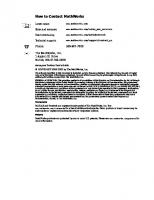





![Aiaa Aerospace Design Engineers Guide [5 ed.]
1563475901, 1860584241](https://ebin.pub/img/200x200/aiaa-aerospace-design-engineers-guide-5nbsped-1563475901-1860584241.jpg)