Advanced Dom Scripting: Dynamic Web Design Techniques [1 ed.] 9781590598566, 1590598563
As a web designer or developer, you know how powerful DOM scripting is for enhancing web pages and applications, adding
270 52 8MB
English Pages 593 Year 2007
Recommend Papers
File loading please wait...
Citation preview
JEFFREY SAMBELLS WITH AARON GUSTAFSON
AdvancED
DOM Scripting Dynamic Web Design Techniques
Learn the ins and outs of scripting the DOM Core, HTML, events, CSS styles, and more while taking advantage of objects, reusability, and best practices. Communicate with your server using unobtrusive Ajax, including uploading files with live progress bars, fade techniques, and drag and drop. Use libraries, such as Prototype, script.aculo.us, and the Yahoo! YUI, to help get things done quickly and elegantly.
AdvancED DOM Scripting Dynamic Web Design Techniques
Jeffrey Sambells with Aaron Gustafson
AdvancED DOM Scripting: Dynamic Web Design Techniques Copyright © 2007 by Jeffrey Sambells, Aaron Gustafson All rights reserved. No part of this work may be reproduced or transmitted in any form or by any means, electronic or mechanical, including photocopying, recording, or by any information storage or retrieval system, without the prior written permission of the copyright owner and the publisher. ISBN-13 (pbk): 978-1-59059-856-6 ISBN-10 (pbk): 1-59059-856-3 Printed and bound in the United States of America 9 8 7 6 5 4 3 2 1 Trademarked names may appear in this book. Rather than use a trademark symbol with every occurrence of a trademarked name, we use the names only in an editorial fashion and to the benefit of the trademark owner, with no intention of infringement of the trademark. Distributed to the book trade worldwide by Springer-Verlag New York, Inc., 233 Spring Street, 6th Floor, New York, NY 10013. Phone 1-800-SPRINGER, fax 201-348-4505, e-mail [email protected], or visit www.springeronline.com. For information on translations, please contact Apress directly at 2855 Telegraph Avenue, Suite 600, Berkeley, CA 94705. Phone 510-549-5930, fax 510-549-5939, e-mail [email protected], or visit www.apress.com. The information in this book is distributed on an “as is” basis, without warranty. Although every precaution has been taken in the preparation of this work, neither the author(s) nor Apress shall have any liability to any person or entity with respect to any loss or damage caused or alleged to be caused directly or indirectly by the information contained in this work. The source code for this book is freely available to readers at www.friendsofed.com in the Downloads section.
Credits Lead Editor Chris Mills Technical Reviewers Cameron Turner, Victor Sumner Editorial Board Steve Anglin, Ewan Buckingham, Gary Cornell, Jonathan Gennick, Jason Gilmore, Jonathan Hassell, Chris Mills, Matthew Moodie, Jeffrey Pepper, Ben Renow-Clarke, Dominic Shakeshaft, Matt Wade, Tom Welsh Senior Project Manager Kylie Johnston Copy Edit Manager Nicole Flores Copy Editor Heather Lang Assistant Production Director Kari Brooks-Copony
Senior Production Editor Laura Cheu Compositor Dina Quan Artist Kinetic Publishing Services, LLC Proofreader Liz Welch Indexer Broccoli Information Management Cover Image Designer Bruce Tang Interior and Cover Designer Kurt Krames Manufacturing Director Tom Debolski
For Stephanie and Addison, thanks for smiling. —Jeffrey Sambells To my soul mate, Kelly. —Aaron Gustafson
CONTENTS AT A GLANCE About the Authors
. . . . . . . . . . . . . . . . . . . . . . . . . . . . . . . . . . . . . . . .
About the Technical Reviewers
. . . . . . . . . . . . . . . . . . . . . . . . . . . . . . .
About the Cover Image Designer . Acknowledgments Introduction
xvi xvii
. . . . . . . . . . . . . . . . . . . . . . . . . . . .
. . . . . . . . . . . . . . . . . . . . . . . . . . . . . . . . . . . . . . .
xv
xviii
. . . . . . . . . . . . . . . . . . . . . . . . . . . . . . . . . . . . . . . . . . . . .
xix
PART ONE DOM SCRIPTING IN DETAIL Chapter 1 Do It Right with Best Practices
. . . . . . . . . . . . . . . . . . . . . . . .
Chapter 2 Creating Your Own Reusable Objects
. . . . . . . . . . . . . . . . . .
Chapter 3 Understanding the DOM2 Core and DOM2 HTML Chapter 4 Responding to User Actions and Events
. . . . . . . .
. . . . . . . . . . . . . . .
Chapter 5 Dynamically Modifying Style and Cascading Style Sheets . . . . . . . . . . . . . . . . . . . . . . . .
. . . . . . . . . . . .
Chapter 6 Case Study: A Photo Cropping and Resizing Tool .
. . . . . . . .
3
51 89
149 203 249
PART TWO COMMUNICATING OUTSIDE THE BROWSER Chapter 7 Adding Ajax to the Mix .
. . . . . . . . . . . . . . . . . . . . . . . . . . .
Chapter 8 Case Study: Enabling Asynchronous File Uploads with Progress Indicators . . . . . . . . . . . . . . . . . . .
iv
. . . . . . . .
285 345
PART THREE SOME GREAT SOURCE Chapter 9 Using Libraries to Increase Productivity .
. . . . . . . . . . . . . . .
Chapter 10 Adding Effects to Enhance User Experience.
. . . . . . . . . . .
Chapter 11 Mashups Galore! Using APIs to Add Maps, Searching, and Much More . . . . . . . . . . . . . . . . . . . . . . . . . . . . .
405
. . .
455
. . . . . . . . . . .
507
. . . . . . . . . . . . . . . . . . . . . . . . . . . . . . . . . . . . . . . . . . . . . . . . .
555
Chapter 12 Case Study: Style Your select with the DOM Index .
375
v
CONTENTS About the Authors
. . . . . . . . . . . . . . . . . . . . . . . . . . . . . . . . . . . . . . . .
About the Technical Reviewers
. . . . . . . . . . . . . . . . . . . . . . . . . . . . . . .
About the Cover Image Designer . Acknowledgments Introduction
xvi xvii
. . . . . . . . . . . . . . . . . . . . . . . . . . . .
. . . . . . . . . . . . . . . . . . . . . . . . . . . . . . . . . . . . . . .
xv
xviii
. . . . . . . . . . . . . . . . . . . . . . . . . . . . . . . . . . . . . . . . . . . . .
xix
PART ONE DOM SCRIPTING IN DETAIL Chapter 1 Do It Right with Best Practices
. . . . . . . . . . . . . . . . . . . . . . . .
3
Unobtrusive and progressive enhancement . . . . . . . . . . . . . . . . . . . . . . . . . . 4 Putting JavaScript to work . . . . . . . . . . . . . . . . . . . . . . . . . . . . . . . . . . . . 5 Separating your behavior from your structure. . . . . . . . . . . . . . . . . . . . . . . 6 How to include JavaScript the right way . . . . . . . . . . . . . . . . . . . . . . . . 6 That javascript: prefix . . . . . . . . . . . . . . . . . . . . . . . . . . . . . . . . . . 8 Don’t version check! . . . . . . . . . . . . . . . . . . . . . . . . . . . . . . . . . . . . 14 Use capability detection . . . . . . . . . . . . . . . . . . . . . . . . . . . . . . . . 14 When browser version sniffing is OK . . . . . . . . . . . . . . . . . . . . . . . . . 16 Degrade gracefully for guaranteed accessibility . . . . . . . . . . . . . . . . . . . . . 16 Don’t require JavaScript for content—period. . . . . . . . . . . . . . . . . . . . . 16 Plan for reuse with namespaces . . . . . . . . . . . . . . . . . . . . . . . . . . . . . . 17 Simplify things with reusable objects . . . . . . . . . . . . . . . . . . . . . . . . . . . 19 Beginning the ADS library . . . . . . . . . . . . . . . . . . . . . . . . . . . . . . . 20 The ADS.isCompatible() method . . . . . . . . . . . . . . . . . . . . . . . . . . . 21 The ADS.$() method . . . . . . . . . . . . . . . . . . . . . . . . . . . . . . . . . . 22 The ADS.addEvent() and ADS.removeEvent() methods . . . . . . . . . . . . . . . 24 The ADS.getElementsByClassName() method . . . . . . . . . . . . . . . . . . . . 26 The ADS.toggleDisplay() method . . . . . . . . . . . . . . . . . . . . . . . . . . . 28 The ADS.insertAfter() method . . . . . . . . . . . . . . . . . . . . . . . . . . . . . 28 The ADS.removeChildren() and ADS.prependChild() methods . . . . . . . . . . . 29 Get your hands dirty . . . . . . . . . . . . . . . . . . . . . . . . . . . . . . . . . . . . 30
vi
CONTENTS
Common gotchas in the JavaScript syntax . . . . . . . . . . Case sensitivity. . . . . . . . . . . . . . . . . . . . . . . . Single vs. double quotes . . . . . . . . . . . . . . . . . . Breaking lines . . . . . . . . . . . . . . . . . . . . . . . . Optional semicolons and parentheses . . . . . . . . . . Overloading (not really) . . . . . . . . . . . . . . . . . . Anonymous functions. . . . . . . . . . . . . . . . . . . . Scope resolution and closures . . . . . . . . . . . . . . . Iterating over objects . . . . . . . . . . . . . . . . . . . . Referencing vs. calling a function (missing parentheses) A practical example: WYSIWYG JavaScript rollover redux . . Summary . . . . . . . . . . . . . . . . . . . . . . . . . . . . .
Chapter 2 Creating Your Own Reusable Objects
. . . . . . . . . . . .
. . . . . . . . . . . .
. . . . . . . . . . . .
. . . . . . . . . . . .
. . . . . . . . . . . .
. . . . . . . . . . . .
. . . . . . . . . . . .
. . . . . . . . . . . .
. . . . . . . . . . . . . . . . . . . . . .
. . . . . . . . . . . . . . . . . . . . . .
. . . . . . . . . . . . . . . . . . . . . .
. . . . . . . . . . . . . . . . . . . . . .
. . . . . . . . . . . . . . . . . . . . . .
. . . . . . . . . . . . . . . . . . . . . .
Chapter 3 Understanding the DOM2 Core and DOM2 HTML . . . . . . . .
. . . . . . . .
. . . . . . . .
. . . . . . . .
. . . . . . . .
. . . . . . . .
. . . . . . . .
. . . . . . . . . . . .
. . . . . . . . . . . .
. . . . . . . . . . . .
. . . . . . . . . . . .
. . . . . . . . . . . .
. . . . . . . . . . . .
. . . . . . . . . . . .
. . . . . . . .
. . . . . . . .
. . . . . . . .
. . . . . . . .
. . . . . . . .
. . . . . . . .
. . . . . . . .
. . . . . . . .
. . . . . . . .
. . . . . . . .
. . . . . . . . . . . . . . . . . . . . . .
. . . . . . . . . . . . . . . . . . . . . .
. . . . . . . . . . . . . . . . . . . . . .
. . . . . . . . . . . . . . . . . . . . . .
. . . . . . . . . . . . . . . . . . . . . .
. . . . . . . . . . . . . . . . . . . . . .
. . . . . . . . . . . . . . . . . . . . . .
. . . . . . . . . . . . . . . . . . . . . .
. . . . . . . .
. . . . . . . .
. . . . . . . .
. . . . . . . .
. . . . . . . .
. . . . . . . .
52 53 53 56 60 60 61 63 64 65 67 68 71 73 76 78 78 78 80 82 85 87
89
. . . . . . . .
. . . . . . . .
30 30 31 31 32 33 33 34 39 40 40 48
51
. . . . . . . . . . . . . . . . . .
What’s in an object?. . . . . . . . . . . . . . . . . . . . . . . . . Inheritance . . . . . . . . . . . . . . . . . . . . . . . . . . . Understanding object members . . . . . . . . . . . . . . . . Everything’s in the window object . . . . . . . . . . . . . . . Making it all possible with scope and closure . . . . . . . . Creating your own objects . . . . . . . . . . . . . . . . . . . . . One becomes many: creating the constructor . . . . . . . . Adding static methods . . . . . . . . . . . . . . . . . . . . . Adding public methods to the prototype . . . . . . . . . . . Controlling access with private and privileged members Do public, private, privileged, and static really matter? . . . The object literal . . . . . . . . . . . . . . . . . . . . . . . . What is this? . . . . . . . . . . . . . . . . . . . . . . . . . . . . . Redefining your context with call() and apply() . . . . . . . try { }, catch { }, and exceptions . . . . . . . . . . . . . . . . . . A practical example: your own debugging log . . . . . . . . . . Why use a JavaScript logging object? . . . . . . . . . . . . . The myLogger() object . . . . . . . . . . . . . . . . . . . . . The myLogger.createWindow() method . . . . . . . . . The myLogger.writeRaw() method. . . . . . . . . . . . . The myLogger.write() and myLogger.header() methods . Summary . . . . . . . . . . . . . . . . . . . . . . . . . . . . . . .
The DOM, not JavaScript, is your document Objects and interfaces . . . . . . . . . . Levels of the DOM . . . . . . . . . . . . . . DOM Level 0 . . . . . . . . . . . . . . . . DOM Level 1 . . . . . . . . . . . . . . . . Level 2 . . . . . . . . . . . . . . . . . . . Level 3 . . . . . . . . . . . . . . . . . . . Which level is correct for you?. . . . . .
. . . . . . . . . . . .
. . . . . . . .
90 90 91 91 91 91 92 93
vii
CONTENTS
Creating a sample document . . . . . . . . . . . . . . . . . . . . . . . . . . . . . . . . . . 96 Creating the DOM file . . . . . . . . . . . . . . . . . . . . . . . . . . . . . . . . . . . 96 Choosing a browser . . . . . . . . . . . . . . . . . . . . . . . . . . . . . . . . . . . . . 98 The DOM Core . . . . . . . . . . . . . . . . . . . . . . . . . . . . . . . . . . . . . . . . . 100 The importance of inheritance in the DOM . . . . . . . . . . . . . . . . . . . . . . . 102 The Core Node object. . . . . . . . . . . . . . . . . . . . . . . . . . . . . . . . . . . 103 Node names, values, and types. . . . . . . . . . . . . . . . . . . . . . . . . . . . 103 Node parents, children, and siblings. . . . . . . . . . . . . . . . . . . . . . . . . 108 Node attributes . . . . . . . . . . . . . . . . . . . . . . . . . . . . . . . . . . . . 111 The node ownerDocument property . . . . . . . . . . . . . . . . . . . . . . . . 113 Checking for children and attributes . . . . . . . . . . . . . . . . . . . . . . . . 114 Manipulating your DOM node tree . . . . . . . . . . . . . . . . . . . . . . . . . 115 Duplicating and moving a node . . . . . . . . . . . . . . . . . . . . . . . . . . . 117 The Core Element object . . . . . . . . . . . . . . . . . . . . . . . . . . . . . . . . . 119 Manipulating Element attributes . . . . . . . . . . . . . . . . . . . . . . . . . . . 119 Locating Element objects within Element objects . . . . . . . . . . . . . . . . . 120 The Core Document object . . . . . . . . . . . . . . . . . . . . . . . . . . . . . . . . 120 The document.documentElement property. . . . . . . . . . . . . . . . . . . . . 121 Creating nodes with document methods . . . . . . . . . . . . . . . . . . . . . . 121 Locating Elements with Document methods . . . . . . . . . . . . . . . . . . . . 122 Traversing and iterating the DOM tree . . . . . . . . . . . . . . . . . . . . . . . . . 122 DOM HTML . . . . . . . . . . . . . . . . . . . . . . . . . . . . . . . . . . . . . . . . . . . 125 The DOM2 HTML HTMLDocument object. . . . . . . . . . . . . . . . . . . . . . . . 126 The HTML HTMLElement object . . . . . . . . . . . . . . . . . . . . . . . . . . . . . 127 A practical example: converting hand-coded HTML to DOM code . . . . . . . . . . . . 127 The DOM generation tool HTML file. . . . . . . . . . . . . . . . . . . . . . . . . . . 128 Testing with an example HTML fragment . . . . . . . . . . . . . . . . . . . . . . . . 130 Adding to the ADS library. . . . . . . . . . . . . . . . . . . . . . . . . . . . . . . . . 131 The generateDOM object framework . . . . . . . . . . . . . . . . . . . . . . . . . . 133 The encode() method . . . . . . . . . . . . . . . . . . . . . . . . . . . . . . . . . 133 The checkForVariable() method . . . . . . . . . . . . . . . . . . . . . . . . . . . 134 The generate() method . . . . . . . . . . . . . . . . . . . . . . . . . . . . . . . . 134 The processNode() and processAttribute() methods. . . . . . . . . . . . . . . . 136 Summary . . . . . . . . . . . . . . . . . . . . . . . . . . . . . . . . . . . . . . . . . . . . 146
Chapter 4 Responding to User Actions and Events DOM2 Events . . . . . . . . . . . . . Types of events . . . . . . . . . . . . Object events. . . . . . . . . . . The load and unload events The abort and error events . The resize event . . . . . . . The scroll event . . . . . . . Mouse movement events . . . . Mouse click events. . . . . . . . Keyboard events . . . . . . . . .
viii
. . . . . . . . . .
. . . . . . . . . .
. . . . . . . . . .
. . . . . . . . . .
. . . . . . . . . .
. . . . . . . . . .
. . . . . . . . . .
. . . . . . . . . .
. . . . . . . . . .
. . . . . . . . . .
. . . . . . . . . .
. . . . . . . . . .
. . . . . . . . . .
. . . . . . . . . .
149
. . . . . . . . . . . . . . .
. . . . . . . . . .
. . . . . . . . . .
. . . . . . . . . .
. . . . . . . . . .
. . . . . . . . . .
. . . . . . . . . .
. . . . . . . . . .
. . . . . . . . . .
. . . . . . . . . .
. . . . . . . . . .
. . . . . . . . . .
. . . . . . . . . .
. . . . . . . . . .
. . . . . . . . . .
. . . . . . . . . .
150 151 151 151 152 153 153 153 156 159
CONTENTS
Form-related events . . . . . . . . . . . . . . . . . . Form submit and reset events . . . . . . . . . . Blur and focus events . . . . . . . . . . . . . . . The change event . . . . . . . . . . . . . . . . . W3C DOM-specific events . . . . . . . . . . . . . . Custom events . . . . . . . . . . . . . . . . . . . . . Controlling event flow and registering event listeners . Event flow . . . . . . . . . . . . . . . . . . . . . . . Order of events . . . . . . . . . . . . . . . . . . Two phases and three models . . . . . . . . . . Popping the bubble . . . . . . . . . . . . . . . . Cancelling the default action . . . . . . . . . . . Registering events . . . . . . . . . . . . . . . . . . . Inline registration model . . . . . . . . . . . . . The ADS.addEvent() method revisited . . . . . . The traditional event model . . . . . . . . . . . Microsoft-specific event model . . . . . . . . . W3C DOM2 Events model . . . . . . . . . . . . The problem with the load event . . . . . . . . Accessing the event object from the event listener Syntactical shortcuts . . . . . . . . . . . . . . . The ADS.getEventObject() method . . . . . . . Cross-browser event properties and methods . . . The DOM2 Events object . . . . . . . . . . . . . The DOM2 MouseEvent object . . . . . . . . . . Browser incompatibilities galore . . . . . . . . . Accessing keyboard commands . . . . . . . . . Summary . . . . . . . . . . . . . . . . . . . . . . . . . .
. . . . . . . . . . . . . . . . . . . . . . . . . . . .
. . . . . . . . . . . . . . . . . . . . . . . . . . . .
. . . . . . . . . . . . . . . . . . . . . . . . . . . .
. . . . . . . . . . . . . . . . . . . . . . . . . . . .
. . . . . . . . . . . . . . . . . . . . . . . . . . . .
. . . . . . . . . . . . . . . . . . . . . . . . . . . .
Chapter 5 Dynamically Modifying Style and Cascading Style Sheets . . . . . . . . . . . . . . . . . . . . . . . . The W3C DOM2 Style specification . . . . . . . . . . . . CSSStyleSheet objects . . . . . . . . . . . . . . . . . . CSSStyleRule objects. . . . . . . . . . . . . . . . . . . CSSStyleDeclaration . . . . . . . . . . . . . . . . . . . A lack of support . . . . . . . . . . . . . . . . . . . . When DOM scripting and style collide . . . . . . . . . . . Modifying markup for style . . . . . . . . . . . . . . . Removing the extra markup . . . . . . . . . . . . Keeping style out of your DOM script . . . . . . . . . . . The style property . . . . . . . . . . . . . . . . . . . . Switching styles based on a className . . . . . . . . Using common classes with className switching Drawbacks of using className switching . . . . . Why not use setAttribute for class names? . . . .
. . . . . . . . . . . . . .
. . . . . . . . . . . . . .
. . . . . . . . . . . . . .
. . . . . . . . . . . . . .
. . . . . . . . . . . . . .
. . . . . . . . . . . . . . . . . . . . . . . . . . . .
. . . . . . . . . . . . . . . . . . . . . . . . . . . .
. . . . . . . . . . . . . . . . . . . . . . . . . . . .
. . . . . . . . . . . . . . . . . . . . . . . . . . . .
. . . . . . . . . . . . . . . . . . . . . . . . . . . .
. . . . . . . . . . . . . . . . . . . . . . . . . . . .
. . . . . . . . . . . . . . . . . . . . . . . . . . . .
. . . . . . . . . . . . . . . . . . . . . . . . . . . .
. . . . . . . . . . . . . . . . . . . . . . . . . . . .
. . . . . . . . . . . . . . . . . . . . . . . . . . . .
. . . . . . . . . . . . . . . . . . . . . . . . . . . .
. . . . . . . . . . . . . . . . . . . . . . . . . . . .
203
. . . . . . . . . . . .
. . . . . . . . . . . . . .
. . . . . . . . . . . . . .
. . . . . . . . . . . . . .
. . . . . . . . . . . . . .
. . . . . . . . . . . . . .
. . . . . . . . . . . . . .
. . . . . . . . . . . . . .
. . . . . . . . . . . . . .
. . . . . . . . . . . . . .
. . . . . . . . . . . . . .
. . . . . . . . . . . . . .
159 159 161 163 165 166 166 167 171 173 175 176 178 178 178 179 181 181 183 186 187 187 188 189 190 192 197 201
. . . . . . . . . . . . . .
203 204 204 205 206 206 207 210 213 213 217 217 220 220
ix
CONTENTS
Switching the style sheet . . . . . . . . . . . . . . . Using alternative style sheets . . . . . . . . . . . Switching the body className . . . . . . . . . . Dynamically loading and removing style sheets Modifying CSS rules . . . . . . . . . . . . . . . . . . AdvancED image replacement revisited . . . . . Accessing the computed style . . . . . . . . . . . . . . The Microsoft filter property . . . . . . . . . . . . . . . Practical example: a simple transition effect . . . . . . Summary . . . . . . . . . . . . . . . . . . . . . . . . . .
. . . . . . . . . .
. . . . . . . . . .
. . . . . . . . . .
. . . . . . . . . .
. . . . . . . . . .
. . . . . . . . . .
. . . . . . . . . .
. . . . . . . . . .
. . . . . . . . . .
. . . . . . . . . .
Chapter 6 Case Study: A Photo Cropping and Resizing Tool . The test files . . . . . . . . . . . . . . . . . . . . . . The editor objects . . . . . . . . . . . . . . . . . . . Invoking the imageEditor tool . . . . . . . . . . The imageEditor load event. . . . . . . . . . . . Creating the editor markup and objects. . . . . Adding the event listeners to the editor objects Resizing the image . . . . . . . . . . . . . . . . . Cropping the Image . . . . . . . . . . . . . . . . The incomplete image editor . . . . . . . . . . . Summary . . . . . . . . . . . . . . . . . . . . . . . .
. . . . . . . . . .
. . . . . . . . . .
. . . . . . . . . .
. . . . . . . . . .
. . . . . . . . . .
. . . . . . . . . .
. . . . . . . . . .
. . . . . . . . . .
. . . . . . . . . .
. . . . . . . . . .
. . . . . . . . . .
. . . . . . . . . .
. . . . . . . . . .
. . . . . . . . . .
. . . . . . . . . .
. . . . . . . . . .
. . . . . . . . . .
. . . . . . . . . .
. . . . . . . . . .
. . . . . . . . . .
249
. . . . . . . .
. . . . . . . . . .
. . . . . . . . . .
. . . . . . . . . .
. . . . . . . . . .
. . . . . . . . . .
. . . . . . . . . .
. . . . . . . . . .
220 221 225 228 229 234 237 239 244 247
. . . . . . . . . .
250 254 259 260 262 270 272 276 280 281
PART TWO COMMUNICATING OUTSIDE THE BROWSER Chapter 7 Adding Ajax to the Mix .
Merging technology . . . . . . . . . . . . . . . . . . . . Semantic XHTML and the DOM . . . . . . . . . . . JavaScript and the XMLHttpRequest object . . . . . Making a new request. . . . . . . . . . . . . . . Acting on the response . . . . . . . . . . . . . . Identifying Ajax requests on the server . . . . . Beyond GET and POST . . . . . . . . . . . . . . XML . . . . . . . . . . . . . . . . . . . . . . . . . . . Plain text . . . . . . . . . . . . . . . . . . . . . . HTML . . . . . . . . . . . . . . . . . . . . . . . . JavaScript code. . . . . . . . . . . . . . . . . . . JSON . . . . . . . . . . . . . . . . . . . . . . . . A reusable object . . . . . . . . . . . . . . . . . . . Is Ajax right for you? . . . . . . . . . . . . . . . . . Why Ajax may break your site and how to fix it . . . . JavaScript required for content. . . . . . . . . . . . Bypassing cross-site restrictions with
6
DO IT RIGHT WITH BEST PRACTICES But that doesn’t provide any sort of separation between your behavioral enhancements and your structured markup. It opens up your code to repetitive and often unnecessary code replication as well.
Savvy readers may notice I didn’t add any of the typical commenting tags—
- Firefox 2.0
- Microsoft Internet Explorer 7
- Safari
- Opera 9
The links to the JavaScript files in this sample HTML file are using relative URLs pointing to the appropriate files as they appear in the source/ folder for the source code of this book. Source examples for all chapters use a common ADS library. Here, the myLogger.js file has been referenced from the Chapter 2 folder as well. You can rearrange the files and relink them as necessary if you want to use your own versions. Also, the sample file includes some common CSS files to make the examples look a little nicer. If you have everything set up right, you should see a plain, simple page similar to the one shown in Figure 3-2.
Figure 3-2. The sample.html document as displayed in Firefox on Mac OS X
97
CHAPTER 3
Choosing a browser Which browser you choose to develop in is up to you. Personally, I use Firefox for developing, as I have yet to find as wide a variety of developer extensions for any other browser. If you’re using Firefox, I suggest you download and install the following extensions: Firebug: http://getfirebug.com Tamperdata: http://tamperdata.mozdev.org Web Developer toolbar: http://chrispederick.com/work/webdeveloper Firefox, including these extensions, is a developer’s dream and just can’t be beat! But, if you’re using Internet Explorer, you can at least install the Internet Explorer Developer Toolbar (http://www.microsoft.com/downloads/details.aspx?familyid=e59c3964-672d-4511-bb3e2d5e1db91038&displaylang=en). Safari users, try out all the developer goodies at http://webkit.org. The sample.html document consists of a semantic XHTML-compliant document including some regular things like headers, paragraphs, comments, a list, and anchor links. There’s nothing too fancy here, as it’s just going to be a simple test document for you to experiment with. The markup tree structure is fairly simple and can be generally represented by the diagram in Figure 3-3. The tree in Figure 3-3 looks simple enough, but when your browser converts your markup to a JavaScript object, it faces a few challenges: How should it represent all the different types of tags and their varying attributes? How should the object relate nodes to one another to maintain the parent/child relationships? What should it do with all the pretty white space formatting between tags? What if there’s some text mixed in with that white space? These questions and many more are answered by a combination of the Core and HTML recommendations, as we’ll discuss next.
98
UNDERSTANDING THE DOM2 CORE AND DOM2 HTML
Figure 3-3. A simple tree representation of the document structure in sample.html
99
CHAPTER 3
The DOM Core When your web browser parses the markup in sample.html, it converts the markup into an object based on the W3C DOM modules supported by the browser. Each tag in the document can be represented by a Core object, as shown in Figure 3-4 (I’ve excluded the to make the diagram a little smaller).
Figure 3-4. How the W3C standard DOM Core sees the document in sample.html
100
UNDERSTANDING THE DOM2 CORE AND DOM2 HTML Figure 3-4 shows how the DOM2 Core applies to the markup in sample.html, but other HTML documents will follow a similar pattern. As you can see in the figure, the majority of the items in the tree are Element nodes. The only special cases are the Document, which is the object that represents the entire document, and the DocumentElement, which is the root element in your markup. You’ll also notice in Figure 3-4 that all the white space between each of the tags in your markup has been converted into Text nodes. This is how the DOM specification dictates the white space and new lines should be handled. It makes sense to maintain the white space this way, because ideally, you want your DOM tree to represent all the information associated with your markup. In the case of Internet Explorer, however, the text nodes are only there if they contain additional text besides white space, as shown in Figure 3-5. Likewise, if you output your HTML as a single line with the tags right against each other as follows, the W3C DOM2 Code representation wouldn’t have the additional Text nodes, since there are none (see Figure 3-5): ➥ AdvancED➥ DOM Scripting Sample Document➥ AdvancED DOM Scripting
Examining the DOM2 Core and DOM2 HTML➥ Recommendations
BrowsersTypically, you'll be➥ expecting the following browsers:
DOM Generation
Source Enter an HTML document fragment
DOM Code and voila! DOM goodness:
This page will rely on JavaScript and has no alternative method. You’ll notice the page includes a generateDOM.js file as well as a very simple load.js script that calls a generateDOM() method to convert the HTML: // Add a load event to the page to register event listeners ADS.addEvent(window, 'load', function() { // Register a click event listener on the button ADS.addEvent('generate','click', function(W3CEvent) { // Retrieve the HTML source var source = ADS.$('source').value; // Convert the HTML to DOM and put it in the #result textarea ADS.$('result').value = generateDOM(source);
129
CHAPTER 3 }); }); Building the generateDOM() method in the generateDOM.js will be the focus of the rest of this chapter.
Testing with an example HTML fragment To test your tool, use the following fragment of a typical HTML document. This fragment is actually the comment markup from the K2 WordPress theme (http://binarybonsai.com/wordpress/k2/):
Aug 22nd, 2006 at 5:09 pm
Hi, this is a comment.
To delete a comment, just log ➥ in, and view the posts' comments, there you will have the option ➥ to edit or delete them.
130
UNDERSTANDING THE DOM2 CORE AND DOM2 HTML
$metaContent
$commentContent
Adding to the ADS library Before you start the generateDOM object framework, you’ll need to add a few more methods to your ADS.js library. First, outside your existing ADS namespace, add two new methods to the prototype of the JavaScript String object that will allow you to repeat and trim a string: // Repeat a string if (!String.repeat) { String.prototype.repeat = function(l){ return new Array(l+1).join(this);
131
CHAPTER 3 } } // Remove trailing and leading whitespace if (!String.trim) { String.prototype.trim = function() { return this.replace(/^\s+|\s+$/g,''); } } The repeat() method will allow you to repeat the string a given number of times, which is useful when creating indents and other repetitive strings: var example = 'a'.repeat(5); //example is now: aaaaa For all the text nodes in the HTML fragment, you’re going to use the trim() method to see if they contain anything other than white space. The trim function is common to many other languages and trims off the white space on either end of a string, reducing it to nothing if it doesn’t contain any word characters.
The prototype modification is placed outside the ADS namespace to remind you that the modification of the prototype of the built-in String object affects every string within the entire script, not just those within the ADS.generateDOM object. Just like the prototype of your custom objects, you can modify the prototype of an existing JavaScript object, such as String, to add features or override existing features. Also, the methods are only added if they don’t already exist so that native methods can be used if available.
Next, camelize method to the ADS namespace (if you’re not using the one I provided with the example): (function(){ if(!window.ADS) { window['ADS'] = {} } ... Above here is your existing library ... /* convert word-word to wordWord */ function camelize(s) { return s.replace(/-(\w)/g, function (strMatch, p1){ return p1.toUpperCase(); }); } window['ADS']['camelize'] = camelize; ... Below here is your existing library ... })();
132
UNDERSTANDING THE DOM2 CORE AND DOM2 HTML The ADS.camelize() method will help deal with inline style attributes. Though the example doesn’t yet include any, because it was well written using classes and IDs, it’s inevitable that at some point you’re going to come across some HTML with inline styles. In those cases, your generateDOM object should at least know how to properly handle the style attribute. Because of incompatibility in the CSS and ECMAScript specification, CSS properties use hyphens; hyphens aren’t well suited to JavaScript member names, since a hyphen isn’t a valid character. In those cases, such as font-size, the style property in JavaScript becomes camel cased, so font-size becomes fontSize, which is handled by the camelize() method.
The generateDOM object framework The only thing left now is to create the generateDOM object in the generateDOM.js file. Start with the framework that includes a new namespace, a few helper methods, properties, and a final window method assignment: /* A new namespace for the generator */ (function(){ function encode(str) { } function checkForVariable(v) { } var var var var
domCode = ''; nodeNameCounters = []; requiredVariables = ''; newVariables = '';
function generate(strHTML,strRoot) { } function processAttribute(tabCount,refParent) { } function processNode(tabCount,refParent) { } window['generateDOM'] = generate; })();
The encode() method The first method in the generateDOM.js file is encode(). JavaScript already has an escape() method built in, but replaces all non-ASCII characters, including spaces and punctuation, with the hexadecimal encoding %xx, where xx is the ASCII-safe hexadecimal number representing the character. When you escape a space using escape(' '), the space will be converted to %20. Within the DOM generation methods, the encode() method will be used to make a string safe to use as a JavaScript string, so you only want to change backslashes, single quotes, and new lines, because the strings you’ll be generating will be enclosed in single quotes: var example = 'a string';
133
CHAPTER 3 The string 'a string' can’t contain plain backslashes, single quotes, or new lines, so you can use your encode() method to properly escape only these characters using a backslash: function encode(str) { if (!str) return null; str = str.replace(/\\/g,'\\\\'); str = str.replace(/';/g, "\\'"); str = str.replace(/\s+^/mg, "\\n"); return str; }
The checkForVariable() method The second method in the generateDOM.js file is checkForVariable(). You’ll be using this method to look for those special $var strings in all the node values and deal with them as necessary. The method will simply check to see if a dollar sign is contained somewhere in the string, and if so, return either a quoted string or a variable name. Also, the variable declaration will be appended to the requiredVariables string, so they can be reported in the result: function checkForVariable(v) { if(v.indexOf('$') == -1) { v = '\'' + v + '\''; } else { // MSIE adds full anchor paths so you need to // take the substring from $ to the end of the string v = v.substring(v.indexOf('$')+1) requiredVariables += 'var ' + v + ';\n'; } return v; }
The generate() method Now you’re ready to test and get to the guts of the object: the generate() method. Start by filling in the generate() method and you’ll see how it works: function generate(strHTML,strRoot) { //add the HTML to the body so we can walk the tree var domRoot = document.createElement('DIV'); domRoot.innerHTML = strHTML; // reset the variables domCode = ''; nodeNameCounters = []; requiredVariables = ''; newVariables = ''; // process all the child nodes in domRoot using processNode() var node = domRoot.firstChild;
134
UNDERSTANDING THE DOM2 CORE AND DOM2 HTML while(node) { ADS.walkTheDOMRecursive(processNode,node,0,strRoot); node = node.nextSibling; } // Output the generated code domCode = '/* requiredVariables in this code\n' + requiredVariables + '*/\n\n' + domCode + '\n\n' + '/* new objects in this code\n' + newVariables + '*/\n\n'; return domCode; } The walkTheDOMRecursive() method doesn’t handle the attribute nodes associated with our HTML nodes. We’ll handle those separately in the generate() method, as it will be easier to deal with the special cases required by class and style attributes.
The easiest way to generate the necessary DOM code will be able to walk an existing DOM tree and examine all its parts, re-creating them as necessary. To do that, you cheat a little and use innerHTML to initially create the DOM tree from the HTML string: //add the HTML to the body so we can walk the tree var domRoot = document.createElement('DIV'); domRoot.innerHTML = HTML; This little trick will force the browser to parse the HTML string into a DOM structure within domRoot. Since the intent of this object is to be a development tool, you can be happy using the innerHTML property, as you’ll control which browser you’ll run the tool in and under what circumstances. Next, you finish off the generate() method by looping through the children of domRoot and invoking the walkTheDOMRecursive() method. This uses the processNode() method to deal with each node: var node = domRoot.firstChild; while(node) { walkTheDOMRecursive(processNode,node,0,strRoot); node = node.nextSibling; } // Output the generated code domCode = '/* requiredVariables in this code\n' + requiredVariables + '*/\n\n' + domCode + '\n\n' + '/* new objects in this code\n' + newVariables + '*/\n\n'; return domCode;
135
CHAPTER 3
The processNode() and processAttribute() methods When you loop through the child node of domRoot, you’ll use processNode() to analyze each of the nodes in the tree to determine the type, value, and attributes so that you can re-create the appropriate DOM code. Fill in the processNode() method as follows, and then we’ll discuss how it works: function processNode(tabCount,refParent) { // Repeat a tab character to indent the line // to match the depth in the tree var tabs = (tabCount ? '\t'.repeat(parseInt(tabCount)) : ''); // Determine the node type and deal with element and text nodes switch(this.nodeType) { case ADS.node.ELEMENT_NODE: // Increase a counter and create a new variable // reference using the tag and the counter, eg: a1,a2,a3 if(nodeNameCounters[this.nodeName]) { ++nodeNameCounters[this.nodeName]; } else { nodeNameCounters[this.nodeName] = 1; } var ref = this.nodeName.toLowerCase() + nodeNameCounters[this.nodeName]; // Append the line of DOM code that creates this element domCode += tabs + 'var ' + ref + ' = document.createElement(\'' + this.nodeName +'\');\n'; // Append to the list of new variable to report // them all in the result newVariables += '' + ref + ';\n'; // Check if there are any attributes and if so, loop through // them and walk their DOM tree using processAttribute if (this.attributes) { for(var i=0; i < this.attributes.length; i++) { ADS.walkTheDOMRecursive( processAttribute, this.attributes[i], tabCount, ref ); } } break;
136
UNDERSTANDING THE DOM2 CORE AND DOM2 HTML case ADS.node.TEXT_NODE: // Check for a value in the text node // that isn't just whitespace var value = (this.nodeValue ? encode( ➥ this.nodeValue.trim()) : '' ); if(value) { // Increase a counter and create a new txt reference // using the counter, eg: txt1,txt2,txt3 if(nodeNameCounters['txt']) { ++nodeNameCounters['txt']; } else { nodeNameCounters['txt'] = 1; } var ref = 'txt' + nodeNameCounters['txt']; // Check if the $var is the value value = checkForVariable(value); // Append the DOM code that creates this element domCode += tabs + 'var ' + ref + ' = document.createTextNode('+ value +');\n'; // Append to the list of new variable to report // them all in the result newVariables += '' + ref + ';\n'; } else { // If there is no value (or just whitespace) return so // that this node isn't appended to the parent return; } break; default: // Ignore everything else break; } // Append the code that appends this node to its parent if(refParent) { domCode += tabs + refParent + '.appendChild('+ ref + ');\n'; } return ref; } Reading through the code, you can see it does several things.
137
CHAPTER 3 First you determine the indention level in the tree based on the recursion depth and repeat a tab character as necessary: var tabs = (tabCount ? '\t'.repeat(parseInt(tabCount)) : ''); The indenting isn’t really necessary, but it helps make your code more legible and easier to understand. Next, you need to do special things depending on what type of node you’re processing. For this example, you’re only going to deal with two types of nodes: the ADS.node.ELEMENT_NODE (type number 1) and ADS.node.TEXT_NODE (type number 3). You’ll also deal with attribute nodes using the processAttribute() method. For the moment, any other node types will be ignored. If you have other code you want to include, feel free to extend this example to include whatever nodes you’d like by adding more cases to the switch statement: switch(node.nodeType) { case ADS.node.ELEMENT_NODE: //process element nodes break; case ADS.node.TEXT_NODE: //process text nodes break; default: //ignore everything else break; } You’ll notice the switch statement uses the ADS.node constants for the comparison, not the numeric value. Again, this makes the code much easier to understand, as you can see. If the node in the fragment is an ELEMENT_NODE, you create a new variable name using the concatenation of the nodeName and a numeric counter so that you can reference multiple instances of the same nodeType. Additionally, you’ll append to the newVariables string so that you can output a nice list of all the new nodes you created: // Increase a counter and create a new variable reference using // the tag and the counter, eg: a1,a2,a3 if(nodeNameCounters[this.nodeName]) { ++nodeNameCounters[this.nodeName]; } else { nodeNameCounters[this.nodeName] = 1; } var ref = this.nodeName.toLowerCase() + nodeNameCounters[this.nodeName]; // Append the line of DOM code that creates this element domCode += tabs + 'var ' + ref + ' = document.createElement(\'' + this.nodeName +'\');\n';
138
UNDERSTANDING THE DOM2 CORE AND DOM2 HTML // Append to the list of new variable to report // them all in the result newVariables += '' + ref + ';\n'; All ELEMENT_NODE nodes can also have attributes. We discussed earlier how attributes are themselves Nodes but they’re not included in the childNodes or sibling iteration. Attribute nodes are contained in the node.attributes array, so you’ll have to walk through them separately: if (node.attributes) { for(var i=0; i < node.attributes.length; i++) { myWalkTheDOM(processAttribute, node.attributes[i], tabCount, ref); } } This is the identical process you used to walk through the DOM nodes in domRoot, but here, we’re using the processAttribute() method rather than processNode(). You’ll create processAttribute() right after we finish with processNode(). The other elements you’re processing are TEXT_NODE nodes. As we discussed earlier, text nodes are the nodes containing all the white space and text outside tags. You’ll need to capture any text within the tags, but when using DOM methods to create your HTML, you don’t need to worry about all the tabbing and new lines you may have included to make your hard-coded HTML look nice. It would be really annoying if your DOM code was littered with hundreds of new line nodes: document.createTextNode('\n'); To make cleaner code, you apply the trim() method to each line as we discussed earlier, removing white space from the beginning and end of the content. If the line is empty, you’ll just return null and move on to the next node. Also, you’ll need to apply your encode() method to convert any characters that aren’t allowed into their proper escaped format: var value = (this.nodeValue ? encode(this.nodeValue.trim()) : '' ); Like you did for the ELEMENT_NODE, you also create a new variable for the new text node and add it to the newVariables list, but first you use the protected checkForVariable() method to check if the value contains a special $var: // Check if the $var is the value value = checkForVariable(value); // Append the line of DOM code that creates this element domCode += tabs + 'var ' + ref + ' = document.createTextNode('+ value +');\n'; // Append to the list of new variable to report // them all in the result newVariables += '' + ref + ';\n';
139
CHAPTER 3 Once the node is processed, the only thing left for you to do is add it to the parent node: // Append the code that appends this node to its parent domCode += tabs + refParent + '.appendChild('+ ref + ');\n'; If you try out the tool with the sample HTML fragment, before finishing the processAttribute() method, you’ll get a nicely formatted DOM code representation of the HTML fragment: /* requiredVariables in this code var countContent; var authorContent; var metaContent; var commentContent; */ var li1 = document.createElement('li'); document.body.appendChild(li1); var a1 = document.createElement('a'); li1.appendChild(a1); var txt1 = document.createTextNode(countContent); a1.appendChild(txt1); var span1 = document.createElement('span'); li1.appendChild(span1); var a2 = document.createElement('a'); span1.appendChild(a2); var txt2 = document.createTextNode(authorContent); a2.appendChild(txt2); var small1 = document.createElement('small'); li1.appendChild(small1); var a3 = document.createElement('a'); small1.appendChild(a3); var txt3 = document.createTextNode(metaContent); a3.appendChild(txt3); var div1 = document.createElement('div'); li1.appendChild(div1); var txt4 = document.createTextNode(commentContent); div1.appendChild(txt4);
/* new objects in this code li1; a1; txt1; span1; a2; txt2; small1; a3; txt3;
140
UNDERSTANDING THE DOM2 CORE AND DOM2 HTML div1; txt4; */ The result includes all the ELEMENT_NODES and TEXT_NODES nodes along with the integrated variable names, but it’s missing all the attributes associated with each node, which is where the processAttribute() method comes in. Fill in your processAttribute() method with the following code: function processAttribute(tabCount,refParent) { // Skip text nodes if(this.nodeType != ADS.node.ATTRIBUTE_NODE) return; // Retrieve the attribute value var attrValue = (this.nodeValue ? encode( ➥ this.nodeValue.trim()) : ''); if(this.nodeName == 'cssText') alert('true'); // If there is no value then return if(!attrValue) return; // Determine the indent level var tabs = (tabCount ? '\t'.repeat(parseInt(tabCount)) : ''); // Switch on the nodeName. All types will be processed but // style and class need special care. switch(this.nodeName){ default: if (this.nodeName.substring(0,2) == 'on') { // If the attribute begins with 'on' then // it's an inline event and needs to be re-created // using a function assigned to the attribute domCode += tabs + refParent + '.' + this.nodeName + '= function(){' + attrValue +'}\n'; } else{ // Use setAttribute for the rest domCode += tabs + refParent + '.setAttribute(\'' + this.nodeName + '\', ' + checkForVariable(attrValue) +');\n'; } break;
141
CHAPTER 3 case 'class': // The class is assigned using the className attribute domCode += tabs + refParent + '.className = ' + checkForVariable(attrValue) + ';\n'; break; case 'style': // Split the style attribute on ; using a regular expression // to include adjoining spaces var style = attrValue.split(/\s*;\s*/); if(style){ for(pair in style){ if(!style[pair]) continue; // Split each pair on : using a regular expression // to include adjoining spaces var prop = style[pair].split(/\s*:\s*/); if(!prop[1]) continue; // convert css-property to cssProperty prop[0] = ADS.camelize(prop[0]); var propValue = checkForVariable(prop[1]); if (prop[0] == 'float') { // float is a reserved word so it's special // - cssFloat is standard // - styleFloat is IE domCode += tabs + refParent + '.style.cssFloat = ' + propValue + ';\n'; domCode += tabs + refParent + '.style.styleFloat = ' + propValue + ';\n'; } else { domCode += tabs + refParent + '.style.' + prop[0] + ' = ' + propValue + ';\n'; }
142
UNDERSTANDING THE DOM2 CORE AND DOM2 HTML } } break; } } The processAttribute() method follows roughly the same pattern as processNode(), but the attributes act a little differently. The first difference with attributes is the way you access their values. As you saw earlier, attributes have a nodeValue property, so we can retrieve the value of the node that way. The problem, however, is that the DOM walking function you created earlier will still iterate over the TEXT_NODE in the ATTRIBUTE_NODE, so you’ll have to stick to using nodeValue and just skip the processing if it’s not an ATTRIBUTE_NODE: // Skip text nodes if(this.nodeType != ADS.node.ATTRIBUTE_NODE) return; // Retrieve the attribute value var attrValue = (this.nodeValue ? encode(this.nodeValue.trim()) : ''); if(this.nodeName == 'cssText') alert('true'); // If there is no value then return if(!attrValue) return; Next, you check each attribute and do a few special things in the case of a class or style attribute. If it’s not a class or style attribute, you create some code to use the setAttribute() method on the parent reference, but you also check for inline events and create the necessary function: default: if (this.nodeName.substring(0,2) == 'on') { // if the attribute begins with 'on' then // it's an inline event and needs to be re-created // using a function assigned to the attribute domCode += tabs + refParent + '.' + this.nodeName + '= function(){' + attrValue +'}\n'; } else{ // Use setAttribute for the rest domCode += tabs + refParent + '.setAttribute(\'' + this.nodeName + '\', ' + checkForVariable(attrValue) +');\n'; } break;
143
CHAPTER 3 As you saw in Chapter 1, inline events are a big no-no, but if your DOM generator still checks for them, you can use it when upgrading a lot of your legacy code. If the attribute is a class, you assign the class node value to the className property of the node: case 'class': // The class is assigned using the className attribute domCode += tabs + refParent + '.className = ' + checkForVariable(attrValue) + ';\n'; break; However, if it’s an inline style attribute (also a no-no), you do a bit of extra processing to split up the different selectors and properties: case 'style': // Split the style attribute on ; using a regular expression // to include adjoining spaces var style = attrValue.split(/\s*;\s*/); if(style){ for(pair in style){ if(!style[pair]) continue; // Split each pair on : using a regular expression // to include adjoining spaces var prop = style[pair].split(/\s*:\s*/); if(!prop[1]) continue; // convert css-property to cssProperty prop[0] = ADS.camelize(prop[0]); var propValue = checkForVariable(prop[1]); if (prop[0] == 'float') { // float is a reserved word so it's special // - cssFloat is standard // - styleFloat is IE domCode += tabs + refParent + '.style.cssFloat = ' + propValue + ';\n'; domCode += tabs + refParent + '.style.styleFloat = ' + propValue + ';\n'; } else {
144
UNDERSTANDING THE DOM2 CORE AND DOM2 HTML domCode += tabs + refParent + '.style.' + prop[0] + ' = ' + propValue + ';\n'; } } } break; Now if you run the test page, you’ll have a fully functional DOM code that represents the sample HTML comment block: /* requiredVariables in this code var commentClass; var commentId; var countTitle; var countHref; var countContent; var authorHref; var authorContent; var metaTitle; var metaHref; var metaContent; var commentContent; */ var li1 = document.createElement('li'); li1.style.backgroundColor = 'white'; li1.className = commentClass; li1.setAttribute('id', commentId); document.body.appendChild(li1); var a1 = document.createElement('a'); a1.onclick= function(){window.open(this.href); return false;} a1.setAttribute('title', countTitle); a1.className = 'counter'; a1.setAttribute('href', countHref); li1.appendChild(a1); var txt1 = document.createTextNode(countContent); a1.appendChild(txt1); var span1 = document.createElement('span'); span1.className = 'commentauthor'; li1.appendChild(span1); var a2 = document.createElement('a'); a2.setAttribute('rel', 'external nofollow'); a2.setAttribute('href', authorHref); span1.appendChild(a2); var txt2 = document.createTextNode(authorContent);
145
CHAPTER 3 a2.appendChild(txt2); var small1 = document.createElement('small'); small1.className = 'comment-meta'; li1.appendChild(small1); var a3 = document.createElement('a'); a3.setAttribute('title', metaTitle); a3.setAttribute('href', metaHref); small1.appendChild(a3); var txt3 = document.createTextNode(metaContent); a3.appendChild(txt3); var div1 = document.createElement('div'); div1.className = 'comment-content'; li1.appendChild(div1); var txt4 = document.createTextNode(commentContent); div1.appendChild(txt4);
/* new objects in this code li1; a1; txt1; span1; a2; txt2; small1; a3; txt3; div1; txt4; */ Now, when creating the interactive comment object, you can simply copy and paste this result into your code editor and keep working, saving a lot of mundane DOM scripting.
Summary Learning all the appropriate DOM methods and properties is fundamental to DOM scripting, but understanding where all those methods and properties come from and how each specification works with the others is going to give you a much better grasp of how far you can go and where you’ll have to limit yourself. This chapter covered the basics of the DOM2 Core and DOM2 HTML, only two standards of many, but it allowed you to understand how Core objects such as Element are built on-top of the Core Node object, and that Element is extended even further by the HTML specification into objects such as HTMLElement and specific tag objects. Your understanding of where each property and method originates and how the objects build on one another will help you understand many of the examples in later chapters.
146
UNDERSTANDING THE DOM2 CORE AND DOM2 HTML This chapter also introduced the fact that the browser is not a perfect development environment, and the differences among them can often create headaches for developers, such as you, who want to follow standards but also have to account for nonstandard browsers. The best solution to this problem is to develop for standards first and then use the appropriate capability detection to enable nonstandard features. By implementing standards first, all browsers will eventually begin to work as expected, and you can slowly stop supporting nonstandard features, rather than rewriting your code for standardization later. In this chapter, you’ve also built on your ADS library and now have a couple of great tools to help in development of the rest of the chapters. To build on what you’ve learned so far and add to the library, let’s take a closer look at events and how you go about responding to use actions in Chapter 4.
147
CHAPTER 4
RESPONDING TO USER ACTIONS AND EVENTS
Events are the stuff of magic in web applications. Plain old HTML and forms just don’t cut it when you’re trying to create an advanced user interface. It’s archaic to fill out a form, click save, and then wait for the entire document (and all its overhead) to reload just to reveal a tiny little change hidden somewhere in the overall page. When you use your web application it should react in a fluid and unobtrusive way, just like your desktop applications have always done. Giving your web application a more desktop-application-like feel isn’t revolutionary, but it does require looking at things differently. With a little ingenuity and forethought, you can provide a desktopapplication-like experience with minimal effort, minimal cost, and minimal extra time—but you need to understand a few things about how your browser interacts with you. Without events, your web page could be compared to an analog television signal. It looks pretty and provides useful information, but you can’t interact with it. When I talk about events in the browser or in your DOM scripts, I’m referring to the little things that your browser does when it detects that a certain action has taken place. The action could be the browser loading the page or you clicking and scrolling with the mouse. An event is the detection of actions combined with an execution of a script or invoking event listeners on an object based on the type of action that was detected. In this book, you’ve already encountered events such as the load event of the window object and the click event of an anchor element. If this book were intelligent and
149
CHAPTER 4 aware of you reading this paragraph, it would have invoked the beginReading event on the paragraph when you began to read it. Likewise, it may be detecting that you’re still reading this paragraph, so it will be continually invoking the reading event on the paragraph as you start reading each new word. At the end of this sentence, when the paragraph ends, it will detect that you have finished reading and invoke the finishedReading event on the paragraph. JavaScript isn’t really smart enough to know when you’re reading a paragraph (at least not yet), so there are no paragraph reading events, but there are several events based on browser and user actions. You can use these events to create an event listener—some bit of code that you want to run when the event is invoked. How you specify the listeners depends on the type of event and, unfortunately, the type of browser. In this chapter, you’ll be exploring the W3C DOM Level 2 Events and how they apply to the various browsers. You’ll also see how browsers vary in the way they register events, invoke events, access events, and do just about everything else with events. Throughout this chapter, you’ll be creating many more methods in your ADS library to deal with cross-browser event handling. Before we get started, I should clarify a few terms, so we’re all on the same page. If you’ve encountered browser events before, or if you’ve read about them, you may have heard a variety of terms to describe various aspects of events. To be clear, I’ll be using the following terms in this chapter: Event: I want to clarify that events don’t start with the word “on.” For example, onclick is not an event—click is. As you’ll see later in this chapter, onclick refers to the property of an object that you could use to assign a click event to a DOM element. This is an important distinction, because your script won’t work if you include the on prefix in the methods of the DOM Level 2 Events specification. Event listeners: These are the JavaScript functions or methods that will be executed when the specified event occurs. Listeners are sometimes referred to as “event handlers,” but I’ll use “event listeners” to follow the terminology in the DOM Level 2 Events specification. Event registration: This is the process of assigning the event listener for a specific event to a DOM element. Registration can be done several different ways, which we’ll discuss in this chapter. Event registration is sometimes referred to as event binding. Invoking: I’ll be using the verb “invoke” to describe the instances where your web browser detects an action that, in turn, executes an event listener. In other words, when you click the mouse in the document, the browser will invoke the events associated with a mouse click. You may have also heard this referred to as being called, fired, executed, or triggered. With these terms in mind, let’s take a look at the W3C DOM Level 2 Events specification and the many browser inconsistencies.
DOM2 Events The DOM Level 2 Events specification (DOM2 Events) defines the methods and properties for a generic event system in the same way that the DOM2 HTML and DOM2 Core specificaitons from Chapter 3 defined the document structure. Unfortunately, the DOM2 Events specification hasn’t yet been as widely adopted by browsers so in many cases, mostly dealing with Microsoft Internet Explorer, you’ll be forced to do the same thing more than one way. Throughout this chapter, you’ll be creating
150
RESPONDING TO USER ACTIONS AND EVENTS and adding a number of generic event functions to your growing ADS library that will enable agnostic event registration and access across multiple browsers. Take a quick look at the events listed for each of the different browsers: Firefox: http://advanceddomscripting.com/links/events/firefox Opera: http://advanceddomscripting.com/links/events/opera Microsoft Internet Explorer: http://advanceddomscripting.com/links/events/msie Safari: http://advanceddomscripting.com/links/events/safari You’ll notice that each has a plethora of events for a variety of different objects, many of which differ from one browser to the other. The specification incorporates many of the traditional events that existed before standardization, but it also adds several other DOM-specific events that are invoked when you mutate or interact with the DOM document structure. Unfortunately, as I said, the majority of the market is using a browser that doesn’t officially support the DOM event model, so I’ll focus on the common events and only briefly describe the DOM-specific events that you’ll eventually be able to use in your day-to-day coding. We’ll begin the exploration of events with a quick refresher of the various events that are available, and then we’ll get into the specifics of registering, invoking, and controlling. In the Chapter 6 case study, you’ll put all this knowledge to good use when building an interactive web-based image resizing and cropping tool.
Types of events Events can be grouped into several categories: object, mouse, keyboard, form, W3C, and browser specific. The last category, browser specific, I’ll be avoiding completely unless it’s required as an alternative to the DOM solution.
Object events Object events apply to both JavaScript objects, such as the window object, and DOM objects, such as HTMLImageElement objects.
The load and unload events Throughout the book you’ve been using the window’s load event to invoke your behavioral enhancements when the page loads: function yourLoadEvent() { //do something to the document } ADS.addEvent(window, 'load', yourLoadEvent); When applied to the window object, the load and unload events are browser specific and are executed outside the realm of the DOM2 Events specification. The browser invokes the window’s load event when it has finished loading the page. By relying on the load event, the unobtrusive behavioral enhancements will only be applied if JavaScript is available.
151
CHAPTER 4
The one drawback of the window’s load event is that it’s not invoked until after all the inline images in the markup have loaded as well. If you’ve appropriately used CSS style sheets to style your markup, you’ll be fine. However, if you have a lot of inline images, your load event listeners won’t run until all the images have downloaded, so you may notice a lengthy pause before things get going. Later in the chapter, we’ll revisit the ADS.addEvent() method and create an ADS.addLoadEvent() method to get around the image loading problems.
Likewise, the windows unload event is invoked when the user navigates away from the page by either clicking a link or closing the window, so you can use an unload event listener to capture last-minute information before the page closes.
It’s not possible to prevent the window from unloading. Regardless of what you try, the browser will still leave the current page and load the next page.
The load event also applies to other DOM objects that load external content such as framesets and images.
The abort and error events Like load and unload, the error event applies to both the window object and image objects. The error event is very useful for identifying image loading errors when you dynamically load and add images to your document. If you create a new img DOM element, you can use a load event listener to add the DOM element to the document if and only if the image loads successfully. Likewise, you can use an error event listener to indicate if there was an error loading the image and take the appropriate action: ADS.addEvent(window,'load',function() { // Create an image var image = document.createElement('IMG'); // Append it to the document body when it loads ADS.addEvent(image, 'load', function() { document.body.appendChild(image); }); // Append a message if it errors ADS.addEvent(image, 'error' ,function() { var message = document.createTextNode(➥ 'The image failed to load'); document.body.appendChild(message); }); // Set the src attribute so the browser can retrieve the image image.setAttribute( 'src',
152
RESPONDING TO USER ACTIONS AND EVENTS 'http://advanceddomscripting.com/images/working.jpg' ); // The same as above except this image doesn't exist and will error var imageMissing = document.createElement('img'); ADS.addEvent(imageMissing, 'load', function() { document.body.appendChild(imageMissing); }); ADS.addEvent(imageMissing, 'error' ,function() { var message = document.createTextNode(➥ 'imageMissing failed to load'); document.body.appendChild(message); }); imageMissing.setAttribute( 'src', 'http://advanceddomscripting.com/images/missing.jpg' );
}); When your image loads successfully, it will be added to the unordered list identified by id="galleryList", but if it fails, you’ll be alerted there was an error. The abort event has very little use, and you’ll probably never need it. It’s invoked for images that fail to load because the browser stopped loading the page before an image had completely loaded. This is usually because you click the Stop button in the browser.
The resize event The resize event occurs when the browser window is resized and the document’s view has changed. The resize event is always invoked when the window has finished resizing, but in some instances, it may be called multiple times throughout the resize action.
The scroll event The scroll event applies to elements that have a style of overflow:auto and is continually invoked while the element is scrolled. The scrolling action can be invoked by dragging the scroll bar, using a click wheel on the mouse, pressing an arrow key, or other scrolling methods.
Mouse movement events Most often, you’ll want to capture and react to your user’s actions by listening for mouse events. When you move the mouse pointer around the page without clicking anything, several events take place: The mousemove event is invoked continually on the object below the pointer while the mouse is in motion. mouseover events will fire as the pointer moves into new objects. mouseout events fire as the pointer moves out of objects.
153
CHAPTER 4
The mousemove event has no specified period or distance in which it fires. When the pointer is in motion, it will fire repeatedly, and when the pointer isn’t in motion, it won’t fire.
If you go to the source code for this book and open chapter4/move/move.html in your browser, you can see the mouse movement events appear in the ADS.log window you created in Chapter 2. This test file simply consists of a very simple HTML document and appropriate CSS files:
Mouse Move Events
Mouse Move Events
Test Box
The load event listener in chapter4/move/move.js registers all the mouse movement events on the document and the box elements: ADS.addEvent(window,'load',function(W3CEvent) { // A simple logging method to log the type // of event and object to the log window function logit(W3CEvent) { switch(this.nodeType) {
154
RESPONDING TO USER ACTIONS AND EVENTS case ADS.node.DOCUMENT_NODE: ADS.log.write(W3CEvent.type + ' on document'); break; case ADS.node.ELEMENT_NODE: ADS.log.write(W3CEvent.type + ' on box'); break; } } //add the mouse move events ADS.addEvent(document,'mousemove',logit); ADS.addEvent(document,'mouseover',logit); ADS.addEvent(document,'mouseout',logit); var box = document.getElementById('box'); ADS.addEvent(box,'mousemove',logit); ADS.addEvent(box,'mouseover',logit); ADS.addEvent(box,'mouseout',logit); }); Figure 4-1 shows the events that occur as you move the mouse pointer from the left side of the browser window to the right side of the browser window in the chapter4/move/move.html file.
Figure 4-1. Events invoked by moving the mouse pointer from left to right on a sample document
155
CHAPTER 4 Your browser will invoke the mousemove event while the mouse buttons are pressed—as well as invoking click-related events—which is useful for creating draggable objects, as you’ll see in Chapter 6.
Mouse click events When you click your mouse on the page, another chain of events takes place in combination with the mouse movement events. If the mouse pointer remains stationary as you click and release the left mouse button, the browser will invoke the following events: A mousedown event when the mouse button is pressed over the object A mouseup event when the mouse button is released A click event only if the mouse remained stationary A dblclick event after the click event, if a quick double-click was performed Note that the pointer must remain stationary for this order to hold true and that it can be affected by the event flow, which you’ll see later in this chapter. If you try clicking the mouse button and moving the pointer before releasing it, things start to get more interesting. Again, you can experiment using the provided chapter4/click/click.html file that is almost identical to the previous move example, except for its load event listener in chapter4/ click/click.js: ADS.addEvent(window,'load',function(W3CEvent) { // A simple logging method to log the type // of event and object to the log window function logit(W3CEvent) { switch(this.nodeType) { case ADS.node.DOCUMENT_NODE: ADS.log.write(W3CEvent.type + ' on the document'); break; case ADS.node.ELEMENT_NODE: ADS.log.write(W3CEvent.type + ' on the box'); break; } } //add the mouse click events ADS.addEvent(document,'mousedown',logit); ADS.addEvent(document,'mouseup',logit); ADS.addEvent(document,'click',logit); ADS.addEvent(document,'dblclick',logit); var box = document.getElementById('box'); ADS.addEvent(box,'mousedown',logit); ADS.addEvent(box,'mouseup',logit);
156
RESPONDING TO USER ACTIONS AND EVENTS ADS.addEvent(box,'click',logit); ADS.addEvent(box,'dblclick',logit); }); The test page in chapter4/click/click.html looks the same as the one shown in Figure 4-1, but it assigns click, dblclick, mousedown, and mouseup events to document itself as well as the box element. Depending on where you click and release the mouse, you’ll see several different events taking place. First try the locations in Figure 4-2.
Figure 4-2. Representation of a path on the sample file indicating where to click and release the mouse pointer so that no click event will occur
The path shown in Figure 4-2 will reveal two events in the ADS.log window:
1. A mousedown event on the document object followed by 2. A mouseup event on the document object Between clicking and releasing, you moved the pointer, so no click event occurred. Next, try the path shown in Figure 4-3.
157
CHAPTER 4
Figure 4-3. Representation of a path on the sample file indicating where to click and release the mouse pointer partially over the box
The path in Figure 4-3 will reveal the following events related to the document and the box:
1. A mousedown event on the document object 2. A mouseup event on the box object 3. A mouseup event on the document object A mouseup event was invoked on the box, because you moved the pointer over the box before releasing it. The mouseup and mousedown events are related, but they do not always occur together. If you try the reverse path, starting in the grey box and releasing outside of it, you’ll get two mousedown events and one mouseup event. The order of the mouseup events can vary depending on which event registration method and event phase is used. It also depends on the way the document is marked up and how objects are positioned on the page. We’ll discuss event phases, including the capturing phase and the bubbling phase, and how the visual layout of the page influences the events later in the chapter in the “Controlling Event Flow and Registering Event Listeners” section.
158
RESPONDING TO USER ACTIONS AND EVENTS The important thing to remember here is that many events can be invoked in one action. If you combine the mouse movement and mouse click event listeners, the log window will quickly fill with move events as you navigate around the page between and during click-related events. You can also determine which mouse button invoked the event by accessing the event object, which we’ll discuss later in this chapter.
Keyboard events Like mouse clicks, pressing a key on the keyboard causes the browser to invoke key-related events, but they only apply to the document object. When a key is pressed, the browser will invoke events along the same line as a click except the events are key related:
1. keydown is invoked when a key is pressed down. 2. keyup is invoked when the key is released. 3. keypress follows keyup and indicates that a key was pressed. You can also determine which key was pressed by accessing the event object, which we’ll discuss shortly when we look at accessing the event object.
Form-related events Without any additional behavioral enhancements, forms provide a variety of interactive features such as drop-down lists, text boxes, check boxes, radio elements, and the like. These special interactive elements also have their own unique events that occur as you interact with the form elements and the form itself.
Form submit and reset events The first and most basic events associated with forms are submit and reset. As you can probably guess, the form’s submit event invokes when you submit the form to the server by either clicking a submit button or by pressing a key on the keyboard. Likewise the reset event is invoked when a form is reset in a similar manner. You can use the submit and reset events for a number of things including client-side form validation, or serializing the form content for Ajax actions. Take a look at the chapter4/address/address.html source where I’ve included a simple address form common to many web sites:
Name
Postal Code (required)
In the format A#A #A#
159
CHAPTER 4
Street
City
Province
To verify the information is in the correct format, the example includes a submit event listener. In this case, the form is for a Canadian address, and Canadian postal codes are in the format A#A #A#, where # is a number and A is a letter. The load event in chapter4/address/address.js includes a function to verify the postal code format before the form submits: function isPostalCode(s) { return s.toUpperCase().match(➥ /[A-Z][0-9][A-Z]\s*[0-9][A-Z][0-9]/i); } ADS.addEvent(window,'load',function() { ADS.addEvent( document.getElementById('canadianAddress'), 'submit', function(W3CEvent) { var postalCode = document.getElementById(➥ 'postalCode').value; // check if it's valid using a regular expression if (!isPostalCode(postalCode)) { alert('That\'s not a valid Canadian postal code!'); // This will also cancel the submit action using the // ADS.preventDefault() method discussed later in // the chapter ADS.preventDefault(W3CEvent); } } ); });
160
RESPONDING TO USER ACTIONS AND EVENTS When you try and submit the form with bad information, the submit event will indicate the error, as shown in Figure 4-4.
Figure 4-4. An error is displayed when the user attempts to submit the form with an invalid Canadian postal code.
This progressive enhancement allows the form to operate as normal without JavaScript, but when it’s available, you’re given more immediate feedback. In the event of an error, preventing the form submit action depends on which event registration model you use, as we’ll discuss shortly.
When implementing client-side verification, make sure you don’t ignore the server side. The form submission still needs to be verified on the server, because there’s nothing preventing a savvy web user from bypassing the JavaScript (or simply disabling it) and submitting bad information.
Blur and focus events The blur and focus events apply to the , , , , and form elements. The focus event is invoked when you give the element focus by clicking it or tabbing to it. Clicking elsewhere or tabbing out of the element invokes the blur event on the element that previously had focus.
161
CHAPTER 4 Your DOM scripts can use these events to modify the document based on which element is in focus. Looking again at the chapter4/address/address.html postal code example, the background of the postal code field uses a different graphic to visually indicate that it’s required, as shown in Figure 4-5.
Figure 4-5. Address form as seen in Firefox indicating that the postal code field is required
The chapter4/address/address.js also includes this load event listener for adding a blur and focus listener to the postal code field: ADS.addEvent(window,'load',function() { // Initially style it var postalCode = document.getElementById('postalCode'); postalCode.className = 'inputMissing'; // When in focus change the class to editing ADS.addEvent(postalCode,'focus',function(W3CEvent) { //change the class to indicate the user is editing the field this.className = 'inputEditing'; }); // When blurred verify and restyle depending on the value ADS.addEvent(postalCode,'blur',function(W3CEvent) {
162
RESPONDING TO USER ACTIONS AND EVENTS if(this.value == '') { // Change the class to indicate the content is missing this.className = 'inputMissing'; } else if(!isPostalCode(this.value)) { // Change the class to indicate the content is invalid this.className = 'inputInvalid'; } else { // Change the class to indicate the content is complete this.className = 'inputComplete'; } }); }); These event listeners modify the input’s className property allowing the input’s style to change as it gains focus and blurs. When you try to edit the field, the browser will invoke the focus event, changing the class and associated styles as shown in Figure 4-6. When you exit the field and the browser invokes the blur event, the listener checks if the field contains valid information and reapplies the appropriate class as shown in Figure 4-7.
Figure 4-6. Address form postal code field in the focus state
Figure 4-7. The address form postal code field in the blur state after various checks
Ideally, you would use both the submit and the blur events to verify the input as you’ve seen here. Verifying on blur provides immediate feedback as you fill out the form while the submit verification checks if you’ve forgotten anything or ignored earlier warnings.
The change event The change event applies to , , and form elements and invokes following the blur event when the value of the element changes between the focus and blur events. You’ll find the change event useful when you want to modify your document when the value of a field changes. Again, looking at the chapter4/address/address.html postal code example, when you finish typing a postal code, the change event invokes an XMLHttpRequest to a server-side script. The request could use a server-side service to validate not only the format but also the authenticity of the postal code to verify that it is a real one. At the same time, the server-side scripts could look up the street, city, and Canadian province and pre-populate the rest of the form automatically:
163
CHAPTER 4 ADS.addEvent(window,'load',function() { var postalCode = ADS.$('postalCode'); ADS.addEvent(postalCode,'change',function(W3CEvent) { var newPostalCode = this.value if(!isPostalCode(newPostalCode)) return; var req = new XMLHttpRequest(); req.open('POST','server.js?postalCode=' + newPostalCode,true); req.onreadystatechange = function() { if (req.readyState == 4) { eval(req.responseText); if(ADS.$('street').value == '') { ADS.$('street').value = street; } if(ADS.$('city').value == '') { ADS.$('city').value = city; } if(ADS.$('province').value == '') { ADS.$('province').value = province; } } } req.send(); }); }); This example uses the XMLHttpRequest object directly, which will prevent it from working in Internet Explorer 6. For an Internet Explorer equivalent version, see Chapter 7. Also, the server.js script referenced here is simply an example JavaScript file containing the street, city, and province test information: var street = '123 Somewhere'; var city = 'Ottawa'; var province = 'Ontario';
In Chapter 7, you’ll see a number of different server-side options for real Ajax requests.
The result is a form that both verifies the accuracy of the postal code and retrieves the street, city, and province, as shown in Figure 4-8.
164
RESPONDING TO USER ACTIONS AND EVENTS
Figure 4-8. The address form automatically populated with a (fake) address after entering a valid postal code
This same method could be used to look up other information, such as a telephone number. A subtle interface enhancement like this will impress users and save them a lot of effort when filling out the form.
There are also a number of possible problems with Ajax uses such as this. You’ll be looking at Ajax in depth in Chapter 7, so don’t worry if you’re not familiar with Ajax or can’t spot the possible problem yet.
W3C DOM-specific events For browsers that support much of the W3C DOM2 Events specification, such as Firefox 2.0, Opera 9, and Safari 2.0, there are a handful of very useful DOM-related events. Currently, they’re not supported by Microsoft Internet Explorer, and there is no built-in equivalent functionality. I’ll just briefly cover them here so that one day, when they are supported, you can refer to this section to see what they’re all about.
165
CHAPTER 4 Within the DOM2 Events specification, there are three user interface events: DOMFocusIn and DomFocusOut act the same as focus and blur. However DOMFocusIn and DomFocusOut apply to any DOM element, not just form elements. The browser will invoke these events when the mouse pointer moves onto or out of an element or when the element is tabbed to using the keyboard. DOMActivate occurs when a DOM element becomes active by either clicking it with the mouse pointer or by a key press on the keyboard. In addition to the event object, the event listener will receive a numerical argument to indicate the type of activation: 1 indicates a simple activation through a mouse click or the Enter key. 2 indicates a hyperactivation, such as a double-clicking or pressing Shift+Enter. Additionally, seven mutation events can be invoked when you make changes to the DOM document structure: DOMSubtreeModified is a general event that occurs on the DOM node after the rest of the mutation events have occurred. DOMNodeInserted occurs on the DOM node when it’s added as a child to another node. DOMNodeRemoved occurs on the DOM node when it’s removed from its parent node. DOMNodeRemovedFromDocument occurs on the DOM node when it’s removed from the document either directly or as part of a subtree. NodeInsertedIntoDocument occurs on the DOM node when it’s inserted into the document either directly or as part of a subtree. DOMAttrModified occurs on the DOM node when an attribute is modified. DOMCharacterDataModified occurs on the DOM node when the CharacterData within the node changes and the node remains in the document. This is just a brief overview of a few of the DOM-specific methods that you’ll eventually be able to use. For more information and updates about these and other DOM-specific features, see this book’s web site at http://advanceddomscripting.com.
Custom events There may be occasions where you will want to provide your own custom events for the objects within your web application. For example, if your web application has a save feature, you may want to provide a save event that other developers could then use to invoke additional events the same way you did earlier using the submit event. Providing a cross-browser solution for custom events can be a daunting task and is beyond the scope of this book. However, in Chapter 9, we’ll look at some tried and tested JavaScript libraries that already have advanced event systems, some of which include custom events.
Controlling event flow and registering event listeners Let me tell you right up front that there’s no pretty solution for advanced cross-browser event handling. Each browser differs in the way it orders events, registers event listeners, and accesses event
166
RESPONDING TO USER ACTIONS AND EVENTS properties. In this section, I’ll discuss the basics of event flow, and you’ll create a few more methods for your ADS library that will help you get a better handle on W3C-compliant and cross-browser event handling.
Event flow Before you start adding and invoking event listeners, you need to familiarize yourself with a few basic ideas about event flow. Quite possibly, up until now, you’ve ignored or not even been aware of things like the bubbling and capturing phases of an event. These concepts will be important to understand when you start to deal with multiple events on multiple objects that may be nested within one another. It’s also important to understand how the flow differs drastically between the Internet Explorer and W3C models. To help explain the concepts, let’s look at another document from this book’s source. When you open chapter4/flow/flow.html in your web browser, it should resemble Figure 4-9.
Figure 4-9. The event flow sample page rendered in Firefox
The event flow index.html page markup includes a few nested lists along with links to the appropriate JavaScript and CSS files:
Event Flow
Event Flow
-
List 1
-
List 2
-
List 3
-
-
List 4
The supplied CSS has been set up to position the third nested list so that it appears visually outside its ancestors but on top of the fourth list: #list1 { height:80px; } #list2 { height:20px; }
168
RESPONDING TO USER ACTIONS AND EVENTS #list3 { position:absolute; top:190px; left:100px; } #list4 { margin-top:10px; height:100px; } The visual aspect versus the markup is the important thing to notice, because even though List 3 appears to be floating on its own above List 4, it’s still nested within its ancestor lists. Next, take a look at the chapter4/flow/flow.js file, and you’ll see that I’ve attached a click event listener to each of the unordered lists. The main job of the listener is to modify the class of the clicked elements: ADS.addEvent(window,'load',function() { // Use a modified addEvent method to illustrate // a problem. See the text for an explanation. function modifiedAddEvent( obj, type, fn ) { if(obj.addEventListener) { // The W3C Way // This method has been modified from the original // add event in Chapter 1 to enable capturing rather than // bubbling. obj.addEventListener( type, fn, true ); } else if ( obj.attachEvent ) { //The Microsoft Way obj['e'+type+fn] = fn; obj[type+fn] = function(){obj['e'+type+fn](window.event);} obj.attachEvent( 'on'+type, obj[type+fn] ); } else { return false; } } var counter = 0; // Grab all the unordered lists var lists = document.getElementsByTagName('ul'); for(var i = 0 ; i < lists.length ; i++ ) { // Register an event listener for the click event modifiedAddEvent(lists[i],'click',function() { // Append the click order to the paragraph
169
CHAPTER 4 var append = document.createTextNode(':' + counter++); this.getElementsByTagName('p')[0].appendChild(append) ; // Change the class name to reveal the clicked elements this.className = 'clicked'; }); } }); If you click List 3 in your browser, you may be surprised to see that List 1 and List 2 also change color, as shown in Figure 4-10, even though you only clicked List 3 which isn’t anywhere near those lists.
Figure 4-10. The eventFlow index page in Firefox after List 3 was clicked
If you’re using Internet Explorer, you may also notice that the numbers after the list name are in reverse order. This is because of the event flow, which I’ll explain in a moment.
In these click event listeners, I didn’t do anything to prevent or stop the event flow from continuing on through the ancestor tree. This is a little easier to understand if you ignore the visual layout and consider only the markup, where each child list is nested in a parent. When you click on List 3, as shown in Figure 4-11, you are, in fact, clicking within the ancestors as well.
170
RESPONDING TO USER ACTIONS AND EVENTS
Figure 4-11. The flow.html page as if you were clicking the markup for List 3
You may also be curious why the fourth list didn’t change color when you clicked List 3. The visual layout and layering of the object does have an effect on events. The topmost layer is the one that receives the initial event. The event is invoked around the target element and its ancestral markup, but it doesn’t pass through the visual layers of the styling. Again, think of it like it appears in Figure 4-11. Looking at the markup, it’s impossible to click two distinct elements at the same time, unless they’re nested within one another, so you can’t have the click event invoke two unrelated elements such as List 3 and List 4 at the same time. You may think this isn’t true, since the click event on List 2 also affects List 1, but again, this is because of the ancestral relationship in the markup, not the visual positioning.
Order of events If you take a closer look at Figure 4-10, you’ll notice the numbers after the list name that appeared after the event listeners were invoked. These numbers represent the order in which the events were processed, 0 being the first. If your browser doesn’t exactly match Figure 4-10 and the numbers are in the reverse order, it’s because you’re not using a DOM2 Events–compliant browser. This isn’t a flaw in the browsers, as I purposefully used a modified addEvent function to register the click event listeners differently in W3C-compliant browsers: function modifiedAddEvent( obj, type, fn ) { if(obj.addEventListener) { // The W3C Way // This method has been modified from the original // add event in Chapter 1 to enable capturing rather than // bubbling. obj.addEventListener( type, fn, true );
171
CHAPTER 4 } else if ( obj.attachEvent ) { // The Microsoft Way obj['e'+type+fn] = fn; obj[type+fn] = function(){obj['e'+type+fn]( window.event );} obj.attachEvent( 'on'+type, obj[type+fn] ); } else { return false; } } The modified function switches the last parameter of the DOM2 Events addEventListener() method to true, enabling the capturing phase of the event flow, rather than the bubbling phase. This will only affect W3C DOM2 Event–compliant browsers such as Firefox. When the event is registered in the capturing phase, the browser invokes the click event on the outermost ancestor first, working inward toward the target element. Internet Explorer, however, doesn’t support capturing, and the attachEvent() method only bubbles events from the target out through the ancestors. I’ll explain this in a little more detail next, but first look at the differences between Figures 4-12, which was captured in Firefox, and Figure 4-13, captured in Microsoft Internet Explorer.
Figure 4-12. The event flow as seen in Firefox
172
RESPONDING TO USER ACTIONS AND EVENTS
Figure 4-13. The event flow as seen in Microsoft Internet Explorer 6
Two phases and three models Event bubbling and event capturing are polar opposites, and each was initially introduced by competing browser vendors. With event bubbling, introduced by Microsoft in Internet Explorer, the target’s event method takes precedence and is executed first. The event is then propagated through each ancestor until it reaches the document object. Consider the following very simple document:
Sample Markup
- Link 1
- Link 2
173
CHAPTER 4 The bubbling event flow of a click on Link 1 is illustrated by Figure 4-14.
Figure 4-14. The bubbling event flow after clicking one of the anchors
In contrast, event capturing, introduced by Netscape, gives the outermost ancestor precedence, and the event is propagated inward until it reaches the target element, as represented in Figure 4-15.
Figure 4-15. The capturing event flow after clicking one of the anchors
In all modern browsers that have support for the W3C DOM, bubbling is the default flow for traditional event registration, so you’re probably most familiar with the bubbling method, though you may not have realized it.
In the case of Microsoft Internet Explorer version 7 or lower, event bubbling is the only option. Hopefully, Internet Explorer 8 may include more DOM-compliant features, but Microsoft hasn’t made any promises.
The W3C Events specification doesn’t introduce a different flow but has approached the problem from each side by including both the capturing and bubbling phases. This allows you to choose which one you want to use for each event listener. In the earlier example, I chose capturing for the W3C method to illustrate how it can differ from Internet Explorer. When the target is clicked in the W3C DOM2 Events model, all event listeners registered in the capturing phase are invoked until the target element is reached. The event flow then reverses direction, and event listeners registered in the bubbling phase are invoked, as represented in Figure 4-16.
174
RESPONDING TO USER ACTIONS AND EVENTS
Figure 4-16. The W3C event capturing and bubbling flow after clicking one of the anchors
By combining the two phases into one model, the DOM2 Events method provides the best solution.
Popping the bubble Just because events bubble doesn’t mean they can’t be stopped. In most cases, you probably want events to stay put in the specific element you clicked, not propagate to the surrounding elements. It these cases, you can pop the bubble before it leaves the object and cancel any other bubbling events that may occur further along the path. To cancel the bubbling phase in the W3C DOM2 Events method, you simply call the stopPropagation() method on the event object. Likewise, with Microsoft Internet Explorer, you need to set the cancelBubble property of the event to true. Take a moment to add the following ADS.stopPropagation() method to your ADS library. Using a bit of capability detection, you can create a nice cross-browser function that will stop the propagation of an event passed into it: (function(){ if(!window.ADS) { window['ADS'] = {} } ... Above here is your existing library ... function stopPropagation(eventObject) { eventObject = eventObject || getEventObject(eventObject); if(eventObject.stopPropagation) { eventObject.stopPropagation(); } else { eventObject.cancelBubble = true; } } window['ADS']['stopPropagation'] = stopPropagation;
... Below here is your existing library ... })();
175
CHAPTER 4 This ADS.stopPropagation() method relies on the event object passed into the method’s arguments. We haven’t discussed accessing events yet, so the getEventObject() method within this method doesn’t exist at this point but will be added to the library later in this chapter. The same DOM stopPropagation() method applies to the event capturing phase as well, but remember that, as of Version 7, Microsoft Internet Explorer doesn’t support capturing, so there’s no Microsoft equivalent to reproduce capturing.
Cancelling the default action The last part of the event flow is the default action. I briefly touched on this in Chapter 1, where I discussed using a false return value from a click event listener to prevent the browser from redirecting to the page in the href attribute value. Though this works in some cases, the correct way is to use the appropriate event members. The default actions of specific elements are not controlled or defined by the DOM2 Events specification. The only influence introduced by DOM2 Events is a way to cancel the default action by using the event’s preventDefault() method. Likewise, Internet Explorer will also allow you to cancel the default event by setting the returnValue property of the Internet Explorer event object to false. Again, take a moment to add the following cross-browser ADS.eventPreventDefault() function to your ADS library, which also relies on the event object passed into the arguments: (function(){ if(!window.ADS) { window['ADS'] = {} } ... Above here is your existing library ... function preventDefault(eventObject) { eventObject = eventObject || getEventObject(eventObject); if(eventObject.preventDefault) { eventObject.preventDefault(); } else { eventObject.returnValue = false; } } window['ADS']['preventDefault'] = preventDefault; ... Below here is your existing library ... })(); One caution, however, is that some events associated with a default action can’t be cancelled. Table 4-1 lists the various DOM events and their cancelable property.
176
RESPONDING TO USER ACTIONS AND EVENTS Table 4-1. Which events can be cancelled in the DOM event flow?
Event
Cancelable
click
Yes
mousedown
Yes
mouseup
Yes
mouseover
Yes
mousemove
No
mouseout
Yes
load
No
unload
No
abort
No
error
No
select
No
change
No
submit
Yes
reset
No
focus
No
blur
No
resize
No
scroll
No
DOMFocusIn
No
DOMFocusOut
No
DOMActivate
Yes
DOMSubtreeModified
No
DOMNodeInserted
No
DOMNodeRemoved
No Continued
177
CHAPTER 4 Table 4-1. Which events can be cancelled in the DOM event flow? (Continued)
Event
Cancelable
DOMNodeRemovedFromDocument
No
DOMNodeInsertedIntoDocument
No
DOMAttrModified
No
DOMCharacterDataModified
No
Registering events Once you figure out what order your event listeners need to follow, you need to register them as event listeners on the object. Like everything so far, working with different browsers is a nightmare. Not only do browsers differ in what events they have and the way they handle the flow, they also differ in the way they register event listeners.
Inline registration model In Chapter 1, you explored the various ways of including scripts in your document: using inline
advancED Image Replacement Advanced DOM Scripting
Next, include the appropriate CSS rules in the linked advancED.css file. Here, I’ve chosen to use the Shea method as the base CSS method, but I’ve added an additional .advancED class to the selectors:
210
DYNAMICALLY MODIFYING STYLE AND CASCADING STYLE SHEETS /* The styling for the text if images are disabled */ #advancedHeader { color: #1A5B9D; } /* Sizing the header for the image */ #advancedHeader.advancED { height:60px; position:relative; overflow:hidden; } /* Hide the text with the opaque image*/ #advancedHeader.advancED span { background: white url(http://advanceddomscripting.com/➥ images/advancED-replace.png) no-repeat; display:block; width:100%; height:100%; position:absolute; } The extra .advancED class is the tricky part, as it doesn’t yet appear anywhere in the chapter5/ image-replacement/advancED.html source markup. With these CSS rules in place as is, a device running without JavaScript will see the header with the limited CSS (or no CSS if that’s not available either), as shown in Figure 5-3.
Figure 5-3. The advanced image replacement solution when the script hasn’t run
211
CHAPTER 5 To make everything really snazzy, the load event in the chapter5/image-replacement/advancED.js file is used to inject the extra into the header and add the extra .advancED class name, which completes the transformation: ADS.addEvent(window, 'load', function() { // Retrieve the header var header = ADS.$('advancedHeader'); // Create an image element var image = document.createElement('IMG'); // Only add the span and class if the image loads ADS.addEvent(image, 'load', function() { var s = document.createElement('SPAN'); // Prepend the span to the header's children ADS.prependChild(header,s); // Create the title attribute as necessary if(!header.getAttribute('title')) { var i, child; var title = ''; // Loop through the children and assemble the title for(i=0 ; child = header.childNodes[i] ; i++ ) { if(child.nodeValue) title += child.nodeValue; } header.setAttribute('title',title); } // Modify the class name to indicate the // change and apply the CSS header.className = 'advancED'; }); // Load the image // This hardcoded path isn't ideal. // You'll revisit this later in the chapter image.src = 'http://advanceddomscripting.com/➥ images/advancED-replace.png'; });
This example isn't very portable. You must change the script if you want to change the image. We’ll solve this problem later in this chapter.
If the image loads successfully, the image’s load event will generate the proper markup and trigger the CSS to do its thing:
212
DYNAMICALLY MODIFYING STYLE AND CASCADING STYLE SHEETS
Advanced DOM Scripting The addition of the class is important for degradation and cleanliness. By appending the class with your DOM script, you indicate to the CSS presentation layer that the change to the markup was successful and that the header should be modified. This allows you to keep the actual presentation separate from the DOM script while allowing the DOM script to control the process. At the same time, if either CSS or images are unavailable, the gracefully degraded version will still contain the header text as it appears in the markup.
If you try this example as is, you may run into problems when you override an existing class on the header elements. You’ll be creating class name manipulation methods for your ADS library to solve that problem later in this chapter.
The only caveat with this method is that the replacement relies on your DOM script. Depending on the speed of the computer and the Internet connection, there may be a brief flicker when the browser renders the text and the load modification runs (while the image is loading). You’ll have to weigh the pro of a clean, accessible, and degradable solution against the con of requiring JavaScript and decide which is right for you.
Keeping style out of your DOM script Separating your style from your markup is easily done with the appropriate class and ID attributes along with an external CSS style sheet. But, the same concepts are often overlooked in your DOM scripts where it’s equally important to separate stylistic changes from behavioral changes. To work properly, your DOM scripts will influence the appearance of your document—but they shouldn’t do so in a way that forces you to edit the DOM script when tweaking the design. In the previous section, you saw how image replacement could be achieved using a combination of CSS and DOM scripting to manipulate the markup. In this section, you’ll see that there are a number of ways to influence appearance without directly changing stylistic properties. We’ll also start off by taking a look at one of the most misunderstood things in DOM scripting: the DOM style property.
The style property When applying presentation changes on a small scale, for maybe only one or two elements at a time, you’ve probably come across a number of examples online—and even in this book—that use the style property of the HTMLElement to modify its presentation. There are two big problems with modifying the style property: Using the style property embeds stylistic design into your behavioral DOM script, which isn’t any better than using the style attribute in the semantic markup. Sometimes, however, using the style property does make sense for behavior-related properties, such as positioning, or stylistic changes that aren’t related to the overall design of the site.
213
CHAPTER 5 The style property isn’t what you think it is. Let me explain. The style property itself is a CSSStyleDeclaration object representing all the various CSS properties for the given element. What you may not realize, however, is that the style property only provides access to CSS properties declared inline in the element’s style attribute. That’s it. Nothing else. It doesn’t contain any CSS properties from the cascades of additional style sheets or properties inherited from parent elements. This means you can’t use it to retrieve the overall computed style of the element. For that, you’ll have to use a few different objects that we’ll discuss later in this chapter. If you thought that the style property contained the computed style of the element, you’re not alone. This is a common assumption that most people get wrong. Some people assume that the style sheet hasn’t loaded yet or that some other browserloading quirk is interfering with the style property, which simply isn’t true. By design, the style property will never give you that information. It’s a good example of why it’s smart to spend a little time reading up on specifications so that you can avoid the frustration of spending hours fighting a “bug” that’s really a feature.
Keeping these two things in mind, let’s look at the style property and some of its other quirks. As you’ve already seen, you can set simple properties, such as the foreground color of the element, using the CSS color property: element.style.color = 'red'; And you can set the element’s background-color using element.style.backgroundColor = 'red'; All the CSS properties follow this same pattern, but you’ll notice that the background-color example uses a camel case syntax rather than the more familiar hyphenated CSS syntax. Converting background-color to the camel case backgroundColor syntax—by removing the hyphen and uppercasing the first letter of the following word—is necessary, because you’re actually using a shortcut. To properly access style properties, the DOM2 Style CSSStyleDeclaration object has methods such as setProperty(), which use the proper, hyphenated CSS property name and value: element.style.setProperty('background-color','red'); Again, the problem is that nonstandard browsers such as Microsoft Internet Explorer don’t support the setProperty() method, so you’ll have to rely on the shortcut method for cross-browser compatibility. To keep things agnostic, add the following setStyleById() method to your ADS library along with the setStylesByClassName() and setStylesByTagName() methods. I’ve set up these methods to use a JavaScript object in the second parameter, so you can use JavaScript object notation to define multiple styles with proper CSS property names, though it will also work with the camel cased version as well:
214
DYNAMICALLY MODIFYING STYLE AND CASCADING STYLE SHEETS ADS.setStyleById('example'{ 'background-color': 'red', 'border': '1px solid black', 'padding': '1em', 'margin':'1em' }); Within these setStyle methods, the hyphenated version of the CSS properties will be converted to camel case as necessary using the ADS.camelize() method you added when writing the HTML to DOM conversion tool in Chapter 3: (function(){ window['ADS'] = {}; ... above here is your existing library ... /* changes the style of a single element by id */ function setStyleById(element, styles) { // Retrieve an object reference if(!(element = $(element))) return false; // Loop through the styles object and apply each property for (property in styles) { if(!styles.hasOwnProperty(property)) continue; if(element.style.setProperty) { // DOM2 Style method element.style.setProperty( uncamelize(property,'-'),styles[property],null); } else { // Alternative method element.style[camelize(property)] = styles[property]; } } return true; } window['ADS']['setStyle'] = setStyleById; window['ADS']['setStyleById'] = setStyleById; /* changes the style of multiple elements by class name */ function setStylesByClassName(parent, tag, className, styles) { if(!(parent = $(parent))) return false; var elements = getElementsByClassName(className, tag, parent); for (var e = 0 ; e < elements.length ; e++) { setStyleById(elements[e], styles); } return true; } window['ADS']['setStylesByClassName'] = setStylesByClassName;
215
CHAPTER 5 /* changes the style of multiple elements by tag name */ function setStylesByTagName(tagname, styles, parent) { parent = $(parent) || document; var elements = parent.getElementsByTagName(tagname); for (var e = 0 ; e < elements.length ; e++) { setStyleById(elements[e], styles); } } window['ADS']['setStylesByTagName'] = setStylesByTagName; ... below here is your existing library ... })(); These methods also provide a nice browser-agnostic way of modifying the style properties of related elements by class name: ADS.setStylesByClassName( findClass', '*', document, {'background-color':'red'} ); or by tag name ADS.setStylesByTagName('a',{'text-decoration':'underline'}); But again, changing things like the background-color in your script embeds the style in your code. Even if you have no intention of sharing and your code is for you and you alone, it’s still a good idea to refrain from mixing CSS style with your DOM scripts. When you're ready to move on from your current design and the time comes to edit your CSS, you’ll be much happier messing with a few CSS files rather than sifting through all your scripts line by line, looking for every instance of backgroundcolor=red. The only time mixing style and scripting is really acceptable is in the case of positioning, where the point of things like drag-and-drop interaction is to move the elements around the page. Setting absolute positioning along with the position, as follows, makes sense in the script, because the positioning and location are not part of the visual design, they’re directly based on a reaction to the mouse movement on the page: ADS.setStyleById('example',{ 'position':'absolute', 'top':'10px', 'left':'20px' }); Font manipulation and color changes, on the other hand, don’t belong in your scripts—at least not directly.
216
DYNAMICALLY MODIFYING STYLE AND CASCADING STYLE SHEETS
Switching styles based on a className For small- to medium-scale presentation changes, such as colors, borders, backgrounds, and font styles that affect a few elements, you can avoid trudging through the code to look for style properties by implementing className switching. Simply use your DOM script to modify the className property of the desired elements, thus allowing you to alter the appearance based on predefined rules in your style sheets. From an implementation point of view, this will require the manual or dynamic addition of a style sheet along with your script, increasing the usability and friendliness for designers. In addition, it also allows for reuse of the same DOM script across multiple designs, because your site’s design isn’t part of the DOM script. For example, instead of modifying the element’s background-color directly through the style property, you could define two classes in your CSS file: .normal { background-color: black; } .normal.modified { background-color: red; } And modify the className property of the element to apply the modified style: var element = ADS.$('example'); element.className += ' modified';
Using common classes with className switching When implementing className switching, it’s a good idea to come up with a set of common classes that are only used to indicate changes in the document. These classes can act as pseudo-selectors and should only be used in combination with other selectors to trigger changes based on DOM scripts. For example, you may decide that hover is a reserved word. If a hover class was declared directly, as follows .hover { position:absolute: top:100px; left:200px; } it would destroy the effectiveness of the DOM script. But if used only in combination with other selectors, like this #cart.hover { background-color:yellow; } #sidebar.hover a { text-decoration:underline; } the hover class will act as a pseudo-class, in the same way as a CSS a:hover pseudo-class.
217
CHAPTER 5 Using the className switching approach now maintains the proper separation and opens the presentation to CSS designers using the site’s style sheets. To make this a little easier, add these className manipulation methods to your ADS library: (function(){ window['ADS'] = {}; ... above here is your existing library ... /* retrieve the classes as an array */ function getClassNames(element) { if(!(element = $(element))) return false; // Replace multiple spaces with one space and then // split the classname on spaces return element.className.replace(/\s+/,' ').split(' '); }; window['ADS']['getClassNames'] = getClassNames; /* check if a class exists on an element */ function hasClassName(element, className) { if(!(element = $(element))) return false; var classes = getClassNames(element); for (var i = 0; i < classes.length; i++) { // Check if the className matches and return true if it does if (classes[i] === className) { return true; } } return false; }; window['ADS']['hasClassName'] = hasClassName; /* Add a class to an element */ function addClassName(element, className) { if(!(element = $(element))) return false; // Append the classname to the end of the current className // If there is no className, don't include the space element.className += (element.className ? ' ' : '') + className; return true; }; window['ADS']['addClassName'] = addClassName; /* Remove a class from an element */ function removeClassName(element, className) { if(!(element = $(element))) return false; var classes = getClassNames(element); var length = classes.length
218
DYNAMICALLY MODIFYING STYLE AND CASCADING STYLE SHEETS // Loop through the array deleting matching items // You loop in reverse as you're deleting items from // the array which will shorten it. for (var i = length-1; i >= 0; i--) { if (classes[i] === className) { delete(classes[i]); } } element.className = classes.join(' '); return (length == classes.length ? false : true); }; window['ADS']['removeClassName'] = removeClassName; ... below here is your existing library ... })(); Looking at the methods, they simply manipulate the className as appropriate: ADS.getClassNames(element) returns an array of the class names associated with the element. ADS.hasClassName(element, class) checks to see if the class is defined in the elements class name. ADS.addClassName(element, class) appends a class to className. ADS.removeClassName(element, class) removes the given class from the elements class name. You can use these methods to easily retrieve all the classes associated with an element: var var var for
element = document.getElementById('example'); classes = ADS.getClassNames(element); class; (var i=0; class=classes[i]; i++) { //do something with the class
} or to check if a class is assigned to the element before adding it, to produce a toggle effect: function toggleClassName(element,className) { if(!ADS.hasClassName(element,className)) { ADS.addClassName(element,className); } else { ADS.removeClassName(element,className); } } ADS.addEvent('toggleButton','click',function() { toggleClassName(this,'active'); });
219
CHAPTER 5 You can even reproduce a rollover effect with the appropriate event listeners and a hover class: var element = document.getElementById('example'); ADS.addEvent(element,'mouseover',function() { ADS.addClassName(this,'hover'); }); ADS.addEvent(element,'mouseout',function() { ADS.removeClassName(this,'hover'); });
Drawbacks of using className switching Using dynamic class names to indicate style changes is great, but it does have some drawbacks. The first drawback is that the style of an element can influence the interaction in your scripts. Styles declared with different padding and margins can change the size and position of the elements, so your fancy draggable objects may no longer line up properly. Creating a common markup scheme for interactive elements can solve this problem. For example, you might create a policy where all draggable elements have a secondary inner container with a common class that CSS designers are free to manipulate, leaving the outer container to be positioned as expected. The second drawback is shown in the earlier example when you appended modified to the className without checking to see what was already there. In most cases, you’ll be using a more meaningful class name based on the desired action, but you’ll also be adding and removing multiple class names for different actions. This will involve some checking to first determine what’s already in the className so that you don’t clutter it unnecessarily. Likewise, when you want to remove the modified class name, some string manipulation will be required to make sure you’re removing the correct portion of the className string. Using the class name methods you added to your ADS library will help solve that problem.
Why not use setAttribute for class names? At this point, you may be wondering why the examples have all been modifying the className property directly rather than using the setAttribute() method. The className refers to the class attribute of the HTMLElement, so there are actually three different ways you could possibly define the class, but they each work differently depending on the browser: element.setAttribute('class','newClassName') works in all W3C-compliant browsers. element.setAttribute('className','newClassName') works in Internet Explorer but isn’t a W3C-compliant way of setting the value. element.className = 'newClassName' works in all browsers. The third method works in all browsers and is a completely valid way of altering an HTMLElements className read/write property, so we’ll stick to it for ease of use.
Switching the style sheet For changes on a much grander scale, such as changing the layout of the entire page, it doesn’t make sense to iterate over the DOM tree and manually modify the style of each individual element. The
220
DYNAMICALLY MODIFYING STYLE AND CASCADING STYLE SHEETS easiest thing to do would be to simply switch the active style sheet for a completely different one. This can be done several ways depending on how you’ve set up your CSS style sheets and rules: You can use the rel property of the element to define alternative style sheets and switch among them accordingly. You can apply a class to the body tag and modify your CSS selectors depending on the body class—effectively className switching using the body tag as the root. You can dynamically add and remove style sheets. Regardless of which method you choose, the desired effect is to drastically change the layout and presentation of most, if not all, of the elements in the document.
Using alternative style sheets Switching among alternative style sheets was originally proposed by Paul Sowden in his article “Alternative Style: Working with Alternate Style Sheets” (http://alistapart.com/stories/alternate/). This method takes advantage of some of the features of the DOM2 HTML element. If you’ve been following the separation of presentation and markup methodologies, you’ll already be familiar with the element. It’s used in the head of your document to include your style sheet:
In a element type is used to indicate the MIME type of the style file, in this case text/css. href is used to specify the location of the style sheet. media limits the types of devices that should implement the style sheet. However, it’s up to the device and software to check the media types. Some devices will ignore the media or use the incorrect one. These attributes are the most common ones you’ve dealt with, but there are others. Link elements also include the following attributes (among others): rel indicates the relationship between the style sheet and the document. disabled indicates if the style sheet is active. title is a title associated with the style sheet. You’ll notice that these attributes are similar to the CSSStyleSheet properties form the beginning of this chapter.
You can use the rel="stylesheet" attribute to specify if a style sheet should be applied to a document immediately:
221
CHAPTER 5 or if it should be considered an alternate style sheet and disabled by default using rel="alternate stylesheet":
When the relationship is alternate stylesheet the browser will load the style sheet, but it will also set the disabled flag to true, so it won’t be applied to the document immediately. The title attribute has no effect on the style sheet itself but you can take advantage of it in your script. You can use it as an identifier to dynamically create the list of available styles, allowing the user to switch among them at will. If you take a look at the example in the chapter5/switcher/example. html source, I’ve included a few example CSS layouts, so you can see the alternate style sheets in action:
Style Switcher
Style Switcher
It's Easy!
Lorem ipsum dolor sit amet, consectetuer adipiscing elit. Quisque iaculis elit in mauris. Mauris euismod tempor tortor. Integer fringilla, orci at venenatis consequat, lorem ipsum. Morbi ornare sollicitudin justo. Nulla est. Cras lorem.
In this case, the common CSS files have no title, while the friends of ED and Apress styles each have one style sheet, and the AdvancED DOM Scripting style contains two (one just for Internet Explorer). The following empty list in the markup
![AdvancED DOM Scripting: Dynamic Web Design Techniques [1 ed.]
1590598563, 9781590598566](https://ebin.pub/img/200x200/advanced-dom-scripting-dynamic-web-design-techniques-1nbsped-1590598563-9781590598566.jpg)
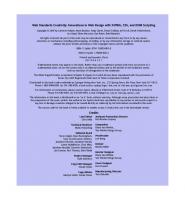
![DOM Scripting [1 ed.]
9781590595336, 1590595335](https://ebin.pub/img/200x200/dom-scripting-1nbsped-9781590595336-1590595335.jpg)
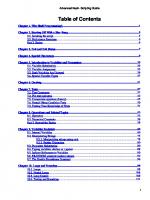



![DHTML Utopia: Modern Web Design Using JavaScript & DOM [1st edition]
9780957921894, 0957921896](https://ebin.pub/img/200x200/dhtml-utopia-modern-web-design-using-javascript-amp-dom-1st-edition-9780957921894-0957921896.jpg)
![Multimedia Web Design and Development : Using Languages to Build Dynamic Web Pages [1 ed.]
9781937585006](https://ebin.pub/img/200x200/multimedia-web-design-and-development-using-languages-to-build-dynamic-web-pages-1nbsped-9781937585006.jpg)

![Advanced Dom Scripting: Dynamic Web Design Techniques [1 ed.]
9781590598566, 1590598563](https://ebin.pub/img/200x200/advanced-dom-scripting-dynamic-web-design-techniques-1nbsped-9781590598566-1590598563.jpg)