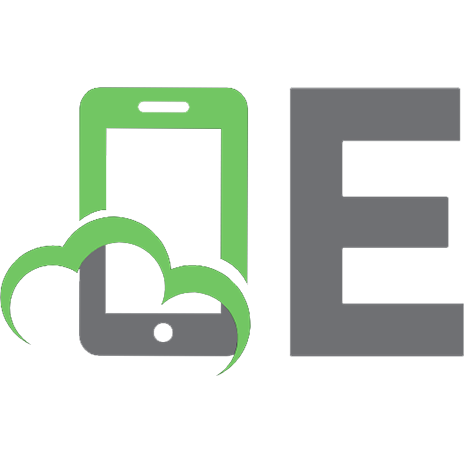Zope Bible
362 48 4MB
English Pages 649 Year 2002
Recommend Papers
File loading please wait...
Citation preview
%
100% ONE HUNDRED PERCENT
COMPREHENSIVE AUTHORITATIVE WHAT YOU NEED
“The Zope Bible is an indispensable, hands-on guide to Zope product development.” — Paul Everitt, Co-founder and Vice President of Products, Zope Corporation
ONE HUNDRED PERCENT
Unleash the power
Zope
of the leading Open Source Web application server
Master Zope’s innovative Web object development model
Build secure, flexible, and powerful Web sites and Web applications
ope Z
™
ible BONUS CD-ROM Zope plus sample code from the book
Michael R. Bernstein, Scott Robertson, and the Codeit Development Team
Zope Bible ™
Zope Bible ™
Michael R. Bernstein, Scott Robertson, and the Codeit Development Team
Best-Selling Books • Digital Downloads • e-Books • Answer Networks • e-Newsletters • Branded Web Sites • e-Learning New York, NY ✦ Cleveland, OH ✦ Indianapolis, IN
Zope™ Bible Published by Hungry Minds, Inc. 909 Third Avenue New York, NY 10022 www.hungryminds.com
Copyright © 2002 Hungry Minds, Inc. All rights reserved. No part of this book, including interior design, cover design, and icons, may be reproduced or transmitted in any form, by any means (electronic, photocopying, recording, or otherwise) without the prior written permission of the publisher. Library of Congress Control Number: 2001118285 ISBN: 0-7645-4857-3 Printed in the United States of America 10 9 8 7 6 5 4 3 2 1 1B/SQ/QT/QS/IN Distributed in the United States by Hungry Minds, Inc. Distributed by CDG Books Canada Inc. for Canada; by Transworld Publishers Limited in the United Kingdom; by IDG Norge Books for Norway; by IDG Sweden Books for Sweden; by IDG Books Australia Publishing Corporation Pty. Ltd. for Australia and New Zealand; by TransQuest Publishers Pte Ltd. for Singapore, Malaysia, Thailand, Indonesia, and Hong Kong; by Gotop Information Inc. for Taiwan; by ICG Muse, Inc. for Japan; by Intersoft for South Africa; by Eyrolles for France; by International Thomson Publishing for Germany, Austria, and Switzerland; by Distribuidora Cuspide for Argentina; by LR International for Brazil; by Galileo Libros for Chile; by Ediciones ZETA S.C.R. Ltda. for Peru; by WS Computer Publishing Corporation, Inc., for the Philippines; by Contemporanea de Ediciones for Venezuela; by Express Computer Distributors for the Caribbean and West Indies; by Micronesia Media Distributor, Inc. for Micronesia; by Chips Computadoras S.A. de C.V. for Mexico; by Editorial Norma de Panama S.A. for Panama; by American Bookshops for Finland. For general information on Hungry Minds’ products and services please contact our Customer Care department within the U.S. at 800-762-2974, outside the U.S. at 317-572-3993 or fax 317-572-4002. For sales inquiries and reseller information, including discounts, premium and bulk quantity sales, and foreign-language translations, please contact our Customer Care department at 800-434-3422, fax 317-572-4002 or write to Hungry Minds, Inc., Attn: Customer Care Department, 10475 Crosspoint Boulevard, Indianapolis, IN 46256. For information on licensing foreign or domestic rights, please contact our Sub-Rights Customer Care department at 212-884-5000. For information on using Hungry Minds’ products and services in the classroom or for ordering examination copies, please contact our Educational Sales department at 800-434-2086 or fax 317-572-4005. For press review copies, author interviews, or other publicity information, please contact our Public Relations department at 317-572-3168 or fax 317-572-4168. For authorization to photocopy items for corporate, personal, or educational use, please contact Copyright Clearance Center, 222 Rosewood Drive, Danvers, MA 01923, or fax 978-750-4470. LIMIT OF LIABILITY/DISCLAIMER OF WARRANTY: THE PUBLISHER AND AUTHOR HAVE USED THEIR BEST EFFORTS IN PREPARING THIS BOOK. THE PUBLISHER AND AUTHOR MAKE NO REPRESENTATIONS OR WARRANTIES WITH RESPECT TO THE ACCURACY OR COMPLETENESS OF THE CONTENTS OF THIS BOOK AND SPECIFICALLY DISCLAIM ANY IMPLIED WARRANTIES OF MERCHANTABILITY OR FITNESS FOR A PARTICULAR PURPOSE. THERE ARE NO WARRANTIES WHICH EXTEND BEYOND THE DESCRIPTIONS CONTAINED IN THIS PARAGRAPH. NO WARRANTY MAY BE CREATED OR EXTENDED BY SALES REPRESENTATIVES OR WRITTEN SALES MATERIALS. THE ACCURACY AND COMPLETENESS OF THE INFORMATION PROVIDED HEREIN AND THE OPINIONS STATED HEREIN ARE NOT GUARANTEED OR WARRANTED TO PRODUCE ANY PARTICULAR RESULTS, AND THE ADVICE AND STRATEGIES CONTAINED HEREIN MAY NOT BE SUITABLE FOR EVERY INDIVIDUAL. NEITHER THE PUBLISHER NOR AUTHOR SHALL BE LIABLE FOR ANY LOSS OF PROFIT OR ANY OTHER COMMERCIAL DAMAGES, INCLUDING BUT NOT LIMITED TO SPECIAL, INCIDENTAL, CONSEQUENTIAL, OR OTHER DAMAGES. FULFILLMENT OF EACH COUPON OFFER IS THE SOLE RESPONSIBILITY OF THE OFFEROR. Trademarks: Hungry Minds and the Hungry Minds logo are trademarks or registered trademarks of Hungry Minds, Inc. in the United States and other countries and may not be used without written permission. Macromedia and Dreamweaver are trademarks or registered trademarks of Macromedia, Inc. in the United States and/or other countries. Copyright © 1997–2000. Macromedia, Inc. 600 Townsend Street, San Francisco, CA 94103 USA. All Rights Reserved. Zope is a trademark or registered trademark of Zope Corporation. All other trademarks are the property of their respective owners. Hungry Minds, Inc., is not associated with any product or vendor mentioned in this book.
is a trademark of Hungry Minds, Inc.
About the Authors Michael Bernstein is an information architect for Codeit. He has been a member of the Zope development community since it was released as Open Source in late 1998, and wrote the first community-contributed “How-To” for Zope in February of 1999. Michael was one of the technical reviewers for The Zope Book published by New Riders in 2001, and created the Zope category in the Open Directory Project (dmoz.org). Currently residing in Las Vegas, he has worked for two start-ups before joining Codeit and has built and managed various Content Management Systems and intranets using Zope. His interests include Science Fiction Fandom, Open Source, and other self-organizing emergent phenomena. His personal Web site is at http://www.michaelbernstein.com. Scott Robertson co-founded Codeit in 1997, a company dedicated to building custom applications that help businesses increase productivity and lower expenses. In 1998, he discovered a technology named Bobo that was so compelling that he learned Python and swore off Perl forever. When Principia (an application built on Bobo) was renamed Zope and released as Open Source, he selected it as Codeit’s preferred Web platform. An ardent believer in Open Source, he has contributed several products to the community and encourages his employees to do the same. When he’s not working he can usually be found creating strategies for achieving world domination, or at the very least devising ones that will annoy his partners. The Codeit Development Team has over 15 years of combined Zope experience. Besides the primary authors, other Codeit developers and staff contributed material to this book, including Nick Garcia, Erik Burrows, Forest Zachman, Brent Rogan, and Sam Stimson. The entire Codeit team is dedicated to using Open Source technologies on behalf of our customers, so that at the conclusion of a project they have the skills, code, and documentation on how to change and scale each application we build, enabling them to be as self-reliant as they wish to be. Beyond development, Codeit also offers Zope hosting as one of its services.
Credits Acquisitions Editor Terri Varveris Project Editor Barbra Guerra Technical Editor Tom Deprez Copy Editors Katherine Dvorak Ryan Rader Permissions Editor Carmen Krikorian Editorial Manager Kyle Looper Project Coordinator Ryan Steffen
Graphics and Production Specialists Sean Decker Joyce Haughey Gabriele McCann Heather Pope Betty Schulte Quality Control Technicians Laura Albert John Greenough Andy Hollandbeck Carl Pierce Linda Quigley Charles Spencer Media Development Specialist Travis Silvers Proofreading and Indexing TECHBOOKS Production Services Cover Illustration Kate Shaw
To Ruth, for doing such a good job raising me; to Roxanne, for making my life complete; and to Talia, for the future. — Michael
To Kyle Reid, welcome to the party. Glad you could make it. — Scott
Preface
H
i! You’re holding the Zope Bible, a book we suspect will change how you look at building Web sites and Web applications. If you’re like most Web developers and designers, you’re probably always looking for ways to improve your process, both for building and for maintaining Web sites. Whether the sites you’re building are consumer-oriented Web applications, content-centric publishing sites, intranets, or even vanity sites, you want to build them faster, maintain them easier, and integrate other people into your workflow with a minimum of hassle and fuss. Zope is a tool that is hard to describe, as in many ways it’s in a category all its own. So, rather than describe what it is, it’s better to describe what Zope can do for you: ✦ Zope contains a templating language for creating dynamic pages, making it easier to create and maintain a common look and feel for your site. ✦ Zope uses a powerful scripting language (Python) for creating business logic, making it easy to create powerful Web applications. ✦ Zope has a built-in Web management interface so you can create and maintain entire sites with nothing more than a standard browser and an Internet connection. ✦ Zope has a built-in object database, making it easy to store content, logic, and presentation in a single place. ✦ Zope has a built-in security framework, making it easy and safe to delegate maintenance of sections or subsections of the site to other people. ✦ Zope sites are also accessible via FTP and WebDAV, making it easier to leverage the desktop site creation tools you already use. ✦ Zope is written in Python, making it easy to extend and enhance with your own customizations. ✦ Zope has built-in content management tools such as Version objects and Undo, which make it easier to safely modify and update a site while it’s “live.” In other words, if you build Web sites, Zope is the tool for you.
x
Zope Bible
Why We Wrote This Book In the two years since Zope was open-sourced, the user and developer communities have grown tremendously. However, while Zope itself has grown and become both more powerful and easier to use, the documentation has not kept pace. The most glaring omission, the lack of a user manual, was remedied last year with the release of The Zope Book by Amos Latteier and Michel Pelletier (New Riders, 2001). This was a very important milestone, as The Zope Book was a complete reference for using Zope to build Web sites and simple applications. However, by focusing on thoroughly covering the basics, it left those who wanted to take advantage of Zope’s more advanced features out in the cold. At Codeit Computing, we’ve long wanted a book that could serve as a textbook for educating our own employees, not only teaching them the basics, but more advanced topics as well, such as extending Zope with Python products and building advanced user interfaces. We’ve also wanted a book that we could hand to our clients and their IT staff to make it easier for them to assume the maintenance of the projects that we complete. When we were approached to write this book, we determined that this would be our opportunity to write the book that we wished we had all along.
What You Need To follow along with the steps in this book you need to know how to use your browser. Don’t laugh! Zope is very browser-centric. Knowing what the “Back” button does, or that right-clicking a link lets you launch the link target in another window is kind of important when you’re actually using your browser to develop a Web site. This book assumes that you already know how to build Web sites “the old fashioned way.” A basic familiarity and ability to write HTML, including tables and forms and using a text editor, will be very handy. In fact, we assume that you’re sick and tired of maintaining your sites by hand. A familiarity with some other application server or middleware technology is helpful, but not really required. Examples of these are Macromedia ColdFusion, Microsoft Active Server Pages, Java Servlets, Java Server Pages, or PHP. Regardless of your operating system, you’ll need to have the appropriate privileges to install software on your computer. Zope is very lightweight, and can be installed on most desktops with a minimum of fuss, but many corporate environments don’t give users the ability to install software.
Preface
DTML, Python, and ZPT Code Conventions This book contains many small snippets of code, as well as complete code listings. Each listing appears in a monospace font. If a line of code doesn’t fit on a single line in this book, We use the arrow (Æ) symbol. For example, the following two lines comprise a single line of code:
What the Icons Mean Throughout the book, we’ve used icons in the left margin to call your attention to points that are particularly important. Note
We use Note icons to tell you that something is important — perhaps a concept that may help you master the task at hand or something fundamental for understanding subsequent material.
Tip
Tip icons indicate a more efficient way of doing something, or a technique that may not be obvious.
On the CD-ROM
Caution
These icons indicate that an example file is on the companion CD-ROM.
We use Caution icons when the operation that we are describing can cause problems if you’re not careful.
New Feature
We use this icon to indicate that the material discussed is new to the latest Zope version.
CrossReference
We use the Cross-Reference icon to refer you to other chapters that have more to say on a subject.
xi
xii
Zope Bible
How This Book Is Organized This book is organized into four parts that are meant to be read in order if you’re a complete newcomer to Zope.
Part I: Getting Started with Zope In this section Zope is introduced, as are the fundamentals of coding in DTML and Python. If you are already an experienced Zope user, and want to jump to Part II and start developing Python Zope Products, we suggest reading Chapter 5, “ObjectOriented Programming and Python,” in this section first, even if you’re already familiar with Python.
Part II: Building Zope Products In this section, we build upon the material from Part I, and show you how to extend Zope with new object types. At the end of this section, you will have built a powerful and useful Web application.
Part III: Zope Management Zope provides powerful tools for building and maintaining Web sites. In this section, several aspects of Zope are explored in-depth. Chapter 11 covers content management strategies using Zope, Chapter 12 explains data management including integrating external RDBMSs, and Chapter 13 deals with security and user management.
Part IV: Advanced Zope Concepts In this section, we’ve put the advanced topics that are relatively independent of each other and the rest of the book. Chapter 14 describes in detail the various parts and pieces that Zope is built out of and how they fit together; Chapter 15 covers writing scripts for Zope using Python and/or Perl Script Objects; Chapter 16 covers ZClasses for those who wish to develop products entirely within the browser; Chapter 17 explains Zope’s Searching and indexing framework, and how to create automatically indexed content objects; Chapter 18 introduces Zope Page Templates, a new presentation scripting technology introduced in Zope 2.5; Chapter 19 covers Debugging; and Chapter 20 addresses creating and running clusters of Zope servers.
Appendixes Appendix A describes the material included on the CD-ROM, and Appendix B covers installing Zope from source code or RPM files.
Preface
Web Site We, the authors of the Zope Bible, have set up a Web site specifically for the readers of this book at http://www.zopebible.com. The Web site contains additional information, sample code from the book, links to Zope-related Web sites, and other items and information we think you’ll find useful.
xiii
Acknowledgments
T
his book represents a great deal of very hard work (if only we had known what we were getting into), and the authors couldn’t have succeeded without the following list of extremely pushy people who insisted they get some credit: The other employees at Codeit Computing, who pitched in to help with individual chapters when we realized we needed their expertise, particularly: Erik Burrows, who wrote a phenomenal chapter on RDBMS integration (Chapter 12); Nick Garcia, who has debugged enough of our code that he was able to write a chapter on how to debug yours (Chapter 19); and Forest Zachman, Zope scripting dude number one (Chapter 15). The incredible Zope Development Community, including the following folks from the #zope IRC channel who helped answer both newbie and advanced questions: Kapil Thangavelu (hazmat); Ron Bickers (rbickers); George A. Runyan Jr. (runyaga); Andrew Milton (TheJester); Chris McDonough (chrism); Andreas Jung (YET); R. David Murray (rdmurray); Alex Verstraeten (zxc); M. Adam Kendall (DaJoker); and Morten W. Petersen (Morphex). A special thanks goes to Chris Withers for pitching in on the final review at the last minute. Far too many others in the Zope community, on the mailing lists and in the IRC channel, helped with suggestions, code snippets, HowTos, tutorials, and detailed explanations on every aspect of Zope over the years than could be listed here. We couldn’t have learned as much as we did without the rest of you. The community is a big part of what makes Zope a success. Any remaining bugs in the book’s example code are definitely their fault. Many thanks go to the great folks at Hungry Minds: Terri Varveris, our acquisitions editor, for understanding that we have day jobs and whose efforts went above and beyond the call of duty; Barb Guerra, our project editor, whose gentle guidance forced us into submitting our chapters; Tom Deprez, our technical editor, for helping to make the book both clearer and more complete; and Katharine Dvorak and Ryan Rader, our copy editors, who fixed punctuation gaffes, rephrased subjunctive sentences, and cut out unnecessary prepositions with reckless abandon. And of course, all the great folks at Zope Corporation, for creating an open-source Web application platform that lets us solve our customer’s problems without creating new ones.
xvi
Zope Bible
Michael adds: Besides the folks mentioned above, I’d also like to extend my personal thanks to the following people: My co-author Scott Robertson and Codeit CEO Jason Reid deserve my thanks for giving me the opportunity to write this book and accepting my tendency to perfectionism. Roxanne, for encouraging me when I was down, and keeping my eye on the ball when things just seemed too hard, even though she really deserved my attention more. The members of the Southern Nevada Area Fantasy and Fiction Union (snaffu.org), who deserve my thanks for not complaining even though they didn’t really get the club Vice President they voted for (no, guys, I am not taking you all to Disneyland). Scott adds: Thanks to my partners, Chris Klein and Jason Reid, who told me to not write a book because I didn’t have time and I’d hate the process (they know me too well) and then helped out in every possible way when I ran into trouble because I never listen.
Contents at a Glance Preface. . . . . . . . . . . . . . . . . . . . . . . . . . . . . . . . . . . . . . . . . . . . ix Acknowledgments . . . . . . . . . . . . . . . . . . . . . . . . . . . . . . . . . . . . . xv
Part I: Getting Started with Zope . . . . . . . . . . . . . . . . . . . . . . 1 Chapter 1: Overview of Zope . . . . . . . . . . . . . . . . . . . . . . . . . . . . . . . 3 Chapter 2: Installation . . . . . . . . . . . . . . . . . . . . . . . . . . . . . . . . . . 13 Chapter 3: Zope Objects and the Management Interface . . . . . . . . . . . . . . 31 Chapter 4: Document Template Markup Language . . . . . . . . . . . . . . . . . . 65 Chapter 5: Object-Oriented Programming and Python . . . . . . . . . . . . . . . 121
Part II: Building Zope Products . . . . . . . . . . . . . . . . . . . . . . 175 Chapter 6: From Packages to Products . . . . . . Chapter 7: Creating an AddressBook Application Chapter 8: Enhancing the AddressBook . . . . . Chapter 9: Zope Product Security . . . . . . . . . Chapter 10: Creating a Multi-User AddressBook .
. . . . .
. . . . .
. . . . .
. . . . .
. . . . .
. . . . .
. . . . .
. . . . .
. . . . .
. . . . .
. . . . .
. . . . .
. . . . .
. . . . .
. . . . .
. . . . .
. . . . .
. . . . .
177 197 231 267 291
Part III: Zope Management . . . . . . . . . . . . . . . . . . . . . . . . 309 Chapter 11: Content Management Strategies . . . . . . . . . . . . . . . . . . . . 311 Chapter 12: Database Management . . . . . . . . . . . . . . . . . . . . . . . . . . 335 Chapter 13: User Management and Security . . . . . . . . . . . . . . . . . . . . . 367
Part IV: Advanced Zope Concepts . . . . . . . . . . . . . . . . . . . . 387 Chapter 14: Core Zope Components . . . . . . . . Chapter 15: Scripting Zope . . . . . . . . . . . . . . Chapter 16: ZClasses . . . . . . . . . . . . . . . . . Chapter 17: Searching Content . . . . . . . . . . . . Chapter 18: Zope Page Templates . . . . . . . . . . Chapter 19: Debugging . . . . . . . . . . . . . . . . Chapter 20: Alternative Methods of Running Zope
. . . . . . .
. . . . . . .
. . . . . . .
. . . . . . .
. . . . . . .
. . . . . . .
. . . . . . .
. . . . . . .
. . . . . . .
. . . . . . .
. . . . . . .
. . . . . . .
. . . . . . .
. . . . . . .
. . . . . . .
. . . . . . .
. . . . . . .
389 439 455 491 517 541 557
Appendix A: What’s on the CD-ROM . . . . . . . . . . . . . . . . . . . . . . . . . 567 Appendix B: Installing Zope from the Red Hat RPMs or Source Code . . . . . . . 571 Index . . . . . . . . . . . . . . . . . . . . . . . . . . . . . . . . . . . . . . . . . . . . 579 End-User License Agreement . . . . . . . . . . . . . . . . . . . . . . . . . . . . . . 616
Contents Preface. . . . . . . . . . . . . . . . . . . . . . . . . . . . . . . . . . . . . . . . ix Acknowledgments . . . . . . . . . . . . . . . . . . . . . . . . . . . . . . . . xv
Part I: Getting Started with Zope
1
Chapter 1: Overview of Zope . . . . . . . . . . . . . . . . . . . . . . . . . 3 What Is Zope? . . . . . . . . . . . . . . . . . . . . . . . . . . . . . . . . . . . . 3 History of Zope . . . . . . . . . . . . . . . . . . . . . . . . . . . . . . . . . . . 4 Features of Zope . . . . . . . . . . . . . . . . . . . . . . . . . . . . . . . . . . . 5 Platforms . . . . . . . . . . . . . . . . . . . . . . . . . . . . . . . . . . . . 5 Database adapters . . . . . . . . . . . . . . . . . . . . . . . . . . . . . . 6 Web-based user interface . . . . . . . . . . . . . . . . . . . . . . . . . . 6 Integration with existing tools . . . . . . . . . . . . . . . . . . . . . . . . 6 Open source . . . . . . . . . . . . . . . . . . . . . . . . . . . . . . . . . . 6 Extendibility . . . . . . . . . . . . . . . . . . . . . . . . . . . . . . . . . . 6 Built-in Web server . . . . . . . . . . . . . . . . . . . . . . . . . . . . . . 6 Plays nice with third-party Web servers . . . . . . . . . . . . . . . . . . 7 Multiple protocol support . . . . . . . . . . . . . . . . . . . . . . . . . . 7 Indexing and searching . . . . . . . . . . . . . . . . . . . . . . . . . . . . 7 Built-in object database . . . . . . . . . . . . . . . . . . . . . . . . . . . 7 Built-in security model . . . . . . . . . . . . . . . . . . . . . . . . . . . . 7 Clustering and load balancing . . . . . . . . . . . . . . . . . . . . . . . . 7 Transactions . . . . . . . . . . . . . . . . . . . . . . . . . . . . . . . . . . 7 Versions . . . . . . . . . . . . . . . . . . . . . . . . . . . . . . . . . . . . 8 Undo support . . . . . . . . . . . . . . . . . . . . . . . . . . . . . . . . . 8 Zope Architecture . . . . . . . . . . . . . . . . . . . . . . . . . . . . . . . . . . 8 ZServer . . . . . . . . . . . . . . . . . . . . . . . . . . . . . . . . . . . . . 9 ZPublisher . . . . . . . . . . . . . . . . . . . . . . . . . . . . . . . . . . . 9 Transaction Manager . . . . . . . . . . . . . . . . . . . . . . . . . . . . 10 ZODB . . . . . . . . . . . . . . . . . . . . . . . . . . . . . . . . . . . . . 10 ZEO . . . . . . . . . . . . . . . . . . . . . . . . . . . . . . . . . . . . . . 11 ZRDBM . . . . . . . . . . . . . . . . . . . . . . . . . . . . . . . . . . . . 11 Zope Advantages . . . . . . . . . . . . . . . . . . . . . . . . . . . . . . . . . . 11 Low cost of ownership . . . . . . . . . . . . . . . . . . . . . . . . . . . 11 Fast development/deployment time . . . . . . . . . . . . . . . . . . . 11 Reliability . . . . . . . . . . . . . . . . . . . . . . . . . . . . . . . . . . . 12 Scalability . . . . . . . . . . . . . . . . . . . . . . . . . . . . . . . . . . . 12
xx
Zope Bible
Chapter 2: Installation . . . . . . . . . . . . . . . . . . . . . . . . . . . . 13 What You Need to Run Zope . . . . . . . . . . . . . Where to Find Zope . . . . . . . . . . . . . . . . . . Installing Zope Under Windows . . . . . . . . . . . Installing Zope Under Linux . . . . . . . . . . . . . . Finding Your Way around Zope’s Directory Tree . . . . . . . . . . . . . . . . . . . . Starting up Zope for the First Time . . . . . . . . . Logging in . . . . . . . . . . . . . . . . . . . . . Shutting down . . . . . . . . . . . . . . . . . . Copying your Web site to a different machine Running Zope with ZServer . . . . . . . . . . . . . . Modifying ZServer’s behavior with switches . Using the command line switches when running Zope as a service . . . . . . Expanding Zope with Products . . . . . . . . . . . . Installing new products . . . . . . . . . . . . . Product troubleshooting . . . . . . . . . . . . Getting Support . . . . . . . . . . . . . . . . . . . . .
. . . .
. . . .
. . . .
. . . .
. . . .
. . . .
. . . .
. . . .
. . . .
. . . .
. . . .
. . . .
. . . .
. . . .
13 14 14 16
. . . . . . .
. . . . . . .
. . . . . . .
. . . . . . .
. . . . . . .
. . . . . . .
. . . . . . .
. . . . . . .
. . . . . . .
. . . . . . .
. . . . . . .
. . . . . . .
. . . . . . .
. . . . . . .
18 20 21 21 23 23 24
. . . . .
. . . . .
. . . . .
. . . . .
. . . . .
. . . . .
. . . . .
. . . . .
. . . . .
. . . . .
. . . . .
. . . . .
. . . . .
. . . . .
28 29 29 30 30
Chapter 3: Zope Objects and the Management Interface . . . . . . . 31 Object Basics . . . . . . . . . . . . . . . . . . . . . . The Zope Management Interface . . . . . . . . . . . Using the top frame . . . . . . . . . . . . . . . Exploring folders with the Navigator frame . Manipulating objects in the Workspace frame Common Views . . . . . . . . . . . . . . . . . . . . . Viewing objects through the Default view . . Examining an object and its Properties . . . Changing permissions in the Security view . Simulating roles with the Proxy view . . . . . Viewing ownership information . . . . . . . . Fixing mistakes in the Undo view . . . . . . . Folder Objects . . . . . . . . . . . . . . . . . . . . . Adding folders . . . . . . . . . . . . . . . . . . The contents View . . . . . . . . . . . . . . . . Viewing a folder . . . . . . . . . . . . . . . . . The Find view . . . . . . . . . . . . . . . . . . DTML Documents . . . . . . . . . . . . . . . . . . . Adding a DTML document . . . . . . . . . . . Editing a DTML document . . . . . . . . . . . Viewing a DTML Document . . . . . . . . . . . Reviewing changes with the History view . . DTML Methods . . . . . . . . . . . . . . . . . . . . . Introducing the standard header . . . . . . . . Overriding the standard header . . . . . . . .
. . . . . . . . . . . . . . . . . . . . . . . . .
. . . . . . . . . . . . . . . . . . . . . . . . .
. . . . . . . . . . . . . . . . . . . . . . . . .
. . . . . . . . . . . . . . . . . . . . . . . . .
. . . . . . . . . . . . . . . . . . . . . . . . .
. . . . . . . . . . . . . . . . . . . . . . . . .
. . . . . . . . . . . . . . . . . . . . . . . . .
. . . . . . . . . . . . . . . . . . . . . . . . .
. . . . . . . . . . . . . . . . . . . . . . . . .
. . . . . . . . . . . . . . . . . . . . . . . . .
. . . . . . . . . . . . . . . . . . . . . . . . .
. . . . . . . . . . . . . . . . . . . . . . . . .
. . . . . . . . . . . . . . . . . . . . . . . . .
. . . . . . . . . . . . . . . . . . . . . . . . .
32 32 33 35 35 37 37 37 39 40 40 40 41 41 43 46 46 47 47 48 49 49 50 51 52
Contents
File Objects . . . . . . . . . . . . . . Adding a file . . . . . . . . . . Editing a file . . . . . . . . . . Viewing a file . . . . . . . . . . Image Objects . . . . . . . . . . . . . Adding an image . . . . . . . . Editing an image . . . . . . . . Viewing an image . . . . . . . User Folders and User Objects . . . Adding a User Folder . . . . . Editing a User Folder . . . . . Adding a user . . . . . . . . . Editing a user . . . . . . . . . . Managing users . . . . . . . . Control Panel . . . . . . . . . . . . . Stopping and restarting Zope Managing the database . . . . Managing versions . . . . . . . Managing products . . . . . . Debug information . . . . . . .
. . . . . . . . . . . . . . . . . . . .
. . . . . . . . . . . . . . . . . . . .
. . . . . . . . . . . . . . . . . . . .
. . . . . . . . . . . . . . . . . . . .
. . . . . . . . . . . . . . . . . . . .
. . . . . . . . . . . . . . . . . . . .
. . . . . . . . . . . . . . . . . . . .
. . . . . . . . . . . . . . . . . . . .
. . . . . . . . . . . . . . . . . . . .
. . . . . . . . . . . . . . . . . . . .
. . . . . . . . . . . . . . . . . . . .
. . . . . . . . . . . . . . . . . . . .
. . . . . . . . . . . . . . . . . . . .
. . . . . . . . . . . . . . . . . . . .
. . . . . . . . . . . . . . . . . . . .
. . . . . . . . . . . . . . . . . . . .
. . . . . . . . . . . . . . . . . . . .
. . . . . . . . . . . . . . . . . . . .
. . . . . . . . . . . . . . . . . . . .
. . . . . . . . . . . . . . . . . . . .
. . . . . . . . . . . . . . . . . . . .
. . . . . . . . . . . . . . . . . . . .
. . . . . . . . . . . . . . . . . . . .
52 52 52 54 54 54 54 55 55 56 56 56 57 57 58 59 60 62 62 64
Chapter 4: Document Template Markup Language . . . . . . . . . . . 65 DTML Concepts . . . . . . . . . . . . . . . . . . . . . . . . . . . . . . . . . . 66 Where data comes from . . . . . . . . . . . . . . . . . . . . . . . . . . 67 Understanding variables, properties, and methods . . . . . . . . . . . 67 DTML tag syntax . . . . . . . . . . . . . . . . . . . . . . . . . . . . . . . 67 The name attribute . . . . . . . . . . . . . . . . . . . . . . . . . . . . . 68 The expr attribute . . . . . . . . . . . . . . . . . . . . . . . . . . . . . . 70 Namespaces . . . . . . . . . . . . . . . . . . . . . . . . . . . . . . . . . 72 The dtml-var Tag . . . . . . . . . . . . . . . . . . . . . . . . . . . . . . . . . . 79 Entity syntax . . . . . . . . . . . . . . . . . . . . . . . . . . . . . . . . . 79 Attributes of the dtml-var tag . . . . . . . . . . . . . . . . . . . . . . . 80 The dtml-if Tag . . . . . . . . . . . . . . . . . . . . . . . . . . . . . . . . . . . 87 The basics of conditional insertion . . . . . . . . . . . . . . . . . . . . 87 The dtml-else and dtml-elif tags . . . . . . . . . . . . . . . . . . . . . . 88 The dtml-unless Tag . . . . . . . . . . . . . . . . . . . . . . . . . . . . . . . . 89 The dtml-in Tag . . . . . . . . . . . . . . . . . . . . . . . . . . . . . . . . . . . 90 The basics of iterative insertion . . . . . . . . . . . . . . . . . . . . . . 90 The dtml-else tag and empty sequences . . . . . . . . . . . . . . . . . 91 Attributes of the dtml-in tag . . . . . . . . . . . . . . . . . . . . . . . . 92 Current item variables . . . . . . . . . . . . . . . . . . . . . . . . . . . 94 Summary statistic variables . . . . . . . . . . . . . . . . . . . . . . . . 97 Grouping variables . . . . . . . . . . . . . . . . . . . . . . . . . . . . . 98 Batch processing . . . . . . . . . . . . . . . . . . . . . . . . . . . . . . 99 The dtml-with Tag . . . . . . . . . . . . . . . . . . . . . . . . . . . . . . . . . 102 The dtml-let Tag . . . . . . . . . . . . . . . . . . . . . . . . . . . . . . . . . . 103
xxi
xxii
Zope Bible
The dtml-call Tag . . . . . . . . . . . . . . . . The dtml-return Tag . . . . . . . . . . . . . . The dtml-comment Tag . . . . . . . . . . . . . The dtml-raise Tag . . . . . . . . . . . . . . . The dtml-try Tag . . . . . . . . . . . . . . . . Checking for errors . . . . . . . . . . . Handling multiple exceptions . . . . . . Optional dtml-else and dtml-finally tags Writing your own error messages . . . The dtml-tree Tag . . . . . . . . . . . . . . . . Displaying objects in a tree . . . . . . . Attributes of the dtml-tree tag . . . . . Current item variables . . . . . . . . . . Control variables . . . . . . . . . . . . . The dtml-sendmail and dtml-mime Tags . . . Creating dynamic e-mail messages . . . Sending attachments . . . . . . . . . . .
. . . . . . . . . . . . . . . . .
. . . . . . . . . . . . . . . . .
. . . . . . . . . . . . . . . . .
. . . . . . . . . . . . . . . . .
. . . . . . . . . . . . . . . . .
. . . . . . . . . . . . . . . . .
. . . . . . . . . . . . . . . . .
. . . . . . . . . . . . . . . . .
. . . . . . . . . . . . . . . . .
. . . . . . . . . . . . . . . . .
. . . . . . . . . . . . . . . . .
. . . . . . . . . . . . . . . . .
. . . . . . . . . . . . . . . . .
. . . . . . . . . . . . . . . . .
. . . . . . . . . . . . . . . . .
. . . . . . . . . . . . . . . . .
. . . . . . . . . . . . . . . . .
104 104 105 106 107 107 108 108 109 110 111 111 115 116 117 117 118
Chapter 5: Object-Oriented Programming and Python . . . . . . . . 121 Using the Interactive Interpreter . . . . . . . . . . . . . . . Running Python Commands from a File . . . . . . . . . . . Variables . . . . . . . . . . . . . . . . . . . . . . . . . . . . . Types and Operators . . . . . . . . . . . . . . . . . . . . . . Numbers . . . . . . . . . . . . . . . . . . . . . . . . . . Sequences . . . . . . . . . . . . . . . . . . . . . . . . . Dictionaries . . . . . . . . . . . . . . . . . . . . . . . . Control Statements . . . . . . . . . . . . . . . . . . . . . . . Conditional testing with the If statement . . . . . . . Looping . . . . . . . . . . . . . . . . . . . . . . . . . . Functions . . . . . . . . . . . . . . . . . . . . . . . . . Understanding Namespaces . . . . . . . . . . . . . . . . . . Namespaces within functions . . . . . . . . . . . . . Creating and manipulating global variables . . . . . Modules and Packages . . . . . . . . . . . . . . . . . . . . . Using modules . . . . . . . . . . . . . . . . . . . . . . Playing with the module path . . . . . . . . . . . . . . Importing specific names from modules . . . . . . . Creating and using packages . . . . . . . . . . . . . . Examining the contents of a namespace with dir( ) . Understanding .pyc files . . . . . . . . . . . . . . . . . Classes and Objects . . . . . . . . . . . . . . . . . . . . . . Defining a new class . . . . . . . . . . . . . . . . . . . Class scope versus object scope . . . . . . . . . . . . Methods . . . . . . . . . . . . . . . . . . . . . . . . . . Controlling how classes are initialized with __init__ Inheritance . . . . . . . . . . . . . . . . . . . . . . . .
. . . . . . . . . . . . . . . . . . . . . . . . . . .
. . . . . . . . . . . . . . . . . . . . . . . . . . .
. . . . . . . . . . . . . . . . . . . . . . . . . . .
. . . . . . . . . . . . . . . . . . . . . . . . . . .
. . . . . . . . . . . . . . . . . . . . . . . . . . .
. . . . . . . . . . . . . . . . . . . . . . . . . . .
. . . . . . . . . . . . . . . . . . . . . . . . . . .
. . . . . . . . . . . . . . . . . . . . . . . . . . .
. . . . . . . . . . . . . . . . . . . . . . . . . . .
122 124 126 128 128 133 144 146 148 151 154 159 160 161 161 162 163 163 164 166 166 166 167 167 168 169 169
Contents
Exception Handling . . . . . . Using the try statement The except object . . . Catching exceptions . . Using else: with try . . . The finally clause . . . . Raising exceptions . . . Where Do I Go From Here? . .
. . . . . . . .
. . . . . . . .
. . . . . . . .
. . . . . . . .
. . . . . . . .
. . . . . . . .
. . . . . . . .
. . . . . . . .
. . . . . . . .
. . . . . . . .
. . . . . . . .
. . . . . . . .
. . . . . . . .
. . . . . . . .
. . . . . . . .
. . . . . . . .
. . . . . . . .
. . . . . . . .
. . . . . . . .
. . . . . . . .
. . . . . . . .
. . . . . . . .
. . . . . . . .
. . . . . . . .
. . . . . . . .
Part II: Building Zope Products
. . . . . . . .
170 171 171 172 172 172 173 173
175
Chapter 6: From Packages to Products . . . . . . . . . . . . . . . . . 177 What’s a Product? . . . . . . . . . . . . . . . . Creating a Hello World Package . . . . . . . . Publishing Objects . . . . . . . . . . . . . . . Changing a Package into a Product . . . . . . Instantiating Your Object . . . . . . . . . . . Filling out the manage_add methods . Subclassing from Zope base classes . . Adding DTML Methods . . . . . . . . . . . . . Processing Form Submissions and Returning Web-enabling the edit method . . . . . Dealing with non-Web situations . . . . Adding manage_editHelloForm . . . . . Defining your own management tabs .
. . . . . . . . . . . . .
. . . . . . . . . . . . .
. . . . . . . . . . . . .
. . . . . . . . . . . . .
. . . . . . . . . . . . .
. . . . . . . . . . . . .
. . . . . . . . . . . . .
. . . . . . . . . . . . .
. . . . . . . . . . . . .
. . . . . . . . . . . . .
. . . . . . . . . . . . .
. . . . . . . . . . . . .
. . . . . . . . . . . . .
. . . . . . . . . . . . .
. . . . . . . . . . . . .
. . . . . . . . . . . . .
. . . . . . . . . . . . .
178 179 180 181 184 184 186 188 191 191 193 193 194
Chapter 7: Creating an AddressBook Application . . . . . . . . . . . 197 The Addressit Product and the AddressBook Class . . . . . Creating the Addressit Product . . . . . . . . . . . . . . Creating edit and index_html Methods . . . . . . . . . . . . Creating an Entry Module in the Addressit Product . . . . . Adding, Listing, and Deleting Entries from the AddressBook Adding entries to the AddressBook . . . . . . . . . . . Testing the addEntryForm . . . . . . . . . . . . . . . . Listing the entries in the AddressBook . . . . . . . . . Traversing the AddressBook into the Entries . . . . . . . . . You can’t get there from here . . . . . . . . . . . . . . . Improving access to the entries . . . . . . . . . . . . . Editing an Entry . . . . . . . . . . . . . . . . . . . . . . . . . .
. . . . . . . . . . . .
. . . . . . . . . . . .
. . . . . . . . . . . .
. . . . . . . . . . . .
. . . . . . . . . . . .
. . . . . . . . . . . .
. . . . . . . . . . . .
. . . . . . . . . . . .
197 198 201 205 215 215 220 222 226 226 227 227
xxiii
xxiv
Zope Bible
Chapter 8: Enhancing the AddressBook . . . . . . . . . . . . . . . . . 231 Adding a Standard Header . . . . . . . . . . . . . . Batching the Entries Display . . . . . . . . . . . . Scaling to many results . . . . . . . . . . . . About orphans . . . . . . . . . . . . . . . . . Navigating among the batches . . . . . . . . Grouping Entries . . . . . . . . . . . . . . . . . . . Adding a GroupList attribute to the AddressBook class . . . . . . . . . . . Adding a Group attribute to the Entry class Adding and Deleting Groups . . . . . . . . . . . . . Retrieving Entries by Group . . . . . . . . . . . . . Renaming Groups . . . . . . . . . . . . . . . . . . . Sorting Entries by Column . . . . . . . . . . . . . . Dealing with case-sensitivity . . . . . . . . .
. . . . . .
. . . . . .
. . . . . .
. . . . . .
. . . . . .
. . . . . .
. . . . . .
. . . . . .
. . . . . .
. . . . . .
. . . . . .
. . . . . .
. . . . . .
. . . . . .
231 233 234 234 235 240
. . . . . . .
. . . . . . .
. . . . . . .
. . . . . . .
. . . . . . .
. . . . . . .
. . . . . . .
. . . . . . .
. . . . . . .
. . . . . . .
. . . . . . .
. . . . . . .
. . . . . . .
. . . . . . .
241 241 244 250 254 257 263
Chapter 9: Zope Product Security . . . . . . . . . . . . . . . . . . . . . 267 Security and the Web . . . . . . . . . . . . Security 101 . . . . . . . . . . . . . . The Web is fundamentally insecure The Zope Security Framework . . . . . . Roles . . . . . . . . . . . . . . . . . . Acquisition . . . . . . . . . . . . . . Ownership . . . . . . . . . . . . . . . Local roles . . . . . . . . . . . . . . . What Zope won’t do for you . . . . What Zope will do for you . . . . . . Determining your Security Requirements The Default policy . . . . . . . . . . Listing the methods . . . . . . . . . Reusing existing roles . . . . . . . . Reusing existing Permissions . . . . Adding Security . . . . . . . . . . . . . . . Adding Permissions . . . . . . . . . Associating Permissions with roles
. . . . . . . . . . . . . . . . . .
. . . . . . . . . . . . . . . . . .
. . . . . . . . . . . . . . . . . .
. . . . . . . . . . . . . . . . . .
. . . . . . . . . . . . . . . . . .
. . . . . . . . . . . . . . . . . .
. . . . . . . . . . . . . . . . . .
. . . . . . . . . . . . . . . . . .
. . . . . . . . . . . . . . . . . .
. . . . . . . . . . . . . . . . . .
. . . . . . . . . . . . . . . . . .
. . . . . . . . . . . . . . . . . .
. . . . . . . . . . . . . . . . . .
. . . . . . . . . . . . . . . . . .
. . . . . . . . . . . . . . . . . .
. . . . . . . . . . . . . . . . . .
. . . . . . . . . . . . . . . . . .
. . . . . . . . . . . . . . . . . .
. . . . . . . . . . . . . . . . . .
267 267 268 268 270 271 271 272 273 273 274 274 274 276 277 278 280 281
Chapter 10: Creating a Multi-User AddressBook . . . . . . . . . . . . 291 Creating the Addressit Class . . . . . . . . . . . . . . . . . Adding AddressBooks . . . . . . . . . . . . . . . . . . . . . Public and Private AddressBooks . . . . . . . . . . . . . . Adding a Public attribute to the AddressBook class . Using the Public attribute . . . . . . . . . . . . . . . . Incorporating the user’s private AddressBooks . . . Finishing Touches . . . . . . . . . . . . . . . . . . . . . . . . Adding help . . . . . . . . . . . . . . . . . . . . . . . . Adding an Icon . . . . . . . . . . . . . . . . . . . . . .
. . . . . . . . .
. . . . . . . . .
. . . . . . . . .
. . . . . . . . .
. . . . . . . . .
. . . . . . . . .
. . . . . . . . .
. . . . . . . . .
. . . . . . . . .
292 297 301 301 302 303 306 306 307
Contents
Part III: Zope Management
309
Chapter 11: Content Management Strategies . . . . . . . . . . . . . 311 Content Management Concepts . . . . . . . . . . . . . Content management basics . . . . . . . . . . . Consistency . . . . . . . . . . . . . . . . . . . . . Separation of content from presentation . . . . Separation of Presentation from Logic . . . . . Minimizing redundancy . . . . . . . . . . . . . . Using Acquisition to Enforce Consistency . . . . . . . So, what is acquisition? . . . . . . . . . . . . . . Using acquisition to standardize layout . . . . . Navigation . . . . . . . . . . . . . . . . . . . . . . Using Acquisition to share Logic . . . . . . . . . Collaboration and Versions . . . . . . . . . . . . . . . What is a version? . . . . . . . . . . . . . . . . . Creating a version . . . . . . . . . . . . . . . . . Joining and leaving a version . . . . . . . . . . . Working in a version . . . . . . . . . . . . . . . . Saving or discarding your changes . . . . . . . Things to consider when working with versions Applied Security . . . . . . . . . . . . . . . . . . . . . Delegation . . . . . . . . . . . . . . . . . . . . . . Damage Control . . . . . . . . . . . . . . . . . .
. . . . . . . . . . . . . . . . . . . . .
. . . . . . . . . . . . . . . . . . . . .
. . . . . . . . . . . . . . . . . . . . .
. . . . . . . . . . . . . . . . . . . . .
. . . . . . . . . . . . . . . . . . . . .
. . . . . . . . . . . . . . . . . . . . .
. . . . . . . . . . . . . . . . . . . . .
. . . . . . . . . . . . . . . . . . . . .
. . . . . . . . . . . . . . . . . . . . .
. . . . . . . . . . . . . . . . . . . . .
. . . . . . . . . . . . . . . . . . . . .
. . . . . . . . . . . . . . . . . . . . .
311 312 313 313 315 316 317 317 318 320 323 325 325 325 326 327 328 329 329 329 331
Chapter 12: Database Management . . . . . . . . . . . . . . . . . . . 335 About Relational Databases . . . . . . . . . . Database basics . . . . . . . . . . . . . Relational database structure . . . . . Accessing relational databases: SQL . . Real world: Specific RDBMS products . Connecting Zope to a Relational Database . Getting an adaptor . . . . . . . . . . . . Connecting and disconnecting . . . . . Testing SQL statements . . . . . . . . . Browsing tables . . . . . . . . . . . . . . SQL Methods: The Basics . . . . . . . . . . . Static SQL methods . . . . . . . . . . . Dynamic SQL methods . . . . . . . . . Using SQL Methods from DTML . . . . . . . . Using the dtml-call tag . . . . . . . . . . Using the dtml-in tag . . . . . . . . . . . Using SQL Methods from External Methods . Using SQL Methods from Python Products . Importing the SQL method class . . . . Instantiating new SQL method objects Calling SQL methods . . . . . . . . . . .
. . . . . . . . . . . . . . . . . . . . .
. . . . . . . . . . . . . . . . . . . . .
. . . . . . . . . . . . . . . . . . . . .
. . . . . . . . . . . . . . . . . . . . .
. . . . . . . . . . . . . . . . . . . . .
. . . . . . . . . . . . . . . . . . . . .
. . . . . . . . . . . . . . . . . . . . .
. . . . . . . . . . . . . . . . . . . . .
. . . . . . . . . . . . . . . . . . . . .
. . . . . . . . . . . . . . . . . . . . .
. . . . . . . . . . . . . . . . . . . . .
. . . . . . . . . . . . . . . . . . . . .
. . . . . . . . . . . . . . . . . . . . .
. . . . . . . . . . . . . . . . . . . . .
. . . . . . . . . . . . . . . . . . . . .
. . . . . . . . . . . . . . . . . . . . .
. . . . . . . . . . . . . . . . . . . . .
335 335 336 340 343 344 344 345 346 347 347 347 348 349 351 351 352 353 353 353 354
xxv
xxvi
Zope Bible
Advanced Techniques . . . . . . . . . . . . . . . . . . Acquiring parameters . . . . . . . . . . . . . . . Traversing to SQL method results . . . . . . . . Pluggable Brains . . . . . . . . . . . . . . . . . . Caching . . . . . . . . . . . . . . . . . . . . . . . Transactions . . . . . . . . . . . . . . . . . . . . Building a SQL Application . . . . . . . . . . . . . . . Setup a workspace . . . . . . . . . . . . . . . . . Create a new Gadfly connection . . . . . . . . . Create the table schema . . . . . . . . . . . . . . Create the SQL methods to access the database Write the DTML for the user interface . . . . . .
. . . . . . . . . . . .
. . . . . . . . . . . .
. . . . . . . . . . . .
. . . . . . . . . . . .
. . . . . . . . . . . .
. . . . . . . . . . . .
. . . . . . . . . . . .
. . . . . . . . . . . .
. . . . . . . . . . . .
. . . . . . . . . . . .
. . . . . . . . . . . .
. . . . . . . . . . . .
354 354 355 356 356 358 359 360 360 361 362 363
Chapter 13: User Management and Security . . . . . . . . . . . . . . 367 The Zope Security Framework . . . . . . . . . . . . . . . . . Creating and Managing Users . . . . . . . . . . . . . . . . . . Adding a user . . . . . . . . . . . . . . . . . . . . . . . . Editing a User . . . . . . . . . . . . . . . . . . . . . . . . Setting the allowed domains . . . . . . . . . . . . . . . The Emergency User . . . . . . . . . . . . . . . . . . . . . . . Creating the emergency user by hand . . . . . . . . . . Creating the emergency user with zpasswd.py . . . . . Understanding Roles . . . . . . . . . . . . . . . . . . . . . . . The Anonymous role . . . . . . . . . . . . . . . . . . . . The Authenticated role . . . . . . . . . . . . . . . . . . The Manager role . . . . . . . . . . . . . . . . . . . . . . The Owner role . . . . . . . . . . . . . . . . . . . . . . . Creating roles . . . . . . . . . . . . . . . . . . . . . . . . Setting Permissions for Roles . . . . . . . . . . . . . . . . . . Proxy Roles . . . . . . . . . . . . . . . . . . . . . . . . . . . . Giving a proxy role to a method . . . . . . . . . . . . . Testing the proxy role . . . . . . . . . . . . . . . . . . . Local Roles . . . . . . . . . . . . . . . . . . . . . . . . . . . . . Using multiple user folders . . . . . . . . . . . . . . . . Removing a Local role . . . . . . . . . . . . . . . . . . . Local roles gotchas . . . . . . . . . . . . . . . . . . . . Authentication Adapters . . . . . . . . . . . . . . . . . . . . . Installing a custom acl_user folder in the Root Folder MySQL User Folder . . . . . . . . . . . . . . . . . . . . . SSL Certificate Authenticator . . . . . . . . . . . . . . . Cookie User Folder . . . . . . . . . . . . . . . . . . . . . NT User Folder . . . . . . . . . . . . . . . . . . . . . . . SMB User Folder . . . . . . . . . . . . . . . . . . . . . . etc User Folder . . . . . . . . . . . . . . . . . . . . . . . Generic User Folder . . . . . . . . . . . . . . . . . . . . Login Manager . . . . . . . . . . . . . . . . . . . . . . . UserDB . . . . . . . . . . . . . . . . . . . . . . . . . . . . LDAPLoginAdapter . . . . . . . . . . . . . . . . . . . . . LDAPUserManager . . . . . . . . . . . . . . . . . . . . .
. . . . . . . . . . . . . . . . . . . . . . . . . . . . . . . . . . .
. . . . . . . . . . . . . . . . . . . . . . . . . . . . . . . . . . .
. . . . . . . . . . . . . . . . . . . . . . . . . . . . . . . . . . .
. . . . . . . . . . . . . . . . . . . . . . . . . . . . . . . . . . .
. . . . . . . . . . . . . . . . . . . . . . . . . . . . . . . . . . .
. . . . . . . . . . . . . . . . . . . . . . . . . . . . . . . . . . .
. . . . . . . . . . . . . . . . . . . . . . . . . . . . . . . . . . .
. . . . . . . . . . . . . . . . . . . . . . . . . . . . . . . . . . .
367 368 368 368 370 370 370 371 372 372 372 372 373 373 374 376 376 378 379 382 382 383 383 383 383 383 384 384 384 384 384 385 385 385 385
Contents
Part IV: Advanced Zope Concepts
387
Chapter 14: Core Zope Components . . . . . . . . . . . . . . . . . . . 389 Acquisition . . . . . . . . . . . . . . . . . . . . . . . . . . . . Understanding wrappers . . . . . . . . . . . . . . . . Manipulating wrappers . . . . . . . . . . . . . . . . . Context versus containment . . . . . . . . . . . . . . ZODB and Persistence . . . . . . . . . . . . . . . . . . . . . Using the ZODB in other applications . . . . . . . . . Storing objects and subobjects . . . . . . . . . . . . . Notifying the ZODB when an object has changed . . Meet the rules of persistence . . . . . . . . . . . . . . Creating attributes that won’t be saved in the ZODB Aborting transactions . . . . . . . . . . . . . . . . . . Caching and memory management . . . . . . . . . . Thread safety . . . . . . . . . . . . . . . . . . . . . . . Undoing transaction . . . . . . . . . . . . . . . . . . . Removing old transactions to save space . . . . . . . Working with, saving, and aborting versions . . . . . ZPublisher . . . . . . . . . . . . . . . . . . . . . . . . . . . . Traversing objects . . . . . . . . . . . . . . . . . . . . Publishing the object . . . . . . . . . . . . . . . . . . Create Dynamic Text with DocumentTemplates . . . . . . Initializing templates with default arguments . . . . Calling templates . . . . . . . . . . . . . . . . . . . . Working with templates stored in files . . . . . . . . Document template security . . . . . . . . . . . . . . Creating your own tags . . . . . . . . . . . . . . . . .
. . . . . . . . . . . . . . . . . . . . . . . . .
. . . . . . . . . . . . . . . . . . . . . . . . .
. . . . . . . . . . . . . . . . . . . . . . . . .
. . . . . . . . . . . . . . . . . . . . . . . . .
. . . . . . . . . . . . . . . . . . . . . . . . .
. . . . . . . . . . . . . . . . . . . . . . . . .
. . . . . . . . . . . . . . . . . . . . . . . . .
. . . . . . . . . . . . . . . . . . . . . . . . .
. . . . . . . . . . . . . . . . . . . . . . . . .
389 390 391 396 397 398 399 400 401 402 402 403 408 410 410 411 411 412 413 425 427 427 428 428 430
Chapter 15: Scripting Zope . . . . . . . . . . . . . . . . . . . . . . . . . 439 Jumping in with Python Scripts . . . Creating a Python-based script Script security . . . . . . . . . Binding variables . . . . . . . . Under the Hood of a Python Script . Calling Python-Based Scripts . . . . Calling scripts from DTML . . Calling scripts from a URL . . . A practical example . . . . . . External Methods . . . . . . . . . . . Why external methods? . . . . A practical example . . . . . . Perl-Based Scripts . . . . . . . . . . Before installing Script (Perl) . Installing Zoperl . . . . . . . . Using Perl-based scripts . . . .
. . . . . . . . . . . . . . . .
. . . . . . . . . . . . . . . .
. . . . . . . . . . . . . . . .
. . . . . . . . . . . . . . . .
. . . . . . . . . . . . . . . .
. . . . . . . . . . . . . . . .
. . . . . . . . . . . . . . . .
. . . . . . . . . . . . . . . .
. . . . . . . . . . . . . . . .
. . . . . . . . . . . . . . . .
. . . . . . . . . . . . . . . .
. . . . . . . . . . . . . . . .
. . . . . . . . . . . . . . . .
. . . . . . . . . . . . . . . .
. . . . . . . . . . . . . . . .
. . . . . . . . . . . . . . . .
. . . . . . . . . . . . . . . .
. . . . . . . . . . . . . . . .
. . . . . . . . . . . . . . . .
. . . . . . . . . . . . . . . .
. . . . . . . . . . . . . . . .
. . . . . . . . . . . . . . . .
440 440 443 444 445 445 446 447 448 449 450 450 452 452 453 453
xxvii
xxviii
Zope Bible
Chapter 16: ZClasses . . . . . . . . . . . . . . . . . . . . . . . . . . . . 455 What are ZClasses? OOP and Classes . . . . . . . Through-the-Web ZClasses . . . . . . . . . . ZClass disadvantages . . . . . . . . . . . . . Creating a Simple ZClass . . . . . . . . . . . . . . . Creating the product . . . . . . . . . . . . . . Creating the ZClass . . . . . . . . . . . . . . Adding a default view . . . . . . . . . . . . . ZClasses and PropertySheets . . . . . . . . . . . . Using simple property types . . . . . . . . . Using select and multiple-select properties Automatically Generating ZClass Views . . . . . . Generating a View interface . . . . . . . . . . Generating an Edit interface . . . . . . . . . Creating Simple Applications Using ZClasses . . . FAQManager ZClass . . . . . . . . . . . . . . QandA ZClass . . . . . . . . . . . . . . . . . . Finishing the FAQManager interface . . . . . Creating CatalogAware ZClasses . . . . . . . . . . Making a ZClass catalog aware . . . . . . . . Editing the constructor . . . . . . . . . . . . Cataloging changes to the object . . . . . . . Subclassing ZClasses from Python Base Classes . Why Subclass Python classes? . . . . . . . . Creating the Python base class . . . . . . . . Subclassing the ZClass from the base class . Distributing ZClass Products . . . . . . . . . . . .
. . . . . . . . . . . . . . . . . . . . . . . . . .
. . . . . . . . . . . . . . . . . . . . . . . . . .
. . . . . . . . . . . . . . . . . . . . . . . . . .
. . . . . . . . . . . . . . . . . . . . . . . . . .
. . . . . . . . . . . . . . . . . . . . . . . . . .
. . . . . . . . . . . . . . . . . . . . . . . . . .
. . . . . . . . . . . . . . . . . . . . . . . . . .
. . . . . . . . . . . . . . . . . . . . . . . . . .
. . . . . . . . . . . . . . . . . . . . . . . . . .
. . . . . . . . . . . . . . . . . . . . . . . . . .
. . . . . . . . . . . . . . . . . . . . . . . . . .
. . . . . . . . . . . . . . . . . . . . . . . . . .
. . . . . . . . . . . . . . . . . . . . . . . . . .
. . . . . . . . . . . . . . . . . . . . . . . . . .
455 456 456 456 457 459 461 464 465 471 473 473 475 478 478 479 483 484 485 485 487 487 488 488 488 489
Chapter 17: Searching Content . . . . . . . . . . . . . . . . . . . . . . 491 Adding and Populating ZCatalogs . . . . . . . . . . . . . What is a ZCatalog? . . . . . . . . . . . . . . . . . Adding a ZCatalog to your site . . . . . . . . . . . Populating a ZCatalog . . . . . . . . . . . . . . . . Configuring and Querying the ZCatalog . . . . . . . . . ZCatalog indexes . . . . . . . . . . . . . . . . . . . ZCatalog Metadata . . . . . . . . . . . . . . . . . . Building search interfaces . . . . . . . . . . . . . . Accessing ZCatalogs from Python . . . . . . . . . . . . Accessing ZCatalogs from Python script objects Accessing ZCatalogs from Python products . . . Complex queries from Python . . . . . . . . . . . Making Zope Product Classes auto catalogable (CatalogAwareness) . . . . . . . . . . . . . . . More about ZCatalog . . . . . . . . . . . . . . . . . . . . More about text indexes . . . . . . . . . . . . . . . More about field indexes . . . . . . . . . . . . . .
. . . . . . . . . . . .
. . . . . . . . . . . .
. . . . . . . . . . . .
. . . . . . . . . . . .
. . . . . . . . . . . .
. . . . . . . . . . . .
. . . . . . . . . . . .
. . . . . . . . . . . .
. . . . . . . . . . . .
. . . . . . . . . . . .
. . . . . . . . . . . .
491 491 492 493 494 494 497 498 505 505 507 507
. . . .
. . . .
. . . .
. . . .
. . . .
. . . .
. . . .
. . . .
. . . .
. . . .
. . . .
508 510 510 510
Contents
More about keyword indexes . . . . . . . . . . . . . . . . . . . . . . . 512 More about path indexes . . . . . . . . . . . . . . . . . . . . . . . . . 514 The Advanced tab . . . . . . . . . . . . . . . . . . . . . . . . . . . . . 514
Chapter 18: Zope Page Templates . . . . . . . . . . . . . . . . . . . . 517 The Problem with DTML . . . . . . . . . . . . . . . . . . . DTML tags are not friendly to HTML editors . . . . DTML Methods and Documents are not renderable by WYSIWYG editors . . . . . . . . . . . . . . . . DTML encourages the mixing of presentation and logic . . . . . . . . . . . . . . . . . . . . . . . TAL (Template Attribute Language) . . . . . . . . . . . . Page template basics . . . . . . . . . . . . . . . . . TAL statements . . . . . . . . . . . . . . . . . . . . . Order of TAL statement execution . . . . . . . . . . TALES (TAL Expression Syntax) . . . . . . . . . . . . . . . Path expressions . . . . . . . . . . . . . . . . . . . . Python expressions . . . . . . . . . . . . . . . . . . String expressions . . . . . . . . . . . . . . . . . . . The not: expression flag . . . . . . . . . . . . . . . . METAL (Macro Expansion TAL) . . . . . . . . . . . . . . . Simple code reuse . . . . . . . . . . . . . . . . . . . Macro slots . . . . . . . . . . . . . . . . . . . . . . .
. . . . . . . . . . 517 . . . . . . . . . . 518 . . . . . . . . . . 518 . . . . . . . . . . . . .
. . . . . . . . . . . . .
. . . . . . . . . . . . .
. . . . . . . . . . . . .
. . . . . . . . . . . . .
. . . . . . . . . . . . .
. . . . . . . . . . . . .
. . . . . . . . . . . . .
. . . . . . . . . . . . .
. . . . . . . . . . . . .
519 520 520 524 531 531 532 534 535 536 536 537 538
Chapter 19: Debugging . . . . . . . . . . . . . . . . . . . . . . . . . . . 541 Error Messages . . . . . . . . . . . . . . . . . Debug Mode . . . . . . . . . . . . . . . . . . . Calling Zope from Python . . . . . . . . . . . The Python debugger (pdb) . . . . . . Post-mortem debugging . . . . . . . . . Triggering the Python Debugger via the Web Logging . . . . . . . . . . . . . . . . . . . . . . zLOG module . . . . . . . . . . . . . . . Profile logging . . . . . . . . . . . . . . . Control panel . . . . . . . . . . . . . . . Debug information . . . . . . . . . . . . Profiling . . . . . . . . . . . . . . . . . .
. . . . . . . . . . . .
. . . . . . . . . . . .
. . . . . . . . . . . .
. . . . . . . . . . . .
. . . . . . . . . . . .
. . . . . . . . . . . .
. . . . . . . . . . . .
. . . . . . . . . . . .
. . . . . . . . . . . .
. . . . . . . . . . . .
. . . . . . . . . . . .
. . . . . . . . . . . .
. . . . . . . . . . . .
. . . . . . . . . . . .
. . . . . . . . . . . .
. . . . . . . . . . . .
. . . . . . . . . . . .
543 545 545 547 550 550 552 552 553 553 554 555
Chapter 20: Alternative Methods of Running Zope . . . . . . . . . . 557 Interfacing Zope with Other Web Servers Zope and Apache . . . . . . . . . . . Zope and Microsoft IIS . . . . . . . . Zope and Scalability . . . . . . . . . . . . What is scalability? . . . . . . . . . . Clustering and load balancing . . . Zope Enterprise Objects . . . . . . .
. . . . . . .
. . . . . . .
. . . . . . .
. . . . . . .
. . . . . . .
. . . . . . .
. . . . . . .
. . . . . . .
. . . . . . .
. . . . . . .
. . . . . . .
. . . . . . .
. . . . . . .
. . . . . . .
. . . . . . .
. . . . . . .
. . . . . . .
. . . . . . .
. . . . . . .
557 558 559 560 560 561 563
xxix
xxx
Zope Bible
Appendix A: What’s on the CD-ROM . . . . . . . . . . . . . . . . . . . 567 Appendix B: Installing Zope from the Red Hat RPMs or Source Code . . . . . . . . . . . . . . . . . . . . . . . . . . . . . . . . . 571 Index . . . . . . . . . . . . . . . . . . . . . . . . . . . . . . . . . . . . . . . 579 End-User License Agreement . . . . . . . . . . . . . . . . . . . . . . . . . 616
P
Getting Started with Zope
A
R
T
I ✦
✦
✦
✦
In This Part Chapter 1 Overview of Zope Chapter 2 Installation Chapter 3 Zope Objects and the Management Interface Chapter 4 Document Template Markup Language Chapter 5 Object-Oriented Programming and Python
✦
✦
✦
✦
1
C H A P T E R
Overview of Zope
✦
✦
✦
✦
In This Chapter
I
f you are picking up this book, you probably fall into one of three categories: the tech book browser who wants to know what the application with the funny name is, the Web developer who is looking into application platforms to develop on top of, or your company’s HTML resource, looking for something that will help you build the intranet your boss wants online yesterday. No matter which of these categories you fall under, this book is for you. Not only do we explain what Zope is and how it can help you, but we also get into the nitty-gritty of building Web applications in Zope from back to front.
What Is Zope? Put quite simply, Zope is an open source Web application server. Published by Zope Corporation (formerly Digital Creations) and supported by a large, active community of users, it was designed with the idea in mind that a successful Web application requires the collaboration of many people in an organization. Zope runs on almost all UNIX systems, as well as on Windows, plus it can be run with most Web servers or its own built-in Web server. The few platforms that are not officially supported (such as Apple MacOS) nevertheless have their own community supporters who can almost certainly provide a version of Zope pre-compiled for your platform. Since Zope is open source, you also always have the option (as a last resort) of compiling Zope for your platform yourself with some assistance from the community. In practice, this is rarely necessary. One of Zope’s biggest attractions is that it contains everything you need to build secure, speedy, and reliable Web-based applications. You can create community Web sites, sell products online, streamline your business with an intranet/ extranet, or invent the next Internet fad. Instead of having to buy several components separately and getting them to work together, Zope provides many (if not most) of the features you
History of Zope Zope features Zope architecture The advantages of Zope
✦
✦
✦
✦
4
Part I ✦ Getting Started with Zope
need, including content management features, adapters to common databases (such as Oracle, PostGreSQL,Sybase, MySQL, MS SQL Server, Interbase, or any other ODBC (Open Database Connectivity)-compliant database), and a rich security model. As an open source technology, especially with its rapidly growing user base and the ease with which it can be extended, it is unlikely Zope will end up as a “dead technology.” There is a wide selection of third-party products and plug-ins created by other Zope users that you can use to customize your site. And, because of Zope’s non-proprietary license, you have access to the source code in case you would like to add or tweak anything on your own. In fact, in the second part of this book, we’ll show you exactly how to do just that.
History of Zope The World Wide Web originally consisted of a series of documents used by scientists and researchers to share ideas and information. As more and more people used the Internet and for different purposes, there developed a need to interact with these documents. Thus, CGI (Common Gateway Interface) was created to enable such interaction between people and Web sites, and significantly increased the practical functionality of the Internet. This transformed the Web from a collection of static documents to a place where things could be done. Suddenly documents could change depending on parameters that were provided to them, incorporating data from other sources, or modifying and storing data. CGI is used to collect user input from the Web through the use of forms. Because CGI only defines how Web servers communicate with programs designed to process input from the Web, programmers found themselves constantly recreating all of the other necessary components of a Web application every time they wanted to write something new. To resolve this limitation, programmers created reusable libraries of common functions and routines, saving themselves some of the time and trouble involved in creating Web applications. Enterprising individuals collected these libraries into programs capable of performing multiple tasks, such as communicating with databases and managing content. This made the process of building applications more convenient by concealing many of the low-level functions programmers found themselves rewriting. Up until this point most of the application servers were procedural based. This may be due to the fact that the first thing most programmers wanted to do was to connect a Web site with organizations’ databases, which are procedural in nature. (Java wasn’t nearly as prevalent on the Web as it is today.) In 1996, Jim Fulton needed to learn about CGI scripting to give a tutorial on the subject and, while traveling, came up with a way to publish objects on the Web as a better alternative to CGI scripts. Jim had been working for Zope Corporation (then Digital Creations) for about a week at that point and coded most of an ORB on the flight back.
Chapter 1 ✦ Overview of Zope
There was much rejoicing in the OOP (object-oriented programming) community. They released several components: Bobo, BoboPOS, and Document Template as open source, but built a proprietary product called Principia with those components that they attempted to sell. In 1998 an investor by the name of Hadar Pedahazur convinced Digital Creations that its product would be more successful if it, too, was released as open source. Thus, Principia became Zope, and a movement began. Zope exploded onto the scene and immediately the user base increased significantly, proving that Pedahazur’s decision was a good one. The user base became an integral part of the development of Zope, becoming a full-blown community centered on this product. Currently Zope applications are developed all over the world to suit all sorts of Web-application needs, and recently Zope Corporation has opened up the development process for more community participation in Zope’s development, with promising results. More businesses now are adopting Zope as their Web-development toolkit every day, increasing the pool of available developers and third-party products for each new user. Organizations such as Red Hat, NASA, Bell Atlantic Mobile, CBS, and the U.S. Navy all have chosen to use Zope for various Web applications, and the list keeps growing.
Features of Zope Zope has a lot of moving parts that are put together in a very integrated way. This gives Zope many features that are not present in other application servers. In many ways, calling Zope an application server ignores additional features such as the integrated object database that other application servers simply don’t have.
Platforms Because Zope is written in Python (you’ll meet the computer language Python in Chapter 5), Zope can run on any platform Python can run on (which is virtually every platform in use today). Currently, Zope is officially supported on the following platforms: ✦ Windows 95/98/NT/2000 ✦ Linux ✦ Solaris Zope has also been run successfully on the following platforms: ✦ NetBSD/OpenBSD/FreeBSD ✦ HP-UX ✦ MacOS X ✦ BeOS
5
6
Part I ✦ Getting Started with Zope
Database adapters Name a database and a Zope adapter probably already exists for it. Adapters exist to talk to various traditional databases such as Oracle, Sybase, MSSQL, Access, MySQL, PostgresSQL, and many others. There is even a wide variety of adapters for non-traditional databases such as LDAP and IMAP.
Web-based user interface Everything in Zope can be managed through a Web browser. Maintenance and support are simplified due to the independence from any required client-side utilities. In addition, building and editing your site can be accomplished from anywhere you have access to the Internet.
Integration with existing tools Zope has built-in support for FTP and WebDAV, which enables existing client-side tools to access Zope easily. When combined with Zope Page Templates (discussed in Chapter 18), you’ll find that developers and designers can work together more smoothly than ever before.
Open source Zope is an open source technology, which means not only that is it free but also that there exists a large community that has adopted the product and is constantly contributing to its growth and well-being. In addition, there is the added advantage of not being locked in to a single vendor for extensions and upgrades. Of course, for those organizations desiring it, support contracts are available from a variety of vendors.
Extendibility Zope has an easy, consistent architecture built with the powerful Python language, so in the rare event that you cannot find a product to do your bidding, you can write your own. Chapter 5 is an introduction to Python, and chapters 6 through 10 provide a detailed tutorial on extending Zope with your own Python products. Chapter 16 deals with extending Zope through the Web by using ZClasses.
Built-in Web server Zope includes its own built-in multi-threaded Web server, which you can use to quickly get Zope up and running. In many (if not most) cases you won’t need anything else.
Chapter 1 ✦ Overview of Zope
Plays nice with third-party Web servers Zope can be run on any of the leading Web servers. It can interface with Apache, Microsoft IIS, Netscape Enterprise Server, and many others.
Multiple protocol support Zope supports many existing Internet standards such as HTTP, FTP, SQL, and ODBC, as well as many emerging standards such as DOM, XML, SOAP, XML-RPC, and WebDAV.
Indexing and searching Powerful search functions put every object in your Zope installation at your fingertips. You can search your entire architecture for a particular object, or search for all of the objects that match an extensive list of criteria. You can also incorporate this functionality into your Zope Web applications (discussed in Chapter 17).
Built-in object database Every object you create — including documents, files, images, folders, and more — is stored in Zope’s integrated, easy-to-manage object database.
Built-in security model Zope’s dynamic security model offers a powerful range of options and capabilities. It enables you to protect entire sections of your Web site by simply editing one list of permissions, and protect individual objects by setting permissions on an objectby-object basis. (Chapter 9 shows you how to incorporate security into your Zope Products, and Chapter 13 explains how to leverage Zope security in your site.)
Clustering and load balancing ZEO (Zope Enterprise Options) is an open source add-on that is included with the Zope package. Using ZEO and a variety of load-balancing options, you can scale a site up from running on a single server to one that spans the globe. Chapter 20 explains these alternatives in detail.
Transactions Zope works off of transactions. What this means is that a series of changes made to the database is stored in a transaction. If that transaction causes an error or is somehow invalid, all of the changes are rolled back and the database remains unaltered. In addition, Zope plays well with other systems that support transactions, such as Oracle.
7
8
Part I ✦ Getting Started with Zope
Versions All development in Zope can be done in Versions. This means many changes (transactions) can be made and reviewed on the live site without affecting what a visitor sees until the changes are approved and the version committed.
Undo support Just about everything you do in Zope can be undone with Zope’s transactional undo support. If you don’t like a change you just made or you accidentally broke a part of your Web site, fixing the problem takes just a few clicks.
Zope Architecture You are probably wondering how Zope accomplishes all of the features we have been preaching about. At the heart of Zope is a series of components that provides services for handling tasks such as Internet requests, object persistence, transaction management, content indexing/searching, undo support, RDBMS (Relational DataBase Management System) access, and plug-in support. Most of these components can be embedded into other Python applications without Zope. Figure 1-1 shows an overview of the various Zope components and their relations to each other.
HTTP HTTP HTTP WWW
Apache
HTTP
WebDAV
HTTP
FTP
XML-RPC
HTTP
HTTP
FTP
ZServer Zope
ZPublisher ZODB
Transaction Manager ZEO
ZRDBM
ZEO Server
Figure 1-1: The server bone is connected to the backbone . . .
O ra c l e M yS Q L
ODBC
Chapter 1 ✦ Overview of Zope
ZServer To understand what ZServer is and how it works, imagine that you are a translator for the United Nations. Every culture has different customs, expressions, and other idioms that to the uninitiated are not understood or might even be considered offensive. Your job then is to not only translate the words of one diplomat into the language of another, but you also must help each diplomat understand the other’s point of view. To do this you might have to rephrase what a diplomat asked so as to not upset the other, which requires that you be well-versed in both cultures in order to know the right way to phrase something. ZServer performs a similar job. Except in this case instead of diplomats speaking foreign languages, you have client programs speaking a specific Internet protocol. ZServer translates a specific protocol into a request that Zope understands and then translates Zope’s response into a format the client understands. However, this is a gross understatement of the work ZServer does. ZServer also performs many other complex server operations as well. This way a developer can extend Zope to speak another protocol without having to get bogged down in the details of writing a server application from scratch. Note
ZServer is based on Sam Rushing’s Medusa server (http://www.nightmare.com/ medusa/) and could, if your needs were different enough from other Zope users, be replaced with some other integrated server architecture. In practice, it’s often easier to run Zope behind Apache or another Web server instead.
ZPublisher Zope is an object-publishing environment. That means that when Zope is asked for an object, it is searched for and published back to the requester. This is done by what some developers call an ORB (Object Request Broker). ZPublisher is Zope’s ORB component. You can think of ZPublisher as a helpful librarian. Instead of asking the librarian to help you search through all of the bookshelves to find a specific book, you ask ZPublisher to search through the ZODB (Z Object Database) to find an object, typically by specifying a URL in an HTTP request. Once ZPublisher finds an object, and you have the appropriate permissions, ZPublisher checks to see if the object is callable (in other words, it checks to see whether the object is a function), or to see whether the object has a callable attribute named index_html. In which case ZPublisher runs the function and returns the results back to ZServer. Just as a librarian keeps the library tidy and efficient by returning books back to the shelves when inconsiderate people come along and leave them out on the tables, ZPublisher also performs house keeping functions, such as starting/ending transactions and rolling failed transactions back in case there was an error.
9
10
Part I ✦ Getting Started with Zope
Transaction Manager Zope supports atomic transactions, which means that all operations in a transaction must be successful or the whole database must be restored to the state it was before the beginning of the transaction. The Transaction Manager is responsible for keeping track of all objects that have changed during the publishing process. At the end of the request, after ZServer has returned Zope’s response back to the client, the Transaction Manager either commits the changes (permanently accepts them) or if there was an error, it loops through each changed object and tells the database to abort the changes (and hence revert back to the database’s original state). Persistent objects (objects that are stored in the ZODB) and RDBMS adapters that support transactions are integrated with the Transaction Manager, which means that you never have to worry about managing your own transactions (unless you want to). A good example of the necessity for atomic transactions is an account balance transfer. Suppose two users — Margaret and Todd — each have an account on your system, and that you have enabled your users to initiate balance transfers from their accounts to any other account on the system. One day, as Margaret is transferring about $1,000 from her account to Todd’s account, a rat chews through the power cord of your server. The good news is that the rat was electrocuted, and won’t be taking down any of your other servers. The bad news is that while Margaret’s account balance was reduced by the transferred amount, Todd’s account was never increased by the equivalent amount. The money disappeared. In a Zope implementation of this system, both accounts would be updated with their new balances, or neither would be, as the balance transfer operation would be contained in a single transaction, rats be damned.
ZODB The ZODB (Z Object Database) provides transparent persistent object support. What this means is that developers can create instances of objects and manipulate them, and they will automatically be saved with little or no intervention from the developer. CrossReference
Refer to Chapters 5 for more information on objects and Chapter 6 to see persistent objects in action.
Engineered from the ground up to be robust, ZODB uses a simple journaling schema for saving changes to the object. When an object is changed, a new version of the object is saved at the end of the database and the database is then saved to disk. This way you never run the risk of having corrupt data due to Zope unexpectedly quitting (maybe you had a loss of power or someone randomly killing your Zope process). The worst that could happen is that you will lose the transaction that Zope was in the middle of committing to disk. One side effect of this approach of saving versions of objects is that you have the ability to undo changes that you previously made.
Chapter 1 ✦ Overview of Zope
ZEO ZEO (Zope Enterprise Option) allows one ZODB to be shared with multiple Zope instances running on different machines. This option enables you to quickly scale a site to handle more traffic with use of additional hardware.
ZRDBM ZRDBM (Zope Relational Database management) provides an abstracted interface layer to relational databases. This enables you to swap different database adapters without having to rewrite major portions of your site, and to access multiple databases at the same time. If your database supports transactions, the ZRDBM will manage them for you.
Zope Advantages “That’s nice and all,” you may be thinking. “But why should I stick my neck out and tell my project manager that this is the way to go when there are so many other well-known Web-development platforms out there?” A good question. Besides having a cool name (which lends itself to such phrases and terms as “Zope-It!” and “Zope-ification”), there are several aspects to it that make Zope an attractive option for your development needs.
Low cost of ownership Probably Zope’s most enticing aspect is its price tag. At the low, low price of free, it’s a deal that’s hard to beat. Other Web development toolkits can cost upwards of six figures when you factor in associated software and licenses for multiple systems, not including the price for the training that is often required, and customization that is frequently available only from a single vendor, if it’s available at all. With Zope, you get a complete package for absolutely nothing. Also, with Zope’s public license, you are free to do whatever you wish with the software, including creating your own tweaks and add-ons. Even if you do decide to go with another product, it’s worth the time to download Zope and see what it’s capable of.
Fast development/deployment time Zope was designed with your entire development team in mind. With Zope’s Versions and flexible security model, you can minimize the possibility that one change may override another. Zope Page Templates, introduced in Zope 2.5 (Chapter 18) separate presentation from logic in a way that let your designers use their favorite WYSIWYG HTML editors while collaborating with the coders on your team. As well, Zope’s acquisition helps make for less coding. For example, if a section of the Web site is supposed to have a universal look, you can set up a template with universal headers and footers and have the pages dynamically rendered from stored information, whether from within Zope itself or from external databases.
11
12
Part I ✦ Getting Started with Zope
Reliability Because of Zope’s transactional method of changing the database, it’s virtually impossible to have invalid entries in the database that might break your site. Coupled with the easy undo system, even if a change is made that does break some portion of your site, you can quickly recover with minimum hassle.
Scalability Zope runs smoothly on single machines, but the nifty thing about Zope is that it can easily be scaled to a much larger operation with hardly any fuss at all using the ZEO package. If your Web site grows from 100 hits a day to 100,000, you will be able to spread across as many machines as you will need to handle the load.
Summary It all sounds pretty interesting, doesn’t it? The great thing about Zope is that you can download it, install it, and have it up and running to play with in less time than it would take to wash your car. And because it’s free, you have no major commitment if it’s not what you’re looking for. We suspect that you will be pleased with the surprising power Zope offers. So let’s go get it installed!
✦
✦
✦
2
C H A P T E R
Installation ✦
I
n the last chapter we discussed Zope’s many features. Now it is time to install the application so that we can get you started working with it.
This chapter is served to you in two parts. The first part is designed to give you everything you need to get Zope installed and running on your computer. The second part deals mostly with modifying the behavior of Zope’s built-in Web server, ZServer. (You may want to skip this part until later.)
What You Need to Run Zope Zope is remarkably easy on your system. In the past, we have set Zope up on everything from Sun SPARC stations to laptops running Microsoft’s Windows 95. In this chapter, we discuss how to install Zope on a Windows or Linux machine. To install Zope under Linux or Windows, you only need the following: ✦ An Intel x86 or compatible chipset or a SPARC machine ✦ At least 128 MB of RAM ✦ At least 16 MB of hard drive space Note
Zope consumes 16 MB of hard drive space once it is installed. The space that it takes will grow significantly once you start adding content, so you will want to have plenty of room available.
This is also all you need to get going with the software we provide on the CD-ROM that accompanies this book.
✦
✦
✦
In This Chapter What you need to run Zope Finding Zope Installing Zope under Windows Installing Zope under Linux Firing Zope up for the first time Starting up Zope’s Web server application, ZServer Installing additional products Troubleshooting tips
✦
✦
✦
✦
14
Part I ✦ Getting Started with Zope
Where to Find Zope The easiest place to find the Zope installation files is on the CD-ROM supplied with this book. In the /Zope directory, you will find all of the files necessary to get started with Zope, which are listed as follows: Zope-2.5.0-win32-x86.exe
This is the file to install under Microsoft Windows 9x/NT/2000.
Zope-2.5.0-linux2-x86.tgz
This is the binary used to install under the various Linux operating systems.
Zope-2.5.0-solaris-2.6-sparc.tgz
This is the file to install on a SPARC station.
Zope-2.5.0-src.tgz
This file contains the source code, in case you wish to compile straight from the source.
You can also find the most recent version of Zope at http://www.zope.org. You will find the naming convention of the files identical. If you want Zope in Red Hat’s RPM or Debian’s deb formats, then you will have to look elsewhere. Zope RPMs can be found at http://starship.python.net/crew/ jrush/Zope/, while the deb packages can be found on Debian’s Web site, http://www.debian.org. CrossReference
Check out Appendix B for instructions on how to compile Zope from the source code or install it using the Red Hat RPMs.
Installing Zope Under Windows Installing Zope on Windows 9x/NT/2000 is a quick and easy process. To start, run the .exe file that is on the CD-ROM that accompanies this book or in whatever directory you downloaded it by double-clicking it or using “Run” in the Windows Start menu. This will start a simple installation wizard that will ask you for a few things and then install Zope. Caution
While you can run Zope on Windows 95, 98, or ME for exploring and experimenting, you will definitely want to choose a more stable operating system if you plan to produce a site that will be receiving any sort of traffic.
After the usual licensing agreement, you will be asked to name your Web site, as you can see in Figure 2-1. The default is imaginatively named “WebSite.” One effect the name of your Web site has is that it determines the default directory to which Zope will be installed. For example, if you kept “Website,” Zope will be installed to C:\Program Files\WebSite. You can still change the default installation directory in
Chapter 2 ✦ Installation
the next step of the wizard, but the name of your site is also listed in the Add/Remove Programs dialog of your control panel.
Figure 2-1: Naming your Web site
The final step in the installation process is setting the username and password of the initial user. This first user that is created will have the manager role. Roles will be explained in Chapter 3; however, for now, just know that this initial user will have the ability to add and remove any Zope object, such as documents, methods, or even other users. After these three steps are completed, Zope will auto install itself onto your computer. To start Zope after it is installed, go to the directory that was defined above and run the start.bat that you find there. You may notice that Zope starts in a command prompt. Once the batch file runs, you will be ready to log on to Zope using your Web browser and start building your application. Logging on will be explained in the next section. There are various command line options that you can use to alter Zope’s behavior and configuration, and we’ll cover them later in the chapter in “Modifying ZServer’s behavior with switches.” Note
When you are installing Zope on Windows NT/2000, you may choose to set Zope as a service. Refer to the appropriate Microsoft documentation for more information on services.
Following are the quick steps to get Zope running on Windows 9x/NT/2000: 1. Run the installation .exe file by either clicking it in Windows Explorer, by typing Zope-2.5.0-win32-x86 in the command prompt, or by typing the full path to the .exe file in Run. 2. Accept the License Agreement. 3. Name your Web site. (This will affect the next step, and the name used in the Add/Remove programs dialog.)
15
16
Part I ✦ Getting Started with Zope
4. Select the directory to which you wish to install. The default is C:\Program Files\WebSite. 5. Choose the username and password for the initial user. 6. Choose whether or not you wish to have Zope run as a service if installing under Windows NT/2000. (See Figure 2-2.)
Figure 2-2: Setting Zope up as a service on Windows NT/2000
7. Start Zope by running the start.exe in Zope’s installation directory. 8. Log onto Zope by pointing your Web browser to http://localhost:8080/. (This is explained in the next section.)
Installing Zope Under Linux Installing Zope with the UNIX binaries isn’t much more of a hassle than installing under Windows, especially if you are familiar with the use of the tar and chown commands. Go to the directory off of which you would like to have your Zope directory (we recommend /usr/local; you will also need to be logged in as the root user as well) and extract the tarball that you downloaded from the Internet or copied off of the CD-ROM that accompanies this book with tar. The following tar command should work: tar xvfz Zope-2.5.0-linux2-x86.tgz. Another task that you may wish to do, though isn’t necessary, is to rename the directory to which Zope is installed. By default the directory will be named something such as /usr/local/Zope-2.5.0. Type mv Zope-2.5.0 Zope from the /local directory. (This will make it easier to change directories.)
Chapter 2 ✦ Installation
You will then want to use the cd command to change to the directory that will be created. Once in this directory, run the installer script with ./install. The output from the script should look something like the following: # ./install --------------------------------------------------------------Compiling python modules ----------------------------------------------------------------------------------------------------------------------------creating default access file Note: The admin name and password are ‘admin’ and ‘VjLk2UV8’. You can change the superuser name and password with the zpasswd script. To find out more, type: /usr/local/zope/2-5-0/bin/python zpasswd.py chmod 0600 /usr/local/zope/2-5-0/access chmod 0711 /usr/local/zope/2-5-0/var --------------------------------------------------------------setting dir permissions --------------------------------------------------------------creating default database chmod 0600 /usr/local/zope/2-5-0/var/Data.fs --------------------------------------------------------------Writing the pcgi resource file (ie cgi script), /usr/local/zope/2-3-0/Zope.cgi chmod 0755 /usr/local/zope/2-5-0/Zope.cgi --------------------------------------------------------------Creating start script, start chmod 0711 /usr/local/zope/2-5-0/start --------------------------------------------------------------Creating stop script, stop chmod 0711 /usr/local/zope/2-5-0/stop --------------------------------------------------------------Done!
Make note of the initial username and password that are printed in the installer script, as these are what you will use to access Zope for the first time. If you would like to install Zope with a specific name for the initial user, try running the installer script like: ./install -u name -g users, where “name” is the name you would like and “users” is group to which “name” belongs. You may also create the initial user yourself using the zpasswd.py script. You can do this by typing python zpasswd.py inituser (assuming that you have Python in your
17
18
Part I ✦ Getting Started with Zope
path). The script will prompt you for a username, a password, and allowed domains. Allowed domains are explained in Chapter 3, so for the time being do not enter anything. Note that this can be done at any time, and is especially handy if you lost your Zope password. One thing you will need to do before starting up Zope for the first time is change the ownership of the contents of Zope’s /var directory to the “nobody” user by using the chown command. We do this by typing chown –R nobody var from the directory of your Zope installation. This is because Zope switches user contexts to “nobody” if you start it as the root user, so you will need to allow “nobody” access to Zope’s database files. Under the nobody user, the likelihood of an external user gaining access to your file system through Zope is minimized, as the nobody user has no power other than what is explicitly assigned by an administrator (you). You can also make Zope run as a different user with the –u switch. (The –u switch is explained later in this chapter when we discuss ZServer options.) To start up the Zope processes, simply run the ./start script in the directory to which Zope is installed. You will see information printed on your screen, including what ports on which Zope is running. This means you can now log onto Zope with your Web browser by going to http://localhost:8080/. As we mentioned before, Zope’s startup scripts have many optional arguments. We’ll cover those options a little later in the chapter. Following is a summary of the steps for installing under Linux: 1. Uncompress the Zope tarball with tar xvfz Zope-2.5.0-linux2-x86.tgz. 2. Change to the newly created directory with cd Zope-2.5.0-linux2-x86. 3. Run the installation script by typing ./install. Make note of the name and password of the initial user that will be printed while the script runs. 4. Change the ownership of the /var directory with chown –R nobody var. 5. To start Zope, run the startup script with ./start. 6. Log onto Zope by pointing your Web browser to http://localhost:8080/.
Finding Your Way around Zope’s Directory Tree There are several points in this book where we direct you to copy files to or from some directory of your Zope installation. We’ll explain some of the directories you may need to be familiar with later. Figure 2-3 is of a Zope installation’s directory tree.
Chapter 2 ✦ Installation
Figure 2-3: Zope’s Directory Tree
The bin directory contains the Python application that Zope uses. As well, in the lib directory below it are all of the Python modules. You probably will not need to mess with this directory unless you are a Python programmer and wish to tweak Zope itself. You may notice that the Extensions directory is empty but for a .txt file when you first install Zope. This is not a mistake. As you can read in the .txt, this will be the place where you will place any External Methods. CrossReference
External Methods are explained in Chapter 14.
Likewise, the import directory is empty. If you are importing Zope files from another Zope installation, this is where you will want to place them. Likewise, this location is where you will find files that you export to the server (rather than automatically downloaded to your desktop). CrossReference
Importing and exporting are discussed in Chapter 3.
The var directory will start off with a small Data.fs file. This is one of the most important files in your Zope installation as it is the ZODB, or Z\ Object Database, and contains the contents of your Zope Web site. If you need to copy in a new Data.fs or restore an old one, this is where you’ll want to take care of that.
19
20
Part I ✦ Getting Started with Zope
Note
If you ever start Zope with no Data.fs in the var directory, Zope will create a new, empty Data.fs file to work from.
Starting up Zope for the First Time Once you have the Zope processes up and running, it is time to log in and start playing. Zope’s interface is entirely browser-based, which means you can log into it with any Web browser such as Mozilla, Internet Explorer, or Netscape Navigator. Point your browser (from the same computer that Zope is installed on) to http://localhost:8080/. If you see the “Zope Quick Start” page (Figure 2-4), then you will know Zope is running. Note
“localhost” is the equivalent of saying “this machine” to your browser. So when you give “localhost:8080” to the browser, it goes and checks the current machine, port 8080. As an alternative, you could also enter the machine’s name or IP address and achieve the same result. There is also a ‘special’ IP address (127.0.0.1) that is equivalent to ‘localhost’ in that it means ‘this machine’. To change the port number, use the -w switch when starting ZServer (see “Modifying ZServer’s behavior with switches”).
Figure 2-4: Starting Zope quickly with the Zope Quick Start Note
If you have trouble getting Zope to start up, check to make sure that no other application is running on the same port on which that Zope is trying to start. To change the port number that Zope will use, use the -w switch when starting ZServer (see “Modifying ZServer’s behavior with switches”’).
Chapter 2 ✦ Installation
Logging in Most of the true work in Zope is done via the management interface, which you can see in Figure 2-5. You will find several links to the management interface throughout the Zope Quick Start page. If you follow any of these links (or go directly to http://localhost:8080/manage/, which is much easier), the first thing you will see is a login prompt. This is where you enter the username and password that were defined when you installed Zope. Once you login, your authentication information is cached, so you won’t need to re-enter it unless you exit all instances of your browser.
Figure 2-5: The Zope Management Interface should look familiar if you use Windows.
Shutting down In most cases there are three “proper” ways to shut down Zope. The first can be accomplished from Zope’s management interface by going into the Control Panel folder (which is in the root folder of the Zope management interface) and clicking the Shutdown button (see Figure 2-6). A message will appear that the Zope processes have been stopped (more information about the Management Interface can be found in Chapter 3). The second way to shut down Zope is by pressing Ctrl-C in the Command Prompt window while Zope is in Debug mode. You will get a message that there has been a keyboard interrupt and Zope will stop running. The third way
21
22
Part I ✦ Getting Started with Zope
to shut down Zope can only be accomplished under Linux, and that is using the stop batch file. Simply go to the Zope directory and type ./stop, and the Zope processes will be shut down.
Figure 2-6: Shut it down! CrossReference
The Control Panel and its other functions are discussed in Chapter 3.
When running Zope as a Windows NT service, things operate a little differently. For one, it will start automatically when Windows starts, shut down when Windows is shut down, and it will not have to be restarted if the user logs out. This saves you the trouble of starting up the Zope processes with the start batch file that you would usually need to do. However, to start and stop the Zope processes manually, you must access Windows NT’s Services Manager (as shown in Figure 2-7).
Figure 2-7: Windows NT’s Services manager
Chapter 2 ✦ Installation
If you double-click Services under Window NT’s Control Panel, you will bring up the Services manager. Zope will be listed as “Zope (SiteName)” along with its status (“Started” or blank) and whether it starts up automatically or not. Click Zope’s name to highlight it, then choose the function you wish to do. You cannot Pause the Zope service, only turn it on or off.
Note
Copying your Web site to a different machine Everything in your Web site is saved in the ZODB. The representation of this in your file structure is the Data.fs file found in the /usr/local/Zope/var directory (on UNIX-like systems). This file contains basically everything in your application, from the objects you have added to any Undo information. Under Windows this file is located in the C:/Program Files/WebSite/var directory. Sometimes it is necessary to add a new Data.fs file to your application whether you are reverting to a previously saved backup or copying in a Data.fs to a brand new installation. Most likely you will be moving your Web site to a more powerful machine or copying it to other Zope instances. To copy your Web site to a different machine, first shut down any running copies of Zope using one of the methods discussed earlier in this chapter. Now go to the ./Zope/var directory. Before you copy anything, you may want to name the existing Data.fs to a name such as Data.fs.old, just in case you might need it later. Then all you need to do is copy in the new Data.fs file. Restart Zope, and you should see the change immediately when you log into the management screen. If you have packed your database at some point, you might already find a file named Data.fs.old. It is safe to delete this file.
Note
Running Zope with ZServer ZServer is the Web server that comes packaged with Zope. Essentially, this is what enables you to publish anything you create in Zope on the World Wide Web. Besides coming with Zope and allowing you to get going without the use of a thirdparty Web server, ZServer allows you to access Zope through protocols other than HTTP, such as FTP, WebDAV, or LDAP. As well, ZServer is multi-threaded, allowing for multiple Web requests at the same time. CrossReference
See Chapter 17 to find out how to run Zope behind other third-party Web servers, such as Apache, IIS, and Netscape.
23
24
Part I ✦ Getting Started with Zope
If you are playing around with Zope for the first time, you can skip this section and come back to it later. Here we explain how to modify how ZServer runs and behaves, and most likely it should be operating properly to suit our needs right out of the box. When you run the startup script for Zope, you will see an output similar to what is listed here: -----2001-04-04T21:53:38 INFO(0) ZServer HTTP server started at Wed Apr 04 14:53:38 2001 Hostname: localhost Port: 8080 -----2001-04-04T21:53:38 INFO(0) ZServer FTP server started at Wed Apr 04 14:53:38 2001 Hostname: sam.moosestore.com Port: 8021 -----2001-04-04T21:53:38 INFO(0) ZServer PCGI Server started at Wed Apr 04 14:53:38 2001 Inet socket port: 8090
This is Zope’s ZServer getting up and running. When this is started, three main processes are begun: the HTTP server, the FTP server, and a secure monitor service that allows interactive Python-style access to a running ZServer. Once ZServer is running, you can publish Zope content or python modules via HTTP and/or FTP. The output to the console basically just informs you what machine name Zope recognizes, and what port numbers different protocols are running on. In this case, it’s informing you that HTTP access is at localhost:8080, that FTP access is at sam.moosestore.com:8021, and that the Persistent CGI service is at port 8090 on that machine.
Modifying ZServer’s behavior with switches As you can see from the previous section, the basic command to get ZServer started under Linux is /usr/local/Zope/bin/python.exe /usr/local/Zope/z2.py -D. Under Windows, it might look like C:/Program Files/Zope/python z2.py -D. If you wish, you can modify the script to incorporate several different startup command line options. Table 2-1 contains the most common ZServer command line options. (You can also see this table by running ./python z2.py -h.)
Chapter 2 ✦ Installation
Table 2-1 ZServer Command Line Switches Command line option
What it does
-h
Displays this list of commands.
-z path
The location of the Zope installation. The default is the location of this script.
-Z path
UNIX only! This option is ignored on Windows. If this option is specified, a separate management process will be created that restarts Zope after a shutdown (or crash). The path must point to a pid file that the process will record its process id in. The path may be relative, in which case it will be relative to the Zope location. To prevent use of a separate management process, provide an empty string: -Z ‘ ‘
-t n
The number of threads to use, if ZODB3 is used. The default is 4. The older ZODB2 file format was deprecated as of Zope 2.0. If you’re unsure which format you’re using, check the filename in the /var subdirectory of your Zope installation. ZODB3 files are named Data.fs, and ZODB2 files are named Data.bbb.
-i n
Set the interpreter check interval. This integer value determines how often the interpreter checks for periodic things such as thread switches and signal handlers. The Zope default is 120, but you may want to experiment with other values that may increase performance in your particular environment.
-D
Run in Zope debug mode. This causes the Zope process not to detach from the controlling terminal, and is equivalent to supplying the environment variable setting Z_DEBUG_MODE=1
-a ipaddress
The IP address to listen on. If this is an empty string (-a ‘ ‘), then all addresses on the machine are used.
-d ipaddress
IP address of your DNS server. If this is an empty string (-d ‘ ‘), then IP addresses will not be logged. If you have DNS service on your local machine then you can set this to 127.0.0.1. Continued
25
26
Part I ✦ Getting Started with Zope
Table 2-1 (continued) Command line option
What it does
-u username or uid number
The username to run ZServer as. You may want to run ZServer as “nobody” or some other user with limited resources. This only works under UNIX-like operating systems, and if ZServer is started by root.
-P [ipaddress:] number
Set the Web, FTP, and monitor port numbers simultaneously as offsets from the number. The Web port number will be number+80. The FTP port number will be number+21. The monitor port number will be number+99. The number can be preceded by an IP address followed by a colon to specify an address to listen on. This allows different servers to listen on different addresses. Multiple -P options can be provided to run multiple sets of servers.
-w [ipaddress:] port
The Web server (HTTP) port. This defaults to 8080. The standard port for HTTP services is 80. If this is an empty string (-w ‘ ‘), then HTTP is disabled. The number can be preceded by an IP address followed by a colon to specify an address to listen on. This allows different servers to listen on different addresses. Multiple –w options can be provided to run multiple servers.
-f [ipaddress:] port
The FTP port. If this is an empty string (-f ‘ ‘), then FTP is disabled. The standard port for FTP services is 21. The default is 8021. The port can be preceded by an IP address followed by a colon to specify an address to listen on. This allows different servers to listen on different addresses. Multiple -f options can be provided to run multiple servers.
-p path
Path to the PCGI resource file. The default value is Zope.cgi, relative to the Zope location. If this is an empty string (-p ‘ ‘) or the file does not exist, then PCGI is disabled.
-F path or port
Either a port number (for inet sockets) or a path name (for UNIX domain sockets) for the FastCGI Server. If the flag and value are not specified then the FastCGI Server is disabled.
Chapter 2 ✦ Installation
Command line option
What it does
-m [ipaddress:] port
The secure monitor server port. If this is a dash (-m -), then the monitor server is disabled. The monitor server allows interactive Python style access to a running ZServer. To access the server see medusa/monitor_client.py or medusa/monitor_client_win32.py. The monitor server password is the same as the Zope emergency user password set in the access file. The default is to not start up a monitor server. The port can be preceded by an IP address followed by a colon to specify an address to listen on. This allows different servers to listen on different addresses. Multiple –m options can be provided to run multiple servers.
-l path
Path to the ZServer log file. If this is a relative path then the log file will be written to the var directory. The default is Z2.log.
-r
Run ZServer is read-only mode. ZServer won’t write anything to disk. No log files, no pid files, nothing. This means that you cannot do a lot of things such as use PCGI and zdaemon. ZServer will log hits to STDOUT and zLOG will log to STDERR.
-L
Enable locale (internationalization) support. The value passed for this option should be the name of the locale to be used (see your operating system documentation for locale information specific to your system). If an empty string is passed for this option (-L ‘’), Zope will set the locale to the user’s default setting (typically specified in the $LANG environment variable). If your Python installation does not support the locale module, the requested locale is not supported by your system or an empty string was passed but no default locale can be found, an error will be raised and Zope will not start.
-X
Disable servers. This might be used to effectively disable all default server settings or previous server settings in the option list before providing new settings. For example, to provide just a Web server use: z2.py -X -w80
-M file
Save detailed logging information to the given file. This log includes separate entries for the start of a request; the start of processing the request in an application thread; the start of response output; and the end of the request.
27
28
Part I ✦ Getting Started with Zope
Generally speaking, if an option is omitted, the default value is used, so you only have to specify those options which you want set to some non-default value.
Using the command line switches when running Zope as a service To modify the command line switches when running Zope as a service under Windows NT, you cannot just edit the batch file that Zope uses to start up. What you will need to do is actually edit the registry key directly in the Windows registry. To edit the registry key, select Run from the Start menu, type regedit32, and click OK. This will enter the Registry Editor. Once in the registry, the path is HKEY_LOCAL_MACHINE\SYSTEM\CurrentControlSet\Services\SiteName\Parameters\St art, where SiteName is the name you gave your Web site when installing Zope (see
Figure 2-8). Add the switches that you would like and click OK. The changes will take effect when you restart the Zope service.
Figure 2-8: Editing the Registry Key Caution
Editing the Windows registry makes it really easy to truly mess up your system if you are not careful. We advise not touching anything besides the HKEY_LOCAL_MACHINE\SYSTEM\CurrentControlSet\Services\SiteName\ Parameters\Start key unless you really know what you are doing.
Chapter 2 ✦ Installation
Expanding Zope with Products Products are essentially “plug-ins” for Zope usually created by other Zope users like you. There are products for many uses, from simple database adapters to full e-commerce suites. If you go to http://www.zope.org/Products, you will see a wide range of products available for download.
Installing new products The procedure for installing new products should be exactly the same on both UNIX and Windows, with a few syntactic differences. First, download the product you want to install. Typically, you will receive a compressed archive with the name and version number of the product. Let’s say for example that we have just downloaded ZLDAPConnection.tgz, the Zope LDAP Connection Product, and placed it in /tmp/ for UNIX or in C:\Downloads\forWindows. If they have been constructed correctly, most products will need to be uncompressed into your Zope installation directory. Under UNIX, you will have to change to the Zope directory: cd /usr/local/Zope-2.5.0 (or whatever you named your Zope installation directory). From there, you will do tar xvfz /usr/downloads/ ZLDAPConnection.tgz, which will extract the product and place it in the directory, /lib/python/Products/ZLDAPConnection/. Under Windows, you must use a program that understands the tar and gzip compression schemes, such as WinZip. Instruct your program to extract the files, using full path information, to your Zope installation directory. Check the directory where the product was installed for any README or INSTALL files. If any exist, you should read them thoroughly and follow any other installation instructions that they may have. After this, your product should be ready to go. Restart your Zope server by going into the Zope Control Panel and clicking the Shutdown button. Start your Zope server back up the way you normally would. Once you are back in Zope’s management interface, you want to verify that you can use the product. All you have to do in this case is click the list of items to add and verify that the product, in this case, “ZLDAPConnection,” is listed in there. CrossReference
Check out Chapter 3 for more on products and the Product Management screen.
29
30
Part I ✦ Getting Started with Zope
Product troubleshooting If the product does not show up in the add list, you can get more information as to what the problem might be. In the Control Panel is a special folder called Product Management. This folder has a list of all the products currently installed on your system. If a product is broken, it will say so next to the name of the product, as well as display an icon of a broken box. Clicking the product will take you to a page that has a link to a Traceback (a listing of the sequence of object and method calls that lead to the error) that will tell you what error the product is giving. More information on this can be found in Chapter 19.
Getting Support If you can’t figure out a problem, help is always only an e-mail message away. Zope currently has two mailing lists for getting help or discussing Zope-related issues. The [email protected] list provides help for people using Zope to develop Web sites and Web applications, while the [email protected] list provides a place for people developing Zope itself to discuss problems. You can subscribe to either list or search their archives by going to http://www.zope.org/Resources/MailingLists. If you do have a question, it is generally considered polite to search the archives first to make sure your question has not been asked (and answered) before.
Summary In this chapter we installed and ran Zope for the first time. We also explained the Zope directory structure before moving on to help you get Zope running with its built-in Web server, ZServer. Finally, we explained how to add new products that you may have downloaded from the CD-ROM that accompanies this book or off of the Web. In the next chapter we start working in Zope, helping you become familiar with the work interface and how to use Zope objects.
✦
✦
✦
3
C H A P T E R
Zope Objects and the Management Interface
I
n this chapter, we introduce you to Zope’s unique browserbased management interface. The management interface is the default tool you use to create and manipulate your Web application (other tools can also be used, since Zope provides FTP and WebDAV access as well). As we mentioned earlier in this book, Zope uses objects to store and manage information over the Web. Some of the more commonly used objects, which are also described in this chapter, include Folders, DTML Documents, DTML Methods, Images, Files, and Users. Following a detailed look at the management interface itself, the functions and features of each of these objects are thoroughly described. It is our goal that by the end of this chapter, you will be familiar enough with Zope objects and the management interface to begin building your own Web site. If after reading this chapter some subjects still seem confusing, don’t worry; most of the concepts introduced here are described throughout the book in greater detail. In an effort to minimize any confusion you may experience, this chapter is infested with examples. While some of the examples we present are more extensive than others, they are all designed to get you more comfortable with the objects and ideas as they are introduced over the course of the chapter.
✦
✦
✦
✦
In This Chapter Object basics The Zope management interface Common views Folder objects DTML documents DTML methods Files Images Users and user folders The Control Panel
✦
✦
✦
✦
32
Part I ✦ Getting Started with Zope
Object Basics The word object is used extensively in modern computer literature. You might be unsure of what an object really is because you’ve heard it used just about everywhere. The reason for this confusion and seemingly over usage of the word is that “object” means “a thing.” It is hard to precisely explain what an “object” or even “a thing” is because it’s a generic word that is used to reference . . . well, other things. Now that we have done our best to thoroughly confuse you we’ll attempt to explain what objects are to Zope. Throughout this book we will constantly be referring to things in Zope as objects, so we should probably begin by telling you what an object is. To put it simply, everything you use to build a Web site or an application in Zope is an object, from the document that stores data, to the template that presents that data, to the script that adds to or manipulates that data. As far as Zope is concerned, even the users of your application are objects. For the purposes of this chapter, you only need to realize that with Zope you are working with these things called objects. Objects in Zope have a number of characteristics that are, if not unique to Zope, are at least uncommon in other systems, and are unique in combination: ✦ Objects can be identified and accessed via a unique, human readable URL, and can be accessed via HTTP, FTP, XML-RPC, or WebDAV like this: http://myzopesite.com/book/cover/large
✦ Changes to objects are persistent, and are stored in the ZODB ✦ Objects can acquire attributes from their containers, even if they don’t have those attributes themselves, so that in the above book cover example, a book that has no cover image can acquire a default one from the containing folder CrossReference
Objects are discussed in more detail in Chapter 5.
The Zope Management Interface Almost everything you do in Zope is through the management interface. The management interface is accessed by starting up your Web browser and going to http://localhost:8080/manage. After successfully logging in, you are presented with the management screen like the one shown in Figure 3-1. Note the similarity between the management screen and your system’s File Manager (on Microsoft Windows this is the Windows Explorer). This is the default way of accessing Zope, and is one of the things that makes Zope very convenient for website development. Using the management interface you can build and maintain a Zope site from any Internet connected computer, without having to install any software. Other methods of accessing Zope, such as FTP, may require downloading and installing special software on your system (such as an FTP client) but make it easier to access Zope
Chapter 3 ✦ Zope Objects and the Management Interface
from within any special development tools that you may be used to using, however, even experienced developers who use their own favorite tools with Zope find themselves using the management interface occasionally, especially when working from someone else’s computer.
Figure 3-1: The Zope management interface
As you can see, the management screen is broken up into three frames. The top frame that extends the width of the screen contains the Zope logo; the username you are currently logged in as; and a drop-down list containing Zope Quick Start, Set Preferences, and Logout. The left frame, called the Navigator frame, shows all of the current folders off of the Root Folder, a link to the Zope Corporation copyright, and a Refresh link. The right frame, called the Workspace frame, contains the path of the current folder, all of its contents, and several tabs and buttons, which are discussed in the following section.
Using the top frame The topmost frame has only a few functions in the current release, though that may change in future versions of Zope. Currently the top frame houses the Zope logo, which if clicked, opens a new browser window pointed toward http://www.zope. org; the username that you are currently logged on as; and a short drop-down list of options. The topmost option, Zope Quick Start, is a simple page that contains some useful links, including those to Zope’s online documentation at http://www.zope. org, Zope mailing lists, and the built-in help system.
33
34
Part I ✦ Getting Started with Zope
Customizing the interface A new feature in Zope 2.3 was the ability to loosely customize the default settings of Zope’s management interface. From the drop-down list in the top frame, select Set Preferences and click the Go button. You are taken to the screen shown in Figure 3-2.
Figure 3-2: Setting your preferences for the management interface
Show Top Frame determines whether the top navigation bar is shown with a simple Yes/No radio button. Yes is the default setting. If set to No, the top frame is removed and the name of the current user and the drop-down list is relocated to the bottom of the Navigator frame. Any changes you make will not ‘take’ until after you click the Change button, and you must refresh your browser to see this change take effect. Use Style Sheets is another Yes/No radio button, which is defaulted to Yes. This setting determines whether the management interface uses style sheets to determine its look. When set to No, none of the text in the interface is formatted in any way and will appear in your browser’s default formatting.
Chapter 3 ✦ Zope Objects and the Management Interface
The next two options, Text Area Width and Text Area Height, determine the size of the text area seen when working in objects such as DTML Documents or Methods. The defaults are set at 100 columns for width and 20 rows for height. A sample text box is provided at the bottom of the Browser Preferences page so you can fiddle with the settings until they are comfortable for you. To enact any changes you make, simply click the Change button. With the exception of the Show Top Frame option, any changes you make should become immediately visible. The Show Top Frame option also requires that you refresh your browser after clicking the Change button.
Logging out This simple-seeming function is a feature that was added to Zope 2.3. Its operation is as straightforward as it looks. Click the Logout option in the drop-down list in the top frame and a login dialog box appears. Simply enter a valid username and password and you should be working under that username from then on. If you have multiple browser windows open, they probably will still show that you are logged in under the old username in the top frame. If you reload the top frame, it should update to the current username that you are logged in as. Caution
The function of switching authentication is often browser-dependent. If you have any trouble logging in as a new identity, simply close all of your browser windows and restart Zope with a fresh login.
Exploring folders with the Navigator frame The Navigator frame shows all of the folders off of the Root Folder in a tree layout, including the Control_Panel, acl_users, and temp_folder folders. If a folder has subfolders, a plus sign in a box will appear beside its icon, indicating that it can be expanded. Clicking the plus sign changes it into a minus sign and expands the folder one more level. You can see the expanded tree in Figure 3-3. Clicking the minus sign collapses the folders back down. Sometimes when adding new subfolders, the Navigator frame doesn’t properly update to reflect the change. If this happens, click the Refresh link at the bottom of the Navigator frame and Zope will update the frame so that it is accurate.
Manipulating objects in the Workspace frame The Workspace frame is where you will do the majority of your work in Zope. Within the Workspace frame, you view, manipulate, and edit the various objects that make up your Zope Web site and applications.
35
36
Part I ✦ Getting Started with Zope
Figure 3-3: An expanded folder tree in the Root Folder
Along the top of the Workspace are several tabs that let you switch between the different views of an object. The number and labels of these tabs depend on the type of the object that you are currently working with. Below these tabs is listed the type of object you are working in, as well as its path. For example, if you were working in a document called “meeting” that was in an “Events” folder off of the Root Folder, you would see DTML Document at / Events/meeting (notice that the current object you are in is also underlined).You would also see that the first slash and the containing folder were links: the slash link would take you to the Root Folder, while the other would take you to the Events folder. Let’s use an existing example to make sure that this is clear. Click on the plus sign next to the Examples folder in the Navigator Frame. You should see several new folders there, including FileLibrary. Click on the FileLibrary in the Naviagtor frame, and the contents of the Workspace Frame will change to display the FileLibrary folder. Just below the tabs, you should see a folder icon, and the text Folder at /Examples/FileLibrary. To the far right of the location, there is also a Help! link, which will pop up a help window that will display help for the object you are currently examining.
Chapter 3 ✦ Zope Objects and the Management Interface
What is displayed below this depends not only on the type of object you are currently in, but also on which tab you have selected. For example, in Figure 3-1 you are looking at the Content view of the Root Folder. You can tell this because the Content tab is in front of the others (the other tabs are slightly grayed out, and have a line dividing them from the rest of the workspace frame).
Common Views The tabs along the top of the Workspace frame represent different views of the current object. Views show you different aspects of the information about an objects attributes and/or enable you to edit its attributes, from defining their security settings to undoing any changes made. To access a view, simply click its title. What follows is a brief tour through the views found on most objects, to get you acquainted with their look and feel. Although explaining each one fully is far more complex than we can get into at this point, each are explained in much more detail in the coming chapters. Keep in mind, that custom objects that are added to Zope have their own specialized views, and it’s up to the Product developer to decide how those are displayed. We’ll be discussing building custom Products in Section II of the book.
Viewing objects through the Default view All Zope objects have URLs that can be accessed through a Web browser. Whenever you click the View tab, it merely replaces the Workspace frame with a view of the object as if you had gone to its absolute URL through the Web. You might use this to check your work in a DTML (Document Template Markup Language) method, or see how an image would appear when rendered by a browser. This basic functionality is important to Zope’s design, so it bears repeating: All Zope objects can be uniquely accessed through a human readable URL. Calling an object through its URL will give you that object’s default rendering: Image objects display themselves, Folder objects display a contained index_html object if they have one (if they don’t, then they acquire one), and method and document objects render themselves and display the rendered result to the browser.
Examining an object and its Properties Many objects in Zope can have properties attached to them. Properties are bits of data associated with an object, such as the object’s title or content type. The Properties view displays all of the properties associated with an object, showing the property names, values, and types. In this view you may also define new properties and edit or delete old properties. You display this view by clicking on the View tab of an object. Clicking on a folder’s Properties view will result in a display something like Figure 3-4.
37
38
Part I ✦ Getting Started with Zope
CrossReference
In Chapter 4, you will see how you can use object properties when building your application.
Figure 3-4: The Properties view
You can see that the properties view first lists the existing properties, along with their values and types in a list. Below the list, there are two buttons: Save Changes and Delete. Below that, there is another form for adding new Properties to an object with a Name field, a Value field, and a Type drop-down box.
Adding a new property To add a new property, enter a name for the property into the Name field at the bottom of the Properties view, select the property’s type from the drop-down menu, and enter a value for that property into the Value field. Click the Add button, and the property will be added to the property list above the Add Property form. Suppose you want to add a new property to the index_html Document in the Root Folder of your site that reflects the last time it was updated. Click index_html to get into the document object, then click the Properties tab at the top of the page to enter the Properties view. In the Name field, enter last_updated, then click the Type drop-down list and select date. Finally, enter the current date in the format: YYYY/MM/DD into the Value field. For example, January 1, 2001 would be entered as 2001/01/01. Now click the Add button and voila! A new property has been added to your index_html document.
Chapter 3 ✦ Zope Objects and the Management Interface
CrossReference
Most property types correspond to their equivalent Python types, with the exceptions of the lines, text, tokens, selection and multiple selection’ types. For a discussion of these special types, see Chapter 16. The python equivalents of the ‘normal’ property types (Boolean, date, float, int, long, string) are discussed in Chapter 5.
Editing or deleting an existing property To edit the value of an existing property, simply change whatever is in the Value field to what you desire and then click the Save Changes button. To delete properties, place checkmarks in the boxes beside the properties you wish to remove, then click the Delete button. Changes or deletions will become immediately visible.
Changing permissions in the Security view The Security view shows you all of the security settings of the current object. By manipulating these settings, you can allow some users to view certain parts of your site, while denying access to others. It lists all of the permissions available for the object in rows, and all of the roles in columns. The roles that have permissions assigned to them have checkmarks. Figure 3-5 shows this View. CrossReference
The Security view is covered in greater detail in Chapter 13.
Figure 3-5: The Security view
39
40
Part I ✦ Getting Started with Zope
Simulating roles with the Proxy view Usually when objects are invoked, they have the same privileges as the user that invokes them. Using proxy roles, you can allow DTML documents or methods to run using a different role than that of the user who invokes it. The Proxy view shows what proxy roles the DTML document or method has, if any. Proxy roles replace the roles of the user who is viewing the document or method, enabling you to give greater or lesser control over what the document or method may access. For example, you could give a method being viewed by an anonymous user the ability to create other objects, which an anonymous user is normally not allowed to do. CrossReference
As is the Security view discussed earlier in this chapter, the Proxy view is explained in more detail in Chapter 13. User roles and their privileges are discussed in Chapter 11 (Content Management).
Viewing ownership information Any object, except those found in the Control Panel, can be owned. The Ownership view displays the name of the user that currently owns the object and enables you to change that status. CrossReference
Ownership is discussed in more detail in Chapter 13.
Fixing mistakes in the Undo view Any change you make to an object constitutes a transaction. Zope automatically tracks which object was modified and which method was used to make that modification. These transactions are listed in the object’s Undo tab, along with the username of the person who made the change and the date the change was made. For example, if you were logged in as Bob and modified the index_html object in the Root Folder, the record of the transaction in the Undo tab would look something like the following: /index_html/manage_edit by Bob
2001-02-05 04:36:00 PM
The Undo tab in a folder shows all of the transactions of the objects contained within that folder, including those in any subfolders. This means that if you are in the Root Folder you can see all of the transactions performed in Zope. Figure 3-6 shows the Undo view. To undo any change, place a checkmark in the box beside the listing of the transactions you would like to remove, then click the Undo button at the bottom of the screen. It is important to note that you cannot undo a transaction for an object if any later transactions modify the same object. The way around this is to simply select all of the later transactions as well as the one you wish to remove. Also, you cannot undo an Undo — once a transaction is removed, it is permanently gone.
Chapter 3 ✦ Zope Objects and the Management Interface
Figure 3-6: The Undo view
Folder Objects Folders provide the framework around which you build your application. Essentially, Folders are similar to directories on your computer, containing the other objects that make up your Web site, including other folders. More important, the security and behavior of your Web site can be affected by how you organize your folder structure. Here we show you the basic functions of the Folder object, but you will see as we go on how it affects the rest of your site.
Adding folders If you are not already looking at the Root Folder object, click the Root Folder in the Navigation Frame. From the Root Folder of your Zope site (your browser should look like Figure 3-1) click the drop-down list of available objects (this drop down is between the location bar and the contents list). Select the item labeled Folder from the list. The form shown in Figure 3-7 will appear. The Add Folder form prompts you for an id, title, and whether you want to create a public interface and/or user folder. Zope creates a default Zope Page Template called index_html if you select “Create public interface.” This is the default document that is displayed by Zope when you access the URL for the folder. For example, if your
41
42
Part I ✦ Getting Started with Zope
folder is named “products,” you could then type http://localhost:8080/ products/ into your browser and you will see the contents of the index_html Method in the products folder. CrossReference
For more information regarding Zope Page Templates, see Chapter 18.
Zope creates an acl_users folder for you in your new folder if you select the “Create user folder” option. CrossReference
Later in this chapter (in the User Folders and User Objects section) we briefly explain what User Folders are and how they work, but for in-depth coverage, see Chapter 13.
Figure 3-7: The Add Folder form
To become familiar with how this works, let’s add a Folder object to our example site. Enter “SampleFolder” for the Folder’s id and “Sample Folder” for the title. Check “Create public interface” but leave the “Create user folder” unchecked. Then click add. Now you should have a brand-new folder with a public interface. Now, open another browser window, and type in the URL http://localhost: 8080/SampleFolder. Congratulations! You’ve just created your first Zope object, and displayed it in a browser.
Chapter 3 ✦ Zope Objects and the Management Interface
The folder object you just added to your site is similar, in most respects to the Root Folder itself. There are only a few differences in the Root Folder from a regular Folder object. You cannot delete the Control_Panel for example.
The contents View When you click a folder in the Zope management screen, you are presented with the folder’s Contents view as can be seen in Figure 3-8. The Contents view displays an id for each of the objects in a folder, as well as the size of the object and the date the object was last modified. If any of those objects has a title property, the title is displayed in parentheses beside the id.
Figure 3-8: The folder content list
Adding objects Just as you added a Folder to the Root Folder, you add new objects to a Folder by clicking the drop-down list titled “Select type to add . . . .” This list contains all of the available objects that you can add to a Folder. Select the type of object you wish to add. If you have JavaScript enabled in your browser, Zope will automatically load the add form (if you do not have JavaScript enabled, you’ll need to click the Add button). Each object type has its own add form.
Removing objects Removing objects you no longer need is simple. Click the checkbox next to the object(s) you want to remove and click the Delete button. The object(s) will be deleted and you will be returned to the folder’s contents. Deleting objects from a folder is considered a transaction, and will appear in the Folder’s Undo tab as a
43
44
Part I ✦ Getting Started with Zope
transaction that can be undone. There are certain objects in the Root Folder like the Control Panel and the standard_error_message that Zope will not allow you to delete, as they are necessary for Zope to function.
Renaming objects Renaming an object involves a similar process as removing objects. Place a checkmark in the box beside the object you wish to rename and click the Rename button. A page will appear with a text box, an OK button, and a Cancel button. Simply erase the old name and enter the new one, then click the OK button. If the new name has invalid characters or is blank, Zope displays an error and the old name will remain unchanged. Renaming objects is also an undo-able transaction that will be listed in the object’s Undo tab.
Sorting objects By default Zope sorts all of the objects in folder according to their ids in casesensitive, alphabetical order, meaning that capital Z comes before lowercase a. If you have a lot of objects in one folder, you might have trouble finding the object with which you want to work. Since the release of 2.3 Zope lets you click on the column headers to change the sort order of the objects. Objects can now be sorted by type, size, and the date they were last modified as well as by their names. Clicking a column header again will reverse the sorting order.
Cutting and pasting objects The Cut and Copy buttons work exactly as you would expect them to work in traditional programs. You can move one or more objects to another folder by selecting the checkbox to the left of the object name and then clicking the Cut button. The browser will redisplay the same page you were viewing but with an additional button labeled Paste. The presence of this button indicates that there are objects on your clipboard that you can paste. To paste objects, go to the folder to which you wish to move your object(s), then click the Paste button. The object(s) that you have previously cut will be moved from their current folder and placed into the new folder. Copying works in the same way. The only difference is that the original objects remain where they were. If there is already an object in the destination folder with the same name as the one you are moving or copying, your new object will be prefixed with the name copy_of_. If you copied an index_html into a folder that already contains an index_html, your new object will be named copy_of_index_html. (You can then use the rename function to fix this problem.) As with other changes, cutting and pasting, and copying and pasting are undoable transactions that will show up in the Undo tab. Caution
The prefix copy_of_ can be something of a misnomer as the object may not really be a copy of the object of the same name in that folder. For example, if you copied an index_html from one folder to another folder that already had an index_html, the copy will show up in the second folder as copy_of_index_html but will actually be identical to the index_html in the original folder.
Chapter 3 ✦ Zope Objects and the Management Interface
Importing and exporting objects If you work with multiple Zope sites, you may want to export an object to a different installation of Zope instead of recreating it there from scratch. Using Zope’s Import/Export facilities you can copy objects between two different Zope installations. To export an object to a different Zope installation, place a checkmark beside the object you wish to export and then click the Import/Export button. Zope will display the Import/Export page, like you see in Figure 3-9. The top part of the page is for exporting objects from the current folder, while the bottom part is for importing objects into the current folder. If you clicked on the button without first checking an object to export, the Export Object id field will be blank, and you can enter the id of the object in the current folder that you wish to export. If you leave the id blank, Zope will let you export the current folder and all of its contents. This is the only way to export an entire Zope site (since the Root Folder isn’t contained in anything else, and doesn’t have an Id). Below the object’s id, you will be presented with two choices on how to export the file: you may either save it to your local machine or you may save it to the server. If you save it to your local machine, your browser will bring up the save box and you can pick where you want it to be saved. Notice that the name of the file is the id of the object plus the extension, .zexp (if you export the Root Folder, the file will be named .zexp). If you save the object to the server, Zope will save the export file to the var directory of the current Zope installation (refer to Chapter 2 if you do not know where this directory is). After exporting a file to the server, you will be presented with a message notifying you that the export was successful. You can only export one object at a time.
Figure 3-9: The Zope Import & Export screen
45
46
Part I ✦ Getting Started with Zope
The export file is usually saved as a binary file, but you have the option to instead save it in XML (eXtensible Markup Language) format by placing a checkmark in the “XML format” checkbox. The XML file is significantly larger than its binary counterpart, but it enables you to actually look at the exported object in a somewhat intelligible light. You may also do some limited editing if you need to, though messing with the data is inadvisable unless you know what you are doing. Importing an object saved as an XML file is no different than importing one saved as a binary. To import objects, place the .zexp file into the import directory of the Zope installation to which you wish to import (refer to Chapter 2 if you do not know where this is). Then, in Zope, go to the folder where you want to import the object and click the Import/Export button. Type the name of the file into the “import filename” field in the bottom portion of the screen and select Import. By default, the username you are logged in as will become the object’s owner, but you may have the object keep its original ownership information by selecting “Retain existing ownership information” before you import it. More information on Ownership can be found in Chapter 13.
Viewing a folder The View tab operates just as we discussed earlier in this chapter, showing you the default view of the folder, as if you went to the folder’s URL in your Web-browser. For example, if you had a folder named “Widgets” that was under the “Products” folder, which happened to be in the Root Folder, the View tab will show you what it would look like if you went to the URL, http://localhost:8080/Products/Widgets, in your browser. One thing to note, though, is that the View tab only works if the current folder either has or inherits an index_html object. This is assuming that you are running Zope using ZServer as we discussed in Chapter 2. Essentially, you would see the exact same thing if you were to go to http://localhost:8080/Products/ Widgets/index_html.
The Find view Zope provides a method for you to search your entire site for a specific object based on custom search criteria. When you click the Find tab you are presented with the basic searching functions. The basic functions will perform a search using the following fields: ✦ Find objects of type. The type of objects to find, such as Folders, Images, DTML Documents, and so on. You may also search by all object types. ✦ With ids. The ids of objects to find. You may specify one or more ids, separated by spaces. ✦ Containing. The text that must be contained in the body of found items. Text in the title or other attribute fields will not be searched. ✦ Modified. Enables you to restrict your search to a specific time period. You can choose objects before or after a specified date/time.
Chapter 3 ✦ Zope Objects and the Management Interface
The date should be a DateTime string such as YYYY/MM/DD hh:mm:ss, YYYY-MMDD, or hh:mm.
Note
You can also limit or expand the scope of the search by telling Zope to only search the current folder or to search all of the current folder’s sub-folders. You can specify additional criteria by clicking on the “Advanced” link. An advanced search adds the following fields to the search form: ✦ expr. A DTML expression to restrict found items. If the expression equals false in the context of the found object, the object is rejected. For example, try searching with the expression id is not “Control_Panel”. It will bring up every object in the site except the Control Panel, for which the expression evaluates as false. ✦ Where the roles. Use in combination with the “have permission” option. Restricts found objects to those that provide the indicated permissions for the indicated roles. ✦ Have permission. Use in combination with “Where the roles” option. Restricts found objects to those that provide the indicated permissions for the indicated roles.
DTML Documents DTML Documents are the building blocks of any Web site created with Zope. Documents are used to display Web content to users over the Internet. As they are most commonly used, a DTML Document is basically the equivalent of a Web page. Among other formats, Documents can contain textual information in the form of plain text, HTML (Hypertext Markup Language), XML, or structured-text. DTML scripting commands (or tags) can be added to create dynamic Web pages capable of performing calculations, connecting to databases, sending mail, and even conditional or iterative insertion. CrossReference
For a complete description of the scripting capabilities of DTML, refer to Chapter 4.
Adding a DTML document In the Root Folder, select DTML Document from the drop-down list of available objects at the top of the Workspace, and click the Add button next to the list. The form shown in Figure 3-10 should appear on your screen. You will see form inputs for Id, Title, and File. Of these, only Id is required. For example, enter sampleDoc for Id and Sample Document for Title. The file input is only used if you already have an HTML file in another location that you want to insert into a document when it is created. If so, click the Browse button and locate
47
48
Part I ✦ Getting Started with Zope
the file on your local drive. To just create this document and return to the list of contents, click Add. If you want to begin working on it right away, click the Add and Edit button and you will be taken to the Edit view of the newly created document.
Figure 3-10: The Add DTML Document form
Editing a DTML document To edit a DTML Document, find the object in the list of contents and click its name or the document icon that appears just to the left. This opens the Edit view for the document you selected. To continue with the previous example, find the document, Sample Document that you just created and click it. (See Figure 3-11.) The Edit view includes an input for changing the title of the document and a text area for changing its content. The text area can be resized to fit your preference by clicking the Taller, Shorter, Wider, and Narrower buttons (don’t forget you can also set a preference for the field size by choosing the Set Preferences option from the drop-down box in the Top Frame). To save any changes to your document, click the Save Changes button. Before your changes are actually saved, Zope parses the content of the text area for proper DTML syntax. If no syntax errors are found, the page is reloaded with a confirmation that your changes were saved and when. To overwrite the current contents of the document, you can upload the contents of another file by browsing your local drive for the location of the file and clicking Upload File.
Chapter 3 ✦ Zope Objects and the Management Interface
Figure 3-11: The Edit DTML Document view
Viewing a DTML Document Viewing a DTML Document is a fairly simple process and can be achieved a couple of different ways. To view the document without leaving the management interface, click the View tab. This replaces the Workspace frame with a view of the document as it will be rendered on the Web. Another way to view a DTML Document is by entering the URL of the object directly into your browser. As stated earlier in this chapter, a Zope object’s URL is based on its id. So if we had a DTML Document in the Root Folder called “sampleDoc,” its URL would be http://localhost:8080/sampleDoc. If the same document were in a folder called “sampleFolder,” the URL would be http://localhost:8080/ sampleFolder/sampleDoc.
Reviewing changes with the History view The History view is used to track changes made to a DTML Document. It displays a list of every revision made to the document in descending order starting with the most recent. Each item on the list shows you when the revision was made, what type of action was taken, and by whom. See Figure 3-12 for an example of the History view of a DTML Document.
49
50
Part I ✦ Getting Started with Zope
Figure 3-12: The History view
The History view enables you to undo changes to the text content stored in a DTML Document without affecting any changes you may have made to other properties (such as the id or the location of the document). To revert back to a particular revision in the history of the document, check the box next to that item in the list and click “Copy to present.” You can view the document as it existed at the time of that revision by clicking the time date stamp. You can also selectively compare revisions by checking the box next to any two items on the list and clicking “Compare.” Selecting only one item will compare that revision to the current state of the document. The comparison is shown in diff format. Lines added to the new document appear with a plus sign next to them, while lines that have been removed from the old document appear with a minus sign. Lines that have been replaced or changed are signified with an exclamation point.
DTML Methods DTML Methods are almost identical to DTML Documents, except for a few fundamental differences. On the surface, both documents and methods have the same user interface, are added, edited, viewed, and uploaded in the same way, and act the same when called through the Web. Then why have two different object types? The most important distinction between DTML Methods and DTML Documents is how they are intended to be used. Simply put, documents are meant to contain and display information, while methods are meant to control dynamic behavior. In other words, methods are used when you need to display a smaller section of dynamic content that is designed to perform some action or manipulate another object. The practical upshot is that when a method looks for an attribute — for example, title — it starts its search in its container, not itself. Adding a title to a Method accomplishes nothing, as it would never be acquired. A Document on the other hand, looks at itself first when looking for attributes, so a title attribute attached to a document will be found and used.
Chapter 3 ✦ Zope Objects and the Management Interface
When you edit a DTML Method you may notice that it does not have a Properties tab. Methods do not need their own set of properties; they share the properties of the folder they are in. This is because Folders were originally intended to behave like objects themselves with DTML Methods performing the duties of traditional methods in OOP (Object Oriented Programming). CrossReference
OOP is covered in more detail in Chapter 4.
Following are a few examples of how DTML Methods are commonly used in Zope. These examples have code in them that we do not expect you to understand just yet, since we haven’t really gotten to DTML yet. In the next chapter (Chapter 4), we’ll discuss DTML syntax.
Introducing the standard header The concept of the standard_html_header is great example of how DTML Methods are often used. When you log into Zope for the first time, you will see a method labeled standard_html_header among the list of contents in the Root Folder. This method is designed to contain a section of HTML content shared by a series of pages. This not only reduces the size and redundancy of your Web site in terms of the amount of text needed to render all of your Web pages, but it also makes maintaining your Web site much easier. Look at the simple example of the default standard_html_header that Zope comes installed with by clicking on the DTML method:
Chances are, with the exception of a few pages, your entire Web site will have the same few lines of HTML at the beginning of every page. By putting these shared lines into one DTML Method, you eliminate the task of finding and modifying that same HTML several times when a change is needed. To illustrate this concept using the previous example, open the standard_html_header method and change the last line to:
Viola! Whenever any document using this Method is rendered by a Web browser, it will use the updated background color. Return to the Root Folder in the Workspace frame and view the index_html document. Notice that the background color has changed from white to blue even though you never touched the index_html. This works because the index_html document has at its beginning a line that says:
51
52
Part I ✦ Getting Started with Zope
Overriding the standard header This concept can be taken one step further by using a special feature called acquisition in Zope. Say, for example, you have a subfolder named “NotBlue.” We want every document in this folder to have the original white background, but the rest of the site will still use (acquire) the new blue background. This can be easily accomplished by copying the standard_html_header from the Root Folder into the NotBlue folder and changing the last line back to its original color:
Because Zope looks inside the current folder for the standard_html_header before looking elsewhere, all of the documents that use this method in the NotBlue folder will now have a white background.Check it out by viewing http://localhost: 8080/NotBlue/. CrossReference
For more information about acquisitions, see Chapter 11.
File Objects Files provide a way to contain raw data as objects in Zope. You can put just about any type of binary information in a file. Microsoft Word documents, PDF (portable document format) files, Lotus spreadsheets, and even movies and sound files can be made available on your Web site by uploading them as Zope File objects.
Adding a file Adding a file is similar to creating a DTML Document or Method. The forms to add files and document are almost identical. Upon selecting “File” from the Add List, you will see a form with inputs for Id, Title, and File. As with all Zope objects, the id is required and the title is optional. For file objects, if an id is not specified, the name of the file you upload will be used. Click the Browse button to find the file you want on your local drive. To save the new file object, click Add. Although technically you can create a file object without specifying a file on your local drive to upload, it will create an empty object. Caution
If you did not specify an id and the name of the file you are uploading contains illegal characters, Zope will return an exception once the file is finished uploading and you will be forced to re-upload the file.
Editing a file To edit a file, find the file you want to edit in the list of contents and click the id or the icon of that file. The Edit view for the file object is shown in Figure 3-13.
Chapter 3 ✦ Zope Objects and the Management Interface
Figure 3-13: The Edit File view
From this form, you can change the title of the file or replace the binary content of the file by uploading a new file from your local drive. Although the layout of this form should be fairly familiar to you by now, there are a couple of fields here that are unique to file objects. These are Content Type and Precondition.
Content type When you upload a file, Zope attempts to determine what type of file you are adding by the extension in the filename. If you upload a file with a .pdf extension, Zope assumes the file is an Adobe Acrobat PDF file, and sets its content type to application/pdf. The content type field is used to tell your computer what program to use when you try to open this file over the Web. So technically, if you wanted to, you can change this field on the Edit view without changing the file type and fool your computer into opening the file with a different program. If Zope does not recognize the file extension or an extension is not included in the path of the file when you upload, Zope will classify the object as a generic file. Zope uses application/octet-stream to describe the content type of generic files.
Precondition When editing a file, you can set a method or document located elsewhere on the site as a Precondition. Zope will run the precondition method before it allows the object to be viewed. If any exceptions are raised by the precondition, then the file cannot be viewed. You might use this to verify an authenticated user or to update a database that tracks the number of downloads of the file, by having the precondition set to trigger a Python Script object that incremented an int property
53
54
Part I ✦ Getting Started with Zope
Viewing a file Like most other objects in Zope, files can be viewed by clicking the View tab or by going directly to the URL of the object in your browser. What happens when you attempt to view a file depends on the content type of that file. Most of the time, your computer will know what to use to open a text file, a Microsoft Word file, and so forth. If the file doesn’t have a content type or is considered generic (see the section, “Content type,” earlier in this chapter), Zope tells your computer to just save the file to your local drive so that you can figure out what to do with it.
Image Objects Image objects are used to display graphics over the Web. Zope recognizes many of the more popular image formats including ✦ GIF (Graphics Interchange Format) ✦ JPEG (Joint Photographic Experts Group) ✦ BMP (Bitmaps) ✦ PNG (Portable Network Graphics) Images in Zope are a specialized kind of file object. They have the same interface and share all of the same features common to files with the exception of a precondition. Zope also automatically determines the height and width of the image when it is added or uploaded and sets each as an object property of the image, though they may remain undefined for image types that Zope does not understand. If necessary, the height and width can be altered via the image’s Properties view.
Adding an image The process for adding an image is identical to that of adding a file. Upon selecting “Image” from the Add list, you will see a form with inputs for Id, Title, and File. As with all Zope objects, the id is required and the title is optional. For image objects, if an id is not specified, the name of the image you upload will be used. Click Browse to find the image you want on your local drive. To save the new image object, click Add. Again, while technically you can create an image object without specifying a file on your local drive to upload, when the image is viewed over the Web it will appear broken.
Editing an image Editing an image is like editing any other type of file object. The Edit view enables you to change the title of the image, alter the content type if necessary, and replace the image with a different image by clicking Browse and selecting a new file from your local drive. The Edit view also displays a thumbnail of the image that it
Chapter 3 ✦ Zope Objects and the Management Interface
currently contains. As mentioned previously, Zope creates a height and a width property when an image is added. These properties change automatically if a new image with different dimensions is uploaded into the object.
Viewing an image Images can be viewed like other objects in Zope by either going directly to the absolute URL of the image with your browser or by clicking the View tab while managing the object. For the sake of the following example, let’s say you created an image you want to display on the Web. You gave this image an id of sampleImage. This image can be displayed with or without the use of DTML. If you want to, you can write out the tag by hand to look something like this:
Alternatively, this image object can be displayed with the use of DTML scripting tags that will do most of this writing for you. See Chapter 4 for more on using DTML to display images over the Web.
User Folders and User Objects Although Chapter 13 is devoted entirely to security, the following section serves as an introduction to adding, editing, and managing User Folders and Users. Almost every object in Zope has a Security view, meaning security can be controlled on an object-by-object basis. For the purpose of this introduction (and everyday use), this level of control can be time consuming and is probably excessive. The most common way to limit viewing and management access to parts of a Zope Web site is at the folder level. A User Folder is a specialized Zope object that acts as a user database in the folder in which it is created. User Folders are used to ensure security and manage the delegation of content development. For example, someone with the responsibility of managing the content of a website might want to give a developer access to work on only a certain part of a Web site. This can be achieved relatively easily by creating a user for that developer in a subfolder and giving that user access to content only in that subfolder. For the subjects covered in the next few chapters, it is only important that you understand that a User Folder is used to control which users are allowed to perform certain functions on the Web site, and that this access is only granted for the contents of the folder the user folder is in (as well as the containing Folder’s remaining subfolders). User objects on the other hand represent an individual user. They are created within User Folders, and generally have a username and a password. When someone accesses a website and authenticates themselves using a username and password, they then can operate within the site with the privileges associated with that User Object.
55
56
Part I ✦ Getting Started with Zope
Adding a User Folder View the contents of the Root Folder on your Zope site. You will see that a User Folder already exists. Each folder can only contain one User Folder, so we will need to create a subfolder for this example. If you have not done so already, create a new folder with an id of “sampleFolder.” Open the contents of sampleFolder by clicking its name or icon. User Folders are about the easiest objects in Zope to create. Select “User Folder” from the Add list. There, you’re done. The folder contents will be refreshed with a new User Folder object. All User Folders are given an id of acl_users and a title of User Folder. These properties cannot be changed.
Editing a User Folder User Folders don’t support most of the common editing functions associated with other types of objects. Without a Properties view, User Folder properties such as title cannot be changed and new ones cannot be added. Although User Folders do have an absolute URL, they cannot be viewed directly through the Web, and therefore do not have a View manage tab. The functions under the Security and Undo views pertain only to managing the users within that User Folder.
Adding a user To view a list of users already in a User Folder or to add a new user, view the list of contents for that User Folder by clicking its name or icon. Find the acl_users folder in the Root Folder and view its list of contents. When you installed Zope, you were asked for a username and password for the initial manager, which is the user you are probably logged in as right now. You should see this user in the list of contents of this User Folder. To add a new user, click the Add button at the bottom of the user list. Figure 3-14 shows the Add User form. Enter a name and password for the new user. To be sure that you typed it correctly, you will be asked to confirm the password. For additional security, you have the option of limiting the Internet domains that this user can log in from. Enter these in the input for Domains and be sure to separate them by spaces (for example, “zope.org MooseStore.com”). Roles are used to control which users are allowed to perform certain actions in Zope. For example, the initial user you create has the “Manager” role. This is required to access the Zope management interface you are currently using. Although you are not required to specify any roles for a new user, logging in for a user without any roles would be a pointless endeavor, as he or she is essentially an unauthenticated user. (Authentication is fully explained in Chapter 13.) For our purposes here, consider an unauthenticated user as a user who has not been given any roles by the Web site.
Chapter 3 ✦ Zope Objects and the Management Interface
Figure 3-14: The Add User form
Editing a user The form used to edit an existing user is the same form used to add a new one. Click the name or icon of one of the users in the list of contents. All of the roles this user has been given will be highlighted on the drop-down list of available roles. Notice hat both the password field and the confirm field have eight hidden characters (these appear as *). If, when the form is saved, these two fields are unchanged, the user’s actual password is not changed. This allows someone with access to the user folder to make changes to a user’s other properties (such as roles or domains) without knowing or changing his or her password. The name of a user object cannot be changed. If a someone wants a different name, a new user object will have to made.
Managing users Now that we have discussed the nuts and bolts of users and User Folders, let’s look at a simple example of how they are commonly implemented. Create a new folder in the Root Folder called MooseStore. Put a subfolder called Products and a User Folder in MooseStore. Finally, add a new user, Bob, to the User Folder.
57
58
Part I ✦ Getting Started with Zope
View the list of contents for the User Folder in the MooseStore folder. You should see a user called “Bob.” For the sake of this example, let’s say you decide to put Bob in charge to maintaining all of the content in the MooseStore folder, but you are not comfortable with giving him the Manager role (and therefore top-level access to everything else on the Web site). Every time a user interacts with the Web site (whether he or she is managing the Web site or simply viewing it over the Internet), Zope verifies whether the user attempting to perform the action in question has the necessary permissions. Many permissions, such as View and Access Database Methods, are usually granted to the anonymous user. In other words, everyone, even if they are not logged in, can perform these actions. Other more sensitive operations such as View management screens are limited to authenticated users with the Manager role. Zope looks first in the folder in which the operation is requested. If a user object with properties matching those of the person logged in (username, password, and roles) is not found in the User Folder at the level at which the operation is being performed, Zope continues up the folder tree in search of a user that does have the necessary roles. What this means for Bob is that he will be granted access to the management interface, but only for the MooseStore folder and all its contents. This also means that he will have the manager role in the Products folder, as it is a subfolder of MooseStore. But, Bob would be denied if he attempted to perform a privileged operation in the Root Folder. This example can be extended into infinite subfolders, granting any level of access to any user in any subfolder anywhere on your site, without allowing them access up the folder tree in the opposite direction.
Control Panel The Control Panel is a special object in Zope. This object is created for you during installation. You cannot create a new one or remove the existing one. The Control Panel provides the interfaces for administrating and maintaining Zope. Clicking Control_Panel (located in the Root Folder) will show the view displayed in Figure 3-15. In this screen you are presented with information about the current Zope process; what version of Zope and Python you are using, what platform the system is running on, the current process id, and how long the process has been running. Two controls are provided as well as one for restarting the server and another for shutting the server down. In addition, there are links to Database Management, Version Management, Product Management, and Debugging Information. Note
The Restart button only appears when Zope is being run on a platform that is capable of supporting restarts. That is, under Windows 9x, Zope will not display the button, but if you install Zope as a service on Windows NT, it will. UNIX-like operating systems generally support the restart functionality.
Chapter 3 ✦ Zope Objects and the Management Interface
Figure 3-15: The Control Panel
Stopping and restarting Zope Even though the two buttons we mentioned labeled Restart and Shutdown are probably self-explanatory, let’s review how they work. Clicking the Restart button restarts the server, as the name implies. This is useful when you are installing new Products. The server will shutdown for a moment and then go through the startup process. The only difference between Shutdown and Restart is that the server will not automatically be brought back online after you click the Shutdown button. You will have to bring the server back online by following the instructions in Chapter 2 for your particular installation. New Feature
In Version 2.5, Zope incorporated new functionality that made it possible to update Products that had been installed by refreshing them. Previously, upgrading a product required restarting Zope.
59
60
Part I ✦ Getting Started with Zope
Managing the database This link will take you to the pages that enable you to manage the ZODB. The ZODB contains all of the objects that comprise your site. Not very much can go wrong here, so normally a lot of maintenance will not be required on your part. Two things you may have to do every once in a while are packing the database and managing the cache.
Packing the database Zope provides a sophisticated Undo system. It tracks all of the changes you make. So, if you accidentally make changes that you do not want to keep, or maybe you got a little trigger happy with the delete button, you can revert. This feature comes with the slight penalty of using up diskspace. Zope keeps track of each change on the hard disk, so the file that all of the objects are stored in will grow over time. To reclaim this space, periodically you need to remove the old object versions from the database. This is called packing the database. The Database view is shown in Figure 3-16. This view shows you the location of your Zope database and its current size. Even though it can be in various places on your hard drive, the file is always named Data.fs.
Figure 3-16: The Database view
Using this view you can remove revisions based on the date you entered. For example, if you entered 1 in the box and click the Pack button, Zope will discard all of the previous changes you made more than 24 hours ago. This means that you will only be able to undo changes that you made more recently than 24 hours ago. The default number of days is set to 0, which would mean that when you pack all the previous changes that you have made to the objects in your site will be discarded, leaving only the current version. If you do this, keep in mind that you cannot undo any changes made before the moment you packed the database, and that you cannot undo the pack operation itself.
Chapter 3 ✦ Zope Objects and the Management Interface
When you pack the database, Zope will first copy your existing database to a file named Data.fs.old in the same location as your current directory. If you forget where your current directory is, take a look at the “Database Location” section in the Database view (shown in Figure 3-16). Zope will then remove the previous versions of your objects out of the database and you should see a significantly reduced database after pressing the Pack button. You can delete the Data.fs.old file at anytime to free up more diskspace. Caution
Because Zope makes a copy of the Data.fs before performing the packing operation, you might run into a situation in which you do not have enough diskspace. Make sure you have at least two times the size of your current Data.fs in diskspace available before performing the pack operation. If not, Zope will return an IO error in the middle of the operation.
Managing the Object Cache Zope caches each object in memory as it retrieves them from the computer’s hard disk. This increases performance because Zope does not need to constantly perform time-consuming disk operations on every request. Keeping large objects (or large numbers of objects) around in the cache can quickly fill your computer’s memory. To conserve space in memory, Zope keeps track of how long since each object has been used. If an object has not been used for period of time (which you can set), the objects will be removed from the cache to free up memory for other objects. You can adjust how many objects Zope will attempt to keep in memory before grooming the cache, and how long an object can sit unused before it should be removed. Take a look at Figure 3-17.
Figure 3-17: Adjusting the cache parameters
61
62
Part I ✦ Getting Started with Zope
The Cache Parameters view tells you how many objects are in the database and how many are cashed in memory. From here, you can change the target size for the number of objects to be kept in cache. The default value for this parameter is 400 objects. You can also alter the maximum number of seconds that an object can remain idle before it can be removed from the cache. If you find that Zope is using too much memory on your system, you can try reducing either of these parameters, but that will lead to a greater reliance on disk access for retrieving objects, and may result on slower performance.
Managing versions This screen (found by clicking on version Management in the Control Panel) contains a list of each version that has changes in it. It is here as a convenience so that you do not have to search the entire site to find a particular version. Versions allow you to make changes to the site that are temporarily hidden from other people. This lets you redesign or rebuild parts or aspects of your site, without having to show the world your work in progress. When you are satisfied with your changes, you can commit them, and as far as anyone else is concerned, the entire site is changed at once. Conversely, if you are unhappy with your changes, you can undo them within the version, or just discard all the version’s changes wholesale (Refer to Chapter 11 for more information on versions).
Managing products The Manage Product view gives you a list of all the products that you have installed. Take a look at Figure 3-18. This view shows all of the products that were successfully installed (closed box icon), those that you have created through the Web (open boxed icon), and those that are broken (shattered icon). CrossReference
We discuss through-the-Web products in more detail in Chapter 16.
If you have the base Zope 2.5 package installed without any additional Products, your Product list should contain the following: ✦ ExternalMethod ✦ MIMETools ✦ MailHost ✦ OFSP ✦ Page Templates ✦ PluginIndexes ✦ PythonScripts
Chapter 3 ✦ Zope Objects and the Management Interface
✦ Sessions ✦ SiteAccess ✦ StandardCacheManagers ✦ TemporaryFolder ✦ Transience ✦ ZCatalog ✦ ZGadflyDA ✦ ZSQLMethods ✦ ZopeTutorial If you click any one of these Products you will be presented with the content list screen that you should be familiar with by now. The only thing you will see is an object labeled help.
Figure 3-18: Products, products everywhere
If you are developing (or installing someone else’s Product) and for some reason Zope had a problem initializing the Product, it will mark the Product as broken in the Product list. Broken Products are displayed as a box that has been shattered into many pieces. Clicking a broken Product displays some interesting information. This information is only of interest to you if you are developing or installing Products. Zope provides you with the traceback that Python produced when it encountered the error. (See Figure 3-19.) CrossReference
For information on reading tracebacks see Chapter 19.
63
64
Part I ✦ Getting Started with Zope
Figure 3-19: Traceback from a broken product
Debug information The Debug Information view helps you optimize Zope’s performance by showing you what Zope is spending its time doing and what products are consuming memory. This topic is discussed in more detail in Chapter 19. CrossReference
Refer to Chapter 19 for instructions on using this view to optimize your site.
Summary By now, you should have a working familiarity with manipulating Zope objects in the management interface, as well as have seen a glimpse of some of what is to come. With what you have learned in this chapter, you can put together a traditional Web site of static documents, and maybe even augment it with some of Zope’s features, such as user folders and object properties. In the next chapter, you will learn about Zope’s special Document Template Markup Language, or DTML, in more detail. With DTML, you can turn that static Web site into one that is capable of becoming a true Web application by taking information from users, databases, and even other programs, and displaying it in a dynamically created page.
✦
✦
✦
4
C H A P T E R
Document Template Markup Language
✦
y now you have had a chance to play with some of the basic features of Zope and you’ve probably already used some of the concepts in this chapter, even if you didn’t know it. Now it’s time to roll up our sleeves and really dig into one of the reasons why you bought this book: to build powerful, dynamic Web sites that will revolutionize the Internet! Okay, maybe we’ll hold off on the revolution for now, but we will take a hard look at the concepts and components of Document Template Markup Language (DTML). In this chapter we start with a discussion of how to write DTML and discuss some of the magic that goes on behind the scenes when Zope renders your documents for the rest of the world to see. Most of the chapter is then devoted to examining each DTML tag (or command) individually, picking apart its uses and limitations and suggesting how each might best be used to achieve whatever effect you have in mind for you Web site. This chapter is intended to be both an introduction to DTML for those new to Zope and a reference for more experienced users in search of specific information on individual tags.
✦
✦
In This Chapter DTML concepts DTML tags
✦
B
✦
✦
✦
✦
66
Part I ✦ Getting Started with Zope
DTML Concepts In technical terms, DTML (Document Template Markup Language) is a tag-based template language that lets you insert dynamically generated text into HTML documents. Zope combines DTML tags and static HTML (Hypertext Markup Language) text to create document templates. These templates are used to display dynamic content over the Web. When a document is requested by a Web browser, Zope evaluates the DTML tags in the document template and converts them into source text that can be rendered by the browser and shown over the Web. A simple HTML document might look like this:
Hello World!
A DTML document template looks likes a HTML document but it contains DTML tags that Zope reads and replaces with HTML text. For example, the following DTML would dynamically change the text on your Web page to greet whomever happened to be logged into your Web site by inserting the value of one of the many default variables that Zope makes available to DTML authors.
Hello !
When this is rendered into HTML source text, it would look like:
Hello Bob!
Basically, DTML enables you to present and manipulate data dynamically on your Web site. It is most often used to substitute data in your Web pages in the form of object properties or other types of variables that we discuss a little later in this chapter. DTML can also be used to evaluate Python expressions and conditionally insert or modify content in your documents. You can iterate through a list of results from a database query or even check for errors and provide custom instructions for handling any problems that might come up when your pages are rendered or a form is submitted. Before we tell you more than you ever wanted to know about what DTML can do for you, let’s take a look at how to write DTML tags and some of the features that most tags have in common.
Chapter 4 ✦ Document Template Markup Language
CrossReference
For a basic description of object properties and for instructions on how to create and edit DTML Documents, please refer to Chapter 3. Detailed descriptions of the different property types can be found in Chapter 16.
Where data comes from As the chapter deals with generating HTML documents using dynamic data, it’s helpful to understand where this data comes from and how to use it. Data can come from the following three sources: 1. Zope objects. These include all of the objects you add under the root folder. Every object has a set of properties and methods that can be used from within DTML and scripts. For instance, all of the objects that come with the standard installation of Zope have a title property and a getId method. All of the objects, their methods, and their properties are collectively known as the Zope API (application program interface). We introduce you to some of these methods and properties from the API for demonstrative purposes in this chapter. For the API complete reference, click the help link from the Zope Management page. 2. External sources. These sources can include just about anything, such as RDBMS databases (Oracle, MSSQL, PostgreSQL, MySQl); LDAP servers; IMAP; and many more. Technically this data is accessed through other Zope objects that you create such as ZSQLMethods. 3. The user’s browser. Information can include user input from HTML forms and other information that is part of normal HTTP request such as cookies and header information. All of these values are placed in a special variable called “REQUEST.”
Understanding variables, properties, and methods In this book we assume that you have at least some programming experience and understand concepts such as variables and functions. This is because DTML is a type of programming language (one that is designed for formatting data not necessarily manipulating it) and as such you need this type of background to be effective using it.
DTML tag syntax In this section we introduce the basic syntax and structure for using tags. In order to demonstrate the tag structure we need to use variable names (dynamic data) and other tag elements that we haven’t had a chance to explain. For now, concentrate on the syntax. In the sections that follow we explain where your dynamic data comes from and how you can use it.
67
68
Part I ✦ Getting Started with Zope
All tags in DTML have the same basic structure. Each tag starts with a tag name that determines the type of tag being used. Most tags also have attributes that tell Zope how find the data the tag is accessing and what to do with that data. The format of a DTML tag is identical to the format used to write HTML tags. The standard syntax for a DTML tag is shown here:
Although many tag attributes require some kind of argument to function properly, there are a number of attributes that are essentially a predefined instruction on how to handle the data the tag is accessing. The dtml-var tag is used to substitute data in a document. In the example that follows, the name attribute indicates the name of the object to be inserted by the dtml-var tag and always requires an argument. The upper attribute converts all lowercase letters in the inserted string to uppercase and does not require any kind of argument.
Just as in HTML, DTML uses both block and singleton tags. Block tags are actually two-part tags that consist of an open and a close tag. Any attributes needed to perform the desired actions are placed in the open tag. The close tag is written in the same way as the open tag except that the tag name is preceded by a /. Close tags never contain attributes and are only used to tell Zope that the tag is done doing its job. The real work of the tag is done by the enclosed text between the open and close tags. These tags can also contain other DTML tags. The dtml-if tag is a good example of a block tag: 5”> I am years old!
Singleton tags are able to perform their functions using only the attributes contained in one tag and therefore do not need to be closed. The dtml-call tag is a commonly used singleton tag in DTML.
The name attribute Because of the frequency with which the name attribute is used, there is a special shorthand notation for writing this variable in DTML tags. In this notation the name attribute is written before any other attributes in the tag and is not enclosed in quotation marks. Until now, all of our examples have used the more formal notation of the name attribute, as shown here:
Chapter 4 ✦ Document Template Markup Language
In all future examples we use the following shorthand notation:
The name attribute is used during data substitution and evaluation to look up objects by name. The rules for this process are explained in more detail in the section, “Name Lookup,” later in this chapter. For now, we focus on what happens when the value of a name attribute is requested. If the value of the name attribute is an object property or REQUEST variable, the value is returned directly to the current document. In the previous example, the value of the title property of the current document or folder would replace the dtml-var tag when the document is rendered. When the name attribute requests a method, Zope attempts to evaluate the method by mapping any properties from the object hierarchy and/or the REQUEST object to the arguments the method needs. For instance, imagine you want to insert the results of a method that expects two arguments, foo and bar, using the var tag. It doesn’t matter where foo or bar are located; if Zope can locate them, it will pass them to the method for you. If the name attribute requests a Zope Document or Python document template, the contents of the document or template are rendered into source text before they are returned to the object making the request. To illustrate a common application of this process, create a DTML Method like we did in Chapter 3 and examine its default content.
This is the Document.
Most of your DTML Documents and Methods will start with a standard_html_header and end with a standard_html_footer. These are DTML Methods that are created in the Root Folder by Zope during installation and cannot be moved, deleted, or renamed. Each contains a section of HTML and DTML that is inserted into the beginning and end, respectively, of all of the pages on your Web site. The contents of the default standard_html_header created by Zope appear as follows:
When this method is requested by a document, the three lines shown previously are rendered as HTML source text and inserted into the document.
69
70
Part I ✦ Getting Started with Zope
If the name attribute is used in block tags such as in the dtml-if, dtml-elif, dtmlunless, dtml-in, or dtml-with the value associated with the name is cached until the tag is closed. This allows references to the name to be made faster inside the block tag. This is one way of reducing the burden placed on your system by having to request a large or complicated function more than once. The example that follows shows the value of reallyBigMethod being cached by a dtml-if tag and then referenced again by a dtml-var tag:
The expr attribute The expr attribute is a powerful tool that enables you to evaluate Python expressions in your DTML tags. This can solve a multitude of problems and issues that simply cannot be handled using DTML alone. If, for example, you want to perform a function with a variable in one of your documents but you need to make sure that the data has a certain value first. You can use an expression to evaluate the value of the data and see if it fits your requirements. Following is an example of the expr attribute syntax:
There are still tickets available for this event!
Everything between the quotation marks in the expr attribute will be evaluated as if it were Python code. CrossReference
For more on Python syntax, please see Chapter 5.
The expr attribute can also be used to explicitly pass arguments into a method as you are calling it:
You can also use an expression to access the objects that Zope cannot find using the normal rules of acquisition. Usually, Zope only looks up through the folder hierarchy of your Web site to find objects. If you needed to access a method in a subfolder below the folder you are currently working in, you could use the following syntax:
CrossReference
See Chapter 14 for more information on the rules of acquisition in Zope.
Chapter 4 ✦ Document Template Markup Language
The expr attribute can also be used to look sideways, in effect, and access the contents of another folder that is neither above nor below the folder you are in. Take a look at Figure 4-1.
Admin methodObject Products Accessories Apparel Food myDocument Specials
Figure 4-1: Side-stepping to another folder
Say, for example, we are displaying a document in the Products folder, but we need access to a method in the Admin folder. To do this, you could use:
As with the name attribute syntax, there is a shorthand notation used to write the expr attribute syntax in DTML tags. In this notation, the “expr=” is omitted and the expression is simply enclosed in double quotes. For this reason, double quotes are not allowed inside the expression. Following is the previous example rewritten to use the shorthand notation of the expr attribute:
The creators of Zope recommend against using this shortcut because it can be the source of some confusion. They believe that the two lines below are too easily confused:
These two lines will return completely different results. In the first line, getClients is the value of the name attribute written in the shorthand name attribute notation. Zope looks for getClients by name and render whatever it finds into the document that requested it. In the second line, getClients is evaluated as a Python expression. Instead of figuring out what getClients is and what it should do with it, Zope simply tries to insert the results of the expression. In this case, Zope returns something like the following as source text to your browser:
Note
This isn’t always true. In Python, object designers can override how objects are formatted when they are converted to a string. For instance, Python scripts return a blank string when the objects are referenced using the expression syntax but don’t have the suffix “(“ and “)”.
71
72
Part I ✦ Getting Started with Zope
Namespaces When you look past all of the fancy features and terminology, one of the most basic and essential functions of DTML is to generate dynamic Web pages using your objects and your instructions in the form of tags. In order to work its magic, Zope must first find the objects to which you refer. Unfortunately, it’s pretty much up to you to figure out if Zope finds the right objects or not. Let’s look at the simple example of inserting the value of a variable into your document with the dtml-var tag:
When Zope comes across this tag as it renders your document, it uses a process called Name Lookup to search for the my_name variable in the document’s namespace. We will talk more about Name Lookup in just minute, but first let’s focus on namespaces. The concept of namespaces can be a bit tricky to explain, especially in Zope. Simply put, a namespace is a collection of names arranged in a predefined order. A name is a reference or a link to an object that exists in your ZODB (Zope Object Database). Zope uses names to find a specific object when it is executing the DTML tags in your documents. Although this is a bit of a simplification, it is easier to think of namespaces as stacked one on top of the other. A stack of namespaces is initially made up of two layers, the DTML Client Object and the DTML Request Object. Although we will explain the process that Zope goes through when it looks up an object later in this chapter, for now it is important that you understand that a namespace is where Zope looks for references to the objects that are used to create your Web site. CrossReference
For more on Zope objects, refer to Chapter 3.
Name Lookup Understanding the process of how Zope looks up a variable is the key to understanding how your objects will behave when they are rendered. By knowing exactly where your variables are coming from (from which namespace, that is), you can avoid much of the confusion that can occur with Zope’s somewhat complicated process of Name Lookup. When a DTML tag tries to perform some action with an object, Zope must first find that object before it can use it. Zope looks for an object by searching for object names in the namespace stack of the document it is rendering. When Zope starts to render a document, it creates a namespace stack to resolve all of the name lookups it needs to evaluate the various DTML tags in that document. Initially, there are two layers in the namespace stack: the DTML Client Object and the DTML Request Object. There are a few DTML tags that can be used to modify an existing namespace stack by changing the objects in one of the layers or adding a
Chapter 4 ✦ Document Template Markup Language
new layer, but we’ll get to those a little later in this chapter. Unless the namespace stack has been modified by one of these tags, the Client Object is at the top of the stack and is the first place Zope looks for the name of an object. If a reference to the name of your object cannot be found in the namespace of the Client Object, Zope then looks in the Request Object. The Request Object namespace is usually the last place Zope looks for an object reference because it is at the bottom of the stack. CrossReference
For more on modifying existing namespaces see the sections, “The dtml-with Tag,” “The dtml-let Tag,” and “The dtml-in Tag,” later in this chapter.
The DTML Client Object The DTML Client Object layer of the namespace stack is actually made up of a series of objects. Which object Zope looks at first depends on whether you are using a DTML Document or a DTML Method. If you are using a DTML Document, the first object in the Client Object namespace is the document itself. That means when Zope searches the Client Object for a name, it first searches the object properties and methods of the document in which you are working. If the document does not contain the variable you need, Zope then uses acquisition to search all of the document’s parents. If, after searching all the way up to the Root Folder a reference to the name of the object you are looking for still cannot be found, Zope then searches the DTML Request Object. CrossReference
For a more information on the rules of Zope Acquisition, please refer to Chapter 14.
If, however, you are using a DTML Method, the Client Object becomes the folder that contains that DTML Method. This is because DTML Methods are not designed to have their own object properties; they inherit the properties of their parent folder. If a reference to the object for which you are looking cannot be found in the properties of the method’s parent folder or in the properties of the other objects in the same folder, Zope continues the same process of searching up through the folder hierarchy that it performs when searching the Client Object of a DTML Document. In a sense, this layer of the namespace can be thought of as a stack of objects, with the document (or the parent folder in the case of a method) at the top of the stack. Below that is each successive parent folder.
The DTML REQUEST Object Usually, the DTML REQUEST Object is the last namespace that Zope searches for a reference to the name of your object. You could also think of this layer of the namespace as always at the bottom of the namespace stack. The Request Object contains all of the information about the current Web request, including form data, cookies, and a number of useful variables defined by the CGI (Common Gateway Interface) and Zope. The intimate workings of the Request Object are out of the
73
74
Part I ✦ Getting Started with Zope
scope of this chapter. For now, it is important that you understand that the Request Object, like any other layer of the namespace, can be thought of as a stack of objects in a predetermined order. CrossReference
For a complete explanation of the Request Object and the variables that it provides see Chapter 14.
The _ variable The _ variable (also referred to as the special namespace variable) is a special object in Zope that enables you to access the namespace object directly when using the expr attribute of a tag. The _ is used because some of the special variables that certain block tags provide within their block have hyphens in them. While it’s perfectly legal for hyphens to be included in DTML, it’s not legal to include hyphens within Python expressions. This is because Python treats the hyphen as the subtraction operator. This DTML quirk is a historical problem that developed when DTML variables with hyphens in them were introduced before tags could use Python expressions. In order to maintain backwards’ compatibility, this cumbersome work around was created. Note
To understand the use of the _ to get around this problem, it’s best to refer to the in tag, which is explained later in this chapter.
The second use of the _ variable is for accessing certain Python modules such as string and math within your expressions. Here’s an example of using the lower method, which converts a string of characters to all lower case, within an expression:
which produces this result: i’m not shouting
For security reasons Zope doesn’t allow you to use all of the standard Python modules. Table 4-1 includes a list of all Python modules and their methods that can be used with DTML. For further information on how to use these methods refer to the Python Library reference at http://www.python.org/doc/current/lib/lib.html.
Chapter 4 ✦ Document Template Markup Language
Table 4-1 Modules and Methods Available from DTML Module
Methods
math
abs(number): Returns the absolute value of a number. number may be a plain or long integer or a floating point number. If number is a complex number, its magnitude is returned. divmod(number1, number2): Takes two numbers as arguments and returns a pair of numbers consisting of their quotient and remainder when using long division. With mixed operand types, the rules for binary arithmetic operators apply. For plain and long integers, the result is the same as (a / b, a % b). For floating point numbers the result is (q, a % b), where q is usually math.floor(a / b) but may be 1 less than that. q * b + a % b is very close to a. If a % b is nonzero, it has the same sign as b, and 0
As you can see, this can make for a lot of extra work if you need to access another folder like this more than once or twice. By using a dtml-with tag to push the Clients folder (and its contents) to the top of the namespace, this example becomes a little easier to read and a lot easier to write. Everything inside the dtml-with tag block will look for objects in the Clients folder before following the normal pattern of acquisition.
50”>
Usually, the Request is at the bottom the namespace stack. In other words, it’s the last place Zope looks when searching for a variable. The dtml-with tag is often used
Chapter 4 ✦ Document Template Markup Language
to push the Request to the top of the namespace. This can be useful if you need to access a variable in the Request that also exists somewhere else in the namespace. Let’s say you need to access a variable in the Request called title. Finding the right title variable can be a problem as Zope looks for the name title in the client object before it looks in the Request. If you are working in a DTML Document, the client object is likely to have a title attribute and Zope will think this must be what you were looking for. By enclosing your dtml-var tag in a dtml-with tag block, you can force Zope to look in the Request before it looks anywhere else.
In the previous example, if the Request does not contain a title variable, it is still possible that a title variable from somewhere else in the namespace stack could be returned. Chances are, this is the wrong title. The only attribute prevents Zope from looking up objects outside the namespace specified in the dtml-with tag. This enables you to be sure about which variables are being inserted into your documents.
The dtml-let Tag The dtml-let tag is used to create a new layer at the top of the namespace stack and assign multiple variables to that namespace. Although both the dtml-with and dtmllet tags are used to modify namespaces, the dtml-let tag is better suited for setting one or more new variables in the namespace instead of accessing the attributes or contents of an existing object. As with the dtml-with tag, any changes to the namespace stack are undone when the dtml-let tag is closed. In other words, the namespace stack is only changed for the contents of the dtml-let tag block. In the next example, the method getShoppingCart returns a list of objects with the following properties: sku, cost, and inventory. For each object in the sequence, the dtml-let assigns a value to the date and subtotal variables.
This shows how multiple assignment with the dtml-let tag can help make simple scripting a little easier.
103
104
Part I ✦ Getting Started with Zope
The dtml-call Tag Sometimes you may find it necessary to call a method without displaying the results on your Web page. You may need to define a new a variable in the Request or insert some form elements into a database. The dtml-call tag is intended for just this purpose. Unlike the dtml-var tag, the dtml-call tag enables you to run a method without inserting any results into your document. For example, let’s say you want to insert the contents of an online questionnaire (an HTML form) into a MySQL database. One efficient way to achieve this is to have the form post to a DTML Method that contains only two dtml-call tags. The first tag calls a method insertQuestionnaire that inserts the form elements from the Request into a MySQL database, and the second tag redirects the user to another document, possibly a thank you page.
This DTML Method is completely transparent to the user. Without any dtml-var tags or other forms of output, the user will not see the contents of this DTML method. For the user, it is a simple process of submitting the form and being taken to the thank_you.html page. The dtml-call tag is also commonly used to define a new variable in the current namespace by calling the set method of the Request object. For example, if a document always requires a certain variable but for some reason that variable is not always passed in when the document is loaded, you can set a default value for that variable in the Request.
As with many things in Zope, there are other ways of achieving the same result, but sometimes how you perform a certain action with DTML is a function of personal preference and sometimes it is determined by the overall design of your Web site.
The dtml-return Tag In earlier versions of Zope (before 2.3.0), the dtml-return tag was used to perform script-like computations with DTML Documents or Methods. If Zope encounters a dtml-return tag while rendering a document, only the results of the expression or name lookup in the tag itself will be displayed. All other content in the page is ignored. In other words, when a valid dtml-return tag is parsed, Zope stops evaluating the rest of page and returns only the value of the tag. Ignore me!
Chapter 4 ✦ Document Template Markup Language
When rendered, the previous example would return only: 2001/01/01 12:00:00.0 US/Pacific
All content in the document or method other than the value of the dtml-return tag is ignored when the template is parsed. The dtml-return tag even stops block tags like the dtml-if and dtml-in tags from being completely evaluated.
In this example, only the first item in the sequence is returned. The rest of the sequence is not processed or displayed. With the development of script objects, this tag is now basically useless. Anything that is possible with the dtml-return tag is probably easier to achieve with a script object. In fact, in a way, this tag now contradicts the purpose of DTML as it was intended to be used: for presentation only. This tag is left over from a time when there was no other way to achieve these kind of computations in DTML. With the addition of Python Scripts and other features, there is no reason to use DTML to perform any kind of serious logic or computation. CrossReference
Please see Chapter 15 for more information on Python Script objects.
The dtml-comment Tag The dtml-comment tag is primarily used to remove a piece of text from a DTML Document or Method. When a document is requested by the client, any content in the dtml-comment tag block is not rendered, even in the HTML source of the document. This is different from the behavior of HTML comments that hide their contents when the page is displayed, but still show up when the source for the Web page is viewed. The following document would appear blank when viewed regularly with a browser:
As far your browser is concerned, the dtml-comment tag block and all of its contents aren’t even there. For this reason, the dtml-comment tag can be used to document your DTML by making notes to yourself (or to others) that no one on the client server side will ever see.
The dtml-raise Tag The dtml-raise tag is used to raise an exception, usually in the event of an error. An exception is an unexpected error encountered while Zope is rendering a DTML Document or Method. Once an exception is raised by you or by Zope, the execution of the Document or Method being accessed is stopped and a Zope Error explaining what went wrong is displayed. There are a couple of advantages to using a dtml-raise tag to report errors. First, the dtml-raise tag enables you to raise specific HTTP errors or even generate custom exceptions based on certain conditions in your documents. You can even insert a special error message in the dtml-raise tag block that will displayed when the exception is raised. If your error message contains any HTML formatting, the standard Zope Error will be replaced with the contents of the dtml-raise tag block. In the next example, a Moose Error exception is raised if the object moose_info is not true:
Moose Error Profile information missing, cannot generate Moose Profile.
Chapter 4 ✦ Document Template Markup Language
The other advantage to using a dtml-raise tag to report errors is that the current transaction is rolled back if an exception is detected. This means that all changes to other objects that are part of the current request are undone. If, for example, you were making a series of changes to an object and one or more of your methods encountered some kind of error, you wouldn’t have to worry about keeping track of which changes were successful and which ones weren’t. To preserve the integrity of the object or the data you are trying to change, the entire transaction is rolled back.
The dtml-try Tag When Zope encounters an exception while rendering a document or method, either because an error prevented your document from being displayed correctly or because an exception was generated with a dtml-raise tag, Zope stops whatever it was doing and displays an error message. Sometimes you may need to know whether an exception will be raised by running a method or performing some other action, but you don’t want to show a cryptic error message to everyone in the event that an error does occur. The dtml-try tag enables you to detect and handle exceptions by specifying alternate sets of instructions based on the outcome of whatever action you are trying. By providing Zope with another set of instructions in the event of an exception, the rest of the document or method can be rendered even if an error is encountered. Another way to think about this is to say that the dtml-try tag works sort of like the dtml-if tag, except that instead of evaluating objects or expressions as true or false, the dtml-try tag evaluates whether or not an object or an expression raises an exception.
Checking for errors Let’s take a look at how we can perform some simple error checking with the dtmltry tag. In the next example, we receive a variable, hourlyWage, from a form input and we need to make sure that the value is a floating point number. If hourlyWage cannot be converted into a float, a ValueError exception will be raised and Zope renders the contents of the dtml-except tag. Instead of displaying a ZopeError, the string hourlyWage is added to a list of problem fields that will be dealt with later and Zope can continue about its business of rendering the rest of the document.
In the dtml-except tag in the previous code, we are only looking for a ValueError exception. If any other type of exception is raised by our dtml-try tag, a ZopeError is displayed. It is possible to have more than one dtml-except tag if you expect to be raising different types of exceptions. If you do not specify an exception type in the dtml-except tag, it catches any kind of exception.
107
108
Part I ✦ Getting Started with Zope
CrossReference
See Chapter 19 for more information on exceptions and ZopeErrors.
Handling multiple exceptions The following example shows a dtml-try tag with multiple dtml-except tags. The first dtml-except tag is only concerned with a ZeroDivisionError that would be raised if the value of managers is equal to zero. The second dtml-except does not specify a type of exception to look for, so it will handle any exception. If you want to include a catch-all dtml-except tag like this, it must be the last one in the list.
$0.00
N/A
Some exceptions in Python (and therefore Zope) are grouped together in what are called base classes. For example, the LookupError base class includes both the IndexError and KeyError exceptions. A base class is never raised as an exception, but they can be used to catch multiple types of exceptions with one dtml-except tag.
Sorry, your variable could not be found.
The dtml-except tag in the previous example uses the LookupError base class and would handle either an IndexError or KeyError exception.
Optional dtml-else and dtml-finally tags The dtml-try tag supports two optional tags that can be used to handle almost any other conditions that aren’t covered by the dtml-except tag. The dtml-else tag is used to provide content to be rendered if no exceptions are raised, and the dtmlfinally tag inserts content whether an exception is raised or not. The dtml-else tag works basically the same way here as it does with the dtml-if tag. If the contents of the dtml-try tag do not raise any exceptions, all of the dtmlexcept tags are ignored and the contents of the dtml-else tag (if one exists) are rendered. This is really more useful when the dtml-try tag itself isn’t returning any input. In the next example, the dtml-else tag is used to confirm that the method updateWage was run successfully:
Chapter 4 ✦ Document Template Markup Language
Thank you!
Your hourly wage has been updated.
You can use the dtml-finally tag to insert content regardless of whether your objects or methods raised any exceptions. Instead of preventing exceptions, the dtml-finally tag is designed to allow the exceptions to be raised and then cleanup after them. Usually, a failed transaction is rolled back, but there are some tasks, such as unlocking a locked table in a database, that the Transaction Manager might not (depending on the Database you are using) take care of. In the following example, a method locks a table in a database from being accessed by anyone else and then runs a method. In this case, it is important to always unlock the table, even if an error occurred so that the table can be accessed again.
The creators of Zope contend that whatever results you might achieve with this use of the dtml-finally tag are probably outside the intended realm of the capabilities of DTML and would be better if done in Python or Perl.
Writing your own error messages Zope gives you access to the same variables it uses to display ZopeErrors. These exception variables are described in Table 4-10.
Table 4-10 The dtml-try tag Exception Variables Variable
Description
error_type
Returns the type of the handled exception
error_value
Returns the value of the handled exception, usually the name of the object or method that caused the error
error_tb
Returns the traceback of the handled exception; this is displayed on all ZopeErrors when Zope is in debug mode
109
110
Part I ✦ Getting Started with Zope
The following DTML is an excerpt from the standard_error_message method. It can be found in the root folder. Zope uses it to report most types of ZopeErrors. This is included to show how these variables can be used to create your own custom error messages or to change the default message Zope uses.
Zope Error
Zope has encountered an error while publishing this resource.
Error Type:
The dtml-tree Tag The dtml-tree tag is a specialized tag that is used to display object hierarchies in an expandable tree format. The Navigator frame on the left side of the Zope management interface is generated using a dtml-tree tag. Each folder object in the Root Folder is displayed in this frame and those with subfolders have a plus (+) sign to the left of the folder name. Clicking this plus sign expands a branch to show a list of all the folder objects that are contained in the folder you selected. To collapse that branch of the tree again, click the minus (-) sign that now appears to the left of the folder name. Figure 4-2 is an example of a partially expanded Navigator frame in the Zope management interface.
Figure 4-2: The Navigator Frame is made with a dtml-tree tag
Chapter 4 ✦ Document Template Markup Language
Caution
The tree tag is usually used in conjunction with folders. As such, make sure that you use DTML Methods, because DTML Documents use their own namespaces, preventing you from working with most of the folders methods without explicitly referencing the folder in your code. Most of the examples in this section assume that the code is in a DTML Method.
Displaying objects in a tree Creating a tree to display the contents of your folders is pretty easy with the dtmltree because it does most of the work for you. To generate a basic tree, you only really need to specify what objects you want the dtml-tree tag to show.
This is about as simple as a dtml-tree tag gets. In this tree, we are only displaying the id of any object that can contain other objects (all folder-ish objects). This might be useful for using a tree to display a sitemap, but it doesn’t enables you to do much else besides show the contents of all of your folders. The Navigator frame takes this a step further by adding some functionality to this list. Each object in the tree generated by the DTML that follows is now also a hyperlink to the contents of that object:
The tree that is generated here is basically the same tree that Zope uses in the Navigator frame of the management interface. Let’s take a look now at some of the other features of the dtml-tree tag.
Attributes of the dtml-tree tag The dtml-tree tag has several attributes that provide you with greater control over how the tree is displayed. These attributes are described in Table 4-11.
111
112
Part I ✦ Getting Started with Zope
Table 4-11 The dtml-tree Tag Attributes Attribute
Requires an Argument
Description
Name
Yes
Used to specify the root object (usually a folder) of the tree: defaults to the current folder
Expr
Yes
Inserts an expression that evaluates to the value to be inserted
Branches
Yes
The name of the method used to find the objects to be included on the tree: defaults to tpValues (a method defined by container objects)
Branches_expr
Yes
Performs the same function as the branches attribute but uses an expression rather than the name of a method.
Id
Yes
The name of a method or attribute used to determine the id of an object for the purposes of calculating tree state: defaults to tpId
url
Yes
The name of a method or attribute used to determine the url of an object: defaults to tpURL
leaves
Yes
The name of a DTML Document or Method rendered when a node without a child is expanded
header
Yes
The name of a DTML Document or Method rendered at the beginning of every expanded branch
footer
Yes
The name of a DTML Document or Method rendered at the end of every expanded branch
nowrap
No
If branch text exceeds available space, this attribute is used to truncate text instead of wrapping it
sort
Yes
Sorts branches based on the name of the specified attribute
reverse
No
Causes the order of the branches to be reversed
Chapter 4 ✦ Document Template Markup Language
Attribute
Requires an Argument
Description
assume_children
No
Assumes that all nodes have children: useful for large trees because subobjects will only be looked up when the node is actually expanded
single
No
Allows only one branch to be expanded at a time; all other branches are closed when a new one is opened
skip_unauthorized
No
Skips nodes that the user is not authorized to see; this attribute prevents an unauthorized error
urlparam
Yes
Specifies a query string to be included as branches are expanded and collapsed
Now that you have seen a couple of simple trees, lets take a look at some of the more advanced attributes of the dtml-tree tag.
Changing the type of objects in your tree By default, the dtml-tree tag uses a method called tpValues to determine which objects are used to build your tree. This method is defined by most container objects such as folders, user folders, and even the Control Panel object. (This method can also be defined by objects you build, but that topic is covered later in this book.) The branches attribute enables you to specify the name of the method used to generate a list of objects instead of tpValues. The method objectValues is often used with the branches attribute. The following example generates a tree using all of the objects it finds, not just container-like objects:
Alternately, the branches_expr attribute enables you to use an expression to the determine which objects are used to build your tree. This is useful if you only want to specify a list of certain objectValues to be used instead of all objectValues.
This dtml-tree tag will build a tree of folders and file objects. All other object types are ignored when the tree is built.
113
114
Part I ✦ Getting Started with Zope
Inserting leaves, headers, and footers The leaves, header, and footer attributes of the dtml-tree tag enable you to insert the contents of other DTML Documents and Methods into the branches of your tree. The leaves attribute enables you to specify a document or method to be rendered when a node without a child is expanded. In other words, the contents of the document or method are displayed when an object that does not contain other objects is expanded. This can be useful for displaying the contents of a database. The branches of the tree are used to organize the content of the database and the leaves are used to display actual data. The header and footer attributes can also be used to insert the content of other documents into your tree, but they are only displayed in branches that contain other sub-branches. The header document is displayed before the list of objects is any expanded branch of your tree that contains other sub-branches. The footer attribute performs the same function, except that its document is displayed after the list of contents.
Changing how your tree is displayed The sort attribute of the dtml-tree tag works the same way as the sort attribute of the dtml-in tag. The value of the sort attribute is used to sort the list of objects in each branch before the objects are displayed in the tree. If a list of objects is used to generate your tree (as opposed to a result set from a database), the objects are sorted according to their id by default. The objects can be sorted by any property they all have in common, but generally you want to sort the objects in your tree according to the same property you are using to display them. The reverse attribute is fairly straightforward. Including the reverse attribute in a dtml-tree tag reverses whatever order the sequence already has and can be used with the sort attribute, but does not require it. The assume_children attribute is unique to the dtml-tree tag. If this attribute is true, Zope assumes that all of the objects in your tree have children, meaning that initially every object in the tree will have a plus (+) sign next to it. Usually, when Zope displays a tree, it looks in the current container (usually a folder object) and returns whatever you told it look for. It then has to look at each object individually to see if that object contains any other objects This is how Zope knows to put the plus (+) sign next to each object that can be expanded. Another way to think of this is to say that Zope always looks one level deeper into the tree than it is actually showing you. If you are building a large tree, the assume_children attribute can be used to save some system resources by not looking at each item being displayed to see if it contains any other objects. Zope simply assumes that everything is expandable and won’t look to see whether a particular branch actually contains anything until you try to expand it.
Passing variables within your tree The urlparam attribute is used to pass along any variables that exist when your tree is first generated. The value of the urlparam attribute is whatever query string you
Chapter 4 ✦ Document Template Markup Language
want to pass along every time your tree is redrawn when a branch is expanded or collapsed. The use of this attribute is somewhat limited because Zope simply passes along whatever string you specify as the value for the urlparam attribute. Expressions, and therefore the dynamic insertion of variables, are not possible with this attribute under the current version of Zope.
Current item variables Zope provides several variables with the dtml-tree tag that are used to access information about the current item in the sequence of objects displayed in your tree. These current item variables are described in Table 4-12.
Table 4-12 The dtml-tree Tag Current Item Variables Variable
Description
tree-item-expanded
True if the current item is expanded
tree-item-url
The URL of the current item relative to the URL of the DTML Document or Method in which the dtml-tree tag appears
tree-root-url
The URL of the DTML Document or Method in which the dtmltree tag appears
tree-level
The depth (in expanded nodes) of the current item, items at the top of the tree have a level of 0
tree-colspan
The total number of columns that the table is currently using to display the tree (equal to one greater than the current number of expanded nodes)
tree-state
The tree state expressed as a list of ids and sub-lists of ids
These variables are similar in function to the current item variables of the dtml-in tag. They are used to determine or display information about each object displayed in your tree. The tree-item-expanded variable is used when the tree is created to see whether the object being displayed is expanded or not. This, among other possibilities, enables you to visually differentiate expanded items form collapsed ones. Take a look at the following example:
115
116
Part I ✦ Getting Started with Zope
This example illustrates a simple use of the tree-item-expanded variable to test whether each item is expanded as it is being generated and to render it in a slightly larger font if it is. At some point, you may want to turn the objects in your tree into hyperlinks to other documents. The tree-item-url and tree-root-url are useful for generating dynamic relative and absolute URLs to the objects displayed in your tree. The following example is similar to the Navigator frame in the Zope management interface in that each item in the tree is a hyperlink to either its Contents or Edit tab, depending on the type of object:
Control variables The dtml-tree tag offers a couple of variables that are used to control the state of the entire tree. The expand_all and collapse_all variables are described in Table 4-13.
Table 4-13 The dtml-tree Tag Control Variables Variable
Description
expand_all
If set to a true value, this variable causes the entire tree to be expanded
collapse_all
If set to a true value, this variable causes the entire tree to be collapsed
There isn’t much mystery to the use of these variables, but the following example shows how they can be used to expand or collapse your entire tree with the click of a hyperlink:
Expand | Collapse
Chapter 4 ✦ Document Template Markup Language
The dtml-sendmail and dtml-mime Tags The dtml-sendmail tag is used to generate and send dynamic e-mail messages in DTML or Python scripts. The dtml-mime tag encodes data using MIME (Multipurpose Internet Mail Extensions) so that it can be sent as an attachment with a message generated by the dtml-sendmail tag. To send an e-mail with the dtml-sendmail tag, you must specify either the MailHost object or the address of the SMTP server that you want to use to send the message.
Creating dynamic e-mail messages Although it can be used in many different ways, the dtml-sendmail tag is often used to dynamically generate and send an e-mail using data from a HTML form. In the following example, we assume a customer has already filled out a request form asking to receive an online newsletter. The form posts to the following method, which generates the e-mail and assures the customer that his or her message has been sent:
To: [email protected] From: Subject: Moose News Magazine I would like to subscribe to Moose News Magazine! Name: Address: Phone:
E-mail:
Thank you !
Your request has been sent to the editor.
There are a few things to notice about how the dtml-sendmail tag is written. First, the content of the tag is broken into two parts: the mail headers and the body of the message. Although the dtml-sendmail tag supports all of the standard mail headers (To, From, Subject, Cc, Bcc, and Reply To), you must specify a value for at least the To, From, and Subject mail headers. Also note that the mail headers and the rest of the contents of the tag are separated by a line break. This is used to identify where the body of the message begins. Although the contents of the dtml-sendmail tag can contain additional line breaks, Zope uses the first one it finds to start the body of the e-mail message. Also, the body of the message is formatted as though it were in a HTML tag. In other words, the body of the message will be displayed exactly as it is typed, including all additional spaces and line breaks between words. Lastly, the dtml-sendmail tag itself does not generate any output the current
117
118
Part I ✦ Getting Started with Zope
document. When the method in this example is displayed to the customer, the customer will only see the text that thanks him or her for filling out the form. Notice also that the body of the message in this example contains a dtml-var tag. Any DTML tag can be used inside a dtml-sendmail tag to dynamically generate the body of the message. All valid attributes of the dtml-sendmail tag are described in Table 4-14. If used, each attribute does require some kind of argument to be specified.
Table 4-14 The dtml-sendmail Tag Attributes Attribute
Description
Mailhost
This attribute specifies the id of the mailhost object that will deliver the message; not to be used with the smtphost attribute
Smtphost
This attribute specifies the address of the SMTP server that will deliver the message; not to be used with the mailhost attribute
Port
If the smtphost attribute is used this attribute specifies the port number to connect to; the default value of 25 will be used if the port attribute is not specified.
Mailto
The e-mail address of the recipient of the message or list of address separated by commas
Mailfrom
The e-mail address of the sender of the message
Subject
The subject of the message
Sending attachments The dtml-mime tag is used to send attachments with the dtml-sendmail tag. In the next example, a dtml-in tag is used to iterate through a result set of subscriber information generated by the ZSQLMethod listSubscribers. An individualized e-mail message is generated with a newsletter attachment and sent to each subscriber in the sequence.
To: From: [email protected] Subject: Moose News Magazine
Chapter 4 ✦ Document Template Markup Language
Hi , Here is this month’s copy of Moose News Magazine. Enjoy!
If you compare the text in this example to the previous dtml-sendmail example, you may notice that using the dtml-mime tag changes a few things. First, there is no line break between the mail headers and the open dtml-mime tag. The first line break is inside the dtml-mime tag, and therefore, so is the body of the message. For most e-mail messages, you may need to set the encode attribute of the dtml-mime tag to “7bit.” This means that the body of the e-mail messagse will not be encrypted. After the body of the message, there is a dtml-boundary tag that indicates the next part of the e-mail message is an attachment. A dtml-var tag is then used to insert the file you want to attach to the e-mail. Notice also that there are no line breaks between the dtml-boundary tag, dtml-var tag and the close dtml-mime tag. Any line breaks between these tags will be encoded and sent along with the MIME part of the e-mail. The dtml-mime tag has three attributes, which are listed in Table 4-15. The dtmlboundary tag uses the same attributes as the dtml-mime tag.
Table 4-15 The dtml-mime and dtml-boundary Tag Attributes Attribute
Description
Type
Sets the MIME header, Content-Type, of the subsequent data
Disposition
Sets the MIME header, Content-Disposition, of the subsequent data (If disposition is not specified in a mime or boundary tag Content-Disposition MIME header is not included.)
Encode
Sets the MIME header, Content-Transfer-Encoding, of the subsequent data (f encode is not specified, base64 is used as default. The options for encode are: base64, uuencode, x-uuencode, quoted-printable, uue, x-uue, and 7bit. No encoding is done if set to 7bit.)
119
120
Part I ✦ Getting Started with Zope
Summary Chances are, the reason you bought this book in the first place has something to do with a desire to build a powerful and dynamic Web site that will meet and exceed all of your business or personal Internet needs. If you’ve gotten this far into the book, we shouldn’t have to spend any more time shouting from our soapbox about why Zope is great platform for building such a Web site. Although DTML is by no means the answer to every problem, most of Zope and the current add-on products rely on it. DTML provides you with a powerful way to separate the presentation of your Web site from the logic that makes it work. It also enables two different groups of people (content managers and developers) to manage either task. This capability, combined with a large variety powerful options and special variables, makes DTML one of the most powerful tools in your Zope toolbox.
✦
✦
✦
5
C H A P T E R
Object-Oriented Programming and Python
T
his chapter is intended as a brief introduction to the Python programming language. As Zope is written in Python, some of the obscure syntax that you encounter in DTML pages will become obvious. Additionally a good working knowledge of Python will help you conquer certain tasks more easily or accomplish ones that are just plain impossible to do with a template language. Python is an interpreted scripting language. This means that it is not necessary to compile Python files in order to get them to run on the computer. In this respect it is similar to the Perl programming language. Python is object-oriented. This means that besides the procedural (step-by-step) features of most programming languages, it has features that enable you to define the problem you want your program to solve in terms of objects, which can have their own traits and data attached to them. If you’re not already familiar with object-oriented programming, Python is one of the easiest ways to learn about it. In this respect it is often compared to both the C++ and Java programming languages. Python is as or more object-oriented than any other language, and makes it easier to apply an object-oriented methodology to your programming efforts. Python is portable. The examples in this chapter should work on any platform for which Python is available with little or no changes to the examples. This means that the programs that you write using Python are write-once-run-anywhere (WORA), and are even more portable than Java programs in that regard. One practical upshot of this is that any enhancements you make to Zope will almost certainly work regardless of what platform on which you’re running Zope, whether it’s a Windows variant (95/98/NT/2000), Linux, Sun Solaris, or one of the BSD variants.
✦
✦
✦
✦
In This Chapter Using the interactive interpreter Running Python commands from a file Variables Types and operators Control statements Understanding namespaces Modules and packages Classes and objects Exception handling
✦
✦
✦
✦
122
Part I ✦ Getting Started with Zope
Using the Interactive Interpreter Python comes bundled with the pre-compiled versions of Zope. Assuming that you have followed the instructions for installing Zope in Chapter 2, you already have a copy of Python installed on your computer and you are ready to begin working. If you have not yet installed Zope, please read Chapter 2. Note
Alternatively, you can visit the Python Web site at http://www.python.org and follow the instructions there for downloading and installing Python on your computer. Be advised that directories and paths we refer to in this chapter assume that you are working with a copy of Python that was installed with a pre-built version of Zope. If you have installed a separate version of Python or placed Zope in a directory other than the default, you will have to take that into account while reading our examples.
How you start the Python interpreter depends on what operating system you are running. If you are using Windows (Win95/98/NT/2000), open the MS-DOS prompt and follow these steps: C:\>cd “c:\program files\website\bin” C:\Program Files\WebSite\bin>python
If you are running Linux (or other UNIX variant) follow these steps from the console or a terminal window: $ cd /usr/local/Zope/bin $ ./python
Python will start up and will print a short copyright notice. It then displays the Python command prompt similar to the one shown here: Python 1.5.2 (#0, Jul 30 1999, 09:52:18) [MSC 32 bit (Intel)] on win32 Copyright 1991-1995 Stichting Mathematisch Centrum, Amsterdam >>>
The interpreter lets you evaluate the results of Python statements directly from your terminal. This is a great method for learning and/or experimenting with new Python commands. To get a feel for how the interpreter works, type 1001 + 1 and press Enter. Python will evaluate the expression you entered and will return back a result of 1002: C:\Program Files\WebSite\bin>python Python 1.5.2 (#0, Jul 30 1999, 09:52:18) [MSC 32 bit (Intel)] on win32 Copyright 1991-1995 Stichting Mathematisch Centrum, Amsterdam >>> 1001 + 1 1002 >>>
Chapter 5 ✦ Object-Oriented Programming and Python
The interactive interpreter has two prompts to indicate the “mode” the interpreter is in. The first is the one you’ve seen in the previous example: >>>. The second prompt type is the “continuation” prompt, which looks like this: .... Python uses the two types of prompt to indicate whether it is expecting further input before a statement can be evaluated. The 1001 + 1 statement did not require any further input in order to be evaluated, so it was evaluated and the result displayed. Let’s take a look at a statement that requires a continuation before it can be evaluated: >>> x = “eggs and spam” >>> for y in x: ... print y, “ “, ... e g g s a n d s p a m >>> Caution
When entering this statement into the interpreter, make sure that you precede the print y, “ “, with at least one space (or more). It doesn’t matter how many spaces, so long as the print line is indented more than the for statement. We’ll explain later in this chapter how and why indentation is important to Python.
The assignment of “eggs and spam” to x did not require a continuation in order to be evaluated, but also did not produce a result. The second statement, for y in x: is a multi-line statement (in this case, a loop), as indicated by the colon at the end of the line. Accordingly, on the subsequent line, the prompt changed to ... and you were required to indent the statement before you entered it (in fact you would have received an error I you didn’t). print y, “ “. The statement, print y, “ “, will be evaluated once for every step through the loop, printing the current offset into the string x and a space. Finally, pressing Enter key at the second continuation prompt without any further input indicates that the for statement is now complete and can be evaluated. The indentation of the second line of the for statement is very significant. Python uses indentation to identify blocks of code that belong to the same statement. A statement sequence is identified by its indentation level, so that when the indentation returns to its previous level, the interpreter assumes that the current sequence has ended. Because statements of various sorts can be nested within each other, indentation is very significant in determining to which statement a particular line of code belongs. The interpreter is more than a glorified calculator; it can be used to perform just about any command that you would write in a Python program. Before we get into the various different commands you can use, we will show you how to write and run your first Python program. For now you need to exit the interpreter. If you are using Windows, press ^Z and hit the Enter key. If you are using Linux, press ^D. Python will return you to your operating system’s respective command prompt.
123
124
Part I ✦ Getting Started with Zope
Running Python Commands from a File The program we are going to write, if you have not guessed it by now, is the venerable “Hello, world!” program that is used to introduce most computer languages. This program when invoked will simply print out the words “Hello, world!” on the screen and then quit. Creating this program quickly introduces you to the process of writing and running a program in Python. To create this program, open your favorite text editor and type this line of code exactly as shown: print “Hello, world!”
Save this as a plain text file named hello.py, and exit your editor. That’s it, you have written your first Python program! Now you need to run it to see what it does. You will invoke your program in a similar fashion to starting the interpreter. Go back to your Command Prompt or Terminal Window and change the current directory to the directory where you saved hello.py. Type in the complete path to the Python interpreter and pass hello.py as an argument.
Saving Time Running Python Having to type the full path to the Python interpreter to invoke a program every time gets tedious. Fortunately there are several methods, operating system-dependent of course, that can minimize the amount of typing you need to do in order to run a program. The first thing you should do is to make sure that the Python executable is in your path. This way you can just type python at the prompt instead of the full path to the program. If you are using windows the path to Python should be “c:\program files\website\bin”. So, add the following line to your autoexec.bat file, located in the root directory of your C:\ drive: PATH=%PATH%;”C:\Program Files\WebSite\bin”Making this change will let you run Python programs like so: C:\>Python hello.py On Windows NT, you can go a step further and eliminate the necessity of specifying the .py extension. You do this by utilizing the PATHTEXT environment variable. Check to see what extensions are currently executable: C:>\echo %PATHTEXT% .exe;.bat;.cmd C:\>
Chapter 5 ✦ Object-Oriented Programming and Python
You can add Python .py files to this list like so: C:\>set PATHTEXT=%PATHTEXT%;.py And then test your change: C:\>echo %PATHTEXT% .exe;.bat;.cmd;.py Voilà! You can now run Python scripts from the command line, just by using the following command under Windows NT: C:\>python hello Most versions of Linux already have Python installed. Testing this is fairly simple, just type python at the command prompt: $ python >>>Python 1.5.2 (#1 Aug 25 2000, 09:33:37) [GCC 2.96 20000731 (experimental)] on Linux-i386 >>> Making your Python scripts executable is a fairly simple procedure. First, you need to tell the UNIX shell to use the Python interpreter when running the script. This is done by making the following modification at the beginning of your script: #! /usr/bin/python print “Hello, world!” The string #! at the beginning of your script will tell the UNIX shell where to find the interpreter for the rest of the script. In this case, the shell will look for the Python interpreter at /usr/bin/python, which is the standard location for Red Hat Linux–based distributions. Your distribution may place the Python in another location. Next, you need to change the permissions on the hello.py file itself in order for the shell to recognize it as an executable file. In the same directory as the hello.py file, execute the following command: $ chmod 755 hello.py This will set the permissions on the file as follows: The file owner can read, write, or execute the file; other users in the owners group can read or execute the file, and users not in the owners group can also read or execute the file. Once this is done you can type the script name directly at the prompt. $ ./hello.py Hello, World! $
125
126
Part I ✦ Getting Started with Zope
For example, in Windows, if you saved hello.py to c:\temp you would run your program like this: C:\>cd temp C:\temp>”c:\program files\website\bin\python” hello.py Hello, world! C:\temp>
If you are using Linux and you saved hello.py to /tmp you would run the program like this: $ cd /tmp $ /usr/local/Zope/bin/python hello.py Hello, world! $
You can also run your script directly in the interactive interpreter. To do this, start the interpreter as we did in the previous section. Make sure the current directory is the same place where your hello.py file is, first. Once you are at the Python prompt type import hello. Python will print out the words, “Hello, world!” as in the previous examples, and will then redisplay the Python prompt >>> and wait for you to enter another command. Notice that you did not need to type the file extension .py. In fact, if you did, Python would print out ImportError: No module named py. The reason for this is that the period, also known as the “dot,” has a special meaning to Python. It is used for attribute look up on an object. We explain what this means in the section regarding objects. That is all there is to writing and running Python scripts. Of course printing out a bunch of words on a screen is pretty pointless by itself. In the next sections we discuss the other fundamental building blocks of any programming language; variables, control statements, functions, and so on.
Variables One could make the generalization that all programs do the same thing. They take data in the form of input (usually from a human via a keyboard and mouse, but not always) and perform a series of calculations or transformation on it and then output the results (normally to a monitor but not always). The program you created in the previous section was useless because every time you ran the program it would do the exact same thing. In order for a program to have any merit it needs to interact with data. Data can come from a variety of sources; a user could type a key on the keyboard, click a mouse button or the data could come from a file or across the network. Programs do not always interact with one source of data either, actually most programs work with several sources of data to get the job done.
Chapter 5 ✦ Object-Oriented Programming and Python
So you as the programmer need a way to tell the computer where to get its data. You need the ability to take information and ferret it away for later reference. This is what variables are for. Consider the Hello, world! program that you created earlier. Pretend that you need to change this program so that it will say hello to your friend Sally. You could change your program to print “Hello, Sally!”, which would get the job done. But would you want to rewrite your program every time that you got a new friend. What you ideally would like is to have your program say hello to that person. This way you only have to write your program once. The following code contains all the change necessary to make your program ask for a name and then say hello. name = raw_input(“What is your name? “) print “Hello, “ + name + “!”
Create a new file with the above listing in it. If you run this code it will look something like this. $ python hello2.py What is your name? Bob Hello, Bob!
Here is an explanation of what each line of code is doing. raw_input is a built-in Python function that will prompt a user with a specified string, in this case, “What is your name?” It then waits for the user to type a few keys and press Enter. Whatever the user has entered will be stored in the variable, name. The next line contains the print statement that is similar to our “hello world” example. The difference here is that we are constructing a new string by adding the string Hello to whatever is in the name variable. You have also tacked on an exclamation point to the end, so that the user knows that your program is really excited to great them. In the previous example you used the name variable to hold the users input until your program had the chance to print it. One thing to note is that you could have called the variable anything you wanted. You could have just as easily written your program like this: user = raw_input(“What is your name? “) print “Hello “ + user + “!”
All you need to do is store that results of raw_input into a legally named Python variable and then update your print statement to use the same variable. A Python variable must be a single word (no spaces) start with a letter or the underscore (“_”) and can have any number of alpha or numeric characters. So, for example, the following are legal variable names: user your_name name1
127
128
Part I ✦ Getting Started with Zope
While the following are not 2name your name *!#%user
If you try to use a variable name with illegal characters Python will stop the program at the line in your code where you first tried to use the illegal variable and will complain that you have a SyntaxError.
Types and Operators Everything in Python is implemented as an object. Numbers, characters, arrays, and even functions are objects. The rich set of built in object types is one of the things that make Python such a pleasure to program in. Unlike lower-level languages, with Python you do not have to manage your own memory and strings and arrays do not have to be initialized to a specific size prior to their use (they grow and shrink as needed without intervention from you). Nor do you need to worry about crashing your computer because you improperly initialized a variable or inadvertently wrote to the wrong location in memory. If you are a user of a higherlevel language such as Perl or Visual Basic you probably take some of these features for granted, but you will find that some of the features that are uniquely Python are so convenient you will wonder how you lived without them.
Numbers Python supports the usual number types that you find in other programming languages such as integers, long integers, and floating points. The different numeric types refer to the largest value that a number can hold and how precise (the number of digits to the right of the decimal point) the number is. Table 5-1 lists the different number types and how they can be expressed in Python.
Table 5-1 Numeric Types Type
Literal
Integer
0, -1, 10
Long integer
10923809128309019832L
Float
2.1, 1.0, 3.14e-10, 4E210, 4.0e+210
Octal Notation
012
Hex
0xff, 0x1A
Complex
23+10j, 8j, 4+1.1j
Chapter 5 ✦ Object-Oriented Programming and Python
Understanding the number syntax Integers are written as either positive or negative numbers without a decimal point. They are limited in size based on your hardware. Refer to the sidebar “Determining How Large an Integer Can Be” to find out what the limits are for your machine. Examples of using integers: >>> x = 1 >>> x + 2 3
Integers can also be expressed in either octal or hexadecimal notation. To express a number in hex format you would prefix your number with a 0x. Similarly, you can express an integer in octal format by prefix the number with a 0. You cannot write a normal base 10 number starting with a 0, because Python interprets it as an octal. For example: >>>
x
=
010
is equivalent to writing >>> x = 8
Normally Python will raise an OverflowError exception when you try to create an integer bigger than what is allowed for your particular architecture. If you have the need for numbers that are bigger than the limit you can use a long integer. The difference between long integers and normal ones is that the only size limit is based upon the amount of available memory, and are slightly less efficient. To create a long integer you add either a lower or uppercase L to the end of the number. (It is usually recommended that you use the capital L because the lowercase L sometimes looks like the number one.) Floats, on the other hand, are numbers that contain decimal points and exponents. Exponents are denoted with either an uppercase or lowercase E. The compiler that was used to compile your version of Python determines the precision of a float; generally you do not need to worry about precision unless you are doing calculations that are used in scientific applications and the like. Complex numbers are composed of a real and an imaginary part. To create a complex number you add either a lowercase or uppercase J to your number. The plus symbol is used to denote where the real number ended and the imaginary one begins. Once you have assigned a complex number to a variable you can access the real and imaginary parts like so: >>> x = 2+1j >>> x.real 2.0 >>> x.imag 1.0
129
130
Part I ✦ Getting Started with Zope
Determining How Large an Integer Can Be The largest number that an integer can contain depends on your system architecture. For instance, on a 32-bit Intel machine (running either Windows or Linux) the largest positive integer you can have is 2,147,483,647 and the largest negative number is –2,147,483,648. If you try to create a number larger or smaller than these limits Python will raise an OverflowError. If you are not running an Intel-based machine you can determine the maximum positive size for yourself by running this command from the Python interpreter. >>> import sys >>> sys.maxint 2147483647 To determine the largest negative number (assuming that you ran the example above and already imported the sys module) you would type. >>> -sys.maxint-1 Add one to sys.maxint to see how Python handles a number larger than the maximum.
Evaluating numbers You perform calculations on numbers by using the operators in Table 5-2. If you perform a calculation using two different types of numbers Python will automatically convert the number to the larger type. If you have an integer and a long Python will convert both numbers to a long before performing your calculations.
Table 5-2 Numeric Operations Operation
Result
x+y
sum of x and y
x–y
difference of x and y
x*y
product of x and y
x/y
quotient of x and y
x%y
remainder of x / y
-x
x negated
+x
x unchanged
x= y
1 if x is greater than or equal to y, 0 if x is less than y
x == y
1 if x equals y, 0 if x does not equal y
x != y
1 if x does not equal y, 0 if x equals y
x y
1 if x does not equal y, 0 if x equals y
x and y
if x is false, then x, else y
x or y
if x is false, then y, else x
These operations are straightforward and work like you would expect them to work in other languages. Here are some examples and their result. You can try these out for yourself by typing them directly into the Python interpreter. Adding to integers: >>> 1 + 1 2
Adding an integer to a float: >>> 1 + 13.2 14.2
Python will evaluate your expressions according to the order of precedence. This means that if your expression contains addition and multiplication, the multiplication is evaluated first before the numbers are added. You can use parentheses () to control the order in which numbers are evaluated. Consider the following examples. Addition and multiplication without grouping: >>> 1 + 2 * 3 7
Here is the same example but this time we control the order in which the expression is evaluated using parentheses. (Notice that you get a completely different result.) >>> (1 + 2) * 3 9
131
132
Part I ✦ Getting Started with Zope
When dividing integers the result is an integer. Python does not do any rounding it ignores the remainder. So for example: >>> 1 / 2 0 >>> 3/2 1 >>> 4/1 4
To discover what the remainder is you can you can use the modulus operator %. For example, 20 divided by 7 is 2 with a remainder of 6. To find both these numbers you would first divide then perform the modulus operation. >>> 20 / 7 2 >>> 20 % 7 6
Alternatively, you can include a float in your expression and Python will return the results as a decimal: >>> 20 / 7.0 2.85714285714
Manipulating numbers using Python’s built-in functions The following list contains Python’s built-in functions for manipulating numbers: abs(x)
Returns the absolute vale of x
complex(real [, imag])
Creates a complex number, using real and imaginary components
divmod(x, y)
Returns the quotient and remainder of long division as a tuple. For integers, the tuple (x / y, x % y) is returned. Floating point numbers return (math.floor(x / y), x % y)
float(x)
Returns a floating point number
hex(x)
Returns a hexadecimal string
long(x)
Returns a long integer, if given a number or a string
max(seq [, arg1, ...])
For a single sequence argument seq, returns the largest item in the sequence. If supplied with multiple arguments, returns the largest argument.
Chapter 5 ✦ Object-Oriented Programming and Python
min(seq [,arg1, ...])
For a single sequence argument seq, returns the smallest item in the sequence. If supplied with multiple arguments, returns the smallest argument.
oct(x)
Returns an octal string
pow(x, y [, z])
Returns x ** y. if z is supplied, returns (x ** y) % z
round(x [,y])
Returns the result of rounding a floatingpoint number x to the closest multiple of 10^y. If y is not supplied, y defaults to a value of 0.
Sequences Python has a “family” of types called sequences. There are three sequence types: ✦ Strings ✦ Lists ✦ Tuples All sequences are ordered collections of objects. Strings are immutable ordered collections of characters; lists are mutable ordered collections of arbitrary objects; and tuples are immutable ordered collections of arbitrary objects. All sequences have some common methods and operations: ✦ Elements of the sequence can be accessed by index: s[i] ✦ A subset of the elements can be returned using slice notation: s[i:j] ✦ The number of elements in the sequence can be returned: len(s) ✦ The value of the element with the largest value can be returned: max(s) ✦ The value of the element with the smallest value can be returned: min(s) If you have programmed with other languages, you are probably familiar with all the previous notations except for slicing. Have no fear. We’ll explain this powerful feature under the section dealing with lists.
Strings Strings are used for manipulating text and binary data. They are a sequence of character elements surrounded by either double or single quotations. Python does not have a built-in type specifically designed for the handling of single characters as some other programming languages do. The letter “a” is a sequence 1 item long.
133
134
Part I ✦ Getting Started with Zope
Accessing a particular character from within a string is fairly simple: >>> x = “spam and eggs” >>> x[6] ‘n’ >>>
You indicate which element you want out of the sequence by specifying its index within square brackets. Notice how the x[6] operation returns the seventh element in the string. This is because sequence element indexes begin with 0 not 1. So a tenelement sequence’s last element would be accessed using s[9]. Strings can be created in one of four ways in Python. You can enclose a string in double quotes as in the previous example: >>> text = “I’m a string!” >>> print text I’m a string
Also notice that a string is created by using double quotes in the assignment. Certain characters in a string have special meanings to Python. For example, the double quote character tells Python that you are either starting or ending a string. If your string contains double quotes as one of its characters you must prefix the \ character to it so that Python knows that the double quote is part of your string. For example: >>> quote = “\”A penny saved is a penny earned.\” – Ben Franklin” >>> print quote “A penny saved is a penny earned.” – Ben Franklin
Having to escape all of your double quotes can be tedious if you are creating a string that contains a lot of them. This is why Python also lets you create a string using single quotes. When you use single quotes you do not need to escape the double quotes. You will, however, need to escape all of your single quotes. >>> text = ‘I\’m a string!’ >>> print text I’m a string!
There is no difference between strings created with either single or double quotes. Python provides this feature purely for your convenience and because it is easier to read strings that are not cluttered with a bunch of back slash characters. If you spend any time reading other peoples Python code you will notice that an author will use both methods indiscriminately.
Chapter 5 ✦ Object-Oriented Programming and Python
Your string cannot span multiple lines when using the double or single quote method of creating strings. For example, if you try starting a string with the first double quote but press enter instead of closing the string with the second quote Python will raise a SyntaxError because it is expecting another quote before it reads the next line >>> “This string is missing the closing quote. File “”, line 1 “This string is missing the closing quote. ^ SyntaxError: invalid token >>>
You have a couple options available to you if you want your string to span multiple lines. Normally you do this to keep your code pretty — other programmers will appreciate your thoughtfulness when they do not have to repeatedly scroll left and right to read what you have written. First you can use the backslash character to escape the end of the line. This tells Python to continue your statement on the following line. >>> x = “This string \ ... spans two lines!” >>> print x This string spans two lines!
Once again Python has a more convenient method for inputting strings that span multiple lines called triple quoting. As the name implies instead of opening and closing your code with one quote you enclose your quotes with three quotes (either “”” or ‘’’) in a row. Your strings can then span an unlimited amount of lines as in the following example: >>> x = “””This is a triple quoted ... string. Not only can it span ... multiple lines. It can contain ... double quotes that do not need ... to be “escaped”. ... “”” >>> print x This is a triple quoted string. Not only can it span multiple lines. It can contain double quotes that do not need to be “escaped”. >>>
135
136
Part I Getting Started with Zope
Escape sequences When you use the backslash 5) to( escape a character you are telling Python to change the meaning of the character following the backslash. From the previous sections you have already seen two different uses of the backslash one to escape a quote so that Python does not think that you want the string closed and the other to tell Python to ignore the end of the line. Table 5-3 contains s escape all of Python codes.
Table 5-3 Character Escape Codes Code
Description
\\
Backslash
\
Single quote
\
Double quote
\a
Bell
\b
Backspace
\e
Escape
\000
Null
\n
Newline
\v
Vertical tab
\t
Horizontal tab
\r
Carriage return
\f
Form feed
\0XX
Octal value XX
\xXX
Hex value XX
To get a feel for how these work, create a few strings in the interpreter. For instance, to include a backslash in your string you need to escape it as well. ----;
C )
; C
> >
5&
55&
’
Chapter 5 ✦ Object-Oriented Programming and Python
To include a newline in your string you would use \n. This makes the text wrap to the next line when you print it. >>> s2 = “This is the first line.\nThis is the second!” >>> print s2 This is the first line. This is the second! Note
The newline can be different depending on what platform it runs on. Under UNIX, the newline is represented as the line feed character \n or the ASCII character number 12. In Windows the newline is actually represented by two characters, the carriage return \r or ASCII character 15 and then the line feed \n ASCII character number 12. While on the Macintosh the newline is represented as just the carriage return.
Formatting strings There are several ways to format strings in Python. Perhaps the simplest to understand is string concatenation. This is when you take two or more strings and add them together to make a new string. For instance: >>> s1 = “This is the first part of the string,” >>> s2 = “ and this is the second.” >>> s3 = s1 + s2 >>> print s3 This is the first part of the string, and this is the second.
If you wanted to add a number to your string you would first need to convert the number to a string using Python’s built in str() function and then add the string together. >>> s1 = “I saw “ + str(10) + “ dead birds.” >>> print s1 I saw 10 dead birds.
Python provides another method that you can use to format strings using the % operator. Table 5-4 contains a list of all the string formatting codes. With the % operator you can create new strings by first creating a format string (a string that holds special markers that tells Python where you will be inserting objects) and then use the % operator like you used the + operator to format a list of objects into the string. >>> s1 = “Format string %d” % 10 >>> print s1 Format string 10 >>> s1 = “A %s, %d, %f oh my!” % (‘string’, 5, 3.14) >>> print s1 A string, 5, 3.14 oh my!
137
138
Part I ✦ Getting Started with Zope
Table 5-4 String Formatting Codes Code
Description
%s
String conversion of any object
%c
Character conversion of an int
%d
Decimal integer
%I
Integer
%u
Unsigned integer
%o
Octal integer without a leading “0”
%x
Hexadecimal integer without leading “0x”
%X
Uppercase Hexadecimal integer
%e
Floating point with exponent
%E
Floating point
%f
Floating point
%g
Floating point with or without exponent
%G
Floating point
%%
Literal %
When Python sees the % in the format string it looks at the next character to determine how to format the next object in the list. There must be exactly the same number of format directives in the string as there are objects to format. If not, Python will raise TypeError. Not all objects can be converted to all types. Just about every object type in Python can be converted to a string representation, but not all strings can be converted to, say, a floating-point number. >>> x >>> x ‘2’ >>> x ‘22’ >>> y >>> y 2 >>> y 4
= ‘2’ * 2 = int(x) * 2
Chapter 5 ✦ Object-Oriented Programming and Python
>>> x = ‘a 2’ >>> x * 2 ‘a 2a 2’ >>> y = int(x) Traceback (innermost last): File “”, line 1, in ? ValueError: invalid literal for int(): a 2 >>>
Similarly, %f will not work correctly for s1 = “%f” % (x) if x is a string object, even one that could be converted to a float: >>> x = 2 >>> s1 = “%f” % (x) >>> s1 ‘2.000000’ >>> x = ‘2’ >>> s1 = “%f” % (x) Traceback (innermost last): File “”, line 1, in ? TypeError: illegal argument type for built-in operation >>>
Lists Lists are one of the real workhorses in Python. They are analogous to arrays in other languages. There are some key differences. First, they are dynamic — they automatically grow or shrink as needed and you do not have to specify its size when you initialize it. Second, they can contain any combination of Python objects even other lists (some languages only allow arrays to be all of one type).
Creating and filling lists Lists are created either empty or containing objects. You create an empty list by typing the open and close brackets with nothing in between them (for example, []). Once this is done you can use the list’s append() method to dynamically add items. The following code creates an empty list and then adds one of each object type that you have learned so far (a number, a string, and an empty list): >>> >>> >>> >>> >>> [1,
mylist = [] mylist.append(1) mylist.append(“string”) mylist.append([]) mylist “string”, []]
Although most programs you write will probably create empty lists in the beginning and dynamically fill them in as your program runs, sometimes you need to pre-populate lists with objects. To create a list containing elements you type in the open bracket and then a comma-separated list of each variable name
139
140
Part I ✦ Getting Started with Zope
(or expression that evaluates to an object) followed by the closing bracket. Here is a condensed version of the code you just wrote: >>> mylist = [1, “string”, []] >>> mylist [1, ‘string’, []]
Working with elements in a list As in other sequence types, list elements can be accessed individually by using the sequence index notation. For example, mylist[1], will return the second element in the list. The index of the first element is 0. So, if your list were 10 elements large, the last element’s index would be 9. The difference between lists and strings in this regard is that string sequence elements are single characters, and list sequence elements can be any type of object that exists in Python. >>> mylist = [‘a’,’b’,’c’] >>> print mylist[1] ‘b’
You can use an entry from a list just like you would use a normal variable. For example, you can change the value of an element in place, using the same method you use to set a variable to an object. >>> mylist[1] = ‘d’ >>> print mylist[1] d
To access the last element of a list under most programming languages requires that you know the size of your list first. You then subtract one from the size to access the last element, subtract two to access the second to last element and so on. To determine the size of your list you use the built-in len() method, as in the next example: >>> >>> >>> 4 >>> d
mylist = [‘a’,’b’,’c’,’d’] size = len(mylist) print size print mylist[size -1]
Accessing the element at the end of a list is done so often Python provides a shortcut. Normal indexing (using the elements position in the list to access it) is preformed from the beginning to the end. Using a negative index you can access the elements from end to beginning. To access the last element you would use an index of –1, as in mylist[-1]. To access the second to last element use -2 and -3 to access the third from last. You get the idea. >>> mylist = [1,2,3,4] >>> print mylist[-1] 4
Chapter 5 ✦ Object-Oriented Programming and Python
A two-dimensional list is a list that has elements that are lists (say that three times fast). To work with the second lists third element, you would type mylist[1][2]. A list of any dimension (three, four, and so on) is accessed in the same manner. If this seems confusing, the following example should clear things up: >>> list2d = [[‘a’, ‘b’, ‘c’], ... [‘d’, ‘e’, ‘f’], ... [‘g’, ‘h’, ‘i’]] >>> print list2d [[‘a’, ‘b’, ‘c’], [‘d’, ‘e’, ‘f’], [‘g’, ‘h’, ‘i’]] >>> list2d[0] [‘a’, ‘b’, ‘c’] >>> list2d[2][0] ‘g’
Inserting elements into a list We have already introduced you to list’s append() method. This adds an element to the end of a list. You can also insert new items into any place in the list your heart desires. Using the aptly named insert() method, you can specify where in the list to insert your new item. When you insert an item, the size of the list is increased by one. All the items in the list, starting at the position you specified, are shifted to the right to make room for the new item. To insert the value three into the third position in a list you would type mylist.insert(2, 3). Remember that the third position is index referenced with index number 2. >>> >>> [1, >>> >>> [1,
mylist = [1,2,4] print mylist 2, 4] mylist.insert(2,3) print mylist 2, 3, 4]
Similarly, to insert the number 100 to the beginning of the list you would type mylist.insert(0, 100).
Slicing and dicing lists Python sequences also provide another unique access method called slicing. Slicing allows you to work with a series of consecutive elements at once. Slices are written using a pair of indexes in between the brackets. For example mylist[2:4], tells Python to return a new sub-list (or slice) from the list starting at index two and up to but not including index four. In other words mylist[2:4] returns a list containing the third and fourth elements in the list. >>> mylist = [1,2,3,4,5,6,7,8,9,10] >>> sublist = mylist[2:4] >>> print sublist [3,4]
141
142
Part I ✦ Getting Started with Zope
Accessing elements using slice notation is something that all types in the sequence group share, including strings and tuples. So you can easily grab the first two characters in a string by using s[0:2]. Tip
Slices can sometimes be confusing if you forget that the first element in the sequence starts at position 0. This is why mylist[2:4] returns the third and fourth entries not the second and third.
There are a few other slice notations that are handy for you to know. Omitting the first index as in mylist[:10] is equivalent to mylist[0:10]. Omitting the second index in your slice is equivalent to saying slice from this index to the end. Finally, you can omit both the first and the second index, to make a copy of your list. Try playing with these examples in the interpreter: >>> >>> [1, >>> [2, >>> [1,
mylist = [1, 2, 3, 4] print mylist[:2] 2] print mylist[1:] 3, 4] print mylist[:] 2, 3, 4]
You can assign multiple entries in a list in one pass using a slice. In the next example we change the second and third entries in a list: >>> mylist = [‘a’,’b’,’c’,’d’] >>> mylist[1:3] = [‘x’, ‘x’] >>> print mylist [‘a’, ‘x’, ‘x’, ‘d’]
Removing items from a list What goes in might need to come out. Hence you can use the del statement to remove items from a list. You can either specify one item to remove or you can remove a whole selection at a time using a slice. >>> mylist = [‘a’,’b’,’c’,’d’] >>> del mylist[1] >>> print mylist [‘a’, ‘c’, ‘d’] >>> del mylist[1:] >>> print mylist [‘a’] Tip
Lists are mutable sequences. This means that they can be changed after they have been created. Strings, on the other hand, are immutable and so cannot be changed. For this reason, strings do not implement slice assignment or deletion, inserting, or appending. Immutable objects can always be replaced, though: >>> x = “qwerty” >>> x[2:4] = [‘x’, ‘x’] Traceback (innermost last):
Chapter 5 ✦ Object-Oriented Programming and Python
File “”, line 1, in ? TypeError: object doesn’t support slice assignment >>> x = x[0:2] + “xx” + x[4:6] >>> x ‘qwxxty’ >>> Similarly, you can achieve the same result a bit more cleanly by converting the string into a list, manipulating it, and converting it back: >>> import string >>> x = “qwerty” >>> xlist = list(x) >>> xlist[2:4] = [‘x’, ‘x’] >>> x = string.join(xlist, “”) >>> x ‘qwxxty’ >>>
Tuples Tuples share some of the characteristics of both strings and lists. Like lists, tuples are an ordered collection of arbitrary objects. Like strings, tuples are immutable, and so cannot be changed, only replaced. Tuples use ordinary parentheses (for example, ‘x(y, z)’) to define its member sequence, unlike lists, which use square brackets. Because tuples (like strings) are immutable, they do not support item or slice assignment, but they can be replaced: >>> x = (‘q’, ‘w’, ‘e’, ‘r’, ‘t’, ‘y’) >>> x (‘q’, ‘w’, ‘e’, ‘r’, ‘t’, ‘y’) >>> x[2] = ‘x’ TypeError: object doesn’t support item assignment >>> x = (x[0], x[1], ‘x’, x[3], x[4], x[5]) >>> x (‘q’, ‘w’, ‘x’, ‘r’, ‘t’, ‘y’) >>>
You can see from this example that tuples support element access by index, even though they don’t allow slice or index assignment. Because tuples use ordinary parentheses to surround their sequence definition, and parentheses are also used in Python to enclose expressions, an additional syntactical device must be used to distinguish single element tuples from expressions: >>> x = 2 >>> y = 3 >>> z = (x + y)
143
144
Part I ✦ Getting Started with Zope
>>> z 5 >>> z = (x + y, ) >>> z (5,) >>>
As you can see, you must use a trailing comma to create a single element tuple from the result of x + y, rather than simply assigning the result to the variable z. Tuples, like lists, can hold any type of object, including lists and other tuples. This means that even though a tuple cannot itself be modified, its member elements can be modified, if they’re of an appropriate type: >>> x = ([‘1’, ‘2’, ‘3’], ‘123’) >>> x[0][1] = ‘x’ >>> x ([‘1’, ‘x’, ‘3’], ‘123’) >>>
Dictionaries Dictionaries are unordered collections of data. They use keys that you specify to store and retrieve items. This is different from lists where an items index is based upon its position in the list. Lists excel at managing data that needs to be kept in order. A draw back to working with lists is that you need to know where the item is within the list. This isn’t a problem if you are using a list as a queue or stack, where you either start at the beginning or end of the list and process one entry after the next. However, if you need to find a specific item (maybe you want to remove it from the list) you need to implement searching algorithms that are sometimes very complex.
Creating dictionaries To create an empty dictionary you assign a variable to an empty set of braces. Dictionaries can also be pre initialized when they are created by using one or more key:value pairs separated by commas in between braces. Use these examples in the interpreter to get the feel for creating and using dictionaries. >>> product = {‘color’: ‘green’, ‘quantity’: 10} >>> print product {‘quantity’: 10, ‘color’: ‘green’} >>> print product[‘quantity’] 10
Adding and changing items Instead of accessing an item in a dictionary based on its index, you access it by its key. A key is usually a string that you pick to uniquely identify the item in a
Chapter 5 ✦ Object-Oriented Programming and Python
dictionary. Unlike lists, dictionaries do not have an append method. To add an item to a dictionary you assign the value to a key. If there is an item already in the dictionary with the same key, it will be replaced. If the key does not exist, the key and the item will be added to the dictionary. Consider theses examples. >>> >>> >>> 40 >>> >>> 41
d = {} d[‘John Doe’] = 40 print d[‘John Doe’] d[‘John Doe’] = 41 print d[‘John Doe’]
You can use numbers or any other immutable object as the keys instead of strings or a mix. In addition, instances of classes (we explain classes later in this chapter) that have a __hash__() method can be used as keys as well.
Removing items from a dictionary Python’s del statement is used to remove an item from a dictionary. Unlike lists, you can only remove one item at a time because dictionaries are unordered and do not support slicing, which depends on elements being in a particular order. However, dictionaries do support a clear() method to remove all items from a list at once. >>> d = {‘a’ : 1, ‘b’ : 2, ‘c’ : 3} >>> print d {‘b’: 2, ‘c’: 3, ‘a’: 1} >>> del d[‘b’] >>> print d {‘c’: 3, ‘a’: 1} >>> d.clear() >>> print d {}
Useful operations Dictionaries provide a whole slew of operations that make finding out what’s in them and manipulating their contents a snap. The examples in this section assume that you have created the following dictionary by typing this into the interpreter. >>> d = {‘color’: ‘red’, ‘size’ : ‘large’, ‘quantity’ : 100}
✦ has_key(). This method is used to test if a particular item exists in a dictionary. It returns the value of 1 (true) if the item exists or 0 (false) if it doesn’t. >>> d.has_key(‘color’) 1 >>> d.has_key(‘moose’) 0
145
146
Part I ✦ Getting Started with Zope
✦ len. This built-in function returns the number of items that are in a dictionary. Just like it does for lists. >>> print len(d) 3
✦ keys(). This method returns a list of all the keys in the dictionary as in dict.keys(). This is useful for looping through the items of a dictionary. One caveat is that the order the keys are returned is not guaranteed. In the next example we give you a sneak preview of the for statement which lets you loop over a list of items. >>> for x in d.keys(): ... print x ... size quantity color
✦ values(). This method returns a list of all the values in a dictionary. >>> for x in d.values(): ... print x ... large 100 red
✦ items(). This method returns a list of list representing every key and value in the dictionary. >>> for key, value in d.items(): ... print “Key: %s\tValue: %s” % (key, value) ... Key: size Value: large Key: quantity Value: 100 Key: color Value: red
Control Statements Now that you have learned the basic types, the last thing that you need to learn before you can write real programs are the statements that control the flow of your program. Python provides the if statement for performing evaluation, the for and while statements for looping, and the def statement for defining reusable functions. An important note to keep in mind while reading this section is that how you indent your code determines how Python groups statements. Languages such as C, Perl,
Chapter 5 ✦ Object-Oriented Programming and Python
and Java use braces to group statements together. If you write a program in C that tests whether the “q” key was pressed, runs clean up code, and then quits, your code might look something like this: if(key == “q”){ do_cleanup(); exit(); }
In C, all statements in between the opening and closing braces are part of one group (also known as block). C’s if statement evaluates the expression and executes the statements within the group if it is true. In the previous example the functions do_cleanup() and exit() are ran only if the variable key is equal to the letter “q”. If key does not equal “q” the whole block of code is skipped. Python, however, uses indentation to determine what statements are grouped together. Indenting can be done either with spaces or with the Tab key (one tab is equivalent to eight spaces). The snippet of code you wrote above would look like this in Python: if key == “q”: do_cleanup() exit()
Python knows that the do_cleanup() function and the exit() are to be run if key equals “q” because they are both indented two spaces under the if statement. Any code after the if statement that is not part of the if block will have the same indentation as the if statement. In the next example, if the key does not equal the letter, “q” is printed to the screen. if key == “q”: do_cleanup() exit() print key
It is important that you are consistent with your indentation. Each line in the same block must have the same indentation. If you have one line in an if statement that is indented with two spaces and one line that is indented four spaces a SyntaxError will be raised. Also pay attention when cutting and pasting. Sometimes when you paste text it is inserted in the wrong place and then you have to re-indent all of your code. The easiest way to avoid problems like this is to use a text editor that has Python support. We like XEmacs (available at http://www.xemacs.org) because it is available for both Windows and UNIX.
147
148
Part I ✦ Getting Started with Zope
Caution
When editing Python code that was written on a different platform you might have a trouble with indentation. We have run into a problem sometimes with Python raising SyntaxErrors with code that looks correct. We only noticed this problem when we edit code on a UNIX-based system that was originally created on a Windows machine. The problem we discovered was due to the extra carriage return that ends every line in a Windows text file. When we tried to add new lines of code from a UNIX editor that only terminates lines with a single newline, our indentation was wrong. Python was counting on the carriage return to be there like the rest of the lines in the file. The solution was to strip the carriage returns from the file.
Most new users absolutely abhor this requirement because they are used to the conventional approach of grouping code in between braces or other delimiters. Trust us, if you give Python a shot you will grow to appreciate the benefits of indentation. Your code is easier to read because you are forced to indent your code. And you don’t have to type as much.
Conditional testing with the If statement Once you have stored data away into variables you can test their values and take different actions based on the test using the if clause. Continuing our ridiculous “hello” example, modify your program to match the following code. In this listing we prompt the user to enter his or her name as before but this time we have included a test to determine whether the username is your best friend Bob, and if so, a special greeting is printed. If it is not Bob, the normal greeting prints. best_friend = “Bob” name = raw_input(“What is your name? “) if name == best_friend: print “Hello, “ + name + “, I think you are swell!” else: print “Hello, “ + name + “!”
If you run the above example and enter Bob when it asks your name, your program will look something like this: c:\temp\>python hello3.py What is your name? Bob Hello Bob, I think you are swell!
Now run the program again, but this time, enter a name other than Bob. There are several new things we have introduced in this program. For starters, the first thing we do is create a variable and set it to the string containing the word, “Bob.” You could have just as easily skipped this step and changed the line in your program from if name == best_friend: to if name == “Bob”: and you would have seen the same results. The reason we do not do it this way is that it makes your
Chapter 5 ✦ Object-Oriented Programming and Python
program easier to maintain. Imagine that you have written a complicated program that makes several checks to see whether the user name matches “Bob”. Now imagine that you had a falling out with Bob, maybe he told you that your program is silly, and you want to change your program so that it works for Sally (who happens to be a real program connoisseur). This would require that you run through the program and change every reference of “Bob” to “Sally”, but if you had used a variable like we did (hurray for us) in the beginning of this program you would only have to change your program in one spot. You would set best_friend = “Sally” and be done. The next new thing that you wrote in this program is line three, which reads, if name == best_friend: This statement tests to see whether the value of name equals whatever is stored in the best_friend variable. == is a value comparison. == will test to see whether two expressions have identical values. If the test evaluates to true (for example, the input is equal to the content of the ‘best_friend’ variable), then the block of code indented under the if statement will execute. Some languages (such as BASIC) require an explicit then statement to specify what code to execute when the test evaluates to true. Because Python uses indentation to indicate block structure, this sort of device is unnecessary, along with other block delimiters. In our case here, the code that executes when the if statement evaluates to true, is a print statement that outputs a greeting that indicates that you think the person is swell.
The else: statement Continuing on down the program, we come to an else: statement, which contains code that executes when the if statement evaluates to false, or in other words, when the person’s name does not match the name of your best friend. The else: statement is optional. If the conditional does not evaluate to true, but no else: statement is present, the program does nothing.
The elif: statement The elif: statement, like else:, is also optional. It is used when, upon evaluating an if: as false, you want to perform one or more other tests before executing some code. Continuing our “hello” example, modify the program to match the following code: best_friend = “Bob” worst_enemy = “Jimmy” name = raw_input(“What is your name? “) if name == best_friend: print “Hello, “ + name + “, I think you are swell!” elif name == worst_enemy: print “I think you suck, “ + name + “!” else: print “Hello, “ + name + “!”
149
150
Part I ✦ Getting Started with Zope
Here you can see that if the name typed in by the user is not that of your best friend, the program then checks to see whether it matches that of your worst enemy. Only when the elif: statement also evaluates as false will the body of the else: statement be executed. In other words, the else: statement will be executed only if the name does not match your best friend’s or your worst enemy’s name. While there can be only one else: statement following an if statement, you can have as many elif: statements as you need. The first condition that evaluates to true (whether it’s the if: or an elif:) results in all the other conditions being ignored. Note
elif statements must be placed between the if and else: statements.
Nesting conditional statements if/elif/else conditionals execute a single code block at most. More complex applications may require nesting conditionals. Consider the following program: print “I can count to ten!” number = raw_input(“Give me a number:”) number = int(number) if number >= 10: print “Wow, that’s a big number!” if number == “10”: print “That’s a ten!” else: print “I can’t count that high.” else: print “I know what that is!” if number == “1”: print “That’s a one!” elif number == “2”: print “That’s a two!” elif number == “3”: print “That’s a three!” elif number == “4”: print “That’s a four!” elif number == “5”: print “That’s a... umm... a six?” else: print “That’s a... uhh... I’m not sure.”
As you can see, this program doesn’t count very well. Notice that the if: statements for dealing with single digits are never evaluated if the number input by the user is two or more digits long because they’re nested within the first else: statement.
Chapter 5 ✦ Object-Oriented Programming and Python
Similarly, the if: statement that tests whether the number is equal to “10” is never evaluated if the number is shorter than two digits. By using nested conditionals in this way we avoided repeating some code, such as the printed statement that is impressed with “big” numbers of over 12 digits, and the one expressing a misplaced confidence with single digit numbers.
Looping Python provides two loop constructs, while and for:
Looping with the While statement The while statement is similar in syntax to the if statement. It starts with the keyword while and is followed by an expression and then a block of code. If the expression evaluates to true, the block of code following the while statement is executed. Unlike the if statement, after each statement in the while block has been evaluated, the whole process is started over again and continues until the expression evaluates to false. For example, the following statements print out the numbers one through ten and then quits: >>> x = 0 >>> while x < 5: ... x = x + 1 ... print x ... 1 2 3 4 5 >>>
It’s very important to make sure that you do not set up a loop that will never have a valid exit condition. A loop without a valid exit condition, called an infinite loop, will continue indefinitely. Here is an example: >>> x = 1 >>> while x > 0 ... x = x + 1 ... print x ...
This example, when run, will continue to increment x forever (or at least until the size limit for an integer is reached). You’ll need to break the interpreter out of the loop manually by typing ^C (in Windows) or ^Z (in UNIX-based systems such as Linux).
151
152
Part I ✦ Getting Started with Zope
The while statement also supports an optional else clause, which if present, is executed before the loop quits. >>> l = [“dog”, “cat”, “frog”, “horse”] >>> while l: ... print l[0] ... del l[0] ... else: ... print “List is empty!” ... dog cat frog horse List is empty!
Looping with the For statement We gave you a sneak peek of the for statement when we discussed lists. The for statement is used to loop through each item of a sequence (string, tuple, or list). The syntax is for variable in expression:. Just as with the while statement, you can optionally define an else clause. The following example loops through and prints out each animal from the list animals: >>> animals = [“dog”, “cat”, “frog”, “horse”] >>> for animal in animals: ... print animal ... else: ... print “List is empty!” ... dog cat frog horse List is empty!
As the for statement loops through the list, it assigns the variable animal to the next item and then prints out the value of animal. The first time through the list the animal variable is created. The expression in a for loop needs to evaluate to a sequence. If it does not, a TypeError will be raised. Unlike the while loop, the expression in a for loop is only evaluated once at the beginning of the statement not every time. Tip
It is unwise to modify the sequence you are looping over inside the for loop. If you need to modify your list, iterate over a sliced copy instead. For example: >>> animals = [“dog”, “cat”, “frog”, “horse”] >>> for animal in animals[:]: ... if animal == “cat”: ... animals.remove(“cat”)
Chapter 5 ✦ Object-Oriented Programming and Python
... >>> print animals [‘dog’, ‘frog’, ‘horse’]
Nesting loops You can nest loops in order to repeat one sequence of actions within another sequence of actions: >>> x = [“two”, “three”, “four”] >>> animals = [“dog”, “cat”, “frog”] >>> for animal in animals: ... for y in x: ... s = y + “ “ + animal + “s” ... print s ... two dogs three dogs four dogs two cats three cats four cats two frogs three frogs four frogs >>>
You can see here that the outer loop iterates over the list of animals, and within each animal, loops through the list of numbers. For each number, the current number and current animal are printed.
Breaking and continuing in a loop Python provides two methods to stop the execution of statements in the middle of a for or while statement. These are the break and the continue statement. The break statement immediately exits the innermost for or while statement and run the next statement outside of the loop. The else clause of the loop is ignored. The continue clause, on the other hand, ignores the rest of the statements in the block and will return to the top of the loop. Take a look at break in action. In this example each animal is printed until the animal equals “frog.” >>> animals = [‘dog’, ‘cat’, ‘frog’, ‘horse’] >>> for animal in animals: ... if animal == ‘frog’: ... break ... else: ... print animal ... dog cat
153
154
Part I ✦ Getting Started with Zope
Use the same code but this time, substitute continue for the break statement. Notice that instead of quitting and not printing “frog” or “horse,” the code skips over the “frog” entry and prints “horse.” >>> animals = [‘dog’, ‘cat’, ‘frog’, ‘horse’] >>> for animal in animals: ... if animal == ‘frog’: ... continue ... else: ... print animal ... dog cat horse
Functions Functions are the foundation of any programming language. Functions let you define reusable sets of routines that can turn complex tasks into simple, one-line statements. Without them programmers would constantly be recreating code that is hard to read and even harder to maintain. Python provides a whole slew of built-in functions for your convenience. We have introduced you to some of them, such as int(), len(), and raw_input(). Even more functions are available to you, which are part of the normal Python distribution. We explain how to use some of these functions in the section, “Modules and Packages” later in this chapter. But first we show you how to create and use your own function.
Defining functions To create a function in Python you use the def statement. The syntax for a function is def function([arg1], [arg2], ... [argX]): followed by a block of code to be executed when a function is called. When Python encounters a def statement it creates a function object assigned to the function name you specified. For example, to create a function that prints your favorite saying, “Hello, world!” you would type the following: >>> def hello(): ... print “Hello, world!” ... >>>
Now, whenever you wan to print out “Hello, world!” you can just call the hello() function you created: >>> hello() Hello, world!
Chapter 5 ✦ Object-Oriented Programming and Python
Passing variables to functions You can specify that a function takes one or more arguments. This way you can pass the function variables to work with. For example, you can change the hello() function that you defined earlier to take an argument called name. Now your function can greet a specific person. >>> def hello(name): ... print “Hello, %s!” % name ... >>> hello(“Bob”) Hello, Bob!
To define a function that takes more than one argument, create a list of arguments separated by commas in between the parentheses. Try modifying the hello() function to take multiple arguments. The first argument will be the name of the person to whom you are saying hello. The second argument will be how many times to say hello. >>> def hello(name, count): ... for x in range(count): ... print “Hello, %s!” % name ... >>> hello(“Bob”, 2) Hello, Bob! Hello, Bob! Note
The previous bit of code uses a function called range. It’s one of the built-in functions we mentioned. The range function produces a list of sequential numbers. To get a feel for how it works, enter range(10) in the interpreter.
The order that you pass arguments into a function must be the same order in which they were defined. If you tried to call the hello() function like this, hello(2, “Bob”), Python would assign the argument called name to the value of 2 and count would be assigned the string “Bob”.
Naming arguments We were fibbing when we said that the order you pass arguments to a function must be the same order in which they were defined. Python provides a way to specify arguments out of order, called keyword arguments. Keyword arguments lets you specify which value is associated with which argument by using the form argument = value. For example, to switch up the order of the arguments you use to call the hello() function you would type: >>> hello(count=2, name=”Bob”) Hello, Bob! Hello, Bob!
155
156
Part I ✦ Getting Started with Zope
It is easy to accidentally mix-up the order of parameters when calling a function, especially if the function takes a lot of arguments. Python can sometimes detect that you passed the arguments in the wrong order, such as if you passed a number where a list was expected, but Python has no way to tell whether two strings (or two numbers) are flip-flopped. In theory, using keyword arguments would help you to avoid these kinds of errors because you can look at the function and know which value is being used for what in a function. In practice, passing arguments in the right position is less verbose, so keyword arguments don’t always get used. There are a couple of rules to follow in order to use keyword arguments and to keep Python happy. The first rule is that once you use a keyword argument when calling a function every other argument must be passed as a keyword. Python will raise a SyntaxError if you called the hello() function like hello(count=1, “Bob”). However, it is not an error to call the function like this, hello(“Bob”, count=2) because the non-keyword argument was passed first. The second rule is that it is an error to use the same keyword twice. For instance, you can’t call the function like hello(“Bob”, name=”Bob”, count=3).
Assigning arguments default values It is possible to specify a default value for a functions argument. You do not need to pass an argument to a function if it has default value. For instance, you can modify the hello() function so that name and count both have reasonable defaults. >>> def hello(name=”World”, count=1): ... for x in range(count): ... print “Hello, %s!” % name ... >>> hello() Hello, world! >>> hello(“Frank”) Hello, Frank! >>> hello(“Frank”, 3) Hello, Frank! Hello, Frank! Hello, Frank!
Once you specify a default value for one argument all of the following arguments must have defaults. Caution
The default value is only evaluated once. The drawback is that any changes made to a mutable object (such as list or dictionary) will be remembered. For instance, if you defined a function whose argument is defaulted to an empty list, every time you make changes to that list they are remembered the next time the function is called. >>> def myFunction(x, mylist=[]): ... mylist.append(x) ... print mylist ...
Chapter 5 ✦ Object-Oriented Programming and Python
>>> [1] >>> [1, >>> [1,
myFunction(1) myFunction(2) 2] myFunction(3) 2, 3]
This may cause problems if you expect mylist to be empty every time. The way around this is default mylist to None and then in your function set mylist to an empty list if it is the default. >>> ... ... ... ... ... >>> [1] >>> [2] >>> [3]
def myFunction(x, mylist=None): if mylist is None: mylist = [] mylist.append(x) print mylist myFunction(1) myFunction(2) myFunction(3)
Returning values from a function To return a value from a function use the return expression statement. Python exits the function and passes the object that expression evaluates to back to the caller. To get an idea how this works, create a function that computes the sum of two numbers and returns the results. >>> def sum(x,y): ... return x + y ... >>> x = sum(10, 2) >>> print x 12
Like the break statements in loops, any statements made after the return is ignored. Functions that do not return any values but need to quit before processing remaining statements can call return with no expression, in which case the value None is returned. Note
None is always returned when a function ends without using the return statement.
157
158
Part I ✦ Getting Started with Zope
Assigning functions to names Functions, like almost everything else in Python, are objects. By creating a function with the def statement you are actually creating a name that points to an object in the current namespace. If you defined the sum() function from the previous example you can manipulate it like other objects. For example, you can print it out or assign it to another name. You can use a variable that has been assigned a function like a normal function. >>> def sum(x, y): ... return x + y ... >>> print sum
>>> print sum(2, 1) 3 >>> foo = sum >>> foo(2, 5) 7
This demonstrates the difference between calling a function and using its reference. When you call a function you add the open and close parentheses to the end of a function. For example, myfunction(). Where as myfunction (without parentheses) tells Python that you are manipulating the function instead of its results. This ability can lead to some interesting possibilities, such as appending several functions that transform data into a list. In the next example we create three functions. The first two functions perform minor calculations on whatever argument is passed to the function. The third function sticks these two functions into a list. When the third function is called and passed a number, it loops through the list and calls each function to transform the data. >>> def subtracttwo(x): ... return x - 2 ... >>> def multiplybyitself(x): ... return x * x ... >>> def transform(x, transformations=[subtracttwo, multiplybyitself]): ... for trans in transformations: ... x = trans(x) ... return x ... >>> transform(10) 64
Chapter 5 ✦ Object-Oriented Programming and Python
Arbitrary arguments The last things we need to introduce in order to wrap up our discussion on Python functions are two ways to pass arbitrary arguments to a function. The first method lets you pass more arguments to a function than you have defined by prefixing an argument with an asterisk. >>> def foo(*args): ... for arg in args: ... print arg ... >>> foo(1,2,3) 1 2 3
The second method collects all keyword arguments that don’t have a corresponding argument in the function definition into a dictionary. To specify what dictionary to store these arguments in you include an argument that is prefixed with two asterisks, as in the following example: >>> def foo(**kw): ... print kw ... >>> foo(bar=10, blah=”test”) {‘blah’: ‘test’, ‘bar’: 10}
You can specify normal arguments but they must be created at the beginning of the definition and there can be only one of each type of special argument in a function definition.
Understanding Namespaces Before we progress from writing functions to higher-level constructs, some discussion is warranted on exactly what names mean in Python. Whenever Python first comes across a name, the interpreter first looks in the local namespace for it, then in the global namespace, and finally in the built-in namespace, stopping at the first successful lookup. Namespaces, then, are where names “live.” Because names can be assigned and created without first being declared, the namespace a name lives in is determined by where it is assigned.
159
160
Part I ✦ Getting Started with Zope
Namespaces within functions Functions define a local namespace that will be looked in first when a variable is used. This is why you can define an x variable in two different functions where one function defines it as a list, and the other as a string, without a name conflict arising. Because local namespaces are examined first, it’s important not to define local names that are identical to those defined in other namespaces, such as the built-in namespace. So, for example, you shouldn’t define a variable named int as that will override the built-in Python int function and make it unavailable within your function. Global namespaces are defined at the module level. While we have not yet discussed writing modules, the top level of the interactive prompt is also considered a module, so we can demonstrate fairly easily: >>> >>> ... ... ... ... ... >>> 8 >>> 5 >>>
x = 5 def func(): y = 6 x = 2 z = x + y return z func() x
Here you first defined a global variable named x and assigned the value 5 to it. Next you defined a function, func(), that established its own local namespace, and created three local variables y, x, and z, assigning them values of 6, 2, and x + y, respectively. The func() function returns the value of z, so when we call it, we get 8 (6 +2). Notice that while the local namespace overrides the global namespace, it does not replace it. When we call x again outside of the function, it still returns the value assigned to it at the beginning of the session. Let’s try something a little different: >>> def func(): ... y = 6 ... z = x + y ... return z ... >>> func() 11 >>>
In this case, we did not create a local variable named x, so the interpreter, after looking in the local namespace, looked in the global namespace, where it found the x variable we defined earlier, and used its value when calculating z.
Chapter 5 ✦ Object-Oriented Programming and Python
Creating and manipulating global variables Interestingly, y and z don’t even exist except while the func() function is executed. >>> y Traceback (innermost last): File “”, line 1, NameError: There is no variable named >>> z Traceback (innermost last): File “”, line 1, NameError: There is no variable named >>>
in ? ‘y’ in ? ‘z’
There is also a way for a function to modify the value of a global variable, which can be used as an alternative to returning a result: >>> >>> >>> ... ... ... ... >>> >>> >>> 11 >>>
x = 5 z = None def func(): y = 6 global z z = x+y z func() z
Here, we’ve shown you the use of the global statement. This statement caused the z variable assignment within the function to modify the value of the z variable in the global namespace, rather than creating a local variable. Note that the global statement will create a new variable in the global namespace if the name in question does not already exist within the global namespace.
Modules and Packages We’ve hinted before that Python provides a way of reusing code. The way that Python provides this is through the use of modules. Modules have several roles in Python. They enable you to do several important tasks, such as: ✦ Reuse your code within a project ✦ Isolate names within namespaces to avoid conflicts ✦ Reuse code across different projects
161
162
Part I ✦ Getting Started with Zope
So, what are modules good for? ✦ Reusing code within a project. Modules enable you to define data structures and logic that are reused within several places within your project. This can be something simple, such as a list of U.S. state codes and state names, or something more complex, such as a custom sorting algorithm, or a special string processing function. ✦ Isolating names within namespaces. Python doesn’t have a higher level of program organization than the module. Executed code and class instances are enclosed (wrapped) by their module. As a result, functions that are defined at the module level can be used by all of the code within that module, and will not conflict with functions defined in other modules that have the same name. ✦ Reusing code across different projects. Python modules can use the code and data in other modules be explicitly importing them.
Using modules A module must be imported first in order to use any of its routines, classes, or variables in your script. You do this using the cleverly named import statement. When Python encounters this statement in your code it first checks to see whether the module has already been loaded in memory. If it hasn’t, Python searches the module path for the first occurrence of a file with the same name as the module that you want to import. The file must either end in .py or .pyc. Python then attempts to parse the script. If it doesn’t encounter any errors, it will create a name in the local namespace that matches the name of the file. Loading the hello script in the previous interpreter is an example of using the import statement. To refresh your memory, import the string module. The string module provides a collection of useful (and optimized) methods for manipulating strings. >>> import string
Once you have imported a module into the current namespace you can access the names in that module using the “.” or dot operator. For instance, use the split() method from the string module we just imported: >>> string.split(“All good men”) [‘All’, ‘good’, ‘men’]
As you can see, the split string is returned as a list of strings.
Chapter 5 ✦ Object-Oriented Programming and Python
Playing with the module path When you attempt to import a module, the interpreter searches for the module by name within the module path. You can see what module path Python is searching by examining the path attribute of the sys module: >>> import sys >>> sys.path [‘’, ‘/usr/lib/python1.5’, ‘/usr/lib/python1.5/plat-linuxi386’, ‘/usr/lib/python1.5/site-packages’, ‘/usr/lib/python1.5/site-packages/PIL’]
The result of sys.path will depend on how your system is set up. By appending a directory of your choosing to the path, you can make your modules available for importing: >>> import sys >>> sys.path.append(‘/usr/local/me/python-modules’) >>> sys.path [‘’, ‘/usr/lib/python1.5’, ‘/usr/lib/python1.5/plat-linuxi386’, ‘/usr/lib/python1.5/site-packages’, ‘/usr/lib/python1.5/site-packages/PIL’, (‘/usr/local/me/pythonmodules’]
Python searches the directories in the order in which they are defined in the path list. If you have two modules in different directories, the module in the directory that is at the head of the list will be found first.
Importing specific names from modules Besides importing modules wholesale, you can import individual names with great specificity by using the from module import name syntax. This has the advantage of not having to qualify the specified names when they’re used: >>>from string import split >>>split(“more good men”) [‘more’, ‘good’, ‘men’]
If you need to import all of a module’s exported attributes but don’t want to specify them all individually, Python has a special syntax: from module import *. >>>from string import * >>>join([‘aren\’t’, ‘there’, ‘good’, ‘women’, ‘too?’]) ‘aren’t there good women too?’ Note
There is an exception to the from module import * syntax: names in modules that begin with an underscore (_) will not be imported into your module.
163
164
Part I ✦ Getting Started with Zope
Creating and using packages So, what do you do if you want to create and distribute several modules together? It may not make sense to stuff the modules into a single file, because even though they import from each other, you nevertheless may want to import form them separately. The answer is to use a package. A package is a directory containing one or more modules and possibly further subdirectories. Just as a module derives its name from the .py file that contains its code, Packages derive their name from the directory name. Packages also help resolve namespace conflicts between imported modules. Packages have one other requirement: they must contain a file named __init__.py, which fulfills two functions: ✦ Python requires a package directory to contain an __init__.py file for it to be recognized as a package, even if the __init__.py file is empty. This prevents just any directory containing some Python files from accidentally being recognized as a package and loaded. ✦ The __init__.py file can contain code that runs the first time the package is loaded, making it possible to do initialization of whatever code the programmer wants. Create a /helloproject package directory in one of the directories from your Python installation’s PYTHONPATH environment variable (for example, in the /site-packages directory), if you have one. Then create an empty __init__.py file in the /site-packages/helloproject directory. Now, create a hellocode.py file containing the following code: def hello(name=”World”, count=1): for x in range(count): print “Hello, %s!” % name Caution
One problem new programmers often run into is creating a package, module, and class that all have the same name. For example, imagine that you have a package, module, and class all named “Klass.” If you want to use the class you would need to type from klass.klass import klass. A common coding mistake would be to type from klass import klass instead, and then try to instansiate Klass objects. But because you imported the module from the package, and did not import the class explicitly, this will not work and you would have to instantiate Klass.Klass instances. It’s much better to name your packages, modules, and classes with distinct names instead to avoid this confusion.
Chapter 5 ✦ Object-Oriented Programming and Python
Now, import the package, using the same syntax that you used to import a module: >>>from helloproject import * >>>from hellocode import * Traceback (innermost last) File “”, line 0, in ? NameError: hellocode >>>
Oops. As this demonstrates, packages do not automatically import their contained files even when you use the from package import * syntax. Because some file systems are case-sensitive and others are not, you need to tell Python what names to expose to a request to get all importable objects. This is done by adding an __all__ list into the __init__.py file, like so: __all__ = [hellocode, goodbyecode]
Note that this is not entirely necessary. If you want to import objects more explicitly, you can still do so without using __all__: >>>from helloproject import hellocode >>>hellocode.hello() Hello, World! >>>
And you can drill down with even more accuracy like this: >>>from helloproject.hellocode import hello >>>hello() Hello, World! >>>
You should use the __all__ attribute in your __init__.py files when you intend the entire package to be imported using from package import *. Tip
While it may seem reasonable to “hide” names form being imported by failing to include them in the __all__ list, this is actually a bad idea. Instead, names that need to remain private should begin with an underscore (_), as was discussed earlier in this chapter.
165
166
Part I ✦ Getting Started with Zope
Examining the contents of a namespace with dir() Let’s say you want to find out what names are defined in an imported module, regardless of whether that module was in a package. You could examine the module’s code directly, but that can be tedious and repetitive. Aren’t computers good at automating repetitive tasks? Yes they are. >>> from helloproject import hellocode >>> dir(hellocode) [‘__builtins__’, ‘__doc__’, ‘__file__’, ‘__name__’, ‘hello’]
The dir() function returns a list of all the names in the module. It’s not limited to just modules either. For example, you can get a list of everything in the current namespace by calling dir() with no arguments, or you can use it on the objects that you create later in this chapter.
Understanding .pyc files One of the side effects you may have noticed while working through the previous sections is that when you import a module (whether it’s in a package or not), another file is created on the file system with the same name as the module, but ending in .pyc instead of .py. .pyc files are Python bytecode files. Bytecodes are the instructions the Python interpreter runs on directly, and are created whenever a module is imported by another module. If a .pyc file is present for the module that the interpreter is trying to import, and the .pyc file is not older than the .py file, the .pyc file is loaded directly, saving the bytecode compilation time. Tip
.pyc files can be used as a form of pre-compiled binary library. They can be imported into other modules and used in a portable fashion, as the interpreter will import a .pyc file if no .py file can be found.
Classes and Objects You can create your own objects in Python. These objects can mimic the objects described in the section, “Types and Operators” earlier in this chapter, or you can define completely new behavior. Usually most programs create objects that describe things in real life. For example, imagine creating a program to keep track of the names and numbers of your friends. You might create an address book object that contains several person objects. Each person object would contain the name of the person and his or her phone number. All user-defined objects in Python are instances of a class. Classes define how objects are created and what attributes and methods they have. In our imaginary application the address book and person are each examples of classes. For
Chapter 5 ✦ Object-Oriented Programming and Python
instance, the person class would define that all person objects will have a name and a phone number. The Address book would define methods, which are special types of functions that you, the programmer, would use to add and remove people from your address book. You can visualize the relationship of classes and objects by imagining that classes are like cookie cutters. Once you have created a cookie cutter you can use it to stamp out multiple cookies.
Defining a new class Classes are defined using the class statement as follows: >>> class person: ... firstName=’Bob’
This statement creates a class in the current namespace called “person.” Like functions and modules, each class gets its own private namespace. In this particular class we created the name called firstName and assigned it to the string, Bob. You can access and manipulate the namespace of a class just like you can with modules. For instance, you can print out the value of firstName from the person class: >>> print person.firstName Bob
Once you have defined a class you can create a new instance of the class by using the open and close parentheses. This is identical to how you would call a function. >>> x = person() >>> print x.firstName Bob
Class scope versus object scope Instances of classes get their own private namespaces. In addition, they share the namespace of their class. This means that when you are looking at attribute x on object person (in other words, person.x) Python first searches the object’s private namespace for the attribute and if it doesn’t find it there, looks for the attribute in the class. If you assign the instance’s attribute to a different value, the value is only changed in the instance’s namespace and not in the classes. For example: >>> x.firstName = ‘Frank’ >>> print x.firstName Frank >>> print person.firstName Bob
167
168
Part I ✦ Getting Started with Zope
Assigning a new value to an instance attribute only changes that attribute. But if you modify the value of an attribute of a class, all instances that haven’t overridden the attribute (as you did in the previous example) will be changed as well. In the next example you will create a couple of instances of the person class and reassign the firstName attribute at instance level and at the object level. >>> p1 = person() >>> p2 = person() >>> print person.firstName, p1.firstName, p2.firstName Bob Bob Bob >>> p1.firstName = ‘Frank’ >>> person.firstName = ‘Sally’ >>> print person.firstName, p1.firstName, p2.firstName Sally Frank Sally >>>
Methods Methods are functions that are bound to an object. In other words, methods know which specific object invoked the method. Methods are created by defining functions in the block part of a class definition. Unlike normal functions, every method must define at least one argument. This first argument is always assigned to the value of the object for which the method was invoked. You do not need to pass this argument. Python does it for you. Traditionally this argument is named “self.” The next couple of examples will be easier to work with if you create your classes in a file instead of directly in the interpreter. That way you do not have to completely rewrite the class definition every time you make a change. In the next couple of examples we assume that you will create your classes in file named person.py. To begin with, modify person.py as follows: class person: firstName = ‘Bob’ lastName = ‘Flanders’ def fullName(self): return self.firstName + ‘ ‘ + self.lastName
Now import the module into the interpreter, create a person object, and try out your first method. >>> from person import person >>> a = person() >>> print a.fullName() Bob Flanders >>> a.firstName = ‘Sally’ >>> print a.fullName() Sally Flanders
As you can see, self is bound to the new instance you created. When you change that instance’s attributes, the value returned by fullName() is changed as well.
Chapter 5 ✦ Object-Oriented Programming and Python
Controlling how classes are initialized with __init__ Sometimes it is not always practical to initialize attributes of an object as you did with the firstName and lastName attributes. For instance, you may want to make it a requirement that when a person object is created, the first name and last name must be set. Python lets you define a method named __init__ that is called whenever a new instance is created. In OOP (object-oriented programming) speak this is known as a constructor method. Rewrite your class to use __init__ method: class person: def __init__(self, firstName, lastName): self.firstName = firstName self.lastName = lastName def fullName(self): return self.firstName + ‘ ‘ + self.lastName
Now, whenever you create a new instance of the person class you must pass in a first name and a last name. >>> a = person(‘Bob’, ‘Dylan’) >>> a.fullName() ‘Bob Dylan’
One thing to note is that we removed the firstName and lastName from the classes namespace so that you can no longer access person.firstName. Although there are legitimate uses for using attributes at the class level, using the constructor function is the preferred method for initializing attributes.
Inheritance Creating classes and class instances is only one aspect of object-orientation. Another important aspect is inheritance. Inheritance saves time because you can create common functionality in a base class and have another class inherit from it; you will not need to rewrite or copy any of the code. (Just like when you try to access an attribute in an object instance’s namespace and if it’s not there Python checks to see if it is in class’s namespace.) Python also checks to see whether the name is in any of the base classes. In Python, inheritance is accomplished fairly simply in the class definition. Consider the following rewritten person.py file: from string import join class person: def __init__(self, firstName=’Bill’, lastName=’Bob’): self.firstName = firstName self.lastName = lastName def fullName(self): return join([self.firstName, self.lastName])
169
170
Part I ✦ Getting Started with Zope
class employee(person): def __init__(self, firstName=’Bill’, lastName=’Bob’, phoneExtension=’000’): person.__init__(self, firstName, lastName) self.phoneExtension = phoneExtension
As you can see, the class definition of employee states that it is a kind of person. The employee class now has three parameters that it expects, along with default values for missing parameters. What the employee class does not have is the initialization code for the firstName and lastName attributes, and the fullName method definition. It is inheriting these from the person class. Also notice that the __init__ method of the person class is explicitly called from within the __init__ method of the employee class. Let’s test the new employee class: >>> from person import employee >>> a = employee(‘Jimbo’, ‘Jones’, ‘002’) >>> a.fullName() ‘Jimbo Jones’ >>>
Great! Our employee class has demonstrably inherited both the initialization code and the methods of its parent class, person. It might seem that you’ve only saved a few lines of code in the employee class by having it inherit from the person class. This is true, but this example is a trivial one. The more complex the person class is, the greater the benefit of inheriting from it, rather than reimplementing the same functionality in the employee class. In particular, you can inherit from other people’s classes that you install as third-party packages on your system. Some classes in third-party modules and packages run to thousands of lines of code. Using inheritance in such circumstances can lead to enormous savings in time.
Exception Handling Whenever Python encounters an error it raises an exception (you can create custom exceptions as well). Your program will quit if your program does not explicitly handle it. The benefit from using an exception is that it forces you not to ignore errors. Compare this to the more traditional approach of error handling where you call a function and you must check the return value of the function. If the return value is not checked, it’s possible that the error condition will cause other errors in the program.
Chapter 5 ✦ Object-Oriented Programming and Python
Using the try statement Various tasks you’ve been doing with Python so far can fail for various reasons. For example, you could attempt to import a module from code that does not exist in your Python installation. Let’s suppose, for example, that you’ve written a Python module that depends on a third-party module called superstring: from superstring import *
When this fails, the interpreter will give you a not-very-helpful warning: Traceback (most recent call last): File “C:\Python20\helloproject\person.py”, line 2, in ? from superstring import * ImportError: No module named superstring
Here’s how to make this error message a bit more helpful: try: from superstring import * except: print ‘you need the superstring third party module, from www.super-string.org’
Now, when you try running the program, the raised exception is caught by the try statement, and the more helpful message is printed out at the console.
The except object The previous example also introduced the except: clause. We’ll deal with the details of this clause shortly, but meanwhile it’s worthwhile to explain just what is happening here. When Python encounters an error such as the one we’ve demonstrated, it “raises” an exception object. This exception object actually has a bit of data associated with it, which can be used for various purposes. Most important is the exception name. The code above could just as easily been written except ImportError: and achieved the same result, but what if there is more than one exception possible? Similarly, the exception object can have other data associated with it that can be helpful in analyzing failures, or put to other uses. It’s important to note that exception objects that are raised that do not get caught by try/except clauses continue to propagate upward until they manifest themselves at the top level, which runs the default action of producing a traceback.
171
172
Part I ✦ Getting Started with Zope
Catching exceptions The except clause can have several forms: ✦ except: ✦ except name: ✦ except name, variable: ✦ except (name1, name2): The first, second, and fourth forms are fairly self-explanatory. The first catches all exceptions, the second catches an exception with a particular name, and the fourth catches exceptions whose names appear in the list of arguments. The third form catches a named exception, but also catches optional data in a variable. The raise statement, which we will introduce in a moment, must pass this optional data, or it isn’t available.
Using else: with try The else clause of a try statement pretty much works the way it does in conditional statements and iterators. That is, they contain code that runs if no exceptions are raised by the code in the try block. While there may be several except blocks, there should only be a single else in a try. Modify the code as follows: try: from string import join except ImportError: print ‘you need the string’ else: print ‘you\’ve got string!’
Running this code produces the expected result of ‘you’ve got string!’ at the command line, as an ImportError was not raised.
The finally clause The finally clause is one that runs whether an exception is raised or not, on the way out of the try clause. It cannot be used with except: or else: clauses, but is a good way of adding additional commentary that will be displayed before the top level runs a traceback on the raised exception: try: from superstring import * finally: print ‘get superstring at www.super-string.org\n’
Chapter 5 ✦ Object-Oriented Programming and Python
This will produce the following result: get superstring at www.super-string.org Traceback (most recent call last): File “C:\Python20\helloproject\person.py”, line 3, in ? from superstring import * ImportError: No module named superstring
Raising exceptions So far, we’ve shown you how to catch built-in exceptions that the Python interpreter can raise, but for more sophisticated flow control, you need to be able to raise your own custom exceptions, as well. This is done with the raise statement. The following code demonstrates the use of the raise statement, along with handling optional data: customException = ‘Error’ def failedFunc(): raise customException, “failure” try: failedFunc() except customException, report: print ‘failedFunc reported: ‘, report
This produces the following output when run: failedFunc reported:
failure
In this way, you can use custom exceptions to handle special cases within your code (such as input validation) by raising the appropriate exceptions and catching them, rather than having to pepper your code with special case handling code everywhere.
Where Do I Go From Here? You can find some good libraries online at the following Web sites: ✦ http://www.vex.net/parnassus/. This is an extensive resource of third-party programs modules and packages for Python. ✦ http://www.pythonware.com/products/pil/. A popular image-processing library. ✦ http://www.python.org/sigs/. Python Special Interest Groups (SIGs). Python is useful for a great many different problem domains, and SIGs exists for such diverse topics as XML, databases, and internationalization.
173
174
Part I ✦ Getting Started with Zope
A few other books that we would recommend include: ✦ Python Bible (Hungry Minds, Inc., 2001) by Dave Brueck and Stephen Tanner ✦ Learning Python (O’Reilly & Associates, Inc., 1999) by Mark Lutz and David Ascher ✦ Core Python Programming (Prentice Hall, PTR, 2000) by Wesley J. Chun How will this help you using Zope? As Zope is written in Python, knowledge of Python is necessary in order to extend Zope significantly. For example, Python expressions in DTML can be used to join several variables into a single string using join. It is clear that PARENTS[-1] refers to the last item in the PARENTS sequence. CrossReference
We discuss the PARENTS list in Chapter 14.
Most significantly complex programming needs to happen either inside a Python Script object, or in an external method. DTML is really not suited to complex programming tasks. Third-party modules must also be imported into an external method to be used from within Zope. Furthermore, when you want to develop Python Products for Zope, you will find that they are basically packages that define classes, which inherit from existing Zope base classes.
Summary This chapter has only been a very brief introduction to Python and object-oriented programming, intended in helping you get more out of Zope than you could otherwise. You have learned the Python syntax, basic Python data-types, operators, functions, and flow control. You learned about creating and importing modules, packages, and how Python allows object-oriented design with Classes and inheritance. You also learned about exceptions, which allow more sophisticated flow control and error handling.
✦
✦
✦
P
Building Zope Products
A
R
T
II ✦
✦
✦
✦
In This Part Chapter 6 From Packages to Products Chapter 7 Creating an AddressBook Application Chapter 8 Enhancing the AddressBook Chapter 9 Zope Product Security Chapter 10 Creating a Multi-User AddressBook
✦
✦
✦
✦
6
C H A P T E R
From Packages to Products
✦
✦
✦
✦
In This Chapter
I
n chapters 6 through 10 we are going to roll up our sleeves and get into the nitty-gritty details of writing a Zope application, but we are going to build this application in a nontraditional manner. Usually when building a Web site you would create the site using Zope through the Web interface (or through FTP), and you would use the components that are supplied with Zope (those discussed in Chapter 3), or other third-party components. So, for example, a perfectly functional address book application can be built using nothing more than DTML Documents, Folders, and DTML Methods, or with a combination of Page Templates and Python Scripts, but the resulting application would be extremely hard to reuse and upgrade to new versions. An improvement would be to use ZClasses (as described in Chapter 16) to define any new object types you might want, and this would certainly improve the reusability of your application, but it would still be extremely difficult to upgrade to a newer version.
If you are already familiar with Zope, you might be wondering why we decided to stick the chapters for building custom products in the middle of the book when it is customary to have these chapters at the end or even in another book. The reason we are taking you down the path less traveled first is because we feel that if we introduce you to the fundamental principles of Zope that are exposed at the component level, these principles will be easier for you to understand when we introduce some of Zope’s other nuances — nuances that are typically described as “black magic” by first-time users of Zope, but are easily understood if you are already familiar with the concepts of Python programming. Note
If you are not a programmer or are only interested in building a simple site, feel free to skip over these chapters.
Creating a Hello World package Publishing objects Changing a package into a product Instantiating your object Adding DTML methods Processing form submissions and returning
✦
✦
✦
✦
178
Part II ✦ Building Zope Products
In Chapter 5, we introduced you to the basics of Python programming and objectoriented features. Specifically, you learned how to create and use Modules and Packages, and how to define and use Classes. While general Python programming skills are useful for working with Zope (such as in creating Python Script objects or external methods), understanding Packages is a necessary first step toward creating your own Python Zope products, and new Zope Object types are defined in products using Classes. If you’ve jumped directly to this section of the book without reading Chapter 5 and aren’t already familiar with Python programming, we suggest you go back and read Chapter 5 now, before continuing. Don’t worry, we’ll wait for you right here. Back so soon? See, Python wasn’t difficult to learn, was it? Let’s move on.
What’s a Product? Products are pre-packaged add-ons to Zope. They are most often custom objects that have some useful combination of functionality and presentation. Once the product is installed, you can add these objects to your Zope site through the management interface just like any of the built-in objects by using the Add Objects drop-down menu. An example of a popular Zope Product is the Photo product (http://www.zope.org/ Members/rbickers/Photo), which is used for organizing Photos into an online photo album. The Photo product has presentation methods for displaying thumbnails of photos, forms for uploading photos, and management interfaces for configuring the default sizes for photo objects, as well as other features that make creating and maintaining an online photo album easier. Because the developer included so much functionality in the Photo Product, Zope site administrators can simply install the Photo Product without having to redevelop the same functionality. You’ll notice that the argument for creating and using Zope Products is very similar to the one for creating and using Modules and Packages ( namely, reusability. This is not surprising, as Zope Products are just Packages with some additional features. In this chapter, we walk you through the process of creating a simple Product from a Package. Note
A few products don’t define new object types at all, but instead modify or enhance Zope’s core functionality in some way. This second type of product is usually more trouble than it’s worth, at least until its functionality is added to the standard Zope distribution. An example of the second type of product is the Refresh product, whose functionality allows modifying other installed products and refreshing them so Zope doesn’t need to be restarted in order for the product changes to take. This functionality was incorporated into Zope as of version 2.4 (making the product unnecessary), and you’ll be using it a lot throughout this section of the book.
Chapter 6 ✦ From Packages to Products
Creating a Hello World Package So let’s get started. First, locate a directory that is included in your PYTHONPATH environment variable (for example, /site-packages), and create a /helloPackage subdirectory. Refer to “Playing with the Module Path” in Chapter 5 to help identify the appropriate directories. If you are using a binary installation of Zope, then you can find the Python directory under the /bin directory of your Zope installation. In your new Package subdirectory, create an empty __init__.py file and a helloModule.py file. You’ll recall from Chapter 5 that the presence of an __init__.py file (even an empty one) signals to Python that the directory is a Package. Edit the helloModule.py file as follows: class helloClass: def __init__(self, Name = ‘World’): self.Name = Name def saySomething(self): return “Hello, “ + self.Name def edit(self, Name): self.Name = Name
This class has three methods: ✦ An __init__ method that takes a Name argument that defaults to ‘World’ ✦ A saySomething method that returns a greeting ✦ An edit method that takes a Name argument and changes the value of self.Name
As you can see, each of the methods in the class makes use of the self object to refer to the actual object instance. Thus self.Name refers to the name attribute of the object, both for assignment (via the edit method) and display (through the saySomething method). For more information on Class methods, refer back to Chapter 5. After saving the files in the /helloPackage subdirectory, import and instantiate the Class: >>> from helloPackage import helloModule >>> from helloModule import helloClass >>> a = helloClass() >>> a.saySomething() ‘Hello, World’ >>>
179
180
Part II ✦ Building Zope Products
Next, use the class’s edit method to change the value of Name: >>> a.edit(‘Bob’) >>> a.saySomething() ‘Hello, Bob’ >>>
Okay, so we’ve demonstrated creating a rudimentary Package. Next you’re going to turn it into a rudimentary Zope Product, but before we do that you should understand the concept of publishing objects.
Publishing Objects In Chapter 1, we briefly introduced you to ZServer and ZPublisher, which are two of Zope’s core components. Their job is to handle a request from the network, find the objects that the request refers to, run its method, and return the results. (We explain the process in more detail in this section, which will be helpful when you read the next couple of chapters.) CrossReference
For the real nitty-gritty details of the publishing process and how you can exert more control over it refer to Chapter 14.
To better explain how this works we’ll show you how to publish your hello object’s saySomething() method on the Web. What this means is when somebody enters the URL, http://www.yourdomain.com/hello/saySomething, into his or her browser, he
or she will get a page that says, “Hello, World!” Here’s an over view of the publishing process: 1. When ZPublisher receives the URL from ZServer, ZPublisher creates an object named REQUEST (a mapping, really) that contains everything that ZPublisher knows about the HTTP request that called the object, and the context within which the request was made. It starts at the root folder and looks for the object named hello. 2. If ZPublisher finds that object, it looks to see if the object has a sub-object named saySomething. 3. ZPublisher expects that the last name in a URL is the name of an object that is callable. In other words, it expects that the last object is a method or that the object has a default method named index_html. 4. Once ZPublisher finds the final method, it examines what arguments the method expects and tries to pass them from the REQUEST object to the method in the proper order. Any URL parameters or form fields submitted through the HTTP request are also found in the REQUEST object, and passed to the method. 5. ZPublisher returns the results of the method back to ZServer, which in turn returns the results back to the client packaged in the appropriate protocol.
Chapter 6 ✦ From Packages to Products
In order to publish your hello object you will need to create an instance of the hello class somewhere in the Zope object hierarchy. In this example you create the object in the root folder object. This is accomplished by modifying your helloClass to inherit from a few Zope-specific base classes (in Chapter 5 you learned about creating classes that inherit from other classes) and creating two constructor methods (in Zope, you need special methods to create instances of your class within the ZODB). Once you’ve done this you will be able to enter the Zope management screen and add a hello object to the root folder by selecting it from the Add Object drop-down menu.
Changing a Package into a Product Creating a Product from a Package is not difficult. The first step is copying the /helloPackage directory into your Zope installation’s ./lib/python/Products directory and renaming it /helloProduct. When Zope starts up it looks in the ./lib/python/Products directory for any Packages (such as directories that have a __init__.py module). For each Package it finds it attempts to call a method named initialize, which should be defined in your __init__.py file. In order to define the initialize method, edit the __init__.py file as follows: import helloModule def initialize(context): context.registerClass( helloModule.helloClass, permission=”Add Hello Object”, constructors=(helloModule.manage_addHelloForm, helloModule.manage_addHello) )
These changes to __init__.py call Zope’s Product registration machinery and pass in the following: ✦ The helloClass ✦ A name for the Permission that will allow adding an instance of the Class ✦ The form to display when you want to add an instance of the Class ✦ The method that will actually add the Class Permissions, by the way, are what Zope uses to protect certain objects and actions from being available to all users who access your site. This is dealt with more in depth in Chapters 9 and 13. For now, you just need to know that the permission added here will only allow manager users to add hello Objects to the site.
181
182
Part II ✦ Building Zope Products
The last thing that you need to do is add an empty refresh.txt file to the helloProduct directory. This enables Zope’s refresh functionality, which is very useful when developing products, as it makes it unnecessary to constantly shut down and restart Zope between making changes to Products. The Product registration machinery is run when Zope starts up. Don’t start Zope just yet, as there are a few small changes still to be made to the Module before the registration can succeed. Edit the helloModule.py file as follows: def manage_addHelloForm(self): “ “ return “” def manage_addHello(self): “ “ return “” class helloClass: def __init__(self, Name = ‘World’): self.Name = Name meta_type = “Hello Object” def hello(self): return “Hello, “ + self.Name def edit(self, Name): self.Name = Name
Note the following changes we made: ✦ We added two dummy methods to the Module that match the names given in the initialize method we added to the __init__.py file. ✦ We added a meta_type declaration to the class. The meta_type declaration sets the object’s meta type, which is useful when you are trying to filter a list of objects to only those that you want. An example is when you want to return all the subfolders from the current folder using (from DTML) . Notice that both of the placeholder methods that we added to the Module have as their first line a one-space string. The contents of this string are unimportant at this stage, but the string must be present. This is the method’s docstring, and Zope will not expose to the Internet any method that does not have a docstring.
Chapter 6 ✦ From Packages to Products
Now that we’ve made the minimum necessary changes to the Package, Zope can correctly register it as a Product when it finds the __init__.py file and calls the initialize method (which calls registerClass), when you start (or restart) the Zope server. As you can see in Figure 6-1, the helloProduct Product registered correctly. (You can tell this from the fact that the icon shown for the product is not broken.) If the icon shown for the Product is broken, then you need to verify that the code is correct. The Product also appears in the Add list drop-down menu as shown in Figure 6-2.
Figure 6-1: The Registered Product listing
However, the Product as it is will not yet add itself to a folder. If you try, nothing will happen. This is because the manage_addHelloForm and manage_addHello methods are dummies, and because the helloClass doesn’t know enough about Zope’s persistence machinery to interact with it correctly. The persistence machinery is the code that Zope uses to save (or persist) objects and their attributes even between Zope restarts. In other words it’s the mechanism by which data is stored in the ZODB. We’ll show you how to fix both of these situations in the next section.
183
184
Part II ✦ Building Zope Products
Figure 6-2: The Add list drop-down menu
Instantiating Your Object In this section we show you how to further modify the hello Product so that it can instantiate correctly inside of a folder.
Filling out the manage_add methods First, you need to fill out the two placeholder methods that you already added to the helloModule.py file: def manage_addHelloForm(self, REQUEST): “Form for adding a Hello Object” return “””
“””
Chapter 6 ✦ From Packages to Products
def manage_addHello(self, id, REQUEST): “Method for adding a Hello object” newHello = helloClass(id) self._setObject(id, newHello) return self.manage_main(self, REQUEST)
Another change is required in the helloClass itself, so that the object “knows” its own id: class helloClass: def __init__(self, id, Name = ‘World’): self.id = id self.Name = Name meta_type = “Hello Object” def hello(self): return “Hello, “ + self.Name def edit(self, Name): self.Name = Name
As you can see, the class’s __init__ method is altered so that it takes id as its second parameter, and then sets the id attribute, in addition to the Name attribute. Without this change, various things will break, in some subtle ways. For example, the object will not report its id correctly to the containing object, resulting in a blank id field in the folder contents view. This would also prevent the object from being renamed (via the management interface) to a different id. After you’ve made and saved these changes, you can refresh the Zope product by going into the Products Refresh tab, and clicking the Refresh This Product button. This will cause Zope to re-initialize the product code from the file system, and enable the changes that you just made without having to restart Zope. This is a feature that was introduced into Zope in version 2.4. When you try to select Hello Object from the list of objects in the drop-down menu, a simple form consisting of a single Add Hello button appears, as shown in Figure 6-3. Zope’s registration machinery automatically builds the drop-down menu so that selecting the meta_type listed will cause the manage_addHelloForm method to be called. In this case, the manage_addHelloForm method returns the contents of a string, which consists of some HTML defining a simple form. The form defined by the manage_addHelloForm method has as its target the manage_addHello method. The code you added to the manage_addHello method is a little more complex, but if you remember that the method is a Module level method (and not a class method), it becomes clearer.
185
186
Part II ✦ Building Zope Products
Figure 6-3: The Hello Product’s Add form
The first line is again a docstring, necessary for exposing the method to the Internet. The second line simply assigns a new instance of the class to newHello. The third is where things start getting interesting. The _setObject method is not one you may have seen before, as it is a standard method of the Folder class. It is through this method that the instance of the helloClass is placed inside the folder with the appropriate id. The last line we added to manage_addHello tells Zope what to display after adding an instance of your class to the folder. Here we tell Zope to display the current object’s (the folder we’re in) manage_main method. This is standard behavior for the Zope management interface, in that after you add an object to a folder, you are brought back to the folder where you can see the object you just added.
Subclassing from Zope base classes The helloProduct Product seems ready to work. However, if you were to refresh the product at this point and try to add a Hello object to a folder, Zope will report a strange error and not add the object to the folder. The problem is that the
Chapter 6 ✦ From Packages to Products
helloClass doesn’t have any notion of how to represent itself in the Zope management interface, or the persistence machinery that allows objects to be stored in the Zope Object Database (ZODB). As far as Zope is concerned, Python objects or attributes that aren’t stored persistently largely don’t exist, in the sense that if Zope is shut down or restarted, whatever changes were made to the object or attribute will be lost.
The remedy for this is fairly painless. The helloClass must inherit from one or more of the base classes the Zope developers have thoughtfully provided. Therefore, in order for the helloClass instances to interact correctly with the management interface, they need to inherit from OFS.SimpleItem.Item: from OFS.SimpleItem import Item
In order for the class instances to store themselves in the ZODB, they must inherit from Globals.Persistent: from Globals import Persistent
And in order for the class instances to acquire attributes and methods from their containers, they need to inherit from Acquisition.Implicit: from Acquisition import Implicit
Add the previous three lines to the top of the helloModule.py file, and then change the helloClass class definition as follows so the helloClass inherits from these three base classes: class helloClass(Item, Persistent, Implicit):
After making these changes and refreshing the Product, try adding the Hello object again. Select the Hello Object option from the drop-down menu. The Add form should appear as shown in Figure 6-3. Type TestHello into the form and click the Add Hello button. You should be brought back to the folder’s main view, and you should see a TestHello object listed, as shown in Figure 6-4. Congratulations! You’ve successfully created a Product that you can add through the Zope management interface. In the next section, we show you how to improve the Product further, so that it actually does something.
187
188
Part II ✦ Building Zope Products
Figure 6-4: An Instance of helloClass added to the folder
Adding DTML Methods In the previous section, we added the manage_addHelloForm method to the helloModule Module:
def manage_addHelloForm(self, REQUEST): “Form for adding a Hello Object” return “””
“””
The problem with embedding HTML code directly into your Module files like this is that it can make your Module difficult to read and debug, as you are actually mixing logic and presentation into the same source file. You wouldn’t want to hand your Module file over to an HTML designer to improve the look and feel, would you?
Chapter 6 ✦ From Packages to Products
There are a couple of other disadvantages, too: The Product needs to be refreshed every time you make a change to the Module, and the embedded HTML can’t contain DTML for Zope to interpret, since it’s just text returned directly to the browser, thereby throwing away most of the advantages of working with Zope in the first place, such as using standard headers and footers for look and feel. The preferred alternative is to use external *.dtml files that you can bring into the Module as HTMLFile objects. First add a /DTML subdirectory to your /helloProduct directory. Then add a manage_addHelloForm.dtml file in the /helloProduct/DTML subdirectory with the following contents:
Notice that Zope has special headers and footers for the management interface. Next, change the beginning of the helloModule.py file to match the following code: from OFS.SimpleItem import Item from Globals import Persistent, HTMLFile from Acquisition import Implicit manage_addHelloForm = HTMLFile(‘DTML/manage_addHelloForm’, globals())
You can see that two changes were made here. First, we are now importing HTMLFile from Globals, in addition to Persistent. Second, manage_addHelloForm is now an instance of HTMLFile. HTMLFiles, despite their name, are intended to contain DTML as well as HTML, so that Zope can interpret the DTML and display the result. As HTMLFiles are intended to be presented through the Web, they don’t require a docstring as a Python method does. If you now refresh the product and try adding a new Hello object, you’ll see that the functionality is unchanged, even though we have moved the code for the form to an external file. As a result, our Module file is now shorter and easier to understand, and we can leverage the flexibility of DTML in our template. Note
If after refreshing the product it breaks, check to make sure you haven’t made any typos. Remember that file names and directory names are case-sensitive!
Our Hello objects currently do not have any way of presenting themselves on the Internet because they lack an index_html method. This means that if you try to access them directly, they will acquire an index_html method from their container,
189
190
Part II ✦ Building Zope Products
which won’t show you anything particularly interesting. This is easily remedied by adding an index_html.dtml file to your Products /DTML subdirectory with the following contents:
Hello, !
Then add the following to the end of the helloModule.py file inside the class: # Web Methods index_html = HTMLFile(‘DTML/index_html’, globals())
Unlike the manage_add* Module methods at the top of the file, index_html is a method of the class, and must be indented accordingly. Your helloModule.py file should now look like this: from OFS.SimpleItem import Item from Globals import Persistent, HTMLFile from Acquisition import Implicit manage_addHelloForm = HTMLFile(‘DTML/manage_addHelloForm’, Æ globals()) def manage_addHello(self, id, REQUEST): “Method for adding a Hello object” newHello = helloClass(id) self._setObject(id, newHello) return self.manage_main(self, REQUEST) class helloClass(Item, Persistent, Implicit): def __init__(self, id, Name = ‘World’): self.id = id self.Name = Name meta_type = “Hello Object” def hello(self): return “Hello, “ + self.Name def edit(self, Name): self.Name = Name # Web Methods index_html = HTMLFile(‘DTML/index_html’, globals())
Save the file and refresh the Product. Now you should be able to go to a URL such as http://128.0.0.1:8080/TestHello (or whatever your development machine’s URL is), and see results similar to the results shown in Figure 6-5.
Chapter 6 ✦ From Packages to Products
Figure 6-5: The Hello Products index_html method
From this we can also see that the Name property that we are initializing in the class’s __init__ method is working correctly, and that we can access the Name property of the class instance from DTML by using .
Processing Form Submissions and Returning Next, you’ll learn how to process form submissions, and return the browser to a management screen. We’ll use this to allow through the web editing of your objects.
Web-enabling the edit method Our Hello Product now instantiates correctly, and even has a public viewing interface, but it doesn’t let us change the attributes of its instances. The Hello Class has an edit method, which with a little work we can Web enable: def edit(self, Name, REQUEST): “method to edit Hello instances” self.Name = Name return self.index_html(self, REQUEST)
191
192
Part II ✦ Building Zope Products
What are the changes we’ve made here? First, we added a docstring so that the edit method could be called through the Web. Second, REQUEST was added as a parameter to the method. And finally, the method returns the object’s index_html method as a result once the change is made. Generally, all presentation methods require REQUEST as a parameter (which contains everything that the ZPublisher knows about the request that caused a method to be called), so any Web-enabled methods that return a presentation method are going to need it, too, in order to correctly pass the context that the method was called from. (We refine this to deal with nonWeb situations a little later in this chapter.) Now, after refreshing the product, if you type into your browser a URL such as, http://128.0.0.1:8080/TestHello/edit?Name=Bob, you should get a browser page that demonstrates that the value of the Name attribute has been changed, as shown in Figure 6-6. You can see that although the edit method itself is not a presentation method, by modifying it to return another method that is a presentation method after its processing is complete, it can now be called directly through the Web. Without that last line, calling the method through a browser will actually change the attribute, but the browser will not display anything to indicate that the change has taken.
Figure 6-6: The Web-enabled edit method
Chapter 6 ✦ From Packages to Products
Dealing with non-Web situations The edit method as currently constructed now requires a REQUEST parameter that can only be had when then the method is accessed over the Web and returns the class index_html method, which also can only be accessed over the Web. In order to make sure that your Product is still accessible for non-Web uses, you need to make the following change: def edit(self, Name, REQUEST=None): “method to edit Hello instances” self.Name = Name if REQUEST is not None: return self.index_html(self, REQUEST)
These two changes make sure that your class’ edit method is still usable from the interactive interpreter or other non-Web situations. First, you made the REQUEST parameter optional, with a default value of None. Second, you added a conditional to test whether the REQUEST object was not None, and if so, only then return the object’s index_html method.
Adding manage_editHelloForm Obviously, calling an edit method directly through your browser is not very convenient. So we need to add a manage_editHelloForm method that will make it easier to work with. Add the following line to the helloClass, under the # Web Methods line: manage_editHelloForm = HTMLFile(‘DTML/manage_editHelloForm’, globals())
Of course this means that we also need a manage_editHelloForm.dtml file in the DTML subdirectory of our Product:
Current Name is:
Refresh the product, and test the URL, http://128.0.0.1:8080/TestHello/manage_ editHelloForm. You should be presented with a screen that resembles Figure 6-7. Notice that Zope provides a manage_tabs method for Web management interface views. Right now, you haven’t yet defined any tabs for your class, so Zope displays a default set of two tabs: Undo and Ownership.
193
194
Part II ✦ Building Zope Products
If you type in some other name into the form and hit the Change Name button, the form will submit to the edit method, be processed, and redirect you back to the index_html method, where you will see a greeting for the new name you typed in.
Figure 6-7: The manage_editHelloForm screen
Defining your own management tabs The manage_editHelloForm method as it currently stands has a serious drawback in that you still have to type the URL directly into the browser in order to see it. What we really want is for the form to have its own tab that comes up automatically when we click the object in the management interface. As you might suspect, Zope provides a fairly simple way of adding this functionality into your Product. Add the following line to helloModule.py inside the class, just after the meta_type declaration: manage_options = ({‘label’:’Edit’, ‘action’:’manage_editHelloForm’}, )
Chapter 6 ✦ From Packages to Products
This might seem a little obscure, but the explanation is straightforward. manage_options is a tuple of two-item dictionaries. Tuples are sequences, so the order of the items in the tuple is significant. In this case, the order of items in the tuple represents the order of the tabs in the management interface. Each dictionary in the manage_options tuple represents a single tab and has two key/value pairs; the first pair is the text that will appear on the tab, with a key of label, and a value of Edit, and a second key/value pair with a key of action, and a value of manage editHelloForm that is used as the target for the tab hyperlink. So you can see that we’ve just defined a tab with a label of Edit that will send you to the manage_editHelloForm method. Note
Because tuples use regular parentheses to enclose their members, a single item tuple requires a trailing comma after the item to distinguish itself from a pair of parentheses grouping some items in an expression. If we had defined two tabs (each with its own dictionary) in the manage_options tuple, they would be separated by a comma, and we wouldn’t need a trailing comma.
When you define more than one tab for a class in Zope, it’s helpful to remember that the first tab defined in the manage_options tuple will be the default tab, and is the tab you will get when you click an object in the management interface. Now, refresh the product, and click the TestHello Hello object instance in the management interface. You should see results similar to those shown in Figure 6-8.
Figure 6-8: The Edit tab
195
196
Part II ✦ Building Zope Products
The functionality of the manage_editHelloForm method is unaffected by the changes you’ve made, but you should nevertheless see that the method no longer displays the Undo and Ownership tabs. As long as you didn’t define manage_options within your class, your class was acquiring a default manage_options attribute from the Zope environment via the Item base Class that helloClass inherits from. Now that you’ve defined manage_options for your class (overriding the inherited value), only the tabs you define are displayed. Another common tab is a View tab, usually defined to point toward an object’s index_html method. You can make that change by changing the definition of manage_options as follows:
manage_options = ({‘label’:’Edit’, ‘action’:’manage_editHelloForm’}, {‘label’:’View’, ‘action’:’index_html’} )
This will add a View tab to the management interface.
Summary As you’ve seen in this chapter, changing a Package into a Product is not very difficult. Mostly it involves changes to make your Package register with Zope automatically when Zope is started up, changes that enable your classes to interact with the management interface and be instantiated; changes that enable instances of your class to be stored persistently and interact with the acquisition machinery; and changes that enable your classes’ methods to be called over the Web. We’ve also shown you how to create Web-specific methods by defining HTMLFile objects that reference *.dtml files on the file system.
✦
✦
✦
7
C H A P T E R
Creating an AddressBook Application
I
n Chapter 6, you learned about the similarities and differences between Python Packages and Zope Products, and how to take an existing Package and enhance it with the features that would make it into a Zope Product. In this chapter and the following chapters in Part II, we build upon that knowledge to show you how to design and build more sophisticated Zope Products that you can use to enhance your Zope-based sites and intranets. We chose an address book application to demonstrate how to design and build a Web application as a Zope Product. We feel that it is an appropriate example of an application that a developer wanting to enhance a Zope Web site or intranet with some additional functionality would consider developing. In addition, it possesses the appropriate levels of straightforwardness (to support ease of understanding) and complexity (to be a sufficiently challenging task) to make it a good first application. At the end of this chapter, you will have a functional and useful Zope Product, which you will continue to enhance in subsequent chapters in the second part of this book.
The Addressit Product and the AddressBook Class So, what are you actually going to build here? Typically, an address book can be thought of as containing entries (corresponding to people) that can be listed and navigated in various ways, and that have a number of attributes that can be used to contact those people. An AddressBook then is a containing class, and Entry instances are contained within it.
✦
✦
✦
✦
In This Chapter The Addressit Product and the AddressBook class Creating add, edit, and index_html methods Creating an entry module in the Addressit Product Adding, listing, and deleting entries from the AddressBook Traversing the AddressBook into the entries Editing an entry
✦
✦
✦
✦
198
Part II ✦ Building Zope Products
Creating the Addressit Product We’ll call this product the Addressit product, if you don’t mind a little selfpromotion for the authors’ employer (Codeit Computing). To begin, create an Addressit directory inside your Zope installation’s Products directory, as you did for the helloProduct in the previous chapter. Then create an __init__.py file in your Addressit directory with the following code: import AddressBook def initialize(context): context.registerClass( AddressBook.AddressBook, permission=”Add AddressBook”, constructors=(AddressBook.manage_addAddressBookForm, AddressBook.manage_addAddressBook) )
The structure of this file should be recognizable; it’s essentially the same as the file you created for the helloProduct in the previous chapter, with a few name substitutions. You can see that the __init__.py file refers to an AddressBook class inside an AddressBook module, so you’ll need to create that next. Place an AddressBook.py file with the code shown in Listing 7-1 into the same directory.
Listing 7-1: AddressBook.py from OFS.SimpleItem import SimpleItem from Globals import DTMLFile # Module level declarations and methods manage_addAddressBookForm = DTMLFile(“dtml/addAddressBookForm”, Æ globals()) def manage_addAddressBook(self, id, title, REQUEST): “Adds an AddressBook object to a folder” newAddressBook=AddressBook(id, title) self._setObject(id, newAddressBook) return self.manage_main(self, REQUEST) # The Addressbook Class class AddressBook(SimpleItem):
Chapter 7 ✦ Creating an AddressBook Application
“An AddressBook object” meta_type = “AddressBook” def __init__(self, id, title): self.id = id self.title = title
Here you can start to see some differences between helloProduct and the Addressit Product. Specifically, the base classes that the two Products inherit from are not the same. The helloProduct inherited from OFS.SimpleItem.Item, Globals.Persistent, and Acquisition.Implicit, whereas the AddressBook class inherits from a single class OFS.SimpleItem.SimpleItem. OFS.SimpleItem.SimpleItem is a base class provided to make creating Zope Products easier, as it is simply a class that inherits from the three base classes that we are already familiar with, plus one more: AccessControl.Role.RoleManager, which enables you to set local roles on instances of the class. This last base class isn’t really important at the moment, as we don’t discuss application security until Chapter 9, but meanwhile we can take advantage of the increased legibility that comes from using one base class (SimpleItem) instead of several base classes. Another difference is the use of DTMLFile instances instead of HTMLFile instances. HTMLFile is actually a deprecated class that is a little simpler in some regards than its newer replacement, DTMLFile. The examples in Chapter 6 were straightforward enough that it didn’t really make any difference which was used, but in this and subsequent chapters we’re building a real product, so to speak, so we’re using the more recent DTMLFile for the rest of this chapter and the subsequent chapters in this section. The only thing that’s missing to get this Product to register and instantiate correctly at this point is a manage_addAddressBookForm.dtml file, so that’s what you’re going to add next. Create the file in a /dtml subdirectory of the Product directory, with the code shown in Listing 7-2.
Listing 7-2: manage_addAddressBook.dtml
| Address book ID: | |
| Title: | |
Start (or restart) your Zope installation and you should now see the Addressit Product show up in the Control Panel/Products folder, and the AddressBook should show up correctly in the Add drop-down menu. Adding an AddressBook should also work correctly. At this point, the Addressit Product can be described with the UML (Unified Modeling Language) diagram shown in Figure 7-1.
Address Book
Figure 7-1: The Addressit UML diagram
title: id: + init ( id: , title: )
If you’re not familiar with UML diagrams, we recommend that you take a look at UML Distilled by Martin Fowler and Kendall Scott (Addison-Wesley, 1999), which is an excellent introductory book.
Note
The diagram in Figure 7-1 shows a single class (named AddressBook) that has two attributes, title and id (listed directly below the name of the class), and one method __init__ listed below the attributes. We’ll include explanations for other features of UML as we encounter them.
Of course, the Product doesn’t actually do anything yet. On the CD-ROM
The code for the product at this point can be found in the /chapter_07/ Addressit_1 directory on the accompanying CD-ROM.
Chapter 7 ✦ Creating an AddressBook Application
Creating edit and index_html Methods Okay, so the AddressBook class needs a way of displaying itself in the management interface, and of editing its properties. Add the following code to the end of the AddressBook.py file, extending the AddressBook class definition: manage_options=( {‘label’:’Edit’, ‘action’:’manage_main’ }, ) manage_main = DTMLFile(“dtml/mainAddressBook”, globals()) def editAddressBook(self, title, REQUEST): “A method to edit Address Book Properties” self.title = title return self.manage_main(self, REQUEST)
You’ve done three things here: ✦ You’ve added a manage_options property to generate custom tabs for your Product, overriding the manage_options attribute inherited from SimpleItem. ✦ You’ve defined an external DTMLFile object to act as your main management view. ✦ You’ve defined an edit method to change the object’s properties. You may notice that manage_options refers to manage_main, and manage_main refers to an external DTMLFile that doesn’t yet exist, so you need to create a mainAddressBook.dtml file in your Product’s /dtml subdirectory with the code shown in Listing 7-3.
Listing 7-3: mainAddressBook.dtml
| Title: | |
As we explained in Chapter 6, Zope provides special header and footer methods for management screens, including a method for generating the tabs at the top of those screens. The rest of this DTML method is a simple form that has as its action the editAddressBook class method that we’ve already defined. An interesting enhancement to this form is the fact that it renders the current value of a property in the form field, which makes it easy to edit it rather than having to retype it from scratch. It does this by setting the value of the title input form element to &dtmltitle; this HTML-entity syntax is equivalent to , and Zope would render both the same. The only difference is that the syntax that we chose to use here won’t cause an HTML editor to choke on the invalid HTML syntax. In any case, rendering the current value of a property into the form element that is supposed to change it is good practice. Add a refresh.txt file to the /Addressit product folder and refresh the Addressit product. The result is a main view for the AddressBook object that consists of a form to edit the title property of the instance. Add an AddressBook to your Root Folder with an id of Test and a title of My AddressBook. By clicking it in the management interface, you should see a screen resembling the one shown in Figure 7-2. Changing the value in the field and clicking the Edit AddressBook button submits the form to the editAddressBook method of the class. The method will apply the changed values to the instance, and return the form again. You’ll probably notice a brief flicker as the form is re-rendered, but it will appear otherwise unchanged, as the form re-renders with the changed values that you had already typed into the form. Check to see if it worked correctly by looking at the main view of the folder where you placed the AddressBook instance. You should see that the changed title is now listed in parentheses after the AddressBook id. To round out this basic AddressBook Product, it needs an index_html method, so first change the class manage_options property as follows: manage_options=( {‘label’:’Edit’, ‘action’:’manage_main’ }, {‘label’:’View’, ‘action’:’index_html’ } )
Chapter 7 ✦ Creating an AddressBook Application
Figure 7-2: The AddressBook main view
This creates a View tab in the management interface linked to an index_html method. If you were to refresh the product at this point and click the View tab of an AddressBook instance (or type in its URL directly), the instance would display an acquired index_html method (from its parent folder). Add the following code to the end of the AddressBook.py file, indented so that it’s within the class definition: # Web Presentation Methods index_html = DTMLFile(“dtml/indexAddressBook”, globals())
Next, create an indexAddressBook.dtml file in the /Addressit/dtml directory with the following code:
Now, if you refresh the product and click the View tab, you’ll see the AddressBook class’ index_html method, which should look something like Figure 7-3.
203
204
Part II ✦ Building Zope Products
Figure 7-3: The Addressbook’s index_html method
The methods we’ve added alter the UML diagram a little, so it should now look like Figure 7-4.
Address Book
Figure 7-4: AddressBook UML diagram
title: id: __init__( id: , title: ) manage_main( ) editAddressBook( title: ) index_html ( )
On the CD-ROM
The code for the Product at this point can be found in the /chapter_07/ Addressit_2 directory on the CD that accompanies this book.
Chapter 7 ✦ Creating an AddressBook Application
Creating an Entry Module in the Addressit Product Our Addressit Product now has a sort of generic object that will act as a container for our entries. However, there is as yet nothing for an AddressBook to contain. So we need to create an Entry class. While it is perfectly possible to define the Entry class within the AddressBook module, this is not something we recommend. Monolithic modules are generally harder to understand and maintain. Splitting a Product (or a Package) into several modules (one for each type of object) is usually a good idea. Because we have a container/contained-object pattern here, a module for each makes sense. Therefore, the Entry class will get its own Module, Entry.py. What should an entry do? An entry should obviously have a number of attributes that store information about the person in question and information about how to contact the person. So our Entry class will have the following attributes: ✦ FirstName ✦ MiddleInitial ✦ LastName ✦ Address1 ✦ Address2 ✦ City ✦ State ✦ ZipCode ✦ Country ✦ Company ✦ Title This should give us enough information about the person in question. But we also need to store contact information as well. Each entry will have up to six contacts associated with it, and each contact will have an associated contact type, like so: Contact_1, Contact_Type_1 Contact_2, Contact_Type_2 ... Contact_6, Contact_Type_6 The class also needs (at a minimum) a constructor, a method for editing instances, a form for entering changed values, and an index_html presentation method. The UML diagram in Figure 7-5 shows this information, and the relationship between the AddressBook and Entry classes.
205
206
Part II ✦ Building Zope Products
Address Book title: id: __init__( id: , title: ) manage_main( ) editAddressBook( title: ) index_html ( )
1
*
Entry FirstName: MiddleInitial: LastName: Address1: Address2: City: State: ZipCode: Country: Company: Title: Contact_1: Contact_Type_1: Contact_2: Contact_Type_2: Contact_3: Contact_Type_3: Contact_4: Contact_Type_4: Contact_5: Contact_Type_5: Contact_6: Contact_Type_6: __init__(FirstName:, MiddleInitial:, Last Name:) editEntry( : ) editEntryForm( ) index_html( )
Figure 7-5: UML diagram of the AddressBook and Entry classes Note
Figure 7-5 shows a line connecting the two classes in the diagram, a black diamond and the number 1on one end, and an asterisk on the other. The black diamond on the AddressBook end of the line denotes that the relationship between an AddressBook and an Entry is one of Composition, which means that if the AddressBook is deleted, its contained entries are to be deleted as well. The number 1 and the asterisk denote that the relationship is between a single AddressBook instance, and zero or more Entry instances.
Now, create an Entry.py file in your Product directory, with the code shown in Listing 7-4.
Listing 7-4: Entry.py from Globals import Persistent, DTMLFile from Acquisition import Implicit from OFS.SimpleItem import Item class Entry(Item, Persistent, Implicit): “Address Book Entry” meta_type = “AddressBook Entry”
Chapter 7 ✦ Creating an AddressBook Application
def __init__ (self, id, FirstName, MiddleInitial, LastName): self.id = id self.editEntry(FirstName, MiddleInitial, LastName)
def editEntry (self, FirstName, MiddleInitial, LastName, Address1 = “”, Address2 = “”, City = “”, State = “”, ZipCode = “”, Country = “”, Company = “”, Title = “”, Contact_1 = “”, ContactType_1 = “”, Contact_2 = “”, ContactType_2 = “”, Contact_3 = “”, ContactType_3 = “”, Contact_4 = “”, ContactType_4 = “”, Contact_5 = “”, ContactType_5 = “”, Contact_6 = “”, ContactType_6 = “”, REQUEST = None ): “Method for updating Entries” self.FirstName = FirstName self.LastName = LastName self.MiddleInitial = MiddleInitial self.Address1 = Address1 self.Address2 = Address2 self.City = City self.State = State self.ZipCode = ZipCode self.Country = Country self.Company = Company self.Title = Title self.Contact_1 = Contact_1 self.ContactType_1 = ContactType_1 self.Contact_2 = Contact_2 self.ContactType_2 = ContactType_2 self.Contact_3 = Contact_3 self.ContactType_3 = ContactType_3 self.Contact_4 = Contact_4 self.ContactType_4 = ContactType_4 self.Contact_5 = Contact_5 self.ContactType_5 = ContactType_5 self.Contact_6 = Contact_6 self.ContactType_6 = ContactType_6 if REQUEST is not None: return self.editEntryForm(self, REQUEST)
Continued
207
208
Part II ✦ Building Zope Products
Listing 7-4 (continued) # Web Presentation Methods editEntryForm = DTMLFile(“dtml/editEntryForm”, globals()) index_html = DTMLFile(“dtml/entryDetails”, globals())
Other than the greater number of attributes that this class has, there should be nothing intimidating about the code for this module and class. There are a few finer points that deserve some attention, though. First, notice that other than the id attribute, the __init__ method does not set any other attributes directly. Instead, it calls the editEntry method, passing in the three required parameters of FirstName, MiddleInitial, and LastName. editEntry, on the other hand, only requires those same three parameters — all others are optional and have default values consisting of empty strings. The only optional parameter that does not default to an empty string is REQUEST, which defaults to the None object. In this way, when editEntry is called from __init__ (and REQUEST is not passed in), the editEntry method only sets the values of the passed in parameters, and does nothing else. However, when editEntry is called from a Web form directly (and therefore REQUEST is passed in), REQUEST will not be None, and the method will return the editEntryForm after setting all of the class’s attributes. The second aspect of this class that is worth noting is that it does not have any add methods. This is because add methods actually operate on the container, not on the added object. One can legitimately ask then why the AddressBook’s add methods and forms are contained within the AddressBook Module, and the Entry objects’ add methods aren’t contained in the Entry Module. The answer to that question is one of pragmatics: It would be impractical to have to add code to the Zope Folder implementation directly to deal with every Product added to a Zope installation, so Zope uses a bit of indirection, and registers the add methods of added products when they are set in the Package’s __init__.py file’s initialize method. The Entry class doesn’t have to go through any such contortions since it is only addable in AddressBook instances, so we can safely place the methods to add entries into the AddressBook class. Before we do that though, we still need to add two DTMLFiles to the Entry, index_html, and editEntryForm. Add an editEntryForm.dtml file to the /Addressit/DTML directory with the code in Listing 7-5.
Chapter 7 ✦ Creating an AddressBook Application
Listing 7-5: editEntryForm.dtml
| First Name: | |
|---|---|
| Last Name: | |
| Middle Initial: | |
| Title: | |
| Company Name: | |
| Contact 1: | Contact Type: Æ |
| Contact 2: | Contact Type: Æ |
| Contact 3: | Contact Type: Æ |
| Contact 4: | Contact Type: Æ |
| Contact 5: | Contact Type: Æ |
| Contact 6: | Contact Type: Æ |
| Street Address 1: | |
| Street Address 2: | |
| City: | |
| State: | |
| Zipcode: | |
| Country: | |
This form is much larger that the forms you’ve been creating so far, but a quick examination reveals that most of it is fairly straightforward. Most of the form elements are simple text fields that have as their value the current value of the associated attribute, for example:
Chapter 7 ✦ Creating an AddressBook Application
The various Contact_Type fields, however, aren’t simple text fields, but elements:
Contact Type:
Æ
You can see that the form element is actually built by iterating over a listContactTypes method, and an element is created for each item in the sequence. In each iteration, however, the value of sequence-item is compared to the current value of the ContactType attribute, and if they match, the form element is marked as selected on the form. Obviously, the listContactTypes method needs to come from somewhere. We could define it in the Entry module to have it be shared by all entries, but it actually makes more sense to define it as a method of the AddressBook class and have it return the contents of an AddressBook list property. This would enable us later to create a management interface for customizing the list of allowed ContactTypes on an AddressBook instance, and still have all entries contained in an AddressBook share the list, via acquisition. We won’t be actually creating such a management interface for ContactTypes, but we demonstrate the use of this design pattern for another feature in Chapter 8. Meanwhile, you still need to make the requisite changes to your AddressBook class. Change the __init__ method of the AddressBook class as follows and add the listContactTypes method immediately after it: def __init__(self, id, title): self.id = id self.title = title self.ContactTypeList = [‘Email’, ‘Home’, ‘Mobile’, ‘Work’, ‘Pager’, ‘ICQ/IM’, ‘URL’, ‘Extension’] def listContactTypes(self): “Returns a list of Contact Types” return self.ContactTypeList
The list of contact types given here should suffice for most corporate intranet applications.
213
214
Part II ✦ Building Zope Products
Before we move on to the more extensive changes that are going to need to be made to the AddressBook class, there is still another DTMLFile that needs to be added to the Product: the index_html DTMLFile. At the end of Listing 7-4, you can see that the Entry class index_html method is pointing toward an entryDetails.dtml file. Create the entryDetails.dtml file in the /Addressit/ dtml/ directory, and place the contents of Listing 7-6 in it.
Listing 7-6: entryDetails.dtml
| Title: | |
|---|---|
| Company Name: | |
| : | Chapter 7 ✦ Creating an AddressBook Application |
| : | |
| Address: | , Æ |
In entryDetails.dtml, we can see a fairly simple presentation method. Other than the FirstName and LastName attributes and the various mailing address attributes, the rest of the object’s attributes are only rendered if they are non-blank. This reduces clutter on the page by hiding fields that aren’t used for a particular Entry. Unfortunately, because we don’t have a way of instantiating entries, we can’t yet test the functionality of the Entry class, so that’s what we show you next.
Adding, Listing, and Deleting Entries from the AddressBook In the previous section, you added the necessary code to edit and render instances of the Entry class, but none of that will do your application any good if you don’t have any instances to edit or render.
Adding entries to the AddressBook The AddressBook class instances, as we told you earlier in this chapter, must be responsible for managing their own contents. While Zope has a base class (ObjectManager) specifically for creating container-type objects, the AddressBook class doesn’t inherit from it. ObjectManager-derived classes are useful when you need an object that can contain a wide variety of object types, and that requires some functionality that you can’t get with a regular folder (Folders subclass ObjectManager). If you need to manage the contained objects through the ZMI (Zope Management Interface), deriving from Folder may be more appropriate.
215
216
Part II ✦ Building Zope Products
For this project, AddressBooks only need to contain Entry objects, and the Entry objects need to be managed from a custom interface, not through the ZMI, so we’re not subclassing ObjectManager or Folder. The next thing you need to do to the AddressBook class is to give it somewhere to store the Entry objects. Because we’ll want to retrieve Entry objects later by their id, it makes most sense to store them in a dictionary, where the key is the id. So edit the AddressBook class __init__ method (in AddressBook.py) as follows: def __init__(self, id, title): self.id = id self.title = title self.ContactTypeList = [‘Email’, ‘Home’, ‘Mobile’, ‘Work’, ‘Pager’, ‘ICQ/IM’, ‘URL’, ‘Extension’] self.Entries = {} self.LastEntryID = 0
Notice the last line also defines a LastEntryID integer attribute. This will be incremented each time an Entry is added to the AddressBook, and will be used to ensure that each Entry has a unique id. Next you need to add an addEntry method. Add the following code to the AddressBook class before the Web presentation methods section at the end of the AddressBook.py file: # Methods to add, edit, delete and retrieve Entries def addEntry(self, FirstName = “”, MiddleInitial = “”, LastName = “”, REQUEST = None ): “Method to add an entry to an AddressBook” id = self.LastEntryID = self.LastEntryID + 1 id = str(id) entry = Entry(id, FirstName, MiddleInitial, LastName) self.Entries[id] = entry self.__changed__(1) if REQUEST is not None: return self.index_html(self, REQUEST)
Let’s explain how this addEntry method works. The method has four optional parameters: FirstName, MiddleInitial, and LastName default to an empty string, while REQUEST defaults to None. After the docstring, the first statement increments the LastEntryID (an integer) attribute of the AddressBook and assigns its value to id, which is then converted to a string. This conversion is necessary, because when
Chapter 7 ✦ Creating an AddressBook Application
we later try to access the entry in the Entries dictionary, the key we supply and the key that was used to assign the entry to the dictionary in the first place must be of the same type, or the lookup will fail. Converting the key to a string before the assignment helps ensure that, since the data from the HTML forms will default to strings. An alternative would be to leave the id as an integer and convert the incoming form values to integers as well, but that way requires slightly more code. Next, the method creates an Entry object using the parameters passed into the method and the id attribute, and assigns it to entry. The object assigned to entry is then assigned to the AddressBook’s Entries dictionary, using id as the key. Here is something that you may not have seen yet: self.__changed__(1) . Previously, whenever we’ve changed a property on a class, we haven’t had to do anything special to get the changes to “stick,” so to speak. The Persistence machinery took care of the rest. Up till now though, the attributes we’ve been changing have all been strings. Strings are one of the immutable types and the Zope persistence machinery treats mutable and immutable attributes differently. When you change a mutable attribute of a class you’re storing persistently, you need to notify the persistence machinery that the class has changed by using self.__changed__(1). Dictionaries have this requirement along with Lists as they are both mutable types. Because Entries is a dictionary, we need to give the AddressBook the proper notification after we’ve assigned entry to Entries[id]. Finally, if the method was called through the Web (determined by checking whether REQUEST is None), it then returns the AddressBook’s index_html method. Because the addEntry method tries to instantiate an Entry object, the AddressBook module needs to know about the Entry class. In other words, the Entry class needs to be imported from the Entry module. Change the beginning of the AddressBook.py file as follows: from OFS.SimpleItem import SimpleItem from Globals import DTMLFile from Entry import Entry
Finally, the AddressBook needs a presentation method to display an entry-adding form. Add the following to the Web presentation methods section at the end of the file: addEntryForm = DTMLFile(“dtml/addEntryForm”, globals())
Your AddressBook module should now look like Listing 7-7.
217
218
Part II ✦ Building Zope Products
Listing 7-7: AddressBook.py from OFS.SimpleItem import SimpleItem from Globals import DTMLFile from Entry import Entry # Module level declarations and methods manage_addAddressBookForm = DTMLFile Æ (“dtml/addAddressBookForm”, globals()) def manage_addAddressBook(self, id, title, REQUEST): “Adds an AddressBook object to a folder” newAddressBook=AddressBook(id, title) self._setObject(id, newAddressBook) return self.manage_main(self, REQUEST) # The Addressbook Class class AddressBook(SimpleItem): “An AddressBook object” meta_type = “AddressBook” def __init__(self, id, title): self.id = id self.title = title self.ContactTypeList = [‘Email’, ‘Home’, ‘Mobile’, ‘Work’, ‘Pager’, ‘ICQ/IM’, ‘URL’, ‘Extension’] self.Entries = {} self.LastEntryID = 0 def listContactTypes(self): “Returns a list of Contact Types” return self.ContactTypeList manage_options=( {‘label’:’Edit’, ‘action’:’manage_main’ }, {‘label’:’View’, ‘action’:’index_html’} ) manage_main = DTMLFile(“dtml/mainAddressBook”, globals()) def editAddressBook(self, title, REQUEST): “A method to edit Address Book Properties”
Chapter 7 ✦ Creating an AddressBook Application
self.title = title return self.manage_main(self, REQUEST) # Methods to add, edit, delete and retrieve Entries def addEntry(self, FirstName = “”, MiddleInitial = “”, LastName = “”, REQUEST = None ): “Method to add an entry to an AddressBook” id = self.LastEntryID = self.LastEntryID + 1 id = str(id) entry = Entry(id, FirstName, MiddleInitial, LastName) self.Entries[id] = entry self.__changed__(1) if REQUEST is not None: return self.index_html(self, REQUEST) # Web Presentation Methods index_html = DTMLFile(“dtml/indexAddressBook”, globals()) addEntryForm = DTMLFile(“dtml/addEntryForm”, globals())
Now add an addEntryForm.dtml file to the /Addressit/DTML/ directory with the content from Listing 7-8:
Listing 7-8: addEntryForm.dtml
| First Name: | |
|---|---|
| Last Name: | |
| Middle Initial: | |
Testing the addEntryForm After making all the modifications described in the previous section, refresh the Addressit product and add a new AddressBook called Test. Then click the Test object to see its management interface, and right-click the View tab. Open the link in a new window, and you should see a screen like the one shown in Figure 7-6.
Figure 7-6: The AddressBook index_html view
Chapter 7 ✦ Creating an AddressBook Application
In Figure 7-6, the URL in the browser is http://192.168.1.101:8080/Test/ index_html. Your browser probably shows something else for the server portion of the URL, perhaps something like 128.0.0.1, or perhaps something else. Rewrite the end portion of the URL from /Test/index_html to /Test/addEntryForm, and press Return. You should now see a screen resembling the one shown in Figure 7-7.
Figure 7-7: The AddressBook addEntryForm
Enter a first name, last name, and a middle initial, and then press the Add Entry button. You should now see a page resembling Figure 7-6 again. In order to verify that an entry object was actually added to the AddressBook’s Entries dictionary, you need to add a listEntries method to the AddressBook class. Add the following method just below the addEntry method: def listEntries(self): “Method to list Entries” return self.Entries.values()
221
222
Part II ✦ Building Zope Products
Now restart Zope, and rewrite the URL to something like http://192.168.1.101:8080/ Test/listEntries, and you should see a screen similar to the screen shown in Figure 7-8.
Figure 7-8: Demonstrating the successful adding of an Entry
Listing the entries in the AddressBook Okay, now you need to be able to list the entries in the AddressBook’s index_html method. Edit the indexAddressBook.dtml file as follows:
As when you developed the helloProduct, changes to DTMLFile DTML methods do not require restarting Zope or refreshing the product. Reload the /Test/index_html URL, and see the changes made to the page as shown in Figure 7-9
Chapter 7 ✦ Creating an AddressBook Application
Figure 7-9: Listing the entries in the AddressBook
Deleting entries from the AddressBook So far, we’ve shown you how to add entries to the AddressBook, and list them. Deleting entries is much the same as adding them, only in reverse. First add the following line at the top of the AddressBook.py file, just after the import statements: ListType = type([])
Then add the following delEntries method to the AddressBook class in AddressBook.py immediately after the addEntry method: def delEntries(self, EntryIDs = [], REQUEST = None): “Method to delete Entries” if type(EntryIDs) != ListType: EntryIDs = [EntryIDs] for id in EntryIDs: try: del self.Entries[id] except KeyError: pass
223
224
Part II ✦ Building Zope Products
self.__changed__(1) if REQUEST is not None: return self.index_html(self, REQUEST)
The delEntries method takes two parameters, both of them optional: EntryIDs and REQUEST. EntryIDs is set by default to an empty list, and REQUEST is set by default to the None object. The first thing that the delEntries method does is to check whether the EntryIDs parameter is actually a list by comparing its type with the ListType that is set at the top of the module. If it isn’t, then it takes the EntryIDs string and turns it into a oneelement list. We’re assuming that EntryIDs is a String if it isn’t a List because form submitted values default to a string representation. Next, the method iterates over the members of the list, and for each one tries to delete the dictionary member whose key matches the id. Because more than one user could be deleting entries at more — or less the same time, the delEntries method could conceivably attempt to delete a dictionary member that has already been deleted and no longer exists. When you try to delete a member from a dictionary that doesn’t have a matching key, Python raises a KeyError exception. The try/except block will pass on to the next member of EntryIDs if a keyError exception is raised, avoiding crashing the application with an error. After completing the removal of the appropriate entries from the AddressBook, the delEntries method notifies the AddressBook instance that a mutable attribute has changed, and then returns the index_html method of the class. So, where does this list of EntryIDs come from? You might think that you would need to create a separate delEntriesForm.dtml file, but that’s actually unnecessary. We are already listing all of the entries in the index_html method, so a few tweaks will make it work for this purpose as well, as shown in Listing 7-9.
Listing 7-9: IndexAddressBook.dtml
Chapter 7 ✦ Creating an AddressBook Application
There are several interesting tricks being used in this revised index_html method. First, Zope is resolving the form action from the names of the two submit buttons. The action of the form is “.”, which is an alias for the current directory, and Zope resolves the method to call on the object from the name of the submit button, which is designated using a special :method convention. Second, the checkboxes are collated into a list of values whether there is one or several checkboxes marked. Ordinarily, a single marked checkbox would be interpreted by Zope as a string, and only if more than one checkbox was marked would Zope interpret it as a list of strings. But by appending the checkbox form element’s name with :list, Zope will always coerce the results to a list, even if only one checkbox is marked. This might be seen as overkill, as the delEntries method already takes the precaution of making sure to change any single strings it gets into lists, but we feel that this “suspenders-and-belt” approach is a good one. Refresh the product, and take a look at /Test/index_html. You should see something like Figure 7-10:
Figure 7-10: Revised AddressBook index_html
Clicking the Add button takes you to the addEntryForm method, whereas checking the boxes by any entry and clicking the Delete button will cause those entries to be removed.
225
226
Part II ✦ Building Zope Products
On the CD-ROM
The code for the product at this point can be found in the /chapter_07/ Addressit_3 directory on the accompanying CD-ROM.
Traversing the AddressBook into the Entries So far, you can instantiate an AddressBook, add entries to the AddressBook, list those entries, and even delete them if you don’t like them. Pretty much the only thing you can’t do right now is display an entry.
You can’t get there from here As the entries are stored in a dictionary within the AddressBook, it would seem that all you would have to do is traverse the Entries dictionary to the specific entry like this: /Test/Entries/1/index_html. But this does not work because Python’s built in types are not traversable. Fortunately, Zope’s object publishing framework tries to find objects in several ways before giving up completely. One of the ways it attempts to find the right object is by trying to call the __getitem__ method with the unknown id as a key on the last known object (as if that object were a dictionary). So we can simply add our own __getitem__ method to the AddressBook class. Here is a simple version: def __getitem__(self, id): return self.Entries[id]
This version would in fact intercept the object request, use the id as a key to retrieve the appropriate Entry object from within the Entries dictionary, and return the Entry object. Insofar as Entry objects have an index_html method, Zope will attempt to render it. That’s where things break down again. The object returned in this way is a naked or bare object. It doesn’t have any sense of being contained within any other object, so any attempt to acquire anything from its environment (for example, standard_html_header) will fail. The solution is to manually wrap the object in an acquisition context before returning it, like so: def __getitem__(self, id): return self.Entries[id].__of__(self)
The __of__(self) portion of the previous code is subtle. As a result of adding this code, the Entry object will have a context when it is returned. Specifically, when Zope tries to walk up the containment tree from an entry and asks the entry to tell who its parent is, the entry will reply that it is an attribute __of__(self), self being in this case an AddressBook instance. Add the __getitem__ method to your AddressBook.py file, just before the addEntry method, and then refresh the product.
Chapter 7 ✦ Creating an AddressBook Application
After restarting Zope, delete any existing AddressBooks, and add a new one with the same id (this is to avoid having a problem with the following test). Then go to its main view (for example, 192.168.100.101:8080/Test/index_html) and add a new entry. Because a new AddressBook’s LastEntryID property is initialized to 0, and this is the first entry that has been added to this new AddressBook, we can guess that the id of the new entry is 1. So try the following URL: /Test/1/. You should now see the entry’s rendered index_html method.
Improving access to the entries You should probably make it easier to get to the entries from the AddressBook, so let’s change the AddressBook’s index_html (indexAddressBook.dtml) method a little bit. Take a look at Listing 7-10.
Listing 7-10: IndexAddressBook.dtml
You can see that we’ve added a simple link around the rendered name in the entry listing. Now if you reload the AddressBook page, you should see links from any names listed. Clicking the links will take you to the Entry object in question.
Editing an Entry Now that we can traverse to an entry and render it directly by going to a URL such as /Test/1/index_html, we can also traverse to the Entry object’s editEntryForm method, which we added in an earlier section of the book. Try a URL such as /Test/1/editEntryForm, and you should at this point be able to see a form like that displayed in Figure 7-11.
227
228
Part II ✦ Building Zope Products
Figure 7-11: editEntryForm.dtml form
As you can see in Figure 7-11, the form does indeed render correctly. Some experimentation will also show that the editEntry method that the form submits to is also working correctly, and that you can now easily change the properties of an Entry object through the Web. It’s a little inconvenient to have to type in a direct URL to edit an Entry object, so let’s make a small change to entryDetails.dtml, which is the file associated with Entry’s index_html method. Take a look at Listing 7-11.
Listing 7-11: entryDetails.dtml
| Title: | |
|---|---|
| Company Name: | |
| : | |
| Address: | , Æ |
229
230
Part II ✦ Building Zope Products
Making the changes to entryDetails.dtml adds an Edit Entry button at the top of the page that makes it easier to access the editEntryForm. After changing the file, reload the page for an entry (such as /Test/1/) and you’ll see the button at the top of the page. Click it and you’ll be taken to the editEntryForm method for that entry. Congratulations! You’ve created a basic AddressBook application product. It is admittedly a little rough around the edges, but it has all of the basic functionality that such an application requires. In the next chapter, we show you how to add some polish and ease of use. On the CD-ROM
The code for the product at this point can be found in the /chapter_07/ Addressit_4 directory on the accompanying CD-ROM.
Summary In this chapter we showed you step-by-step how to create a basic Web application as a Zope Python Product. We showed you: ✦ How to instantiate and edit AddressBooks ✦ How to add instances of the Entry class to the AddressBook ✦ How to list entries in the AddressBook ✦ How to delete entries from the AddressBook ✦ How to traverse the AddressBook into the entry instances ✦ How to edit the entry instances In the next chapter, we show you how to increase the sophistication of the AddressBook’s user interface.
✦
✦
✦
8
C H A P T E R
Enhancing the AddressBook
✦
✦
✦
✦
In This Chapter
I
n Chapter 7 we demonstrated the design and implementation of a fairly straightforward AddressBook application. In this chapter, we show you how to continue and improve the Address Book’s functionality and user interface.
Adding a Standard Header Until now, none of the DTML files that we’ve added to the AddressBook application have shared any code or layout besides the standard headers and footers Zope already uses. In order to make it easier to create standardized navigation for the application, a new header for the AddressBook is a good idea. Add a StandardAddressBookHeader.dtml file to the /Addressit/dtml/directory with the following code:
And edit the AddressBook.py file to add the following line to the end of the Web presentation methods section: standard_addressbook_header = DTMLFile Æ “dtml/StandardAddressBookHeader”, globals())
Adding a standard header Batching the Entries display Grouping Entries Adding and deleting groups Retrieving Entries by group Renaming groups Sorting Entries by column
✦
✦
✦
✦
232
Part II ✦ Building Zope Products
Then edit indexAddressBook.dtml so that the beginning of the file reads:
And edit the entryDetails.dtml file so that the beginning of the file reads:
| Group: | Chapter 8 ✦ Enhancing the AddressBook | |||||||||||||||||||||||||
|---|---|---|---|---|---|---|---|---|---|---|---|---|---|---|---|---|---|---|---|---|---|---|---|---|---|---|
| | |
The code here is fairly simple and reminiscent of an earlier version of the AddressBook’s index_html method, except that here the code is iterating over listGroups instead of listEntries. Another change is the code in the following line:
This checks to see whether the current sequence-item number is even, and if so, adds a gray background color to the table row. The upshot of this little bit of code is that every other row is gray, which is a technique known as greenstriping after the green and white striped printout paper that was used in dot-matrix printers. Whether in a printout or on-screen, greenstriping increases the legibility of information in tabular format, which is a common usability improvement in Web applications. Next, you will need to make some changes to the AddressBook.py file. First, edit the end of the file (where the Web methods are defined) to add the manageGroupForm Web method: # Web Presentation Methods index_html = DTMLFile(“dtml/indexAddressBook”, globals()) addEntryForm = DTMLFile(“dtml/addEntryForm”, globals()) standard_addressbook_header = DTMLFile(“dtml/StandardAddressBookHeader”, Æ globals()) manageGroupForm = DTMLFile(“dtml/manageGroupForm”, globals())
Next, edit the “Methods to manipulate groups” section to incorporate the addGroup and delGroups methods outlined in Listing 8-1.
Listing 8-1: addGroup and delGroups # Methods to manipulate groups def addGroup(self, group, REQUEST = None): “Method to add Groups” if group not in self.GroupList: self.GroupList.append(group) Continued
245
246
Part II ✦ Building Zope Products
Listing 8-1 (continued) self.__changed__(1) if REQUEST is not None: return self.manageGroupForm(self, REQUEST) def delGroups(self, groups = [], REQUEST = None): “method to delete groups” if type(groups) != ListType: groups = [groups] for group in groups: if group == ‘Unfiled’: continue # You are not allowed to delete Unfiled try: index = self.GroupList.index(group) del self.GroupList[index] except ValueError: pass self.__changed__(1) if REQUEST is not None: return self.manageGroupForm(self, REQUEST) def listGroups(self): “Returns a list of Groups” return self.GroupList
The addGroup method is fairly self-explanatory. It takes a group parameter and an optional REQUEST parameter (with a default value of None). The method checks to see whether the Group name is already in the GroupList, and if not, adds it to the list. Then, the method checks that the REQUEST parameter’s value is not equal to None, and if it isn’t, (meaning that the addGroups method was invoked through the Web), the method returns the manageGroupForms method. The delGroups method is a little more complex. It takes a list of group ids in the parameter “groups.” The manageGroupForm page identifies each listed Group submitted via checkbox whose name is set to “groups:list.” This is a technique whereby Zope will coerce the submitted values to a list, even if there is only one checkbox checked. Meanwhile, in a suspenders-and-belt fashion, the delGroups method also checks to see whether the group’s parameter submitted to it is a list, and if not, changes it into one. This is done to ensure that the correct type is iterated over, even if the method is called from somewhere else other than the manageGroupForm page.
Chapter 8 ✦ Enhancing the AddressBook
After delGroups has ensured that it is operating on a list, it iterates over that list to try and delete each group in turn, but first it checks to see whether the group it is trying to delete is the “Unfiled” group. As this is the group that Entries are set to by default upon their creation, deleting this group would probably be a bad thing, so the method will skip over an attempt to delete this Group. Next, the delGroups method tries to find the index of the current Group in GroupList, and tries to delete the list item of that index. If the index lookup fails (and raises a ValueError), this would indicate that the list does not actually have a group of that name stored. This situation would pretty much only occur if someone else had already deleted the group in question sometime between when the manageGroupForm was rendered and when that particular group was iterated over in delGroups. So, delGroups will skip over the group if this exception is raised. And that’s it! If you refresh the Addressit product after saving the open files, you should be able to go to /Test/manageGroupForm in order to see the group management interface, as shown in Figure 8-6:
Figure 8-6: The manageGroupForm interface
Now that the user has an easy way to add and delete Groups, there is some clean up that needs to be done. The AddressBook should no longer be initialized with the test1 and test2 values in the GroupList attribute, only with Unfiled. So we need to make the following change to __init__:
247
248
Part II ✦ Building Zope Products
def __init__(self, id, title): self.id = id self.title = title self.ContactTypeList = [‘Email’, ‘Home’, ‘Mobile’, ‘Work’, ‘Pager’, ‘ICQ/IM’, ‘URL’, ‘Extension’] self.Entries = {} self.LastEntryID = 0 self.GroupList = [‘Unfiled’]
You should also change StandardAddressBookHeader.dtml to link to the manageGroupForm method and generally improve the application-level navigation:
Address Book | Manage Groups | Æ Edit Entry |
The code that this adds to standard_addressbook_header creates two links on every page of the application and one additional link on Entry pages. The first link this code generates is a link to the front page of the AddressBook. If the meta-type of the current object is “AddressBook,” then the link is created to point to ./, or in other words, to the default view object of the current directory. Otherwise, if the meta-type is something else, the link is created to point towards ../, or in other words, the default view object in the parent directory. This means that whether the standard_addressbook_header is rendered in the context of the AddressBook (or one of its methods) or in the context of an Entry (or one of the Entry’s methods) the link will always point correctly towards the AddressBook’s index_html method, and not toward the Entry’s index_html method. Similarly, the code for creating the second link will always point toward the AddressBook’s manageGroupForm method. The code creating the third link only renders if the current context’s meta-type is “AddressBook Entry,” and creates a link to the current Entry’s editEntry method. Figure 8-7 and Figure 8-8 show the improved application navigation:
Chapter 8 ✦ Enhancing the AddressBook
Figure 8-7: The Improved AddressBook Navigation 1
Figure 8-8: The Improved AddressBook Navigation 2
249
250
Part II ✦ Building Zope Products
The simplicity of the code to create this navigation bar is one of the ways in which Zope demonstrates the power of its approach toward object publishing. Because object containment can be reflected directly in the URL, creating a link that leads to the containing object is as simple as pointing the link towards the parent directory. On the CD-ROM
The code for the product at this point can be found in the /chapter_08/ Addressit_6 directory on the accompanying CD-ROM.
Retrieving Entries by Group Now that you can categorize Entries by Group, we’ll show you how to enhance the AddressBook class and the user interface to retrieve Entries according to which group the entries are in. First, the listEntries method must be replaced with a listEntriesByGroup method. The new method will take a group parameter whose default will be “All”:. Remove the listEntries method from AddressBook.py, and replace it with the following code: def listEntriesByGroup(self, group = “All”): ret = [] if group == “All”: for entry in self.Entries.values(): ret.append(entry) else: for entry in self.Entries.values(): if entry.Group == group: ret.append(entry) return ret
Note that if the group parameter equals All, the listEntriesByGroup method has identical functionality to the original listEntries method (returning all Entries). But if group equals some other value, the method iterates over the list of Entry objects, examines each Entry’s Group attribute, and only appends it to a list object (labeled ret) if the Group attribute’s value equals the value of the group parameter. After all entries that match this criteria are appended to the ret list, the list is returned by the method. Changing the name of the method by which Entries are retrieved necessitates some changes to indexAddressBook.dtml as well. First, add the following code to the beginning of the file, between the headers and the code that set’s the default start value:
Chapter 8 ✦ Enhancing the AddressBook
This sets the default value of SelectedGroup to “All.” Now change all occurrences of listEntries to “listEntriesByGroup(_[‘SelectedGroup’])”, including the quotes. If you refresh the Addressit product, the AddressBook should at this point exhibit behavior that is identical to its previous behavior. Let’s demonstrate the new functionality of the listEntriesByGroup method. Create two new groups using the manageGroupForm screen: Good and Bad. Now create a couple of new Entries, and edit them so that there are at least one in each Group, and at least one that is still Unfiled. Now, pass the SelectedGroup parameter in the URL like this: /Test?SelectedGroup=Bad, and you should now see the filtered list of Entries that correspond to the appropriate Group. (Remember that the Group attribute is case-sensitive.) However, if you have more than one batch of Entries displayed and want to navigate among them, you’ll notice that clicking on any of the batch navigation links reset the SelectedGroup parameter back to the default, and so causes the resulting page to display all of the Entries again. Clearly this is not what you want. In order to preserve the SelectedGroup parameter, you must cause the parameter to be passed along in the URL of the batch navigation links, just like the start parameter. Rewrite all of the links in indexAddressBook.dtml that look like this:
to look like this, instead:
The batch navigation links should now have the expected behavior when navigating a particular Group. However, as with navigating among batches, selecting the Group by rewriting the URL is clearly not very user-friendly, so you need to add a Group navigation device. Because the user is selecting from among a list of Groups, and this list is of unknown length (because the user is free to define as many Groups as he or she wishes), a drop-down selection box is the most appropriate solution. Add the following code to indexAddressBook.dtml after the form tag but before the two existing submit buttons (“Add” and “Delete”):
All Groups
251
252
Part II ✦ Building Zope Products
This code first creates an option in the select form element for “All Groups” that passes a value of “All,” and then iterates over the listGroups method to create options for all the other Groups, including “Unfiled.” Your indexAddressBook.dtml file should now look like the code in Listing 8-2.
Listing 8-2: indexAddressBook.dtml
[ - ]
[
]
Chapter 8 ✦ Enhancing the AddressBook
[ - ]
All Groups
As these changes were only to a *.dtml file, you can see the improvements by reloading the AddressBook’s index_html view, which should look something like the screen shown in Figure 8-9.
253
254
Part II ✦ Building Zope Products
Figure 8-9: The Group selection box
Renaming Groups So, now that the users of the AddressBook have the ability to define Groups and set a Group attribute on Entries (which is useful for filtering the Entry list displayed), it is much easier for those users to manage and navigate a large AddressBook (hundreds or even thousands of Entries). But another maintenance headache can now rear its ugly head. What do users do if they want to rename one of the Groups? With the current version, a user would have to create a new Group, go through the list of the old Group, and edit the individual Entries to use the new Group name instead of the old one. Once the old Group was empty, it could be safely deleted. This is an incredible pain in the tuchis (Yiddish for butt) if the group in question has more than a few Entries in it, so let’s add a renameGroups method to the AddressBook class to take the drudgery out of this maintenance chore. Add the following code into the section of the AddressBook class that is labeled “# Methods to add, edit, delete and retrieve Entries” between the delGroups method and the listEntriesByGroup method:
Chapter 8 ✦ Enhancing the AddressBook
def renameGroup(self, OldGroupNames, NewGroupName, REQUEST = None ): “Method to rename one or more groups” if type(OldGroupNames) != ListType: OldGroupNames = [OldGroupNames] self.addGroup(NewGroupName) for OldGroupName in OldGroupNames: if OldGroupName != ‘Unfiled’: self.delGroups(OldGroupName) for entry in self.listEntriesByGroup(OldGroupName): entry.Group = NewGroupName if REQUEST is not None: return self.manageGroupForm(self, REQUEST)
The renameGroups method takes an OldGroupNames parameter (which should be a list) and a NewGroupName parameter, as well as the now familiar REQUEST = None. First, the method makes sure that the OldGroupName is in fact a list, and if it isn’t a list, the method changes it into one. It then adds the NewGroupName to GroupList. Then the renameGroup method iterates over the OldGroupNames list, and for each OldGroupName does the following: ✦ Deletes the GroupName if it’s not “Unfiled” ✦ Uses listEntriesByGroup to retrieve all of the Entries that match OldGroupName
✦ Iterates over that list, setting each Entry’s Group attribute to NewGroupName After each inner loop in which the members of the OldGroupName are moved to the NewGroupName, the method increments the outer loop to move on to the next OldGroupName. After all of the OldGroupName’s are done, the method checks to see whether it was called through the Web, and if so, returns the manageGroupForm view. This renameGroups method is a miniature study of code reuse in a way. The method is using two methods that we’ve previously defined: delGroups (used to delete the OldGroupName) and listEntriesByGroup (used to retrieve a subset of Entry objects that match OldGroupName for reassignment to NewGroupName). The listEntriesByGroup method was never intended to be called through the Web, but it is easy to see now
255
256
Part II ✦ Building Zope Products
why the delGroups method and all other methods that could be called that way need to check and see whether in fact they were. If the delGroups method had not been set up to check whether it had been called through the Web, it would have returned the manageGroupForm view early (to the renameGroups method), which would have caused an error. There are two more changes you need to make to enable this feature. The first is to add an appropriate submit button that will lead to a renameGroupForm. To do so, rewrite the manageGroupForm.dtml file as follows:
Manage Groups
Next, you need to add a renameGroupForm.dtml file with the following code:
Rename Group
Old Group Name:
New Group Name:
Chapter 8 ✦ Enhancing the AddressBook
The code here is not quite obvious. In order to take the selected Groups (that had their checkboxes checked) from the previous form and pass them along to the renameGroups method, the “groups” form value is iterated over here to create a hidden form field for each checked group. The hidden fields all have the name OldGroupNames:list, which again causes Zope to force the submitted values to a list, even when there is only one. This form also has a NewGroupName text field and a submit button. Now you just need to add a declaration in the “# Web presentation methods” section of the AddressBook class to enable the new functionality. Add the following code to the end of the AddressBook.py file: renameGroupForm = DTMLFile(“dtml/renameGroupForm”, Æ globals())
One of the interesting things about the way the renameGroup feature works, is that by checking more than one group name on the manageGroupForm, you not only rename several groups at once, but also their Entries are consolidated into the new Group as well. So, for example, if you have a “Competitors” group and a “Rivals” group, you can check them both, and click the Rename selected groups button. After you are presented with the renameGroupsForm, you can fill in the new group name as “Enemies,” and click the submit button. Voila! You’ve combined both of the old Groups into a single new Group. On the CD-ROM
The code for the product at this point can be found in the /chapter_08/ Addressit_7 directory on the accompanying CD-ROM.
Sorting Entries by Column You’ve made a lot of user interface and usability improvements in the AddressBook throughout this chapter, but the main view of the AddressBook could still use some work. First, change the rendering code for the entry list so it displays the list in a more informative and usable way, as in Listing 8-3.
Listing 8-3: IndexAddressBook.dtml
Continued
257
258
Part II ✦ Building Zope Products
Listing 8-3 (continued)
| ||||||
| | ||||||
| Name | Title | Company | ||||
|---|---|---|---|---|---|---|
| Edit | ||||||
259
260
Part II ✦ Building Zope Products
This improved version of the AddressBook’s index_html method makes a number of changes as you can see in Figure 8-10.
Figure 8-10: Improved index_html for the AddressBook
The improvements in this version are easily summed up. Starting from the top of the page and working down and left-to-right the improvements are: ✦ The form buttons, batch navigation, and Entry list are now in a single table. ✦ The group selection drop-down menu was moved to the right, and an ellipsis (...) button was added to point to manageGroupForm. ✦ The batch navigation was moved below the form buttons and centered. ✦ The checkboxes and name for each entry are now in separate columns of the table. ✦ Three more columns were added to the table, one each for the Entries’ Title, Company, and another for an edit link pointing to the Entry’s editEntry view. ✦ The Name, Title, and Company columns of the table have appropriate headers. You can see that this has improved the usability of the AddressBook, even though we haven’t added any new functionality yet.
Chapter 8 ✦ Enhancing the AddressBook
Now that we’re displaying three separate columns for each Entry (not counting the columns that contain the checkboxes and edit links), it would be nice to let users sort the Entries according to whichever column they find most convenient. This is usually done by making the column titles into links. First though, you need to create and set a sort_by variable in the page so that the page can have a default. Add the following code just after the code that sets the start variable at the beginning of the indexAddressBook.dtml file:
Now change the batch navigation tags to include a sort_expr=”sort_by” attribute and replace the sort=FirstName,LastName,MiddleInitial from the main Entries loop with a sort_expr=”sort_by” as well. We’re using a form of indirection here. The sort_expr attribute in the tag indirectly gets the sorting string from sort_by. The expression in quotes for this attribute must be a valid Python expression, but the expression is not evaluated for each sequence-item to calculate the value that the items will be sorted by as you might think. Instead, the expression is evaluated once, and the result must be a valid sorting string, just as if you had passed it to the sort attribute. So, the default value of sort_by is FirstName,LastName,MiddleInitial (no spaces) and when the tag evaluates sort_expr=”sort_by”, sort_by is evaluated to its contained value, and the tag behaves just as it had been told to sort=FirstName,LastName,MiddleInitial. If all this rigmarole to get the same sorting result seems unnecessary, remember that the code you added to the beginning of the file which sets the default sorting order can be easily overridden by setting the sort_by attribute before the code executes. For example, you can pass in a sort_by parameter in the URL to change how the Entries are sorted. Rewrite the URL to /Test?sort_by=Company and you’ll see that the Entries are now sorted differently. So, now you need to expose this sorting functionality to the users, as you don’t want them to have to rewrite URLs to sort the Entries. Change the section of the file that creates the column headings to read as follows:
261
262
Part II ✦ Building Zope Products
You can see that each column heading is now a link that passes on the current value of SelectedGroup and an appropriate value for sort_by depending on the Column in question. For example, the Name column passes on a value of FirstName,LastName,MiddleInitial, the Title column passes on a value of “Title,” and the Company column passes on a value of “Company.” Similarly, the batch navigation links must be modified so as to pass on the current sorting information even while they pass on a modified start value:
[Æ - ]
[
]
[Æ - ]
Chapter 8 ✦ Enhancing the AddressBook
After you’ve made these two sets of changes to the file, reload the AddressBook’s index_html page and you’ll see that the column headers are now links, and that
changing the sort order by clicking the links works. Navigating to a different batch will preserve the sort order now, as well as the selected Group. Notice that while the batch navigation links pass in the selected Group and the sort order as well as the modified batch starting point, the column heading links only pass along the selected Group along with the modified sort order, while the current batch number is ignored. There is a very good reason for this. When a user resorts the Entries, the Entries they are looking at currently will likely be scattered throughout the re-sorted list, while the current batch number will be filled with different Entries altogether. Therefore, once the list has been resorted, it makes sense to present the beginning of the resorted list rather than some batch in the middle. By omitting the start parameter from the link, the resulting page has its start parameter reset to the default value, which is at the beginning of the list.
Dealing with case-sensitivity You may have noticed that the sorting facility for is case-sensitive. This means that words beginning with lower-case letters are sorted after upper-case letters. In other words, abrams will be listed after Zither. The simplest and most elegant solution to this is to capitalize the various fields when they are edited. Make the following changes to Entry.py: Add “from string import capitalize” to the beginning of the Entry.py file, and edit the editEntry method to look like this: def editEntry (self, FirstName, MiddleInitial, LastName, Address1 = “”, Address2 = “”, City = “”, State = “”, ZipCode = “”, Country = “”, Company = “”, Title = “”, Group = “Unfiled”, Contact_1 = “”, ContactType_1 = “”, Contact_2 = “”, ContactType_2 = “”, Contact_3 = “”, ContactType_3 = “”, Contact_4 = “”, ContactType_4 = “”, Contact_5 = “”, ContactType_5 = “”, Contact_6 = “”, ContactType_6 = “”, REQUEST = None ): “Method for updating Entries” self.FirstName = capitalize(FirstName) self.LastName = capitalize(LastName) self.MiddleInitial = capitalize(MiddleInitial)
263
264
Part II ✦ Building Zope Products
self.Address1 = Address1 self.Address2 = Address2 self.City = City self.State = State self.ZipCode = ZipCode self.Country = Country self.Company = capitalize(Company) self.Title = capitalize(Title) self.Group = Group self.Contact_1 = Contact_1 self.ContactType_1 = ContactType_1 self.Contact_2 = Contact_2 self.ContactType_2 = ContactType_2 self.Contact_3 = Contact_3 self.ContactType_3 = ContactType_3 self.Contact_4 = Contact_4 self.ContactType_4 = ContactType_4 self.Contact_5 = Contact_5 self.ContactType_5 = ContactType_5 self.Contact_6 = Contact_6 self.ContactType_6 = ContactType_6 if REQUEST is not None: return self.editEntryForm(self, REQUEST)
Note that we are capitalizing the three name fields, as well as the Title and Company fields. This ensures that all of the fields used for sorting are capitalized whenever the Entry is edited. In order for this change to take effect, refresh the Addressit product, and then edit an entry that has some field in lower-case. The change should be immediate. Since the editEntry method is called by the addEntry method when creating a new Entry object, no further changes need to be made to have new Entry object attributes capitalized upon their creation. On the CD-ROM
The code for the product at this point can be found in the /chapter_08/ Addressit_8 directory on the accompanying CD-ROM.
Summary In this chapter you’ve enhanced what was a functional but very basic address book application to address scalability and usability issues in the interface. By creating a common application specific header, you made it easier to create a unified lookand-feel for the application, as well as common navigation bar.
Chapter 8 ✦ Enhancing the AddressBook
The AddressBook created in Chapter 7 could have comfortably held a couple of dozen Entries that a user would have had no problem managing. But by allowing Entries to be batched, grouped, and filtered according to their group, and sorted according to selected columns, you’ve made it much easier to manage large numbers of Entries and navigate to the Entry you want. There are further enhancements that could be made to this application, such as adding notes or pictures to Entries, creating links for e-mail and URL ContactTypes, and other enhancements that we won’t explore in this book, but we encourage you to experiment with your own modifications. The one thing that is really missing from the AddressBook at this point is important enough that we are dedicating an entire chapter to the subject: Security. In the next chapter, we will show you how to make your custom Zope Product secure by leveraging Zope’s permissions and roles infrastructure.
✦
✦
✦
265
9
C H A P T E R
Zope Product Security
✦
✦
✦
✦
In This Chapter
I
n chapters 6, 7, and 8 you developed a functional address book application with a reasonably sophisticated user interface. You may have noticed, however, that the entire functionality of the application is exposed to the Web, so that anyone who can access your server can view the AddressBook, add entries, or even delete entries. In almost every situation (except, perhaps, an intranet protected by a firewall where all users are trusted implicitly), this open access is not acceptable, and Web applications must implement some sort of security policy.
Security and the Web Before we can show you how to add security to your application, however, some discussion is warranted as to what security actually is.
Security 101 What is security? A security professional would probably make a list similar to the following to define this term: ✦ Confidentiality. The data is only revealed to the appropriate entities. ✦ Availability. The system is accessible to the appropriate entities. ✦ Integrity. The data is in the state the last authorized entity left it in.
Security and the Web The Zope security framework Determining your security requirements Adding permissions Associating permissions with roles
✦
✦
✦
✦
268
Part II ✦ Building Zope Products
Leaving aside the issue of Availability for the moment, Confidentiality and Integrity basically imply a system of access-control. Access-control itself has two primary aspects: ✦ Authentication. The entities involved are who they say they are. ✦ Authorization. The entity is allowed to take the action in question. Ensuring availability can mean two different things. It can mean that unauthorized entities cannot perform an action in the system that would deny the use of the system to legitimate entities (putting it firmly in the realm of access-control), or it can mean that unauthorized entities cannot isolate the system from the legitimate entities.
The Web is fundamentally insecure The architecture of the Internet was not designed with any security considerations in mind, except in the sense that its decentralized packet-switched nature was designed to continue operating even if it was chopped into smaller pieces by a nuclear attack. As long as a path on any sort — no matter how indirect — existed between two nodes, they would still be able to communicate as full peers. So the Internet’s primary design consideration (security-wise) was to ensure availability. However, the early participants in the Internet were primarily researchers and academics, along with research assistants and students. The early social environment of the Internet can therefore be described as “collegial,” inasmuch as people were assumed to be who they said they were, and no one worried about deliberate damage. Because the Internet is now a venue for commercial activity, all sorts of motivations for formerly unthinkable actions exist that didn’t before, and various security measures can be deployed on top of the underlying infrastructure to thwart those actions. Note
A full discussion about security is outside the scope of this book, but some further reading recommendations can be found at the end of the chapter.
The Zope Security Framework Zope has had quite a few changes made to it to make it a better platform for building securable Web applications. Some of the security vulnerabilities identified and solved by Digital Creations and the Zope development community are general weaknesses of the Web development model that most environments that allow end users to create executable content still exhibit to this day.
Chapter 9 ✦ Zope Product Security
Zope has two categories of code when it comes to security: Restricted Code and Unrestricted Code. Any sort of executable code that can be edited TTW (through-the-Web) without access to the server’s file system is considered restricted. This includes DTML Methods, Python Script Objects, and SQL Methods, among others. Restricted code is always subject to Zope’s security machinery when executed, and can never access the file system of the machine it’s running on. On the other hand, code that must be edited through the file system, such as the application you’ve built in the preceding chapters of this book, is not subject to Zope’s security machinery by default. The only default restriction file system-based code is subject to is that class methods that don’t have a docstring aren’t exposed to the object publication machinery at all. Once exposed to the publication machinery, however, no further restrictions are made on what the code may do, except for whatever limitations are imposed by the operating system. This, by the way, is why it is important to run your Zope site on a server that is run by a security-conscious system administrator. Potentially at least, a third-party Zope product could access any other resources that are available to the user that Zope is running as. But any operation that the code can perform within Zope is unrestricted as to who may perform it. This isn’t quite as bad as it sounds. There are situations where you simply don’t need more security than this. For example, suppose you created a public discussion board in which the only public methods were a posting form and a viewing form. If you really don’t need all sorts of management functions because you don’t want to moderate or delete postings, this can work just fine. It’s only when you need to limit some actions by some people (such as limiting who may post, or subjecting postings to a review process before they are publicly visible) that you need a more complex security policy. Most Web applications in fact do have more complex needs than an exposed/hidden model. Those needs can be met with an ACL (Access-Control List). ACLs are a security model in which actions in a system are protected by “permissions.” If an entity has a particular permission with regard to an object, then the entity is capable of taking the associated action on that object. Formally, objects have access control lists associated with them that list all entities and the entities’ associated permissions. Zope expands and extends the authorization side of the access-control model in a few important ways: ✦ Roles ✦ Acquisition
269
270
Part II ✦ Building Zope Products
✦ Ownership ✦ Local roles Note
Zope also has good solutions for the authentication portion of access control, we’ll cover those later in this chapter.
Roles In a system such as Zope, which has many different object types, and many possible actions on those objects, permission management can become unwieldy very quickly. Zope introduced the concept of a Role that could be associated with a user of the system. Roles are simply non-exclusive groups of permissions. Zope has four built-in roles by default: Anonymous, Manager, Owner, and Authenticated. As you can see by examining the Security tab in the root folder (Figure 9-1), there are a lot of permissions. The Manager role has all permissions by default, Anonymous has a few permissions, and Owner has a few. Authenticated is a new role added in Zope 2.4, and doesn’t have any permissions associated with it by default.
Figure 9-1: The Security tab
Chapter 9 ✦ Zope Product Security
The purpose of the Manager role is fairly straightforward. A Manager can do pretty much anything inside of Zope. Anonymous is a role that is intended to represent a completely un-authenticated user. If there is some permission that you want everybody who accesses the site to have, give that permission to Anonymous. Owner is a relatively new role, and mostly is meant to be used to indicate which user owns a particular object. This has some interesting uses, security-wise, which we’ll go into later in the chapter. Authenticated is an even newer role, and is basically a convenience role in that it is the exact inverse of Anonymous. If a user has been authenticated by any means, he or she gets this role, which enables developers to test for the Authenticated role instead of testing whether the user is not Anonymous. Roles make it easier to manage permissions. By associating a permission with a role, and associating roles with users, you can avoid having to associate permissions with users directly, which makes security management much easier and less error prone. Technically, roles are aggregations of Permissions. You can also use roles as aggregations of Users, though they’re not meant to be used that way. We expect that future versions of Zope will make it possible to assign roles to aggregations of users, which will probably be called Groups.
Acquisition Like other attributes, assigned roles can be acquired or overridden at any point in the object hierarchy. This means that if an entity has been given the Manager role on the Root Folder of a Zope site, that role is acquired by all contained objects, so the entity has the Manager role over the entire site. This means that in Zope, roles (being groups of Permissions) do not have to be assigned explicitly to users with regard to each object. Zope assumes that an entity that has a role with regard to an object also has that role with regard to contained subobjects. Note that the Permissions associated with a role can be changed in the Security tab. For example, the Permissions that the Anonymous role has can be changed in a subsection of the site to make it possible for un-authenticated users to add DTML Documents.
Ownership As of version 2.2, Zope has had an Owner role to combat what is now known as the Server-Side Trojan Attack. This particular vulnerability, first identified and corrected in Zope, potentially affects all application servers that allow server-side executable content to be created by untrusted users. It works something like this: 1. An untrusted user creates executable content that will attempt to perform some operation for which the user does not have sufficient permissions (such as deleting the root object).
271
272
Part II ✦ Building Zope Products
2. The untrusted user then gets another user (who has more privileges) to view (and therefore execute) the page in question by some method such as sending an e-mail message containing a URL pointing to the page, which when clicked, then runs the code that deletes the root object. The Zope development community was the first to recognize this vulnerability and create a solution to it that was then incorporated into Zope version 2.2. The solution was to create the Owner role, which is given automatically to the user who creates an object. Zope now requires that restricted code run only if both the owner of the code and the user viewing (executing) it have sufficient privileges.
Local roles In addition to being able to adjust the specific permissions associated with a role, Zope also enables you to give an entity a role on a particular object (and its subobjects). This is called a Local Role (as opposed to a “Global” one assigned in the user folder). The local roles screen is accessed by clicking on the local roles link in the Security tab, and looks like Figure 9-2.
Figure 9-2: The Local roles screen
Chapter 9 ✦ Zope Product Security
For example, you can delegate the management of a section of your site by giving someone the Local role of Manager on a subfolder. This will enable the user to take any actions whose permission’s are associated with the Manager role, but only on the subfolder and its subobjects, not on any objects that are “above” it in the hierarchy, or “sibling” objects and their subobjects. Note that roles are not exclusive. If you give the user another role lower in the site, that user will have both roles (and all associated permissions) from that point in the hierarchy down.
What Zope won’t do for you ZServer (Zope’s built-in Web server) does not include support for SSL (Secure Sockets Layer). This means that Zope’s built in authentication (which relies on standard browser authentication) sends both your username and password “in the clear,” or unencrypted. Thus, the username/password pair is vulnerable to interception by some third party, who would then be able to access the system as the user whose username/password had been intercepted. Insecure authentication may suffice for certain applications and situations, but you probably don’t want to expose your manager level access in this way. Fortunately, you can use Zope in conjunction with Apache and SSL in order to secure the authentication protocol. Future versions of Zope may incorporate SSL directly into ZServer. Zope also has available third-party add-on products in order to authenticate from other information sources such as a database, an LDAP (Lightweight Directory Access Protocol) server, or an NT domain controller, as a few examples. Add-on user folders exist for all of these options, as well as for a few others. Zope has a well-documented interface that user-folder implementations must follow, so you can pretty much drop in whichever option best suits your needs without having to change your site architecture at all.
What Zope will do for you Once you’ve figured out how you want to handle authentication for your Web site (and whether the built-in authentication will suffice), Zope has a well-developed, flexible, and secure Authorization model. We’ve already covered the high points of the security system, and we’ll cover it a bit more in the next section. The important thing to remember is that because Zope has this security infrastructure built in, you don’t have to re-implement any of it. Designing a security framework is pretty difficult, and for most Web applications out there, the programmers have devised their own from scratch because they didn’t have an existing security framework to leverage.
273
274
Part II ✦ Building Zope Products
In general, a product developer does not need to think about which users get what Permissions; that is up to the site administrator. The only thing a product developer needs to worry about is what permissions need to be created, and which roles get those Permissions by default. CrossReference
Chapter 13 covers security from the perspective of the site administrator.
Determining your Security Requirements Okay. So you’ve created a cool Web application as a Zope product and now you need to add security. How do you go about it? It’s actually pretty simple with Zope, as the Security framework does all of the heavy lifting. First though, you need to determine exactly what is going to be protected.
The Default policy We want certain actions to be available to all users, and certain other actions to be more restricted. The policy we want to implement is roughly as follows: 1. We want anonymous users to be able to read the AddressBook and Entry detail pages. 2. We want to restrict adding, editing, and deleting Entries to certain people. 3. We want to restrict adding, renaming, and deleting Groups to certain people. 4. We don’t want certain methods such as listEntriesByGroup externally available at all.
Listing the methods First, you can see that we have two types of objects in the Addressit product: AddressBook objects and Entry objects. Table 9-1 shows the methods that exist for each.
Table 9-1 Methods in the Addressit Product AddressBook.py
Entry.py
manage_addAddressBookForm
EditEntry
manage_addAddressBook
editEntryForm
listContactTypes
index_html
editAddressBook
Chapter 9 ✦ Zope Product Security
AddressBook.py
Entry.py
addGroup delGroups renameGroup listGroups addEntry delEntries listEntriesByGroup index_html addEntryForm standard_addressbook_header manageGroupForm renameGroupForm
We can categorize these methods into a few types of actions: ✦ Viewing the AddressBook and Entries ✦ Managing the AddressBook, Entries, and Groups You may notice that there is no mention of the __init__ or __getitem__ methods for either the AddressBook class or the Entry class. This is because Zope denies direct access to methods beginning with “_,” even if you try to explicitly allow that access. Remember, methods beginning with an underscore are considered private methods of a class or module, and are not imported by default, so this part of the Zope Security policy is merely an extension of the existing Module/Package framework. We can either create a Permission for each method, or we can create a Permission for each of these types of actions and associate the necessary methods with each Permission. Both approaches are valid. The approach you take depends on whether you’re most concerned with giving the site builder as much control as possible, or whether you’re more concerned with making the product easy to administer, and not populating the Security tab with unnecessary Permissions. In the rest of this chapter, we’ll take the second approach.
275
276
Part II ✦ Building Zope Products
Reusing existing roles Generally, the creation of new roles should be left to the site builder, and product developers should stick to the default roles Zope has. Adding roles is covered in Chapter 13. Table 9-2 lists the roles found in Zope and the type of actions we’ll want to allow each role by default.
Table 9-2 User Actions in the Addressit Product Anonymous
Manager
View the AddressBook
View management screens
View an Entry
Edit AddressBook
Owner
Authenticated
Add Entries Edit Entries Delete Entries Add Group Remove Groups Rename Group
You can see that we aren’t suggesting any actions be associated with the Owner or Authenticated roles. This is deliberate, as those roles will have special uses when we continue developing the AddressBook into a multi-user application in Chapter 10. Meanwhile, we can simplify our task considerably if we collapse the Permissions down to “Viewing” and “Managing,” as listed in Table 9-3.
Table 9-3 User Actions in the Addressit Product (Collapsed) Anonymous
Manager
Viewing
Managing
Chapter 9 ✦ Zope Product Security
Reusing existing Permissions Zope has a number of built-in Permissions as well. Two that you should be especially aware of as a product developer are “View” and “Access Contents Information.” “View” controls access to an object through the Web, and “Access Contents Information” controls access to attributes of the object. Both are granted to Anonymous by default, and are useful as default viewing Permissions on objects. With that in mind, let’s map two Permissions (View, and Manage AddressBook) to all of the methods for the product:
Table 9-4 Methods Mapped to Permissions Anonymous
Manager
View
Manage AddressBook
index_html (from AddressBook)
editAddressBook
index_html (from Entry)
addGroup delGroups renameGroup manageGroupForm renameGroupForm addEntry delEntries addEntryForm editEntry editEntryForm
It might seem as though we’re loading too many Permissions onto the Manage AddressBook Permission, so it’s a good idea to remember this rule of thumb: If permission for two or more actions are going to be given to the same people, then they should be covered by the same Permission. In this case, it doesn’t make sense to cover group management and entry management by separate Permissions. All of these actions are actions that someone with a Manager role would be likely to have, so splitting them up, while certainly flexible, adds unnecessary Permissions to the Security tab.
277
278
Part II ✦ Building Zope Products
Also, notice that we aren’t associating the standard_addressbook_header, listEntriesByGroup, listGroups, or listContactTypes methods with any Permissions. This is because these methods do not need to be accessed from restricted code, such as through-the-Web DTML (Document Template Markup Language) methods, or directly traversed into by a browser. They are for internal use by the class, and only accessed from unrestricted code on the file system, so direct access to them will be turned off by default. This is one element of good security: Don’t expose an interface at all unless you have to.
Adding Security Okay, now that we’ve figured out which methods need protecting by which Permissions, let’s show you how to actually go about it. (This is actually the easy part.) First, the AddressBook.py and Entry.py modules must import the security framework like this: from Globals import HTMLFile, InitializeClass from AccessControl import ClassSecurityInfo
Next, a ClassSecurityInfo object must be instantiated inside each class that is expected to interact with the security framework: security = ClassSecurityInfo()
There that wasn’t so hard, was it? Make the changes to both module files and add a ClassSecurityInfo instance to both the AddressBook class and the Entry class just after the __init__ definition. Next, add a line at the end of the AddressBook.py module file (outside the class definition) that reads as follows: InitializeClass(AddressBook)
And add a similar one at the end of the Entry.py file: InitializeClass(Entry) InitializeClass is a special global method that will correctly apply any and all security declarations to the class that is passed to it, provided that class contains an instance of ClassSecurityInfo.
Refresh the product and try to access an instance of the AddressBook. In theory, Zope’s default policy regarding access of methods that are not specifically associated with a Permission is to deny access, but as you can see, it doesn’t quite work out that way for our Product.
Chapter 9 ✦ Zope Product Security
The reason is a little obscure. The first culprit is the Item class that the Entry class and AddressBook class both inherit from (AddressBook inherits from SimpleItem, which inherits from Item). The Item class (found in the lib/python/OFS/SimpleItem.py file) specifically changes the default policy from “deny if not allowed” to “allow if not denied” for derivatives of that class (this is a holdover from older versions of Zope, and has been kept for backward compatibility). Fortunately, we can change this default back by adding the following code just after instantiating the ClassSecurityInfo object: security.setDefaultAccess(“deny”)
This security declaration controls the ability of unrestricted code to call the unprotected methods of the Class. For example, before making this change, the following code would have worked from a DTML method outside of the class (assuming the existence of an AddressBook named Test):
But after changing the default access policy back to “deny of not allowed,” trying to render the above code results in an “Unauthorized” exception being raised, and a login dialog being displayed. Keep in mind that if your class does not have Item as an ancestor class, this step may not be necessary (but won’t hurt either). So far so good. We’ve restricted our code from being accessed by potentially malicious DTML and other restricted code within Zope. But we’re not done quite yet. As of Zope 2.5, the ZPublisher component of Zope does not use the security declarations directly when traversing and publishing objects, it only considers an object’s __roles__ attribute, and unfortunately, the __roles__ attribute is not empty by default, but gets populated via a variety of magical processes. One of these processes is clearly visible in its effects in the management interface. After adding our security declarations so far, the View tab has disappeared from the management interface for the AddressBook instance. This is because the manage_tabs method checks to see whether the roles you have permit you to view the target URL defined in the tab. Because a Permission is not associated with the index_html method yet, the View tab is not displayed. However, the Edit tab is displayed, even though the manage_main method doesn’t have a Permission associated with it either. This is because methods beginning with manage_ are considered “magic” and are automatically assigned to the Manager role by default. (Note that this circumvents the usual way of associating a method with a permission, which is then associated with a role.) So the manage_tabs method now detects this role and displays the tab.
279
280
Part II ✦ Building Zope Products
ZPublisher only considers __roles__ and doesn’t check permissions directly. This causes traversal into methods to be allowed, even though default access should be denied. Which means, that even though you don’t have a specific role or permission to access index_html (which causes it to not be displayed by the manage_tabs method), you can still traverse into it and access the object as /Test/ or /Test/ index_html. This goes for all the otherwise unprotected methods, requiring the product developer to either protect all methods explicitly, or otherwise “fix” the behavior of ZPublisher. Fixing ZPublisher is fairly simple: just add the following line somewhere in your class, preferably near the ClassSecurityInfo instantiation: __roles__ = ()
What this does is not very obvious. By default __roles__ is equal to None, which causes ZPublisher to consider an object public, requiring no other security checks. Setting __roles__ to an empty tuple instead solves this problem, and access to objects is (finally) denied by default, if it is not explicitly allowed. All this seems unnecessary and insecure, but Item’s default policy, and ZPublisher’s behavior regarding __roles__ need to be maintained for backward compatibility with older Zope products. In a way, it’s reassuring to know that the products you develop for Zope today are not likely to be broken with the next release. As long as you add the default access declaration and set __roles__ to an empty tuple, your product will be secure by default.
Adding Permissions Let’s re-expose the View tab by way of an example of how to add a Permission. If you add the following line just before the index_html = HTMLFile . . . line (in the Web methods section), you will be associating the method with a Permission: security.declareProtected(‘View’, ‘index_html’)
This is one of three forms of declaration that you can make regarding methods in a class. The other two forms are declarePublic(‘methodName’) and declarePrivate (‘methodName’), both of which only need to be passed the method name. By adding the declareProtected statement, you are explicitly associating the method with the View permission. Because the View permission is associated by default with the Anonymous and Manager roles, you will now be able to see the View tab in the management interface and be able to access the index_html method of the address book as anonymous.
Chapter 9 ✦ Zope Product Security
You should also add a similar declaration to Entry.py to associate the index_html method of the Entry class with the View permission. declarePublic(‘methodName’) re-allows unprotected access to a method, overriding the default policy if it is set to deny, and declarePrivate(‘methodName’) disallows
all access to a method, overriding the default policy if it is set to allow. Next, you should add a security.declareProtected(‘Manage AddressBooks’, ‘methodName’) line for each method in the AddressBook and Entry classes that is supposed to be exposed to the Manager role as listed in Table 9-4 (replacing methodName with the actual name of the method, of course). Although the manage_main method is a “magic name” and is automatically associated with the Manager role (without bothering to associate it with a Permission) in the absence of any other declarations, it is appropriate to associate it with a Permission anyway. It is not, however, a good fit to associate it with the Manage AddressBooks Permission, as all of the other methods that are associated with it are meant to be accessed outside of the Zope management interface, and might be assigned to other roles than the Manager role (perhaps a custom role devised by a site administrator). Wouldn’t it be nice if there were a Permission that specifically protected the Zope management interface? Well, there is. The Permission is called (appropriately enough) “View management screens,” and is normally associated with the Manager role. Adding the following statement just before the manage_main method will associate the method with this permission: security.declareProtected(‘View management screens’, ‘manage_main’)
That’s it! You’ve created and applied all necessary Permissions to the product. The pre-existing Permissions are already associated with the necessary roles, but you might be wondering about the new Permission you created, “Manage AddressBooks.” How do you associate a Permission with a role?
Associating Permissions with roles If you refresh the product and examine the Security tab, you’ll see that the Manage AddressBooks Permission is already associated with the Manager role. This is because all permissions are assigned to Manager by default. After all, the Manager role is supposed to be able to perform any operation. However, let’s assume for the moment that you had a new Permission that you wanted to associate with one or more of the other roles, such as a special View AddressBooks Permission that you wanted to associate with the Anonymous and Manager roles. In that case, you would add a statement such as the following to your class: Security.setPermissionDefault(‘View AddressBooks’, [‘Anonymous’, ‘Manager’])
281
282
Part II ✦ Building Zope Products
SetPermissionDefault takes two parameters: the first is the permission name, and the second is a sequence (either a tuple or a list) of the roles that get the permission by default. For clarity’s sake we suggest adding the following line to both classes (the Addressbook class in AddressBook.py and the Entry class in Entry.py) at the end of the class definition, rather than rely on the “magic” behavior:
security.setPermissionDefault(‘Manage AddressBooks’, [‘Manager’])
Note that you must declare all of the roles that have default access to a particular permission in a single statement (hence the requirement for a sequence of role names). Trying to associate each role with a Permission in its own statement will not work. If you followed along in this chapter so far, your code should look something like Listing 9-1.
Listing 9-1: Address book code with security declarations AddressBook.py from from from from
OFS.SimpleItem import SimpleItem Globals import HTMLFile, InitializeClass Entry import Entry AccessControl import ClassSecurityInfo
# Module level declarations and methods ListType = type([]) manage_addAddressBookForm = Æ HTMLFile(“DTML/addAddressBookForm”, globals()) def manage_addAddressBook(self, id, title, REQUEST): “Adds an AddressBook object to a folder” newAddressBook=AddressBook(id, title) self._setObject(id, newAddressBook) return self.manage_main(self, REQUEST) # The Addressbook Class class AddressBook(SimpleItem): “An AddressBook object” meta_type = “AddressBook”
Chapter 9 ✦ Zope Product Security
def __init__(self, id, title): self.id = id self.title = title self.ContactTypeList = [‘Email’, ‘Home’, ‘Mobile’, ‘Work’, ‘Pager’, ‘ICQ/IM’, ‘URL’, ‘Extension’] self.Entries = {} self.LastEntryID = 0 self.GroupList = [‘Unfiled’] # create a ClassSecurityInfo object security = ClassSecurityInfo() security.setDefaultAccess(“deny”) __roles__ = () def listContactTypes(self): “Returns a list of Contact Types” return self.ContactTypeList manage_options=( {‘label’:’Edit’, ‘action’:’manage_main’ }, {‘label’:’View’, ‘action’:’index_html’} ) security.declareProtected(‘View management screens’, Æ ‘manage_main’) manage_main = HTMLFile(“DTML/mainAddressBook”, globals()) security.declareProtected(‘Manage AddressBook’, Æ ‘editAddressBook’) def editAddressBook(self, title, REQUEST): “A method to edit Address Book Properties” self.title = title return self.manage_main(self, REQUEST) # Methods to manipulate groups security.declareProtected(‘Manage AddressBook’, ‘addGroup’) def addGroup(self, group, REQUEST = None): “Method to add Groups” if group not in self.GroupList: self.GroupList.append(group) self.__changed__(1) if REQUEST is not None: return self.manageGroupForm(self, REQUEST) Continued
283
284
Part II ✦ Building Zope Products
Listing 9-1 (continued) security.declareProtected(‘Manage AddressBook’, ‘delGroups’) def delGroups(self, groups = [], REQUEST = None): “method to delete groups” if type(groups) != ListType: groups = [groups] for group in groups: if group == ‘Unfiled’: continue # You are not allowed to delete Unfiled try: index = self.GroupList.index(group) del self.GroupList[index] except ValueError: pass self.__changed__(1) if REQUEST is not None: return self.manageGroupForm(self, REQUEST) security.declareProtected(‘Manage AddressBook’, ‘renameGroup’) def renameGroup(self, OldGroupNames, NewGroupName, Æ REQUEST = None): “Method to rename one or more groups” if type(OldGroupNames) != ListType: OldGroupNames = [OldGroupNames] self.addGroup(NewGroupName) for OldGroupName in OldGroupNames: if OldGroupName != ‘Unfiled’: self.delGroups(OldGroupName) for entry in self.listEntriesByGroup Æ (OldGroupName): entry.Group = NewGroupName if REQUEST is not None: return self.manageGroupForm(self, REQUEST) def listGroups(self): “Returns a list of Groups” return self.GroupList
Chapter 9 ✦ Zope Product Security
# Methods to add, edit, delete and retrieve Entries
# This method intercepts requests for Entries, retrieves # them from within the list, wraps them in the acquisition # context of the AddressBook (so they appear to be # subobjects), and returns them. def __getitem__(self, id): return self.Entries[id].__of__(self) security.declareProtected(‘Manage AddressBook’, ‘addEntry’) def addEntry(self, FirstName = “”, MiddleInitial = “”, LastName = “”, REQUEST = None ): “Method to add an entry to an AddressBook” id = self.LastEntryID = self.LastEntryID + 1 id = str(id) entry = Entry(id, FirstName, MiddleInitial, LastName) self.Entries[id] = entry self.__changed__(1) if REQUEST is not None: return self.index_html(self, REQUEST) security.declareProtected(‘Manage AddressBook’, ‘delEntries’) def delEntries(self, EntryIDs = [], REQUEST = None): “Method to delete Entries” if type(EntryIDs) != ListType: EntryIDs = [EntryIDs] for id in EntryIDs: try: del self.Entries[id] except KeyError: pass self.__changed__(1) if REQUEST is not None: return self.index_html(self, REQUEST) def listEntriesByGroup(self, group = “All”): ret = [] if group == “All”: Continued
285
286
Part II ✦ Building Zope Products
Listing 9-1 (continued) for entry in self.Entries.values(): ret.append(entry) else: for entry in self.Entries.values(): if entry.Group == group: ret.append(entry) return ret # Web Presentation Methods security.declareProtected(‘View’, ‘index_html’) index_html = HTMLFile(“DTML/indexAddressBook”, globals()) security.declareProtected(‘View’, ‘addEntryForm’) addEntryForm = HTMLFile(“DTML/addEntryForm”, globals()) standard_addressbook_header = Æ HTMLFile(“DTML/StandardAddressBookHeader”, globals()) security.declareProtected(‘Manage AddressBook’, Æ ‘manageGroupForm’) manageGroupForm = HTMLFile(“DTML/manageGroupForm”, globals()) security.declareProtected(‘Manage AddressBook’, Æ ‘renameGroupForm’) renameGroupForm = HTMLFile(“DTML/renameGroupForm”, globals()) #Declare permission defaults security.setPermissionDefault(‘Manage AddressBooks’, [‘Manager’]) # initialize the AddressBook Class InitializeClass(AddressBook)
Entry.py from from from from from
Globals import Persistent, HTMLFile, InitializeClass Acquisition import Implicit OFS.SimpleItem import Item string import capitalize AccessControl import ClassSecurityInfo
class Entry(Item, Persistent, Implicit): “Address Book Entry” meta_type = “AddressBook Entry”
Chapter 9 ✦ Zope Product Security
def __init__ (self, id, FirstName, MiddleInitial, LastName): self.id = id self.editEntry(FirstName, MiddleInitial, LastName) # create a ClassSecurityInfo object security = ClassSecurityInfo() security.setDefaultAccess(“deny”) __roles__ = () security.declareProtected(‘Manage AddressBook’, ‘editEntry’) def editEntry (self, FirstName, MiddleInitial, LastName, Address1 = “”, Address2 = “”, City = “”, State = “”, ZipCode = “”, Country = “”, Company = “”, Title = “”, Group = “Unfiled”, Contact_1 = “”, ContactType_1 = “”, Contact_2 = “”, ContactType_2 = “”, Contact_3 = “”, ContactType_3 = “”, Contact_4 = “”, ContactType_4 = “”, Contact_5 = “”, ContactType_5 = “”, Contact_6 = “”, ContactType_6 = “”, REQUEST = None ): “Method for updating Entries” self.FirstName = capitalize(FirstName) self.LastName = capitalize(LastName) self.MiddleInitial = capitalize(MiddleInitial) self.Address1 = Address1 self.Address2 = Address2 self.City = City self.State = State self.ZipCode = ZipCode self.Country = Country self.Company = capitalize(Company) self.Title = capitalize(Title) self.Group = Group self.Contact_1 = Contact_1 self.ContactType_1 = ContactType_1 self.Contact_2 = Contact_2 self.ContactType_2 = ContactType_2 self.Contact_3 = Contact_3 Continued
287
288
Part II ✦ Building Zope Products
Listing 9-1 (continued) self.ContactType_3 = ContactType_3 self.Contact_4 = Contact_4 self.ContactType_4 = ContactType_4 self.Contact_5 = Contact_5 self.ContactType_5 = ContactType_5 self.Contact_6 = Contact_6 self.ContactType_6 = ContactType_6 if REQUEST is not None: return self.editEntryForm(self, REQUEST) def title(self): if self.MiddleInitial != “”: return self.FirstName + “ “ + self.MiddleInitial Æ + “.” + “ “ + self.LastName else: return self.FirstName + “ “ + self.LastName # Web Methods security.declareProtected(‘Manage AddressBook’, Æ ‘editEntryForm’) editEntryForm = HTMLFile(“DTML/editEntryForm”, globals()) security.declareProtected(‘View’, ‘index_html’) index_html = HTMLFile(“DTML/entryDetails”, globals()) #Declare permission defaults security.setPermissionDefault(‘Manage AddressBooks’, Æ [‘Manager’]) # initialize the Entry Class InitializeClass(Entry)
That’s it! You’ve added security to the Addressit product by leveraging Zope’s security framework. After making the changes to the two modules, refresh the product to reinitialize it and apply the security assertions. You can now access the AddressBook anonymously (without logging in), but any attempt to add, edit, or delete entries will result in the application asking you to authenticate yourself. On the CD-ROM
The code for the product at this point can be found in the /chapter_09/ Addressit_9 directory on this book’s CD-ROM.
Chapter 9 ✦ Zope Product Security
Summary In this chapter, you learned how security works on the Web, and what the Zope security framework will — and won’t — do for you. You learned how to plan and apply security restrictions for Python products that will get applied by the Zope security framework, and how to associate those Permissions with default roles. For further reading, check out Secrets and Lies: Digital Security in a Networked World by Bruce Schneier (John Wiley & Sons, 2000).
✦
✦
✦
289
10 C H A P T E R
Creating a Multi-User AddressBook
I
n the first four chapters of this part of the book, we showed you how to build a Python Zope product, make it more sophisticated, and add security. However, the resulting object is really suitable for only a single person’s use or, at most, for a small group of people who share their addresses. If many people will use this application, they will want to manage their own addresses. You could give each person his or her own AddressBook, but that won’t allow people to share their contacts. You could also create a shared AddressBook instance as well, but then everyone would have to check two places for their contacts. The solution is to aggregate AddressBooks and allow people to see their contacts combined with the shared ones.
✦
✦
✦
✦
In This Chapter Creating the Addressit class Adding AddressBooks Public and Private AddressBooks Finishing touches
✦
✦
✦
✦
292
Part II ✦ Building Zope Products
Creating the Addressit Class The first thing that needs to be done is to create a specialized container to hold AddressBooks. Edit and save the __init__.py file to read as follows: import Addressit,AddressBook def initialize(context): context.registerClass( AddressBook.AddressBook, permission=”Add AddressBook”, constructors=(AddressBook.manage_addAddressBookForm, AddressBook.manage_addAddressBook) ) context.registerClass( Addressit.Addressit, permission=”Add Addressit”, constructors=(Addressit.manage_addAddressitForm, Addressit.manage_addAddressit) )
You can see that we’re registering a new object that we call an Addressit, with the attendant permissions and constructors. Add an Addressit.py file with the code in Listing 10-1 to the Addressit product folder.
Listing 10-1: Addressit.py from from from from
OFS.Folder import Folder Globals import DTMLFile, InitializeClass AccessControl import ClassSecurityInfo AddressBook import AddressBook
manage_addAddressitForm = DTMLFile(“dtml/addAddressitForm”, Æ globals()) def manage_addAddressit(self, id, title, REQUEST): “Adds an Addressit object to a folder” newAddressit=Addressit(id, title) self._setObject(id, newAddressit) return self.manage_main(self, REQUEST) class Addressit(Folder): def __init__(self, id, title): self.id = id self.title = title
Chapter 10 ✦ Creating a Multi-User AddressBook
meta_type =’Addressit’ all_meta_types = ( {‘name’:’AddressBook’, ‘action’:’manage_addProduct/Addressit/addAddressBookForm’},)
# create a ClassSecurityInfo object security = ClassSecurityInfo() security.setDefaultAccess(“deny”) __roles__ = () def listGroups(self): “Returns a list of Groups from all AddressBooks” AllGroups = [‘Unfiled’] for Object in self.objectValues(): for Group in Object.listGroups(): if Group == ‘Unfiled’: continue AllGroups.append(Group) return AllGroups def listEntriesByGroup(self, group = “All”): “Returns Entries from all AddressBooks that match the Æ Group” AllEntries = [] for Object in self.objectValues(): for Entry in Object.listEntriesByGroup(group=group): WrappedEntry = Entry.__of__(Object) AllEntries.append(WrappedEntry) return AllEntries # Web Presentation Methods security.declareProtected(‘View’, ‘index_html’) index_html = DTMLFile(“dtml/indexAddressit”, globals()) #Declare permission defaults security.setPermissionDefault(‘Manage Addressit’, Æ [‘Manager’]) # initialize the AddressBook Class InitializeClass(Addressit)
You may notice a few unfamiliar things about this Module. First, the Addressit class is derived from the Folder class, which is a basic container that has a management interface for displaying the objects it contains. This is, in fact, the same Folder class that you have already instantiated every time you’ve chosen Folder from the Add Object drop-down menu. We will specialize the Addressit class, but it will basically act like a folder.
293
294
Part II ✦ Building Zope Products
The next new item appears right after the meta_type declaration. When deriving a class from Folder, you have the opportunity to specify what objects can be instantiated in it. You have two ways to do this, both of which involve specifying a tuple of dictionaries. Each dictionary in the tuple represents a single object type. Here, we’ve specified in the tuple the name of the object’s meta type that we want to be able to instantiate (AddressBook) and the action to be taken when it is selected for addition to the Addressit container. Both of these are required parameters. An additional optional parameter of permission can be added to the dictionary, specifying the name of the permission that protects the object from being added, but because this has already been defined in the AddressBook class, you can dispense with this. The tuple of this dictionary is here assigned to all_meta_types, which is a complete list of addable types, and no other types of objects can be added to the Addressit container. If we had assigned the tuple to meta_types instead, the object would simply have been added to the list of objects already available for adding to a folder (this is what registering a class does, essentially). This can be useful, for example, if you want to make a class addable to a special container that can still contain other types of objects without making the class addable anywhere else (which would be the case if you registered the addable class). But, in this case, since Addressit instances should only contain AddressBook instances, and we still want to be able to add Addressbooks elsewhere, we assign the tuple to all_meta_types. The Addressit class has a listGroups method that is different from the AddressBook class’s method. It first retrieves a list of all contained objects from the Addressit instance (remember, only AddressBooks are addable to the Addressit) and then iterates through this list, calling the listGroups method on each object. It then iterates through this list, and if the name of the group doesn’t match the string Unfiled, it appends it to a list. At the end of all this, the method returns the list of strings. The other method that the Addressit class has is a listEntriesByGroup method, which likewise iterates through the objects in the Addressit instance, calling listEntriesByGroup on each object, passing in the group parameter. Because the entry objects are returned without their context wrapper by this method, we explicitly wrap the individual Entry objects in the AddressBook instance from which they came and then append it to a list. After the method is done appending the wrapped Entries, it returns the list. The rest of this class just defines constructor methods and a default view (index_html), so those need to be added next. Add an addAddressitForm.dtml file to the DTML folder in the Addressit product folder, with the following code:
| Addressit ID: | |
| Title: | |
This code is almost completely identical to the addAddressbookForm.dtml file, except for different labels on the form, and a different target (manage_addAddressit) for the form. Next add an indexAdressit.dtml file to the same folder, with the code from Listing 10-2.
Listing 10-2: IndexAddressit.dtml
| |||||
| | |||||
| Name | Title | Company | |||
|---|---|---|---|---|---|
| Edit | |||||
This code is very similar (but not identical) to the equivalent method for an AddressBook. Basically, the differences are that this screen does not have the controls for adding or deleting Entries directly, and it uses a to correctly construct the links to the Entries (and their edit screens) inside their respective AddressBooks. (This is also why we took such care to wrap the entries with the AddressBooks from which they came in the Addressit class’s listEntries ByGroup method; otherwise, absolute_url wouldn’t work correctly.) And we’ve removed the standard_addressbook_header. Now, you can refresh the Addressit product, and try instantiating some objects!
Adding AddressBooks Adding an Addressit object is just like adding an AddressBook. Choose Addressit from the drop-down menu, and fill in the resulting form with the id of test. Click the Add Addressit button. You are returned to the folder to which you added the Addressit, so click on the test object to see its management screen, which should look like the one shown in Figure 10-1. As you can see, the interface looks like an ordinary folder, except that in place of a drop-down box to add objects, only an Add AddressBook button appears. This is because AddressBooks are the only type of object that can be added to the Addressit object, and the Zope management interface detects that only one kind of object is addable, so it displays a button instead of a drop-down.
297
298
Part II ✦ Building Zope Products
Figure 10-1: The Addressit Management Interface
Add a couple of AddressBooks to the Addressit (call them 01 and 02), and you see them listed in the interface, just like an ordinary folder, as shown in Figure 10-2. You can see that the Addressbooks are displayed here much as they would be in an ordinary folder. Clicking through to the individual AddressBooks reveals the usual management interface for the Addressbooks, and clicking through the View tab reveals the normal user interface for the AddressBook. (Hah! I could tell you thought I was going to pull out another screenshot!). Go ahead and add some entries and some groups to each AddressBook (give each AddressBook a Musician group), and assign some of the Entries to groups. Now that you’ve populated the AddressBooks with users and groups, you can check out the Addressit’s user interface. Click on the View tab in the Addressit object to see how the AddressBook contents are being aggregated. You should see something similar to the view shown in Figure 10-3.
Chapter 10 ✦ Creating a Multi-User AddressBook
Figure 10-2: The Addressit Management Interface, with two AddressBook instances
Figure 10-3: The Addressit index_html view
299
300
Part II ✦ Building Zope Products
As you can see from the screenshot, the Musicians group name appears twice. This is because a Musicians group is defined in each AddressBook. Oops. The solution is simple: Eliminate duplicates from the Group list. Edit the Addressit class’s listGroups method (not the AddressBook class’s!) to read as follows: def listGroups(self): “Returns a list of Groups from all AddressBooks” AllGroups = [‘Unfiled’] for Object in self.objectValues(): for Group in Object.listGroups(): if Group in AllGroups: continue AllGroups.append(Group) return AllGroups
What we’ve changed here is the comparison operation in the innermost loop. Whereas before it was checking to see if the Group in question was another Unfiled group, now it only checks to see if the group already exists in the AllGroups list, and if so, it skips appending it. You can see the result in Figure 10-4.
Figure 10-4: The Addressit index_html View, with redundant groups eliminated
Chapter 10 ✦ Creating a Multi-User AddressBook
Public and Private AddressBooks At this point, the Addressit folder can aggregate any AddressBooks within it into a single navigable interface. However, it is doing so indiscriminately, which wasn’t quite what we wanted. We wanted a user’s private AddressBook to be seamlessly merged into a single view with any public AddressBooks.
Adding a Public attribute to the AddressBook class The first step to getting this working is to add a Public attribute to the AddressBook class that defaults to off. First, edit the AddressBook.py file as follows. Add a Public variable to the __init__: def __init__(self, id, title): self.id = id self.title = title self.ContactTypeList = [‘Email’, ‘Home’, ‘Mobile’, ‘Work’, ‘Pager’, ‘ICQ/IM’, ‘URL’, ‘Extension’] self.Entries = {} self.LastEntryID = 0 self.GroupList = [‘Unfiled’] self.Public = 0
Next, change the editAddressBook method to change the value of the property depending on when the box is checked: def editAddressBook(self, title, REQUEST, Public = None): “A method to edit Address Book Properties” self.title = title self.Public = Public
Edit the mainAddressBook.dtml as follows:
| Title: | |
| Public: | |
Using the Public attribute In order to use the Public attribute to control the visibility of the AddressBooks, you need to change the Addressit class’s listEntriesByGroup and listGroups methods to skip non-public AddressBook instances, so edit those two Addressit.py methods as follows: def listGroups(self): “”” Returns a list of Groups from AddressBooks “”” AllGroups = [‘Unfiled’] for Object in self.objectValues(): if not Object.Public: continue for Group in Object.listGroups(): if Group in AllGroups: continue AllGroups.append(Group) return AllGroups def listEntriesByGroup(self, group = “All”): “”” Returns Entries from AddressBooks that match the Group “”” AllEntries = [] for Object in self.objectValues(): if not Object.Public: continue for Entry in Object.listEntriesByGroup(group=group): WrappedEntry = Entry.__of__(Object) AllEntries.append(WrappedEntry) return AllEntries
Chapter 10 ✦ Creating a Multi-User AddressBook
Save the changes you’ve made to all three files, and refresh the product. Edit each AddressBook management interface at least once (whether you set the Public property on or off), in order to create and set the Public property; otherwise, you get an error when you view the Addressit because listEntriesbyGroup and listGroups both expect AddressBook instances to have a Public property.
You can now test your Addressit. Which AddressBooks are incorporated into the Addressit View depends on which have their Public property set.
Incorporating the user’s private AddressBooks Aggregating all public AddressBooks still isn’t quite what we want. We also want the user’s personal AddressBook to be merged into the public ones when they’re viewing the Addressit object, even though it’s not set to be public. The trick is to figure out how to distinguish which AddressBooks belong to the particular user viewing the page. Fortunately, Zope has a fairly well developed security system that we can leverage. We can simply check for AddressBook objects that the user has a certain role for. We can choose one of two roles, Owner or Manager, to make the distinction. Either will work, but there are tradeoffs. The Manager role is currently the role that has the Manage AddressBook permission, which enables the user to add, edit, and delete Entries and groups. So it’s easy to detect this role in determining whether to include a non-public AddressBook in the aggregation. On the other hand, the Owner role is a bit of a more natural fit, because we are looking for Addressbooks that are Owned by the current user. The decision in this case becomes simpler when you realize that the user is unlikely to have an Owner role on an AddressBook unless he or she instantiated it himself or herself, whereas a Manager role is a prerequisite to being able to use the AddressBook at all. Therefore, we’ll go with the Manager role. So, we need to edit the listGroups and listEntriesByGroup methods in the Addressit class as follows: def listGroups(self): “”” Returns a list of Groups from all AddressBooks “”” AllGroups = [‘Unfiled’] for Object in self.objectValues(): if not Object.Public: if not self.REQUEST.AUTHENTICATED_USER.has_role([‘Manager’], Æ Object): continue for Group in Object.listGroups(): if Group in AllGroups: continue AllGroups.append(Group) return AllGroups
303
304
Part II ✦ Building Zope Products
def listEntriesByGroup(self, group = “All”): “”” Returns Entries from all AddressBooks that match the Group “”” AllEntries = [] for Object in self.objectValues(): if not Object.Public: if not self.REQUEST.AUTHENTICATED_USER.has_role([‘Manager’], Æ Object): continue for Entry in Object.listEntriesByGroup(group=group): WrappedEntry = Entry.__of__(Object) AllEntries.append(WrappedEntry) return AllEntries
After making this change, a user will be presented with an aggregated view only of public AddressBooks and ones that the user has a Manager role on. Unfortunately, we don’t actually have a way of giving a user the manager role, because AddressBooks don’t yet have a security tab. We can fix that too by changing the manage_options class property (which defines what tabs are displayed in the management view) of the AddressBook class (in AddressBook.py) from: manage_options=( {‘label’:’Edit’, ‘action’:’manage_main’ }, {‘label’:’View’, ‘action’:’index_html’} )
To the following: manage_options=( {‘label’:’Edit’, ‘action’:’manage_main’ }, {‘label’:’View’, ‘action’:’index_html’} )+SimpleItem.manage_options
This causes the AddressBook class to not simply override the SimpleItem’s class attribute with its own tabs, but to extend them instead. As the SimpleItem class adds the RoleManager class’s Security tab to the Item class’s History and Undo tabs, the AddressBook now has all of these, in addition to the Edit and View tabs defined in the AddressBook class itself. In any case, after refreshing the product, you will find that the AddressBook management interface now has all the above-mentioned tabs, and that the security tab (which has a local-roles interface) enables you to assign a user a local role of Manager on an AddressBook to a user. Furthermore, the Addressit object now displays in a single aggregated view all public AddressBooks and whatever non-public AddressBooks the user has management privileges on. The user of course has to be authenticated (logged in) in order for this to work.
Chapter 10 ✦ Creating a Multi-User AddressBook
One final refinement: The edit links to the right of each listing are convenient but misleading, because there is one next to every single listing, and only those that are in AddressBooks that the user has management privileges on are actually editable. So the following code (near the bottom of indexAddressit.dtml) needs to be changed:
The change is simple; it just needs to be wrapped with the some conditional code to check the role of the current user on the Entry object (which is the current object in the sequence):
After saving this change to indexAddressit.dtml, the Addressit user interface to a user that has his or her own AddressBook look like the one shown in Figure 10-5.
Figure 10-5: The Addressit index_html method
305
306
Part II ✦ Building Zope Products
Finishing Touches The Addressit application is now functionally complete, but it is lacking a few finishing touches before it is ready to be distributed as a product for other people to use.
Adding help Documentation is something that everyone always wants more of, but no one wants to add. It is always helpful when a product has at least a rudimentary help file. Zope provides a straightforward mechanism for incorporating help directly into the management interface. First, create a /help folder inside the products /Addressit folder. Then, add an Addressit.stx file to it with the following text in it: Addressit The Addressit object is a specialized container for AddressBooks. Addressits aggregate the Addressbooks in them into a single view. Only AddressBooks that have their ‘Public’ property set to true and Addressbooks that the current user has management privileges on will be aggregated.
This help file is formatted using structured text. Basically, structured text uses indentation to determine structure in much the same way as Python does. The first line, because it’s a single line paragraph that is followed by another paragraph that is indented more, will become a headline. The second and third paragraphs in the file will remain paragraphs. CrossReference
You can find more information about structured text at this Web page: http://www.zope.org/Documentation/Articles/STX.
Next, edit __init__.py as follows: import Addressit,AddressBook def initialize(context): context.registerClass( AddressBook.AddressBook, permission=”Add AddressBook”, constructors=(AddressBook.manage_addAddressBookForm, AddressBook.manage_addAddressBook) ) context.registerClass( Addressit.Addressit,
Chapter 10 ✦ Creating a Multi-User AddressBook
permission=”Add Addressit”, constructors=(Addressit.manage_addAddressitForm, Addressit.manage_addAddressit) ) context.registerHelp() context.registerHelpTitle(‘Addressit’)
This registers the Addressit help topic automatically, incorporating it into Zope’s help system. If you refresh the product at this point and click the help link on any management screen, you’ll see that there is now an Addressit topic in the left pane of Zope’s pop-up help. But we’re not quite done yet. Next, edit the manage_options definition in AddressBook.py as follows: manage_options=( {‘label’:’Edit’, ‘action’:’manage_main’, ‘help’: (‘Addressit’, ‘Addressit.stx’)}, {‘label’:’View’, ‘action’:’index_html’} )+SimpleItem.manage_options
You can see that we’ve added another key/value pair to the first dictionary in the manage_options tuple. This first dictionary defines the Edit tab for the AddressBook object. The new member of the dictionary has a key of help and the associated value is a two-member tuple. The first of these members (Addressit) refers to the product directory that contains the appropriate help directory (you could point to a different product here, if you wanted). The second member of the tuple (Addressit.stx) refers to the appropriate filename in the help directory. If you now refresh the product, you’ll find that any AddressBook instances now have a help link on their Edit tabs that pops up the Zope help with the Addressit help document. You can in this way add separate help topics for each tab you define in any of your objects.
Adding an Icon Zope icons are all 16×16 pixel GIFs. Adding one to a product is simple. First, add the icon to the product folder. In this case, the icon file names are Addressit.gif and Addressbook.gif. Next, edit the __init__.py file as follows: import Addressit,AddressBook def initialize(context): context.registerClass( AddressBook.AddressBook, permission=”Add AddressBook”,
307
308
Part II ✦ Building Zope Products
constructors=(AddressBook.manage_addAddressBookForm, AddressBook.manage_addAddressBook), icon = ‘AddressBook.gif’, ) context.registerClass( Addressit.Addressit, permission=”Add Addressit”, constructors=(Addressit.manage_addAddressitForm, Addressit.manage_addAddressit), icon = ‘Addressit.gif’, ) context.registerHelp() context.registerHelpTitle(‘Addressit’)
You can see that we added the icon declaration to the Addressit registration code immediately after the constructors declaration. That’s it. Refresh the product, and you should see an icon next to each Addressit instance, and one next to each AddressBook instance. On the CD-ROM
The code for the product at this point can be found in the /chapter_09/ Addressit directory on the accompanying CD-ROM.
Summary In this chapter, we walked you through a number of relatively simple adjustments and enhancements that transformed your single user AddressBook application into a multi-user Addressit application, which aggregates Addressbooks that are contained within it into a common view, depending on the status (Public or Private) of the AddressBook in question, and depending on what Addressbooks the user viewing the Addressit application has manager privileges on. We also showed you how to add help to your product, as well as icons, in order to round out the product. Further refinement is of course possible, though the wealth of usability improvements that can be made to the application is highly dependent on the audience that you are tailoring the application to. Moreover, for large numbers of AddressBooks and Entries, performance can begin to suffer, as the aggregation being used here is rather brute force. Subtler ways of building user interfaces exist, as you can see in Chapter 17.
✦
✦
✦
P
Zope Management
A
R
T
III ✦
✦
✦
✦
In This Part Chapter 11 Content Management Strategies Chapter 12 Database Management Chapter 13 User Management and Security
✦
✦
✦
✦
11 C H A P T E R
Content Management Strategies
✦
✦
✦
In This Chapter Content management concepts
U
Using acquisition to enforce consistency
Most of the principles discussed in this chapter are well known and generally accepted, and yet most existing tools do little to support the application of these principles in the sites you build. Zope is designed around the concept of supporting a diverse Web-production team and provides features that make applying these principles easier than any other tool we’re aware of. At the end of this chapter, we’ll provide a list for further reading.
Collaboration and versions
nlike most of the rest of this book, which focuses on specific techniques and features of Zope, this chapter is intended to show how Zope can be used to support your efforts to build sites that are easily maintained and managed.
Content Management Concepts Content management is probably one of the most difficult parts of the job of maintaining a Web site. Not only do you have to worry about getting all of the content up and into the correct place in a Web site, but you must also make sure the site is consistent in its appearance and presentation. Often, this must be done while dealing with several different departments. Throw in the hours of repetitive coding and you are likely going to go bald by your own hands.
✦
Using acquisition to share logic
Applied security
✦
✦
✦
✦
312
Part III ✦ Zope Management
In this chapter we first address the basics of the content manager’s job by laying out what goals you should strive for in your site. We then break down some Web pages into manageable bites to illustrate what elements the content manager works with. Finally, we show you how Zope’s powerful components are designed to solve the many problems content managers face, turning your job into a cakewalk.
Content management basics The traditional view of the Web site has usually been that of a series of static pages laid out in a directory tree, with related pages nesting within folders and subfolders. Often a site starts out with only a handful of pages. The person in charge of the site (if there is one at all) has the relatively easy task of keeping these pages uniform in navigation and layout, as there are only a small number of pages to update. As people in both the private and professional worlds began to rely on the Web more and more, some sites grew to monstrous proportions quicker than any single person could possibly keep up with. A corporate Web site that starts off as a model of clarity and consistency could eventually degenerate into confusing labyrinth as people start to add their own bits and pieces here and there without knowing (and at times not caring) what other people were doing. Even if some semblance of consistency could be found (likely through mind-numbing hours of cutting and pasting code on the part of the content manager), it would be a Sisyphean task to make sure all of the content and links remained current. Even if this hypothetical Web site’s growth is successfully managed and maintained, disaster will strike when someone in sales decides that some new high-level functionality needs to be implemented throughout the site, or worse yet, when the marketing department decides that the entire look of the site needs to be overhauled to better match the established corporate identity. Assuming you don’t just quit on the spot, what are you going to do? Most likely the solution would involve going through every single page of the Web site, isolating the content HTML (Hypertext Markup Language) from the HTML that determined navigation and presentation, and then a lot of deleting, cutting, and pasting. On a large enough site, even a simple change in navigation graphics could take a couple of weeks to complete if done by hand. A somewhat better solution would be to automate the cutting and pasting by using power tools such as grep (a UNIX command line tool for finding strings within a file) and Perl (a scripting language that excels at text processing), but this solution pre-supposes that the site was in a completely self-consistent state when you try to use these tools. As challenges like these are identified, several core concepts, or goals, of content management are defined. There should, of course, be consistency, both for aesthetics and for ease of navigation. Content should be separated from presentation so that changing one has little impact on the other. Presentation should be separated from functionality. Also, forethought should be put into the design of the Web site to promote manageability while minimizing redundancy. (That may sound like a nobrainer, but as with many things, the gap between theory and implementation is
Chapter 11 ✦ Content Management Strategies
often broad.) Finally, special cases and exceptions to the rule should be recognized, and implementing them made no more difficult than necessary, which means that it should be possible to easily override the consistency of the site.
Consistency Even a site with good layout and design elements can be ruined if it is inconsistent. For this reason, consistency is an important goal for a content manager. When different portions of a Web site have a varying appearance, the impression visitors will receive is, at the very best, that the owner of the site is disorganized, and at worst visitors could be confused as to whether they actually left your site and are now looking at another site. This alone could be disastrous for a corporation trying to promote itself or sell its product online, as it makes it more difficult to establish the brand of the company or Web site. Besides first impressions, consistency also helps visitors to a site find what they are looking for. When visitors first view a Web site, they rely heavily on visual clues to navigate their way around. If they get deeper into the site and suddenly find that the visual clues they came to rely on have changed, they could easily get lost. The job of the content manager then is to enforce some set of rules on the Web site’s appearance. Sometimes this can be as simple as merely setting up CSS (cascading style sheets) in the proper places and making sure that all of the authors contributing to the site link to them, or it can get as complex as writing an in-depth manual detailing all of the style rules of a Web site. Either way can put a considerable strain on both the content manager and the authors, as they all are forced to pay attention to not only the content they wish to provide, but also to the manner in which that content is presented. Although not a substitute for good communication among team members, a content management system that lets you set up templates, such as Zope, can help eliminate the need to cut and paste repetitive code.
Separation of content from presentation If you are familiar with the use of cascading style sheets then you are probably aware of the benefit of separating your content from your presentation. Web pages that don’t use CSS have HTML code that looks like this:
| I once had blue bolded text in a two celled table. And a picture to the right of it. |
313
314
Part III ✦ Zope Management
You could, however, link this document to a style sheet, which would significantly reduce the amount of code that you would have to create while developing your pages. Notice the difference in the amount of code that you need to write if you properly use a cascading style sheet:
I once had blue bolded text in a two celled table. And a picture to the right of it.
You can see that the HTML is much simpler and easier to understand, but this doesn’t look like it will actually render anything like the original table code. The secret is in the style sheet. If you add the following code to the standard_html_header for your site, the rendering becomes much nicer:
What is happening here is that all of the code that is needed to tell your browser what type of font you want to use and what color it should be is contained in the style sheet, as well as additional control that you can’t get using tables at all. Using a style sheet reduces the amount of code that you have to write, but there is also a bigger benefit if you use an external style sheet (rather than an inline style element as we’re using here): multiple documents can link to the same style sheet, which means you can quickly change the look of all of those pages by only updating one document. This can be a real time saver especially if you have to update a lot of pages. Of course, putting the style sheet inline in the standard header is a time saver too, but if you have more than one standard header defined in your site, you could save even more time by linking to a common style sheet from each of them. Using a style sheet is also a good example of separating your content from your presentation, as all of the code that controls the style is in a separate document.
Chapter 11 ✦ Content Management Strategies
The problem with CSS, however, is that it is designed to control the appearance of HTML. Thus, the control that you get lets you change attributes such as the color, weight, and type of fonts that common elements of a document have, such as section heading, bullets, and paragraphs, as well as control to a fine degree other attributes such as margins, padding and borders. Unfortunately, style sheets don’t offer any functionality for changing the structure of the document. Even if you used CSS to format the text in this document instead of inline and tags in a table, you would still have your work cut out for you if you needed to update the actual HTML structure (for example, moving the image after the text) for a hundred pages or more. Because the advantages of using CSS to control the appearance of your site are the same whether you use Zope or not, we won’t be using style sheets in the rest of this book, but we strongly recommend that you take a look at using style sheets for your sites. The problem in our example is that the content is intertwined with the code that controls the presentation. If you could somehow decouple the two pieces, when it’s time to give the content a make over we would only have to change the code that controls the presentation, and presto! All 100 or so pages that we needed to update would be done. Zope helps you to do this by allowing you to define and manage other types of content in addition to documents and images. You can create specialized content types such as press releases, address book entries, bug reports, or anything else you can imagine. Once you do this you can control how these documents are displayed in one place. CrossReference
Extending Zope with new object types is covered in Chapter 16, which discusses ZClasses, and in chapters 6 through 10, which show you how to build Python Products.
Separation of Presentation from Logic For a long time, the only way to add logic (behavior) to a Zope Web site was by using DTML or External Python Methods. DTML was certainly easier to use, as it could be created through the Web, but since DTML methods were also used to control presentation, it was difficult to avoid mixing Presentation and Logic into the same objects. External Methods had the advantage of being entirely focused on Logic, but were difficult to create and use, since they require access to the server filesystem. More recently, Python Script Objects offered through-the-Web functionality and a clean Logic orientation (Chapter 15). But many developers continue to use DTML for both purposes. So a new language was designed for the specific and sole purpose of being used for Presentation, and deliberately not powerful enough to be used to add Logic to your site, thus completing the separation. Chapter 18 discusses Zope Presentation Templates, and how they can be used to build user interfaces. Zope 2.5 is the first version to include Page Templates in the base distribution.
315
316
Part III ✦ Zope Management
It is anticipated that in the future, most new development with Zope will use Page Templates for Presentation, and Python Script Objects for adding Logic, while Content will continue to come from object attributes or external sources such as relational databases. However, DTML still has its uses, and many existing Zope Products use it, so we’ve confined ourselves in this chapter to using DTML for our examples. However, we think that you will find that if you use Presentation Templates and Python Script Objects in preference to DTML, that your development will naturally separate Presentation from Logic.
Minimizing redundancy It must be emphasized that no program or content management system can be a substitute for effective, two-way communication between you and other developers. As a content manager, the burden to create and foster such communication among all of the members of the project is on your shoulders. Zope cannot do this for you — no content management system can. What Zope can do is help to minimize the redundancies in your application that will naturally develop over time and are often made worse by poor communication among multiple developers working in tandem. Redundancies in the architecture of your site or even in its code are not often apparent to a customer visiting your site or using your application. Why then, you might ask, should I concern myself with making an effort to minimize something the customer isn’t likely to appreciate? Speaking from personal experience, a little bit of effort and planning at the beginning of a project will save a lot of time and frustration toward the end when small changes become big headaches. Let’s say, for example, that the content of your site is divided among several folders and the content in a few of these folders needs to access the same piece of information in a database. Creating an identical database method in each folder (as described in Chapter 12) would be redundant. If for some reason, you need to change this method, finding and updating every copy of it can become quite a chore. Your site should be constructed in a way that enables you to minimize the duplication of work and data. This idea may appear to be common sense, but surprisingly, even this simple mistake is made often. In this case, your job as a content manager is to ensure that only one copy of the database method exists, and that it is accessible from every folder in which in the data it returns is required. An application that is weighed down by redundancy can achieve the same results as a lean, efficient one, but which would you rather have to maintain? Minimizing redundancy is really about making your job easier. There really isn’t one right or wrong way to resolve this issue, but the solution should begin with an open and ongoing dialog by everyone involved in your project.
Chapter 11 ✦ Content Management Strategies
Using Acquisition to Enforce Consistency Acquisition is probably the most useful tool Zope has for building Web sites. It’s also arguably the most confusing. In fact, referring to it as a tool is misleading, as it is really more of a paradigm, and is deeply integrated into Zope’s design.
So, what is acquisition? Acquisition (more properly, environmental acquisition) is a flavor of objectorientation. If inheritance is based on “is-a” relationships, then acquisition is based on “in-a” relationships. In other words, acquisition is based on containment. By now, you should be fairly familiar with Zope’s containment hierarchy, as exposed in the Zope Management Interface by the file browser. However, Zope objects are not merely contained within their parent objects, they also acquire their attributes. This is a little easier to show then to talk about, so we’ll walk you through a short demonstration: 1. Make sure your Zope site has an index_html method in it. 2. Add a Folder named Demo, making sure that the “Create public interface” checkbox is not selected. 3. View /Demo/index_html. As you can see, even though the Demo folder does not have its own index_html object in it, Zope fills in the blanks by searching up the containment hierarchy until it finds one. By itself this would be an extremely productive feature, but Zope doesn’t stop there. If you examine the index_html object itself you’ll find that it in turn calls and , which are also located in the root folder. standard_html_header in turn calls , which is a method that is provided by Zope itself that returns the contents of a title property if one can be found or an id if not. So, if we change the title property of the Demo folder via the Properties tab (say to “Test Title”), the rendering of the /Demo/index_html page will change appropriately, and the new rendering will have “Test Title” as the document’s title. You can see that once a method has been acquired, it operates within the context of the acquiring object, not within its original location in the containment hierarchy. This is extremely useful, as it becomes possible to acquire almost all of a page’s characteristics and only override those portions that are unique to a particular section or page.
317
318
Part III ✦ Zope Management
Note
This particular demonstration of Acquisition will only work if index_html is a DTML Method, not a DTML Document. The reason for this is that Documents start searching for attributes in themselves first, and only then continuing on to their acquisition context and containment context. This is to allow attaching properties to the document itself. DTML Methods, however, do not look at themselves at all when searching for attributes, as they are considered attributes of their containers. Thus, The index_html method is acquired by the Demo Folder, and looks for the standard_html_header object starting from the Demo Folder as well, acquiring it from the Root Folder. The standard header then looks for the id property, again starting from the acquisition context, and finds it there. A standard header called from within a document would have looked in the document first, and found the index_html id, rather than finding it from the acquisition context.
Using acquisition to standardize layout As we’ve already seen, index_html can be acquired from the root folder, and in turn acquires the standard header and footer methods. This gives site designers a convenient place to standardize the layout of the entire site, as they can insert the elements common to all (or even most) pages in the site, and be able to manage the look and feel from one location. Take a look at the contents of the standard_html_header method:
Not very easy to read, so reformat it into something a bit easier to scan:
The HTML and DTML (Document Template Markup Language) in this method is prosaic, to say the least. Nevertheless, it provides a good starting point for a standard layout. Let’s start by adding a page to our site. Let’s add an “About Us” page. Create a DTML document with an id of “about,” a title of “About Us,” and click the Add and Edit button. Edit the body of the document so it resembles the following:
It is our job to proactively leverage existing optimal information so that we may endeavor to distinctively conceptualize orthogonal results while striving for technical leadership.
Chapter 11 ✦ Content Management Strategies
Viewing the page will show a screen similar to the screen shown in Figure 11-1.
Figure 11-1: The About Us page
Let’s say that we’d like to alter the layout in some way, for example, by adding a headline to the page. We could simply add the necessary code directly to the page in question like this:
It is our job to proactively leverage existing optimal information so that we may endeavor to distinctively conceptualize orthogonal results while striving for technical leadership.
But a better approach would be to add the code in question to the standard_html_header method instead, where it will be shared via acquisition by the entire site:
319
320
Part III ✦ Zope Management
The resulting page looks like the page shown in Figure 11-2.
Figure 11-2: The About Us page with headline added
Taking page elements that are common to many pages in the site and moving them up the hierarchy is known as factoring your design, as it is conceptually similar to mathematically factoring a number into its component prime numbers.
Navigation Navigation is one of those design elements that is amenable to being factored out and acquired by the site as a whole, as it is critical that navigation is consistent throughout a site. We don’t get into a detailed discussion on designing navigation systems for Web sites in this book, but we offer an example implementation. In your root folder, create a DTML method with an id of “navbar” and the following content:
Chapter 11 ✦ Content Management Strategies
|
Then modify the standard header as follows:
After which the About Us page should look like the page shown in Figure 11-3.
Figure 11-3: The About Us page with a standardized navigation bar
321
322
Part III ✦ Zope Management
Now, if you create a new folder or page, it should acquire the page layout that you’ve defined at the root of the site. Create a folder with an id of products, and add an index_html DTML document to it with a title of “Products” and the following code:
Our products are second to none, because we’re the leaders in low-quality, low-margin, high-volume merchandise!
The resulting page should look like the page shown in Figure 11-4.
Figure 11-4: The Products page
As you can see, when you created this page, only those parts that were unique (the title and page content) actually needed to be created, as everything else is acquired from the folders above and incorporated seamlessly. While this is wonderful from the point of view of creating Web sites, its implications for their maintenance are truly staggering. Imagine for a moment that the /products section of the Web site was brand new, and needed to be incorporated into the global navigation . . . on every page . . . now.
Chapter 11 ✦ Content Management Strategies
Well, if you’re maintaining the site manually, as described earlier in this chapter, you might be sweating a bit, as it would take time to either cut-and-paste new HTML manually among all of the pages, or time to write a script that will automate the cutting-and-pasting process. And then still more time to review the resulting site before it can go live. With Zope, the solution to all of this (if you’ve factored your code correctly) is to make the change in one place and simply let it be acquired throughout the entire site.
Using Acquisition to share Logic Breaking your HTML into pieces that can be shared throughout the site is not the only use for Acquisition. Any logic that you want the whole site to share (or perhaps just a subsection) can be acquired as well. Let’s show you how to build a standardized e-mail comment form that your whole site can use, and have the comment routed automatically to the appropriate maintainer. 1. Add a Mail Host object to the root of your site by choosing it from the dropdown box in the Root Folder. 2. Leave the id as MailHost, and set the SMTP server to your mail server. Tip
Generally if you are using an ISP the server will be smtp.yourisp.com, but yours might be different. If you’re on an internal corporate network, ask your system Administrator what the appropriate settings are.
3. Click the Add button. 4. Next, add a DTML method to your root folder with an id of standard_mail_form, with the following code:
Comment on this page
Your Name:
Add your comment here.
5. This will be the form that collects feedback and submits it to the form processing Method, standard_mail_action. Therefore, add another DTML method to the Root Folder with an id of standard_mail_action that contains the following code:
323
324
Part III ✦ Zope Management
To: Feedback Recipient From: Comment Form Subject: Website Comment Feedback from : About: Æ
Comments:
Thank you!
Your comments have been sent.
You can see that the standard_mail_action Method attempts to send the e-mail to whatever e-mail address is in the maintainer_email attribute. In order for this to work, you need to create a string property on the Root Folder called maintainer_email and set its value to your e-mail address. Depending on your ISP’s e-mail server policies, you might also need to change the From: address in the standard_mail_action Method to your own as well. You can also see a rather abstruse DTML string on the About: line. This DTML finds the parent of the current calling context and gets its absolute URL in order to inform the recipient which page specifically is being commented on. Now, you can place a relative link in the standard footer of your site that points to standard_mail_form, like this: Comment on this page.
And the form and action will automatically append the appropriate URL to the e-mail, and send the e-mail to whomever is the site maintainer. But there is another twist: Simply by overriding the maintainer_email property in a folder or subfolder, the e-mails for that whole section of the site will now go to someone else. In this way, the basic functionality (Logic) of the e-mail form and action are acquired throughout the site, and only the destination of the e-mail changes depending on where it gets called from. As is, the form is fully functional, but since only users with the Manager Role have the appropriate permissions to send e-mail, the form is useless to anyone else. The remedy for this is also fairly simple. You need to give the standard_email_action method a Proxy Role. Click on the standard_mail_action object, and then click on its Proxy tab. The Proxy tab will present you with a list of available roles, including Manager. Select the Manager Role, and click the Save Changes button. The standard_mail_action method now has the Manager role, and can send e-mail on behalf of whatever user happens to request it, even Anonymous users. That’s it! You’ve added functionality throughout your entire site by using Acquisition.
Chapter 11 ✦ Content Management Strategies
CrossReference
More information on Proxy Roles and Security can be found in Chapter 13.
Collaboration and Versions Versions are one of Zope’s built in objects. They are used to compartmentalize changes to the Web site content or look and feel, so that conflicting sets of changes can’t be made to the same object.
What is a version? Chances are, more than one person will be working on your Web site at the same time. This can be a problem if people begin making changes to the same objects. In Zope, versions enable you to prevent users from overwriting each other’s work. A version is an object that creates a separate development environment in which you can make changes that will not affect the work of others. You can stay in a version as long as you need to, and can even leave a version and come back to it later. The changes associated with a version can be saved to your site or discarded at any time. Versions are also invaluable when updating large portions of your Web site. Often while making changes to one area, other parts of your site will be broken until you are finished updating. Versions enable you to complete this process without affecting the performance of your Web site by hiding your changes until you are ready for everyone to see them. Imagine your boss has asked you to change the way the navigation on your company’s Web site is displayed. The following sections in this chapter take you step-by-step through the process of updating a Web site with the use a version.
Creating a version Creating a version is just like creating any other Zope object. Go to the Content screen of any folder in Zope. From the list of available objects, select Version. Zope will prompt you for the id and optional Title of the new version. When finished, click the Add button. Notice that the version you just added appears in the content list with a red diamond icon. To create a version called “Updates,” follow these steps: 1. While logged into Zope, select Version from the drop-down menu of addable objects. 2. Zope displays the add version page. Name your version “Updates” and set the title to “Navigation Updates.” Click the Add button.
325
326
Part III ✦ Zope Management
3. Zope returns you to the Root Folder’s management screen and your new Version labeled “Updates” appears in the Root Folder’s list of contents, as shown in Figure 11-5.
Figure 11-5: Adding a version
Joining and leaving a version After creating the version you’ll need to join it, as you won’t be able to see any changes inside of version until you do. When you join a version, Zope sets a special cookie that your browser will pass back with every request. This cookie tells Zope that you are working in version that is different from the default version everyone else sees. The management screens will inform you that you are working a version by cleverly stating, “You are working in version /version name.” (See Figure 11-6.) You can join or leave a version at any time. The project you are working on might take several days or even weeks to complete. In the meantime visitors to the Web site will continue to see the old site until you are ready to commit your changes. The cookie that is assigned to you is only good until the browser is shut down, so if you quit your browser or reboot your computer you will need to rejoin the version.
Chapter 11 ✦ Content Management Strategies
Figure 11-6: Joining a version
To join the version in our sample project, follow these steps: 1. From the Root Folder click the object with the red diamond labeled “Updates.” 2. Zope displays the Join/Leave view for the Updates object. 3. Click the button labeled “Start Working in Navigation Updates.” If you are already working in a version the button will be labeled “Quit Working in Navigation Updates.” 4. Zope redisplays the Join/Leave page again and informs you that you are now working in a version. Notice that the button is now labeled “Quit Working in Navigation Updates.”
Working in a version Once in a version you can start making changes just as you would outside of it. If you make a change to an object in a version, a small red diamond appears to the right of the object’s name in the management view, signifying that the object has been changed. Those that are not working in a version will be presented with an
327
328
Part III ✦ Zope Management
icon of a diamond and a lock. This signifies that this object has been edited in a version and is now locked. Locked objects can only be modified if you join the version. Deleting an object inside of version will lock the object outside of the version and also lock its containing Folder. Objects that are created inside of a version will not be visible until the version is committed, but their containing Folder will be locked. It’s time to get to the heart of our example and actually make the navigation updates to our demo site. 1. Make sure you are currently working in the version by clicking on the Update version object. If you aren’t already working in the Version, click the Start Working in Navigation Updates button. 2. Take another look at the code in the navbar DTML Method. It should look something like this:
|
3. Change the Subsection 1 line to read:
4. View the /products page and verify that your change is visible in the navbar. 5. Quit your version to get a feel for what others will see. Notice the lock symbol by the navbar method. Try editing it. If you view your site in your browser, you will see that your site has not yet been publicly changed. 6. Rejoin the version and view it again if you wish. Now that you’re happy with the change you made, it is time to commit it.
Saving or discarding your changes Once you have made changes to your site in a version you can do one of two things: commit the changes so that the rest of the world can see how brilliant you are, or pretend that your changes never happened by discarding them. You don’t need to be working in a version in order to commit or discard its changes.
Chapter 11 ✦ Content Management Strategies
Follow these steps to save or discard the Updates version: 1. From the Root Folder click on the version labeled “Updates.” 2. Zope displays the Join/Leave page. Click the Save/Discard tab. 3. If there are any changes to be saved Zope will give you a text widget where you can make a comment about the changes you’ve made. If there are no changes to be made, Zope will inform you of this. 4. Enter in a note such as, “Added link to the product section,” and click the Save button. Alternately, you can click the Discard button and Zope will revert all your changes back to how they were before you started working in the version. In either case, Zope will unlock all of your objects.
Things to consider when working with versions If you add or delete objects while in a version, you are actually modifying the container, so the containing object will be locked from having other changes made outside of the version, including other objects being added or deleted. Versions are mutually exclusive, and non-nesting. You can’t create a version while in a version. In this respect, Zope Versions are less capable then CVS (Concurrent Versioning system) for versioning, and more resemble RCS (Revision Control System). Committing a version causes all the transactions (changes) within it to be committed to the ZODB (Zope Object Database). This means that to undo the changes made by the version you can’t roll back the version commit as a whole, you must roll back the individual transactions.
Applied Security While security is dealt with more extensively in chapters 9 and 13 of this book, it’s important to consider security from a content management perspective as well. Content management poses some interesting challenges for security, and the solutions that Zope has incorporated are elegant, allow Delegate responsibility, and perform Damage Control when necessary.
Delegation Zope’s model for delegation of authority is one of “customers who have customers.” What this means is that management of any section of the object tree can be safely delegated to a user without that user being able to apply their privileges anywhere else.
329
330
Part III ✦ Zope Management
Let’s say that in our example you want to give Fred the sales manager control over the Products section of the Web site so that he can add and change products and their descriptions, but you don’t want to give him the ability to alter the site’s home page. CrossReference
In Chapter 3, you learned about User Folders and users.
In order to safely delegate manger level access to Fred, you should add him to the User Folder at least one level above the folder he’ll be managing. In this case, that would be the Root Folder, however don’t give Fred’s user any Roles just yet. After you’ve added Fred’s user to the Root Folder, go into the /products folder that you want to delegate to Fred and click the Security tab. You’ll see a link in the description that reads “local roles.” If you click this link you’ll see a screen like the screen shown in Figure 11-7.
Figure 11-7: The local roles screen
Click both Fred’s username and the Manager role from their respective list boxes, and then click the Add button. You have now given Fred a local role of “Manager.” This means that Fred has a manager role in the /products folder and can do anything a manager could do. Of course, you could have simply added a user folder to the /products folder, and added Fred as a manager within that folder directly, but there are some subtle advantages to the use of local roles.
Chapter 11 ✦ Content Management Strategies
Now, let’s assume that Fred has a subordinate, Sheila, that Fred wants to delegate the management of the Thingumbob product line. After creating a Thingumbob folder, Fred can create a user folder in the products folder by choosing the Add User Folder from the add list drop-down menu, shown in Figure 11-8.
Figure 11-8: Adding a User Folder
After adding a user for Sheila, Fred can go ahead and give her a local role of manager within the Thingumbob folder.
Damage Control All of this delegation is well and good, but doesn’t really constitute damage control per se. Where damage control comes in is in the unfortunate situation where Fred doesn’t meet the quarterly sales figures, and, because of some behind the scenes maneuvering by Sheila, Fred is fired. In order to limit the amount of damage that Fred would be able to do to the company by expressing his unreasonable expectations of job security, you as the site administrator must revoke his access to the site immediately. This is fairly simple. You actually have two options in this case, you can: ✦ Delete the fred user. ✦ Remove Fred’s local roles.
331
332
Part III ✦ Zope Management
The former option is a quick fix, but will leave local roles scattered around the site. These are not harmful in-and-of themselves, but they do leave the possibility that someone in the future will create a new user with the same username, who would automatically get all of the privileges that had formerly been granted to Fred. So a more thorough procedure would be to remove all of the local roles Fred had been granted as well as the Fred user. In either case, now someone needs to be assigned to manage the Products folder, and you don’t want to do it. Fortunately, Sheila has been promoted to Fred’s old job, and you can create a user for her in the root acl_users User Folder, and then give her a manager local role on the Products folder. (Don’t forget to delete the Sheila user from the /products/thingumbob folder.) Now it might seem redundant to have to re-create the sheila username in the root folder, and it is. Notice that this is only necessary because Sheila’s user was created in a subfolder’s User Folder. For this reason, if you expect this sort of shuffling of responsibility to occur often, you will probably want to centralize user management and create all users in the root folder, relying on local roles exclusively. This does mean that only the Root Folder manager will be able to add and delete users, so think carefully about which approach will end up being more efficient. Centralizing the users also avoids the security problems caused by user name clashes. If Dave the VP has manager level access over the /marketing folder, and Dave the copyeditor is supposed to have read-only access to a /marketing/news/ releases/in-progress/ folder, Dave the copyeditor will actually have manager level access to that subfolder if their usernames are the same. If creating and managing users is centralized, problems like this can be avoided. Note
Even in the case of centrally managed users, Fred would still have been able to delegate management of the /products/thingumbob folder to Sheila by using the local-roles interface.
Anyway, now that Fred is out of the picture (and the system), he can’t post any diatribes on the site that would embarrass the company, so your job is secure.
Summary In this chapter you learned the basics of content management using Zope’s acquisition features to increase maintainability, how to use versions to allow collaboration on the site and hide changes-in-progress until they’re finalized, and how to use Zope’s security infrastructure to safely delegate management of the Web site.
Chapter 11 ✦ Content Management Strategies
For further reading, check out the following titles: Information Architecture for the World Wide Web by Louis Rosenfeld and Peter Morville (O’Reilly, 1998) Cascading Style Sheets: Designing for the Web, 2/e, by Håkon Wium Lie and Bert Bos (Addison-Wesley, 1999) The Art and Science of Web Design by Jeffrey Veen (New Riders, 2000)
✦
✦
✦
333
12 C H A P T E R
Database Management
✦
✦
✦
✦
In This Chapter
T
his chapter introduces you to permanent data storage outside of the Zope-provided ZODB in the form of external database access. We will discuss types of databases, access methods from within Zope, and organize data within external databases.
About Relational Databases We will be discussing one particular type of database — the relational database. To understand what a relational database is and how it differs from other database types, we will go through relational versus object databases, as well as some relational theory.
Database basics
About relational databases Connecting Zope to a relational database SQL methods: The basics Using SQL methods from DTML Using SQL methods from external methods Using SQL methods from Python products
Almost all of applications you will build or use in Zope will use some form of long-term data storage. This could be the user’s preferences for quick-links on a Web portal, signatures for an online petition, or phone numbers in a company’s internal phone list.
Advanced techniques
As discussed earlier in this book, Zope provides powerful data storage capabilities through its persistent object storage mechanism, the Zope Object Database, or ZODB. For many small and large applications, this is a more than sufficiently powerful tool for storing data. The ZODB has some shortcomings, however, so sometimes a more powerful, or simply a different kind of long-term data storage system is called for. The ZODB is an object database, which means it stores whole objects at a time, and stores related objects — such as properties of the object being stored — and any other objects that are referenced by the object being stored.
✦
Building an SQL application
✦
✦
✦
336
Part III ✦ Zope Management
The ZODB provides a simple and effective system for storing data. Using the ZODB, it is easy to represent hierarchical relationships, such as one object containing another containing another. (This is typically a hard thing to do in a relational database.) The ZODB is also easy to administer, having virtually no setup or maintenance requirements. The ZODB is great for small databases, and single-server Web sites. When it comes to more advanced setups, however, another kind of database is almost always required. This is because the ZODB has no facility for sharing, meaning that if you have 20 Web servers, there is no straightforward, efficient way to share a single ZODB among them. This is changing, however, with the development of ZEO. ZEO allows sharing of a single ZODB instance.
Note
The ZODB also has little capability of interfacing with other systems. In developing large systems using databases, you will find that often times the Web server needs to share data with the accounting system, the e-commerce engine, and any number of external systems. Using the ZODB alone, this becomes a daunting task, requiring adaptor code, and various other tricks. Using an external database, this often becomes a job of simply providing database mapping layers (views or stored procedures). The most common type of external database is a relational database. This kind of database stores simple data only, such as numbers and strings, but also stores how that data is structured. Relational databases are structured as groups of tables. Tables can be thought of as lists of data structures, each containing zero or more rows of data. Each row in a table has one or more column, each column a single data element of a certain type. (For example; unsigned integer, variable-length string, binary digit, and so on.)
Relational database structure To use a relational database in an application, the structure of the database must be designed. This structure is usually called a table schema, or just schema. For instance, to store a single-user address book application’s data, we could use two tables: one to hold the address book’s entries (the people in the address book), and another to hold the myriad ways to contact each person in the address book. The tables could look like Table 12-1 and Table 12-2.
Table 12-1 Addressbook_entries Table First Name
Last Name
Company Name
Jane
Doe
ACME Inc.
John Q.
Doe
Ace Sprockets
Chapter 12 ✦ Database Management
First Name
Last Name
Company Name
Allesandro
Foo
Bit Monkey’s LLC
Zaphod
Breeblebrox
Galactic Headquarters
Table 12-2 Addressbook_contacts Table First Name
Last Name
Phone Number
Phone Type Address
City
State
Zip
Comment
John Q.
Doe
555-1212
Cell
Badwater
Alaska
99999
Spooky guy; try not to call.
Zaphod
Breeblebrox 123-4567
123 Boardwalk
Home
Don’t call during happy hour.
In the previous example, we begin to see how data is structured in a relational database. Each table contains records, or rows, comprised of columns. The columns define what each row of data contains, and the rows are the data. We can also see that these two tables are related. The Addressbook_entries table contains people. The Addressbook_contacts table contains contact information about those people. The relation between the two is the First_Name and Last_Name columns. When designing a database schema, you must consider several elements of the data: ✦ What data is to be stored? ✦ How will the data be added to the database? ✦ How will the data be read from the database? ✦ How can the data be normalized? The answers to these questions can help us design a table schema for recording purchases from an online storefront.
What data is to be stored? Our virtual storefront has its own product catalog and inventory control system, so all we need to store in our database is what was purchased, when the purchase took place, and how the purchase was paid for. So, the data elements are going to be: ✦ The date of the purchase ✦ The order number ✦ The product number of each product purchased, and how much it cost
337
338
Part III ✦ Zope Management
✦ The name, address, and phone number of the customer ✦ The credit card number, type, and expiration date
How will the data be added to the database? Each time a purchase takes place in our storefront application, the application will have all of the data listed in the previous section. Because we will be using multiple tables to store our data, we will want to write the data in reverse order, writing the items of the order, then the order itself, so that anyone reading the database will not see the order until it is fully written to the database. The purchase in the store is complete, so we do not have to deal with partial orders or waiting for the user to hit a “confirm” button, so from the point the purchase is complete, we can write the whole order to the database at one time.
How will the data be read from the database? This database is for historical tracking of orders from the storefront, so most likely the only way this data will be read will be from a reporting application that will simply list all of the transactions that occurred during the last month or week. It will start by looking up all of the orders within a certain date range, it will then look up the details of each order, and finally, format the information nicely in the report.
How can the data be normalized? The term normalized data may be unfamiliar to you. Normalized data is a term used often in relational database circles and means data that has been simplified and broken down enough to be put into a table structure that closely models how the data itself is structured and used. Think of the example of the address book. A single table containing the name, company name, phone number, and address of each person in the book could have been used, but this table could not account for people with multiple phone numbers, nor people for whom you wish to store both a company and a home address. To account for this in a single table you could add more phone number and address columns, such as phone1, phone2, phone3, address1, city1, state1, address2, city2, state2, and so on, but this becomes problematic very quickly. First, you are adding a hard limit to how many addresses or phone numbers you are storing. Second, you are wasting space and resources on the database server by not using these extra columns for people with only one contact method. In programming parlance, adding extra columns like this would be considered “dirty.” A far better way to store address book data where multiple contact methods are allowed is to use one table to store the name and other non-replicated data about each person, and a second table to store the individual contact methods. This is a more normalized way to store the data. It makes more sense, and uses the tableoriented structure of the database to more closely model the data. There is one last element of using multiple tables to normalize data. That is the use of keys. Think about the address book example. In this example we needed to relate the contact information entries to the individuals. Earlier in this chapter this was
Chapter 12 ✦ Database Management
done by adding the “First Name” and “Last Name” columns to the Addressbook_ contacts table. This allowed the relation of the contact information to the individuals by means of comparing the names. To make this work in most databases, the First Name and Last Name columns in both tables would be declared as unique keys. Moreover, possibly in the Addressbook_contacts table, the First-Name/Last-Name key could be declared as requiring a matching key in the Addressbook_entries table. This table schema, to store orders from our storefront, will be using the concept of normalization to efficiently store order information. To do this, we need to think about the data being stored. Think about how an order invoice looks. Usually it has customer information on the top and then a list of items. The orders from the storefront are similar. They contain customer information and a list of products purchased. We could put all of this information into one table, with multiple columns for the products, adding a hard limit to the number of products able to be purchased, as in the following table structure: Orders Table Order Number Order Date Customer Name Credit Card Number Credit Card Expiration Date Credit Card Type Product #1 ID Product #2 ID Product #3 ID Product #4 ID Product #5 ID This table structure would work just fine for our application, so long as nobody ever wants to buy more than five products at a time. For a small, private store, this might work, but a far better way to store the orders would be to use a second table to store the ordered items so that as many products as the customer likes can be purchased at one time. The only problem with using a second table for ordered items is that it needs to relate some how to the order table. In most stores, each order is given a unique number — an order id — that will serve as the relation key in this example perfectly. All that needs to be done to the previous example is to remove the product columns and create a second table containing product ids and an order id for relation. The new table schema looks like this:
339
340
Part III ✦ Zope Management
Orders Table Order ID Order Date Customer Name Credit Card Number Credit Card Expiration Credit Card Type Order_Items Table Order ID Product ID The new table schema stores our data well and even allows for growth later on. For instance, price and quantity columns could be easily added to the Order_Items table, whereas if all of the data were in one table, adding more columns for each product could prove to be quite an undertaking if 5, 10, or 100 product id columns were already present. Note
Most commercial relational database vendors have complete examples of the process of data normalization in their product documentation. For an additional resource, Oracle8: The Complete Reference (Osborne, 1997) contains a particularly good one.
Accessing relational databases: SQL Nearly all modern relational databases are accessed by a computer language named SQL. SQL stands for Structured Query Language, and by some is pronounced sequel. Compared with Python or even DTML (Document Template Markup Language), it is a simple language, designed to be easy to learn, yet powerful to use. The Query part of SQL is indicative of the client/server nature of relational databases. The client, be it a command-line tool or a Zope database adaptor, sends queries to the database server, be it MySQL, Oracle, or the Gadfly library within Zope. Note
There are several good books on the entire SQL specification, some devoted only to this topic, while some database books such as Oracle8: The Complete Reference (referenced in the previous note) contain a good SQL section.
SQL is submitted as sentences to the database server from the client. These sentences are composed of a SQL statement, followed by arguments and qualifiers to that statement. In some cases, statements can be nested, such as in subqueries allowed on Oracle, Postgres, and soon MySQL, but in most cases, there is only one query at a time.
Chapter 12 ✦ Database Management
The most commonly used SQL statements are SELECT, INSERT, UPDATE, and DELETE. In addition to describing these statements, we discuss the CREATE TABLE and DROP TABLE statements that enable you to actually add and delete tables to and from a database.
The SELECT statement The SELECT statement is by far the most used statement in SQL. It is the only way to read data from a SQL-speaking database. All other statements are for manipulating data. Let’s dive right in. For the following examples we will use an example table with the structure shown in Table 12-3.
Table 12-3 Employees Name
SSID
Citizen
StartDate
Alice
172-23-2821
Y
04/03/00
Asok
372-29-2892
N
11/02/98
Wally
212-39-2811
Y
01/10/01
Let’s look at our first SQL query: SELECT * FROM my_table
This is the most simple form of the SELECT statement. The previous sentence simply returns all columns of all rows of the employees table. The * in the previous sentence instructs SELECT to return all columns of the table. Because no logic was used to limit the number of rows returned from employees, all rows are returned. To select only some columns, individual column names may be specified (separated by commas) instead of using the *, as in: SELECT Name, StartDate FROM employees
This will return the name and start date of all the employees in the table. To limit the number of rows returned, the SELECT statement uses a WHERE clause of the sentence. For instance, to select only non-citizen employees from the employee table, the following query will work: SELECT * FROM employees WHERE Citizen = ‘N’
341
342
Part III ✦ Zope Management
This is about the simplest form of the WHERE clause. Depending on the database used, and the type of data being operated on, the logic that can be used in WHERE clauses can be quite complicated. In all SQL speaking databases, arbitrarily complex Boolean expressions can be used. For example: SELECT Name FROM employees WHERE (Citizen = ‘Y’ AND StartDate > Æ DATE(‘01/01/2001’)) OR SSID =’372-29-2892’
The INSERT statement New data is entered into a SQL speaking database using the INSERT statement. INSERT simply adds a single new row to the end of a table. For example, to add a new person to our employee table, we can use: INSERT INTO employees VALUES (‘Pointy Haired Boss’, Æ ‘214-28-1982’, ‘Y’, ‘01/01/1968’)
The UPDATE statement The UPDATE statement changes the value of one or more columns of one or more rows of a table. For instance, if we wanted to change the start date of all employees in our table to January 1, 2001, we could use: UPDATE employees SET StartDate = ‘01/01/2001’
Or, if Asok gained citizenship, we could use the following UPDATE statement: UPDATE employees SET Citizen = ‘Y’ WHERE Name = ‘Asok’
The DELETE statement The DELETE statement deletes some or all of the rows from a table. To delete all of the rows of the employees table, the query is simple: DELETE FROM employees
To just delete Wally, we can use a WHERE clause: DELETE FROM employees WHERE Name = ‘Wally’
The CREATE TABLE statement To create a table, the CREATE TABLE statement is used. To create our employees table, we could use: CREATE TABLE employees (Name VARCHAR(100), SSID CHAR(11), Æ Citizen CHAR(1), StartDate DATE)
Chapter 12 ✦ Database Management
This is the basic syntax for CREATE TABLE. The datatypes allowed are database specific, but almost all support a simple set: INTEGER CHAR VARCHAR DATE Most databases will also allow the specification of a default value, whether or not the column may allow null values, and whether or not the value in the column must be unique.
The DROP TABLE statement The DROP TABLE statement simply removes an entire table from the database being used. Its syntax is very simple. To drop the employees table: DROP TABLE employees
Be careful, however, as dropping tables are generally irreversible.
Real world: Specific RDBMS products There are countless relational database options, and the number grows every day. For use with Zope, any database you choose must be supported by Python at least, and there must be a Zope adaptor for that database as well. Below are a few of the most popular database options for Zope.
MySQL MySQL is one of the most popular databases in use today for small to medium Web sites. It is very fast, easy to manage, and has a huge, supportive user base. MySQL is an open-source product, but several companies offer commercial support. MySQL has a few limitations. By default it is non-transactional, so enabling transactions and using them takes a little extra work. MySQL also does not support some of the more complicated SQL constructs, such as subqueries, triggers, and stored procedures. Most of these limitations are being overcome, however, as MySQL is improved on an almost weekly basis, and has been for years.
Oracle Oracle is one of the biggest, oldest, most stable, feature rich, flexible, respected, and expensive relational databases in existence. Almost every other database product has only a sub-set of the features of Oracle. If money is no object, you can’t go wrong with Oracle. Expense is Oracle’s downfall, however. The software itself is
343
344
Part III ✦ Zope Management
often prohibitively expensive for small or medium size projects, and the hardware requirements of the database alone are also quite substantial.
Sybase Sybase is a commercial database product comparable to Oracle. It is full-featured and stable, and has a loyal following. While Sybase may not be attracting many new customers in recent years, it is already deployed in many large systems around the world. For this reason, Zope could be used as a new front-end to existing systems.
PostgreSQL PostgreSQL is another mature database. The core of PostgreSQL was developed over the last couple of decades at the University of California at Berkeley. The project eventually spun off as a separate and open-sourced product. PostgreSQL is incredibly feature-rich, and in comparison to Oracle or Sybase, consumes very little system resources. PostgreSQL is a reliable, cost-effective database, but does not come with the corporate support that Oracle does, or the blazing raw speed of MySQL.
ODBC ODBC is a standardized database communication protocol, allowing any ODBC client to communicate with any ODBC server. This is in contrast to the databasespecific protocols most database products use, which require their own Zope adaptor. Zope’s ODBC database adaptor allows Zope to use any database product with ODBC support. In addition to the databases mentioned here, many more database products support ODBC, and so can be used with Zope.
Gadfly Gadfly is a simple relational database product bundled with Zope. Every Zope installation out-of-the-box has the ability to create a new Gadfly database immediately. Gadfly supports only a subset of the full SQL language, and its performance and reliability are not quite on par with Oracle or MySQL, but it is a great learning tool. We will be using Gadfly as the relational database to use in the examples of the rest of this chapter.
Connecting Zope to a Relational Database To be able to use an external relational database from within Zope, you must create a Zope database connection object, which allows SQL queries to be sent to the database and responses to be read. In order to create a connection object, a number of steps must be followed. We discuss each of these steps in the following sections.
Getting an adaptor Zope accesses databases using a Zope Database Adaptor. This is a Zope product that implements the right application programming interface (API) to allow SQL
Chapter 12 ✦ Database Management
Methods to make use of the adaptor to communicate via SQL to a database in a common way. Essentially, the adaptor is the Zope abstraction of the specifics of using a database. One of the most interesting things an adaptor does is to check for and make use of the transactional ability of some databases. (This topic is discussed in more detail in the “Advanced Techniques” section of this chapter.) The only database adaptor that comes bundled with Zope is the Gadfly adaptor, which is fully self-contained so that all Zope instances can make use of a relational database out-of-the-box. To use any other database, you must download the adaptor from the Internet. A good place to look is at http://www.zope.org/ Products/external_access. In addition to needing a Zope adaptor to obtain access to an external database, you will almost certainly need to get the Python module that allows Python, which Zope is written in, to communicate with the database. To make things even more involved, the Python module will almost certainly need to have libraries installed from the database itself to work. If Zope and the database are running on the same machine, this is taken care of for you, but if they are not on the same machine, you will need to install the database client libraries on the machine Zope is running on. Each Python module and Zope Database Adaptor is different, and will have slightly different installation methods, but they will all be somewhat similar. For example, we will go through the steps of getting Zope access to a local (meaning installed on the same machine) MySQL database. We will assume MySQL and Zope are already installed. The first step is to install the MySQL Python module. (Because MySQL is so common, this may actually be already done for you.) Both MySQL and Python come with the Python-MySQL module, and will install it for you if you choose to do so when you install either product. If you did not choose to do this, you will need to download the MySQL-Python module from www.python.org. Go to the download section of the Web site, and from there click the link to The Vaults of Paranassus. From the main page, enter MySQLdb into the search box. Download the MySQLdb package, and follow the installation instructions that follow. Next, you will download the MySQL Zope adaptor from www.zope.org. Enter zmysqlda into the search box on the main page. Several items will come back; click one with the simple title of “ZmySQLDA.” There may be several; download the one with the latest date. Follow the installation instructions in this package, and you are done! From within a Zope folder you may use the product drop-down list to create a new connection to your MySQL database.
Connecting and disconnecting To create a connection to a database from within Zope, you will need to go to a folder within Zope, one either at or below the level from which the connection will be used, and create a database connection object. The root (/) folder is a good choice for database connection objects, but could get cluttered if too many exist.
345
346
Part III ✦ Zope Management
To create a new connection object, go to the folder in which you want to put the new object, and from the product drop-down list, select to add the adaptor instance of your choice. If you are using MySQL, this will be called “Z MySQL Database Connection.” See the database connection add screen in Figure 12-1.
Figure 12-1: MySQL Database Connection Add screen
From the add screen, give your new connection object an id and a connection string. The connection string is a somewhat tricky thing. Often it is hard to get right, and when you get it wrong, the error messages are not very helpful. The most verbose form of the connection string syntax is: DB_Name@Server_Name User_Name Password
The @Server portion can be left off if the database server is on the same machine as the Zope process, and the Password can be left off if the database user account has no password.
Testing SQL statements All Zope database adaptors enable you to run SQL queries from within the Test tab of their management screens, which you can get to by simply clicking the connection object.
Chapter 12 ✦ Database Management
Using the test screen, you can run simple queries to look around in your database or to do one-time tasks, such as renaming a table or altering a column.
Browsing tables Some database adaptors have a Browse Tables tab in their management screens. This function enables you to visually browse the existing table schema. Tables and their columns can be seen. Often, this is useful for visualizing the database structure.
SQL Methods: The Basics Zope may use database adaptors to communicate with databases, but everything else within Zope, be it Python-written products, DTML, or scripts (Python or Perl) uses SQL Method objects. The SQL Method is a Zope product written in Python, but it forms the glue between the adaptor API and DTML or anything else. Any time a database is to be accessed, you should create an instance of the SQL Method product (simply called a SQL Method) to do the work. A SQL Method acts just like a method of any programming language. It has a name, it takes arguments, it has a body, and it returns a result. The name of a SQL Method is its Zope ID. The arguments of a SQL Method are defined as named variables. The body of a SQL Method is one or more SQL queries. SQL Methods return Result Objects. SQL Methods are created and used in different ways, depending on the environment. To be called from DTML, they are created through the Zope management screens, just like any other product. From Python in External Methods, or in Python-written products, they are imported and instantiated just like any other class. What they do have in common, however, is the body. No matter how SQL Methods are used, the rules on their SQL written bodies are the same, and the same Zope added functionality exists.
Static SQL methods Any SQL Method may have a simple, unchanging SQL body. A query such as: SELECT * FROM employees
will always work. These can get frustrating to use in a hurry, however, as they do not allow you to vary the statement in any way. This is necessary in WHERE clauses of statements, and especially when specifying new data for the INSERT statement.
347
348
Part III ✦ Zope Management
Dynamic SQL methods Dynamic SQL simply means the ability to add a simple subset of DTML to your SQL Method bodies. These tags are then evaluated at run time, so that dynamic data can be inserted into the SQL queries.
The dtml-sqlvar tag The dtml-sqlvar tag is the equivalent of DTML’s dtml-var tag. At run time, the tag is simply replaced with the value it references. The dtml-sqlvar tag, in contrast to the dtml-var tag, properly escapes and quotes the value according to the rules of the specific database. The dtml-sqlvar tag does not have as many options as the dtml-var tag, however. CrossReference
See the DTML reference section in Chapter 4 for all tag options.
dtml-sqlvar is probably most often used for INSERT and UPDATE statements. For
example, to add a new employee to our employees table: INSERT INTO employees VALUES (, , , )
As you can see, the most often used option to dtml-sqlvar is the type option. The most often argument of it, is string. See the DTML reference for more options.
The dtml-sqltest tag You can use the dtml-sqlvar tag to represent the variable components of WHERE clauses in SQL, such as in: SELECT * FROM employees WHERE Name =
However, this can become cumbersome with more complex data types, such as dates. Zope provides a mechanism to construct WHERE clause elements that do proper quoting and type conversion. This mechanism is the dtml-sqltest tag. This tag allows the previous statement to be represented as: SELECT * FROM employees WHERE
This statement evaluates to exactly the same SQL as the first example, but is a little bit easier to understand. It simply compares the named variable to a column of the same name. The operator, in this case equality can be changed, as can the datatype. Check the reference section of this book for a complete list of options.
Chapter 12 ✦ Database Management
The dtml-sqlgroup tag The dtml-sqlgroup tag is one of a family of tags including: ✦ dtml-sqlgroup ✦ dtml-and ✦ dtml-or This family of tags enables you to represent complex Boolean logic in an easy to understand way. Essentially, , and its end-tag, , evaluate to left and right parenthesis, respectively. dtml-and evaluates to the AND SQL operator, and dtml-or evaluates to the SQL OR operator. These tags are usually used in conjunction with the dtml-sqltest tag. For example: SELECT * FROM employees
This is a pretty simple example of the use of dtml-sqlgroup. The interesting thing going on here behind the scenes is that dtml-sqlgroup is smart enough to know that if the Name argument is not passed in to the SQL Method when it is called, that part of the WHERE clause will be left out. Optionally, the word required can be added as an option to dtml-sqltest tags, requiring that clause to be used. This kind of adaptive logic can be useful in applications such as searches where some or all of the fields of the search are optional. It can also lead to some confusing bugs, so be careful.
Using SQL Methods from DTML The easiest way to use SQL Methods is from DTML methods of documents. The SQL Method object can be created from the product drop-down list within a Zope folder, using easy-to-use graphical interfaces. You can easily see what arguments are being used, and edit the SQL body of the method online. You can see the SQL Method add/edit screen in Figure 12-2. Be careful to note that the arguments to SQL Methods must be single words on individual lines of the arguments text area. To illustrate the use of SQL Methods for the rest of this section, we will use two SQL Methods, which are shown in Figures 12-3 and 12-4.
349
350
Part III ✦ Zope Management
Figure 12-2: SQL Method add screen
Figure 12-3: sqlAddEmployee SQL Method edit screen
Chapter 12 ✦ Database Management
Figure 12-4: sqlListEmployees SQL Method edit screen
As with all things in DTML, SQL Methods are accessed via tags: dtml-var, dtml-call, and dtml-in.
Using the dtml-call tag The dtml-call tag is the simplest way to call SQL Methods, but it is also the least powerful. dtml-call enables you to call SQL Methods and pass them arguments, but it does not enable you access to any return value. This is best used for calling SQL Methods that perform INSERTs, UPDATEs, or DELETEs, not SELECTs. We can call our example insert SQL Method in this way:
Adding this line to any DTML method with access to the sqlAddEmployee method will cause an insert of Phil’s data into the Employees table.
Using the dtml-in tag To retrieve data from a database we use the dtml-in and dtml-var tags. The most powerful way to do this is with the dtml-in tag. As we learned previously, this tag is for iterating through lists or tuples of objects. SQL Methods return a tuple of Result
351
352
Part III ✦ Zope Management
objects, so this is perfect. If we want to iterate over all the people in our employee table, the following DTML would work perfectly:
Leave aside for the moment the fact that most editors will simply choke at what they see as a completely malformed | tag — an HTML editor that lets you set attributes on a tag will likely balk at what it sees as a duplicated bgcolor attribute. Some editors might even attempt to fix the code and remove the redundant bgcolor attribute. You could instead duplicate the HTML completely, like this: | But now the editor will complain about opening a new table cell without closing the previous one. So you go ahead and completely duplicate the entire tag, including whatever DTML code was supposed to populate the cell with content. Duplicating code is of course a recipe for a site that is difficult to maintain, and weren’t we using Zope to avoid that in the first place? Now you break apart your HTML into reusable pieces, and put them into their own methods. Hmm. Weren’t we already doing that with standard_html_header and standard_html_footer? Which brings us to the next point. . . . DTML Methods and Documents are not renderable by WYSIWYG editors This is an issue only partly related to the previous one. Because DTML Documents and Methods are not complete HTML documents, a WYSIWYG editor can’t render them in order to give an HTML designer any idea as to what it will look like. Consider the following DTML Document: This is the Document. Chapter 18 ✦ Zope Page Templates There is just no way that an HTML editor can interpret this as a valid HTML document, even if it ignores the DTML tags. The capability to inline and render modular code sections is a powerful capability for application servers such as Zope, but its implementation in DTML (and similar server-side scripting technologies) leads to pages whose HTML is scattered among various DTML Documents and Methods, with no way to edit the page as a whole. As a result, HTML designers are limited to creating HTML templates in their favorite tools, and then handing them off to developers who proceed to chop them up into headers, footers, navigation bars, and so on, and inserting the necessary DTML code to pull in data from the ZODB (Zope Object Database) to both reassemble the pieces into pages and populate the page with content. Sadly, this process is entirely one way, and the designer cannot edit the DTML-ified version with his or her favorite tools, as the template is no longer in any one place. Furthermore, if the designer wants to tweak his or her design, he or she has to create a new template and hand it off to the developers again for the whole process to be repeated. This creates a lot more work for the developers that they could have been spending creating new functionality for the site. DTML encourages the mixing of presentation and logic DTML enables you to do some powerful things. Unfortunately, not all of these things are directly related to rendering the presentation layer. These include such capabilities as instantiating objects, deleting objects, setting cookies, redirecting the browser, and so on. To be fair, at the time that the DTML syntax was originally created, Python code for Zope was limited to filesystem-based external methods, and Python Script objects didn’t yet exist. For any logic you wanted to add to your site through the Web, you pretty much had to use DTML. Once ZODB-based Python Script objects were added to Zope, there was less need for these capabilities within DTML, but they remain in Zope for backward compatibility. Unfortunately, it can be difficult to discipline yourself and enforce the separation between presentation and logic when to a large extent you’re using the same syntax for both. When presentation and logic are mixed together in this way, the code is much more difficult to understand, debug, and modify. Maintainability of both presentation and logic suffer. Separating the logic out into Python products, and restricting the use of DTML to presentation only is a good practice, but product code, being on the filesystem is more difficult to work with than through-the-Web code. Python Script objects (added to Zope in version 2.3) finally enabled developers to cleanly separate presentation and logic from each other and still write code through the Web, but the temptation to cross the line from presentation logic to application logic when working in DTML is always there. 519 520 Part IV ✦ Advanced Zope Concepts Clearly, an alternative to DTML that did not have these problems was called for. Enter TAL (Template Attribute Language). Note While DTML has its drawbacks as a templating language for HTML pages, it is still quite useful when you need to dynamically create other file formats such as comma-delimited text files. For this reason, and for reasons of backward compatibility, Zope will continue to support DTML in the foreseeable future. TAL (Template Attribute Language) In Zope 2.5, Zope is integrating a new syntax and paradigm for developing Page Templates that avoids the problems of DTML, and introduces some interesting new capabilities. The new syntax is based on XHTML (Extensible Hypertext Markup Language) attributes, which can be attached to ordinary HTML tags. Following is an example of a dynamic greeting: Hello, User Name! In this sample, an ordinary tag has been augmented with an additional attribute. This is an XML namespace attribute, as indicated by the colon (:) in the attribute name. The tal:replace attribute indicates that the result of the path expression that it is assigned as a value should replace the entire tag that the attribute is on, giving the following rendering: Hello, Bill! Assuming, of course, that the user viewing the rendered page has a username of “Bill.” We’ll get back to path expressions later in the chapter, as these are one of the expression types defined by the TALES (TAL Expression Syntax). What’s interesting here is that unlike with DTML, or practically any other templating solution, both the rendered and unrendered code are valid HTML (or XHTML), so the editor you use to create the template won’t have any more problems with the unrendered page than the browser does with the rendered one. All the editor needs to be able to do is ignore any unfamiliar attributes and most good editors do this very well. Page template basics In your Root Folder, choose Page Template from the drop-down list of objects, and you’ll see an Add Page Template form like the form shown in Figure 18-1. Type Test for the id and click Add and Edit. You should now see a form like the form shown in Figure 18-2. Chapter 18 ✦ Zope Page Templates Figure 18-1: The Add Page Template form Figure 18-2: The Edit Page Template form 521 522 Part IV ✦ Advanced Zope Concepts Rather a lot is going on in the default template content, so before you go any further, change the title property to The Test Document, and edit the content of the template as follows: The title The Title Then click Save Changes. Note Although TAL uses XHTML attributes to add processing instructions to templates, the examples in this chapter are not actually valid XHTML, for clarity’s sake. Doctypes are not declared for any of the examples in this chapter, nor do we include an XML declaration at the beginning of the code. This means that while the examples will be processed correctly by Zope, and the rendered template will display correctly in a browser, the examples will not validate correctly by the W3C XHTML validator at http://validator.w3.org/. We would like to encourage you to explore the transition to XHTML, and ensuring that your pages validate. More resources about XHTML are listed at the end of this chapter. At this point, you can check out the rendered version of the template by clicking the Test tab, which displays a page like the page shown in Figure 18-3. It’s easy to see what has happened here. The tag, with the tal:replace=”template/title” attribute set on it, has been replaced with the text, “The Test Document,” by the template rendering process. Because the TAL syntax is designed to be valid XHTML, browsers, as well as editors, can parse the unrendered templates. You can view the unrendered source in a browser by clicking the Browse HTML Source link at the top of the Page Template editing form, which displays something like Figure 18-4. You can see that in this case, the words, “The Title,” which are enclosed in the tag are plainly visible, as the unrendered template has not replaced the tag. However, the tag in the template’s head section is plainly not being replaced, or it wouldn’t show up in the browser window’s title bar. The reason the behavior is different is in the two TAL attributes. The TAL attribute on the tag is tal:content=”template/title”, whereas the attribute on the tag in the body of the page is tal:replace=”template/title”. Plainly, tal:replace is intended to replace the entire tag with the result of the expression, and tal:content is intended to replace the content of the tag only, leaving the tag itself intact. Chapter 18 ✦ Zope Page Templates Figure 18-3: The rendered Test Page Template Figure 18-4: Browsing the unrendered template source 523 524 Part IV ✦ Advanced Zope Concepts TAL statements TAL defines several statements for adding presentation logic (as opposed to application logic) to Page Templates. They are: replace, content, repeat, condition, attributes, define, omit-tag, and on-error. As these are XHTML attributes, they must be lowercase only. TAL statements follow the general form tal:statement=”expression”, with the expression being one of several possible types, and optionally containing one or more flags. These will be explained later in the chapter. replace The replace statement, which we have already encountered, is one of the workhorses of Page Templates. It replaces the XHTML element that it is set on with the result of its expression, which is set as the value of the attribute. The expression can be prefixed with one of two flags: text or structure. text, which is the default behavior, causes the result of the expression to be escaped to HTML entities, such that & becomes &, > becomes >, and < becomes >> The >>> is the interpreter’s prompt and lets you know that it is ready for input. Now we need to import the Zope and Zpublisher modules: >>> import Zope, ZPublisher >>> These modules could take a few minutes to load. When it’s done loading you should be returned to the interpreter’s command prompt. If Zope is still running you’ll get the following message before being returned to the command prompt: ZODB.POSException.StorageSystemError: Could not lock the database file. There must be another process that has opened the file. >>> ZPublisher will return exactly what it would return to a browser, including the HTTP headers. If you need to access a protected function, you can pass a username and password using the u parameter: >>> ZPublisher.Zope(‘/’, u=”joe:123”) >>> The Python debugger (pdb) Some of you may already be familiar with the Python debugger (pdb); some of you may even be familiar with the GNU debugger (gdb) whose interface was the basis for the Python debugger. This section explains some of the basics uses for the debugger, as well as how to debug our Zope programs with it. In the previous section we learned how to make calls to Zope from within Python. Now we are going to learn how to call Zope and be automatically entered into the debugger so we can step through the various function calls that Zope goes through to publish an object. All we need to do is pass in a new argument to our function call that we learned earlier in this chapter. Let’s try calling the setStatus function of our Test object, having Zope run it in the debugger so we can step through it: >>> ZPublisher.Zope(‘Test/setStatus?new_status=Ready’, d=1) * Type “sc” to jump to beginning of real publishing process. * Then type c to jump to the beginning of the URL traversal algorithm. * Then type c to jump to published object call. > C:\Program Files\WebSite\lib\python\(0)?() pdb> You may notice a couple of different things here. First, we’re passing a variable to setStatus. Because we’re simulating an HTTP request, you can pass variables the same way you would in a URL (uniform resource locator). Second, we’re passing a second argument to the call. This argument is the one that tells Zope to run this request in the debugger. You may also notice that Zope has returned three statements, and then a different prompt. This new prompt is the Python debugger’s prompt. It tells us that we’ve entered the debugger and it is now waiting for input. 547 548 Part IV ✦ Advanced Zope Concepts The three statements that Zope returns detail three different breakpoints that have been pre-selected. The first breakpoint is set at the beginning of the publishing process. The second breakpoint is set where Zope begins the traversal function to find the object you’re requesting. The third breakpoint is set at the point where Zope begins the actual process of publishing your object. The three statements also give you instructions on how to use the debugger’s commands to get to these points. Let’s examine those. The two different commands are s and c. The s is the “step” command. It enables you to step into a function. The c is the “continue” command. It tells the debugger to continue executing statements until it encounters the next breakpoint, or there are no more commands to execute. A few more commands that will come in handy when in the debugger are: p, the “print” command, which can be used to display variables, and n, the “next” command, which executes the current line of code and moves the pointer to the next one. Note While the s command and the n command may seem similar at first glance, there’s a big difference between the two. If the line of code that you are about to execute is a function, the s command will take you to the first line of code in that function. The n command on the other hand will execute the function in its entirety and take you to the next line of code after the function has been executed. Sometimes the pre-defined breakpoints aren’t really convenient, and you’ll want to set a breakpoint yourself in a specific function. Fortunately the debugger provides for just that situation. In order to set a breakpoint we need to import our product from the pdb prompt (after entering the debugger the way we outlined earlier in this chapter): pdb> from Products.TestProduct.TestModule import TestProduct pdb> In addition to using these commands you can also execute other standard Python commands. Other commands specific to the debugger are beyond the scope of this chapter but can be found online at http://www.python.org/doc/current/lib/ module-pdb.html. Once our product is imported, we can set a breakpoint using the b command: pdb> b TestProduct.setStatus Breakpoint 3 at C:\Program Files\ZopeSite\lib\python\Products\Æ TestProduct\TestModule.py:25 pdb> This command tells the debugger to set a breakpoint in the setStatus function of the TestProduct object. We can now, using the commands we learned previously, step through the debugger to our breakpoint. As instructed, we use s and then c to step to the first breakpoint: pdb> s > C:\Program Files\BibleSite\lib\python\(1)?() pdb> c Chapter 19 ✦ Debugging > C:\Program Files\BibleSite\lib\python\ZPublisher\Publish.py(122)publish() -> def publish(request, module_name, after_list, debug=0, pdb> This is the beginning of the publishing process. As you can see, we’ve stepped to the very beginning of the publish function in the Publish module of the ZPublisher package. Now, we hit c again to continue on to the second breakpoint: pdb> c > C:\Program Files\BibleSite\lib\python\ZPublisher\Publish.pyÆ (111)call_object() -> def call_object(object, args, request): pdb> Here we begin to traverse through to the object that we’re calling. In this case the variable “object” is our function, setStatus. A third c will take us to the breakpoint we just set: pdb> c > C:\Program Files\BibleSite\lib\python\Products\TestProduct\Æ TestModule.py(26)setStatus() -> import pdb; pdb.set_trace() pdb> You can use the l (list) command to display a short snippet of the source code surrounding our breakpoint: pdb> l 21 22 23 24 25 26 B-> 27 28 29 30 31 pdb> self.id = id self.status = ‘Initialized’ def setStatus(self, new_status): “Set a new status” if self.status == new_status: return “I already had it that way!” else: self.status = new_status return “Status changed to %s” % new_status You can see that the debugger is showing us where our breakpoint is set with the B-> identifier. From here, you can use the other commands we’ve learned to continue examining the function to solve any problems. Once you’re done with your debugging, keep hitting c until you’re returned to the Python interpreter’s prompt. 549 550 Part IV ✦ Advanced Zope Concepts Post-mortem debugging The debugging method we outlined in the previous section is really more useful for tracking down complicated problems that aren’t immediately identifiable. When you have a problem that is raising an error, “post-mortem” debugging becomes more useful than the above method. Our TestProduct has a function that contains a mistake. If we try to call this method, Zope will raise an AttributeError. The Zope function that we’ve been using in the previous sections to make HTTP requests from within Python has another parameter that it can take that will, when it encounters an error, allow us to enter into the debugger at the point where the error occurs. >>> ZPublisher.Zope(‘Test/Status’, pm=1) >>> Our Status function is trying to return the state attribute, which does not exist, and will raise an AttributeError. Passing pm=1 to the Zope call raises the AttributeError instead of the default behavior of returning the HTML code of the error page. Once the error has been raised, we can import the Python debugger and use its pm function to step straight to the line that raised the error: >>> import pdb >>> pdb.pm() > C:\Program Files\WebSite\lib\python\Products\TestProduct\Æ TestProduct.py(35)Status() -> return self.state pdb> Once again, from here we can use the debugger’s commands and Python code to figure out what our problem is. Triggering the Python Debugger via the Web Sometimes it may not be fast or easy enough, or even possible, for you to debug your problem simulating HTTP requests through the interactive shell. In these cases you need to have a way to call up the debugger from your code. First (and this is very important), make sure your Zope instance is running in debug mode. If you’re not running in debug mode and you trigger the debugger, your Zope instance will be paused waiting for input from the debugger — input you won’t be able to give it because the process has detached itself from the terminal. The other thing you’ll have to watch out for is that the debugger only pauses one thread this way, while your site continues to work. If someone else were to try and load the page that has the debug trigger in it, you will be switched out of whatever debugging you were doing into the thread that they just triggered. This can make it Chapter 19 ✦ Debugging difficult to do effective debugging, so you will want to make sure that you have a controlled environment, or that Zope is not running multi-threaded while you’re debugging. In order to trigger the debugger, you must add one simple line to your code. At the appropriate section of your source code, preferable before the error occurs, insert the following line: import pdb; pdb.set_trace() For the purposes of our example, we’re inserting the code into TestModule.py as follows: def setStatus(self, new_status): “Set a new status” import pdb; pdb.set_trace() if self.status == new_status: return “I already had it that way!” else: self.status = new_status return “Status changed to %s” % new_status When Zope hits this line of code, it will trigger the debugger in the controlling terminal. In your Web browser it will appear as though the server is not replying. This is because it is waiting for your input: --Return-> C:\Program Files\WebSite\bin\lib\pdb.py(895)set_trace()–>None -> Pdb().set_trace() (Pdb) From here, hitting “n” will step you from the set_trace() function, into the function where we set out breakpoint: (Pdb) n > C:\Program Files\WebSite\lib\python\Products\TestProductÆ \TestModule.py(27)setStatus() -> if self.status == new_status: (Pdb) In this case, I set the breakpoint directly after the doc string in the setStatus() function. You can use the l command to display the surrounding source code: (Pdb) l 22 23 24 25 26 self.status = ‘Initialized’ def setStatus(self, new_status): “Set a new status” import pdb; pdb.set_trace() 551 552 Part IV ✦ Advanced Zope Concepts 27 -> 28 29 30 31 32 (Pdb) if self.status == new_status: return “I already had it that way!” else: self.status = new_status return “Status changed to %s” % new_status Notice that the debugger tells you what line it is set to execute with a ->. From here, you can use any of the previously discussed debugger commands to locate the problem. This kind of debugging can be used from External Methods as well as from Products. Logging Another way to determine whether your product is working correctly or not is to use the provided mechanisms for logging information. You can use Zope’s logging functions to insert short informative statements about what your product is doing. The way we do this is by using the zLOG module. zLOG module The zLOG module provides an interface to Zope’s logging engine. Let’s take a look at how we can use it in our product. The function that we are most interested in is the LOG function, so we will begin by importing that: from zLOG import LOG Now that we have the LOG function available to us, we can use it to write messages to Zope’s log file. LOG takes a few arguments that enable you to organize your messages. The first three arguments are required: “subsystem” is simply a string describing the product or module that generated the error; “severity” is a number, floating point, or integer, that quantifies the degree of seriousness of your error; “summary” is a string that you use as your informative statement. There are three arguments that are optional: “detail,” a string that you can use as a longer description; “error,” which is a standard three-element tuple consisting of an error type, value, and traceback; “reraise,” which will cause the error provided in the “error” argument to be re-raised. If you provide the “error” argument, a summary of this information will be added to the error detail. The zLOG module provides some standard severity variables that you can import and use for your logging calls. In order of severity, from lowest to highest, the severity variables are: TRACE, DEBUG, BLATHER, INFO, PROBLEM, WARNING (has the Chapter 19 ✦ Debugging same severity as PROBLEM), ERROR, PANIC. You should import the ones you plan to use for your messages when you import the LOG function, like this: from zLOG import LOG, INFO You can then make the call to write to the log file like so: LOG(‘TestProduct’, INFO, ‘Well, you got this far at least!’) When running in debug mode, the following message will appear on the console: 2001-10-18T22:55:10 INFO(0) TestProduct Well, you made it this far at least! Note that when using TRACE, DEBUG, and BLATHER, most logging engines will ignore them because their integer value is less than 0. Remember, at this point we’re running our tests in Zope, so any changes that we make to our product will have to be refreshed. You can refresh the Product by using its Refresh tab, if the product has a refresh.txt file. Otherwise, the only way to refresh a product is to stop and restart Zope. Profile logging When your product is hanging the server, or spinning out of control in an infinite loop, sometimes it can be useful to turn on logging of profile information. Turning on profile logging incurs a significant performance hit on the server so it should be used pretty sparingly, after you’ve determined that you can’t debug your problem any other way. A profiler reports the performance of a running program and returns statistics that could be useful in finding bottlenecks. Turning on profile logging is done with the –M switch. The specified filename is the name of the file that will contain the profile information. Alternately, you can set an environment variable, PROFILE_PUBLISHER, the contents of which should contain the path to the file you want to contain the profile information. You should find a program called requestprofiler.py in the utilities directory of your Zope installation, which will read and interpret the profile log file. Control panel The Control Panel also holds a couple of utilities that are useful for debugging. There is a link in the Control Panel to Debug Information. Here you will find two tabs, one for Debugging Info, and one for Profiling. The Profiling tab will normally have information on how to enable profiling, unless you have the environment variable discussed above set. Note that the Profiling tab will not be active if you use the –M switch. It will only be active if you set the environment variable. 553 554 Part IV ✦ Advanced Zope Concepts Debug information The Debug Info screen is by far one of the most useful tools in Zope’s debugging arsenal. Refer to Figure 19-4 for an example of the contents of the Debugging Info tab. More often than not, this is the first place I will go to see if any threads are hung, and if they are, what they were trying to execute and what parameters were passed to it. All this info is available from this one screen, making it invaluable to the beginning stages of debugging certain problems. Of course, if all four of your threads are hung, you’re not going to be able to get to this screen, so it’s not always a foolproof solution. The first information you will find in this page is exactly the same information that is present on the main Control Panel page: ✦ Version of currently running Zope instance ✦ Version of Python running Zope ✦ Platform Zope is running on ✦ Process id Zope is running under ✦ Current running time Now starts the interesting and useful information. The first piece of useful information is a multi-select list labeled “Top Refcounts.” It lists some classes, and a number next to that class. The number is the number of times the object has been referenced by the objects loaded in memory. Objects with a higher refcount are being used more than the objects with a lower refcount. The importance of these numbers lays in the fact that the more refcounts there are, the more memory your Zope instance is using. If you notice an extremely high refcount for an object and your Zope instance is using a lot of memory, you may be able to perform some optimizations and save some memory. Next comes a table that we can use to give us an idea of how memory is being utilized. It reports the same types of objects that we see in the “Top Refcounts,” and it also has a column for the refcounts at a particular time, and the refcounts at a time a few minutes later. The final column gives you the difference in the refcounts from one time to the next. This is helpful because it gives us an idea of whether memory usage is increasing, and how fast. If the difference between refcounts (the delta) is significant, and continues to increase, then you may have a memory leak, some kind of circular reference, or a recursion problem that just continues to load new references to objects in memory. Problems like these can crash a server pretty quickly, so this table is crucial in determining if you have a problem like this or not. The final table on this page (Figure 19-4) has a list of the currently active threads. There will never be more rows than the number of threads that you specified, although there may sometimes be less, as threads aren’t all initialized at startup. If a thread has been initialized, but isn’t processing any requests, it will say “None” in the “opened” column. If a thread is in the middle of processing, you will see the Chapter 19 ✦ Debugging date and time that the processing began, and the time in the seconds that it has been processing the page. The next column, “info,” contains all of the variables in the REQUEST object for that page. There is a lot of useful information in there, such as what page is being requested (PATH_INFO), what page they came from (HTTP_REFERER), any form variables that may have been posted to the page, the username of the requester, and so on. This information is useful for duplicating a request to a page that may be hung or processing too slowly. Figure 19-4: The Zope Debugging Info screen Profiling The Profiling tab in the Control Panel provides some information gathered using the Python profiler. As you can see in Figure 19-5, it details a list of different functions, plus some statistical data on the calling of each function. There are five different columns that provide statistical information. “ncalls” is the number of calls to that particular function. “tottime” is the total time spent executing that function, not including time spent calling other functions. “percall” is “tottime” divided by “ncalls.” “cumtime” is the total time spent executing that function, including time spent calling other functions. “percall” is “cumtime” divided by “ncalls.” What is this data useful for? Primarily, this data is intended to be used to single out the functions in your product that are running slowly and are affecting performance. Any bottlenecks in your system will show high “tottime” and “percall” and should be revised. 555 556 Part IV ✦ Advanced Zope Concepts Figure 19-5: The Zope Profiling screen Summary As we’ve seen, when it comes to debugging, Zope has a wealth of options available to us. Whether our problems are simple, such as typos or syntax errors, or more complicated, such as locked threads or memory leaks, there is always an option for figuring out where things are going wrong. Simple problems can be debugged using the logging facilities; more complicated problems require the use of the debugger. Because Zope is written in Python many of its debugging options are rooted in Python’s debugging utilities. Python’s maturity gives us well-developed tools that fit nicely within the Zope framework and enable us to examine our work quickly and efficiently. ✦ ✦ ✦ 20 C H A P T E R Alternative Methods of Running Zope A lthough Zope is quite self-contained and includes everything that you need to create and deploy Web applications within a single application, there are times when you want Zope to run a little differently to accommodate your needs. For example, you might want Zope to run behind another Web server, or you may want to deploy Zope as a cluster of servers, rather than a single process. In this chapter, we’ll discuss and demonstrate some of those alternatives. Interfacing Zope with Other Web Servers Several of the reasons that you would want to run Zope in conjunction with other Web servers are as follows: ✦ You are already running a Web server and don’t want to put all of your existing pages into Zope just to take advantage of its capabilities. ✦ Many of the files you deliver are large (for example highresolution graphics or streaming media files), and it doesn’t make sense to serve them up dynamically from Zope when a static file server will work more efficiently. ✦ You have a virtual hosting environment and only want some of the sites served by Zope. ✦ Your boss insists that you use a “standard” Web server. Luckily for you, Zope can easily integrate with other Web servers. ✦ ✦ ✦ ✦ In This Chapter Interfacing Zope with other Web servers Zope and scalability ✦ ✦ ✦ ✦ 558 Part IV ✦ Advanced Zope Concepts Zope and Apache Zope and Apache fit together so well and so easily that it’s hard to believe. We’ll assume that you want Apache to run on port 80 (the standard Web server port), that the Web site you’re serving up is www.smallco.com, and that you have Zope running on an IP address of 127.0.0.1, and the default port of 8080. In your Zope Web site’s root folder, add a Virtual Host Monster object by selecting Virtual Host Monster from the Add object drop-down. The form that appears at the bottom of the subsequent page has only an id field. Type in Apache and click the Add button. In Apache’s httpd.conf file, add the following code to the end of the file: RewriteEngine On RewriteRule ^/(.*) _ http://127.0.0.1:8080/VirtualHostBase/http/www.smallco.com:80/$ 1 [P] Locate the mod_proxy configuration section of the same httpd.conf file, and make sure that the ProxyRequests and ProxyVia options are enabled, as in the following code: ProxyRequests On ProxyVia On If you now restart Apache, you should be serving all of your content out of Zope’s root folder. Of course, perhaps this wasn’t what you need. If you want to serve different sites out of different Zope folders, you’ll need to change the rewrite rule. For example, if you want to serve the smallco.com site out of the /hosted_sites/ smallco folder, change the rewrite rule as follows: RewriteRule ^/(.*) http://127.0.0.1:8080/VirtualHostBase/http/www.smallco.com:80/ hosted_sites/smallco/$1 [P] These are two simple examples. Apache rewrite rules are extremely flexible, and can handle practically any requirement that you have, but a full description of their use would take up an entire chapter of this book. Tip Searching for apache or rewriterule on Zope.org will present you with many examples and configurations. Chapter 20 ✦ Alternative Methods of Running Zope Zope and Microsoft IIS Microsoft IIS (Microsoft Internet Information Server) is a popular Web server for Microsoft NT and is included with the Windows NT 4.0 Option Pack 3. If you happen to be running IIS, there will be a couple of hoops to jump through regarding IIS’s authentication process and coupling IIS and ZServer via PCGI (Persistent Common Gateway Interface). As such, we first discuss how to get PCGI configured properly, and then talk about a couple of different options you have when configuring the authentication situation. We assume you have NT 4.0 and IIS running with their default settings and have Zope’s root directory as C:\Program Files\Zope\. Introducing ZServer to IIS through PCGI In Zope’s root directory, you should find a file called Zope.cgi. Copy this file into IIS’s cgi-bin directory at C:\Inetpub\wwwroot\cgi-bin\ and rename it to Zope.pcgi. Persistent CGI is a good solution for Web applications like Zope that have a relatively high start-up costs and are meant to be long-running in process. Unlike regular CGI scripts that are run when the Web server is asked for the appropriate URL, return their results, and then shut down. Persistent CGI programs remain running between HTTP requests in order to avoid the startup and shutdown costs. Since Zope is relatively large as Web applications go, it is a good idea to run Zope in this way. We now want to add a new extension mapping to IIS for PCGI. What we must do is tell IIS to run Zope’s pcgi-wrapper.exe whenever it sees the .pcgi extension. (The pcgi-wrapper.exe application is what passes requests and results back and forth between IIS and Zope.) Go to Start ➪ Windows NT 4.0 Option Pack ➪ Microsoft Internet Information Server ➪ Internet Service Manager. This opens the Microsoft Management Console. Locate your Web site beneath Internet Information Server and right-click it to open its properties. Click the Home Directory tab and then the Configuration button. Click Add under the App Mappings tab. For Executable, insert “C:\Program Files\ Zope\pcgi\Win32\pcgi-wrapper.exe” %s. For Extension, insert .pcgi. Finally, we must make Zope look for that Zope.pcgi when it starts up. To do this, add the path to the file in Zope’s startup script using the -p switch by either editing the start.bat file in the Zope root directory or by editing the registry key if you have Zope installed as a Windows NT Service. (The syntax will look similar to -p C:\Inetpub\wwwroot\cgi-bin\Zope.pcgi.) To edit the registry key, run regedit. The path is HKEY_LOCAL_MACHINE\SYSTEM\ CurrentControlSet\Services\Zope\Parameters\Start. Add -p C:\Inetpub\ wwwroot\cgi-bin\Zope.pcgi and click OK. 559 560 Part IV ✦ Advanced Zope Concepts Caution Editing Windows’ registry makes it really easy to truly mess up your system. Be sure to edit only the key we instruct you to. Start both IIS and Zope. Try accessing your Web site by pointing your browser at http://localhost/cgi-bin/zope.pcgi. If it yields the same page as http:// localhost:8080/, you know that you have everything set up correctly. Now to make sure authentication is passed properly. The public Web site: having Zope verify authentication If you try to access Zope’s management interface through http://localhost/ cgi-bin/zope.pcgi/manage, you will receive the typical request for a username and password. Unless you enter the username and password you set up while installing Zope, you will get an authentication error. What is happening here is that Zope sends out a request for authentication, but when IIS receives the response, it looks at it and figures that it doesn’t match anything in its system, so tosses it out without passing it along back to Zope. The solution for this is to make IIS pass along all of the information without getting itself involved by giving anonymous access to the Zope.pcgi file. So, go back into the Microsoft Management Console and right-click the Zope.pcgi file in the cgi-bin folder and then click the File Security tab. Click the Edit button under Anonymous Access and Authentication Control. Three options appear: Allow Anonymous Access, Basic Authentication, and Windows NT Challenge/Response. Make sure Anonymous Access is the only box checked. This will pass all authentication information directly to Zope.pcgi, and therefore, to Zope. Click OK and try to access http://localhost/cgi-bin/zope.pcgi/manage again. When you enter the username and password you should gain access to Zope’s management interface. Congratulations! You set up Zope to run behind IIS. Zope and Scalability A persistent question posed by people considering Zope is “Does Zope scale?” What is scalability? Scalability, in computer systems as well as in business models, is the quality a system possesses when its percentage of overhead stays the same or even decreases as the number of transactions grows. Ideally, your Web server’s performance (in terms of how quickly it was serving requests for documents) bears a direct linear relationship to how many requests were being served, and the ability of the server to serve those requests bears a direct linear relationship to the cost of its hardware. In practice, neither of those is Chapter 20 ✦ Alternative Methods of Running Zope true for any system, but it’s much less true for dynamic publishing environments than it is for Web servers serving static files. Here’s how the non-linear relationship works: Suppose you’re serving up static files on a Web server. As your site becomes more popular, more people hit your site. As the load on your site increases, you notice performance starts to degrade and the server’s response time starts to increase. Then you notice that as even more people hit your site, the rate at which the server slows down actually increases. Each additional visitor to your site is imposing a proportionately greater performance penalty — a 10 percent increase in hits causes a 15 percent increase in response time, and another 10 percent increase in hits causes another 20 percent increase in response time. Eventually, your site crawls to a halt. Now, you decide to buy a new server to replace your old one. You decide to spend twice as much on the hardware this time, figuring that that should give you a comfortable margin for error. However, after the new server is in place, you notice that although it certainly performs better than the old server, it also starts to slow down with an increase in hits, and it didn’t take a 100% increase to do it either! You call various vendors and find out that as you spend more money on hardware, the price/performance ratio actually decreases. In effect, you pay more and more for ever-diminishing returns. You discover that there is a “sweet-spot” where you can get the most bang for your buck, but unfortunately, that machine isn’t powerful enough to handle your current load, much less future increases. If only there were a way to divide the work between several computers. Clustering and load balancing Not surprisingly, there is a solution for divvying up the work between several computers. In fact, there are several solutions, with variations. If, like with our hypothetical Web site owner’s site, your server is serving up static content, you can use round-robin DNS to distribute the load among several servers. This basically directs each request for www.yoursite.com to one of several IP addresses on your internal network. As each request comes in, the next IP address on the list is chosen to fulfill it. As long as all of the servers have identical content, the user will never notice with which machine his or her browser is actually communicating. This approach, which has the advantage of simplicity, has one drawback: not all HTTP (Hypertext Transfer Protocol) requests are created equal. Larger files place more of a load on the server that is fulfilling the request. Because requests are simply passed to each server in turn, it is a statistical certainty that some servers will be hit harder than others, increasing the load on them. In addition, there are other factors that will conspire to distribute the load unevenly across your servers, such as the fact that the DNS server that the user’s browser consults to resolve the domain name into an IP address caches (remembers) the IP address, sometimes for a couple of days. If that DNS server is used by many users, then those users will all be hitting the 561 562 Part IV ✦ Advanced Zope Concepts same server until the cache expires and a new IP address is retrieved. Now, over time, on average, the load will tend to be even across the servers, but in the short term, some servers will be hit harder than others due to these and other factors. Because servers that are being hit harder decrease in their response time, and your goal is to maximize the efficiency of your cluster of servers (as that’s what we’re describing), you need to find a way to distribute the load more evenly in the short term, not just in the long term. Otherwise, some servers will be overworked and decrease in efficiency, and others will be under-utilized. This is where dynamic load balancing comes in. Dynamic load balancing is done by a device often referred to as a Layer 4 switch. Layer 4 switches hand requests off to a cluster of computers. To the rest of the Internet, www.yourdomain.com resolves to a single IP address, which actually belongs to the switch. Meanwhile, behind the scenes, the switch transparently hands off the request to servers in the cluster. The servers, meanwhile, are able to inform the switch as to how hard they’re working, so the switch can always choose the server with the lightest load for the current request. Explaining these and other load balancing techniques further is really beyond the scope of this book, but it’s important to understand what, in general, is going on here. So far, we’ve only been discussing static Web sites. The situation changes in several particulars when the Web site in question is producing all or part of its page views dynamically. A setup that is producing pages dynamically is generally called an application server. An application server typically has three parts: a Web server, a database, and some form of middleware tying the two together. Note that in some usages, “application server” can refer to the middleware part alone. All three parts of the application server can reside on the same server, and for some simple setups (Apache, Perl, and MySQL, for example), this is perfectly adequate if the system is not expected to serve a lot of requests. However, under higher load situations, the differing requirements of each component suggest separating them so that a hardware configuration tuned to its needs can be provided. At the very least, you should separate the database sever from the other two components. This is because replicating a database is far more work than replicating static files on a Web server. In a dynamic Web site, you want to present the same data to many users. If the Web site also collects information that is added to the database (such as book or music recommendations), that information must be reflected in the site no matter which server is replying to the request. The easiest way to do this is to cluster the Web servers and have each one use the same database server as its information store. By now, you may be wondering what all this has to do with Zope. Zope is an integrated solution, with the Web server (ZServer), middleware (ZPublisher), and data Chapter 20 ✦ Alternative Methods of Running Zope storage (ZODB) components in a single package. Load balancing or clustering Zope servers seems rather more difficult than with a traditional setup. Zope Enterprise Objects In order to cluster and load-balance Zope servers, Zope needs to emulate the separation of data storage from Web serving that a more traditional application server setup does. Fortunately, such a system exists called ZEO (Zope Enterprise Objects). What is ZEO? ZEO enables Zope to run on multiple computers and ensures that all of the Zope servers share their databases both for incorporating data into the pages served up by the server, as well as incorporating and storing information supplied by the browser. ZEO uses a client/server architecture. The Zope installations on multiple servers are the ZEO clients. All of the clients connect to a single storage server. ZEO clients and servers communicate using Internet protocols so they can be in the same rack or across the city. You can use ZEO to distribute a Zope site all over the world, if you want. ZEO isn’t for everyone Zope is generally capable of serving millions of hits per day on fairly prosaic commodity hardware. If you find that your performance is suffering, and deploying on multiple servers is going to make sense from a price and performance perspective, then you should use ZEO. But keep in mind the additional complexity of deploying any clustering solution, and balance that against the simplicity and elegance of running Zope as a single application. Note Throughout the rest of this chapter we assume you are installing ZEO to coordinate multiple physical servers, but it is also possible to use ZEO to increase performance on multi-processor systems. This is because Zope runs in a single process, even though it is a multi-threaded application. By running a ZEO client and a ZEO Storage Server as separate processes, Zope can better take advantage of multiple CPUs in a multi-processor system. Installing ZEO It’s important to make sure that all of the Zope installations you’ll be tying together into a single cluster use the same version of Zope, and that the ZEO client installations all have the same add-on products installed. Any additional systems or resources that one of the ZEO clients needs to access to should be available to all of them. This can include HTTP access to other sites or servers that you wish to access via XML-RPC; mail servers that you need to access via SMTP or POP3; any relational databases that are accessed from the site; and other external resources on which your server may depend. 563 564 Part IV ✦ Advanced Zope Concepts It’s also important that the network connection between the ZEO clients and the server is reliable, whether it is a local network, across the Internet, or around the world. Unreliable or poor connections will slow down the interaction between the ZEO storage server and the ZEO clients. Because ZEO is not distributed as part of Zope, you’ll need to download it from the Zope.org site at http://www.zope.org/Products/ZEO. As of this writing, the most recent version of ZEO is 1.0 beta 5. Choose a more recent version if one exists and if it is more appropriate for your situation. Running ZEO We are first going to show you how to configure and run both the ZEO client and the ZEO storage server on the same machine. Download and unpack the ZEO package (ZEO-1.0b5.tgz) in your Zope installation directory. This will create a ZEO-1.0b5 directory in your Zope installation directory. Next, copy the ZEO directory and all of its contents out of the ZEO-1.0b5 directory into the /lib/python/ subdirectory of your installation. Finally, you need a custom_zodb.py file in your Zope install directory with the following contents: import ZEO.ClientStorage Storage=ZEO.ClientStorage.ClientStorage((‘localhost’,8800)) The custom_zodb.py file is used to tell Zope to run as a ZEO client. This code passes a tuple that must have two elements: a string that contains the address to the server, and the port number on which the server is listening. On Linux and other UNIX systems, ‘localhost’ refers to the machine on which the code is running. Another alternative is ‘128.0.0.1’, which has the same effect. If you are testing this on one of Microsoft’s consumer operating systems (Windows 95, 98, ME), you may find that neither of these work, in which case you should provide your system’s actual IP address. Your next step is to start up the ZEO server by launching the start.py located in the lib/python/ZEO directory: python lib/python/ZEO/start.py -p 8800 If you’re running Windows, place the previous code into a start_server.bat file, and save it into the Zope installation directory where the start.bat file is located. Run the start_server.bat file. This starts the ZEO server. Instruct it to listen on port 8800. Notice that the port on which you start the server should match the port that you pass to the ClientStorage in custom_zodb.py. Next, in another terminal window, start up Zope as you usually would, using z2.py: $ python z2.py –D Chapter 20 ✦ Alternative Methods of Running Zope On Windows, just run the start.bat file as you normally would. -----2001-10-23T08:40:18 INFO(0) client Trying to connect to server: (‘localhost’, 8800) -----2001-10-23T08:40:18 INFO(0) ClientStorage Connected to storage -----2001-10-23T08:40:20 INFO(0) ZServer HTTP server started at Tue Oct 23 01:40:20 2001 Hostname: WEBMAVEN Port: 8080 -----2001-10-23T08:40:20 INFO(0) ZServer FTP server started at Tue Oct 23 01:40:20 2001 Hostname: webmaven Port: 8021 -----2001-10-23T08:40:20 INFO(0) ZServer PCGI Server started at Tue Oct 23 01:40:20 2001 Inet socket port: 8090 Notice how you’re informed that the “client Trying to connect to server” and then that the “ClientStorage Connected to storage.” This shows that the ZEO client has managed to connect to the ZEO server. Direct a browser to http://yoursite.com:8080/manage (or whatever URL on which your ZEO client is listening) and log into Zope. If you go to your server’s Control Panel, you’ll see that the database section now reports both the size and the location of the ZODB (Zope Object Database) that the ZEO Client has mounted, as shown in Figure 20-1. Running ZEO on one computer in this way does not, unfortunately, improve the speed of your site, and in fact, may slow it down by increasing the load a little. (The exception to this is when you have a multiprocessor system, but those aren’t very common yet.) To take full advantage of the scalability ZEO provides, you need to run the ZEO client on several servers, connecting to a single storage server. Running ZEO Clusters Setting up a ZEO cluster is pretty much the same as running ZEO on a single machine. First, start the ZEO storage server, and then start one or more ZEO clients. The point of this is that as with the more traditional application server technologies, the ZEO clients can be “round-robined,” load-balanced, and otherwise clustered to provide scalability. By using ZEO, there is no practical upper limit to the performance of your site, or the number of machines that it runs on. 565 566 Part IV ✦ Advanced Zope Concepts Figure 20-1: The Database screen of a ZEO client Summary In this chapter, you learned about interfacing Zope with other Web servers, and learned how to configure Zope to run in a clustered configuration. For further reading, check out the following books: Apache: The Definitive Guide by Ben Laurie, Peter Laurie, and Robert Denn (O’Reilly, 1999) Apache Server 2 Bible by Mohammed J. Kabir (Hungry Minds, 2001) Capacity Planning for Web Services: Metrics Models and Methods by Daniel A. Menascé and Virgilio A.F. Almeida (Prentice Hall PTR, 2001) Web Performance Tuning: Speeding Up the Web by Patrick Killelea and Linda Mui (O’Reilly, 1998) ✦ ✦ ✦ A A P P E N D I X What’s on the CD-ROM T his appendix provides you with information on the contents of the CD-ROM that accompanies this book. For the latest information, please refer to the ReadMe file located at the root of the CD-ROM. There are several programs included on this CD-ROM: ✦ Zope 2.5 ✦ Codeit Addressit ✦ Macromedia Dreamweaver ✦ Adobe GoLive 5.0 ✦ Adobe Acrobat Reader Also included are source code examples from the book and an electronic, searchable version of the book that can be viewed with Adobe Acrobat Reader. System Requirements Make sure that your computer meets the minimum system requirements listed in this section. If your computer doesn’t match up to most of these requirements, you may have a problem using the contents of the CD-ROM. For Windows 9x, Windows 2000, Windows NT4 (with SP 4 or later), Windows ME, or Windows XP: ✦ PC with a Pentium processor running at 120 MHz or faster ✦ At least 64 MB of RAM ✦ Ethernet network interface card (NIC) or modem with a speed of at least 28,800 bps ✦ A CD-ROM drive — double-speed (2x) or faster ✦ ✦ ✦ ✦ 568 Appendixes For Linux: ✦ PC with a Pentium processor running at 90 MHz or faster ✦ At least 64 MB of RAM ✦ Ethernet network interface card (NIC) or modem with a speed of at least 28,800 bps ✦ A CD-ROM drive — double-speed (2x) or faster You will need at least 200 MB of hard drive space to install all the software from this CD-ROM. Using the CD-ROM with Microsoft Windows To install the items from the CD-ROM to your hard drive, follow these steps: 1. Insert the CD-ROM into your computer’s CD-ROM drive. 2. Double-click My Computer. 3. Double-click on “Zope Bible” CD-ROM icon. 4. Browse the directory structure. Using the CD with Linux To install the items from the CD to your hard drive, follow these steps: 1. Log in as root. 2. Insert the CD-ROM into your computer’s CD-ROM drive. 3. Mount the CD-ROM. 4. Launch a graphical file manager. What’s on the CD The CD-ROM contains source code examples, applications, and an electronic version of the book. Following is a summary of the contents of the CD-ROM arranged by category. Appendix A ✦ What’s on the CD-ROM Source code The Addressit application that is developed in chapters 6 through 10 is available in all the intermediate versions in the folders /chapter_06/, /chapter_07/, /chapter_08/, /chapter_09/, and /chapter_10/. Applications The applications described in the following sections are on the CD-ROM. Zope Zope is the leading open source application server. Ready to install versions of Zope 2.5 for Windows, Linux, and Solaris, as well as the Zope 2.5 source code are all included on the CD-ROM. Zope is Open Sourced under the Zope Public License 2.0. Codeit Addressit The Addressit Application that was developed in chapters 6 through 10 is available as a finished product as well. Licensed under the GPL. WYSIWYG HTML Editors A WYSIWYG (What You See Is What You Get) HTML editor lets you design and build Web pages visually. The two that we’ve included also allow control and direct editing of the HTML code itself, which is important if you are designing dynamic Web site templates. ✦ Macromedia Dreamweaver: an HTML editor for Windows and Macintosh computers. 30-day trial. For more information: www.macromedia.com ✦ Adobe GoLive: an HTML editor for Windows and Macintosh computers. 30-day trial. For more information: www.adobe.com Electronic version of Zope Bible The complete (and searchable) text of this book is on the CD-ROM in Adobe’s Portable Document Format (PDF), readable with the Adobe Acrobat Reader (also included). For more information on Adobe Acrobat Reader, go to www.adobe.com. Electronic version of Python 2.1 Bible The complete (and searchable) text of Python 2.1 Bible by Dave Brueck and Stephen Tanner (Hungry Minds, 2001) is on the CD-ROM in Adobe’s Portable Document Format (PDF), readable with the Adobe Acrobat Reader (also included). For more information on Adobe Acrobat Reader, go to www.adobe.com. 569 570 Appendixes Troubleshooting If you have difficulty installing or using the CD-ROM programs, try the following solutions: ✦ Turn off any anti-virus software that you may have running. Installers sometimes mimic virus activity and can make your computer incorrectly believe that it is being infected by a virus. (Be sure to turn the anti-virus software back on later.) ✦ Close all running programs. The more programs you’re running, the less memory is available to other programs. Installers also typically update files and programs; if you keep other programs running, installation may not work properly. If you still have trouble with the CD-ROM, please call the Hungry Minds Customer Care phone number: (800) 762-2974. Outside the United States, call 1 (317) 572-3994. You can also contact Hungry Minds Customer Service by e-mail at techsupdum@ hungryminds.com. Hungry Minds will provide technical support only for installation and other general quality control items; for technical support on the applications themselves, consult the program’s vendor or author. ✦ ✦ ✦ B A P P E N D I X Installing Zope from the Red Hat RPMs or Source Code T his appendix provides instructions for installing Zope from both RPM files and source code. Installing on Linux from RPM RPM is a package format for Linux-based operating systems. RPM stands for Red Hat Package Management, but it is used in many other Linux distributions in addition to Red Hat Linux. Downloading the RPMs First, the RPM files must be downloaded to your computer. RPM files for Zope are maintained by Jeffrey Rush, and can be found at http://starship.python.net/crew/jrush/Zope/. Follow the link for the most recent version of Zope and select the Group A package, which contains the entire Zope environment in a single package. Then select one of the two options from Group C; either the ZServer (Python-based HTTP sever) or the Persistent CGI (PCGI) option. Choose PCGI only if you wish to set up Zope to work “behind” Apache. In this chapter, we assume you chose the ZServer option. Save both files to your user’s home directory. ✦ ✦ ✦ ✦ 572 Appendixes Option 1: Installing with GnoRPM You can use the GnoRPM GUI utility to install both packages. From a command-line interface as the root user, type gnorpm. This should launch the GnoRPM utility on your Linux desktop, as shown in Figure B-1. Figure B-1: GnoRPM initial screen Click the Install button, which pops up an Install dialog box, as shown in Figure B-2. Then click the Add button in the install dialog box. This pops up an Add packages file browser, as shown in Figure B-3. Figure B-2: GnoRPM Install dialog box Appendix B ✦ Installing Zope from the Red Hat RPMs or Source Code Figure B-3: GnoRPM Add Packages browser Change the directory to your home directory (where you saved the downloaded files), and click the first of the two RPM files you downloaded. Then click the Add button. This adds the package to the previous dialog box. Repeat the last two steps with the second package and click Close. You will see, as in Figure B-4, that the install dialog box now has two packages listed under Packages/Development/Web Applications, and that each package has a checked box next to its name. Click the Install button at the bottom of the install dialog box, and GnoRPM will proceed to install the Zope packages for you. Figure B-4: GnoRPM Add Packages browser with Zope packages After installing the two packages, click the Close button in the install dialog box and exit GnoRPM by using the Quit menu option under the Packages menu. 573 574 Appendixes Option 2: Installing with the command line RPM utility As an alternative to using GnoRPM, you can use the command line RPM utility from the directory in which you saved the two RPM files: # rpm \install Z*.rpm This assumes, of course, that the only RPM files in that directory that begin with “Z” are the two Zope RPM files. Starting and stopping Zope when installed from RPMs Once you have successfully installed Zope using RPM, your system is now configured to start Zope when the system is booted up. If you wish to start Zope without rebooting, enter the following from a command line while you have root privileges: # /etc/rc.d/init.d/zope start Similarly, the following will shut Zope down without having to shut your system down: # /etc/rc.d/init.d/zope stop Installing from Source Code on Linux Installing Zope from source code is not particularly difficult, but is a little more involved than installing the binary distribution. In this section we first examine the reasons for installing from source code, and then we will step through the process. Tip If you are examining an existing Zope installation and you would like to know if it was a binary or source install, a quick way to find out is to check the /lib subdirectory of the Zope installation. If it contains a python2.1 directory, then it’s a binary install. Otherwise, it should contain only python and Components subdirectories. Why install from source code? First, you may be asking yourself, “Why would I even want to install Zope from source code?” There are a few basic reasons why you would want to do so: ✦ For security ✦ If you are using your own Python ✦ For installing the latest development code from CVS (Concurrent Versioning System) Appendix B ✦ Installing Zope from the Red Hat RPMs or Source Code Security Whenever you install a binary, there is a possibility that it was compiled with additional or modified code that may be malicious. This would be called a trojan (think wooden horse, not safe sex). Even getting the binary from a known source may not guarantee its integrity, as the Internet is an insecure network, and someone could conceivably “spoof” your machine into thinking that the download it was receiving was coming from somewhere it wasn’t. Then again, it’s possible that the site from where you downloaded the binary was itself compromised, and the legitimate download was replaced with a modified one. The binary you receive could be digitally signed to ensure its integrity, but even then you are relying on the skill and truthfulness of the packager. While giving credence to these possibilities may seem paranoid to some, others take them very seriously. A thorough discussion of the security risks inherent in relying on binary software distributions is outside the scope of this book, but many professionals in the field consider the availability of source code to the software you install a major security advantage. The extent of the measures that you go to in verifying the provenance and functionality of the software you install is, of course, up to you. For most users, installing all software only from source code is likely to be overkill. Using your own Python The binary distribution of Zope does not assume that Python is installed on your system. Consequently, a binary version of Python is included in the binary Zope distribution. This can present problems if the version of Python installed on your system has modules or Packages installed that you would like to access from within Zope. Under these circumstances, you would want to compile Zope from source code to have it use your existing Python installation. Installing the latest development code from CVS If you wish to participate in the ongoing development of Zope, you will probably want to get the very latest (possibly unstable) code for Zope from CVS (Concurrent Versioning System), in order to examine recent modifications, make your own modifications, and test the modified code. In order to use the source code retrieved from CVS, it must still be compiled in exactly the same fashion as any other source code installation. While we will not cover downloading the latest code from CVS in this book, you can find instructions at http://www.zope.org/Resources/CVS_info. Getting the source code In order to compile the source code for Zope, it is necessary to first download it. This can be done in exactly the same fashion as downloading any other distribution of Zope. Go to the Zope Web site and click Download. You should see a link labeled “Current stable release” (as of this writing, this was 2.5.0). Follow the link, and click the link Zope-2.5.0-src.tgz (or the equivalent if there is a more recent version) and download the file to your system. 575 576 Appendixes Installing from source code Okay, so you’ve got the source code. Now what? You need to do the following five tasks: ✦ Move the tarball into /usr/local. ✦ Check the existing Python installation for version and threads. ✦ Unpack the Zope source-code tarball and rename the resulting directory. ✦ Change to permissions on the directory. ✦ Complete and test the install. Move the tarball to the /usr/local directory First, as the root user, move the gzipped tarball to the /usr/local/ directory with mv Zope-2.5.0-src.tgz /usr/local/. Checking the existing Python Version 2.5 of Zope requires Python 2.1 or higher. This version of Zope is compatible with Python 2.2, but only 2.1 is officially supported at this time. Accordingly, you should determine which version of Python is installed on your system: # python >>>Python 1.5.2 (#1 Aug 25 2000, 09:33:37) [GCC 2.96 20000731 (experimental)] on Linux-i386 Hmm. Looks like you’ll have to upgrade Python on your system. Go to www.python.org/2.1.1/rpms.html and download the python RPMs for your system. Installing the Python RPMs is substantially similar to installing the Zope RPMs described earlier in this chapter. Next, check to see whether the Python on your system was compiled with the thread module: >>>import thread >>> If the import thread command does not return an error, you are good to go. If import thread does return an error, you may need to recompile Python on your system. This isn’t very likely though, as Python 2.1.x has threading compiled in by default. One last note about Python: You must have the development libraries installed for a source installation of Zope to succeed. The Python development libraries can be obtained in RPM format from the Python Web site along with the base RPM file. Appendix B ✦ Installing Zope from the Red Hat RPMs or Source Code Unzipping the archive Now you need to unpack the gzipped tarball into the /zope directory with the following command: # tar -xzvf Zope-2.5.0-src.tgz . Now, rename the resulting directory to something a little easier to type with mv Zope-2.5.0-src Zope. Change permissions When Zope is started as root, it switches to the “nobody” user by default, to make sure that the Zope process is not running with excess privileges. It’s necessary, therefore, to make certain that the “nobody” user has the appropriate permissions to run and access the subdirectories. This can be done with the following commands: # chown -R nobody Zope # chmod 770 Zope Completing the installation Now change directories into the newly created Zope directory: # cd Zope Then run the wo_pcgi.py script: # python wo_pcgi This installs Zope with only ZServer as the HTTP server. If PCGI support is required, then run the w_pcgi.py script instead. This begins a rather lengthy installation process, which first compiles various C extensions, and eventually concludes just like a normal binary installation. As with a binary installation, you should make note of the emergency user user name and password at the end of this process. After the installation is complete, and you’ve made note of the emergency user name and password, test your Zope install by starting it from the command line with ./start and using a browser to access Zope by typing in the following into the location bar: http://localhost:8080. 577 578 Appendixes A quick review Here is a quick review of the commands you will be entering: 1. Move the tarball into the /usr/local/ directory with mv Zope-2.5.0-src.tgz /usr/local/. 2. Unzip and untar the compressed file with with gunzip Zope-2.5.0-src.tgz and then tar -xvf Zope-2.5.0-src.tar. 3. Rename the resulting directory to something a little easier to type with mv Zope-2.5.0-src Zope. 4. Make sure the files have the proper permissions with chown -R nobody Zope and then chmod 770 Zope. 5. Change into the directory with cd Zope. 6. Install Zope with python wo_pcgi. 7. Run the start script with ./start and then point your Web browser at http://localhost:8080/. For further details on setting up and administering your Zope installation, see Chapter 2. Summary In this appendix you learned how to ✦ Install Zope from RPM files ✦ Install Zope from source code RPM files can be a convenient way of installing Zope binaries when you want a simple standard installation and little to no customization. Installing Zope from source code may be a little more involved than installing the binary version, but it is no more difficult. It also has certain advantages regarding security, using your installed version of Python, or compiling the current development code obtained from CVS. ✦ ✦ ✦ Index SYMBOLS & NUMERICS access, 27 & (ampersand) converting, 83 entity syntax, 79 \ (backslash ) double, 398 escape code, 136 string, 134 : (colon), multi-line statement, 123 $ (dollar sign), preceding amounts with, 83 “ (double quote) escape code, 136 string, 133–134 - (minus sign) document revision, 50 folder display, 110 . (period), current directory alias, 225 + (plus sign) complex number notation, 129 document revision, 50 folder display, 35, 110 replacing empty spaces with, 83 ; (semicolon), entity syntax, 79 ‘ (single quote) escape code, 136 string, 133–134 / (slash), preceding close tag with, 68 _ (underscore) expr attribute, 74 private name, beginning with, 165 | (vertical bar ), 533 0 prefix, Python octal format, 129 0x prefix, Python hex format, 129 8080, port number, 20 Access-Control List (ACL), 269 A -a, ZServer command line switch, 25 abort database change, 10 abort() method, transactions, 402–403 abs() function, 132, 443 abs() method, Python math module, 75 absolute_url() method, 423 AccessControl.Role.RoleManager class, 198–199 acl_users folder creating folder, 35 creating user, 368 custom, 383 deleting, 370 importance of, 35 Root Folder, relationship to, 35 User Folder id, 56 aCommon() method, dtml-var tag, 84 aCommonZ() method, dtml-var tag, 84 Acquire permission setting? column, Security tab, 377 acquisition containment, 396 context, 396 definition, 317 example, 317–318 importance of, 52 inheritance, compared to, 389 sharing logic, 323–324 standardizing layout, 318–320 wrapper, importance of, 390 wrapper attributes, 391 ZODB, using with, 393 Acquisition.Implicit, 187, 390 activestate.com, 453 aDay() method, dtml-var tag, 85 Add button, Contents view, 43 Add DTML Document form, 48 Add Folder form, 41 Add List, 52 Add Page Template form, Template Attribute Language, 520 Add Presentation Template form, Template Attribute Language, 521 Add Property form, 38 Add User form, 56–57 580 Index ✦ A addAddressitForm.dtml, 294–295 addEntry() method, 216–217, 275 addEntryForm.dtml code example, 219–220 testing, 220–222 addGroup() method, 245–246, 275 addHeader() method, 424 adding image object, 54 User Folder, 56 adding catalog to site, ZCatalog, 492 adding data to relational database, 338 adding entries to Address Book, 215–217 adding index, ZCatalog, 492 adding restaurant, restaurant application example, 362, 364 adding vote for restaurant, restaurant application example, 362 Add/Remove Programs, Microsoft Windows 9x/NT/2000, 15 Address1 attribute, Entry class, 205 Address2 attribute, Entry class, 205 AddressBook class AccessControl.Role.RoleManager class, 198–199 addEntry() method, 216–217, 275 addEntryForm.dtml, 219–220, 275 addGroup() method, 245–246, 275 adding entries, 216 Addressbook.gif, 307–308 AddressBook.py, 198–199, 218–219, 231–232, 282–286 creating, 198 delEntries() method, 223–224, 275 delGroup() method, 246–247, 275 DTMLFile instance, 199 editAddressBook() method, 274, 301–302 editEntry() method, 263–264 editEntryForm() method, 275 Entry instance, 197 entryDetails.dtml, 214–215, 232 _getitem_() method, 226 GroupList attribute, 241 id, 202 indexAddressbook.dtml, 222–224, 232–234, 236–239, 252–253, 257–259 index_html() method, 232, 275 _init_() method, 213, 241 _init_.py, 198 LastEntryID integer attribute, 216 listContactTypes() method, 274 listEntries() method, 221, 233 listEntriesByGroup() method, 250–251, 255, 275 listGroups() method, 275 mainAddressbook.dtml, 201–202 manage_addAddressBook.dtml, 274 manage_addAddressBookForm.dtml, 199–200, 274 manageGroupForm() method, 275 manageGroupForm.dtml, 244–246, 256–257 manage_options property, 201 OFS.SimpleItem.SimpleItem class, 198–199 Public attribute, 301–302 refresh.txt file, 202 renameGroup() method, 216, 275 renameGroupForm() method, 275 sort_by variable, 261–263 standard_addressbook_header() method, 275 StandardAddressBookHeader.dtml, 231–232 title, 202 UML diagram, 199, 206 user actions, 276 AddressBook main view index_html() method, 203–204 View tab, 203 Addressbook.gif, 307–308 AddressBook.py, 198–199, 218–219, 231–232, 282–286 Addressit class addAddressitForm.dtml, 294–295 adding objects, 297 Addressit index_html view, 299 Addressit Management Interface, 298 Addressit.gif, 307 Addressit.py, 292–293 Addressit.stx file, 306 all_meta_types, 294 creating, 291–292 Folder class, 293 indexAddressit.dtml, 295–297 _init_.py, 306–307 Index ✦ A listEntriesByGroup() method, 294, 302–304 listGroups() method, 294, 299–300, 302–304 manage_options definition, 307 tuple of dictionaries, 293 Addressit index_html view, 299 Addressit Management Interface, 298 Addressit.gif, 307 Addressit.py, 292–293 Addressit.stx file, 306 adjusting cache parameters, 62 Adobe Acrobat, 53 Adobe GoLive, 569 Advanced tab, ZCatalog, 492, 514–515 _all_ attribute, 165 all_meta_types, 294 allowed domains setting for user, 370 zpasswd.py, 18 aMonth() method, dtml-var tag, 85 ampersand (&) converting, 83 entity syntax, 79 AMPM() method, dtml-var tag, 84 ampm() method, dtml-var tag, 85 AMPMMinutes() method, dtml-var tag, 84 and, Python numeric operation, 131 Anonymous role, 270–271, 372 anonymous user permissions, 58 Apache component relationship diagram, 8 ease of use, 9 Web server compatibility, 7, 558 API. See application program interface append() method, 139, 141 appendCookie() method, 425 appendHeader() method, 424 Apple MacOS platform, availability of Zope, 3 application program interface (API), 67, 344 application server, 562 apply, Python built-in function, 443 aq_base attribute, wrapper, 391 aq_chain attribute, wrappers, 391 aq_inner attribute, wrappers, 391 aq_parent attribute, wrappers, 391 aq_self attribute, wrappers, 391 Aquisition.pyd, 389 Aquisition.so, 389 argument converting to a list, ZPublisher, 416–417 converting to a number, ZPublisher, 416 document template, 427 marshaling, 413–414 requiring, ZPublisher, 417 arithmetic progressions, 77 ArithmeticError, Python built-in function, 443 array, 139 AssertionError, Python built-in function, 443 assume_children attribute, dtml-tree tag, 112, 114 atomic transaction, definition, 10 attribute callable, 9 missing, 82 tag syntax, 68 volatile, 401 AttributeError, Python built-in function, 77, 443 attributes statement, Template Attribute Language, 528 Authenticated role, 270–271, 372 AUTHENTICATED_USER, ZPublisher convenience variable, 421 AUTHENTICATED_USER object, 78 authentication information cache, 21 security, 268 authentication adapter Cookie User Folder, 384 custom acl_users folder, 383 etc User Folder, 384 Generic User Folder, 384–385 LDAPLoginAdapter, 385 LDAPUserManager, 385 Login Manager User Folder, 385 MySQL User Folder, 383 NT User Folder, 384 SMB User Folder, 384 SSL certificate authenticator, 383 UserDB User Folder, 385 581 582 Index ✦ A–B authorization, security, 268, 273 auto install, 15 autoexec.bat file, adding path to Python executable, 124 B backslash (\) double, 398 escape code, 136 string, 134 backspace, escape code, 136 bare object, 226 base class, 108 base64, 119 BASEn, ZPublisher convenience variable, 421–422 BASEPATHn, ZPublisher convenience variable, 421 batch navigation general interface, building, 236–239 previous/next links, 236 starting value, changing, 235–236 batch-size, 238 BEGIN statement, relational database, 358 bell, escape code, 136 Bell Atlantic Mobile, 5 BeOS, successful execution of Zope, 5 Bindings tab, management interface, 444–445 bitmap (BMP) file format, 54 BLATHER severity variable, zLOG module, 552 block tag, DTML, 68, 434–437 blockContinuation tuple, 436 Bobo, 5 bobobase_modification_time field index, 495–496 BoboPOS, 5 _bobo__traverse_() method, 412 boolean property type, 464 boolean type conversion code, ZPublisher, 415 Bound Names, 444–445 brackets, square, 134 branches attribute, dtml-tree tag, 112–113 branches_expr attribute, dtml-tree tag, 112–113 break statement, Python, 153–154 broken Products, 63 browser input, REQUEST variable, 67 Browser Preferences page, 35 built-in functions, Python apply, 443 ArithmeticError, 443 AssertionError, 443 AttributeError, 77, 443 callable, 443 chr, 443 cmp, 443 complex, 132, 443 delattr, 443 divmod, 132, 443 EnvironmentError, 443 EOFError, 443 filter, 443 float, 132, 443 FloatingPointError, 443 getattr, 443 hasattr, 443 hash, 443 hex, 443 ImportError, 126, 443 IndexError, 443 int, 443 IOError, 443 isinstance, 443 issubclass, 443 KeyError, 82, 108, 443 len(), 133, 443 list, 443 long, 132, 443 LookupError, 108, 443 map, 443 max, 132–133, 443 min, 132–133, 443 NameError, 82, 443 None, 443 oct, 132, 443 ord, 443 OSError, 443 OverflowError, 443 pow, 132, 443 range, 155, 443 repr, 443 round, 132, 443 Index ✦ B–C RuntimeError, 443 setattr, 443 StandardError, 443 str, 443 SyntaxError, 443 tuple, 443 TypeError, 76, 138, 443 ValueError, 76, 443 ZeroDivisionError, 443 built-in help system, 33 _built-ins_ namespace, 398 bytecodes, 166 C cache, value associated with name attribute, 70 cache, Z Object Database changing size of, 403–404 emptying, 404 inactive objects, changing amount of time in cache, 404 memory, saving, 405–408 Cache Parameters view, 61–62 callable, Python built-in function, 443 callable attribute, 9 calling document template, 426 calling Python-based script from DTML, 446–447 capitalize attribute, dtml-var tag, 80 carriage return escape code, 136 newline, compared to, 137 cascading style sheets (CSS), 314 case-sensitivity, 263 catalog awareness, ZClasses, 485 Catalog tab, ZCatalog, 492 CatalogAware class, 508 CatalogAwareness, ZCatalog, 508–509 category_list property, 513 CBS, use of Zope, 5 cd command, 17–18 CD-ROM Adobe GoLive, 569 Codeit Addressit, 569 extracting tar files from, 16 hardware requirement, 13 Linux, 568 Macromedia Dreamweaver, 569 Microsoft Windows, 568 Python 2.1 Bible, electronic version, 569 source code, 569 system requirements, 567–568 troubleshooting, 569 Zope 2.5 files, 569 Zope Bible, electronic version, 569 Zope installation files, 14 CGI. See Common Gateway Interface CHAR, CREATE TABLE statement, 343 character converting integer into, 133 immutable ordered collections of, 133 child object, 393–395 chmod command, 125 chown command changing ownership to nobody, 18 extracting installation files, 16 chr, Python built-in function, 443 chr() method, Python string module, 76 chunk, 406–408 circular reference, 393–395 City attribute, Entry class, 205 class class statement, 167 creating, 167 definition, 166–167 inheritance, 169–170 initializing, 169 pickable item, 401 scope, 167–168 user-defined, 166–167 ClassSecurityInfo object, 278 clear() method, removing all items from dictionary, 145 client-side utilities, independence from, 6 clipboard, copying objects, 44 close tag, 68 clustering, 561–563 cmp, Python built-in function, 443 code, reusing across projects, 162 code reuse, Template Attribute Language, 537–538 Codeit Addressit, 569 collaboration, importance of, 3 583 584 Index ✦ C collapse_all variable, dtml-tree tag, 155 Collection-length format, dtml-var tag, 83 Colon (:), multi-line statement, 123 column, relational database, 337 column headers, Contents view, 44 combining conversion codes, 418 command line, initial batch file execution, 15 Command Prompt window, shutdown, 21 commit, 10 commit() method subtransactions, 405–408 Z Object Database (ZODB), 399 COMMIT statement, relational database, 358 Common Gateway Interface (CGI) DTML Request Object, 73 origin of, 4 community Web sites, creating, 3 Company attribute, Entry class, 205 comparing revisions, DTML Document, 50 comparison operator, 149 compiling Zope, open source availability, 3 complex, Python built-in function, 132, 443 complex, Python numeric type, 128–129 complex queries, ZCatalog, 507–508 component relationships, 8 composition relationship, UML diagram, 206 Comprehensive Perl Archive Network (CPAN), 452 compression gzip, 29 tar, 29 Concurrent Versioning system (CVS), 329 condition statement, Template Attribute Language, 527 conditional insertion, 87–88 ConflictError, 408 ConnectID, database, 353–354 connecting to relational database, 345–346 connection object, database, 345–346 constructor, ZClasses, 485–487 constructor method, 169 ContactType attribute, 213 container, TALES starting point, 532 container variable, 445 containment, 396 content indexing and searching, 8 content management features built into Zope, 4 consistency, 313 document structure, 315 importance of, 311 redundancy, minimizing, 316 separating content from presentation, 313–315 separating presentation from logic, 315–316 static pages, 312 content statement, Template Attribute Language, 525 CONTENT_LENGTH, CGI environment variable, 420 Contents view add form, 43 adding object, 43 copying object, 44 exporting object, 45–46 folder content list, 43 importing object, 46 moving object, 44 removing object, 43–44 renaming object, 44 sorting object, 44 Content-Transfer-Encoding, 119 Content-Type, 119 CONTENT_TYPE, CGI environment variable, 420 context, 396 context variable, 445 CONTEXTS, TAL built-in variable name, 532 continue statement, Python, 153–154 control statements, Python compared to C, Perl, and Java, 146–147 indentation, 147–148 Control_Panel accessing, 58 Navigator frame, 35 convenience variable, ZPublisher, 421 cookie user folder, 384 cookies DTML Request Object, 73 REQUEST object, 419 Copy button, Contents view, 44 copying Web site to a different machine, 23 copy_of_ prefix, 44 Index ✦ C–D count-nnn variable, dtml-in tag, 97 Country attribute, Entry class, 205 CPAN. See Comprehensive Perl Archive Network CREATE TABLE statement, Structured Query Language, 342–343 creating Address Book, 198 creating object, document template, 426 creating Python-based script, 440–442 creating ZClasses, 459–461 CRYPT algorithm, 371 CSS. See cascading style sheets current directory, alias for, 225 current process id, displaying, 58 custom acl_users folder, 383 custom properties, ZClasses, 464 Cut button, Contents view, 44 CVS. See Concurrent Versioning system D -D, ZServer command line switch, 25 -d, ZServer command line switch, 25 data elements, relational database, 337–338 database, relational adding data, 338 column, 337 connecting to, 345–346 data elements, 337–338 normalized data, 338–340 object database, compared to, 335–336 reading data, 338 record, 336 row, 337 schema, 336 Structured Query Language, accessing data, 340–341 table, 337 database adapter Browse Table tab, 347 built into Zope, 4 type, 6 database change, committing, 10 Database Management Control Panel link, 58 packing the database, 60–61 Database view Data.fs, 60 object cache, managing, 61–62 Pack button, 61 removing revisions, 60 Data.fs automatic creation, 20 copying, 23 Database view, 60 location, 19, 23 packing the database, 61 Data.fs.old, deleting, 23 date searching for with Find view, 46–47 sorting objects by, 44 DATE, CREATE TABLE statement, 343 date format, Properties view, 38 Date() method, dtml-var tag, 85 date property type, 464 date_empty type conversion code, ZPublisher, 415 DateTime, DTML utility function, 443 DateTime(), Python function, 77 DateTime object, 77 date-time strings, 84 Day() method, dtml-var tag, 85 day() method, dtml-var tag, 85 DayOfWeek() method, dtml-var tag, 85 dayOfYear() method, dtml-var tag, 85 db() method, 404 db.cacheFullSweep() method, 404 db.getCacheSize() method, 403 db.pack(1), 411 db.setCacheDeactivateAfter() method, 403–404 dd() method, dtml-var tag, 85 Debian format, 14 DEBUG severity variable, zLOG module, 552 debugging AttributeError, 550 Control Panel link, 58, 64, 553 Debug Info screen, 554–555 debug mode, 25, 541–542, 545 profile logging, 553 Profiling tab, 555–556 Python debugger, 547–549 triggering via Web, 550–552 zLOG module, 552–553 decimal integer, 138 585 586 Index ✦ D declareProtected statement, 280 declarePublic statement, 281 decoding string, 78 def statement, Python, 154 default, TAL built-in variable name, 532 default rendering, object, 37 default view, ZClasses, 461–463 define statement, Template Attribute Language, 529 del statement dictionary, 145 list, 142 reference count, impact on, 394 delattr, Python built-in function, 443 delEntries() method, 223–224, 275 delete object, 43–44 properties, 37 Delete, Properties view, 38 Delete button, Contents view, 43 DELETE statement, Structured Query Language, 342 deleting a restaurant, restaurant application example, 362 delGroup() method, 246–247, 275 deployment time, 11 development time, 11 dictionary creating, 144 definition, 144 has_key() method, 145 items() method, 146 key, 144–145 keys() method, 146 len() method, 145 pickable item, 401 removing items from, 145 values() method, 146 diff format, 50 difference, Python numeric operation, 130 Digital Creations, 3, 4 dir() function, 166, 395 directory hierarchy, displaying, 439 directory tree, Zope bin, 19 Extensions, 19 import, 19 lib, 19 var, 19, 23 disable monitor server, 27 servers, 27 disadvantages, ZClasses, 456 diskspace required for packing operation, 61 Disposition attribute, dtml-boundary tag, 119 Disposition attribute, dtml-mime tag, 119 distribution, ZClasses, 489–490 divmod, Python built-in function, 132, 443 divmod() method, Python math module, 75 DNS service, IP address of, 25 docstring, 182, 192 document compared to method, 50 document template arguments, 427 calling, 426 creating object, 426 guarded_getattr() method, 428 security, 428–429 storing code in file, 428 template.dtml, 428 Document Template Markup Language (DTML) Document adding, 47–48 default variables, 66 Default view, 37 drawbacks, 517–520 DTML Method, compared to, 50 HTML editors, 518 importance of, 47 presentation and logic, mixing, 519–520 source text, converting tags into, 66 tag syntax, 67–68 tracking changes to documents, 49 viewing documents, 49 WYSIWYG editors, 518–519 Document Template Markup Language (DTML) Method acquisition, 52 DTML Document, compared to, 50 properties, 51 standard header, 51 Index ✦ D DocumentTemplate library, 425 does not equal, Python numeric operation, 131 dollar sign ($), preceding amounts with, 83 Dollars-and-cents format, dtml-var tag, 83 DOM protocol support, 7 domain, User object, 56 Domains property, user object, 370 double quote (“) escape code, 136 string, 133–134 downloading new products, 29 DROP TABLE statement, Structured Query Language, 343 DTML. See Document Template Markup Language Document DTML Client Object, 72–73 DTML Request Object, 72–74 dtml-boundary tag, dtml-sendmail tag, 118–119 dtml-call tag Python-based scripts, 446–447 run method without inserting results in document, 104 dtml-comment tag, 105–106 dtml-elif tag caching value associated with name attribute, 70 evaluating, 88–89 dtml-else tag conditional insertion, 88–89 dtml-try tag, 108–109 empty sequences, 91 dtml-except tag, 108 DTMLFile instance, 199 dtml-if tag caching value associated with name attribute, 70 conditional insertion, 87–88 dtml-in tag attribute list, 92–93 batch processing, 93, 99–102 caching value associated with name attribute, 70 current item variable list, 94–95 grouping variable list, 98–99 indexAddressBook.dtml, 234 iterative insertion, 90–91 orphan attribute, 235 prefix attribute, 96 reverse attribute, 93 sequence, changing size of, 94 sequence-even variable, 95 sequence-item variable, 95 sort attribute, 93, 261 summary statistic variable list, 97–98 dtml-let tag, 103 dtml-mime tag, 118–119 dtml-raise tag, 106–107 dtml-return tag, 104–105 dtml-sendmail tag attribute list, 118 body of message, 111 creating e-mail messages, 117–118 dtml-boundary tag, 118–119 dtml-mime tag, 118–119 dynamic e-mail messages, 117 mail header, 111 MailHost object, 117 sending attachments, 118–119 standard mail header tags, 111 dtml-tree tag assume_children attribute, 114 attribute list, 112–113 basic tree, displaying, 111 branches attribute, 113 branches_expr attribute, 113 current item variable list, 115–116 footer attribute, 114 header attribute, 114 leaves attribute, 114 Navigator Frame, 110 object hierarchy, 110 objectValues() method, 113 reverse attribute, 114 sort attribute, 114 tpValues() method, 113 tree-item-url attribute, 116 tree-root-url attribute, 116 url param attribute, 114–115 587 588 Index ✦ D–E dtml-try tag Edit interface, ZClasses, 475–478 detecting exception, 107 dtml-else tag, 108–109 dtml-except tag, 108 dtml-finally tag, 108–109 error, checking for, 107–108 exception variable list, 109–110 multiple exceptions, 108 standard_error_message() method, 110 dtml-unless tag caching value associated with name attribute, 70 conditional insertion, 89–90 dtml_var tag attribute list, 80–81 C-style format strings, 86–87 custom format method list, 84–86 dynamic hyperlinks, generating, 79 entity syntax, 79–80 etc attribute, 82 fmt attribute, 82–83 html_quote attribute, 82–83 null attribute, 81–82 object properties, dynamically displaying, 79 Python-based scripts, 446–447 referencing cached value, 70 size attribute, 82 special format attribute list, 83–84 url_quote attribute, 82–83 url_quote_plus attribute, 83 variable substitution, 79 dtml-with tag caching value associated with name attribute, 70 namespace, pushing items to top, 102–103 dynamic content displaying, 50 displaying with templates, 66 dynamic load balancing, 562–563 edit() method manage_editHelloForm() method, 193 E E, exponent indicator, 129 Edit DTML Document view, 48–49 Edit File view content type, 53 opening, 52 precondition, 53 non-Web uses, 193 Web-enabling, 191–192 Edit Page Template form, Template Attribute Language, 521 edit properties, 37 Edit view, image object, 54–55 editAddressBook() method, 202, 274, 301–302 editBookMark() method, 400 editEntry() method, 208, 263–264 editEntryForm() method, 275 editing, User Folder, 56 editing, User object, 57 element, list, 140 elif: statement, Python, 149–150 else clause, exceptions, 172 else: statement, Python, 149 e-mail example, 389–390 emergency user creating by hand, 370–371 creating with zpasswd.py, 371–372 importance of, 370 restrictions of, 370 Encode attribute, dtml-boundary tag, 119 Encode attribute, dtml-mime tag, 119 end variable, repeat statement, 526 entity syntax, 79–80 Entries dictionary, 217 Entry class, Addressit Product attribute list, 205 editEntry() method, 208, 228, 241–242 editEntryForm.dtml, 209–213, 227–228, 242–243 entryDetails.dtml, 228–229 Entry.py, 205–208, 232, 286–288 index_html() method, 232 title() method, 232 UML diagram, 205 Entry instance, 197 entryDetails.dtml, 214–215, 232 environment variable LANG, 27 REQUEST object, 419 Z_DEBUG_MODE, 25 Index ✦ E–F EnvironmentError, Python built-in function, 443 EOFError, Python built-in function, 443 equals, Python numeric operation, 131 error, checking for, 107–108 error messages, 543–545 ERROR severity variable, zLOG module, 553 error_tb variable, dtml-try tag, 109 error_type variable, dtml-try tag, 109 error_value variable, dtml-try tag, 109 escape codes, string, 136–137 escape sequence, converting to character equivalent, 414 etc attribute, dtml-var tag, 81 etc User Folder, 384 even variable, repeat statement, 526 Examples folder, Navigator frame, 36 exception else clause, 172 except clause, 172 finally clause, 172–173 objects, 171 raise clause, 172–173 raising, 106–107 traditional error handling, compared to, 170 try statement, 171 expand_all variable, dtml-tree tag, 155 expireCookie() method, 425 exponents, 129 Export Object id field, Contents view, 45 expr attribute determining if condition is true, 87–88 dtml-in tag, 92 dtml-tree tag, 112 dtml-var tag, 80 evaluating Python expressions, 70 passing arguments, 70 rules of acquisition, 70 shorthand notation, 71 side-stepping to another folder, 71 special namespace variable, 70 extendibility, 6 Extensible Hypertext Markup Language (XHTML), 520 Extensible Markup Language (XML), 46 ExtensionClass.pyd, 389 ExtensionClass.so, 389 Extensions folder, 449 external *.dtml file, 189 External Methods definition, 449–450 example, 450–452 location of, 19 external sources of data, 67 externalHello object, 450 ExternalMethod, Product list, 62 extracting tar files from CD, 16 extranet, streamlining your business with, 3 F -F, ZServer command line switch, 26 -f, ZServer command line switch, 26 factoring your design, 320 FAQManager object, ZClasses, 478–479, 483–484 FastCGI Server, specifying path and port, 26 fCommon() method, dtml-var tag, 85 fCommonZ() method, dtml-var tag, 85 field indexes, ZCatalog, 495, 510, 512 file extension, 53 File Manager, similarity to Zope management interface screen, 32 File object adding, 52 content, 52 editing, 52–53 pickable item, 401 uploading, 52 viewing, 54 file transfer protocol (FTP), 6 built-in support for, 6 component relationship diagram, 8 protocol support, 7 server, 450–452 FileLibrary folder, 36 filter, Python built-in function, 443 finally clause, exceptions, 172–173 Find Objects tab, ZCatalog, 492 Find view Advanced link, 47 limiting scope of, 47 search functions, 46 FirstName attribute, Entry class, 205 First-nnn variable, dtml-in tag, 98 589 590 Index ✦ F–G float, Python built-in function, 132, 443 G float, Python numeric type, 128–129 float() method, Python math module, 75 float property type, 464 float type conversion code, ZPublisher, 415 floating point number, string formatting code, 138 FloatingPointError, Python built-in function, 443 fmt attribute, dtml-var tag, 80 Folder class, 293 Folder object Add Folder form, 41–42 exporting entire Zope site, 45 importance of, 41 footer attribute, dtml-tree tag, 112, 114 for statement, Python, 152–153 form data, DTML Request Object, 73 form feed, escape code, 136 formatting codes, ZPublisher, 415 forms collecting user input with, 4 REQUEST object, 419 FreeBSD, 5 from module import syntax, 163 from package import syntax, 165 FTP. See file transfer protocol FTP client, downloading, 32 FTP server running multiple, 26 specifying port number, 26 ZServer, 24 full sweep, cache, 404 full-text indexes, 496 Fulton, Jim, 4–5 function, Python arbitrary arguments, 159 assigning to name, 158 built-in, 132–133, 154 default values, assigning to arguments, 156–157 defining, 154 keyword arguments, 155–156 variables, passing to, 155 Gadfly adaptor, 345 definition, 344 restaurant application example, 360–361 GATEWAY_INTERFACE, CGI environment variable, 420 gdb. See GNU debugger generic file, 53 _getattr_() method, 390, 400 getattr() method, Python string module, 77 getattr, Python built-in function, 443 getEmail() method, 390 get_header() method, 423 getId() method, 67 _getitem_() method, 226 getitem() method, Python string module, 77 getrefcount() function, 394 getting locked out of Zope, 370 get_transaction() method, 398 getURL attribute, 504 GIF. See Graphics Interchange Format file format global method, _built-ins_ namespace, 398 global namespace, 160 global statement, 161 global variable, 161 Globals.Persistent, 187 GnoRPM, 572–574 GNU debugger (gdb), 548 Graphics Interchange Format (GIF) file format, 54 greater than, Python numeric operation, 131 greater than or equal to, Python numeric operation, 131 greenstriping, 245 group permission, specifying for initial user, 17 GroupList attribute, 241 Groups adding, 241–243 deleting, 244–249 importance of, 240 renaming, 254–257 retrieving entries by, 250–253 guarded_getattr() method, 428–429 gzip compression scheme, 29 Index ✦ H–I H -h, ZServer command line switch, 25 H_12() method, dtml-var tag, 85 h_24() method, dtml-var tag, 85 hard drive space, amount required for Zope installation, 13 hardware requirement CD, 13 installation, 13 hasattr, Python built-in function, 443 hasattr() method, Python string module, 77 hash, Python built-in function, 443 _hash_() method, 145 hash() method, Python math module, 75 has_key() method, dictionaries, 145, 423 has_key() method, Python string module, 77 header attribute, dtml-tree tag, 112, 114 height, image object, 54 hello() function, 154–156 “Hello, world!” program, 124, 126 helloClass, 187 helloProduct Product, 181–183 help adding to AddressBook, 306–307 creating for AddressBook, 306–307 Zope Quick Start, 33 Help! link, 36 here, TALES starting point, 532 hex, Python built-in function, 443 hex, Python numeric type, 128–129 hex() function, 132 hex() method, Python math module, 75 hex value, escape code, 136 hexadecimal integer, 138 hexadecimal string, converting number into, 75 hierarchies, object, 397 History view, tracking changes to DTML Document, 49–50 home.user.getEmail() method, 390 horizontal tab, escape code, 136 hour() method, dtml-var tag, 85 HP-UX, 5 HTML. See Hypertext Markup Language HTML entity syntax, 79–80 html_quote attribute, dtml-var tag, 81 html_quote() function, 441 HTTP. See Hypertext Transfer Protocol HTTP GET operation, 413 HTTP POST operation, 413 HTTP server running multiple, 26 specifying port number, 26 ZServer, 24 HTTP_ACCEPT_LANGUAGE, CGI environment variable, 420 HTTP_USER_AGENT, CGI environment variable, 420 Hypertext Markup Language (HTML), 11 Hypertext Transfer Protocol (HTTP) component relationship diagram, 8 embedding code in Module file, 188–189 protocol support, 7 hyphen, using in Python expression, 74 I -i, ZServer command line switch, 25 icon adding to AddressBook, 307–308 creating for AddressBook, 308 id AddressBook, 202 DTML Document, 47 File object, 52 image object, 54 searching for with Find view, 46 sorting objects by, 44 Id attribute, dtml-tree tag, 112 id field index, 495 if statement, Python, 148–151 ignore_empty type conversion code, ZPublisher, 415 illegal characters, converting, 82 image object adding, 54 editing, 54 precondition, 54 Properties view, 54 recognized types, 54 viewing, 55 IMAP database adaptor, 6 server, 67 591 592 Index ✦ I tag, 55 INSTALL file, 29 immutable object, 145 import statement, Python, 162–163 import sys, 406 ImportError, Python built-in function, 126, 443 Import/Export button, Contents view, 45–46 importing files from another Zope installation, 19 importing security framework, 278 indentation, Python control statements, 147–148 index accessing sequence element, 133 brackets, 134 negative, 140 index variable, repeat statement, 526 indexAddressbook.dtml, 222–224, 232–234, 236–239, 252–253, 257–259 indexAddressit.dtml, 295–297 IndexError, Python built-in function, 443 IndexError exception, 108 Indexes tab, ZCatalog, 492 installation auto install, 15 command line utility, 574 determining location, 25 GnoRPM, 572–574 new products, 29 source code on Linux, 574–578 int, Python built-in function, 443 int() method, Python math module, 75 int property type, 464 int type conversion code, ZPublisher, 415 integer converting into character, 133 converting to octal string, 76 Python numeric type, 128–130 INTEGER, CREATE TABLE statement, 343 Intel x86 machine, 13 interactive interpreter, Python command prompt, 122 continuation prompt, 123 evaluating results with, 122 exiting, 123 run time, saving, 124–145 starting, 122 interface, exposing, 278 internationalization, ZServer, 27 Internet request, supporting, 8 interpreted scripting language, 121 interpreter, Python command prompt, 122 continuation prompt, 123 evaluating results with, 122 exiting, 123 run time, saving, 124–145 starting, 122 interpreter check interval, setting, 25 intranet, streamlining your business with, 3 IOError, Python built-in function, 443 IP address DNS service, 25 specifying which to listen on, 20, 26 using instead of localhost:8080, 20 is operator, 390–391 isCurrentHour() method, dtml-var tag, 85 index.html adding a new property to, 38 callable attribute, 9 index_html() method, 41–42, 232, 275 index_html.dtml file, 190 inet socket port number, 26 INFO severity variable, zLOG module, 552 inheritance acquisition, compared to, 389 class, 169–170 _init_() method, 169, 213, 241 initial user Linux, 17 Microsoft Windows 9x/NT/2000, 15 Python, 17–18 InitializeClass() method, 278 _init_.py adding help, 306–307 AddressBook class, 198 Addressit product, 198 Hello class, 164 insert() method, 141 INSERT statement, Structured Query Language, 342 ./install, output from installer script, 17 Index ✦ I–L isCurrentMonth() method, dtml-var tag, 85 isFuture() method, dtml-var tag, 85 isinstance, Python built-in function, 443 isLeapYear() method, dtml-var tag, 85 isPast() method, dtml-var tag, 85 issubclass, Python built-in function, 443 items() method dictionaries, 146 ZPublisher, 423 iterative insertion, 90–91 J J, complex number indicator, 129 Java, prevalence of, 4 JavaScript add form, automatically loading, 43 Joint Photographic Experts Group (JPEG) file format, 54 journaling schema, Z Object DataBase, 10 JPEG. See Joint Photographic Experts Group file format K key converting to string, 217 dictionary, 144–145 KeyError, Python built-in function, 82, 108, 443 keys() method, 146, 423 key:value pair, dictionary, 144 keyword indexes, ZCatalog, 495, 512–513 L L, long integer indicator, 129 -L, ZServer command line switch, 27 -l, ZServer command line switch, 27 LANG environment variable, 27 laptop, installing Zope on, 13 LastEntryID integer attribute, 216 LastEntryID property, 227 LastName attribute, Entry class, 205 Last-nnn variable, dtml-in tag, 98 Layer 4 switch, 562 LDAP. See Lightweight Directory Access Protocol LDAPLoginAdapter, 385 LDAPUserManager, 385 leaves attribute, dtml-tree tag, 112, 114 left bracket, converting, 83 len(), Python built-in function, 133, 443 len() method accessing last element in list, 140 dictionaries, 145 Python sequence module, 76 length variable, repeat statement, 526 less than, Python numeric operation, 130 less than or equal to, Python numeric operation, 131 Letter variable, repeat statement, 526 letter variable, repeat statement, 526 Lightweight Directory Access Protocol (LDAP) database adaptor, 6 security, 273 server, 67 lines property type, 464 lines type, Python equivalent for, 39 lines type conversion code, ZPublisher, 415 link, Zope Quick Start, 33 Linux acquisition, 189 CD, 568 official Zope support, 5 summary, installation steps, 18 UNIX binaries, 16 Zope installation file, 14 list appending elements, 139 array, compared to, 139 creating, 139 definition, 133 dynamic nature of, 139 index notation, 140 inserting elements, 141 pickable item, 401 removing items from, 142–143 slicing, 141–142 two-dimensional, 141 list, Python built-in function, 443 list of records, creating, 418–419 list type conversion code, ZPublisher, 415 listContactTypes() method, 213, 274 listEntries() method, 221, 233 listEntriesByGroup() method, 250–251, 255, 275, 294, 302–304 593 594 Index ✦ L–M listGroups() method, 275, 294, 299–300, M 302–304 listing restaurants, restaurant application example, 363 listing restaurants and votes, restaurant application example, 365 listing voters, restaurant application example, 363 listing votes for restaurant, restaurant application example, 363 load balancing dynamic, 561–563 Zope Enterprise Options, using with, 7 local namespace, 160 local role assigning, 379–382 importance of, 379 problems with, 383 removing, 382 locale support, ZServer, 27 localhost:8080, pointing Web browser at, 18, 20 log, type of information saved, 27 log file, ZServer, 27 login, authentication information, 21 Logout, management interface, 33, 35 long, Python built-in function, 132, 443 long division, 75 long integer, Python numeric type, 128–129 long property type, 464 long type conversion code, ZPublisher, 415 LookupError, Python built-in function, 108, 443 looping breaking, 153 continuing, 154 dtml-in tag, 90–91 for statement, Python, 152–153 infinite, 151 nesting, 153 while statement, Python, 151–152 Lotus spreadsheet, 52 low cost, 11 lower attribute, dtml-var tag, 80 lower() method, Python, 74 -M, ZServer command line switch, 27 -m, ZServer command line switch, 27 MacOS X, 5 Macro Expansion TAL (METAL) code reuse, 537–538 importance of, 536–537 macro slots, 538–540 Macromedia Dreamweaver, 569 Mailfrom attribute, dtml-sendmail tag, 118 MailHost, Product list, 62 Mailhost attribute, dtml-sendmail tag, 118 MailHost object, dtml-sendmail tag, 117 mailing list support, 30 mailing lists, Zope, 33 Mailto attribute, dtml-sendmail tag, 118 mainAddressbook.dtml, 201–202 Manage Product view product initialization, 63 product list, 62–63 traceback, 63 manage_add methods, 184–186 manage_addAddressBook.dtml, 274 manage_addAddressBookForm.dtml, 199–200, 274 manageGroupForm() method, 275 manageGroupForm view, 255 manageGroupForm.dtml, 244–246, 256–257 manage_main() method, 279 management interface accessing, 32 Bindings tab, 444–445 importance of, 21 screen, 33 Set Preferences, 34–35 Zope Quick Start, 33 management tabs, defining, 194–196 manage_options definition, 307 manage_options property, 201 Manager role, 372 importance of, 270–271 initial user, Microsoft Windows 9x/NT/2000, 15 manage methods, 279 private AddressBook, 303–304 user object, 56 Index ✦ M manage_tabs() method, 193, 279 managing versions, 62 manually starting and stopping Zope, Windows NT, 22–23 map, Python built-in function, 443 Mapping attribute, dtml-in tag, 92 mapping keyword, 238 marshaling, 397 marshaling arguments, 413–414 math module, Python abs() method, 75 divmod() method, 75 float() method, 75 hash() method, 75 hex() method, 75 int() method, 75 oct() method, 76 pow() method, 76 round() method, 76 special namespace variable, 74 max, Python built-in function, 132–133, 443 max() method, Python sequence module, 76 maximum positive size, determining for integers, 130 max-nnn variable, dtml-in tag, 97 mean-nnn variable, dtml-in tag, 97 median-nnn variable, dtml-in tag, 97 Medusa server, 9 memory, saving, 405–408 metadata, 497 Metadata tab, ZCatalog, 492 METAL. See Macro Expansion TAL meta-type declaration, 182, 185 meta_type field index, 495 method definition, 168 document, compared to, 50 method_roles_ list, 413 methods, dtml-var tag aCommon(), 84 aCommonZ(), 84 aDay(), 85 aMonth(), 85 AMPM(), 84 ampm(), 85 AMPMMinutes(), 84 Date(), 85 Day(), 85 day(), 85 DayOfWeek(), 85 dayOfYear(), 85 dd(), 85 fCommon(), 85 fCommonZ(), 85 H_12(), 85 h_24(), 85 hour(), 85 isCurrentHour(), 85 isCurrentMonth(), 85 isFuture(), 85 isLeapYear(), 85 isPast(), 85 minute(), 85 mm(), 85 Month(), 85 month(), 85 pCommon(), 85 pCommonZ(), 86 pDay(), 86 pMonth(), 86 PreciseAMPM(), 85 PreciseTime(), 85 Rfc822(), 86 second(), 86 timezone(), 86 year(), 86 yy(), 86 Microsoft Access database adaptor, 6 Microsoft IIS Web server compatibility, 7 Persistent CGI, 559–560 public Web site, 560 Microsoft Internet Explorer, logging into Zope, 20 Microsoft Windows 9x/NT/2000 availability of Zope, 3 default installation directory name, 14–15 initial user, setting username and password for, 15 installation wizard, 14 operating system stability, 14 summary, installation steps, 15–16 Zope installation file on CD-ROM, 14 Microsoft Windows Explorer, similarity to Zope management interface screen, 32 595 596 Index ✦ M–N Microsoft Word document, 52 MiddleInitial attribute, Entry class, 205 MIME header, 119 MIMETools, Product list, 62 min, Python built-in function, 132–133, 443 min() method, Python sequence module, 76 minimize sweep, cache, 404 min-nnn variable, dtml-in tag, 97 minus sign (-) document revision, 50 folder display, 110 minute() method, dtml-var tag, 85 missing attribute, dtml-var tag, 81–82 mix-in class, 399 mm() method, dtml-var tag, 85 modules Python, 161–163 TALES starting point, 532 modulo, Python numeric operation, 130 monitor server password, 27 port number, specifying, 26–27 running multiple servers, 27 Month() method, dtml-var tag, 85 month() method, dtml-var tag, 85 movie, storing as File object, 52 Mozilla, logging into Zope, 20 MSSQL database adaptor, 6 external data source, 67 multiple selection type, 39, 464–465 multiple servers, 26 multiple user folders, accommodating, 382 multiple-select property, ZClasses, 471–473 multi-threading support, 452 myparent attribute, 395 MySQL component relationship diagram, 8 database adaptor, 4, 6 external data source, 67 non-transactional, 343 Python module, 345 user folder, authentication adaptors, 383 N naked object, 226 name definition, 72 property, 37 sorting objects by, 44 tag syntax, 68 name argument, _bobo__traverse_() method, 412 name attribute, DTML determining if condition is true, 87–88 method request, 69 object property, 69 Python document template, 69 REQUEST variable, 69 shorthand notation, 68 special shorthand notation, 68–69 Zope Document request, 69 name attribute, dtml-in tag, 92 name attribute, dtml-tree tag, 112 name attribute, dtml-var tag, 68, 80 Name field, Properties view, 38 NameError, Python built-in function, 82, 443 namespace creating new layer at top of, 103 DTML Client Object, 72–73 DTML Request Object, 72–74 examining content of, 166 within functions, 160 importance of, 72, 159 isolating names within, 162 local compared to global, 161 Name Lookup process, 72 pushing items to top, 102–103 stack, changing with dtml-in, 91 namespace, DTML utility function, 443 namespace() method, Python string module, 77 namespace variable, 445 Narrower button, Edit view, 48 NASA, 5 navigation, 320–323 Navigator frame dtml-tree tag, 110 exploring folders, 35 management interface, 33 Index ✦ N–O negation, Python numeric operation, 130 nesting conditional statements, Python, 150–151 NetBSD, 5 Netscape Enterprise Server, compatibility, 7 Netscape Navigator, logging into Zope, 20 newline carriage return, compared to, 137 escape code, 136 newline_to_br attribute, dtml-var tag, 81 Next attribute, dtml-in tag, 93 next-batches variable, dtml-in tag, 100 next-sequence variable, dtml-in tag, 100 next-sequence-end-index variable, dtml-in tag, 100 next-sequence-end-number variable, dtml-in tag, 100 next-sequence-size variable, dtml-in tag, 100 next-sequence-start-index variable, dtml-in tag, 100 next-sequence-start-number variable, dtml-in tag, 100 nightmare.com, 9 nobody user, changing ownership of /var to, 18 None, Python built-in function, 443 non-empty sequence, 76 normal property type, 39 normalized data, relational database, 338–340 not: expression flag, Template Attribute Language, 536 nothing, TAL built-in variable name, 532 nowrap attribute, dtml-tree tag, 112 NT user folder, authentication adaptors, 384 null attribute, dtml-var tag, 80 null escape code, 136 number converting into dollar amount, 83 converting to floating point, 75 converting to hexadecimal string, 75 converting to plain integer, 75 pickable item, 401 returning absolute value of, 75 number variable, repeat statement, 526 numeric operations, Python and, 131 difference, 130 does not equal, 131 equals, 131 greater than, 131 greater than or equal to, 131 less than, 130 less than or equal to, 131 modulo, 130 negation, 130 or, 131 product, 130 quotient, 130 sum, 130 numeric types, Python, 128 complex, 129 float, 129 hex, 129 integer, 129–130 long integer, 129 octal notation, 129 O object accessing, 32 adding new properties to, 38 adding to folder, 43 bare, 226 callable, 9 containers, 32 control variable list, 116 converting, 138–139 copying, 44 default rendering, 37 definition, 32 deleting, 43–44 displaying in browser, 42 hierarchies, 397 list, 133 moving, 44 persistence, 32 pickable item, 401 reference count equals zero, 394 renaming, 44 returning hash value for, 75 returning length of, 76 sorting, 44 switching between views of, 36 tuple, 133 turning into hyperlink, 116 viewing ownership information, 40 object cache, managing, 61–62 object changes, ZClasses, 487 597 598 Index ✦ O–P object database compared to relational database, 335–336 object database content, 7 Object Oriented Programming (OOP) classes, 455 definition, 5 DTML Method, original design of, 51 ZClasses, 455 object persistence, supporting, 8 object publishing, 411 Object Request Broker (ORB), 9, 411 ObjectManager-derived classes, 215 object.nextobject, 412 objectValues() method, dtml-tree tag, 113 oct, Python built-in function, 132, 443 oct() method, Python math module, 76 octal integer, 138 octal notation, Python numeric type, 128 octal string, converting integer number into, 76 octal value escape code, 136 ODBC. See Open Database Connectivity odd variable, repeat statement, 526 _of_() method, wrappers, 391 office.user.getEmail() method, 390 OFSP, Product list, 62 OFS.SimpleItem.Item, 187 OFS.SimpleItem.SimpleItem class, 198–199 omit-tag statement, Template Attribute Language, 529–530 on-error statement, Template Attribute Language, 530–531 one-way hash, 371 online documentation, links to, 33 OOP. See Object Oriented Programming Open Database Connectivity (ODBC) compliance with, 4 component relationship diagram, 8 database adaptor, 344 protocol support, 7 open source, benefit of, 6 open tag, 68 OpenBSD, 5 operating system stability, 14 options, TAL built-in variable name, 532 or, Python numeric operation, 131 Oracle component relationship diagram, 8 cost, 343–344 database adaptor, 4, 6 external data source, 67 ORB. See Object Request Broker ord, Python built-in function, 443 ord() method, Python string module, 77 order of execution, Template Attribute Language, 531 order of precedence, Python, 131 orphan attribute, dtml-in tag, 92, 234–235 OSError, Python built-in function, 443 OverflowError, Python built-in function, 443 OverflowError exception, 76, 129 Overlap attribute, dtml-in tag, 92 Owner role, 270–271 Ownership management tab, 193 Ownership view, 40 P -P, ZServer command line switch, 26 -p, ZServer command line switch, 26 Pack button, Database view, 61 pack() method, 410–411 Package, Python, 161–163 Package, Zope, 181–184 packing the database, 60–61 Page Templates, Product list, 62 PANIC severity variable, zLOG module, 553 Parameter List, Python-based script, 440 parent._class_, 394 parentheses, Python order of evaluation, 131 PARENTS, ZPublisher convenience variable, 421–422 parsed_params() method, 432 parsing DTML syntax, 48 password setting for initial user, Linux, 17 setting for initial user, Microsoft Windows, 15 user object, 57 Paste button, Contents view, 44 path attribute, sys module, 163 path expressions, Template Attribute Language, 532–534 Index ✦ P path indexes, ZCatalog, 495, 514 PATH_INFO, CGI environment variable, 420 PATHTEXT environment variable, 124–125 PCGI. See Persistent CGI _p_changed attribute, 400 pCommon() method, dtml-var tag, 85 pCommonZ() method, dtml-var tag, 86 pDay() method, dtml-var tag, 86 pdb. See Python debugger PDF. See portable document format file .pdf extension, 53 Pedahazur, Hadar, 5 percent operator, string, 137–139 period (.), current directory alias, 225 Perl-based scripts example, 453 installing, 452–453 limitations, 452 Zoperl, 453 PerlExternalMethod product, 453 PerlMethod product, 453 permission list, setting, 7 Permissions accessing method, 275 adding, 280–281 associating with roles, 281–282 built-in, 277–278 changing in Security view, 39 managing, 271 searching for, 47 security, 269 setting, 374–375 verifying, 58 persistence, rules of, 401 Persistence machinery, 217 Persistent CGI (PCGI) Microsoft IIS Web server, 559–560 path, 26 read-only mode, 27 Persistent mix-in class, 399 persistent object, 10 Pickle module marshaling, 397 pickable items, 401 pid file, 25 _p_jar attribute, 404 platform, displaying, 58 plug-in support, 8 PluginIndexes, Product list, 62 plus sign (+) complex number notation, 129 document revision, 50 folder display, 35, 110 replacing empty spaces with, 83 pMonth() method, dtml-var tag, 86 PNG. See Portable Network Graphics file format populating ZCatalog, 493 Port attribute, dtml-sendmail tag, 118 port number 8080, 20 changing, 20 inet socket, 26 specifying offset, 26 portability, Python, 121 portable document format (PDF) file, 52 Portable Network Graphics (PNG) file format, 54 PostgreSQL database adaptor, 4, 6 development of, 344 external data source, 67 pow, Python built-in function, 132, 443 pow() method, Python math module, 76 PreciseAMPM() method, dtml-var tag, 85 PreciseTime() method, dtml-var tag, 85 precision, floats, 129 precondition, specifying for file, 53 prefix attribute, dtml-in tag, 96 _p_resolveconflict() method, 409 Previous attribute, dtml-in tag, 93 previous-batches variable, dtml-in tag, 100 previous-sequence variable, dtml-in tag, 99 previous-sequence-end-index variable, dtml-in tag, 100 previous-sequence-end-number variable, dtml-in tag, 100 previous-sequence-size variable, dtml-in tag, 100 previous-sequence-start-index variable, dtmlin tag, 99 599 600 Index ✦ P previous-sequence-start-number variable, dtml-in tag, 100 Principia, 5 PrincipiaSearchSource text index, 495–496 printed variable, 441 private AddressBook, 303–305 PROBLEM severity variable, zLOG module, 552 product creating, 179–180 definition, 178 downloading, 29 installing, 29 Photo, 178 Python numeric operation, 130 Refresh, 178 troubleshooting, 30 updating, 59 ZClasses, 457–459 product initialization, Manage Product view, 63 Product list, ZCatalog, 63 Product Management, Control Panel link, 58 Product Management folder, Traceback link, 30 Product registration, 181 Products directory, creating products in, 198 Products Refresh tab, 185 Products.PythonScripts.standard, 441 Products.ZCatalog.CatalogAwareness, 509 PROFILE_PUBLISHER environment variable, 553 Properties view, 37, 469–470 property, object adding, 38–39 adding to property sheet, 468 deleting, 39 DTML Document, 51 dynamically displaying, 79 Property Sheets tab, ZClasses, 465–467 property type, relationship to Python type, 39 protocol translation, 9 proxy role assigning to a method, 376–377 importance of, 376 proxytest method, 377–378 standard_email_action method, 324 testing, 378 Proxy tab, 377 Proxy view, 40 Public attribute, 301–302 public interface, creating for folder, 41 public license, 11 PUBLISHED, ZPublisher convenience variable, 421 publishing objects marshaling arguments, 413–414 overview, 180 REQUEST object, 419–423 RESPONSE object, 423–425 type casting arguments, 415–419 .py file extension, 125–126, 162, 166 .pyc file extension, 162, 166 pyperl module, 452 Python application, location of, 5 arbitrary arguments, passing, 159 built-in functions, 132–133 bytecode files, 166 calling Zope from, 545–547 commands, running from a file, 124, 126 creating initial user, 17–18 creating lists, 139–140 default values, assigning, 156–157 defining functions, 154–155 dictionaries, 144–146 elements, inserting into list, 141 elements, working with, 140–141 escape sequences, 136 functions, assigning to names, 158 hyphen, using in expression, 74 if statement, 148–151 important characteristics of, 121 indentation, 123 installing, 122 interactive interpreter, 122–123, 398–399 keyword arguments, 155–156 looping, 151–154 math module, 75–76 modules, 161–163 modules, location of, 5 numeric operations, 130–133 numeric types, 128–130 overriding object format, 71 packages, 161–163 platform, 5 Index ✦ P removing item from list, 142–143 returning values, 157 Script object, triggering, 53 sequence module, 76 slicing lists, 141–142 statement sequence, 123 string formatting, 137–139 string module, 76–78 string sequences, 133–135 tuples, 143–144 unicode module, 76–78 variables, passing to functions, 155 Python 2.1 Bible, electronic version, 569 Python built-in functions apply, 443 ArithmeticError, 443 AssertionError, 443 AttributeError, 77, 443 callable, 443 chr, 443 cmp, 443 complex, 132, 443 delattr, 443 divmod, 132, 443 EnvironmentError, 443 EOFError, 443 filter, 443 float, 132, 443 FloatingPointError, 443 getattr, 443 hasattr, 443 hash, 443 hex, 443 ImportError, 126, 443 IndexError, 443 int, 443 IOError, 443 isinstance, 443 issubclass, 443 KeyError, 82, 108, 443 len(), 133, 443 list, 443 long, 132, 443 LookupError, 108, 443 map, 443 max, 132–133, 443 min, 132–133, 443 NameError, 82, 443 None, 443 oct, 132, 443 ord, 443 OSError, 443 OverflowError, 443 pow, 132, 443 range, 155, 443 repr, 443 round, 132, 443 RuntimeError, 443 setattr, 443 StandardError, 443 str, 443 SyntaxError, 443 tuple, 443 TypeError, 76, 138, 443 ValueError, 76, 443 ZeroDivisionError, 443 Python code object, pickable item, 401 python command, 125 Python DateTime Library, 84–86 Python debugger (pdb), 547–549 Python expressions, Template Attribute Language, 534–535 Python interactive interpreter command prompt, 122 continuation prompt, 123 evaluating results with, 122 exiting, 123 run time, saving, 124–145 starting, 122 Python Library reference, 74 Python math module abs() method, 75 divmod() method, 75 float() method, 75 hash() method, 75 hex() method, 75 int() method, 75 oct() method, 76 pow() method, 76 round() method, 76 special namespace variable, 74 601 602 Index ✦ P–R Python numeric operations and, 131 difference, 130 does not equal, 131 equals, 131 greater than, 131 greater than or equal to, 131 less than, 130 less than or equal to, 131 modulo, 130 negation, 130 or, 131 product, 130 quotient, 130 sum, 130 Python numeric types complex, 128–129 float, 128–129 hex, 128–129 integer, 128–130 long integer, 128–129 octal notation, 128 Python product, accessing from ZCatalog, 507 Python script object, accessing from ZCatalog, 505–506 Python sequence module len() method, 76 max() method, 76 min() method, 76 reorder() method, 76 Python string module chr() method, 76 getattr() method, 77 getitem() method, 77 hasattr() method, 77 has_key() method, 77 namespace() method, 77 ord() method, 77 range() method, 77 render() method, 77 SecurityCalledByExecutable() method, 77 SecurityCheckPermission() method, 78 SecurityGetUser() method, 78 SecurityValidate() method, 78 SecurityValidateValue() method, 78 special namespace variable, 74 str() method, 78 test() method, 78 Python unicode module unichr() method, 78 unicode() method, 78 Python version, displaying, 58 Python-based script built-in functions, 443 calling from DTML, 446–447 creating, 440–442 example, 448–449 importance of, 439 Parameter List, 440 Products.PythonScripts.standard, 441 security, 443–444 PYTHONPATH environment variable, 164 PythonScripts, Product list, 62 Q QandA ZClass, ZClasses, 479–483 QUERY_STRING environment variable, 414, 420 quotation marks, 133–134 quoted-printable, 119 quotient, Python numeric operation, 130 R -r, ZServer command line switch, 27 raise clause, exceptions, 172–173 RAM, amount required for Zope installation, 13 range, Python built-in function, 155, 443 range() method, Python string module, 77 raw_input() function, 127 RCS. See Revision Control System RDBMS. See Relational Database Management System README file, 29 read-only mode, ZServer, 27 record, relational database, 336 record type conversion code, ZPublisher, 415 records type conversion code, ZPublisher, 415 Red Hat compatibility, 5 installing with command line utility, 574 installing with GnoRPM, 572–574 RPM files, downloading, 571 Index ✦ R Red Hat Package Management (RPM), 14, 571 redirect() method, 425 reference counting, 393–395 Refresh, Navigator frame, 35 Refresh link, management interface, 33 Refresh This Product button, 185 refreshing Products, 59, 182 refresh.txt file, 202 regedit32, 28 Registry Editor, 28 registry key, 28 re-initializing product code from filesystem, 185 relational database adding data, 338 column, 337 connecting to, 345–346 data elements, 337–338 normalized data, 338–340 object database, compared to, 335–336 reading data, 338 record, 336 row, 337 schema, 336 Structured Query Language, accessing data, 340–341 table, 337 Relational Database Management System (RDBMS), 8, 67 reliability, importance of, 12 remainders, Python, 132 REMOTE_ADDR, CGI environment variable, 420 REMOTE_HOST, CGI environment variable, 420 removing restaurant, restaurant application example, 364 Rename button, Contents view, 44 renameGroup() method, 216, 275 renameGroupForm() method, 275 render, DTML utility function, 443 render() function, 77 render() method, Python string module, 77 reorder() method, Python sequence module, 76 repeat, TAL built-in variable name, 532 repeat statement, Template Attribute Language, 525–526 replace statement, Template Attribute Language, 524 repr, Python built-in function, 443 request, TALES starting point, 532 request argument, _bobo__traverse_() method, 412 REQUEST object convenience variables, 421 cookies, 419 definition, 419 environment variables, 419–420 forms, 419 special variables, 419 REQUEST variable browser input, 67 presentation methods, 192 REQUEST.AUTHENTICATED_USER object, 78 REQUEST_METHOD, CGI environment variable, 420 required type conversion code, ZPublisher, 415 reserved characters, converting, 82 resetting votes, restaurant application example, 363, 365 RESPONSE, ZPublisher convenience variable, 421 RESPONSE object, 423–425 Restart button, Control Panel, 58–59 restaurant application, SQL example adding restaurant, 362, 364 adding vote for restaurant, 362 deleting a restaurant, 362 Gadfly connection, 360–361 listing restaurants, 363 listing restaurants and votes, 365 listing voters, 363 listing votes for restaurant, 363 purpose, 359 removing restaurant, 364 resetting votes, 363, 365 table schema, 361 user interface, 363–364 voting, 365 workspace, 360 restore, Data.fs, 19 restricted code, security, 269 reusable library, origin of, 4 603 604 Index ✦ R–S reverse attribute dtml-in tag, 92–93 dtml-tree tag, 112, 114 revision, tracking for DTML Document, 50 Revision Control System (RCS), 329 Rfc822() method, dtml-var tag, 86 right bracket, converting, 83 role Anonymous, 372 Authenticated, 372 creating, 373 custom, 374 local, 379–383 Manager, 372 Owner, 373 Permissions, assigning to, 374–375 proxy, 376–379 purpose, 56, 372 replacing in Proxy view, 40 searching for, 47 security, 270–271 _roles_ attribute, 279–280, 413 ROLLBACK statement, relational database, 358 root, TALES starting point, 532 Root Folder management interface, 33 Navigator frame, 35 viewing transaction from, 40 root user, installing Zope, 16 round, Python built-in function, 132, 443 round() method, Python math module, 76 rounding, Python, 132 row, relational database, 337 RPM. See Red Hat Package Management rules of acquisition, DTML, 70 RunTime exception, 428 RuntimeError, Python built-in function, 443 Rushing, Sam, 9 S same_type, 444 Save Changes Edit view, 48 Properties view, 38–39 scalability, 12, 560–561 schema, relational database, 336 script, Python-based built-in functions, 443 calling from DTML, 446–447 creating, 440–442 example, 448–449 importance of, 439 Parameter List, 440 Products.PythonScripts.standard, 441 security, 443–444 script variable, 445 scripting language, 121 search engine scope, 7 search engines, ZCatalog adding catalog to site, 492 Advanced tab, 492, 514–515 Catalog tab, 492 CatalogAwareness, 508–509 complex queries, 507–508 definition, 491 field indexes, 495, 510, 512 Find Objects tab, 492 index, adding, 492 Indexes tab, 492 keyword indexes, 495, 512–513 metadata, 497 Metadata tab, 492 path indexes, 495, 514 populating, 493 Product list, 63 Python product, accessing from, 507 Python script object, accessing from, 505–506 search interface, building, 498–499 search_form method, 500 search_results method, 501–504 subtransactions, 514–515 text indexes, 495, 510 vocabularies, 510–511 search functions, Find view, 46–47 search interface, building in ZCatalog, 498–499 search_form method, ZCatalog, 500 search_results method, ZCatalog, 501–504 second() method, dtml-var tag, 86 secure monitor service, ZServer, 24 Secure Socket Layer (SSL), 273 Index ✦ S security Access-Control List, 269 acquisition, 271 AddressBook.py, 282–286 authentication, 268 authorization, 268 built into Zope, 4, 273–274 changing default policy, 279 ClassSecurityInfo object, 278 default policy, 274 definition, 267–268 delegation, 329–331 document template, 428–429 Entry.py, 286–288 importing framework, 278 InitializeClass() method, 278 Internet, design of, 268 local role, 272–273 model, built-in, 7 ownership, 271–272 permission, 269–270, 367 Python-based script, 443–444 restricted code, 269 role, 270–271, 367 Secure Socket Layer, 273 Server-Side Trojan Attack, 271–272 template, 428–429 traversal, ZPublisher, 413 unrestricted code, 269 user folders, 367 Security tab Acquire permission setting? column, 377 Permissions, 374 Security view changing permissions, 39 limiting access, 55 SecurityCalledByExecutable() method, Python string module, 77 SecurityCheckPermission() method, Python string module, 78 SecurityGetUser() method, Python string module, 78 SecurityValidate() method, Python string module, 78 SecurityValidateValue() method, Python string module, 78 select property, ZClasses, 471–473 SELECT statement, Structured Query Language, 341–342 selection property type, 464–465 selection type, Python equivalent for, 39 self argument, _bobo__traverse_() method, 412 self._changed_(1), 217 self.reindex_object(), 508–509 selling products online, 3 semicolon (;), entity syntax, 79 sequence module, Python len() method, 76 max() method, 76 min() method, 76 reorder() method, 76 sequence-end variable, dtml-in tag, 94 sequence-even variable, dtml-in tag, 95 sequence-index variable, dtml-in tag, 94 sequence-index-variable variable, dtml-in tag, 95 sequence-item variable, dtml-in tag, 94 sequence-key variable, dtml-in tag, 94 sequence-Letter variable, dtml-in tag, 94 sequence-letter variable, dtml-in tag, 94 sequence-number variable, dtml-in tag, 94 sequence-odd variable, dtml-in tag, 95 sequence-query variable, dtml-in tag, 99 sequence-Roman variable, dtml-in tag, 94 sequence-roman variable, dtml-in tag, 94 sequence-start variable, dtml-in tag, 94 sequence-step-size variable, dtml-in tag, 99 sequence-var-variable variable, dtml-in tag, 95 SERVER_NAME, CGI environment variable, 420 SERVER_PORT, CGI environment variable, 420 SERVER_PROTOCOL, CGI environment variable, 420 server-side Trojan attack, 271–272, 373 SERVER_SOFTWARE, CGI environment variable, 420 Services Manager, manually starting and stopping Zope, 22–23 Sessions, Product list, 63 set() method, 104, 423 605 606 Index ✦ S Set Preferences default settings, management interface, 34 Show Top Frame, 34 Text Area Height, 35, 48 Text Area Width, 35, 48 Use Style Sheets, 34 setattr, Python built-in function, 443 _setattr_ method, 400 setBase() method, 425 setCookie() method, 424 setHeader() method, 424 setServerURL() method, 423 _setstate_() method, 401–402, 406 setStatus() method, 424 setVirtualRoot() method, 423 severity variables, zLOG module, 552–553 SHA algorithm, 3671 Shorter button, Edit view, 48 Show Top Frame, Set Preferences, 34 shutdown Ctrl-C in Command Prompt window, 21 Shutdown button in Control Panel folder, 21 stop batch file, Linux, 22 Shutdown button, Control Panel, 59 SimpleZClass_add() method, 459 SimpleZClass_addForm() method, 459 SimpleZClass_add_permission, 461 SimpleZClass_factory, 461 single attribute, dtml-tree tag, 112 single character, handling, 133 single quote (‘) escape code, 136 string, 133–134 singleton tag, DTML, 68, 430–431 SiteAccess, Product list, 63 size, sorting objects by, 44 size attribute, dtml-in tag, 92 size attribute, dtml-var tag, 81 skip_unauthorized attribute, dtml-in tag, 92 skip_unauthorized attribute, dtml-tree tag, 112 slash (/), preceding close tag with, 68 slice notation list, 141–142 returning subset of elements, 133 SMB User Folder, 384 Smtphost attribute, dtml-sendmail tag, 118 SOAP, protocol support, 7 socket, pickable item, 401 Solaris, 5 sort attribute dtml-in tag, 92, 93 dtml-tree tag, 112, 114 sort objects, 44 sort_by variable, 261–263 sound file, storing as File object, 52 source code on CD, 14, 569 source text, conversion of DTML tags into, 66 space, replacing with plus sign, 83 spacify attribute, dtml-var tag, 80 special namespace variable (_), 74 special variables, REQUEST object, 419 Specialized User folders, 383 split() method, 162 SQL. See Structured Query Language SQL application example adding restaurant, 362, 364 adding vote for restaurant, 362 deleting a restaurant, 362 Gadfly connection, 360–361 listing restaurants, 363 listing restaurants and votes, 365 listing voters, 363 listing votes for restaurant, 363 purpose, 359 removing restaurant, 364 resetting votes, 363, 365 table schema, 361 user interface, 363–364 voting, 365 workspace, 360 SQL Method acquiring parameters, 354–355 add screen, 350 caching, 356–358 dtml-and tag, 349 dtml-call tag, 351 dtml-in tag, 351–352 dtml-or tag, 349 dtml-sqlgroup tag, 349 Index ✦ S dtml-sqltest tag, 348 dtml-sqlvar tag, 348 dynamic, 348–349 external method, 352 importance of, 347 Pluggable Brains, 356 Python Products, 353–354 REQUEST object, 355 sqlListEmployee SQL Method edit screen, 351 static, 347 transactions, 358–359 URL, accessing objects via, 355 sqlBody option, 354 sql_quote attribute, dtml-var tag, 81 square brackets, 134 SSL. See Secure Socket Layer SSL certificate authenticator, 383 stack, namespace DTML Client Object, 73 DTML Request Object, 73–74 standard_addressbook_header() method, 275 StandardAddressBookHeader.dtml, 231–232 StandardCacheManagers, Product list, 63 standard-deviation-nnn variable, dtml-in tag, 97 standard-deviation-n-nnn variable, dtml-in tag, 97 StandardError, Python built-in function, 443 standard_error_message, 44 standard_error_message() method, dtmltry tag, 110 standard_html_footer() method, 69 standard_html_header() method example, 69 Root Folder, 51 ZClasses, 470 standard_mail_action object, 324 standard.py, 441 ./start, 18 Start attribute, dtml-in tag, 92 start.bat, 15 start-batch-number, 238 State attribute, Entry class, 205 STDERR, zLOG, 27 STDOUT, ZServer, 27 ./stop, 22 stop batch file, Linux, 22 stored procedure, database, 343 storing document template code in file, 428 str, Python built-in function, 443 str() method, Python string module, 77–78, 137 string backslash character, 134 converting, 138–139 converting to floating point, 75 converting to plain integra, 75 creating, 134 decoding, 78 definition, 133 escape codes, 136–137 formatting, 137–138 index, 134 percent operator, 137–138 pickable item, 401 quotation marks, 133–134 returning ASCII value of one character, 77 spanning multiple lines, 135 triple quoting, 135 string expressions, Template Attribute Language, 535–536 string module, Python chr() method, 76 getattr() method, 77 getitem() method, 77 hasattr() method, 77 has_key() method, 77 namespace() method, 77 ord() method, 77 range() method, 77 render() method, 77 SecurityCalledByExecutable() method, 77 SecurityCheckPermission() method, 78 SecurityGetUser() method, 78 SecurityValidate() method, 78 SecurityValidateValue() method, 78 special namespace variable, 74 str() method, 78 test() method, 78 string property type, 464 607 608 Index ✦ S–T string type conversion code, ZPublisher, 415 Structured Query Language (SQL) accessing data, 340–341 CREATE TABLE statement, 342–343 datatypes, 343 DELETE statement, 342 DROP TABLE statement, 343 INSERT statement, 342 protocol support, 7 SELECT statement, 341–342 testing queries, 346–347 UPDATE statement, 342 WHERE clause, 341–342 Structured-text format, dtml-var tag, 83 subclassing, ZClasses, 488–489 subfolder granting access to, 55 searching, 47 Subject attribute, dtml-sendmail tag, 118 sub-object, 393 subpath variable, 445 subquery, database, 343 subtransactions, 405–408, 514–515 sum, Python numeric operation, 130 Sun SPARC, 13–14 support, mailing list, 30 supportUndo() method, 410 switching authentication, 35 Sybase database adaptor, 6 Oracle, compared to, 344 syntax, DTML tag, 67 syntax, tag, 67 syntax errors, DTML, 48 SyntaxError, Python built-in function, 443 sys package, importing, 394 sys.maxint command, 130 system requirements, 567–568 T -t, ZServer command line switch, 25 table, relational database, 337 table schema, restaurant application example, 361 tag, DTML block, 434–437 creating, 430 getting values, 432–433 rendering Python expressions, 433–434 singleton, 430–431 syntax, 67–68 using arguments in, 431–432 TAL. See Template Attribute Language TAL Expression Syntax (TALES) importance of, 531–532 not: expression flag, 536 path expressions, 532–534 Python expressions, 534–535 string expressions, 535–536 Taller button, Edit view, 48 tar compression scheme, 29 extracting Linux installation files, 16, 18 extracting new product files, 29 tarball, installation files, 16 temp_folder, 35 template arguments, 427 calling, 427 creating object, 426 guarded_getattr() method, 428 security, 428–429 storing code in file, 428 TALES starting point, 532 template.dtml, 428 Template Attribute Language (TAL) Add Page Template form, 520 Add Presentation Template form, 521 attributes statement, 528 code reuse, 537–538 condition statement, 527 content statement, 525 define statement, 529 development of, 520 Edit Page Template form, 521 Expression Syntax, 531–532 Macro Expansion, 536–537 macro slots, 538–540 not: expression flag, 536 omit-tag statement, 529–530 on-eror statement, 530–531 order of execution, 531 path expressions, 532–534 Python expressions, 534–535 Index ✦ T repeat statement, 525–526 replace statement, 524 string expressions, 535–536 XHTML attributes, 522 template language, tag-based, 66 template source, 426 template.dtml, 428 template_method() function, 429 TemporaryFolder, Product list, 63 test, DTML utility function, 443 test() method, Python string module, 78 testing SQL statements, 346–347 text Edit view, 48 searching for with Find view, 46 text indexes, ZCatalog, 495, 510 text property type, 464 text type, Python equivalent for, 39 text type conversion code, ZPublisher, 415 third-party Web server, 6 this() method, 78 thousands_commas attribute, dtml-var tag, 81 thread concurrency, 408 conflict, 408–409 through-the-Web, ZClasses, 456 time, searching for with Find view, 46–47 timezone() method, dtml-var tag, 86 title Address Book, 202 DTML Document, 47–48 File object, 52 image object, 54 Title attribute, Entry class, 205 title property, default installation, 67 title text index, 495 title_or_id() method, 471 token property type, 464–465 tokens type, Python equivalent for, 39 tokens type conversion code, ZPublisher, 415 top frame, management interface, 33 total-nnn variable, dtml-in tag, 97 tpValues() method, dtml-tree tag, 113 TRACE severity variable, zLOG module, 552 traceback, Manage Product view, 63 Traceback link, Product Management folder, 30 transaction abort() method, 402–403 atomic, 10 committing, 398–399 removing to save space, 410–411 rolling back, 7 supportUndo() method, 410 Undo view, 40 undoLog() method, 410 Transaction Manager atomic transaction, 10 component relationship diagram, 8 transactional management, supporting, 8 Transience, Product list, 63 traversal, ZPublisher _bobo__traverse_() method, 412 security, 413 URL, 412 tree-colspan variable, dtml-tree tag, 155 tree-item-expanded variable, dtml-tree tag, 155 tree-item-url variable, dtml-tree tag, 116, 155 tree-level variable, dtml-tree tag, 155 tree-root-url variable, dtml-tree tag, 116, 155 tree-state variable, dtml-tree tag, 155 trigger database, 343 Python Script object, 53 triple quoting, 135 Trojan attack, server-side, 373 troubleshooting, 569 try statement, exceptions, 171 tuple, Python built-in function, 443 tuple of dictionaries, 293 tuple type conversion code, ZPublisher, 415 tuples compared to lists and strings, 143 definition, 133 manage_options, 195–196 pickable item, 401 syntax, 143–144 type property, 37 searching for with Find view, 46 sorting objects by, 44 609 610 Index ✦ T–U Type, Properties view, 38 Type attribute, dtml-boundary tag, 119 Type attribute, dtml-mime tag, 119 type conversion codes, ZPublisher, 415 TypeError, Python built-in function, 76, 138, 443 U -u, ZServer command line switch, 26 uid number specifying for ZServer, 26 UML. See Unified Modeling Language UML diagram, Address Book, 199, 206 unauthenticated user, 56 uncompressing new products, 29 underscore (_) expr attribute, 74 private name, beginning with, 165 Undo management tab, 193 undo support pack operation, 60 supportUndo() method, 410 transaction, 7 undoLog() method, 410 Undo view, 30 unichr() method, 78 unicode() method, 78 unicode module, Python, 78 Unified Modeling Language (UML), 200 universal header and footer, 11 UNIX binaries, 16 UNIX domain socket, path name, 26 UNIX platform, 3 unrestricted code, security, 269 unwrapping wrapped object, 391–392 UPDATE statement, Structured Query Language, 342 upload file, 52 Upload File, Edit view, 48 upper attribute, dtml-var tag, 68, 80 URL calling scripts from, 447–448 objects, 37 traversal, 412–413 ZPublisher convenience variable, 421 url attribute, dtml-tree tag, 112 url param attribute, dtml-tree tag, 114–115 URLn, ZPublisher convenience variable, 421 urlparam attribute, dtml-tree tag, 112 URLPATHn, ZPublisher convenience variable, 421–422 url_quote attribute, dtml-var tag, 81 url_quote_plus attribute, dtml-var tag, 81 U.S. Navy, 5 Use Style Sheets, Set Preferences, 34 user allowed domains, setting, 370 creating, 368 editing, 368–370 emergency, 370–372 role, assigning, 370 TALES starting point, 532 user actions, Address Book, 276 user base, 5 User Folder accommodating multiple, 382 acl_users, 56 adding, 56 creating, 41 database, 55 editing, 56 user input, REQUEST variable, 67 user interface restaurant application example, 363–364 Web-based, 6 User object Add User form, 56 domain, 56 editing, 57 importance of, 55 managing, 57–58 role, 56 UserDB User Folder, authentication adaptor, 385 username setting for initial user, Linux, 17 setting for initial user, Microsoft Windows 9x/NT/200, 15 /usr/local, installing Zope directory, 16 /usr/local/Zope-2.5.0, changing name of, 16 uue, 119 uuencode, 119 Index ✦ V–W V _v_, volatile attribute, 401–402 value, property, 37 Value field, Properties view, 38 ValueError, Python built-in function, 76, 443 values() method, 146, 423 ValuesFor() method, 513 /var changing ownership of, 18 location, 23 ZServer log file, 27 VARCHAR, CREATE TABLE statement, 343 variable binding, 444–445 importance of, 126 legal names of, 127–128 record conversion code, combining with, 418 user input, 127 variable substitution, 79 variance-nnn variable, dtml-in tag, 97 variance-n-nnn variable, dtml-in tag, 97 _v_CurrentPos attribute, 406 version committing, 8 creating, 325–326 definition, 325 discarding changes, 328–329 joining, 326–327 leaving, 326–327 saving changes, 328–329 working in, 327–328 version, ZODB aborting, 411 saving, 411 Version Management, Control Panel link, 58, 62 vertical bar (|), 533 vertical tab, escape code, 136 view, accessing, 37 View interface, ZClasses, 473–474 View tab files, 54 image object, 55 index_html object, 46 Properties view, displaying, 37 vocabularies, ZCatalog, 510–511 volatile attribute definition, 401 example, 406 voting, restaurant application example, 365 W -w, ZServer command line switch, 20, 26 WARNING severity variable, zLOG module, 552 Web browser cookie-enabled, 425 logging into Zope with, 18 user interface, 6 Web server built-in, 6 third-party, 6 Web site copying to a different machine, 23 exporting, 45 WebDAV built-in support for, 6 component relationship diagram, 8 protocol support, 7 Web-development toolkit, 5 what you see is what you get (WYSIWYG) HTML editor, 11 WHERE clause, Structured Query Language, 341–342 while statement, Python, 151–152 Whole-dollars format, dtml-var tag, 83 Wider button, Edit view, 48 width, image object, 54 Windows 95/98/NT/2000, 5 Windows registry, 28 wo.pcgi.py, 577 WORA. See write-once-run-anywhere workspace, restaurant application example, 360 Workspace frame importance of, 35 management interface, 33 switching between object views, 36 World Wide Web (WWW) component relationship diagram, 8 origin of, 4 611 612 Index ✦ W–Z wrapper aq_base attribute, 391 aq_chain attribute, 391 aq_inner attribute, 391, 396 aq_parent attribute, 391 aq_self attribute, 391 _getattr_() method, 390 importance of, 390 is operator, 390–391 _of_() method, 391, 393 parent, accessing, 392 testing whether object is, 392 unwrapping, 391–392 ZODB, 392 write() method, 424 write-once-run-anywhere (WORA), 121 WWW. See World Wide Web WYSIWYG. See what you see is what you get HTML editor X -X, ZServer command line switch, 27 XEMacs, 147 XHTML. See Extensible Hypertext Markup Language XHTML attributes, Template Attribute Language, 522 XML. See Extensible Markup Language XML-RPC component relationship diagram, 8 protocol support, 7 x-uue, 119 x-uuencode, 119 Y year() method, dtml-var tag, 86 yy() method, dtml-var tag, 86 Z -Z, ZServer command line switch, 25 -z, ZServer command line switch, 25 Z Object Database (ZODB), 25 _built-ins_ namespace, 398 changing size of cache, 403–404 command line, 398 commit() method, 399 component relationship diagram, 8 copying, 23 Data.fs, 19–20 emptying cache, 404 get_transaction() method, 398 inactive objects, changing amount of time in cache, 404 journaling schema, 10 number of threads to use, 25 object, storing, 399–400 Persistent, objects that inherit from, 401 Pickle module, 397, 401 relational database, compared to, 335–336 searching with ZPublisher, 9 transactions, committing, 398 transparent persistent object support, 10 volatile attribute, 401 ZCatalog, 397 Z2.log, 27 z2.py, 24 ZCatalog adding catalog to site, 492 Advanced tab, 492, 514–515 Catalog tab, 492 CatalogAwareness, 508–509 complex queries, 507–508 definition, 491 field indexes, 495, 510, 512 Find Objects tab, 492 index, adding, 492 Indexes tab, 492 keyword indexes, 495, 512–513 metadata, 497 Metadata tab, 492 path indexes, 495, 514 populating, 493 Product list, 63 Python product, accessing from, 507 Python script object, accessing from, 505–506 search interface, building, 498–499 search_form method, 500 search_results method, 501–504 subtransactions, 514–515 text indexes, 495, 510 vocabularies, 510–511 ZClasses catalog awareness, 485 constructor, editing, 485–487 creating, 459–461 custom properties, 464 default view, 461–463 Index ✦ Z disadvantages, 456 distribution, 489–490 Edit interface, 475–478 FAQManager object, 483–484 FAQManager ZClass, 478–479 multiple-select property, 471–473 object changes, cataloging, 487 object-oriented programming, 455 product, creating, 457–459 Properties view, 469–470 property, adding to property sheet, 468 Property Sheets tab, 465–467 QandA ZClass, 479–483 select property, 471–473 subclassing, 487–489 through-the-Web, 456 View interface, 473–474 zdaemon, read-only mode, 27 Z_DEBUG_MODE, 25 ZEO. See Zope Enterprise Objects 0 prefix, Python octal format, 129 ZeroDivisionError, Python built-in function, 443 0x prefix, Python hex format, 129 .zexp extension, 45–46 ZGadflyDA, Product list, 63 ZipCode attribute, Entry class, 205 zLOG, STDERR, 27 ZMI. See Zope Management Interface ZODB. See Z Object DataBase /Zope, 14 Zope 2.5 files on CD, 569 Zope API, Zope Management page, 67 Zope Bible, electronic version, 569 Zope Corporation, 3, 4 Zope Database Adaptor, 344–345 Zope Enterprise Objects (ZEO) clusters, 565–566 component relationship diagram, 8 importance of, 7, 11 installing, 563–564 running, 564–565 Zope External Method object, 450 Zope Factory option, 457 Zope installation files, 14 Zope LDAP Connection Product, 29 Zope Management Interface (ZMI), 215 Zope Page Templates combining with client side tool, 6 separating presentation from logic, 6 Zope Permission option, 457 Zope Quick Start, link to management interface, 21, 33 Zope Relational Database management (ZRDBM) abstract interface layer, 11 component relationship diagram, 8 Zope version, displaying, 58 Zope-2.5.0-linux2-x86.tgz, 14 Zope-2.5.0-solaris-2.6-sparc.tgz, 14 Zope-2.5.0-src.tgz, 14 Zope-2.5.0-win32-x86.exe, 14 zope.org, 14 Zoperl, 453 ZopeTutorial, Product list, 63 zpasswd.py, 17–18, 371–372 ZPublisher component relationship diagram, 8 convenience variable, 421 escape sequence, converting to character equivalent, 414 house keeping functions, 9 marshaling arguments, 413–414 Object Request Broker, 9 object-publishig environment, 9 overview, publishing objects, 180–181 REQUEST object, 419–423 RESPONSE object, 423–425 traversal, 412–413 type casting arguments, 415–419 ZServer changing port number, 20 command line switches, 25–27 component relationship diagram, 8 console output, startup, 24 FTP server, 24 HTTP server, 24 log file, 27 protocol translation, 9, 23 read-only mode, 27 secure monitor service, 24 STDOUT, 27 ZSQL methods, ZCatalog subtransactions, 515 ZSQLMethods external data source, 67 Product list, 63 613 Hungry Minds, Inc. End-User License Agreement READ THIS. You should carefully read these terms and conditions before opening the software packet(s) included with this book (“Book”). This is a license agreement (“Agreement”) between you and Hungry Minds, Inc. (“HMI”). By opening the accompanying software packet(s), you acknowledge that you have read and accept the following terms and conditions. If you do not agree and do not want to be bound by such terms and conditions, promptly return the Book and the unopened software packet(s) to the place you obtained them for a full refund. 1. License Grant. HMI grants to you (either an individual or entity) a nonexclusive license to use one copy of the enclosed software program(s) (collectively, the “Software”) solely for your own personal or business purposes on a single computer (whether a standard computer or a workstation component of a multi-user network). The Software is in use on a computer when it is loaded into temporary memory (RAM) or installed into permanent memory (hard disk, CD-ROM, or other storage device). HMI reserves all rights not expressly granted herein. 2. Ownership. HMI is the owner of all right, title, and interest, including copyright, in and to the compilation of the Software recorded on the disk(s) or CD-ROM (“Software Media”). Copyright to the individual programs recorded on the Software Media is owned by the author or other authorized copyright owner of each program. Ownership of the Software and all proprietary rights relating thereto remain with HMI and its licensers. 3. Restrictions On Use and Transfer. (a) You may only (i) make one copy of the Software for backup or archival purposes, or (ii) transfer the Software to a single hard disk, provided that you keep the original for backup or archival purposes. You may not (i) rent or lease the Software, (ii) copy or reproduce the Software through a LAN or other network system or through any computer subscriber system or bulletin-board system, or (iii) modify, adapt, or create derivative works based on the Software. (b) You may not reverse engineer, decompile, or disassemble the Software. You may transfer the Software and user documentation on a permanent basis, provided that the transferee agrees to accept the terms and conditions of this Agreement and you retain no copies. If the Software is an update or has been updated, any transfer must include the most recent update and all prior versions. 4. Restrictions on Use of Individual Programs. You must follow the individual requirements and restrictions detailed for each individual program in Appendix A of this Book. These limitations are also contained in the individual license agreements recorded on the Software Media. These limitations may include a requirement that after using the program for a specified period of time, the user must pay a registration fee or discontinue use. By opening the Software packet(s), you will be agreeing to abide by the licenses and restrictions for these individual programs that are detailed in Appendix A and on the Software Media. None of the material on this Software Media or listed in this Book may ever be redistributed, in original or modified form, for commercial purposes. 5. Limited Warranty. (a) HMI warrants that the Software and Software Media are free from defects in materials and workmanship under normal use for a period of sixty (60) days from the date of purchase of this Book. If HMI receives notification within the warranty period of defects in materials or workmanship, HMI will replace the defective Software Media. (b) HMI AND THE AUTHOR OF THE BOOK DISCLAIM ALL OTHER WARRANTIES, EXPRESS OR IMPLIED, INCLUDING WITHOUT LIMITATION IMPLIED WARRANTIES OF MERCHANTABILITY AND FITNESS FOR A PARTICULAR PURPOSE, WITH RESPECT TO THE SOFTWARE, THE PROGRAMS, THE SOURCE CODE CONTAINED THEREIN, AND/OR THE TECHNIQUES DESCRIBED IN THIS BOOK. HMI DOES NOT WARRANT THAT THE FUNCTIONS CONTAINED IN THE SOFTWARE WILL MEET YOUR REQUIREMENTS OR THAT THE OPERATION OF THE SOFTWARE WILL BE ERROR FREE. (c) This limited warranty gives you specific legal rights, and you may have other rights that vary from jurisdiction to jurisdiction. 6. Remedies. (a) HMI’s entire liability and your exclusive remedy for defects in materials and workmanship shall be limited to replacement of the Software Media, which may be returned to HMI with a copy of your receipt at the following address: Software Media Fulfillment Department, Attn.: Zope Bible, Hungry Minds, Inc., 10475 Crosspoint Blvd., Indianapolis, IN 46256, or call 1-800-762-2974. Please allow four to six weeks for delivery. This Limited Warranty is void if failure of the Software Media has resulted from accident, abuse, or misapplication. Any replacement Software Media will be warranted for the remainder of the original warranty period or thirty (30) days, whichever is longer. (b) In no event shall HMI or the author be liable for any damages whatsoever (including without limitation damages for loss of business profits, business interruption, loss of business information, or any other pecuniary loss) arising from the use of or inability to use the Book or the Software, even if HMI has been advised of the possibility of such damages. (c) Because some jurisdictions do not allow the exclusion or limitation of liability for consequential or incidental damages, the above limitation or exclusion may not apply to you. 7. U.S. Government Restricted Rights. Use, duplication, or disclosure of the Software for or on behalf of the United States of America, its agencies and/or instrumentalities (the “U.S. Government”) is subject to restrictions as stated in paragraph (c)(1)(ii) of the Rights in Technical Data and Computer Software clause of DFARS 252.227-7013, or subparagraphs (c) (1) and (2) of the Commercial Computer Software - Restricted Rights clause at FAR 52.227-19, and in similar clauses in the NASA FAR supplement, as applicable. 8. General. This Agreement constitutes the entire understanding of the parties and revokes and supersedes all prior agreements, oral or written, between them and may not be modified or amended except in a writing signed by both parties hereto that specifically refers to this Agreement. This Agreement shall take precedence over any other documents that may be in conflict herewith. If any one or more provisions contained in this Agreement are held by any court or tribunal to be invalid, illegal, or otherwise unenforceable, each and every other provision shall remain in full force and effect. Zope Public License (ZPL) Version 2.0 This software is Copyright © Zope Corporation™ and Contributors. All rights reserved. This license has been certified as open source. It has also been designated as GPL compatible by the Free Software Foundation (FSF). Redistribution and use in source and binary forms, with or without modification, are permitted provided that the following conditions are met: 1. Redistributions in source code must retain the above copyright notice, this list of conditions, and the following disclaimer. 2. Redistributions in binary form must reproduce the above copyright notice, this list of conditions, and the following disclaimer in the documentation and/or other materials provided with the distribution. 3. The name Zope Corporation™ must not be used to endorse or promote products derived from this software without prior written permission from Zope Corporation. 4. The right to distribute this software or to use it for any purpose does not give you the right to use Servicemarks (sm) or Trademarks™ of Zope Corporation. Use of them is covered in a separate agreement (see http://www.zope.com/Marks). 5. If any files are modified, you must cause the modified files to carry prominent notices stating that you changed the files and the date of any change. Disclaimer THIS SOFTWARE IS PROVIDED BY ZOPE CORPORATION “AS IS’’ AND ANY EXPRESSED OR IMPLIED WARRANTIES, INCLUDING, BUT NOT LIMITED TO, THE IMPLIED WARRANTIES OF MERCHANTABILITY AND FITNESS FOR A PARTICULAR PURPOSE ARE DISCLAIMED. IN NO EVENT SHALL ZOPE CORPORATION OR ITS CONTRIBUTORS BE LIABLE FOR ANY DIRECT, INDIRECT, INCIDENTAL, SPECIAL, EXEMPLARY, OR CONSEQUENTIAL DAMAGES (INCLUDING, BUT NOT LIMITED TO, PROCUREMENT OF SUBSTITUTE GOODS OR SERVICES; LOSS OF USE, DATA, OR PROFITS; OR BUSINESS INTERRUPTION) HOWEVER CAUSED AND ON ANY THEORY OF LIABILITY, WHETHER IN CONTRACT, STRICT LIABILITY, OR TORT (INCLUDING NEGLIGENCE OR OTHERWISE) ARISING IN ANY WAY OUT OF THE USE OF THIS SOFTWARE, EVEN IF ADVISED OF THE POSSIBILITY OF SUCH DAMAGE. This software consists of contributions made by Zope Corporation and many individuals on behalf of Zope Corporation. Specific attributions are listed in the accompanying credits file. |



![Web Component Development with Zope 3 [1 ed.]
9783540223597, 3-540-22359-2](https://ebin.pub/img/200x200/web-component-development-with-zope-3-1nbsped-9783540223597-3-540-22359-2.jpg)