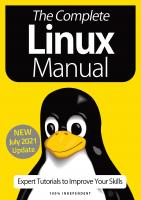Xbox One. The Complete Manual
Imagine Publishing Ltd, 2014. — 148 p. — ISBN 978-1-909758-39-1. На англ. языке.Simple guides to your Xbox One console.
357 86 11MB
English Pages [148]
Recommend Papers

- Author / Uploaded
- Gordon J. (Ed.)
- Similar Topics
- Technique
- Electronics: Microprocessor Technology
- Commentary
- 1341860
File loading please wait...
Citation preview
Xbox One
The Complete Manual
Simple guides to your Xbox One console Includes SmartGlass & Kinect
WorldMags.net
WorldMags.net
WorldMags.net
Welcome to
Xbox One The Complete Manual
Welcome to a new generation of games console. A new generation where what you play is just the beginning of what you can enjoy and do with your Xbox One system. This is a multimedia, entertainment powerhouse and we’ll be walking you through everything you need to know to get the best from it. From setup to downloading and socialising, we’ve got guides to get you up to speed with one of the best games consoles ever made. Your journey into a new era of Xbox gaming starts here.
WorldMags.net
WorldMags.net
WorldMags.net
WorldMags.net
Xbox One The Complete Manual
Imagine Publishing Ltd Richmond House 33 Richmond Hill Bournemouth Dorset BH2 6EZ % +44 (0) 1202 586200 Website: www.imagine-publishing.co.uk Twitter: @Books_Imagine Facebook: www.facebook.com/ImagineBookazines
Head of Publishing Aaron Asadi Head of Design Ross Andrews Edited by Jonathan Gordon Editor In Chief Nick Roberts Senior Art Editor Greg Whitaker Design Andy Salter Alison Innes Photographer James Sheppard Printed by William Gibbons, 26 Planetary Road, Willenhall, West Midlands, WV13 3XT Distributed in the UK & Eire by Imagine Publishing Ltd, www.imagineshop.co.uk. Tel 01202 586200 Distributed in Australia by Gordon & Gotch, Equinox Centre, 18 Rodborough Road, Frenchs Forest, NSW 2086. Tel + 61 2 9972 8800 Distributed in the Rest of the World by Marketforce, Blue Fin Building, 110 Southwark Street, London, SE1 0SU Disclaimer The publisher cannot accept responsibility for any unsolicited material lost or damaged in the post. All text and layout is the copyright of Imagine Publishing Ltd. Nothing in this bookazine may be reproduced in whole or part without the written permission of the publisher. All copyrights are recognised and used specifically for the purpose of criticism and review. Although the bookazine has endeavoured to ensure all information is correct at time of print, prices and availability may change. This bookazine is fully independent and not affiliated in any way with the companies mentioned herein. Xbox One The Complete Manual © 2014 Imagine Publishing Ltd ISBN 978-1-909758-39-1
Part of the
bookazine series
WorldMags.net
WorldMags.net Contents What you can fnd inside this guide Getting started
Essential knowledge
08 Introduction Welcome to the Xbox One
50 Using your Xbox One Step by step guides t Startup console t Switching on and off t Remote control t Peripherals t Navigation t Connect to Wi-Fi
16 Xbox One hardware
56
Manage the Dashboard How to Pin and Unpin your favourite apps
74
Listen to music Introducing the Xbox Music streaming service
58
Customise Settings Take control of how your Xbox One behaves
78
Record your own game videos A quick guide to Game DVR functionality
60
Apps worth downloading Apps to get you started
84
Connect to Xbox Live Your first steps to playing games online
86
What Xbox Live gives you An introduction to the benefits of a Gold account
90
Socialise on Xbox One Meet, challenge and chat with others online
92
Finding your friends Following, friending and matchmaking explained
The console explained
20 The Controller Your Xbox One handset
62
64 26 Setting up
Navigate your Dashboard A quick guide to your Home screen Secure your Xbox One Customise your security settings and more
A complete guide
68
Buy games and apps A comprehensive guide to the Xbox Store and all the things you can download
Find out how to access bonus content on a tablet or smartphone with SmartGlass on page 44
34 Kinect essentials Motion control guide
6
WorldMags.net
WorldMags.net Esse nt Kinectial controls page 40
94
Message your friends Introducing Activity feeds and more
96
Measure your gaming skill Discover Achievements on Xbox One
98
106 Edit and share your gaming videos Record your gaming skills and share them 108 Watch TV and movies What you can find with Xbox Video
Earn rewards as you play The new feature of Challenges on Xbox One
100 Personalise your profile Bring your digital persona over to Xbox One 102 Access the web Browse the Internet with your Xbox One 104 Search your Xbox Unlock the power of voice search with Bing
110 Game TV channel The Machinima app
111 Watch live game streams on Xbox One Using the Twitch app 112 Video chat with Skype Call friends and family from Xbox One 116 Master Snap mode The secrets of multitasking on Xbox One
122 Xbox One games Your guide to the best games t Battlefield 4 t Forza Motorsport 5 t Dead Rising 3 t Ryse: Son Of Rome t Zoo Tycoon t Call Of Duty: Ghosts t Assassin’s Creed IV: Black Flag t FIFA 14 t Need For Speed: Rivals t NBA 2K14 t Killer Instinct t Crimson Dragon 7
WorldMags.net
Getting started Introducing the Xbox One WorldMags.net
Introducing the Xbox One A new generation of Xbox console, built for the future of gaming and the peak of performance today
8
WorldMags.net
Introducing the Xbox One Getting started WorldMags.net
Having joined the console world with the original Xbox back in 2001, Microsoft has risen through the ranks to match Sony as one of the biggest names in gaming. The success in particular of the Xbox 360 established the Xbox brand as synonymous with videogames consoles in general, becoming shorthand for all references to the industry and pastime. Eight years after the launch of the Xbox 360, Microsoft has fnally released its new machine, and not only is the Xbox One built to the highest standards of modern gaming, but it’s built for the future too. It’s been designed to live at the centre of your living room experience, ofering more than just games and connecting with you through more than just a controller. With the motion sensor Kinect in the box and SmartGlass apps available on virtually every tablet and smartphone, Xbox One is reaching far beyond any gaming console we’ve seen before.
“The Xbox 360 established the Xbox brand as synonymous with videogames”
9
WorldMags.net
Getting started Introducing the Xbox One WorldMags.net The many uses of the Xbox One
Games Naturally the Xbox One is primarily a games console for playing the latest in highdefinition interactive entertainment. The controller is one of the best ever designed.
While it’s fairly common to have two or more consoles in any given cycle, it’s rare to see two giants like Sony and Microsoft release consoles quite so close together in time and in technology. However there are number of reasons why the Xbox One is a smart choice if you’re picking between the two. The foremost of these is the range of games it has to ofer from the start, followed swiftly by some of the best past and future facing technology, perfected over the last two generations of Xbox consoles. The original Xbox began the push towards more powerful machines for playing games, the Xbox 360 brought with it high defnition graphics and one of the best controllers ever produced for gaming and now the Xbox One brings all of these things together in one exciting package.
Movies As well as games the Xbox One offers a number of ways to watch movies and TV, such as Xbox Video, a rental service for HD entertainment. You can also access video-on-demand.
Power The Xbox One far more powerful than the Xbox 360 in a number of key areas. Microsoft has claimed that the Xbox One is ten times as powerful as the Xbox 360 with its 8GB of RAM making it signifcantly faster at processing information and bringing it to your screen. The eight cores, or processors, that crunch all the information and translate it into the gaming experience is also
Music Xbox Music is a streaming service on Xbox One, which you can trial for free with a Gold Xbox Live subscription. You can create custom radio stations based on your favourite artist. 10
WorldMags.net
Introducing the Xbox One Getting started WorldMags.net
a massive leap up from the three we had previously. Throw in a 500GB Hard Drive for storing all of your downloads as standard and you have a console that’s fully equipped to deliver fast, high-quality visuals and a very snappy interface. What’s more, the box itself isn’t the only thing that’s received a major upgrade from the previous generation of hardware. Games such as Forza Motorsport 5 are already taking advantage of cloud computing technology.
Kinect The all-new Kinect for Xbox One is an equally massive leap up in class. Microsoft has continued to develop and innovate with its motion control and capture technology but, even more impressively, has integrated it into the console itself, making Kinect a great companion to your Xbox One. The 1080p, HD camera makes Kinect 2.0 a much stronger device for video capturing and video chat through your Xbox One. The picture looks much better than the webcam quality you may have seen on Xbox 360. What’s more the feld of vision for Kinect is much stronger with a 70 degree horizontal and 60 degree vertical feld of view for the wide-angle lens. That means you can stand a lot closer to Kinect now and still be seen perfectly by the device. The addition of Infrared to
There’s no shortage of family-friendly and party games for the Xbox One. Everyone can join in.
11
WorldMags.net
Getting started Introducing the Xbox One WorldMags.net
Kinect also makes it much more accurate. It can, for instance, see the fngers on your hand, making fne motion control possible. It can also recognise your face and log you into the Xbox One just by seeing you enter the room. Last but not least, voice control has been integrated into the Xbox One so you can navigate through commands alone if you want to. The Xbox One has been designed to sit in with all your other devices, under the TV in your living room.
The Cloud One area of innovation we’re only beginning to see the fruits of are Microsoft’s cloud servers. This is going to be a major factor in how the Xbox One functions in the future, as Microsoft has a dedicated network of servers at its base that can send information back and forth with your console. The potential here is pretty incredible as, in theory, these servers could be used to do a large portion of the processing for the games you’re playing and the Xbox One could act as a receiver for that information. In terms of the quality of games you would be playing, graphical fdelity can be improved and in-game variables like other characters could all be more complex, because in essence you have more than one machine doing the thinking. At present that’s best shown by Forza
Both the internal hardware of the Xbox console and Kinect have been greatly improved over the Xbox 360.
12
WorldMags.net
Introducing the Xbox One Getting started WorldMags.net Xbox One accessories £149 / $159.95 Turtle Beach Ear Force XO Seven It’s nice to know that you get a headset in your Xbox One package, but if you want a supercomfortable and high-quality audio setup then Turtle Beach is always the way to go.
£19.99 / $24.99 Play and Charge kit An essential addition to your boxed wireless controller, we’re all pretty familiar with the play and charge world now.
£59.99 / $59.99 Xbox One Controller with Play and Charge kit If you want to play FIFA or Killer Instinct with your mates then an extra controller is in order. Thankfully extra wireless controllers come packaged with a charge kit.
£349.99 / $399.99 Thrustmaster: TX Racing Wheel, Ferrari 458 Italia Edition For Forza and Need For Speed fans even the Impulse Triggers of the Xbox One Wireless Controller won’t be enough. You’ll want a steering wheel setup for an even more authentic experience. 13
WorldMags.net
Getting started Introducing the Xbox One WorldMags.net
Motorsport 5 where you can race against digital versions of other real-world players whose habits and driving styles are saved and shared through the cloud servers. The cloud is the biggest way the Xbox One can remain vital and up to date in the coming years.
Games The Xbox One arguably has the best launch line-up of the two new consoles, ranging in genre and accessibility for all the family to enjoy. Traditional Xbox classics like the latest racing simulator Forza Motorsport 5 are joined by new action games like Ryse: Son Of Rome. However, there are also far more family-friendly titles like Zoo Tycoon, Just Dance 2014 and Lego Marvel Super Heroes to keep everyone engaged. What’s more, a number of the biggest series from the Xbox 360 have already made the jump to this new generation of hardware. Call Of Duty, Battlefeld and Assassin’s Creed all have new games available on Xbox One from launch, only adding to the strength of the console’s early releases. And for digital download there are some fun titles like the return of classic fghter Killer Instinct or the simple arcade golf game Powerstar Golf. It’s a strong range to pick from.
The operating system of the Xbox One is based upon Windows 8.
The new verion of Kinect can be used to control games and navigate the menus of the Xbox One.
14
WorldMags.net
Introducing the Xbox One Getting started WorldMags.net Top Xbox One Games
Forza Motorsport 5 One of the most respected racing simulation games around and simply the best looking game on Xbox One right now. The cars are almost photorealistic.
Ryse: Son Of Rome You play as Marius Titus as he fights invading barbarian hordes. It’s a stunning action game with bloody, brutal action similar to action films like Gladiator.
Dead Rising 3 A mix of The Walking Dead and Grand Theft Auto, this is silly, strange, terrifying and hilarious in equal parts. You must survive and escape a zombie-infested city.
Zoo Tycoon A sequel to the successful zoo management games on PC, you must run a zoo by adding new exhibits, looking after the animals and listening to customers.
Call Of Duty: Ghosts The latest in the record-breaking action series, you once again play as a highly trained American soldier in a series of intense action set pieces.
Battlefield 4 The thinking-person’s shooter of choice, incredible levels of destruction and team-based, copoperative gameplay makes this a great game to play with friends online.
Need For Speed Rivals Crowdpleasing street racing action is what Need For Speed is all about, and that’s exactly what Rivals delivers. This game is all about cops versus racers.
Just Dance 2014 Motion capture gaming at its best, Just Dance lets you show off your moves to the latest pop hits and includes Karaoke and party play so everyone can get involved.
Lego Marvel Super Heroes Simple action and platforming fun with a great sense of humour, and this one features all your favourite marvel movie heroes is another classic game.
“Xbox One arguably has the best launch line-up of the two new consoles, ranging in genre and accessibility” 15
WorldMags.net
Getting started Hardware WorldMags.net
Xbox One hardware An annotated guide to the machine that is taking pride of place under your TV and becoming the centre of your gaming life Sober design
Direct X 11.1 GPU
Blu-ray player
The Xbox One might not have much in the way of design quirks, but it’s certainly imposing sat in an entertainment centre. Almost completely devoid of buttons and ports on the front, it looks incredibly sleek in a darkened room – the white glow of the Xbox logo inviting you to sink in more than a few hours to its vast library of games.
The Xbox One will of course be utilising Direct X 11 to deliver incredible graphics and effects across its library of titles. Keeping up with PC developments will be tough, but this gen of consoles has been built with future proofing in mind.
Microsoft finally gets with the times. Ditching the DVD player of old (and bringing up memories of the disastrous HD-DVD venture), the Xbox One comes equipped with a Blu-ray player; an excellent excuse to start rebuilding our film collection.
853 MHz GPU The Xbox One went through a number of notable changes since its announcement, one that you may have missed concerns the GPU – the clock speed increased from 800 MHz to 853 MHz. We always appreciate last-minute tweaks, especially when it brings better performance.
The Blu-ray eject button is also touch sensitive, so only needs a light tap to give you your disc back. 16
WorldMags.net
Hardware Getting started WorldMags.net Vents Given the overheating common on the old Xbox 360, the Xbox One is well ventilated.
8 core CPU The Xbox One opted to utilise 8 core AMD Jaguars. Not only does this offer an incredible graphics boost over the Xbox 360, but it is also designed to run at a very low power – ensuring reduced heat and noise from the box.
Quiet running
8GB DDR3 of RAM If you’re wondering how the Xbox One manages to achieve seamless switching between applications, games, and snapping – it’s thanks to the hefty 8GB of DDR3 RAM. Expect close to zero latency, plenty of power for gaming and one hell of a fast console all around.
The Xbox One was initially designed to be always on, and that design conceit is still with it today. It seems to run silent no matter what– whether you’re taking it through a heavy gaming session or just forgetting to turn it off.
Light touch Despite its size, Microsoft went for nuance in its console design. The only noticeable button on the machine is the white glowing Xbox logo, which will switch your machine on and off with a light touch of the finger.
17
WorldMags.net
Getting started Hardware WorldMags.net The Ports The business end of the Xbox One is not the front of the device, but the rear. This is where all the cables and devices are plugged in such as the HDMI, Kinect and any additional audio equipment you may have set up. It’s also where you can plug other set top devices like consoles and TV receivers with the Xbox One’s Pass Thru functionality
500GB HDD
Optical In
500GB might sound healthy, but when you factor in the need to install every retail game and digital downloads of triple-A games starting to exceed 50GB, well that expensive external hard-drive from Microsoft might just become necessary within a year.
Use this port to plug in an Optical cable for your home entertainment system or stand-alone surround sound speakers. The Xbox One is Dolby friendly.
HMDI In Supporting 1080p, 3D, and even 4K connections, the HDMI In port will let you daisy-chain existing set-top boxes into the Xbox One and seamlessly switch between them. That’s the idea at least, nothing makes explicit use of it at launch.
HMDI Out Your all important link between the Xbox One and your TV. This is the port you need to use for all the glorious HD gaming to appear on your television set.
Power brick For whatever reason, the Xbox One still comes with a hefty power brick. While not quite as big as the original Xbox 360’s, it’s still an eye-sore. Thankfully it runs silent this time, and it doesn’t hit supernovaheat levels when you put it on carpet.
USB 3.0 Xbox One comes equipped with three USB 3.0 ports, two on the back and one on the side. USB 3.0 is, theoretically at least, ten times faster than the USB ports on your Xbox 360. Expect less latency and faster connections from external peripherals.
18
WorldMags.net
Hardware Getting started WorldMags.net
Sync a new controller by holding down this button and the sync button on your new handset. Imposing presence
32MB of built-in ESRAM memory
Microsoft has designed the Xbox One to be a powerful part of your home entertainment setup, so expect to see the machine quickly dominate the space underneath your TV, it’s a beast.
Designed primarily to assist in delivering highbandwidth graphics elements like lightmaps, shadowmaps, and rendering – basically it pumps extra power into the Xbox One, and takes some of the bandwidth weight off of the DDR3 RAM.
Evolving system
802.11n Wireless with Wi-Fi Direct
The potential of the Azure Cloud servers mean that, as bandwidth and worldwide internet speeds start to improve, developers will be able to offset core game processes to the cloud – freeing the Xbox One hardware up to do other things, like push graphical fidelity.
For the optimal Xbox Live experience, you should always try to hardline your Xbox to the router with an Ethernet cable. Failing that, the wireless capabilities have been improved to the point where lag shouldn’t be as frequent as it was on 360.
Ethernet port For more stable online connections or for those who don’t have a wireless network at home, the Ethernet port lets you plug directly into your router.
19
WorldMags.net
Getting started Hardware WorldMags.net
Guide to the Controller Your Xbox One interface
Sticks The analogue sticks have been updated to reduce the dead zone, giving an unparalleled level of control over your games, and a new ridged edge to the sticks makes them feel more sensitive under your thumbs
View button For bringing up information related to the game or app you’re viewing, the View button may access a map for RPGs or address bar for Internet browsing. It’s a versatile button that’s worth checking out in each app or game you use to see what it does.
Matte finish
D-pad
This simple matte finish to the Xbox One Wireless controller is perfect for comfortable, non-slip gaming. It’s resistant to those who get a little sweaty when playing and feels great in your hands. It’s the perfect game controller design and feel.
The D-pad represents the most immediately noticeable difference between the Xbox One and 360 pad. The new clicky D-pad feels incredibly satisfying to use, and the distinctive cross shape should bring immediate benefit to those spoiling for a fight.
20
WorldMags.net
Hardware Getting started WorldMags.net
The Xbox One controller is very similar in design to the one used with the Xbox 360, widely considered the best ever. Home button Pressing the Home button will let you instantly switch between any open application and the dashboard. It sounds like a small feature, but it means the heart of the Xbox One experience is always just a button press away.
Face buttons Microsoft has made little change to the face buttons, though Start and Back have been replaced with View and Menu buttons. View will be used for quick access to maps and load-outs, while traditional videogame menus will be hidden behind the Menu key.
Guide button Typically used as a pause button while playing games, it’s also your instant settings and options button in most other apps and on the dashboard. Highlight an app for instance and press this to open up options like Pinning.
21
WorldMags.net
Getting started Hardware WorldMags.net Triggers and connectivity The top of the Xbox One Wireless controller is where most of the action in your games will be taking place. Here’s what you need to know about the buttons and functionality happening on top of your gamepad
Bumpers The biggest point of contention with the new gamepad is the bumpers. They now consume the top of the controller and not only have a tendency to be unwieldy, but the build quality feels undecidedly cheap. What a let down.
Triggers
Wireless
Each has its own dedicated rumble motor, dubbed Impulse Triggers, allowing for more subtle and direct application of rumble in games. For yet another generation, Microsoft continues to have the best triggers in the industry.
Microsoft reckons the Xbox One pad is just as fast as a wired connection, and we’re inclined to agree. We noticed no lag between button presses and the switch between applications is instant, even when you’ve got loads running in the background.
22
WorldMags.net
Hardware Getting started WorldMags.net Infrared The top of the Xbox One Wireless controller includes an Infrared panel that can be picked up by Kinect. This means Kinect can recognise a pad for motion control or simply sign in a new pad that enters its frame of view at any time. It makes logging in a second player very easy indeed.
You’ll need a Play & Charge kit to avoid buying new batteries every few weeks Weight Fans will either love or hate this, but the Xbox One pad is substantially lighter than the 360 pad. While initially disorientating, it really helps enhance those lengthy gaming sessions.
Build quality overall
Battery
While it initially feels very solid, we have concerns that those with a tendency to grip a gamepad with heavy hands might find the sides loosening up, though we can’t be certain until we’ve had a few months with it.
Sadly, the controller still takes batteries, though they are now hidden inside the body under a hatch. It looks incredibly sleek and makes holding the thing incredibly comfortable. You can also buy a Play and Charge Kit if you want.
23
WorldMags.net
Getting started Hardware WorldMags.net
Peripheral guide The essential facts to your Xbox One accessories Xbox One Chat Headset Lightweight The Xbox One Chat Headset has been built with comfort in mind, so the headband is light and should fit comfortably on any head.
One size This is a one size fits all situation. If you require something more robust you may want to invest in a thirdparty headset.
Sound Quality
Controls All of your mic controls can be found on the plug that attached to your Xbox One controller, so you don’t have to remove your hands from it.
Digital Wideband technology has been used to make the audio for this Headset as crisp as possible for the best chat experience.
Flexible The unidirectional mic and flexible boom on this headset should cut down on background noise for others listening to you on Xbox Live.
Attaching to the controller
1 Plug The plug at the end of the Headset has been specially designed to fit firmly into your controller.
2 Insert Align the plug at the end of the cable with the base of your controller and push to clip it in place.
3 Control All of your controls for the volume and muting the headset can be found on this plug.
24
WorldMags.net
Hardware Getting started WorldMags.net HDMI Cable
Digital signal Given the digital signal of HDMI, there is no benefit to be found other than build quality in more expensive cables.
Sound and vision While the Xbox One does offer an audio out port for Optical audio, the HDMI cable can handle all your audio needs.
Xbox One Play & Charge Kit No batteries The Xbox One Play & Charge Kit is intended to replace the batteries and panel on your Xbox One controller with a Lithium Ion battery.
Length
Charge Time
The Play & Charge Kit cable is 2.8 metres in length, which should be plenty to reach from your TV to your sofa at home.
From empty, the battery for the Play & Charge Kit should take only four hours to reach full charge.
Indicator The light at the end of this charging cable lets you know when the controller is still in need of charge.
25
WorldMags.net
Getting started Setting up your Xbox One WorldMags.net
Setting up your Xbox One Getting from removing your console from the box to playing your frst game takes a few steps in between. We’ll walk you through the key moments and features
26
WorldMags.net
Setting up your Xbox One Getting started WorldMags.net The Console 1 Getting started So you’ve got your beautiful new Xbox One. You’ve found the perfect place for it, nestled underneath your television, looking sleek and shiny and just a little attention-grabbing. But with all these bits and pieces in the box, how do you begin setting it up so you can finally enjoy all that next-gen goodness? Thankfully, we’ve got all the answers for you right here. 2 Check it’s all there First, you need to be vitally sure that you have everything you’re going to need to set up your Xbox One. Inside the box should be the console itself, a controller, a Kinect sensor, a power supply, the power cord, two double-A batteries, a headset and an HDMI cable. Bear in mind that the power supply and the power cord will at this stage be two separate components. 3 Safety first Next, make sure that the place you’ve found for your Xbox One is good and secure. The Xbox One shouldn’t be stood on its side; it isn’t about the cooling mechanisms apparently, but about the way the disc drive is set up. You don’t want to risk it breaking before you’ve even turned the thing on, so a safe, flat surface is definitely what you will need before setting it up.
This is everything that you will need to get your Xbox One started.
4 Remove the tape It might seem like an obvious step, but it’s important to make sure that you’re setting your Xbox One up correctly and ensuring that you stick to Microsoft’s guidelines. If you have bought your Xbox One new, then there will be a strip of protective tape at the front of the console, just underneath the disc drive. There is also a sticker at the back of the console indicating where the HDMI ports are. These are also marked on the console, so remove this one too. 5 Connect the power brick The power supply and power cord still come in two separate pieces, just like they did on your Xbox 360. While it does mean that you have to make sure your play space accommodates the power brick and cables, it’s one of the easiest parts of the process to set up. The power cord (the one with the plug) connects into the power supply (the one with the brick attached to the cable).
Power supply on the left, power cord on the right. You’ll need both for the Xbox One.
6 Attach Together Make sure your sockets are all turned off – even the television – when you start to put your Xbox One together. You should now have one long power supply/power cord cable, with a power brick in the centre. Attach the power supply to the Xbox One via the end with the little box attached into the AC port. Attach the power cord to an empty socket. Don’t turn it on at the plug yet, though, as there’s still a little way to go.
Just remember that the power supply has a brick, while the power cord has a plug. The power brick light will be orange when the console is of.
Connect the two to create a long cable that should reach to any nearby socket.
27
WorldMags.net
Getting started Setting up your Xbox One WorldMags.net The Console 1 Connect your TV… You should have an HDMI cable ready and waiting for this step. If you’re not sure which one the HDMI cable is, it’s the one that has two similar ends, like USB cables. One end of the HDMI cable will slot into your TV, into the HDMI In port. This is often found at the back or the side of the television. Either end will work fine, so don’t worry about which side goes into the console and which into the TV. 2 Attach the cables The other end of the HDMI cable will slot into the back of your Xbox One, into the HDMI Out port. This is how the information from your Xbox One travels to your television screen, so be sure that the cables are secure in their respective ports. Make sure that the cable is safely tucked away so that you don’t fall over it accidentally. The HDMI cable
3 Connect to the internet Chances are you’re going to want to use your Xbox One for online play, as multiplayer gaming is incredibly popular for Xbox users. You’re going to need to be online to download the Day One update too, but after that you won’t need to be connected at all if you don’t want to be. If you don’t have an internet connection, you should contact Microsoft to see how to get around it. Otherwise see if someone will let you do a quick setup on their WiFi network to get the patch downloaded. It’s a quick process. 4 Find the right port There isn’t a networking cable provided in the box, but you should have one with your wireless router or modem. At the back of the Xbox One, the networking cable will fit in the port furthest to the right. When the console is turned on, you will then be able to connect to Xbox Live, but don’t do that just yet. 5 HDMI In This can be used to connect to anything that has an HDMI Out port, such as a set-top box for a cable or satellite television provider, for watching TV or even to an Xbox 360. While you will need to use the old controller, it’s a great way to keep your old gaming system set up with your new one, though this cable is not provided in the box.
The HDMI Out port.
6 Turn on your TV And now your Xbox One is nearly set up. You can turn your TV and Xbox One on at the plug to test that everything is connected properly and that it does turn on, but there are a few more steps to go before you have the full setup; see the next few pages for more details on how to get the controller and Kinect working fully.
There are quite a few cables with the Xbox One, make sure you keep your space neat and safe. Attach the HDMI cable to the port.
28
WorldMags.net
Setting up your Xbox One Getting started WorldMags.net Kinect 1 Choosing Kinect You don’t need to use Kinect if you would rather not, and don’t even have to be connected to it for the Xbox One to work, but there are a few commands on the Xbox One that are Kinect-only; sometimes you will need to speak to the console to make these commands work. If you want to set up the Kinect sensor, here’s how. 2 Place the sensor in the best position The Kinect sensor needs to be near to the console, as it needs to have a full view of whatever is happening in front of the television, but do bear in mind that the sensor shouldn’t be placed on the actual Xbox One itself. Instead, it should be placed to the side, or above or below the television if you have a safe set-up that will allow this. Placing it on top of the Xbox One could cause heat damage to the components of the camera inside Kinect.
Kinect can enhance your gaming experience with motion control.
3 Attach the cable The cable for the Kinect sensor is three metres long, so there should be plenty of room in your play space to set it up in the optimum position. The cable is attached permanently to Kinect on the sensor itself, but you will need to attach it to the Xbox One via the second port from the right on the back of the console. 4 Consider your play space As you are likely to be moving around in front of Kinect and your television, it’s important to make sure that you have set this up carefully. The Kinect sensor is best suited to a range of 60 degrees high and 70 degrees wide, around a metre and a half from the sensor itself, so position your play space accordingly. 5 Handle the sensor carefully Be careful not to touch the front panel of Kinect too much when you are setting it up, not because it is very fragile, but because the camera inside uses several kinds of cameras and sensors. If the lens is smudged or scratched, the Kinect sensor might have a difficult time trying to locate you, and movements will not be registered so clearly. In good condition Kinect can work wonders with Xbox One.
The cable itself is three metres long so it can sit above or below your TV.
6 Want Kinect To Register You? If you don’t want Kinect to register your voice or movements, but you do want it hooked up to the console, you can go to the Settings menu when the console is on and turn it off. It is on by default when you start up the console, so you do have to go in and change it. However, you will be missing out on some features if you do.
The Kinect sensor should not be placed on the console, but should ideally be above the TV.
It slots into the Kinect sensor port on the back, which is a unique shape for the console.
29
WorldMags.net
Getting started Setting up your Xbox One WorldMags.net The Peripherals 1 Sort out your cables In the box, you should find not only a controller, but a headset too. The controller is wireless, so you won’t find any cables for it, but the headset does have a connected cable that plugs into the bottom of your Xbox One Wireless Controller. 2 Insert batteries The controller still uses batteries, so you will need to make sure you have a healthy supply of double-A batteries to hand, or consider investing in a Play & Charge Kit. The battery door is at the back of the controller; make sure that the batteries are the right way around when you insert them. Should you choose to invest in a Play & Charge Kit, you will get a USB cable that plugs into the Xbox One to charge. New controllers bought separately also come with the charging kit as standard. The Xbox One wireless controller.
3 Play & Charge Kit This is a useful piece of tech for the Xbox One controller if you’re tired of using batteries. Instead of batteries, simply insert the battery pack into the controller, and then when it is connected with the USB cable it will recharge even while you are playing or when the Xbox One is in Standby mode. It’s a system that will be familiar to anyone who used the Xbox 360 previously. 4 Connect the headset To use your headset, it will need to be connected by a cable to the wireless controller that you are using. The cable end of the headset fits neatly into the bottom of the controller, while the headset goes (you guessed it) on your head. The ear pieces and microphone are both adjustable to make it as comfortable as possible.
The headset that comes in the box will allow you to chat with friends online.
5 Headset settings The headset can be used for both talking and receiving sound through the single earpiece, and can be used for in-game and party chat. If you want to turn the volume up or down or mute yourself to other players, then you can find these useful controls at the port end of the headset where you connected it to the controller. The buttons are much larger than they used to be for the Xbox 360, so you can make quick adjustments without really needing to look down much at what you’re doing. 6 Time to play! Now you should be all set up and ready to turn your Xbox One on. Make sure that you are playing in a sensibly lit area, that you are comfortable and that you take frequent breaks from gaming, particularly if you are playing something energetic like a Kinect sports game. Also consider making use of Kinect for more social activities like Skype video chatting
On the console are several USB ports. You should use a USB port for the Play & Charge Kit. Simply attach the two together.
30
WorldMags.net
Setting up your Xbox One Getting started WorldMags.net The Xbox One Dashboard Pins
Home
Store
To the left of the home page, you will find the pins you’ve chosen to keep on your dashboard
This is the main page you’ll see when you first start up your Xbox One, collecting your most recent apps
To the right of the home page, you will find the Xbox One store for buying games, TV shows, movies, etc
Your profile
Snap
My games & apps
This is where all your profile details can be viewed and changed, including your Avatar and colour scheme
Snap is a new feature for multitasking, where you can add a sidebar with a different app to the app/game you’re using
Everything you’ve bought or downloaded will be in this section, where you can pin it to the dashboard later
31
WorldMags.net
Getting started Setting up your Xbox One WorldMags.net
HDMI in The Xbox One comes equipped with an HDMI In port, which means anything that outputs an HDMI signal can be plugged into your console and will work through it.
Connecting a device to your Xbox One
2 Plug in Plug your HDMI device into the port and make sure it is turned on before you go further.
1 Find the port On the back of your console are two ports indicated by an orange arrow. Look for the one that says ‘HDMI IN’
3 Enjoy Pass Thru Now turn your Xbox One on and press the Xbox Home button to switch devices.
32
WorldMags.net
Setting up your Xbox One Getting started WorldMags.net Here’s what you can pass-thru
Xbox 360 While the Xbox One doesn’t support backwards compatibility, you can pass-thru your Xbox 360 and technically play it through your Xbox One. This is useful if you’ve run out of HDMI ports on the TV and don’t want to root for one.
Set-top box You can HDMI pass-thru your set top or cable box. Postlaunch, your Xbox One will be able to catalogue your favourite channels and present them as a guide.
PlayStation 4 There’s no real reason to pass-thru a PlayStation 4 into your Xbox One, other than for showing off your friends. It’s a pretty effective way of showcasing the power of your Xbox One though!
Getting your device to work with Xbox One
1 Snap Snap still functions when using HDMI pass-thru. Just say “Xbox Snap” and use an app while your device is plugged in.
2 OneGuide If using a set-top box, the OneGuide will show you an interactive guide to all your available programming in one easy to find place. 33
WorldMags.net
Getting started Kinect WorldMags.net
Everything you need to know about Kinect A closer look at the technology behind Kinect on Xbox One and how it can be used with your console Camera
No brains
The lens of the Kinect for Xbox One has been greatly improved – it is now able to capture 1080p (full HD) video.
The original Kinect device had to have much of its software and programming built in to it. That’s all done by the Xbox One console now.
Mic array
Infrared
The improved mic on Kinect means it is much better at hearing you speak at normal volumes.
The Infrared sensors on the front of Kinect recognise new Xbox One controllers, use heat to recognise people and can switch on Infrared devices.
34
WorldMags.net
Kinect Getting started WorldMags.net What can Kinect see?
1 Normal vision The 1080p camera in the new Kinect is the best Microsoft has produced, offering the best possible Kinect video experience.
2 Night vision Insert Even in low light Kinect is able to see you, meaning you don’t have to worry about the time of day or lightning in the room.
Rubber grip
3 Infrared Control As well as acting as a way for Kinect to recognise your controller, the Infrared sensor can recognise bodies by warmth.
Power indicator
The base of the Kinect unit is rubberised so it should sit and stay still on any flat surface. It may need a stand to sit on top of a TV though.
The Xbox symbol on the Kinect unit will illuminate when it is active. Kinect can be switched off though through the Xbox One’s Settings menu.
35
WorldMags.net
Getting started Kinect WorldMags.net
Every Kinect voice command Kinect with Xbox One can be an amazing tool for playing games and navigating your new console. However, to get the most from it you need to know what key phrases the Xbox One will understand Xbox show notification Opens the notification centre
Xbox On Wakes up Xbox One, turns on television
Xbox sign in/out Signs in/out an Xbox Live member
Xbox turn off Puts Xbox One to sleep/off, can turn off television Xbox Shows menu for global voice shortcuts Xbox select Shows voice commands on the screen Stop listening Dismisses voice commands on the screen in that moment
Xbox volume up/down/mute/ unmute Controls volume of TV set Xbox go Home Returns to Home
Xbox record that Records the previous 30 seconds of gameplay
Xbox go to [game or app] Launches an installed game or application
Xbox invite - Launches the Party app in Snap mode so you can start getting a multiplayer session set up
Xbox show menu Opens the menu on any game or app without having to press the button on your controller
Use Snap mode to create a sidebar for listening to music or for browsing the Internet as you play.
Xbox help Shows help for the current app Xbox use a code Triggers Kinect code scanning for QR codes 36
WorldMags.net
Kinect Getting started WorldMags.net Tune Kinect
Learn about voice commands Hidden away in the store is a handy app called Speech Tutorial. Download it and pay attention, it will run you through the major Kinect commands that you need to know. It’s important to also bear in mind that Kinect will only respond to specific commands.
Xbox answer Answers incoming Skype call Xbox hang up Ends Skype call
Face and lip tracking technology within Kinect means you don’t have to shout.
Xbox Snap [app] Launches app in Snap mode Xbox unsnap Unsnaps app from Snap mode Xbox switch Switches focus between the two apps on the screen Xbox Bing Launches Bing and searches for games, music,. movies and TV shows
Xbox call [person] Starts a video call
Kinect privacy settings Take a trip over to settings and you’ll find plenty of privacy options to make your experience secure. Go to Kinect settings and you can turn the camera off, or mute the microphone. You can head to Privacy & Online Safety to disable video communications and sharing content.
Xbox watch TV Launches cable or satellite TV
Xbox go back Returns to previous screen
Xbox Skype [person] Shows details for a contact in your Skype favourites list
Xbox send a message Sends message to your Xbox Live friends
Xbox watch [channel] Changes cable or satellite TV to a recently watched or favourite channel Xbox show guide Launches the OneGuide Xbox play/stop/pause/ fast forward/rewind/faster/ slower/skip forward/skip backward/next song/ previous song All of the playback controls you need for media playback in Xbox Music or Xbox Video
Login with Kinect Kinect can sign you in automatically. It’s awesome (and super well mannered). To set it up (or disable it) drop back into settings, open Sign-in, Security & Passkey and look out for the Kinect Sign-in option.
Xbox play music - Resumes playing most recent song in Xbox Music without having to find the track again 37
WorldMags.net
Getting started Kinect WorldMags.net How to set up Kinect
1 Uncap cable Before you attempt to plug Kinect into your Xbox One, make sure any protective cap on the end of the cable has been removed from the plug. You’re now ready to connect the device.
2 Plug into Xbox One The Kinect socket in the Xbox One is indicated by a small Kinect shaped symbol above the hole. Make sure the same symbol is facing up on the cable for it to plug in safely.
3 Power on The Kinect unit is powered by the Xbox One console itself, so to switch it on you simply have to turn on the Xbox itself. The white light on the right of the Kinect will illuminate.
Placement of Kinect 1 Above or below The best place for Kinect is either just above or below your TV set in a living room. 2 Not on top Do not place Kinect on top of the console as the heat could damage its circuitry.
38
WorldMags.net
Kinect Getting started WorldMags.net Calibrate Kinect
2 Tilt for the win You will now be asked to tilt your device until it hits the green circle.
1 Find the floor First, tell the Xbox One Kinect it can’t see you in Settings and it will help you get the correct positioning. This starts with identifying the floor so it can judge distances going forward.
3 Sound check Lastly, it will check for ambient noise and volume on the mic for the best sound pickup.
Set Kinect privacy
2 Share content In custom privacy settings you can block sharing of Kinect video content.
1 Turn it off For the ultimate in Kinect privacy you can simply turn it off completely. Head into Settings, then select the Kinect menu and in the top-left corner you have the option to turn off Kinect.
3 Block fitness tracking Further along this menu you can block fitness tracking stats from being shared with Microsoft. 39
WorldMags.net
Getting started Kinect WorldMags.net
Essential Kinect controls From motion control to voice, here’s everything you need to get the most from Kinect with your movements and gestures
Menu navigation Hold out your hand in front of you and you will see a cursor appear on the screen. Move your hand around and the cursor will follow.
Selecting Hover your cursor over an app or game and push your hand forward to indicate your selection. Hold until the cursor turns white and release.
Go Home To instantly go back to your Home screen, hold your two hands open and apart from each other, then make a fist with both and pull into the middle.
Go full screen To return to your game with motion control, make fists again together in the centre of the screen and pull apart to launch back from the dashboard.
Finger tracking Some games like Kinect Sports Rivals use motion tracking of your fingers. Accelerate in the Jet Ski racing by making a fist with your right hand.
Head tracking Kinect will also track the motion of your head in games like Forza Motorsport 5, which is then reflected by the direction your driver turns.
40
WorldMags.net
Kinect Getting started WorldMags.net
Stomping Another key Kinect Sports Rivals trick; this time you lift your leg and stamp on the ground to activate your boost ability in the game.
Steering Just hold your hands out in front of you in a fist shape and parallel to each other. Pull back with one hand and forward with the other to steer.
Tilt and shake With your controller viewable by Kinect you can shake off enemies with a quick tilt of the pad in games like Dead Rising 3.
Punching Fighter Within requires you to throw punches in order to create actions in the game. Be aware of your surroundings as you do it.
Voice commands There are lots of voice commands you can use with Kinect. Be clear and concise. Kinect will track mouth movements to see who is speaking.
Dancing Just Dance 2014 introduces Xbox One gamers to the world of dancing games with Kinect and it proves how accurate the tech now is. 41
WorldMags.net
Getting started The perfect setup WorldMags.net Speakers The S/PDIF connector stands for Sony/Philips Digital Interface and will be your primary port of choice for connecting the Xbox One to any home stereo equipment or home theatre setup you may have. Pass thru with HDMI may prove a handy alternative though for your home theatre.
Pass thru The true potential of the additional HDMI port on the back of the Xbox One will not be felt until we see more set-top boxes being linked with the console, but they’re coming. The key benefit of this is not just saving an HDMI slot on your TV, but being able to take advantage of the Xbox One’s snap features when playing Xbox 360 or watching TV.
: ent cem m a 6 l . p 0 o ect en nd t Kibnetwgerouigh m h fro1.8m Ki rannect 6 ge hi0gde:g h ree s
Kin ect dis tan ce: 1.4 m
f : er o ers mcbt play u N e Kinto 6 Up
e: ide aneges w r t r ec g Kin70 de
Internet connection Thanks to the Xbox One’s inbuilt 802.11n Wireless connection you’re going to want a Wireless N Router. The new N standard offers improved speed and range. That said, for online gaming, you may prefer to plug directly into the router with an Ethernet cable.
Tablet The SmartGlass app is available for Windows 8 tablets, Windows Phone, iPhone and iPad running iOS 5 or higher and Android devices running 4.0 and above.
42
WorldMags.net
The perfect setup Getting started WorldMags.net IR devices You can connect to other Infrared devices. So, when you say “Xbox On” it can also turn on your IR-ready devices, like a set-top box. It’s a very cool and little-spoken-of element of Kinect’s new design.
Lighting Thanks to an Infrared sensor on the Kinect 2.0 camera you can now play in almost complete darkness and still get picked up by the camera.
The Perfect Setup Everything you need for the ultimate Xbox One living room What TV? Lots of things to consider here, so we’ll break this down: Contrast As ever you want the highest possible contrast ratio for the deepest blacks and cleanest whites on your screen. Games will just pop better. LCD or LED? LED often gives you a better contrast ratio, but there’s little difference on the whole
Surround sound headset For the best possible online experience or just to avoid disturbing everyone in the house with loud explosions a set of surround sound headphones like the Turtle Beach XO sets coming in the New Year is essential.
Or Plasma? Plasma TVs render motion faster so you get less motion blur typically than with LCD/LED TVs. However LCD and LED TVs with 200Hz panels perform comparably well. Image retention Or ‘screen burn’ as it’s more commonly known. Only an issue with games that have static backgrounds or if you leave your game on pause for a long time. More recent TVs tend not to have a problem with this, though. Modes Many TVs feature a games mode that optimises the picture to deliver more vibrant images and reducing lag between input and image appearing on screen. Input lag It's the latency between your Xbox One telling your TV to show something and it happening. You obviously need input lag to be as little as possible for online gaming. 43
WorldMags.net
Getting started SmartGlass WorldMags.net
Everything you need to know about SmartGlass Just how integral is Microsoft’s brand new second screen app to your Xbox One experience? We’ll show you how much more it brings to your console Things have come a long war since the second screen SmartGlass app was launched for Xbox 360. SmartGlass was released as a way to connect your smartphone or tablet device with your Xbox, ofering extended or supplementary experiences. On Xbox One that process is even faster, more varied and better integrated into the console. We’ll walk you through all the key information you need to make the most of this excellent supporting app on your device and direct you to all of the Xbox One games and apps that make use of it.
What is SmartGlass? SmartGlass for Xbox One is an app available for Windows 8, iOS and Android devices ofering what’s known as a second screen experience. The idea behind this is that while your Xbox One is displaying your game or movie on your TV screen, you can use a second device to give you additional information or controls. SmartGlass can be used as a navigation tool for certain apps, ofer additional information while watching movies or playing games, or could be used in more imaginative fashion to expand the gaming experience beyond the TV screen. The app is already being used by Microsoft to perform all of these functions with Xbox One.
Dead Rising 3 is one of the best examples of how SmartGlass assists games.
How does it work? To interact with your Xbox One you simply need your console and your smart device, whether its a smartphone or tablet, to be set up or signed in to the same WiFi network. When you choose to connect to an Xbox One, SmartGlass will search for one on your network. You need to select the device you want to use and choose to sync. Now your tablet is technologically tethered to your Xbox One and can begin to interact with it. If you log in with a Gamertag you can also keep a track of your activities, wherever you are, through your device so long as you have an internet connection. It’s a great way of keeping track of you gaming.
Watch Game Clips created by the community on any game for Xbox One.
Browse your games to see which ones have new content to download.
44
WorldMags.net
SmartGlass Getting started WorldMags.net How can you use SmartGlass? 1 Achievement tracking Whether you’re at home or not you can keep an eye on your Achievements and game progress through the SmartGlass app. By selecting your profile image rather than the Achievement app, you can check in on your progress through all of your games. That includes Challenges that are still available, your recently unlocked Achievements, those still to come and any game clips you may have recorded. It’s the simplest way to manage your online profile away from your Xbox One.
Keep an eye on what challenges may be expiring soon from the games you own.
2 Launch apps Xbox One makes it very easy to access every app, game and service you want from anywhere. There’s Kinect for telling your Xbox what you want, the Home button to bring up your full dashboard or you can use SmartGlass. At any time, whatever you happen to be doing on Xbox One, you can bring up a different service by selecting it from the Dashboard on SmartGlass and selecting Play on Xbox One. It will then be loaded up instantly on your console. At any moment you can launch a new app on your Xbox One from SmartGlass.
3 Launch in Snap mode Rather than just taking over your Xbox One, some apps can be snapped through SmartGlass. Things such as Skype, Xbox Video and Xbox Music can be multitasked so that they’re running in the background while you’re doing something else. With SmartGlass you can activate this with a couple of taps instead of using Kinect voice commands or moving back and forth from the dashboard. Perfect for taking a Skype call or finding some helpful videos on Machinima. 4 Find add-ons Another great example of how you can access important info while playing a game is finding downloadable content without needing to access the full store. By selecting games you’ve been playing you get a list of potential add-ons for that title. Simply select one you’re interested in for more information through SmartGlass and then choose to Open on Xbox One to launch the store directly to that page on your TV. Now you can purchase the content and download it to the Xbox One.
Use SmartGlass to navigate apps like Internet Explorer more easily.
5 Pin games and apps Pinning apps, services and games to your Pins page is a great way of keeping your most important applications close at hand, but you can edit and add those pins from anywhere with SmartGlass. Select any app or recently played game and you’ll find the option to Pin or Unpin that app from your home page. Swipe right to reveal all of your pinned apps from the left of the screen too and see what you have laid out. Those Pins will also appear on other people’s Xbox One’s if you log in with your Gamertag.
All sorts of important game info can be found and read with SmartGlass.
6 Watch game clips A surprise extra for SmartGlass. As well as watching your recently recorded clips through your profile page you can watch all of the clips created by others from any Xbox One game. Hit the Spyglass to search for a game, then swipe to reveal more info to the right and some recommended game clips. Tap the three dots in the bottom right corner of these preview videos for more options then scroll to the right for Community Clips. Now you can see all of the incredibly videos people have been uploading from that game to the Xbox One community.
The SmartGlass dashboard looks almost identical to your Xbox One’s.
45
WorldMags.net
Getting started SmartGlass WorldMags.net What games use SmartGlass?
Dead Rising 3 One of the most exciting integrations of SmartGlass with a launch game, Dead Rising 3 offers exclusive missions to those with the app. Launch SmartGlass while you’re playing Dead Rising and the companion app option will appear on screen. Now you can access the map, set markers for nearby items and shops and accept calls from in-game characters with additional missions and objectives. It’s really well integrated and a lot of fun to play around with as well as making it easier to travel around the massive city without constantly pausing the game.
Battlefield 4 The implementation of SmartGlass with Battlefield 4 couldn’t be simpler and yet it’s exactly the kind of extension of in-game information to a smart device that makes a lot of sense for many Xbox One games in the future. Battlefield 4 gives you a full overhead map during multiplayer matches meaning you see what’s happening without turning your attention away from the conflict for too long. Better yet, have a buddy handle the map and tell you what’s happening live. Commander mode lets you influence events in the game and help your allies win the competition. 46
WorldMags.net
SmartGlass Getting started WorldMags.net
Ryse: Son Of Rome Acting as a virtual mirror of your game, Ryse’s SmartGlass companion gives you full access to your entire menu on your smartphone or tablet. So, you can keep a live track of your progress through a level, set up multiplayer sessions and compare stats with your friends to see how you’re all getting on. It saves having to jump back and forth from the pause menu and keeps the game moving at and fair pace. It’s also just a really interesting set of pages to browse through as you learn so much about how you’ve been performing through the game.
Just Dance 2014 Another simple and smart solution to using SmartGlass from Ubisoft this time, as Just Dance 2014 puts playlist control in your hands. Creating an endless playlist, you can add and remove upcoming tracks using SmartGlass so as not to interrupt the party or slow the tempo for one moment. Autodance videos created in-game can also be edited more easily using the controls offered via SmartGlass. It’s a wonderful and very smart expansion of some fun features in this social, party-friendly dance and karaoke game. 47
WorldMags.net
Getting started SmartGlass WorldMags.net What apps use SmartGlass?
1 YouTube Nothing too fancy here. Just a simple bit of swipe navigation and video controls once you start watching a video through the app, but it works great.
2 Machinima Like YouTube, swipe controls and the ability to control the video as it plays. An upcoming update will add second screen video watching for tips mid-game.
3 Blu-ray player Nothing too fancy here, except all the touch controls you need to navigate the menus and control the playback of any Blu-ray in your collection.
4 Internet Explorer One of the best uses of SmartGlass is as your trackpad mouse mover and keyboard when browsing the web. It’s super-smooth and very responsive.
5 Xbox Music Some really nice controls here above and beyond the usual playback stuff. Select details on any track you’re playing and you can choose what plays next. 48
WorldMags.net
SmartGlass Getting started WorldMags.net What’s still to come? Project Spark Described by the developer as more of a ‘mirror’ to the game on Xbox One than a companion app like so many others, SmartGlass for Project Spark will offer everything you can do in-game on your device. So that means creating worlds and games, of course, but it also means being able to play games designed for touch input. It’s one of the most exciting games coming to Xbox One and certainly the most integrated SmartGlass experience anyone has announced.
Project Spark is Microsoft’s most ambitious integration of SmartGlass with the Xbox One so far.
16-player games We haven’t seen any games announced yet that will take advantage of this, but you can have up to 16 SmartGlass devices linked with your Xbox One at any time. That means 16-player multiplayer games are a possibility. One example, which we doubt will take long to manifest itself, is a poker game where your hand is displayed via SmartGlass. That way you can have a large group in your living room and keep the game private. What more you could do with that many players we can’t even think of yet, but there’s undoubtedly a lot in the works. Hopefully we’ll begin to see it soon.
Publishers like Ubisoft are creating their own apps for combining with games. The Division is a great example of this.
Take it anywhere So long as you have an internet connection you can browse SmartGlass
49
WorldMags.net
How to use your Xbox One WorldMags.net
Essential knowledge
How to use your Xbox One Now that the frst stages of using your Xbox One are out of the way, what comes next? The Xbox One is a complex and multi-faceted piece of technology. If you’ve never used an Xbox before it may take some time to learn our to navigate it and fnd the features and functions you want. Even if you’ve been playing Xbox games for years, you may fnd much of the way the Xbox One is set up to be unfamiliar. Over the next few pages we’ll show you some of the smaller elements of how the hardware works and take a closer look at the frst things you’ll encounter from the software.
50
WorldMags.net
How to use your Xbox One Essential knowledge WorldMags.net Set up your Xbox One
2 Turn on controller Press and hold the Xbox logo on the controller till it lights up.
1 Turn on console Once everything is plugged in and positioned, lightly press the Xbox logo on the front of your machine. It should bleep and the logo should light up. If not, check all connections and try again.
3 Wait Wait for your Xbox One to load and display the home screen.
Turn off your Xbox One
1 Turn off console Lightly press and hold the Xbox logo on the front of the console.
2 Off, not asleep This action will turn the console off, rather than send it to sleep.
51
WorldMags.net
How to use your Xbox One WorldMags.net
Essential knowledge
Turn your console on remotely
2 Any problems Make sure your console and TV were on standby rather than off.
1 Speak up To turn on your Xbox One without having to go to the console, say in a loud, clear voice “Xbox On”. As long as there is no interfering noise, your console should turn itself and the television on.
3 Controller Don’t forget to turn your controller on by pressing and holding the Home button.
Turn off your Xbox One remotely
2 Go Home Press and hold your controller’s Home button and select Turn Off Console.
1 Command it As with turning it on, the key here is speaking in a loud, clear voice with little or no background noise. Say “Xbox, turn off” and the console should be sent to sleep.
3 Ready to wake These methods allow for a quick wake up next time.
52
WorldMags.net
How to use your Xbox One Essential knowledge WorldMags.net Peripherals in the box
2 Kinect Set up so the sensor has a clear line to you to fully enjoy Xbox Fitness and other games.
1 Headset Place the headset over your head and plug into your console to hear and speak to team mates and rivals.
3 Controller The hardware you use to control your Xbox One.
Navigate
2 D-pad D-pad offers simpler movement, but is more work
1 Move your cursor There are two main ways to navigate around the Xbox One menu. Both of them are located on your controller. You can either use the D-pad or you can use the analogue stick on the left of the controller.
3 Analogue stick More flexible but harder for beginners to master. 53
WorldMags.net
How to use your Xbox One WorldMags.net
Essential knowledge Go Home
Charge Pad The charge pad will allow you to charge your Xbox One controller. Take off the back of the controller and insert the Charge Pad. Plug the 9-foot charging cable into the top and play away. In just four hours, it will be fully recharged and can charge up while you’re playing. It uses a rechargeable lithium ion battery, so you won’t need to keep buying new AAs.
1 Locate In the upper middle part of the controller is a button shaped like the Xbox logo.
2 Going home Pressing at any time returns you to the Home menu of your console.
Connect to Wi-Fi
2 Choose Wi-Fi Locate your home’s Wi-Fi name. The console will pick up several, so choose carefully.
1 Settings Go to settings and highlight the Network Tile.
3 Password Type in your Wi-Fi password (usually found on the router) and click Connect.
54
WorldMags.net
How to use your Xbox One Essential knowledge WorldMags.net Closing an app Home
Last app
Voice control
The highlighted ‘Home’ shows you’re in the Home screen.
This is the app you were just using. Return by pressing A.
Start talking to Kinect and this symbol will begin to glow green.
Recent apps
Residents
Featured and Stores
The surrounding tiles are apps you’ve recently used.
Snap and My Games & Apps remain at all times.
Promoted content from Microsoft and all the Game, App and Music stores are to the right.
Connect to Wi-Fi
1 Go Home If you want to quit a game or app, press the Home button to exit.
2 Home screen That will take you to the Home menu where you can open other content.
3 Return The content should still be the largest image in the Home screen, should you want to return. 55
WorldMags.net
Manage your Dashboard WorldMags.net
Essential knowledge
Pin and unpin to your Dashboard Customise your Home page to your interests and needs How to pin 1 Find an app Head into My Games & Apps to find the app you want to Pin to the left of your Home screen, making it easier to find in a hurry. These would typically be apps or games that you use often and want to have close at hand.
2 Browse your collection Move your cursor through the apps you have installed on your Xbox One until the app you want to have pinned is highlighted. Apps and games are ordered by how recently they were downloaded or used. That should mean that a favourite app of yours will be further to the left of your collection than the right.
3 Pin the app Press the Menu button on your Xbox One controller to bring up a number of options, one of which is Pin to Home. The Menu button is the smaller button in the centre right position on your Gamepad with three horizontal lines on it. It opens menu options in various parts of your Dashboard.
56
WorldMags.net
Manage your Dashboard Essential knowledge WorldMags.net How to Unpin 1 Highlight the rogue app Find the app you have pinned to your Dashboard and no longer need under your Pins to the left of our Home page. You may have found that this was pinned automatically or that you no longer need it. Some games for instance may have been completed or a new video app may have taken your fancy.
2 Select and remove Highlight the app and tap the Menu button on your controller to bring up the option to Unpin the unwanted app from your Home page. While it has been removed from your Pins collection, it has not been deleted entirely. You can still find the original app back in My Apps & Games on your Home page.
Apps worth pinning
The key question to ask yourself is, what apps and games are you using the most? Pinning disc-based titles doesn’t make so much sense since you’ll need it in the Xbox One to play anyway. Digital titles and apps like Settings or Upload Studio are the kinds of things you might want to access quickly. 57
WorldMags.net
Changing Settings WorldMags.net
Essential knowledge
Customise your Xbox settings Personalise your console experience to suit your needs, from privacy settings to changing your profle Your Profle Settings When your console is set up and you have your account linked to the Xbox One, you can change various aspects of your profle. Sitting in front of the console should link you straight to your account, but if there are multiple users in front of Kinect, then simply say “Xbox, show my stuf”, and your account and profle will become the dominant one.
Change Privacy Settings If you want to get a comprehensive view of all of your privacy settings and see how your Xbox One is set up, then your profle is where you will fnd that information. From the main home page,
To view most of your settings, press A on your profile.
58
WorldMags.net
Changing Settings Essential knowledge WorldMags.net simply select your profle and choose My Profle from that screen. You can now see your full profle, and from here you can scroll down to the Privacy settings option. Here, you can change and view most of your personal information, such as billing details, online privacy and displayed information.
Using Pins
Press A again to come up with more options in your Profile.
To the left of the home screen where your profle is, you will fnd all your pins. Pins are the applications that you choose to make part of your homepage so that you can access them easily when you start up the console. Some pins are automatically part of the dashboard before you’ve placed them there yourself, such as Xbox Video, Xbox Music, etc, and other applications will ask you when they frst load if you want to pin them to your dashboard for easy access.
From your Profile page, you can go down to Privacy settings.
Change Internet Settings If you want to change the settings for the browser, you need to open up the browser app frst. Once the browser is open, you can press Menu and you will have the option to change your settings, as well as options to turn InPrivate browsing on or of, which means that your browsing history isn’t saved. Here, you can also delete your browsing history and turn on various flters. It’s useful to start this before you start browsing, as you may not want your history saved.
Gamerpics on Xbox One are more like wallpapers for your profile.
What is Snap? Snap is one of the most useful things about the Xbox One, giving you the ability to multi-task on your console. When you talk to Kinect and say “Xbox”, a list of potential commands will appear, one of them being the ability to Snap another app onto the screen, like a sidebar. Simply say “Xbox, Snap [say app name]” and if it’s compatible, you will see it appear on the side of the screen. it can prove invaluable for multi-tasking.
Pick a pose for your Avatar and make that your Gamerpic if you want.
You can change a number of aspects about your Xbox One to suit what you need.
Your Profile page can also take you to the Avatar editing suite.
59
WorldMags.net
Apps worth downloading WorldMags.net
Essential knowledge
Apps worth downloading Blu-ray Player
What the big app additions give you on Xbox One
While the Xbox One is capable of reading Blu-rays, you’ll actually need to download this app to play them. Once you have it installed you can also control the playback of any movie from a SmartGlass device.
Audio CD Player
Netfix
Xbox One is in the unique position this generation as the only new console to let you play your own CDs if you want to. Making that happen requires a download of this player app, which is actually pretty sharp.
Already established as an essential download for all movie lovers and boxset bingers on Xbox 360, the Netflix app is just as easy to browse on Xbox One. Sign up for a free trial or login with your account to watch however much you like.
Xbox Music Whether you choose to subscribe to Xbox Music for unlimited streaming, just fancy playing around with the free trial or are happy to have it as a radio station from time to time, this is a great app for listening to a few tracks.
Machinima For gaming guides and tutorials on Xbox One you should look no further than Machinima. This excellent app also offers Snap functionality, meaning you can keep it to one side of the screen as you play a tricky game. 60
WorldMags.net
Apps worth downloading Essential knowledge WorldMags.net
Xbox Video Microsoft’s own movie/TV rental service, Xbox Video is packed full of great content and some fun additional features. For instance you can read reviews from Rotten Tomatoes on every movie page and watch trailers before you buy.
Upload Studio The place where all of your video editing will take place before you make your leap into superstardom. Gather up your Game Clips recorded by your Xbox One and cut them together into a sizzle reel of awesome gaming.
YouTube A brilliantly realised Xbox One app from YouTube makes the content really shine. Best used with a login so you can queue videos from a smart device, it’s the perfect way to catch TV clips and community vids.
SkyDrive For viewing your home movies and pics through your Xbox One, the best option available to you is clearly SkyDrive. This cloud-based service is likely to expand and improve with time for sharing videos and images back and forth.
Twitch As more Twitch functionality is added to Xbox One you’ll be able to broadcast your gaming feats live to the world. As it stands you can just watch what others are broadcasting or catch up on the gaming that you missed.
Skype The essential app for chatting with friends beyond your Xbox, Skype on Xbox One can link with any other Skype user on PC, smartphone or tablet. That makes it a unique tool to have in your Apps folder. You can use Kinect for video too. 61
WorldMags.net
Dashboard WorldMags.net
Essential knowledge
The most popular apps are always prominent in the Store.
Navigate your Dashboard All the basics you need to learn about the dashboard in your new Xbox One console
The more you use a particular app or game, the more likely it is to be at the front of your dashboard when you look.
Your Profle If you press A on your profle, you will be taken to a host of settings related to the way your profle is displayed and your security details. You can also connect to friends via this area.
Accessing the Store To the right of the home page, you will fnd the store. Not only can you fnd games to buy in the store, but also movies, TV, music and apps to download. There are quite a few free apps to download, so it’s a good place to head to if you want to get started with entertainment quickly.
Being able to talk to your Xbox One with Kinect is useful, so it’s necessary to get to grips with it.
62
WorldMags.net
Dashboard Essential knowledge WorldMags.net Connecting
You can Skype with friends, activate Game DVR or browse the Internet while you game Managing your Pins
1 Home page This is what you’ll see when you first sign into the Xbox One.
To the left of the home page, you will fnd your pins. These are the games and applications that you have chosen to ‘pin’ to the side so that you can access them easily when you frst start up the console. If you use Machinima a lot, for example, you can pin it to the dashboard so that you don’t need to go into the Games & apps section every time; you can just fick your left stick to the left, and there they all are.
Inserting Discs This is where a game will show up if you have inserted a physical copy of a game into the disc drive. Without that, this does nothing.
2 The Store You can find lots of entertainment to buy to the right of the homepage.
My Games & Apps The games and apps that you have downloaded for one user on the Xbox One are also available on other profles signed into that console, and this is where you will fnd them. While it’s useful to pin something directly to your home page, if you want to look at all of your games and apps in one place, this is where to go. 3 Your games & apps Once you have bought games, you can play them on any profile.
4 Friends Head to your profile to search for friends you may know and get connected.
Snap in applications with the phrase “Xbox Snap”, which will then give you various options.
63
WorldMags.net
Manage settings WorldMags.net
Essential knowledge
Secure your Xbox One There are two diferent sections to privacy on your Xbox One. The frst places limits on what you can do and see with your console and the second limits what others can see from you. Here are the areas you can limit in each.
You can 1 Buy & download Here you can limit purchases to only free content or no content at all if you don’t want to spend money or burden your Xbox One with apps.
5 See profiles Don’t want your children to browse Xbox Live for other people’s Profile pages? That can be blocked here with this option.
2 Join multiplayer sessions This can either be allowed or blocked. A setting that parents may find useful on the console.
6 See content of others Want to limit Game Clips to your friends or don’t want to see any? That’s handled with this option here.
3 Use video communications This can be open to all, to friends or blocked entirely if you do not desire any video chats interrupting your game time.
7 Share clips A binary choice here as you either share Game Clips with everyone or not at all. Make that choice in this menu.
4 Add friends This is simply allows or blocks depending on whether you want to be able to find and select friends or start following other gamers online.
8 Share to social networks If you link your social feeds like Twitter for Facebook then they can be posted. To stop this. block it with this option.
Others can 1 See if you’re online This can be limited to friends if you don’t want others knowing when you’re online or blocked entirely if you want to keep your activities private.
5 See game and app history Ashamed of the games you play to build your Gamerscore? No worries, you can hide your progress from the world.
2 See what you’re watching/listening to Whether catching up with a movie, TV show or listening to some tunes, you can set who sees that here. Limit this option to friends, leave it open or block the info entirely.
6 See TV and On Demand history More data that can be limited to friends, blocked or left open for everyone to see.
3 Communicate with voice and text If you’re not interested in getting messages from outside your friends list, or welcome texts you can say so with this option. 4 See your profile Keep your profile visible for others to follow, limit it to friends or block it entirely so no one can find you. If you don’t want to be bothered with friend requests then privacy may be preferred.
7 See music history Happy for others to follow your tracks? That’s cool, you can leave this option open or place limitations. 8 See your friends list You may want to add some privacy for your friends if you don’t want the world to see who you connect with. 9 See your game clips Limit who gets to see your work to friends, block it entirely or let the world enjoy your skills.
64
WorldMags.net
Manage settings Essential knowledge WorldMags.net Manage your notifications
1 Notifications Despite how fun the new Achievement and message notifications may be, you may not want them interrupting all the time. Notifications will also come through when you get sent messages from other Xbox One gamers online. Head to settings to customise them.
2 Preferences You’ll find the notification settings under Preferences, which will include things like Skype calls, Achievements and your party notifications. All of these can be annoying if you get a lot of them.
3 Select and turn off Switch off the individual items by highlighting them and hitting the A button to untick. Or select the last option to get rid of all notifications on Xbox One. Now you can play in peace. 65
WorldMags.net
Manage settings WorldMags.net
Essential knowledge
Manage your power options
1 Energy saving Power settings can also be found in your Settings app in the bottom left corner under Power & Startup. Here you can customise how your Xbox One behaves in terms of going to standby when not in use or remaining on standby for fast activation with Kinect. Select Power & Startup to begin managing your Xbox One.
2 Time limits One option you have right off the bat is to decide how long your Xbox One remains on while you’re not using it. The options currently are one hour and six hours or not at all.
3 Wake up Power mode options include being able to switch your Xbox One on simply by using the Kinect command “Xbox On”. That means the console stays on standby rather and completely turning off.
66
WorldMags.net
Manage settings Essential knowledge WorldMags.net
Control your family settings
1 Start a family Creating a Family on Xbox One helps you manage parental controls and online safety for children; to set it up, go to Settings and scroll right to the family section. Select Add To Family.
2 Live accounts Double check that the person you’re adding to the family already has a Live account, if they don’t you will need to create one for them. No need to worry, just follow the on-screen instructions.
3 Add to family Once you’ve got the Live account associated with the console, sign them in and click “Add to family” again. If you’re adding a child, you’ll need to give your parental consent.
4 All done Hey, that was easy. You’ve set up your family, so now all you need to do is drop into privacy settings and from there you can dictate what level of access everyone on the system has to features. 67
WorldMags.net
Xbox Store WorldMags.net
Essential knowledge
Buy games, apps and more
You’ll use it to… Search for games Find great games to download and play
Find music Play your favourite songs
Watch movies and TV Enjoy new and old TV shows and films
The one-stop shop for all your DLC and more
Download apps Enhance your Xbox One experience with apps
Search for stuf
Watch previews Check out teasers for programmes
The Xbox One Store is where to go if you want to fnd and download a range of content onto your console. The Xbox One is a multimedia device, so you’ll be able to put music, flms and TV shows onto your console, as well as all the latest games. You can also download apps such as 4OD, which will make your Xbox One experience even better.
Enjoy free music Get a free Xbox One music trial
Find your games The Xbox One Store contains games, music, movies, TV shows and apps. The Store is set out in a tile format, so all the diferent things you can click on are clearly set out and visible, much like Windows 8. Using either the D-pad or the left analogue stick highlight the tile you want. You should be able to see a white outline around
Everything you want and need will be right here.
68
WorldMags.net
Xbox Store Essential knowledge WorldMags.net the selected tile. Keep shifting that white outline across the tiles until you reach your required tile, and then press the A button. You will now be in the Store, where you will be greeted with another tile menu. These tiles will be divided into sub-categories. You can see more within that sub-category by highlighting the small tile near the bottom of your screen – which contains three dots – and pressing A. Exit a menu by pressing B. Should you see something that interests you, highlight the tile and press A. That will take you to a more in-depth description of the game, song/artist, flm, TV show or app. It will also give you the chance to buy the game, pin to your homepage, rate it or see videos, stills or challenges.
Redeem Codes
1 Get code Inside some games are codes for achievements and exclusive DLC.
Featured games By selecting the Games tile, you WIll be greeted with a screen ofering a range of sub-categories for games. The frst is Featured Games, which will encompass big-name games that Microsoft think you will be interested in. They will usually be ones that there has been a buzz about, such as Ryse: Son Of Rome or Dead Rising 3. This tile menu provides you with swift access to the games you probably would have heard about from friends or seen on TV. As before, you can select a game by highlighting it and pressing A. You can then purchase the game or download the latest DLC.
2 Go to the store All of your available games and apps can be found in the store.
New Games This section is even more self-explanatory than Featured Games. New Games features all the latest releases that are available for you to download. The main diference between the two sub-categories is the small tile containing three dots below the bottom row of the menu. Highlighting and clicking on this will take you into another
3 Redeem Code Using the D-Pad or left analogue stick, go to Redeem Code.
Saying “Xbox go to Games” will take you straight to that tile menu of your content.
4 Type in Type the 25-character code into the box and press Yes when prompted. 69
WorldMags.net
Xbox Store WorldMags.net
Essential knowledge
All the latest Xbox One games can be downloaded straight to your console, not just bought in stores.
tile menu that lets you see even more games than you could on the main games menu. New Games is a great place to discover the newest games released on the Xbox One if you are interested in fnding something a little more obscure, or just want to get ahead of your friends. Clicking the tiles in New Games works just the same as the others.
Finding Add-ons Sometimes games will ofer you add-ons that you can buy. This could include unlocking characters, buying DLC or purchasing a full game when only a demo or limited game experience is available. This is often the case in free downloadable games. Once you’re in the in-depth screen of a game, navigate right until you fnd the Add-ons tile and select it. Then you can scroll through the extra options available to you.
Downloading Now, you can start getting your games and multimedia content. First, press A to select a tile. This will take you to an in-depth menu that gives you a description of the content and allows you to see a range of extra features. To the right of the description is a box with either Get For Free or Buy, along with the price of the content. Using your D-pad or left analogue stick, select that tile and press A. If free, it will begin to download straight away, but if you have to pay for the content, it will prompt you for payment details, which you will have to enter. You will be able to navigate away from the screen and even begin to download other content, which will be put into a queue until your current download is fnished. Your Xbox One will
If you need to delete a game for any reason, highlight it and press Menu to access the Uninstall option.
Get LEGO Marvel Super Heroes for £49.99 in the Store
70
WorldMags.net
Xbox Store Essential knowledge WorldMags.net Using QR codes
Changing to Energy Saving mode will stop automatic updates if you don’t want them. alert you when the download is complete, after which you can go to the Home menu, fnd your content and begin playing, watching or listening to it. With games you can play as it downloads.
1 Locate code Find the QR code on your game or gift card. It’s a square made up of blocks.
Managing and Deleting Your downloaded content will be ready and waiting for you in the Home menu. To reach that, press the Home button. Next, navigate to the My Games & Apps tile. Press A, and a tile menu with all your downloaded content will load. Highlighting a tile and pressing the menu button on your controller will bring you into its in-depth options. There are several diferent management tools available to you here including Pinning the app to your dashboard. Use your D-pad or left analogue stick to reach this option and press A. It will now be pinned to your home screen, which can be found by pressing the Home button and navigating to the left. Pin all your favourite content here to reach it swiftly. Lastly, you can delete content by navigating to your chosen content, pressing the Menu button and selecting Uninstall. This will delete the app or game from your Xbox One, but it can be re-downloaded at any time as your purchases are saved in the cloud.
2 Kinect on Make sure your Kinect sensor is on and that you’ll be in full view of it.
3 Redeem code Now you can select Use A Code in the Store to begin the process.
Updates
1 Automatic Your Xbox One is set to automatically search for updates, so you don’t need to do anything.
2 Restart After the update it will shut down, so you will need to turn it on again manually.
4 Scan Hold QR Code up to Kinect sensor and it should read in seconds. 71
WorldMags.net
Xbox Store WorldMags.net
Essential knowledge How to
Lighting
Kinect view
It’s recommended that you stand about two feet away from the Kinect Sensor
Good lighting is important for this process for the code to be read correctly
This screen shows you what Kinect can see
Backing out
Alternative option
Stay close
This gives you the option to cancel and return to the previous screen
If you’re having trouble, you can choose to enter code manually
If the code won’t read, gradually move forward to help Kinect out
1 Download Games The primary use of the QR code scanning technology inside Xbox One is to download games. Codes can be purchased from retails stores, but most of these games are available on the Xbox Store.
2 Websites QR codes can also be used as shortcuts to launch websites or videos with Internet Explorer.
72
WorldMags.net
Xbox Store Essential knowledge WorldMags.net Xbox Video
SmartGlass films
You can download loads of amazing TV shows and flms straight to your Xbox One from the Store. Simply navigate across to Movies & TV and press A, which will take you into the secondary tile menu. As with the games, these are split up into sub-categories. Select the flm or TV show you’re interested in and press A. You will now be given the option to download for a fee, watch a trailer or switch to standard defnition. If you have a poor internet connection then you may want to consider switching to the SD version of a flm to save on the download time before you can start watching. Once you’ve chosen a flm or show to watch, the screen will also give you loads of information about your chosen entertainment, like a synopsis, cast list, pictures and video clips, giving you the opportunity to try before you buy. You can also take a look at some of the review scores its received through Rotten Tomatoes, which sources reviews from a number of reputable newspapers,websites and magazines, If you want to download the media, highlight the Buy tile and press A. It will ask you for billing information, which you will need to input. After it has downloaded, it will be sitting in My Games & Apps, ready for you to watch and enjoy. Rentals will remains available to you for 14 days, but once started will only be viewable within the next 24 hours. So, if you get interrupted, be sure to jump back in as soon as possible.
1 This Is The End Access behindthe-scenes content exclusive to SmartGlass.
2 Pacific Rim SmartGlass exclusive content has been made available for this film.
3 The Hobbit SmartGlass offers exclusive bonus content for part one of this adventure.
4 The Dark Knight Access storyboards, trivia, quotes and more with SmartGlass.
Man Of Steel can be yours for £14.99
73
WorldMags.net
Xbox Music WorldMags.net
Essential knowledge
Listen to music
You’ll use it to… 1: Play music Get access to over 40 million songs
The music you love at the touch of a button
2: Make playlists Create custom playlists of your favourite music
3: Filter the library
Welcome to Xbox Music
Filter by genre to find albums of interest
Microsoft has designed the Xbox One to be at the centre of your living room experience, so it should come as no surprise that the system also has an incredibly easy way to stream, catalogue and download your favourite music in one convenient location.
4: On the move Create and share playlists between your devices
5: Create stations Custom radio stations to find new music
6: Pin albums Pin albums to the dash for easy access
Installing and accessing Xbox Music Before you can get set up and ready to go, you’ll need to download and install the Xbox Music application onto your Xbox One. There are two ways to get this done, and both are incredibly simple. Once you’re connected to Xbox Live, and should you have Kinect plugged in, simply settle in front of the camera and ask, “Xbox, go to music.” It will bring you directly to the application. From there, all you need to do is click install and wait for it to download – it’s only 40MB so it shouldn’t take very long, even on a slow connection. If you’d rather not use Kinect; from the dashboard click RB to go to the Store tab and click Apps. From there you’ll need to locate Xbox
Downloading Xbox Music is a painless process, and shouldn’t take too long to install.
74
WorldMags.net
Xbox Music Essential knowledge WorldMags.net Create a playlist
1 Fire it up From the dashboard, scroll right to Store and then click Music.
Music (look for a green tile with a headphones icon) and follow the same steps as above. To access Xbox Music now it is on your system, just hit the Guide Button, go to My Games & Apps and it will be there waiting for you.
Let’s talk Xbox Music Pass Xbox Music is a great service, but it does require an Xbox Live Gold subscription and an Xbox Music Pass. You can try the service without buying the pass if you like; just load the app and select Explore. Doing so will let you stream 15 tracks for free before prompting you to subscribe, which costs £8.99 a month or £89.90 a year (that’s 12 months for the price of ten). Once you are signed up, you’ll have unlimited ad-free access to all the music you love.
2 Playlists Once the app has loaded, click Playlists with the A button.
Find your favourite music Once you’ve signed into Xbox Music, scroll to the search button, type in a band name or song and the Xbox One will search through millions of tracks to fnd what you’re looking for. You’ll be presented with a short biography of your chosen band, the available albums and similar artists. Once you’ve selected an album you have the choice of playing the album in its entirety, adding the album to your collection for easy access at a later or date and the ability to start a radio channel that will mix similar artists together in a playlist.
3 Add new Click the ‘+’ icon to create a new playlist and then name it.
As soon as you open Xbox Music it will ofer you a free month of Xbox Live Music Pass access.
4 Add your tunes Once created, select it and start browsing My albums or All music. 75
WorldMags.net
Xbox Music WorldMags.net
Essential knowledge
Create a radio station On the Xbox Music front page, pressing RB will take you to the Radio tab. Xbox Music lets you create your own radio station, which is essentially an automatic playlist of music the Xbox thinks you will like. To create a station, click Create station and enter the name of an artist you would like to listen to. The service will then choose music related to your artist of choice and cycle through tracks automatically. While it is usually pretty good at lacing together a playlist, it is prone to choosing some bad tunes – no need to worry though, just press any direction on the thumbstick and you’ll not only be able to pause and skip the active song, but you’ll also be able to see what is coming up next. Should you see a song that you defnitely don’t want to listen to, scroll to it, click the Expand button and select Remove from now playing. This handy menu will also let
Creating a radio station is the quickest way to find new music
Play album
Pin to home
Explore artist
Add album
This will play the currently selected album from start to finish. Though you can pause, skip tracks or rewind at any time.
You can pin an album to your dashboard, for super-quick access to it in the future.
Explore will let you delve into an artist’s back catalogue to find other albums and songs.
Adding the album keeps your favourite music together for easy synchronisation.
76
WorldMags.net
Xbox Music Essential knowledge WorldMags.net Snap Xbox Music with Kinect
Press the menu button on an album and select Pin to home. It’ll now be saved to the dashboard. you repeat tracks you like, explore new artists and even let you save the entire radio station as a playlist in case you want to go back and listen to this random assortment of music again at a later date.
1 Listen while you game Thanks to Snap, you can listen to music even while gaming or browsing.
Sync music to the smart devices you own One of the best features of Xbox Music is its ability to share your playlists, collections and radio stations with other compatible devices. That’s because your music is cloud-connected. That is to say, you can listen to all your favourite tunes wherever and whenever you are signed into Xbox Music. As long as you have an active Xbox Music Pass; your Windows 8 PC, Windows Phone 8, Xbox One, Xbox 360, iOS and Android devices are all kept in the loop. You don’t need to do anything special either, just build your collection of music on any of your devices, sign in with the same account you registered your Xbox Live Gamertag with, and enjoy millions of tracks. Everything is done automatically to make the whole process as easy as possible. Sadly, you can’t stream music from multiple devices at once, so no leaving the Xbox One on to stream music at home for friends or family while you jet down to the local shops with earphones at the ready.
2 Xbox, Snap Music That simple voice command will automatically load Xbox Music.
3 Choose your tune Just browse through your collections or playlists and start it up.
Sync music between devices
1 Download the app Download the Xbox Music application for free on your smartphone or tablet.
2 Sign in Sign in with your Microsoft account and you should see all of your playlists waiting.
4 Xbox Switch That’ll switch between the two open apps, so you can get back to playing. 77
WorldMags.net
Game DVR WorldMags.net
Essential knowledge
Fig 1 You can watch clips back before deciding whether or not you want to save, edit and upload them.
Record your own game videos
You’ll use it to… 1 Record game clips Record up to five minutes of gameplay
2 Become a legend Capture your greatest gaming achievements
3 Share your clips Share your clips between friends on Xbox Live
4 Record with Kinect Instantly record footage with Kinect
5 Snap DVR
Record your greatest gaming moments
Record up to five minutes while in Snap
6 Find great videos View your friends’ clips and others from the community
Become a gaming legend If you’ve ever had aspirations of becoming a gaming legend, then the Xbox One absolutely has you covered. Built into every system is the ability to record game clips and distribute them to the world. Any gaming feat you achieve can all be captured and used as bragging rights against your friends.
What is Game DVR? So, what is DVR? Simply enough, it stands for Digital Video Recorder. Every Xbox One can be turned into a capture device, which will let you share clips of your greatest gaming exploits, biggest fails 78
WorldMags.net
Game DVR Essential knowlege WorldMags.net and walkthroughs of your favourite games. The system also comes equipped with a fairly robust Upload Studio, which will let you edit videos, add commentary, and a host of other features. It is worth noting that the Xbox One’s Game DVR is limited to 720p resolution at 30 frames per second. In reality, this won’t have a great amount of impact on your fun with it, it just means that the videos might look as compressed as they do on, say, video sharing websites like YouTube. You don’t need to worry about the clips eating up valuable hard drive space either; clips are stored in the cloud and can be found in your own game DVR collection and when you are looking at gamercards on the system. Additionally, the ability to upload gameplay capture clips directly to social media sites such as Facebook, YouTube and Twitter will be available soon.
Capture footage without using Kinect
1 Get going Once a game has started playing, press the Guide button to exit to the dashboard.
Capture with voice The easiest way to record footage is with Kinect – thankfully every Xbox One comes with one in the box. As long as you’ve got it plugged in, simply say the words, “Xbox, record that” and your wish shall be granted. The last 30 seconds of gameplay will be automatically recorded and saved to the cloud, giving you the opportunity to edit and upload the video at a later, more convenient time. This is the best way to record clips, as by its very nature the footage will be incredibly organic – perfect for those little victories you want to rub into friend’s faces.
2 Snap Click ‘Snap’ and your game will boot back up in a window. Select Game DVR.
Capture through Snap
3 Choose wisely Next, simply select ‘Game DVR’ from the list and press ‘Start Recording’.
Capturing with Kinect is great, but sometimes 30 seconds just isn’t enough, thankfully the Xbox One also lets you manually save up to fve minutes of footage. You’ll need to active Game DVR in Snap
Xbox One will automatically capture clips of what it thinks are your greatest gaming moments, like a fantastic goal in FIFA for example.
4 Double tap Double tap the Guide button to switch active windows in Snap mode. 79
WorldMags.net
Game DVR WorldMags.net
Essential knowledge
mode, the system feature that lets you seamlessly multitask between applications. There’s two ways to go about doing this. The frst (and easiest) is to simply say “Xbox, Snap Game DVR”. Should you rather just use the controller, you’ll need to press the Guide button to get back to the Xbox One’s home screen and from there, you must select Snap. This will take you back into your active game session with the Snap window on your right. You’ll then need to select Game DVR from the list, Start New Clip and, fnally, Start Recording.
Upload is the place to be if you want to find your clips, those from friends and the best from the community.
Upload: Find your clips Once you’ve fnished recording your clips, you’ll probably want to relive the moment. Press the Guide button to return to the Xbox One’s dashboard and click on the profle panel to the left of the screen. Once it opens, scroll down to Game DVR at the bottom of the available options; this will automatically load the Upload application. Alternatively, Upload can be found in the My Games & Apps section of the dashboard, or can be accessed by saying “Xbox, go to Upload” for fast, smooth navigation. From Upload you will be able to view your recorded clips, view clips from friends and browse available clips by game. For now, click on My Clips and the Xbox One will show you all of your recently recorded clips. At this stage they are only temporarily saved, so
Capture your greatest gaming achievements with Xbox One’s Game DVR functionality.
80
WorldMags.net
Game DVR Essential knowledge WorldMags.net End your recording early
Just say “Xbox, record that” to record the last 30 seconds of gameplay into the Xbox One DVR. should you want to keep, edit and upload any of them in particular, highlight it, press the menu button and then Save.
1 End it early You’ve got Game DVR set up in Snap, and the game is ready, so what next?
Upload: Find other people’s clips Finding clips from friends is incredibly similar to the way you located your own clips earlier. Navigate to Upload and you will see a panel called Clips From Friends. The most recent will be listed there, though clicking the three white dots on the bottom of the screen will increase the amount you can view. On this screen you will also see Friends With New Clips, which makes fnding footage from particular friends incredibly easy – just click one and see what they’ve been doing! That isn’t the only way to view clips however; if you press the Guide button to return to the dashboard, click the profle panel to the left of the screen and you will see your activity feed in front of you. Scrolling through this will let you see your friend’s recent activity, including recent clips. If you would like to see footage from a particular friend, simply press on Friends or Followers, locate the person and press A on their name to open their profle and you will see the option to view their recently uploaded clips.
2 Double tap When you’re sure you’re done, double tap Guide button to switch windows.
Find the Upload application
3 Stop Recording Scroll to Stop Recording and click it. The Xbox One will save the clip.
1 Go home While on the dashboard, select and press My Games & Apps for your full collection.
2 Upload You should see Upload there; click it and start the process of sharing your video.
4 Upload If you want to watch the clip, say “Xbox, go to Upload”, go to My Clips and you’re sorted. 81
WorldMags.net
Game DVR WorldMags.net
Essential knowledge
Guide to Upload
From Friends
New Clips
Browse by game
Upload has everything you need to view your clips, your friends’ and some of the best from the community.
‘Clips From Friends’ will show you the most recent clips saved and uploaded to Live by the people on your Friends list. If you like what you see, send them a message.
Should you want to know who is bragging the most on Xbox Live, the ‘Friends With New Clips’ will show you who has been the most prolific on your friends list.
You might just be interested in seeing clips of a particular game. That’s okay – ‘Clips By Game’ has you covered. Just select one and enjoy.
Quickly edit videos
Upload Studio
1 Bring up your clip While watching a clip press Menu to bring up more options.
While we cover Upload Studio in greater detail elsewhere in this Complete Guide, it is worth touching on again briefy. The Upload Studio is the Xbox One’s editing suite which will let you edit and share your game clips to the world. It will need to be downloaded from the store frst however. While on the dashboard, press RB to navigate to the Store tab and select Apps. While in Apps, do a search for ‘Upload Studio’ and download it. Now it is on your hard drive, it can be found in My Games & Apps. It is incredibly simple to use; it basically loads your saved game clips and will let you trim them to capture the perfect moment, add skins, voiceovers and commentary to your videos, before letting you upload them to the cloud and share them with friends on Xbox Live or move them onto your PC with SkyDrive.
2 Save it! If you like what you’ve seen, you can save it or delete it if you don’t.
Creating clips: tips When creating clips, you need to fgure out who they are for. Are 82
WorldMags.net
Game DVR Essential knowledge WorldMags.net they for yourself, are you simply highlighting your most kick-ass moments to rub it in friends’ faces later? That’s fne if you do, it’s what we use it for. Or are you hoping to dazzle the community with walkthroughs, tips and hints on your favourite games? If you are using it to show of, be sure to get your head around the trimming tools – you will want to keep your videos as short as possible to encourage people to watch and share your clip around Live. Should you be looking to create comprehensive content, think about how you frame the video, exactly which content you need to get the most impact and script out your commentary. It may sound unnecessary to do so, but your insight will be far more compelling if it is without breaks and “Erms” throughout. Ultimately, the best thing to do is to play around with the toolset and see what works for you – there is no recipe for success, because if there was we would be out doing it to. We write the words, it’s you guys who record the awesome videos.
This is where you need to be to start plotting your rise to Xbox Live fame.
Game DVR Snapped
End Clip Now
Start New Clip
Show My Clips
If you want to record more than 30 seconds, you’ll need to put Game DVR in Snap mode, like so.
Should you get the footage you need within the five-minute timeframe you have, just click this to end the recording early.
This will begin a brand new recording, so sit back, relax and concentrate – now is the time to show off with your skills.
Should you just want to view your clips, this useful link will take you directly into Upload.
83
WorldMags.net
Xbox Live WorldMags.net
Essential knowledge
Get connected to Xbox Live An introduction to the best online network for gamers on any console, including why you need a Gold account, how to connect with friends and how to earn Achievements.
84
WorldMags.net
Xbox Live Essential knowledge WorldMags.net Connecting to the internet and your Live account
1 Connecting your Xbox One to the internet There are two ways to connect your Xbox One to your broadband internet to access Xbox Live. A wired connection is the fastest and most reliable way to connect to the service; you’ll need a standard ethernet network cable to link your system up to your router or modem. Should you have a wireless router, you can also connect via a wireless network connection – it means you don’t have to worry about dragging cables throughout the house.
2 Wired connection If you’ve already got an ethernet cable, it’s a pretty painless process. Simply plug one end of the cable into a free port on your router and the other into the back of your Xbox One. Now, when you turn on your console on it should recognise that an internet connection is available and automatically connect to Xbox Live. If you haven’t made a Live account yet, don’t worry, we’ll get to that in a second. You’ll need this in order to access a lot of the functionality offered by Xbox online.
3 Wireless connection To get your Xbox One connected via a wireless connection, you’ll need to double check that you’ve got a few things first. You’ll need to make sure your router has wireless capabilities, and secondly you are going to need a high-speed internet connection, such as cable or DSL. While 3G or 4G mobile connections can be used, there’s a chance you would experience slow performance or lag in games. Not to mention that playing on Xbox will likely go over your data limits.
4 Find your network connection Connecting your Xbox One up to your wireless network will only take a few minutes. Turn the system on, press the Menu button on the Xbox One controller and select Settings. Next, select Network and head towards the option that says Setup Wireless Network on the left side of the screen. You should see your wireless connection listed; click it and enter your network password (if you don’t know it, the default one is usually printed on the back of your router). It should take a moment.
5 Configure and test your Xbox One wireless internet connection As long as you’ve entered your password correctly, you should be sorted. The next step is to configure your Xbox wireless settings and test your Xbox Live connection. You should still be in Network Settings. On the screen you will see the option to Test Network Connection. If the connection is successful, you’ll now connect to Xbox Live instantly. Here’s a handy hint: if your Xbox One prompts you for an update, select Yes.
6 What now? Now it is time to have some fun! If the Xbox One asks you to run any updates after connecting via a wireless or wired connection, don’t be surprised if the console restarts and asks you to sign in – this is normal, we promise. The process of updating can take some time, so do not attempt to switch off or unplug the console while this is happening. You are now only a few steps away from setting up your Live account, jumping online and experiencing a whole new realm of connected gaming. 85
WorldMags.net
Xbox Live WorldMags.net
Essential knowledge Your Xbox One will work without Xbox Live, but you’re missing out on loads of the fun.
What Xbox Live gives you Welcome to the future of video games You’ll use it to… Introducing Xbox Live
Play online
Xbox Live is the online service for Xbox One, although to get the most out of it you will need to sign up to Xbox Live Gold. It’s the most exciting social entertainment network in the world; your Xbox One experience just isn’t going to be the same without it.
Play your games with people around the world
Browse the web
Surf the internet on your Xbox One
Make an avatar
Create a digital version of yourself
Download apps
Here’s what you can do on Xbox Live
Download the biggest and best entertainment applications
If you’ve never connected to Xbox Live before, the whole thing can be a little daunting. The positives are far too awesome to ignore, so what can you expect from signing up to Xbox Live Gold? The service will let you play games cooperatively and competitively with players around the world, stream HD movies and TV shows, access music, Skype, entertainment apps, Internet Explorer and a whole lot more. The service is designed to let you stay connected with friends, family and the 48 million other Xbox Live members around the world. There are however diferent tiers of access that you’ll need to know about that give you access to greater amounts of content and connectivity as you go up the scale.
Stream video
Stream the hottest movies and TV shows
Listen to music
Stream and enjoy your favourite music
The Xbox One isn’t just a games console, it’s an entertainment hub.
86
WorldMags.net
Xbox Live Essential knowledge WorldMags.net Xbox Live Silver
Creating an Xbox Live Gold account
Xbox Live currently comes in two favours; there is the Gold account – which ofers unique perks but requires either a monthly or annual fee – and then there is the free Silver account. Every single person that connects their Xbox One up to Xbox Live will have a Silver account; this will let you add friends and followers, browse the store and, well, that’s about it. If you want to get the most of your new console, you really should consider getting a Gold account.
1 Get connected You’ve made your profile and connected successfully to Live – now it’s time to create a Gold account.
Xbox Live Gold As we explained before, Xbox Live Gold is where it’s at. Yes, it costs a little extra, but the enjoyment you will get out of the service can’t be quantifed. It costs £5.99 for a month, £14.99 for three months or (for the best value) £39.99 for the full 12 months. As well as the features we’ve already mentioned on this page, a Gold account will also let you make use of Game DVR for recording game clips, the OneGuide for watching live TV and SmartMatch for competitive multiplayer.
2 Subscriptions Ask Kinect: “Xbox, go to settings” and look for the ‘Subscriptions’ menu to the left.
Xbox Live Gold rewards And we thought Xbox Live Gold couldn’t get any better. Games With Gold started out on Xbox 360, but will be making the jump to Xbox One in early 2014. As a thank you for signing up to Xbox Live, Microsoft has been giving away two free Xbox 360 games a month. Each game is available to download for a limited time, and once you’ve downloaded it it’s yours forever. As it stands, the free games are coming on the 1st and 16th of the month, and while the quality tends to vary massively, we don’t know about you but we can’t say no to some free games! This isn’t the only incentive based scheme in place for Gold members. Should you enjoy free things (as you probably do), go to www.xbox.com/en-GB/live/rewards and sign in with your Microsoft account to register for Xbox Live rewards. This will give your reward
3 Money, money, money Xbox will then present you with two subscription options, 12 months is a massive saving over monthly though.
Every Xbox One comes with a 14-day trial for Gold. Why not give it a try before you buy?
4 Add your card You’ll then need to do all that boring billing stuff. Once you’ve added a card, it will debit your account and you are good to go! 87
WorldMags.net
Xbox Live WorldMags.net
Essential knowledge
Games With Gold is coming in 2014, and it’s going to be awesome
points for playing games, watching movies and generally just using your system – those points can then be converted into hard cash and spent on the Xbox One store. You’d be silly not to sign up.
Controlling your online privacy Privacy is important. That’s why Xbox One has incredibly robust privacy and online safety settings. You can tailor the entire system to your preferences, but the frst thing you need to do is get into Settings. Saying “Xbox, go to settings” will take you all the way, then you just need to be on the lookout for Privacy & Online Safety on
Privacy & Online settings
1 Settings Once you’re in Settings, go to Online & Privacy and click Custom to pick your areas of concern.
2 Have a browse All the options you need are here – have a browse and see what works for you.
88
WorldMags.net
Xbox Live Essential knowledge WorldMags.net Changing your Gamertag
If you don’t want to browse all of the options, pre-set ones are available in Privacy & Online Safety. the left. Selecting that will bring a host of options to your attention – from here you are able to edit everything. You can allow friends and followers to see your online activity, you can set it so people on Live can view your achievements and even edit whether or not people can view your game clips. Every major function on Xbox Live can be blocked or allowed, which is perfect for either protecting your own safety or protecting your child, partner or spouse from some aspects of the online crowd. Play around with the settings and see what works for you. The Xbox Live hub
Get gaming
This is the Xbox Live hub; the dashboard has everything you need to get started.
Why are you still reading? You just got Xbox Live. Boot up a game and show off your skills against people around the world.
1 Gamertag You’re auto-assigned a Gamertag when you start. You may wish to change it.
2 Change it! From the dashboard click the profile panel to the left, and go to My Profile.
3 Change Gamertag Scroll on down to Change Gamertag and select Make My Own. Go wild.
Profile panel
The store
This handy panel will take you directly to your profile, where you can view your Friends list, make Parties and more.
Now you’re connected to Xbox Live you can visit the store. Download apps, buy digital games and get the most out of your system.
4 Everybody gets one You get one free Gamertag change. After that it costs £6.79. 89
WorldMags.net
Socialise on Xbox One WorldMags.net
Essential knowledge
Socialise on Xbox One The days of gaming being a solitary experience are long behind us. Like smartphones or tablets, consoles are great communication tools.
WorldMags.net
Socialise on Xbox One Essential knowledge WorldMags.net 1 Be social on Xbox One You might not think it is important, but being social on your Xbox One is integral to getting the most out of your new shiny console. With the ability to add friends and followers, gain achievements and challenges, and set up a public profile – it has never been easier to connect with gamers around the world. 2 Get Gold While the features are extensive, most are enhanced by having an Xbox Live Gold subscription. This will let you play online games with people around the globe, get matched directly into level-appropriate online games, talk with friends and follow their progress through games, achievements and plenty more. You can set a profile up without Gold, but you can’t do much with it. 3 Protect yourself Just because you’ve connected your Xbox One up to Xbox Live and begun to connect yourself with people, doesn’t mean you have to leave yourself open to unwanted attention. The Xbox One features robust privacy settings (which can be found in the Settings app and then select Privacy & online safety). From here you can alter what activity people can see on your Activity feed, whether strangers can view things like achievements and even whether people can add you as a friend without further authorisation.
This is what your Xbox Live Profile looks like with your Gamerpic and reputation
4 Earn Gamerscore Once you’re connected to Xbox Live, you can start earning achievements and Gamerscore. While it has no bearing on anything other than bragging rights, it’s a fun way to keep up with your progress through games and compare it to your friends. There’s nothing better in this world than beating a friend’s high score, being able to message them about it and then see them try to beat it in real time. It’s the addictiveness of the arcade days fed into the warmth of your home. 5 Get challenged As long as you are connected to Xbox Live you will also see your favourite games update weekly and/or monthly with Challenges. This can be a little feat – like obtaining a certain number of Ultra combos in Killer Instinct in a time frame – or can be a big undertaking, like completing a game within a week of launch. Completing Challenges unlocks, you got it, prizes! Expect exclusive in-game items or avatar clothing to be your reward.
See what your friends have been doing recently in the Activity Feed
6 Get connected Having Xbox Live and a healthy social network will also let you connect with people over your greatest gaming achievements and biggest fails. Thanks to the in-built game recording features (Game DVR), you can record up to five minutes of footage, add commentary and voice-overs, and then share it to the wider Xbox Live community. Get on the path to being a gaming God right here.
To access the best Xbox Live social features, you will need to subscribe to Xbox Live Gold
Stay connected with family and friends by chatting with Skype
91
WorldMags.net
Social features WorldMags.net
Essential knowledge
Finding your friends The key social elements of Xbox One are your friends, which can carry over from Xbox 360 and the new Followers and Activity Feed options Followers
Friends
Activity Feed
Microsoft set the standard when it came to online infrastructures, but a new console means new features, and perhaps the biggest change is the addition of Followers to your online profile. You may notice that you have more Followers than Friends; that’s because the Xbox Live service has been opened up to let anyone in the world follow your online exploits. If you drop into privacy settings, you’ll be able to limit how much these potential strangers can and can’t see. It works a lot like Twitter does if you use that social network, allowing you to see what others are up to.
The Friend Request process has been altered somewhat on Xbox One, in fact, you’ll never have to accept or deny one ever again. Attempting to add a Gamertag to your Friends list will stick you in their Followers list, if they appreciate the request they can add you back and you can be the best of friends. The list capacity has also been upgraded from 100 to 1,000, meaning the popular few are never going to be without people to play with. Depending on your privacy settings Friends can often see more of your activity and profile than Followers can. Incidentally, find us at X ONE mag…
If the addition of Followers is borrowing liberally from the success of Twitter, then the Activity Feed is looking towards Facebook for inspiration. While Microsoft stopped short of offering full social network integration, opening up your friends list will reveal an Activity Feed which displays what your friends are playing, watching and doing on their Xbox Ones in real time. From here, you can view your friend’s latest video clips, view and compare new Achievements, and decide who to hate most. You can also see what people you follow are doing.
92
WorldMags.net
Social features Essential knowledge WorldMags.net Party If you want to get the most out of Xbox Live, you need to get your head around the party system on Xbox One. The simplest thing to do is put on your posh accent and tease Kinect with “Xbox, invite”. In a perfect world the Party app should open up in Snap mode, and you’ll be free to add friends and followers as you please. In reality, it might be worth pinning the Party app to the dashboard for easy access. Either way, the Party app is the beating heart of the multiplayer experience: it controls notifications, invites and party chat.
Matchmaking Matchmaking has been massively simplified, which is good, because everything is better with friends. That’s true still on Xbox Live, but having solid friends by your side means you always have someone to berate (that’s the secret to Xbox Live success). Once the party is sorted, the rest is fairly easy to navigate. Create a game lobby, boom – everyone is auto invited regardless of what they are playing or doing. Of course, if the party is taking too long to join you, just spam them with reminders – Xbox Live hasn’t changed that much since its 360 days.
Privacy While the platform is designed to be open, you can fully customise what people can and can’t see about you and what you’ve been playing or viewing on Xbox One. You can set whether people can view your friends list, profile, what you’re watching and even your exercise info. Just tap Privacy settings from your profile and a long list of functionality is brought up for you to customise and fit to your comfort level. If you’re happy with Friends seeing what you’re doing that’s fine or you can just block everyone from seeing anything. 93
WorldMags.net
Friends WorldMags.net
Essential knowledge
Follow and message friends
You’ll use it to… 1: Stay in touch Keep in touch with friends, no matter where they live
2: Message friends Send text messages to your friends
3: Follow people Follow acquaintances and gaming personalities
Stay social and have a good time
4: Start a party Add up to eight people to a party and chat away
Better with friends
5: Activity feeds
Having friends and followers is an integral part of Xbox Live. The Friends list has been increased to 1,000 so take advantage of it! Get that headset on and start talking with people in games. Chances are you will meet people around the world who you can then play games with in the future.
See what your friends have been up to in your activity feed
6: SmartGlass Use SmartGlass to quickly type messages to people
Friends and Followers Having a Gold subscription will let you jump into multiplayer matches against people around the world, but the whole experience is enhanced when you have a tight group to go into battles and races with. Whether they are friends you know in real life, or people you meet online, the Friends list will let you see their progress through games, their achievements, and game clips – as
Staying social on Xbox One is integral to the experience
94
WorldMags.net
Friends Essential knowledge WorldMags.net well as giving you the opportunity to party and chat with them at any time across time zones. The Friends list has been expanded to hold 1,000 people, but there is also the followers list that lets you keep up to date with Xbox Live and E-Sports personalities, as well as acquaintances, without inviting them into your inner circle.
Adding a friend
Send a message You can send a text or ground message to any of your Xbox Live friends, and it’s easy with Messages on Xbox One. Once you’ve signed into Xbox Live, press the Xbox Guide button to head back to the dashboard and select the profle panel to the left of the screen. Next, select Messages and New Message. From here, just select the relevant Gamertags you want to contact, enter your message and click Send.
1 Go home Press the Xbox Home button to return back to the dashboard and your profile.
Activity Feed You can see the recent activity of your friends via the Friends app – or at any time using the Activity app. The Activity app can be snapped at any time and will enable you to see what your friends and followers are up to. To launch the Activity app you just shout out “Xbox, snap activity” if you have Kinect plugged in. Or, you can press the Xbox button to return to the dashboard and select the Snap tile to the right side of the screen. From the menu that swings onto the right of the screen, select the Activity app. From there, highlight Feed and press A . Should you generally just want to see what your pals are up to, press the Xbox button to return to the dashboard and click the profle panel to the left. From there, select Activity Feed and press A. You can then view and activate recent Game Clips from friends, see what games they are playing and what they were last up to.
2 Select Friends And then click Find Someone and search for a Gamertag.
3 Add them Once you’ve selected Add friend they will be added to your Friends list.
SmartGlass with your smartphone or tablet is a great way to quickly enter text messages.
4 Followers They will then see you as a Follower. If they add you back you can be friends. 95
WorldMags.net
Achievements WorldMags.net
Essential knowledge
Measure your gaming skill
What’s it all about?… Earn as you play Achievements unlock for completing tasks in games
Build a Gamerscore Keep earning Achievements for a bigger score
Compare with friends See how you’re doing among your best friends
An introduction to earning Achievements
Keep on playing Keep you favourite games interesting by chasing points
Measuring Your Abilities
Be the best
The idea of having a way of measuring and tracking your dedication as a gamer started with the Xbox 360 and its Achievements scores. It was a simple idea, but it blew up in unimaginable ways. Actually, it’s not dissimilar from when gamers would aim to top leaderboards on local arcade machines. Now the chase is global.
Climb up the leaderboards to be the best in the world
Unlock rewards Earn in-game rewards for your Achievement hunting
Chasing points One of the key diferences Achievement points bring to games is giving them life beyond the end title screen. What developers discovered was that gamers would play for longer and search harder for hidden items if it added to their Gamerscore in some way. One of the standout games on Xbox 360 for this was open-world crime title Crackdown, where the story and progression of the
Achievements can be found in the My Games & Apps menu on your dashboard, but may also be worth Pinning.
96
WorldMags.net
Achievements Essential knowledge WorldMags.net game were quite light but you could earn Achievements for pulling of crazy stunts and fnding items. Achievements became a wider game for all Xbox 360 gamers and that’s continued over to the Xbox One. Every game on Xbox One, whether on a disc or downloadable, will include set challenges or milestones that will add to your Gamerscore. Unlike on Xbox 360 though, there is no 1000 point cap on those achievements, so you could earn a lot more.
Launch a game from Achievements
Bragging Rights There is nothing in particular to be earned from Achievement points beyond the bragging rights of having a higher score in a particular game than people on your Friends list or having a higher general score, proving your profciency in more games overall. Seeing the number go up and knowing what you had to do to achieve them becomes reward enough in most cases. That said, some games have started to add rewards like Avatar clothing as small gifts for earning particularly important achievements.
1 Open Achievements Open Achievements from the dash or My Games & Apps.
Crossing over
2 Select game Scroll through the games in your menu until you find the one you want to check.
As mentioned, the Xbox 360 was the frst console to ofer a way of measuring your gaming prowess in this way and the Xbox One is carrying on that tradition, but it won’t be starting from scratch. If you choose to login with a pre-existing Gamertag on your Xbox One then all of your Achievements from your other console will carry over. You now have a unifed identity online through your Xbox consoles that will bring together all of your exploits whether on an Xbox 360 or Xbox One. The potential for games to now add additional achievements on Xbox One even after the game has been released is also very exciting and could lead to some interesting new challenges and real-time events taking place. Combine this with the addition of a new scheme of Challenges on Xbox One and you have a number of ways to show of your ability.
3 Open Achievements Select the game to open the Achievements menu.
Simply say “Xbox Achievements” with Kinect active to open up that menu.
4 Play game Select the Play button on any Achievement page to launch the game. 97
WorldMags.net
Challenges WorldMags.net
Essential knowledge
Earn rewards as you play
What’s it all about?… Keep playing There’s always an excuse to return to your favourite games
Updating challenges Challenges change every week and every month
Get prizes Complete challenges and get prizes
Discover the timed rewards of Challenges
Push yourself Following challenges pushes you to explore games
What are challenges
Follow friends
Challenges are timed events for games and applications. While they are similar to achievements, they are typically oriented towards completing special tasks within a relatively tight time window. Completing challenges won’t earn you any Gamerscore points, but they will bring other rewards like in-game and Avatar items.
Compare your success with challenges to your friends
Bragging rights Beat a difficult challenge, have bragging rights forever
How do challenges difer from Achievements? As you no doubt aware of by now, Achievements are rewards for completing certain activities in a game. Completing a title, earning an amount of kills or locating all hidden objects in games (for example) will usually grant Gamerscore and potentially other rewards. They are a great way to compare your progress through titles with your friends, and a wonderful incentive to return to
Challenges can change every week or month, keep an eye on them!
98
WorldMags.net
Challenges Essential knowledge WorldMags.net games to wrap them up 100 per cent complete. Challenges, on the other hand, are all about the bragging rights. Challenges can range from small tasks, like beating six friends in a day on Killer Instinct, to completing the fnal chapter of Dead Rising 3 within a week. Challenges can change on a weekly or daily basis, and are only limited by the developer’s creativity. They are just for fun, and we certainly aren’t complaining about the free items they usually reward you with.
Locating active challenges
Comparing Challenges with your friends
1 Return to the dashboard Press the guide button to return to the dashboard home screen.
After earning a few challenges, you’ll no doubt want to compare your online exploits to your friends’. This is done in the same way that you would compare Achievements. So again, head back out to the dashboard and select My Games & Apps, from there locate the Friends app, open it up and select which friend you want to stick under the microscope. This will bring up all of their completed Achievements and challenges, organised by game – it’s a foolproof way to see if they are telling white lies about online accomplishments.
2 Achievements app Now select the Achievements tile to load the application.
Discovering new Challenges Finding available Challenges is easy enough, just make sure you are on the dashboard and select the Achievements tile on the Home screen. Alternatively, say “Xbox, go to Achievements”. This will load up the Achievements application, and you will see featured Challenges based on the games and applications installed on your Xbox One. Simply select a Challenge to view more information about it or view more games that have Challenges available. Once you’ve selected a challenge, the Xbox One will present you with a few important bits of information. The one you’ll want to keep your eye on is Time remaining. This will alert you to how much time you have left before the challenge expires and disappears.
3 Locate challenges New challenges for games on your system can be found to the left.
You must be connected to Xbox Live to unlock your Achievements and challenges.
4 Let’s play! Think you can handle the challenge? Click it and press play. 99
WorldMags.net
Profile WorldMags.net
Essential knowledge
3: View followers
Personalise your Profile
See the people following your online exploits
The centre of your Xbox Live experience
You’ll use it to… 1: Change your Gamertag Here you can edit your Gamertag
2: View friends You can view all of the people you are connected to
4: Edit Gamerpicture Edit your Gamerpic with an HD image or avatar
The centre of your Xbox Live experience
5: Move from 360
The Xbox Live Profle should be considered the hub of your Xbox Live experience. From here you can view your friends and followers, view your activity feed, check up on your Achievements, game clips and plenty more. Get acquainted with your Profle, you’ll see it a lot.
Move your profile over from Xbox 360
6: View clips View clips that you and others have created
Get access to your profle You’ll probably be heading towards your profle quite often, and the easiest way it to utilise Kinect. “Xbox, go to my profle” will take you directly to it without any fuss, though it will only take extra a few steps with the controller. Press the Home button to return to the dashboard and select the profle panel to the left of the screen. You’ll see a few options here, but select and click the My Profle option and you’ll be presented with your profle! This screen will
Your Gamerpic can show either your Avatar or a wallpaper
100
WorldMags.net
Profile Essential knowledge WorldMags.net show your Gamerpic, your Gamertag, Gamerscore, reputation and, once you’ve been on Xbox Live for more than a year, a little rosette indicating your years as a Live member.
Changing your Gamerpicture
Bring your profle over from Xbox 360
1 Go home Go back to the dashboard by pressing the Home button.
Do you already have a profle on Xbox 360? If you do, there’s no need to worry – you won’t lose your achievements, Gamerscore, Avatar or Friends list. Just sign into your Xbox One with the same Microsoft account you used on Xbox 360 and it will automatically import everything. Any Gamerpics and themes you had on your 360 sadly won’t import though, as the Xbox One doesn’t support them and has its own ways of decorating and personalising your Xbox One dashboard.
2 Profile Open your profile by selecting the profile panel to the the left of the screen.
Packed with features All of the major Xbox Live functionality is located here. If you click the Home button to return to the dashboard and select the profle panel on the left, you’ll see everything you need to have an easy time on Xbox Live. Activity feed will let you see what your friends and followers have been up to by letting you check in to see what Achievements they’ve earned, what games they are playing and what Game DVR clips they have posted online. You’ll see the options to go into both your Friends and Followers lists, letting you browse those in your closest circle with a magnifying glass should you want to. You’re also able to group together with friends to jump straight into SmartMatch matchmaking and supports game chat for up to eight people.
3 Customise Open My Profile and look for the option to Set Gamerpic for your profile.
The colour of your profle can also be customised to suit your personal style.
4 Choose away Now simply browse through the wide selection of 1080p pictures. 101
WorldMags.net
Internet Explorer WorldMags.net
Essential knowledge
Access the web with Xbox One
What’s it all about?… Browse the internet for all of your favourite sites
Secure your privacy settings for a safer online experience
Set up tabs to browse multiple sites at once
Use the browser to search for whatever you want
Favourite your preferred websites for quicker access
Delete
Using the browser
your internet history and stay safe online
You’ve probably used the internet before in some sort of fashion, whether it’s on a computer or via a mobile/tablet, so the look of the browser on Xbox One should be pretty familiar to you. However, you will need to get a lot more familiar with the Menu (three lines) and View (two screens) buttons on your new controller as without these buttons your browsing experience will be very limited.
Streamline your browser efficiently and easily
Start it up To get started, simply scroll across from the dashboard to your Internet Explorer app. On frst starting up, you will be given some security options, but after this it will take you straight to the Bing home page. If you press the Menu button on your controller here, you will be taken to your security settings (see Change
If it’s the first time you’ve used the browser, you can change these settings.
102
WorldMags.net
Internet Explorer Essential knowledge WorldMags.net your settings), and it’s a good idea to change these before you start browsing properly. If you press View, then more browsing options will appear, such as organising your tabs, your recent views, favourites, and featured websites, which are popular websites like Facebook and Twitter that Internet Explorer thinks you might want to use. When you’re on a website you want to save as a favourite, just press View and hit the star button.
Internet security
Change your settings
1 Personal details Press Menu with the Internet Explorer app open for privacy settings.
If you press Menu when browsing, a menu should pop up with a list of features you can use to change or enhance your Internet Explorer experience. Scroll through these options to add the site to your Favourites, pin the site to Home, show the address bar, start InPrivate browsing and Settings if you want more options. In Settings, you can make the screen full sized to show the website you’re visiting from one edge of your TV to the other, block pop-ups to avoid annoying ads, delete your history, turn on various flters etc. There is also a handy help option if you need it for navigating this browser, which may feel a little unfamiliar if you’re only used to using the Internet on a PC.
2 Settings From here, go down to Settings, and uncheck the last box in Internet Explorer.
Opening tabs If you want to open more than one tab at a time, just hit the View button on your controller. You’ll be shown the option for opening a new tab, as well as being able to see what tabs you already have open. Switching back and forth between the two of them is pretty easy, just press View and navigate between them. If you want to close a tab just press Menu, and the option will come up to close the tab. Tabs are the best way of multitasking your online browsing. For instance taking a look at games reviews while also hunting for the best prices on various online stores. They can all be open at once and you can just fick between them.
3 History Deleting your internet history is easy; just press Menu, go into Settings.
Want websites to allow cookies? Head to the Settings by pressing Menu when browsing.
4 Privacy Alternatively, before you start browsing, press Menu and turn InPrivate browsing on. 103
WorldMags.net
Bing WorldMags.net
Essential knowledge
Search the web and your Xbox
What’s it all about?… Speak to Bing and search through your Xbox One
Find information about your favourite games
Set up tabs to browse multiple sites at once
Watch
Search with voice-commands
TV shows and films with whatever search term you want
Learn
Using Bing
how best to speak to Bing using Kinect
You might know Bing as Microsoft’s own search engine and have probably already used it in a browser. While you can still use Bing as a browser-based search engine for the internet if you want via the internet browser app on your Xbox One, in this instance we’re talking about using the voice commands of Kinect to search on your console.
Search online with Bing through your internet browser
Xbox, Bing! Kinect has been improved signifcantly beyond its capabilities on the Xbox 360, so now it can understand a lot more variation in accent, tone and the kinds of commands being given. Using Bing is an easy tool to use, not only to search for information, but for searching through your own catalogue of apps and games.
This is Bing through the browser, looking more like a search engine.
104
WorldMags.net
Bing Essential knowledge WorldMags.net How to use Bing
How to use Bing
If you have Kinect all properly set up, then actually using Bing is incredibly easy. Position yourself in front of the console – ideally a few feet away from the console, but it depends on the acoustics of the room where you have set the console up as to where is best for Kinect to hear your voice. To begin using Bing, simply say “Xbox, Bing” from the dashboard and the Xbox One will take you straight to the app. The words “Say what you’re searching for” should come up against a dark background, and now you can use it to look for whatever you want. You can search for general things, such as “adventure games”, however, if you search for something specifc, then Bing will bring up an information page about that specifc thing. For example, if you search for Forza Motorsport, then the page will display the game and how and where to buy it, but it also might show you any videos you could be interested in, how to get a VIP membership etc. It’s really a very versatile and easy tool to use for getting information and getting around your Xbox One.
1 Speak normally The biggest mistake people make with Kinect is talking to it like a child.
Search easily
2 Clear pronunciation While you do need to be clear, you shouldn’t speak too slowly.
While you can look for anything you want with Kinect; it isn’t just limited to games. Because the Xbox One comes with Xbox Video, a database of movies, TV etc, you can also look for things you want to watch, though you will have to pay for some of this content. Keep a natural, conversational tone going when you speak to Kinect via Bing, and it will actually fnd your voice much easier to pick up. It can be difcult maintaining a natural tone, especially considering that the previous Kinect technology wasn’t as sophisticated as the new Xbox One technology is now, but the more you use Bing to search your Xbox One, the easier you will fnd it to use in the future. With time we’re sure that speaking to your Xbox One to get around its menu and fnd interesting content will become second nature for you. Just give it a try and see.
3 Keyboard There’s always the option of the keyboard instead if you prefer.
You can use Bing to search for games, TV, movies etc, like a search engine for your machine.
4 Background noise Or your can Snap Bing through the browser to look online. 105
WorldMags.net
Upload Studio WorldMags.net
Essential knowledge
It won’t take long to download from the Store; it’s a fairly small file.
Edit and share game videos
You’ll use it to… 1: Upload videos Upload your greatest gaming moments to Xbox Live
2: Edit them Edit the clips to capture the essence
Let the world see how awesome you are
3: Name them Name them so people know what to search for
Become an Xbox One legend
4: Tag them Tag them to give people a helping hand
So you’ve been tinkering around with the Xbox One’s Game DVR features and now you want to know how you can share your greatest gaming moments with the wider gaming world. The Upload Studio can make it all happen. Trimming clips, adding voiceovers and sharing videos across Live couldn’t be easier.
5: Customise them Use multiple templates to customise your video
6: Upload them Upload your videos for all of Xbox Live to see
Get set up Upload Studio is a wonderful tool for editing and customising the video clips you create with the Xbox One’s Game DVR features. The Upload Studio suite will let you record video or audio commentary about your clips using the Kinect sensor, add skins, and then edit and upload your creations. Navigate to the Apps Store to download it for free. Go back to the dashboard by pressing the Xbox home
Upload Studio is really quick and easy to use. You’ll get it in no time.
106
WorldMags.net
Upload Studio Essential knowledge WorldMags.net button and scroll right on the Home screen and select Bing search. Search for and then select Upload Studio. Once the Xbox One has found the app, select Install and wait for it to download.
Sharing your clips
Finding your videos Once you’ve recorded some game clips and installed the Upload Studio, we imagine you want to jump in and get going. To start Upload Studio, say “Xbox, go to Upload Studio” if you have Kinect plugged in - or failing that, simply select Upload Studio from My Games & Apps. Once the app boots up, you’ll be able to see all of your available game clips. Scroll through your clips until you fnd one you would like to edit.
1 Editing is complete Name and tag your video so your friends can find it.
Editing your videos So you’ve got your clip at the ready - frst things frst, you need to select a template to defne the overall structure for your video how many clips you’ll utilise and how you’ll ft everything together. You’ve got four options:
2 Upload Now click Upload and review your footage with the playback controls.
• Just trim perfect for when you want to put a short clip together and just need to shave a few seconds off the video. • Picture-in-picture lets you have a Kinect recording run together at the same time, in the same video. This is great for walkthrough videos. • Bookend This allows you to string three clips together, whether they be Game DVR recordings or Kinect recordings. Perfect for giving blow-byblow reactions to events. • Multiclip Allows you to string five clips together, you big show off! 3 Almost there The video will now be rendered and uploaded to Xbox Live
Once you’ve chosen a template, you can then import the relevant clip in to it and record footage with Kinect should you want to. Repeat this process with each clip segment, customise it as you see ft, review the fnal build and click Finish.
Once you’ve added clips, you can add a skin to further personalise your video style.
4 It’s live Your video will now be shared out across Xbox Live for all to see. Congratulations! 107
WorldMags.net
Xbox Video WorldMags.net
Essential knowledge
TV and movies on Xbox One
What’s it all about?… Watch movies and TV on your Xbox One
Find the programmes you want to watch
Change your settings to best suit your internet connection
Get stuck into even more entertainment media with this great app
Use Bing to search for video content
Download the videos you want to watch in a way that suits you
The full entertainment package
Get
As well as various kinds of subscription entertainment apps that you can connect to such as Netfix and LoveFilm, the Xbox One also has its own video service. It’s automatically part of your Xbox One dashboard, but you may not have realised all the features that it has. In Xbox Video, you can buy and rent TV shows and movies, but whatever you download you can also watch on your Windows phone or PC/tablet that uses Windows 8, if you’ve bought it. If you’ve rented your content then you can only use it on the device it was downloaded on. When renting content, it’s available to you for 14 days once downloaded, but after you’ve started watching the movie you have a window of 24 hours to watch it, though you can watch it multiple times within this 24 hours.
closed captions for Xbox Video content
It’s not just movies but TV as well that you can buy or rent.
108
WorldMags.net
Xbox Video Essential knowledge WorldMags.net Getting started
Your video options
It couldn’t be easier to get started with this entertainment app. From the home page, scroll across to Browse and then choose Movies & TV. From here you can select Xbox Video. When the app starts up, you will be able to see that there are loads of categories available for both TV and movies. You can search for individual titles, and there are also recommendations that will be tailored to your individual viewing habits, so the more you use your Xbox One for media entertainment, the more it will be able to suggest things you’ll like.
1 Default The automatic setting for movie and TV selections is in HD, but can be changed to SD.
Viewing choices You can choose how you want to view the content with several diferent options available. After you have selected the video you want to buy or rent, you can choose whether you would like the video to be in HD (high defnition) or SD (standard defnition). HD is best for a fast internet connection, while SD is better for a slow internet connection, but you can test to see which would be better for you with the connection test, available before you purchase. The only video that you won’t have the option of this is with music videos, which are only available in SD.
2 Standard definition Choose Switch to SD, and you get the option to buy or rent in SD.
Stream or download You can also choose to stream your content or download it. Again, streaming is the better option if you have a fast internet connection, but not if your internet connection is slow. You will be informed if your connection isn’t good enough at the checkout, but you can also see if you would be able to stream SD instead of HD. A broadband connection is recommended for this service. You can search for any TV show or movie that you want, though there are lots of search options available to help you narrow things down. The Xbox Video store is packed full of content, including movies that feature special SmartGlass functionality, exclusive to Xbox One.
3 SD or HD? If your internet connection isn’t very good then you should choose SD.
To enable closed captions on your Xbox One videos, go to Settings and select Closed Captioning.
4 Streaming If you have a fast internet connection then try streaming the video. 109
WorldMags.net
Machinima WorldMags.net
Essential knowledge
Dedicated gaming videos
Use Machinima to… Watch loads of videos about videogames
Find your favourite videogame players and follow their videos
Follow new games and their gameplay footage
Machinima’s collection of gaming-related videos
Queue up lots of videos to watch when you want
What is Machinima? Machinima hosts thousands of gaming-related videos, and has millions of subscribers spanning thousands of YouTube channels with billions of views in total. Not only are there loads of shows to watch all about your favourite games, but there are also gameplay videos with diferent perspectives on how games are looking.
Using Machinima
There are thousands of gameplay videos to watch.
The Machinima app is based on the Machinima.com website. It’s very user-friendly, with everything laid out that you might need, and you can search through new videos, the most popular videos, by specifc game or even by genre. You can queue up the videos you want to watch so that you can see them whenever you want to. It’s also free to download, like several entertainment apps on the Xbox One store.
Once downloaded, you can find the app in the My Games & Apps.
110
WorldMags.net
Twitch Essential knowledge WorldMags.net
Watch live game streams
Use Twitch to…
Watch a variety of live-streamed games with Twitch
Discover
Watch videos about the videogames you’re interested in
Find your favourite video creators on Twitch
Explore new games without having to buy them popular games and Twitch streaming channels
What is Twitch? Twitch, sometimes known as Twitch.tv, is a platform for live streaming games. You can go to Twitch to watch games be played in real-time, with their players often giving commentaries and reactions. Twitch is also used to cover eSports, competitive gaming, as well as personal streams of individuals and groups.
You might recognise some of these names from YouTube gaming videos. It’s a really simple layout and very userfriendly to get started with.
Using Twitch It’s really easy to get going with Twitch and search for the games that you want to watch. There are three options when starting up the app. Search lets you look for whatever it is you’re looking for. Games brings up the most popular titles that there are a lot of videos for. Channels takes you to a series of popular content creators and game-players. There are some great creators out there.
Popular games tend to be towards the top making them easy to find.
111
WorldMags.net
Skype WorldMags.net
Essential knowledge
Video chat with Skype
You’ll use it to… Stay in touch Stay in touch with your friends and family
Free calls Make free calls to other Skype users around the world
HD video Make 1080p HD video calls with Kinect
Your friend is just a VOIP call away
Tracker Like to walk and talk? Kinect will follow
Add contacts
What is Skype?
Add contacts and manage your address book
Skype is the easiest way to communicate with your friends and family. It’s available on your computer, smartphone, tablet device and now the Xbox One. Skype is integrated with the console, meaning you can make and receive voice and 1080p video calls while playing games, watching flms or listening to music.
Call landlines Add money to your account and call landlines worldwide
Signing up to Skype Once you’ve downloaded and installed Skype, it will only take a few easy steps to set-up a Skype account on your Xbox One console. Once you’ve signed into your Xbox One and connected to Xbox Live, make your way to My Games & Apps from the dashboard and select the Skype app. This will load up the introduction page: select join and agree to the Terms of Use & Privacy Policy (up to you if you
Skype is a free service as long as you’re contacting other Skype users, although it costs money to ring landlines.
112
WorldMags.net
Skype Essential knowledge WorldMags.net want to wade through the text), and then select Create Account. Once your account is created, select OK – you will now be able to make and receive voice and video calls using Skype. Be aware that using Skype on your Xbox One will require an Xbox Live Gold account, so make sure you have that set up frst.
Adding a contact
Merge an existing Skype account Make your way to My Games & Apps from the dashboard and select the Skype app. Select Sign In and then sign in to your existing Skype account. You will then be prompted: ‘it’s time to merge’. Select Merge and wait a few minutes for it to complete. When it’s fnished, look out for the message ‘All done! Your Microsoft and Skype accounts have been successfully merged’. Now your existing contacts, messages and preferences will be loaded into the Xbox One and are ready to go.
1 Find Skype Sign into Xbox Live, go to My Games & Apps from the dashboard and load Skype.
Making and accepting calls on Skype No matter what you’re doing on the console, you’ll always receive incoming Skype notifcations. When a call is incoming, press and hold the Guide button for more details. From here you’ll be able to accept the call with or without video, or deny it should you be in the middle of something important. To make a call, go to My Games & Apps and load the Skype app. Once you’ve signed in, click the phone icon and enter a phone number or select View All Contacts and select the person you want to call. Skype will give you the option of either voice or video call.
2 Sign in Sign into Skype and select the Phone icon to start the process of making a call.
3 View all contacts Press the Menu button on your controller, navigate to Add contact.
4 Add your friends Enter the relevant contact information and then select Add contact.
Fig 3 Connect your Skype profile with your Xbox Live account
113
WorldMags.net
Avatars WorldMags.net
Essential knowledge
Create a digital persona
You’ll use it to… Meet the real you Create a digital version of yourself
Create a custom gamerpic You can adorn your Profile with an HD picture of your avatar
Get ready for games Avatars will be used in Xbox Live games moving forward – get ahead of the curve
Introducing the digital you with Avatars
Choose your style Dress your avatar up in a variety of clothes and styles
The new you
Try facial hair
On Xbox Live, your avatar is you. It doesn’t matter whether you’ve got Gold or Silver, every member has the opportunity to create an avatar – a cartoony personifcation of your look and style. It doesn’t have any bearing on the core experience, but whatever happened to just doing something because it was fun?
Ever wanted to know what a handlebar moustache would look like on you? Go wild with your avatar
Find friends Find your friends’ avatars and enjoy
Creating your avatar From the dashboard, click the profle panel to the left, click again on My Profle and then scroll down to Customise Avatar. You’ll be taken directly to the Create An Avatar page. Next, look for the My Features option and you can edit everything from height, weight, hair style and colour, features and facial hair. It isn’t extensive, so don’t expect to make a photorealistic duplicate of yourself, but with a bit of fnetuning you’ll be able to make a fairly accurate caricature.
They aren’t integral to the Xbox One experience, but having Avatars is amusing. With a little time, you’ll be able to make a fairly accurate avatar.
114
WorldMags.net
Avatars Essential knowledge WorldMags.net Creating your Avatar
1 Let’s get started Click the profile panel and select My Profile to get started.
Your style Once you’ve made your avatar look as good as it can be, it’s time to edit its clothes and style. Press B to exit the customise features section and click My Style. The avatar creation tool comes equipped with a wide selection of tops, bottoms, shoes, hats and accessories to kit your avatar out with. Games will also reward you with items for completing challenges and gaining achievements; these prizes are automatically added to the relevant sections and are noted as such by a white parcel icon.
2 Create yourself Click Customise My Avatar and you’ll be taken to the Avatar app.
Flaunt your avatar and fnd your friends Down the line, games will start to include your avatar as a playable character and a store will be implemented to purchase new clothes and items with your hard-earned cash, but until then the functionality is incredibly limited. Still, when you load up the avatar application you will see the option to Create A Gamerpic. This handy option will let you pose and photograph your avatar and use it as your profle photo. It’s an easy way to faunt your creation and add a little more personality to your Xbox One online presence for your Friends and Followers to see.
3 Don’t forget to edit Select one of the pre-made avatars just as a base to begin with.
Some in-game challenges will reward you with exclusive items for your Avatar.
4 Find your style There are plenty of options available – be sure to go into every menu. 115
WorldMags.net
Snap mode WorldMags.net
Essential knowledge
Master Snap Mode Everything you need to know to make the most of Xbox One’s multitasking abilities as you play, watch and browse How do you snap? Snapping an app really is as simple as saying, “Xbox, Snap”. The screen will partition and will let you load an application in tandem with whatever else you’re doing. Should you know which app you want to activate, Internet Explorer for example, just alter the voice command slightly: “Xbox, Snap Internet Explorer” and the application will appear in a condensed form to the right of your screen. Your game or film will scale down proportionally to accommodate the app.
Why snap apps? It seems unnecessary to begin with, but once you get comfortable with it, Snap enhances the entire experience. We’ve found the best use of Snap is to bring up applications while sat in game lobbies. Instead of being sat twiddling your thumbs, just Snap Twitch open and stay entertained during gaming downtime. Alternatively open up Machinima or Internet Explorer to see guides to the game you’re currently playing at home. 116
WorldMags.net
Snap mode Essential knowledge WorldMags.net What can you snap?
As pretty much everything on the Xbox One is designed as a separate application, every app can be snapped in one way or another. That means you can view your Activity Feed while browsing the internet, set up parties while uploading content to SkyDrive and stream video content while playing games.
Switch between apps?
Switching between apps is incredibly easy once you know how. “Xbox, Snap [app]” will set it up, while “Xbox Switch” will shift focus between the two open applications. If you want to change applications, it’s as simple as asking Kinect to load another up. It’s incredibly quick and responsive. 117
WorldMags.net
Frequently asked questions WorldMags.net
Essential knowledge
FAQ Hot topics in the world of Xbox One Q: Does the Xbox One play my old Xbox and Xbox 360 games? A: Sadly, the Xbox One does not support backwards compatibility for Xbox and Xbox 360 games at launch. Microsoft is using all of the available processing power of the Xbox One to keep the dashboard and its myriad of multitasking functionality running smoothly and its games looking beautiful. For the system to run Xbox
360 games it would need to efectively run an emulation of the console – something that would eat power.
to function properly. Please be aware, however, that the console does require a day one update to function.
Q: Does my Xbox One need to be always online to function?
Q: Can I unplug Kinect?
A: While you would be efectively cutting out some of the best Xbox One features, it does not need to be connected to an internet connection
A: Sure, Kinect doesn’t need to be plugged in for the Xbox One to function. You would be losing the ability to quickly navigate the user interface and easily activate features like Snap and Game DVR though.
Register Family to your console and they can play any games you download to Xbox One.
118
WorldMags.net
Frequently asked questions Essential knowledge WorldMags.net
Q: Is Kinect always listening? A: By default, yes. However, if you navigate to Settings from My Games & Apps and look for the Kinect option you will have the opportunity to customise what the camera can and can’t do – including switching of the attached microphone.
Q: Can I trade in my Xbox One games? A: You can! The Xbox
One doesn’t restrict you from trading in your games or purchasing second-hand ones. This will always be the case for frst-party Microsoft titles, though third-party publishers may put restrictions in place if they choose to. This will be decided on a game-by-game basis, somewhat like the Online Passes from the Xbox 360 generation.
Q: Do my Achievements and Gamerscore carry over from Xbox 360? A: Thankfully, they do. Sign in with your Microsoft account for your Xbox Live profle and everything associated with it will carry across.
Q: Can I use my existing accessories? A: Sadly the Xbox One does not support accessories you may have
been using from the Xbox 360 generation of hardware. This means you will need to buy all new controllers to play local multiplayer with your friends and family.
Q: How about thirdparty gaming headsets? A: The Xbox One will support third-party headsets – Tritton and Turtle Beach sets for example – just not at launch. Microsoft is releasing a headset adapter early in 2014, which will let companies begin releasing gaming headsets for the next generation. Some are already in the pipeline.
Q: Can I stream directly to Twitch? A: While Twitch is currently available on the app store to download for free, at launch you will only be able to view other feeds. Microsoft delayed the ability to stream directly to Twitch to implement an Achievement system into the service. That’s right, you’ll earn 119
WorldMags.net
Frequently asked questions WorldMags.net
Essential knowledge
The Xbox One is not able to play Xbox 360 games, but is a lot more powerful than the previous console
even more Achievements for playing games and sharing them with the world.
Q: Does my digital game collection on Xbox 360 work on my Xbox One?
saved data, just sign into it with your Microsoft account details – sorted. Your save data is automatically saved to the cloud and will follow you wherever you sign in.
Q: Can I replace the hard-drive in my Xbox One?
A: The situation is the same with digital games as it is with retail disks. The Xbox One does not support backwards compatibility due to the way the system architecture has been built. Again, Microsoft is looking into the possibility of enabling this through its Azure Cloud servers, but it isn’t available at launch.
A: While the Xbox One comes
with 500GB of hard-drive space, you cannot remove and replace it with a larger HDD. Microsoft will release bigger drives that connect via USB 3.0 in 2014.
Q: Can I earn Achievements while ofine? A: Any Achievements you earn while ofine are still valid and
HDMI in allows you to plug other HD devices into your Xbox One to save space and access its new features
Q: How do I move save data between consoles? A: Should you go over to a friend’s house and want to boot up your profle and 120
WorldMags.net
Frequently asked questions Essential knowledge WorldMags.net are catalogued, but they won’t show in the Achievements app or update your Gamerscore until you connect to the internet and Xbox Live.
Just how much more powerful is the Xbox One to the Xbox 360? The Xbox One features 16 times more RAM than the Xbox 360, more than twice the cores in its processor setup, a 500GB hard drive for storing games and apps, and enhanced connectivity like USB 3.0 for all its peripherals. The Xbox One is not only a very powerful HD entertainment system; it’s also a very versatile system. With one of the best controllers
Infrared viewing on your Xbox One’s Kinect sensor means it’s better at distinguishing people developed for gaming, a signifcantly improved motion control setup and stunning array of new apps and functionality, the Xbox One is a very exciting new machine.
Has Kinect motion control been improved? Kinect has been signifcantly improved. For a start, the camera now capture at full HD, 1080p resolution, meaning
that it’s actually a really good camera for capturing video to your Xbox One. It also captures footage at a consistent 30 frames per second, which is perfect for live action recording. The angle of viewing as been improved too, so you don’t have to stand so far away from the device in order for it to register your movements. Kinect is really fulflling its promise on Xbox One.
121
WorldMags.net
Games guide WorldMags.net
Xbox One Games
Xbox One games guide The Xbox One enjoys one of the best launch line-ups of any games console in history with a wide range of exclusive titles and some excellent digital-only releases you can download for less money. Here we’ll walk you through all of the Xbox One’s launch games and give our verdict on each.
123 124 126 128 130 132 134
136 Need For Speed: Rivals 138 FIFA 14 139 Lego Marvel Super Heroes 140 Killer Instinct 141 Skylanders: Swap Force 141 Just Dance 2014
Battlefeld 4 Forza Motorsport 5 Dead Rising 3 Ryse: Son Of Rome Zoo Tycoon Call Of Duty: Ghosts Assassin’s Creed IV: Black Flag
141 Zumba Fitness: World Party 142 NBA 2K14 142 Madden NFL 25 142 NBA Live 14 143 Crimson Dragon 143 LocoCycle
122
WorldMags.net
Battlefield 4 Xbox One Games WorldMags.net
Battlefield 4 Details…
Developer: DICE Publisher: EA
The thinking-persons online shooter Battlefield 4 is packed with vehicles as this series always has been.
Battlefeld 4 looks marvellous on Xbox One with crisp and shimmering visuals, and a few large-scale action setpieces that will stun you in ways that they simply couldn’t on the 360. A disappointing single-player component can’t change the fact that each new Battlefeld game is always worth buying for the multiplayer alone, and Battlefeld 4 is defnitely no exception. A few familiar gameplay systems may have been tinkered with to keep things fresh, but this remains one of the greatest multiplayer games of all time; fast-paced, tactical and gorgeous to behold. For long-term console players, the big selling point on Xbox One is the fact that Conquest now allows you to play with 63 other players simultaneously, and the experience is absolutely dazzling. Not only does the increased player count frequently make for a more frantic and exciting experience, the Xbox One version handles the mad chaos of it all amazingly well. For awe-inspiring destruction and great content step right up and get your ticket.
Customise your soldier before going into battle to play a role in your squad.
DICE is created another stunning looking game for Xbox One.
123
WorldMags.net
Forza Motorsport 5 WorldMags.net
Xbox One Games
Forza Motorsport 5 Details… Developer: Turn 10 Publisher: Microsoft Game Studios
The Top Gear challenges are great fun throughout the game.
Microsoft’s premier racing simulation makes an impressive start on Xbox One Like no other game from Turn 10 before it, Forza Motorsport 5 carries the weight of a console launch on its back, referred to as the defning game of the new generation, and it carries that weight with confdence. It is rich with gearhead trivia and tinkering, but also intimidating in its demanding mechanics. Concessions were made in the last couple of Forza games to open it up a little to casual racers and those unfamiliar with the concept that the left trigger can be used to brake. Forza 5 carries over that trend, allowing a lot for newcomers and lapsed players in its progression and tutorials, but also just managing to engage our competitive instincts in a more immediate and visceral way than some might imagine. At the heart of this is perhaps the one area of genuine innovation with Forza 5 that isn’t purely cosmetic; the Drivatar
Racing in a Formula 1 car is an intense and exciting experience.
The adjusted cockpit view is the best we’ve ever used.
124
WorldMags.net
Forza Motorsport 5 Xbox One Games WorldMags.net
system. If we’re being honest, we found it difcult to exactly discern what was true cloud-based, player-infuenced driving and what was just the AI doing its thing. It’s not really something that announces itself in an obvious way. What you do see is really very aggressive, sometimes defensive drivers who use the full width of the track and block you from overtaking. There’s something about the imperfection of all this that brings realism to the experience. We were drawn to the edge of our seats as we approached the last corners of the race, Impulse triggers vibrating furiously, imploring us to slow down, but intensely needing at our core to overtake that godforsaken BMW M5 at all costs. To fnish fourth. And it was totally worth it. Forza Motorsport 5 is possibly the most fun we’ve ever had driving in a sim racer. In combination with the imprecision of Drivatar mentioned earlier, Top Gear challenges that involve wheelie bins and bowling pins delight again and again. The Chase events are another highlight as with only four competitive cars on the track, weaving in and out of slow-moving trafc keeps things interesting. It’s 1080p and runs at a smooth 60 frames per second, giving everything a crispness worthy of the meticulous car models that have been designed here. As a technical achievement straight of the grid as the lights fashed green on this generation, Forza Motorsport 5 is a world-beater.
Our cars always came home battered and bruised after a race.
The level of detail achieved by Turn 10 is very impressive.
Even the engines and interiors of cars are lovingly presented.
125
WorldMags.net
Dead Rising 3 WorldMags.net
Xbox One Games
Dead Rising 3 Details… Developer: Capcom Vancouver Publisher: Microsoft
Gruesome zombie fun
The first time you see a hundred-plus zombies is exhilarating.
Capcom Vancouver opted to sacrifce graphical prowess in an efort to deliver the ultimate experience with Dead Rising 3. All things considered, the studio has succeeded in delivering on almost every promise made. If you’re after genuinely impressive graphics, Ryse: Son Of Rome and Forza Motorsport 5 has your back. If, however, you’re in the market for an unrelentingly addictive and unquestionably fun title then look no further. The sheer number and variety of zombies that Dead Rising 3 pumps on to the screen is immediately impressive: literally hundreds stretch of into every direction. The game seems to revel in putting you into compromising situations; one of the frst sees you helplessly trying to navigate through a sea of red eyes. Clambering onto the top of a vehicle, baseball bat in hand, and just basking in the nauseating amount of undead before you.
There are lots of Capcom in-jokes like this Dragon Punch move.
Expect to see the frame-rate drop a little from time to time.
126
WorldMags.net
Dead Rising 3 Xbox One Games WorldMags.net The ways in which you can attempt to thin out the hordes is seemingly endless. It rewards inventiveness, though pretty much anything can be used as a weapon. You’ll start by gleefully hitting everything in sight with crowbars and wrenches, though it won’t be long before you’re scavenging weapon blueprints from around the city and graduating to the really crazy stuf. We’re talking electriccharged hammers cracking skulls mjolnir-style and roboticallypowered teddy bears armed with dual machine guns,. Much of the fun is only possible thanks to the city of Los Perdidos, a sprawling open world that quickly showcases the potential, and pitfalls, of these early Xbox One days. The liberal placement of drivable vehicles, and the subsequent combinations that can be created, make small work of big crowds. If you see a shop, you can probably go into it and fnd food, weapons, clothes or collectables. Dead Rising 3 isn’t the most sophisticated start to the Xbox One, but it sure as hell is satisfying. Despite many aspects of the game threatening to derail the fun, there really is nothing that can detract from the unbridled joy to be found in crafting a new weapon or vehicle combo and taking it out for a spin. The scale of the city and simple combat provide plenty of promise for the generation, and we’d certainly love to see Capcom Vancouver return with another instalment, and build on the groundwork it has lain. It might be rough around the edges, but it is way too entertaining to ignore.
Combining items can create some amazing weapons.
The surviving humans are as creepy as the walking dead.
Vehicles can be combined to create fun hybrid, weaponised cars.
127
WorldMags.net
Ryse: Son Of Rome WorldMags.net
Xbox One Games
Ryse: Son Of Rome Details… Developer: Crytek Publisher: Microsoft
The Xbox One takes us back through time to the emergence of a Roman hero
Combat can feel repetitive with time as moves rarely change.
Ryse: Son Of Rome is bloody gorgeous. Much has been said of the game’s lower resolution prior to the Xbox One’s launch (for those not in the know, this runs at only 900p) but you know what, you wouldn’t be able to tell. This game is as gorgeous as they come, as slick as the rain swept cobblestones of Rome itself. Whether it’s the sun peeking over the Coliseum, the murky swamps of Scotland or the sea-lapped shores of dreary England, there’s always a spectacle to witness in Ryse. Needless to say, if you wanted a game to prove without a doubt that the next-gen is here, then Ryse: Son Of Rome is the game to do that. At least visually, anyway. Combat focuses on a very simple base setup: X to strike, Y to shield bash, A to counter and B to evade, with your task being to piece them all together in a combo. So far, so typical. Timing is important, but even the basic enemies will evade your attacks after a certain number of successful strikes, so you’ll need to mix it up.
The animation through the game’s cut scenes is superb.
Voice commands are prompted to call for archer support.
128
WorldMags.net
Ryse: Son Of Rome Xbox One Games WorldMags.net
It keeps the hack-’n’-slash fowing quickly and you need to always think about what you’re up against and how you’re going to defeat it. The problem is the repetition. The same enemies you’ll encounter at the end of the game will be defeated with the exact same method you’d been using at the start. Though the base mechanics are solid, more needed to be done to change things up a bit. That’s not to say Ryse doesn’t have a fair amount of variety. While combat might not evolve much throughout, the environments do. There are only eight chapters to battle through, but there are enough diferences to make each level feel new, at least visually and there’s potential for more. And that’s really Ryse: Son Of Rome in a word: ‘potential’. It’s amazing what a change of scenery can do, and setting a game in Ancient Rome will do enough to draw you in, in spite of the often repetitive combat and gameplay. Main character Marius’ story of vengeance is well told, with enough intrigue and believability to keep you hooked until the end. It’s a game that shows promise, and you’ll never dislike playing the seven to eight hour campaign. Graphics are important, we’re not so naïve as to deny that, but frst there needs to be a baseline of impossibly solid gameplay mechanics to pin it all together. As an Xbox One launch title, it has our blessing. Stick it on Hard, practice those combos and marvel at the visuals and you’ll be thankful you bought your Xbox One.
Defensive stand-offs are aplenty, though they’re not spectacular.
Some of the kill strikes are pretty brutal and nasty in Ryse.
Lighting is what Ryse really manages to get right. It’s a gorgeous game.
129
WorldMags.net
Zoo Tycoon WorldMags.net
Xbox One Games
Zoo Tycoon Details… Developer: Frontier Publisher: Microsoft
We built a zoo
The detail on every animal is superb, designed by experts at Frontier.
It was at some point while we were playing peek-a-boo with a chimpanzee that we remembered we had a zoo to run and it was in rather desperate need of our attention. We got a little caught up in the fun. It’s all a part of the odd-couple alliance of Kinect mini-games and deep simulation gameplay that Zoo Tycoon has brought to this Xbox One exclusive. It’s a combination that shouldn’t work. It’s a combination that doesn’t always work. But it works more often than not. Zoo Tycoon is a great proof of just how much better Kinect 2.0 is on Xbox One. It may not be the most demanding game in terms of gestures and time-pressure, but it’s often subtle enough to be impressive in its accuracy. The hand gestures for lifting and ofering food to animals at feeding stations for instance are great. Even more impressive is the one-for-one minigame where you perform gestures and facial expressions that are copied by apes or big cats.
Seeing a sea of green icons sweep your zoo is very satisfying.
The range of animals to adopt in Zoo Tycoon is very impressive.
130
WorldMags.net
Zoo Tycoon Xbox One Games WorldMags.net The joy of watching a tiger scratch its ear or leap up on the glass at your command is something pure and undeniable. It’s not perfect, though. While the animations hide some of the jerkier aspects of how Zoo Tycoon picks up your movements, it still shows through on occasion. Feeding animals requires you to move around your hands to activate the next prompt and it can take a little while to get it. It’s great to see that Frontier has had the confdence in the rest of its game to not make Kinect essential to your success. While challenges during campaign will tell you visitors want to see you interact with the animals, it’s not essential. It’s a cherry on the cake that brings the adorable, digital animals up close and personal for just a few moments. Behind all that is a surprisingly deep simulation game that verges on the frantic at times in terms of its demands. On lower difculty you don’t need to worry about much more than your animals’ happiness, but as you ramp things up, the full economy of the zoo needs to be managed. As you chase the challenges, it can be panic inducing, but in a fun, challenging way. It’s a lot to get your head around. This is a rather accomplished game. Some of the pitfalls of translating strategy games to console controls remain such as slow menu and world navigation, but the gigantic zoo maps, beautifully animated animals and sense of joy counter-balance them nicely. It’s a game well-worth trying if you’re looking for something new to try on Xbox One.
This is great proof of how Kinect can be used with Xbox One.
There’s not really an end game to the campaign challenges.
Playing with the chimpanzees is a wonderful highlight.
131
WorldMags.net
Call Of Duty: Ghosts WorldMags.net
Xbox One Games
Call Of Duty: Ghosts Details… Developer: Infinity Ward Publisher: Activision
The industry-busting FPS leaps into next-gen
Resolutions aren’t high, but Call of Duty: Ghosts still looks great.
As Call Of Duty makes the tactical transition from current to next gen consoles, it has us questioning what is truly important in a frst-person shooter, let alone one ft for the Xbox One. The 1080p, 60fps dream we had for this game has seemingly been sacrifced in the face of multiple iterations and releases this year. The Xbox One version of Call Of Duty: Ghosts has sacrifced 360 vertical pixels in favour of it running at a deliciously smooth 60fps. Most importantly, however, developer Infnity Ward has kept the wickedly bombastic moment-to-moment gameplay intact, using the power of the Xbox One to enhance every aspect of the experience. Infnity Ward is handing us the very best in military fetishism, making us tourists to the absurdity of war, and COD has never looked (or played) better. Call of Duty: Ghosts is one hell of a package: not only maintaining the high standards of the Modern Warfare trilogy,
The survival mode in this year’s COD is a real highlight.
From ground to air combat, Infinity Ward always delivers great action.
132
WorldMags.net
Call Of Duty: Ghosts Xbox One Games WorldMags.net but ofers what could be the best iteration of Call Of Duty’s timeconquering multiplayer to date, a wildly entertaining twist on Treyarch’s survival mode and an interesting attempt to signifcantly broaden the core multiplayer experience with Squads. Ghosts’ over-the-top action continues the Call Of Duty tradition of making Michael Bay blush with its bombast; built on a foundation of tense shoot-outs, furious sound and adrenaline pumping setpieces. Its enthusiasm is often overwhelming; few games retain the crazy rollercoaster pace that Infnity Ward is so adapt at delivering. Ghosts overdoses on spectacle within its opening moments and never lets up. The core gameplay will be immediately familiar to anyone that’s picked up a Call Of Duty game in the past. Infnity Ward has continued to iterate and refne the formula it frst introduced in 2007’s Modern Warfare, delivering the most satisfying version to date. Key changes to the perk and weapon systems make the game far more welcoming for anyone who feels left behind by the constantly rising skill level of the average player. Infnity Ward and Activision have essentially led the Call Of Duty franchise on to defne the modern FPS genre, and Ghosts is easily one of the most spectacular in the series. As you welcome the Xbox One into your home you can be content that, with Ghosts in your possession, one of the most robust and consistently entertaining multiplayer experiences is ready and waiting to welcome you in.
Call of Duty: Ghosts is another globetrotting adventure.
The space race has finally been added to the Call Of Duty canon.
The canine companion in Call Of Duty has been well received.
133
WorldMags.net
Assassin’s Creed IV: Black Flag WorldMags.net
Xbox One Games
Assassin’s Creed IV: Black Flag Details… Classic Assassin’s Creed moves like this dive remain a staple.
Developer: Ubisoft Montreal Publisher: Ubisoft
Swash-buckling entertainment With a game like this, straddling the divide between generations, we should probably manage our expectations. Assassin’s Creed IV: Black Flag on Xbox 360 was a lot of fun, so the least we can expect is that this Xbox One version will match it. After all, there’s no diference in the story or missions or even the gameplay. However, there are some diferences and it’s worth going into them if only to get a sense of what the Xbox One is already delivering over and above the Xbox 360. The big one is certain engine improvements that just lift the overall fdelity of the game. Character models show no great enhancements, although textures are rock solid on every surface and there’s no trouble with things like frame-rate.
Out on the ocean is where you see the best of this game.
Battle other vessels at sea, board them and use the loot for repairs.
134
WorldMags.net
Assassin’s Creed IV: Black Flag Xbox One Games WorldMags.net It’s out on the open sea you get the best of what the Xbox One brings to Black Flag. The Caribbean Sea and beyond – a highlight of playing the game – is dynamic and intimidating. The waves rise and fall with menace that adds a whole extra layer of adventure to the game. As does the randomly generated weather and the seemingly improved draw distances. Heading out on the open waves is a wholly bigger experience on the Xbox One compared to the 360. The sense of atmosphere is denser too, improved by things like particle and volumetric efects that help smoke from weapons fre and fog creeping in from the ocean feel a little heavier and richer. A similar improvement is brought to things like foliage, which is handy since plants play such an important role in stealth throughout the game. These are relatively subtle improvements, but ones that are born out of the extra computational power of this console. The core of the game hasn’t changed, but everything just seems a little nicer. That all said, there were a few areas that we still found a little disappointing. Clipping of objects through characters is something we’ve gotten used to seeing from time to time, but for a game that’s always been so great at placing its characters in a realistic way in the world, we were surprised to see so much of it. Some of the cutscenes lack details, like exteriors when a scene takes place indoors. Small details we’ll admit, but we’ve come to expect more from Assassin’s Creed over the years. There’s room for improvement.
Sea exploration in the game also includes treasure hunting.
The rigging of the ships make a perfect assassin environment.
The detail on some of the islands is really quite spectacular.
135
WorldMags.net
Need for Speed: Rivals WorldMags.net
Xbox One Games
Need for Speed: Rivals Details… The car models in Rivals are, as expected, gorgeous.
Developer: Ghost Games Publisher: EA
High-octane tarmac insanity For a franchise that originated on the veritable oddball console that was the 3DO way back in 1994, Need For Speed has come a long way. Newcomer Ghost Games – under the guidance of arcade racing talisman Criterion – has produced a title that is deep in both graphical power and gameplay, as well as being an admirable start for the franchise on Xbox One. Ghost has managed to perfectly encapsulate the carefree attitude of Need For Speed: Most Wanted and the hyperactivity of Burnout: Paradise to create a game that is frmly rooted in the ‘bit of a laugh’ arena, although it does owe a little to the hardcore. Fans of Forza and the fairly brutal Codemasters F1 games will be impressed with the handling of the vehicles in Rivals, as they feel weighty,
It’s heartbreaking when you have a bit of a prang on the freeway.
136
WorldMags.net
Need for Speed: Rivals Xbox One Games WorldMags.net temperamental and realistic as opposed to the papier-mâché cars inherent to the Burnout series. Naturally, you still have the drift and nitrous oxide abilities at your disposal – and the actual vehicular handling of Rivals holds up well and provides some wonderful feedback when you hit that perfect line through a corner or come within a hair’s breadth of careening into another car. Graphically, the game is very pretty indeed. There’s nothing groundbreaking here in terms of vehicle models, but the environmental factors that come into play – namely the dynamic lighting efects – just wouldn’t be possible on your old 360. Rivals is built on the Frostbite 3 game engine, which is the same as the equally beautiful Battlefeld 4 and does a solid job of creating a vibrant and immersive world that acts as an excellent advertisement for the power that has been built into Microsoft’s new machine. The much-touted AllDrive system, which ofers players a persistent online world in which to wantonly disregard the Highway Code feels under-developed and, dare we say it, a little last-gen. The idea of being able to pick whether you’re a cop or a racer and then going to war with your mates in some silly cars was one that flled us with anticipation, and yet experiencing it frst-hand left us wanting. Not to say that it doesn’t work, it just doesn’t feel as engrossing as we would have liked. Having two strong factions that you can play as at any time gives Rivals its USP, and the diferences between the two ofer more than enough replayability. Yes, the social features aren’t quite what we hoped, but at its base level Need For Speed: Rivals is very much the benchmark for arcade racers going forward into the Xbox One’s (hopefully) long life. Superb, rewarding gameplay mechanics, a host of customisation options and some damn fne visuals combine to create a deeply satisfying racer that, despite a few issues, is a solid launch title. If the demands of Forza 5 are too much for you, then a quick spin around Need For Speed: Rivals will do rather nicely.
The sense of speed in these games is always intense and it’s the same again here.
Customise your vehicles right down to the number plate.
The pursuit mechanic remains an exciting way to play.
There’s some great polish to the car models and courses.
Fans of the Forza games will be impressed with the handling of the vehicles in Rivals
Just about every muscle and supercar you could want is here.
137
WorldMags.net
FIFA 14 WorldMags.net
Xbox One Games
FIFA 14 Details…
Developer: EA Publisher: EA Canada
Total football perfection on Xbox One The flow of the games in FIFA 14 is fast and very smooth.
Surprisingly, if you’re about to show of your new Xbox One to a group of curious friends, booting up FIFA 14 is one of the best places to start. The game looks nice and the way that Kinect has been implemented perfectly illustrates just how well your new console works. Use the player’s actual names to sub them in, and Kinect recognises them with astonishing swiftness. You can also change formations, tactics and your team’s overall mentality. If you need convincing that Microsoft was right to continue on its quest to develop Kinect, FIFA 14 is defnitely the game to do it. Overall the visuals just seem to glide, especially during slowmotion replays that are so ridiculously smooth that they occasionally look like high-def broadcast television. It’s fast, polished and deeply compelling in both multiplayer and Ultimate Team, and with new Legendary players available every week and some World Cup DLC rumoured to be in the ofng, this is more than enough to keep you going until FIFA 15 rolls around.
Celebrations haven’t evolved much, but are fun enough.
Training games remain a nice distraction before games begin.
138
WorldMags.net
Lego Marvel Super Heroes Xbox One Games WorldMags.net
Lego Marvel Super Heroes Details… Classic villains from across the Marvel universe will be causing trouble here.
Developer: Telltale Games Publisher: Warner Bros.
Small in stature, big in playability The Hulk picks up half a bus and throws it at the Abomination. Meanwhile Spider-Man swings across the screen, fring webs at enemies as Iron Man soars around. If this doesn’t sound like the best scene ever, it’s likely that Lego Marvel Super Heroes just isn’t for you. Like previous Lego titles, Lego Marvel Super Heroes takes on a big name and transforms it almost completely into little blocks. The same trademark humour is there, and while many of the series’ issues remain, the formula has been reworked. The result is a game so packed full of things to do and secrets to fnd that you’ll have a hard time working out where to start. Whether it’s the animations that occur when you leave your hero standing still or the charmingly named achievements, the game demonstrates just how good a superhero game can be.
Even SHIELD’s Helicarrier makes an appearance in Lego Super Heroes.
From the obscure to the legendary, there are so many characters to see.
139
WorldMags.net
Killer Instinct WorldMags.net
Xbox One Games
Killer Instinct Details…
Developer: Double Helix Publisher: Microsoft
A fghting legend returns on Xbox One New and old characters do battle in this revamped beat-’em-up.
Thanks to a great training suite, skilled players will be able to spend hours pushing the combo mechanics to breaking point before trying to fnd a way to make these exhibition mode showstoppers practical in a match environment in Killer Instinct. An excellent training mode and great net code aside, there’s little in this game. Experts might argue Versus battles and training should be enough, and for many it will be. But a fghter aimed at a market that largely won’t be obsessed enough to rinse multiplayer forever could probably do with a little more content, even if it need come as a paid extra given the business model. All we see in the lack of options here is another reason for people who grabbed the free version to give up. It costs extra to unlock the full game. It’s not the disaster we feared nor the rebirth we hoped. But Killer Instinct is, as it has always been, quite good and not a lot more. A victory, then, as far as fghting game comebacks go, but it’d be one hell of a stretch to call it a supreme one.
Combos are a massive part of what makes this game so much fun.
Through the Dojo you can learn the basics of mastering fighting games.
140
WorldMags.net
Other great games Xbox One Games WorldMags.net
SKYLANDERS: SWAP FORCE Prepare to empty your wallet: Skylanders is back with a whole new set of fgures to spend your cash on. The game will be as fun as ever, but now the characters can snap apart letting you create your own combination of powers to unlock new areas of the game and defeat new enemies.
JUST DANCE 2014 Will your family not be entertained by slaying zombies and ball sports alone? No? Perhaps Just Dance 2014 will satisfy your deepest desire to awkwardly dance your way into the new year. This motion controlled party game is regularly a hit when people gather around and dance along.
ZUMBA FITNESS WORLD PARTY The increased power and accuracy of Kinect should be a shot of adrenaline into the ailing ftness genre. Expect to get a thorough workout with this new Zumba release, as we expect the all-seeing Kinect is going to be a harsh trainer. Follow along with the moves and feel the pounds drop of. 141
WorldMags.net
Other great games WorldMags.net
Xbox One Games
NBA 2K14 Rather than resting on its laurels we’re pleased to see that 2K Games has stepped things up with its next-gen basketball game in the face of new competition. NBA 2K has been developing nicely over recent years even, getting along with its business in good order. NBA 2K14 is a whole new ball game on Xbox One.
Madden NFL 25 Madden is a great strategy game. While the rules of the sport may confuse in the short term, pitting your wits against the best in the NFL can become a very addictive experience. On Xbox One the extra level of fair that the power of the console provides simply takes one of EA’s most refned sports titles and makes it even better.
NBA Live 14 When we played NBA Live at launch on Xbox 360 it was a watershed moment. The playable loading screen in particular was a new experience, while the graphical quality we got to see was far above anything we’d witnessed before. With only next-gen to think about EA has squeezed a lot out of this engine yet again. 142
WorldMags.net
Other great games Xbox One Games WorldMags.net
Crimson Dragon We know there is plenty to keep you entertained, but if you’re looking for a new experience on your Xbox One, download and give Crimson Dragon a try. A spiritual successor to Panzer Dragoon, this downloadable only title sits you on top of a dragon and pits you against screen-size conquering monsters. We don’t receive a great deal of on-rails games anymore, but once you see the beautiful rolling landscapes and epic battles Crimson Dragon quickly becomes one of the Xbox One’s must-try titles for the indie enthusiast.
LocoCycle If you’ve ever sampled a Twisted Pixel game in the past, you’ll know what you’re getting into with LocoCycle. Suitably quirky, it combines the fun of old school Spy Hunter with a very rough version of the combat systems found in Rocksteady’s Arkham games. We’re talking sentient motorcycles equipped with guns, knives and all manner of crazy weaponry. The arcade racing/shooting hybrid model is fun enough, though this downloadable title will likely be overshadowed by the bigger games this year. 143
WorldMags.net
tri Spe al ci of al fe r
WorldMags.net
Enjoyed this book? Exclusive offer for new Try 3 issues for just
£5
*
* This ofer entitles new UK direct debit subscribers to receive their frst three issues for £5. After these issues, subscribers will then pay £21.00 every six issues. Subscribers can cancel this subscription at any time. New subscriptions will start from the next available issue. Ofer code ZGGZIN must be quoted to receive this special subscriptions price. Direct debit guarantee available on request. ** This is a US subscription ofer. The USA issue rate is based on an annual subscription price of £65 for 13 issues, which is equivalent to approx $102 at the time of writing compared with the newsstand price of $9.95 for 13 issues, being $129.35. Your subscription will start from the next available issue. 144
WorldMags.net
Written by Xbox WorldMags.net
gamers for Xbox gamers
Unbiased opinion With integrity-driven and defnitive reviews plus an entire section dedicated to the Xbox community, no area of the Xbox One is left untouched
About the mag
The hottest exclusives The best access to Xbox games every issue
Xbox One and Xbox 360 Every area of Xbox gaming covered
subscribers to…
Try 3 issues for £5 in the UK* or just $7.85 per issue in the USA** (saving 21% off the newsstand price) For amazing offers please visit
www.imaginesubs.co.uk/xone Quote code ZGGZIN Or telephone UK 0844 848 8409 Overseas +44 (0) 1795 592 874 145
WorldMags.net
Welcome back to the golden age
WorldMags.net
Revisit the games, films, shows and hardware that defined entertainment for a generation
BUY YOUR COPY TODAY Print edition available at www.imagineshop.co.uk Digital edition available at www.greatdigitalmags.com Available on the following platforms
facebook.com/ImagineBookazines WorldMags.net
twitter.com/Books_Imagine
WorldMags.net
WorldMags.net
WorldMags.net
XboxOne
100% Unofficial
The Complete Manual
✔ Introducing the Xbox One Find out why the Xbox One is the most innovative and exciting new console in years
✔ Set up your Xbox One
Every step you need to know to make sure your new console is perfectly prepared to play games
✔ How to use your console
Get the most from your Xbox with our simple step-by-step guides to using the hardware
✔ Master the new apps
✔ Kinect control explained Master the art of gesture controls with our guide to everything Kinect offers Xbox One
✔ The Store explored
Find out how you can add more games and apps to your machine through the Xbox store
✔ Get more from SmartGlass
Discover how easy it is to control your new Xbox One with a smartphone or tablet
Everything you need to learn all about the apps that are available to download to your Xbox One
✔ Essential Xbox One games
Learn about all of the Xbox One’s incredibly launch titles including Forza Motorsport 5 and Ryse
www.imaginebookshop.co.uk
WorldMags.net