Windows Internals, Part 2 [7 ed.] 0135462401, 9780135462409
The definitive guide to modern Windows internals: new coverage of virtualization, file systems, boot, security, and more
2,087 487 18MB
English Pages 912 Year 2021
Cover
Title Page
Copyright Page
Contents at a Glance
Contents
About the Authors
Foreword
Introduction
Chapter 8 System mechanisms
Processor execution model
Segmentation
Task state segments
Hardware side-channel vulnerabilities
Out-of-order execution
The CPU branch predictor
The CPU cache(s)
Side-channel attacks
Side-channel mitigations in Windows
KVA Shadow
Hardware indirect branch controls (IBRS, IBPB, STIBP, SSBD)
Retpoline and import optimization
STIBP pairing
Trap dispatching
Interrupt dispatching
Line-based versus message signaled–based interrupts
Timer processing
System worker threads
Exception dispatching
System service handling
WoW64 (Windows-on-Windows)
The WoW64 core
File system redirection
Registry redirection
X86 simulation on AMD64 platforms
ARM
Memory models
ARM32 simulation on ARM64 platforms
X86 simulation on ARM64 platforms
Object Manager
Executive objects
Object structure
Synchronization
High-IRQL synchronization
Low-IRQL synchronization
Advanced local procedure call
Connection model
Message model
Asynchronous operation
Views, regions, and sections
Attributes
Blobs, handles, and resources
Handle passing
Security
Performance
Power management
ALPC direct event attribute
Debugging and tracing
Windows Notification Facility
WNF features
WNF users
WNF state names and storage
WNF event aggregation
User-mode debugging
Kernel support
Native support
Windows subsystem support
Packaged applications
UWP applications
Centennial applications
The Host Activity Manager
The State Repository
The Dependency Mini Repository
Background tasks and the Broker Infrastructure
Packaged applications setup and startup
Package activation
Package registration
Conclusion
Chapter 9 Virtualization technologies
The Windows hypervisor
Partitions, processes, and threads
The hypervisor startup
The hypervisor memory manager
Hyper-V schedulers
Hypercalls and the hypervisor TLFS
Intercepts
The synthetic interrupt controller (SynIC)
The Windows hypervisor platform API and EXO partitions
Nested virtualization
The Windows hypervisor on ARM64
The virtualization stack
Virtual machine manager service and worker processes
The VID driver and the virtualization stack memory manager
The birth of a Virtual Machine (VM)
VMBus
Virtual hardware support
VA-backed virtual machines
Virtualization-based security (VBS)
Virtual trust levels (VTLs) and Virtual Secure Mode (VSM)
Services provided by the VSM and requirements
The Secure Kernel
Virtual interrupts
Secure intercepts
VSM system calls
Secure threads and scheduling
The Hypervisor Enforced Code Integrity
UEFI runtime virtualization
VSM startup
The Secure Kernel memory manager
Hot patching
Isolated User Mode
Trustlets creation
Secure devices
VBS-based enclaves
System Guard runtime attestation
Conclusion
Chapter 10 Management, diagnostics, and tracing
The registry
Viewing and changing the registry
Registry usage
Registry data types
Registry logical structure
Application hives
Transactional Registry (TxR)
Monitoring registry activity
Process Monitor internals
Registry internals
Hive reorganization
The registry namespace and operation
Stable storage
Registry filtering
Registry virtualization
Registry optimizations
Windows services
Service applications
Service accounts
The Service Control Manager (SCM)
Service control programs
Autostart services startup
Delayed autostart services
Triggered-start services
Startup errors
Accepting the boot and last known good
Service failures
Service shutdown
Shared service processes
Service tags
User services
Packaged services
Protected services
Task scheduling and UBPM
The Task Scheduler
Unified Background Process Manager (UBPM)
Task Scheduler COM interfaces
Windows Management Instrumentation
WMI architecture
WMI providers
The Common Information Model and the Managed Object Format Language
Class association
WMI implementation
WMI security
Event Tracing for Windows (ETW)
ETW initialization
ETW sessions
ETW providers
Providing events
ETW Logger thread
Consuming events
System loggers
ETW security
Dynamic tracing (DTrace)
Internal architecture
DTrace type library
Windows Error Reporting (WER)
User applications crashes
Kernel-mode (system) crashes
Process hang detection
Global flags
Kernel shims
Shim engine initialization
The shim database
Driver shims
Device shims
Conclusion
Chapter 11 Caching and file systems
Terminology
Key features of the cache manager
Single, centralized system cache
The memory manager
Cache coherency
Virtual block caching
Stream-based caching
Recoverable file system support
NTFS MFT working set enhancements
Memory partitions support
Cache virtual memory management
Cache size
Cache virtual size
Cache working set size
Cache physical size
Cache data structures
Systemwide cache data structures
Per-file cache data structures
File system interfaces
Copying to and from the cache
Caching with the mapping and pinning interfaces
Caching with the direct memory access interfaces
Fast I/O
Read-ahead and write-behind
Intelligent read-ahead
Read-ahead enhancements
Write-back caching and lazy writing
Disabling lazy writing for a file
Forcing the cache to write through to disk
Flushing mapped files
Write throttling
System threads
Aggressive write behind and low-priority lazy writes
Dynamic memory
Cache manager disk I/O accounting
File systems
Windows file system formats
CDFS
UDF
FAT12, FAT16, and FAT32
exFAT
NTFS
ReFS
File system driver architecture
Local FSDs
Remote FSDs
File system operations
Explicit file I/O
Memory manager’s modified and mapped page writer
Cache manager’s lazy writer
Cache manager’s read-ahead thread
Memory manager’s page fault handler
File system filter drivers and minifilters
Filtering named pipes and mailslots
Controlling reparse point behavior
Process Monitor
The NT File System (NTFS)
High-end file system requirements
Recoverability
Security
Data redundancy and fault tolerance
Advanced features of NTFS
Multiple data streams
Unicode-based names
General indexing facility
Dynamic bad-cluster remapping
Hard links
Symbolic (soft) links and junctions
Compression and sparse files
Change logging
Per-user volume quotas
Link tracking
Encryption
POSIX-style delete semantics
Defragmentation
Dynamic partitioning
NTFS support for tiered volumes
NTFS file system driver
NTFS on-disk structure
Volumes
Clusters
Master file table
File record numbers
File records
File names
Tunneling
Resident and nonresident attributes
Data compression and sparse files
Compressing sparse data
Compressing nonsparse data
Sparse files
The change journal file
Indexing
Object IDs
Quota tracking
Consolidated security
Reparse points
Storage reserves and NTFS reservations
Transaction support
Isolation
Transactional APIs
On-disk implementation
Logging implementation
NTFS recovery support
Design
Metadata logging
Log file service
Log record types
Recovery
Analysis pass
Redo pass
Undo pass
NTFS bad-cluster recovery
Self-healing
Online check-disk and fast repair
Encrypted file system
Encrypting a file for the first time
The decryption process
Backing up encrypted files
Copying encrypted files
BitLocker encryption offload
Online encryption support
Direct Access (DAX) disks
DAX driver model
DAX volumes
Cached and noncached I/O in DAX volumes
Mapping of executable images
Block volumes
File system filter drivers and DAX
Flushing DAX mode I/Os
Large and huge pages support
Virtual PM disks and storages spaces support
Resilient File System (ReFS)
Minstore architecture
B+ tree physical layout
Allocators
Page table
Minstore I/O
ReFS architecture
ReFS on-disk structure
Object IDs
Security and change journal
ReFS advanced features
File’s block cloning (snapshot support) and sparse VDL
ReFS write-through
ReFS recovery support
Leak detection
Shingled magnetic recording (SMR) volumes
ReFS support for tiered volumes and SMR
Container compaction
Compression and ghosting
Storage Spaces
Spaces internal architecture
Services provided by Spaces
Conclusion
Chapter 12 Startup and shutdown
Boot process
The UEFI boot
The BIOS boot process
Secure Boot
The Windows Boot Manager
The Boot menu
Launching a boot application
Measured Boot
Trusted execution
The Windows OS Loader
Booting from iSCSI
The hypervisor loader
VSM startup policy
The Secure Launch
Initializing the kernel and executive subsystems
Kernel initialization phase 1
Smss, Csrss, and Wininit
ReadyBoot
Images that start automatically
Shutdown
Hibernation and Fast Startup
Windows Recovery Environment (WinRE)
Safe mode
Driver loading in safe mode
Safe-mode-aware user programs
Boot status file
Conclusion
Contents of Windows Internals, Seventh Edition, Part 1
I
Recommend Papers
![Windows Internals, Part 2 [7 ed.]
0135462401, 9780135462409](https://ebin.pub/img/200x200/windows-internals-part-2-7nbsped-0135462401-9780135462409.jpg)
- Author / Uploaded
- Andrea Allievi
- Alex Ionescu
- Mark Russinovich
- David Solomon
File loading please wait...
Citation preview
Windows Internals Seventh Edition Part 2
Andrea Allievi Alex Ionescu Mark E. Russinovich David A. Solomon
© WINDOWS INTERNALS, SEVENTH EDITION, PART 2 Published with the authorization of Microsoft Corporation by: Pearson Education, Inc. Copyright © 2022 by Pearson Education, Inc. All rights reserved. This publication is protected by copyright, and permission must be obtained from the publisher prior to any prohibited reproduction, storage in a retrieval system, or transmission in any form or by any means, electronic, mechanical, photocopying, recording, or likewise. For information regarding permissions, request forms, and the appropriate contacts within the Pearson Education Global Rights & Permissions Department, please visit www.pearson.com/permissions. No patent liability is assumed with respect to the use of the information contained herein. Although every precaution has been taken in the preparation of this book, the publisher and author assume no responsibility for errors or omissions. Nor is any liability assumed for damages resulting from the use of the information contained herein. ISBN-13: 978-0-13-546240-9 ISBN-10: 0-13-546240-1 Library of Congress Control Number: 2021939878
Editor-in-Chief: Brett Bartow
ScoutAutomatedPrintCode
Development Editor: Mark Renfrow
TRADEMARKS Microsoft and the trademarks listed at http://www.microsoft.com on the “Trademarks” webpage are trademarks of the Microsoft group of companies. All other marks are property of their respective owners.
Managing Editor: Sandra Schroeder
WARNING AND DISCLAIMER Every effort has been made to make this book as complete and as accurate
Production Editor: Dan Foster
on an “as is” basis. The author, the publisher, and Microsoft Corporation shall have neither liability nor responsibility to any person or entity with respect to any loss or damages arising from the information contained in this book or from the use of the programs accompanying it.
Indexer: Valerie Haynes Perry
SPECIAL SALES For information about buying this title in bulk quantities, or for special sales opportunities (which may include electronic versions; custom cover designs; and content particular to your business, training goals, marketing focus, or branding interests), please contact our corporate sales department at [email protected] or (800) 382-3419.
Editorial Assistant: Cindy Teeters
For government sales inquiries, please contact [email protected]. For questions about sales outside the U.S., please contact [email protected].
Senior Project Editor: Tracey Croom Executive Editor: Loretta Yates
Copy Editor: Charlotte Kughen
Proofreader: Dan Foster Technical Editor: Christophe Nasarre
Cover Designer: Twist Creative, Seattle Compositor: Danielle Foster Graphics: Vived Graphics
To my parents, Gabriella and Danilo, and to my brother, Luca, who all always believed in me and pushed me in following my dreams. —ANDREA ALLIEVI
To my wife and daughter, who never give up on me and are a constant source of love and warmth. To my parents, for inspiring me to chase my dreams and making the sacrifices that gave me opportunities. —ALEX IONESCU
Contents at a Glance About the Authors Foreword Introduction
xviii xx xxiii
CHAPTER 8
System mechanisms
CHAPTER 9
Virtualization technologies
267
CHAPTER 10
Management, diagnostics, and tracing
391
CHAPTER 11 CHAPTER 12
1
aching and file s stems Startup and shutdown
777
Contents of Windows Internals, Seventh Edition, Part 1
851
Index
861
Contents About the Authors . . . . . . . . . . . . . . . . . . . . . . . . . . . . . . . . . . . . . . . . . . . . . . . . . . xviii Foreword . . . . . . . . . . . . . . . . . . . . . . . . . . . . . . . . . . . . . . . . . . . . . . . . . . . . . . . . . . . . .xx Introduction . . . . . . . . . . . . . . . . . . . . . . . . . . . . . . . . . . . . . . . . . . . . . . . . . . . . . . . . xxiii
Chapter 8
System mechanisms
1
Processor execution model . . . . . . . . . . . . . . . . . . . . . . . . . . . . . . . . . . . . . . . . . . . . 2 Segmentation . . . . . . . . . . . . . . . . . . . . . . . . . . . . . . . . . . . . . . . . . . . . . . . . . . . 2 Task state segments . . . . . . . . . . . . . . . . . . . . . . . . . . . . . . . . . . . . . . . . . . . . . 6 Hardware side-channel vulnerabilities . . . . . . . . . . . . . . . . . . . . . . . . . . . . . . . . . . 9 Out-of-order execution . . . . . . . . . . . . . . . . . . . . . . . . . . . . . . . . . . . . . . . . . 10 The CPU branch predictor . . . . . . . . . . . . . . . . . . . . . . . . . . . . . . . . . . . . . . . .11 The CPU cache(s) . . . . . . . . . . . . . . . . . . . . . . . . . . . . . . . . . . . . . . . . . . . . . . . 12 Side-channel attacks . . . . . . . . . . . . . . . . . . . . . . . . . . . . . . . . . . . . . . . . . . . 13 Side-channel mitigations in Windows . . . . . . . . . . . . . . . . . . . . . . . . . . . . . . . . . . 18 KVA Shadow . . . . . . . . . . . . . . . . . . . . . . . . . . . . . . . . . . . . . . . . . . . . . . . . . . . 18 Hardware indirect branch controls (IBRS, IBPB, STIBP, SSBD) . . . . . . . 21 Retpoline and import optimization . . . . . . . . . . . . . . . . . . . . . . . . . . . . . . 23 STIBP pairing . . . . . . . . . . . . . . . . . . . . . . . . . . . . . . . . . . . . . . . . . . . . . . . . . . . 26 Trap dispatching . . . . . . . . . . . . . . . . . . . . . . . . . . . . . . . . . . . . . . . . . . . . . . . . . . . . . . 30 Interrupt dispatching . . . . . . . . . . . . . . . . . . . . . . . . . . . . . . . . . . . . . . . . . . . 32 Line-based versus message signaled–based interrupts . . . . . . . . . . . 50 Timer processing . . . . . . . . . . . . . . . . . . . . . . . . . . . . . . . . . . . . . . . . . . . . . . . 66 System worker threads . . . . . . . . . . . . . . . . . . . . . . . . . . . . . . . . . . . . . . . . . . 81 Exception dispatching . . . . . . . . . . . . . . . . . . . . . . . . . . . . . . . . . . . . . . . . . . 85 System service handling . . . . . . . . . . . . . . . . . . . . . . . . . . . . . . . . . . . . . . . . 91 WoW64 (Windows-on-Windows). . . . . . . . . . . . . . . . . . . . . . . . . . . . . . . . . . . . . 104 The WoW64 core . . . . . . . . . . . . . . . . . . . . . . . . . . . . . . . . . . . . . . . . . . . . . 106 File system redirection . . . . . . . . . . . . . . . . . . . . . . . . . . . . . . . . . . . . . . . . . 109 Registry redirection. . . . . . . . . . . . . . . . . . . . . . . . . . . . . . . . . . . . . . . . . . . . 110 X86 simulation on AMD64 platforms . . . . . . . . . . . . . . . . . . . . . . . . . . . .111 ARM . . . . . . . . . . . . . . . . . . . . . . . . . . . . . . . . . . . . . . . . . . . . . . . . . . . . . . . . . . 113 vii
Memory models . . . . . . . . . . . . . . . . . . . . . . . . . . . . . . . . . . . . . . . . . . . . . . . 114 ARM32 simulation on ARM64 platforms . . . . . . . . . . . . . . . . . . . . . . . . 115 X86 simulation on ARM64 platforms. . . . . . . . . . . . . . . . . . . . . . . . . . . . 115 Object Manager . . . . . . . . . . . . . . . . . . . . . . . . . . . . . . . . . . . . . . . . . . . . . . . . . . . . . 125 Executive objects . . . . . . . . . . . . . . . . . . . . . . . . . . . . . . . . . . . . . . . . . . . . . . 127 Object structure . . . . . . . . . . . . . . . . . . . . . . . . . . . . . . . . . . . . . . . . . . . . . . . 131 Synchronization . . . . . . . . . . . . . . . . . . . . . . . . . . . . . . . . . . . . . . . . . . . . . . . . . . . . . 170 High-IRQL synchronization . . . . . . . . . . . . . . . . . . . . . . . . . . . . . . . . . . . . 172 Low-IRQL synchronization . . . . . . . . . . . . . . . . . . . . . . . . . . . . . . . . . . . . . 177 Advanced local procedure call . . . . . . . . . . . . . . . . . . . . . . . . . . . . . . . . . . . . . . .209 Connection model . . . . . . . . . . . . . . . . . . . . . . . . . . . . . . . . . . . . . . . . . . . . . 210 Message model . . . . . . . . . . . . . . . . . . . . . . . . . . . . . . . . . . . . . . . . . . . . . . . 212 Asynchronous operation . . . . . . . . . . . . . . . . . . . . . . . . . . . . . . . . . . . . . . . 214 Views, regions, and sections . . . . . . . . . . . . . . . . . . . . . . . . . . . . . . . . . . . . 215 Attributes . . . . . . . . . . . . . . . . . . . . . . . . . . . . . . . . . . . . . . . . . . . . . . . . . . . . . 216 Blobs, handles, and resources . . . . . . . . . . . . . . . . . . . . . . . . . . . . . . . . . . 217 Handle passing . . . . . . . . . . . . . . . . . . . . . . . . . . . . . . . . . . . . . . . . . . . . . . . . 218 Security . . . . . . . . . . . . . . . . . . . . . . . . . . . . . . . . . . . . . . . . . . . . . . . . . . . . . . . 219 Performance . . . . . . . . . . . . . . . . . . . . . . . . . . . . . . . . . . . . . . . . . . . . . . . . . .220 Power management . . . . . . . . . . . . . . . . . . . . . . . . . . . . . . . . . . . . . . . . . . . 221 ALPC direct event attribute . . . . . . . . . . . . . . . . . . . . . . . . . . . . . . . . . . . .222 Debugging and tracing . . . . . . . . . . . . . . . . . . . . . . . . . . . . . . . . . . . . . . . .222 . . . . . . . . . . . . . . . . . . . . . . . . . . . . . . . . . . . . . . . .224 WNF features. . . . . . . . . . . . . . . . . . . . . . . . . . . . . . . . . . . . . . . . . . . . . . . . . .225 WNF users . . . . . . . . . . . . . . . . . . . . . . . . . . . . . . . . . . . . . . . . . . . . . . . . . . . .226 WNF state names and storage . . . . . . . . . . . . . . . . . . . . . . . . . . . . . . . . .233 WNF event aggregation . . . . . . . . . . . . . . . . . . . . . . . . . . . . . . . . . . . . . . .237 User-mode debugging . . . . . . . . . . . . . . . . . . . . . . . . . . . . . . . . . . . . . . . . . . . . . .239 Kernel support . . . . . . . . . . . . . . . . . . . . . . . . . . . . . . . . . . . . . . . . . . . . . . . .239 Native support . . . . . . . . . . . . . . . . . . . . . . . . . . . . . . . . . . . . . . . . . . . . . . . .240 Windows subsystem support . . . . . . . . . . . . . . . . . . . . . . . . . . . . . . . . . . .242 Packaged applications . . . . . . . . . . . . . . . . . . . . . . . . . . . . . . . . . . . . . . . . . . . . . . .243 UWP applications . . . . . . . . . . . . . . . . . . . . . . . . . . . . . . . . . . . . . . . . . . . . . .245 Centennial applications . . . . . . . . . . . . . . . . . . . . . . . . . . . . . . . . . . . . . . . .246 viii
Contents
The Host Activity Manager . . . . . . . . . . . . . . . . . . . . . . . . . . . . . . . . . . . . .249 The State Repository . . . . . . . . . . . . . . . . . . . . . . . . . . . . . . . . . . . . . . . . . . . 251 The Dependency Mini Repository . . . . . . . . . . . . . . . . . . . . . . . . . . . . . .255 Background tasks and the Broker Infrastructure . . . . . . . . . . . . . . . . .256 Packaged applications setup and startup . . . . . . . . . . . . . . . . . . . . . . .258 Package activation. . . . . . . . . . . . . . . . . . . . . . . . . . . . . . . . . . . . . . . . . . . . .259 Package registration . . . . . . . . . . . . . . . . . . . . . . . . . . . . . . . . . . . . . . . . . . .265 Conclusion . . . . . . . . . . . . . . . . . . . . . . . . . . . . . . . . . . . . . . . . . . . . . . . . . . . . . . . . . .266
Chapter 9
Virtualization technologies
267
The Windows hypervisor . . . . . . . . . . . . . . . . . . . . . . . . . . . . . . . . . . . . . . . . . . . . .267 Partitions, processes, and threads . . . . . . . . . . . . . . . . . . . . . . . . . . . . . .269 The hypervisor startup . . . . . . . . . . . . . . . . . . . . . . . . . . . . . . . . . . . . . . . . . 274 The hypervisor memory manager . . . . . . . . . . . . . . . . . . . . . . . . . . . . . .279 Hyper-V schedulers . . . . . . . . . . . . . . . . . . . . . . . . . . . . . . . . . . . . . . . . . . . .287 Hypercalls and the hypervisor TLFS . . . . . . . . . . . . . . . . . . . . . . . . . . . . .299 Intercepts . . . . . . . . . . . . . . . . . . . . . . . . . . . . . . . . . . . . . . . . . . . . . . . . . . . . .300 The synthetic interrupt controller (SynIC) . . . . . . . . . . . . . . . . . . . . . . . 301 The Windows hypervisor platform API and EXO partitions . . . . . . .304 Nested virtualization . . . . . . . . . . . . . . . . . . . . . . . . . . . . . . . . . . . . . . . . . .307 The Windows hypervisor on ARM64 . . . . . . . . . . . . . . . . . . . . . . . . . . . . 313 The virtualization stack . . . . . . . . . . . . . . . . . . . . . . . . . . . . . . . . . . . . . . . . . . . . . . 315 Virtual machine manager service and worker processes . . . . . . . . . 315 The VID driver and the virtualization stack memory manager . . . . 317 The birth of a Virtual Machine (VM) . . . . . . . . . . . . . . . . . . . . . . . . . . . . 318 VMBus . . . . . . . . . . . . . . . . . . . . . . . . . . . . . . . . . . . . . . . . . . . . . . . . . . . . . . . .323 Virtual hardware support . . . . . . . . . . . . . . . . . . . . . . . . . . . . . . . . . . . . . .329 VA-backed virtual machines . . . . . . . . . . . . . . . . . . . . . . . . . . . . . . . . . . . .336 Virtualization-based security (VBS) . . . . . . . . . . . . . . . . . . . . . . . . . . . . . . . . . . .340 Virtual trust levels (VTLs) and Virtual Secure Mode (VSM) . . . . . . . .340 Services provided by the VSM and requirements . . . . . . . . . . . . . . . .342 The Secure Kernel . . . . . . . . . . . . . . . . . . . . . . . . . . . . . . . . . . . . . . . . . . . . . . . . . . .345 Virtual interrupts . . . . . . . . . . . . . . . . . . . . . . . . . . . . . . . . . . . . . . . . . . . . . .345 Secure intercepts . . . . . . . . . . . . . . . . . . . . . . . . . . . . . . . . . . . . . . . . . . . . . .348 Contents
ix
VSM system calls . . . . . . . . . . . . . . . . . . . . . . . . . . . . . . . . . . . . . . . . . . . . . .349 Secure threads and scheduling . . . . . . . . . . . . . . . . . . . . . . . . . . . . . . . . .356 The Hypervisor Enforced Code Integrity . . . . . . . . . . . . . . . . . . . . . . . .358 UEFI runtime virtualization . . . . . . . . . . . . . . . . . . . . . . . . . . . . . . . . . . . . .358 VSM startup . . . . . . . . . . . . . . . . . . . . . . . . . . . . . . . . . . . . . . . . . . . . . . . . . . .360 The Secure Kernel memory manager . . . . . . . . . . . . . . . . . . . . . . . . . . .363 Hot patching . . . . . . . . . . . . . . . . . . . . . . . . . . . . . . . . . . . . . . . . . . . . . . . . . .368 Isolated User Mode . . . . . . . . . . . . . . . . . . . . . . . . . . . . . . . . . . . . . . . . . . . . . . . . . . 371 Trustlets creation . . . . . . . . . . . . . . . . . . . . . . . . . . . . . . . . . . . . . . . . . . . . . .372 Secure devices. . . . . . . . . . . . . . . . . . . . . . . . . . . . . . . . . . . . . . . . . . . . . . . . . 376 VBS-based enclaves . . . . . . . . . . . . . . . . . . . . . . . . . . . . . . . . . . . . . . . . . . .378 System Guard runtime attestation . . . . . . . . . . . . . . . . . . . . . . . . . . . . . .386 Conclusion . . . . . . . . . . . . . . . . . . . . . . . . . . . . . . . . . . . . . . . . . . . . . . . . . . . . . . . . . .390
Chapter 10 Management, diagnostics, and tracing
391
The registry . . . . . . . . . . . . . . . . . . . . . . . . . . . . . . . . . . . . . . . . . . . . . . . . . . . . . . . . . 391 Viewing and changing the registry . . . . . . . . . . . . . . . . . . . . . . . . . . . . . 391 Registry usage. . . . . . . . . . . . . . . . . . . . . . . . . . . . . . . . . . . . . . . . . . . . . . . . .392 Registry data types . . . . . . . . . . . . . . . . . . . . . . . . . . . . . . . . . . . . . . . . . . . .393 Registry logical structure. . . . . . . . . . . . . . . . . . . . . . . . . . . . . . . . . . . . . . .394 Application hives . . . . . . . . . . . . . . . . . . . . . . . . . . . . . . . . . . . . . . . . . . . . . .402 Transactional Registry (TxR) . . . . . . . . . . . . . . . . . . . . . . . . . . . . . . . . . . . .403 Monitoring registry activity . . . . . . . . . . . . . . . . . . . . . . . . . . . . . . . . . . . 404 Process Monitor internals . . . . . . . . . . . . . . . . . . . . . . . . . . . . . . . . . . . . . .405 Registry internals . . . . . . . . . . . . . . . . . . . . . . . . . . . . . . . . . . . . . . . . . . . . . 406 Hive reorganization. . . . . . . . . . . . . . . . . . . . . . . . . . . . . . . . . . . . . . . . . . . . 414 The registry namespace and operation . . . . . . . . . . . . . . . . . . . . . . . . . 415 Stable storage . . . . . . . . . . . . . . . . . . . . . . . . . . . . . . . . . . . . . . . . . . . . . . . . 418 . . . . . . . . . . . . . . . . . . . . . . . . . . . . . . . . . . . . . . . . . . . . . . .422 Registry virtualization. . . . . . . . . . . . . . . . . . . . . . . . . . . . . . . . . . . . . . . . . .422 Registry optimizations . . . . . . . . . . . . . . . . . . . . . . . . . . . . . . . . . . . . . . . . .425 Windows services. . . . . . . . . . . . . . . . . . . . . . . . . . . . . . . . . . . . . . . . . . . . . . . . . . . .426 Service applications. . . . . . . . . . . . . . . . . . . . . . . . . . . . . . . . . . . . . . . . . . . .426 Service accounts . . . . . . . . . . . . . . . . . . . . . . . . . . . . . . . . . . . . . . . . . . . . . . .433 The Service Control Manager (SCM) . . . . . . . . . . . . . . . . . . . . . . . . . . . 446 x
Contents
Service control programs . . . . . . . . . . . . . . . . . . . . . . . . . . . . . . . . . . . . . .450 Autostart services startup . . . . . . . . . . . . . . . . . . . . . . . . . . . . . . . . . . . . . . 451 Delayed autostart services . . . . . . . . . . . . . . . . . . . . . . . . . . . . . . . . . . . . .457 Triggered-start services . . . . . . . . . . . . . . . . . . . . . . . . . . . . . . . . . . . . . . . .458 Startup errors . . . . . . . . . . . . . . . . . . . . . . . . . . . . . . . . . . . . . . . . . . . . . . . . .459 Accepting the boot and last known good . . . . . . . . . . . . . . . . . . . . . . .460 Service failures . . . . . . . . . . . . . . . . . . . . . . . . . . . . . . . . . . . . . . . . . . . . . . . .462 Service shutdown . . . . . . . . . . . . . . . . . . . . . . . . . . . . . . . . . . . . . . . . . . . . . 464 Shared service processes . . . . . . . . . . . . . . . . . . . . . . . . . . . . . . . . . . . . . . .465 Service tags . . . . . . . . . . . . . . . . . . . . . . . . . . . . . . . . . . . . . . . . . . . . . . . . . . .468 User services . . . . . . . . . . . . . . . . . . . . . . . . . . . . . . . . . . . . . . . . . . . . . . . . . .469 Packaged services . . . . . . . . . . . . . . . . . . . . . . . . . . . . . . . . . . . . . . . . . . . . .473 Protected services . . . . . . . . . . . . . . . . . . . . . . . . . . . . . . . . . . . . . . . . . . . . . 474 Task scheduling and UBPM . . . . . . . . . . . . . . . . . . . . . . . . . . . . . . . . . . . . . . . . . . .475 The Task Scheduler . . . . . . . . . . . . . . . . . . . . . . . . . . . . . . . . . . . . . . . . . . . .476 . . . . . . . . . . . . . . . . . . 481 Task Scheduler COM interfaces . . . . . . . . . . . . . . . . . . . . . . . . . . . . . . . . .486 Windows Management Instrumentation . . . . . . . . . . . . . . . . . . . . . . . . . . . . . .486 WMI architecture . . . . . . . . . . . . . . . . . . . . . . . . . . . . . . . . . . . . . . . . . . . . . .487 WMI providers . . . . . . . . . . . . . . . . . . . . . . . . . . . . . . . . . . . . . . . . . . . . . . . .488 The Common Information Model and the Managed Object Format Language . . . . . . . . . . . . . . . . . . . . . . . . . . . . . . . . . . . . . .489 Class association . . . . . . . . . . . . . . . . . . . . . . . . . . . . . . . . . . . . . . . . . . . . . . .493 WMI implementation . . . . . . . . . . . . . . . . . . . . . . . . . . . . . . . . . . . . . . . . . .496 WMI security . . . . . . . . . . . . . . . . . . . . . . . . . . . . . . . . . . . . . . . . . . . . . . . . . .498 Event Tracing for Windows (ETW) . . . . . . . . . . . . . . . . . . . . . . . . . . . . . . . . . . . .499 ETW initialization . . . . . . . . . . . . . . . . . . . . . . . . . . . . . . . . . . . . . . . . . . . . . . 501 ETW sessions . . . . . . . . . . . . . . . . . . . . . . . . . . . . . . . . . . . . . . . . . . . . . . . . . .502 ETW providers. . . . . . . . . . . . . . . . . . . . . . . . . . . . . . . . . . . . . . . . . . . . . . . . .506 Providing events. . . . . . . . . . . . . . . . . . . . . . . . . . . . . . . . . . . . . . . . . . . . . . .509 ETW Logger thread . . . . . . . . . . . . . . . . . . . . . . . . . . . . . . . . . . . . . . . . . . . . 511 Consuming events . . . . . . . . . . . . . . . . . . . . . . . . . . . . . . . . . . . . . . . . . . . . . 512 System loggers . . . . . . . . . . . . . . . . . . . . . . . . . . . . . . . . . . . . . . . . . . . . . . . 516 ETW security . . . . . . . . . . . . . . . . . . . . . . . . . . . . . . . . . . . . . . . . . . . . . . . . . .522
Contents
xi
Dynamic tracing (DTrace) . . . . . . . . . . . . . . . . . . . . . . . . . . . . . . . . . . . . . . . . . . . .525 Internal architecture . . . . . . . . . . . . . . . . . . . . . . . . . . . . . . . . . . . . . . . . . . .528 DTrace type library . . . . . . . . . . . . . . . . . . . . . . . . . . . . . . . . . . . . . . . . . . . .534 Windows Error Reporting (WER) . . . . . . . . . . . . . . . . . . . . . . . . . . . . . . . . . . . . . .535 User applications crashes . . . . . . . . . . . . . . . . . . . . . . . . . . . . . . . . . . . . . .537 Kernel-mode (system) crashes . . . . . . . . . . . . . . . . . . . . . . . . . . . . . . . . . .543 Process hang detection . . . . . . . . . . . . . . . . . . . . . . . . . . . . . . . . . . . . . . . . 551 . . . . . . . . . . . . . . . . . . . . . . . . . . . . . . . . . . . . . . . . . . . . . . . . . . . . . . . . .554 Kernel shims . . . . . . . . . . . . . . . . . . . . . . . . . . . . . . . . . . . . . . . . . . . . . . . . . . . . . . . .557 Shim engine initialization . . . . . . . . . . . . . . . . . . . . . . . . . . . . . . . . . . . . . .557 The shim database . . . . . . . . . . . . . . . . . . . . . . . . . . . . . . . . . . . . . . . . . . . .559 Driver shims . . . . . . . . . . . . . . . . . . . . . . . . . . . . . . . . . . . . . . . . . . . . . . . . . . .560 Device shims . . . . . . . . . . . . . . . . . . . . . . . . . . . . . . . . . . . . . . . . . . . . . . . . . .564 Conclusion . . . . . . . . . . . . . . . . . . . . . . . . . . . . . . . . . . . . . . . . . . . . . . . . . . . . . . . . . .564
Chapter 11 Caching and file systems Terminology . . . . . . . . . . . . . . . . . . . . . . . . . . . . . . . . . . . . . . . . . . . . . . . . . . . . . . . .565 Key features of the cache manager . . . . . . . . . . . . . . . . . . . . . . . . . . . . . . . . . . .566 Single, centralized system cache . . . . . . . . . . . . . . . . . . . . . . . . . . . . . . . .567 The memory manager . . . . . . . . . . . . . . . . . . . . . . . . . . . . . . . . . . . . . . . . .567 Cache coherency . . . . . . . . . . . . . . . . . . . . . . . . . . . . . . . . . . . . . . . . . . . . . .568 Virtual block caching . . . . . . . . . . . . . . . . . . . . . . . . . . . . . . . . . . . . . . . . . .569 Stream-based caching . . . . . . . . . . . . . . . . . . . . . . . . . . . . . . . . . . . . . . . . .569 . . . . . . . . . . . . . . . . . . . . . . . . . . . . . . . .570 NTFS MFT working set enhancements . . . . . . . . . . . . . . . . . . . . . . . . . . 571 Memory partitions support . . . . . . . . . . . . . . . . . . . . . . . . . . . . . . . . . . . . 571 Cache virtual memory management . . . . . . . . . . . . . . . . . . . . . . . . . . . . . . . . . .572 Cache size . . . . . . . . . . . . . . . . . . . . . . . . . . . . . . . . . . . . . . . . . . . . . . . . . . . . . . . . . . . 574 Cache virtual size . . . . . . . . . . . . . . . . . . . . . . . . . . . . . . . . . . . . . . . . . . . . . . 574 Cache working set size . . . . . . . . . . . . . . . . . . . . . . . . . . . . . . . . . . . . . . . . . 574 Cache physical size . . . . . . . . . . . . . . . . . . . . . . . . . . . . . . . . . . . . . . . . . . . . 574 Cache data structures . . . . . . . . . . . . . . . . . . . . . . . . . . . . . . . . . . . . . . . . . . . . . . . . 576 Systemwide cache data structures . . . . . . . . . . . . . . . . . . . . . . . . . . . . . . 576 . . . . . . . . . . . . . . . . . . . . . . . . . . . . . . . . . . .579 xii
Contents
File system interfaces . . . . . . . . . . . . . . . . . . . . . . . . . . . . . . . . . . . . . . . . . . . . . . . .582 Copying to and from the cache . . . . . . . . . . . . . . . . . . . . . . . . . . . . . . . . .584 Caching with the mapping and pinning interfaces . . . . . . . . . . . . . . .584 Caching with the direct memory access interfaces . . . . . . . . . . . . . . .584 Fast I/O . . . . . . . . . . . . . . . . . . . . . . . . . . . . . . . . . . . . . . . . . . . . . . . . . . . . . . . . . . . . .585 Read-ahead and write-behind . . . . . . . . . . . . . . . . . . . . . . . . . . . . . . . . . . . . . . .586 Intelligent read-ahead . . . . . . . . . . . . . . . . . . . . . . . . . . . . . . . . . . . . . . . . .587 Read-ahead enhancements . . . . . . . . . . . . . . . . . . . . . . . . . . . . . . . . . . . .588 Write-back caching and lazy writing . . . . . . . . . . . . . . . . . . . . . . . . . . . .589 . . . . . . . . . . . . . . . . . . . . . . . . . . . . . . . . .595 Forcing the cache to write through to disk . . . . . . . . . . . . . . . . . . . . . .595 . . . . . . . . . . . . . . . . . . . . . . . . . . . . . . . . . . . . . . . . . .595 Write throttling . . . . . . . . . . . . . . . . . . . . . . . . . . . . . . . . . . . . . . . . . . . . . . . .596 System threads . . . . . . . . . . . . . . . . . . . . . . . . . . . . . . . . . . . . . . . . . . . . . . . .597 Aggressive write behind and low-priority lazy writes . . . . . . . . . . . .598 Dynamic memory . . . . . . . . . . . . . . . . . . . . . . . . . . . . . . . . . . . . . . . . . . . . .599 Cache manager disk I/O accounting . . . . . . . . . . . . . . . . . . . . . . . . . . . .600 File systems . . . . . . . . . . . . . . . . . . . . . . . . . . . . . . . . . . . . . . . . . . . . . . . . . . . . . . . . .602 . . . . . . . . . . . . . . . . . . . . . . . . . . . . . . . . . . .602 CDFS . . . . . . . . . . . . . . . . . . . . . . . . . . . . . . . . . . . . . . . . . . . . . . . . . . . . . . . . . .602 UDF. . . . . . . . . . . . . . . . . . . . . . . . . . . . . . . . . . . . . . . . . . . . . . . . . . . . . . . . . . .603 FAT12, FAT16, and FAT32 . . . . . . . . . . . . . . . . . . . . . . . . . . . . . . . . . . . . . . .603 exFAT . . . . . . . . . . . . . . . . . . . . . . . . . . . . . . . . . . . . . . . . . . . . . . . . . . . . . . . . .606 NTFS . . . . . . . . . . . . . . . . . . . . . . . . . . . . . . . . . . . . . . . . . . . . . . . . . . . . . . . . . .606 ReFS . . . . . . . . . . . . . . . . . . . . . . . . . . . . . . . . . . . . . . . . . . . . . . . . . . . . . . . . . .608 File system driver architecture . . . . . . . . . . . . . . . . . . . . . . . . . . . . . . . . . .608 Local FSDs. . . . . . . . . . . . . . . . . . . . . . . . . . . . . . . . . . . . . . . . . . . . . . . . . . . . .608 Remote FSDs . . . . . . . . . . . . . . . . . . . . . . . . . . . . . . . . . . . . . . . . . . . . . . . . . . 610 File system operations . . . . . . . . . . . . . . . . . . . . . . . . . . . . . . . . . . . . . . . . . 618 . . . . . . . . . . . . . . . . . . . . . . . . . . . . . . . . . . . . . . . . . . . . . . . . . 619 . . . . . . . . . .622 Cache manager’s lazy writer. . . . . . . . . . . . . . . . . . . . . . . . . . . . . . . . . . . .622 Cache manager’s read-ahead thread . . . . . . . . . . . . . . . . . . . . . . . . . . .622 Memory manager’s page fault handler . . . . . . . . . . . . . . . . . . . . . . . . .623 . . . . . . . . . . . . . . . . . . . . . . . . . .623 Contents
xiii
Filtering named pipes and mailslots . . . . . . . . . . . . . . . . . . . . . . . . . . . .625 Controlling reparse point behavior . . . . . . . . . . . . . . . . . . . . . . . . . . . . .626 Process Monitor . . . . . . . . . . . . . . . . . . . . . . . . . . . . . . . . . . . . . . . . . . . . . . .627 The NT File System (NTFS). . . . . . . . . . . . . . . . . . . . . . . . . . . . . . . . . . . . . . . . . . . .628 . . . . . . . . . . . . . . . . . . . . . . . . . . . . .628 Recoverability . . . . . . . . . . . . . . . . . . . . . . . . . . . . . . . . . . . . . . . . . . . . . . . . .629 Security . . . . . . . . . . . . . . . . . . . . . . . . . . . . . . . . . . . . . . . . . . . . . . . . . . . . . . .629 Data redundancy and fault tolerance . . . . . . . . . . . . . . . . . . . . . . . . . . .629 Advanced features of NTFS. . . . . . . . . . . . . . . . . . . . . . . . . . . . . . . . . . . . .630 Multiple data streams . . . . . . . . . . . . . . . . . . . . . . . . . . . . . . . . . . . . . . . . . . 631 Unicode-based names . . . . . . . . . . . . . . . . . . . . . . . . . . . . . . . . . . . . . . . . .633 General indexing facility . . . . . . . . . . . . . . . . . . . . . . . . . . . . . . . . . . . . . . .633 Dynamic bad-cluster remapping . . . . . . . . . . . . . . . . . . . . . . . . . . . . . . .633 Hard links . . . . . . . . . . . . . . . . . . . . . . . . . . . . . . . . . . . . . . . . . . . . . . . . . . . . .634 Symbolic (soft) links and junctions . . . . . . . . . . . . . . . . . . . . . . . . . . . . . .634 . . . . . . . . . . . . . . . . . . . . . . . . . . . . . . . . . . .637 Change logging . . . . . . . . . . . . . . . . . . . . . . . . . . . . . . . . . . . . . . . . . . . . . . .637 Per-user volume quotas . . . . . . . . . . . . . . . . . . . . . . . . . . . . . . . . . . . . . . . .638 Link tracking . . . . . . . . . . . . . . . . . . . . . . . . . . . . . . . . . . . . . . . . . . . . . . . . . .639 Encryption . . . . . . . . . . . . . . . . . . . . . . . . . . . . . . . . . . . . . . . . . . . . . . . . . . . 640 POSIX-style delete semantics . . . . . . . . . . . . . . . . . . . . . . . . . . . . . . . . . . . 641 Defragmentation . . . . . . . . . . . . . . . . . . . . . . . . . . . . . . . . . . . . . . . . . . . . . .643 Dynamic partitioning . . . . . . . . . . . . . . . . . . . . . . . . . . . . . . . . . . . . . . . . . .646 NTFS support for tiered volumes . . . . . . . . . . . . . . . . . . . . . . . . . . . . . . .647 . . . . . . . . . . . . . . . . . . . . . . . . . . . . . . . . . . . . . . . . . . . . . . .652 NTFS on-disk structure. . . . . . . . . . . . . . . . . . . . . . . . . . . . . . . . . . . . . . . . . . . . . . .654 Volumes . . . . . . . . . . . . . . . . . . . . . . . . . . . . . . . . . . . . . . . . . . . . . . . . . . . . . .655 Clusters . . . . . . . . . . . . . . . . . . . . . . . . . . . . . . . . . . . . . . . . . . . . . . . . . . . . . . .655 . . . . . . . . . . . . . . . . . . . . . . . . . . . . . . . . . . . . . . . . . . . . . . .656 File record numbers . . . . . . . . . . . . . . . . . . . . . . . . . . . . . . . . . . . . . . . . . . .660 File records . . . . . . . . . . . . . . . . . . . . . . . . . . . . . . . . . . . . . . . . . . . . . . . . . . . . 661 File names. . . . . . . . . . . . . . . . . . . . . . . . . . . . . . . . . . . . . . . . . . . . . . . . . . . . .664 Tunneling . . . . . . . . . . . . . . . . . . . . . . . . . . . . . . . . . . . . . . . . . . . . . . . . . . . . .666 Resident and nonresident attributes . . . . . . . . . . . . . . . . . . . . . . . . . . . .667 . . . . . . . . . . . . . . . . . . . . . . . . . . . . . .670 xiv
Contents
Compressing sparse data . . . . . . . . . . . . . . . . . . . . . . . . . . . . . . . . . . . . . . 671 Compressing nonsparse data. . . . . . . . . . . . . . . . . . . . . . . . . . . . . . . . . . .673 . . . . . . . . . . . . . . . . . . . . . . . . . . . . . . . . . . . . . . . . . . . . . . . . . . . .675 . . . . . . . . . . . . . . . . . . . . . . . . . . . . . . . . . . . . . . . . .675 Indexing . . . . . . . . . . . . . . . . . . . . . . . . . . . . . . . . . . . . . . . . . . . . . . . . . . . . . .679 Object IDs . . . . . . . . . . . . . . . . . . . . . . . . . . . . . . . . . . . . . . . . . . . . . . . . . . . . . 681 Quota tracking . . . . . . . . . . . . . . . . . . . . . . . . . . . . . . . . . . . . . . . . . . . . . . . . 681 Consolidated security . . . . . . . . . . . . . . . . . . . . . . . . . . . . . . . . . . . . . . . . . .682 Reparse points . . . . . . . . . . . . . . . . . . . . . . . . . . . . . . . . . . . . . . . . . . . . . . . .684 Storage reserves and NTFS reservations. . . . . . . . . . . . . . . . . . . . . . . . .685 Transaction support . . . . . . . . . . . . . . . . . . . . . . . . . . . . . . . . . . . . . . . . . . .688 Isolation . . . . . . . . . . . . . . . . . . . . . . . . . . . . . . . . . . . . . . . . . . . . . . . . . . . . . .689 Transactional APIs . . . . . . . . . . . . . . . . . . . . . . . . . . . . . . . . . . . . . . . . . . . . .690 On-disk implementation . . . . . . . . . . . . . . . . . . . . . . . . . . . . . . . . . . . . . . . 691 Logging implementation . . . . . . . . . . . . . . . . . . . . . . . . . . . . . . . . . . . . . .693 NTFS recovery support . . . . . . . . . . . . . . . . . . . . . . . . . . . . . . . . . . . . . . . . . . . . . .694 Design . . . . . . . . . . . . . . . . . . . . . . . . . . . . . . . . . . . . . . . . . . . . . . . . . . . . . . . .694 Metadata logging . . . . . . . . . . . . . . . . . . . . . . . . . . . . . . . . . . . . . . . . . . . . .695 . . . . . . . . . . . . . . . . . . . . . . . . . . . . . . . . . . . . . . . . . . . . . . . .695 Log record types . . . . . . . . . . . . . . . . . . . . . . . . . . . . . . . . . . . . . . . . . . . . . .697 Recovery . . . . . . . . . . . . . . . . . . . . . . . . . . . . . . . . . . . . . . . . . . . . . . . . . . . . . .699 Analysis pass . . . . . . . . . . . . . . . . . . . . . . . . . . . . . . . . . . . . . . . . . . . . . . . . . .700 Redo pass . . . . . . . . . . . . . . . . . . . . . . . . . . . . . . . . . . . . . . . . . . . . . . . . . . . . . 701 Undo pass . . . . . . . . . . . . . . . . . . . . . . . . . . . . . . . . . . . . . . . . . . . . . . . . . . . . . 701 NTFS bad-cluster recovery . . . . . . . . . . . . . . . . . . . . . . . . . . . . . . . . . . . . .703 Self-healing . . . . . . . . . . . . . . . . . . . . . . . . . . . . . . . . . . . . . . . . . . . . . . . . . . .706 Online check-disk and fast repair . . . . . . . . . . . . . . . . . . . . . . . . . . . . . . . 707 . . . . . . . . . . . . . . . . . . . . . . . . . . . . . . . . . . . . . . . . . . . . . . . . 710 . . . . . . . . . . . . . . . . . . . . . . . . . . . . . . . 713 The decryption process . . . . . . . . . . . . . . . . . . . . . . . . . . . . . . . . . . . . . . . . 715 . . . . . . . . . . . . . . . . . . . . . . . . . . . . . . . . . . . . . 716 . . . . . . . . . . . . . . . . . . . . . . . . . . . . . . . . . . . . . . . . 717 . . . . . . . . . . . . . . . . . . . . . . . . . . . . . . . . . . . 717 Online encryption support . . . . . . . . . . . . . . . . . . . . . . . . . . . . . . . . . . . . . 719
Contents
xv
Direct Access (DAX) disks . . . . . . . . . . . . . . . . . . . . . . . . . . . . . . . . . . . . . . . . . . . .720 DAX driver model . . . . . . . . . . . . . . . . . . . . . . . . . . . . . . . . . . . . . . . . . . . . . 721 DAX volumes . . . . . . . . . . . . . . . . . . . . . . . . . . . . . . . . . . . . . . . . . . . . . . . . . .722 Cached and noncached I/O in DAX volumes . . . . . . . . . . . . . . . . . . . .723 Mapping of executable images . . . . . . . . . . . . . . . . . . . . . . . . . . . . . . . . .724 Block volumes . . . . . . . . . . . . . . . . . . . . . . . . . . . . . . . . . . . . . . . . . . . . . . . . .728 . . . . . . . . . . . . . . . . . . . . . . . . . . . . . . .730 Flushing DAX mode I/Os . . . . . . . . . . . . . . . . . . . . . . . . . . . . . . . . . . . . . . . 731 Large and huge pages support . . . . . . . . . . . . . . . . . . . . . . . . . . . . . . . . .732 Virtual PM disks and storages spaces support . . . . . . . . . . . . . . . . . . .736 Resilient File System (ReFS) . . . . . . . . . . . . . . . . . . . . . . . . . . . . . . . . . . . . . . . . . . .739 Minstore architecture . . . . . . . . . . . . . . . . . . . . . . . . . . . . . . . . . . . . . . . . . .740 B+ tree physical layout . . . . . . . . . . . . . . . . . . . . . . . . . . . . . . . . . . . . . . . . . 742 Allocators . . . . . . . . . . . . . . . . . . . . . . . . . . . . . . . . . . . . . . . . . . . . . . . . . . . . . 743 Page table . . . . . . . . . . . . . . . . . . . . . . . . . . . . . . . . . . . . . . . . . . . . . . . . . . . . 745 Minstore I/O . . . . . . . . . . . . . . . . . . . . . . . . . . . . . . . . . . . . . . . . . . . . . . . . . .746 ReFS architecture . . . . . . . . . . . . . . . . . . . . . . . . . . . . . . . . . . . . . . . . . . . . . .748 ReFS on-disk structure . . . . . . . . . . . . . . . . . . . . . . . . . . . . . . . . . . . . . . . . . 751 Object IDs . . . . . . . . . . . . . . . . . . . . . . . . . . . . . . . . . . . . . . . . . . . . . . . . . . . . .752 Security and change journal . . . . . . . . . . . . . . . . . . . . . . . . . . . . . . . . . . .753 ReFS advanced features . . . . . . . . . . . . . . . . . . . . . . . . . . . . . . . . . . . . . . . . . . . . . .754 File’s block cloning (snapshot support) and sparse VDL . . . . . . . . . .754 ReFS write-through . . . . . . . . . . . . . . . . . . . . . . . . . . . . . . . . . . . . . . . . . . . 757 ReFS recovery support . . . . . . . . . . . . . . . . . . . . . . . . . . . . . . . . . . . . . . . . . 759 Leak detection . . . . . . . . . . . . . . . . . . . . . . . . . . . . . . . . . . . . . . . . . . . . . . . . 761 Shingled magnetic recording (SMR) volumes . . . . . . . . . . . . . . . . . . . 762 ReFS support for tiered volumes and SMR. . . . . . . . . . . . . . . . . . . . . . .764 Container compaction . . . . . . . . . . . . . . . . . . . . . . . . . . . . . . . . . . . . . . . . .766 Compression and ghosting . . . . . . . . . . . . . . . . . . . . . . . . . . . . . . . . . . . . . 769 Storage Spaces . . . . . . . . . . . . . . . . . . . . . . . . . . . . . . . . . . . . . . . . . . . . . . . . . . . . . .770 Spaces internal architecture . . . . . . . . . . . . . . . . . . . . . . . . . . . . . . . . . . . . 771 Services provided by Spaces. . . . . . . . . . . . . . . . . . . . . . . . . . . . . . . . . . . .772 Conclusion . . . . . . . . . . . . . . . . . . . . . . . . . . . . . . . . . . . . . . . . . . . . . . . . . . . . . . . . . .776
xvi
Contents
Chapter 12 Startup and shutdown
777
Boot process . . . . . . . . . . . . . . . . . . . . . . . . . . . . . . . . . . . . . . . . . . . . . . . . . . . . . . . .777 The UEFI boot . . . . . . . . . . . . . . . . . . . . . . . . . . . . . . . . . . . . . . . . . . . . . . . . .777 The BIOS boot process . . . . . . . . . . . . . . . . . . . . . . . . . . . . . . . . . . . . . . . . . 781 Secure Boot . . . . . . . . . . . . . . . . . . . . . . . . . . . . . . . . . . . . . . . . . . . . . . . . . . . 781 The Windows Boot Manager . . . . . . . . . . . . . . . . . . . . . . . . . . . . . . . . . . .785 The Boot menu . . . . . . . . . . . . . . . . . . . . . . . . . . . . . . . . . . . . . . . . . . . . . . . .799 Launching a boot application . . . . . . . . . . . . . . . . . . . . . . . . . . . . . . . . . .800 Measured Boot . . . . . . . . . . . . . . . . . . . . . . . . . . . . . . . . . . . . . . . . . . . . . . . . 801 Trusted execution . . . . . . . . . . . . . . . . . . . . . . . . . . . . . . . . . . . . . . . . . . . . .805 The Windows OS Loader . . . . . . . . . . . . . . . . . . . . . . . . . . . . . . . . . . . . . . .808 Booting from iSCSI . . . . . . . . . . . . . . . . . . . . . . . . . . . . . . . . . . . . . . . . . . . . 811 The hypervisor loader. . . . . . . . . . . . . . . . . . . . . . . . . . . . . . . . . . . . . . . . . . 811 VSM startup policy . . . . . . . . . . . . . . . . . . . . . . . . . . . . . . . . . . . . . . . . . . . . 813 The Secure Launch. . . . . . . . . . . . . . . . . . . . . . . . . . . . . . . . . . . . . . . . . . . . . 816 Initializing the kernel and executive subsystems . . . . . . . . . . . . . . . . . 818 Kernel initialization phase 1 . . . . . . . . . . . . . . . . . . . . . . . . . . . . . . . . . . . .824 Smss, Csrss, and Wininit . . . . . . . . . . . . . . . . . . . . . . . . . . . . . . . . . . . . . . . .830 ReadyBoot . . . . . . . . . . . . . . . . . . . . . . . . . . . . . . . . . . . . . . . . . . . . . . . . . . . .835 Images that start automatically . . . . . . . . . . . . . . . . . . . . . . . . . . . . . . . . .837 Shutdown . . . . . . . . . . . . . . . . . . . . . . . . . . . . . . . . . . . . . . . . . . . . . . . . . . . . .837 Hibernation and Fast Startup . . . . . . . . . . . . . . . . . . . . . . . . . . . . . . . . . . 840 Windows Recovery Environment (WinRE) . . . . . . . . . . . . . . . . . . . . . . .845 Safe mode . . . . . . . . . . . . . . . . . . . . . . . . . . . . . . . . . . . . . . . . . . . . . . . . . . . .847 Driver loading in safe mode . . . . . . . . . . . . . . . . . . . . . . . . . . . . . . . . . . . 848 Safe-mode-aware user programs . . . . . . . . . . . . . . . . . . . . . . . . . . . . . . .849 . . . . . . . . . . . . . . . . . . . . . . . . . . . . . . . . . . . . . . . . . . . . . . . .850 Conclusion . . . . . . . . . . . . . . . . . . . . . . . . . . . . . . . . . . . . . . . . . . . . . . . . . . . . . . . . . .850 Contents of Windows Internals, Seventh Edition, Part 1 . . . . . . . . . . . . . . . . .851 Index . . . . . . . . . . . . . . . . . . . . . . . . . . . . . . . . . . . . . . . . . . . . . . . . . . . . . . . . . . . . . . . .861
Contents
xvii
About the Authors ANDRE A ALLIE VI is a system-level developer and security research
engineer with more than 15 years of experience. He graduated from the University of Milano-Bicocca in 2010 with a bachelor’s degree in computer science. For his thesis, he developed a Master Boot Record (MBR) Bootkit entirely in 64-bits, capable of defeating all the Windows 7 kernel-protections (PatchGuard and Driver Signing enforcement). Andrea is also a reverse engineer who specializes in operating systems internals, from kernel-level code all the way to user-mode code. He published in 2012), multiple PatchGuard bypasses, and many other research papers and articles. He is the author of multiple system tools and software used for removing malware and advanced persistent threads. In his career, he has worked in various computer security companies—Italian TgSoft, Saferbytes (now MalwareBytes), and Talos group of Cisco Systems Inc. He originally joined Microsoft in 2016 as a security research engineer in the Microsoft Threat Intelligence Center (MSTIC) group. Since January 2018, Andrea has been a senior core OS engineer in the Kernel Security Core team of Microsoft, where he mainly maintains and develops new features (like Retpoline or the Speculation Mitigations) for the NT and Secure Kernel. Andrea continues to be active in the security research community, authoring technical articles on new kernel features of Windows in the Microsoft Windows Internals blog, and speaking at multiple technical conferences, such as Recon and Microsoft BlueHat. Follow Andrea on Twitter at @aall86.
ALE X IONE SCU is the vice president of endpoint engineering at
CrowdStrike, Inc., where he started as its founding chief architect. Alex is a world-class security architect and consultant expert in low-level system software, kernel development, security training, and reverse engineering. Over more than two decades, his security research work has led to the repair of dozens of critical security vulnerabilities in the Windows kernel and its related components, as well as multiple behavioral bugs. Previously, Alex was the lead kernel developer for ReactOS, an open-source Windows clone written from scratch, for which he wrote most of the Windows NT-based subsystems. During his studies in computer science, Alex worked at Apple on the iOS kernel, boot loader, and drivers on the original core platform team behind the iPhone, iPad, and AppleTV. Alex is also the founder of Winsider Seminars & Solutions, Inc., a company that specializes in low-level system software, reverse engineering, and security training for various institutions. Alex continues to be active in the community and has spoken at more than two dozen events around the world. He offers Windows Internals training, support, and resources to organizations and individuals worldwide. Follow Alex on Twitter at @aionescu and his blogs at www.alex-ionescu.com and www.windows-internals.com/blog.
About the Authors
xix
Foreword
H
aving used and explored the internals of the wildly successful Windows 3.1 operating system, I immediately recognized the world-changing nature of Windows NT 3.1 when Microsoft released it in 1993. David Cutler, the architect and engineering leader for Windows NT, had created a version of Windows that was secure, reliable, and scalable, but with the same user interface and ability to run the same software as its older yet more immature sibling. Helen Custer’s book Inside Windows NT was a fantastic guide to its design and architecture, but I believed that there was a need for and interest in a book that went deeper into its working details. VAX/VMS Internals and Data Structures, the you could get with text, and I decided that I was going to write the Windows NT version of that book.
ware company. To learn about Windows NT, I read documentation, reverse-engineered its code, and wrote systems monitoring tools like Regmon and Filemon that helped me understand the design by coding them and using them to observe the under-the-hood views they gave me of Windows NT’s operation. As I learned, I shared my newfound knowledge in a monthly “NT Internals” column in Windows NT Magazine, the magazine for Windows NT administrators. Those columns would serve as the basis for the chapterlength versions that I’d publish in Windows Internals, the book I’d contracted to write with IDG Press. My book deadlines came and went because my book writing was further slowed by my full-time job and time I spent writing Sysinternals (then NTInternals) freeware and commercial software for Winternals Software, my startup. Then, in 1996, I had a shock when Dave Solomon published Inside Windows NT, 2nd Edition. I found the book both impressive and depressing. A complete rewrite of the Helen’s book, it went deeper and broader into the internals of Windows NT like I was planning on doing, and it incorporated novel labs that used built-in tools and diagnostic utilities from the Windows NT Resource Kit and Device Driver Development Kit (DDK) to demonstrate key concepts and behaviors. He’d raised the bar so high that I knew that writing a book that matched the quality and depth he’d achieved was even more monumental than what I had planned. As the saying goes, if you can’t beat them, join them. I knew Dave from the Windows conference speaking circuit, so within a couple of weeks of the book’s publication I sent him an email proposing that I join him to coauthor the next edition, which would document what was then called Windows NT 5 and would eventually be renamed as
Windows 2000. My contribution would be new chapters based on my NT Internals column about topics Dave hadn’t included, and I’d also write about new labs that used my Sysinternals tools. To sweeten the deal, I suggested including the entire collection of Sysinternals tools on a CD that would accompany the book—a common way to distribute software with books and magazines. Dave was game. First, though, he had to get approval from Microsoft. I had caused Microsoft some public relations complications with my public revelations that Windows NT Workstation and Windows NT Server were the same exact code with different behaviors based on a Registry setting. And while Dave had full Windows NT source access, I didn’t, and I wanted to keep it that way so as not to create intellectual property issues with the software I was writing for Sysinternals or Winternals, which relied on undocumented APIs. The timing was fortuitous because by the time Dave asked Microsoft, I’d been repairing my relationship with key Windows engineers, and Microsoft tacitly approved. Writing Inside Windows 2000 with Dave was incredibly fun. Improbably and completely coincidentally, he lived about 20 minutes from me (I lived in Danbury, Connecticut and he lived in Sherman, Connecticut). We’d visit each other’s houses for marathon writing sessions where we’d explore the internals of Windows together, laugh at geeky jokes and puns, and pose technical questions that would pit him and me in bugger, and Sysinternals tools. (Don’t rub it in if you talk to him, but I always won.) one of the most commercially successful operating systems of all time. We brought in Vista. Alex is among the best reverse engineers and operating systems experts in the world, and he added both breadth and depth to the book, matching or exceeding our high standards for legibility and detail. The increasing scope of the book, combined with Windows itself growing with new capabilities and subsystems, resulted in the 6th Edition exceeding the single-spine publishing limit we’d run up against with the 5th Edition, so we split it into two volumes. I had already moved to Azure when writing for the sixth edition got underway, and by the time we were ready for the seventh edition, I no longer had time to contribute to the book. Dave Solomon had retired, and the task of updating the book became even more challenging when Windows went from shipping every few years with a major release and version number to just being called Windows 10 and releasing constantly with feature and functionality upgrades. Pavel Yosifovitch stepped in to help Alex with Part 1, but he too became busy with other projects and couldn’t contribute to Part 2. Alex was also busy with his startup CrowdStrike, so we were unsure if there would even be a Part 2.
Foreword
xxi
Fortunately, Andrea came to the rescue. He and Alex have updated a broad swath of the system in Part 2, including the startup and shutdown process, Registry subsystem, and UWP. Not just content to provide a refresh, they’ve also added three new chapters the Windows Internals book series being the most technically deep and accurate word on the inner workings on Windows, one of the most important software releases in history, is secure, and I’m proud to have my name still listed on the byline. A memorable moment in my career came when we asked David Cutler to write the foreword for Inside Windows 2000. Dave Solomon and I had visited Microsoft a few times to meet with the Windows engineers and had met David on a few of the trips. However, we had no idea if he’d agree, so were thrilled when he did. It’s a bit surreal to now be on the other side, in a similar position to his when we asked David, and I’m honored to be given the opportunity. I hope the endorsement my foreword represents gives you Cutler’s did for buyers of Inside Windows 2000. Mark Russinovich Microsoft March 2021 Bellevue, Washington
xxii
Foreword
Introduction
W
indows Internals, Seventh Edition, Part 2 is intended for advanced computer professionals (developers, security researchers, and system administrators) who want to understand how the core components of the Microsoft Windows 10 (up to and including the May 2021 Update, a.k.a. 21H1) and Windows Server (from Server 2016 up to Server 2022) operating systems work internally, including many components that are shared with Windows 11X and the Xbox Operating System. With this knowledge, developers can better comprehend the rationale behind design decisions to create more powerful, scalable, and secure software. They will also improve their skills at debugging complex problems rooted deep in the heart of the system, all System administrators can leverage this information as well because understanding how the operating system works “under the hood” facilitates an understanding of the expected performance behavior of the system. This makes troubleshooting system problems much easier when things go wrong and empowers the triage of critical issues from the mundane. ing system can misbehave and be misused, causing undesirable behavior, while also understanding the mitigations and security features offered by modern Windows systems against such scenarios. Forensic experts can learn which data structures and mechanisms Whoever the reader might be, after reading this book, they will have a better understanding of how Windows works and why it behaves the way it does.
History of the book This is the seventh edition of a book that was originally called Inside Windows NT (Microsoft Press, 1992), written by Helen Custer (prior to the initial release of Microsoft Windows NT 3.1). Inside Windows NT NT and provided key insights into the architecture and design of the system. Inside Windows NT, Second Edition (Microsoft Press, 1998) was written by David Solomon. It updated the original book to cover Windows NT 4.0 and had a greatly increased level of technical depth. xxiii
Inside Windows 2000, Third Edition (Microsoft Press, 2000) was authored by David Solomon and Mark Russinovich. It added many new topics, such as startup and shutdown, kernel changes in Windows 2000, such as the Windows Driver Model (WDM), Plug and Play, power management, Windows Management Instrumentation (WMI), encryption, the job object, and Terminal Services. Windows Internals, Fourth Edition (Microsoft Press, 2004) was the Windows XP and Windows Server 2003 update and added more content focused on helping IT professionals make use of their knowledge of Windows internals, such as using key tools from Windows SysInternals and analyzing crash dumps. Windows Internals, Fifth Edition (Microsoft Press, 2009) was the update for Windows Vista and Windows Server 2008. It saw Mark Russinovich move on to a full-time job at Microsoft (where he is now the Azure CTO) and the addition of a new co-author, Alex Ionescu. New content included the image loader, user-mode debugging facility, Advanced Local Procedure Call (ALPC), and Hyper-V. The next release, Windows Internals, Sixth Edition (Microsoft Press, 2012), was fully updated to address the many kernel changes in Windows 7 and Windows Server 2008 R2, with many new hands-on
Seventh edition changes
of allowing the authors to publish parts of the book more quickly than others (March 2012 for Part 1, and September 2012 for Part 2). At the time, however, this split was purely based on page counts, with the same overall chapters returning in the same order as prior editions. brought together the Windows 8 and Windows Phone 8 kernels, and eventually incorporated the modern application environment in Windows 8.1, Windows RT, and Windows Phone 8.1. The convergence story was complete with Windows 10, which runs on desktops, laptops, cell phones, servers, Xbox One, HoloLens, and various Internet of Things
With the seventh edition (Microsoft Press, 2017), the authors did just that, joined for insider” and overall book manager. Working alongside Alex Ionescu, who like Mark, had moved on to his own full-time job at CrowdStrike (where is now the VP of endpoint
xxiv
Introduction
engineering), Pavel made the decision to refactor the book’s chapters so that the two parts could be more meaningfully cohesive manuscripts instead of forcing readers to wait for Part 2 to understand concepts introduced in Part 1. This allowed Part 1 to stand fully on its own, introducing readers to the key concepts of Windows 10’s system architecture, process management, thread scheduling, memory management, I/O handling, plus user, data, and platform security. Part 1 covered aspects of Windows 10 up to and including Version 1703, the May 2017 Update, as well as Windows Server 2016.
Changes in Part 2 With Alex Ionescu and Mark Russinovich consumed by their full-time jobs, and Pavel champion. The authors are grateful to Andrea Allievi for having eventually stepped up to carry on the mantle and complete the series. Working with advice and guidance from
book around and brought his own vision to the series. Realizing that chapters on topics such as networking and crash dump analysis were beyond today’s readers’ interests, Andrea instead added exciting new content around Hyper-V, which is now a key part of the Windows platform strategy, both on Azure and on client systems. This complements fully rewritten chapters on the boot process, on new storage technologies such as ReFS and DAX, and expansive updates on both system and management mechanisms, alongside the usual hands-on experiments, which have been fully updated to take advantage of new debugger technologies and tooling. The long delay between Parts 1 and 2 made it possible to make sure the book was fully updated to cover the latest public build of Windows 10, Version 2103 (May 2021 Update / 21H1), including Windows Server 2019 and 2022, such that readers would not be “behind” after such a long gap long gap. As Windows 11 builds upon the foundation of the same operating system kernel, readers will be adequately prepared for this upcoming version as well.
Hands-on experiments Even without access to the Windows source code, you can glean much about Windows internals from the kernel debugger, tools from SysInternals, and the tools developed aspect of the internal behavior of Windows, the steps for trying the tool yourself are listed in special “EXPERIMENT” sections. These appear throughout the book, and we Introduction
xxv
encourage you to try them as you’re reading. Seeing visible proof of how Windows works internally will make much more of an impression on you than just reading about it will.
Topics not covered Windows is a large and complex operating system. This book doesn’t cover everything relevant to Windows internals but instead focuses on the base system components. For example, this book doesn’t describe COM+, the Windows distributed object-oriented programming infrastructure, or the Microsoft .NET Framework, the foundation of managed code applications. Because this is an “internals” book and not a user, programming, or sys-
A warning and a caveat Because this book describes undocumented behavior of the internal architecture and the operation of the Windows operating system (such as internal kernel structures and functions), this content is subject to change between releases. By “subject to change,” we don’t necessarily mean that details described in this book will change between releases, but you can’t count on them not changing. Any software that uses these undocumented interfaces, or insider knowledge about the operating system, might not work on future releases of Windows. Even worse, software that runs in kernel mode (such as device drivers) and uses these undocumented interfaces might experience a system crash when running on a newer release of Windows, resulting in potential loss of data to users of such software. In short, you should never use any internal Windows functionality, registry key, behavior, API, or other undocumented detail mentioned in this book during the development of any kind of software designed for end-user systems or for any other purpose other than research and documentation. Always check with the Microsoft Software
Assumptions about you The book assumes the reader is comfortable with working on Windows at a power-user level and has a basic understanding of operating system and hardware concepts, such as CPU registers, memory, processes, and threads. Basic understanding of functions, point-
xxvi
Introduction
Organization of this book The book is divided into two parts (as was the sixth edition), the second of which you’re holding in your hands. ■
■
■
Chapter 8, “System mechanisms,” provides information about the important internal mechanisms that the operating system uses to provide key services to device drivers and applications, such as ALPC, the Object Manager, and synchronization routines. It also includes details about the hardware architecture that Windows runs on, including trap processing, segmentation, and side channel vulnerabilities, as well as the mitigations required to address them. Chapter 9, “Virtualization technologies,” describes how the Windows OS uses the virtualization technologies exposed by modern processors to allow users to create and use multiple virtual machines on the same system. Virtualization is also extensively used by Windows to provide a new level of security. Thus, the Secure Kernel and Isolated User Mode are extensively discussed in this chapter. Chapter 10, “Management, diagnostics, and tracing,” details the fundamental tion, and diagnostics. In particular, the Windows registry, Windows services, WMI, and Task Scheduling are introduced along with diagnostics services like Event Tracing for Windows (ETW) and DTrace.
■
ports, with particular detail on NTFS and ReFS. ■
when the system starts and shuts down, and the operating system components brought on by UEFI, such as Secure Boot, Measured Boot, and Secure Launch.
Conventions The following conventions are used in this book: ■
Boldface type is used to indicate text that you type as well as interface items that you are instructed to click or buttons that you are instructed to press.
Introduction
xxvii
■
Italic type is used to indicate new terms.
■
Code elements appear in italics or in a monospaced font, depending on context. -
■
talized—for example, the Save As dialog box. ■
Keyboard shortcuts are indicated by a plus sign (+) separating the key names. For example, Ctrl+Alt+Delete means that you press the Ctrl, Alt, and Delete keys at the same time.
About the companion content We have included companion content to enrich your learning experience. You can download the companion content for this book from the following page: MicrosoftPressStore.com/WindowsInternals7ePart2/downloads
Acknowledgments The book contains complex technical details, as well as their reasoning, which are often hard to describe and understand from an outsider’s perspective. Throughout its history,
to provide access to the vast swath of knowledge that exists within the company and the rich development history behind the Windows operating system. For this Seventh Edition, Part 2, the authors are grateful to Andrea Allievi for having joined as a main author and having helped spearhead most of the book and its updated content. Apart from Andrea, this book wouldn’t contain the depth of technical detail or the level of accuracy it has without the review, input, and support of key members of the Windows development team, other experts at Microsoft, and other trusted colleagues, friends, and experts in their own domains. It is worth noting that the newly written Chapter 9, “Virtualization technologies” wouldn’t have been so complete and detailed without the help of Alexander Grest and Jon Lange, who are world-class subject experts and deserve a special thanks, in particular for the days that they spent helping Andrea understand the inner details of the most obscure features of the hypervisor and the Secure Kernel.
xxviii
Introduction
Alex would like to particularly bring special thanks to Arun Kishan, Mehmet Iyigun, David Weston, and Andy Luhrs, who continue to be advocates for the book and Alex’s inside access to people and information to increase the accuracy and completeness of the book. Furthermore, we want to thank the following people, who provided technical review and/or input to the book or were simply a source of support and help to the authors: Saar Amar, Craig Barkhouse, Michelle Bergeron, Joe Bialek, Kevin Broas, Omar Carey, Neal Christiansen, Chris Fernald, Stephen Finnigan, Elia Florio, James Forshaw, Andrew Harper, Ben Hillis, Howard Kapustein, Saruhan Karademir, Chris Kleynhans, John Lambert, Attilio Mainetti, Bill Messmer, Matt Miller, Jake Oshins, Simon Pope,
Matthew Woolman, and Adam Zabrocki. We continue to thank Ilfak Guilfanov of Hex-Rays (http://www.hex-rays.com) for the IDA Pro Advanced and Hex-Rays licenses granted to Alex Ionescu, including most recently a lifetime license, which is an invaluable tool for speeding up the reverse engineering of the Windows kernel. The Hex-Rays team continues to support Alex’s research and builds relevant new decompiler features in every release, which make writing a book such as this possible without source code access. Finally, the authors would like to thank the great staff at Microsoft Press (Pearson) who have been behind turning this book into a reality. Loretta Yates, Charvi Arora, and their support staff all deserve a special mention for their unlimited patience from turning a contract signed in 2018 into an actual book two and a half years later.
Errata and book support We’ve made every effort to ensure the accuracy of this book and its companion content. You can access updates to this book—in the form of a list of submitted errata and their related corrections at MicrosoftPressStore.com/WindowsInternals7ePart2/errata If you discover an error that is not already listed, please submit it to us at the same page. For additional book support and information, please visit http://www.MicrosoftPressStore.com/Support.
Introduction
xxix
Please note that product support for Microsoft software and hardware is not offered through the previous addresses. For help with Microsoft software or hardware, go to http://support.microsoft.com.
Stay in touch Let’s keep the conversation going! We’re on Twitter: @MicrosoftPress.
xxx
Introduction
CHAPTER 8
System mechanisms T
he Windows operating system provides several base mechanisms that kernel-mode components such as the executive, the kernel, and device drivers use. This chapter explains the following system mechanisms and describes how they are used: ■
Processor execution model, including ring levels, segmentation, task states, trap dispatching, including interrupts, deferred procedure calls (DPCs), asynchronous procedure calls (APCs), timers, system worker threads, exception dispatching, and system service dispatching
■
Speculative execution barriers and other software-side channel mitigations
■
The executive Object Manager
■
Synchronization, including spinlocks, kernel dispatcher objects, wait dispatching, and userand slim reader-writer (SRW) locks
■
Advanced Local Procedure Call (ALPC) subsystem
■ ■
WoW64
■
User-mode debugging framework
Additionally, this chapter also includes detailed information on the Universal Windows Platform (UWP) and the set of user-mode and kernel-mode services that power it, such as the following: ■
Packaged Applications and the AppX Deployment Service
■
Centennial Applications and the Windows Desktop Bridge
■
Process State Management (PSM) and the Process Lifetime Manager (PLM)
■
Host Activity Moderator (HAM) and Background Activity Moderator (BAM)
1
Processor execution model This section takes a deep look at the internal mechanics of Intel i386–based processor architecture and its extension, the AMD64-based architecture used on modern systems. Although the two respective
We discuss concepts such as segmentation, tasks, and ring levels, which are critical mechanisms, and we discuss the concept of traps, interrupts, and system calls.
Segmentation High-level programming languages such as C/C++ and Rust are compiled down to machine-level code, often called assembler or assembly code. In this low-level language, processor registers are accessed directly, and there are often three primary types of registers that programs access (which are visible when debugging code): ■
■
■
The Program Counter (PC), which in x86/x64 architecture is called the Instruction Pointer (IP) and is represented by the EIP (x86) and RIP (x64) register. This register always points to the line of assembly code that is executing (except for certain 32-bit ARM architectures). The Stack Pointer (SP), which is represented by the ESP (x86) and RSP (x64) register. This register points to the location in memory that is holding the current stack location. Other General Purpose Registers (GPRs) include registers such as EAX/RAX, ECX/RCX, EDX/RDX, ESI/RSI and R8, R14, just to name a few examples.
Although these registers can contain address values that point to memory, additional registers are involved when accessing these memory locations as part of a mechanism called protected mode segmentation. This works by checking against various segment registers, also called selectors: ■
segment (CS) register. ■
segment (SS) register. ■
Accesses to other registers are determined by a segment override, which encoding can be used
These selectors live in 16-bit segment registers and are looked up in a data structure called the Global Descriptor Table (GDT). To locate the GDT, the processor uses yet another CPU register, the GDT
2
CHAPTER 8
System mechanisms
28-bit Offset
Table Indicator (TI)
Ring Level (0-3)
FIGURE 8-1
The offset located in the segment selector is thus looked up in the GDT, unless the TI bit is set, in which case a different structure, the Local Descriptor Table register instead and is not used anymore in the modern Windows OS. The result is in a segment entry
This entry, called segment descriptor in modern operating systems, serves two critical purposes: ■
ring level, also called the Code Privilege Level (CPL) at which code running with this segment selector loaded will execute. This ring level, which can be from Operating systems such as Windows use Ring 0 to run kernel mode components and drivers, and Ring 3 to run applications and services. Long Mode or Compatibility Mode segment. The former is used to allow the native execution of x64 code, whereas the latter activates legacy compatibility with x86. A similar mechanism exists on x86 systems, where a segment can be marked as a 16-bit segment or a 32-bit segment. Descriptor Privilege Level (DPL),
■
ern systems, the processor still enforces (and applications still expect) this to be set up correctly. base address, which will add that value to any value already loaded in a register that is referencing this segment with an override. A corresponding segment limit
-
■
at the current swap state
swapgs instruction, and load either
at the appropriate offset, which is limited to a 32-bit base address only. This is done for compatibility reasons with certain operating systems, and the limit is ignored. ■
If the Code Segment is a Compatibility Mode segment, then read the base address as normal from the appropriate GDT entry (or LDT entry if the TI bit is set). The limit is enforced and validated against the offset in the register following the segment override.
CHAPTER 8
System mechanisms
3
to achieve a sort of thread-local register -
Therefore, segmentation is used to achieve these two effects on Windows—encode and enforce the level of privilege that a piece of code can execute with at the processor level and provide direct access to since the GDT is pointed to by a CPU register—the GDTR—each CPU can have its own GDT. In fact, this is that the TEB of the currently executing thread on the current processor is equally present in its segment.
EXPERIMENT: Viewing the GDT on an x64 system You can view the contents of the GDT, including the state of all segments and their base addresses (when relevant) by using the dg debugger command, if you are doing remote debugging or starting segment and the ending segment, which will be 10 and 50 in this example: 0: kd> dg 10 50 Sel ---0010 0018 0020 0028 0030 0050
Base ----------------00000000`00000000 00000000`00000000 00000000`00000000 00000000`00000000 00000000`00000000 00000000`00000000
Limit ----------------00000000`00000000 00000000`00000000 00000000`ffffffff 00000000`ffffffff 00000000`00000000 00000000`00003c00
Type ---------Code RE Ac Data RW Ac Code RE Ac Data RW Ac Code RE Ac Data RW Ac
P l 0 0 3 3 3 3
Si ze -Nb Bg Bg Bg Nb Bg
Gr an -By By Pg Pg By By
Pr es -P P P P P P
Lo ng -Lo Nl Nl Nl Lo Nl
Flags -------0000029b 00000493 00000cfb 00000cf3 000002fb 000004f3
The key segments here are 10h, 18h, 20h, 28h, 30h, and 50h. (This output was cleaned up a bit to remove entries that are not relevant to this discussion.) the number 0 under the Pl column , the letters “Lo” under the Long column, and the type being compatibility mode), which is the segment used for executing x86 code under the WoW64 sub-
the stack, data, and extended segment.
4
CHAPTER 8
System mechanisms
address of the TEB will be stored when running under compatibility mode, as was explained earlier. which can be done with the following commands if you are doing local or remote kernel debugging (these commands will not work with a crash dump): lkd> rdmsr c0000101 msr[c0000101] = ffffb401`a3b80000 lkd> rdmsr c0000102 msr[c0000102] = 000000e5`6dbe9000
You can compare these values with those of @$pcr and @$teb, which should show you the same values, as below: lkd> dx -r0 @$pcr @$pcr
: 0xffffb401a3b80000 [Type: _KPCR *]
lkd> dx -r0 @$teb @$teb
: 0xe56dbe9000 [Type: _TEB *]
EXPERIMENT: Viewing the GDT on an x86 system On an x86 system, the GDT is laid out with similar segments, but at different selectors, additionswapgs functionality, and due to the lack of Long Mode, the number of selectors is a little different, as you can see here: kd> dg 8 38 Sel ---0008 0010 0018 0020 0030 0038
Base -------00000000 00000000 00000000 00000000 80a9e000 00000000
Limit -------ffffffff ffffffff ffffffff ffffffff 00006020 00000fff
Type ---------Code RE Ac Data RW Ac Code RE Data RW Ac Data RW Ac Data RW
P l 0 0 3 3 0 3
Si ze -Bg Bg Bg Bg Bg Bg
Gr an -Pg Pg Pg Pg By By
Pr es -P P P P P P
Lo ng -Nl Nl Nl Nl Nl Nl
Flags -------00000c9b 00000c93 00000cfa 00000cf3 00000493 000004f2
data, and extended segment. for segmentation on these systems.
CHAPTER 8
System mechanisms
5
Lazy segment loading Based on the description and values of the segments described earlier, it may be surprising to investi-
the following segments: CS = 1Bh (18h | 3) ES, DS = 23 (20h | 3)
Yet, during a system call in Ring 0, the following segments would be found: CS = 08h (08h | 0) ES, DS = 23 (20h | 3)
Similarly, an x64 thread executing in kernel mode would also have its ES and DS segments set to 2Bh (28h | 3). This discrepancy is due to a feature known as lazy segment loading lessness of the Descriptor Privilege Level (DPL) of a data segment when the current Code Privilege Level access data of a lower DPL—but not the contrary—setting DS and/or ES to their “proper” values upon entering the kernel would also require restoring them when returning to user mode. ing costs to system call and interrupt handling. As such, Windows always uses the Ring 3 data segment values, avoiding these associated costs.
Task state segments Other than the code and data segment registers, there is an additional special register on both x86 and x64 architectures: the Task Register (TR), which is also another 16-bit selector that acts as an offset in the GDT. In this case, however, the segment entry is not associated with code or data, but rather with a task is called the Task State—in the case of Windows, the current thread. These task states, represented by segments (Task State Segment, or TSS), are used in modern x86 operating systems to construct a section). At minimum, a TSS represents a page directory (through the CR3 register), such as a PML4 on x64 systems (see Part 1, Chapter 5, “Memory management,” for more information on paging), a Code Segment, a Stack Segment, an Instruction Pointer, and up to four Stack Pointers (one for each ring level). Such TSSs are used in the following scenarios: ■
used by the processor to correctly handle interrupts and exceptions by loading the Ring 0 stack from the TSS if the processor was currently running in Ring 3. 6
CHAPTER 8
System mechanisms
■
requires a dedicated TSS with a custom debug fault handler and kernel stack. ■
■
occurs. Similarly, this is used to load the NMI handler on a safe kernel stack. ■
the same reasons, can run on a dedicated, safe, kernel stack.
On x64 systems, the ability to have multiple TSSs was removed because the functionality had been relegated to mostly this one need of executing trap handlers that run on a dedicated kernel stack. As such, only a single TSS is now used (in the case of Windows, at 040h), which now has an array of eight possible stack pointers, called the Interrupt Stack Table (IST). Each of the preceding traps is now associated with an IST Index instead of a custom TSS. In the next section, as we dump a few IDT entries, you will see the difference between x86 and x64 systems and their handling of these traps.
EXPERIMENT: Viewing the TSSs on an x86 system On an x86 system, we can look at the system-wide TSS at 28h by using the same dg command utilized earlier: kd> dg 28 28 P Sel Base Limit Type l ---- -------- -------- ---------- 0028 8116e400 000020ab TSS32 Busy 0
Si ze -Nb
Gr an -By
Pr es -P
Lo ng Flags -- -------Nl 0000008b
the dx or dt commands: kd> dx (nt!_KTSS*)0x8116e400 (nt!_KTSS*)0x8116e400 [+0x000] Backlink [+0x002] Reserved0 [+0x004] Esp0 [+0x008] Ss0
: : : :
: 0x8116e400 [Type: _KTSS *] 0x0 [Type: unsigned short] 0x0 [Type: unsigned short] 0x81174000 [Type: unsigned long] 0x10 [Type: unsigned short]
Esp0 and Ss0 Windows never uses hardware-based task switching outside of the trap conditions described earlier. As such, the only use for this particular TSS is to load the appropriate kernel stack during a hardware interrupt.
CHAPTER 8
System mechanisms
7
“Meltdown” architectural processor vulnerability, this stack pointer will be the kernel stack whereas on systems that are vulnerable, this will point to the transition stack inside of the dg to look at it: kd> dg a0 a0 P Sel Base Limit Type l ---- -------- -------- ---------- 00A0 81170590 00000067 TSS32 Avl 0
Si ze -Nb
Gr an -By
Pr es -P
Lo ng Flags -- -------Nl 00000089
.tss command instead of dx, which will format the various case, the input parameter is the task selector (A0h). kd> .tss a0 eax=00000000 ebx=00000000 ecx=00000000 edx=00000000 esi=00000000 edi=00000000 eip=81e1a718 esp=820f5470 ebp=00000000 iopl=0 nv up di pl nz na po nc cs=0008 ss=0010 ds=0023 es=0023 fs=0030 gs=0000 efl=00000000 hal!HalpMcaExceptionHandlerWrapper: 81e1a718 fa cli
Note how the segment registers are set up as described in the “Lazy segment loading” section
.tss Directory. In the “Trap dispatching” section, we revisit this TSS when using the !idt command.
EXPERIMENT: Viewing the TSS and the IST on an x64 system On an x64 system, the dg command unfortunately has a bug that does not correctly show 64-bit segment base addresses, so obtaining the TSS segment (40h) base address requires dumping what appear to be two segments, and combining the high, middle, and low base address bytes: 0: kd> dg 40 48 Sel Base Limit Type ---- ----------------- ----------------- ---------0040 00000000`7074d000 00000000`00000067 TSS32 Busy 0048 00000000`0000ffff 00000000`0000f802
8
CHAPTER 8
System mechanisms
P l 0 0
Si ze -Nb Nb
Gr an -By By
Pr es -P Np
Lo ng -Nl Nl
Flags -------0000008b 00000000
0xFFFFF8027074D000. To showcase yet another TssBase, which con0: kd> dx @$pcr->TssBase @$pcr->TssBase [+0x000] Reserved0 [+0x004] Rsp0
: 0xfffff8027074d000 [Type: _KTSS64 *] : 0x0 [Type: unsigned long] : 0xfffff80270757c90 [Type: unsigned __int64]
RSP0, which, similarly to x86, contains the address of the kernel stack for the current thread (on systems without the “Meltdown” hardware vulnerability) or the address of the transition stack in the Processor Descriptor Area. On the system on which this experiment was done, a 10th Generation Intel processor was used; therefore, RSP0 is the current kernel stack: 0: kd> dx @$thread->Tcb.InitialStack @$thread->Tcb.InitialStack : 0xfffff80270757c90 [Type: void *]
the Interrupt Dispatch Table (IDT) references these stacks: 0: kd> dx @$pcr->TssBase->Ist @$pcr->TssBase->Ist [Type: unsigned __int64 [8]] [0] : 0x0 [Type: unsigned __int64] [1] : 0xfffff80270768000 [Type: unsigned [2] : 0xfffff8027076c000 [Type: unsigned [3] : 0xfffff8027076a000 [Type: unsigned [4] : 0xfffff8027076e000 [Type: unsigned
__int64] __int64] __int64] __int64]
Now that the relationship between ring level, code execution, and some of the key segments in the segments (and their ring level) in the upcoming section on trap dispatching. Before discussing trap the Meltdown hardware side-channels attack.
Hardware side-channel vulnerabilities Modern CPUs can compute and move data between their internal registers very quickly (in the order instruct the CPU to move data from the CPU registers into the main memory and vice versa. There are different kinds of memory that are accessible from the main CPU. Memory located inside the CPU package and accessible directly from the CPU execution engine is called cache and has the characteristic of being fast and expensive. Memory that is accessible from the CPU through an external bus is usually the RAM (Random Access Memory) and has the characteristic of being slower, cheaper, and big CHAPTER 8
System mechanisms
9
on memories of different speeds and sizes (the more memory is closer to the CPU, the more memory is ferent levels of fast cache memory, which is directly accessible by the execution engine of each physical cessors, the L3 cache usually does not exist).
CPU
L2 Cache
L3 Cache
L2 Cache
Core 2 Registers
L1 Cache
Size: Speed:
L1 Cache
Core 1 Registers
Shared
~ 2KB 250 ps
64 KB 1 ns
256 KB 3 - 10 ns
2 - 32 KB 10 + 20 ns
SSD
8 -128 KB 50 - 100 ns
128 GB - 2 TB 50 - 100 µs
FIGURE 8-2 Caches and storage memory of modern CPUs and their average size and access time.
though it is still slower). Access time to the main memory is instead a hundred times slower. This means that in case the CPU executes all the instructions in order, many times there would be huge slowdowns due to instructions accessing data located in the main memory. To overcome this problem, modern CPUs implement various strategies. Historically, those strategies have led to the discovery of side-channel attacks (also known as speculative attacks), which have been proven to be very effective against the overall security of the end-user systems. To correctly describe side-channel hardware attacks and how Windows mitigates them, we should discuss some basic concepts regarding how the CPU works internally.
Out-of-order execution A modern microprocessor executes machine instructions thanks to its pipeline. The pipeline contains many stages, including instruction fetch, decoding, register allocation and renaming, instructions reordering, execution, and retirement. A common strategy used by the CPUs to bypass the memory slowdown problem is the capability of their execution engine to execute instructions out of order as soon as the required resources are available. This means that the CPU does not execute the instructions in a strictly sequential order, maximizing the utilization of all the execution units of the CPU core as exhaustive as possible. A modern processor can execute hundreds of instructions speculatively before it is certain that those instructions will be needed and committed (retired). One problem of the described out-of-order execution regards branch instructions. A conditional pends on the previously executed instructions. When calculating the condition depends on previous 10
CHAPTER 8
System mechanisms
instructions that access slow RAM memory, there can be slowdowns. In that case, the execution engine memory bus to complete the memory access) before being able to continue in the out-of-order execution of the following instructions belonging to the correct path. A similar problem happens in the case of indirect branches. In this case, the execution engine of the CPU does not know the target of a branch (usually a jump or a call) because the address must be fetched from the main memory. In this context, the term speculative execution tions in parallel or in an out-of-order way, but the results are not retired into permanent registers, and
The CPU branch predictor How does the CPU know which branch (path) should be executed before the branch condition has been completely evaluated? (The issue is similar with indirect branches, where the target address is not known). The answer lies in two components located in the CPU package: the branch predictor and the branch target predictor. The branch predictor is a complex digital circuit of a CPU that tries to guess which path a branch that tries to predict the target of indirect branches before it is known. While the actual hardware implementation heavily depends on the CPU manufacturer, the two components both use an internal cache called Branch Target Buffer (BTB), which records the target address of branches (or information about what the conditional branch has previously done in the past) using an address tag generated through an indexing function, similar to how the cache generates the tag, as explained in the next section. The time, the execution pipeline is stalled, forcing the CPU to wait for the condition or target address to be fetched from the main memory. The second time the same branch is executed, the target address in of an example branch target predictor. Branch Target Buffer Idx Address Tag
Target
Virtual address: 0xFFFF AAAA9F43AA17 12
9F43AA17
0x9F528092
F(Addr) Indexing Function FIGURE 8-3 The scheme of a sample CPU branch predictor.
In case the prediction was wrong, and the wrong path was executed speculatively, then the instrucfed into the CPU pipeline and the execution restarts from the correct branch. This case is called branch CHAPTER 8
System mechanisms
11
misprediction. The total number of wasted CPU cycles is not worse than an in-order execution waiting for the result of a branch condition or indirect address evaluation. However, different side effects of the speculative execution can still happen in the CPU, like the pollution of the CPU cache lines. Unfortunately, some of these side effects can be measured and exploited by attackers, compromising the overall security of the system.
The CPU cache(s) As introduced in the previous section, the CPU cache is a fast memory that reduces the time needed for sizes (usually 64 or 128 bytes) called lines or cache blocks. When a cache line is copied from memory into the cache, a cache entry is created. The cache entry will include the copied data as well as a tag identifying the requested memory location. Unlike the branch target predictor, the cache is always indexed through physical addresses (otherwise, it would be complex to deal with multiple mappings and Whereas the higher bits usually represent the tag, the lower bits represent the cache line and the offset into the line. A tag is used to uniquely identify which memory address the cache block belongs to, as
cache (in any cache lines that might contain data from that address. Some caches have different ways cation is in the cache, a cache hit has occurred, and the processor immediately reads or writes the data from/in the cache line. Otherwise, a cache miss has occurred. In this case, the CPU allocates a new entry in the cache and copies data from main memory before accessing it. 48-bits one-way 256 blocks CACHE
Block size: 256 byte
0 10 20 30 40 50 60 70 80 90 A0 B0 C0 D0 E0 F0
TAG
0 10 20
CPU
30 40 50 60
DATA
70
0x019F566030
80 90
0x019F56
Physical Address 0x00019F56 60 30
A0 B0 C0 D0 E0
RAM Memory
F0
FIGURE 8-4 A sample 48-bit one-way CPU cache.
of virtual address space. In the sample, the CPU is reading 48 bytes of data located at virtual address
12
CHAPTER 8
System mechanisms
In a similar way, when the CPU is instructed to write some new content to a memory address, it data back to the physical RAM as well, depending on the caching type (write-back, write-through, uncached, and so on) applied to the memory page. (Note that this has an important implication in multiprocessor systems: A cache coherency protocol must be designed to prevent situations in which another CPU will operate on stale data after the main CPU has updated a cache block. (Multiple CPU cache coherency algorithms exist and are not covered in this book.) To make room for new entries on cache misses, the CPU sometime should evict one of the existing cache blocks. The algorithm the cache uses to choose which entry to evict (which means which block will host the new data) is called the placement policy. If the placement policy can replace only one block for a particular virtual address, the cache is called direct mapped way and is direct mapped). Otherwise, if the cache is free to choose any entry (with the same block number) to hold the new data, the cache is called fully associative. Many caches implement a compromise in which each entry in main memory can go to any one of N places in the cache and are described as N-ways set associative. A way is thus a subdivision of a cache, with each way being of equal size and can store data belonging to four different physical addresses indexing the same cache block (with different tags) in four different cache sets. Line
Offset Data RAM
Tag RAM
Index
Set Way
Tag
FIGURE 8-5 A four-way set associative cache.
Side-channel attacks As discussed in the previous sections, the execution engine of modern CPUs does not write the result of the computation until the instructions are actually retired. This means that, although multiple instructions are executed out of order and do not have any visible architectural effects on CPU registers and memory, they have microarchitectural side effects, especially on the CPU cache. At the end of the year CHAPTER 8
System mechanisms
13
2017, novel attacks were demonstrated against the CPU out-of-order engines and their branch predictors. These attacks relied on the fact that microarchitectural side effects can be measured, even though they are not directly accessible by any software code. The two most destructive and effective hardware side-channel attacks were named Meltdown and Spectre.
Meltdown Meltdown (which has been later called Rogue Data Cache load, or RDCL) allowed a malicious usermode process to read all memory, even kernel memory, when it was not authorized to do so. The attack exploited the out-of-order execution engine of the processor and an inner race condition between the memory access and privilege check during a memory access instruction processing. tions that do so are callable from user mode). The process then executes an illegal kernel memory probe array). The process cannot access the kernel memory, so an exception is generated by the processor. The exception is caught by the application. Otherwise, it would result in the termination of the process. However, due to the out-of-order execution, the CPU has already executed (but not retired, meaning that no architectural effects are observable in any CPU registers or RAM) the instructions following the illegal memory The malicious application then probes the entire cache by measuring the time needed to access each
Access time (cycles)
which is taken from the original Meltdown research paper (available at the https://meltdownattack.com/
500 400 300 200
0
50
100
150
200
250
Page FIGURE 8-6 CPU time employed for accessing a 1 MB probe array.
data can be read one byte per time and one byte can have only 256 values, knowing the exact page in the array that led to a cache hit allows the attacker to know which byte is stored in the kernel memory.
Spectre explained in the previous section, but the main CPU components exploited by Spectre are the branch predictor and branch target predictor. Two variants of the Spectre attack were initially presented. Both are summarized by three phases: 14
CHAPTER 8
System mechanisms
1.
In the setup phase, from a low-privileged process (which is attacker-controlled), the attacker performs multiple repetitive operations that mistrain the CPU branch predictor. The goal is to indirect branch.
2.
In the second phase, the attacker forces a victim high-privileged application (or the same process) to speculatively execute instructions that are part of a mispredicted branch. Those instrucchannel (usually the CPU cache).
3.
tion stored in the CPU cache (microarchitectural channel) by probing the entire cache (the same methods employed in the Meltdown attack). This reveals secrets that should be secured in the victim high-privileged address space.
(which can be the same or different than the address space that the attacker controls), by forcing the CPU branch predictor to execute the wrong branch of a conditional branch speculatively. The branch is usually part of a function that performs a bound check before accessing some nonsecret data contained in a memory buffer. If the buffer is located adjacent to some secret data, and if the attacker controls the offset supplied to the branch condition, she can repetitively train the branch predictor supplying
that implements the bound check branch. The CPU branch predictor is trained to always follow the initial legit path. However, this time, the path would be wrong (the other should be taken). The instructions accessing the memory buffer are thus speculatively executed and result in a read outside the boundaries, which targets the secret data. The attacker can thus read back the secrets by probing the entire cache (similar to the Meltdown attack). The second variant of Spectre exploits the CPU branch target predictor; indirect branches can be poisoned by an attacker. The mispredicted path of an indirect branch can be used to read arbitrary memory of a victim process (or the OS kernel) from an attacker-controlled context. As shown in ing the CPU to build enough information in the BTB to speculatively execute instructions located at an address chosen by the attacker. In the victim address space, that address should point to a gadget. A gadget is a group of instructions that access a secret and store it in a buffer that is cached in a controlled way (the attacker needs to indirectly control the content of one or more CPU registers in the victim, which is a common case when an API accepts untrusted input data). a service provided by the target higher-privileged entity (a process or the OS kernel). The code that implements the service must implement similar indirect branches as the attacker-controlled process. The CPU branch target predictor in this case speculatively executes the gadget located at the wrong target address. This, as for Variant 1 and Meltdown, creates microarchitectural side effects in the CPU cache, which can be read from the low-privileged context. CHAPTER 8
System mechanisms
15
kernelbase.dll
kernelbase.dll
0x105F0 + ∆
_imp_NtSetEvent: dl @ntdll!gadget
0x105F0 + Ω
_imp_NtSetEvent: dl @ntdll!NtSetEvent
0x110BC + ∆
SetEvent: call [_imp_NtSetEvent]
0x110BC + Ω
SetEvent: call [_imp_NtSetEvent]
CALL
ntdll.dll 0x2147A + ∆
gadget: ret
0x24026 + ∆
NtSetEvent: mov eax,0Eh sysenter
CPU
Speculate
ntdll.dll
CPU Branch 0x2147A + Ω Predictor
0x24026 + Ω
gadget: mov eax, array$[esp-4] mov d1, [eax+ecx*4] mov eax, _array2$[esp-4] NtSetEvent: mov eax,0Eh sysenter
Attacker process (low privileged)
Victim process (high privileged)
FIGURE 8-7 A scheme of Spectre attack Variant 2.
Other side-channel attacks After Spectre and Meltdown attacks were originally publicly released, multiple similar side-channel hardware attacks were discovered. Even though they were less destructive and effective compared to Meltdown and Spectre, it is important to at least understand the overall methodology of those new side-channel attacks. Speculative store bypass (SSB) arises due to a CPU optimization that can allow a load instruction, which the CPU evaluated not to be dependent on a previous store, to be speculatively executed before the results of the store are retired. If the prediction is not correct, this can result in the load operation reading stale data, which can potentially store secrets. The data can be forwarded to other operations executed during speculation. Those operations can access memory and generate microarchitectural side effects (usually in the CPU cache). An attacker can thus measure the side effects and recover the secret value. The Foreshadow (also known as L1TF) is a more severe attack that was originally designed for stealing secrets from a hardware enclave (SGX) and then generalized also for normal user-mode speculative execution engine of modern CPUs. In particular: ■
16
Speculation on inaccessible virtual memory. In this scenario, when the CPU accesses some data stored at a virtual address described by a Page table entry (PTE) that does not include the present bit (meaning that the address is is not valid) an exception is correctly generated. However, if the entry contains a valid address translation, the CPU can speculatively execute the instructions that depend on the read data. As for all the other side-channel attacks, those instructions are not retired by the processor, but they produce measurable side effects. In this scenario, a user-mode application would be able to read secret data stored in kernel memory. More seriously, the application, under certain circumstances, would also be able to read data belonging
CHAPTER 8
System mechanisms
to another virtual machine: when the CPU encounters a nonpresent entry in the Second Level Address Translation table (SLAT) while translating a guest physical address (GPA), the same side effects can happen. (More information on the SLAT, GPAs, and translation mechanisms are present in Chapter 5 of Part 1 and in Chapter 9, “Virtualization technologies”). ■
more than one execution pipeline per physical core, which can execute in an out-of-order way multiple instruction streams using a single shared execution engine (this is Symmetric multithreading, or SMT, as explained later in Chapter 9.) In those processors, two logical processors (LPs) share a single cache. Thus, while an LP is executing some code in a high-privileged context, the other sibling LP can read the side effects produced by the high-privileged code executed by the other LP. This has very severe effects on the global security posture of a system. Similar to even spoil secrets stored in another high-security virtual-machine just by waiting for the virtual is part of the Group 4 vulnerabilities. Microarchitectural side effects are not always targeting the CPU cache. Intel CPUs use other intermediate high-speed buffers with the goal to better access cached and noncached memory and reorder micro-instructions. (Describing all those buffers is outside the scope of this book.) The Microarchitectural Data Sampling (MDS) group of attacks exposes secrets data located in the following microarchitectural structures: ■
■
Store buffers While performing store operations, processors write data into an internal temporary microarchitectural structure called store buffer, enabling the CPU to continue to execute instructions before the data is actually written in the cache or main memory (for noncached memory access). When a load operation reads data from the same memory address as an earlier store, the processor may be able to forward data directly from the store buffer. Fill buffers mediary between the CPU cache and the CPU out-of-order execution engine. They may retain data from prior memory requests, which may be speculatively forwarded to a load operation.
■
Load ports Load ports are temporary internal CPU structures used to perform load operations from memory or I/O ports.
Microarchitectural buffers usually belong to a single CPU core and are shared between SMT threads. This implies that, even if attacks on those structures are hard to achieve in a reliable way, the speculative extraction of secret data stored into them is also potentially possible across SMT threads (under In general, the outcome of all the hardware side-channel vulnerabilities is the same: secrets will be spoiled from the victim address space. Windows implements various mitigations for protecting against Spectre, Meltdown, and almost all the described side-channel attacks.
CHAPTER 8
System mechanisms
17
Side-channel mitigations in Windows This section takes a peek at how Windows implements various mitigations for defending against sidechannel attacks. In general, some side-channel mitigations are implemented by CPU manufacturers through microcode updates. Not all of them are always available, though; some mitigations need to be enabled by the software (Windows kernel).
KVA Shadow tween the kernel and user page tables. Speculative execution allows the CPU to spoil kernel data when the processor is not at the correct privilege level to access it, but it requires that a valid page frame number be present in the page table translating the target kernel page. The kernel memory targeted by the Meltdown attack is generally translated by a valid leaf entry in the system page table, which indicates only supervisor privilege level is allowed. (Page tables and virtual address translation are covpage tables for each process: ■
■
The kernel page tables map the entire process address space, including kernel and user pages. In Windows, user pages are mapped as nonexecutable to prevent kernel code to execute memory allocated in user mode (an effect similar to the one brought by the hardware SMEP feature). The User page tables (also called shadow page tables) map only user pages and a minimal set of kernel pages, which do not contain any sort of secrets and are used to provide a minimal functionality for switching page tables, kernel stacks, and to handle interrupts, system calls, and other transitions and traps. This set of kernel pages is called transition address space.
In the transition address space, the NT kernel usually maps a data structure included in the proces-
shadow Administrator-level privileges) in processes that do not have mapped any kernel page that may contain secrets. The Meltdown attack is not effective anymore; kernel pages are not mapped as valid in the happen. When the user process invokes a system call, or when an interrupt happens while the CPU is executing code in the user-mode process, the CPU builds a trap frame on a transition stack, which, as of the shadow trap handler that handles the interrupt or system call. The latter normally switches to the kernel page tables, copies the trap frame on the kernel stack, and then jumps to the original trap
executed with the entire address space mapped. 18
CHAPTER 8
System mechanisms
Initialization The NT kernel determines whether the CPU is susceptible to Meltdown attack early in phase -1 of its initialization, after the processor feature bits are calculated, using the internal KiDetectKvaLeakage KiKvaLeakage variable to 1 for all Intel processors except Atoms (which are in-order processors). In case the internal KiKvaLeakage KiEnableKvaShadowing stacks. Transition stacks (which are 512 bytes in size) are prepared by writing a small data structure, linked against its nontransition kernel stack (accessible only after the page tables have been switched),
thread has a proper kernel stack. The scheduler set a kernel stack as active by linking it in the processor PRCB when a new thread is selected to be executed. This is a key difference compared to the IST stacks, which exist as one per processor. 0
Transition Space
…
+ 0x200
+
… IST 2
+ 0x1D0
+ 0x200 KIST_BASE_FRAME
IoMapBase
+ 0x1D0
Processor’s TSS
+ 0x200
IST Transition Stack
KIST_BASE_FRAME
TOP BASE
+ 0x5FE0 + 0x6000
TOP BASE
0
TOP BASE
KIST_LINK_FRAME
+ 0x5FE0 + 0x6000
IST Stack
0
…
Memory
IST Transition Stack
KTHREAD 0
KIST_LINK_FRAME
+ 0x6000
Kernel Stack*
0
IST 0
BASE/TOP
Kernel Space IST Stack
RSP 0
0
n io sit an tack r T S
BASE/TOP TOP BASE
FIGURE 8-8
The KiEnableKvaShadowing algorithm (explained later in this section). The result of the determination (global entries or PCIDs) is stored in the global KiKvaShadowMode KiShadowProcessorAllocation, which maps the per-processor shared data structures in the shadow page shadow page tables are created (and the IRQL is dropped to passive level). The shadow trap handlers are
Shadow page tables Shadow (or user) page tables are allocated by the memory manager using the internal MiAllocate ProcessShadow for the new process are initially created empty. The memory manager then copies all the kernel shadow top-level page table entries of the SYSTEM process in the new process shadow page table. CHAPTER 8
System mechanisms
19
This allows the OS to quickly map the entire transition address space (which lives in kernel and is
KiShadowProcessorAllocation routine, which uses memory manager services to map individual chunks of memory in the shadow page tables and to rebuild the entire page hierarchy. can write in the process page tables to map or unmap chunks of memory. When a request to allocate or map new memory into a user process address space, it may happen that the top-level page table entry for a particular address would be missing. In this case, the memory manager allocates all the pages for the entire page-table hierarchy and stores the new top-level PTE in the kernel page tables. top-level PTE on the shadow page table. Otherwise, the address will be not present in the user-mapping after the trap handler correctly switches the page tables before returning to user mode. kernel page tables. To prevent false sharing of addresses close to the chunk of memory being mapped in the transition address space, the memory manager always recreates the page table hierarchy mapping for the PTE(s) being shared. This implies that every time the kernel needs to map some new pages in the transition address space of a process, it must page tables (the internal MiCopyTopLevelMappings routine performs exactly this operation).
TLB flushing algorithm (translation look-aside buffer). The TLB is a cache used by the processor to quickly translate the virtual addresses that are used while executing code or accessing data. A valid entry in the TLB allows the processor nel address space is mostly unique and shared between all processes. Intel and AMD introduced differ-
detail in the Intel and AMD architecture manuals and are not further discussed in this book. -
lowing two goals: ■
No valid kernel entries will be ever maintained in the TLB when executing a thread user-code. Otherwise, this could be leveraged by an attacker with the same speculation techniques used in Meltdown, which could lead her to read secret kernel data.
■
20
CHAPTER 8
System mechanisms
trap exit. It can run on a system that either supports only the global/non-global bit or also PCIDs. In the
while a page table switch happens (the system changes the value of the CR3 register). Systems with PCID support labels kernel pages with PCID 2, whereas user pages are labelled with PCID 1. The global and non-global bits are ignored in this case. When the current-executing thread ends its quantum, a context switch is initialized. When the kernel schedules execution for a thread belonging to another process address space, the TLB algorithm assures that all the user pages are removed from the TLB (which means that in systems with global/
kernel entries are removed (or invalidated) from the TLB. This is easily achievable: on processors with global/non-global bit support, just a reload of the page tables forces the processor to invalidate all the non-global pages, whereas on systems with PCID support, the user-page tables are reloaded using the User PCID, which automatically invalidates all the stale kernel TLB entries. The strategy allows kernel trap entries, which can happen when an interrupt is generated while the system was executing user code or when a thread invokes a system call, not to invalidate anything in
TABLE 8-1 Configuration Type
User Pages
Kernel Pages
Transition Pages
Non-global
Global
N/D
PCID 1, non-global
PCID 2, non-global
PCID 1, non-global
Global
Non-global
Global
Hardware indirect branch controls (IBRS, IBPB, STIBP, SSBD) Processor manufacturers have designed hardware mitigations for various side-channel attacks. Those mitigations have been designed to be used with the software ones. The hardware mitigations for sidechannel attacks are mainly implemented in the following indirect branch controls mechanisms, which
■
Indirect Branch Restricted Speculation (IBRS) completely disables the branch predictor (and clears the branch predictor buffer) on switches to a different security context (user vs kernel mode or VM root vs VM non-root). If the OS sets IBRS after a transition to a more privileged mode, predicted targets of indirect branches cannot be controlled by software that was executed in a less privileged mode. Additionally, when IBRS is on, the predicted targets of indirect branches cannot be controlled by another logical processor. The OS usually sets IBRS to 1 and keeps it on until it returns to a less privileged security context. The implementation of IBRS depends on the CPU manufacturer: some CPUs completely disable branch predictors buffers when IBRS is set to on (describing an inhibit behavior), while some CHAPTER 8
System mechanisms
21
mitigation control works in a very similar way to IBPB, so usually the CPU implement only IBRS. ■
■
■
Indirect Branch Predictor Barrier (IBPB) it is set to 1, creating a barrier that prevents software that executed previously from controlling the predicted targets of indirect branches on the same logical processor. Single Thread Indirect Branch Predictors (STIBP) restricts the sharing of branch prediction between logical processors on a physical CPU core. Setting STIBP to 1 on a logical processor prevents the predicted targets of indirect branches on a current executing logical processor from being controlled by software that executes (or executed previously) on another logical processor of the same core. Speculative Store Bypass Disable (SSBD) instructs the processor to not speculatively execute loads until the addresses of all older stores are known. This ensures that a load operation does not speculatively consume stale data values due to bypassing an older store on the same logical processor, thus protecting against Speculative Store Bypass attack (described earlier in the “Other side-channel attacks” section).
The NT kernel employs a complex algorithm to determine the value of the described indirect branch trap entries, and trap exits. On compatible systems, the system runs kernel code with IBRS always on (except when Retpoline is enabled). When no IBRS is available (but IBPB and STIBP are supported), the kernel
another security context). SSBD, when supported by the CPU, is always enabled in kernel mode. mitigations enabled or just with STIBP on (depending on STIBP pairing being enabled, as explained in the next section). The protection against Speculative Store Bypass must be manually enabled if needed through the global or per-process Speculation feature. Indeed, all the speculation mitigations can be
to an individual setting. Table 8-2 describes individual feature settings and their meaning. TABLE 8-2 Name
Value
Meaning
0x1
Disable IBRS except for non-nested root partition
0x2 0x4
22
CHAPTER 8
System mechanisms
0x8
Always set SSBD in kernel and user
0x10
Set SSBD only in kernel mode (leaving user-mode code to be vulnerable to SSB attacks)
0x20
Always keep STIBP on for user-threads, regardless of STIBP pairing
Name
Value
Meaning
0x40
Disables the default speculation mitigation strategy (for AMD systems only) and enables the user-to-user controls are set when running in kernel mode.
0x80
Always disable STIBP pairing
0x100
Always disable Retpoline
0x200
Enable Retpoline regardless of the CPU support of IBPB or IBRS (Retpoline needs at least IBPB to properly protect against Spectre v2)
0x20000 Disable Import Optimization regardless of Retpoline
Retpoline and import optimization not acceptable for games and mission-critical applications, which were running with a lot of performance degradation. The mitigation that was bringing most of the performance degradation was IBRS possible without using any hardware mitigations thanks to the memory fence instructions. A good execute any new operations speculatively before the fence itself completes. Only when the fence comto execute (and to speculate) new opcodes. The second variant of Spectre was still requiring hardware mitigations, though, which implies all the performance problems brought by IBRS and IBPB.
speculative execution. Instead of performing a vulnerable indirect call, the processor jumps to a safe the new target thanks to a “return” operation.
FIGURE 8-9 Retpoline code sequence of x86 CPUs.
In Windows, Retpoline is implemented in the NT kernel, which can apply the Retpoline code sequence to itself and to external driver images dynamically through the Dynamic Value Relocation Table (DVRT). When a kernel image is compiled with Retpoline enabled (through a compatible compiler), the CHAPTER 8
System mechanisms
23
but augmented with a variable size padding. The entry in the DVRT includes all the information that external drivers compiled with Retpoline support can run also on older OS versions, which will simply skip parsing the entries in the DVRT table.
Note The DVRT was originally developed for supporting kernel ASLR (Address Space Layout Randomization, discussed in Chapter 5 of Part 1). The table was later extended to include Retpoline descriptors. The system can identify which version of the table an image includes. In phase -1 of its initialization, the kernel detects whether the processor is vulnerable to Spectre, and, in case the system is compatible and enough hardware mitigations are available, it enables Retpoline and applies it to the NT kernel image and the HAL. The RtlPerformRetpolineRelocationsOnImage routine scans the DVRT and replaces each indirect branch described by an entry in the table with a direct branch, which is not vulnerable to speculative attacks, targeting the Retpoline code sequence. The original target address of the indirect branch is saved in a CPU register (R10 in AMD and Intel processors), with a single instruction that overwrites the padding generated by the compiler. The Retpoline
Before being started, boot drivers are physically relocated by the internal MiReloadBootLoadedDrivers boot drivers, the NT kernel, and HAL images are allocated in a contiguous virtual address space by the Windows Loader and do not have an associated control area, rendering them not pageable. This means that all the memory backing the images is always resident, and the NT kernel can use the same RtlPerformRetpolineRelocationsOnImage function to modify each indirect branch in the code directly. PERFORM_ RETPOLINE_RELOCATIONS -
Note for further details) initializes and protects some of them. It is illegal for drivers and the NT kernel itself to modify code sections of protected drivers. Runtime drivers, as explained in Chapter 5 of Part 1, are loaded by the NT memory manager, which
24
CHAPTER 8
System mechanisms
page fault handler. Windows applies Retpoline on the shared pages pointed by the prototype PTEs. If the same section is also mapped by a user-mode application, the memory manager creates new private pages and copies the content of the shared pages in the private ones, reverting Retpoline (and Import
Note Retpoline cannot be enabled because it would not be able to protect against Spectre v2. In this situation, only hardware mitigations can be applied. Enhanced IBRS (a new hardware mitigation) solves the performance problems of IBRS.
The Retpoline bitmap One of the original design goals (restraints) of the Retpoline implementation in Windows was to support a mixed environment composed of drivers compatible with Retpoline and drivers not compatible with it, while maintaining the overall system protection against Spectre v2. This implies that drivers that do not support Retpoline should be executed with IBRS on (or STIBP followed by an IBPB on kernel entry, as discussed previously in the ”Hardware indirect branch controls” section), whereas others can run without any hardware speculation mitigations enabled (the protection is brought by the Retpoline code sequences and memory fences). To dynamically achieve compatibility with older drivers, in the phase 0 of its initialization, the NT
space contains Retpoline compatible code; a 0 means the opposite. The NT kernel then sets to 1 the bits referring to the address spaces of the HAL and NT images (which are always Retpoline compatible). Every time a new kernel image is loaded, the system tries to apply Retpoline to it. If the application succeeds, the respective bits in the Retpoline bitmap are set to 1. The Retpoline code sequence is augmented to include a bitmap check: Every time an indirect branch is performed, the system checks whether the original call target resides in a Retpoline-compatible module. In case the check succeeds (and the relative bit is 1), the system executes the Retpoline code Retpoline bitmap is 0), a Retpoline exit sequence is initialized. The RUNNING_NON_RETPOLINE_CODE SPEC_CONTROL ware mitigations provide the needed protection). When the thread quantum ends, and the scheduler selects a new thread, it saves the Retpoline status (represented by the presence of the RUNNING_NON_RETPOLINE_CODE processors in the KTHREAD data structure of the old thread. In this way, when the old thread is selected again for execution (or a kernel trap entry happens), the system knows that it needs to re-enable the needed hardware speculation mitigations with the goal of keeping the system always protected.
CHAPTER 8
System mechanisms
25
Import optimization Retpoline entries in the DVRT also describe indirect branches targeting imported functions. An imported control transfer entry in the DVRT describes this kind of branch by using an index referring to pointers compiled by the loader.) After the Windows loader has compiled the IAT, it is unlikely that its it is not needed to transform an indirect branch targeting an imported function to a Retpoline one because the NT kernel can ensure that the virtual addresses of the two images (caller and callee) are close enough to directly invoke the target (less than 2 GB).
FIGURE 8-10 Different indirect branches on the ExAllocatePool function.
Import optimization (internally also known as “import linking”) is the feature that uses Retpoline dynamic relocations to transform indirect calls targeting imported functions into direct branches. If a direct branch is used to divert code execution to an imported function, there is no need to apply Retpoline because direct branches are not vulnerable to speculation attacks. The NT kernel applies Import Optimization at the same time it applies Retpoline, and even though the two features Optimization, Windows has been able to gain a performance boost even on systems that are not vulnerable to Spectre v2. (A direct branch does not require any additional memory access.)
STIBP pairing In hyperthreaded systems, for protecting user-mode code against Spectre v2, the system should run user threads with at least STIBP on. On nonhyperthreaded systems, this is not needed: protection against a previous user-mode thread speculation is already achieved thanks to the IBRS being enabled while previously executing kernel-mode code. In case Retpoline is enabled, the needed IBPB is emitted branch prediction buffer is empty before executing the code of the user thread. Leaving STIBP enabled in a hyper-threaded system has a performance penalty, so by default it is disabled for user-mode threads, leaving a thread to be potentially vulnerable by speculation from a sibling SMT thread. The end-user can manually enable STIBP for user threads through the
26
CHAPTER 8
System mechanisms
mitigation option. The described scenario is not ideal. A better solution is implemented in the STIBP pairing mechanism. STIBP pairing is enabled by the I/O manager in phase 1 of the NT kernel initialization (using the KeOptimizeSpecCtrlSettings function) only under certain conditions. The system should have hyperible only on non-nested virtualized environments or when Hyper-V is disabled (refer to Chapter 9 for further details.) in the EPROCESS data structure), which is represented by a 64-bit number. The system security domain istrative token. Nonsystem security domains are assigned at process creation time (by the internal PspInitializeProcessSecurity function) following these rules: ■
If the new process is created without a new primary token explicitly assigned to it, it obtains the same security domain of the parent process that creates it.
■
CreateProcessAsUser or CreateProcessWithLogon APIs, for example), a new user security domain ID is generated for the new process, starting from the internal PsNextSecurityDomain symbol. The latter is incremented every time a new domain ID is generated (this ensures that during the system lifetime, no security domains can collide). ■
Note that a new primary token can be also assigned using the NtSetInformationProcess API (with the ProcessAccessToken the API to succeed, the process should have been created as suspended (no threads run in it). At this stage, the process still has its original token in an unfrozen state. A new security domain is assigned following the same rules described earlier.
Security domains can also be assigned manually to different processes belonging to the same group. An application can replace the security domain of a process with another one of a process belonging to the same group using the NtSetInformationProcess API with the ProcessCombineSecurityDomainsInformation class. The API accepts two process handles and replaces open each other with the PROCESS_VM_WRITE and PROCESS_VM_OPERATION access rights. Security domains allow the STIBP pairing mechanism to work. STIBP pairing links a logical processor (LP) with its sibling (both share the same physical core. In this section, we use the term LP and CPU interchangeably). Two LPs are paired by the STIBP pairing algorithm (implemented in the internal KiUpdateStibpPairing function) only when the security domain of the local CPU is the same as the one of the remote CPU, or one of the two LPs is Idle. In these cases, both the LPs can run without STIBP being set and still be implicitly protected against speculation (there is no advantage in attacking a sibling CPU running in the same security context).
CHAPTER 8
System mechanisms
27
The STIBP pairing algorithm is implemented in the KiUpdateStibpPairing function and includes a full state machine. The routine is invoked by the trap exit handler (invoked when the system exits the kernel pairing state of an LP can become stale mainly for two reasons: ■
The NT scheduler has selected a new thread to be executed in the current CPU. If the new thread This allows the STIBP pairing algorithm to re-evaluate the pairing state of the two.
■
When the sibling CPU exits from its idle state, it requests the remote CPU to re-evaluate its STIBP pairing state.
Note that when an LP is running code with STIBP enabled, it is protected from the sibling CPU speculation. STIBP pairing has been developed based also on the opposite notion: when an LP executes with STIBP enabled, it is guaranteed that its sibling CPU is protected against itself. This implies that when a context switches to a different security domain, there is no need to interrupt the sibling CPU even though it is running user-mode code with STIBP disabled. The described scenario is not true only when the scheduler selects a VP-dispatch thread (backing a virtual processor of a VM in case the Root scheduler is enabled; see Chapter 9 for further details) belonging to the VMMEM process. In this case, the system immediately sends an IPI to the sibling thread for updating its STIBP pairing state. Indeed, a VP-dispatch thread runs guest-VM code, which can always decide to disable STIBP, moving the sibling thread in an unprotected state (both runs with STIBP disabled).
EXPERIMENT: Querying system side-channel mitigation status Windows exposes side-channel mitigation information through the SystemSpeculationControl Information and SystemSecureSpeculationControlInformation information classes used by the NtQuerySystemInformation native API. Multiple tools exist that interface with this API and show to the end user the system side-channel mitigation status: ■
supported by Microsoft, which is open source and available at the following GitHub repository: https://github.com/microsoft/SpeculationControl ■
■
The SpecuCheck tool, developed by Alex Ionescu (one of the authors of this book), which is open source and available at the following GitHub repository: https://github.com/ionescu007/SpecuCheck The SkTool, developed by Andrea Allievi (one of the authors of this book) and distributed (at the time of this writing) in newer Insider releases of Windows. All of the three tools yield more or less the same results. Only the SkTool is able to show the
28
CHAPTER 8
System mechanisms
mitigations have been enabled in your system. Download SpecuCheck and execute it by opening a command prompt window (type cmd in the Cortana search box). You should get output like the following: SpecuCheck v1.1.1 -Copyright(c) 2018 Alex Ionescu https://ionescu007.github.io/SpecuCheck/ -@aionescu -------------------------------------------------------Mitigations for CVE-2017-5754 [rogue data cache load] -------------------------------------------------------[-] Kernel VA Shadowing Enabled: yes > Unnecessary due lack of CPU vulnerability: no > With User Pages Marked Global: no > With PCID Support: yes > With PCID Flushing Optimization (INVPCID): yes Mitigations for CVE-2018-3620 [L1 terminal fault] [-] L1TF Mitigation Enabled: > Unnecessary due lack of CPU vulnerability: > CPU Microcode Supports Data Cache Flush: > With KVA Shadow and Invalid PTE Bit:
yes no yes yes
(The output has been trimmed for space reasons.) You can also download the latest Windows Insider release and try the SkTool. When launched with no command-line arguments, by default the tool displays the status of the hypervisor and with the /mitigations command-line argument: Hypervisor / Secure Kernel / Secure Mitigations Parser Tool 1.0 Querying Speculation Features... Success! This system supports Secure Speculation Controls. System Speculation Features. Enabled: 1 Hardware support: 1 IBRS Present: 1 STIBP Present: 1 SMEP Enabled: 1 Speculative Store Bypass Disable (SSBD) Available: 1 Speculative Store Bypass Disable (SSBD) Supported by OS: 1 Branch Predictor Buffer (BPB) flushed on Kernel/User transition: 1 Retpoline Enabled: 1 Import Optimization Enabled: 1 SystemGuard (Secure Launch) Enabled: 0 (Capable: 0) SystemGuard SMM Protection (Intel PPAM / AMD SMI monitor) Enabled: 0 Secure system Speculation Features. KVA Shadow supported: 1 KVA Shadow enabled: 1 KVA Shadow TLB flushing strategy: PCIDs Minimum IBPB Hardware support: 0 IBRS Present: 0 (Enhanced IBRS: 0)
CHAPTER 8
System mechanisms
29
STIBP Present: 0 SSBD Available: 0 (Required: 0) Branch Predictor Buffer (BPB) flushed on Kernel/User transition: 0 Branch Predictor Buffer (BPB) flushed on User/Kernel and VTL 1 transition: 0 L1TF mitigation: 0 Microarchitectural Buffers clearing: 1
Trap dispatching Interrupts and exceptions are operating system conditions that divert the processor to code outside trap refers to a
control to a trap handler illustrates some of the conditions that activate trap handlers. The kernel distinguishes between interrupts and exceptions in the following way. An interrupt is an asynchronous event (one that can occur at any time) that is typically unrelated to what the processor is executing. Interrupts are generated primarily by I/O devices, processor clocks, or timers, and they can be enabled (turned on) or disabled (turned off). An exception, in contrast, is a synchronous condition Aborts, such as machine checks, are tions and aborts are sometimes called faults, such as when talking about a page fault or a double fault. Running a program for a second time with the same data under the same conditions can reproduce exceptions. Examples of exceptions include memory-access violations, certain debugger instructions, and divide-by-zero errors. The kernel also regards system service calls as exceptions (although techni-
Trap handlers
Interrupt
System service call
Hardware exceptions (Exception Software exceptions frame)
Virtual address exceptions
Interrupt Interrupt Interrupt service service service routines routines routines Interrupt Interrupt service System service routines services routines
Exception dispatcher
Interrupt Interrupt Virtual memory service service manager’s routines routines pager
FIGURE 8-11 Trap dispatching.
30
CHAPTER 8
System mechanisms
Interrupt Interrupt service Exception service routines handlers routines
tion is caused by a hardware problem, whereas a divide-by-zero exception is the result of a software bug. Likewise, an I/O device can generate an interrupt, or the kernel itself can issue a software interrupt (such as an APC or DPC, both of which are described later in this chapter). current Code Segment (CS) is in CPL 0 or below (i.e., if the current thread was running in kernel mode or user mode). In the case where the thread was already running in Ring 0, the processor saves (or pushes) on the current stack the following information, which represents a kernel-to-kernel transition. ■ ■
The current code segment (CS)
■
The current program counter (EIP/RIP)
■
Optionally, for certain kind of exceptions, an error code
looks up the current TSS based on the Task Register (TR) and switches to the SS0/ESP0 on x86 or simply RSP0 on x64, as described in the “Task state segments” section earlier in this chapter. Now that the processor is executing on the kernel stack, it saves the previous SS (the user-mode value) and the previous
had happened. Second, it allows the operating system to know (based on the saved CS value) where the trap came from—for example, to know if an exception came from user-mode code or from a kernel system call. machine state—including registers such as EAX, EBX, ECX, EDI, and so on is saved in a trap frame, a data structure allocated by Windows in the thread's kernel stack. The trap frame stores the execution dt nt!_KTRAP_FRAME command in the kernel debugger, or,
Part 1.) The kernel handles software interrupts either as part of hardware interrupt handling or synchronously when a thread invokes kernel functions related to the software interrupt. In most cases, the kernel installs front-end, trap-handling functions that perform general trapif the condition was a device interrupt, a kernel hardware interrupt trap handler transfers control to the interrupt service routine (ISR) that the device driver provided for the interrupting device. If the condition was caused by a call to a system service, the general system service trap handler transfers control to the
handle. These are sometimes called spurious or unexpected traps. The trap handlers typically execute CHAPTER 8
System mechanisms
31
the system function KeBugCheckEx, which halts the computer when the kernel detects problematic or incorrect behavior that, if left unchecked, could result in data corruption. The following sections describe interrupt, exception, and system service dispatching in greater detail.
Interrupt dispatching Hardware-generated interrupts typically originate from I/O devices that must notify the processor when they need service. Interrupt-driven devices allow the operating system to get the maximum use out of the processor by overlapping central processing with I/O operations. A thread starts an I/O transfer to or from a device and then can execute other useful work while the device completes the keyboards, disk drives, and network cards are generally interrupt driven. to initiate thread dispatching and to break into the execution of a thread asynchronously. The kernel can
The kernel installs interrupt trap handlers to respond to device interrupts. Interrupt trap handlers transfer control either to an external routine (the ISR) that handles the interrupt or to an internal kernel routine that responds to the interrupt. Device drivers supply ISRs to service device interrupts, and the kernel provides interrupt-handling routines for other types of interrupts. rupts, the types of interrupts the kernel supports, how device drivers interact with the kernel (as a part of interrupt processing), and the software interrupts the kernel recognizes (plus the kernel objects that are used to implement them).
Hardware interrupt processing On the hardware platforms supported by Windows, external I/O interrupts come into one of the inputs on an interrupt controller, for example an I/O Advanced Programmable Interrupt Controller (IOAPIC). Controllers (LAPIC), which ultimately interrupt the processor on a single input line. Once the processor is interrupted, it queries the controller to get the global system interrupt vector (GSIV), which is sometimes represented as an interrupt request (IRQ) number. The interrupt controller translates the GSIV to a processor interrupt vector, which is then used as an index into a data structure called the interrupt dispatch table the matching IDT entry for the interrupt vector. Based on the information in the IDT entry, the processor can transfer control to an appropriate interrupt dispatch routine running in Ring 0 (following the process described at the start of this section), or it can even load a new TSS and update the Task Register (TR), using a process called an interrupt gate.
32
CHAPTER 8
System mechanisms
kernel and HAL routines for each exception and internally handled interrupt, as well as with pointers to thunk interrupt vectors 0–31 are marked as reserved for processor traps, which are described in Table 8-3. TABLE 8-3 Processor traps Vector (Mnemonic)
Meaning
0 (#DE)
Divide error
1 (#DB)
Debug trap
2 (NMI)
Nonmaskable interrupt
3 (#BP)
Breakpoint trap
4 (#OF) 5 (#BR)
Bound fault
6 (#UD) 7 (#NM) 8 (#DF)
Double fault
9 (#MF)
Coprocessor fault (no longer used)
10 (#TS)
TSS fault
11 (#NP)
Segment fault
12 (#SS)
Stack fault
13 (#GP)
General protection fault
14 (#PF)
Page fault
15
Reserved
16 (#MF) 17 (#AC)
Alignment check fault
18 (#MC)
Machine check abort
19 (#XM)
SIMD fault
20 (#VE)
Virtualization exception
21 (#CP)
Control protection exception
22-31
Reserved
The remainder of the IDT entries are based on a combination of hardcoded values (for example, vectors 30 to 34 are always used for Hyper-V-related VMBus interrupts) as well as negotiated values example, a keyboard controller might send interrupt vector 82 on one particular Windows system and 67 on a different one.
CHAPTER 8
System mechanisms
33
EXPERIMENT: Viewing the 64-bit IDT You can view the contents of the IDT, including information on what trap handlers Windows has assigned to interrupts (including exceptions and IRQs), using the !idt kernel debugger command. The !idt interrupts (and, on 64-bit machines, the processor trap handlers). The following example shows what the output of the !idt command looks like on an x64 system: 0: kd> !idt Dumping IDT: fffff8027074c000 00: 01: 02: 03: 04: 05: 06: 07: 08: 09: 0a: 0b: 0c: 0d: 0e: 10: 11: 12: 13: 14: 15: 1f: 20: 29: 2c: 2d: 2f: 30: 31: 32: 33: 34: 35: b0: ce: d1: d2: d7: d8: df: e1: e2:
34
fffff8026e1bc700 fffff8026e1bca00 fffff8026e1bcec0 fffff8026e1bd380 fffff8026e1bd680 fffff8026e1bd980 fffff8026e1bde80 fffff8026e1be340 fffff8026e1be600 fffff8026e1be8c0 fffff8026e1beb80 fffff8026e1bee40 fffff8026e1bf1c0 fffff8026e1bf500 fffff8026e1bf840 fffff8026e1bfe80 fffff8026e1c0200 fffff8026e1c0500 fffff8026e1c0fc0 fffff8026e1c1380 fffff8026e1c1840 fffff8026e1b5f50 fffff8026e1b7b00 fffff8026e1c1d00 fffff8026e1c2040 fffff8026e1c2380 fffff8026e1b80a0 fffff8026e1b64d0 fffff8026e1b67b0 fffff8026e1b6a90 fffff8026e1b6d70 fffff8026e1b7050 fffff8026e1b48b8 fffff8026e1b4c90 fffff8026e1b4d80 fffff8026e1b4d98 fffff8026e1b4da0 fffff8026e1b4dc8 fffff8026e1b4dd0 fffff8026e1b4e08 fffff8026e1b8570 fffff8026e1b4e20
CHAPTER 8
nt!KiDivideErrorFault nt!KiDebugTrapOrFault Stack = 0xFFFFF8027076E000 nt!KiNmiInterrupt Stack = 0xFFFFF8027076A000 nt!KiBreakpointTrap nt!KiOverflowTrap nt!KiBoundFault nt!KiInvalidOpcodeFault nt!KiNpxNotAvailableFault nt!KiDoubleFaultAbort Stack = 0xFFFFF80270768000 nt!KiNpxSegmentOverrunAbort nt!KiInvalidTssFault nt!KiSegmentNotPresentFault nt!KiStackFault nt!KiGeneralProtectionFault nt!KiPageFault nt!KiFloatingErrorFault nt!KiAlignmentFault nt!KiMcheckAbort Stack = 0xFFFFF8027076C000 nt!KiXmmException nt!KiVirtualizationException nt!KiControlProtectionFault nt!KiApcInterrupt nt!KiSwInterrupt nt!KiRaiseSecurityCheckFailure nt!KiRaiseAssertion nt!KiDebugServiceTrap nt!KiDpcInterrupt nt!KiHvInterrupt nt!KiVmbusInterrupt0 nt!KiVmbusInterrupt1 nt!KiVmbusInterrupt2 nt!KiVmbusInterrupt3 hal!HalpInterruptCmciService (KINTERRUPT fffff8026ea59fe0) ACPI!ACPIInterruptServiceRoutine (KINTERRUPT ffffb88062898dc0) hal!HalpIommuInterruptRoutine (KINTERRUPT fffff8026ea5a9e0) hal!HalpTimerClockInterrupt (KINTERRUPT fffff8026ea5a7e0) hal!HalpTimerClockIpiRoutine (KINTERRUPT fffff8026ea5a6e0) hal!HalpInterruptRebootService (KINTERRUPT fffff8026ea5a4e0) hal!HalpInterruptStubService (KINTERRUPT fffff8026ea5a2e0) hal!HalpInterruptSpuriousService (KINTERRUPT fffff8026ea5a1e0) nt!KiIpiInterrupt hal!HalpInterruptLocalErrorService (KINTERRUPT fffff8026ea5a3e0)
System mechanisms
e3: fd: fe:
fffff8026e1b4e28 hal!HalpInterruptDeferredRecoveryService (KINTERRUPT fffff8026ea5a0e0) fffff8026e1b4ef8 hal!HalpTimerProfileInterrupt (KINTERRUPT fffff8026ea5a8e0) fffff8026e1b4f00 hal!HalpPerfInterrupt (KINTERRUPT fffff8026ea5a5e0)
On the system used to provide the output for this experiment, the ACPI SCI ISR is at interrupt number B0h. You can also see that interrupt 14 (0Eh) corresponds to KiPageFault KiPageFault, which is a type
pointer next to them. These correspond to the traps explained in the section on “Task state segments” from earlier, which require dedicated safe kernel stacks for processing. The debugger knows these stack pointers by dumping the IDT entry, which you can do as well by using the dx command and dereferencing one of the interrupt vectors in the IDT. Although you can obtain the IdtBase. 0: kd> dx @$pcr->IdtBase[2].IstIndex @$pcr->IdtBase[2].IstIndex : 0x3 [Type: unsigned short] 0: kd> dx @$pcr->IdtBase[0x12].IstIndex @$pcr->IdtBase[0x12].IstIndex : 0x2 [Type: unsigned short]
If you compare the IDT Index values seen here with the previous experiment on dumping the
Each processor has a separate IDT (pointed to by their own IDTR) so that different processors can clock interrupt, but only one processor updates the system clock in response to this interrupt. All the processors, however, use the interrupt to measure thread quantum and to initiate rescheduling when a handle certain device interrupts.
Programmable interrupt controller architecture Traditional x86 systems relied on the i8259A Programmable Interrupt Controller (PIC), a standard that originated with the original IBM PC. The i8259A PIC worked only with uniprocessor systems and had only eight secondary Because PICs had such a quirky way of handling more than 8 devices, and because even 15 became a bottleneck, as well as due to various electrical issues (they were prone to spurious interrupts) and the limitations of uniprocessor support, modern systems eventually phased out this type of interrupt controller, replacing it with a variant called the i82489 Advanced Programmable Interrupt Controller (APIC).
CHAPTER 8
System mechanisms
35
APIC and the integration of both an I/O APIC (IOAPIC) connected to external hardware devices to a Local APIC (LAPIC), connected to the processor core. With time, the MPS standard was folded into the compatibility with uniprocessor operating systems and boot code that starts a multiprocessor system in uniprocessor mode, APICs support a PIC compatibility mode with 15 interrupts and delivery of interAs mentioned, the APIC consists of several components: an I/O APIC that receives interrupts from devices, local APICs that receive interrupts from the I/O APIC on the bus and that interrupt the CPU they are associated with, and an i8259A-compatible interrupt controller that translates APIC input into PIC-equivalent signals. Because there can be multiple I/O APICs on the system, motherboards typically have a piece of core logic that sits between them and the processors. This logic is responsible for implementing interrupt routing algorithms that both balance the device interrupt load across processors and attempt to take advantage of locality, delivering device interrupts to the same processor that has just
the I/O APIC with its own routing logic to support various features such as interrupt steering, but device Because the x64 architecture is compatible with x86 operating systems, x64 systems must provide Windows refused to run on systems that did not have an APIC because they use the APIC for interrupt control, whereas x86 versions of Windows supported both PIC and APIC hardware. This changed with Windows 8 and later versions, which only run on APIC hardware regardless of CPU architecture.
this register to store the current software interrupt priority level (in the case of Windows, called the IRQL) and to inform the IOAPIC when it makes routing decisions. More information on IRQL handling will follow shortly. CPU 0
CPU 1
Processor Core
Processor Core
Local APIC
Local APIC
Device interrupts
I/O APIC
FIGURE 8-12 APIC architecture.
36
CHAPTER 8
System mechanisms
i8259Aequivalent PIC
EXPERIMENT: Viewing the PIC and APIC multiprocessor by using the !pic and !apic output of the !pic command on a uniprocessor. Note that even on a system with an APIC, this command still works because APIC systems always have an associated PIC-equivalent for emulating legacy hardware. lkd> !pic ----- IRQ Number ----- 00 01 02 03 04 05 06 07 08 09 0A 0B 0C 0D 0E 0F Physically in service: Y . . . . . . . . Y Y Y . . . . Physically masked: Y Y Y Y Y Y Y Y Y Y Y Y Y Y Y Y Physically requested: Y . . . . . . . . Y Y Y . . . . Level Triggered: . . . . . . . . . . . . . . . .
!apic command on a system running with Hyper-V enabled, which you can see due to the presence of the SINTI Controller (SynIC), described in Chapter 9. Note that during local kernel debugging, this command shows the APIC associated with the current processor—in other words, whichever procesat a crash dump or remote system, you can use the ~ (tilde) command followed by the processor number to switch the processor of whose local APIC you want to see. In either case, the number next to the ID: label will tell you which processor you are looking at. lkd> !apic Apic (x2Apic mode) ID:1 (50014) LogDesc:00000002 TPR 00 TimeCnt: 00000000clk SpurVec:df FaultVec:e2 error:0 Ipi Cmd: 00000000`0004001f Vec:1F FixedDel Dest=Self Timer..: 00000000`000300d8 Vec:D8 FixedDel Dest=Self Linti0.: 00000000`000100d8 Vec:D8 FixedDel Dest=Self Linti1.: 00000000`00000400 Vec:00 NMI Dest=Self Sinti0.: 00000000`00020030 Vec:30 FixedDel Dest=Self Sinti1.: 00000000`00010000 Vec:00 FixedDel Dest=Self Sinti2.: 00000000`00010000 Vec:00 FixedDel Dest=Self Sinti3.: 00000000`000000d1 Vec:D1 FixedDel Dest=Self Sinti4.: 00000000`00020030 Vec:30 FixedDel Dest=Self Sinti5.: 00000000`00020031 Vec:31 FixedDel Dest=Self Sinti6.: 00000000`00020032 Vec:32 FixedDel Dest=Self Sinti7.: 00000000`00010000 Vec:00 FixedDel Dest=Self Sinti8.: 00000000`00010000 Vec:00 FixedDel Dest=Self Sinti9.: 00000000`00010000 Vec:00 FixedDel Dest=Self Sintia.: 00000000`00010000 Vec:00 FixedDel Dest=Self Sintib.: 00000000`00010000 Vec:00 FixedDel Dest=Self Sintic.: 00000000`00010000 Vec:00 FixedDel Dest=Self Sintid.: 00000000`00010000 Vec:00 FixedDel Dest=Self Sintie.: 00000000`00010000 Vec:00 FixedDel Dest=Self Sintif.: 00000000`00010000 Vec:00 FixedDel Dest=Self TMR: 95, A5, B0 IRR: ISR:
edg edg edg edg edg edg edg edg edg edg edg edg edg edg edg edg edg edg edg edg
CHAPTER 8
high high high high high high high high high high high high high high high high high high high high
m m
m m
m m m m m m m m m
System mechanisms
37
The various numbers following the Vec labels indicate the associated vector in the IDT with Interrupt Processor Interrupt (IPI) vector, and interrupt number 0xE2 handles APIC errors. Going back to the !idt Interrupt (meaning that an IPI was recently used to send an APC from one processor to another), The following output is for the !ioapic IRQ 9 (the System Control Interrupt, or SCI) is associated with vector B0h, which in the !idt output from the earlier experiment was associated with ACPI.SYS. 0: kd> !ioapic Controller at 0xfffff7a8c0000898 I/O APIC at VA 0xfffff7a8c0012000 IoApic @ FEC00000 ID:8 (11) Arb:0 Inti00.: 00000000`000100ff Vec:FF FixedDel Ph:00000000 edg Inti01.: 00000000`000100ff Vec:FF FixedDel Ph:00000000 edg Inti02.: 00000000`000100ff Vec:FF FixedDel Ph:00000000 edg Inti03.: 00000000`000100ff Vec:FF FixedDel Ph:00000000 edg Inti04.: 00000000`000100ff Vec:FF FixedDel Ph:00000000 edg Inti05.: 00000000`000100ff Vec:FF FixedDel Ph:00000000 edg Inti06.: 00000000`000100ff Vec:FF FixedDel Ph:00000000 edg Inti07.: 00000000`000100ff Vec:FF FixedDel Ph:00000000 edg Inti08.: 00000000`000100ff Vec:FF FixedDel Ph:00000000 edg Inti09.: ff000000`000089b0 Vec:B0 LowestDl Lg:ff000000 lvl Inti0A.: 00000000`000100ff Vec:FF FixedDel Ph:00000000 edg Inti0B.: 00000000`000100ff Vec:FF FixedDel Ph:00000000 edg
high high high high high high high high high high high high
m m m m m m m m m m m
Software interrupt request levels (IRQLs) Although interrupt controllers perform interrupt prioritization, Windows imposes its own interrupt priority scheme known as interrupt request levels (IRQLs). The kernel represents IRQLs internally as a number from 0 through 31 on x86 and from 0 to 15 on x64 (and ARM/ARM64), with higher numbers
Interrupts are serviced in priority order, and a higher-priority interrupt preempts the servicing of a lower-priority interrupt. When a high-priority interrupt occurs, the processor saves the interrupted saved machine state. The interrupted thread resumes executing where it left off. When the kernel lowers the IRQL, lower-priority interrupts that were masked might materialize. If this happens, the kernel repeats the process to handle the new interrupts.
38
CHAPTER 8
System mechanisms
x86 31 30 29 28 27 26
x64
High Power fail Interprocessor interrupt Clock Profile/Synch Device n
Hardware interrupts
• • •
5 Corrected Machine Check Interrupt •• 4 • Device 1 3 DPC/dispatch 2 APC 1 Passive/Low 0
15
High/Profile
14
Interprocessor interrupt/Power
13
Clock
12
Synch
11
Device n
4
•• •
3
Device 1
Software interrupts
2
Dispatch/DPC
1
APC
Normal thread execution
0
Passive/Low
FIGURE 8-13 x86 and x64 interrupt request levels (IRQLs).
IRQL priority levels have a completely different meaning than thread-scheduling priorities (which are described in Chapter 5 of Part 1). A scheduling priority is an attribute of a thread, whereas an IRQL is an attribute of an interrupt source, such as a keyboard or a mouse. In addition, each processor has an IRQL setting that changes as operating system code executes. As mentioned earlier, on x64 systems, the IRQL is stored in the CR8 register that maps back to the TPR on the APIC. by calling KeRaiseIrql and KeLowerIrql or, more commonly, indirectly via calls to functions that acquire the current level interrupt the processor, whereas interrupts from sources with IRQLs equal to or below the current level are masked until an executing thread lowers the IRQL. IRQL setting Processor A IRQL = Clock
High/Profile Interprocessor interrupt/Power Clock Synch Device n
Interrupts masked on Processor A
•• •
Device 1 Dispatch/DPC APC Passive/Low
Processor B IRQL = DPC/dispatch Interrupts masked on Processor B
FIGURE 8-14 Masking interrupts.
CHAPTER 8
System mechanisms
39
rupt source. This elevation masks all interrupts at and below that IRQL (on that processor only), which lower level. The masked interrupts are either handled by another processor or held back until the IRQL drops. Therefore, all components of the system, including the kernel and device drivers, attempt to keep the IRQL at passive level (sometimes called low level). They do this because device drivers can reperiods. Thus, when the system is not performing any interrupt work (or needs to synchronize with it) or handling a software interrupt such as a DPC or APC, the IRQL is always 0. This obviously includes any fects on system operation. In fact, returning to a user-mode thread with the IRQL above 0 results in an immediate system crash (bugcheck) and is a serious driver bug. another due to preemption—run at IRQL 2 (hence the name dispatch level), meaning that the processor behaves in a single-threaded, cooperative fashion at this level and above. It is, for example, illegal to wait on a dispatcher object (more on this in the “Synchronization” section that follows) at this IRQL, as a context switch to a different thread (or the idle thread) would never occur. Another restriction is that only nonpaged memory can be accessed at IRQL DPC/dispatch level or higher. resident results in a page fault. When a page fault occurs, the memory manager initiates a disk I/O and the scheduler to perform a context switch (perhaps to the idle thread if no user thread is waiting to level or higher at the time of the disk read). A further problem results in the fact that I/O completion complete because the completion APC would not get a chance to run. If either of these two restrictions is violated, the system crashes with an IRQL_NOT_LESS_OR_EQUAL or a DRIVER_IRQL_NOT_LESS_OR_EQUAL crash code. (See Chapter 10, “Management, diagnostics, and tracing” for a thorough discussion of system crashes.) Violating these restrictions is a common bug in type of bug. Conversely, this also means that when working at IRQL 1 (also called APC level), preemption is still active and context switching can occur. This makes IRQL 1 essentially behave as a thread-local IRQL instead of a processor-local IRQL, since a wait operation or preemption operation at IRQL 1 will cause KTHREAD structure, as seen thread at passive level (IRQL 0) can still preempt a thread running at APC level (IRQL 1), because below IRQL 2, the scheduler decides which thread controls the processor.
40
CHAPTER 8
System mechanisms
EXPERIMENT: Viewing the IRQL !irql debugger command. The saved IRQL represents the IRQL at the time just before the break-in to the debugger, which raises the IRQL to a static, meaningless value: kd> !irql Debugger saved IRQL for processor 0x0 -- 0 (LOW_LEVEL)
is the processor control region (PCR), whereas its extension, the processor region control block (PRCB), contains the saved IRQL in the DebuggerSavedIRQL a remote kernel debugger will raise the IRQL to HIGH_LEVEL to stop any and all asynchronous processor operations while the user is debugging the machine, which would cause the output of !irql to be meaningless. This “saved” value is thus used to indicate the IRQL right before the debugger is attached. interprocessor interrupt (IPI) to request that another processor perform an action, such as dispatching a particular thread for execution or updating its translation look-aside buffer (TLB) cache. The system clock generates an interrupt at regular intervals, and the kernel responds by updating the clock and measuring thread execution time. The HAL provides interrupt levels for use by interrupt-driven software interrupts (described later in this chapter) to initiate thread scheduling and to asynchro-
Mapping interrupt vectors to IRQLs On systems without an APIC-based architecture, the mapping between the GSIV/IRQ and the IRQL had to be strict. To avoid situations where the interrupt controller might think an interrupt line is of higher
terrupt is not tied to its GSIV/IRQ, but rather to the interrupt vector: the upper 4 bits of the vector map back to the priority. Since the IDT can have up to 256 entries, this gives a space of 16 possible priorities (for example, vector 0x40 would be priority 4), which are the same 16 numbers that the TPR can hold, which map back to the same 16 IRQLs that Windows implements! appropriate interrupt vector for the interrupt, and program the IOAPIC to use that vector for the assochoose an interrupt vector that maps back to that priority. These decisions are performed by the Plug and Play manager working in concert with a type of device driver called a bus driver, which determines the presence of devices on its bus (PCI, USB, and so on) and what interrupts can be assigned to a device.
CHAPTER 8
System mechanisms
41
The bus driver reports this information to the Plug and Play manager, which decides—after taking into account the acceptable interrupt assignments for all other devices—which interrupt will be assigned to each device. Then it calls a Plug and Play interrupt arbiter, which maps interrupts to IRQLs. This arbiter is exposed by the HAL, which also works with the ACPI bus driver and the PCI bus driver to collectively determine the appropriate mapping. In most cases, the ultimate vector number is selected in a roundlater in this section shows how the debugger can query this information from the interrupt arbiter. Outside of arbitered interrupt vectors associated with hardware interrupts, Windows also has a numTable 8-4. TABLE 8-4 Vector
Usage APC interrupt
0x2F
DPC interrupt
0x30
Hypervisor interrupt
0x31-0x34
VMBus interrupt(s)
0x35
CMCI interrupt
0xCD
Thermal interrupt
0xCE
IOMMU interrupt
0xCF
DMA interrupt
0xD1
Clock timer interrupt
0xD2
Clock IPI interrupt
0xD3
Clock always on interrupt
0xD7
Reboot Interrupt
0xD8
Stub interrupt
0xD9
Test interrupt
0xDF
Spurious interrupt
0xE1
IPI interrupt
0xE2
LAPIC error interrupt
0xE3
DRS interrupt
0xF0
Watchdog interrupt
0xFB
Hypervisor HPET interrupt
0xFD 0xFE
42
Performance interrupt
CHAPTER 8
System mechanisms
Predefined IRQLs
■
The kernel typically uses high KeBugCheckEx and masking out all interrupts or when a remote kernel debugger is attached. The profile level shares the enabled. The performance interrupt, associated with such features as Intel Processor Trace (Intel PT) and other hardware performance monitoring unit (PMU) capabilities, also runs at this level.
■
Interprocessor interrupt level is used to request another processor to perform an action, such Deferred Recovery Service (DRS) level also shares the same value and is used on x64 systems by the Windows Hardware Error Architecture (WHEA) for performing recovery from certain Machine Check Errors (MCE).
■
■
Clock to measure and allot CPU time to threads. The synchronization IRQL is internally used by the dispatcher and scheduler code to protect highest level right after the device IRQLs.
■
■
The device IRQLs are used to prioritize device interrupts. (See the previous section for how hardware interrupt levels are mapped to IRQLs.) The corrected machine check interrupt level is used to signal the operating system after a serious the Machine Check Error (MCE) interface.
■
■
DPC/dispatch-level and APC-level interrupts are software interrupts that the kernel and device drivers generate. (DPCs and APCs are explained in more detail later in this chapter.) The lowest IRQL, passive thread execution takes place and all interrupts can occur.
Interrupt objects The kernel provides a portable mechanism—a kernel control object called an interrupt object, or KINTERRUPT—that allows device drivers to register ISRs for their devices. An interrupt object contains all the information the kernel needs to associate a device ISR with a particular hardware interrupt, including the address of the ISR, the polarity and trigger mode of the interrupt, the IRQL at which the device interrupts, sharing state, the GSIV and other interrupt controller data, as well as a host of performance statistics.
CHAPTER 8
System mechanisms
43
These interrupt objects are allocated from a common pool of memory, and when a device driver registers an interrupt (with IoConnectInterrupt or IoConnectInterruptEx), one is initialized with all the necessary information. Based on the number of processors eligible to receive the interrupt (which is indicated by the device driver when specifying the interrupt affinity for each one—in the typical case, this means for every processor on the machine. Next, once an interInterruptObject) of each eligible processor
kernel updates the DispatchAddress KiChainedDispatch
KINTERRUPT data structure) to point to the function InterruptListEntry
then KiInterruptDispatch is used instead. The interrupt object also stores the IRQL associated with the interrupt so that KiInterruptDispatch or KiChainedDispatch can raise the IRQL to the correct level before calling the ISR and then lower the IRQL to the interrupt object (or any other argument for that matter) on the initial dispatch because the initial dispatch is done by hardware. When an interrupt occurs, the IDT points to one of 256 copies of the KiIsrThunk function, each one having a different line of assembly code that pushes the interrupt vector on the kernel stack (because this is not provided by the processor) and then calling a shared KiIsrLinkage function, which does the rest of the processing. Among other things, the function builds an appropriate trap frame as explained InterruptObject array and using the interrupt vector on the stack as an index, dereferencing the matching pointer. On the other hand, value of the registry value BugCheckUnexpectedInterrupts KeBugCheckEx, or the interrupt is silently ignored, and execution is restored back to the original control point. KiInterruptDispatchNoLock, which is used for interrupts that do not have an associated kernel-managed spinlock (typically used by drivers that want to synchronize with their ISRs), KiInterruptDispatchNoLockNoEtw for interrupts that do not want ETW performance tracing, and KiSpuriousDispatchNoEOI for interrupts that are not required to send an end-of-interrupt signal since they are spurious. KiInterruptDispatchNoEOI, which is used for interrupts that have programmed the APIC in Auto-End-of-Interrupt (Auto-EOI) mode—because the interrupt controller will send the EOI signal auinterrupt routines take advantage of the “no-lock” dispatch code because the HAL does not require the kernel to synchronize with its ISR.
44
CHAPTER 8
System mechanisms
Another kernel interrupt handler is KiFloatingDispatch, which is used for interrupts that require
ISRs might need to use these registers (such as the video card ISR performing a quick drawing operation). When connecting an interrupt, drivers can set the FloatingSave argument to TRUE, requesting this greatly increases interrupt latency.) Note that this is supported only on 32-bit systems. Regardless of which dispatch routine is used, ultimately a call to the ServiceRoutine message signaled interrupts (MSI), which are explained later, this is a pointer to KiInterruptMessageDispatch, which will then call the MessageServiceRoutine those based on NDIS or StorPort (more on driver frameworks is explained in Chapter 6 of Part 1, “I/O
Peripheral Device Controller 0 2 3
CPU
CPU
I/O APIC
CPU Local APIC
ISR Address Spinlock Dispatcher
0 2 3
n CPU Interrupt Dispatch Table
Interrupt Object n CPU KPRCB
Dispatch Code KilsrLinkage
Raise IRQL Grab Spinlock Drop Spinlock Lower IRQL KiInterruptDispatch
Read from device AcknowledgeInterrupt Request DPC
Driver ISR
FIGURE 8-15
CHAPTER 8
System mechanisms
45
Associating an ISR with a particular level of interrupt is called connecting an interrupt object, and dissociating an ISR from an IDT entry is called disconnecting an interrupt object. These operations, accomplished by calling the kernel functions IoConnectInterruptEx and IoDisconnectInterruptEx, allow a device driver to “turn on” an ISR when the driver is loaded into the system and to “turn off” the ISR if the driver is unloaded. dling directly with interrupt hardware (which differs among processor architectures) and from needing to know any details about the IDT. This kernel feature aids in creating portable device drivers because it nize the execution of the ISR with other parts of a device driver that might share data with the ISR. (See Chapter 6 in Part 1 for more information about how device drivers respond to interrupts.) We also described the concept of a chained dispatch, which allows the kernel to easily call more than one ISR for any interrupt level. If multiple device drivers create interrupt objects and connect them to the same IDT entry, the KiChainedDispatch routine calls each ISR when an interrupt occurs at the daisy-chain in which several devices share the same interrupt line. The chain breaks when one of the ISRs claims ownership for the interrupt by returning a status to the interrupt dispatcher. If multiple devices sharing the same interrupt require service at the same time, devices not acknowledged by their ISRs will interrupt the system again once the interrupt dispatcher has lowered the IRQL. Chaining is permitted only if all the device drivers wanting to use the same interrupt indicate to the kernel that they can share the interrupt (indicated by the ShareVector the sharing requirements of each.
EXPERIMENT: Examining interrupt internals Using the kernel debugger, you can view details of an interrupt object, including its IRQL, ISR !idt debugger command and check whether you can locate an entry that includes a reference to I8042KeyboardInterruptService, the ISR routine for the PS2 keyboard device. Alternatively, you can look for entries pointing to Stornvme.sys or Scsiport.sys or any other third-party driver you recognize. In a Hyper-V virtual device entry: 70:
fffff8045675a600 i8042prt!I8042KeyboardInterruptService (KINTERRUPT ffff8e01cbe3b280)
To view the contents of the interrupt object associated with the interrupt, you can simply click on the link that the debugger offers, which uses the dt command, or you can manually use the dx 6: kd> dt +0x000 +0x002 +0x008
46
nt!_KINTERRUPT ffff8e01cbe3b280 Type : 0n22 Size : 0n256 InterruptListEntry : _LIST_ENTRY [ 0x00000000`00000000 - 0x00000000`00000000 ]
CHAPTER 8
System mechanisms
+0x018 ServiceRoutine +0x020 +0x028 +0x030 +0x038 +0x040 +0x048 +0x050 +0x058 +0x05c +0x05d +0x05e +0x05f +0x060 +0x064 +0x065 +0x066 +0x068 +0x06c +0x070 +0x074 +0x078 +0x080 +0x088 +0x090 +0x098 +0x0a0 +0x0a8 +0x0b0 +0x0f0 +0x0f8
: 0xfffff804`65e56820 unsigned char i8042prt!I8042KeyboardInterruptService MessageServiceRoutine : (null) MessageIndex : 0 ServiceContext : 0xffffe50f`9dfe9040 Void SpinLock : 0 TickCount : 0 ActualLock : 0xffffe50f`9dfe91a0 -> 0 DispatchAddress : 0xfffff804`565ca320 void nt!KiInterruptDispatch+0 Vector : 0x70 Irql : 0x7 '' SynchronizeIrql : 0x7 '' FloatingSave : 0 '' Connected : 0x1 '' Number : 6 ShareVector : 0 '' EmulateActiveBoth : 0 '' ActiveCount : 0 InternalState : 0n4 Mode : 1 ( Latched ) Polarity : 0 ( InterruptPolarityUnknown ) ServiceCount : 0 DispatchCount : 0 PassiveEvent : (null) TrapFrame : (null) DisconnectData : (null) ServiceThread : (null) ConnectionData : 0xffffe50f`9db3bd90 _INTERRUPT_CONNECTION_DATA IntTrackEntry : 0xffffe50f`9d091d90 Void IsrDpcStats : _ISRDPCSTATS RedirectObject : (null) Padding : [8] ""
In this example, the IRQL that Windows assigned to the interrupt is 7, which matches the fact from the DispatchAddress additional optimizations or sharing.
KiInterruptDispatch-style interrupt with no
If you wanted to see which GSIV (IRQ) was associated with the interrupt, there are two ways INTERRUPT_CONNECTION_DATA structure embedded in the ConnectionData dt command to dump the pointer from your system as follows: 6: kd> dt 0xffffe50f`9db3bd90 _INTERRUPT_CONNECTION_DATA Vectors[0].. nt!_INTERRUPT_CONNECTION_DATA +0x008 Vectors : [0] +0x000 Type : 0 ( InterruptTypeControllerInput ) +0x004 Vector : 0x70 +0x008 Irql : 0x7 '' +0x00c Polarity : 1 ( InterruptActiveHigh ) +0x010 Mode : 1 ( Latched ) +0x018 TargetProcessors :
CHAPTER 8
System mechanisms
47
+0x000 Mask : 0xff +0x008 Group : 0 +0x00a Reserved : [3] 0 +0x028 IntRemapInfo : +0x000 IrtIndex : 0y000000000000000000000000000000 (0) +0x000 FlagHalInternal : 0y0 +0x000 FlagTranslated : 0y0 +0x004 u : +0x038 ControllerInput : +0x000 Gsiv : 1
The Type indicates that this is a traditional line/controller-based input, and the Vector and Irql ControllerInput different kind of interrupt, such as a Message Signaled Interrupt (more on this later), you would dereference the MessageRequest Another way to map GSIV to interrupt vectors is to recall that Windows keeps track of this translation when managing device resources through what are called arbiters type, an arbiter maintains the relationship between virtual resource usage (such as an interrupt vector) and physical resources (such as an interrupt line). As such, you can query the ACPI IRQ arbiter and obtain this mapping. Use the !apciirqarb command to obtain information on the ACPI IRQ arbiter: 6: kd> !acpiirqarb Processor 0 (0, 0): Device Object: 0000000000000000 Current IDT Allocation: ... 000000070 - 00000070 D ffffe50f9959baf0 (i8042prt) A:ffffce0717950280 IRQ(GSIV):1 ...
Note that the GSIV for the keyboard is IRQ 1, which is a legacy number from back in the IBM PC/AT days that has persisted to this day. You can also use !arbiter 4 (4 tells the debugger to 6: kd> !arbiter 4 DEVNODE ffffe50f97445c70 (ACPI_HAL\PNP0C08\0) Interrupt Arbiter "ACPI_IRQ" at fffff804575415a0 Allocated ranges: 0000000000000001 - 0000000000000001 ffffe50f9959baf0
(i8042prt)
note that in either output, you are given the owner of the vector, in the type of a device object (in !devobj command to get information on the i8042prt device in this example (which corresponds to the PS/2 driver): 6: kd> !devobj 0xFFFFE50F9959BAF0 Device object (ffffe50f9959baf0) is for: 00000049 \Driver\ACPI DriverObject ffffe50f974356f0
48
CHAPTER 8
System mechanisms
Current Irp 00000000 RefCount 1 Type 00000032 Flags 00001040 SecurityDescriptor ffffce0711ebf3e0 DevExt ffffe50f995573f0 DevObjExt ffffe50f9959bc40 DevNode ffffe50f9959e670 ExtensionFlags (0x00000800) DOE_DEFAULT_SD_PRESENT Characteristics (0x00000080) FILE_AUTOGENERATED_DEVICE_NAME AttachedDevice (Upper) ffffe50f9dfe9040 \Driver\i8042prt Device queue is not busy.
The device object is associated to a device node es. You can now dump these resources with the !devnode ask for both raw and translated resource information:
-
6: kd> !devnode ffffe50f9959e670 f DevNode 0xffffe50f9959e670 for PDO 0xffffe50f9959baf0 InstancePath is "ACPI\LEN0071\4&36899b7b&0" ServiceName is "i8042prt" TargetDeviceNotify List - f 0xffffce0717307b20 b 0xffffce0717307b20 State = DeviceNodeStarted (0x308) Previous State = DeviceNodeEnumerateCompletion (0x30d) CmResourceList at 0xffffce0713518330 Version 1.1 Interface 0xf Bus #0 Entry 0 - Port (0x1) Device Exclusive (0x1) Flags (PORT_MEMORY PORT_IO 16_BIT_DECODE Range starts at 0x60 for 0x1 bytes Entry 1 - Port (0x1) Device Exclusive (0x1) Flags (PORT_MEMORY PORT_IO 16_BIT_DECODE Range starts at 0x64 for 0x1 bytes Entry 2 - Interrupt (0x2) Device Exclusive (0x1) Flags (LATCHED Level 0x1, Vector 0x1, Group 0, Affinity 0xffffffff ... TranslatedResourceList at 0xffffce0713517bb0 Version 1.1 Interface 0xf Entry 0 - Port (0x1) Device Exclusive (0x1) Flags (PORT_MEMORY PORT_IO 16_BIT_DECODE Range starts at 0x60 for 0x1 bytes Entry 1 - Port (0x1) Device Exclusive (0x1) Flags (PORT_MEMORY PORT_IO 16_BIT_DECODE Range starts at 0x64 for 0x1 bytes Entry 2 - Interrupt (0x2) Device Exclusive (0x1) Flags (LATCHED Level 0x7, Vector 0x70, Group 0, Affinity 0xff
Bus #0
The device node tells you that this device has a resource list with three entries, one of which is an interrupt entry corresponding to IRQ 1. (The level and vector numbers represent the GSIV IRQL as 7 (this is the level number) and the interrupt vector as 0x70. On ACPI systems, you can also obtain this information in a slightly easier way by reading the extended output of the !acpiirqarb command introduced earlier. As part of its output, it displays the IRQ to IDT mapping table: Interrupt Controller (Inputs: 0x0-0x77): (01)Cur:IDT-70 Ref-1 Boot-0 edg hi (02)Cur:IDT-80 Ref-1 Boot-1 edg hi (08)Cur:IDT-90 Ref-1 Boot-0 edg hi
Pos:IDT-00 Ref-0 Boot-0 lev unk Pos:IDT-00 Ref-0 Boot-1 lev unk Pos:IDT-00 Ref-0 Boot-0 lev unk
CHAPTER 8
System mechanisms
49
(09)Cur:IDT-b0 (0e)Cur:IDT-a0 (10)Cur:IDT-b5 (11)Cur:IDT-a5 (12)Cur:IDT-95 (14)Cur:IDT-64 (17)Cur:IDT-54 (1f)Cur:IDT-a6 (41)Cur:IDT-96
Ref-1 Ref-1 Ref-2 Ref-1 Ref-1 Ref-2 Ref-1 Ref-1 Ref-1
Boot-0 Boot-0 Boot-0 Boot-0 Boot-0 Boot-0 Boot-0 Boot-0 Boot-0
lev lev lev lev lev lev lev lev edg
hi low low low low low low low hi
Pos:IDT-00 Pos:IDT-00 Pos:IDT-00 Pos:IDT-00 Pos:IDT-00 Pos:IDT-00 Pos:IDT-00 Pos:IDT-00 Pos:IDT-00
Ref-0 Ref-0 Ref-0 Ref-0 Ref-0 Ref-0 Ref-0 Ref-0 Ref-0
Boot-0 Boot-0 Boot-0 Boot-0 Boot-0 Boot-0 Boot-0 Boot-0 Boot-0
lev lev lev lev lev lev lev lev lev
unk unk unk unk unk unk unk unk unk
resources, and other related concepts, see Chapter 6 in Part 1.
Line-based versus message signaled–based interrupts Shared interrupts are often the cause of high interrupt latency and can also cause stability issues. They are typically undesirable and a side effect of the limited number of physical interrupt lines on a comMemory Stick, Secure Digital, and other formats, all the controllers that are part of the same physical ent device drivers as a shared interrupt vector. This adds latency as each one is called in a sequence to determine the actual controller that is sending the interrupt for the media device. A much better solution is for each device controller to have its own interrupt and for one driver to manage the different interrupts, knowing which device they came from. However, consuming four traditional IRQ lines for a single device quickly leads to IRQ line exhaustion. Additionally, PCI devices are each connected to only one IRQ line anyway, so the media card reader cannot use more than one IRQ Other problems with generating interrupts through an IRQ line is that incorrect management of the IRQ signal can lead to interrupt storms or other kinds of deadlocks on the machine because the signal cally receive an EOI signal as well.) If either of these does not happen due to a bug, the system can end interrupts provide poor scalability in multiprocessor environments. In many cases, the hardware has manager selected for this interrupt, and device drivers can do little about it. message-signaled interrupts (MSI). Although it was an optional component of the standard that was seldom found in client machines (and mostly found on servers for network card and storage controller performance), most modern systems, thanks to PCI Express 3.0 and later, fully embrace this model. In the MSI world, a this is essentially treated like a Direct Memory Access (DMA) operation as far as hardware is concerned. This action causes an interrupt, and Windows then calls the ISR with the message content (value) and
50
CHAPTER 8
System mechanisms
the address where the message was delivered. A device can also deliver multiple messages (up to 32) to the memory address, delivering different payloads based on the event. which is introduced in PCI 3.0, adds support for 32-bit messages (instead of 16-bit), a maximum of 2048 different messages (instead of just 32), and more importantly, the ability to use a different address (which can be dynamically determined) for each of the MSI payloads. Using a different address allows the MSI payload to be written to a different physical address range that belongs to a different processor, or a different set of target processors, effectively enabling nonuniform memory access (NUMA)aware interrupt delivery by sending the interrupt to the processor that initiated the related device request. This improves latency and scalability by monitoring both load and the closest NUMA node during interrupt completion. In either model, because communication is based across a memory value, and because the content is delivered with the interrupt, the need for IRQ lines is removed (making the total system limit of MSIs equal to the number of interrupt vectors, not IRQ lines), as is the need for a driver ISR to query the device for data related to the interrupt, decreasing latency. Due to the large number of device interlatency further by directly delivering the interrupt data to the concerned ISR. utilize the term “GSIV” instead of IRQ because it more generically describes an MSI vector (which is (GPIO) pin on an embedded device. And, additionally, on ARM and ARM64 systems, neither of these 8-16, you can see the Device Manager on two computer systems showing both traditional IRQ-based GSIV assignments, as well as MSI values, which are negative.
FIGURE 8-16 IRQ and MSI-based GSIV assignment.
CHAPTER 8
System mechanisms
51
Interrupt steering tween 2 and 16 processors in a single processor group, Windows enables a piece of functionality called interrupt steering to help with power and latency needs on modern consumer systems. Thanks to this feature, interrupt load can be spread across processors as needed to avoid bottlenecking a single CPU, and the core parking engine, which was described in Chapter 6 of Part 1, can also steer interrupts away from parked cores to avoid interrupt distribution from keeping too many processors awake at the same time. Interrupt steering capabilities are dependent on interrupt controllers— for example, on ARM systems with a GIC, both level sensitive and edge (latched) triggered interrupts can be steered, whereas on APIC systems (unless running under Hyper-V), only level-sensitive interrupts can be steered. Unfortunately, why Windows also implements an additional interrupt redirection model to handle these situations. When steering is enabled, the interrupt controller is simply reprogrammed to deliver the GSIV to a redirection must be used, then all processors are delivery targets for the GSIV, and whichever processor received the interrupt manually issues an IPI to the target processor to which the interrupt should be steered toward. ity through a system information class that is handled by KeIntSteerAssignCpuSetForGsiv as part of the Real-Time Audio capabilities of Windows 10 and the CPU Set feature that was described in the “Thread of processors that can be chosen by the user-mode application, as long as it has the Increase Base Priority privilege, which is normally only granted to administrators or local service accounts. Interrupt affinity and priority
InterruptPolicyValue in the
https://docs. microsoft.com/en-us/windows-hardware/drivers/kernel/interrupt-affinity-and-priority.
52
CHAPTER 8
System mechanisms
TABLE 8-5 Policy
Meaning
IrqPolicyMachineDefault
default machine policy, which (for machines with less than eight logical processors) is to select any available processor on the machine.
IrqPolicyAllCloseProcessors
On a NUMA machine, the Plug and Play manager assigns the interrupt to all the processors that are close to the device (on the same node). On non-NUMA machines, this is the same as IrqPolicyAllProcessorsInMachine.
IrqPolicyOneCloseProcessor
On a NUMA machine, the Plug and Play manager assigns the interrupt to one processor that is close to the device (on the same node). On nonNUMA machines, the chosen processor will be any available processor on the system.
IrqPolicyAllProcessorsInMachine
The interrupt is processed by any available processor on the machine.
IrqPolicySpecifiedProcessors IrqPolicySpreadMessagesAcrossAllProcessors
Different message-signaled interrupts are distributed across an optimal set of eligible processors, keeping track of NUMA topology issues, if possible. This requires MSI-X support on the device and platform.
IrqPolicyAllProcessorsInGroupWhenSteered
The interrupt is subject to interrupt steering, and as such, the interrupt should be assigned to all processor IDTs as the target processor will be dynamically selected based on steering rules.
priority, based on the values in Table 8-6. TABLE 8-6 IRQ priorities Priority
Meaning
IrqPriorityUndefined
No particular priority is required by the device. It receives the default priority (IrqPriorityNormal).
IrqPriorityLow
The device can tolerate high latency and should receive a lower IRQL than usual (3 or 4).
IrqPriorityNormal
The device expects average latency. It receives the default IRQL associated with its interrupt vector (5 to 11).
IrqPriorityHigh
The device requires as little latency as possible. It receives an elevated IRQL beyond its normal assignment (12).
As discussed earlier, it is important to note that Windows is not a real-time operating system, and as such, these IRQ priorities are hints given to the system that control only the IRQL associated with the interrupt and provide no extra priority other than the Windows IRQL priority-scheme mechanism. Because the IRQ priority is also stored in the registry, administrators are free to set these values for drivers should there be a requirement of lower latency for a driver not taking advantage of this feature.
CHAPTER 8
System mechanisms
53
Software interrupts Although hardware generates most interrupts, the Windows kernel also generates software interrupts for a variety of tasks, including these: ■
Initiating thread dispatching
■
Non-time-critical interrupt processing
■
Handling timer expiration
■
Asynchronously executing a procedure in the context of a particular thread
■
Supporting asynchronous I/O operations
These tasks are described in the following subsections. Dispatch or deferred procedure call (DPC) interrupts A DPC is typically an interrupt-related function that performs a processing task after all device interrupts have already been handled. The functions are called deferred because they might not execute immediately. The kernel uses DPCs to process timer expiration (and release threads waiting for the DPC IRQL but not really through a regular kernel DPC). Device drivers use DPCs to process interrupts and perform actions not available at higher IRQLs. To provide timely service for hardware interrupts, Windows—with the cooperation of device drivers—attempts to keep the IRQL below device IRQL levels. One way that this goal is achieved is for device driver ISRs to perform the minimal work necessary to acknowledge their device, save volatile interrupt state, and defer data transfer or other less timecritical interrupt processing activity for execution in a DPC at DPC/dispatch IRQL. (See Chapter 6 in Part 1 for more information on the I/O system.) In the case where the IRQL is passive or at APC level, DPCs will immediately execute and block all other non-hardware-related processing, which is why they are also often used to force immediate execution of high-priority system code. Thus, DPCs provide the operating system with the capability can no longer continue executing, perhaps because it has terminated or because it voluntarily enters a wait state, the kernel calls the dispatcher directly to perform an immediate context switch. Sometimes, however, the kernel detects that rescheduling should occur when it is deep within many layers of code. In this situation, the kernel requests dispatching but defers its occurrence until it completes its current activity. Using a DPC software interrupt is a convenient way to achieve this delayed processing. synchronize access to scheduling-related kernel structures. This disables additional software interrupts and thread dispatching. When the kernel detects that dispatching should occur, it requests a DPC/dispatch-level interrupt; but because the IRQL is at or above that level, the processor holds the interrupt in check. When the kernel completes its current activity, it sees that it will lower the IRQL below DPC/dispatch level and checks to see whether any dispatch interrupts are pending. If there are, the IRQL drops to DPC/dispatch level, and the dispatch interrupts are processed. Activating the thread dispatcher by
54
CHAPTER 8
System mechanisms
using a software interrupt is a way to defer dispatching until conditions are right. A DPC is represented by a DPC object, a kernel control object that is not visible to user-mode programs but is visible to device drivers and other system code. The most important piece of information the DPC object contains is the address of the system function that the kernel will call when it processes the DPC interrupt. DPC routines that are waiting to execute are stored in kernel-managed queues, one per processor, called DPC queues. To request a DPC, system code calls the kernel to initialize a DPC object and then places it in a DPC queue. By default, the kernel places DPC objects at the end of one of two DPC queues belonging to the processor on which the DPC was requested (typically the processor on which the ISR executed). A device driver can override this behavior, however, by specifying a DPC priority (low, medium, mediumhigh, or high, where medium is the default) and by targeting the DPC at a particular processor. A DPC targeted DPC. If the DPC has a high priority, the kernel inserts the DPC object at the front of the queue; otherwise, it is placed at the end of the queue for all other priorities. IRQL (APC or passive level), the kernel processes DPCs. Windows ensures that the IRQL remains at DPC/ is, the kernel “drains” the queue), calling each DPC function in turn. Only when the queue is empty will the kernel let the IRQL drop below DPC/dispatch level and let regular thread execution continue. DPC
DPC
IRQL setting 1 A timer expires, and the kernel table queues a DPC that will release any threads waiting on the High timer. The kernel then Power failure requests a software interrupt. 3 After the DPC interrupt, • control transfers to the • (thread) dispatcher. • 2 When the IRQL drops below DPC/dispatch Dispatcher DPC/dispatch level, a DPC interrupt occurs. APC Passive DPC DPC DPC queue 4 The dispatcher executes each DPC routine in the DPC queue, emptying the queue as it proceeds. If required, the dispatcher also reschedules the processor.
FIGURE 8-17 Delivering a DPC.
DPC priorities can affect system behavior another way. The kernel usually initiates DPC queue draining with a DPC/dispatch-level interrupt. The kernel generates such an interrupt only if the DPC is directed at the current processor (the one on which the ISR executes) and the DPC has a priority higher than low. If the DPC has a low priority, the kernel requests the interrupt only if the number of outstanding DPC requests (stored in the DpcQueueDepth threshold (called MaximumDpcQueueDepth processor within a time window is low. CHAPTER 8
System mechanisms
55
is either high or medium-high, the kernel immediately signals the target CPU (by sending it a dispatch IPI) to drain its DPC queue, but only as long as the target processor is idle. If the priority is medium or low, the number of DPCs queued on the target processor (this being the DpcQueueDepth again) must exceed a threshold (the MaximumDpcQueueDepth) for the kernel to trigger a DPC/dispatch interrupt. The system idle thread also drains the DPC queue for the processor it runs on. Although DPC targeting and priority 8-7 summarizes the situations that initiate DPC queue draining. Medium-high and high appear, and are, in fact, equal priorities when looking at the generation rules. The difference comes from their insertion in the list, with high interrupts being at the head and medium-high interrupts at the tail. TABLE 8-7 DPC interrupt generation rules DPC Priority
DPC Targeted at ISR’s Processor
DPC Targeted at Another Processor
Low
DPC queue length exceeds maximum DPC queue length, or DPC request rate is less than minimum DPC request rate
DPC queue length exceeds maximum DPC queue length, or system is idle
Medium
Always
DPC queue length exceeds maximum DPC queue length, or system is idle
Medium-High
Always
Target processor is idle
High
Always
Target processor is idle
Additionally, Table 8-8 describes the various DPC adjustment variables and their default values, as set by using the SystemDpcBehaviorInformation system information class. TABLE 8-8 DPC interrupt generation variables Variable
Definition
Default Override Value
Number of DPCs queued before an interrupt will be sent even for Medium or below DPCs
4
DpcQueueDepth
Number of DPCs per clock tick where low DPCs will not cause a local interrupt to be generated
3
MinimumDpcRate
Number of DPCs per clock tick before the maximum DPC queue depth is decremented if DPCs are pending but no interrupt was generated
20
IdealDpcRate
Number of clock ticks before the maximum DPC
20
AdjustDpcThreshold
Because user-mode threads execute at low IRQL, the chances are good that a DPC will interrupt -
faults, or create or wait for dispatcher objects (explained later in this chapter). They can, however, access nonpaged system memory addresses, because system address space is always mapped regardless of what the current process is. 56
CHAPTER 8
System mechanisms
Because all user-mode memory is pageable and the DPC executes in an arbitrary process context, DPC code should never access user-mode memory in any way. On systems that support Supervisor Mode Access Protection (SMAP) or Privileged Access Neven (PAN), Windows activates these features for the duration of the DPC queue processing (and routine execution), ensuring that any user-mode memory access will immediately result in a bugcheck. Another side effect of DPCs interrupting the execution of threads is that they end up “stealing” from the run time of the thread; while the scheduler thinks that the current thread is executing, a DPC is executing instead. In Chapter 4, Part 1, we discussed mechanisms that the scheduler uses to make up for this lost time by tracking the precise number of CPU cycles that a thread has been running and deducting DPC and ISR time, when applicable. wall time (also sometimes called clock time—the real-life passage of time) is still being spent on something else. Imagine a user currently streaming their favorite song off the Internet: If a DPC were to take 2 seconds to run, those 2 seconds would result in the music skipping or repeating in a small loop. Similar impacts can be felt on video streaming or even keyboard and mouse input. Because of this, DPCs are a primary cause for perceived system unresponsiveness of client systems or workstation workloads because even the highest-priority thread will be interrupted by a running DPC. threaded DPCs. Threaded DPCs, as their name implies, function by executing the DPC routine at passive level on a real-time priority (priority 31) thread. This allows the DPC to preempt most user-mode threads (because most application and other priority 31 threads to preempt the routine. The threaded DPC mechanism is enabled by default, but you can disable it by adding a DWORD value named ThreadDpcEnable KeInitializeThreadedDpc API, which sets the DPC internal type to ThreadedDpcObject. Because threaded DPCs can be disabled, driver developers who make use of threaded DPCs must write their routines following the same rules as for nonthreaded DPC routines and cannot access paged memory, perform dispatcher waits, or make assumptions about the IRQL level at which they are executing. In addition, they must not use the KeAcquire/ReleaseSpinLockAtDpcLevel APIs because the functions assume the CPU is at dispatch level. Instead, threaded DPCs must use KeAcquire/ReleaseSpinLockForDpc, which performs the appropriate action after checking the current IRQL.
system administrator. As such, the vast majority of DPCs still execute nonthreaded and can result in perceived system lag. Windows employs a vast arsenal of performance tracking mechanisms to diagthrough performance counters, as well as through precise ETW tracing.
CHAPTER 8
System mechanisms
57
EXPERIMENT: Monitoring DPC activity You can use Process Explorer to monitor DPC activity by opening the System Information dialog box and switching to the CPU tab, where it lists the number of interrupts and DPCs executed each time Process Explorer refreshes the display (1 second by default):
58
CHAPTER 8
System mechanisms
with Dpc, such as DpcRequestRate, DpcLastCount, DpcLastCount DpcTime, and DpcData (which contains the DpcQueueDepth and DpcCount for both nonthreaded and threaded DPCs). Additionally, newer versions of Windows also include an IsrDpcStats _ISRDPCSTATS
nonthreaded) versus the number that have executed: lkd> dx new { QueuedDpcCount = @$prcb->DpcData[0].DpcCount + @$prcb->DpcData[1].DpcCount, ExecutedDpcCount = ((nt!_ISRDPCSTATS*)@$prcb->IsrDpcStats)->DpcCount },d QueuedDpcCount : 3370380 ExecutedDpcCount : 1766914 [Type: unsigned __int64]
The discrepancy you see in the example output is expected; drivers might have queued a DPC that was already in the queue, a condition that Windows handles safely. Additionally, a DPC execute on a different processor, such as when the driver uses KeSetTargetProcessorDpc (the API allows a driver to target the DPC to a particular processor.)
DPCTimeout, DpcWatchdogPeriod, and DpcWatchdogProfileOffset. The DPC Watchdog is responsible for monitoring all execution of code at DISPATCH_LEVEL or above, where a drop in IRQL has not been registered for quite some time. The DPC Timeout, on the 20 seconds, and all DISPATCH_LEVEL (and above) execution times out after 2 minutes. Both limits are DPCTimeout limit, whereas the DpcWatchdogPeriod controls the combined execution of all the code running at high IRQL). When these thresholds are hit, the system will either bugcheck with DPC_WATCHDOG_ VIOLATION (indicating which of the situations was encountered), or, if a kernel debugger is attached, raise an assertion that can be continued. Driver developers who want to do their part in avoiding these situations can use the KeQueryDpcWatchdogInformation KeShouldYieldProcessor API takes these values (and other system state values) into consideration and returns to the driver a hint used for making a decision whether to continue its DPC work later, or if possible, drop the IRQL back to PASSIVE_LEVEL ing, but the driver was holding a lock or synchronizing with a DPC in some way). On the latest builds of Windows 10, each PRCB also contains a DPC Runtime History Table (DpcRuntimeHistoryHashTable functions that have recently executed and the amount of CPU cycles that they spent running. When
CHAPTER 8
System mechanisms
59
access to a UI tool, but more importantly, this data is also now used by the kernel. When a driver developer queues a DPC through KeInsertQueueDpc, the API will enumerate the LongDpcRuntimeThreshold registhis is the case, the LongDpcPresent
DpcData structure mentioned earlier.
thread), the kernel now also creates a DPC Delegate Thread. These are highly unique threads that thread selection algorithms. They are merely kept in the back pocket of the kernel for its own purposes. delegate threads. Note that in this case, these threads have a real Thread ID (TID), and the Processor column should be treated as such for them.
FIGURE 8-18 The DPC delegate threads on a 16-CPU system.
60
CHAPTER 8
System mechanisms
Whenever the kernel is dispatching DPCs, it checks whether the DPC queue depth has passed the threshold of such long-running by looking at the properties of the currently executing thread: Is it idle? Is it a real-time thread? Does kernel may decide to schedule the DPC delegate thread instead, essentially swapping the DPC from its thread-starving position into a dedicated thread, which has the highest priority possible (still executing at DISPATCH_LEVEL). This gives a chance to the old preempted thread (or any other thread in the standby list) to be rescheduled to some other CPU. This mechanism is similar to the Threaded DPCs we explained earlier, with some exceptions. The delegate thread still runs at DISPATCH_LEVEL. Indeed, when it is created and started in phase 1 of the NT kernel initialization (see Chapter 12 for more details), it raises its own IRQL to DISPATCH level, saves it in the WaitIrql a context switch to another standby or ready thread (via the KiSwapThread routine.) Thus, the delegate DPCs provide an automatic balancing action that the system takes, instead of an opt-in that driver developers must judiciously leverage on their own. If you have a newer Windows 10 system with this capability, you can run the following command in the kernel debugger to take a look at how often the delegate thread was needed, which you can infer from the amount of context switches that have occurred since boot: lkd> dx @$cursession.Processes[0].Threads.Where(t => t.KernelObject.ThreadName-> ToDisplayString().Contains("DPC Delegate Thread")).Select(t => t.KernelObject.Tcb. ContextSwitches),d [44] : 2138 [Type: unsigned long] [52] : 4 [Type: unsigned long] [60] : 11 [Type: unsigned long] [68] : 6 [Type: unsigned long] [76] : 13 [Type: unsigned long] [84] : 3 [Type: unsigned long] [92] : 16 [Type: unsigned long] [100] : 19 [Type: unsigned long] [108] : 2 [Type: unsigned long] [116] : 1 [Type: unsigned long] [124] : 2 [Type: unsigned long] [132] : 2 [Type: unsigned long] [140] : 3 [Type: unsigned long] [148] : 2 [Type: unsigned long] [156] : 1 [Type: unsigned long] [164] : 1 [Type: unsigned long]
Asynchronous procedure call interrupts Asynchronous procedure calls (APCs) provide a way for user programs and system code to execute in the context of a particular user thread (and hence a particular process address space). Because APCs are queued to execute in the context of a particular thread, they are subject to thread scheduling rules and do not operate within the same environment as DPCs—namely, they do not operate at DISPATCH_LEVEL and can be preempted by higher priority threads, perform blocking waits, and access pageable memory. CHAPTER 8
System mechanisms
61
That being said, because APCs are still a type of software interrupt, they must somehow still be able APC_LEVEL operate under the same restrictions as a DPC, there are still certain limitations imposed that developers APCs are described by a kernel control object, called an APC object. APCs waiting to execute reside in one of two kernel-managed APC queues. Unlike the DPC queues, which are per-processor (and divided into threaded and nonthreaded), the APC queues are per-thread—with each thread having two APC queues: one for kernel APCs and one for user APCs. When asked to queue an APC, the kernel looks at the mode (user or kernel) of the APC and then inserts it into the appropriate queue belonging to the thread that will execute the APC routine. Before When an APC is queued against a thread, that thread may be in one of the three following situations: ■
The thread is currently running (and may even be the current thread).
■
The thread is currently waiting.
■
The thread is doing something else (ready, standby, and so on).
alertable state whenever performing a wait. Unless APCs have been completely disabled for a thread, for kernel APCs, this state is ignored—the APC always aborts the wait, with consequences that will be explained user APCs however, the thread is interrupted only if the wait was alertable and instantiated on behalf of a user-mode component or if there are other pending user APCs that already started aborting the wait (which would happen if there were lots of processors trying to queue an APC to the same thread). either perform an alertable wait or go through a ring transition or context switch that revisits the User raising the IRQL to APC_LEVEL, notifying the processor that it must look at the kernel APC queue of its currently running thread. And, in both scenarios, if the thread was doing “something else,” some transition that takes it into either the running or waiting state needs to occur. As a practical result of this, We mentioned that APCs could be disabled for a thread, outside of the previously described scenarbeing to simply keep their IRQL at APC_LEVEL or above while executing some piece of code. Because plained, if the processor is already at APC_LEVEL (or higher), the interrupt is masked out. Therefore, it is only once the IRQL has dropped to PASSIVE_LEVEL that the pending interrupt is delivered, causing the APC to execute.
62
CHAPTER 8
System mechanisms
The second mechanism, which is strongly preferred because it avoids changing interrupt controller state, is to use the kernel API KeEnterGuardedRegion, pairing it with KeLeaveGuardedRegion when you want to restore APC delivery back to the thread. These APIs are recursive and can be called multiple times in a nested fashion. It is safe to context switch to another thread while still in such a region SpecialApcDisable and not per-processor state. Similarly, context switches can occur while at APC_LEVEL, even though this is per-processor state. WaitIrql and then sets the processor IRQL to the WaitIrql of the new incoming thread (which could be PASSIVE_LEVEL). This creates an Such a possibility is common and entirely normal, proving that when it comes to thread execution, the scheduler outweighs any IRQL considerations. It is only by raising to DISPATCH_LEVEL, which disables thread preemption, that IRQLs supersede the scheduler. Since APC_LEVEL is the only IRQL that ends up behaving this way, it is often called a thread-local IRQL approximation for the behavior described herein. Regardless of how APCs are disabled by a kernel developer, one rule is paramount: Code can neither return to user mode with the APC at anything above PASSIVE_LEVEL nor can SpecialApcDisable be set to anything but 0. Such situations result in an immediate bugcheck, typically meaning some driver has forgotten to release a lock or leave its guarded region. In addition to two APC modes, there are two types of APCs for each mode—normal APCs and special APCs—both of which behave differently depending on the mode. We describe each combination: ■
■
■
Special Kernel APC This combination results in an APC that is always inserted at the tail of all other existing special kernel APCs in the APC queue but before any normal kernel APCs. The kernel routine receives a pointer to the arguments and to the normal routine of the APC and operates at APC_LEVEL, where it can choose to queue a new, normal APC. Normal Kernel APC This type of APC is always inserted at the tail end of the APC queue, allowing for a special kernel APC to queue a new normal kernel APC that will execute soon thereafter, as described in the earlier example. These kinds of APCs can not only be disabled through the mechanisms presented earlier but also through a third API called KeEnterCriticalRegion (paired with KeLeaveCriticalRegion), which updates the KernelApcDisable counter in KTHREAD but not SpecialApcDisable. kernel routine at APC_LEVEL, sending it pointers to the arguments and the normal routine drop the IRQL to PASSIVE_LEVEL and execute the normal routine as well, with the input arguments passed in by value this time. Once the normal routine returns, the IRQL is raised back to APC_LEVEL again.
■
Normal User APC This typical combination causes the APC to be inserted at the tail of the APC queue and for the kernel routine APC_LEVEL in the same way as the preceding bullet. If a normal routine is still present, then the APC is prepared for user-mode
CHAPTER 8
System mechanisms
63
delivery (obviously, at PASSIVE_LEVEL) through the creation of a trap frame and exception frame that will eventually cause the user-mode APC dispatcher in Ntdll.dll to take control of the thread once back in user mode, and which will call the supplied user pointer. Once the usermode APC returns, the dispatcher uses the NtContinue or NtContinueEx system call to return to the original trap frame. ■
Note that if the kernel routine ended up clearing out the normal routine, then the thread, if alerted, loses that state, and, conversely, if not alerted, becomes alerted, and the user APC performed by the KeTestAlertThread executed in user mode, even though the kernel routine cancelled the dispatch.
■
Special User APC This combination of APC is a recent addition to newer builds of Windows 10 and generalizes a special dispensation that was done for the thread termination APC such that (noncurrent) thread requires the use of an APC, but it must also only occur once all kernel-mode quite well, but it would mean that a user-mode developer could avoid termination by perform-
kernel routine of a User APC was KiSchedulerApcTerminate. In this situation, the User APC was recognized as being “special” pending” state was always set, which forced execution of the APC at the next user-mode ring transition or context switch to this thread. This functionality, however, being solely reserved for the termination code path, meant that developers who want to similarly guarantee the execution of their User APC, regardless of alertability state, had to resort to using more complex mechanisms such as manually changing the context of the thread using SetThreadContext, which is error-prone at best. In response, the QueueUserAPC2 API was created, which allows passing in the QUEUE_USER_APC_FLAGS_SPECIAL_USER_APC exposing similar functionality to developers as well. Such APCs will always be added before any other user-mode APCs (except the termination APC, which is now extra special) and will ignore the alertable
as a special user APC. Table 8-9 summarizes the APC insertion and delivery behavior for each type of APC. The executive uses kernel-mode APCs to perform operating system work that must be completed within the address space (in the context) of a particular thread. It can use special kernel-mode APCs to direct a thread to stop executing an interruptible system service, for example, or to record the results kernel-mode APCs to make a thread suspend or terminate itself or to get or set its user-mode execution context. The Windows Subsystem for Linux (WSL) uses kernel-mode APCs to emulate the delivery of UNIX signals to Subsystem for UNIX Application processes.
64
CHAPTER 8
System mechanisms
TABLE 8-9 APC insertion and delivery APC Type
Insertion Behavior
Delivery Behavior
Special (kernel)
Inserted right after the last special APC (at the head of all other normal APCs)
drops, and the thread is not in a guarded region. It is
Inserted at the tail of the kernelmode APC list
APC_LEVEL as soon as IRQL drops, and the thread is not in a critical (or guarded)
Normal (kernel)
the APC.
inserting the APC. Executes the normal routine, if any, at PASSIVE_LEVEL after the associated kernel routine was executed. It is given arguments returned by the associated kernel routine (which can be the original arguments used during insertion or new ones). Normal (user)
Inserted at the tail of the usermode APC list
APC_LEVEL as soon as IRQL set (indicating that an APC was queued while the thread was in an alertable wait state). It is given pointers to Executes the normal routine, if any, in user mode at PASSIVE_LEVEL after the associated kernel routine is executed. It is given arguments returned by the associated kernel routine (which can be the original arguments used during insertion or new ones). If the normal routine was cleared by the kernel routine, it performs a test-alert against the thread.
Inserted at the head of the userUser Thread mode APC list Terminate APC (KiSchedulerApcTerminate)
Special (user)
Inserted at the head of the user-mode APC list but after the thread terminates APC, if any.
lows similar rules as described earlier but delivered at PASSIVE_LEVEL on return to user mode, no matter what. It is given arguments returned by the threadtermination special APC.
-
Same as above, but arguments are controlled by the caller of QueueUserAPC2 (NtQueueApcThreadEx2 KeSpecialUserApcKernelRoutine function that re-inserts the APC, converting it from the initial special kernel APC to a special user APC.
Another important use of kernel-mode APCs is related to thread suspension and termination. Because these operations can be initiated from arbitrary threads and directed to other arbitrary threads, the kernel uses an APC to query the thread context as well as to terminate the thread. Device drivers often block APCs or enter a critical or guarded region to prevent these operations from occurring while they are holding a lock; otherwise, the lock might never be released, and the system would hang. goes into a wait state, another thread in another process can be scheduled to run. When the device initiated the I/O so that it can copy the results of the I/O operation to the buffer in the address space of the process containing that thread. The I/O system uses a special kernel-mode APC to perform this action unless the application used the SetFileIoOverlappedRange API or I/O completion ports. In that case, the buffer will either be global in memory or copied only after the thread pulls a completion item from the port. (The use of APCs in the I/O system is discussed in more detail in Chapter 6 of Part 1.)
CHAPTER 8
System mechanisms
65
Several Windows APIs—such as ReadFileEx, WriteFileEx, and QueueUserAPC—use user-mode APCs. ReadFileEx and WriteFileEx functions allow the caller to specify a completion routine
alertable wait state. A thread can enter a wait state either by waiting for an object handle and specifying that its wait is alertable (with the Windows WaitForMultipleObjectsEx function) or by testing directly whether it has a pending APC (using SleepEx). In both cases, if a user-mode APC is pending, the kernel when the APC routine completes. Unlike kernel-mode APCs, which can execute at APC_LEVEL, usermode APCs execute at PASSIVE_LEVEL. APC delivery can reorder the wait queues—the lists of which threads are waiting for what, and in what order they are waiting. (Wait resolution is described in the section “Low-IRQL synchronization,” later in this chapter.) If the thread is in a wait state when an APC is delivered, after the APC routine
are used to suspend a thread from execution, if the thread is waiting for any objects, its wait is removed until the thread is resumed, after which that thread will be at the end of the list of threads waiting to access the objects it was waiting for. A thread performing an alertable kernel-mode wait will also be woken up during thread termination, allowing such a thread to check whether it woke up as a result of termination or for a different reason.
Timer processing denced by its high IRQL value (CLOCK_LEVEL) and due to the critical nature of the work it is responsible for. Without this interrupt, Windows would lose track of time, causing erroneous results in calculations of uptime and clock time—and worse, causing timers to no longer expire, and threads never to consume their quantum. Windows would also not be a preemptive operating system, and unless the current running thread yielded the CPU, critical background tasks and scheduling could never occur on a given processor.
Timer types and intervals chine, and subsequently allowed drivers, applications, and administrators to modify the clock interval Programmable Interrupt Timer (PIT) chip that has been present on all computers since the PC/AT or the Real Time Clock (RTC). The PIT works on a crystal that is tuned at one-third the NTSC color carrier various achievable multiples to reach millisecond-unit intervals, starting at 1 ms all the way up to 15 ms. run at various intervals that are also powers of two. On RTC-based systems, the APIC Multiprocessor
66
CHAPTER 8
System mechanisms
The PIT and RTC have numerous issues: They are slow, external devices on legacy buses, have poor granularity, force all processors to synchronize access to their hardware registers, are a pain to emulate, and are increasingly no longer found on embedded hardware devices, such as IoT and mobile. In response, hardware vendors created new types of timers, such as the ACPI Timer, also sometimes called the Power Management (PM) Timer, and the APIC Timer (which lives directly on the processor). The
Timer, or HPET, which a much-improved version of the RTC. On systems with an HPET, it is used instead of the RTC or PIC. Additionally, ARM64 systems have their own timer architecture, called the Generic on a given system, using the following order: 1.
virtual machine. 2. 3. 4.
kind of HPET. 5.
If no HPET was found, use the RTC.
6.
7.
which should never happen. The HPET and the LAPIC Timer have one more advantage—other than only supporting the typical periodic one shot mode. This capability will allow recent versions of Windows to leverage a dynamic tick model, which we explain later.
Timer granularity Some types of Windows applications require very fast response times, such as multimedia applications.
rate (that functionality was added later, through enhanced timers, which we cover in an upcoming section); instead, they end up increasing the resolution of all timers in the system, potentially causing other timers to expire more frequently, too.
CHAPTER 8
System mechanisms
67
That being said, Windows tries its best to restore the clock timer back to its original value whenever it can. Each time a process requests a clock interval change, Windows increases an internal reference count and associates it with the process. Similarly, drivers (which can also change the clock rate) get added to the global reference count. When all drivers have restored the clock and all processes that
EXPERIMENT: Identifying high-frequency timers Due to the problems that high-frequency timers can cause, Windows uses Event Tracing for interval, displaying the time of the occurrence and the requested interval. The current interval is also shown. This data is of great use to both developers and system administrators in identifying the causes of poor battery performance on otherwise healthy systems, as well as to decrease overall power consumption on large systems. To obtain it, simply run powercfg /energy /energy, and energy-report.html, similar to the one shown here: energy-report.html
68
CHAPTER 8
System mechanisms
Scroll down to the Platform Timer Resolution section, and you see all the applications that call. Timer resolutions are shown in hundreds of nanoseconds, so a period of 20,000 corresponds to 2 ms. In the sample shown, two applications—namely, Microsoft Edge and the TightVNC remote desktop server—each requested a higher resolution. EPROCESS +0x4a8 +0x4b8 +0x4bc +0x4c0 +0x4c8
TimerResolutionLink : _LIST_ENTRY [ 0xfffffa80'05218fd8 - 0xfffffa80'059cd508 ] RequestedTimerResolution : 0 ActiveThreadsHighWatermark : 0x1d SmallestTimerResolution : 0x2710 TimerResolutionStackRecord : 0xfffff8a0'0476ecd0 _PO_DIAG_STACK_RECORD
Note that the debugger shows you an additional piece of information: the smallest timer resolution that was ever requested by a given process. In this example, the process shown corresponds to PowerPoint 2010, which typically requests a lower timer resolution during slideshows but not during slide editing mode. The EPROCESS this, and the stack could be parsed by dumping the PO_DIAG_STACK_RECORD structure. TimerResolutionLink resolution, through the ExpTimerResolutionListHead doubly linked list. Parsing this list with the debugger data model can reveal all processes on the system that have, or had, made changes to the timer resolution, when the powercfg command is unavailable or information on past proresolution, as did the Remote Desktop Client, and Cortana. WinDbg Preview, however, now only previously requested it but is still requesting it at the moment this command was written. lkd> dx -g Debugger.Utility.Collections.FromListEntry(*(nt!_LIST_ENTRY*)&nt!ExpTimerReso lutionListHead, "nt!_EPROCESS", "TimerResolutionLink").Select(p => new { Name = ((char*) p.ImageFileName).ToDisplayString("sb"), Smallest = p.SmallestTimerResolution, Requested = p.RequestedTimerResolution}),d ====================================================== = = Name = Smallest = Requested = ====================================================== = [0] - msedge.exe - 10000 - 0 = = [1] - msedge.exe - 10000 - 0 = = [2] - msedge.exe - 10000 - 0 = = [3] - msedge.exe - 10000 - 0 = = [4] - mstsc.exe - 10000 - 0 = = [5] - msedge.exe - 10000 - 0 = = [6] - msedge.exe - 10000 - 0 = = [7] - msedge.exe - 10000 - 0 = = [8] - DbgX.Shell.exe - 10000 - 10000 = = [9] - msedge.exe - 10000 - 0 = = [10] - msedge.exe - 10000 - 0 = = [11] - msedge.exe - 10000 - 0 = = [12] - msedge.exe - 10000 - 0 = = [13] - msedge.exe - 10000 - 0 = = [14] - msedge.exe - 10000 - 0 =
CHAPTER 8
System mechanisms
69
= [15] - msedge.exe - 10000 - 0 = = [16] - msedge.exe - 10000 - 0 = = [17] - msedge.exe - 10000 - 0 = = [18] - msedge.exe - 10000 - 0 = = [19] - SearchApp.exe - 40000 - 0 = ======================================================
Timer expiration As we said, one of the main tasks of the ISR associated with the interrupt that the clock source generates is to keep track of system time, which is mainly done by the KeUpdateSystemTime routine. Its second job is to keep track of logical run time, such as process/thread execution times and the system tick time, which is the underlying number used by APIs such as GetTickCount that developers use to time operations in their applications. This part of the work is performed by KeUpdateRunTime. Before doing any of that work, however, KeUpdateRunTime checks whether any timers have expired. Windows timers can be either absolute timers, which implies a distinct expiration time in the future, or relative timers, which contain a negative expiration value used as a positive offset from the current time during timer insertion. Internally, all timers are converted to an absolute expiration time, although the system keeps track of whether this is the “true” absolute time or a converted relative time. This difference is important in certain scenarios, such as Daylight Savings Time (or even manual clock changes). but a relative timer—say, one set to expire “in two hours”—would not feel the effect of the clock the kernel reprograms the absolute time associated with relative timers to match the new settings. tiples, each multiple of the system time that a timer could be associated with is an index called a hand, which is stored in the timer object's dispatcher header. Windows used that fact to organize all driver and application timers into linked lists based on an array where each entry corresponds to a possible multiple of the system time. Because modern versions of Windows 10 no longer necessarily run on a periodic tick (due to the dynamic tick 46 bits of the due time (which is in 100 ns units). This gives each hand an approximate “time” of 28 ms. hands could have expiring timers, Windows can no longer just check the current hand. Instead, a bitthe bitmap and checked during every clock interrupt. Regardless of method, these 256 linked lists live in what is called the timer table—which is in the PRCB—enabling each processor to perform its own independent timer expiration without needing to tables, for a total of 512 linked lists. Because each processor has its own timer table, each processor also does its own timer expiration 70
CHAPTER 8
System mechanisms
tion time to avoid any incoherent state. Therefore, to determine whether a clock has expired, it is only necessary to check if there are any timers on the linked list associated with the current hand. Driver
Process Timer 1
31
Timer 2
Timer 3
Timer 4
CPU 0 Timer Table
CPU 1 Timer Table
255
255
0
0
Timer Hand
Timer Hand 0
31
0
FIGURE 8-19 Example of per-processor timer lists.
Although updating counters and checking a linked list are fast operations, going through every timer and expiring it is a potentially costly operation—keep in mind that all this work is currently being performed at CLOCK_LEVEL, an exceptionally elevated IRQL. Similar to how a driver ISR queues a DPC draining mechanism knows timers need expiration. Likewise, when updating process/thread runtime, if the clock ISR determines that a thread has expired its quantum, it also queues a DPC software interrupt processing of run-time updates because each processor is running a different thread and has different DPCs are provided primarily for device drivers, but the kernel uses them, too. The kernel most frequently uses a DPC to handle quantum expiration. At every tick of the system clock, an interrupt occurs at clock IRQL. The clock interrupt handler (running at clock IRQL) updates the system time and then decrements a counter that tracks how long the current thread has run. When the counter reaches 0, the priority task that should be done at DPC/dispatch IRQL. The clock interrupt handler queues a DPC to interrupt has a lower priority than do device interrupts, any pending device interrupts that surface before the clock interrupt completes are handled before the DPC interrupt occurs. Once the IRQL eventually drops back to DISPATCH_LEVEL, as part of DPC processing, these two
CHAPTER 8
System mechanisms
71
TABLE 8-10 KPRCB Field
Type
Description
LastTimerHand
Index (up to 256)
The last timer hand that was processed by this processor. In recent builds, part of TimerTable because there are now two tables.
ClockOwner
Boolean
Indicates whether the current processor is the clock owner.
TimerTable
List heads for the timer table lists (256, or 512 on more recent builds).
DpcNormalTimerExpiration
Bit
Indicates that a DISPATCH_LEVEL interrupt has been raised to request timer expiration.
Chapter 4 of Part 1 covers the actions related to thread scheduling and quantum expiration. Here, we look at the timer expiration work. Because the timers are linked together by hand, the expiration code (executed by the DPC associated with the PRCB in the TimerExpirationDpc KiTimerExpirationDpc) parses this list from head to tail. (At insertion time, the timers nearest to the within this hand.) There are two primary tasks to expiring a timer: ■
■
The timer is treated as a dispatcher synchronization object (threads are waiting on the timer as part of a timeout or directly as part of a wait). The wait-testing and wait-satisfaction algorithms will be run on the timer. This work is described in a later section on synchronization in this chapter. This is how user-mode applications, and some drivers, make use of timers. The timer is treated as a control object associated with a DPC callback routine that executes when the timer expires. This method is reserved only for drivers and enables very low latency response to timer expiration. (The wait/dispatcher method requires all the extra logic of wait signaling.) Additionally, because timer expiration itself executes at DISPATCH_LEVEL, where DPCs also run, it is perfectly suited as a timer callback.
Processor 0
As each processor wakes up to handle the clock interval timer to perform system-time and run-time processing, it therefore also processes timer expirations after a slight latency/delay in which the IRQL drops from CLOCK_LEVEL to DISPATCH_LEVEL tion processing that might occur if the processor had associated timers.
Processor 1
Time
Time Time Interrupt
Software Timer Expiration
FIGURE 8-20 Timer expiration.
72
CHAPTER 8
System mechanisms
Processor selection A critical determination that must be made when a timer is inserted is to pick the appropriate table to timer serialization is disabled. If it is, it then checks whether the timer has a DPC associated with its expiration, and If the timer has no DPC associated with it, or if the DPC has not been bound to a processor, the kernel tion on core parking, see Chapter 4 of Part 1.) If the current processor is parked, it picks the next closest neighboring unparked processor in the same NUMA node; otherwise, the current processor is used. This behavior is intended to improve performance and scalability on server systems that make use of Hyper-V, although it can improve performance on any heavily loaded system. As system timers pile with the execution of timer expiration code, which increases latency and can even cause heavy delays or missed DPCs. Additionally, timer expiration can start competing with DPCs typically associated with driver interrupt processing, such as network packet code, causing systemwide slowdowns. This process is exacerbated in a Hyper-V scenario, where CPU 0 must process the timers and DPCs associated with potentially numerous virtual machines, each with their own timers and associated devices. tion load is fully distributed among unparked logical processors. The timer object stores its associated processor number in the dispatcher header on 32-bit systems and in the object itself on 64-bit systems. CPU 0
CPU 1
CPU 2
CPU 3
Timers Queue on CPU 0
CPU 0
CPU 1
CPU 2
CPU 3
Timers Queued on Current CPU
FIGURE 8-21 Timer queuing behaviors.
much. Additionally, it makes each timer expiration event (such as a clock tick) more complex because a processor may have gone idle but still have had timers associated with it, meaning that the processor(s)
asynchronous behaviors in timer expiration, which may not always be desired. This complexity makes can ultimately remain to manage the clock. Therefore, on client systems, timer serialization is enabled if Modern Standby is available, which causes the kernel to choose CPU 0 no matter what. This allows CPU 0 to behave as the default clock owner—the processor that will always be active to pick up clock interrupts (more on this later).
CHAPTER 8
System mechanisms
73
Note This behavior is controlled by the kernel variable KiSerializeTimerExpiration, which is initialized based on a registry setting whose value is different between a server and client installation. By modifying or creating the value SerializeTimerExpiration other than 0 or 1, serialization can be disabled, enabling timers to be distributed among processors. Deleting the value, or keeping it as 0, allows the kernel to make the decision based on Modern Standby availability, and setting it to 1 permanently enables serialization even on non-Modern Standby systems.
EXPERIMENT: Listing system timers You can use the kernel debugger to dump all the current registered timers on the system, as well as information on the DPC associated with each timer (if any). See the following output for a sample: 0: kd> !timer Dump system timers Interrupt time: 250fdc0f 00000000 [12/21/2020 03:30:27.739] PROCESSOR 0 (nt!_KTIMER_TABLE fffff8011bea6d80 - Type 0 - High precision) List Timer Interrupt Low/High Fire Time DPC/thread PROCESSOR 0 (nt!_KTIMER_TABLE fffff8011bea6d80 - Type 1 - Standard) List Timer Interrupt Low/High Fire Time DPC/thread 1 ffffdb08d6b2f0b0 0807e1fb 80000000 [ NEVER ] thread ffffdb08d748f480 4 ffffdb08d7837a20 6810de65 00000008 [12/21/2020 04:29:36.127] 6 ffffdb08d2cfc6b0 4c18f0d1 00000000 [12/21/2020 03:31:33.230] netbt!TimerExpiry (DPC @ ffffdb08d2cfc670) fffff8011fd3d8a8 A fc19cdd1 00589a19 [ 1/ 1/2100 00:00:00.054] nt!ExpCenturyDpcRoutine (DPC @ fffff8011fd3d868) 7 ffffdb08d8640440 3b22a3a3 00000000 [12/21/2020 03:31:04.772] thread ffffdb08d85f2080 ffffdb08d0fef300 7723f6b5 00000001 [12/21/2020 03:39:54.941] FLTMGR!FltpIrpCtrlStackProfilerTimer (DPC @ ffffdb08d0fef340) 11 fffff8011fcffe70 6c2d7643 00000000 [12/21/2020 03:32:27.052] nt!KdpTimeSlipDpcRoutine (DPC @ fffff8011fcffe30) ffffdb08d75f0180 c42fec8e 00000000 [12/21/2020 03:34:54.707] thread ffffdb08d75f0080 14 fffff80123475420 283baec0 00000000 [12/21/2020 03:30:33.060] tcpip!IppTimeout (DPC @ fffff80123475460) . . . 58 ffffdb08d863e280 P 3fec06d0 00000000 [12/21/2020 03:31:12.803] thread ffffdb08d8730080 fffff8011fd3d948 A 90eb4dd1 00000887 [ 1/ 1/2021 00:00:00.054] nt!ExpNextYearDpcRoutine (DPC @ fffff8011fd3d908) . . . 104 ffffdb08d27e6d78 P 25a25441 00000000 [12/21/2020 03:30:28.699] tcpip!TcpPeriodicTimeoutHandler (DPC @ ffffdb08d27e6d38) ffffdb08d27e6f10 P 25a25441 00000000 [12/21/2020 03:30:28.699] tcpip!TcpPeriodicTimeoutHandler (DPC @ ffffdb08d27e6ed0) 106 ffffdb08d29db048 P 251210d3 00000000 [12/21/2020 03:30:27.754] CLASSPNP!ClasspCleanupPacketTimerDpc (DPC @ ffffdb08d29db088)
74
CHAPTER 8
System mechanisms
fffff80122e9d110
258f6e00 00000000 [12/21/2020 03:30:28.575] Ntfs!NtfsVolumeCheckpointDpc (DPC 108 fffff8011c6e6560 19b1caef 00000002 [12/21/2020 03:44:27.661] tm!TmpCheckForProgressDpcRoutine (DPC 111 ffffdb08d27d5540 P 25920ab5 00000000 [12/21/2020 03:30:28.592] storport!RaidUnitPendingDpcRoutine (DPC ffffdb08d27da540 P 25920ab5 00000000 [12/21/2020 03:30:28.592] storport!RaidUnitPendingDpcRoutine (DPC . . .
@ fffff80122e9d0d0) @ fffff8011c6e65a0) @ ffffdb08d27d5580) @ ffffdb08d27da580)
Total Timers: 221, Maximum List: 8 Current Hand: 139
In this example, which has been shortened for space reasons, there are multiple driverassociated timers, due to expire shortly, associated with the Netbt.sys and Tcpip.sys drivers (both related to networking), as well as Ntfs, the storage controller driver drivers. There are also background housekeeping timers due to expire, such as those related to power management, ETW,
kernel-mode timers that are used for wait dispatching. You can use !thread on the thread pointers to verify this. that checks for Daylight Savings Time time-zone changes, the timer that checks for the arrival of the upcoming year, and the timer that checks for entry into the next century. One can easily locate them based on their typically distant expiration time, unless this experiment is performed on the eve of one of these events.
Intelligent timer tick distribution wakes up several times (the solid arrows) even when there are no associated expiring timers (the dotted arrows). Although that behavior is required as long as processor 1 is running (to update the thread/process run times and scheduling state), what if processor 1 is idle (and has no expiring timers)? Does it still need to handle the clock interrupt? Because the only other work required that was referenced earlier is to keeping processor (in this case, processor 0) and allow other processors to remain in their sleep state; if they wake, any time-related adjustments can be performed by resynchronizing with processor 0. Windows does, in fact, make this realization (internally called intelligent timer tick distribution),
to handle its expiring timers, creating a much larger gap (sleeping period). The kernel uses a variable KiPendingTimerBitmaps processors need to receive a clock interval for the given timer hand (clock-tick interval). It can then
CHAPTER 8
System mechanisms
75
Processor 0
appropriately program the interrupt controller, as well as determine to which processors it will send an IPI to initiate timer processing.
Processor 1
Time
Time Time Interrupt
Software Timer Expiration
FIGURE 8-22 Intelligent timer tick distribution applied to processor 1.
Leaving as large a gap as possible is important due to the way power management works in processors: as the processor detects that the workload is going lower and lower, it decreases its power consumpand enter deeper and deeper idle/sleep states, such as turning off caches. However, if the processor has to wake again, it will consume energy and take time to power up; for this reason, processor designers will risk entering these lower idle/sleep states (C-states) only if the time spent in a given state outweighs the time and energy it takes to enter and exit the state. Obviously, it makes no sense to spend 10 ms to enter a sleep state that will last only 1 ms. By preventing clock interrupts from waking sleeping processors unless needed (due to timers), they can enter deeper C-states and stay there longer.
Timer coalescing Although minimizing clock interrupts to sleeping processors during periods of no timer expiration gives a big boost to longer C-state intervals, with a timer granularity of 15 ms, many timers likely will be queued at any given hand and expire often, even if just on processor 0. Reducing the amount of software timer-expiration work would both help to decrease latency (by requiring less work at DISPATCH_LEVEL) as well as allow other processors to stay in their sleep states even longer. (Because result in longer sleep times.) In truth, it is not just the number of expiring timers that really affects sleep state (it does affect latency), but the periodicity of these timer expirations—six timers all expiring at the same hand is a better option than six timers expiring at six different hands. Therefore, to fully optimize idle-time duration, the kernel needs to employ a coalescing mechanism to combine separate timer hands into an individual hand with multiple expirations. Timer coalescing works on the assumption that most drivers and user-mode applications do not while a driver polling every second could probably poll every second plus or minus 50 ms without too
76
CHAPTER 8
System mechanisms
and other times at half a second. Even so, not all timers are ready to be coalesced into coarser granularities, so Windows enables this mechanism only for timers that have marked themselves as coalescable, either through the KeSetCoalescableTimer kernel API or through its user-mode counterpart, SetWaitableTimerEx. With these APIs, driver and application developers are free to provide the kernel with the maximum tolerance time past the requested period at which the timer will still function correctly. (In the previous example, the 1-second timer had a tolerance of 50 ms.) The recommended minimum tolerance is 32 ms, any coalescing because the expiring timer could not be moved even from one clock tick to the next. preferred coalescing intervals: 1 second, 250 ms, 100 ms, or 50 ms. When a tolerable delay is set for a periodic timer, Windows uses a process called shifting, which causes the timer to drift between periods until it gets aligned to the most optimal multiple of the
is scanned, and a preferred expiration time is generated based on the closest acceptable coalescing always pushed out as far as possible past their real expiration point, which spreads out timers as far as possible and creates longer sleep times on the processors. and are thus coalescable. In one scenario, Windows could decide to coalesce the timers as shown in
Processor 0
do for some of the clock interrupts on processor 0, possibly removing the latency of requiring a drop to DISPATCH_LEVEL at each clock interrupt.
Processor 1
Time
Time Time Interrupt
Software Timer Expiration
FIGURE 8-23 Timer coalescing.
CHAPTER 8
System mechanisms
77
Enhanced timers Enhanced timers were introduced to satisfy a long list of requirements that previous timer system also made timers have inconsistent expiration times, even when there was no need to reduce power (in other words, coalescing was an all-or-nothing proposition). Second, the only mechanism in Windows for high-resolution timers was for applications and drivers to lower the clock tick globally, which, as these timers was now higher, they were not necessarily more precise because regular time expiration can happen before added features such as timer virtualization and the Desktop Activity Moderator (DAM), which actively delay the expiration of timers during the resiliency phase of Modern Standby to simulate S3 sleep. However, some key system timer activity must still be permitted to periodically run even during this phase. These three requirements led to the creation of enhanced timers, which are also internally known as Timer2 objects, and the creation of new system calls such as NtCreateTimer2 and NtSetTimer2, as well as driver APIs such as ExAllocateTimer and ExSetTimer. Enhanced timers support four modes of behavior, some of which are mutually exclusive: ■
■
■
■
No-wake This type of enhanced timer is an improvement over timer coalescing because it provides for a tolerable delay that is only used in periods of sleep. High-resolution This type of enhanced timer corresponds to a high-resolution timer with a precise clock rate that is dedicated to it. The clock rate will only need to run at this speed when approaching the expiration of the timer. Idle-resilient This type of enhanced timer is still active even during deep sleep, such as the resiliency phase of modern standby. Finite This is the type for enhanced timers that do not share one of the previously described properties.
“special” behavior, why create them at all? It turns out that since the new Timer2 infrastructure was a
■ ■
■ ■
78
It uses self-balancing red-black binary trees instead of the linked lists that form the timer table. It allows drivers to specify an enable and disable callback without worrying about manually creating DPCs. It includes new, clean, ETW tracing entries for each operation, aiding in troubleshooting. It provides additional security-in-depth through certain pointer obfuscation techniques and additional assertions, hardening against data-only exploits and corruption.
CHAPTER 8
System mechanisms
Therefore, driver developers that are only targeting Windows 8.1 and later are highly recommended to use the new enhanced timer infrastructure, even if they do not require the additional capabilities.
Note The documented ExAllocateTimer API does not allow drivers to create idle-resilient timers. In fact, such an attempt crashes the system. Only Microsoft inbox drivers can create such timers through the ExAllocateTimerInternal API. Readers are discouraged from attempting to use this API because the kernel maintains a static, hard-coded list of every has knowledge of how many such timers the component is allowed to create. Any violations result in a system crash (blue screen of death). Enhanced timers also have a more complex set of expiration rules than regular timers because they end up having two possible due times minimum due time tem clock time at which point the timer is allowed to expire. The second, maximum due time, is the latest system clock time at which the timer should ever expire. Windows guarantees that the timer will expire somewhere between these two points in time, either because of a regular clock tick every interval (such as 15 ms), or because of an ad-hoc check for timer expiration (such as the one that the idle thread does upon waking up from an interrupt). This interval is computed by taking the expected expiration time passed in by the developer and adjusting for the possible “no wake tolerance” that was passed in. As such, a Timer2 object lives in potentially up to two red-black tree nodes—node 0, for the minimum due time checks, and node 1, for the maximum due time checks. No-wake and high-resolution
two nodes? Instead of a single red-black tree, the system obviously needs to have more, which are called collections depending on the rules and combinations shown in Table 8-11. TABLE 8-11 Timer types and node collection indices Timer type
Node 0 collection index
Node 1 collection index
No-wake
NoWake, if it has a tolerance
NoWake, if it has a non-unlimited or no tolerance
Never inserted in this node
Finite
High-resolution
Hr, always
Finite, if it has a non-unlimited or no tolerance
Idle-resilient
NoWake, if it has a tolerance
Ir, if it has a non-unlimited or no tolerance
High-resolution & Idle-resilient
Hr, always
Ir, if it has a non-unlimited or no tolerance
Think of node 1 as the one that mirrors the default legacy timer behavior—every clock tick, check if implies that its minimum due time is the same as its maximum due time. If it has unlimited tolerance;
CHAPTER 8
System mechanisms
79
sleeping forever. posed to expire and never earlier, so node 0 is used for them. However, if their precise expiration time is “too early” for the check in node 0, they might be in node 1 as well, at which point they are treated like caller provided a tolerance, the system is idle, and there is an opportunity to coalesce the timer. NoWake collecHr collection otherwise. However, on the clock tick, which checks node 1, it must be in the special Ir collection to recognize that the timer needs to execute even though the system is in deep sleep. ers to behave correctly when checked either at the system clock tick (node 1—enforcing a maximum due time) or at the next closest due time computation (node 0—enforcing a minimum due time). As each timer is inserted into the appropriate collection (KTIMER2_COLLECTION) and associated next due time is updated to be the earliest due time of any timer in the collection, whereas a global variable (KiNextTimer2Due) timer in any collection.
EXPERIMENT: Listing enhanced system timers which are shown at the bottom of the output: KTIMER2s: Address, ffffa4840f6070b0
Due time, Exp. Type Callback, Attributes, 1825b8f1f4 [11/30/2020 20:50:16.089] (Interrupt) [None] NWF (1826ea1ef4 [11/30/2020 20:50:18.089]) ffffa483ff903e48 1825c45674 [11/30/2020 20:50:16.164] (Interrupt) [None] NW P (27ef6380) ffffa483fd824960 1825dd19e8 [11/30/2020 20:50:16.326] (Interrupt) [None] NWF (1828d80a68 [11/30/2020 20:50:21.326]) ffffa48410c07eb8 1825e2d9c6 [11/30/2020 20:50:16.364] (Interrupt) [None] NW P (27ef6380) ffffa483f75bde38 1825e6f8c4 [11/30/2020 20:50:16.391] (Interrupt) [None] NW P (27ef6380) ffffa48407108e60 1825ec5ae8 [11/30/2020 20:50:16.426] (Interrupt) [None] NWF (1828e74b68 [11/30/2020 20:50:21.426]) ffffa483f7a194a0 1825fe1d10 [11/30/2020 20:50:16.543] (Interrupt) [None] NWF (18272f4a10 [11/30/2020 20:50:18.543]) ffffa483fd29a8f8 18261691e3 [11/30/2020 20:50:16.703] (Interrupt) [None] NW P (11e1a300) ffffa483ffcc2660 18261707d3 [11/30/2020 20:50:16.706] (Interrupt) [None] NWF (18265bd903 [11/30/2020 20:50:17.157]) ffffa483f7a19e30 182619f439 [11/30/2020 20:50:16.725] (Interrupt) [None] NWF (182914e4b9 [11/30/2020 20:50:21.725]) ffffa483ff9cfe48 182745de01 [11/30/2020 20:50:18.691] (Interrupt) [None] NW P (11e1a300) ffffa483f3cfe740 18276567a9 [11/30/2020 20:50:18.897] (Interrupt) Wdf01000!FxTimer::_FxTimerExtCallbackThunk (Context @ ffffa483f3db7360) NWF (1827fdfe29 [11/30/2020 20:50:19.897]) P (02faf080)
80
CHAPTER 8
System mechanisms
ffffa48404c02938 ffffa483fde8e300 ffffa483fde88580
18276c5890 [11/30/2020 20:50:18.943] (Interrupt) [None] NW P (27ef6380) 1827a0f6b5 [11/30/2020 20:50:19.288] (Interrupt) [None] NWF (183091c835 [11/30/2020 20:50:34.288]) 1827d4fcb5 [11/30/2020 20:50:19.628] (Interrupt) [None] NWF (18290629b5 [11/30/2020 20:50:21.628])
In this example, you can mostly see No-wake (NW) enhanced timers, with their minimum due time shown. Some are periodic (P) and will keep being reinserted at expiration time. A few also
System worker threads During system initialization, Windows creates several threads in the System process, called system worker threads, which exist solely to perform work on behalf of other threads. In many cases, threads executing at DPC/dispatch level need to execute functions that can be performed only at a lower IRQL. can usurp any thread in the system) at DPC/dispatch level IRQL, might need to access paged pool or wait for a dispatcher object used to synchronize execution with an application thread. Because a DPC DPC/dispatch level. Some device drivers and executive components create their own threads dedicated to processing work at passive level; however, most use system worker threads instead, which avoids the unnecessary scheduling and memory overhead associated with having additional threads in the system. An ExQueueWorkItem or IoQueueWorkItem. Device drivers should use only the latter (because this associates the work item with a Device object, allowing for greater accountability and the handling of scenarios in which a driver unloads while its work item is active). These functions place a work item on a queue dispatcher object where the threads look for work. (Queue dispatcher objects are described in more detail in the section “I/O completion ports” in Chapter 6 in Part 1.) The IoQueueWorkItemEx, IoSizeofWorkItem, IoInitializeWorkItem, and IoUninitializeWorkItem APIs Work items include a pointer to a routine and a parameter that the thread passes to the routine when it processes the work item. The device driver or executive component that requires passive-level can initialize a work item that points to the routine in the driver that waits for the dispatcher object. At
CHAPTER 8
System mechanisms
81
worker thread processes its work item. There are many types of system worker threads: ■ ■
■
Normal worker threads execute at priority 8 but otherwise behave like delayed worker threads. Background worker threads execute at priority 7 and inherit the same behaviors as normal worker threads. Delayed worker threads time-critical.
■
Critical worker threads execute at priority 13 and are meant to process time-critical work items.
■
Super-critical worker threads execute at priority 14, otherwise mirroring their critical counterparts.
■
Hyper-critical worker threads execute at priority 15 and are otherwise just like other critical threads.
■
Real-time worker threads execute at priority 18, which gives them the distinction of operating in the real-time scheduling range (see Chapter 4 of Part 1 for more information), meaning they are not subject to priority boosting nor regular time slicing.
Because the naming of all of these worker queues started becoming confusing, recent versions of Windows introduced custom priority worker threads, which are now recommended for all driver developers and allow the driver to pass in their own priority level. A special kernel function, ExpLegacyWorkerInitialization, which is called early in the boot process, optional registry parameters. You may even have seen these details in an earlier edition of this book. Note, however, that these variables are there only for compatibility with external instrumentation tools and are not actually utilized by any part of the kernel on modern Windows 10 systems and later. This is because recent kernels implemented a new kernel dispatcher object, the priority queue (KPRIQUEUE), coupled it with a fully dynamic number of kernel worker threads, and further split what used to be a single queue of worker threads into per-NUMA node worker threads. On Windows 10 and later, the kernel dynamically creates additional worker threads as needed, with a default maximum limit of 4096 (see ExpMaximumKernelWorkerThreads ured through the registry up to a maximum of 16,384 threads and down to a minimum of 32. You can set this using the MaximumKernelWorkerThreads Each partition object, which we described in Chapter 5 of Part 1, contains an executive partition, which is the portion of the partition object relevant to the executive—namely, the system worker thread logic. It contains a data structure tracking the work queue manager for each NUMA node part of the partition (a queue manager is made up of the deadlock detection timer, the work queue item reaper, and a handle to the actual thread doing the management). It then contains an array of pointers to each of the eight possible work queues (EX_WORK_QUEUE). These queues are associated with an individual index and track the number of minimum (guaranteed) and maximum threads, as well as how many work items have been processed so far. 82
CHAPTER 8
System mechanisms
Every system includes two default work queues: the ExPool queue and the IoPool queue. The former is used by drivers and system components using the ExQueueWorkItem API, whereas the latter is meant for IoAllocateWorkItem meant to be used by the internal (non-exported) ExQueueWorkItemToPrivatePool API, which takes in a pool identifier Store Manager (see Chapter 5 of Part 1 for more information) leverages this capability. The executive tries to match the number of critical worker threads with changing workloads as the system executes. Whenever work items are being processed or queued, a check is made to see if a new worker thread might be needed. If so, an event is signaled, waking up the ExpWorkQueueManagerThread for the associated NUMA node and partition. An additional worker thread is created in one of the following conditions: ■
There are fewer threads than the minimum number of threads for this queue.
■
pending work items in the queue, or the last attempt to try to queue a work item failed. Additionally, once every second, for each worker queue manager (that is, for each NUMA node on each partition) the ExpWorkQueueManagerThread can also try to determine whether a deadlock may matching increase in the number of work items processed. If this is occurring, an additional worker thread will be created, regardless of any maximum thread limits, hoping to clear out the potential deadlock. This detection will then be disabled until it is deemed necessary to check again (such as if the maximum number of threads has been reached). Since processor topologies can change due to hot add keep track of the new processors as well. worker thread timeout minutes (by default 10, so once every 20 minutes), this thread also checks if it should destroy any system worker threads. Through the same WorkerThreadTimeoutInSeconds. This is called reaping and ensures that system worker thread counts do not get out of control. A system worker thread is reaped if it has been waiting for a long time (meaning the current number of threads are clearing them all out in a timely fashion).
EXPERIMENT: Listing system worker threads ity (which is no longer per-NUMA node as before, and certainly no longer global), the kernel !exqueue command can no longer be used to see a listing of system worker threads Since the EPARTITION, EX_PARTITION, and EX_WORK_QUEUE data structures are all available in the public symbols, the debugger data model can be used to explore the queues and their
CHAPTER 8
System mechanisms
83
for the main (default) system partition: lkd> dx ((nt!_EX_PARTITION*)(*(nt!_EPARTITION**)&nt!PspSystemPartition)->ExPartition)-> WorkQueueManagers[0] ((nt!_EX_PARTITION*)(*(nt!_EPARTITION**)&nt!PspSystemPartition)->ExPartition)-> WorkQueueManagers[0] : 0xffffa483edea99d0 [Type: _EX_WORK_QUEUE_MANAGER *] [+0x000] Partition : 0xffffa483ede51090 [Type: _EX_PARTITION *] [+0x008] Node : 0xfffff80467f24440 [Type: _ENODE *] [+0x010] Event [Type: _KEVENT] [+0x028] DeadlockTimer [Type: _KTIMER] [+0x068] ReaperEvent [Type: _KEVENT] [+0x080] ReaperTimer [Type: _KTIMER2] [+0x108] ThreadHandle : 0xffffffff80000008 [Type: void *] [+0x110] ExitThread : 0x0 [Type: unsigned long] [+0x114] ThreadSeed : 0x1 [Type: unsigned short]
Alternatively, here is the ExPool for NUMA Node 0, which currently has 15 threads and has processed almost 4 million work items so far! lkd> dx ((nt!_EX_PARTITION*)(*(nt!_EPARTITION**)&nt!PspSystemPartition)->ExPartition)-> WorkQueues[0][0],d ((nt!_EX_PARTITION*)(*(nt!_EPARTITION**)&nt!PspSystemPartition)->ExPartition)-> WorkQueues[0][0],d : 0xffffa483ede4dc70 [Type: _EX_WORK_QUEUE *] [+0x000] WorkPriQueue [Type: _KPRIQUEUE] [+0x2b0] Partition : 0xffffa483ede51090 [Type: _EX_PARTITION *] [+0x2b8] Node : 0xfffff80467f24440 [Type: _ENODE *] [+0x2c0] WorkItemsProcessed : 3942949 [Type: unsigned long] [+0x2c4] WorkItemsProcessedLastPass : 3931167 [Type: unsigned long] [+0x2c8] ThreadCount : 15 [Type: long] [+0x2cc (30: 0)] MinThreads : 0 [Type: long] [+0x2cc (31:31)] TryFailed : 0 [Type: unsigned long] [+0x2d0] MaxThreads : 4096 [Type: long] [+0x2d4] QueueIndex : ExPoolUntrusted (0) [Type: _EXQUEUEINDEX] [+0x2d8] AllThreadsExitedEvent : 0x0 [Type: _KEVENT *]
You could then look into the ThreadList threads associated with this queue:
WorkPriQueue to enumerate the worker
lkd> dx -r0 @$queue = ((nt!_EX_PARTITION*)(*(nt!_EPARTITION**)&nt!PspSystemPartition)-> ExPartition)->WorkQueues[0][0] @$queue = ((nt!_EX_PARTITION*)(*(nt!_EPARTITION**)&nt!PspSystemPartition)->ExPartition)-> WorkQueues[0][0] : 0xffffa483ede4dc70 [Type: _EX_WORK_QUEUE *] lkd> dx Debugger.Utility.Collections.FromListEntry(@$queue->WorkPriQueue.ThreadListHead, "nt!_KTHREAD", "QueueListEntry") Debugger.Utility.Collections.FromListEntry(@$queue->WorkPriQueue.ThreadListHead, "nt!_KTHREAD", "QueueListEntry") [0x0] [Type: _KTHREAD] [0x1] [Type: _KTHREAD] [0x2] [Type: _KTHREAD] [0x3] [Type: _KTHREAD] [0x4] [Type: _KTHREAD] [0x5] [Type: _KTHREAD] [0x6] [Type: _KTHREAD]
84
CHAPTER 8
System mechanisms
[0x7] [0x8] [0x9] [0xa] [0xb] [0xc] [0xd] [0xe] [0xf]
[Type: [Type: [Type: [Type: [Type: [Type: [Type: [Type: [Type:
_KTHREAD] _KTHREAD] _KTHREAD] _KTHREAD] _KTHREAD] _KTHREAD] _KTHREAD] _KTHREAD] _KTHREAD]
That was only the ExPool. Recall that the system also has an IoPool, which would be the next index (1) on this NUMA Node (0). You can also continue the experiment by looking at private lkd> dx ((nt!_EX_PARTITION*)(*(nt!_EPARTITION**)&nt!PspSystemPartition)->ExPartition)-> WorkQueues[0][1],d ((nt!_EX_PARTITION*)(*(nt!_EPARTITION**)&nt!PspSystemPartition)->ExPartition)-> WorkQueues[0][1],d : 0xffffa483ede77c50 [Type: _EX_WORK_QUEUE *] [+0x000] WorkPriQueue [Type: _KPRIQUEUE] [+0x2b0] Partition : 0xffffa483ede51090 [Type: _EX_PARTITION *] [+0x2b8] Node : 0xfffff80467f24440 [Type: _ENODE *] [+0x2c0] WorkItemsProcessed : 1844267 [Type: unsigned long] [+0x2c4] WorkItemsProcessedLastPass : 1843485 [Type: unsigned long] [+0x2c8] ThreadCount : 5 [Type: long] [+0x2cc (30: 0)] MinThreads : 0 [Type: long] [+0x2cc (31:31)] TryFailed : 0 [Type: unsigned long] [+0x2d0] MaxThreads : 4096 [Type: long] [+0x2d4] QueueIndex : IoPoolUntrusted (1) [Type: _EXQUEUEINDEX] [+0x2d8] AllThreadsExitedEvent : 0x0 [Type: _KEVENT *]
Exception dispatching In contrast to interrupts, which can occur at any time, exceptions are conditions that result directly from the execution of the program that is running. Windows uses a facility known as structured exception handling, which allows applications to gain control when exceptions occur. The application can then execution of the subroutine that raised the exception), or declare back to the system that the exception
book Windows via C/C++ exception handling is made accessible through language extensions (for example, the __try construct respond to the entry in the IDT that points to the trap handler for a particular exception. Table 8-12 shows used for exceptions, hardware interrupts are assigned entries later in the table, as mentioned earlier. CHAPTER 8
System mechanisms
85
All exceptions, except those simple enough to be resolved by the trap handler, are serviced by a kernel module called the exception dispatcher handler that can dispose of the exception. Examples of architecture-independent exceptions that the -
TABLE 8-12 x86 exceptions and their interrupt numbers Interrupt Number
Exception
0
Divide Error
1
Debug (Single Step)
2
Non-Maskable Interrupt (NMI)
3
Breakpoint
Mnemonic
-
4 5
Bounds Check (Range Exceeded)
6
Invalid Opcode
7
NPX Not Available
8 9
NPX Segment Overrun
10
Invalid Task State Segment (TSS)
11
Segment Not Present
-
12 13
General Protection
14 15
Intel Reserved
-
16 17
Alignment Check
18
Machine Check
19 20
Virtualization Exception
21
Control Protection (CET)
encountering a breakpoint while executing a program being debugged generates an exception, which the kernel handles by calling the debugger. The kernel handles certain other exceptions by returning an unsuccessful status code to the caller.
86
CHAPTER 8
System mechanisms
frame-based exception handlers to deal with these exceptions. The term frame-based activation. When a procedure is invoked, a stack frame representing that activation of the procedure is pushed onto the stack. A stack frame can have one or more exception handlers associated with it, each of which protects a particular block of code in the source program. When an exception occurs, the kernel searches for an exception handler associated with the current stack frame. If none exists, the kernel searches for an exception handler associated with the previous stack frame, and so on, until it exception handlers. frame-based technology has been proven to be attackable by malicious users). Instead, a table of handlers for each function is built into the image during compilation. The kernel looks for handlers associated with each function and generally follows the same algorithm we described for 32-bit code. Structured exception handling is heavily used within the kernel itself so that it can safely verify whether pointers from user mode can be safely accessed for read or write access. Drivers can make use of this same technique when dealing with pointers sent during I/O control codes (IOCTLs). Another mechanism of exception handling is called vectored exception handling. This method can be Microsoft Docs at https://docs.microsoft.com/en-us/windows/win32/debug/vectored-exception-handling. When an exception occurs, whether it is explicitly raised by software or implicitly raised by hardware, a chain of events begins in the kernel. The CPU hardware transfers control to the kernel trap handler, which creates a trap frame (as it does when an interrupt occurs). The trap frame allows the system to resume where it left off if the exception is resolved. The trap handler also creates an exception record that contains the reason for the exception and other pertinent information. If the exception occurred in kernel mode, the exception dispatcher simply calls a routine to locate a frame-based exception handler that will handle the exception. Because unhandled kernel-mode excepexception handler. Some traps, however, do not lead into an exception handler because the kernel always assumes such errors to be fatal; these are errors that could have been caused only by severe bugs in the internal kernel code or by major inconsistencies in driver code (that could have occurred only fatal errors will result in a bug check with the UNEXPECTED_KERNEL_MODE_TRAP code. If the exception occurred in user mode, the exception dispatcher does something more elaborate. The Windows subsystem has a debugger port (this is actually a debugger object, which will be processes. (In this case, by “port” we mean an ALPC port object, which will be discussed later in this
dispatcher takes is to see whether the process that incurred the exception has an associated debugger
CHAPTER 8
System mechanisms
87
process. If it does, the exception dispatcher sends a debugger object message to the debug object associated with the process (which internally the system refers to as a “port” for compatibility with programs that might rely on behavior in Windows 2000, which used an LPC port instead of a debug object). Debugger port
Trap handler
Frame-based handlers
Exception record Exception dispatcher
Function call ALPC
Debugger (first chance)
Debugger port
Debugger (second chance)
Exception port
Environment subsystem
Error port
Windows Error Reporting
Kernel default handler FIGURE 8-24 Dispatching an exception.
the exception dispatcher switches into user mode, copies the trap frame to the user stack formatted as a CONTEXT tured or vectored exception handler. If none is found or if none handles the exception, the exception dispatcher switches back into kernel mode and calls the debugger again to allow the user to do more debugging. (This is called the second-chance notification.)
was registered by the environment subsystem that controls this thread. The exception port gives the environment subsystem, which presumably is listening at the port, the opportunity to translate the sage to a systemwide error port that Csrss (Client/Server Run-Time Subsystem) uses for Windows Error Reporting (WER)—which is discussed in Chapter 10—and executes a default exception handler that simply terminates the process whose thread caused the exception.
88
CHAPTER 8
System mechanisms
Unhandled exceptions All Windows threads have an exception handler that processes unhandled exceptions. This exception handler is declared in the internal Windows start-of-thread function. The start-of-thread function runs when a user creates a process or any additional threads. It calls the environment-supplied thread start CreateThread call. The generic code for the internal start-of-thread functions is shown here: VOID RtlUserThreadStart(VOID) { LPVOID StartAddress = RCX; // Located in the initial thread context structure LPVOID Argument = RDX; // Located in the initial thread context structure LPVOID Win32StartAddr; if (Kernel32ThreadInitThunkFunction != NULL) { Win32StartAddr = Kernel32ThreadInitThunkFunction; } else { Win32StartAddr = StartAddress; } __try { DWORD ThreadExitCode = Win32StartAddr(Argument); RtlExitUserThread(ThreadExitCode); } __except(RtlpGetExceptionFilter(GetExceptionInformation())) { NtTerminateProcess(NtCurrentProcess(), GetExceptionCode()); } }
EXPERIMENT: Viewing the real user start address for Windows threads The fact that each Windows thread begins execution in a system-supplied function (and not the user-supplied function) explains why the start address for thread 0 is the same for every Windows process in the system (and why the start addresses for secondary threads are also the same). To see the user-supplied function address, use Process Explorer or the kernel debugger. Because most threads in Windows processes start at one of the system-supplied wrapper functions, Process Explorer, when displaying the start address of threads in a process, skips the initial call frame that represents the wrapper function and instead shows the second frame on the
CHAPTER 8
System mechanisms
89
Process Explorer does display the complete call hierarchy when it displays the call stack. Notice the following results when the Stack button is clicked:
90
CHAPTER 8
System mechanisms
this case, kernel32, because you are dealing with a Windows subsystem application. The third frame (line 18) is the main entry point into Notepad.exe.
Configure Symbols menu item located in the Options menu.
System service handling calls. In the preceding sections, you saw how interrupt and exception handling work; in this section, result of executing an instruction assigned to system service dispatching. The instruction that Windows uses for system service dispatching depends on the processor on which it is executing and whether
User mode Kernel mode System service call
System service dispatch table System service dispatcher
0 1 2 3
System service 2 • • •
n
FIGURE 8-25 System service dispatching.
CHAPTER 8
System mechanisms
91
Architectural system service dispatching On most x64 systems, Windows uses the syscall instruction, which results in the change of some of the key processor state we have learned about in this chapter, based on certain preprogrammed model specific registers (MSRs): ■
0xC0000081, known as STAR (SYSCALL Target Address Register)
■
0xC0000082, known as LSTAR (Long-Mode STAR)
■
Upon encountering the syscall instruction, the processor acts in the following manner: ■
The Code Segment (CS) is loaded from Bits 32 to 47 in STAR, which Windows sets to 0x0010
■
The Stack Segment (SS) is loaded from Bits 32 to 47 in STAR plus 8, which gives us 0x0018
■
The Instruction Pointer (RIP) is saved in RCX, and the new value is loaded from LSTAR, which Windows sets to KiSystemCall64 or KiSystemCall64Shadow otherwise. (More information on the Meltdown vulnerability was provided in the “Hardware side-channel vulnerabilities” section earlier in this chapter.)
■
■
user-space values. Therefore, although the instruction executes in very few processor cycles, it does leave the processor in an insecure and unstable state—the user-mode stack pointer is still loaded, GS is still pointing to the TEB, but the Ring Level, or CPL, is now 0, enabling kernel mode privileges. Windows acts quickly to place the prohappen on legacy processors, these are the precise steps that KiSystemCall64 must perform: By using the swapgs instruction, GS now points to the PCR, as described earlier in this chapter. The current stack pointer (RSP) is saved into the UserRsp been loaded, this can be done without using any stack or register. The new stack pointer is loaded from the RspBase part of the PCR). Now that the kernel stack is loaded, the function builds a trap frame, using the format described earlier in the chapter. This includes storing in the frame the SegSs set to KGDT_R3_DATA (0x2B), Rsp from the UserRsp in the PCR, EFlags from R11, SegCs set to KGDT_R3_CODE (0x33), and storing Rip from RCX. how syscall operates.
92
CHAPTER 8
System mechanisms
a syscall) be placed in RCX—yet the syscall instruction overrides RCX with the instruction pointer of the caller, as shown earlier. Windows is aware of this behavior and copies RCX into R10 before issuing the syscall The next steps have to do with processor mitigations such as Supervisor Mode Access Prevention (SMAP)—such as issuing the stac instruction—and the myriad processor side-channel mitigations, such as clearing the branch tracing buffers (BTB) or return store buffer (RSB). Additionally, on processors chronized correctly. Beyond this point, additional elements of the trap frame are stored, such as various nonvolatile registers and debug registers, and the nonarchitectural handling of the system call begins, which we discuss in more detail in just a bit. different instruction is used, which is called sysenter spend too much time digging into this instruction other than mentioning that its behavior is similar—a certain amount of processor state is loaded from various MSRs, and the kernel does some additional work, such as setting up the trap frame. More details can be found in the relevant Intel processor manuals. Similarly, ARM-based processors use the svc instruction, which has its own behavior and OSlevel handling, but these systems still represent only a small minority of Windows installations. There is one more corner case that Windows must handle: processors without Mode Base Execution Controls (MBEC) operating while Hypervisor Code Integrity (HVCI) is enabled suffer from a design issue that violates the promises HVCI provides. (Chapter 9 covers HVCI and MBEC.) Namely, an attacker could allocate user-space executable memory, which HVCI allows (by marking the respective SLAT entry as the virtual address appear as a kernel page. Because the MMU would see the page as being kernel, Supervisor Mode Execution Prevention (SMEP) would not prohibit execution of the code, and because The attacker has now achieved arbitrary kernel-mode code execution, violating the basic tenet of HVCI. versus user executable bits in the SLAT entry data structures, allowing the hypervisor (or the Secure kernel non executable but user executable. Unfortunately, on processors without this capability, the hypervisor has no choice but to trap all code privilege level changes and swap between two different sets of SLAT entries—ones marking all user physical pages as nonexecutable, and ones marking them as executable. The hypervisor traps CPL changes by making the IDT appear empty (effectively setting its limit to 0) and decoding the underlying instruction, which is an expensive operation. However, as interrupts can directly be trapped by the hypervisor, avoiding these costs, the system call dispatch code in user space prefers issuing an interrupt if it detects an HVCI-enabled system without MBEC-like capabilities. The SystemCall bit in the Shared User Data structure described in Chapter 4, Part 1, is what determines this situation. Therefore, when SystemCall is set to 1, x64 Windows uses the int 0x2e instruction, which results in a trap, including a fully built-out trap frame that does not require OS involvement. Interestingly, this happens to be the same instruction that was used on ancient x86 processors prior to the Pentium Pro, CHAPTER 8
System mechanisms
93
and continues to still be supported on x86 systems for backward compatibility with three-decade-old software that had unfortunately hardcoded this behavior. On x64, however, int 0x2e can be used only Regardless of which instruction is ultimately used, the user-mode system call dispatching code always stores a system call index in a register—EAX on x86 and x64, R12 on 32-bit ARM, and X8 on ARM64— make things easy, the standard function call processor ABI (application binary interface) is maintained across the boundary—for example, arguments are placed on the stack on x86, and RCX (technically R10 due to the behavior of syscall calls that occurred through int 0x2e, the iret instruction restores the processor state based on the syscall and sysenter, though, the processor once again leverages the MSRs and hardcoded registers we saw on entry, through specialized instructions called sysret and sysexit ■
■
■
The Stack Segment (SS) is loaded from bits 48 to 63 in STAR, which Windows sets to 0x0023 (KGDT_R3_DATA). The Code Segment (CS) is loaded from bits 48 to 63 in STAR plus 0x10, which gives us 0x0033 (KGDT64_R3_CODE). The Instruction Pointer (RIP) is loaded from RCX.
■ ■
kernel-space values. Therefore, just like for system call entry, the exit mechanics must also clean up some processor state. Namely, RSP is restored to the Rsp the entry code we analyzed, similar to all the other saved registers. RCX register is loaded from the saved Rip, R11 is loaded from EFlags, and the swapgs instruction is used right before issuing the sysret
from the trap frame before the sysret instruction. Equivalent actions are taken on for sysexit and eret). Additionally, if CET is enabled, just like in the entry path, the shadow stack must correctly be synchronized on the exit path.
EXPERIMENT: Locating the system service dispatcher As mentioned, x64 system calls occur based on a series of MSRs, which you can use the rdmsr KGDT_R0_CODE (0x0010) and KGDT64_R3_DATA (0x0023). lkd> rdmsr c0000081 msr[c0000081] = 00230010`00000000
94
CHAPTER 8
System mechanisms
Next, you can investigate LSTAR, and then use the ln KiSystemCall64 those that do):
KiSystemCall64Shadow (for
lkd> rdmsr c0000082 msr[c0000082] = fffff804`7ebd3740 lkd> ln fffff804`7ebd3740 (fffff804`7ebd3740) nt!KiSystemCall64
lkd> rdmsr c0000084 msr[c0000084] = 00000000`00004700
x86 system calls occur through sysenter, sysenter which uses a different set of MSRs, including 0x176, which stores the 32-bit system call handler: lkd> rdmsr 176 msr[176] = 00000000'8208c9c0 lkd> ln 00000000'8208c9c0 (8208c9c0) nt!KiFastCallEntry
the int 0x2e handler registered in the IDT with the !idt 2e debugger command: lkd> !idt 2e Dumping IDT: fffff8047af03000 2e: fffff8047ebd3040 nt!KiSystemService
You can disassemble the KiSystemService or KiSystemCall64 routine with the u nt!KiSystemService+0x227: fffff804`7ebd3267 4883c408 add fffff804`7ebd326b 0faee8 lfence fffff804`7ebd326e 65c604255308000000 mov fffff804`7ebd3277 e904070000 jmp
rsp,8 byte ptr gs:[853h],0 nt!KiSystemServiceUser (fffff804`7ebd3980)
while the MSR handler will fall in nt!KiSystemCall64+0x227: fffff804`7ebd3970 4883c408 add fffff804`7ebd3974 0faee8 lfence fffff804`7ebd3977 65c604255308000000 mov nt!KiSystemServiceUser: fffff804`7ebd3980 c645ab02 mov
rsp,8 byte ptr gs:[853h],0 byte ptr [rbp-55h],2
This shows you that eventually both code paths arrive in KiSystemServiceUser, KiSystemServiceUser which then does most common actions across all processors, as discussed in the next section.
CHAPTER 8
System mechanisms
95
Nonarchitectural system service dispatching tion in the system service dispatch table. On x86 systems, this table is like the interrupt dispatch table described earlier in the chapter except that each entry contains a pointer to a system service rather than to an interrupt-handling routine. On other platforms, including 32-bit ARM and ARM64, the table is implemented slightly differently; instead of containing pointers to the system service, it contains offsets relative to the table itself. This addressing mechanism is more suited to the x64 and ARM64 application binary interface (ABI) and instruction-encoding format, and the RISC nature of ARM processors in general.
Note System service numbers frequently change between OS releases. Not only does Microsoft occasionally add or remove system services, but the table is also often random-
Regardless of architecture, the system service dispatcher performs a few common actions on all platforms: ■ ■
■
If this thread belongs to a pico process, forward to the system call pico provider routine (see Chapter 3, Part 1, for more information on pico providers). If this thread is an UMS scheduled thread, call KiUmsCallEntry to synchronize with the priUmsPerformingSyscall FirstArgument
■
the system call number in SystemCallNumber. ■
Call the shared user/kernel system call handler (KiSystemServiceStart), which sets the TrapFrame
■
Enable interrupt delivery.
can be interrupted. The next step is to select the correct system call table and potentially upgrade the thread to a GUI thread, details of which will be based on the GuiThread and RestrictedGuiThread GdiBatchCount
stack. This is needed to avoid having each system call manually copy the arguments (which would as the kernel is accessing them. This operation is done within a special code block that is recognized by the exception handlers as being associated to user stack copying, ensuring that the kernel does not 96
CHAPTER 8
System mechanisms
crash in the case that an attacker, or incorrectly written program, is messing with the user stack. Since system calls can take an arbitrary number of arguments (well, almost), you see in the next section how the kernel knows how many to copy. Note that this argument copying is shallow: If any of the arguments passed to a system service points to a buffer in user space, it must be probed for safe accessibility before kernel-mode code can read and/or write from it. If the buffer will be accessed multiple times, it may also need to be captured, or copied, into a local kernel buffer. The responsibility of this probe and capture operation lies with each individual system call and is not performed by the handler. However, one of the key operations that the system call dispatcher must perform is to set the previous mode of the thread. This value corresponds to either KernelMode or UserMode and must be synchronized whenever the current thread executes a trap, identifying the privilege level of the incoming exception, trap, or system call. This will allow the system call, using ExGetPreviousMode, to correctly handle user versus kernel callers. system call tracing is enabled, the appropriate entry/exit callbacks are called around the system call. Alternatively, if ETW tracing is enabled but not DTrace, the appropriate ETW events are logged around KeSystemCalls variable in the PRCB, which is exposed as a performance counter that you can track in the Performance & Reliability Monitor. At this point, system call dispatching is complete, and the opposite steps will then be taken as part of system call exit. These steps will restore and copy user-mode state as appropriate, handle user-mode APC delivery as needed, address side-channel mitigations around various architectural buffers, and eventually return with one of the CPU instructions relevant for this platform.
Kernel-issued system call dispatching Because system calls can be performed both by user-mode code and kernel mode, any pointers, handles, and behaviors should be treated as if coming from user mode—which is clearly not correct. To solve this, the kernel exports specialized Zw versions of these calls—that is, instead of NtCreateFile, the kernel exports ZwCreateFile. Additionally, because Zw functions must be manually exported by the kernel, only the ones that Microsoft wishes to expose for third-party use are present. ZwCreateUserProcess is not exported by name because kernel drivers are not expected to launch user applications. These exported APIs are not actually simple aliases or wrappers around the Nt versions. Instead, they are “trampolines” to the appropriate Nt system call, which use the same system call-dispatching mechanism. Like KiSystemCall64 does, they too build a fake hardware trap frame (pushing on the stack the data that the CPU would generate after an interrupt coming from kernel mode), and they also disable interrupts, just like a trap would. On x64 systems, for example, the KGDT64_R0_CODE (0x0010) selector is pushed as CS, and the current kernel stack as RSP. Each of the trampolines places the system call number in the appropriate register (for example, EAX on x86 and x64), and then calls KiServiceInternal, which saves additional data in the trap frame, reads the current previous mode, stores it in the trap frame, and then sets the previous mode to KernelMode (this is an important difference).
CHAPTER 8
System mechanisms
97
User-issued system call dispatching As was already introduced in Chapter 1 of Part 1, the system service dispatch instructions for Windows executive services exist in the system library Ntdll.dll. Subsystem DLLs call functions in Ntdll to implement their documented functions. The exception is Windows USER and GDI functions, includ-
WriteFile
WriteFile
for more information on API redirection), which in turn calls the WriteFile NtWriteFile function in Ntdll.dll, which in turn executes the appropriate instruction to cause a system service trap, passing the system service number representing NtWriteFile. The system service dispatcher in Ntoskrnl.exe (in this example, KiSystemService) then calls the real NtWriteFile tions, the system service dispatch calls the function in the loadable kernel-mode part of the Windows either Win32kbase.sys or Win32kfull.sys on Desktop systems, Win32kmin.sys on Windows 10X systems, or Dxgkrnl.sys if this was a DirectX call. Windows USER, GDI or DirectX APIs
Windows kernel APIs Windows application
Call WriteFile(…)
Application
WriteFile in Kernelbase.dll
Call NtWriteFile Return to caller
Windowsspecific
Gdi32.dll or User32.dll
Call NtGdiBitBlt Return to caller
Windowsspecific
NtWriteFile in Ntdll.dll
Return to caller
Used by all NtGdiBitBlt in subsystems Win32u.dll
Return to caller
Windowsspecific
Call BitBlt(…)
User mode Software trap KiSystemService in Ntoskrnl.exe
Software trap Call NtWriteFile Dismiss trap
NtWriteFile in Do the operation Ntoskrnl.exe Return to caller
KiSystemService in Ntoskrnl.exe
Kernel mode Call NtGdiBitBlt Routine Dismiss trap
Service entry point If not filtered call NtGdiBitBlt in Win32k.sys Return to caller
NtGdiBitBlt in Do the operation Win32kfull.sys Return to caller FIGURE 8-26 System service dispatching.
98
CHAPTER 8
System mechanisms
System call security Since the kernel has the mechanisms that it needs for correctly synchronizing the previous mode for system call operations, each system call service can rely on this value as part of processing. We previprobe buffer of any sort. By probe, we mean the following: 1.
Making sure that the address is below MmUserProbeAddress
2.
Making sure that the address is aligned to a boundary matching how the caller intends to access its data—for example, 2 bytes for Unicode characters, 8 bytes for a 64-bit pointer, and so on.
3.
If the buffer is meant to be used for output, making sure that, at the time the system call begins, it is actually writable.
Note that output buffers could become invalid or read-only at any future point in time, and the system call must always access them using SEH, which we described earlier in this chapter, to avoid they will likely be imminently used anyway, SEH must be used to ensure they can be safely read. SEH must still be taken. UserMode calls, and all that a system call must perform, however, because some other dangerous situations can arise: ■
■
The caller may have supplied a handle to an object. The kernel normally bypasses all security access checks when referencing objects, and it also has full access to kernel handles (which we describe later in the “Object Manager” section of this chapter), whereas user-mode code does not. The previous mode is used to inform the Object Manager that it should still perform access checks because the request came from user space. OBJ_FORCE_ACCESS_CHECK need to be used by a driver to indicate that even though it is using the Zw API, which sets the previous mode to KernelMode, the Object Manager should still treat the request as if coming from UserMode.
■
IO_FORCE_ACCESS_CHECKING ZwCreateFile would change the previous mode to KernelMode and bypass access checks. Potentially, a driver
■
redirection attacks, where privileged kernel-mode code might be incorrectly using various
CHAPTER 8
System mechanisms
99
■
with the Zw interface, must keep in mind that this will reset the previous mode to KernelMode and respond accordingly.
Service descriptor tables We previously mentioned that before performing a system call, the user-mode or kernel-mode tram-
the bottom 12 bits, represents the system call index. The second, which uses the next higher 2 bits (1213), is the table identifier types of system services, each stored in a table that can house up to 4096 system calls. Table Index System service number
Index into table 31
0
13 11
0
0 Native API
1
Native API 1
Unused KeServiceDescriptorTable
Win32k.sys API KeServiceDescriptorTableShadow
FIGURE 8-27 System service number to system service translation.
The kernel keeps track of the system service tables using three possible arrays—KeServiceDescriptor Table, KeServiceDescriptorTableShadow, and KeServiceDescriptorTableFilter. Each of these arrays can have up to two entries, which store the following three pieces of data: ■
A pointer to the array of system calls implemented by this service table
■
The number of system calls present in this service table, called the limit
■
A pointer to the array of argument bytes for each of the system calls in this service table
KiServiceTable and KiArgumentTable, with a little over 450 system calls (the precise number depends on your version of Windows). All threads, by default, issue system calls that only access this table. On x86, this is enforced by the ServiceTable pointer in the thread object, while all other platforms hardcode the symbol KeServiceDescriptorTable in the system call dispatcher.
100
CHAPTER 8
System mechanisms
PsConvertTo GuiThread GuiThread RestrictedGuiThread one is used depends on whether the EnableFilteredWin32kSystemCalls process mitigation option is enabled, which we described in the “Process-mitigation policies” section of Chapter 7, Part 1. On x86 ServiceTable pointer now changes to KeServiceDescriptorTableShadow or KeServiceDescriptorTableFilter hardcoded symbol chosen at each system call. (Although less performant, the latter avoids an obvious hooking point for malicious software to abuse.) As you can probably guess, these other arrays include a second entry, which represents the Windows USER and GDI services implemented in the kernel-mode part of the Windows subsystem, albeit these still transit through Win32k.sys initially. This second entry points to W32pServiceTable or W32pServiceTableFilter and W32pArgumentTable or W32pArgumentTableFilter, respectively, and has about 1250 system calls or more, depending on your version of Windows.
Note Because the kernel does not link against Win32k.sys, it exports a KeAddSystemServiceTable function that allows the addition of an additional entry into the KeServiceDescriptorTableShadow and the KeServiceDescriptorTableFilter table if it has and PatchGuard protects the arrays once this function has been called, so that the structures effectively become read only. The only material difference between the Filter entries is that they point to system calls in Win32k.sys with names like stub_UserGetThreadState, while the real array points to NtUserGetThreadState. The for-
STATUS_INVALID_SYSTEM_SERVICE (such as NtUserGetThreadState), with potential telemetry if auditing is enabled. The argument tables, on the other hand, are what help the kernel to know how many stack bytes need to be copied from the user stack into the kernel stack, as explained in the dispatching section earlier. Each entry in the argument table corresponds to the matching system call with that index and stores the count of bytes to copy (up to 255). However, kernels for platforms other than x86 employ a mechanism called system call table compaction, which combines the system call pointer from the call table with the byte count from the argument table into a single value. The feature works as follows: 1.
Take the system call function pointer and compute the 32-bit difference from the beginning of the system call table itself. Because the tables are global variables inside of the same module that contains the functions, this range of ±2 GB should be more than enough.
CHAPTER 8
System mechanisms
101
2.
Take the stack byte count from the argument table and divide it by 4, converting it into an argument count simply be considered as two “arguments”).
3.
bitwise or operation to add the argument count from the second step. 4.
Override the system call function pointer with the value obtained in step 3. -
pointer dereferences, and it acts as a layer of obfuscation, which makes it harder to hook or patch the system call table while making it easier for PatchGuard to defend it.
EXPERIMENT: Mapping system call numbers to functions and arguments You can duplicate the same lookup performed by the kernel when dealing with a system call On an x86 system, you can just ask the debugger to dump each system call table, such as actu-KiServiceTable with the dps command, which stands for dump pointer symbol symbol, which will actu ally perform a lookup for you. You can then similarly dump the KiArgumentTable (or any of the Win32k.sys ones) with the db command or dump bytes. A more interesting exercise, however, is dumping this data on an ARM64 or x64 system, due to the encoding we described earlier. The following steps will help you do that. 1.
NtMapUserPhysicalPagesScatter: lkd> ?? ((ULONG)(nt!KiServiceTable[3]) >> 4) + (int64)nt!KiServiceTable unsigned int64 0xfffff803`1213e030 lkd> ln 0xfffff803`1213e030 (fffff803`1213e030) nt!NtMapUserPhysicalPagesScatter
2.
You can see the number of stack-based 4-byte arguments this system call takes by taking the 4-bit argument count: lkd> dx (((int*)&(nt!KiServiceTable))[3] & 0xF) (((int*)&(nt!KiServiceTable))[3] & 0xF) : 0
3.
system, the call could take anywhere between 0 and 4 arguments, all of which are in registers (RCX, RDX, R8, and R9).
102
CHAPTER 8
System mechanisms
4.
You could also use the debugger data model to create a LINQ predicate using projection, dumping the entire table, leveraging the fact that the KiServiceLimit variable corresponds W32pServiceLimit for the Win32k.sys entries in the shadow descriptor table). The output would look like this: lkd> dx @$table = &nt!KiServiceTable @$table = &nt!KiServiceTable : 0xfffff8047ee24800 [Type: void *] lkd> dx (((int(*)[90000])&(nt!KiServiceTable)))->Take(*(int*)&nt!KiServiceLimit)-> Select(x => (x >> 4) + @$table) (((int(*)[90000])&(nt!KiServiceTable)))->Take(*(int*)&nt!KiServiceLimit)->Select (x => (x >> 4) + @$table) [0] : 0xfffff8047eb081d0 [Type: void *] [1] : 0xfffff8047eb10940 [Type: void *] [2] : 0xfffff8047f0b7800 [Type: void *] [3] : 0xfffff8047f299f50 [Type: void *] [4] : 0xfffff8047f012450 [Type: void *] [5] : 0xfffff8047ebc5cc0 [Type: void *] [6] : 0xfffff8047f003b20 [Type: void *]
5.
You could use a more complex version of this command that would also allow you to convert the pointers into their symbolic forms, essentially reimplementing the dps command that works on x86 Windows:
lkd> dx @$symPrint = (x => Debugger.Utility.Control.ExecuteCommand(".printf \"%y\\n\"," + ((unsigned __int64)x).ToDisplayString("x")).First()) @$symPrint = (x => Debugger.Utility.Control.ExecuteCommand(".printf \"%y\\n\"," + ((unsigned __int64)x).ToDisplayString("x")).First()) lkd> dx (((int(*)[90000])&(nt!KiServiceTable)))->Take(*(int*)&nt!KiServiceLimit)->Select (x => @$symPrint((x >> 4) + @$table)) (((int(*)[90000])&(nt!KiServiceTable)))->Take(*(int*)&nt!KiServiceLimit)->Select(x => @$symPrint((x >> 4) + @$table)) [0] : nt!NtAccessCheck (fffff804`7eb081d0) [1] : nt!NtWorkerFactoryWorkerReady (fffff804`7eb10940) [2] : nt!NtAcceptConnectPort (fffff804`7f0b7800) [3] : nt!NtMapUserPhysicalPagesScatter (fffff804`7f299f50) [4] : nt!NtWaitForSingleObject (fffff804`7f012450) [5] : nt!NtCallbackReturn (fffff804`7ebc5cc0)
6.
Win32k.sys entries, you can also use the !chksvctbl -v command in the debugger, whose output will include all of this data while also checking for inline hooks that a rootkit may have attached: lkd> !chksvctbl -v # ServiceTableEntry DecodedEntryTarget(Address) CompactedOffset ========================================================================================== 0 0xfffff8047ee24800 nt!NtAccessCheck(0xfffff8047eb081d0) 0n-52191996 1 0xfffff8047ee24804 nt!NtWorkerFactoryWorkerReady(0xfffff8047eb10940) 0n-51637248 2 0xfffff8047ee24808 nt!NtAcceptConnectPort(0xfffff8047f0b7800) 0n43188226 3 0xfffff8047ee2480c nt!NtMapUserPhysicalPagesScatter(0xfffff8047f299f50) 0n74806528 4 0xfffff8047ee24810 nt!NtWaitForSingleObject(0xfffff8047f012450) 0n32359680
CHAPTER 8
System mechanisms
103
EXPERIMENT: Viewing system service activity You can monitor system service activity by watching the System Calls/Sec performance counter in the System object. Run the Performance Monitor, click Performance Monitor under Monitoring Tools, and click the Add button to add a counter to the chart. Select the System object, select the System Calls/Sec counter, and then click the Add button to add the counter to the chart. to have hundreds of thousands of system calls a second, especially the more processors the system
WoW64 (Windows-on-Windows) WoW64 (Win32 emulation on 64-bit Windows) refers to the software that permits the execution of 32-bit applications on 64-bit platforms (which can also belong to a different architecture). WoW64 was originally a research project for running x86 code in old alpha and MIPS version of Windows NT 3.51. It has drastically evolved since then (that was around the year 1995). When Microsoft released Windows XP 64-bit edition in 2001, WoW64 was included in the OS for running old x86 32-bit applications in the new 64-bit OS. In modern Windows releases, WoW64 has been expanded to support also running ARM32 applications and x86 applications on ARM64 systems. WoW64 core is implemented as a set of user-mode DLLs, with some support from the kernel for cresuch as the process environment block (PEB) and thread environment block (TEB). Changing WoW64 contexts through Get/SetThreadContext is also implemented by the kernel. Here are the core usermode DLLs responsible for WoW64: 104
CHAPTER 8
System mechanisms
■
■
Wow64.dll Implements the WoW64 core in user mode. Creates the thin software layer that acts as a kind of intermediary kernel for 32-bit applications and starts the simulation. Handles CPU context state changes and base system calls exported by Ntoskrnl.exe. It also implements Wow64win.dll Implements thunking (conversion) for GUI system calls exported by Win32k. sys. Both Wow64win.dll and Wow64.dll include thunking code, which converts a calling convention from an architecture to another one.
longs to a different architecture. In some cases (like for ARM64) the machine code needs to be emulated or jitted. In this book, we use the term jitting to refer to the just-in-time compilation technique that involves compilation of small code blocks (called compilation units) at runtime instead of emulating and executing one instruction at a time. Here are the DLLs that are responsible in translating, emulating, or jitting the machine code, allowing it to be run by the target operating system: ■
Wow64cpu.dll Implements the CPU simulator for running x86 32-bit code in AMD64 operating systems. Manages the 32-bit CPU context of each running thread inside WoW64 and and vice versa.
■
■
Wowarmhw.dll Implements the CPU simulator for running ARM32 (AArch32) applications on ARM64 systems. It represents the ARM64 equivalent of the Wow64cpu.dll used in x86 systems. Xtajit.dll Implements the CPU emulator for running x86 32-bit applications on ARM64 systems. Includes a full x86 emulator, a jitter (code compiler), and the communication protocol between the jitter and the XTA cache server. The jitter can create compilation blocks including ARM64 code translated from the x86 image. Those blocks are stored in a local cache.
The relationship of the WoW64 user-mode libraries (together with other core WoW64 components)
x86 on AMD64 x86 32-bit EXEs, DLLs x86 32-bit
Ntdll.dll
Wow64cpu.dll
ARM32 on ARM64 ARM Thumb-2 EXEs, DLLs ARM 32-bit
Ntdll.dll
x86 on ARM64 x86 32-bit EXEs, DLLs CHPE OS EXEs, DLLs CHPE
Wowarmhw.dll
Wow64.dll
Wow64win.dll Native
Ntdll.dll
XtaCache Service
Xtajit.dll
XtaCache.exe
WoW64 Core Xtac.exe
Ntdll.dll
Ntoskrnl.exe
Win32k.sys
NT Kernel
FIGURE 8-28 The WoW64 architecture.
CHAPTER 8
System mechanisms
105
Note Older Windows versions designed to run in Itanium machines included a full x86 emulator integrated in the WoW64 layer called Wowia32x.dll. Itanium processors were not able to
A newer Insider release version of Windows also supports executing 64-bit x86 code on ARM64 systems. A new jitter has been designed for that reason. However emulating AMD64 code in ARM systems is not performed through WoW64. Describing the architecture of the AMD64 emulator is outside the scope of this release of this book.
The WoW64 core As introduced in the previous section, the WoW64 core is platform independent: It creates a software layer for managing the execution of 32-bit code in 64-bit operating systems. The actual translation is performed by another component called Simulator (also known as Binary Translator), which is platform Simulator. While the core of WoW64 is almost entirely implemented in user mode (in the Wow64.dll library), small parts of it reside in the NT kernel.
WoW64 core in the NT kernel During system startup (phase 1), the I/O manager invokes the PsLocateSystemDlls routine, which maps all the system DLLs supported by the system (and stores their base addresses in a global array) in the System process user address space. This also includes WoW64 versions of Ntdll, as described by Table 8-13. Phase 2 of the process manager (PS) startup resolves some entry points of those DLLs, which are stored in internal kernel variables. One of the exports, LdrSystemDllInitBlock, is used to transfer WoW64 information and function pointers to new WoW64 processes. TABLE 8-13 Different Ntdll version list Path
Internal Name
Description
ntdll.dll
The system Ntdll mapped in every user process (except for minimal processes). This is the only version marked as required.
ntdll32.dll
32-bit x86 Ntdll mapped in WoW64 processes running in 64-bit x86 host systems.
ntdll32.dll
32-bit ARM Ntdll mapped in WoW64 processes running in 64-bit ARM host systems.
ntdllwow.dll
32-bit x86 CHPE Ntdll mapped in WoW64 processes running in 64-bit ARM host systems.
When a process is initially created, the kernel determines whether it would run under WoW64 using an algorithm that analyzes the main process executable PE image and checks whether the correct Ntdll version is mapped in the system. In case the system has determined that the process is WoW64, when the kernel initializes its address space, it maps both the native Ntdll and the correct WoW64 version.
106
CHAPTER 8
System mechanisms
As explained in Chapter 3 of Part 1, each nonminimal process has a PEB data structure that is accesand stores a pointer to it in a small data structure (EWoW64PROCESS) linked to the main EPROCESS the LdrSystemDllInitBlock symbol, including pointers of Wow64 Ntdll exports. When a thread is allocated for the process, the kernel goes through a similar process: along with
by a 32-bit TEB.
32-bit CPU context (X86_NT5_CONTEXT or ARM_CONTEXT data structures, depending on the target architecture), and a pointer of the per-thread WoW64 CPU shared data, which can be used by the contains an initial single thread. WoW64 Process
WoW64 Thread
PCB
TOP
ID, Token, …
Ntdll Type
ID, Start Addr,… Thread List Entry • • • •
EWoW64PROCESS
ETHREAD
32-bit PEB
EPROCESS
Thread List WoW64Process • • • • PEB
TCB Kernel Stack
TEB Kernel-mode
32-bit PEB
Native & 32-bit TEB
Image base
32-bit Image base
Flags
Flags
Native NT_TIB User Stack
Ldr Database
32-bit Ldr DB
Flags, CSR Info,…
Os Information • • • • Nt Global Flags
Os Information • • • • Nt Global Flags
WowTebOffset
CpuFlags
32-bit NT_TIB User Stack
CrossSection Host/Guest Machine
• • • TLS Slot Array
Flags, CSR Info,…
User-mode Native Stack TOP
Guest Context Per-thr. Data Flags 32-bit Stack
WoW64 CPU Area Info
Native PEB
WoW64INFO
BASE
TOP
WowTebOffset • • • TLS Slots Array
BASE
FIGURE 8-29
CHAPTER 8
System mechanisms
107
User-mode WoW64 core Aside from the differences described in the previous section, the birth of the process and its initial thread happen in the same way as for non-WoW64 processes, until the main thread starts its execution by invoking the loader initialization function, LdrpInitialize, in the native version of Ntdll. When the the process initialization routine, LdrpInitializeProcess, which, along with a lot of different things (see the “Early process initialization” section of Chapter 3 in Part 1 for further details), determines whether the process is a WoW64 one, based on the presence of the 32-bit TEB (located after the native TEB and linked to it). In case the check succeeded, the native Ntdll sets the internal UseWoW64 global variable to 1, builds the path of the WoW64 core library, wow64.dll, and maps it above the 4 GB virtual address gets the address of some WoW64 functions that deal with process/thread suspension and APC and exception dispatching and stores them in some of its internal variables. When the process initialization routine ends, the Windows loader transfers the execution to the WoW64 Core via the exported Wow64LdrpInitialize new thread starts through that entry point (instead of the classical RtlUserThreadStart). The WoW64 core obtains a pointer to the CPU WoW64 area stored by the kernel at the TLS slot 1. In case the thread lowing steps: 1.
Tries to load the WoW64 Thunk Logging DLL (wow64log.dll). The Dll is used for logging WoW64 calls and is not included in commercial Windows releases, so it is simply skipped.
2.
Looks up the Ntdll32 base address and function pointers thanks to the LdrSystemDllInitBlock
3.
tem requests and translates their path before invoking the native system calls. 4.
Initializes the WoW64 service tables, which contains pointers to system services belonging to the NT kernel and Win32k GUI subsystem (similar to the standard kernel system services), but also Console and NLS service call (both WoW64 system service calls and redirection are covered later in this chapter.)
5.
arch
arch> can be
exported functions are resolved and stored in an internal array called BtFuncs. The array is the BtCpuProcessInit function, for example, represents
108
CHAPTER 8
System mechanisms
6.
section. A synthesized work item is posted on the section when a WoW64 process calls an API targeting another 32-bit process (this operation propagates thunk operations across different processes). 7.
The WoW64 layer informs the simulator (by invoking the exported BtCpuNotifyMapViewOfSection) that the main module, and the 32-bit version of Ntdll have been mapped in the address space.
8.
Wow64Transition exported variable of the 32-bit version of Ntdll. This allows the system call dispatcher to work. When the process initialization routine ends, the thread is ready to start the CPU simulation. It
stack for executing the 32-bit version of the LdrInitializeThunk function. The simulation is started via the BTCpuSimulate exported function, which will never return to the caller (unless a critical error in the simulator happens).
File system redirection To maintain application compatibility and to reduce the effort of porting applications from Win32 to contains native 64-bit images. WoW64, as it intercepts all the system calls, translates all the path related APIs and replaces various system paths with the WoW64 equivalent (which depends on the target
TABLE 8-14 WoW64 redirected paths Path
Architecture
Redirected Location
X86 on AMD64 X86 on ARM64
does not exist in SyChpe32)
ARM32 Native X86 ARM32 Native X86 ARM32
CHAPTER 8
System mechanisms
109
X86 ARM32 X86 ARM32
are exempted from being redirected such that access attempts to them made by 32-bit applications actually access the real one. These directories include the following: ■ ■ ■ ■ ■ ■
per-thread basis through the Wow64DisableWow64FsRedirection and Wow64RevertWow64FsRedirection functions. This mechanism works by storing an enabled/disabled value on the TLS index 8, which is consulted by the internal WoW64 RedirectPath function. However, the mechanism can have issues because once redirection is disabled, the system no longer uses it during internal loading either, and the other consistent paths introduced earlier is usually a safer methodology for developers to use.
Note Because certain 32-bit applications might indeed be aware and able to deal with
even from an application running under WoW64.
Registry redirection component is installed and registered both as a 32-bit binary and a 64-bit binary, the last component registered will override the registration of the previous component because they both write to the same location in the registry.
110
CHAPTER 8
System mechanisms
To help solve this problem transparently without introducing any code changes to 32-bit components, the registry is split into two portions: Native and WoW64. By default, 32-bit components access the 32-bit view, and 64-bit components access the 64-bit view. This provides a safe execution environment for 32-bit and 64-bit components and separates the 32-bit application state from the 64-bit one, if it exists. As discussed later in the “System calls” section, the WoW64 system call layer intercepts all the system calls invoked by a 32-bit process. When WoW64 intercepts the registry system calls that open or create a registry key, it translates the key path to point to the WoW64 view of the registry (unless the caller explicitly asks for the 64-bit view.) WoW64 can keep track of the redirected keys thanks to multiple tree data where the system should begin the redirection). WoW64 redirects the registry at these points: ■ ■
Not the entire hive is split. Subkeys belonging to those root keys can be stored in the private WoW64 part of the registry (in this case, the subkey is a split key). Otherwise, the subkey can be kept shared between 32-bit and 64-bit apps (in this case, the subkey is a shared key). Under each of the split keys (in the position tracked by an anchor node), WoW64 creates a key called WoW6432Node (for x86 application) or WowAA32Node information. All other portions of the registry are shared between 32-bit and 64-bit applications (for
rection and layout explained earlier. The 32-bit application must write exactly these strings using this case—any other data will be ignored and written normally. RegOpenKeyEx, RegCreateKeyEx, RegOpenKeyTransacted, RegCreateKeyTransacted, and RegDeleteKeyEx functions permit this: ■
KEY_WoW64_64KEY Explicitly opens a 64-bit key from either a 32-bit or 64-bit application
■
KEY_WoW64_32KEY Explicitly opens a 32-bit key from either a 32-bit or 64-bit application
X86 simulation on AMD64 platforms The interface of the x86 simulator for AMD64 platforms (Wow64cpu.dll) is pretty simple. The simulator process initialization function enables the fast system call interface, depending on the presence of software MBEC (Mode Based Execute Control is discussed in Chapter 9). When the WoW64 core starts the simulation by invoking the BtCpuSimulate frame (based on the 32-bit CPU context provided by the WoW64 core), initializes the Turbo thunks
CHAPTER 8
System mechanisms
111
set to the 32-bit version of the LdrInitializeThunk loader function). When the CPU executes the far jump, it detects that the call gate targets a 32-bit segment, thus it changes the CPU execution mode to 32-bit. The code execution exits 32-bit mode only in case of an interrupt or a system call being dispatched. More details about call gates are available in the Intel and AMD software development manuals.
Note to be initialized.
System calls
DLLs that perform interprocess communication, such as Rpcrt4.dll). When a 32-bit application requires assistance from the OS, it invokes functions located in the special 32-bit versions of the OS libraries. Like their 64-bit counterparts, the OS routines can perform their job directly in user mode, or they can require assistance from the NT kernel. In the latter case, they invoke system calls through stub functions like the one implemented in the regular 64-bit Ntdll. The stub places the system call index into a register, but, instead of issuing the native 32-bit system call instruction, it invokes the WoW64 system call dispatcher (through the Wow64Transition variable compiled by the WoW64 core). It emits another far jump for transitioning to the native 64-bit execution mode, exiting from the simulacaptures the parameters associated with the system call and converts them. The conversion process is called “thunking” and allows machine code executed following the 32-bit ABI to interoperate with 64-bit values are passed in parameters of each function and accessed through the machine code. complex data structures provided by the client (but deal with simple input and output values), the Turbo thunks (small conversion routines implemented in the simulator) take care of the conversion and directly invoke the native 64-bit API. Other complex APIs need the Wow64SystemServiceEx assistance, which extracts the correct WoW64 system call table number from the system call index and invokes the correct WoW64 system call function. WoW64 system calls are implemented in the WoW64 core library and in Wow64win.dll and have the same name as the native system calls but with the whNtCreateFile WoW64 API is called whNtCreateFile.) After the conversion has been correctly performed, the simulator issues the corresponding native 64-bit system call. When the native system call returns, WoW64 converts (or thunks) any output parameters if necessary, from 64-bit to 32-bit formats, and restarts the simulation. 112
CHAPTER 8
System mechanisms
Exception dispatching Similar to WoW64 system calls, exception dispatching forces the CPU simulation to exit. When an exception happens, the NT kernel determines whether it has been generated by a thread executing usermode code. If so, the NT kernel builds an extended exception frame on the active stack and dispatches the exception by returning to the user-mode KiUserExceptionDispatcher function in the 64-bit Ntdll (for more information about exceptions, refer to the “Exception dispatching” section earlier in this chapter). Note that a 64-bit exception frame (which includes the captured CPU context) is allocated in the 32-bit stack that was currently active when the exception was generated. Thus, it needs to be converted before being dispatched to the CPU simulator. This is exactly the role of the Wow64PrepareForException function (exported by the WoW64 core library), which allocates space on the native 64-bit stack and copies the native exception frame from the 32-bit stack in it. It then switches to the 64-bit stack and converts both the native exception and context records to their relative 32-bit counterpart, storing the result on the 32-bit stack (replacing the 64-bit exception frame). At this point, the WoW64 Core can restart the simulation from the 32-bit version of the KiUserExceptionDispatcher function, which dispatches the exception in the same way the native 32-bit Ntdll would. 32-bit user-mode APC delivery follows a similar implementation. A regular user-mode APC is KiUserApcDispatcher. When the 64-bit kernel is about to dispatch a user-mode APC to a WoW64 process, it maps the 32-bit APC address to a higher range of 64-bit address space. The 64-bit Ntdll then invokes the Wow64ApcRoutine routine exported by the WoW64 core library, which captures the native APC and context record in user mode and maps it back in the 32-bit stack. It then prepares a 32-bit user-mode APC and context record and restarts the CPU simulation from the 32-bit version of the KiUserApcDispatcher function, which dispatches the APC the same way the native 32-bit Ntdll would.
ARM ARM is a family of Reduced Instruction Set Computing (RISC) architectures originally designed by
result, there have been multiple releases and versions of the ARM architecture, which have quickly evolved during the years, starting from very simple 32-bit CPUs, initially brought by the ARMv3 generation in the year 1993, up to the latest ARMv8. The, latest ARM64v8.2 CPUs natively support multiple execution modes (or states), most commonly AArch32, Thumb-2, and AArch64: ■
■
■
AArch32 is the most classical execution mode, where the CPU executes 32-bit code only and transfers data to and from the main memory through a 32-bit bus using 32-bit registers. Thumb-2 is an execution state that is a subset of the AArch32 mode. The Thumb instruction set has been designed for improving code density in low-power embedded systems. In this mode, the CPU can execute a mix of 16-bit and 32-bit instructions, while still accessing 32-bit registers and memory. AArch64 is the modern execution mode. The CPU in this execution state has access to 64-bit general purpose registers and can transfer data to and from the main memory through a 64-bit bus. CHAPTER 8
System mechanisms
113
Windows 10 for ARM64 systems can operate in the AArch64 or Thumb-2 execution mode (AArch32 is generally not used). Thumb-2 was especially used in old Windows RT systems. The current state of
discussed more in depth in Chapter 9 and in the ARM Architecture Reference Manual.
Memory models In the “Hardware side-channel vulnerabilities” earlier in this chapter, we introduced the concept of observed while accessed by multiple processors (MESI is one of the most famous cache coherency protocols). Like the cache coherency protocol, modern CPUs also should provide a memory consistency (or ordering) model for solving another problem that can arise in multiprocessor environments: memory reordering. Some architectures (ARM64 is an example) are indeed free to re-order memory access instructions (achieving better performance while accessing the slower memory bus). This kind of architecture follows a weak memory model, unlike the AMD64 architecture, which follows a strong memory model, in which memory access instructions are generally executed in program order. Weak lot of synchronization issues when developing multiprocessor software. In contrast, a strong model is more intuitive and stable, but it has the big drawback of being slower. CPUs that can do memory reordering (following the weak model) provide some machine instructions that act as memory barriers. A barrier prevents the processor from reordering memory accesses before and after the barrier, helping multiprocessors synchronization issues. Memory barriers are slow; thus, they are used only when strictly needed by critical multiprocessor code in Windows, especially in synchronization primitives (like spinlocks, mutexes, pushlocks, and so on). As we describe in the next section, the ARM64 jitter always makes use of memory barriers while execute could be run by multiple threads in parallel at the same time (and thus have potential synchronization issues. X86 follows a strong memory model, so it does not have the reordering issue, a part of generic out-of-order execution as explained in the previous section).
Note Other than the CPU, memory reordering can also affect the compiler, which, during compilation time, can reorder (and possibly remove) memory references in the source compiler reordering, whereas the type described in the previous section is processor reordering.
114
CHAPTER 8
System mechanisms
ARM32 simulation on ARM64 platforms The simulation of ARM32 applications under ARM64 is performed in a very similar way as for x86 under AMD64. As discussed in the previous section, an ARM64v8 CPU is capable of dynamic switching between the AArch64 and Thumb-2 execution state (so it can execute 32-bit instructions directly in hardware). struction, so the WoW64 layer needs to invoke the NT kernel to request the execution mode switch. To do this, the BtCpuSimulate function, exported by the ARM-on-ARM64 CPU simulator (Wowarmhw.dll), saves the nonvolatile AArch64 registers in the 64-bit stack, restores the 32-bit context stored in WoW64 CPU The NT kernel exception handler (which, on ARM64, is the same as the syscall handler), detects that the exception has been raised due to a system call, thus it checks the syscall number. In case the number is the special –1, the NT kernel knows that the request is due to an execution mode change coming from WoW64. In that case, it invokes the KiEnter32BitMode routine, which sets the new execution state for the lower EL (exception level) to AArch32, dismisses the exception, and returns to user mode. The code starts the execution in AArch32 state. Like the x86 simulator for AMD64 systems, the execution controls return to the simulator only in case an exception is raised or a system call is invoked. Both exceptions and system calls are dispatched in an identical way as for the x86 simulator under AMD64.
X86 simulation on ARM64 platforms The x86-on-ARM64 CPU simulator (Xtajit.dll) is different from other binary translators described in the previous sections, mostly because it cannot directly execute x86 instructions using the hardware. The ARM64 processor is simply not able to understand any x86 instruction. Thus, the x86-on-ARM simulator implements a full x86 emulator and a jitter, which can translate blocks of x86 opcodes in AArch64 code and execute the translated blocks directly. When the simulator process initialization function (BtCpuProcessInit) is invoked for a new WoW64 pro-
compatibility database.) The simulator then allocates and compiles the Syscall page, which, as the name implies, is used for emitting x86 syscalls (the page is then linked to Ntdll thanks to the Wow64Transition variable). At this point, the simulator determines whether the process can use the XTA cache. The simulator uses two different caches for storing precompiled code blocks: The internal cache is allocated per-thread and contains code blocks generated by the simulator while compiling x86 code executed by the thread (those code blocks are called jitted blocks); the external XTA cache is managed by the XtaCache service and contains all the jitted blocks generated lazily for an x86 image by the later in this chapter.) The process initialization routine allocates also the Compile Hybrid Executable (CHPE) bitmap, which covers the entire 4-GB address space potentially used by a 32-bit process. The bitmap uses a single bit to indicate that a page of memory contains CHPE code (CHPE is described later in this chapter.) CHAPTER 8
System mechanisms
115
The simulator thread initialization routine (BtCpuThreadInit) initializes the compiler and allocates the per-thread CPU state on the native stack, an important data structure that contains the per-thread compiler state, including the x86 thread context, the x86 code emitter state, the internal code cache,
Simulator’s image load notification Unlike any other binary translator, the x86-on-ARM64 CPU simulator must be informed any time a new image is mapped in the process address space, including for the CHPE Ntdll. This is achieved thanks to the WoW64 core, which intercepts when the NtMapViewOfSection native API is called from the 32-bit code and informs the Xtajit simulator through the exported BTCpuNotifyMapViewOfSection routine. It data, such as ■
The CHPE bitmap (which needs to be updated by setting bits to 1 when the target image contains CHPE code pages)
■ ■
The XTA cache state for the image
In particular, whenever a new x86 or CHPE image is loaded, the simulator determines whether it should use the XTA cache for the module (through registry and application compatibility shim.) In case the check succeeded, the simulator updates the global per-process XTA cache state by requesting to the XtaCache service the updated cache for the image. In case the XtaCache service is able to identify used to speed up the execution of the image. (The section contains precompiled ARM64 code blocks.)
Compiled Hybrid Portable Executables (CHPE) enough performance to maintain the application responsiveness. One of the major issues is tied to the memory ordering differences between the two architectures. The x86 emulator does not know how the original x86 code has been designed, so it is obliged to aggressively use memory barriers between each memory access made by the x86 image. Executing memory barriers is a slow operation. On aver-
These are the motivations behind the design of Compiled Hybrid Portable Executables (CHPE). A CHPE binary is a special hybrid executable that contains both x86 and ARM64-compatible code, which has been generated with full awareness of the original source code (the compiler knew exactly where to use memory barriers). The ARM64-compatible machine code is called hybrid (or CHPE) code: it is still executed in AArch64 mode but is generated following the 32-bit ABI for a better interoperability with x86 code. CHPE binaries are created as standard x86 executables (the machine ID is still 014C as for x86); the main difference is that they include hybrid code, described by a table in the Hybrid Image metadata
116
CHAPTER 8
System mechanisms
page containing hybrid code described by the Hybrid metadata. When the jitter compiles the x86 code block and detects that the code is trying to invoke a hybrid function, it directly executes it (using the 32-bit stack), without wasting any time in any compilation. The jitted x86 code is executed following a custom ABI, which means that there is a nonstandard convention on how the ARM64 registers are used and how parameters are passed between functions. CHPE code does not follow the same register conventions as jitted code (although hybrid code still follows a 32-bit ABI). This means that directly invoking CHPE code from the jitted blocks built by the compiler is not directly possible. To overcome this problem, CHPE binaries also include three different kinds of thunk functions, which allow the interoperability of CHPE with x86 code: ■
■
■
A pop thunk allows x86 code to invoke a hybrid function by converting incoming (or outgoing) arguments from the guest (x86) caller to the CHPE convention and by directly transferring execution to the hybrid code. A push thunk allows CHPE code to invoke an x86 routine by converting incoming (or outgoing) arguments from the hybrid code to the guest (x86) convention and by calling the emulator to resume execution on the x86 code. An export thunk is a compatibility thunk created for supporting applications that detour x86 exported from CHPE modules still contain a little amount of x86 code (usually 8 bytes), which semantically does not provide any sort of functionality but allows detours to be inserted by the external application.
The x86-on-ARM simulator makes the best effort to always load CHPE system binaries instead of standard x86 ones, but this is not always possible. In case a CHPE binary does not exist, the simulator will load the standard x86 one from the SysWow64 folder. In this case, the OS module will be jitted entirely.
EXPERIMENT: Dumping the hybrid code address range table
of a CHPE image. More information about the tool and how to install it are available in Chapter 9. In this experiment, you will dump the hybrid metadata of kernelbase.dll, a system library that also has been compiled with CHPE support. You also can try the experiment with other CHPE
cd c:\Windows\SyChpe32 link /dump /loadconfig kernelbase.dll > kernelbase_loadconfig.txt
CHAPTER 8
System mechanisms
117
with Notepad and scroll down until you reach the following text: Section contains the following hybrid metadata: 4 102D900C 102D9000 102D9004 102D9008 102D9010 102D9014 102D9018 102DE000 1011DAC8 4
Version Address of WowA64 exception handler function pointer Address of WowA64 dispatch call function pointer Address of WowA64 dispatch indirect call function pointer Address of WowA64 dispatch indirect call function pointer (with CFG check) Address of WowA64 dispatch return function pointer Address of WowA64 dispatch leaf return function pointer Address of WowA64 dispatch jump function pointer Address of WowA64 auxiliary import address table pointer Hybrid code address range table Hybrid code address range count
Hybrid Code Address Range Table Address Range ---------------------x86 10001000 - 1000828F arm64 1011E2E0 - 1029E09E x86 102BA000 - 102BB865 arm64 102BC000 - 102C0097
(00001000 (0011E2E0 (002BA000 (002BC000
-
0000828F) 0029E09E) 002BB865) 002C0097)
range table: two sections contain x86 code (actually not used by the simulator), and two contain CHPE code (the tool shows the term “arm64” erroneously.)
The XTA cache As introduced in the previous sections, the x86-on-ARM64 simulator, other than its internal per-thread cache, uses an external global cache called XTA cache, managed by the XtaCache protected service, which implements the lazy jitter. The service is an automatic start service, which, when started, opens service and members of the Administrators group have access to the folder). The service starts its own locates the ALPC and lazy jit worker threads before exiting. The ALPC worker thread is responsible in dispatching all the incoming requests to the ALPC server. In particular, when the simulator (the client), running in the context of a WoW64 process, connects to the XtaCache service, a new data structure tracking the x86 process is created and stored in an internal (the memory backing the section is internally called Trace buffer). The section is used by the simulator to send hints about the x86 code that has been jitted to execute the application and was not present in any cache, together with the module ID to which they belong. The information stored in the section is 118
CHAPTER 8
System mechanisms
processed every 1 second by the XTA cache or in case the buffer becomes full. Based on the number of valid entries in the list, the XtaCache can decide to directly start the lazy jitter. When a new image is mapped into an x86 process, the WoW64 layer informs the simulator, which
generated based on the executable image path and its internal binary data. The hashes are important because they avoid the execution of jitted blocks compiled for an old stale version of the executable image. module name module header hash module path hash multi/uniproc cache file version
The lazy jitter is the engine of the XtaCache. When the service decides to invoke it, a new version of
low-privileged environment (AppContainer process), which runs in low-priority mode. The only job of the compiler is to compile the x86 code executed by the simulator. The new code blocks are added to the
EXPERIMENT: Witnessing the XTA cache Newer versions of Process Monitor can run natively on ARM64 environments. You can use In this experiment, you need an ARM64 system running at least Windows 10 May 2019 update (1903). Initially, you need to be sure that the x86 application used for the experiment has never before been executed by the system. In this example, we will install an old x86 version of MPC-HC media player, which can be downloaded from https://sourceforge.net/projects/mpc-hc/files/latest/download. Any x86 application is well suited for this experiment though. Install MPC-HC (or your preferred x86 application), but, before running it, open Process
CHAPTER 8
System mechanisms
119
Then launch MPC-HC and try to play some video. Exit MPC-HC and stop the event capturing in
this experiment, you are not interested in the registry).
compile the x86 image on its own and periodically sent information to the XtaCache. Later, the lazy jitter would have been invoked by a worker thread in the XtaCache. The latter created a new both itself and Xtac:
If you restart the experiment, you would see different events in Process Monitor: The cache execute it directly. As a result, the execution time should be faster. You can also try to delete the MPC-HC x86 application again.
command prompt window and insert the following commands: takeown /f c:\windows\XtaCache icacls c:\Windows\XtaCache /grant Administrators:F
120
CHAPTER 8
System mechanisms
Jitting and execution To start the guest process, the x86-on-ARM64 CPU simulator has no other chances than interpreting or jitting the x86 code. Interpreting the guest code means translating and executing one machine instruction at time, which is a slow process, so the emulator supports only the jitting strategy: it dynamically compiles x86 code to ARM64 and stores the result in a guest “code block” until certain conditions happen: ■
An illegal opcode or a data or instruction breakpoint have been detected.
■
A branch instruction targeting an already-visited block has been encountered.
■
The block is bigger than a predetermined limit (512 bytes).
(indexed by its RVA) already exists. If the block exists in the cache, the simulator directly executes it using a dispatcher routine, which builds the ARM64 context (containing the host registers values) and stores it in the 64-bit stack, switches to the 32-bit stack, and prepares it for the guest x86 thread state.
pop thunk used for transferring the execution from a CHPE to an x86 context. When the execution of the code block ends, the dispatcher does the opposite: It saves the new x86 context in the 32-bit stack, switches to the 64-bit stack, and restores the old ARM64 context containing the state of the simulator. When the dispatcher exits, the simulator knows the exact x86 virtual address where the execution was interrupted. It can then restart the emulation starting from that new memory address. Similar to cached entries, the simulator checks whether the target address points to a memory page containing CHPE code (it knows this information thanks to the global CHPE bitmap). If that is the cache, and directly executes it. executing native images. Otherwise, it needs to invoke the compiler for building the native translated code block. The compilation process is split into three phases: 1.
The parsing stage builds instructions descriptors for each opcode that needs to be added in the code block.
2.
The optimization
3.
code generation
The generated code block is then added to the per-thread local cache. Note that the simulator cannot add it in the XTA cache, mainly for security and performance reasons. Otherwise, an attacker would be allowed to pollute the cache of a higher-privileged process (as a result, the malicious code the simulator does not have enough CPU time to generate highly optimized code (even though there is
CHAPTER 8
System mechanisms
121
However, information about the compiled x86 blocks, together with the ID of the binary hosting the x86 code, are inserted into the list mapped by the shared Trace buffer. The lazy jitter of the XTA cache knows that it needs to compile the x86 code jitted by the simulator thanks to the Trace buffer. As
than the others.
System calls and exception dispatching Under the x86-on-ARM64 CPU simulator, when an x86 thread performs a system call, it invokes the code located in the syscall page allocated by the simulator, which raises the exception 0x2E. Each x86 exception forces the code block to exit. The dispatcher, while exiting from the code block, dispatches the exception through an internal function that ends up in invoking the standard WoW64 exception handler or system call dispatcher (depending on the exception vector number.) Those have been already discussed in the previous X86 simulation on AMD64 platforms section of this chapter.
EXPERIMENT: Debugging WoW64 in ARM64 environments Newer releases of WinDbg (the Windows Debugger) are able to debug machine code run under any simulator. This means that in ARM64 systems, you will be able to debug native ARM64, ARM Thumb-2, and x86 applications, whereas in AMD64 systems, you can debug only 32- and 64-bit x86 programs. The debugger is also able to easily switch between the native 64-bit and 32-bit stacks, which allows the user to debug both native (including the WoW64 layer and the emulator) and guest code (furthermore, the debugger also supports CHPE.) In this experiment, you will open an x86 application using an ARM64 machine and switch
installing one of the kits, open the ARM64 version of Windbg (available from the Start menu.) generates, like Data Misaligned and in-page I/O errors (these exceptions are already handled Data Debug menu, click Event Filters Misaligned event and check the Ignore option box from the Execution group. Repeat the same for the In-page I/O -
122
CHAPTER 8
System mechanisms
Click Close, and then from the main debugger interface, select Open Executable from the File folder. (In this example, we are using notepad.exe, but any x86 application works.) Also open correctly (refer to the https://docs.microsoft.com/en-us/windows-hardware/drivers/debugger/ symbol-path k command:
-
0:000> k # Child-SP RetAddr Call Site 00 00000000`001eec70 00007ffb`bd47de00 ntdll!LdrpDoDebuggerBreak+0x2c 01 00000000`001eec90 00007ffb`bd47133c ntdll!LdrpInitializeProcess+0x1da8 02 00000000`001ef580 00007ffb`bd428180 ntdll!_LdrpInitialize+0x491ac 03 00000000`001ef660 00007ffb`bd428134 ntdll!LdrpInitialize+0x38 04 00000000`001ef680 00000000`00000000 ntdll!LdrInitializeThunk+0x14
The simulator is still not loaded at this time: The native and CHPE Ntdll have been mapped into the target binary by the NT kernel, while the WoW64 core binaries have been loaded by the native Ntdll just before the breakpoint via the LdrpLoadWow64 function. You can check that by enumerating the currently loaded modules (via the lm command) and by moving to the next frame in the stack via the .f+ command. In the disassembly window, you should see the invocation of the LdrpLoadWow64 routine: 00007ffb`bd47dde4 97fed31b bl
ntdll!LdrpLoadWow64 (00007ffb`bd432a50)
CHAPTER 8
System mechanisms
123
Now resume the execution with the g command (or F5 key). You should see multiple modules being loaded in the process address space and another breakpoint raising, this time under the x86 context. If you again display the stack via the k command, you can notice that a new column 0:000:x86> k # Arch ChildEBP 00 x86 00acf7b8 01 CHPE 00acf7c0 02 CHPE 00acf820 03 CHPE 00acfad0 04 CHPE 00acfb60 05 CHPE 00acfb80
RetAddr 77006fb8 77006fb8 76f44054 76f43e9c 76f43e34 76ffc3cc
ntdll_76ec0000!LdrpDoDebuggerBreak+0x2b ntdll_76ec0000!#LdrpDoDebuggerBreak$push_thunk+0x48 ntdll_76ec0000!#LdrpInitializeProcess+0x20ec ntdll_76ec0000!#_LdrpInitialize+0x1a4 ntdll_76ec0000!#LdrpInitialize+0x3c ntdll_76ec0000!LdrInitializeThunk+0x14
If you compare the new stack to the old one, you will see that the stack addresses have drastically changed (because the process is now executing using the 32-bit stack). Note also that some containing CHPE code. At this point, you can step into and over x86 code, as in regular x86 operating systems. The simulator takes care of the emulation and hides all the details. To observe how the simulator is running, you should move to the 64-bit context through the .effmach command. The command accepts different parameters: x86 for the 32-bit x86 context; arm64 or amd64 for the native 64-bit context (depending on the target platform); arm for the 32-bit ARM Thumb2 context; CHPE for the 32-bit CHPE context. Switching to the 64-bit stack in this case is achieved via the arm64 parameter: 0:000:x86> .effmach arm64 Effective machine: ARM 64-bit (AArch64) (arm64) 0:000> k # Child-SP RetAddr Call Site 00 00000000`00a8df30 00007ffb`bd3572a8 wow64!Wow64pNotifyDebugger+0x18f54 01 00000000`00a8df60 00007ffb`bd3724a4 wow64!Wow64pDispatchException+0x108 02 00000000`00a8e2e0 00000000`76e1e9dc wow64!Wow64RaiseException+0x84 03 00000000`00a8e400 00000000`76e0ebd8 xtajit!BTCpuSuspendLocalThread+0x24c 04 00000000`00a8e4c0 00000000`76de04c8 xtajit!BTCpuResetFloatingPoint+0x4828 05 00000000`00a8e530 00000000`76dd4bf8 xtajit!BTCpuUseChpeFile+0x9088 06 00000000`00a8e640 00007ffb`bd3552c4 xtajit!BTCpuSimulate+0x98 07 00000000`00a8e6b0 00007ffb`bd353788 wow64!RunCpuSimulation+0x14 08 00000000`00a8e6c0 00007ffb`bd47de38 wow64!Wow64LdrpInitialize+0x138 09 00000000`00a8e980 00007ffb`bd47133c ntdll!LdrpInitializeProcess+0x1de0 0a 00000000`00a8f270 00007ffb`bd428180 ntdll!_LdrpInitialize+0x491ac 0b 00000000`00a8f350 00007ffb`bd428134 ntdll!LdrpInitialize+0x38 0c 00000000`00a8f370 00000000`00000000 ntdll!LdrInitializeThunk+0x14
thunk has been invoked to restart the simulation to the LdrpDoDebuggerBreak x86 function, which caused an exception (managed through the native Wow64RaiseException debugger via the Wow64pNotifyDebugger routine. With Windbg and the .effmach command, you can effectively debug multiple contexts: native, CHPE, and x86 code. Using the g @$exentry command, you can move to the x86 entry point of Notepad and continue the debug session of x86 code or the emulator itself. You can restart this experiment also in different environments, debugging an app located in SysArm32, for example. 124
CHAPTER 8
System mechanisms
Object Manager As mentioned in Chapter 2 of Part 1, “System architecture,” Windows implements an object model to provide consistent and secure access to the various internal services implemented in the executive. This section describes the Windows Object Manager, the executive component responsible for creating, deleting, protecting, and tracking objects. The Object Manager centralizes resource control operations that otherwise would be scattered throughout the operating system. It was designed to meet the goals listed after the experiment.
EXPERIMENT: Exploring the Object Manager Manager database. These experiments use the following tools, which you should become famil-
■
information about objects (such as the reference count, the number of open handles, security descriptors, and so forth). WinObjEx64, available on GitHub, is a similar tool with more advanced functionality and is open source but not endorsed or signed by Microsoft. ■
■
Process Explorer and Handle from Sysinternals, as well as Resource Monitor (introduced in Chapter 1 of Part 1) display the open handles for a process. Process Hacker is another tool that shows open handles and can show additional details for certain kinds of objects. The kernel debugger !handle extension displays the open handles for a process, as does the Io.Handles data model object underneath a Process such as @$curprocess. WinObj and WinObjEx64 provide a way to traverse the namespace that the Object Manager
CHAPTER 8
System mechanisms
125
The Windows Openfiles/query maintain objects list be enabled. (See the Openfiles/Local Openfiles/ Local ON command, but you still need to reboot the system for the setting to take effect. Process Explorer, Handle, and Resource Monitor do not require object tracking to be turned on because they query all system handles and create a per-process object list. Process Hacker queries per-pro-
The Object Manager was designed to meet the following goals: ■ ■
■
■
■
Provide a common, uniform mechanism for using system resources. Isolate object protection to one location in the operating system to ensure uniform and consistent object access policy. Provide a mechanism to charge processes for their use of objects so that limits can be placed on the usage of system resources. Establish an object-naming scheme that can readily incorporate existing objects, such as the Support the requirements of various operating system environments, such as the ability of a process to inherit resources from a parent process (needed by Windows and Subsystem for for UNIX Applications). Although Subsystem for UNIX Applications no longer exists, these facilities were also useful for the later development of the Windows Subsystem for Linux.
■
Establish uniform rules for object retention (that is, for keeping an object available until all pro-
■
objects in the namespace. ■
Allow redirection of object names and paths through symbolic links and allow object owners, junction points). Combined, these redirection mechanisms compose what is called reparsing.
Internally, Windows has three primary types of objects: executive objects, kernel objects, and GDI/ User objects. Executive objects are objects implemented by various components of the executive primitive set of objects implemented by the Windows kernel. These objects are not visible to usercapabilities, such as synchronization, on which executive objects are built. Thus, many executive objects
126
CHAPTER 8
System mechanisms
Note The vast majority of GDI/User objects, on the other hand, belong to the Windows outside the scope of this book, but you can get more information on them from the are wrapped in executive objects, as well as the majority of DirectX objects (Shaders, Surfaces, Compositions), which are also wrapped as executive objects.
Owned by the object manager
Name HandleCount ReferenceCount Type
Owned by the kernel
Kernel object
Owned by the executive
Executive object
FIGURE 8-30 Executive objects that contain kernel objects.
Details about the structure of kernel objects and how they are used to implement synchronization are given later in this chapter. The remainder of this section focuses on how the Object Manager works objects are involved in implementing Windows security access checking; Chapter 7 of Part 1 thoroughly covers that topic.
Executive objects Each Windows environment subsystem projects to its applications a different image of the operating system. The executive objects and object services are primitives that the environment subsystems use to construct their own versions of objects and other resources. Executive objects are typically created either by an environment subsystem on behalf of a user CreateFileW function, implemented CreateFileW in turn calls the native Windows service NtCreateFile
CHAPTER 8
System mechanisms
127
The set of objects an environment subsystem supplies to its applications might be larger or smaller than the set the executive provides. The Windows subsystem uses executive objects to export its own mutexes and semaphores are directly based on executive objects (which, in turn, are based on corresponding kernel objects). In addition, the Windows subsystem supplies named pipes and mailslots, (WSL), its subsystem driver (Lxcore.sys) uses executive objects and services as the basis for presenting Linux-style processes, pipes, and other resources to its applications.
components (or in the case of executive objects directly exported to Windows, in the Windows API reference documentation). You can see the full list of object types by running Winobj with elevated rights and navigating to the ObjectTypes directory.
Note The executive implements a total of about 69 object types (depending on the Windows version). Some of these objects are for use only by the executive component that include Driver, Callback, and Adapter. TABLE 8-15 Executive objects exposed to the Windows API Object Type
Represents
Process
The virtual address space and control information necessary for the execution of a set of thread objects.
Thread
An executable entity within a process. A collection of processes manageable as a single entity through the job.
Section
Token An object with a persistent state (signaled or not signaled) that can be used for key to be used to reference the underlying synchronization primitive, avoiding memory usage, making it usable in low-memory conditions by avoiding an allocation. Semaphore
A counter that provides a resource gate by allowing some maximum number of threads to access the resources protected by the semaphore.
Mutex
A synchronization mechanism used to serialize access to a resource.
Timer, IRTimer
objects, called Idle Resilient Timers, are used by UWP applications and certain services to create timers that are not affected by Connected Standby.
IoCompletion, IoCompletionReserve
128
CHAPTER 8
I/O operations (known as an I/O completion port in the Windows API). The latter allows preallocation of the port to combat low-memory situations.
System mechanisms
A mechanism to refer to data in the registry. Although keys appear in the Object values are associated with a key object; key values contain data about the key. Directory SymbolicLink
-
ing other objects or object directories.
A virtual name redirection link between an object in the namespace and another
manage the number of work items that will be performed on the queue, how many threads should be responsible for the work, and dynamic creation and termination of worker threads, respecting certain limits the caller can set. Windows exposes the worker factory object through thread pools. TmRm (Resource Manager), TmTx (Transaction), TmTm (Transaction Manager), TmEn (Enlistment)
transactions and/or enlistments as part of a resource manager or transaction manager. Objects can be created through the CreateTransactionManager, CreateResourceManager, CreateTransaction, and CreateEnlistment APIs.
RegistryTransaction
Object used by the low-level lightweight registry transaction API that does not registry keys.
WindowStation
An object that contains a clipboard, a set of global atoms, and a group of Desktop objects.
Desktop
An object contained within a window station. A desktop has a logical display surface and contains windows, menus, and hooks.
PowerRequest
An object associated with a thread that executes, among other things, a call to SetThreadExecutionState to request a given power change, such as blocking sleeps (due to a movie being played, for example).
EtwConsumer
Represents a connected ETW real-time consumer that has registered with the StartTrace API (and can call ProcessTrace to receive the events on the object queue).
CoverageSampler
Created by ETW when enabling code coverage tracing on a given ETW session.
EtwRegistration
Represents the registration object associated with a user-mode (or kernel-mode) ETW provider that registered with the EventRegister API.
ActivationObject
Represents the object that tracks foreground state for window handles that are managed by the Raw Input Manager in Win32k.sys.
ActivityReference
Tracks processes managed by the Process Lifetime Manager (PLM) and that should be kept awake during Connected Standby scenarios.
ALPC Port
Used mainly by the Remote Procedure Call (RPC) library to provide Local RPC (LRPC) capabilities when using the ncalrpc transport. Also available to internal services as a generic IPC mechanism between processes and/or the kernel.
Composition, DxgkCompositionObject, DxgkCurrentDxgProcessObject, DxgkDisplayManagerObject, DxgkSharedBundleObject,
Used by DirectX 12 APIs in user-space as part of advanced shader and GPGPU capabilities, these executive objects wrap the underlying DirectX handle(s).
DxgkShartedProtectedSessionObject, DgxkSharedResource, DxgkSwapChainObject, DxgkSharedSyncObject
CHAPTER 8
System mechanisms
129
CoreMessaging
Represents a CoreMessaging IPC object that wraps an ALPC port with its own customized namespace and capabilities; used primarily by the modern Input Manager but also exposed to any MinUser component on WCOS systems.
EnergyTracker
Exposed to the User Mode Power (UMPO) service to allow tracking and aggregation of energy usage across a variety of hardware and associating it on a perapplication basis. Manager API, which allows communication between user-mode services and when using FilterSendMessage.
Partition
Enables the memory manager, cache manager, and executive to treat a region of physical memory as unique from a management perspective vis-à-vis the rest of system RAM, giving it its own instance of management threads, capabilities, paging, caching, etc. Used by Game Mode and Hyper-V, among others, to better distinguish the system from the underlying workloads. that track anything from the Instruction Pointer (IP) all the way to low-level processor caching information stored in the PMU counters.
RawInputManager
Represents the object that is bound to an HID device such as a mouse, keyboard, or tablet and allows reading and managing the window manager input that is being received by it. Used by modern UI management code such as when Core Messaging is involved.
Session off/logon for third-party driver usage. Terminal
Only enabled if the terminal thermal manager (TTM) is enabled, this represents a user terminal on a device, which is managed by the user mode power manager (UMPO).
TerminalEventQueue
Only enabled on TTM systems, like the preceding object type, this represents events being delivered to a terminal on a device, which UMPO communicates
UserApcReserve
Similar to IoCompletionReserve in that it allows precreating a data structure to be reused during low-memory conditions, this object encapsulates an APC
WaitCompletionPacket
Used by the new asynchronous wait capabilities that were introduced in the usermode Thread Pool API, this object wraps the completion of a dispatcher wait as an I/O packet that can be delivered to an I/O completion port.
WmiGuid
Used by the Windows Management Instrumentation (WMI) APIs when opening WMI Data Blocks by GUID, either from user mode or kernel mode, such as with IoWMIOpenBlock.
Note Because Windows NT was originally supposed to support the OS/2 operating system, the mutex had to be compatible with the existing design of OS/2 mutual-exclusion objects, a design that required that a thread be able to abandon the object, leaving it inaccessible. Because this behavior was considered unusual for such an object, another kernel object—the mutant—was created. Eventually, OS/2 support was dropped, and the object became used by the Windows 32 subsystem under the name mutex (but it is still called mutant internally).
130
-
CHAPTER 8
System mechanisms
Object structure footer. The Object Manager controls the object headers and footer, whereas the owning executive components control the object bodies of the object types they create. Each object header also contains an index to a special object, called the type object, that contains information common to each instance of the object. Additionally, up to eight optional subheaders exist: The name information header, the quota information header, the process information header, the handle information header, the audit information header, the padding information header, the extended information header, and the creator information header. If the extended information header is present, this means that the object has a footer, and the header will contain a pointer to it. Object name Object directory
Object header
Object body Object footer
Object name Object directory Security descriptor Quota charges Open handle count Open handles list Object type Reference count Object-specific data Additional Data
Security descriptor Quota charges Open handles list
Object Type Table 034DEF0 2A1DDAF 6D3AED4 0A3C44A1 3DF12AB4
Process 1 Process 2 Process 3 Type object Type name Pool type Default quota charges Access types Generic access rights mapping Synchronizable? (Y/N) Methods: Open, close, delete parse, security query name
FIGURE 8-31 Structure of an object.
Object headers and bodies
found in the optional object subheaders. In addition to the object header, which contains information that applies to any kind of object, the structures are located at a variable offset from the start of the object header, the value of which depends on the number of subheaders associated with the main object header (except, as mentioned
CHAPTER 8
System mechanisms
131
InfoMask corresponding bit is set in the InfoMask and then uses the remaining bits to select the correct offset into the global ObpInfoMaskToOffset the object header. TABLE 8-16 Field
Purpose
Handle count
Maintains a count of the number of currently opened handles to the object.
Pointer count
Maintains a count of the number of references to the object (including one reference for each handle), and the number of usage references for each handle (up to 32 for 32-bit systems, and by pointer without using a handle.
Security descriptor
Determines who can use the object and what they can do with it. Note that unnamed objects, by
Object type index
Contains the index to a type object that contains attributes common to objects of this type. The table that stores all the type objects is ObTypeIndexTable. Due to a security mitigation, this index is ObHeaderCookie and the bottom 8 bits of the address of the object header itself.
Info mask
Bitmask describing which of the optional subheader structures described in Table 8-17 are present, except for the creator information subheader, which, if present, always precedes the object. The bitmask is converted to a negative offset by using the ObpInfoMaskToOffset table, with each subheader being associated with a 1-byte index that places it relative to the other subheaders present.
Lock
Object Create Info
Ephemeral information about the creation of the object that is stored until the object is fully in-
These offsets exist for all possible combinations of subheader presence, but because the subhead-
hand, the handle information subheader (which is allocated third) has three possible locations because it might or might not have been allocated after the quota subheader, itself having possibly been allocated after the name information. Table 8-17 describes all the optional object subheaders and their
132
CHAPTER 8
System mechanisms
TABLE 8-17 Optional object subheaders Name
Purpose
Bit
Offset
Creator information
Links the object into a list for all the objects of the same type and records the process that created the object, along with a back trace.
0 (0x1)
ObpInfoMaskToOffset[0])
Name information
Contains the object name, responsible for making an object visible to other processes for sharing, and a pointer to the object directory, which provides the hierarchical structure in which the object names are stored.
1 (0x2)
ObpInfoMaskToOffset[InfoMask & 0x3]
Handle information
Contains a database of entries (or just a single entry) for a process that has an open handle to the object (along with a per-process handle count).
2 (0x4)
ObpInfoMaskToOffset[InfoMask & 0x7]
Quota information
Lists the resource charges levied against a process when it opens a handle to the object.
3 (0x8)
ObpInfoMaskToOffset
Process information
Contains a pointer to the owning process if this is an exclusive object. More information on exclusive objects follows later in the chapter.
4 (0x10)
ObpInfoMaskToOffset
Audit information
Contains a pointer to the original security descrip-
5 (0x20)
ObpInfoMaskToOffset
6 (0x40)
ObpInfoMaskToOffset
7 (0x80)
ObpInfoMaskToOffset
enabled to guarantee consistency. Extended information
Stores the pointer to the object footer for objects
Padding information
Stores nothing—empty junk space—but is used to align the object body on a cache boundary, if this was requested.
Objects.
Each of these subheaders is optional and is present only under certain conditions, either during system boot or at object creation time. Table 8-18 describes each of these conditions. TABLE 8-18 Conditions required for presence of object subheaders Name
Condition
Creator information
The object type must have enabled the maintain type list maintain object type list cussed earlier) enables this for all objects, and Type
Name information
The object must have been created with a name.
Handle information
The object type must have enabled the maintain handle count
Quota information
The object must not have been created by the initial (or idle) system process.
Process information
The object must have been created with the exclusive object
-
-
Audit Information Extended information Padding Information
The object type must have enabled the cache aligned
CHAPTER 8
System mechanisms
133
As indicated, if the extended information header is present, an object footer is allocated at the tail of the object body. Unlike object subheaders, the footer is a statically sized structure that is preallocated for all possible footer types. There are two such footers, described in Table 8-19. TABLE 8-19 Conditions required for presence of object footer Name
Condition
Handle Revocation Information
The object must be created with ObCreateObjectEx, passing in AllowHandleRevocation in the OB_EXTENDED_CREATION_INFO
Extended User Information
The object must be created with ObCreateObjectEx, passing in AllowExtendedUserInfo in the OB_EXTENDED_CREATION_INFO structure. Silo Context objects are created this way.
object is being created, in a structure called the object attributes name, the root object directory where it should be inserted, the security descriptor for the object, and the object attribute flags
Note When an object is being created through an API in the Windows subsystem (such as CreateEvent or CreateFile), the caller does not specify any object attributes—the created through Win32 go in the BaseNamedObjects directory, either the global or perpart of the object attributes structure. More information on BaseNamedObjects and how it relates to the per-session namespace follows later in this chapter. TABLE 8-20 Attributes Flag
Header Flag Bit
Purpose
OBJ_INHERIT
Saved in the handle table entry
Determines whether the handle to the object will be inherited by child processes and whether a process can use DuplicateHandle to make a copy.
OBJ_PERMANENT
PermanentObject
OBJ_EXCLUSIVE
ExclusiveObject
OBJ_CASE_INSENSITIVE
Not stored, used at run time
OBJ_OPENIF
Not stored, used at run time
OBJ_OPENLINK
Not stored, used at run time
OBJ_KERNEL_HANDLE
134
CHAPTER 8
System mechanisms
ence counts, described later.
-
process that created it. namespace should be case insensitive. It can be overridden by the case insensitive name should result in an open, if the object exists, instead of a failure. handle to the symbolic link, not the target. kernel handle (more on this later).
Attributes Flag
Header Flag Bit
OBJ_FORCE_ACCESS_CHECK
Not stored, used at run time
OBJ_KERNEL_EXCLUSIVE
OBJ_IGNORE_IMPERSONATED_ DEVICEMAP
Purpose from kernel mode, full access checks should be performed. Disables any user-mode process from opening a handle to the object; used to protect the \Device\ PhysicalMemory and \Win32kSessionGlobals section objects.
Not stored, used at run time
Indicates that when a token is being impersonated, the DOS Device Map of the source user should not DOS Device Map should be maintained for object lookup. This is a security mitigation for certain types
OBJ_DONT_REPARSE
Not stored, used at run time
N/A
DefaultSecurityQuota
N/A
SingleHandleEntry
N/A
NewObject
N/A
DeletedInline
Disables any kind of reparsing situation (symbolic tion), and returns STATUS_REPARSE_POINT_ ENCOUNTERED if any such situation occurs. This is a security mitigation for certain types of path redirection attacks. -
contains only a single entry and not a database. yet inserted into the object namespace. not being deleted through the deferred deletion worker thread but rather inline through a call to ObDereferenceObject(Ex).
In addition to an object header, each object has an object body whose format and contents are unique to its object type; all objects of the same type share the same object body format. By creating an object type and supplying services for it, an executive component can control the manipulation of data in all object bodies of that type. Because the object header has a static and well-known size, the Object Manager can easily look up the object header for an object simply by subtracting the size of the header from the pointer of the object. As explained earlier, to access the subheaders, the Object
Because of the standardized object header, footer, and subheader structures, the Object Manager is able to provide a small set of generic services that can operate on the attributes stored in any object certain objects). These generic services, some of which the Windows subsystem makes available to Windows applications, are listed in Table 8-21. Although all of these services are not generally implemented by most object types, they typically service for its process objects. CHAPTER 8
System mechanisms
135
However, some objects may not directly expose such services and could be internally created as WmiGuid object is created, but no handle is exposed to the application for any kind of close or query services. The key thing to understand, however, is that there is no single generic creation routine. Such a routine would have been quite complicated because the set of parameters required to initialthe Object Manager would have incurred additional processing overhead each time a thread called an object service to determine the type of object the handle referred to and to call the appropriate version of the service. TABLE 8-21 Generic object services Service
Purpose
Close
Closes a handle to an object, if allowed (more on this later).
Duplicate
Shares an object by duplicating a handle and giving it to another process (if allowed, as described later).
Inheritance
If a handle is marked as inheritable, and a child process is spawned with handle inheritance enabled, this behaves like duplication for those handles.
Make permanent/temporary
Changes the retention of an object (described later).
Query object
aged at the Object Manager level.
-
Query security Set security
Changes the protection on an object.
Wait for a single object
execution or be associated with an I/O completion port through a wait completion packet.
Signal an object and wait for another
Signals the object, performing wake semantics on the dispatcher object backing it, and then waits on a single object as per above. The wake/wait operation is
Wait for multiple objects
Associates a wait block with one or more objects, up to a limit (64), which can port through a wait completion packet.
Type objects Object headers contain data that is common to all objects but that can take on different values for descriptor. However, objects also contain some data that remains constant for all objects of a particular a handle to objects of that type. The executive supplies terminate and suspend access (among others)
when creating a new object type. It uses an object of its own, a type object, to record this data. As
136
CHAPTER 8
System mechanisms
section later in this chapter) is set, a type object also links together all objects of the same type (in this functionality takes advantage of the creator information subheader discussed previously.
Process type object
Process Object 1 Process Object 2
Process Object 3
Process Object 4
FIGURE 8-32 Process objects and the process type object.
EXPERIMENT: Viewing object headers and type objects a process object with the dx @$cursession.Processes debugger data model command: lkd> dx -r0 &@$cursession.Processes[4].KernelObject &@$cursession.Processes[4].KernelObject : 0xffff898f0327d300 [Type: _EPROCESS *]
Then execute the !object command with the process object address as the argument: lkd> !object 0xffff898f0327d300 Object: ffff898f0327d300 Type: (ffff898f032954e0) Process ObjectHeader: ffff898f0327d2d0 (new version) HandleCount: 6 PointerCount: 215645
Notice that on 32-bit Windows, the object header starts 0x18 (24 decimal) bytes prior to the start of the object body, and on 64-bit Windows, it starts 0x30 (48 decimal) bytes prior—the size of the object header itself. You can view the object header with this command: lkd> dx (nt!_OBJECT_HEADER*)0xffff898f0327d2d0 (nt!_OBJECT_HEADER*)0xffff898f0327d2d0 : 0xffff898f0327d2d0 [Type: _OBJECT_HEADER *] [+0x000] PointerCount : 214943 [Type: __int64] [+0x008] HandleCount : 6 [Type: __int64] [+0x008] NextToFree : 0x6 [Type: void *] [+0x010] Lock [Type: _EX_PUSH_LOCK] [+0x018] TypeIndex : 0x93 [Type: unsigned char] [+0x019] TraceFlags : 0x0 [Type: unsigned char] [+0x019 ( 0: 0)] DbgRefTrace : 0x0 [Type: unsigned char]
CHAPTER 8
System mechanisms
137
[+0x019 ( 1: 1)] DbgTracePermanent : 0x0 [Type: unsigned char] [+0x01a] InfoMask : 0x80 [Type: unsigned char] [+0x01b] Flags : 0x2 [Type: unsigned char] [+0x01b ( 0: 0)] NewObject : 0x0 [Type: unsigned char] [+0x01b ( 1: 1)] KernelObject : 0x1 [Type: unsigned char] [+0x01b ( 2: 2)] KernelOnlyAccess : 0x0 [Type: unsigned char] [+0x01b ( 3: 3)] ExclusiveObject : 0x0 [Type: unsigned char] [+0x01b ( 4: 4)] PermanentObject : 0x0 [Type: unsigned char] [+0x01b ( 5: 5)] DefaultSecurityQuota : 0x0 [Type: unsigned char] [+0x01b ( 6: 6)] SingleHandleEntry : 0x0 [Type: unsigned char] [+0x01b ( 7: 7)] DeletedInline : 0x0 [Type: unsigned char] [+0x01c] Reserved : 0xffff898f [Type: unsigned long] [+0x020] ObjectCreateInfo : 0xfffff8047ee6d500 [Type: _OBJECT_CREATE_INFORMATION *] [+0x020] QuotaBlockCharged : 0xfffff8047ee6d500 [Type: void *] [+0x028] SecurityDescriptor : 0xffffc704ade03b6a [Type: void *] [+0x030] Body [Type: _QUAD] ObjectType : Process UnderlyingObject [Type: _EPROCESS]
Now look at the object type data structure by copying the pointer that !object showed you earlier: lkd> dx (nt!_OBJECT_TYPE*)0xffff898f032954e0 (nt!_OBJECT_TYPE*)0xffff898f032954e0 : 0xffff898f032954e0 [Type: _OBJECT_TYPE *] [+0x000] TypeList [Type: _LIST_ENTRY] [+0x010] Name : "Process" [Type: _UNICODE_STRING] [+0x020] DefaultObject : 0x0 [Type: void *] [+0x028] Index : 0x7 [Type: unsigned char] [+0x02c] TotalNumberOfObjects : 0x2e9 [Type: unsigned long] [+0x030] TotalNumberOfHandles : 0x15a1 [Type: unsigned long] [+0x034] HighWaterNumberOfObjects : 0x2f9 [Type: unsigned long] [+0x038] HighWaterNumberOfHandles : 0x170d [Type: unsigned long] [+0x040] TypeInfo [Type: _OBJECT_TYPE_INITIALIZER] [+0x0b8] TypeLock [Type: _EX_PUSH_LOCK] [+0x0c0] Key : 0x636f7250 [Type: unsigned long] [+0x0c8] CallbackList [Type: _LIST_ENTRY]
The output shows that the object type structure includes the name of the object type, tracks the total number of active objects of that type, and tracks the peak number of handles and objects of that type. The CallbackList that are associated with this object type. The TypeInfo
lkd> dx ((nt!_OBJECT_TYPE*)0xffff898f032954e0)->TypeInfo ((nt!_OBJECT_TYPE*)0xffff898f032954e0)->TypeInfo [Type: _OBJECT_TYPE_INITIALIZER] [+0x000] Length : 0x78 [Type: unsigned short] [+0x002] ObjectTypeFlags : 0xca [Type: unsigned short] [+0x002 ( 0: 0)] CaseInsensitive : 0x0 [Type: unsigned char] [+0x002 ( 1: 1)] UnnamedObjectsOnly : 0x1 [Type: unsigned char] [+0x002 ( 2: 2)] UseDefaultObject : 0x0 [Type: unsigned char] [+0x002 ( 3: 3)] SecurityRequired : 0x1 [Type: unsigned char] [+0x002 ( 4: 4)] MaintainHandleCount : 0x0 [Type: unsigned char] [+0x002 ( 5: 5)] MaintainTypeList : 0x0 [Type: unsigned char]
138
CHAPTER 8
System mechanisms
[+0x002 ( 6: 6)] SupportsObjectCallbacks : 0x1 [Type: unsigned char] [+0x002 ( 7: 7)] CacheAligned : 0x1 [Type: unsigned char] [+0x003 ( 0: 0)] UseExtendedParameters : 0x0 [Type: unsigned char] [+0x003 ( 7: 1)] Reserved : 0x0 [Type: unsigned char] [+0x004] ObjectTypeCode : 0x20 [Type: unsigned long] [+0x008] InvalidAttributes : 0xb0 [Type: unsigned long] [+0x00c] GenericMapping [Type: _GENERIC_MAPPING] [+0x01c] ValidAccessMask : 0x1fffff [Type: unsigned long] [+0x020] RetainAccess : 0x101000 [Type: unsigned long] [+0x024] PoolType : NonPagedPoolNx (512) [Type: _POOL_TYPE] [+0x028] DefaultPagedPoolCharge : 0x1000 [Type: unsigned long] [+0x02c] DefaultNonPagedPoolCharge : 0x8d8 [Type: unsigned long] [+0x030] DumpProcedure : 0x0 [Type: void (__cdecl*)(void *,_OBJECT_DUMP_CONTROL *)] [+0x038] OpenProcedure : 0xfffff8047f062f40 [Type: long (__cdecl*) (_OB_OPEN_REASON,char,_EPROCESS *,void *,unsigned long *,unsigned long)] [+0x040] CloseProcedure : 0xfffff8047F087a90 [Type: void (__cdecl*) (_EPROCESS *,void *,unsigned __int64,unsigned __int64)] [+0x048] DeleteProcedure : 0xfffff8047f02f030 [Type: void (__cdecl*)(void *)] [+0x050] ParseProcedure : 0x0 [Type: long (__cdecl*)(void *,void *,_ACCESS_STATE *, char,unsigned long,_UNICODE_STRING *,_UNICODE_STRING *,void *, _SECURITY_QUALITY_OF_SERVICE *,void * *)] [+0x050] ParseProcedureEx : 0x0 [Type: long (__cdecl*)(void *,void *,_ACCESS_STATE *, char,unsigned long,_UNICODE_STRING *,_UNICODE_STRING *,void *, _SECURITY_QUALITY_OF_SERVICE *,_OB_EXTENDED_PARSE_PARAMETERS *,void * *)] [+0x058] SecurityProcedure : 0xfffff8047eff57b0 [Type: long (__cdecl*) (void *,_SECURITY_OPERATION_CODE,unsigned long *,void *,unsigned long *, void * *,_POOL_TYPE,_GENERIC_MAPPING *,char)] [+0x060] QueryNameProcedure : 0x0 [Type: long (__cdecl*)(void *,unsigned char,_ OBJECT_NAME_INFORMATION *,unsigned long,unsigned long *,char)] [+0x068] OkayToCloseProcedure : 0x0 [Type: unsigned char (__cdecl*)(_EPROCESS *, void *,void *,char)] [+0x070] WaitObjectFlagMask : 0x0 [Type: unsigned long] [+0x074] WaitObjectFlagOffset : 0x0 [Type: unsigned short] [+0x076] WaitObjectPointerOffset : 0x0 [Type: unsigned short]
through Windows API routines. The information stored in the type initializers is described in Table 8-22. TABLE 8-22 Attribute
Purpose
Type name
The name for objects of this type (Process, Event, ALPC Port, and so on).
Pool type
Indicates whether objects of this type should be allocated from paged or nonpaged memory.
Default quota charges
Default paged and non-paged pool values to charge to process quotas.
Valid access mask
The types of access a thread can request when opening a handle to an object of this type (read, write, terminate, suspend, and so on).
Generic access rights mapping
A mapping between the four generic access rights (read, write, execute, and all) to the
CHAPTER 8
System mechanisms
139
Attribute
Purpose
Retain access
Access rights that can never be removed by any third-party Object Manager callbacks (part of the callback list described earlier). Indicate whether objects must never have names (such as process objects), whether their names are case-sensitive, whether they require a security descriptor, whether they should be cache aligned (requiring a padding subheader), whether they supsubheader) and/or a type-list linkage (creator information subheader) should be maintained. The use default object default object use extended parameters of the extended parse procedure method, described later.
Object type code
Used to describe the type of object this is (versus comparing with a well-known name 1, synchronization objects set this to 2, and thread objects set this to 4 associated with a message.
Invalid attributes
object type.
Default object
object, if the object type creator requested one. Note that certain objects, such as
Allows the Object Manager to generically locate the underlying kernel dispatcher object that should be used for synchronization when one of the generic wait services shown earlier (WaitForSingleObject, etc.) is called on the object. Methods
One or more routines that the Object Manager calls automatically at certain points in
Synchronization to synchronize its execution by waiting for an object to change from one state to another. A thread can ity to support synchronization is based on three possibilities: ■
The executive object is a wrapper for a dispatcher object and contains a dispatcher header, a kernel structure that is covered in the section “Low-IRQL synchronization” later in this chapter.
■
The creator of the object type requested a default object, and the Object Manager provided one.
■
The executive object has an embedded dispatcher object, such as an event somewhere inside when registering the object type (described in Table 8-14).
Object methods The last attribute in Table 8-22, methods, comprises a set of internal routines that are similar to C++ constructors and destructors—that is, routines that are automatically called when an object is created or destroyed. The Object Manager extends this idea by calling an object method in other situations as well, such as when someone opens or closes a handle to an object or when someone attempts to pending on how the object type is to be used. 140
CHAPTER 8
System mechanisms
When an executive component creates a new object type, it can register one or more methods with
The methods that the Object Manager supports are listed in Table 8-23. TABLE 8-23 Object methods Method
When Method Is Called
Open
When an object handle is created, opened, duplicated, or inherited
Close
When an object handle is closed
Delete
Before the Object Manager deletes an object
Query name
When a thread requests the name of an object
Parse
When the Object Manager is searching for an object name
Dump
Not used
Okay to close
When the Object Manager is instructed to close a handle
Security
object namespace
tines would have required the designers of the Object Manager to anticipate all object types. Not only would this add extreme complexity to the kernel, but the routines to create an object type are actually exported by the kernel! Because this enables external kernel components to create their own object types, the kernel would be unable to anticipate potential custom behaviors. Although this functionality is not documented for driver developers, it is internally used by Pcw.sys, Dxgkrnl.sys, Win32k.sys, ConnectionPort, NdisCmState, and other objects. Through object-method extensibility, these drivers Another reason for these methods is simply to allow a sort of virtual constructor and destructor additional actions during handle creation and closure, as well as during object destruction. They even allow prohibiting handle closure and creation, when such actions are undesired—for example, the protected process mechanism described in Part 1, Chapter 3, leverages a custom handle creation method to prevent less protected processes from opening handles to more protected ones. These methods also provide visibility into internal Object Manager APIs such as duplication and inheritance, which are delivered through generic services. be used to implement a secondary namespace outside of the purview of the Object Manager. In -
these methods.
CHAPTER 8
System mechanisms
141
The Object Manager only calls routines if their pointer is not set to NULL in the type initializer—with one exception: the security routine, which defaults to SeDefaultObjectMethod. This routine does not need to know the internal structure of the object because it deals only with the security descriptor for the not inside the object body. However, if an object does require its own additional security checks, it can
The Object Manager calls the open method whenever it creates a handle to an object, which it does Desktop objects provide an open method. Indeed, the WindowStation object type requires an open method so that Win32k.sys can share a piece of memory with the process that serves as a desktoprelated memory pool. An example of the use of a close method occurs in the I/O system. The I/O manager registers a close
Object Manager itself can or should do. The Object Manager calls a delete method, if one is registered, before it deletes a temporary object from memory. The memory manager, for example, registers a delete method for the section object tures the memory manager has allocated for a section are deleted before the section object is deleted. ings of the memory manager. Delete methods for other types of objects perform similar functions. The parse method (and similarly, the query name method) allows the Object Manager to relinquish Object Manager namespace. When the Object Manager looks up an object name, it suspends its search when it encounters an object in the path that has an associated parse method. The Object Manager calls the parse method, passing to it the remainder of the object name it is looking for. There are two -
resume.doc, the Object Manager traverses its name tree until it reaches the device object named HarddiskVolume1. It sees that a parse method is associated with this object, and it calls the method, passing to it the rest of the object name it was searching for—in this case, the string docs\resume.doc.
142
CHAPTER 8
System mechanisms
The security method, which the I/O system also uses, is similar to the parse method. It is called
change it. has a handle to the Desktop object or objects on which its thread or threads have windows visible. Under the standard security model, it is possible for those threads to close their handles to their desktops because the process has full control of its own objects. In this scenario, the threads end up without a desktop associated with them—a violation of the windowing model. Win32k.sys registers an okay-toclose routine for the Desktop and WindowStation objects to prevent this behavior.
Object handles and the process handle table When a process creates or opens an object by name, it receives a handle that represents its access to the object. Referring to an object by its handle is faster than using its name because the Object can also acquire handles to objects by inheriting handles at process creation time (if the creator speciCreateProcess call and the handle was marked as inheritable, either at the time it was created or afterward by using the Windows SetHandleInformation function) or by receiving a duplicated handle from another process. (See the Windows DuplicateHandle function.) All user-mode processes must own a handle to an object before their threads can use the object.
face to reference objects, regardless of their type. Second, the Object Manager has the exclusive right to create handles and to locate an object that a handle refers to. This means that the Object Manager caller allows the operation requested on the object in question.
CHAPTER 8
System mechanisms
143
Note Executive components and device drivers can access objects directly because they are running in kernel mode and therefore have access to the object structures in system memory. However, they must declare their usage of the object by incrementing the refertion “Object retention” later in this chapter for more details.) To successfully make use of object, and this is not provided for most objects. Instead, device drivers are encouraged to although device drivers can get a pointer to the Process object (EPROCESS), the structure is opaque, and the Ps* (such as most executive objects that wrap a dispatcher object—for example, events or muend up calling (such as ZwCreateEvent) and use handles instead of object pointers.
EXPERIMENT: Viewing open handles handles. (Click on View, Lower Pane View, and then Handles.) Then open a command prompt
Explorer shows the following:
Now pause Process Explorer by pressing the spacebar or selecting View, Update Speed and choosing Pause. Then change the current directory with the cd command and press F5 to refresh the display. You will see in Process Explorer that the handle to the previous current directory is closed, and a new handle is opened to the new current directory. The previous handle is highlighted in red, and the new handle is highlighted in green.
144
CHAPTER 8
System mechanisms
can quickly show what handle or handles are being opened but not closed. (Typically, you see handle leak. Resource Monitor also shows open handles to named handles for the processes you select by
You can also display the open handle table by using the command-line Handle tool from object handles located in the handle table for a Cmd.exe process before and after changing –a switch is used, which displays all the handles in the process, similar to Process Explorer. C:\Users\aione>\sysint\handle.exe -p 8768 -a users Nthandle v4.22 - Handle viewer Copyright (C) 1997-2019 Mark Russinovich Sysinternals - www.sysinternals.com cmd.exe pid: 8768 type: File
150: C:\Users\Public
CHAPTER 8
System mechanisms
145
An object handle handle table, pointed to by the executive process (EPROCESS) block (described in Chapter 3 of Part 1). The index is multiplied by 4 (shifted 2 bits) to make
is 4, the second 8, and so on. Using handle 5, 6, or 7 simply redirects to the same object as handle 4, while 9, 10, and 11 would reference the same object as handle 8. a handle to, and handle values are aggressively reused, such that the next new handle index will reuse a three-level scheme, similar to the way that the legacy x86 memory management unit implemented virtual-to-physical address translation but with a cap of 24 bits for compatibility reasons, resulting in a try layout on Windows. To save on kernel memory costs, only the lowest-level handle table is allocated on process creation—the other levels are created as needed. The subhandle table consists of as many tems, a page is 4096 bytes, divided by the size of a handle table entry (16 bytes), which is 256, minus 1, which is a total of 255 entries in the lowest-level handle table. The mid-level handle table contains a full page of pointers to subhandle tables, so the number of subhandle tables depends on the size of the page and the size of a pointer for the platform. Again using 64-bit systems as an example, this gives us 4096/8, or 512 entries. Due to the cap of 24 bits, only 32 entries are allowed in the top-level pointer
Process
Handle table
Top-level pointers
Middle-level pointers
FIGURE 8-33 Windows process handle table architecture.
146
CHAPTER 8
System mechanisms
Subhandle table
EXPERIMENT: Creating the maximum number of handles The test program Testlimit from Sysinternals has an option to open handles to an object until it cannot open any more handles. You can use this to see how many handles can be created in a single process on your system. Because handle tables are allocated from paged pool, you might run out of paged pool before you hit the maximum number of handles that can be created in a single process. To see how many handles you can create on your system, follow these steps: 1.
need from https://docs.microsoft.com/en-us/sysinternals/downloads/testlimit. 2.
Run Process Explorer, click View, and then click System Information. Then click the Memory tab. Notice the current and maximum size of paged pool. (To display the symbols for the kernel image, Ntoskrnl.exe.) Leave this system information display running so that you can see pool utilization when you run the Testlimit program.
3.
Open a command prompt.
4.
Run the Testlimit program with the –h switch (do this by typing testlimit –h). When Testlimit fails to open a new handle, it displays the total number of handles it was able to create. If the number is less than approximately 16 million, you are probably running out of paged pool before hitting the theoretical per-process handle limit.
5.
Close the Command Prompt window; doing this kills the Testlimit process, thus closing all the open handles.
objects are 8-byte aligned, and these bits can be assumed to be 0), and the granted access mask (out of which only 25 bits are needed, since generic rights are never stored in the handle entry) combined with reference usage count, which we describe shortly. Audit on close Inheritable Lock Pointer to object header
A I L No Rights Upgrade Protect from close
Access mask
U P Usage Count
32 bits FIGURE 8-34 Structure of a 32-bit handle table entry.
CHAPTER 8
System mechanisms
147
ple, 44 bits are now needed to encode the object pointer (assuming a processor with four-level paging and 48-bits of virtual memory), since objects are 16-byte aligned, and thus the bottom four bits can
that the reference usage count is encoded in the remaining 16 bits next to the pointer, instead of next to ing 6 bits are spare, and there are still 32-bits of alignment that are also currently spare, for a total of 16 must now be 53 bits, reducing the usage count bits to only 7.
should expect the bottom bit to normally be set is, it indicates whether processes created by this process will get a copy of this handle in their handle SetHandleInformation
be set with the SetHandleInformation access rights should be upgraded if the handle is duplicated to a process with higher privileges. OBJECT_HANDLE_INFORMATION structure that is passed in to APIs such as ObReferenceObjectByHandle, and map to OBJ_INHERIT (0x2), OBJ_ AUDIT_OBJECT_CLOSE (0x4), OBJ_PROTECT_CLOSE (0x1), and OBJ_NO_RIGHTS_UPGRADE (0x8), which
reference usage count in both the encoding of the pointer cached number (based on the number of available bits) of preexisting references as part of each handle entry and then adds up the usage counts of all processes that have a handle to the object into the ences through ObReferenceObject, and the number of cached references for each handle. ing any Windows API that takes a handle as input and ends up converting it into an object—the cached number of references is dropped, which is to say that the usage count decreases by 1, until it reaches 0, at which point it is no longer tracked. This allows one to infer exactly the number of times a given The debugger command !trueref, when executed with the -v each handle referencing an object and exactly how many times it was used (if you count the number
148
CHAPTER 8
System mechanisms
System components and device drivers often need to open handles to objects that user-mode with. This is done by creating handles in the kernel handle table (referenced internally with the name ObpKernelHandleTable), which is associated with the System process. The handles in this table are accessible only from kernel mode and in any process context. This means that a kernel-mode function can reference the handle in any process context with no performance impact. The Object Manager recognizes references to handles from the kernel handle table when the high bit of the handle is set—that is, when references to kernel-handle-table handles have values greater
The kernel handle table also serves as the handle table for the System and minimal processes, and as such, all handles created by the System process (such as code running in system threads) are implicitly kernel handles because the ObpKernelHandleTable symbol is set the as ObjectTable of the EPROCESS structure the DuplicateHandle API to extract a kernel handle out into user mode, but this attack has been mitigated since Windows Vista with the introduction of protected processes, which were described in Part 1. any handle created by a kernel driver, with the previous mode vent handles from inadvertently leaking to user space applications.
EXPERIMENT: Viewing the handle table with the kernel debugger The !handle command in the kernel debugger takes three arguments: !handle
!handle 4
handle entry,” bit 1 means “display free handles (not just used handles),” and bit 2 means “display information about the object that the handle refers to.” The following command displays full details about the handle table for process ID 0x1540: lkd> !handle 0 7 1540 PROCESS ffff898f239ac440 SessionId: 0 Cid: 1540 Peb: 1ae33d000 ParentCid: 03c0 DirBase: 211e1d000 ObjectTable: ffffc704b46dbd40 HandleCount: 641. Image: com.docker.service Handle table at ffffc704b46dbd40 with 641 entries in use 0004: Object: ffff898f239589e0 ffffc704b45ff010
GrantedAccess: 001f0003 (Protected) (Inherit) Entry:
CHAPTER 8
System mechanisms
149
Object: ffff898f239589e0 Type: (ffff898f032e2560) Event ObjectHeader: ffff898f239589b0 (new version) HandleCount: 1 PointerCount: 32766 0008: Object: ffff898f23869770 GrantedAccess: 00000804 (Audit) Entry: ffffc704b45ff020 Object: ffff898f23869770 Type: (ffff898f033f7220) EtwRegistration ObjectHeader: ffff898f23869740 (new version) HandleCount: 1 PointerCount: 32764
Instead of having to remember what all these bits mean, and convert process IDs to hexadecimal, you can also use the debugger data model to access handles through the Io.Handles dx @$curprocess.Io.Handles[4] handle for the current process, including the access rights and name, while the following command displays full details about the handles in PID 5440 (that is, 0x1540): lkd> dx -r2 @$cursession.Processes[5440].Io.Handles @$cursession.Processes[5440].Io.Handles [0x4] Handle : 0x4 Type : Event GrantedAccess : Delete | ReadControl | WriteDac | WriteOwner | Synch | QueryState | ModifyState Object [Type: _OBJECT_HEADER] [0x8] Handle : 0x8 Type : EtwRegistration GrantedAccess Object [Type: _OBJECT_HEADER] [0xc] Handle : 0xc Type : Event GrantedAccess : Delete | ReadControl | WriteDac | WriteOwner | Synch | QueryState | ModifyState Object [Type: _OBJECT_HEADER]
You can use the debugger data model with a LINQ predicate to perform more interesting searches, such as looking for named section object mappings that are Read/Write: lkd> dx @$cursession.Processes[5440].Io.Handles.Where(h => (h.Type == "Section") && (h.GrantedAccess.MapWrite) && (h.GrantedAccess.MapRead)).Select(h => h.ObjectName) @$cursession.Processes[5440].Io.Handles.Where(h => (h.Type == "Section") && (h.GrantedAccess.MapWrite) && (h.GrantedAccess.MapRead)).Select(h => h.ObjectName) [0x16c] : "Cor_Private_IPCBlock_v4_5440" [0x170] : "Cor_SxSPublic_IPCBlock" [0x354] : "windows_shell_global_counters" [0x3b8] : "UrlZonesSM_DESKTOP-SVVLOTP$" [0x680] : "NLS_CodePage_1252_3_2_0_0"
150
CHAPTER 8
System mechanisms
EXPERIMENT: Searching for open files with the kernel debugger
a system remotely. You can instead use the !devhandles command to search for handles opened to 1.
Device object. You can use the !object command as shown here: lkd> !object \Global??\C: Object: ffffc704ae684970 Type: (ffff898f03295a60) SymbolicLink ObjectHeader: ffffc704ae684940 (new version) HandleCount: 0 PointerCount: 1 Directory Object: ffffc704ade04ca0 Name: C: Flags: 00000000 ( Local ) Target String is '\Device\HarddiskVolume3' Drive Letter Index is 3 (C:)
2.
Next, use the !object command to get the Device object of the target volume name: 1: kd> !object \Device\HarddiskVolume1 Object: FFFF898F0820D8F0 Type: (fffffa8000ca0750) Device
3.
Now you can use the pointer of the Device object with the !devhandles command. lkd> !devhandles 0xFFFF898F0820D8F0 Checking handle table for process 0xffff898f0327d300 Kernel handle table at ffffc704ade05580 with 7047 entries in use PROCESS ffff898f0327d300 SessionId: none Cid: 0004 Peb: 00000000 ParentCid: 0000 DirBase: 001ad000 ObjectTable: ffffc704ade05580 HandleCount: 7023. Image: System 019c: Object: ffff898F080836a0 GrantedAccess: 0012019f (Protected) (Inherit) (Audit) Entry: ffffc704ade28670 Object: ffff898F080836a0 Type: (ffff898f032f9820) File ObjectHeader: ffff898F08083670 (new version) HandleCount: 1 PointerCount: 32767 Directory Object: 00000000 Name: \$Extend\$RmMetadata\$TxfLog\ $TxfLog.blf {HarddiskVolume4}
achieve the same effect with a LINQ predicate, which instantly starts returning results: lkd> dx -r2 @$cursession.Processes.Select(p => p.Io.Handles.Where(h => h.Type == "File").Where(f => f.Object.UnderlyingObject.DeviceObject == (nt!_DEVICE_OBJECT*)0xFFFF898F0820D8F0).Select(f => f.Object.UnderlyingObject.FileName)) @$cursession.Processes.Select(p => p.Io.Handles.Where(h => h.Type == "File").
CHAPTER 8
System mechanisms
151
Where(f => f.Object.UnderlyingObject.DeviceObject == (nt!_DEVICE_OBJECT*) 0xFFFF898F0820D8F0).Select(f => f.Object.UnderlyingObject.FileName)) [0x0] [0x19c] : "\$Extend\$RmMetadata\$TxfLog\$TxfLog.blf" [Type: _UNICODE_STRING] [0x2dc] : "\$Extend\$RmMetadata\$Txf:$I30:$INDEX_ALLOCATION" [Type: _UNICODE_STRING] [0x2e0] : "\$Extend\$RmMetadata\$TxfLog\$TxfLogContainer00000000000000000002" [Type: _UNICODE_STRING]
Reserve Objects cations and kernel code to create objects is essential to the normal and desired runtime behavior of any piece of Windows code. If an object allocation fails, this usually causes anything from loss of functionaltion object). Worse, in certain situations, the reporting of errors that led to object creation failure might themselves require new objects to be allocated. Windows implements two special reserve objects to deal with such situations: the User APC reserve object and the I/O Completion packet reserve object. Note that the reserve-object mechanism is fully extensible, and future versions of Windows might add other reserve object types—from a broad view, the reserve object is a mechanism enabling any kernelmode data structure to be wrapped as an object (with an associated handle, name, and security) for later use. As was discussed earlier in this chapter, APCs are used for operations such as suspension, termination, and I/O completion, as well as communication between user-mode applications that want to provide asynchronous callbacks. When a user-mode application requests a User APC to be targeted to another thread, it uses the QueueUserApc NtQueueApcThread system call. In the kernel, this system call attempts to allocate a piece of paged pool in which to store the KAPC control object structure associated with an APC. In low-memory situations, this operation fails, preventing the delivery of the APC, which, depending on what the APC was used for, could cause loss of data or functionality. To prevent this, the user-mode application, can, on startup, use the NtAllocateReserveObject system call to request the kernel to preallocate the KAPC structure. Then the application uses a different system call, NtQueueApcThreadEx, that contains an extra parameter that is used to store the handle to the reserve object. Instead of allocating a new structure, the kernel attempts to acquire the reserve object (by setting its InUse bit to true the reserve object is released back to the system. Currently, to prevent mismanagement of system resources by third-party developers, the reserve object API is available only internally through system guarantee that asynchronous callbacks will still be able to return in low-memory situations. A similar scenario can occur when applications need failure-free delivery of an I/O completion port message or packet. Typically, packets are sent with the PostQueuedCompletionStatus dll, which calls the NtSetIoCompletion API. Like the user APC, the kernel must allocate an I/O manager structure to contain the completion-packet information, and if this allocation fails, the packet cannot 152
CHAPTER 8
System mechanisms
be created. With reserve objects, the application can use the NtAllocateReserveObject API on startup to have the kernel preallocate the I/O completion packet, and the NtSetIoCompletionEx system call APC reserve objects, this functionality is reserved for system components and is used both by the RPC library and the Windows Peer-To-Peer BranchCache service to guarantee completion of asynchronous I/O operations.
Object security
object or opens a handle to an existing object, the process must specify a set of desired access rights— that is, what it wants to do with the object. It can request either a set of standard access rights (such as
Similarly, it might require the ability to suspend or terminate a thread object. When a process opens a handle to an object, the Object Manager calls the security reference monitor access the process is requesting. If it does, the reference monitor returns a set of granted access rights that the process is allowed, and the Object Manager stores them in the object handle it creates. How the security system determines who gets access to which objects is explored in Chapter 7 of Part 1. Manager can quickly check whether the set of granted access rights stored in the handle corresponds read access to a section object but then calls a service to write to it, the service fails.
EXPERIMENT: Looking at object security You can look at the various permissions on an object by using either Process Hacker, Process Explorer, WinObj, WinObjEx64, or AccessChk, which are all tools from Sysinternals or openlist (ACL) for an object: ■
You can use WinObj or WinObjEx64 to navigate to any object on the system, including object directories, right-click the object, and select Properties BaseNamedObjects directory, select Properties, and click the Security tab. You should see a dialog box like the one shown next. Because WinObjEx64 supports a wider variety of
delete access to the directory, for example, but the SYSTEM account does (because this is where session 0 services with SYSTEM privileges will store their objects).
CHAPTER 8
System mechanisms
153
■
Instead of using WinObj or WinObjEx64, you can view the handle table of a process using Process Explorer, as shown in the experiment “Viewing open handles” earlier in this chapter, or using Process Hacker, which has a similar view. Look at the handle table for the Explorer.exe
per-session namespace shortly.) You can double-click the object handle and then click the Security tab and see a similar dialog box (with more users and rights granted). ■
–o switch as shown in the following output. Note that using AccessChk will also show you the integrity level of the object. (See Chapter 7 of Part 1, for more information on integrity levels and the security reference monitor.) C:\sysint>accesschk -o \Sessions\1\BaseNamedObjects Accesschk v6.13 - Reports effective permissions for securable objects Copyright (C) 2006-2020 Mark Russinovich Sysinternals - www.sysinternals.com \Sessions\1\BaseNamedObjects Type: Directory RW Window Manager\DWM-1 RW NT AUTHORITY\SYSTEM RW DESKTOP-SVVLOTP\aione RW DESKTOP-SVVLOTP\aione-S-1-5-5-0-841005 RW BUILTIN\Administrators R Everyone NT AUTHORITY\RESTRICTED
154
CHAPTER 8
System mechanisms
Windows also supports Ex (Extended) versions of the APIs—CreateEventEx, CreateMutexEx, CreateSemaphoreEx—that add another argument for specifying the access mask. This makes it possible for applications to use discretionary access control lists (DACLs) to properly secure their objects without breaking their ability to use the create object APIs to open a handle to them. You might be wondering why a client application would not simply use OpenEvent, which does support a desired access argument. Using the open object APIs leads to an inherent race condition when dealing with a failure in the open call—that is, when the client application has attempted to open the event before it has been created. In most applications of this kind, the open API is followed by a create API in the failure case. Unfortunately, there is no guaranteed way to make this create operation atomic—in other words, to occur only once. Indeed, it would be possible for multiple threads and/or processes to have executed the create API concurrently, and all attempt to create the event at the same time. This race condition and the extra complexity required to try to handle it makes using the open object APIs an inappropriate solution to the problem, which is why the Ex APIs should be used instead.
Object retention There are two types of objects: temporary and permanent. Most objects are temporary—that is, they remain while they are in use and are freed when they are no longer needed. Permanent objects remain until they are explicitly freed. Because most objects are temporary, the rest of this section describes how the Object Manager implements object retention—that is, retaining temporary objects only as long as they are in use and then deleting them. Manager can easily track how many of these processes, and which ones, are using an object. Tracking these handles represents one part of implementing retention. The Object Manager implements object name retention, and it is controlled by the number of open handles to an object that exists. Every time a process opens a handle to an object, the Object object and close their handles to it, the Object Manager decrements the open handle counter. When deletion prevents processes from opening a handle to the object. The second phase of object retention is to stop retaining the objects themselves (that is, to delete them) when they are no longer in use. Because operating system code usually accesses objects by using pointers instead of handles, the Object Manager must also record how many object pointers it has dispensed to operating system processes. As we saw, it increments a reference count for an object each time it gives out a pointer to the object, which is called the pointer count; when kernel-mode compoThe system also increments the reference count when it increments the handle count, and likewise decrements the reference count when the handle count decrements because a handle is also a reference to the object that must be tracked. usage reference count, which adds cached references to the pointer count and is decremented each time a process uses a handle. The usage reference count has been added CHAPTER 8
System mechanisms
155
since Windows 8 for performance reasons. When the kernel is asked to obtain the object pointer from its handle, it can do the resolution without acquiring the global handle table lock. This means that in newer versions of Windows, the handle table entry described in the “Object handles and the process handle table” section earlier in this chapter contains a usage reference counter, which is initialized the verb use refers to the act of resolving the object pointer from its handle, an operation performed in kernel by APIs like the ObReferenceObjectByHandle. ing a handle to it. The event has a name, which implies that the Object Manager inserts it in the correct
usage reference count
count is still 1.) Process A Handles
System space Event object
Handle Table
HandleCount=2 ReferenceCount=65536
Index
Other structure DuplicateHandle
Process B Event object
Handle Table
HandleCount=1 ReferenceCount=32770
FIGURE 8-35 Handles and reference counts.
Process B initializes, creates the second named event, and signals it. The last operation uses (references) the second event, allowing it also to reach a reference value of 32,770. Process B then opens
object, bringing its counters to 2 and 32,771. (Remember, the new handle table entry still has its usage
156
CHAPTER 8
System mechanisms
usage reference count to 32,767. The value is added to the object reference count, which is further increased by 1 unit, and reaches the overall value of 65,539. Subsequent operations on the handle simply decreases the usage reference count without touching the though—an operation that releases a reference count on the kernel object. Thus, after the four uses
When a process closes a handle to an object (an operation that causes the NtClose routine to be executed in the kernel), the Object Manager knows that it needs to subtract the handle usage reference tinue to exist because its reference count will become 1 (while its handle count would be 0). However, when Process B closes its handle to the second event object, the object would be deallocated, because its reference count reaches 0. ence count might remain positive, indicating that the operating system is still using the object in some way. Ultimately, it is only when the reference count drops to 0 that the Object Manager deletes the object from memory. This deletion has to respect certain rules and also requires cooperation from the memory (depending on the settings located in their object types), if a dereference occurs at an IRQL level of DISPATCH_LEVEL or higher and this dereference causes the pointer count to drop to 0, the system would crash if it attempted to immediately free the memory of a paged-pool object. (Recall that such access is illegal because the page fault will never be serviced.) In this scenario, the Object Manager performs a deferred delete operation, queuing the operation on a worker thread running at passive
ing to delete the object will result in the system attempting to acquire this lock. However, the driver driver developers must use ObDereferenceObjectDeferDelete to force deferred deletion regardless of complete more quickly, instead of waiting for the Object Manager to delete the object. Because of the way object retention works, an application can ensure that an object and its name remain in memory simply by keeping a handle open to the object. Programmers who write applications that contain two or more cooperating processes need not be concerned that one process might delete an
might create a second process to execute a program in the background; it then immediately closes its handle to the process. Because the operating system needs the second process to run the program, it
CHAPTER 8
System mechanisms
157
Because object leaks can be dangerous to the system by leaking kernel pool memory and eventually causing systemwide memory starvation—and can break applications in subtle ways—Windows includes a number of debugging mechanisms that can be enabled to monitor, analyze, and debug issues with handles and objects. Additionally, WinDbg comes with two extensions that tap into these mechanisms and provide easy graphical analysis. Table 8-24 describes them. TABLE 8-24 Debugging mechanisms for object handles Mechanism
Enabled By
Handle Tracing Database
Object Reference Tracing
with the User Stack Trace option checked with Per-process-name(s), or per-object-type-pool-tag(s),
Object Reference Tagging Drivers must call appropriate API
Kernel Debugger Extension !htrace
!obtrace N/A
Enabling the handle-tracing database is useful when attempting to understand the use of each handle within an application or the system context. The !htrace debugger extension can display the the stack trace can pinpoint the code that is creating the handle, and it can be analyzed for a missing call to a function such as CloseHandle. The object-reference-tracing !obtrace extension monitors even more by showing the stack trace for each new handle created as well as each time a handle is referenced by the kernel (and each time it is opened, duplicated, or inherited) and dereferenced. By analyzing these patterns, misuse of an object at the system level can be more easily debugged. Additionally, these reference traces provide a way to understand the behavior of the system when dealing with certain objects. Tracing processes, for ex(such as Process Monitor) and help detect rogue or buggy third-party drivers that might be referencing handles in kernel mode but never dereferencing them.
Note the name of its pool tag by looking at the key member of the OBJECT_TYPE structure when using the dx command. Each object type on the system has a global variable that references this structure—for example, PsProcessType. Alternatively, you can use the !object command, which displays the pointer to this structure. Unlike the previous two mechanisms, object-reference tagging is not a debugging feature that must driver developers to reference and dereference objects, including ObReferenceObjectWithTag and ObDereferenceObjectWithTag. Similar to pool tagging (see Chapter 5 in Part 1 for more information on pool tagging), these APIs allow developers to supply a four-character tag identifying each reference/dereference pair. When using the !obtrace extension just described, the tag for each reference or dereference operation is also shown, which avoids solely using the call stack as a mechanism to identify where leaks or underreferences might occur, especially if a given call is performed thousands of times by the driver. 158
CHAPTER 8
System mechanisms
Resource accounting Resource accounting, like object retention, is closely related to the use of object handles. A positive open handle count indicates that some process is using that resource. It also indicates that some proence count drop to 0, the process that was using the object should no longer be charged for it. the types of quotas imposed on processes are sometimes diverse and complicated, and the code to
process component might limit users to some maximum number of new processes they can create or a maximum number of threads within a process. Each of these limits is tracked and enforced in different parts of the operating system. In contrast, the Windows Object Manager provides a central facility for resource accounting. Each object header contains an attribute called quota charges that records how much the Object Manager opens a handle to the object. Each process on Windows points to a quota structure that records the limits and current values NonPagedPoolQuota, PagedPoolQuota, and PagingFileQuota Management.) Note that all the processes in an interactive session share the same quota block (and
Object names An important consideration in creating a multitude of objects is the need to devise a successful system for keeping track of them. The Object Manager requires the following information to help you do so: ■
A way to distinguish one object from another
■
shared memory, for example. The executive, in contrast, allows any resource represented by an object
Object names also satisfy a third requirement, which is to allow processes to share objects. The exate an object and place its name in the global namespace, and a second process can open a handle to
CHAPTER 8
System mechanisms
159
before storing the new name in the global namespace. The second is when a process opens a handle to handle to the caller; thereafter, the caller uses the handle to refer to the object. When looking up a name, the Object Manager allows the caller to select either a case-sensitive or case-insensitive search, a feature that supports Windows Subsystem for Linux (WSL) and other environments that use case-
Object directories
possibly even other object directories. The object directory object maintains enough information to translate these object names into pointers to the object headers of the objects themselves. The Object Manager uses the pointers to construct the object handles that it returns to user-mode callers. Both kernel-mode code (including executive components and device drivers) and user-mode code (such as subsystems) can create object directories in which to store objects. Objects can be stored anywhere in the namespace, but certain object types will always appear in
component responsible for the creation of Driver objects (through the IoCreateDriver API), only Driver objects should exist there. Table 8-25 lists the standard object directories found on all Windows systems and what types of obplications that stick to documented APIs. (See the “Session namespace” section later in this chapter for more information.) TABLE 8-25 Standard object directories Directory
Types of Object Names Stored contains the named kernel objects created by Win32 or UWP APIs from within processes that are running in an App Container. Symbolic links mapping ARC-style paths to NT-style paths. Global mutexes, events, semaphores, waitable timers, jobs, ALPC ports, symbolic links, and section objects. Callback objects (which only drivers can create).
160
CHAPTER 8
System mechanisms
Directory
Types of Object Names Stored SystemPartition and BootPartition. Also contains the PhysicalMemory section object directories, such as Http used by the Http.sys accelerator driver, and HarddiskN directories for each physical hard drive. (SERVICE_FILE_SYSTEM_DRIVER or SERVICE_RECOGNIZER_DRIVER). Symbolic links for locations where OS drivers can be installed and managed from. Windows 10X devices. SERVICE_FILE_SYSTEM_DRIVER (SERVICE_RECOGNIZER_DRIVER) driver and
-
Contains event objects that signal kernel pool resource conditions, the completion of certain operating system tasks, as well as Session objects (at least Session0) representing each interactive session, and Partition objects (at least MemoryPartition0) for each memory partition. Also contains the mutex used to synchronize access to the Boot callback to refer to the correct partition for physical memory and commit resource conditions, and for memory error detection. Section objects for the known DLLs mapped by SMSS at startup time, and a symbolic link containing the path for known DLLs. directory is used instead to store WoW64 32-bit versions of those DLLs. Section objects for mapped national language support (NLS) tables. Object type objects for each object type created by ObCreateObjectTypeEx. ALPC ports created to represent remote procedure call (RPC) endpoints when Local RPC (ncalrpc) is used. This includes explicitly named endpoints, as well as auto-generated COM (OLEXXXXX) port names and unnamed ports (LRPC-XXXX, where XXXX is a randomly generated hexadecimal value).
Per-session namespace directory. (See the next subsection.) If at least one Windows Server Container has been created, such as by using Docker for ID of the root job for the container), which then contain the object namespace local to that Silo.
Section objects used by virtualized instances (VAIL) of Win32k.sys and other window manager components on Windows 10X devices when launching legacy Win32 applications. Also contains the Host object directory to represent the other side of the connection. Windows subsystem ALPC ports, shared section, and window stations in the WindowStations object directory. Desktop Window Manager (DWM) also stores its ALPC ports, events, and shared sections in this directory, for non-Session 0 sessions.
CHAPTER 8
System mechanisms
161
Object names are global to a single computer (or to all processors on a multiprocessor computer), -
network. Server code on the remote Windows system calls the Object Manager and the I/O manager Because the kernel objects created by non-app-container processes, through the Win32 and UWP API, such as mutexes, events, semaphores, waitable timers, and sections, have their names stored in a single object directory, no two of these objects can have the same name, even if they are of a different type. This
The issue with name collision may seem innocuous, but one security consideration to keep in mind when dealing with named objects is the possibility of malicious object name squatting. Although object current session namespace that can be set with the standard Windows API. This makes it possible for an unprivileged application running in the same session as a privileged application to access its objects, as described earlier in the object security subsection. Unfortunately, even if the object creator used squatting attack, in which the unprivileged application creates the object before the privileged application, thus denying access to the legitimate application. Windows exposes the concept of a private namespace to alleviate this issue. It allows user-mode applications to create object directories through the CreatePrivateNamespace API and associate these directories with boundary descriptors created by the CreateBoundaryDescriptor API, which are special data structures protecting the directories. These descriptors contain SIDs describing which security principals are allowed access to the object directory. In this manner, a privileged application can be sure that unprivileged applications will not be able to conduct a denial-of-service attack against its obAdditionally, a boundary descriptor can also contain an integrity level, protecting objects possibly belonging to the same user account as the application based on the integrity level of the process. (See Chapter 7 of Part 1 for more information on integrity levels.) One of the things that makes boundary descriptors effective mitigations against squatting attacks is that unlike objects, the creator of a boundary descriptor must have access (through the SID and integrity level) to the boundary descriptor. Therefore, an unprivileged application can only create an unprivileged boundary descriptor. Similarly, when an application wants to open an object in a private namespace, it must open the namespace using the same boundary descriptor that was used to create it. Therefore, a privileged application or service would provide a privileged boundary descriptor, which would not match the one created by the unprivileged application.
162
CHAPTER 8
System mechanisms
EXPERIMENT: Looking at the base named objects and private objects You can see the list of base objects that have names with the WinObj tool from Sysinternals or with WinObjEx64. However, in this experiment, we use WinObjEx64 because it supports additional object types and because it can also show private namespaces. Run Winobjex64.exe, and click the BaseNamedObjects node in the tree, as shown here:
The named objects are listed on the right. The icons indicate the object type: ■
Mutexes are indicated with a stop sign.
■ ■
Events are shown as exclamation points.
■ ■
Symbolic links have icons that are curved arrows.
■ ■
Power/network plugs represent ALPC ports.
■
Timers are shown as Clocks.
■
Other icons such as various types of gears, locks, and chips are used for other object types.
CHAPTER 8
System mechanisms
163
Now use the Extras menu and select Private Namespaces shown here:
mutex is part of the LoadPerf boundary), and the SID(s) and integrity level associated with it (in this case, no explicit integrity is set, and the SID is the one for the Administrators group). Note that for this feature to work, you must have enabled kernel debugging on the machine the tool is running on (either locally or remotely), as WinObjEx64 uses the WinDbg local kernel debugging driver to read kernel memory.
164
CHAPTER 8
System mechanisms
EXPERIMENT: Tampering with single instancing of single-instancing enforcement through named objects. Notice that when launching the Wmplayer.exe executable, Windows Media Player appears only once—every other launch simply results in the window coming back into focus. You can tamper with the handle list by using 1.
Launch Windows Media Player and Process Explorer to view the handle table (by clicking View, Lower Pane View, and then Handles). You should see a handle whose name
2.
Right-click the handle and select Close Handle that Process Explorer should be started as Administrator to be able to close a handle in another process.
3.
Run Windows Media Player again. Notice that this time a second process is created.
4.
Go ahead and play a different song in each instance. You can also use the Sound Mixer in the system tray (click the Volume icon) to select which of the two processes will have greater volume, effectively creating a mixing environment.
Instead of closing a handle to a named object, an application could have run on its own before Windows Media Player and created an object with the same name. In this scenario, Windows Media Player would never run because it would be fooled into believing it was already running on the system.
CHAPTER 8
System mechanisms
165
Symbolic links
narily hierarchical directory structure. The Object Manager implements an object called a symbolic link object, which performs a similar function for object names in its object namespace. A symbolic link can occur anywhere within an object
string that it substitutes for the symbolic link name. It then restarts its name lookup. One place in which the executive uses symbolic link objects is in translating MS-DOS-style device names into Windows internal device names. In Windows, a user refers to hard disk drives using the names C:, D:, and so on, and serial ports as COM1, COM2, and so on. The Windows subsystem creates these tory, which can also be done for additional drive letters through the DefineDosDevice API.
LowMemoryCondition, but due to the introduction of memory partitions (described in Chapter 5 of Part 1), the condition that the event signals are now dependent on which partition the caller is running in (and should have visibility of). As such, there is now a LowMemoryCondition event for each memory partition, and callers must be redirected to the correct event for their partition. This is achieved with executed each time the link is parsed by the Object Manager. With WinObjEx64, you can see the doing a !object \KernelObjects\LowMemoryCondition command and then dumping the _OBJECT_ SYMBOLIC_LINK structure with the dx command.)
FIGURE 8-36 The LowMemoryCondition symbolic link redirection callback.
166
CHAPTER 8
System mechanisms
Session namespace Services have full access to the global the namespace. Regular user applications then have read-write (but not delete) access to the global namespace (minus some exceptions we explain soon.) In turn, however, interactive user sessions are then given a session-private view of the namespace known as a local namespace. This namespace provides full read/write access to the base named objects by all applications running within that -
Making separate copies of the same parts of the namespace is known as instancing the namespace.
are running an application that creates a named object, each user session must have a private version ing the same object. If the Win32 application is running under an AppContainer, however, or is a UWP
whose names correspond to the Package SID of the AppContainer (see Chapter 7 of Part 1, for more information on AppContainer and the Windows sandboxing model). The Object Manager implements a local namespace by creating the private versions of the four n (where n event, for example, the Win32 subsystem (as part of the BaseGetNamedObjectDirectory API in
One more way through which name objects can be accessed is through a security feature called Base Named Object (BNO) Isolation. Parent processes can launch a child with the ProcThreadAttribute BnoIsolation tory and initial set of objects (such as symbolic links) to support it, and then have NtCreateUserProcess BnoIsolationHandlesEntry
CHAPTER 8
System mechanisms
167
Later, BaseGetNamedObjectDirectory queries the Token object to check if BNO Isolation is enabled,
sort of sandbox for a process without having to use the AppContainer functionality. All object-manager functions related to namespace management are aware of the instanced directories and participate in providing the illusion that all sessions use the same namespace. Windows subdirectory with \?? named DeviceMap in the executive process object (EPROCESS, which is described further in Chapter 3 of Part 1) that points to a data structure shared by other processes in the same session. The DosDevicesDirectory
DeviceMap structure points at the Object Manager directory DosDevicesDirectory DeviceMap. If the DeviceMap GlobalDosDevicesDirectory
DeviceMap Under certain circumstances, session-aware applications need to access objects in the global session even if the application is running in another session. The application might want to do this to synchronize with instances of itself running in other remote sessions or with the console session (that is, session
Session directories are isolated from each other, but as mentioned earlier, regular user applications Section and symbolic link objects cannot be globally created unless the caller is running in Session 0 or if the caller possesses a special privilege named create global object ObUnsecureGlobalNames value. By default, these names are usually listed: ■
netfxcustomperfcounters.1.0
■
SharedPerfIPCBlock
■ ■
168
CHAPTER 8
System mechanisms
EXPERIMENT: Viewing namespace instancing You can see the separation between the session 0 namespace and other session namespaces as
see a subdirectory with a numeric name for each active session. If you open one of these direcBaseNamedObjects, which are the local namespace subdirectories of the session. The following
Next, run Process Explorer and select a process in your session (such as Explorer.exe), and then view the handle table (by clicking View, Lower Pane View, and then Handles). You should see a n, where n is the session ID.
CHAPTER 8
System mechanisms
169
Object filtering
ability to use the altitude ers are permitted to intercept calls such as NtOpenThread and NtOpenProcess and even to modify the access masks being requested from the process manager. This allows protection against certain operations on an open handle—such as preventing a piece of malware from terminating a benevolent security process or stopping a password dumping application from obtaining read memory permissions on the LSA process. Note, however, that an open operation cannot be entirely blocked due to compatibility issues, such as making Task Manager unable to query the command line or image name of a process. pre and post callbacks, allowing them to prepare
which can be returned across all calls to the driver or across a pre/post pair. These callbacks can be registered with the ObRegisterCallbacks API and unregistered with the ObUnregisterCallbacks API—it is the responsibility of the driver to ensure deregistration happens. Use of the APIs is restricted to images that have certain characteristics: ■
■
The image must be signed, even on 32-bit computers, according to the same rules set forth in /integritycheck IMAGE_DLLCHARACTERISTICS_FORCE_INTEGRITY value in the PE header. This instructs the memory manager to check the signature of the image regardless of any other defaults that might not normally result in a check. The image must be signed with a catalog containing cryptographic per-page hashes of the executable code. This allows the system to detect changes to the image after it has been loaded in memory.
Before executing a callback, the Object Manager calls the MmVerifyCallbackFunction on the target function pointer, which in turn locates the loader data table entry associated with the module owning LDRP_IMAGE_INTEGRITY_FORCED
Synchronization The concept of mutual exclusion is a crucial one in operating systems development. It refers to the guarantee that one, and only one, thread can access a particular resource at a time. Mutual exclusion is neces-
170
CHAPTER 8
System mechanisms
when two threads running on different processors both write data to a circular queue. Time Processor A
Processor B
Get queue tail Insert data at current location
• • •
• • •
Get queue tail • • •
Increment tail pointer • • •
Insert data at current location /*ERROR*/ Increment tail pointer • • •
FIGURE 8-37 Incorrect sharing of memory.
-
happen on a multiprocessor system, the same error could occur on a single-processor system if the queue tail pointer. Sections of code that access a nonshareable resource are called critical sections. To ensure correct dating a database, or modifying a shared variable, no other thread can be allowed to access the same data structure without mutual exclusion. The issue of mutual exclusion, although important for all operating systems, is especially important (and intricate) for a tightly coupled, symmetric multiprocessing (SMP) operating system such as Windows, in which the same system code runs simultaneously on more than one processor, sharing nisms that system code can use to prevent two threads from modifying the same data at the same time. The kernel provides mutual-exclusion primitives that it and the rest of the executive use to synchronize their access to global data structures. Because the scheduler synchronizes access to its data structures at DPC/dispatch level IRQL, the kernel and executive cannot rely on synchronization mechanisms that would result in a page fault or reschedule operation to synchronize access to data structures when the IRQL is DPC/dispatch level or higher (levels known as an elevated or high kernel and executive use mutual exclusion to protect their global data structures when the IRQL is high and what mutual-exclusion and synchronization mechanisms the kernel and executive use when the IRQL is low (below DPC/dispatch level). CHAPTER 8
System mechanisms
171
High-IRQL synchronization At various stages during its execution, the kernel must guarantee that one, and only one, processor at
mutually exclusive manner.
Simple single-processor operating systems sometimes prevent such a scenario by disabling all interrupts each time they access global data, but the Windows kernel has a more sophisticated solution. Before using a global resource, the kernel temporarily masks the interrupts whose interrupt handlers causes the dispatcher, which uses the dispatcher database, to run. Therefore, any other part of the kernel that uses the dispatcher database raises the IRQL to DPC/dispatch level, masking DPC/dispatchlevel interrupts before using the dispatcher database. processor. The kernel also needs to guarantee mutually exclusive access across several processors.
Interlocked operations The simplest form of synchronization mechanisms relies on hardware support for multiprocessorsafe manipulation of integer values and for performing comparisons. They include functions such as InterlockedIncrement, InterlockedDecrement, InterlockedExchange, and InterlockedCompareExchange. The InterlockedDecrement function, for example, uses the x86 and x64 lock ple, lock xadd) to lock the multiprocessor bus during the addition operation so that another processor
functions are called intrinsic because the code for them is generated in an inline assembler, directly rameters onto the stack, calling the function, copying the parameters into registers, and then popping the parameters off the stack and returning to the caller would be a more expensive operation than the
Spinlocks The mechanism the kernel uses to achieve multiprocessor mutual exclusion is called a spinlock. A spinlock is a locking primitive associated with a global data structure, such as the DPC queue shown
172
CHAPTER 8
System mechanisms
Processor A
Processor B
• • •
• • •
Do Try to acquire DPC queue spinlock Until SUCCESS Begin Remove DPC from queue End Release DPC queue spinlock
Do Try to acquire DPC queue spinlock Until SUCCESS
Spinlock
DPC
DPC DPC queue
Begin Add DPC from queue End Release DPC queue spinlock
Critical section FIGURE 8-38 Using a spinlock.
lock until it succeeds. The spinlock gets its name from the fact that the kernel (and thus, the processor) waits, “spinning,” until it gets the lock. Spinlocks, like the data structures they protect, reside in nonpaged memory mapped into the system address space. The code to acquire and release a spinlock is written in assembly language for speed and to exploit whatever locking mechanism the underlying processor architecture provides. On many architectures, spinlocks are implemented with a hardware-supported test-and-set operation, which tests the value of a lock variable and acquires the lock in one atomic instruction. Testing and acquiring the lock in one instruction prevents a second thread from grabbing the lock between the time such the lock instruction mentioned earlier can also be used on the test-and-set operation, resulting in the combined lock bts opcode on x86 and x64 processors, which also locks the multiprocessor bus; otherwise, it would be possible for more than one processor to perform the operation atomically. (Without the lock, the operation is guaranteed to be atomic only on the current processor.) Similarly, on ARM processors, instructions such as ldrex and strex can be used in a similar fashion. All kernel-mode spinlocks in Windows have an associated IRQL that is always DPC/dispatch level or lower ceases on that processor. Because thread dispatching happens at DPC/dispatch level, a thread that holds a spinlock is never preempted because the IRQL masks the dispatching mechanisms. This masking allows code executing in a critical section protected by a spinlock to continue executing so that it will release the lock quickly. The kernel uses spinlocks with great care, minimizing the number of instructions it executes while it holds a spinlock. Any processor that attempts to acquire the spinlock and performing no actual work.
CHAPTER 8
System mechanisms
173
On x86 and x64 processors, a special pause assembly instruction can be inserted in busy wait loops, and on ARM processors, yield hint to the processor that the loop instructions it is processing are part of a spinlock (or a similar construct) acquisition loop.
■
looping. ■
■
On SMT cores, it allows the CPU to realize that the “work” being done by the spinning logical core is not terribly important and awards more CPU time to the second logical core instead. Because a busy wait loop results in a storm of read requests coming to the bus from the waiting thread (which might be generated out of order), the CPU attempts to correct for violations of memory order as soon as it detects a write (that is, when the owning thread releases the lock). Thus, as soon as the spinlock is released, the CPU reorders any pending memory read operations to ensure proper ordering. This reordering results in a large penalty in system performance and can be avoided with the pause instruction. If the kernel detects that it is running under a Hyper-V compatible hypervisor, which supports the spinlock enlightenment (described in Chapter 9), the spinlock facility can use the HvlNotifyLongSpinWait library function when it detects that the spinlock is currently owned by another CPU, instead of contiguously spinning and use the pause instruction. The function emits a HvCallNotifyLongSpinWait hypercall to indicate to the hypervisor scheduler that another VP should take over instead of emulating the spin.
The kernel makes spinlocks available to other parts of the executive through a set of kernel functions, including KeAcquireSpinLock and KeReleaseSpinLock. Device drivers, for example, require spinlocks to guarantee that device registers and other global data structures are accessed by only one part of a device driver (and from only one processor) at a time. Spinlocks are not for use by user programs— user programs should use the objects described in the next section. Device drivers also need to protect access to their own data structures from interrupts associated with themselves. Because the spinlock KeAcquireInterruptSpinLock and KeReleaseInterruptSpinLock system looks inside the interrupt object for the associated DIRQL with the interrupt and raises the IRQL to the appropriate level to ensure correct access to structures shared with the ISR. Devices can also use the KeSynchronizeExecution API to synchronize an entire function with an ISR instead of just a critical section. In all cases, the code protected by an interrupt spinlock must execute negative performance effects. an IRQL of DPC/dispatch level or higher, as explained earlier, code holding a spinlock will crash the system if it attempts to make the scheduler perform a dispatch operation or if it causes a page fault.
174
CHAPTER 8
System mechanisms
Queued spinlocks To increase the scalability of spinlocks, a special type of spinlock, called a queued spinlock, is used in many circumstances instead of a standard spinlock, especially when contention is expected, and fairness is required. A queued spinlock works like this: When a processor wants to acquire a queued spinlock that is
the meantime, a processor waiting for a busy spinlock checks the status not of the spinlock itself but of -
synchronization, and the memory location of the bit is not in a single NUMA node that then has to be snooped through the caches of each logical processor. The second is that instead of a random pro-
queued spinlocks do require additional overhead, including extra interlocked operations, which do add decide if a queued spinlock is worth it for them.
global control region data structure.
LockArray
processor KPCR
A global spinlock can be acquired by calling KeAcquireQueuedSpinLock with the index into the array at which the pointer to the spinlock is stored. The number of global spinlocks originally grew in each
KSPIN_LOCK_QUEUE_NUMBER enumeration, but note, however, that acquiring one of these queued spinlocks from a device driver is an unsupported and heavily
CHAPTER 8
System mechanisms
175
EXPERIMENT: Viewing global queued spinlocks You can view the state of the global queued spinlocks (the ones pointed to by the queued !qlocks kernel debugger command. In the following example, note that none of the locks are acquired on any of the processors, which is a standard situation on a local system doing live debugging. lkd> !qlocks Key: O = Owner, 1-n = Wait order, blank = not owned/waiting, C = Corrupt
Lock Name KE MM MM MM CC CC EX IO CC
-
0
Processor Number 1 2 3 4 5 6
7
Unused Spare Unused Spare Unused Spare Unused Spare Vacb Master NonPagedPool Cancel Unused Spare
In-stack queued spinlocks Device drivers can use dynamically allocated queued spinlocks with the KeAcquireInStackQueued SpinLock and KeReleaseInStackQueuedSpinLock functions. Several components—including the cache global queued spinlocks. KeAcquireInStackQueuedSpinLock takes a pointer to a spinlock data structure and a spinlock queue handle. The spinlock queue handle is actually a data structure in which the kernel stores information
usually a stack variable, guaranteeing locality to the caller thread and is responsible for the InStack part of the spinlock and API name.
Reader/writer spin locks While using queued spinlocks greatly improves latency in highly contended situations, Windows contention in many situations to begin with. The multi-reader, single-writer spinlock, also called the executive spinlock, is an enhancement on top of regular spinlocks, which is exposed through the ExAcquireSpinLockExclusive, ExAcquireSpinLockShared API, and their ExReleaseXxx counterparts. Additionally, ExTryAcquireSpinLockSharedAtDpcLevel and ExTryConvertSharedSpinLockToExclusive functions exist for more advanced use cases.
176
CHAPTER 8
System mechanisms
As the name suggests, this type of lock allows noncontended shared acquisition of a spinlock if no writer is present. When a writer is interested in the lock, readers must eventually release the lock, and no further readers will be allowed while the writer is active (nor additional writers). If a driver developer items, this type of lock can remove contention in the majority of cases, removing the need for the complexity of a queued spinlock.
Executive interlocked operations The kernel supplies some simple synchronization functions constructed on spinlocks for more advanced operations, such as adding and removing entries from singly and doubly linked lists. Examples include ExInterlockedPopEntryList and ExInterlockedPushEntryList for singly linked lists, and ExInterlockedInsertHeadList and ExInterlockedRemoveHeadList for doubly linked lists. A few other functions, such as ExInterlockedAddUlong and ExInterlockedAddLargeInteger also exist. All these functions require a standard spinlock as a parameter and are used throughout the kernel and Instead of relying on the standard APIs to acquire and release the spinlock parameter, these functions place the code required inline and also use a different ordering scheme. Whereas the Ke spinlock test-and-set operation to make the acquisition, these routines disable interrupts on the processor and immediately attempt an atomic test-and-set. If the initial attempt fails, interrupts are enabled again, and the standard busy waiting algorithm continues until the test-and-set operation returns 0—in which case the whole function is restarted again. Because of these subtle differences, a spinlock used for the executive interlocked functions must not be used with the standard kernel APIs discussed previously. Naturally, noninterlocked list operations must not be mixed with interlocked operations.
Note Certain executive interlocked operations silently ignore the spinlock when possible. ExInterlockedIncrementLong or ExInterlockedCompareExchange APIs use the same lock These functions were useful on older systems (or non-x86 systems) where the lock operation inlined in favor of the intrinsic functions.
Low-IRQL synchronization Executive software outside the kernel also needs to synchronize access to global data structures in a which it accesses as a global data structure, and device drivers need to ensure that they can gain exclusive access to their devices. By calling kernel functions, the executive can create a spinlock, acquire it, and release it.
CHAPTER 8
System mechanisms
177
waiting for a spinlock literally stalls a processor, spinlocks can be used only under the following strictly limited circumstances: ■
The protected resource must be accessed quickly and without complicated interactions with other code.
■
exceptions. tive needs to perform other types of synchronization in addition to mutual exclusion, and it must also provide synchronization mechanisms to user mode. There are several additional synchronization mechanisms for use when spinlocks are not suitable: ■ ■ ■
Pushlocks
■
Executive resources
■
Run-once initialization (InitOnce)
Additionally, user-mode code, which also executes at low IRQL, must be able to have its own locking
■
System calls that refer to kernel dispatcher objects (mutants, semaphores, events, and timers)
■
Condition variables (CondVars)
■
Slim Reader-Writer Locks (SRW Locks)
■
Address-based waiting
■
Run-once initialization (InitOnce)
■
Critical sections
We look at the user-mode primitives and their underlying kernel-mode support later; for now, we focus on kernel-mode objects. Table 8-26 compares and contrasts the capabilities of these mechanisms and their interaction with kernel-mode APC delivery.
178
CHAPTER 8
System mechanisms
TABLE 8-26 Exposed for Use by Device Drivers
Disables Normal KernelMode APCs
Disables Special Supports Kernel-Mode Recursive APCs Acquisition
Supports Shared and Exclusive Acquisition
Yes
Yes
No
Yes
No
Yes
No
No
No
No
Yes
Yes
Yes
No
No
Guarded mutexes
Yes
Yes
Yes
No
No
Pushlocks
Yes
No
No
No
Yes
Executive resources
Yes
No
No
Yes
Yes
Rundown protections
Yes
No
No
Yes
No
mutexes semaphores, events, timers
Kernel dispatcher objects The kernel furnishes additional synchronization mechanisms to the executive in the form of kernel objects, known collectively as dispatcher objects. The Windows API-visible synchronization objects acquire their synchronization capabilities from these kernel dispatcher objects. Each Windows API-visible object that supports synchronization encapsulates at least one kernel dispatcher object. The execuWaitForSingleObject and WaitForMultipleObjects functions, which the Windows subsystem implements by calling analogous system services that the Object Manager supplies. A thread in a Windows application can synchronize with a variety of objects, including a Windows process, thread, event, semaphore, mutex, waitable the kernel can be waited on. Some of these are proper dispatcher objects, whereas others are larger chapter in the section “What signals an object?”) shows the proper dispatcher objects, so any other object that the Windows API allows waiting on probably internally contains one of those primitives. Two other types of executive synchronization mechanisms worth noting are the executive resource and the pushlock. These mechanisms provide exclusive access (like a mutex) as well as shared read
they have an API exposed through raw pointers and Ex APIs, and the Object Manager and its handle system are not involved. The remaining subsections describe the implementation details of waiting for dispatcher objects.
Waiting for dispatcher objects NtWaitForXxx class KeWaitForXxx APIs deal directly with the dispatcher object. CHAPTER 8
System mechanisms
179
Because the Nt API communicates with the Object Manager (ObWaitForXxx class of functions), it goes through the abstractions that were explained in the section on object types earlier in this chapter. Nt the information in the object type to redirect the wait to the Event FILE_OBJECT. The Ke API, on the other hand, only works with true dispatcher objects—that is to say, those that begin with a DISPATCHER_HEADER structure. Regardless of the approach taken, these calls ultimately cause the kernel to put the thread in a wait state. A completely different, and more modern, approach to waiting on dispatcher objects is to rely on asynchronous waiting. This approach leverages the existing I/O completion port infrastructure to associate a dispatcher object with the kernel queue backing the I/O completion port, by going through an intermediate object called a wait completion packet. Thanks to this mechanism, a thread essentially registers a wait but does not directly block on the dispatcher object and does not enter a wait state. This allows one or more threads to register wait indications on various objects, which a separate thread CreateThreadPoolWait and SetThreadPoolWait. Windows 10, through the DPC Wait Event functionality that is currently reserved for Hyper-V (although reserved for kernel-mode drivers, in which a deferred procedure call (DPC, explained earlier in this chapter) can be associated with a dispatcher object, instead of a thread or I/O completion port. Similar to the mechanism described earlier, the DPC is registered with the object, and when the wait is satisKeInsertQueueDpc). When the dispatcher lock is dropped and the IRQL returns below DISPATCH_ LEVEL, the DPC executes on the current processor, which is the driver-supplied callback that can now react to the signal state of the object. Irrespective of the waiting mechanism, the synchronization object(s) being waited on can be in one of two states: signaled state or nonsignaled state undergoes a state change, from the nonsignaled state to the signaled state (when another thread sets an event object, for example). To synchronize with an object, a thread calls one of the wait system services that the Object Manager supplies, passing a handle to the object it wants to synchronize with. The thread can wait for
signal routines checks to see whether any threads are waiting for the object and not also waiting for other objects to become signaled. If there are, the kernel releases one or more of the threads from their waiting state so that they can continue executing.
180
CHAPTER 8
System mechanisms
port, and then calls NtCreateWaitCompletionPacket to create a wait completion packet object and receive a handle back to it. Then, it calls NtAssociateWaitCompletionPacket, passing in both the handle to the I/O completion port as well as the handle to the wait completion packet it just created, combined signaled state, the signal routines realize that no thread is currently waiting on the object, and instead check whether an I/O completion port has been associated with the wait. If so, it signals the queue object associated with the port, which causes any threads currently waiting on it to wake up and consume the wait completion packet (or, alternatively, the queue simply becomes signaled until a thread comes in and attempts to wait on it). Alternatively, if no I/O completion port has been associated with the wait, then a check is made to see whether a DPC is associated instead, in which case it will be queued on the current processor. This part handles the kernel-only DPC Wait Event mechanism described earlier. The following example of setting an event illustrates how synchronization interacts with thread dispatching: ■ ■
threads waiting for the event. ■
Another thread sets the event.
■
details on thread scheduling, see Chapter 4 of Part 1.)
Note Some threads might be waiting for more than one object, so they continue waiting, WaitAny wait, which will wake them up as soon as one object (instead of all) is signaled.
What signals an object? during its lifetime and is set to the signaled state by the kernel when the thread terminates. Similarly, trast, the timer object, like an alarm, is set to “go off” at a certain time. When its time expires, the kernel sets the timer object to the signaled state. When choosing a synchronization mechanism, a programmer must take into account the rules object is set to the signaled state varies with the type of object the thread is waiting for, as Table 8-27 illustrates.
CHAPTER 8
System mechanisms
181
TABLE 8-27 Object Type
Set to Signaled State When
Effect on Waiting Threads
Process
Last thread terminates.
All are released.
Thread
Thread terminates.
All are released.
Thread sets the event.
All are released.
Event (synchronization type)
Thread sets the event.
One thread is released and might receive a boost; the event object is reset.
Gate (locking type)
Thread signals the gate.
Gate (signaling type)
Thread signals the type. Thread sets event with a key.
Semaphore
a boost.
is of the same process as the signaler is released.
Semaphore count drops by 1.
One thread is released.
Set time arrives or time interval expires.
All are released.
Timer (synchronization type)
Set time arrives or time interval expires.
One thread is released.
Mutex
Thread releases the mutex.
One thread is released and takes ownership of the mutex.
Queue
Item is placed on queue.
One thread is released.
When an object is set to the signaled state, waiting threads are generally released from their wait states immediately. manual reset event in the Windows API) is used to announce the occurrence of some event. When the event object is set to the signaled state, all threads waiting for the event are released. The exception is any thread that is waiting for more than one object at a time; such a thread might be required to continue waiting until additional objects reach the signaled state. In contrast to an event object, a mutex object has ownership associated with it (unless it was acquired during a DPC). It is used to gain mutually exclusive access to a resource, and only one thread at a time can hold the mutex. When the mutex object becomes free, the kernel sets it to the signaled state and then selects one waiting thread to execute, while also inheriting any priority boost that had been applied. (See Chapter 4 of Part 1 for more information on priority boosting.) The thread selected by the kernel acquires the mutex object, and all other threads continue waiting. A mutex object can also be abandoned, something that occurs when the thread currently owning it becomes terminated. When a thread terminates, the kernel enumerates all mutexes owned by the thread and sets them to the abandoned state, which, in terms of signaling logic, is treated as a signaled state in that ownership of the mutex is transferred to a waiting thread.
182
CHAPTER 8
System mechanisms
information on how to put these objects to use in Windows programs, see the Windows reference Windows via C/C++ from Microsoft Press.
Object-less waiting (thread alerts)
condition to occur, and another thread needs to signal the occurrence of the condition. Although this can be achieved by tying an event to the condition, this requires resources (memory and handles, to name a couple), and acquisition and creation of resources can fail while also taking time and being complex. The Windows kernel provides two mechanisms for synchronization that are not tied to dispatcher objects: ■
Thread alerts
■
Thread alert by ID
alertable sleep by using SleepEx (ultimately resulting in NtDelayExecutionThread). A kernel thread could also choose to use KeDelayExecutionThread. We previously explained the concept of alertability earlier in the section on software interrupts and APCs. side uses the NtAlertThread (or KeAlertThread) API to alert the thread, which causes the sleep to abort, returning the status code STATUS_ALERTED thread can choose not to enter an alertable sleep state, but instead, at a later time of its choosing, call the NtTestAlert (or KeTestAlertThread by suspending itself instead (NtSuspendThread or KeSuspendThread). In this case, the other side can use NtAlertResumeThread to both alert the thread and then resume it. Although this mechanism is elegant and simple, it does suffer from a few issues, beginning with the fact that there is no way to identify whether the alert was the one related to the wait—in other words, also alerted the waiting thread, which has no way of distinguishing between user services can leverage this mechanism, third-party developers are not meant to use alerts. Third, once a thread becomes alerted, any pending queued APCs also begin executing—such as user-mode NtAlertThread still requires opening a handle to the target thread—an operation that technically counts as acquiring a resource, an operation which can fail. Callers could theoretically open their handles ahead of time, guaranteeing that the alert will succeed, but that still does add the cost of a handle in the whole mechanism. To respond to these issues, the Windows kernel received a more modern mechanism starting with Windows 8, which is the alert by ID. Although the system calls behind this mechanism— NtAlertThreadByThreadId and NtWaitForAlertByThreadId—are not documented, the Win32 user-mode wait API that we describe later is. These system calls are extremely simple and require zero resources, CHAPTER 8
System mechanisms
183
using only the Thread ID as input. Of course, since without a handle, this could be a security issue, the one disadvantage to these APIs is that they can only be used to synchronize with threads within the current process. NtWaitForAlertByThreadId API, passing in an optional timeout. This makes the thread enter a real wait, without alertability being a concern. In fact, in spite of the name, this type of wait is non-alertable, by design. Next, the other thread calls the NtAlertThreadByThreadId API, which causes the kernel to look up the Thread ID, make sure it belongs to the calling process, and then check whether the thread is indeed blocking on a call to NtWaitForAlertByThreadId This simple, elegant mechanism is the heart of a number of user-mode synchronization primitives later in this chapter and can be used to implement anything from barriers to more complex synchronization methods.
Data structures Three data structures are key to tracking who is waiting, how they are waiting, what they are waiting for, and which state the entire wait operation is at. These three structures are the dispatcher header, the wait block, and the wait status register KWAIT_ STATUS_REGISTER (and the Flags KWAIT_STATE enumeration). The dispatcher header
union in programming theory. By using the Type example, a mutex can be Abandoned, but a timer can be Relative. Similarly, a timer can be Inserted into the timer list, but debugging can only be Active Signaled state and the Wait List Head for the wait blocks associated with the object. These wait blocks are what represents that a thread (or, in the case of asynchronous waiting, an I/O completion port) is tied to an object. Each thread that is in a wait state has an array of up to 64 wait blocks that represent the object(s) the thread is waiting for (including, potentially, a wait block pointAlternatively, if the alert-by-ID primitives are used, there is a single block with a special indication that this is not a dispatcher-based wait. The Object Hint NtWaitForAlertByThreadId. This array is maintained for two main purposes: ■
When a thread terminates, all objects that it was waiting on must be dereferenced, and the wait blocks deleted and disconnected from the object(s).
■
and satisfying the wait), all the other objects it may have been waiting on must be dereferenced and the wait blocks deleted and disconnected.
184
CHAPTER 8
System mechanisms
each dispatcher object also has a linked list of wait blocks tied to it. This list is kept so that when a dispatcher object is signaled, the kernel can quickly determine who is waiting on (or which I/O completion port is tied to) that object and apply the wait satisfaction logic we explain shortly. balance set manager thread running on each CPU (see Chapter 5 of Part 1 for more information about the balance set manager) needs to analyze the time that each thread has been waiting for (to decide whether to page out the kernel stack), each PRCB has a list of eligible waiting threads that last ran on that processor. This reuses the Ready List KTHREAD structure following three conditions: ■
to be time-sensitive and not worth the cost of stack swapping). ■
The thread must have the EnableStackSwap KeSetKernelStackSwapEnable API).
■
default for a normal thread in the “real-time” process priority class). on, but as we pointed out earlier, for an alert-by-ID wait, there is no object involved, so this represents the Hint waiting on the object, it can also point to the queue of an I/O completion port, in the case where a wait completion packet was associated with the object as part of an asynchronous wait. wait type and the wait block state, and, depending on the type, a wait key can also be present. The wait type is very important during wait wait any, the kernel does not care about the state of any other object because at least one of them (the current one!) is now signaled. On the other hand, for a wait all, the kernel can only wake the thread if all the other objects are also in a signaled state at the same time, which requires iterating over the wait blocks and their associated objects. Alternatively, a wait dequeue is a specialized case for situations where the dispatcher object is actually a queue (I/O completion port), and there is a thread waiting on it to have completion packets available (by calling KeRemoveQueue(Ex) or (Nt)IoRemoveIoCompletion). Wait blocks attached to is signaled, this allows the correct actions to be taken (keep in mind that a thread could be waiting on multiple objects, so it could have other wait blocks, in a wait any or wait all state, that must still be handled regularly). wait notification, the kernel knows that no thread is associated with the object at all and that this is an asynchronous wait with an associated I/O completion port whose queue will be signaled. (Because a queue is itself a dispatcher object, this causes a second order wait satisfaction for the queue and any threads potentially waiting on it.) CHAPTER 8
System mechanisms
185
wait DPC, which is the newest wait type introduced, lets the kernel know that there is no thread nor I/O completion port associated with this wait, but a DPC object instead. In this case, the immediate execution once the dispatcher lock is dropped. The wait block also contains a volatile wait block state (KWAIT_BLOCK_STATE rent state of this wait block in the transactional wait operation it is currently engaged in. The different states, their meaning, and their effects in the wait logic code are explained in Table 8-28. TABLE 8-28 Wait block states State
Meaning
Effect
WaitBlockActive (4)
This wait block is actively linked to an object as part of a thread that is in a wait state.
During wait satisfaction, this wait block will be unlinked from the wait block list.
WaitBlockInactive (5)
The thread wait associated with this
During wait satisfaction, this wait block will not be unlinked from the wait block list because the wait satisfaction must have already unlinked it during its active state.
timeout has already expired while setting it up). WaitBlockSuspended (6)
The thread associated with this wait block is undergoing a lightweight suspend operation.
Essentially treated the same as WaitBlockActive but only ever used when resuming a thread. Ignored during regular wait satisfaction (should never be seen, as suspended threads
WaitBlockBypassStart (0)
A signal is being delivered to the thread while the wait has not yet been committed.
During wait satisfaction (which would be immediate, before the thread enters the true wait state), the waiting thread must synchronize with the signaler because there is a risk that the wait object might be on the stack— marking the wait block as inactive would cause the waiter to unwind the stack while the signaler might still be accessing it.
WaitBlockBypassComplete (1)
The thread wait associated with this wait block has now been properly synchronized (the wait satisfaction has completed), and the bypass scenario is now completed.
The wait block is now essentially treated the same as an inactive wait block (ignored).
WaitBlockSuspendBypassStart (2)
A signal is being delivered to the thread while the lightweight suspend has not yet been committed.
The wait block is treated essentially the same as a WaitBlockBypassStart.
WaitBlockSuspendBypassComplete (3)
The lightweight suspend associated with this wait block has now been properly synchronized.
The wait block now behaves like a WaitBlockSuspended.
dispatcher lock in Windows 7, the overall state of the thread (or any of the objects it is being required any global state synchronization, there is nothing to stop another thread—executing on a different logical processor—from signaling one of the objects being waited, or alerting the thread, or even sending it an APC. As such, the kernel dispatcher keeps track of a couple of additional data points for 186
CHAPTER 8
System mechanisms
KWAIT_STATE, not to be confused with the wait block state) and any pending state changes that could modify the result of an ongoing wait operation. These two pieces of data are what make up the wait status register (KWAIT_STATUS_REGISTER). When a thread is instructed to wait for a given object (such as due to a WaitForSingleObject attempts to enter the in-progress wait state (WaitInProgress) by beginning the wait. This operation succeeds if there are no pending alerts to the thread at the moment (based on the alertability of the wait and the current processor mode of the wait, which determine whether the alert can preempt the wait). If there is an alert, the wait is not entered at all, and the caller receives the appropriate status code; otherwise, the thread now enters the WaitInProgress state, at which point the main thread state is set to Waiting, and the Once the wait is in progress, the thread can initialize the wait blocks as needed (and mark them as WaitBlockActive in the process) and then proceed to lock all the objects that are part of this wait. Because each object has its own lock, it is important that the kernel be able to maintain a consistent locking ordering scheme when multiple processors might be analyzing a wait chain consisting of many objects (caused by a WaitForMultipleObjects call). The kernel uses a technique known as address ordering to achieve this: because each object has a distinct and static kernel-mode address, the objects can be ordered in monotonically increasing address order, guaranteeing that locks are always acquired and released in the same order by all callers. This means that the caller-supplied array of objects will be duplicated and sorted accordingly. The next step is to check for immediate satisfaction of the wait, such as when a thread is being told to wait on a mutex that has already been released or an event that is already signaled. In such cases, the wait blocks have yet been inserted) and performing a wait exit (processing any pending scheduler operations marked in the wait status register). If this shortcut fails, the kernel next attempts to check whether the “timed out,” which results in slightly faster processing of the exit code, albeit with the same result. the thread now attempts to commit its wait. (Meanwhile, the object lock or locks have been released, allowing other processors to modify the state of any of the objects that the thread is now supposed to attempt waiting on.) Assuming a noncontended scenario, where other processors are not interested in this thread or its wait objects, the wait switches into the committed state as long as there are no pending changes marked by the wait status register. The commit operation links the waiting thread in the PRCB list, activates an extra wait queue thread if needed, and inserts the timer associated with the wait timeout, if any. Because potentially quite a lot of cycles have elapsed by this point, it is again possible that the timeout has already elapsed. In this scenario, inserting the timer causes immediate signaling of the thread and thus a wait satisfaction on the timer and the overall timeout of the wait. Otherwise, in the much more common scenario, the CPU now context-switches away to the next thread that is ready for execution. (See Chapter 4 of Part 1 for more information on scheduling.) In highly contended code paths on multiprocessor machines, it is possible and likely that the thread attempting to commit its wait has experienced a change while its wait was still in progress. One CHAPTER 8
System mechanisms
187
possible scenario is that one of the objects it was waiting on has just been signaled. As touched upon earlier, this causes the associated wait block to enter the WaitBlockBypassStart wait status register now shows the WaitAborted wait state. Another possible scenario is for an alert or APC to have been issued to the waiting thread, which does not set the WaitAborted state but enables one of the corresponding bits in the wait status register. Because APCs can break waits (depending on the type of APC, wait mode, and alertability), the APC is delivered, and the wait is aborted. Other op-
as with the previous cases mentioned. versions of Windows implemented a lightweight suspend mechanism when SuspendThread and ResumeThread are used, which no longer always queues an APC that then acquires the suspend event embedded in the thread object. Instead, if the following conditions are true, an existing wait is instead converted into a suspend state: ■
KiDisableLightWeightSuspend is 0 (administrators can use the DisableLightWeightSuspend value optimization).
■ ■
■
■
■
The thread state is Waiting—that is, the thread is already in a wait state. The wait status register is set to WaitCommitted engaged. The thread is not an UMS primary or scheduled thread (see Chapter 4 of Part 1 for more information on User Mode Scheduling) because these require additional logic implemented in the The thread issued a wait while at IRQL 0 (passive level) because waits at APC_LEVEL require special handling that only the suspend APC can provide. The thread does not have APCs currently disabled, nor is there an APC in progress, because suspend APC can achieve.
■
The thread is not currently attached to a different process due to a call to KeStackAttachProcess because this requires special handling just like the preceding bullet. WaitBlockInactive block
■
state, its wait type must be WaitAll WaitAny block. As the preceding list of criteria is hinting, this conversion happens by taking any currently active wait blocks and converting them to a WaitBlockSuspended state instead. If the wait block is currently pointno longer wake up this thread). If the thread had a timer associated with it, it is canceled and removed
188
CHAPTER 8
System mechanisms
Because it no longer uses a true wait object, this mechanism required the introduction the three additional wait block states shown in Table 8-28 as well as four new wait states: WaitSuspendInProgress, WaitSuspended, WaitResumeInProgress, and WaitResumeAborted. These new states behave in a similar manner to their regular counterparts but address the same possible race conditions described earlier during a lightweight suspend operation. suspend state and essentially undoes the operation, setting the wait register to WaitResumeInProgress. Each wait block is then enumerated, and for any block in the WaitBlockSuspended state, it is placed in WaitBlockActive became signaled in the meantime, in which case it is made WaitBlockInactive instead, just like in a regu-
sumes the threads are eligible for stack swapping). In this example, CPU 0 has two waiting (committed) threads: Thread 1 is waiting for object B, and thread 2 is waiting for objects A and B. If object A is sigfor execution. On the other hand, if object B is signaled, the kernel can ready thread 1 for execution other objects but its wait type was a WaitAny, the kernel could still wake it up.) Thread object Thread 1
Thread 2
PRCB 0
Wait block list
Wait block list
Wait list head
List entry
List entry
Dispatcher objects Size
Object A
Type
State
Wait blocks
Wait list head
List entry
Object-typespecific data
Thread Object Key Type Next link
Size
Object B
Type
State
Thread 2 wait block
Wait list head
List entry
List entry
Object-typespecific data
Thread
Thread
Object Key Type
Object Key Type
Next link
Next link
Thread 1 wait block
Thread 2 wait block
FIGURE 8-39 Wait data structures.
CHAPTER 8
System mechanisms
189
EXPERIMENT: Looking at wait queues !thread command. !process command shows that the thread is waiting for an event object: lkd> !process 0 4 explorer.exe THREAD ffff898f2b345080 Cid 27bc.137c Teb: 00000000006ba000 Win32Thread: 0000000000000000 WAIT: (UserRequest) UserMode Non-Alertable ffff898f2b64ba60 SynchronizationEvent
You can use the dx command to interpret the dispatcher header of the object like this: lkd> dx (nt!_DISPATCHER_HEADER*)0xffff898f2b64ba60 (nt!_DISPATCHER_HEADER*)0xffff898f2b64ba60: 0xffff898f2b64ba60 [Type: _DISPATCHER_HEADER*] [+0x000] Lock : 393217 [Type: long] [+0x000] LockNV : 393217 [Type: long] [+0x000] Type : 0x1 [Type: unsigned char] [+0x001] Signalling : 0x0 [Type: unsigned char] [+0x002] Size : 0x6 [Type: unsigned char] [+0x003] Reserved1 : 0x0 [Type: unsigned char] [+0x000] TimerType : 0x1 [Type: unsigned char] [+0x001] TimerControlFlags : 0x0 [Type: unsigned char] [+0x001 ( 0: 0)] Absolute : 0x0 [Type: unsigned char] [+0x001 ( 1: 1)] Wake : 0x0 [Type: unsigned char] [+0x001 ( 7: 2)] EncodedTolerableDelay : 0x0 [Type: unsigned char] [+0x002] Hand : 0x6 [Type: unsigned char] [+0x003] TimerMiscFlags : 0x0 [Type: unsigned char] [+0x003 ( 5: 0)] Index : 0x0 [Type: unsigned char] [+0x003 ( 6: 6)] Inserted : 0x0 [Type: unsigned char] [+0x003 ( 7: 7)] Expired : 0x0 [Type: unsigned char] [+0x000] Timer2Type : 0x1 [Type: unsigned char] [+0x001] Timer2Flags : 0x0 [Type: unsigned char] [+0x001 ( 0: 0)] Timer2Inserted : 0x0 [Type: unsigned char] [+0x001 ( 1: 1)] Timer2Expiring : 0x0 [Type: unsigned char] [+0x001 ( 2: 2)] Timer2CancelPending : 0x0 [Type: unsigned char] [+0x001 ( 3: 3)] Timer2SetPending : 0x0 [Type: unsigned char] [+0x001 ( 4: 4)] Timer2Running : 0x0 [Type: unsigned char] [+0x001 ( 5: 5)] Timer2Disabled : 0x0 [Type: unsigned char] [+0x001 ( 7: 6)] Timer2ReservedFlags : 0x0 [Type: unsigned char] [+0x002] Timer2ComponentId : 0x6 [Type: unsigned char] [+0x003] Timer2RelativeId : 0x0 [Type: unsigned char] [+0x000] QueueType : 0x1 [Type: unsigned char] [+0x001] QueueControlFlags : 0x0 [Type: unsigned char] [+0x001 ( 0: 0)] Abandoned : 0x0 [Type: unsigned char] [+0x001 ( 1: 1)] DisableIncrement : 0x0 [Type: unsigned char] [+0x001 ( 7: 2)] QueueReservedControlFlags : 0x0 [Type: unsigned char] [+0x002] QueueSize : 0x6 [Type: unsigned char] [+0x003] QueueReserved : 0x0 [Type: unsigned char] [+0x000] ThreadType : 0x1 [Type: unsigned char] [+0x001] ThreadReserved : 0x0 [Type: unsigned char] [+0x002] ThreadControlFlags : 0x6 [Type: unsigned char] [+0x002 ( 0: 0)] CycleProfiling : 0x0 [Type: unsigned char] [+0x002 ( 1: 1)] CounterProfiling : 0x1 [Type: unsigned char]
190
CHAPTER 8
System mechanisms
[+0x002 ( 2: 2)] GroupScheduling : 0x1 [Type: unsigned char] [+0x002 ( 3: 3)] AffinitySet : 0x0 [Type: unsigned char] [+0x002 ( 4: 4)] Tagged : 0x0 [Type: unsigned char] [+0x002 ( 5: 5)] EnergyProfiling : 0x0 [Type: unsigned char] [+0x002 ( 6: 6)] SchedulerAssist : 0x0 [Type: unsigned char] [+0x002 ( 7: 7)] ThreadReservedControlFlags : 0x0 [Type: unsigned char] [+0x003] DebugActive : 0x0 [Type: unsigned char] [+0x003 ( 0: 0)] ActiveDR7 : 0x0 [Type: unsigned char] [+0x003 ( 1: 1)] Instrumented : 0x0 [Type: unsigned char] [+0x003 ( 2: 2)] Minimal : 0x0 [Type: unsigned char] [+0x003 ( 5: 3)] Reserved4 : 0x0 [Type: unsigned char] [+0x003 ( 6: 6)] UmsScheduled : 0x0 [Type: unsigned char] [+0x003 ( 7: 7)] UmsPrimary : 0x0 [Type: unsigned char] [+0x000] MutantType : 0x1 [Type: unsigned char] [+0x001] MutantSize : 0x0 [Type: unsigned char] [+0x002] DpcActive : 0x6 [Type: unsigned char] [+0x003] MutantReserved : 0x0 [Type: unsigned char] [+0x004] SignalState : 0 [Type: long] [+0x008] WaitListHead [Type: _LIST_ENTRY] [+0x000] Flink : 0xffff898f2b3451c0 [Type: _LIST_ENTRY *] [+0x008] Blink : 0xffff898f2b3451c0 [Type: _LIST_ENTRY *]
Because this structure is a union, you should ignore any values that do not correspond to the given object type because they are not relevant to it. Unfortunately, it is not easy to tell which
the objects to which they apply. TABLE 8-29 Flag
Applies To
Meaning
Type
All dispatcher objects
Lock
All objects
Used for locking an object during wait operations that need to modify its state or linkage; actually corresponds to bit 7 (0x80) of the Type
Signaling
Gates
A priority boost should be applied to the woken thread when the gate is signaled.
Size
Events, Semaphores, Gates, Processes
Timer2Type
Idle Resilient Timers
Mapping of the Type
Timer2Inserted
Idle Resilient Timers
Set if the timer was inserted into the timer handle table.
Timer2Expiring
Idle Resilient Timers
Set if the timer is undergoing expiration.
Timer2CancelPending
Idle Resilient Timers
Set if the timer is being canceled.
Timer2SetPending
Idle Resilient Timers
Set if the timer is being registered.
Timer2Running
Idle Resilient Timers
Timer2Disabled
Idle Resilient Timers
type of dispatcher object that this is.
Set if the timer has been disabled.
CHAPTER 8
System mechanisms
191
Flag
Applies To
Meaning
Timer2ComponentId
Idle Resilient Timers
Timer2RelativeId
Idle Resilient Timers
TimerType
Timers
Absolute
Timers
The expiration time is absolute, not relative.
Wake
Timers
This is a wakeable timer, meaning it should exit a standby state when signaled.
EncodedTolerableDelay
Timers
The maximum amount of tolerance (shifted as a power of two) that the timer can support when running outside of its expected periodicity.
Hand
Timers
Index into the timer handle table.
Index
Timers
Index into the timer expiration table.
Inserted
Timers
Set if the timer was inserted into the timer handle table.
Expired
Timers
Set if the timer has already expired.
ThreadType
Threads
Mapping of the Type
ThreadReserved
Threads
Unused.
CycleProfiling
Threads
CounterProfiling
Threads
GroupScheduling
Threads
timer. its timers this is.
has been enabled for this thread. Scheduling groups have been enabled for this thread, such tling.
-
AffinitySet
Threads
The thread has a CPU Set associated with it.
Tagged
Threads
The thread has been assigned a property tag.
EnergyProfiling
Threads
Energy estimation is enabled for the process that this thread belongs to.
SchedulerAssist
Threads
The Hyper-V XTS (eXTended Scheduler) is enabled, and this thread belongs to a virtual processor (VP) thread inside of a VM minimal process.
Instrumented
Threads
ActiveDR7
Threads
instrumentation callback. Hardware breakpoints are being used, so DR7 is active and also sometimes called DebugActive.
192
Minimal
Threads
This thread belongs to a minimal process.
AltSyscall
Threads
An alternate system call handler has been registered for the process that owns this thread, such as a Pico Provider or a Windows CE PAL.
CHAPTER 8
System mechanisms
Flag
Applies To
Meaning
UmsScheduled
Threads
This thread is a UMS Worker (scheduled) thread.
UmsPrimary
Threads
This thread is a UMS Scheduler (primary) thread.
MutantType
Mutants
Mapping of the Type
MutantSize
Mutants
Unused.
DpcActive
Mutants
The mutant was acquired during a DPC.
MutantReserved
Mutants
Unused.
QueueType
Queues
Mapping of the Type
Abandoned
Queues
The queue no longer has any threads that are waiting on it.
DisableIncrement
Queues
No priority boost should be given to a thread waking up to handle a packet on the queue.
SignalState and the WaitListHead pointers are identical, this can either mean that there are no threads waiting or that one thread is waiting on this object. You can tell the difference if the identical pointer happens to be the ad-
lkd> dx (nt!_KWAIT_BLOCK*)0xffff898f2b3451c0 (nt!_KWAIT_BLOCK*)0xffff898f2b3451c0 : 0xffff898f2b3451c0 [Type: _KWAIT_BLOCK *] [+0x000] WaitListEntry [Type: _LIST_ENTRY] [+0x010] WaitType : 0x1 [Type: unsigned char] [+0x011] BlockState : 0x4 [Type: unsigned char] [+0x012] WaitKey : 0x0 [Type: unsigned short] [+0x014] SpareLong : 6066 [Type: long] [+0x018] Thread : 0xffff898f2b345080 [Type: _KTHREAD *] [+0x018] NotificationQueue : 0xffff898f2b345080 [Type: _KQUEUE *] [+0x020] Object : 0xffff898f2b64ba60 [Type: void *] [+0x028] SparePtr : 0x0 [Type: void *]
In this case, the wait type indicates a WaitAny WaitAny, so we know that there is a thread blocking on the event, whose pointer we are given. We also see that the wait block is active. Next, we can lkd> dt nt!_KTHREAD 0xffff898f2b345080 WaitRegister.State WaitIrql WaitMode WaitBlockCount WaitReason WaitTime +0x070 WaitRegister : +0x000 State : 0y001 +0x186 WaitIrql : 0 '' +0x187 WaitMode : 1 '' +0x1b4 WaitTime : 0x39b38f8 +0x24b WaitBlockCount : 0x1 '' +0x283 WaitReason : 0x6 ''
CHAPTER 8
System mechanisms
193
The data shows that this is a committed wait that was performed at IRQL 0 (Passive Level) with a wait mode of UserMode, at the time shown in 15 ms clock ticks since boot, with the reason indicating a user-mode application request. We can also see that this is the only wait block this thread has, meaning that it is not waiting for any other object. the second pointer value in the WaitListEntry !thread on the thread pointer in the wait block) to traverse the list and see what other threads look at their WaitBlockCount to see how many other wait blocks were present, and simply keep incrementing the pointer by sizeof(KWAIT_BLOCK). Another possibility is that the wait type would have been WaitNotification KQUEUE) structure, which is itself a dispatcher object. Potentially, it would also have had its own nonempty wait block list, which would have revealed the wait block associated with the worker thread that will be asynchronously eventually execute, you would have to dump user-mode thread pool data structures.
Keyed events A synchronization object called a keyed event bears special mention because of the role it played in user-mode-exclusive synchronization primitives and the development of the alert-by-ID primitive, futex in the Linux operating system (a wellwith low-memory situations when using critical sections, which are user-mode synchronization objects a “key” for which it waits, where the thread wakes when another thread of the same process signals the event with the same key. As we pointed out, if this sounds familiar to the alerting mechanism, it is because keyed events were its precursor. If there was contention, EnterCriticalSection would dynamically allocate an event object, and the thread wanting to acquire the critical section would wait for the thread that owns the critical section to signal it in LeaveCriticalSection. Clearly, this introduces a problem during low-memory conditions: critical section acquisition could fail because the system was unable to allocate the event object required. In a pathological case, the low-memory condition itself might have been caused by the application trythe only scenario that could cause this to fail—a less likely scenario was handle exhaustion. If the process reached its handle limit, the new handle for the event object could fail. It might seem that preallocating a global standard event object, similar to the reserve objects we tions, each of which can have its own locking state, this would require an unknown number of prealkeyed events, however, was 194
CHAPTER 8
System mechanisms
that a single event could be reused among different threads, as long as each one provided a different key to distinguish itself. By providing the virtual address of the critical section itself as the key, this effectively allows multiple critical sections (and thus, waiters) to use the same keyed event handle, which can be preallocated at process startup time. key critical section). When the owner thread releases the keyed event by signaling it, only a single thread waiting on the key is woken up (the same behavior as synchronization events, in contrast to notification events). Going back to our use case of critical sections using their address as a key, this would imply that each process still needs its own keyed event because virtual addresses are obviously unique to a single process address space. However, it turns out that the kernel can wake only the waiters in the current process so that the key is even isolated across processes, meaning that there can be only a single keyed event object for the entire system. As such, when EnterCriticalSection called NtWaitForKeyedEvent to perform a wait on the keyed event, it gave a NULL handle as parameter for the keyed event, telling the kernel that it was unable to create a keyed event. The kernel recognizes this behavior and uses a global keyed event named ExpCritSecOutOfMemoryEvent a named keyed event anymore because the kernel keeps track of the object and its references. However, keyed events were more than just a fallback object for low-memory conditions. When multiple waiters are waiting on the same key and need to be woken up, the key is signaled multiple times, which requires the object to keep a list of all the waiters so that it can perform a “wake” operation on each of them. (Recall that the result of signaling a keyed event is the same as that of signaling a synchronization event.) However, a thread can signal a keyed event without any threads on the waiter list. In this scenario, the signaling thread instead waits on the event itself. Without this fallback, a signaling thread could signal the keyed event during the time that the usermode code saw the keyed event as unsignaled and attempt a wait. The wait might have come after the signaling thread signaled the keyed event, resulting in a missed pulse, so the waiting thread would deadlock. By forcing the signaling thread to wait in this scenario, it actually signals the keyed event only when someone is looking (waiting). This behavior made them similar, but not identical, to the Linux futex Slim Read Writer (SRW) Locks.
Note When the keyed-event wait code needs to perform a wait, it uses a built-in semaphore located in the kernel-mode thread object (ETHREAD) called KeyedWaitSemaphore. (This semaphore shares its location with the ALPC wait semaphore.) See Chapter 4 of Part 1 for more information on thread objects. tion. The initial reason, during the Windows XP timeframe, was that keyed events did not offer scalable performance in heavy-usage scenarios. Recall that all the algorithms described were meant to be used
CHAPTER 8
System mechanisms
195
ed to handle. The primary performance bottleneck was that keyed events maintained the list of waiters described in a doubly linked list. This kind of list has poor traversal speed, meaning the time required to loop through the list. In this case, this time depended on the number of waiter threads. Because the object is global, dozens of threads could be on the list, requiring long traversal times every single time a key was set or waited on.
Note The head of the list is kept in the keyed event object, whereas the threads are linked through the KeyedWaitChain LARGE_INTEGER, the same size as a doubly linked list) in the kernel-mode thread object (ETHREAD). See Chapter 4 of Part 1 for more information on this object. Windows Vista improved keyed-event performance by using a hash table instead of a linked list to hold the waiter threads. This optimization is what ultimately allowed Windows to include the three new lightweight user-mode synchronization primitives (to be discussed shortly) that all depended on the keyed event. Critical sections, however, continued to use event objects, primarily for application compatibility and debugging, because the event object and internals are well known and documented, whereas keyed events are opaque and not exposed to the Win32 API. With the introduction of the new alerting by Thread ID capabilities in Windows 8, however, this all changed again, removing the usage of keyed events across the system (save for one situation in init once structure eventually dropped its usage of a regular event object and moved toward using this new capability as well (with an application compatibility shim that can revert to using the original event object if needed).
Fast mutexes and guarded mutexes objects because, although they are still built on a dispatcher object—an event—they perform a wait only if the fast mutex is contended. Unlike a standard mutex, which always attempts the acquisition through the dispatcher, this gives the fast mutex especially good performance in contended environall kernel-mode APC (described earlier in this chapter) delivery can be disabled, unlike regular mutex objects that block only normal ExAcquireFastMutex and ExAcquireFastMutexUnsafe. The former function blocks all APC delivery by raising the IRQL of the processor to APC level. The latter, “unsafe” function, expects to be called with all kernel-mode APC delivery already disabled, which can be done by raising the IRQL to APC level. ExTryToAcquireFastMutex recursively, unlike mutex objects. 196
CHAPTER 8
System mechanisms
In Windows 8 and later, guarded mutexes are identical to fast mutexes but are acquired with KeAcquireGuardedMutex and KeAcquireGuardedMutexUnsafe. Like fast mutexes, a KeTryToAcquireGuardedMutex method also exists. Prior to Windows 8, these functions did not disable APCs by raising the IRQL to APC level, but by able APC delivery until the region was exited, as we saw earlier. On older systems with a PIC (which we also talked about earlier in this chapter), this was faster than touching the IRQL. Additionally, guarded mutexes used a gate dispatcher object, which was slightly faster than an event—another difference that is no longer true. Another problem related to the guarded mutex was the kernel function KeAreApcsDisabled. Prior to Windows Server 2003, this function indicated whether normal APCs were disabled by checking whether the code was running inside a critical section. In Windows Server 2003, this function was changed to indicate whether the code was in a critical or guarded region, changing the functionality to also return TRUE if special kernel APCs are also disabled. Because there are certain operations that drivers should not perform when special kernel APCs are disabled, it made sense to call KeGetCurrentIrql to check whether the IRQL is APC level or not, which was the only way special kernel APCs could have been disabled. However, with the introduction of guarded regions and guarded mutexes, which were heavily used even by the memory manager, this check failed because guarded mutexes did not raise IRQL. Drivers then had to call KeAreAllApcsDisabled for this purpose, which also checked whether special kernel APCs were disabled false positives, ultimately all led to the decision to simply make guarded mutexes revert to just being fast mutexes.
Executive resources Executive resources are a synchronization mechanism that supports shared and exclusive access; like fast mutexes, they require that all kernel-mode APC delivery be disabled before they are acquired. They are also built on dispatcher objects that are used only when there is contention. Executive rehave long-lasting wait periods in which I/O should still be allowed to some extent (such as reads). Threads waiting to acquire an executive resource for shared access wait for a semaphore associated with the resource, and threads waiting to acquire an executive resource for exclusive access wait for an event. A semaphore with unlimited count is used for shared waiters because they can all be woken and granted access to the resource when an exclusive holder releases the resource simply by signaling the semaphore. When a thread waits for exclusive access of a resource that is currently owned, it waits on a synchronization event object because only one of the waiters will wake when the event is signaled. In the earlier section on synchronization events, it was mentioned that some event unwait operations can actually cause a priority boost. This scenario occurs when executive resources are used, which is one reason why they also track ownership like mutexes do. (See Chapter 4 of Part 1 for more information on the executive resource priority boost.)
CHAPTER 8
System mechanisms
197
acquiring resources: ExAcquireResourceSharedLite, ExAcquireResourceExclusiveLite, ExAcquireShared StarveExclusive, and ExAcquireShareWaitForExclusive Recent versions of Windows also added fast executive resources that use identical API names but add the word “fast,” such as ExAcquireFastResourceExclusive, ExReleaseFastResource, and so on. These are meant to be faster replacements due to different handling of lock ownership, but no component
EXPERIMENT: Listing acquired executive resources The kernel debugger !locks dumps their state. By default, the command lists only executive resources that are currently owned, but the –d option is documented as listing all executive resources—unfortunately, this is no longer the case. However, you can still use the -v resources instead. Here is partial output of the command: lkd> !locks -v **** DUMP OF ALL RESOURCE OBJECTS **** Resource @ nt!ExpFirmwareTableResource (0xfffff8047ee34440) Available Resource @ nt!PsLoadedModuleResource (0xfffff8047ee48120) Available Contention Count = 2 Resource @ nt!SepRmDbLock (0xfffff8047ef06350) Available Contention Count = 93 Resource @ nt!SepRmDbLock (0xfffff8047ef063b8) Available Resource @ nt!SepRmDbLock (0xfffff8047ef06420) Available Resource @ nt!SepRmDbLock (0xfffff8047ef06488) Available Resource @ nt!SepRmGlobalSaclLock (0xfffff8047ef062b0) Available Resource @ nt!SepLsaAuditQueueInfo (0xfffff8047ee6e010) Available Resource @ nt!SepLsaDeletedLogonQueueInfo (0xfffff8047ee6ded0) Available Resource @ 0xffff898f032a8550 Available Resource @ nt!PnpRegistryDeviceResource (0xfffff8047ee62b00) Available Contention Count = 27385 Resource @ nt!PopPolicyLock (0xfffff8047ee458c0) Available Contention Count = 14 Resource @ 0xffff898f032a8950 Available Resource @ 0xffff898f032a82d0 Available
Note that the contention count, which is extracted from the resource structure, records the number of times threads have tried to acquire the resource and had to wait because it was already owned. On a live system where you break in with the debugger, you might be lucky enough to catch a few held resources, as shown in the following output: 2: kd> !locks **** DUMP OF ALL RESOURCE OBJECTS **** KD: Scanning for held locks..... Resource @ 0xffffde07a33d6a28 Shared 1 owning threads Contention Count = 28 Threads: ffffde07a9374080-01
198
CHAPTER 8
System mechanisms
KD: Scanning for held locks.... Resource @ 0xffffde07a2bfb350 Shared 1 owning threads Contention Count = 2 Threads: ffffde07a9374080-01 KD: Scanning for held locks........................................................... Resource @ 0xffffde07a8070c00 Shared 1 owning threads Threads: ffffde07aa3f1083-01 *** Actual Thread ffffde07aa3f1080 KD: Scanning for held locks........................................................... Resource @ 0xffffde07a8995900 Exclusively owned Threads: ffffde07a9374080-01 KD: Scanning for held locks........................................................... 9706 total locks, 4 locks currently held
resource and any threads that are waiting for the resource, by specifying the –v switch and the
2: kd> !locks -v 0xffffde07a33d6a28 Resource @ 0xffffde07a33d6a28 Shared 1 owning threads Contention Count = 28 Threads: ffffde07a9374080-01 THREAD ffffde07a9374080 Cid 0544.1494 Teb: 000000ed8de12000 Win32Thread: 0000000000000000 WAIT: (Executive) KernelMode Non-Alertable ffff8287943a87b8 NotificationEvent IRP List: ffffde07a936da20: (0006,0478) Flags: 00020043 Mdl: ffffde07a8a75950 ffffde07a894fa20: (0006,0478) Flags: 00000884 Mdl: 00000000 Not impersonating DeviceMap ffff8786fce35840 Owning Process ffffde07a7f990c0 Image: svchost.exe Attached Process N/A Image: N/A Wait Start TickCount 3649 Ticks: 0 Context Switch Count 31 IdealProcessor: 1 UserTime 00:00:00.015 KernelTime 00:00:00.000 Win32 Start Address 0x00007ff926812390 Stack Init ffff8287943aa650 Current ffff8287943a8030 Base ffff8287943ab000 Limit ffff8287943a4000 Call 0000000000000000 Priority 7 BasePriority 6 PriorityDecrement 0 IoPriority 0 PagePriority 1 Child-SP RetAddr Call Site ffff8287`943a8070 fffff801`104a423a nt!KiSwapContext+0x76 ffff8287`943a81b0 fffff801`104a5d53 nt!KiSwapThread+0x5ba ffff8287`943a8270 fffff801`104a6579 nt!KiCommitThreadWait+0x153 ffff8287`943a8310 fffff801`1263e962 nt!KeWaitForSingleObject+0x239 ffff8287`943a8400 fffff801`1263d682 Ntfs!NtfsNonCachedIo+0xa52 ffff8287`943a86b0 fffff801`1263b756 Ntfs!NtfsCommonRead+0x1d52 ffff8287`943a8850 fffff801`1049a725 Ntfs!NtfsFsdRead+0x396 ffff8287`943a8920 fffff801`11826591 nt!IofCallDriver+0x55
CHAPTER 8
System mechanisms
199
Pushlocks Pushlocks are another optimized synchronization mechanism built on event objects; like fast and tages over them, however, in that they can also be acquired in shared or exclusive mode, just like an executive resource. Unlike the latter, however, they provide an additional advantage due to their size: a resource object is 104 bytes, but a pushlock is pointer sized. Because of this, pushlocks do not require allocation nor initialization and are guaranteed to work in low-memory conditions. Many components inside of the kernel moved away from executive resources to pushlocks, and modern third-party drivers all use pushlocks as well. There are four types of pushlocks: normal, cache-aware, auto-expand, and address-based. Normal pushlocks require only the size of a pointer in storage (4 bytes on 32-bit systems, and 8 bytes on 64-bit systems). When a thread acquires a normal pushlock, the pushlock code marks the pushlock as owned if it is not currently owned. If the pushlock is owned exclusively or the thread wants to acquire the thread exclusively and the pushlock is owned on a shared basis, the thread allocates a wait block on associated with the pushlock. When a thread releases a pushlock, the thread wakes a waiter, if any are Because a pushlock is only pointer-sized, it actually contains a variety of bits to describe its state. The meaning of those bits changes as the pushlock changes from being contended to noncontended. In its initial state, the pushlock contains the following structure: ■
One lock bit, set to 1 if the lock is acquired
■
One waiting bit, set to 1 if the lock is contended and someone is waiting on it
■
optimized ■
■
One multiple shared bit, set to 1 if the pushlock is shared and currently acquired by more than one thread 28 (on 32-bit Windows) or 60 (on 64-bit Windows) share count bits, containing the number of threads that have acquired the pushlock
As discussed previously, when a thread acquires a pushlock exclusively while the pushlock is already acquired by either multiple readers or a writer, the kernel allocates a pushlock wait block. The structure of the pushlock value itself changes. The share count bits now become the pointer to the wait block. tive to force it to be 16-byte aligned, the bottom 4 bits of any pushlock wait-block structure will be all zeros. Therefore, those bits are ignored for the purposes of pointer dereferencing; instead, the 4 bits shown earlier are combined with the pointer value. Because this alignment removes the share count bits, the share count is now stored in the wait block instead. A cache-aware pushlock adds layers to the normal (basic) pushlock by allocating a pushlock for each processor in the system and associating it with the cache-aware pushlock. When a thread wants to
200
CHAPTER 8
System mechanisms
acquire a cache-aware pushlock for shared access, it simply acquires the pushlock allocated for its current processor in shared mode; to acquire a cache-aware pushlock exclusively, the thread acquires the pushlock for each processor in exclusive mode. As you can imagine, however, with Windows now supporting systems of up to 2560 processors, the number of potential cache-padded slots in the cache-aware pushlock would require immense fixed allocations, even on systems with few processors. Support for dynamic hot-add of processors makes the problem even harder because it would technically require the preallocation of all 2560 slots ahead of time, creating multi-KB lock structures. To solve this, modern versions of Windows also implement the auto-expand push lock. As the name suggests, this type of cache-aware pushlock can dynamically grow the number of cache slots as needed, both based on contention and processor count, while guaranteeing forward progress, leveraging the executive’s slot allocator, which pre-reserves paged or nonpaged pool (depending on flags that were passed in when allocating the auto-expand pushlock). Unfortunately for third-party developers, cache-aware (and their newer cousins, auto-expand) pushlocks are not officially documented for use, although certain data structures, such as FCB Headers in Windows 10 21H1 and later, do opaquely use them (more information about the FCB structure is available in Chapter 11.) Internal parts of the kernel in which auto-expand pushlocks are used include the memory manager, where they are used to protect Address Windowing Extension (AWE) data structures. Finally, another kind of nondocumented, but exported, push-lock is the address-based pushlock, which rounds out the implementation with a mechanism similar to the address-based wait we’ll shortly see in user mode. Other than being a different “kind” of pushlock, the address-based pushlock refers more to the interface behind its usage. On one end, a caller uses ExBlockOnAddressPushLock, passing in a pushlock, the virtual address of some variable of interest, the size of the variable (up to 8 bytes), and a comparison address containing the expected, or desired, value of the variable. If the variable does not currently have the expected value, a wait is initialized with ExTimedWaitForUnblockPushLock. This behaves similarly to contended pushlock acquisition, with the difference that a timeout value can be specified. On the other end, a caller uses ExUnblockOnAddressPushLockEx after making a change to an address that is being monitored to signal a waiter that the value has changed. This technique is especially useful when dealing with changes to data protected by a lock or interlocked operation, so that racing readers can wait for the writer’s notification that their change is complete, outside of a lock. Other than a much smaller memory footprint, one of the large advantages that pushlocks have over executive resources is that in the noncontended case they do not require lengthy accounting and integer operations to perform acquisition or release. By being as small as a pointer, the kernel can use atomic CPU instructions to perform these tasks. (For example, on x86 and x64 processors, lock cmpxchg is used, which atomically compares and exchanges the old lock with a new lock.) If the atomic compare and exchange fails, the lock contains values the caller did not expect (callers usually expect the lock to be unused or acquired as shared), and a call is then made to the more complex contended version. To improve performance even further, the kernel exposes the pushlock functionality as inline functions, meaning that no function calls are ever generated during noncontended acquisition—the assembly code is directly inserted in each function. This increases code size slightly, but it avoids the slowness of a function call. Finally, pushlocks use several algorithmic tricks to avoid lock convoys (a situation that can occur when multiple threads of the same priority are all waiting on a lock and little
CHAPTER 8
System mechanisms
201
actual work gets done), and they are also self-optimizing: the list of threads waiting on a pushlock will be periodically rearranged to provide fairer behavior when the pushlock is released. One more performance optimization that is applicable to pushlock acquisition (including for addressbased pushlocks) is the opportunistic spinlock-like behavior during contention, before performing the dispatcher object wait on the pushlock wait block’s event. If the system has at least one other unparked processor (see Chapter 4 of Part 1 for more information on core parking), the kernel enters a tight spinbased loop for ExpSpinCycleCount cycles just like a spinlock would, but without raising the IRQL, issuing a yield instruction (such as a pause on x86/x64) for each iteration. If during any of the iterations, the pushlock now appears to be released, an interlocked operation to acquire the pushlock is performed. If the spin cycle times out, or the interlocked operation failed (due to a race), or if the system does not have at least one additional unparked processor, then KeWaitForSingleObject is used on the event object in the pushlock wait block. ExpSpinCycleCount is set to 10240 cycles on any machine with more than one logical processor and is not configurable. For systems with an AMD processor that implements the MWAITT (MWAIT Timer) specification, the monitorx and mwaitx instructions are used instead of a spin loop. This hardware-based feature enables waiting, at the CPU level, for the value at an address to change without having to enter a loop, but they allow providing a timeout value so that the wait is not indefinite (which the kernel supplies based on ExpSpinCycleCount). On a final note, with the introduction of the AutoBoost feature (explained in Chapter 4 of Part 1), pushlocks also leverage its capabilities by default, unless callers use the newer ExXxxPushLockXxxEx, functions, which allow passing in the EX_PUSH_LOCK_FLAG_DISABLE_AUTOBOOST flag that disables the functionality (which is not officially documented). By default, the non-Ex functions now call the newer Ex functions, but without supplying the flag.
Address-based waits Based on the lessons learned with keyed events, the key synchronization primitive that the Windows kernel now exposes to user mode is the alert-by-ID system call (and its counterpart to wait-on-alert-byID). With these two simple system calls, which require no memory allocations or handles, any number of process-local synchronizations can be built, which will include the addressed-based waiting mechanism we’re about to see, on top of which other primitives, such as critical sections and SRW locks, are based upon. Address-based waiting is based on three documented Win32 API calls: WaitOnAddress, WakeBy AddressSingle, and WakeByAddressAll. These functions in KernelBase.dll are nothing more than forwarders into Ntdll.dll, where the real implementations are present under similar names beginning with Rtl, standing for Run Time Library. The Wait API takes in an address pointing to a value of interest, the size of the value (up to 8 bytes), and the address of the undesired value, plus a timeout. The Wake APIs take in the address only. First, RtlWaitOnAddress builds a local address wait block tracking the thread ID and address and inserts it into a per-process hash table located in the Process Environment Block (PEB). This mirrors the work done by ExBlockOnAddressPushLock as we saw earlier, except that a hash table wasn’t needed because the caller had to store a push lock pointer somewhere. Next, just like the kernel API, RtlWaitOnAddress checks whether the target address already has a value different than the undesirable 202
CHAPTER 8
System mechanisms
one and, if so, removes the address wait block, returning FALSE. Otherwise, it will call an internal function to block. If there is more than one unparked processor available, the blocking function will first attempt to avoid entering the kernel by spinning in user mode on the value of the address wait block bit indicating availability, based on the value of RtlpWaitOnAddressSpinCount, which is hardcoded to 1024 as long as the system has more than one processor. If the wait block still indicates contention, a system call is now made to the kernel using NtWaitForAlertByThreadId, passing in the address as the hint parameter, as well as the timeout. If the function returns due to a timeout, a flag is set in the address wait block to indicate this, and the block is removed, with the function returning STATUS_TIMEOUT. However, there is a subtle race condition where the caller may have called the Wake function just a few cycles after the wait has timed out. Because the wait block flag is modified with a compare-exchange instruction, the code can detect this and actually calls NtWaitForAlertByThreadId a second time, this time without a timeout. This is guaranteed to return because the code knows that a wake is in progress. Note that in nontimeout cases, there’s no need to remove the wait block, because the waker has already done so. On the writer’s side, both RtlWakeOnAddressSingle and RtlWakeOnAddressAll leverage the same helper function, which hashes the input address and looks it up in the PEB’s hash table introduced earlier in this section. Carefully synchronizing with compare-exchange instructions, it removes the address wait block from the hash table, and, if committed to wake up any waiters, it iterates over all matching wait blocks for the same address, calling NtAlertThreadByThreadId for each of them, in the All usage of the API, or only the first one, in the Single version of the API. With this implementation, we essentially now have a user-mode implementation of keyed events that does not rely on any kernel object or handle, not even a single global one, completely removing any failures in low-resource conditions. The only thing the kernel is responsible for is putting the thread in a wait state or waking up the thread from that wait state. The next few sections cover various primitives that leverage this functionality to provide synchronization during contention.
Critical sections Critical sections are one of the main synchronization primitives that Windows provides to user-mode application developers on top of the kernel-based synchronization primitives. Critical sections and the other user-mode primitives you’ll see later have one major advantage over their kernel counterparts, which is saving a round trip to kernel mode in cases in which the lock is noncontended (which is typically 99 percent of the time or more). Contended cases still require calling the kernel, however, because it is the only piece of the system that can perform the complex waking and dispatching logic required to make these objects work. Critical sections can remain in user mode by using a local bit to provide the main exclusive locking logic, much like a pushlock. If the bit is 0, the critical section can be acquired, and the owner sets the bit to 1. This operation doesn’t require calling the kernel but uses the interlocked CPU operations discussed earlier. Releasing the critical section behaves similarly, with bit state changing from 1 to 0 with CHAPTER 8
System mechanisms
203
an interlocked operation. On the other hand, as you can probably guess, when the bit is already 1 and another caller attempts to acquire the critical section, the kernel must be called to put the thread in a wait state. Akin to pushlocks and address-based waits, critical sections implement a further optimization to avoid entering the kernel: spinning, much like a spinlock (albeit at IRQL 0—Passive Level) on the lock bit, hoping it clears up quickly enough to avoid the blocking wait. By default, this is set to 2000 cycles, but it can be configured differently by using the InitializeCriticalSectionEx or InitializeCriticalSectionAndSpinCount API at creation time, or later, by calling SetCriticalSectionSpinCount.
Note As we discussed, because WaitForAddressSingle already implements a busy spin wait as an optimization, with a default 1024 cycles, technically there are 3024 cycles spent spinning by default—first on the critical sections’ lock bit and then on the wait address block’s lock bit, before actually entering the kernel. When they do need to enter the true contention path, critical sections will, the first time they’re called, attempt to initialize their LockSemaphore field. On modern versions of Windows, this is only done if RtlpForceCSToUseEvents is set, which is the case if the KACF_ALLOCDEBUGINFOFORCRITSECTIONS (0x400000) flag is set through the Application Compatibility Database on the current process. If the flag is set, however, the underlying dispatcher event object will be created (even if the field refers to semaphore, the object is an event). Then, assuming that the event was created, a call to WaitForSingleObject is performed to block on the critical section (typically with a per-process configurable timeout value, to aid in the debugging of deadlocks, after which the wait is reattempted). In cases where the application compatibility shim was not requested, or in extreme low-memory conditions where the shim was requested but the event could not be created, critical sections no longer use the event (nor any of the keyed event functionality described earlier). Instead, they directly leverage the address-based wait mechanism described earlier (also with the same deadlock detection timeout mechanism from the previous paragraph). The address of the local bit is supplied to the call to WaitOnAddress, and as soon as the critical section is released by LeaveCriticalSection, it either calls SetEvent on the event object or WakeAddressSingle on the local bit.
Note Even though we’ve been referring to APIs by their Win32 name, in reality, critical sections are implemented by Ntdll.dll, and KernelBase.dll merely forwards the functions to identical functions starting with Rtl instead, as they are part of the Run Time Library. Therefore, RtlLeaveCriticalSection calls NtSetEvent. RtlWakeAddressSingle, and so on. Finally, because critical sections are not kernel objects, they have certain limitations. The primary one is that you cannot obtain a kernel handle to a critical section; as such, no security, naming, or other Object Manager functionality can be applied to a critical section. Two processes cannot use the same critical section to coordinate their operations, nor can duplication or inheritance be used.
204
CHAPTER 8
System mechanisms
User-mode resources User-mode resources also provide more fine-grained locking mechanisms than kernel primitives. A resource can be acquired for shared mode or for exclusive mode, allowing it to function as a multiplereader (shared), single-writer (exclusive) lock for data structures such as databases. When a resource is acquired in shared mode and other threads attempt to acquire the same resource, no trip to the kernel is required because none of the threads will be waiting. Only when a thread attempts to acquire the resource for exclusive access, or the resource is already locked by an exclusive owner, is this required. To make use of the same dispatching and synchronization mechanism you saw in the kernel, resources make use of existing kernel primitives. A resource data structure (RTL_RESOURCE) contains handles to two kernel semaphore objects. When the resource is acquired exclusively by more than one thread, the resource releases the exclusive semaphore with a single release count because it permits only one owner. When the resource is acquired in shared mode by more than one thread, the resource releases the shared semaphore with as many release counts as the number of shared owners. This level of detail is typically hidden from the programmer, and these internal objects should never be used directly. Resources were originally implemented to support the SAM (or Security Account Manager, which is discussed in Chapter 7 of Part 1) and not exposed through the Windows API for standard applications. Slim Reader-Writer Locks (SRW Locks), described shortly, were later implemented to expose a similar but highly optimized locking primitive through a documented API, although some system components still use the resource mechanism.
Condition variables Condition variables provide a Windows native implementation for synchronizing a set of threads that are waiting on a specific result to a conditional test. Although this operation was possible with other user-mode synchronization methods, there was no atomic mechanism to check the result of the conditional test and to begin waiting on a change in the result. This required that additional synchronization be used around such pieces of code. A user-mode thread initializes a condition variable by calling InitializeConditionVariable to set up the initial state. When it wants to initiate a wait on the variable, it can call SleepConditionVariableCS, which uses a critical section (that the thread must have initialized) to wait for changes to the variable, or, even better, SleepConditionVariableSRW, which instead uses a Slim Reader/Writer (SRW) lock, which we describe next, giving the caller the advantage to do a shared (reader) of exclusive (writer) acquisition. Meanwhile, the setting thread must use WakeConditionVariable (or WakeAllConditionVariable) after it has modified the variable. This call releases the critical section or SRW lock of either one or all waiting threads, depending on which function was used. If this sounds like address-based waiting, it’s because it is—with the additional guarantee of the atomic compare-and-wait operation. Additionally, condition variables were implemented before address-based waiting (and thus, before alert-by-ID) and had to rely on keyed events instead, which were only a close approximation of the desired behavior. Before condition variables, it was common to use either a notification event or a synchronization event (recall that these are referred to as auto-reset or manual-reset in the Windows API) to signal the
CHAPTER 8
System mechanisms
205
change to a variable, such as the state of a worker queue. Waiting for a change required a critical section to be acquired and then released, followed by a wait on an event. After the wait, the critical section had to be reacquired. During this series of acquisitions and releases, the thread might have switched contexts, causing problems if one of the threads called PulseEvent (a similar problem to the one that keyed events solve by forcing a wait for the signaling thread if there is no waiter). With condition variables, acquisition of the critical section or SRW lock can be maintained by the application while SleepConditionVariableCS/SRW is called and can be released only after the actual work is done. This makes writing work-queue code (and similar implementations) much simpler and predictable. With both SRW locks and critical sections moving to the address-based wait primitives, however, conditional variables can now directly leverage NtWaitForAlertByThreadId and directly signal the thread, while building a conditional variable wait block that’s structurally similar to the address wait block we described earlier. The need for keyed events is thus completely elided, and they remain only for backward compatibility.
Slim Reader/Writer (SRW) locks Although condition variables are a synchronization mechanism, they are not fully primitive locks because they do implicit value comparisons around their locking behavior and rely on higherlevel abstractions to be provided (namely, a lock!). Meanwhile, address-based waiting is a primitive operation, but it provides only the basic synchronization primitive, not true locking. In between these two worlds, Windows has a true locking primitive, which is nearly identical to a pushlock: the Slim Reader/Writer lock (SRW lock). Like their kernel counterparts, SRW locks are also pointer sized, use atomic operations for acquisition and release, rearrange their waiter lists, protect against lock convoys, and can be acquired both in shared and exclusive mode. Just like pushlocks, SRW locks can be upgraded, or converted, from shared to exclusive and vice versa, and they have the same restrictions around recursive acquisition. The only real difference is that SRW locks are exclusive to user-mode code, whereas pushlocks are exclusive to kernel-mode code, and the two cannot be shared or exposed from one layer to the other. Because SRW locks also use the NtWaitForAlertByThreadId primitive, they require no memory allocation and are guaranteed never to fail (other than through incorrect usage). Not only can SRW locks entirely replace critical sections in application code, which reduces the need to allocate the large CRITICAL_SECTION structure (and which previously required the creation of an event object), but they also offer multiple-reader, single-writer functionality. SRW locks must first be initialized with InitializeSRWLock or can be statically initialized with a sentinel value, after which they can be acquired or released in either exclusive or shared mode with the appropriate APIs: AcquireSRWLockExclusive, ReleaseSRWLockExclusive, AcquireSRWLockShared, and ReleaseSRWLockShared. APIs also exist for opportunistically trying to acquire the lock, guaranteeing that no blocking operation will occur, as well as converting the lock from one mode to another.
206
CHAPTER 8
System mechanisms
Note Unlike most other Windows APIs, the SRW locking functions do not return with a value—instead, they generate exceptions if the lock could not be acquired. This makes it obvious that an acquisition has failed so that code that assumes success will terminate instead of potentially proceeding to corrupt user data. Since SRW locks do not fail due to resource exhaustion, the only such exception possible is STATUS_RESOURCE_NOT_OWNED in the case that a nonshared SRW lock is incorrectly being released in shared mode. The Windows SRW locks do not prefer readers or writers, meaning that the performance for either case should be the same. This makes them great replacements for critical sections, which are writeronly or exclusive synchronization mechanisms, and they provide an optimized alternative to resources. If SRW locks were optimized for readers, they would be poor exclusive-only locks, but this isn’t the case. This is why we earlier mentioned that conditional variables can also use SRW locks through the SleepConditionVariableSRW API. That being said, since keyed events are no longer used in one mechanism (SRW) but are still used in the other (CS), address-based waiting has muted most benefits other than code size—and the ability to have shared versus exclusive locking. Nevertheless, code targeting older versions of Windows should use SRW locks to guarantee the increased benefits are there on kernels that still used keyed events.
Run once initialization The ability to guarantee the atomic execution of a piece of code responsible for performing some sort of initialization task—such as allocating memory, initializing certain variables, or even creating objects on demand—is a typical problem in multithreaded programming. In a piece of code that can be called simultaneously by multiple threads (a good example is the DllMain routine, which initializes a DLL), there are several ways of attempting to ensure the correct, atomic, and unique execution of initialization tasks. For this scenario, Windows implements init once, or one-time initialization (also called run once initialization internally). The API exists both as a Win32 variant, which calls into Ntdll.dll’s Run Time Library (Rtl) as all the other previously seen mechanisms do, as well as the documented Rtl set of APIs, which are exposed to kernel programmers in Ntoskrnl.exe instead (obviously, user-mode developers could bypass Win32 and use the Rtl functions in Ntdll.dll too, but that is never recommended). The only difference between the two implementations is that the kernel ends up using an event object for synchronization, whereas user mode uses a keyed event instead (in fact, it passes in a NULL handle to use the low-memory keyed event that was previously used by critical sections).
Note Since recent versions of Windows now implement an address-based pushlock in kernel mode, as well as the address-based wait primitive in user mode, the Rtl library could probably be updated to use RtlWakeAddressSingle and ExBlockOnAddressPushLock, and in fact a future version of Windows could always do that—the keyed event merely provided a more similar interface to a dispatcher event object in older Windows versions. As always, do not rely on the internal details presented in this book, as they are subject to change.
CHAPTER 8
System mechanisms
207
The init once mechanism allows for both synchronous (meaning that the other threads must wait for initialization to complete) execution of a certain piece of code, as well as asynchronous (meaning that the other threads can attempt to do their own initialization and race) execution. We look at the logic behind asynchronous execution after explaining the synchronous mechanism. In the synchronous case, the developer writes the piece of code that would normally execute after double-checking the global variable in a dedicated function. Any information that this routine needs can be passed through the parameter variable that the init once routine accepts. Any output information is returned through the context variable. (The status of the initialization itself is returned as a Boolean.) All the developer has to do to ensure proper execution is call InitOnceExecuteOnce with the parameter, context, and run-once function pointer after initializing an INIT_ONCE object with InitOnceInitialize API. The system takes care of the rest. For applications that want to use the asynchronous model instead, the threads call InitOnceBeginInitialize and receive a BOOLEAN pending status and the context described earlier. If the pending status is FALSE, initialization has already taken place, and the thread uses the context value for the result. (It’s also possible for the function to return FALSE, meaning that initialization failed.) However, if the pending status comes back as TRUE, the thread should race to be the first to create the object. The code that follows performs whatever initialization tasks are required, such as creating objects or allocating memory. When this work is done, the thread calls InitOnceComplete with the result of the work as the context and receives a BOOLEAN status. If the status is TRUE, the thread won the race, and the object that it created or allocated is the one that will be the global object. The thread can now save this object or return it to a caller, depending on the usage. In the more complex scenario when the status is FALSE, this means that the thread lost the race. The thread must undo all the work it did, such as deleting objects or freeing memory, and then call InitOnceBeginInitialize again. However, instead of requesting to start a race as it did initially, it uses the INIT_ONCE_CHECK_ONLY flag, knowing that it has lost, and requests the winner’s context instead (for example, the objects or memory that were created or allocated by the winner). This returns another status, which can be TRUE, meaning that the context is valid and should be used or returned to the caller, or FALSE, meaning that initialization failed and nobody has been able to perform the work (such as in the case of a low-memory condition, perhaps). In both cases, the mechanism for run-once initialization is similar to the mechanism for condition variables and SRW locks. The init once structure is pointer-size, and inline assembly versions of the SRW acquisition/release code are used for the noncontended case, whereas keyed events are used when contention has occurred (which happens when the mechanism is used in synchronous mode) and the other threads must wait for initialization. In the asynchronous case, the locks are used in shared mode, so multiple threads can perform initialization at the same time. Although not as highly efficient as the alert-by-ID primitive, the usage of a keyed event still guarantees that the init once mechanism will function even in most cases of memory exhaustion.
208
CHAPTER 8
System mechanisms
Advanced local procedure call All modern operating systems require a mechanism for securely and efficiently transferring data between one or more processes in user mode, as well as between a service in the kernel and clients in user mode. Typically, UNIX mechanisms such as mailslots, files, named pipes, and sockets are used for portability, whereas in other cases, developers can use OS-specific functionality, such as the ubiquitous window messages used in Win32 graphical applications. In addition, Windows also implements an internal IPC mechanism called Advanced (or Asynchronous) Local Procedure Call, or ALPC, which is a high-speed, scalable, and secured facility for message passing arbitrary-size messages.
Note ALPC is the replacement for an older IPC mechanism initially shipped with the very first kernel design of Windows NT, called LPC, which is why certain variables, fields, and functions might still refer to “LPC” today. Keep in mind that LPC is now emulated on top of ALPC for compatibility and has been removed from the kernel (legacy system calls still exist, which get wrapped into ALPC calls). Although it is internal, and thus not available for third-party developers, ALPC is widely used in various parts of Windows: ■
■
■
■ ■
■
■
Windows applications that use remote procedure call (RPC), a documented API, indirectly use ALPC when they specify local-RPC over the ncalrpc transport, a form of RPC used to communicate between processes on the same system. This is now the default transport for almost all RPC clients. In addition, when Windows drivers leverage kernel-mode RPC, this implicitly uses ALPC as well as the only transport permitted. Whenever a Windows process and/or thread starts, as well as during any Windows subsystem operation, ALPC is used to communicate with the subsystem process (CSRSS). All subsystems communicate with the session manager (SMSS) over ALPC. When a Windows process raises an exception, the kernel’s exception dispatcher communicates with the Windows Error Reporting (WER) Service by using ALPC. Processes also can communicate with WER on their own, such as from the unhandled exception handler. (WER is discussed later in Chapter 10.) Winlogon uses ALPC to communicate with the local security authentication process, LSASS. The security reference monitor (an executive component explained in Chapter 7 of Part 1) uses ALPC to communicate with the LSASS process. The user-mode power manager and power monitor communicate with the kernel-mode power manager over ALPC, such as whenever the LCD brightness is changed. The User-Mode Driver Framework (UMDF) enables user-mode drivers to communicate with the kernel-mode reflector driver by using ALPC.
CHAPTER 8
System mechanisms
209
■
■
■
The new Core Messaging mechanism used by CoreUI and modern UWP UI components use ALPC to both register with the Core Messaging Registrar, as well as to send serialized message objects, which replace the legacy Win32 window message model. The Isolated LSASS process, when Credential Guard is enabled, communicates with LSASS by using ALPC. Similarly, the Secure Kernel transmits trustlet crash dump information through ALPC to WER. As you can see from these examples, ALPC communication crosses all possible types of security boundaries—from unprivileged applications to the kernel, from VTL 1 trustlets to VTL 0 services, and everything in between. Therefore, security and performance were critical requirements in its design.
Connection model Typically, ALPC messages are used between a server process and one or more client processes of that server. An ALPC connection can be established between two or more user-mode processes or between a kernel-mode component and one or more user-mode processes, or even between two kernel-mode components (albeit this would not be the most efficient way of communicating). ALPC exposes a single executive object called the port object to maintain the state needed for communication. Although this is just one object, there are several kinds of ALPC ports that it can represent: ■
■
■ ■
Server connection port A named port that is a server connection request point. Clients can connect to the server by connecting to this port. Server communication port An unnamed port a server uses to communicate with one of its clients. The server has one such port per active client. Client communication port An unnamed port each client uses to communicate with its server. Unconnected communication port An unnamed port a client can use to communicate locally with itself. This model was abolished in the move from LPC to ALPC but is emulated for Legacy LPC for compatibility reasons.
ALPC follows a connection and communication model that’s somewhat reminiscent of BSD socket programming. A server first creates a server connection port (NtAlpcCreatePort), whereas a client attempts to connect to it (NtAlpcConnectPort). If the server was in a listening state (by using NtAlpcSendWaitReceivePort), it receives a connection request message and can choose to accept it (NtAlpcAcceptConnectPort). In doing so, both the client and server communication ports are created, and each respective endpoint process receives a handle to its communication port. Messages are then sent across this handle (still by using NtAlpcSendWaitReceivePort), which the server continues to receive by using the same API. Therefore, in the simplest scenario, a single server thread sits in a loop calling NtAlpcSendWaitReceivePort and receives with connection requests, which it accepts, or messages, which it handles and potentially responds to. The server can differentiate between messages by reading the PORT_HEADER structure, which sits on top of every message and contains a message type. The various message types are shown in Table 8-30.
210
CHAPTER 8
System mechanisms
TABLE 8-30 ALPC message types pe
Meaning
LPC_REQUEST
A normal ALPC message, with a potential synchronous reply
LPC_REPLY
An ALPC message datagram, sent as an asynchronous reply to a previous datagram
LPC_DATAGRAM
An ALPC message datagram, which is immediately released and cannot be synchronously replied to
LPC_LOST_REPLY
Deprecated, used by Legacy LPC Reply API
LPC_PORT_CLOSED
Sent whenever the last handle of an ALPC port is closed, notifying clients and servers that the other side is gone
LPC_CLIENT_DIED
Sent by the process manager (PspExitThread) using Legacy LPC to the registered termination port(s) of the thread and the registered exception port of the process
LPC_EXCEPTION
Sent by the User-Mode Debugging Framework (DbgkForwardException) to the exception port through Legacy LPC
LPC_DEBUG_EVENT
Deprecated, used by the legacy user-mode debugging services when these were part of the Windows subsystem
LPC_ERROR_EVENT
Sent whenever a hard error is generated from user-mode (NtRaiseHardError) and sent using Legacy LPC to exception port of the target thread, if any, otherwise to the error port, typically owned by CSRSS
LPC_CONNECTION_REQUEST
An ALPC message that represents an attempt by a client to connect to the server’s connection port
LPC_CONNECTION_REPLY
The internal message that is sent by a server when it calls NtAlpcAcceptConnectPort to accept a client’s connection request
LPC_CANCELED
The received reply by a client or server that was waiting for a message that has now been canceled
LPC_UNREGISTER_PROCESS
Sent by the process manager when the exception port for the current process is swapped to a different one, allowing the owner (typically CSRSS) to unregister its data structures for the thread switching its port to a different one
The server can also deny the connection, either for security reasons or simply due to protocol or versioning issues. Because clients can send a custom payload with a connection request, this is usually used by various services to ensure that the correct client, or only one client, is talking to the server. If any anomalies are found, the server can reject the connection and, optionally, return a payload containing information on why the client was rejected (allowing the client to take corrective action, if possible, or for debugging purposes). Once a connection is made, a connection information structure (actually, a blob, as we describe shortly) stores the linkage between all the different ports, as shown in Figure 8-40.
CHAPTER 8
System mechanisms
211
Client address space
Kernel address space
Server address space
Connection port
Message queue Client process
Server process
Handle
Handle Client communication port
Client view of section
Server communication port
Handle
Server view of section
Shared section FIGURE 8-40 Use of ALPC ports.
Message model Using ALPC, a client and thread using blocking messages each take turns performing a loop around the NtAlpcSendWaitReceivePort system call, in which one side sends a request and waits for a reply while the other side does the opposite. However, because ALPC supports asynchronous messages, it’s possible for either side not to block and choose instead to perform some other runtime task and check for messages later (some of these methods will be described shortly). ALPC supports the following three methods of exchanging payloads sent with a message: ■
■
A message can be sent to another process through the standard double-buffering mechanism, in which the kernel maintains a copy of the message (copying it from the source process), switches to the target process, and copies the data from the kernel’s buffer. For compatibility, if legacy LPC is being used, only messages of up to 256 bytes can be sent this way, whereas ALPC can allocate an extension buffer for messages up to 64 KB. A message can be stored in an ALPC section object from which the client and server processes map views. (See Chapter 5 in Part 1 for more information on section mappings.)
An important side effect of the ability to send asynchronous messages is that a message can be canceled—for example, when a request takes too long or if the user has indicated that they want to cancel the operation it implements. ALPC supports this with the NtAlpcCancelMessage system call.
212
CHAPTER 8
System mechanisms
An ALPC message can be on one of five different queues implemented by the ALPC port object: ■ ■
■
Main queue
A message has been sent, and the client is processing it.
Pending queue A message has been sent and the caller is waiting for a reply, but the reply has not yet been sent. Large message queue A message has been sent, but the caller’s buffer was too small to receive it. The caller gets another chance to allocate a larger buffer and request the message payload again.
■
Canceled queue
■
Direct queue
A message that was sent to the port but has since been canceled.
A message that was sent with a direct event attached.
Note that a sixth queue, called the wait queue, does not link messages together; instead, it links all the threads waiting on a message.
EXPERIMENT: Viewing subsystem ALPC port objects You can see named ALPC port objects with the WinObj tool from Sysinternals or WinObjEx64 from GitHub. Run one of the two tools elevated as Administrator and select the root directory. A gear icon identifies the port objects in WinObj, and a power plug in WinObjEx64, as shown here (you can also click on the Type field to easily sort all the objects by their type):
CHAPTER 8
System mechanisms
213
You should see the ALPC ports used by the power manager, the security manager, and other internal Windows services. If you want to see the ALPC port objects used by RPC, you can select the \RPC Control directory. One of the primary users of ALPC, outside of Local RPC, is the Windows subsystem, which uses ALPC to communicate with the Windows subsystem DLLs that are present in all Windows processes. Because CSRSS loads once for each session, you will find its ALPC port objects under the appropriate \Sessions\X\Windows directory, as shown here:
Asynchronous operation The synchronous model of ALPC is tied to the original LPC architecture in the early NT design and is similar to other blocking IPC mechanisms, such as Mach ports. Although it is simple to design, a blocking IPC algorithm includes many possibilities for deadlock, and working around those scenarios creates complex code that requires support for a more flexible asynchronous (nonblocking) model. As such, ALPC was primarily designed to support asynchronous operation as well, which is a requirement for scalable RPC and other uses, such as support for pending I/O in user-mode drivers. A basic feature of ALPC, which wasn’t originally present in LPC, is that blocking calls can have a timeout parameter. This allows legacy applications to avoid certain deadlock scenarios. However, ALPC is optimized for asynchronous messages and provides three different models for asynchronous notifications. The first doesn’t actually notify the client or server but simply copies the data payload. Under this model, it’s up to the implementor to choose a reliable synchronization method. For example, the client and the server can share a notification event object, or the client can poll for data arrival. The data structure used by this model is the ALPC completion list (not to be confused with 214
CHAPTER 8
System mechanisms
the Windows I/O completion port). The ALPC completion list is an efficient, nonblocking data structure that enables atomic passing of data between clients, and its internals are described further in the upcoming “Performance” section. The next notification model is a waiting model that uses the Windows completion-port mechanism (on top of the ALPC completion list). This enables a thread to retrieve multiple payloads at once, control the maximum number of concurrent requests, and take advantage of native completion-port functionality. The user-mode thread pool implementation provides internal APIs that processes use to manage ALPC messages within the same infrastructure as worker threads, which are implemented using this model. The RPC system in Windows, when using Local RPC (over ncalrpc), also makes use of this functionality to provide efficient message delivery by taking advantage of this kernel support, as does the kernel mode RPC runtime in Msrpc.sys. Finally, because drivers can run in arbitrary context and typically do not like creating dedicated system threads for their operation, ALPC also provides a mechanism for a more basic, kernel-based notification using executive callback objects. A driver can register its own callback and context with NtSetInformationAlpcPort, after which it will get called whenever a message is received. The Power Dependency Coordinator (Pdc.sys) in the kernel employs this mechanism for communicating with its clients, for example. It’s worth noting that using an executive callback object has potential advantages—but also security risks—in terms of performance. Because the callbacks are executed in a blocking fashion (once signaled), and inline with the signaling code, they will always run in the context of an ALPC message sender (that is, inline with a user-mode thread calling NtAlpcSendWaitReceivePort). This means that the kernel component can have the chance to examine the state of its client without the cost of a context switch and can potentially consume the payload in the context of the sender. The reason these are not absolute guarantees, however (and this becomes a risk if the implementor is unaware), is that multiple clients can send a message to the port at the same time and existing messages can be sent by a client before the server registers its executive callback object. It’s also possible for another client to send yet another message while the server is still processing the first message from a different client. In all these cases, the server will run in the context of one of the clients that sent a message but may be analyzing a message sent by a different client. The server should distinguish this situation (since the Client ID of the sender is encoded in the PORT_HEADER of the message) and attach/ analyze the state of the correct sender (which now has a potential context switch cost).
Views, regions, and sections Instead of sending message buffers between their two respective processes, a server and client can choose a more efficient data-passing mechanism that is at the core of the memory manager in Windows: the section object. (More information is available in Chapter 5 in Part 1.) This allows a piece of memory to be allocated as shared and for both client and server to have a consistent, and equal, view of this memory. In this scenario, as much data as can fit can be transferred, and data is merely copied into one address range and immediately available in the other. Unfortunately, shared-memory communication, such as LPC traditionally provided, has its share of drawbacks, especially when considering security ramifications. For one, because both client and server must have access to the shared memory, an unprivileged client can use this to corrupt the server’s shared memory and even build executable CHAPTER 8
System mechanisms
215
payloads for potential exploits. Additionally, because the client knows the location of the server’s data, it can use this information to bypass ASLR protections. (See Chapter 5 in Part 1 for more information.) ALPC provides its own security on top of what’s provided by section objects. With ALPC, a specific ALPC section object must be created with the appropriate NtAlpcCreatePortSection API, which creates the correct references to the port, as well as allows for automatic section garbage collection. (A manual API also exists for deletion.) As the owner of the ALPC section object begins using the section, the allocated chunks are created as ALPC regions, which represent a range of used addresses within the section and add an extra reference to the message. Finally, within a range of shared memory, the clients obtain views to this memory, which represents the local mapping within their address space. Regions also support a couple of security options. First, regions can be mapped either using a secure mode or an unsecure mode. In the secure mode, only two views (mappings) are allowed to the region. This is typically used when a server wants to share data privately with a single client process. Additionally, only one region for a given range of shared memory can be opened from within the context of a given port. Finally, regions can also be marked with write-access protection, which enables only one process context (the server) to have write access to the view (by using MmSecureVirtualMemoryAgainstWrites). Other clients, meanwhile, will have read-only access only. These settings mitigate many privilege-escalation attacks that could happen due to attacks on shared memory, and they make ALPC more resilient than typical IPC mechanisms.
Attributes ALPC provides more than simple message passing; it also enables specific contextual information to be added to each message and have the kernel track the validity, lifetime, and implementation of that information. Users of ALPC can assign their own custom context information as well. Whether it’s system-managed or user-managed, ALPC calls this data attributes. There are seven attributes that the kernel manages: ■
■
■
■
■
216
The security attribute, which holds key information to allow impersonation of clients, as well as advanced ALPC security functionality (which is described later). The data view attribute, responsible for managing the different views associated with the regions of an ALPC section. It is also used to set flags such as the auto-release flag, and when replying, to unmap a view manually. The context attribute, which allows user-managed context pointers to be placed on a port, as well as on a specific message sent across the port. In addition, a sequence number, message ID, and callback ID are stored here and managed by the kernel, which allows uniqueness, messagebased hashing, and sequencing to be implemented by users of ALPC. The handle attribute, which contains information about which handles to associate with the message (which is described in more detail later in the “Handle passing” section). The token attribute, which can be used to get the Token ID, Authentication ID, and Modified ID of the message sender, without using a full-blown security attribute (but which does not, on its own, allow impersonation to occur).
CHAPTER 8
System mechanisms
■
■
The direct attribute, which is used when sending direct messages that have a synchronization object associated with them (described later in the “Direct event” section). The work-on-behalf-of attribute, which is used to encode a work ticket used for better power management and resource management decisions (see the “Power management” section later).
Some of these attributes are initially passed in by the server or client when the message is sent and converted into the kernel’s own internal ALPC representation. If the ALPC user requests this data back, it is exposed back securely. In a few cases, a server or client can always request an attribute, because it is ALPC that internally associates it with a message and always makes it available (such as the context or token attributes). By implementing this kind of model and combining it with its own internal handle table, described next, ALPC can keep critical data opaque between clients and servers while still maintaining the true pointers in kernel mode. To define attributes correctly, a variety of APIs are available for internal ALPC consumers, such as AlpcInitializeMessageAttribute and AlpcGetMessageAttribute.
Blobs, handles, and resources Although the ALPC subsystem exposes only one Object Manager object type (the port), it internally must manage a number of data structures that allow it to perform the tasks required by its mechanisms. For example, ALPC needs to allocate and track the messages associated with each port, as well as the message attributes, which it must track for the duration of their lifetime. Instead of using the Object Manager’s routines for data management, ALPC implements its own lightweight objects called blobs. Just like objects, blobs can automatically be allocated and garbage collected, reference tracked, and locked through synchronization. Additionally, blobs can have custom allocation and deallocation callbacks, which let their owners control extra information that might need to be tracked for each blob. Finally, ALPC also uses the executive’s handle table implementation (used for objects and PIDs/TIDs) to have an ALPC-specific handle table, which allows ALPC to generate private handles for blobs, instead of using pointers. In the ALPC model, messages are blobs, for example, and their constructor generates a message ID, which is itself a handle into ALPC’s handle table. Other ALPC blobs include the following: ■
■
■
■
■
The connection blob, which stores the client and server communication ports, as well as the server connection port and ALPC handle table. The security blob, which stores the security data necessary to allow impersonation of a client. It stores the security attribute. The section, region, and view blobs, which describe ALPC’s shared-memory model. The view blob is ultimately responsible for storing the data view attribute. The reserve blob, which implements support for ALPC Reserve Objects. (See the “Reserve objects” section earlier in this chapter.) The handle data blob, which contains the information that enables ALPC’s handle attribute support.
CHAPTER 8
System mechanisms
217
Because blobs are allocated from pageable memory, they must carefully be tracked to ensure their deletion at the appropriate time. For certain kinds of blobs, this is easy: for example, when an ALPC message is freed, the blob used to contain it is also deleted. However, certain blobs can represent numerous attributes attached to a single ALPC message, and the kernel must manage their lifetime appropriately. For example, because a message can have multiple views associated with it (when many clients have access to the same shared memory), the views must be tracked with the messages that reference them. ALPC implements this functionality by using a concept of resources. Each message is associated with a resource list, and whenever a blob associated with a message (that isn’t a simple pointer) is allocated, it is also added as a resource of the message. In turn, the ALPC library provides functionality for looking up, flushing, and deleting associated resources. Security blobs, reserve blobs, and view blobs are all stored as resources.
Handle passing A key feature of Unix Domain Sockets and Mach ports, which are the most complex and most used IPC mechanisms on Linux and macOS, respectively, is the ability to send a message that encodes a file descriptor which will then be duplicated in the receiving process, granting it access to a UNIX-style file (such as a pipe, socket, or actual file system location). With ALPC, Windows can now also benefit from this model, with the handle attribute exposed by ALPC. This attribute allows a sender to encode an object type, some information about how to duplicate the handle, and the handle index in the table of the sender. If the handle index matches the type of object the sender is claiming to send, a duplicated handle is created, for the moment, in the system (kernel) handle table. This first part guarantees that the sender truly is sending what it is claiming, and that at this point, any operation the sender might undertake does not invalidate the handle or the object beneath it. Next, the receiver requests exposing the handle attribute, specifying the type of object they expect. If there is a match, the kernel handle is duplicated once more, this time as a user-mode handle in the table of the receiver (and the kernel copy is now closed). The handle passing has been completed, and the receiver is guaranteed to have a handle to the exact same object the sender was referencing and of the type the receiver expects. Furthermore, because the duplication is done by the kernel, it means a privileged server can send a message to an unprivileged client without requiring the latter to have any type of access to the sending process. This handle-passing mechanism, when first implemented, was primarily used by the Windows subsystem (CSRSS), which needs to be made aware of any child processes created by existing Windows processes, so that they can successfully connect to CSRSS when it is their turn to execute, with CSRSS already knowing about their creation from the parent. It had several issues, however, such as the inability to send more than a single handle (and certainly not more than one type of object). It also forced receivers to always receive any handle associated with a message on the port without knowing ahead of time if the message should have a handle associated with it to begin with. To rectify these issues, Windows 8 and later now implement the indirect handle passing mechanism, which allows sending multiple handles of different types and allows receivers to manually retrieve handles on a per-message basis. If a port accepts and enables such indirect handles (non-RPC-based ALPC servers typically do not use indirect handles), handles will no longer be automatically duplicated based 218
CHAPTER 8
System mechanisms
on the handle attribute passed in when receiving a new message with NtAlpcSendWaitReceivePort— instead, ALPC clients and servers will have to manually query how many handles a given message contains, allocate sufficient data structures to receive the handle values and their types, and then request the duplication of all the handles, parsing the ones that match the expected types (while closing/dropping unexpected ones) by using NtAlpcQueryInformationMessage and passing in the received message. This new behavior also introduces a security benefit—instead of handles being automatically duplicated as soon as the caller specifies a handle attribute with a matching type, they are only duplicated when requested on a per-message basis. Because a server might expect a handle for message A, but not necessarily for all other messages, nonindirect handles can be problematic if the server doesn’t think of closing any possible handle even while parsing message B or C. With indirect handles, the server would never call NtAlpcQueryInformationMessage for such messages, and the handles would never be duplicated (or necessitate closing them). Due to these improvements, the ALPC handle-passing mechanism is now exposed beyond just the limited use-cases described and is integrated with the RPC runtime and IDL compiler. It is now possible to use the system_handle(sh_type) syntax to indicate more than 20 different handle types that the RPC runtime can marshal from a client to a server (or vice-versa). Furthermore, although ALPC provides the type checking from the kernel’s perspective, as described earlier, the RPC runtime itself also does additional type checking—for example, while both named pipes, sockets, and actual files are all “File Objects” (and thus handles of type “File”), the RPC runtime can do marshalling and unmarshalling checks to specifically detect whether a Socket handle is being passed when the IDL file indicates system_handle(sh_pipe), for example (this is done by calling APIs such as GetFileAttribute, GetDeviceType, and so on). This new capability is heavily leveraged by the AppContainer infrastructure and is the key way through which the WinRT API transfers handles that are opened by the various brokers (after doing capability checks) and duplicated back into the sandboxed application for direct use. Other RPC services that leverage this functionality include the DNS Client, which uses it to populate the ai_resolutionhandle field in the GetAddrInfoEx API.
Security ALPC implements several security mechanisms, full security boundaries, and mitigations to prevent attacks in case of generic IPC parsing bugs. At a base level, ALPC port objects are managed by the same Object Manager interfaces that manage object security, preventing nonprivileged applications from obtaining handles to server ports with ACL. On top of that, ALPC provides a SID-based trust model, inherited from the original LPC design. This model enables clients to validate the server they are connecting to by relying on more than just the port name. With a secured port, the client process submits to the kernel the SID of the server process it expects on the side of the endpoint. At connection time, the kernel validates that the client is indeed connecting to the expected server, mitigating namespace squatting attacks where an untrusted server creates a port to spoof a server. ALPC also allows both clients and servers to atomically and uniquely identify the thread and process responsible for each message. It also supports the full Windows impersonation model through the
CHAPTER 8
System mechanisms
219
NtAlpcImpersonateClientThread API. Other APIs give an ALPC server the ability to query the SIDs associated with all connected clients and to query the LUID (locally unique identifier) of the client’s security token (which is further described in Chapter 7 of Part 1).
ALPC port ownership The concept of port ownership is important to ALPC because it provides a variety of security guarantees to interested clients and servers. First and foremost, only the owner of an ALPC connection port can accept connections on the port. This ensures that if a port handle were to be somehow duplicated or inherited into another process, it would not be able to illegitimately accept incoming connections. Additionally, when handle attributes are used (direct or indirect), they are always duplicated in the context of the port owner process, regardless of who may be currently parsing the message. These checks are highly relevant when a kernel component might be communicating with a client using ALPC—the kernel component may currently be attached to a completely different process (or even be operating as part of the System process with a system thread consuming the ALPC port messages), and knowledge of the port owner means ALPC does not incorrectly rely on the current process. Conversely, however, it may be beneficial for a kernel component to arbitrarily accept incoming connections on a port regardless of the current process. One poignant example of this issue is when an executive callback object is used for message delivery. In this scenario, because the callback is synchronously called in the context of one or more sender processes, whereas the kernel connection port was likely created while executing in the System context (such as in DriverEntry), there would be a mismatch between the current process and the port owner process during the acceptance of the connection. ALPC provides a special port attribute flag—which only kernel callers can use—that marks a connection port as a system port; in such a case, the port owner checks are ignored. Another important use case of port ownership is when performing server SID validation checks if a client has requested it, as was described in the “Security” section. This validation is always done by checking against the token of the owner of the connection port, regardless of who may be listening for messages on the port at this time.
Performance ALPC uses several strategies to enhance performance, primarily through its support of completion lists, which were briefly described earlier. At the kernel level, a completion list is essentially a user Memory Descriptor List (MDL) that’s been probed and locked and then mapped to an address. (For more information on MDLs, see Chapter 5 in Part 1.) Because it’s associated with an MDL (which tracks physical pages), when a client sends a message to a server, the payload copy can happen directly at the physical level instead of requiring the kernel to double-buffer the message, as is common in other IPC mechanisms. The completion list itself is implemented as a 64-bit queue of completed entries, and both usermode and kernel-mode consumers can use an interlocked compare-exchange operation to insert and remove entries from the queue. Furthermore, to simplify allocations, once an MDL has been initialized, a bitmap is used to identify available areas of memory that can be used to hold new messages that are still being queued. The bitmap algorithm also uses native lock instructions on the processor to provide 220
CHAPTER 8
System mechanisms
atomic allocation and deallocation of areas of physical memory that can be used by completion lists. Completion lists can be set up with NtAlpcSetInformationPort. A final optimization worth mentioning is that instead of copying data as soon as it is sent, the kernel sets up the payload for a delayed copy, capturing only the needed information, but without any copying. The message data is copied only when the receiver requests the message. Obviously, if shared memory is being used, there’s no advantage to this method, but in asynchronous, kernel-buffer message passing, this can be used to optimize cancellations and high-traffic scenarios.
Power management As we’ve seen previously, when used in constrained power environments, such as mobile platforms, Windows uses a number of techniques to better manage power consumption and processor availability, such as by doing heterogenous processing on architectures that support it (such as ARM64’s big. LITTLE) and by implementing Connected Standby as a way to further reduce power on user systems when under light use. To play nice with these mechanisms, ALPC implements two additional features: the ability for ALPC clients to push wake references onto their ALPC server’s wake channel and the introduction of the Work On Behalf Of Attribute. The latter is an attribute that a sender can choose to associate with a message when it wants to associate the request with the current work ticket that it is associated with, or to create a new work ticket that describes the sending thread. Such work tickets are used, for example, when the sender is currently part of a Job Object (either due to being in a Silo/Windows Container or by being part of a heterogenous scheduling system and/ or Connected Standby system) and their association with a thread will cause various parts of the system to attribute CPU cycles, I/O request packets, disk/network bandwidth attribution, and energy estimation to be associated to the “behalf of” thread and not the acting thread. Additionally, foreground priority donation and other scheduling steps are taken to avoid big.LITTLE priority inversion issues, where an RPC thread is stuck on the small core simply by virtue of being a background service. With a work ticket, the thread is forcibly scheduled on the big core and receives a foreground boost as a donation. Finally, wake references are used to avoid deadlock situations when the system enters a connected standby (also called Modern Standby) state, as was described in Chapter 6 of Part 1, or when a UWP application is targeted for suspension. These references allow the lifetime of the process owning the ALPC port to be pinned, preventing the force suspend/deep freeze operations that the Process Lifetime Manager (PLM) would attempt (or the Power Manager, even for Win32 applications). Once the message has been delivered and processed, the wake reference can be dropped, allowing the process to be suspended if needed. (Recall that termination is not a problem because sending a message to a terminated process/closed port immediately wakes up the sender with a special PORT_CLOSED reply, instead of blocking on a response that will never come.)
CHAPTER 8
System mechanisms
221
ALPC direct event attribute Recall that ALPC provides two mechanisms for clients and servers to communicate: requests, which are bidirectional, requiring a response, and datagrams, which are unidirectional and can never be synchronously replied to. A middle ground would be beneficial—a datagram-type message that cannot be replied to but whose receipt could be acknowledged in such a way that the sending party would know that the message was acted upon, without the complexity of having to implement response processing. In fact, this is what the direct event attribute provides. By allowing a sender to associate a handle to a kernel event object (through CreateEvent) with the ALPC message, the direct event attribute captures the underlying KEVENT and adds a reference to it, tacking it onto the KALPC_MESSAGE structure. Then, when the receiving process gets the message, it can expose this direct event attribute and cause it to be signaled. A client could either have a Wait Completion Packet associated with an I/O completion port, or it could be in a synchronous wait call such as with WaitForSingleObject on the event handle and would now receive a notification and/or wait satisfaction, informing it of the message’s successful delivery. This functionality was previously manually provided by the RPC runtime, which allows clients calling RpcAsyncInitializeHandle to pass in RpcNotificationTypeEvent and associate a HANDLE to an event object with an asynchronous RPC message. Instead of forcing the RPC runtime on the other side to respond to a request message, such that the RPC runtime on the sender’s side would then signal the event locally to signal completion, ALPC now captures it into a Direct Event attribute, and the message is placed on a Direct Message Queue instead of the regular Message Queue. The ALPC subsystem will signal the message upon delivery, efficiently in kernel mode, avoiding an extra hop and context-switch.
Debugging and tracing On checked builds of the kernel, ALPC messages can be logged. All ALPC attributes, blobs, message zones, and dispatch transactions can be individually logged, and undocumented !alpc commands in WinDbg can dump the logs. On retail systems, IT administrators and troubleshooters can enable the ALPC events of the NT kernel logger to monitor ALPC messages, (Event Tracing for Windows, also known as ETW, is discussed in Chapter 10.) ETW events do not include payload data, but they do contain connection, disconnection, and send/receive and wait/unblock information. Finally, even on retail systems, certain !alpc commands obtain information on ALPC ports and messages.
222
CHAPTER 8
System mechanisms
EXPERIMENT: Dumping a connection port In this experiment, you use the CSRSS API port for Windows processes running in Session 1, which is the typical interactive session for the console user. Whenever a Windows application launches, it connects to CSRSS’s API port in the appropriate session. 1.
Start by obtaining a pointer to the connection port with the !object command: lkd> !object \Sessions\1\Windows\ApiPort Object: ffff898f172b2df0 Type: (ffff898f032f9da0) ALPC Port ObjectHeader: ffff898f172b2dc0 (new version) HandleCount: 1 PointerCount: 7898 Directory Object: ffffc704b10d9ce0 Name: ApiPort
2.
Dump information on the port object itself with !alpc /p. This will confirm, for example, that CSRSS is the owner: lkd> !alpc /P ffff898f172b2df0 Port ffff898f172b2df0 Type : ALPC_CONNECTION_PORT CommunicationInfo : ffffc704adf5d410 ConnectionPort : ffff898f172b2df0 (ApiPort), Connections ClientCommunicationPort : 0000000000000000 ServerCommunicationPort : 0000000000000000 OwnerProcess : ffff898f17481140 (csrss.exe), Connections SequenceNo : 0x0023BE45 (2342469) CompletionPort : 0000000000000000 CompletionList : 0000000000000000 ConnectionPending : No ConnectionRefused : No Disconnected : No Closed : No FlushOnClose : Yes ReturnExtendedInfo : No Waitable : No Security : Static Wow64CompletionList : No 5 thread(s) are waiting on the port: THREAD ffff898f3353b080 Cid 0288.2538 Win32Thread: ffff898f340cde60 WAIT THREAD ffff898f313aa080 Cid 0288.19ac Win32Thread: ffff898f35584e40 WAIT THREAD ffff898f191c3080 Cid 0288.060c Win32Thread: ffff898f17c5f570 WAIT THREAD ffff898f174130c0 Cid 0288.0298 Win32Thread: ffff898f173f6ef0 WAIT THREAD ffff898f1b5e2080 Cid 0288.0590 Win32Thread: ffff898f173f82a0 WAIT THREAD ffff898f3353b080 Cid 0288.2538 Win32Thread: ffff898f340cde60 WAIT
Teb: 00000090bce88000 Teb: 00000090bcf0e000 Teb: 00000090bcff1000 Teb: 00000090bcfd7000 Teb: 00000090bcfe9000 Teb: 00000090bce88000
CHAPTER 8
System mechanisms
223
Main queue is empty. Direct message queue is empty. Large message queue is empty. Pending queue is empty. Canceled queue is empty.
3.
You can see what clients are connected to the port, which includes all Windows processes running in the session, with the undocumented !alpc /lpc command, or, with a newer version of WinDbg, you can simply click the Connections link next to the ApiPort name. You will also see the server and client communication ports associated with each connection and any pending messages on any of the queues: lkd> !alpc /lpc ffff898f082cbdf0 ffff898f082cbdf0('ApiPort') ffff898f0b971940 0 ffff898f1741fdd0 0 ffff898f1740cdd0 0 ffff898f08272900 0 ffff898f08a702d0 0 ffff898f081a3dc0 0 ffff898F086dcde0 0 ffff898f1757abe0 0
4.
indows
0, 131 connections ->ffff898F0868a680 ->ffff898f1742add0 ->ffff898f17417dd0 ->ffff898f08272dc0 ->ffff898f084d5980 ->ffff898f08a70070 ->ffff898f17502de0 ->ffff898f1757b980
0 0 0 0 0 0 0 0
ffff898f17479080('wininit.exe') ffff898f174ec240('services.exe') ffff898f174da200('lsass.exe') ffff898f1753b400('svchost.exe') ffff898f1753e3c0('svchost.exe') ffff898f175402c0('fontdrvhost.ex') ffff898f17588440('svchost.exe') ffff898f17c1a400('svchost.exe')
Note that if you have other sessions, you can repeat this experiment on those sessions also (as well as with session 0, the system session). You will eventually get a list of all the Windows processes on your machine.
otification acilit
The Windows Notification Facility, or WNF, is the core underpinning of a modern registrationless publisher/subscriber mechanism that was added in Windows 8 as a response to a number of architectural deficiencies when it came to notifying interested parties about the existence of some action, event, or state, and supplying a data payload associated with this state change. To illustrate this, consider the following scenario: Service A wants to notify potential clients B, C, and D that the disk has been scanned and is safe for write access, as well as the number of bad sectors (if any) that were detected during the scan. There is no guarantee that B, C, D start after A—in fact, there’s a good chance they might start earlier. In this case, it is unsafe for them to continue their execution, and they should wait for A to execute and report the disk is safe for write access. But if A isn’t even running yet, how does one wait for it in the first place?
224
CHAPTER 8
System mechanisms
A typical solution would be for B to create an event “CAN_I_WAIT_FOR_A_YET” and then have A look for this event once started, create the “A_SAYS_DISK_IS_SAFE” event and then signal “CAN_I_WAIT_ FOR_A_YET,” allowing B to know it’s now safe to wait for “A_SAYS_DISK_IS_SAFE”. In a single client scenario, this is feasible, but things become even more complex once we think about C and D, which might all be going through this same logic and could race the creation of the “CAN_I_WAIT_FOR_A_YET” event, at which point they would open the existing event (in our example, created by B) and wait on it to be signaled. Although this can be done, what guarantees that this event is truly created by B? Issues around malicious “squatting” of the name and denial of service attacks around the name now arise. Ultimately, a safe protocol can be designed, but this requires a lot of complexity for the developer(s) of A, B, C, and D— and we haven’t even discussed how to get the number of bad sectors.
WNF features The scenario described in the preceding section is a common one in operating system design—and the correct pattern for solving it clearly shouldn’t be left to individual developers. Part of a job of an operating system is to provide simple, scalable, and performant solutions to common architectural challenges such as these, and this is what WNF aims to provide on modern Windows platforms, by providing: ■
■
■
■
■
■
■
The ability to define a state name that can be subscribed to, or published to by arbitrary processes, secured by a standard Windows security descriptor (with a DACL and SACL) The ability to associate such a state name with a payload of up to 4 KB, which can be retrieved along with the subscription to a change in the state (and published with the change) The ability to have well-known state names that are provisioned with the operating system and do not need to be created by a publisher while potentially racing with consumers—thus consumers will block on the state change notification even if a publisher hasn’t started yet The ability to persist state data even between reboots, such that consumers may be able to see previously published data, even if they were not yet running The ability to assign state change timestamps to each state name, such that consumers can know, even across reboots, if new data was published at some point without the consumer being active (and whether to bother acting on previously published data) The ability to assign scope to a given state name, such that multiple instances of the same state name can exist either within an interactive session ID, a server silo (container), a given user token/SID, or even within an individual process. Finally, the ability to do all of the publishing and consuming of WNF state names while crossing the kernel/user boundary, such that components can interact with each other on either side.
CHAPTER 8
System mechanisms
225
WNF users As the reader can tell, providing all these semantics allows for a rich set of services and kernel components to leverage WNF to provide notifications and other state change signals to hundreds of clients (which could be as fine-grained as individual APIs in various system libraries to large scale processes). In fact, several key system components and infrastructure now use WNF, such as ■
■
■
■
The Power Manager and various related components use WNF to signal actions such as closing and opening the lid, battery charging state, turning the monitor off and on, user presence detection, and more. The Shell and its components use WNF to track application launches, user activity, lock screen behavior, taskbar behavior, Cortana usage, and Start menu behavior. The System Events Broker (SEB) is an entire infrastructure that is leveraged by UWP applications and brokers to receive notifications about system events such as the audio input and output. The Process Manager uses per-process temporary WNF state names to implement the wake channel that is used by the Process Lifetime Manager (PLM) to implement part of the mechanism that allows certain events to force-wake processes that are marked for suspension (deep freeze).
Enumerating all users of WNF would take up this entire book because more than 6000 different well-known state names are used, in addition to the various temporary names that are created (such as the per-process wake channels). However, a later experiment showcases the use of the wnfdump utility part of the book tools, which allows the reader to enumerate and interact with all of their system’s WNF events and their data. The Windows Debugging Tools also provide a !wnf extension that is shown in a future experiment and can also be used for this purpose. Meanwhile, the Table 8-31 explains some of the key WNF state name prefixes and their uses. You will encounter many Windows components and codenames across a vast variety of Windows SKUs, from Windows Phone to XBOX, exposing the richness of the WNF mechanism and its pervasiveness. TABLE 8-31
226
WNF state name prefixes
Prefi
# of Names
Usage
9P
2
Plan 9 Redirector
A2A
1
App-to-App
AAD
2
Azure Active Directory
AA
3
Assigned Access
ACC
1
Accessibility
ACHK
1
Boot Disk Integrity Check (Autochk)
ACT
1
Activity
AFD
1
Ancillary Function Driver (Winsock)
AI
9
Application Install
AOW
1
Android-on-Windows (Deprecated)
ATP
1
Microsoft Defender ATP
CHAPTER 8
System mechanisms
Prefi
# of Names
Usage
AUDC
15
Audio Capture
AVA
1
Voice Activation
AVLC
3
Volume Limit Change
BCST
1
App Broadcast Service
BI
16
Broker Infrastructure
BLTH
14
Bluetooth
BMP
2
Background Media Player
BOOT
3
Boot Loader
BRI
1
Brightness
BSC
1
Browser Configuration (Legacy IE, Deprecated)
CAM
66
Capability Access Manager
CAPS
1
Central Access Policies
CCTL
1
Call Control Broker
CDP
17
Connected Devices Platform (Project “Rome”/Application Handoff)
CELL
78
Cellular Services
CERT
2
Certificate Cache
CFCL
3
Flight Configuration Client Changes
CI
4
Code Integrity
CLIP
6
Clipboard
CMFC
1
Configuration Management Feature Configuration
CMPT
1
Compatibility
CNET
10
Cellular Networking (Data)
CONT
1
Containers
CSC
1
Client Side Caching
CSHL
1
Composable Shell
CSH
1
Custom Shell Host
CXH
6
Cloud Experience Host
DBA
1
Device Broker Access
DCSP
1
Diagnostic Log CSP
DEP
2
Deployment (Windows Setup)
DEVM
3
Device Management
DICT
1
Dictionary
DISK
1
Disk
DISP
2
Display
DMF
4
Data Migration Framework
CHAPTER 8
System mechanisms
227
228
Prefi
# of Names
Usage
DNS
1
DNS
DO
2
Delivery Optimization
DSM
2
Device State Manager
DUMP
2
Crash Dump
DUSM
2
Data Usage Subscription Management
DWM
9
Desktop Window Manager
DXGK
2
DirectX Kernel
DX
24
DirectX
EAP
1
Extensible Authentication Protocol
EDGE
4
Edge Browser
EDP
15
Enterprise Data Protection
EDU
1
Education
EFS
2
Encrypted File Service
EMS
1
Emergency Management Services
ENTR
86
Enterprise Group Policies
EOA
8
Ease of Access
ETW
1
Event Tracing for Windows
EXEC
6
Execution Components (Thermal Monitoring)
FCON
1
Feature Configuration
FDBK
1
Feedback
FLTN
1
Flighting Notifications
FLT
2
Filter Manager
FLYT
1
Flight ID
FOD
1
Features on Demand
FSRL
2
File System Runtime (FsRtl)
FVE
15
Full Volume Encryption
GC
9
Game Core
GIP
1
Graphics
GLOB
3
Globalization
GPOL
2
Group Policy
HAM
1
Host Activity Manager
HAS
1
Host Attestation Service
HOLO
32
Holographic Services
HPM
1
Human Presence Manager
HVL
1
Hypervisor Library (Hvl)
CHAPTER 8
System mechanisms
Prefi
# of Names
Usage
HYPV
2
Hyper-V
IME
4
Input Method Editor
IMSN
7
Immersive Shell Notifications
IMS
1
Entitlements
INPUT
5
Input
IOT
2
Internet of Things
ISM
4
Input State Manager
IUIS
1
Immersive UI Scale
KSR
2
Kernel Soft Reboot
KSV
5
Kernel Streaming
LANG
2
Language Features
LED
1
LED Alert
LFS
12
Location Framework Service
LIC
9
Licensing
LM
7
License Manager
LOC
3
Geolocation
LOGN
8
Logon
MAPS
3
Maps
MBAE
1
MBAE
MM
3
Memory Manager
MON
1
Monitor Devices
MRT
5
Microsoft Resource Manager
MSA
7
Microsoft Account
MSHL
1
Minimal Shell
MUR
2
Media UI Request
MU
1
Unknown
NASV
5
Natural Authentication Service
NCB
1
Network Connection Broker
NDIS
2
Kernel NDIS
NFC
1
Near Field Communication (NFC) Services
NGC
12
Next Generation Crypto
NLA
2
Network Location Awareness
NLM
6
Network Location Manager
NLS
4
Nationalization Language Services
CHAPTER 8
System mechanisms
229
230
Prefi
# of Names
Usage
NPSM
1
Now Playing Session Manager
NSI
1
Network Store Interface Service
OLIC
4
OS Licensing
OOBE
4
Out-Of-Box-Experience
OSWN
8
OS Storage
OS
2
Base OS
OVRD
1
Window Override
PAY
1
Payment Broker
PDM
2
Print Device Manager
PFG
2
Pen First Gesture
PHNL
1
Phone Line
PHNP
3
Phone Private
PHN
2
Phone
PMEM
1
Persistent Memory
PNPA-D
13
Plug-and-Play Manager
PO
54
Power Manager
PROV
6
Runtime Provisioning
PS
1
Kernel Process Manager
PTI
1
Push to Install Service
RDR
1
Kernel SMB Redirector
RM
3
Game Mode Resource Manager
RPCF
1
RPC Firewall Manager
RTDS
2
Runtime Trigger Data Store
RTSC
2
Recommended Troubleshooting Client
SBS
1
Secure Boot State
SCH
3
Secure Channel (SChannel)
SCM
1
Service Control Manager
SDO
1
Simple Device Orientation Change
SEB
61
System Events Broker
SFA
1
Secondary Factor Authentication
SHEL
138
Shell
SHR
3
Internet Connection Sharing (ICS)
SIDX
1
Search Indexer
SIO
2
Sign-In Options
CHAPTER 8
System mechanisms
Prefi
# of Names
Usage
SYKD
2
SkyDrive (Microsoft OneDrive)
SMSR
3
SMS Router
SMSS
1
Session Manager
SMS
1
SMS Messages
SPAC
2
Storage Spaces
SPCH
4
Speech
SPI
1
System Parameter Information
SPLT
4
Servicing
SRC
1
System Radio Change
SRP
1
System Replication
SRT
1
System Restore (Windows Recovery Environment)
SRUM
1
Sleep Study
SRV
2
Server Message Block (SMB/CIFS)
STOR
3
Storage
SUPP
1
Support
SYNC
1
Phone Synchronization
SYS
1
System
TB
1
Time Broker
TEAM
4
TeamOS Platform
TEL
5
Microsoft Defender ATP Telemetry
TETH
2
Tethering
THME
1
Themes
TKBN
24
Touch Keyboard Broker
TKBR
3
Token Broker
TMCN
1
Tablet Mode Control Notification
TOPE
1
Touch Event
TPM
9
Trusted Platform Module (TPM)
TZ
6
Time Zone
UBPM
4
User Mode Power Manager
UDA
1
User Data Access
UDM
1
User Device Manager
UMDF
2
User Mode Driver Framework
UMGR
9
User Manager
USB
8
Universal Serial Bus (USB) Stack
CHAPTER 8
System mechanisms
231
232
Prefi
# of Names
Usage
USO
16
Update Orchestrator
UTS
2
User Trusted Signals
UUS
1
Unknown
UWF
4
Unified Write Filter
VAN
1
Virtual Area Networks
VPN
1
Virtual Private Networks
VTSV
2
Vault Service
WAAS
2
Windows-as-a-Service
WBIO
1
Windows Biometrics
WCDS
1
Wireless LAN
WCM
6
Windows Connection Manager
WDAG
2
Windows Defender Application Guard
WDSC
1
Windows Defender Security Settings
WEBA
2
Web Authentication
WER
3
Windows Error Reporting
WFAS
1
Windows Firewall Application Service
WFDN
3
WiFi Display Connect (MiraCast)
WFS
5
Windows Family Safety
WHTP
2
Windows HTTP Library
WIFI
15
Windows Wireless Network (WiFi) Stack
WIL
20
Windows Instrumentation Library
WNS
1
Windows Notification Service
WOF
1
Windows Overlay Filter
WOSC
9
Windows One Setting Configuration
WPN
5
Windows Push Notifications
WSC
1
Windows Security Center
WSL
1
Windows Subsystem for Linux
WSQM
1
Windows Software Quality Metrics (SQM)
WUA
6
Windows Update
WWAN
5
Wireless Wire Area Network (WWAN) Service
XBOX
116
XBOX Services
CHAPTER 8
System mechanisms
WNF state names and storage WNF state names are represented as random-looking 64-bit identifiers such as 0xAC41491908517835 and then defined to a friendly name using C preprocessor macros such as WNF_AUDC_CAPTURE_ACTIVE. In reality, however, these numbers are used to encode a version number (1), a lifetime (persistent versus temporary), a scope (process-instanced, container-instanced, user-instanced, session-instanced, or machine-instanced), a permanent data flag, and, for well-known state names, a prefix identifying the owner of the state name followed by a unique sequence number. Figure 8-41 below shows this format. Owner Tag
Sequence Number
Permanent Data
Data Scope
Name Lifetime
Version
32 bits
21 bits
1 bit
4 bits
2 bits
4 bits
FIGURE 8-41 Format of a WNF state name.
As mentioned earlier, state names can be well-known, which means that they are preprovisioned for arbitrary out-of-order use. WNF achieves this by using the registry as a backing store, which will encode the security descriptor, maximum data size, and type ID (if any) under the HKLM\SYSTEM\ CurrentControlSet\Control\Notifications registry key. For each state name, the information is stored under a value matching the 64-bit encoded WNF state name identifier. Additionally, WNF state names can also be registered as persistent, meaning that they will remain registered for the duration of the system’s uptime, regardless of the registrar’s process lifetime. This mimics permanent objects that were shown in the “Object Manager” section of this chapter, and similarly, the SeCreatePermanentPrivilege privilege is required to register such state names. These WNF state names also live in the registry, but under the HKLM\SOFTWARE\Microsoft\Windows NT\ CurrentVersion\VolatileNotifications key, and take advantage of the registry’s volatile flag to simply disappear once the machine is rebooted. You might be confused to see “volatile” registry keys being used for “persistent” WNF data—keep in mind that, as we just indicated, the persistence here is within a boot session (versus attached to process lifetime, which is what WNF calls temporary, and which we’ll see later). Furthermore, a WNF state name can be registered as permanent, which endows it with the ability to persist even across reboots. This is the type of “persistence” you may have been expecting earlier. This is done by using yet another registry key, this time without the volatile flag set, present at HKLM\SOFTWARE\Microsoft\Windows NT\CurrentVersion\Notifications. Suffice it to say, the SeCreatePermanentPrivilege is needed for this level of persistence as well. For these types of WNF states, there is an additional registry key found below the hierarchy, called Data, which contains, for each 64-bit encoded WNF state name identifier, the last change stamp, and the binary data. Note that if the WNF state name was never written to on your machine, the latter information might be missing.
CHAPTER 8
System mechanisms
233
Experiment: View WNF state names and data in the registry In this experiment, you use the Registry Editor to take a look at the well-known WNF names as well as some examples of permanent and persistent names. By looking at the raw binary registry data, you will be able to see the data and security descriptor information. Open Registry Editor and navigate to the HKEY_LOCAL_MACHINE\SYSTEM\ CurrentControlSet\Control\Notifications key. Take a look at the values you see, which should look like the screenshot below.
Double-click the value called 41950C3EA3BC0875 (WNF_SBS_UPDATE_AVAILABLE), which opens the raw registry data binary editor. Note how in the following figure, you can see the security descriptor (the highlighted binary data, which includes the SID S-1-5-18), as well as the maximum data size (0 bytes).
234
CHAPTER 8
System mechanisms
Be careful not to change any of the values you see because this could make your system inoperable or open it up to attack. Finally, if you want to see some examples of permanent WNF state, use the Registry Editor to go to the HKEY_LOCAL_MACHINE\SOFTWARE\Microsoft\Windows NT\CurrentVersion\Notifications\ Data key, and look at the value 418B1D29A3BC0C75 (WNF_DSM_DSMAPPINSTALLED). An example is shown in the following figure, in which you can see the last application that was installed on this system (MicrosoftWindows.UndockedDevKit).
Finally, a completely arbitrary state name can be registered as a temporary name. Such names have a few distinctions from what was shown so far. First, because their names are not known in advance, they do require the consumers and producers to have some way of passing the identifier between each other. Normally, whoever either attempts to consume the state data first or to produce state data instead ends up internally creating and/or using the matching registry key to store the data. However, with temporary WNF state names, this isn’t possible because the name is based on a monotonically increasing sequence number.
CHAPTER 8
System mechanisms
235
Second, and related to this fact, no registry keys are used to encode temporary state names—they are tied to the process that registered a given instance of a state name, and all the data is stored in kernel pool only. These types of names, for example, are used to implement the per-process wake channels described earlier. Other uses include power manager notifications, and direct service triggers used by the SCM.
WNF publishing and subscription model When publishers leverage WNF, they do so by following a standard pattern of registering the state name (in the case of non-well-known state names) and publishing some data that they want to expose. They can also choose not to publish any data but simply provide a 0-byte buffer, which serves as a way to “light up” the state and signals the subscribers anyway, even though no data was stored. Consumers, on the other hand, use WNF’s registration capabilities to associate a callback with a given WNF state name. Whenever a change is published, this callback is activated, and, for kernel mode, the caller is expected to call the appropriate WNF API to retrieve the data associated with the state name. (The buffer size is provided, allowing the caller to allocate some pool, if needed, or perhaps choose to use the stack.) For user mode, on the other hand, the underlying WNF notification mechanism inside of Ntdll.dll takes care of allocating a heap-backed buffer and providing a pointer to this data directly to the callback registered by the subscriber. In both cases, the callback also provides the change stamp, which acts as a unique monotonic sequence number that can be used to detect missed published data (if a subscriber was inactive, for some reason, and the publisher continued to produce changes). Additionally, a custom context can be associated with the callback, which is useful in C++ situations to tie the static function pointer to its class.
Note WNF provides an API for querying whether a given WNF state name has been registered yet (allowing a consumer to implement special logic if it detects the producer must not yet be active), as well as an API for querying whether there are any subscriptions currently active for a given state name (allowing a publisher to implement special logic such as perhaps delaying additional data publication, which would override the previous state data). WNF manages what might be thousands of subscriptions by associating a data structure with each kernel and/or user-mode subscription and tying all the subscriptions for a given WNF state name together. This way, when a state name is published to, the list of subscriptions is parsed, and, for user mode, a delivery payload is added to a linked list followed by the signaling of a per-process notification event—this instructs the WNF delivery code in Ntdll.dll to call the API to consume the payload (and any other additional delivery payloads that were added to the list in the meantime). For kernel mode, the mechanism is simpler—the callback is synchronously executed in the context of the publisher. Note that it’s also possible to subscribe to notifications in two modes: data-notification mode, and meta-notification mode. The former does what one might expect—executing the callback when new data has been associated with a WNF state name. The latter is more interesting because it sends notifications when a new consumer has become active or inactive, as well as when a publisher has terminated (in the case of a volatile state name, where such a concept exists). 236
CHAPTER 8
System mechanisms
Finally, it’s worth pointing out that user-mode subscriptions have an additional wrinkle: Because Ntdll.dll manages the WNF notifications for the entire process, it’s possible for multiple components (such as dynamic libraries/DLLs) to have requested their own callback for the same WNF state name (but for different reasons and with different contexts). In this situation, the Ntdll.dll library needs to associate registration contexts with each module, so that the per-process delivery payload can be translated into the appropriate callback and only delivered if the requested delivery mode matches the notification type of the subscriber.
Experiment: Using the WnfDump utility to dump WNF state names In this experiment, you use one of the book tools (WnfDump) to register a WNF subscription to the WNF_SHEL_DESKTOP_APPLICATION_STARTED state name and the WNF_AUDC_RENDER state name. Execute wnfdump on the command line with the following flags: -i WNF_SHEL_DESKTOP_APPLICATION_STARTED -v
The tool displays information about the state name and reads its data, such as shown in the following output: C:\>wnfdump.exe -i WNF_SHEL_DESKTOP_APPLICATION_STARTED -v WNF State Name | S | L | P | AC | N | CurSize | MaxSize ------------------------------------------------------------------------------------------WNF_SHEL_DESKTOP_APPLICATION_STARTED | S | W | N | RW | I | 28 | 512 65 00 3A 00 6E 00 6F 00-74 00 65 00 70 00 61 00 e.:.n.o.t.e.p.a. 64 00 2E 00 65 00 78 00-65 00 00 00 d...e.x.e...
Because this event is associated with Explorer (the shell) starting desktop applications, you will see one of the last applications you double-clicked, used the Start menu or Run menu for, or, in general, anything that the ShellExecute API was used on. The change stamp is also shown, which will end up a counter of how many desktop applications have been started this way since booting this instance of Windows (as this is a persistent persistent, but not permanent permanent, event). Launch a new desktop application such as Paint by using the Start menu and try the wnfdump command again. You should see the change stamp incremented and new binary data shown.
WNF event aggregation Although WNF on its own provides a powerful way for clients and services to exchange state information and be notified of each other’s statuses, there may be situations where a given client/subscriber is interested in more than a single WNF state name. For example, there may be a WNF state name that is published whenever the screen backlight is off, another when the wireless card is powered off, and yet another when the user is no longer physically present. A subscriber may want to be notified when all of these WNF state names have
CHAPTER 8
System mechanisms
237
been published—yet another may require a notification when either the first two or the latter has been published. Unfortunately, the WNF system calls and infrastructure provided by Ntdll.dll to user-mode clients (and equally, the API surface provided by the kernel) only operate on single WNF state names. Therefore, the kinds of examples given would require manual handling through a state machine that each subscriber would need to implement. To facilitate this common requirement, a component exists both in user mode as well as in kernel mode that handles the complexity of such a state machine and exposes a simple API: the Common Event Aggregator (CEA) implemented in CEA.SYS for kernel-mode callers and EventAggregation.dll for user-mode callers. These libraries export a set of APIs (such as EaCreateAggregatedEvent and EaSignalAggregatedEvent), which allow an interrupt-type behavior (a start callback while a WNF state is true, and a stop callback once the WNF state if false) as well as the combination of conditions with operators such as AND, OR, and NOT. Users of CEA include the USB Stack as well as the Windows Driver Foundation (WDF), which exposes a framework callback for WNF state name changes. Further, the Power Delivery Coordinator (Pdc.sys) uses CEA to build power state machines like the example at the beginning of this subsection. The Unified Background Process Manager (UBPM) described in Chapter 9 also relies on CEA to implement capabilities such as starting and stopping services based on low power and/or idle conditions. Finally, WNF is also integral to a service called the System Event Broker (SEB), implemented in SystemEventsBroker.dll and whose client library lives in SystemEventsBrokerClient.dll. The latter exports APIs such as SebRegisterPrivateEvent, SebQueryEventData, and SebSignalEvent, which are then passed through an RPC interface to the service. In user mode, SEB is a cornerstone of the Universal Windows Platform (UWP) and the various APIs that interrogate system state, and services that trigger themselves based on certain state changes that WNF exposes. Especially on OneCore-derived systems such as Windows Phone and XBOX (which, as was shown earlier, make up more than a few hundred of the wellknown WNF state names), SEB is a central powerhouse of system notification capabilities, replacing the legacy role that the Window Manager provided through messages such as WM_DEVICEARRIVAL, WM_SESSIONENDCHANGE, WM_POWER, and others. SEB pipes into the Broker Infrastructure (BI) used by UWP applications and allows applications, even when running under an AppContainer, to access WNF events that map to systemwide state. In turn, for WinRT applications, the Windows.ApplicationModel.Background namespace exposes a SystemTrigger class, which implements IBackgroundTrigger, that pipes into the SEB’s RPC services and C++ API, for certain well-known system events, which ultimately transforms to WNF_SEB_XXX event state names. It serves as a perfect example of how something highly undocumented and internal, such as WNF, can ultimately be at the heart of a high-level documented API for Modern UWP application development. SEB is only one of the many brokers that UWP exposes, and at the end of the chapter, we cover background tasks and the Broker Infrastructure in full detail.
238
CHAPTER 8
System mechanisms
User-mode debugging Support for user-mode debugging is split into three different modules. The first one is located in the executive itself and has the prefix Dbgk, which stands for Debugging Framework. It provides the necessary internal functions for registering and listening for debug events, managing the debug object, and packaging the information for consumption by its user-mode counterpart. The user-mode component that talks directly to Dbgk is located in the native system library, Ntdll.dll, under a set of APIs that begin with the prefix DbgUi. These APIs are responsible for wrapping the underlying debug object implementation (which is opaque), and they allow all subsystem applications to use debugging by wrapping their own APIs around the DbgUi implementation. Finally, the third component in user-mode debugging belongs to the subsystem DLLs. It is the exposed, documented API (located in KernelBase.dll for the Windows subsystem) that each subsystem supports for performing debugging of other applications.
Kernel support The kernel supports user-mode debugging through an object mentioned earlier: the debug object. It provides a series of system calls, most of which map directly to the Windows debugging API, typically accessed through the DbgUi layer first. The debug object itself is a simple construct, composed of a series of flags that determine state, an event to notify any waiters that debugger events are present, a doubly linked list of debug events waiting to be processed, and a fast mutex used for locking the object. This is all the information that the kernel requires for successfully receiving and sending debugger events, and each debugged process has a debug port member in its executive process structure pointing to this debug object. Once a process has an associated debug port, the events described in Table 8-32 can cause a debug event to be inserted into the list of events. Apart from the causes mentioned in the table, there are a couple of special triggering cases outside the regular scenarios that occur at the time a debugger object first becomes associated with a process. The first create process and create thread messages will be manually sent when the debugger is attached, first for the process itself and its main thread and followed by create thread messages for all the other threads in the process. Finally, load dll events for the executable being debugged, starting with Ntdll.dll and then all the current DLLs loaded in the debugged process will be sent. Similarly, if a debugger is already attached, but a cloned process (fork) is created, the same events will also be sent for the first thread in the clone (as instead of just Ntdll.dll, all other DLLs are also present in the cloned address space). There also exists a special flag that can be set on a thread, either during creation or dynamically, called hide from debugger. When this flag is turned on, which results in the HideFromDebugger flag in the TEB to be set, all operations done by the current thread, even if the debug port has a debug port, will not result in a debugger message.
CHAPTER 8
System mechanisms
239
TABLE 8-32 Kernel-mode debugging events Event dentifier
Meaning
riggered
DbgKmExceptionApi
An exception has occurred.
KiDispatchException during an exception that occurred in user mode.
DbgKmCreateThreadApi
A new thread has been created.
Startup of a user-mode thread.
DbgKmCreateProcessApi
A new process has been created.
Startup of a user-mode thread that is the first thread in the process, if the CreateReported flag is not already set in EPROCESS.
DbgKmExitThreadApi
A thread has exited.
Death of a user-mode thread, if the ThreadInserted flag is set in ETHREAD.
DbgKmExitProcessApi
A process has exited.
Death of a user-mode thread that was the last thread in the process, if the ThreadInserted flag is set in ETHREAD.
DbgKmLoadDllApi
A DLL was loaded.
NtMapViewOfSection when the section is an image file (could be an EXE as well), if the SuppressDebugMsg flag is not set in the TEB.
DbgKmUnloadDllApi
A DLL was unloaded.
NtUnmapViewOfSection when the section is an image file (could be an EXE as well), if the SuppressDebugMsg flag is not set in the TEB.
DbgKmErrorReportApi
A user-mode exception must be forwarded to WER.
This special case message is sent over ALPC, not the debug object, if the DbgKmExceptionApi message returned DBG_EXCEPTION_NOT_HANDLED, so that WER can now take over exception processing.
Once a debugger object has been associated with a process, the process enters the deep freeze state that is also used for UWP applications. As a reminder, this suspends all threads and prevents any new remote thread creation. At this point, it is the debugger’s responsibility to start requesting that debug events be sent through. Debuggers usually request that debug events be sent back to user mode by performing a wait on the debug object. This call loops the list of debug events. As each request is removed from the list, its contents are converted from the internal DBGK structure to the native structure that the next layer up understands. As you’ll see, this structure is different from the Win32 structure as well, and another layer of conversion has to occur. Even after all pending debug messages have been processed by the debugger, the kernel does not automatically resume the process. It is the debugger’s responsibility to call the ContinueDebugEvent function to resume execution. Apart from some more complex handling of certain multithreading issues, the basic model for the framework is a simple matter of producers—code in the kernel that generates the debug events in the previous table—and consumers—the debugger waiting on these events and acknowledging their receipt.
Native support Although the basic protocol for user-mode debugging is quite simple, it’s not directly usable by Windows applications—instead, it’s wrapped by the DbgUi functions in Ntdll.dll. This abstraction is required to allow native applications, as well as different subsystems, to use these routines (because code inside Ntdll.dll has no dependencies). The functions that this component provides are mostly analogous to the Windows API functions and related system calls. Internally, the code also provides the functionality required to create a debug object associated with the thread. The handle to a debug 240
CHAPTER 8
System mechanisms
object that is created is never exposed. It is saved instead in the thread environment block (TEB) of the debugger thread that performs the attachment. (For more information on the TEB, see Chapter 4 of Part 1.) This value is saved in the DbgSsReserved[1] field. When a debugger attaches to a process, it expects the process to be broken into—that is, an int 3 (breakpoint) operation should have happened, generated by a thread injected into the process. If this didn’t happen, the debugger would never actually be able to take control of the process and would merely see debug events flying by. Ntdll.dll is responsible for creating and injecting that thread into the target process. Note that this thread is created with a special flag, which the kernel sets on the TEB, which results in the SkipThreadAttach flag to be set, avoiding DLL_THREAD_ATTACH notifications and TLS slot usage, which could cause unwanted side effects each time a debugger would break into the process. Finally, Ntdll.dll also provides APIs to convert the native structure for debug events into the structure that the Windows API understands. This is done by following the conversions in Table 8-33. TABLE 8-33 Native to Win32 conversions Native State Change
Win32 State Change
Details
DbgCreateThreadStateChange
CREATE_THREAD_DEBUG_EVENT
DbgCreateProcessStateChange
CREATE_PROCESS_DEBUG_EVENT
DbgExitThreadStateChange
EXIT_THREAD_DEBUG_EVENT
DbgExitProcessStateChange
EXIT_PROCESS_DEBUG_EVENT
DbgExceptionStateChange DbgBreakpointStateChange DbgSingleStepStateChange
OUTPUT_DEBUG_STRING_EVENT, RIP_EVENT, or EXCEPTION_DEBUG_EVENT
Determination is based on the Exception Code (which can be DBG_PRINTEXCEPTION_C / DBG_PRINTEXCEPTION_WIDE_C, DBG_RIPEXCEPTION, or something else).
DbgLoadDllStateChange
LOAD_DLL_DEBUG_EVENT
fUnicode is always TRUE
DbgUnloadDllStateChange
UNLOAD_DLL_DEBUG_EVENT
lpImageName is always NULL, and fUnicode is always TRUE.
EXPERIMENT: Viewing debugger objects Although you’ve been using WinDbg to do kernel-mode debugging, you can also use it to debug user-mode programs. Go ahead and try starting Notepad.exe with the debugger attached using these steps: 1.
Run WinDbg, and then click File, Open Executable.
2.
Navigate to the \Windows\System32\ directory and choose Notepad.exe.
3.
You’re not going to do any debugging, so simply ignore whatever might come up. You can type g in the command window to instruct WinDbg to continue executing Notepad.
Now run Process Explorer and be sure the lower pane is enabled and configured to show open handles. (Select View, Lower Pane View, and then Handles.) You also want to look at unnamed handles, so select View, Show Unnamed Handles And Mappings. CHAPTER 8
System mechanisms
241
Next, click the Windbg.exe (or EngHost.exe, if you’re using the WinDbg Preview) process and look at its handle table. You should see an open, unnamed handle to a debug object. (You can organize the table by Type to find this entry more readily.) You should see something like the following:
You can try right-clicking the handle and closing it. Notepad should disappear, and the following message should appear in WinDbg: ERROR: WaitForEvent failed, NTSTATUS 0xC0000354 This usually indicates that the debuggee has been killed out from underneath the debugger. You can use .tlist to see if the debuggee still exists.
In fact, if you look at the description for the NTSTATUS code given, you will find the text: “An attempt to do an operation on a debug port failed because the port is in the process of being deleted,” which is exactly what you’ve done by closing the handle.
As you can see, the native DbgUi interface doesn’t do much work to support the framework except for this abstraction. The most complicated task it does is the conversion between native and Win32 debugger structures. This involves several additional changes to the structures.
Windows subsystem support The final component responsible for allowing debuggers such as Microsoft Visual Studio or WinDbg to debug user-mode applications is in KernelBase.dll. It provides the documented Windows APIs. Apart from this trivial conversion of one function name to another, there is one important management job that this side of the debugging infrastructure is responsible for: managing the duplicated file and thread handles. Recall that each time a load DLL event is sent, a handle to the image file is duplicated by the kernel and handed off in the event structure, as is the case with the handle to the process executable during the create process event. During each wait call, KernelBase.dll checks whether this is an event that 242
CHAPTER 8
System mechanisms
results in a new duplicated process and/or thread handles from the kernel (the two create events). If so, it allocates a structure in which it stores the process ID, thread ID, and the thread and/or process handle associated with the event. This structure is linked into the first DbgSsReserved array index in the TEB, where we mentioned the debug object handle is stored. Likewise, KernelBase.dll also checks for exit events. When it detects such an event, it “marks” the handles in the data structure. Once the debugger is finished using the handles and performs the continue call, KernelBase.dll parses these structures, looks for any handles whose threads have exited, and closes the handles for the debugger. Otherwise, those threads and processes would never exit because there would always be open handles to them if the debugger were running.
Packaged applications Starting with Windows 8, there was a need for some APIs that run on different kind of devices, from a mobile phone, up to an Xbox and to a fully-fledged personal computer. Windows was indeed starting to be designed even for new device types, which use different platforms and CPU architectures (ARM is a good example). A new platform-agnostic application architecture, Windows Runtime (also known as “WinRT”) was first introduced in Windows 8. WinRT supported development in C++, JavaScript, and managed languages (C#, VB.Net, and so on), was based on COM, and supported natively both x86, AMD64, and ARM processors. Universal Windows Platform (UWP) is the evolution of WinRT. It has been designed to overcome some limitations of WinRT and it is built on the top of it. UWP applications no longer need to indicate which OS version has been developed for in their manifest, but instead they target one or more device families. UWP provides Universal Device Family APIs, which are guaranteed to be present in all device families, and Extension APIs, which are device specific. A developer can target one device type, adding the extension SDK in its manifest; furthermore, she can conditionally test the presence of an API at runtime and adapt the app’s behavior accordingly. In this way, a UWP app running on a smartphone may start behaving the way it would if it were running on a PC when the phone is connected to a desktop computer or a suitable docking station. UWP provides multiple services to its apps: ■
■
Adaptive controls and input—the graphical elements respond to the size and DPI of the screen by adjusting their layout and scale. Furthermore, the input handling is abstracted to the underlying app. This means that a UWP app works well on different screens and with different kinds of input devices, like touch, a pen, a mouse, keyboard, or an Xbox controller One centralized store for every UWP app, which provides a seamless install, uninstall, and upgrade experience
■
A unified design system, called Fluent (integrated in Visual Studio)
■
A sandbox environment, which is called AppContainer
CHAPTER 8
System mechanisms
243
AppContainers were originally designed for WinRT and are still used for UWP applications. We already covered the security aspects of AppContainers in Chapter 7 of Part 1. To properly execute and manage UWP applications, a new application model has been built in Windows, which is internally called AppModel and stands for “Modern Application Model.” The Modern Application Model has evolved and has been changed multiple times during each release of the OS. In this book, we analyze the Windows 10 Modern Application Model. Multiple components are part of the new model and cooperate to correctly manage the states of the packaged application and its background activities in an energy-efficient manner. ■
■
■
■
■
ost Activit anager A The Host activity manager is a new component, introduced in Windows 10, which replaces and integrates many of the old components that control the life (and the states) of a UWP application (Process Lifetime Manager, Foreground Manager, Resource Policy, and Resource Manager). The Host Activity Manager lives in the Background Task Infrastructure service (BrokerInfrastructure), not to be confused with the Background Broker Infrastructure component, and works deeply tied to the Process State Manager. It is implemented in two different libraries, which represent the client (Rmclient.dll) and server (PsmServiceExtHost.dll) interface. Process State Manager (PSM) PSM has been partly replaced by HAM and is considered part of the latter (actually PSM became a HAM client). It maintains and stores the state of each host of the packaged application. It is implemented in the same service of the HAM (BrokerInfrastructure), but in a different DLL: Psmsrv.dll. Application Activation Manager (AAM) AAM is the component responsible in the different kinds and types of activation of a packaged application. It is implemented in the ActivationManager.dll library, which lives in the User Manager service. Application Activation Manager is a HAM client. View Manager (VM) VM detects and manages UWP user interface events and activities and talks with HAM to keep the UI application in the foreground and in a nonsuspended state. Furthermore, VM helps HAM in detecting when a UWP application goes into background state. View Manager is implemented in the CoreUiComponents.dll .Net managed library, which depends on the Modern Execution Manager client interface (ExecModelClient.dll) to properly register with HAM. Both libraries live in the User Manager service, which runs in a Sihost process (the service needs to proper manage UI events) Background Broker Infrastructure (BI) BI manages the applications background tasks, their execution policies, and events. The core server is implemented mainly in the bisrv.dll library, manages the events that the brokers generate, and evaluates the policies used to decide whether to run a background task. The Background Broker Infrastructure lives in the BrokerInfrastructure service and, at the time of this writing, is not used for Centennial applications.
There are some other minor components that compose the new application model that we have not mentioned here and are beyond the scope of this book.
244
CHAPTER 8
System mechanisms
With the goal of being able to run even standard Win32 applications on secure devices like Windows 10 S, and to enable the conversion of old application to the new model, Microsoft has designed the Desktop Bridge (internally called Centennial). The bridge is available to developers through Visual Studio or the Desktop App Converter. Running a Win32 application in an AppContainer, even if possible, is not recommended, simply because the standard Win32 applications are designed to access a wider system API surface, which is much reduced in AppContainers.
UWP applications We already covered an introduction of UWP applications and described the security environment in which they run in Chapter 7 of Part 1. To better understand the concepts expressed in this chapter, it is useful to define some basic properties of the modern UWP applications. Windows 8 introduced significant new properties for processes: ■
Package identity
■
Application identity
■
AppContainer
■
Modern UI
We have already extensively analyzed the AppContainer (see Chapter 7 in Part 1). When the user downloads a modern UWP application, the application usually came encapsulated in an AppX package. A package can contain different applications that are published by the same author and are linked together. A package identity is a logical construct that uniquely defines a package. It is composed of five parts: name, version, architecture, resource id, and publisher. The package identity can be represented in two ways: by using a Package Full Name (formerly known as Package Moniker), which is a string composed of all the single parts of the package identity, concatenated by an underscore character; or by using a Package Family name, which is another string containing the package name and publisher. The publisher is represented in both cases by using a Base32-encoded string of the full publisher name. In the UWP world, the terms “Package ID” and “Package full name” are equivalent. For example, the Adobe Photoshop package is distributed with the following full name: AdobeSystemsIncorporated.AdobePhotoshopExpress_2.6.235.0_neutral_split.scale-125_ ynb6jyjzte8ga, where ■
AdobeSystemsIncorporated.AdobePhotoshopExpress is the name of the package.
■
2.6.235.0 is the version.
■
neutral is the targeting architecture.
■
split_scale is the resource id.
■
ynb6jyjzte8ga is the base32 encoding (Crockford’s variant, which excludes the letters i, l, u, and o to avoid confusion with digits) of the publisher.
CHAPTER 8
System mechanisms
245
Its package family name is the simpler “AdobeSystemsIncorporated.AdobePhotoshopExpress _ynb6jyjzte8ga” string. Every application that composes the package is represented by an application identity. An application identity uniquely identifies the collection of windows, processes, shortcuts, icons, and functionality that form a single user-facing program, regardless of its actual implementation (so this means that in the UWP world, a single application can be composed of different processes that are still part of the same application identity). The application identity is represented by a simple string (in the UWP world, called Package Relative Application ID, often abbreviated as PRAID). The latter is always combined with the package family name to compose the Application User Model ID (often abbreviated as AUMID). For example, the Windows modern Start menu application has the following AUMID: Microsoft.Windows. ShellExperienceHost_cw5n1h2txyewy!App, where the App part is the PRAID. Both the package full name and the application identity are located in the WIN://SYSAPPID Security attribute of the token that describes the modern application security context. For an extensive description of the security environment in which the UWP applications run, refer to Chapter 7 in Part 1.
Centennial applications Starting from Windows 10, the new application model became compatible with standard Win32 applications. The only procedure that the developer needs to do is to run the application installer program with a special Microsoft tool called Desktop App Converter. The Desktop App Converter launches the installer under a sandboxed server Silo (internally called Argon Container) and intercepts all the file system and registry I/O that is needed to create the application package, storing all its files in VFS (virtualized file system) private folders. Entirely describing the Desktop App Converter application is outside the scope of this book. You can find more details of Windows Containers and Silos in Chapter 3 of Part 1. The Centennial runtime, unlike UWP applications, does not create a sandbox where Centennial processes are run, but only applies a thin virtualization layer on the top of them. As result, compared to standard Win32 programs, Centennial applications don’t have lower security capabilities, nor do they run with a lower integrity-level token. A Centennial application can even be launched under an administrative account. This kind of application runs in application silos (internally called Helium Container), which, with the goal of providing State separation while maintaining compatibility, provides two forms of “jails”: Registry Redirection and Virtual File System (VFS). Figure 8-42 shows an example of a Centennial application: Kali Linux. At package activation, the system applies registry redirection to the application and merges the main system hives with the Centennial Application registry hives. Each Centennial application can include three different registry hives when installed in the user workstation: registry.dat, user.dat, and (optionally) userclasses.dat. The registry files generated by the Desktop Convert represent “immutable” hives, which are written at installation time and should not change. At application startup, the Centennial runtime merges the immutable hives with the real system registry hives (actually, the Centennial runtime executes a “detokenizing” procedure because each value stored in the hive contains relative values).
246
CHAPTER 8
System mechanisms
FIGURE 8-42 Kali Linux distributed on the Windows Store is a typical example of Centennial application.
The registry merging and virtualization services are provided by the Virtual Registry Namespace Filter driver (WscVReg), which is integrated in the NT kernel (Configuration Manager). At package activation time, the user mode AppInfo service communicates with the VRegDriver device with the goal of merging and redirecting the registry activity of the Centennial applications. In this model, if the app tries to read a registry value that is present in the virtualized hives, the I/O is actually redirected to the package hives. A write operation to this kind of value is not permitted. If the value does not already exist in the virtualized hive, it is created in the real hive without any kind of redirection at all. A different kind of redirection is instead applied to the entire HKEY_CURRENT_USER root key. In this key, each new subkey or value is stored only in the package hive that is stored in the following path: C:\ProgramData\ Packages\\\SystemAppData\Helium\Cache. Table 8-34 shows a summary of the Registry virtualization applied to Centennial applications: TABLE 8-34 Registry virtualization applied to Centennial applications Operation
Result
Read or enumeration of HKEY_ LOCAL_MACHINE\Software
The operation returns a dynamic merge of the package hives with the local system counterpart. Registry keys and values that exist in the package hives always have precedence with respect to keys and values that already exist in the local system.
All writes to HKEY_CURRENT_USER
Redirected to the Centennial package virtualized hive.
All writes inside the package
Writes to HKEY_LOCAL_MACHINE\Software are not allowed if a registry value exists in one of the package hives.
All writes outside the package
Writes to HKEY_LOCAL_MACHINE\Software are allowed as long as the value does not already exist in one of the package hives.
CHAPTER 8
System mechanisms
247
When the Centennial runtime sets up the Silo application container, it walks all the file and directories located into the VFS folder of the package. This procedure is part of the Centennial Virtual File System configuration that the package activation provides. The Centennial runtime includes a list of mapping for each folder located in the VFS directory, as shown in Table 8-35. TABLE 8-35 List of system folders that are virtualized for Centennial apps Folder Name
Redirection Target
Architecture
SystemX86
C:\Windows\SysWOW64
32-bit/64-bit
System
C:\Windows\System32
32-bit/64-bit
SystemX64
C:\Windows\System32
64-bit only
ProgramFilesX86
C:\Program Files (x86)
32-bit/64-bit
ProgramFilesX64
C:\Program Files
64-bit only
ProgramFilesCommonX86
C:\Program Files (x86)\Common Files
32-bit/64-bit
ProgramFilesCommonX64
C:\Program Files\Common Files
64-bit only
Windows
C:\Windows
Neutral
CommonAppData
C:\ProgramData
Neutral
The File System Virtualization is provided by three different drivers, which are heavily used for Argon containers: ■
■
■
248
indows ind inifilter driver ind lt Manages the redirection of the Centennial application’s files. This means that if the Centennial app wants to read or write to one of its existing virtualized files, the I/O is redirected to the file’s original position. When the application creates instead a file on one of the virtualized folders (for example, in C:\Windows), and the file does not already exist, the operation is allowed (assuming that the user has the needed permissions) and the redirection is not applied. indows Container solation inifilter driver ci s Responsible for merging the content of different virtualized folders (called layers) and creating a unique view. Centennial applications use this driver to merge the content of the local user’s application data folder (usually C:\Users\\AppData) with the app’s application cache folder, located in C:\ User\\Appdata\Local\Packages\cd “C:\ProgramData\Microsoft\Windows\AppRepository” C:\ProgramData\Microsoft\Windows\AppRepository>copy StateRepository-Machine.srd "%USERPROFILE%\Documents"
In this way, you have copied the State Repository machine partition into your Documents folder. The next stage is to open it. Start DB Browser for SQLite using the link created in the Start menu or the Cortana search box and click the Open Database button. Navigate to the Documents folder, select All Files (*) in the ile pe combo box (the state repository database doesn’t use a standard SQLite file extension), and open the copied StateRepository-machine.
CHAPTER 8
System mechanisms
253
srd file. The main view of DB Browser for SQLite is the database structure. For this experiment you need to choose the Browse Data sheet and navigate through the tables like Package, Application, PackageLocation, and PrimaryTile. The Application Activation Manager and many other components of the Modern Application Model use standard SQL queries to extract the needed data from the State Repository. For example, to extract the package location and the executable name of a modern application, a SQL query like the following one could be used: SELECT p.DisplayName, p.PackageFullName, pl.InstalledLocation, a.Executable, pm.Name FROM Package AS p INNER JOIN PackageLocation AS pl ON p._PackageID=pl.Package INNER JOIN PackageFamily AS pm ON p.PackageFamily=pm._PackageFamilyID INNER JOIN Application AS a ON a.Package=p._PackageID WHERE pm.PackageFamilyName=""
The DAL (Data Access Layer) uses similar queries to provide services to its clients.
You can annotate the total number of records in the table and then install a new application from the store. If, after the deployment process is completed, you again copy the database file, you will find that number of the records change. This happens in multiple tables. Especially if the new app installs a new tile, even the PrimaryTile table adds a record for the new tile shown in the Start menu.
254
CHAPTER 8
System mechanisms
The Dependency Mini Repository Opening an SQLite database and extracting the needed information through an SQL query could be an expensive operation. Furthermore, the current architecture requires some interprocess communication done through RPC. Those two constraints sometimes are too restrictive to be satisfied. A classic example is represented by a user launching a new application (maybe an Execution Alias) through the command-line console. Checking the State Repository every time the system spawns a process introduces a big performance issue. To fix these problems, the Application Model has introduced another smaller store that contains Modern applications’ information: the Dependency Mini Repository (DMR). Unlike from the State Repository, the Dependency Mini Repository does not make use of any database but stores the data in a Microsoft-proprietary binary format that can be accessed by any file system in any security context (even a kernel-mode driver could possibly parse the DMR data). The System Metadata directory, which is represented by a folder named Packages in the State Repository root path, contains a list of subfolders, one for every installed package. The Dependency Mini Repository is represented by a .pckgdep file, named as the user’s SID. The DMR file is created by the Deployment service when a package is registered for a user (for further details, see the “Package registration” section later in this chapter). The Dependency Mini Repository is heavily used when the system creates a process that belongs to a packaged application (in the AppX Pre-CreateProcess extension). Thus, it’s entirely implemented in the Win32 kernelbase.dll (with some stub functions in kernel.appcore.dll). When a DMR file is opened at process creation time, it is read, parsed, and memory-mapped into the parent process. After the child process is created, the loader code maps it even in the child process. The DMR file contains various information, including ■ ■
■ ■
Package information, like the ID, full name, full path, and publisher Application information: application user model ID and relative ID, description, display name, and graphical logos Security context: AppContainer SID and capabilities Target platform and the package dependencies graph (used in case a package depends on one or more others)
The DMR file is designed to contain even additional data in future Windows versions, if required. Using the Dependency Mini Repository file, the process creation is fast enough and does not require a query into the State Repository. Noteworthy is that the DMR file is closed after the process creation. So, it is possible to rewrite the .pckgdep file, adding an optional package even when the Modern application is executing. In this way, the user can add a feature to its modern application without restarting it. Some small parts of the package mini repository (mostly only the package full name and path) are replicated into different registry keys as cache for a faster access. The cache is often used for common operations (like understanding if a package exists).
CHAPTER 8
System mechanisms
255
Background tasks and the Broker Infrastructure UWP applications usually need a way to run part of their code in the background. This code doesn’t need to interact with the main foreground process. UWP supports background tasks, which provide functionality to the application even when the main process is suspended or not running. There are multiple reasons why an application may use background tasks: real-time communications, mails, IM, multimedia music, video player, and so on. A background task could be associated by triggers and conditions. A trigger is a global system asynchronous event that, when it happens, signals the starting of a background task. The background task at this point may or may be not started based on its applied conditions. For example, a background task used in an IM application could start only when the user logs on (a system event trigger) and only if the Internet connection is available (a condition). In Windows 10, there are two types of background tasks: ■
■
In-process background task The application code and its background task run in the same process. From a developer’s point of view, this kind of background task is easier to implement, but it has the big drawback that if a bug hits its code, the entire application crashes. The in-process background task doesn’t support all triggers available for the out-of-process background tasks. Out-of-process background task The application code and its background task run in different processes (the process could run in a different job object, too). This type of background task is more resilient, runs in the backgroundtaskhost.exe host process, and can use all the triggers and the conditions. If a bug hits the background task, this will never kill the entire application. The main drawback is originated from the performance of all the RPC code that needs to be executed for the interprocess communication between different processes.
To provide the best user experience for the user, all background tasks have an execution time limit of 30 seconds total. After 25 seconds, the Background Broker Infrastructure service calls the task’s Cancellation handler (in WinRT, this is called OnCanceled event). When this event happens, the background task still has 5 seconds to completely clean up and exit. Otherwise, the process that contains the Background Task code (which could be BackgroundTaskHost.exe in case of out-of-process tasks; otherwise, it’s the application process) is terminated. Developers of personal or business UWP applications can remove this limit, but such an application could not be published in the official Microsoft Store. The Background Broker Infrastructure (BI) is the central component that manages all the Background tasks. The component is implemented mainly in bisrv.dll (the server side), which lives in the Broker Infrastructure service. Two types of clients can use the services provided by the Background Broker Infrastructure: Standard Win32 applications and services can import the bi.dll Background Broker Infrastructure client library; WinRT applications always link to biwinrt.dll, the library that provides WinRT APIs to modern applications. The Background Broker Infrastructure could not exist without the brokers. The brokers are the components that generate the events that are consumed by the Background Broker Server. There are multiple kinds of brokers. The most important are the following: ■
■
256
ste Event ro er Provides triggers for system events like network connections’ state changes, user logon and logoff, system battery state changes, and so on Time Broker
CHAPTER 8
Provides repetitive or one-shot timer support
System mechanisms
■
■
■
Network Connection Broker Provides a way for the UWP applications to get an event when a connection is established on certain ports Device Services Broker Provides device arrivals triggers (when a user connects or disconnects a device). Works by listening Pnp events originated from the kernel Mobile Broad Band Experience Broker
Provides all the critical triggers for phones and SIMs
The server part of a broker is implemented as a windows service. The implementation is different for every broker. Most work by subscribing to WNF states (see the “Windows Notification Facility” section earlier in this chapter for more details) that are published by the Windows kernel; others are built on top of standard Win32 APIs (like the Time Broker). Covering the implementation details of all the brokers is outside the scope of this book. A broker can simply forward events that are generated somewhere else (like in the Windows kernel) or can generates new events based on some other conditions and states. Brokers forward events that they managed through WNF: each broker creates a WNF state name that the background infrastructure subscribes to. In this way, when the broker publishes new state data, the Broker Infrastructure, which is listening, wakes up and forwards the event to its clients. Each broker includes even the client infrastructure: a WinRT and a Win32 library. The Background Broker Infrastructure and its brokers expose three kinds of APIs to its clients: ■
■
■
Non-trust APIs Usually used by WinRT components that run under AppContainer or in a sandbox environment. Supplementary security checks are made. The callers of this kind of API can’t specify a different package name or operate on behalf of another user (that is, BiRtCreateEventForApp). Partial-trust APIs Used by Win32 components that live in a Medium-IL environment. Callers of this kind of API can specify a Modern application’s package full name but can’t operate on behalf of another user (that is, BiPtCreateEventForApp). Full-trust API Used only by high-privileged system or administrative Win32 services. Callers of these APIs can operate on behalf of different users and on different packages (that is, BiCreateEventForPackageName).
Clients of the brokers can decide whether to subscribe directly to an event provided by the specific broker or subscribe to the Background Broker Infrastructure. WinRT always uses the latter method. Figure 8-44 shows an example of initialization of a Time trigger for a Modern Application Background task. (Imports BiWinRt.dll) UWP Application
(Imports BrokerLib.dll)
RPC Communication
CreateBrokerEvent Time Broker SetWaitableTimer BrokerInfracture Server BiRtCreateEvent +Callback ForApp
Notifies the app (if needed)
Starts the Background Task
Subscribe WNF state
Background Task Host
Win32 KernelBase
Timer fires, Callback is called: Publish new WNF state data
WNF
FIGURE 8-44 Architecture of the Time Broker.
CHAPTER 8
System mechanisms
257
Another important service that the Background Broker Infrastructure provides to the Brokers and to its clients is the storage capability for background tasks. This means that when the user shuts down and then restarts the system, all the registered background tasks are restored and rescheduled as before the system was restarted. To achieve this properly, when the system boots and the Service Control Manager (for more information about the Service Control Manager, refer to Chapter 10) starts the Broker Infrastructure service, the latter, as a part of its initialization, allocates a root storage GUID, and, using NtLoadKeyEx native API, loads a private copy of the Background Broker registry hive. The service tells NT kernel to load a private copy of the hive using a special flag (REG_APP_HIVE). The BI hive resides in the C:\Windows\System32\Config\BBI file. The root key of the hive is mounted as \Registry\A\ and is accessible only to the Broker Infrastructure service’s process (svchost.exe, in this case; Broker Infrastructure runs in a shared service host). The Broker Infrastructure hive contains a list of events and work items, which are ordered and identified using GUIDs: ■
■
An event represents a Background task’s trigger It is associated with a broker ID (which represents the broker that provides the event type), the package full name, and the user of the UWP application that it is associated with, and some other parameters. A work item represents a scheduled Background task It contains a name, a list of conditions, the task entry point, and the associated trigger event GUID.
The BI service enumerates each subkey and then restores all the triggers and background tasks. It cleans orphaned events (the ones that are not associated with any work items). It then finally publishes a WNF ready state name. In this way, all the brokers can wake up and finish their initialization. The Background Broker Infrastructure is deeply used by UWP applications. Even regular Win32 applications and services can make use of BI and brokers, through their Win32 client libraries. Some notable examples are provided by the Task Scheduler service, Background Intelligent Transfer service, Windows Push Notification service, and AppReadiness.
Packaged applications setup and startup Packaged application lifetime is different than standard Win32 applications. In the Win32 world, the setup procedure for an application can vary from just copying and pasting an executable file to executing complex installation programs. Even if launching an application is just a matter of running an executable file, the Windows loader takes care of all the work. The setup of a Modern application is instead a well-defined procedure that passes mainly through the Windows Store. In Developer mode, an administrator is even able to install a Modern application from an external .Appx file. The package file needs to be digitally signed, though. This package registration procedure is complex and involves multiple components. Before digging into package registration, it’s important to understand another key concept that belongs to Modern applications: package activation. Package activation is the process of launching a Modern application, which can or cannot show a GUI to the user. This process is different based on the type of Modern application and involves various system components.
258
CHAPTER 8
System mechanisms
Package activation A user is not able to launch a UWP application by just executing its .exe file (excluding the case of the new AppExecution aliases, created just for this reason. We describe AppExecution aliases later in this chapter). To correctly activate a Modern application, the user needs to click a tile in the modern menu, use a special link file that Explorer is able to parse, or use some other activation points (double-click an application’s document, invoke a special URL, and so on). The ShellExperienceHost process decides which activation performs based on the application type.
UWP applications The main component that manages this kind of activation is the Activation Manager, which is implemented in ActivationManager.dll and runs in a sihost.exe service because it needs to interact with the user’s desktop. The activation manager strictly cooperates with the View Manager. The modern menu calls into the Activation Manager through RPC. The latter starts the activation procedure, which is schematized in Figure 8-45: ■
■
■
■
■
■
Gets the SID of the user that is requiring the activation, the package family ID, and PRAID of the package. In this way, it can verify that the package is actually registered in the system (using the Dependency Mini Repository and its registry cache). If the previous check yields that the package needs to be registered, it calls into the AppX Deployment client and starts the package registration. A package might need to be registered in case of “on-demand registration,” meaning that the application is downloaded but not completely installed (this saves time, especially in enterprise environments) or in case the application needs to be updated. The Activation Manager knows if one of the two cases happens thanks to the State Repository. It registers the application with HAM and creates the HAM host for the new package and its initial activity. Activation Manager talks with the View Manager (through RPC), with the goal of initializing the GUI activation of the new session (even in case of background activations, the View Manager always needs to be informed). The activation continues in the DcomLaunch service because the Activation Manager at this stage uses a WinRT class to launch the low-level process creation. The DcomLaunch service is responsible in launching COM, DCOM, and WinRT servers in response to object activation requests and is implemented in the rpcss.dll library. DcomLaunch captures the activation request and prepares to call the CreateProcessAsUser Win32 API. Before doing this, it needs to set the proper process attributes (like the package full name), ensure that the user has the proper license for launching the application, duplicate the user token, set the low integrity level to the new one, and stamp it with the needed security attributes. (Note that the DcomLaunch service runs under a System account, which has TCB privilege. This kind of token manipulation requires TCB privilege. See Chapter 7 of Part 1 for further details.) At this point, DcomLaunch calls CreateProcessAsUser, passing the package full name through one of the process attributes. This creates a suspended process. CHAPTER 8
System mechanisms
259
■
■
■ ■
The rest of the activation process continues in Kernelbase.dll. The token produced by DcomLaunch is still not an AppContainer but contains the UWP Security attributes. A Special code in the CreateProcessInternal function uses the registry cache of the Dependency Mini Repository to gather the following information about the packaged application: Root Folder, Package State, AppContainer package SID, and list of application’s capabilities. It then verifies that the license has not been tampered with (a feature used extensively by games). At this point, the Dependency Mini Repository file is mapped into the parent process, and the UWP application DLL alternate load path is resolved. The AppContainer token, its object namespace, and symbolic links are created with the BasepCreateLowBox function, which performs the majority of the work in user mode, except for the actual AppContainer token creation, which is performed using the NtCreateLowBoxToken kernel function. We have already covered AppContainer tokens in Chapter 7 of Part 1. The kernel process object is created as usual by using NtCreateUserProcess kernel API. After the CSRSS subsystem has been informed, the BasepPostSuccessAppXExtension function maps the Dependency Mini Repository in the PEB of the child process and unmaps it from the parent process. The new process can then be finally started by resuming its main thread. Host Activity Manager (HAM)
nd
a ost
h AM s H tivity c A
ate Cre Activation Manager
Modern Start Menu (ShellExperienceHost.exe
WinRT Activation
Initializes the GUI
View Manager
Ch
eck s exi if pa c s reg ts and kage iste i s red
Sets process attributes Checks license Duplicates and stamps the token Calls CreateProcessAsUser
Re ad an pack dA a pp ge in Co nta form ine atio rd n ata
DComLaunch State Repository Dependency Mini Repository
KernelBase.dll
Process Creation AppContainer Environment setup
AppContainer token creation
NT Kernel
FIGURE 8-45 Scheme of the activation of a modern UWP application.
260
CHAPTER 8
System mechanisms
Centennial applications The Centennial applications activation process is similar to the UWP activation but is implemented in a totally different way. The modern menu, ShellExperienceHost, always calls into Explorer.exe for this kind of activation. Multiple libraries are involved in the Centennial activation type and mapped in Explorer, like Daxexec.dll, Twinui.dll, and Windows.Storage.dll. When Explorer receives the activation request, it gets the package full name and application id, and, through RPC, grabs the main application executable path and the package properties from the State Repository. It then executes the same steps (2 through 4) as for UWP activations. The main difference is that, instead of using the DcomLaunch service, Centennial activation, at this stage, it launches the process using the ShellExecute API of the Shell32 library. ShellExecute code has been updated to recognize Centennial applications and to use a special activation procedure located in Windows.Storage.dll (through COM). The latter library uses RPC to call the RAiLaunchProcessWithIdentity function located in the AppInfo service. AppInfo uses the State Repository to verify the license of the application, the integrity of all its files, and the calling process’s token. It then stamps the token with the needed security attributes and finally creates the process in a suspended state. AppInfo passes the package full name to the CreateProcessAsUser API using the PROC_THREAD_ATTRIBUTE_PACKAGE_FULL_NAME process attribute. Unlike the UWP activation, no AppContainer is created at all, AppInfo calls the PostCreateProcess DesktopAppXActivation function of DaxExec.dll, with the goal of initializing the virtualization layer of Centennial applications (registry and file system). Refer to the “Centennial application” section earlier in this chapter for further information.
EXPERIMENT: Activate Modern apps through the command line In this experiment, you will understand better the differences between UWP and Centennial, and you will discover the motivation behind the choice to activate Centennial applications using the ShellExecute API. For this experiment, you need to install at least one Centennial application. At the time of this writing, a simple method to recognize this kind of application exists by using the Windows Store. In the store, after selecting the target application, scroll down to the “Additional Information” section. If you see “This app can: Uses all system resources,” which is usually located before the “Supported languages” part, it means that the application is Centennial type. In this experiment, you will use Notepad++. Search and install the “(unofficial) Notepad++” application from the Windows Store. Then open the Camera application and Notepad++. Open an administrative command prompt (you can do this by typing cmd in the Cortana search box and selecting Run As Administrator after right-clicking the Command Prompt label). You need to find the full path of the two running packaged applications using the following commands: wmic process where "name='WindowsCamera.exe'" get ExecutablePath wmic process where "name='notepad++.exe’" get ExecutablePath
CHAPTER 8
System mechanisms
261
Now you can create two links to the application’s executables using the commands: mklink "%USERPROFILE%\Desktop\notepad.exe" "" mklink "%USERPROFILE%\Desktop\camera.exe" "
replacing the content between the < and > symbols with the real executable path discovered by the first two commands. You can now close the command prompt and the two applications. You should have created two new links in your desktop. Unlike with the Notepad.exe link, if you try to launch the Camera application from your desktop, the activation fails, and Windows returns an error dialog box like the following:
This happens because Windows Explorer uses the Shell32 library to activate executable links. In the case of UWP, the Shell32 library has no idea that the executable it will launch is a UWP application, so it calls the CreateProcessAsUser API without specifying any package identity. In a different way, Shell32 can identify Centennial apps; thus, in this case, the entire activation process is executed, and the application correctly launched. If you try to launch the two links using the command prompt, none of them will correctly start the application. This is explained by the fact that the command prompt doesn’t make use of Shell32 at all. Instead, it invokes the CreateProcess API directly from its own code. This demonstrates the different activations of each type of packaged application.
Note Starting with Windows 10 Creators Update (RS2), the Modern Application Model supports the concept of Optional packages (internally called RelatedSet). Optional packages are heavily used in games, where the main game supports even DLC (or expansions), and in packages that represent suites: Microsoft Office is a good example. A user can download and install Word and implicitly the framework package that contains all the Office common code. When the user wants to install even Excel, the deployment operation could skip the download of the main Framework package because Word is an optional package of its main Office framework. Optional packages have relationship with their main packages through their manifest files. In the manifest file, there is the declaration of the dependency to the main package (using AMUID). Deeply describing Optional packages architecture is beyond the scope of this book.
262
CHAPTER 8
System mechanisms
AppExecution aliases As we have previously described, packaged applications could not be activated directly through their executable file. This represents a big limitation, especially for the new modern Console applications. With the goal of enabling the launch of Modern apps (Centennial and UWP) through the command line, starting from Windows 10 Fall Creators Update (build 1709), the Modern Application Model has introduced the concept of AppExecution aliases. With this new feature, the user can launch Edge or any other modern applications through the console command line. An AppExecution alias is basically a 0-bytes length executable file located in C:\Users\\AppData\Local\Microsoft\ WindowsApps (as shown in Figure 8-46.). The location is added in the system executable search path list (through the PATH environment variable); as a result, to execute a modern application, the user could specify any executable file name located in this folder without the complete path (like in the Run dialog box or in the console command line).
FIGURE 8-46 The AppExecution aliases main folder.
How can the system execute a 0-byte file? The answer lies in a little-known feature of the file system: reparse points. Reparse points are usually employed for symbolic links creation, but they can store any data, not only symbolic link information. The Modern Application Model uses this feature to store the packaged application’s activation data (package family name, Application user model ID, and application path) directly into the reparse point.
CHAPTER 8
System mechanisms
263
When the user launches an AppExecution alias executable, the CreateProcess API is used as usual. The NtCreateUserProcess system call, used to orchestrate the kernel-mode process creation (see the “Flow of CreateProcess” section of Chapter 3 in Part 1, for details) fails because the content of the file is empty. The file system, as part of normal process creation, opens the target file (through IoCreateFileEx API), encounters the reparse point data (while parsing the last node of the path) and returns a STATUS_ REPARSE code to the caller. NtCreateUserProcess translates this code to the STATUS_IO_REPARSE_TAG_ NOT_HANDLED error and exits. The CreateProcess API now knows that the process creation has failed due to an invalid reparse point, so it loads and calls into the ApiSetHost.AppExecutionAlias.dll library, which contains code that parses modern applications’ reparse points. The library’s code parses the reparse point, grabs the packaged application activation data, and calls into the AppInfo service with the goal of correctly stamping the token with the needed security attributes. AppInfo verifies that the user has the correct license for running the packaged application and checks the integrity of its files (through the State Repository). The actual process creation is done by the calling process. The CreateProcess API detects the reparse error and restarts its execution starting with the correct package executable path (usually located in C:\Program Files\WindowsApps\). This time, it correctly creates the process and the AppContainer token or, in case of Centennial, initializes the virtualization layer (actually, in this case, another RPC into AppInfo is used again). Furthermore, it creates the HAM host and its activity, which are needed for the application. The activation at this point is complete.
EXPERIMENT: Reading the AppExecution alias data In this experiment, you extract AppExecution alias data from the 0-bytes executable file. You can use the FsReparser utility (found in this book’s downloadable resources) to parse both the reparse points or the extended attributes of the NTFS file system. Just run the tool in a command prompt window and specify the READ command-line parameter: C:\Users\Andrea\AppData\Local\Microsoft\WindowsApps>fsreparser read MicrosoftEdge.exe File System Reparse Point / Extended Attributes Parser 0.1 Copyright 2018 by Andrea Allievi (AaLl86) Reading UWP attributes... Source file: MicrosoftEdge.exe. The source file does not contain any Extended Attributes. The file contains a valid UWP Reparse point (version 3). Package family name: Microsoft.MicrosoftEdge_8wekyb3d8bbwe Application User Model Id: Microsoft.MicrosoftEdge_8wekyb3d8bbwe!MicrosoftEdge UWP App Target full path: C:\Windows\System32\SystemUWPLauncher.exe Alias Type: UWP Single Instance
As you can see from the output of the tool, the CreateProcess API can extract all the information that it needs to properly execute a modern application’s activation. This explains why you can launch Edge from the command line.
264
CHAPTER 8
System mechanisms
Package registration When a user wants to install a modern application, usually she opens the AppStore, looks for the application, and clicks the Get button. This action starts the download of an archive that contains a bunch of files: the package manifest file, the application digital signature, and the block map, which represent the chain of trust of the certificates included in the digital signature. The archive is initially stored in the C:\Windows\SoftwareDistribution\Download folder. The AppStore process (WinStore.App.exe) communicates with the Windows Update service (wuaueng.dll), which manages the download requests. The downloaded files are manifests that contain the list of all the modern application’s files, the application dependencies, the license data, and the steps needed to correctly register the package. The Windows Update service recognizes that the download request is for a modern application, verifies the calling process token (which should be an AppContainer), and, using services provided by the AppXDeploymentClient.dll library, verifies that the package is not already installed in the system. It then creates an AppX Deployment request and, through RPC, sends it to the AppX Deployment Server. The latter runs as a PPL service in a shared service host process (which hosts even the Client License Service, running as the same protected level). The Deployment Request is placed into a queue, which is managed asynchronously. When the AppX Deployment Server sees the request, it dequeues it and spawns a thread that starts the actual modern application deployment process.
Note Starting with Windows 8.1, the UWP deployment stack supports the concept of bundles. Bundles are packages that contain multiple resources, like different languages or features that have been designed only for certain regions. The deployment stack implements an applicability logic that can download only the needed part of the compressed bundle after checking the user profile and system settings. A modern application deployment process involves a complex sequence of events. We summarize here the entire deployment process in three main phases.
Phase 1: Package staging After Windows Update has downloaded the application manifest, the AppX Deployment Server verifies that all the package dependencies are satisfied, checks the application prerequisites, like the target supported device family (Phone, Desktop, Xbox, and so on) and checks whether the file system of the target volume is supported. All the prerequisites that the application needs are expressed in the manifest file with each dependency. If all the checks pass, the staging procedure creates the package root directory (usually in C:\Program Files\WindowsApps\) and its subfolders. Furthermore, it protects the package folders, applying proper ACLs on all of them. If the modern application is a Centennial type, it loads the daxexec.dll library and creates VFS reparse points needed by the Windows Container Isolation minifilter driver (see the “Centennial applications” section earlier in this chapter) with the goal of virtualizing the application data folder properly. It finally saves the package root path into the HKLM\SOFTWARE\Classes\LocalSettings\Software\Microsoft\Windows\ CurrentVersion\AppModel\PackageRepository\Packages\ registry key, in the Path registry value.
CHAPTER 8
System mechanisms
265
The staging procedure then preallocates the application’s files on disk, calculates the final download size, and extracts the server URL that contains all the package files (compressed in an AppX file). It finally downloads the final AppX from the remote servers, again using the Windows Update service.
Phase 2: User data staging This phase is executed only if the user is updating the application. This phase simply restores the user data of the previous package and stores them in the new application path.
Phase 3: Package registration The most important phase of the deployment is the package registration. This complex phase uses services provided by AppXDeploymentExtensions.onecore.dll library (and AppXDeploymentExtensions .desktop.dll for desktop-specific deployment parts). We refer to it as Package Core Installation. At this stage, the AppX Deployment Server needs mainly to update the State Repository. It creates new entries for the package, for the one or more applications that compose the package, the new tiles, package capabilities, application license, and so on. To do this, the AppX Deployment server uses database transactions, which it finally commits only if no previous errors occurred (otherwise, they will be discarded). When all the database transactions that compose a State Repository deployment operation are committed, the State Repository can call the registered listeners, with the goal of notifying each client that has requested a notification. (See the “State Repository” section in this chapter for more information about the change and event tracking feature of the State Repository.) The last steps for the package registration include creating the Dependency Mini Repository file and updating the machine registry to reflect the new data stored in the State Repository. This terminates the deployment process. The new application is now ready to be activated and run.
Note For readability reasons, the deployment process has been significantly simplified. For example, in the described staging phase, we have omitted some initial subphases, like the Indexing phase, which parses the AppX manifest file; the Dependency Manager phase, used to create a work plan and analyze the package dependencies; and the Package In Use phase, which has the goal of communicating with PLM to verify that the package is not already installed and in use. Furthermore, if an operation fails, the deployment stack must be able to revert all the changes. The other revert phases have not been described in the previous section.
Conclusion In this chapter, we have examined the key base system mechanisms on which the Windows executive is built. In the next chapter, we introduce the virtualization technologies that Windows supports with the goal of improving the overall system security, providing a fast execution environment for virtual machines, isolated containers, and secure enclaves.
266
CHAPTER 8
System mechanisms
CHAPTER 9
Virtualization technologies O
ne of the most important technologies used for running multiple operating systems on the same physical machine is virtualization. At the time of this writing, there are multiple types of virtualization technologies available from different hardware manufacturers, which have evolved over the years. Virtualization technologies are not only used for running multiple operating systems on a physical machine, but they have also become the basics for important security features like the Virtual Secure Mode (VSM) and Hypervisor-Enforced Code Integrity (HVCI), which can’t be run without a hypervisor. In this chapter, we give an overview of the Windows virtualization solution, called Hyper-V. Hyper-V is composed of the hypervisor, which is the component that manages the platform-dependent virtualization hardware, and the virtualization stack. We describe the internal architecture of Hyper-V and provide a brief description of its components (memory manager, virtual processors, intercepts, scheduler, and so on). The virtualization stack is built on the top of the hypervisor and provides different services to the root and guest partitions. We describe all the components of the virtualization stack (VM Worker process, virtual machine management service, VID driver, VMBus, and so on) and the different hardware emulation that is supported. In the last part of the chapter, we describe some technologies based on the virtualization, such as VSM and HVCI. We present all the secure services that those technologies provide to the system.
The Windows hypervisor The Hyper-V hypervisor (also known as Windows hypervisor) is a type-1 (native or bare-metal) hypervisor: a mini operating system that runs directly on the host’s hardware to manage a single root and one or more guest operating systems. Unlike type-2 (or hosted) hypervisors, which run on the base of a conventional OS like normal applications, the Windows hypervisor abstracts the root OS, which knows about the existence of the hypervisor and communicates with it to allow the execution of one or more guest virtual machines. Because the hypervisor is part of the operating system, managing the guests inside it, as well as interacting with them, is fully integrated in the operating system through standard management mechanisms such as WMI and services. In this case, the root OS contains some enlightenments. Enlightenments are special optimizations in the kernel and possibly device drivers that detect that the code is being run virtualized under a hypervisor, so they perform certain tasks differently, or more efficiently, considering this environment. Figure 9-1 shows the basic architecture of the Windows virtualization stack, which is described in detail later in this chapter. 267
Root Partition VMWPs
Enlightened Windows Child Partition
Enlightened Linux Child Partition
Unenlightened Child Partition
VMMS WMI
User Applications
User Applications
User Applications
VSCs/ICs
Linux VSCs/ICs
VSps
VID
I/O Stack Drivers
WinHv
I/O Stack Drivers
VMBus
WinHv
VMBus
Hypervisor Hypercalls
MSRs
APIC
I/O Stack Drivers
LinuxHv
Kernel
VMBus
Scheduler
Processors
Address Management
Partition Manager
Memory
FIGURE 9-1 The Hyper-V architectural stack (hypervisor and virtualization stack).
At the bottom of the architecture is the hypervisor, which is launched very early during the system boot and provides its services for the virtualization stack to use (through the use of the hypercall interface). The early initialization of the hypervisor is described in Chapter 12, “Startup and shutdown.” The hypervisor startup is initiated by the Windows Loader, which determines whether to start the hypervisor and the Secure Kernel; if the hypervisor and Secure Kernel are started, the hypervisor uses the services of the Hvloader.dll to detect the correct hardware platform and load and start the proper version of the hypervisor. Because Intel and AMD (and ARM64) processors have differing implementations of hardware-assisted virtualization, there are different hypervisors. The correct one is selected at boot-up time after the processor has been queried through CPUID instructions. On Intel systems, the Hvix64.exe binary is loaded; on AMD systems, the Hvax64.exe image is used. As of the Windows 10 May 2019 Update (19H1), the ARM64 version of Windows supports its own hypervisor, which is implemented in the Hvaa64.exe image. At a high level, the hardware virtualization extension used by the hypervisor is a thin layer that resides between the OS kernel and the processor. This layer, which intercepts and emulates in a safe manner sensitive operations executed by the OS, is run in a higher privilege level than the OS kernel. (Intel calls this mode VMXROOT. Most books and literature define the VMXROOT security domain as “Ring -1.”) When an operation executed by the underlying OS is intercepted, the processor stops to run the OS code and transfer the execution to the hypervisor at the higher privilege level. This operation is commonly referred to as a VMEXIT event. In the same way, when the hypervisor has finished processing the intercepted operation, it needs a way to allow the physical CPU to restart the execution of the OS code. New opcodes have been defined by the hardware virtualization extension, which allow a VMENTER event to happen; the CPU restarts the execution of the OS code at its original privilege level.
268
CHAPTER 9
Virtualization technologies
Partitions, processes, and threads One of the key architectural components behind the Windows hypervisor is the concept of a partition. A partition essentially represents the main isolation unit, an instance of an operating system installation, which can refer either to what’s traditionally called the host or the guest. Under the Windows hypervisor model, these two terms are not used; instead, we talk of either a root partition or a child partition, respectively. A partition is composed of some physical memory and one or more virtual processors (VPs) with their local virtual APICs and timers. (In the global term, a partition also includes a virtual motherboard and multiple virtual peripherals. These are virtualization stack concepts, which do not belong to the hypervisor.) At a minimum, a Hyper-V system has a root partition—in which the main operating system controlling the machine runs—the virtualization stack, and its associated components. Each operating system running within the virtualized environment represents a child partition, which might contain certain additional tools that optimize access to the hardware or allow management of the operating system. Partitions are organized in a hierarchical way. The root partition has control of each child and receives some notifications (intercepts) for certain kinds of events that happen in the child. The majority of the physical hardware accesses that happen in the root are passed through by the hypervisor; this means that the parent partition is able to talk directly to the hardware (with some exceptions). As a counterpart, child partitions are usually not able to communicate directly with the physical machine’s hardware (again with some exceptions, which are described later in this chapter in the section “The virtualization stack”). Each I/O is intercepted by the hypervisor and redirected to the root if needed. One of the main goals behind the design of the Windows hypervisor was to have it be as small and modular as possible, much like a microkernel—no need to support any hypervisor driver or provide a full, monolithic module. This means that most of the virtualization work is actually done by a separate virtualization stack (refer to Figure 9-1). The hypervisor uses the existing Windows driver architecture and talks to actual Windows device drivers. This architecture results in several components that provide and manage this behavior, which are collectively called the virtualization stack. Although the hypervisor is read from the boot disk and executed by the Windows Loader before the root OS (and the parent partition) even exists, it is the parent partition that is responsible for providing the entire virtualization stack. Because these are Microsoft components, only a Windows machine can be a root partition. The Windows OS in the root partition is responsible for providing the device drivers for the hardware on the system, as well as for running the virtualization stack. It’s also the management point for all the child partitions. The main components that the root partition provides are shown in Figure 9-2.
CHAPTER 9
Virtualization technologies
269
Virtualization stack WMI provider
VM worker processes
VMM service User mode
Kernel mode Windows 10 Windows kernel
Virtualization service providers (VSPs) Device drivers
FIGURE 9-2 Components of the root partition.
Child partitions A child partition is an instance of any operating system running parallel to the parent partition. (Because you can save or pause the state of any child, it might not necessarily be running.) Unlike the parent partition, which has full access to the APIC, I/O ports, and its physical memory (but not access to the hypervisor’s and Secure Kernel’s physical memory), child partitions are limited for security and management reasons to their own view of address space (the Guest Physical Address, or GPA, space, which is managed by the hypervisor) and have no direct access to hardware (even though they may have direct access to certain kinds of devices; see the “Virtualization stack” section for further details). In terms of hypervisor access, a child partition is also limited mainly to notifications and state changes. For example, a child partition doesn’t have control over other partitions (and can’t create new ones). Child partitions have many fewer virtualization components than a parent partition because they aren’t responsible for running the virtualization stack—only for communicating with it. Also, these components can also be considered optional because they enhance performance of the environment but aren’t critical to its use. Figure 9-3 shows the components present in a typical Windows child partition.
Guest applications
User mode Kernel mode Virtualization service clients (VSCs)
Windows kernel Enlightenments
FIGURE 9-3 Components of a child partition.
270
CHAPTER 9
Virtualization technologies
Processes and threads The Windows hypervisor represents a virtual machine with a partition data structure. A partition, as described in the previous section, is composed of some memory (guest physical memory) and one or more virtual processors (VP). Internally in the hypervisor, each virtual processor is a schedulable entity, and the hypervisor, like the standard NT kernel, includes a scheduler. The scheduler dispatches the execution of virtual processors, which belong to different partitions, to each physical CPU. (We discuss the multiple types of hypervisor schedulers later in this chapter in the “Hyper-V schedulers” section.) A hypervisor thread (TH_THREAD data structure) is the glue between a virtual processor and its schedulable unit. Figure 9-4 shows the data structure, which represents the current physical execution context. It contains the thread execution stack, scheduling data, a pointer to the thread’s virtual processor, the entry point of the thread dispatch loop (discussed later) and, most important, a pointer to the hypervisor process that the thread belongs to. Scheduling Information Physical Processor Local Storage (PLS) VP Stack Owning Process Dispatch Loop Entry Point FIGURE 9-4 The hypervisor’s thread data structure.
The hypervisor builds a thread for each virtual processor it creates and associates the newborn thread with the virtual processor data structure (VM_VP). A hypervisor process (TH_PROCESS data structure), shown in Figure 9-5, represents a partition and is a container for its physical (and virtual) address space. It includes the list of the threads (which are backed by virtual processors), scheduling data (the physical CPUs affinity in which the process is allowed to run), and a pointer to the partition basic memory data structures (memory compartment, reserved pages, page directory root, and so on). A process is usually created when the hypervisor builds the partition (VM_PARTITION data structure), which will represent the new virtual machine. Scheduling Information Thread List Partition’s Memory Compartment FIGURE 9-5 The hypervisor’s process data structure.
CHAPTER 9
Virtualization technologies
271
Enlightenments Enlightenments are one of the key performance optimizations that Windows virtualization takes advantage of. They are direct modifications to the standard Windows kernel code that can detect that the operating system is running in a child partition and perform work differently. Usually, these optimizations are highly hardware-specific and result in a hypercall to notify the hypervisor. An example is notifying the hypervisor of a long busy–wait spin loop. The hypervisor can keep some state on the spin wait and decide to schedule another VP on the same physical processor until the wait can be satisfied. Entering and exiting an interrupt state and access to the APIC can be coordinated with the hypervisor, which can be enlightened to avoid trapping the real access and then virtualizing it. Another example has to do with memory management, specifically translation lookaside buffer (TLB) flushing. (See Part 1, Chapter 5, “Memory management,” for more information on these concepts.) Usually, the operating system executes a CPU instruction to flush one or more stale TLB entries, which affects only a single processor. In multiprocessor systems, usually a TLB entry must be flushed from every active processor’s cache (the system sends an inter-processor interrupt to every active processor to achieve this goal). However, because a child partition could be sharing physical CPUs with many other child partitions, and some of them could be executing a different VM’s virtual processor at the time the TLB flush is initiated, such an operation would also flush this information for those VMs. Furthermore, a virtual processor would be rescheduled to execute only the TLB flushing IPI, resulting in noticeable performance degradation. If Windows is running under a hypervisor, it instead issues a hypercall to have the hypervisor flush only the specific information belonging to the child partition.
Partition’s privileges, properties, and version features When a partition is initially created (usually by the VID driver), no virtual processors (VPs) are associated with it. At that time, the VID driver is free to add or remove some partition’s privileges. Indeed, when the partition is first created, the hypervisor assigns some default privileges to it, depending on its type. A partition’s privilege describes which action—usually expressed through hypercalls or synthetic MSRs (model specific registers)—the enlightened OS running inside a partition is allowed to perform on behalf of the partition itself. For example, the Access Root Scheduler privilege allows a child partition to notify the root partition that an event has been signaled and a guest’s VP can be rescheduled (this usually increases the priority of the guest’s VP-backed thread). The Access VSM privilege instead allows the partition to enable VTL 1 and access its properties and configuration (usually exposed through synthetic registers). Table 9-1 lists all the privileges assigned by default by the hypervisor. Partition privileges can only be set before the partition creates and starts any VPs; the hypervisor won’t allow requests to set privileges after a single VP in the partition starts to execute. Partition properties are similar to privileges but do not have this limitation; they can be set and queried at any time. There are different groups of properties that can be queried or set for a partition. Table 9-2 lists the properties groups. When a partition is created, the VID infrastructure provides a compatibility level (which is specified in the virtual machine’s configuration file) to the hypervisor. Based on that compatibility level, the hypervisor enables or disables specific virtual hardware features that could be exposed by a VP to the underlying OS. There are multiple features that tune how the VP behaves based on the VM’s compatibility 272
CHAPTER 9
Virtualization technologies
level. A good example would be the hardware Page Attribute Table (PAT), which is a configurable caching type for virtual memory. Prior to Windows 10 Anniversary Update (RS1), guest VMs weren’t able to use PAT in guest VMs, so regardless of whether the compatibility level of a VM specifies Windows 10 RS1, the hypervisor will not expose the PAT registers to the underlying guest OS. Otherwise, in case the compatibility level is higher than Windows 10 RS1, the hypervisor exposes the PAT support to the underlying OS running in the guest VM. When the root partition is initially created at boot time, the hypervisor enables the highest compatibility level for it. In that way the root OS can use all the features supported by the physical hardware. TABLE 9-1 Partition’s privileges PARTITION TYPE
DEFAULT PRIVILEGES
Root and child partition
Read/write a VP’s runtime counter Read the current partition reference time Access SynIC timers and registers Query/set the VP's virtual APIC assist page Read/write hypercall MSRs Request VP IDLE entry Read VP’s index Map or unmap the hypercall’s code area Read a VP’s emulated TSC (time-stamp counter) and its frequency Control the partition TSC and re-enlightenment emulation Read/write VSM synthetic registers Read/write VP’s per-VTL registers Starts an AP virtual processor Enables partition’s fast hypercall support
Root partition only
Create child partition Look up and reference a partition by ID Deposit/withdraw memory from the partition compartment Post messages to a connection port Signal an event in a connection port’s partition Create/delete and get properties of a partition's connection port Connect/disconnect to a partition's connection port Map/unmap the hypervisor statistics page (which describe a VP, LP, partition, or hypervisor) Enable the hypervisor debugger for the partition Schedule child partition’s VPs and access SynIC synthetic MSRs Trigger an enlightened system reset Read the hypervisor debugger options for a partition
Child partition only
Generate an extended hypercall intercept in the root partition Notify a root scheduler’s VP-backed thread of an event being signaled
EXO partition
None
TABLE 9-2 Partition’s properties PROPERTY GROUP
DESCRIPTION
Scheduling properties
Set/query properties related to the classic and core scheduler, like Cap, Weight, and Reserve
Time properties
Allow the partition to be suspended/resumed
Debugging properties
Change the hypervisor debugger runtime configuration
Resource properties
Queries virtual hardware platform-specific properties of the partition (like TLB size, SGX support, and so on)
Compatibility properties
Queries virtual hardware platform-specific properties that are tied to the initial compatibility features
CHAPTER 9
Virtualization technologies
273
The hypervisor startup In Chapter 12, we analyze the modality in which a UEFI-based workstation boots up, and all the components engaged in loading and starting the correct version of the hypervisor binary. In this section, we briefly discuss what happens in the machine after the HvLoader module has transferred the execution to the hypervisor, which takes control for the first time. The HvLoader loads the correct version of the hypervisor binary image (depending on the CPU manufacturer) and creates the hypervisor loader block. It captures a minimal processor context, which the hypervisor needs to start the first virtual processor. The HvLoader then switches to a new, justcreated, address space and transfers the execution to the hypervisor image by calling the hypervisor image entry point, KiSystemStartup, which prepares the processor for running the hypervisor and initializes the CPU_PLS data structure. The CPU_PLS represents a physical processor and acts as the PRCB data structure of the NT kernel; the hypervisor is able to quickly address it (using the GS segment). Differently from the NT kernel, KiSystemStartup is called only for the boot processor (the application processors startup sequence is covered in the “Application Processors (APs) Startup” section later in this chapter), thus it defers the real initialization to another function, BmpInitBootProcessor. BmpInitBootProcessor starts a complex initialization sequence. The function examines the system and queries all the CPU’s supported virtualization features (such as the EPT and VPID; the queried features are platform-specific and vary between the Intel, AMD, or ARM version of the hypervisor). It then determines the hypervisor scheduler, which will manage how the hypervisor will schedule virtual processors. For Intel and AMD server systems, the default scheduler is the core scheduler, whereas the root scheduler is the default for all client systems (including ARM64). The scheduler type can be manually overridden through the hypervisorschedulertype BCD option (more information about the different hypervisor schedulers is available later in this chapter). The nested enlightenments are initialized. Nested enlightenments allow the hypervisor to be executed in nested configurations, where a root hypervisor (called L0 hypervisor), manages the real hardware, and another hypervisor (called L1 hypervisor) is executed in a virtual machine. After this stage, the BmpInitBootProcessor routine performs the initialization of the following components: ■
Memory manager (initializes the PFN database and the root compartment).
■
The hypervisor’s hardware abstraction layer (HAL).
■
■
■
274
The hypervisor’s process and thread subsystem (which depends on the chosen scheduler type). The system process and its initial thread are created. This process is special; it isn’t tied to any partition and hosts threads that execute the hypervisor code. The VMX virtualization abstraction layer (VAL). The VAL’s purpose is to abstract differences between all the supported hardware virtualization extensions (Intel, AMD, and ARM64). It includes code that operates on platform-specific features of the machine’s virtualization technology in use by the hypervisor (for example, on the Intel platform the VAL layer manages the “unrestricted guest” support, the EPT, SGX, MBEC, and so on). The Synthetic Interrupt Controller (SynIC) and I/O Memory Management Unit (IOMMU).
CHAPTER 9
Virtualization technologies
■
The Address Manager (AM), which is the component responsible for managing the physical memory assigned to a partition (called guest physical memory, or GPA) and its translation to real physical memory (called system physical memory). Although the first implementation of Hyper-V supported shadow page tables (a software technique for address translation), since Windows 8.1, the Address manager uses platform-dependent code for configuring the hypervisor address translation mechanism offered by the hardware (extended page tables for Intel, nested page tables for AMD). In hypervisor terms, the physical address space of a partition is called address domain. The platform-independent physical address space translation is commonly called Second Layer Address Translation (SLAT). The term refers to the Intel’s EPT, AMD’s NPT or ARM 2-stage address translation mechanism.
The hypervisor can now finish constructing the CPU_PLS data structure associated with the boot processor by allocating the initial hardware-dependent virtual machine control structures (VMCS for Intel, VMCB for AMD) and by enabling virtualization through the first VMXON operation. Finally, the per-processor interrupt mapping data structures are initialized.
EXPERIMENT: Connecting the hypervisor debugger In this experiment, you will connect the hypervisor debugger for analyzing the startup sequence of the hypervisor, as discussed in the previous section. The hypervisor debugger is supported only via serial or network transports. Only physical machines can be used to debug the hypervisor, or virtual machines in which the “nested virtualization” feature is enabled (see the “Nested virtualization” section later in this chapter). In the latter case, only serial debugging can be enabled for the L1 virtualized hypervisor. For this experiment, you need a separate physical machine that supports virtualization extensions and has the Hyper-V role installed and enabled. You will use this machine as the debugged system, attached to your host system (which acts as the debugger) where you are running the debugging tools. As an alternative, you can set up a nested VM, as shown in the “Enabling nested virtualization on Hyper-V” experiment later in this chapter (in that case you don’t need another physical machine). As a first step, you need to download and install the “Debugging Tools for Windows” in the host system, which are available as part of the Windows SDK (or WDK), downloadable from https://developer.microsoft.com/en-us/windows/downloads/windows-10-sdk. As an alternative, for this experiment you also can use the WinDbgX, which, at the time of this writing, is available in the Windows Store by searching “WinDbg Preview.” The debugged system for this experiment must have Secure Boot disabled. The hypervisor debugging is not compatible with Secure Boot. Refer to your workstation user manual for understanding how to disable Secure Boot (usually the Secure Boot settings are located in the UEFI Bios). For enabling the hypervisor debugger in the debugged system, you should first open an administrative command prompt (by typing cmd in the Cortana search box and selecting Run as administrator).
CHAPTER 9
Virtualization technologies
275
In case you want to debug the hypervisor through your network card, you should type the following commands, replacing the terms with the IP address of the host system; ” with a valid port in the host (from 49152); and with the bus parameters of the network card of the debugged system, specified in the XX.YY.ZZ format (where XX is the bus number, YY is the device number, and ZZ is the function number). You can discover the bus parameters of your network card through the Device Manager applet or through the KDNET.exe tool available in the Windows SDK: bcdedit bcdedit bcdedit bcdedit
/hypervisorsettings net hostip: port: /set {hypervisorsettings} hypervisordebugpages 1000 /set {hypervisorsettings} hypervisorbusparams /set hypervisordebug on
The following figure shows a sample system in which the network interface used for debugging the hypervisor is located in the 0.25.0 bus parameters, and the debugger is targeting a host system configured with the IP address 192.168.0.56 on the port 58010.
Take note of the returned debugging key. After you reboot the debugged system, you should run Windbg in the host, with the following command: windbg.exe -d -k net:port=,key=
You should be able to debug the hypervisor, and follow its startup sequence, even though Microsoft may not release the symbols for the main hypervisor module:
276
CHAPTER 9
Virtualization technologies
In a VM with nested virtualization enabled, you can enable the L1 hypervisor debugger only through the serial port by using the following command in the debugged system: bcdedit /hypervisorsettings SERIAL DEBUGPORT:1 BAUDRATE:115200
The creation of the root partition and the boot virtual processor The first steps that a fully initialized hypervisor needs to execute are the creation of the root partition and the first virtual processor used for starting the system (called BSP VP). Creating the root partition follows almost the same rules as for child partitions; multiple layers of the partition are initialized one after the other. In particular: 1.
The VM-layer initializes the maximum allowed number of VTL levels and sets up the partition privileges based on the partition’s type (see the previous section for more details). Furthermore, the VM layer determines the partition’s allowable features based on the specified partition’s compatibility level. The root partition supports the maximum allowable features.
2.
The VP layer initializes the virtualized CPUID data, which all the virtual processors of the partition use when a CPUID is requested from the guest operating system. The VP layer creates the hypervisor process, which backs the partition.
3.
The Address Manager (AM) constructs the partition’s initial physical address space by using machine platform-dependent code (which builds the EPT for Intel, NPT for AMD). The constructed physical address space depends on the partition type. The root partition uses identity mapping, which means that all the guest physical memory corresponds to the system physical memory (more information is provided later in this chapter in the “Partitions’ physical address space” section). CHAPTER 9
Virtualization technologies
277
Finally, after the SynIC, IOMMU, and the intercepts’ shared pages are correctly configured for the partition, the hypervisor creates and starts the BSP virtual processor for the root partition, which is the unique one used to restart the boot process. A hypervisor virtual processor (VP) is represented by a big data structure (VM_VP), shown in Figure 9-6. A VM_VP data structure maintains all the data used to track the state of the virtual processor: its platform-dependent registers state (like general purposes, debug, XSAVE area, and stack) and data, the VP’s private address space, and an array of VM_VPLC data structures, which are used to track the state of each Virtual Trust Level (VTL) of the virtual processor. The VM_VP also includes a pointer to the VP’s backing thread and a pointer to the physical processor that is currently executing the VP.
Intercept Packet Backing Thread Virtual Registers State
Physical CPU
Pointer to the Physical CPU_PLS VM_VPLC Array
VTL 1 VTL 0
VP’s Private Address Space and Zone SynIC Data FIGURE 9-6 The VM_VP data structure representing a virtual processor.
As for the partitions, creating the BSP virtual processor is similar to the process of creating normal virtual processors. VmAllocateVp is the function responsible in allocating and initializing the needed memory from the partition’s compartment, used for storing the VM_VP data structure, its platformdependent part, and the VM_VPLC array (one for each supported VTL). The hypervisor copies the initial processor context, specified by the HvLoader at boot time, into the VM_VP structure and then creates the VP’s private address space and attaches to it (only in case address space isolation is enabled). Finally, it creates the VP’s backing thread. This is an important step: the construction of the virtual processor continues in the context of its own backing thread. The hypervisor’s main system thread at this stage waits until the new BSP VP is completely initialized. The wait brings the hypervisor scheduler to select the newly created thread, which executes a routine, ObConstructVp, that constructs the VP in the context of the new backed thread. ObConstructVp, in a similar way as for partitions, constructs and initializes each layer of the virtual processor—in particular, the following: 1.
278
The Virtualization Manager (VM) layer attaches the physical processor data structure (CPU_PLS) to the VP and sets VTL 0 as active.
CHAPTER 9
Virtualization technologies
2.
The VAL layer initializes the platform-dependent portions of the VP, like its registers, XSAVE area, stack, and debug data. Furthermore, for each supported VTL, it allocates and initializes the VMCS data structure (VMCB for AMD systems), which is used by the hardware for keeping track of the state of the virtual machine, and the VTL’s SLAT page tables. The latter allows each VTL to be isolated from each other (more details about VTLs are provided later in the “Virtual Trust Levels (VTLs) and Virtual Secure Mode (VSM)” section) . Finally, the VAL layer enables and sets VTL 0 as active. The platform-specific VMCS (or VMCB for AMD systems) is entirely compiled, the SLAT table of VTL 0 is set as active, and the real-mode emulator is initialized. The Host-state part of the VMCS is set to target the hypervisor VAL dispatch loop. This routine is the most important part of the hypervisor because it manages all the VMEXIT events generated by each guest.
3.
The VP layer allocates the VP’s hypercall page, and, for each VTL, the assist and intercept message pages. These pages are used by the hypervisor for sharing code or data with the guest operating system.
When ObConstructVp finishes its work, the VP’s dispatch thread activates the virtual processor and its synthetic interrupt controller (SynIC). If the VP is the first one of the root partition, the dispatch thread restores the initial VP’s context stored in the VM_VP data structure by writing each captured register in the platform-dependent VMCS (or VMCB) processor area (the context has been specified by the HvLoader earlier in the boot process). The dispatch thread finally signals the completion of the VP initialization (as a result, the main system thread enters the idle loop) and enters the platformdependent VAL dispatch loop. The VAL dispatch loop detects that the VP is new, prepares it for the first execution, and starts the new virtual machine by executing a VMLAUNCH instruction. The new VM restarts exactly at the point at which the HvLoader has transferred the execution to the hypervisor. The boot process continues normally but in the context of the new hypervisor partition.
The hypervisor memory manager The hypervisor memory manager is relatively simple compared to the memory manager for NT or the Secure Kernel. The entity that manages a set of physical memory pages is the hypervisor’s memory compartment. Before the hypervisor startup takes palace, the hypervisor loader (Hvloader.dll) allocates the hypervisor loader block and pre-calculates the maximum number of physical pages that will be used by the hypervisor for correctly starting up and creating the root partition. The number depends on the pages used to initialize the IOMMU to store the memory range structures, the system PFN database, SLAT page tables, and HAL VA space. The hypervisor loader preallocates the calculated number of physical pages, marks them as reserved, and attaches the page list array in the loader block. Later, when the hypervisor starts, it creates the root compartment by using the page list that was allocated by the hypervisor loader. Figure 9-7 shows the layout of the memory compartment data structure. The data structure keeps track of the total number of physical pages “deposited” in the compartment, which can be allocated somewhere or freed. A compartment stores its physical pages in different lists ordered by the NUMA node. Only the head of each list is stored in the compartment. The state of each physical page and its link in the NUMA list is maintained thanks to the entries in the PFN database. A compartment also CHAPTER 9
Virtualization technologies
279
tracks its relationship with the root. A new compartment can be created using the physical pages that belongs to the parent (the root). Similarly, when the compartment is deleted, all its remaining physical pages are returned to the parent.
PFN 5B
PFN A4
PFN B6
# of Free Pages
PFN 5A
# of Deposited Pages
PFN 7A
Node N
Physical Pages Lists
PFN 25
Node 0
PFN CB
Parent Compartment
PFN 24
Global Zone
PFN Database
FIGURE 9-7 The hypervisor’s memory compartment. Virtual address space for the global zone is reserved from the end of the compartment data structure
When the hypervisor needs some physical memory for any kind of work, it allocates from the active compartment (depending on the partition). This means that the allocation can fail. Two possible scenarios can arise in case of failure: ■
■
If the allocation has been requested for a service internal to the hypervisor (usually on behalf of the root partition), the failure should not happen, and the system is crashed. (This explains why the initial calculation of the total number of pages to be assigned to the root compartment needs to be accurate.) If the allocation has been requested on behalf of a child partition (usually through a hypercall), the hypervisor will fail the request with the status INSUFFICIENT_MEMORY. The root partition detects the error and performs the allocation of some physical page (more details are discussed later in the “Virtualization stack” section), which will be deposited in the child compartment through the HvDepositMemory hypercall. The operation can be finally reinitiated (and usually will succeed).
The physical pages allocated from the compartment are usually mapped in the hypervisor using a virtual address. When a compartment is created, a virtual address range (sized 4 or 8 GB, depending on whether the compartment is a root or a child) is allocated with the goal of mapping the new compartment, its PDE bitmap, and its global zone. A hypervisor’s zone encapsulates a private VA range, which is not shared with the entire hypervisor address space (see the “Isolated address space” section later in this chapter). The hypervisor executes with a single root page table (differently from the NT kernel, which uses KVA shadowing). Two entries in the root page table page are reserved with the goal of dynamically switching between each zone and the virtual processors’ address spaces. 280
CHAPTER 9
Virtualization technologies
Partitions’ physical address space As discussed in the previous section, when a partition is initially created, the hypervisor allocates a physical address space for it. A physical address space contains all the data structures needed by the hardware to translate the partition’s guest physical addresses (GPAs) to system physical addresses (SPAs). The hardware feature that enables the translation is generally referred to as second level address translation (SLAT). The term SLAT is platform-agnostic: hardware vendors use different names: Intel calls it EPT for extended page tables; AMD uses the term NPT for nested page tables; and ARM simply calls it Stage 2 Address Translation. The SLAT is usually implemented in a way that’s similar to the implementation of the x64 page tables, which uses four levels of translation (the x64 virtual address translation has already been discussed in detail in Chapter 5 of Part 1). The OS running inside the partition uses the same virtual address translation as if it were running by bare-metal hardware. However, in the former case, the physical processor actually executes two levels of translation: one for virtual addresses and one for translating physical addresses. Figure 9-8 shows the SLAT set up for a guest partition. In a guest partition, a GPA is usually translated to a different SPA. This is not true for the root partition.
Host Physical Memory
Guest A Process A CR 3
EPT A
Page Tables A 1 2 3 4
1
560
2
564
3
568
560
4
570
564 568
Guide Physical Memory
570
FIGURE 9-8 Address translation for a guest partition.
When the hypervisor creates the root partition, it builds its initial physical address space by using identity mapping. In this model, each GPA corresponds to the same SPA (for example, guest frame 0x1000 in the root partition is mapped to the bare-metal physical frame 0x1000). The hypervisor preallocates the memory needed for mapping the entire physical address space of the machine (which has been discovered by the Windows Loader using UEFI services; see Chapter 12 for details) into all the allowed root partition’s virtual trust levels (VTLs). (The root partition usually supports two VTLs.) The SLAT page tables of each VTL belonging to the partition include the same GPA and SPA entries but usually with a different protection level set. The protection level applied to each partition’s physical frame allows the creation of different security domains (VTL), which can be isolated one from each other. VTLs are explained in detail in the section “The Secure Kernel” later in this chapter. The hypervisor pages are marked as hardware-reserved and are not mapped in the partition’s SLAT table (actually they are mapped using an invalid entry pointing to a dummy PFN).
CHAPTER 9
Virtualization technologies
281
Note For performance reasons, the hypervisor, while building the physical memory mapping, is able to detect large chunks of contiguous physical memory, and, in a similar way as for virtual memory, is able to map those chunks by using large pages. If for some reason the OS running in the partition decides to apply a more granular protection to the physical page, the hypervisor would use the reserved memory for breaking the large page in the SLAT table. Earlier versions of the hypervisor also supported another technique for mapping a partition’s physical address space: shadow paging. Shadow paging was used for those machines without the SLAT support. This technique had a very high-performance overhead; as a result, it’s not supported anymore. (The machine must support SLAT; otherwise, the hypervisor would refuse to start.) The SLAT table of the root is built at partition-creation time, but for a guest partition, the situation is slightly different. When a child partition is created, the hypervisor creates its initial physical address space but allocates only the root page table (PML4) for each partition’s VTL. Before starting the new VM, the VID driver (part of the virtualization stack) reserves the physical pages needed for the VM (the exact number depends on the VM memory size) by allocating them from the root partition. (Remember, we are talking about physical memory; only a driver can allocate physical pages.) The VID driver maintains a list of physical pages, which is analyzed and split in large pages and then is sent to the hypervisor through the HvMapGpaPages Rep hypercall. Before sending the map request, the VID driver calls into the hypervisor for creating the needed SLAT page tables and internal physical memory space data structures. Each SLAT page table hierarchy is allocated for each available VTL in the partition (this operation is called pre-commit). The operation can fail, such as when the new partition’s compartment could not contain enough physical pages. In this case, as discussed in the previous section, the VID driver allocates more memory from the root partition and deposits it in the child’s partition compartment. At this stage, the VID driver can freely map all the child’s partition physical pages. The hypervisor builds and compiles all the needed SLAT page tables, assigning different protection based on the VTL level. (Large pages require one less indirection level.) This step concludes the child partition’s physical address space creation.
Address space isolation Speculative execution vulnerabilities discovered in modern CPUs (also known as Meltdown, Spectre, and Foreshadow) allowed an attacker to read secret data located in a more privileged execution context by speculatively reading the stale data located in the CPU cache. This means that software executed in a guest VM could potentially be able to speculatively read private memory that belongs to the hypervisor or to the more privileged root partition. The internal details of the Spectre, Meltdown, and all the side-channel vulnerabilities and how they are mitigated by Windows have been covered in detail in Chapter 8.
282
CHAPTER 9
Virtualization technologies
The hypervisor has been able to mitigate most of these kinds of attacks by implementing the HyperClear mitigation. The HyperClear mitigation relies on three key components to ensure strong Inter-VM isolation: core scheduler, Virtual-Processor Address Space Isolation, and sensitive data scrubbing. In modern multicore CPUs, often different SMT threads share the same CPU cache. (Details about the core scheduler and symmetric multithreading are provided in the “Hyper-V schedulers” section.) In the virtualization environment, SMT threads on a core can independently enter and exit the hypervisor context based on their activity. For example, events like interrupts can cause an SMT thread to switch out of running the guest virtual processor context and begin executing the hypervisor context. This can happen independently for each SMT thread, so one SMT thread may be executing in the hypervisor context while its sibling SMT thread is still running a VM’s guest virtual processor context. An attacker running code in a less trusted guest VM’s virtual processor context on one SMT thread can then use a side channel vulnerability to potentially observe sensitive data from the hypervisor context running on the sibling SMT thread. The hypervisor provides strong data isolation to protect against a malicious guest VM by maintaining separate virtual address ranges for each guest SMT thread (which back a virtual processor). When the hypervisor context is entered on a specific SMT thread, no secret data is addressable. The only data that can be brought into the CPU cache is associated with that current guest virtual processor or represent shared hypervisor data. As shown in Figure 9-9, when a VP running on an SMT thread enters the hypervisor, it is enforced (by the root scheduler) that the sibling LP is running another VP that belongs to the same VM. Furthermore, no shared secrets are mapped in the hypervisor. In case the hypervisor needs to access secret data, it assures that no other VP is scheduled in the other sibling SMT thread. Core 0
Core 1
LP 0
LP 1
LP 0
HV
HV
HV
VM A (VP 0)
VM A (VP 1)
VM B (VP 0)
L1 Data Cache
LP 1
L1 Data Cache
FIGURE 9-9 The Hyperclear mitigation.
Unlike the NT kernel, the hypervisor always runs with a single page table root, which creates a single global virtual address space. The hypervisor defines the concept of private address space, which has a misleading name. Indeed, the hypervisor reserves two global root page table entries (PML4 entries, which generate a 1-TB virtual address range) for mapping or unmapping a private address space. When the hypervisor initially constructs the VP, it allocates two private page table root entries. Those will be used to map the VP’s secret data, like its stack and data structures that contain private data. Switching the address space means writing the two entries in the global page table root (which explains why the term private address space has a misleading name—actually it is private address range). The hypervisor switches private address spaces only in two cases: when a new virtual processor is created and during CHAPTER 9
Virtualization technologies
283
thread switches. (Remember, threads are backed by VPs. The core scheduler assures that no sibling SMT threads execute VPs from different partitions.) During runtime, a hypervisor thread has mapped only its own VP’s private data; no other secret data is accessible by that thread. Mapping secret data in the private address space is achieved by using the memory zone, represented by an MM_ZONE data structure. A memory zone encapsulates a private VA subrange of the private address space, where the hypervisor usually stores per-VP’s secrets. The memory zone works similarly to the private address space. Instead of mapping root page table entries in the global page table root, a memory zone maps private page directories in the two root entries used by the private address space. A memory zone maintains an array of page directories, which will be mapped and unmapped into the private address space, and a bitmap that keeps track of the used page tables. Figure 9-10 shows the relationship between a private address space and a memory zone. Memory zones can be mapped and unmapped on demand (in the private address space) but are usually switched only at VP creation time. Indeed, the hypervisor does not need to switch them during thread switches; the private address space encapsulates the VA range exposed by the memory zone. Zone's Page Table
Zone PDE #128 Zone PDE #256
0x200'00000000
Zone PDPTE #257 PML4 Entry #2
Zone PDPTE #258
PML4 Entry #3
Invalid
Invalid PMLA Entry #192
Invalid Zone PDE #384
• • • •
PMLA Entry #320
Hypervisor's Shared PDPT
0xFFFFF80'000000
PMLA Entry #480
Hypervisor's Shared PDPT
• • • •
Hypervisor’s Page Table Root (Maps the Entire HV)
Private Address Space and Shared Page Directory Pointers Tables
Private Zones and Shared Page Directories
FIGURE 9-10 The hypervisor’s private address spaces and private memory zones.
284
CHAPTER 9
Virtualization technologies
Shared Page Table
Hypervisor's Shared PDPT
Shared Page Directory
0xFFFFFFFF'FFFFFFF
• • • •
Shared Page Table
Invalid
Shared Page Directory
• • •
Shared Page Table
0x7FFF'FFFFFFFF 0xFFFF8000'000000
Zone's Page Table
• • • •
Zone's Page Table
Zone PDPTE #256
0 0x100'00000000
• • • •
Private Zones and Share Page Tables
In Figure 9-10, the page table's structures related to the private address space are filled with a pattern, the ones related to the memory zone are shown in gray, and the shared ones belonging to the hypervisor are drawn with a dashed line. Switching private address spaces is a relatively cheap operation that requires the modification of two PML4 entries in the hypervisor’s page table root. Attaching or detaching a memory zone from the private address space requires only the modification of the zone’s PDPTE (a zone VA size is variable; the PDTPE are always allocated contiguously).
Dynamic memory Virtual machines can use a different percentage of their allocated physical memory. For example, some virtual machines use only a small amount of their assigned guest physical memory, keeping a lot of it freed or zeroed. The performance of other virtual machines can instead suffer for high-memory pressure scenarios, where the page file is used too often because the allocated guest physical memory is not enough. With the goal to prevent the described scenario, the hypervisor and the virtualization stack supports the concept of dynamic memory. Dynamic memory is the ability to dynamically assign and remove physical memory to a virtual machine. The feature is provided by multiple components: ■
■ ■
The NT kernel’s memory manager, which supports hot add and hot removal of physical memory (on bare-metal system too) The hypervisor, through the SLAT (managed by the address manager) The VM Worker process, which uses the dynamic memory controller module, Vmdynmem.dll, to establish a connection to the VMBus Dynamic Memory VSC driver (Dmvsc.sys), which runs in the child partition
To properly describe dynamic memory, we should quickly introduce how the page frame number (PFN) database is created by the NT kernel. The PFN database is used by Windows to keep track of physical memory. It was discussed in detail in Chapter 5 of Part 1. For creating the PFN database, the NT kernel first calculates the hypothetical size needed to map the highest possible physical address (256 TB on standard 64-bit systems) and then marks the VA space needed to map it entirely as reserved (storing the base address to the MmPfnDatabase global variable). Note that the reserved VA space still has no page tables allocated. The NT kernel cycles between each physical memory descriptor discovered by the boot manager (using UEFI services), coalesces them in the longest ranges possible and, for each range, maps the underlying PFN database entries using large pages. This has an important implication; as shown in Figure 9-11, the PFN database has space for the highest possible amount of physical memory but only a small subset of it is mapped to real physical pages (this technique is called sparse memory).
CHAPTER 9
Virtualization technologies
285
MmPfnDatabase
Physical Memory Page 0x500
Pfn 0x500 Pfn 0x5FF
... Page 0x5FF
Memory Hole* Pfn 0x800 Pfn 0x8FF Hot Removed Memory (set as Bad) No Map
Page 0x800 ... Page 0x8FF
FIGURE 9-11 An example of a PFN database where some physical memory has been removed.
Hot add and removal of physical memory works thanks to this principle. When new physical memory is added to the system, the Plug and Play memory driver (Pnpmem.sys) detects it and calls the MmAddPhysicalMemory routine, which is exported by the NT kernel. The latter starts a complex procedure that calculates the exact number of pages in the new range and the Numa node to which they belong, and then it maps the new PFN entries in the database by creating the necessary page tables in the reserved VA space. The new physical pages are added to the free list (see Chapter 5 in Part 1 for more details). When some physical memory is hot removed, the system performs an inverse procedure. It checks that the pages belong to the correct physical page list, updates the internal memory counters (like the total number of physical pages), and finally frees the corresponding PFN entries, meaning that they all will be marked as “bad.” The memory manager will never use the physical pages described by them anymore. No actual virtual space is unmapped from the PFN database. The physical memory that was described by the freed PFNs can always be re-added in the future. When an enlightened VM starts, the dynamic memory driver (Dmvsc.sys) detects whether the child VM supports the hot add feature; if so, it creates a worker thread that negotiates the protocol and connects to the VMBus channel of the VSP. (See the “Virtualization stack” section later in this chapter for details about VSC and VSP.) The VMBus connection channel connects the dynamic memory driver running in the child partition to the dynamic memory controller module (Vmdynmem.dll), which is mapped in the VM Worker process in the root partition. A message exchange protocol is started. Every one second, the child partition acquires a memory pressure report by querying different performance counters exposed by the memory manager (global page-file usage; number of available, committed, 286
CHAPTER 9
Virtualization technologies
and dirty pages; number of page faults per seconds; number of pages in the free and zeroed page list). The report is then sent to the root partition. The VM Worker process in the root partition uses the services exposed by the VMMS balancer, a component of the VmCompute service, for performing the calculation needed for determining the possibility to perform a hot add operation. If the memory status of the root partition allowed a hot add operation, the VMMS balancer calculates the proper number of pages to deposit in the child partition and calls back (through COM) the VM Worker process, which starts the hot add operation with the assistance of the VID driver: 1.
Reserves the proper amount of physical memory in the root partition
2.
Calls the hypervisor with the goal to map the system physical pages reserved by the root partition to some guest physical pages mapped in the child VM, with the proper protection
3.
Sends a message to the dynamic memory driver for starting a hot add operation on some guest physical pages previously mapped by the hypervisor
The dynamic memory driver in the child partition uses the MmAddPhysicalMemory API exposed by the NT kernel to perform the hot add operation. The latter maps the PFNs describing the new guest physical memory in the PFN database, adding new backing pages to the database if needed. In a similar way, when the VMMS balancer detects that the child VM has plenty of physical pages available, it may require the child partition (still through the VM Worker process) to hot remove some physical pages. The dynamic memory driver uses the MmRemovePhysicalMemory API to perform the hot remove operation. The NT kernel verifies that each page in the range specified by the balancer is either on the zeroed or free list, or it belongs to a stack that can be safely paged out. If all the conditions apply, the dynamic memory driver sends back the “hot removal” page range to the VM Worker process, which will use services provided by the VID driver to unmap the physical pages from the child partition and release them back to the NT kernel.
Note Dynamic memory is not supported when nested virtualization is enabled.
Hyper-V schedulers The hypervisor is a kind of micro operating system that runs below the root partition’s OS (Windows). As such, it should be able to decide which thread (backing a virtual processor) is being executed by which physical processor. This is especially true when the system runs multiple virtual machines composed in total by more virtual processors than the physical processors installed in the workstation. The hypervisor scheduler role is to select the next thread that a physical CPU is executing after the allocated time slice of the current one ends. Hyper-V can use three different schedulers. To properly manage all the different schedulers, the hypervisor exposes the scheduler APIs, a set of routines that are the only entries into the hypervisor scheduler. Their sole purpose is to redirect API calls to the particular scheduler implementation.
CHAPTER 9
Virtualization technologies
287
EXPERIMENT: Controlling the hypervisor’s scheduler type Whereas client editions of Windows start by default with the root scheduler, Windows Server 2019 runs by default with the core scheduler. In this experiment, you figure out the hypervisor scheduler enabled on your system and find out how to switch to another kind of hypervisor scheduler on the next system reboot. The Windows hypervisor logs a system event after it has determined which scheduler to enable. You can search the logged event by using the Event Viewer tool, which you can run by typing eventvwr in the Cortana search box. After the applet is started, expand the Windows Logs key and click the System log. You should search for events with ID 2 and the Event sources set to Hyper-V-Hypervisor. You can do that by clicking the Filter Current Log button located on the right of the window or by clicking the Event ID column, which will order the events in ascending order by their ID (keep in mind that the operation can take a while). If you double-click a found event, you should see a window like the following:
The launch event ID 2 denotes indeed the hypervisor scheduler type, where 1 = Classic scheduler, SMT disabled 2 = Classic scheduler 3 = Core scheduler 4 = Root scheduler
288
CHAPTER 9
Virtualization technologies
The sample figure was taken from a Windows Server system, which runs by default with the Core Scheduler. To change the scheduler type to the classic one (or root), you should open an administrative command prompt window (by typing cmd in the Cortana search box and selecting Run As Administrator) and type the following command: bcdedit /set hypervisorschedulertype
where is Classic for the classic scheduler, Core for the core scheduler, or Root for the root scheduler. You should restart the system and check again the newly generated Hyper-VHypervisor event ID 2. You can also check the current enabled hypervisor scheduler by using an administrative PowerShell window with the following command: Get-WinEvent -FilterHashTable @{ProviderName="Microsoft-Windows-Hyper-V-Hypervisor"; ID=2} -MaxEvents 1
The command extracts the last Event ID 2 from the System event log.
The classic scheduler The classic scheduler has been the default scheduler used on all versions of Hyper-V since its initial release. The classic scheduler in its default configuration implements a simple, round-robin policy in which any virtual processor in the current execution state (the execution state depends on the total number of VMs running in the system) is equally likely to be dispatched. The classic scheduler supports also setting a virtual processor’s affinity and performs scheduling decisions considering the physical processor’s NUMA node. The classic scheduler doesn’t know what a guest VP is currently executing. The only exception is defined by the spin-lock enlightenment. When the Windows kernel, which is running in a partition, is going to perform an active wait on a spin-lock, it emits a hypercall with the goal to inform the hypervisor (high IRQL synchronization mechanisms are described in Chapter 8, “System mechanisms”). The classic scheduler can preempt the current executing virtual processor (which hasn’t expired its allocated time slice yet) and can schedule another one. In this way it saves the active CPU spin cycles. The default configuration of the classic scheduler assigns an equal time slice to each VP. This means that in high-workload oversubscribed systems, where multiple virtual processors attempt to execute, and the physical processors are sufficiently busy, performance can quickly degrade. To overcome CHAPTER 9
Virtualization technologies
289
the problem, the classic scheduler supports different fine-tuning options (see Figure 9-12), which can modify its internal scheduling decision: ■
■
■
VP reservations A user can reserve the CPU capacity in advance on behalf of a guest machine. The reservation is specified as the percentage of the capacity of a physical processor to be made available to the guest machine whenever it is scheduled to run. As a result, Hyper-V schedules the VP to run only if that minimum amount of CPU capacity is available (meaning that the allocated time slice is guaranteed). VP limits Similar to VP reservations, a user can limit the percentage of physical CPU usage for a VP. This means reducing the available time slice allocated to a VP in a high workload scenario. VP weight This controls the probability that a VP is scheduled when the reservations have already been met. In default configurations, each VP has an equal probability of being executed. When the user configures weight on the VPs that belong to a virtual machine, scheduling decisions become based on the relative weighting factor the user has chosen. For example, let’s assume that a system with four CPUs runs three virtual machines at the same time. The first VM has set a weighting factor of 100, the second 200, and the third 300. Assuming that all the system’s physical processors are allocated to a uniform number of VPs, the probability of a VP in the first VM to be dispatched is 17%, of a VP in the second VM is 33%, and of a VP in the third one is 50%.
FIGURE 9-12 The classic scheduler fine-tuning settings property page, which is available
only when the classic scheduler is enabled.
290
CHAPTER 9
Virtualization technologies
The core scheduler Normally, a classic CPU’s core has a single execution pipeline in which streams of instructions are executed one after each other. An instruction enters the pipe, proceeds through several stages of execution (load data, compute, store data, for example), and is retired from the pipe. Different types of instructions use different parts of the CPU core. A modern CPU’s core is often able to execute in an out-of-order way multiple sequential instructions in the stream (in respect to the order in which they entered the pipeline). Modern CPUs, which support out-of-order execution, often implement what is called symmetric multithreading (SMT): a CPU’s core has two execution pipelines and presents more than one logical processor to the system; thus, two different instruction streams can be executed side by side by a single shared execution engine. (The resources of the core, like its caches, are shared.) The two execution pipelines are exposed to the software as single independent processors (CPUs). From now on, with the term logical processor (or simply LP), we will refer to an execution pipeline of an SMT core exposed to Windows as an independent CPU. (SMT is discussed in Chapters 2 and 4 of Part 1.) This hardware implementation has led to many security problems: one instruction executed by a shared logical CPU can interfere and affect the instruction executed by the other sibling LP. Furthermore, the physical core’s cache memory is shared; an LP can alter the content of the cache. The other sibling CPU can potentially probe the data located in the cache by measuring the time employed by the processor to access the memory addressed by the same cache line, thus revealing “secret data” accessed by the other logical processor (as described in the “Hardware side-channel vulnerabilities” section of Chapter 8). The classic scheduler can normally select two threads belonging to different VMs to be executed by two LPs in the same processor core. This is clearly not acceptable because in this context, the first virtual machine could potentially read data belonging to the other one. To overcome this problem, and to be able to run SMT-enabled VMs with predictable performance, Windows Server 2016 has introduced the core scheduler. The core scheduler leverages the properties of SMT to provide isolation and a strong security boundary for guest VPs. When the core scheduler is enabled, Hyper-V schedules virtual cores onto physical cores. Furthermore, it ensures that VPs belonging to different VMs are never scheduled on sibling SMT threads of a physical core. The core scheduler enables the virtual machine for making use of SMT. The VPs exposed to a VM can be part of an SMT set. The OS and applications running in the guest virtual machine can use SMT behavior and programming interfaces (APIs) to control and distribute work across SMT threads, just as they would when run nonvirtualized. Figure 9-13 shows an example of an SMT system with four logical processors distributed in two CPU cores. In the figure, three VMs are running. The first and second VMs have four VPs in two groups of two, whereas the third one has only one assigned VP. The groups of VPs in the VMs are labelled A through E. Individual VPs in a group that are idle (have no code to execute) are filled with a darker color.
CHAPTER 9
Virtualization technologies
291
VM # 1 VP
VP
A
VP
VP
B
Run List
CPU Core #1 LP
VM # 2
LP
Deferred List
VP
VP
C
VP
VP
D
VP
A
VP
VP
C
VP
B
Run List
CPU Core #2 LP
VP
VP
LP
Deferred List VP
VM # 3 VP
VP
E
E
FIGURE 9-13 A sample SMT system with two processors’ cores and three VMs running.
Each core has a run list containing groups of VPs that are ready to execute, and a deferred list of groups of VPs that are ready to run but have not been added to the core’s run list yet. The groups of VPs execute on the physical cores. If all VPs in a group become idle, then the VP group is descheduled and does not appear on any run list. (In Figure 9-13, this is the situation for VP group D.) The only VP of the group E has recently left the idle state. The VP has been assigned to the CPU core 2. In the figure, a dummy sibling VP is shown. This is because the LP of core 2 never schedules any other VP while its sibling LP of its core is executing a VP belonging to the VM 3. In the same way, no other VPs are scheduled on a physical core if one VP in the LP group became idle but the other is still executing (such as for group A, for example). Each core executes the VP group that is at the head of its run list. If there are no VP groups to execute, the core becomes idle and waits for a VP group to be deposited onto its deferred run list. When this occurs, the core wakes up from idle and empties its deferred run list, placing the contents onto its run list. 292
CHAPTER 9
Virtualization technologies
The core scheduler is implemented by different components (see Figure 9-14) that provide strict layering between each other. The heart of the core scheduler is the scheduling unit, which represents a virtual core or group of SMT VPs. (For non-SMT VMs, it represents a single VP.) Depending on the VM’s type, the scheduling unit has either one or two threads bound to it. The hypervisor’s process owns a list of scheduling units, which own threads backing up to VPs belonging to the VM. The scheduling unit is the single unit of scheduling for the core scheduler to which scheduling settings—such as reservation, weight, and cap—are applied during runtime. A scheduling unit stays active for the duration of a time slice, can be blocked and unblocked, and can migrate between different physical processor cores. An important concept is that the scheduling unit is analogous to a thread in the classic scheduler, but it doesn’t have a stack or VP context in which to run. It’s one of the threads bound to a scheduling unit that runs on a physical processor core. The thread gang scheduler is the arbiter for each scheduling unit. It’s the entity that decides which thread from the active scheduling unit gets run by which LP from the physical processor core. It enforces thread affinities, applies thread scheduling policies, and updates the related counters for each thread. Scheduler Service TH_PROCESS Scheduling Unit Scheduler Manager
Scheduling Unit
Unit Scheduler
Scheduling Unit
Thread Gang Scheduler Core Dispatcher
Logical Processor Dispatcher
TH_THREAD
CPU_PLS FIGURE 9-14 The components of the core scheduler.
CHAPTER 9
Virtualization technologies
293
Each LP of the physical processor’s core has an instance of a logical processor dispatcher associated with it. The logical processor dispatcher is responsible for switching threads, maintaining timers, and flushing the VMCS (or VMCB, depending on the architecture) for the current thread. Logical processor dispatchers are owned by the core dispatcher, which represents a physical single processor core and owns exactly two SMT LPs. The core dispatcher manages the current (active) scheduling unit. The unit scheduler, which is bound to its own core dispatcher, decides which scheduling unit needs to run next on the physical processor core the unit scheduler belongs to. The last important component of the core scheduler is the scheduler manager, which owns all the unit schedulers in the system and has a global view of all their states. It provides load balancing and ideal core assignment services to the unit scheduler.
The root scheduler The root scheduler (also known as integrated scheduler) was introduced in Windows 10 April 2018 Update (RS4) with the goal to allow the root partition to schedule virtual processors (VPs) belonging to guest partitions. The root scheduler was designed with the goal to support lightweight containers used by Windows Defender Application Guard. Those types of containers (internally called Barcelona or Krypton containers) must be managed by the root partition and should consume a small amount of memory and hard-disk space. (Deeply describing Krypton containers is outside the scope of this book. You can find an introduction of server containers in Part 1, Chapter 3, “Processes and jobs”). In addition, the root OS scheduler can readily gather metrics about workload CPU utilization inside the container and use this data as input to the same scheduling policy applicable to all other workloads in the system. The NT scheduler in the root partition’s OS instance manages all aspects of scheduling work to system LPs. To achieve that, the integrated scheduler’s root component inside the VID driver creates a VP-dispatch thread inside of the root partition (in the context of the new VMMEM process) for each guest VP. (VA-backed VMs are discussed later in this chapter.) The NT scheduler in the root partition schedules VP-dispatch threads as regular threads subject to additional VM/VP-specific scheduling policies and enlightenments. Each VP-dispatch thread runs a VP-dispatch loop until the VID driver terminates the corresponding VP. The VP-dispatch thread is created by the VID driver after the VM Worker Process (VMWP), which is covered in the “Virtualization stack” section later in this chapter, has requested the partition and VPs creation through the SETUP_PARTITION IOCTL. The VID driver communicates with the WinHvr driver, which in turn initializes the hypervisor’s guest partition creation (through the HvCreatePartition hypercall). In case the created partition represents a VA-backed VM, or in case the system has the root scheduler active, the VID driver calls into the NT kernel (through a kernel extension) with the goal to create the VMMEM minimal process associated with the new guest partition. The VID driver also creates a VPdispatch thread for each VP belonging to the partition. The VP-dispatch thread executes in the context of the VMMEM process in kernel mode (no user mode code exists in VMMEM) and is implemented in the VID driver (and WinHvr). As shown in Figure 9-15, each VP-dispatch thread runs a VP-dispatch loop until the VID terminates the corresponding VP or an intercept is generated from the guest partition.
294
CHAPTER 9
Virtualization technologies
VmWp Worker Thread
VP-Dispatch Thread
Calls into VID to Get a Message
Waits for the ThreadWork Event
VidVpRun
Signals the ThreadWork Event
Run Root Schedule Dispatch Loop Wakes Up the VPdispatch Thread
Send HvDispatchVp *Using the WinHvr Driver to the Hypervisor
Waits for the DispatchDone Event
NO
Process the Intercept
Intercept Requires UserMode Processing
Intercept Completed?
YES Complete the IOCTL and Exit to VmWp
*Run by the VID Driver in the VMMEM Process Context
YES NO
Wakes Up the VmWp Worker Thread
Signals the DispatchDone Event
FIGURE 9-15 The root scheduler’s VP-dispatch thread and the associated VMWP worker thread that processes the hypervisor’s messages.
While in the VP-dispatch loop, the VP-dispatch thread is responsible for the following: 1.
Call the hypervisor’s new HvDispatchVp hypercall interface to dispatch the VP on the current processor. On each HvDispatchVp hypercall, the hypervisor tries to switch context from the current root VP to the specified guest VP and let it run the guest code. One of the most important characteristics of this hypercall is that the code that emits it should run at PASSIVE_LEVEL IRQL. The hypervisor lets the guest VP run until either the VP blocks voluntarily, the VP generates an intercept for the root, or there is an interrupt targeting the root VP. Clock interrupts are still processed by the root partitions. When the guest VP exhausts its allocated time slice, the VPbacking thread is preempted by the NT scheduler. On any of the three events, the hypervisor switches back to the root VP and completes the HvDispatchVp hypercall. It then returns to the root partition.
CHAPTER 9
Virtualization technologies
295
2.
Block on the VP-dispatch event if the corresponding VP in the hypervisor is blocked. Anytime the guest VP is blocked voluntarily, the VP-dispatch thread blocks itself on a VP-dispatch event until the hypervisor unblocks the corresponding guest VP and notifies the VID driver. The VID driver signals the VP-dispatch event, and the NT scheduler unblocks the VP-dispatch thread that can make another HvDispatchVp hypercall.
3.
Process all intercepts reported by the hypervisor on return from the dispatch hypercall. If the guest VP generates an intercept for the root, the VP-dispatch thread processes the intercept request on return from the HvDispatchVp hypercall and makes another HvDispatchVp request after the VID completes processing of the intercept. Each intercept is managed differently. If the intercept requires processing from the user mode VMWP process, the WinHvr driver exits the loop and returns to the VID, which signals an event for the backed VMWP thread and waits for the intercept message to be processed by the VMWP process before restarting the loop.
To properly deliver signals to VP-dispatch threads from the hypervisor to the root, the integrated scheduler provides a scheduler message exchange mechanism. The hypervisor sends scheduler messages to the root partition via a shared page. When a new message is ready for delivery, the hypervisor injects a SINT interrupt into the root, and the root delivers it to the corresponding ISR handler in the WinHvr driver, which routes the message to the VID intercept callback (VidInterceptIsrCallback). The intercept callback tries to handle the intercept message directly from the VID driver. In case the direct handling is not possible, a synchronization event is signaled, which allows the dispatch loop to exit and allows one of the VmWp worker threads to dispatch the intercept in user mode. Context switches when the root scheduler is enabled are more expensive compared to other hypervisor scheduler implementations. When the system switches between two guest VPs, for example, it always needs to generate two exits to the root partitions. The integrated scheduler treats hypervisor’s root VP threads and guest VP threads very differently (they are internally represented by the same TH_THREAD data structure, though): ■
■
Only the root VP thread can enqueue a guest VP thread to its physical processor. The root VP thread has priority over any guest VP that is running or being dispatched. If the root VP is not blocked, the integrated scheduler tries its best to switch the context to the root VP thread as soon as possible. A guest VP thread has two sets of states: thread internal states and thread root states. The thread root states reflect the states of the VP-dispatch thread that the hypervisor communicates to the root partition. The integrated scheduler maintains those states for each guest VP thread to know when to send a wake-up signal for the corresponding VP-dispatch thread to the root.
Only the root VP can initiate a dispatch of a guest VP for its processor. It can do that either because of HvDispatchVp hypercalls (in this situation, we say that the hypervisor is processing “external work”), or because of any other hypercall that requires sending a synchronous request to the target guest VP (this is what is defined as “internal work”). If the guest VP last ran on the current physical processor, the
296
CHAPTER 9
Virtualization technologies
scheduler can dispatch the guest VP thread right away. Otherwise, the scheduler needs to send a flush request to the processor on which the guest VP last ran and wait for the remote processor to flush the VP context. The latter case is defined as “migration” and is a situation that the hypervisor needs to track (through the thread internal states and root states, which are not described here).
EXPERIMENT: Playing with the root scheduler The NT scheduler decides when to select and run a virtual processor belonging to a VM and for how long. This experiment demonstrates what we have discussed previously: All the VP dispatch threads execute in the context of the VMMEM process, created by the VID driver. For the experiment, you need a workstation with at least Windows 10 April 2018 update (RS4) installed, along with the Hyper-V role enabled and a VM with any operating system installed ready for use. The procedure for creating a VM is explained in detail here: https://docs.microsoft.com/en-us/ virtualization/hyper-v-on-windows/quick-start/quick-create-virtual-machine. First, you should verify that the root scheduler is enabled. Details on the procedure are available in the “Controlling the hypervisor’s scheduler type” experiment earlier in this chapter. The VM used for testing should be powered down. Open the Task Manager by right-clicking on the task bar and selecting Task Manager Manager, click the Details sheet, and verify how many VMMEM processes are currently active. In case no VMs are running, there should be none of them; in case the Windows Defender Application Guard (WDAG) role is installed, there could be an existing VMMEM process instance, which hosts the preloaded WDAG container. (This kind of VM is described later in the “VA-backed virtual machines” section.) In case a VMMEM process instance exists, you should take note of its process ID (PID). Open the Hyper-V Manager by typing Hyper-V Manager in the Cortana search box and start your virtual machine. After the VM has been started and the guest operating system has successfully booted, switch back to the Task Manager and search for a new VMMEM process. If you click the new VMMEM process and expand the User Name column, you can see that the process has been associated with a token owned by a user named as the VM’s GUID. You can obtain your VM’s GUID by executing the following command in an administrative PowerShell window (replace the term “” with the name of your VM): Get-VM -VmName "" | ft VMName, VmId
CHAPTER 9
Virtualization technologies
297
The VM ID and the VMMEM process’s user name should be the same, as shown in the following figure.
Install Process Explorer (by downloading it from https://docs.microsoft.com/en-us/sysinternals/downloads/process-explorer), ternals/downloads/process-explorer and run it as administrator. Search the PID of the correct VMMEM process identified in the previous step (27312 in the example), right-click it, and select Suspend”. The CPU tab of the VMMEM process should now show “Suspended” instead of the correct CPU time. If you switch back to the VM, you will find that it is unresponsive and completely stuck. This is because you have suspended the process hosting the dispatch threads of all the virtual processors belonging to the VM. This prevented the NT kernel from scheduling those threads, which won’t allow the WinHvr driver to emit the needed HvDispatchVp hypercall used to resume the VP execution. If you right-click the suspended VMMEM and select Resume, your VM resumes its execution and continues to run correctly.
298
CHAPTER 9
Virtualization technologies
Hypercalls and the hypervisor TLFS Hypercalls provide a mechanism to the operating system running in the root or the in the child partition to request services from the hypervisor. Hypercalls have a well-defined set of input and output parameters. The hypervisor Top Level Functional Specification (TLFS) is available online (https://docs .microsoft.com/en-us/virtualization/hyper-v-on-windows/reference/tlfs); it defines the different calling conventions used while specifying those parameters. Furthermore, it lists all the publicly available hypervisor features, partition’s properties, hypervisor, and VSM interfaces. Hypercalls are available because of a platform-dependent opcode (VMCALL for Intel systems, VMMCALL for AMD, HVC for ARM64) which, when invoked, always cause a VM_EXIT into the hypervisor. VM_EXITs are events that cause the hypervisor to restart to execute its own code in the hypervisor privilege level, which is higher than any other software running in the system (except for firmware’s SMM context), while the VP is suspended. VM_EXIT events can be generated from various reasons. In the platform-specific VMCS (or VMCB) opaque data structure the hardware maintains an index that specifies the exit reason for the VM_EXIT. The hypervisor gets the index, and, in case of an exit caused by a hypercall, reads the hypercall input value specified by the caller (generally from a CPU’s generalpurpose register—RCX in the case of 64-bit Intel and AMD systems). The hypercall input value (see Figure 9-16) is a 64-bit value that specifies the hypercall code, its properties, and the calling convention used for the hypercall. Three kinds of calling conventions are available: ■
■
■
Standard hypercalls Store the input and output parameters on 8-byte aligned guest physical addresses (GPAs). The OS passes the two addresses via general-purposes registers (RDX and R8 on Intel and AMD 64-bit systems). Fast hypercalls Usually don’t allow output parameters and employ the two general-purpose registers used in standard hypercalls to pass only input parameters to the hypervisor (up to 16 bytes in size). Extended fast hypercalls (or XMM fast hypercalls) Similar to fast hypercalls, but these use an additional six floating-point registers to allow the caller to pass input parameters up to 112 bytes in size.
63:60
59:48
47:44
43:32
31:27
26:17
16
15:0
RsvdZ (4 bits)
Rep start index (12 bits)
RsvdZ (4 bits)
Rep count (12 bits)
RsvdZ (5 bits)
Variable header size (9 bits)
Fast (1 bit)
Call Code (16 bits)
FIGURE 9-16 The hypercall input value (from the hypervisor TLFS).
There are two classes of hypercalls: simple and rep (which stands for “repeat”). A simple hypercall performs a single operation and has a fixed-size set of input and output parameters. A rep hypercall acts like a series of simple hypercalls. When a caller initially invokes a rep hypercall, it specifies a rep count that indicates the number of elements in the input or output parameter list. Callers also specify a rep start index that indicates the next input or output element that should be consumed.
CHAPTER 9
Virtualization technologies
299
All hypercalls return another 64-bit value called hypercall result value (see Figure 9-17). Generally, the result value describes the operation’s outcome, and, for rep hypercalls, the total number of completed repetition. 63:40
43:32
31:16
15:0
Rsvd (20 bits)
Rep complete (12 bits)
Rsvd (16 bits)
Result (16 bits)
FIGURE 9-17 The hypercall result value (from the hypervisor TLFS).
Hypercalls could take some time to be completed. Keeping a physical CPU that doesn‘t receive interrupts can be dangerous for the host OS. For example, Windows has a mechanism that detects whether a CPU has not received its clock tick interrupt for a period of time longer than 16 milliseconds. If this condition is detected, the system is suddenly stopped with a BSOD. The hypervisor therefore relies on a hypercall continuation mechanism for some hypercalls, including all rep hypercall forms. If a hypercall isn’t able to complete within the prescribed time limit (usually 50 microseconds), control is returned back to the caller (through an operation called VM_ENTRY), but the instruction pointer is not advanced past the instruction that invoked the hypercall. This allows pending interrupts to be handled and other virtual processors to be scheduled. When the original calling thread resumes execution, it will re-execute the hypercall instruction and make forward progress toward completing the operation. A driver usually never emits a hypercall directly through the platform-dependent opcode. Instead, it uses services exposed by the Windows hypervisor interface driver, which is available in two different versions: ■
■
WinHvr.sys Loaded at system startup if the OS is running in the root partition and exposes hypercalls available in both the root and child partition. WinHv.sys Loaded only when the OS is running in a child partition. It exposes hypercalls available in the child partition only.
Routines and data structures exported by the Windows hypervisor interface driver are extensively used by the virtualization stack, especially by the VID driver, which, as we have already introduced, covers a key role in the functionality of the entire Hyper-V platform.
Intercepts The root partition should be able to create a virtual environment that allows an unmodified guest OS, which was written to execute on physical hardware, to run in a hypervisor’s guest partition. Such legacy guests may attempt to access physical devices that do not exist in a hypervisor partition (for example, by accessing certain I/O ports or by writing to specific MSRs). For these cases, the hypervisor provides the host intercepts facility; when a VP of a guest VM executes certain instructions or generates certain exceptions, the authorized root partition can intercept the event and alter the effect of the intercepted instruction such that, to the child, it mirrors the expected behavior in physical hardware.
300
CHAPTER 9
Virtualization technologies
When an intercept event occurs in a child partition, its VP is suspended, and an intercept message is sent to the root partition by the Synthetic Interrupt Controller (SynIC; see the following section for more details) from the hypervisor. The message is received thanks to the hypervisor’s Synthetic ISR (Interrupt Service Routine), which the NT kernel installs during phase 0 of its startup only in case the system is enlightened and running under the hypervisor (see Chapter 12 for more details). The hypervisor synthetic ISR (KiHvInterrupt), usually installed on vector 0x30, transfers its execution to an external callback, which the VID driver has registered when it started (through the exposed HvlRegisterInterruptCallback NT kernel API). The VID driver is an intercept driver, meaning that it is able to register host intercepts with the hypervisor and thus receives all the intercept events that occur on child partitions. After the partition is initialized, the WM Worker process registers intercepts for various components of the virtualization stack. (For example, the virtual motherboard registers I/O intercepts for each virtual COM ports of the VM.) It sends an IOCTL to the VID driver, which uses the HvInstallIntercept hypercall to install the intercept on the child partition. When the child partition raises an intercept, the hypervisor suspends the VP and injects a synthetic interrupt in the root partition, which is managed by the KiHvInterrupt ISR. The latter routine transfers the execution to the registered VID Intercept callback, which manages the event and restarts the VP by clearing the intercept suspend synthetic register of the suspended VP. The hypervisor supports the interception of the following events in the child partition: ■
Access to I/O ports (read or write)
■
Access to VP’s MSR (read or write)
■
Execution of CPUID instruction
■
Exceptions
■
Accesses to general purposes registers
■
Hypercalls
The synthetic interrupt controller (SynIC) The hypervisor virtualizes interrupts and exceptions for both the root and guest partitions through the synthetic interrupt controller (SynIC), which is an extension of a virtualized local APIC (see the Intel or AMD software developer manual for more details about the APIC). The SynIC is responsible for dispatching virtual interrupts to virtual processors (VPs). Interrupts delivered to a partition fall into two categories: external and synthetic (also known as internal or simply virtual interrupts). External interrupts originate from other partitions or devices; synthetic interrupts are originated from the hypervisor itself and are targeted to a partition’s VP. When a VP in a partition is created, the hypervisor creates and initializes a SynIC for each supported VTL. It then starts the VTL 0’s SynIC, which means that it enables the virtualization of a physical CPU’s
CHAPTER 9
Virtualization technologies
301
APIC in the VMCS (or VMCB) hardware data structure. The hypervisor supports three kinds of APIC virtualization while dealing with external hardware interrupts: ■
■
■
In standard configuration, the APIC is virtualized through the event injection hardware support. This means that every time a partition accesses the VP’s local APIC registers, I/O ports, or MSRs (in the case of x2APIC), it produces a VMEXIT, causing hypervisor codes to dispatch the interrupt through the SynIC, which eventually “injects” an event to the correct guest VP by manipulating VMCS/VMCB opaque fields (after it goes through the logic similar to a physical APIC, which determines whether the interrupt can be delivered). The APIC emulation mode works similar to the standard configuration. Every physical interrupt sent by the hardware (usually through the IOAPIC) still causes a VMEXIT, but the hypervisor does not have to inject any event. Instead, it manipulates a virtual-APIC page used by the processor to virtualize certain access to the APIC registers. When the hypervisor wants to inject an event, it simply manipulates some virtual registers mapped in the virtual-APIC page. The event is delivered by the hardware when a VMENTRY happens. At the same time, if a guest VP manipulates certain parts of its local APIC, it does not produce any VMEXIT, but the modification will be stored in the virtual-APIC page. Posted interrupts allow certain kinds of external interrupts to be delivered directly in the guest partition without producing any VMEXIT. This allows direct access devices to be mapped directly in the child partition without incurring any performance penalties caused by the VMEXITs. The physical processor processes the virtual interrupts by directly recording them as pending on the virtual-APIC page. (For more details, consult the Intel or AMD software developer manual.)
When the hypervisor starts a processor, it usually initializes the synthetic interrupt controller module for the physical processor (represented by a CPU_PLS data structure). The SynIC module of the physical processor is an array of an interrupt’s descriptors, which make the connection between a physical interrupt and a virtual interrupt. A hypervisor interrupt descriptor (IDT entry), as shown in Figure 9-18, contains the data needed for the SynIC to correctly dispatch the interrupt, in particular the entity the interrupt is delivered to (a partition, the hypervisor, a spurious interrupt), the target VP (root, a child, multiple VPs, or a synthetic interrupt), the interrupt vector, the target VTL, and some other interrupt characteristics.
Dispatch Type Target VP & VTL Virtual Vector Interrupt Characteristics Hypervisor Reserved FIGURE 9-18 The hypervisor physical interrupt descriptor.
302
CHAPTER 9
Virtualization technologies
In default configurations, all the interrupts are delivered to the root partition in VTL 0 or to the hypervisor itself (in the second case, the interrupt entry is Hypervisor Reserved). External interrupts can be delivered to a guest partition only when a direct access device is mapped into a child partition; NVMe devices are a good example. Every time the thread backing a VP is selected for being executed, the hypervisor checks whether one (or more) synthetic interrupt needs to be delivered. As discussed previously, synthetic interrupts aren’t generated by any hardware; they’re usually generated from the hypervisor itself (under certain conditions), and they are still managed by the SynIC, which is able to inject the virtual interrupt to the correct VP. Even though they’re extensively used by the NT kernel (the enlightened clock timer is a good example), synthetic interrupts are fundamental for the Virtual Secure Mode (VSM). We discuss them in in the section “The Secure Kernel” later in this chapter. The root partition can send a customized virtual interrupt to a child by using the HvAssertVirtualInterrupt hypercall (documented in the TLFS).
Inter-partition communication The synthetic interrupt controller also has the important role of providing inter-partition communication facilities to the virtual machines. The hypervisor provides two principal mechanisms for one partition to communicate with another: messages and events. In both cases, the notifications are sent to the target VP using synthetic interrupts. Messages and events are sent from a source partition to a target partition through a preallocated connection, which is associated with a destination port. One of the most important components that uses the inter-partition communication services provided by the SynIC is VMBus. (VMBus architecture is discussed in the “Virtualization stack” section later in this chapter.) The VMBus root driver (Vmbusr.sys) in the root allocates a port ID (ports are identified by a 32-bit ID) and creates a port in the child partition by emitting the HvCreatePort hypercall through the services provided by the WinHv driver. A port is allocated in the hypervisor from the receiver’s memory pool. When a port is created, the hypervisor allocates sixteen message buffers from the port memory. The message buffers are maintained in a queue associated with a SINT (synthetic interrupt source) in the virtual processor’s SynIC. The hypervisor exposes sixteen interrupt sources, which can allow the VMBus root driver to manage a maximum of 16 message queues. A synthetic message has the fixed size of 256 bytes and can transfer only 240 bytes (16 bytes are used as header). The caller of the HvCreatePort hypercall specifies which virtual processor and SINT to target. To correctly receive messages, the WinHv driver allocates a synthetic interrupt message page (SIMP), which is then shared with the hypervisor. When a message is enqueued for a target partition, the hypervisor copies the message from its internal queue to the SIMP slot corresponding to the correct SINT. The VMBus root driver then creates a connection, which associates the port opened in the child VM to the parent, through the HvConnectPort hypercall. After the child has enabled the reception of synthetic interrupts in the correct SINT slot, the communication can start; the sender can post a message to the client by specifying a target Port ID and emitting the HvPostMessage hypercall. The hypervisor injects a synthetic interrupt to the target VP, which can read from the message page (SIMP) the content of the message. CHAPTER 9
Virtualization technologies
303
The hypervisor supports ports and connections of three types: ■
■
■
Message ports Transmit 240-byte messages from and to a partition. A message port is associated with a single SINT in the parent and child partition. Messages will be delivered in order through a single port message queue. This characteristic makes messages ideal for VMBus channel setup and teardown (further details are provided in the “Virtualization stack” section later in this chapter). Event ports Receive simple interrupts associated with a set of flags, set by the hypervisor when the opposite endpoint makes a HvSignalEvent hypercall. This kind of port is normally used as a synchronization mechanism. VMBus, for example, uses an event port to notify that a message has been posted on the ring buffer described by a particular channel. When the event interrupt is delivered to the target partition, the receiver knows exactly to which channel the interrupt is targeted thanks to the flag associated with the event. Monitor ports An optimization to the Event port. Causing a VMEXIT and a VM context switch for every single HvSignalEvent hypercall is an expensive operation. Monitor ports are set up by allocating a shared page (between the hypervisor and the partition) that contains a data structure indicating which event port is associated with a particular monitored notification flag (a bit in the page). In that way, when the source partition wants to send a synchronization interrupt, it can just set the corresponding flag in the shared page. Sooner or later the hypervisor will notice the bit set in the shared page and will trigger an interrupt to the event port.
The Windows hypervisor platform API and EXO partitions Windows increasingly uses Hyper-V’s hypervisor for providing functionality not only related to running traditional VMs. In particular, as we will discuss discuss in the second part of this chapter, VSM, an important security component of modern Windows versions, leverages the hypervisor to enforce a higher level of isolation for features that provide critical system services or handle secrets such as passwords. Enabling these features requires that the hypervisor is running by default on a machine. External virtualization products, like VMware, Qemu, VirtualBox, Android Emulator, and many others use the virtualization extensions provided by the hardware to build their own hypervisors, which is needed for allowing them to correctly run. This is clearly not compatible with Hyper-V, which launches its hypervisor before the Windows kernel starts up in the root partition (the Windows hypervisor is a native, or bare-metal hypervisor). As for Hyper-V, external virtualization solutions are also composed of a hypervisor, which provides generic low-level abstractions for the processor’s execution and memory management of the VM, and a virtualization stack, which refers to the components of the virtualization solution that provide the emulated environment for the VM (like its motherboard, firmware, storage controllers, devices, and so on). The Windows Hypervisor Platform API, which is documented at https://docs.microsoft.com/en-us /virtualization/api/, has the main goal to enable running third-party virtualization solutions on the Windows hypervisor. Specifically, a third-party virtualization product should be able to create, delete, start, and stop VMs with characteristics (firmware, emulated devices, storage controllers) defined by its
304
CHAPTER 9
Virtualization technologies
own virtualization stack. The third-party virtualization stack, with its management interfaces, continues to run on Windows in the root partition, which allows for an unchanged use of its VMs by their client. As shown in Figure 9-19, all the Windows hypervisor platform’s APIs run in user mode and are implemented on the top of the VID and WinHvr driver in two libraries: WinHvPlatform.dll and WinHvEmulation.dll (the latter implements the instruction emulator for MMIO). Root Partition
Guest Partition
Virtualization Stack Process CreateThread
VirtualAlloc
MapViewOfFile
Hypervisor Instruction Emulator
Windows Hypervisor Platform API
WHvRun VirtualProcessor
WHvMapGpaRange
User Kernel
VID driver WinHv DispatchVp
Intercept Routine
MicroVm WinHvMap GpaPages
Guest VPs
GPA Space
WinHvr
Hypervisor
FIGURE 9-19 The Windows hypervisor platform API architecture.
A user mode application that wants to create a VM and its relative virtual processors usually should do the following: 1.
Create the partition in the VID library (Vid.dll) with the WHvCreatePartition API.
2.
Configure various internal partition’s properties—like its virtual processor count, the APIC emulation mode, the kind of requested VMEXITs, and so on—using the WHvSetPartitionProperty API.
3.
Create the partition in the VID driver and the hypervisor using the WHvSetupPartition API. (This kind of partition in the hypervisor is called an EXO partition, as described shortly.) The API also creates the partition’s virtual processors, which are created in a suspended state.
4.
Create the corresponding virtual processor(s) in the VID library through the WHvCreateVirtualProcessor API. This step is important because the API sets up and maps a message buffer into the user mode application, which is used for asynchronous communication with the hypervisor and the thread running the virtual CPUs.
5.
Allocate the address space of the partition by reserving a big range of virtual memory with the classic VirtualAlloc function (read more details in Chapter 5 of Part 1) and map it in the hypervisor through the WHvMapGpaRange API. A fine-grained protection of the guest physical memory can be specified when allocating guest physical memory in the guest virtual address space by committing different ranges of the reserved virtual memory. CHAPTER 9
Virtualization technologies
305
6.
Create the page-tables and copy the initial firmware code in the committed memory.
7.
Set the initial VP’s registers content using the WHvSetVirtualProcessorRegisters API.
8.
Run the virtual processor by calling the WHvRunVirtualProcessor blocking API. The function returns only when the guest code executes an operation that requires handling in the virtualization stack (a VMEXIT in the hypervisor has been explicitly required to be managed by the third-party virtualization stack) or because of an external request (like the destroying of the virtual processor, for example).
The Windows hypervisor platform APIs are usually able to call services in the hypervisor by sending different IOCTLs to the \Device\VidExo device object, which is created by the VID driver at initialization time, only if the HKLM\System\CurrentControlSet\Services\Vid\Parameters\ExoDeviceEnabled registry value is set to 1. Otherwise, the system does not enable any support for the hypervisor APIs. Some performance-sensitive hypervisor platform APIs (a good example is provided by WHvRun VirtualProcessor) can instead call directly into the hypervisor from user mode thanks to the Doorbell page, which is a special invalid guest physical page, that, when accessed, always causes a VMEXIT. The Windows hypervisor platform API obtains the address of the doorbell page from the VID driver. It writes to the doorbell page every time it emits a hypercall from user mode. The fault is identified and treated differently by the hypervisor thanks to the doorbell page’s physical address, which is marked as “special” in the SLAT page table. The hypervisor reads the hypercall’s code and parameters from the VP’s registers as per normal hypercalls, and ultimately transfers the execution to the hypercall’s handler routine. When the latter finishes its execution, the hypervisor finally performs a VMENTRY, landing on the instruction following the faulty one. This saves a lot of clock cycles to the thread backing the guest VP, which no longer has a need to enter the kernel for emitting a hypercall. Furthermore, the VMCALL and similar opcodes always require kernel privileges to be executed. The virtual processors of the new third-party VM are dispatched using the root scheduler. In case the root scheduler is disabled, any function of the hypervisor platform API can’t run. The created partition in the hypervisor is an EXO partition. EXO partitions are minimal partitions that don’t include any synthetic functionality and have certain characteristics ideal for creating third-party VMs: ■
■
■
306
They are always VA-backed types. (More details about VA-backed or micro VMs are provided later in the “Virtualization stack” section.) The partition’s memory-hosting process is the user mode application, which created the VM, and not a new instance of the VMMEM process. They do not have any partition’s privilege or support any VTL (virtual trust level) other than 0. All of a classical partition’s privileges refer to synthetic functionality, which is usually exposed by the hypervisor to the Hyper-V virtualization stack. EXO partitions are used for third-party virtualization stacks. They do not need the functionality brought by any of the classical partition’s privilege. They manually manage timing. The hypervisor does not provide any virtual clock interrupt source for EXO partition. The third-party virtualization stack must take over the responsibility of providing this. This means that every attempt to read the virtual processor’s time-stamp counter will cause a VMEXIT in the hypervisor, which will route the intercept to the user mode thread that runs the VP.
CHAPTER 9
Virtualization technologies
Note EXO partitions include other minor differences compared to classical hypervisor partitions. For the sake of the discussion, however, those minor differences are irrelevant, so they are not mentioned in this book.
Nested virtualization Large servers and cloud providers sometimes need to be able to run containers or additional virtual machines inside a guest partition. Figure 9-20 describes this scenario: The hypervisor that runs on the top of the bare-metal hardware, identified as the L0 hypervisor (L0 stands for Level 0), uses the virtualization extensions provided by the hardware to create a guest VM. Furthermore, the L0 hypervisor emulates the processor’s virtualization extensions and exposes them to the guest VM (the ability to expose virtualization extensions is called nested virtualization). The guest VM can decide to run another instance of the hypervisor (which, in this case, is identified as L1 hypervisor, where L1 stands for Level 1), by using the emulated virtualization extensions exposed by the L0 hypervisor. The L1 hypervisor creates the nested root partition and starts the L2 root operating system in it. In the same way, the L2 root can orchestrate with the L1 hypervisor to launch a nested guest VM. The final guest VM in this configuration takes the name of L2 guest.
Guest OS
Level 2
Windows Root OS
Windows Root OS Level 1 Hyper-V Hypervisor
vCPU
VT-x Extensions Hyper-V Hypervisor
Level 0
VT-x Extensions CPU Hardware Layer: Intel Processor w/VT-x
FIGURE 9-20 Nested virtualization scheme.
Nested virtualization is a software construction: the hypervisor must be able to emulate and manage virtualization extensions. Each virtualization instruction, while executed by the L1 guest VM, causes a VMEXIT to the L0 hypervisor, which, through its emulator, can reconstruct the instruction and perform the needed work to emulate it. At the time of this writing, only Intel and AMD hardware is supported. The nested virtualization capability should be explicitly enabled for the L1 virtual machine; CHAPTER 9
Virtualization technologies
307
otherwise, the L0 hypervisor injects a general protection exception in the VM in case a virtualization instruction is executed by the guest operating system. On Intel hardware, Hyper-V allows nested virtualization to work thanks to two main concepts: ■
Emulation of the VT-x virtualization extensions
■
Nested address translation
As discussed previously in this section, for Intel hardware, the basic data structure that describes a virtual machine is the virtual machine control structure (VMCS). Other than the standard physical VMCS representing the L1 VM, when the L0 hypervisor creates a VP belonging to a partition that supports nested virtualization, it allocates some nested VMCS data structures (not to be confused with a virtual VMCS, which is a different concept). The nested VMCS is a software descriptor that contains all the information needed by the L0 hypervisor to start and run a nested VP for a L2 partition. As briefly introduced in the “Hypervisor startup” section, when the L1 hypervisor boots, it detects whether it’s running in a virtualized environment and, if so, enables various nested enlightenments, like the enlightened VMCS or the direct virtual flush (discussed later in this section). As shown in Figure 9-21, for each nested VMCS, the L0 hypervisor also allocates a Virtual VMCS and a hardware physical VMCS, two similar data structures representing a VP running the L2 virtual machine. The virtual VMCS is important because it has the key role in maintaining the nested virtualized data. The physical VMCS instead is loaded by the L0 hypervisor when the L2 virtual machine is started; this happens when the L0 hypervisor intercepts a VMLAUNCH instruction executed by the L1 hypervisor. Nested VMCS Cache
Virtual VMCS* Physical VMCS*
Nested VMCS
L1 VP 1
Physical VMCS
L0
Physical VMCS*
L1 VP 0
Virtual VMCS*
Physical VMCS*
Nested VMCS
Virtual VMCS*
Nested VMCS
L1
L1 VP 2
…
*-Represents a VP in the L2 VM -Represents a VP in the L1 Hypervisor
VP 2 FIGURE 9-21 A L0 hypervisor running a L2 VM by virtual processor 2.
In the sample picture, the L0 hypervisor has scheduled the VP 2 for running a L2 VM managed by the L1 hypervisor (through the nested virtual processor 1). The L1 hypervisor can operate only on virtualization data replicated in the virtual VMCS. 308
CHAPTER 9
Virtualization technologies
Emulation of the VT-x virtualization extensions On Intel hardware, the L0 hypervisor supports both enlightened and nonenlightened L1 hypervisors. The only official supported configuration is Hyper-V running on the top of Hyper-V, though. In a nonenlightened hypervisor, all the VT-x instructions executed in the L1 guest causes a VMEXIT. After the L1 hypervisor has allocated the guest physical VMCS for describing the new L2 VM, it usually marks it as active (through the VMPTRLD instruction on Intel hardware). The L0 hypervisor intercepts the operation and associates an allocated nested VMCS with the guest physical VMCS specified by the L1 hypervisor. Furthermore, it fills the initial values for the virtual VMCS and sets the nested VMCS as active for the current VP. (It does not switch the physical VMCS though; the execution context should remain the L1 hypervisor.) Each subsequent read or write to the physical VMCS performed by the L1 hypervisor is always intercepted by the L0 hypervisor and redirected to the virtual VMCS (refer to Figure 9-21). When the L1 hypervisor launches the VM (performing an operation called VMENTRY), it executes a specific hardware instruction (VMLAUNCH on Intel hardware), which is intercepted by the L0 hypervisor. For nonenlightened scenarios, the L0 hypervisor copies all the guest fields of the virtual VMCS to another physical VMCS representing the L2 VM, writes the host fields by pointing them to L0 hypervisor’s entry points, and sets it as active (by using the hardware VMPTRLD instruction on Intel platforms). In case the L1 hypervisor uses the second level address translation (EPT for Intel hardware), the L0 hypervisor then shadows the currently active L1 extended page tables (see the following section for more details). Finally, it performs the actual VMENTRY by executing the specific hardware instruction. As a result, the hardware executes the L2 VM’s code. While executing the L2 VM, each operation that causes a VMEXIT switches the execution context back to the L0 hypervisor (instead of the L1). As a response, the L0 hypervisor performs another VMENTRY on the original physical VMCS representing the L1 hypervisor context, injecting a synthetic VMEXIT event. The L1 hypervisor restarts the execution and handles the intercepted event as for regular non-nested VMEXITs. When the L1 completes the internal handling of the synthetic VMEXIT event, it executes a VMRESUME operation, which will be intercepted again by the L0 hypervisor and managed in a similar way of the initial VMENTRY operation described earlier. Producing a VMEXIT each time the L1 hypervisor executes a virtualization instruction is an expensive operation, which could definitively contribute in the general slowdown of the L2 VM. For overcoming this problem, the Hyper-V hypervisor supports the enlightened VMCS, an optimization that, when enabled, allows the L1 hypervisor to load, read, and write virtualization data from a memory page shared between the L1 and L0 hypervisor (instead of a physical VMCS). The shared page is called enlightened VMCS. When the L1 hypervisor manipulates the virtualization data belonging to a L2 VM, instead of using hardware instructions, which cause a VMEXIT into the L0 hypervisor, it directly reads and writes from the enlightened VMCS. This significantly improves the performance of the L2 VM. In enlightened scenarios, the L0 hypervisor intercepts only VMENTRY and VMEXIT operations (and some others that are not relevant for this discussion). The L0 hypervisor manages VMENTRY in a similar way to the nonenlightened scenario, but, before doing anything described previously, it copies the virtualization data located in the shared enlightened VMCS memory page to the virtual VMCS representing the L2 VM. CHAPTER 9
Virtualization technologies
309
Note It is worth mentioning that for nonenlightened scenarios, the L0 hypervisor supports another technique for preventing VMEXITs while managing nested virtualization data, called shadow VMCS. Shadow VMCS is a hardware optimization very similar to the enlightened VMCS.
Nested address translation As previously discussed in the “Partitions’ physical address space” section, the hypervisor uses the SLAT for providing an isolated guest physical address space to a VM and to translate GPAs to real SPAs. Nested virtual machines would require another hardware layer of translation on top of the two already existing. For supporting nested virtualization, the new layer should have been able to translate L2 GPAs to L1 GPAs. Due to the increased complexity in the electronics needed to build a processor’s MMU that manages three layers of translations, the Hyper-V hypervisor adopted another strategy for providing the additional layer of address translation, called shadow nested page tables. Shadow nested page tables use a technique similar to the shadow paging (see the previous section) for directly translating L2 GPAs to SPAs. When a partition that supports nested virtualization is created, the L0 hypervisor allocates and initializes a nested page table shadowing domain. The data structure is used for storing a list of shadow nested page tables associated with the different L2 VMs created in the partition. Furthermore, it stores the partition’s active domain generation number (discussed later in this section) and nested memory statistics. When the L0 hypervisor performs the initial VMENTRY for starting a L2 VM, it allocates the shadow nested page table associated with the VM and initializes it with empty values (the resulting physical address space is empty). When the L2 VM begins code execution, it immediately produces a VMEXIT to the L0 hypervisor due to a nested page fault (EPT violation in Intel hardware). The L0 hypervisor, instead of injecting the fault in the L1, walks the guest’s nested page tables built by the L1 hypervisor. If it finds a valid entry for the specified L2 GPA, it reads the corresponding L1 GPA, translates it to an SPA, and creates the needed shadow nested page table hierarchy to map it in the L2 VM. It then fills the leaf table entry with the valid SPA (the hypervisor uses large pages for mapping shadow nested pages) and resumes the execution directly to the L2 VM by setting the nested VMCS that describes it as active. For the nested address translation to work correctly, the L0 hypervisor should be aware of any modifications that happen to the L1 nested page tables; otherwise, the L2 VM could run with stale entries. This implementation is platform specific; usually hypervisors protect the L2 nested page table for readonly access. In that way they can be informed when the L1 hypervisor modifies it. The Hyper-V hypervisor adopts another smart strategy, though. It guarantees that the shadow nested page table describing the L2 VM is always updated because of the following two premises: ■
■
310
When the L1 hypervisor adds new entries in the L2 nested page table, it does not perform any other action for the nested VM (no intercepts are generated in the L0 hypervisor). An entry in the shadow nested page table is added only when a nested page fault causes a VMEXIT in the L0 hypervisor (the scenario described previously). As for non-nested VM, when an entry in the nested page table is modified or deleted, the hypervisor should always emit a TLB flush for correctly invalidating the hardware TLB. In case
CHAPTER 9
Virtualization technologies
of nested virtualization, when the L1 hypervisor emits a TLB flush, the L0 intercepts the request and completely invalidates the shadow nested page table. The L0 hypervisor maintains a virtual TLB concept thanks to the generation IDs stored in both the shadow VMCS and the nested page table shadowing domain. (Describing the virtual TLB architecture is outside the scope of the book.) Completely invalidating the shadow nested page table for a single address changed seems to be redundant, but it’s dictated by the hardware support. (The INVEPT instruction on Intel hardware does not allow specifying which single GPA to remove from the TLB.) In classical VMs, this is not a problem because modifications on the physical address space don’t happen very often. When a classical VM is started, all its memory is already allocated. (The “Virtualization stack” section will provide more details.) This is not true for VA-backed VMs and VSM, though. For improving performance in nonclassical nested VMs and VSM scenarios (see the next section for details), the hypervisor supports the “direct virtual flush” enlightenment, which provides to the L1 hypervisor two hypercalls to directly invalidate the TLB. In particular, the HvFlushGuestPhysicalAddress List hypercall (documented in the TLFS) allows the L1 hypervisor to invalidate a single entry in the shadow nested page table, removing the performance penalties associated with the flushing of the entire shadow nested page table and the multiple VMEXIT needed to reconstruct it.
EXPERIMENT: Enabling nested virtualization on Hyper-V As explained in this section, for running a virtual machine into a L1 Hyper-V VM, you should first enable the nested virtualization feature in the host system. For this experiment, you need a workstation with an Intel or AMD CPU and Windows 10 or Windows Server 2019 installed (Anniversary Update RS1 minimum version). You should create a Type-2 VM using the Hyper-V Manager or Windows PowerShell with at least 4 GB of memory. In the experiment, you’re creating a nested L2 VM into the created VM, so enough memory needs to be assigned. After the first startup of the VM and the initial configuration, you should shut down the VM and open an administrative PowerShell window (type Windows PowerShell in the Cortana search box. Then right-click the PowerShell icon and select Run As Administrator). You should then type the following command, where the term “” must be replaced by your virtual machine name: Set-VMProcessor -VMName "" -ExposeVirtualizationExtension $true
To properly verify that the nested virtualization feature is correctly enabled, the command $(Get-VMProcessor -VMName "").ExposeVirtualizationExtensions
should return True. After the nested virtualization feature has been enabled, you can restart your VM. Before being able to run the L1 hypervisor in the virtual machine, you should add the necessary component through the Control panel. In the VM, search Control Panel in the Cortana box, open it, click Programs, and the select Turn Windows Features On Or Off. You should check the entire Hyper-V tree, as shown in the next figure. CHAPTER 9
Virtualization technologies
311
Click OK. After the procedure finishes, click Restart to reboot the virtual machine (this step is needed). After the VM restarts, you can verify the presence of the L1 hypervisor through the System Information application (type msinfo32 in the Cortana search box. Refer to the “Detecting VBS and its provided services” experiment later in this chapter for further details). If the hypervisor has not been started for some reason, you can force it to start by opening an administrative command prompt in the VM (type cmd in the Cortana search box and select Run As Administrator) and insert the following command: bcdedit /set {current} hypervisorlaunchtype Auto
At this stage, you can use the Hyper-V Manager or Windows PowerShell to create a L2 guest VM directly in your virtual machine. The result can be something similar to the following figure.
312
CHAPTER 9
Virtualization technologies
From the L2 root partition, you can also enable the L1 hypervisor debugger, in a similar way as explained in the “Connecting the hypervisor debugger” experiment previously in this chapter. The only limitation at the time of this writing is that you can’t use the network debugging in nested configurations; the only supported configuration for debugging the L1 hypervisor is through serial port. This means that in the host system, you should enable two virtual serial ports in the L1 VM (one for the hypervisor and the other one for the L2 root partition) and attach them to named pipes. For type-2 virtual machines, you should use the following PowerShell commands to set the two serial ports in the L1 VM (as with the previous commands, you should replace the term “” with the name of your virtual machine): Set-VMComPort -VMName "" -Number 1 -Path \\.\pipe\HV_dbg Set-VMComPort -VMName "" -Number 2 -Path \\.\pipe\NT_dbg
After that, you should configure the hypervisor debugger to be attached to the COM1 serial port, while the NT kernel debugger should be attached to the COM2 (see the previous experiment for more details).
The Windows hypervisor on ARM64 Unlike the x86 and AMD64 architectures, where the hardware virtualization support was added long after their original design, the ARM64 architecture has been designed with hardware virtualization support. In particular, as shown in Figure 9-22, the ARM64 execution environment has been split in three different security domains (called Exception Levels). The EL determines the level of privilege; the higher the EL, the more privilege the executing code has. Although all the user mode applications run in EL0, the NT kernel (and kernel mode drivers) usually runs in EL1. In general, a piece of software runs only in a single exception level. EL2 is the privilege level designed for running the hypervisor (which, in ARM64 is also called “Virtual machine manager”) and is an exception to this rule. The hypervisor provides virtualization services and can run in Nonsecure World both in EL2 and EL1. (EL2 does not exist in the Secure World. ARM TrustZone will be discussed later in this section.) Non-Secure World EL0
Application
EL1
Kernel
EL2
Hypervisor
Secure World
EL3
Trusted Application Secure Kernel
Monitor
FIGURE 9-22 The ARM64 execution environment.
CHAPTER 9
Virtualization technologies
313
Unlike from the AMD64 architecture, where the CPU enters the root mode (the execution domain in which the hypervisor runs) only from the kernel context and under certain assumptions, when a standard ARM64 device boots, the UEFI firmware and the boot manager begin their execution in EL2. On those devices, the hypervisor loader (or Secure Launcher, depending on the boot flow) is able to start the hypervisor directly and, at later time, drop the exception level to EL1 (by emitting an exception return instruction, also known as ERET). On the top of the exception levels, TrustZone technology enables the system to be partitioned between two execution security states: secure and non-secure. Secure software can generally access both secure and non-secure memory and resources, whereas normal software can only access non-secure memory and resources. The non-secure state is also referred to as the Normal World. This enables an OS to run in parallel with a trusted OS on the same hardware and provides protection against certain software attacks and hardware attacks. The secure state, also referred as Secure World, usually runs secure devices (their firmware and IOMMU ranges) and, in general, everything that requires the processor to be in the secure state. To correctly communicate with the Secure World, the non-secure OS emits secure method calls (SMC), which provide a mechanism similar to standard OS syscalls. SMC are managed by the TrustZone. TrustZone usually provides separation between the Normal and the Secure Worlds through a thin memory protection layer, which is provided by well-defined hardware memory protection units (Qualcomm calls these XPUs). The XPUs are configured by the firmware to allow only specific execution environments to access specific memory locations. (Secure World memory can’t be accessed by Normal World software.) In ARM64 server machines, Windows is able to directly start the hypervisor. Client machines often do not have XPUs, even though TrustZone is enabled. (The majority of the ARM64 client devices in which Windows can run are provided by Qualcomm.) In those client devices, the separation between the Secure and Normal Worlds is provided by a proprietary hypervisor, named QHEE, which provides memory isolation using stage-2 memory translation (this layer is the same as the SLAT layer used by the Windows hypervisor). QHEE intercepts each SMC emitted by the running OS: it can forward the SMC directly to TrustZone (after having verified the necessary access rights) or do some work on its behalf. In these devices, TrustZone also has the important responsibility to load and verify the authenticity of the machine firmware and coordinates with QHEE for correctly executing the Secure Launch boot method. Although in Windows the Secure World is generally not used (a distinction between Secure/Non secure world is already provided by the hypervisor through VTL levels), the Hyper-V hypervisor still runs in EL2. This is not compatible with the QHEE hypervisor, which runs in EL2, too. To solve the problem correctly, Windows adopts a particular boot strategy; the Secure launch process is orchestrated with the aid of QHEE. When the Secure Launch terminates, the QHEE hypervisor unloads and gives up execution to the Windows hypervisor, which has been loaded as part of the Secure Launch. In later boot stages, after the Secure Kernel has been launched and the SMSS is creating the first user mode session, a new special trustlet is created (Qualcomm named it as “QcExt”). The trustlet acts as the original ARM64 hypervisor; it intercepts all the SMC requests, verifies the integrity of them, provides the needed memory isolations (through the services exposed by the Secure Kernel) and is able to send and receive commands from the Secure Monitor in EL3.
314
CHAPTER 9
Virtualization technologies
The SMC interception architecture is implemented in both the NT kernel and the ARM64 trustlet and is outside the scope of this book. The introduction of the new trustlet has allowed the majority of the client ARM64 machines to boot with Secure Launch and Virtual Secure Mode enabled by default. (VSM is discussed later in this chapter.)
The virtualization stack Although the hypervisor provides isolation and the low-level services that manage the virtualization hardware, all the high-level implementation of virtual machines is provided by the virtualization stack. The virtualization stack manages the states of the VMs, provides memory to them, and virtualizes the hardware by providing a virtual motherboard, the system firmware, and multiple kind of virtual devices (emulated, synthetic, and direct access). The virtualization stack also includes VMBus, an important component that provides a high-speed communication channel between a guest VM and the root partition and can be accessed through the kernel mode client library (KMCL) abstraction layer. In this section, we discuss some important services provided by the virtualization stack and analyze its components. Figure 9-23 shows the main components of the virtualization stack.
Root Partition / Host OS VmCompute
Child Partition
VMMS Guest OS
VMWP VDEVs VSPs VID.sys
VMBus
VSCs Physical Device Drivers
WinHvr.sys
VMBus
Virtual Device Drivers
WinHv.sys Hypervisor Hardware
FIGURE 9-23 Components of the virtualization stack.
Virtual machine manager service and worker processes The virtual machine manager service (Vmms.exe) is responsible for providing the Windows Management Instrumentation (WMI) interface to the root partition, which allows managing the child partitions through a Microsoft Management Console (MMC) plug-in or through PowerShell. The VMMS service manages the requests received through the WMI interface on behalf of a VM (identified internally through a GUID), like start, power off, shutdown, pause, resume, reboot, and so on. It controls settings such as which devices are visible to child partitions and how the memory and CHAPTER 9
Virtualization technologies
315
processor allocation for each partition is defined. The VMMS manages the addition and removal of devices. When a virtual machine is started, the VMM Service also has the crucial role of creating a corresponding Virtual Machine Worker Process (VMWP.exe). The VMMS manages the VM snapshots by redirecting the snapshot requests to the VMWP process in case the VM is running or by taking the snapshot itself in the opposite case. The VMWP performs various virtualization work that a typical monolithic hypervisor would perform (similar to the work of a software-based virtualization solution). This means managing the state machine for a given child partition (to allow support for features such as snapshots and state transitions), responding to various notifications coming in from the hypervisor, performing the emulation of certain devices exposed to child partitions (called emulated devices), and collaborating with the VM service and configuration component. The Worker process has the important role to start the virtual motherboard and to maintain the state of each virtual device that belongs to the VM. It also includes components responsible for remote management of the virtualization stack, as well as an RDP component that allows using the remote desktop client to connect to any child partition and remotely view its user interface and interact with it. The VM Worker process exposes the COM objects that provide the interface used by the Vmms (and the VmCompute service) to communicate with the VMWP instance that represents a particular virtual machine. The VM host compute service (implemented in the Vmcompute.exe and Vmcompute.dll binaries) is another important component that hosts most of the computation-intensive operations that are not implemented in the VM Manager Service. Operation like the analysis of a VM’s memory report (for dynamic memory), management of VHD and VHDX files, and creation of the base layers for containers are implemented in the VM host compute service. The Worker Process and Vmms can communicate with the host compute service thanks the COM objects that it exposes. The Virtual Machine Manager Service, the Worker Process, and the VM compute service are able to open and parse multiple configuration files that expose a list of all the virtual machines created in the system, and the configuration of each of them. In particular: ■
■
The configuration repository stores the list of virtual machines installed in the system, their names, configuration file and GUID in the data.vmcx file located in C:\ProgramData\Microsoft \Windows Hyper-V. The VM Data Store repository (part of the VM host compute service) is able to open, read, and write the configuration file (usually with “.vmcx” extension) of a VM, which contains the list of virtual devices and the virtual hardware’s configuration.
The VM data store repository is also used to read and write the VM Save State file. The VM State file is generated while pausing a VM and contains the save state of the running VM that can be restored at a later time (state of the partition, content of the VM’s memory, state of each virtual device). The configuration files are formatted using an XML representation of key/value pairs. The plain XML data is stored compressed using a proprietary binary format, which adds a write-journal logic to make it resilient against power failures. Documenting the binary format is outside the scope of this book.
316
CHAPTER 9
Virtualization technologies
The VID driver and the virtualization stack memory manager The Virtual Infrastructure Driver (VID.sys) is probably one of the most important components of the virtualization stack. It provides partition, memory, and processor management services for the virtual machines running in the child partition, exposing them to the VM Worker process, which lives in the root. The VM Worker process and the VMMS services use the VID driver to communicate with the hypervisor, thanks to the interfaces implemented in the Windows hypervisor interface driver (WinHv. sys and WinHvr.sys), which the VID driver imports. These interfaces include all the code to support the hypervisor’s hypercall management and allow the operating system (or generic kernel mode drivers) to access the hypervisor using standard Windows API calls instead of hypercalls. The VID driver also includes the virtualization stack memory manager. In the previous section, we described the hypervisor memory manager, which manages the physical and virtual memory of the hypervisor itself. The guest physical memory of a VM is allocated and managed by the virtualization stack’s memory manager. When a VM is started, the spawned VM Worker process (VMWP.exe) invokes the services of the memory manager (defined in the IMemoryManager COM interface) for constructing the guest VM’s RAM. Allocating memory for a VM is a two-step process: 1.
The VM Worker process obtains a report of the global system’s memory state (by using services from the Memory Balancer in the VMMS process), and, based on the available system memory, determines the size of the physical memory blocks to request to the VID driver (through the VID_RESERVE IOCTL. Sizes of the block vary from 64 MB up to 4 GB). The blocks are allocated by the VID driver using MDL management functions (MmAllocatePartitionNodePagesForMdlEx in particular). For performance reasons, and to avoid memory fragmentation, the VID driver implements a best-effort algorithm to allocate huge and large physical pages (1 GB and 2 MB) before relying on standard small pages. After the memory blocks are allocated, their pages are deposited to an internal “reserve” bucket maintained by the VID driver. The bucket contains page lists ordered in an array based on their quality of service (QOS). The QOS is determined based on the page type (huge, large, and small) and the NUMA node they belong to. This process in the VID nomenclature is called “reserving physical memory” (not to be confused with the term “reserving virtual memory,” a concept of the NT memory manager).
2.
From the virtualization stack perspective, physical memory commitment is the process of emptying the reserved pages in the bucket and moving them in a VID memory block (VSMM_ MEMORY_BLOCK data structure), which is created and owned by the VM Worker process using the VID driver’s services. In the process of creating a memory block, the VID driver first deposits additional physical pages in the hypervisor (through the Winhvr driver and the HvDepositMemory hypercall). The additional pages are needed for creating the SLAT table page hierarchy of the VM. The VID driver then requests to the hypervisor to map the physical pages describing the entire guest partition’s RAM. The hypervisor inserts valid entries in the SLAT table and sets their proper permissions. The guest physical address space of the partition is created. The GPA range is inserted in a list belonging to the VID partition. The VID memory block is owned by the VM Worker process. It’s also used for tracking guest memory and in DAX file-backed memory blocks. (See Chapter 11, “Caching and file system support,” for more details about DAX volumes and PMEM.) The VM Worker process can later use the memory block for multiple purposes—for example, to access some pages while managing emulated devices. CHAPTER 9
Virtualization technologies
317
The birth of a Virtual Machine (VM) The process of starting up a virtual machine is managed primarily by the VMMS and VMWP process. When a request to start a VM (internally identified by a GUID) is delivered to the VMMS service (through PowerShell or the Hyper-V Manager GUI application), the VMMS service begins the starting process by reading the VM’s configuration from the data store repository, which includes the VM’s GUID and the list of all the virtual devices (VDEVs) comprising its virtual hardware. It then verifies that the path containing the VHD (or VHDX) representing the VM’s virtual hard disk has the correct access control list (ACL, more details provided later). In case the ACL is not correct, if specified by the VM configuration, the VMMS service (which runs under a SYSTEM account) rewrites a new one, which is compatible with the new VMWP process instance. The VMMS uses COM services to communicate with the Host Compute Service to spawn a new VMWP process instance. The Host Compute Service gets the path of the VM Worker process by querying its COM registration data located in the Windows registry (HKCU\CLSID\{f33463e0-7d59-11d9-9916-0008744f51f3} key). It then creates the new process using a well-defined access token, which is built using the virtual machine SID as the owner. Indeed, the NT Authority of the Windows Security model defines a wellknown subauthority value (83) to identify VMs (more information on system security components are available in Part 1, Chapter 7, “Security”). The Host Compute Service waits for the VMWP process to complete its initialization (in this way the exposed COM interfaces become ready). The execution returns to the VMMS service, which can finally request the starting of the VM to the VMWP process (through the exposed IVirtualMachine COM interface). As shown in Figure 9-24, the VM Worker process performs a “cold start” state transition for the VM. In the VM Worker process, the entire VM is managed through services exposed by the “Virtual Motherboard.” The Virtual Motherboard emulates an Intel i440BX motherboard on Generation 1 VMs, whereas on Generation 2, it emulates a proprietary motherboard. It manages and maintains the list of virtual devices and performs the state transitions for each of them. As covered in the next section, each virtual device is implemented as a COM object (exposing the IVirtualDevice interface) in a DLL. The Virtual Motherboard enumerates each virtual device from the VM’s configuration and loads the relative COM object representing the device. The VM Worker process begins the startup procedure by reserving the resources needed by each virtual device. It then constructs the VM guest physical address space (virtual RAM) by allocating physical memory from the root partition through the VID driver. At this stage, it can power up the virtual motherboard, which will cycle between each VDEV and power it up. The power-up procedure is different for each device: for example, synthetic devices usually communicate with their own Virtualization Service Provider (VSP) for the initial setup. One virtual device that deserves a deeper discussion is the virtual BIOS (implemented in the Vmchipset.dll library). Its power-up method allows the VM to include the initial firmware executed when the bootstrap VP is started. The BIOS VDEV extracts the correct firmware for the VM (legacy BIOS in the case of Generation 1 VMs; UEFI otherwise) from the resource section of its own backing library, builds the volatile configuration part of the firmware (like the ACPI and the SRAT table), and injects it in the proper guest physical memory by using services provided by the VID driver. The VID driver is indeed able to map memory ranges described by the VID memory block in user mode memory, accessible by the VM Worker process (this procedure is internally called “memory aperture creation”). 318
CHAPTER 9
Virtualization technologies
Root Partition / Host OS Host Compute Service IVirtualMachine COM Interface Cold Start VirtualMachine Partition Manager
Memory Manager
Virtual Motherboard
…
VMWP User Kernel VSPs VID
VMBus WinHV Hypervisor
FIGURE 9-24 The VM Worker process and its interface for performing a “cold start” of a VM.
After all the virtual devices have been successfully powered up, the VM Worker process can start the bootstrap virtual processor of the VM by sending a proper IOCTL to the VID driver, which will start the VP and its message pump (used for exchanging messages between the VID driver and the VM Worker process).
EXPERIMENT: Understanding the security of the VM Worker process and the irtual hard disk files In the previous section, we discussed how the VM Worker process is launched by the Host Compute service (Vmcompute.exe) when a request to start a VM is delivered to the VMMS process (through WMI). Before communicating with the Host Compute Service, the VMMS generates a security token for the new Worker process instance. Three new entities have been added to the Windows security model to properly support virtual machines (the Windows Security model has been extensively discussed in Chapter 7 of Part 1): ■ ■
■
A “virtual machines” security group, identified with the S-1-5-83-0 security identifier. A virtual machine security identifier (SID), based on the VM’s unique identifier (GUID). The VM SID becomes the owner of the security token generated for the VM Worker process. A VM Worker process security capability used to give applications running in AppContainers access to Hyper-V services required by the VM Worker process. CHAPTER 9
Virtualization technologies
319
In this experiment, you will create a new virtual machine through the Hyper-V manager in a location that’s accessible only to the current user and to the administrators group, and you will check how the security of the VM files and the VM Worker process change accordingly. First, open an administrative command prompt and create a folder in one of the workstation’s volumes (in the example we used C:\TestVm), using the following command: md c:\TestVm
Then you need to strip off all the inherited ACEs (Access control entries; see Chapter 7 of Part 1 for further details) and add full access ACEs for the administrators group and the current loggedon user. The following commands perform the described actions (you need to replace C:\TestVm with the path of your directory and with your currently logged-on user name): icacls c:\TestVm /inheritance:r icacls c:\TestVm /grant Administrators:(CI)(OI)F icacls c:\TestVm /grant :(CI)(OI)F
To verify that the folder has the correct ACL, you should open File Explorer (by pressing Win+E on your keyboard), right-click the folder, select Properties, and finally click the Security tab. You should see a window like the following one:
Open the Hyper-V Manager, create a VM (and its relative virtual disk), and store it in the newly created folder (procedure available at the following page: https://docs.microsoft.com/en-us /virtualization/hyper-v-on-windows/quick-start/create-virtual-machine). For this experiment, you don’t really need to install an OS on the VM. After the New Virtual Machine Wizard ends, you should start your VM (in the example, the VM is VM1). 320
CHAPTER 9
Virtualization technologies
Open a Process Explorer as administrator and locate the vmwp.exe process. Right-click it and select Properties. As expected, you can see that the parent process is vmcompute.exe (Host Compute Service). If you click the Security tab, you should see that the VM SID is set as the owner of the process, and the token belongs to the Virtual Machines group:
The SID is composed by reflecting the VM GUID. In the example, the VM’s GUID is {F156B42C4AE6-4291-8AD6-EDFE0960A1CE}. (You can verify it also by using PowerShell, as explained in the “Playing with the Root scheduler” experiment earlier in this chapter). A GUID is a sequence of 16-bytes, organized as one 32-bit (4 bytes) integer, two 16-bit (2 bytes) integers, and 8 final bytes. The GUID in the example is organized as: ■ ■
■
0xF156B42C as the first 32-bit integer, which, in decimal, is 4048991276. 0x4AE6 and 0x4291 as the two 16-bit integers, which, combined as one 32-bit value, is 0x42914AE6, or 1116818150 in decimal (remember that the system is little endian, so the less significant byte is located at the lower address). The final byte sequence is 0x8A, 0xD6, 0xED, 0xFE, 0x09, 0x60, 0xA1 and 0xCE (the third part of the shown human readable GUID, 8AD6, is a byte sequence, and not a 16-bit value), which, combined as two 32-bit values is 0xFEEDD68A and 0xCEA16009, or 4276999818 and 3466682377 in decimal.
CHAPTER 9
Virtualization technologies
321
If you combine all the calculated decimal numbers with a general SID identifier emitted by the NT authority (S-1-5) and the VM base RID (83), you should obtain the same SID shown in Process Explorer (in the example, S-1-5-83-4048991276-1116818150-4276999818-3466682377). As you can see from Process Explorer, the VMWP process’s security token does not include the Administrators group, and it hasn’t been created on behalf of the logged-on user. So how is it possible that the VM Worker process can access the virtual hard disk and the VM configuration files? The answer resides in the VMMS process, which, at VM creation time, scans each component of the VM’s path and modifies the DACL of the needed folders and files. In particular, the root folder of the VM (the root folder has the same name of the VM, so you should find a subfolder in the created directory with the same name of your VM) is accessible thanks to the added virtual machines security group ACE. The virtual hard disk file is instead accessible thanks to an accessallowed ACE targeting the virtual machine’s SID. You can verify this by using File Explorer: Open the VM’s virtual hard disk folder (called Virtual Hard Disks and located in the VM root folder), right-click the VHDX (or VHD) file, select Properties, and then click the Security page. You should see two new ACEs other than the one set initially. (One is the virtual machine ACE; the other one is the VmWorker process Capability for AppContainers.)
If you stop the VM and you try to delete the virtual machine ACE from the file, you will see that the VM is not able to start anymore. For restoring the correct ACL for the virtual hard disk, you can run a PowerShell script available at https://gallery.technet.microsoft.com/ Hyper-V-Restore-ACL-e64dee58. 322
CHAPTER 9
Virtualization technologies
VMBus VMBus is the mechanism exposed by the Hyper-V virtualization stack to provide interpartition communication between VMs. It is a virtual bus device that sets up channels between the guest and the host. These channels provide the capability to share data between partitions and set up paravirtualized (also known as synthetic) devices. The root partition hosts Virtualization Service Providers (VSPs) that communicate over VMBus to handle device requests from child partitions. On the other end, child partitions (or guests) use Virtualization Service Consumers (VSCs) to redirect device requests to the VSP over VMBus. Child partitions require VMBus and VSC drivers to use the paravirtualized device stacks (more details on virtual hardware support are provided later in this chapter in the ”Virtual hardware support” section). VMBus channels allow VSCs and VSPs to transfer data primarily through two ring buffers: upstream and downstream. These ring buffers are mapped into both partitions thanks to the hypervisor, which, as discussed in the previous section, also provides interpartition communication services through the SynIC. One of the first virtual devices (VDEV) that the Worker process starts while powering up a VM is the VMBus VDEV (implemented in Vmbusvdev.dll). Its power-on routine connects the VM Worker process to the VMBus root driver (Vmbusr.sys) by sending VMBUS_VDEV_SETUP IOCTL to the VMBus root device (named \Device\RootVmBus). The VMBus root driver orchestrates the parent endpoint of the bidirectional communication to the child VM. Its initial setup routine, which is invoked at the time the target VM isn’t still powered on, has the important role to create an XPartition data structure, which is used to represent the VMBus instance of the child VM and to connect the needed SynIC synthetic interrupt sources (also known as SINT, see the “Synthetic Interrupt Controller” section earlier in this chapter for more details). In the root partition, VMBus uses two synthetic interrupt sources: one for the initial message handshaking (which happens before the channel is created) and another one for the synthetic events signaled by the ring buffers. Child partitions use only one SINT, though. The setup routine allocates the main message port in the child VM and the corresponding connection in the root, and, for each virtual processor belonging to the VM, allocates an event port and its connection (used for receiving synthetic events from the child VM). The two synthetic interrupt sources are mapped using two ISR routines, named KiVmbusInterrupt0 and KiVmbusInterrupt1. Thanks to these two routines, the root partition is ready to receive synthetic interrupts and messages from the child VM. When a message (or event) is received, the ISR queues a deferred procedure call (DPC), which checks whether the message is valid; if so, it queues a work item, which will be processed later by the system running at passive IRQL level (which has further implications on the message queue). Once VMBus in the root partition is ready, each VSP driver in the root can use the services exposed by the VMBus kernel mode client library to allocate and offer a VMBus channel to the child VM. The VMBus kernel mode client library (abbreviated as KMCL) represents a VMBus channel through an opaque KMODE_CLIENT_CONTEXT data structure, which is allocated and initialized at channel creation time (when a VSP calls the VmbChannelAllocate API). The root VSP then normally offers the channel to the child VM by calling the VmbChannelEnabled API (this function in the child establishes the actual connection to the root by opening the channel). KMCL is implemented in two drivers: one running in the root partition (Vmbkmclr.sys) and one loaded in child partitions (Vmbkmcl.sys). CHAPTER 9
Virtualization technologies
323
Offering a channel in the root is a relatively complex operation that involves the following steps: 1.
The KMCL driver communicates with the VMBus root driver through the file object initialized in the VDEV power-up routine. The VMBus driver obtains the XPartition data structure representing the child partition and starts the channel offering process.
2.
Lower-level services provided by the VMBus driver allocate and initialize a LOCAL_OFFER data structure representing a single “channel offer” and preallocate some SynIC predefined messages. VMBus then creates the synthetic event port in the root, from which the child can connect to signal events after writing data to the ring buffer. The LOCAL_OFFER data structure representing the offered channel is added to an internal server channels list.
3.
After VMBus has created the channel, it tries to send the OfferChannel message to the child with the goal to inform it of the new channel. However, at this stage, VMBus fails because the other end (the child VM) is not ready yet and has not started the initial message handshake.
After all the VSPs have completed the channel offering, and all the VDEV have been powered up (see the previous section for details), the VM Worker process starts the VM. For channels to be completely initialized, and their relative connections to be started, the guest partition should load and start the VMBus child driver (Vmbus.sys).
Initial VMBus message handshaking In Windows, the VMBus child driver is a WDF bus driver enumerated and started by the Pnp manager and located in the ACPI root enumerator. (Another version of the VMBus child driver is also available for Linux. VMBus for Linux is not covered in this book, though.) When the NT kernel starts in the child VM, the VMBus driver begins its execution by initializing its own internal state (which means allocating the needed data structure and work items) and by creating the \Device\VmBus root functional device object (FDO). The Pnp manager then calls the VMBus’s resource assignment handler routine. The latter configures the correct SINT source (by emitting a HvSetVpRegisters hypercall on one of the HvRegisterSint registers, with the help of the WinHv driver) and connects it to the KiVmbusInterrupt2 ISR. Furthermore, it obtains the SIMP page, used for sending and receiving synthetic messages to and from the root partition (see the “Synthetic Interrupt Controller” section earlier in this chapter for more details), and creates the XPartition data structure representing the parent (root) partition. When the request of starting the VMBus’ FDO comes from the Pnp manager, the VMBus driver starts the initial message handshaking. At this stage, each message is sent by emitting the HvPostMessage hypercall (with the help of the WinHv driver), which allows the hypervisor to inject a synthetic interrupt to a target partition (in this case, the target is the partition). The receiver acquires the message by simply reading from the SIMP page; the receiver signals that the message has been read from the queue by setting the new message type to MessageTypeNone. (See the hypervisor TLFS for more details.) The reader can think of the initial message handshake, which is represented in Figure 9-25, as a process divided in two phases.
324
CHAPTER 9
Virtualization technologies
VM CHILD VM
ROOT PARTITION Initiate Contact Version Response Request Offers Offer Channel (Multiple Messages)
Time
First Phase: All Channels Enumerated and Offers Delivered to the Child VM
All Offers Delivered
GPADL Header GPDAL Body GPDAL Created Open Channel
Channel Opening and Ring Buffer Creation
Open Channel Result
FIGURE 9-25 VMBus initial message handshake.
The first phase is represented by the Initiate Contact message, which is delivered once in the lifetime of the VM. This message is sent from the child VM to the root with the goal to negotiate the VMBus protocol version supported by both sides. At the time of this writing, there are five main VMBus protocol versions, with some additional slight variations. The root partition parses the message, asks the hypervisor to map the monitor pages allocated by the client (if supported by the protocol), and replies by accepting the proposed protocol version. Note that if this is not the case (which happens when the Windows version running in the root partition is lower than the one running in the child VM), the child VM restarts the process by downgrading the VMBus protocol version until a compatible version is established. At this point, the child is ready to send the Request Offers message, which causes the root partition to send the list of all the channels already offered by the VSPs. This allows the child partition to open the channels later in the handshaking protocol. Figure 9-25 highlights the different synthetic messages delivered through the hypervisor for setting up the VMBus channel or channels. The root partition walks the list of the offered channels located in the Server Channels list (LOCAL_OFFER data structure, as discussed previously), and, for each of them, sends an Offer Channel message to the child VM. The message is the same as the one sent at the final stage of the channel offering protocol, which we discussed previously in the “VMBus” section. So, while
CHAPTER 9
Virtualization technologies
325
the first phase of the initial message handshake happens only once per lifetime of the VM, the second phase can start any time when a channel is offered. The Offer Channel message includes important data used to uniquely identify the channel, like the channel type and instance GUIDs. For VDEV channels, these two GUIDs are used by the Pnp Manager to properly identify the associated virtual device. The child responds to the message by allocating the client LOCAL_OFFER data structure representing the channel and the relative XInterrupt object, and by determining whether the channel requires a physical device object (PDO) to be created, which is usually always true for VDEVs’ channels. In this case, the VMBus driver creates an instance PDO representing the new channel. The created device is protected through a security descriptor that renders it accessible only from system and administrative accounts. The VMBus standard device interface, which is attached to the new PDO, maintains the association between the new VMBus channel (through the LOCAL_OFFER data structure) and the device object. After the PDO is created, the Pnp Manager is able to identify and load the correct VSC driver through the VDEV type and instance GUIDs included in the Offer Channel message. These interfaces become part of the new PDO and are visible through the Device Manager. See the following experiment for details. When the VSC driver is then loaded, it usually calls the VmbEnableChannel API (exposed by KMCL, as discussed previously) to “open” the channel and create the final ring buffer.
EXPERIMENT: Listing virtual devices (VDEVs) exposed through VMBus Each VMBus channel is identified through a type and instance GUID. For channels belonging to VDEVs, the type and instance GUID also identifies the exposed device. When the VMBus child driver creates the instance PDOs, it includes the type and instance GUID of the channel in multiple devices’ properties, like the instance path, hardware ID, and compatible ID. This experiment shows how to enumerate all the VDEVs built on the top of VMBus. For this experiment, you should build and start a Windows 10 virtual machine through the Hyper-V Manager. When the virtual machine is started and runs, open the Device Manager (by typing its name in the Cortana search box, for example). In the Device Manager applet, click the View menu, and select Device by Connection. The VMBus bus driver is enumerated and started through the ACPI enumerator, so you should expand the ACPI x64-based PC root node and then the ACPI Module Device located in the Microsoft ACPI-Compliant System child node, as shown in the following figure:
326
CHAPTER 9
Virtualization technologies
By opening the ACPI Module Device, you should find another node, called Microsoft Hyper-V Virtual Machine Bus, which represents the root VMBus PDO. Under that node, the Device Manager shows all the instance devices created by the VMBus FDO after their relative VMBus channels have been offered from the root partition. Now right-click one of the Hyper-V devices, such as the Microsoft Hyper-V Video device, and select Properties. For showing the type and instance GUIDs of the VMBus channel backing the virtual device, open the Details tab of the Properties window. Three device properties include the channel’s type and instance GUID (exposed in different formats): Device Instance path, Hardware ID, and Compatible ID. Although the compatible ID contains only the VMBus channel type GUID ({da0a7802-e377-4aac-8e77-0558eb1073f8} in the figure), the hardware ID and device instance path contain both the type and instance GUIDs.
Opening a VMBus channel and creating the ring buffer For correctly starting the interpartition communication and creating the ring buffer, a channel must be opened. Usually VSCs, after having allocated the client side of the channel (still through VmbChannel Allocate), call the VmbChannelEnable API exported from the KMCL driver. As introduced in the previous section, this API in the child partitions opens a VMBus channel, which has already been offered by the root. The KMCL driver communicates with the VMBus driver, obtains the channel parameters (like the channel’s type, instance GUID, and used MMIO space), and creates CHAPTER 9
Virtualization technologies
327
a work item for the received packets. It then allocates the ring buffer, which is shown in Figure 9-26. The size of the ring buffer is usually specified by the VSC through a call to the KMCL exported VmbClientChannelInitSetRingBufferPageCount API.
Outgoing Buffer Control Page
0x0
Outgoing Buffer Physical Pages
0xFFFFCA80'3D8C0000
0x0
0x10000
0x20000
0xFFFFCA80'3D8D0000
0xFFFFCA80'3D8E0000
Write Request in the Ring Buffer
er
uff
gB
in tgo Ou
0x1000
Outgoing Buffer Physical Pages
Incoming Buffer 0x11000 Control Page 0x12000
er
uff
gB
min
o Inc
0x22000
Ring Buffer Virtual Layout
Incoming Buffer Physical Pages Incoming Buffer Physical Pages
0xFFFFCA80'594A0000
0xFFFFCA80'594B0000
0x0
0x10000
Physical Layout
0xFFFFCA80'594C0000
Mapped Ring Buffer
Writing Example
FIGURE 9-26 An example of a 16-page ring buffer allocated in the child partition.
The ring buffer is allocated from the child VM’s non-paged pool and is mapped through a memory descriptor list (MDL) using a technique called double mapping. (MDLs are described in Chapter 5 of Part 1.) In this technique, the allocated MDL describes a double number of the incoming (or outgoing) buffer’s physical pages. The PFN array of the MDL is filled by including the physical pages of the buffer twice: one time in the first half of the array and one time in the second half. This creates a “ring buffer.” For example, in Figure 9-26, the incoming and outgoing buffers are 16 pages (0x10) large. The outgoing buffer is mapped at address 0xFFFFCA803D8C0000. If the sender writes a 1-KB VMBus packet to a position close to the end of the buffer, let’s say at offset 0x9FF00, the write succeeds (no access violation exception is raised), but the data will be written partially in the end of the buffer and partially in the beginning. In Figure 9-26, only 256 (0x100) bytes are written at the end of the buffer, whereas the remaining 768 (0x300) bytes are written in the start. Both the incoming and outgoing buffers are surrounded by a control page. The page is shared between the two endpoints and composes the VM ring control block. This data structure is used to keep track of the position of the last packet written in the ring buffer. It furthermore contains some bits to control whether to send an interrupt when a packet needs to be delivered. After the ring buffer has been created, the KMCL driver sends an IOCTL to VMBus, requesting the creation of a GPA descriptor list (GPADL). A GPADL is a data structure very similar to an MDL and is used for describing a chunk of physical memory. Differently from an MDL, the GPADL contains an array of guest physical addresses (GPAs, which are always expressed as 64-bit numbers, differently from the PFNs included in a MDL). The VMBus driver sends different messages to the root partition for transferring the entire GPADL describing both the incoming and outcoming ring buffers. (The maximum size of a synthetic message is 240 bytes, as discussed earlier.) The root partition reconstructs the entire 328
CHAPTER 9
Virtualization technologies
GPADL and stores it in an internal list. The GPADL is mapped in the root when the child VM sends the final Open Channel message. The root VMBus driver parses the received GPADL and maps it in its own physical address space by using services provided by the VID driver (which maintains the list of memory block ranges that comprise the VM physical address space). At this stage the channel is ready: the child and the root partition can communicate by simply reading or writing data to the ring buffer. When a sender finishes writing its data, it calls the VmbChannelSend SynchronousRequest API exposed by the KMCL driver. The API invokes VMBus services to signal an event in the monitor page of the Xinterrupt object associated with the channel (old versions of the VMBus protocol used an interrupt page, which contained a bit corresponding to each channel), Alternatively, VMBus can signal an event directly in the channel’s event port, which depends only on the required latency. Other than VSCs, other components use VMBus to implement higher-level interfaces. Good examples are provided by the VMBus pipes, which are implemented in two kernel mode libraries (Vmbuspipe.dll and Vmbuspiper.dll) and rely on services exposed by the VMBus driver (through IOCTLs). Hyper-V Sockets (also known as HvSockets) allow high-speed interpartition communication using standard network interfaces (sockets). A client connects an AF_HYPERV socket type to a target VM by specifying the target VM’s GUID and a GUID of the Hyper-V socket’s service registration (to use HvSockets, both endpoints must be registered in the HKLM\SOFTWARE\Microsoft\Windows NT\CurrentVersion\ Virtualization\ GuestCommunicationServices registry key) instead of the target IP address and port. Hyper-V Sockets are implemented in multiple drivers: HvSocket.sys is the transport driver, which exposes low-level services used by the socket infrastructure; HvSocketControl.sys is the provider control driver used to load the HvSocket provider in case the VMBus interface is not present in the system; HvSocket.dll is a library that exposes supplementary socket interfaces (tied to Hyper-V sockets) callable from user mode applications. Describing the internal infrastructure of both Hyper-V Sockets and VMBus pipes is outside the scope of this book, but both are documented in Microsoft Docs.
Virtual hardware support For properly run virtual machines, the virtualization stack needs to support virtualized devices. Hyper-V supports different kinds of virtual devices, which are implemented in multiple components of the virtualization stack. I/O to and from virtual devices is orchestrated mainly in the root OS. I/O includes storage, networking, keyboard, mouse, serial ports and GPU (graphics processing unit). The virtualization stack exposes three kinds of devices to the guest VMs: ■
Emulated devices, also known—in industry-standard form—as fully virtualized devices
■
Synthetic devices, also known as paravirtualized devices
■
Hardware-accelerated devices, also known as direct-access devices
For performing I/O to physical devices, the processor usually reads and writes data from input and output ports (I/O ports), which belong to a device. The CPU can access I/O ports in two ways: ■
Through a separate I/O address space, which is distinct from the physical memory address space and, on AMD64 platforms, consists of 64 thousand individually addressable I/O ports. This method is old and generally used for legacy devices. CHAPTER 9
Virtualization technologies
329
■
Through memory mapped I/O. Devices that respond like memory components can be accessed through the processor’s physical memory address space. This means that the CPU accesses memory through standard instructions: the underlying physical memory is mapped to a device.
Figure 9-27 shows an example of an emulated device (the virtual IDE controller used in Generation 1 VMs), which uses memory-mapped I/O for transferring data to and from the virtual processor.
Root Partition / Host OS HCS
VM1
VMMS
96GB
Guest Physical Address Space
64GB
VMWP IDE VDEV Processes
VSPs VID
VMBus
Physical Device Drivers
WinHV
File System/Vol Disk Driver IDE Storage Driver
4GB
Hypervisor CPU
Memory
I/O Devices
0
Hardware FIGURE 9-27 The virtual IDE controller, which uses emulated I/O to perform data transfer.
In this model, every time the virtual processor reads or writes to the device MMIO space or emits instructions to access the I/O ports, it causes a VMEXIT to the hypervisor. The hypervisor calls the proper intercept routine, which is dispatched to the VID driver. The VID driver builds a VID message and enqueues it in an internal queue. The queue is drained by an internal VMWP’s thread, which waits and dispatches the VP’s messages received from the VID driver; this thread is called the message pump thread and belongs to an internal thread pool initialized at VMWP creation time. The VM Worker process identifies the physical address causing the VMEXIT, which is associated with the proper virtual device (VDEV), and calls into one of the VDEV callbacks (usually read or write callback). The VDEV code uses the services provided by the instruction emulator to execute the faulting instruction and properly emulate the virtual device (an IDE controller in the example).
NOTE The full instructions emulator located in the VM Worker process is also used for other different purposes, such as to speed up cases of intercept-intensive code in a child partition. The emulator in this case allows the execution context to stay in the Worker process between intercepts, as VMEXITs have serious performance overhead. Older versions of the hardware virtualization extensions prohibit executing real-mode code in a virtual machine; for those cases, the virtualization stack was using the emulator for executing real-mode code in a VM. 330
CHAPTER 9
Virtualization technologies
Paravirtualized devices While emulated devices always produce VMEXITs and are quite slow, Figure 9-28 shows an example of a synthetic or paravirtualized device: the synthetic storage adapter. Synthetic devices know to run in a virtualized environment; this reduces the complexity of the virtual device and allows it to achieve higher performance. Some synthetic virtual devices exist only in virtual form and don’t emulate any real physical hardware (an example is synthetic RDP).
VM1
Root Partition / Host OS HCS
VMMS VMWP SynthStor VDEV Processes
StorVSP Physical Device Drivers
vhdmp Filesystem
File System/Vol
VMBus
VID
Disk Driver
WinHV
StorVSC
Hypervisor Memory
CPU
Hardware FIGURE 9-28 The storage controller paravirtualized device.
Paravirtualized devices generally require three main components: ■
■
■
A virtualization service provider (VSP) driver runs in the root partition and exposes virtualization-specific interfaces to the guest thanks to the services provided by VMBus (see the previous section for details on VMBus). A synthetic VDEV is mapped in the VM Worker process and usually cooperates only in the startup, teardown, save, and restore of the virtual device. It is generally not used during the regular work of the device. The synthetic VDEV initializes and allocates device-specific resources (in the example, the SynthStor VDEV initializes the virtual storage adapter), but most importantly allows the VSP to offer a VMBus communication channel to the guest VSC. The channel will be used for communication with the root and for signaling device-specific notifications via the hypervisor. A virtualization service consumer (VSC) driver runs in the child partition, understands the virtualization-specific interfaces exposed by the VSP, and reads/writes messages and notifications from the shared memory exposed through VMBus by the VSP. This allows the virtual device to run in the child VM faster than an emulated device. CHAPTER 9
Virtualization technologies
331
Hardware-accelerated devices On server SKUs, hardware-accelerated devices (also known as direct-access devices) allow physical devices to be remapped in the guest partition, thanks to the services exposed by the VPCI infrastructure. When a physical device supports technologies like single-root input/output virtualization (SR IOV) or Discrete Device Assignment (DDA), it can be mapped to a guest partition. The guest partition can directly access the MMIO space associated with the device and can perform DMA to and from the guest memory directly without any interception by the hypervisor. The IOMMU provides the needed security and ensures that the device can initiate DMA transfers only in the physical memory that belong to the virtual machine. Figure 9-29 shows the components responsible in managing the hardware-accelerated devices: ■
■
■
■
The VPci VDEV (Vpcievdev.dll) runs in the VM Worker process. Its rule is to extract the list of hardware-accelerated devices from the VM configuration file, set up the VPCI virtual bus, and assign a device to the VSP. The PCI Proxy driver (Pcip.sys) is responsible for dismounting and mounting a DDA-compatible physical device from the root partition. Furthermore, it has the key role in obtaining the list of resources used by the device (through the SR-IOV protocol) like the MMIO space and interrupts. The proxy driver provides access to the physical configuration space of the device and renders an “unmounted” device inaccessible to the host OS. The VPCI virtual service provider (Vpcivsp.sys) creates and maintains the virtual bus object, which is associated to one or more hardware-accelerated devices (which in the VPCI VSP are called virtual devices). The virtual devices are exposed to the guest VM through a VMBus channel created by the VSP and offered to the VSC in the guest partition. The VPCI virtual service client (Vpci.sys) is a WDF bus driver that runs in the guest VM. It connects to the VMBus channel exposed by the VSP, receives the list of the direct access devices exposed to the VM and their resources, and creates a PDO (physical device object) for each of them. The devices driver can then attach to the created PDOs in the same way as they do in nonvirtualized environments.
When a user wants to map a hardware-accelerated device to a VM, it uses some PowerShell commands (see the following experiment for further details), which start by “unmounting” the device from the root partition. This action forces the VMMS service to communicate with the standard PCI driver (through its exposed device, called PciControl). The VMMS service sends a PCIDRIVE_ADD _VMPROXYPATH IOCTL to the PCI driver by providing the device descriptor (in form of bus, device, and function ID). The PCI driver checks the descriptor, and, if the verification succeeded, adds it in the HKLM\System\CurrentControlSet\Control\PnP\Pci\VmProxy registry value. The VMMS then starts a PNP device (re)enumeration by using services exposed by the PNP manager. In the enumeration phase, the PCI driver finds the new proxy device and loads the PCI proxy driver (Pcip.sys), which marks the device as reserved for the virtualization stack and renders it invisible to the host operating system.
332
CHAPTER 9
Virtualization technologies
Root Partition / Host OS HCS
96GB 64GB
VPci VDEV vPCI VSP VID
Pci
VM 1
VMMS VMWP
Pcip
Guest Physical Address Space
VMBus
vPCI VSC Processes File System/Vol Disk Driver 4GB
NVME Driver
WinHV
Hypervisor Memory
Hardware
IOMMU
CPU
0
FIGURE 9-29 Hardware-accelerated devices.
The second step requires assigning the device to a VM. In this case, the VMMS writes the device descriptor in the VM configuration file. When the VM is started, the VPCI VDEV (vpcievdev.dll) reads the direct-access device’s descriptor from the VM configuration, and starts a complex configuration phase that is orchestrated mainly by the VPCI VSP (Vpcivsp.sys). Indeed, in its “power on” callback, the VPCI VDEV sends different IOCTLs to the VPCI VSP (which runs in the root partition), with the goal to perform the creation of the virtual bus and the assignment of hardware-accelerated devices to the guest VM. A “virtual bus” is a data structure used by the VPCI infrastructure as a “glue” to maintain the connection between the root partition, the guest VM, and the direct-access devices assigned to it. The VPCI VSP allocates and starts the VMBus channel offered to the guest VM and encapsulates it in the virtual bus. Furthermore, the virtual bus includes some pointers to important data structures, like some allocated VMBus packets used for the bidirectional communication, the guest power state, and so on. After the virtual bus is created, the VPCI VSP performs the device assignment. A hardware-accelerated device is internally identified by a LUID and is represented by a virtual device object, which is allocated by the VPCI VSP. Based on the device’s LUID, the VPCI VSP locates the proper proxy driver, which is also known as Mux driver—it’s usually Pcip.sys). The VPCI VSP queries the SR-IOV or DDA interfaces from the proxy driver and uses them to obtain the Plug and Play information (hardware descriptor) of the direct-access device and to collect the resource requirements (MMIO space, BAR registers, and DMA channels). At this point, the device is ready to be attached to the guest VM: the VPCI VSP uses the services exposed by the WinHvr driver to emit the HvAttachDevice hypercall to the hypervisor, which reconfigures the system IOMMU for mapping the device’s address space in the guest partition. The guest VM is aware of the mapped device thanks to the VPCI VSC (Vpci.sys). The VPCI VSC is a WDF bus driver enumerated and launched by the VMBus bus driver located in the guest VM. It is CHAPTER 9
Virtualization technologies
333
composed of two main components: a FDO (functional device object) created at VM boot time, and one or more PDOs (physical device objects) representing the physical direct-access devices remapped in the guest VM. When the VPCI VSC bus driver is executed in the guest VM, it creates and starts the client part of the VMBus channel used to exchange messages with the VSP. “Send bus relations” is the first message sent by the VPCI VSC thorough the VMBus channel. The VSP in the root partition responds by sending the list of hardware IDs describing the hardware-accelerated devices currently attached to the VM. When the PNP manager requires the new device relations to the VPCI VSC, the latter creates a new PDO for each discovered direct-access device. The VSC driver sends another message to the VSP with the goal of requesting the resources used by the PDO. After the initial setup is done, the VSC and VSP are rarely involved in the device management. The specific hardware-accelerated device’s driver in the guest VM attaches to the relative PDO and manages the peripheral as if it had been installed on a physical machine.
EXPERIMENT: Mapping a hardware-accelerated NVMe disk to a VM As explained in the previous section, physical devices that support SR-IOV and DDE technologies can be directly mapped in a guest VM running in a Windows Server 2019 host. In this experiment, we are mapping an NVMe disk, which is connected to the system through the PCI-Ex bus and supports DDE, to a Windows 10 VM. (Windows Server 2019 also supports the direct assignment of a graphics card, but this is outside the scope of this experiment.) As explained at https://docs.microsoft.com/en-us/virtualization/community/team-blog/2015 /20151120-discrete-device-assignment-machines-and-devices, for being able to be reassigned, a device should have certain characteristics, such as supporting message-signaled interrupts and memory-mapped I/O. Furthermore, the machine in which the hypervisor runs should support SR-IOV and have a proper I/O MMU. For this experiment, you should start by verifying that the SR-IOV standard is enabled in the system BIOS (not explained here; the procedure varies based on the manufacturer of your machine). The next step is to download a PowerShell script that verifies whether your NVMe controller is compatible with Discrete Device Assignment. You should download the survey-dda.ps1 PowerShell script from https://github.com/MicrosoftDocs/Virtualization-Documentation/tree /master/hyperv-samples/benarm-powershell/DDA. Open an administrative PowerShell window (by typing PowerShell in the Cortana search box and selecting Run As Administrator) and check whether the PowerShell script execution policy is set to unrestricted by running the GetExecutionPolicy command. If the command yields some output different than Unrestricted, you should type the following: Set-ExecutionPolicy -Scope LocalMachine -ExecutionPolicy Unrestricted, press Enter Enter, and confirm with Y. Y If you execute the downloaded survey-dda.ps1 script, its output should highlight whether your NVMe device can be reassigned to the guest VM. Here is a valid output example: Standard NVM Express Controller Express Endpoint -- more secure. And its interrupts are message-based, assignment can work. PCIROOT(0)#PCI(0302)#PCI(0000)
334
CHAPTER 9
Virtualization technologies
Take note of the location path (the PCIROOT(0)#PCI(0302)#PCI(0000) string in the example). Now we will set the automatic stop action for the target VM as turned-off (a required step for DDA) and dismount the device. In our example, the VM is called “Vibranium.” Write the following commands in your PowerShell window (by replacing the sample VM name and device location with your own): Set-VM -Name "Vibranium" -AutomaticStopAction TurnOff Dismount-VMHostAssignableDevice -LocationPath "PCIROOT(0)#PCI(0302)#PCI(0000)"
In case the last command yields an operation failed error, it is likely that you haven’t disabled the device. Open the Device Manager Manager, locate your NVMe controller (Standard NVMe Express Controller in this example), right-click it, and select Disable Device. Then you can type the last command again. It should succeed this time. Then assign the device to your VM by typing the following: Add-VMAssignableDevice -LocationPath "PCIROOT(0)#PCI(0302)#PCI(0000)" -VMName "Vibranium"
The last command should have completely removed the NVMe controller from the host. You should verify this by checking the Device Manager in the host system. Now it’s time to power up the VM. You can use the Hyper-V Manager tool or PowerShell. If you start the VM and get an error like the following, your BIOS is not properly configured to expose SR-IOV, or your I/O MMU doesn’t have the required characteristics (most likely it does not support I/O remapping).
Otherwise, the VM should simply boot as expected. In this case, you should be able to see both the NVMe controller and the NVMe disk listed in the Device Manager applet of the child VM. You can use the disk management tool to create partitions in the child VM in the same way you do in the host OS. The NVMe disk will run at full speed with no performance penalties (you can confirm this by using any disk benchmark tool). To properly remove the device from the VM and remount it in the host OS, you should first shut down the VM and then use the following commands (remember to always change the virtual machine name and NVMe controller location): Remove-VMAssignableDevice -LocationPath "PCIROOT(0)#PCI(0302)#PCI(0000)" -VMName "Vibranium" Mount-VMHostAssignableDevice -LocationPath "PCIROOT(0)#PCI(0302)#PCI(0000)"
After the last command, the NVMe controller should reappear listed in the Device Manager of the host OS. You just need to reenable it for restarting to use the NVMe disk in the host. CHAPTER 9
Virtualization technologies
335
VA-backed virtual machines Virtual machines are being used for multiple purposes. One of them is to properly run traditional software in isolated environments, called containers. (Server and application silos, which are two types of containers, have been introduced in Part 1, Chapter 3, “Processes and jobs.”) Fully isolated containers (internally named Xenon and Krypton) require a fast-startup type, low overhead, and the possibility of getting the lowest possible memory footprint. Guest physical memory of this type of VM is generally shared between multiple containers. Good examples of containers are provided by Windows Defender Application Guard, which uses a container to provide the full isolation of the browser, or by Windows Sandbox, which uses containers to provide a fully isolated virtual environment. Usually a container shares the same VM’s firmware, operating system, and, often, also some applications running in it (the shared components compose the base layer of a container). Running each container in its private guest physical memory space would not be feasible and would result in a high waste of physical memory. To solve the problem, the virtualization stack provides support for VA-backed virtual machines. VA-backed VMs use the host’s operating system’s memory manager to provide to the guest partition’s physical memory advanced features like memory deduplication, memory trimming, direct maps, memory cloning and, most important, paging (all these concepts have been extensively covered in Chapter 5 of Part 1). For traditional VMs, guest memory is assigned by the VID driver by statically allocating system physical pages from the host and mapping them in the GPA space of the VM before any virtual processor has the chance to execute, but for VA-backed VMs, a new layer of indirection is added between the GPA space and SPA space. Instead of mapping SPA pages directly into the GPA space, the VID creates a GPA space that is initially blank, creates a user mode minimal process (called VMMEM) for hosting a VA space, and sets up GPA to VA mappings using MicroVM. MicroVM is a new component of the NT kernel tightly integrated with the NT memory manager that is ultimately responsible for managing the GPA to SPA mapping by composing the GPA to VA mapping (maintained by the VID) with the VA to SPA mapping (maintained by the NT memory manager). The new layer of indirection allows VA-backed VMs to take advantage of most memory management features that are exposed to Windows processes. As discussed in the previous section, the VM Worker process, when it starts the VM, asks the VID driver to create the partition’s memory block. In case the VM is VA-backed, it creates the Memory Block Range GPA mapping bitmap, which is used to keep track of the allocated virtual pages backing the new VM’s RAM. It then creates the partition’s RAM memory, backed by a big range of VA space. The VA space is usually as big as the allocated amount of VM’s RAM memory (note that this is not a necessary condition: different VA-ranges can be mapped as different GPA ranges) and is reserved in the context of the VMMEM process using the native NtAllocateVirtualMemory API. If the “deferred commit” optimization is not enabled (see the next section for more details), the VID driver performs another call to the NtAllocateVirtualMemory API with the goal of committing the entire VA range. As discussed in Chapter 5 of Part 1, committing memory charges the system commit limit but still doesn’t allocate any physical page (all the PTE entries describing the entire range are invalid demand-zero PTEs). The VID driver at this stage uses Winhvr to ask the hypervisor to map the entire partition’s GPA space to a special invalid SPA (by using the same HvMapGpaPages hypercall used for standard partitions). When the guest partition accesses guest physical memory that is mapped in the
336
CHAPTER 9
Virtualization technologies
SLAT table by the special invalid SPA, it causes a VMEXIT to the hypervisor, which recognizes the special value and injects a memory intercept to the root partition. The VID driver finally notifies MicroVM of the new VA-backed GPA range by invoking the VmCreate MemoryRange routine (MicroVM services are exposed by the NT kernel to the VID driver through a Kernel Extension). MicroVM allocates and initializes a VM_PROCESS_CONTEXT data structure, which contains two important RB trees: one describing the allocated GPA ranges in the VM and one describing the corresponding system virtual address (SVA) ranges in the root partition. A pointer to the allocated data structure is then stored in the EPROCESS of the VMMEM instance. When the VM Worker process wants to write into the memory of the VA-backed VM, or when a memory intercept is generated due to an invalid GPA to SPA translation, the VID driver calls into the MicroVM page fault handler (VmAccessFault). The handler performs two important operations: first, it resolves the fault by inserting a valid PTE in the page table describing the faulting virtual page (more details in Chapter 5 of Part 1) and then updates the SLAT table of the child VM (by calling the WinHvr driver, which emits another HvMapGpaPages hypercall). Afterward, the VM’s guest physical pages can be paged out simply because private process memory is normally pageable. This has the important implication that it requires the majority of the MicroVM’s function to operate at passive IRQL. Multiple services of the NT memory manager can be used for VA-backed VMs. In particular, clone templates allow the memory of two different VA-backed VMs to be quickly cloned; direct map allows shared executable images or data files to have their section objects mapped into the VMMEM process and into a GPA range pointing to that VA region. The underlying physical pages can be shared between different VMs and host processes, leading to improved memory density.
VA-backed VMs optimizations As introduced in the previous section, the cost of a guest access to dynamically backed memory that isn’t currently backed, or does not grant the required permissions, can be quite expensive: when a guest access attempt is made to inaccessible memory, a VMEXIT occurs, which requires the hypervisor to suspend the guest VP, schedule the root partition’s VP, and inject a memory intercept message to it. The VID’s intercept callback handler is invoked at high IRQL, but processing the request and calling into MicroVM requires running at PASSIVE_LEVEL. Thus, a DPC is queued. The DPC routine sets an event that wakes up the appropriate thread in charge of processing the intercept. After the MicroVM page fault handler has resolved the fault and called the hypervisor to update the SLAT entry (through another hypercall, which produces another VMEXIT), it resumes the guest’s VP. Large numbers of memory intercepts generated at runtime result in big performance penalties. With the goal to avoid this, multiple optimizations have been implemented in the form of guest enlightenments (or simple configurations): ■
Memory zeroing enlightenments
■
Memory access hints
■
Enlightened page fault
■
Deferred commit and other optimizations CHAPTER 9
Virtualization technologies
337
Memory-zeroing enlightenments To avoid information disclosure to a VM of memory artifacts previously in use by the root partition or another VM, memory-backing guest RAM is zeroed before being mapped for access by the guest. Typically, an operating system zeroes all physical memory during boot because on a physical system the contents are nondeterministic. For a VM, this means that memory may be zeroed twice: once by the virtualization host and again by the guest operating system. For physically backed VMs, this is at best a waste of CPU cycles. For VA-backed VMs, the zeroing by the guest OS generates costly memory intercepts. To avoid the wasted intercepts, the hypervisor exposes the memory-zeroing enlightenments. When the Windows Loader loads the main operating system, it uses services provided by the UEFI firmware to get the machine’s physical memory map. When the hypervisor starts a VA-backed VM, it exposes the HvGetBootZeroedMemory hypercall, which the Windows Loader can use to query the list of physical memory ranges that are actually already zeroed. Before transferring the execution to the NT kernel, the Windows Loader merges the obtained zeroed ranges with the list of physical memory descriptors obtained through EFI services and stored in the Loader block (further details on startup mechanisms are available in Chapter 12). The NT kernel inserts the merged descriptor directly in the zeroed pages list by skipping the initial memory zeroing. In a similar way, the hypervisor supports the hot-add memory zeroing enlightenment with a simple implementation: When the dynamic memory VSC driver (dmvsc.sys) initiates the request to add physical memory to the NT kernel, it specifies the MM_ADD_PHYSICAL_MEMORY_ALREADY_ZEROED flag, which hints the Memory Manager (MM) to add the new pages directly to the zeroed pages list.
Memory access hints For physically backed VMs, the root partition has very limited information about how guest MM intends to use its physical pages. For these VMs, the information is mostly irrelevant because almost all memory and GPA mappings are created when the VM is started, and they remain statically mapped. For VA-backed VMs, this information can instead be very useful because the host memory manager manages the working set of the minimal process that contains the VM’s memory (VMMEM). The hot hint allows the guest to indicate that a set of physical pages should be mapped into the guest because they will be accessed soon or frequently. This implies that the pages are added to the working set of the minimal process. The VID handles the hint by telling MicroVM to fault in the physical pages immediately and not to remove them from the VMMEM process’s working set. In a similar way, the cold hint allows the guest to indicate that a set of physical pages should be unmapped from the guest because it will not be used soon. The VID driver handles the hint by forwarding it to MicroVM, which immediately removes the pages from the working set. Typically, the guest uses the cold hint for pages that have been zeroed by the background zero page thread (see Chapter 5 of Part 1 for more details). The VA-backed guest partition specifies a memory hint for a page by using the HvMemoryHeatHint hypercall.
338
CHAPTER 9
Virtualization technologies
Enlightened page fault (EPF) Enlightened page fault (EPF) handling is a feature that allows the VA-backed guest partition to reschedule threads on a VP that caused a memory intercept for a VA-backed GPA page. Normally, a memory intercept for such a page is handled by synchronously resolving the access fault in the root partition and resuming the VP upon access fault completion. When EPF is enabled and a memory intercept occurs for a VA-backed GPA page, the VID driver in the root partition creates a background worker thread that calls the MicroVM page fault handler and delivers a synchronous exception (not to be confused by an asynchronous interrupt) to the guest’s VP, with the goal to let it know that the current thread caused a memory intercept. The guest reschedules the thread; meanwhile, the host is handling the access fault. Once the access fault has been completed, the VID driver will add the original faulting GPA to a completion queue and deliver an asynchronous interrupt to the guest. The interrupt causes the guest to check the completion queue and unblock any threads that were waiting on EPF completion.
Deferred commit and other optimizations Deferred commit is an optimization that, if enabled, forces the VID driver not to commit each backing page until first access. This potentially allows more VMs to run simultaneously without increasing the size of the page file, but, since the backing VA space is only reserved, and not committed, the VMs may crash at runtime due to the commitment limit being reached in the root partition. In this case, there is no more free memory available. Other optimizations are available to set the size of the pages which will be allocated by the MicroVM page fault handler (small versus large) and to pin the backing pages upon first access. This prevents aging and trimming, generally resulting in more consistent performance, but consumes more memory and reduces the memory density.
The VMMEM process The VMMEM process exists mainly for two main reasons: ■
■
Hosts the VP-dispatch thread loop when the root scheduler is enabled, which represents the guest VP schedulable unit Hosts the VA space for the VA-backed VMs
The VMMEM process is created by the VID driver while creating the VM’s partition. As for regular partitions (see the previous section for details), the VM Worker process initializes the VM setup through the VID.dll library, which calls into the VID through an IOCTL. If the VID driver detects that the new partition is VA-backed, it calls into the MicroVM (through the VsmmNtSlatMemoryProcessCreate function) to create the minimal process. MicroVM uses the PsCreateMinimalProcess function, which allocates the process, creates its address space, and inserts the process into the process list. It then reserves the bottom 4 GB of address space to ensure that no direct-mapped images end up there (this can reduce the entropy and security for the guest). The VID driver applies a specific security descriptor to the new VMMEM process; only the SYSTEM and the VM Worker process can access it. (The VM Worker process is launched with a specific token; the token’s owner is set to a SID generated from the VM’s unique CHAPTER 9
Virtualization technologies
339
GUID.) This is important because the virtual address space of the VMMEM process could have been accessible to anyone otherwise. By reading the process virtual memory, a malicious user could read the VM private guest physical memory.
Virtualization-based security (VBS) As discussed in the previous section, Hyper-V provides the services needed for managing and running virtual machines on Windows systems. The hypervisor guarantees the necessary isolation between each partition. In this way, a virtual machine can’t interfere with the execution of another one. In this section, we describe another important component of the Windows virtualization infrastructure: the Secure Kernel, which provides the basic services for the virtualization-based security. First, we list the services provided by the Secure Kernel and its requirements, and then we describe its architecture and basic components. Furthermore, we present some of its basic internal data structures. Then we discuss the Secure Kernel and Virtual Secure Mode startup method, describing its high dependency on the hypervisor. We conclude by analyzing the components that are built on the top of Secure Kernel, like the Isolated User Mode, Hypervisor Enforced Code Integrity, the secure software enclaves, secure devices, and Windows kernel hot-patching and microcode services.
Virtual trust levels (VTLs) and Virtual Secure Mode (VSM) As discussed in the previous section, the hypervisor uses the SLAT to maintain each partition in its own memory space. The operating system that runs in a partition accesses memory using the standard way (guest virtual addresses are translated in guest physical addresses by using page tables). Under the cover, the hardware translates all the partition GPAs to real SPAs and then performs the actual memory access. This last translation layer is maintained by the hypervisor, which uses a separate SLAT table per partition. In a similar way, the hypervisor can use SLAT to create different security domains in a single partition. Thanks to this feature, Microsoft designed the Secure Kernel, which is the base of the Virtual Secure Mode. Traditionally, the operating system has had a single physical address space, and the software running at ring 0 (that is, kernel mode) could have access to any physical memory address. Thus, if any software running in supervisor mode (kernel, drivers, and so on) becomes compromised, the entire system becomes compromised too. Virtual secure mode leverages the hypervisor to provide new trust boundaries for systems software. With VSM, security boundaries (described by the hypervisor using SLAT) can be put in place that limit the resources supervisor mode code can access. Thus, with VSM, even if supervisor mode code is compromised, the entire system is not compromised. VSM provides these boundaries through the concept of virtual trust levels (VTLs). At its core, a VTL is a set of access protections on physical memory. Each VTL can have a different set of access protections. In this way, VTLs can be used to provide memory isolation. A VTL’s memory access protections can be
340
CHAPTER 9
Virtualization technologies
configured to limit what physical memory a VTL can access. With VSM, a virtual processor is always running at a particular VTL and can access only physical memory that is marked as accessible through the hypervisor SLAT. For example, if a processor is running at VTL 0, it can only access memory as controlled by the memory access protections associated with VTL 0. This memory access enforcement happens at the guest physical memory translation level and thus cannot be changed by supervisor mode code in the partition. VTLs are organized as a hierarchy. Higher levels are more privileged than lower levels, and higher levels can adjust the memory access protections for lower levels. Thus, software running at VTL 1 can adjust the memory access protections of VTL 0 to limit what memory VTL 0 can access. This allows software at VTL 1 to hide (isolate) memory from VTL 0. This is an important concept that is the basis of the VSM. Currently the hypervisor supports only two VTLs: VTL 0 represents the Normal OS execution environment, which the user interacts with; VTL 1 represents the Secure Mode, where the Secure Kernel and Isolated User Mode (IUM) runs. Because VTL 0 is the environment in which the standard operating system and applications run, it is often referred to as the normal mode.
Note The VSM architecture was initially designed to support a maximum of 16 VTLs. At the time of this writing, only 2 VTLs are supported by the hypervisor. In the future, it could be possible that Microsoft will add one or more new VTLs. For example, latest versions of Windows Server running in Azure also support Confidential VMs, which run their Host Compatibility Layer (HCL) in VTL 2. Each VTL has the following characteristics associated with it: ■
■
■
Memory access protection As already discussed, each virtual trust level has a set of guest physical memory access protections, which defines how the software can access memory. Virtual processor state A virtual processor in the hypervisor share some registers with each VTL, whereas some other registers are private per each VTL. The private virtual processor state for a VTL cannot be accessed by software running at a lower VTL. This allows for isolation of the processor state between VTLs. Interrupt subsystem Each VTL has a unique interrupt subsystem (managed by the hypervisor synthetic interrupt controller). A VTL’s interrupt subsystem cannot be accessed by software running at a lower VTL. This allows for interrupts to be managed securely at a particular VTL without risk of a lower VTL generating unexpected interrupts or masking interrupts.
Figure 9-30 shows a scheme of the memory protection provided by the hypervisor to the Virtual Secure Mode. The hypervisor represents each VTL of the virtual processor through a different VMCS data structure (see the previous section for more details), which includes a specific SLAT table. In this way, software that runs in a particular VTL can access just the physical memory pages assigned to its level. The important concept is that the SLAT protection is applied to the physical pages and not to the virtual pages, which are protected by the standard page tables.
CHAPTER 9
Virtualization technologies
341
System Physical Memory Guest Physical to System Physical Memory Map (GPA -> SPA map)
Secure Mode Device
Normal Mode Device
Normal Mode (VTL 0) Memory Access Protections
Normal Mode (VTL 0)
Secure Mode (VTL 1) Memory Access Protections
Secure Mode (VTL 1)
Normal Mode (VTL 0)
VP 0
VP 1
User Kernel
User Kernel
Local APIC
Secure Mode (VTL 1)
Local APIC
Shared Registers
User Kernel
User Kernel
Local APIC
Local APIC
Shared Registers
Host Partition VMCS VP 0 VTL 0
VP 0
VMCS VP 0 VTL 1
VMCS VP 1 VTL 0
VP 1
VMCS VP 1 VTL 1
VTL 0 EPT VTL 1 EPT Hypervisor FIGURE 9-30 Scheme of the memory protection architecture provided by the hypervisor to VSM.
Services provided by the VSM and requirements Virtual Secure Mode, which is built on the top of the hypervisor, provides the following services to the Windows ecosystem: ■
■
342
Isolation IUM provides a hardware-based isolated environment for each software that runs in VTL 1. Secure devices managed by the Secure Kernel are isolated from the rest of the system and run in VTL 1 user mode. Software that runs in VTL 1 usually stores secrets that can’t be intercepted or revealed in VTL 0. This service is used heavily by Credential Guard. Credential Guard is the feature that stores all the system credentials in the memory address space of the LsaIso trustlet, which runs in VTL 1 user mode. Control over VTL 0 The Hypervisor Enforced Code Integrity (HVCI) checks the integrity and the signing of each module that the normal OS loads and runs. The integrity check is done entirely in VTL 1 (which has access to all the VTL 0 physical memory). No VTL 0 software can interfere with the signing check. Furthermore, HVCI guarantees that all the normal mode memory pages that contain executable code are marked as not writable (this feature is called W^X. Both HVCI and W^X have been discussed in Chapter 7 of Part 1).
CHAPTER 9
Virtualization technologies
■
■
■
Secure intercepts VSM provides a mechanism to allow a higher VTL to lock down critical system resources and prevent access to them by lower VTLs. Secure intercepts are used extensively by HyperGuard, which provides another protection layer for the VTL 0 kernel by stopping malicious modifications of critical components of the operating systems. VBS-based enclaves A security enclave is an isolated region of memory within the address space of a user mode process. The enclave memory region is not accessible even to higher privilege levels. The original implementation of this technology was using hardware facilities to properly encrypt memory belonging to a process. A VBS-based enclave is a secure enclave whose isolation guarantees are provided using VSM. Kernel Control Flow Guard VSM, when HVCI is enabled, provides Control Flow Guard (CFG) to each kernel module loaded in the normal world (and to the NT kernel itself). Kernel mode software running in normal world has read-only access to the bitmap, so an exploit can’t potentially modify it. Thanks to this reason, kernel CFG in Windows is also known as Secure Kernel CFG (SKCFG).
Note CFG is the Microsoft implementation of Control Flow Integrity, a technique that prevents a wide variety of malicious attacks from redirecting the flow of the execution of a program. Both user mode and Kernel mode CFG have been discussed extensively in Chapter 7 of Part 1. ■
Secure devices Secure devices are a new kind of devices that are mapped and managed entirely by the Secure Kernel in VTL 1. Drivers for these kinds of devices work entirely in VTL 1 user mode and use services provided by the Secure Kernel to map the device I/O space.
To be properly enabled and work correctly, the VSM has some hardware requirements. The host system must support virtualization extensions (Intel VT-x, AMD SVM, or ARM TrustZone) and the SLAT. VSM won’t work if one of the previous hardware features is not present in the system processor. Some other hardware features are not strictly necessary, but in case they are not present, some security premises of VSM may not be guaranteed: ■
■
An IOMMU is needed to protect against physical device DMA attacks. If the system processors don’t have an IOMMU, VSM can still work but is vulnerable to these physical device attacks. A UEFI BIOS with Secure Boot enabled is needed for protecting the boot chain that leads to the startup of the hypervisor and the Secure Kernel. If Secure Boot is not enabled, the system is vulnerable to boot attacks, which can modify the integrity of the hypervisor and Secure Kernel before they have the chances to get executed.
Some other components are optional, but when they’re present they increase the overall security and responsiveness of the system. The TPM presence is a good example. It is used by the Secure Kernel to store the Master Encryption key and to perform Secure Launch (also known as DRTM; see Chapter 12 for more details). Another hardware component that can improve VSM responsiveness is the processor’s Mode-Based Execute Control (MBEC) hardware support: MBEC is used when HVCI is enabled to protect the execution state of user mode pages in kernel mode. With Hardware MBEC, the hypervisor CHAPTER 9
Virtualization technologies
343
can set the executable state of a physical memory page based on the CPL (kernel or user) domain of the specific VTL. In this way, memory that belongs to user mode application can be physically marked executable only by user mode code (kernel exploits can no longer execute their own code located in the memory of a user mode application). In case hardware MBEC is not present, the hypervisor needs to emulate it, by using two different SLAT tables for VTL 0 and switching them when the code execution changes the CPL security domain (going from user mode to kernel mode and vice versa produces a VMEXIT in this case). More details on HVCI have been already discussed in Chapter 7 of Part 1.
EXPERIMENT: Detecting VBS and its provided services In Chapter 12, we discuss the VSM startup policy and provide the instructions to manually enable or disable Virtualization-Based Security. In this experiment, we determine the state of the different features provided by the hypervisor and the Secure Kernel. VBS is a technology that is not directly visible to the user. The System Information tool distributed with the base Windows installation is able to show the details about the Secure Kernel and its related technologies. You can start it by typing msinfo32 in the Cortana search box. Be sure to run it as Administrator; certain details require a full-privileged user account. In the following figure, VBS is enabled and includes HVCI (specified as Hypervisor Enforced Code Integrity), UEFI runtime virtualization (specified as UEFI Readonly), MBEC (specified as Mode Based Execution Control). However, the system described in the example does not include an enabled Secure Boot and does not have a working IOMMU (specified as DMA Protection in the Virtualization-Based Security Available Security Properties line).
More details about how to enable, disable, and lock the VBS configuration are available in the “Understanding the VSM policy” experiment of Chapter 12. 344
CHAPTER 9
Virtualization technologies
The Secure Kernel The Secure Kernel is implemented mainly in the securekernel.exe file and is launched by the Windows Loader after the hypervisor has already been successfully started. As shown in Figure 9-31, the Secure Kernel is a minimal OS that works strictly with the normal kernel, which resides in VTL 0. As for any normal OS, the Secure Kernel runs in CPL 0 (also known as ring 0 or kernel mode) of VTL 1 and provides services (the majority of them through system calls) to the Isolated User Mode (IUM), which lives in CPL 3 (also known as ring 3 or user mode) of VTL 1. The Secure Kernel has been designed to be as small as possible with the goal to reduce the external attack surface. It’s not extensible with external device drivers like the normal kernel. The only kernel modules that extend their functionality are loaded by the Windows Loader before VSM is launched and are imported from securekernel.exe: ■
Skci.dll
Implements the Hypervisor Enforced Code Integrity part of the Secure Kernel
■
Cng.sys
Provides the cryptographic engine to the Secure Kernel
■
Vmsvcext.dll Provides support for the attestation of the Secure Kernel components in Intel TXT (Trusted Boot) environments (more information about Trusted Boot is available in Chapter 12)
While the Secure Kernel is not extensible, the Isolated User Mode includes specialized processes called Trustlets. Trustlets are isolated among each other and have specialized digital signature requirements. They can communicate with the Secure Kernel through syscalls and with the normal world through Mailslots and ALPC. Isolated User Mode is discussed later in this chapter. VSM Normal Mode (VTL 0) NTOS (Normal Kernel) VSM Secure Mode (VTL 1) Process A
Process B
Secure Kernel
UserMode (Ring 3) KernelMode (Ring 0)
A Kernel Data
B Kernel Data
C Kernel Data
D Kernel Data
Isolated Process C C Secure Kernel Data
Isolated Process D D Secure Kernel Data
UserMode (Ring 3) KernelMode (Ring 0)
Hypervisor FIGURE 9-31 Virtual Secure Mode Architecture scheme, built on top of the hypervisor.
Virtual interrupts When the hypervisor configures the underlying virtual partitions, it requires that the physical processors produce a VMEXIT every time an external interrupt is raised by the CPU physical APIC (Advanced Programmable Interrupt Controller). The hardware’s virtual machine extensions allow the hypervisor to inject virtual interrupts to the guest partitions (more details are in the Intel, AMD, and ARM user CHAPTER 9
Virtualization technologies
345
manuals). Thanks to these two facts, the hypervisor implements the concept of a Synthetic Interrupt Controller (SynIC). A SynIC can manage two kind of interrupts. Virtual interrupts are interrupts delivered to a guest partition’s virtual APIC. A virtual interrupt can represent and be associated with a physical hardware interrupt, which is generated by the real hardware. Otherwise, a virtual interrupt can represent a synthetic interrupt, which is generated by the hypervisor itself in response to certain kinds of events. The SynIC can map physical interrupts to virtual ones. A VTL has a SynIC associated with each virtual processor in which the VTL runs. At the time of this writing, the hypervisor has been designed to support 16 different synthetic interrupt vectors (only 2 are actually in use, though). When the system starts (phase 1 of the NT kernel’s initialization) the ACPI driver maps each interrupt to the correct vector using services provided by the HAL. The NT HAL is enlightened and knows whether it’s running under VSM. In that case, it calls into the hypervisor for mapping each physical interrupt to its own VTL. Even the Secure Kernel could do the same. At the time of this writing, though, no physical interrupts are associated with the Secure Kernel (this can change in the future; the hypervisor already supports this feature). The Secure Kernel instead asks the hypervisor to receive only the following virtual interrupts: Secure Timers, Virtual Interrupt Notification Assist (VINA), and Secure Intercepts.
Note It’s important to understand that the hypervisor requires the underlying hardware to produce a VMEXIT while managing interrupts that are only of external types. Exceptions are still managed in the same VTL the processor is executing at (no VMEXIT is generated). If an instruction causes an exception, the latter is still managed by the structured exception handling (SEH) code located in the current VTL. To understand the three kinds of virtual interrupts, we must first introduce how interrupts are managed by the hypervisor. In the hypervisor, each VTL has been designed to securely receive interrupts from devices associated with its own VTL, to have a secure timer facility which can’t be interfered with by less secure VTLs, and to be able to prevent interrupts directed to lower VTLs while executing code at a higher VTL. Furthermore, a VTL should be able to send IPI interrupts to other processors. This design produces the following scenarios: ■
■
■
346
When running at a particular VTL, reception of interrupts targeted at the current VTL results in standard interrupt handling (as determined by the virtual APIC controller of the VP). When an interrupt is received that is targeted at a higher VTL, receipt of the interrupt results in a switch to the higher VTL to which the interrupt is targeted if the IRQL value for the higher VTL would allow the interrupt to be presented. If the IRQL value of the higher VTL does not allow the interrupt to be delivered, the interrupt is queued without switching the current VTL. This behavior allows a higher VTL to selectively mask interrupts when returning to a lower VTL. This could be useful if the higher VTL is running an interrupt service routine and needs to return to a lower VTL for assistance in processing the interrupt. When an interrupt is received that is targeted at a lower VTL than the current executing VTL of a virtual processor, the interrupt is queued for future delivery to the lower VTL. An interrupt targeted at a lower VTL will never preempt execution of the current VTL. Instead, the interrupt is presented when the virtual processor next transitions to the targeted VTL.
CHAPTER 9
Virtualization technologies
Preventing interrupts directed to lower VTLs is not always a great solution. In many cases, it could lead to the slowing down of the normal OS execution (especially in mission-critical or game environments). To better manage these conditions, the VINA has been introduced. As part of its normal event dispatch loop, the hypervisor checks whether there are pending interrupts queued to a lower VTL. If so, the hypervisor injects a VINA interrupt to the current executing VTL. The Secure Kernel has a handler registered for the VINA vector in its virtual IDT. The handler (ShvlVinaHandler function) executes a normal call (NORMALKERNEL_VINA) to VTL 0 (Normal and Secure Calls are discussed later in this chapter). This call forces the hypervisor to switch to the normal kernel (VTL 0). As long as the VTL is switched, all the queued interrupts will be correctly dispatched. The normal kernel will reenter VTL 1 by emitting a SECUREKERNEL_RESUMETHREAD Secure Call.
Secure IRQLs The VINA handler will not always be executed in VTL 1. Similar to the NT kernel, this depends on the actual IRQL the code is executing into. The current executing code’s IRQL masks all the interrupts that are associated with an IRQL that’s less than or equal to it. The mapping between an interrupt vector and the IRQL is maintained by the Task Priority Register (TPR) of the virtual APIC, like in case of real physical APICs (consult the Intel Architecture Manual for more information). As shown in Figure 9-32, the Secure Kernel supports different levels of IRQL compared to the normal kernel. Those IRQL are called Secure IRQL. 15
High/Intercept
14
IPI Unused Vectors
5
Synthetic Interrupts (Hypervisor Generated)
Timer
4
VINA
3
Normal Raised
2
DPC/Dispatch
1
APC
0
Passive/Low
Software Interrupts Normal Thread Execution
FIGURE 9-32 Secure Kernel interrupts request levels (IRQL).
The first three secure IRQL are managed by the Secure Kernel in a way similar to the normal world. Normal APCs and DPCs (targeting VTL 0) still can’t preempt code executing in VTL 1 through the hypervisor, but the VINA interrupt is still delivered to the Secure Kernel (the operating system manages the three software interrupts by writing in the target processor’s APIC Task-Priority Register, an operation that causes a VMEXIT to the hypervisor. For more information about the APIC TPR, see the Intel, AMD, or ARM manuals). This means that if a normal-mode DPC is targeted at a processor while it is executing VTL 1 code (at a compatible secure IRQL, which should be less than Dispatch), the VINA interrupt will be delivered and will switch the execution context to VTL 0. As a matter of fact, this executes the DPC in the normal world and raises for a while the normal kernel’s IRQL to dispatch level. When the DPC queue is drained, the normal kernel’s IRQL drops. Execution flow returns to the Secure Kernel thanks to CHAPTER 9
Virtualization technologies
347
the VSM communication loop code that is located in the VslpEnterIumSecureMode routine. The loop processes each normal call originated from the Secure Kernel. The Secure Kernel maps the first three secure IRQLs to the same IRQL of the normal world. When a Secure call is made from code executing at a particular IRQL (still less or equal to dispatch) in the normal world, the Secure Kernel switches its own secure IRQL to the same level. Vice versa, when the Secure Kernel executes a normal call to enter the NT kernel, it switches the normal kernel’s IRQL to the same level as its own. This works only for the first three levels. The normal raised level is used when the NT kernel enters the secure world at an IRQL higher than the DPC level. In those cases, the Secure Kernel maps all of the normal-world IRQLs, which are above DPC, to its normal raised secure level. Secure Kernel code executing at this level can’t receive any VINA for any kind of software IRQLs in the normal kernel (but it can still receive a VINA for hardware interrupts). Every time the NT kernel enters the secure world at a normal IRQL above DPC, the Secure Kernel raises its secure IRQL to normal raised. Secure IRQLs equal to or higher than VINA can never be preempted by any code in the normal world. This explains why the Secure Kernel supports the concept of secure, nonpreemptable timers and Secure Intercepts. Secure timers are generated from the hypervisor’s clock interrupt service routine (ISR). This ISR, before injecting a synthetic clock interrupt to the NT kernel, checks whether there are one or more secure timers that are expired. If so, it injects a synthetic secure timer interrupt to VTL 1. Then it proceeds to forward the clock tick interrupt to the normal VTL.
Secure intercepts There are cases where the Secure Kernel may need to prevent the NT kernel, which executes at a lower VTL, from accessing certain critical system resources. For example, writes to some processor’s MSRs could potentially be used to mount an attack that would disable the hypervisor or subvert some of its protections. VSM provides a mechanism to allow a higher VTL to lock down critical system resources and prevent access to them by lower VTLs. The mechanism is called secure intercepts. Secure intercepts are implemented in the Secure Kernel by registering a synthetic interrupt, which is provided by the hypervisor (remapped in the Secure Kernel to vector 0xF0). The hypervisor, when certain events cause a VMEXIT, injects a synthetic interrupt to the higher VTL on the virtual processor that triggered the intercept. At the time of this writing, the Secure Kernel registers with the hypervisor for the following types of intercepted events: ■
■ ■
■
348
Write to some vital processor’s MSRs (Star, Lstar, Cstar, Efer, Sysenter, Ia32Misc, and APIC base on AMD64 architectures) and special registers (GDT, IDT, LDT) Write to certain control registers (CR0, CR4, and XCR0) Write to some I/O ports (ports 0xCF8 and 0xCFC are good examples; the intercept manages the reconfiguration of PCI devices) Invalid access to protected guest physical memory
CHAPTER 9
Virtualization technologies
When VTL 0 software causes an intercept that will be raised in VTL 1, the Secure Kernel needs to recognize the intercept type from its interrupt service routine. For this purpose, the Secure Kernel uses the message queue allocated by the SynIC for the “Intercept” synthetic interrupt source (see the “Interpartition communication” section previously in this section for more details about the SynIC and SINT). The Secure Kernel is able to discover and map the physical memory page by checking the SIMP synthetic MSR, which is virtualized by the hypervisor. The mapping of the physical page is executed at the Secure Kernel initialization time in VTL 1. The Secure Kernel’s startup is described later in this chapter. Intercepts are used extensively by HyperGuard with the goal to protect sensitive parts of the normal NT kernel. If a malicious rootkit installed in the NT kernel tries to modify the system by writing a particular value to a protected register (for example to the syscall handlers, CSTAR and LSTAR, or modelspecific registers), the Secure Kernel intercept handler (ShvlpInterceptHandler) filters the new register’s value, and, if it discovers that the value is not acceptable, it injects a General Protection Fault (GPF) nonmaskable exception to the NT kernel in VLT 0. This causes an immediate bugcheck resulting in the system being stopped. If the value is acceptable, the Secure Kernel writes the new value of the register using the hypervisor through the HvSetVpRegisters hypercall (in this case, the Secure Kernel is proxying the access to the register).
Control over hypercalls The last intercept type that the Secure Kernel registers with the hypervisor is the hypercall intercept. The hypercall intercept’s handler checks that the hypercall emitted by the VTL 0 code to the hypervisor is legit and is originated from the operating system itself, and not through some external modules. Every time in any VTL a hypercall is emitted, it causes a VMEXIT in the hypervisor (by design). Hypercalls are the base service used by kernel components of each VTL to request services between each other (and to the hypervisor itself). The hypervisor injects a synthetic intercept interrupt to the higher VTL only for hypercalls used to request services directly to the hypervisor, skipping all the hypercalls used for secure and normal calls to and from the Secure Kernel. If the hypercall is not recognized as valid, it won’t be executed: the Secure Kernel in this case updates the lower VTL’s registers with the goal to signal the hypercall error. The system is not crashed (although this behavior can change in the future); the calling code can decide how to manage the error.
VSM system calls As we have introduced in the previous sections, VSM uses hypercalls to request services to and from the Secure Kernel. Hypercalls were originally designed as a way to request services to the hypervisor, but in VSM the model has been extended to support new types of system calls: ■ ■
Secure calls are emitted by the normal NT kernel in VTL 0 to require services to the Secure Kernel. Normal calls are requested by the Secure Kernel in VTL 1 when it needs services provided by the NT kernel, which runs in VTL 0. Furthermore, some of them are used by secure processes (trustlets) running in Isolated User Mode (IUM) to request services from the Secure Kernel or the normal NT kernel.
CHAPTER 9
Virtualization technologies
349
These kinds of system calls are implemented in the hypervisor, the Secure Kernel, and the normal NT kernel. The hypervisor defines two hypercalls for switching between different VTLs: HvVtlCall and HvVtlReturn. The Secure Kernel and NT kernel define the dispatch loop used for dispatching Secure and Normal Calls. Furthermore, the Secure Kernel implements another type of system call: secure system calls. They provide services only to secure processes (trustlets), which run in IUM. These system calls are not exposed to the normal NT kernel. The hypervisor is not involved at all while processing secure system calls.
Virtual processor state Before delving into the Secure and Normal calls architecture, it is necessary to analyze how the virtual processor manages the VTL transition. Secure VTLs always operate in long mode (which is the execution model of AMD64 processors where the CPU accesses 64-bit-only instructions and registers), with paging enabled. Any other execution model is not supported. This simplifies launch and management of secure VTLs and also provides an extra level of protection for code running in secure mode. (Some other important implications are discussed later in the chapter.) For efficiency, a virtual processor has some registers that are shared between VTLs and some other registers that are private to each VTL. The state of the shared registers does not change when switching between VTLs. This allows a quick passing of a small amount of information between VTLs, and it also reduces the context switch overhead when switching between VTLs. Each VTL has its own instance of private registers, which could only be accessed by that VTL. The hypervisor handles saving and restoring the contents of private registers when switching between VTLs. Thus, when entering a VTL on a virtual processor, the state of the private registers contains the same values as when the virtual processor last ran that VTL. Most of a virtual processor’s register state is shared between VTLs. Specifically, general purpose registers, vector registers, and floating-point registers are shared between all VTLs with a few exceptions, such as the RIP and the RSP registers. Private registers include some control registers, some architectural registers, and hypervisor virtual MSRs. The secure intercept mechanism (see the previous section for details) is used to allow the Secure environment to control which MSR can be accessed by the normal mode environment. Table 9-3 summarizes which registers are shared between VTLs and which are private to each VTL.
350
CHAPTER 9
Virtualization technologies
TABLE 9-3 Virtual processor per-VTL register states Type
General Registers
MSRs
Shared
Rax, Rbx, Rcx, Rdx, Rsi, Rdi, Rbp CR2 R8 – R15 DR0 – DR5 X87 floating point state XMM registers AVX registers XCR0 (XFEM) DR6 (processor-dependent)
HV_X64_MSR_TSC_FREQUENCY HV_X64_MSR_VP_INDEX HV_X64_MSR_VP_RUNTIME HV_X64_MSR_RESET HV_X64_MSR_TIME_REF_COUNT HV_X64_MSR_GUEST_IDLE HV_X64_MSR_DEBUG_DEVICE_OPTIONS HV_X64_MSR_BELOW_1MB_PAGE HV_X64_MSR_STATS_PARTITION_RETAIL_PAGE HV_X64_MSR_STATS_VP_RETAIL_PAGE MTRR’s and PAT MCG_CAP MCG_STATUS
Private
RIP, RSP RFLAGS CR0, CR3, CR4 DR7 IDTR, GDTR CS, DS, ES, FS, GS, SS, TR, LDTR TSC DR6 (processor-dependent)
SYSENTER_CS, SYSENTER_ESP, SYSENTER_EIP, STAR, LSTAR, CSTAR, SFMASK, EFER, KERNEL_GSBASE, FS.BASE, GS.BASE HV_X64_MSR_HYPERCALL HV_X64_MSR_GUEST_OS_ID HV_X64_MSR_REFERENCE_TSC HV_X64_MSR_APIC_FREQUENCY HV_X64_MSR_EOI HV_X64_MSR_ICR HV_X64_MSR_TPR HV_X64_MSR_APIC_ASSIST_PAGE HV_X64_MSR_NPIEP_CONFIG HV_X64_MSR_SIRBP HV_X64_MSR_SCONTROL HV_X64_MSR_SVERSION HV_X64_MSR_SIEFP HV_X64_MSR_SIMP HV_X64_MSR_EOM HV_X64_MSR_SINT0 – HV_X64_MSR_SINT15 HV_X64_MSR_STIMER0_CONFIG – HV_X64_MSR_STIMER3_CONFIG HV_X64_MSR_STIMER0_COUNT -HV_X64_MSR_STIMER3_COUNT Local APIC registers (including CR8/TPR)
Secure calls When the NT kernel needs services provided by the Secure Kernel, it uses a special function, VslpEnterIumSecureMode. The routine accepts a 104-byte data structure (called SKCALL), which is used to describe the kind of operation (invoke service, flush TB, resume thread, or call enclave), the secure call number, and a maximum of twelve 8-byte parameters. The function raises the processor’s IRQL, if necessary, and determines the value of the Secure Thread cookie. This value communicates to the Secure Kernel which secure thread will process the request. It then (re)starts the secure calls dispatch loop. The executability state of each VTL is a state machine that depends on the other VTL. The loop described by the VslpEnterIumSecureMode function manages all the operations shown on the left side of Figure 9-33 in VTL 0 (except the case of Secure Interrupts). The NT kernel can decide to enter the Secure Kernel, and the Secure Kernel can decide to enter the normal NT kernel. The loop starts by entering the Secure Kernel through the HvlSwitchToVsmVtl1 routine (specifying the operation requested by the caller). The latter function, which returns only if the Secure Kernel requests a VTL switch, saves all the shared registers and copies the entire SKCALL data structure in some well-defined CPU registers: RBX and the SSE registers XMM10 through XMM15. Finally, it emits an HvVtlCall hypercall to the hypervisor. The hypervisor switches to the target VTL (by loading the saved per-VTL VMCS) and CHAPTER 9
Virtualization technologies
351
writes a VTL secure call entry reason to the VTL control page. Indeed, to be able to determine why a secure VTL was entered, the hypervisor maintains an informational memory page that is shared by each secure VTL. This page is used for bidirectional communication between the hypervisor and the code running in a secure VTL on a virtual processor. NT Kernel Start/Resume a Secure Thread OR Emit a Secure Call OR VINA Processed OR Normal Call Processed OR Secure Interrupt* Secure Kernel
NT Kernel Terminate a Secure Thread OR Secure Call Processed OR Process the VINA OR Emits a Normal Call OR
VTL 0 VTL 1
Secure Interrupt Processed * Secure Kernel
FIGURE 9-33 The VSM dispatch loop.
The virtual processor restarts the execution in VTL 1 context, in the SkCallNormalMode function of the Secure Kernel. The code reads the VTL entry reason; if it’s not a Secure Interrupt, it loads the current processor SKPRCB (Secure Kernel processor control block), selects a thread on which to run (starting from the secure thread cookie), and copies the content of the SKCALL data structure from the CPU shared registers to a memory buffer. Finally, it calls the IumInvokeSecureService dispatcher routine, which will process the requested secure call, by dispatching the call to the correct function (and implements part of the dispatch loop in VTL 1). An important concept to understand is that the Secure Kernel can map and access VTL 0 memory, so there’s no need to marshal and copy any eventual data structure, pointed by one or more parameters, to the VTL 1 memory. This concept won’t apply to a normal call, as we will discuss in the next section. As we have seen in the previous section, Secure Interrupts (and intercepts) are dispatched by the hypervisor, which preempts any code executing in VTL 0. In this case, when the VTL 1 code starts the execution, it dispatches the interrupt to the right ISR. After the ISR finishes, the Secure Kernel immediately emits a HvVtlReturn hypercall. As a result, the code in VTL 0 restarts the execution at the point in which it has been previously interrupted, which is not located in the secure calls dispatch loop. Therefore, Secure Interrupts are not part of the dispatch loop even if they still produce a VTL switch.
Normal calls Normal calls are managed similarly to the secure calls (with an analogous dispatch loop located in VTL 1, called normal calls loop), but with some important differences: ■
352
All the shared VTL registers are securely cleaned up by the Secure Kernel before emitting the HvVtlReturn to the hypervisor for switching the VTL. This prevents leaking any kind of secure data to normal mode.
CHAPTER 9
Virtualization technologies
■
■
The normal NT kernel can’t read secure VTL 1 memory. For correctly passing the syscall parameters and data structures needed for the normal call, a memory buffer that both the Secure Kernel and the normal kernel can share is required. The Secure Kernel allocates this shared buffer using the ALLOCATE_VM normal call (which does not require passing any pointer as a parameter). The latter is dispatched to the MmAllocateVirtualMemory function in the NT normal kernel. The allocated memory is remapped in the Secure Kernel at the same virtual address and has become part of the Secure process’s shared memory pool. As we will discuss later in the chapter, the Isolated User Mode (IUM) was originally designed to be able to execute special Win32 executables, which should have been capable of running indifferently in the normal world or in the secure world. The standard unmodified Ntdll.dll and KernelBase.dll libraries are mapped even in IUM. This fact has the important consequence of requiring almost all the native NT APIs (which Kernel32.dll and many other user mode libraries depend on) to be proxied by the Secure Kernel.
To correctly deal with the described problems, the Secure Kernel includes a marshaler, which identifies and correctly copies the data structures pointed by the parameters of an NT API in the shared buffer. The marshaler is also able to determine the size of the shared buffer, which will be allocated from the secure process memory pool. The Secure Kernel defines three types of normal calls: ■
■
■
A disabled normal call is not implemented in the Secure Kernel and, if called from IUM, it simply fails with a STATUS_INVALID_SYSTEM_SERVICE exit code. This kind of call can’t be called directly by the Secure Kernel itself. An enabled normal call is implemented only in the NT kernel and is callable from IUM in its original Nt or Zw version (through Ntdll.dll). Even the Secure Kernel can request an enabled normal call—but only through a little stub code that loads the normal call number—set the highest bit in the number, and call the normal call dispatcher (IumGenericSyscall routine). The highest bit identifies the normal call as required by the Secure Kernel itself and not by the Ntdll.dll module loaded in IUM. A special normal call is implemented partially or completely in Secure Kernel (VTL 1), which can filter the original function’s results or entirely redesign its code.
Enabled and special normal calls can be marked as KernelOnly. In the latter case, the normal call can be requested only from the Secure Kernel itself (and not from secure processes). We’ve already provided the list of enabled and special normal calls (which are callable from software running in VSM) in Chapter 3 of Part 1, in the section named “Trustlet-accessible system calls.” Figure 9-34 shows an example of a special normal call. In the example, the LsaIso trustlet has called the NtQueryInformationProcess native API to request information of a particular process. The Ntdll.dll mapped in IUM prepares the syscall number and executes a SYSCALL instruction, which transfers the execution flow to the KiSystemServiceStart global system call dispatcher, residing in the Secure Kernel (VTL 1). The global system call dispatcher recognizes that the system call number belongs to a normal call and uses the number to access the IumSyscallDispatchTable array, which represents the normal calls dispatch table.
CHAPTER 9
Virtualization technologies
353
The normal calls dispatch table contains an array of compacted entries, which are generated in phase 0 of the Secure Kernel startup (discussed later in this chapter). Each entry contains an offset to a target function (calculated relative to the table itself) and the number of its arguments (with some flags). All the offsets in the table are initially calculated to point to the normal call dispatcher routine (IumGenericSyscall). After the first initialization cycle, the Secure Kernel startup routine patches each entry that represents a special call. The new offset is pointed to the part of code that implements the normal call in the Secure Kernel.
NtQueryInformationProcess: MOV R10, RCX MOV EAX, 19h SYSCALL
Lsalso Trustlet
........
31 Secure Kernel Normal Calls Dispatch Table
31
(lumSyscallDispatch 31 Table)
5 4 0 # of NtQueryInformationProcess offset cscript monproc.vbs Microsoft (R) Windows Script Host Version 5.812 Copyright (C) Microsoft Corporation. All rights reserved. NOTEPAD.EXE
PowerShell supports the same functionality through the Register-WmiEvent and Get-Event commands: PS C:\> Register-WmiEvent -Query “SELECT * FROM __InstanceCreationEvent WITHIN 1 WHERE TargetInstance ISA 'Win32_Process'” -SourceIdentifier “TestWmiRegistration” PS C:\> (Get-Event)[0].SourceEventArgs.NewEvent.TargetInstance | Select-Object -Property ProcessId, ExecutablePath ProcessId ExecutablePath --------- -------------76016 C:\WINDOWS\system32\notepad.exe PS C:\> Unregister-Event -SourceIdentifier "TestWmiRegistration"
CHAPTER 10
Management, diagnostics, and tracing
495
WMI implementation The WMI service runs in a shared Svchost process that executes in the local system account. It loads providers into the WmiPrvSE.exe provider-hosting process, which launches as a child of the DCOM Launcher (RPC service) process. WMI executes Wmiprvse in the local system, local service, or network service account, depending on the value of the HostingModel property of the WMI Win32Provider object instance that represents the provider implementation. A Wmiprvse process exits after the provider is removed from the cache, one minute following the last provider request it receives.
EXPERIMENT: Viewing Wmiprvse creation You can see WmiPrvSE being created by running Process Explorer and executing Wmic. A WmiPrvSE process will appear beneath the Svchost process that hosts the DCOM Launcher service. If Process Explorer job highlighting is enabled, it will appear with the job highlight color because, to prevent a runaway provider from consuming all virtual memory resources on a system, Wmiprvse executes in a job object that limits the number of child processes it can create and the amount of virtual memory each process and all the processes of the job can allocate. (See Chapter 5 for more information on job objects.)
Most WMI components reside by default in %SystemRoot%\System32 and %SystemRoot%\System32\ Wbem, including Windows MOF files, built-in provider DLLs, and management application WMI DLLs. Look in the %SystemRoot%\System32\Wbem directory, and you’ll find Ntevt.mof, the Event Log provider MOF file. You’ll also find Ntevt.dll, the Event Log provider’s DLL, which the WMI service uses. 496
CHAPTER 10
Management, diagnostics, and tracing
Providers are generally implemented as dynamic link libraries (DLLs) exposing COM servers that implement a specified set of interfaces (IWbemServices is the central one. Generally, a single provider is implemented as a single COM server). WMI includes many built-in providers for the Windows family of operating systems. The built-in providers, also known as standard providers, supply data and management functions from well-known operating system sources such as the Win32 subsystem, event logs, performance counters, and registry. Table 10-15 lists several of the standard WMI providers included with Windows. TABLE 10-15 Standard WMI providers included with Windows Provider
Binary
Namespace
Description
Active Directory provider
dsprov.dll
root\directory\ldap
Maps Active Directory objects to WMI
Event Log provider
ntevt.dll
root\cimv2
Manages Windows event logs—for example, read, backup, clear, copy, delete, monitor, rename, compress, uncompress, and change event log settings
Performance Counter provider
wbemperf.dll
root\cimv2
Provides access to raw performance data
Registry provider
stdprov.dll
root\default
Reads, writes, enumerates, monitors, creates, and deletes registry keys and values
Virtualization provider
vmmsprox.dll
root\virtualization\v2
Provides access to virtualization services implemented in vmms.exe, like managing virtual machines in the host system and retrieving information of the host system peripherals from a guest VM
WDM provider
wmiprov.dll
root\wmi
Provides access to information on WDM device drivers
Win32 provider
cimwin32.dll
root\cimv2
Provides information about the computer, disks, peripheral devices, files, folders, file systems, networking components, operating system, printers, processes, security, services, shares, SAM users and groups, and more
Windows Installer provider
msiprov.dll
root\cimv2
Provides access to information about installed software
Ntevt.dll, the Event Log provider DLL, is a COM server, registered in the HKLM\Software\Classes\ CLSID registry key with the {F55C5B4C-517D-11d1-AB57-00C04FD9159E} CLSID. (You can find it in the MOF descriptor.) Directories beneath %SystemRoot%\System32\Wbem store the repository, log files, and third-party MOF files. WMI implements the repository—named the CIMOM object repository— using a proprietary version of the Microsoft JET database engine. The database file, by default, resides in SystemRoot%\System32\Wbem\Repository\. WMI honors numerous registry settings that the service’s HKLM\SOFTWARE\Microsoft\WBEM\ CIMOM registry key stores, such as thresholds and maximum values for certain parameters. Device drivers use special interfaces to provide data to and accept commands—called the WMI System Control commands—from WMI. These interfaces are part of the WDM, which is explained in Chapter 6 of Part 1. Because the interfaces are cross-platform, they fall under the \root\WMI namespace.
CHAPTER 10
Management, diagnostics, and tracing
497
WMI security WMI implements security at the namespace level. If a management application successfully connects to a namespace, the application can view and access the properties of all the objects in that namespace. An administrator can use the WMI Control application to control which users can access a namespace. Internally, this security model is implemented by using ACLs and Security Descriptors, part of the standard Windows security model that implements Access Checks. (See Chapter 7 of Part 1 for more information on access checks.) To start the WMI Control application, open the Control Panel by typing Computer Management in the Cortana search box. Next, open the Services And Applications node. Right-click WMI Control and select Properties to launch the WMI Control Properties dialog box, as shown in Figure 10-30. To configure security for namespaces, click the Security tab, select the namespace, and click Security. The other tabs in the WMI Control Properties dialog box let you modify the performance and backup settings that the registry stores.
FIGURE 10-30 The WMI Control Properties application and the Security tab of the root\virtualization\v2 namespace.
498
CHAPTER 10
Management, diagnostics, and tracing
Event Tracing for Windows (ETW) Event Tracing for Windows (ETW) is the main facility that provides to applications and kernel-mode drivers the ability to provide, consume, and manage log and trace events. The events can be stored in a log file or in a circular buffer, or they can be consumed in real time. They can be used for debugging a driver, a framework like the .NET CLR, or an application and to understand whether there could be potential performance issues. The ETW facility is mainly implemented in the NT kernel, but an application can also use private loggers, which do not transition to kernel-mode at all. An application that uses ETW can be one of the following categories: ■
■
■
Controller A controller starts and stops event tracing sessions, manages the size of the buffer pools, and enables providers so they can log events to the session. Example controllers include Reliability and Performance Monitor and XPerf from the Windows Performance Toolkit (now part of the Windows Assessment and Deployment Kit, available for download from https://docs. microsoft.com/en-us/windows-hardware/get-started/adk-install). Provider A provider is an application or a driver that contains event tracing instrumentation. A provider registers with ETW a provider GUID (globally unique identifiers), which defines the events it can produce. After the registration, the provider can generate events, which can be enabled or disabled by the controller application through an associated trace session. Consumer A consumer is an application that selects one or more trace sessions for which it wants to read trace data. Consumers can receive events stored in log files, in a circular buffer, or from sessions that deliver events in real time.
It’s important to mention that in ETW, every provider, session, trait, and provider’s group is represented by a GUID (more information about these concepts are provided later in this chapter). Four different technologies used for providing events are built on the top of ETW. They differ mainly in the method in which they store and define events (there are other distinctions though): ■
■
■
■
MOF (or classic) providers are the legacy ones, used especially by WMI. MOF providers store the events descriptor in MOF classes so that the consumer knows how to consume them. WPP (Windows software trace processor) providers are used for tracing the operations of an application or driver (they are an extension of WMI event tracing) and use a TMF (trace message format) file for allowing the consumer to decode trace events. Manifest-based providers use an XML manifest file to define events that can be decoded by the consumer. TraceLogging providers, which, like WPP providers are used for fast tracing the operation of an application of driver, use self-describing events that contain all the required information for the consumption by the controller.
CHAPTER 10
Management, diagnostics, and tracing
499
When first installed, Windows already includes dozens of providers, which are used by each component of the OS for logging diagnostics events and performance traces. For example, Hyper-V has multiple providers, which provide tracing events for the Hypervisor, Dynamic Memory, Vid driver, and Virtualization stack. As shown in Figure 10-31, ETW is implemented in different components: ■
■
■
■
■
Most of the ETW implementation (global session creation, provider registration and enablement, main logger thread) resides in the NT kernel. The Host for SCM/SDDL/LSA Lookup APIs library (sechost.dll) provides to applications the main user-mode APIs used for creating an ETW session, enabling providers and consuming events. Sechost uses services provided by Ntdll to invoke ETW in the NT kernel. Some ETW user-mode APIs are implemented directly in Ntdll without exposing the functionality to Sechost. Provider registration and events generation are examples of user-mode functionalities that are implemented in Ntdll (and not in Sechost). The Event Trace Decode Helper Library (TDH.dll) implements services available for consumers to decode ETW events. The Eventing Consumption and Configuration library (WevtApi.dll) implements the Windows Event Log APIs (also known as Evt APIs), which are available to consumer applications for managing providers and events on local and remote machines. Windows Event Log APIs support XPath 1.0 or structured XML queries for parsing events produced by an ETW session. The Secure Kernel implements basic secure services able to interact with ETW in the NT kernel that lives in VTL 0. This allows trustlets and the Secure Kernel to use ETW for logging their own secure events. Consumer App. Decode Consume Events Events
Controller App.
Provider App. WevtApi.dll
TDH.dll
Sechost.dll NTDLL.DLL User Mode Kernel Drivers Kernel KernelDrivers Drivers ETW (NT Kernel)
FIGURE 10-31 ETW architecture.
500
CHAPTER 10
Management, diagnostics, and tracing
Kernel Mode
Secure Kernel
ETW initialization The ETW initialization starts early in the NT kernel startup (for more details on the NT kernel initialization, see Chapter 12). It is orchestrated by the internal EtwInitialize function in three phases. The phase 0 of the NT kernel initialization calls EtwInitialize to properly allocate and initialize the per-silo ETW-specific data structure that stores the array of logger contexts representing global ETW sessions (see the “ETW session” section later in this chapter for more details). The maximum number of global sessions is queried from the HKLM\System\CurrentControlSet\Control\WMI\EtwMaxLoggers registry value, which should be between 32 and 256, (64 is the default number in case the registry value does not exist). Later, in the NT kernel startup, the IoInitSystemPreDrivers routine of phase 1 continues with the initialization of ETW, which performs the following steps: 1.
Acquires the system startup time and reference system time and calculates the QPC frequency.
2.
Initializes the ETW security key and reads the default session and provider’s security descriptor.
3.
Initializes the per-processor global tracing structures located in the PRCB.
4.
Creates the real-time ETW consumer object type (called EtwConsumer), which is used to allow a user-mode real-time consumer process to connect to the main ETW logger thread and the ETW registration (internally called EtwRegistration) object type, which allow a provider to be registered from a user-mode application.
5.
Registers the ETW bugcheck callback, used to dump logger sessions data in the bugcheck dump.
6.
Initializes and starts the Global logger and Autologgers sessions, based on the AutoLogger and GlobalLogger registry keys located under the HKLM\System\CurrentControlSet\Control\WMI root key.
7.
Uses the EtwRegister kernel API to register various NT kernel event providers, like the Kernel Event Tracing, General Events provider, Process, Network, Disk, File Name, IO, and Memory providers, and so on.
8.
Publishes the ETW initialized WNF state name to indicate that the ETW subsystem is initialized.
9.
Writes the SystemStart event to both the Global Trace logging and General Events providers. The event, which is shown in Figure 10-32, logs the approximate OS Startup time.
10. If required, loads the FileInfo driver, which provides supplemental information on files I/O to
Superfetch (more information on the Proactive memory management is available in Chapter 5 of Part 1).
CHAPTER 10
Management, diagnostics, and tracing
501
FIGURE 10-32 The SystemStart ETW event displayed by the Event Viewer.
In early boot phases, the Windows registry and I/O subsystems are still not completely initialized. So ETW can’t directly write to the log files. Late in the boot process, after the Session Manager (SMSS.exe) has correctly initialized the software hive, the last phase of ETW initialization takes place. The purpose of this phase is just to inform each already-registered global ETW session that the file system is ready, so that they can flush out all the events that are recorded in the ETW buffers to the log file.
ETW sessions One of the most important entities of ETW is the Session (internally called logger instance), which is a glue between providers and consumers. An event tracing session records events from one or more providers that a controller has enabled. A session usually contains all the information that describes which events should be recorded by which providers and how the events should be processed. For example, a session might be configured to accept all events from the Microsoft-Windows-Hyper-V-Hypervisor provider (which is internally identified using the {52fc89f8-995e-434c-a91e-199986449890} GUID). The user can also configure filters. Each event generated by a provider (or a provider group) can be filtered based on event level (information, warning, error, or critical), event keyword, event ID, and other characteristics. The session configuration can also define various other details for the session, such as what time source should be used for the event timestamps (for example, QPC, TSC, or system time), which events should have stack traces captured, and so on. The session has the important rule to host the ETW logger thread, which is the main entity that flushes the events to the log file or delivers them to the real-time consumer. 502
CHAPTER 10
Management, diagnostics, and tracing
Sessions are created using the StartTrace API and configured using ControlTrace and EnableTraceEx2. Command-line tools such as xperf, logman, tracelog, and wevtutil use these APIs to start or control trace sessions. A session also can be configured to be private to the process that creates it. In this case, ETW is used for consuming events created only by the same application that also acts as provider. The application thus eliminates the overhead associated with the kernel-mode transition. Private ETW sessions can record only events for the threads of the process in which it is executing and cannot be used with real-time delivery. The internal architecture of private ETW is not described in this book. When a global session is created, the StartTrace API validates the parameters and copies them in a data structure, which the NtTraceControl API uses to invoke the internal function EtwpStartLogger in the kernel. An ETW session is represented internally through an ETW_LOGGER_CONTEXT data structure, which contains the important pointers to the session memory buffers, where the events are written to. As discussed in the “ETW initialization” section, a system can support a limited number of ETW sessions, which are stored in an array located in a global per-SILO data structure. EtwpStartLogger checks the global sessions array, determining whether there is free space or if a session with the same name already exists. If that is the case, it exits and signals an error. Otherwise, it generates a session GUID (if not already specified by the caller), allocates and initializes an ETW_LOGGER_CONTEXT data structure representing the session, assigns to it an index, and inserts it in the per-silo array. ETW queries the session’s security descriptor located in the HKLM\System\CurrentControlSet\ Control\Wmi\Security registry key. As shown in Figure 10-33, each registry value in the key is named as the session GUID (the registry key, however, also contains the provider’s GUID) and contains the binary representation of a self-relative security descriptor. If a security descriptor for the session does not exist, a default one is returned for the session (see the “Witnessing the default security descriptor of ETW sessions” experiment later in this chapter for details).
FIGURE 10-33 The ETW security registry key.
CHAPTER 10
Management, diagnostics, and tracing
503
The EtwpStartLogger function performs an access check on the session’s security descriptor, requesting the TRACELOG_GUID_ENABLE access right (and the TRACELOG_CREATE_REALTIME or TRACELOG_ CREATE_ONDISK depending on the log file mode) using the current process’s access token. If the check succeeds, the routine calculates the default size and numbers of event buffers, which are calculated based on the size of the system physical memory (the default buffer size is 8, 16, or 64KB). The number of buffers depends on the number of system processors and on the presence of the EVENT_TRACE_ NO_PER_PROCESSOR_BUFFERING logger mode flag, which prevents events (which can be generated from different processors) to be written to a per-processor buffer. ETW acquires the session’s initial reference time stamp. Three clock resolutions are currently supported: Query performance counter (QPC, a high-resolution time stamp not affected by the system clock), System time, and CPU cycle counter. The EtwpAllocateTraceBuffer function is used to allocate each buffer associated with the logger session (the number of buffers was calculated before or specified as input from the user). A buffer can be allocated from the paged pool, nonpaged pool, or directly from physical large pages, depending on the logging mode. Each buffer is stored in multiple internal per-session lists, which are able to provide fast lookup both to the ETW main logger thread and ETW providers. Finally, if the log mode is not set to a circular buffer, the EtwpStartLogger function starts the main ETW logger thread, which has the goal of flushing events written by the providers associated with the session to the log file or to the real-time consumer. After the main thread is started, ETW sends a session notification to the registered session notification provider (GUID 2a6e185b-90de-4fc5-826c-9f44e608a427), a special provider that allows its consumers to be informed when certain ETW events happen (like a new session being created or destroyed, a new log file being created, or a log error being raised).
EXPERIMENT: Enumerating ETW sessions In Windows 10, there are multiple ways to enumerate active ETW sessions. In this and all the next experiments regarding ETW, you will use the XPERF tool, which is part of the Windows Performance Toolkit distributed in the Windows Assessment and Deployment Kit (ADK), which is freely downloadable from https://docs.microsoft.com/en-us/windows-hardware/get-started/ adk-install. Enumerating active ETW sessions can be done in multiple ways. XPERF can do it while executed with the following command (usually XPERF is installed in C:\Program Files (x86)\Windows Kits\10\Windows Performance Toolkit): xperf -Loggers
The output of the command can be huge, so it is strongly advised to redirect the output in a TXT file: xperf -Loggers > ETW_Sessions.txt
504
CHAPTER 10
Management, diagnostics, and tracing
The tool can decode and show in a human-readable form all the session configuration data. An example is given from the EventLog-Application session, which is used by the Event logger service (Wevtsvc.dll) to write events in the Application.evtx file shown by the Event Viewer: Logger Name : EventLog-Application Logger Id : 9 Logger Thread Id : 000000000000008C Buffer Size : 64 Maximum Buffers : 64 Minimum Buffers : 2 Number of Buffers : 2 Free Buffers : 2 Buffers Written : 252 Events Lost : 0 Log Buffers Lost : 0 Real Time Buffers Lost: 0 Flush Timer : 1 Age Limit : 0 Real Time Mode : Enabled Log File Mode : Secure PersistOnHybridShutdown PagedMemory IndependentSession NoPerProcessorBuffering Maximum File Size : 100 Log Filename : Trace Flags : "Microsoft-Windows-CertificateServicesClient-Lifecycle-User":0x800 0000000000000:0xff+"Microsoft-Windows-SenseIR":0x8000000000000000:0xff+ ... (output cut for space reasons)
The tool is also able to decode the name of each provider enabled in the session and the bitmask of event categories that the provider should write to the sessions. The interpretation of the bitmask (shown under “Trace Flags”) depends on the provider. For example, a provider can define that the category 1 (bit 0 set) indicates the set of events generated during initialization and cleanup, category 2 (bit 1 set) indicates the set of events generated when registry I/O is performed, and so on. The trace flags are interpreted differently for System sessions (see the “System loggers” section for more details.) In that case, the flags are decoded from the enabled kernel flags that specify which kind of kernel events the system session should log. The Windows Performance Monitor, in addition to dealing with system performance counters, can easily enumerate the ETW sessions. Open Performance Monitor (by typing perfmon in the Cortana search box), expand the Data Collector Sets, and click Event Trace Sessions. The application should list the same sessions listed by XPERF. If you right-click a session’s name and select Properties, you should be able to navigate between the session’s configurations. In particular, the Security property sheet decodes the security descriptor of the ETW session.
CHAPTER 10
Management, diagnostics, and tracing
505
Finally, you also can use the Microsoft Logman console tool (%SystemRoot%\System32\ logman.exe) to enumerate active ETW sessions (by using the -ets command-line argument).
ETW providers As stated in the previous sections, a provider is a component that produces events (while the application that includes the provider contains event tracing instrumentation). ETW supports different kinds of providers, which all share a similar programming model. (They are mainly different in the way in which they encode events.) A provider must be initially registered with ETW before it can generate any event. In a similar way, a controller application should enable the provider and associate it with an ETW session to be able to receive events from the provider. If no session has enabled a provider, the provider will not generate any event. The provider defines its interpretation of being enabled or disabled. Generally, an enabled provider generates events, and a disabled provider does not.
Providers registration Each provider’s type has its own API that needs to be called by a provider application (or driver) for registering a provider. For example, manifest-based providers rely on the EventRegister API for user-mode registrations, and EtwRegister for kernel-mode registrations. All the provider types end up calling the internal EtwpRegisterProvider function, which performs the actual registration process (and is implemented in both the NT kernel and NTDLL). The latter allocates and initializes an ETW_GUID_ENTRY data structure, which represents the provider (the same data structure is used for notifications and traits). The data structure contains important information, like the provider GUID, security descriptor, reference counter, enablement information (for each ETW session that enables the provider), and a list of provider’s registrations. 506
CHAPTER 10
Management, diagnostics, and tracing
For user-mode provider registrations, the NT kernel performs an access check on the calling process’s token, requesting the TRACELOG_REGISTER_GUIDS access right. If the check succeeds, or if the registration request originated from kernel code, ETW inserts the new ETW_GUID_ENTRY data structure in a hash table located in the global ETW per-silo data structure, using a hash of the provider’s GUID as the table’s key (this allows fast lookup of all the providers registered in the system.) In case an entry with the same GUID already exists in the hash table, ETW uses the existing entry instead of the new one. A GUID could already exist in the hash table mainly for two reasons: ■
■
Another driver or application has enabled the provider before it has been actually registered (see the “Providers enablement” section later in this chapter for more details) . The provider has been already registered once. Multiple registration of the same provider GUID are supported.
After the provider has been successfully added into the global list, ETW creates and initializes an ETW registration object, which represents a single registration. The object encapsulates an ETW_REG_ ENTRY data structure, which ties the provider to the process and session that requested its registration. (ETW also supports registration from different sessions.) The object is inserted in a list located in the ETW_GUID_ENTRY (the EtwRegistration object type has been previously created and registered with the NT object manager at ETW initialization time). Figure 10-34 shows the two data structures and their relationships. In the figure, two providers’ processes (process A, living in session 4, and process B, living in session 16) have registered for provider 1. Thus two ETW_REG_ENTRY data structures have been created and linked to the ETW_GUID_ENTRY representing provider 1.
ETW_Global per-SILO hash-table
ETW_GUID List entry
ETW_GUID List entry
Provider’s GUID
Provider’s GUID
ETW registrations List head Security Descriptor Enablement Information [8] Ref. Counter Filter Data ETW_GUID_ENTRY (for provider 1)
Reg. List Entry ETW_GUID ptr. Process A Session ID 0x4 Callback’s Info Flags Reg. Enablement Mask Traits
Reg. List Entry ETW_GUID ptr. Process B Session ID 0x10 Callback’s Info Flags Reg. Enablement Mask Traits
ETW_REG_ENTRY ETW_REG_ENTRY for provider app. B for provider app. A which registered provider 1 which registered provider 1
ETW registrations List head
…
…
Security Descriptor Enablement Information [8] Ref. Counter Filter Data ETW_GUID_ENTRY (for provider 2)
FIGURE 10-34 The ETW_GUID_ENTRY data structure and the ETW_REG_ENTRY.
At this stage, the provider is registered and ready to be enabled in the session(s) that requested it (through the EnableTrace API). In case the provider has been already enabled in at least one session before its registration, ETW enables it (see the next section for details) and calls the Enablement callback, which can be specified by the caller of the EventRegister (or EtwRegister) API that started the registration process.
CHAPTER 10
Management, diagnostics, and tracing
507
EXPERIMENT: Enumerating ETW providers As for ETW sessions, XPERF can enumerate the list of all the current registered providers (the WEVTUTIL tool, installed with Windows, can do the same). Open an administrative command prompt window and move to the Windows Performance Toolkit path. To enumerate the registered providers, use the -providers command option. The option supports different flags. For this experiment, you will be interested in the I and R flags, which tell XPERF to enumerate the installed or registered providers. As we will discuss in the “Decoding events” section later in this chapter, the difference is that a provider can be registered (by specifying a GUID) but not installed in the HKLM\SOFTWARE\Microsoft\Windows\CurrentVersion\WINEVT\Publishers registry key. This will prevent any consumer from decoding the event using TDH routines. The following commands cd /d “C:\Program Files (x86)\Windows Kits\10\Windows Performance Toolkit” xperf -providers R > registered_providers.txt xperf -providers I > installed_providers.txt
produce two text files with similar information. If you open the registered_providers.txt file, you will find a mix of names and GUIDs. Names identify providers that are also installed in the Publisher registry key, whereas GUID represents providers that have just been registered through the EventRegister API discussed in this section. All the names are present also in the installed_ providers.txt file with their respective GUIDs, but you won’t find any GUID listed in the first text file in the installed providers list. XPERF also supports the enumeration of all the kernel flags and groups supported by system loggers (discussed in the “System loggers” section later in this chapter) through the K flag (which is a superset of the KF and KG flags).
Provider Enablement As introduced in the previous section, a provider should be associated with an ETW session to be able to generate events. This association is called Provider Enablement, and it can happen in two ways: before or after the provider is registered. A controller application can enable a provider on a session through the EnableTraceEx API. The API allows you to specify a bitmask of keywords that determine the category of events that the session wants to receive. In the same way, the API supports advanced filters on other kinds of data, like the process IDs that generate the events, package ID, executable name, and so on. (You can find more information at https://docs.microsoft.com/en-us/windows/win32/api/ evntprov/ns-evntprov-event_filter_descriptor.) Provider Enablement is managed by ETW in kernel mode through the internal EtwpEnableGuid function. For user-mode requests, the function performs an access check on both the session and provider security descriptors, requesting the TRACELOG_GUID_ENABLE access right on behalf of the calling process’s token. If the logger session includes the SECURITY_TRACE flag, EtwpEnableGuid requires that the calling process is a PPL (see the “ETW security” section later in this chapter for more details). If the check succeeds, the function performs a similar task to the one discussed previously for provider registrations: 508
CHAPTER 10
Management, diagnostics, and tracing
■
■
It allocates and initializes an ETW_GUID_ENTRY data structure to represent the provider or use the one already linked in the global ETW per-silo data structure in case the provider has been already registered. Links the provider to the logger session by adding the relative session enablement information in the ETW_GUID_ENTRY.
In case the provider has not been previously registered, no ETW registration object exists that’s linked in the ETW_GUID_ENTRY data structure, so the procedure terminates. (The provider will be enabled after it is first registered.) Otherwise, the provider is enabled. While legacy MOF providers and WPP providers can be enabled only to one session at time, Manifest-based and Tracelogging providers can be enabled on a maximum of eight sessions. As previously shown in Figure 10-32, the ETW_GUID_ENTRY data structure contains enablement information for each possible ETW session that enabled the provider (eight maximum). Based on the enabled sessions, the EtwpEnableGuid function calculates a new session enablement mask, storing it in the ETW_ REG_ENTRY data structure (representing the provider registration). The mask is very important because it’s the key for event generations. When an application or driver writes an event to the provider, a check is made: if a bit in the enablement mask equals 1, it means that the event should be written to the buffer maintained by a particular ETW session; otherwise, the session is skipped and the event is not written to its buffer. Note that for secure sessions, a supplemental access check is performed before updating the session enablement mask in the provider registration. The ETW session’s security descriptor should allow the TRACELOG_LOG_EVENT access right to the calling process’s access token. Otherwise, the relative bit in the enablement mask is not set to 1. (The target ETW session will not receive any event from the provider registration.) More information on secure sessions is available in the “Secure loggers and ETW security” section later in this chapter.
Providing events After registering one or more ETW providers, a provider application can start to generate events. Note that events can be generated even though a controller application hasn’t had the chance to enable the provider in an ETW session. The way in which an application or driver can generate events depends on the type of the provider. For example, applications that write events to manifest-based providers usually directly create an event descriptor (which respects the XML manifest) and use the EventWrite API to write the event to the ETW sessions that have the provider enabled. Applications that manage MOF and WPP providers rely on the TraceEvent API instead. Events generated by manifest-based providers, as discussed previously in the “ETW session” section, can be filtered by multiple means. ETW locates the ETW_GUID_ENTRY data structure from the provider registration object, which is provided by the application through a handle. The internal EtwpEventWriteFull function uses the provider’s registration session enablement mask to cycle between all the enabled ETW sessions associated with the provider (represented by an ETW_LOGGER_CONTEXT). For each session, it checks whether the event satisfies all the filters. If so, it calculates the full size of the event’s payload and checks whether there is enough free space in the session’s current buffer. CHAPTER 10
Management, diagnostics, and tracing
509
If there is no available space, ETW checks whether there is another free buffer in the session: free buffers are stored in a FIFO (first-in, first-out) queue. If there is a free buffer, ETW marks the old buffer as “dirty” and switches to the new free one. In this way, the Logger thread can wake up and flush the entire buffer to a log file or deliver it to a real-time consumer. If the session’s log mode is a circular logger, no logger thread is ever created: ETW simply links the old full buffer at the end of the free buffers queue (as a result the queue will never be empty). Otherwise, if there isn’t a free buffer in the queue, ETW tries to allocate an additional buffer before returning an error to the caller. After enough space in a buffer is found, EtwpEventWriteFull atomically writes the entire event payload in the buffer and exits. Note that in case the session enablement mask is 0, it means that no sessions are associated with the provider. As a result, the event is lost and not logged anywhere. MOF and WPP events go through a similar procedure but support only a single ETW session and generally support fewer filters. For these kinds of providers, a supplemental check is performed on the associated session: If the controller application has marked the session as secure, nobody can write any events. In this case, an error is yielded back to the caller (secure sessions are discussed later in the “Secure loggers and ETW security” section).
EXPERIMENT: Listing processes activity using ETW In this experiment, will use ETW to monitor system’s processes activity. Windows 10 has two providers that can monitor this information: Microsoft-Windows-Kernel-Process and the NT kernel logger through the PROC_THREAD kernel flags. You will use the former, which is a classic provider and already has all the information for decoding its events. You can capture the trace with multiple tools. You still use XPERF (Windows Performance Monitor can be used, too). Open a command prompt window and type the following commands: cd /d “C:\Program Files (x86)\Windows Kits\10\Windows Performance Toolkit” xperf -start TestSession -on Microsoft-Windows-Kernel-Process -f c:\process_trace.etl
The command starts an ETW session called TestSession (you can replace the name) that will consume events generated by the Kernel-Process provider and store them in the C:\process_ trace.etl log file (you can also replace the file name). To verify that the session has actually started, repeat the steps described previously in the “Enumerating ETW sessions” experiment. (The TestSession trace session should be listed by both XPERF and the Windows Performance Monitor.) Now, you should start some new processes or applications (like Notepad or Paint, for example). To stop the ETW session, use the following command: xperf -stop TestSession
The steps used for decoding the ETL file are described later in the “Decoding an ETL file” experiment. Windows includes providers for almost all its components. The Microsoft-WindowsMSPaint provider, for example, generates events based on Paint’s functionality. You can try this experiment by capturing events from the MsPaint provider.
510
CHAPTER 10
Management, diagnostics, and tracing
ETW Logger thread The Logger thread is one of the most important entities in ETW. Its main purpose is to flush events to the log file or deliver them to the real-time consumer, keeping track of the number of delivered and lost events. A logger thread is started every time an ETW session is initially created, but only in case the session does not use the circular log mode. Its execution logic is simple. After it’s started, it links itself to the ETW_LOGGER_CONTEXT data structure representing the associated ETW session and waits on two main synchronization objects. The Flush event is signaled by ETW every time a buffer belonging to a session becomes full (which can happen after a new event has been generated by a provider—for example, as discussed in the previous section, “Providing events”), when a new real-time consumer has requested to be connected, or when a logger session is going to be stopped. The TimeOut timer is initialized to a valid value (usually 1 second) only in case the session is a real-time one or in case the user has explicitly required it when calling the StartTrace API for creating the new session. When one of the two synchronization objects is signaled, the logger thread rearms them and checks whether the file system is ready. If not, the main logger thread returns to sleep again (no sessions should be flushed in early boot stages). Otherwise, it starts to flush each buffer belonging to the session to the log file or the real-time consumer. For real-time sessions, the logger thread first creates a temporary per-session ETL file in the %SystemRoot%\ System32\LogFiles\WMI\RtBackup folder (as shown in Figure 10-35.) The log file name is generated by adding the EtwRT prefix to the name of the real-time session. The file is used for saving temporary events before they are delivered to a real-time consumer (the log file can also store lost events that have not been delivered to the consumer in the proper time frame). When started, real-time autologgers restore lost events from the log file with the goal of delivering them to their consumer.
FIGURE 10-35 Real-time temporary ETL log files.
CHAPTER 10
Management, diagnostics, and tracing
511
The logger thread is the only entity able to establish a connection between a real-time consumer and the session. The first time that a consumer calls the ProcessTrace API for receiving events from a real-time session, ETW sets up a new RealTimeConsumer object and uses it with the goal of creating a link between the consumer and the real-time session. The object, which resolves to an ETW_REALTIME_ CONSUMER data structure in the NT kernel, allows events to be “injected” in the consumer’s process address space (another user-mode buffer is provided by the consumer application). For non–real-time sessions, the logger thread opens (or creates, in case the file does not exist) the initial ETL log file specified by the entity that created the session. The logger thread can also create a brand-new log file in case the session’s log mode specifies the EVENT_TRACE_FILE_MODE_NEWFILE flag, and the current log file reaches the maximum size. At this stage, the ETW logger thread initiates a flush of all the buffers associated with the session to the current log file (which, as discussed, can be a temporary one for real-time sessions). The flush is performed by adding an event header to each event in the buffer and by using the NtWriteFile API for writing the binary content to the ETL log file. For real-time sessions, the next time the logger thread wakes up, it is able to inject all the events stored in the temporary log file to the target user-mode realtime consumer application. Thus, for real-time sessions, ETW events are never delivered synchronously.
Consuming events Events consumption in ETW is performed almost entirely in user mode by a consumer application, thanks to the services provided by the Sechost.dll. The consumer application uses the OpenTrace API for opening an ETL log file produced by the main logger thread or for establishing the connection to a real-time logger. The application specifies an event callback function, which is called every time ETW consumes a single event. Furthermore, for real-time sessions, the application can supply an optional buffer-callback function, which receives statistics for each buffer that ETW flushes and is called every time a single buffer is full and has been delivered to the consumer. The actual event consumption is started by the ProcessTrace API. The API works for both standard and real-time sessions, depending on the log file mode flags passed previously to OpenTrace. For real-time sessions, the API uses kernel mode services (accessed through the NtTraceControl system call) to verify that the ETW session is really a real-time one. The NT kernel verifies that the security descriptor of the ETW session grants the TRACELOG_ACCESS_REALTIME access right to the caller process’s token. If it doesn’t have access, the API fails and returns an error to the controller application. Otherwise, it allocates a temporary user-mode buffer and a bitmap used for receiving events and connects to the main logger thread (which creates the associated EtwConsumer object; see the “ETW logger thread” section earlier in this chapter for details). Once the connection is established, the API waits for new data arriving from the session’s logger thread. When the data comes, the API enumerates each event and calls the event callback. For normal non–real-time ETW sessions, the ProcessTrace API performs a similar processing, but instead of connecting to the logger thread, it just opens and parses the ETL log file, reading each buffer one by one and calling the event callback for each found event (events are sorted in chronological order). Differently from real-time loggers, which can be consumed one per time, in this case the API 512
CHAPTER 10
Management, diagnostics, and tracing
can work even with multiple trace handles created by the OpenTrace API, which means that it can parse events from different ETL log files. Events belonging to ETW sessions that use circular buffers are not processed using the described methodology. (There is indeed no logger thread that dumps any event.) Usually a controller application uses the FlushTrace API when it wants to dump a snapshot of the current buffers belonging to an ETW session configured to use a circular buffer into a log file. The API invokes the NT kernel through the NtTraceControl system call, which locates the ETW session and verifies that its security descriptor grants the TRACELOG_CREATE_ONDISK access right to the calling process’s access token. If so, and if the controller application has specified a valid log file name, the NT kernel invokes the internal EtwpBufferingModeFlush routine, which creates the new ETL file, adds the proper headers, and writes all the buffers associated with the session. A consumer application can then parse the events written in the new log file by using the OpenTrace and ProcessTrace APIs, as described earlier.
Events decoding When the ProcessTrace API identifies a new event in an ETW buffer, it calls the event callback, which is generally located in the consumer application. To be able to correctly process the event, the consumer application should decode the event payload. The Event Trace Decode Helper Library (TDH.dll) provides services to consumer applications for decoding events. As discussed in the previous sections, a provider application (or driver), should include information that describes how to decode the events generated by its registered providers. This information is encoded differently based on the provider type. Manifest-based providers, for example, compile the XML descriptor of their events in a binary file and store it in the resource section of their provider application (or driver). As part of provider registration, a setup application should register the provider’s binary in the HKLM\SOFTWARE\Microsoft\Windows\CurrentVersion\WINEVT\ Publishers registry key. The latter is important for event decoding, especially for the following reasons: ■
■
The system consults the Publishers key when it wants to resolve a provider name to its GUID (from an ETW point of view, providers do not have a name). This allows tools like Xperf to display readable provider names instead of their GUIDs. The Trace Decode Helper Library consults the key to retrieve the provider’s binary file, parse its resource section, and read the binary content of the events descriptor.
After the event descriptor is obtained, the Trace Decode Helper Library gains all the needed information for decoding the event (by parsing the binary descriptor) and allows consumer applications to use the TdhGetEventInformation API to retrieve all the fields that compose the event’s payload and the correct interpretation the data associated with them. TDH follows a similar procedure for MOF and WPP providers (while TraceLogging incorporates all the decoding data in the event payload, which follows a standard binary format). Note that all events are natively stored by ETW in an ETL log file, which has a well-defined uncompressed binary format and does not contain event decoding information. This means that if an ETL file is opened by another system that has not acquired the trace, there is a good probability that it will not be able to decode the events. To overcome these issues, the Event Viewer uses another binary format: CHAPTER 10
Management, diagnostics, and tracing
513
EVTX. This format includes all the events and their decoding information and can be easily parsed by any application. An application can use the EvtExportLog Windows Event Log API to save the events included in an ETL file with their decoding information in an EVTX file.
EXPERIMENT: Decoding an ETL file Windows has multiple tools that use the EvtExportLog API to automatically convert an ETL log file and include all the decoding information. In this experiment, you use netsh.exe, but TraceRpt.exe also works well: 1.
Open a command prompt and move to the folder where the ETL file produced by the previous experiment (“Listing processes activity using ETW”) resides and insert netsh trace convert input=process_trace.etl output=process_trace.txt dump=txt overwrite=yes
2.
where process_trace.etl is the name of the input log file, and process_trace. txt file is the name of the output decoded text file.
3.
If you open the text file, you will find all the decoded events (one for each line) with a description, like the following: [2]1B0C.1154::2020-05-01 12:00:42.075601200 [Microsoft-Windows-Kernel-Process] Process 1808 started at time 2020 - 05 - 01T19:00:42.075562700Z by parent 6924 running in session 1 with name \Device\HarddiskVolume4\Windows\System32\notepad. exe.
4.
From the log, you will find that rarely some events are not decoded completely or do not contain any description. This is because the provider manifest does not include the needed information (a good example is given from the ThreadWorkOnBehalfUpdate event). You can get rid of those events by acquiring a trace that does not include their keyword. The event keyword is stored in the CSV or EVTX file.
5.
Use netsh.exe to produce an EVTX file with the following command: netsh trace convert input=process_trace.etl output=process_trace.evtx dump=evtx overwrite=yes
514
6.
Open the Event Viewer. On the console tree located in the left side of the window, right-click the Event Viewer (Local) root node and select Open Saved Logs. Choose the just-created process_trace.evtx file and click Open.
7.
In the Open Saved Log window, you should give the log a name and select a folder to display it. (The example accepted the default name, process_trace and the default Saved Logs folder.)
CHAPTER 10
Management, diagnostics, and tracing
8.
The Event Viewer should now display each event located in the log file. Click the Date and Time column for ordering the events by Date and Time in ascending order (from the oldest one to the newest). Search for ProcessStart with Ctrl+F to find the event indicating the Notepad.exe process creation:
9.
The ThreadWorkOnBehalfUpdate event, which has no human-readable description, causes too much noise, and you should get rid of it from the trace. If you click one of those events and open the Details tab, in the System node, you will find that the event belongs to the WINEVENT_KEYWORD_ WORK_ON_BEHALF category, which has a keyword bitmask set to 0x8000000000002000. (Keep in mind that the highest 16 bits of the keywords are reserved for Microsoft-defined categories.) The bitwise NOT operation of the 0x8000000000002000 64-bit value is 0x7FFFFFFFFFFFDFFF.
10. Close the Event Viewer and capture another trace with XPERF by using the following
command: xperf -start TestSession -on Microsoft-Windows-Kernel-Process:0x7FFFFFFFFFFFDFFF -f c:\process_trace.etl
11. Open Notepad or some other application and stop the trace as explained in the
“Listing processes activity using ETW” experiment. Convert the ETL file to an EVTX. This time, the obtained decoded log should be smaller in size, and it does not contain ThreadWorkOnBehalfUpdate events.
CHAPTER 10
Management, diagnostics, and tracing
515
System loggers What we have described so far is how normal ETW sessions and providers work. Since Windows XP, ETW has supported the concepts of system loggers, which allow the NT kernel to globally emit log events that are not tied to any provider and are generally used for performance measurements. At the time of this writing, there are two main system loggers available, which are represented by the NT kernel logger and Circular Kernel Context Logger (while the Global logger is a subset of the NT kernel logger). The NT kernel supports a maximum of eight system logger sessions. Every session that receives events from a system logger is considered a system session. To start a system session, an application makes use of the StartTrace API, but it specifies the EVENT_ TRACE_SYSTEM_LOGGER_MODE flag or the GUID of a system logger session as input parameters. Table 10-16 lists the system logger with their GUIDs. The EtwpStartLogger function in the NT kernel recognizes the flag or the special GUIDs and performs an additional check against the NT kernel logger security descriptor, requesting the TRACELOG_GUID_ENABLE access right on behalf of the caller process access token. If the check passes, ETW calculates a system logger index and updates both the logger group mask and the system global performance group mask. TABLE 10-16 System loggers INDEX
Name
GUID
Symbol
0
NT kernel logger
{9e814aad-3204-11d2-9a82-006008a86939}
SystemTraceControlGuid
1
Global logger
{e8908abc-aa84-11d2-9a93-00805f85d7c6}
GlobalLoggerGuid
2
Circular Kernel Context Logger
{54dea73a-ed1f-42a4-af71-3e63d056f174}
CKCLGuid
The last step is the key that drives system loggers. Multiple low-level system functions, which can run at a high IRQL (the Context Swapper is a good example), analyzes the performance group mask and decides whether to write an event to the system logger. A controller application can enable or disable different events logged by a system logger by modifying the EnableFlags bit mask used by the StartTrace API and ControlTrace API. The events logged by a system logger are stored internally in the global performance group mask in a well-defined order. The mask is composed of an array of eight 32bit values. Each index in the array represents a set of events. System event sets (also called Groups) can be enumerated using the Xperf tool. Table 10-17 lists the system logger events and the classification in their groups. Most of the system logger events are documented at https://docs.microsoft.com/en-us/ windows/win32/api/evntrace/ns-evntrace-event_trace_properties.
516
CHAPTER 10
Management, diagnostics, and tracing
TABLE 10-17 System logger events (kernel flags) and their group Name
Description
Group
ALL_FAULTS
All page faults including hard, copy-on-write, demandzero faults, and so on
None
ALPC
Advanced Local Procedure Call
None
CACHE_FLUSH
Cache flush events
None
CC
Cache manager events
None
CLOCKINT
Clock interrupt events
None
COMPACT_CSWITCH Compact context switch
Diag
CONTMEMGEN
Contiguous memory generation
None
CPU_CONFIG
NUMA topology, processor group, and processor index
None
CSWITCH
Context switch
IOTrace
DEBUG_EVENTS
Debugger scheduling events
None
DISK_IO
Disk I/O
All except SysProf, ReferenceSet, and Network
DISK_IO_INIT
Disk I/O initiation
None
DISPATCHER
CPU scheduler
None
DPC
DPC events
Diag, DiagEasy, and Latency
DPC_QUEUE
DPC queue events
None
DRIVERS
Driver events
None
FILE_IO
File system operation end times and results
FileIO
FILE_IO_INIT
File system operation (create/open/close/read/write)
FileIO
FILENAME
FileName (e.g., FileName create/delete/rundown)
None
FLT_FASTIO
Minifilter fastio callback completion
None
FLT_IO
Minifilter callback completion
None
FLT_IO_FAILURE
Minifilter callback completion with failure
None
FLT_IO_INIT
Minifilter callback initiation
None
FOOTPRINT
Support footprint analysis
ReferenceSet
HARD_FAULTS
Hard page faults
All except SysProf and Network
HIBERRUNDOWN
Rundown(s) during hibernate
None
IDLE_STATES
CPU idle states
None
INTERRUPT
Interrupt events
Diag, DiagEasy, and Latency
INTERRUPT_STEER
Interrupt steering events
Diag, DiagEasy, and Latency
IPI
Inter-processor interrupt events
None
KE_CLOCK
Clock configuration events
None
KQUEUE
Kernel queue enqueue/dequeue
None
LOADER
Kernel and user mode image load/unload events
Base
CHAPTER 10
Management, diagnostics, and tracing
517
Name
Description
Group
MEMINFO
Memory list info
Base, ResidentSet, and ReferenceSet
MEMINFO_WS
Working set info
Base and ReferenceSet
MEMORY
Memory tracing
ResidentSet and ReferenceSet
NETWORKTRACE
Network events (e.g., tcp/udp send/receive)
Network
OPTICAL_IO
Optical I/O
None
OPTICAL_IO_INIT
Optical I/O initiation
None
PERF_COUNTER
Process perf counters
Diag and DiagEasy
PMC_PROFILE
PMC sampling events
None
POOL
Pool tracing
None
POWER
Power management events
ResumeTrace
PRIORITY
Priority change events
None
PROC_THREAD
Process and thread create/delete
Base
PROFILE
CPU sample profile
SysProf
REFSET
Support footprint analysis
ReferenceSet
REG_HIVE
Registry hive tracing
None
REGISTRY
Registry tracing
None
SESSION
Session rundown/create/delete events
ResidentSet and ReferenceSet
SHOULDYIELD
Tracing for the cooperative DPC mechanism
None
SPINLOCK
Spinlock collisions
None
SPLIT_IO
Split I/O
None
SYSCALL
System calls
None
TIMER
Timer settings and its expiration
None
VAMAP
MapFile info
ResidentSet and ReferenceSet
VIRT_ALLOC
Virtual allocation reserve and release
ResidentSet and ReferenceSet
WDF_DPC
WDF DPC events
None
WDF_INTERRUPT
WDF Interrupt events
None
When the system session starts, events are immediately logged. There is no provider that needs to be enabled. This implies that a consumer application has no way to generically decode the event. System logger events use a precise event encoding format (called NTPERF), which depends on the event type. However, most of the data structures representing different NT kernel logger events are usually documented in the Windows platform SDK.
518
CHAPTER 10
Management, diagnostics, and tracing
EXPERIMENT: Tracing TCP/IP activity with the kernel logger In this experiment, you listen to the network activity events generated by the System Logger using the Windows Performance Monitor. As already introduced in the “Enumerating ETW sessions” experiment, the graphical tool is not just able to obtain data from the system performance counters but is also able to start, stop, and manage ETW sessions (system session included). To enable the kernel logger and have it generate a log file of TCP/IP activity, follow these steps: 1.
Run the Performance Monitor (by typing perfmon in the Cortana search box) and click Data Collector Sets, User Defined.
2.
Right-click User Defined, choose New, and select Data Collector Set.
3.
When prompted, enter a name for the data collector set (for example, experiment), and choose Create Manually (Advanced) before clicking Next.
4.
In the dialog box that opens, select Create Data Logs, check Event Trace Data, and then click Next. In the Providers area, click Add, and locate Windows Kernel Trace. Click OK. In the Properties list, select Keywords (Any), and then click Edit.
5.
From the list shown in the Property window, select Automatic and check only net for Network TCP/IP, and then click OK.
CHAPTER 10
Management, diagnostics, and tracing
519
6.
Click Next to select a location where the files are saved. By default, this location is %SystemDrive%\PerfLogs\Admin\experiment\, if this is how you named the data collector set. Click Next, and in the Run As edit box, enter the Administrator account name and set the password to match it. Click Finish. You should now see a window similar to the one shown here:
7.
Right-click the name you gave your data collector set (experiment in our example), and then click Start. Now generate some network activity by opening a browser and visiting a website.
8.
Right-click the data collector set node again and then click Stop.
If you follow the steps listed in the “Decoding an ETL file” experiment to decode the acquired ETL trace file, you will find that the best way to read the results is by using a CSV file type. This is because the System session does not include any decoding information for the events, so the netsh.exe has no regular way to encode the customized data structures representing events in the EVTX file. Finally, you can repeat the experiment using XPERF with the following command (optionally replacing the C:\network.etl file with your preferred name): xperf -on NETWORKTRACE -f c:\network.etl
After you stop the system trace session and you convert the obtained trace file, you will get similar events as the ones obtained with the Performance Monitor.
520
CHAPTER 10
Management, diagnostics, and tracing
The Global logger and Autologgers Certain logger sessions start automatically when the system boots. The Global logger session records events that occur early in the operating system boot process, including events generated by the NT kernel logger. (The Global logger is actually a system logger, as shown in Table 10-16.) Applications and device drivers can use the Global logger session to capture traces before the user logs in (some device drivers, such as disk device drivers, are not loaded at the time the Global logger session begins.) While the Global logger is mostly used to capture traces produced by the NT kernel provider (see Table 10-17), Autologgers are designed to capture traces from classic ETW providers (and not from the NT kernel logger). You can configure the Global logger by setting the proper registry values in the GlobalLogger key, which is located in the HKLM\SYSTEM\CurrentControlSet\Control\WMI root key. In the same way, Autologgers can be configured by creating a registry subkey, named as the logging session, in the Autologgers key (located in the WMI root key). The procedure for configuring and starting Autologgers is documented at https://docs.microsoft.com/en-us/windows/win32/etw/configuring-and-starting-an-Autologger-session. As introduced in the “ETW initialization” section previously in this chapter, ETW starts the Global logger and Autologgers almost at the same time, during the early phase 1 of the NT kernel initialization. The EtwStartAutoLogger internal function queries all the logger configuration data from the registry, validates it, and creates the logger session using the EtwpStartLogger routine, which has already been extensively discussed in the “ETW sessions” section. The Global logger is a system logger, so after the session is created, no further providers are enabled. Unlike the Global logger, Autologgers require providers to be enabled. They are started by enumerating each session’s name from the Autologger registry key. After a session is created, ETW enumerates the providers that should be enabled in the session, which are listed as subkeys of the Autologger key (a provider is identified by a GUID). Figure 10-36 shows the multiple providers enabled in the EventLog-System session. This session is one of the main Windows Logs displayed by the Windows Event Viewer (captured by the Event Logger service).
FIGURE 10-36 The EventLog-System Autologger’s enabled providers.
After the configuration data of a provider is validated, the provider is enabled in the session through the internal EtwpEnableTrace function, as for classic ETW sessions.
CHAPTER 10
Management, diagnostics, and tracing
521
ETW security Starting and stopping an ETW session is considered a high-privilege operation because events can include system data that can be used to exploit the system integrity (this is especially true for system loggers). The Windows Security model has been extended to support ETW security. As already introduced in previous sections, each operation performed by ETW requires a well-defined access right that must be granted by a security descriptor protecting the session, provider, or provider’s group (depending on the operation). Table 10-18 lists all the new access rights introduced for ETW and their usage. TABLE 10-18 ETW security access rights and their usage Value
Description
Applied to
WMIGUID_QUERY
Allows the user to query information about the trace session
Session
WMIGUID_NOTIFICATION
Allows the user to send a notification to the session’s notification provider Session
TRACELOG_CREATE_ REALTIME
Allows the user to start or update a real-time session
Session
TRACELOG_CREATE_ONDISK
Allows the user to start or update a session that writes events to a log file
Session
TRACELOG_GUID_ENABLE
Allows the user to enable the provider
Provider
TRACELOG_LOG_EVENT
Allows the user to log events to a trace session if the session is running in SECURE mode
Session
TRACELOG_ACCESS_ REALTIME
Allows a consumer application to consume events in real time
Session
TRACELOG_REGISTER_GUIDS
Allows the user to register the provider (creating the EtwRegistration object backed by the ETW_REG_ENTRY data structure)
Provider
TRACELOG_JOIN_GROUP
Allows the user to insert a manifest-based or tracelogging provider to a Providers group (part of the ETW traits, which are not described in this book)
Provider
Most of the ETW access rights are automatically granted to the SYSTEM account and to members of the Administrators, Local Service, and Network Service groups. This implies that normal users are not allowed to interact with ETW (unless an explicit session and provider security descriptor allows it). To overcome the problem, Windows includes the Performance Log Users group, which has been designed to allow normal users to interact with ETW (especially for controlling trace sessions). Although all the ETW access rights are granted by the default security descriptor to the Performance Log Users group, Windows supports another group, called Performance Monitor Users, which has been designed only to receive or send notifications to the session notification provider. This is because the group has been designed to access system performance counters, enumerated by tools like Performance Monitor and Resource Monitor, and not to access the full ETW events. The two tools have been already described in the “Performance monitor and resource monitor” section of Chapter 1 in Part 1. As previously introduced in the “ETW Sessions” section of this chapter, all the ETW security descriptors are stored in the HKLM\System\CurrentControlSet\Control\Wmi\Security registry key in a binary format. In ETW, everything that is represented by a GUID can be protected by a customized security descriptor. To manage ETW security, applications usually do not directly interact with security descriptors stored in the registry but use the EventAccessControl and EventAccessQuery APIs implemented in Sechost.dll. 522
CHAPTER 10
Management, diagnostics, and tracing
EXPERIMENT: Witnessing the default security descriptor of ETW sessions A kernel debugger can easily show the default security descriptor associated with ETW sessions that do not have a specific one associated with them. In this experiment, you need a Windows 10 machine with a kernel debugger already attached and connected to a host system. Otherwise, you can use a local kernel debugger, or LiveKd (downloadable from https://docs.microsoft.com/ en-us/sysinternals/downloads/livekd.) After the correct symbols are configured, you should be able to dump the default SD using the following command: !sd poi(nt!EtwpDefaultTraceSecurityDescriptor)
The output should be similar to the following (cut for space reasons): ->Revision: 0x1 ->Sbz1 : 0x0 ->Control : 0x8004 SE_DACL_PRESENT SE_SELF_RELATIVE ->Owner : S-1-5-32-544 ->Group : S-1-5-32-544 ->Dacl : ->Dacl : ->AclRevision: 0x2 ->Dacl : ->Sbz1 : 0x0 ->Dacl : ->AclSize : 0xf0 ->Dacl : ->AceCount : 0x9 ->Dacl : ->Sbz2 : 0x0 ->Dacl : ->Ace[0]: ->AceType: ACCESS_ALLOWED_ACE_TYPE ->Dacl : ->Ace[0]: ->AceFlags: 0x0 ->Dacl : ->Ace[0]: ->AceSize: 0x14 ->Dacl : ->Ace[0]: ->Mask : 0x00001800 ->Dacl : ->Ace[0]: ->SID: S-1-1-0 ->Dacl ->Dacl ->Dacl ->Dacl ->Dacl
: : : : :
->Ace[1]: ->Ace[1]: ->Ace[1]: ->Ace[1]: ->Ace[1]:
->AceType: ACCESS_ALLOWED_ACE_TYPE ->AceFlags: 0x0 ->AceSize: 0x14 ->Mask : 0x00120fff ->SID: S-1-5-18
->Dacl ->Dacl ->Dacl ->Dacl ->Dacl
: : : : :
->Ace[2]: ->Ace[2]: ->Ace[2]: ->Ace[2]: ->Ace[2]:
->AceType: ACCESS_ALLOWED_ACE_TYPE ->AceFlags: 0x0 ->AceSize: 0x14 ->Mask : 0x00120fff ->SID: S-1-5-19
->Dacl ->Dacl ->Dacl ->Dacl ->Dacl
: : : : :
->Ace[3]: ->Ace[3]: ->Ace[3]: ->Ace[3]: ->Ace[3]:
->AceType: ACCESS_ALLOWED_ACE_TYPE ->AceFlags: 0x0 ->AceSize: 0x14 ->Mask : 0x00120fff ->SID: S-1-5-20
->Dacl ->Dacl ->Dacl ->Dacl ->Dacl
: : : : :
->Ace[4]: ->Ace[4]: ->Ace[4]: ->Ace[4]: ->Ace[4]:
->AceType: ACCESS_ALLOWED_ACE_TYPE ->AceFlags: 0x0 ->AceSize: 0x18 ->Mask : 0x00120fff ->SID: S-1-5-32-544
CHAPTER 10
Management, diagnostics, and tracing
523
->Dacl ->Dacl ->Dacl ->Dacl ->Dacl
: : : : :
->Ace[5]: ->Ace[5]: ->Ace[5]: ->Ace[5]: ->Ace[5]:
->AceType: ACCESS_ALLOWED_ACE_TYPE ->AceFlags: 0x0 ->AceSize: 0x18 ->Mask : 0x00000ee5 ->SID: S-1-5-32-559
->Dacl ->Dacl ->Dacl ->Dacl ->Dacl
: : : : :
->Ace[6]: ->Ace[6]: ->Ace[6]: ->Ace[6]: ->Ace[6]:
->AceType: ACCESS_ALLOWED_ACE_TYPE ->AceFlags: 0x0 ->AceSize: 0x18 ->Mask : 0x00000004 ->SID: S-1-5-32-558
You can use the Psgetsid tool (available at https://docs.microsoft.com/en-us/sysinternals/ downloads/psgetsid) to translate the SID to human-readable names. From the preceding output, you can see that all ETW access is granted to the SYSTEM (S-1-5-18), LOCAL SERVICE (S-1-5-19), NETWORK SERVICE (S-1-5-18), and Administrators (S-1-5-32-544) groups. As explained in the previous section, the Performance Log Users group (S-1-5-32-559) has almost all ETW access, whereas the Performance Monitor Users group (S-1-5-32-558) has only the WMIGUID_NOTIFICATION access right granted by the session’s default security descriptor. C:\Users\andrea>psgetsid64 S-1-5-32-559 PsGetSid v1.45 - Translates SIDs to names and vice versa Copyright (C) 1999-2016 Mark Russinovich Sysinternals - www.sysinternals.com Account for AALL86-LAPTOP\S-1-5-32-559: Alias: BUILTIN\Performance Log Users
Security Audit logger The Security Audit logger is an ETW session used by the Windows Event logger service (wevtsvc.dll) to listen for events generated by the Security Lsass Provider. The Security Lsass provider (which is identified by the {54849625-5478-4994-a5ba-3e3b0328c30d} GUID) can be registered only by the NT kernel at ETW initialization time and is never inserted in the global provider’s hash table. Only the Security audit logger and Autologgers configured with the EnableSecurityProvider registry value set to 1 can receive events from the Security Lsass Provider. When the EtwStartAutoLogger internal function encounters the value set to 1, it enables the SECURITY_TRACE flag on the associated ETW session, adding the session to the list of loggers that can receive Security audit events. The flag also has the important effect that user-mode applications can’t query, stop, flush, or control the session anymore, unless they are running as protected process light (at the antimalware, Windows, or WinTcb level; further details on protected processes are available in Chapter 3 of Part 1).
Secure loggers Classic (MOF) and WPP providers have not been designed to support all the security features implemented for manifest-based and tracelogging providers. An Autologger or a generic ETW session can 524
CHAPTER 10
Management, diagnostics, and tracing
thus be created with the EVENT_TRACE_SECURE_MODE flag, which marks the session as secure. A secure session has the goal of ensuring that it receives events only from trusted identities. The flag has two main effects: ■
■
Prevents classic (MOF) and WPP providers from writing any event to the secure session. If a classic provider is enabled in a secure section, the provider won’t be able to generate any events. Requires the supplemental TRACELOG_LOG_EVENT access right, which should be granted by the session’s security descriptor to the controller application’s access token while enabling a provider to the secure session.
The TRACE_LOG_EVENT access right allows a more-granular security to be specified in a session’s security descriptor. If the security descriptor grants only the TRACELOG_GUID_ENABLE to an untrusted user, and the ETW session is created as secure by another entity (a kernel driver or a more privileged application), the untrusted user can’t enable any provider on the secure section. If the section is created as nonsecure, the untrusted user can enable any providers on it.
Dynamic tracing (DTrace) As discussed in the previous section, Event Tracing for Windows is a powerful tracing technology integrated into the OS, but it’s static, meaning that the end user can only trace and log events that are generated by well-defined components belonging to the operating system or to third-party frameworks/ applications (.NET CLR, for example.) To overcome the limitation, the May 2019 Update of Windows 10 (19H1) introduced DTrace, the dynamic tracing facility built into Windows. DTrace can be used by administrators on live systems to examine the behavior of both user programs and of the operating system itself. DTrace is an open-source technology that was developed for the Solaris operating system (and its descendant, illumos, both of which are Unix-based) and ported to several operating systems other than Windows. DTrace can dynamically trace parts of the operating system and user applications at certain locations of interest, called probes. A probe is a binary code location or activity to which DTrace can bind a request to perform a set of actions, like logging messages, recording a stack trace, a timestamp, and so on. When a probe fires, DTrace gathers the data from the probe and executes the actions associated with the probe. Both the probes and the actions are specified in a script file (or directly in the DTrace application through the command line), using the D programming language. Support for probes are provided by kernel modules, called providers. The original illumos DTrace supported around 20 providers, which were deeply tied to the Unix-based OS. At the time of this writing, Windows supports the following providers: ■
■
■
SYSCALL Allows the tracing of the OS system calls (both on entry and on exit) invoked from user-mode applications and kernel-mode drivers (through Zw APIs). FBT (Function Boundary tracing) Through FBT, a system administrator can trace the execution of individual functions implemented in all the modules that run in the NT kernel. PID (User-mode process tracing) The provider is similar to FBT and allows tracing of individual functions of a user-mode process and application. CHAPTER 10
Management, diagnostics, and tracing
525
■
■
■
ETW (Event Tracing for Windows) DTrace can use this provider to attach to manifest-based and TraceLogging events fired from the ETW engine. DTrace is able to define new ETW providers and provide associated ETW events via the etw_trace action (which is not part of any provider). PROFILE Provides probes associated with a time-based interrupt firing every fixed, specified time interval. DTRACE Built-in provider is implicitly enabled in the DTrace engine.
The listed providers allow system administrators to dynamically trace almost every component of the Windows operating system and user-mode applications.
Note There are big differences between the first version of DTrace for Windows, which appeared in the May 2019 Update of Windows 10, and the current stable release (distributed at the time of this writing in the May 2021 edition of Windows 10). One of the most notable differences is that the first release required a kernel debugger to be set up to enable the FBT provider. Furthermore, the ETW provider was not completely available in the first release of DTrace.
EXPERIMENT: Enabling DTrace and listing the installed providers In this experiment, you install and enable DTrace and list the providers that are available for dynamically tracing various Windows components. You need a system with Windows 10 May 2020 Update (20H1) or later installed. As explained in the Microsoft documentation (https://docs. microsoft.com/en-us/windows-hardware/drivers/devtest/dtrace), you should first enable DTrace by opening an administrative command prompt and typing the following command (remember to disable Bitlocker, if it is enabled): bcdedit /set dtrace ON
After the command succeeds, you can download the DTrace package from https://www. microsoft.com/download/details.aspx?id=100441 and install it. Restart your computer (or virtual machine) and open an administrative command prompt (by typing CMD in the Cortana search box and selecting Run As Administrator). Type the following commands (replacing providers.txt with another file name if desired): cd /d “C:\Program Files\DTrace” dtrace -l > providers.txt
Open the generated file (providers.txt in the example). If DTrace has been successfully installed and enabled, a list of probes and providers (DTrace, syscall, and ETW) should be listed in the output file. Probes are composed of an ID and a human-readable name. The human-readable name is composed of four parts. Each part may or may not exist, depending on the provider. In general, providers try to follow the convention as close as possible, but in some cases the meaning of each part can be overloaded with something different: ■
526
Provider The name of the DTrace provider that is publishing the probe.
CHAPTER 10
Management, diagnostics, and tracing
■
■
■
Module If the probe corresponds to a specific program location, the name of the module in which the probe is located. The module is used only for the PID (which is not shown in the output produced by the dtrace -l command) and ETW provider. Function If the probe corresponds to a specific program location, the name of the program function in which the probe is located. Name The final component of the probe name is a name that gives you some idea of the probe’s semantic meaning, such as BEGIN or END.
When writing out the full human-readable name of a probe, all the parts of the name are separated by colons. For example, syscall::NtQuerySystemInformation:entry
specifies a probe on the NtQueryInformation function entry provided by the syscall provider. Note that in this case, the module name is empty because the syscall provider does not specify any name (all the syscalls are implicitly provided by the NT kernel). The PID and FBT providers instead dynamically generate probes based on the process or kernel image to which they are applied (and based on the currently available symbols). For example, to correctly list the PID probes of a process, you should first get the process ID (PID) of the process that you want to analyze (by simply opening the Task Manager and selecting the Details property sheet; in this example, we are using Notepad, which in the test system has PID equal to 8020). Then execute DTrace with the following command: dtrace -ln pid8020:::entry > pid_notepad.txt
This lists all the probes on function entries generated by the PID provider for the Notepad process. The output will contain a lot of entries. Note that if you do not have the symbol store path set, the output will not contain any probes generated by private functions. To restrict the output, you can add the name of the module: dtrace.exe -ln pid8020:kernelbase::entry >pid_kernelbase_notepad.txt
This yields all the PID probes generated for function entries of the kernelbase.dll module mapped in Notepad. If you repeat the previous two commands after having set the symbol store path with the following command, set _NT_SYMBOL_PATH=srv*C:\symbols*http://msdl.microsoft.com/download/symbols
you will find that the output is much different (and also probes on private functions). As explained in the “The Function Boundary Tracing (FBT) and Process (PID) providers” section later in this chapter, the PID and FBT provider can be applied to any offset in a function’s code. The following command returns all the offsets (always located at instruction boundary) in which the PID provider can generate probes on the SetComputerNameW function of Kernelbase.dll: dtrace.exe -ln pid8020:kernelbase:SetComputerNameW:
CHAPTER 10
Management, diagnostics, and tracing
527
Internal architecture As explained in the “Enabling DTrace and listing the installed providers” experiment earlier in this chapter, in Windows 10 May 2020 Update (20H1), some components of DTrace should be installed through an external package. Future versions of Windows may integrate DTrace completely in the OS image. Even though DTrace is deeply integrated in the operating system, it requires three external components to work properly. These include both the NT-specific implementation and the original DTrace code released under the free Common Development and Distribution License (CDDL), which is downloadable from https://github.com/microsoft/DTrace-on-Windows/tree/windows. As shown in Figure 10-37, DTrace in Windows is composed of the following components: ■
■
■
DTrace.sys The DTrace extension driver is the main component that executes the actions associated with the probes and stores the results in a circular buffer that the user-mode application obtains via IOCTLs. DTrace.dll The module encapsulates LibDTrace, which is the DTrace user-mode engine. It implements the Compiler for the D scripts, sends the IOCTLs to the DTrace driver, and is the main consumer of the circular DTrace buffer (where the DTrace driver stores the output of the actions). DTrace.exe The entry point executable that dispatches all the possible commands (specified through the command line) to the LibDTrace.
.d
DTrace.exe LibDTrace (DTrace.dll)
Dbghelp.dll
Symbol Store
User Mode Kernel Mode DTrace.sys Windload
FBT
SYSCALL
PID
ETW
NT Kernel
FIGURE 10-37 DTrace internal architecture.
To start the dynamic trace of the Windows kernel, a driver, or a user-mode application, the user just invokes the DTrace.exe main executable specifying a command or an external D script. In both cases, the command or the file contain one or more probes and additional actions expressed in the D programming language. DTrace.exe parses the input command line and forwards the proper request 528
CHAPTER 10
Management, diagnostics, and tracing
to the LibDTrace (which is implemented in DTrace.dll). For example, when started for enabling one or more probes, the DTrace executable calls the internal dtrace_program_fcompile function implemented in LibDTrace, which compiles the D script and produces the DTrace Intermediate Format (DIF) bytecode in an output buffer.
Note Describing the details of the DIF bytecode and how a D script (or D commands) is compiled is outside the scope of this book. Interested readers can find detailed documentation in the OpenDTrace Specification book (released by the University of Cambridge), which is available at https://www.cl.cam.ac.uk/techreports/UCAM-CL-TR-924.pdf. While the D compiler is entirely implemented in user-mode in LibDTrace, to execute the compiled DIF bytecode, the LibDtrace module just sends the DTRACEIOC_ENABLE IOCTL to the DTrace driver, which implements the DIF virtual machine. The DIF virtual machine is able to evaluate each D clause expressed in the bytecode and to execute optional actions associated with them. A limited set of actions are available, which are executed through native code and not interpreted via the D virtual machine. As shown earlier in Figure 10-37, the DTrace extension driver implements all the providers. Before discussing how the main providers work, it is necessary to present an introduction of the DTrace initialization in the Windows OS.
DTrace initialization The DTrace initialization starts in early boot stages, when the Windows loader is loading all the modules needed for the kernel to correctly start. One important part to load and validate is the API set file (apisetschema.dll), which is a key component of the Windows system. (API Sets are described in Chapter 3 of part 1.) If the DTRACE_ENABLED BCD element is set in the boot entry (value 0x26000145, which can be set through the dtrace readable name; see Chapter 12 for more details about BCD objects), the Windows loader checks whether the dtrace.sys driver is present in the %SystemRoot%\System32\ Drivers path. If so, it builds a new API Set schema extension named ext-ms-win-ntos-trace-l1-1-0. The schema targets the Dtrace.sys driver and is merged into the system API set schema (OslApiSetSchema). Later in the boot process, when the NT kernel is starting its phase 1 of initialization, the TraceInitSystem function is called to initialize the Dynamic Tracing subsystem. The API is imported in the NT kernel through the ext-ms-win-ntos-trace-l1-1-0.dll API set schema. This implies that if DTrace is not enabled by the Windows loader, the name resolution would fail, and the function will be basically a no op. The TraceInitSystem has the important duty of calculating the content of the trace callouts array, which contains the functions that will be called by the NT kernel when a trace probe fires. The array is stored in the KiDynamicTraceCallouts global symbol, which will be later protected by Patchguard to prevent malicious drivers from illegally redirecting the flow of execution of system routines. Finally, through the TraceInitSystem function, the NT kernel sends to the DTrace driver another important array, which contains private system interfaces used by the DTrace driver to apply the probes. (The array is exposed in a trace extension context data structure.) This kind of initialization, where both the DTrace driver and the NT kernel exchange private interfaces, is the main motivation why the DTrace driver is called an extension driver. CHAPTER 10
Management, diagnostics, and tracing
529
The Pnp manager later starts the DTrace driver, which is installed in the system as boot driver, and calls its main entry point (DriverEntry). The routine registers the \Device\DTrace control device and its symbolic link (\GLOBAL??\DTrace). It then initializes the internal DTrace state, creating the first DTrace built-in provider. It finally registers all the available providers by calling the initialization function of each of them. The initialization method depends on each provider and usually ends up calling the internal dtrace_register function, which registers the provider with the DTrace framework. Another common action in the provider initialization is to register a handler for the control device. User-mode applications can communicate with DTrace and with a provider through the DTrace control device, which exposes virtual files (handlers) to providers. For example, the user-mode LibDTrace communicates directly with the PID provider by opening a handle to the \\.\DTrace\Fasttrap virtual file (handler).
The syscall provider When the syscall provider gets activated, DTrace ends up calling the KeSetSystemServiceCallback routine, with the goal of activating a callback for the system call specified in the probe. The routine is exposed to the DTrace driver thanks to the NT system interfaces array. The latter is compiled by the NT kernel at DTrace initialization time (see the previous section for more details) and encapsulated in an extension context data structure internally called KiDynamicTraceContext. The first time that the KeSetSystemServiceCallback is called, the routine has the important task of building the global service trace table (KiSystemServiceTraceCallbackTable), which is an RB (red-black) tree containing descriptors of all the available syscalls. Each descriptor includes a hash of the syscall’s name, its address, and number of parameters and flags indicating whether the callback is enabled on entry or on exit. The NT kernel includes a static list of syscalls exposed through the KiServicesTab internal array. After the global service trace table has been filled, the KeSetSystemServiceCallback calculates the hash of the syscall’s name specified by the probe and searches the hash in the RB tree. If there are no matches, the probe has specified a wrong syscall name (so the function exits signaling an error). Otherwise, the function modifies the enablement flags located in the found syscall’s descriptor and increases the number of the enabled trace callbacks (which is stored in an internal variable). When the first DTrace syscall callback is enabled, the NT kernel sets the syscall bit in the global KiDynamicTraceMask bitmask. This is very important because it enables the system call handler (KiSystemCall64) to invoke the global trace handlers. (System calls and system service dispatching have been discussed extensively in Chapter 8.) This design allows DTrace to coexist with the system call handling mechanism without having any sort of performance penalty. If no DTrace syscall probe is active, the trace handlers are not invoked. A trace handler can be called on entry and on exit of a system call. Its functionality is simple. It just scans the global service trace table looking for the descriptor of the system call. When it finds the descriptor, it checks whether the enablement flag is set and, if so, invokes the correct callout (contained in the global dynamic trace callout array, KiDynamicTraceCallouts, as specified in the previous section). The callout, which is implemented in the DTrace driver, uses the generic internal dtrace_probe function to fire the syscall probe and execute the actions associated with it.
530
CHAPTER 10
Management, diagnostics, and tracing
The Function Boundary Tracing (FBT) and Process (PID) providers Both the FBT and PID providers are similar because they allow a probe to be enabled on any function entry and exit points (not necessarily a syscall). The target function can reside in the NT kernel or as part of a driver (for these cases, the FBT provider is used), or it can reside in a user-mode module, which should be executed by a process. (The PID provider can trace user-mode applications.) An FBT or PID probe is activated in the system through breakpoint opcodes (INT 3 in x86, BRK in ARM64) that are written directly in the target function’s code. This has the following important implications: ■
■
■
When a PID or FBT probe raises, DTrace should be able to re-execute the replaced instruction before calling back the target function. To do this, DTrace uses an instruction emulator, which, at the time of this writing, is compatible with the AMD64 and ARM64 architecture. The emulator is implemented in the NT kernel and is normally invoked by the system exception handler while dealing with a breakpoint exception. DTrace needs a way to identify functions by name. The name of a function is never compiled in the final binary (except for exported functions). DTrace uses multiple techniques to achieve this, which will be discussed in the “DTrace type library” section later in this chapter. A single function can exit (return) in multiple ways from different code branches. To identify the exit points, a function graph analyzer is required to disassemble the function’s instructions and find each exit point. Even though the original function graph analyzer was part of the Solaris code, the Windows implementation of DTrace uses a new optimized version of it, which still lives in the LibDTrace library (DTrace.dll). While user-mode functions are analyzed by the function graph analyzer, DTrace uses the PDATA v2 unwind information to reliably find kernel-mode function exit points (more information on function unwinds and exception dispatching is available in Chapter 8). If the kernel-mode module does not make use of PDATA v2 unwind information, the FBT provider will not create any probes on function returns for it.
DTrace installs FBT or PID probes by calling the KeSetTracepoint function of the NT kernel exposed through the NT System interfaces array. The function validates the parameters (the callback pointer in particular) and, for kernel targets, verifies that the target function is located in an executable code section of a known kernel-mode module. Similar to the syscall provider, a KI_TRACEPOINT_ENTRY data structure is built and used for keeping track of the activated trace points. The data structure contains the owning process, access mode, and target function address. It is inserted in a global hash table, KiTpHashTable, which is allocated at the first time an FBT or PID probe gets activated. Finally, the single instruction located in the target code is parsed (imported in the emulator) and replaced with a breakpoint opcode. The trap bit in the global KiDynamicTraceMask bitmask is set. For kernel-mode targets, the breakpoint replacement can happen only when VBS (Virtualization Based Security) is enabled. The MmWriteSystemImageTracepoint routine locates the loader data table entry associated with the target function and invokes the SECURESERVICE_SET_TRACEPOINT secure call. The Secure Kernel is the only entity able to collaborate with HyperGuard and thus to render the breakpoint application a legit code modification. As explained in Chapter 7 of Part 1, Kernel Patch protection (also known as Patchguard) prevents any code modification from being performed on the NT kernel and some essential kernel drivers. If VBS is not enabled on the system, and a debugger is not attached, an error code is returned, and the probe application fails. If a kernel debugger is attached, CHAPTER 10
Management, diagnostics, and tracing
531
the breakpoint opcode is applied by the NT kernel through the MmDbgCopyMemory function. (Patchguard is not enabled on debugged systems.) When called for debugger exceptions, which may be caused by a DTrace’s FTB or PID probe firing, the system exception handler (KiDispatchException) checks whether the “trap” bit is set in the global KiDynamicTraceMask bitmask. If it is, the exception handler calls the KiTpHandleTrap function, which searches into the KiTpHashTable to determine whether the exception occurred thanks to a registered FTB or PID probe firing. For user-mode probes, the function checks whether the process context is the expected one. If it is, or if the probe is a kernel-mode one, the function directly invokes the DTrace callback, FbtpCallback, which executes the actions associated with the probe. When the callback completes, the handler invokes the emulator, which emulates the original first instruction of the target function before transferring the execution context to it.
EXPERIMENT: Tracing dynamic memory In this experiment, you dynamically trace the dynamic memory applied to a VM. Using Hyper-V Manager, you need to create a generation 2 Virtual Machine and apply a minimum of 768 MB and an unlimited maximum amount of dynamic memory (more information on dynamic memory and Hyper-V is available in Chapter 9). The VM should have the May 2019 (19H1) or May 2020 (20H1) Update of Windows 10 or later installed as well as the DTrace package (which should be enabled as explained in the “Enabling DTrace and listing the installed providers” experiment from earlier in this chapter). The dynamic_memory.d script, which can be found in this book’s downloadable resources, needs to be copied in the DTrace directory and started by typing the following commands in an administrative command prompt window: cd /d "c:\Program Files\DTrace" dtrace.exe -s dynamic_memory.d
With only the preceding commands, DTrace will refuse to compile the script because of an error similar to the following: dtrace: failed to compile script dynamic_memory.d: line 62: probe description fbt:nt:MiRem ovePhysicalMemory:entry does not match any probes
This is because, in standard configurations, the path of the symbols store is not set. The script attaches the FBT provider on two OS functions: MmAddPhysicalMemory MmAddPhysicalMemory, which is exported from the NT kernel binary, and MiRemovePhysicalMemory MiRemovePhysicalMemory, which is not exported or published in the public WDK. For the latter, the FBT provider has no way to calculate its address in the system. DTrace can obtain types and symbol information from different sources, as explained in the “DTrace type library” section later in this chapter. To allow the FBT provider to correctly work with internal OS functions, you should set the Symbol Store’s path to point to the Microsoft public symbol server, using the following command: set _NT_SYMBOL_PATH=srv*C:\symbols*http://msdl.microsoft.com/download/symbols
532
CHAPTER 10
Management, diagnostics, and tracing
After the symbol store’s path is set, if you restart DTrace targeting the dynamic_memory.d script, it should be able to correctly compile it and show the following output: The Dynamic Memory script has begun.
Now you should simulate a high-memory pressure scenario. You can do this in multiple ways—for example, by starting your favorite browser and opening a lot of tabs, by starting a 3D game, or by simply using the TestLimit tool with the -d command switch, which forces the system to contiguously allocate memory and write to it until all the resources are exhausted. The VM worker process in the root partition should detect the scenario and inject new memory in the child VM. This would be detected by DTrace: Physical memory addition request intercepted. Start physical address 0x00112C00, Number of pages: 0x00000400. Addition of 1024 memory pages starting at PFN 0x00112C00 succeeded!
In a similar way, if you close all the applications in the guest VM and you recreate a highmemory pressure scenario in your host system, the script would be able to intercept dynamic memory’s removal requests: Physical memory removal request intercepted. Start physical address 0x00132000, Number of pages: 0x00000200. Removal of 512 memory pages starting at PFN 0x00132000 succeeded!
After interrupting DTrace using Ctrl+C, the script prints out some statistics information: Dynamic Memory script ended. Numbers of Hot Additions: 217 Numbers of Hot Removals: 1602 Since starts the system has gained 0x00017A00 pages (378 MB).
If you open the dynamic_memory.d script using Notepad, you will find that it installs a total of six probes (four FBT and two built-in) and performs logging and counting actions. For example, fbt:nt:MmAddPhysicalMemory:return / self->pStartingAddress != 0 /
installs a probe on the exit points of the MmAddPhysicalMemory function only if the starting physical address obtained at function entry point is not 0. More information on the D programming language applied to DTrace is available in the The illumos Dynamic Tracing Guide book, which is freely accessible at http://dtrace.org/guide/preface.html.
The ETW provider DTrace supports both an ETW provider, which allows probes to fire when certain ETW events are generated by particular providers, and the etw_trace action, which allows DTrace scripts to generate new customized TraceLogging ETW events. The etw_trace action is implemented in LibDTrace, which uses TraceLogging APIs to dynamically register a new ETW provider and generate events associated with it. More information on ETW has been presented in the “Event Tracing for Windows (ETW)” section previously in this chapter.
CHAPTER 10
Management, diagnostics, and tracing
533
The ETW provider is implemented in the DTrace driver. When the Trace engine is initialized by the Pnp manager, it registers all providers with the DTrace engine. At registration time, the ETW provider configures an ETW session called DTraceLoggingSession, which is set to write events in a circular buffer. When DTrace is started from the command line, it sends an IOCTL to DTrace driver. The IOCTL handler calls the provide function of each provider; the DtEtwpCreate internal function invokes the NtTraceControl API with the EtwEnumTraceGuidList function code. This allows DTrace to enumerate all the ETW providers registered in the system and to create a probe for each of them. (dtrace -l is also able to display ETW probes.) When a D script targeting the ETW provider is compiled and executed, the internal DtEtwEnable routine gets called with the goal of enabling one or more ETW probes. The logging session configured at registration time is started, if it’s not already running. Through the trace extension context (which, as previously discussed, contains private system interfaces), DTrace is able to register a kernel-mode callback called every time a new event is logged in the DTrace logging session. The first time that the session is started, there are no providers associated with it. Similar to the syscall and FBT provider, for each probe DTrace creates a tracking data structure and inserts it in a global RB tree (DtEtwpProbeTree) representing all the enabled ETW probes. The tracking data structure is important because it represents the link between the ETW provider and the probes associated with it. DTrace calculates the correct enablement level and keyword bitmask for the provider (see the “Provider Enablement” section previously in this chapter for more details) and enables the provider in the session by invoking the NtTraceControl API. When an event is generated, the ETW subsystem calls the callback routine, which searches into the global ETW probe tree the correct context data structure representing the probe. When found, DTrace can fire the probe (still using the internal dtrace_probe function) and execute all the actions associated with it.
DTrace type library DTrace works with types. System administrators are able to inspect internal operating system data structures and use them in D clauses to describe actions associated with probes. DTrace also supports supplemental data types compared to the ones supported by the standard D programming language. To be able to work with complex OS-dependent data types and allow the FBT and PID providers to set probes on internal OS and application functions, DTrace obtains information from different sources: ■
■
534
Function names, signatures, and data types are initially extracted from information embedded in the executable binary (which adheres to the Portable Executable file format), like from the export table and debug information. For the original DTrace project, the Solaris operating system included support for Compact C Type Format (CTF) in its executable binary files (which adhere to the Executable and Linkable Format - ELF). This allowed the OS to store the debug information needed by DTrace to run directly into its modules (the debug information can also be stored using the deflate compression format). The Windows version of DTrace still supports a partial CTF, which has been added as a resource section of the LibDTrace library (Dtrace.dll). CTF in the LibDTrace library stores the type
CHAPTER 10
Management, diagnostics, and tracing
information contained in the public WDK (Windows Driver Kit) and SDK (Software Development Kit) and allows DTrace to work with basic OS data types without requiring any symbol file. ■
Most of the private types and internal OS function signatures are obtained from PDB symbols. Public PDB symbols for the majority of the operating system’s modules are downloadable from the Microsoft Symbol Server. (These symbols are the same as those used by the Windows Debugger.) The symbols are deeply used by the FBT provider to correctly identify internal OS functions and by DTrace to be able to retrieve the correct type of parameters for each syscall and function.
The DTrace symbol server DTrace includes an autonomous symbol server that can download PDB symbols from the Microsoft public Symbol store and render them available to the DTrace subsystem. The symbol server is implemented mainly in LibDTrace and can be queried by the DTrace driver using the Inverted call model. As part of the providers’ registration, the DTrace driver registers a SymServer pseudo-provider. The latter is not a real provider but just a shortcut for allowing the symsrv handler to the DTrace control device to be registered. When DTrace is started from the command line, the LibDTrace library starts the symbols server by opening a handle to the \\.\dtrace\symsrv control device (using the standard CreateFile API). The request is processed by the DTrace driver through the Symbol server IRP handler, which registers the user-mode process, adding it in an internal list of symbols server processes. LibDTrace then starts a new thread, which sends a dummy IOCTL to the DTrace symbol server device and waits indefinitely for a reply from the driver. The driver marks the IRP as pending and completes it only when a provider (or the DTrace subsystem), requires new symbols to be parsed. Every time the driver completes the pending IRP, the DTrace symbols server thread wakes up and uses services exposed by the Windows Image Helper library (Dbghelp.dll) to correctly download and parse the required symbol. The driver then waits for a new dummy IOCTL to be sent from the symbols thread. This time the new IOCTL will contain the results of the symbol parsing process. The user-mode thread wakes up again only when the DTrace driver requires it.
Windows Error Reporting (WER) Windows Error Reporting (WER) is a sophisticated mechanism that automates the submission of both user-mode process crashes as well as kernel-mode system crashes. Multiple system components have been designed for supporting reports generated when a user-mode process, protected process, trustlet, or the kernel crashes. Windows 10, unlike from its predecessors, does not include a graphical dialog box in which the user can configure the details that Windows Error Reporting acquires and sends to Microsoft (or to an internal server configured by the system administrator) when an application crashes. As shown in Figure 10-38, in Windows 10, the Security and Maintenance applet of the Control Panel can show the user a history of the reports generated by Windows Error Reporting when an application (or the kernel) crashes. The applet can show also some basic information contained in the report. CHAPTER 10
Management, diagnostics, and tracing
535
FIGURE 10-38 The Reliability monitor of the Security and Maintenance applet of the Control Panel.
Windows Error Reporting is implemented in multiple components of the OS, mainly because it needs to deal with different kind of crashes: ■
■
■
■
536
The Windows Error Reporting Service (WerSvc.dll) is the main service that manages the creation and sending of reports when a user-mode process, protected process, or trustlet crashes. The Windows Fault Reporting and Secure Fault Reporting (WerFault.exe and WerFaultSecure. exe) are mainly used to acquire a snapshot of the crashing application and start the generation and sending of a report to the Microsoft Online Crash Analysis site (or, if configured, to an internal error reporting server). The actual generation and transmission of the report is performed by the Windows Error Reporting Dll (Wer.dll). The library includes all the functions used internally by the WER engine and also some exported API that the applications can use to interact with Windows Error Reporting (documented at https://docs.microsoft.com/en-us/windows/win32/api/_wer/ ). Note that some WER APIs are also implemented in Kernelbase.dll and Faultrep.dll. The Windows User Mode Crash Reporting DLL (Faultrep.dll) contains common WER stub code that is used by system modules (Kernel32.dll, WER service, and so on) when a user-mode application crashes or hangs. It includes services for creating a crash signature and reports a hang to the WER service, managing the correct security context for the report creation and transmission (which includes the creation of the WerFault executable under the correct security token).
CHAPTER 10
Management, diagnostics, and tracing
■
■
The Windows Error Reporting Dump Encoding Library (Werenc.dll) is used by the Secure Fault Reporting to encrypt the dump files generated when a trustlet crashes. The Windows Error Reporting Kernel Driver (WerKernel.sys) is a kernel library that exports functions to capture a live kernel memory dump and submit the report to the Microsoft Online Crash Analysis site. Furthermore, the driver includes APIs for creating and submitting reports for user-mode faults from a kernel-mode driver.
Describing the entire architecture of WER is outside the scope of this book. In this section, we mainly describe error reporting for user-mode applications and the NT kernel (or kernel-driver) crashes.
User applications crashes As discussed in Chapter 3 of Part 1, all the user-mode threads in Windows start with the RtlUserThreadStart function located in Ntdll. The function does nothing more than calling the real thread start routine under a structured exception handler. (Structured exception handling is described in Chapter 8.) The handler protecting the real start routine is internally called Unhandled Exception Handler because it is the last one that can manage an exception happening in a user-mode thread (when the thread does not already handle it). The handler, if executed, usually terminates the process with the NtTerminateProcess API. The entity that decides whether to execute the handler is the unhandled exception filter, RtlpThreadExceptionFilter. Noteworthy is that the unhandled exception filter and handler are executed only under abnormal conditions; normally, applications should manage their own exceptions with inner exception handlers. When a Win32 process is starting, the Windows loader maps the needed imported libraries. The kernelbase initialization routine installs its own unhandled exception filter for the process, the UnhandledExceptionFilter routine. When a fatal unhandled exception happens in a process’s thread, the filter is called to determine how to process the exception. The kernelbase unhandled exception filter builds context information (such as the current value of the machine’s registers and stack, the faulting process ID, and thread ID) and processes the exception: ■
■
■
If a debugger is attached to the process, the filter lets the exception happen (by returning CONTINUE_SEARCH). In this way, the debugger can break and see the exception. If the process is a trustlet, the filter stops any processing and invokes the kernel to start the Secure Fault Reporting (WerFaultSecure.exe). The filter calls the CRT unhandled exception routine (if it exists) and, in case the latter does not know how to handle the exception, it calls the internal WerpReportFault function, which connects to the WER service.
Before opening the ALPC connection, WerpReportFault should wake up the WER service and prepare an inheritable shared memory section, where it stores all the context information previously acquired. The WER service is a direct triggered-start service, which is started by the SCM only in case the WER_SERVICE_START WNF state is updated or in case an event is written in a dummy WER activation ETW provider (named Microsoft-Windows-Feedback-Service-Triggerprovider). WerpReportFault
CHAPTER 10
Management, diagnostics, and tracing
537
updates the relative WNF state and waits on the \KernelObjects\SystemErrorPortReady event, which is signaled by the WER service to indicate that it is ready to accept new connections. After a connection has been established, Ntdll connects to the WER service’s \WindowsErrorReportingServicePort ALPC port, sends the WERSVC_REPORT_CRASH message, and waits indefinitely for its reply. The message allows the WER service to begin to analyze the crashed program’s state and performs the appropriate actions to create a crash report. In most cases, this means launching the WerFault.exe program. For user-mode crashes, the Windows Fault Reporting process is invoked two times using the faulting process’s credentials. The first time is used to acquire a “snapshot” of the crashing process. This feature was introduced in Windows 8.1 with the goal of rendering the crash report generation of UWP applications (which, at that time, were all single-instance applications) faster. In that way, the user could have restarted a crashed UWP application without waiting for the report being generated. (UWP and the modern application stack are discussed in Chapter 8.)
Snapshot creation WerFault maps the shared memory section containing the crash data and opens the faulting process and thread. When invoked with the -pss command-line argument (used for requesting a process snapshot), it calls the PssNtCaptureSnapshot function exported by Ntdll. The latter uses native APIs to query multiple information regarding the crashing process (like basic information, job information, process times, secure mitigations, process file name, and shared user data section). Furthermore, the function queries information regarding all the memory sections baked by a file and mapped in the entire usermode address space of the process. It then saves all the acquired data in a PSS_SNAPSHOT data structure representing a snapshot. It finally creates an identical copy of the entire VA space of the crashing process into another dummy process (cloned process) using the NtCreateProcessEx API (providing a special combination of flags). From now on, the original process can be terminated, and further operations needed for the report can be executed on the cloned process.
Note WER does not perform any snapshot creation for protected processes and trustlets. In these cases, the report is generated by obtaining data from the original faulting process, which is suspended and resumed only after the report is completed.
Crash report generation After the snapshot is created, execution control returns to the WER service, which initializes the environment for the crash report creation. This is done mainly in two ways: ■
■
538
If the crash happened to a normal, unprotected process, the WER service directly invokes the WerpInitiateCrashReporting routine exported from the Windows User Mode Crash Reporting DLL (Faultrep.dll). Crashes belonging to protected processes need another broker process, which is spawned under the SYSTEM account (and not the faulting process credentials). The broker performs some verifications and calls the same routine used for crashes happening in normal processes.
CHAPTER 10
Management, diagnostics, and tracing
The WerpInitiateCrashReporting routine, when called from the WER service, prepares the environment for executing the correct Fault Reporting process. It uses APIs exported from the WER library to initialize the machine store (which, in its default configuration, is located in C:\ProgramData\Microsoft\ Windows\WER) and load all the WER settings from the Windows registry. WER indeed contains many customizable options that can be configured by the user through the Group Policy editor or by manually making changes to the registry. At this stage, WER impersonates the user that has started the faulting application and starts the correct Fault Reporting process using the -u main command-line switch, which indicates to the WerFault (or WerFaultSecure) to process the user crash and create a new report.
Note If the crashing process is a Modern application running under a low-integrity level or AppContainer token, WER uses the User Manager service to generate a new medium-IL token representing the user that has launched the faulting application. Table 10-19 lists the WER registry configuration options, their use, and possible values. These values are located under the HKLM\SOFTWARE\Microsoft\Windows\Windows Error Reporting subkey for computer configuration and in the equivalent path under HKEY_CURRENT_USER for per-user configuration (some values can also be present in the \Software\Policies\Microsoft\Windows\Windows Error Reporting key). TABLE 10-19 WER registry settings Settings
Meaning
Values
ConfigureArchive
Contents of archived data
1 for parameters, 2 for all data
Consent DefaultConsent
What kind of data should require consent
1 for any data, 2 for parameters only, 3 for parameters and safe data, 4 for all data.
Consent DefaultOverrideBehavior Whether the DefaultConsent overrides WER plug-in consent values
1 to enable override
Consent PluginName
Consent value for a specific WER plug-in
Same as DefaultConsent
CorporateWERDirectory
Directory for a corporate WER store
String containing the path
CorporateWERPortNumber
Port to use for a corporate WER store
Port number
CorporateWERServer
Name to use for a corporate WER store
String containing the name
CorporateWERUseAuthentication
Use Windows Integrated Authentication for corporate WER store
1 to enable built-in authentication
CorporateWERUseSSL
Use Secure Sockets Layer (SSL) for corporate WER store
1 to enable SSL
DebugApplications
List of applications that require the user to choose between Debug and Continue
1 to require the user to choose
DisableArchive
Whether the archive is enabled
1 to disable archive
Disabled
Whether WER is disabled
1 to disable WER
DisableQueue
Determines whether reports are to be queued
1 to disable queue
DontShowUI
Disables or enables the WER UI
1 to disable UI
CHAPTER 10
Management, diagnostics, and tracing
539
Settings
Meaning
Values
DontSendAdditionalData
Prevents additional crash data from being sent
1 not to send
ExcludedApplications AppName
List of applications excluded from WER
String containing the application list
ForceQueue
Whether reports should be sent to the user queue
1 to send reports to the queue
LocalDumps DumpFolder
Path at which to store the dump files
String containing the path
LocalDumps DumpCount
Maximum number of dump files in the path
Count
LocalDumps DumpType
Type of dump to generate during a crash
0 for a custom dump, 1 for a minidump, 2 for a full dump
LocalDumps CustomDumpFlags
For custom dumps, specifies custom options
Values defined in MINIDUMP_TYPE (see Chapter 12 for more information)
LoggingDisabled
Enables or disables logging
1 to disable logging
MaxArchiveCount
Maximum size of the archive (in files)
Value between 1–5000
MaxQueueCount
Maximum size of the queue
Value between 1–500
QueuePesterInterval
Days between requests to have the user check for solutions
Number of days
The Windows Fault Reporting process started with the -u switch starts the report generation: the process maps again the shared memory section containing the crash data, identifies the exception’s record and descriptor, and obtains the snapshot taken previously. In case the snapshot does not exist, the WerFault process operates directly on the faulting process, which is suspended. WerFault first determines the nature of the faulting process (service, native, standard, or shell process). If the faulting process has asked the system not to report any hard errors (through the SetErrorMode API), the entire process is aborted, and no report is created. Otherwise, WER checks whether a default post-mortem debugger is enabled through settings stored in the AeDebug subkey (AeDebugProtected for protected processes) under the HKLM\SOFTWARE\Microsoft\Windows NT\CurrentVersion\ root registry key. Table 10-20 describes the possible values of both keys. TABLE 10-20 Valid registry values used for the AeDebug and AeDebugProtected root keys
540
Value name
Meaning
Data
Debugger
Specify the debugger executable to be launched when an application crashes.
Full path of the debugger executable, with eventual command-line arguments. The -p switch is automatically added by WER, pointing it to the crashing process ID.
ProtectedDebugger
Same as Debugger but for protected processes only.
Full path of the debugger executable. Not valid for the AeDebug key.
Auto
Specify the Autostartup mode
1 to enable the launching of the debugger in any case, without any user consent, 0 otherwise.
LaunchNonProtected
Specify whether the debugger should be executed as unprotected. This setting applies only to the AeDebugProtected key.
1 to launch the debugger as a standard process.
CHAPTER 10
Management, diagnostics, and tracing
If the debugger start type is set to Auto, WER starts it and waits for a debugger event to be signaled before continuing the report creation. The report generation is started through the internal GenerateCrashReport routine implemented in the User Mode Crash Reporting DLL (Faultrep.dll). The latter configures all the WER plug-ins and initializes the report using the WerReportCreate API, exported from the WER.dll. (Note that at this stage, the report is only located in memory.) The GenerateCrashReport routine calculates the report ID and a signature and adds further diagnostics data to the report, like the process times and startup parameters or application-defined data. It then checks the WER configuration to determine which kind of memory dump to create (by default, a minidump is acquired). It then calls the exported WerReportAddDump API with the goal to initialize the dump acquisition for the faulting process (it will be added to the final report). Note that if a snapshot has been previously acquired, it is used for acquiring the dump. The WerReportSubmit API, exported from WER.dll, is the central routine that generates the dump of the faulting process, creates all the files included in the report, shows the UI (if configured to do so by the DontShowUI registry value), and sends the report to the Online Crash server. The report usually includes the following: ■ ■
■
A minidump file of the crashing process (usually named memory.hdmp) A human-readable text report, which includes exception information, the calculated signature of the crash, OS information, a list of all the files associated with the report, and a list of all the modules loaded in the crashing process (this file is usually named report.wer) A CSV (comma separated values) file containing a list of all the active processes at the time of the crash and basic information (like the number of threads, the private working set size, hard fault count, and so on)
■
A text file containing the global memory status information
■
A text file containing application compatibility information
The Fault Reporting process communicates through ALPC to the WER service and sends commands to allow the service to generate most of the information present in the report. After all the files have been generated, if configured appropriately, the Windows Fault Reporting process presents a dialog box (as shown in Figure 10-39) to the user, notifying that a critical error has occurred in the target process. (This feature is disabled by default in Windows 10.)
FIGURE 10-39 The Windows Error Reporting dialog box.
CHAPTER 10
Management, diagnostics, and tracing
541
In environments where systems are not connected to the Internet or where the administrator wants to control which error reports are submitted to Microsoft, the destination for the error report can be configured to be an internal file server. The System Center Desktop Error Monitoring (part of the Microsoft Desktop Optimization Pack) understands the directory structure created by Windows Error Reporting and provides the administrator with the option to take selective error reports and submit them to Microsoft. As previously discussed, the WER service uses an ALPC port for communicating with crashed processes. This mechanism uses a systemwide error port that the WER service registers through NtSetInformationProcess (which uses DbgkRegisterErrorPort). As a result, all Windows processes have an error port that is actually an ALPC port object registered by the WER service. The kernel and the unhandled exception filter in Ntdll use this port to send a message to the WER service, which then analyzes the crashing process. This means that even in severe cases of thread state damage, WER is still able to receive notifications and launch WerFault.exe to log the detailed information of the critical error in a Windows Event log (or to display a user interface to the user) instead of having to do this work within the crashing thread itself. This solves all the problems of silent process death: Users are notified, debugging can occur, and service administrators can see the crash event.
EXPERIMENT: Enabling the WER user interface Starting with the initial release of Windows 10, the user interface displayed by WER when an application crashes has been disabled by default. This is primarily because of the introduction of the Restart Manager (part of the Application Recovery and Restart technology). The latter allows applications to register a restart or recovery callback invoked when an application crashes, hangs, or just needs to be restarted for servicing an update. As a result, classic applications that do not register any recovery callback when they encounter an unhandled exception just terminate without displaying any message to the user (but correctly logging the error in the system log). As discussed in this section, WER supports a user interface, which can be enabled by just adding a value in one of the WER keys used for storing settings. For this experiment, you will re-enable the WER UI using the global system key. From the book’s downloadable resources, copy the BuggedApp executable and run it. After pressing a key, the application generates a critical unhandled exception that WER intercepts and reports. In default configurations, no error message is displayed. The process is terminated, an error event is stored in the system log, and the report is generated and sent without any user intervention. Open the Registry Editor (by typing regedit in the Cortana search box) and navigate to the HKLM\SOFTWARE\Microsoft\Windows \Windows Error Reporting registry key. If the DontShowUI value does not exist, create it by right-clicking the root key and selecting New, DWORD (32 bit) Value and assign 0 to it. If you restart the bugged application and press a key, WER displays a user interface similar to the one shown in Figure 10-39 before terminating the crashing application. You can repeat the experiment by adding a debugger to the AeDebug key. Running Windbg with the -I switch performs the registration automatically, as discussed in the “Witnessing a COM-hosted task” experiment earlier in this chapter. 542
CHAPTER 10
Management, diagnostics, and tracing
Kernel-mode (system) crashes Before discussing how WER is involved when a kernel crashes, we need to introduce how the kernel records crash information. By default, all Windows systems are configured to attempt to record information about the state of the system before the Blue Screen of Death (BSOD) is displayed, and the system is restarted. You can see these settings by opening the System Properties tool in Control Panel (under System and Security, System, Advanced System Settings), clicking the Advanced tab, and then clicking the Settings button under Startup and Recovery. The default settings for a Windows system are shown in Figure 10-40.
FIGURE 10-40 Crash dump settings.
Crash dump files Different levels of information can be recorded on a system crash: ■
Active memory dump An active memory dump contains all physical memory accessible and in use by Windows at the time of the crash. This type of dump is a subset of the complete memory dump; it just filters out pages that are not relevant for troubleshooting problems on the host machine. This dump type includes memory allocated to user-mode applications and active pages mapped into the kernel or user space, as well as selected Pagefile-backed Transition, Standby, and Modified pages such as the memory allocated with VirtualAlloc or page-file backed sections. Active dumps do not include pages on the free and zeroed lists, the file cache, guest VM pages, and various other types of memory that are not useful during debugging. CHAPTER 10
Management, diagnostics, and tracing
543
■
■
■
■
Complete memory dump A complete memory dump is the largest kernel-mode dump file that contains all the physical pages accessible by Windows. This type of dump is not fully supported on all platforms (the active memory dump superseded it). Windows requires that a page file be at least the size of physical memory plus 1 MB for the header. Device drivers can add up to 256 MB for secondary crash dump data, so to be safe, it’s recommended that you increase the size of the page file by an additional 256 MB. Kernel memory dump A kernel memory dump includes only the kernel-mode pages allocated by the operating system, the HAL, and device drivers that are present in physical memory at the time of the crash. This type of dump does not contain pages belonging to user processes. Because only kernel-mode code can directly cause Windows to crash, however, it’s unlikely that user process pages are necessary to debug a crash. In addition, all data structures relevant for crash dump analysis—including the list of running processes, the kernel-mode stack of the current thread, and list of loaded drivers—are stored in nonpaged memory that saves in a kernel memory dump. There is no way to predict the size of a kernel memory dump because its size depends on the amount of kernel-mode memory allocated by the operating system and drivers present on the machine. Automatic memory dump This is the default setting for both Windows client and server systems. An automatic memory dump is similar to a kernel memory dump, but it also saves some metadata of the active user-mode process (at the time of the crash). Furthermore, this dump type allows better management of the system paging file’s size. Windows can set the size of the paging file to less than the size of RAM but large enough to ensure that a kernel memory dump can be captured most of the time. Small memory dump A small memory dump, which is typically between 128 KB and 1 MB in size and is also called a minidump or triage dump, contains the stop code and parameters, the list of loaded device drivers, the data structures that describe the current process and thread (called the EPROCESS and ETHREAD—described in Chapter 3 of Part 1), the kernel stack for the thread that caused the crash, and additional memory considered potentially relevant by crash dump heuristics, such as the pages referenced by processor registers that contain memory addresses and secondary dump data added by drivers.
Note Device drivers can register a secondary dump data callback routine by calling KeRegisterBugCheckReasonCallback. The kernel invokes these callbacks after a crash and a callback routine can add additional data to a crash dump file, such as device hardware memory or device information for easier debugging. Up to 256 MB can be added systemwide by all drivers, depending on the space required to store the dump and the size of the file into which the dump is written, and each callback can add at most one-eighth of the available additional space. Once the additional space is consumed, drivers subsequently called are not offered the chance to add data. The debugger indicates that it has limited information available to it when it loads a minidump, and basic commands like !process, which lists active processes, don’t have the data they need. A kernel 544
CHAPTER 10
Management, diagnostics, and tracing
memory dump includes more information, but switching to a different process’s address space mappings won’t work because required data isn’t in the dump file. While a complete memory dump is a superset of the other options, it has the drawback that its size tracks the amount of physical memory on a system and can therefore become unwieldy. Even though user-mode code and data usually are not used during the analysis of most crashes, the active memory dump overcame the limitation by storing in the dump only the memory that is actually used (excluding physical pages in the free and zeroed list). As a result, it is possible to switch address space in an active memory dump. An advantage of a minidump is its small size, which makes it convenient for exchange via email, for example. In addition, each crash generates a file in the directory %SystemRoot%\Minidump with a unique file name consisting of the date, the number of milliseconds that have elapsed since the system was started, and a sequence number (for example, 040712-24835-01.dmp). If there's a conflict, the system attempts to create additional unique file names by calling the Windows GetTickCount function to return an updated system tick count, and it also increments the sequence number. By default, Windows saves the last 50 minidumps. The number of minidumps saved is configurable by modifying the MinidumpsCount value under the HKLM\SYSTEM\CurrentControlSet\Control\ CrashControl registry key. A significant disadvantage is that the limited amount of data stored in the dump can hamper effective analysis. You can also get the advantages of minidumps even when you configure a system to generate kernel, complete, active, or automatic crash dumps by opening the larger crash with WinDbg and using the .dump /m command to extract a minidump. Note that a minidump is automatically created even if the system is set for full or kernel dumps.
Note You can use the .dump command from within LiveKd to generate a memory image of a live system that you can analyze offline without stopping the system. This approach is useful when a system is exhibiting a problem but is still delivering services, and you want to troubleshoot the problem without interrupting service. To prevent creating crash images that aren’t necessarily fully consistent because the contents of different regions of memory reflect different points in time, LiveKd supports the –m flag. The mirror dump option produces a consistent snapshot of kernel-mode memory by leveraging the memory manager’s memory mirroring APIs, which give a point-in-time view of the system. The kernel memory dump option offers a practical middle ground. Because it contains all kernelmode-owned physical memory, it has the same level of analysis-related data as a complete memory dump, but it omits the usually irrelevant user-mode data and code, and therefore can be significantly smaller. As an example, on a system running a 64-bit version of Windows with 4 GB of RAM, a kernel memory dump was 294 MB in size. When you configure kernel memory dumps, the system checks whether the paging file is large enough, as described earlier. There isn’t a reliable way to predict the size of a kernel memory dump. The reason you can’t predict the size of a kernel memory dump is that its size depends on the amount of kernel-mode memory in use by the operating system and drivers present on the machine at the time of the crash. Therefore, it is possible that at the time of the crash, the paging file is too small to hold a CHAPTER 10
Management, diagnostics, and tracing
545
kernel dump, in which case the system will switch to generating a minidump. If you want to see the size of a kernel dump on your system, force a manual crash either by configuring the registry option to allow you to initiate a manual system crash from the console (documented at https://docs.microsoft.com/ en-us/windows-hardware/drivers/debugger/forcing-a-system-crash-from-the-keyboard) or by using the Notmyfault tool (https://docs.microsoft.com/en-us/sysinternals/downloads/notmyfault). The automatic memory dump overcomes this limitation, though. The system will be indeed able to create a paging file large enough to ensure that a kernel memory dump can be captured most of the time. If the computer crashes and the paging file is not large enough to capture a kernel memory dump, Windows increases the size of the paging file to at least the size of the physical RAM installed. To limit the amount of disk space that is taken up by crash dumps, Windows needs to determine whether it should maintain a copy of the last kernel or complete dump. After reporting the kernel fault (described later), Windows uses the following algorithm to decide whether it should keep the Memory.dmp file. If the system is a server, Windows always stores the dump file. On a Windows client system, only domain-joined machines will always store a crash dump by default. For a non-domainjoined machine, Windows maintains a copy of the crash dump only if there is more than 25 GB of free disk space on the destination volume (4 GB on ARM64, configurable via the HKLM\SYSTEM\ CurrentControlSet\Control\CrashControl\PersistDumpDiskSpaceLimit registry value)—that is, the volume where the system is configured to write the Memory.dmp file. If the system, due to disk space constraints, is unable to keep a copy of the crash dump file, an event is written to the System event log indicating that the dump file was deleted, as shown in Figure 10-41. This behavior can be overridden by creating the DWORD registry value HKLM\SYSTEM\CurrentControlSet\Control\CrashControl\ AlwaysKeepMemoryDump and setting it to 1, in which case Windows always keeps a crash dump, regardless of the amount of free disk space.
FIGURE 10-41 Dump file deletion event log entry.
546
CHAPTER 10
Management, diagnostics, and tracing
EXPERIMENT: Viewing dump file information Each crash dump file contains a dump header that describes the stop code and its parameters, the type of system the crash occurred on (including version information), and a list of pointers to important kernel-mode structures required during analysis. The dump header also contains the type of crash dump that was written and any information specific to that type of dump. The .dumpdebug debugger command can be used to display the dump header of a crash dump file. For example, the following output is from a crash of a system that was configured for an automatic dump: 0: kd> .dumpdebug ----- 64 bit Kernel Bitmap Dump Analysis - Kernel address space is available, User address space may not be available. DUMP_HEADER64: MajorVersion MinorVersion KdSecondaryVersion DirectoryTableBase PfnDataBase PsLoadedModuleList PsActiveProcessHead MachineImageType NumberProcessors BugCheckCode BugCheckParameter1 BugCheckParameter2 BugCheckParameter3 BugCheckParameter4 KdDebuggerDataBlock SecondaryDataState ProductType SuiteMask Attributes
0000000f 000047ba 00000002 00000000`006d4000 ffffe980`00000000 fffff800`5df00170 fffff800`5def0b60 00008664 00000003 000000e2 00000000`00000000 00000000`00000000 00000000`00000000 00000000`00000000 fffff800`5dede5e0 00000000 00000001 00000110 00000000
BITMAP_DUMP: DumpOptions HeaderSize BitmapSize Pages
00000000 16000 9ba00 25dee
KiProcessorBlock at fffff800`5e02dac0 3 KiProcessorBlock entries: fffff800`5c32f180 ffff8701`9f703180 ffff8701`9f3a0180
The .enumtag command displays all secondary dump data stored within a crash dump (as shown below). For each callback of secondary data, the tag, the length of the data, and the data itself (in byte and ASCII format) are displayed. Developers can use Debugger Extension APIs to create custom debugger extensions to also read secondary dump data. (See the “Debugging Tools for Windows” help file for more information.)
CHAPTER 10
Management, diagnostics, and tracing
547
{E83B40D2-B0A0-4842-ABEA71C9E3463DD1} 46 41 43 50 14 01 00 00 06 98 56 52 4D 49 43 52 4F 53 46 54 01 00 00 00 53 52 41 54 A0 01 00 00 02 C6 56 52 4D 49 43 52 4F 53 46 54 01 00 00 00 57 41 45 54 28 00 00 00 01 22 56 52 4D 49 43 52 4F 53 46 54 01 00 00 00 41 50 49 43 60 00 00 00 04 F7 56 52 ...
- 0x100 bytes 54 55 41 4C FACP......VRTUAL 4D 53 46 54 MICROSFT....MSFT 54 55 41 4C SRAT......VRTUAL 4D 53 46 54 MICROSFT....MSFT 54 55 41 4C WAET(...."VRTUAL 4D 53 46 54 MICROSFT....MSFT 54 55 41 4C APIC`.....VRTUAL
Crash dump generation Phase 1 of the system boot process allows the I/O manager to check the configured crash dump options by reading the HKLM\SYSTEM\CurrentControlSet\Control\CrashControl registry key. If a dump is configured, the I/O manager loads the crash dump driver (Crashdmp.sys) and calls its entry point. The entry point transfers back to the I/O manager a table of control functions, which are used by the I/O manager for interacting with the crash dump driver. The I/O manager also initializes the secure encryption needed by the Secure Kernel to store the encrypted pages in the dump. One of the control functions in the table initializes the global crash dump system. It gets the physical sectors (file extent) where the page file is stored and the volume device object associated with it. The global crash dump initialization function obtains the miniport driver that manages the physical disk in which the page file is stored. It then uses the MmLoadSystemImageEx routine to make a copy of the crash dump driver and the disk miniport driver, giving them their original names prefixed by the dump_ string. Note that this implies also creating a copy of all the drivers imported by the miniport driver, as shown in the Figure 10-42.
FIGURE 10-42 Kernel modules copied for use to generate and write a crash dump file.
548
CHAPTER 10
Management, diagnostics, and tracing
The system also queries the DumpFilters value for any filter drivers that are required for writing to the volume, an example being Dumpfve.sys, the BitLocker Drive Encryption Crashdump Filter driver. It also collects information related to the components involved with writing a crash dump—including the name of the disk miniport driver, the I/O manager structures that are necessary to write the dump, and the map of where the paging file is on disk—and saves two copies of the data in dump-context structures. The system is ready to generate and write a dump using a safe, noncorrupted path. Indeed, when the system crashes, the crash dump driver (%SystemRoot%\System32\Drivers\ Crashdmp.sys) verifies the integrity of the two dump-context structures obtained at boot by performing a memory comparison. If there’s not a match, it does not write a crash dump because doing so would likely fail or corrupt the disk. Upon a successful verification match, Crashdmp.sys, with support from the copied disk miniport driver and any required filter drivers, writes the dump information directly to the sectors on disk occupied by the paging file, bypassing the file system driver and storage driver stack (which might be corrupted or even have caused the crash).
Note Because the page file is opened early during system startup for crash dump use, most crashes that are caused by bugs in system-start driver initialization result in a dump file. Crashes in early Windows boot components such as the HAL or the initialization of boot drivers occur too early for the system to have a page file, so using another computer to debug the startup process is the only way to perform crash analysis in those cases. During the boot process, the Session Manager (Smss.exe) checks the registry value HKLM\SYSTEM\ CurrentControlSet\Control\Session Manager\Memory Management\ExistingPageFiles for a list of existing page files from the previous boot. (See Chapter 5 of Part 1 for more information on page files.) It then cycles through the list, calling the function SmpCheckForCrashDump on each file present, looking to see whether it contains crash dump data. It checks by searching the header at the top of each paging file for the signature PAGEDUMP or PAGEDU64 on 32-bit or 64-bit systems, respectively. (A match indicates that the paging file contains crash dump information.) If crash dump data is present, the Session Manager then reads a set of crash parameters from the HKLM\SYSTEM\CurrentControlSet\Control\ CrashControl registry key, including the DumpFile value that contains the name of the target dump file (typically %SystemRoot%\Memory.dmp, unless configured otherwise). Smss.exe then checks whether the target dump file is on a different volume than the paging file. If so, it checks whether the target volume has enough free disk space (the size required for the crash dump is stored in the dump header of the page file) before truncating the paging file to the size of the crash data and renaming it to a temporary dump file name. (A new page file will be created later when the Session Manager calls the NtCreatePagingFile function.) The temporary dump file name takes the format DUMPxxxx.tmp, where xxxx is the current low-word value of the system’s tick count (The system attempts 100 times to find a nonconflicting value.) After renaming the page file, the system removes both the hidden and system attributes from the file and sets the appropriate security descriptors to secure the crash dump. Next, the Session Manager creates the volatile registry key HKLM\SYSTEM\CurrentControlSet\ Control\CrashControl\MachineCrash and stores the temporary dump file name in the value DumpFile.
CHAPTER 10
Management, diagnostics, and tracing
549
It then writes a DWORD to the TempDestination value indicating whether the dump file location is only a temporary destination. If the paging file is on the same volume as the destination dump file, a temporary dump file isn’t used because the paging file is truncated and directly renamed to the target dump file name. In this case, the DumpFile value will be that of the target dump file, and TempDestination will be 0. Later in the boot, Wininit checks for the presence of the MachineCrash key, and if it exists, launches the Windows Fault Reporting process (Werfault.exe) with the -k -c command-line switches (the k flag indicates kernel error reporting, and the c flag indicates that the full or kernel dump should be converted to a minidump). WerFault reads the TempDestination and DumpFile values. If the TempDestination value is set to 1, which indicates a temporary file was used, WerFault moves the temporary file to its target location and secures the target file by allowing only the System account and the local Administrators group access. WerFault then writes the final dump file name to the FinalDumpFileLocation value in the MachineCrash key. These steps are shown in Figure 10-43.
“MachineCrash”
Memory.dmp
5
Wininit
4
7 WerFault 6
Session Manager
WerFault
Dumpxxxx.tmp 3 SMSS
1 SmpCheckForCrashDump
2
Paging file
FIGURE 10-43 Crash dump file generation.
To provide more control over where the dump file data is written to—for example, on systems that boot from a SAN or systems with insufficient disk space on the volume where the paging file is configured—Windows also supports the use of a dedicated dump file that is configured in the DedicatedDumpFile and DumpFileSize values under the HKLM\SYSTEM\CurrentControlSet\Control\ CrashControl registry key. When a dedicated dump file is specified, the crash dump driver creates the dump file of the specified size and writes the crash data there instead of to the paging file. If no DumpFileSize value is given, Windows creates a dedicated dump file using the largest file size that would be required to store a complete dump. Windows calculates the required size as the size of the total number of physical pages of memory present in the system plus the size required for the dump header (one page on 32-bit systems, and two pages on 64-bit systems), plus the maximum value for secondary crash dump data, which is 256 MB. If a full or kernel dump is configured but there is not enough space on the target volume to create the dedicated dump file of the required size, the system falls back to writing a minidump. 550
CHAPTER 10
Management, diagnostics, and tracing
Kernel reports After the WerFault process is started by Wininit and has correctly generated the final dump file, WerFault generates the report to send to the Microsoft Online Crash Analysis site (or, if configured, an internal error reporting server). Generating a report for a kernel crash is a procedure that involves the following: 1.
If the type of dump generated was not a minidump, it extracts a minidump from the dump file and stores it in the default location of %SystemRoot%\Minidump, unless otherwise configured through the MinidumpDir value in the HKLM\SYSTEM\CurrentControlSet\Control\CrashControl key.
2.
It writes the name of the minidump files to HKLM\SOFTWARE\Microsoft\Windows\Windows Error Reporting\KernelFaults\Queue.
3.
It adds a command to execute WerFault.exe (%SystemRoot%\System32\WerFault.exe) with the –k –rq flags (the rq flag specifies to use queued reporting mode and that WerFault should be restarted) to HKLM\SOFTWARE\Microsoft\Windows\CurrentVersion\RunOnce so that WerFault is executed during the first user’s logon to the system for purposes of actually sending the error report.
When the WerFault utility executes during logon, as a result of having configured itself to start, it launches itself again using the –k –q flags (the q flag on its own specifies queued reporting mode) and terminates the previous instance. It does this to prevent the Windows shell from waiting on WerFault by returning control to RunOnce as quickly as possible. The newly launched WerFault.exe checks the HKLM\SOFTWARE\Microsoft\Windows\Windows Error Reporting\KernelFaults\Queue key to look for queued reports that may have been added in the previous dump conversion phase. It also checks whether there are previously unsent crash reports from previous sessions. If there are, WerFault.exe generates two XML-formatted files: ■
■
The first contains a basic description of the system, including the operating system version, a list of drivers installed on the machine, and the list of devices present in the system. The second contains metadata used by the OCA service, including the event type that triggered WER and additional configuration information, such as the system manufacturer.
WerFault then sends a copy of the two XML files and the minidump to Microsoft OCA server, which forwards the data to a server farm for automated analysis. The server farm’s automated analysis uses the same analysis engine that the Microsoft kernel debuggers use when you load a crash dump file into them. The analysis generates a bucket ID, which is a signature that identifies a particular crash type.
Process hang detection Windows Error reporting is also used when an application hangs and stops work because of some defect or bug in its code. An immediate effect of an application hanging is that it would not react to any user interaction. The algorithm used for detecting a hanging application depends on the application type: the Modern application stack detects that a Centennial or UWP application is hung when a request sent from the HAM (Host Activity Manager) is not processed after a well-defined timeout (usually 30 seconds); the Task manager detects a hung application when an application does not reply CHAPTER 10
Management, diagnostics, and tracing
551
to the WM_QUIT message; Win32 desktop applications are considered not responding and hung when a foreground window stops to process GDI messages for more than 5 seconds. Describing all the hung detection algorithms is outside the scope of this book. Instead, we will consider the most likely case of a classical Win32 desktop application that stopped to respond to any user input. The detection starts in the Win32k kernel driver, which, after the 5-second timeout, sends a message to the DwmApiPort ALPC port created by the Desktop Windows Manager (DWM.exe). The DWM processes the message using a complex algorithm that ends up creating a “ghost” window on top of the hanging window. The ghost redraws the window’s original content, blurring it out and adding the (Not Responding) string in the title. The ghost window processes GDI messages through an internal message pump routine, which intercepts the close, exit, and activate messages by calling the ReportHang routine exported by the Windows User Mode Crash Reporting DLL (faultrep.dll). The ReportHang function simply builds a WERSVC_REPORT_HANG message and sends it to the WER service to wait for a reply. The WER service processes the message and initializes the Hang reporting by reading settings values from the HKLM\Software\Microsoft\Windows\Windows Error Reporting\Hangs root registry key. In particular, the MaxHangrepInstances value is used to indicate how many hanging reports can be generated in the same time (the default number is eight if the value does not exist), while the TerminationTimeout value specifies the time that needs to pass after WER has tried to terminate the hanging process before considering the entire system to be in hanging situation (10 seconds by default). This situation can happen for various reasons—for example, an application has an active pending IRP that is never completed by a kernel driver. The WER service opens the hanging process and obtains its token, and some other basic information. It then creates a shared memory section object to store them (similar to user application crashes; in this case, the shared section has a name: Global\). A WerFault process is spawned in a suspended state using the faulting process’s token and the -h command-line switch (which is used to specify to generate a report for a hanging process). Unlike with user application crashes, a snapshot of the hanging process is taken from the WER service using a full SYSTEM token by invoking the the PssNtCaptureSnapshot API exported in Ntdll. The snapshot’s handle is duplicated in the suspended WerFault process, which is resumed after the snapshot has been successfully acquired. When the WerFault starts, it signals an event indicating that the report generation has started. From this stage, the original process can be terminated. Information for the report is grabbed from the cloned process. The report for a hanging process is similar to the one acquired for a crashing process: The WerFault process starts by querying the value of the Debugger registry value located in the global HKLM\ Software\Microsoft\Windows\Windows Error Reporting\Hangs root registry key. If there is a valid debugger, it is launched and attached to the original hanging process. In case the Disable registry value is set to 1, the procedure is aborted and the WerFault process exits without generating any report. Otherwise, WerFault opens the shared memory section, validates it, and grabs all the information previously saved by the WER service. The report is initialized by using the WerReportCreate function exported in WER.dll and used also for crashing processes. The dialog box for a hanging process (shown in Figure 10-44) is always displayed independently on the WER configuration. Finally, the WerReportSubmit function (exported in WER.dll) is used to generate all the files for the report (including the minidump file) similarly to user applications crashes (see the “Crash report generation” section earlier in this chapter). The report is finally sent to the Online Crash Analysis server. 552
CHAPTER 10
Management, diagnostics, and tracing
FIGURE 10-44 The Windows Error Reporting dialog box for hanging applications.
After the report generation is started and the WERSVC_HANG_REPORTING_STARTED message is returned to DWM, WER kills the hanging process using the TerminateProcess API. If the process is not terminated in an expected time frame (generally 10 seconds, but customizable through the TerminationTimeout setting as explained earlier), the WER service relaunches another WerFault instance running under a full SYSTEM token and waits another longer timeout (usually 60 seconds but customizable through the LongTerminationTimeout setting). If the process is not terminated even by the end of the longer timeout, WER has no other chances than to write an ETW event on the Application event log, reporting the impossibility to terminate the process. The ETW event is shown in Figure 10-45. Note that the event description is misleading because WER hasn’t been able to terminate the hanging application.
FIGURE 10-45 ETW error event written to the Application log for a nonterminating hanging application.
CHAPTER 10
Management, diagnostics, and tracing
553
Global flags Windows has a set of flags stored in two systemwide global variables named NtGlobalFlag and NtGlobalFlag2 that enable various internal debugging, tracing, and validation support in the operating system. The two system variables are initialized from the registry key HKLM\SYSTEM\ CurrentControlSet\Control\Session Manager in the values GlobalFlag and GlobalFlag2 at system boot time (phase 0 of the NT kernel initialization). By default, both registry values are 0, so it’s likely that on your systems, you’re not using any global flags. In addition, each image has a set of global flags that also turn on internal tracing and validation code (although the bit layout of these flags is slightly different from the systemwide global flags). Fortunately, the debugging tools contain a utility named Gflags.exe that you can use to view and change the system global flags (either in the registry or in the running system) as well as image global flags. Gflags has both a command-line and a GUI interface. To see the command-line flags, type gflags /?. If you run the utility without any switches, the dialog box shown in Figure 10-46 is displayed.
FIGURE 10-46 Setting system debugging options with GFlags.
554
CHAPTER 10
Management, diagnostics, and tracing
Flags belonging to the Windows Global flags variables can be split in different categories: ■
Kernel flags are processed directly by various components of the NT kernel (the heap manager, exceptions, interrupts handlers, and so on).
■
User flags are processed by components running in user-mode applications (usually Ntdll).
■
Boot-only flags are processed only when the system is starting.
■
Per-image file global flags (which have a slightly different meaning than the others) are processed by the loader, WER, and some other user-mode components, depending on the usermode process context in which they are running.
The names of the group pages shown by the GFlags tool is a little misleading. Kernel, boot-only, and user flags are mixed together in each page. The main difference is that the System Registry page allows the user to set global flags on the GlobalFlag and GlobalFlag2 registry values, parsed at system boot time. This implies that eventual new flags will be enabled only after the system is rebooted. The Kernel Flags page, despite its name, does not allow kernel flags to be applied on the fly to a live system. Only certain user-mode flags can be set or removed (the enable page heap flag is a good example) without requiring a system reboot: the Gflags tool sets those flags using the NtSetSystemInformation native API (with the SystemFlagsInformation information class). Only user-mode flags can be set in that way.
EXPERIMENT: Viewing and setting global flags You can use the !gflag kernel debugger command to view and set the state of the NtGlobalFlag kernel variable. The !gflag command lists all the flags that are enabled. You can use !gflag -? to get the entire list of supported global flags. At the time of this writing, the !gflag extension has not been updated to display the content of the NtGlobalFlag2 variable.
The Image File page requires you to fill in the file name of an executable image. Use this option to change a set of global flags that apply to an individual image (rather than to the whole system). The page is shown in Figure 10-47. Notice that the flags are different from the operating system ones shown in Figure 10-46. Most of the flags and the setting available in the Image File and Silent Process Exit pages are applied by storing new values in a subkey with the same name as the image file (that is, notepad.exe for the case shown in Figure 10-47) under the HKLM\SOFTWARE\Microsoft\Windows NT\ CurrentVersion\Image File Execution Options registry key (also known as the IFEO key). In particular, the GlobalFlag (and GlobalFlag2) value represents a bitmask of all the available per-image global flags.
CHAPTER 10
Management, diagnostics, and tracing
555
FIGURE 10-47 Setting per-image global flags with GFlags.
When the loader initializes a new process previously created and loads all the dependent libraries of the main base executable (see Chapter 3 of Part 1 for more details about the birth of a process), the system processes the per-image global flags. The LdrpInitializeExecutionOptions internal function opens the IFEO key based on the name of the base image and parses all the per-image settings and flags. In particular, after the per-image global flags are retrieved from the registry, they are stored in the NtGlobalFlag (and NtGlobalFlag2) field of the process PEB. In this way, they can be easily accessed by any image mapped in the process (including Ntdll). Most of the available global flags are documented at https://docs.microsoft.com/en-us/ windows-hardware/drivers/debugger/gflags-flag-table.
EXPERIMENT: Troubleshooting Windows loader issues In the “Watching the image loader” experiment in Chapter 3 of Part 1, you used the GFlags tool to display the Windows loader runtime information. That information can be useful for understanding why an application does not start at all (without returning any useful error information). You can retry the same experiment on mspaint.exe by renaming the Msftedit.dll file (the Rich Text Edit Control library) located in %SystemRoot%\system32. Indeed, Paint depends on that DLL indirectly. The Msftedit library is loaded dynamically by MSCTF.dll. (It is not statically
556
CHAPTER 10
Management, diagnostics, and tracing
linked in the Paint executable.) Open an administrative command prompt window and type the following commands: cd /d c:\windows\system32 takeown /f msftedit.dll icacls msftedit.dll /grant Administrators:F ren msftedit.dll msftedit.disabled
Then enable the loader snaps using the Gflags tool, as specified in the “Watching the image loader” experiment. If you start mspaint.exe using Windbg, the loader snaps would be able to highlight the problem almost immediately, returning the following text: 142c:1e18 @ 00056578 - LdrpInitializeNode - INFO: Calling init routine 00007FFC79258820 for DLL "C:\Windows\System32\MSCTF.dll"142c:133c @ 00229625 - LdrpResolveDllName - ENTER: DLL name: .\MSFTEDIT.DLL 142c:133c @ 00229625 - LdrpResolveDllName - RETURN: Status: 0xc0000135 142c:133c @ 00229625 - LdrpResolveDllName - ENTER: DLL name: C:\Program Files\Debugging Tools for Windows (x64)\MSFTEDIT.DLL 142c:133c @ 00229625 - LdrpResolveDllName - RETURN: Status: 0xc0000135 142c:133c @ 00229625 - LdrpResolveDllName - ENTER: DLL name: C:\Windows\system32\MSFTEDIT.DLL 142c:133c @ 00229625 - LdrpResolveDllName - RETURN: Status: 0xc0000135 . . . C:\Users\test\AppData\Local\Microsoft\WindowsApps\MSFTEDIT.DLL 142c:133c @ 00229625 - LdrpResolveDllName - RETURN: Status: 0xc0000135 142c:133c @ 00229625 - LdrpSearchPath - RETURN: Status: 0xc0000135 142c:133c @ 00229625 - LdrpProcessWork - ERROR: Unable to load DLL: "MSFTEDIT.DLL", Parent Module: "(null)", Status: 0xc0000135 142c:133c @ 00229625 - LdrpLoadDllInternal - RETURN: Status: 0xc0000135 142c:133c @ 00229625 - LdrLoadDll - RETURN: Status: 0xc0000135
Kernel shims New releases of the Windows operating system can sometime bring issues with old drivers, which can have difficulties in operating in the new environment, producing system hangs or blue screens of death. To overcome the problem, Windows 8.1 introduced a Kernel Shim engine that’s able to dynamically modify old drivers, which can continue to run in the new OS release. The Kernel Shim engine is implemented mainly in the NT kernel. Driver’s shims are registered through the Windows Registry and the Shim Database file. Drivers’ shims are provided by shim drivers. A shim driver uses the exported KseRegisterShimEx API to register a shim that can be applied to target drivers that need it. The Kernel Shim engine supports mainly two kinds of shims applied to devices or drivers.
Shim engine initialization In early OS boot stages, the Windows Loader, while loading all the boot-loaded drivers, reads and maps the driver compatibility database file, located in %SystemRoot%\apppatch\Drvmain.sdb (and, if it exists, also in the Drvpatch.sdb file). In phase 1 of the NT kernel initialization, the I/O manager starts the two phases of the Kernel Shim engine initialization. The NT kernel copies the binary content of CHAPTER 10
Management, diagnostics, and tracing
557
the database file(s) in a global buffer allocated from the paged pool (pointed by the internal global KsepShimDb variable). It then checks whether Kernel Shims are globally disabled. In case the system has booted in Safe or WinPE mode, or in case Driver verifier is enabled, the shim engine wouldn’t be enabled. The Kernel Shim engine is controllable also using system policies or through the HKLM\ System\CurrentControlSet\Control\Compatibility\DisableFlags registry value. The NT kernel then gathers low-level system information needed when applying device shims, like the BIOS information and OEM ID, by checking the System Fixed ACPI Descriptor Table (FADT). The shim engine registers the first built-in shim provider, named DriverScope, using the KseRegisterShimEx API. Built-in shims provided by Windows are listed in Table 10-21. Some of them are indeed implemented in the NT kernel directly and not in any external driver. DriverScope is the only shim registered in phase 0. TABLE 10-21 Windows built-in kernel shims
558
Shim Name
GUID
Purpose
Module
DriverScope
{BC04AB45-EA7E-4A11-A7BB977615F4CAAE}
The driver scope shim is used to collect health ETW events for a target driver. Its hooks do nothing other than writing an ETW event before or after calling the original nonshimmed callbacks.
NT kernel
Version Lie
{3E28B2D1-E633-408C-8E9B2AFA6F47FCC3} (7.1) (47712F55-BD93-43FC-9248B9A83710066E} (8) {21C4FB58-D477-4839-A7EAAD6918FBC518} (8.1)
The version lie shim is available for Windows 7, 8, and 8.1. The shim communicates a previous version of the OS when required by a driver in which it is applied.
NT kernel
SkipDriverUnload
{3E8C2CA6-34E2-4DE6-8A1E9692DD3E316B}
The shim replaces the driver’s unload routine with one that doesn’t do anything except logging an ETW event.
NT kernel
ZeroPool
{6B847429-C430-4682-B55FFD11A7B55465}
Replace the ExAllocatePool API with a function that allocates the pool memory and zeroes it out.
NT kernel
ClearPCIDBits
{B4678DFF-BD3E-46C9923B-B5733483B0B3}
Clear the PCID bits when some antivirus drivers are mapping physical memory referred by CR3.
NT kernel
Kaspersky
{B4678DFF-CC3E-46C9923B-B5733483B0B3}
Shim created for specific Kaspersky filter drivers for masking the real value of the UseVtHardware registry value, which could have caused bug checks on old versions of the antivirus.
NT kernel
Memcpy
{8A2517C1-35D6-4CA8-9EC8- Provides a safer (but slower) memory copy 98A12762891B} implementation that always zeroes out the destination buffer and can be used with device memory.
NT kernel
KernelPadSectionsOverride
{4F55C0DB-73D3-43F2-97238A9C7F79D39D}
Prevents discardable sections of any kernel module to be freed by the memory manager and blocks the loading of the target driver (where the shim is applied).
NT kernel
NDIS Shim
{49691313-1362-4e75-8c2a2dd72928eba5}
NDIS version compatibility shim (returns 6.40 where applied to a driver).
Ndis.sys
SrbShim
{434ABAFD-08FA-4c3dA88D-D09A88E2AB17}
SCSI Request Block compatibility shim that intercepts the IOCTL_STORAGE_QUERY_ PROPERTY.
Storport.sys
CHAPTER 10
Management, diagnostics, and tracing
Shim Name
GUID
Purpose
Module
DeviceIdShim
{0332ec62-865a-4a39-b48fcda6e855f423}
Compatibility shim for RAID devices.
Storport.sys
ATADeviceIdShim
{26665d57-2158-4e4b-a959c917d03a0d7e}
Compatibility shim for serial ATA devices.
Storport.sys
Bluetooth Filter Power shim
{6AD90DAD-C144-4E9DA0CF-AE9FCB901EBD}
Compatibility shim for Bluetooth filter drivers.
Bthport.sys
UsbShim
{fd8fd62e-4d94-4fc7-8a68bff7865a706b}
Compatibility shim for old Conexant USB modem.
Usbd.sys
Nokia Usbser Filter Shim
{7DD60997-651F-4ECB-B893BEC8050F3BD7}
Compatibility shim for Nokia Usbser filter drivers (used by Nokia PC Suite).
Usbd.sys
A shim is internally represented through the KSE_SHIM data structure (where KSE stands for Kernel Shim Engine). The data structure includes the GUID, the human-readable name of the shim, and an array of hook collection (KSE_HOOK_COLLECTION data structures). Driver shims support different kinds of hooks: hooks on functions exported by the NT kernel, HAL, and by driver libraries, and on driver’s object callback functions. In phase 1 of its initialization, the Shim Engine registers the MicrosoftWindows-Kernel-ShimEngine ETW provider (which has the {0bf2fb94-7b60-4b4d-9766-e82f658df540} GUID), opens the driver shim database, and initializes the remaining built-in shims implemented in the NT kernel (refer to Table 10-21). To register a shim (through KseRegisterShimEx), the NT kernel performs some initial integrity checks on both the KSE_SHIM data structure, and each hook in the collection (all the hooks must reside in the address space of the calling driver). It then allocates and fills a KSE_REGISTERED_SHIM_ENTRY data structure which, as the name implies, represents the registered shim. It contains a reference counter and a pointer back to the driver object (used only in case the shim is not implemented in the NT kernel). The allocated data structure is linked in a global linked list, which keeps track of all the registered shims in the system.
The shim database The shim database (SDB) file format was first introduced in the old Windows XP for Application Compatibility. The initial goal of the file format was to store a binary XML-style database of programs and drivers that needed some sort of help from the operating system to work correctly. The SDB file has been adapted to include kernel-mode shims. The file format describes an XML database using tags. A tag is a 2-byte basic data structure used as unique identifier for entries and attributes in the database. It is made of a 4-bit type, which identifies the format of the data associated with the tag, and a 12-bit index. Each tag indicates the data type, size, and interpretation that follows the tag itself. An SDB file has a 12-byte header and a set of tags. The set of tags usually defines three main blocks in the shim database file: ■
The INDEX block contains index tags that serve to fast-index elements in the database. Indexes in the INDEX block are stored in increasing order. Therefore, searching an element in the indexes is a fast operation (using a binary search algorithm). For the Kernel Shim engine, the elements are stored in the INDEXES block using an 8-byte key derived from the shim name.
CHAPTER 10
Management, diagnostics, and tracing
559
■
■
The DATABASE block contains top-level tags describing shims, drivers, devices, and executables. Each top-level tag contains children tags describing properties or inner blocks belonging to the root entity. The STRING TABLE block contains strings that are referenced by lower-level tags in the DATABASE block. Tags in the DATABASE block usually do not directly describe a string but instead contain a reference to a tag (called STRINGREF) describing a string located in the string table. This allows databases that contain a lot of common strings to be small in size.
Microsoft has partially documented the SDB file format and the APIs used to read and write it at https://docs.microsoft.com/en-us/windows/win32/devnotes/application-compatibility-database. All the SDB APIs are implemented in the Application Compatibility Client Library (apphelp.dll).
Driver shims The NT memory manager decides whether to apply a shim to a kernel driver at its loading time, using the KseDriverLoadImage function (boot-loaded drivers are processed by the I/O manager, as discussed in Chapter 12). The routine is called at the correct time of a kernel-module life cycle, before either Driver Verifier, Import Optimization, or Kernel Patch protection are applied to it. (This is important; otherwise, the system would bugcheck.) A list of the current shimmed kernel modules is stored in a global variable. The KsepGetShimsForDriver routine checks whether a module in the list with the same base address as the one being loaded is currently present. If so, it means that the target module has already been shimmed, so the procedure is aborted. Otherwise, to determine whether the new module should be shimmed, the routine checks two different sources: ■
■
Queries the “Shims” multistring value from a registry key named as the module being loaded and located in the HKLM\System\CurrentControlSet\Control\Compatibility\Driver root key. The registry value contains an array of shims’ names that would be applied to the target module. In case the registry value for a target module does not exist, parses the driver compatibility database file, looking for a KDRIVER tag (indexed by the INDEX block), which has the same name as the module being loaded. If a driver is found in the SDB file, the NT kernel performs a comparison of the driver version (TAG_SOURCE_OS stored in the KDRIVER root tag), file name, and path (if the relative tags exist in the SDB), and of the low-level system information gathered at engine initialization time (to determine if the driver is compatible with the system). In case any of the information does not match, the driver is skipped, and no shims are applied. Otherwise, the shim names list is grabbed from the KSHIM_REF lower-level tags (which is part of the root KDRIVER). The tags are reference to the KSHIMs located in the SDB database block.
If one of the two sources yields one or more shims names to be applied to the target driver, the SDB file is parsed again with the goal to validate that a valid KSHIM descriptor exists. If there are no tags related to the specified shim name (which means that no shim descriptor exists in the database), the procedure is interrupted (this prevents an administrator from applying random non-Microsoft shims to a driver). Otherwise, an array of KSE_SHIM_INFO data structure is returned to KsepGetShimsForDriver.
560
CHAPTER 10
Management, diagnostics, and tracing
The next step is to determine if the shims described by their descriptors have been registered in the system. To do this, the Shim engine searches into the global linked list of registered shims (filled every time a new shim is registered, as explained previously in the “Shim Engine initialization” section). If a shim is not registered, the shim engine tries to load the driver that provides it (its name is stored in the MODULE child tag of the root KSHIM entry) and tries again. When a shim is applied for the first time, the Shim engine resolves the pointers of all the hooks described by the KSE_HOOK_COLLECTION data structures’ array belonging to the registered shim (KSE_SHIM data structure). The shim engine allocates and fills a KSE_SHIMMED_MODULE data structure representing the target module to be shimmed (which includes the base address) and adds it to the global list checked in the beginning. At this stage, the shim engine applies the shim to the target module using the internal KsepApplyShimsToDriver routine. The latter cycles between each hook described by the KSE_HOOK_ COLLECTION array and patches the import address table (IAT) of the target module, replacing the original address of the hooked functions with the new ones (described by the hook collection). Note that the driver’s object callback functions (IRP handlers) are not processed at this stage. They are modified later by the I/O manager before the DriverInit routine of the target driver is called. The original driver’s IRP callback routines are saved in the Driver Extension of the target driver. In that way, the hooked functions have a simple way to call back into the original ones when needed.
EXPERIMENT: Witnessing kernel shims While the official Microsoft Application Compatibility Toolkit distributed with the Windows Assessment and Deployment Kit allows you to open, modify, and create shim database files, it does not work with system database files (identified through to their internal GUIDs), so it won’t be able to parse all the kernel shims that are described by the drvmain.sdb database. Multiple third-party SDB parsers exist. One in particular, called SDB explorer, is freely downloadable from https://ericzimmerman.github.io/. https://ericzimmerman.github.io/ In this experiment, you get a peek at the drvmain system database file and apply a kernel shim to a test driver, ShimDriver, which is available in this book’s downloadable resources. For this experiment, you need to enable test signing (the ShimDriver is signed with a test self-signed certificate): 1.
Open an administrative command prompt and type the following command: bcdedit /set testsigning on
2.
Restart your computer, download SDB Explorer from its website, run it, and open the drvmain.sdb database located in %SystemRoot%\apppatch.
3.
From the SDB Explorer main window, you can explore the entire database file, organized in three main blocks: Indexes, Databases, and String table. Expand the DATABASES root block and scroll down until you can see the list of KSHIMs (they should be located after the KDEVICEs). You should see a window similar to the following:
CHAPTER 10
Management, diagnostics, and tracing
561
4.
You will apply one of the Version lie shims to our test driver. First, you should copy the ShimDriver to the %SystemRoot%\System32\Drivers. Then you should install it by typing the following command in the administrative command prompt (it is assumed that your system is 64-bit): sc create ShimDriver type= kernel start= demand error= normal binPath= c:\ Windows\System32\ShimDriver64.sys
5.
Before starting the test driver, you should download and run the DebugView tool, available in the Sysinternals website (https://docs.microsoft.com/en-us/sysinternals/ downloads/debugview). This is necessary because ShimDriver prints some debug messages. downloads/debugview
6.
Start the ShimDriver with the following command: sc start shimdriver
7.
562
Check the output of the DebugView tool. You should see messages like the one shown in the following figure. What you see depends on the Windows version in which you run the driver. In the example, we run the driver on an insider release version of Windows Server 2022:
CHAPTER 10
Management, diagnostics, and tracing
8.
Now you should stop the driver and enable one of the shims present in the SDB database. In this example, you will start with one of the version lie shims. Stop the target driver and install the shim using the following commands (where ShimDriver64.sys is the driver’s file name installed with the previous step): sc stop shimdriver reg add "HKLM\System\CurrentControlSet\Control\Compatibility\Driver\ ShimDriver64.sys" /v Shims /t REG_MULTI_SZ /d KmWin81VersionLie /f /reg:64
9.
The last command adds the Windows 8.1 version lie shim, but you can freely choose other versions.
10. Now, if you restart the driver, you will see different messages printed by the DebugView
tool, as shown in the following figure:
11. This is because the shim engine has correctly applied the hooks on the NT APIs used for
retrieving OS version information (the driver is able to detect the shim, too). You should be able to repeat the experiment using other shims, like the SkipDriverUnload or the KernelPadSectionsOverride, which will zero out the driver unload routine or prevent the target driver from loading, as shown in the following figure:
CHAPTER 10
Management, diagnostics, and tracing
563
Device shims Unlike Driver shims, shims applied to Device objects are loaded and applied on demand. The NT kernel exports the KseQueryDeviceData function, which allows drivers to check whether a shim needs to be applied to a device object. (Note also that the KseQueryDeviceFlags function is exported. The API is just a subset of the first one, though.) Querying for device shims is also possible for user-mode applications through the NtQuerySystemInformation API used with the SystemDeviceDataInformation information class. Device shims are always stored in three different locations, consulted in the following order: 1.
In the HKLM\System\CurrentControlSet\Control\Compatibility\Device root registry key, using a key named as the PNP hardware ID of the device, replacing the \ character with a ! (with the goal to not confuse the registry). Values in the device key specify the device’s shimmed data being queried (usually flags for a certain device class).
2.
In the kernel shim cache. The Kernel Shim engine implements a shim cache (exposed through the KSE_CACHE data structure) with the goal of speeding up searches for device flags and data.
3.
In the Shim database file, using the KDEVICE root tag. The root tag, among many others (like device description, manufacturer name, GUID and so on), includes the child NAME tag containing a string composed as follows: . The KFLAG or KDATA children tags include the value for the device’s shimmed data.
If the device shim is not present in the cache but just in the SDB file, it is always added. In that way, future interrogation would be faster and will not require any access to the Shim database file.
Conclusion In this chapter, we have described the most important features of the Windows operating system that provide management facilities, like the Windows Registry, user-mode services, task scheduling, UBPM, and Windows Management Instrumentation (WMI). Furthermore, we have discussed how Event Tracing for Windows (ETW), DTrace, Windows Error Reporting (WER), and Global Flags (GFlags) provide the services that allow users to better trace and diagnose issues arising from any component of the OS or user-mode applications. The chapter concluded with a peek at the Kernel Shim engine, which helps the system apply compatibility strategies and correctly execute old components that have been designed for older versions of the operating system. The next chapter delves into the different file systems available in Windows and with the global caching available for speeding up file and data access.
564
CHAPTER 10
Management, diagnostics, and tracing
CHAPTER 11
Caching and file systems T
he cache manager is a set of kernel-mode functions and system threads that cooperate with the memory manager to provide data caching for all Windows file system drivers (both local and network). In this chapter, we explain how the cache manager, including its key internal data structures and functions, works; how it is sized at system initialization time; how it interacts with other elements of the operating system; and how you can observe its activity through performance counters. We also describe the five flags on the Windows CreateFile function that affect file caching and DAX volumes, which are memory-mapped disks that bypass the cache manager for certain types of I/O. The services exposed by the cache manager are used by all the Windows File System drivers, which cooperate strictly with the former to be able to manage disk I/O as fast as possible. We describe the different file systems supported by Windows, in particular with a deep analysis of NTFS and ReFS (the two most used file systems). We present their internal architecture and basic operations, including how they interact with other system components, such as the memory manager and the cache manager. The chapter concludes with an overview of Storage Spaces, the new storage solution designed to replace dynamic disks. Spaces can create tiered and thinly provisioned virtual disks, providing features that can be leveraged by the file system that resides at the top.
Terminology To fully understand this chapter, you need to be familiar with some basic terminology: ■
■
■
■
Disks are physical storage devices such as a hard disk, CD-ROM, DVD, Blu-ray, solid-state disk (SSD), Non-volatile Memory disk (NVMe), or flash drive. Sectors are hardware-addressable blocks on a storage medium. Sector sizes are determined by hardware. Most hard disk sectors are 4,096 or 512 bytes, DVD-ROM and Blu-ray sectors are typically 2,048 bytes. Thus, if the sector size is 4,096 bytes and the operating system wants to modify the 5120th byte on a disk, it must write a 4,096-byte block of data to the second sector on the disk. Partitions are collections of contiguous sectors on a disk. A partition table or other diskmanagement database stores a partition’s starting sector, size, and other characteristics and is located on the same disk as the partition. Volumes are objects that represent sectors that file system drivers always manage as a single unit. Simple volumes represent sectors from a single partition, whereas multipartition volumes 565
represent sectors from multiple partitions. Multipartition volumes offer performance, reliability, and sizing features that simple volumes do not. ■
■
File system formats define the way that file data is stored on storage media, and they affect a file system’s features. For example, a format that doesn’t allow user permissions to be associated with files and directories can’t support security. A file system format also can impose limits on the sizes of files and storage devices that the file system supports. Finally, some file system formats efficiently implement support for either large or small files or for large or small disks. NTFS, exFAT, and ReFS are examples of file system formats that offer different sets of features and usage scenarios. Clusters are the addressable blocks that many file system formats use. Cluster size is always a multiple of the sector size, as shown in Figure 11-1, in which eight sectors make up each cluster, which are represented by a yellow band. File system formats use clusters to manage disk space more efficiently; a cluster size that is larger than the sector size divides a disk into more manageable blocks. The potential trade-off of a larger cluster size is wasted disk space, or internal fragmentation, that results when file sizes aren’t exact multiples of the cluster size. Sector
Cluster (8 sectors)
FIGURE 11-1 Sectors and clusters on a classical spinning disk.
■
Metadata is data stored on a volume in support of file system format management. It isn’t typically made accessible to applications. Metadata includes the data that defines the placement of files and directories on a volume, for example.
Key features of the cache manager The cache manager has several key features: ■
■
■
566
Supports all file system types (both local and network), thus removing the need for each file system to implement its own cache management code. Uses the memory manager to control which parts of which files are in physical memory (trading off demands for physical memory between user processes and the operating system). Caches data on a virtual block basis (offsets within a file)—in contrast to many caching systems, which cache on a logical block basis (offsets within a disk volume)—allowing for intelligent
CHAPTER 11
Caching and file systems
read-ahead and high-speed access to the cache without involving file system drivers. (This method of caching, called fast I/O, is described later in this chapter.) ■
■
■
Supports “hints” passed by applications at file open time (such as random versus sequential access, temporary file creation, and so on). Supports recoverable file systems (for example, those that use transaction logging) to recover data after a system failure. Supports solid state, NVMe, and direct access (DAX) disks.
Although we talk more throughout this chapter about how these features are used in the cache manager, in this section we introduce you to the concepts behind these features.
Single, centralized system cache Some operating systems rely on each individual file system to cache data, a practice that results either in duplicated caching and memory management code in the operating system or in limitations on the kinds of data that can be cached. In contrast, Windows offers a centralized caching facility that caches all externally stored data, whether on local hard disks, USB removable drives, network file servers, or DVD-ROMs. Any data can be cached, whether it’s user data streams (the contents of a file and the ongoing read and write activity to that file) or file system metadata (such as directory and file headers). As we discuss in this chapter, the method Windows uses to access the cache depends on the type of data being cached.
The memory manager One unusual aspect of the cache manager is that it never knows how much cached data is actually in physical memory. This statement might sound strange because the purpose of a cache is to keep a subset of frequently accessed data in physical memory as a way to improve I/O performance. The reason the cache manager doesn’t know how much data is in physical memory is that it accesses data by mapping views of files into system virtual address spaces, using standard section objects (or file mapping objects in Windows API terminology). (Section objects are a basic primitive of the memory manager and are explained in detail in Chapter 5, “Memory Management” of Part 1). As addresses in these mapped views are accessed, the memory manager pages-in blocks that aren’t in physical memory. And when memory demands dictate, the memory manager unmaps these pages out of the cache and, if the data has changed, pages the data back to the files. By caching on the basis of a virtual address space using mapped files, the cache manager avoids generating read or write I/O request packets (IRPs) to access the data for files it’s caching. Instead, it simply copies data to or from the virtual addresses where the portion of the cached file is mapped and relies on the memory manager to fault in (or out) the data in to (or out of) memory as needed. This process allows the memory manager to make global trade-offs on how much RAM to give to the system cache versus how much to give to user processes. (The cache manager also initiates I/O, such as lazy writing, which we describe later in this chapter; however, it calls the memory manager to write the pages.) Also, as we discuss in the next section, this design makes it possible for processes that open cached files to see the same data as do other processes that are mapping the same files into their user address spaces. CHAPTER 11
Caching and file systems
567
Cache coherency One important function of a cache manager is to ensure that any process that accesses cached data will get the most recent version of that data. A problem can arise when one process opens a file (and hence the file is cached) while another process maps the file into its address space directly (using the Windows MapViewOfFile function). This potential problem doesn’t occur under Windows because both the cache manager and the user applications that map files into their address spaces use the same memory management file mapping services. Because the memory manager guarantees that it has only one representation of each unique mapped file (regardless of the number of section objects or mapped views), it maps all views of a file (even if they overlap) to a single set of pages in physical memory, as shown in Figure 11-2. (For more information on how the memory manager works with mapped files, see Chapter 5 of Part 1.)
4 GB
Process 1 virtual memory
System cache
2 GB
View 2 System address space User address space
Mapped file
Size
View 1
Control area
0
4 GB
File Process 2 virtual memory
System cache
2 GB
Physical memory
0
View 2 System address space
User address space 0 FIGURE 11-2 Coherent caching scheme.
So, for example, if Process 1 has a view (View 1) of the file mapped into its user address space, and Process 2 is accessing the same view via the system cache, Process 2 sees any changes that Process 1 makes as they’re made, not as they’re flushed. The memory manager won’t flush all user-mapped
568
CHAPTER 11
Caching and file systems
pages—only those that it knows have been written to (because they have the modified bit set). Therefore, any process accessing a file under Windows always sees the most up-to-date version of that file, even if some processes have the file open through the I/O system and others have the file mapped into their address space using the Windows file mapping functions.
Note Cache coherency in this case refers to coherency between user-mapped data and cached I/O and not between noncached and cached hardware access and I/Os, which are almost guaranteed to be incoherent. Also, cache coherency is somewhat more difficult for network redirectors than for local file systems because network redirectors must implement additional flushing and purge operations to ensure cache coherency when accessing network data.
Virtual block caching The Windows cache manager uses a method known as virtual block caching, in which the cache manager keeps track of which parts of which files are in the cache. The cache manager is able to monitor these file portions by mapping 256 KB views of files into system virtual address spaces, using special system cache routines located in the memory manager. This approach has the following key benefits: ■
■
It opens up the possibility of doing intelligent read-ahead; because the cache tracks which parts of which files are in the cache, it can predict where the caller might be going next. It allows the I/O system to bypass going to the file system for requests for data that is already in the cache (fast I/O). Because the cache manager knows which parts of which files are in the cache, it can return the address of cached data to satisfy an I/O request without having to call the file system.
Details of how intelligent read-ahead and fast I/O work are provided later in this chapter in the “Fast I/O” and “Read-ahead and write-behind” sections.
Stream-based caching The cache manager is also designed to do stream caching rather than file caching. A stream is a sequence of bytes within a file. Some file systems, such as NTFS, allow a file to contain more than one stream; the cache manager accommodates such file systems by caching each stream independently. NTFS can exploit this feature by organizing its master file table (described later in this chapter in the “Master file table” section) into streams and by caching these streams as well. In fact, although the cache manager might be said to cache files, it actually caches streams (all files have at least one stream of data) identified by both a file name and, if more than one stream exists in the file, a stream name.
Note Internally, the cache manager is not aware of file or stream names but uses pointers to these structures.
CHAPTER 11
Caching and file systems
569
Recoverable file system support Recoverable file systems such as NTFS are designed to reconstruct the disk volume structure after a system failure. This capability means that I/O operations in progress at the time of a system failure must be either entirely completed or entirely backed out from the disk when the system is restarted. Halfcompleted I/O operations can corrupt a disk volume and even render an entire volume inaccessible. To avoid this problem, a recoverable file system maintains a log file in which it records every update it intends to make to the file system structure (the file system’s metadata) before it writes the change to the volume. If the system fails, interrupting volume modifications in progress, the recoverable file system uses information stored in the log to reissue the volume updates. To guarantee a successful volume recovery, every log file record documenting a volume update must be completely written to disk before the update itself is applied to the volume. Because disk writes are cached, the cache manager and the file system must coordinate metadata updates by ensuring that the log file is flushed ahead of metadata updates. Overall, the following actions occur in sequence: 1.
The file system writes a log file record documenting the metadata update it intends to make.
2.
The file system calls the cache manager to flush the log file record to disk.
3.
The file system writes the volume update to the cache—that is, it modifies its cached metadata.
4.
The cache manager flushes the altered metadata to disk, updating the volume structure. (Actually, log file records are batched before being flushed to disk, as are volume modifications.)
Note The term metadata applies only to changes in the file system structure: file and directory creation, renaming, and deletion. When a file system writes data to the cache, it can supply a logical sequence number (LSN) that identifies the record in its log file, which corresponds to the cache update. The cache manager keeps track of these numbers, recording the lowest and highest LSNs (representing the oldest and newest log file records) associated with each page in the cache. In addition, data streams that are protected by transaction log records are marked as “no write” by NTFS so that the mapped page writer won’t inadvertently write out these pages before the corresponding log records are written. (When the mapped page writer sees a page marked this way, it moves the page to a special list that the cache manager then flushes at the appropriate time, such as when lazy writer activity takes place.) When it prepares to flush a group of dirty pages to disk, the cache manager determines the highest LSN associated with the pages to be flushed and reports that number to the file system. The file system can then call the cache manager back, directing it to flush log file data up to the point represented by the reported LSN. After the cache manager flushes the log file up to that LSN, it flushes the corresponding volume structure updates to disk, thus ensuring that it records what it’s going to do before actually doing it. These interactions between the file system and the cache manager guarantee the recoverability of the disk volume after a system failure.
570
CHAPTER 11
Caching and file systems
NTFS MFT working set enhancements As we have described in the previous paragraphs, the mechanism that the cache manager uses to cache files is the same as general memory mapped I/O interfaces provided by the memory manager to the operating system. For accessing or caching a file, the cache manager maps a view of the file in the system virtual address space. The contents are then accessed simply by reading off the mapped virtual address range. When the cached content of a file is no longer needed (for various reasons—see the next paragraphs for details), the cache manager unmaps the view of the file. This strategy works well for any kind of data files but has some problems with the metadata that the file system maintains for correctly storing the files in the volume. When a file handle is closed (or the owning process dies), the cache manager ensures that the cached data is no longer in the working set. The NTFS file system accesses the Master File Table (MFT) as a big file, which is cached like any other user files by the cache manager. The problem with the MFT is that, since it is a system file, which is mapped and processed in the System process context, nobody will ever close its handle (unless the volume is unmounted), so the system never unmaps any cached view of the MFT. The process that initially caused a particular view of MFT to be mapped might have closed the handle or exited, leaving potentially unwanted views of MFT still mapped into memory consuming valuable system cache (these views will be unmapped only if the system runs into memory pressure). Windows 8.1 resolved this problem by storing a reference counter to every MFT record in a dynamically allocated multilevel array, which is stored in the NTFS file system Volume Control Block (VCB) structure. Every time a File Control Block (FCB) data structure is created (further details on the FCB and VCB are available later in this chapter), the file system increases the counter of the relative MFT index record. In the same way, when the FCB is destroyed (meaning that all the handles to the file or directory that the MFT entry refers to are closed), NTFS dereferences the relative counter and calls the CcUnmapFileOffsetFromSystemCache cache manager routine, which will unmap the part of the MFT that is no longer needed.
Memory partitions support Windows 10, with the goal to provide support for Hyper-V containers containers and game mode, introduced the concept of partitions. Memory partitions have already been described in Chapter 5 of Part 1. As seen in that chapter, memory partitions are represented by a large data structure (MI_PARTITION), which maintains memory-related management structures related to the partition, such as page lists (standby, modified, zero, free, and so on), commit charge, working set, page trimmer, modified page writer, and zero-page thread. The cache manager needs to cooperate with the memory manager in order to support partitions. During phase 1 of NT kernel initialization, the system creates and initializes the cache manager partition (for further details about Windows kernel initialization, see Chapter 12, “Startup and shutdown”), which will be part of the System Executive partition (MemoryPartition0). The cache manager’s code has gone through a big refactoring to support partitions; all the global cache manager data structures and variables have been moved in the cache manager partition data structure (CC_PARTITION).
CHAPTER 11
Caching and file systems
571
The cache manager’s partition contains cache-related data, like the global shared cache maps list, the worker threads list (read-ahead, write-behind, and extra write-behind; lazy writer and lazy writer scan; async reads), lazy writer scan events, an array that holds the history of write-behind throughout, the upper and lower limit for the dirty pages threshold, the number of dirty pages, and so on. When the cache manager system partition is initialized, all the needed system threads are started in the context of a System process which belongs to the partition. Each partition always has an associated minimal System process, which is created at partition-creation time (by the NtCreatePartition API). When the system creates a new partition through the NtCreatePartition API, it always creates and initializes an empty MI_PARTITION object (the memory is moved from a parent partition to the child, or hot-added later by using the NtManagePartition function). A cache manager partition object is created only on-demand. If no files are created in the context of the new partition, there is no need to create the cache manager partition object. When the file system creates or opens a file for caching access, the CcinitializeCacheMap(Ex) function checks which partition the file belongs to and whether the partition has a valid link to a cache manager partition. In case there is no cache manager partition, the system creates and initializes a new one through the CcCreatePartition routine. The new partition starts separate cache manager-related threads (read-ahead, lazy writers, and so on) and calculates the new values of the dirty page threshold based on the number of pages that belong to the specific partition. The file object contains a link to the partition it belongs to through its control area, which is initially allocated by the file system driver when creating and mapping the Stream Control Block (SCB). The partition of the target file is stored into a file object extension (of type MemoryPartitionInformation) and is checked by the memory manager when creating the section object for the SCB. In general, files are shared entities, so there is no way for File System drivers to automatically associate a file to a different partition than the System Partition. An application can set a different partition for a file using the NtSetInformationFileKernel API, through the new FileMemoryPartitionInformation class.
Cache virtual memory management Because the Windows system cache manager caches data on a virtual basis, it uses up regions of system virtual address space (instead of physical memory) and manages them in structures called virtual address control blocks, or VACBs. VACBs define these regions of address space into 256 KB slots called views. When the cache manager initializes during the bootup process, it allocates an initial array of VACBs to describe cached memory. As caching requirements grow and more memory is required, the cache manager allocates more VACB arrays, as needed. It can also shrink virtual address space as other demands put pressure on the system. At a file’s first I/O (read or write) operation, the cache manager maps a 256 KB view of the 256 KBaligned region of the file that contains the requested data into a free slot in the system cache address space. For example, if 10 bytes starting at an offset of 300,000 bytes were read into a file, the view that would be mapped would begin at offset 262144 (the second 256 KB-aligned region of the file) and extend for 256 KB.
572
CHAPTER 11
Caching and file systems
The cache manager maps views of files into slots in the cache’s address space on a round-robin basis, mapping the first requested view into the first 256 KB slot, the second view into the second 256 KB slot, and so forth, as shown in Figure 11-3. In this example, File B was mapped first, File A second, and File C third, so File B’s mapped chunk occupies the first slot in the cache. Notice that only the first 256 KB portion of File B has been mapped, which is due to the fact that only part of the file has been accessed. Because File C is only 100 KB (and thus smaller than one of the views in the system cache), it requires its own 256 KB slot in the cache. System cache View 0 View 1 View 2 View 3 View 4 View 5 View 6 View 7 View 8
File A (500 KB) Section 0 Section 1 File B (750 KB) Section 0 Section 1 Section 2 File C (100 KB) Section 0
View n FIGURE 11-3 Files of varying sizes mapped into the system cache.
The cache manager guarantees that a view is mapped as long as it’s active (although views can remain mapped after they become inactive). A view is marked active, however, only during a read or write operation to or from the file. Unless a process opens a file by specifying the FILE_FLAG_ RANDOM_ ACCESS flag in the call to CreateFile, the cache manager unmaps inactive views of a file as it maps new views for the file if it detects that the file is being accessed sequentially. Pages for unmapped views are sent to the standby or modified lists (depending on whether they have been changed), and because the memory manager exports a special interface for the cache manager, the cache manager can direct the pages to be placed at the end or front of these lists. Pages that correspond to views of files opened with the FILE_FLAG_SEQUENTIAL_SCAN flag are moved to the front of the lists, whereas all others are moved to the end. This scheme encourages the reuse of pages belonging to sequentially read files and specifically prevents a large file copy operation from affecting more than a small part of physical memory. The flag also affects unmapping. The cache manager will aggressively unmap views when this flag is supplied. If the cache manager needs to map a view of a file, and there are no more free slots in the cache, it will unmap the least recently mapped inactive view and use that slot. If no views are available, an I/O error is returned, indicating that insufficient system resources are available to perform the operation. Given that views are marked active only during a read or write operation, however, this scenario is extremely unlikely because thousands of files would have to be accessed simultaneously for this situation to occur.
CHAPTER 11
Caching and file systems
573
Cache size In the following sections, we explain how Windows computes the size of the system cache, both virtually and physically. As with most calculations related to memory management, the size of the system cache depends on a number of factors.
Cache virtual size On a 32-bit Windows system, the virtual size of the system cache is limited solely by the amount of kernel-mode virtual address space and the SystemCacheLimit registry key that can be optionally configured. (See Chapter 5 of Part 1 for more information on limiting the size of the kernel virtual address space.) This means that the cache size is capped by the 2-GB system address space, but it is typically significantly smaller because the system address space is shared with other resources, including system paged table entries (PTEs), nonpaged and paged pool, and page tables. The maximum virtual cache size is 64 TB on 64-bit Windows, and even in this case, the limit is still tied to the system address space size: in future systems that will support the 56-bit addressing mode, the limit will be 32 PB (petabytes).
Cache working set size As mentioned earlier, one of the key differences in the design of the cache manager in Windows from that of other operating systems is the delegation of physical memory management to the global memory manager. Because of this, the existing code that handles working set expansion and trimming, as well as managing the modified and standby lists, is also used to control the size of the system cache, dynamically balancing demands for physical memory between processes and the operating system. The system cache doesn’t have its own working set but shares a single system set that includes cache data, paged pool, pageable kernel code, and pageable driver code. As explained in the section “System working sets” in Chapter 5 of Part 1, this single working set is called internally the system cache working set even though the system cache is just one of the components that contribute to it. For the purposes of this book, we refer to this working set simply as the system working set. Also explained in Chapter 5 is the fact that if the LargeSystemCache registry value is 1, the memory manager favors the system working set over that of processes running on the system.
Cache physical size While the system working set includes the amount of physical memory that is mapped into views in the cache’s virtual address space, it does not necessarily reflect the total amount of file data that is cached in physical memory. There can be a discrepancy between the two values because additional file data might be in the memory manager’s standby or modified page lists. Recall from Chapter 5 that during the course of working set trimming or page replacement, the memory manager can move dirty pages from a working set to either the standby list or the modified page list, depending on whether the page contains data that needs to be written to the paging file or another file before the page can be reused. If the memory manager didn’t implement these lists, any time a process accessed data previously removed from its working set, the memory manager would 574
CHAPTER 11
Caching and file systems
have to hard-fault it in from disk. Instead, if the accessed data is present on either of these lists, the memory manager simply soft-faults the page back into the process’s working set. Thus, the lists serve as in-memory caches of data that are stored in the paging file, executable images, or data files. Thus, the total amount of file data cached on a system includes not only the system working set but the combined sizes of the standby and modified page lists as well. An example illustrates how the cache manager can cause much more file data than that containable in the system working set to be cached in physical memory. Consider a system that acts as a dedicated file server. A client application accesses file data from across the network, while a server, such as the file server driver (%SystemRoot%\System32\Drivers\Srv2.sys, described later in this chapter), uses cache manager interfaces to read and write file data on behalf of the client. If the client reads through several thousand files of 1 MB each, the cache manager will have to start reusing views when it runs out of mapping space (and can’t enlarge the VACB mapping area). For each file read thereafter, the cache manager unmaps views and remaps them for new files. When the cache manager unmaps a view, the memory manager doesn’t discard the file data in the cache’s working set that corresponds to the view; it moves the data to the standby list. In the absence of any other demand for physical memory, the standby list can consume almost all the physical memory that remains outside the system working set. In other words, virtually all the server’s physical memory will be used to cache file data, as shown in Figure 11-4. 8 GB physical memory Other System working set assigned to virtual cache
Standby list
960 MB
~7 GB
FIGURE 11-4 Example in which most of physical memory is being used by the file cache.
Because the total amount of file data cached includes the system working set, modified page list, and standby list—the sizes of which are all controlled by the memory manager—it is in a sense the real cache manager. The cache manager subsystem simply provides convenient interfaces for accessing file data through the memory manager. It also plays an important role with its read-ahead and writebehind policies in influencing what data the memory manager keeps present in physical memory, as well as with managing system virtual address views of the space. To try to accurately reflect the total amount of file data that’s cached on a system, Task Manager shows a value named “Cached” in its performance view that reflects the combined size of the system working set, standby list, and modified page list. Process Explorer, on the other hand, breaks up these values into Cache WS (system cache working set), Standby, and Modified. Figure 11-5 shows the system information view in Process Explorer and the Cache WS value in the Physical Memory area in the lower left of the figure, as well as the size of the standby and modified lists in the Paging Lists area near the middle of the figure. Note that the Cache value in Task Manager also includes the Paged WS, CHAPTER 11
Caching and file systems
575
Kernel WS, and Driver WS values shown in Process Explorer. When these values were chosen, the vast majority of System WS came from the Cache WS. This is no longer the case today, but the anachronism remains in Task Manager.
FIGURE 11-5 Process Explorer’s System Information dialog box.
Cache data structures The cache manager uses the following data structures to keep track of cached files: ■ ■
■
Each 256 KB slot in the system cache is described by a VACB. Each separately opened cached file has a private cache map, which contains information used to control read-ahead (discussed later in the chapter in the “Intelligent read-ahead” section). Each cached file has a single shared cache map structure, which points to slots in the system cache that contain mapped views of the file.
These structures and their relationships are described in the next sections.
Systemwide cache data structures As previously described, the cache manager keeps track of the state of the views in the system cache by using an array of data structures called virtual address control block (VACB) arrays that are stored in nonpaged pool. On a 32-bit system, each VACB is 32 bytes in size and a VACB array is 128 KB, resulting
576
CHAPTER 11
Caching and file systems
in 4,096 VACBs per array. On a 64-bit system, a VACB is 40 bytes, resulting in 3,276 VACBs per array. The cache manager allocates the initial VACB array during system initialization and links it into the systemwide list of VACB arrays called CcVacbArrays. Each VACB represents one 256 KB view in the system cache, as shown in Figure 11-6. The structure of a VACB is shown in Figure 11-7. VACB array list
System cache
VACB 0 entry VACB 1 entry VACB 2 entry VACB 3 entry VACB 4 entry VACB 5 entry VACB 6 entry VACB 7 entry ... ... ... ... ... ... VACB n entry
View 0 View 1 View 2 View 3 View 4 View 5 View 6 View 7 ... ... ... ... ... ... View n
VACB array list
System cache
VACB 0 entry VACB 1 entry VACB 2 entry VACB 3 entry VACB 4 entry VACB 5 entry VACB 6 entry VACB 7 entry ... ... ... ... ... ... VACB n entry
View 0 View 1 View 2 View 3 View 4 View 5 View 6 View 7 ... ... ... ... ... ... View n
System VACB array list VACB 0 array VACB 1 array
FIGURE 11-6 System VACB array.
Virtual address of data in system cache Pointer to shared cache map File offset
Active count
Link entry to LRU list head Pointer to owning VACB array FIGURE 11-7 VACB data structure.
CHAPTER 11
Caching and file systems
577
Additionally, each VACB array is composed of two kinds of VACB: low priority mapping VACBs and high priority mapping VACBs. The system allocates 64 initial high priority VACBs for each VACB array. High priority VACBs have the distinction of having their views preallocated from system address space. When the memory manager has no views to give to the cache manager at the time of mapping some data, and if the mapping request is marked as high priority, the cache manager will use one of the preallocated views present in a high priority VACB. It uses these high priority VACBs, for example, for critical file system metadata as well as for purging data from the cache. After high priority VACBs are gone, however, any operation requiring a VACB view will fail with insufficient resources. Typically, the mapping priority is set to the default of low, but by using the PIN_HIGH_PRIORITY flag when pinning (described later) cached data, file systems can request a high priority VACB to be used instead, if one is needed. As you can see in Figure 11-7, the first field in a VACB is the virtual address of the data in the system cache. The second field is a pointer to the shared cache map structure, which identifies which file is cached. The third field identifies the offset within the file at which the view begins (always based on 256 KB granularity). Given this granularity, the bottom 16 bits of the file offset will always be zero, so those bits are reused to store the number of references to the view—that is, how many active reads or writes are accessing the view. The fourth field links the VACB into a list of least-recently-used (LRU) VACBs when the cache manager frees the VACB; the cache manager first checks this list when allocating a new VACB. Finally, the fifth field links this VACB to the VACB array header representing the array in which the VACB is stored. During an I/O operation on a file, the file’s VACB reference count is incremented, and then it’s decremented when the I/O operation is over. When the reference count is nonzero, the VACB is active. For access to file system metadata, the active count represents how many file system drivers have the pages in that view locked into memory.
EXPERIMENT: Looking at VACBs and VACB statistics The cache manager internally keeps track of various values that are useful to developers and support engineers when debugging crash dumps. All these debugging variables start with the CcDbg prefix, which makes it easy to see the whole list, thanks to the x command: 1: kd> x nt!*ccdbg* fffff800`d052741c nt!CcDbgNumberOfFailedWorkQueueEntryAllocations = fffff800`d05276ec nt!CcDbgNumberOfNoopedReadAheads = fffff800`d05276e8 nt!CcDbgLsnLargerThanHint = fffff800`d05276e4 nt!CcDbgAdditionalPagesQueuedCount = fffff800`d0543370 nt!CcDbgFoundAsyncReadThreadListEmpty = fffff800`d054336c nt!CcDbgNumberOfCcUnmapInactiveViews = fffff800`d05276e0 nt!CcDbgSkippedReductions = fffff800`d0542e04 nt!CcDbgDisableDAX = ...
Some systems may show differences in variable names due to 32-bit versus 64-bit implementations. The exact variable names are irrelevant in this experiment—focus instead on the methodology that is explained. Using these variables and your knowledge of the VACB array header data structures, you can use the kernel debugger to list all the VACB array headers.
578
CHAPTER 11
Caching and file systems
The CcVacbArrays variable is an array of pointers to VACB array headers, which you dereference to dump the contents of the _VACB_ARRAY_HEADERs. First, obtain the highest array index: 1: kd> dd nt!CcVacbArraysHighestUsedIndex fffff800`d0529c1c 00000000
l1
And now you can dereference each index until the maximum index. On this system (and this is the norm), the highest index is 0, which means there’s only one header to dereference: 1: kd> ?? (*((nt!_VACB_ARRAY_HEADER***)@@(nt!CcVacbArrays)))[0] struct _VACB_ARRAY_HEADER * 0xffffc40d`221cb000 +0x000 VacbArrayIndex : 0 +0x004 MappingCount : 0x302 +0x008 HighestMappedIndex : 0x301 +0x00c Reserved : 0
If there were more, you could change the array index at the end of the command with a higher number, until you reach the highest used index. The output shows that the system has only one VACB array with 770 (0x302) active VACBs. Finally, the CcNumberOfFreeVacbs variable stores the number of VACBs on the free VACB list. Dumping this variable on the system used for the experiment results in 2,506 (0x9ca): 1: kd> dd nt!CcNumberOfFreeVacbs fffff800`d0527318 000009ca
l1
As expected, the sum of the free (0x9ca—2,506 decimal) and active VACBs (0x302—770 decimal) on a 64-bit system with one VACB array equals 3,276, the number of VACBs in one VACB array. If the system were to run out of free VACBs, the cache manager would try to allocate a new VACB array. Because of the volatile nature of this experiment, your system may create and/or free additional VACBs between the two steps (dumping the active and then the free VACBs). This might cause your total of free and active VACBs to not match exactly 3,276. Try quickly repeating the experiment a couple of times if this happens, although you may never get stable numbers, especially if there is lots of file system activity on the system.
Per-file cache data structures Each open handle to a file has a corresponding file object. (File objects are explained in detail in Chapter 6 of Part 1, “I/O system.”) If the file is cached, the file object points to a private cache map structure that contains the location of the last two reads so that the cache manager can perform intelligent read-ahead (described later, in the section “Intelligent read-ahead”). In addition, all the private cache maps for open instances of a file are linked together. Each cached file (as opposed to file object) has a shared cache map structure that describes the state of the cached file, including the partition to which it belongs, its size, and its valid data length. (The function of the valid data length field is explained in the section “Write-back caching and lazy writing.”) The shared cache map also points to the section object (maintained by the memory manager and which describes the file’s mapping into virtual memory), the list of private cache maps associated with that CHAPTER 11
Caching and file systems
579
file, and any VACBs that describe currently mapped views of the file in the system cache. (See Chapter 5 of Part 1 for more about section object pointers.) All the opened shared cache maps for different files are linked in a global linked list maintained in the cache manager’s partition data structure. The relationships among these per-file cache data structures are illustrated in Figure 11-8. File object Private cache map Read-ahead information
Next private cache map for this file
Section object pointers Shared cache map List of private cache maps Open count File size Valid data length Entry 0 Entry 1 Entry 2 Entry 3 Pointer to additional VACB index array
File object
Next shared cache map
VACB VACB index array VACB index array
FIGURE 11-8 Per-file cache data structures.
When asked to read from a particular file, the cache manager must determine the answers to two questions: 1.
Is the file in the cache?
2.
If so, which VACB, if any, refers to the requested location?
In other words, the cache manager must find out whether a view of the file at the desired address is mapped into the system cache. If no VACB contains the desired file offset, the requested data isn’t currently mapped into the system cache. To keep track of which views for a given file are mapped into the system cache, the cache manager maintains an array of pointers to VACBs, which is known as the VACB index array. The first entry in the VACB index array refers to the first 256 KB of the file, the second entry to the second 256 KB, and so on. The diagram in Figure 11-9 shows four different sections from three different files that are currently mapped into the system cache.
580
CHAPTER 11
Caching and file systems
When a process accesses a particular file in a given location, the cache manager looks in the appropriate entry in the file’s VACB index array to see whether the requested data has been mapped into the cache. If the array entry is nonzero (and hence contains a pointer to a VACB), the area of the file being referenced is in the cache. The VACB, in turn, points to the location in the system cache where the view of the file is mapped. If the entry is zero, the cache manager must find a free slot in the system cache (and therefore a free VACB) to map the required view. As a size optimization, the shared cache map contains a VACB index array that is four entries in size. Because each VACB describes 256 KB, the entries in this small, fixed-size index array can point to VACB array entries that together describe a file of up to 1 MB. If a file is larger than 1 MB, a separate VACB index array is allocated from nonpaged pool, based on the size of the file divided by 256 KB and rounded up in the case of a remainder. The shared cache map then points to this separate structure. File A VACB Index array
File A (500 KB) Section 0 Section 1
File B (750 KB) Section 0 Section 1 Section 2
File C (100 KB) Section 0
Entry 0 Entry 1 Entry 2 Entry 3 File B VACB Index array Entry 0 Entry 1 Entry 2 Entry 3
System cache System VACB array VACB 0 VACB 1 VACB 2 VACB 3 VACB 4 VACB 5 VACB 6 VACB 7
View 0 View 1 View 2 View 3 View 4 View 5 View 6 View 7 View 8
File C VACB Index array Entry 0 Entry 1 Entry 2 Entry 3
VACB n
View n
FIGURE 11-9 VACB index arrays.
As a further optimization, the VACB index array allocated from nonpaged pool becomes a sparse multilevel index array if the file is larger than 32 MB, where each index array consists of 128 entries. You can calculate the number of levels required for a file with the following formula: (Number of bits required to represent file size – 18) / 7 Round up the result of the equation to the next whole number. The value 18 in the equation comes from the fact that a VACB represents 256 KB, and 256 KB is 2^18. The value 7 comes from the fact that each level in the array has 128 entries and 2^7 is 128. Thus, a file that has a size that is the maximum that can be described with 63 bits (the largest size the cache manager supports) would require only seven levels. The array is sparse because the only branches that the cache manager allocates are ones for which there are active views at the lowest-level index array. Figure 11-10 shows an example of a multilevel VACB array for a sparse file that is large enough to require three levels.
CHAPTER 11
Caching and file systems
581
0 VACB
0 Shared cache map
0
Pointer to additional VACB index array 127 127 127
0
0
VACB 127 127
0
VACB
127 FIGURE 11-10 Multilevel VACB arrays.
This scheme is required to efficiently handle sparse files that might have extremely large file sizes with only a small fraction of valid data because only enough of the array is allocated to handle the currently mapped views of a file. For example, a 32-GB sparse file for which only 256 KB is mapped into the cache’s virtual address space would require a VACB array with three allocated index arrays because only one branch of the array has a mapping and a 32-GB file requires a three-level array. If the cache manager didn’t use the multilevel VACB index array optimization for this file, it would have to allocate a VACB index array with 128,000 entries, or the equivalent of 1,000 VACB index arrays.
File system interfaces The first time a file’s data is accessed for a cached read or write operation, the file system driver is responsible for determining whether some part of the file is mapped in the system cache. If it’s not, the file system driver must call the CcInitializeCacheMap function to set up the per-file data structures described in the preceding section.
582
CHAPTER 11
Caching and file systems
Once a file is set up for cached access, the file system driver calls one of several functions to access the data in the file. There are three primary methods for accessing cached data, each intended for a specific situation: ■
■
■
The copy method copies user data between cache buffers in system space and a process buffer in user space. The mapping and pinning method uses virtual addresses to read and write data directly from and to cache buffers. The physical memory access method uses physical addresses to read and write data directly from and to cache buffers.
File system drivers must provide two versions of the file read operation—cached and noncached— to prevent an infinite loop when the memory manager processes a page fault. When the memory manager resolves a page fault by calling the file system to retrieve data from the file (via the device driver, of course), it must specify this as a paging read operation by setting the “no cache” and “paging IO” flags in the IRP. Figure 11-11 illustrates the typical interactions between the cache manager, the memory manager, and file system drivers in response to user read or write file I/O. The cache manager is invoked by a file system through the copy interfaces (the CcCopyRead and CcCopyWrite paths). To process a CcFastCopyRead or CcCopyRead read, for example, the cache manager creates a view in the cache to map a portion of the file being read and reads the file data into the user buffer by copying from the view. The copy operation generates page faults as it accesses each previously invalid page in the view, and in response the memory manager initiates noncached I/O into the file system driver to retrieve the data corresponding to the part of the file mapped to the page that faulted.
IRP
FastloRead, FastloWrite
File system driver
loPageRead loAsynchronousPageWrite
Page fault handler
Virtual memory manager
Modified and mapped page writer
Noncached and paging I/O Storage device driver
Page fault
NtCreateSection
NtReadFile/NtWriteFile
MmCreateSection
MmFlushSection
CcCopyRead CcCopyWrite CcFastCopyRead CcFastCopyWrite
Lazy writer Cache manager Read-ahead
Page fault
FIGURE 11-11 File system interaction with cache and memory managers.
The next three sections explain these cache access mechanisms, their purpose, and how they’re used.
CHAPTER 11
Caching and file systems
583
Copying to and from the cache Because the system cache is in system space, it’s mapped into the address space of every process. As with all system space pages, however, cache pages aren’t accessible from user mode because that would be a potential security hole. (For example, a process might not have the rights to read a file whose data is currently contained in some part of the system cache.) Thus, user application file reads and writes to cached files must be serviced by kernel-mode routines that copy data between the cache’s buffers in system space and the application’s buffers residing in the process address space.
Caching with the mapping and pinning interfaces Just as user applications read and write data in files on a disk, file system drivers need to read and write the data that describes the files themselves (the metadata, or volume structure data). Because the file system drivers run in kernel mode, however, they could, if the cache manager were properly informed, modify data directly in the system cache. To permit this optimization, the cache manager provides functions that permit the file system drivers to find where in virtual memory the file system metadata resides, thus allowing direct modification without the use of intermediary buffers. If a file system driver needs to read file system metadata in the cache, it calls the cache manager’s mapping interface to obtain the virtual address of the desired data. The cache manager touches all the requested pages to bring them into memory and then returns control to the file system driver. The file system driver can then access the data directly. If the file system driver needs to modify cache pages, it calls the cache manager’s pinning services, which keep the pages active in virtual memory so that they can’t be reclaimed. The pages aren’t actually locked into memory (such as when a device driver locks pages for direct memory access transfers). Most of the time, a file system driver will mark its metadata stream as no write, which instructs the memory manager’s mapped page writer (explained in Chapter 5 of Part 1) to not write the pages to disk until explicitly told to do so. When the file system driver unpins (releases) them, the cache manager releases its resources so that it can lazily flush any changes to disk and release the cache view that the metadata occupied. The mapping and pinning interfaces solve one thorny problem of implementing a file system: buffer management. Without directly manipulating cached metadata, a file system must predict the maximum number of buffers it will need when updating a volume’s structure. By allowing the file system to access and update its metadata directly in the cache, the cache manager eliminates the need for buffers, simply updating the volume structure in the virtual memory the memory manager provides. The only limitation the file system encounters is the amount of available memory.
Caching with the direct memory access interfaces In addition to the mapping and pinning interfaces used to access metadata directly in the cache, the cache manager provides a third interface to cached data: direct memory access (DMA). The DMA functions are used to read from or write to cache pages without intervening buffers, such as when a network file system is doing a transfer over the network.
584
CHAPTER 11
Caching and file systems
The DMA interface returns to the file system the physical addresses of cached user data (rather than the virtual addresses, which the mapping and pinning interfaces return), which can then be used to transfer data directly from physical memory to a network device. Although small amounts of data (1 KB to 2 KB) can use the usual buffer-based copying interfaces, for larger transfers the DMA interface can result in significant performance improvements for a network server processing file requests from remote systems. To describe these references to physical memory, a memory descriptor list (MDL) is used. (MDLs are introduced in Chapter 5 of Part 1.)
Fast I/O Whenever possible, reads and writes to cached files are handled by a high-speed mechanism named fast I/O. Fast I/O is a means of reading or writing a cached file without going through the work of generating an IRP. With fast I/O, the I/O manager calls the file system driver’s fast I/O routine to see whether I/O can be satisfied directly from the cache manager without generating an IRP. Because the cache manager is architected on top of the virtual memory subsystem, file system drivers can use the cache manager to access file data simply by copying to or from pages mapped to the actual file being referenced without going through the overhead of generating an IRP. Fast I/O doesn’t always occur. For example, the first read or write to a file requires setting up the file for caching (mapping the file into the cache and setting up the cache data structures, as explained earlier in the section “Cache data structures”). Also, if the caller specified an asynchronous read or write, fast I/O isn’t used because the caller might be stalled during paging I/O operations required to satisfy the buffer copy to or from the system cache and thus not really providing the requested asynchronous I/O operation. But even on a synchronous I/O operation, the file system driver might decide that it can’t process the I/O operation by using the fast I/O mechanism—say, for example, if the file in question has a locked range of bytes (as a result of calls to the Windows LockFile and UnlockFile functions). Because the cache manager doesn’t know what parts of which files are locked, the file system driver must check the validity of the read or write, which requires generating an IRP. The decision tree for fast I/O is shown in Figure 11-12. These steps are involved in servicing a read or a write with fast I/O: 1.
A thread performs a read or write operation.
2.
If the file is cached and the I/O is synchronous, the request passes to the fast I/O entry point of the file system driver stack. If the file isn’t cached, the file system driver sets up the file for caching so that the next time, fast I/O can be used to satisfy a read or write request.
3.
If the file system driver’s fast I/O routine determines that fast I/O is possible, it calls the cache manager’s read or write routine to access the file data directly in the cache. (If fast I/O isn’t possible, the file system driver returns to the I/O system, which then generates an IRP for the I/O and eventually calls the file system’s regular read routine.)
4.
The cache manager translates the supplied file offset into a virtual address in the cache.
CHAPTER 11
Caching and file systems
585
5.
For reads, the cache manager copies the data from the cache into the buffer of the process requesting it; for writes, it copies the data from the buffer to the cache.
6.
One of the following actions occurs:
•
For reads where FILE_FLAG_RANDOM_ACCESS wasn’t specified when the file was opened, the read-ahead information in the caller’s private cache map is updated. Read-ahead may also be queued for files for which the FO_RANDOM_ACCESS flag is not specified.
•
For writes, the dirty bit of any modified page in the cache is set so that the lazy writer will know to flush it to disk.
•
For write-through files, any modifications are flushed to disk.
NtReadFile
File system driver
Synchronize and cached data?
Cache manager
Yes
No
Is Synchronous?
No
No
Fast I/O possible?
Yes
Cache manager copies data to or from process buffer
Yes Is file cached?
Generate IRP
Yes
No
Return pending
No
Is Synchronous?
Yes
Cache manager initializes cache
Cache complete FIGURE 11-12 Fast I/O decision tree.
Read-ahead and write-behind In this section, you’ll see how the cache manager implements reading and writing file data on behalf of file system drivers. Keep in mind that the cache manager is involved in file I/O only when a file is opened without the FILE_FLAG_NO_BUFFERING flag and then read from or written to using the Windows I/O 586
CHAPTER 11
Caching and file systems
functions (for example, using the Windows ReadFile and WriteFile functions). Mapped files don’t go through the cache manager, nor do files opened with the FILE_FLAG_NO_BUFFERING flag set.
Note When an application uses the FILE_FLAG_NO_BUFFERING flag to open a file, its file I/O must start at device-aligned offsets and be of sizes that are a multiple of the alignment size; its input and output buffers must also be device-aligned virtual addresses. For file systems, this usually corresponds to the sector size (4,096 bytes on NTFS, typically, and 2,048 bytes on CDFS). One of the benefits of the cache manager, apart from the actual caching performance, is the fact that it performs intermediate buffering to allow arbitrarily aligned and sized I/O.
Intelligent read-ahead The cache manager uses the principle of spatial locality to perform intelligent read-ahead by predicting what data the calling process is likely to read next based on the data that it’s reading currently. Because the system cache is based on virtual addresses, which are contiguous for a particular file, it doesn’t matter whether they’re juxtaposed in physical memory. File read-ahead for logical block caching is more complex and requires tight cooperation between file system drivers and the block cache because that cache system is based on the relative positions of the accessed data on the disk, and, of course, files aren’t necessarily stored contiguously on disk. You can examine read-ahead activity by using the Cache: Read Aheads/sec performance counter or the CcReadAheadIos system variable. Reading the next block of a file that is being accessed sequentially provides an obvious performance improvement, with the disadvantage that it will cause head seeks. To extend read-ahead benefits to cases of stridden data accesses (both forward and backward through a file), the cache manager maintains a history of the last two read requests in the private cache map for the file handle being accessed, a method known as asynchronous read-ahead with history. If a pattern can be determined from the caller’s apparently random reads, the cache manager extrapolates it. For example, if the caller reads page 4,000 and then page 3,000, the cache manager assumes that the next page the caller will require is page 2,000 and prereads it.
Note Although a caller must issue a minimum of three read operations to establish a predictable sequence, only two are stored in the private cache map. To make read-ahead even more efficient, the Win32 CreateFile function provides a flag indicating forward sequential file access: FILE_FLAG_SEQUENTIAL_SCAN. If this flag is set, the cache manager doesn’t keep a read history for the caller for prediction but instead performs sequential read-ahead. However, as the file is read into the cache’s working set, the cache manager unmaps views of the file that are no longer active and, if they are unmodified, directs the memory manager to place the pages belonging to the unmapped views at the front of the standby list so that they will be quickly reused. It also reads ahead two times as much data (2 MB instead of 1 MB, for example). As the caller continues reading, the cache manager prereads additional blocks of data, always staying about one read (of the size of the current read) ahead of the caller. CHAPTER 11
Caching and file systems
587
The cache manager’s read-ahead is asynchronous because it’s performed in a thread separate from the caller’s thread and proceeds concurrently with the caller’s execution. When called to retrieve cached data, the cache manager first accesses the requested virtual page to satisfy the request and then queues an additional I/O request to retrieve additional data to a system worker thread. The worker thread then executes in the background, reading additional data in anticipation of the caller’s next read request. The preread pages are faulted into memory while the program continues executing so that when the caller requests the data it’s already in memory. For applications that have no predictable read pattern, the FILE_FLAG_RANDOM_ACCESS flag can be specified when the CreateFile function is called. This flag instructs the cache manager not to attempt to predict where the application is reading next and thus disables read-ahead. The flag also stops the cache manager from aggressively unmapping views of the file as the file is accessed so as to minimize the mapping/unmapping activity for the file when the application revisits portions of the file.
Read-ahead enhancements Windows 8.1 introduced some enhancements to the cache manager read-ahead functionality. File system drivers and network redirectors can decide the size and growth for the intelligent read-ahead with the CcSetReadAheadGranularityEx API function. The cache manager client can decide the following: ■
Read-ahead granularity Sets the minimum read-ahead unit size and the end file-offset of the next read-ahead. The cache manager sets the default granularity to 4 Kbytes (the size of a memory page), but every file system sets this value in a different way (NTFS, for example, sets the cache granularity to 64 Kbytes). Figure 11-13 shows an example of read-ahead on a 200 Kbyte-sized file, where the cache granularity has been set to 64 KB. If the user requests a nonaligned 1 KB read at offset 0x10800, and if a sequential read has already been detected, the intelligent read-ahead will emit an I/O that encompasses the 64 KB of data from offset 0x10000 to 0x20000. If there were already more than two sequential reads, the cache manager emits another supplementary read from offset 0x20000 to offset 0x30000 (192 Kbytes).
FIGURE 11-13 Read-ahead on a 200 KB file, with granularity set to 64KB.
■
588
Pipeline size For some remote file system drivers, it may make sense to split large read-ahead I/ Os into smaller chunks, which will be emitted in parallel by the cache manager worker threads. A network file system can achieve a substantial better throughput using this technique.
CHAPTER 11
Caching and file systems
■
Read-ahead aggressiveness File system drivers can specify the percentage used by the cache manager to decide how to increase the read-ahead size after the detection of a third sequential read. For example, let’s assume that an application is reading a big file using a 1 Mbyte I/O size. After the tenth read, the application has already read 10 Mbytes (the cache manager may have already prefetched some of them). The intelligent read-ahead now decides by how much to grow the read-ahead I/O size. If the file system has specified 60% of growth, the formula used is the following: (Number of sequential reads * Size of last read) * (Growth percentage / 100) So, this means that the next read-ahead size is 6 MB (instead of being 2 MB, assuming that the granularity is 64 KB and the I/O size is 1 MB). The default growth percentage is 50% if not modified by any cache manager client.
Write-back caching and lazy writing The cache manager implements a write-back cache with lazy write. This means that data written to files is first stored in memory in cache pages and then written to disk later. Thus, write operations are allowed to accumulate for a short time and are then flushed to disk all at once, reducing the overall number of disk I/O operations. The cache manager must explicitly call the memory manager to flush cache pages because otherwise the memory manager writes memory contents to disk only when demand for physical memory exceeds supply, as is appropriate for volatile data. Cached file data, however, represents nonvolatile disk data. If a process modifies cached data, the user expects the contents to be reflected on disk in a timely manner. Additionally, the cache manager has the ability to veto the memory manager’s mapped writer thread. Since the modified list (see Chapter 5 of Part 1 for more information) is not sorted in logical block address (LBA) order, the cache manager’s attempts to cluster pages for larger sequential I/Os to the disk are not always successful and actually cause repeated seeks. To combat this effect, the cache manager has the ability to aggressively veto the mapped writer thread and stream out writes in virtual byte offset (VBO) order, which is much closer to the LBA order on disk. Since the cache manager now owns these writes, it can also apply its own scheduling and throttling algorithms to prefer read-ahead over write-behind and impact the system less. The decision about how often to flush the cache is an important one. If the cache is flushed too frequently, system performance will be slowed by unnecessary I/O. If the cache is flushed too rarely, you risk losing modified file data in the cases of a system failure (a loss especially irritating to users who know that they asked the application to save the changes) and running out of physical memory (because it’s being used by an excess of modified pages).
CHAPTER 11
Caching and file systems
589
To balance these concerns, the cache manager’s lazy writer scan function executes on a system worker thread once per second. The lazy writer scan has different duties: ■
■
■
Checks the number of average available pages and dirty pages (that belongs to the current partition) and updates the dirty page threshold’s bottom and the top limits accordingly. The threshold itself is updated too, primarily based on the total number of dirty pages written in the previous cycle (see the following paragraphs for further details). It sleeps if there are no dirty pages to write. Calculates the number of dirty pages to write to disk through the CcCalculatePagesToWrite internal routine. If the number of dirty pages is more than 256 (1 MB of data), the cache manager queues one-eighth of the total dirty pages to be flushed to disk. If the rate at which dirty pages are being produced is greater than the amount the lazy writer had determined it should write, the lazy writer writes an additional number of dirty pages that it calculates are necessary to match that rate. Cycles between each shared cache map (which are stored in a linked list belonging to the current partition), and, using the internal CcShouldLazyWriteCacheMap routine, determines if the current file described by the shared cache map needs to be flushed to disk. There are different reasons why a file shouldn’t be flushed to disk: for example, an I/O could have been already initialized by another thread, the file could be a temporary file, or, more simply, the cache map might not have any dirty pages. In case the routine determined that the file should be flushed out, the lazy writer scan checks whether there are still enough available pages to write, and, if so, posts a work item to the cache manager system worker threads.
Note The lazy writer scan uses some exceptions while deciding the number of dirty pages mapped by a particular shared cache map to write (it doesn’t always write all the dirty pages of a file): If the target file is a metadata stream with more than 256 KB of dirty pages, the cache manager writes only one-eighth of its total pages. Another exception is used for files that have more dirty pages than the total number of pages that the lazy writer scan can flush. Lazy writer system worker threads from the systemwide critical worker thread pool actually perform the I/O operations. The lazy writer is also aware of when the memory manager’s mapped page writer is already performing a flush. In these cases, it delays its write-back capabilities to the same stream to avoid a situation where two flushers are writing to the same file.
Note The cache manager provides a means for file system drivers to track when and how much data has been written to a file. After the lazy writer flushes dirty pages to the disk, the cache manager notifies the file system, instructing it to update its view of the valid data length for the file. (The cache manager and file systems separately track in memory the valid data length for a file.)
590
CHAPTER 11
Caching and file systems
EXPERIMENT: Watching the cache manager in action In this experiment, we use Process Monitor to view the underlying file system activity, including cache manager read-ahead and write-behind, when Windows Explorer copies a large file (in this example, a DVD image) from one local directory to another. First, configure Process Monitor’s filter to include the source and destination file paths, the Explorer.exe and System processes, and the ReadFile and WriteFile operations. In this example, the C:\Users\Andrea\Documents\Windows_10_RS3.iso file was copied to C:\ISOs\ Windows_10_ RS3.iso, so the filter is configured as follows:
You should see a Process Monitor trace like the one shown here after you copy the file:
The first few entries show the initial I/O processing performed by the copy engine and the first cache manager operations. Here are some of the things that you can see: ■
The initial 1 MB cached read from Explorer at the first entry. The size of this read depends on an internal matrix calculation based on the file size and can vary from 128 KB to 1 MB. Because this file was large, the copy engine chose 1 MB.
CHAPTER 11
Caching and file systems
591
■
■
592
The 1-MB read is followed by another 1-MB noncached read. Noncached reads typically indicate activity due to page faults or cache manager access. A closer look at the stack trace for these events, which you can see by double-clicking an entry and choosing the Stack tab, reveals that indeed the CcCopyRead cache manager routine, which is called by the NTFS driver’s read routine, causes the memory manager to fault the source data into physical memory:
After this 1-MB page fault I/O, the cache manager’s read-ahead mechanism starts reading the file, which includes the System process’s subsequent noncached 1-MB read at the 1-MB offset. Because of the file size and Explorer’s read I/O sizes, the cache manager chose 1 MB as the optimal read-ahead size. The stack trace for one of the read-ahead operations, shown next, confirms that one of the cache manager’s worker threads is performing the read-ahead.
CHAPTER 11
Caching and file systems
After this point, Explorer’s 1-MB reads aren’t followed by page faults, because the read-ahead thread stays ahead of Explorer, prefetching the file data with its 1-MB noncached reads. However, every once in a while, the read-ahead thread is not able to pick up enough data in time, and clustered page faults do occur, which appear as Synchronous Paging I/O.
If you look at the stack for these entries, you’ll see that instead of MmPrefetchForCacheManager, MmPrefetchForCacheManager the MmAccessFault/MiIssueHardFault MmAccessFault/MiIssueHardFault MmAccessFault/ /MiIssueHardFault routines are called. As soon as it starts reading, Explorer also starts performing writes to the destination file. These are sequential, cached 1-MB writes. After about 124 MB of reads, the first WriteFile operation from the System process occurs, shown here:
The write operation’s stack trace, shown here, indicates that the memory manager’s mapped page writer thread was actually responsible for the write. This occurs because for the first couple of megabytes of data, the cache manager hadn’t started performing write-behind, so the memory manager’s mapped page writer began flushing the modified destination file data. (See Chapter 10 for more information on the mapped page writer.)
CHAPTER 11
Caching and file systems
593
To get a clearer view of the cache manager operations, remove Explorer from the Process Monitor’s filter so that only the System process operations are visible, as shown next.
With this view, it’s much easier to see the cache manager’s 1-MB write-behind operations (the maximum write sizes are 1 MB on client versions of Windows and 32 MB on server versions; this experiment was performed on a client system). The stack trace for one of the write-behind operations, shown here, verifies that a cache manager worker thread is performing write-behind:
As an added experiment, try repeating this process with a remote copy instead (from one Windows system to another) and by copying files of varying sizes. You’ll notice some different behaviors by the copy engine and the cache manager, both on the receiving and sending sides.
594
CHAPTER 11
Caching and file systems
Disabling lazy writing for a file If you create a temporary file by specifying the flag FILE_ATTRIBUTE_TEMPORARY in a call to the Windows CreateFile function, the lazy writer won’t write dirty pages to the disk unless there is a severe shortage of physical memory or the file is explicitly flushed. This characteristic of the lazy writer improves system performance—the lazy writer doesn’t immediately write data to a disk that might ultimately be discarded. Applications usually delete temporary files soon after closing them.
Forcing the cache to write through to disk Because some applications can’t tolerate even momentary delays between writing a file and seeing the updates on disk, the cache manager also supports write-through caching on a per-file object basis; changes are written to disk as soon as they’re made. To turn on write-through caching, set the FILE_ FLAG_WRITE_THROUGH flag in the call to the CreateFile function. Alternatively, a thread can explicitly flush an open file by using the Windows FlushFileBuffers function when it reaches a point at which the data needs to be written to disk.
Flushing mapped files If the lazy writer must write data to disk from a view that’s also mapped into another process’s address space, the situation becomes a little more complicated because the cache manager will only know about the pages it has modified. (Pages modified by another process are known only to that process because the modified bit in the page table entries for modified pages is kept in the process private page tables.) To address this situation, the memory manager informs the cache manager when a user maps a file. When such a file is flushed in the cache (for example, as a result of a call to the Windows FlushFileBuffers function), the cache manager writes the dirty pages in the cache and then checks to see whether the file is also mapped by another process. When the cache manager sees that the file is also mapped by another process, the cache manager then flushes the entire view of the section to write out pages that the second process might have modified. If a user maps a view of a file that is also open in the cache, when the view is unmapped, the modified pages are marked as dirty so that when the lazy writer thread later flushes the view, those dirty pages will be written to disk. This procedure works as long as the sequence occurs in the following order: 1.
A user unmaps the view.
2.
A process flushes file buffers.
If this sequence isn’t followed, you can’t predict which pages will be written to disk.
CHAPTER 11
Caching and file systems
595
EXPERIMENT: Watching cache flushes You can see the cache manager map views into the system cache and flush pages to disk by running the Performance Monitor and adding the Data Maps/sec and Lazy Write Flushes/sec counters. (You can find these counters under the “Cache” group.) Then, copy a large file from one location to another. The generally higher line in the following screenshot shows Data Maps/sec, and the other shows Lazy Write Flushes/sec. During the file copy, Lazy Write Flushes/sec significantly increased.
Write throttling The file system and cache manager must determine whether a cached write request will affect system performance and then schedule any delayed writes. First, the file system asks the cache manager whether a certain number of bytes can be written right now without hurting performance by using the CcCanIWrite function and blocking that write if necessary. For asynchronous I/O, the file system sets up a callback with the cache manager for automatically writing the bytes when writes are again permitted by calling CcDeferWrite. Otherwise, it just blocks and waits on CcCanIWrite to continue. Once it’s notified of an impending write operation, the cache manager determines how many dirty pages are in the cache and how much physical memory is available. If few physical pages are free, the cache manager momentarily blocks the file system thread that’s requesting to write data to the cache. The cache manager’s lazy writer flushes some of the dirty pages to disk and then allows the blocked file system thread to continue. This write throttling prevents system performance from degrading because of a lack of memory when a file system or network server issues a large write operation. 596
CHAPTER 11
Caching and file systems
Note The effects of write throttling are volume-aware, such that if a user is copying a large file on, say, a RAID-0 SSD while also transferring a document to a portable USB thumb drive, writes to the USB disk will not cause write throttling to occur on the SSD transfer. The dirty page threshold is the number of pages that the system cache will allow to be dirty before throttling cached writers. This value is computed when the cache manager partition is initialized (the system partition is created and initialized at phase 1 of the NT kernel startup) and depends on the product type (client or server). As seen in the previous paragraphs, two other values are also computed—the top dirty page threshold and the bottom dirty page threshold. Depending on memory consumption and the rate at which dirty pages are being processed, the lazy writer scan calls the internal function CcAdjustThrottle, which, on server systems, performs dynamic adjustment of the current threshold based on the calculated top and bottom values. This adjustment is made to preserve the read cache in cases of a heavy write load that will inevitably overrun the cache and become throttled. Table 11-1 lists the algorithms used to calculate the dirty page thresholds. TABLE 11-1 Algorithms for calculating the dirty page thresholds Product Type
Dirty Page Threshold
Top Dirty Page Threshold
Bottom Dirty Page Threshold
Client
Physical pages / 8
Physical pages / 8
Physical pages / 8
Server
Physical pages / 2
Physical pages / 2
Physical pages / 8
Write throttling is also useful for network redirectors transmitting data over slow communication lines. For example, suppose a local process writes a large amount of data to a remote file system over a slow 640 Kbps line. The data isn’t written to the remote disk until the cache manager’s lazy writer flushes the cache. If the redirector has accumulated lots of dirty pages that are flushed to disk at once, the recipient could receive a network timeout before the data transfer completes. By using the CcSetDirtyPageThreshold function, the cache manager allows network redirectors to set a limit on the number of dirty cache pages they can tolerate (for each stream), thus preventing this scenario. By limiting the number of dirty pages, the redirector ensures that a cache flush operation won’t cause a network timeout.
System threads As mentioned earlier, the cache manager performs lazy write and read-ahead I/O operations by submitting requests to the common critical system worker thread pool. However, it does limit the use of these threads to one less than the total number of critical system worker threads. In client systems, there are 5 total critical system worker threads, whereas in server systems there are 10. Internally, the cache manager organizes its work requests into four lists (though these are serviced by the same set of executive worker threads): ■ ■
The express queue is used for read-ahead operations. The regular queue is used for lazy write scans (for dirty data to flush), write-behinds, and lazy closes. CHAPTER 11
Caching and file systems
597
■
■
The fast teardown queue is used when the memory manager is waiting for the data section owned by the cache manager to be freed so that the file can be opened with an image section instead, which causes CcWriteBehind to flush the entire file and tear down the shared cache map. The post tick queue is used for the cache manager to internally register for a notification after each “tick” of the lazy writer thread—in other words, at the end of each pass.
To keep track of the work items the worker threads need to perform, the cache manager creates its own internal per-processor look-aside list—a fixed-length list (one for each processor) of worker queue item structures. (Look-aside lists are discussed in Chapter 5 of Part 1.) The number of worker queue items depends on system type: 128 for client systems, and 256 for server systems. For crossprocessor performance, the cache manager also allocates a global look-aside list at the same sizes as just described.
Aggressive write behind and low-priority lazy writes With the goal of improving cache manager performance, and to achieve compatibility with low-speed disk devices (like eMMC disks), the cache manager lazy writer has gone through substantial improvements in Windows 8.1 and later. As seen in the previous paragraphs, the lazy writer scan adjusts the dirty page threshold and its top and bottom limits. Multiple adjustments are made on the limits, by analyzing the history of the total number of available pages. Other adjustments are performed to the dirty page threshold itself by checking whether the lazy writer has been able to write the expected total number of pages in the last execution cycle (one per second). If the total number of written pages in the last cycle is less than the expected number (calculated by the CcCalculatePagesToWrite routine), it means that the underlying disk device was not able to support the generated I/O throughput, so the dirty page threshold is lowered (this means that more I/O throttling is performed, and some cache manager clients will wait when calling CcCanIWrite API). In the opposite case, in which there are no remaining pages from the last cycle, the lazy writer scan can easily raise the threshold. In both cases, the threshold needs to stay inside the range described by the bottom and top limits. The biggest improvement has been made thanks to the Extra Write Behind worker threads. In server SKUs, the maximum number of these threads is nine (which corresponds to the total number of critical system worker threads minus one), while in client editions it is only one. When a system lazy write scan is requested by the cache manager, the system checks whether dirty pages are contributing to memory pressure (using a simple formula that verifies that the number of dirty pages are less than a quarter of the dirty page threshold, and less than half of the available pages). If so, the systemwide cache manager thread pool routine (CcWorkerThread) uses a complex algorithm that determines whether it can add another lazy writer thread that will write dirty pages to disk in parallel with the others. To correctly understand whether it is possible to add another thread that will emit additional I/Os, without getting worse system performance, the cache manager calculates the disk throughput of the old lazy write cycles and keeps track of their performance. If the throughput of the current cycles is equal or better than the previous one, it means that the disk can support the overall I/O level, so it makes sense to add another lazy writer thread (which is called an Extra Write Behind thread in this 598
CHAPTER 11
Caching and file systems
case). If, on the other hand, the current throughput is lower than the previous cycle, it means that the underlying disk is not able to sustain additional parallel writes, so the Extra Write Behind thread is removed. This feature is called Aggressive Write Behind. In Windows client editions, the cache manager enables an optimization designed to deal with lowspeed disks. When a lazy writer scan is requested, and when the file system drivers write to the cache, the cache manager employs an algorithm to decide if the lazy writers threads should execute at low priority. (For more information about thread priorities, refer to Chapter 4 of Part 1.) The cache manager applies by-default low priority to the lazy writers if the following conditions are met (otherwise, the cache manager still uses the normal priority): ■
The caller is not waiting for the current lazy scan to be finished.
■
The total size of the partition’s dirty pages is less than 32 MB.
If the two conditions are satisfied, the cache manager queues the work items for the lazy writers in the low-priority queue. The lazy writers are started by a system worker thread, which executes at priority 6 – Lowest. Furthermore, the lazy writer set its I/O priority to Lowest just before emitting the actual I/O to the correct file-system driver.
Dynamic memory As seen in the previous paragraph, the dirty page threshold is calculated dynamically based on the available amount of physical memory. The cache manager uses the threshold to decide when to throttle incoming writes and whether to be more aggressive about writing behind. Before the introduction of partitions, the calculation was made in the CcInitializeCacheManager routine (by checking the MmNumberOfPhysicalPages global value), which was executed during the kernel’s phase 1 initialization. Now, the cache manager Partition’s initialization function performs the calculation based on the available physical memory pages that belong to the associated memory partition. (For further details about cache manager partitions, see the section “Memory partitions support,” earlier in this chapter.) This is not enough, though, because Windows also supports the hot-addition of physical memory, a feature that is deeply used by HyperV for supporting dynamic memory for child VMs. During memory manager phase 0 initialization, MiCreatePfnDatabase calculates the maximum possible size of the PFN database. On 64-bit systems, the memory manager assumes that the maximum possible amount of installed physical memory is equal to all the addressable virtual memory range (256 TB on non-LA57 systems, for example). The system asks the memory manager to reserve the amount of virtual address space needed to store a PFN for each virtual page in the entire address space. (The size of this hypothetical PFN database is around 64 GB.) MiCreateSparsePfnDatabase then cycles between each valid physical memory range that Winload has detected and maps valid PFNs into the database. The PFN database uses sparse memory. When the MiAddPhysicalMemory routines detect new physical memory, it creates new PFNs simply by allocating new regions inside the PFN databases. Dynamic Memory has already been described in Chapter 9, “Virtualization technologies”; further details are available there.
CHAPTER 11
Caching and file systems
599
The cache manager needs to detect the new hot-added or hot-removed memory and adapt to the new system configuration, otherwise multiple problems could arise: ■
■
In cases where new memory has been hot-added, the cache manager might think that the system has less memory, so its dirty pages threshold is lower than it should be. As a result, the cache manager doesn’t cache as many dirty pages as it should, so it throttles writes much sooner. If large portions of available memory are locked or aren’t available anymore, performing cached I/O on the system could hurt the responsiveness of other applications (which, after the hot-remove, will basically have no more memory).
To correctly deal with this situation, the cache manager doesn’t register a callback with the memory manager but implements an adaptive correction in the lazy writer scan (LWS) thread. Other than scanning the list of shared cache map and deciding which dirty page to write, the LWS thread has the ability to change the dirty pages threshold depending on foreground rate, its write rate, and available memory. The LWS maintains a history of average available physical pages and dirty pages that belong to the partition. Every second, the LWS thread updates these lists and calculates aggregate values. Using the aggregate values, the LWS is able to respond to memory size variations, absorbing the spikes and gradually modifying the top and bottom thresholds.
Cache manager disk I/O accounting Before Windows 8.1, it wasn’t possible to precisely determine the total amount of I/O performed by a single process. The reasons behind this were multiple: ■
■
■
Lazy writes and read-aheads don’t happen in the context of the process/thread that caused the I/O. The cache manager writes out the data lazily, completing the write in a different context (usually the System context) of the thread that originally wrote the file. (The actual I/O can even happen after the process has terminated.) Likewise, the cache manager can choose to readahead, bringing in more data from the file than the process requested. Asynchronous I/O is still managed by the cache manager, but there are cases in which the cache manager is not involved at all, like for non-cached I/Os. Some specialized applications can emit low-level disk I/O using a lower-level driver in the disk stack.
Windows stores a pointer to the thread that emitted the I/O in the tail of the IRP. This thread is not always the one that originally started the I/O request. As a result, a lot of times the I/O accounting was wrongly associated with the System process. Windows 8.1 resolved the problem by introducing the PsUpdateDiskCounters API, used by both the cache manager and file system drivers, which need to tightly cooperate. The function stores the total number of bytes read and written and the number of I/O operations in the core EPROCESS data structure that is used by the NT kernel to describe a process. (You can read more details in Chapter 3 of Part 1.) The cache manager updates the process disk counters (by calling the PsUpdateDiskCounters function) while performing cached reads and writes (through all of its exposed file system interfaces) and while emitting read-aheads I/O (through CcScheduleReadAheadEx exported API). NTFS and ReFS file systems drivers call the PsUpdateDiskCounters while performing non-cached and paging I/O. 600
CHAPTER 11
Caching and file systems
Like CcScheduleReadAheadEx, multiple cache manager APIs have been extended to accept a pointer to the thread that has emitted the I/O and should be charged for it (CcCopyReadEx and CcCopyWriteEx are good examples). In this way, updated file system drivers can even control which thread to charge in case of asynchronous I/O. Other than per-process counters, the cache manager also maintains a Global Disk I/O counter, which globally keeps track of all the I/O that has been issued by file systems to the storage stack. (The counter is updated every time a non-cached and paging I/O is emitted through file system drivers.) Thus, this global counter, when subtracted from the total I/O emitted to a particular disk device (a value that an application can obtain by using the IOCTL_DISK_PERFORMANCE control code), represents the I/O that could not be attributed to any particular process (paging I/O emitted by the Modified Page Writer for example, or I/O performed internally by Mini-filter drivers). The new per-process disk counters are exposed through the NtQuerySystemInformation API using the SystemProcessInformation information class. This is the method that diagnostics tools like Task Manager or Process Explorer use for precisely querying the I/O numbers related to the processes currently running in the system.
EXPERIMENT: Counting disk I/Os You can see a precise counting of the total system I/Os by using the different counters exposed by the Performance Monitor. Open Performance Monitor and add the FileSystem Bytes Read and FileSystem Bytes Written counters, which are available in the FileSystem Disk Activity group. Furthermore, for this experiment you need to add the per-process disk I/O counters that are available in the Process group, named IO Read Bytes/sec and IO Write Bytes/sec. When you add these last two counters, make sure that you select the Explorer process in the Instances Of Selected Object box.
When you start to copy a big file, you see the counters belonging to Explorer processes increasing until they reach the counters showed in the global file System Disk activity.
CHAPTER 11
Caching and file systems
601
File systems In this section, we present an overview of the supported file system formats supported by Windows. We then describe the types of file system drivers and their basic operation, including how they interact with other system components, such as the memory manager and the cache manager. Following that, we describe in detail the functionality and the data structures of the two most important file systems: NTFS and ReFS. We start by analyzing their internal architectures and then focus on the on-disk layout of the two file systems and their advanced features, such as compression, recoverability, encryption, tiering support, file-snapshot, and so on.
Windows file system formats Windows includes support for the following file system formats: ■
CDFS
■
UDF
■
FAT12, FAT16, and FAT32
■
exFAT
■
NTFS
■
ReFS
Each of these formats is best suited for certain environments, as you’ll see in the following sections.
CDFS CDFS (%SystemRoot%\System32\Drivers\Cdfs.sys), or CD-ROM file system, is a read-only file system driver that supports a superset of the ISO-9660 format as well as a superset of the Joliet disk format. Although the ISO-9660 format is relatively simple and has limitations such as ASCII uppercase names with a maximum length of 32 characters, Joliet is more flexible and supports Unicode names of arbitrary length. If structures for both formats are present on a disk (to offer maximum compatibility), CDFS uses the Joliet format. CDFS has a couple of restrictions: ■
A maximum file size of 4 GB
■
A maximum of 65,535 directories
CDFS is considered a legacy format because the industry has adopted the Universal Disk Format (UDF) as the standard for optical media.
602
CHAPTER 11
Caching and file systems
UDF The Windows Universal Disk Format (UDF) file system implementation is OSTA (Optical Storage Technology Association) UDF-compliant. (UDF is a subset of the ISO-13346 format with extensions for formats such as CD-R and DVD-R/RW.) OSTA defined UDF in 1995 as a format to replace the ISO-9660 format for magneto-optical storage media, mainly DVD-ROM. UDF is included in the DVD specification and is more flexible than CDFS. The UDF file system format has the following traits: ■ ■
Directory and file names can be 254 ASCII or 127 Unicode characters long. Files can be sparse. (Sparse files are defined later in this chapter, in the “Compression and sparse files” section.)
■
File sizes are specified with 64 bits.
■
Support for access control lists (ACLs).
■
Support for alternate data streams.
The UDF driver supports UDF versions up to 2.60. The UDF format was designed with rewritable media in mind. The Windows UDF driver (%SystemRoot%\System32\Drivers\Udfs.sys) provides read-write support for Blu-ray, DVD-RAM, CD-R/RW, and DVD+-R/RW drives when using UDF 2.50 and read-only support when using UDF 2.60. However, Windows does not implement support for certain UDF features such as named streams and access control lists.
FAT12, FAT16, and FAT32 Windows supports the FAT file system primarily for compatibility with other operating systems in multiboot systems, and as a format for flash drives or memory cards. The Windows FAT file system driver is implemented in %SystemRoot%\System32\Drivers\Fastfat.sys. The name of each FAT format includes a number that indicates the number of bits that the particular format uses to identify clusters on a disk. FAT12’s 12-bit cluster identifier limits a partition to storing a maximum of 212 (4,096) clusters. Windows permits cluster sizes from 512 bytes to 8 KB, which limits a FAT12 volume size to 32 MB.
Note All FAT file system types reserve the first 2 clusters and the last 16 clusters of a volume, so the number of usable clusters for a FAT12 volume, for instance, is slightly less than 4,096. FAT16, with a 16-bit cluster identifier, can address 216 (65,536) clusters. On Windows, FAT16 cluster sizes range from 512 bytes (the sector size) to 64 KB (on disks with a 512-byte sector size), which limits FAT16 volume sizes to 4 GB. Disks with a sector size of 4,096 bytes allow for clusters of 256 KB. The cluster size Windows uses depends on the size of a volume. The various sizes are listed in Table 11-2. If you format a volume that is less than 16 MB as FAT by using the format command or the Disk Management snap-in, Windows uses the FAT12 format instead of FAT16.
CHAPTER 11
Caching and file systems
603
TABLE 11-2 Default FAT16 cluster sizes in Windows Volume Size
Default Cluster Size
16 GB
Not supported
A FAT volume is divided into several regions, which are shown in Figure 11-14. The file allocation table, which gives the FAT file system format its name, has one entry for each cluster on a volume. Because the file allocation table is critical to the successful interpretation of a volume’s contents, the FAT format maintains two copies of the table so that if a file system driver or consistency-checking program (such as Chkdsk) can’t access one (because of a bad disk sector, for example), it can read from the other. Boot sector
File allocation table 1
File allocation Root table 2 directory (duplicate)
Other directories and all files
FIGURE 11-14 FAT format organization.
Entries in the file allocation table define file-allocation chains (shown in Figure 11-15) for files and directories, where the links in the chain are indexes to the next cluster of a file’s data. A file’s directory entry stores the starting cluster of the file. The last entry of the file’s allocation chain is the reserved value of 0xFFFF for FAT16 and 0xFFF for FAT12. The FAT entries for unused clusters have a value of 0. You can see in Figure 11-15 that FILE1 is assigned clusters 2, 3, and 4; FILE2 is fragmented and uses clusters 5, 6, and 8; and FILE3 uses only cluster 7. Reading a file from a FAT volume can involve reading large portions of a file allocation table to traverse the file’s allocation chains. File directory entries FILE1
0002
FILE2
0005
2
3
4
5
6
7
8
9
0003
0004
FFFF
0006
0008
FFFF
FFFF
0000
FIGURE 11-15 Sample FAT file-allocation chains.
604
FILE3
CHAPTER 11
Caching and file systems
0007
The root directory of FAT12 and FAT16 volumes is preassigned enough space at the start of a volume to store 256 directory entries, which places an upper limit on the number of files and directories that can be stored in the root directory. (There’s no preassigned space or size limit on FAT32 root directories.) A FAT directory entry is 32 bytes and stores a file’s name, size, starting cluster, and time stamp (last-accessed, created, and so on) information. If a file has a name that is Unicode or that doesn’t follow the MS-DOS 8.3 naming convention, additional directory entries are allocated to store the long file name. The supplementary entries precede the file’s main entry. Figure 11-16 shows a sample directory entry for a file named “The quick brown fox.” The system has created a THEQUI 1.FOX 8.3 representation of the name (that is, you don’t see a “.” in the directory entry because it is assumed to come after the eighth character) and used two more directory entries to store the Unicode long file name. Each row in the figure is made up of 16 bytes. Second (and last) long entry 0x42
w
0x0000 0x01
0xFFFF T
0xFFFF h
i T
.
n
Create date
E
0xFFFF
o 0xFFFF
e
c H
f
Last access date
U
0x0000
˜
1
Last modified time
F
O
0x0F 0x00
X
0x20
Last modiFirst cluster fied date
Check sum
0xFFFF
0x0000
b I
0x0000 q
k Q
0x0F 0x00
x 0xFFFF
Check sum
u
r
o
NT
Create time File size
Short entry First long entry
FIGURE 11.16 FAT directory entry.
FAT32 uses 32-bit cluster identifiers but reserves the high 4 bits, so in effect it has 28-bit cluster identifiers. Because FAT32 cluster sizes can be as large as 64 KB, FAT32 has a theoretical ability to address 16-terabyte (TB) volumes. Although Windows works with existing FAT32 volumes of larger sizes (created in other operating systems), it limits new FAT32 volumes to a maximum of 32 GB. FAT32’s higher potential cluster numbers let it manage disks more efficiently than FAT16; it can handle up to 128-GB volumes with 512-byte clusters. Table 11-3 shows default cluster sizes for FAT32 volumes. TABLE 11-3 Default cluster sizes for FAT32 volumes Partition Size
Default Cluster Size
32 GB
Not supported
CHAPTER 11
Caching and file systems
605
Besides the higher limit on cluster numbers, other advantages FAT32 has over FAT12 and FAT16 include the fact that the FAT32 root directory isn’t stored at a predefined location on the volume, the root directory doesn’t have an upper limit on its size, and FAT32 stores a second copy of the boot sector for reliability. A limitation FAT32 shares with FAT16 is that the maximum file size is 4 GB because directories store file sizes as 32-bit values.
exFAT Designed by Microsoft, the Extended File Allocation Table file system (exFAT, also called FAT64) is an improvement over the traditional FAT file systems and is specifically designed for flash drives. The main goal of exFAT is to provide some of the advanced functionality offered by NTFS without the metadata structure overhead and metadata logging that create write patterns not suited for many flash media devices. Table 11-4 lists the default cluster sizes for exFAT. As the FAT64 name implies, the file size limit is increased to 264, allowing files up to 16 exabytes. This change is also matched by an increase in the maximum cluster size, which is currently implemented as 32 MB but can be as large as 2255 sectors. exFAT also adds a bitmap that tracks free clusters, which improves the performance of allocation and deletion operations. Finally, exFAT allows more than 1,000 files in a single directory. These characteristics result in increased scalability and support for large disk sizes. TABLE 11-4 Default cluster sizes for exFAT volumes, 512-byte sector Volume Size
Default Cluster Size
< 256 MB
4 KB
256 MB–32 GB
32 KB
32 GB–512 GB
128 KB
512 GB–1 TB
256 KB
1 TB–2 TB
512 KB
2 TB–4 TB
1 MB
4 TB–8 TB
2 MB
8 TB–16 TB
4 MB
16 TB–32 TB
8 MB
32 TB–64 TB
16 MB
> 64 TB
32 MB
Additionally, exFAT implements certain features previously available only in NTFS, such as support for access control lists (ACLs) and transactions (called Transaction-Safe FAT, or TFAT). While the Windows Embedded CE implementation of exFAT includes these features, the version of exFAT in Windows does not.
Note ReadyBoost (described in Chapter 5 of Part 1, “Memory Management”) can work with exFAT-formatted flash drives to support cache files much larger than 4 GB.
606
CHAPTER 11
Caching and file systems
NTFS As noted at the beginning of the chapter, the NTFS file system is one of the native file system formats of Windows. NTFS uses 64-bit cluster numbers. This capacity gives NTFS the ability to address volumes of up to 16 exaclusters; however, Windows limits the size of an NTFS volume to that addressable with 32-bit clusters, which is slightly less than 8 petabytes (using 2 MB clusters). Table 11-5 shows the default cluster sizes for NTFS volumes. (You can override the default when you format an NTFS volume.) NTFS also supports 232–1 files per volume. The NTFS format allows for files that are 16 exabytes in size, but the implementation limits the maximum file size to 16 TB. TABLE 11-5 Default cluster sizes for NTFS volumes Volume Size
Default Cluster Size
echo Hello from a named stream! > test:stream c:\Test>more < test:stream Hello from a named stream! c:\Test>
If you perform a directory listing, Test’s file size doesn’t reflect the data stored in the alternate stream because NTFS returns the size of only the unnamed data stream for file query operations, including directory listings. c:\Test>dir test Volume in drive C is OS. Volume Serial Number is F080-620F Directory of c:\Test 12/07/2018
05:33 PM 0 test 1 File(s) 0 bytes 0 Dir(s) 18,083,577,856 bytes free
c:\Test>
You can determine what files and directories on your system have alternate data streams with the Streams utility from Sysinternals (see the following output) or by using the /r switch in the dir command. c:\Test>streams test streams v1.60 - Reveal NTFS alternate streams. Copyright (C) 2005-2016 Mark Russinovich Sysinternals - www.sysinternals.com c:\Test\test: :stream:$DATA 29
632
CHAPTER 11
Caching and file systems
Unicode-based names Like Windows as a whole, NTFS supports 16-bit Unicode 1.0/UTF-16 characters to store names of files, directories, and volumes. Unicode allows each character in each of the world’s major languages to be uniquely represented (Unicode can even represent emoji, or small drawings), which aids in moving data easily from one country to another. Unicode is an improvement over the traditional representation of international characters—using a double-byte coding scheme that stores some characters in 8 bits and others in 16 bits, a technique that requires loading various code pages to establish the available characters. Because Unicode has a unique representation for each character, it doesn’t depend on which code page is loaded. Each directory and file name in a path can be as many as 255 characters long and can contain Unicode characters, embedded spaces, and multiple periods.
General indexing facility The NTFS architecture is structured to allow indexing of any file attribute on a disk volume using a B-tree structure. (Creating indexes on arbitrary attributes is not exported to users.) This structure enables the file system to efficiently locate files that match certain criteria—for example, all the files in a particular directory. In contrast, the FAT file system indexes file names but doesn’t sort them, making lookups in large directories slow. Several NTFS features take advantage of general indexing, including consolidated security descriptors, in which the security descriptors of a volume’s files and directories are stored in a single internal stream, have duplicates removed, and are indexed using an internal security identifier that NTFS defines. The use of indexing by these features is described in the section “NTFS on-disk structure” later in this chapter.
Dynamic bad-cluster remapping Ordinarily, if a program tries to read data from a bad disk sector, the read operation fails and the data in the allocated cluster becomes inaccessible. If the disk is formatted as a fault-tolerant NTFS volume, however, the Windows volume manager—or Storage Spaces, depending on the component that provides data redundancy—dynamically retrieves a good copy of the data that was stored on the bad sector and then sends NTFS a warning that the sector is bad. NTFS will then allocate a new cluster, replacing the cluster in which the bad sector resides, and copies the data to the new cluster. It adds the bad cluster to the list of bad clusters on that volume (stored in the hidden metadata file BadClus) and no longer uses it. This data recovery and dynamic bad-cluster remapping is an especially useful feature for file servers and fault-tolerant systems or for any application that can’t afford to lose data. If the volume manager or Storage Spaces is not used when a sector goes bad (such as early in the boot sequence), NTFS still replaces the cluster and doesn’t reuse it, but it can’t recover the data that was on the bad sector.
CHAPTER 11
Caching and file systems
633
Hard links A hard link allows multiple paths to refer to the same file. (Hard links are not supported on directories.) If you create a hard link named C:\Documents\Spec.doc that refers to the existing file C:\Users \Administrator\Documents\Spec.doc, the two paths link to the same on-disk file, and you can make changes to the file using either path. Processes can create hard links with the Windows CreateHardLink function. NTFS implements hard links by keeping a reference count on the actual data, where each time a hard link is created for the file, an additional file name reference is made to the data. This means that if you have multiple hard links for a file, you can delete the original file name that referenced the data (C:\Users\Administrator\Documents\Spec.doc in our example), and the other hard links (C:\Documents\Spec.doc) will remain and point to the data. However, because hard links are on-disk local references to data (represented by a file record number), they can exist only within the same volume and can’t span volumes or computers.
EXPERIMENT: Creating a hard link There are two ways you can create a hard link: the fsutil hardlink create command or the mklink utility with the /H option. In this experiment we’ll use mklink because we’ll use this utility later to create a symbolic link as well. First, create a file called test.txt and add some text to it, as shown here. C:\>echo Hello from a Hard Link > test.txt
Now create a hard link called hard.txt as shown here: C:\>mklink hard.txt test.txt /H Hardlink created for hard.txt test.txt
If you list the directory’s contents, you’ll notice that the two files will be identical in every way, with the same creation date, permissions, and file size; only the file names differ. c:\>dir *.txt Volume in drive C is OS Volume Serial Number is F080-620F Directory of c:\ 12/07/2018 12/07/2018
05:46 PM 26 hard.txt 05:46 PM 26 test.txt 2 File(s) 52 bytes 0 Dir(s) 15,150,333,952 bytes free
Symbolic (soft) links and junctions In addition to hard links, NTFS supports another type of file-name aliasing called symbolic links or soft links. Unlike hard links, symbolic links are strings that are interpreted dynamically and can be relative or absolute paths that refer to locations on any storage device, including ones on a different local volume or even a share on a different system. This means that symbolic links don’t actually increase the reference count of the original file, so deleting the original file will result in the loss of the data, and a symbolic link that points to a nonexisting file will be left behind. Finally, unlike hard links, symbolic links can point to directories, not just files, which gives them an added advantage. 634
CHAPTER 11
Caching and file systems
For example, if the path C:\Drivers is a directory symbolic link that redirects to %SystemRoot%\ System32\Drivers, an application reading C:\Drivers\Ntfs.sys actually reads %SystemRoot%\System\ Drivers\Ntfs.sys. Directory symbolic links are a useful way to lift directories that are deep in a directory tree to a more convenient depth without disturbing the original tree’s structure or contents. The example just cited lifts the Drivers directory to the volume’s root directory, reducing the directory depth of Ntfs.sys from three levels to one when Ntfs.sys is accessed through the directory symbolic link. File symbolic links work much the same way—you can think of them as shortcuts, except they’re actually implemented on the file system instead of being .lnk files managed by Windows Explorer. Just like hard links, symbolic links can be created with the mklink utility (without the /H option) or through the CreateSymbolicLink API. Because certain legacy applications might not behave securely in the presence of symbolic links, especially across different machines, the creation of symbolic links requires the SeCreateSymbolicLink privilege, which is typically granted only to administrators. Starting with Windows 10, and only if Developer Mode is enabled, callers of CreateSymbolicLink API can additionally specify the SYMBOLIC_ LINK_FLAG _ ALLOW_UNPRIVILEGED_CREATE flag to overcome this limitation (this allows a standard user is still able to create symbolic links from the command prompt window). The file system also has a behavior option called SymLinkEvaluation that can be configured with the following command: fsutil behavior set SymLinkEvaluation
By default, the Windows default symbolic link evaluation policy allows only local-to-local and localto-remote symbolic links but not the opposite, as shown here: D:\>fsutil behavior query SymLinkEvaluation Local to local symbolic links are enabled Local to remote symbolic links are enabled. Remote to local symbolic links are disabled. Remote to Remote symbolic links are disabled.
Symbolic links are implemented using an NTFS mechanism called reparse points. (Reparse points are discussed further in the section “Reparse points” later in this chapter.) A reparse point is a file or directory that has a block of data called reparse data associated with it. Reparse data is user-defined data about the file or directory, such as its state or location that can be read from the reparse point by the application that created the data, a file system filter driver, or the I/O manager. When NTFS encounters a reparse point during a file or directory lookup, it returns the STATUS_REPARSE status code, which signals file system filter drivers that are attached to the volume and the I/O manager to examine the reparse data. Each reparse point type has a unique reparse tag. The reparse tag allows the component responsible for interpreting the reparse point’s reparse data to recognize the reparse point without having to check the reparse data. A reparse tag owner, either a file system filter driver or the I/O manager, can choose one of the following options when it recognizes reparse data: ■
■
The reparse tag owner can manipulate the path name specified in the file I/O operation that crosses the reparse point and let the I/O operation reissue with the altered path name. Junctions (described shortly) take this approach to redirect a directory lookup, for example. The reparse tag owner can remove the reparse point from the file, alter the file in some way, and then reissue the file I/O operation. CHAPTER 11
Caching and file systems
635
There are no Windows functions for creating reparse points. Instead, processes must use the FSCTL_ SET_REPARSE_POINT file system control code with the Windows DeviceIoControl function. A process can query a reparse point’s contents with the FSCTL_GET_REPARSE_POINT file system control code. The FILE_ATTRIBUTE_REPARSE_POINT flag is set in a reparse point’s file attributes, so applications can check for reparse points by using the Windows GetFileAttributes function. Another type of reparse point that NTFS supports is the junction (also known as Volume Mount point). Junctions are a legacy NTFS concept and work almost identically to directory symbolic links, except they can only be local to a volume. There is no advantage to using a junction instead of a directory symbolic link, except that junctions are compatible with older versions of Windows, while directory symbolic links are not. As seen in the previous section, modern versions of Windows now allow the creation of reparse points that can point to non-empty directories. The system behavior (which can be controlled from minifilters drivers) depends on the position of the reparse point in the target file’s full path. The filter manager, NTFS, and ReFS file system drivers use the exposed FsRtlIsNonEmptyDirectoryReparsePointAllowed API to detect if a reparse point type is allowed on non-empty directories.
EXPERIMENT: Creating a symbolic link This experiment shows you the main difference between a symbolic link and a hard link, even when dealing with files on the same volume. Create a symbolic link called soft.txt as shown here, pointing to the test.txt file created in the previous experiment: C:\>mklink soft.txt test.txt symbolic link created for soft.txt test.txt
If you list the directory’s contents, you’ll notice that the symbolic link doesn’t have a file size and is identified by the type. Furthermore, you’ll note that the creation time is that of the symbolic link, not of the target file. The symbolic link can also have security permissions that are different from the permissions on the target file. C:\>dir *.txt Volume in drive C is OS Volume Serial Number is 38D4-EA71 Directory of C:\ 05/12/2012 05/13/2012 05/12/2012
11:55 PM 8 hard.txt 12:28 AM
soft.txt [test.txt] 11:55 PM 8 test.txt 3 File(s) 16 bytes 0 Dir(s) 10,636,480,512 bytes free
Finally, if you delete the original test.txt file, you can verify that both the hard link and symbolic link still exist but that the symbolic link does not point to a valid file anymore, while the hard link references the file data.
636
CHAPTER 11
Caching and file systems
Compression and sparse files NTFS supports compression of file data. Because NTFS performs compression and decompression procedures transparently, applications don’t have to be modified to take advantage of this feature. Directories can also be compressed, which means that any files subsequently created in the directory are compressed. Applications compress and decompress files by passing DeviceIoControl the FSCTL_SET_ COMPRESSION file system control code. They query the compression state of a file or directory with the FSCTL_GET_COMPRESSION file system control code. A file or directory that is compressed has the FILE_ATTRIBUTE_COMPRESSED flag set in its attributes, so applications can also determine a file or directory’s compression state with GetFileAttributes. A second type of compression is known as sparse files. If a file is marked as sparse, NTFS doesn’t allocate space on a volume for portions of the file that an application designates as empty. NTFS returns 0-filled buffers when an application reads from empty areas of a sparse file. This type of compression can be useful for client/server applications that implement circular-buffer logging, in which the server records information to a file, and clients asynchronously read the information. Because the information that the server writes isn’t needed after a client has read it, there’s no need to store the information in the file. By making such a file sparse, the client can specify the portions of the file it reads as empty, freeing up space on the volume. The server can continue to append new information to the file without fear that the file will grow to consume all available space on the volume. As with compressed files, NTFS manages sparse files transparently. Applications specify a file’s sparseness state by passing the FSCTL_SET_SPARSE file system control code to DeviceIoControl. To set a range of a file to empty, applications use the FSCTL_SET_ZERO_DATA code, and they can ask NTFS for a description of what parts of a file are sparse by using the control code FSCTL_QUERY_ALLOCATED _RANGES. One application of sparse files is the NTFS change ournal, described next.
Change logging Many types of applications need to monitor volumes for file and directory changes. For example, an automatic backup program might perform an initial full backup and then incremental backups based on file changes. An obvious way for an application to monitor a volume for changes is for it to scan the volume, recording the state of files and directories, and on a subsequent scan detect differences. This process can adversely affect system performance, however, especially on computers with thousands or tens of thousands of files. An alternate approach is for an application to register a directory notification by using the FindFirst ChangeNotification or ReadDirectoryChangesW Windows function. As an input parameter, the application specifies the name of a directory it wants to monitor, and the function returns whenever the contents of the directory change. Although this approach is more efficient than volume scanning, it requires the application to be running at all times. Using these functions can also require an application to scan directories because FindFirstChangeNotification doesn’t indicate what changed—just that something in the directory has changed. An application can pass a buffer to ReadDirectoryChangesW that the FSD
CHAPTER 11
Caching and file systems
637
fills in with change records. If the buffer overflows, however, the application must be prepared to fall back on scanning the directory. NTFS provides a third approach that overcomes the drawbacks of the first two: an application can configure the NTFS change journal facility by using the DeviceIoControl function’s FSCTL_CREATE_ USN_ JOURNAL file system control code (USN is update sequence number) to have NTFS record information about file and directory changes to an internal file called the change ournal. A change journal is usually large enough to virtually guarantee that applications get a chance to process changes without missing any. Applications use the FSCTL_QUERY_USN_ OURNAL file system control code to read records from a change journal, and they can specify that the DeviceIoControl function not complete until new records are available.
Per-user volume quotas Systems administrators often need to track or limit user disk space usage on shared storage volumes, so NTFS includes quota-management support. NTFS quota-management support allows for per-user specification of quota enforcement, which is useful for usage tracking and tracking when a user reaches warning and limit thresholds. NTFS can be configured to log an event indicating the occurrence to the System event log if a user surpasses his warning limit. Similarly, if a user attempts to use more volume storage then her quota limit permits, NTFS can log an event to the System event log and fail the application file I/O that would have caused the quota violation with a “disk full” error code. NTFS tracks a user’s volume usage by relying on the fact that it tags files and directories with the security ID (SID) of the user who created them. (See Chapter 7, “Security,” in Part 1 for a definition of SIDs.) The logical sizes of files and directories a user owns count against the user’s administrator-defined quota limit. Thus, a user can’t circumvent his or her quota limit by creating an empty sparse file that is larger than the quota would allow and then fill the file with nonzero data. Similarly, whereas a 50 KB file might compress to 10 KB, the full 50 KB is used for quota accounting. By default, volumes don’t have quota tracking enabled. You need to use the Quota tab of a volume’s Properties dialog box, shown in Figure 11-25, to enable quotas, to specify default warning and limit thresholds, and to configure the NTFS behavior that occurs when a user hits the warning or limit threshold. The Quota Entries tool, which you can launch from this dialog box, enables an administrator to specify different limits and behavior for each user. Applications that want to interact with NTFS quota management use COM quota interfaces, including IDiskQuotaControl, IDiskQuotaUser, and IDiskQuotaEvents.
638
CHAPTER 11
Caching and file systems
FIGURE 11-25 The Quota Settings dialog accessible from the volume’s Properties window.
Link tracking Shell shortcuts allow users to place files in their shell namespaces (on their desktops, for example) that link to files located in the file system namespace. The Windows Start menu uses shell shortcuts extensively. Similarly, object linking and embedding (OLE) links allow documents from one application to be transparently embedded in the documents of other applications. The products of the Microsoft Office suite, including PowerPoint, Excel, and Word, use OLE linking. Although shell and OLE links provide an easy way to connect files with one another and with the shell namespace, they can be difficult to manage if a user moves the source of a shell or OLE link (a link source is the file or directory to which a link points). NTFS in Windows includes support for a service application called distributed link-tracking, which maintains the integrity of shell and OLE links when link targets move. Using the NTFS link-tracking support, if a link target located on an NTFS volume moves to any other NTFS volume within the originating volume’s domain, the link-tracking service can transparently follow the movement and update the link to reflect the change. NTFS link-tracking support is based on an optional file attribute known as an object ID. An application can assign an object ID to a file by using the FSCTL_CREATE_OR_GET_OB ECT_ID (which assigns an ID if one isn’t already assigned) and FSCTL_SET_OB ECT_ID file system control codes. Object IDs are queried with the FSCTL_CREATE_OR_GET_OB ECT_ID and FSCTL_GET_OB ECT_ID file system control codes. The FSCTL_DELETE_OB ECT_ID file system control code lets applications delete object IDs from files.
CHAPTER 11
Caching and file systems
639
Encryption Corporate users often store sensitive information on their computers. Although data stored on company servers is usually safely protected with proper network security settings and physical access control, data stored on laptops can be exposed when a laptop is lost or stolen. NTFS file permissions don’t offer protection because NTFS volumes can be fully accessed without regard to security by using NTFS file-reading software that doesn’t require Windows to be running. Furthermore, NTFS file permissions are rendered useless when an alternate Windows installation is used to access files from an administrator account. Recall from Chapter 6 in Part 1 that the administrator account has the take-ownership and backup privileges, both of which allow it to access any secured object by overriding the object’s security settings. NTFS includes a facility called Encrypting File System (EFS), which users can use to encrypt sensitive data. The operation of EFS, as that of file compression, is completely transparent to applications, which means that file data is automatically decrypted when an application running in the account of a user authorized to view the data reads it and is automatically encrypted when an authorized application changes the data.
Note NTFS doesn’t permit the encryption of files located in the system volume’s root directory or in the \Windows directory because many files in these locations are required during the boot process, and EFS isn’t active during the boot process. BitLocker is a technology much better suited for environments in which this is a requirement because it supports fullvolume encryption. As we will describe in the next paragraphs, Bitlocker collaborates with NTFS for supporting file-encryption. EFS relies on cryptographic services supplied by Windows in user mode, so it consists of both a kernel-mode component that tightly integrates with NTFS as well as user-mode DLLs that communicate with the Local Security Authority Subsystem (LSASS) and cryptographic DLLs. Files that are encrypted can be accessed only by using the private key of an account’s EFS private/ public key pair, and private keys are locked using an account’s password. Thus, EFS-encrypted files on lost or stolen laptops can’t be accessed using any means (other than a brute-force cryptographic attack) without the password of an account that is authorized to view the data. Applications can use the EncryptFile and DecryptFile Windows API functions to encrypt and decrypt files, and FileEncryptionStatus to retrieve a file or directory’s EFS-related attributes, such as whether the file or directory is encrypted. A file or directory that is encrypted has the FILE_ATTRIBUTE_ENCRYPTED flag set in its attributes, so applications can also determine a file or directory’s encryption state with GetFileAttributes.
640
CHAPTER 11
Caching and file systems
POSIX-style delete semantics The POSIX Subsystem has been deprecated and is no longer available in the Windows operating system. The Windows Subsystem for Linux (WSL) has replaced the original POSIX Subsystem. The NTFS file system driver has been updated to unify the differences between I/O operations supported in Windows and those supported in Linux. One of these differences is provided by the Linux unlink (or rm) command, which deletes a file or a folder. In Windows, an application can’t delete a file that is in use by another application (which has an open handle to it); conversely, Linux usually supports this: other processes continue to work well with the original deleted file. To support WSL, the NTFS file system driver in Windows 10 supports a new operation: POSIX Delete. The Win32 DeleteFile API implements standard file deletion. The target file is opened (a new handle is created), and then a disposition label is attached to the file through the NtSetInformationFile native API. The label just communicates to the NTFS file system driver that the file is going to be deleted. The file system driver checks whether the number of references to the FCB (File Control Block) is equal to 1, meaning that there is no other outstanding open handle to the file. If so, the file system driver marks the file as “deleted on close” and then returns. Only when the handle to the file is closed does the IRP_ M _CLEANUP dispatch routine physically remove the file from the underlying medium. A similar architecture is not compatible with the Linux unlink command. The WSL subsystem, when it needs to erase a file, employs POSIX-style deletion; it calls the NtSetInformationFile native API with the new FileDispositionInformationEx information class, specifying a flag (FILE_DISPOSITION_POSIX_ SEMANTICS). The NTFS file system driver marks the file as POSIX deleted by inserting a flag in its Context Control Block (CCB, a data structure that represents the context of an open instance of an on-disk object). It then re-opens the file with a special internal routine and attaches the new handle (which we will call the PosixDeleted handle) to the SCB (stream control block). When the original handle is closed, the NTFS file system driver detects the presence of the PosixDeleted handle and queues a work item for closing it. When the work item completes, the Cleanup routine detects that the handle is marked as POSIX delete and physically moves the file in the “\ Extend\ Deleted” hidden directory. Other applications can still operate on the original file, which is no longer in the original namespace and will be deleted only when the last file handle is closed (the first delete request has marked the FCB as delete-on-close). If for any unusual reason the system is not able to delete the target file (due to a dangling reference in a defective kernel driver or due to a sudden power interruption), the next time that the NTFS file system has the chance to mount the volume, it checks the \ Extend\ Deleted directory and deletes every file included in it by using standard file deletion routines.
Note Starting with the May 2019 Update (19H1), Windows 10 now uses POSIX delete as the default file deletion method. This means that the DeleteFile API uses the new behavior.
CHAPTER 11
Caching and file systems
641
EXPERIMENT: Witnessing POSIX delete In this experiment, you’re going to witness a POSIX delete through the FsTool application, which is available in this book’s downloadable resources. Make sure you’re using a copy of Windows Server 2019 (RS5). Indeed, newer client releases of Windows implement POSIX deletions by default. Start by opening a command prompt window. Use the /touch FsTool command-line argument to generate a txt file that’s exclusively used by the application: D:\>FsTool.exe /touch d:\Test.txt NTFS / ReFS Tool v0.1 Copyright (C) 2018 Andrea Allievi (AaLl86) Touching "d:\Test.txt" file... Success. The File handle is valid... Press Enter to write to the file.
When requested, instead of pressing the Enter key, open another command prompt window and try to open and delete the file: D:\>type Test.txt The process cannot access the file because it is being used by another process. D:\>del Test.txt D:\>dir Test.txt Volume in drive D is DATA Volume Serial Number is 62C1-9EB3 Directory of D:\ 12/13/2018
12:34 AM 49 Test.txt 1 File(s) 49 bytes 0 Dir(s) 1,486,254,481,408 bytes free
As expected, you can’t open the file while FsTool has exclusive access to it. When you try to delete the file, the system marks it for deletion, but it’s not able to remove it from the file system namespace. If you try to delete the file again with File Explorer, you can witness the same behavior. When you press Enter in the first command prompt window and you exit the FsTool application, the file is actually deleted by the NTFS file system driver. The next step is to use a POSIX deletion for getting rid of the file. You can do this by specifying the /pdel command-line argument to the FsTool application. In the first command prompt window, restart FsTool with the /touch command-line argument (the original file has been already marked for deletion, and you can’t delete it again). Before pressing Enter, switch to the second window and execute the following command: D:\>FsTool /pdel Test.txt NTFS / ReFS Tool v0.1 Copyright (C) 2018 Andrea Allievi (AaLl86) Deleting "Test.txt" file (Posix semantics)... Success. Press any key to exit...
642
CHAPTER 11
Caching and file systems
D:\>dir Test.txt Volume in drive D is DATA Volume Serial Number is 62C1-9EB3 Directory of D:\ File Not Found
In this case the Test.txt file has been completely removed from the file system’s namespace but is still valid. If you press Enter in the first command prompt window, FsTool is still able to write data to the file. This is because the file has been internally moved into the \ Extend\ Deleted hidden system directory.
Defragmentation Even though NTFS makes efforts to keep files contiguous when allocating blocks to extend a file, a volume’s files can still become fragmented over time, especially if the file is extended multiple times or when there is limited free space. A file is fragmented if its data occupies discontiguous clusters. For example, Figure 11-26 shows a fragmented file consisting of five fragments. However, like most file systems (including versions of FAT on Windows), NTFS makes no special efforts to keep files contiguous (this is handled by the built-in defragmenter), other than to reserve a region of disk space known as the master file table (MFT) zone for the MFT. (NTFS lets other files allocate from the MFT zone when volume free space runs low.) Keeping an area free for the MFT can help it stay contiguous, but it, too, can become fragmented. (See the section “Master file table” later in this chapter for more information on MFTs.) Fragmented file
Contiguous file
FIGURE 11-26 Fragmented and contiguous files.
To facilitate the development of third-party disk defragmentation tools, Windows includes a defragmentation API that such tools can use to move file data so that files occupy contiguous clusters. The API consists of file system controls that let applications obtain a map of a volume’s free and in-use clusters (FSCTL_GET_VOLUME_BITMAP), obtain a map of a file’s cluster usage (FSCTL_GET_RETRIEVAL _POINTERS), and move a file (FSCTL_MOVE_FILE).
CHAPTER 11
Caching and file systems
643
Windows includes a built-in defragmentation tool that is accessible by using the Optimize Drives utility (%SystemRoot%\System32\Dfrgui.exe), shown in Figure 11-27, as well as a command-line interface, %SystemRoot%\System32\Defrag.exe, that you can run interactively or schedule, but that does not produce detailed reports or offer control—such as excluding files or directories—over the defragmentation process.
FIGURE 11-27 The Optimize Drives tool.
The only limitation imposed by the defragmentation implementation in NTFS is that paging files and NTFS log files can’t be defragmented. The Optimize Drives tool is the evolution of the Disk Defragmenter, which was available in Windows 7. The tool has been updated to support tiered volumes, SMR disks, and SSD disks. The optimization engine is implemented in the Optimize Drive service (Defragsvc.dll), which exposes the IDefragEngine COM interface used by both the graphical tool and the command-line interface. For SSD disks, the tool also implements the retrim operation. To understand the retrim operation, a quick introduction of the architecture of a solid-state drive is needed. SSD disks store data in flash memory cells that are grouped into pages of 4 to 16 KB, grouped together into blocks of typically 128 to 512 pages. Flash memory cells can only be directly written to when they’re empty. If they contain data, the contents must be erased before a write operation. An SSD write operation can be done on a single page but, due to hardware limitations, erase commands always affect entire blocks; consequently, writing data to empty pages on an SSD is very fast but slows down considerably once previously written pages need to be overwritten. (In this case, first the content of the entire block is stored in
644
CHAPTER 11
Caching and file systems
cache, and then the entire block is erased from the SSD. The overwritten page is written to the cached block, and finally the entire updated block is written to the flash medium.) To overcome this problem, the NTFS File System Driver tries to send a TRIM command to the SSD controller every time it deletes the disk’s clusters (which could partially or entirely belong to a file). In response to the TRIM command, the SSD, if possible, starts to asynchronously erase entire blocks. Noteworthy is that the SSD controller can’t do anything in case the deleted area corresponds only to some pages of the block. The retrim operation analyzes the SSD disk and starts to send a TRIM command to every cluster in the free space (in chunks of 1-MB size). There are different motivations behind this: ■ ■
TRIM commands are not always emitted. (The file system is not very strict on trims.) The NTFS File System emits TRIM commands on pages, but not on SSD blocks. The Disk Optimizer, with the retrim operation, searches fragmented blocks. For those blocks, it first moves valid data back to some temporary blocks, defragmenting the original ones and inserting even pages that belongs to other fragmented blocks; finally, it emits TRIM commands on the original cleaned blocks.
Note The way in which the Disk Optimizer emits TRIM commands on free space is somewhat tricky: Disk Optimizer allocates an empty sparse file and searches for a chunk (the size of which varies from 128 KB to 1 GB) of free space. It then calls the file system through the FSCTL_MOVE_FILE control code and moves data from the sparse file (which has a size of 1 GB but does not actually contain any valid data) into the empty space. The underlying file system actually erases the content of the one or more SSD blocks (sparse files with no valid data yield back chunks of zeroed data when read). This is the implementation of the TRIM command that the SSD firmware does. For Tiered and SMR disks, the Optimize Drives tool supports two supplementary operations: Slabify (also known as Slab Consolidation) and Tier Optimization. Big files stored on tiered volumes can be composed of different Extents residing in different tiers. The Slab consolidation operation not only defragments the extent table (a phase called Consolidation) of a file, but it also moves the file content in congruent slabs (a slab is a unit of allocation of a thinly provisioned disk; see the “Storage Spaces” section later in this chapter for more information). The final goal of Slab Consolidation is to allow files to use a smaller number of slabs. Tier Optimization moves frequently accessed files (including files that have been explicitly pinned) from the capacity tier to the performance tier and, vice versa, moves less frequently accessed files from the performance tier to the capacity tier. To do so, the optimization engine consults the tiering engine, which provides file extents that should be moved to the capacity tier and those that should be moved to the performance tier, based on the Heat map for every file accessed by the user.
Note Tiered disks and the tiering engine are covered in detail in the following sections of the current chapter.
CHAPTER 11
Caching and file systems
645
EXPERIMENT: Retrim an SSD volume You can execute a Retrim on a fast SSD or NVMe volume by using the defrag.exe /L command, as in the following example: D:\>defrag /L c: Microsoft Drive Optimizer Copyright (c) Microsoft Corp. Invoking retrim on (C:)... The operation completed successfully. Post Defragmentation Report: Volume Information: Volume size Free space
= 475.87 GB = 343.80 GB
Retrim: Total space trimmed
= 341.05 GB
In the example, the volume size was 475.87 GB, with 343.80 GB of free space. Only 341 GB have been erased and trimmed. Obviously, if you execute the command on volumes backed by a classical HDD, you will get back an error. (The operation requested is not supported by the hardware backing the volume.)
Dynamic partitioning The NTFS driver allows users to dynamically resize any partition, including the system partition, either shrinking or expanding it (if enough space is available). Expanding a partition is easy if enough space exists on the disk and the expansion is performed through the FSCTL_EXPAND_VOLUME file system control code. Shrinking a partition is a more complicated process because it requires moving any file system data that is currently in the area to be thrown away to the region that will still remain after the shrinking process (a mechanism similar to defragmentation). Shrinking is implemented by two components: the shrinking engine and the file system driver. The shrinking engine is implemented in user mode. It communicates with NTFS to determine the maximum number of reclaimable bytes—that is, how much data can be moved from the region that will be resized into the region that will remain. The shrinking engine uses the standard defragmentation mechanism shown earlier, which doesn’t support relocating page file fragments that are in use or any other files that have been marked as unmovable with the FSCTL_MARK_HANDLE file system control code (like the hibernation file). The master file table backup ( MftMirr), the NTFS metadata transaction log ( LogFile), and the volume label file ( Volume) cannot be moved, which limits the minimum size of the shrunk volume and causes wasted space.
646
CHAPTER 11
Caching and file systems
The file system driver shrinking code is responsible for ensuring that the volume remains in a consistent state throughout the shrinking process. To do so, it exposes an interface that uses three requests that describe the current operation, which are sent through the FSCTL_SHRINK_VOLUME control code: ■
■
■
The ShrinkPrepare request, which must be issued before any other operation. This request takes the desired size of the new volume in sectors and is used so that the file system can block further allocations outside the new volume boundary. The ShrinkPrepare request doesn’t verify whether the volume can actually be shrunk by the specified amount, but it does ensure that the amount is numerically valid and that there aren’t any other shrinking operations ongoing. Note that after a prepare operation, the file handle to the volume becomes associated with the shrink request. If the file handle is closed, the operation is assumed to be aborted. The ShrinkCommit request, which the shrinking engine issues after a ShrinkPrepare request. In this state, the file system attempts the removal of the requested number of clusters in the most recent prepare request. (If multiple prepare requests have been sent with different sizes, the last one is the determining one.) The ShrinkCommit request assumes that the shrinking engine has completed and will fail if any allocated blocks remain in the area to be shrunk. The ShrinkAbort request, which can be issued by the shrinking engine or caused by events such as the closure of the file handle to the volume. This request undoes the ShrinkCommit operation by returning the partition to its original size and allows new allocations outside the shrunk region to occur again. However, defragmentation changes made by the shrinking engine remain.
If a system is rebooted during a shrinking operation, NTFS restores the file system to a consistent state via its metadata recovery mechanism, explained later in the chapter. Because the actual shrink operation isn’t executed until all other operations have been completed, the volume retains its original size and only defragmentation operations that had already been flushed out to disk persist. Finally, shrinking a volume has several effects on the volume shadow copy mechanism. Recall that the copy-on-write mechanism allows VSS to simply retain parts of the file that were actually modified while still linking to the original file data. For deleted files, this file data will not be associated with visible files but appears as free space instead—free space that will likely be located in the area that is about to be shrunk. The shrinking engine therefore communicates with VSS to engage it in the shrinking process. In summary, the VSS mechanism’s job is to copy deleted file data into its differencing area and to increase the differencing area as required to accommodate additional data. This detail is important because it poses another constraint on the size to which even volumes with ample free space can shrink.
NTFS support for tiered volumes Tiered volumes are composed of different types of storage devices and underlying media. Tiered volumes are usually created on the top of a single physical or virtual disk. Storage Spaces provides virtual disks that are composed of multiple physical disks, which can be of different types (and have different performance): fast NVMe disks, SSD, and Rotating Hard-Disk. A virtual disk of this type is called a tiered disk. (Storage Spaces uses the name Storage Tiers.) On the other hand, tiered volumes could be created on the top of physical SMR disks, which have a conventional “random-access” fast zone and a “strictly sequential” capacity area. All tiered volumes have the common characteristic that they are composed CHAPTER 11
Caching and file systems
647
by a “performance” tier, which supports fast random I/O, and a “capacity” tier, which may or may not support random I/O, is slower, and has a large capacity.
Note SMR disks, tiered volumes, and Storage Spaces will be discussed in more detail later in this chapter. The NTFS File System driver supports tiered volumes in multiple ways: ■
■
■
The volume is split in two zones, which correspond to the tiered disk areas (capacity and performance). The new $DSC attribute (of type LOGGED_UTILITY_STREAM) specifies which tier the file should be stored in. NTFS exposes a new “pinning” interface, which allows a file to be locked in a particular tier (from here derives the term “pinning”) and prevents the file from being moved by the tiering engine. The Storage Tiers Management service has a central role in supporting tiered volumes. The NTFS file system driver records ETW “heat” events every time a file stream is read or written. The tiering engine consumes these events, accumulates them (in 1-MB chunks), and periodically records them in a JET database (once every hour). Every four hours, the tiering engine processes the Heat database and through a complex “heat aging” algorithm decides which file is considered recent (hot) and which is considered old (cold). The tiering engine moves the files between the performance and the capacity tiers based on the calculated Heat data.
Furthermore, the NTFS allocator has been modified to allocate file clusters based on the tier area that has been specified in the $DSC attribute. The NTFS Allocator uses a specific algorithm to decide from which tier to allocate the volume’s clusters. The algorithm operates by performing checks in the following order: 1.
If the file is the Volume USN Journal, always allocate from the Capacity tier.
2.
MFT entries (File Records) and system metadata files are always allocated from the Performance tier.
3.
If the file has been previously explicitly “pinned” (meaning that the file has the $DSC attribute), allocate from the specified storage tier.
4.
If the system runs a client edition of Windows, always prefer the Performance tier; otherwise, allocate from the Capacity tier.
5.
If there is no space in the Performance tier, allocate from the Capacity tier.
An application can specify the desired storage tier for a file by using the NtSetInformationFile API with the FileDesiredStorageClassInformation information class. This operation is called file pinning, and, if executed on a handle of a new created file, the central allocator will allocate the new file content in the specified tier. Otherwise, if the file already exists and is located on the wrong tier, the tiering engine will move the file to the desired tier the next time it runs. (This operation is called Tier optimization and can be initiated by the Tiering Engine scheduled task or the SchedulerDefrag task.) 648
CHAPTER 11
Caching and file systems
Note It’s important to note here that the support for tiered volumes in NTFS, described here, is completely different from the support provided by the ReFS file system driver.
EXPERIMENT: Witnessing file pinning in tiered volumes As we have described in the previous section, the NTFS allocator uses a specific algorithm to decide which tier to allocate from. In this experiment, you copy a big file into a tiered volume and understand what the implications of the File Pinning operation are. After the copy finishes, open an administrative PowerShell window by right-clicking on the Start menu icon and selecting Windows PowerShell (Admin) and use the Get-FileStorageTier command to get the tier information for the file: PS E:\> Get-FileStorageTier -FilePath 'E:\Big_Image.iso' | FL FileSize, DesiredStorageTierClass, FileSizeOnPerformanceTierClass, FileSizeOnCapacityTierClass, PlacementStatus, State FileSize DesiredStorageTierClass FileSizeOnPerformanceTierClass FileSizeOnCapacityTierClass PlacementStatus State
: : : : : :
4556566528 Unknown 0 4556566528 Unknown Unknown
The example shows that the Big_Image.iso file has been allocated from the Capacity Tier. (The example has been executed on a Windows Server system.) To confirm this, just copy the file from the tiered disk to a fast SSD volume. You should see a slow transfer speed (usually between 160 and 250 MB/s depending on the rotating disk speed):
CHAPTER 11
Caching and file systems
649
You can now execute the “pin” request through the Set-FileStorageTier command, like in the following example: PS E:\> Get-StorageTier -MediaType SSD | FL FriendlyName, Size, FootprintOnPool, UniqueId FriendlyName Size FootprintOnPool UniqueId
: : : :
SSD 128849018880 128849018880 {448abab8-f00b-42d6-b345-c8da68869020}
PS E:\> Set-FileStorageTier -FilePath 'E:\Big_Image.iso' -DesiredStorageTierFriendlyName 'SSD' PS E:\> Get-FileStorageTier -FilePath 'E:\Big_Image.iso' | FL FileSize, DesiredStorageTierClass, FileSizeOnPerformanceTierClass, FileSizeOnCapacityTierClass, PlacementStatus, State FileSize DesiredStorageTierClass FileSizeOnPerformanceTierClass FileSizeOnCapacityTierClass PlacementStatus State
: : : : : :
4556566528 Performance 0 4556566528 Not on tier Pending
The example above shows that the file has been correctly pinned on the Performance tier, but its content is still stored in the Capacity tier. When the Tiering Engine scheduled task runs, it moves the file extents from the Capacity to the Performance tier. You can force a Tier Optimization by running the Drive optimizer through the defrag.exe /g built-in tool: PS E:> defrag /g /h e: Microsoft Drive Optimizer Copyright (c) Microsoft Corp. Invoking tier optimization on Test (E:)...
Pre-Optimization Report: Volume Information: Volume size Free space Total fragmented space Largest free space size
= = = =
2.22 TB 1.64 TB 36% 1.56 TB
Note: File fragments larger than 64MB are not included in the fragmentation statistics. The operation completed successfully. Post Defragmentation Report: Volume Information: Volume size Free space Storage Tier Optimization Report:
650
CHAPTER 11
Caching and file systems
= 2.22 TB = 1.64 TB
% I/Os Serviced from Perf Tier 100% 95%
Perf Tier Size Required 28.51 GB * 22.86 GB
20% 15% 10% 5%
2.44 GB 1.58 GB 873.80 MB 361.28 MB
...
* Current size of the Performance tier: 474.98 GB Percent of total I/Os serviced from the Performance tier: 99% Size of files pinned to the Performance tier: 4.21 GB Percent of total I/Os: 1% Size of files pinned to the Capacity tier: 0 bytes Percent of total I/Os: 0%
The Drive Optimizer has confirmed the “pinning” of the file. You can check again the “pinning” status by executing the Get-FileStorageTier command and by copying the file again to an SSD volume. This time the transfer rate should be much higher, because the file content is entirely located in the Performance tier. PS E:\> Get-FileStorageTier -FilePath 'E:\Big_Image.iso' | FL FileSize, DesiredStorageTierClass, FileSizeOnPerformanceTierClass, FileSizeOnCapacityTierClass, PlacementStatus, State FileSize DesiredStorageTierClass FileSizeOnPerformanceTierClass FileSizeOnCapacityTierClass PlacementStatus State
: : : : : :
4556566528 Performance 0 4556566528 Completely on tier OK
You could repeat the experiment in a client edition of Windows 10, by pinning the file in the Capacity tier (client editions of Windows 10 allocate file’s clusters from the Performance tier by default). The same “pinning” functionality has been implemented into the FsTool application available in this book’s downloadable resources, which can be used to copy a file directly into a preferred tier. CHAPTER 11
Caching and file systems
651
T S file system driver As described in Chapter 6 in Part I, in the framework of the Windows I/O system, NTFS and other file systems are loadable device drivers that run in kernel mode. They are invoked indirectly by applications that use Windows or other I/O APIs. As Figure 11-28 shows, the Windows environment subsystems call Windows system services, which in turn locate the appropriate loaded drivers and call them. (For a description of system service dispatching, see the section “System service dispatching” in Chapter 8.) Environment subsystem or DLL User mode Kernel mode Windows system services Object Security manager reference monitor
…
Windows executive
Advanced Memory manager local procedure call facility
I/O manager NTFS driver Volume manager Disk driver
Kernel
FIGURE 11-28 Components of the Windows I/O system.
The layered drivers pass I/O requests to one another by calling the Windows executive’s I/O manager. Relying on the I/O manager as an intermediary allows each driver to maintain independence so that it can be loaded or unloaded without affecting other drivers. In addition, the NTFS driver interacts with the three other Windows executive components, shown in the left side of Figure 11-29, which are closely related to file systems. The log file service (LFS) is the part of NTFS that provides services for maintaining a log of disk writes. The log file that LFS writes is used to recover an NTFS-formatted volume in the case of a system failure. (See the section “Log file service” later in this chapter.)
652
CHAPTER 11
Caching and file systems
Log file service
Flush the log file
Log the transaction Read/write the file
NTFS driver Volume manager
Write the cache Cache manager
I/O manager
Disk driver
Read/write a mirrored or striped volume Read/write the disk
Load data from disk into memory
Access the mapped file or flush the cache Memory manager FIGURE 11-29 NTFS and related components.
As we have already described, the cache manager is the component of the Windows executive that provides systemwide caching services for NTFS and other file system drivers, including network file system drivers (servers and redirectors). All file systems implemented for Windows access cached files by mapping them into system address space and then accessing the virtual memory. The cache manager provides a specialized file system interface to the Windows memory manager for this purpose. When a program tries to access a part of a file that isn’t loaded into the cache (a cache miss), the memory manager calls NTFS to access the disk driver and obtain the file contents from disk. The cache manager optimizes disk I/O by using its lazy writer threads to call the memory manager to flush cache contents to disk as a background activity (asynchronous disk writing). NTFS, like other file systems, participates in the Windows object model by implementing files as objects. This implementation allows files to be shared and protected by the object manager, the component of Windows that manages all executive-level objects. (The object manager is described in the section “Object manager” in Chapter 8.) An application creates and accesses files just as it does other Windows objects: by means of object handles. By the time an I/O request reaches NTFS, the Windows object manager and security system have already verified that the calling process has the authority to access the file object in the way it is attempting to. The security system has compared the caller’s access token to the entries in the access control list for the file object. (See Chapter 7 in Part 1 for more information about access control lists.) The I/O manager has also transformed the file handle into a pointer to a file object. NTFS uses the information in the file object to access the file on disk. Figure 11-30 shows the data structures that link a file handle to the file system’s on-disk structure.
CHAPTER 11
Caching and file systems
653
Process Object manager data structures
Handle table File object File object … NTFS data structures (used to manage the on-disk structure)
Stream control blocks
File control block
Data attribute Named stream Master file table NTFS database (on disk) …
FIGURE 11-30 NTFS data structures.
NTFS follows several pointers to get from the file object to the location of the file on disk. As Figure 11-30 shows, a file object, which represents a single call to the open-file system service, points to a stream control block (SCB) for the file attribute that the caller is trying to read or write. In Figure 11-30, a process has opened both the unnamed data attribute and a named stream (alternate data attribute) for the file. The SCBs represent individual file attributes and contain information about how to find specific attributes within a file. All the SCBs for a file point to a common data structure called a file control block (FCB). The FCB contains a pointer (actually, an index into the MFT, as explained in the section “File record numbers” later in this chapter) to the file’s record in the disk-based master file table (MFT), which is described in detail in the following section.
NTFS on-disk structure This section describes the on-disk structure of an NTFS volume, including how disk space is divided and organized into clusters, how files are organized into directories, how the actual file data and attribute information is stored on disk, and finally, how NTFS data compression works.
654
CHAPTER 11
Caching and file systems
Volumes The structure of NTFS begins with a volume. A volume corresponds to a logical partition on a disk, and it’s created when you format a disk or part of a disk for NTFS. You can also create a RAID virtual disk that spans multiple physical disks by using Storage Spaces, which is accessible through the Manage Storage Spaces control panel snap-in, or by using Storage Spaces commands available from the Windows PowerShell (like the New-StoragePool command, used to create a new storage pool. A comprehensive list of PowerShell commands for Storage Spaces is available at the following link: https://docs.microsoft .com/en-us/powershell/module/storagespaces/ ) A disk can have one volume or several. NTFS handles each volume independently of the others. Three sample disk configurations for a 2-TB hard disk are illustrated in Figure 11-31.
C: (1 TB) C: (2 TB)
NTFS Volume
D: (1 TB)
NTFS Volume 1 ReFS Volume 2
C: (1 TB) D: (1 TB)
ReFS Volume exFAT Volume
FIGURE 11-31 Sample disk configurations.
A volume consists of a series of files plus any additional unallocated space remaining on the disk partition. In all FAT file systems, a volume also contains areas specially formatted for use by the file system. An NTFS or ReFS volume, however, stores all file system data, such as bitmaps and directories, and even the system bootstrap, as ordinary files.
Note The on-disk format of NTFS volumes on Windows 10 and Windows Server 2019 is version 3.1, the same as it has been since Windows XP and Windows Server 2003. The version number of a volume is stored in its Volume metadata file.
Clusters The cluster size on an NTFS volume, or the cluster factor, is established when a user formats the volume with either the format command or the Disk Management MMC snap-in. The default cluster factor varies with the size of the volume, but it is an integral number of physical sectors, always a power of 2 (1 sector, 2 sectors, 4 sectors, 8 sectors, and so on). The cluster factor is expressed as the number of bytes in the cluster, such as 512 bytes, 1 KB, 2 KB, and so on.
CHAPTER 11
Caching and file systems
655
Internally, NTFS refers only to clusters. (However, NTFS forms low-level volume I/O operations such that clusters are sector-aligned and have a length that is a multiple of the sector size.) NTFS uses the cluster as its unit of allocation to maintain its independence from physical sector sizes. This independence allows NTFS to efficiently support very large disks by using a larger cluster factor or to support newer disks that have a sector size other than 512 bytes. On a larger volume, use of a larger cluster factor can reduce fragmentation and speed allocation, at the cost of wasted disk space. (If the cluster size is 64 KB, and a file is only 16 KB, then 48 KB are wasted.) Both the format command available from the command prompt and the Format menu option under the All Tasks option on the Action menu in the Disk Management MMC snap-in choose a default cluster factor based on the volume size, but you can override this size. NTFS refers to physical locations on a disk by means of logical cluster numbers (LCNs). LCNs are simply the numbering of all clusters from the beginning of the volume to the end. To convert an LCN to a physical disk address, NTFS multiplies the LCN by the cluster factor to get the physical byte offset on the volume, as the disk driver interface requires. NTFS refers to the data within a file by means of virtual cluster numbers (VCNs). VCNs number the clusters belonging to a particular file from 0 through m. VCNs aren’t necessarily physically contiguous, however; they can be mapped to any number of LCNs on the volume.
Master file table In NTFS, all data stored on a volume is contained in files, including the data structures used to locate and retrieve files, the bootstrap data, and the bitmap that records the allocation state of the entire volume (the NTFS metadata). Storing everything in files allows the file system to easily locate and maintain the data, and each separate file can be protected by a security descriptor. In addition, if a particular part of the disk goes bad, NTFS can relocate the metadata files to prevent the disk from becoming inaccessible. The MFT is the heart of the NTFS volume structure. The MFT is implemented as an array of file records. The size of each file record can be 1 KB or 4 KB, as defined at volume-format time, and depends on the type of the underlying physical medium: new physical disks that have 4 KB native sectors size and tiered disks generally use 4 KB file records, while older disks that have 512 bytes sectors size use 1 KB file records. The size of each MFT entry does not depend on the clusters size and can be overridden at volume-format time through the Format /l command. (The structure of a file record is described in the “File records” section later in this chapter.) Logically, the MFT contains one record for each file on the volume, including a record for the MFT itself. In addition to the MFT, each NTFS volume includes a set of metadata files containing the information that is used to implement the file system structure. Each of these NTFS metadata files has a name that begins with a dollar sign ( ) and is hidden. For example, the file name of the MFT is MFT. The rest of the files on an NTFS volume are normal user files and directories, as shown in Figure 11-32. Usually, each MFT record corresponds to a different file. If a file has a large number of attributes or becomes highly fragmented, however, more than one record might be needed for a single file. In such cases, the first MFT record, which stores the locations of the others, is called the base file record.
656
CHAPTER 11
Caching and file systems
0
$MFT - MFT
1
$MFTMirr - MFT mirror
2
$LogFile - Log file
3
$Volume - Volume file
4
$AttrDef - Attribute definition table
5
\ - Root directory
6
$BitMap - Volume cluster allocation file
7
$Boot - Boot sector
8
$BadClus - Bad-cluster file
9
$Secure - Security settings file
10
$UpCase - Uppercase character mapping
11
$Extend - Extended metadata directory
12
Unused
23
Unused
24
$Extend\$Quota - Quota information
25
$Extend\$ObjId - Distributed link tracking information
26
$Extend\$Reparse - Back references to reparse points
27
$Extend\$RmMetadata - RM metadata directory
28
$Extend\$RmMetadata\$Repair - RM repair information
29
$Extend\$Deleted - POSIX deleted files
30
$Extend\$RmMetadata\$TxfLog - TxF log directory
31
$Extend\$RmMetadata\$Txf - TxF metadata directory
32
$Extend\$RmMetadata\$TxfLog\$Tops - TOPS file
33
$Extend\$RmMetadata\$TxfLog\$TxfLog.blf - TxF BLF
34
$TxfLogContainer00000000000000000001
35
$TxfLogContainer00000000000000000002
Reserved for NTFS metadata files
FIGURE 11-32 File records for NTFS metadata files in the MFT.
When it first accesses a volume, NTFS must mount it—that is, read metadata from the disk and construct internal data structures so that it can process application file system accesses. To mount the volume, NTFS looks in the volume boot record (VBR) (located at LCN 0), which contains a data structure called the boot parameter block (BPB), to find the physical disk address of the MFT. The MFT’s file record is the first entry in the table; the second file record points to a file located in the middle of the disk called the MFT mirror (file name MFTMirr) that contains a copy of the first four rows of the MFT. This partial copy of the MFT is used to locate metadata files if part of the MFT file can’t be read for some reason. Once NTFS finds the file record for the MFT, it obtains the VCN-to-LCN mapping information in the file record’s data attribute and stores it into memory. Each run (runs are explained later in this chapter in the section “Resident and nonresident attributes”) has a VCN-to-LCN mapping and a run length because that’s all the information necessary to locate the LCN for any VCN. This mapping information CHAPTER 11
Caching and file systems
657
tells NTFS where the runs containing the MFT are located on the disk. NTFS then processes the MFT records for several more metadata files and opens the files. Next, NTFS performs its file system recovery operation (described in the section “Recovery” later in this chapter), and finally, it opens its remaining metadata files. The volume is now ready for user access.
Note For the sake of clarity, the text and diagrams in this chapter depict a run as including a VCN, an LCN, and a run length. NTFS actually compresses this information on disk into an LCN/next-VCN pair. Given a starting VCN, NTFS can determine the length of a run by subtracting the starting VCN from the next VCN. As the system runs, NTFS writes to another important metadata file, the log file (file name LogFile). NTFS uses the log file to record all operations that affect the NTFS volume structure, including file creation or any commands, such as copy, that alter the directory structure. The log file is used to recover an NTFS volume after a system failure and is also described in the “Recovery” section. Another entry in the MFT is reserved for the root directory (also known as \; for example, C:\). Its file record contains an index of the files and directories stored in the root of the NTFS directory structure. When NTFS is first asked to open a file, it begins its search for the file in the root directory’s file record. After opening a file, NTFS stores the file’s MFT record number so that it can directly access the file’s MFT record when it reads and writes the file later. NTFS records the allocation state of the volume in the bitmap file (file name BitMap). The data attribute for the bitmap file contains a bitmap, each of whose bits represents a cluster on the volume, identifying whether the cluster is free or has been allocated to a file. The security file (file name Secure) stores the volume-wide security descriptor database. NTFS files and directories have individually settable security descriptors, but to conserve space, NTFS stores the settings in a common file, which allows files and directories that have the same security settings to reference the same security descriptor. In most environments, entire directory trees have the same security settings, so this optimization provides a significant saving of disk space. Another system file, the boot file (file name Boot), stores the Windows bootstrap code if the volume is a system volume. On nonsystem volumes, there is code that displays an error message on the screen if an attempt is made to boot from that volume. For the system to boot, the bootstrap code must be located at a specific disk address so that the Boot Manager can find it. During formatting, the format command defines this area as a file by creating a file record for it. All files are in the MFT, and all clusters are either free or allocated to a file—there are no hidden files or clusters in NTFS, although some files (metadata) are not visible to users. The boot file as well as NTFS metadata files can be individually protected by means of the security descriptors that are applied to all Windows objects. Using this “everything on the disk is a file” model also means that the bootstrap can be modified by normal file I/O, although the boot file is protected from editing. NTFS also maintains a bad-cluster file (file name BadClus) for recording any bad spots on the disk volume and a file known as the volume file (file name Volume), which contains the volume name, the
658
CHAPTER 11
Caching and file systems
version of NTFS for which the volume is formatted, and a number of flag bits that indicate the state and health of the volume, such as a bit that indicates that the volume is corrupt and must be repaired by the Chkdsk utility. (The Chkdsk utility is covered in more detail later in the chapter.) The uppercase file (file name UpCase) includes a translation table between lowercase and uppercase characters. NTFS maintains a file containing an attribute definition table (file name AttrDef) that defines the attribute types supported on the volume and indicates whether they can be indexed, recovered during a system recovery operation, and so on.
Note Figure 11-32 shows the Master File Table of a NTFS volume and indicates the specific entries in which the metadata files are located. It is worth mentioning that file records at position less than 16 are guaranteed to be fixed. Metadata files located at entries greater than 16 are subject to the order in which NTFS creates them. Indeed, the format tool doesn t create any metadata file above position 16; this is the duty of the NTFS file system driver while mounting the volume for the first time (after the formatting has been completed). The order of the metadata files generated by the file system driver is not guaranteed. NTFS stores several metadata files in the extensions (directory name Extend) metadata directory, including the ob ect identifier file (file name ObjId), the quota file (file name Quota), the change journal file (file name UsnJrnl), the reparse point file (file name Reparse), the Posix delete support directory ( Deleted), and the default resource manager directory (directory name RmMetadata). These files store information related to extended features of NTFS. The object identifier file stores file object IDs, the quota file stores quota limit and behavior information on volumes that have quotas enabled, the change journal file records file and directory changes, and the reparse point file stores information about which files and directories on the volume include reparse point data. The Posix Delete directory ( Deleted) contains files, which are invisible to the user, that have been deleted using the new Posix semantic. Files deleted using the Posix semantic will be moved in this directory when the application that has originally requested the file deletion closes the file handle. Other applications that may still have a valid reference to the file continue to run while the file’s name is deleted from the namespace. Detailed information about the Posix deletion has been provided in the previous section. The default resource manager directory contains directories related to transactional NTFS (TxF) support, including the transaction log directory (directory name TxfLog), the transaction isolation directory (directory name Txf), and the transaction repair directory (file name Repair). The transaction log directory contains the TxF base log file (file name TxfLog.blf) and any number of log container files, depending on the size of the transaction log, but it always contains at least two: one for the Kernel Transaction Manager (KTM) log stream (file name TxfLogContainer00000000000000000001), and one for the TxF log stream (file name TxfLogContainer00000000000000000002). The transaction log directory also contains the TxF old page stream (file name Tops), which we’ll describe later.
CHAPTER 11
Caching and file systems
659
EXPERIMENT: Viewing NTFS information You can use the built-in Fsutil.exe command-line program to view information about an NTFS volume, including the placement and size of the MFT and MFT zone: d:\>fsutil fsinfo ntfsinfo d: NTFS Volume Serial Number : NTFS Version : LFS Version : Number Sectors : Total Clusters : Free Clusters : Total Reserved : Bytes Per Sector : Bytes Per Physical Sector : Bytes Per Cluster : Bytes Per FileRecord Segment : Clusters Per FileRecord Segment : Mft Valid Data Length : Mft Start Lcn : Mft2 Start Lcn : Mft Zone Start : Mft Zone End : Max Device Trim Extent Count : Max Device Trim Byte Count : Max Volume Trim Extent Count : Max Volume Trim Byte Count : Resource Manager Identifier :
0x48323940323933f2 3.1 2.0 0x000000011c5f6fff 0x00000000238bedff 0x000000001a6e5925 0x00000000000011cd 512 4096 4096 4096 1 0x0000000646500000 0x00000000000c0000 0x0000000000000002 0x00000000069f76e0 0x00000000069f7700 4294967295 0x10000000 62 0x10000000 81E83020-E6FB-11E8-B862-D89EF33A38A7
In this example, the D: volume uses 4 KB file records (MFT entries), on a 4 KB native sector size disk (which emulates old 512-byte sectors) and uses 4 KB clusters.
File record numbers A file on an NTFS volume is identified by a 64-bit value called a file record number, which consists of a file number and a sequence number. The file number corresponds to the position of the file’s file record in the MFT minus 1 (or to the position of the base file record minus 1 if the file has more than one file record). The sequence number, which is incremented each time an MFT file record position is reused, enables NTFS to perform internal consistency checks. A file record number is illustrated in Figure 11-33. 63
47
Sequence number
0 File number
FIGURE 11-33 File record number.
660
CHAPTER 11
Caching and file systems
File records Instead of viewing a file as just a repository for textual or binary data, NTFS stores files as a collection of attribute/value pairs, one of which is the data it contains (called the unnamed data attribute). Other attributes that compose a file include the file name, time stamp information, and possibly additional named data attributes. Figure 11-34 illustrates an MFT record for a small file. Master file table
… Standard information
File name
Data
FIGURE 11-34 MFT record for a small file.
Each file attribute is stored as a separate stream of bytes within a file. Strictly speaking, NTFS doesn’t read and write files; it reads and writes attribute streams. NTFS supplies these attribute operations: create, delete, read (byte range), and write (byte range). The read and write services normally operate on the file’s unnamed data attribute. However, a caller can specify a different data attribute by using the named data stream syntax. Table 11-6 lists the attributes for files on an NTFS volume. (Not all attributes are present for every file.) Each attribute in the NTFS file system can be unnamed or can have a name. An example of a named attribute is the LOGGED_UTILITY_STREAM, which is used for various purposes by different NTFS components. Table 11-7 lists the possible LOGGED_UTILITY_STREAM attribute’s names and their respective purposes.
CHAPTER 11
Caching and file systems
661
TABLE 11-6 Attributes for NTFS files Attribute
Attribute Type Name
Resident?
Description
Volume information
VOLUME_INFORMATION, VOLUME_NAME
Always, Always
These attributes are present only in the Volume metadata file. They store volume version and label information.
Standard information
STANDARD_INFORMATION
Always
File attributes such as read-only, archive, and so on; time stamps, including when the file was created or last modified.
File name
FILE_NAME
Maybe
The file’s name in Unicode 1.0 characters. A file can have multiple file name attributes, as it does when a hard link to a file exists or when a file with a long name has an automatically generated short name for access by MS-DOS and 16-bit Windows applications.
Security descriptor
SECURITY_DESCRIPTOR
Maybe
This attribute is present for backward compatibility with previous versions of NTFS and is rarely used in the current version of NTFS (3.1). NTFS stores almost all security descriptors in the Secure metadata file, sharing descriptors among files and directories that have the same settings. Previous versions of NTFS stored private security descriptor information with each file and directory. Some files still include a SECURITY_DESCRIPTOR attribute, such as Boot.
Data
DATA
Maybe
The contents of the file. In NTFS, a file has one default unnamed data attribute and can have additional named data attributes—that is, a file can have multiple data streams. A directory has no default data attribute but can have optional named data attributes. Named data streams can be used even for particular system purposes. For example, the Storage Reserve Area Table (SRAT) stream ( SRAT) is used by the Storage Service for creating Space reservations on a volume. This attribute is applied only on the Bitmap metadata file. Storage Reserves are described later in this chapter.
662
Index root, index allocation
INDEX_ROOT, INDEX_ALLOCATION,
Always, Never
Three attributes used to implement B-tree data structures used by directories, security, quota, and other metadata files.
Attribute list
ATTRIBUTE_LIST
Maybe
A list of the attributes that make up the file and the file record number of the MFT entry where each attribute is located. This attribute is present when a file requires more than one MFT file record.
Index Bitmap
BITMAP
Maybe
This attribute is used for different purposes: for nonresident directories (where an INDEX_ ALLOCATION always exists), the bitmap records which 4 KB-sized index blocks are already in use by the B-tree, and which are free for future use as B-tree grows; In the MFT there is an unnamed “ Bitmap” attribute that tracks which MFT segments are in use, and which are free for future use by new files or by existing files that require more space.
CHAPTER 11
Caching and file systems
Attribute
Attribute Type Name
Resident?
Description
Object ID
OBJECT_ID
Always
A 16-byte identifier (GUID) for a file or directory. The link-tracking service assigns object IDs to shell shortcut and OLE link source files. NTFS provides APIs so that files and directories can be opened with their object ID rather than their file name.
Reparse information
REPARSE_POINT
Maybe
This attribute stores a file’s reparse point data. NTFS junctions and mount points include this attribute.
Extended attributes
EA, EA_INFORMATION
Maybe, Always
Extended attributes are name/value pairs and aren’t normally used but are provided for backward compatibility with OS/2 applications.
Logged utility stream
LOGGED_UTILITY_STREAM
Maybe
This attribute type can be used for various purposes by different NTFS components. See Table 11-7 for more details.
TABLE 11-7
LOGGED_UTILITY_STREAM attribute
Attribute
Attribute Type Name
Resident?
Description
Encrypted File Stream
EFS
Maybe
EFS stores data in this attribute that’s used to manage a file’s encryption, such as the encrypted version of the key needed to decrypt the file and a list of users who are authorized to access the file.
Online encryption backup
EfsBackup
Maybe
The attribute is used by the EFS Online encryption to store chunks of the original encrypted data stream.
Transactional NTFSData
TXF_DATA
Maybe
When a file or directory becomes part of a transaction, TxF also stores transaction data in the TXF_DATA attribute, such as the file’s unique transaction ID.
Desired Storage Class
DSC
Resident
The desired storage class is used for “pinning” a file to a preferred storage tier. See the “NTFS support for tiered volumes” section for more details.
Table 11-6 shows attribute names; however, attributes actually correspond to numeric type codes, which NTFS uses to order the attributes within a file record. The file attributes in an MFT record are ordered by these type codes (numerically in ascending order), with some attribute types appearing more than once—if a file has multiple data attributes, for example, or multiple file names. All possible attribute types (and their names) are listed in the AttrDef metadata file. Each attribute in a file record is identified with its attribute type code and has a value and an optional name. An attribute’s value is the byte stream composing the attribute. For example, the value of the FILE_NAME attribute is the file’s name; the value of the DATA attribute is whatever bytes the user stored in the file. Most attributes never have names, although the index-related attributes and the DATA attribute often do. Names distinguish between multiple attributes of the same type that a file can include. For example, a file that has a named data stream has two DATA attributes: an unnamed DATA attribute storing the default unnamed data stream, and a named DATA attribute having the name of the alternate stream and storing the named stream’s data.
CHAPTER 11
Caching and file systems
663
File names Both NTFS and FAT allow each file name in a path to be as many as 255 characters long. File names can contain Unicode characters as well as multiple periods and embedded spaces. However, the FAT file system supplied with MS-DOS is limited to 8 (non-Unicode) characters for its file names, followed by a period and a 3-character extension. Figure 11-35 provides a visual representation of the different file namespaces Windows supports and shows how they intersect. Windows Subsystem for Linux (WSL) requires the biggest namespace of all the application execution environments that Windows supports, and therefore the NTFS namespace is equivalent to the WSL namespace. WSL can create names that aren’t visible to Windows and MS-DOS applications, including names with trailing periods and trailing spaces. Ordinarily, creating a file using the large POSIX namespace isn’t a problem because you would do that only if you intended WSL applications to use that file. Examples
WSL Windows subsystem
MS-DOS –Windows clients
"TrailingDots..." "SameNameDifferentCase" "samenamedifferentcase" "TrailingSpaces " "LongFileName" "UnicodeName.Φ∆ΠΛ" "File.Name.With.Dots" "File.Name2.With.Dots" "Name With Embedded Spaces" ".BeginningDot" "EIGHTCHR.123" "CASEBLND.TYP"
FIGURE 11-35 Windows file namespaces.
The relationship between 32-bit Windows applications and MS-DOS and 16-bit Windows applications is a much closer one, however. The Windows area in Figure 11-35 represents file names that the Windows subsystem can create on an NTFS volume but that MS-DOS and 16-bit Windows applications can’t see. This group includes file names longer than the 8.3 format of MS-DOS names, those containing Unicode (international) characters, those with multiple period characters or a beginning period, and those with embedded spaces. For compatibility reasons, when a file is created with such a name, NTFS automatically generates an alternate, MS-DOS-style file name for the file. Windows displays these short names when you use the /x option with the dir command. The MS-DOS file names are fully functional aliases for the NTFS files and are stored in the same directory as the long file names. The MFT record for a file with an autogenerated MS-DOS file name is shown in Figure 11-36.
664
CHAPTER 11
Caching and file systems
Standard information
NTFS file name
MS-DOS file name
Data
New file name attribute FIGURE 11-36 MFT file record with an MS-DOS file name attribute.
The NTFS name and the generated MS-DOS name are stored in the same file record and therefore refer to the same file. The MS-DOS name can be used to open, read from, write to, or copy the file. If a user renames the file using either the long file name or the short file name, the new name replaces both the existing names. If the new name isn’t a valid MS-DOS name, NTFS generates another MS-DOS name for the file. (Note that NTFS only generates MS-DOS-style file names for the first file name.)
Note Hard links are implemented in a similar way. When a hard link to a file is created, NTFS adds another file name attribute to the file’s MFT file record, and adds an entry in the Index Allocation attribute of the directory in which the new link resides. The two situations differ in one regard, however. When a user deletes a file that has multiple names (hard links), the file record and the file remain in place. The file and its record are deleted only when the last file name (hard link) is deleted. If a file has both an NTFS name and an autogenerated MS-DOS name, however, a user can delete the file using either name. Here’s the algorithm NTFS uses to generate an MS-DOS name from a long file name. The algorithm is actually implemented in the kernel function RtlGenerate8dot3Name and can change in future Windows releases. The latter function is also used by other drivers, such as CDFS, FAT, and third-party file systems: 1.
Remove from the long name any characters that are illegal in MS-DOS names, including spaces and Unicode characters. Remove preceding and trailing periods. Remove all other embedded periods, except the last one.
2.
Truncate the string before the period (if present) to six characters (it may already be six or fewer because this algorithm is applied when any character that is illegal in MS-DOS is present in the name). If it is two or fewer characters, generate and concatenate a four-character hex checksum string. Append the string n (where n is a number, starting with 1, that is used to distinguish different files that truncate to the same name). Truncate the string after the period (if present) to three characters.
3.
Put the result in uppercase letters. MS-DOS is case-insensitive, and this step guarantees that NTFS won’t generate a new name that differs from the old name only in case.
4.
If the generated name duplicates an existing name in the directory, increment the n string. If n is greater than 4, and a checksum was not concatenated already, truncate the string before the period to two characters and generate and concatenate a four-character hex checksum string.
CHAPTER 11
Caching and file systems
665
Table 11-8 shows the long Windows file names from Figure 11-35 and their NTFS-generated MS-DOS versions. The current algorithm and the examples in Figure 11-35 should give you an idea of what NTFSgenerated MS-DOS-style file names look like.
Note Since Windows 8.1, by default all the NTFS nonbootable volumes have short name generation disabled. You can disable short name generation even in older version of Windows by setting HKLM\SYSTEM\CurrentControlSet\Control\FileSystem\ NtfsDisable8dot3NameCreation in the registry to a DWORD value of 1 and restarting the machine. This could potentially break compatibility with older applications, though. TABLE 11-8 NTFS-generated file names Windows Long Name
NTFS-Generated Short Name
LongFileName
LONGFI 1
UnicodeName.FDPL
UNICOD 1
File.Name.With.Dots
FILENA 1.DOT
File.Name2.With.Dots
FILENA 2.DOT
File.Name3.With.Dots
FILENA 3.DOT
File.Name4.With.Dots
FILENA 4.DOT
File.Name5.With.Dots
FIF596 1.DOT
Name With Embedded Spaces
NAMEWI 1
.BeginningDot
BEGINN 1
25 .two characters
255440 1.TWO
©
6E2D 1
Tunneling NTFS uses the concept of tunneling to allow compatibility with older programs that depend on the file system to cache certain file metadata for a period of time even after the file is gone, such as when it has been deleted or renamed. With tunneling, any new file created with the same name as the original file, and within a certain period of time, will keep some of the same metadata. The idea is to replicate behavior expected by MS-DOS programs when using the safe save programming method, in which modified data is copied to a temporary file, the original file is deleted, and then the temporary file is renamed to the original name. The expected behavior in this case is that the renamed temporary file should appear to be the same as the original file; otherwise, the creation time would continuously update itself with each modification (which is how the modified time is used). NTFS uses tunneling so that when a file name is removed from a directory, its long name and short name, as well as its creation time, are saved into a cache. When a new file is added to a directory, the cache is searched to see whether there is any tunneled data to restore. Because these operations apply to directories, each directory instance has its own cache, which is deleted if the directory is removed. 666
CHAPTER 11
Caching and file systems
NTFS will use tunneling for the following series of operations if the names used result in the deletion and re-creation of the same file name: ■
Delete + Create
■
Delete + Rename
■
Rename + Create
■
Rename + Rename
By default, NTFS keeps the tunneling cache for 15 seconds, although you can modify this timeout by creating a new value called MaximumTunnelEntryAgeInSeconds in the HKLM\SYSTEM\ CurrentControlSet\Control\FileSystem registry key. Tunneling can also be completely disabled by creating a new value called MaximumTunnelEntries and setting it to 0; however, this will cause older applications to break if they rely on the compatibility behavior. On NTFS volumes that have short name generation disabled (see the previous section), tunneling is disabled by default. You can see tunneling in action with the following simple experiment in the command prompt: 1.
Create a file called file1.
2.
Wait for more than 15 seconds (the default tunnel cache timeout).
3.
Create a file called file2.
4.
Perform a dir /TC. Note the creation times.
5.
Rename file1 to file.
6.
Rename file2 to file1.
7.
Perform a dir /TC. Note that the creation times are identical.
Resident and nonresident attributes If a file is small, all its attributes and their values (its data, for example) fit within the file record that describes the file. When the value of an attribute is stored in the MFT (either in the file’s main file record or an extension record located elsewhere within the MFT), the attribute is called a resident attribute. (In Figure 11-37, for example, all attributes are resident.) Several attributes are defined as always being resident so that NTFS can locate nonresident attributes. The standard information and index root attributes are always resident, for example. Each attribute begins with a standard header containing information about the attribute—information that NTFS uses to manage the attributes in a generic way. The header, which is always resident, records whether the attribute’s value is resident or nonresident. For resident attributes, the header also contains the offset from the header to the attribute’s value and the length of the attribute’s value, as Figure 11-37 illustrates for the file name attribute. When an attribute’s value is stored directly in the MFT, the time it takes NTFS to access the value is greatly reduced. Instead of looking up a file in a table and then reading a succession of allocation CHAPTER 11
Caching and file systems
667
units to find the file’s data (as the FAT file system does, for example), NTFS accesses the disk once and retrieves the data immediately. Standard information
File name
Data Attribute header Attribute value
“RESIDENT” Offset: 8h Length: 18h
MYFILE.DAT
FIGURE 11-37 Resident attribute header and value.
The attributes for a small directory, as well as for a small file, can be resident in the MFT, as Figure 11-38 shows. For a small directory, the index root attribute contains an index (organized as a B-tree) of file record numbers for the files (and the subdirectories) within the directory. Standard information
File name
Index root Index of files file1, file2, file3, ...
Empty
FIGURE 11-38 MFT file record for a small directory.
Of course, many files and directories can’t be squeezed into a 1 KB or 4 KB, fixed-size MFT record. If a particular attribute’s value, such as a file’s data attribute, is too large to be contained in an MFT file record, NTFS allocates clusters for the attribute’s value outside the MFT. A contiguous group of clusters is called a run (or an extent). If the attribute’s value later grows (if a user appends data to the file, for example), NTFS allocates another run for the additional data. Attributes whose values are stored in runs (rather than within the MFT) are called nonresident attributes. The file system decides whether a particular attribute is resident or nonresident; the location of the data is transparent to the process accessing it. When an attribute is nonresident, as the data attribute for a large file will certainly be, its header contains the information NTFS needs to locate the attribute’s value on the disk. Figure 11-39 shows a nonresident data attribute stored in two runs. Standard information File name
Data
Data
NTFS extended attributes
Data
FIGURE 11-39 MFT file record for a large file with two data runs.
668
CHAPTER 11
Caching and file systems
Among the standard attributes, only those that can grow can be nonresident. For files, the attributes that can grow are the data and the attribute list (not shown in Figure 11-39). The standard information and file name attributes are always resident. A large directory can also have nonresident attributes (or parts of attributes), as Figure 11-40 shows. In this example, the MFT file record doesn’t have enough room to store the B-tree that contains the index of files that are within this large directory. A part of the index is stored in the index root attribute, and the rest of the index is stored in nonresident runs called index allocations. The index root, index allocation, and bitmap attributes are shown here in a simplified form. They are described in more detail in the next section. The standard information and file name attributes are always resident. The header and at least part of the value of the index root attribute are also resident for directories. Standard information File name
Index root
Index allocation
Bitmap
Index of files file4 file8
Index buffers
file1 file2 file3
file5 file6
FIGURE 11-40 MFT file record for a large directory with a nonresident file name index.
When an attribute’s value can’t fit in an MFT file record and separate allocations are needed, NTFS keeps track of the runs by means of VCN-to-LCN mapping pairs. LCNs represent the sequence of clusters on an entire volume from 0 through n. VCNs number the clusters belonging to a particular file from 0 through m. For example, the clusters in the runs of a nonresident data attribute are numbered as shown in Figure 11-41. Standard information File name
Data
File 16
VCN
0
1
2
3
4
Data LCN
1355
1356
1357
5
6
7
1590
1591
Data 1358
1588
1589
FIGURE 11-41 VCNs for a nonresident data attribute.
If this file had more than two runs, the numbering of the third run would start with VCN 8. As Figure 11-42 shows, the data attribute header contains VCN-to-LCN mappings for the two runs here, which allows NTFS to easily find the allocations on the disk.
CHAPTER 11
Caching and file systems
669
Standard information File name File 16
VCN
Data Starting VCN
0
1
2
Starting Number of LCN clusters
0
1355
4
4
1588
4
3
4
Data LCN
1355
1356
1357
5
6
7
1590
1591
Data 1358
1588
1589
FIGURE 11-42 VCN-to-LCN mappings for a nonresident data attribute.
Although Figure 11-41 shows just data runs, other attributes can be stored in runs if there isn’t enough room in the MFT file record to contain them. And if a particular file has too many attributes to fit in the MFT record, a second MFT record is used to contain the additional attributes (or attribute headers for nonresident attributes). In this case, an attribute called the attribute list is added. The attribute list attribute contains the name and type code of each of the file’s attributes and the file number of the MFT record where the attribute is located. The attribute list attribute is provided for those cases where all of a file’s attributes will not fit within the file’s file record or when a file grows so large or so fragmented that a single MFT record can’t contain the multitude of VCN-to-LCN mappings needed to find all its runs. Files with more than 200 runs typically require an attribute list. In summary, attribute headers are always contained within file records in the MFT, but an attribute’s value may be located outside the MFT in one or more extents.
Data compression and sparse files NTFS supports compression on a per-file, per-directory, or per-volume basis using a variant of the LZ77 algorithm, known as LZNT1. (NTFS compression is performed only on user data, not file system metadata.) In Windows 8.1 and later, files can also be compressed using a newer suite of algorithms, which include LZX (most compact) and XPRESS (including using 4, 8, or 16K block sizes, in order of speed). This type of compression, which can be used through commands such as the compact shell command (as well as File Provder APIs), leverages the Windows Overlay Filter (WOF) file system filter driver (Wof.sys), which uses an NTFS alternate data stream and sparse files, and is not part of the NTFS driver per se. WOF is outside the scope of this book, but you can read more about it here: https://devblogs.microsoft. com/oldnewthing/20190618-00/ p 102597. You can tell whether a volume is compressed by using the Windows GetVolumeInformation function. To retrieve the actual compressed size of a file, use the Windows GetCompressedFileSize function. Finally, to examine or change the compression setting for a file or directory, use the Windows DeviceIoControl function. (See the FSCTL_GET_COMPRESSION and FSCTL_SET_COMPRESSION file system control codes.) Keep in mind that although setting a file’s compression state compresses (or decompresses) the file right away, setting a directory’s or volume’s compression state doesn’t cause any immediate compression or decompression. Instead, setting a directory’s or volume’s compression state sets a default 670
CHAPTER 11
Caching and file systems
compression state that will be given to all newly created files and subdirectories within that directory or volume (although, if you were to set directory compression using the directory’s property page within Explorer, the contents of the entire directory tree will be compressed immediately). The following section introduces NTFS compression by examining the simple case of compressing sparse data. The subsequent sections extend the discussion to the compression of ordinary files and sparse files.
Note NTFS compression is not supported in DAX volumes or for encrypted files.
Compressing sparse data Sparse data is often large but contains only a small amount of nonzero data relative to its size. A sparse matrix is one example of sparse data. As described earlier, NTFS uses VCNs, from 0 through m, to enumerate the clusters of a file. Each VCN maps to a corresponding LCN, which identifies the disk location of the cluster. Figure 11-43 illustrates the runs (disk allocations) of a normal, noncompressed file, including its VCNs and the LCNs they map to. VCN
0
1
2
3
4
Data LCN
1355
1356
5
6
7
8
Data
1357
1358
1588
1589
1590
9
10
11
Data 1591
2033 2034 2035 2036
FIGURE 11-43 Runs of a noncompressed file.
This file is stored in three runs, each of which is 4 clusters long, for a total of 12 clusters. Figure 11-44 shows the MFT record for this file. As described earlier, to save space, the MFT record’s data attribute, which contains VCN-to-LCN mappings, records only one mapping for each run, rather than one for each cluster. Notice, however, that each VCN from 0 through 11 has a corresponding LCN associated with it. The first entry starts at VCN 0 and covers 4 clusters, the second entry starts at VCN 4 and covers 4 clusters, and so on. This entry format is typical for a noncompressed file. Standard information File name
Data Starting VCN 0
Starting Number of LCN clusters 1355
4
4
1588
4
8
2033
4
FIGURE 11-44 MFT record for a noncompressed file.
When a user selects a file on an NTFS volume for compression, one NTFS compression technique is to remove long strings of zeros from the file. If the file’s data is sparse, it typically shrinks to occupy a
CHAPTER 11
Caching and file systems
671
fraction of the disk space it would otherwise require. On subsequent writes to the file, NTFS allocates space only for runs that contain nonzero data. Figure 11-45 depicts the runs of a compressed file containing sparse data. Notice that certain ranges of the file’s VCNs (16–31 and 64–127) have no disk allocations. VCN
0
15 Data
LCN
133 134 135 136 137 138 139 140 141 142 143 144 145 146 147 148 32
47 Data
193 194 195 196 197 198 199 200 201 202 203 204 205 206 207 208 48
63 Data
96
97
98
99 100 101 102 103 104 105 106 107 108 109 110 111
128
143 Data
324 325 326 327 328 329 330 331 332 333 334 335 336 337 338 339 FIGURE 11-45 Runs of a compressed file containing sparse data.
The MFT record for this compressed file omits blocks of VCNs that contain zeros and therefore have no physical storage allocated to them. The first data entry in Figure 11-46, for example, starts at VCN 0 and covers 16 clusters. The second entry jumps to VCN 32 and covers 16 clusters. Standard information File name
Data Starting VCN
Starting Number of LCN clusters
0
133
16
32
193
16
48
96
16
128
324
16
FIGURE 11-46 MFT record for a compressed file containing sparse data.
When a program reads data from a compressed file, NTFS checks the MFT record to determine whether a VCN-to-LCN mapping covers the location being read. If the program is reading from an unallocated “hole” in the file, it means that the data in that part of the file consists of zeros, so NTFS returns zeros without further accessing the disk. If a program writes nonzero data to a “hole,” NTFS quietly allocates disk space and then writes the data. This technique is very efficient for sparse file data that contains a lot of zero data. 672
CHAPTER 11
Caching and file systems
Compressing nonsparse data The preceding example of compressing a sparse file is somewhat contrived. It describes “compression” for a case in which whole sections of a file were filled with zeros, but the remaining data in the file wasn’t affected by the compression. The data in most files isn’t sparse, but it can still be compressed by the application of a compression algorithm. In NTFS, users can specify compression for individual files or for all the files in a directory. (New files created in a directory marked for compression are automatically compressed—existing files must be compressed individually when programmatically enabling compression with FSCTL_SET_ COMPRESSION.) When it compresses a file, NTFS divides the file’s unprocessed data into compression units 16 clusters long (equal to 128 KB for a 8 KB cluster, for example). Certain sequences of data in a file might not compress much, if at all; so for each compression unit in the file, NTFS determines whether compressing the unit will save at least 1 cluster of storage. If compressing the unit won’t free up at least 1 cluster, NTFS allocates a 16-cluster run and writes the data in that unit to disk without compressing it. If the data in a 16-cluster unit will compress to 15 or fewer clusters, NTFS allocates only the number of clusters needed to contain the compressed data and then writes it to disk. Figure 11-47 illustrates the compression of a file with four runs. The unshaded areas in this figure represent the actual storage locations that the file occupies after compression. The first, second, and fourth runs were compressed; the third run wasn’t. Even with one noncompressed run, compressing this file saved 26 clusters of disk space, or 41%. VCN
0
15
Compressed data LCN
19
20
21
22
16
31 Compressed data
23
24
25
26
27
28
29
30
32
47 Noncompressed data
97
98
99 100 101 102 103 104 105 106 107 108 109 110 111 112
48
63 Compressed data
113 114 115 116 117 118 119 120 121 122 FIGURE 11-47 Data runs of a compressed file.
Note Although the diagrams in this chapter show contiguous LCNs, a compression unit need not be stored in physically contiguous clusters. Runs that occupy noncontiguous clusters produce slightly more complicated MFT records than the one shown in Figure 11-47.
CHAPTER 11
Caching and file systems
673
When it writes data to a compressed file, NTFS ensures that each run begins on a virtual 16-cluster boundary. Thus the starting VCN of each run is a multiple of 16, and the runs are no longer than 16 clusters. NTFS reads and writes at least one compression unit at a time when it accesses compressed files. When it writes compressed data, however, NTFS tries to store compression units in physically contiguous locations so that it can read them all in a single I/O operation. The 16-cluster size of the NTFS compression unit was chosen to reduce internal fragmentation: the larger the compression unit, the less the overall disk space needed to store the data. This 16-cluster compression unit size represents a trade-off between producing smaller compressed files and slowing read operations for programs that randomly access files. The equivalent of 16 clusters must be decompressed for each cache miss. (A cache miss is more likely to occur during random file access.) Figure 11-48 shows the MFT record for the compressed file shown in Figure 11-47. Standard information File name
Data Starting VCN
Starting Number of LCN clusters
0
19
4
16
23
8
32
97
16
48
113
10
FIGURE 11-48 MFT record for a compressed file.
One difference between this compressed file and the earlier example of a compressed file containing sparse data is that three of the compressed runs in this file are less than 16 clusters long. Reading this information from a file’s MFT file record enables NTFS to know whether data in the file is compressed. Any run shorter than 16 clusters contains compressed data that NTFS must decompress when it first reads the data into the cache. A run that is exactly 16 clusters long doesn’t contain compressed data and therefore requires no decompression. If the data in a run has been compressed, NTFS decompresses the data into a scratch buffer and then copies it to the caller’s buffer. NTFS also loads the decompressed data into the cache, which makes subsequent reads from the same run as fast as any other cached read. NTFS writes any updates to the file to the cache, leaving the lazy writer to compress and write the modified data to disk asynchronously. This strategy ensures that writing to a compressed file produces no more significant delay than writing to a noncompressed file would. NTFS keeps disk allocations for a compressed file contiguous whenever possible. As the LCNs indicate, the first two runs of the compressed file shown in Figure 11-47 are physically contiguous, as are the last two. When two or more runs are contiguous, NTFS performs disk read-ahead, as it does with the data in other files. Because the reading and decompression of contiguous file data take place asynchronously before the program requests the data, subsequent read operations obtain the data directly from the cache, which greatly enhances read performance.
674
CHAPTER 11
Caching and file systems
Sparse files Sparse files (the NTFS file type, as opposed to files that consist of sparse data, as described earlier) are essentially compressed files for which NTFS doesn’t apply compression to the file’s nonsparse data. However, NTFS manages the run data of a sparse file’s MFT record the same way it does for compressed files that consist of sparse and nonsparse data.
The change journal file The change journal file, \ Extend\ UsnJrnl, is a sparse file in which NTFS stores records of changes to files and directories. Applications like the Windows File Replication Service (FRS) and the Windows Search service make use of the journal to respond to file and directory changes as they occur. The journal stores change entries in the J data stream and the maximum size of the journal in the Max data stream. Entries are versioned and include the following information about a file or directory change: ■
The time of the change
■
The reason for the change (see Table 11-9)
■
The file or directory’s attributes
■
The file or directory’s name
■
The file or directory’s MFT file record number
■
The file record number of the file’s parent directory
■
The security ID
■
The update sequence number (USN) of the record
■
Additional information about the source of the change (a user, the FRS, and so on)
TABLE 11-9 Change journal change reasons Identifier
Reason
USN_REASON_DATA_OVERWRITE
The data in the file or directory was overwritten.
USN_REASON_DATA_EXTEND
Data was added to the file or directory.
USN_REASON_DATA_TRUNCATION
The data in the file or directory was truncated.
USN_REASON_NAMED_DATA_OVERWRITE
The data in a file’s data stream was overwritten.
USN_REASON_NAMED_DATA_EXTEND
The data in a file’s data stream was extended.
USN_REASON_NAMED_DATA_TRUNCATION
The data in a file’s data stream was truncated.
USN_REASON_FILE_CREATE
A new file or directory was created.
USN_REASON_FILE_DELETE
A file or directory was deleted.
USN_REASON_EA_CHANGE
The extended attributes for a file or directory changed.
USN_REASON_SECURITY_CHANGE
The security descriptor for a file or directory was changed.
USN_REASON_RENAME_OLD_NAME
A file or directory was renamed; this is the old name.
CHAPTER 11
Caching and file systems
675
Identifier
Reason
USN_REASON_RENAME_NEW_NAME
A file or directory was renamed; this is the new name.
USN_REASON_INDEXABLE_CHANGE
The indexing state for the file or directory was changed (whether or not the Indexing service will process this file or directory).
USN_REASON_BASIC_INFO_CHANGE
The file or directory attributes and/or the time stamps were changed.
USN_REASON_HARD_LINK_CHANGE
A hard link was added or removed from the file or directory.
USN_REASON_COMPRESSION_CHANGE
The compression state for the file or directory was changed.
USN_REASON_ENCRYPTION_CHANGE
The encryption state (EFS) was enabled or disabled for this file or directory.
USN_REASON_OBJECT_ID_CHANGE
The object ID for this file or directory was changed.
USN_REASON_REPARSE_POINT_CHANGE
The reparse point for a file or directory was changed, or a new reparse point (such as a symbolic link) was added or deleted from a file or directory.
USN_REASON_STREAM_CHANGE
A new data stream was added to or removed from a file or renamed.
USN_REASON_TRANSACTED_CHANGE
This value is added (ORed) to the change reason to indicate that the change was the result of a recent commit of a TxF transaction.
USN_REASON_CLOSE
The handle to a file or directory was closed, indicating that this is the final modification made to the file in this series of operations.
USN_REASON_INTEGRITY_CHANGE
The content of a file’s extent (run) has changed, so the associated integrity stream has been updated with a new checksum. This Identifier is generated by the ReFS file system.
USN_REASON_DESIRED_STORAGE_ CLASS_CHANGE
The event is generated by the NTFS file system driver when a stream is moved from the capacity to the performance tier or vice versa.
EXPERIMENT: Reading the change journal You can use the built-in %SystemRoot%\System32\Fsutil.exe tool to create, delete, or query journal information with the built-in Fsutil.exe utility, as shown here: d:\>fsutil usn queryjournal d: Usn Journal ID : 0x01d48f4c3853cc72 First Usn : 0x0000000000000000 Next Usn : 0x0000000000000a60 Lowest Valid Usn : 0x0000000000000000 Max Usn : 0x7fffffffffff0000 Maximum Size : 0x0000000000a00000 Allocation Delta : 0x0000000000200000 Minimum record version supported : 2 Maximum record version supported : 4 Write range tracking: Disabled
The output indicates the maximum size of the change journal on the volume (10 MB) and its current state. As a simple experiment to see how NTFS records changes in the journal, create a file called Usn.txt in the current directory, rename it to UsnNew.txt, and then dump the journal with Fsutil, as shown here: d:\>echo Hello USN Journal! > Usn.txt d:\>ren Usn.txt UsnNew.txt
676
CHAPTER 11
Caching and file systems
d:\>fsutil usn readjournal d: ... Usn File name File name length Reason Time stamp File attributes File ID Parent file ID Source info Security ID Major version Minor version Record length
: : : : : : : : : : : : :
2656 Usn.txt 14 0x00000100: File create 12/8/2018 15:22:05 0x00000020: Archive 0000000000000000000c000000617912 00000000000000000018000000617ab6 0x00000000: *NONE* 0 3 0 96
Usn File name File name length Reason Time stamp File attributes File ID Parent file ID Source info Security ID Major version Minor version Record length
: : : : : : : : : : : : :
2736 Usn.txt 14 0x00000102: Data extend | File create 12/8/2018 15:22:05 0x00000020: Archive 0000000000000000000c000000617912 00000000000000000018000000617ab6 0x00000000: *NONE* 0 3 0 96
Usn File name File name length Reason Time stamp File attributes File ID Parent file ID Source info Security ID Major version Minor version Record length
: : : : : : : : : : : : :
2816 Usn.txt 14 0x80000102: Data extend | File create | Close 12/8/2018 15:22:05 0x00000020: Archive 0000000000000000000c000000617912 00000000000000000018000000617ab6 0x00000000: *NONE* 0 3 0 96
Usn File name File name length Reason Time stamp File attributes File ID Parent file ID Source info Security ID
: : : : : : : : : :
2896 Usn.txt 14 0x00001000: Rename: old name 12/8/2018 15:22:15 0x00000020: Archive 0000000000000000000c000000617912 00000000000000000018000000617ab6 0x00000000: *NONE* 0
CHAPTER 11
Caching and file systems
677
Major version Minor version Record length
: 3 : 0 : 96
Usn File name File name length Reason Time stamp File attributes File ID Parent file ID Source info Security ID Major version Minor version Record length
: : : : : : : : : : : : :
2976 UsnNew.txt 20 0x00002000: Rename: new name 12/8/2018 15:22:15 0x00000020: Archive 0000000000000000000c000000617912 00000000000000000018000000617ab6 0x00000000: *NONE* 0 3 0 96
Usn File name File name length Reason Time stamp File attributes File ID Parent file ID Source info Security ID Major version Minor version Record length
: : : : : : : : : : : : :
3056 UsnNew.txt 20 0x80002000: Rename: new name | Close 12/8/2018 15:22:15 0x00000020: Archive 0000000000000000000c000000617912 00000000000000000018000000617ab6 0x00000000: *NONE* 0 3 0 96
The entries reflect the individual modification operations involved in the operations underlying the command-line operations. If the change journal isn’t enabled on a volume (this happens especially on non-system volumes where no applications have requested file change notification or the USN Journal creation), you can easily create it with the following command (in the example a 10-MB journal has been requested): d:\ >fsutil usn createJournal d: m=10485760 a=2097152
The journal is sparse so that it never overflows; when the journal’s on-disk size exceeds the maximum defined for the file, NTFS simply begins zeroing the file data that precedes the window of change information having a size equal to the maximum journal size, as shown in Figure 11-49. To prevent constant resizing when an application is continuously exceeding the journal’s size, NTFS shrinks the journal only when its size is twice an application-defined value over the maximum configured size.
678
CHAPTER 11
Caching and file systems
$J alternate data stream
Change Entry Empty
File name Type of change Time of change File MFT entry number …
Virtual size of $UsnJrnl:$J
…
Physical size of $UsnJrnl:$J
FIGURE 11-49 Change journal ( UsnJrnl) space allocation.
Indexing In NTFS, a file directory is simply an index of file names—that is, a collection of file names (along with their file record numbers) organized as a B-tree. To create a directory, NTFS indexes the file name attributes of the files in the directory. The MFT record for the root directory of a volume is shown in Figure 11-50. Standard information
File name
LCN
Bitmap
Index of files
File 5
VCN
Index allocation
Index root
"\"
0
1
2
file0
file1
file3
1355
1356
1357
VCN-to-LCN mappings
file4 file10 file15
VCN
3
8
9
10
11
file11 file12 file13 file14 LCN
1358 VCN
LCN
4
5
file6
file8
1588
1589
6
2033 2034 2035 2036
7 file9
1590
1591
FIGURE 11-50 File name index for a volume’s root directory.
CHAPTER 11
Caching and file systems
679
Conceptually, an MFT entry for a directory contains in its index root attribute a sorted list of the files in the directory. For large directories, however, the file names are actually stored in 4 KB, fixedsize index buffers (which are the nonresident values of the index allocation attribute) that contain and organize the file names. Index buffers implement a B-tree data structure, which minimizes the number of disk accesses needed to find a particular file, especially for large directories. The index root attribute contains the first level of the B-tree (root subdirectories) and points to index buffers containing the next level (more subdirectories, perhaps, or files). Figure 11-50 shows only file names in the index root attribute and the index buffers (file6, for example), but each entry in an index also contains the record number in the MFT where the file is described and time stamp and file size information for the file. NTFS duplicates the time stamps and file size information from the file’s MFT record. This technique, which is used by FAT and NTFS, requires updated information to be written in two places. Even so, it’s a significant speed optimization for directory browsing because it enables the file system to display each file’s time stamps and size without opening every file in the directory. The index allocation attribute maps the VCNs of the index buffer runs to the LCNs that indicate where the index buffers reside on the disk, and the bitmap attribute keeps track of which VCNs in the index buffers are in use and which are free. Figure 11-50 shows one file entry per VCN (that is, per cluster), but file name entries are actually packed into each cluster. Each 4 KB index buffer will typically contain about 20 to 30 file name entries (depending on the lengths of the file names within the directory). The B-tree data structure is a type of balanced tree that is ideal for organizing sorted data stored on a disk because it minimizes the number of disk accesses needed to find an entry. In the MFT, a directory’s index root attribute contains several file names that act as indexes into the second level of the B-tree. Each file name in the index root attribute has an optional pointer associated with it that points to an index buffer. The index buffer points to containing file names with lexicographic values less than its own. In Figure 11-50, for example, file4 is a first-level entry in the B-tree. It points to an index buffer containing file names that are (lexicographically) less than itself—the file names file0, file1, and file3. Note that the names file1, file3, and so on that are used in this example are not literal file names but names intended to show the relative placement of files that are lexicographically ordered according to the displayed sequence. Storing the file names in B-trees provides several benefits. Directory lookups are fast because the file names are stored in a sorted order. And when higher-level software enumerates the files in a directory, NTFS returns already-sorted names. Finally, because B-trees tend to grow wide rather than deep, NTFS’s fast lookup times don’t degrade as directories grow. NTFS also provides general support for indexing data besides file names, and several NTFS features—including object IDs, quota tracking, and consolidated security—use indexing to manage internal data. The B-tree indexes are a generic capability of NTFS and are used for organizing security descriptors, security IDs, object IDs, disk quota records, and reparse points. Directories are referred to as file name indexes whereas other types of indexes are known as view indexes.
680
CHAPTER 11
Caching and file systems
Object IDs In addition to storing the object ID assigned to a file or directory in the OBJECT_ID attribute of its MFT record, NTFS also keeps the correspondence between object IDs and their file record numbers in the O index of the \ Extend\ ObjId metadata file. The index collates entries by object ID (which is a GUID), making it easy for NTFS to quickly locate a file based on its ID. This feature allows applications, using the NtCreateFile native API with the FILE_OPEN_BY_FILE_ID flag, to open a file or directory using its object ID. Figure 11-51 demonstrates the correspondence of the ObjId metadata file and OBJECT_ ID attributes in MFT records. $ObjId metadata file MFT entry ID passed when an application opens a file using its object ID
$O index Object ID 0
Standard information
Filename
$O index root
$O index allocation
MFT File 3
MFT entry number FILE_OBJECTID_BUFFER
File 1
$OBJECT_ID $OBJECT_ID
Object ID 1 MFT entry number FILE_OBJECTID_BUFFER
File 2
$OBJECT_ID
Object ID 2
FIGURE 11-51
…
MFT entry number FILE_OBJECTID_BUFFER ObjId and OBJECT_ID relationships.
Quota tracking NTFS stores quota information in the \ Extend\ Quota metadata file, which consists of the named index root attributes O and Q. Figure 11-52 shows the organization of these indexes. Just as NTFS assigns each security descriptor a unique internal security ID, NTFS assigns each user a unique user ID. When an administrator defines quota information for a user, NTFS allocates a user ID that corresponds to the user’s SID. In the O index, NTFS creates an entry that maps an SID to a user ID and sorts the index by SID; in the Q index, NTFS creates a quota control entry. A quota control entry contains the value of the user’s quota limits, as well as the amount of disk space the user consumes on the volume. When an application creates a file or directory, NTFS obtains the application user’s SID and looks up the associated user ID in the O index. NTFS records the user ID in the new file or directory’s STANDARD_ INFORMATION attribute, which counts all disk space allocated to the file or directory against that user’s quota. Then NTFS looks up the quota entry in the Q index and determines whether the new allocation causes the user to exceed his or her warning or limit threshold. When a new allocation causes the user to CHAPTER 11
Caching and file systems
681
exceed a threshold, NTFS takes appropriate steps, such as logging an event to the System event log or not letting the user create the file or directory. As a file or directory changes size, NTFS updates the quota control entry associated with the user ID stored in the STANDARD_INFORMATION attribute. NTFS uses the NTFS generic B-tree indexing to efficiently correlate user IDs with account SIDs and, given a user ID, to efficiently look up a user’s quota control information. SID taken from application when a file or directory is created
User ID taken from a file’s $STANDARD_INFORMATION attribute during a file operation
$O index
$Q index
SID 0
User ID 0
User ID 0
Quota entry for user 0
SID 1
User ID 1
User ID 1
Quota entry for user 1
SID 2
User ID 2
User ID 2
Quota entry for user 2
FIGURE 11-52
Quota indexing.
Consolidated security NTFS has always supported security, which lets an administrator specify which users can and can’t access individual files and directories. NTFS optimizes disk utilization for security descriptors by using a central metadata file named Secure to store only one instance of each security descriptor on a volume. The Secure file contains two index attributes— SDH (Security Descriptor Hash) and SII (Security ID Index)—and a data-stream attribute named SDS (Security Descriptor Stream), as Figure 11-53 shows. NTFS assigns every unique security descriptor on a volume an internal NTFS security ID (not to be confused with a Windows SID, which uniquely identifies computers and user accounts) and hashes the security descriptor according to a simple hash algorithm. A hash is a potentially nonunique shorthand representation of a descriptor. Entries in the SDH index map the security descriptor hashes to the security descriptor’s storage location within the SDS data attribute, and the SII index entries map NTFS security IDs to the security descriptor’s location in the SDS data attribute. When you apply a security descriptor to a file or directory, NTFS obtains a hash of the descriptor and looks through the SDH index for a match. NTFS sorts the SDH index entries according to the hash of their corresponding security descriptor and stores the entries in a B-tree. If NTFS finds a match for the descriptor in the SDH index, NTFS locates the offset of the entry’s security descriptor from the entry’s offset value and reads the security descriptor from the SDS attribute. If the hashes match but the security descriptors don’t, NTFS looks for another matching entry in the SDH index. When NTFS finds a precise match, the file or directory to which you’re applying the security descriptor can reference the existing security descriptor in the SDS attribute. NTFS makes the reference by reading the NTFS security identifier
682
CHAPTER 11
Caching and file systems
from the SDH entry and storing it in the file or directory’s STANDARD_INFORMATION attribute. The NTFS STANDARD_INFORMATION attribute, which all files and directories have, stores basic information about a file, including its attributes, time stamp information, and security identifier. Hash of a security descriptor when a security setting is applied to a file or directory
ID taken from a file’s $STANDARD_INFORMATION attribute during a file or directory security check
$SDH index
$SDS data stream
$SII index
Hash 1
Security descriptor 0
NTFS security ID 0
Security descriptor 1
NTFS security ID 1
$SDS offset Hash 2 $SDS offset
$SDS offset
$SDS offset
Hash 0
NTFS security ID 2
$SDS offset
$SDS offset Security descriptor 2
FIGURE 11-53
Secure indexing.
If NTFS doesn’t find in the SDH index an entry that has a security descriptor that matches the descriptor you’re applying, the descriptor you’re applying is unique to the volume, and NTFS assigns the descriptor a new internal security ID. NTFS internal security IDs are 32-bit values, whereas SIDs are typically several times larger, so representing SIDs with NTFS security IDs saves space in the STANDARD_ INFORMATION attribute. NTFS then adds the security descriptor to the end of the SDS data attribute, and it adds to the SDH and SII indexes entries that reference the descriptor’s offset in the SDS data. When an application attempts to open a file or directory, NTFS uses the SII index to look up the file or directory’s security descriptor. NTFS reads the file or directory’s internal security ID from the MFT entry’s STANDARD_INFORMATION attribute. It then uses the Secure file’s SII index to locate the ID’s entry in the SDS data attribute. The offset into the SDS attribute lets NTFS read the security descriptor and complete the security check. NTFS stores the 32 most recently accessed security descriptors with their SII index entries in a cache so that it accesses the Secure file only when the SII isn’t cached. NTFS doesn’t delete entries in the Secure file, even if no file or directory on a volume references the entry. Not deleting these entries doesn’t significantly decrease disk space because most volumes, even those used for long periods, have relatively few unique security descriptors. NTFS’s use of generic B-tree indexing lets files and directories that have the same security settings efficiently share security descriptors. The SII index lets NTFS quickly look up a security descriptor in the Secure file while performing security checks, and the SDH index lets NTFS quickly determine whether a security descriptor being applied to a file or directory is already stored in the Secure file and can be shared. CHAPTER 11
Caching and file systems
683
Reparse points As described earlier in the chapter, a reparse point is a block of up to 16 KB of application-defined reparse data and a 32-bit reparse tag that are stored in the REPARSE_POINT attribute of a file or directory. Whenever an application creates or deletes a reparse point, NTFS updates the \ Extend\ Reparse metadata file, in which NTFS stores entries that identify the file record numbers of files and directories that contain reparse points. Storing the records in a central location enables NTFS to provide interfaces for applications to enumerate all a volume’s reparse points or just specific types of reparse points, such as mount points. The \ Extend\ Reparse file uses the generic B-tree indexing facility of NTFS by collating the file’s entries (in an index named R) by reparse point tags and file record numbers.
EXPERIMENT: Looking at different reparse points A file or directory reparse point can contain any kind of arbitrary data. In this experiment, we use the built-in fsutil.exe tool to analyze the reparse point content of a symbolic link and of a Modern application’s AppExecutionAlias, similar to the experiment in Chapter 8. First you need to create a symbolic link: C:\>mklink test_link.txt d:\Test.txt symbolic link created for test_link.txt d:\Test.txt
Then you can use the fsutil reparsePoint query command to examine the reparse point content: C:\>fsutil reparsePoint query test_link.txt Reparse Tag Value : 0xa000000c Tag value: Microsoft Tag value: Name Surrogate Tag value: Symbolic Link Reparse Data Length: 0x00000040 Reparse Data: 0000: 16 00 1e 00 00 00 16 00 0010: 5c 00 54 00 65 00 73 00 0020: 74 00 5c 00 3f 00 3f 00 0030: 54 00 65 00 73 00 74 00
00 74 5c 2e
00 00 00 00
00 2e 64 74
00 00 00 00
64 74 3a 78
00 00 00 00
3a 78 5c 74
00 00 00 00
............d.:. \.T.e.s.t...t.x. t.\.?.?.\.d.:.\. T.e.s.t...t.x.t.
As expected, the content is a simple data structure (REPARSE_DATA_BUFFER, documented in Microsoft Docs), which contains the symbolic link target and the printed file name. You can even delete the reparse point by using fsutil reparsePoint delete command: C:\>more test_link.txt This is a test file! C:\>fsutil reparsePoint delete test_link.txt C:\>more test_link.txt
684
CHAPTER 11
Caching and file systems
If you delete the reparse point, the file become a 0 bytes file. This is by design because the unnamed data stream ( DATA) in the link file is empty. You can repeat the experiment with an AppExecutionAlias of an installed Modern application (in the following example, Spotify was used): C:\>cd C:\Users\Andrea\AppData\Local\Microsoft\WindowsApps C:\Users\andrea\AppData\Local\Microsoft\WindowsApps>fsutil reparsePoint query Spotify.exe Reparse Tag Value : 0x8000001b Tag value: Microsoft Reparse Data Length: 0x00000178 Reparse Data: 0000: 03 00 00 00 53 00 70 00 0010: 79 00 41 00 42 00 2e 00 0020: 69 00 66 00 79 00 4d 00 0030: 5f 00 7a 00 70 00 64 00 0040: 72 00 7a 00 72 00 65 00 0050: 70 00 6f 00 74 00 69 00 0060: 2e 00 53 00 70 00 6f 00 0070: 4d 00 75 00 73 00 69 00 0080: 64 00 6e 00 65 00 6b 00 0090: 65 00 61 00 30 00 21 00 00a0: 69 00 66 00 79 00 00 00 00b0: 72 00 6f 00 67 00 72 00 00c0: 69 00 6c 00 65 00 73 00 00d0: 64 00 6f 00 77 00 73 00 00e0: 5c 00 53 00 70 00 6f 00 00f0: 41 00 42 00 2e 00 53 00 0100: 66 00 79 00 4d 00 75 00 0110: 31 00 2e 00 39 00 34 00 0120: 2e 00 30 00 5f 00 78 00 0130: 7a 00 70 00 64 00 6e 00 0140: 7a 00 72 00 65 00 61 00 0150: 6f 00 74 00 69 00 66 00 0160: 72 00 61 00 74 00 6f 00 0170: 65 00 00 00 30 00 00 00
6f 53 75 6e 61 66 74 63 64 53 43 61 5c 41 74 70 73 2e 38 65 30 79 72
00 00 00 00 00 00 00 00 00 00 00 00 00 00 00 00 00 00 00 00 00 00 00
74 70 73 65 30 79 69 5f 72 70 3a 6d 57 70 69 6f 69 32 36 6b 5c 4d 2e
00 00 00 00 00 00 00 00 00 00 00 00 00 00 00 00 00 00 00 00 00 00 00
69 6f 69 6b 00 41 66 7a 7a 6f 5c 20 69 70 66 74 63 36 5f 64 53 69 65
00 00 00 00 00 00 00 00 00 00 00 00 00 00 00 00 00 00 00 00 00 00 00
66 74 63 64 53 42 79 70 72 74 50 46 6e 73 79 69 5f 32 5f 72 70 67 78
00 00 00 00 00 00 00 00 00 00 00 00 00 00 00 00 00 00 00 00 00 00 00
....S.p.o.t.i.f. y.A.B...S.p.o.t. i.f.y.M.u.s.i.c. _.z.p.d.n.e.k.d. r.z.r.e.a.0...S p.o.t.i.f.y.A.B. ..S.p.o.t.i.f.y. M.u.s.i.c._.z.p. d.n.e.k.d.r.z.r. e.a.0.!.S.p.o.t. i.f.y...C.:.\.P. r.o.g.r.a.m. .F. i.l.e.s.\.W.i.n. d.o.w.s.A.p.p.s. \.S.p.o.t.i.f.y. A.B...S.p.o.t.i. f.y.M.u.s.i.c._. 1...9.4...2.6.2. ..0._.x.8.6._._. z.p.d.n.e.k.d.r. z.r.e.a.0.\.S.p. o.t.i.f.y.M.i.g. r.a.t.o.r...e.x. e...0...
From the preceding output, we can see another kind of reparse point, the AppExecutionAlias, used by Modern applications. More information is available in Chapter 8.
Storage reserves and NTFS reservations Windows Update and the Windows Setup application must be able to correctly apply important security updates, even when the system volume is almost full (they need to ensure that there is enough disk space). Windows 10 introduced Storage Reserves as a way to achieve this goal. Before we describe the Storage Reserves, it is necessary that you understand how NTFS reservations work and why they’re needed. When the NTFS file system mounts a volume, it calculates the volume’s in-use and free space. No on-disk attributes exist for keeping track of these two counters; NTFS maintains and stores the Volume bitmap on disk, which represents the state of all the clusters in the volume. The NTFS mounting code scans the bitmap and counts the number of used clusters, which have their bit set to 1 in the bitmap, CHAPTER 11
Caching and file systems
685
and, through a simple equation (total number of clusters of the volume minus the number of used ones), calculates the number of free clusters. The two calculated counters are stored in the volume control block (VCB) data structure, which represents the mounted volume and exists only in memory until the volume is dismounted. During normal volume I/O activity, NTFS must maintain the total number of reserved clusters. This counter needs to exist for the following reasons: ■
■
■
When writing to compressed and sparse files, the system must ensure that the entire file is writable because an application that is operating on this kind of file could potentially store valid uncompressed data on the entire file. The first time a writable image-backed section is created, the file system must reserve available space for the entire section size, even if no physical space is still allocated in the volume. The USN Journal and TxF use the counter to ensure that there is space available for the USN log and NTFS transactions.
NTFS maintains another counter during normal I/O activities, Total Free Available Space, which is the final space that a user can see and use for storing new files or data. These three concepts are parts of NTFS Reservations. The important characteristic of NTFS Reservations is that the counters are only inmemory volatile representations, which will be destroyed at volume dismounting time. Storage Reserve is a feature based on NTFS reservations, which allow files to have an assigned Storage Reserve area. Storage Reserve defines 15 different reservation areas (2 of which are reserved by the OS), which are defined and stored both in memory and in the NTFS on-disk data structures. To use the new on-disk reservations, an application defines a volume’s Storage Reserve area by using the FSCTL_QUERY_STORAGE_RESERVE file system control code, which specifies, through a data structure, the total amount of reserved space and an Area ID. This will update multiple counters in the VCB (Storage Reserve areas are maintained in-memory) and insert new data in the $SRAT named data stream of the Bitmap metadata file. The SRAT data stream contains a data structure that tracks each Reserve area, including the number of reserved and used clusters. An application can query information about Storage Reserve areas through the FSCTL_QUERY_STORAGE_RESERVE file system control code and can delete a Storage Reserve using the FSCTL_DELETE_STORAGE_RESERVE code. After a Storage Reserve area is defined, the application is guaranteed that the space will no longer be used by any other components. Applications can then assign files and directories to a Storage Reserve area using the NtSetInformationFile native API with the FileStorageReserveIdInformationEx information class. The NTFS file system driver manages the request by updating the in-memory reserved and used clusters counters of the Reserve area, and by updating the volume’s total number of reserved clusters that belong to NTFS reservations. It also stores and updates the on-disk STANDARD_INFO attribute of the target file. The latter maintains 4 bits to store the Storage Reserve area ID. In this way, the system is able to quickly enumerate each file that belongs to a reserve area by just parsing MFT entries. (NTFS implements the enumeration in the FSCTL_QUERY_FILE_LAYOUT code’s dispatch function.) A user can enumerate the files that belong to a Storage Reserve by using the fsutil storageReserve find yID command, specifying the volume path name and Storage Reserve ID she is interested in.
686
CHAPTER 11
Caching and file systems
Several basic file operations have new side effects due to Storage Reserves, like file creation and renaming. Newly created files or directories will automatically inherit the storage reserve ID of their parent; the same applies for files or directories that get renamed (moved) to a new parent. Since a rename operation can change the Storage Reserve ID of the file or directory, this implies that the operation might fail due to lack of disk space. Moving a nonempty directory to a new parent implies that the new Storage Reserve ID is recursively applied to all the files and subdirectories. When the reserved space of a Storage Reserve ends, the system starts to use the volume’s free available space, so there is no guarantee that the operation always succeeds.
EXPERIMENT: Witnessing storage reserves Starting from the May 2019 Update of Windows 10 (19H1), you can look at the existing NTFS reserves through the built-in fsutil.exe tool: C:\>fsutil storagereserve query c: Reserve ID: 1 Flags: 0x00000000 Space Guarantee: 0x0 Space Used: 0x0
(0 MB) (0 MB)
Reserve ID: Flags: Space Guarantee: Space Used:
(0 MB) (409 MB)
2 0x00000000 0x0 0x199ed000
Windows Setup defines two NTFS reserves: a Hard reserve (ID 1), used by the Setup application to store its files, which can’t be deleted or replaced by other applications, and a Soft reserve (ID 2), which is used to store temporary files, like system logs and Windows Update downloaded files. In the preceding example, the Setup application has been already able to install all its files (and no Windows Update is executing), so the Hard Reserve is empty; the Soft reserve has all its reserved space allocated. You can enumerate all the files that belong to the reserve using the fsutil storagereserve find yId command. (Be aware that the output is very large, so you might consider redirecting the output to a file using the > operator.) C:\>fsutil storagereserve findbyid c: 2 ... ********* File 0x0002000000018762 ********* File reference number : 0x0002000000018762 File attributes : 0x00000020: Archive File entry flags : 0x00000000 Link (ParentID: Name) : 0x0001000000001165: NTFS Name Windows\System32\winevt\Logs\OAlerts.evtx Link (ParentID: Name) : 0x0001000000001165: DOS Name Creation Time : 12/9/2018 3:26:55 Last Access Time : 12/10/2018 0:21:57 Last Write Time : 12/10/2018 0:21:57 Change Time : 12/10/2018 0:21:57 LastUsn : 44,846,752 OwnerId : 0 SecurityId : 551
: : OALERT~1.EVT
CHAPTER 11
Caching and file systems
687
StorageReserveId Stream Attributes Flags Size Allocated Size Stream Attributes Flags Size Allocated Size Stream Attributes Flags Size Allocated Size Stream Attributes Flags Size Allocated Size Extents
: : : : : : : : : : : : : : : : : : : : : : :
2 0x010 ::$STANDARD_INFORMATION 0x00000000: *NONE* 0x0000000c: Resident | No clusters allocated 72 72 0x030 ::$FILE_NAME 0x00000000: *NONE* 0x0000000c: Resident | No clusters allocated 90 96 0x030 ::$FILE_NAME 0x00000000: *NONE* 0x0000000c: Resident | No clusters allocated 90 96 0x080 ::$DATA 0x00000000: *NONE* 0x00000000: *NONE* 69,632 69,632 1 Extents 1: VCN: 0 Clusters: 17 LCN: 3,820,235
Transaction support By leveraging the Kernel Transaction Manager (KTM) support in the kernel, as well as the facilities provided by the Common Log File System, NTFS implements a transactional model called transactional NTFS or TxF. TxF provides a set of user-mode APIs that applications can use for transacted operations on their files and directories and also a file system control (FSCTL) interface for managing its resource managers.
Note Windows Vista added the support for TxF as a means to introduce atomic transactions to Windows. The NTFS driver was modified without actually changing the format of the NTFS data structures, which is why the NTFS format version number, 3.1, is the same as it has been since Windows XP and Windows Server 2003. TxF achieves backward compatibility by reusing the attribute type ( LOGGED_UTILITY_STREAM) that was previously used only for EFS support instead of adding a new one. TxF is a powerful API, but due to its complexity and various issues that developers need to consider, they have been adopted by a low number of applications. At the time of this writing, Microsoft is considering deprecating TxF APIs in a future version of Windows. For the sake of completeness, we present only a general overview of the TxF architecture in this book. The overall architecture for TxF, shown in Figure 11-54, uses several components:
688
■
Transacted APIs implemented in the Kernel32.dll library
■
A library for reading TxF logs (%SystemRoot%\System32\Txfw32.dll)
CHAPTER 11
Caching and file systems
■
A COM component for TxF logging functionality (%SystemRoot\System32\Txflog.dll)
■
The transactional NTFS library inside the NTFS driver
■
The CLFS infrastructure for reading and writing log records
Application
Transacted APIs
TxF library
CLFS library User mode Kernel mode
NTFS driver
CLFS driver
FIGURE 11-54 TxF architecture.
Isolation Although transactional file operations are opt-in, just like the transactional registry (TxR) operations described in Chapter 10, TxF has an effect on regular applications that are not transaction-aware because it ensures that the transactional operations are isolated. For example, if an antivirus program is scanning a file that’s currently being modified by another application via a transacted operation, TxF must ensure that the scanner reads the pretransaction data, while applications that access the file within the transaction work with the modified data. This model is called read-committed isolation. Read-committed isolation involves the concept of transacted writers and transacted readers. The former always view the most up-to-date version of a file, including all changes made by the transaction that is currently associated with the file. At any given time, there can be only one transacted writer for a file, which means that its write access is exclusive. Transacted readers, on the other hand, have access only to the committed version of the file at the time they open the file. They are therefore isolated from changes made by transacted writers. This allows for readers to have a consistent view of a file, even when a transacted writer commits its changes. To see the updated data, the transacted reader must open a new handle to the modified file. Nontransacted writers, on the other hand, are prevented from opening the file by both transacted writers and transacted readers, so they cannot make changes to the file without being part of the transaction. Nontransacted readers act similarly to transacted readers in that they see only the file contents that were last committed when the file handle was open. Unlike transacted readers, however, they do not receive read-committed isolation, and as such they always receive the updated view of the latest committed version of a transacted file without having to open a new file handle. This allows nontransaction-aware applications to behave as expected. CHAPTER 11
Caching and file systems
689
To summarize, TxF’s read-committed isolation model has the following characteristics: ■ ■
■
Changes are isolated from transacted readers. Changes are rolled back (undone) if the associated transaction is rolled back, if the machine crashes, or if the volume is forcibly dismounted. Changes are flushed to disk if the associated transaction is committed.
Transactional APIs TxF implements transacted versions of the Windows file I/O APIs, which use the suffix Transacted: ■
■ ■
Create APIs CreateDirectoryTransacted, CreateFileTransacted, CreateHardLinkTransacted, CreateSymbolicLinkTransacted Find APIs
FindFirstFileNameTransacted, FindFirstFileTransacted, FindFirstStreamTransacted
Query APIs GetCompressedFileSizeTransacted, GetFileAttributesTransacted, GetFullPathNameTransacted, GetLongPathNameTransacted
■
Delete APIs
■
Copy and Move/Rename APIs
■
Set APIs
DeleteFileTransacted, RemoveDirectoryTransacted CopyFileTransacted, MoveFileTransacted
SetFileAttributesTransacted
In addition, some APIs automatically participate in transacted operations when the file handle they are passed is part of a transaction, like one created by the CreateFileTransacted API. Table 11-10 lists Windows APIs that have modified behavior when dealing with a transacted file handle. TABLE 11-10 API behavior changed by TxF
690
API Name
Change
CloseHandle
Transactions aren’t committed until all applications close transacted handles to the file.
CreateFileMapping, MapViewOfFile
Modifications to mapped views of a file part of a transaction are associated with the transaction themselves.
FindNextFile, ReadDirectoryChanges, GetInformationByHandle, GetFileSize
If the file handle is part of a transaction, read-isolation rules are applied to these operations.
GetVolumeInformation
Function returns FILE_SUPPORTS_TRANSACTIONS if the volume supports TxF.
ReadFile, WriteFile
Read and write operations to a transacted file handle are part of the transaction.
SetFileInformationByHandle
Changes to the FileBasicInfo, FileRenameInfo, FileAllocationInfo, FileEndOfFileInfo, and FileDispositionInfo classes are transacted if the file handle is part of a transaction.
SetEndOfFile, SetFileShortName, SetFileTime
Changes are transacted if the file handle is part of a transaction.
CHAPTER 11
Caching and file systems
On-disk implementation As shown earlier in Table 11-7, TxF uses the LOGGED_UTILITY_STREAM attribute type to store additional data for files and directories that are or have been part of a transaction. This attribute is called TXF_DATA and contains important information that allows TxF to keep active offline data for a file part of a transaction. The attribute is permanently stored in the MFT; that is, even after the file is no longer part of a transaction, the stream remains, for reasons explained soon. The major components of the attribute are shown in Figure 11-55. File record number of RM root Flags TxF file ID (TxID) LSN for NTFS metadata LSN for user data LSN for directory index USN index FIGURE 11-55
TXF_DATA attribute.
The first field shown is the file record number of the root of the resource manager responsible for the transaction associated with this file. For the default resource manager, the file record number is 5, which is the file record number for the root directory (\) in the MFT, as shown earlier in Figure 11-31. TxF needs this information when it creates an FCB for the file so that it can link it to the correct resource manager, which in turn needs to create an enlistment for the transaction when a transacted file request is received by NTFS. Another important piece of data stored in the TXF_DATA attribute is the TxF file ID, or TxID, and this explains why TXF_DATA attributes are never deleted. Because NTFS writes file names to its records when writing to the transaction log, it needs a way to uniquely identify files in the same directory that may have had the same name. For example, if sample.txt is deleted from a directory in a transaction and later a new file with the same name is created in the same directory (and as part of the same transaction), TxF needs a way to uniquely identify the two instances of sample.txt. This identification is provided by a 64-bit unique number, the TxID, that TxF increments when a new file (or an instance of a file) becomes part of a transaction. Because they can never be reused, TxIDs are permanent, so the TXF_DATA attribute will never be removed from a file. Last but not least, three CLFS (Common Logging File System) LSNs are stored for each file part of a transaction. Whenever a transaction is active, such as during create, rename, or write operations, TxF writes a log record to its CLFS log. Each record is assigned an LSN, and that LSN gets written to the appropriate field in the TXF_DATA attribute. The first LSN is used to store the log record that identifies the changes to NTFS metadata in relation to this file. For example, if the standard attributes of a file are changed as part of a transacted operation, TxF must update the relevant MFT file record, and the LSN for the log record describing the change is stored. TxF uses the second LSN when the file’s data is modified. Finally, TxF uses the third LSN when the file name index for the directory requires a change related to a transaction the file took part in, or when a directory was part of a transaction and received a TxID. CHAPTER 11
Caching and file systems
691
The TXF_DATA attribute also stores internal flags that describe the state information to TxF and the index of the USN record that was applied to the file on commit. A TxF transaction can span multiple USN records that may have been partly updated by NTFS’s recovery mechanism (described shortly), so the index tells TxF how many more USN records must be applied after a recovery. TxF uses a default resource manager, one for each volume, to keep track of its transactional state. TxF, however, also supports additional resource managers called secondary resource managers. These resource managers can be defined by application writers and have their metadata located in any directory of the application’s choosing, defining their own transactional work units for undo, backup, restore, and redo operations. Both the default resource manager and secondary resource managers contain a number of metadata files and directories that describe their current state: ■
■
■
The Txf directory, located into Extend\ RmMetadata directory, which is where files are linked when they are deleted or overwritten by transactional operations. The Tops, or TxF Old Page Stream (TOPS) file, which contains a default data stream and an alternate data stream called T. The default stream for the TOPS file contains metadata about the resource manager, such as its GUID, its CLFS log policy, and the LSN at which recovery should start. The T stream contains file data that is partially overwritten by a transactional writer (as opposed to a full overwrite, which would move the file into the Txf directory). The TxF log files, which are CLFS log files storing transaction records. For the default resource manager, these files are part of the TxfLog directory, but secondary resource managers can store them anywhere. TxF uses a multiplexed base log file called TxfLog.blf. The file \ Extend \ RmMetadata\ TxfLog\ TxfLog contains two streams: the KtmLog stream used for Kernel Transaction Manager metadata records, and the TxfLog stream, which contains the TxF log records.
EXPERIMENT: Querying resource manager information You can use the built-in Fsutil.exe command-line program to query information about the default resource manager as well as to create, start, and stop secondary resource managers and configure their logging policies and behaviors. The following command queries information about the default resource manager, which is identified by the root directory (\): d:\>fsutil resource info \ Resource Manager Identifier : 81E83020-E6FB-11E8-B862-D89EF33A38A7 KTM Log Path for RM: \Device\HarddiskVolume8\$Extend\$RmMetadata\$TxfLog\$TxfLog::KtmLog Space used by TOPS: 1 Mb TOPS free space: 100% RM State: Active Running transactions: 0 One phase commits: 0 Two phase commits: 0 System initiated rollbacks: 0 Age of oldest transaction: 00:00:00 Logging Mode: Simple Number of containers: 2
692
CHAPTER 11
Caching and file systems
Container size: Total log capacity: Total free log space: Minimum containers: Maximum containers: Log growth increment: Auto shrink:
10 Mb 20 Mb 19 Mb 2 20 2 container(s) Not enabled
RM prefers availability over consistency.
As mentioned, the fsutil resource command has many options for configuring TxF resource managers, including the ability to create a secondary resource manager in any directory of your choice. For example, you can use the fsutil resource create c:\rmtest command to create a secondary resource manager in the Rmtest directory, followed by the fsutil resource start c:\rmtest command to initiate it. Note the presence of the Tops and TxfLogContainer files and of the TxfLog and Txf directories in this folder.
Logging implementation As mentioned earlier, each time a change is made to the disk because of an ongoing transaction, TxF writes a record of the change to its log. TxF uses a variety of log record types to keep track of transactional changes, but regardless of the record type, all TxF log records have a generic header that contains information identifying the type of the record, the action related to the record, the TxID that the record applies to, and the GUID of the KTM transaction that the record is associated with. A redo record specifies how to reapply a change part of a transaction that’s already been committed to the volume if the transaction has actually never been flushed from cache to disk. An undo record, on the other hand, specifies how to reverse a change part of a transaction that hasn’t been committed at the time of a rollback. Some records are redo-only, meaning they don’t contain any equivalent undo data, whereas other records contain both redo and undo information. Through the TOPS file, TxF maintains two critical pieces of data, the base LSN and the restart LSN. The base LSN determines the LSN of the first valid record in the log, while the restart LSN indicates at which LSN recovery should begin when starting the resource manager. When TxF writes a restart record, it updates these two values, indicating that changes have been made to the volume and flushed out to disk—meaning that the file system is fully consistent up to the new restart LSN. TxF also writes compensating log records or CLRs. These records store the actions that are being performed during transaction rollback. They’re primarily used to store the undo-next LSN which allows the recovery process to avoid repeated undo operations by bypassing undo records that have already been processed, a situation that can happen if the system fails during the recovery phase and has already performed part of the undo pass. Finally, TxF also deals with prepare records, abort records and commit records which describe the state of the KTM transactions related to TxF.
CHAPTER 11
Caching and file systems
693
NTFS recovery support NTFS recovery support ensures that if a power failure or a system failure occurs, no file system operations (transactions) will be left incomplete, and the structure of the disk volume will remain intact without the need to run a disk repair utility. The NTFS Chkdsk utility is used to repair catastrophic disk corruption caused by I/O errors (bad disk sectors, electrical anomalies, or disk failures, for example) or software bugs. But with the NTFS recovery capabilities in place, Chkdsk is rarely needed. As mentioned earlier (in the section “Recoverability”), NTFS uses a transaction-processing scheme to implement recoverability. This strategy ensures a full disk recovery that is also extremely fast (on the order of seconds) for even the largest disks. NTFS limits its recovery procedures to file system data to ensure that at the very least the user will never lose a volume because of a corrupted file system; however, unless an application takes specific action (such as flushing cached files to disk), NTFS’s recovery support doesn’t guarantee user data to be fully updated if a crash occurs. This is the job of transactional NTFS (TxF). The following sections detail the transaction-logging scheme NTFS uses to record modifications to file system data structures and explain how NTFS recovers a volume if the system fails.
Design NTFS implements the design of a recoverable file system. These file systems ensure volume consistency by using logging techniques (sometimes called ournaling) originally developed for transaction processing. If the operating system crashes, the recoverable file system restores consistency by executing a recovery procedure that accesses information that has been stored in a log file. Because the file system has logged its disk writes, the recovery procedure takes only seconds, regardless of the size of the volume (unlike in the FAT file system, where the repair time is related to the volume size). The recovery procedure for a recoverable file system is exact, guaranteeing that the volume will be restored to a consistent state. A recoverable file system incurs some costs for the safety it provides. Every transaction that alters the volume structure requires that one record be written to the log file for each of the transaction’s suboperations. This logging overhead is ameliorated by the file system’s batching of log records—writing many records to the log file in a single I/O operation. In addition, the recoverable file system can employ the optimization techniques of a lazy write file system. It can even increase the length of the intervals between cache flushes because the file system metadata can be recovered if the system crashes before the cache changes have been flushed to disk. This gain over the caching performance of lazy write file systems makes up for, and often exceeds, the overhead of the recoverable file system’s logging activity. Neither careful write nor lazy write file systems guarantee protection of user file data. If the system crashes while an application is writing a file, the file can be lost or corrupted. Worse, the crash can corrupt a lazy write file system, destroying existing files or even rendering an entire volume inaccessible. The NTFS recoverable file system implements several strategies that improve its reliability over that of the traditional file systems. First, NTFS recoverability guarantees that the volume structure won’t be corrupted, so all files will remain accessible after a system failure. Second, although NTFS doesn’t guarantee protection of user data in the event of a system crash—some changes can be lost from the
694
CHAPTER 11
Caching and file systems
cache—applications can take advantage of the NTFS write-through and cache-flushing capabilities to ensure that file modifications are recorded on disk at appropriate intervals. Both cache write-through—forcing write operations to be immediately recorded on disk—and cache ushing—forcing cache contents to be written to disk—are efficient operations. NTFS doesn’t have to do extra disk I/O to flush modifications to several different file system data structures because changes to the data structures are recorded—in a single write operation—in the log file; if a failure occurs and cache contents are lost, the file system modifications can be recovered from the log. Furthermore, unlike the FAT file system, NTFS guarantees that user data will be consistent and available immediately after a write-through operation or a cache flush, even if the system subsequently fails.
Metadata logging NTFS provides file system recoverability by using the same logging technique used by TxF, which consists of recording all operations that modify file system metadata to a log file. Unlike TxF, however, NTFS’s built-in file system recovery support doesn’t make use of CLFS but uses an internal logging implementation called the log file service (which is not a background service process as described in Chapter 10). Another difference is that while TxF is used only when callers opt in for transacted operations, NTFS records all metadata changes so that the file system can be made consistent in the face of a system failure.
Log file service The log file service (LFS) is a series of kernel-mode routines inside the NTFS driver that NTFS uses to access the log file. NTFS passes the LFS a pointer to an open file object, which specifies a log file to be accessed. The LFS either initializes a new log file or calls the Windows cache manager to access the existing log file through the cache, as shown in Figure 11-56. Note that although LFS and CLFS have similar sounding names, they’re separate logging implementations used for different purposes, although their operation is similar in many ways.
Log the transaction Log file service
I/O manager NTFS driver
Flush the log file
Read/write/flush the log file
…
Write the volume updates
Cache manager Call the memory manager to access the mapped file FIGURE 11-56 Log file service (LFS).
CHAPTER 11
Caching and file systems
695
The LFS divides the log file into two regions: a restart area and an “infinite” logging area, as shown in Figure 11-57. LFS restart area Copy 1
Copy 2
Logging area Log records
FIGURE 11-57 Log file regions.
NTFS calls the LFS to read and write the restart area. NTFS uses the restart area to store context information such as the location in the logging area at which NTFS begins to read during recovery after a system failure. The LFS maintains a second copy of the restart data in case the first becomes corrupted or otherwise inaccessible. The remainder of the log file is the logging area, which contains transaction records NTFS writes to recover a volume in the event of a system failure. The LFS makes the log file appear infinite by reusing it circularly (while guaranteeing that it doesn’t overwrite information it needs). Just like CLFS, the LFS uses LSNs to identify records written to the log file. As the LFS cycles through the file, it increases the values of the LSNs. NTFS uses 64 bits to represent LSNs, so the number of possible LSNs is so large as to be virtually infinite. NTFS never reads transactions from or writes transactions to the log file directly. The LFS provides services that NTFS calls to open the log file, write log records, read log records in forward or backward order, flush log records up to a specified LSN, or set the beginning of the log file to a higher LSN. During recovery, NTFS calls the LFS to perform the same actions as described in the TxF recovery section: a redo pass for nonflushed committed changes, followed by an undo pass for noncommitted changes. Here’s how the system guarantees that the volume can be recovered: 1.
NTFS first calls the LFS to record in the (cached) log file any transactions that will modify the volume structure.
2.
NTFS modifies the volume (also in the cache).
3.
The cache manager prompts the LFS to flush the log file to disk. (The LFS implements the flush by calling the cache manager back, telling it which pages of memory to flush. Refer back to the calling sequence shown in Figure 11-56.)
4.
After the cache manager flushes the log file to disk, it flushes the volume changes (the metadata operations themselves) to disk.
These steps ensure that if the file system modifications are ultimately unsuccessful, the corresponding transactions can be retrieved from the log file and can be either redone or undone as part of the file system recovery procedure.
696
CHAPTER 11
Caching and file systems
File system recovery begins automatically the first time the volume is used after the system is rebooted. NTFS checks whether the transactions that were recorded in the log file before the crash were applied to the volume, and if they weren’t, it redoes them. NTFS also guarantees that transactions not completely logged before the crash are undone so that they don’t appear on the volume.
Log record types The NTFS recovery mechanism uses similar log record types as the TxF recovery mechanism: update records, which correspond to the redo and undo records that TxF uses, and checkpoint records, which are similar to the restart records used by TxF. Figure 11-58 shows three update records in the log file. Each record represents one suboperation of a transaction, creating a new file. The redo entry in each update record tells NTFS how to reapply the suboperation to the volume, and the undo entry tells NTFS how to roll back (undo) the suboperation. LFS restart area
Logging area Log file records …
T1a
Redo: Allocate/initialize an MFT file record Undo: Deallocate the file record
T1b
T1c
...
Redo: Set bits 3–9 in the bitmap Undo: Clear bits 3–9 in the bitmap
Redo: Add the file name to the index Undo: Remove the file name from the index FIGURE 11-58 Update records in the log file.
After logging a transaction (in this example, by calling the LFS to write the three update records to the log file), NTFS performs the suboperations on the volume itself, in the cache. When it has finished updating the cache, NTFS writes another record to the log file, recording the entire transaction as complete—a suboperation known as committing a transaction. Once a transaction is committed, NTFS guarantees that the entire transaction will appear on the volume, even if the operating system subsequently fails. When recovering after a system failure, NTFS reads through the log file and redoes each committed transaction. Although NTFS completed the committed transactions from before the system failure, it doesn’t know whether the cache manager flushed the volume modifications to disk in time. The updates might have been lost from the cache when the system failed. Therefore, NTFS executes the committed transactions again just to be sure that the disk is up to date. After redoing the committed transactions during a file system recovery, NTFS locates all the transactions in the log file that weren’t committed at failure and rolls back each suboperation that had been logged. In Figure 11-58, NTFS would first undo the T1c suboperation and then follow the backward pointer to T1b and undo that suboperation. It would continue to follow the backward pointers, undoing suboperations, until it reached the first suboperation in the transaction. By following the pointers, NTFS knows how many and which update records it must undo to roll back a transaction.
CHAPTER 11
Caching and file systems
697
Redo and undo information can be expressed either physically or logically. As the lowest layer of software maintaining the file system structure, NTFS writes update records with physical descriptions that specify volume updates in terms of particular byte ranges on the disk that are to be changed, moved, and so on, unlike TxF, which uses logical descriptions that express updates in terms of operations such as “delete file A.dat.” NTFS writes update records (usually several) for each of the following transactions: ■
Creating a file
■
Deleting a file
■
Extending a file
■
Truncating a file
■
Setting file information
■
Renaming a file
■
Changing the security applied to a file
The redo and undo information in an update record must be carefully designed because although NTFS undoes a transaction, recovers from a system failure, or even operates normally, it might try to redo a transaction that has already been done or, conversely, to undo a transaction that never occurred or that has already been undone. Similarly, NTFS might try to redo or undo a transaction consisting of several update records, only some of which are complete on disk. The format of the update records must ensure that executing redundant redo or undo operations is idempotent—that is, has a neutral effect. For example, setting a bit that is already set has no effect, but toggling a bit that has already been toggled does. The file system must also handle intermediate volume states correctly. In addition to update records, NTFS periodically writes a checkpoint record to the log file, as illustrated in Figure 11-59. Logging area
LFS restart area
Log file records NTFS restart
...
LSN 2058
LSN 2059
LSN 2060
LSN 2061
...
Checkpoint record FIGURE 11-59 Checkpoint record in the log file.
A checkpoint record helps NTFS determine what processing would be needed to recover a volume if a crash were to occur immediately. Using information stored in the checkpoint record, NTFS knows, for example, how far back in the log file it must go to begin its recovery. After writing a checkpoint record, NTFS stores the LSN of the record in the restart area so that it can quickly find its most recently written checkpoint record when it begins file system recovery after a crash occurs; this is similar to the restart LSN used by TxF for the same reason.
698
CHAPTER 11
Caching and file systems
Although the LFS presents the log file to NTFS as if it were infinitely large, it isn’t. The generous size of the log file and the frequent writing of checkpoint records (an operation that usually frees up space in the log file) make the possibility of the log file filling up a remote one. Nevertheless, the LFS, just like CLFS, accounts for this possibility by tracking several operational parameters: ■ ■
■
The available log space The amount of space needed to write an incoming log record and to undo the write, should that be necessary The amount of space needed to roll back all active (noncommitted) transactions, should that be necessary
If the log file doesn’t contain enough available space to accommodate the total of the last two items, the LFS returns a “log file full” error, and NTFS raises an exception. The NTFS exception handler rolls back the current transaction and places it in a queue to be restarted later. To free up space in the log file, NTFS must momentarily prevent further transactions on files. To do so, NTFS blocks file creation and deletion and then requests exclusive access to all system files and shared access to all user files. Gradually, active transactions either are completed successfully or receive the “log file full” exception. NTFS rolls back and queues the transactions that receive the exception. Once it has blocked transaction activity on files as just described, NTFS calls the cache manager to flush unwritten data to disk, including unwritten log file data. After everything is safely flushed to disk, NTFS no longer needs the data in the log file. It resets the beginning of the log file to the current position, making the log file “empty.” Then it restarts the queued transactions. Beyond the short pause in I/O processing, the log file full error has no effect on executing programs. This scenario is one example of how NTFS uses the log file not only for file system recovery but also for error recovery during normal operation. You find out more about error recovery in the following section.
Recovery NTFS automatically performs a disk recovery the first time a program accesses an NTFS volume after the system has been booted. (If no recovery is needed, the process is trivial.) Recovery depends on two tables NTFS maintains in memory: a transaction table, which behaves just like the one TxF maintains, and a dirty page table which records which pages in the cache contain modifications to the file system structure that haven’t yet been written to disk. This data must be flushed to disk during recovery. NTFS writes a checkpoint record to the log file once every 5 seconds. Just before it does, it calls the LFS to store a current copy of the transaction table and of the dirty page table in the log file. NTFS then records in the checkpoint record the LSNs of the log records containing the copied tables. When recovery begins after a system failure, NTFS calls the LFS to locate the log records containing the most recent checkpoint record and the most recent copies of the transaction and dirty page tables. It then copies the tables to memory. The log file usually contains more update records following the last checkpoint record. These update records represent volume modifications that occurred after the last checkpoint record was CHAPTER 11
Caching and file systems
699
written. NTFS must update the transaction and dirty page tables to include these operations. After updating the tables, NTFS uses the tables and the contents of the log file to update the volume itself. To perform its volume recovery, NTFS scans the log file three times, loading the file into memory during the first pass to minimize disk I/O. Each pass has a particular purpose: 1.
Analysis
2.
Redoing transactions
3.
Undoing transactions
Analysis pass During the analysis pass, as shown in Figure 11-60, NTFS scans forward in the log file from the beginning of the last checkpoint operation to find update records and use them to update the transaction and dirty page tables it copied to memory. Notice in the figure that the checkpoint operation stores three records in the log file and that update records might be interspersed among these records. NTFS therefore must start its scan at the beginning of the checkpoint operation. Analysis pass
...
Dirty page table
Update record
Transaction table
Beginning of checkpoint operation
Checkpoint record
Update record
Update record
...
End of checkpoint operation
FIGURE 11-60 Analysis pass.
Most update records that appear in the log file after the checkpoint operation begins represent a modification to either the transaction table or the dirty page table. If an update record is a “transaction committed” record, for example, the transaction the record represents must be removed from the transaction table. Similarly, if the update record is a page update record that modifies a file system data structure, the dirty page table must be updated to reflect that change. Once the tables are up to date in memory, NTFS scans the tables to determine the LSN of the oldest update record that logs an operation that hasn’t been carried out on disk. The transaction table contains the LSNs of the noncommitted (incomplete) transactions, and the dirty page table contains the LSNs of records in the cache that haven’t been flushed to disk. The LSN of the oldest update record that NTFS finds in these two tables determines where the redo pass will begin. If the last checkpoint record is older, however, NTFS will start the redo pass there instead.
Note In the TxF recovery model, there is no distinct analysis pass. Instead, as described in the TxF recovery section, TxF performs the equivalent work in the redo pass.
700
CHAPTER 11
Caching and file systems
Redo pass During the redo pass, as shown in Figure 11-61, NTFS scans forward in the log file from the LSN of the oldest update record, which it found during the analysis pass. It looks for page update records, which contain volume modifications that were written before the system failure but that might not have been flushed to disk. NTFS redoes these updates in the cache. Redo pass
...
Update record
...
Dirty page table
Update record
Transaction table
Checkpoint record
Update record
...
Beginning of checkpoint operation Oldest unwritten log record FIGURE 11-61 Redo pass.
When NTFS reaches the end of the log file, it has updated the cache with the necessary volume modifications, and the cache manager’s lazy writer can begin writing cache contents to disk in the background.
Undo pass After it completes the redo pass, NTFS begins its undo pass, in which it rolls back any transactions that weren’t committed when the system failed. Figure 11-62 shows two transactions in the log file; transaction 1 was committed before the power failure, but transaction 2 wasn’t. NTFS must undo transaction 2. Power failure Undo pass
...
LSN 4044
LSN 4045
Transaction 1
LSN 4046
LSN 4047
LSN 4048
LSN 4049
“Transaction committed” record
Transaction 2 FIGURE 11-62 Undo pass.
Suppose that transaction 2 created a file, an operation that comprises three suboperations, each with its own update record. The update records of a transaction are linked by backward pointers in the log file because they aren’t usually contiguous. The NTFS transaction table lists the LSN of the last-logged update record for each noncommitted transaction. In this example, the transaction table identifies LSN 4049 as the last update record logged for transaction 2. As shown from right to left in Figure 11-63, NTFS rolls back transaction 2. CHAPTER 11
Caching and file systems
701
...
LSN 4044
LSN 4045
LSN 4046
LSN 4047
LSN 4048
LSN 4049
Redo: Set bits 3–9 in the bitmap Undo: Clear bits 3–9 in the bitmap
Transaction 1 Transaction 2
Redo: Add the file name to the index Undo: Remove the file name from the index Redo: Allocate/initialize an MFT file record Undo: Deallocate the file record FIGURE 11-63 Undoing a transaction.
After locating LSN 4049, NTFS finds the undo information and executes it, clearing bits 3 through 9 in its allocation bitmap. NTFS then follows the backward pointer to LSN 4048, which directs it to remove the new file name from the appropriate file name index. Finally, it follows the last backward pointer and deallocates the MFT file record reserved for the file, as the update record with LSN 4046 specifies. Transaction 2 is now rolled back. If there are other noncommitted transactions to undo, NTFS follows the same procedure to roll them back. Because undoing transactions affects the volume’s file system structure, NTFS must log the undo operations in the log file. After all, the power might fail again during the recovery, and NTFS would have to redo its undo operations When the undo pass of the recovery is finished, the volume has been restored to a consistent state. At this point, NTFS is prepared to flush the cache changes to disk to ensure that the volume is up to date. Before doing so, however, it executes a callback that TxF registers for notifications of LFS flushes. Because TxF and NTFS both use write-ahead logging, TxF must flush its log through CLFS before the NTFS log is flushed to ensure consistency of its own metadata. (And similarly, the TOPS file must be flushed before the CLFS-managed log files.) NTFS then writes an “empty” LFS restart area to indicate that the volume is consistent and that no recovery need be done if the system should fail again immediately. Recovery is complete. NTFS guarantees that recovery will return the volume to some preexisting consistent state, but not necessarily to the state that existed just before the system crash. NTFS can’t make that guarantee because, for performance, it uses a lazy commit algorithm, which means that the log file isn’t immediately flushed to disk each time a transaction committed record is written. Instead, numerous transaction committed records are batched and written together, either when the cache manager calls the LFS to flush the log file to disk or when the LFS writes a checkpoint record (once every 5 seconds) to the log file. Another reason the recovered volume might not be completely up to date is that several parallel transactions might be active when the system crashes, and some of their transaction committed records might make it to disk, whereas others might not. The consistent volume that recovery produces includes all the volume updates whose transaction committed records made it to disk and none of the updates whose transaction committed records didn’t make it to disk.
702
CHAPTER 11
Caching and file systems
NTFS uses the log file to recover a volume after the system fails, but it also takes advantage of an important freebie it gets from logging transactions. File systems necessarily contain a lot of code devoted to recovering from file system errors that occur during the course of normal file I/O. Because NTFS logs each transaction that modifies the volume structure, it can use the log file to recover when a file system error occurs and thus can greatly simplify its error handling code. The log file full error described earlier is one example of using the log file for error recovery. Most I/O errors that a program receives aren’t file system errors and therefore can’t be resolved entirely by NTFS. When called to create a file, for example, NTFS might begin by creating a file record in the MFT and then enter the new file’s name in a directory index. When it tries to allocate space for the file in its bitmap, however, it could discover that the disk is full and the create request can’t be completed. In such a case, NTFS uses the information in the log file to undo the part of the operation it has already completed and to deallocate the data structures it reserved for the file. Then it returns a disk full error to the caller, which in turn must respond appropriately to the error.
NTFS bad-cluster recovery The volume manager included with Windows (VolMgr) can recover data from a bad sector on a fault-tolerant volume, but if the hard disk doesn’t perform bad-sector remapping or runs out of spare sectors, the volume manager can’t perform bad-sector replacement to replace the bad sector. When the file system reads from the sector, the volume manager instead recovers the data and returns the warning to the file system that there is only one copy of the data. The FAT file system doesn’t respond to this volume manager warning. Moreover, neither FAT nor the volume manager keeps track of the bad sectors, so a user must run the Chkdsk or Format utility to prevent the volume manager from repeatedly recovering data for the file system. Both Chkdsk and Format are less than ideal for removing bad sectors from use. Chkdsk can take a long time to find and remove bad sectors, and Format wipes all the data off the partition it’s formatting. In the file system equivalent of a volume manager’s bad-sector replacement, NTFS dynamically replaces the cluster containing a bad sector and keeps track of the bad cluster so that it won’t be reused. (Recall that NTFS maintains portability by addressing logical clusters rather than physical sectors.) NTFS performs these functions when the volume manager can’t perform bad-sector replacement. When a volume manager returns a bad-sector warning or when the hard disk driver returns a bad-sector error, NTFS allocates a new cluster to replace the one containing the bad sector. NTFS copies the data that the volume manager has recovered into the new cluster to reestablish data redundancy. Figure 11-64 shows an MFT record for a user file with a bad cluster in one of its data runs as it existed before the cluster went bad. When it receives a bad-sector error, NTFS reassigns the cluster containing the sector to its bad-cluster file, BadClus. This prevents the bad cluster from being allocated to another file. NTFS then allocates a new cluster for the file and changes the file’s VCN-to-LCN mappings to point to the new cluster. This bad-cluster remapping (introduced earlier in this chapter) is illustrated in Figure 11-64. Cluster number 1357, which contains the bad sector, must be replaced by a good cluster.
CHAPTER 11
Caching and file systems
703
Standard information File name
Data Starting VCN
User file
VCN
0
1
Starting Number of LCN clusters
0
1355
3
3
1588
3
2
3
4
5
1588
1589
1590
Bad LCN
1355
1356
1357
FIGURE 11-64 MFT record for a user file with a bad cluster.
Bad-sector errors are undesirable, but when they do occur, the combination of NTFS and the volume manager provides the best possible solution. If the bad sector is on a redundant volume, the volume manager recovers the data and replaces the sector if it can. If it can’t replace the sector, it returns a warning to NTFS, and NTFS replaces the cluster containing the bad sector. If the volume isn’t configured as a redundant volume, the data in the bad sector can’t be recovered. When the volume is formatted as a FAT volume and the volume manager can’t recover the data, reading from the bad sector yields indeterminate results. If some of the file system’s control structures reside in the bad sector, an entire file or group of files (or potentially, the whole disk) can be lost. At best, some data in the affected file (often, all the data in the file beyond the bad sector) is lost. Moreover, the FAT file system is likely to reallocate the bad sector to the same or another file on the volume, causing the problem to resurface. Like the other file systems, NTFS can’t recover data from a bad sector without help from a volume manager. However, NTFS greatly contains the damage a bad sector can cause. If NTFS discovers the bad sector during a read operation, it remaps the cluster the sector is in, as shown in Figure 11-65. If the volume isn’t configured as a redundant volume, NTFS returns a data read error to the calling program. Although the data that was in that cluster is lost, the rest of the file—and the file system—remains intact; the calling program can respond appropriately to the data loss, and the bad cluster won’t be reused in future allocations. If NTFS discovers the bad cluster on a write operation rather than a read, NTFS remaps the cluster before writing and thus loses no data and generates no error. The same recovery procedures are followed if file system data is stored in a sector that goes bad. If the bad sector is on a redundant volume, NTFS replaces the cluster dynamically, using the data recovered by the volume manager. If the volume isn’t redundant, the data can’t be recovered, so NTFS sets a bit in the Volume metadata file that indicates corruption on the volume. The NTFS Chkdsk utility checks this bit when the system is next rebooted, and if the bit is set, Chkdsk executes, repairing the file system corruption by reconstructing the NTFS metadata.
704
CHAPTER 11
Caching and file systems
Standard information File name
$Bad alternate data stream Starting VCN
Badcluster file
0 VCN
Starting Number of LCN clusters 1357
1
0 Bad
LCN
1357
Standard information File name
$Data Starting VCN
User file
Starting Number of LCN clusters
0
1355
2
2
1049 1588
31
3
1588
3
VCN
0
1
2
3
4
5
LCN
1355
1356
1049
1588
1589
1590
FIGURE 11-65 Bad-cluster remapping.
In rare instances, file system corruption can occur even on a fault-tolerant disk configuration. A double error can destroy both file system data and the means to reconstruct it. If the system crashes while NTFS is writing the mirror copy of an MFT file record—of a file name index or of the log file, for example—the mirror copy of such file system data might not be fully updated. If the system were rebooted and a bad-sector error occurred on the primary disk at exactly the same location as the incomplete write on the disk mirror, NTFS would be unable to recover the correct data from the disk mirror. NTFS implements a special scheme for detecting such corruptions in file system data. If it ever finds an inconsistency, it sets the corruption bit in the volume file, which causes Chkdsk to reconstruct the NTFS metadata when the system is next rebooted. Because file system corruption is rare on a fault-tolerant disk configuration, Chkdsk is seldom needed. It is supplied as a safety precaution rather than as a firstline data recovery strategy. The use of Chkdsk on NTFS is vastly different from its use on the FAT file system. Before writing anything to disk, FAT sets the volume’s dirty bit and then resets the bit after the modification is complete. If any I/O operation is in progress when the system crashes, the dirty bit is left set and Chkdsk runs when the system is rebooted. On NTFS, Chkdsk runs only when unexpected or unreadable file system data is found, and NTFS can’t recover the data from a redundant volume or from redundant file system structures on a single volume. (The system boot sector is duplicated — in the last sector CHAPTER 11
Caching and file systems
705
of a volume—as are the parts of the MFT ( MftMirr) required for booting the system and running the NTFS recovery procedure. This redundancy ensures that NTFS will always be able to boot and recover itself.) Table 11-11 summarizes what happens when a sector goes bad on a disk volume formatted for one of the Windows-supported file systems according to various conditions we’ve described in this section. TABLE 11-11 Summary of NTFS data recovery scenarios Scenario
With a Disk That Supports Bad-Sector Remapping and Has Spare Sectors
Fault-tolerant volume1
1. Volume manager recovers the data. 2. Volume manager performs bad-sector
1. Volume manager recovers the data. 2. Volume manager sends the data and a
3. File system remains unaware of the error.
3. NTFS performs cluster remapping.
1. Volume manager can’t recover the data. 2. Volume manager sends a bad-sector error
1. Volume manager can’t recover the data. 2. Volume manager sends a bad-sector error
3. NTFS performs cluster remapping.
3. NTFS performs cluster remapping.
replacement.
Non-faulttolerant volume
With a Disk That Does Not Perform BadSector Remapping or Has No Spare Sectors
to the file system. Data is lost. 2
bad-sector error to the file system.
to the file system. Data is lost.
1 A fault-tolerant volume is one of the following: a mirror set (RAID-1) or a RAID-5 set. 2 In a write operation, no data is lost: NTFS remaps the cluster before the write.
If the volume on which the bad sector appears is a fault-tolerant volume—a mirrored (RAID-1) or RAID-5 / RAID-6 volume—and if the hard disk is one that supports bad-sector replacement (and that hasn’t run out of spare sectors), it doesn’t matter which file system you’re using (FAT or NTFS). The volume manager replaces the bad sector without the need for user or file system intervention. If a bad sector is located on a hard disk that doesn’t support bad sector replacement, the file system is responsible for replacing (remapping) the bad sector or—in the case of NTFS—the cluster in which the bad sector resides. The FAT file system doesn’t provide sector or cluster remapping. The benefits of NTFS cluster remapping are that bad spots in a file can be fixed without harm to the file (or harm to the file system, as the case may be) and that the bad cluster will never be used again.
Self-healing With today’s multiterabyte storage devices, taking a volume offline for a consistency check can result in a service outage of many hours. Recognizing that many disk corruptions are localized to a single file or portion of metadata, NTFS implements a self-healing feature to repair damage while a volume remains online. When NTFS detects corruption, it prevents access to the damaged file or files and creates a system worker thread that performs Chkdsk-like corrections to the corrupted data structures, allowing access to the repaired files when it has finished. Access to other files continues normally during this operation, minimizing service disruption. You can use the fsutil repair set command to view and set a volume’s repair options, which are summarized in Table 11-12. The Fsutil utility uses the FSCTL_SET_REPAIR file system control code to set these settings, which are saved in the VCB for the volume.
706
CHAPTER 11
Caching and file systems
TABLE 11-12 NTFS self-healing behaviors Flag
Behavior
SET_REPAIR_ENABLED
Enable self-healing for the volume.
SET_REPAIR_WARN_ABOUT_DATA_LOSS
If the self-healing process is unable to fully recover a file, specifies whether the user should be visually warned.
SET_REPAIR_DISABLED_AND_BUGCHECK _ON_CORRUPTION
If the NtfsBugCheckOnCorrupt NTFS registry value was set by using fsutil behavior set NtfsBugCheckOnCorrupt 1 and this flag is set, the system will crash with a STOP error 0x24, indicating file system corruption. This setting is automatically cleared during boot time to avoid repeated reboot cycles.
In all cases, including when the visual warning is disabled (the default), NTFS will log any self-healing operation it undertook in the System event log. Apart from periodic automatic self-healing, NTFS also supports manually initiated self-healing cycles (this type of self-healing is called proactive) through the FSCTL_INITIATE_REPAIR and FSCTL_ WAIT_FOR_REPAIR control codes, which can be initiated with the fsutil repair initiate and fsutil repair wait commands. This allows the user to force the repair of a specific file and to wait until repair of that file is complete. To check the status of the self-healing mechanism, the FSCTL_QUERY_REPAIR control code or the fsutil repair query command can be used, as shown here: C:\>fsutil repair query c: Self healing state on c: is: 0x9 Values: 0x1 - Enable general repair. 0x9 - Enable repair and warn about potential data loss. 0x10 - Disable repair and bugcheck once on first corruption.
Online check-disk and fast repair Rare cases in which disk-corruptions are not managed by the NTFS file system driver (through self-healing, Log file service, and so on) require the system to run the Windows Check Disk tool and to put the volume offline. There are a variety of unique causes for disk corruption: whether they are caused by media errors from the hard disk or transient memory errors, corruptions can happen in file system metadata. In large file servers, which have multiple terabytes of disk space, running a complete Check Disk can require days. Having a volume offline for so long in these kinds of scenarios is typically not acceptable. Before Windows 8, NTFS implemented a simpler health model, where the file system volume was either healthy or not (through the dirty bit stored in the VOLUME_INFORMATION attribute). In that model, the volume was taken offline for as long as necessary to fix the file system corruptions and bring the volume back to a healthy state. Downtime was directly proportional to the number of files in the volume. Windows 8, with the goal of reducing or avoiding the downtime caused by file system corruption, has redesigned the NTFS health model and disk check. The new model introduces new components that cooperate to provide an online check-disk tool and to drastically reduce the downtime in case severe file-system corruption is detected. The NTFS file system driver is able to identify multiple types of corruption during normal system I/O. If a corruption is detected, CHAPTER 11
Caching and file systems
707
NTFS tries to self-heal it (see the previous paragraph). If it doesn’t succeed, the NTFS file system driver writes a new corruption record to the Verify stream of the \ Extend\ RmMetadata\ Repair file. A corruption record is a common data structure that NTFS uses for describing metadata corruptions and is used both in-memory and on-disk. A corruption record is represented by a fixed-size header, which contains version information, flags, and uniquely represents the record type through a GUID, a variable-sized description for the type of corruption that occurred, and an optional context. After the entry has been correctly added, NTFS emits an ETW event through its own event provider (named Microsoft-Windows-Ntfs-UBPM). This ETW event is consumed by the service control manager, which will start the Spot Verifier service (more details about triggered-start services are available in Chapter 10). The Spot Verifier service (implemented in the Svsvc.dll library) verifies that the signaled corruption is not a false positive (some corruptions are intermittent due to memory issues and may not be a result of an actual corruption on disk). Entries in the Verify stream are removed while being verified by the Spot Verifier. If the corruption (described by the entry) is not a false positive, the Spot Verifier triggers the Proactive Scan Bit (P-bit) in the VOLUME_INFORMATION attribute of the volume, which will trigger an online scan of the file system. The online scan is executed by the Proactive Scanner, which is run as a maintenance task by the Windows task scheduler (the task is located in Microsoft\Windows\Chkdsk, as shown in Figure 11-66) when the time is appropriate.
FIGURE 11-66 The Proactive Scan maintenance task.
708
CHAPTER 11
Caching and file systems
The Proactive scanner is implemented in the Untfs.dll library, which is imported by the Windows Check Disk tool (Chkdsk.exe). When the Proactive Scanner runs, it takes a snapshot of the target volume through the Volume Shadow Copy service and runs a complete Check Disk on the shadow volume. The shadow volume is read-only; the check disk code detects this and, instead of directly fixing the errors, uses the self-healing feature of NTFS to try to automatically fix the corruption. If it fails, it sends a FSCTL_CORRUPTION_HANDLING code to the file system driver, which in turn creates an entry in the Corrupt stream of the \ Extend\ RmMetadata\ Repair metadata file and sets the volume’s dirty bit. The dirty bit has a slightly different meaning compared to previous editions of Windows. The VOLUME _INFORMATION attribute of the NTFS root namespace still contains the dirty bit, but also contains the P-bit, which is used to require a Proactive Scan, and the F-bit, which is used to require a full check disk due to the severity of a particular corruption. The dirty bit is set to 1 by the file system driver if the P-bit or the F-bit are enabled, or if the Corrupt stream contains one or more corruption records. If the corruption is still not resolved, at this stage there are no other possibilities to fix it when the volume is offline (this does not necessarily require an immediate volume unmounting). The Spot Fixer is a new component that is shared between the Check Disk and the Autocheck tool. The Spot Fixer consumes the records inserted in the Corrupt stream by the Proactive scanner. At boot time, the Autocheck native application detects that the volume is dirty, but, instead of running a full check disk, it fixes only the corrupted entries located in the Corrupt stream, an operation that requires only a few seconds. Figure 11-67 shows a summary of the different repair methodology implemented in the previously described components of the NTFS file system.
FIGURE 11-67 A scheme that describes the components that cooperate to provide online check disk and fast corruption repair for NTFS volumes.
A Proactive scan can be manually started for a volume through the chkdsk /scan command. In the same way, the Spot Fixer can be executed by the Check Disk tool using the spotfix command-line argument.
CHAPTER 11
Caching and file systems
709
EXPERIMENT: Testing the online disk check You can test the online checkdisk by performing a simple experiment. Assuming that you would like to execute an online checkdisk on the D: volume, start by playing a large video stream from the D drive. In the meantime, open an administrative command prompt window and start an online checkdisk through the following command: C:\>chkdsk d: /scan The type of the file system is NTFS. Volume label is DATA. Stage 1: Examining basic file system structure ... 4041984 file records processed. File verification completed. 3778 large file records processed. 0 bad file records processed. Stage 2: Examining file name linkage ... Progress: 3454102 of 4056090 done; Stage: 85%; Total: 51%; ETA:
0:00:43 ..
You will find that the video stream won’t be stopped and continues to play smoothly. In case the online checkdisk finds an error that it isn’t able to correct while the volume is mounted, it will be inserted in the Corrupt stream of the Repair system file. To fix the errors, a volume dismount is needed, but the correction will be very fast. In that case, you could simply reboot the machine or manually execute the Spot Fixer through the command line: C:\>chkdsk d: /spotfix
In case you choose to execute the Spot Fixer, you will find that the video stream will be interrupted, because the volume needs to be unmounted.
Encrypted file system Windows includes a full-volume encryption feature called Windows BitLocker Drive Encryption. BitLocker encrypts and protects volumes from offline attacks, but once a system is booted, BitLocker’s job is done. The Encrypting File System (EFS) protects individual files and directories from other authenticated users on a system. When choosing how to protect your data, it is not an either/or choice between BitLocker and EFS; each provides protection from specific—and nonoverlapping—threats. Together, BitLocker and EFS provide a “defense in depth” for the data on your system. The paradigm used by EFS is to encrypt files and directories using symmetric encryption (a single key that is used for encrypting and decrypting the file). The symmetric encryption key is then encrypted using asymmetric encryption (one key for encryption—often referred to as the public key—and a different key for decryption—often referred to as the private key) for each user who is granted access to the file. The details and theory behind these encryption methods is beyond the scope of this book; however, a good primer is available at https://docs.microsoft.com/en-us/windows/desktop/SecCrypto/ cryptography-essentials. 710
CHAPTER 11
Caching and file systems
EFS works with the Windows Cryptography Next Generation (CNG) APIs, and thus may be configured to use any algorithm supported by (or added to) CNG. By default, EFS will use the Advanced Encryption Standard (AES) for symmetric encryption (256-bit key) and the Rivest-Shamir-Adleman (RSA) public key algorithm for asymmetric encryption (2,048-bit keys). Users can encrypt files via Windows Explorer by opening a file’s Properties dialog box, clicking Advanced, and then selecting the Encrypt Contents To Secure Data option, as shown in Figure 1168. (A file may be encrypted or compressed, but not both.) Users can also encrypt files via a commandline utility named Cipher (%SystemRoot%\System32\Cipher.exe) or programmatically using Windows APIs such as EncryptFile and AddUsersToEncryptedFile. Windows automatically encrypts files that reside in directories that are designated as encrypted directories. When a file is encrypted, EFS generates a random number for the file that EFS calls the file’s File Encryption Key (FEK). EFS uses the FEK to encrypt the file’s contents using symmetric encryption. EFS then encrypts the FEK using the user’s asymmetric public key and stores the encrypted FEK in the EFS alternate data stream for the file. The source of the public key may be administratively specified to come from an assigned X.509 certificate or a smartcard or can be randomly generated (which would then be added to the user’s certificate store, which can be viewed using the Certificate Manager (%SystemRoot%\ System32\Certmgr.msc). After EFS completes these steps, the file is secure; other users can’t decrypt the data without the file’s decrypted FEK, and they can’t decrypt the FEK without the user private key.
FIGURE 11-68 Encrypt files by using the Advanced Attributes dialog box.
Symmetric encryption algorithms are typically very fast, which makes them suitable for encrypting large amounts of data, such as file data. However, symmetric encryption algorithms have a weakness: You can bypass their security if you obtain the key. If multiple users want to share one encrypted file protected only using symmetric encryption, each user would require access to the file’s FEK. Leaving the FEK unencrypted would obviously be a security problem, but encrypting the FEK once would require all the users to share the same FEK decryption key—another potential security problem. Keeping the FEK secure is a difficult problem, which EFS addresses with the public key–based half of its encryption architecture. Encrypting a file’s FEK for individual users who access the file lets multiple users share an encrypted file. EFS can encrypt a file’s FEK with each user’s public key and can store each user’s encrypted FEK in the file’s EFS data stream. Anyone can access a user’s public key, but no one CHAPTER 11
Caching and file systems
711
can use a public key to decrypt the data that the public key encrypted. The only way users can decrypt a file is with their private key, which the operating system must access. A user’s private key decrypts the user’s encrypted copy of a file’s FEK. Public key–based algorithms are usually slow, but EFS uses these algorithms only to encrypt FEKs. Splitting key management between a publicly available key and a private key makes key management a little easier than symmetric encryption algorithms do and solves the dilemma of keeping the FEK secure. Several components work together to make EFS work, as the diagram of EFS architecture in Figure 11-69 shows. EFS support is merged into the NTFS driver. Whenever NTFS encounters an encrypted file, NTFS executes EFS functions that it contains. The EFS functions encrypt and decrypt file data as applications access encrypted files. Although EFS stores an FEK with a file’s data, users’ public keys encrypt the FEK. To encrypt or decrypt file data, EFS must decrypt the file’s FEK with the aid of CNG key management services that reside in user mode. Windows 10 client
Downlevel client EFSRPC
LSA SC logon PIN, cert
User
Logon EFS APIs
EFSRPC
SC logon PIN, cert EFSRPC forwarding
User key store
Keys
EFS service
Kerberos
Group policy
Settings
Settings EFS recovery policy
EFSRPC
RPC client
FSCTLs for EFSRPC
File I/O (plaintext)
NTFS Ciphertext
User secrets
Registry
LSA domain policy store EFS cache
CreateFile
EFS kernel helper library Kernel
Disk FIGURE 11-69 EFS architecture.
The Local Security Authority Subsystem (LSASS, %SystemRoot%\System32\Lsass.exe) manages logon sessions but also hosts the EFS service (Efssvc.dll). For example, when EFS needs to decrypt a FEK to decrypt file data a user wants to access, NTFS sends a request to the EFS service inside LSASS.
712
CHAPTER 11
Caching and file systems
Encrypting a file for the first time The NTFS driver calls its EFS helper functions when it encounters an encrypted file. A file’s attributes record that the file is encrypted in the same way that a file records that it’s compressed (discussed earlier in this chapter). NTFS has specific interfaces for converting a file from nonencrypted to encrypted form, but user-mode components primarily drive the process. As described earlier, Windows lets you encrypt a file in two ways: by using the cipher command-line utility or by checking the Encrypt Contents To Secure Data check box in the Advanced Attributes dialog box for a file in Windows Explorer. Both Windows Explorer and the cipher command rely on the EncryptFile Windows API. EFS stores only one block of information in an encrypted file, and that block contains an entry for each user sharing the file. These entries are called key entries, and EFS stores them in the data decryption field (DDF) portion of the file’s EFS data. A collection of multiple key entries is called a key ring because, as mentioned earlier, EFS lets multiple users share encrypted files. Figure 11-70 shows a file’s EFS information format and key entry format. EFS stores enough information in the first part of a key entry to precisely describe a user’s public key. This data includes the user’s security ID (SID) (note that the SID is not guaranteed to be present), the container name in which the key is stored, the cryptographic provider name, and the asymmetric key pair certificate hash. Only the asymmetric key pair certificate hash is used by the decryption process. The second part of the key entry contains an encrypted version of the FEK. EFS uses the CNG to encrypt the FEK with the selected asymmetric encryption algorithm and the user’s public key. EFS information Header
Checksum Number of DDF key entries
Data decryption field
DDF key entry 1 DDF key entry 2
Data recovery field
Key entry
Version
Number of DRF key entries DRF key entry 1
User SID (S-1-5-21-...) Container name (ee341-2144-55ba...) Provider name (Microsoft Base Cryptographic Provider 1.0) EFS certificate hash (cb3e4e...) Encrypted FEK (03fe4f3c...)
FIGURE 11-70 Format of EFS information and key entries.
EFS stores information about recovery key entries in a file’s data recovery field (DRF). The format of DRF entries is identical to the format of DDF entries. The DRF’s purpose is to let designated accounts, or recovery agents, decrypt a user’s file when administrative authority must have access to the user’s data. For example, suppose a company employee forgot his or her logon password. An administrator can reset the user’s password, but without recovery agents, no one can recover the user’s encrypted data.
CHAPTER 11
Caching and file systems
713
Recovery agents are defined with the Encrypted Data Recovery Agents security policy of the local computer or domain. This policy is available from the Local Security Policy MMC snap-in, as shown in Figure 11-71. When you use the Add Recovery Agent Wizard (by right-clicking Encrypting File System and then clicking Add Data Recovery Agent), you can add recovery agents and specify which private/ public key pairs (designated by their certificates) the recovery agents use for EFS recovery. Lsasrv (Local Security Authority service, which is covered in Chapter 7 of Part 1) interprets the recovery policy when it initializes and when it receives notification that the recovery policy has changed. EFS creates a DRF key entry for each recovery agent by using the cryptographic provider registered for EFS recovery.
FIGURE 11-71 Encrypted Data Recovery Agents group policy.
A user can create their own Data Recovery Agent (DRA) certificate by using the cipher /r command. The generated private certificate file can be imported by the Recovery Agent Wizard and by the Certificates snap-in of the domain controller or the machine on which the administrator should be able to decrypt encrypted files. As the final step in creating EFS information for a file, Lsasrv calculates a checksum for the DDF and DRF by using the MD5 hash facility of Base Cryptographic Provider 1.0. Lsasrv stores the checksum’s result in the EFS information header. EFS references this checksum during decryption to ensure that the contents of a file’s EFS information haven’t become corrupted or been tampered with.
Encrypting file data When a user encrypts an existing file, the following process occurs:
714
1.
The EFS service opens the file for exclusive access.
2.
All data streams in the file are copied to a plaintext temporary file in the system’s temporary directory.
3.
A FEK is randomly generated and used to encrypt the file by using AES-256.
CHAPTER 11
Caching and file systems
4.
A DDF is created to contain the FEK encrypted by using the user’s public key. EFS automatically obtains the user’s public key from the user’s X.509 version 3 file encryption certificate.
5.
If a recovery agent has been designated through Group Policy, a DRF is created to contain the FEK encrypted by using RSA and the recovery agent’s public key.
6.
EFS automatically obtains the recovery agent’s public key for file recovery from the recovery agent’s X.509 version 3 certificate, which is stored in the EFS recovery policy. If there are multiple recovery agents, a copy of the FEK is encrypted by using each agent’s public key, and a DRF is created to store each encrypted FEK.
Note The file recovery property in the certificate is an example of an enhanced key usage (EKU) field. An EKU extension and extended property specify and limit the valid uses of a certificate. File Recovery is one of the EKU fields defined by Microsoft as part of the Microsoft public key infrastructure (PKI). 7.
EFS writes the encrypted data, along with the DDF and the DRF, back to the file. Because symmetric encryption does not add additional data, file size increase is minimal after encryption. The metadata, consisting primarily of encrypted FEKs, is usually less than 1 KB. File size in bytes before and after encryption is normally reported to be the same.
8.
The plaintext temporary file is deleted.
When a user saves a file to a folder that has been configured for encryption, the process is similar except that no temporary file is created.
The decryption process When an application accesses an encrypted file, decryption proceeds as follows: 1.
NTFS recognizes that the file is encrypted and sends a request to the EFS driver.
2.
The EFS driver retrieves the DDF and passes it to the EFS service.
3.
The EFS service retrieves the user’s private key from the user’s profile and uses it to decrypt the DDF and obtain the FEK.
4.
The EFS service passes the FEK back to the EFS driver.
5.
The EFS driver uses the FEK to decrypt sections of the file as needed for the application.
Note When an application opens a file, only those sections of the file that the application is using are decrypted because EFS uses cipher block chaining. The behavior is different if the user removes the encryption attribute from the file. In this case, the entire file is decrypted and rewritten as plaintext.
CHAPTER 11
Caching and file systems
715
6.
The EFS driver returns the decrypted data to NTFS, which then sends the data to the requesting application.
Backing up encrypted files An important aspect of any file encryption facility’s design is that file data is never available in unencrypted form except to applications that access the file via the encryption facility. This restriction particularly affects backup utilities, in which archival media store files. EFS addresses this problem by providing a facility for backup utilities so that the utilities can back up and restore files in their encrypted states. Thus, backup utilities don’t have to be able to decrypt file data, nor do they need to encrypt file data in their backup procedures. Backup utilities use the EFS API functions OpenEncryptedFileRaw, ReadEncryptedFileRaw, WriteEncrypted FileRaw, and CloseEncryptedFileRaw in Windows to access a file’s encrypted contents. After a backup utility opens a file for raw access during a backup operation, the utility calls ReadEncryptedFileRaw to obtain the file data. All the EFS backup utilities APIs work by issuing FSCTL to the NTFS file system. For example, the ReadEncryptedFileRaw API first reads the EFS stream by issuing a FSCTL_ENCRYPTION _FSCTL_IO control code to the NTFS driver and then reads all of the file s streams (including the DATA stream and optional alternate data streams); in case the stream is encrypted, the ReadEncryptedFileRaw API uses the FSCTL_READ_RAW_ENCRYPTED control code to request the encrypted stream data to the file system driver.
EXPERIMENT: Viewing EFS information EFS has a handful of other API functions that applications can use to manipulate encrypted files. For example, applications use the AddUsersToEncryptedFile API function to give additional users access to an encrypted file and RemoveUsersFromEncryptedFile to revoke users’ access to an encrypted file. Applications use the QueryUsersOnEncryptedFile function to obtain information about a file’s associated DDF and DRF key fields. QueryUsersOnEncryptedFile returns the SID, certificate hash value, and display information that each DDF and DRF key field contains. The following output is from the EFSDump utility, from Sysinternals, when an encrypted file is specified as a command-line argument: C:\Andrea>efsdump Test.txt EFS Information Dumper v1.02 Copyright (C) 1999 Mark Russinovich Systems Internals - http://www.sysinternals.com C:\Andrea\Test.txt: DDF Entries: WIN-46E4EFTBP6Q\Andrea: Andrea(Andrea@WIN-46E4EFTBP6Q) Unknown user: Tony(Tony@WIN-46E4EFTBP6Q) DRF Entry: Unknown user: EFS Data Recovery
716
CHAPTER 11
Caching and file systems
You can see that the file Test.txt has two DDF entries for the users Andrea and Tony and one DRF entry for the EFS Data Recovery agent, which is the only recovery agent currently registered on the system. You can use the cipher tool to add or remove users in the DDF entries of a file. For example, the command cipher /adduser /user:Tony Test.txt
enables the user Tony to access the encrypted file Test.txt (adding an entry in the DDF of the file).
Copying encrypted files When an encrypted file is copied, the system doesn’t decrypt the file and re-encrypt it at its destination; it just copies the encrypted data and the EFS alternate data stream to the specified destination. However, if the destination does not support alternate data streams—if it is not an NTFS volume (such as a FAT volume) or is a network share (even if the network share is an NTFS volume)—the copy cannot proceed normally because the alternate data streams would be lost. If the copy is done with Explorer, a dialog box informs the user that the destination volume does not support encryption and asks the user whether the file should be copied to the destination unencrypted. If the user agrees, the file will be decrypted and copied to the specified destination. If the copy is done from a command prompt, the copy command will fail and return the error message “The specified file could not be encrypted.”
BitLocker encryption offload The NTFS file system driver uses services provided by the Encrypting File System (EFS) to perform file encryption and decryption. These kernel-mode services, which communicate with the user-mode encrypting file service (Efssvc.dll), are provided to NTFS through callbacks. When a user or application encrypts a file for the first time, the EFS service sends a FSCTL_SET_ENCRYPTION control code to the NTFS driver. The NTFS file system driver uses the “write” EFS callback to perform in-memory encryption of the data located in the original file. The actual encryption process is performed by splitting the file content, which is usually processed in 2-MB blocks, in small 512-byte chunks. The EFS library uses the BCryptEncrypt API to actually encrypt the chunk. As previously mentioned, the encryption engine is provided by the Kernel CNG driver (Cng.sys), which supports the AES or 3DES algorithms used by EFS (along with many more). As EFS encrypts each 512-byte chunk (which is the smallest physical size of standard hard disk sectors), at every round it updates the IV (initialization vector, also known as salt value, which is a 128-bit number used to provide randomization to the encryption scheme), using the byte offset of the current block. In Windows 10, encryption performance has increased thanks to BitLocker encryption of oad. When BitLocker is enabled, the storage stack already includes a device created by the Full Volume Encryption Driver (Fvevol.sys), which, if the volume is encrypted, performs real-time encryption/decryption on physical disk sectors; otherwise, it simply passes through the I/O requests.
CHAPTER 11
Caching and file systems
717
The NTFS driver can defer the encryption of a file by using IRP Extensions. IRP Extensions are provided by the I/O manager (more details about the I/O manager are available in Chapter 6 of Part 1) and are a way to store different types of additional information in an IRP. At file creation time, the EFS driver probes the device stack to check whether the BitLocker control device object (CDO) is present (by using the IOCTL_FVE_GET_CDOPATH control code), and, if so, it sets a flag in the SCB, indicating that the stream can support encryption offload. Every time an encrypted file is read or written, or when a file is encrypted for the first time, the NTFS driver, based on the previously set flag, determines whether it needs to encrypt/decrypt each file block. In case encryption offload is enabled, NTFS skips the call to EFS; instead, it adds an IRP extension to the IRP that will be sent to the related volume device for performing the physical I/O. In the IRP extension, the NTFS file system driver stores the starting virtual byte offset of the block of the file that the storage driver is going to read or write, its size, and some flags. The NTFS driver finally emits the I/O to the related volume device by using the IoCallDriver API. The volume manager will parse the IRP and send it to the correct storage driver. The BitLocker driver recognizes the IRP extension and encrypts the data that NTFS has sent down to the device stack, using its own routines, which operate on physical sectors. (Bitlocker, as a volume filter driver, doesn’t implement the concept of files and directories.) Some storage drivers, such as the Logical Disk Manager driver (VolmgrX.sys, which provides dynamic disk support) are filter drivers that attach to the volume device objects. These drivers reside below the volume manager but above the BitLocker driver, and they can provide data redundancy, striping, or storage virtualization, characteristics which are usually implemented by splitting the original IRP into multiple secondary IRPs that will be emitted to different physical disk devices. In this case, the secondary I/Os, when intercepted by the BitLocker driver, will result in data encrypted by using a different salt value that would corrupt the file data. IRP extensions support the concept of IRP propagation, which automatically modifies the file virtual byte offset stored in the IRP extension every time the original IRP is split. Normally, the EFS driver encrypts file blocks on 512-byte boundaries, and the IRP can’t be split on an alignment less than a sector size. As a result, BitLocker can correctly encrypt and decrypt the data, ensuring that no corruption will happen. Many of BitLocker driver’s routines can’t tolerate memory failures. However, since IRP extension is dynamically allocated from the nonpaged pool when the IRP is split, the allocation can fail. The I/O manager resolves this problem with the IoAllocateIrpEx routine. This routine can be used by kernel drivers for allocating IRPs (like the legacy IoAllocateIrp). But the new routine allocates an extra stack location and stores any IRP extensions in it. Drivers that request an IRP extension on IRPs allocated by the new API no longer need to allocate new memory from the nonpaged pool.
Note A storage driver can decide to split an IRP for different reasons—whether or not it needs to send multiple I/Os to multiple physical devices. The Volume Shadow Copy Driver (Volsnap.sys), for example, splits the I/O while it needs to read a file from a copy-onwrite volume shadow copy, if the file resides in different sections: on the live volume and on the Shadow Copy’s differential file (which resides in the System Volume Information hidden directory).
718
CHAPTER 11
Caching and file systems
Online encryption support When a file stream is encrypted or decrypted, it is exclusively locked by the NTFS file system driver. This means that no applications can access the file during the entire encryption or decryption process. For large files, this limitation can break the file’s availability for many seconds—or even minutes. Clearly this is not acceptable for large file-server environments. To resolve this, recent versions of Windows 10 introduced online encryption support. Through the right synchronization, the NTFS driver is able to perform file encryption and decryption without retaining exclusive file access. EFS enables online encryption only if the target encryption stream is a data stream (named or unnamed) and is nonresident. (Otherwise, a standard encryption process starts.) If both conditions are satisfied, the EFS service sends a FSCTL_SET_ENCRYPTION control code to the NTFS driver to set a flag that enables online encryption. Online encryption is possible thanks to the EfsBackup attribute (of type LOGGED_UTILITY_STREAM) and to the introduction of range locks, a new feature that allows the file system driver to lock (in an exclusive or shared mode) only only a portion of a file. When online encryption is enabled, the NtfsEncryptDecryptOnline internal function starts the encryption and decryption process by creating the EfsBackup attribute (and its SCB) and by acquiring a shared lock on the first 2-MB range of the file. A shared lock means that multiple readers can still read from the file range, but other writers need to wait until the end of the encryption or decryption operation before they can write new data. The NTFS driver allocates a 2-MB buffer from the nonpaged pool and reserves some clusters from the volume, which are needed to represent 2 MB of free space. (The total number of clusters depends on the volume cluster’s size.) The online encryption function reads the original data from the physical disk and stores it in the allocated buffer. If BitLocker encryption offload is not enabled (described in the previous section), the buffer is encrypted using EFS services; otherwise, the BitLocker driver encrypts the data when the buffer is written to the previously reserved clusters. At this stage, NTFS locks the entire file for a brief amount of time: only the time needed to remove the clusters containing the unencrypted data from the original stream’s extent table, assign them to the EfsBackup non-resident attribute, and replace the removed range of the original stream’s extent table with the new clusters that contain the newly encrypted data. Before releasing the exclusive lock, the NTFS driver calculates a new high watermark value and stores it both in the original file in-memory SCB and in the EFS payload of the EFS alternate data stream. NTFS then releases the exclusive lock. The clusters that contain the original data are first zeroed out; then, if there are no more blocks to process, they are eventually freed. Otherwise, the online encryption cycle restarts with the next 2-MB chunk. The high watermark value stores the file offset that represents the boundary between encrypted and nonencrypted data. Any concurrent write beyond the watermark can occur in its original form; other concurrent writes before the watermark need to be encrypted before they can succeed. Writes to the current locked range are not allowed. Figure 11-72 shows an example of an ongoing online encryption for a 16-MB file. The first two blocks (2 MB in size) already have been encrypted; the high watermark value is set to 4 MB, dividing the file between its encrypted and non-encrypted data. A range lock is set on the 2-MB block that follows the high watermark. Applications can still read from that block, but they can’t write any new data (in the latter case, they need to wait). The block’s data is encrypted
CHAPTER 11
Caching and file systems
719
and stored in reserved clusters. When exclusive file ownership is taken, the original block’s clusters are remapped to the EfsBackup stream (by removing or splitting their entry in the original file’s extent table and inserting a new entry in the EfsBackup attribute), and the new clusters are inserted in place of the previous ones. The high watermark value is increased, the file lock is released, and the online encryption process proceeds to the next stage starting at the 6-MB offset; the previous clusters located in the EfsBackup stream are concurrently zeroed-out and can be reused for new stages. Already Encrypted Data
Non-encrypted data
Non-encrypted locked data
New clusters containing encrypted data
0 MB
0 MB
2 MB
Encrypted region
2 MB
4 MB
High watermark
4 MB
6 MB
End of the locked range
Encrypted region
6 MB
8 MB 10 MB
0 MB
High watermark
8 MB Non-Encrypted region
10 MB
2 MB 4 MB 6 MB 8 MB
Non-Encrypted region
10 MB
12 MB
12 MB
12 MB
16 MB
16 MB
16 MB
$DATA stream Before the Encryption Cycle
$EfsBackup
$DATA stream After the Encryption Cycle
Encrypted region High watermark End of the locked range Non-Encrypted region
$DATA stream Before the Next encryption Cycle
FIGURE 11-72 Example of an ongoing online encryption for a 16MB file.
The new implementation allows NTFS to encrypt or decrypt in place, getting rid of temporary files (see the previous “Encrypting file data” section for more details). More importantly, it allows NTFS to perform file encryption and decryption while other applications can still use and modify the target file stream (the time spent with the exclusive lock hold is small and not perceptible by the application that is attempting to use the file).
Direct Access (DAX) disks Persistent memory is an evolution of solid-state disk technology: a new kind of nonvolatile storage medium that has RAM-like performance characteristics (low latency and high bandwidth), resides on the memory bus (DDR), and can be used like a standard disk device. Direct Access Disks (DAX) is the term used by the Windows operating system to refer to such persistent memory technology (another common term used is storage class memory, abbreviated as SCM). A nonvolatile dual in-line memory module (NVDIMM), shown in Figure 11-73, is an example of this new type of storage. NVDIMM is a type of memory that retains its contents even when electrical power is removed. “Dual in-line” identifies the memory as using DIMM packaging. At the time of writing, there are three different types of NVDIMMs: NVIDIMM-F contains only flash storage; NVDIMM-N, the most common, is
720
CHAPTER 11
Caching and file systems
produced by combining flash storage and traditional DRAM chips on the same module; and NVDIMM-P has persistent DRAM chips, which do not lose data in event of power failure. One of the main characteristics of DAX, which is key to its fast performance, is the support of zerocopy access to persistent memory. This means that many components, like the file system driver and memory manager, need to be updated to support DAX, which is a disruptive technology. Windows Server 2016 was the first Windows operating system to supports DAX: the new storage model provides compatibility with most existing applications, which can run on DAX disks without any modification. For fastest performance, files and directories on a DAX volume need to be mapped in memory using memory-mapped APIs, and the volume needs to be formatted in a special DAX mode. At the time of this writing, only NTFS supports DAX volumes.
FIGURE 11-73 An NVDIMM, which has DRAM and Flash chips. An attached battery or on-board supercapacitors are
needed for maintaining the data in the DRAM chips.
The following sections describe the way in which direct access disks operate and detail the architecture of the new driver model and the modification on the main components responsible for DAX volume support: the NTFS driver, memory manager, cache manager, and I/O manager. Additionally, inbox and third-party file system filter drivers (including mini filters) must also be individually updated to take full advantage of DAX.
DAX driver model To support DAX volumes, Windows needed to introduce a brand-new storage driver model. The SCM Bus Driver (Scmbus.sys) is a new bus driver that enumerates physical and logical persistent memory (PM) devices on the system, which are attached to its memory bus (the enumeration is performed thanks to the NFIT ACPI table). The bus driver, which is not considered part of the I/O path, is a primary bus driver managed by the ACPI enumerator, which is provided by the HAL (hardware abstraction layer) through the hardware database registry key (HKLM\SYSTEM\CurrentControlSet\Enum\ACPI). More details about Plug Play Device enumeration are available in Chapter 6 of Part 1. CHAPTER 11
Caching and file systems
721
Figure 11-74 shows the architecture of the SCM storage driver model. The SCM bus driver creates two different types of device objects: ■
■
Physical device objects (PDOs) represent physical PM devices. A NVDIMM device is usually composed of one or multiple interleaved NVDIMM-N modules. In the former case, the SCM bus driver creates only one physical device object representing the NVDIMM unit. In the latter case, it creates two distinct devices that represent each NVDIMM-N module. All the physical devices are managed by the miniport driver, Nvdimm.sys, which controls a physical NVDIMM and is responsible for monitoring its health. Functional device objects (FDOs) represent single DAX disks, which are managed by the persistent memory driver, Pmem.sys. The driver controls any byte-addressable interleave sets and is responsible for all I/O directed to a DAX volume. The persistent memory driver is the class driver for each DAX disk. (It replaces Disk.sys in the classical storage stack.)
Both the SCM bus driver and the NVDIMM miniport driver expose some interfaces for communication with the PM class driver. Those interfaces are exposed through an IRP_MJ_PNP major function by using the IRP_MN_QUERY_INTERFACE request. When the request is received, the SCM bus driver knows that it should expose its communication interface because callers specify the {8de064ff-b63042e4-ea88-6f24c8641175} interface GUID. Similarly, the persistent memory driver requires communication interface to the NVDIMM devices through the {0079c21b-917e-405e-cea9-0732b5bbcebd} GUID.
User mode
Management status of the logical disk
I/O (block and DAX)
Kernel mode
Type specific NVDIMM drivers Common PM disk driver
Does I/O directly to the NVDIMM
UAFI
Management status of the physical NVDIMM
ACPI.sys
nvdimm.sys
pmem.sys nvdimm.sys scmbus.sys
FIGURE 11-74 The SCM Storage driver model.
The new storage driver model implements a clear separation of responsibilities: The PM class driver manages logical disk functionality (open, close, read, write, memory mapping, and so on), whereas NVDIMM drivers manage the physical device and its health. It will be easy in the future to add support for new types of NVDIMM by just updating the Nvdimm.sys driver. (Pmem.sys doesn’t need to change.)
DAX volumes The DAX storage driver model introduces a new kind of volume: the DAX volumes. When a user first formats a partition through the Format tool, she can specify the /DAX argument to the command line. If the underlying medium is a DAX disk, and it’s partitioned using the GPT scheme, before creating the basic disk data structure needed for the NTFS file system, the tool writes the GPT_BASIC_DATA_ ATTRIBUTE_DAX 722
CHAPTER 11
Caching and file systems
flag in the target volume GPT partition entry (which corresponds to bit number 58). A good reference for the GUID partition table is available at https://en.wikipedia.org/wiki/GUID_Partition_Table. When the NTFS driver then mounts the volume, it recognizes the flag and sends a STORAGE_ QUERY_PROPERTY control code to the underlying storage driver. The IOCTL is recognized by the SCM bus driver, which responds to the file system driver with another flag specifying that the underlying disk is a DAX disk. Only the SCM bus driver can set the flag. Once the two conditions are verified, and as long as DAX support is not disabled through the HKLM\System\CurrentControlSet\Control\FileSystem\ NtfsEnableDirectAccess registry value, NTFS enables DAX volume support. DAX volumes are different from the standard volumes mainly because they support zero-copy access to the persistent memory. Memory-mapped files provide applications with direct access to the underlying hardware disk sectors (through a mapped view), meaning that no intermediary components will intercept any I/O. This characteristic provides extreme performance (but as mentioned earlier, can impact file system filter drivers, including minifilters). When an application creates a memory-mapped section backed by a file that resides on a DAX volume, the memory manager asks the file system whether the section should be created in DAX mode, which is true only if the volume has been formatted in DAX mode, too. When the file is later mapped through the MapViewOfFile API, the memory manager asks the file system for the physical memory range of a given range of the file. The file system driver translates the requested file range in one or more volume relative extents (sector offset and length) and asks the PM disk class driver to translate the volume extents into physical memory ranges. The memory manager, after receiving the physical memory ranges, updates the target process page tables for the section to map directly to persistent storage. This is a truly zero-copy access to storage: an application has direct access to the persistent memory. No paging reads or paging writes will be generated. This is important; the cache manager is not involved in this case. We examine the implications of this later in the chapter. Applications can recognize DAX volumes by using the GetVolumeInformation API. If the returned flags include FILE_DAX_VOLUME, the volume is formatted with a DAX-compatible file system (only NTFS at the time of this writing). In the same way, an application can identify whether a file resides on a DAX disk by using the GetVolumeInformationByHandle API.
Cached and noncached I/O in DAX volumes Even though memory-mapped I/O for DAX volumes provide zero-copy access to the underlying storage, DAX volumes still support I/O through standard means (via classic ReadFile and WriteFile APIs). As described at the beginning of the chapter, Windows supports two kinds of regular I/O: cached and noncached. Both types have significant differences when issued to DAX volumes. Cached I/O still requires interaction from the cache manager, which, while creating a shared cache map for the file, requires the memory manager to create a section object that directly maps to the PM hardware. NTFS is able to communicate to the cache manager that the target file is in DAX-mode through the new CcInitializeCacheMapEx routine. The cache manager will then copy data from the user buffer to persistent memory: cached I/O has therefore one-copy access to persistent storage. Note that cached I/O is still coherent with other memory-mapped I/O (the cache manager uses the same section); CHAPTER 11
Caching and file systems
723
as in the memory-mapped I/O case, there are still no paging reads or paging writes, so the lazy writer thread and intelligent read-ahead are not enabled. One implication of the direct-mapping is that the cache manager directly writes to the DAX disk as soon as the NtWriteFile function completes. This means that cached I/O is essentially noncached. For this reason, noncached I/O requests are directly converted by the file system to cached I/O such that the cache manager still copies directly between the user’s buffer and persistent memory. This kind of I/O is still coherent with cached and memory-mapped I/O. NTFS continues to use standard I/O while processing updates to its metadata files. DAX mode I/O for each file is decided at stream creation time by setting a flag in the stream control block. If a file is a system metadata file, the attribute is never set, so the cache manager, when mapping such a file, creates a standard non-DAX file-backed section, which will use the standard storage stack for performing paging read or write I/Os. (Ultimately, each I/O is processed by the Pmem driver just like for block volumes, using the sector atomicity algorithm. See the “Block volumes” section for more details.) This behavior is needed for maintaining compatibility with write-ahead logging. Metadata must not be persisted to disk before the corresponding log is flushed. So, if a metadata file were DAX mapped, that write-ahead logging requirement would be broken.
Effects on file system functionality The absence of regular paging I/O and the application’s ability to directly access persistent memory eliminate traditional hook points that the file systems and related filters use to implement various features. Multiple functionality cannot be supported on DAX-enabled volumes, like file encryption, compressed and sparse files, snapshots, and USN journal support. In DAX mode, the file system no longer knows when a writable memory-mapped file is modified. When the memory section is first created, the NTFS file system driver updates the file’s modification and access times and marks the file as modified in the USN change journal. At the same time, it signals a directory change notification. DAX volumes are no longer compatible with any kind of legacy filter drivers and have a big impact on minifilters (filter manager clients). Components like BitLocker and the volume shadow copy driver (Volsnap.sys) don’t work with DAX volumes and are removed from the device stack. Because a minifilter no longer knows if a file has been modified, an antimalware file access scanner, such as one described earlier, can no longer know if it should scan a file for viruses. It needs to assume, on any handle close, that modification may have occurred. In turn, this significantly harms performance, so minifilters must manually opt-in to support DAX volumes.
Mapping of executable images When the Windows loader maps an executable image into memory, it uses memory-mapping services provided by the memory manager. The loader creates a memory-mapped image section by supplying the SEC_IMAGE flag to the NtCreateSection API. The flag specifies to the loader to map the section as an image, applying all the necessary fixups. In DAX mode this mustn’t be allowed to happen; otherwise, all the relocations and fixups will be applied to the original image file on the PM disk. To correctly deal
724
CHAPTER 11
Caching and file systems
with this problem, the memory manager applies the following strategies while mapping an executable image stored in a DAX mode volume: ■
■
If there is already a control area that represents a data section for the binary file (meaning that an application has opened the image for reading binary data), the memory manager creates an empty memory-backed image section and copies the data from the existing data section to the newly created image section; then it applies the necessary fixups. If there are no data sections for the file, the memory manager creates a regular non-DAX image section, which creates standard invalid prototype PTEs (see Chapter 5 of Part 1 for more details). In this case, the memory manager uses the standard read and write routines of the Pmem driver to bring data in memory when a page fault for an invalid access on an address that belongs to the image-backed section happens.
At the time of this writing, Windows 10 does not support execution in-place, meaning that the loader is not able to directly execute an image from DAX storage. This is not a problem, though, because DAX mode volumes have been originally designed to store data in a very performant way. Execution in-place for DAX volumes will be supported in future releases of Windows.
EXPERIMENT: Witnessing DAX I/O with Process Monitor You can witness DAX I/Os using Process Monitor from SysInternals and the FsTool.exe application, which is available in this book’s downloadable resources. When an application reads or writes from a memory-mapped file that resides on a DAX-mode volume, the system does not generate any paging I/O, so nothing is visible to the NTFS driver or to the minifilters that are attached above or below it. To witness the described behavior, just open Process Monitor, and, assuming that you have two different volumes mounted as the P: and Q: drives, set the filters in a similar way as illustrated in the following figure (the Q: drive is the DAX-mode volume):
CHAPTER 11
Caching and file systems
725
For generating I/O on DAX-mode volumes, you need to simulate a DAX copy using the FsTool application. The following example copies an ISO image located in the P: DAX block-mode volume (even a standard volume created on the top of a regular disk is fine for the experiment) to the DAX-mode “Q:” drive: P:\>fstool.exe /daxcopy p:\Big_image.iso q:\test.iso NTFS / ReFS Tool v0.1 Copyright (C) 2018 Andrea Allievi (AaLl86) Starting DAX copy... Source file path: p:\Big_image.iso. Target file path: q:\test.iso. Source Volume: p:\ - File system: NTFS - Is DAX Volume: False. Target Volume: q:\ - File system: NTFS - Is DAX Volume: True. Source file size: 4.34 GB Performing file copy... Success! Total execution time: 8 Sec. Copy Speed: 489.67 MB/Sec Press any key to exit...
Process Monitor has captured a trace of the DAX copy operation that confirms the expected results:
From the trace above, you can see that on the target file (Q:\test.iso), only the CreateFileMapping operation was intercepted: no WriteFile events are visible. While the copy was proceeding, only paging I/O on the source file was detected by Process Monitor. These paging I/Os were generated by the memory manager, which needed to read the data back from the source volume as the application was generating page faults while accessing the memorymapped file.
726
CHAPTER 11
Caching and file systems
To see the differences between memory-mapped I/O and standard cached I/O, you need to copy again the file using a standard file copy operation. To see paging I/O on the source file data, make sure to restart your system; otherwise, the original data remains in the cache: P:\>fstool.exe /copy p:\Big_image.iso q:\test.iso NTFS / ReFS Tool v0.1 Copyright (C) 2018 Andrea Allievi (AaLl86) Copying "Big_image.iso" to "test.iso" file... Success. Total File-Copy execution time: 13 Sec - Transfer Rate: 313.71 MB/s. Press any key to exit...
If you compare the trace acquired by Process Monitor with the previous one, you can confirm that cached I/O is a one-copy operation. The cache manager still copies chunks of memory between the application-provided buffer and the system cache, which is mapped directly on the DAX disk. This is confirmed by the fact that again, no paging I/O is highlighted on the target file.
As a last experiment, you can try to start a DAX copy between two files that reside on the same DAX-mode volume or that reside on two different DAX-mode volumes: P:\>fstool /daxcopy q:\test.iso q:\test_copy_2.iso TFS / ReFS Tool v0.1 Copyright (C) 2018 Andrea Allievi (AaLl86) Starting DAX copy... Source file path: q:\test.iso. Target file path: q:\test_copy_2.iso. Source Volume: q:\ - File system: NTFS - Is DAX Volume: True. Target Volume: q:\ - File system: NTFS - Is DAX Volume: True. Great! Both the source and the destination reside on a DAX volume. Performing a full System Speed Copy!
CHAPTER 11
Caching and file systems
727
Source file size: 4.34 GB Performing file copy... Success! Total execution time: 8 Sec. Copy Speed: 501.60 MB/Sec Press any key to exit...
The trace collected in the last experiment demonstrates that memory-mapped I/O on DAX volumes doesn’t generate any paging I/O. No WriteFile or ReadFile events are visible on either the source or the target file:
Block volumes Not all the limitations brought on by DAX volumes are acceptable in certain scenarios. Windows provides backward compatibility for PM hardware through block-mode volumes, which are managed by the entire legacy I/O stack as regular volumes used by rotating and SSD disk. Block volumes maintain existing storage semantics: all I/O operations traverse the storage stack on the way to the PM disk class driver. (There are no miniport drivers, though, because they’re not needed.) They’re fully compatible with all existing applications, legacy filters, and minifilter drivers. Persistent memory storage is able to perform I/O at byte granularity. More accurately, I/O is performed at cache line granularity, which depends on the architecture but is usually 64 bytes. However, block mode volumes are exposed as standard volumes, which perform I/O at sector granularity (512 bytes or 4 Kbytes). If a write is in progress on a DAX volume, and suddenly the drive experiences a power failure, the block of data (sector) contains a mix of old and new data. Applications are not prepared to handle such a scenario. In block mode, the sector atomicity is guaranteed by the PM disk class driver, which implements the Block Translation Table (BTT) algorithm.
728
CHAPTER 11
Caching and file systems
The BTT, an algorithm developed by Intel, splits available disk space into chunks of up to 512 GB, called arenas. For each arena, the algorithm maintains a BTT, a simple indirection/lookup that maps an LBA to an internal block belonging to the arena. For each 32-bit entry in the map, the algorithm uses the two most significant bits (MSB) to store the status of the block (three states: valid, zeroed, and error). Although the table maintains the status of each LBA, the BTT algorithm provides sector atomicity by providing a og area, which contains an array of nfree blocks. An nfree block contains all the data that the algorithm needs to provide sector atomicity. There are 256 nfree entries in the array; an nfree entry is 32 bytes in size, so the flog area occupies 8 KB. Each nfree is used by one CPU, so the number of nfrees describes the number of concurrent atomic I/Os an arena can process concurrently. Figure 11-75 shows the layout of a DAX disk formatted in block mode. The data structures used for the BTT algorithm are not visible to the file system driver. The BTT algorithm eliminates possible subsector torn writes and, as described previously, is needed even on DAXformatted volumes in order to support file system metadata writes. Arena Info Block (4K) Arena 0 512GB Arena 1 512GB • • • Backing Store
Data Blocks
nfree reserved blocks BTT Map BTT Flog (8K) Info Block Copy (4K) Arena
FIGURE 11-75 Layout of a DAX disk that supports sector atomicity (BTT algorithm).
Block mode volumes do not have the GPT_BASIC_DATA_ATTRIBUTE_DAX flag in their partition entry. NTFS behaves just like with normal volumes by relying on the cache manager to perform cached I/O, and by processing non-cached I/O through the PM disk class driver. The Pmem driver exposes read and write functions, which performs a direct memory access (DMA) transfer by building a memory descriptor list (MDL) for both the user buffer and device physical block address (MDLs are described in more detail in Chapter 5 of Part 1). The BTT algorithm provides sector atomicity. Figure 11-76 shows the I/O stack of a traditional volume, a DAX volume, and a block volume.
CHAPTER 11
Caching and file systems
729
User Mode
Traditional
PM Block Volume
DAX Volume
App
App
App
NTFS
NTFS
NTFS
Volsnap
Volsnap
Volmgr/ Partmgr
Volmgr/ Partmgr
Volmgr/ Partmgr
PM Disk Driver
PM Disk Driver
PM
PM
Cached I/O
Memory Mapped
Kernel Mode
Disk/ ClassPnP StorPort
MiniPort
SSD/HDD
FIGURE 11-76 Device I/O stack comparison between traditional volumes, block mode volumes, and DAX volumes.
File system filter drivers and DAX Legacy filter drivers and minifilters don’t work with DAX volumes. These kinds of drivers usually augment file system functionality, often interacting with all the operations that a file system driver manages. There are different classes of filters providing new capabilities or modifying existing functionality of the file system driver: antivirus, encryption, replication, compression, Hierarchical Storage Management (HSM), and so on. The DAX driver model significantly modifies how DAX volumes interact with such components. As previously discussed in this chapter, when a file is mapped in memory, the file system in DAX mode does not receive any read or write I/O requests, neither do all the filter drivers that reside above or below the file system driver. This means that filter drivers that rely on data interception will not work. To minimize possible compatibility issues, existing minifilters will not receive a notification (through the InstanceSetup callback) when a DAX volume is mounted. New and updated minifilter drivers that still want to operate with DAX volumes need to specify the FLTFL_REGISTRATION_SUPPORT_DAX_VOLUME flag when they register with the filter manager through FltRegisterFilter kernel API. Minifilters that decide to support DAX volumes have the limitation that they can’t intercept any form of paging I/O. Data transformation filters (which provide encryption or compression) don’t have any chance of working correctly for memory-mapped files; antimalware filters are impacted as 730
CHAPTER 11
Caching and file systems
described earlier—because they must now perform scans on every open and close, losing the ability to determine whether or not a write truly happened. (The impact is mostly tied to the detection of a file last update time.) Legacy filters are no longer compatible: if a driver calls the IoAttachDeviceToDevice Stack API (or similar functions), the I/O manager simply fails the request (and logs an ETW event).
Flushing DAX mode I/Os Traditional disks (HDD, SSD, NVme) always include a cache that improves their overall performance. When write I/Os are emitted from the storage driver, the actual data is first transferred into the cache, which will be written to the persistent medium later. The operating system provides correct flushing, which guarantees that data is written to final storage, and temporal order, which guarantees that data is written in the correct order. For normal cached I/O, an application can call the FlushFileBuffers API to ensure that the data is provably stored on the disk (this will generate an IRP with the IRP_MJ_FLUSH_ BUFFERS major function code that the NTFS driver will implement). Noncached I/O is directly written to disk by NTFS so ordering and flushing aren’t concerns. With DAX-mode volumes, this is not possible anymore. After the file is mapped in memory, the NTFS driver has no knowledge of the data that is going to be written to disk. If an application is writing some critical data structures on a DAX volume and the power fails, the application has no guarantees that all of the data structures will have been correctly written in the underlying medium. Furthermore, it has no guarantees that the order in which the data was written was the requested one. This is because PM storage is implemented as classical physical memory from the CPU’s point of view. The processor uses the CPU caching mechanism, which uses its own caching mechanisms while reading or writing to DAX volumes. As a result, newer versions of Windows 10 had to introduce new flush APIs for DAX-mapped regions, which perform the necessary work to optimally flush PM content from the CPU cache. The APIs are available for both user-mode applications and kernel-mode drivers and are highly optimized based on the CPU architecture (standard x64 systems use the CLFLUSH and CLWB opcodes, for example). An application that wants I/O ordering and flushing on DAX volumes can call RtlGetNonVolatileToken on a PM mapped region; the function yields back a nonvolatile token that can be subsequently used with the RtlFlushNonVolatileMemory or RtlFlushNonVolatileMemoryRanges APIs. Both APIs perform the actual flush of the data from the CPU cache to the underlying PM device. Memory copy operations executed using standard OS functions perform, by default, temporal copy operations, meaning that data always passes through the CPU cache, maintaining execution ordering. Nontemporal copy operations, on the other hand, use specialized processor opcodes (again depending on the CPU architecture; x64 CPUs use the MOVNTI opcode) to bypass the CPU cache. In this case, ordering is not maintained, but execution is faster. RtlWriteNonVolatileMemory exposes memory copy operations to and from nonvolatile memory. By default, the API performs classical temporal copy operations, but an application can request a nontemporal copy through the WRITE_NV_MEMORY_FLAG_ NON_ TEMPORAL flag and thus execute a faster copy operation.
CHAPTER 11
Caching and file systems
731
Large and huge pages support Reading or writing a file on a DAX-mode volume through memory-mapped sections is handled by the memory manager in a similar way to non-DAX sections: if the MEM_LARGE_PAGES flag is specified at map time, the memory manager detects that one or more file extents point to enough aligned, contiguous physical space (NTFS allocates the file extents), and uses large (2 MB) or huge (1 GB) pages to map the physical DAX space. (More details on the memory manager and large pages are available in Chapter 5 of Part 1.) Large and huge pages have various advantages compared to traditional 4-KB pages. In particular, they boost the performance on DAX files because they require fewer lookups in the processor’s page table structures and require fewer entries in the processor’s translation lookaside buffer (TLB). For applications with a large memory footprint that randomly access memory, the CPU can spend a lot of time looking up TLB entries as well as reading and writing the page table hierarchy in case of TLB misses. In addition, using large/huge pages can also result in significant commit savings because only page directory parents and page directory (for large files only, not huge files) need to be charged. Page table space (4 KB per 2 MB of leaf VA space) charges are not needed or taken. So, for example, with a 2-TB file mapping, the system can save 4 GB of committed memory by using large and huge pages. The NTFS driver cooperates with the memory manager to provide support for huge and large pages while mapping files that reside on DAX volumes: ■ ■
■
By default, each DAX partition is aligned on 2-MB boundaries. NTFS supports 2-MB clusters. A DAX volume formatted with 2-MB clusters is guaranteed to use only large pages for every file stored in the volume. 1-GB clusters are not supported by NTFS. If a file stored on a DAX volume is bigger than 1 GB, and if there are one or more file’s extents stored in enough contiguous physical space, the memory manager will map the file using huge pages (huge pages use only two pages map levels, while large pages use three levels).
As introduced in Chapter 5, for normal memory-backed sections, the memory manager uses large and huge pages only if the extent describing the PM pages is properly aligned on the DAX volume. (The alignment is relative to the volume’s LCN and not to the file VCN.) For large pages, this means that the extent needs to start at at a 2-MB boundary, whereas for huge pages it needs to start at 1-GB boundary. If a file on a DAX volume is not entirely aligned, the memory manager uses large or huge pages only on those blocks that are aligned, while it uses standard 4-KB pages for any other blocks. In order to facilitate and increase the usage of large pages, the NTFS file system provides the FSCTL_ SET_DAX_ALLOC_ALIGNMENT_HINT control code, which an application can use to set its preferred alignment on new file extents. The I/O control code accepts a value that specifies the preferred alignment, a starting offset (which allows specifying where the alignment requirements begin), and some flags. Usually an application sends the IOCTL to the file system driver after it has created a brand-new file but before mapping it. In this way, while allocating space for the file, NTFS grabs free clusters that fall within the bounds of the preferred alignment. If the requested alignment is not available (due to volume high fragmentation, for example), the IOCTL can specify the fallback behavior that the file system should apply: fail the request or revert to a fallback alignment (which can be specified as an input parameter). The IOCTL can even be used on an 732
CHAPTER 11
Caching and file systems
already-existing file, for specifying alignment of new extents. An application can query the alignment of all the extents belonging to a file by using the FSCTL_QUERY_FILE_REGIONS control code or by using the fsutil dax ueryfilealignment command-line tool.
EXPERIMENT: Playing with DAX file alignment You can witness the different kinds of DAX file alignment using the FsTool application available in this book’s downloadable resources. For this experiment, you need to have a DAX volume present on your machine. Open a command prompt window and perform the copy of a big file (we suggest at least 4 GB) into the DAX volume using this tool. In the following example, two DAX disks are mounted as the P: and Q: volumes. The Big_Image.iso file is copied into the Q: DAX volume by using a standard copy operation, started by the FsTool application: D:\>fstool.exe /copy p:\Big_DVD_Image.iso q:\test.iso NTFS / ReFS Tool v0.1 Copyright (C) 2018 Andrea Allievi (AaLl86) Copying "Big_DVD_Image.iso" to "test.iso" file... Success. Total File-Copy execution time: 10 Sec - Transfer Rate: 495.52 MB/s. Press any key to exit...
You can check the new test.iso file’s alignment by using the /queryalign command-line argument of the FsTool.exe application, or by using the queryFileAlignment argument with the built-in fsutil.exe tool available in Windows: D:\>fsutil dax queryFileAlignment q:\test.iso File Region Alignment: Region 0 1 2 3 4
Alignment Other Large Huge Large Other
StartOffset 0 0x1fd000 0x3b9fd000 0xfb9fd000 0x10f7fd000
LengthInBytes 0x1fd000 0x3b800000 0xc0000000 0x13e00000 0x17e000
As you can read from the tool’s output, the first chunk of the file has been stored in 4-KB aligned clusters. The offsets shown by the tool are not volume-relative offsets, or LCN, but file-relative offsets, or VCN. This is an important distinction because the alignment needed for large and huge pages mapping is relative to the volume’s page offset. As the file keeps growing, some of its clusters will be allocated from a volume offset that is 2-MB or 1-GB aligned. In this way, those portions of the file can be mapped by the memory manager using large and huge pages. Now, as in the previous experiment, let’s try to perform a DAX copy by specifying a target alignment hint: P:\>fstool.exe /daxcopy p:\Big_DVD_Image.iso q:\test.iso /align:1GB NTFS / ReFS Tool v0.1 Copyright (C) 2018 Andrea Allievi (AaLl86) Starting DAX copy... Source file path: p:\Big_DVD_Image.iso. Target file path: q:\test.iso. Source Volume: p:\ - File system: NTFS - Is DAX Volume: True.
CHAPTER 11
Caching and file systems
733
Target Volume: q:\ - File system: NTFS - Is DAX Volume: False. Source file size: 4.34 GB Target file alignment (1GB) correctly set. Performing file copy... Success! Total execution time: 6 Sec. Copy Speed: 618.81 MB/Sec Press any key to exit... P:\>fsutil dax queryFileAlignment q:\test.iso File Region Alignment: Region 0 1 2
Alignment Huge Large Other
StartOffset 0 0x100000000 0x10f800000
LengthInBytes 0x100000000 0xf800000 0x17b000
In the latter case, the file was immediately allocated on the next 1-GB aligned cluster. The first 4-GB (0x100000000 bytes) of the file content are stored in contiguous space. When the memory manager maps that part of the file, it only needs to use four page director pointer table entries (PDPTs), instead of using 2048 page tables. This will save physical memory space and drastically improve the performance while the processor accesses the data located in the DAX section. To confirm that the copy has been really executed using large pages, you can attach a kernel debugger to the machine (even a local kernel debugger is enough) and use the /debug switch of the FsTool application: P:\>fstool.exe /daxcopy p:\Big_DVD_Image.iso q:\test.iso /align:1GB /debug NTFS / ReFS Tool v0.1 Copyright (C) 2018 Andrea Allievi (AaLl86) Starting DAX copy... Source file path: p:\Big_DVD_Image.iso. Target file path: q:\test.iso. Source Volume: p:\ - File system: NTFS - Is DAX Volume: False. Target Volume: q:\ - File system: NTFS - Is DAX Volume: True. Source file size: 4.34 GB Target file alignment (1GB) correctly set. Performing file copy... [Debug] (PID: 10412) Source Source file mapping Target file mapping File offset : 0x0 -
and Target file correctly mapped. address: 0x000001F1C0000000 (DAX mode: 1). address: 0x000001F2C0000000 (DAX mode: 1). Alignment: 1GB.
Press enter to start the copy... [Debug] (PID: 10412) File chunk’s copy successfully executed. Press enter go to the next chunk / flush the file...
734
CHAPTER 11
Caching and file systems
You can see the effective memory mapping using the debugger’s !pte extension. First, you need to move to the proper process context by using the .process command, and then you can analyze the mapped virtual address shown by FsTool: 8: kd> !process 0n10412 0 Searching for Process with Cid == 28ac PROCESS ffffd28124121080 SessionId: 2 Cid: 28ac Peb: a29717c000 ParentCid: 31bc DirBase: 4cc491000 ObjectTable: ffff950f94060000 HandleCount: Image: FsTool.exe
49.
8: kd> .process /i ffffd28124121080 You need to continue execution (press 'g' ) for the context to be switched. When the debugger breaks in again, you will be in the new process context. 8: kd> g Break instruction exception - code 80000003 (first chance) nt!DbgBreakPointWithStatus: fffff804`3d7e8e50 cc 3 int 8: kd> !pte 0x000001F2C0000000 VA 000001f2c0000000 PPE at FFFFB8DC6E203E58 PDE at FFFFB8DC407CB000 contains 8A000152400008E7 contains 0000000000000000 pfn 15240000 --LDA--UW-V LARGE PAGE pfn 15240000
PXE at FFFFB8DC6E371018 contains 0A0000D57CEA8867 pfn d57cea8 ---DA--UWEV PTE at FFFFB880F9600000 contains 0000000000000000 LARGE PAGE pfn 15240000
The pte debugger command confirmed that the first 1 GB of space of the DAX file is mapped using huge pages. Indeed, neither the page directory nor the page table are present. The FsTool application can also be used to set the alignment of already existing files. The FSCTL_SET_DAX_ ALLOC_ALIGNMENT_HINT control code does not actually move any data though; it just provides a hint for the new allocated file extents, as the file continues to grow in the future: D:\>fstool e:\test.iso /align:2MB /offset:0 NTFS / ReFS Tool v0.1 Copyright (C) 2018 Andrea Allievi (AaLl86) Applying file alignment to "test.iso" (Offset 0x0)... Success. Press any key to exit... D:\>fsutil dax queryfileAlignment e:\test.iso File Region Alignment: Region 0 1 2
Alignment Huge Large Other
StartOffset 0 0x100000000 0x10f800000
LengthInBytes 0x100000000 0xf800000 0x17b000
CHAPTER 11
Caching and file systems
735
Virtual PM disks and storages spaces support Persistent memory was specifically designed for server systems and mission-critical applications, like huge SQL databases, which need a fast response time and process thousands of queries per second. Often, these kinds of servers run applications in virtual machines provided by HyperV. Windows Server 2019 supports a new kind of virtual hard disk: virtual PM disks. Virtual PMs are backed by a VHDPMEM file, which, at the time of this writing, can only be created (or converted from a regular VHD file) by using Windows PowerShell. Virtual PM disks directly map chunks of space located on a real DAX disk installed in the host, via a VHDPMEM file, which must reside on that DAX volume. When attached to a virtual machine, HyperV exposes a virtual PM device (VPMEM) to the guest. This virtual PM device is described by the NVDIMM Firmware interface table (NFIT) located in the virtual UEFI BIOS. (More details about the NVFIT table are available in the ACPI 6.2 specification.) The SCM Bus driver reads the table and creates the regular device objects representing the virtual NVDIMM device and the PM disk. The Pmem disk class driver manages the virtual PM disks in the same way as normal PM disks, and creates virtual volumes on the top of them. Details about the Windows Hypervisor and its components can be found in Chapter 9. Figure 11-77 shows the PM stack for a virtual machine that uses a virtual PM device. The dark gray components are parts of the virtualized stack, whereas light gray components are the same in both the guest and the host partition. Host
Worker process BIOS VDEV
Provides guest
NTFS (DAX)
NTFS (DAX)
PMEM Disk
PMEM Disk
ACPI NFIT
VID
Describe
VHDPMEM File
Guest PMEM driver stack Virtual PMEM device
NVDIMM layout Persistent region
Host PMEM driver stack NVDIMM
Guest PMEM-aware file system
NFIT
VPMEM VDEV Open VHDPMEM File
Guest
NVDIMM
Persistent region Host physical address space
FIGURE 11-77 The virtual PM architecture.
A virtual PM device exposes a contiguous address space, virtualized from the host (this means that the host VHDPMEM files don’t not need to be contiguous). It supports both DAX and block mode, which, as in the host case, must be decided at volume-format time, and supports large and huge pages, which are leveraged in the same way as on the host system. Only generation 2 virtual machines support virtual PM devices and the mapping of VHDPMEM files. Storage Spaces Direct in Windows Server 2019 also supports DAX disks in its virtual storage pools. One or more DAX disks can be part of an aggregated array of mixed-type disks. The PM disks in the array can be configured to provide the capacity or performance tier of a bigger tiered virtual disk or can be configured to act as a high-performance cache. More details on Storage Spaces are available later in this chapter. 736
CHAPTER 11
Caching and file systems
EXPERIMENT: Create and mount a VHDPMEM image As discussed in the previous paragraph, virtual PM disks can be created, converted, and assigned to a HyperV virtual machine using PowerShell. In this experiment, you need a DAX disk and a generation 2 virtual machine with Windows 10 October Update (RS5, or later releases) installed (describing how to create a VM is outside the scope of this experiment). Open an administrative Windows PowerShell prompt, move to your DAX-mode disk, and create the virtual PM disk (in the example, the DAX disk is located in the Q: drive): PS Q:\> New-VHD VmPmemDis.vhdpmem -Fixed -SizeBytes 256GB -PhysicalSectorSizeBytes 4096 ComputerName Path VhdFormat VhdType FileSize Size MinimumSize LogicalSectorSize PhysicalSectorSize BlockSize ParentPath DiskIdentifier FragmentationPercentage Alignment Attached DiskNumber IsPMEMCompatible AddressAbstractionType Number
: : : : : : : : : : : : : : : : : : :
37-4611k2635 Q:\VmPmemDis.vhdpmem VHDX Fixed 274882101248 274877906944 4096 4096 0 3AA0017F-03AF-4948-80BE-B40B4AA6BE24 0 1 False True None
Virtual PM disks can be of fixed size only, meaning that all the space is allocated for the virtual disk—this is by design. The second step requires you to create the virtual PM controller and attach it to your virtual machine. Make sure that your VM is switched off, and type the following command. You should replace “TestPmVm” with the name of your virtual machine): PS Q:\> Add-VMPmemController -VMName "TestPmVm"
Finally, you need to attach the created virtual PM disk to the virtual machine’s PM controller: PS Q:\> Add-VMHardDiskDrive "TestVm" PMEM -ControllerLocation 1 -Path 'Q:\VmPmemDis.vhdpmem'
You can verify the result of the operation by using the Get-VMPmemController command: PS Q:\> Get-VMPmemController -VMName "TestPmVm" VMName -----TestPmVm
ControllerNumber Drives ---------------- -----0 {Persistent Memory Device on PMEM controller number 0 at location 1}
If you switch on your virtual machine, you will find that Windows detects a new virtual disk. In the virtual machine, open the Disk Management MMC snap-in Tool (diskmgmt.msc) and initialize the disk using GPT partitioning. Then create a simple volume, assign a drive letter to it, but don’t format it.
CHAPTER 11
Caching and file systems
737
You need to format the virtual PM disk in DAX mode. Open an administrative command prompt window in the virtual machine. Assuming that your virtual-pm disk drive letter is E:, you need to use the following command: C:\>format e: /DAX /fs:NTFS /q The type of the file system is RAW. The new file system is NTFS. WARNING, ALL DATA ON NON-REMOVABLE DISK DRIVE E: WILL BE LOST! Proceed with Format (Y/N)? y QuickFormatting 256.0 GB Volume label (32 characters, ENTER for none)? DAX-In-Vm Creating file system structures. Format complete. 256.0 GB total disk space. 255.9 GB are available.
738
CHAPTER 11
Caching and file systems
You can then confirm that the virtual disk has been formatted in DAX mode by using the fsutil.exe built-in tool, specifying the fsinfo volumeinfo command-line arguments: C:\>fsutil fsinfo volumeinfo C: Volume Name : DAX-In-Vm Volume Serial Number : 0x1a1bdc32 Max Component Length : 255 File System Name : NTFS Is ReadWrite Not Thinly-Provisioned Supports Case-sensitive filenames Preserves Case of filenames Supports Unicode in filenames Preserves & Enforces ACL’s Supports Disk Quotas Supports Reparse Points Returns Handle Close Result Information Supports POSIX-style Unlink and Rename Supports Object Identifiers Supports Named Streams Supports Hard Links Supports Extended Attributes Supports Open By FileID Supports USN Journal Is DAX Volume
Resilient File System (ReFS) The release of Windows Server 2012 R2 saw the introduction of a new advanced file system, the Resilient File System (also known as ReFS). This file system is part of a new storage architecture, called Storage Spaces, which, among other features, allows the creation of a tiered virtual volume composed of a solid-state drive and a classical rotational disk. (An introduction of Storage Spaces, and Tiered Storage, is presented later in this chapter). ReFS is a “write-to-new” file system, which means that file system metadata is never updated in place; updated metadata is written in a new place, and the old one is marked as deleted. This property is important and is one of the features that provides data integrity. The original goals of ReFS were the following: 1.
Self-healing, online volume check and repair (providing close to zero unavailability due to file system corruption) and write-through support. (Write-through is discussed later in this section.)
2.
Data integrity for all user data (hardware and software).
3.
Efficient and fast file snapshots (block cloning).
4.
Support for extremely large volumes (exabyte sizes) and files.
5.
Automatic tiering of data and metadata, support for SMR (shingled magnetic recording) and future solid-state disks.
CHAPTER 11
Caching and file systems
739
There have been different versions of ReFS. The one described in this book is referred to as ReFS v2, which was first implemented in Windows Server 2016. Figure 11-78 shows an overview of the different high-level implementations between NTFS and ReFS. Instead of completely rewriting the NTFS file system, ReFS uses another approach by dividing the implementation of NTFS into two parts: one part understands the on-disk format, and the other does not.
NTFS upper layer API/semantics engine
Upper layer engine inherited from NTFS
NTFS on-disk store engine
New on-disk store engine Minstore
NTFS.SYS
ReFS.SYS
FIGURE 11-78 ReFS high-level implementation compared to NTFS.
ReFS replaces the on-disk storage engine with Minstore. Minstore is a recoverable object store library that provides a key-value table interface to its callers, implements allocate-on-write semantics for modification to those tables, and integrates with the Windows cache manager. Essentially, Minstore is a library that implements the core of a modern, scalable copy-on-write file system. Minstore is leveraged by ReFS to implement files, directories, and so on. Understanding the basics of Minstore is needed to describe ReFS, so let’s start with a description of Minstore.
Minstore architecture Everything in Minstore is a table. A table is composed of multiple rows, which are made of a key-value pair. Minstore tables, when stored on disk, are represented using B+ trees. When kept in volatile memory (RAM), they are represented using hash tables. B+ trees, also known as balanced trees, have different important properties:
740
1.
They usually have a large number of children per node.
2.
They store data pointers (a pointer to the disk file block that contains the key value) only on the leaves—not on internal nodes.
3.
Every path from the root node to a leaf node is of the same length.
CHAPTER 11
Caching and file systems
Other file systems (like NTFS) generally use B-trees (another data structure that generalizes a binary search-tree, not to be confused with the term “Binary tree”) to store the data pointer, along with the key, in each node of the tree. This technique greatly reduces the number of entries that can be packed into a node of a B-tree, thereby contributing to the increase in the number of levels in the B-tree, hence increasing the search time of a record. Figure 11-79 shows an example of B+ tree. In the tree shown in the figure, the root and the internal node contain only keys, which are used for properly accessing the data located in the leaf’s nodes. Leaf nodes are all at the same level and are generally linked together. As a consequence, there is no need to emit lots of I/O operations for finding an element in the tree. For example, let’s assume that Minstore needs to access the node with the key 20. The root node contains one key used as an index. Keys with a value above or equal to 13 are stored in one of the children indexed by the right pointer; meanwhile, keys with a value less than 13 are stored in one of the left children. When Minstore has reached the leaf, which contains the actual data, it can easily access the data also for node with keys 16 and 25 without performing any full tree scan. Furthermore, the leaf nodes are usually linked together using linked lists. This means that for huge trees, Minstore can, for example, query all the files in a folder by accessing the root and the intermediate nodes only once—assuming that in the figure all the files are represented by the values stored in the leaves. As mentioned above, Minstore generally uses a B+ tree for representing different objects than files or directories. 13
9 11
1
4
9 10
16
11 12
13 15
16 20 25
FIGURE 11-79 A sample B+ tree. Only the leaf nodes contain data pointers. Director nodes contain only links to
children nodes.
In this book, we use the term B+ tree and B+ table for expressing the same concept. Minstore defines different kind of tables. A table can be created, it can have rows added to it, deleted from it, or updated inside of it. An external entity can enumerate the table or find a single row. The Minstore core is represented by the object table. The object table is an index of the location of every root (nonembedded) B+ trees in the volume. B+ trees can be embedded within other trees; a child tree’s root is stored within the row of a parent tree. Each table in Minstore is defined by a composite and a schema. A composite is just a set of rules that describe the behavior of the root node (sometimes even the children) and how to find and manipulate each node of the B+ table. Minstore supports two kinds of root nodes, managed by their respective composites:
CHAPTER 11
Caching and file systems
741
■
■
Copy on Write (CoW): This kind of root node moves its location when the tree is modified. This means that in case of modification, a brand-new B+ tree is written while the old one is marked for deletion. In order to deal with these nodes, the corresponding composite needs to maintain an object ID that will be used when the table is written. Embedded: This kind of root node is stored in the data portion (the value of a leaf node) of an index entry of another B+ tree. The embedded composite maintains a reference to the index entry that stores the embedded root node.
Specifying a schema when the table is created tells Minstore what type of key is being used, how big the root and the leaf nodes of the table should be, and how the rows in the table are laid out. ReFS uses different schemas for files and directories. Directories are B+ table objects referenced by the object table, which can contain three different kinds of rows (files, links, and file IDs). In ReFS, the key of each row represents the name of the file, link, or file ID. Files are tables that contain attributes in their rows (attribute code and value pairs). Every operation that can be performed on a table (close, modify, write to disk, or delete) is represented by a Minstore transaction. A Minstore transaction is similar to a database transaction: a unit of work, sometimes made up of multiple operations, that can succeed or fail only in an atomic way. The way in which tables are written to the disk is through a process known as updating the tree. When a tree update is requested, transactions are drained from the tree, and no transactions are allowed to start until the update is finished. One important concept used in ReFS is the embedded table: a B+ tree that has the root node located in a row of another B+ tree. ReFS uses embedded tables extensively. For example, every file is a B+ tree whose roots are embedded in the row of directories. Embedded tables also support a move operation that changes the parent table. The size of the root node is fixed and is taken from the table’s schema.
B+ tree physical layout In Minstore, a B+ tree is made of buckets. Buckets are the Minstore equivalent of the general B+ tree nodes. Leaf buckets contain the data that the tree is storing; intermediate buckets are called director nodes and are used only for direct lookups to the next level in the tree. (In Figure 11-79, each node is a bucket.) Because director nodes are used only for directing traffic to child buckets, they need not have exact copies of a key in a child bucket but can instead pick a value between two buckets and use that. (In ReFS, usually the key is a compressed file name.) The data of an intermediate bucket instead contains both the logical cluster number (LCN) and a checksum of the bucket that it’s pointing to. (The checksum allows ReFS to implement self-healing features.) The intermediate nodes of a Minstore table could be considered as a Merkle tree, in which every leaf node is labelled with the hash of a data block, and every nonleaf node is labelled with the cryptographic hash of the labels of its child nodes. Every bucket is composed of an index header that describes the bucket, and a footer, which is an array of offsets pointing to the index entries in the correct order. Between the header and the footer there are the index entries. An index entry represents a row in the B+ table; a row is a simple data structure that gives the location and size of both the key and data (which both reside in the same bucket). Figure 11-80 shows an example of a leaf bucket containing three rows, indexed by the offsets located in the footer. In leaf pages, each row contains the key and the actual data (or the root node of another embedded tree). 742
CHAPTER 11
Caching and file systems
# Rows # Free Bytes First Row Offset
Row 1
Row 3
Row 2 0x20 0x100
Row Offset Array Start
0x80
FIGURE 11-80 A leaf bucket with three index entries that are ordered by the array of offsets in the footer.
Allocators When the file system asks Minstore to allocate a bucket (the B+ table requests a bucket with a process called pinning the bucket), the latter needs a way to keep track of the free space of the underlaying medium. The first version of Minstore used a hierarchical allocator, which meant that there were multiple allocator objects, each of which allocated space out of its parent allocator. When the root allocator mapped the entire space of the volume, each allocator became a B+ tree that used the lcn-count table schema. This schema describes the row’s key as a range of LCN that the allocator has taken from its parent node, and the row’s value as an allocator region. In the original implementation, an allocator region described the state of each chunk in the region in relation to its children nodes: free or allocated and the owner ID of the object that owns it. Figure 11-81 shows a simplified version of the original implementation of the hierarchical allocator. In the picture, a large allocator has only one allocation unit set: the space represented by the bit has been allocated for the medium allocator, which is currently empty. In this case, the medium allocator is a child of the large allocator. key {0 - 0x3FFFFF}
value {10000000000000000000000000000…}
{0 - 0x000FFF} {00000000000000000000000000000…} {0x400000 - …}
{00000000000000000000000000000…}
FIGURE 11-81 The old hierarchical allocator.
B+ tables deeply rely on allocators to get new buckets and to find space for the copy-on-write copies of existing buckets (implementing the write-to-new strategy). The latest Minstore version replaced the hierarchical allocator with a policy-driven allocator, with the goal of supporting a central location in the file system that would be able to support tiering. A tier is a type of the storage device—for CHAPTER 11
Caching and file systems
743
example, an SSD, NVMe, or classical rotational disk. Tiering is discussed later in this chapter. It is basically the ability to support a disk composed of a fast random-access zone, which is usually smaller than the slow sequential-only area. The new policy-driven allocator is an optimized version (supporting a very large number of allocations per second) that defines different allocation areas based on the requested tier (the type of underlying storage device). When the file system requests space for new data, the central allocator decides which area to allocate from by a policy-driven engine. This policy engine is tiering-aware (this means that metadata is always written to the performance tiers and never to SMR capacity tiers, due to the randomwrite nature of the metadata), supports ReFS bands, and implements deferred allocation logic (DAL). The deferred allocation logic relies on the fact that when the file system creates a file, it usually also allocates the needed space for the file content. Minstore, instead of returning to the underlying file system an LCN range, returns a token containing the space reservation that provides a guarantee against the disk becoming full. When the file is ultimately written, the allocator assigns LCNs for the file’s content and updates the metadata. This solves problems with SMR disks (which are covered later in this chapter) and allows ReFS to be able to create even huge files (64 TB or more) in less than a second. The policy-driven allocator is composed of three central allocators, implemented on-disk as global B+ tables. When they’re loaded in memory, the allocators are represented using AVL trees, though. An AVL tree is another kind of self-balancing binary tree that’s not covered in this book. Although each row in the B+ table is still indexed by a range, the data part of the row could contain a bitmap or, as an optimization, only the number of allocated clusters (in case the allocated space is contiguous). The three allocators are used for different purposes: ■
■
■
The Medium Allocator (MAA) is the allocator for each file in the namespace, except for some B+ tables allocated from the other allocators. The Medium Allocator is a B+ table itself, so it needs to find space for its metadata updates (which still follow the write-to-new strategy). This is the role of the Small Allocator (SAA). The Small Allocator (SAA) allocates space for itself, for the Medium Allocator, and for two tables: the Integrity State table (which allows ReFS to support Integrity Streams) and the Block Reference Counter table (which allows ReFS to support a file’s block cloning). The Container Allocator (CAA) is used when allocating space for the container table, a fundamental table that provides cluster virtualization to ReFS and is also deeply used for container compaction. (See the following sections for more details.) Furthermore, the Container Allocator contains one or more entries for describing the space used by itself.
When the Format tool initially creates the basic data structures for ReFS, it creates the three allocators. The Medium Allocator initially describes all the volume’s clusters. Space for the SAA and CAA metadata (which are B+ tables) is allocated from the MAA (this is the only time that ever happens in the volume lifetime). An entry for describing the space used by the Medium Allocator is inserted in the SAA. Once the allocators are created, additional entries for the SAA and CAA are no longer allocated from the Medium Allocator (except in case ReFS finds corruption in the allocators themselves).
744
CHAPTER 11
Caching and file systems
To perform a write-to-new operation for a file, ReFS must first consult the MAA allocator to find space for the write to go to. In a tiered configuration, it does so with awareness of the tiers. Upon successful completion, it updates the file’s stream extent table to reflect the new location of that extent and updates the file’s metadata. The new B+ tree is then written to the disk in the free space block, and the old table is converted as free space. If the write is tagged as a write-through, meaning that the write must be discoverable after a crash, ReFS writes a log record for recording the write-to-new operation. (See the “ReFS write-through” section later in this chapter for further details).
Page table When Minstore updates a bucket in the B+ tree (maybe because it needs to move a child node or even add a row in the table), it generally needs to update the parent (or director) nodes. (More precisely, Minstore uses different links that point to a new and an old child bucket for every node.) This is because, as we have described earlier, every director node contains the checksum of its leaves. Furthermore, the leaf node could have been moved or could even have been deleted. This leads to synchronization problems; for example, imagine a thread that is reading the B+ tree while a row is being deleted. Locking the tree and writing every modification on the physical medium would be prohibitively expensive. Minstore needs a convenient and fast way to keep track of the information about the tree. The Minstore Page Table (unrelated to the CPU’s page table), is an in-memory hash table private to each Minstore’s root table— usually the directory and file table—which keeps track of which bucket is dirty, freed, or deleted. This table will never be stored on the disk. In Minstore, the terms bucket and page are used interchangeably; a page usually resides in memory, whereas a bucket is stored on disk, but they express exactly the same high-level concept. Trees and tables also are used interchangeably, which explains why the page table is called as it is. The rows of a page table are composed of the LCN of the target bucket, as a Key, and a data structure that keeps track of the page states and assists the synchronization of the B+ tree as a value. When a page is first read or created, a new entry will be inserted into the hash table that represents the page table. An entry into the page table can be deleted only if all the following conditions are met: ■
There are no active transactions accessing the page.
■
The page is clean and has no modifications.
■
The page is not a copy-on-write new page of a previous one.
Thanks to these rules, clean pages usually come into the page table and are deleted from it repeatedly, whereas a page that is dirty would stay in the page table until the B+ tree is updated and finally written to disk. The process of writing the tree to stable media depends heavily upon the state in the page table at any given time. As you can see from Figure 11-82, the page table is used by Minstore as an in-memory cache, producing an implicit state machine that describes each state of a page.
CHAPTER 11
Caching and file systems
745
co Pag pi e ed h a (o s b n - ee w n rit e)
k
COPIED
e is tre n d B+ n o e itt wr
CLEAN (New)
DIRTY
Page has been modified
sk di neo ac d sp ee ge fr Pa
Can exit the page table ONLY in clean state
FREED
FIGURE 11-82 The diagram shows the states of a dirty page (bucket) in the page table. A new page is produced due
to copy-on-write of an old page or if the B+ tree is growing and needs more space for storing the bucket.
Minstore I/O In Minstore, reads and writes to the B+ tree in the final physical medium are performed in a different way: tree reads usually happen in portions, meaning that the read operation might only include some leaf buckets, for example, and occurs as part of transactional access or as a preemptive prefetch action. After a bucket is read into the cache (see the “Cache manager” section earlier in this chapter), Minstore still can’t interpret its data because the bucket checksum needs to be verified. The expected checksum is stored in the parent node: when the ReFS driver (which resides above Minstore) intercepts the read data, it knows that the node still needs to be validated: the parent node is already in the cache (the tree has been already navigated for reaching the child) and contains the checksum of the child. Minstore has all the needed information for verifying that the bucket contains valid data. Note that there could be pages in the page table that have been never accessed. This is because their checksum still needs to be validated. Minstore performs tree updates by writing the entire B+ tree as a single transaction. The tree update process writes dirty pages of the B+ tree to the physical disk. There are multiple reasons behind a tree update—an application explicitly flushing its changes, the system running in low memory or similar conditions, the cache manager flushing cached data to disk, and so on. It’s worth mentioning that Minstore usually writes the new updated trees lazily with the lazy writer thread. As seen in the previous section, there are several triggers to kick in the lazy writer (for example, when the number of the dirty pages reaches a certain threshold). Minstore is unaware of the actual reason behind the tree update request. The first thing that Minstore does is make sure that no other transactions are modifying the tree (using complex synchronization primitives). After initial synchronization, it starts to write dirty pages and with old deleted pages. In a 746
CHAPTER 11
Caching and file systems
write-to-new implementation, a new page represents a bucket that has been modified and its content replaced; a freed page is an old page that needs to be unlinked from the parent. If a transaction wants to modify a leaf node, it copies (in memory) the root bucket and the leaf page; Minstore then creates the corresponding page table entries in the page table without modifying any link. The tree update algorithm enumerates each page in the page table. However, the page table has no concept of which level in the B+ tree the page resides, so the algorithm checks even the B+ tree by starting from the more external node (usually the leaf), up to the root nodes. For each page, the algorithm performs the following steps: 1.
Checks the state of the page. If it’s a freed page, it skips the page. If it’s a dirty page, it updates its parent pointer and checksum and puts the page in an internal list of pages to write.
2.
Discards the old page.
When the algorithm reaches the root node, it updates its parent pointer and checksum directly in the object table and finally puts also the root bucket in the list of pages to write. Minstore is now able to write the new tree in the free space of the underlying volume, preserving the old tree in its original location. The old tree is only marked as freed but is still present in the physical medium. This is an important characteristic that summarizes the write-to-new strategy and allows the ReFS file system (which resides above Minstore) to support advanced online recovery features. Figure 11-83 shows an example of the tree update process for a B+ table that contains two new leaf pages (A’ and B’). In the figure, pages located in the page table are represented in a lighter shade, whereas the old pages are shown in a darker shade. Object Table
Checksum(A') Checksum(B') Checksum(C') Checksum(A') Checksum(B') Checksum(C)
A'
B'
C
WriteList
FIGURE 11-83 Minstore tree update process.
CHAPTER 11
Caching and file systems
747
Maintaining exclusive access to the tree while performing the tree update can represent a performance issue; no one else can read or write from a B+ tree that has been exclusively locked. In the latest versions of Windows 10, B+ trees in Minstore became generational—a generation number is attached to each B+ tree. This means that a page in the tree can be dirty with regard to a specific generation. If a page is originally dirty for only a specific tree generation, it can be directly updated, with no need to copy-on-write because the final tree has still not been written to disk. In the new model, the tree update process is usually split in two phases: ■
■
Failable phase: Minstore acquires the exclusive lock on the tree, increments the tree’s generation number, calculates and allocates the needed memory for the tree update, and finally drops the lock to shared. Nonfailable phase: This phase is executed with a shared lock (meaning that other I/O can read from the tree), Minstore updates the links of the director nodes and all the tree’s checksums, and finally writes the final tree to the underlying disk. If another transaction wants to modify the tree while it’s being written to disk, it detects that the tree’s generation number is higher, so it copy-on-writes the tree again.
With the new schema, Minstore holds the exclusive lock only in the failable phase. This means that tree updates can run in parallel with other Minstore transactions, significantly improving the overall performance.
ReFS architecture As already introduced in previous paragraphs, ReFS (the Resilient file system) is a hybrid of the NTFS implementation and Minstore, where every file and directory is a B+ tree configured by a particular schema. The file system volume is a flat namespace of directories. As discussed previously, NTFS is composed of different components: ■
■
■
Core FS support: Describes the interface between the file system and other system components, like the cache manager and the I/O subsystem, and exposes the concept of file create, open, read, write, close, and so on. High-level FS feature support: Describes the high-level features of a modern file system, like file compression, file links, quota tracking, reparse points, file encryption, recovery support, and so on. On-disk dependent components and data structures MFT and file records, clusters, index package, resident and nonresident attributes, and so on (see the “The NT file system (NTFS)” section earlier in this chapter for more details).
ReFS keeps the first two parts largely unchanged and replaces the rest of the on-disk dependent components with Minstore, as shown in Figure 11-84.
748
CHAPTER 11
Caching and file systems
System Interface (IRP_MJ_XYZ…) Interface support (object lifetime, rename, etc.)
Index package Change journal
Quota, etc.
File record attribute package MFT package
Format-dependent
Bitmap package
Log manager FIGURE 11-84 ReFS architecture’s scheme.
In the “NTFS driver” section of this chapter, we introduced the entities that link a file handle to the file system’s on-disk structure. In the ReFS file system driver, those data structures (the stream control block, which represents the NTFS attribute that the caller is trying to read, and the file control block, which contains a pointer to the file record in the disk’s MFT) are still valid, but have a slightly different meaning in respect to their underlying durable storage. The changes made to these objects go through Minstore instead of being directly translated in changes to the on-disk MFT. As shown in Figure 11-85, in ReFS: ■
■
■
A file control block (FCB) represents a single file or directory and, as such, contains a pointer to the Minstore B+ tree, a reference to the parent directory’s stream control block and key (the directory name). The FCB is pointed to by the file object, through the FsContext2 field. A stream control block (SCB) represents an opened stream of the file object. The data structure used in ReFS is a simplified version of the NTFS one. When the SCB represents directories, though, the SCB has a link to the directory’s index, which is located in the B+ tree that represents the directory. The SCB is pointed to by the file object, through the FsContext field. A volume control block (VCB) represents a currently mounted volume, formatted by ReFS. When a properly formatted volume has been identified by the ReFS driver, a VCB data structure is created, attached into the volume device object extension, and linked into a list located in a global data structure that the ReFS file system driver allocates at its initialization time. The VCB contains a table of all the directory FCBs that the volume has currently opened, indexed by their reference ID.
CHAPTER 11
Caching and file systems
749
File object
File object
FCB
FCB
Embedded B+ tree
Embedded B+ tree
Index SCB
Data SCB
Index B+ tree
Directory
File
FIGURE 11-85 ReFS files and directories in-memory data structures.
In ReFS, every open file has a single FCB in memory that can be pointed to by different SCBs (depending on the number of streams opened). Unlike NTFS, where the FCB needs only to know the MFT entry of the file to correctly change an attribute, the FCB in ReFS needs to point to the B+ tree that represents the file record. Each row in the file’s B+ tree represents an attribute of the file, like the ID, full name, extents table, and so on. The key of each row is the attribute code (an integer value). File records are entries in the directory in which files reside. The root node of the B+ tree that represents a file is embedded into the directory entry’s value data and never appears in the object table. The file data streams, which are represented by the extents table, are embedded B+ trees in the file record. The extents table is indexed by range. This means that every row in the extent table has a VCN range used as the row’s key, and the LCN of the file’s extent used as the row’s value. In ReFS, the extents table could become very large (it is indeed a regular B+ tree). This allows ReFS to support huge files, bypassing the limitations of NTFS. Figure 11-86 shows the object table, files, directories, and the file extent table, which in ReFS are all represented through B+ trees and provide the file system namespace. Object Table Object ID
Disk Location
Object ID
Disk Location
Object ID
Disk Location Disk Location
File Name File Record Index File Name File Record Index File Name File Record Index File Name File Record Index
…
…
FIGURE 11-86 Files and directories in ReFS.
750
CHAPTER 11
…and so is this one File Record
Caching and file systems
File Extents
10
Std Info
30
File Name
0-100
@ 5004
80
Extents Index
101-200
@ 9550
300-304
@ 1000
…
Object ID
This root is embedded in parent table’s row Directory
Directories are Minstore B+ trees that are responsible for the single, flat namespace. A ReFS directory can contain: ■
Files
■
Links to directories
■
Links to other files (file IDs)
Rows in the directory B+ tree are composed of a key type value pair, where the key is the entry’s name and the value depends on the type of directory entry. With the goal of supporting queries and other high-level semantics, Minstore also stores some internal data in invisible directory rows. These kinds of rows have have their key starting with a Unicode zero character. Another row that is worth mentioning is the directory’s file row. Every directory has a record, and in ReFS that file record is stored as a file row in the self-same directory, using a well-known zero key. This has some effect on the in-memory data structures that ReFS maintains for directories. In NTFS, a directory is really a property of a file record (through the Index Root and Index Allocation attributes); in ReFS, a directory is a file record stored in the directory itself (called directory index record). Therefore, whenever ReFS manipulates or inspects files in a directory, it must ensure that the directory index is open and resident in memory. To be able to update the directory, ReFS stores a pointer to the directory’s index record in the opened stream control block. The described configuration of the ReFS B+ trees does not solve an important problem. Every time the system wants to enumerate the files in a directory, it needs to open and parse the B+ tree of each file. This means that a lot of I/O requests to different locations in the underlying medium are needed. If the medium is a rotational disk, the performance would be rather bad. To solve the issue, ReFS stores a STANDARD_INFORMATION data structure in the root node of the file’s embedded table (instead of storing it in a row of the child file’s B+ table). The STANDARD _INFORMATION data includes all the information needed for the enumeration of a file (like the file’s access time, size, attributes, security descriptor ID, the update sequence number, and so on). A file’s embedded root node is stored in a leaf bucket of the parent directory’s B+ tree. By having the data structure located in the file’s embedded root node, when the system enumerates files in a directory, it only needs to parse entries in the directory B+ tree without accessing any B+ tables describing individual files. The B+ tree that represents the directory is already in the page table, so the enumeration is quite fast.
ReFS on-disk structure This section describes the on-disk structure of a ReFS volume, similar to the previous NTFS section. The section focuses on the differences between NTFS and ReFS and will not cover the concepts already described in the previous section. The Boot sector of a ReFS volume consists of a small data structure that, similar to NTFS, contains basic volume information (serial number, cluster size, and so on), the file system identifier (the ReFS OEM string and version), and the ReFS container size (more details are covered in the “Shingled magnetic recording (SMR) volumes” section later in the chapter). The most important data structure in the volume is the volume super block. It contains the offset of the latest volume checkpoint records and CHAPTER 11
Caching and file systems
751
is replicated in three different clusters. ReFS, to be able to mount a volume, reads one of the volume checkpoints, verifies and parses it (the checkpoint record includes a checksum), and finally gets the offset of each global table. The volume mounting process opens the object table and gets the needed information for reading the root directory, which contains all of the directory trees that compose the volume namespace. The object table, together with the container table, is indeed one of the most critical data structures that is the starting point for all volume metadata. The container table exposes the virtualization namespace, so without it, ReFS would not able to correctly identify the final location of any cluster. Minstore optionally allows clients to store information within its object table rows. The object table row values, as shown in Figure 11-87, have two distinct parts: a portion owned by Minstore and a portion owned by ReFS. ReFS stores parent information as well as a high watermark for USN numbers within a directory (see the section “Security and change journal” later in this chapter for more details).
key
ObjectId
value
Root location Root checksum Last written log # Last USN # Parent object ID
FIGURE 11-87 The object table entry composed of a ReFS part (bottom rectangle) and Minstore part (top rectangle).
Object IDs Another problem that ReFS needs to solve regards file IDs. For various reasons—primarily for tracking and storing metadata about files in an efficient way without tying information to the namespace— ReFS needs to support applications that open a file through their file ID (using the OpenFileById API, for example). NTFS accomplishes this through the Extend\ ObjId file (using the 0 index root attribute; see the previous NTFS section for more details). In ReFS, assigning an ID to every directory is trivial; indeed, Minstore stores the object ID of a directory in the object table. The problem arises when the system needs to be able to assign an ID to a file; ReFS doesn’t have a central file ID repository like NTFS does. To properly find a file ID located in a directory tree, ReFS splits the file ID space into two portions: the directory and the file. The directory ID consumes the directory portion and is indexed into the key of an object table’s row. The file portion is assigned out of the directory’s internal file ID space. An ID that represents a directory usually has a zero in its file portion, but all files inside the directory share the same directory portion. ReFS supports the concept of file IDs by adding a separate row (composed of a FileId FileName pair) in the directory’s B+ tree, which maps the file ID to the file name within the directory.
752
CHAPTER 11
Caching and file systems
When the system is required to open a file located in a ReFS volume using its file ID, ReFS satisfies the request by: 1.
Opening the directory specified by the directory portion
2.
Querying the FileId row in the directory B+ tree that has the key corresponding to the file portion
3.
Querying the directory B+ tree for the file name found in the last lookup.
Careful readers may have noted that the algorithm does not explain what happens when a file is renamed or moved. The ID of a renamed file should be the same as its previous location, even if the ID of the new directory is different in the directory portion of the file ID. ReFS solves the problem by replacing the original file ID entry, located in the old directory B+ tree, with a new “tombstone” entry, which, instead of specifying the target file name in its value, contains the new assigned ID of the renamed file (with both the directory and the file portion changed). Another new File ID entry is also allocated in the new directory B+ tree, which allows assigning the new local file ID to the renamed file. If the file is then moved to yet another directory, the second directory has its ID entry deleted because it’s no longer needed; one tombstone, at most, is present for any given file.
Security and change journal The mechanics of supporting Windows object security in the file system lie mostly in the higher components that are implemented by the portions of the file system remained unchanged since NTFS. The underlying on-disk implementation has been changed to support the same set of semantics. In ReFS, object security descriptors are stored in the volume’s global security directory B+ table. A hash is computed for every security descriptor in the table (using a proprietary algorithm, which operates only on self-relative security descriptors), and an ID is assigned to each. When the system attaches a new security descriptor to a file, the ReFS driver calculates the security descriptor’s hash and checks whether it’s already present in the global security table. If the hash is present in the table, ReFS resolves its ID and stores it in the STANDARD_INFORMATION data structure located in the embedded root node of the file’s B+ tree. In case the hash does not already exist in the global security table, ReFS executes a similar procedure but first adds the new security descriptor in the global B+ tree and generates its new ID. The rows of the global security table are of the format hash ID security descriptor ref. count , where the hash and the ID are as described earlier, the security descriptor is the raw byte payload of the security descriptor itself, and ref. count is a rough estimate of how many objects on the volume are using the security descriptor. As described in the previous section, NTFS implements a change journal feature, which provides applications and services with the ability to query past changes to files within a volume. ReFS implements an NTFS-compatible change journal implemented in a slightly different way. The ReFS journal stores change entries in the change journal file located in another volume’s global Minstore B+ tree, the metadata directory table. ReFS opens and parses the volume’s change journal file only once the volume is mounted. The maximum size of the journal is stored in the USN_MAX attribute of the journal CHAPTER 11
Caching and file systems
753
file. In ReFS, each file and directory contains its last USN (update sequence number) in the STANDARD_ INFORMATION data structure stored in the embedded root node of the parent directory. Through the journal file and the USN number of each file and directory, ReFS can provide the three FSCTL used for reading and enumerate the volume journal file: ■
■
■
FSCTL_READ_USN_JOURNAL: Reads the USN journal directly. Callers specify the journal ID they’re reading and the number of the USN record they expect to read. FSCTL_READ_FILE_USN_DATA: Retrieves the USN change journal information for the specified file or directory. FSCTL_ENUM_USN_DATA: Scans all the file records and enumerates only those that have last updated the USN journal with a USN record whose USN is within the range specified by the caller. ReFS can satisfy the query by scanning the object table, then scanning each directory referred to by the object table, and returning the files in those directories that fall within the timeline specified. This is slow because each directory needs to be opened, examined, and so on. (Directories’ B+ trees can be spread across the disk.) The way ReFS optimizes this is that it stores the highest USN of all files in a directory in that directory’s object table entry. This way, ReFS can satisfy this query by visiting only directories it knows are within the range specified.
ReFS advanced features In this section, we describe the advanced features of ReFS, which explain why the ReFS file system is a better fit for large server systems like the ones used in the infrastructure that provides the Azure cloud.
File’s block cloning (snapshot support) and sparse VDL Traditionally, storage systems implement snapshot and clone functionality at the volume level (see dynamic volumes, for example). In modern datacenters, when hundreds of virtual machines run and are stored on a unique volume, such techniques are no longer able to scale. One of the original goals of the ReFS design was to support file-level snapshots and scalable cloning support (a VM typically maps to one or a few files in the underlying host storage), which meant that ReFS needed to provide a fast method to clone an entire file or even only chunks of it. Cloning a range of blocks from one file into a range of another file allows not only file-level snapshots but also finer-grained cloning for applications that need to shuffle blocks within one or more files. VHD diff-disk merge is one example. ReFS exposes the new FSCTL_DUPLICATE_EXTENTS_TO_FILE to duplicate a range of blocks from one file into another range of the same file or to a different file. Subsequent to the clone operation, writes into cloned ranges of either file will proceed in a write-to-new fashion, preserving the cloned block. When there is only one remaining reference, the block can be written in place. The source and target file handle, and all the details from which the block should be cloned, which blocks to clone from the source, and the target range are provided as parameters.
754
CHAPTER 11
Caching and file systems
As already seen in the previous section, ReFS indexes the LCNs that make up the file’s data stream into the extent index table, an embedded B+ tree located in a row of the file record. To support block cloning, Minstore uses a new global index B+ tree (called the block count reference table) that tracks the reference counts of every extent of blocks that are currently cloned. The index starts out empty. The first successful clone operation adds one or more rows to the table, indicating that the blocks now have a reference count of two. If one of the views of those blocks were to be deleted, the rows would be removed. This index is consulted in write operations to determine if write-to-new is required or if writein-place can proceed. It’s also consulted before marking free blocks in the allocator. When freeing clusters that belong to a file, the reference counts of the cluster-range is decremented. If the reference count in the table reaches zero, the space is actually marked as freed. Figure 11-88 shows an example of file cloning. After cloning an entire file (File 1 and File 2 in the picture), both files have identical extent tables, and the Minstore block count reference table shows two references to both volume extents.
1
2
3
4
5
6
File 1
a 1
7
8
1
file
volume
[1-4] [5-8]
3
3
4
5
6
7
File 2
8
refcnt
[a-b]
2
[x-y]
2
file
volume
[a-b]
[1-4]
[a-b]
[x-y]
[5-8]
[x-y]
b 2
2
volextent
4
x 5
y 6
7
8
FIGURE 11-88 Cloning an ReFS file.
Minstore automatically merges rows in the block reference count table whenever possible with the intention of reducing the size of the table. In Windows Server 2016, HyperV makes use of the new cloning FSCTL. As a result, the duplication of a VM, and the merging of its multiple snapshots, is extremely fast. ReFS supports the concept of a file Valid Data Length (VDL), in a similar way to NTFS. Using the ZeroRangeInStream file data stream, ReFS keeps track of the valid or invalid state for each allocated file’s data block. All the new allocations requested to the file are in an invalid state; the first write to the file makes the allocation valid. ReFS returns zeroed content to read requests from invalid file ranges. The technique is similar to the DAL, which we explained earlier in this chapter. Applications can logically zero a portion of file without actually writing any data using the FSCTL_SET_ZERO_DATA file system control code (the feature is used by HyperV to create fixed-size VHDs very quickly).
CHAPTER 11
Caching and file systems
755
EXPERIMENT: Witnessing ReFS snapshot support through HyperV In this experiment, you’re going to use HyperV for testing the volume snapshot support of ReFS. Using the HyperV manager, you need to create a virtual machine and install any operating system on it. At the first boot, take a checkpoint on the VM by right-clicking the virtual machine name and selecting the Checkpoint menu item. Then, install some applications on the virtual machine (the example below shows a Windows Server 2012 machine with Office installed) and take another checkpoint.
756
CHAPTER 11
Caching and file systems
If you turn off the virtual machine and, using File Explorer, locate where the virtual hard disk file resides, you will find the virtual hard disk and multiple other files that represent the differential content between the current checkpoint and the previous one.
If you open the HyperV Manager again and delete the entire checkpoint tree (by rightclicking the first root checkpoint and selecting the Delete Checkpoint Subtree menu item), you will find that the entire merge process takes only a few seconds. This is explained by the fact that HyperV uses the block-cloning support of ReFS, through the FSCTL_DUPLICATE_EXTENTS_TO_FILE I/O control code, to properly merge the checkpoints’ content into the base virtual hard disk file. As explained in the previous paragraphs, block cloning doesn’t actually move any data. If you repeat the same experiment with a volume formatted using an exFAT or NTFS file system, you will find that the time needed to merge the checkpoints is much larger.
ReFS write-through One of the goals of ReFS was to provide close to zero unavailability due to file system corruption. In the next section, we describe all of the available online repair methods that ReFS employs to recover from disk damage. Before describing them, it’s necessary to understand how ReFS implements writethrough when it writes the transactions to the underlying medium. The term write-through refers to any primitive modifying operation (for example, create file, extend file, or write block) that must not complete until the system has made a reasonable guarantee that the results of the operation will be visible after crash recovery. Write-through performance is critical for different I/O scenarios, which can be broken into two kinds of file system operations: data and metadata.
CHAPTER 11
Caching and file systems
757
When ReFS performs an update-in-place to a file without requiring any metadata mutation (like when the system modifies the content of an already-allocated file, without extending its length), the write-through performance has minimal overhead. Because ReFS uses allocate-on-write for metadata, it’s expensive to give write-through guarantees for other scenarios when metadata change. For example, ensuring that a file has been renamed implies that the metadata blocks from the root of the file system down to the block describing the file’s name must be written to a new location. The allocateon-write nature of ReFS has the property that it does not modify data in place. One implication of this is that recovery of the system should never have to undo any operations, in contrast to NTFS. To achieve write-through, Minstore uses write-ahead-logging (or WAL). In this scheme, shown in Figure 11-89, the system appends records to a log that is logically infinitely long; upon recovery, the log is read and replayed. Minstore maintains a log of logical redo transaction records for all tables except the allocator table. Each log record describes an entire transaction, which has to be replayed at recovery time. Each transaction record has one or more operation redo records that describe the actual high-level operation to perform (such as insert key K / value V pair in Table X). The transaction record allows recovery to separate transactions and is the unit of atomicity (no transactions will be partially redone). Logically, logging is owned by every ReFS transaction; a small log buffer contains the log record. If the transaction is committed, the log buffer is appended to the in-memory volume log, which will be written to disk later; otherwise, if the transaction aborts, the internal log buffer will be discarded. Write-through transactions wait for confirmation from the log engine that the log has committed up until that point, while non-write-through transactions are free to continue without confirmation. Transaction
Transaction Redo records
Redo records
B+ tree Transaction records–tree log
Volume Volume log FIGURE 11-89 Scheme of Minstore’s write-ahead logging.
Furthermore, ReFS makes use of checkpoints to commit some views of the system to the underlying disk, consequently rendering some of the previously written log records unnecessary. A transaction’s redo log records no longer need to be redone once a checkpoint commits a view of the affected trees to disk. This implies that the checkpoint will be responsible for determining the range of log records that can be discarded by the log engine.
758
CHAPTER 11
Caching and file systems
ReFS recovery support To properly keep the file system volume available at all times, ReFS uses different recovery strategies. While NTFS has similar recovery support, the goal of ReFS is to get rid of any offline check disk utilities (like the Chkdsk tool used by NTFS) that can take many hours to execute in huge disks and require the operating system to be rebooted. There are mainly four ReFS recovery strategies: ■
■
■
■
Metadata corruption is detected via checksums and error-correcting codes. Integrity streams validate and maintain the integrity of the file’s data using a checksum of the file’s actual content (the checksum is stored in a row of the file’s B+ tree table), which maintains the integrity of the file itself and not only on its file-system metadata. ReFS intelligently repairs any data that is found to be corrupt, as long as another valid copy is available. Other copies might be provided by ReFS itself (which keeps additional copies of its own metadata for critical structures such as the object table) or through the volume redundancy provided by Storage Spaces (see the “Storage Spaces” section later in this chapter). ReFS implements the salvage operation, which removes corrupted data from the file system namespace while it’s online. ReFS rebuilds lost metadata via best-effort techniques.
The first and second strategies are properties of the Minstore library on which ReFS depends (more details about the integrity streams are provided later in this section). The object table and all the global Minstore B+ tree tables contain a checksum for each link that points to the child (or director) nodes stored in different disk blocks. When Minstore detects that a block is not what it expects, it automatically attempts repair from one of its duplicated copies (if available). If the copy is not available, Minstore returns an error to the ReFS upper layer. ReFS responds to the error by initializing online salvage. The term salvage refers to any fixes needed to restore as much data as possible when ReFS detects metadata corruption in a directory B+ tree. Salvage is the evolution of the zap technique. The goal of the zap was to bring back the volume online, even if this could lead to the loss of corrupted data. The technique removed all the corrupted metadata from the file namespace, which then became available after the repair. Assume that a director node of a directory B+ tree becomes corrupted. In this case, the zap operation will fix the parent node, rewriting all the links to the child and rebalancing the tree, but the data originally pointed by the corrupted node will be completely lost. Minstore has no idea how to recover the entries addressed by the corrupted director node. To solve this problem and properly restore the directory tree in the salvage process, ReFS needs to know subdirectories’ identifiers, even when the directory table itself is not accessible (because it has a corrupted director node, for example). Restoring part of the lost directory tree is made possible by the introduction of a volume global table, called called the parent-child table, which provides a directory’s information redundancy. A key in the parent–child table represents the parent table’s ID, and the data contains a list of child table IDs. Salvage scans this table, reads the child tables list, and re-creates a new non-corrupted B+ tree that contains all the subdirectories of the corrupted node. In addition to needing child table IDs, to CHAPTER 11
Caching and file systems
759
completely restore the corrupted parent directory, ReFS still needs the name of the child tables, which were originally stored in the keys of the parent B+ tree. The child table has a self-record entry with this information (of type link to directory; see the previous section for more details). The salvage process opens the recovered child table, reads the self-record, and reinserts the directory link into the parent table. The strategy allows ReFS to recover all the subdirectories of a corrupted director or root node (but still not the files). Figure 11-90 shows an example of zap and salvage operations on a corrupted root node representing the Bar directory. With the salvage operation, ReFS is able to quickly bring the file system back online and loses only two files in the directory. Foo
Foo Bar
Bar
File
Bar
A.txt
A.txt
B.txt
B.txt
Subdir1
Dir
Foo
Subdir1
A.txt B.txt Subdir1
Important file.doc
Important file.doc
Important file.doc
Important file.jpeg
Important file.jpeg
Important file.jpeg
FIGURE 11-90 Comparison between the zap and salvage operations.
The ReFS file system, after salvage completes, tries to rebuild missing information using various best-effort techniques; for example, it can recover missing file IDs by reading the information from other buckets (thanks to the collating rule that separates files’ IDs and tables). Furthermore, ReFS also augments the Minstore object table with a little bit of extra information to expedite repair. Although ReFS has these best-effort heuristics, it’s important to understand that ReFS primarily relies on the redundancy provided by metadata and the storage stack in order to repair corruption without data loss. In the very rare cases in which critical metadata is corrupted, ReFS can mount the volume in readonly mode, but not for any corrupted tables. For example, in case that the container table and all of its duplicates would all be corrupted, the volume wouldn’t be mountable in read-only mode. By skipping over these tables, the file system can simply ignore the usage of such global tables (like the allocator, for example), while still maintaining a chance for the user to recover her data. Finally, ReFS also supports file integrity streams, where a checksum is used to guarantee the integrity of a file’s data (and not only of the file system’s metadata). For integrity streams, ReFS stores the checksum of each run that composes the file’s extent table (the checksum is stored in the data section of an extent table’s row). The checksum allows ReFS to validate the integrity of the data before accessing it. Before returning any data that has integrity streams enabled, ReFS will first calculate its checksum and compares it to the checksum contained in the file metadata. If the checksums don’t match, then the data is corrupt. The ReFS file system exposes the FSCTL_SCRUB_DATA control code, which is used by the scrubber (also known as the data integrity scanner). The data integrity scanner is implemented in the Discan.dll library and is exposed as a task scheduler task, which executes at system startup and every week. When the scrubber sends the FSCTL to the ReFS driver, the latter starts an integrity check of the entire volume: the ReFS driver checks the boot section, each global B+ tree, and file system’s metadata.
760
CHAPTER 11
Caching and file systems
Note The online Salvage operation, described in this section, is different from its offline counterpart. The refsutil.exe tool, which is included in Windows, supports this operation. The tool is used when the volume is so corrupted that it is not even mountable in read-only mode (a rare condition). The offline Salvage operation navigates through all the volume clusters, looking for what appears to be metadata pages, and uses best-effort techniques to assemble them back together.
Leak detection A cluster leak describes the situation in which a cluster is marked as allocated, but there are no references to it. In ReFS, cluster leaks can happen for different reasons. When a corruption is detected on a directory, online salvage is able to isolate the corruption and rebuild the tree, eventually losing only some files that were located in the root directory itself. A system crash before the tree update algorithm has written a Minstore transaction to disk can lead to a file name getting lost. In this case, the file’s data is correctly written to disk, but ReFS has no metadata that point to it. The B+ tree table representing the file itself can still exist somewhere in the disk, but its embedded table is no longer linked in any directory B+ tree. The built-in refsutil.exe tool available in Windows supports the Leak Detection operation, which can scan the entire volume and, using Minstore, navigate through the entire volume namespace. It then builds a list of every B+ tree found in the namespace (every tree is identified by a well-known data structure that contains an identification header), and, by querying the Minstore allocators, compares the list of each identified tree with the list of trees that have been marked valid by the allocator. If it finds a discrepancy, the leak detection tool notifies the ReFS file system driver, which will mark the clusters allocated for the found leaked tree as freed. Another kind of leak that can happen on the volume affects the block reference counter table, such as when a cluster’s range located in one of its rows has a higher reference counter number than the actual files that reference it. The lower-case tool is able to count the correct number of references and fix the problem. To correctly identify and fix leaks, the leak detection tool must operate on an offline volume, but, using a similar technique to NTFS’ online scan, it can operate on a read-only snapshot of the target volume, which is provided by the Volume Shadow Copy service.
CHAPTER 11
Caching and file systems
761
EXPERIMENT: Use Refsutil to find and fix leaks on a ReFS volume In this experiment, you use the built-in refsutil.exe tool on a ReFS volume to find and fix cluster leaks that could happen on a ReFS volume. By default, the tool doesn’t require a volume to be unmounted because it operates on a read-only volume snapshot. To let the tool fix the found leaks, you can override the setting by using the /x command-line argument. Open an administrative command prompt and type the following command. (In the example, a 1 TB ReFS volume was mounted as the E: drive. The /v switch enables the tool’s verbose output.) C:\>refsutil leak /v e: Creating volume snapshot on drive \\?\Volume{92aa4440-51de-4566-8c00-bc73e0671b92}... Creating the scratch file... Beginning volume scan... This may take a while... Begin leak verification pass 1 (Cluster leaks)... End leak verification pass 1. Found 0 leaked clusters on the volume. Begin leak verification pass 2 (Reference count leaks)... End leak verification pass 2. Found 0 leaked references on the volume. Begin leak verification pass 3 (Compacted cluster leaks)... End leak verification pass 3. Begin leak verification pass 4 (Remaining cluster leaks)... End leak verification pass 4. Fixed 0 leaks during this pass. Finished. Found leaked clusters: 0 Found reference leaks: 0 Total cluster fixed : 0
Shingled magnetic recording (SMR) volumes At the time of this writing, one of the biggest problems that classical rotating hard disks are facing is in regard to the physical limitations inherent to the recording process. To increase disk size, the drive platter area density must always increase, while, to be able to read and write tiny units of information, the physical size of the heads of the spinning drives continue to get increasingly smaller. In turn, this causes the energy barrier for bit flips to decrease, which means that ambient thermal energy is more likely to accidentally flip flip bits, reducing data integrity. Solid state drives (SSD) have spread to a lot of consumer systems, large storage servers require more space and at a lower cost, which rotational drives still provide. Multiple solutions have been designed to overcome the rotating hard-disk problem. The most effective is called shingled magnetic recording (SMR), which is shown in Figure 11-91. Unlike PMR (perpendicular magnetic recording), which uses a parallel track layout, the head used for reading the data in SMR disks is smaller than the one used for writing. The larger writer means it can more effectively magnetize (write) the media without having to compromise readability or stability.
762
CHAPTER 11
Caching and file systems
Writer
Reader
Track N Track N + 1 Track N + 2 Track N + 3
FIGURE 11-91 In SMR disks, the writer track is larger than the reader track.
The new configuration leads to some logical problems. It is almost impossible to write to a disk track without partially replacing the data on the consecutive track. To solve this problem, SMR disks split the drive into zones, which are technically called bands. There are two main kinds of zones: ■ ■
Conventional (or fast) zones work like traditional PMR disks, in which random writes are allowed. Write pointer zones are bands that have their own “write pointer” and require strictly sequential writes. (This is not exactly true, as host-aware SMR disks also support a concept of write preferred zones, in which random writes are still supported. This kind of zone isn’t used by ReFS though.)
Each band in an SMR disk is usually 256 MB and works as a basic unit of I/O. This means that the system can write in one band without interfering with the next band. There are three types of SMR disks: ■
■
■
Drive-managed: The drive appears to the host identical to a nonshingled drive. The host does not need to follow any special protocol, as all handling of data and the existence of the disk zones and sequential write constraints is managed by the device’s firmware. This type of SMR disk is great for compatibility but has some limitations–the disk cache used to transform random writes in sequential ones is limited, band cleaning is complex, and sequential write detection is not trivial. These limitations hamper performance. Host-managed: The device requires strict adherence to special I/O rules by the host. The host is required to write sequentially as to not destroy existing data. The drive refuses to execute commands that violate this assumption. Host-managed drives support only sequential write zones and conventional zones, where the latter could be any media including non-SMR, drivemanaged SMR, and flash. Host-aware: A combination of drive-managed and host-managed, the drive can manage the shingled nature of the storage and will execute any command the host gives it, regardless of whether it’s sequential. However, the host is aware that the drive is shingled and is able to query the drive for getting SMR zone information. This allows the host to optimize writes for the shingled nature while also allowing the drive to be flexible and backward-compatible. Hostaware drives support the concept of sequential write preferred zones.
At the time of this writing, ReFS is the only file system that can support host-managed SMR disks natively. The strategy used by ReFS for supporting these kinds of drives, which can achieve very large capacities (20 terabytes or more), is the same as the one used for tiered volumes, usually generated by Storage Spaces (see the final section for more information about Storage Spaces). CHAPTER 11
Caching and file systems
763
ReFS support for tiered volumes and SMR Tiered volumes are similar to host-aware SMR disks. They’re composed of a fast, random access area (usually provided by a SSD) and a slower sequential write area. This isn’t a requirement, though; tiered disks can be composed by different random-access disks, even of the same speed. ReFS is able to properly manage tiered volumes (and SMR disks) by providing a new logical indirect layer between files and directory namespace on the top of the volume namespace. This new layer divides the volume into logical containers, which do not overlap (so a given cluster is present in only one container at time). A container represents an area in the volume and all containers on a volume are always of the same size, which is defined based on the type of the underlying disk: 64 MB for standard tiered disks and 256 MB for SMR disks. Containers are called ReFS bands because if they’re used with SMR disks, the containers’ size becomes exactly the same as the SMR bands’ size, and each container maps one-to-one to each SMR band. The indirection layer is configured and provided by the global container table, as shown in Figure 11-92. The rows of this table are composed by keys that store the ID and the type of the container. Based on the type of container (which could also be a compacted or compressed container), the row’s data is different. For noncompacted containers (details about ReFS compaction are available in the next section), the row’s data is a data structure that contains the mapping of the cluster range addressed by the container. This provides to ReFS a virtual LCN-to-real LCN namespace mapping. Container table File’s extent table B+ tree
Bands divided into clusters
KEY
VALUE
{ID: 194 Type: Base } {ID: 195 Type: Base } {ID: 196 Type: Base } {ID: 197 Type: Base }
RLCN 0x12E400 RLCN 0x12E800 RLCN 0x12F000 RLCN 0x12EC00
Virtual LCN namespace
Real LCN namespace FIGURE 11-92 The container table provides a virtual LCN-to-real LCN indirection layer.
The container table is important: all the data managed by ReFS and Minstore needs to pass through the container table (with only small exceptions), so ReFS maintains multiple copies of this vital table. To perform an I/O on a block, ReFS must first look up the location of the extent’s container to find the
764
CHAPTER 11
Caching and file systems
real location of the data. This is achieved through the extent table, which contains target virtual LCN of the cluster range in the data section of its rows. The container ID is derived from the LCN, through a mathematical relationship. The new level of indirection allows ReFS to move the location of containers without consulting or modifying the file extent tables. ReFS consumes tiers produced by Storage Spaces, hardware tiered volumes, and SMR disks. ReFS redirects small random I/Os to a portion of the faster tiers and destages those writes in batches to the slower tiers using sequential writes (destages happen at container granularity). Indeed, in ReFS, the term fast tier (or ash tier) refers to the random-access zone, which might be provided by the conventional bands of an SMR disk, or by the totality of an SSD or NVMe device. The term slow tier (or HDD tier) refers instead to the sequential write bands or to a rotating disk. ReFS uses different behaviors based on the class of the underlying medium. Non-SMR disks have no sequential requirements, so clusters can be allocated from anywhere on the volume; SMR disks, as discussed previously, need to have strictly sequential requirements, so ReFS never writes random data on the slow tier. By default, all of the metadata that ReFS uses needs to stay in the fast tier; ReFS tries to use the fast tier even when processing general write requests. In non-SMR disks, as flash containers fill, ReFS moves containers from flash to HDD (this means that in a continuous write workload, ReFS is continually moving containers from flash into HDD). ReFS is also able to do the opposite when needed—select containers from the HDD and move them into flash to fill with subsequent writes. This feature is called container rotation and is implemented in two stages. After the storage driver has copied the actual data, ReFS modifies the container LCN mapping shown earlier. No modification in any file’s extent table is needed. Container rotation is implemented only for non-SMR disks. This is important, because in SMR disks, the ReFS file system driver never automatically moves data between tiers. Applications that are SMR disk–aware and want to write data in the SMR capacity tier can use the FSCTL_SET_REFS_FILE_ STRICTLY_SEQUENTIAL control code. If an application sends the control code on a file handle, the ReFS driver writes all of the new data in the capacity tier of the volume.
EXPERIMENT: Witnessing SMR disk tiers You can use the FsUtil tool, which is provided by Windows, to query the information of an SMR disk, like the size of each tier, the usable and free space, and so on. To do so, just run the tool in an administrative command prompt. You can launch the command prompt as administrator by searching for cmd in the Cortana Search box and by selecting Run As Administrator after rightclicking the Command Prompt label. Input the following parameters: fsutil volume smrInfo
replacing the VolumeDrive part with the drive letter of your SMR disk.
CHAPTER 11
Caching and file systems
765
Furthermore, you can start a garbage collection (see the next paragraph for details about this feature) through the following command: fsutil volume smrGc Action=startfullspeed
The garbage collection can even be stopped or paused through the relative Action parameter. You can start a more precise garbage collection by specifying the IoGranularity parameter, which specifies the granularity of the garbage collection I/O, and using the start action instead of startfullspeed.
Container compaction Container rotation has performance problems, especially when storing small files that don’t usually fit into an entire band. Furthermore, in SMR disks, container rotation is never executed, as we explained earlier. Recall that each SMR band has an associated write pointer (hardware implemented), which identifies the location for sequential writing. If the system were to write before or after the write pointer in a non-sequential way, it would corrupt data located in other clusters (the SMR firmware must therefore refuse such a write). ReFS supports two types of containers: base containers, which map a virtual cluster’s range directly to physical space, and compacted containers, which map a virtual container to many different base containers. To correctly map the correspondence between the space mapped by a compacted container and the base containers that compose it, ReFS implements an allocation bitmap, which is stored in the rows of the global container index table (another table, in which every row describes a single compacted container). The bitmap has a bit set to 1 if the relative cluster is allocated; otherwise, it’s set to 0. Figure 11-93 shows an example of a base container (C32) that maps a range of virtual LCNs (0x8000 to 0x8400) to real volume’s LCNs (0xB800 to 0xBC00, identified by R46). As previously discussed, the container ID of a given virtual LCN range is derived from the starting virtual cluster number; all the
766
CHAPTER 11
Caching and file systems
containers are virtually contiguous. In this way, ReFS never needs to look up a container ID for a given container range. Container C32 of Figure 11-93 only has 560 clusters (0x230) contiguously allocated (out of its 1,024). Only the free space at the end of the base container can be used by ReFS. Or, for non-SMR disks, in case a big chunk of space located in the middle of the base container is freed, it can be reused too. Even for non-SMR disks, the important requirement here is that the space must be contiguous. If the container becomes fragmented (because some small file extents are eventually freed), ReFS can convert the base container into a compacted container. This operation allows ReFS to reuse the container’s free space, without reallocating any row in the extent table of the files that are using the clusters described by the container itself. Cluster size: 64KB Container size: 64MB (0x400 clusters) Volume size: 1TB (0x1000000 clusters) 0
64MB
128MB
192MB
210MB
Base Container C32 0x8000 C32
0x8400
Container table entry: Key –> (ID: 32, Type: Base)
R46 0xB800
0xBC00
Value –> Allocated size: 0x230 clusters Real LCNs: [0xB800 - 0xBC00]
EXTENT TABLE VCN RANGE [0 - 0x400] [0x400 - 0x800] [0x800 - 0xA00] [0xA00 - 0xC00] [0xC00 - 0xD20]
LCN 0x18400 0x32000 0x61E00 0x11200 0x8110
CONTAINER ID 97 200 391 68 32
FIGURE 11-93 An example of a base container addressed by a 210 MB file. Container C32 uses only 35 MB of its
64 MB space.
ReFS provides a way to defragment containers that are fragmented. During normal system I/O activity, there are a lot of small files or chunks of data that need to be updated or created. As a result, containers located in the slow tier can hold small chunks of freed clusters and can become quickly fragmented. Container compaction is the name of the feature that generates new empty bands in the slow tier, allowing containers to be properly defragmented. Container compaction is executed only in the capacity tier of a tiered volume and has been designed with two different goals: CHAPTER 11
Caching and file systems
767
■
■
Compaction is the garbage collector for SMR-disks: In SMR, ReFS can only write data in the capacity zone in a sequential manner. Small data can’t be singularly updated in a container located in the slow tier. The data doesn’t reside at the location pointed by the SMR write pointer, so any I/O of this kind can potentially corrupt other data that belongs to the band. In that case, the data is copied in a new band. Non-SMR disks don’t have this problem; ReFS updates data residing in the small tier directly. In non-SMR tiered volumes, compaction is the generator for container rotation: The generated free containers can be used as targets for forward rotation when data is moved from the fast tier to the slow tier.
ReFS, at volume-format time, allocates some base containers from the capacity tier just for compaction; which are called compacted reserved containers. Compaction works by initially searching for fragmented containers in the slow tier. ReFS reads the fragmented container in system memory and defragments it. The defragmented data is then stored in a compacted reserved container, located in the capacity tier, as described above. The original container, which is addressed by the file extent table, becomes compacted. The range that describes it becomes virtual (compaction adds another indirection layer), pointing to virtual LCNs described by another base container (the reserved container). At the end of the compaction, the original physical container is marked as freed and is reused for different purposes. It also can become a new compacted reserved container. Because containers located in the slow tier usually become highly fragmented in a relatively small time, compaction can generate a lot of empty bands in the slow tier. The clusters allocated by a compacted container can be stored in different base containers. To properly manage such clusters in a compacted container, which can be stored in different base containers, ReFS uses another extra layer of indirection, which is provided by the global container index table and by a different layout of the compacted container. Figure 11-94 shows the same container as Figure 11-93, which has been compacted because it was fragmented (272 of its 560 clusters have been freed). In the container table, the row that describes a compacted container stores the mapping between the cluster range described by the compacted container, and the virtual clusters described by the base containers. Compacted containers support a maximum of four different ranges (called legs). The four legs create the second indirection layer and allow ReFS to perform the container defragmentation in an efficient way. The allocation bitmap of the compacted container provides the second indirection layer, too. By checking the position of the allocated clusters (which correspond to a 1 in the bitmap), ReFS is able to correctly map each fragmented cluster of a compacted container. In the example in Figure 11-94, the first bit set to 1 is at position 17, which is 0x11 in hexadecimal. In the example, one bit corresponds to 16 clusters; in the actual implementation, though, one bit corresponds to one cluster only. This means that the first cluster allocated at offset 0x110 in the compacted container C32 is stored at the virtual cluster 0x1F2E0 in the base container C124. The free space available after the cluster at offset 0x230 in the compacted container C32, is mapped into base container C56. The physical container R46 has been remapped by ReFS and has become an empty compacted reserved container, mapped by the base container C180.
768
CHAPTER 11
Caching and file systems
Compacted Container C32 0x8000 C32
0x8400
C32 Container table entry: Key –> (ID: 32, Type: Compacted)
C124 0x1F000
R201 0x32400
0x1F400 C180 0x2D000 0x32800 R46 0xB800
0x1C400
C56 0x1C800
0x2D400 0x2C00
R11 0x3000
Value –> 2 Legs 1. Virtual LCNs: [0x1F2E0 - 0x1F400] 2. Virtual LCNs: [0x1C400 - 0x1C6F0]
0xBC00
C124 Container table entry:
C56 Container table entry:
C32 Container Index table entry:
Key –> (ID: 124, Type: Base)
Key –> (ID: 56, Type: Base)
Key –> (ID: 32, Type: Compacted)
Value –> Allocated size: 0x400 clusters Real LCNs: [0x32400 - 0x32800]
Value –> Allocated size: 0x2F0 clusters Value –> Index Allocation Bitmap (1 bit = 16 clusters) 0000000000000000 0111111111111000 00000… Real LCNs: [0x2C00 - 0x3000]
FIGURE 11-94 Container C32 has been compacted in base container C124 and C56.
In SMR disks, the process that starts the compaction is called garbage collection. For SMR disks, an application can decide to manually start, stop, or pause the garbage collection at any time through the FSCTL_SET_REFS_SMR_VOLUME_GC_PARAMETERS file system control code. In contrast to NTFS, on non-SMR disks, the ReFS volume analysis engine can automatically start the container compaction process. ReFS keeps track of the free space of both the slow and fast tier and the available writable free space of the slow tier. If the difference between the free space and the available space exceeds a threshold, the volume analysis engine kicks off and starts the compaction process. Furthermore, if the underlying storage is provided by Storage Spaces, the container compaction runs periodically and is executed by a dedicated thread.
Compression and ghosting ReFS does not support native file system compression, but, on tiered volumes, the file system is able to save more free containers on the slow tier thanks to container compression. Every time ReFS performs container compaction, it reads in memory the original data located in the fragmented base container. At this stage, if compression is enabled, ReFS compresses the data and finally writes it in a compressed compacted container. ReFS supports four different compression algorithms: LZNT1, LZX, XPRESS, and XPRESS_HUFF. Many hierarchical storage management (HMR) software solutions support the concept of a ghosted file. This state can be obtained for many different reasons. For example, when the HSM migrates the user file (or some chunks of it) to a cloud service, and the user later modifies the copy located in the cloud through a different device, the HSM filter driver needs to keep track of which part of the file changed and needs to set the ghosted state on each modified file’s range. Usually HMRs keep track of the ghosted state through their filter drivers. In ReFS, this isn’t needed because the ReFS file system exposes a new I/O control code, FSCTL_GHOST_FILE_EXTENTS. Filter drivers can send the IOCTL to the ReFS driver to set part of the file as ghosted. Furthermore, they can query the file’s ranges that are in the ghosted state through another I/O control code: FSCTL_QUERY_GHOSTED_FILE_EXTENTS.
CHAPTER 11
Caching and file systems
769
ReFS implements ghosted files by storing the new state information directly in the file’s extent table, which is implemented through an embedded table in the file record, as explained in the previous section. A filter driver can set the ghosted state for every range of the file (which must be clusteraligned). When the ReFS driver intercepts a read request for an extent that is ghosted, it returns a STATUS_GHOSTED error code to the caller, which a filter driver can then intercept and redirect the read to the proper place (the cloud in the previous example).
Storage Spaces Storage Spaces is the technology that replaces dynamic disks and provides virtualization of physical storage hardware. It has been initially designed for large storage servers but is available even in client editions of Windows 10. Storage Spaces also allows the user to create virtual disks composed of different underlying physical mediums. These mediums can have different performance characteristics. At the time of this writing, Storage Spaces is able to work with four types of storage devices: Nonvolatile memory express (NVMe), flash disks, persistent memory (PM), SATA and SAS solid state drives (SSD), and classical rotating hard-disks (HDD). NVMe is considered the faster, and HDD is the slowest. Storage spaces was designed with four goals: ■
■
■
■
Performance: Spaces implements support for a built-in server-side cache to maximize storage performance and support for tiered disks and RAID 0 configuration. Reliability: Other than span volumes (RAID 0), spaces supports Mirror (RAID 1 and 10) and Parity (RAID 5, 6, 50, 60) configurations when data is distributed through different physical disks or different nodes of the cluster. Flexibility: Storage spaces allows the system to create virtual disks that can be automatically moved between a cluster’s nodes and that can be automatically shrunk or extended based on real space consumption. Availability: Storage spaces volumes have built-in fault tolerance. This means that if a drive, or even an entire server that is part of the cluster, fails, spaces can redirect the I/O traffic to other working nodes without any user intervention (and in a way). Storage spaces don’t have a single point of failure.
Storage Spaces Direct is the evolution of the Storage Spaces technology. Storage Spaces Direct is designed for large datacenters, where multiple servers, which contain different slow and fast disks, are used together to create a pool. The previous technology didn’t support clusters of servers that weren’t attached to JBOD disk arrays; therefore, the term direct was added to the name. All servers are connected through a fast Ethernet connection (10GBe or 40GBe, for example). Presenting remote disks as local to the system is made possible by two drivers—the cluster miniport driver (Clusport.sys) and the cluster block filter driver (Clusbflt.sys)—which are outside the scope of this chapter. All the storage physical units (local and remote disks) are added to a storage pool, which is the main unit of management, aggregation, and isolation, from where virtual disks can be created. The entire storage cluster is mapped internally by Spaces using an XML file called BluePrint. The file is automatically generated by the Spaces GUI and describes the entire cluster using a tree of different 770
CHAPTER 11
Caching and file systems
storage entities: Racks, Chassis, Machines, JBODs (Just a Bunch of Disks), and Disks. These entities compose each layer of the entire cluster. A server (machine) can be connected to different JBODs or have different disks directly attached to it. In this case, a JBOD is abstracted and represented only by one entity. In the same way, multiple machines might be located on a single chassis, which could be part of a server rack. Finally, the cluster could be made up of multiple server racks. By using the Blueprint representation, Spaces is able to work with all the cluster disks and redirect I/O traffic to the correct replacement in case a fault on a disk, JBOD, or machine occurs. Spaces Direct can tolerate a maximum of two contemporary faults.
Spaces internal architecture One of the biggest differences between Spaces and dynamic disks is that Spaces creates virtual disk objects, which are presented to the system as actual disk device objects by the Spaces storage driver (Spaceport.sys). Dynamic disks operate at a higher level: virtual volume objects are exposed to the system (meaning that user mode applications can still access the original disks). The volume manager is the component responsible for creating the single volume composed of multiple dynamic volumes. The Storage Spaces driver is a filter driver (a full filter driver rather than a minifilter) that lies between the partition manager (Partmgr.sys) and the disk class driver. Storage Spaces architecture is shown in Figure 11-95 and is composed mainly of two parts: a platform-independent library, which implements the Spaces core, and an environment part, which is platform-dependent and links the Spaces core to the current environment. The Environment layer provides to Storage Spaces the basic core functionalities that are implemented in different ways based on the platform on which they run (because storage spaces can be used as bootable entities, the Windows boot loader and boot manager need to know how to parse storage spaces, hence the need for both a UEFI and Windows implementation). The core basic functionality includes memory management routines (alloc, free, lock, unlock and so on), device I/O routines (Control, Pnp, Read, and Write), and synchronization methods. These functions are generally wrappers to specific system routines. For example, the read service, on Windows platforms, is implemented by creating an IRP of type IRP_MJ_ READ and by sending it to the correct disk driver, while, on UEFI environments, it s implemented by using the BLOCK_IO_PROTOCOL. Storage Spaces Core Library
Memory management Device I/O Synchronization
Storage Spaces Environment part
Core Store Metadata I/O
Spaceport.sys FIGURE 11-95 Storage Spaces architecture.
CHAPTER 11
Caching and file systems
771
Other than the boot and Windows kernel implementation, storage spaces must also be available during crash dumps, which is provided by the Spacedump.sys crash dump filter driver. Storage Spaces is even available as a user-mode library (Backspace.dll), which is compatible with legacy Windows operating systems that need to operate with virtual disks created by Spaces (especially the VHD file), and even as a UEFI DXE driver (HyperSpace.efi), which can be executed by the UEFI BIOS, in cases where even the EFI System Partition itself is present on a storage space entity. Some new Surface devices are sold with a large solid-state disk that is actually composed of two or more fast NVMe disks. Spaces Core is implemented as a static library, which is platform-independent and is imported by all of the different environment layers. Is it composed of four layers: Core, Store, Metadata, and IO. The Core is the highest layer and implements all the services that Spaces provides. Store is the component that reads and writes records that belong to the cluster database (created from the BluePrint file). Metadata interprets the binary records read by the Store and exposes the entire cluster database through different objects: Pool Drive Space Extent Column Tier and Metadata. The IO component, which is the lowest layer, can emit I/Os to the correct device in the cluster in the proper sequential way, thanks to data parsed by higher layers.
Services provided by Spaces Storage Spaces supports different disk type configurations. With Spaces, the user can create virtual disks composed entirely of fast disks (SSD, NVMe, and PM), slow disks, or even composed of all four supported disk types (hybrid configuration). In case of hybrid deployments, where a mix of different classes of devices are used, Spaces supports two features that allow the cluster to be fast and efficient: ■
■
Server cache: Storage Spaces is able to hide a fast drive from the cluster and use it as a cache for the slower drives. Spaces supports PM disks to be used as a cache for NVMe or SSD disks, NVMe disks to be used as cache for SSD disks, and SSD disks to be used as cache for classical rotating HDD disks. Unlike tiered disks, the cache is invisible to the file system that resides on the top of the virtual volume. This means that the cache has no idea whether a file has been accessed more recently than another file. Spaces implements a fast cache for the virtual disk by using a log that keeps track of hot and cold blocks. Hot blocks represent parts of files (files’ extents) that are often accessed by the system, whereas cold blocks represent part of files that are barely accessed. The log implements the cache as a queue, in which the hot blocks are always at the head, and cold blocks are at the tail. In this way, cold blocks can be deleted from the cache if it’s full and can be maintained only on the slower storage; hot blocks usually stay in the cache for a longer time. Tiering: Spaces can create tiered disks, which are managed by ReFS and NTFS. Whereas ReFS supports SMR disks, NTFS only supports tiered disks provided by Spaces. The file system keeps track of the hot and cold blocks and rotates the bands based on the file’s usage (see the “ReFS support for tiered volumes and SMR” section earlier in this chapter). Spaces provides to the file system driver support for pinning, a feature that can pin a file to the fast tier and lock it in the tier until it will be unpinned. In this case, no band rotation is ever executed. Windows uses the pinning feature to store the new files on the fast tier while performing an OS upgrade.
As already discussed previously, one of the main goals of Storage Spaces is flexibility. Spaces supports the creation of virtual disks that are extensible and consume only allocated space in the 772
CHAPTER 11
Caching and file systems
underlying cluster’s devices; this kind of virtual disk is called thin provisioned. Unlike fixed provisioned disks, where all of the space is allocated to the underlying storage cluster, thin provisioned disks allocate only the space that is actually used. In this way, it’s possible to create virtual disks that are much larger than the underlying storage cluster. When available space gets low, a system administrator can dynamically add disks to the cluster. Storage Spaces automatically includes the new physical disks to the pool and redistributes the allocated blocks between the new disks. Storage Spaces supports thin provisioned disks through slabs. A slab is a unit of allocation, which is similar to the ReFS container concept, but applied to a lower-level stack: the slab is an allocation unit of a virtual disk and not a file system concept. By default, each slab is 256 MB in size, but it can be bigger in case the underlying storage cluster allows it (i.e., if the cluster has a lot of available space.) Spaces core keeps track of each slab in the virtual disk and can dynamically allocate or free slabs by using its own allocator. It’s worth noting that each slab is a point of reliability: in mirrored and parity configurations, the data stored in a slab is automatically replicated through the entire cluster. When a thin provisioned disk is created, a size still needs to be specified. The virtual disk size will be used by the file system with the goal of correctly formatting the new volume and creating the needed metadata. When the volume is ready, Spaces allocates slabs only when new data is actually written to the disk—a method called allocate-on-write. Note that the provisioning type is not visible to the file system that resides on top of the volume, so the file system has no idea whether the underlying disk is thin or fixed provisioned. Spaces gets rid of any single point of failure by making usage of mirroring and pairing. In big storage clusters composed of multiple disks, RAID 6 is usually employed as the parity solution. RAID 6 allows the failure of a maximum of two underlying devices and supports seamless reconstruction of data without any user intervention. Unfortunately, when the cluster encounters a single (or double) point of failure, the time needed to reconstruct the array (mean time to repair or MTTR) is high and often causes serious performance penalties. Spaces solves the problem by using a local reconstruction code (LCR) algorithm, which reduces the number of reads needed to reconstruct a big disk array, at the cost of one additional parity unit. As shown in Figure 11-96, the LRC algorithm does so by dividing the disk array in different rows and by adding a parity unit for each row. If a disk fails, only the other disks of the row needs to be read. As a result, reconstruction of a failed array is much faster and more efficient.
D 0
D 1
D 2
D 3
D 4
D 5
P 0
RAID 6
P 1
D 0
D 2
D 4
P 0
D 1
D 3
D 5
P 1
P 2
LRC
FIGURE 11-96 RAID 6 and LRC parity.
Figure 11-96 shows a comparison between the typical RAID 6 parity implementation and the LRC implementation on a cluster composed of eight drives. In the RAID 6 configuration, if one (or two) disk(s) fail(s), to properly reconstruct the missing information, the other six disks need to be read; in LRC, only the disks that belong to the same row of the failing disk need to be read. CHAPTER 11
Caching and file systems
773
EXPERIMENT: Creating tiered volumes Storage Spaces is supported natively by both server and client editions of Windows 10. You can create tiered disks using the graphical user interface, or you can also use Windows PowerShell. In this experiment, you will create a virtual tiered disk, and you will need a workstation that, other than the Windows boot disk, also has an empty SSD and an empty classical rotating disk (HDD). For testing purposes, you can emulate a similar configuration by using HyperV. In that case, one virtual disk file should reside on an SSD, whereas the other should reside on a classical rotating disk. First, you need to open an administrative Windows PowerShell by right-clicking the Start menu icon and selecting Windows PowerShell (Admin). Verify that the system has already identified the type of the installed disks: PS C:\> Get-PhysicalDisk | FT DeviceId, FriendlyName, UniqueID, Size, MediaType, CanPool DeviceId -------2 0 1
FriendlyName -----------Samsung SSD 960 EVO 1TB Micron 1100 SATA 512GB TOSHIBA DT01ACA200
UniqueID Size MediaType CanPool ----------- --------- ------eui.0025385C61B074F7 1000204886016 SSD False 500A071516EBA521 512110190592 SSD True 500003F9E5D69494 2000398934016 HDD True
In the preceding example, the system has already identified two SSDs and one classical rotating hard disk. You should verify that your empty disks have the CanPool value set to True. Otherwise, it means that the disk contains valid partitions that need to be deleted. If you’re testing a virtualized environment, often the system is not able to correctly identify the media type of the underlying disk. PS C:\> Get-PhysicalDisk | FT DeviceId, FriendlyName, UniqueID, Size, MediaType, CanPool DeviceId -------2 1 0
FriendlyName UniqueID Size MediaType CanPool ---------------------- --------------Msft Virtual Disk 600224802F4EE1E6B94595687DDE774B 137438953472 Unspecified True Msft Virtual Disk 60022480170766A9A808A30797285D77 1099511627776 Unspecified True Msft Virtual Disk 6002248048976A586FE149B00A43FC73 274877906944 Unspecified False
In this case, you should manually specify the type of disk by using the command Set-PhysicalDisk -UniqueId (Get-PhysicalDisk)[].UniqueID -MediaType , where IDX is the row number in the previous output and MediaType is SSD or HDD, depending on the disk type. For example: PS C:\> Set-PhysicalDisk -UniqueId (Get-PhysicalDisk)[0].UniqueID -MediaType SSD PS C:\> Set-PhysicalDisk -UniqueId (Get-PhysicalDisk)[1].UniqueID -MediaType HDD PS C:\> Get-PhysicalDisk | FT DeviceId, FriendlyName, UniqueID, Size, MediaType, CanPool DeviceId -------2 1 0
774
FriendlyName UniqueID Size MediaType CanPool ---------------------- --------------Msft Virtual Disk 600224802F4EE1E6B94595687DDE774B 137438953472 SSD True Msft Virtual Disk 60022480170766A9A808A30797285D77 1099511627776 HDD True Msft Virtual Disk 6002248048976A586FE149B00A43FC73 274877906944 Unspecified False
CHAPTER 11
Caching and file systems
At this stage you need to create the Storage pool, which is going to contain all the physical disks that are going to compose the new virtual disk. You will then create the storage tiers. In this example, we named the Storage Pool as DefaultPool: PS C:\> New-StoragePool -StorageSubSystemId (Get-StorageSubSystem).UniqueId -FriendlyName DeafultPool -PhysicalDisks (Get-PhysicalDisk -CanPool $true) FriendlyName OperationalStatus HealthStatus IsPrimordial IsReadOnly ------------ ----------------- ------------ ------------ ---------Pool OK Healthy 1.12 TB False
Size AllocatedSize ---- ------------512 MB
PS C:\> Get-StoragePool DefaultPool | New-StorageTier -FriendlyName SSD -MediaType SSD ... PS C:\> Get-StoragePool DefaultPool | New-StorageTier -FriendlyName HDD -MediaType HDD ...
Finally, we can create the virtual tiered volume by assigning it a name and specifying the correct size of each tier. In this example, we create a tiered volume named TieredVirtualDisk composed of a 120-GB performance tier and a 1,000-GB capacity tier: PS C:\> $SSD = Get-StorageTier -FriendlyName SSD PS C:\> $HDD = Get-StorageTier -FriendlyName HDD PS C:\> Get-StoragePool Pool | New-VirtualDisk -FriendlyName "TieredVirtualDisk" -ResiliencySettingName "Simple" -StorageTiers $SSD, $HDD -StorageTierSizes 128GB, 1000GB ... PS C:\> Get-VirtualDisk | FT FriendlyName, OperationalStatus, HealthStatus, Size, FootprintOnPool FriendlyName Size FootprintOnPool OperationalStatus HealthStatus ---------------------------- --------------- --------------TieredVirtualDisk OK Healthy 1203664584704 1202590842880
After the virtual disk is created, you need to create the partitions and format the new volume through standard means (such as by using the Disk Management snap-in or the Format tool). After you complete volume formatting, you can verify whether the resulting volume is really a tiered volume by using the fsutil.exe tool: PS E:\> fsutil tiering regionList e: Total Number of Regions for this volume: 2 Total Number of Regions returned by this operation: 2 Region # 0: Tier ID: {448ABAB8-F00B-42D6-B345-C8DA68869020} Name: TieredVirtualDisk-SSD Offset: 0x0000000000000000 Length: 0x0000001dff000000 Region # 1: Tier ID: {16A7BB83-CE3E-4996-8FF3-BEE98B68EBE4} Name: TieredVirtualDisk-HDD Offset: 0x0000001dff000000 Length: 0x000000f9ffe00000
CHAPTER 11
Caching and file systems
775
Conclusion Windows supports a wide variety of file system formats accessible to both the local system and remote clients. The file system filter driver architecture provides a clean way to extend and augment file system access, and both NTFS and ReFS provide a reliable, secure, scalable file system format for local file system storage. Although ReFS is a relatively new file system, and implements some advanced features designed for big server environments, NTFS was also updated with support for new device types and new features (like the POSIX delete, online checkdisk, and encryption). The cache manager provides a high-speed, intelligent mechanism for reducing disk I/O and increasing overall system throughput. By caching on the basis of virtual blocks, the cache manager can perform intelligent read-ahead, including on remote, networked file systems. By relying on the global memory manager’s mapped file primitive to access file data, the cache manager can provide a special fast I/O mechanism to reduce the CPU time required for read and write operations, while also leaving all matters related to physical memory management to the Windows memory manager, thus reducing code duplication and increasing efficiency. Through DAX and PM disk support, storage spaces and storage spaces direct, tiered volumes, and SMR disk compatibility, Windows continues to be at the forefront of next-generation storage architectures designed for high availability, reliability, performance, and cloud-level scale. In the next chapter, we look at startup and shutdown in Windows.
776
CHAPTER 11
Caching and file systems
CHAPTER 12
Startup and shutdown I
n this chapter, we describe the steps required to boot Windows and the options that can affect system startup. Understanding the details of the boot process will help you diagnose problems that can arise during a boot. We discuss the details of the new UEFI firmware, and the improvements brought by it compared to the old historical BIOS. We present the role of the Boot Manager, Windows Loader, NT kernel, and all the components involved in standard boots and in the new Secure Launch process, which detects any kind of attack on the boot sequence. Then we explain the kinds of things that can go wrong during the boot process and how to resolve them. Finally, we explain what occurs during an orderly system shutdown.
Boot process In describing the Windows boot process, we start with the installation of Windows and proceed through the execution of boot support files. Device drivers are a crucial part of the boot process, so we explain how they control the point in the boot process at which they load and initialize. Then we describe how the executive subsystems initialize and how the kernel launches the user-mode portion of Windows by starting the Session Manager process (Smss.exe), which starts the initial two sessions (session 0 and session 1). Along the way, we highlight the points at which various on-screen messages appear to help you correlate the internal process with what you see when you watch Windows boot. The early phases of the boot process differ significantly on systems with an Extensible Firmware Interface (EFI) versus the old systems with a BIOS (basic input/output system). EFI is a newer standard that does away with much of the legacy 16-bit code that BIOS systems use and allows the loading of preboot programs and drivers to support the operating system loading phase. EFI 2.0, which is known as Unified EFI, or UEFI, is used by the vast majority of machine manufacturers. The next sections describe the portion of the boot process specific to UEFI-based machines. To support these different firmware implementations, Windows provides a boot architecture that abstracts many of the differences away from users and developers to provide a consistent environment and experience regardless of the type of firmware used on the installed system.
The UEFI boot The Windows boot process doesn’t begin when you power on your computer or press the reset button. It begins when you install Windows on your computer. At some point during the execution of the Windows Setup program, the system’s primary hard disk is prepared in a way that both the Windows 777
Boot Manager and the UEFI firmware can understand. Before we get into what the Windows Boot Manager code does, let’s have a quick look at the UEFI platform interface. The UEFI is a set of software that provides the first basic programmatic interface to the platform. With the term platform, we refer to the motherboard, chipset, central processing unit (CPU), and other components that compose the machine “engine.” As Figure 12-1 shows, the UEFI specifications provide four basic services that run in most of the available CPU architectures (x86, ARM, and so on). We use the x86-64 architecture for this quick introduction: ■
■
■
■
Power on When the platform is powered on, the UEFI Security Phase handles the platform restart event, verifies the Pre EFI Initialization modules’ code, and switches the processor from 16-bit real mode to 32-bit flat mode (still no paging support). Platform initialization The Pre EFI Initialization (PEI) phase initializes the CPU, the UEFI core’s code, and the chipset and finally passes the control to the Driver Execution Environment (DXE) phase. The DXE phase is the first code that runs entirely in full 64-bit mode. Indeed, the last PEI module, called DXE IPL, switches the execution mode to 64-bit long mode. This phase searches inside the firmware volume (stored in the system SPI flash chip) and executes each peripheral’s startup drivers (called DXE drivers). Secure Boot, an important security feature that we talk about later in this chapter in the “Secure Boot” section, is implemented as a UEFI DXE driver. OS boot After the UEFI DXE phase ends, execution control is handed to the Boot Device Selection (BDS) phase. This phase is responsible for implementing the UEFI Boot Loader. The UEFI BDS phase locates and executes the Windows UEFI Boot Manager that the Setup program has installed. Shutdown The UEFI firmware implements some runtime services (available even to the OS) that help in powering off the platform. Windows doesn’t normally make use of these functions (relying instead on the ACPI interfaces).
verify
Pre Verifier
UEFI Interface Processor Init Chipset Init Board Init
Device, Device, Device, Bus,oror Device, Bus, Device, Bus, Service Bus, oror Service Bus, or Service Driver Service Driver Service Driver Driver Driver EFI Driver Dispatcher
Transient OS Environment Transient OS Boot Loader
Power on
Pre EFI Initialization (PEI)
Driver Execution Environment (DXE)
Boot Dev Select (BDS)
[ . . Platform initialization . . ]
FIGURE 12-1 The UEFI framework.
778
CHAPTER 12
OS-Present App
Boot Manager
Intrinsic Services
Security (SEC)
OS-Absent App
Startup and shutdown
Final OS Boot Loader
Final OS Environment
?
Transient System Load (TSL)
Run Time (RT)
After Life (AL)
[ . . . . OS boot . . . . ]
Shutdown
Describing the entire UEFI framework is beyond the scope of this book. After the UEFI BDS phase ends, the firmware still owns the platform, making available the following services to the OS boot loader: ■
■
■
Boot services Provide basic functionality to the boot loader and other EFI applications, such as basic memory management, synchronization, textual and graphical console I/O, and disk and file I/O. Boot services implement some routines able to enumerate and query the installed “protocols” (EFI interfaces). These kinds of services are available only while the firmware owns the platform and are discarded from memory after the boot loader has called the ExitBootServices EFI runtime API. Runtime services Provide date and time services, capsule update (firmware upgrading), and methods able to access NVRAM data (such as UEFI variables). These services are still accessible while the operating system is fully running. Platform configuration data the UEFI framework.
System ACPI and SMBIOS tables are always accessible through
The UEFI Boot Manager can read and write from computer hard disks and understands basic file systems like FAT, FAT32, and El Torito (for booting from a CD-ROM). The specifications require that the boot hard disk be partitioned through the GPT (GUID partition table) scheme, which uses GUIDs to identify different partitions and their roles in the system. The GPT scheme overcomes all the limitations of the old MBR scheme and allows a maximum of 128 partitions, using a 64-bit LBA addressing mode (resulting in a huge partition size support). Each partition is identified using a unique 128-bit GUID value. Another GUID is used to identify the partition type. While UEFI defines only three partition types, each OS vendor defines its own partition’s GUID types. The UEFI standard requires at least one EFI system partition, formatted with a FAT32 file system. The Windows Setup application initializes the disk and usually creates at least four partitions: ■
■
■
■
The EFI system partition, where it copies the Windows Boot Manager (Bootmgrfw.efi), the memory test application (Memtest.efi), the system lockdown policies (for Device Guardenabled systems, Winsipolicy.p7b), and the boot resource file (Bootres.dll). A recovery partition, where it stores the files needed to boot the Windows Recovery environment in case of startup problems (boot.sdi and Winre.wim). This partition is formatted using the NTFS file system. A Windows reserved partition, which the Setup tool uses as a fast, recoverable scratch area for storing temporary data. Furthermore, some system tools use the Reserved partition for remapping damaged sectors in the boot volume. (The reserved partition does not contain any file system.) A boot partition—which is the partition on which Windows is installed and is not typically the same as the system partition—where the boot files are located. This partition is formatted using NTFS, the only supported file system that Windows can boot from when installed on a fixed disk.
The Windows Setup program, after placing the Windows files on the boot partition, copies the boot manager in the EFI system partition and hides the boot partition content for the rest of the system. The UEFI specification defines some global variables that can reside in NVRAM (the system’s nonvolatile RAM) and are accessible even in the runtime phase when the OS has gained full control of the platform CHAPTER 12
Startup and shutdown
779
(some other UEFI variables can even reside in the system RAM). The Windows Setup program configures the UEFI platform for booting the Windows Boot Manager through the settings of some UEFI variables (Boot000X one, where X is a unique number, depending on the boot load-option number, and BootOrder). When the system reboots after setup ends, the UEFI Boot Manager is automatically able to execute the Windows Boot Manager code. Table 12-1 summarizes the files involved in the UEFI boot process. Figure 12-2 shows an example of a hard disk layout, which follows the GPT partition scheme. (Files located in the Windows boot partition are stored in the \Windows\System32 directory.) TABLE 12-1 UEFI boot process components
780
Component
Responsibilities
bootmgfw.efi
Reads the Boot Configuration Database (BCD), if required, pres- EFI system partition ents boot menu, and allows execution of preboot programs such as the Memory Test application (Memtest.efi).
Winload.efi
Loads Ntoskrnl.exe and its dependencies (SiPolicy.p7b, hvloader.dll, hvix64.exe, Hal.dll, Kdcom.dll, Ci.dll, Clfs.sys, Pshed.dll) and bootstart device drivers.
Windows boot partition
Winresume.efi
If resuming after a hibernation state, resumes from the hibernation file (Hiberfil.sys) instead of typical Windows loading.
Windows boot partition
Memtest.efi
If selected from the Boot Immersive Menu (or from the Boot Manager), starts up and provides a graphical interface for scanning memory and detecting damaged RAM.
EFI system partition
Hvloader.dll
If detected by the boot manager and properly enabled, this module is the hypervisor launcher (hvloader.efi in the previous Windows version).
Windows boot partition
Hvix64.exe (or hvax64.exe)
The Windows Hypervisor (Hyper-V). Depending on the processor architecture, this file could have different names. It’s the basic component for Virtualization Based Security (VBS).
Windows boot partition
Ntoskrnl.exe
Initializes executive subsystems and boot and system-start device drivers, prepares the system for running native applications, and runs Smss.exe.
Windows boot partition
Securekernel.exe
The Windows Secure Kernel. Provides the kernel mode services for the secure VTL 1 World, and some basic communication facility with the normal world (see Chapter 9, “Virtualization Technologies”).
Windows boot partition
Hal.dll
Kernel-mode DLL that interfaces Ntoskrnl and drivers to the hardware. It also acts as a driver for the motherboard, supporting soldered components that are not otherwise managed by another driver.
Windows boot partition
Smss.exe
Initial instance starts a copy of itself to initialize each session. The session 0 instance loads the Windows subsystem driver (Win32k.sys) and starts the Windows subsystem process (Csrss.exe) and Windows initialization process (Wininit.exe). All other per-session instances start a Csrss and Winlogon process.
Windows boot partition
Wininit.exe
Windows boot partition Starts the service control manager (SCM), the Local Security Authority process (LSASS), and the local session manager (LSM). Initializes the rest of the registry and performs usermode initialization tasks.
Winlogon.exe
Coordinates log-on and user security; launches Bootim and LogonUI.
CHAPTER 12
Startup and shutdown
Location
Windows boot partition
Component
Responsibilities
Location
Logonui.exe
Presents interactive log on dialog screen.
Windows boot partition
Bootim.exe
Presents the graphical interactive boot menu.
Windows boot partition
Services.exe
Loads and initializes auto-start device drivers and Windows services.
Windows boot partition
TcbLaunch.exe
Orchestrates the Secure Launch of the operating system in a system that supports the new Intel TXT technology.
Windows boot partition
TcbLoader.dll
Contains the Windows Loader code that runs in the context of the Secure Launch.
Windows boot partition
Primary GPT
UEFI Windows Reserved system Recovery partition partition petition
Windows Boot Partition
Backup GPT
Protective MBR
GPT Protective partition
LBA 0
LBA z
FIGURE 12-2 Sample UEFI hard disk layout.
Another of Setup’s roles is to prepare the BCD, which on UEFI systems is stored in the \EFI\Microsoft \Boot\BCD file on the root directory of the system volume. This file contains options for starting the version of Windows that Setup installs and any preexisting Windows installations. If the BCD already exists, the Setup program simply adds new entries relevant to the new installation. For more information on the BCD, see Chapter 10, “Management, diagnostics, and tracing.” All the UEFI specifications, which include the PEI and BDS phase, secure boot, and many other concepts, are available at https://uefi.org/specifications.
The BIOS boot process Due to space issues, we don’t cover the old BIOS boot process in this edition of the book. The complete description of the BIOS preboot and boot process is in Part 2 of the previous edition of the book.
Secure Boot As described in Chapter 7 of Part 1, Windows was designed to protect against malware. All the old BIOS systems were vulnerable to Advanced Persistent Threats (APT) that were using a bootkit to achieve stealth and code execution. The bootkit is a particular type of malicious software that runs before the Windows Boot Manager and allows the main infection module to run without being detected by CHAPTER 12
Startup and shutdown
781
antivirus solutions. Initial parts of the BIOS bootkit normally reside in the Master Boot Record (MBR) or Volume Boot Record (VBR) sector of the system hard disk. In this way, the old BIOS systems, when switched on, execute the bootkit code instead of the main OS code. The OS original boot code is encrypted and stored in other areas of the hard disk and is usually executed in a later stage by the malicious code. This type of bootkit was even able to modify the OS code in memory during any Windows boot phase. As demonstrated by security researchers, the first releases of the UEFI specification were still vulnerable to this problem because the firmware, bootloader, and other components were not verified. So, an attacker that has access to the machine could tamper with these components and replace the bootloader with a malicious one. Indeed, any EFI application (executable files that follow the portable executable or terse executable file format) correctly registered in the relative boot variable could have been used for booting the system. Furthermore, even the DXE drivers were not correctly verified, allowing the injection of a malicious EFI driver in the SPI flash. Windows couldn’t correctly identify the alteration of the boot process. This problem led the UEFI consortium to design and develop the secure boot technology. Secure Boot is a feature of UEFI that ensures that each component loaded during the boot process is digitally signed and validated. Secure Boot makes sure that the PC boots using only software that is trusted by the PC manufacturer or the user. In Secure Boot, the firmware is responsible for the verification of all the components (DXE drivers, UEFI boot managers, loaders, and so on) before they are loaded. If a component doesn’t pass the validation, an error message is shown to the user and the boot process is aborted. The verification is performed through the use of public key algorithms (like RSA) for digital signing, against a database of accepted and refused certificates (or hashes) present in the UEFI firmware. In these kind of algorithms, two different keys are employed: ■
■
A public key is used to decrypt an encrypted digest (a digest is a hash of the executable file binary data). This key is stored in the digital signature of the file. The private key is used to encrypt the hash of the binary executable file and is stored in a secure and secret location. The digital signing of an executable file consists of three phases: 1.
Calculate the digest of the file content using a strong hashing algorithm, like SHA256. A strong “hashing” should produce a message digest that is a unique (and relatively small) representation of the complete initial data (a bit like a sophisticated checksum). Hashing algorithms are a one-way encryption—that is, it’s impossible to derive the whole file from the digest.
2.
Encrypt the calculated digest with the private portion of the key.
3.
Store the encrypted digest, the public portion of the key, and the name of the hashing algorithm in the digital signature of the file.
In this way, when the system wants to verify and validate the integrity of the file, it recalculates the file hash and compares it against the digest, which has been decrypted from the digital signature. Nobody except the owner of the private key can modify or alter the encrypted digest stored into the digital signature. 782
CHAPTER 12
Startup and shutdown
This simplified model can be extended to create a chain of certificates, each one trusted by the firmware. Indeed, if a public key located in a specific certificate is unknown by the firmware, but the certificate is signed another time by a trusted entity (an intermediate or root certificate), the firmware could assume that even the inner public key must be considered trusted. This mechanism is shown in Figure 12-3 and is called the chain of trust. It relies on the fact that a digital certificate (used for code signing) can be signed using the public key of another trusted higher-level certificate (a root or intermediate certificate). The model is simplified here because a complete description of all the details is outside the scope of this book. End-entity Certificate Owner’s name Owner’s public key reference
Issuer’s (CA’s) name
Intermediate Certificate
Issuer’s signature sign
Owner’s (CA’s) name Owner’s public key reference
Issuer’s (root CA’s) name Issuer’s signature
Root CA’s name
sign
Root CA’s public key
self-sign
Root CA’s signature Root Certificate
FIGURE 12-3 A simplified representation of the chain of trust.
The allowed/revoked UEFI certificates and hashes have to establish some hierarchy of trust by using the entities shown in Figure 12-4, which are stored in UEFI variables: ■
■
Platform key (PK) The platform key represents the root of trust and is used to protect the key exchange key (KEK) database. The platform vendor puts the public portion of the PK into UEFI firmware during manufacturing. Its private portion stays with the vendor. Key exchange key (KEK) The key exchange key database contains trusted certificates that are allowed to modify the allowed signature database (DB), disallowed signature database (DBX), or timestamp signature database (DBT). The KEK database usually contains certificates of the operating system vendor (OSV) and is secured by the PK.
Hashes and signatures used to verify bootloaders and other pre-boot components are stored in three different databases. The allowed signature database (DB) contains hashes of specific binaries or certificates (or their hashes) that were used to generate code-signing certificates that have signed bootloader and other preboot components (following the chain of trust model). The disallowed signature database (DBX) contains the hashes of specific binaries or certificates (or their hashes) that were
CHAPTER 12
Startup and shutdown
783
compromised and/or revoked. The timestamp signature database (DBT) contains timestamping certificates used when signing bootloader images. All three databases are locked from editing by the KEK. PK–Platform key
KEK–Key exchange key database
DBT–timestamping database DBX–revoked signatures database DB–allowed signatures database FIGURE 12-4 The certificate the chain of trust used in the UEFI Secure Boot.
To properly seal Secure Boot keys, the firmware should not allow their update unless the entity attempting the update can prove (with a digital signature on a specified payload, called the authentication descriptor) that they possess the private part of the key used to create the variable. This mechanism is implemented in UEFI through the Authenticated Variables. At the time of this writing, the UEFI specifications allow only two types of signing keys: X509 and RSA2048. An Authenticated Variable may be cleared by writing an empty update, which must still contain a valid authentication descriptor. When an Authenticated Variable is first created, it stores both the public portion of the key that created it and the initial value for the time (or a monotonic count) and will accept only subsequent updates signed with that key and which have the same update type. For example, the KEK variable is created using the PK and can be updated only by an authentication descriptor signed with the PK.
Note The way in which the UEFI firmware uses the Authenticated Variables in Secure Boot environments could lead to some confusion. Indeed, only the PK, KEK, and signatures databases are stored using Authenticated Variables. The other UEFI boot variables, which store boot configuration data, are still regular runtime variables. This means that in a Secure Boot environment, a user is still able to update or change the boot configuration (modifying even the boot order) without any problem. This is not an issue, because the secure verification is always made on every kind of boot application (regardless of its source or order). Secure Boot is not designed to prevent the modification of the system boot configuration.
784
CHAPTER 12
Startup and shutdown
The Windows Boot Manager As discussed previously, the UEFI firmware reads and executes the Windows Boot Manager (Bootmgfw.efi). The EFI firmware transfers control to Bootmgr in long mode with paging enabled, and the memory space defined by the UEFI memory map is mapped one to one. So, unlike wBIOS systems, there’s no need to switch execution context. The Windows Boot Manager is indeed the first application that’s invoked when starting or resuming the Windows OS from a completely off power state or from hibernation (S4 power state). The Windows Boot Manager has been completely redesigned starting from Windows Vista, with the following goals: ■
■
■
Support the boot of different operating systems that employ complex and various boot technologies. Separate the OS-specific startup code in its own boot application (named Windows Loader) and the Resume application (Winresume). Isolate and provide common boot services to the boot applications. This is the role of the boot libraries.
Even though the final goal of the Windows Boot Manager seems obvious, its entire architecture is complex. From now on, we use the term boot application to refer to any OS loader, such as the Windows Loader and other loaders. Bootmgr has multiple roles, such as the following: ■
■
Initializes the boot logger and the basic system services needed for the boot application (which will be discussed later in this section) Initializes security features like Secure Boot and Measured Boot, loads their system policies, and verifies its own integrity
■
Locates, opens, and reads the Boot Configuration Data store
■
Creates a “boot list” and shows a basic boot menu (if the boot menu policy is set to Legacy)
■
■
Manages the TPM and the unlock of BitLocker-encrypted drives (showing the BitLocker unlock screen and providing a recovery method in case of problems getting the decryption key) Launches a specific boot application and manages the recovery sequence in case the boot has failed (Windows Recovery Environment)
One of the first things performed is the configuration of the boot logging facility and initialization of the boot libraries. Boot applications include a standard set of libraries that are initialized at the start of the Boot Manager. Once the standard boot libraries are initialized, then their core services are available to all boot applications. These services include a basic memory manager (that supports address translation, and page and heap allocation), firmware parameters (like the boot device and the boot manager entry in the BCD), an event notification system (for Measured Boot), time, boot logger, crypto modules, the Trusted Platform Module (TPM), network, display driver, and I/O system (and a basic PE Loader). The reader can imagine the boot libraries as a special kind of basic hardware abstraction layer (HAL) for the Boot Manager and boot applications. In the early stages of library initialization, the System Integrity boot library component is initialized. The goal of the System Integrity service is to provide a platform for reporting and recording security-relevant system events, such as loading of new code, attaching a CHAPTER 12
Startup and shutdown
785
debugger, and so on. This is achieved using functionality provided by the TPM and is used especially for Measured Boot. We describe this feature later in the chapter in the “Measured Boot” section. To properly execute, the Boot Manager initialization function (BmMain) needs a data structure called Application Parameters that, as the name implies, describes its startup parameters (like the Boot Device, BCD object GUID, and so on). To compile this data structure, the Boot Manager uses the EFI firmware services with the goal of obtaining the complete relative path of its own executable and getting the startup load options stored in the active EFI boot variable (BOOT000X). The EFI specifications dictate that an EFI boot variable must contain a short description of the boot entry, the complete device and file path of the Boot Manager, and some optional data. Windows uses the optional data to store the GUID of the BCD object that describes itself.
Note The optional data could include any other boot options, which the Boot Manager will parse at later stages. This allows the configuration of the Boot Manager from UEFI variables without using the Windows Registry at all.
EXPERIMENT: Playing with the UEFI boot variables You can use the UefiTool utility (found in this book’s downloadable resources) to dump all the UEFI boot variables of your system. To do so, just run the tool in an administrative command prompt and specify the /enum command-line parameter. (You can launch the command prompt as administrator by searching cmd in the Cortana search box and selecting Run As Administrator after right-clicking Command Prompt.) A regular system uses a lot of UEFI variables. The tool supports filtering all the variables by name and GUID. You can even export all the variable names and data in a text file using the /out parameter. Start by dumping all the UEFI variables in a text file: C:\Tools>UefiTool.exe /enum /out Uefi_Variables.txt UEFI Dump Tool v0.1 Copyright 2018 by Andrea Allievi (AaLl86) Firmware type: UEFI Bitlocker enabled for System Volume: NO Successfully written “Uefi_Variables.txt” file.
You can get the list of UEFI boot variables by using the following filter: C:\Tools>UefiTool.exe /enum Boot UEFI Dump Tool v0.1 Copyright 2018 by Andrea Allievi (AaLl86) Firmware type: UEFI Bitlocker enabled for System Volume: NO
786
CHAPTER 12
Startup and shutdown
EFI Variable “BootCurrent” Guid : {8BE4DF61-93CA-11D2-AA0D-00E098032B8C} Attributes: 0x06 ( BS RT ) Data size : 2 bytes Data: 00 00 | EFI Variable “Boot0002” Guid : {8BE4DF61-93CA-11D2-AA0D-00E098032B8C} Attributes: 0x07 ( NV BS RT ) Data size : 78 bytes Data: 01 00 00 00 2C 00 55 00 53 00 42 00 20 00 53 00 | , U S B S 74 00 6F 00 72 00 61 00 67 00 65 00 00 00 04 07 | t o r a g e 14 00 67 D5 81 A8 B0 6C EE 4E 84 35 2E 72 D3 3E | g ü¿ l Nä5.r > 45 B5 04 06 14 00 71 00 67 50 8F 47 E7 4B AD 13 | E q gPÅG K¡ 87 54 F3 79 C6 2F 7F FF 04 00 55 53 42 00 | çT≤y / USB EFI Variable “Boot0000” Guid : {8BE4DF61-93CA-11D2-AA0D-00E098032B8C} Attributes: 0x07 ( NV BS RT ) Data size : 300 bytes Data: 01 00 00 00 74 00 57 00 69 00 6E 00 64 00 6F 00 | t W I n d o 77 00 73 00 20 00 42 00 6F 00 6F 00 74 00 20 00 | w s B o o t 4D 00 61 00 6E 00 61 00 67 00 65 00 72 00 00 00 | M a n a g e r 04 01 2A 00 02 00 00 00 00 A0 0F 00 00 00 00 00 | * á 00 98 0F 00 00 00 00 00 84 C4 AF 4D 52 3B 80 44 | ÿ ä »MR;ÇD 98 DF 2C A4 93 AB 30 B0 02 02 04 04 46 00 5C 00 | ÿ ,ñô½0 F \ 45 00 46 00 49 00 5C 00 4D 00 69 00 63 00 72 00 | E F I \ M i c r 6F 00 73 00 6F 00 66 00 74 00 5C 00 42 00 6F 00 | o s o f t \ B o 6F 00 74 00 5C 00 62 00 6F 00 6F 00 74 00 6D 00 | o t \ b o o t m 67 00 66 00 77 00 2E 00 65 00 66 00 69 00 00 00 | g f w . e f i 7F FF 04 00 57 49 4E 44 4F 57 53 00 01 00 00 00 | WINDOWS 88 00 00 00 78 00 00 00 42 00 43 00 44 00 4F 00 | ê x B C D O 42 00 4A 00 45 00 43 00 54 00 3D 00 7B 00 39 00 | B J E C T = { 9 64 00 65 00 61 00 38 00 36 00 32 00 63 00 2D 00 | d e a 8 6 2 c 35 00 63 00 64 00 64 00 2D 00 34 00 65 00 37 00 | 5 c d d - 4 e 7 30 00 2D 00 61 00 63 00 63 00 31 00 2D 00 66 00 | 0 - a c c 1 - f 33 00 32 00 62 00 33 00 34 00 34 00 64 00 34 00 | 3 2 b 3 4 4 d 4 37 00 39 00 35 00 7D 00 00 00 6F 00 01 00 00 00 | 7 9 5 } o 10 00 00 00 04 00 00 00 7F FF 04 00 | EFI Variable "BootOrder" Guid : {8BE4DF61-93CA-11D2-AA0D-00E098032B8C} Attributes: 0x07 ( NV BS RT ) Data size : 8 bytes Data: 02 00 00 00 01 00 03 00 |
CHAPTER 12
Startup and shutdown
787
The tool can even interpret the content of each boot variable. You can launch it using the /enumboot parameter: C:\Tools>UefiTool.exe /enumboot UEFI Dump Tool v0.1 Copyright 2018 by Andrea Allievi (AaLl86) Firmware type: UEFI Bitlocker enabled for System Volume: NO System Boot Configuration Number of the Boot entries: 4 Current active entry: 0 Order: 2, 0, 1, 3 Boot Entry #2 Type: Active Description: USB Storage Boot Entry #0 Type: Active Description: Windows Boot Manager Path: Harddisk0\Partition2 [LBA: 0xFA000]\\EFI\Microsoft\Boot\bootmgfw.efi OS Boot Options: BCDOBJECT={9dea862c-5cdd-4e70-acc1-f32b344d4795} Boot Entry #1 Type: Active Description: Internal Storage Boot Entry #3 Type: Active Description: PXE Network
When the tool is able to parse the boot path, it prints the relative Path line (the same applies for the Winload OS load options). The UEFI specifications define different interpretations for the path field of a boot entry, which are dependent on the hardware interface. You can change your system boot order by simply setting the value of the BootOrder variable, or by using the /setbootorder command-line parameter. Keep in mind that this could invalidate the BitLocker Volume master key. (We explain this concept later in this chapter in the “Measured Boot” section): C:\Tools>UefiTool.exe /setvar bootorder {8BE4DF61-93CA-11D2-AA0D-00E098032B8C} 0300020000000100 UEFI Dump Tool v0.1 Copyright 2018 by Andrea Allievi (AaLl86) Firmware type: UEFI Bitlocker enabled for System Volume: YES Warning, The "bootorder" firmware variable already exist. Overwriting it could potentially invalidate the system Bitlocker Volume Master Key. Make sure that you have made a copy of the System volume Recovery Key. Are you really sure that you would like to continue and overwrite its content? [Y/N] y The "bootorder" firmware variable has been successfully written.
788
CHAPTER 12
Startup and shutdown
After the Application Parameters data structure has been built and all the boot paths retrieved (\EFI\Microsoft\Boot is the main working directory), the Boot Manager opens and parses the Boot Configuration Data file. This file internally is a registry hive that contains all the boot application descriptors and is usually mapped in an HKLM\BCD00000000 virtual key after the system has completely started. The Boot Manager uses the boot library to open and read the BCD file. The library uses EFI services to read and write physical sectors from the hard disk and, at the time of this writing, implements a light version of various file systems, such as NTFS, FAT, ExFAT, UDFS, El Torito, and virtual file systems that support Network Boot I/O, VMBus I/O (for Hyper-V virtual machines), and WIM images I/O. The Boot Configuration Data hive is parsed, the BCD object that describes the Boot Manager is located (through its GUID), and all the entries that represent boot arguments are added to the startup section of the Application Parameters data structure. Entries in the BCD can include optional arguments that Bootmgr, Winload, and other components involved in the boot process interpret. Table 12-2 contains a list of these options and their effects for Bootmgr, Table 12-3 shows a list of BCD options available to all boot applications, and Table 12-4 shows BCD options for the Windows boot loader. Table 12-5 shows BCD options that control the execution of the Windows Hypervisor. TABLE 12-2 BCD options for the Windows Boot Manager (Bootmgr) Readable name
Values
BCD Element Code1
Meaning
bcdfilepath
Path
BCD_FILEPATH
Points to the BCD (usually \Boot\BCD) file on the disk.
displaybootmenu
Boolean
DISPLAY_BOOT_MENU
Determines whether the Boot Manager shows the boot menu or picks the default entry automatically.
noerrordisplay
Boolean
NO_ERROR_DISPLAY
Silences the output of errors encountered by the Boot Manager.
resume
Boolean
ATTEMPT_RESUME
Specifies whether resuming from hibernation should be attempted. This option is automatically set when Windows hibernates.
timeout
Seconds
TIMEOUT
Number of seconds that the Boot Manager should wait before choosing the default entry.
resumeobject
GUID
RESUME_OBJECT
Identifier for which boot application should be used to resume the system after hibernation.
displayorder
List
DISPLAY_ORDER
Definition of the Boot Manager’s display order list.
toolsdisplayorder
List
TOOLS_DISPLAY_ORDER
Definition of the Boot Manager’s tool display order list.
bootsequence
List
BOOT_SEQUENCE
Definition of the one-time boot sequence.
default
GUID
DEFAULT_OBJECT
The default boot entry to launch.
customactions
List
CUSTOM_ACTIONS_LIST
Definition of custom actions to take when a specific keyboard sequence has been entered.
processcustomactionsfirst
Boolean
PROCESS_CUSTOM _ACTIONS_FIRST
Specifies whether the Boot Manager should run custom actions prior to the boot sequence.
bcddevice
GUID
BCD_DEVICE
Device ID of where the BCD store is located.
CHAPTER 12
Startup and shutdown
789
Readable name
Values
BCD Element Code1
Meaning
hiberboot
Boolean
HIBERBOOT
Indicates whether this boot was a hybrid boot.
fverecoveryurl
String
FVE_RECOVERY_URL
Specifies the BitLocker recovery URL string.
fverecoverymessage
String
FVE_RECOVERY _MESSAGE
Specifies the BitLocker recovery message string.
flightedbootmgr
Boolean
BOOT_FLIGHT _BOOTMGR
Specifies whether execution should proceed through a flighted Bootmgr.
1 All the Windows Boot Manager BCD element codes start with BCDE_BOOTMGR_TYPE, but that has been omitted due to limited space.
TABLE 12-3 BCD library options for boot applications (valid for all object types) Readable Name
Values
BCD Element Code2
Meaning
advancedoptions
Boolean
DISPLAY_ADVANCED _OPTIONS
If false, executes the default behavior of launching the auto-recovery command boot entry when the boot fails; otherwise, displays the boot error and offers the user the advanced boot option menu associated with the boot entry. This is equivalent to pressing F8.
avoidlowmemory
Integer
AVOID_LOW_PHYSICAL _MEMORY
Forces physical addresses below the specified value to be avoided by the boot loader as much as possible. Sometimes required on legacy devices (such as ISA) where only memory below 16 MB is usable or visible.
badmemoryaccess
Boolean
ALLOW_BAD_MEMORY _ACCESS
Forces usage of memory pages in the Bad Page List (see Part 1, Chapter 5, “Memory management,” for more information on the page lists).
badmemorylist
Array of page frame numbers (PFNs)
BAD_MEMORY_LIST
Specifies a list of physical pages on the system that are known to be bad because of faulty RAM.
baudrate
Baud rate in bps
DEBUGGER_BAUDRATE
Specifies an override for the default baud rate (19200) at which a remote kernel debugger host will connect through a serial port.
bootdebug
Boolean
DEBUGGER_ENABLED
Enables remote boot debugging for the boot loader. With this option enabled, you can use Kd.exe or Windbg.exe to connect to the boot loader.
bootems
Boolean
EMS_ENABLED
Causes Windows to enable Emergency Management Services (EMS) for boot applications, which reports boot information and accepts system management commands through a serial port.
busparams
String
DEBUGGER_BUS _PARAMETERS
If a physical PCI debugging device is used to provide kernel debugging, specifies the PCI bus, function, and device number (or the ACPI DBG table index) for the device.
channel
Channel between 0 and 62
DEBUGGER_1394 _CHANNEL
Used in conjunction with 1394 to specify the IEEE 1394 channel through which kernel debugging communications will flow.
790
CHAPTER 12
Startup and shutdown
Readable Name
Values
BCD Element Code2
Meaning
configaccesspolicy
Default, DisallowMmConfig
CONFIG_ACCESS _POLICY
Configures whether the system uses memory-mapped I/O to access the PCI manufacturer’s configuration space or falls back to using the HAL’s I/O port access routines. Can sometimes be helpful in solving platform device problems.
debugaddress
Hardware address
DEBUGGER_PORT _ADDRESS
Specifies the hardware address of the serial (COM) port used for debugging.
debugport
COM port number
DEBUGGER_PORT _NUMBER
Specifies an override for the default serial port (usually COM2 on systems with at least two serial ports) to which a remote kernel debugger host is connected.
debugstart
Active, AutoEnable, Disable
DEBUGGER_START _POLICY
Specifies settings for the debugger when kernel debugging is enabled. AutoEnable enables the debugger when a breakpoint or kernel exception, including kernel crashes, occurs.
debugtype
Serial, 1394, USB, or Net
DEBUGGER_TYPE
Specifies whether kernel debugging will be communicated through a serial, FireWire (IEEE 1394), USB, or Ethernet port. (The default is serial.)
hostip
Ip address
DEBUGGER_NET _HOST_IP
Specifies the target IP address to connect to when the kernel debugger is enabled through Ethernet.
port
Integer
DEBUGGER_NET_PORT
Specifies the target port number to connect to when the kernel debugger is enabled through Ethernet.
key
String
DEBUGGER_NET_KEY
Specifies the encryption key used for encrypting debugger packets while using the kernel Debugger through Ethernet.
emsbaudrate
Baud rate in bps
EMS_BAUDRATE
Specifies the baud rate to use for EMS.
emsport
COM port number
EMS_PORT_NUMBER
Specifies the serial (COM) port to use for EMS.
extendedinput
Boolean
CONSOLE_EXTENDED _INPUT
Enables boot applications to leverage BIOS support for extended console input.
keyringaddress
Physical address
FVE_KEYRING_ADDRESS
Specifies the physical address where the BitLocker key ring is located.
firstmegabytepolicy
UseNone, UseAll, UsePrivate
FIRST_MEGABYTE _POLICY
Specifies how the low 1 MB of physical memory is consumed by the HAL to mitigate corruptions by the BIOS during power transitions.
fontpath
String
FONT_PATH
Specifies the path of the OEM font that should be used by the boot application.
graphicsmodedisabled
Boolean
GRAPHICS_MODE _DISABLED
Disables graphics mode for boot applications.
graphicsresolution
Resolution
GRAPHICS_RESOLUTION
Sets the graphics resolution for boot applications.
initialconsoleinput
Boolean
INITIAL_CONSOLE _INPUT
Specifies an initial character that the system inserts into the PC/ AT keyboard input buffer.
integrityservices
Default, Disable, Enable
SI_POLICY
Enables or disables code integrity services, which are used by Kernel Mode Code Signing. Default is Enabled.
CHAPTER 12
Startup and shutdown
791
Readable Name
Values
BCD Element Code2
Meaning
locale
Localization string
PREFERRED_LOCALE
Sets the locale for the boot application (such as EN-US).
noumex
Boolean
DEBUGGER_IGNORE_ Disables user-mode exceptions when kernel USERMODE_EXCEPTIONS debugging is enabled. If you experience system hangs (freezes) when booting in debugging mode, try enabling this option.
recoveryenabled
Boolean
AUTO_RECOVERY _ENABLED
Enables the recovery sequence, if any. Used by fresh installations of Windows to present the Windows PE-based Startup And Recovery interface.
recoverysequence
List
RECOVERY_SEQUENCE
Defines the recovery sequence (described earlier).
relocatephysical
Physical address
RELOCATE_PHYSICAL _MEMORY
Relocates an automatically selected NUMA node’s physical memory to the specified physical address.
targetname
String
DEBUGGER_USB _TARGETNAME
Defines the target name for the USB debugger when used with USB2 or USB3 debugging (debugtype is set to USB).
testsigning
Boolean
ALLOW_PRERELEASE _SIGNATURES
Enables test-signing mode, which allows driver developers to load locally signed 64-bit drivers. This option results in a watermarked desktop.
truncatememory
Address in bytes
TRUNCATE_PHYSICAL _MEMORY
Disregards physical memory above the specified physical address.
2 All the BCD elements codes for Boot Applications start with BCDE_LIBRARY_TYPE, but that has been omitted due to limited space.
TABLE 12-4 BCD options for the Windows OS Loader (Winload) BCD Element
Values
BCD Element Code3
Meaning
bootlog
Boolean
LOG_INITIALIZATION
Causes Windows to write a log of the boot to the file %SystemRoot%\Ntbtlog.txt.
bootstatuspolicy
DisplayAllFailures, ignoreAllFailures, IgnoreShutdownFailures, IgnoreBootFailures
BOOT_STATUS_POLICY
Overrides the system’s default behavior of offering the user a troubleshooting boot menu if the system didn’t complete the previous boot or shutdown.
bootux
Disabled, Basic, Standard
BOOTUX_POLICY
Defines the boot graphics user experience that the user will see. Disabled means that no graphics will be seen during boot time (only a black screen), while Basic will display only a progress bar during load. Standard displays the usual Windows logo animation during boot.
bootmenupolicy
Legacy Standard
BOOT_MENU_POLICY
Specify the type of boot menu to show in case of multiple boot entries (see “The boot menu” section later in this chapter).
clustermodeaddressing
Number of processors
CLUSTERMODE _ADDRESSING
Defines the maximum number of processors to include in a single Advanced Programmable Interrupt Controller (APIC) cluster.
configflags
Flags
PROCESSOR_ Specifies processor-specific configuration CONFIGURATION_FLAGS flags.
792
CHAPTER 12
Startup and shutdown
BCD Element
Values
BCD Element Code3
Meaning
dbgtransport
Transport image name
DBG_TRANSPORT_PATH
Overrides using one of the default kernel debugging transports (Kdcom.dll, Kd1394, Kdusb.dll) and instead uses the given file, permitting specialized debugging transports to be used that are not typically supported by Windows.
debug
Boolean
KERNEL_DEBUGGER _ENABLED
Enables kernel-mode debugging.
detecthal
Boolean
DETECT_KERNEL_AND _HAL
Enables the dynamic detection of the HAL.
driverloadfailurepolicy
Fatal, UseErrorControl
DRIVER_LOAD_FAILURE _POLICY
Describes the loader behavior to use when a boot driver has failed to load. Fatal will prevent booting, whereas UseErrorControl causes the system to honor a driver’s default error behavior, specified in its service key.
ems
Boolean
KERNEL_EMS_ENABLED
Instructs the kernel to use EMS as well. (If only bootems is used, only the boot loader will use EMS.)
evstore
String
EVSTORE
Stores the location of a boot preloaded hive.
groupaware
Boolean
FORCE_GROUP _AWARENESS
Forces the system to use groups other than zero when associating the group seed to new processes. Used only on 64-bit Windows.
groupsize
Integer
GROUP_SIZE
Forces the maximum number of logical processors that can be part of a group (maximum of 64). Can be used to force groups to be created on a system that would normally not require them to exist. Must be a power of 2 and is used only on 64-bit Windows.
hal
HAL image name
HAL_PATH
Overrides the default file name for the HAL image (Hal.dll). This option can be useful when booting a combination of a checked HAL and checked kernel (requires specifying the kernel element as well).
halbreakpoint
Boolean
DEBUGGER_HAL _BREAKPOINT
Causes the HAL to stop at a breakpoint early in HAL initialization. The first thing the Windows kernel does when it initializes is to initialize the HAL, so this breakpoint is the earliest one possible (unless boot debugging is used). If the switch is used without the /DEBUG switch, the system will present a blue screen with a STOP code of 0x00000078 (PHASE0_ EXCEPTION).
novesa
Boolean
BCDE_OSLOADER_TYPE _DISABLE_VESA_BIOS
Disables the usage of VESA display modes.
optionsedit
Boolean
OPTIONS_EDIT_ONE _TIME
Enables the options editor in the Boot Manager. With this option, Boot Manager allows the user to interactively set on-demand command-line options and switches for the current boot. This is equivalent to pressing F10.
osdevice
GUID
OS_DEVICE
Specifies the device on which the operating system is installed.
CHAPTER 12
Startup and shutdown
793
BCD Element
Values
BCD Element Code3
Meaning
pae
Default, ForceEnable, ForceDisable
PAE_POLICY
Default allows the boot loader to determine whether the system supports PAE and loads the PAE kernel. ForceEnable forces this behavior, while ForceDisable forces the loader to load the non-PAE version of the Windows kernel, even if the system is detected as supporting x86 PAEs and has more than 4 GB of physical memory. However, non-PAE x86 kernels are not supported anymore in Windows 10.
pciexpress
Default, ForceDisable
PCI_EXPRESS_POLICY
Can be used to disable support for PCI Express buses and devices.
perfmem
Size in MB
PERFORMANCE_DATA _MEMORY
Size of the buffer to allocate for performance data logging. This option acts similarly to the removememory element, since it prevents Windows from seeing the size specified as available memory.
quietboot
Boolean
DISABLE_BOOT_DISPLAY
Instructs Windows not to initialize the VGA video driver responsible for presenting bitmapped graphics during the boot process. The driver is used to display boot progress information, so disabling it disables the ability of Windows to show this information.
ramdiskimagelength
Length in bytes
RAMDISK_IMAGE _LENGTH
Size of the ramdisk specified.
ramdiskimageoffset
Offset in bytes
RAMDISK_IMAGE _OFFSET
If the ramdisk contains other data (such as a header) before the virtual file system, instructs the boot loader where to start reading the ramdisk file from.
ramdisksdipath
Image file name
RAMDISK_SDI_PATH
Specifies the name of the SDI ramdisk to load.
ramdisktftpblocksize
Block size
RAMDISK_TFTP_BLOCK _SIZE
If loading a WIM ramdisk from a network Trivial FTP (TFTP) server, specifies the block size to use.
ramdisktftpclientport
Port number
RAMDISK_TFTP_CLIENT _PORT
If loading a WIM ramdisk from a network TFTP server, specifies the port.
ramdisktftpwindowsize
Window size
RAMDISK_TFTP_ WINDOW_SIZE
If loading a WIM ramdisk from a network TFTP server, specifies the window size to use.
removememory
Size in bytes
REMOVE_MEMORY
Specifies an amount of memory Windows won’t use.
restrictapiccluster
Cluster number
RESTRICT_APIC_CLUSTER Defines the largest APIC cluster number to be used by the system.
resumeobject
Object GUID
ASSOCIATED_RESUME _OBJECT
Describes which application to use for resuming from hibernation, typically Winresume.exe.
safeboot
Minimal, Network, DsRepair
SAFEBOOT
Specifies options for a safe-mode boot. Minimal corresponds to safe mode without networking, Network to safe mode with networking, and DsRepair to safe mode with Directory Services Restore mode. (See the “Safe mode” section later in this chapter.)
794
CHAPTER 12
Startup and shutdown
BCD Element
Values
BCD Element Code3
Meaning
safebootalternateshell
Boolean
SAFEBOOT_ALTERNATE _SHELL
Tells Windows to use the program specified by the HKLM\SYSTEM\CurrentControlSet\ Control\SafeBoot\AlternateShell value as the graphical shell rather than the default, which is Windows Explorer. This option is referred to as safe mode with command prompt in the alternate boot menu.
sos
Boolean
SOS
Causes Windows to list the device drivers marked to load at boot time and then to display the system version number (including the build number), amount of physical memory, and number of processors.
systemroot
String
SYSTEM_ROOT
Specifies the path, relative to osdevice, in which the operating system is installed.
targetname
Name
KERNEL_DEBUGGER _USB_TARGETNAME
For USB debugging, assigns a name to the machine that is being debugged.
tpmbootentropy
Default, ForceDisable, ForceEnable
TPM_BOOT_ENTROPY _POLICY
Forces a specific TPM Boot Entropy policy to be selected by the boot loader and passed on to the kernel. TPM Boot Entropy, when used, seeds the kernel’s random number generator (RNG) with data obtained from the TPM (if present).
usefirmwarepcisettings
Boolean
USE_FIRMWARE_PCI _SETTINGS
Stops Windows from dynamically assigning IO/IRQ resources to PCI devices and leaves the devices configured by the BIOS. See Microsoft Knowledge Base article 148501 for more information.
uselegacyapicmode
Boolean
USE_LEGACY_APIC _MODE
Forces usage of basic APIC functionality even though the chipset reports extended APIC functionality as present. Used in cases of hardware errata and/or incompatibility.
usephysicaldestination
Boolean
USE_PHYSICAL_ DESTINATION,
Forces the use of the APIC in physical destination mode.
useplatformclock
Boolean
USE_PLATFORM_CLOCK
Forces usage of the platforms’s clock source as the system’s performance counter.
vga
Boolean
USE_VGA_DRIVER
Forces Windows to use the VGA display driver instead of the third-party high-performance driver.
winpe
Boolean
WINPE
Used by Windows PE, this option causes the configuration manager to load the registry SYSTEM hive as a volatile hive such that changes made to it in memory are not saved back to the hive image.
x2apicpolicy
Disabled, Enabled, Default
X2APIC_POLICY
Specifies whether extended APIC functionality should be used if the chipset supports it. Disabled is equivalent to setting uselegacyapicmode, whereas Enabled forces ACPI functionality on even if errata are detected. Default uses the chipset’s reported capabilities (unless errata are present).
xsavepolicy
Integer
XSAVEPOLICY
Forces the given XSAVE policy to be loaded from the XSAVE Policy Resource Driver (Hwpolicy.sys).
CHAPTER 12
Startup and shutdown
795
BCD Element
Values
BCD Element Code3
Meaning
xsaveaddfeature0-7
Integer
XSAVEADDFEATURE0-7
Used while testing support for XSAVE on modern Intel processors; allows for faking that certain processor features are present when, in fact, they are not. This helps increase the size of the CONTEXT structure and confirms that applications work correctly with extended features that might appear in the future. No actual extra functionality will be present, however.
xsaveremovefeature
Integer
XSAVEREMOVEFEATURE
Forces the entered XSAVE feature not to be reported to the kernel, even though the processor supports it.
xsaveprocessorsmask
Integer
XSAVEPROCESSORSMASK Bitmask of which processors the XSAVE policy should apply to.
xsavedisable
Boolean
XSAVEDISABLE
Turns off support for the XSAVE functionality even though the processor supports it.
3 All the BCD elements codes for the Windows OS Loader start with BCDE_OSLOADER_TYPE, but this has been omitted due to limited space.
TABLE 12-5 BCD options for the Windows Hypervisor loader (hvloader) BCD Element
Values
BCD Element Code4
Meaning
hypervisorlaunchtype
Off Auto
HYPERVISOR_LAUNCH _TYPE
Enables loading of the hypervisor on a Hyper-V system or forces it to be disabled.
hypervisordebug
Boolean
HYPERVISOR_ DEBUGGER_ENABLED
Enables or disables the Hypervisor Debugger.
hypervisordebugtype
Serial 1394 None Net
HYPERVISOR_ DEBUGGER_TYPE
Specifies the Hypervisor Debugger type (through a serial port or through an IEEE1394 or network interface).
hypervisoriommupolicy
Default Enable Disable
HYPERVISOR_IOMMU _POLICY
Enables or disables the hypervisor DMA Guard, a feature that blocks direct memory access (DMA) for all hot-pluggable PCI ports until a user logs in to Windows.
hypervisormsrfilterpolicy Disable Enable
HYPERVISOR_MSR _FILTER_POLICY
Controls whether the root partition is allowed to access restricted MSRs (model specific registers).
hypervisormmionxpolicy
Disable Enable
HYPERVISOR_MMIO _NX_POLICY
Enables or disables the No-Execute (NX) protection for UEFI runtime service code and data memory regions.
hypervisorenforcedcodeintegrity
Disable Enable Strict
HYPERVISOR _ENFORCED_CODE _INTEGRITY
Enables or disables the Hypervisor Enforced Code Integrity (HVCI), a feature that prevents the root partition kernel from allocating unsigned executable memory pages.
hypervisorschedulertype
Classic Core Root
HYPERVISOR _SCHEDULER_TYPE
Specifies the hypervisor’s partitions scheduler type.
hypervisordisableslat
Boolean
HYPERVISOR_SLAT_DISA BLED
Forces the hypervisor to ignore the presence of the second layer address translation (SLAT) feature if supported by the processor.
hypervisornumproc
Integer
HYPERVISOR_NUM _PROC
Specifies the maximum number of logical processors available to the hypervisor.
796
CHAPTER 12
Startup and shutdown
BCD Element
Values
BCD Element Code4
Meaning
hypervisorrootprocpernode
Integer
HYPERVISOR_ROOT _PROC_PER_NODE
Specifies the total number of root virtual processors per node.
hypervisorrootproc
Integer
HYPERVISOR_ROOT _PROC
Specifies the maximum number of virtual processors in the root partition.
hypervisorbaudrate
Baud rate in bps
HYPERVISOR_ DEBUGGER_BAUDRATE
If using serial hypervisor debugging, specifies the baud rate to use.
hypervisorchannel
Channel number from 0 to 62
HYPERVISOR _DEBUGGER_1394 _CHANNEL
If using FireWire (IEEE 1394) hypervisor debugging, specifies the channel number to use.
hypervisordebugport
COM port number
HYPERVISOR_ DEBUGGER_PORT_ NUMBER
If using serial hypervisor debugging, specifies the COM port to use.
hypervisoruselargevtlb
Boolean
HYPERVISOR_USE_ LARGE_VTLB
Enables the hypervisor to use a larger number of virtual TLB entries.
hypervisorhostip
IP address (binary format)
HYPERVISOR_ DEBUGGER_NET_HOST_ IP
Specifies the IP address of the target machine (the debugger) used in hypervisor network debugging.
hypervisorhostport
Integer
HYPERVISOR_ DEBUGGER_NET_HOST_ PORT
Specifies the network port used in hypervisor network debugging.
hypervisorusekey
String
HYPERVISOR_ DEBUGGER_NET_KEY
Specifies the encryption key used for encrypting the debug packets sent through the wire.
hypervisorbusparams
String
HYPERVISOR_ Specifies the bus, device, and function numDEBUGGER_BUSPARAMS bers of the network adapter used for hypervisor debugging.
hypervisordhcp
Boolean
HYPERVISOR_ DEBUGGER_NET_DHCP
Specifies whether the Hypervisor Debugger should use DHCP for getting the network interface IP address.
4 All the BCD elements codes for the Windows Hypervisor Loader start with BCDE_OSLOADER_TYPE, but this has been omitted due to limited space.
All the entries in the BCD store play a key role in the startup sequence. Inside each boot entry (a boot entry is a BCD object), there are listed all the boot options, which are stored into the hive as registry subkeys (as shown in Figure 12-5). These options are called BCD elements. The Windows Boot Manager is able to add or remove any boot option, either in the physical hive or only in memory. This is important because, as we describe later in the section “The boot menu,” not all the BCD options need to reside in the physical hive. If the Boot Configuration Data hive is corrupt, or if some error has occurred while parsing its boot entries, the Boot Manager retries the operation using the Recovery BCD hive. The Recovery BCD hive is normally stored in \EFI\Microsoft\Recovery\BCD. The system could be configured for direct use of this store, skipping the normal one, via the recoverybcd parameter (stored in the UEFI boot variable) or via the Bootstat.log file.
CHAPTER 12
Startup and shutdown
797
FIGURE 12-5 An example screenshot of the Windows Boot Manager’s BCD objects and their associated boot options (BCD elements).
The system is ready to load the Secure Boot policies, show the boot menu (if needed), and launch the boot application. The list of boot certificates that the firmware can or cannot trust is located in the db and dbx UEFI authenticated variables. The code integrity boot library reads and parses the UEFI variables, but these control only whether a particular boot manager module can be loaded. Once the Windows Boot Manager is launched, it enables you to further customize or extend the UEFI-supplied Secure Boot configuration with a Microsoft-provided certificates list. The Secure Boot policy file (stored in \EFI\Microsoft\Boot\SecureBootPolicy.p7b), the platform manifest polices files (.pm files), and the supplemental policies (.pol files) are parsed and merged with the policies stored in the UEFI variables. Because the kernel code integrity engine ultimately takes over, the additional policies contain OSspecific information and certificates. In this way, a secure edition of Windows (like the S version) could verify multiple certificates without consuming precious UEFI resources. This creates the root of trust because the files that specify new customized certificates lists are signed by a digital certificate contained in the UEFI allowed signatures database. If not disabled by boot options (nointegritycheck or testsigning) or by a Secure Boot policy, the Boot Manager performs a self-verification of its own integrity: it opens its own file from the hard disk and validates its digital signature. If Secure Boot is on, the signing chain is validated against the Secure Boot signing policies. The Boot Manager initializes the Boot Debugger and checks whether it needs to display an OEM bitmap (through the BGRT system ACPI table). If so, it clears the screen and shows the logo. If Windows has enabled the BCD setting to inform Bootmgr of a hibernation resume (or of a hybrid boot), this shortcuts the boot process by launching the Windows Resume Application, Winresume.efi, which will read the contents of the hibernation file into memory and transfer control to code in the kernel that 798
CHAPTER 12
Startup and shutdown
resumes a hibernated system. That code is responsible for restarting drivers that were active when the system was shut down. Hiberfil.sys is valid only if the last computer shutdown was a hibernation or a hybrid boot. This is because the hibernation file is invalidated after a resume to avoid multiple resumes from the same point. The Windows Resume Application BCD object is linked to the Boot Manager descriptor through a specific BCD element (called resumeobject, which is described in the “Hibernation and Fast Startup” section later in this chapter). Bootmgr detects whether OEM custom boot actions are registered through the relative BCD element, and, if so, processes them. At the time of this writing, the only custom boot action supported is the launch of an OEM boot sequence. In this way the OEM vendors can register a customized recovery sequence invoked through a particular key pressed by the user at startup.
The boot menu In Windows 8 and later, in the standard boot configurations, the classical (legacy) boot menu is never shown because a new technology, modern boot, has been introduced. Modern boot provides Windows with a rich graphical boot experience while maintaining the ability to dive more deeply into boot-related settings. In this configuration, the final user is able to select the OS that they want to execute, even with touch-enabled systems that don’t have a proper keyboard and mouse. The new boot menu is drawn on top of the Win32 subsystem; we describe its architecture later in this chapter in the ”Smss, Csrss, and Wininit” section. The bootmenupolicy boot option controls whether the Boot Loader should use the old or new technology to show the boot menu. If there are no OEM boot sequences, Bootmgr enumerates the system boot entry GUIDs that are linked into the displayorder boot option of the Boot Manager. (If this value is empty, Bootmgr relies on the default entry.) For each GUID found, Bootmgr opens the relative BCD object and queries the type of boot application, its startup device, and the readable description. All three attributes must exist; otherwise, the Boot entry is considered invalid and will be skipped. If Bootmgr doesn’t find a valid boot application, it shows an error message to the user and the entire Boot process is aborted. The boot menu display algorithm begins here. One of the key functions, BmpProcessBootEntry, is used to decide whether to show the Legacy Boot menu: ■
■
If the boot menu policy of the default boot application (and not of the Bootmgr entry) is explicitly set to the Modern type, the algorithm exits immediately and launches the default entry through the BmpLaunchBootEntry function. Noteworthy is that in this case no user keys are checked, so it is not possible to force the boot process to stop. If the system has multiple boot entries, a special BCD option5 is added to the in-memory boot option list of the default boot application. In this way, in the later stages of the System Startup, Winlogon can recognize the option and show the Modern menu. Otherwise, if the boot policy for the default boot application is legacy (or is not set at all) and there is only an entry, BmpProcessBootEntry checks whether the user has pressed the F8 or F10 key. These are described in the bootmgr.xsl resource file as the Advanced Options and Boot
5
The multi-boot “special option” has no name. Its element code is BCDE_LIBRARY_TYPE_MULTI_BOOT_SYSTEM (that corresponds to 0x16000071 in hexadecimal value).
CHAPTER 12
Startup and shutdown
799
Options keys. If Bootmgr detects that one of the keys is pressed at startup time, it adds the relative BCD element to the in-memory boot options list of the default boot application (the BCD element is not written to the disk). The two boot options are processed later in the Windows Loader. Finally, BmpProcessBootEntry checks whether the system is forced to display the boot menu even in case of only one entry (through the relative “displaybootmenu” BCD option). ■
In case of multiple boot entries, the timeout value (stored as a BCD option) is checked and, if it is set to 0, the default application is immediately launched; otherwise, the Legacy Boot menu is shown with the BmDisplayBootMenu function.
While displaying the Legacy Boot menu, Bootmgr enumerates the installed boot tools that are listed in the toolsdisplayorder boot option of the Boot Manager.
Launching a boot application The last goal of the Windows Boot Manager is to correctly launch a boot application, even if it resides on a BitLocker-encrypted drive, and manage the recovery sequence in case something goes wrong. BmpLaunchBootEntry receives a GUID and the boot options list of the application that needs to be executed. One of the first things that the function does is check whether the specified entry is a Windows Recovery (WinRE) entry (through a BCD element). These kinds of boot applications are used when dealing with the recovery sequence. If the entry is a WinRE type, the system needs to determine the boot application that WinRE is trying to recover. In this case, the startup device of the boot application that needs to be recovered is identified and then later unlocked (in case it is encrypted). The BmTransferExecution routine uses the services provided by the boot library to open the device of the boot application, identify whether the device is encrypted, and, if so, decrypt it and read the target OS loader file. If the target device is encrypted, the Windows Boot Manager tries first to get the master key from the TPM. In this case, the TPM unseals the master key only if certain conditions are satisfied (see the next paragraph for more details). In this way, if some startup configuration has changed (like the enablement of Secure Boot, for example), the TPM won’t be able to release the key. If the key extraction from the TPM has failed, the Windows Boot Manager displays a screen similar to the one shown in Figure 12-6, asking the user to enter an unlock key (even if the boot menu policy is set to Modern, because at this stage the system has no way to launch the Modern Boot user interface). At the time of this writing, Bootmgr supports four different unlock methods: PIN, passphrase, external media, and recovery key. If the user is unable to provide a key, the startup process is interrupted and the Windows recovery sequence starts. The firmware is used to read and verify the target OS loader. The verification is done through the Code Integrity library, which applies the secure boot policies (both the systems and all the customized ones) on the file’s digital signature. Before actually passing the execution to the target boot application, the Windows Boot Manager needs to notify the registered components (ETW and Measured Boot in particular) that the boot application is starting. Furthermore, it needs to make sure that the TPM can’t be used to unseal anything else.
800
CHAPTER 12
Startup and shutdown
FIGURE 12-6 The BitLocker recovery procedure, which has been raised because something in the boot configuration has changed.
Finally, the code execution is transferred to the Windows Loader through l r ppl n. This routine returns only in case of certain errors. As before, the Boot Manager manages the latter situation by launching the Windows Recovery Se uence.
Measured Boot In late 2006, Intel introduced the Trusted Execution Technology (TXT), which ensures that an authentic operating system is started in a trusted environment and not modified or altered by an external agent (like malware). The TXT uses a TPM and cryptographic techni ues to provide measurements of software and platform (UEFI) components. Windows 8.1 and later support a new feature called Measured Boot, which measures each component, from firmware up through the boot start drivers, stores those measurements in the TPM of the machine, and then makes available a log that can be tested remotely to verify the boot state of the client. This technology would not exist without the TPM. The term measure en refers to a process of calculating a cryptographic hash of a particular entity, like code, data structures, configuration, or anything that can be loaded in memory. The measurements are used for various purposes. Measured Boot provides antimalware software with a trusted (resistant to spoofing and tampering) log of all boot components that started before Windows. The antimalware software uses the log to determine whether components that ran before it are trustworthy or are infected with malware. The software on the local machine sends the log to a remote server for evaluation. Working with the TPM and non-Microsoft software, Measured Boot allows a trusted server on the network to verify the integrity of the Windows startup process. CHAPTER 12
Startup and shutdown
801
The main rules of the TPM are the following ■
Provide a secure nonvolatile storage for protecting secrets
■
Provide platform configuration registers (PCRs) for storing measurements
■
Provide hardware cryptographic engines and a true random number generator
The TPM stores the Measured Boot measurements in PCRs. Each PCR provides a storage area that allows an unlimited number of measurements in a fixed amount of space. This feature is provided by a property of cryptographic hashes. The Windows Boot Manager (or the Windows Loader in later stages) never writes directly into a PCR register it extends the PCR content. The extend operation takes the current value of the PCR, appends the new measured value, and calculates a cryptographic hash (S A-1 or S A-256 usually) of the combined value. The hash result is the new PCR value. The extend method assures the order-dependency of the measurements. One of the properties of the cryptographic hashes is that they are order-dependent. This means that hashing two values A and B produces two different results from hashing B and A. Because PCRs are extended (not written), even if malicious software is able to extend a PCR, the only effect is that the PCR would carry an invalid measurement. Another property of the cryptographic hashes is that it’s impossible to create a block of data that produces a given hash. Thus, it’s impossible to extend a PCR to get a given result, except by measuring the same objects in exactly the same order. At the early stages of the boot process, the System Integrity module of the boot library registers different callback functions. Each callback will be called later at different points in the startup sequence with the goal of managing measured-boot events, like Test Signing enabling, Boot Debugger enabling, PE Image loading, boot application starting, hashing, launching, exiting, and BitLocker unlocking. Each callback decides which kind of data to hash and to extend into the TPM PCR registers. For instance, every time the Boot Manager or the Windows Loader starts an external executable image, it generates three measured boot events that correspond to different phases of the Image loading r n , ppl n s e , and ppl n un e . In this case, the measured entities, which are sent to the PCR registers (11 and 12) of the TPM, are the following hash of the image, hash of the digital signature of the image, image base, and size. All the measurements will be employed later in Windows when the system is completely started, for a procedure called es n. Because of the uniqueness property of cryptographic hashes, you can use PCR values and their logs to identify exactly what version of software is executing, as well as its environment. At this stage, Windows uses the TPM to provide a TPM uote, where the TPM signs the PCR values to assure that values are not maliciously or inadvertently modified in transit. This guarantees the authenticity of the measurements. The quoted measurements are sent to an attestation authority, which is a trusted third-party entity that is able to authenticate the PCR values and translate those values by comparing them with a database of known good values. Describing all the models used for attestation is outside the scope of this book. The final goal is that the remote server confirms whether the client is a trusted entity or could be altered by some malicious component. Earlier we explained how the Boot Manager is able to automatically unlock the BitLocker-encrypted startup volume. In this case, the system takes advantage of another important service provided by the TPM secure nonvolatile storage. The TPM nonvolatile random access memory (NVRAM) is persistent 802
CHAPTER 12
Startup and shutdown
across power cycles and has more security features than system memory. While allocating TPM NVRAM, the system should specify the following ■
■ ■
Read access rights Specify which TPM privilege level, called locality, can read the data. More importantly, specify whether any PCRs must contain specific values in order to read the data. Write access rights
The same as above but for write access.
Attributes/permissions Provide optional authorizations values for reading or writing (like a password) and temporal or persistent locks (that is, the memory can be locked for write access).
The first time the user encrypts the boot volume, BitLocker encrypts its volume master key (VMK) with another random symmetric key and then seals that key using the extended TPM PCR values (in particular, PCR 7 and 11, which measure the BIOS and the Windows Boot se uence) as the sealing condition. e l n is the act of having the TPM encrypt a block of data so that it can be decrypted only by the same TPM that has encrypted it, only if the specified PCRs have the correct values. In subse uent boots, if the unsealing is re uested by a compromised boot se uence or by a different BIOS configuration, TPM refuses the re uest to unseal and reveal the VMK encryption key.
EXPERIMENT: Invalidate TPM measurements In this experiment, you explore a uick way to invalidate the TPM measurements by invalidating the BIOS configuration. Before measuring the startup se uence, drivers, and data, Measured Boot starts with a static measurement of the BIOS configuration (stored in PCR1). The measured BIOS configuration data strictly depends on the hardware manufacturer and sometimes even includes the UEFI boot order list. Before starting the experiment, verify that your system includes a valid TPM. Type tpm.msc in the Start menu search box and execute the snap-in. The Trusted Platform Module (TPM) Management console should appear. Verify that a TPM is present and enabled in your system by checking that the Status box is set to The TPM Is Ready For Use.
CHAPTER 12
Startup and shutdown
803
Start the BitLocker encryption of the system volume. If your system volume is already encrypted, you can skip this step. ou must be sure to save the recovery key, though. ( ou can check the recovery key by selecting Back Up our Recovery Key, which is located in the Bitlocker drive encryption applet of the Control Panel.) Open File Explorer by clicking its taskbar icon, and navigate to This PC. Right-click the system volume (the volume that contains all the Windows files, usually C ) and select Turn On BitLocker. After the initial verifications are made, select Let Bitlocker Automatically Unlock My Drive when prompted on the Choose ow to Unlock our Drive at Startup page. In this way, the VMK will be sealed by the TPM using the boot measurements as the unsealing key. Be careful to save or print the recovery key you’ll need it in the next stage. Otherwise, you won’t be able to access your files anymore. Leave the default value for all the other options.
After the encryption is complete, switch off your computer and start it by entering the UEFI BIOS configuration. (This procedure is different for each PC manufacturer check the hardware user manual for directions for entering the UEFI BIOS settings.) In the BIOS configuration pages, simply change the boot order and then restart your computer. (You can change the startup boot order by using the UefiTool utility, which is in the downloadable files of the book.) If your hardware manufacturer includes the boot order in the TPM measurements, you should get the BitLocker recovery message before Windows boots. Otherwise, to invalidate the TPM measurements, simply insert the Windows Setup DVD or flash drive before switching on the workstation. If the boot order is correctly configured, the Windows Setup bootstrap code starts, which prints
804
CHAPTER 12
Startup and shutdown
the Press Any Key For Boot From CD Or DVD message. If you don’t press any key, the system proceeds to boot the next Boot entry. In this case, the startup sequence has changed, and the TPM measurements are different. As a result, the TPM won’t be able to unseal the VMK.
ou can invalidate the TPM measurements (and produce the same effects) if you have Secure Boot enabled and you try to disable it. This experiment demonstrates that Measured Boot is tied to the BIOS configuration.
Trusted execution Although Measured Boot provides a way for a remote entity to confirm the integrity of the boot process, it does not resolve an important issue Boot Manager still trusts the machine’s firmware code and uses its services to effectively communicate with the TPM and start the entire platform. At the time of this writing, attacks against the UEFI core firmware have been demonstrated multiple times. The Trusted Execution Technology (TXT) has been improved to support another important feature, called Secure Launch. Secure Launch (also known as Trusted Boot in the Intel nomenclature) provides secure authenticated code modules (ACM), which are signed by the CPU manufacturer and executed
CHAPTER 12
Startup and shutdown
805
by the chipset (and not by the firmware). Secure Launch provides the support of dynamic measurements made to PCRs that can be reset without resetting the platform. In this scenario, the OS provides a special Trusted Boot (TBOOT) module used to initialize the platform for secure mode operation and initiate the Secure Launch process. An u en e e ule (ACM) is a piece of code provided by the chipset manufacturer. The ACM is signed by the manufacturer, and its code runs in one of the highest privilege levels within a special secure memory that is internal to the processor. ACMs are invoked using a special instruction. There are two types of ACMs BIOS and SINIT. While BIOS ACM measures the BIOS and performs some BIOS security functions, the SINIT ACM is used to perform the measurement and launch of the Operating System TCB (TBOOT) module. Both BIOS and SINIT ACM are usually contained inside the System BIOS image (this is not a strict requirement), but they can be updated and replaced by the OS if needed (refer to the “Secure Launch” section later in this chapter for more details). The ACM is the core root of trusted measurements. As such, it operates at the highest security level and must be protected against all types of attacks. The processor microcode copies the ACM module in the secure memory and performs different checks before allowing the execution. The processor verifies that the ACM has been designed to work with the target chipset. Furthermore, it verifies the ACM integrity, version, and digital signature, which is matched against the public key hardcoded in the chipset fuses. The instruction doesn’t execute the ACM if one of the previous checks fails. Another key feature of Secure Launch is the support of Dynamic Root of Trust Measurement (DRTM) by the TPM. As introduced in the previous section, Measured Boot, 16 different TPM PCR registers (0 through 15) provide storage for boot measurements. The Boot Manager could extend these PCRs, but it’s not possible to clear their contents until the next platform reset (or power up). This explains why these kinds of measurements are called static measurements. Dynamic measurements are measurements made to PCRs that can be reset without resetting the platform. There are six dynamic PCRs (actually there are eight, but two are reserved and not usable by the OS) used by Secure Launch and the trusted operating system. In a typical TXT Boot se uence, the boot processor, after having validated the ACM integrity, executes the ACM startup code, which measures critical BIOS components, exits ACM secure mode, and jumps to the UEFI BIOS startup code. The BIOS then measures all of its remaining code, configures the platform, and verifies the measurements, executing the instruction. This TXT instruction loads the BIOS ACM module, which performs the security checks and locks the BIOS configuration. At this stage the UEFI BIOS could measure each option ROM code (for each device) and the Initial Program Load (IPL). The platform has been brought to a state where it’s ready to boot the operating system (specifically through the IPL code). The TXT Boot se uence is part of the Static Root of Trust Measurement (SRTM) because the trusted BIOS code (and the Boot Manager) has been already verified, and it’s in a good known state that will never change until the next platform reset. Typically, for a TXT-enabled OS, a special TCB (TBOOT) module is used instead of the first kernel module being loaded. The purpose of the TBOOT module is to initialize the platform for secure mode operation and initiate the Secure Launch. The Windows TBOOT
806
CHAPTER 12
Startup and shutdown
module is named TcbLaunch.exe. Before starting the Secure Launch, the TBOOT module must be verified by the SINIT ACM module. So, there should be some components that execute the instructions and start the DRTM. In the Windows Secure Launch model, this component is the boot library. Before the system can enter the secure mode, it must put the platform in a known state. (In this state, all the processors, except the bootstrap one, are in a special idle state, so no other code could ever be executed.) The boot library executes the instruction, specifying the operation. This causes the processor to do the following 1.
Validate the SINIT ACM module and load it into the processor’s secure memory.
2.
Start the DRTM by clearing all the relative dynamic PCRs and then measuring the SINIT ACM.
3.
Execute the SINIT ACM code, which measures the trusted OS code and executes the Launch Control Policy. The policy determines whether the current measurements (which reside in some dynamic PCR registers) allow the OS to be considered trusted.
When one of these checks fails, the machine is considered to be under attack, and the ACM issues a TXT reset, which prevents any kind of software from being executed until the platform has been hard reset. Otherwise, the ACM enables the Secure Launch by exiting the ACM mode and jumping to the trusted OS entry point (which, in Windows is the n function of the TcbLaunch.exe module). The trusted OS then takes control. It can extend and reset the dynamic PCRs for every measurement that it needs (or by using another mechanism that assures the chain of trust). Describing the entire Secure Launch architecture is outside the scope of this book. Please refer to the Intel manuals for the TXT specifications. Refer to the Secure Launch section, later in this chapter, for a description of how Trusted Execution is implemented in Windows. Figure 12-7 shows all the components involved in the Intel TXT technology. VT-x and TXT support
VT-x and TXT support (VMX+SMX)
CPU
CPU
TXT and VT-d support in IOH
AC modules and platform initialization
TPM support
SINIT AC Module BIOS AC Module BIOS
IOH/PCH
TPM v1.2
Tools
TPM by third party (TCG* compliant) Third-party software: MLE, hosted OS, apps, etc.
FIGURE 12-7 Intel TXT (Trusted Execution Technology) components.
CHAPTER 12
Startup and shutdown
807
The Windows OS Loader The Windows OS Loader (Winload) is the boot application launched by the Boot Manager with the goal of loading and correctly executing the Windows kernel. This process includes multiple primary tasks ■
■
■
■
■
Create the execution environment of the kernel. This involves initializing, and using, the kernel’s page tables and developing a memory map. The EFI OS Loader also sets up and initializes the kernel’s stacks, shared user page, GDT, IDT, TSS, and segment selectors. Load into memory all modules that need to be executed or accessed before the disk stack is initialized. These include the kernel and the AL because they handle the early initialization of basic services once control is handed off from the OS Loader. Boot-critical drivers and the registry system hive are also loaded into memory. Determine whether yper-V and the Secure Kernel (VSM) should be executed, and, if so, correctly load and start them. Draw the first background animation using the new high-resolution boot graphics library (BGFX, which replaces the old Bootvid.dll driver). Orchestrate the Secure Launch boot se uence in systems that support Intel TXT. (For a complete description of Measured Boot, Secure Launch, and Intel TXT, see the respective sections earlier in this chapter). This task was originally implemented in the hypervisor loader, but it has moved starting from Windows 10 October Update (RS5).
The Windows loader has been improved and modified multiple times during each Windows release. Osl n is the main loader function (called by the Boot Manager) that (re)initializes the boot library and calls the internal Oslp n. The boot library, at the time of this writing, supports two different execution contexts ■
■
Firmware context means that the paging is disabled. Actually, it’s not disabled but it’s provided by the firmware that performs the one-to-one mapping of physical addresses, and only firmware services are used for memory management. Windows uses this execution context in the Boot Manager. Application context means that the paging is enabled and provided by the OS. This is the context used by the Windows Loader.
The Boot Manager, just before transferring the execution to the OS loader, creates and initializes the four-level x64 page table hierarchy that will be used by the Windows kernel, creating only the self-map and the identity mapping entries. Osl n switches to the Application execution context, just before starting. The Osl rep re r e routine captures the boot/shutdown status of the last boot, reading from the bootstat.dat file located in the system root directory. When the last boot has failed more than twice, it returns to the Boot Manager for starting the Recovery environment. Otherwise, it reads in the S STEM registry hive, Windows System32 Config System, so that it can determine which device drivers need to be loaded to accomplish the boot. (A hive is a file that contains a registry subtree. More details about the registry were provided in Chapter 10.) Then it initializes the BGFX display library (drawing the first background image) and shows the Advanced Options menu if needed (refer to the section The boot menu earlier in this chapter). One 808
CHAPTER 12
Startup and shutdown
of the most important data structures needed for the NT kernel boot, the Loader Block, is allocated and filled with basic information, like the system hive base address and size, a random entropy value (queried from the TPM if possible), and so on. Osl n l e er l contains code that ueries the system’s ACPI BIOS to retrieve basic device and configuration information (including event time and date information stored in the system’s CMOS). This information is gathered into internal data structures that will be stored under the KLM ARDWARE DESCRIPTION registry key later in the boot. This is mostly a legacy key that exists only for compatibility reasons. Today, it’s the Plug and Play manager database that stores the true information on hardware. Next, Winload begins loading the files from the boot volume needed to start the kernel initialization. The boot volume is the volume that corresponds to the partition on which the system directory (usually Windows) of the installation being booted is located. Winload follows these steps 1.
Determines whether the hypervisor or the Secure Kernel needs to be loaded (through the yper s rl un ype BCD option and the VSM policy) if so, it starts phase 0 of the hypervisor setup. Phase 0 pre-loads the V loader module ( vloader.dll) into RAM memory and executes its HvlLoadHypervisor initialization routine. The latter loads and maps the hypervisor image ( vix64.exe, vax64.exe, or vaa64.exe, depending on the architecture) and all its dependencies in memory.
2.
Enumerates all the firmware-enumerable disks and attaches the list in the Loader Parameter Block. Furthermore, loads the Synthetic Initial Machine Configuration hive (Imc.hiv) if specified by the configuration data and attaches it to the loader block.
3.
Initializes the kernel Code Integrity module (CI.dll) and builds the CI Loader block. The Code Integrity module will be then shared between the NT kernel and Secure Kernel.
4.
Processes any pending firmware updates. (Windows 10 supports firmware updates distributed through Windows Update.)
5.
Loads the appropriate kernel and AL images (Ntoskrnl.exe and al.dll by default). If Winload fails to load either of these files, it prints an error message. Before properly loading the two modules’ dependencies, Winload validates their contents against their digital certificates and loads the API Set Schema system file. In this way, it can process the API Set imports.
6.
Initializes the debugger, loading the correct debugger transport.
7.
Loads the CPU microcode update module (Mcupdate.dll), if applicable.
8.
Oslp ll ules finally loads the modules on which the NT kernel and AL depend, ELAM drivers, core extensions, TPM drivers, and all the remaining boot drivers (respecting the load order the file system drivers are loaded first). Boot device drivers are drivers necessary to boot the system. The configuration of these drivers is stored in the S STEM registry hive. Every device driver has a registry subkey under KLM S STEM CurrentControlSet Services. For example, Services has a subkey named rdyboost for the ReadyBoost driver, which you can see in Figure 12-8 (for a detailed description of the Services registry entries, see the section Services in Chapter 10). All the boot drivers have a start value of OO (0). CHAPTER 12
Startup and shutdown
809
9.
At this stage, to properly allocate physical memory, Winload is still using services provided by the EFI Firmware (the ll e es boot service routine). The virtual address translation is instead managed by the boot library, running in the Application execution context.
FIGURE 12-8 ReadyBoost driver service settings.
10. Reads in the NLS (National Language System) files used for internationalization. By default,
these are l intl.nls, C 1252.nls, and C 437.nls. 11. If the evaluated policies re uire the startup of the VSM, executes phase 0 of the Secure Kernel
setup, which resolves the locations of the VSM Loader support routines (exported by the vloader.dll module), and loads the Secure Kernel module (Securekernel.exe) and all of its dependencies. 12. For the S edition of Windows, determines the minimum user-mode configurable code integrity
signing level for the Windows applications. 13. Calls the Osl r
p ernel e up se routine, which performs the memory steps required for kernel transition, like allocating a GDT, IDT, and TSS mapping the AL virtual address space and allocating the kernel stacks, shared user page, and USB legacy handoff. Winload uses the UEFI GetMemoryMap facility to obtain a complete system physical memory map and maps each physical page that belongs to EFI Runtime Code/Data into virtual memory space. The complete physical map will be passed to the OS kernel.
14. Executes phase 1 of VSM setup, copying all the needed ACPI tables from VTL0 to VTL1 memory.
(This step also builds the VTL1 page tables.) 15. The virtual memory translation module is completely functional, so Winload calls the
ExitBootServices UEFI function to get rid of the firmware boot services and remaps all the remaining Runtime UEFI services into the created virtual address space, using the e ru l ress p UEFI runtime function. 16. If needed, launches the hypervisor and the Secure Kernel (exactly in this order). If successful,
the execution control returns to Winload in the context of the yper-V Root Partition. (Refer to Chapter 9, Virtualization technologies, for details about yper-V.) 17. Transfers the execution to the kernel through the Osl r
810
CHAPTER 12
Startup and shutdown
r ns er
ernel routine.
Booting from iSCSI Internet SCSI (iSCSI) devices are a kind of network-attached storage in that remote physical disks are connected to an iSCSI ost Bus Adapter ( BA) or through Ethernet. These devices, however, are different from traditional network-attached storage (NAS) because they provide block-level access to disks, unlike the logical-based access over a network file system that NAS employs. Therefore, an iSCSIconnected disk appears as any other disk drive, both to the boot loader and to the OS, as long as the Microsoft iSCSI Initiator is used to provide access over an Ethernet connection. By using iSCSI-enabled disks instead of local storage, companies can save on space, power consumption, and cooling. Although Windows has traditionally supported booting only from locally connected disks or network booting through PXE, modern versions of Windows are also capable of natively booting from iSCSI devices through a mechanism called iSCSI Boot. As shown in Figure 12-9, the boot loader (Winload.efi) detects whether the system supports iSCSI boot devices reading the iSCSI Boot Firmware Table (iBFT) that must be present in physical memory (typically exposed through ACPI). Thanks to the iBFT table, Winload knows the location, path, and authentication information for the remote disk. If the table is present, Winload opens and loads the network interface driver provided by the manufacturer, which is marked with the O OO O (0x1) boot flag. Additionally, Windows Setup also has the capability of reading this table to determine bootable iSCSI devices and allow direct installation on such a device, such that no imaging is re uired. In combination with the Microsoft iSCSI Initiator, this is all that’s required for Windows to boot from iSCSI. Pre-boot
Windows iSCSI initiator
EFI UNDI
iBF Table
Boot parameter driver
NIC
TCPIP NDIS NDIS miniport NIC
Vendor
Microsoft iSCSI
Microsoft Windows
FIGURE 12-9 iSCSI boot architecture.
The hypervisor loader The hypervisor loader is the boot module (its file name is vloader.dll) used to properly load and start the yper-V hypervisor and the Secure Kernel. For a complete description of yper-V and the Secure Kernal, refer to Chapter 9. The hypervisor loader module is deeply integrated in the Windows Loader and has two main goals ■
■
Detect the hardware platform load and start the proper version of the Windows ypervisor ( vix64.exe for Intel Systems, vax64.exe for AMD systems and vaa64.exe for ARM64 systems). Parse the Virtual Secure Mode (VSM) policy load and start the Secure Kernel. CHAPTER 12
Startup and shutdown
811
In Windows 8, this module was an external executable loaded by Winload on demand. At that time the only duty of the hypervisor loader was to load and start yper-V. With the introduction of the VSM and Trusted Boot, the architecture has been redesigned for a better integration of each component. As previously mentioned, the hypervisor setup has two different phases. The first phase begins in Winload, just after the initialization of the NT Loader Block. The vLoader detects the target platform through some CPUID instructions, copies the UEFI physical memory map, and discovers the IOAPICs and IOMMUs. Then vLoader loads the correct hypervisor image (and all the dependencies, like the Debugger transport) in memory and checks whether the hypervisor version information matches the one expected. (This explains why the vLoader couldn’t start a different version of yper-V.) vLoader at this stage allocates the hypervisor loader block, an important data structure used for passing system parameters between vLoader and the hypervisor itself (similar to the Windows loader block). The most important step of phase 1 is the construction of the hypervisor page tables hierarchy. The justborn page tables include only the mapping of the hypervisor image (and its dependencies) and the system physical pages below the first megabyte. The latter are identity-mapped and are used by the startup transitional code (this concept is explained later in this section). The second phase is initiated in the final stages of Winload the UEFI firmware boot services have been discarded, so the vLoader code copies the physical address ranges of the UEFI Runtime Services into the hypervisor loader block captures the processor state disables the interrupts, the debugger, and paging and calls lp r ns er yper s r r ns n p e to transfer the code execution to the below 1 MB physical page. The code located here (the transitional code) can switch the page tables, re-enable paging, and move to the hypervisor code (which actually creates the two different address spaces). After the hypervisor starts, it uses the saved processor context to properly yield back the code execution to Winload in the context of a new virtual machine, called root partition (more details available in Chapter 9). The launch of the virtual secure mode is divided in three different phases because some steps are re uired to be done after the hypervisor has started.
812
1.
The first phase is very similar to the first phase in the hypervisor setup. Data is copied from the Windows loader block to the just-allocated VSM loader block the master key, IDK key, and Crashdump key are generated and the SecureKernel.exe module is loaded into memory.
2.
The second phase is initiated by Winload in the late stages of OslPrepareTarget, where the hypervisor has been already initialized but not launched. Similar to the second phase of the hypervisor setup, the UEFI runtime services physical address ranges are copied into the VSM loader block, along with ACPI tables, code integrity data, the complete system physical memory map, and the hypercall code page. Finally, the second phase constructs the protected page tables hierarchy used for the protected VTL1 memory space (using the Oslp s u l e les function) and builds the needed GDT.
3.
The third phase is the final launch phase. The hypervisor has already been launched. The third phase performs the final checks. (Checks such as whether an IOMMU is present, and
CHAPTER 12
Startup and shutdown
whether the root partition has VSM privileges. The IOMMU is very important for VSM. Refer to Chapter 9 for more information.) This phase also sets the encrypted hypervisor crash dump area, copies the VSM encryption keys, and transfers execution to the Secure Kernel entry point ( ys e r up). The Secure Kernel entry point code runs in VTL 0. VTL 1 is started by the Secure Kernel code in later stages through the ll n le r n l hypercall. (Read Chapter 9 for more details.)
VSM startup policy At startup time, the Windows loader needs to determine whether it has to launch the Virtual Secure Mode (VSM). To defeat all the malware attempts to disable this new layer of protection, the system uses a specific policy to seal the VSM startup settings. In the default configurations, at the first boot (after the Windows Setup application has finished to copy the Windows files), the Windows Loader uses the Osl e s l y routine to read and seal the VSM configuration, which is stored in the VSM root registry key urren nr l e nr l e e u r . VSM can be enabled by different sources ■
■ ■
Device Guard Scenarios Each scenario is stored as a subkey in the VSM root key. The n le DWORD registry value controls whether a scenario is enabled. If one or more scenarios are active, the VSM is enabled. lo al Settings
Stored in the n
le r u l
n
se
e ur y registry value.
ode ntegrity policies Stored in the code integrity policy file (Policy.p7b).
Also, by default, VSM is automatically enabled when the hypervisor is enabled (except if the yper ru l n se e ur yOp Ou registry value exists). Every VSM activation source specifies a locking policy. If the locking mode is enabled, the Windows loader builds a Secure Boot variable, called s l y, and stores in it the VSM activation mode and the platform configuration. Part of the VSM platform configuration is dynamically generated based on the detected system hardware, whereas another part is read from the equ re l r e ur y e ures registry value stored in the VSM root key. The Secure Boot variable is read at every subse uent boot the configuration stored in the variable always replaces the configuration located in the Windows registry. In this way, even if malware can modify the Windows Registry to disable VSM, Windows will simply ignore the change and keep the user environment secure. Malware won’t be able to modify the VSM Secure Boot variable because, per Secure Boot specification, only a new variable signed by a trusted digital signature can modify or delete the original one. Microsoft provides a special signed tool that could disable the VSM protection. The tool is a special EFI boot application, which sets another signed Secure Boot variable called s l y s le . This variable is recognized at startup time by the Windows Loader. If it exists, Winload deletes the s l y secure variable and modifies the registry to disable VSM (modifying both the global settings and each Scenario activation).
CHAPTER 12
Startup and shutdown
813
EXPERIMENT: Understanding the VSM policy In this experiment, you examine how the Secure Kernel startup is resistant to external tampering. First, enable Virtualization Based Security (VBS) in a compatible edition of Windows (usually the Pro and Business editions work well). On these SKUs, you can uickly verify whether VBS is enabled using Task Manager if VBS is enabled, you should see a process named Secure System on the Details tab. Even if it’s already enabled, check that the UEFI lock is enabled. Type Edit Group policy (or gpedit msc) in the Start menu search box, and start the Local Policy Group Editor snapin. Navigate to Computer Configuration, Administrative Templates, System, Device Guard, and double-click Turn On Virtualization Based Security. Make sure that the policy is set to Enabled and that the options are set as in the following figure
814
CHAPTER 12
Startup and shutdown
Make sure that Secure Boot is enabled (you can use the System Information utility or your system BIOS configuration tool to confirm the Secure Boot activation), and restart the system. The Enabled With UEFI Lock option provides antitampering even in an Administrator context. After your system is restarted, disable VBS through the same Group policy editor (make sure that all the settings are disabled) and by deleting all the registry keys and values located in KE LOCAL MAC INE S STEM CurrentControlSet Control DeviceGuard (setting them to 0 produces the same effect). Use the registry editor to properly delete all the values
Disable the hypervisor by running e /set {current} hypervisorlaunchtype off from an elevated command prompt. Then restart your computer again. After the system is restarted, even if VBS and hypervisor are expected to be turned off, you should see that the Secure System and LsaIso process are still present in the Task Manager. This is because the UEFI secure variable s l y still contains the original policy, so a malicious program or a user could not easily disdisable the additional layer of protection. To properly confirm this, open the system event viewer by typing eventvwr and navigate to Windows Logs, System. If you scroll between the events, you should see the event that describes the VBS activation type (the event has Kernel-Boot source).
CHAPTER 12
Startup and shutdown
815
s l y is a Boot Services–authenticated UEFI variable, so this means it’s not visible af af-ter the OS switches to Runtime mode. The UefiTool utility, used in the previous experiment, is not able to show these kinds of variables. To properly examine the p l y variable content, restart your computer again, disable Secure Boot, and use the Efi Shell. The Efi Shell (found in this book’s downloadable resources, or downloadable from ps // u / n re/ e / ree/ / ell n / efi ell/ ) must be copied into a FAT32 USB stick in a file named bootx64.efi and located into the efi boot path. At this point, you will be able to boot from the USB stick, which will launch the Efi Shell. Run the following command dmpstore VbsPolicy -guid 77FA9ABD-0359-4D32-BD60-28F4E78F784B
(
is the GUID of the Secure Boot private namespace.)
The Secure Launch If Trusted Execution is enabled (through a specific feature value in the VSM policy) and the system is compatible, Winload enables a new boot path that’s a bit different compared to the normal one. This new boot path is called Secure Launch. Secure Launch implements the Intel Trusted Boot (TXT) technology (or SKINIT in AMD64 machines). Trusted Boot is implemented in two components boot library and the TcbLaunch.exe file. The Boot library, at initialization time, detects that Trusted Boot is enabled and registers a boot callback that intercepts different events Boot application starting, hash calculation, and Boot application ending. The Windows loader, in the early stages, executes to the three stages of Secure Launch Setup (from now on we call the Secure Launch setup the TCB setup) instead of loading the hypervisor. As previously discussed, the final goal of Secure Launch is to start a secure boot se uence, where the CPU is the only root of trust. To do so, the system needs to get rid of all the firmware dependencies. 816
CHAPTER 12
Startup and shutdown
Windows achieves this by creating a RAM disk formatted with the FAT file system, which includes Winload, the hypervisor, the VSM module, and all the boot OS components needed to start the system. The windows loader (Winload) reads TcbLaunch.exe from the system boot disk into memory, using the l ppl n routine. The latter triggers the three events that the TCB boot callback manages. The callback first prepares the Measured Launch Environment (MLE) for launch, checking the ACM modules, ACPI table, and mapping the re uired TXT regions then it replaces the boot application entry point with a special TXT MLE routine. The Windows Loader, in the latest stages of the Osl e u e r ns n routine, doesn’t start the hypervisor launch se uence. Instead, it transfers the execution to the TCB launch se uence, which is uite simple. The TCB boot application is started with the same l r ppl n routine described in the previous paragraph. The modified boot application entry point calls the TXT MLE launch routine, which executes the GETSEC(SENTER) TXT instruction. This instruction measures the TcbLaunch.exe executable in memory (TBOOT module) and if the measurement succeeds, the MLE launch routine transfers the code execution to the real boot application entry point ( n). n function is the first code executed in the Secure Launch environment. The implementation is simple reinitialize the Boot Library, register an event to receive virtualization launch/resume notification, and call n ry from the Tcbloader.dll module located in the secure RAM disk. The Tcbloader.dll module is a mini version of the trusted Windows loader. Its goal is to load, verify, and start the hypervisor set up the ypercall page and launch the Secure Kernel. The Secure Launch at this stage ends because the hypervisor and Secure Kernel take care of the verification of the NT kernel and other modules, providing the chain of trust. Execution then returns to the Windows loader, which moves to the Windows kernel through the standard Osl r r ns er ernel routine. Figure 12-10 shows a scheme of Secure Launch and all its involved components. The user can enable the Secure Launch by using the Local Group policy editor (by tweaking the Turn On Virtualization Based Security setting, which is under Computer Configuration, Administrative Templates, System, Device Guard). Bootmgr
Winload
Allocates Ramdisk Reads TcbLaunch Preload HvLoader, debugger transports and hypervisor PHASE 0
Secure Kernel Verifies Winload and Nt Kernel
Nt Kernel
Hypervisor
LAUNCH
Preload Secure Kernel
Winload
Continue standard system initialization (load Nt Kernel, Boot drivers, …)
Prepare the MLE Load SINIT ACM
PHASE 1
GETSEC(SENTER) SINIT ACM measures TcbLaunch
TcbLaunch Verifies hypervisor and Secure Kernel
FIGURE 12-10 The Secure Launch scheme. Note that the hypervisor and Secure Kernel start from the RAM disk.
CHAPTER 12
Startup and shutdown
817
Note The ACM modules of Trusted Boot are provided by Intel and are chipset-dependent. Most of the TXT interface is memory mapped in physical memory. This means that the v Loader can access even the SINIT region, verify the SINIT ACM version, and update it if needed. Windows achieves this by using a special compressed WIM file (called Tcbres.wim) that contains all the known SINIT ACM modules for each chipset. If needed, the MLE preparation phase opens the compressed file, extracts the right binary module, and replaces the contents of the original SINIT firmware in the TXT region. When the Secure Launch procedure is invoked, the CPU loads the SINIT ACM into secure memory, verifies the integrity of the digital signature, and compares the hash of its public key with the one hardcoded into the chipset.
Secure Launch on AMD platforms Although Secure Launch is supported on Intel machines thanks to TXT, the Windows 10 Spring 2020 update also supports SKINIT, which is a similar technology designed by AMD for the verifiable startup of trusted software, starting with an initially untrusted operating mode. SKINIT has the same goal as Intel TXT and is used for the Secure Launch boot flow. It’s different from the latter, though The base of SKINIT is a small type of software called secure loader (SL), which in Windows is implemented in the amdsl.bin binary included in the resource section of the Amddrtm.dll library provided by AMD. The SKINIT instruction reinitializes the processor to establish a secure execution environment and starts the execution of the SL in a way that can’t be tampered with. The secure loader lives in the Secure Loader Block, a 64-Kbyte structure that is transferred to the TPM by the SKINIT instruction. The TPM measures the integrity of the SL and transfers execution to its entry point. The SL validates the system state, extends measurements into the PCR, and transfers the execution to the AMD MLE launch routine, which is located in a separate binary included in the TcbLaunch.exe module. The MLE routine initializes the IDT and GDT and builds the page table for switching the processor to long mode. (The MLE in AMD machines are executed in 32-bit protected mode, with a goal of keeping the code in the TCB as small as possible.) It finally jumps back in the TcbLaunch, which, as for Intel systems, reinitializes the Boot Library, registers an event to receive virtualization launch/resume notification, and calls n ry from the tcbloader.dll module. From now on, the boot flow is identical to the Secure Launch implementation for the Intel systems.
Initializing the kernel and executive subsystems When Winload calls Ntoskrnl, it passes a data structure called the Loader Parameter block. The Loader Parameter block contains the system and boot partition paths, a pointer to the memory tables Winload generated to describe the system physical memory, a physical hardware tree that is later used to build the volatile ARDWARE registry hive, an in-memory copy of the S STEM registry hive, and a pointer to the list of boot drivers Winload loaded. It also includes various other information related to the boot processing performed until this point.
818
CHAPTER 12
Startup and shutdown
EXPERIMENT: Loader Parameter block While booting, the kernel keeps a pointer to the Loader Parameter block in the e er l variable. The kernel discards the parameter block after the first boot phase, so the only way to see the contents of the structure is to attach a kernel debugger before booting and break at the initial kernel debugger breakpoint. If you’re able to do so, you can use the dt command to dump the block, as shown kd> dt poi(nt!KeLoaderBlock) nt!LOADER_PARAMETER_BLOCK +0x000 OsMajorVersion : 0xa +0x004 OsMinorVersion : 0 +0x008 Size : 0x160 +0x00c OsLoaderSecurityVersion : 1 +0x010 LoadOrderListHead : _LIST_ENTRY [ 0xfffff800`2278a230 - 0xfffff800`2288c150 ] +0x020 MemoryDescriptorListHead : _LIST_ENTRY [ 0xfffff800`22949000 - 0xfffff800`22949de8 ] +0x030 BootDriverListHead : _LIST_ENTRY [ 0xfffff800`22840f50 - 0xfffff800`2283f3e0 ] +0x040 EarlyLaunchListHead : _LIST_ENTRY [ 0xfffff800`228427f0 - 0xfffff800`228427f0 ] +0x050 CoreDriverListHead : _LIST_ENTRY [ 0xfffff800`228429a0 - 0xfffff800`228405a0 ] +0x060 CoreExtensionsDriverListHead : _LIST_ENTRY [ 0xfffff800`2283ff20 - 0xfffff800`22843090 ] +0x070 TpmCoreDriverListHead : _LIST_ENTRY [ 0xfffff800`22831ad0 - 0xfffff800`22831ad0 ] +0x080 KernelStack : 0xfffff800`25f5e000 +0x088 Prcb : 0xfffff800`22acf180 +0x090 Process : 0xfffff800`23c819c0 +0x098 Thread : 0xfffff800`23c843c0 +0x0a0 KernelStackSize : 0x6000 +0x0a4 RegistryLength : 0xb80000 +0x0a8 RegistryBase : 0xfffff800`22b49000 Void +0x0b0 ConfigurationRoot : 0xfffff800`22783090 _CONFIGURATION_COMPONENT_DATA +0x0b8 ArcBootDeviceName : 0xfffff800`22785290 "multi(0)disk(0)rdisk(0)partition(4)" +0x0c0 ArcHalDeviceName : 0xfffff800`22785190 "multi(0)disk(0)rdisk(0)partition(2)" +0x0c8 NtBootPathName : 0xfffff800`22785250 "\WINDOWS\" +0x0d0 NtHalPathName : 0xfffff800`22782bd0 "\" +0x0d8 LoadOptions : 0xfffff800`22772c80 "KERNEL=NTKRNLMP.EXE NOEXECUTE=OPTIN HYPERVISORLAUNCHTYPE=AUTO DEBUG ENCRYPTION_KEY=**** DEBUGPORT=NET HOST_IP=192.168.18.48 HOST_PORT=50000 NOVGA" +0x0e0 NlsData : 0xfffff800`2277a450 _NLS_DATA_BLOCK +0x0e8 ArcDiskInformation : 0xfffff800`22785e30 _ARC_DISK_INFORMATION +0x0f0 Extension : 0xfffff800`2275cf90 _LOADER_PARAMETER_EXTENSION +0x0f8 u : +0x108 FirmwareInformation : _FIRMWARE_INFORMATION_LOADER_BLOCK +0x148 OsBootstatPathName : (null) +0x150 ArcOSDataDeviceName : (null) +0x158 ArcWindowsSysPartName : (null)
Additionally, you can use the !loadermemorylist command on the field to dump the physical memory ranges kd> !loadermemorylist 0xfffff800`22949000 Base Length Type 0000000001 0000000005 (26) HALCachedMemory 0000000006 000000009a ( 5) FirmwareTemporary ...
e
ry es r p r s
e
( 20 Kb ) ( 616 Kb )
CHAPTER 12
Startup and shutdown
819
0000001304 0000000001 0000001305 0000000081 0000001386 000000001c ... 0000001800 0000000b80 0000002380 00000009fe 0000002d7e 0000000282 0000003000 0000000391 0000003391 0000000068 00000033f9 0000000257 0000003650 00000008d2 000007ffc9 0000000026 000007ffef 0000000004 000007fff3 000000000c 000007ffff 0000000001 NumberOfDescriptors: 90 Summary Memory Type Free LoadedProgram FirmwareTemporary FirmwarePermanent OsloaderHeap SystemCode BootDriver RegistryData MemoryData NlsData HALCachedMemory FirmwareCode FirmwareData FirmwareReserved Total
( 7) OsloaderHeap ( 5) FirmwareTemporary (20) MemoryData
( 4 Kb ) ( 516 Kb ) ( 112 Kb )
(19) ( 9) ( 2) ( 9) (11) ( 2) ( 5) (31) (32) ( 6) ( 5)
( ( ( ( ( ( ( ( ( ( (
RegistryData SystemCode Free SystemCode BootDriver Free FirmwareTemporary FirmwareData FirmwareReserved FirmwarePermanent FirmwareTemporary
Pages 000007a89c 0000000370 0000001fd4 000000030e 0000000275 0000001019 000000115a 0000000b88 0000000098 0000000023 0000000005 0000000008 0000000075 0000000044 ========== 000007FFDF
( ( ( ( ( ( ( ( ( ( ( ( ( (
501916) 880) 8148) 782) 629) 4121) 4442) 2952) 152) 35) 5) 8) 117) 68) ========== ( 524255) =
( ( ( ( ( ( ( ( ( ( ( ( ( (
11 Mb 512 Kb ) 9 Mb 1016 Kb ) 2 Mb 520 Kb ) 3 Mb 580 Kb ) 416 Kb ) 2 Mb 348 Kb ) 8 Mb 840 Kb ) 152 Kb ) 16 Kb ) 48 Kb ) 4 Kb )
1 Gb 936 Mb 624 Kb ) 3 Mb 448 Kb ) 31 Mb 848 Kb ) 3 Mb 56 Kb ) 2 Mb 468 Kb ) 16 Mb 100 Kb ) 17 Mb 360 Kb ) 11 Mb 544 Kb ) 608 Kb ) 140 Kb ) 20 Kb ) 32 Kb ) 468 Kb ) 272 Kb )
( ~2047 Mb )
The Loader Parameter extension can show useful information about the system hardware, CPU features, and boot type kd> dt poi(nt!KeLoaderBlock) nt!LOADER_PARAMETER_BLOCK Extension +0x0f0 Extension : 0xfffff800`2275cf90 _LOADER_PARAMETER_EXTENSION kd> dt 0xfffff800`2275cf90 _LOADER_PARAMETER_EXTENSION nt!_LOADER_PARAMETER_EXTENSION +0x000 Size : 0xc48 +0x004 Profile : _PROFILE_PARAMETER_BLOCK +0x018 EmInfFileImage : 0xfffff800`25f2d000 Void ... +0x068 AcpiTable : (null) +0x070 AcpiTableSize : 0 +0x074 LastBootSucceeded : 0y1 +0x074 LastBootShutdown : 0y1 +0x074 IoPortAccessSupported : 0y1 +0x074 BootDebuggerActive : 0y0 +0x074 StrongCodeGuarantees : 0y0 +0x074 HardStrongCodeGuarantees : 0y0 +0x074 SidSharingDisabled : 0y0
820
CHAPTER 12
Startup and shutdown
+0x074 +0x074 +0x074 +0x074 +0x074 +0x074 +0x074 +0x074 ... +0x900 +0x900 +0x900 +0x900 +0x908 +0x908 +0x908 +0x908
TpmInitialized : 0y0 VsmConfigured : 0y0 IumEnabled : 0y0 IsSmbboot : 0y0 BootLogEnabled : 0y0 FeatureSettings : 0y0000000 (0) FeatureSimulations : 0y000000 (0) MicrocodeSelfHosting : 0y0 BootFlags : 0 DbgMenuOsSelection : 0y0 DbgHiberBoot : 0y1 DbgSoftRestart : 0y0 InternalBootFlags : 2 DbgUtcBootTime : 0y0 DbgRtcBootTime : 0y1 DbgNoLegacyServices : 0y0
Ntoskrnl then begins phase 0, the first of its two-phase initialization process (phase 1 is the second). Most executive subsystems have an initialization function that takes a parameter that identifies which phase is executing. During phase 0, interrupts are disabled. The purpose of this phase is to build the rudimentary structures re uired to allow the services needed in phase 1 to be invoked. Ntoskrnl’s startup function, ys e r up, is called in each system processor context (more details later in this chapter in the Kernel initialization phase 1 section). It initializes the processor boot structures and sets up a Global Descriptor Table (GDT) and Interrupt Descriptor Table (IDT). If called from the boot processor, the startup routine initializes the Control Flow Guard (CFG) check functions and cooperates with the memory manager to initialize KASLR. The KASLR initialization should be done in the early stages of the system startup in this way, the kernel can assign random VA ranges for the various virtual memory regions (such as the PFN database and system PTE regions more details about KASLR are available in the Image randomization section of Chapter 5, Part 1). ys e r up also initializes the kernel debugger, the XSAVE processor area, and, where needed, KVA Shadow. It then calls n l e ernel. If n l e ernel is running on the boot CPU, it performs systemwide kernel initialization, such as initializing internal lists and other data structures that all CPUs share. It builds and compacts the System Service Descriptor table (SSDT) and calculates the random values for the internal l ys and e er values, which are used for kernel pointers encoding. It also checks whether virtualization has been started if it has, it maps the ypercall page and starts the processor’s enlightenments (more details about the hypervisor enlightenments are available in Chapter 9). n l e ernel, if executed by compatible processors, has the important role of initializing and enabling the Control Enforcement Technology (CET). This hardware feature is relatively new, and basically implements a hardware shadow stack, used to detect and prevent ROP attacks. The technology is used for protecting both user-mode applications as well as kernel-mode drivers (only when VSM is available). n l e ernel initializes the Idle process and thread and calls p n l e e u e. n l e ernel and p n l e e u e are normally executed on each system processor. When
CHAPTER 12
Startup and shutdown
821
executed by the boot processor, p n l e e u e relies on the function responsible for orchestrating phase 0, n r ess r, while subsequent processors call only n O er r ess rs.
Note Return-oriented programming (ROP) is an exploitation techni ue in which an attacker gains control of the call stack of a program with the goal of hijacking its control flow and executes carefully chosen machine instruction sequences, called “gadgets,” that are already present in the machine’s memory. Chained together, multiple gadgets allow an attacker to perform arbitrary operations on a machine. n r ess r starts by validating the boot loader. If the boot loader version used to launch Windows doesn’t correspond to the right Windows kernel, the function crashes the system with a O O bugcheck code (0x100). Otherwise, it initializes the pool look-aside pointers for the initial CPU and checks for and honors the BCD urn e ry boot option, where it discards the amount of physical memory the value specifies. It then performs enough initialization of the NLS files that were loaded by Winload (described earlier) to allow Unicode to ANSI and OEM translation to work. Next, it continues by initializing Windows ardware Error Architecture (W EA) and calling the AL function l n ys e , which gives the AL a chance to gain system control before Windows performs significant further initialization. l n ys e is responsible for initializing and starting various components of the AL, like ACPI tables, debugger descriptors, DMA, firmware, I/O MMU, System Timers, CPU topology, performance counters, and the PCI bus. One important duty of l n ys e is to prepare each CPU interrupt controller to receive interrupts and to configure the interval clock timer interrupt, which is used for CPU time accounting. (See the section Quantum in Chapter 4, Threads, in Part 1 for more on CPU time accounting.) When l n ys e exits, n r ess r proceeds by computing the reciprocal for clock timer expiration. Reciprocals are used for optimizing divisions on most modern processors. They can perform multiplications faster, and because Windows must divide the current 64-bit time value in order to find out which timers need to expire, this static calculation reduces interrupt latency when the clock interval fires. n r ess r uses a helper routine, n ys e , to fetch registry values from the control vector of the S STEM hive. This data structure contains more than 150 kernel-tuning options that are part of the KLM S STEM CurrentControlSet Control registry key, including information such as the licensing data and version information for the installation. All the settings are preloaded and stored in global variables. n r ess r then continues by setting up the system root path and searching into the kernel image to find the crash message strings it displays on blue screens, caching their location to avoid looking them up during a crash, which could be dangerous and unreliable. Next, n r ess r initializes the timer subsystem and the shared user data page. n r ess r is now ready to call the phase 0 initialization routines for the executive, Driver Verifier, and the memory manager. These components perform the following initialization tasks 1.
822
The executive initializes various internal locks, resources, lists, and variables and validates that the product suite type in the registry is valid, discouraging casual modification of the registry to upgrade to an SKU of Windows that was not actually purchased. This is only one of the many such checks in the kernel.
CHAPTER 12
Startup and shutdown
2.
Driver Verifier, if enabled, initializes various settings and behaviors based on the current state of the system (such as whether safe mode is enabled) and verification options. It also picks which drivers to target for tests that target randomly chosen drivers.
3.
The memory manager constructs the page tables, PFN database, and internal data structures that are necessary to provide basic memory services. It also enforces the limit of the maximum supported amount of physical memory and builds and reserves an area for the system file cache. It then creates memory areas for the paged and nonpaged pools (described in Chapter 5 in Part 1). Other executive subsystems, the kernel, and device drivers use these two memory pools for allocating their data structures. It finally creates the UltraSpace, a 16 TB region that provides support for fast and inexpensive page mapping that doesn’t re uire TLB flushing.
Next, n r ess r enables the hypervisor CPU dynamic partitioning (if enabled and correctly licensed), and calls l n l e s to set up the old BIOS emulation code part of the AL. This code is used to allow access (or to emulate access) to 16-bit real mode interrupts and memory, which are used mainly by Bootvid (this driver has been replaced by BGFX but still exists for compatibility reasons). At this point, n r ess r enumerates the boot-start drivers that were loaded by Winload and calls e y ls to inform the kernel debugger (if attached) to load symbols for each of these drivers. If the host debugger has configured the break on symbol load option, this will be the earliest point for a kernel debugger to gain control of the system. n r ess r now calls l se n l e, which performs the remaining VL initialization that hasn’t been possible to complete in previous phases. When the function returns, it calls e less n to initialize the serial console if the machine was configured for Emergency Management Services (EMS). Next, n r ess r builds the versioning information that will be used later in the boot process, such as the build number, service pack version, and beta version status. Then it copies the NLS tables that Winload previously loaded into the paged pool, reinitializes them, and creates the kernel stack trace database if the global flags specify creating one. (For more information on the global flags, see Chapter 6, I/O system, in Part 1.) Finally, n r ess r calls the object manager, security reference monitor, process manager, user-mode debugging framework, and Plug and Play manager. These components perform the following initialization steps 1.
During the object manager initialization, the objects that are necessary to construct the object manager namespace are defined so that other subsystems can insert objects into it. The system process and the global kernel handle tables are created so that resource tracking can begin. The value used to encrypt the object header is calculated, and the Directory and SymbolicLink object types are created.
2.
The security reference monitor initializes security global variables (like the system SIDs and Privilege LUIDs) and the in-memory database, and it creates the token type object. It then creates and prepares the first local system account token for assignment to the initial process. (See Chapter 7 in Part 1 for a description of the local system account.)
3.
The process manager performs most of its initialization in phase 0, defining the process, thread, job, and partition object types and setting up lists to track active processes and threads. The CHAPTER 12
Startup and shutdown
823
systemwide process mitigation options are initialized and merged with the options specified in the KLM S STEM CurrentControlSet Control Session Manager Kernel MitigationOptions registry value. The process manager then creates the executive system partition object, which is called MemoryPartition0. The name is a little misleading because the object is actually an executive partition object, a new Windows object type that encapsulates a memory partition and a cache manager partition (for supporting the new application containers). 4.
The process manager also creates a process object for the initial process and names it idle. As its last step, the process manager creates the System protected process and a system thread to execute the routine se n l n. This thread doesn’t start running right away because interrupts are still disabled. The System process is created as protected to get protection from user mode attacks, because its virtual address space is used to map sensitive data used by the system and by the Code Integrity driver. Furthermore, kernel handles are maintained in the system process’s handle table.
5.
The user-mode debugging framework creates the definition of the debug object type that is used for attaching a debugger to a process and receiving debugger events. For more information on user-mode debugging, see Chapter 8, System mechanisms.
6.
The Plug and Play manager’s phase 0 initialization then takes place, which involves initializing an executive resource used to synchronize access to bus resources.
When control returns to n l e ernel, the last step is to allocate the DPC stack for the current processor, raise the IRQL to dispatch level, and enable the interrupts. Then control proceeds to the Idle loop, which causes the system thread created in step 4 to begin executing phase 1. (Secondary processors wait to begin their initialization until step 11 of phase 1, which is described in the following list.)
Kernel initialization phase 1 As soon as the Idle thread has a chance to execute, phase 1 of kernel initialization begins. Phase 1 consists of the following steps
824
1.
se n l n s r , as the name implies, discards the code that is part of the INIT section of the kernel image in order to preserve memory.
2.
The initialization thread sets its priority to 31, the highest possible, to prevent preemption.
3.
The BCD option that specifies the maximum number of virtual processors (hypervisorrootproc) is evaluated.
4.
The NUMA/group topology relationships are created, in which the system tries to come up with the most optimized mapping between logical processors and processor groups, taking into account NUMA localities and distances, unless overridden by the relevant BCD settings.
5.
l n ys e performs phase 1 of its initialization. It prepares the system to accept interrupts from external peripherals.
6.
The system clock interrupt is initialized, and the system clock tick generation is enabled.
CHAPTER 12
Startup and shutdown
7.
The old boot video driver (bootvid) is initialized. It’s used only for printing debug messages and messages generated by native applications launched by SMSS, such as the NT chkdsk.
8.
The kernel builds various strings and version information, which are displayed on the boot screen through Bootvid if the sos boot option was enabled. This includes the full version information, number of processors supported, and amount of memory supported.
9.
The power manager’s initialization is called.
10. The system time is initialized (by calling
l uery e l
e l
) and then stored as the time
the system booted. 11. On a multiprocessor system, the remaining processors are initialized by e
r ll r ess rs and HalAllProcessorsStarted. The number of processors that will be initialized and supported depends on a combination of the actual physical count, the licensing information for the installed SKU of Windows, boot options such as nu pr and bootproc, and whether dynamic partitioning is enabled (server systems only). After all the available processors have initialized, the affinity of the system process is updated to include all processors.
12. The object manager initializes the global system silo, the per-processor nonpaged lookaside
lists and descriptors, and base auditing (if enabled by the system control vector). It then creates the namespace root directory ( ), KernelObjects directory, ObjectTypes directory, and the DOS device name mapping directory ( Global ), with the Global and GLOBALROOT links created in it. The object manager then creates the silo device map that will control the DOS device name mapping and attach it to the system process. It creates the old DosDevices symbolic link (maintained for compatibility reasons) that points to the Windows subsystem device name mapping directory. The object manager finally inserts each registered object type in the ObjectTypes directory object. 13. The executive is called to create the executive object types, including semaphore, mutex, event,
timer, keyed event, push lock, and thread pool worker. 14. The I/O manager is called to create the I/O manager object types, including device, driver, con-
troller, adapter, I/O completion, wait completion, and file objects. 15. The kernel initializes the system watchdogs. There are two main types of watchdog the DPC
watchdog, which checks that a DPC routine will not execute more than a specified amount of time, and the CPU Keep Alive watchdog, which verifies that each CPU is always responsive. The watchdogs aren’t initialized if the system is executed by a hypervisor. 16. The kernel initializes each CPU processor control block (KPRCB) data structure, calculates the
Numa cost array, and finally calculates the System Tick and Quantum duration. 17. The kernel debugger library finalizes the initialization of debugging settings and parameters,
regardless of whether the debugger has not been triggered prior to this point. 18. The transaction manager also creates its object types, such as the enlistment, resource man-
ager, and transaction manager types. 19. The user-mode debugging library (Dbgk) data structures are initialized for the global system silo. CHAPTER 12
Startup and shutdown
825
20. If driver verifier is enabled and, depending on verification options, pool verification is enabled,
object handle tracing is started for the system process. 21. The security reference monitor creates the Security directory in the object manager namespace,
protecting it with a security descriptor in which only the SYSTEM account has full access, and initializes auditing data structures if auditing is enabled. Furthermore, the security reference monitor initializes the kernel-mode SDDL library and creates the event that will be signaled after the LSA has initialized ( Security LSA AUT ENTICATION INITIALI ED). Finally, the Security Reference Monitor initializes the Kernel Code Integrity component (Ci.dll) for the first time by calling the internal n l e routine, which initializes all the Code Integrity Callbacks and saves the list of boot drivers for further auditing and verification. 22. The process manager creates a system handle for the executive system partition. The handle
will never be dereferenced, so as a result the system partition cannot be destroyed. The Process Manager then initializes the support for kernel optional extension (more details are in step 26). It registers host callouts for various OS services, like the Background Activity Moderator (BAM), Desktop Activity Moderator (DAM), Multimedia Class Scheduler Service (MMCSS), Kernel ardware Tracing, and Windows Defender System Guard. Finally, if VSM is enabled, it creates the first minimal process, the IUM System Process, and assigns it the name Secure System. 23. The SystemRoot symbolic link is created. 24. The memory manager is called to perform phase 1 of its initialization. This phase creates the
Section object type, initializes all its associated data structures (like the control area), and creates the Device PhysicalMemory section object. It then initializes the kernel Control Flow Guard support and creates the pagefile-backed sections that will be used to describe the user mode CFG bitmap(s). (Read more about Control Flow Guard in Chapter 7, Part 1.) The memory manager initializes the Memory Enclave support (for SGX compatible systems), the hot-patch support, the page-combining data structures, and the system memory events. Finally, it spawns three memory manager system worker threads (Balance Set Manager, Process Swapper, and ero Page Thread, which are explained in Chapter 5 of Part 1) and creates a section object used to map the API Set schema memory buffer in the system space (which has been previously allocated by the Windows Loader). The just-created system threads have the chance to execute later, at the end of phase 1. 25. NLS tables are mapped into system space so that they can be mapped easily by user-mode
processes. 26. The cache manager initializes the file system cache data structures and creates its worker threads. 27. The configuration manager creates the Registry key object in the object manager namespace
and opens the in-memory S STEM hive as a proper hive file. It then copies the initial hardware tree data passed by Winload into the volatile ARDWARE hive. 28. The system initializes Kernel Optional Extensions. This functionality has been introduced in
Windows 8.1 with the goal of exporting private system components and Windows loader data 826
CHAPTER 12
Startup and shutdown
(like memory caching re uirements, UEFI runtime services pointers, UEFI memory map, SMBIOS data, secure boot policies, and Code Integrity data) to different kernel components (like the Secure Kernel) without using the standard PE (portable executable) exports. 29. The errata manager initializes and scans the registry for errata information, as well as the
INF (driver installation file, described in Chapter 6 of Part 1) database containing errata for various drivers. 30. The manufacturing-related settings are processed. The manufacturing mode is a special
operating system mode that can be used for manufacturing-related tasks, such as components and support testing. This feature is used especially in mobile systems and is provided by the UEFI subsystem. If the firmware indicates to the OS (through a specific UEFI protocol) that this special mode is enabled, Windows reads and writes all the needed information from the KLM System CurrentControlSet Control ManufacturingMode registry key. 31. Superfetch and the prefetcher are initialized. 32. The Kernel Virtual Store Manager is initialized. The component is part of memory compression. 33. The VM Component is initialized. This component is a kernel optional extension used to com-
municate with the hypervisor. 34. The current time zone information is initialized and set. 35. Global file system driver data structures are initialized. 36. The NT Rtl compression engine is initialized. 37. The support for the hypervisor debugger, if needed, is set up, so that the rest of the system
does not use its own device. 38. Phase 1 of debugger-transport-specific information is performed by calling the
e u
er n
l e routine in the registered transport, such as Kdcom.dll.
39. The advanced local procedure call (ALPC) subsystem initializes the ALPC port type and ALPC
waitable port type objects. The older LPC objects are set as aliases. 40. If the system was booted with boot logging (with the BCD
l option), the boot log file is initialized. If the system was booted in safe mode, it finds out if an alternate shell must be launched (as in the case of a safe mode with command prompt boot).
41. The executive is called to execute its second initialization phase, where it configures part of the
Windows licensing functionality in the kernel, such as validating the registry settings that hold license data. Also, if persistent data from boot applications is present (such as memory diagnostic results or resume from hibernation information), the relevant log files and information are written to disk or to the registry. 42. The MiniNT/WinPE registry keys are created if this is such a boot, and the NLS object directory
is created in the namespace, which will be used later to host the section objects for the various memory-mapped NLS files.
CHAPTER 12
Startup and shutdown
827
43. The Windows kernel Code Integrity policies (like the list of trusted signers and certificate
hashes) and debugging options are initialized, and all the related settings are copied from the Loader Block to the kernel CI module (Ci.dll). 44. The power manager is called to initialize again. This time it sets up support for power requests,
the power watchdogs, the ALPC channel for brightness notifications, and profile callback support. 45. The I/O manager initialization now takes place. This stage is a complex phase of system startup
that accounts for most of the boot time. The I/O manager first initializes various internal structures and creates the driver and device object types as well as its root directories Driver, FileSystem, FileSystem Filters, and UMDFCommunicationPorts (for the UMDF driver framework). It then initializes the Kernel Shim Engine, and calls the Plug and Play manager, power manager, and AL to begin the various stages of dynamic device enumeration and initialization. (We covered all the details of this complex and specific process in Chapter 6 of Part 1.) Then the Windows Management Instrumentation (WMI) subsystem is initialized, which provides WMI support for device drivers. (See the section “Windows Management Instrumentation” in Chapter 10 for more information.) This also initializes Event Tracing for Windows (ETW) and writes all the boot persistent data ETW events, if any. The I/O manager starts the platform-specific error driver and initializes the global table of hardware error sources. These two are vital components of the Windows ardware Error infrastructure. Then it performs the first Secure Kernel call, asking the Secure Kernel to perform the last stage of its initialization in VTL 1. Also, the encrypted secure dump driver is initialized, reading part of its configuration from the Windows Registry ( KLM System CurrentControlSet\Control\CrashControl). All the boot-start drivers are enumerated and ordered while respecting their dependencies and load-ordering. (Details on the processing of the driver load control information on the registry are also covered in Chapter 6 of Part 1.) All the linked kernel mode DLLs are initialized with the built-in RAW file system driver. At this stage, the I/O manager maps Ntdll.dll, Vertdll.dll, and the WOW64 version of Ntdll into the system address space. Finally, all the boot-start drivers are called to perform their driverspecific initialization, and then the system-start device drivers are started. The Windows subsystem device names are created as symbolic links in the object manager’s namespace. 46. The configuration manager registers and starts its Windows registry’s ETW Trace Logging
Provider. This allows the tracing of the entire configuration manager. 47. The transaction manager sets up the Windows software trace preprocessor (WPP) and registers
its ETW Provider. 48. Now that boot-start and system-start drivers are loaded, the errata manager loads the INF
database with the driver errata and begins parsing it, which includes applying registry PCI configuration workarounds. 49. If the computer is booting in safe mode, this fact is recorded in the registry.
828
CHAPTER 12
Startup and shutdown
50. Unless explicitly disabled in the registry, paging of kernel-mode code (in Ntoskrnl and drivers)
is enabled. 51. The power manager is called to finalize its initialization. 52. The kernel clock timer support is initialized. 53. Before the INIT section of Ntoskrnl will be discarded, the rest of the licensing information for
the system is copied into a private system section, including the current policy settings that are stored in the registry. The system expiration time is then set. 54. The process manager is called to set up rate limiting for jobs and the system process creation
time. It initializes the static environment for protected processes, and looks up various systemdefined entry points in the user-mode system libraries previously mapped by the I/O manager (usually Ntdll.dll, Ntdll32.dll, and Vertdll.dll). 55. The security reference monitor is called to create the Command Server thread that commu-
nicates with LSASS. This phase creates the Reference Monitor command port, used by LSA to send commands to the SRM. (See the section Security system components in Chapter 7 in Part 1 for more on how security is enforced in Windows.) 56. If the VSM is enabled, the encrypted VSM keys are saved to disk. The system user-mode librar-
ies are mapped into the Secure System Process. In this way, the Secure Kernel receives all the needed information about the VTL 0’s system DLLs. 57. The Session Manager (Smss) process (introduced in Chapter 2, System architecture, in Part 1)
is started. Smss is responsible for creating the user-mode environment that provides the visible interface to Windows its initialization steps are covered in the next section. 58. The bootvid driver is enabled to allow the NT check disk tool to display the output strings. 59. The TPM boot entropy values are ueried. These values can be ueried only once per boot, and
normally, the TPM system driver should have ueried them by now, but if this driver has not been running for some reason (perhaps the user disabled it), the un ueried values would still be available. Therefore, the kernel also manually ueries them to avoid this situation in normal scenarios, the kernel’s own query should fail. 60. All the memory used by the loader parameter block and all its references (like the initialization
code of Ntoskrnl and all boot drivers, which reside in the INIT sections) are now freed. As a final step before considering the executive and kernel initialization complete, the phase 1 initialization thread sets the critical break on termination flag to the new Smss process. In this way, if the Smss process exits or gets terminated for some reason, the kernel intercepts this, breaks into the attached debugger (if any), and crashes the system with a O stop code. If the five-second wait times out (that is, if five seconds elapse), the Session Manager is assumed to have started successfully, and the phase 1 initialization thread exits. Thus, the boot processor executes one of the memory manager’s system threads created in step 22 or returns to the Idle loop.
CHAPTER 12
Startup and shutdown
829
Smss, Csrss, and Wininit Smss is like any other user-mode process except for two differences. First, Windows considers Smss a trusted part of the operating system. Second, Smss is a n e application. Because it’s a trusted operating system component, Smss runs as a protected process light (PPL PPLs are covered in Part 1, Chapter 3, Processes and jobs ) and can perform actions few other processes can perform, such as creating security tokens. Because it’s a native application, Smss doesn’t use Windows APIs it uses only core executive APIs known collectively as the Windows native API (which are normally exposed by Ntdll). Smss doesn’t use the Win32 APIs, because the Windows subsystem isn’t executing when Smss launches. In fact, one of Smss’s first tasks is to start the Windows subsystem. Smss initialization has been already covered in the Session Manager section of Chapter 2 of Part 1. For all the initialization details, please refer to that chapter. When the master Smss creates the children Smss processes, it passes two section objects’ handles as parameters. The two section objects represent the shared buffers used for exchanging data between multiple Smss and Csrss instances (one is used to communicate between the parent and the child Smss processes, and the other is used to communicate with the client subsystem process). The master Smss spawns the child using the l re e ser r ess routine, specifying a flag to instruct the Process Manager to create a new session. In this case, the PspAllocateProcess kernel function calls the memory manager to create the new session address space. The executable name that the child Smss launches at the end of its initialization is stored in the shared section, and, as stated in Chapter 2, is usually Wininit.exe for session 0 and Winlogon.exe for any interactive sessions. An important concept to remember is that before the new session 0 Smss launches Wininit, it connects to the Master Smss (through the SmApiPort ALPC port) and loads and initializes all the subsystems. The session manager ac uires the Load Driver privilege and asks the kernel to load and map the Win32k driver into the new Session address space (using the e ys e n r n native API). It then launches the client-server subsystem process (Csrss.exe), specifying in the command line the following information the root Windows Object directory name ( Windows), the shared section objects’ handles, the subsystem name (Windows), and the subsystem’s DLLs ■
Basesrv.dll
■
Sxssrv.dll
■
Winsrv.dll
The server side of the subsystem process The side-by-side subsystem support extension module The multiuser subsystem support module
The client–server subsystem process performs some initialization It enables some process mitigation options, removes unneeded privileges from its token, starts its own ETW provider, and initializes a linked list of O data structures to trace all the Win32 processes that will be started in the system. It then parses its command line, grabs the shared sections’ handles, and creates two ALPC ports ■
830
CSR API command port ( Sessions ID Windows ApiPort) This ALPC Port will be used by every Win32 process to communicate with the Csrss subsystem. (Kernelbase.dll connects to it in its initialization routine.)
CHAPTER 12
Startup and shutdown
■
Su system Session anager A ort ( Sessions ID Windows SbApiPort) used by the session manager to send commands to Csrss.
This port is
Csrss creates the two threads used to dispatch the commands received by the ALPC ports. Finally, it connects to the Session Manager, through another ALPC port ( SmApiPort), which was previously created in the Smss initialization process (step 6 of the initialization procedure described in Chapter 2). In the connection process, the Csrss process sends the name of the just-created Session Manager API port. From now on, new interactive sessions can be started. So, the main Csrss thread finally exits. After spawning the subsystem process, the child Smss launches the initial process (Wininit or Winlogon) and then exits. Only the master instance of Smss remains active. The main thread in Smss waits forever on the process handle of Csrss, whereas the other ALPC threads wait for messages to create new sessions or subsystems. If either Wininit or Csrss terminate unexpectedly, the kernel crashes the system because these processes are marked as critical. If Winlogon terminates unexpectedly, the session associated with it is logged off.
Pending file rename operations The fact that executable images and DLLs are memory-mapped when they’re used makes it impossible to update core system files after Windows has finished booting (unless hotpatching technology is used, but that’s only for Microsoft patches to the operating system). The e le Windows API has an option to specify that a file move be delayed until the next boot. Service packs and hotfixes that must update in-use memory-mapped files install replacement files onto a system in temporary locations and use the e le API to have them replace otherwise in-use files. When used with that option, e le simply records commands in the en n le en eOper ns and en n le en eOper ns keys under KLM S STEM CurrentControlSet Control Session Manager. These registry values are of type , where each operation is specified in pairs of file names The first file name is the source location, and the second is the target location. Delete operations use an empty string as their target path. ou can use the Pendmoves utility from Windows Sysinternals ( ps // s r s /en us/sys n ern ls/) to view registered delayed rename and delete commands.
Wininit performs its startup steps, as described in the “Windows initialization process” section of Chapter 2 in Part 1, such as creating the initial window station and desktop objects. It also sets up the user environment, starts the Shutdown RPC server and WSI interface (see the Shutdown section later in this chapter for further details), and creates the service control manager (SCM) process (Services.exe), which loads all services and device drivers marked for auto-start. The local session manager (Lsm.dll) service, which runs in a shared Svchost process, is launched at this time. Wininit next checks whether there has been a previous system crash, and, if so, it carves the crash dump and starts the Windows Error Reporting process (werfault.exe) for further processing. It finally starts the Local Security Authentication Subsystem Service ( SystemRoot System32 Lsass.exe) and, if Credential Guard is enabled, the Isolated LSA Trustlet (Lsaiso.exe) and waits forever for a system shutdown re uest.
CHAPTER 12
Startup and shutdown
831
On session 1 and beyond, Winlogon runs instead. While Wininit creates the noninteractive session 0 windows station, Winlogon creates the default interactive-session Windows station, called WinSta0, and two desktops the Winlogon secure desktop and the default user desktop. Winlogon then ueries the system boot information using the uery ys e n r n API (only on the first interactive logon session). If the boot configuration includes the volatile Os Selection menu flag, it starts the GDI system (spawning a UMDF host process, fontdrvhost.exe) and launches the modern boot menu application (Bootim.exe). The volatile Os Selection menu flag is set in early boot stages by the Bootmgr only if a multiboot environment was previously detected (for more details see the section The boot menu earlier in this chapter). Bootim is the GUI application that draws the modern boot menu. The new modern boot uses the Win32 subsystem (graphics driver and GDI calls) with the goal of supporting high resolutions for displaying boot choices and advanced options. Even touchscreens are supported, so the user can select which operating system to launch using a simple touch. Winlogon spawns the new Bootim process and waits for its termination. When the user makes a selection, Bootim exits. Winlogon checks the exit code thus it’s able to detect whether the user has selected an OS or a boot tool or has simply requested a system shutdown. If the user has selected an OS different from the current one, Bootim adds the sequen e one-shot BCD option in the main system boot store (see the section The Windows Boot Manager earlier in this chapter for more details about the BCD store). The new boot se uence is recognized (and the BCD option deleted) by the Windows Boot Manager after Winlogon has restarted the machine using NtShutdownSystem API. Winlogon marks the previous boot entry as good before restarting the system.
EXPERIMENT: Playing with the modern boot menu The modern boot menu application, spawned by Winlogon after Csrss is started, is really a classical Win32 GUI application. This experiment demonstrates it. In this case, it’s better if you start with a properly configured multiboot system otherwise, you won’t be able to see the multiple entries in the Modern boot menu. Open a non-elevated console window (by typing cmd in the Start menu search box) and go to the Windows System32 path of the boot volume by typing cd /d C:\Windows\System32 (where C is the letter of your boot volume). Then type Bootim.exe and press Enter. A screen similar to the modern boot menu should appear, showing only the Turn Off Your Computer option. This is because the Bootim process has been started under the standard non-administrative token (the one generated for User Account Control). Indeed, the process isn’t able to access the system boot configuration data. Press Ctrl Alt Del to start the Task Manager and terminate the BootIm process, or simply select Turn Off Your Computer. The actual shutdown process is started by the caller process (which is Winlogon in the original boot sequence) and not by BootIm.
832
CHAPTER 12
Startup and shutdown
Now you should run the Command Prompt window with an administrative token by rightclicking its taskbar icon or the Command Prompt item in the Windows search box and selecting Run As Administrator. In the new administrative prompt, start the BootIm executable. This time you will see the real modern boot menu, compiled with all the boot options and tools, similar to the one shown in the following picture
In all other cases, Winlogon waits for the initialization of the LSASS process and LSM service. It then spawns a new instance of the DWM process (Desktop Windows Manager, a component used to draw the modern graphical interface) and loads the registered credential providers for the system (by default, the Microsoft credential provider supports password-based, pin-based, and biometrics-based logons) into a child process called LogonUI ( SystemRoot System32 Logonui.exe), which is responsible for displaying the logon interface. (For more details on the startup sequence for Wininit, Winlogon, and LSASS, see the section “Winlogon initialization” in Chapter 7 in Part 1.) After launching the LogonUI process, Winlogon starts its internal finite-state machine. This is used to manage all the possible states generated by the different logon types, like the standard interactive logon, terminal server, fast user switch, and hiberboot. In standard interactive logon types, Winlogon shows a welcome screen and waits for an interactive logon notification from the credential provider (configuring the SAS se uence if needed). When the user has inserted their credential (that can be a password, PIN, or biometric information), Winlogon creates a logon session LUID, and validates the logon using the authentication packages registered in Lsass (a process for which you can find more CHAPTER 12
Startup and shutdown
833
information in the section User logon steps in Chapter 7 in Part 1). Even if the authentication won’t succeed, Winlogon at this stage marks the current boot as good. If the authentication succeeded, Winlogon verifies the se uential logon scenario in case of client SKUs, in which only one session each time could be generated, and, if this is not the case and another session is active, asks the user how to proceed. It then loads the registry hive from the profile of the user logging on, mapping it to KCU. It adds the re uired ACLs to the new session’s Windows Station and Desktop and creates the user’s environment variables that are stored in KCU Environment. Winlogon next waits the Sihost process and starts the shell by launching the executable or executables specified in KLM SOFTWARE Microsoft Windows NT CurrentVersion WinLogon Userinit (with multiple executables separated by commas) that by default points at Windows System32 Userinit.exe. The new Userinit process will live in Winsta0 Default desktop. Userinit.exe performs the following steps 1.
Creates the per-session volatile Explorer Session key KCU Software Microsoft Windows CurrentVersion\Explorer\SessionInfo\.
2.
Processes the user scripts specified in KCU Software Policies Microsoft Windows System Scripts and the machine logon scripts in KLM SOFTWARE Policies Microsoft Windows System Scripts. (Because machine scripts run after user scripts, they can override user settings.)
3.
Launches the comma-separated shell or shells specified in KCU Software Microsoft Windows NT CurrentVersion Winlogon Shell. If that value doesn’t exist, Userinit.exe launches the shell or shells specified in KLM SOFTWARE Microsoft Windows NT CurrentVersion Winlogon Shell, which is by default Explorer.exe.
4.
If Group Policy specifies a user profile uota, starts enforce the quota for the current user.
SystemRoot
System32 Pro uota.exe to
Winlogon then notifies registered network providers that a user has logged on, starting the mpnotify.exe process. The Microsoft network provider, Multiple Provider Router ( SystemRoot System32 Mpr.dll), restores the user’s persistent drive letter and printer mappings stored in KCU Network and KCU Printers, respectively. Figure 12-11 shows the process tree as seen in Process Monitor after a logon (using its boot logging capability). Note the Smss processes that are dimmed (meaning that they have since exited). These refer to the spawned copies that initialize each session.
834
CHAPTER 12
Startup and shutdown
FIGURE 12-11 Process tree during logon.
ReadyBoot Windows uses the standard logical boot-time prefetcher (described in Chapter 5 of Part 1) if the system has less than 400 MB of free memory, but if the system has 400 MB or more of free RAM, it uses an inRAM cache to optimize the boot process. The size of the cache depends on the total RAM available, but it’s large enough to create a reasonable cache and yet allow the system the memory it needs to boot smoothly. ReadyBoot is implemented in two distinct binaries the ReadyBoost driver (Rdyboost.sys) and the Sysmain service (Sysmain.dll, which also implements SuperFetch). The cache is implemented by the Store Manager in the same device driver that implements ReadyBoost caching (Rdyboost.sys), but the cache’s population is guided by the boot plan previously stored in the registry. Although the boot cache could be compressed like the ReadyBoost cache, another difference between ReadyBoost and ReadyBoot cache management is that while in ReadyBoot mode, the cache is not encrypted. The ReadyBoost service deletes the cache 50 seconds after the service starts, or if other memory demands warrant it.
CHAPTER 12
Startup and shutdown
835
When the system boots, at phase 1 of the NT kernel initialization, the ReadyBoost driver, which is a volume filter driver, intercepts the boot volume creation and decides whether to enable the cache. The cache is enabled only if the target volume is registered in the KLM System CurrentControlSet Services rdyboost Parameters ReadyBootVolumeUni ueId registry value. This value contains the ID of the boot volume. If ReadyBoot is enabled, the ReadyBoost driver starts to log all the volume boot I/Os (through ETW), and, if a previous boot plan is registered in the BootPlan registry binary value, it spawns a system thread that will populate the entire cache using asynchronous volume reads. When a new Windows OS is installed, at the first system boot these two registry values do not exist, so neither the cache nor the log trace are enabled. In this situation the Sysmain service, which is started later in the boot process by the SCM, determines whether the cache needs to be enabled, checking the system configuration and the running Windows SKU. There are situations in which ReadyBoot is completely disabled, such as when the boot disk is a solid state drive. If the check yields a positive result, Sysmain enables ReadyBoot by writing the boot volume ID on the relative registry value ( e y lu e n que ) and by enabling the WMI ReadyBoot Autologger in the KLM S STEM CurrentControlSet Control WMI AutoLogger Readyboot registry key. At the next system boot, the ReadyBoost driver logs all the Volume I/Os but without populating the cache (still no boot plan exists). After every successive boot, the Sysmain service uses idle CPU time to calculate a boot-time caching plan for the next boot. It analyzes the recorded ETW I/O events and identifies which files were accessed and where they’re located on disk. It then stores the processed traces in SystemRoot Prefetch Readyboot as .fx files and calculates the new caching boot plan using the trace files of the five previous boots. The Sysmain service stores the new generated plan under the registry value, as shown in Figure 12-12. The ReadyBoost boot driver reads the boot plan and populates the cache, minimizing the overall boot startup time.
FIGURE 12-12 ReadyBoot configuration and statistics.
836
CHAPTER 12
Startup and shutdown
Images that start automatically In addition to the Userinit and Shell registry values in Winlogon’s key, there are many other registry locations and directories that default system components check and process for automatic process startup during the boot and logon processes. The Msconfig utility ( SystemRoot System32 Msconfig.exe) displays the images configured by several of the locations. The Autoruns tool, which you can download from Sysinternals and is shown in Figure 12-13, examines more locations than Msconfig and displays more information about the images configured to automatically run. By default, Autoruns shows only the locations that are configured to automatically execute at least one image, but selecting the Include Empty Locations entry on the Options menu causes Autoruns to show all the locations it inspects. The Options menu also has selections to direct Autoruns to hide Microsoft entries, but you should always combine this option with eri y mage Signatures otherwise, you risk hiding malicious programs that include false information about their company name information.
FIGURE 12-13 The Autoruns tool available from Sysinternals.
Shutdown The system shutdown process involves different components. Wininit, after having performed all its initialization, waits for a system shutdown. If someone is logged on and a process initiates a shutdown by calling the Windows n s function, a message is sent to that session’s Csrss instructing it to perform the shutdown. Csrss in turn impersonates the caller and sends an RPC message to Winlogon, telling it to perform a system shutdown. Winlogon checks whether the system is in the middle of a hybrid boot transition (for further details about hybrid boot, see the ybernation and Fast Startup section later in this chapter), then impersonates the currently logged-on user (who might or might not have the same security context as CHAPTER 12
Startup and shutdown
837
the user who initiated the system shutdown), asks LogonUI to fade out the screen (configurable through the registry value KLM Software Microsoft Windows NCurrentVersion Winlogon FadePeriodConfiguration), and calls n s with special internal flags. Again, this call causes a message to be sent to the Csrss process inside that session, requesting a system shutdown. This time, Csrss sees that the request is from Winlogon and loops through all the processes in the logon session of the interactive user (again, not the user who re uested a shutdown) in reverse order of their s u n le el. A process can specify a shutdown level, which indicates to the system when it wants to exit with respect to other processes, by calling e r ess u n r e ers. Valid shutdown levels are in the range 0 through 1023, and the default level is 640. Explorer, for example, sets its shutdown level to 2, and Task Manager specifies 1. For each active process that owns a top-level window, Csrss sends the O message to each thread in the process that has a Windows message loop. If the thread returns TRUE, the system shutdown can proceed. Csrss then sends the O Windows message to the thread to request it to exit. Csrss waits the number of seconds defined in KCU Control Panel Desktop ungAppTimeout for the thread to exit. (The default is 5000 milliseconds.) If the thread doesn’t exit before the timeout, Csrss fades out the screen and displays the hungprogram screen shown in Figure 12-14. ( ou can disable this screen by creating the registry value KCU Control Panel Desktop AutoEndTasks and setting it to 1.) This screen indicates which programs are currently running and, if available, their current state. Windows indicates which program isn’t shutting down in a timely manner and gives the user a choice of either killing the process or aborting the shutdown. (There is no timeout on this screen, which means that a shutdown re uest could wait forever at this point.) Additionally, third-party applications can add their own specific information regarding state for example, a virtualization product could display the number of actively running virtual machines (using the u n l e s n re e API).
FIGURE 12-14
838
ung-program screen.
CHAPTER 12
Startup and shutdown
EXPERIMENT: Witnessing the HungAppTimeout ou can see the use of the ungAppTimeout registry value by running Notepad, entering text into its editor, and then logging off. After the amount of time specified by the ungAppTimeout registry value has expired, Csrss.exe presents a prompt that asks you whether you want to end the Notepad process, which has not exited because it’s waiting for you to tell it whether to save the entered text to a file. If you select Cancel, Csrss.exe aborts the shutdown. As a second experiment, if you try shutting down again (with Notepad’s query dialog box still open), Notepad displays its own message box to inform you that shutdown cannot cleanly proceed. owever, this dialog box is merely an informational message to help users Csrss.exe will still consider that Notepad is hung and display the user interface to terminate unresponsive processes.
If the thread does exit before the timeout, Csrss continues sending the O / O message pairs to the other threads in the process that own windows. Once all the threads that own windows in the process have exited, Csrss terminates the process and goes on to the next process in the interactive session. If Csrss finds a console application, it invokes the console control handler by sending the O O event. (Only service processes receive the O event on shutdown.) If the handler returns , Csrss kills the process. If the handler returns or doesn’t respond by the number of seconds defined by KCU Control Panel Desktop WaitToKillTimeout (the default is 5,000 milliseconds), Csrss displays the hung-program screen shown in Figure 12-14. Next, the Winlogon state machine calls that are part of the interactive user’s session.
n
s
to have Csrss terminate any COM processes
At this point, all the processes in the interactive user’s session have been terminated. Wininit next calls n s , which this time executes within the system process context. This causes Wininit to send a message to the Csrss part of session 0, where the services live. Csrss then looks at all the processes belonging to the system context and performs and sends the O / O messages to GUI threads (as before). Instead of sending O O , however, it sends O to console applications that have registered control handlers. Note that the SCM is a console program that registers a control handler. When it receives the shutdown re uest, it in turn sends the service shutdown control message to all services that registered CHAPTER 12
Startup and shutdown
839
for shutdown notification. For more details on service shutdown (such as the shutdown timeout Csrss uses for the SCM), see the Services section in Chapter 10. Although Csrss performs the same timeouts as when it was terminating the user processes, it doesn’t display any dialog boxes and doesn’t kill any processes. (The registry values for the system process timeouts are taken from the default user profile.) These timeouts simply allow system processes a chance to clean up and exit before the system shuts down. Therefore, many system processes are in fact still running when the system shuts down, such as Smss, Wininit, Services, and LSASS. Once Csrss has finished its pass notifying system processes that the system is shutting down, Wininit wakes up, waits 60 seconds for all sessions to be destroyed, and then, if needed, invokes System Restore (at this stage no user process is active in the system, so the restore application can process all the needed files that may have been in use before). Wininit finishes the shutdown process by shutting down LogonUi and calling the executive subsystem function u n ys e . This function calls the function e ys e er e to orchestrate the shutdown of drivers and the rest of the executive subsystems (Plug and Play manager, power manager, executive, I/O manager, configuration manager, and memory manager). For example, e ys e er e calls the I/O manager to send shutdown I/O packets to all device drivers that have re uested shutdown notification. This action gives device drivers a chance to perform any special processing their device might re uire before Windows exits. The stacks of worker threads are swapped in, the configuration manager flushes any modified registry data to disk, and the memory manager writes all modified pages containing file data back to their respective files. If the option to clear the paging file at shutdown is enabled, the memory manager clears the paging file at this time. The I/O manager is called a second time to inform the file system drivers that the system is shutting down. System shutdown ends in the power manager. The action the power manager takes depends on whether the user specified a shutdown, a reboot, or a power down. Modern apps all rely on the Windows Shutdown Interface (WSI) to properly shut down the system. The WSI API still uses RPC to communicate between processes and supports the grace period. The grace period is a mechanism by which the user is informed of an incoming shutdown, before the shutdown actually begins. This mechanism is used even in case the system needs to install updates. Advapi32 uses WSI to communicate with Wininit. Wininit ueues a timer, which fires at the end of the grace period and calls Winlogon to initialize the shutdown request. Winlogon calls n s , and the rest of the procedure is identical to the previous one. All the UWP applications (and even the new Start menu) use the ShutdownUX module to switch off the system. ShutdownUX manages the power transitions for UWP applications and is linked against Advapi32.dll.
Hibernation and Fast Startup To improve the system startup time, Windows 8 introduced a new feature called Fast Startup (also known as hybrid boot). In previous Windows editions, if the hardware supported the S4 system powerstate (see Chapter 6 of Part 1 for further details about the power manager), Windows allowed the user to put the system in ibernation mode. To properly understand Fast Startup, a complete description of the ibernation process is needed.
840
CHAPTER 12
Startup and shutdown
When a user or an application calls e uspen e API, a worker item is sent to the power manager. The worker item contains all the information needed by the kernel to initialize the power state transition. The power manager informs the prefetcher of the outstanding hibernation request and waits for all its pending I/Os to complete. It then calls the e ys e er e kernel API. e ys e er e is the key function that orchestrates the entire hibernation process. The routine checks that the caller token includes the Shutdown privilege, synchronizes with the Plug and Play manager, Registry, and power manager (in this way there is no risk that any other transactions could interfere in the meantime), and cycles against all the loaded drivers, sending an O Irp to each of them. In this way the power manager informs each driver that a power operation is started, so the driver’s devices must not start any more I/O operations or take any other action that would prevent the successful completion of the hibernation process. If one of the re uests fails (perhaps a driver is in the middle of an important I/O), the procedure is aborted. The power manager uses an internal routine that modifies the system boot configuration data (BCD) to enable the Windows Resume boot application, which, as the name implies, attempts to resume the system after the hibernation. (For further details, see the section “The Windows Boot Manager” earlier in this chapter). The power manager ■
■
■
Opens the BCD object used to boot the system and reads the associated Windows Resume application GUID (stored in a special unnamed BCD element that has the value 0x23000003). Searches the Resume object in the BCD store, opens it, and checks its description. Writes the device and path BCD elements, linking them to the Windows System32 winresume.efi file located in the boot disk, and propagates the boot settings from the main system BCD object (like the boot debugger options). Finally, it adds the hibernation file path and device descriptor into filep and file e e BCD elements. Updates the root Boot Manager BCD object writes the resumeobject BCD element with the GUID of the discovered Windows Resume boot application, sets the resume element to 1, and, in case the hibernation is used for Fast Startup, sets the hiberboot element to 1.
Next, the power manager flushes the BCD data to disk, calculates all the physical memory ranges that need to be written into the hibernation file (a complex operation not described here), and sends a new power IRP to each driver ( O function). This time the drivers must put their device to sleep and don’t have the chance to fail the re uest and stop the hibernation process. The system is now ready to hibernate, so the power manager starts a “sleeper” thread that has the sole purpose of powering the machine down. It then waits for an event that will be signaled only when the resume is completed (and the system is restarted by the user). The sleeper thread halts all the CPUs (through DPC routines) except its own, captures the system time, disables interrupts, and saves the CPU state. It finally invokes the power state handler routine (implemented in the AL), which executes the ACPI machine code needed to put the entire system to sleep and calls the routine that actually writes all the physical memory pages to disk. The sleeper thread uses the crash dump storage driver to emit the needed low-level disk I/Os for writing the data in the hibernation file.
CHAPTER 12
Startup and shutdown
841
The Windows Boot Manager, in its earlier boot stages, recognizes the resume BCD element (stored in the Boot Manager BCD descriptor), opens the Windows Resume boot application BCD object, and reads the saved hibernation data. Finally, it transfers the execution to the Windows Resume boot application (Winresume.efi). n, the entry point routine of Winresume, reinitializes the boot library and performs different checks on the hibernation file ■
Verifies that the file has been written by the same executing processor architecture
■
Checks whether a valid page file exists and has the correct size
■
■
Checks whether the firmware has reported some hardware configuration changes (through the FADT and FACS ACPI tables) Checks the hibernation file integrity
If one of these checks fails, Winresume ends the execution and returns control to the Boot Manager, which discards the hibernation file and restarts a standard cold boot. On the other hand, if all the previous checks pass, Winresume reads the hibernation file (using the UEFI boot library) and restores all the saved physical pages contents. Next, it rebuilds the needed page tables and memory data structures, copies the needed information to the OS context, and finally transfers the execution to the Windows kernel, restoring the original CPU context. The Windows kernel code restarts from the same power manager sleeper thread that originally hibernated the system. The power manager reenables interrupts and thaws all the other system CPUs. It then updates the system time, reading it from the CMOS, rebases all the system timers (and watchdogs), and sends another O Irp to each system driver, asking them to restart their devices. It finally restarts the prefetcher and sends it the boot loader log for further processing. The system is now fully functional the system power state is S0 (fully on). Fast Startup is a technology that’s implemented using hibernation. When an application passes the O flag to the n s API or when a user clicks the Shutdown start menu button, if the system supports the S4 (hibernation) power state and has a hibernation file enabled, it starts a hybrid shutdown. After Csrss has switched off all the interactive session processes, session 0 services, and COM servers (see the Shutdown section for all the details about the actual shutdown process), Winlogon detects that the shutdown request has the Hybrid flag set, and, instead of waking up the shutdown code of Winint, it goes into a different route. The new Winlogon state uses the er n r n system API to switch off the monitor it next informs LogonUI about the outstanding hybrid shutdown, and finally calls the n l e er n API, asking for a system hibernation. The procedure from now on is the same as the system hibernation.
842
CHAPTER 12
Startup and shutdown
EXPERIMENT: Understanding hybrid shutdown ou can see the effects of a hybrid shutdown by manually mounting the BCD store after the system has been switched off, using an external OS. First, make sure that your system has Fast Startup enabled. To do this, type Control Panel in the Start menu search box, select System and Security, Security and then select Power Options. After clicking Choose What The Power Button does, located in the upper-left side of the Power Options window, the following screen should appear
As shown in the figure, make sure that the Turn On Fast Startup option is selected. Otherwise, your system will perform a standard shutdown. You can shut down your workstation using the power button located in the left side of the Start menu. Before the computer shuts down, you should insert a DVD or USB flash drive that contains the external OS (a copy of a live Linux should work well). For this experiment, you can’t use the Windows Setup Program (or any WinRE based environments) because the setup procedure clears all the hibernation data before mounting the system volume.
CHAPTER 12
Startup and shutdown
843
When you switch on the workstation, perform the boot from an external DVD or USB drive. This procedure varies between different PC manufacturers and usually re uires accessing the BIOS interface. For instructions on accessing the BIOS and performing the boot from an external drive, check your workstation’s user manual. (For example, in the Surface Pro and Surface Book laptops, usually it’s sufficient to press and hold the Volume Up button before pushing and releasing the Power button for entering the BIOS configuration.) When the new OS is ready, mount the main UEFI system partition with a partitioning tool (depending on the OS type). We don’t describe this procedure. After the system partition has been correctly mounted, copy the system Boot Configuration Data file, located in EFI Microsoft Boot BCD, to an external drive (or in the same USB flash drive used for booting). Then you can restart your PC and wait for Windows to resume from hibernation. O After your PC restarts, run the Registry Editor and open the root registry key. Then from the File menu, select Load Hive. Browse for your saved BCD file, select Open, and assign the BCD key name for the new loaded hive. Now you should identify the main Boot Manager BCD object. In all Windows systems, this root BCD object has the 9DEA862C5CDD-4E70-ACC1-F32B344D4795 GUID. Open the relative key and its le en s subkey. If the system has been correctly switched off with a hybrid shutdown, you should see the resume and hiberboot BCD elements (the corresponding keys names are 26000005 and 26000025 see Table 12-2 for further details) with their le en registry value set to 1. To properly locate the BCD element that corresponds to your Windows Installation, use the displayorder element (key named 24000001), which lists all the installed OS boot entries. In the le en registry value, there is a list of all the GUIDs of the BCD objects that describe the installed operating systems loaders. Check the BCD object that describes the Windows Resume application, reading the GUID value of the resumeobject BCD element (which corresponds to the 23000006 key). The BCD object with this GUID includes the hibernation file path into the filepath element, which corresponds to the key named 22000002.
844
CHAPTER 12
Startup and shutdown
Windows Recovery Environment (WinRE) The Windows Recovery Environment provides an assortment of tools and automated repair technologies to fix the most common startup problems. It includes six main tools ■
■
■
■
■
■
System Restore Allows restoring to a previous restore point in cases in which you can’t boot the Windows installation to do so, even in safe mode. System mage Recover Called Complete PC Restore or Automated System Recovery (ASR) in previous versions of Windows, this restores a Windows installation from a complete backup, not just from a system restore point, which might not contain all damaged files and lost data. Startup Repair An automated tool that detects the most common Windows startup problems and automatically attempts to repair them. PC Reset A tool that removes all the applications and drivers that don’t belong to the standard Windows installation, restores all the settings to their default, and brings back Windows to its original state after the installation. The user can choose to maintain all personal data files or remove everything. In the latter case, Windows will be automatically reinstalled from scratch. Command Prompt For cases where troubleshooting or repair re uires manual intervention (such as copying files from another drive or manipulating the BCD), you can use the command prompt to have a full Windows shell that can launch almost any Windows program (as long as the re uired dependencies can be satisfied) unlike the Recovery Console on earlier versions of Windows, which only supported a limited set of specialized commands. Windows emory iagnostic Tool Performs memory diagnostic tests that check for signs of faulty RAM. Faulty RAM can be the reason for random kernel and application crashes and erratic system behavior.
When you boot a system from the Windows DVD or boot disks, Windows Setup gives you the choice of installing Windows or repairing an existing installation. If you choose to repair an installation, the system displays a screen similar to the modern boot menu (shown in Figure 12-15), which provides different choices. The user can select to boot from another device, use a different OS (if correctly registered in the system BCD store), or choose a recovery tool. All the described recovery tools (except for the Memory Diagnostic Tool) are located in the Troubleshoot section. The Windows setup application also installs WinRE to a recovery partition on a clean system installation. ou can access WinRE by keeping the Shift key pressed when rebooting the computer through the relative shutdown button located in the Start menu. If the system uses the Legacy Boot menu, WinRE can be started using the F8 key to access advanced boot options during Bootmgr execution. If you see the Repair our Computer option, your machine has a local hard disk copy. Additionally, if your system failed to boot as the result of damaged files or for any other reason that Winload can understand, it instructs Bootmgr to automatically start WinRE at the next reboot cycle. Instead of the dialog box shown in Figure 12-15, the recovery environment automatically launches the Startup Repair tool, shown in Figure 12-16.
CHAPTER 12
Startup and shutdown
845
FIGURE 12-15 The Windows Recovery Environment startup screen.
FIGURE 12-16 The Startup Recovery tool.
At the end of the scan and repair cycle, the tool automatically attempts to fix any damage found, including replacing system files from the installation media. If the Startup Repair tool cannot automatically fix the damage, you get a chance to try other methods, and the System Recovery Options dialog box is displayed again. The Windows Memory Diagnostics Tool can be launched from a working system or from a Command Prompt opened in WinRE using the mdsched.exe executable. The tool asks the user if they want to reboot the computer to run the test. If the system uses the Legacy Boot menu, the Memory Diagnostics Tool can be executed using the Tab key to navigate to the Tools section. 846
CHAPTER 12
Startup and shutdown
Safe mode Perhaps the most common reason Windows systems become unbootable is that a device driver crashes the machine during the boot se uence. Because software or hardware configurations can change over time, latent bugs can surface in drivers at any time. Windows offers a way for an administrator to attack the problem booting in s e e. Safe mode is a boot configuration that consists of the minimal set of device drivers and services. By relying on only the drivers and services that are necessary for booting, Windows avoids loading third-party and other nonessential drivers that might crash. There are different ways to enter safe mode ■
Boot the system in WinRE and select Startup Settings in the Advanced options (see Figure 12-17).
FIGURE 12-17 The Startup Settings screen, in which the user can select three different kinds of safe mode.
■
■
In multi-boot environments, select hange e aults r hoose ther ptions in the modern boot menu and go to the Troubleshoot section to select the Startup Settings button as in the previous case. If your system uses the Legacy Boot menu, press the F8 key to enter the Advanced Boot Options menu.
CHAPTER 12
Startup and shutdown
847
ou typically choose from three safe-mode variations Safe mode, Safe mode with networking, and Safe mode with command prompt. Standard safe mode includes the minimum number of device drivers and services necessary to boot successfully. Networking-enabled safe mode adds network drivers and services to the drivers and services that standard safe mode includes. Finally, safe mode with command prompt is identical to standard safe mode except that Windows runs the Command Prompt application (Cmd.exe) instead of Windows Explorer as the shell when the system enables GUI mode. Windows includes a fourth safe mode Directory Services Restore mode which is different from the standard and networking-enabled safe modes. ou use Directory Services Restore mode to boot the system into a mode where the Active Directory service of a domain controller is offline and unopened. This allows you to perform repair operations on the database or restore it from backup media. All drivers and services, with the exception of the Active Directory service, load during a Directory Services Restore mode boot. In cases when you can’t log on to a system because of Active Directory database corruption, this mode enables you to repair the corruption.
Driver loading in safe mode ow does Windows know which device drivers and services are part of standard and networkingenabled safe mode The answer lies in the KLM S STEM CurrentControlSet Control SafeBoot registry key. This key contains the Minimal and Network subkeys. Each subkey contains more subkeys that specify the names of device drivers or services or of groups of drivers. For example, the s spl y sys subkey identifies the Basic display device driver that the startup configuration includes. The Basic display driver provides basic graphics services for any PC-compatible display adapter. The system uses this driver as the safe-mode display driver in lieu of a driver that might take advantage of an adapter’s advanced hardware features but that might also prevent the system from booting. Each subkey under the SafeBoot key has a default value that describes what the subkey identifies the s spl y sys subkey’s default value is Driver. The Boot file system subkey has as its default value Driver Group. When developers design a device driver’s installation script (.inf file), they can specify that the device driver belongs to a driver group. The driver groups that a system defines are listed in the List value of the KLM S STEM CurrentControlSet Control ServiceGroupOrder key. A developer specifies a driver as a member of a group to indicate to Windows at what point during the boot process the driver should start. The er e r upOr er key’s primary purpose is to define the order in which driver groups load some driver types must load either before or after other driver types. The Group value beneath a driver’s configuration registry key associates the driver with a group. Driver and service configuration keys reside beneath KLM S STEM CurrentControlSet Services. If you look under this key, you’ll find the s spl y key for the basic display device driver, which you can see in the registry is a member of the Video group. Any file system drivers that Windows re uires for access to the Windows system drive are automatically loaded as if part of the Boot file system group. Other file system drivers are part of the File System group, which the standard and networkingenabled safe-mode configurations also include. When you boot into a safe-mode configuration, the boot loader (Winload) passes an associated switch to the kernel (Ntoskrnl.exe) as a command-line parameter, along with any switches you’ve specified in the 848
CHAPTER 12
Startup and shutdown
BCD for the installation you’re booting. If you boot into any safe mode, Winload sets the safeboot BCD option with a value describing the type of safe mode you select. For standard safe mode, Winload sets n mal, and for networking-enabled safe mode, it adds ne r . Winload adds n l and sets l ern es ell for safe mode with command prompt and dsrepair for Directory Services Restore mode.
Note An exception exists regarding the drivers that safe mode excludes from a boot. Winload, rather than the kernel, loads any drivers with a Start value of 0 in their registry key, which specifies loading the drivers at boot time. Winload doesn’t check the SafeBoot registry key because it assumes that any driver with a Start value of 0 is re uired for the system to boot successfully. Because Winload doesn’t check the SafeBoot registry key to identify which drivers to load, Winload loads all boot-start drivers (and later Ntoskrnl starts them). The Windows kernel scans the boot parameters in search of the safe-mode switches at the end of phase 1 of the boot process ( se n l n s r , see the Kernel initialization phase 1 section earlier in this chapter), and sets the internal variable n e e to a value that reflects the switches it finds. During the n e function, the kernel writes the n e e value to the registry value KLM S STEM CurrentControlSet Control SafeBoot Option OptionValue so that user-mode components, such as the SCM, can determine what boot mode the system is in. In addition, if the system is booting in safe mode with command prompt, the kernel sets the KLM S STEM CurrentControlSet Control SafeBoot Option UseAlternateShell value to 1. The kernel records the parameters that Winload passes to it in the value KLM S STEM CurrentControlSet Control SystemStartOptions. When the I/O manager kernel subsystem loads device drivers that KLM S STEM CurrentControlSet Services specifies, the I/O manager executes the function p r er. When the Plug and Play manager detects a new device and wants to dynamically load the device driver for the detected device, the Plug and Play manager executes the function p ll r er e e. Both these functions call the function p e r er before they load the driver in uestion. p e r er checks the value of n e e and determines whether the driver should load. For example, if the system boots in standard safe mode, p e r er looks for the driver’s group, if the driver has one, under the n l subkey. If p e r er finds the driver’s group listed, p e r er indicates to its caller that the driver can load. Otherwise, p e r er looks for the driver’s name under the n l subkey. If the driver’s name is listed as a subkey, the driver can load. If p e r er can’t find the driver group or driver name subkeys, the driver will not be loaded. If the system boots in networking-enabled safe mode, p e r er performs the searches on the e r subkey. If the system doesn’t boot in safe mode, p e r er lets all drivers load.
Safe-mode-aware user programs When the SCM user-mode component (which Services.exe implements) initializes during the boot process, the SCM checks the value of KLM S STEM CurrentControlSet Control SafeBoot Option OptionValue to determine whether the system is performing a safe-mode boot. If so, the SCM mirrors the actions of p e r er . Although the SCM processes the services listed under KLM S STEM CurrentControlSet Services, it loads only services that the appropriate safe-mode
CHAPTER 12
Startup and shutdown
849
subkey specifies by name. ou can find more information on the SCM initialization process in the section Services in Chapter 10. Userinit, the component that initializes a user’s environment when the user logs on ( SystemRoot System32 Userinit.exe), is another user-mode component that needs to know whether the system is booting in safe mode. It checks the value of KLM S STEM CurrentControlSet Control SafeBoot Option UseAlternateShell. If this value is set, Userinit runs the program specified as the user’s shell in the value KLM S STEM CurrentControlSet Control SafeBoot AlternateShell rather than executing Explorer.exe. Windows writes the program name Cmd.exe to the l ern e ell value during installation, making the Windows command prompt the default shell for safe mode with command prompt. Even though the command prompt is the shell, you can type Explorer.exe at the command prompt to start Windows Explorer, and you can run any other GUI program from the command prompt as well. ow does an application determine whether the system is booting in safe mode By calling the Windows e ys e er s OO function. Batch scripts that need to perform certain operations when the system boots in safe mode look for the OO O O environment variable because the system defines this environment variable only when booting in safe mode.
Boot status file Windows uses a s us file ( SystemRoot Bootstat.dat) to record the fact that it has progressed through various stages of the system life cycle, including boot and shutdown. This allows the Boot Manager, Windows loader, and Startup Repair tool to detect abnormal shutdown or a failure to shut down cleanly and offer the user recovery and diagnostic boot options, like the Windows Recovery environment. This binary file contains information through which the system reports the success of the following phases of the system life cycle ■
Boot
■
Shutdown and hybrid shutdown
■
Resume from hibernate or suspend
The boot status file also indicates whether a problem was detected the last time the user attempted to boot the operating system and the recovery options shown, indicating that the user has been made aware of the problem and taken action. Runtime Library APIs (Rtl) in Ntdll.dll contain the private interfaces that Windows uses to read from and write to the file. Like the BCD, it cannot be edited by users.
Conclusion In this chapter, we examined the detailed steps involved in starting and shutting down Windows (both normally and in error cases). A lot of new security technologies have been designed and implemented with the goal of keeping the system safe even in its earlier startup stages and rendering it immune from a variety of external attacks. We examined the overall structure of Windows and the core system mechanisms that get the system going, keep it running, and eventually shut it down, even in a fast way.
850
CHAPTER 12
Startup and shutdown
APPENDIX
Contents of Windows Internals, Seventh Edition, Part 1 Introduction . . . . . . . . . . . . . . . . . . . . . . . . . . . . . . . . . . . . . . . . . . . . . . . . . . . . . . . . . . xi
Chapter 1
Concepts and tools
1
Windows operating system versions . . . . . . . . . . . . . . . . . . . . . . . . . . . . . . . . . . . . 1 Windows 10 and future Windows versions . . . . . . . . . . . . . . . . . . . . . . . . 3 Windows 10 and OneCore . . . . . . . . . . . . . . . . . . . . . . . . . . . . . . . . . . . . . . . . 3 Foundation concepts and terms . . . . . . . . . . . . . . . . . . . . . . . . . . . . . . . . . . . . . . . . 4 Windows API . . . . . . . . . . . . . . . . . . . . . . . . . . . . . . . . . . . . . . . . . . . . . . . . . . . . 4 Services, functions, and routines . . . . . . . . . . . . . . . . . . . . . . . . . . . . . . . . . 7 Processes . . . . . . . . . . . . . . . . . . . . . . . . . . . . . . . . . . . . . . . . . . . . . . . . . . . . . . . 8 Threads . . . . . . . . . . . . . . . . . . . . . . . . . . . . . . . . . . . . . . . . . . . . . . . . . . . . . . . . 18 Jobs . . . . . . . . . . . . . . . . . . . . . . . . . . . . . . . . . . . . . . . . . . . . . . . . . . . . . . . . . . . 20 Virtual memory . . . . . . . . . . . . . . . . . . . . . . . . . . . . . . . . . . . . . . . . . . . . . . . . 21 Kernel mode vs. user mode . . . . . . . . . . . . . . . . . . . . . . . . . . . . . . . . . . . . . 23 Hypervisor . . . . . . . . . . . . . . . . . . . . . . . . . . . . . . . . . . . . . . . . . . . . . . . . . . . . . 27 Firmware . . . . . . . . . . . . . . . . . . . . . . . . . . . . . . . . . . . . . . . . . . . . . . . . . . . . . . . 29 Terminal Services and multiple sessions . . . . . . . . . . . . . . . . . . . . . . . . . . 29 Objects and handles . . . . . . . . . . . . . . . . . . . . . . . . . . . . . . . . . . . . . . . . . . . . 30 Security . . . . . . . . . . . . . . . . . . . . . . . . . . . . . . . . . . . . . . . . . . . . . . . . . . . . . . . . 31 Registry . . . . . . . . . . . . . . . . . . . . . . . . . . . . . . . . . . . . . . . . . . . . . . . . . . . . . . . . 32 Unicode . . . . . . . . . . . . . . . . . . . . . . . . . . . . . . . . . . . . . . . . . . . . . . . . . . . . . . . . 33 Digging into Windows internals . . . . . . . . . . . . . . . . . . . . . . . . . . . . . . . . . . . . . . . 35 Performance Monitor and Resource Monitor . . . . . . . . . . . . . . . . . . . . . 36 Kernel debugging . . . . . . . . . . . . . . . . . . . . . . . . . . . . . . . . . . . . . . . . . . . . . . 38 Windows Software Development Kit. . . . . . . . . . . . . . . . . . . . . . . . . . . . . 43 Windows Driver Kit . . . . . . . . . . . . . . . . . . . . . . . . . . . . . . . . . . . . . . . . . . . . . 43 Sysinternals tools . . . . . . . . . . . . . . . . . . . . . . . . . . . . . . . . . . . . . . . . . . . . . . .44 Conclusion . . . . . . . . . . . . . . . . . . . . . . . . . . . . . . . . . . . . . . . . . . . . . . . . . . . . . . . . . . .44 851
Chapter 2
System architecture
45
Requirements and design goals . . . . . . . . . . . . . . . . . . . . . . . . . . . . . . . . . . . . . . . 45 Operating system model . . . . . . . . . . . . . . . . . . . . . . . . . . . . . . . . . . . . . . . . . . . . . .46 Architecture overview . . . . . . . . . . . . . . . . . . . . . . . . . . . . . . . . . . . . . . . . . . . . . . . . 47 Portability . . . . . . . . . . . . . . . . . . . . . . . . . . . . . . . . . . . . . . . . . . . . . . . . . . . . . . 50 Symmetric multiprocessing . . . . . . . . . . . . . . . . . . . . . . . . . . . . . . . . . . . . . 51 Scalability . . . . . . . . . . . . . . . . . . . . . . . . . . . . . . . . . . . . . . . . . . . . . . . . . . . . . . 53 Differences between client and server versions . . . . . . . . . . . . . . . . . . . 54 Checked build . . . . . . . . . . . . . . . . . . . . . . . . . . . . . . . . . . . . . . . . . . . . . . . . . . 57 Virtualization-based security architecture overview . . . . . . . . . . . . . . . . . . . . 59 Key system components . . . . . . . . . . . . . . . . . . . . . . . . . . . . . . . . . . . . . . . . . . . . . . 61 Environment subsystems and subsystem DLLs. . . . . . . . . . . . . . . . . . . . 62 Other subsystems . . . . . . . . . . . . . . . . . . . . . . . . . . . . . . . . . . . . . . . . . . . . . . 68 Executive. . . . . . . . . . . . . . . . . . . . . . . . . . . . . . . . . . . . . . . . . . . . . . . . . . . . . . . 72 Kernel. . . . . . . . . . . . . . . . . . . . . . . . . . . . . . . . . . . . . . . . . . . . . . . . . . . . . . . . . . 75 Hardware abstraction layer. . . . . . . . . . . . . . . . . . . . . . . . . . . . . . . . . . . . . . 79 Device drivers . . . . . . . . . . . . . . . . . . . . . . . . . . . . . . . . . . . . . . . . . . . . . . . . . . 82 System processes . . . . . . . . . . . . . . . . . . . . . . . . . . . . . . . . . . . . . . . . . . . . . . . 88 Conclusion . . . . . . . . . . . . . . . . . . . . . . . . . . . . . . . . . . . . . . . . . . . . . . . . . . . . . . . . . . . 99
Chapter 3
Processes and jobs
101
Creating a process . . . . . . . . . . . . . . . . . . . . . . . . . . . . . . . . . . . . . . . . . . . . . . . . . . . .101 CreateProcess* functions arguments. . . . . . . . . . . . . . . . . . . . . . . . . . . . 102 Creating Windows modern processes . . . . . . . . . . . . . . . . . . . . . . . . . . . 103 Creating other kinds of processes. . . . . . . . . . . . . . . . . . . . . . . . . . . . . . . 104 Process internals. . . . . . . . . . . . . . . . . . . . . . . . . . . . . . . . . . . . . . . . . . . . . . . . . . . . . 105 Protected processes . . . . . . . . . . . . . . . . . . . . . . . . . . . . . . . . . . . . . . . . . . . . . . . . . 113 Protected Process Light (PPL). . . . . . . . . . . . . . . . . . . . . . . . . . . . . . . . . . . 115 Third-party PPL support . . . . . . . . . . . . . . . . . . . . . . . . . . . . . . . . . . . . . . . 119 Minimal and Pico processes . . . . . . . . . . . . . . . . . . . . . . . . . . . . . . . . . . . . . . . . . . 120 Minimal processes . . . . . . . . . . . . . . . . . . . . . . . . . . . . . . . . . . . . . . . . . . . . . 120 Pico processes . . . . . . . . . . . . . . . . . . . . . . . . . . . . . . . . . . . . . . . . . . . . . . . . . 121 Trustlets (secure processes). . . . . . . . . . . . . . . . . . . . . . . . . . . . . . . . . . . . . . . . . . . 123 Trustlet structure . . . . . . . . . . . . . . . . . . . . . . . . . . . . . . . . . . . . . . . . . . . . . . 123 852
Contents of Windows Internals, Part 1, 7th Edition
Trustlet policy metadata . . . . . . . . . . . . . . . . . . . . . . . . . . . . . . . . . . . . . . . 124 Trustlet attributes. . . . . . . . . . . . . . . . . . . . . . . . . . . . . . . . . . . . . . . . . . . . . . 125 System built-in Trustlets . . . . . . . . . . . . . . . . . . . . . . . . . . . . . . . . . . . . . . . . 125 Trustlet identity . . . . . . . . . . . . . . . . . . . . . . . . . . . . . . . . . . . . . . . . . . . . . . . 126 Isolated user-mode services . . . . . . . . . . . . . . . . . . . . . . . . . . . . . . . . . . . . 127 Trustlet-accessible system calls . . . . . . . . . . . . . . . . . . . . . . . . . . . . . . . . . 128 Flow of CreateProcess . . . . . . . . . . . . . . . . . . . . . . . . . . . . . . . . . . . . . . . . . . . . . . . 129 Stage 1 Converting and validating parameters and flags . . . . . . . . . 131 Stage 2: Opening the image to be executed . . . . . . . . . . . . . . . . . . . . . 135 Stage 3: Creating the Windows executive process object . . . . . . . . . 138 Stage 4: Creating the initial thread and its stack and context . . . . . 144 Stage 5 Performing Windows subsystem–specific initialization . . 146 Stage 6: Starting execution of the initial thread . . . . . . . . . . . . . . . . . . 148 Stage 7: Performing process initialization in the context of the new process. . . . . . . . . . . . . . . . . . . . . . . . . . . . . . . . . . . . . . . . . . . 148 Terminating a process . . . . . . . . . . . . . . . . . . . . . . . . . . . . . . . . . . . . . . . . . . . . . . . 154 Image loader . . . . . . . . . . . . . . . . . . . . . . . . . . . . . . . . . . . . . . . . . . . . . . . . . . . . . . . . 155 Early process initialization . . . . . . . . . . . . . . . . . . . . . . . . . . . . . . . . . . . . . . 157 DLL name resolution and redirection . . . . . . . . . . . . . . . . . . . . . . . . . . . 160 Loaded module database . . . . . . . . . . . . . . . . . . . . . . . . . . . . . . . . . . . . . . 164 Import parsing . . . . . . . . . . . . . . . . . . . . . . . . . . . . . . . . . . . . . . . . . . . . . . . . 168 Post-import process initialization . . . . . . . . . . . . . . . . . . . . . . . . . . . . . . . 170 SwitchBack . . . . . . . . . . . . . . . . . . . . . . . . . . . . . . . . . . . . . . . . . . . . . . . . . . . . 171 API Sets . . . . . . . . . . . . . . . . . . . . . . . . . . . . . . . . . . . . . . . . . . . . . . . . . . . . . . . 173 Jobs . . . . . . . . . . . . . . . . . . . . . . . . . . . . . . . . . . . . . . . . . . . . . . . . . . . . . . . . . . . . . . . . 176 Job limits . . . . . . . . . . . . . . . . . . . . . . . . . . . . . . . . . . . . . . . . . . . . . . . . . . . . . . 177 Working with a job . . . . . . . . . . . . . . . . . . . . . . . . . . . . . . . . . . . . . . . . . . . . 178 Nested jobs . . . . . . . . . . . . . . . . . . . . . . . . . . . . . . . . . . . . . . . . . . . . . . . . . . . 179 Windows containers (server silos) . . . . . . . . . . . . . . . . . . . . . . . . . . . . . . . 183 Conclusion . . . . . . . . . . . . . . . . . . . . . . . . . . . . . . . . . . . . . . . . . . . . . . . . . . . . . . . . . . 191
Chapter 4
Threads
193
Creating threads. . . . . . . . . . . . . . . . . . . . . . . . . . . . . . . . . . . . . . . . . . . . . . . . . . . . . 193 Thread internals . . . . . . . . . . . . . . . . . . . . . . . . . . . . . . . . . . . . . . . . . . . . . . . . . . . . . 194 Contents of Windows Internals, Part 1, 7th Edition
853
Data structures . . . . . . . . . . . . . . . . . . . . . . . . . . . . . . . . . . . . . . . . . . . . . . . . 194 Birth of a thread . . . . . . . . . . . . . . . . . . . . . . . . . . . . . . . . . . . . . . . . . . . . . . .206 Examining thread activity . . . . . . . . . . . . . . . . . . . . . . . . . . . . . . . . . . . . . . . . . . . .207 Limitations on protected process threads . . . . . . . . . . . . . . . . . . . . . . . 212 Thread scheduling . . . . . . . . . . . . . . . . . . . . . . . . . . . . . . . . . . . . . . . . . . . . . . . . . . . 214 Overview of Windows scheduling . . . . . . . . . . . . . . . . . . . . . . . . . . . . . . 214 Priority levels . . . . . . . . . . . . . . . . . . . . . . . . . . . . . . . . . . . . . . . . . . . . . . . . . . 215 Thread states . . . . . . . . . . . . . . . . . . . . . . . . . . . . . . . . . . . . . . . . . . . . . . . . . .223 Dispatcher database . . . . . . . . . . . . . . . . . . . . . . . . . . . . . . . . . . . . . . . . . . .228 Quantum . . . . . . . . . . . . . . . . . . . . . . . . . . . . . . . . . . . . . . . . . . . . . . . . . . . . . 231 Priority boosts . . . . . . . . . . . . . . . . . . . . . . . . . . . . . . . . . . . . . . . . . . . . . . . . .238 Context switching . . . . . . . . . . . . . . . . . . . . . . . . . . . . . . . . . . . . . . . . . . . . .255 Scheduling scenarios . . . . . . . . . . . . . . . . . . . . . . . . . . . . . . . . . . . . . . . . . .256 Idle threads . . . . . . . . . . . . . . . . . . . . . . . . . . . . . . . . . . . . . . . . . . . . . . . . . . .260 Thread suspension . . . . . . . . . . . . . . . . . . . . . . . . . . . . . . . . . . . . . . . . . . . . .264 (Deep) freeze . . . . . . . . . . . . . . . . . . . . . . . . . . . . . . . . . . . . . . . . . . . . . . . . . .264 Thread selection . . . . . . . . . . . . . . . . . . . . . . . . . . . . . . . . . . . . . . . . . . . . . . .266 Multiprocessor systems . . . . . . . . . . . . . . . . . . . . . . . . . . . . . . . . . . . . . . . .268 Thread selection on multiprocessor systems . . . . . . . . . . . . . . . . . . . .283 Processor selection . . . . . . . . . . . . . . . . . . . . . . . . . . . . . . . . . . . . . . . . . . . .284 Heterogeneous scheduling (big.LITTLE). . . . . . . . . . . . . . . . . . . . . . . . .286 Group-based scheduling . . . . . . . . . . . . . . . . . . . . . . . . . . . . . . . . . . . . . . . . . . . . .287 Dynamic fair share scheduling . . . . . . . . . . . . . . . . . . . . . . . . . . . . . . . . . .289 CPU rate limits. . . . . . . . . . . . . . . . . . . . . . . . . . . . . . . . . . . . . . . . . . . . . . . . .292 Dynamic processor addition and replacement . . . . . . . . . . . . . . . . . .295 Worker factories (thread pools). . . . . . . . . . . . . . . . . . . . . . . . . . . . . . . . . . . . . . .297 Worker factory creation . . . . . . . . . . . . . . . . . . . . . . . . . . . . . . . . . . . . . . . .298 Conclusion . . . . . . . . . . . . . . . . . . . . . . . . . . . . . . . . . . . . . . . . . . . . . . . . . . . . . . . . . .300
Chapter 5
Memory management
301
Introduction to the memory manager . . . . . . . . . . . . . . . . . . . . . . . . . . . . . . . . 301 Memory manager components . . . . . . . . . . . . . . . . . . . . . . . . . . . . . . . .302 Large and small pages . . . . . . . . . . . . . . . . . . . . . . . . . . . . . . . . . . . . . . . . .303 Examining memory usage . . . . . . . . . . . . . . . . . . . . . . . . . . . . . . . . . . . . .305 854
Contents of Windows Internals, Part 1, 7th Edition
Internal synchronization . . . . . . . . . . . . . . . . . . . . . . . . . . . . . . . . . . . . . . .308 Services provided by the memory manager . . . . . . . . . . . . . . . . . . . . . . . . . . .309 Page states and memory allocations . . . . . . . . . . . . . . . . . . . . . . . . . . . . 310 Commit charge and commit limit . . . . . . . . . . . . . . . . . . . . . . . . . . . . . . . 313 Locking memory . . . . . . . . . . . . . . . . . . . . . . . . . . . . . . . . . . . . . . . . . . . . . . 314 Allocation granularity . . . . . . . . . . . . . . . . . . . . . . . . . . . . . . . . . . . . . . . . . . 314 Shared memory and mapped files . . . . . . . . . . . . . . . . . . . . . . . . . . . . . . 315 Protecting memory . . . . . . . . . . . . . . . . . . . . . . . . . . . . . . . . . . . . . . . . . . . . 317 Data Execution Prevention . . . . . . . . . . . . . . . . . . . . . . . . . . . . . . . . . . . . . 319 Copy-on-write . . . . . . . . . . . . . . . . . . . . . . . . . . . . . . . . . . . . . . . . . . . . . . . . 321 Address Windowing Extensions . . . . . . . . . . . . . . . . . . . . . . . . . . . . . . . .323 Kernel-mode heaps (system memory pools) . . . . . . . . . . . . . . . . . . . . . . . . . .324 Pool sizes . . . . . . . . . . . . . . . . . . . . . . . . . . . . . . . . . . . . . . . . . . . . . . . . . . . . .325 Monitoring pool usage . . . . . . . . . . . . . . . . . . . . . . . . . . . . . . . . . . . . . . . .327 Look-aside lists . . . . . . . . . . . . . . . . . . . . . . . . . . . . . . . . . . . . . . . . . . . . . . . . 331 Heap manager . . . . . . . . . . . . . . . . . . . . . . . . . . . . . . . . . . . . . . . . . . . . . . . . . . . . . .332 Process heaps . . . . . . . . . . . . . . . . . . . . . . . . . . . . . . . . . . . . . . . . . . . . . . . . .333 Heap types . . . . . . . . . . . . . . . . . . . . . . . . . . . . . . . . . . . . . . . . . . . . . . . . . . . .334 The NT heap . . . . . . . . . . . . . . . . . . . . . . . . . . . . . . . . . . . . . . . . . . . . . . . . . .334 Heap synchronization. . . . . . . . . . . . . . . . . . . . . . . . . . . . . . . . . . . . . . . . . .334 The low-fragmentation heap . . . . . . . . . . . . . . . . . . . . . . . . . . . . . . . . . . .335 The segment heap . . . . . . . . . . . . . . . . . . . . . . . . . . . . . . . . . . . . . . . . . . . . .336 Heap security features . . . . . . . . . . . . . . . . . . . . . . . . . . . . . . . . . . . . . . . . . 341 Heap debugging features . . . . . . . . . . . . . . . . . . . . . . . . . . . . . . . . . . . . . .342 Pageheap . . . . . . . . . . . . . . . . . . . . . . . . . . . . . . . . . . . . . . . . . . . . . . . . . . . . .343 Fault-tolerant heap . . . . . . . . . . . . . . . . . . . . . . . . . . . . . . . . . . . . . . . . . . . .347 Virtual address space layouts . . . . . . . . . . . . . . . . . . . . . . . . . . . . . . . . . . . . . . . . .348 x86 address space layouts . . . . . . . . . . . . . . . . . . . . . . . . . . . . . . . . . . . . . .349 x86 system address space layout . . . . . . . . . . . . . . . . . . . . . . . . . . . . . . .352 x86 session space . . . . . . . . . . . . . . . . . . . . . . . . . . . . . . . . . . . . . . . . . . . . . .353 System page table entries . . . . . . . . . . . . . . . . . . . . . . . . . . . . . . . . . . . . . .355 ARM address space layout . . . . . . . . . . . . . . . . . . . . . . . . . . . . . . . . . . . . .356 64-bit address space layout . . . . . . . . . . . . . . . . . . . . . . . . . . . . . . . . . . . .357 x64 virtual addressing limitations . . . . . . . . . . . . . . . . . . . . . . . . . . . . . . .359 Dynamic system virtual address space management. . . . . . . . . . . . .359 Contents of Windows Internals, Part 1, 7th Edition
855
System virtual address space quotas . . . . . . . . . . . . . . . . . . . . . . . . . . . .364 User address space layout . . . . . . . . . . . . . . . . . . . . . . . . . . . . . . . . . . . . . .365 Address translation . . . . . . . . . . . . . . . . . . . . . . . . . . . . . . . . . . . . . . . . . . . . . . . . . . 371 x86 virtual address translation . . . . . . . . . . . . . . . . . . . . . . . . . . . . . . . . . . 371 Translation look-aside buffer . . . . . . . . . . . . . . . . . . . . . . . . . . . . . . . . . . .377 x64 virtual address translation . . . . . . . . . . . . . . . . . . . . . . . . . . . . . . . . . .380 ARM virtual address translation . . . . . . . . . . . . . . . . . . . . . . . . . . . . . . . . 381 Page fault handling . . . . . . . . . . . . . . . . . . . . . . . . . . . . . . . . . . . . . . . . . . . . . . . . . .383 Invalid PTEs . . . . . . . . . . . . . . . . . . . . . . . . . . . . . . . . . . . . . . . . . . . . . . . . . . .384 Prototype PTEs . . . . . . . . . . . . . . . . . . . . . . . . . . . . . . . . . . . . . . . . . . . . . . . .385 In-paging I/O . . . . . . . . . . . . . . . . . . . . . . . . . . . . . . . . . . . . . . . . . . . . . . . . .386 Collided page faults . . . . . . . . . . . . . . . . . . . . . . . . . . . . . . . . . . . . . . . . . . .387 Clustered page faults . . . . . . . . . . . . . . . . . . . . . . . . . . . . . . . . . . . . . . . . . .387 Page files . . . . . . . . . . . . . . . . . . . . . . . . . . . . . . . . . . . . . . . . . . . . . . . . . . . . . .389 Commit charge and the system commit limit . . . . . . . . . . . . . . . . . . . .394 Commit charge and page file size. . . . . . . . . . . . . . . . . . . . . . . . . . . . . . .397 Stacks . . . . . . . . . . . . . . . . . . . . . . . . . . . . . . . . . . . . . . . . . . . . . . . . . . . . . . . . . . . . . . .398 User stacks . . . . . . . . . . . . . . . . . . . . . . . . . . . . . . . . . . . . . . . . . . . . . . . . . . . .399 Kernel stacks . . . . . . . . . . . . . . . . . . . . . . . . . . . . . . . . . . . . . . . . . . . . . . . . . 400 DPC stack . . . . . . . . . . . . . . . . . . . . . . . . . . . . . . . . . . . . . . . . . . . . . . . . . . . . . 401 Virtual address descriptors . . . . . . . . . . . . . . . . . . . . . . . . . . . . . . . . . . . . . . . . . . . 401 Process VADs . . . . . . . . . . . . . . . . . . . . . . . . . . . . . . . . . . . . . . . . . . . . . . . . . .402 Rotate VADs . . . . . . . . . . . . . . . . . . . . . . . . . . . . . . . . . . . . . . . . . . . . . . . . . . .403 NUMA . . . . . . . . . . . . . . . . . . . . . . . . . . . . . . . . . . . . . . . . . . . . . . . . . . . . . . . . . . . . . 404 Section objects . . . . . . . . . . . . . . . . . . . . . . . . . . . . . . . . . . . . . . . . . . . . . . . . . . . . . .405 Working sets . . . . . . . . . . . . . . . . . . . . . . . . . . . . . . . . . . . . . . . . . . . . . . . . . . . . . . . . 412 Demand paging . . . . . . . . . . . . . . . . . . . . . . . . . . . . . . . . . . . . . . . . . . . . . . . 413 Logical prefetcher and ReadyBoot . . . . . . . . . . . . . . . . . . . . . . . . . . . . . . 413 Placement policy . . . . . . . . . . . . . . . . . . . . . . . . . . . . . . . . . . . . . . . . . . . . . . 416 Working set management . . . . . . . . . . . . . . . . . . . . . . . . . . . . . . . . . . . . . 417 Balance set manager and swapper . . . . . . . . . . . . . . . . . . . . . . . . . . . . . . 421 System working sets . . . . . . . . . . . . . . . . . . . . . . . . . . . . . . . . . . . . . . . . . . .422 Memory notification events . . . . . . . . . . . . . . . . . . . . . . . . . . . . . . . . . . . .423
856
Contents of Windows Internals, Part 1, 7th Edition
Page frame number database . . . . . . . . . . . . . . . . . . . . . . . . . . . . . . . . . . . . . . . .425 Page list dynamics . . . . . . . . . . . . . . . . . . . . . . . . . . . . . . . . . . . . . . . . . . . . .428 Page priority . . . . . . . . . . . . . . . . . . . . . . . . . . . . . . . . . . . . . . . . . . . . . . . . . .436 Modified page writer and mapped page writer . . . . . . . . . . . . . . . . . .438 PFN data structures . . . . . . . . . . . . . . . . . . . . . . . . . . . . . . . . . . . . . . . . . . . 440 Page file reservation . . . . . . . . . . . . . . . . . . . . . . . . . . . . . . . . . . . . . . . . . . 443 Physical memory limits . . . . . . . . . . . . . . . . . . . . . . . . . . . . . . . . . . . . . . . . . . . . . 446 Windows client memory limits . . . . . . . . . . . . . . . . . . . . . . . . . . . . . . . . .447 Memory compression . . . . . . . . . . . . . . . . . . . . . . . . . . . . . . . . . . . . . . . . . . . . . . 449 Compression illustration . . . . . . . . . . . . . . . . . . . . . . . . . . . . . . . . . . . . . . .450 Compression architecture . . . . . . . . . . . . . . . . . . . . . . . . . . . . . . . . . . . . . .453 Memory partitions . . . . . . . . . . . . . . . . . . . . . . . . . . . . . . . . . . . . . . . . . . . . . . . . . .456 Memory combining . . . . . . . . . . . . . . . . . . . . . . . . . . . . . . . . . . . . . . . . . . . . . . . . .459 The search phase . . . . . . . . . . . . . . . . . . . . . . . . . . . . . . . . . . . . . . . . . . . . . .460 The classification phase . . . . . . . . . . . . . . . . . . . . . . . . . . . . . . . . . . . . . . . . 461 The page combining phase . . . . . . . . . . . . . . . . . . . . . . . . . . . . . . . . . . . .462 From private to shared PTE . . . . . . . . . . . . . . . . . . . . . . . . . . . . . . . . . . . . .462 Combined pages release . . . . . . . . . . . . . . . . . . . . . . . . . . . . . . . . . . . . . . 464 Memory enclaves. . . . . . . . . . . . . . . . . . . . . . . . . . . . . . . . . . . . . . . . . . . . . . . . . . . .467 Programmatic interface . . . . . . . . . . . . . . . . . . . . . . . . . . . . . . . . . . . . . . . .468 Memory enclave initializations . . . . . . . . . . . . . . . . . . . . . . . . . . . . . . . . .469 Enclave construction . . . . . . . . . . . . . . . . . . . . . . . . . . . . . . . . . . . . . . . . . . .469 Loading data into an enclave . . . . . . . . . . . . . . . . . . . . . . . . . . . . . . . . . . . 471 Initializing an enclave . . . . . . . . . . . . . . . . . . . . . . . . . . . . . . . . . . . . . . . . . .472 Proactive memory management (SuperFetch) . . . . . . . . . . . . . . . . . . . . . . . .472 Components . . . . . . . . . . . . . . . . . . . . . . . . . . . . . . . . . . . . . . . . . . . . . . . . . .473 Tracing and logging . . . . . . . . . . . . . . . . . . . . . . . . . . . . . . . . . . . . . . . . . . . 474 Scenarios. . . . . . . . . . . . . . . . . . . . . . . . . . . . . . . . . . . . . . . . . . . . . . . . . . . . . .475 Page priority and rebalancing . . . . . . . . . . . . . . . . . . . . . . . . . . . . . . . . . . 476 Robust performance . . . . . . . . . . . . . . . . . . . . . . . . . . . . . . . . . . . . . . . . . . .478 ReadyBoost . . . . . . . . . . . . . . . . . . . . . . . . . . . . . . . . . . . . . . . . . . . . . . . . . . .479 ReadyDrive . . . . . . . . . . . . . . . . . . . . . . . . . . . . . . . . . . . . . . . . . . . . . . . . . . . .480 Process reflection . . . . . . . . . . . . . . . . . . . . . . . . . . . . . . . . . . . . . . . . . . . . . .480 Conclusion . . . . . . . . . . . . . . . . . . . . . . . . . . . . . . . . . . . . . . . . . . . . . . . . . . . . . . . . . .482 Contents of Windows Internals, Part 1, 7th Edition
857
Chapter 6
I/O system
483
I/O system components. . . . . . . . . . . . . . . . . . . . . . . . . . . . . . . . . . . . . . . . . . . . . .483 The I/O manager . . . . . . . . . . . . . . . . . . . . . . . . . . . . . . . . . . . . . . . . . . . . . .485 Typical I/O processing . . . . . . . . . . . . . . . . . . . . . . . . . . . . . . . . . . . . . . . . .486 Interrupt Request Levels and Deferred Procedure Calls . . . . . . . . . . . . . . . .488 Interrupt Request Levels . . . . . . . . . . . . . . . . . . . . . . . . . . . . . . . . . . . . . . .488 Deferred Procedure Calls . . . . . . . . . . . . . . . . . . . . . . . . . . . . . . . . . . . . . .490 Device drivers . . . . . . . . . . . . . . . . . . . . . . . . . . . . . . . . . . . . . . . . . . . . . . . . . . . . . . .492 Types of device drivers . . . . . . . . . . . . . . . . . . . . . . . . . . . . . . . . . . . . . . . . .492 Structure of a driver . . . . . . . . . . . . . . . . . . . . . . . . . . . . . . . . . . . . . . . . . . .498 Driver objects and device objects . . . . . . . . . . . . . . . . . . . . . . . . . . . . . . .500 Opening devices. . . . . . . . . . . . . . . . . . . . . . . . . . . . . . . . . . . . . . . . . . . . . . .507 I/O processing. . . . . . . . . . . . . . . . . . . . . . . . . . . . . . . . . . . . . . . . . . . . . . . . . . . . . . . 510 Types of I/O . . . . . . . . . . . . . . . . . . . . . . . . . . . . . . . . . . . . . . . . . . . . . . . . . . . 511 I/O request packets . . . . . . . . . . . . . . . . . . . . . . . . . . . . . . . . . . . . . . . . . . . . 513 I/O request to a single-layered hardware-based driver. . . . . . . . . . .525 I/O requests to layered drivers . . . . . . . . . . . . . . . . . . . . . . . . . . . . . . . . .533 Thread-agnostic I/O . . . . . . . . . . . . . . . . . . . . . . . . . . . . . . . . . . . . . . . . . . .536 I/O cancellation . . . . . . . . . . . . . . . . . . . . . . . . . . . . . . . . . . . . . . . . . . . . . . .537 I/O completion ports . . . . . . . . . . . . . . . . . . . . . . . . . . . . . . . . . . . . . . . . . . 541 I/O prioritization . . . . . . . . . . . . . . . . . . . . . . . . . . . . . . . . . . . . . . . . . . . . . .546 Container notifications . . . . . . . . . . . . . . . . . . . . . . . . . . . . . . . . . . . . . . . . .552 Driver Verifier . . . . . . . . . . . . . . . . . . . . . . . . . . . . . . . . . . . . . . . . . . . . . . . . . . . . . . .552 I/O-related verification options. . . . . . . . . . . . . . . . . . . . . . . . . . . . . . . . .554 Memory-related verification options . . . . . . . . . . . . . . . . . . . . . . . . . . .555 The Plug and Play manager . . . . . . . . . . . . . . . . . . . . . . . . . . . . . . . . . . . . . . . . . .559 Level of Plug and Play support . . . . . . . . . . . . . . . . . . . . . . . . . . . . . . . . .560 Device enumeration . . . . . . . . . . . . . . . . . . . . . . . . . . . . . . . . . . . . . . . . . . . 561 Device stacks . . . . . . . . . . . . . . . . . . . . . . . . . . . . . . . . . . . . . . . . . . . . . . . . . .563 Driver support for Plug and Play . . . . . . . . . . . . . . . . . . . . . . . . . . . . . . . .569 Plug-and-play driver installation . . . . . . . . . . . . . . . . . . . . . . . . . . . . . . . 571 General driver loading and installation . . . . . . . . . . . . . . . . . . . . . . . . . . . . . . .575 Driver loading . . . . . . . . . . . . . . . . . . . . . . . . . . . . . . . . . . . . . . . . . . . . . . . . .575 Driver installation. . . . . . . . . . . . . . . . . . . . . . . . . . . . . . . . . . . . . . . . . . . . . .577 858
Contents of Windows Internals, Part 1, 7th Edition
The Windows Driver Foundation . . . . . . . . . . . . . . . . . . . . . . . . . . . . . . . . . . . . .578 Kernel-Mode Driver Framework . . . . . . . . . . . . . . . . . . . . . . . . . . . . . . . .579 User-Mode Driver Framework . . . . . . . . . . . . . . . . . . . . . . . . . . . . . . . . . .587 The power manager . . . . . . . . . . . . . . . . . . . . . . . . . . . . . . . . . . . . . . . . . . . . . . . . .590 Connected Standby and Modern Standby . . . . . . . . . . . . . . . . . . . . . .594 Power manager operation . . . . . . . . . . . . . . . . . . . . . . . . . . . . . . . . . . . . .595 Driver power operation . . . . . . . . . . . . . . . . . . . . . . . . . . . . . . . . . . . . . . . .596 Driver and application control of device power . . . . . . . . . . . . . . . . . .599 Power management framework . . . . . . . . . . . . . . . . . . . . . . . . . . . . . . . .600 Power availability requests . . . . . . . . . . . . . . . . . . . . . . . . . . . . . . . . . . . . .602 Conclusion . . . . . . . . . . . . . . . . . . . . . . . . . . . . . . . . . . . . . . . . . . . . . . . . . . . . . . . . . .603
Chapter 7
Security
605
Security ratings . . . . . . . . . . . . . . . . . . . . . . . . . . . . . . . . . . . . . . . . . . . . . . . . . . . . . .605 Trusted Computer System Evaluation Criteria . . . . . . . . . . . . . . . . . . .605 The Common Criteria . . . . . . . . . . . . . . . . . . . . . . . . . . . . . . . . . . . . . . . . . .607 Security system components . . . . . . . . . . . . . . . . . . . . . . . . . . . . . . . . . . . . . . . . .608 Virtualization-based security . . . . . . . . . . . . . . . . . . . . . . . . . . . . . . . . . . . . . . . . . 611 Credential Guard . . . . . . . . . . . . . . . . . . . . . . . . . . . . . . . . . . . . . . . . . . . . . . 612 Device Guard . . . . . . . . . . . . . . . . . . . . . . . . . . . . . . . . . . . . . . . . . . . . . . . . . . 617 Protecting objects . . . . . . . . . . . . . . . . . . . . . . . . . . . . . . . . . . . . . . . . . . . . . . . . . . . 619 Access checks . . . . . . . . . . . . . . . . . . . . . . . . . . . . . . . . . . . . . . . . . . . . . . . . . 621 Security identifiers . . . . . . . . . . . . . . . . . . . . . . . . . . . . . . . . . . . . . . . . . . . . .625 Virtual service accounts . . . . . . . . . . . . . . . . . . . . . . . . . . . . . . . . . . . . . . . .646 Security descriptors and access control . . . . . . . . . . . . . . . . . . . . . . . . .650 Dynamic Access Control . . . . . . . . . . . . . . . . . . . . . . . . . . . . . . . . . . . . . . .666 The AuthZ API . . . . . . . . . . . . . . . . . . . . . . . . . . . . . . . . . . . . . . . . . . . . . . . . . . . . . . .666 Conditional ACEs . . . . . . . . . . . . . . . . . . . . . . . . . . . . . . . . . . . . . . . . . . . . . .667 Account rights and privileges . . . . . . . . . . . . . . . . . . . . . . . . . . . . . . . . . . . . . . . .668 Account rights . . . . . . . . . . . . . . . . . . . . . . . . . . . . . . . . . . . . . . . . . . . . . . . . .669 Privileges . . . . . . . . . . . . . . . . . . . . . . . . . . . . . . . . . . . . . . . . . . . . . . . . . . . . .670 Super privileges . . . . . . . . . . . . . . . . . . . . . . . . . . . . . . . . . . . . . . . . . . . . . . .675 Access tokens of processes and threads . . . . . . . . . . . . . . . . . . . . . . . . . . . . . . .677
Contents of Windows Internals, Part 1, 7th Edition
859
Security auditing . . . . . . . . . . . . . . . . . . . . . . . . . . . . . . . . . . . . . . . . . . . . . . . . . . . .677 Object access auditing . . . . . . . . . . . . . . . . . . . . . . . . . . . . . . . . . . . . . . . . .679 Global audit policy . . . . . . . . . . . . . . . . . . . . . . . . . . . . . . . . . . . . . . . . . . . .682 Advanced Audit Policy settings . . . . . . . . . . . . . . . . . . . . . . . . . . . . . . . . .683 AppContainers . . . . . . . . . . . . . . . . . . . . . . . . . . . . . . . . . . . . . . . . . . . . . . . . . . . . . .684 Overview of UWP apps . . . . . . . . . . . . . . . . . . . . . . . . . . . . . . . . . . . . . . . .685 The AppContainer . . . . . . . . . . . . . . . . . . . . . . . . . . . . . . . . . . . . . . . . . . . . .687 Logon . . . . . . . . . . . . . . . . . . . . . . . . . . . . . . . . . . . . . . . . . . . . . . . . . . . . . . . . . . . . . . 710 Winlogon initialization . . . . . . . . . . . . . . . . . . . . . . . . . . . . . . . . . . . . . . . . . 711 User logon steps . . . . . . . . . . . . . . . . . . . . . . . . . . . . . . . . . . . . . . . . . . . . . . . 713 Assured authentication . . . . . . . . . . . . . . . . . . . . . . . . . . . . . . . . . . . . . . . . 718 Windows Biometric Framework . . . . . . . . . . . . . . . . . . . . . . . . . . . . . . . . 719 Windows Hello . . . . . . . . . . . . . . . . . . . . . . . . . . . . . . . . . . . . . . . . . . . . . . . . 721 User Account Control and virtualization . . . . . . . . . . . . . . . . . . . . . . . . . . . . . .722 File system and registry virtualization . . . . . . . . . . . . . . . . . . . . . . . . . . .722 Elevation . . . . . . . . . . . . . . . . . . . . . . . . . . . . . . . . . . . . . . . . . . . . . . . . . . . . . .729 Exploit mitigations. . . . . . . . . . . . . . . . . . . . . . . . . . . . . . . . . . . . . . . . . . . . . . . . . . .735 Process-mitigation policies . . . . . . . . . . . . . . . . . . . . . . . . . . . . . . . . . . . . .735 Control Flow Integrity. . . . . . . . . . . . . . . . . . . . . . . . . . . . . . . . . . . . . . . . . .740 Security assertions . . . . . . . . . . . . . . . . . . . . . . . . . . . . . . . . . . . . . . . . . . . . .752 Application Identification . . . . . . . . . . . . . . . . . . . . . . . . . . . . . . . . . . . . . . . . . . . .756 AppLocker . . . . . . . . . . . . . . . . . . . . . . . . . . . . . . . . . . . . . . . . . . . . . . . . . . . . . . . . . . 757 Software Restriction Policies . . . . . . . . . . . . . . . . . . . . . . . . . . . . . . . . . . . . . . . . .762 Kernel Patch Protection . . . . . . . . . . . . . . . . . . . . . . . . . . . . . . . . . . . . . . . . . . . . . .764 PatchGuard . . . . . . . . . . . . . . . . . . . . . . . . . . . . . . . . . . . . . . . . . . . . . . . . . . . . . . . . . 765 HyperGuard . . . . . . . . . . . . . . . . . . . . . . . . . . . . . . . . . . . . . . . . . . . . . . . . . . . . . . . . .768 Conclusion . . . . . . . . . . . . . . . . . . . . . . . . . . . . . . . . . . . . . . . . . . . . . . . . . . . . . . . . . .770 Index
860
Contents of Windows Internals, Part 1, 7th Edition
771
Index
SYMBOLS \ (root directory), 692
NUMBERS 32-bit handle table entry, 147 64-bit IDT, viewing, 34–35
A AAM (Application Activation Manager), 244 ACL (access control list), displaying, 153–154 ACM (authenticated code module), 805–806 !acpiirqarb command, 49 ActivationObject object, 129 ActivityReference object, 129 address-based pushlocks, 201 address-based waits, 202–203 ADK (Windows Assessment and Deployment Kit), 421 administrative command prompt, opening, 253, 261 AeDebug and AeDebugProtected root keys, WER (Windows Error Reporting), 540 AES (Advanced Encryption Standard), 711 allocators, ReFS (Resilient File System), 743–745 ALPC (Advanced Local Procedure Call), 209 !alpc command, 224 ALPC message types, 211 ALPC ports, 129, 212–214 ALPC worker thread, 118 APC level, 40, 43, 62, 63, 65 !apciirqarb command, 48
APCs (asynchronous procedure calls), 61–66 APIC, and PIC (Programmable Interrupt Controller), 37–38 APIC (Advanced Programmable Interrupt Controller), 35–36 !apic command, 37 APIC Timer, 67 APIs, 690 \AppContainer NamedObjects directory, 160 AppContainers, 243–244 AppExecution aliases, 263–264 apps, activating through command line, 261–262. See also packaged applications APT (Advanced Persistent Threats), 781 !arbiter command, 48 architectural system service dispatching, 92–95 \ArcName directory, 160 ARM32 simulation on ARM 64 platforms, 115 assembly code, 2 associative cache, 13 atomic execution, 207 attributes, resident and nonresident, 667–670 auto-expand pushlocks, 201 Autoruns tool, 837 autostart services startup, 451–457 AWE (Address Windowing Extension), 201
B B+ Tree physical layout, ReFS (Resilient File System), 742–743 background tasks and Broker Infrastructure, 256–258 861
Background Broker Infrastructure
kernel initialization phase 1, 824–829 Measured Boot, 801–805 ReadyBoot, 835–836 safe mode, 847–850 Secure Boot, 781–784 Secure Launch, 816–818 shutdown, 837–840
Background Broker Infrastructure, 244, 256–258 backing up encrypted files, 716–717 bad-cluster recovery, NTFS recovery support, 703–706. See also clusters bad-cluster remapping, NTFS, 633 base named objects, looking at, 163–164. See also objects \BaseNamedObjects directory, 160 BCD (Boot Configuration Database), 392, 398–399 BCD library for boot operations, 790–792 BCD options Windows hypervisor loader (Hvloader), 796–797 Windows OS Loader, 792–796 bcdedit command, 398–399 BI (Background Broker Infrastructure), 244, 256–258 BI (Broker Infrastructure), 238 BindFlt (Windows Bind minifilter driver), 248 BitLocker encryption offload, 717–718 recovery procedure, 801 turning on, 804 block volumes, DAX (Direct Access Disks), 728–730 BNO (Base Named Object) Isolation, 167 BOOLEAN status, 208 boot application, launching, 800–801 Boot Manager BCD objects, 798 overview, 785–799 and trusted execution, 805 boot menu, 799–800 boot process. See also Modern boot menu BIOS, 781 driver loading in safe mode, 848–849 hibernation and Fast Startup, 840–844 hypervisor loader, 811–813 images start automatically, 837 kernel and executive subsystems, 818–824 862
Index
Smss, Csrss, Wininit, 830–835 trusted execution, 805–807 UEFI, 777–781 VSM (Virtual Secure Mode) startup policy, 813–816 Windows OS Loader, 808–810 WinRE (Windows Recovery Environment), 845 boot status file, 850 Bootim.exe command, 832 booting from iSCSI, 811 BPB (boot parameter block), 657 BTB (Branch Target Buffer), 11 bugcheck, 40
C C-states and timers, 76 cache copying to and from, 584 forcing to write through to disk, 595 cache coherency, 568–569 cache data structures, 576–582 cache manager in action, 591–594 centralized system cache, 567 disk I/O accounting, 600–601 features, 566–567 lazy writer, 622 mapping views of files, 573 memory manager, 567 memory partitions support, 571–572 NTFS MFT working set enhancements, 571 read-ahead thread, 622–623 recoverable file system support, 570
commands
stream-based caching, 569 virtual block caching, 569 write-back cache with lazy write, 589 cache size, 574–576 cache virtual memory management, 572–573 cache-aware pushlocks, 200–201 caches and storage memory, 10 caching with DMA (direct memory access) interfaces, 584–585 with mapping and pinning interfaces, 584 caching and file systems disks, 565 partitions, 565 sectors, 565 volumes, 565–566 \Callback directory, 160 cd command, 144, 832 CDFS legacy format, 602 CEA (Common Event Aggregator), 238 Centennial applications, 246–249, 261 CFG (Control Flow Integrity), 343 Chain of Trust, 783–784 change journal file, NTFS on-disk structure, 675–679 change logging, NTFS, 637–638 check-disk and fast repair, NTFS recovery support, 707–710 checkpoint records, NTFS recovery support, 698 !chksvctbl command, 103 CHPE (Compile Hybrid Executable) bitmap, 115–118 CIM (Common Information Model), WMI (Windows Management Instrumentation), 488–495 CLFS (common logging file system), 403–404 Clipboard User Service, 472 clock time, 57 cloning ReFS files, 755 Close method, 141 clusters. See also bad-cluster recovery
defined, 566 NTFS on-disk structure, 655–656 cmd command, 253, 261, 275, 289, 312, 526, 832 COM-hosted task, 479, 484–486 command line, activating apps through, 261–262 Command Prompt, 833, 845 commands !acpiirqarb, 49 !alpc, 224 !apciirqarb, 48 !apic, 37 !arbiter, 48 bcdedit, 398–399 Bootim.exe, 832 cd, 144, 832 !chksvctbl, 103 cmd, 253, 261, 275, 289, 312, 526, 832 db, 102 defrag.exe, 646 !devhandles, 151 !devnode, 49 !devobj, 48 dg, 7–8 dps, 102–103 dt, 7–8 dtrace, 527 .dumpdebug, 547 dx, 7, 35, 46, 137, 150, 190 .enumtag, 547 eventvwr, 288, 449 !exqueue, 83 fsutil resource, 693 fsutil storagereserve findById, 687 g, 124, 241 Get-FileStorageTier, 649 Get-VMPmemController, 737 !handle, 149 !idt, 34, 38, 46 !ioapic, 38 !irql, 41 Index
863
commands
commands (continued) k, 485 link.exe/dump/loadconfig, 379 !locks, 198 msinfo32, 312, 344 notepad.exe, 405 !object, 137–138, 151, 223 perfmon, 505, 519 !pic, 37 !process, 190 !qlocks, 176 !reg openkeys, 417 regedit.exe, 468, 484, 542 Runas, 397 Set-PhysicalDisk, 774 taskschd.msc, 479, 484 !thread, 75, 190 .tss, 8 Wbemtest, 491 wnfdump, 237 committing a transaction, 697 Composition object, 129 compressing nonsparse data, 673–674 sparse data, 671–672 compression and ghosting, ReFS (Resilient File System), 769–770 compression and sparse files, NTFS, 637 condition variables, 205–206 connection ports, dumping, 223–224 container compaction, ReFS (Resilient File System), 766–769 container isolation, support for, 626 contiguous file, 643 copying to and from cache, 584 encrypted files, 717 CoreMessaging object, 130 corruption record, NTFS recovery support, 708 CoverageSampler object, 129
864
Index
CPL (Code Privilege Level), 6 CPU branch predictor, 11–12 CPU cache(s), 9–10, 12–13 crash dump files, WER (Windows Error Reporting), 543–548 crash dump generation, WER (Windows Error Reporting), 548–551 crash report generation, WER (Windows Error Reporting), 538–542 crashes, consequences of, 421 critical sections, 203–204 CS (Code Segment)), 31 Csrss, 830–835, 838–840
D data compression and sparse files, NTFS, 670–671 data redundancy and fault tolerance, 629–630 data streams, NTFS, 631–632 data structures, 184–189 DAX (Direct Access Disks). See also disks block volumes, 728–730 cached and noncached I/O in volume, 723–724 driver model, 721–722 file system filter driver, 730–731 large and huge pages support, 732–735 mapping executable images, 724–728 overview, 720–721 virtual PMs and storage spaces support, 736–739 volumes, 722–724 DAX file alignment, 733–735 DAX mode I/Os, flushing, 731 db command, 102 /debug switch, FsTool, 734 debugger breakpoints, 87–88 objects, 241–242 !pte extension, 735 !trueref command, 148
enclave configuration, dumping
debugging. See also user-mode debugging object handles, 158 trustlets, 374–375 WoW64 in ARM64 environments, 122–124 decryption process, 715–716 defrag.exe command, 646 defragmentation, NTFS, 643–645 Delete method, 141 Dependency Mini Repository, 255 Desktop object, 129 !devhandles command, 151 \Device directory, 161 device shims, 564 !devnode command, 49 !devobj command, 48 dg command, 4, 7–8 Directory object, 129 disk I/Os, counting, 601 disks, defined, 565. See also DAX (Direct Access Disks) dispatcher routine, 121 DLLs Hvloader.dll, 811 IUM (Isolated User Mode), 371–372 Ntevt.dll, 497 for Wow64, 104–105 DMA (Direct Memory Access), 50, 584–585 DMTF, WMI (Windows Management Instrumentation), 486, 489 DPC (dispatch or deferred procedure call) interrupts, 54–61, 71. See also software interrupts DPC Watchdog, 59 dps (dump pointer symbol) command, 102–103 drive-letter name resolution, 620 \Driver directory, 161 driver loading in safe mode, 848–849 driver objects, 451 driver shims, 560–563 \DriverStore(s) directory, 161 dt command, 7, 47
DTrace (dynamic tracing) ETW provider, 533–534 FBT (Function Boundary Tracing) provider, 531–533 initialization, 529–530 internal architecture, 528–534 overview, 525–527 PID (Process) provider, 531–533 symbol server, 535 syscall provider, 530 type library, 534–535 dtrace command, 527 .dump command, LiveKd, 545 dump files, 546–548 Dump method, 141 .dumpdebug command, 547 Duplicate object service, 136 DVRT (Dynamic Value Relocation Table), 23–24, 26 dx command, 7, 35, 46, 137, 150, 190 Dxgk* objects, 129 dynamic memory, tracing, 532–533 dynamic partitioning, NTFS, 646–647
E EFI (Extensible Firmware Interface), 777 EFS (Encrypting File System) architecture, 712 BitLocker encryption offload, 717–718 decryption process, 715–716 described, 640 first-time usage, 713–715 information and key entries, 713 online support, 719–720 overview, 710–712 recovery agents, 714 EFS information, viewing, 716 EIP program counter, 8 enclave configuration, dumping, 379–381
Index
865
encrypted files
encrypted files backing up, 716–717 copying, 717 encrypting file data, 714–715 encryption NTFS, 640 encryption support, online, 719–720 EnergyTracker object, 130 enhanced timers, 78–81. See also timers /enum command-line parameter, 786 .enumtag command, 547 Error Reporting. See WER (Windows Error Reporting) ETL file, decoding, 514–515 ETW (Event Tracing for Windows). See also tracing dynamic memory architecture, 500 consuming events, 512–515 events decoding, 513–515 Global logger and autologgers, 521 and high-frequency timers, 68–70 initialization, 501–502 listing processes activity, 510 logger thread, 511–512 overview, 499–500 providers, 506–509 providing events, 509–510 security, 522–525 security registry key, 503 sessions, 502–506 system loggers, 516–521 ETW provider, DTrace (dynamic tracing), 533–534 ETW providers, enumerating, 508 ETW sessions default security descriptor, 523–524 enumerating, 504–506 ETW_GUID_ENTRY data structure, 507 ETW_REG_ENTRY, 507 EtwConsumer object, 129 EtwRegistration object, 129 Event Log provider DLL, 497
866
Index
Event object, 128 Event Viewer tool, 288 eventvwr command, 288, 449 ExAllocatePool function, 26 exception dispatching, 85–91 executive mutexes, 196–197 executive objects, 126–130 executive resources, 197–199 exFAT, 606 explicit file I/O, 619–622 export thunk, 117 !exqueue command, 83
F F5 key, 124, 397 fast I/O, 585–586. See also I/O system fast mutexes, 196–197 fast repair and check-disk, NTFS recovery support, 707–710 Fast Startup and hibernation, 840–844 FAT12, FAT16, FAT32, 603–606 FAT64, 606 Fault Reporting process, WER (Windows Error Reporting), 540 fault tolerance and data redundancy, NTFS, 629–630 FCB (File Control Block), 571 FCB Headers, 201 feature settings and values, 22–23 FEK (File Encryption Key), 711 file data, encrypting, 714–715 file names, NTFS on-disk structure, 664–666 file namespaces, 664 File object, 128 file record numbers, NTFS on-disk structure, 660 file records, NTFS on-disk structure, 661–663 file system drivers, 583 file system formats, 566 file system interfaces, 582–585 File System Virtualization, 248
HKEY_PERFORMANCE_TEXT
file systems CDFS, 602 data-scan sections, 624–625 drivers architecture, 608 exFAT, 606 explicit file I/O, 619–622 FAT12, FAT16, FAT32, 603–606 filter drivers, 626 filter drivers and minifilters, 623–626 filtering named pipes and mailslots, 625 FSDs (file system drivers), 608–617 mapped page writers, 622 memory manager, 622 NTFS file system, 606–607 operations, 618 Process Monitor, 627–628 ReFS (Resilient File System), 608 remote FSDs, 610–617 reparse point behavior, 626 UDF (Universal Disk Format), 603 \FileSystem directory, 161 fill buffers, 17 Filter Manager, 626 FilterCommunicationPort object, 130 FilterConnectionPort object, 130 Flags, 132 flushing mapped files, 595–596 Foreshadow (L1TF) attack, 16 fragmented file, 643 FSCTL (file system control) interface, 688 FSDs (file system drivers), 608–617 FsTool, /debug switch, 734 fsutil resource command, 693 fsutil storagereserve findById command, 687
G g command, 124, 241 gadgets, 15 GDI/User objects, 126–127. See also user-mode debugging
GDT (Global Descriptor Table), 2–5 Get-FileStorageTier command, 649 Get-VMPmemController command, 737 Gflags.exe, 554–557 GIT (Generic Interrupt Timer), 67 \GLOBAL?? directory, 161 global flags, 554–557 global namespace, 167 GPA (guest physical address), 17 GPIO (General Purpose Input Output), 51 GSIV (global system interrupt vector), 32, 51 guarded mutexes, 196–197 GUI thread, 96
H HAM (Host Activity Manager), 244, 249–251 !handle command, 149 Handle count, 132 handle lists, single instancing, 165 handle tables, 146, 149–150 handles creating maximum number of, 147 viewing, 144–145 hard links, NTFS, 634 hardware indirect branch controls, 21–23 hardware interrupt processing, 32–35 hardware side-channel vulnerabilities, 9–17 hibernation and Fast Startup, 840–844 high-IRQL synchronization, 172–177 hive handles, 410 hives. See also registry loading, 421 loading and unloading, 408 reorganization, 414–415 HKEY_CLASSES_ROOT, 397–398 HKEY_CURRENT_CONFIG, 400 HKEY_CURRENT_USER subkeys, 395 HKEY_LOCAL_MACHINE, 398–400 HKEY_PERFORMANCE_DATA, 401 HKEY_PERFORMANCE_TEXT, 401
Index
867
HKEY_USERS
HKEY_USERS, 396 HKLM\SYSTEM\CurrentControlSet\Control\ SafeBoot registry key, 848 HPET (High Performance Event Timer), 67 hung program screen, 838 HungAppTimeout, 839 HVCI (Hypervisor Enforced Code Integrity), 358 hybrid code address range table, dumping, 117–118 hybrid shutdown, 843–844 hypercalls and hypervisor TLFS (Top Level Functional Specification), 299–300 Hyper-V schedulers. See also Windows hypervisor classic, 289–290 core, 291–294 overview, 287–289 root scheduler, 294–298 SMT system, 292 hypervisor debugger, connecting, 275–277 hypervisor loader boot module, 811–813
I IBPB (Indirect Branch Predictor Barrier), 22, 25 IBRS (Indirect Branch Restricted Speculation), 21–22, 25 IDT (interrupt dispatch table), 32–35 !idt command, 34, 38, 46 images starting automatically, 837 Import Optimization and Retpoline, 23–26 indexing facility, NTFS, 633, 679–680 Info mask, 132 Inheritance object service, 136 integrated scheduler, 294 interlocked operations, 172 interrupt control flow, 45 interrupt dispatching hardware interrupt processing, 32–35 overview, 32 programmable interrupt controller architecture, 35–38 868
Index
software IRQLs (interrupt request levels), 38–50 interrupt gate, 32 interrupt internals, examining, 46–50 interrupt objects, 43–50 interrupt steering, 52 interrupt vectors, 42 interrupts affinity and priority, 52–53 latency, 50 masking, 39 I/O system, components of, 652. See also Fast I/O IOAPIC (I/O Advanced Programmable Interrupt Controller), 32, 36 !ioapic command, 38 IoCompletion object, 128 IoCompletionReserve object, 128 Ionescu, Alex, 28 IRPs (I/O request packets), 567, 583, 585, 619, 621–624, 627, 718 IRQ affinity policies, 53 IRQ priorities, 53 IRQL (interrupt request levels), 347–348. See also software IRQLs (interrupt request levels) !irql command, 41 IRTimer object, 128 iSCSI, booting from, 811 isolation, NTFS on-disk structure, 689–690 ISR (interrupt service routine), 31 IST (Interrupt Stack Table), 7–9 IUM (Isolated User Mode) overview, 371–372 SDF (Secure Driver Framework), 376 secure companions, 376 secure devices, 376–378 SGRA (System Guard Runtime attestation), 386–390 trustlets creation, 372–375 VBS-based enclaves, 378–386
local procedure call
J jitted blocks, 115, 117 jitting and execution, 121–122 Job object, 128
K k command, 485 Kali Linus, 247 KeBugCheckEx system function, 32 KEK (Key Exchange Key), 783 kernel. See also Secure Kernel dispatcher objects, 179–181 objects, 126 spinlocks, 174 synchronization mechanisms, 179 kernel addresses, mapping, 20 kernel debugger !handle extension, 125 !locks command, 198 searching for open files with, 151–152 viewing handle table with, 149–150 kernel logger, tracing TCP/IP activity with, 519–520 Kernel Patch Protection, 24 kernel reports, WER (Windows Error Reporting), 551 kernel shims database, 559–560 device shims, 564 driver shims, 560–563 engine initialization, 557–559 shim database, 559–560 witnessing, 561–563 kernel-based system call dispatching, 97 kernel-mode debugging events, 240 \KernelObjects directory, 161 Key object, 129 keyed events, 194–196 KeyedEvent object, 128 KilsrThunk, 33
KINTERRUPT object, 44, 46 \KnownDlls directory, 161 \KnownDlls32 directory, 161 KPCR (Kernel Processor Control Region), 4 KPRCB fields, timer processing, 72 KPTI (Kernel Page Table Isolation ), 18 KTM (Kernel Transaction Manager), 157, 688 KVA Shadow, 18–21
L L1TF (Foreshadow) attack, 16 LAPIC (Local Advanced Programmable Interrupt Controllers), 32 lazy jitter, 119 lazy segment loading, 6 lazy writing disabling, 595 and write-back caching, 589–595 LBA (logical block address), 589 LCNs (logical cluster numbers), 656–658 leak detections, ReFS (Resilient File System), 761–762 leases, 614–615, 617 LFENCE, 23 LFS (log file service), 652, 695–697 line-based versus message signaled-based interrupts, 50–66 link tracking, NTFS, 639 link.exe tool, 117, 379 link.exe/dump/loadconfig command, 379 LiveKd, .dump command, 545 load ports, 17 loader issues, troubleshooting, 556–557 Loader Parameter block, 819–821 local namespace, 167 local procedure call ALPC direct event attribute, 222 ALPC port ownership, 220 asynchronous operation, 214–215 attributes, 216–217 blobs, handles, and resources, 217–218 Index
869
local procedure call
local procedure call (continued) connection model, 210–212 debugging and tracing, 222–224 handle passing, 218–219 message model, 212–214 overview, 209–210 performance, 220–221 power management, 221 security, 219–220 views, regions, and sections, 215–216 Lock, 132 !locks command, kernel debugger, 198 log record types, NTFS recovery support, 697–699 $LOGGED_UTILITY_STREAM attribute, 663 logging implementation, NTFS on-disk structure, 693 Low-IRQL synchronization. See also synchronization address-based waits, 202–203 condition variables, 205–206 critical sections, 203–204 data structures, 184–194 executive resources, 197–202 kernel dispatcher objects, 179–181 keyed events, 194–196 mutexes, 196–197 object-less waiting (thread alerts), 183–184 overview, 177–179 run once initialization, 207–208 signalling objects, 181–183 (SRW) Slim Reader/Writer locks, 206–207 user-mode resources, 205 LRC parity and RAID 6, 773 LSASS (Local Security Authority Subsystem Service) process, 453, 465 LSN (logical sequence number), 570
M mailslots and named pipes, filtering, 625 Make permanent/temporary object service, 136 870
Index
mapped files, flushing, 595–596 mapping and pinning interfaces, caching with, 584 masking interrupts, 39 MBEC (Mode Base Execution Controls), 93 MDL (Memory Descriptor List), 220 MDS (Microarchitectural Data Sampling), 17 Measured Boot, 801–805 media mixer, creating, 165 Meltdown attack, 14, 18 memory, sharing, 171 memory hierarchy, 10 memory manager modified and mapped page writer, 622 overview, 567 page fault handler, 622–623 memory partitions support, 571–572 metadata defined, 566, 570 metadata logging, NTFS recovery support, 695 MFT (Master File Table) NTFS metadata files in, 657 NTFS on-disk structure, 656–660 record for small file, 661 MFT file records, 668–669 MFT records, compressed file, 674 Microsoft Incremental linker ((link.exe)), 117 minifilter driver, Process Monitor, 627–628 Minstore architecture, ReFS (Resilient File System), 740–742 Minstore I/O, ReFS (Resilient File System), 746–748 Minstore write-ahead logging, 758 Modern Application Model, 249, 251, 262 modern boot menu, 832–833. See also boot process MOF (Managed Object Format), WMI (Windows Management Instrumentation), 488–495 MPS (Multiprocessor Specification), 35 Msconfig utility, 837
NTFS recovery support
MSI (message signaled interrupts), 50–66 msinfo32 command, 312, 344 MSRs (model specific registers), 92 Mutex object, 128 mutexes, fast and guarded, 196–197 mutual exclusion, 170
N named pipes and mailslots, filtering, 625 namespace instancing, viewing, 169 \NLS directory, 161 nonarchitectural system service dispatching, 96–97 nonsparse data, compressing, 673–674 notepad.exe command, 405 notifications. See WNF (Windows Notification Facility) NT kernel, 18–19, 22 Ntdll version list, 106 Ntevt.dll, 497 NTFS bad-cluster recovery, 703–706 NTFS file system advanced features, 630 change logging, 637–638 compression and sparse files, 637 data redundancy, 629–630 data streams, 631–632 data structures, 654 defragmentation, 643–646 driver, 652–654 dynamic bad-cluster remapping, 633 dynamic partitioning, 646–647 encryption, 640 fault tolerance, 629–630 hard links, 634 high-end requirements, 628 indexing facility, 633 link tracking, 639 metadata files in MFT, 657 overview, 606–607 per-user volume quotas, 638–639
POSIX deletion, 641–643 recoverability, 629 recoverable file system support, 570 and related components, 653 security, 629 support for tiered volumes, 647–651 symbolic links and junctions, 634–636 Unicode-based names, 633 NTFS files, attributes for, 662–663 NTFS information, viewing, 660 NTFS MFT working set enhancements, 571 NTFS on-disk structure attributes, 667–670 change journal file, 675–679 clusters, 655–656 consolidated security, 682–683 data compression and sparse files, 670–674 on-disk implementation, 691–693 file names, 664–666 file record numbers, 660 file records, 661–663 indexing, 679–680 isolation, 689–690 logging implementation, 693 master file table, 656–660 object IDs, 681 overview, 654 quota tracking, 681–682 reparse points, 684–685 sparse files, 675 Storage Reserves and reservations, 685–688 transaction support, 688–689 transactional APIs, 690 tunneling, 666–667 volumes, 655 NTFS recovery support analysis pass, 700 bad clusters, 703–706 check-disk and fast repair, 707–710 design, 694–695 LFS (log file service), 695–697 Index
871
NTFS recovery support
NTFS recovery support (continued) log record types, 697–699 metadata logging, 695 recovery, 699–700 redo pass, 701 self-healing, 706–707 undo pass, 701–703 NTFS reservations and Storage Reserves, 685–688 Ntoskrnl and Winload, 818 NVMe (Non-volatile Memory disk), 565
O !object command, 137–138, 151, 223 Object Create Info, 132 object handles, 146, 158 object IDs, NTFS on-disk structure, 681 Object Manager executive objects, 127–130 overview, 125–127 resource accounting, 159 symbolic links, 166–170 Object type index, 132 object-less waiting (thread alerts), 183–184 objects. See also base named objects; private objects; reserve objects directories, 160–165 filtering, 170 flags, 134–135 handles and process handle table, 143–152 headers and bodies, 131–136 methods, 140–143 names, 159–160 reserves, 152–153 retention, 155–158 security, 153–155 services, 136 signalling, 181–183 structure, 131 temporary and permanent, 155 types, 126, 136–140 872
Index
\ObjectTypes directory, 161 ODBC (Open Database Connectivity), WMI (Windows Management Instrumentation), 488 Okay to close method, 141 on-disk implementation, NTFS on-disk structure, 691–693 open files, searching for, 151–152 open handles, viewing, 144–145 Open method, 141 Openfiles/query command, 126 oplocks and FSDs, 611–612, 616 Optimize Drives tool, 644–645 OS/2 operating system, 130 out-of-order execution, 10–11
P packaged applications. See also apps activation, 259–264 BI (Background Broker Infrastructure), 256–258 bundles, 265 Centennial, 246–249 Dependency Mini Repository, 255 Host Activity Manager, 249–251 overview, 243–245 registration, 265–266 scheme of lifecycle, 250 setup and startup, 258 State Repository, 251–254 UWP, 245–246 page table, ReFS (Resilient File System), 745–746 PAN (Privileged Access Neven), 57 Parse method, 141 Partition object, 130 partitions caching and file systems, 565 defined, 565 Pc Reset, 845 PCIDs (Process-Context Identifiers), 20
ReFS (Resilient File System)
PEB (process environment block), 104 per-file cache data structures, 579–582 perfmon command, 505, 519 per-user volume quotas, NTFS, 638–639 PFN database, physical memory removed from, 286 PIC (Programmable Interrupt Controller), 35–38 !pic command, 37 pinning and mapping interfaces, caching with, 584 pinning the bucket, ReFS (Resilient File System), 743 PIT (Programmable Interrupt Timer), 66–67 PM (persistent memory), 736 Pointer count field, 132 pop thunk, 117 POSIX deletion, NTFS, 641–643 PowerRequest object, 129 private objects, looking at, 163–164. See also objects Proactive Scan maintenance task, 708–709 !process command, 190 Process Explorer, 58, 89–91, 144–145, 147, 153–154, 165 169 Process Monitor, 591–594, 627–628, 725–728 Process object, 128, 137 processor execution model, 2–9 processor selection, 73–75 processor traps, 33 Profile object, 130 PSM (Process State Manager), 244 !pte extension of debugger, 735 PTEs (Page table entries), 16, 20 push thunk, 117 pushlocks, 200–202
Q !qlocks command, 176 Query name method, 141 Query object service, 136 Query security object service, 136
queued spinlocks, 175–176 quota tracking, NTFS on-disk structure, 681–682
R RAID 6 and LRC parity, 773 RAM (Random Access Memory), 9–11 RawInputManager object, 130 RDCL (Rogue Data Cache load), 14 Read (R) access, 615 read-ahead and write-behind cache manager disk I/O accounting, 600–601 disabling lazy writing, 595 dynamic memory, 599–600 enhancements, 588–589 flushing mapped files, 595–596 forcing cache to write through disk, 595 intelligent read-ahead, 587–588 low-priority lazy writes, 598–599 overview, 586–587 system threads, 597–598 write throttling, 596–597 write-back caching and lazy writing, 589–594 reader/writer spinlocks, 176–177 ReadyBoost driver service settings, 810 ReadyBoot, 835–836 Reconciler, 419–420 recoverability, NTFS, 629 recoverable file system support, 570 recovery, NTFS recovery support, 699–700. See also WinRE (Windows Recovery Environment) redo pass, NTFS recovery support, 701 ReFS (Resilient File System) allocators, 743–745 architecture’s scheme, 749 B+ tree physical layout, 742–743 compression and ghosting, 769–770 container compaction, 766–769 Index
873
ReFS (Resilient File System)
ReFS (Resilient File System) (continued) data integrity scanner, 760 on-disk structure, 751–752 file integrity streams, 760 files and directories, 750 file’s block cloning and spare VDL, 754–757 leak detections, 761–762 Minstore architecture, 740–742 Minstore I/O, 746–748 object IDs, 752–753 overview, 608, 739–740, 748–751 page table, 745–746 pinning the bucket, 743 recovery support, 759–761 security and change journal, 753–754 SMR (shingled magnetic recording) volumes, 762–766 snapshot support through HyperV, 756–757 tiered volumes, 764–766 write-through, 757–758 zap and salvage operations, 760 ReFS files, cloning, 755 !reg openkeys command, 417 regedit.exe command, 468, 484, 542 registered file systems, 613–614 registry. See also hives application hives, 402–403 cell data types, 411–412 cell maps, 413–414 CLFS (common logging file system), 403–404 data types, 393–394 differencing hives, 424–425 filtering, 422 hive structure, 411–413 hives, 406–408 HKEY_CLASSES_ROOT, 397–398 HKEY_CURRENT_CONFIG, 400 HKEY_CURRENT_USER subkeys, 395 HKEY_LOCAL_MACHINE, 398–400 HKEY_PERFORMANCE_DATA, 401 HKEY_PERFORMANCE_TEXT, 401 874
Index
HKEY_USERS, 396 HKLM\SYSTEM\CurrentControlSet\Control\ SafeBoot key, 848 incremental logging, 419–421 key control blocks, 417–418 logical structure, 394–401 modifying, 392–393 monitoring activity, 404 namespace and operation, 415–418 namespace redirection, 423 optimizations, 425–426 Process Monitor, 405–406 profile loading and unloading, 397 Reconciler, 419–420 remote BCD editing, 398–399 reorganization, 414–415 root keys, 394–395 ServiceGroupOrder key, 452 stable storage, 418–421 startup and process, 408–414 symbolic links, 410 TxR (Transactional Registry), 403–404 usage, 392–393 User Profiles, 396 viewing and changing, 391–392 virtualization, 422–425 RegistryTransaction object, 129 reparse points, 626, 684–685 reserve objects, 152–153. See also objects resident and nonresident attributes, 667–670 resource manager information, querying, 692–693 Resource Monitor, 145 Restricted User Mode, 93 Retpoline and Import optimization, 23–26 RH (Read-Handle) access, 615 RISC (Reduced Instruction Set Computing), 113 root directory (\), 692 \RPC Control directory, 161 RSA (Rivest-Shamir-Adleman) public key algorithm, 711
side-channel attacks
RTC (Real Time Clock), 66–67 run once initialization, 207–208 Runas command, 397 runtime drivers, 24 RW (Read-Write) access, 615 RWH (Read-Write-Handle) access, 615
S safe mode, 847–850 SCM (Service Control Manager) network drive letters, 450 overview, 446–449 and Windows services, 426–428 SCM Storage driver model, 722 SCP (service control program), 426–427 SDB (shim database), 559–560 SDF (Secure Driver Framework), 376 searching for open files, 151–152 SEB (System Events Broker), 226, 238 second-chance notification, 88 Section object, 128 sectors caching and file systems, 565 and clusters on disk, 566 defined, 565 secure boot, 781–784 Secure Kernel. See also kernel APs (application processors) startup, 362–363 control over hypercalls, 349 hot patching, 368–371 HVCI (Hypervisor Enforced Code Integrity), 358 memory allocation, 367–368 memory manager, 363–368 NAR data structure, 365 overview, 345 page identity/secure PFN database, 366–367 secure intercepts, 348–349 secure IRQLs, 347–348
secure threads and scheduling, 356–358 Syscall selector number, 354 trustlet for normal call, 354 UEFI runtime virtualization, 358–360 virtual interrupts, 345–348 VSM startup, 360–363 VSM system calls, 349–355 Secure Launch, 816–818 security consolidation, NTFS on-disk structure, 682–683 Security descriptor field, 132 \Security directory, 161 Security method, 141 security reference monitor, 153 segmentation, 2–6 self-healing, NTFS recovery support, 706–707 Semaphore object, 128 service control programs, 450–451 service database, organization of, 447 service descriptor tables, 100–104 ServiceGroupOrder registry key, 452 services logging, enabling, 448–449 session namespace, 167–169 Session object, 130 \Sessions directory, 161 Set security object service, 136 /setbootorder command-line parameter, 788 Set-PhysicalDisk command, 774 SGRA (System Guard Runtime attestation), 386–390 SGX, 16 shadow page tables, 18–20 shim database, 559–560 shutdown process, 837–840 SID (security identifier), 162 side-channel attacks L1TF (Foreshadow), 16 MDS (Microarchitectural Data Sampling), 17 Meltdown, 14 Spectre, 14–16 SSB (speculative store bypass), 16 Index
875
Side-channel mitigations in Windows
Side-channel mitigations in Windows hardware indirect branch controls, 21–23 KVA Shadow, 18–21 Retpoline and import optimization, 23–26 STIPB pairing, 26–30 Signal an object and wait for another service, 136 Sihost process, 834 \Silo directory, 161 SKINIT and Secure Launch, 816, 818 SkTool, 28–29 SLAT (Second Level Address Translation) table, 17 SMAP (Supervisor Mode Access Protection), 57, 93 SMB protocol, 614–615 SMP (symmetric multiprocessing), 171 SMR (shingled magnetic recording) volumes, 762–763 SMR disks tiers, 765–766 Smss user-mode process, 830–835 SMT system, 292 software interrupts. See also DPC (dispatch or deferred procedure call) interrupts APCs (asynchronous procedure calls), 61–66 DPC (dispatch or deferred procedure call), 54–61 overview, 54 software IRQLs (interrupt request levels), 38– 50. See also IRQL (interrupt request levels) Spaces. See Storage Spaces sparse data, compressing, 671–672 sparse files and data compression, 670–671 NTFS on-disk structure, 675 Spectre attack, 14–16 SpecuCheck tool, 28–29 SpeculationControl PowerShell script, 28 spinlocks, 172–177 Spot Verifier service, NTFS recovery support, 708 spurious traps, 31 SQLite databases, 252 SRW (Slim Read Writer) Locks, 178, 195, 205–207 876
Index
SSB (speculative store bypass), 16 SSBD (Speculative Store Bypass Disable), 22 SSD (solid-state disk), 565, 644–645 SSD volume, retrimming, 646 Startup Recovery tool, 846 Startup Repair, 845 State Repository, 251–252 state repository, witnessing, 253–254 STIBP (Single Thread Indirect Branch Predictors), 22, 25–30 Storage Reserves and NTFS reservations, 685–688 Storage Spaces internal architecture, 771–772 overview, 770–771 services, 772–775 store buffers, 17 stream-based caching, 569 structured exception handling, 85 Svchost service splitting, 467–468 symbolic links, 166 symbolic links and junctions, NTFS, 634–637 SymbolicLink object, 129 symmetric encryption, 711 synchronization. See also Low-IRQL synchronization High-IRQL, 172–177 keyed events, 194–196 overview, 170–171 syscall instruction, 92 system call numbers, mapping to functions and arguments, 102–103 system call security, 99–100 system call table compaction, 101–102 system calls and exception dispatching, 122 system crashes, consequences of, 421 System Image Recover, 845 SYSTEM process, 19–20 System Restore, 845 system service activity, viewing, 104 system service dispatch table, 96
trap dispatching
system service dispatcher, locating, 94–95 system service dispatching, 98 system service handling architectural system service dispatching, 92–95 overview, 91 system side-channel mitigation status, querying, 28–30 system threads, 597–598 system timers, listing, 74–75. See also timers system worker threads, 81–85
T take state segments, 6–9 Task Manager, starting, 832 Task Scheduler boot task master key, 478 COM interfaces, 486 initialization, 477–481 overview, 476–477 Triggers and Actions, 478 and UBPM (Unified Background Process Manager), 481–486 XML descriptor, 479–481 task scheduling and UBPM, 475–476 taskschd.msc command, 479, 484 TBOOT module, 806 TCP/IP activity, tracing with kernel logger, 519–520 TEB (Thread Environment Block), 4–5, 104 Terminal object, 130 TerminalEventQueue object, 130 thread alerts (object-less waiting), 183–184 !thread command, 75, 190 thread-local register effect, 4. See also Windows threads thunk kernel routines, 33 tiered volumes. See also volumes creating maximum number of, 774–775 support for, 647–651 Time Broker, 256
timer coalescing, 76–77 timer expiration, 70–72 timer granularity, 67–70 timer lists, 71 Timer object, 128 timer processing, 66 timer queuing behaviors, 73 timer serialization, 73 timer tick distribution, 75–76 timer types and intervals, 66–67 and node collection indices, 79 timers. See also enhanced timers; system timers high frequency, 68–70 high resolution, 80 TLB flushing algorithm, 18, 20–21, 272 TmEn object, 129 TmRm object, 129 TmTm object, 129 TmTx object, 129 Token object, 128 TPM (Trusted Platform Module), 785, 800–801 TPM measurements, invalidating, 803–805 TpWorkerFactory object, 129 TR (Task Register), 6, 32 Trace Flags field, 132 tracing dynamic memory, 532–533. See also DTrace (dynamic tracing); ETW (Event Tracing for Windows) transaction support, NTFS on-disk structure, 688–689 transactional APIs, NTFS on-disk structure, 690 transactions committing, 697 undoing, 702 transition stack, 18 trap dispatching exception dispatching, 85–91 interrupt dispatching, 32–50 line-based interrupts, 50–66 message signaled-based interrupts, 50–66 Index
877
trap dispatching
trap dispatching (continued) overview, 30–32 system service handling, 91–104 system worker threads, 81–85 timer processing, 66–81 TRIM commands, 645 troubleshooting Windows loader issues, 556–557 !trueref debugger command, 148 trusted execution, 805–807 trustlets creation, 372–375 debugging, 374–375 secure devices, 376–378 Secure Kernel and, 345 secure system calls, 354 VBS-based enclaves, 378 in VTL 1, 371 Windows hypervisor on ARM64, 314–315 TSS (Task State Segment), 6–9 .tss command, 8 tunneling, NTFS on-disk structure, 666–667 TxF APIs, 688–690 $TXF_DATA attribute, 691–692 TXT (Trusted Execution Technology), 801, 805–807, 816 type initializer fields, 139–140 type objects, 131, 136–140
U UBPM (Unified Background Process Manager), 481–486 UDF (Universal Disk Format), 603 UEFI boot, 777–781 UEFI runtime virtualization, 358–363 UMDF (User-Mode Driver Framework), 209 \UMDFCommunicationPorts directory, 161 undo pass, NTFS recovery support, 701–703 unexpected traps, 31 Unicode-based names, NTFS, 633 user application crashes, 537–542 878
Index
User page tables, 18 UserApcReserve object, 130 user-issued system call dispatching, 98 user-mode debugging. See also debugging; GDI/User objects kernel support, 239–240 native support, 240–242 Windows subsystem support, 242–243 user-mode resources, 205 UWP (Universal Windows Platform) and application hives, 402 application model, 244 bundles, 265 and SEB (System Event Broker), 238 services to apps, 243 UWP applications, 245–246, 259–260
V VACBs (virtual address control blocks), 572, 576–578, 581–582 VBO (virtual byte offset), 589 VBR (volume boot record), 657 VBS (virtualization-based security) detecting, 344 overview, 340 VSM (Virtual Secure Mode), 340–344 VTLs (virtual trust levels), 340–342 VCNs (virtual cluster numbers), 656–658, 669–672 VHDPMEM image, creating and mounting, 737–739 virtual block caching, 569 virtual PMs architecture, 736 virtualization stack deferred commit, 339 EPF (enlightened page fault), 339 explained, 269 hardware support, 329–335 hardware-accelerated devices, 332–335 memory access hints, 338 memory-zeroing enlightenments, 338
Windows hypervisor
overview, 315 paravirtualized devices, 331 ring buffer, 327–329 VA-backed virtual machines, 336–340 VDEVs (virtual devices), 326–327 VID driver and memory manager, 317 VID.sys (Virtual Infrastructure Driver), 317 virtual IDE controller, 330 VM (virtual machine), 318–322 VM manager service and worker processes, 315–316 VM Worker process, 318–322, 330 VMBus, 323–329 VMMEM process, 339–340 Vmms.exe (virtual machine manager service), 315–316 VM (View Manager), 244 VMENTER event, 268 VMEXIT event, 268, 330–331 \VmSharedMemory directory, 161 VMXROOT mode, 268 volumes. See also tiered volumes caching and file systems, 565–566 defined, 565–566 NTFS on-disk structure, 655 setting repair options, 706 VSM (Virtual Secure Mode) overview, 340–344 startup policy, 813–816 system calls, 349–355 VTLs (virtual trust levels), 340–342
W wait block states, 186 wait data structures, 189 Wait for a single object service, 136 Wait for multiple objects service, 136 wait queues, 190–194 WaitCompletionPacket object, 130 wall time, 57 Wbemtest command, 491
Wcifs (Windows Container Isolation minifilter driver), 248 Wcnfs (Windows Container Name Virtualization minifilter driver), 248 WDK (Windows Driver Kit), 392 WER (Windows Error Reporting) ALPC (advanced local procedure call), 209 AeDebug and AeDebugProtected root keys, 540 crash dump files, 543–548 crash dump generation, 548–551 crash report generation, 538–542 dialog box, 541 Fault Reporting process, 540 implementation, 536 kernel reports, 551 kernel-mode (system) crashes, 543–551 overview, 535–537 process hang detection, 551–553 registry settings, 539–540 snapshot creation, 538 user application crashes, 537–542 user interface, 542 Windows 10 Creators Update (RS2), 571 Windows API, executive objects, 128–130 Windows Bind minifilter driver, (BindFit) 248 Windows Boot Manager, 785–799 BCD objects, 798 \Windows directory, 161 Windows hypervisor. See also Hyper-V schedulers address space isolation, 282–285 AM (Address Manager), 275, 277 architectural stack, 268 on ARM64, 313–314 boot virtual processor, 277–279 child partitions, 269–270, 323 dynamic memory, 285–287 emulation of VT-x virtualization extensions, 309–310 enlightenments, 272 Index
879
Windows hypervisor
Windows hypervisor (continued) execution vulnerabilities, 282 Hyperclear mitigation, 283 intercepts, 300–301 memory manager, 279–287 nested address translation, 310–313 nested virtualization, 307–313 overview, 267–268 partitions, processes, threads, 269–273 partitions physical address space, 281–282 PFN database, 286 platform API and EXO partitions, 304–305 private address spaces/memory zones, 284 process data structure, 271 processes and threads, 271 root partition, 270, 277–279 SLAT table, 281–282 startup, 274–279 SynIC (synthetic interrupt controller), 301–304 thread data structure, 271 VAL (VMX virtualization abstraction layer), 274, 279 VID driver, 272 virtual processor, 278 VM (Virtualization Manager), 278 VM_VP data structure, 278 VTLs (virtual trust levels), 281 Windows hypervisor loader (Hvloader), BCD options, 796–797 Windows loader issues, troubleshooting, 556–557 Windows Memory Diagnostic Tool, 845 Windows OS Loader, 792–796, 808–810 Windows PowerShell, 774 Windows services accounts, 433–446 applications, 426–433 autostart startup, 451–457 boot and last known good, 460–462 characteristics, 429–433 880
Index
Clipboard User Service, 472 control programs, 450–451 delayed autostart, 457–458 failures, 462–463 groupings, 466 interactive services/session 0 isolation, 444–446 local service account, 436 local system account, 434–435 network service account, 435 packaged services, 473 process, 428 protected services, 474–475 Recovery options, 463 running services, 436 running with least privilege, 437–439 SCM (Service Control Manager), 426, 446–450 SCP (service control program), 426 Service and Driver Registry parameters, 429–432 service isolation, 439–443 Service SIDs, 440–441 shared processes, 465–468 shutdown, 464–465 startup errors, 459–460 Svchost service splitting, 467–468 tags, 468–469 triggered-start, 457–459 user services, 469–473 virtual service account, 443–444 window stations, 445 Windows threads, viewing user start address for, 89–91. See also thread-local register effect WindowStation object, 129 Wininit, 831–835 Winload, 792–796, 808–810 Winlogon, 831–834, 838 WinObjEx64 tool, 125 WinRE (Windows Recovery Environment), 845–846. See also recovery
XTA cache
WMI (Windows Management Instrumentation) architecture, 487–488 CIM (Common Information Model), 488–495 class association, 493–494 Control Properties, 498 DMTF, 486, 489 implementation, 496–497 Managed Object Format Language, 489–495 MOF (Managed Object Format), 488–495 namespace, 493 ODBC (Open Database Connectivity), 488 overview, 486–487 providers, 488–489, 497 scripts to manage systems, 495 security, 498 System Control commands, 497 WmiGuid object, 130 WmiPrvSE creation, viewing, 496 WNF (Windows Notification Facility) event aggregation, 237–238 features, 224–225 publishing and subscription model, 236–237 state names and storage, 233–237 users, 226–232 WNF state names, dumping, 237 wnfdump command, 237 WnfDump utility, 226, 237 WoW64 (Windows-on-Windows) ARM, 113–114 ARM32 simulation on ARM 64 platforms, 115
core, 106–109 debugging in ARM64, 122–124 exception dispatching, 113 file system redirection, 109–110 memory models, 114 overview, 104–106 registry redirection, 110–111 system calls, 112 user-mode core, 108–109 X86 simulation on AMD64 platforms, 759–751 X86 simulation on ARM64 platforms, 115–125 write throttling, 596–597 write-back caching and lazy writing, 589–595 write-behind and read-ahead. See read-ahead and write-behind WSL (Windows Subsystem for Linux), 64, 128
X x64 systems, 2–4 viewing GDT on, 4–5 viewing TSS and IST on, 8–9 x86 simulation in ARM64 platforms, 115–124 x86 systems, 3, 35, 94–95, 101–102 exceptions and interrupt numbers, 86 Retpoline code sequence, 23 viewing GDT on, 5 viewing TSSs on, 7–8 XML descriptor, Task Scheduler, 479–481 XPERF tool, 504 XTA cache, 118–120
Index
881
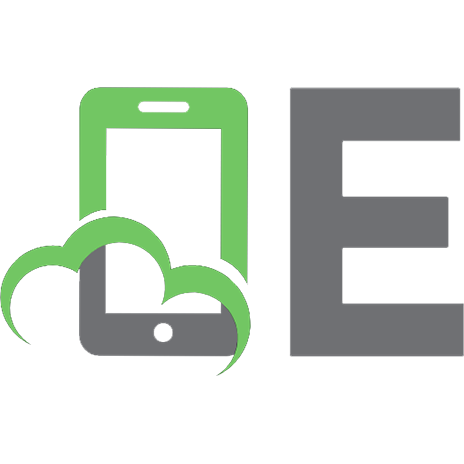
![Windows Internals, Part 2 (Developer Reference) [7 ed.]
0135462401, 9780135462409](https://ebin.pub/img/200x200/windows-internals-part-2-developer-reference-7nbsped-0135462401-9780135462409.jpg)
![Windows Internals, Part 2 [6 ed.]
0735665877, 9780735665873](https://ebin.pub/img/200x200/windows-internals-part-2-6nbsped-0735665877-9780735665873.jpg)
![Windows Internals [4 ed.]](https://ebin.pub/img/200x200/windows-internals-4nbsped.jpg)
![Windows® Internals, Part 1: Covering Windows Server® 2008 R2 and Windows 7 [6 ed.]
9780735648739, 0735648735](https://ebin.pub/img/200x200/windows-internals-part-1-covering-windows-server-2008-r2-and-windows-7-6nbsped-9780735648739-0735648735.jpg)
![Windows Internals [5 ed.]
0735625301, 9780735625303](https://ebin.pub/img/200x200/windows-internals-5nbsped-0735625301-9780735625303.jpg)
![Windows Internals, Part 1: User Mode [7 ed.]
9780735684188, 0735684189](https://ebin.pub/img/200x200/windows-internals-part-1-user-mode-7nbsped-9780735684188-0735684189.jpg)
![Linux in Windows-Netzwerk [Part 2]](https://ebin.pub/img/200x200/linux-in-windows-netzwerk-part-2.jpg)
![Windows Internals: Including Windows Server 2008 and Windows Vista [5th ed.]
0735625301, 9780735625303](https://ebin.pub/img/200x200/windows-internals-including-windows-server-2008-and-windows-vista-5thnbsped-0735625301-9780735625303.jpg)
![Microsoft Windows Internals: Microsoft Windows Server 2003, Windows XP, and Windows 2001 [4 ed.]
9780735619173, 0735619174](https://ebin.pub/img/200x200/microsoft-windows-internals-microsoft-windows-server-2003-windows-xp-and-windows-2001-4nbsped-9780735619173-0735619174.jpg)