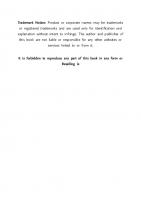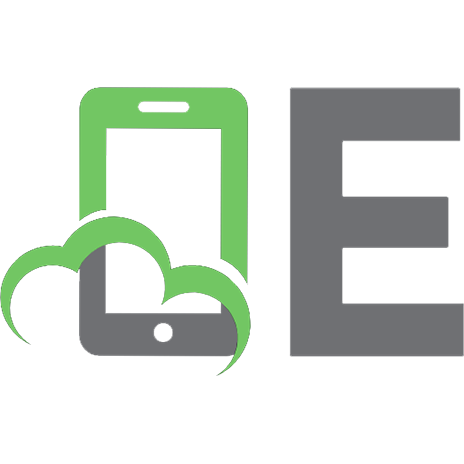WINDOWS 11 SENIORS GUIDE: The Most User-Friendly Seniors and Beginners Manual to Learn Windows 11's Essential Features
Microsoft Windows Engineer Reveals: How Seniors Can Use Windows 11 Without Asking Anyone for Help! Have you ever wished
135 2 12MB
English Pages 195 Year 2023
Table of contents :
Table of Contents
Introduction
Understanding Windows 11
Windows 11 is?
Why Do We Use Windows?
What’s the Latest in Windows 11?
What Features Are Out of Windows 11?
How do I Upgrade Windows 11?
Chapter 1: Navigating With File Explorer
How do I Open File Explorer?
Let’s Navigate the File Explorer
How do I Copy and Paste?
Cutting Files and Folders
How Do I View File Properties?
How do I Use the View Button?
How Do I Use the Sort Button?
How Do I Create a New Folder?
How to Move a File From One Folder to Another
How Do I Delete a File or Folder?
How do I Find a File on My Computer?
How Do I Undo or Redo an Action?
How Do I Recover Deleted Files or Folders?
Chapter 2: How Do I Manage the Settings?
The Settings App
Accounts
How to Establish a New Local Account
How to Individualize the Taskbar
How to Personalize the Begin Menu
How to Modify the Lock Display
How to Modify the Background of the Desktop
How to Customize Windows 11's Appearance
Other Options for Customization
How to Complement Bluetooth Devices
Chapter 3: Becoming Comfortable With the Desktop
Functioning of the Desktop
Date and Time Change Instructions
How to Capture an Image
Creating an Additional Desktop
How to Quickly Change Between Open Applications
Opening the Task Manager
Chapter 4: How to Install Any Software
How to Mount Google Chrome
How to Make Google Chrome Your Default Internet Explorer
Downloading and Installing Any Software on Your Windows 11 Computer
How to Install VLC Media Player
How to Install Kaspersky Internet Security
Installing WhatsApp Messenger
How to Install Zoom
Things to Keep in Mind
Chapter 5: How to Navigate on the Web With Windows 11
How to Use a Web Browser
Navigating Microsoft Edge
Navigating Google Chrome
What are Tabs?
How to Add a Bookmark
How to Show the Bookmarks Bar
How to Set a New Homepage
View and Delete Your Browsing History
How to Enable Private Browsing
How to Zoom In on a Page
How to Block Ads on Your Web Browser
Right-Clicking an Image or Link in Your Browser
How to Download a File
Add-Ons and Extensions
Chapter 6: Emailing With Family and Friends
The Windows 11 Mail App
Setting Up a New Email Account
Using the Mail App
Google Mail
Composing an Email in Google Mail
Google Mail Settings
Chapter 7: Connecting With Microsoft Teams
Setting Up Microsoft Teams
Start-Up and Sign-In
Using the Calendar App With Teams
The Chat App
Chapter 8: Apps for Your Daily Routine
Microsoft Apps
Microsoft To Do
Calendar
Explore and Search With the Maps App
Using WordPad, Compose Text.
Invoking Cortana
Chapter 9: Photography and More
Observing Your Photographs and Films
Using the Photos Application
Import Images From Your Digital Camera
Viewing Specifics
Editing Images
Create a Recording
Developing a Slide Show
Facial Identification
Utilizing Favorites
Printing Images
Scanning Photographs and Paperwork
Chapter 10: Windows 11 Entertainment
Gaming Enhancements
Game Play
Android Game Applications
Exploring the Microsoft Store
How do I Manage Microsoft Store Account Settings?
How do I Navigate the Microsoft Store?
How do I Uninstall a Game or App?
Right-click and select “Uninstall.’
How to Open the Settings app
How do I Listen to Music or Watch Videos
Streaming Music
Windows Media Player and Groove Music
VLC Media
Troubleshooting
How do I Boot in Safe Mode?
Find Out How Much Space is Available on Your PC
The Secret Start Menu
How do I make a Screenshot of Content?
How do I Use Focus Assistant?
Realign the Start Button
Jump to your Desktop
See your Clipboard
How to Adjust Your Sound Settings
See Your Battery’s Settings
Gestures for Touchpad
*GET YOUR FREE BONUS HERE: https://rb.gy/2i03a5
Conclusion
Glossary
Table of Contents
Introduction
Understanding Windows 11
Windows 11 is?
Why Do We Use Windows?
What’s the Latest in Windows 11?
What Features Are Out of Windows 11?
How do I Upgrade Windows 11?
Chapter 1: Navigating With File Explorer
How do I Open File Explorer?
Let’s Navigate the File Explorer
How do I Copy and Paste?
Cutting Files and Folders
How Do I View File Properties?
How do I Use the View Button?
How Do I Use the Sort Button?
How Do I Create a New Folder?
How to Move a File From One Folder to Another
How Do I Delete a File or Folder?
How do I Find a File on My Computer?
How Do I Undo or Redo an Action?
How Do I Recover Deleted Files or Folders?
Chapter 2: How Do I Manage the Settings?
The Settings App
Accounts
How to Establish a New Local Account
How to Individualize the Taskbar
How to Personalize the Begin Menu
How to Modify the Lock Display
How to Modify the Background of the Desktop
How to Customize Windows 11's Appearance
Other Options for Customization
How to Complement Bluetooth Devices
Chapter 3: Becoming Comfortable With the Desktop
Functioning of the Desktop
Date and Time Change Instructions
How to Capture an Image
Creating an Additional Desktop
How to Quickly Change Between Open Applications
Opening the Task Manager
Chapter 4: How to Install Any Software
How to Mount Google Chrome
How to Make Google Chrome Your Default Internet Explorer
Downloading and Installing Any Software on Your Windows 11 Computer
How to Install VLC Media Player
How to Install Kaspersky Internet Security
Installing WhatsApp Messenger
How to Install Zoom
Things to Keep in Mind
Chapter 5: How to Navigate on the Web With Windows 11
How to Use a Web Browser
Navigating Microsoft Edge
Navigating Google Chrome
What are Tabs?
How to Add a Bookmark
How to Show the Bookmarks Bar
How to Set a New Homepage
View and Delete Your Browsing History
How to Enable Private Browsing
How to Zoom In on a Page
How to Block Ads on Your Web Browser
Right-Clicking an Image or Link in Your Browser
How to Download a File
Add-Ons and Extensions
Chapter 6: Emailing With Family and Friends
The Windows 11 Mail App
Setting Up a New Email Account
Using the Mail App
Google Mail
Composing an Email in Google Mail
Google Mail Settings
Chapter 7: Connecting With Microsoft Teams
Setting Up Microsoft Teams
Start-Up and Sign-In
Using the Calendar App With Teams
The Chat App
Chapter 8: Apps for Your Daily Routine
Microsoft Apps
Microsoft To Do
Calendar
Explore and Search With the Maps App
Using WordPad, Compose Text.
Invoking Cortana
Chapter 9: Photography and More
Observing Your Photographs and Films
Using the Photos Application
Import Images From Your Digital Camera
Viewing Specifics
Editing Images
Create a Recording
Developing a Slide Show
Facial Identification
Utilizing Favorites
Printing Images
Scanning Photographs and Paperwork
Chapter 10: Windows 11 Entertainment
Gaming Enhancements
Game Play
Android Game Applications
Exploring the Microsoft Store
How do I Manage Microsoft Store Account Settings?
How do I Navigate the Microsoft Store?
How do I Uninstall a Game or App?
Right-click and select “Uninstall.’
How to Open the Settings app
How do I Listen to Music or Watch Videos
Streaming Music
Windows Media Player and Groove Music
VLC Media
Troubleshooting
How do I Boot in Safe Mode?
Find Out How Much Space is Available on Your PC
The Secret Start Menu
How do I make a Screenshot of Content?
How do I Use Focus Assistant?
Realign the Start Button
Jump to your Desktop
See your Clipboard
How to Adjust Your Sound Settings
See Your Battery’s Settings
Gestures for Touchpad
*GET YOUR FREE BONUS HERE: https://rb.gy/2i03a5
Conclusion
Glossary

- Similar Topics
- Computers
- Operating Systems