Web API Cookbook - Level Up Your Javascript Applications [1 ed.] 9781098150693
JavaScript gives web developers great power to create rich interactive browser experiences, and much of that power is pr
150 47 3MB
English Pages 278 [286] Year 2024
Cover
Copyright
Table of Contents
Preface
The Power of Modern Browsers
Drawbacks of Third-Party Libraries
Who This Book Is For
What’s in This Book
Additional Resources
CanIUse.com
MDN Web Docs
Specifications
Conventions Used in This Book
Using Code Examples
O’Reilly Online Learning
How to Contact Us
Acknowledgments
Chapter 1. Asynchronous APIs
1.0 Introduction
Callback Functions
Events
Promises
1.1 Working with Promises
Problem
Solution
Discussion
1.2 Loading an Image with a Fallback
Problem
Solution
Discussion
1.3 Chaining Promises
Problem
Solution
Discussion
1.4 Using the async and await Keywords
Problem
Solution
Discussion
1.5 Using Promises in Parallel
Problem
Solution
Discussion
1.6 Animating an Element with requestAnimationFrame
Problem
Solution
Discussion
1.7 Wrapping an Event API in a Promise
Problem
Solution
Discussion
Chapter 2. Simple Persistence with the Web Storage API
2.0 Introduction
Getting and Setting Items
Disadvantages
2.1 Checking for Web Storage Support
Problem
Solution
Discussion
2.2 Persisting String Data
Problem
Solution
Discussion
2.3 Persisting Simple Objects
Problem
Solution
Discussion
2.4 Persisting Complex Objects
Problem
Solution
Discussion
2.5 Listening for Storage Changes
Problem
Solution
Discussion
2.6 Finding All Known Keys
Problem
Solution
Discussion
2.7 Removing Data
Problem
Solution
Discussion
Chapter 3. URLs and Routing
3.0 Introduction
Parts of a URL
3.1 Resolving a Relative URL
Problem
Solution
Discussion
3.2 Removing Query Parameters From a URL
Problem
Solution
Discussion
3.3 Adding Query Parameters to a URL
Problem
Solution
Discussion
3.4 Reading Query Parameters
Problem
Solution
Discussion
3.5 Creating a Simple Client-Side Router
Problem
Solution
Discussion
3.6 Matching URLs to Patterns
Problem
Solution
Discussion
Chapter 4. Network Requests
4.0 Introduction
4.1 Sending a Request with XMLHttpRequest
Problem
Solution
Discussion
4.2 Sending a GET Request with the Fetch API
Problem
Solution
Discussion
4.3 Sending a POST Request with the Fetch API
Problem
Solution
Discussion
4.4 Uploading a File with the Fetch API
Problem
Solution
Discussion
4.5 Sending a Beacon
Problem
Solution
Discussion
4.6 Listening for Remote Events with Server-Sent Events
Problem
Solution
Discussion
4.7 Exchanging Data in Real Time with WebSockets
Problem
Solution
Discussion
Chapter 5. IndexedDB
5.0 Introduction
Object Stores and Indexes
Keys
Transactions
Requests
5.1 Creating, Reading, and Deleting Objects in a Database
Problem
Solution
Discussion
5.2 Upgrading an Existing Database
Problem
Solution
Discussion
5.3 Querying with Indexes
Problem
Solution
Discussion
5.4 Searching for String Values with Cursors
Problem
Solution
Discussion
5.5 Paginating a Large Data Set
Problem
Solution
Discussion
5.6 Using Promises with the IndexedDB API
Problem
Solution
Discussion
Chapter 6. Observing DOM Elements
6.0 Introduction
MutationObserver
ResizeObserver
IntersectionObserver
6.1 Lazy Loading an Image When Scrolled into View
Problem
Solution
Discussion
6.2 Wrapping IntersectionObserver with a Promise
Problem
Solution
Discussion
6.3 Automatically Pause and Play a Video
Problem
Solution
Discussion
6.4 Animating Changes in Height
Problem
Solution
Discussion
6.5 Change an Element’s Content Based on Size
Problem
Solution
Discussion
6.6 Applying a Transition When an Element Scrolls into View
Problem
Solution
Discussion
6.7 Using Infinite Scrolling
Problem
Solution
Discussion
Chapter 7. Forms
7.0 Introduction
FormData
Validation
7.1 Populating a Form Field from Local Storage
Problem
Solution
Discussion
7.2 Submitting a Form with Fetch and the FormData API
Problem
Solution
Discussion
7.3 Submitting a Form as JSON
Problem
Solution
Discussion
7.4 Making a Form Field Required
Problem
Solution
Discussion
7.5 Constraining a Number Input
Problem
Solution
Discussion
7.6 Specifying a Validation Pattern
Problem
Solution
Discussion
7.7 Validating Forms
Problem
Solution
Discussion
7.8 Using Custom Validation Logic
Problem
Solution
Discussion
7.9 Validating a Checkbox Group
Problem
Solution
Discussion
7.10 Validating a Field Asynchronously
Problem
Solution
Discussion
Chapter 8. The Web Animations API
8.0 Introduction
Keyframe-Based Animation
Keyframe Animation with JavaScript
Animation Objects
8.1 Applying a “Ripple” Effect on Click
Problem
Solution
Discussion
8.2 Starting and Stopping Animations
Problem
Solution
Discussion
8.3 Animating DOM Insertion and Removal
Problem
Solution
Discussion
8.4 Reversing Animations
Problem
Solution
Discussion
8.5 Showing a Scroll Progress Indicator
Problem
Solution
Discussion
8.6 Making an Element Bounce
Problem
Solution
Discussion
8.7 Running Multiple Animations Simultaneously
Problem
Solution
Discussion
8.8 Showing a Loading Animation
Problem
Solution
Discussion
8.9 Respecting the User’s Animation Preference
Problem
Solution
Discussion
Chapter 9. The Web Speech API
9.0 Introduction
Speech Recognition
Speech Synthesis
Browser Support
9.1 Adding Dictation to a Text Field
Problem
Solution
Discussion
9.2 Creating a Promise Helper for Speech Recognition
Problem
Solution
Discussion
9.3 Getting the Available Voices
Problem
Solution
Discussion
9.4 Synthesizing Speech
Problem
Solution
Discussion
9.5 Customizing Speech Synthesis Parameters
Problem
Solution
Discussion
9.6 Automatically Pausing Speech
Problem
Solution
Discussion
Chapter 10. Working with Files
10.0 Introduction
10.1 Loading Text from a File
Problem
Solution
Discussion
10.2 Loading an Image as a Data URL
Problem
Solution
Discussion
10.3 Loading a Video as an Object URL
Problem
Solution
Discussion
10.4 Loading an Image with Drag and Drop
Problem
Solution
Discussion
10.5 Checking and Requesting Permissions
Problem
Solution
Discussion
10.6 Exporting API Data to a File
Problem
Solution
Discussion
10.7 Exporting API Data with a Download Link
Problem
Solution
Discussion
10.8 Uploading a File with Drag and Drop
Problem
Solution
Discussion
Chapter 11. Internationalization
11.0 Introduction
11.1 Formatting a Date
Problem
Solution
Discussion
11.2 Getting the Parts of a Formatted Date
Problem
Solution
Discussion
11.3 Formatting a Relative Date
Problem
Solution
Discussion
11.4 Formatting Numbers
Problem
Solution
Discussion
11.5 Rounding Decimal Places
Problem
Solution
11.6 Formatting a Price Range
Problem
Solution
Discussion
11.7 Formatting Measurement Units
Problem
Solution
Discussion
11.8 Applying Pluralization Rules
Problem
Solution
Discussion
11.9 Counting Characters, Words, and Sentences
Problem
Solution
Discussion
11.10 Formatting Lists
Problem
Solution
Discussion
11.11 Sorting an Array of Names
Problem
Solution
Discussion
Chapter 12. Web Components
12.0 Introduction
Creating a Component
Registering a Custom Element
Templates
Slots
Shadow DOM
Light DOM
12.1 Creating a Component to Show Today’s Date
Problem
Solution
Discussion
12.2 Creating a Component to Format a Custom Date
Problem
Solution
Discussion
12.3 Creating a Feedback Component
Problem
Solution
Discussion
12.4 Creating a Profile Card Component
Problem
Solution
Discussion
12.5 Creating a Lazy Loading Image Component
Problem
Solution
Discussion
12.6 Creating a Disclosure Component
Problem
Solution
Discussion
12.7 Creating a Styled Button Component
Problem
Solution
Discussion
Chapter 13. UI Elements
13.0 Introduction
Dialogs
Details
Popovers
Notifications
13.1 Creating an Alert Dialog
Problem
Solution
Discussion
13.2 Creating a Confirmation Dialog
Problem
Solution
Discussion
13.3 Creating a Confirmation Dialog Web Component
Problem
Solution
Discussion
13.4 Using a Disclosure Element
Problem
Solution
Discussion
13.5 Showing a Popover
Problem
Solution
Discussion
13.6 Manually Controlling a Popover
Problem
Solution
Discussion
13.7 Positioning a Popover Relative to an Element
Problem
Solution
Discussion
13.8 Showing a Tooltip
Problem
Solution
Discussion
13.9 Showing a Notification
Problem
Solution
Discussion
Chapter 14. Device Integration
14.0 Introduction
14.1 Reading the Battery Status
Problem
Solution
Discussion
14.2 Reading the Network Status
Problem
Solution
Discussion
14.3 Getting the Device Location
Problem
Solution
Discussion
14.4 Showing the Device Location on a Map
Problem
Solution
Discussion
14.5 Copying and Pasting Text
Problem
Solution
Discussion
14.6 Sharing Content with the Web Share API
Problem
Solution
Discussion
14.7 Making the Device Vibrate
Problem
Solution
Discussion
14.8 Getting the Device Orientation
Problem
Solution
Discussion
Chapter 15. Measuring Performance
15.0 Introduction
15.1 Measuring Page Load Performance
Problem
Solution
Discussion
15.2 Measuring Resource Performance
Problem
Solution
Discussion
15.3 Finding the Slowest Resources
Problem
Solution
Discussion
15.4 Finding Timings for a Specific Resource
Problem
Solution
Discussion
15.5 Profiling Rendering Performance
Problem
Solution
Discussion
15.6 Profiling Multistep Tasks
Problem
Solution
Discussion
15.7 Listening for Performance Entries
Problem
Solution
Discussion
Chapter 16. Working with the Console
16.0 Introduction
16.1 Styling Console Output
Problem
Solution
Discussion
16.2 Using Log Levels
Problem
Solution
Discussion
16.3 Creating Named Loggers
Problem
Solution
Discussion
16.4 Displaying an Array of Objects in a Table
Problem
Solution
Discussion
16.5 Using Console Timers
Problem
Solution
Discussion
16.6 Using Console Groups
Problem
Solution
Discussion
16.7 Using Counters
Problem
Solution
Discussion
16.8 Logging a Variable and Its Value
Problem
Solution
Discussion
16.9 Logging a Stack Trace
Problem
Solution
Discussion
16.10 Validating Expected Values
Problem
Solution
Discussion
16.11 Examining an Object’s Properties
Problem
Solution
Discussion
Chapter 17. CSS
17.0 Introduction
17.1 Highlighting Text Ranges
Problem
Solution
Discussion
17.2 Preventing a Flash of Unstyled Text
Problem
Solution
Discussion
17.3 Animating DOM Transitions
Problem
Solution
Discussion
17.4 Modifying Stylesheets at Runtime
Problem
Solution
Discussion
17.5 Conditionally Setting a CSS Class
Problem
Solution
Discussion
17.6 Matching Media Queries
Problem
Solution
Discussion
17.7 Getting an Element’s Computed Style
Problem
Solution
Discussion
Chapter 18. Media
18.0 Introduction
18.1 Recording the Screen
Problem
Solution
Discussion
18.2 Capturing an Image from the User’s Camera
Problem
Solution
Discussion
18.3 Capturing a Video from the User’s Camera
Problem
Solution
Discussion
18.4 Determining the System Media Capabilities
Problem
Solution
Discussion
18.5 Applying Video Filters
Problem
Solution
Discussion
Chapter 19. Closing Thoughts
19.0 Introduction
19.1 In Defense of Third-Party Libraries
19.2 Detect Features, Not Browser Versions
19.3 Polyfills
19.4 Looking Ahead to the Future
Web Bluetooth API
Web NFC API
EyeDropper API
Barcode Detection API
Cookie Store API
Payment APIs
Finding What’s Next
Index
About the Author
Colophon
Recommend Papers
File loading please wait...
Citation preview
Web API Cookbook Level Up Your JavaScript Applications
Joe Attardi
Web API Cookbook JavaScript gives web developers great power to create rich interactive browser experiences, and in the modern web development age, much of that power is provided by the browser itself. Modern web APIs enable web-based applications to come to life like never before, supporting actions that once required browser plug-ins. Some of these APIs are still in the experimental stage, but many are ready for use today. With this hands-on cookbook, author Joe Attardi helps you explore the powerful APIs available in modern browsers and guides you through the specific tasks that they unlock. Because these features are web standards, there is comprehensive documentation available from trusted resources such as MDN Web Docs. The knowledge you’ll gain is transferable across different companies and projects.
• Level up your web applications by giving them native-like features
• Learn the breadth of functionality available in modern browser APIs
• Explore future APIs that are still in experimental stages • Discover newer elements, such as dialogue that replaces the need for a third-party library
• Build more powerful and interactive web applications by integrating with native device capabilities
• Understand the permissions model used by browsers to unlock functionality such as geolocation and push notifications
WEB DEVELOPMENT
US $59.99 CAN $74.99 ISBN: 978-1-098-15069-3
“Web API Cookbook covers a wide range of browser-based APIs and provides valuable examples for all skill levels. Plus, Joe’s writing style and thoughtful explanations make the learning enjoyable. This is a must-read for web developers!” —Sarah Shook
Software developer/owner, Shook LLC
“This book offered fresh insights and introduced me to APIs I never knew existed.” —Bret Little
Staff Software Engineer, Shopify
Joe Attardi has more than 20 years of frontend software development experience and has built many browser-based applications. He’s also built rich frontend experiences for Nortel, Dell, Constant Contact, Salesforce, and Synopsys, and he specializes in JavaScript and TypeScript development. linkedin.com/company/oreilly-media youtube.com/oreillymedia
Web API Cookbook
Level Up Your JavaScript Applications
Joe Attardi
Beijing
Boston Farnham Sebastopol
Tokyo
Web API Cookbook by Joe Attardi Copyright © 2024 Joseph Attardi. All rights reserved. Printed in the United States of America. Published by O’Reilly Media, Inc., 1005 Gravenstein Highway North, Sebastopol, CA 95472. O’Reilly books may be purchased for educational, business, or sales promotional use. Online editions are also available for most titles (http://oreilly.com). For more information, contact our corporate/institutional sales department: 800-998-9938 or [email protected].
Acquisitions Editor: Amanda Quinn Development Editor: Virginia Wilson Production Editor: Beth Kelly Copyeditor: Piper Editorial Consulting, LLC Proofreader: Tove Innis April 2024:
Indexer: WordCo Indexing Services, Inc. Interior Designer: David Futato Cover Designer: Karen Montgomery Illustrator: Kate Dullea
First Edition
Revision History for the First Edition 2024-03-21:
First Release
See http://oreilly.com/catalog/errata.csp?isbn=9781098150693 for release details. The O’Reilly logo is a registered trademark of O’Reilly Media, Inc. Web API Cookbook, the cover image, and related trade dress are trademarks of O’Reilly Media, Inc. The views expressed in this work are those of the author and do not represent the publisher’s views. While the publisher and the author have used good faith efforts to ensure that the information and instructions contained in this work are accurate, the publisher and the author disclaim all responsibility for errors or omissions, including without limitation responsibility for damages resulting from the use of or reliance on this work. Use of the information and instructions contained in this work is at your own risk. If any code samples or other technology this work contains or describes is subject to open source licenses or the intellectual property rights of others, it is your responsibility to ensure that your use thereof complies with such licenses and/or rights.
978-1-098-15069-3 [LSI]
Table of Contents
Preface. . . . . . . . . . . . . . . . . . . . . . . . . . . . . . . . . . . . . . . . . . . . . . . . . . . . . . . . . . . . . . . . . . . . . . . ix 1. Asynchronous APIs. . . . . . . . . . . . . . . . . . . . . . . . . . . . . . . . . . . . . . . . . . . . . . . . . . . . . . . . . . . 1 1.0 Introduction 1.1 Working with Promises 1.2 Loading an Image with a Fallback 1.3 Chaining Promises 1.4 Using the async and await Keywords 1.5 Using Promises in Parallel 1.6 Animating an Element with requestAnimationFrame 1.7 Wrapping an Event API in a Promise
1 2 4 6 7 8 9 12
2. Simple Persistence with the Web Storage API. . . . . . . . . . . . . . . . . . . . . . . . . . . . . . . . . . 15 2.0 Introduction 2.1 Checking for Web Storage Support 2.2 Persisting String Data 2.3 Persisting Simple Objects 2.4 Persisting Complex Objects 2.5 Listening for Storage Changes 2.6 Finding All Known Keys 2.7 Removing Data
15 17 18 18 20 24 25 27
3. URLs and Routing. . . . . . . . . . . . . . . . . . . . . . . . . . . . . . . . . . . . . . . . . . . . . . . . . . . . . . . . . . 29 3.0 Introduction 3.1 Resolving a Relative URL 3.2 Removing Query Parameters From a URL 3.3 Adding Query Parameters to a URL 3.4 Reading Query Parameters
29 30 32 33 36 iii
3.5 Creating a Simple Client-Side Router 3.6 Matching URLs to Patterns
37 39
4. Network Requests. . . . . . . . . . . . . . . . . . . . . . . . . . . . . . . . . . . . . . . . . . . . . . . . . . . . . . . . . . 43 4.0 Introduction 4.1 Sending a Request with XMLHttpRequest 4.2 Sending a GET Request with the Fetch API 4.3 Sending a POST Request with the Fetch API 4.4 Uploading a File with the Fetch API 4.5 Sending a Beacon 4.6 Listening for Remote Events with Server-Sent Events 4.7 Exchanging Data in Real Time with WebSockets
43 44 45 46 48 48 50 51
5. IndexedDB. . . . . . . . . . . . . . . . . . . . . . . . . . . . . . . . . . . . . . . . . . . . . . . . . . . . . . . . . . . . . . . . 55 5.0 Introduction 5.1 Creating, Reading, and Deleting Objects in a Database 5.2 Upgrading an Existing Database 5.3 Querying with Indexes 5.4 Searching for String Values with Cursors 5.5 Paginating a Large Data Set 5.6 Using Promises with the IndexedDB API
55 57 63 64 67 68 70
6. Observing DOM Elements. . . . . . . . . . . . . . . . . . . . . . . . . . . . . . . . . . . . . . . . . . . . . . . . . . . . 73 6.0 Introduction 6.1 Lazy Loading an Image When Scrolled into View 6.2 Wrapping IntersectionObserver with a Promise 6.3 Automatically Pause and Play a Video 6.4 Animating Changes in Height 6.5 Change an Element’s Content Based on Size 6.6 Applying a Transition When an Element Scrolls into View 6.7 Using Infinite Scrolling
73 75 76 77 78 80 82 83
7. Forms. . . . . . . . . . . . . . . . . . . . . . . . . . . . . . . . . . . . . . . . . . . . . . . . . . . . . . . . . . . . . . . . . . . . . 85 7.0 Introduction 7.1 Populating a Form Field from Local Storage 7.2 Submitting a Form with Fetch and the FormData API 7.3 Submitting a Form as JSON 7.4 Making a Form Field Required 7.5 Constraining a Number Input 7.6 Specifying a Validation Pattern 7.7 Validating Forms
iv
|
Table of Contents
85 86 88 89 91 92 92 93
7.8 Using Custom Validation Logic 7.9 Validating a Checkbox Group 7.10 Validating a Field Asynchronously
97 98 101
8. The Web Animations API. . . . . . . . . . . . . . . . . . . . . . . . . . . . . . . . . . . . . . . . . . . . . . . . . . . 105 8.0 Introduction 8.1 Applying a “Ripple” Effect on Click 8.2 Starting and Stopping Animations 8.3 Animating DOM Insertion and Removal 8.4 Reversing Animations 8.5 Showing a Scroll Progress Indicator 8.6 Making an Element Bounce 8.7 Running Multiple Animations Simultaneously 8.8 Showing a Loading Animation 8.9 Respecting the User’s Animation Preference
105 107 109 110 112 115 116 118 119 121
9. The Web Speech API. . . . . . . . . . . . . . . . . . . . . . . . . . . . . . . . . . . . . . . . . . . . . . . . . . . . . . . 123 9.0 Introduction 9.1 Adding Dictation to a Text Field 9.2 Creating a Promise Helper for Speech Recognition 9.3 Getting the Available Voices 9.4 Synthesizing Speech 9.5 Customizing Speech Synthesis Parameters 9.6 Automatically Pausing Speech
123 125 127 129 130 131 132
10. Working with Files. . . . . . . . . . . . . . . . . . . . . . . . . . . . . . . . . . . . . . . . . . . . . . . . . . . . . . . . 133 10.0 Introduction 10.1 Loading Text from a File 10.2 Loading an Image as a Data URL 10.3 Loading a Video as an Object URL 10.4 Loading an Image with Drag and Drop 10.5 Checking and Requesting Permissions 10.6 Exporting API Data to a File 10.7 Exporting API Data with a Download Link 10.8 Uploading a File with Drag and Drop
133 133 136 137 139 141 142 144 146
11. Internationalization. . . . . . . . . . . . . . . . . . . . . . . . . . . . . . . . . . . . . . . . . . . . . . . . . . . . . . . 147 11.0 Introduction 11.1 Formatting a Date 11.2 Getting the Parts of a Formatted Date 11.3 Formatting a Relative Date
147 148 148 149
Table of Contents
|
v
11.4 Formatting Numbers 11.5 Rounding Decimal Places 11.6 Formatting a Price Range 11.7 Formatting Measurement Units 11.8 Applying Pluralization Rules 11.9 Counting Characters, Words, and Sentences 11.10 Formatting Lists 11.11 Sorting an Array of Names
151 152 152 153 154 155 157 158
12. Web Components. . . . . . . . . . . . . . . . . . . . . . . . . . . . . . . . . . . . . . . . . . . . . . . . . . . . . . . . . 161 12.0 Introduction 12.1 Creating a Component to Show Today’s Date 12.2 Creating a Component to Format a Custom Date 12.3 Creating a Feedback Component 12.4 Creating a Profile Card Component 12.5 Creating a Lazy Loading Image Component 12.6 Creating a Disclosure Component 12.7 Creating a Styled Button Component
161 164 165 167 170 172 173 176
13. UI Elements. . . . . . . . . . . . . . . . . . . . . . . . . . . . . . . . . . . . . . . . . . . . . . . . . . . . . . . . . . . . . . 179 13.0 Introduction 13.1 Creating an Alert Dialog 13.2 Creating a Confirmation Dialog 13.3 Creating a Confirmation Dialog Web Component 13.4 Using a Disclosure Element 13.5 Showing a Popover 13.6 Manually Controlling a Popover 13.7 Positioning a Popover Relative to an Element 13.8 Showing a Tooltip 13.9 Showing a Notification
179 180 182 185 187 189 190 191 193 195
14. Device Integration. . . . . . . . . . . . . . . . . . . . . . . . . . . . . . . . . . . . . . . . . . . . . . . . . . . . . . . . . 197 14.0 Introduction 14.1 Reading the Battery Status 14.2 Reading the Network Status 14.3 Getting the Device Location 14.4 Showing the Device Location on a Map 14.5 Copying and Pasting Text 14.6 Sharing Content with the Web Share API 14.7 Making the Device Vibrate 14.8 Getting the Device Orientation
vi
|
Table of Contents
197 197 200 201 203 204 206 207 208
15. Measuring Performance. . . . . . . . . . . . . . . . . . . . . . . . . . . . . . . . . . . . . . . . . . . . . . . . . . . . 211 15.0 Introduction 15.1 Measuring Page Load Performance 15.2 Measuring Resource Performance 15.3 Finding the Slowest Resources 15.4 Finding Timings for a Specific Resource 15.5 Profiling Rendering Performance 15.6 Profiling Multistep Tasks 15.7 Listening for Performance Entries
211 212 213 213 214 215 216 218
16. Working with the Console. . . . . . . . . . . . . . . . . . . . . . . . . . . . . . . . . . . . . . . . . . . . . . . . . . 221 16.0 Introduction 16.1 Styling Console Output 16.2 Using Log Levels 16.3 Creating Named Loggers 16.4 Displaying an Array of Objects in a Table 16.5 Using Console Timers 16.6 Using Console Groups 16.7 Using Counters 16.8 Logging a Variable and Its Value 16.9 Logging a Stack Trace 16.10 Validating Expected Values 16.11 Examining an Object’s Properties
221 221 222 223 224 226 227 229 230 230 231 232
17. CSS. . . . . . . . . . . . . . . . . . . . . . . . . . . . . . . . . . . . . . . . . . . . . . . . . . . . . . . . . . . . . . . . . . . . . . 235 17.0 Introduction 17.1 Highlighting Text Ranges 17.2 Preventing a Flash of Unstyled Text 17.3 Animating DOM Transitions 17.4 Modifying Stylesheets at Runtime 17.5 Conditionally Setting a CSS Class 17.6 Matching Media Queries 17.7 Getting an Element’s Computed Style
235 235 238 240 242 242 243 244
18. Media. . . . . . . . . . . . . . . . . . . . . . . . . . . . . . . . . . . . . . . . . . . . . . . . . . . . . . . . . . . . . . . . . . . 247 18.0 Introduction 18.1 Recording the Screen 18.2 Capturing an Image from the User’s Camera 18.3 Capturing a Video from the User’s Camera 18.4 Determining the System Media Capabilities 18.5 Applying Video Filters
247 247 250 252 254 255
Table of Contents
|
vii
19. Closing Thoughts. . . . . . . . . . . . . . . . . . . . . . . . . . . . . . . . . . . . . . . . . . . . . . . . . . . . . . . . . . 257 19.0 Introduction 19.1 In Defense of Third-Party Libraries 19.2 Detect Features, Not Browser Versions 19.3 Polyfills 19.4 Looking Ahead to the Future
257 257 257 258 258
Index. . . . . . . . . . . . . . . . . . . . . . . . . . . . . . . . . . . . . . . . . . . . . . . . . . . . . . . . . . . . . . . . . . . . . . . 261
viii
|
Table of Contents
Preface
JavaScript has come a long way since its introduction in late 1995. In the early days, the core APIs built into web browsers were limited. More advanced functionality typically required third-party JavaScript libraries, or in some cases even browser plug-ins. A web API is a series of global objects and functions exposed by the browser. Your JavaScript code can use these to interact with the Document Object Model (DOM), perform network communication, integrate with native device features, and much more.
Polyfills Older browsers can take advantage of some of these APIs by using polyfills. A polyfill is a JavaScript library that implements missing functionality. Polyfills are typically used for web API features that aren’t implemented in older browsers. While beneficial, polyfills do have some drawbacks: • They are loaded as third-party libraries, which add to your bundle size. • They generally aren’t maintained by the browser teams, so there may be bugs or inconsistencies. • Some advanced functionality can’t be polyfilled in a performant way, or at all.
The Power of Modern Browsers Modern web APIs have two big advantages for the web platform: No more plug-ins In the past, much of this functionality was only available to native applications or clunky browser plug-ins. (Remember ActiveX and Flash?) ix
Fewer third-party dependencies Modern browsers provide considerable functionality that used to require thirdparty JavaScript libraries. Popular libraries such as jQuery, Lodash, and Moment are usually not needed anymore.
Drawbacks of Third-Party Libraries Third-party libraries can be helpful with older browsers or newer functionality, but they have some costs: More code to download Using libraries increases the amount of JavaScript the browser has to load. Whether it’s bundled with your app or loaded separately from a content delivery network (CDN), your browser still has to download it. This translates into poten‐ tially longer loading times and higher battery usage on mobile devices. Increased risk Open source libraries, even popular ones, can be abandoned. When bugs or secu‐ rity vulnerabilities are found, there’s no guarantee of an update. Browsers, in general, are supported by large companies (the major browsers are from Google, Mozilla, Apple, and Microsoft), and it’s more likely that these issues will be fixed. This isn’t to say that third-party libraries are bad. There are many benefits as well, especially if you need to support older browsers. Like everything in software develop‐ ment, library use is a balancing act.
Who This Book Is For This book is intended for software developers with some experience with JavaScript who want to get the most out of the web platform. It assumes that you have a good knowledge of the JavaScript language itself: syntax, language features, and standard library functions. You should also have a working knowledge of the DOM APIs used for building interactive, browser-based JavaScript applications. There is a wide range of recipes in this book; there’s something for developers of all skill and experience levels.
What’s in This Book Each chapter contains a set of recipes—code examples for accomplishing a specific task. Each recipe has three sections:
x
|
Preface
Problem Describes the problem the recipe solves. Solution Contains code and explanation that implements the recipe solution. Discussion A deeper discussion of the topic. This section may contain additional code exam‐ ples and comparisons with other techniques. Code samples and live demos are on the companion website, https://WebAPIs.info.
Additional Resources By its nature, the web is changing all the time. There are many great resources avail‐ able online to help clarify any questions that might come up.
CanIUse.com At the time of writing, some APIs in this book are still in development or an “experi‐ mental” phase. Watch for compatibility notes in recipes that use these APIs. For most features, you can check the latest compatibility data at https://CanIUse.com. You can search by the name of a feature and see the latest information about which browser versions support the API and any limitations or caveats for particular browser versions.
MDN Web Docs MDN Web Docs is the de facto API documentation for all things web. It covers all the APIs from this book in great detail, as well as other topics such as CSS and HTML. It contains in-depth articles and tutorials as well as API specifications.
Specifications When in doubt, the specification of a feature or API is the definitive resource. They aren’t the most exciting reads, but they are a good place to look for details about edge cases or expected behavior. Different APIs have different standards, but most can be found either from the Web Hypertext Application Technology Working Group (WHATWG) or the World Wide Web Consortium (W3C). The standards for ECMAScript (which specifies features in the JavaScript Language) are maintained and developed by the Ecma International Technical Committee 39, better known as TC39.
Preface
|
xi
Conventions Used in This Book The following typographical conventions are used in this book: Italic Indicates new terms, URLs, email addresses, filenames, and file extensions. Constant width
Used for program listings, as well as within paragraphs to refer to program ele‐ ments such as variable or function names, databases, data types, environment variables, statements, and keywords. Constant width bold
Shows commands or other text that should be typed literally by the user. Constant width italic
Shows text that should be replaced with user-supplied values or by values deter‐ mined by context. This element signifies a tip or suggestion.
This element signifies a general note.
This element indicates a warning or caution.
Using Code Examples Supplemental material (code examples, exercises, etc.) is available for download at https://github.com/joeattardi/web-api-cookbook. Also check out the companion web‐ site, where many of the code samples and recipes in this book are expanded into full, live, working examples. If you have a technical question or a problem using the code examples, please send email to [email protected].
xii
|
Preface
This book is here to help you get your job done. In general, if example code is offered with this book, you may use it in your programs and documentation. You do not need to contact us for permission unless you’re reproducing a significant portion of the code. For example, writing a program that uses several chunks of code from this book does not require permission. Selling or distributing examples from O’Reilly books does require permission. Answering a question by citing this book and quoting example code does not require permission. Incorporating a significant amount of example code from this book into your product’s documentation does require permission. We appreciate, but generally do not require, attribution. An attribution usually includes the title, author, publisher, and ISBN. For example: “Web API Cookbook by Joseph Attardi (O’Reilly). Copyright 2024 Joe Attardi, 978-1-098-15069-3.” If you feel your use of code examples falls outside fair use or the permission given above, feel free to contact us at [email protected].
O’Reilly Online Learning For more than 40 years, O’Reilly Media has provided technol‐ ogy and business training, knowledge, and insight to help companies succeed. Our unique network of experts and innovators share their knowledge and expertise through books, articles, and our online learning platform. O’Reilly’s online learning platform gives you on-demand access to live training courses, in-depth learning paths, interactive coding environments, and a vast collection of text and video from O’Reilly and 200+ other publishers. For more information, visit https://oreilly.com.
How to Contact Us Please address comments and questions concerning this book to the publisher: O’Reilly Media, Inc. 1005 Gravenstein Highway North Sebastopol, CA 95472 800-889-8969 (in the United States or Canada) 707-827-7019 (international or local) 707-829-0104 (fax) [email protected] https://www.oreilly.com/about/contact.html
Preface
|
xiii
We have a web page for this book, where we list errata, examples, and any additional information. You can access this page at https://oreil.ly/web-api-cookbook. For news and information about our books and courses, visit https://oreilly.com. Find us on LinkedIn: https://linkedin.com/company/oreilly-media Watch us on YouTube: https://youtube.com/oreillymedia
Acknowledgments First of all, a heartfelt thanks to my family and friends for supporting me, especially to my wife, Liz, and son, Benjamin, for putting up with listening to my incessant typ‐ ing. When I am in the zone, I tend to type very quickly and loudly. Thank you to Amanda Quinn, Senior Content Acquisitions Editor, for bringing me on as an O’Reilly author. I’ve read countless O’Reilly books over the years and never thought I’d be writing one of my own one day. Thanks also to Louise Corrigan for making the introduction to Amanda and getting the process started (and who worked with me some years back publishing my very first book!). Special thanks to Virginia Wilson, Senior Development Editor, for guiding me throughout the process of writing the book and meeting regularly to keep things on track. I’d also like to thank the fantastic technical reviewers on this book: Martine Dowden, Schalk Neethling, Sarah Shook, and Adam Scott. The book turned out far better with their helpful feedback. Lastly, I’d like to give a shout out to the teams designing and developing these modern web APIs. Without them, this book would not exist!
xiv
|
Preface
CHAPTER 1
Asynchronous APIs
1.0 Introduction A lot of the APIs covered in this book are asynchronous. When you call one of these functions or methods, you might not get the result back right away. Different APIs have different mechanisms to get the result back to you when it’s ready.
Callback Functions The most basic asynchronous pattern is a callback function. This is a function that you pass to an asynchronous API. When the work is complete, it calls your callback with the result. Callbacks can be used on their own or as part of other asynchronous patterns.
Events Many browser APIs are event based. An event is something that happens asynchro‐ nously. Some examples of events are: • A button was clicked. • The mouse was moved. • A network request was completed. • An error occurred. An event has a name, such as click or mouseover, and an object with data about the event that occurred. This might include information such as what element was clicked or an HTTP status code. When you listen for an event, you provide a callback function that receives the event object as an argument.
1
Objects that emit events implement the EventTarget interface, which provides the addEventListener and removeEventListener methods. To listen for an event on an element or other object, you can call addEventListener on it, passing the name of the event and a handler function. The callback is called every time the event is triggered until it is removed. A listener can be removed manually by calling removeEventListener, or in many cases listeners are automatically removed by the browser when objects are destroyed or removed from the DOM.
Promises Many newer APIs use Promises. A Promise is an object, returned from a function, that is a placeholder for the eventual result of the asynchronous action. Instead of lis‐ tening for an event, you call then on a Promise object. You pass a callback function to then that is eventually called with the result as its argument. To handle errors, you pass another callback function to the Promise’s catch method. A Promise is fulfilled when the operation completes successfully, and it is rejected when there’s an error. The fulfilled value is passed as an argument to the then call‐ back, or the rejected value is passed as an argument to the catch callback. There are a few key differences between events and Promises: • Event handlers are fired multiple times, whereas a then callback is executed only once. You can think of a Promise as a one-time operation. • If you call then on a Promise, you’ll always get the result (if there is one). This is different from events where, if an event occurs before you add a listener, the event is lost. • Promises have a built-in error-handling mechanism. With events, you typically need to listen for an error event to handle error conditions.
1.1 Working with Promises Problem You want to call an API that uses Promises and retrieve the result.
Solution Call then on the Promise object to handle the result in a callback function. To handle potential errors, add a call to catch.
2
|
Chapter 1: Asynchronous APIs
Imagine you have a function getUsers that makes a network request to load a list of users. This function returns a Promise that eventually resolves to the user list (see Example 1-1). Example 1-1. Using a Promise-based API getUsers() .then( // This function is called when the user list has been loaded. userList => { console.log('User List:'); userList.forEach(user => { console.log(user.name); }); } ).catch(error => { console.error('Failed to load the user list:', error); });
Discussion The Promise returned from getUsers is an object with a then method. When the user list is loaded, the callback passed to then is executed with the user list as its argument. This Promise also has a catch method for handling errors. If an error occurs while loading the user list, the callback passed to catch is called with the error object. Only one of these callbacks is called, depending on the outcome.
Always Handle Errors It’s important to always handle the error case of a Promise. If you don’t, and a Promise is rejected, the browser throws an exception for the unhandled rejection and could crash your app. To prevent an unhandled rejection from taking down your app, add a listener to the
window object for the unhandledrejection event. If any Promise is rejected and you don’t handle it with a catch, this event fires. Here you can take action such as logging
the error.
1.1 Working with Promises
|
3
1.2 Loading an Image with a Fallback Problem You want to load an image to display on the page. If there’s an error loading the image, you want to use a known good image URL as a fallback.
Solution Create an Image element programmatically, and listen for its load and error events. If the error event triggers, replace it with the fallback image. Once either the reques‐ ted image or the placeholder image loads, add it to the DOM when desired. For a cleaner API, you can wrap this in a Promise. The Promise either resolves with an Image to be added or rejects with an error if neither the image nor the fallback can be loaded (see Example 1-2). Example 1-2. Loading an image with a fallback /** * Loads an image. If there's an error loading the image, uses a fallback * image URL instead. * * @param url The image URL to load * @param fallbackUrl The fallback image to load if there's an error * @returns a Promise that resolves to an Image element to insert into the DOM */ function loadImage(url, fallbackUrl) { return new Promise((resolve, reject) => { const image = new Image(); // Attempt to load the image from the given URL image.src = url; // The image triggers the 'load' event when it is successfully loaded. image.addEventListener('load', () => { // The now-loaded image is used to resolve the Promise resolve(image); }); // If an image failed to load, it triggers the 'error' event. image.addEventListener('error', error => { // Reject the Promise in one of two scenarios: // (1) There is no fallback URL. // (2) The fallback URL is the one that failed. if (!fallbackUrl || image.src === fallbackUrl) { reject(error); } else { // If this is executed, it means the original image failed to load.
4
|
Chapter 1: Asynchronous APIs
// Try to load the fallback. image.src = fallbackUrl; } }); }); }
Discussion The loadImage function takes a URL and a fallback URL and returns a Promise. Then it creates a new Image and sets its src attribute to the given URL. The browser attempts to load the image. There are three possible outcomes: Success case If the image loads successfully, the load event is triggered. The event handler resolves the Promise with the Image, which can then be inserted into the DOM. Fallback case If the image fails to load, the error event is triggered. The error handler sets the src attribute to the fallback URL, and the browser attempts to load the fallback image. If that is successful, the load event fires and resolves the Promise with the fallback Image. Failure case If neither the image nor the fallback image could be loaded, the error handler rejects the Promise with the error event. The error event is triggered every time there’s a load error. The handler first checks if it’s the fallback URL that failed. If so, this means that the original URL and fallback URL both failed to load. This is the failure case, so the Promise is rejected. If it’s not the fallback URL, this means the requested URL failed to load. Now it sets the fallback URL and tries to load that. The order of checks here is important. Without that first check, if the fallback fails to load, the error handler would trigger an infinite loop of setting the (invalid) fallback URL, requesting it, and firing the error event again. Example 1-3 shows how to use this loadImage function. Example 1-3. Using the loadImage function loadImage('https://example.com/profile.jpg', 'https://example.com/fallback.jpg') .then(image => { // container is an element in the DOM where the image will go container.appendChild(image);
1.2 Loading an Image with a Fallback
|
5
}).catch(error => { console.error('Image load failed'); });
1.3 Chaining Promises Problem You want to call several Promise-based APIs in sequence. Each operation depends on the result of the previous one.
Solution Use a chain of Promises to run the asynchronous tasks in sequence. Imagine a blog application with two APIs, both of which return Promises: getUser(id)
Loads a user with the given user ID getPosts(user)
Loads all the blog posts for a given user If you want to load the posts for a user, you first need to load the user object—you can’t call getPosts until the user details are loaded. You can do this by chaining the two Promises together, as shown in Example 1-4. Example 1-4. Using a Promise chain /** * Loads the post titles for a given user ID. * @param userId is the ID of the user whose posts you want to load * @returns a Promise that resolves to an array of post titles */ function getPostTitles(userId) { return getUser(userId) // Callback is called with the loaded user object .then(user => { console.log(`Getting posts for ${user.name}`); // This Promise is also returned from .then return getPosts(user); }) // Calling then on the getPosts' Promise .then(posts => { // Returns another Promise that will resolve to an array of post titles return posts.map(post => post.title); }) // Called if either getUser or getPosts are rejected .catch(error => {
6
|
Chapter 1: Asynchronous APIs
console.error('Error loading data:', error); }); }
Discussion The value returned from a Promise’s then handler is wrapped in a new Promise. This Promise is returned from the then method itself. This means the return value of then is also a Promise, so you can chain another then onto it. This is how you create a chain of Promises. getUser returns a Promise that resolves to the user object. The then handler calls getPosts and returns the resulting Promise, which is returned again from then, so you can call then once more to get the final result, the array of posts.
At the end of the chain is a call to catch to handle any errors. This works like a try/ catch block. If an error occurs at any point within the chain, the catch handler is called with that error and the rest of the chain does not get executed.
1.4 Using the async and await Keywords Problem You are working with an API that returns a Promise, but you want the code to read in a more linear, or synchronous, fashion.
Solution Use the await keyword with the Promise instead of calling then on it (see Example 1-5). Consider again the getUsers function from Recipe 1.1. This function returns a Promise that resolves to a list of users. Example 1-5. Using the await keyword // A function must be declared with the async keyword // in order to use await in its body. async function listUsers() { try { // Equivalent to getUsers().then(...) const userList = await getUsers(); console.log('User List:'); userList.forEach(user => { console.log(user.name); }); } catch (error) { // Equivalent to .catch(...) console.error('Failed to load the user list:', error);
1.4 Using the async and await Keywords
|
7
} }
Discussion await is an alternative syntax for working with Promises. Instead of calling then with a callback that takes the result as its argument, the expression effectively “pauses” exe‐ cution of the rest of the function and returns the result when the Promise is fulfilled.
If the Promise is rejected, the await expression throws the rejected value. This is han‐ dled with a standard try/catch block.
1.5 Using Promises in Parallel Problem You want to execute a series of asynchronous tasks in parallel using Promises.
Solution Collect all the Promises, and pass them to Promise.all. This function takes an array of Promises and waits for them all to complete. It returns a new Promise that is fulfil‐ led once all the given Promises are fulfilled, or rejects if any of the given Promises are rejected (see Example 1-6). Example 1-6. Loading multiple users with Promise.all // Loading three users at once Promise.all([ getUser(1), getUser(2), getUser(3) ]).then(users => { // users is an array of user objects—the values returned from // the parallel getUser calls }).catch(error => { // If any of the above Promises are rejected console.error('One of the users failed to load:', error); });
Discussion If you have multiple tasks that don’t depend on one another, Promise.all is a good choice. Example 1-6 calls getUser three times, passing a different user ID each time. It collects these Promises into an array that is passed to Promise.all. All three requests run in parallel. 8
|
Chapter 1: Asynchronous APIs
Promise.all returns another Promise. Once all three users have loaded successfully, this new Promise becomes fulfilled with an array containing the loaded users. The index of each result corresponds to the index of the Promise in the input array. In this case, it returns an array with users 1, 2, and 3, in that order.
What if one or more of these users failed to load? Maybe one of the user IDs doesn’t exist or there was a temporary network error. If any of the Promises passed to Promise.all are rejected, the new Promise immediately rejects as well. The rejection value is the same as that of the rejected Promise. If one of the users fails to load, the Promise returned by Promise.all is rejected with the error that occurred. The results of the other Promises are lost. If you still want to get the results of any resolved Promises (or errors from other rejected ones), you can instead use Promise.allSettled. With Promise.allSettled, a new Promise is returned just like with Promise.all. However, this Promise is always fulfilled, once all of the Promises are settled (either fulfilled or rejected). As shown in Example 1-7, the resolved value is an array whose elements each have a status property. This is either fulfilled or rejected, depending on the result of that Promise. If the status is fulfilled, the object also has a value property that is the resolved value. On the other hand, if the status is rejected, it instead has a reason property, which is the rejected value. Example 1-7. Using Promise.allSettled Promise.allSettled([ getUser(1), getUser(2), getUser(3) ]).then(results => { results.forEach(result => { if (result.status === 'fulfilled') { console.log('- User:', result.value.name); } else { console.log('- Error:', result.reason); } }); }); // No catch necessary here because allSettled is always fulfilled.
1.6 Animating an Element with requestAnimationFrame Problem You want to animate an element in a performant way using JavaScript. 1.6 Animating an Element with requestAnimationFrame
|
9
Solution Use the requestAnimationFrame function to schedule your animation updates to run at regular intervals. Imagine you have a div element that you want to hide with a fade animation. This is done by adjusting the opacity at regular intervals, using a callback passed to request AnimationFrame (see Example 1-8). The duration of each interval depends on the desired frames per second (FPS) of the animation. Example 1-8. Fade-out animation using requestAnimationFrame const animationSeconds = 2; // Animate over 2 seconds const fps = 60; // A nice, smooth animation // The time interval between each frame const frameInterval = 1000 / fps; // The total number of frames for the animation const frameCount = animationSeconds * fps; // The amount to adjust the opacity by in each frame const opacityIncrement = 1 / frameCount; // The timestamp of the last frame let lastTimestamp; // The starting opacity value let opacity = 1; function fade(timestamp) { // Set the last timestamp to now if there isn't an existing one. if (!lastTimestamp) { lastTimestamp = timestamp; } // Calculate how much time has elapsed since the last frame. // If not enough time has passed yet, schedule another call of this // function and return. const elapsed = timestamp - lastTimestamp; if (elapsed < frameInterval) { requestAnimationFrame(animate); return; } // Time for a new animation frame. Remember this timestamp. lastTimestamp = timestamp; // Adjust the opacity value and make sure it doesn't go below 0. opacity = Math.max(0, opacity - opacityIncrement)
10
|
Chapter 1: Asynchronous APIs
box.style.opacity = opacity; // If the opacity hasn't reached the target value of 0, schedule another // call to this function. if (opacity > 0) { requestAnimationFrame(animate); } } // Schedule the first call to the animation function. requestAnimationFrame(fade);
Discussion This is a good, performant way to animate elements using JavaScript that has good browser support. Because it’s done asynchronously, this animation won’t block the browser’s main thread. If the user switches to another tab, the animation is paused and requestAnimationFrame isn’t called unnecessarily. When you schedule a function to run with requestAnimationFrame, the function is called before the next repaint operation. How often this happens depends on the browser and screen refresh rate. Before animating, Example 1-8 does some calculations based on a given animation duration (2 seconds) and frame rate (60 frames per second). It calculates the total number of frames, and uses the duration to calculate how long each frame runs. If you want a different frame rate that doesn’t match the system refresh rate, this keeps track of when the last animation update was performed to maintain your target frame rate. Then, based on the number of frames, it calculates the opacity adjustment made in each frame. The fade function is scheduled by passing it to a requestAnimationFrame call. Each time the browser calls this function, it passes a timestamp. The fade function calcu‐ lates how much time has elapsed since the last frame. If not enough time has passed yet, it doesn’t do anything and asks the browser to call again next time around. Once enough time has passed, it performs an animation step. It takes the calculated opacity adjustment and applies it to the element’s style. Depending on the exact tim‐ ing, this could result in an opacity less than 0, which is invalid. This is fixed by using Math.max to set a minimum value of 0. If the opacity hasn’t reached 0 yet, more animation frames need to be performed. It calls requestAnimationFrame again to schedule the next execution.
1.6 Animating an Element with requestAnimationFrame
|
11
As an alternative to this method, newer browsers support the Web Animations API, which you’ll learn about in Chapter 8. This API lets you specify keyframes with CSS properties, and the browser handles updating the intermediate values for you.
1.7 Wrapping an Event API in a Promise Problem You want to wrap an event-based API to return a Promise.
Solution Create a new Promise object and register event listeners within its constructor. When you receive the event you’re waiting for, resolve the Promise with the value. Similarly, reject the Promise if an error event occurs. Sometimes this is called “promisifying” a function. Example 1-9 demonstrates prom‐ isifying the XMLHttpRequest API. Example 1-9. Promisifying the XMLHttpRequest API /** * Sends a GET request to the specified URL. Returns a Promise that will resolve to * the JSON body parsed as an object, or will reject if there is an error or the * response is not valid JSON. * * @param url The URL to request * @returns a Promise that resolves to the response body */ function loadJSON(url) { // Create a new Promise object, performing the async work inside the // constructor function. return new Promise((resolve, reject) => { const request = new XMLHttpRequest(); // If the request is successful, parse the JSON response and // resolve the Promise with the resulting object. request.addEventListener('load', event => { // Wrap the JSON.parse call in a try/catch block just in case // the response body is not valid JSON. try { resolve(JSON.parse(event.target.responseText)); } catch (error) { // There was an error parsing the response body. // Reject the Promise with this error. reject(error); } });
12
| Chapter 1: Asynchronous APIs
// If the request fails, reject the Promise with the // error that was emitted. request.addEventListener('error', error => { reject(error); }); // Set the target URL and send the request. request.open('GET', url); request.send(); }); }
Example 1-10 shows how to use the promisified loadJSON function. Example 1-10. Using the loadJSON helper // Using .then loadJSON('/api/users/1').then(user => { console.log('Got user:', user); }) // Using await const user = await loadJSON('/api/users/1'); console.log('Got user:', user);
Discussion You create a Promise by calling the Promise constructor function with the new opera‐ tor. This function receives two arguments, a resolve and reject function. The resolve and reject functions are supplied by the JavaScript engine. Within the Promise constructor, you do your asynchronous work and listen for events. When the resolve function is called, the Promise immediately resolves to that value. Call‐ ing reject works the same way—it rejects the Promise with the error. Creating your own Promise can help these types of situations, but in general you usu‐ ally don’t need to create them manually like this. If an API already returns a Promise, you don’t need to wrap that in your own Promise—just use it directly.
1.7 Wrapping an Event API in a Promise
|
13
CHAPTER 2
Simple Persistence with the Web Storage API
2.0 Introduction The Web Storage API persists simple data locally, in the user’s browser. You can retrieve this data later, even after closing and reopening the browser. This API has a Storage interface that provides data access and persistence. You don’t create instances of Storage directly; there are two global instances: window.local Storage and window.sessionStorage. The only difference between these is how long they retain the data. sessionStorage data is associated with a specific browser session. It retains the data
if the page is reloaded, but closing the browser completely loses the data. Different tabs for the same origin do not share the same persisted data.
On the other hand, localStorage shares the same storage space across all tabs and sessions for the same origin. The browser retains this data even after you close the browser. In general, session storage is a good choice if you want to store something ephemeral or sensitive that you want to be destroyed once the browser is closed. In both cases, storage space is specific to a given origin.
What Is an Origin? A page’s origin is a string combining the protocol (http or https), host, and port of a URL. For example, the URLs https://example.com/path/to/index.html and https:// example.com/profile/index.html both have the same origin: https://example.com.
15
Getting and Setting Items Web Storage can only store string values. Each value has a key that you can use to look it up. The API is simple: getItem(key)
Returns the string bound to a key, or null if the key doesn’t exist. setItem(key, value)
Stores a string value under the given key. If the key already exists, you’ll over‐ write it. clear()
Deletes all stored data for the current origin.
Disadvantages Web Storage can be really useful, but it does have a few disadvantages: Data storage limitations Web Storage can only store string data. You can store simple objects, but not directly—you’ll need to convert them to a JavaScript Object Notation (JSON) string first. Size limitations Each origin has a limited amount of space available for storage. In most browsers this is 5 megabytes. If an origin’s storage becomes full, the browser will throw an exception if you attempt to add more data. Security concerns Even though the browser stores each origin’s data separately, it’s still vulnerable to cross-site scripting (XSS) attacks. An attacker can inject code via an XSS attack that steals locally persisted data. Be mindful of what sensitive data you store here. The recipes in this chapter all use local storage, but they all apply to session storage as well, since both objects implement the same Storage interface.
16
|
Chapter 2: Simple Persistence with the Web Storage API
2.1 Checking for Web Storage Support Problem You want to check if local storage is available before using it to avoid crashing your app. You also want to handle the situation where local storage is available but blocked by user settings.
Solution Check the global window object for the localStorage property to verify that the browser supports local storage. If the check passes, local storage is available (see Example 2-1). Example 2-1. Checking if local storage is available /** * Determines if local storage is available. * @returns true if the browser can use local storage, false if not */ function isLocalStorageAvailable() { try { // Local storage is available if the property exists. return typeof window.localStorage !== 'undefined'; } catch (error) { // If window.localStorage exists but the user is blocking local // storage, the attempt to read the property throws an exception. // If this happens, consider local storage not available. return false; } }
Discussion The function in Example 2-1 handles both cases: if local storage is supported at all, and if it exists and is not blocked by user settings. It checks to see if the window.localStorage property is not undefined. If this check passes, this means the browser supports local storage. If the user has blocked local storage, just the act of referencing the window.localStorage property throws an exception with a message saying access is denied. By surrounding the property check with a try/catch block, you can also handle this case. When catching the exception, it considers local storage not available and returns false.
2.1 Checking for Web Storage Support
|
17
2.2 Persisting String Data Problem You want to persist a string value to local storage and read it back later.
Solution Use localStorage.getItem and localStorage.setItem to read and write the data. Example 2-2 shows how we can use local storage to remember the value of a color picker. Example 2-2. Persisting data to local storage // A reference to the color picker input element const colorPicker = document.querySelector('#colorPicker'); // Load the saved color, if any, and set it on the color picker. const storedValue = localStorage.getItem('savedColor'); if (storedValue) { console.log('Found saved color:', storedValue); colorPicker.value = storedValue; } // Update the saved color whenever the value changes. colorPicker.addEventListener('change', event => { localStorage.setItem('savedColor', event.target.value); console.log('Saving new color:', colorPicker.value); });
Discussion When the page first loads, local storage is checked for a previously saved color. If you call getItem with a key that doesn’t exist, it returns null. The return value is only set in the color picker if it is not null or empty. When the color picker’s value changes, the event handler saves the new value to local storage. If there’s already a saved color, this overwrites it.
2.3 Persisting Simple Objects Problem You have a JavaScript object, such as a user profile, that you want to persist to local storage. You can’t do this directly because local storage only supports string values.
18
|
Chapter 2: Simple Persistence with the Web Storage API
Solution Use JSON.stringify to convert the object to a JSON string before saving it. When loading the value later, use JSON.parse to turn it back into an object, as shown in Example 2-3. Example 2-3. Using JSON.parse and JSON.stringify /** * Given a user profile object, serialize it to JSON and store it in local storage. * @param userProfile the profile object to save */ function saveProfile(userProfile) { localStorage.setItem('userProfile', JSON.stringify(userProfile)); } /** * Loads the user profile from local storage and deserializes the JSON back to * an object. If there is no stored profile, an empty object is returned. * @returns the stored user profile or an empty object. */ function loadProfile() { // If there is no stored userProfile value, this will return null. In this case, // use the default value of an empty object. return JSON.parse(localStorage.getItem('userProfile')) || {}; }
Discussion Passing the profile object directly to localStorage.setItem won’t have the desired effect, as shown in Example 2-4. Example 2-4. Attempting to persist an array const userProfile = { firstName: 'Ava', lastName: 'Johnson' }; localStorage.setItem('userProfile', userProfile); // Prints [object Object] console.log(localStorage.getItem('userProfile'));
The saved value is [object Object]. This is the result of calling toString on the profile object.
2.3 Persisting Simple Objects
|
19
JSON.stringify takes an object and returns a JSON string representing the object. Passing the user profile object to JSON.stringify results in this JSON string (white‐
space added for readability): { "firstName": "Ava", "lastName": "Johnson" }
This approach works for objects like the user profile, but the JSON specification lim‐ its what can be serialized to a string. Generally speaking, these are objects, arrays, strings, numbers, booleans, and null. Other values, like class instances or functions, can’t be serialized in this way.
2.4 Persisting Complex Objects Problem You want to persist an object that can’t be directly serialized to a JSON string, to local storage. For example, the user profile object might have a Date object in it specifying when it was last updated.
Solution Use replacer and reviver functions with JSON.stringify and JSON.parse to pro‐ vide custom serialization for the complex data. Consider the following profile object: const userProfile = { firstName: 'Ava', lastName: 'Johnson', // This date represents June 2, 2025. // Months start with zero but days start with 1. lastUpdated: new Date(2025, 5, 2); }
If you serialize this object with JSON.stringify, the resulting string has the lastUpda ted date as an ISO date string (see Example 2-5). Example 2-5. Attempting to serialize an object with a Date object const json = JSON.stringify(userProfile);
20
|
Chapter 2: Simple Persistence with the Web Storage API
The resulting JSON string looks like this: { "firstName": "Ava", "lastName": "Johnson", "lastUpdated": '2025-06-02T04:00:00.000Z' }
Now you have a JSON string that you can save to local storage. However, if you call JSON.parse with this JSON string, the resulting object differs slightly from the origi‐ nal. The lastUpdated property is still a string, not a Date, because JSON.parse doesn’t know that this should be a Date object. To handle these situations, JSON.stringify and JSON.parse accept special functions called replacer and reviver, respectively. These functions provide custom logic to convert nonprimitive values to and from JSON.
Serializing with a replacer function The replacer argument to JSON.stringify can work in several different ways. MDN has some comprehensive documentation on the replacer function. The replacer function takes two arguments: key and value (see Example 2-6). JSON.stringify first calls this function with an empty string as the key, and the object being stringified as the value. You can transform the lastUpdated field here to a serializable representation of the Date object by calling getTime(), which gives the date as the number of milliseconds since the epoch (midnight UTC on January 1, 1970). Example 2-6. The replacer function function replacer(key, value) { if (key === '') { // First replacer call, "value" is the object itself. // Return all properties of the object, but transform lastUpdated. // This uses object spread syntax to make a copy of "value" before // adding the lastUpdated property. return { ...value, lastUpdated: value.lastUpdated.getTime() }; } // After the initial transformation, the replacer is called once // for each key/value pair. // No more replacements are necessary, so return these as is. return value; }
2.4 Persisting Complex Objects
|
21
You can pass this replacer function to JSON.stringify to serialize the object to JSON, as shown in Example 2-7. Example 2-7. Stringifying with the replacer const json = JSON.stringify(userProfile, replacer);
This generates the following JSON string: { "firstName": "Ava", "lastName": "Johnson", "lastUpdated": 1748836800000 }
The number in the lastUpdated property is the timestamp for June 2, 2025.
Deserializing with the reviver function Later, when you pass this JSON string to JSON.parse, the lastUpdated property remains as a number (the timestamp). You can use a reviver function to transform this serialized number value back into a Date object. JSON.parse calls the reviver function for each property in the JSON string. For each
key, the value returned from the function is the value that is set in the final object (see Example 2-8). Example 2-8. The reviver function function reviver(key, value) { // JSON.parse calls the reviver once for each key/value pair. // Watch for the lastUpdated key. // Only proceed if there's actually a value for lastUpdated. if (key === 'lastUpdated' && value) { // Here, the value is the timestamp. You can pass this to the Date constructor // to create a Date object referring to the proper time. return new Date(value); } // Restore all other values as is. return value; }
To use the reviver, pass it as the second argument to JSON.parse, as shown in Example 2-9.
22
|
Chapter 2: Simple Persistence with the Web Storage API
Example 2-9. Parsing with the reviver const object = JSON.parse(userProfile, reviver);
This returns an object that is equal to the user profile object we started with: { firstName: 'Ava', lastName: 'Johnson', lastUpdated: [Date object representing June 2, 2025] }
Discussion With this reliable method to convert this object to and from JSON, keeping the Date property intact, you can persist these values in local storage. The approach shown here is just one way to work with a replacer function. Instead of a replacer function, you could also define a toJSON function on the object being stringified. Combined with a factory function, no replacer function is necessary.
Factory Functions Example 2-10 uses a factory function to create user profile objects. It takes some argu‐ ments and returns a new object containing data based on those arguments. A factory function is similar to a class’s constructor function. The main difference is that you use a constructor function with the new operator, but a factory is called directly like any other function.
Example 2-10. Using a factory that adds a toJSON function /** * A factory function to create a user profile object, * with the lastUpdated property set to today and a toJSON method * * @param firstName The user's first name * @param lastName The user's last name */ function createUser(firstName, lastName) { return { firstName, lastName, lastUpdated: new Date(), toJSON() { return { firstName: this.firstName, lastName: this.lastName,
2.4 Persisting Complex Objects
|
23
lastUpdated: this.lastUpdated.getTime(); } } } } const userProfile = createUser('Ava', 'Johnson');
Calling JSON.stringify with the object in Example 2-10 returns the same JSON string as before, with lastUpdated properly converted to a timestamp. There isn’t any mechanism like this for parsing a string back to an object with JSON.parse. If you use the toJSON approach shown here, you’ll still need to write a reviver function to properly dese‐ rialize a user profile string.
Since functions can’t be serialized, the resulting JSON string won’t have a toJSON property. Whatever method you choose, the resulting JSON is the same.
2.5 Listening for Storage Changes Problem You want to receive a notification when another tab on the same origin makes changes to local storage.
Solution Listen for the storage event on the window object. This event fires when other tabs or sessions in the same browser, on the same origin, make changes to any data in local storage (see Example 2-11). Example 2-11. Listening for storage changes from another tab // Listen for the 'storage' event. If another tab changes the // 'savedColor' item, update this page's color picker with the new value. window.addEventListener('storage', event => { if (event.key === 'savedColor') { console.log('New color was chosen in another tab:', event.newValue); colorPicker.value = event.newValue; } });
24
|
Chapter 2: Simple Persistence with the Web Storage API
Consider the persistent color picker from Recipe 2.2. If the user has multiple tabs open and changes the color in another tab, you can get notified and update the local in-memory copy of the data to keep everything in sync. The storage event is not triggered on the tab or page that made the storage change. It’s meant to listen for changes that other pages have made to local storage.
A storage event specifies which key was changed and what the new value is. It also includes the old value, in case you need it for comparison.
Discussion The main use case for the storage event is to keep multiple sessions in sync with each other in real time. The storage event is only triggered for other tabs and sessions in the same browser on the same device.
Even if you don’t listen for the storage event, all sessions on the same origin still share the same local storage data. If you call localStorage.getItem at any point, you’ll still get the latest value. The storage event just provides a real-time notification when such a change happens so the app can update the local data.
2.6 Finding All Known Keys Problem You want to know all the keys that are currently in local storage for the current origin.
Solution Use the length property with the key function to build a list of all the known keys. Storage objects don’t have a function to return the list of keys directly, but you can build such a list by using the following: • The length property returns the number of keys. • The key function, given an index, returns the key at that index.
2.6 Finding All Known Keys
|
25
You can combine these with a for loop to build an array of all the keys, as shown Example 2-12. Example 2-12. Building a list of keys /** * Generates an array of all keys found in the local storage area * @returns an array of keys */ function getAllKeys() { const keys = []; for (let i = 0; i < localStorage.length; i++) { keys.push(localStorage.key(i)); } return keys; }
Discussion You can combine the length property and the key function to perform other types of queries, too. This could be, for example, a function that takes an array of keys and returns an object containing just those key/value pairs (see Example 2-13). Example 2-13. Querying for a subset of key/value pairs function getAll(keys) { const results = {}; // Check each key in local storage. for (let i = 0; i < localStorage.length; i++) { // Get the ith key. If the keys array includes this key, add it and its value // to the results object. const key = localStorage.key(i); if (keys.includes(key)) { results[key] = localStorage.getItem(key); } } // results now has all key/value pairs that exist in local storage. return results; }
26
|
Chapter 2: Simple Persistence with the Web Storage API
The ordering of the keys, as referenced with the key function, may not be the same across different browsers.
2.7 Removing Data Problem You want to remove some, or all, data from local storage.
Solution Use the removeItem and clear methods as appropriate. To remove a particular key/value pair from local storage, call localStorage.remove Item with the key (see Example 2-14). Example 2-14. Removing an item from local storage // This is a safe operation. If the key doesn't exist, // no exception is thrown. localStorage.removeItem('my-key');
Call localStorage.clear to remove all data from local storage for the current origin, as shown in Example 2-15. Example 2-15. Removing all items from local storage localStorage.clear();
Discussion Browsers limit the amount of data that you can store in Web Storage. Typically, the limit is about 5 MB. To avoid running out of space and throwing an error, you should remove items once they are no longer needed. Depending on what you’re using Web Storage for, you can also provide a way for your users to clear stored data. Consider an emoji picker that stores recently selected emojis in local storage. You might add a Clear Recents button that removes these items.
2.7 Removing Data
|
27
CHAPTER 3
URLs and Routing
3.0 Introduction Most web pages and applications deal with URLs in some way. This could be an action like crafting a link with certain query parameters, or URL-based routing in a single-page application (SPA). A URL is just a string that complies with some syntax rules as defined in RFC 3986, “Uniform Resource Identifier (URI): Generic Syntax”. There are several component parts of a URL that you may need to parse or manipulate. Doing so with techniques like regular expressions or string concatenation isn’t always reliable. Today, browsers support the URL API. This API provides a URL constructor that can create, derive, and manipulate URLs. This API was somewhat limited at first, but later updates added utilities like the URLSearchParams interface that simplified building and reading query strings.
Parts of a URL When you call the URL constructor with a string representing a valid URL, the result‐ ing object contains properties representing the URL’s different component parts. Figure 3-1 shows the most commonly used of these: protocol (1)
For web URLs, this is typically http: or https: (note that the colon is included, but not the slashes). Other protocols are possible such as file: (for a local file not hosted on a server) or ftp: (a resource on an FTP server).
hostname (2)
The domain or host name (example.com).
29
pathname (3)
The path of the resource relative to the root, with leading slash (/admin/login).
search (4)
Any query parameters. The ? character is included (?username=sysadmin).
Figure 3-1. An example URL with its component parts highlighted Some other parts of the URL include: hash
If the URL contains a hash, returns the hash portion (including the hash symbol, #). This is sometimes used for internal navigation for older SPAs. For the URL https://example.com/app#profile, the value of hash would be #profile. host
Similar to hostname, but also includes the port number (if specified), for example localhost:8443. origin
The origin of the URL. This usually includes the protocol, hostname, and port (if specified). You can get the entire URL string by calling toString on it, or by accessing its href property. If an invalid URL string is passed to the URL constructor, it throws an exception.
3.1 Resolving a Relative URL Problem You have a partial or relative URL like /api/users that you want to resolve to a full, absolute URL like https://example.com/api/users.
Solution Create a URL object, passing the relative URL and the desired base URL, as shown in Example 3-1.
30
|
Chapter 3: URLs and Routing
Example 3-1. Creating relative URLs /** * Given a relative path and a base URL, resolves a full absolute URL. * @param relativePath The relative path for the URL * @param baseUrl A valid URL to use as the base */ function resolveUrl(relativePath, baseUrl) { return new URL(relativePath, baseUrl).href; } // https://example.com/api/users console.log(resolveUrl('/api/users', 'https://example.com'));
Without the second argument, the URL constructor would throw an error because /api/users is not a valid URL. The second argument is the base for con‐ structing a new URL. It constructs the URL by assuming the given path is relative to the base URL.
Discussion The second argument must be a valid URL. To construct the final URL, the typical rules for a valid relative URL are applied depending on the first argument. If the first argument starts with a leading slash, the pathname of the base URL is ignored and the new URL is relative to the root of the base URL: // https://example.com/api/v1/users console.log(resolveUrl('/api/v1/users', 'https://example.com')); // https://example.com/api/v1/users // Note that /api/v2 is discarded due to the leading slash in /api/v1/users console.log(resolveUrl('/api/v1/users', 'https://example.com/api/v2'));
Otherwise, the URL is calculated relative to the base URL: // https://example.com/api/v1/users console.log(resolveUrl('../v1/users/', 'https://example.com/api/v2')); // https://example.com/api/v1/users console.log(resolveUrl('users', 'https://example.com/api/v1/groups'));
If the first argument is a valid URL on its own, the base URL is ignored. If the constructor’s second argument is not a string, toString is called on it and the resulting string is used. This means you can pass other URL objects, or even other objects that are similar to URL. You can even pass window.location (a Location object, which has similar properties to a URL) to generate a new URL on the current origin (see Example 3-2).
3.1 Resolving a Relative URL
|
31
Example 3-2. Creating a relative URL on the same origin const usersApiUrl = new URL('/api/users', window.location);
3.2 Removing Query Parameters From a URL Problem You want to remove all query parameters from a URL.
Solution Create a URL object and set its search property to an empty string, as shown in Example 3-3. Example 3-3. Removing a URL’s query parameters /** * Removes all parameters from an input URL. * * @param inputUrl a URL string containing query parameters * @returns a new URL string with all query parameters removed */ function removeAllQueryParameters(inputUrl) { const url = new URL(inputUrl); url.search = ''; return url.toString(); } // Results in 'https://example.com/api/users' removeAllQueryParams('https://example.com/api/users?user=sysadmin&q=user');
Discussion The query parameters in the URL are represented in two ways: with the search prop‐ erty and the searchParams property. The search property is a single string containing all of the query parameters along with the leading ? character. If you want to delete the entire query string, you can set this to an empty string. Note that the search property is set to an empty string. If you set it to null, you’ll get the literal string null in the query string (see Example 3-4).
32
|
Chapter 3: URLs and Routing
Example 3-4. Incorrectly trying to remove all query parameters const url = new URL('https://example.com/api/users?user=sysadmin&q=user'); url.search = null; console.log(url.toString()); // https://example.com/api/users?null
The searchParams property is a URLSearchParams object. It has methods to view, add, and remove query parameters. When adding query parameters, it automatically handles encoding characters. If you want to remove just a single query parameter, you can call delete on this object, as shown in Example 3-5. Example 3-5. Removing a single query parameter /** * Removes a single parameter from an input URL * * @param inputUrl a URL string containing query parameters * @param paramName the name of the parameter to remove * @returns a new URL string with the given query parameter removed */ function removeQueryParameter(inputUrl, paramName) { const url = new URL(inputUrl); url.searchParams.delete(paramName); return url.toString(); } console.log( removeQueryParameter( 'https://example.com/api/users?user=sysadmin&q=user', 'q' ) ); // https://example.com/api/users?user=sysadmin
3.3 Adding Query Parameters to a URL Problem You have an existing URL that may already have some query parameters in it, and you want to add additional query parameters.
Solution Use the URLSearchParams object, accessible via the searchParams property, to add the additional parameters (see Example 3-6).
3.3 Adding Query Parameters to a URL
|
33
Example 3-6. Adding additional query parameters const url = new URL('https://example.com/api/search?objectType=user'); url.searchParams.append('userRole', 'admin'); url.searchParams.append('userRole', 'user'); url.searchParams.append('name', 'luke'); // Prints "https://example.com/api/search?objectType=user&userRole=admin&userRole=user &name=luke" console.log(url.toString());
Discussion This URL already has a query parameter (objectType=user). The code uses the searchParams property of the parsed URL to append a few more query parameters. Two userRole parameters are added. When you use append, it adds new values and keeps existing values. To replace all parameters of that name with the new value, you can use set instead. With the new parameters, the full URL now is: https://example.com/api/search?objectType=user&userRole=admin&userRole=user &name=luke
If you call append with a parameter name but no value, you’ll get an exception, as shown in Example 3-7. Example 3-7. Attempting to call append without a value const url = new URL('https://example.com/api/search?objectType=user'); // TypeError: Failed to execute 'append' on 'URLSearchParams': // 2 arguments required, but only 1 present. url.searchParams.append('name');
This method gracefully handles other argument types. If it doesn’t receive a string value, it converts the value to a string (see Example 3-8). Example 3-8. Appending nonstring parameters const url = new URL('https://example.com/api/search?objectType=user'); // The resulting URL has the query string: // ?objectType=user&name=null&role=undefined url.searchParams.append('name', null); url.searchParams.append('role', undefined);
34
|
Chapter 3: URLs and Routing
Using URLSearchParams to add query parameters automatically handles any potential encoding issues. If you’re adding a parameter with a reserved character (as defined in RFC 3986) such as & or ?, URLSearchParams automatically encodes these to ensure a valid URL. It uses percent encoding, which adds a percent sign followed by the hexa‐ decimal digits representing that character. For example, & becomes %26 because 0x26 is the hex code for an ampersand. You can see this encoding in action by appending a query parameter containing some reserved characters together, as shown in Example 3-9: Example 3-9. Encoding reserved characters in a query parameter const url = new URL('https://example.com/api/search'); // Contrived example string demonstrating several reserved characters url.searchParams.append('q', 'admin&user?luke');
The resulting URL becomes: https://example.com/api/search?q=admin%26user%3Fluke
The URL contains %26 in place of &, and %3F in place of ?. These characters have spe‐ cial meaning in a URL. ? indicates the beginning of the query string, and & is a sepa‐ rator between parameters. As Example 3-6 shows, calling append multiple times with the same key adds a new query parameter with the given key. When you call .append('userRole', 'user'), it adds the parameter userRole=user and keeps the previous userRole=admin. URL SearchParams also has a set method. set adds query parameters as well, but with different behavior. set replaces any existing parameters under the given key with the new one (see Example 3-10). If you constructed the same URL again using set, the result would be different. Example 3-10. Adding query parameters with set const url = new URL('https://example.com/api/search?objectType=user'); url.searchParams.set('userRole', 'admin'); url.searchParams.set('userRole', 'user'); url.searchParams.set('name', 'luke');
When you use set instead of append, the second userRole parameter overwrites the first one, and the resulting URL is: https://example.com/api/search?objectType=user&userRole=user&name=luke
Note that there is only one userRole parameter—the last one that was added.
3.3 Adding Query Parameters to a URL
|
35
3.4 Reading Query Parameters Problem You want to parse and list the query parameters in a URL.
Solution Use the forEach method of URLSearchParams to list the keys and values (see Example 3-11). Example 3-11. Reading query parameters /** * Takes a URL and returns an array of its query parameters * * @param inputUrl A URL string * @returns An array of objects with key and value properties */ function getQueryParameters(inputUrl) { // Can't use an object here because there may be multiple // parameters with the same key, and we want to return all parameters. const result = []; const url = new URL(inputUrl); // Add each key/value pair to the result array. url.searchParams.forEach((value, key) => { result.push({ key, value }); }); // Results are ready! return result; }
Discussion When listing the query parameters on a URL, any percent-encoded reserved charac‐ ters are decoded back to their original values (see Example 3-12). Example 3-12. Using the getQueryParameters function getQueryParameters('https://example.com/api/search?name=luke%26ben');
The name parameter contains a percent-encoded ampersand character (%26).
36
|
Chapter 3: URLs and Routing
This code prints the parameter name=luke%26ben with the original unencoded value: name: luke&ben
forEach iterates over each unique key/value pair combination. Even if the URL has multiple query parameters with the same key, this prints each unique key/value pair separately.
3.5 Creating a Simple Client-Side Router Problem You have a single-page application and want to add client-side routing. This lets the user navigate between different URLs without making a new network request and replacing the content on the client side.
Solution Use history.pushState and the popstate event to implement a simple router. This simple router renders the contents of a template when the URL matches a known route (see Example 3-13). Example 3-13. A simple client-side router // Route definitions. Each route has a path and some content to render. const routes = [ { path: '/', content: 'Home' }, { path: '/about', content: 'About' } ]; function navigate(path, pushState = true) { // Find the matching route and render its content. const route = this.routes.find(route => route.path === path); // Be careful using innerHTML in a real app, which can be a security risk. document.querySelector('#main').innerHTML = route.content; if (pushState) { // Change the URL to match the new route. history.pushState({}, '', path); } }
With this router in place, you can add links: Home About
3.5 Creating a Simple Client-Side Router
|
37
history.pushState and the popstate Event The global history object’s pushState method changes the current URL without reloading the page. It adds the new URL to the browser’s history. The method takes three arguments: • First, an object containing arbitrary data to associate with the new history entry. This state data is available from the popstate event as well. • The second argument is unused, but must be given. You can use an empty string here. • Finally, the new URL. This can be an absolute URL, or a relative path. If you use an absolute URL, it must be on the same origin as the current page or the browser throws an exception. Each call to pushState creates a history entry. Whenever the current history entry changes (usually by using the browser’s back and forward buttons), the window trig‐ gers a popstate event.
When you click these links, the browser attempts to navigate to a new page, making a request to the server. This likely results in a 404 error, which is not what you want. To use the client-side router, you need to intercept the click events and integrate with the router from Example 3-13, as shown in Example 3-14. Example 3-14. Adding click handlers to route links document.querySelectorAll('a').forEach(link => { link.addEventListener('click', event => { // Prevent the browser from trying to load the new URL from the server! event.preventDefault(); navigate(link.getAttribute('href')); }); });
When you click one of these links, the preventDefault call stops the browser’s default behavior (performing a full page navigation). Instead, it takes the href attribute and passes it to the client-side router. If it finds a matching route, it renders the content for that route. To make this a full solution, there is one more necessary piece. If you click one of these client-side routes, then click the browser’s Back button, nothing happens. This is because the page isn’t actually navigating, but just popping the previous state from the router. To handle this scenario, you need to also listen for the browser’s popstate event and render the correct content, as shown in Example 3-15. 38
| Chapter 3: URLs and Routing
Example 3-15. Listening for the popstate event window.addEventListener('popstate', () => { navigate(window.location.pathname, false); });
When the user clicks the Back button, the browser fires the popstate event. This changes the page URL back, and you just need to look up the content for the route matching the URL. In this case, you don’t want to call pushState because that adds a new history state, which probably isn’t what you want since you just popped an old history state off of the stack.
Discussion This client-side router is working, but there’s one issue. If you click the About link, then click the Refresh button, the browser makes a new network request, which prob‐ ably results in a 404 error. To fix this last problem, the server needs to be configured to return the main HTML and JavaScript content regardless of the URL’s pathname. This loads the router code, which is called with the value of window.location.path name. If everything is configured right, the client-side route handler executes and ren‐ ders the correct content. When using client-side routing, navigating between pages can be faster since there is no round trip to the server. It makes navigation smoother and more responsive. There are disadvantages too. To support the quick page transition, you often have to load a lot of extra JavaScript up front, so the initial page load may be slower.
3.6 Matching URLs to Patterns Problem You want to define a pattern of valid URLs that you can match URLs against. You may also want to extract part of a URL’s path. For example, given the URL https:// example.com/api/users/123/profile, you want the user ID (123).
Solution Use the URL Pattern API to define the expected pattern and extract the part you need. This API may not be supported by all browsers yet. See CanIUse for the latest compatibility data.
3.6 Matching URLs to Patterns
|
39
With this API, you can create a URLPattern object that defines a pattern that you can use to match URLs (see Example 3-16). It’s created with a string defining the pattern to match. The string can contain named groups that, when matching against a URL string, are extracted. You can access the extracted values by their index. These groups are similar to capturing groups in a regular expression. Example 3-16. Creating a URLPattern const profilePattern = new URLPattern({ pathname: '/api/users/:userId/profile' });
Example 3-16 shows a simple URL pattern with a single named group userId. The group name is preceded by a colon character. You can use this pattern object to match URLs and, if they match, extract the user ID from them. Example 3-17 explores some different URLs and how to test them against profilePattern using the test method. Example 3-17. Testing URLs against a pattern // The pattern won't match a pathname alone; it must be a valid URL. console.log(profilePattern.test('/api/users/123/profile')); // This URL matches because the pathname matches the pattern. console.log(profilePattern.test('https://example.com/api/users/123/profile')); // It also matches URL objects. console.log(profilePattern.test(new URL ('https://example.com/api/users/123/profile'))); // The pathname must match exactly, so this won't match. console.log(profilePattern.test('https://example.com/v1/api/users/123/profile'));
The profilePattern specifies an exact pathname match, which is why the last exam‐ ple in Example 3-17 did not work. You can define a less strict version that uses a wild‐ card character (*) so it needn’t be exact. With this new pattern, you can match on partial pathnames. Example 3-18. Using a wildcard in the pattern const wildcardProfilePattern = new URLPattern ({ pathname: '/*/api/users/:userId/profile' }); // This matches now because the /v1 portion of the URL matches the wildcard. console.log(wildcardProfilePattern.test ('https://example.com/v1/api/users/123/profile'));
You can use the pattern’s exec method to get more data about the match. If the pat‐ tern matches the URL, exec returns an object containing any matches to parts of the
40
| Chapter 3: URLs and Routing
URL. Each nested object has an input property indicating which part of the URL matched, and a groups property that has any named groups defined in the pattern. You can use exec to extract the user ID from matching URLs in Example 3-19. Example 3-19. Extracting the user ID const profilePattern = new URLPattern({ pathname: '/api/users/:userId/profile' }); const match = profilePattern.exec('https://example.com/api/users/123/profile'); console.log(match.pathname.input); // '/api/users/123/profile' console.log(match.pathname.groups.userId); // '123'
Discussion While it doesn’t have full browser support yet, this is a very flexible API. You can define patterns for any parts of the URL, matching inputs and extracting groups.
3.6 Matching URLs to Patterns
|
41
CHAPTER 4
Network Requests
4.0 Introduction You’d have a tough time finding a web application today that doesn’t send any net‐ work requests. Since the dawn of Web 2.0 and the novel approach known as Ajax (Asynchronous JavaScript and XML), web apps have been sending asynchronous requests to get new data without reloading the entire page. The XMLHttpRequest API started a new era of interactive JavaScript apps. Despite the name, XMLHttpRe‐ quest (or XHR, as it is sometimes known) can also work with JSON and form data payloads. XMLHttpRequest was a game changer, but the API can be painful to work with. Eventually, third-party libraries such as Axios and jQuery added more streamlined APIs that wrapped the core XHR API. In 2015, a newer Promise-based API called Fetch became a new standard, and brows‐ ers gradually started adding support for it. Today, Fetch is the standard way to make asynchronous requests from your web apps. This chapter explores XHR and Fetch as well as some other APIs for network communication: Beacons A simple one-way POST request ideal for sending analytics data Server-sent events A one-way persistent connection with a server to receive real-time events WebSockets A two-way persistent connection for bidirectional communication
43
4.1 Sending a Request with XMLHttpRequest Problem You want to send a GET request to a public API, and you want to support older browsers that don’t implement the Fetch API.
Solution Use the XMLHttpRequest API. XMLHttpRequest is an asynchronous, event-based API for making network requests. The general usage of XMLHttpRequest is this: 1. Create a new XMLHttpRequest object. 2. Add a listener for the load event, which receives the response data. 3. Call open on the request, passing the HTTP method and URL. 4. Finally, call send on the request. This triggers the HTTP request to be sent. Example 4-1 shows a simple example of how to work with JSON data using an XHR. Example 4-1. Making a GET request with XMLHttpRequest /** * Loads user data from the URL /api/users, then prints them * to the console */ function getUsers() { const request = new XMLHttpRequest(); request.addEventListener('load', event => { // The event target is the XHR itself; it contains a // responseText property that we can use to create a JavaScript object from // the JSON text. const users = JSON.parse(event.target.responseText); console.log('Got users:', users); }); // Handle any potential errors with the request. // This only handles network errors. If the request // returns an error status like 404, the 'load' event still fires // where you can inspect the status code. request.addEventListener('error', err => { console.log('Error!', err); }); request.open('GET', '/api/users'); request.send(); }
44
|
Chapter 4: Network Requests
Discussion The XMLHttpRequest API is an event-based API. When the response is received, a load event is triggered. In Example 4-1, the load event handler passes the raw response text to JSON.parse. It expects the response body to be JSON and uses JSON.parse to turn the JSON string into an object. If an error occurs while loading the data, the error event is triggered. This handles connection or network errors, but an HTTP status code that’s considered an “error,” like 404 or 500, does not trigger this event. Instead, it also triggers the load event. To protect against such errors, you need to examine the response’s status property to determine if such an error situation exists. This can be accessed by referencing event.target.status. Fetch has been supported for a long time now, so unless you have to support really old browsers you most likely won’t need to use XMLHttpRequest. Most—if not all— of the time, you’ll be using the Fetch API.
4.2 Sending a GET Request with the Fetch API Problem You want to send a GET request to a public API using a modern browser.
Solution Use the Fetch API. Fetch is a newer request API that uses Promises. It’s very flexible and can send all kinds of data, but Example 4-2 sends a basic GET request to an API. Example 4-2. Sending a GET request with the Fetch API /** * Loads users by calling the /api/users API, and parses the * response JSON. * @returns a Promise that resolves to an array of users returned by the API */ function loadUsers() { // Make the request. return fetch('/api/users') // Parse the response body to an object. .then(response => response.json()) // Handle errors, including network and JSON parsing errors. .catch(error => console.error('Unable to fetch:', error.message)); } loadUsers().then(users => {
4.2 Sending a GET Request with the Fetch API
|
45
console.log('Got users:', users); });
Discussion The Fetch API is more concise. It returns a Promise that resolves to an object repre‐ senting the HTTP response. The response object contains data such as the status code, headers, and body. To get the JSON response body, you need to call the response’s json method. This method reads the body from the stream and returns a Promise that resolves to the JSON body parsed as an object. If the response body is not valid JSON, the Promise is rejected. The response also has methods to read the body in other formats such as FormData or a plain text string. Because Fetch works with Promises, you can also use await, as shown in Example 4-3. Example 4-3. Using Fetch with async/await async function loadUsers() { try { const response = await fetch('/api/users'); return response.json(); } catch (error) { console.error('Error loading users:', error); } } async function printUsers() { const users = await loadUsers(); console.log('Got users:', users); }
Remember that before using await in a function, that function must have the async keyword.
4.3 Sending a POST Request with the Fetch API Problem You want to send a POST request to an API that expects a JSON request body.
46
|
Chapter 4: Network Requests
Solution Use the Fetch API, specifying the method (POST), and the JSON body and content type (see Example 4-4). Example 4-4. Sending JSON payload via POST with the Fetch API /** * Creates a new user by sending a POST request to /api/users. * @param firstName The user's first name * @param lastName The user's last name * @param department The user's department * @returns a Promise that resolves to the API response body */ function createUser(firstName, lastName, department) { return fetch('/api/users', { method: 'POST', body: JSON.stringify({ firstName, lastName, department }), headers: { 'Content-Type': 'application/json' } }) .then(response => response.json()); } createUser('John', 'Doe', 'Engineering') .then(() => console.log('Created user!')) .catch(error => console.error('Error creating user:', error));
Discussion Example 4-4 sends some JSON data in a POST request. Calling JSON.stringify on the user object turns it into a JSON string, which is required to send it as the body with fetch. You also need to set the Content-Type header so the server knows how to interpret the body. Fetch also allows you to send other content types as the body. Example 4-5 shows how you would send a POST request with some form data. Example 4-5. Sending form data in a POST request fetch('/login', { method: 'POST', body: 'username=sysadmin&password=password', headers: { 'Content-Type': 'application/x-www-form-urlencoded;charset=UTF-8' } }) .then(response => response.json())
4.3 Sending a POST Request with the Fetch API
|
47
.then(data => console.log('Logged in!', data)) .catch(error => console.error('Request failed:', error));
4.4 Uploading a File with the Fetch API Problem You want to upload file data with a POST request, using the Fetch API.
Solution Use an element, and send the file content as the request body (see Example 4-6). Example 4-6. Sending file data with the Fetch API /** * Given a form with a 'file' input, sends a POST request containing * the file data in its body. * @param form the form object (should have a file input with the name 'file') * @returns a Promise that resolves when the response JSON is received */ function uploadFile(form) { const formData = new FormData(form); const fileData = formData.get('file'); return fetch('https://httpbin.org/post', { method: 'POST', body: fileData }) .then(response => response.json()); }
Discussion There aren’t many steps involved to upload a file using modern browser APIs. The provides the file data through the FormData API and is included in the body of the POST request. The browser takes care of the rest.
4.5 Sending a Beacon Problem You want to send a quick request without waiting for a response, for example, to send analytics data.
48
| Chapter 4: Network Requests
Solution Use the Beacon API to send data in a POST request. A regular POST request with the Fetch API may not complete in time before the page unloads. Using a beacon is more likely to succeed (see Example 4-7). The browser doesn’t wait for a response, and the request is more likely to succeed when sent as the user is leaving your site. Example 4-7. Sending a beacon const currentUser = { username: 'sysadmin' }; // Some analytics data we want to capture const data = { user: currentUser.username, lastVisited: new Date() }; // Send the data before unload. document.addEventListener('visibilitychange', () => { // If the visibility state is 'hidden', that means the page just became hidden. if (document.visibilityState === 'hidden') { navigator.sendBeacon('/api/analytics', data); } });
A Note on Beacon Reliability In the past, the recommendation was to use the beforeunload or unload events to send analytics beacons, but this can be unreliable in many cases. Many sites such as MDN now recommend using the visibilitychange event instead.
Discussion With an XMLHttpRequest or fetch call, the browser waits for the response and returns it (with an event or Promise). In general, you don’t need to wait for the response for one-way requests, such as sending analytics data. Instead of a Promise, navigator.sendBeacon returns a boolean value that indicates if the send operation was scheduled. There are no further events or notifications. navigator.sendBeacon always sends a POST request. If you want to send multiple sets
of analytics data, such as a collection of UI interactions, you can collect them in an array as the user interacts with your page, then send the array as the POST body with the beacon. 4.5 Sending a Beacon
|
49
4.6 Listening for Remote Events with Server-Sent Events Problem You want to receive notifications from your backend server without repeated polling.
Solution Use the EventSource API to receive server-sent events (SSE). To start listening for SSE, create a new instance of EventSource, passing the URL as the first argument (see Example 4-8). Example 4-8. Opening an SSE connection const events = new EventSource('https://example.com/events'); // Fired once connected events.addEventListener('open', () => { console.log('Connection is open'); }); // Fired if a connection error occurs events.addEventListener('error', event => { console.log('An error occurred:', event); }); // Fired when receiving an event with a type of 'heartbeat' events.addEventListener('heartbeat', event => { console.log('got heartbeat:', event.data); }); // Fired when receiving an event with a type of 'notice' events.addEventListener('notice', event => { console.log('got notice:', event.data); }) // The EventSource leaves the connection open. If we want to close the connection, // we need to call close on the EventSource object. function cleanup() { events.close(); }
Discussion An EventSource must connect to a special HTTP endpoint that leaves the connection open with a Content-Type header of text/event-stream. Whenever an event occurs, the server can send a new message across the open connection.
50
|
Chapter 4: Network Requests
As pointed out by MDN, It’s highly recommended to use HTTP/2 with SSE. Otherwise, browsers impose a strict limit on the number of EventSource connections per domain. In this case, there can only be up to six connections. This limit is not per tab; it is imposed across all tabs in the browser on a given domain.
When EventSource receives an event over a persistent connection, it is plain text. You can access the event text from the received event object’s data property. Here’s an example of an event of type notice: event: notice data: Connection established at 10:51 PM, 2023-04-22 id: 3
To listen for this event, call addEventListener('notice') on the EventSource object. The event object has a data property, whose value is whatever string value is prefixed with data: in the event. If an event does not have an event type, you can listen for the generic message event to receive it.
4.7 Exchanging Data in Real Time with WebSockets Problem You want to send and receive data in real time without having to repeatedly poll the server with Fetch requests.
Solution Use the WebSocket API to open a persistent connection to your backend server (see Example 4-9). Example 4-9. Creating a WebSocket connection // Open the WebSocket connection (the URL scheme should be ws: or wss:). const socket = new WebSocket(url); socket.addEventListener('open', onSocketOpened); socket.addEventListener('message', handleMessage); socket.addEventListener('error', handleError); socket.addEventListener('close', onSocketClosed); function onSocketOpened() { console.log('Socket ready for messages'); }
4.7 Exchanging Data in Real Time with WebSockets
|
51
function handleMessage(event) { console.log('Received message:', event.data); } function handleError(event) { console.log('Socket error:', event); } function onSocketClosed() { console.log('Connection was closed'); }
To use WebSockets, your server must have a WebSocket-enabled endpoint you can connect to. MDN has a nice deep dive on creat‐ ing a WebSocket server.
Once the socket fires the open event, you can begin sending messages, as shown in Example 4-10. Example 4-10. Sending WebSocket messages // Messages are simple strings. socket.send('Hello'); // The socket needs the data as a string, so you can use // JSON.stringify to serialize objects to be sent. socket.send(JSON.stringify({ username: 'sysadmin', password: 'password' }));
A WebSocket connection is a bidirectional connection. Received data from the server fires a message event. You can handle these as needed or even send a response (see Example 4-11). Example 4-11. Responding to a WebSocket message socket.addEventListener('message', event => { socket.send('ACKNOWLEDGED'); });
Finally, to clean up when you’re done, you can close the connection by calling close on the WebSocket object.
52
|
Chapter 4: Network Requests
Discussion WebSockets are well suited for apps requiring real-time capabilities such as a chat sys‐ tem or event monitoring. WebSocket endpoints have a ws:// or wss:// scheme. These are analogous to http:// and https://—one is insecure and one uses encryption. To initiate a WebSocket connection, the browser first sends a GET request to the Web‐ Socket endpoint. The request payload for the URL wss://example.com/websocket looks like this: GET /websocket HTTP/1.1 Host: example.com Sec-WebSocket-Key: aSBjYW4gaGFzIHdzIHBsej8/ Sec-WebSocket-Version: 13 Connection: Upgrade Upgrade: websocket
This initiates a WebSocket handshake. If it’s successful, the server responds with a sta‐ tus code of 101 (Switching Protocols): HTTP/1.1 101 Switching Protocols Connection: Upgrade Upgrade: websocket Sec-WebSocket-Accept: bm8gcGVla2luZywgcGxlYXNlIQ==
The WebSocket protocol specifies an algorithm to generate a Sec-Websocket-Accept header based on the request’s Sec-WebSocket-Key. The client verifies this value, and at that point the two-way WebSocket connection is active and the socket fires the open event. Once the connection is open, you can listen for messages with the message event and send messages by calling send on the socket object. Later, you can terminate the Web‐ Socket session by calling close on the socket object.
4.7 Exchanging Data in Real Time with WebSockets
|
53
CHAPTER 5
IndexedDB
5.0 Introduction Chapter 2 covered data persistence with local or session storage. This works well for string values and serializable objects, but querying is not ideal and objects require JSON serialization. IndexedDB is a newer, more powerful data persistence mechanism present in all modern browsers. An IndexedDB database contains object stores (sort of like tables in a relational database). Each object store can have indexes on certain properties for more efficient querying. It also supports more advanced concepts like versioning and transactions.
Object Stores and Indexes An IndexedDB database has one or more object stores. All operations to add, remove, or query data are done on an object store. An object store is a collection of JavaScript objects that are persisted in the database. You can define indexes on an object store. An index stores extra information to the database that lets you query objects by the indexed property. For example, suppose you are creating a database to store product information. Each product has a key, likely a product ID or SKU code. This lets you quickly search the database for a given product. If you want to also be able to query the data by price, you can create an index on the price property. This lets you look up objects by their price. With an index, you can specify a specific price or a range of prices, and the index can quickly find those records for you.
55
Keys Objects in a store have a key that uniquely identifies that object within that store. This is similar to a primary key in a relational database table. There are two types of keys in an IndexedDB object store. In-line keys are defined on the object itself. For example, here’s a to-do item with an in-line key: { // Here, id is the key. id: 100, name: 'Take out the trash', completed: false }
Here, the key is the id property. When adding to-do items to such an object store, they must have an id property defined. Additionally, when creating the object store, you would specify a key path of id. The key path tells IndexedDB the name of the property that contains the key when using in-line keys: const todosStore = db.createObjectStore('todos', { keyPath: 'id' });
If you want to use in-line keys and don’t want to worry about maintaining unique keys, you can tell IndexedDB to use auto-incrementing keys: const todosStore = db.createObjectStore('todos', { keyPath: 'id', autoIncrement: true });
Out-of-line keys are not stored within the object. An out-of-line key is specified as a separate argument with add or put when storing an object. Following the previous example, you could also use out-of-line keys for to-do items. This means the key, or the id property, would not be stored as part of the object: const todo = { name: 'Take out the trash', completed: false }; // later, when adding the new to-do todoStore.add(todo, 100);
Transactions IndexedDB operations use transactions. A transaction is a logical grouping of data‐ base tasks executed together to perform some work. They are meant to protect the integrity of the data in the database. If one of the operations within a transaction fails, the entire transaction fails and any completed work is rolled back to the state that existed before the transaction.
56
|
Chapter 5: IndexedDB
A transaction can be read-only or read-write, depending on the type of operation you want to perform. You can create a transaction by calling the transaction method of an IndexedDB database. You pass the names of any object stores that should be involved in this transaction and the transaction type (readonly or readwrite). Once you have a transaction, you can get a reference to the object store(s) you need. From there you can start performing your database operation. These operations return an IndexedDB request. All read and write operations in an IndexedDB data‐ base require a transaction.
Requests When you perform an operation on an object store, within a transaction, you’ll get back a request object that implements the IDBRequest interface, and the requested work begins asynchronously. When the work is done, the request object triggers a success event containing the results. For example, a query operation’s success event includes the objects found by the query. Figure 5-1 shows the general flow of an IndexedDB operation: creating a transaction, opening the object store, creating a request, and listening for events.
Figure 5-1. The parts of an IndexedDB operation
5.1 Creating, Reading, and Deleting Objects in a Database Problem You want to create a basic IndexedDB database where objects can be created, read, and deleted. For example, this could be a contact list database.
5.1 Creating, Reading, and Deleting Objects in a Database
|
57
Solution Create a database with a single object store, and define the create/read/delete operations. To create or open the database, call indexedDB.open (see Example 5-1). If the data‐ base was not previously created, it triggers an upgradeneeded event. In the handler for that event, you can create the object store. When the database is opened and ready for use, it triggers a success event. Example 5-1. Opening the database /** * Opens the database, creating the object store if needed. * Because this is asynchronous, it takes a callback function, onSuccess. Once the * database is ready, onSucces will be called with the database object. * * @param onSuccess A callback function that is executed when the database is ready */ function openDatabase(onSuccess) { const request = indexedDB.open('contacts'); // Create the object store if needed. request.addEventListener('upgradeneeded', () => { const db = request.result; // The contact objects will have an 'id' property that will // be used as the key. When you add a new contact object, you don't need to // set an 'id' property; the autoIncrement flag means that the database will // automatically set an 'id' for you. db.createObjectStore('contacts', { keyPath: 'id', autoIncrement: true }); }); // When the database is ready for use, it triggers a 'success' event. request.addEventListener('success', () => { const db = request.result; // Call the given callback with the database. onSuccess(db); }); // Always handle errors! request.addEventListener('error', () => { console.error('Error opening database:', request.error); }); }
58
| Chapter 5: IndexedDB
Before rendering the contacts, you’ll need to load them from the database. For this, use a readonly transaction and call the object store’s getAll method, which retrieves all objects in the object store (see Example 5-2). Example 5-2. Reading the contacts /** * Reads the contacts from the database and renders them in the table. * @param contactsDb The IndexedDB database * @param onSuccess A callback function that is executed when the contacts are loaded */ function getContacts(contactsDb, onSuccess) { const request = contactsDb .transaction(['contacts'], 'readonly') .objectStore('contacts') .getAll();
// When the data has been loaded, the database triggers a 'success' event on the // request object. request.addEventListener('success', () => { console.log('Got contacts:', request.result); onSuccess(request.result); }); request.addEventListener('error', () => { console.error('Error loading contacts:', request.error); }); }
Adding a contact requires a readwrite transaction. Pass the contact object to the object store’s add method (see Example 5-3). Example 5-3. Adding a contact /** * Adds a new contact to the database, then re-renders the table. * @param contactsDb The IndexedDB database * @param contact The new contact object to add * @param onSuccess A callback function that is executed when the contact is added */ function addContact(contactsDb, contact, onSuccess) { const request = contactsDb .transaction(['contacts'], 'readwrite') .objectStore('contacts') .add(contact); request.addEventListener('success', () => { console.log('Added new contact:', contact); onSuccess();
5.1 Creating, Reading, and Deleting Objects in a Database
|
59
}); request.addEventListener('error', () => { console.error('Error adding contact:', request.error); }); }
You’ll also need a readwrite transaction for deleting a contact (see Example 5-4). Example 5-4. Deleting a contact /** * Deletes a contact from the database, then re-renders the table. * @param contactsDb The IndexedDB database. * @param contact The contact object to delete * @param onSuccess A callback function that is executed when the contact is deleted */ function deleteContact(contactsDb, contact, onSuccess) { const request = contactsDb .transaction(['contacts'], 'readwrite') .objectStore('contacts') .delete(contact.id); request.addEventListener('success', () => { console.log('Deleted contact:', contact); onSuccess(); }); request.addEventListener('error', () => { console.error('Error deleting contact:', request.error); }); }
Discussion When creating the database, you call indexedDB.open, which creates a request to open the database. If it triggers an upgradeneeded event, you can create the necessary object store.
IndexedDB Versions IndexedDB has the notion of a versioned database. Any time you make changes to your database schema (in the case of IndexedDB, the set of object stores and indexes), you need to consider all the users out there that already have an older version of the database persisted in their browsers. This is where the upgradeneeded event comes in. When you call indexedDB.open, you can specify a version number for the database. Each time you modify the schema, you increment this number. If a user with an older version of your database 60
|
Chapter 5: IndexedDB
encounters this new version number, IndexedDB triggers the upgradeneeded event. This event tells you the old version and new version of the database. Given these, you can determine what changes you need to make to the database. This allows your database design to evolve while keeping users’ data intact.
Each object in the object store must have a unique key. If you try to add an object with a duplicate key, you’ll get an error. The pattern for the other operations is generally the same: 1. Create a transaction. 2. Access the object store. 3. Call the desired method on the object store. 4. Listen for the success event. Each of these functions takes an argument called onSuccess. Because IndexedDB is asynchronous, you need to wait until an operation is complete before proceeding. The openDatabase function passes the database to the onSuccess function where you can save it to a variable for later (see Example 5-5). Example 5-5. Using the openDatabase function let contactsDb; // Open the database and do the initial contact list render. // The success handler sets contactsDb to the new database object for later use, // then loads and renders the contacts. openDatabase(db => { contactsDb = db; renderContacts(contactsDb); });
Once you have the contactsDb variable set, you can pass it to the other database operations. When you want to render the contact list, you have to wait until they are loaded first, so you’d pass a success handler that receives the contact objects and ren‐ ders them (see Example 5-6). Example 5-6. Loading and rendering contacts getContacts(contactsDb, contacts => { // Contacts have been loaded, now render them. renderContacts(contacts); });
5.1 Creating, Reading, and Deleting Objects in a Database
|
61
Similarly, when adding a new contact, you have to wait until the new object is added, then load and render the updated contact list (see Example 5-7). Example 5-7. Adding and rerendering contacts const newContact = { name: 'Connie Myers', email: '[email protected]' }; addContact(contactsDb, newContact, () => { // Contact has been added, now load the updated list and render it. getContacts(contactsDb, contacts => { renderContacts(contacts); }) });
If you don’t want to be constantly passing around a database reference, you could encapsulate your database reference and functions inside a new object, as shown in Example 5-8. Example 5-8. An encapsulated database const contactsDb = { open(onSuccess) { const request = indexedDB.open('contacts'); request.addEventListener('upgradeneeded', () => { const db = request.result; db.createObjectStore('contacts', { keyPath: 'id', autoIncrement: true }); }); request.addEventListener('success', () => { this.db = request.result; onSuccess(); }); }, getContacts(onSuccess) { const request = this.db .transaction(['contacts'], 'readonly') .objectStore('contacts') .getAll(); request.addEventListener('success', () => { console.log('Got contacts:', request.result); onSuccess(request.result); }); },
62
|
Chapter 5: IndexedDB
// Other operations follow similarly. };
With this approach, you still need callbacks to notify you when the operations are done, but the contactsDb object keeps track of the database reference for you (and avoids a global variable!).
5.2 Upgrading an Existing Database Problem You want to update an existing database to add a new object store.
Solution Use a new database version. When handling the upgradeneeded event, determine if the current user’s database needs the new object store to be added based on the version. Imagine you have a to-do list database with a todos object store. Later, in an update to your app, you want to add a new people object store so that tasks can be assigned to people. The indexedDB.open call now needs a new version number. You can increment the version number to 2 (see Example 5-9). Example 5-9. Upgrading a database // todoList database is now at version 2 const request = indexedDB.open('todoList', 2); // If the user's database is still at version 1, an 'upgradeneeded' event // is triggered so that the new object store can be added. request.addEventListener('upgradeneeded', event => { const db = request.result; // // // // if
This event is also triggered when no database exists yet, so you still need to handle this case and create the to-dos object store. The oldVersion property specifies the user's current version of the database. If the database is just being created, the oldVersion is 0. (event.oldVersion < 1) { db.createObjectStore('todos', { keyPath: 'id' });
} // If this database has not yet been upgraded to version 2, create the // new object store.
5.2 Upgrading an Existing Database
|
63
if (event.oldVersion < 2) { db.createObjectStore('people', { keyPath: 'id' }); } }); request.addEventListener('success', () => { // Database is ready to go. }); // Log any error that might have occurred. The error object is // stored in the request's 'error' property. request.addEventListener('error', () => { console.error('Error opening database:', request.error); });
Discussion When you call indexedDB.open, you can specify a database version. If you don’t spec‐ ify a version, it defaults to 1. Whenever the database is opened, the current database version in the browser (if any) is compared with the version number passed to indexedDB.open. If the database doesn’t exist yet or the version is not up to date, you’ll get an upgradeneeded event. In the upgradeneeded event handler, you can check the event’s oldVersion property to determine the browser’s current database version. If the database doesn’t exist yet, oldVersion is 0. Based on the oldVersion, you can determine which object stores and indexes already exist and which need to be added. If you try to create an object store or index that already exists, the browser throws an exception. Before creating these objects, make sure to check the event’s oldVersion property.
5.3 Querying with Indexes Problem You want to efficiently query for data based on a property value other than the key (commonly referred to as the “primary key”).
64
|
Chapter 5: IndexedDB
Solution Create an index on that property, then query on that index. Consider the example of a database of employees. Each employee has a name, depart‐ ment, and a unique ID as its key. You might want to filter the employees by a certain department. When the upgradeneeded event is triggered and you create the object store, you can also define indexes on that object store (see Example 5-10). Example 5-11 shows how to query by the index that is defined. Example 5-10. Defining an index when the object store is created /** * Opens the database, creating the object store and index if needed. * Once the database is ready, onSuccess will be called with the database object. * * @param onSuccess A callback function that is executed when the database is ready */ function openDatabase(onSuccess) { const request = indexedDB.open('employees'); request.addEventListener('upgradeneeded', () => { const db = request.result; // New employee objects will be given an autogenerated // 'id' property that serves as its key. const employeesStore = db.createObjectStore('employees', { keyPath: 'id', autoIncrement: true, }); // Create an index on the 'department' property called 'department'. employeesStore.createIndex('department', 'department'); }); request.addEventListener('success', () => { onSuccess(request.result); }); }
Example 5-11. Querying the employees by the department index /** * Gets the employees for a given department, or all employees * if no department is given * * @param department The department to filter by * @param onSuccess A callback function that is executed when the employees
5.3 Querying with Indexes
|
65
* are loaded */ function getEmployees(department, onSuccess) { const request = employeeDb .transaction(['employees'], 'readonly') .objectStore('employees') .index('department') .getAll(department); request.addEventListener('success', () => { console.log('Got employees:', request.result); onSuccess(request.result); }); request.addEventListener('error', () => { console.log('Error loading employees:', request.error); }); }
Discussion An IndexedDB object store can have more than one index, depending on your needs. This example uses specific values for querying the index, but an index can also be queried for a range of keys. These ranges are defined with the IDBKeyRange interface. A range is defined in terms of its bounds—it defines a starting and ending point for the range, and all keys within that range are returned. The IDBKeyRange interface supports four types of bounds: IDBKeyRange.lowerBound
Matches keys starting at the given lower bound IDBKeyRange.upperBound
Matches keys ending at the given upper bound IDBKeyRange.bound
Specifies a lower and upper bound IDBKeyRange.only
Specifies a single key only The lowerBound, upperBound, and bound key ranges also accept a second boolean parameter to specify whether the range is open or closed. If true, then it’s considered an open range and excludes the bounds themselves. IDBKeyRange.upperBound(10) matches all keys less than or equal to 10, but IDBKeyRange.upperBound(10, true) matches all keys less than 10 because 10 itself is excluded. The bounds for a key range don’t have to be numbers. Other object types such as strings and Date objects can be used as keys. 66
| Chapter 5: IndexedDB
5.4 Searching for String Values with Cursors Problem You want to query an IndexedDB object store for objects with a string property matching a pattern.
Solution Use a cursor, checking each object’s property to see if it contains the given string. Imagine an employee list application. You want to search for all contacts whose name contains the entered text. For this example, assume the database has already been opened and the object store is called employees. A cursor iterates through each object in the object store. It stops at each object, where you can access the current item and/or move on to the next item. You can check if the contact name includes the query text and collect the results in an array (see Example 5-12). Example 5-12. Searching string values with a cursor /** * Searches for employees by name * * @param name A query string to match employee names * @param onSuccess Success callback that will receive the matching employees. */ function searchEmployees(name, onSuccess) { // An array to hold all contacts with a name containing the query text const results = []; const query = name.toLowerCase(); const request = employeeDb .transaction(['employees'], 'readonly') .objectStore('employees') .openCursor();
// The cursor request will emit a 'success' event for each object it finds. request.addEventListener('success', () => { const cursor = request.result; if (cursor) { const name = `${cursor.value.firstName} ${cursor.value.lastName}` .toLowerCase(); // Add the contact to the result array if it matches the query. if (name.includes(query)) { results.push(cursor.value);
5.4 Searching for String Values with Cursors
|
67
} // Continue to the next record. cursor.continue(); } else { onSuccess(results); } }); request.addEventListener('error', () => { console.error('Error searching employees:', request.error); }); }
Discussion When you call openCursor on the object store, it returns an IDBRequest request object. It fires a success event for the first object in the store. For every success event, the request has a result property that is the cursor object itself. You can access the current value that the cursor is pointing to with its value property. The success handler checks the current object’s first and last name fields, converting both to lowercase first so that it’s a case-insensitive search. If it matches, it’s added to a result array. When you’re done processing the current object, you can call continue on the cursor. This advances to the next object and emits another success event. If you have reached the end of the object store, and there are no objects left, request.result is null. When this happens, you know that the search is complete and you have the matching contacts. At each iteration of the cursor, any objects that match the search query are added to a results array. This is passed to the success callback when the cursor is complete.
5.5 Paginating a Large Data Set Problem You want to break up a large data set into pages, each with an offset and a length.
Solution Use a cursor to skip to the first item on the requested page and collect the desired number of items (see Example 5-13).
68
|
Chapter 5: IndexedDB
Example 5-13. Using a cursor to get a page of records /** * Uses a cursor to fetch a single "page" of data from an IndexedDB object store * * @param db The IndexedDB database object * @param storeName The name of the object store * @param offset The starting offset (0 being the first item) * @param length The number of items after the offset to return */ function getPaginatedRecords(db, storeName, offset, length) { const cursor = db .transaction([storeName], 'readonly') .objectStore(storeName) .openCursor(); const results = []; // This flag indicates whether or not the cursor has skipped ahead to the // offset yet. let skipped = false; request.addEventListener('success', event => { const cursor = event.target.result; if (!skipped) { // Set the flag and skip ahead by the given offset. Next time around, // the cursor will be in the starting position and can start collecting // records. skipped = true; cursor.advance(offset); } else if (cursor && result.length < length) { // Collect the record the cursor is currently pointing to. results.push(cursor.value); // Continue on to the next record. cursor.continue(); } else { // There are either no records left, or the length has been reached. console.log('Got records:', request.result); } }); request.addEventListener('error', () => { console.error('Error getting records:', request.error); }); }
5.5 Paginating a Large Data Set
|
69
Discussion You may not want to start at the first record—that’s what the offset argument is for. The first time through, the event handler calls advance with the requested offset. This tells the cursor to jump ahead to the starting item you want. Technically speaking, advance doesn’t move to the specified offset but rather advances by the given number starting at the current index. For this example, though, it’s effectively the same because it always starts at index zero. You can’t start collecting values until the next iteration of the cursor. To handle this, there’s a skipped flag that is set to indicate that the cursor has now skipped ahead. The next time through, this flag is seen as true and it won’t try to skip again. Once the cursor has advanced, another success event is fired. Now the cursor is pointing to the first item to be collected (assuming there are items remaining—the cursor object is null if there are no more objects). It adds the current value to the result array. Finally, it calls continue on the cursor to move on to the next value. This process continues until the result array has reached the requested length, or there are no more objects remaining in the object store. This would happen if offset + length was greater than the number of objects in the object store. Once there are no more objects to collect, the full page of results is ready.
5.6 Using Promises with the IndexedDB API Problem You want a Promise-based API for working with an IndexedDB database.
Solution Create Promise wrappers around IndexedDB requests. When the request triggers the success event, resolve the Promise. If it triggers the error event, reject it. Example 5-14 creates a wrapper around the indexedDb.open function. It opens or creates the database and returns a Promise that is resolved when the database is ready. Example 5-14. Creating a database with a Promise /** * Opens the database, creating the object store if needed. * @returns a Promise that is resolved with the database, or rejected with an error */ function openDatabase() { return new Promise((resolve, reject) => {
70
|
Chapter 5: IndexedDB
const request = indexedDB.open('contacts-promise'); // Create the object store if needed. request.addEventListener('upgradeneeded', () => { const db = request.result; db.createObjectStore('contacts', { keyPath: 'id', autoIncrement: true }); }); request.addEventListener('success', () => resolve(request.result)); request.addEventListener('error', () => reject(request.error)); }); }
To load some data from the database, Example 5-15 provides a wrapper around the getAll method. It requests the data, then returns a Promise that is resolved with an array of the objects when they have been loaded. Example 5-15. Getting objects from a store with a Promise /** * Reads the contacts from the database. * @returns a Promise that is resolved with the contacts, or rejected with an error */ function getContacts() { return new Promise((resolve, reject) => { const request = contactsDb .transaction(['contacts'], 'readonly') .objectStore('contacts') .getAll(); request.addEventListener('success', () => { console.log('Got contacts:', request.result); resolve(request.result); }); request.addEventListener('error', () => { console.error('Error loading contacts:', request.error); reject(request.error); }); }); }
Now that you have an API that returns Promises, you can use then or async/await when working with your database (see Example 5-16).
5.6 Using Promises with the IndexedDB API
|
71
Example 5-16. Using the promisified database async function loadAndPrintContacts() { try { const db = await openDatabase(); const contacts = await getContacts(); console.log('Got contacts:', contacts); } catch (error) { console.error('Error:', error); } }
Discussion Using a Promise API with async/await removes the need to pass success handler callbacks around. As Example 5-16 shows, you can also take advantage of Promise chaining to avoid nested callbacks and event handlers.
72
|
Chapter 5: IndexedDB
CHAPTER 6
Observing DOM Elements
6.0 Introduction This chapter looks at three types of observers that the browser gives you for watching DOM elements: MutationObserver, IntersectionObserver, and ResizeObserver. These observer objects can watch DOM elements and notify you of certain changes or events. Observers are created with a callback function. This function is called whenever rele‐ vant events occur in the page. It’s called with one or more entries that contain infor‐ mation about what occurred. This just creates the observer. To actually start watching an element, you need to call observe on the observer, passing the element you want to observe and an optional set of options.
MutationObserver MutationObserver watches for changes in the DOM for an element. You can watch for changes to:
• Child elements • Attributes • Text content What the browser observes is defined in an options object passed to the observe function. You can also give an optional subtree option when observing an element. This extends the monitoring of child elements, attributes, and/or text content to all descendant nodes (instead of just the element and its direct children).
73
When a mutation occurs that you are interested in, your callback gets executed with an array of MutationEntry objects that describe the mutation that just occurred.
ResizeObserver As its name suggests, ResizeObserver notifies you when an element’s size changes. When the size changes, your callback is called with information about what was resized. The entries contain information about the element’s new size.
IntersectionObserver IntersectionObserver watches for changes in an element’s position relative to a viewport. The viewport can be a scrollable element or the browser window itself. If any portion of the child element is visible within the scrollable area, it is said to be intersecting the ancestor element. Figure 6-1 shows elements on a scrollable page.
Figure 6-1. Element 1 is not intersecting, element 2 is partially intersecting, and element 3 is fully intersecting IntersectionObserver uses the concept of an intersection ratio—what portion of the element is actually intersecting the root. If the element is fully visible, it has a ratio of 1. If it is completely off-screen, it has a ratio of 0. If it is exactly half visible and half invisible, it has a ratio of 0.5. The entries passed to the callback function have an intersectionRatio property specifying the current intersection ratio.
When you create an IntersectionObserver, you can also specify a threshold. This defines when the observer fires. By default, the threshold is 0. This means the observer fires as soon as the element becomes partially visible, even if it’s just a single pixel. A threshold of 1 only fires when the element becomes completely visible.
74
|
Chapter 6: Observing DOM Elements
6.1 Lazy Loading an Image When Scrolled into View Problem You want to defer loading of an image until its position is scrolled into view. This is sometimes called lazy loading.
Solution Use IntersectionObserver on the element and wait until it intersects with the viewport. Once it enters the viewport, set the src attribute to start loading the image (see Example 6-1). Example 6-1. Lazily loading an image with IntersectionObserver /** * Observes an image element for lazy loading * * @param img A reference to the image DOM node * @param url The URL of the image to load */ function lazyLoad(img, url) { const observer = new IntersectionObserver(entries => { // isIntersecting becomes true once the image enters the viewport. // At that point, set the src URL and stop listening. if (entries[0].isIntersecting) { img.src = url; observer.disconnect(); } }); // Start observing the image element. observer.observe(img); }
Discussion When you create an IntersectionObserver, you give it a callback function. Every time an element enters or exits, the observer calls this function with information about the element’s intersection status. The observer may be observing multiple elements whose intersection could change at the same time, so the callback is passed an array of elements. In Example 6-1, the observer is only observing a single image element, so the array only has one element.
6.1 Lazy Loading an Image When Scrolled into View
|
75
If multiple elements enter (or leave) the viewport at the same time, there is one entry for each element. You want to check the isIntersecting property to determine if it’s time to load the image. This becomes true when the element becomes even partially visible. Finally, you have to tell the observer what element to watch by calling observe on the observer object. This starts watching the element. Once you scroll down enough so that the element enters the viewport area, the observer calls the callback. The callback sets the URL of the image, then stops listen‐ ing by calling disconnect. The callback stops listening because once the image is loaded, there is no need to continue observing the element. Before IntersectionObserver, there weren’t many options to do this. One option would be to listen for the parent’s scroll event, and then calculate if the element is in the viewport by comparing the parent’s and child’s bounding rectangles. This, of course, is not very performant. It’s also generally considered bad practice. You’d have to throttle or debounce this check to prevent it from running on every scroll operation.
Lazy Loading in Newer Browsers IntersectionObserver has very good browser support, but if you are targeting only newer browsers, there is a way to lazily load images without JavaScript.
In these newer browsers, the element supports a loading attribute. If this is set to lazy, the image won’t be loaded until the element is scrolled into the viewport:
You can find the latest data on browser support for the loading attribute on CanIUse.
6.2 Wrapping IntersectionObserver with a Promise Problem You want to create a Promise that resolves once an element enters the viewport.
Solution Wrap an IntersectionObserver in a Promise. Once the element intersects its parent, resolve the Promise (see Example 6-2).
76
|
Chapter 6: Observing DOM Elements
Example 6-2. Wrapping an IntersectionObserver with a Promise /** * Returns a Promise that is resolved once the given element enters the viewport */ function waitForElement(element) { return new Promise(resolve => { const observer = new IntersectionObserver(entries => { if (entries[0].isIntersecting) { observer.disconnect(); resolve(); } }); observer.observe(element); }); }
Discussion When the observer executes your callback with an entry that indicates the element is intersecting, you can resolve the Promise. As shown in Example 6-3, you could use this approach to lazily load an image, simi‐ lar to Recipe 6.1. Example 6-3. Using the waitForElement helper to lazily load an image function lazyLoad(img, url) { waitForElement(img) .then(() => img.src = url) }
Once you have resolved the Promise, the calling code can be sure the element is in the viewport. At that point the lazyLoad function sets the src attribute on the image.
6.3 Automatically Pause and Play a Video Problem You have a element in a scrollable container. When the video is playing, you want to automatically pause it if it scrolls out of view.
Solution Use IntersectionObserver to watch the video element. Once it no longer intersects the viewport, pause it. Later, if it reenters the viewport, resume it (see Example 6-4).
6.3 Automatically Pause and Play a Video
|
77
Example 6-4. Automatically pausing and resuming a video const observer = new IntersectionObserver(entries => { if (!entries[0].isIntersecting) { video.pause(); } else { video.play() .catch(error => { // In case of a permission error autoplaying the video. // This avoids an unhandled rejection error that could crash your app. }); } }); observer.observe(video);
Discussion This observer watches the video element. As soon as it scrolls out of view, it is paused. Later, if you scroll it back into view, it is resumed.
Automatically Playing Videos Browsers are strict about automatically playing videos. If you try to programmatically play a video, like in Example 6-4, the browser may throw an exception. If you don’t mute the video by default (by setting the video element’s muted attribute), you can’t automatically or programmatically play it until the user has interacted with the page. The play method of the video element actually returns a Promise. To gracefully han‐ dle this situation, you should add a call to catch to the Promise. You shouldn’t automatically start playing a video when a page first loads, though. This is annoying and creates accessibility issues. For example, an automatically playing video could be triggering to someone with a vestibular disorder. The audio could also interfere with a screen reader user being able to hear narration. In a real-world application, you should use this solution only as a convenience once a user has clicked the play button.
6.4 Animating Changes in Height Problem You have an element whose contents may change. If the content changes, you want a smooth transition in the height.
78
|
Chapter 6: Observing DOM Elements
Solution Use a MutationObserver to watch the element’s children. If the element adds, removes, or changes any child elements, use a CSS transition to smoothly animate the height change. Because you can’t animate an element with an auto height, this requires some extra work to calculate explicit heights between which to animate (see Example 6-5). Example 6-5. Animating an element’s height due to child element changes /** * Watches an element for changes to its children. When the height changes * due to child changes, animate the change. * @param element The element to watch for changes */ function animateHeightChanges(element) { // You can't animate an element with 'height: auto', so an explicit // height is needed here. element.style.height = `${details.offsetHeight}px`; // Set a few CSS properties needed for the animated transition. element.style.transition = 'height 200ms'; element.style.overflow = 'hidden'; /** * This observer will fire when the element's child elements * change. It measures the new height, then uses requestAnimationFrame * to update the height. The height change will be animated. */ const observer = new MutationObserver(entries => { // entries is always an array. There may be times where this array has multiple // elements, but in this case, the first and only element is what you need. const element = entries[0].target; // The content has changed, and so has the height. // There are a few steps to measure the new explicit height. // (1) Remember the current height to use for the animation's starting point. const currentHeightValue = element.style.height; // (2) Set the height to 'auto' and read the offsetHeight property. // This is the new height to set. element.style.height = 'auto'; const newHeight = element.offsetHeight; // (3) Set the current height back before animating. element.style.height = currentHeightValue; // On the next animation frame, change the height. This will // trigger the animated transition.
6.4 Animating Changes in Height
|
79
requestAnimationFrame(() => { element.style.height = `${newHeight}px`; }); }); // Begin watching the element for changes. observer.observe(element, { childList: true }); }
Discussion As with other observers, you need to pass a callback function when you create a MutationObserver. The observer calls this function whenever an observed element changes (which changes trigger the callback, specifically, depends on the options passed to observer.observe). When your app causes any changes to the element’s child list (adding, removing, or modifying elements), the callback recalculates the height to accommodate the new content. There’s a lot going on here, mostly because the browser won’t let you animate an ele‐ ment with a height of auto. To make the animation work, you have to use explicit values for the start and end heights. When first observing the element, you calculate its height by reading the offset Height property. The function then explicitly sets this height on the element. This takes care of the height: auto for now. When the element’s children change, the parent won’t resize automatically because it now has an explicit height set. The observer callback calculates the new height. With an explicit height set, the offsetHeight property has the same value. To measure the new height, you must first set the height back to auto. Once you do this, offsetHeight gives the new height value. However, recall that you can’t animate from height: auto. Before updating the height, it has to be set from auto back to what it was previously set to. At this point you have the new height. The actual height update goes in a call to requestAnimationFrame. This method of calculating the heights adds a lot of extra code. Chapter 8 covers the Web Animations API, which makes these types of animations less painful.
6.5 Change an Element’s Content Based on Size Problem You want to show different content within an element depending on its size. For example, you may want to handle the case when the element is very wide. 80
|
Chapter 6: Observing DOM Elements
Solution Use a ResizeObserver on the element and update the content if the size goes above or below your defined threshold (see Example 6-6). Example 6-6. Updating an element’s content when it is resized // Look up the element you want to observe. const container = document.querySelector('#resize-container'); // Create a ResizeObserver that will watch the element for size changes. const observer = new ResizeObserver(entries => { // The observer fires immediately, so you can set the initial text. // There's typically only going to be one entry in the array—the first element is // the element you're interested in. container.textContent = `My width is ${entries[0].contentRect.width}px`; }); // Start watching the element. observer.observe(container);
Discussion The ResizeObserver calls the callback that you pass every time the element’s size changes. The observer also calls it initially when the element is first observed. The callback is called with an array of ResizeObserverEntry objects—here, where you’re only observing one element, it’s typically going to just be one entry. The entry object has a few properties, including contentRect, which defines the bounding rec‐ tangle of the element. From there you can get the width. As a result, when the element is resized, the observer callback changes its text to indi‐ cate the current width. Use care when working with ResizeObserver to ensure the code in your callback doesn’t trigger the observer again. Such a callback can cause an infinite loop of ResizeObserver callbacks. This can happen if you make changes to the element within the callback that cause its size to change again.
6.5 Change an Element’s Content Based on Size
|
81
6.6 Applying a Transition When an Element Scrolls into View Problem You have content that is not initially shown. When the content enters the viewport, you want to show it with an animated transition. For example, when an image scrolls into view, you want to make it fade in by transitioning its opacity.
Solution Use an IntersectionObserver to watch for when the element scrolls into view. When it does, apply the animated transition (see Example 6-7). Example 6-7. Fading in all images on the page when they scroll into view const observer = new IntersectionObserver(entries => { // There are multiple images per row, so there are multiple // entries. entries.forEach(entry => { // Once the element becomes partially visible, apply the animated transition, if (entry.isIntersecting) { // The image is 25% visible, begin the fade-in transition. entry.target.style.opacity = 1; // No need to observe this element any further. observer.unobserve(entry.target); } }); }, { threshold: 0.25 }); // Fires when images become 25% visible // Observe all images on the page. Only images with the 'animate' // class name will be observed, since you might not want to do this to // all images on the page. document.querySelectorAll('img.animate').forEach(image => { observer.observe(image); });
Discussion This recipe uses the IntersectionObserver’s threshold option. By default, an observer fires as soon as the element becomes visible (a threshold of 0). This isn’t ideal here because you want enough of the image to be visible so that the user notices the transition. By setting a threshold of 0.25, the observer won’t execute the callback until the image becomes at least 25% visible.
82
|
Chapter 6: Observing DOM Elements
The callback also checks to see if the image is actually intersecting; that is, if it has become visible. This is necessary because when the observer first starts observing an element, it fires immediately. In this case, the images that are offscreen are not yet intersecting, so this check prevents them from becoming visible too early. If the entry is intersecting, you can set new styles that trigger an animation or transi‐ tion. In this case, the callback is setting the image’s opacity to 1. To make this effect work, you need to have previously set the opacity to 0 and defined a transition property of opacity (see Example 6-8). Example 6-8. Styling images to fade in img.animate { opacity: 0; transition: opacity 500ms; }
With this style, the images are invisible. When the observer callback sets the opacity to 1, the transition takes effect and you’ll see the image fade in. You only want to perform this animation once, so once the image is visible you don’t need to observe it anymore. You can clean up by calling observer.unobserve and passing the element to stop observing.
6.7 Using Infinite Scrolling Problem You want to automatically load more data when the user scrolls to the bottom of a list without the user having to click a Load More button.
Solution Place an element at the end of the scrollable list and observe it with an Intersection Observer. When the element starts intersecting, load more data (see Example 6-9). Example 6-9. Using IntersectionObserver for infinite scrolling /** * Observes a placeholder element with an IntersectionObserver. * When the placeholder becomes visible, more data is loaded. * * @param placeholder The Load More placeholder element * @param loadMore A function that loads more data */ function observeForInfiniteScroll(placeholder, loadMore) {
6.7 Using Infinite Scrolling
|
83
const observer = new IntersectionObserver(entries => { // If the placeholder becomes visible, it means the user // has scrolled to the bottom of the list. In this case, time to // load more data. if (entries[0].isIntersecting) { loadMore(); } }); observer.observe(placeholder); }
Discussion The placeholder element could say Load More, or it can be visually hidden. The IntersectionObserver watches the placeholder element. Once it enters the viewport, the callback starts loading more data. Using this technique, a user can keep scrolling and scrolling until they reach the end of the data. You could make this placeholder a loading spinner. When the user scrolls to the bot‐ tom of the list, triggering a new request, they’ll see the spinner while the new data is loading. This is accurate because with the default threshold of 0.0, the observer fires just before the user scrolls far enough to see the spinner. By this time, the data is already loading, so it’s not an artificial spinner. When the observer first starts observing, the callback fires immediately. If the list is empty, the placeholder is visible, which triggers the code to load the first page of data.
84
|
Chapter 6: Observing DOM Elements
CHAPTER 7
Forms
7.0 Introduction Forms collect user input that is submitted to a remote URL or API endpoint. Modern browsers have many built-in form input types for text, numbers, colors, and more. A form is one of the main ways you get input from your user.
FormData The FormData API provides a data model for accessing form data. It saves you the trouble of having to look up individual DOM elements and get their values. Even better, once you have a FormData object, you can pass it directly to the Fetch API to submit the form. Before submission, you can alter or add to the data in the FormData object.
Validation To prevent users from sending invalid data, you can (and should) add client-side vali‐ dation for your forms. This could be something as simple as marking a field as required, or more complex validation logic that involves coordinating multiple form values or calling an API. In the past, a developer would usually need to reach for a JavaScript library to per‐ form form validation. This could cause headaches due to data duplication; it exists in the form data and an in-memory object used by the validation library.
85
HTML5 added more built-in validation options, such as: • Marking a field as required • Specifying the minimum and maximum values in a number field • Specifying a regular expression to validate the field’s input These options are used as attributes on the elements. The browser shows basic validation error messages (see Figure 7-1), but the style may not look good with your app’s design. You can use the Constraint Validation API to inspect the built-in validation results as well as perform custom validation logic and set your own validation messages.
Figure 7-1. A built-in validation message in Chrome To validate a form, you call its checkValidity method. All of the fields within the form are validated. If all fields are valid, checkValidity returns true. If one or more fields are invalid, checkValidity returns false and each invalid field triggers an invalid event. You can also check a specific element by calling checkValidity on the form field itself. Every form field has a validity object that reflects the current validity state. It has a boolean valid, which indicates the form’s overall validity state. This object also has additional flags that tell you the nature of the validation error.
7.1 Populating a Form Field from Local Storage Problem You want to remember a form field’s value in local storage. For example, you may want to remember the user name entered in a login form.
86
|
Chapter 7: Forms
Solution When submitting the form, use a FormData object to get the field value and set it in local storage (see Example 7-1). Then, when first loading the page, check for a remembered value. If you find a value, populate the form field. Example 7-1. Remembering the username field const form = document.querySelector('#login-form'); const username = localStorage.getItem('username'); if (username) { form.elements.username.value = username; } form.addEventListener('submit', event => { const data = new FormData(form); localStorage.setItem('username', data.get('username')); });
Discussion When you pass a form to the FormData constructor, it is populated with the form’s current values. You can then use the get method to retrieve the desired field and set it in local storage. Populating the form on load is a little different. A FormData object is not kept in sync with the current form values; rather, it includes the form values at the time the FormData object was created. The opposite is also true—if you set a new value in the FormData object, it won’t be updated in the form itself. Given this, a FormData object won’t help when populating the form. Example 7-1 uses the form’s elements property to look up the username field and set its value that way.
Looking Up Form Fields with the elements Property The elements property of a form lets you look up form fields by their names. Every field within this form that has a name property has a corresponding property in form.elements. For example, you can look up an input with the name username by referencing form.elements.username. Note that you need to specify the field’s name attribute, not its id.
7.1 Populating a Form Field from Local Storage
|
87
7.2 Submitting a Form with Fetch and the FormData API Problem You want to submit a form using the Fetch API. You might want to do this to add additional information to the form submission that wouldn’t be included by the browser, or because the form submission might need an API token that is stored in memory rather than entered in the form. Another reason you might want to do this is to prevent the browser from redirecting to a new page, or causing a full page refresh.
Solution Create a FormData object containing the data to be submitted. Add the additional required data, then submit the form with the Fetch API (see Example 7-2). Example 7-2. Adding data with the FormData API // In a real-world application, the API token would be stored somewhere and // not hardcoded like this. const apiToken = 'aBcD1234EfGh5678IjKlM'; form.addEventListener('submit', event => { // Important: Stop the browser from automatically submitting the form. event.preventDefault(); // Set up a FormData object and add the API token to it. const data = new FormData(event.target); data.set('apiToken', apiToken); // Use the Fetch API to send this FormData object to the endpoint. fetch('/api/form', { method: 'POST', body: data }); });
Discussion Normally, when you click the Submit button, the browser gets the form data and sub‐ mits it for you. Here you don’t want that because you need to add the API token. The first thing the submit handler does is call preventDefault on the submit event. This stops the browser from performing the default submit behavior so that you can provide your custom logic. The default behavior here is a full page refresh, which is probably not what you want.
88
|
Chapter 7: Forms
You can create a FormData object by passing the form object to the FormData con‐ structor. The resulting object will have the existing form data in it, at which point you can add additional data like the API token. Finally, you can pass the FormData object as the body of a POST request using the Fetch API. When submitting a form this way, the body is not JSON; rather, the browser submits it with a content type of multipart/form-data. Consider an object representing your form data: { username: 'john.doe', apiToken: 'aBcD1234EfGh5678IjKlM' }
The equivalent request body looks something like this: ------WebKitFormBoundaryl6AuUOn9EbuYe9XO Content-Disposition: form-data; name="username" john.doe ------WebKitFormBoundaryl6AuUOn9EbuYe9XO Content-Disposition: form-data; name="apiToken" aBcD1234EfGh5678IjKlM ------WebKitFormBoundaryl6AuUOn9EbuYe9XO--
7.3 Submitting a Form as JSON Problem You want to submit a form to an endpoint that expects JSON data.
Solution Use the FormData API to transform the form data into a JavaScript object, and use the Fetch API to send it as JSON (see Example 7-3). Example 7-3. Submitting a form as JSON using Fetch form.addEventListener('submit', event => { // Important: Stop the browser from automatically submitting the form. event.preventDefault(); // Create a new FormData containing this form's data, then add each // key/value pair to the response body. const data = new FormData(event.target); const body = {}; for (const [key, value] of data.entries()) { body[key] = value;
7.3 Submitting a Form as JSON
|
89
} // Send the JSON body to the form endpoint. fetch('/api/form', { method: 'POST', // The object must be converted to a JSON string. body: JSON.stringify(body), // Tell the server you're sending JSON. headers: { 'content-type': 'application/json' } }) .then(response => response.json()) .then(body => console.log('Got response:', body)); });
Discussion This approach is similar to sending the FormData object directly. The only differences are that you are converting the form data to JSON and sending it with the correct Content-Type header. You can perform the conversion by creating a new empty object and iterating over the key/value pairs in the FormData. Each pair is copied into the object. A disadvantage of this approach is that you can’t use it with FormData having multiple values bound to the same key. This happens when you have a group of checkboxes with the same name; there are multiple entries with the same key. You could enhance the conversion to detect this case and set an array of values, as shown in Example 7-4. Example 7-4. Handling array form values /** * Converts a form's data into an object that can be sent as JSON. * @param form The form element * @returns An object containing all the mapped keys and values */ function toObject(form) { const data = new FormData(form); const body = {}; for (const key of data.keys()) { // Returns an array of all values bound to a given key const values = data.getAll(key); // If there's only one element in the array, set that element directly.
90
|
Chapter 7: Forms
if (values.length === 1) { body[key] = values[0]; } else { // Otherwise, set the array body[key] = values; } } return body; }
Example 7-4 uses the FormData’s getAll function, which returns an array containing all values bound to the given key. This lets you collect all values for a given checkbox group into an array. getAll always returns an array. If there’s only one value, it is an array with one ele‐ ment. toObject checks for this scenario, and if the array only has one element, it uses
that element as the single value in the resulting object. Otherwise, it uses the array of values.
7.4 Making a Form Field Required Problem You want to require a form field to have a value, causing a validation error if it is left blank.
Solution Use the required attribute on the element (see Example 7-5). Example 7-5. A required field Username
The required attribute does not have a value.
Discussion When a field is marked as required, it must have a value. If the field is blank, its validity.valid property is false and its validity.valueMissing property is true. A required field is only considered empty if the value is an empty string. It does not trim whitespace, so a value consisting of a few empty spaces is considered valid.
7.4 Making a Form Field Required
|
91
7.5 Constraining a Number Input Problem You want to specify a range of allowed values for a number input ().
Solution Use the min and max properties to specify the allowed range (see Example 7-6). These values are inclusive, meaning that the minimum and maximum values themselves are allowed. Example 7-6. Specifying a range for a number field Quantity
Discussion If a number input’s value is below the minimum or above the maximum, its valid ity.valid property is false. If it’s below the minimum, the rangeUnderflow validity flag is set. Similarly, if it exceeds the maximum, the rangeOverflow flag is set instead. When you make an input of type number, the browser adds a spinner control—click‐ able up and down arrows to increase and decrease the value. This spinner control enforces the minimum and maximum values—it refuses to decrease the value if it’s already at the minimum or increase the value if it’s already at the maximum. How‐ ever, a user is still free to type any value in the field. They can enter a number outside of the allowed range, at which point the validity state is set accordingly. If you want more fine-grained control over allowed values, you can also specify a step value. This limits the allowed values so that the increment must be a multiple of the step. Consider an input with a minimum of 0, a maximum of 4, and a step of 2. The only acceptable values for this field would be 0, 2, and 4.
7.6 Specifying a Validation Pattern Problem You want to limit a text field’s value so that it matches a certain pattern.
92
|
Chapter 7: Forms
Solution Use the pattern attribute of the input to specify a regular expression (see Example 7-7). The field is considered invalid unless its value matches the regular expression. Example 7-7. Limiting a field to alphanumeric characters only Enter a username
The username field is invalid if it contains anything other than alphanumeric charac‐ ters. When invalid, the validity state’s patternMismatch flag is set.
Discussion This is a flexible validation option, second only to using your own custom validation logic (see Recipe 7.8). Creating a regular expression to validate URLs or email addresses can be tricky. To handle these cases, you can set the input’s type attribute to url or email, and the browser will validate that the field is a valid URL or email address for you.
7.7 Validating Forms Problem You want to manage the form validation process and show your own error messages in the UI.
Solution Use the Constraint Validation API and the invalid event to detect and mark invalid fields. There are many ways to handle validation. Some websites are too eager and show an error message before the user gets a chance to enter a value. Consider an input of type email, which is considered invalid until a valid email address is entered. If validation occurs immediately, the user sees an error about an invalid email address before they’ve even finished typing it.
7.7 Validating Forms
|
93
To avoid this, the validation approach shown here only validates a field under two conditions: • When the form is submitted. • If the field has been focused and then lost focus. These fields are considered to have been “touched.” First, you’ll need to disable the browser’s built-in validation UI by adding the novali
date attribute to the form, as shown in Example 7-8.
Example 7-8. Disabling the browser validation UI
Each field needs a placeholder element to contain the error message, as shown in Example 7-9. Example 7-9. Adding error message placeholders
Email
In this example, an error message is associated with an input field by its ID. The field with the ID email has an error message with ID email-error, a name field has an error message name-error, and so on. With this validation approach, each form element listens for three events: invalid
Triggered when the form is validated and the field is marked invalid. This sets the error message. input
Triggered when the value in the field changes. This performs revalidation if nec‐ essary and clears the error message if the field becomes valid. blur
Triggered when the field loses focus. This sets a data-should-validate attribute to mark the field as touched, after which it is validated in the input event handler.
94
| Chapter 7: Forms
The validation code is shown in Example 7-10. Example 7-10. Setting up validation for a form field /** * Adds necessary event listeners to an element to participate in form validation. * It handles setting and clearing error messages depending on the validation state. * @param element The input element to validate */ function addValidation(element) { const errorElement = document.getElementById(`${element.id}-error`); /** * Fired when the form is validated and the field is not valid. * Sets the error message and style, and also sets the shouldValidate flag. */ element.addEventListener('invalid', () => { errorElement.textContent = element.validationMessage; element.dataset.shouldValidate = true; }); /** * Fired when user input occurs in the field. If the shouldValidate flag is set, * it will recheck the field's validity and clear the error message if it * becomes valid. */ element.addEventListener('input', () => { if (element.dataset.shouldValidate) { if (element.checkValidity()) { errorElement.textContent = ''; } } }); /** * Fired when the field loses focus, applying the shouldValidate flag. */ element.addEventListener('blur', () => { // This field has been touched; it will now be validated on subsequent // 'input' events. // This sets the input's data-should-validate attribute to true in the DOM. element.dataset.shouldValidate = true; }); }
7.7 Validating Forms
|
95
This example listens to the input event. If your form contains checkboxes or radio buttons, you may need to listen for the change event instead for those elements, depending on the browser. See the article about input events from MDN: For elements with type=checkbox or type= radio, the input event should fire whenever a user toggles the control, per the HTML Living Standard specification. However, historically this has not always been the case. Check compatibility, or use the change event instead for elements of these types.
To complete the basic validation framework, add the listeners to the form fields, listen for the form’s submit event, and trigger validation (see Example 7-11). Example 7-11. Triggering form validation // Assuming the form has two inputs, 'name' and 'email' addValidation(form.elements.name); addValidation(form.elements.email); form.addEventListener('submit', event => { event.preventDefault(); if (form.checkValidity()) { // Validation passed, submit the form } });
Discussion This code sets up a good basic validation framework that handles the browser’s builtin validation. Before submitting the form, it calls checkValidity, which starts check‐ ing all of the inputs inside the form. The browser triggers an invalid event for any input that fails validation. To handle this, you can listen for the invalid event on the input elements themselves. From there, you can render an appropriate error message. Once the user has validation errors, you want to clear them as soon as the fields become valid. This is why addValidation listens for the input event—this is trig‐ gered as soon as the user types something in the input field. From there, you can immediately recheck the input’s validity. If it is now valid (checkValidity returns true), you can clear the error message. An input is only revalidated if the datashould-validate attribute is set to true. This attribute is added when validation fails during form submission, or when an element loses focus. This prevents validation errors from appearing before the user is done typing. Once the field loses focus, it starts revalidating on every change.
96
|
Chapter 7: Forms
7.8 Using Custom Validation Logic Problem You want to perform a validation check that is not supported by the Constraint Vali‐ dation API. For example, you want to validate that a password and password confir‐ mation field have the same value.
Solution Perform the custom validation logic before calling checkValidity on the form. If the custom validation check fails, call the input’s setCustomValidity method to set an appropriate error message. If the check passes, clear any previously set validation message (see Example 7-12). Example 7-12. Using custom validation /** * Custom validation function that ensures the password and confirmPassword fields * have the same value. * @param form The form containing the two fields */ function validatePasswordsMatch(form) { const { password, confirmPassword } = form.elements; if (password.value !== confirmPassword.value) { confirmPassword.setCustomValidity('Passwords do not match.'); } else { confirmPassword.setCustomValidity(''); } } form.addEventListener('submit', event => { event.preventDefault(); validatePasswordsMatch(form); if (form.checkValidity()) { // Validation passed, submit the form. } });
If you’re using the browser’s built-in validation UI, you need to call the form field’s reportValidity method after setting a custom val‐ idity message. If you are handling the validation UI yourself, this isn’t needed—but make sure to show the error message in the appropriate place.
7.8 Using Custom Validation Logic
|
97
Discussion When you call setCustomValidity on an element with a non-empty string, the ele‐ ment is now considered invalid. The validatePasswordsMatch function examines the values of the password and confirmPassword fields. If they don’t match, it calls setCustomValidity on the confirmPassword field to set a validation error message. If they do match, it sets it to an empty string, which marks the field as valid again. The form’s submit handler calls validatePasswordsMatch before performing the built-in validation. If the validatePasswordsMatch check fails, and a custom validity is set, form.checkValidity fails and the invalid event fires on the confirmPassword field just like any other invalid element.
7.9 Validating a Checkbox Group Problem You want to enforce that at least one checkbox in a group of checkboxes must be checked. Setting the required attribute on checkboxes won’t help here because it applies to that individual input only, not the group. The browser checks if that input is checked and causes a validation error, even if other checkboxes in the group are checked.
Solution Use a FormData object to get an array of all selected checkboxes, and set a custom val‐ idation error if the array is empty. When performing the custom validation, use the FormData’s getAll method to get an array of the selected checkbox values (see Example 7-13). If the array is empty, no checkboxes are selected, and this is a validation error. Example 7-13. Validating a checkbox group function validateCheckboxes(form) { const data = new FormData(form); // To avoid setting the validation error on multiple elements, // choose the first checkbox and use that to hold the group's validation // message. const element = form.elements.option1; if (!data.has('options')) { element.setCustomValidity('Please select at least one option.');
98
|
Chapter 7: Forms
} else { element.setCustomValidity(''); } }
To keep the validation state of the whole group in one place, set the custom validity message on the first checkbox only (assuming a name of option1). This first check‐ box serves as a container for the group’s validation message, which is necessary because you can only set validity messages on actual elements. Then, listen for the invalid and change events. On the invalid event, show the error message. On the change event (when a checkbox is toggled), perform the custom val‐ idation and clear the error message if validation succeeds (see Example 7-14). Example 7-14. Setting up checkbox validation /** * Adds necessary event listeners to an element to participate in form validation. * It handles setting and clearing error messages depending on the validation state. * @param element The input element to validate * @param errorId The ID of a placeholder element that will show the error message */ function addValidation(element, errorId) { const errorElement = document.getElementById(errorId); /** * Fired when the form is validated and the field is not valid. * Sets the error message and style. */ element.addEventListener('invalid', () => { errorElement.textContent = element.validationMessage; }); /** * Fired when user input occurs in the field. * It will recheck the field's validity and clear the error message if it * becomes valid. */ element.addEventListener('change', () => { validateCheckboxes(form); if (form.elements.option1.checkValidity()) { errorElement.textContent = ''; } }); }
7.9 Validating a Checkbox Group
|
99
Finally, add validation to each checkbox field and call the validateCheckboxes func‐ tion before checking the form’s validity. Example 7-15 expects that you have an ele‐ ment with the ID checkbox-error. If there is a checkbox validation error, the message will be set on that element. Example 7-15. Validating the checkbox form addValidation(form.elements.option1, 'checkbox-error'); addValidation(form.elements.option2, 'checkbox-error'); addValidation(form.elements.option3, 'checkbox-error'); form.addEventListener('submit', event => { event.preventDefault(); validateCheckboxes(form); console.log(form.checkValidity()); });
Discussion Using the required attribute on the checkboxes in the group won’t have the desired effect. This is good for a single checkbox, like one requiring that a user accept a license agreement, but when used on a group, it would make each individual check‐ box required, and form validation would fail unless all of them were checked. Because there is no HTML element for a “checkbox group,” you’ll need to do a little extra work to get the desired behavior. This example picks the first checkbox in the group as a “container” for the validation message. When the user toggles any of the checkboxes, the browser calls the change handler and it looks to see if any of the checkboxes are checked. If the selection array is empty, this is an error. The custom validity message is always set on the first check‐ box only. This is to ensure the message is always shown and hidden when necessary. Let’s look at what would happen if you instead applied the custom validity to the checkbox being changed. If no options are checked and the user submits the form, each checkbox has a custom validity error message now. All three options are invalid. If you then go and check one of the checkboxes, the checkbox’s change event will fire and check the checkbox group. Now there is an option selected, so it clears the custom validity message. How‐ ever, the other checkboxes are still in an error state. This is essentially now equivalent to having set the required attribute on all the checkboxes. You could get around this by setting the validation message in all checkboxes from the validateCheckboxes function, but it’s less work to just pick one and use that as the target for all custom validation messages. The group as a whole has a single error message element that gets populated with the validation error.
100
|
Chapter 7: Forms
Since this example manages its own validation message, make sure to include the novalidate attribute on the containing form to avoid showing the browser’s default validation UI along with your custom validation error.
7.10 Validating a Field Asynchronously Problem Your custom validation logic requires an asynchronous operation like making a net‐ work request. For example, a user signup form has a password field. The signup form must call an API to validate that the entered password meets password strength standards.
Solution Perform the network request, then set a custom validity message. Do this in a func‐ tion that returns a Promise. In the form’s submit handler, await this Promise before calling checkValidity on the form. If the asynchronous validation code set a custom validity message, the form validation triggered by checkValidity handles it. Example 7-16 has the validation logic itself. It calls a password strength check API and sets the custom validity message accordingly. Example 7-16. Performing asynchronous password strength validation /** * Calls an API to validate that a password meets strength requirements. * @param form The form containing the password field */ async function validatePasswordStrength(form) { const { password } = form.elements; const response = await fetch(`/api/password-strength?password=${password.value}`); const result = await response.json(); // As before, remember to call reportValidity on the password field if you're using // the built-in browser validation UI. if (result.status === 'error') { password.setCustomValidity(result.error); } else { password.setCustomValidity(''); } }
7.10 Validating a Field Asynchronously
|
101
Make sure you only send passwords over a secure connection (HTTPS). Otherwise, you’re sending the user’s password out in plain text, and this is a dangerous practice.
Because the function is marked as async, it returns a Promise. You just need to await this Promise in the form’s submit handler, as shown in Example 7-17. Example 7-17. The async form submit handler form.addEventListener('submit', async event => { event.preventDefault(); await validatePasswordStrength(form); console.log(form.checkValidity()); });
This marks the field as invalid on submission if the password doesn’t meet the requirements. You can rerun the validation logic when the field changes, only this time you’ll do it on the blur event rather than input as you did with synchronous custom validation (see Example 7-18). Example 7-18. Revalidating on blur form.elements.password.addEventListener('blur', async event => { const password = event.target; const errorElement = document.getElementById('password-error'); if (password.dataset.shouldValidate) { await validatePasswordStrength(form); if (password.checkValidity()) { errorElement.textContent = ''; password.classList.remove('border-danger'); } } });
Discussion If you did this check on the input event, you’d be sending a network request every time the user pressed a key. The blur event defers the revalidation until the field loses focus. It calls the validation API again and checks the new validity state.
102
|
Chapter 7: Forms
You could also use a debounced version of the validation function. This would revalidate on an input event, but only once the user has stopped typing for a certain period of time. This article from freeCodeCamp goes into detail about how to cre‐ ate a debounced function. There are also npm packages available that will create a debounced version of a function.
7.10 Validating a Field Asynchronously
|
103
CHAPTER 8
The Web Animations API
8.0 Introduction There are a few different ways to animate elements in modern web browsers. Chap‐ ter 1 had an example of using the requestAnimationFrame API to manually animate an element (see Recipe 1.6). This gives you a lot of control, but at a cost. It requires keeping track of timestamps to calculate frame rates, and you must calculate each incremental change of the animation in JavaScript.
Keyframe-Based Animation CSS3 introduced keyframe animations. You specify the beginning style, ending style, and a duration within CSS rules. The browser automatically interpolates, or fills in, the intermediate frames of the animation. Animations are defined with the @key frames rule and used via the animation property. Example 8-1 defines a fade-in animation. Example 8-1. Using a CSS keyframe animation @keyframes fade { from { opacity: 0; } to { opacity: 1; } } .some-element {
105
animation: fade 250ms; }
A fade-in animation starts with an opacity of 0 and ends with an opacity of 1. When the animation runs, the browser calculates the intermediate style frames over the course of 250 milliseconds. The animation starts as soon as the element enters the DOM or the some-element class is applied.
Keyframe Animation with JavaScript The Web Animations API lets you use keyframe animations in your JavaScript code. The Element interface has an animate method where you can define the keyframes and other options of the animation. Example 8-2 shows the same animation from Example 8-1 using the Web Animations API. Example 8-2. Fading in with the Web Animations API const element = document.querySelector('.some-element'); element.animate([ { opacity: 0 }, { opacity: 1 } ], { // Animate for 250 milliseconds duration: 250 });
The result is the same. The element fades in over the course of 250 milliseconds. In this case, the animation is triggered by the element.animate call.
Animation Objects When you call element.animate, an Animation object is returned. This allows you to pause, resume, cancel, or even reverse an animation. It also provides you with a Promise that you can use to wait until the animation completes. Be careful what properties you animate. Some properties, like height or padding, affect the layout of the rest of the page; animating them can cause performance issues, and the animations are usually not smooth. The best properties to animate are opac ity and transform, as these don’t affect the page layout and can even be accelerated by the system’s GPU.
106
| Chapter 8: The Web Animations API
8.1 Applying a “Ripple” Effect on Click Problem You want to show a “ripple” animation when clicking a button, starting at the posi‐ tion within the button that the user clicked.
Solution When the button is clicked, create a temporary child element for the “ripple”. This is the element that will be animated. First, create some styles for the ripple element. The button also needs a couple of styles applied (see Example 8-3). Example 8-3. Styles for the button and ripple elements .ripple-button { position: relative; overflow: hidden; } .ripple { background: white; pointer-events: none; transform-origin: center; opacity: 0; position: absolute; border-radius: 50%; width: 150px; height: 150px; }
In the button’s click handler, dynamically create a new ripple element and add it to the button, then update its position and perform the animation (see Example 8-4). Example 8-4. Performing the ripple animation button.addEventListener('click', async event => { // Create the temporary element for the ripple, set its class, and // add it to the button. const ripple = document.createElement('div'); ripple.className = 'ripple'; // Find the largest dimension (width or height) of the button and // use that as the ripple's size. const rippleSize = Math.max(button.offsetWidth, button.offsetHeight); ripple.style.width = `${rippleSize}px`;
8.1 Applying a “Ripple” Effect on Click
|
107
ripple.style.height = `${rippleSize}px`; // Center the ripple element on the click location. ripple.style.top = `${event.offsetY - (rippleSize / 2)}px`; ripple.style.left = `${event.offsetX - (rippleSize / 2)}px`; button.appendChild(ripple); // Perform the ripple animation and wait for it to complete. await ripple.animate([ { transform: 'scale(0)', opacity: 0.5 }, { transform: 'scale(2.5)', opacity: 0 } ], { // Animate for 500 milliseconds. duration: 500, // Use the ease-in easing function. easing: 'ease-in' }).finished; // All done, remove the ripple element. ripple.remove(); });
Discussion The ripple element is a circle, sized relative to the size of the button. You achieve the ripple effect by animating its opacity and scale transform. There are a few things here to point out about the element styles. First, the button itself has its position set to relative. This is so that when you set the ripple’s absolute position, it is relative to the button itself.
CSS Absolute Positioning When you set an element’s position property to absolute, the browser removes it from the document layout and positions it relative to its nearest ancestor element that is positioned. An element is considered positioned if it has a position property set to anything but the default of static. If you have an element with absolute positioning, and the position doesn’t seem right, check to make sure that it’s using the correct positioned ancestor. This may or may not be the element’s immediate parent.
The button also has overflow: hidden. This prevents the ripple effect from being visible outside of the button. You may also notice that the ripple has pointer-events: none set. Because the ripple is inside the button, the browser delegates any click events on the ripple up to the 108
|
Chapter 8: The Web Animations API
button. This means clicking the ripple triggers a new ripple, but the position is wrong because it’s based on the click position within the ripple rather than within the button. The easiest way to get around this is to set pointer-events: none, which makes the ripple element ignore click events. If you click on a ripple while it is animating, the click event goes to the button, which is what you want in order to have the next ripple be positioned properly. Next, the ripple code sets the top and left position such that the center of the ripple is where you just clicked. Then the ripple is animated. The animation returned by ripple.animate has a fin ished property, which is a Promise that you can wait for. Once this Promise resolves, the ripple animation is complete and you can remove the element from the DOM. If you click the button while a ripple is in progress, another ripple starts and they’ll animate together—the first animation isn’t interrupted. This is more difficult to achieve with regular CSS animations.
Easing Functions An easing function, specified by the easing property, defines the rate of change of the properties being animated. Customizing and fine-tuning these are beyond the scope of this book, but there are a few built-in ones to understand: linear (the default)
The animation happens at a constant rate.
ease-out
The animation starts faster, then gradually slows down. ease-in
The animation starts slow, then gradually speeds up. ease-in-out
The animation starts slow, speeds up, then slows down again at the end.
8.2 Starting and Stopping Animations Problem You want to be able to programmatically start or stop an animation.
8.2 Starting and Stopping Animations
|
109
Solution Use the animation’s pause and play functions (see Example 8-5). Example 8-5. Toggling an animation’s play state /** * Given an animation, toggles the animation state. * If the animation is running, it will be paused. * If it is paused, it will be resumed. */ function toggleAnimation(animation) { if (animation.playState === 'running') { animation.pause(); } else { animation.play(); } }
Discussion The Animation object returned from an element.animate call has a playState prop‐ erty, which you can use to determine if the animation is currently running or not. If it is running, its value is the string running. Other values are: paused
The animation was running, but was stopped before it finished. finished
The animation ran to completion and stopped. Depending on the playState property, the toggleAnimation function calls either pause or play to set the desired animation state.
8.3 Animating DOM Insertion and Removal Problem You want to add to, or remove elements from, the DOM with an animation effect.
Solution The solution differs slightly for each operation. For adding an element, add the element to the DOM first then immediately run the animation (such as a fade in). Since only elements in the DOM can be animated, you need to add it before running the animation (see Example 8-6).
110
| Chapter 8: The Web Animations API
Example 8-6. Showing an element with an animation /** * Shows an element that was just added to the DOM with a fade-in animation. * @param element The element to show */ function showElement(element) { document.body.appendChild(element); element.animate([ { opacity: 0 }, { opacity: 1 } ], { // Animate for 250 milliseconds. duration: 250 }); }
To remove an element, you need to run the animation first (such as a fade out). Once the animation completes, immediately remove the element from the DOM (see Example 8-7). Example 8-7. Removing an element with an animation /** * Removes an element from the DOM after performing a fade-out animation. * @param element The element to remove */ async function removeElement(element) { // First, perform the animation and make the element disappear from view. // The resulting animation's 'finished' property is a Promise. await element.animate([ { opacity: 1 }, { opacity: 0 } ], { // Animate for 250 milliseconds. duration: 250 }).finished; // Animation is done, now remove the element from the DOM. element.remove(); }
Discussion When you run the animation at the same time you add the element, it begins animat‐ ing from zero opacity before it has a chance to initially be rendered. This produces the effect you want—an element that is hidden and fades into view. When you’re removing the element, you can use the animation’s finished Promise to wait until the animation is finished. You don’t want to remove the element from the 8.3 Animating DOM Insertion and Removal
|
111
DOM until the animation is completely finished, otherwise the effect could only run partially and the element would disappear.
8.4 Reversing Animations Problem You want to cancel an in-progress animation, such as a hover effect, and smoothly revert it back to the initial state.
Solution Use the Animation object’s reverse method to start playing in the reverse direction. You can keep track of the in-progress animation with a variable. When you change the desired animation state, and this variable has a value, it means another animation is already in progress and the browser should reverse it. In the example of a hover effect (see Example 8-8), you can start the animation when the mouse hovers over the element. Example 8-8. The hover effect element.addEventListener('mouseover', async () => { if (animation) { // There was already an animation in progress. Instead of starting a new // animation, reverse the current one. animation.reverse(); } else { // Nothing is in progress, so start a new animation. animation = element.animate([ { transform: 'scale(1)' }, { transform: 'scale(2)' } ], { // Animate for 1 second. duration: 1000, // Apply the initial and end styles. fill: 'both' }); // Once the animation finishes, set the current animation to null. await animation.finished; animation = null; } });
When the mouse moves away, the same logic applies (see Example 8-9).
112
|
Chapter 8: The Web Animations API
Example 8-9. Removing the hover effect button.addEventListener('mouseout', async () => { if (animation) { // There was already an animation in progress. Instead of starting a new // animation, reverse the current one. animation.reverse(); } else { // Nothing is in progress, so start a new animation. animation = button.animate([ { transform: 'scale(2)' }, { transform: 'scale(1)' } ], { // Animate for 1 second. duration: 1000, // Apply the initial and end styles. fill: 'both' }); // Once the animation finishes, set the current animation to null. await animation.finished; animation = null; } });
Discussion Since the keyframes are the same in each case (they only differ in their order), you can have a single animation function that sets the animation’s direction property. When the mouse hovers over the element, you want to run the element in the for ward, or normal, direction. When the mouse leaves, you’ll run the same animation, but with the direction set to reverse (see Example 8-10). Example 8-10. A single animation function async function animate(element, direction) { if (animation) { animation.reverse(); } else { animation = element.animate([ { transform: 'scale(1)' }, { transform: 'scale(2)' } ], { // Animate for 1 second. duration: 1000, // Apply the end style after the animation is done. fill: 'forward', // Run the animation forward (normal) or backward (reverse) // depending on the direction argument. direction
8.4 Reversing Animations
|
113
}); // Once the animation finishes, set the variable to // null to signal that there is no animation in progress. await animation.finished; animation = null; } } element.addEventListener('mouseover', () => { animate(element, 'normal'); }); element.addEventListener('mouseout', () => { animate(element, 'reverse'); });
The result is the same as before. When you hover over the element, it starts to increase in size due to the scale(2) transform. If you move the mouse away, it starts shrinking again by reversing the animation’s direction. The difference is in the event handlers. They both call a single function, using differ‐ ent values for the animation’s direction option. Example 8-8 sets the animation’s fill mode to both. The animation’s fill mode deter‐ mines the style of the element before and after the animation. By default, the fill mode is none. This means that when the animation completes, the element’s style jumps back to what it was before the animation. In practice, this means that when you hover over the element, it starts growing until it reaches its final size, but then it immediately jumps back to its original size, due to no fill mode being set. There are three options (other than none) for the fill mode: backward
The element’s style is set to the animation’s starting keyframe before the anima‐ tion starts. This is usually only applicable when using an animation delay, as it defines what the element’s style is within the delay period. forward
After the animation finishes, the ending keyframe styles remain applied. both
Applies the rules of both backward and forward. The animation in Example 8-10 has no delay, so the forward option is used to retain the style after the animation ends.
114
|
Chapter 8: The Web Animations API
8.5 Showing a Scroll Progress Indicator Problem You want to show a bar at the top of the page that moves as you scroll. As you scroll down, the bar moves to the right.
Solution Use a scroll-linked animation by creating a ScrollTimeline and passing it to the ele‐ ment’s animate method. To make the element grow from left to right, you can ani‐ mate the transition property from scaleX(0) to scaleX(1). This API may not be supported by all browsers yet. See CanIUse for the latest compatibility data.
First, set some styles for the progress bar element, as shown in Example 8-11. Example 8-11. Scroll progress bar styles .scroll-progress { height: 8px; transform-origin: left; position: sticky; top: 0; transform: scaleX(0); background: blue; }
The position: sticky property ensures that the element remains visible as you scroll down the page. Also, its initial style is set to scaleX(0), which effectively hides it. Without this, the bar would appear at its full width for an instant then disappear. This ensures you won’t see the bar at all until you scroll. Next, create a ScrollTimeline object and pass it as the animation’s timeline option, as shown in Example 8-12. Example 8-12. Creating the scroll timeline const progress = document.querySelector('.scroll-progress'); // Create a timeline that's linked to the document's // scroll position.
8.5 Showing a Scroll Progress Indicator
|
115
const timeline = new ScrollTimeline({ source: document.documentElement }); // Start the animation, passing the timeline you just created. progress.animate( [ { transform: 'scaleX(0)' }, { transform: 'scaleX(1)' } ], { timeline });
You now have a scroll-linked animation.
Discussion An animation’s timeline is an object that implements the AnimationTimeline inter‐ face. By default, an animation uses the document’s default timeline, which is a DocumentTimeline object. This is a timeline that’s linked to elapsed time on the clock. When you start an animation with the default timeline, it starts at the initial keyframe and runs forward until it reaches the end (or you stop it manually). Because this type of timeline is linked to elapsed time, it has a defined start value and continuously increases as time passes. However, a scroll-linked animation provides a timeline linked to the scroll position. When you scroll all the way to the top, the scroll position is 0 and the animation remains at its initial state. As you scroll down, the position increases and the anima‐ tion advances. Once you have scrolled all the way to the bottom, the animation rea‐ ches its end. If you scroll back up, the animation runs in reverse. A ScrollTimeline is given a source element. In Example 8-12, the source is the document element (the body tag). You can pass any scrollable element as the source, and the ScrollTimeline uses that element’s scroll position to determine the current progress. At the time of writing, DocumentTimeline is supported in all modern browsers but ScrollTimeline is not. Be sure to always check browser support before using a ScrollTimeline.
8.6 Making an Element Bounce Problem You want to apply a momentary bouncing effect to an element.
116
|
Chapter 8: The Web Animations API
Solution Apply a series of animations, one after another. Use an animation’s finished Promise to wait for it to finish before running the next one. The element moves up and down three times. On each pass, the element is moved up the page by applying a translateY transform, then back down to its original posi‐ tion. The first pass bounces the element by 40 pixels, the second by 20 pixels, and the third by 10 pixels. This gives the appearance of gravity slowing the bounce down each time. This can be done with a for-of loop (see Example 8-13). Example 8-13. Applying the bounce animations in series async function animateBounce(element) { const distances = [ '40px', '20px', '10px' ]; for (let distance of distances) { // Wait for this animation to complete before continuing. await element.animate([ // Start at the bottom. { transform: 'translateY(0)' }, // Move up by the current distance. { transform: `translateY(-${distance})`, offset: 0.5 }, // Back to the bottom { transform: 'translateY(0)' } ], { // Animate for 250 milliseconds. duration: 250, // Use a more fluid easing function than linear // (the default). easing: 'ease-in-out' }).finished; } }
Discussion This example demonstrates an advantage of the Web Animations API: dynamic key‐ frame values. Each iteration through the loop uses a different distance value inside the keyframe effect. The for-of loop walks through the three distances (40px, 20px, and 10px) and ani‐ mates them in turn. In each iteration, it moves the element up by the given distance and back down again. The key is the last line, where it references the animation’s finished property. This ensures that the next loop iteration doesn’t start until the
8.6 Making an Element Bounce
|
117
current animation finishes. The result is the animations run in series, one after the other, providing the bounce effect. You may be wondering why this example uses a for-of loop rather than a forEach() call on the array. Using await inside array methods such as forEach does not work as you’d expect. These methods were not designed for asynchronous use. If you used a forEach call, the element.animate calls would all be called immediately after one another, resulting in only the last animation being played. Using a for-of loop (a reg‐ ular for loop would work as well) works as expected with async/await and gives the desired result.
8.7 Running Multiple Animations Simultaneously Problem You want to apply multiple transforms to an element using multiple animations.
Solution Call animate on the element multiple times, with the different transform keyframes. You must also specify the composite property to combine the transforms, as shown in Example 8-14. Example 8-14. Combining two transform animations // The first animation will move the element back and forth on the x-axis. element.animate([ { transform: 'translateX(0)' }, { transform: 'translateX(250px)' } ], { // Animate for 5 seconds. duration: 5000, // Run the animation forward, then run it in reverse. direction: 'alternate', // Repeat the animation forever. iterations: Infinity, // Slow to start, fast in the middle, slow at the end. easing: 'ease-in-out' }); // The second animation rotates the element. element.animate([ { transform: 'rotate(0deg)' }, { transform: 'rotate(360deg)' } ], { // Animate for 3 seconds. duration: 3000,
118
|
Chapter 8: The Web Animations API
// Repeat the animation forever. iterations: Infinity, // Combine the effects with other running animations. composite: 'add' });
The alternate direction means the animation runs forward to completion, then runs backward to completion. Because iterations is set to Infinity, the animation runs forever.
Discussion The key to this effect is the composite property added to the second animation. If you don’t specify composite: add, you only see the rotate transform because it over‐ rides the translateX transform. The element would rotate but not move horizontally. This, in effect, combines both transforms into a single transform. Also note, however, that these transforms are happening at different rates. The rotation lasts for three sec‐ onds, while the translation lasts for five. The animations use different easing func‐ tions as well. Despite the different options, the browser smoothly combines the animations.
8.8 Showing a Loading Animation Problem You want to show a loading indicator to the user while waiting for a network request to complete.
Solution Create and style the loading indicator, then apply an infinite rotation animation to it until the Promise returned by fetch resolves. To make a smooth effect, you can first apply a fade-in animation. Once the Promise resolves, you can fade it out. First, create a loader element and define some styles, as shown in Example 8-15. Example 8-15. The loader element
The loader is a ring with alternating border colors, as shown in Figure 8-1.
Figure 8-1. The styled loader Next, define a function that starts the animation and wait for the Promise, as shown in Example 8-16. Example 8-16. The loader animations async function showLoader(promise) { const loader = document.querySelector('#loader'); // Start the spin animation before fading in. const spin = loader.animate([ { transform: 'rotate(0deg)' }, { transform: 'rotate(360deg)' } ], { duration: 1000, iterations: Infinity }); // Since the opacity is 0, the loader isn't visible yet. // Show it with a fade-in animation. // The loader will continue spinning as it fades in. loader.animate([ { opacity: 0 }, { opacity: 1 } ], { duration: 500, fill: 'both' }); // Wait for the Promise to resolve. await promise; // The Promise is done. Now fade the loader out. // Don't stop the spin animation until the fade out is complete.
120
|
Chapter 8: The Web Animations API
// You can wait by awaiting the 'finished' Promise. await loader.animate([ { opacity: 1 }, { opacity: 0 } ], { duration: 500, fill: 'both' }).finished; // Finally, stop the spin animation. spin.cancel(); // Return the original Promise to allow chaining. return promise; }
You can now pass your fetch call as an argument to showLoader, as shown in Example 8-17. Example 8-17. Using the loader showLoader( fetch('https://example.com/api/users') .then(response => response.json()) );
Discussion You don’t necessarily need the Web Animations API to create an animated loader— you can do that with plain CSS. As this example shows, though, the Web Animations API lets you combine multiple animations. The infinite spin animation continues to run while the fade-in animation runs. This is a little tricky to do with regular CSS animations.
8.9 Respecting the User’s Animation Preference Problem You want to tone down, or disable, animations if the user has configured their operat‐ ing system to reduce motion.
Solution Use window.matchMedia to check the prefers-reduced-motion media query (see Example 8-18). Example 8-18. Using the prefers-reduced-motion media query if (!window.matchMedia('(prefers-reduced-motion: reduce)').matches) { // Reduced motion is not enabled, so animate normally.
8.9 Respecting the User’s Animation Preference
|
121
} else { // Skip this animation or run a less intense one. }
Discussion This is extremely important for accessibility. Users with epilepsy or vestibular disor‐ ders could have seizures, migraines, or other ill effects triggered by a large or fastmoving animation. You don’t necessarily have to disable animation altogether; you could instead use a more subtle one. Suppose you are showing an element with a bounce effect that looks really good but could be disorienting for some users. If the user has reduced motion enabled, you could instead provide a simple fade-in animation.
122
|
Chapter 8: The Web Animations API
CHAPTER 9
The Web Speech API
9.0 Introduction In the age of smart devices and assistants, your voice has become another commonly used input method. Whether you’re dictating a text message or asking for tomorrow’s weather forecast, speech recognition and synthesis are becoming useful tools in app development. With the Web Speech API, you can make your app speak or listen for a user’s voice input.
Speech Recognition The Web Speech API brings speech recognition to the browser. Once the user gives you permission to use the microphone, it listens for speech. When it recognizes a ser‐ ies of words, it triggers an event with the recognized content. Speech recognition may not be supported by all browsers yet. See CanIUse for the latest compatibility data.
You’ll need the user’s permission before you can start listening for speech. Due to pri‐ vacy settings, the first time you attempt to listen, the user is prompted to grant your app permission to use the microphone (see Figure 9-1).
123
Figure 9-1. A microphone permission request in Chrome Some browsers, such as Chrome, use an external server for analyzing the captured audio to recognize speech. This means speech recognition won’t work when you’re offline, and it might also raise privacy concerns.
Speech Recognition Versus Language Processing It’s important to distinguish between speech recognition (determining what words were spoken) and language processing (understanding what those words mean). The Web Speech API, on its own, does not give any meaning to the recognized words; it returns them to you as a string and it’s up to you to do any additional processing. You can integrate this data with third-party natural language processing (NLP) APIs such as Microsoft LUIS or IBM Watson NLP. These APIs and services are beyond the scope of this book.
Speech Synthesis The Web Speech API also provides speech synthesis. Given some text, it can create a synthesized voice that speaks the text. The browser has a set of built-in voices that it can use to speak your content. Once you have selected a voice appropriate for the tar‐ get language, you can customize the voice’s pitch and speaking rate. You can combine speech recognition and synthesis to create conversational voice user interfaces. They can listen for a question or command and speak the output or feedback.
Browser Support At the time of writing, support for the Web Speech API is somewhat limited. The specification for this API also adds a few other pieces that enhance speech recog‐ nition and synthesis once they are supported in browsers.
124
| Chapter 9: The Web Speech API
The first of these is custom grammar, which lets you fine-tune speech recognition by specifying words and phrases that you want to recognize. For example, if you were designing a calculator with voice commands, your custom grammar would include digits (“one,” “two,” etc.) and calculator operations (“plus,” “minus,” etc.). Using a cus‐ tom grammar helps guide the speech recognition engine to capture the words your application is looking for. The SpeechSynthesis API supports Speech Synthesis Markup Language (SSML). SSML is an XML language that customizes speech synthesis. You can switch between male and female voices or specify that the browser should read something letter by letter. At the time of writing, SSML markup is parsed and understood—the engine won’t speak the markup tags—but browsers currently ignore most instructions.
9.1 Adding Dictation to a Text Field Problem You want to recognize spoken text and add it to a text field’s content, allowing the user to dictate the text field’s contents.
Solution Use the SpeechRecognition interface to listen for speech. When speech is recog‐ nized, extract the recognized text and append it to the text field (see Example 9-1). Example 9-1. Adding basic dictation to a text field /** * Starts listening for speech. When speech is recognized, it is appended * to the given text field's value. * Recognition continues until the returned recognition object is stopped. * * @param textField A text field to append to * @returns The recognition object */ function startDictation(textField) { // Only proceed if this browser supports speech recognition. if ('webkitSpeechRecognition' in window || 'SpeechRecognition' in window) { const SpeechRecognition = window.SpeechRecognition || window.webkitSpeechRecognition; const recognition = new SpeechRecognition(); recognition.continuous = true; recognition.addEventListener('result', event => { const result = event.results[event.resultIndex]; textField.value += result[0].transcript; });
9.1 Adding Dictation to a Text Field
|
125
recognition.addEventListener('error', event => { console.log('error', event); }); recognition.start(); // Return the recognition object so recognition // can be stopped later (like when the user clicks a toggle button). return recognition; } }
Discussion At the time of writing, in the WebKit browsers that support it, the SpeechRecogni tion constructor is prefixed as webkitSpeechRecognition. In unsupported browsers, neither SpeechRecognition nor webkitSpeechRecognition are defined, so it’s important to check the browser support before continuing.
To future-proof the code, the example checks for either the prefixed version (webkit SpeechRecognition) as well as the standard SpeechRecognition version. This way,
you won’t have to change the code to accommodate browsers that implement the API in the future.
Next, the startDictation function creates a SpeechRecognition object and sets its continuous flag to true. By default, no further recognition is performed once a result is recognized. Setting the continuous flag tells the speech recognition engine to con‐ tinue listening and to deliver additional results. When the recognition engine recognizes some speech, it triggers a result event. This event has a results property that is an array-like object (actually a SpeechRecogni tionResultList object) containing the results. When operating in continuous mode, as this example does, the results list contains all results that the recognition engine recognized. The first time the user speaks and some speech is recognized, this has a single result. When the user speaks again and the browser recognizes some more words, there are two results—the original result and the new one that was just recognized. If you set continuous to false (the default), the engine only recognizes one phrase, then no further result events are triggered. Helpfully, the event also has a resultIndex property that points to the index within the list of the new result that triggered this event. The result object is another array-like object (a SpeechRecognitionAlternative object). When you create a SpeechRecognition object, you can give it the property
126
|
Chapter 9: The Web Speech API
maxAlternatives. The browser presents a list of possible matches for the recognized speech, each with a confidence value. However, the default maxAlternatives value is 1, so this dictation code only ever has one SpeechRecognitionAlternative object in
the list.
Finally, this object has a transcript property that is the actual phrase that the engine recognized. You can take this value and append it to the text field’s current value. Calling start on the recognition object begins listening for speech, emitting events when it hears something. The startDictation function then returns the recognition object, so that you can stop recognition once the user is finished dictating. Like with any API, it’s also important to handle any errors that occur. With speech recognition, some common errors you might face are: Permission error If the user did not grant permission to use the microphone. The event has an error property of not-allowed. Network error If the browser couldn’t reach the speech recognition service. This has an error of network. Hardware error If the browser was unable to access the microphone. This has an error code of audio-capture.
9.2 Creating a Promise Helper for Speech Recognition Problem You want to encapsulate speech recognition into a single function call.
Solution Wrap the speech recognition call in a new Promise inside a helper function. Within the helper function, create a new SpeechRecognition object and listen for speech. You can resolve the Promise when the browser recognizes some speech (see Example 9-2). Example 9-2. A Promise helper for speech recognition /** * Listens for speech and performs speech recognition. * Assumes that speech recognition is available in the current browser. * @returns a Promise that is resolved with the recognized transcript when speech
9.2 Creating a Promise Helper for Speech Recognition
|
127
* is recognized, and rejects on an error. */ function captureSpeech() { const speechPromise = new Promise((resolve, reject) => { const SpeechRecognition = window.SpeechRecognition || window.webkitSpeechRecognition; // If this browser doesn't support speech recognition, reject the Promise. if (!SpeechRecognition) { reject('Speech recognition is not supported on this browser.') } const recognition = new SpeechRecognition(); // Resolve the promise on successful speech recognition. recognition.addEventListener('result', event => { const result = event.results[event.resultIndex]; resolve(result[0].transcript); }); recognition.addEventListener('error', event => { // Reject the promise if there was a recognition error. reject(event); }); // Start listening for speech. recognition.start(); }); // Whether there was successful speech recognition or an error, make sure // the recognition engine has stopped listening. return speechPromise.finally(() => { recognition.stop(); }); }
Discussion The captureSpeech helper does not use continuous mode. This means you can only use it to listen for a single speech recognition event. If you want to capture additional speech after the returned Promise resolves, you need to call captureSpeech again and wait on the new Promise. You might notice that Example 9-2 doesn’t return the Promise directly. Instead, it calls finally on that Promise to stop the speech recognition engine regardless of the outcome. The captureSpeech function lets you quickly recognize speech by just wait‐ ing on a Promise (see Example 9-3).
128
|
Chapter 9: The Web Speech API
Example 9-3. Using the captureSpeech helper const spokenText = await captureSpeech();
9.3 Getting the Available Voices Problem You want to determine what speech synthesis voices are available in the current browser.
Solution Query the voice list by calling speechSynthesis.getVoices, and then listen for the voiceschanged event if necessary, as shown in Example 9-4. Example 9-4. Getting the list of available speech synthesis voices function showVoices() { speechSynthesis.getVoices().forEach(voice => { console.log('Voice:', voice.name); }); } // Some browsers load the voice list asynchronously. In these browsers, // the voices are available when the voiceschanged event is triggered. speechSynthesis.addEventListener('voiceschanged', () => showVoices()); // Show the voices immediately in those browsers that support it. showVoices();
Discussion Some browsers, such as Chrome, load the list of voices asynchronously. If you call getVoices before the list is ready, you’ll get an empty array back. The speech Synthesis object triggers a voiceschanged event when the list is ready. Other browsers, including Firefox, have the voice list available right away. In these browsers, the voiceschanged event never fires. The code in Example 9-4 handles both cases. Each voice has a lang property that specifies the voice’s language. When speaking text, the voice uses the pronunciation rules for its language. Make sure you use a voice with the correct language for the text you’re synthesizing. Otherwise, the pronunciation won’t sound right.
9.3 Getting the Available Voices
|
129
9.4 Synthesizing Speech Problem You want your app to speak some text to the user.
Solution Create a SpeechSynthesisUtterance and pass it to the speechSynthesis.speak method (see Example 9-5). Example 9-5. Speaking some text with the Web Speech API function speakText(text) { const utterance = new SpeechSynthesisUtterance(text); speechSynthesis.speak(utterance); }
Discussion An utterance is the set of words you want the browser to speak. It’s created with a SpeechSynthesisUtterance object. Browsers will only permit speech synthesis once the user has inter‐ acted with the page in some way. This is to stop a page from speak‐ ing immediately upon loading. As such, the speakText helper function will not speak anything until there is some user activity on the page.
This speaks the text with the default voice. If you want to use a different supported system voice, you can use the technique from Recipe 9.3 to get the array of available voices. You can set the utterance’s voice property to one of the voice objects from this array, as shown in Example 9-6. Example 9-6. Using another voice // Assuming the voices are available now const aliceVoice = speechSynthesis .getVoices() .find(voice => voice.name === 'Alice'); function speakText(text) { const utterance = new SpeechSynthesisUtterance(text); // Make sure the "Alice" voice was found. if (aliceVoice) {
130
|
Chapter 9: The Web Speech API
utterance.voice = aliceVoice; } speechSynthesis.speak(utterance); }
9.5 Customizing Speech Synthesis Parameters Problem You want to speed up, slow down, or adjust the pitch of the spoken text.
Solution When creating a SpeechSynthesisUtterance, use the rate and pitch properties to customize the speaking voice (see Example 9-7). Example 9-7. Customizing speech output const utteranceLow = new SpeechSynthesisUtterance('This is spoken slowly in a low tone'); utterance.pitch = 0.1; utterance.rate = 0.5; speechSynthesis.speak(utterance); const utteranceHigh = new SpeechSynthesisUtterance('This is spoken quickly in a high tone'); utterance.pitch = 2; utterance.rate = 2; speechSynthesis.speak(utterance);
Discussion The pitch option is a float number that can have a value between 0 and 2. Lower val‐ ues result in a lower pitch, and higher values result in a higher pitch. Lowering the pitch does not affect the speaking rate. Depending on the browser or voice being used, the range of supported pitch values may be limited. To speed up or slow down the speaking rate, you can adjust the rate property. Each voice has a default speaking rate, which is represented by a rate of 1. The value of rate has a multiplier effect. If you set rate to 0.5, it is half of the default speaking rate. Similarly, if you set rate to 1.5, it is 50% faster than the default rate. The specifi‐ cation defines the valid range as 0.1 to 10, but browsers and voices typically limit this to a smaller range.
9.5 Customizing Speech Synthesis Parameters
|
131
9.6 Automatically Pausing Speech Problem When your app is speaking, you want to pause speech when you switch to another tab so that it doesn’t interfere with the usage of the other tab. You also want to stop speaking when leaving the page.
Solution Listen for the visibilitychange event and check the document.visibilityState property. When the page becomes hidden, pause speech synthesis. When it becomes visible again, resume speaking (see Example 9-8). Example 9-8. Pausing speech when the page becomes hidden document.addEventListener('visibilitychange', () => { // speechSynthesis.speaking is true: // (1) when speech is currently being spoken // (2) when speech was being spoken, but is paused if (speechSynthesis.speaking) { if (document.visibilityState === 'hidden') { speechSynthesis.pause(); } else if (document.visibilityState === 'visible') { speechSynthesis.resume(); } } });
Discussion By default, if you switch to another tab while the Web Speech API is speaking some text, it continues speaking. This might be what you expect—after all, the same thing happens if you are streaming audio or video then change to another tab; you’ll con‐ tinue to hear the audio from the other tab. When you switch tabs, the visibilitychange event fires. The event itself doesn’t have any information about the visibility state, but you can get that by checking the document.visibilityState property. Example 9-8 pauses the speech when you switch to another tab. When you switch back, it continues where it left off. Some browsers keep playing the speech even when you navigate away from the page or perform a full page refresh. Leaving or refreshing the page also triggers the visibilitychange event, so the code in Example 9-8 correctly stops the speech in these cases as well.
132
|
Chapter 9: The Web Speech API
CHAPTER 10
Working with Files
10.0 Introduction Reading and writing files are part of many applications. In the past, you couldn’t really work with local files within the browser. To read data, you’d upload a file to a backend server, which would process it and return data to the browser. To write data, the server would send a downloadable file. Without browser plug-ins, there wasn’t a way to work directly with files. Today, browsers have first-class support for reading and writing files. The file input type opens a file chooser and provides data about the selected file. You can also limit the supported files to specific extensions or MIME types. From there, the File API can read the contents of the file into memory. Taking it a step further, the File System API enables your JavaScript code to interact directly with the local filesystem, without needing a file input to select a file first (though, depending on settings, the user may need to grant permission!). You can use these APIs to create text editors, image viewers, audio or video players, and more.
10.1 Loading Text from a File Problem You want to load some text data from the user’s local filesystem.
Solution Use an to select the file (see Example 10-1). 133
Example 10-1. A file input
When you click on the file input, the browser will show a dialog where you can browse files and folders on the local system. The exact dialog shown will depend on the browser and operating system version. Navigate to, and select, the desired file. One you have a selected file, use a FileReader as shown in Example 10-2 to read the file’s text content. Example 10-2. Loading plain text from a file /** * Reads the text content of a file. * @param file The File object containing the data to be read * @param onSuccess A function to call when the data is available */ function readFileContent(file, onSuccess) { const reader = new FileReader(); // When the content is loaded, the reader will emit a // 'load' event. reader.addEventListener('load', event => { onSuccess(event.target.result); }); // Always handle errors! reader.addEventListener('error', event => { console.error('Error reading file:', event); }); // Start the file read operation. reader.readAsText(file); } const fileInput = document.querySelector('#select-file'); // The input fires a 'change' event when a file is selected. fileInput.addEventListener('change', event => { // This is an array, because a file input can be used to select // multiple files. Here, there's only once file selected. // This is using array destructuring syntax to get the first file. const [file] = fileInput.files; readFileContent(file, content => { // The file's text content is now available. // Imagine you have a textarea element you want to set the text in. const textArea = document.querySelector('.file-content-textarea'); textArea.textContent = content;
134
| Chapter 10: Working with Files
}); });
Discussion A FileReader is an object that reads files asynchronously. It can read a file’s content in several different ways, depending on the type of file. Example 10-2 uses the readAs Text method, which retrieves the file content as plain text. If you have a binary file, such as a ZIP archive or image, you can use readAsBinary String. An image can be read as a data URL with Base64-encoded image data using readAsDataURL, which you’ll see in Recipe 10.2. This API is event based, so the readFileContent function takes a callback function that is called with the content when it’s ready. You could also wrap this with a Promise to make a Promise-based API, as shown in Example 10-3. Example 10-3. Promisified readFileContent function function readFileContent(file) { const reader = new FileReader(); return new Promise((resolve, reject) => { reader.addEventListener('load', event => { resolve(event.target.result); }); reader.addEventListener('error', reject); reader.readAsText(file); }); } try { const content = await readFileContent(inputFile); const textArea = document.querySelector('.file-content-textarea'); textArea.textContent = content; } catch (error) { console.error('Error reading file content:', error); }
Once you have the text content, you can add it to the page in several ways. You could set it as the textContent of a DOM node, or you could even load it into a textarea to make the content editable.
10.1 Loading Text from a File
|
135
10.2 Loading an Image as a Data URL Problem You want to let the user select a local image file, then display that image on the page.
Solution Use the readAsDataURL method of FileReader to get a Base64-encoded data URL, then set that as the src attribute of an img tag (see Examples 10-4 and 10-5). Example 10-4. File input and image placeholder
Restricts the file chooser to only allow images to be selected. A wildcard pattern is used here, but you can also specify an exact MIME type such as image/png. Example 10-5. Loading an image into the page /** * Loads and shows an image from a file. * @param file The File object containing the image data * @param imageElement A placeholder Image element that will * show the image data */ function showImageFile(file, imageElement) { const reader = new FileReader(); reader.addEventListener('load', event => { // Set the data URL directly as the image's // src attribute to load the image. imageElement.src = event.target.result; }); reader.addEventListener('error', event => { console.log('error', event); }); reader.readAsDataURL(file); } const fileInput = document.querySelector('#select-file');
136
|
Chapter 10: Working with Files
fileInput.addEventListener('change', event => { showImageFile( fileInput.files[0], document.querySelector('#placeholder-image') ); });
Discussion A data URL has the data URL scheme. It specifies the data’s MIME type, then the image data is included in Base64-encoded format: data:image/png;base64,UHJldGVuZCB0aGlzIGlzIGltYWdlIGRhdGE=
When the FileReader returns the image encoded as a data URL, the data URL is set as the image element’s src attribute. This renders the image in the page. It’s important to note that this is all being done locally in the user’s browser. Nothing is being uploaded to a remote server, as the File API works on the local filesystem. Recipe 4.4 in Chapter 4 shows an example of using an to upload file data to a remote server, though this uses the FormData API instead of the File API. For more details about data URLs and Base64 encoding, see this article from MDN.
10.3 Loading a Video as an Object URL Problem You want the user to select a video file, then play it in the browser.
Solution Create an object URL for the File object, and set it as the src attribute of a element. First, you’ll need a element and an to select the video file (see Example 10-6). Example 10-6. The video player markup
Only allows the selection of video files Tells the browser to include playback controls Next, listen for the file input’s change event and create an object URL, as shown in Example 10-7. Example 10-7. Playing the video file const fileInput = document.querySelector('#file-upload'); const video = document.querySelector('#video-player'); fileInput.addEventListener('change', event => { const [file] = fileInput.files; // File extends from Blob, which can be passed to // createObjectURL. const objectUrl = URL.createObjectURL(file); // The element can take the object URL to load the video. video.src = objectUrl; });
Discussion An object URL is a special URL that refers to the file content. You can do this without a FileReader, since the file itself has a createObjectURL method. This URL can be passed to the element.
Data URLs and Object URLs There are some important differences between data and object URLs. A data URL contains the data within the URL. The data (usually binary) is encoded in Base64 format and is appended to the URL itself. An object URL represents some data that has been loaded into the browser’s memory, usually Blobs and Files. It doesn’t contain the data itself in the URL, but is a reference to the actual data. When you’re done using it, an object URL can be revoked to pre‐ vent memory leaks.
138
|
Chapter 10: Working with Files
10.4 Loading an Image with Drag and Drop Problem You want to be able to drag an image file into the browser window and display that image on the page when it is dropped.
Solution Define an element to serve as the drop area, and a placeholder image element (see Example 10-8). Example 10-8. The drop target and image elements
Drag and drop an image here
Note that this example still includes a file input. This is so that those using assistive technologies can also upload an image without having to attempt a drag and drop operation. Because the drop target is a label, containing the file input, you can click anywhere inside the drop target to open the file chooser. First, create a function that receives the image file and reads it as a data URL (see Example 10-9). Example 10-9. Reading the dropped file function showDroppedFile(file) { // Read the file data and insert the loaded image // into the page. const reader = new FileReader(); reader.addEventListener('load', event => { const image = document.querySelector('#placeholder'); image.src = event.target.result; }); reader.readAsDataURL(file); }
Next, create handler functions for the dragover and drop events. These events are attached to the drop target element (see Example 10-10).
10.4 Loading an Image with Drag and Drop
|
139
Example 10-10. Adding the drag and drop code const target = document.querySelector('#drop-target'); target.addEventListener('drop', event => { // Cancel the drop event. Otherwise, the browser will leave the page // and navigate to the file directly. event.preventDefault(); // Get the selected file data. dataTransfer.items is a // DataTransferItemList. Each item in the list, a DataTransferItem, has data // about an item being dropped. As this example only deals with a single file, it // gets the first item in the list. const [item] = event.dataTransfer.items; // Get the dropped data as a File object. const file = item.getAsFile(); // Only proceed if an image file was dropped. if (file.type.startsWith('image/')) { showDroppedFile(file); } }); // You need to cancel the dragover event as well to prevent the // file from replacing the full page content. target.addEventListener('dragover', event => { event.preventDefault(); });
Finally, make sure to wire up the fallback file input. You just need to get the selected file, then pass it to the showDroppedFile method to provide the same result (see Example 10-11). Example 10-11. Handling the file input const fileInput = document.querySelector('#file-input'); fileInput.addEventListener('change', () => { const [file] = fileInput.files; showDroppedFile(file); });
Discussion By default, when you drag an image into a page, the browser navigates away from the current page. The URL changes to the path of the file, and the image is shown in the browser window. In this example, you instead want to load the image data into an element and stay on the current page.
140
|
Chapter 10: Working with Files
To prevent the default behavior, the drop handler calls preventDefault on the drop event. To fully prevent the behavior, you also need to call preventDefault on the dragover event, which is why you need the second event listener. This makes it so that the element can actually receive drop events.
10.5 Checking and Requesting Permissions Problem You want to check—and request if necessary—permissions to access a file on the local filesystem.
Solution Show a file picker, and when a file is selected, call queryPermission to check for existing permission. If the permission check returns prompt, call requestPermission to show a permission request (see Example 10-12). Example 10-12. Selecting and checking permissions for a file /** * Selects a file, then checks permissions, showing a request if necessary, * for a file. * @return true if the file can be written to, false otherwise */ async function canAccessFile() { if ('showOpenFilePicker' in window) { // showOpenFilePicker can select multiple files, just // get the first one (with array destructuring). const [file] = window.showOpenFilePicker(); let result = await file.queryPermission({ mode: 'readwrite' }); if (result === 'prompt') { result = await file.requestPermission({ mode: 'readwrite' }); } return result === 'granted'; } // If you get here, it means the API isn't supported. return false; }
10.5 Checking and Requesting Permissions
|
141
This API may not be supported by all browsers yet. See CanIUse for the latest compatibility data.
Discussion The queryPermission function returns either granted (the permission was previ‐ ously granted), denied (access is denied), or prompt (need to ask for permission). The requested mode is readwrite, which means the browser is able to write to your local filesystem if you grant the permission. This is why the permission check is important from a security and privacy perspective. queryPermission checks the permission only and does not show a prompt. If this comes back as prompt, you can then call requestPermission, which shows a permis‐ sion request in the browser. The file is considered writable if either call returns granted.
10.6 Exporting API Data to a File Problem You are requesting JSON data from an API, and you want to give the user an option to download the raw JSON data.
Solution Let the user select an output file, then write the JSON data to the local filesystem. This API may not be supported by all browsers yet. See CanIUse for the latest compatibility data.
First, define a helper function that shows the file picker and returns the file that was selected (see Example 10-13). Example 10-13. Selecting an output file /** * Shows a save file picker and returns the selected file handle. * @returns a file handle to the selected file, or null if the user clicked Cancel. */
142
| Chapter 10: Working with Files
async function selectOutputFile() { // Check to make sure the API is supported in this browser. if (!('showSaveFilePicker' in window)) { return null; } try { return window.showSaveFilePicker({ // The default name for the output file suggestedName: 'users.json', // Limit the available file extensions. types: [ { description: "JSON", accept: { "application/json": [".json"] } } ] }); } catch (error) { // If the user clicks Cancel, an exception is thrown. In this case, // return null to indicate no file was selected. return null; } }
Next, define a function that uses this helper, and perform the actual export (see Example 10-14). Example 10-14. Exporting data to a local file async function exportData(data) { // Use the helper function defined previously. const outputFile = await selectOutputFile(); // Only proceed if an output file was actually selected. if (outputFile) { try { // Prepare a writable stream, which is used to save the file // to disk. const stream = await outputFile.createWritable(); // Write the JSON t the stream in a human-readable format. await stream.write(JSON.stringify(userList, null, 2)); await stream.close(); // Show a success message. document.querySelector('#export-success').classList.remove('d-none'); } catch (error) { console.error(error); } } }
10.6 Exporting API Data to a File
|
143
Discussion This is a good approach for allowing a user to back up or export their data from your app. Some regulations, like the General Data Protection Regulation (GDPR) in the European Union, require you to make a user’s data available for download. In this case, text data is being written to the stream, which is of type FileSystem WritableFileStream. These streams also support writing ArrayBuffer, TypedArray, DataView, and Blob objects. In order to create the text to write to the file, exportData is calling JSON.stringify with some extra arguments. The second null argument is the replacer function, which you saw in Chapter 2. This argument has to be provided in order to provide the third argument, which specifies the amount of indentation whitespace to apply. This creates a more readable output format. At the time of writing, this API is still considered experimental. You should avoid using it in a production application until it has better browser support.
10.7 Exporting API Data with a Download Link Problem You want to provide export functionality but don’t want to worry about filesystem permissions, like in Recipe 10.6.
Solution Put the API data into a Blob object, and create an object URL to set as a link’s href attribute. Then you can export the data with a normal browser file download, without needing filesystem permissions. First, add a placeholder link to the page, which becomes the export link (see Example 10-15). Example 10-15. The placeholder export link Export User Data
The download attribute provides a default filename to use when downloading. After you fetch the data from the API and render it in the UI, create the Blob and object URL (see Example 10-16).
144
|
Chapter 10: Working with Files
Example 10-16. Preparing the export link const exportLink = document.querySelector('#export-link'); async function getUserData() { const response = await fetch('/api/users'); const users = await response.json(); // Render the user data in the UI, assuming that you // have a renderUsers function somewhere that does this. renderUsers(users); // Clean up the previous export data, if it exists. const currentUrl = exportLink.href; if (currentUrl) { URL.revokeObjectURL(currentUrl); } // Need a Blob for creating an object URL const blob = new Blob([JSON.stringify(userList, null, 2)], { type: 'application/json' }); // The object URL links to the Blob contents—set this in the link. const url = URL.createObjectURL(blob); exportLink.href = url; }
Discussion This method of exporting requires no special permission. When the link is clicked, and it has the object URL set, it downloads the Blob’s contents as a file, using the sug‐ gested filename of users.json. A Blob is a special object that holds some piece data. Usually this is binary data like a file or image, but you can also create a Blob with string content, which is what this recipe does. The Blob resides in memory, and the created object URL links to it. Once the object URL is set in the link element, it becomes an export download link. When the link is clicked, the object URL returns the raw string data. Since the link has a download attribute, it is downloaded to a local file. To prevent memory leaks, clean up the old URL by calling URL.revokeObjectURL and passing the object URL as its argument. You can do this once you no longer need the object URL—for example, after the user downloads the file or before leaving the page.
10.7 Exporting API Data with a Download Link
|
145
10.8 Uploading a File with Drag and Drop Problem You want to allow the user to drag and drop a file, such as an image, then upload that file to a remote service.
Solution Pass the received File object to the Fetch API in the handle for the drop event (see Example 10-17). Example 10-17. Uploading a dropped file const target = document.querySelector('.drop-target'); target.addEventListener('drop', event => { // Cancel the drop event. Otherwise, the browser will leave the page // and navigate to the file directly. event.preventDefault(); // Get the selected file data. const [item] = event.dataTransfer.items; const file = item.getAsFile(); if (file.type.startsWith('image/')) { fetch('/api/uploadFile', { method: 'POST', body: file }); } }); // You need to cancel the dragover event as well, to prevent the // file from replacing the full page content. target.addEventListener('dragover', event => { event.preventDefault(); });
Discussion When you call getAsFile on the data transfer object, you get a File object. File extends from Blob, so you can use the Fetch API to send the file (Blob) contents to a remote server. This example checks the MIME type of the uploaded file and will only upload it if it is an image file.
146
| Chapter 10: Working with Files
CHAPTER 11
Internationalization
11.0 Introduction Modern browsers include a robust Internationalization API. This is a collection of APIs centered around language- or locale-specific tasks, such as: • Formatting dates and times • Formatting numbers • Currency • Pluralization rules Before this API was available, you might have had to reach for a third-party library like Moment.js (for dates and times) or Numeral.js (for numbers). However, today’s browsers support many of the same use cases, and you may not need these libraries in your app anymore. Most of these APIs use the concept of a locale, which is usually a combination of a language and a region. For example, the locale for US English is en-US, and the locale for Canadian English is en-CA. You can use them with the default locale, which is the one being used by the browser, or you can specify a particular locale to format data appropriately for your desired region. There is a new JavaScript date and time API in development called Temporal. At the time of writing, this is currently an ECMAScript proposal. It may become part of the language in the near future, but for the time being this book will cover the standard Date API.
147
11.1 Formatting a Date Problem You want to display a Date object in a format appropriate for the user’s locale.
Solution Use Intl.DateTimeFormat to format the Date object to a string value. Create the for‐ mat object with two arguments: the desired locale and an options object where you can specify the format style. For dates, the supported format styles are (examples shown in the en-US locale): • short: 10/16/23 • medium: Oct 16, 2023 • long: October 16, 2023 • full: Monday, October 16, 2023 To get the user’s current locale, you can check the navigator.language property (see Example 11-1). Example 11-1. Formatting a date const formatter = new Intl.DateTimeFormat(navigator.language, { dateStyle: 'long' }); const formattedDate = formatter.format(new Date());
Discussion You can also include the time information from a Date object by specifying a time Style property in the options object along with dateStyle (see Example 11-2). Example 11-2. Formatting a date and time const formatter = new Intl.DateTimeFormat(navigator.language, { dateStyle: 'long', timeStyle: 'long' }); const formattedDateAndTime = formatter.format(new Date());
11.2 Getting the Parts of a Formatted Date Problem You want to split a formatted date into tokens. This is useful, for example, if you want to style different parts of the formatted date differently. 148
|
Chapter 11: Internationalization
Solution Use the formatToParts method of Intl.DateTimeFormat to format the date and return an array of tokens (see Example 11-3). Example 11-3. Getting the parts of a formatted date const formatter = new Intl.DateTimeFormat(navigator.language, { dateStyle: 'short' }); const parts = formatter.formatToParts(new Date());
Discussion For a short date of 10/1/23, the parts object shown in Example 11-3 looks like Example 11-4. Example 11-4. The formatted date parts [ { { { { {
type: type: type: type: type:
'month', value: '10' }, 'literal': value: '/' }, 'day': value: '1' }, 'literal', value: '/' }, 'year', value: '23' }
]
11.3 Formatting a Relative Date Problem You want to format the difference between a given date and today in an approximate, human-readable format. For example, you want a formatted string like “2 days ago” or “in 3 months.”
Solution Use Intl.RelativeTimeFormat. It has a format method that you call with a value off‐ set, such as –2 (in the past) or 3 (in the future), and a unit such as “day,” “month,” etc. For example, calling format(-2, day) in the en-US locale results in the string “2 days ago.” This is actually a two-step process. Intl.RelativeTimeFormat doesn’t directly calcu‐ late this between two dates. Rather, you need to first determine the offset and the unit to pass to the format method. The idea is to find the largest unit that differs between the two dates.
11.3 Formatting a Relative Date
|
149
First, create a helper function that returns an object containing the offset and unit, as shown in Example 11-5. Example 11-5. Finding the offset and unit function getDateDifference(fromDate) { const today = new Date(); if (fromDate.getFullYear() !== today.getFullYear()) { return { offset: fromDate.getFullYear() - today.getFullYear(), unit: 'year' }; } else if (fromDate.getMonth() !== today.getMonth()) { return { offset: fromDate.getMonth() - today.getMonth(), unit: 'month' }; } else { // You could even go more granular: down to hours, minutes, or seconds! return { offset: fromDate.getDate() - today.getDate(), unit: 'day' }; } }
This function returns an object with two properties: offset and unit, which you can pass to an Intl.RelativeTimeFormat (see Example 11-6). Example 11-6. Formatting the relative date function getRelativeDate(fromDate) { const { offset, unit } = getDateDifference(fromDate); const format = new Intl.RelativeTimeFormat(); return format.format(offset, unit); }
Here is the expected output if you called this function with the given dates on Octo‐ ber 7, 2023 (keep in mind that when creating Date objects in this way, the months start at 0, but the days start at 1): • October 1, 2023: getRelativeDate(new Date(2023, 9, 1)): “6 days ago” • May 2, 2023: getRelativeDate(new Date(2023, 4, 2)): “5 months ago” • June 2, 2025: getRelativeDate(new Date(2025, 5, 2)): “in 2 years”
Discussion getDateDifference works by comparing the year, month, and day (in that order) of
the given date with today’s date, until it finds one that doesn’t match. Then it returns the difference and the name of the unit, which are passed to the Intl.RelativeTime Format.
150
| Chapter 11: Internationalization
The getRelativeDate function doesn’t give an exact relative time in months, days, hours, minutes, and seconds. It gives an approximation of the magnitude of the time difference. Consider comparing May 2, 2023 to October 7, 2023. This is a difference of 5 months and 5 days, but getRelativeDate only says “5 months ago” as an approximation.
11.4 Formatting Numbers Problem You want to format a number with thousands separators and decimal places in a locale-specific way.
Solution Pass the number to an Intl.NumberFormat’s format method. This method returns a string containing the formatted number. By default, Intl.NumberFormat uses the default locale (assume that the default locale in Example 11-7 is en-US). Example 11-7. Formatting a number in the default locale // outputs '5,200.55' for en-US console.log( new Intl.NumberFormat().format(5200.55) );
You can also specify a different locale to the Intl.NumberFormat constructor (see Example 11-8). Example 11-8. Formatting a number in the de-DE locale // outputs '5.200,55' console.log( new Intl.NumberFormat('de-DE').format(5200.55) );
Discussion Intl.NumberFormat applies locale-specific formatting rules to format individual numbers. You can also use it to format a range of numbers by passing two values to formatRange, as shown in Example 11-9.
11.4 Formatting Numbers
|
151
Example 11-9. Formatting a range of numbers // outputs '1,000-5,000' for en-US console.log( new Intl.NumberFormat().formatRange(1000, 5000) );
11.5 Rounding Decimal Places Problem You want to take a fractional number, which can have many decimal places, and round it to a set number of decimal places.
Solution Use the maximumFractionDigits option to specify the number of digits after the deci‐ mal point. Example 11-10 shows how to round numbers to up to two decimal places. Example 11-10. Rounding a number function roundToTwoDecimalPlaces(number) { const format = new Intl.NumberFormat(navigator.language, { maximumFractionDigits: 2 }); return format.format(number); } // prints "5.49" console.log(roundToTwoDecimalPlaces(5.49125)); // prints "5.5" console.log(roundToTwoDecimalPlaces(5.49621));
11.6 Formatting a Price Range Problem Given an array of prices, stored as numbers, you want to create a formatted price range that reflects the low and high prices in the array.
Solution Determine the minimum and maximum prices, then pass the style: currency option when creating an Intl.NumberFormat. Use this Intl.NumberFormat to create
152
|
Chapter 11: Internationalization
the range. You can also specify the currency to get the proper symbol in the output. Finally, call formatRange on the Intl.NumberFormat with the lower and upper price bounds (see Example 11-11). Example 11-11. Formatting a price range function formatPriceRange(prices) { const format = new Intl.NumberFormat(navigator.language, { style: 'currency'. // The currency code is required when using style: 'currency'. currency: 'USD' }); return format.formatRange( // Find the lowest price in the array. Math.min(...prices), // Find the highest price in the array. Math.max(...prices) ); } // outputs '$1.75—$11.00' console.log( formatPriceRange([5.5, 3, 1.75, 11, 9.5]) );
Discussion The Math.max and Math.min functions take multiple arguments, and they return the maximum or minimum from the whole set of those arguments. Example 11-11 uses the array spread syntax to pass all elements from the prices array to Math.max and Math.min.
11.7 Formatting Measurement Units Problem You want to format a number along with a measurement unit.
Solution Use the unit style when creating the Intl.NumberFormat object, and specify the tar‐ get unit. Example 11-12 shows how to format a number of gigabytes.
11.7 Formatting Measurement Units
|
153
Example 11-12. Formatting gigabytes const format = new Intl.NumberFormat(navigator.language, { style: 'unit', unit: 'gigabyte' }); // prints "1,000 GB" console.log(format.format(1000));
Discussion You can also customize the unit label, by specifying the unitDisplay option to the
NumberFormat. Possible values are: short
Shows the abbreviated unit, separated with a space: 1,000 GB narrow
Shows the abbreviated unit, with no space: 1,000GB long
Shows the full unit name: 1,000 gigabytes
11.8 Applying Pluralization Rules Problem You want to use the correct terminology when referring to different numbers of items. For example, consider a list of users. In English, you’d say “one user” (singular), but “three users” (plural). Other languages have more complex rules, and you want to make sure you cover these.
Solution Use Intl.PluralRules to select the correct pluralized string. First, construct an Intl.PluralRules object with the desired locale, and call its select method with the number of users (see Example 11-13). Example 11-13. Determining the plural form // An array containing the users const users = getUsers(); const rules = new Intl.PluralRules('en-US'); const form = rules.select(users.length);
154
|
Chapter 11: Internationalization
The select method returns a string depending on the plural form to be used and the specified locale. For the en-US locale, it returns either “one” (when the user count is one) or “other” (when the user count is not one). You can define messages using these values as a key, as shown in Example 11-14. Example 11-14. A full plural rules solution function formatUserCount(users) { // The variations of the message, depending // on the count const messages = { one: 'There is 1 user.', other: `There are ${users.length} users.` }; // Use Intl.PluralRules to determine which message // should be displayed. const rules = new Intl.PluralRules('en-US'); return messages[rules.select(users.length)]; }
Discussion This solution requires knowing the different forms ahead of time so you can define the correct messages. Intl.PluralRules also supports an ordinal mode, which works slightly differently. You can use this mode to format ordinal values like “1st,” “2nd,” “3rd,” etc. The for‐ matting rules vary from language to language, and you can map them to suffixes that you apply to the numbers.
For example, with the en-US locale, an ordinal Intl.PluralRules returns values such as: • one for numbers ending in 1—“1st,” “21st,” etc. • two for numbers ending in 2—“2nd, 42nd,” etc. • few for numbers ending in 3—“3rd, “33rd,” etc. • other for other numbers—“5th,” “47th,” etc.
11.9 Counting Characters, Words, and Sentences Problem You want to calculate the character, word, and sentence count of a string using localespecific rules. 11.9 Counting Characters, Words, and Sentences
|
155
Solution Use Intl.Segmenter to split the string and count the occurrences. You can create a segmenter with grapheme (individual characters), word, or sentence granularity. The granularity determines the boundaries of the segments. Each seg‐ menter can only have one granularity, so you need three segmenters (see Example 11-15). Example 11-15. Getting the character, word, and sentence count of a string function getCounts(text) { const characters = new Intl.Segmenter( navigator.language, { granularity: 'grapheme' } ); const words = new Intl.Segmenter( navigator.language, { granularity: 'word' } ); const sentences = new Intl.Segmenter( navigator.language, { granularity: 'sentence' } ); // Convert each segment to an array, then get its length. return { characters: [...characters.segment(text)].length, words: [...words.segment(text)].length, sentences: [...sentences.segment(text)].length }; }
This API may not be supported by all browsers yet. See CanIUse for the latest compatibility data.
Discussion When you call segment on a segmenter with some text, it returns an iterable object containing all of the segments. There are several ways to get the length of items in this iterable, but this example uses the array spread syntax, which creates an array con‐ taining all of the items. Then you just need to get the length of each array.
156
|
Chapter 11: Internationalization
You may have solved this problem in the past by using the split method of a string. For example, you could split on whitespace to get an array of words and get the word count. This approach may work in your language, but the advantage of using Intl.Segmenter is that it takes the given locale’s rules for breaking up words and sen‐ tences.
11.10 Formatting Lists Problem You have an array of items that you want to display in a comma-separated list. For example, an array of users is shown as “user1, user2, and user3.”
Solution Use Intl.ListFormat to combine the items into a list using the rules of the given locale. Example 11-16 uses an array of users, each of which has a username property. Example 11-16. Formatting a list of user objects function getUserListString(users, locale = 'en-US') { // The locale of the ListFormat is configurable. const listFormat = new Intl.ListFormat(locale); return listFormat.format(users.map(user => user.username)); }
Discussion Intl.ListFormat adds words and punctuation as needed. For example, in the en-US locale, you get the following:
• 1 user: “user1” • 2 users: “user1 and user2” • 3 users: “user1, user2, and user3” Here’s another example using the de-DE locale: • 1 user: “user1” • 2 users: “user1 und user2” • 3 users: “user1, user2 und user3”
11.10 Formatting Lists
|
157
Notice the use of “und” instead of “and,” and also notice in the third case that there’s no comma after user2 as there is in en-US. This is because German grammar does not use this comma (called the “Oxford comma”). As you can see, using Intl.ListFormat is much more robust than using an array’s join method to join its values with a comma. That method, of course, does not take locale-specific rules into account.
11.11 Sorting an Array of Names Problem You have an array of names that you want to sort using locale-specific sorting rules.
Solution Create an Intl.Collator to provide the comparison logic, then use its compare func‐ tion to pass to Array.prototype.sort (see Example 11-17). This function compares two strings. It returns a negative value if the first string comes before the second, zero if the strings are equal, or a positive value if the first string comes after the second. Example 11-17. Sorting an array of names with Intl.Collator const names = [ 'Elena', 'Mário', 'André', 'Renée', 'Léo', 'Olga', 'Héctor', ] const collator = new Intl.Collator(); names.sort(collator.compare);
A Collator can return any negative or positive value, not just nec‐ essarily –1 or 1.
Discussion This is a concise way to sort an array of strings. Before Intl.Collator, you might have done something like Example 11-18. 158
|
Chapter 11: Internationalization
Example 11-18. Sorting an array of strings directly names.sort((a, b) => a.localeCompare(b));
This works fine, but one major difference is that you can’t specify which locale’s sort‐ ing rules to apply when comparing strings. Another benefit of Intl.Collator is its flexibility. You can fine-tune the logic it uses to compare strings. For example, consider the array [1, 2, 20, 3]. Using the default collator, this would be the sorted order since it’s using string comparison logic. You can pass the numeric: true option to Intl.Collator, and the sorted array then becomes [1, 2, 3, 20].
11.11 Sorting an Array of Names
|
159
CHAPTER 12
Web Components
12.0 Introduction Web components are a way to build new HTML elements with their own behavior. This behavior is encapsulated in a custom element.
Creating a Component You can create a web component by defining a class that extends HTMLElement, as shown in Example 12-1. Example 12-1. A barebones web component class MyComponent extends HTMLElement { connectedCallback() { this.textContent = 'Hello from MyComponent'; } }
When you add the custom element to the DOM, the browser calls the connectedCall back method. This is typically where most of your component’s logic resides. This is one of the lifecycle callbacks. Some other lifecycle callbacks include: disconnectedCallback
Called when you remove the custom element from the DOM. This is a good place to do cleanup, such as removing event listeners. attributeChangedCallback
Called when you change one of the element’s watched attributes.
161
Registering a Custom Element Once you’ve created your custom element class, you must register it with the browser before using it in an HTML document. You can register your custom element by call‐ ing define on the global customElements object, as shown in Example 12-2. Example 12-2. Registering a custom element with the browser customElements.define('my-component', MyComponent);
If you try to define a custom element that has already been defined, the browser throws an error. If this is a possibility for you, you can call customElements.get('my-component') in order to check if it’s already defined. If this returns undefined, it’s safe to call customElements.define.
Once you register the element, you can use it like any other HTML element, as shown in Example 12-3. Example 12-3. Using the custom element
Custom elements must always have a hyphenated name. This is required by the specification. They also must always have a closing tag, even if there is no child content.
Templates There are several ways to get HTML markup into a web component. For example, in the connectedCallback, you can manually create elements by calling document.crea teElement and manually appending them. You can also specify a component’s markup with a element. This contains some HTML that you’ll use during the connectedCallback to give your component its content. These templates are very simple—they don’t support data binding, vari‐ able interpolation, or any kind of logic. They only serve as a starting point of the HTML content. Within the connectedCallback, you can select elements, set dynamic values, and add event listeners as needed.
162
| Chapter 12: Web Components
Slots A is a special element you can use in a template. A slot is a placeholder for some child content that is passed in. A component can have a default slot as well as one or more named slots. You can use named slots to place multiple pieces of content inside your component. Example 12-4 shows a simple template that has a named and default slot. Example 12-4. A template with slots
Suppose this template is used in an component, as shown in Example 12-5. Example 12-5. Specifying content for slots
John Doe
John is a great author who has written many books.
In the component’s child content, you can specify a slot attribute that corresponds to a named slot in the component template. The span element containing the text “John Doe” will be placed in the component’s name slot, inside the h2 element. Any other child content, without a slot element, is placed in the default slot (the one with no name).
Shadow DOM A shadow DOM is a collection of elements that are isolated from the rest of the main DOM. Web components use shadow DOM extensively. One main advantage of using shadow DOM is for scoped CSS styles. Any styles you define in a shadow DOM only apply to elements inside that shadow DOM. Other elements in the document, even if they’d normally match the selector of a CSS rule, do not have the CSS applied. This style scoping goes both ways. If you have global styles on your page, they will not apply to any of the elements in a shadow DOM. A shadow DOM, created by attaching a shadow root to a web component, can be open or closed. When a shadow DOM is open, you can access and modify its
12.0 Introduction
|
163
elements with JavaScript. When it is closed, a web component’s shadowRoot property is null so you can’t access the content within.
Light DOM Using shadow DOM is completely optional, however. The Light DOM refers to the regular, non-encapsulated DOM inside the web component. Because Light DOM is not encapsulated from the rest of the page, global styles will be applied to its child elements.
12.1 Creating a Component to Show Today’s Date Problem You want a web component that formats and shows today’s date in the browser’s locale.
Solution Use Intl.DateTimeFormat inside the web component to format the current date (see Example 12-6). Example 12-6. A custom element that formats the current date class TodaysDate extends HTMLElement { connectedCallback() { const formatter = new Intl.DateTimeFormat( navigator.language, { dateStyle: 'full' } ); this.textContent = formatter.format(new Date()); } } customElements.define('todays-date', TodaysDate);
Now you can show today’s date by using this web component without any attributes or child content, as shown in Example 12-7. Example 12-7. Showing the current date
Today's date is:
164
|
Chapter 12: Web Components
Discussion When a element enters the DOM, the browser calls the connected Callback method. In the connectedCallback, the TodaysDate class formats the cur‐ rent date with an Intl.DateTimeFormat object, which you may remember from Chapter 11. The connectedCallback sets this formatted date string as the element’s textContent, which is inherited from Node (an ancestor of HTMLElement).
12.2 Creating a Component to Format a Custom Date Problem You want a web component that formats an arbitrary date value.
Solution Give the web component a date attribute, and use this to generate the formatted date (see Example 12-8). You can watch this attribute for changes and reformat the date if the date attribute changes. Example 12-8. A custom date component class DateFormatter extends HTMLElement { // The browser will only notify the component about changes, via the // attributeChangedCallback, for attributes that are listed here. static observedAttributes = ['date']; constructor() { super(); // Create the format here so you don't have to // re-create it every time the date changes. this.formatter = new Intl.DateTimeFormat( navigator.language, { dateStyle: 'full' } ); } /** * Formats the date represented by the current value of the 'date' * attribute, if any. */ formatDate() { if (this.hasAttribute('date')) { this.textContent = this.formatter.format( new Date(this.getAttribute('date')) ); } else {
12.2 Creating a Component to Format a Custom Date
|
165
// If no date specified, show nothing. this.textContent = ''; } } attributeChangedCallback() { // Only watching one attribute, so this must be a change // to the date attribute. Update the formatted date, if any. this.formatDate(); } connectedCallback() { // The element was just added. Show the initial formatted date, if any. this.formatDate(); } } customElements.define('date-formatter', DateFormatter);
You can now pass a date to the date attribute to get it formatted in the user’s locale (see Example 12-9). Example 12-9. Using the date-formatter element
Discussion This recipe expands on Recipe 12.1 by adding the ability to specify your own date via an attribute. By default, if you change the value of an attribute passed to a custom element, noth‐ ing happens. The logic in connectedCallback only runs when you first add the com‐ ponent to the DOM. To make the component react to attribute changes, you can implement the attributeChangedCallback method. In the date-formatter compo‐ nent, this method takes the updated date attribute and create a new formatted date. When an attribute changes, the browser calls this method with the attribute name, the old value, and the new value. However, this alone won’t solve the problem. If you just implement attribute ChangedCallback, you still won’t be notified of attribute changes. This is because the browser only calls attributeChangedCallback for observed attributes. This lets you define a subset of attributes so the browser only calls attributeChangedCallback for those attributes you’re interested in. To define these attributes, add a static observedAttributes property to your component class. This should be an array of attribute names.
166
|
Chapter 12: Web Components
In the date-formatter component, you’re only watching one attribute (the date attribute). Because of this, in attributeChangedCallback you don’t need to check the name argument since you already know it’s the date attribute that changed. In a com‐ ponent with multiple watched attributes, you can check the name to find out which attribute has changed. If you change the value of the date attribute with JavaScript, the attributeChanged Callback will run and update the formatted date.
12.3 Creating a Feedback Component Problem You want to create a reusable component where a user can provide feedback about whether or not the page is helpful.
Solution Create a web component to present the feedback buttons and dispatch a custom event when the user clicks on one. First, you need to create a template element to contain the markup that this compo‐ nent uses, as shown in Example 12-10. Example 12-10. Creating the template const template = document.createElement('template'); template.innerHTML = `
Was this helpful?
Yes No`;
12.3 Creating a Feedback Component
|
167
This component uses a shadow DOM that contains the template markup (see Example 12-11). The CSS style rules are scoped to this component only. Example 12-11. The component implementation class FeedbackRating extends HTMLElement { constructor() { super(); // Create the shadow DOM and render the template into it. const shadowRoot = this.attachShadow({ mode: 'open' }); shadowRoot.appendChild(template.content.cloneNode(true)); } connectedCallback() { this.shadowRoot.querySelector('.feedback-prompt').addEventListener('click', event => { const { helpful } = event.target.dataset; if (typeof helpful !== 'undefined') { // Once a feedback option is chosen, hide the buttons and show a // confirmation. this.shadowRoot.querySelector('.feedback-prompt').remove(); this.shadowRoot.textContent = 'Thanks for your feedback!'; // JavaScript doesn't have a 'parseBoolean' type function, so convert the // string value to the corresponding boolean value. this.helpful = helpful === 'true'; // Dispatch a custom event, so your app can be notified when a feedback // button is clicked. this.shadowRoot.dispatchEvent(new CustomEvent('feedback', { composed: true, // This is needed to "escape" the shadow DOM boundary. bubbles: true // This is needed to propagate up the DOM. })); } }); } } customElements.define('feedback-rating', FeedbackRating);
Now you can add this feedback component to your app (see Example 12-12). Example 12-12. Using the feedback-rating component Feedback
168
|
Chapter 12: Web Components
You can listen for the custom feedback event to be notified when the user selects a feedback option (see Example 12-13). It’s up to you what to do with this information; maybe you want to send the data to an analytics endpoint with the Fetch API. Example 12-13. Listening for the feedback event document.querySelector('feedback-rating').addEventListener('feedback', event => { // Get the value of the feedback component's "helpful" property and send it to an // endpoint with a POST request. fetch('/api/analytics/feedback', { method: 'POST', body: JSON.stringify({ helpful: event.target.helpful }), headers: { 'Content-Type': 'application/json' } }); });
Discussion The feedback-rating component presents a prompt and two buttons. The user clicks one of the two buttons depending on whether they think the website content is helpful or not. The click event listener uses event delegation. Instead of adding a listener to each button, it adds a single listen that responds to a click anywhere inside the feedback prompt. If the clicked element does not have a data-helpful attribute, then the user must not have clicked on a feedback button, so do nothing. Otherwise, it converts the string value to a boolean and sets it as a property on the custom element that can be retrieved later. It also dispatches an event that you can listen for elsewhere. In order for this event to cross the shadow DOM into the regular DOM, you must set the composed: true option. Otherwise, any event listener that you added to the cus‐ tom element won’t be triggered. Once that event is triggered, you can check the feedback element itself (available as the event.target property) for the helpful property to determine which feedback button the user clicked. Because the styles and markup are contained in a shadow DOM, the CSS rules do not affect any elements outside of the shadow DOM. This is important to note, as other‐ wise an element selector like button would style every button on the page. Because the styles are scoped, they are only applied to buttons inside the custom element. However, the content passed to the component’s slots can be styled by global CSS rules. The slotted content does not move into the shadow DOM, but rather remains in the standard, or light, DOM. 12.3 Creating a Feedback Component
|
169
12.4 Creating a Profile Card Component Problem You want to create a reusable card component to show a user profile.
Solution Use slots in your web component to pass content to certain regions. First, define the template with some styles and markup, as shown in Example 12-14. Example 12-14. The profile card template const template = document.createElement('template'); template.innerHTML = `
170
Chapter 12: Web Components
|
This template has three named slots (photo, name, and title) and one default slot for the biography. The component implementation itself is rather minimal; it just creates and attaches a shadow root with the template (see Example 12-15). Example 12-15. The component implementation class ProfileCard extends HTMLElement { constructor() { super(); this.attachShadow({ mode: 'open' }); this.shadowRoot.appendChild(template.content.cloneNode(true)); } } customElements.define('profile-card', ProfileCard);
To use the component, you can specify the slot attribute on child elements to specify which slot the content should go into (see Example 12-16). The biography element, which does not have a slot attribute, is placed in the default slot. Example 12-16. Using the profile card
Phillip Chavez CEO
Philip is a great CEO.
Jamie Lynch Vice President
Jamie is a great vice president.
Figure 12-1 shows the rendered result of the profile card component.
Figure 12-1. The rendered profile card
12.4 Creating a Profile Card Component
|
171
Discussion In the CSS styles, you might have noticed the :host selector, which represents styles that are applied to the custom element’s shadow host. This is the element that the shadow DOM is attached to. With this example, you can see how web components let you create reusable content and layouts. Slots are a powerful tool that enables you to insert content exactly where it’s needed.
12.5 Creating a Lazy Loading Image Component Problem You want a reusable component that contains an image that isn’t loaded until it scrolls into the viewport.
Solution Use an IntersectionObserver to wait for the element to scroll into view, then set the src element on the contained image. This recipe adapts Recipe 6.1 from Chapter 6, presenting its solution inside a web component (see Examples 12-17 and 12-18). Example 12-17. The LazyImage component class LazyImage extends HTMLElement { constructor() { super(); const shadowRoot = this.attachShadow({ mode: 'open' }); this.image = document.createElement('img'); shadowRoot.appendChild(this.image); } connectedCallback() { const observer = new IntersectionObserver(entries => { if (entries[0].isIntersecting) { console.log('Loading image'); this.image.src = this.getAttribute('src'); observer.disconnect(); } }); observer.observe(this); } }
172
| Chapter 12: Web Components
customElements.define('lazy-image', LazyImage);
Example 12-18. Using the LazyImage component
Discussion Once the element scrolls into view, the IntersectionObserver callback gets the src attribute and sets it as the image’s src attribute, which triggers the image to load. This example illustrates how to create a custom element that extends a built-in element, but for lazy loading images you may not need it. Newer browsers support the loading="lazy" attribute on img tags, which has the same effect—the image is not loaded until it scrolls into view.
12.6 Creating a Disclosure Component Problem You want to show or hide some content by clicking a button. For example, you may have an “Advanced” section of a form that is collapsed by default, but can be expan‐ ded by clicking a button.
Solution Build a disclosure web component. The component has two parts: the button that toggles the content, and the content itself. Each of these two parts will have a slot. The default slot will be for the content, and there will be a named slot for the button. This component can also be expanded or collapsed programmatically by changing the value of its open attribute. First, define the template for the disclosure component, as shown in Example 12-19. Example 12-19. The disclosure component template const template = document.createElement('template'); template.innerHTML = `
12.6 Creating a Disclosure Component
|
173
`;
The component implementation is shown in Example 12-20. Example 12-20. The disclosure component implementation class Disclosure extends HTMLElement { // Watch the 'open' attribute to react to changes. static observedAttributes = ['open']; constructor() { super(); this.attachShadow({ mode: 'open' }); this.shadowRoot.appendChild(template.content.cloneNode(true)); this.content = this.shadowRoot.querySelector('.content'); } connectedCallback() { this.content.hidden = !this.hasAttribute('open'); this.shadowRoot.querySelector('.toggle-button') .addEventListener('click', () => { if (this.hasAttribute('open')) { // Content is currently showing; remove the 'open' // attribute and hide the content. this.removeAttribute('open'); this.content.hidden = true; } else { // Content is currently hidden; add the 'open' attribute // and show the content. this.setAttribute('open', ''); this.content.hidden = false; } }); } attributeChangedCallback(name, oldValue, newValue) { // Update the content's hidden state based on the new attribute value. if (newValue !== null) { this.content.hidden = false; } else { this.content.hidden = true; } } } // The element name must be hyphenated. customElements.define('x-disclosure', Disclosure);
174
|
Chapter 12: Web Components
One last thing—you need to add a small bit of CSS to the page. Otherwise, the child content will flicker on the page for a moment, then disappear. This is because before the custom element is registered, it has no behavior, and the browser isn’t aware of its slots. This means that any child content will be rendered in the page. Then, once the custom element is defined, the child content moves into the slot and disappears. To fix this, you can use CSS to hide the element’s content until it is registered by using the :defined pseudo-class. Example 12-21. Fixing the flicker issue x-disclosure:not(:defined) { display: none; }
This will initially hide the content. Once the custom element becomes defined, the element is shown. You won’t see the flicker because the content has already been moved to the slot. Finally, you can use the disclosure element, as shown in Example 12-22. Example 12-22. Using the disclosure element
Details This is the detail child content that will be expanded or collapsed when clicking the title button.
The toggle button will have the text “Details,” since that is placed in the title slot. The remaining content is placed in the default slot.
Discussion The disclosure component uses its open attribute to determine whether or not to show the child content. When the toggle button is clicked, it adds or removes the attribute depending on the current state, then conditionally applies the hidden attribute to the child content. You can also programmatically toggle the child content by adding or removing the open attribute. This works because the component is observing the open attribute. If you change it with JavaScript, or even in the browser developer tools, the browser calls the component’s attributeChangedCallback method with the new value.
12.6 Creating a Disclosure Component
|
175
The open attribute does not have a value. If you want the content to be open by default, simply add the open attribute with no value, as shown in Example 12-23. Example 12-23. Showing the content by default
Details This is the detail child content that will be expanded or collapsed when clicking the title button.
If you remove the attribute, the newValue argument to attributeChangedCallback will be null. In that case, it will hide the child content by applying the hidden attribute. If you add the attribute with no value, as shown in Example 12-23, the new Value argument will be an empty string. If that’s the case, it will remove the hidden attribute.
12.7 Creating a Styled Button Component Problem You want to create a reusable button component with different style options.
Solution There will be three variants of the button: • the default variant, with a gray background • the “primary” variant, with a blue background • the “danger” variant, with a red background First, create the template with the custom button styling, along with CSS classes for the “primary” and “danger” variants, as shown in Example 12-24. Example 12-24. The button template const template = document.createElement('template'); template.innerHTML = `
`;
Most of this template is the CSS. The actual markup for the component itself is quite simple: just a button element with a default slot. The component itself will support two attributes: variant
The name of the button variant (primary or danger) type
The type attribute that is passed into the underlying button element. Set this to button to prevent submitting a form (see Example 12-25). Example 12-25. The button component class StyledButton extends HTMLElement { static observedAttributes = ['variant', 'type']; constructor() { super(); this.attachShadow({ mode: 'open' }); this.shadowRoot.appendChild(template.content.cloneNode(true)); this.button = this.shadowRoot.querySelector('button'); } attributeChangedCallback(name, oldValue, newValue) { if (name === 'variant') { this.button.className = newValue; } else if (name === 'type') { this.button.type = newValue; } } } customElements.define('styled-button', StyledButton);
12.7 Creating a Styled Button Component
|
177
To add a click listener, you actually don’t have to do any further work. You can add a click listener to the styled-button element and it will be triggered when you click the underlying button, thanks to event delegation. With event delegation, you can add an event listener to a parent element, and events on its children will also trigger the parent’s event listener. Finally, here is how you use the styled-button component (see Example 12-26). Example 12-26. Using the styled-button component
What color am I?
To determine the styles that are applied to the element, pass the element to win dow.getComputedStyle (see Example 17-19). Example 17-19. Getting the computed style const content = document.querySelector('#content'); const styles = window.getComputedStyle(content); console.log(styles.backgroundColor);
244
| Chapter 17: CSS
Because the ID selector has a higher specificity than the class selector, it wins the con‐ flict and styles.backgroundColor is blue. On some browsers, it may not be the string “blue” but rather a color expression such as rgb(0, 0, 255).
Discussion An element’s style property only works for inline styles. Consider Example 17-20. Example 17-20. An element with inline styles
Content
This example specifies the color property as an inline style, so you can access this by referencing the style property. However, the background color comes from a style‐ sheet and won’t be found this way (see Example 17-21). Example 17-21. Checking inline styles const content = document.querySelector('#content'); console.log(content.style.backgroundColor); // empty string console.log(content.style.color); // 'white'
Since getComputedStyle calculates the final style of the element, it contains both stylesheet styles and inline styles (see Example 17-22). Example 17-22. Checking computed styles const content = document.querySelector('#content'); const styles = window.getComputedStyle(content); console.log(styles.backgroundColor); // 'rgb(0, 0, 255)' console.log(styles.color); // 'rgb(255, 255, 255)'
17.7 Getting an Element’s Computed Style
|
245
CHAPTER 18
Media
18.0 Introduction Modern browsers have rich APIs for working with video and audio streams. The WebRTC API supports creating these streams from devices such as cameras. A video stream can be played live inside of a element, and from there you can capture a frame of the video to save as an image or upload to an API. A element can also be used to play back video that was recorded from a stream. Before these APIs were available, you would have needed browser plug-ins to access the user’s camera. Today, you can use the Media Capture and Streams API to start reading data from the camera and microphone with just a small amount of code.
18.1 Recording the Screen Problem You want to capture a video of the user’s screen.
Solution Use the Screen Capture API to capture a video of the screen, then set it as the source of a element (see Example 18-1). Example 18-1. Capturing a video of the screen async function captureScreen() { const stream = await navigator.mediaDevices.getDisplayMedia(); const mediaRecorder = new MediaRecorder(stream, {
247
mimeType: 'video/webm' }); mediaRecorder.addEventListener('dataavailable', event => { const blob = new Blob([event.data], { type: 'video/webm', }); const url = URL.createObjectURL(blob); video.src = url; }); mediaRecorder.start(); }
The screen contents are not streamed live to the element. Rather, the screen share is captured into memory. Once you’ve fin‐ ished capturing the screen, the recorded video will play in the element.
There’s a lot going on here. First, call navigator.mediaDevices.getDisplayMedia() to initiate a screen capture. Depending on the browser and operating system, you will get some sort of prompt about screen recording (see Figure 18-1).
Figure 18-1. Screen recording prompt from Chrome on macOS 248
|
Chapter 18: Media
This function returns a Promise that resolves to a MediaStream of the user’s screen. Once this Promise resolves, the screen is being recorded, but the data isn’t going any‐ where yet. To stop recording, click the browser-provided button to stop sharing or call mediaRe corder.stop(). This will trigger the dataavailable event. Next, the event handler creates a Blob containing the captured video data and creates an object URL. You can then set the video’s src attribute to this object URL. Once this is done, the screen recording will start playing in the browser.
Discussion This example uses the video/webm MIME type, which has good browser support. WebM is an open audio and video file format that supports multiple codecs. If the user does not give permission for screen recording, the Promise returned by getDisplayMedia will be rejected with an error. This example shows how to play back the screen recording in a element, but there are other things you can do once you have the Blob and object URL. For example, you could send the Blob to a server using the Fetch API (see Example 18-2). Example 18-2. Uploading the captured screen recording const form = new FormData(); // Here, "blob" is the Blob created in the captureScreen method. formData.append('file', blob); fetch('/api/video/upload', { method: 'POST', body: formData });
You could also trigger the browser to download the captured video (see Example 18-3). Example 18-3. Triggering a download with a hidden link const link = document.createElement('a'); // Here, "url" is the object URL created in the captureScreen method. link.href = url; link.textContent = 'Download';
18.1 Recording the Screen
|
249
link.download = 'screen-recording.webm'; link.click();
18.2 Capturing an Image from the User’s Camera Problem You want to activate the user’s camera and take a photo.
Solution Use navigator.mediaDevices.getUserMedia to get video from the camera. First, you’ll need to create a few elements, as shown in Example 18-4. Example 18-4. The markup for capturing an image from the camera
The canvas is hidden because it’s an intermediate step before producing an image. The general approach is as follows: 1. Send the video stream to the element to show a live preview from the camera. 2. When you want to capture a photo, draw the current video frame on the canvas. 3. Create a data URL from the canvas to generate a JPEG image, and set it in the element. First, open the video stream and attach it to the element (see Example 18-5).
250
|
Chapter 18: Media
Example 18-5. Getting the video stream const preview = document.querySelector('#preview'); async function startCamera() { const stream = await navigator.mediaDevices.getUserMedia( { video: true, audio: false } ); preview.srcObject = stream; preview.play(); }
Later, capture the image in response to a button click or other event (see Example 18-6). Example 18-6. Capturing the image // This is the element. const preview = document.querySelector('#preview'); const photo = document.querySelector('#photo'); const canvas = document.querySelector('#canvas'); function captureImage() { // Resize the canvas based on the device pixel density. // This helps prevent a blurred or pixellated image. canvas.width = canvas.width * window.devicePixelRatio; canvas.height = canvas.height * window.devicePixelRatio; // Get the 2D context from the canvas and draw the current video frame. const context = canvas.getContext('2d'); context.drawImage(preview, 0, 0, canvas.width, canvas.height); // Create a JPEG data URL and set it as the image source. const dataUrl = canvas.toDataURL('image/jpeg'); photo.src = dataUrl; }
Discussion As you might expect, reading from the camera raises privacy concerns. As such, opening the user’s camera for the first time will trigger a permission request in the browser that the user must accept to grant access. If this request is denied, the Promise returned by navigator.mediaDevices.getUserMedia will be rejected with an error.
18.2 Capturing an Image from the User’s Camera
|
251
18.3 Capturing a Video from the User’s Camera Problem You want to record a video from the user’s camera and play it back in the browser.
Solution This solution has several steps: 1. Use getUserMedia to open a stream from the camera. 2. Use a element to show a preview of the video. 3. Use a MediaRecorder to record the video. 4. Play back the recorded video in the element. For this recipe, you need the element and buttons to start and stop recording (see Example 18-7). Example 18-7. Setting up the video element
Record Stop Recording
Next, open the video stream and set the element to preview it (see Example 18-8). Example 18-8. Opening the audio and video stream const preview = document.querySelector('#preview'); const stream = await navigator.mediaDevices.getUserMedia({ video: true, audio: true }); preview.srcObject = stream; preview.play();
Once the stream is open, the next step is to set up the MediaRecorder (see Example 18-9). Example 18-9. Setting up the MediaRecorder mediaRecorder = new MediaRecorder(stream, { mimeType: 'video/webm'
252
|
Chapter 18: Media
}); mediaRecorder.addEventListener('dataavailable', event => { const blob = new Blob([event.data], { type: 'video/webm', }); const url = URL.createObjectURL(blob); // Clear the "muted" flag so that the playback will // include audio. preview.muted = false; // Reset the source of the video element to the object // URL just created. preview.srcObject = null; preview.src = url; // Start playing the recording immediately. preview.autoplay = true; preview.loop = true; preview.controls = true; });
The last step is to wire up the buttons to start and stop the MediaRecorder (see Example 18-10). Example 18-10. Adding button event handlers document.querySelector('#record-button').addEventListener('click', () => { mediaRecorder.start(); }); document.querySelector('#stop-record-button').addEventListener('click', () => { mediaRecorder.stop(); });
Discussion You might have noticed the video element initially had the muted attribute set on it. The media stream you open will have both video and audio. You want to preview the video, but you probably don’t want to preview the audio—this would cause whatever audio is recorded to immediately play back on the speakers, which could affect the recording or even cause microphone feedback. To prevent this, you can set the muted attribute on the element. Later, when it’s time to play back what you recorded, you are clearing the muted flag so that the recorded audio will play as well.
18.3 Capturing a Video from the User’s Camera
|
253
18.4 Determining the System Media Capabilities Problem You want to know if a particular media type is supported by the browser.
Solution Use the Media Capabilities API to query the browser for the given media type. The result will tell you if that media type is supported or not (see Example 18-11). Example 18-11. Checking media capabilities navigator.mediaCapabilities.decodingInfo({ type: 'file', audio: { contentType: 'audio/mp3' } }).then(result => { if (result.supported) { // mp3 audio is supported! } }); navigator.mediaCapabilities.decodingInfo({ type: 'file', audio: { contentType: 'audio/webm;codecs=opus' } }).then(result => { if (result.supported) { // WebM audio is supported with the opus codec. } });
Discussion Example 18-11 shows some examples of checking for audio codec support. The Media Capabilities API also lets you check for specific video format support. You can query not only by codec, but also by other attributes such as frame rate, bitrate, width, and height (see Example 18-12). Example 18-12. Checking for a supported video format navigator.mediaCapabilities.decodingInfo({ type: 'file', video: { contentType: 'video/webm;codecs=vp8',
254
| Chapter 18: Media
bitrate: 4000000, // 4 MB framerate: 30, width: 1920, height: 1080 } }).then(result => { if (result.supported) { // This WebM configuration is supported. } });
18.5 Applying Video Filters Problem You want to apply a filter effect to a video stream.
Solution Render the video stream to a , and apply a CSS filter to the canvas. You’ll set the video stream as the source of a element, as in Recipe 18.2. However, in this case you’ll hide the element as it’s just an intermediate step. Then, based on your desired frame rate, render each frame of the video to a element. From there, you can apply CSS filters. First, the markup (see Example 18-13). Example 18-13. Markup for the video filter example
Then, open the media stream and set it in the element (see Example 18-14). Example 18-14. Setting up the video stream async function startCamera() { const stream = await navigator.mediaDevices.getUserMedia({ video: true, audio: false }); // Hook up the video element to the stream. preview.srcObject = stream; preview.play(); // Resize the canvas based on the device pixel density.
18.5 Applying Video Filters
|
255
// This helps prevent a blurred or pixelated image. canvas.width = canvas.width * window.devicePixelRatio; canvas.height = canvas.height * window.devicePixelRatio; const context = canvas.getContext('2d'); // Target frame rate of 30 FPS—draw each frame to the canvas. setInterval(() => { context.drawImage(preview, 0, 0, canvas.width, canvas.height); }, 30 / 1000); }
Now, you can apply a CSS filter to the element (see Example 18-15). Example 18-15. Applying a filter #canvas { filter: hue-rotate(90deg); }
Discussion Every 0.03 seconds, the current frame of the video will be drawn to the canvas. This is effectively a preview of the media stream, using the element as an intermedi‐ ate. This is because there’s currently no way to “draw” a video from a media stream directly to a element. In addition to setting the filters with CSS, you can also set them using the filter property of the canvas 2D context.
256
| Chapter 18: Media
CHAPTER 19
Closing Thoughts
19.0 Introduction I hope you’ve found the recipes and APIs covered in this book to be useful and inter‐ esting. Hopefully you’ve been able to apply what you’ve learned in this book to level up your JavaScript applications.
19.1 In Defense of Third-Party Libraries One of the main themes of this book is the fact that you can do so much without needing third-party libraries. This is true, but don’t feel like you have to avoid thirdparty libraries at all costs. Sometimes using the built-in browser APIs saves you from needing a dependency, but you might have to write extra “glue” code to adapt it to what you’re trying to accomplish. Some browser APIs can be awkward to work with. Take the IndexedDB API, for example. It’s a powerful data persistence and access layer, but its API is callback based and can be painful to work with. There are libraries available that wrap IndexedDB and provide a simpler—or, in some cases, more powerful—API. For example, Dexie.js wraps IndexedDB with a Promise-based API. In the end, everything is a trade-off. If you have room to spare in your JavaScript bundle to provide an easier developer experience, it’s probably worth it.
19.2 Detect Features, Not Browser Versions If you need to check if the user is running a browser that supports the API you want to use, you might think to look at the user agent string and figure out which browser
257
version the user has. Try to avoid this. It is notoriously unreliable, plus it’s trivial to spoof the user agent string to masquerade as another browser. Instead, detect if a particular feature is available. For example, if you wanted to check if the browser supports IndexedDB, just check for the presence of the indexedDB property in the window object (see Example 19-1). Example 19-1. Checking for IndexedDB support if ('indexedDB' in window) { // IndexedDB is supported! }
19.3 Polyfills If you need to support older browsers, you may be able to still use some of these APIs with a polyfill. This is a third-party JavaScript library that adds the missing function‐ ality. These polyfills may not be as performant as the built-in APIs, but they allow you to use newer APIs in browsers that otherwise wouldn’t support them. Some APIs can’t be polyfilled, of course, because they rely on integration with native device capabilities like the accelerometer or geolocation. If the browser has no way to communicate with these system services, no amount of third-party code can bridge that gap.
19.4 Looking Ahead to the Future There are even more exciting APIs on the horizon that will further expand what you can do in browser-based apps without needing plug-ins or third-party libraries. To close out the book, this section briefly looks at some upcoming experimental APIs that will enrich browser apps even more in the near future.
Web Bluetooth API Soon you’ll be able to interact with Bluetooth devices natively in the browser using the Web Bluetooth API. It provides a Promise-based interface for discovering and reading information about connected Bluetooth devices. You can read data such as battery level, or listen for notifications from devices. This works by interacting with the device’s GATT (Generic Attribute) Profile, which defines supported services and characteristics for a Bluetooth device. This keeps the API generic, allowing it the flexibility to work with any kind of device that supports GATT.
258
|
Chapter 19: Closing Thoughts
Web NFC API Near-field communication (NFC) allows devices to exchange information when they are in close proximity to one another. The Web NFC API will allow devices to exchange messages and information with NFC hardware. This API provides the ability to exchange messages using the NFC Data Exchange Format (NDEF). This is a standardized format published by the NFC Forum.
EyeDropper API The EyeDropper API will allow you to select a color from pixels on the screen via an eye dropper tool. This tool will work both inside and outside the browser window, allowing you to pick a color from anywhere on the screen. You can construct an eye dropper by calling the EyeDropper constructor. The Eye Dropper provides an open method that shows an eye dropper interface on the screen, and returns a Promise. Once you select a pixel with the eye dropper, the Promise resolves with the color of the selected pixel.
Barcode Detection API This API will give your applications the ability to read barcodes and QR codes. It sup‐ ports many types of standard barcode types. This will be a versatile API that can read barcodes from many different image sources: image and video elements, Blobs, can‐ vas elements, and more. Barcodes are detected by passing image data to a BarcodeDetector’s detect method. This returns a Promise that resolves to data about any detected barcodes and their values.
Cookie Store API The current mechanism for working with cookies in the browser is not very conve‐ nient. The document.cookie property is a single string that contains key/value pair mappings of cookie names and values for the current site. The upcoming Cookie Store API provides an asynchronous, more robust interface for accessing cookie information. You can look up the details of a single cookie with the CookieStore.get method, which returns a Promise that resolves to information about the cookie with the given name. It also lets you listen to change events, which are fired whenever cookie data changes.
19.4 Looking Ahead to the Future
|
259
Payment APIs The Payment Request API provides a way for a website to initiate a payment in the browser. You can then use the Payment Handler API to process the payment without having to redirect to another website. This will let you provide a more consistent experience when using an external pay‐ ment processor.
Finding What’s Next The web is always changing. If you want to get a peek at what other web browser APIs are coming, some good resources are: • MDN Web Docs has a Web APIs page that shows an overview of current and upcoming or experimental APIs. • The W3C standards and drafts page contains a searchable directory of standards and draft specifications at all levels of development.
260
|
Chapter 19: Closing Thoughts
Index
A
alert dialogs, 180-182 Animation objects, 106 animations, 9 (see also Web Animations API) changes in height, 78-80 DOM transitions, 240-241 keyframe-based, 105-106 requestAnimationFrame, 9-12 respecting the user’s preference, 121 reversing, 112-114 running multiple animations simultane‐ ously, 118-119 scheduling updates with requestAnimation‐ Frame, 18 starting and stopping, 109 AnimationTimeline interface, 116 API data exporting to files, 142-144 exporting with download link, 144-145 arrays displaying an array of objects in a table, 224 sorting an array of names, 158-159 async keyword, 7 asynchronous APIs, 1-13 async and await keywords, 7 basics, 1-2 callback functions, 1 chaining Promises, 6-7 events, 1 fallback image loading, 4-5 Promises, 2 Promises in parallel, 8-9 requestAnimationFrame animation, 9-12
working with Promises, 2-3 wrapping an event API in a Promise, 12-13 await keyword, 7
B
Barcode Detection API, 259 Battery Status API, 197-200 Beacon API reliability, 49 sending a POST request with, 48-49 Blob object, 144-145, 249 bouncing effect, 116-118 browser version, detecting, 257 button component, styled, 176-178
C
callback functions, asynchronous APIs and, 1 cameras capturing image from, 250-251 capturing video from, 252-253 CanIUse.com, xi catch method (Promise), 3 chaining Promises, 6-7 characters, counting, 155-157 checkbox groups, validating, 98-101 client-side routers, 37-39 client-side validation of forms, 93-96 Clipboard API, 204-206 complex objects, persisting to local storage, 20-24 confirmation dialogs creating customizable web component, 185-187
261
creating user prompt with Confirm/Cancel buttons, 182-184 console, 221-233 basics, 221 console groups, 227 console timers, 226 counters, 229 creating named loggers, 223 displaying an array of objects in a table, 224 examining an object’s properties, 232 logging a variable and its value, 230 logging stack traces, 230 styling output, 221 using log levels, 222 validating expected values, 231 Constraint Validation API detecting/marking invalid fields with, 93-96 performing validation check not supported by, 97-98 Cookie Store API, 259 copying and pasting text, 204-206 counters, 229 cross-site scripting (XSS) attacks, 16 CSS, 235-245 absolute positioning, 108 animating DOM transitions, 240-241 basics, 235 conditionally setting a class, 242 getting an element’s computed style, 244-245 highlighting text ranges, 235-238 matching media queries, 243 modifying stylesheets at runtime, 242 preventing a flash of unstyled text, 238-239 CSS Custom Highlight API, 235-238 CSS Font Loading API, 238-239 CSS Object Model (CSSOM), 235 cursors, searching for string values with, 67-68 custom elements, registering, 162 custom grammar, 125
D
data removal, from local storage, 27 data URL loading an image as, 136-137 object URL versus, 138 database creating/reading/deleting objects in, 57-63 upgrading, 63-64
262
|
Index
date formatting, 148 creating a component to show today’s date, 164 custom formatting, 165-167 getting parts of a formatted date, 148 relative date formatting, 149-151 debugging (see console) decimal places, rounding, 152 element basics, 180 for disclosure elements, 187-188 device integration, 197-209 basics, 197 copying and pasting text, 204-206 getting device location, 201-202 getting orientation, 208 reading battery status, 197-200 reading network status, 200 sharing content with Web Share API, 206 showing device location on a map, 203-204 vibration, 207-208 element, 179 for alert dialogs, 180-182 for customizable confirmation dialogs, 185-187 for user prompt with Confirm/Cancel but‐ tons, 182-184 dictation, adding to text field, 125-127 disclosure elements, 187-188 disclosure web component, 173-176 DOM elements, 73-84 animating changes in height, 78-80 animating insertion and removal, 110-112 animating transitions, 240-241 applying a transition when an element scrolls into view, 82-83 automatically pause and play a video, 77-78 basics, 73-74 changing an element’s content based on size, 80-81 IntersectionObserver, 74 lazy loading an image when scrolled into view, 75-76 MutationObserver, 73 ResizeObserver, 74 using infinite scrolling, 83 wrapping IntersectionObserver with a Promise, 76-77 drag and drop
loading images with, 139-141 uploading a file with, 146
E
easing functions, 109 elements property, looking up form fields using, 87 errors, Promises and, 3 event API, wrapping in a Promise, 12-13 events asynchronous APIs and, 1 Promises versus, 2 EventSource API, 50-51 EyeDropper API, 259
F
factory functions, 23 fade animation, 10-12, 119-121 fallback, loading an image with, 4-5 feature detection, 257 feedback component, 167-169 Fetch API GET request with, 45-46 introduction of, 43 sending a POST request with, 46 sending form data as JSON, 89-91 submitting a form with Fetch and the For‐ mData API, 88-89 uploading a file with, 48 uploading a file with drag and drop, 146 FileReader object, 134-135 files, working with, 133-146 basics, 133 checking and requesting permissions, 141-142 exporting API data to, 142-144 exporting API data with a download link, 144-145 loading a video as an object URL, 137-138 loading an image as a data URL, 136-137 loading an image with drag and drop, 139-141 loading text from, 133-137 uploading a file with drag and drop, 146 filter effect, applying to video stream, 255-256 form fields asynchronous validation, 101-103 elements property for looking up, 87 making required, 91
populating from local storage, 86-87 FormData API, 85, 88-89 forms, 85-103 basics, 85-86 constraining a number input, 92 FormData API, 85 making a form field required, 91 populating a form field from local storage, 86-87 specifying a validation pattern, 92 submitting a form with Fetch and the For‐ mData API, 88-89 submitting as JSON, 89-91 using custom validation logic, 97-98 validating, 93-96 validating a checkbox group, 98-101 validating a field asynchronously, 101-103 Validation API, 85
G
GATT (Generic Attribute) Profile, 258 Geolocation API, 201-202 geolocation, geocoding versus, 202 GET request sending with XMLHttpRequest, 44-45 with Fetch API, 45-46 getComputedStyle, 244-245 Google Maps API, 203-204
H
height, animating changes in, 78-80 highlighting text ranges, 235-238 history.pushState method, 37-39 hover effect, 112-114
I
IDBKeyRange interface, 66 image capture, 250-251 Image element, 4 images lazy loading components, 75-76, 172-173 loading as data URL, 136-137 loading with drag and drop, 139-141 loading with fallback, 4-5 in-line keys, 56 IndexedDB, 55-72 basics, 55-57
Index
|
263
creating/reading/deleting objects in a data‐ base, 57-63 keys, 56 object stores and indexes, 55 paginating a large data set, 68-70 querying with indexes, 64-66 requests, 57 searching for string values with cursors, 67-68 transactions, 56 upgrading an existing database, 63-64 using Promises with the IndexedDB API, 70-72 versioned databases, 60 indexedDB.open call, 63-64 indexes in IndexedDB, 55 querying with, 64-66 infinite scrolling, 83 inline styles, 245 Internationalization APIs, 147-159 basics, 147 counting characters/words/sentences, 155-157 date formatting, 148 getting parts of a formatted date, 148 list formatting, 157 measurement units formatting, 153 number formatting, 151 pluralization rules, 154-155 price range formatting, 152 relative date formatting, 149-151 rounding decimal places, 152 sorting an array of names, 158-159 intersection ratio, 74 IntersectionObserver, 74 applying a transition when an element scrolls into view, 82-83 automatically pausing/playing video, 77-78 for lazy loading an image, 75-76 for lazy loading image component, 172-173 using for infinite scrolling, 83 wrapping with a Promise, 76-77 Intl.Collator, 158 Intl.DateTimeFormat, 148-149, 164 Intl.ListFormat, 157 Intl.NumberFormat, 151 Intl.RelativeTimeFormat, 149-151 Intl.Segmenter, 156
264
|
Index
items, getting and setting, 16
J
JavaScript, keyframe animation with, 106 JSON request body, 46 string, 20-24 submitting a form as, 89-91 JSON.stringify, 19-20
K
key function, 25-27 key path, 56 keyframe animation basics, 105 using JavaScript, 106 keys finding all known keys, 25-27 in IndexedDB, 56
L
language processing, speech recognition versus, 124 lazy loading for images, 75-76, 172-173 in newer browsers, 76 length property, 25-27 libraries, third-party, x, 257 lifecycle callbacks, 161 Light DOM, 164 list formatting, 157 loading indicator, for animation, 119-121 locale, for Internationalization API, 147 location,of device getting, 201-202 showing on a map, 203-204 logging (see console entries)
M
element, 237 MDN Web Docs, xi measurement unit formatting, 153 measuring performance (see performance measurement) media, 247-256 applying video filters, 255-256 basics, 247
capturing image from user’s camera, 250-251 capturing video from user’s camera, 252-253 determining system support for specific media type, 254 matching/evaluating queries, 243 recording the screen, 247-249 Media Capabilities API, 254 modal dialog, 182 modeless dialog, 182 multistep tasks, profiling, 216-218 MutationObserver, 73, 79-80
N
names, sorting an array of, 158-159 natural language processing (NLP), speech rec‐ ognition versus, 124 Navigation Timing API, 211 Near-field communication (NFC), 259 network connection, reading status of, 200 Network Information API, 200 network requests, 43-53 basics, 43 exchanging data in real time with WebSock‐ ets, 51-53 GET request with the Fetch API, 45-46 listening for remote events with server-sent events, 50-51 sending a beacon, 48-49 sending a POST request with the Fetch API, 46 sending with XMLHttpRequest, 44-45 uploading a file with the Fetch API, 48 network status API, reading, 200 NLP (natural language processing), speech rec‐ ognition versus, 124 notifications basics, 180 push notifications versus, 195 showing, 195-196 number formatting, 151 measurement units with, 153 rounding decimal places, 152 number input, constraining, 92
O
object arrays, displaying in table, 224 object stores, IndexedDB, 55 object URL
data URL versus, 138 loading video as, 137-138 objects (generally) complex, 20-24 examining properties of, 232 simple, 18-20 observers, for watching DOM elements (see IntersectionObserver; MutationObserver; ResizeObserver) orientation, of device, 208 origin, of page, 15 out-of-line keys, 56
P
page load performance measurement, 212 page, origin of, 15 pagination, of large data set in IndexedDB, 68-70 passwords, asynchronous validation of, 101-103 patterns, matching routers to, 41 pausing speech, 132 Payment APIs, 260 percent encoding, 35 performance entries, listening for, 218-219 performance measurement, 211-219 basics, 211 finding slowest resources, 213 finding timings for a specific resource, 214 listening for performance entries, 218-219 page load, 212 profiling multistep tasks, 216-218 profiling rendering performance, 215-216 resource, 213 PerformanceObserver, 218-219 permissions, checking/requesting, 141-142 pluralization rules, Internationalization API, 154-155 polyfills, ix, 258 pop-up dialogs, 179 popovers, 180 manually controlling, 190-191 positioning relative to an element, 191-193 showing, 189-190 showing tooltips, 193-194 popstate event, 37-39 POST request sending with Beacon API, 48-49 sending with Fetch API, 46
Index
|
265
uploading file data with the Fetch API, 48 price ranges, formatting, 152 profile card, web components for, 170-172 Promises asynchronous APIs and, 2 chaining, 6-7 creating a Promise helper for speech recog‐ nition, 127-128 event API wrapping, 12-13 events versus, 2 handling error case, 3 Image element and, 4 parallel, 8-9 using with IndexedDB API, 70-72 working with, 2-3 wrapping IntersectionObserver with, 76-77 push notifications, 195
Q
QR codes, 259 query parameters, for URLs adding, 33-35 reading, 36 removing, 36 querying, with IndexedDB, 64-66 queryPermission function, 141-142
R
registering custom elements, 162 relative URLs, resolving, 30-31 remote events, listening for, 50-51 rendering performance, profiling, 215-216 replacer function, 21 requestAnimationFrame animating elements with, 9-12 scheduling updates with, 18 requests finding timings for specific resource requests, 214 in IndexedDB, 57 ResizeObserver, 74, 81 resolving relative URLs, 30-31 Resource Timing API, 211 resources finding slowest, 213 finding timings for, 214 performance measurement, 213 reverse geocoding, 202 reviver function, 22 266
|
Index
RFC 3986 (Uniform Resource Identifier: Generic Syntax), 29 “ripple” animation, 107-109 rounding, of decimal places, 152 routers client-side, 37-39 matching to patterns, 41 routing adding query parameters for URLs, 33-35 creating a simple client-side router, 37-39 removing query parameters for URLs, 32-33 runtime, modifying stylesheets at, 242
S
screen, capturing video of, 247-249 scroll progress indicator, 115-116 scroll-linked animation, 116 scrolling, infinite, 83 ScrollTimeline, 116 sentences, counting, 155-157 server-sent events (SSEs), 50-51 setCustomValidity method, 97-98 shadow DOM, 163, 168-169 simple objects, persisting to local storage, 18-20 element, 163 for customizable confirmation dialogs, 185-187 for disclosure web component, 173-176 for profile card, 170-172 for profile card components, 170-172 specifications and standards, sources for, xi speech recognition, 123 creating a Promise helper, 127-128 language processing versus, 124 speech synthesis, 124, 130 customizing parameters, 131 getting available voices, 129 Speech Synthesis Markup Language (SSML), 125 SpeechRecognition interface, 125-127 SSEs (server-sent events), 50-51 stack traces, logging, 230 storage (see Web Storage API) Storage interface, 15 string data, persisting to local storage, 18 string values, cursors for finding, 67-68 styled button component, 176-178 stylesheets
getting an element’s computed style, 244-245 modifying at runtime, 242 styling console output, 221 synthesizing speech (see speech synthesis)
T
tables, displaying an array of objects in, 224 tactile feedback, 207-208 tasks, profiling multistep, 216-218 element, 162 Temporal API, 147 text copying and pasting, 204-206 highlighting text ranges, 235-238 preventing flash of unstyled text, 238-239 text fields adding dictation to, 125-127 specifying validation patterns, 92 third-party libraries, x, 257 threshold, with IntersectionObserver, 74 timeline, of animation, 116 timers, console, 226 tooltips, 193-194 transactions, in IndexedDB, 56 transform animations, 118-119 transitions animating DOM transitions, 240-241 applying a transition when an element scrolls into view, 82-83
U
UI elements, 179-196 alert dialog, 180-182 basics, 179-180 customizable confirmation dialog web com‐ ponent, 185-187 details, 180 dialogs, 179 manually controlling a popover, 190-191 notifications, 180 popovers, 180 positioning a popover relative to an ele‐ ment, 191-193 showing a notification, 195-196 showing a popover, 189-190 showing a tooltip, 193-194 user prompt with Confirm/Cancel buttons, 182-184
using a disclosure element, 187-188 unstyled text, preventing flash of, 238-239 upgradeneeded event, 60, 63-64 URL Pattern API, 39-41 URLs, 29-41 adding query parameters to, 33-35 basics, 29 creating a simple client-side router, 37-39 defined, 29 matching to patterns, 41 parts, 29 reading query parameters, 36 removing query parameters, 32-33 resolving a relative URL, 30-31 routing and (see routing) URLSearchParams object for adding query parameters to URL, 33-35 forEach method, 36 user feedback, reusable component for, 167-169 user profiles, profile card component for, 170-172 User Timing API, 211
V
Validation API, 85 validation logic, custom, 97-98 validation of forms (see under forms) variables, logging, 230 versioned databases, IndexedDB and, 60 Vibration API, 207 element for applying video filters, 255-256 for capturing image from user’s camera, 250 for capturing video from user’s camera, 252-253 for recording user’s screen, 247-249 video capture from user’s camera, 252-253 of user’s screen, 247-249 video filters, 255-256 videos automatically pausing and playing, 77-78 automatically playing, 78 loading as object URL, 137-138 pause and play automatically, 77-78 visibilitychange event, 132
W
Web Animations API, 105-122 Index
|
267
animating DOM insertion and removal, 110-112 Animation objects, 106 applying a “ripple” effect on click, 107-109 basics, 105 keyframe-based, 105 making an element bounce, 116-118 respecting the user’s animation preference, 121 reversing, 112-114 running multiple animations simultane‐ ously, 118-119 showing a loading animation, 119-121 showing a scroll progress indicator, 115-116 starting and stopping, 109 Web Bluetooth API, 258 web components, 161-178 basics, 161-164 creating, 161 disclosure, 173-176 feedback, 167-169 lazy loading images, 172-173 Light DOM, 164 profile cards, 170-172 registering custom elements, 162 shadow DOM, 163 slots, 163 styled button component, 176-178 templates, 162 to format custom date, 165-167 to show today’s date, 164 web fonts, preventing flash of unstyled text with, 238-239 Web NFC API, 259 Web Share API, 206 Web Speech API, 123-132
268
|
Index
adding dictation to a text field, 125-127 automatically pausing speech, 132 basics, 123-125 browser support, 124 creating a Promise helper for speech recog‐ nition, 127-128 customizing speech synthesis parameters, 131 getting the available voices, 129 speech recognition, 123 speech recognition versus language process‐ ing, 124 synthesizing speech, 124, 130 Web Storage API, 15-27 basics, 15-16 data removal, 27 disadvantages, 16 finding all known keys, 25-27 getting and setting items, 16 listening for storage changes, 24 persisting complex objects, 20-24 persisting simple objects, 18-20 persisting string data, 18 support, 17 WebRTC API, 247 WebSocket API, exchanging data in real time with, 51-53 words, counting, 155-157
X
XMLHttpRequest introduction of, 43 promisifying, 12 sending GET request with, 44-45 XSS (cross-site scripting) attacks, 16
About the Author Joe Attardi has more than 20 years of frontend software development experience and has built many browser-based applications. He’s also built rich frontend experiences for Nortel, Dell, Constant Contact, Salesforce, and Synopsys, and he specializes in JavaScript and TypeScript development.
Colophon The animal on the cover of Web API Cookbook is a golden-headed quetzal (Pharo‐ machrus auriceps). These birds live in humid forests from Panama to Bolivia. The word quetzal comes from quetzalli, which means “long green plume” in the Aztec language Nahuatl. Quetzals are known for their iridescent green plumage and red belly. The golden-headed quetzal is named for its brilliant golden head. Females have more brown feathers than the males. The weigh from 154 to 182 grams and are 33–36 centimeters long, with the males being larger. Quetzals are solitary birds until breeding season, when males and females pair and build a nest together in a decaying tree trunk. Females lay 1–2 pale blue eggs and then both birds brood and share responsibility for feeding the chicks. The birds eat mostly fruit, and they are therefore important to the dispersal of fruit seeds in their habitat. The golden-headed quetzal is common in its range and has an IUCN status as a spe‐ cies of least concern. Many of the animals on O’Reilly covers are endangered; all of them are important to the world. The cover illustration is by Karen Montgomery, based on an antique line engraving from Routledge’s Picture Natural History. The series design is by Edie Freedman, Ellie Volckhausen, and Karen Montgomery. The cover fonts are Gilroy Semibold and Guardian Sans. The text font is Adobe Minion Pro; the heading font is Adobe Myriad Condensed; and the code font is Dalton Maag’s Ubuntu Mono.
Learn from experts. Become one yourself. Books | Live online courses Instant answers | Virtual events Videos | Interactive learning
©2023 O’Reilly Media, Inc. O’Reilly is a registered trademark of O’Reilly Media, Inc. 175 7x9.1975
Get started at oreilly.com.
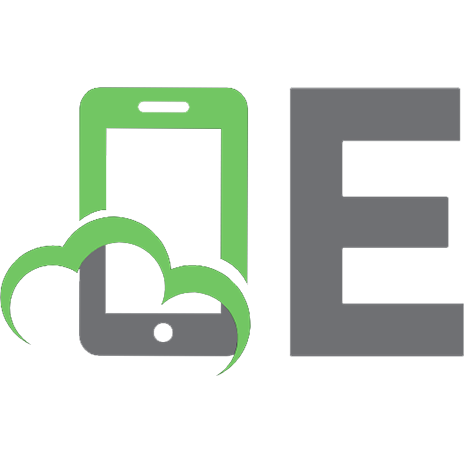



![JavaScript Cookbook: Programming the Web [3 ed.]
1492055751, 9781492055754](https://ebin.pub/img/200x200/javascript-cookbook-programming-the-web-3nbsped-1492055751-9781492055754.jpg)



![JavaScript Cookbook: Programming the Web [3 ed.]
1492055751, 9781492055754](https://ebin.pub/img/200x200/javascript-cookbook-programming-the-web-3nbsped-1492055751-9781492055754-w-3228942.jpg)
![JavaScript Cookbook: Programming the Web [3 ed.]
1492055751, 9781492055754](https://ebin.pub/img/200x200/javascript-cookbook-programming-the-web-3nbsped-1492055751-9781492055754-l-4222159.jpg)
![Web API Cookbook - Level Up Your Javascript Applications [1 ed.]
9781098150693](https://ebin.pub/img/200x200/web-api-cookbook-level-up-your-javascript-applications-1nbsped-9781098150693.jpg)