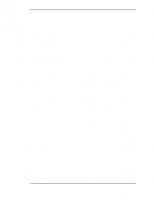Version Control with Subversion v1.4
328 98 1MB
English Pages 370 Year 2007
Recommend Papers
File loading please wait...
Citation preview
Version Control with Subversion For Subversion 1.4 (Compiled from r2866)
Ben Collins-Sussman Brian W. Fitzpatrick C. Michael Pilato
Version Control with Subversion: For Subversion 1.4: (Compiled from r2866) by Ben Collins-Sussman, Brian W. Fitzpatrick, and C. Michael Pilato Published (TBA) Copyright © 2002, 2003, 2004, 2005, 2006, 2007 Ben Collins-SussmanBrian W. FitzpatrickC. Michael Pilato This work is licensed under the Creative Commons Attribution License. To view a copy of this license, visit http://creativecommons.org/licenses/by/2.0/ or send a letter to Creative Commons, 559 Nathan Abbott Way, Stanford, California 94305, USA.
Table of Contents Foreword ................................................................................................................ xi Preface ..................................................................................................................xiii Audience ........................................................................................................xiii How to Read this Book ....................................................................................xiv Conventions Used in This Book ....................................................................... xv Typographic Conventions ........................................................................ xv Icons ...................................................................................................... xv Organization of This Book ............................................................................... xv This Book is Free ............................................................................................xvi Acknowledgments ..........................................................................................xvii From Ben Collins-Sussman ....................................................................xvii From Brian W. Fitzpatrick .......................................................................xvii From C. Michael Pilato .......................................................................... xviii What is Subversion? ..................................................................................... xviii Subversion's History ...............................................................................xix Subversion's Features .............................................................................xix Subversion's Architecture ........................................................................xxi Subversion's Components ......................................................................xxii 1. Fundamental Concepts .........................................................................................1 The Repository .................................................................................................1 Versioning Models ............................................................................................2 The Problem of File-Sharing ......................................................................2 The Lock-Modify-Unlock Solution ...............................................................3 The Copy-Modify-Merge Solution ...............................................................5 Subversion in Action .........................................................................................7 Subversion Repository URLs .....................................................................7 Working Copies ........................................................................................8 Revisions ............................................................................................... 11 How Working Copies Track the Repository ............................................... 13 Mixed Revision Working Copies ............................................................... 14 Summary ....................................................................................................... 15 2. Basic Usage ....................................................................................................... 16 Help! .............................................................................................................. 16 Getting Data into your Repository .................................................................... 16 svn import .............................................................................................. 16 Recommended repository layout .............................................................. 17 Initial Checkout ............................................................................................... 17 Disabling Password Caching ................................................................... 19 Authenticating as a Different User ............................................................ 19 Basic Work Cycle ........................................................................................... 20 Update Your Working Copy ..................................................................... 20 Make Changes to Your Working Copy ...................................................... 21 Examine Your Changes .......................................................................... 22 Undoing Working Changes ...................................................................... 26 Resolve Conflicts (Merging Others' Changes) ........................................... 26 Commit Your Changes ............................................................................ 30 Examining History ........................................................................................... 31 Generating a list of historical changes ...................................................... 32 Examining the details of historical changes ............................................... 33 Browsing the repository ........................................................................... 35 Fetching older repository snapshots ......................................................... 36 iv
Version Control with Subversion
Sometimes You Just Need to Clean Up ............................................................ 37 Summary ....................................................................................................... 37 3. Advanced Topics ................................................................................................ 38 Revision Specifiers ......................................................................................... 38 Revision Keywords ................................................................................. 38 Revision Dates ....................................................................................... 39 Properties ...................................................................................................... 40 Why Properties? ..................................................................................... 41 Manipulating Properties ........................................................................... 42 Properties and the Subversion Workflow .................................................. 45 Automatic Property Setting ...................................................................... 46 File Portability ................................................................................................. 47 File Content Type ................................................................................... 47 File Executability ..................................................................................... 48 End-of-Line Character Sequences ........................................................... 49 Ignoring Unversioned Items ............................................................................. 50 Keyword Substitution ...................................................................................... 53 Locking .......................................................................................................... 56 Creating locks ........................................................................................ 58 Discovering locks .................................................................................... 60 Breaking and stealing locks ..................................................................... 61 Lock Communication .............................................................................. 63 Externals Definitions ....................................................................................... 64 Peg and Operative Revisions .......................................................................... 67 Network Model ............................................................................................... 71 Requests and Responses ....................................................................... 71 Client Credentials Caching ...................................................................... 71 4. Branching and Merging ....................................................................................... 75 What's a Branch? ........................................................................................... 75 Using Branches .............................................................................................. 76 Creating a Branch ................................................................................... 77 Working with Your Branch ....................................................................... 80 The Key Concepts Behind Branches ........................................................ 82 Copying Changes Between Branches .............................................................. 82 Copying Specific Changes ...................................................................... 82 The Key Concept Behind Merging ............................................................ 85 Best Practices for Merging ...................................................................... 86 Common Use-Cases ....................................................................................... 89 Merging a Whole Branch to Another ......................................................... 89 Undoing Changes ................................................................................... 91 Resurrecting Deleted Items ..................................................................... 93 Common Branching Patterns ................................................................... 94 Traversing Branches ....................................................................................... 96 Tags .............................................................................................................. 98 Creating a Simple Tag ............................................................................ 98 Creating a Complex Tag ......................................................................... 98 Branch Maintenance ....................................................................................... 99 Repository Layout ................................................................................. 100 Data Lifetimes ...................................................................................... 100 Vendor branches .......................................................................................... 101 General Vendor Branch Management Procedure .................................... 102 svn_load_dirs.pl ................................................................................. 104 Summary ..................................................................................................... 105 5. Repository Administration .................................................................................. 107 The Subversion Repository, Defined .............................................................. 107 Strategies for Repository Deployment ............................................................ 108 Planning Your Repository Organization .................................................. 108 v
Version Control with Subversion
Deciding Where and How to Host Your Repository ................................. 111 Choosing a Data Store .......................................................................... 111 Creating and Configuring Your Repository ...................................................... 115 Creating the Repository ......................................................................... 115 Implementing Repository Hooks ............................................................ 116 Berkeley DB Configuration .................................................................... 117 Repository Maintenance ................................................................................ 118 An Administrator's Toolkit ...................................................................... 118 Commit Log Message Correction ........................................................... 122 Managing Disk Space ........................................................................... 122 Berkeley DB Recovery .......................................................................... 125 Migrating Repository Data Elsewhere ..................................................... 126 Filtering Repository History .................................................................... 130 Repository Replication .......................................................................... 133 Repository Backup ................................................................................ 138 Summary ..................................................................................................... 140 6. Server Configuration ......................................................................................... 141 Overview ...................................................................................................... 141 Choosing a Server Configuration ................................................................... 142 The svnserve Server ............................................................................ 142 svnserve over SSH .............................................................................. 143 The Apache HTTP Server ..................................................................... 143 Recommendations ................................................................................ 144 svnserve, a custom server ............................................................................. 144 Invoking the Server ............................................................................... 144 Built-in authentication and authorization ................................................. 147 Tunneling over SSH .............................................................................. 149 SSH configuration tricks ........................................................................ 151 httpd, the Apache HTTP server ...................................................................... 152 Prerequisites ........................................................................................ 153 Basic Apache Configuration .................................................................. 154 Authentication Options .......................................................................... 155 Authorization Options ............................................................................ 159 Extra Goodies ...................................................................................... 163 Path-Based Authorization .............................................................................. 166 Supporting Multiple Repository Access Methods ............................................. 169 7. Customizing Your Subversion Experience .......................................................... 172 Runtime Configuration Area .......................................................................... 172 Configuration Area Layout ..................................................................... 172 Configuration and the Windows Registry ................................................ 173 Configuration Options ........................................................................... 174 Localization .................................................................................................. 178 Understanding locales ........................................................................... 178 Subversion's use of locales ................................................................... 179 Using External Differencing Tools .................................................................. 180 External diff .......................................................................................... 181 External diff3 ........................................................................................ 182 8. Embedding Subversion ..................................................................................... 184 Layered Library Design ................................................................................. 184 Repository Layer .................................................................................. 185 Repository Access Layer ....................................................................... 189 Client Layer .......................................................................................... 189 Inside the Working Copy Administration Area ................................................. 191 The Entries File .................................................................................... 191 Pristine Copies and Property Files ......................................................... 191 Using the APIs .............................................................................................. 192 The Apache Portable Runtime Library .................................................... 192 vi
Version Control with Subversion
URL and Path Requirements ................................................................. 193 Using Languages Other than C and C++ ................................................ 194 Code Samples ...................................................................................... 194 9. Subversion Complete Reference ........................................................................ 200 The Subversion Command Line Client: svn .................................................... 200 svn Options ......................................................................................... 200 svn Subcommands ............................................................................... 204 svnadmin .................................................................................................... 268 svnadmin Options ................................................................................ 268 svnadmin Subcommands ..................................................................... 269 svnlook ....................................................................................................... 286 svnlook Options ................................................................................... 286 svnlook Subcommands ........................................................................ 287 svnsync ...................................................................................................... 303 svnsync Options .................................................................................. 303 svnsync Subcommands ....................................................................... 304 svnserve ..................................................................................................... 307 svnserve Options ................................................................................. 308 svnversion .................................................................................................. 309 mod_dav_svn ............................................................................................. 311 Subversion properties ................................................................................... 313 Versioned Properties ............................................................................ 313 Unversioned Properties ......................................................................... 313 Repository Hooks ......................................................................................... 314 A. Subversion Quick-Start Guide ........................................................................... 324 Installing Subversion ..................................................................................... 324 High-speed Tutorial ...................................................................................... 325 B. Subversion for CVS Users ................................................................................. 328 Revision Numbers Are Different Now ............................................................. 328 Directory Versions ........................................................................................ 328 More Disconnected Operations ...................................................................... 329 Distinction Between Status and Update .......................................................... 329 Status .................................................................................................. 330 Update ................................................................................................. 331 Branches and Tags ....................................................................................... 331 Metadata Properties ...................................................................................... 331 Conflict Resolution ........................................................................................ 331 Binary Files and Translation .......................................................................... 332 Versioned Modules ....................................................................................... 332 Authentication .............................................................................................. 332 Converting a Repository from CVS to Subversion ........................................... 333 C. WebDAV and Autoversioning ............................................................................ 334 What is WebDAV? ........................................................................................ 334 Autoversioning .............................................................................................. 335 Client Interoperability .................................................................................... 336 Standalone WebDAV applications .......................................................... 338 File-explorer WebDAV extensions .......................................................... 339 WebDAV filesystem implementation ....................................................... 340 D. Third Party Tools .............................................................................................. 342 E. Copyright ......................................................................................................... 343 Index ................................................................................................................... 348
vii
List of Figures 1. Subversion's Architecture ....................................................................................xxi 1.1. A typical client/server system ..............................................................................1 1.2. The problem to avoid ..........................................................................................2 1.3. The lock-modify-unlock solution ..........................................................................3 1.4. The copy-modify-merge solution .........................................................................5 1.5. The copy-modify-merge solution (continued) ........................................................5 1.6. The repository's filesystem ..................................................................................9 1.7. The repository .................................................................................................. 11 4.1. Branches of development ................................................................................. 75 4.2. Starting repository layout .................................................................................. 76 4.3. Repository with new copy ................................................................................. 78 4.4. The branching of one file's history ..................................................................... 80 8.1. Files and directories in two dimensions ............................................................ 187 8.2. Versioning time—the third dimension! .............................................................. 187
viii
List of Tables 1.1. Repository Access URLs .................................................................................. 10 5.1. Repository Data Store Comparison ................................................................. 111 6.1. Comparison of Subversion Server Options ....................................................... 141 C.1. Common WebDAV Clients ............................................................................. 336
ix
List of Examples 5.1. txn-info.sh (Reporting Outstanding Transactions) ............................................. 123 5.2. Mirror repository's pre-revprop-change hook script ........................................... 135 5.3. Mirror repository's start-commit hook script ...................................................... 135 6.1. A sample configuration for anonymous access. ................................................ 161 6.2. A sample configuration for authenticated access. ............................................. 161 6.3. A sample configuration for mixed authenticated/anonymous access. ................. 161 6.4. Disabling path checks altogether ..................................................................... 162 7.1. Sample Registration Entries (.reg) File. ............................................................ 173 7.2. diffwrap.sh ..................................................................................................... 181 7.3. diffwrap.bat .................................................................................................... 182 7.4. diff3wrap.sh ................................................................................................... 182 7.5. diff3wrap.bat .................................................................................................. 183 8.1. Using the Repository Layer ............................................................................. 194 8.2. Using the Repository Layer with Python ........................................................... 196 8.3. A Python Status Crawler ................................................................................. 198
x
Foreword Karl Fogel Chicago, March 14, 2004 A bad Frequently Asked Questions (FAQ) sheet is one that is composed not of the questions people actually asked, but of the questions the FAQ's author wished people had asked. Perhaps you've seen the type before: Q: How can I use Glorbosoft XYZ to maximize team productivity? A: Many of our customers want to know how they can maximize productivity through our patented office groupware innovations. The answer is simple: first, click on the “File” menu, scroll down to “Increase Productivity”, then… The problem with such FAQs is that they are not, in a literal sense, FAQs at all. No one ever called the tech support line and asked, “How can we maximize productivity?”. Rather, people asked highly specific questions, like, “How can we change the calendaring system to send reminders two days in advance instead of one?” and so on. But it's a lot easier to make up imaginary Frequently Asked Questions than it is to discover the real ones. Compiling a true FAQ sheet requires a sustained, organized effort: over the lifetime of the software, incoming questions must be tracked, responses monitored, and all gathered into a coherent, searchable whole that reflects the collective experience of users in the wild. It calls for the patient, observant attitude of a field naturalist. No grand hypothesizing, no visionary pronouncements here—open eyes and accurate note-taking are what's needed most. What I love about this book is that it grew out of just such a process, and shows it on every page. It is the direct result of the authors' encounters with users. It began with Ben CollinsSussman's observation that people were asking the same basic questions over and over on the Subversion mailing lists: What are the standard workflows to use with Subversion? Do branches and tags work the same way as in other version control systems? How can I find out who made a particular change? Frustrated at seeing the same questions day after day, Ben worked intensely over a month in the summer of 2002 to write The Subversion Handbook, a sixty page manual that covered all the basics of using Subversion. The manual made no pretense of being complete, but it was distributed with Subversion and got users over that initial hump in the learning curve. When O'Reilly and Associates decided to publish a full-length Subversion book, the path of least resistance was obvious: just expand the Subversion handbook. The three co-authors of the new book were thus presented with an unusual opportunity. Officially, their task was to write a book top-down, starting from a table of contents and an initial draft. But they also had access to a steady stream—indeed, an uncontrollable geyser—of bottom-up source material. Subversion was already in the hands of thousands of early adopters, and those users were giving tons of feedback, not only about Subversion, but about its existing documentation. During the entire time they wrote this book, Ben, Mike, and Brian haunted the Subversion mailing lists and chat rooms incessantly, carefully noting the problems users were having in reallife situations. Monitoring such feedback was part of their job descriptions at CollabNet anyway, and it gave them a huge advantage when they set out to document Subversion. The book they produced is grounded firmly in the bedrock of experience, not in the shifting sands of wishful thinking; it combines the best aspects of user manual and FAQ sheet. This duality might not be noticeable on a first reading. Taken in order, front to back, the book is simply a xi
Foreword
straightforward description of a piece of software. There's the overview, the obligatory guided tour, the chapter on administrative configuration, some advanced topics, and of course a command reference and troubleshooting guide. Only when you come back to it later, seeking the solution to some specific problem, does its authenticity shine out: the telling details that can only result from encounters with the unexpected, the examples honed from genuine use cases, and most of all the sensitivity to the user's needs and the user's point of view. Of course, no one can promise that this book will answer every question you have about Subversion. Sometimes, the precision with which it anticipates your questions will seem eerily telepathic; yet occasionally, you will stumble into a hole in the community's knowledge, and come away empty-handed. When this happens, the best thing you can do is email and present your problem. The authors are still there, still watching, and they include not just the three listed on the cover, but many others who contributed corrections and original material. From the community's point of view, solving your problem is merely a pleasant side effect of a much larger project—namely, slowly adjusting this book, and ultimately Subversion itself, to more closely match the way people actually use it. They are eager to hear from you not merely because they can help you, but because you can help them. With Subversion as with all active free software projects, you are not alone. Let this book be your first companion.
xii
Preface “It is important not to let the perfect become the enemy of the good, even when you can agree on what perfect is. Doubly so when you can't. As unpleasant as it is to be trapped by past mistakes, you can't make any progress by being afraid of your own shadow during design.” —Greg Hudson In the world of open-source software, the Concurrent Versions System (CVS) was the tool of choice for version control for many years. And rightly so. CVS was open-source software itself, and its non-restrictive modus operandi and support for networked operation allowed dozens of geographically dispersed programmers to share their work. It fit the collaborative nature of the open-source world very well. CVS and its semi-chaotic development model have since become cornerstones of open-source culture. But CVS was not without its flaws, and simply fixing those flaws promised to be an enormous effort. Enter Subversion. Designed to be a successor to CVS, Subversion's originators set out to win the hearts of CVS users in two ways—by creating an open-source system with a design (and “look and feel”) similar to CVS, and by attempting to avoid most of CVS's noticeable flaws. While the result isn't necessarily the next great evolution in version control design, Subversion is very powerful, very usable, and very flexible. And for the most part, almost all newlystarted open-source projects now choose Subversion instead of CVS. This book is written to document the 1.4 series of the Subversion version control system. We have made every attempt to be thorough in our coverage. However, Subversion has a thriving and energetic development community, so there are already a number of features and improvements planned for future versions of Subversion that may change some of the commands and specific notes in this book.
Audience This book is written for computer-literate folk who want to use Subversion to manage their data. While Subversion runs on a number of different operating systems, its primary user interface is command-line based. That command-line tool (svn), and some auxiliary programs, are the focus of this book. For consistency, the examples in this book assume the reader is using a Unix-like operating system and is relatively comfortable with Unix and command-line interfaces. That said, the svn program also runs on non-Unix platforms like Microsoft Windows. With a few minor exceptions, such as the use of backward slashes (\) instead of forward slashes (/) for path separators, the input to and output from this tool when run on Windows are identical to its Unix counterpart. Most readers are probably programmers or system administrators who need to track changes to source code. This is the most common use for Subversion, and therefore it is the scenario underlying all of the book's examples. But Subversion can be used to manage changes to any sort of information—images, music, databases, documentation, and so on. To Subversion, all data is just data. While this book is written with the assumption that the reader has never used a version control system, we've also tried to make it easy for users of CVS (and other systems) to make a painless leap into Subversion. Special sidebars may mention other version control systems from time to time, and a special appendix summarizes many of the differences between CVS and Subversion. xiii
Preface
Note also that the source code examples used throughout the book are only examples. While they will compile with the proper compiler incantations, they are intended to illustrate a particular scenario, not necessarily serve as examples of good programming style or practices.
How to Read this Book Technical books always face a certain dilemma: whether to cater to top-down or bottom-up learners. A top-down learner prefers to read or skim documentation, getting a large overview of how the system works; only then does she actually start using the software. A bottom-learner is a “learn by doing” person, someone who just wants to dive into the software and figure it out as she goes, referring to book sections when necessary. Most books tend to be written for one type of person or the other, and this book is undoubtedly biased towards top-down learners. (And if you're actually reading this section, you're probably already a top-down learner yourself!) However, if you're a bottom-up person, don't despair. While the book may be laid out as a broad survey of Subversion topics, the contents of each section tends to be heavy with specific examples that you can try-by-doing. For the impatient folks who just want to get going, you can jump right to Appendix A, Subversion Quick-Start Guide. Regardless of your learning style, this book aims to be useful to people of widely different backgrounds—from people with no previous experience in version control to experienced system administrators. Depending on your own background, certain chapters may be more or less important to you. The following can be considered a “recommended reading list” for various types of readers: Experienced System Administrators The assumption here is that you've probably used version control before before, and are dying to get a Subversion server up and running ASAP. Chapter 5, Repository Administration and Chapter 6, Server Configuration will show you how to create your first repository and make it available over the network. After that's done, Chapter 2, Basic Usage and Appendix B, Subversion for CVS Users are the fastest routes to learning the Subversion client. New users Your administrator has probably set up Subversion already, and you need to learn how to use the client. If you've never used a version control system, then Chapter 1, Fundamental Concepts is a vital introduction to the ideas behind version control. Chapter 2, Basic Usage is a guided tour of the Subversion client. Advanced users Whether you're a user or administrator, eventually your project will grow larger. You're going to want to learn how to do more advanced things with Subversion, such as how to use branches and perform merges (Chapter 4, Branching and Merging), how to use Subversion's property support (Chapter 3, Advanced Topics), how to configure runtime options (Chapter 7, Customizing Your Subversion Experience), and other things. These chapters aren't critical at first, but be sure to read them once you're comfortable with the basics. Developers Presumably, you're already familiar with Subversion, and now want to either extend it or build new software on top of its many APIs. Chapter 8, Embedding Subversion is just for you. The book ends with reference material—Chapter 9, Subversion Complete Reference is a reference guide for all Subversion commands, and the appendices cover a number of useful topics. These are the chapters you're mostly likely to come back to after you've finished the book. xiv
Preface
Conventions Used in This Book This section covers the various conventions used in this book.
Typographic Conventions Constant width Used for commands, command output, and options Constant width italic Used for replaceable items in code and text Italic Used for file and directory names
Icons This icon designates a note relating to the surrounding text.
This icon designates a helpful tip relating to the surrounding text.
This icon designates a warning relating to the surrounding text.
Organization of This Book The chapters that follow and their contents are listed here: Preface Covers the history of Subversion as well as its features, architecture, and components. Chapter 1, Fundamental Concepts Explains the basics of version control and different versioning models, along with Subversion's repository, working copies, and revisions. Chapter 2, Basic Usage Walks you through a day in the life of a Subversion user. It demonstrates how to use a Subversion client to obtain, modify, and commit data. Chapter 3, Advanced Topics Covers more complex features that regular users will eventually come into contact with, such as versioned metadata, file locking, and peg revisions. Chapter 4, Branching and Merging Discusses branches, merges, and tagging, including best practices for branching and merging, common use cases, how to undo changes, and how to easily swing from one branch to the next.
xv
Preface
Chapter 5, Repository Administration Describes the basics of the Subversion repository, how to create, configure, and maintain a repository, and the tools you can use to do all of this. Chapter 6, Server Configuration Explains how to configure your Subversion server and different ways to access your repository: HTTP, the svn protocol, and local disk access. It also covers the details of authentication, authorization and anonymous access. Chapter 7, Customizing Your Subversion Experience Explores the Subversion client configuration files, the handling of internationalized text, and how to make external tools cooperate with Subversion. Chapter 8, Embedding Subversion Describes the internals of Subversion, the Subversion filesystem, and the working copy administrative areas from a programmer's point of view. Demonstrates how to use the public APIs to write a program that uses Subversion, and most importantly, how to contribute to the development of Subversion. Chapter 9, Subversion Complete Reference Explains in great detail every subcommand of svn, svnadmin, and svnlook with plenty of examples for the whole family! Appendix A, Subversion Quick-Start Guide For the impatient, a whirlwind explanation of how to install Subversion and start using it immediately. You have been warned. Appendix B, Subversion for CVS Users Covers the similarities and differences between Subversion and CVS, with numerous suggestions on how to break all the bad habits you picked up from years of using CVS. Included are descriptions of Subversion revision numbers, versioned directories, offline operations, update vs. status, branches, tags, metadata, conflict resolution, and authentication. Appendix C, WebDAV and Autoversioning Describes the details of WebDAV and DeltaV, and how you can configure your Subversion repository to be mounted read/write as a DAV share. Appendix D, Third Party Tools Discusses tools that support or use Subversion, including alternative client programs, repository browser tools, and so on.
This Book is Free This book started out as bits of documentation written by Subversion project developers, which were then coalesced into a single work and rewritten. As such, it has always been under a free license. (See Appendix E, Copyright.) In fact, the book was written in the public eye, originally as a part of Subversion project itself. This means two things: • You will always find the latest version of this book in the book's own Subversion repository. • You can make changes to this book and redistribute it however you wish—it's under a free license. Your only obligation is to maintain proper attribution to the original authors. Of course, rather than distribute your own private version of this book, we'd much rather you send feedback and patches to the Subversion developer community. xvi
Preface
The online home of this book's development and most of the volunteer-driven translation efforts around it is http://svnbook.red-bean.com. There, you can find links to the latest releases and tagged versions of the book in various formats, as well as instructions for accessing the book's Subversion repository (where lives its DocBook XML source code). Feedback is welcome—encouraged, even. Please submit all comments, complaints, and patches against the book sources to .
Acknowledgments This book would not be possible (nor very useful) if Subversion did not exist. For that, the authors would like to thank Brian Behlendorf and CollabNet for the vision to fund such a risky and ambitious new Open Source project; Jim Blandy for the original Subversion name and design—we love you, Jim; Karl Fogel for being such a good friend and a great community leader, in that order.1 Thanks to O'Reilly and our editors, Linda Mui and Tatiana Diaz for their patience and support. Finally, we thank the countless people who contributed to this book with informal reviews, suggestions, and fixes: While this is undoubtedly not a complete list, this book would be incomplete and incorrect without the help of: David Anderson, Jani Averbach, Ryan Barrett, Francois Beausoleil, Jennifer Bevan, Matt Blais, Zack Brown, Martin Buchholz, Brane Cibej, John R. Daily, Peter Davis, Olivier Davy, Robert P. J. Day, Mo DeJong, Brian Denny, Joe Drew, Nick Duffek, Ben Elliston, Justin Erenkrantz, Shlomi Fish, Julian Foad, Chris Foote, Martin Furter, Dave Gilbert, Eric Gillespie, David Glasser, Matthew Gregan, Art Haas, Eric Hanchrow, Greg Hudson, Alexis Huxley, Jens B. Jorgensen, Tez Kamihira, David Kimdon, Mark Benedetto King, Andreas J. Koenig, Nuutti Kotivuori, Matt Kraai, Scott Lamb, Vincent Lefevre, Morten Ludvigsen, Paul Lussier, Bruce A. Mah, Philip Martin, Feliciano Matias, Patrick Mayweg, Gareth McCaughan, Jon Middleton, Tim Moloney, Christopher Ness, Mats Nilsson, Joe Orton, Amy Lyn Pilato, Kevin Pilch-Bisson, Dmitriy Popkov, Michael Price, Mark Proctor, Steffen Prohaska, Daniel Rall, Jack Repenning, Tobias Ringstrom, Garrett Rooney, Joel Rosdahl, Christian Sauer, Larry Shatzer, Russell Steicke, Sander Striker, Erik Sjoelund, Johan Sundstroem, John Szakmeister, Mason Thomas, Eric Wadsworth, Colin Watson, Alex Waugh, Chad Whitacre, Josef Wolf, Blair Zajac, and the entire Subversion community.
From Ben Collins-Sussman Thanks to my wife Frances, who, for many months, got to hear, “But honey, I'm still working on the book”, rather than the usual, “But honey, I'm still doing email.” I don't know where she gets all that patience! She's my perfect counterbalance. Thanks to my extended family and friends for their sincere encouragement, despite having no actual interest in the subject. (You know, the ones who say, “Ooh, you wrote a book?”, and then when you tell them it's a computer book, sort of glaze over.) Thanks to all my close friends, who make me a rich, rich man. Don't look at me that way—you know who you are. Thanks to my parents for the perfect low-level formatting, and being unbelievable role models. Thanks to my son for the opportunity to pass that on.
From Brian W. Fitzpatrick Huge thanks to my wife Marie for being incredibly understanding, supportive, and most of all, 1
Oh, and thanks, Karl, for being too overworked to write this book yourself.
xvii
Preface
patient. Thank you to my brother Eric who first introduced me to UNIX programming way back when. Thanks to my Mom and Grandmother for all their support, not to mention enduring a Christmas holiday where I came home and promptly buried my head in my laptop to work on the book. To Mike and Ben: It was a pleasure working with you on the book. Heck, it's a pleasure working with you at work! To everyone in the Subversion community and the Apache Software Foundation, thanks for having me. Not a day goes by where I don't learn something from at least one of you. Lastly, thanks to my Grandfather who always told me that “freedom equals responsibility.” I couldn't agree more.
From C. Michael Pilato Special thanks to Amy, my best friend and wife of nine incredible years, for her love and patient support, for putting up with the late nights, and for graciously enduring the version control processes I've imposed on her. Don't worry, Sweetheart—you'll be a TortoiseSVN wizard in no time! Gavin, there probably aren't many words in this book that you can successfully “sound out” at this stage, but when you've finally got a handle on the written form of this crazy language we speak, I hope you're as proud of your Daddy as he is of you. Aidan, Daddy luffoo et ope Aiduh yike contootoo as much as Aiduh yike batetball, base-ball, et bootball. 2 Mom and Dad, thanks for your constant support and enthusiasm. Mom- and Dad-in-law, thanks for all of the same plus your fabulous daughter. Hats off to Shep Kendall, through whom the world of computers was first opened to me; Ben Collins-Sussman, my tour-guide through the open-source world; Karl Fogel—you are my .emacs; Greg Stein, for oozing practical programming know-how; Brian Fitzpatrick—for sharing this writing experience with me. To the many folks from whom I am constantly picking up new knowledge—keep dropping it! Finally, to the One who perfectly demonstrates creative excellence—thank You.
What is Subversion? Subversion is a free/open-source version control system. That is, Subversion manages files and directories, and the changes made to them, over time. This allows you to recover older versions of your data, or examine the history of how your data changed. In this regard, many people think of a version control system as a sort of “time machine”. Subversion can operate across networks, which allows it to be used by people on different computers. At some level, the ability for various people to modify and manage the same set of data from their respective locations fosters collaboration. Progress can occur more quickly without a single conduit through which all modifications must occur. And because the work is versioned, you need not fear that quality is the trade-off for losing that conduit—if some incor-
2
Translation: Daddy loves you and hopes you like computers as much as you like basketball, baseball, and football. (Wasn't that obvious?)
xviii
Preface
rect change is made to the data, just undo that change. Some version control systems are also software configuration management (SCM) systems. These systems are specifically tailored to manage trees of source code, and have many features that are specific to software development—such as natively understanding programming languages, or supplying tools for building software. Subversion, however, is not one of these systems. It is a general system that can be used to manage any collection of files. For you, those files might be source code—for others, anything from grocery shopping lists to digital video mixdowns and beyond.
Subversion's History In early 2000, CollabNet, Inc. (http://www.collab.net) began seeking developers to write a replacement for CVS. CollabNet offers a collaboration software suite called CollabNet Enterprise Edition (CEE) of which one component is version control. Although CEE used CVS as its initial version control system, CVS's limitations were obvious from the beginning, and CollabNet knew it would eventually have to find something better. Unfortunately, CVS had become the de facto standard in the open source world largely because there wasn't anything better, at least not under a free license. So CollabNet determined to write a new version control system from scratch, retaining the basic ideas of CVS, but without the bugs and misfeatures. In February 2000, they contacted Karl Fogel, the author of Open Source Development with CVS (Coriolis, 1999), and asked if he'd like to work on this new project. Coincidentally, at the time Karl was already discussing a design for a new version control system with his friend Jim Blandy. In 1995, the two had started Cyclic Software, a company providing CVS support contracts, and although they later sold the business, they still used CVS every day at their jobs. Their frustration with CVS had led Jim to think carefully about better ways to manage versioned data, and he'd already come up with not only the name “Subversion”, but also with the basic design of the Subversion data store. When CollabNet called, Karl immediately agreed to work on the project, and Jim got his employer, Red Hat Software, to essentially donate him to the project for an indefinite period of time. CollabNet hired Karl and Ben Collins-Sussman, and detailed design work began in May. With the help of some well-placed prods from Brian Behlendorf and Jason Robbins of CollabNet, and Greg Stein (at the time an independent developer active in the WebDAV/DeltaV specification process), Subversion quickly attracted a community of active developers. It turned out that many people had had the same frustrating experiences with CVS, and welcomed the chance to finally do something about it. The original design team settled on some simple goals. They didn't want to break new ground in version control methodology, they just wanted to fix CVS. They decided that Subversion would match CVS's features, and preserve the same development model, but not duplicate CVS's most obvious flaws. And although it did not need to be a drop-in replacement for CVS, it should be similar enough that any CVS user could make the switch with little effort. After fourteen months of coding, Subversion became “self-hosting” on August 31, 2001. That is, Subversion developers stopped using CVS to manage Subversion's own source code, and started using Subversion instead. While CollabNet started the project, and still funds a large chunk of the work (it pays the salaries of a few full-time Subversion developers), Subversion is run like most open-source projects, governed by a loose, transparent set of rules that encourage meritocracy. CollabNet's copyright license is fully compliant with the Debian Free Software Guidelines. In other words, anyone is free to download, modify, and redistribute Subversion as he pleases; no permission from CollabNet or anyone else is required.
Subversion's Features xix
Preface
When discussing the features that Subversion brings to the version control table, it is often helpful to speak of them in terms of how they improve upon CVS's design. If you're not familiar with CVS, you may not understand all of these features. And if you're not familiar with version control at all, your eyes may glaze over unless you first read Chapter 1, Fundamental Concepts, in which we provide a gentle introduction to version control. Subversion provides: Directory versioning CVS only tracks the history of individual files, but Subversion implements a “virtual” versioned filesystem that tracks changes to whole directory trees over time. Files and directories are versioned. True version history Since CVS is limited to file versioning, operations such as copies and renames—which might happen to files, but which are really changes to the contents of some containing directory—aren't supported in CVS. Additionally, in CVS you cannot replace a versioned file with some new thing of the same name without the new item inheriting the history of the old—perhaps completely unrelated—file. With Subversion, you can add, delete, copy, and rename both files and directories. And every newly added file begins with a fresh, clean history all its own. Atomic commits A collection of modifications either goes into the repository completely, or not at all. This allows developers to construct and commit changes as logical chunks, and prevents problems that can occur when only a portion of a set of changes is successfully sent to the repository. Versioned metadata Each file and directory has a set of properties—keys and their values—associated with it. You can create and store any arbitrary key/value pairs you wish. Properties are versioned over time, just like file contents. Choice of network layers Subversion has an abstracted notion of repository access, making it easy for people to implement new network mechanisms. Subversion can plug into the Apache HTTP Server as an extension module. This gives Subversion a big advantage in stability and interoperability, and instant access to existing features provided by that server—authentication, authorization, wire compression, and so on. A more lightweight, standalone Subversion server process is also available. This server speaks a custom protocol which can be easily tunneled over SSH. Consistent data handling Subversion expresses file differences using a binary differencing algorithm, which works identically on both text (human-readable) and binary (human-unreadable) files. Both types of files are stored equally compressed in the repository, and differences are transmitted in both directions across the network. Efficient branching and tagging The cost of branching and tagging need not be proportional to the project size. Subversion creates branches and tags by simply copying the project, using a mechanism similar to a hard-link. Thus these operations take only a very small, constant amount of time. Hackability Subversion has no historical baggage; it is implemented as a collection of shared C libraries with well-defined APIs. This makes Subversion extremely maintainable and usable by xx
Preface
other applications and languages.
Subversion's Architecture Figure 1, “Subversion's Architecture” illustrates a “mile-high” view of Subversion's design.
Figure 1. Subversion's Architecture
On one end is a Subversion repository that holds all of your versioned data. On the other end is your Subversion client program, which manages local reflections of portions of that verxxi
Preface
sioned data (called “working copies”). Between these extremes are multiple routes through various Repository Access (RA) layers. Some of these routes go across computer networks and through network servers which then access the repository. Others bypass the network altogether and access the repository directly.
Subversion's Components Subversion, once installed, has a number of different pieces. The following is a quick overview of what you get. Don't be alarmed if the brief descriptions leave you scratching your head—there are plenty more pages in this book devoted to alleviating that confusion. svn The command-line client program. svnversion A program for reporting the state (in terms of revisions of the items present) of a working copy. svnlook A tool for directly inspecting a Subversion repository. svnadmin A tool for creating, tweaking or repairing a Subversion repository. svndumpfilter A program for filtering Subversion repository dump streams. mod_dav_svn A plug-in module for the Apache HTTP Server, used to make your repository available to others over a network. svnserve A custom standalone server program, runnable as a daemon process or invokable by SSH; another way to make your repository available to others over a network. svnsync A program for incrementally mirroring one repository to another over a network. Assuming you have Subversion installed correctly, you should be ready to start. The next two chapters will walk you through the use of svn, Subversion's command-line client program.
xxii
Chapter 1. Fundamental Concepts This chapter is a short, casual introduction to Subversion. If you're new to version control, this chapter is definitely for you. We begin with a discussion of general version control concepts, work our way into the specific ideas behind Subversion, and show some simple examples of Subversion in use. Even though the examples in this chapter show people sharing collections of program source code, keep in mind that Subversion can manage any sort of file collection—it's not limited to helping computer programmers.
The Repository Subversion is a centralized system for sharing information. At its core is a repository, which is a central store of data. The repository stores information in the form of a filesystem tree—a typical hierarchy of files and directories. Any number of clients connect to the repository, and then read or write to these files. By writing data, a client makes the information available to others; by reading data, the client receives information from others. Figure 1.1, “A typical client/ server system” illustrates this.
Figure 1.1. A typical client/server system
So why is this interesting? So far, this sounds like the definition of a typical file server. And indeed, the repository is a kind of file server, but it's not your usual breed. What makes the Subversion repository special is that it remembers every change ever written to it: every change to every file, and even changes to the directory tree itself, such as the addition, deletion, and rearrangement of files and directories. When a client reads data from the repository, it normally sees only the latest version of the filesystem tree. But the client also has the ability to view previous states of the filesystem. For example, a client can ask historical questions like, “What did this directory contain last Wednesday?” or “Who was the last person to change this file, and what changes did he make?” These are the sorts of questions that are at the heart of any version control system: systems that are designed to track changes to data over time.
1
Fundamental Concepts
Versioning Models The core mission of a version control system is to enable collaborative editing and sharing of data. But different systems use different strategies to achieve this. It's important to understand these different strategies for a couple of reasons. First, it will help you compare and contrast existing version control systems, in case you encounter other systems similar to Subversion. Beyond that, it will also help you make more effective use of Subversion, since Subversion itself supports a couple of different ways of working.
The Problem of File-Sharing All version control systems have to solve the same fundamental problem: how will the system allow users to share information, but prevent them from accidentally stepping on each other's feet? It's all too easy for users to accidentally overwrite each other's changes in the repository. Consider the scenario shown in Figure 1.2, “The problem to avoid”. Suppose we have two coworkers, Harry and Sally. They each decide to edit the same repository file at the same time. If Harry saves his changes to the repository first, then it's possible that (a few moments later) Sally could accidentally overwrite them with her own new version of the file. While Harry's version of the file won't be lost forever (because the system remembers every change), any changes Harry made won't be present in Sally's newer version of the file, because she never saw Harry's changes to begin with. Harry's work is still effectively lost—or at least missing from the latest version of the file—and probably by accident. This is definitely a situation we want to avoid!
Figure 1.2. The problem to avoid
2
Fundamental Concepts
The Lock-Modify-Unlock Solution Many version control systems use a lock-modify-unlock model to address the problem of many authors clobbering each other's work. In this model, the repository allows only one person to change a file at a time. This exclusivity policy is managed using locks. Harry must “lock” a file before he can begin making changes to it. If Harry has locked a file, then Sally cannot also lock it, and therefore cannot make any changes to that file. All she can do is read the file, and wait for Harry to finish his changes and release his lock. After Harry unlocks the file, Sally can take her turn by locking and editing the file. Figure 1.3, “The lock-modify-unlock solution” demonstrates this simple solution.
Figure 1.3. The lock-modify-unlock solution
3
Fundamental Concepts
The problem with the lock-modify-unlock model is that it's a bit restrictive, and often becomes a roadblock for users: • Locking may cause administrative problems. Sometimes Harry will lock a file and then forget about it. Meanwhile, because Sally is still waiting to edit the file, her hands are tied. And then Harry goes on vacation. Now Sally has to get an administrator to release Harry's lock. The situation ends up causing a lot of unnecessary delay and wasted time. • Locking may cause unnecessary serialization. What if Harry is editing the beginning of a text file, and Sally simply wants to edit the end of the same file? These changes don't overlap at all. They could easily edit the file simultaneously, and no great harm would come, assuming the changes were properly merged together. There's no need for them to take turns in this situation. • Locking may create a false sense of security. Suppose Harry locks and edits file A, while Sally simultaneously locks and edits file B. But what if A and B depend on one another, and the changes made to each are semantically incompatible? Suddenly A and B don't work together anymore. The locking system was powerless to prevent the problem—yet it somehow provided a false sense of security. It's easy for Harry and Sally to imagine that by locking files, each is beginning a safe, insulated task, and thus not bother discussing their incompatible changes early on. Locking often becomes a substitute for real communication. 4
Fundamental Concepts
The Copy-Modify-Merge Solution Subversion, CVS, and many other version control systems use a copy-modify-merge model as an alternative to locking. In this model, each user's client contacts the project repository and creates a personal working copy—a local reflection of the repository's files and directories. Users then work simultaneously and independently, modifying their private copies. Finally, the private copies are merged together into a new, final version. The version control system often assists with the merging, but ultimately a human being is responsible for making it happen correctly. Here's an example. Say that Harry and Sally each create working copies of the same project, copied from the repository. They work concurrently, and make changes to the same file A within their copies. Sally saves her changes to the repository first. When Harry attempts to save his changes later, the repository informs him that his file A is out-of-date. In other words, that file A in the repository has somehow changed since he last copied it. So Harry asks his client to merge any new changes from the repository into his working copy of file A. Chances are that Sally's changes don't overlap with his own; so once he has both sets of changes integrated, he saves his working copy back to the repository. Figure 1.4, “The copy-modify-merge solution” and Figure 1.5, “The copy-modify-merge solution (continued)” show this process.
Figure 1.4. The copy-modify-merge solution
Figure 1.5. The copy-modify-merge solution (continued) 5
Fundamental Concepts
But what if Sally's changes do overlap with Harry's changes? What then? This situation is called a conflict, and it's usually not much of a problem. When Harry asks his client to merge the latest repository changes into his working copy, his copy of file A is somehow flagged as being in a state of conflict: he'll be able to see both sets of conflicting changes, and manually choose between them. Note that software can't automatically resolve conflicts; only humans are capable of understanding and making the necessary intelligent choices. Once Harry has manually resolved the overlapping changes—perhaps after a discussion with Sally—he can safely save the merged file back to the repository. The copy-modify-merge model may sound a bit chaotic, but in practice, it runs extremely smoothly. Users can work in parallel, never waiting for one another. When they work on the same files, it turns out that most of their concurrent changes don't overlap at all; conflicts are infrequent. And the amount of time it takes to resolve conflicts is usually far less than the time lost by a locking system. In the end, it all comes down to one critical factor: user communication. When users communicate poorly, both syntactic and semantic conflicts increase. No system can force users to communicate perfectly, and no system can detect semantic conflicts. So there's no point in being lulled into a false sense of security that a locking system will somehow prevent conflicts; in practice, locking seems to inhibit productivity more than anything else. When Locking is Necessary 6
Fundamental Concepts
While the lock-modify-unlock model is considered generally harmful to collaboration, there are still times when locking is appropriate. The copy-modify-merge model is based on the assumption that files are contextually mergeable: that is, that the majority of the files in the repository are line-based text files (such as program source code). But for files with binary formats, such as artwork or sound, it's often impossible to merge conflicting changes. In these situations, it really is necessary to users to take strict turns when changing the file. Without serialized access, somebody ends up wasting time on changes that are ultimately discarded. While Subversion is still primarily a copy-modify-merge system, it still recognizes the need to lock an occasional file and thus provide mechanisms for this. This feature is discussed later in this book, in the section called “Locking”.
Subversion in Action It's time to move from the abstract to the concrete. In this section, we'll show real examples of Subversion being used.
Subversion Repository URLs Throughout this book, Subversion uses URLs to identify versioned files and directories in Subversion repositories. For the most part, these URLs use the standard syntax, allowing for server names and port numbers to be specified as part of the URL: $ svn checkout http://svn.example.com:9834/repos … But there are some nuances in Subversion's handling of URLs that are notable. For example, URLs containing the file:// access method (used for local repositories) must, in accordance with convention, have either a server name of localhost or no server name at all: $ svn checkout file:///path/to/repos … $ svn checkout file://localhost/path/to/repos … Also, users of the file:// scheme on Windows platforms will need to use an unofficially “standard” syntax for accessing repositories that are on the same machine, but on a different drive than the client's current working drive. Either of the two following URL path syntaxes will work where X is the drive on which the repository resides: C:\> svn checkout file:///X:/path/to/repos … C:\> svn checkout "file:///X|/path/to/repos" … In the second syntax, you need to quote the URL so that the vertical bar character is not interpreted as a pipe. Also, note that a URL uses forward slashes even though the native (non-URL) form of a path on Windows uses backslashes. 7
Fundamental Concepts
Subversion's file:// URLs cannot be used in a regular web browser the way typical file:// URLs can. When you attempt to view a file:// URL in a regular web browser, it reads and displays the contents of the file at that location by examining the filesystem directly. However, Subversion's resources exist in a virtual filesystem (see the section called “Repository Layer”), and your browser will not understand how to interact with that filesystem. Finally, it should be noted that the Subversion client will automatically encode URLs as necessary, just like a web browser does. For example, if a URL contains a space or upper-ASCII character: $ svn checkout "http://host/path with space/project/españa" …then Subversion will escape the unsafe characters and behave as if you had typed: $ svn checkout http://host/path%20with%20space/project/espa%C3%B1a If the URL contains spaces, be sure to place it within quote marks, so that your shell treats the whole thing as a single argument to the svn program.
Working Copies You've already read about working copies; now we'll demonstrate how the Subversion client creates and uses them. A Subversion working copy is an ordinary directory tree on your local system, containing a collection of files. You can edit these files however you wish, and if they're source code files, you can compile your program from them in the usual way. Your working copy is your own private work area: Subversion will never incorporate other people's changes, nor make your own changes available to others, until you explicitly tell it to do so. You can even have multiple working copies of the same project. After you've made some changes to the files in your working copy and verified that they work properly, Subversion provides you with commands to “publish” your changes to the other people working with you on your project (by writing to the repository). If other people publish their own changes, Subversion provides you with commands to merge those changes into your working directory (by reading from the repository). A working copy also contains some extra files, created and maintained by Subversion, to help it carry out these commands. In particular, each directory in your working copy contains a subdirectory named .svn, also known as the working copy administrative directory. The files in each administrative directory help Subversion recognize which files contain unpublished changes, and which files are out-of-date with respect to others' work. A typical Subversion repository often holds the files (or source code) for several projects; usually, each project is a subdirectory in the repository's filesystem tree. In this arrangement, a user's working copy will usually correspond to a particular subtree of the repository. For example, suppose you have a repository that contains two software projects, paint and calc. Each project lives in its own top-level subdirectory, as shown in Figure 1.6, “The repository's filesystem”. 8
Fundamental Concepts
Figure 1.6. The repository's filesystem
To get a working copy, you must check out some subtree of the repository. (The term “check out” may sound like it has something to do with locking or reserving resources, but it doesn't; it simply creates a private copy of the project for you.) For example, if you check out /calc, you will get a working copy like this: $ svn checkout http://svn.example.com/repos/calc A calc/Makefile A calc/integer.c A calc/button.c Checked out revision 56. $ ls -A calc Makefile integer.c
button.c
.svn/
The list of letter A's in the left margin indicates that Subversion is adding a number of items to your working copy. You now have a personal copy of the repository's /calc directory, with one additional entry—.svn—which holds the extra information needed by Subversion, as mentioned earlier. Suppose you make changes to button.c. Since the .svn directory remembers the file's ori9
Fundamental Concepts
ginal modification date and contents, Subversion can tell that you've changed the file. However, Subversion does not make your changes public until you explicitly tell it to. The act of publishing your changes is more commonly known as committing (or checking in) changes to the repository. To publish your changes to others, you can use Subversion's commit command. $ svn commit button.c -m "Fixed a typo in button.c." Sending button.c Transmitting file data . Committed revision 57. Now your changes to button.c have been committed to the repository, with a note describing your change (namely, that you fixed a typo). If another user checks out a working copy of / calc, they will see your changes in the latest version of the file. Suppose you have a collaborator, Sally, who checked out a working copy of /calc at the same time you did. When you commit your change to button.c, Sally's working copy is left unchanged; Subversion only modifies working copies at the user's request. To bring her project up to date, Sally can ask Subversion to update her working copy, by using the Subversion update command. This will incorporate your changes into her working copy, as well as any others that have been committed since she checked it out. $ pwd /home/sally/calc $ ls -A .svn/ Makefile integer.c button.c $ svn update U button.c Updated to revision 57. The output from the svn update command indicates that Subversion updated the contents of button.c. Note that Sally didn't need to specify which files to update; Subversion uses the information in the .svn directory, and further information in the repository, to decide which files need to be brought up to date. Repository URLs Subversion repositories can be accessed through many different methods—on local disk, or through various network protocols, depending on how your administrator has set things up for you. A repository location, however, is always a URL. Table 1.1, “Repository Access URLs” describes how different URL schemes map to the available access methods.
Table 1.1. Repository Access URLs Schema
Access Method
file:///
direct repository access (on local disk)
http://
access via WebDAV protocol to Subversionaware Apache server 10
Fundamental Concepts
Schema
Access Method
https://
same as http://, but with SSL encryption.
svn://
access via custom protocol to an svnserve server
svn+ssh://
same as svn://, but through an SSH tunnel.
For more information on how Subversion parses URLs, see the section called “Subversion Repository URLs”. For more information on the different types of network servers available for Subversion, see Chapter 6, Server Configuration.
Revisions An svn commit operation publishes changes to any number of files and directories as a single atomic transaction. In your working copy, you can change files' contents; create, delete, rename and copy files and directories; then commit a complete set of changes as an atomic transaction. By “atomic transaction”, we mean simply this: either all of the changes happen in the repository, or none of them happen. Subversion tries to retain this atomicity in the face of program crashes, system crashes, network problems, and other users' actions. Each time the repository accepts a commit, this creates a new state of the filesystem tree, called a revision. Each revision is assigned a unique natural number, one greater than the number of the previous revision. The initial revision of a freshly created repository is numbered zero, and consists of nothing but an empty root directory. Figure 1.7, “The repository” illustrates a nice way to visualize the repository. Imagine an array of revision numbers, starting at 0, stretching from left to right. Each revision number has a filesystem tree hanging below it, and each tree is a “snapshot” of the way the repository looked after a commit.
Figure 1.7. The repository
11
Fundamental Concepts
Global Revision Numbers Unlike most version control systems, Subversion's revision numbers apply to entire trees, not individual files. Each revision number selects an entire tree, a particular state of the repository after some committed change. Another way to think about it is that revision N represents the state of the repository filesystem after the Nth commit. When Subversion users talk about “revision 5 of foo.c”, they really mean “foo.c as it appears in revision 5.” Notice that in general, revisions N and M of a file do not necessarily differ! Many other version control systems use per-file revision numbers, so this concept may seem unusual at first. (Former CVS users might want to see Appendix B, Subversion for CVS Users for more details.)
It's important to note that working copies do not always correspond to any single revision in the repository; they may contain files from several different revisions. For example, suppose you check out a working copy from a repository whose most recent revision is 4: calc/Makefile:4 integer.c:4 button.c:4 At the moment, this working directory corresponds exactly to revision 4 in the repository. However, suppose you make a change to button.c, and commit that change. Assuming no other commits have taken place, your commit will create revision 5 of the repository, and your working copy will now look like this: calc/Makefile:4 integer.c:4 button.c:5 12
Fundamental Concepts
Suppose that, at this point, Sally commits a change to integer.c, creating revision 6. If you use svn update to bring your working copy up to date, then it will look like this: calc/Makefile:6 integer.c:6 button.c:6 Sally's change to integer.c will appear in your working copy, and your change will still be present in button.c. In this example, the text of Makefile is identical in revisions 4, 5, and 6, but Subversion will mark your working copy of Makefile with revision 6 to indicate that it is still current. So, after you do a clean update at the top of your working copy, it will generally correspond to exactly one revision in the repository.
How Working Copies Track the Repository For each file in a working directory, Subversion records two essential pieces of information in the .svn/ administrative area: • what revision your working file is based on (this is called the file's working revision), and • a timestamp recording when the local copy was last updated by the repository. Given this information, by talking to the repository, Subversion can tell which of the following four states a working file is in: Unchanged, and current The file is unchanged in the working directory, and no changes to that file have been committed to the repository since its working revision. An svn commit of the file will do nothing, and an svn update of the file will do nothing. Locally changed, and current The file has been changed in the working directory, and no changes to that file have been committed to the repository since you last updated. There are local changes that have not been committed to the repository, thus an svn commit of the file will succeed in publishing your changes, and an svn update of the file will do nothing. Unchanged, and out-of-date The file has not been changed in the working directory, but it has been changed in the repository. The file should eventually be updated, to make it current with the latest public revision. An svn commit of the file will do nothing, and an svn update of the file will fold the latest changes into your working copy. Locally changed, and out-of-date The file has been changed both in the working directory, and in the repository. An svn commit of the file will fail with an “out-of-date” error. The file should be updated first; an svn update command will attempt to merge the public changes with the local changes. If Subversion can't complete the merge in a plausible way automatically, it leaves it to the user to resolve the conflict. This may sound like a lot to keep track of, but the svn status command will show you the state 13
Fundamental Concepts
of any item in your working copy. For more information on that command, see the section called “See an overview of your changes”.
Mixed Revision Working Copies As a general principle, Subversion tries to be as flexible as possible. One special kind of flexibility is the ability to have a working copy containing files and directories with a mix of different working revision numbers. Unfortunately, this flexibility tends to confuse a number of new users. If the earlier example showing mixed revisions perplexed you, here's a primer on both why the feature exists and how to make use of it.
Updates and Commits are Separate One of the fundamental rules of Subversion is that a “push” action does not cause a “pull”, nor the other way around. Just because you're ready to submit new changes to the repository doesn't mean you're ready to receive changes from other people. And if you have new changes still in progress, then svn update should gracefully merge repository changes into your own, rather than forcing you to publish them. The main side-effect of this rule is that it means a working copy has to do extra bookkeeping to track mixed revisions, and be tolerant of the mixture as well. It's made more complicated by the fact that directories themselves are versioned. For example, suppose you have a working copy entirely at revision 10. You edit the file foo.html and then perform an svn commit, which creates revision 15 in the repository. After the commit succeeds, many new users would expect the working copy to be entirely at revision 15, but that's not the case! Any number of changes might have happened in the repository between revisions 10 and 15. The client knows nothing of those changes in the repository, since you haven't yet run svn update, and svn commit doesn't pull down new changes. If, on the other hand, svn commit were to automatically download the newest changes, then it would be possible to set the entire working copy to revision 15—but then we'd be breaking the fundamental rule of “push” and “pull” remaining separate actions. Therefore the only safe thing the Subversion client can do is mark the one file—foo.html—as being at revision 15. The rest of the working copy remains at revision 10. Only by running svn update can the latest changes be downloaded, and the whole working copy be marked as revision 15.
Mixed revisions are normal The fact is, every time you run svn commit, your working copy ends up with some mixture of revisions. The things you just committed are marked as having larger working revisions than everything else. After several commits (with no updates in-between) your working copy will contain a whole mixture of revisions. Even if you're the only person using the repository, you will still see this phenomenon. To examine your mixture of working revisions, use the svn status --verbose command (see the section called “See an overview of your changes” for more information.) Often, new users are completely unaware that their working copy contains mixed revisions. This can be confusing, because many client commands are sensitive to the working revision of the item they're examining. For example, the svn log command is used to display the history of changes to a file or directory (see the section called “Generating a list of historical changes”). When the user invokes this command on a working copy object, they expect to see the entire history of the object. But if the object's working revision is quite old (often because svn update hasn't been run in a long time), then the history of the older version of the object is shown.
Mixed revisions are useful 14
Fundamental Concepts
If your project is sufficiently complex, you'll discover that it's sometimes nice to forcibly backdate (or, update to a revision older than the one you already have) portions of your working copy to an earlier revision; you'll learn how to do that in Chapter 2, Basic Usage. Perhaps you'd like to test an earlier version of a sub-module contained in a subdirectory, or perhaps you'd like to figure out when a bug first came into existence in a specific file. This is the “time machine” aspect of a version control system—the feature which allows you to move any portion of your working copy forward and backward in history.
Mixed revisions have limitations However you make use of mixed revisions in your working copy, there are limitations to this flexibility. First, you cannot commit the deletion of a file or directory which isn't fully up-to-date. If a newer version of the item exists in the repository, your attempt to delete will be rejected, to prevent you from accidentally destroying changes you've not yet seen. Second, you cannot commit a metadata change to a directory unless it's fully up-to-date. You'll learn about attaching “properties” to items in Chapter 3, Advanced Topics. A directory's working revision defines a specific set of entries and properties, and thus committing a property change to an out-of-date directory may destroy properties you've not yet seen.
Summary We've covered a number of fundamental Subversion concepts in this chapter: • We've introduced the notions of the central repository, the client working copy, and the array of repository revision trees. • We've seen some simple examples of how two collaborators can use Subversion to publish and receive changes from one another, using the “copy-modify-merge” model. • We've talked a bit about the way Subversion tracks and manages information in a working copy. At this point, you should have a good idea of how Subversion works in the most general sense. Armed with this knowledge, you should now be ready to move into the next chapter, which is a detailed tour of Subversion's commands and features.
15
Chapter 2. Basic Usage Now we will go into the details of using Subversion. By the time you reach the end of this chapter, you will be able to perform all the tasks you need to use Subversion in a normal day's work. You'll start with getting your files into Subversion, followed by an initial checkout of your code. We'll then walk you through making changes and examining those changes. You'll also see how to bring changes made by others into your working copy, examine them, and work through any conflicts that might arise. Note that this chapter is not meant to be an exhaustive list of all Subversion's commands—rather, it's a conversational introduction to the most common Subversion tasks you'll encounter. This chapter assumes that you've read and understood Chapter 1, Fundamental Concepts and are familiar with the general model of Subversion. For a complete reference of all commands, see Chapter 9, Subversion Complete Reference.
Help! Before reading on, here is the most important command you'll ever need when using Subversion: svn help. The Subversion command-line client is self-documenting—at any time, a quick svn help SUBCOMMAND will describe the syntax, options, and behavior of the subcommand. $ svn help import import: Commit an unversioned file or tree into the repository. usage: import [PATH] URL Recursively commit a copy of PATH to URL. If PATH is omitted '.' is assumed. Parent directories are created as necessary in the repository. If PATH is a directory, the contents of the directory are added directly under URL. Valid options: -q [--quiet] -N [--non-recursive] …
: print as little as possible : operate on single directory only
Getting Data into your Repository There are two ways to get new files into your Subversion repository: svn import and svn add. We'll discuss svn import here and svn add later in this chapter when we review a typical day with Subversion.
svn import The svn import command is a quick way to copy an unversioned tree of files into a repository, creating intermediate directories as necessary. svn import doesn't require a working copy, and your files are immediately committed to the repository. This is typically used when you have an existing tree of files that you want to begin tracking in your Subversion repository. For example: $ svnadmin create /usr/local/svn/newrepos $ svn import mytree file:///usr/local/svn/newrepos/some/project \ 16
Basic Usage
Adding Adding Adding Adding
-m "Initial import" mytree/foo.c mytree/bar.c mytree/subdir mytree/subdir/quux.h
Committed revision 1. The previous example copied the contents of directory mytree under the directory some/ project in the repository: $ svn list file:///usr/local/svn/newrepos/some/project bar.c foo.c subdir/ Note that after the import is finished, the original tree is not converted into a working copy. To start working, you still need to svn checkout a fresh working copy of the tree.
Recommended repository layout While Subversion's flexibility allows you to layout your repository in any way that you choose, we recommend that you create a trunk directory to hold the “main line” of development, a branches directory to contain branch copies, and a tags directory to contain tag copies, for example: $ svn list file:///usr/local/svn/repos /trunk /branches /tags You'll learn more about tags and branches in Chapter 4, Branching and Merging. For details and how to set up multiple projects, see the section called “Repository Layout” and the section called “Planning Your Repository Organization” to read more about “project roots”.
Initial Checkout Most of the time, you will start using a Subversion repository by doing a checkout of your project. Checking out a repository creates a “working copy” of it on your local machine. This copy contains the HEAD (latest revision) of the Subversion repository that you specify on the command line: $ svn checkout http://svn.collab.net/repos/svn/trunk A trunk/Makefile.in A trunk/ac-helpers A trunk/ac-helpers/install.sh A trunk/ac-helpers/install-sh A trunk/build.conf … Checked out revision 8810.
17
Basic Usage
What's in a Name? Subversion tries hard not to limit the type of data you can place under version control. The contents of files and property values are stored and transmitted as binary data, and the section called “File Content Type” tells you how to give Subversion a hint that “textual” operations don't make sense for a particular file. There are a few places, however, where Subversion places restrictions on information it stores. Subversion internally handles certain bits of data—for example, property names, path names, and log messages—as UTF-8 encoded Unicode. This is not to say that all your interactions with Subversion must involve UTF-8, though. As a general rule, Subversion clients will gracefully and transparently handle conversions between UTF-8 and the encoding system in use on your computer, if such a conversion can meaningfully be done (which is the case for most common encodings in use today). In addition, path names are used as XML attribute values in WebDAV exchanges, as well in as some of Subversion's housekeeping files. This means that path names can only contain legal XML (1.0) characters. Subversion also prohibits TAB, CR, and LF characters in path names to prevent paths from being broken up in diffs, or in the output of commands like svn log or svn status. While it may seem like a lot to remember, in practice these limitations are rarely a problem. As long as your locale settings are compatible with UTF-8, and you don't use control characters in path names, you should have no trouble communicating with Subversion. The command-line client adds an extra bit of help—it will automatically escape illegal path characters as needed in URLs you type to create “legally correct” versions for internal use.
Although the above example checks out the trunk directory, you can just as easily check out any deep subdirectory of a repository by specifying the subdirectory in the checkout URL: $ svn checkout \ http://svn.collab.net/repos/svn/trunk/subversion/tests/cmdline/ A cmdline/revert_tests.py A cmdline/diff_tests.py A cmdline/autoprop_tests.py A cmdline/xmltests A cmdline/xmltests/svn-test.sh … Checked out revision 8810. Since Subversion uses a “copy-modify-merge” model instead of “lock-modify-unlock” (see the section called “Versioning Models”), you can start right in making changes to the files and directories in your working copy. Your working copy is just like any other collection of files and directories on your system. You can edit and change them, move them around, you can even delete the entire working copy and forget about it. While your working copy is “just like any other collection of files and directories on your system”, you can edit files at will, but you must tell Subversion about everything else that you do. For example, if you want to copy or move an item in a working copy, you should use svn copy or svn move instead of the copy and move commands provided by your operating system. We'll talk more about them later in this chapter. 18
Basic Usage
Unless you're ready to commit the addition of a new file or directory, or changes to existing ones, there's no need to further notify the Subversion server that you've done anything. What's with the .svn directory? Every directory in a working copy contains an administrative area, a subdirectory named .svn. Usually, directory listing commands won't show this subdirectory, but it is nevertheless an important directory. Whatever you do, don't delete or change anything in the administrative area! Subversion depends on it to manage your working copy. If you accidentally remove the .svn subdirectory, the easiest way to fix the problem is to remove the entire containing directory (a normal system deletion, not svn delete), then run svn update from a parent directory. The Subversion client will re-download the directory you've deleted, with a new .svn area as well.
While you can certainly check out a working copy with the URL of the repository as the only argument, you can also specify a directory after your repository URL. This places your working copy in the new directory that you name. For example: $ svn checkout http://svn.collab.net/repos/svn/trunk subv A subv/Makefile.in A subv/ac-helpers A subv/ac-helpers/install.sh A subv/ac-helpers/install-sh A subv/build.conf … Checked out revision 8810. That will place your working copy in a directory named subv instead of a directory named trunk as we did previously. The directory subv will be created if it doesn't already exist.
Disabling Password Caching When you perform a Subversion operation that requires you to authenticate, by default Subversion caches your authentication credentials on disk. This is done for convenience, so that you don't have to continually re-enter your password for future operations. If you're concerned about caching your Subversion passwords,1 you can disable caching either permanently or on a case-by-case basis. To disable password caching for a particular one-time command, pass the -no-auth-cache option on the commandline. To permanently disable caching, you can add the line store-passwords = no to your local machine's Subversion configuration file. See the section called “Client Credentials Caching” for details.
Authenticating as a Different User Since Subversion caches auth credentials by default (both username and password), it conveniently remembers who you were acting as the last time you modified you working copy. But sometimes that's not helpful—particularly if you're working in a shared working copy, like a system configuration directory or a webserver document root. In this case, just pass the 1
Of course, you're not terribly worried—first because you know that you can't really delete anything from Subversion and, secondly, because your Subversion password isn't the same as any of the other three million passwords you have, right? Right?
19
Basic Usage
-username option on the commandline and Subversion will attempt to authenticate as that user, prompting you for a password if necessary.
Basic Work Cycle Subversion has numerous features, options, bells and whistles, but on a day-to-day basis, odds are that you will only use a few of them. In this section we'll run through the most common things that you might find yourself doing with Subversion in the course of a day's work. The typical work cycle looks like this: • Update your working copy • svn update • Make changes • svn add • svn delete • svn copy • svn move • Examine your changes • svn status • svn diff • Possibly undo some changes • svn revert • Resolve Conflicts (Merge Others' Changes) • svn update • svn resolved • Commit your changes • svn commit
Update Your Working Copy When working on a project with a team, you'll want to update your working copy to receive any changes made since your last update by other developers on the project. Use svn update to bring your working copy into sync with the latest revision in the repository. $ svn update U foo.c U bar.c Updated to revision 2. 20
Basic Usage
In this case, someone else checked in modifications to both foo.c and bar.c since the last time you updated, and Subversion has updated your working copy to include those changes. When the server sends changes to your working copy via svn update, a letter code is displayed next to each item to let you know what actions Subversion performed to bring your working copy up-to-date. To find out what these letters mean, see svn update.
Make Changes to Your Working Copy Now you can get to work and make changes in your working copy. It's usually most convenient to decide on a discrete change (or set of changes) to make, such as writing a new feature, fixing a bug, etc. The Subversion commands that you will use here are svn add, svn delete, svn copy, svn move, and svn mkdir. However, if you are merely editing files that are already in Subversion, you may not need to use any of these commands until you commit. There are two kinds of changes you can make to your working copy: file changes and tree changes. You don't need to tell Subversion that you intend to change a file; just make your changes using your text editor, word processor, graphics program, or whatever tool you would normally use. Subversion automatically detects which files have been changed, and in addition handles binary files just as easily as it handles text files—and just as efficiently too. For tree changes, you can ask Subversion to “mark” files and directories for scheduled removal, addition, copying, or moving. These changes may take place immediately in your working copy, but no additions or removals will happen in the repository until you commit them. Here is an overview of the five Subversion subcommands that you'll use most often to make tree changes. Versioning symbolic links On non-Windows platforms, Subversion is able to version files of the special type symbolic link (or, “symlink”). A symlink is a file which acts as a sort of transparent reference to some other object in the filesystem, allowing programs to read and write to those objects indirectly by way of performing operations on the symlink itself. When a symlink is committed into a Subversion repository, Subversion remembers that the file was in fact a symlink, as well as the object to which the symlink “points”. When that symlink is checked out to another working copy on a non-Windows system, Subversion reconstructs a real filesystem-level symbolic link from the versioned symlink. But that doesn't in any way limit the usability of working copies on systems such as Windows which do not support symlinks. On such systems, Subversion simply creates a regular text file whose contents are the path to which to the original symlink pointed. While that file can't be used as a symlink on a Windows system, it also won't prevent Windows users from performing their other Subversion-related activities.
svn add foo Schedule file, directory, or symbolic link foo to be added to the repository. When you next commit, foo will become a child of its parent directory. Note that if foo is a directory, everything underneath foo will be scheduled for addition. If you only want to add foo itself, pass the --non-recursive (-N) option. svn delete foo Schedule file, directory, or symbolic link foo to be deleted from the repository. If foo is a file or link, it is immediately deleted from your working copy. If foo is a directory, it is not deleted, but Subversion schedules it for deletion. When you commit your changes, foo will 21
Basic Usage be entirely removed from your working copy and the repository. 2 svn copy foo bar Create a new item bar as a duplicate of foo and automatically schedule bar for addition. When bar is added to the repository on the next commit, its copy history is recorded (as having originally come from foo). svn copy does not create intermediate directories. svn move foo bar This command is exactly the same as running svn copy foo bar; svn delete foo. That is, bar is scheduled for addition as a copy of foo, and foo is scheduled for removal. svn move does not create intermediate directories. svn mkdir blort This command is exactly the same as running mkdir blort; svn add blort. That is, a new directory named blort is created and scheduled for addition.
Changing the Repository Without a Working Copy There are some use cases that immediately commit tree changes to the repository. This only happens when a subcommand is operating directly on a URL, rather than on a working-copy path. In particular, specific uses of svn mkdir, svn copy, svn move, and svn delete can work with URLs (And don't forget that svn import always makes changes to a URL). URL operations behave in this manner because commands that operate on a working copy can use the working copy as a sort of “staging area” to set up your changes before committing them to the repository. Commands that operate on URLs don't have this luxury, so when you operate directly on a URL, any of the above actions represent an immediate commit.
Examine Your Changes Once you've finished making changes, you need to commit them to the repository, but before you do so, it's usually a good idea to take a look at exactly what you've changed. By examining your changes before you commit, you can make a more accurate log message. You may also discover that you've inadvertently changed a file, and this gives you a chance to revert those changes before committing. Additionally, this is a good opportunity to review and scrutinize changes before publishing them. You can see an overview of the changes you've made by using svn status, and dig into the details of those changes by using svn diff. Look Ma! No Network! The commands svn status, svn diff, and svn revert can be used without any network access even if your repository is across the network. This makes it easy to manage your changes-in-progress when you are somewhere without a network connection, such as travelling on an airplane, riding a commuter train or hacking on the beach.3 Subversion does this by keeping private caches of pristine versions of each versioned file inside of the .svn administrative areas. This allows Subversion to report—and re-
2 Of course, nothing is ever totally deleted from the repository—just from the HEAD of the repository. You can get back anything you delete by checking out (or updating your working copy to) a revision earlier than the one in which you deleted it. Also see the section called “Resurrecting Deleted Items”. 3 And also that you don't have a WAN card. Thought you got us, huh?
22
Basic Usage
vert—local modifications to those files without network access. This cache (called the “text-base”) also allows Subversion to send the user's local modifications during a commit to the server as a compressed delta (or “difference”) against the pristine version. Having this cache is a tremendous benefit—even if you have a fast net connection, it's much faster to send only a file's changes rather than the whole file to the server.
Subversion has been optimized to help you with this task, and is able to do many things without communicating with the repository. In particular, your working copy contains a hidden cached “pristine” copy of each version controlled file within the .svn area. Because of this, Subversion can quickly show you how your working files have changed, or even allow you to undo your changes without contacting the repository.
See an overview of your changes To get an overview of your changes, you'll use the svn status command. You'll probably use svn status more than any other Subversion command. CVS Users: Hold That Update! You're probably used to using cvs update to see what changes you've made to your working copy. svn status will give you all the information you need regarding what has changed in your working copy—without accessing the repository or potentially incorporating new changes published by other users. In Subversion, update does just that—it updates your working copy with any changes committed to the repository since the last time you've updated your working copy. You may have to break the habit of using the update command to see what local modifications you've made.
If you run svn status at the top of your working copy with no arguments, it will detect all file and tree changes you've made. Below are a few examples of the most common status codes that svn status can return. (Note that the text following # is not actually printed by svn status.) A C D M
stuff/loot/bloo.h stuff/loot/lump.c stuff/fish.c bar.c
# # # #
file is scheduled for addition file has textual conflicts from an update file is scheduled for deletion the content in bar.c has local modifications
In this output format svn status prints six columns of characters, followed by several whitespace characters, followed by a file or directory name. The first column tells the status of a file or directory and/or its contents. The codes we listed are: A item The file, directory, or symbolic link item has been scheduled for addition into the repository. C item The file item is in a state of conflict. That is, changes received from the server during an update overlap with local changes that you have in your working copy. You must resolve this conflict before committing your changes to the repository. 23
Basic Usage
D item The file, directory, or symbolic link item has been scheduled for deletion from the repository. M item The contents of the file item have been modified. If you pass a specific path to svn status, you get information about that item alone: $ svn status stuff/fish.c D stuff/fish.c svn status also has a --verbose (-v) option, which will show you the status of every item in your working copy, even if it has not been changed: $ svn status -v M 44 44 M 44 44 44 D 44 44 A 0 44
23 30 20 18 35 19 21 ? 36
sally sally harry ira harry ira sally ? harry
README INSTALL bar.c stuff stuff/trout.c stuff/fish.c stuff/things stuff/things/bloo.h stuff/things/gloo.c
This is the “long form” output of svn status. The letters in the first column mean the same as before, but the second column shows the working-revision of the item. The third and fourth columns show the revision in which the item last changed, and who changed it. None of the prior invocations to svn status contact the repository—instead, they compare the metadata in the .svn directory with the working copy. Finally, there is the --show-updates (-u) option, which contacts the repository and adds information about things that are outof-date: $ svn status -u -v M * 44 M 44 * 44 D 44 A 0 Status against revision:
23 20 35 19 ? 46
sally harry harry ira ?
README bar.c stuff/trout.c stuff/fish.c stuff/things/bloo.h
Notice the two asterisks: if you were to run svn update at this point, you would receive changes to README and trout.c. This tells you some very useful information—you'll need to update and get the server changes on README before you commit, or the repository will reject your commit for being out-of-date. (More on this subject later.) svn status can display much more information about the files and directories in your working copy than we've shown here—for an exhaustive description of svn status and its output, see svn status.
Examine the details of your local modifications 24
Basic Usage
Another way to examine your changes is with the svn diff command. You can find out exactly how you've modified things by running svn diff with no arguments, which prints out file changes in unified diff format: $ svn diff Index: bar.c =================================================================== --- bar.c (revision 3) +++ bar.c (working copy) @@ -1,7 +1,12 @@ +#include +#include +#include + +#include int main(void) { printf("Sixty-four slices of American Cheese...\n"); printf("Sixty-five slices of American Cheese...\n"); return 0; }
+
Index: README =================================================================== --- README (revision 3) +++ README (working copy) @@ -193,3 +193,4 @@ +Note to self: pick up laundry. Index: stuff/fish.c =================================================================== --- stuff/fish.c (revision 1) +++ stuff/fish.c (working copy) -Welcome to the file known as 'fish'. -Information on fish will be here soon. Index: stuff/things/bloo.h =================================================================== --- stuff/things/bloo.h (revision 8) +++ stuff/things/bloo.h (working copy) +Here is a new file to describe +things about bloo. The svn diff command produces this output by comparing your working files against the cached “pristine” copies within the .svn area. Files scheduled for addition are displayed as all added-text, and files scheduled for deletion are displayed as all deleted text. Output is displayed in unified diff format. That is, removed lines are prefaced with - and added lines are prefaced with +. svn diff also prints filename and offset information useful to the patch program, so you can generate “patches” by redirecting the diff output to a file: $ svn diff > patchfile You could, for example, email the patch file to another developer for review or testing prior to commit. Subversion uses its internal diff engine, which produces unified diff format, by default. If you want diff output in a different format, specify an external diff program using --diff-cmd and 25
Basic Usage
pass any flags you'd like to it using the --extensions (-x) option. For example, to see local differences in file foo.c in context output format while ignoring case differences, you might run svn diff --diff-cmd /usr/bin/diff --extensions '-i' foo.c.
Undoing Working Changes Suppose while viewing the output of svn diff you determine that all the changes you made to a particular file are mistakes. Maybe you shouldn't have changed the file at all, or perhaps it would be easier to make different changes starting from scratch. This is a perfect opportunity to use svn revert: $ svn revert README Reverted 'README' Subversion reverts the file to its pre-modified state by overwriting it with the cached “pristine” copy from the .svn area. But also note that svn revert can undo any scheduled operations—for example, you might decide that you don't want to add a new file after all: $ svn status foo ? foo $ svn add foo A foo $ svn revert foo Reverted 'foo' $ svn status foo ? foo
svn revert ITEM has exactly the same effect as deleting ITEM from your working copy and then running svn update -r BASE ITEM. However, if you're reverting a file, svn revert has one very noticeable difference—it doesn't have to communicate with the repository to restore your file. Or perhaps you mistakenly removed a file from version control: $ svn status README README $ svn delete README D README $ svn revert README Reverted 'README' $ svn status README README
Resolve Conflicts (Merging Others' Changes) We've already seen how svn status -u can predict conflicts. Suppose you run svn update and 26
Basic Usage
some interesting things occur: $ svn update U INSTALL G README C bar.c Updated to revision 46. The U and G codes are no cause for concern; those files cleanly absorbed changes from the repository. The files marked with U contained no local changes but were Updated with changes from the repository. The G stands for merGed, which means that the file had local changes to begin with, but the changes coming from the repository didn't overlap with the local changes. But the C stands for conflict. This means that the changes from the server overlapped with your own, and now you have to manually choose between them. Whenever a conflict occurs, three things typically occur to assist you in noticing and resolving that conflict: • Subversion prints a C during the update, and remembers that the file is in a state of conflict. • If Subversion considers the file to be mergeable, it places conflict markers—special strings of text which delimit the “sides” of the conflict—into the file to visibly demonstrate the overlapping areas. (Subversion uses the svn:mime-type property to decide if a file is capable of contextual, line-based merging. See the section called “File Content Type” to learn more.) • For every conflicted file, Subversion places three extra unversioned files in your working copy: filename.mine This is your file as it existed in your working copy before you updated your working copy—that is, without conflict markers. This file has only your latest changes in it. (If Subversion considers the file to be unmergeable, then the .mine file isn't created, since it would be identical to the working file.) filename.rOLDREV This is the file that was the BASE revision before you updated your working copy. That is, the file that you checked out before you made your latest edits. filename.rNEWREV This is the file that your Subversion client just received from the server when you updated your working copy. This file corresponds to the HEAD revision of the repository. Here OLDREV is the revision number of the file in your .svn directory and NEWREV is the revision number of the repository HEAD. For example, Sally makes changes to the file sandwich.txt in the repository. Harry has just changed the file in his working copy and checked it in. Sally updates her working copy before checking in and she gets a conflict: $ svn update C sandwich.txt Updated to revision 2. $ ls -1 sandwich.txt 27
Basic Usage
sandwich.txt.mine sandwich.txt.r1 sandwich.txt.r2 At this point, Subversion will not allow you to commit the file sandwich.txt until the three temporary files are removed. $ svn commit -m "Add a few more things" svn: Commit failed (details follow): svn: Aborting commit: '/home/sally/svn-work/sandwich.txt' remains in conflict If you get a conflict, you need to do one of three things: • Merge the conflicted text “by hand” (by examining and editing the conflict markers within the file). • Copy one of the temporary files on top of your working file. • Run svn revert to throw away all of your local changes. Once you've resolved the conflict, you need to let Subversion know by running svn resolved. This removes the three temporary files and Subversion no longer considers the file to be in a state of conflict.4 $ svn resolved sandwich.txt Resolved conflicted state of 'sandwich.txt'
Merging Conflicts by Hand Merging conflicts by hand can be quite intimidating the first time you attempt it, but with a little practice, it can become as easy as falling off a bike. Here's an example. Due to a miscommunication, you and Sally, your collaborator, both edit the file sandwich.txt at the same time. Sally commits her changes, and when you go to update your working copy, you get a conflict and you're going to have to edit sandwich.txt to resolve the conflicts. First, let's take a look at the file: $ cat sandwich.txt Top piece of bread Mayonnaise Lettuce Tomato Provolone >>>>>> .r2 Usually you won't want to just delete the conflict markers and Sally's changes—she's going to be awfully surprised when the sandwich arrives and it's not what she wanted. So this is where you pick up the phone or walk across the office and explain to Sally that you can't get sauerkraut from an Italian deli.5 Once you've agreed on the changes you will check in, edit your file and remove the conflict markers. Top piece of bread Mayonnaise Lettuce Tomato Provolone Salami Mortadella Prosciutto Creole Mustard Bottom piece of bread Now run svn resolved, and you're ready to commit your changes: $ svn resolved sandwich.txt $ svn commit -m "Go ahead and use my sandwich, discarding Sally's edits." Note that svn resolved, unlike most of the other commands we deal with in this chapter, requires an argument. In any case, you want to be careful and only run svn resolved when you're certain that you've fixed the conflict in your file—once the temporary files are removed, Subversion will let you commit the file even if it still contains conflict markers. If you ever get confused while editing the conflicted file, you can always consult the three files 5
And if you ask them for it, they may very well ride you out of town on a rail.
29
Basic Usage
that Subversion creates for you in your working copy—including your file as it was before you updated. You can even use a third-party interactive merging tool to examine those three files.
Copying a File Onto Your Working File If you get a conflict and decide that you want to throw out your changes, you can merely copy one of the temporary files created by Subversion over the file in your working copy: $ svn update C sandwich.txt Updated to revision 2. $ ls sandwich.* sandwich.txt sandwich.txt.mine sandwich.txt.r2 $ cp sandwich.txt.r2 sandwich.txt $ svn resolved sandwich.txt
sandwich.txt.r1
Punting: Using svn revert If you get a conflict, and upon examination decide that you want to throw out your changes and start your edits again, just revert your changes: $ svn revert sandwich.txt Reverted 'sandwich.txt' $ ls sandwich.* sandwich.txt Note that when you revert a conflicted file, you don't have to run svn resolved.
Commit Your Changes Finally! Your edits are finished, you've merged all changes from the server, and you're ready to commit your changes to the repository. The svn commit command sends all of your changes to the repository. When you commit a change, you need to supply a log message, describing your change. Your log message will be attached to the new revision you create. If your log message is brief, you may wish to supply it on the command line using the --message (or -m) option: $ svn commit -m "Corrected number of cheese slices." Sending sandwich.txt Transmitting file data . Committed revision 3. However, if you've been composing your log message as you work, you may want to tell Subversion to get the message from a file by passing the filename with the --file (-F) option: $ svn commit -F logmsg Sending sandwich.txt Transmitting file data . Committed revision 4.
30
Basic Usage
If you fail to specify either the --message or --file option, then Subversion will automatically launch your favorite editor (see the editor-cmd section in the section called “Config”) for composing a log message. If you're in your editor writing a commit message and decide that you want to cancel your commit, you can just quit your editor without saving changes. If you've already saved your commit message, simply delete the text, save again, then abort. $ svn commit Waiting for Emacs...Done Log message unchanged or not specified a)bort, c)ontinue, e)dit a $
The repository doesn't know or care if your changes make any sense as a whole; it only checks to make sure that nobody else has changed any of the same files that you did when you weren't looking. If somebody has done that, the entire commit will fail with a message informing you that one or more of your files is out-of-date: $ svn commit -m "Add another rule" Sending rules.txt svn: Commit failed (details follow): svn: Your file or directory 'sandwich.txt' is probably out-of-date … (The exact wording of this error message depends on the network protocol and server you're using, but the idea is the same in all cases.) At this point, you need to run svn update, deal with any merges or conflicts that result, and attempt your commit again. That covers the basic work cycle for using Subversion. There are many other features in Subversion that you can use to manage your repository and working copy, but most of your dayto-day use of Subversion will involve only the commands that we've discussed so far in this chapter. We will, however, cover a few more commands that you'll use fairly often.
Examining History Your Subversion repository is like a time machine. It keeps a record of every change ever committed, and allows you to explore this history by examining previous versions of files and directories as well as the metadata that accompanies them. With a single Subversion command, you can check out the repository (or restore an existing working copy) exactly as it was at any date or revision number in the past. However, sometimes you just want to peer into the past instead of going into the past. There are several commands that can provide you with historical data from the repository: svn log Shows you broad information: log messages with date and author information attached to 31
Basic Usage
revisions, and which paths changed in each revision. svn diff Shows line-level details of a particular change. svn cat Retrieves a file as it existed in a particular revision number and display it on your screen. svn list Displays the files in a directory for any given revision.
Generating a list of historical changes To find information about the history of a file or directory, use the svn log command. svn log will provide you with a record of who made changes to a file or directory, at what revision it changed, the time and date of that revision, and, if it was provided, the log message that accompanied the commit. $ svn log -----------------------------------------------------------------------r3 | sally | Mon, 15 Jul 2002 18:03:46 -0500 | 1 line Added include lines and corrected # of cheese slices. -----------------------------------------------------------------------r2 | harry | Mon, 15 Jul 2002 17:47:57 -0500 | 1 line Added main() methods. -----------------------------------------------------------------------r1 | sally | Mon, 15 Jul 2002 17:40:08 -0500 | 1 line Initial import -----------------------------------------------------------------------Note that the log messages are printed in reverse chronological order by default. If you wish to see a different range of revisions in a particular order, or just a single revision, pass the -revision (-r) option: $ svn log -r 5:19
# shows logs 5 through 19 in chronological order
$ svn log -r 19:5
# shows logs 5 through 19 in reverse order
$ svn log -r 8
# shows log for revision 8
You can also examine the log history of a single file or directory. For example: $ svn log foo.c … $ svn log http://foo.com/svn/trunk/code/foo.c … These will display log messages only for those revisions in which the working file (or URL) changed. If you want even more information about a file or directory, svn log also takes a --verbose 32
Basic Usage
(-v) option. Because Subversion allows you to move and copy files and directories, it is important to be able to track path changes in the filesystem, so in verbose mode, svn log will include a list of changed paths in a revision in its output: $ svn log -r 8 -v -----------------------------------------------------------------------r8 | sally | 2002-07-14 08:15:29 -0500 | 1 line Changed paths: M /trunk/code/foo.c M /trunk/code/bar.h A /trunk/code/doc/README Frozzled the sub-space winch. -----------------------------------------------------------------------svn log also takes a --quiet (-q) option, which suppresses the body of the log message. When combined with --verbose, it gives just the names of the changed files. Why Does svn log Give Me an Empty Response? After working with Subversion for a bit, most users will come across something like this: $ svn log -r 2 -----------------------------------------------------------------------$ At first glance, this seems like an error. But recall that while revisions are repository-wide, svn log operates on a path in the repository. If you supply no path, Subversion uses the current working directory as the default target. As a result, if you're operating in a subdirectory of your working copy and attempt to see the log of a revision in which neither that directory nor any of its children was changed, Subversion will show you an empty log. If you want to see what changed in that revision, try pointing svn log directly at the topmost URL of your repository, as in svn log -r 2 http://svn.collab.net/repos/svn.
Examining the details of historical changes We've already seen svn diff before—it displays file differences in unified diff format; it was used to show the local modifications made to our working copy before committing to the repository. In fact, it turns out that there are three distinct uses of svn diff: • Examining local changes • Comparing your working copy to the repository • Comparing repository to repository
Examining Local Changes As we've seen, invoking svn diff with no options will compare your working files to the cached 33
Basic Usage
“pristine” copies in the .svn area: $ svn diff Index: rules.txt =================================================================== --- rules.txt (revision 3) +++ rules.txt (working copy) @@ -1,4 +1,5 @@ Be kind to others Freedom = Responsibility Everything in moderation -Chew with your mouth open +Chew with your mouth closed +Listen when others are speaking $
Comparing Working Copy to Repository If a single --revision (-r) number is passed, then your working copy is compared to the specified revision in the repository. $ svn diff -r 3 rules.txt Index: rules.txt =================================================================== --- rules.txt (revision 3) +++ rules.txt (working copy) @@ -1,4 +1,5 @@ Be kind to others Freedom = Responsibility Everything in moderation -Chew with your mouth open +Chew with your mouth closed +Listen when others are speaking $
Comparing Repository to Repository If two revision numbers, separated by a colon, are passed via --revision (-r), then the two revisions are directly compared. $ svn diff -r 2:3 rules.txt Index: rules.txt =================================================================== --- rules.txt (revision 2) +++ rules.txt (revision 3) @@ -1,4 +1,4 @@ Be kind to others -Freedom = Chocolate Ice Cream +Freedom = Responsibility Everything in moderation Chew with your mouth open $ A more convenient way of comparing a revision to the previous revision is to use the -change (-c):
34
Basic Usage
$ svn diff -c 3 rules.txt Index: rules.txt =================================================================== --- rules.txt (revision 2) +++ rules.txt (revision 3) @@ -1,4 +1,4 @@ Be kind to others -Freedom = Chocolate Ice Cream +Freedom = Responsibility Everything in moderation Chew with your mouth open $ Lastly, you can compare repository revisions even when you don't have a working copy on your local machine, just by including the appropriate URL on the command line: $ svn diff -c 5 http://svn.example.com/repos/example/trunk/text/rules.txt … $
Browsing the repository Using svn cat and svn list, you can view various revisions of files and directories without changing the working revision of your working copy. In fact, you don't even need a working copy to use either one.
svn cat If you want to examine an earlier version of a file and not necessarily the differences between two files, you can use svn cat: $ svn cat -r 2 rules.txt Be kind to others Freedom = Chocolate Ice Cream Everything in moderation Chew with your mouth open $ You can also redirect the output directly into a file: $ svn cat -r 2 rules.txt > rules.txt.v2 $
svn list The svn list command shows you what files are in a repository directory without actually downloading the files to your local machine: $ svn list http://svn.collab.net/repos/svn README branches/ clients/ 35
Basic Usage
tags/ trunk/ If you want a more detailed listing, pass the --verbose (-v) flag to get output like this: $ svn list -v http://svn.collab.net/repos/svn 20620 harry 1084 Jul 13 2006 README 23339 harry Feb 04 01:40 branches/ 21282 sally Aug 27 09:41 developer-resources/ 23198 harry Jan 23 17:17 tags/ 23351 sally Feb 05 13:26 trunk/ The columns tell you the revision at which the file or directory was last modified, the user who modified it, the size if it is a file, the date it was last modified, and the item's name. The svn list with no arguments defaults to the repository URL of the current working directory, not the local working copy directory. After all, if you wanted a listing of your local directory, you could use just plain ls (or any reasonable non-Unixy equivalent).
Fetching older repository snapshots In addition to all of the above commands, you can use svn update and svn checkout with the --revision option to take an entire working copy “back in time” 6: $ svn checkout -r 1729 # Checks out a new working copy at r1729 … $ svn update -r 1729 # Updates an existing working copy to r1729 …
Many Subversion newcomers attempt to use the above svn update example to “undo” committed changes, but this won't work as you can't commit changes that you obtain from backdating a working copy if the changed files have newer revisions. See the section called “Resurrecting Deleted Items” for a description of how to “undo” a commit. Lastly, if you're building a release and wish to bundle up your files from Subversion but don't want those pesky .svn directories in the way, then you can use svn export to create a local copy of all or part of your repository sans .svn directories. As with svn update and svn checkout, you can also pass the --revision option to svn export: $ svn export http://svn.example.com/svn/repos1 # Exports latest revision … $ svn export http://svn.example.com/svn/repos1 -r 1729 # Exports revision r1729 …
6
See? We told you that Subversion was a time machine.
36
Basic Usage
Sometimes You Just Need to Clean Up When Subversion modifies your working copy (or any information within .svn), it tries to do so as safely as possible. Before changing the working copy, Subversion writes its intentions to a log file. Next it executes the commands in the log file to apply the requested change, holding a lock on the relevant part of the working copy while it works—to prevent other Subversion clients from accessing the working copy in mid-change. Finally, Subversion removes the log file. Architecturally, this is similar to a journaled filesystem. If a Subversion operation is interrupted (if the process is killed, or if the machine crashes, for example), the log files remain on disk. By re-executing the log files, Subversion can complete the previously started operation, and your working copy can get itself back into a consistent state. And this is exactly what svn cleanup does: it searches your working copy and runs any leftover logs, removing working copy locks in the process. If Subversion ever tells you that some part of your working copy is “locked”, then this is the command that you should run. Also, svn status will display an L next to locked items: $ svn status L somedir M somedir/foo.c $ svn cleanup $ svn status M somedir/foo.c Don't confuse these working copy locks with the ordinary locks that Subversion users create when using the “lock-modify-unlock” model of concurrent version control; see The three meanings of “lock” for clarification.
Summary Now we've covered most of the Subversion client commands. Notable exceptions are those dealing with branching and merging (see Chapter 4, Branching and Merging) and properties (see the section called “Properties”). However, you may want to take a moment to skim through Chapter 9, Subversion Complete Reference to get an idea of all the many different commands that Subversion has—and how you can use them to make your work easier.
37
Chapter 3. Advanced Topics If you've been reading this book chapter by chapter, from start to finish, you should by now have acquired enough knowledge to use the Subversion client to perform the most common version control operations. You understand how to check out a working copy from a Subversion repository. You are comfortable with submitting and receiving changes using the svn commit and svn update functions. You've probably even developed a reflex which causes you to run the svn status command almost unconsciously. For all intents and purposes, you are ready to use Subversion in a typical environment. But the Subversion feature set doesn't stop at “common version control operations”. It has other bits of functionality besides just communicating file and directory changes to and from a central repository. This chapter highlights some of Subversion's features that, while important, aren't part of the typical user's daily routine. It assumes that you are familiar with Subversion's basic file and directory versioning capabilities. If you aren't, you'll want to first read Chapter 1, Fundamental Concepts and Chapter 2, Basic Usage. Once you've mastered those basics and consumed this chapter, you'll be a Subversion power-user!
Revision Specifiers As you saw in the section called “Revisions”, revision numbers in Subversion are pretty straightforward—integers that keep getting larger as you commit more changes to your versioned data. Still, it doesn't take long before you can no longer remember exactly what happened in each and every revision. Fortunately, the typical Subversion workflow doesn't often demand that you supply arbitrary revisions to the Subversion operations you perform. For operations that do require a revision specifier, you generally supply a revision number that you saw in a commit email, in the output of some other Subversion operation, or in some other context that would give meaning to that particular number. But occasionally, you need to pinpoint a moment in time for which you don't already have a revision number memorized or handy. So besides the integer revision numbers, svn allows as input some additional forms of revision specifiers—revision keywords, and revision dates. The various forms of Subversion revision specifiers can be mixed and matched when used to specify revision ranges. For example, you can use -r REV1:REV2 where REV1 is a revision keyword and REV2 is a revision number, or where REV1 is a date and REV2 is a revision keyword, and so on. The individual revision specifiers are independently evaluated, so you can put whatever you want on the opposite sides of that colon.
Revision Keywords The Subversion client understands a number of revision keywords. These keywords can be used instead of integer arguments to the --revision (-r) switch, and are resolved into specific revision numbers by Subversion: HEAD The latest (or “youngest”) revision in the repository.
38
Advanced Topics
BASE The revision number of an item in a working copy. If the item has been locally modified, the “BASE version” refers to the way the item appears without those local modifications. COMMITTED The most recent revision prior to, or equal to, BASE, in which an item changed. PREV The revision immediately before the last revision in which an item changed. Technically, this boils down to COMMITTED-1. As can be derived from their descriptions, the PREV, BASE, and COMMITTED revision keywords are used only when referring to a working copy path—they don't apply to repository URLs. HEAD, on the other hand, can be used in conjunction with both of these path types. Here are some examples of revision keywords in action: $ svn diff -r PREV:COMMITTED foo.c # shows the last change committed to foo.c $ svn log -r HEAD # shows log message for the latest repository commit $ svn diff -r HEAD # compares your working copy (with all of its local changes) to the # latest version of that tree in the repository $ svn diff -r BASE:HEAD foo.c # compares the unmodified version of foo.c with the latest version of # foo.c in the repository $ svn log -r BASE:HEAD # shows all commit logs for the current versioned directory since you # last updated $ svn update -r PREV foo.c # rewinds the last change on foo.c, decreasing foo.c's working revision $ svn diff -r BASE:14 foo.c # compares the unmodified version of foo.c with the way foo.c looked # in revision 14
Revision Dates Revision numbers reveal nothing about the world outside the version control system, but sometimes you need to correlate a moment in real time with a moment in version history. To facilitate this, the --revision (-r) option can also accept as input date specifiers wrapped in curly braces ({ and }). Subversion accepts the standard ISO-8601 date and time formats, plus a few others. Here are some examples. (Remember to use quotes around any date that contains spaces.) $ $ $ $ $
svn svn svn svn svn
checkout checkout checkout checkout checkout
-r -r -r -r -r
{2006-02-17} {15:30} {15:30:00.200000} {"2006-02-17 15:30"} {"2006-02-17 15:30 +0230"} 39
Advanced Topics
$ $ $ $ $ $ …
svn svn svn svn svn svn
checkout checkout checkout checkout checkout checkout
-r -r -r -r -r -r
{2006-02-17T15:30} {2006-02-17T15:30Z} {2006-02-17T15:30-04:00} {20060217T1530} {20060217T1530Z} {20060217T1530-0500}
When you specify a date, Subversion resolves that date to the most recent revision of the repository as of that date, and then continues to operate against that resolved revision number: $ svn log -r {2006-11-28} -----------------------------------------------------------------------r12 | ira | 2006-11-27 12:31:51 -0600 (Mon, 27 Nov 2006) | 6 lines …
Is Subversion a Day Early? If you specify a single date as a revision without specifying a time of day (for example 2006-11-27), you may think that Subversion should give you the last revision that took place on the 27th of November. Instead, you'll get back a revision from the 26th, or even earlier. Remember that Subversion will find the most recent revision of the repository as of the date you give. If you give a date without a timestamp, like 2006-11-27, Subversion assumes a time of 00:00:00, so looking for the most recent revision won't return anything on the day of the 27th. If you want to include the 27th in your search, you can either specify the 27th with the time ({"2006-11-27 23:59"}), or just specify the next day ({2006-11-28}).
You can also use a range of dates. Subversion will find all revisions between both dates, inclusive: $ svn log -r {2006-11-20}:{2006-11-29} …
Since the timestamp of a revision is stored as an unversioned, modifiable property of the revision (see the section called “Properties”, revision timestamps can be changed to represent complete falsifications of true chronology, or even removed altogether. Subversion's ability to correctly convert revision dates into real revision numbers depends on revision datestamps maintaining a sequential ordering—the younger the revision, the younger its timestamp. If this ordering isn't maintained, you will likely find that trying to use dates to specify revision ranges in your repository doesn't always return the data you might have expected.
Properties We've already covered in detail how Subversion stores and retrieves various versions of files and directories in its repository. Whole chapters have been devoted to this most fundamental piece of functionality provided by the tool. And if the versioning support stopped there, Subversion would still be complete from a version control perspective. 40
Advanced Topics
But it doesn't stop there. In addition to versioning your directories and files, Subversion provides interfaces for adding, modifying, and removing versioned metadata on each of your versioned directories and files. We refer to this metadata as properties, and they can be thought of as two-column tables that map property names to arbitrary values attached to each item in your working copy. Generally speaking, the names and values of the properties can be whatever you want them to be, with the constraint that the names must be human-readable text. And the best part about these properties is that they, too, are versioned, just like the textual contents of your files. You can modify, commit, and revert property changes as easily as you can file content changes. And the sending and receiving of property changes occurs as part of your typical commit and update operations—you don't have to change your basic processes to accommodate them. Subversion has reserved the set of properties whose names begin with svn: as its own. While there are only a handful of such properties in use today, you should avoid creating custom properties for your own needs whose names begin with this prefix. Otherwise, you run the risk that a future release of Subversion will grow support for a feature or behavior driven by a property of the same name but with perhaps an entirely different interpretation. Properties show up elsewhere in Subversion, too. Just as files and directories may have arbitrary property names and values attached to them, each revision as a whole may have arbitrary properties attached to it. The same constraints apply—human-readable names and anythingyou-want binary values. The main difference is that revision properties are not versioned. In other words, if you change the value of, or delete, a revision property, there's no way within the scope of Subversion's functionality to recover the previous value. Subversion has no particular policy regarding the use of properties. It asks only that you not use property names that begin with the prefix svn:. That's the namespace that it sets aside for its own use. And Subversion does, in fact, use properties, both the versioned and unversioned variety. Certain versioned properties have special meaning or effects when found on files and directories, or house a particular bit of information about the revisions on which they are found. Certain revision properties are automatically attached to revisions by Subversion's commit process, and carry information about the revision. Most of these properties are mentioned elsewhere in this or other chapters as part of the more general topics to which they are related. For an exhaustive list of Subversion's pre-defined properties, see the section called “Subversion properties”. In this section, we will examine the utility—both to users of Subversion, and to Subversion itself—of property support. You'll learn about the property-related svn subcommands, and how property modifications affect your normal Subversion workflow.
Why Properties? Just as Subversion uses properties to store extra information about the files, directories, and revisions that it contains, you might also find properties to be of similar use. You might find it useful to have a place close to your versioned data to hang custom metadata about that data. Say you wish to design a website that houses many digital photos, and displays them with captions and a datestamp. Now, your set of photos is constantly changing, so you'd like to have as much of this site automated as possible. These photos can be quite large, so as is common with sites of this nature, you want to provide smaller thumbnail images to your site visitors. Now, you can get this functionality using traditional files. That is, you can have your image123.jpg and an image123-thumbnail.jpg side-by-side in a directory. Or if you want 41
Advanced Topics
to keep the filenames the same, you might have your thumbnails in a different directory, like thumbnails/image123.jpg. You can also store your captions and datestamps in a similar fashion, again separated from the original image file. But the problem here is that your collection of files grows in multiples with each new photo added to the site. Now consider the same website deployed in a way that makes use of Subversion's file properties. Imagine having a single image file, image123.jpg, and then properties set on that file named caption, datestamp, and even thumbnail. Now your working copy directory looks much more manageable—in fact, it looks to the casual browser like there are nothing but image files in it. But your automation scripts know better. They know that they can use svn (or better yet, they can use the Subversion language bindings—see the section called “Using the APIs”) to dig out the extra information that your site needs to display without having to read an index file or play path manipulation games. Custom revision properties are also frequently used. One common such use is a property whose value contains an issue tracker ID with which the revision is associated, perhaps because the change made in that revision fixes a bug filed in the tracker issue with that ID. Other uses include hanging more friendly names on the revision—it might be hard to remember that revision 1935 was a fully tested revision. But if there's, say, a test-results property on that revision with a value all passing, that's meaningful information to have. Searchability (or, Why Not Properties) For all their utility, Subversion properties—or, more accurately, the available interfaces to them—have a major shortcoming: while it is a simple matter to set a custom property, finding that property later is whole different ball of wax. Trying to locate a custom revision property generally involves performing a linear walk across all the revisions of the repository, asking of each revision, "Do you have the property I'm looking for?" Trying to find a custom versioned property is painful, too, and often involves a recursive svn propget across an entire working copy. In your situation, that might not be as bad as a linear walk across all revisions. But it certainly leaves much to be desired in terms of both performance and likelihood of success, especially if the scope of your search would require a working copy from the root of your repository. For this reason, you might choose—especially in the revision property use-case—to simply add your metadata to the revision's log message, using some policy-driven (and perhaps programmatically-enforced) formatting that is designed to be quickly parsed from the output of svn log. It is quite common to see in Subversion log messages the likes of: Issue(s): IZ2376, IZ1919 Reviewed by: sally This fixes a nasty segfault in the wort frabbing process … But here again lies some misfortune. Subversion doesn't yet provide a log message templating mechanism, which would go a long way toward helping users be consistent with the formatting of their log-embedded revision metadata.
Manipulating Properties The svn command affords a few ways to add or modify file and directory properties. For properties with short, human-readable values, perhaps the simplest way to add a new property is to 42
Advanced Topics
specify the property name and value on the command line of the propset subcommand. $ svn propset copyright '(c) 2006 Red-Bean Software' calc/button.c property 'copyright' set on 'calc/button.c' $ But we've been touting the flexibility that Subversion offers for your property values. And if you are planning to have a multi-line textual, or even binary, property value, you probably do not want to supply that value on the command line. So the propset subcommand takes a --file (-F) option for specifying the name of a file which contains the new property value. $ svn propset license -F /path/to/LICENSE calc/button.c property 'license' set on 'calc/button.c' $ There are some restrictions on the names you can use for properties. A property name must start with a letter, a colon (:), or an underscore (_); after that, you can also use digits, hyphens (-), and periods (.). 1 In addition to the propset command, the svn program supplies the propedit command. This command uses the configured editor program (see the section called “Config”) to add or modify properties. When you run the command, svn invokes your editor program on a temporary file that contains the current value of the property (or which is empty, if you are adding a new property). Then, you just modify that value in your editor program until it represents the new value you wish to store for the property, save the temporary file, and then exit the editor program. If Subversion detects that you've actually changed the existing value of the property, it will accept that as the new property value. If you exit your editor without making any changes, no property modification will occur: $ svn propedit copyright calc/button.c ### exit the editor without changes No changes to property 'copyright' on 'calc/button.c' $ We should note that, as with other svn subcommands, those related to properties can act on multiple paths at once. This enables you to modify properties on whole sets of files with a single command. For example, we could have done: $ svn propset copyright '(c) 2006 Red-Bean Software' calc/* property 'copyright' set on 'calc/Makefile' property 'copyright' set on 'calc/button.c' property 'copyright' set on 'calc/integer.c' … $ All of this property adding and editing isn't really very useful if you can't easily get the stored property value. So the svn program supplies two subcommands for displaying the names and values of properties stored on files and directories. The svn proplist command will list the names of properties that exist on a path. Once you know the names of the properties on the node, you can request their values individually using svn propget. This command will, given a property name and a path (or set of paths), print the value of the property to the standard output stream. 1
If you're familiar with XML, this is pretty much the ASCII subset of the syntax for XML "Name".
43
Advanced Topics
$ svn proplist calc/button.c Properties on 'calc/button.c': copyright license $ svn propget copyright calc/button.c (c) 2006 Red-Bean Software There's even a variation of the proplist command that will list both the name and value of all of the properties. Simply supply the --verbose (-v) option. $ svn proplist -v calc/button.c Properties on 'calc/button.c': copyright : (c) 2006 Red-Bean Software license : ================================================================ Copyright (c) 2006 Red-Bean Software. All rights reserved. Redistribution and use in source and binary forms, with or without modification, are permitted provided that the following conditions are met: 1. Redistributions of source code must retain the above copyright notice, this list of conditions, and the recipe for Fitz's famous red-beans-and-rice. … The last property-related subcommand is propdel. Since Subversion allows you to store properties with empty values, you can't remove a property altogether using propedit or propset. For example, this command will not yield the desired effect: $ svn propset license '' calc/button.c property 'license' set on 'calc/button.c' $ svn proplist -v calc/button.c Properties on 'calc/button.c': copyright : (c) 2006 Red-Bean Software license : $ You need to use the propdel subcommand to delete properties altogether. The syntax is similar to the other property commands: $ svn propdel license calc/button.c property 'license' deleted from 'calc/button.c'. $ svn proplist -v calc/button.c Properties on 'calc/button.c': copyright : (c) 2006 Red-Bean Software $ Remember those unversioned revision properties? You can modify those, too, using the same svn subcommands that we just described. Simply add the --revprop command-line parameter, and specify the revision whose property you wish to modify. Since revisions are global, you don't need to specify a target path to these property-related commands so long as you are positioned in a working copy of the repository whose revision property you wish to modify. Otherwise, you can simply provide the URL of any path in the repository of interest (including the repository's root URL). For example, you might want to replace the commit log message of an 44
Advanced Topics existing revision. 2 If your current working directory is part of a working copy of your repository, you can simply run the svn propset command with no target path: $ svn propset svn:log '* button.c: Fix a compiler warning.' -r11 --revprop property 'svn:log' set on repository revision '11' $ But even if you haven't checked out a working copy from that repository, you can still affect the property change by providing the repository's root URL: $ svn propset svn:log '* button.c: Fix a compiler warning.' -r11 --revprop \ http://svn.example.com/repos/project property 'svn:log' set on repository revision '11' $ Note that the ability to modify these unversioned properties must be explicitly added by the repository administrator (see the section called “Commit Log Message Correction”). That's because the properties aren't versioned, so you run the risk of losing information if you aren't careful with your edits. The repository administrator can set up methods to protect against this loss, and by default, modification of unversioned properties is disabled. Users should, where possible, use svn propedit instead of svn propset. While the end result of the commands is identical, the former will allow them to see the current value of the property they are about to change, which helps them to verify that they are, in fact, making the change they think they are making. This is especially true when modifying unversioned revision properties. Also, it is significantly easier to modify multiline property values in a text editor than at the command line.
Properties and the Subversion Workflow Now that you are familiar with all of the property-related svn subcommands, let's see how property modifications affect the usual Subversion workflow. As we mentioned earlier, file and directory properties are versioned, just like your file contents. As a result, Subversion provides the same opportunities for merging—cleanly or with conflicts—someone else's modifications into your own. And as with file contents, your property changes are local modifications, only made permanent when you commit them to the repository with svn commit. Your property changes can be easily unmade, too—the svn revert command will restore your files and directories to their unedited states—contents, properties, and all. Also, you can receive interesting information about the state of your file and directory properties by using the svn status and svn diff commands. $ svn status calc/button.c M calc/button.c $ svn diff calc/button.c Property changes on: calc/button.c ___________________________________________________________________ Name: copyright + (c) 2006 Red-Bean Software
2
Fixing spelling errors, grammatical gotchas, and “just-plain-wrongness” in commit log messages is perhaps the most common use case for the --revprop option.
45
Advanced Topics
$ Notice how the status subcommand displays M in the second column instead of the first. That is because we have modified the properties on calc/button.c, but not its textual contents. Had we changed both, we would have seen M in the first column, too (see the section called “See an overview of your changes”). Property Conflicts As with file contents, local property modifications can conflict with changes committed by someone else. If you update your working copy directory and receive property changes on a versioned object that clash with your own, Subversion will report that the object is in a conflicted state. % svn update calc M calc/Makefile.in C calc/button.c Updated to revision 143. $ Subversion will also create, in the same directory as the conflicted object, a file with a .prej extension which contains the details of the conflict. You should examine the contents of this file so you can decide how to resolve the conflict. Until the conflict is resolved, you will see a C in the second column of svn status output for that object, and attempts to commit your local modifications will fail. $ svn status calc C calc/button.c ? calc/button.c.prej $ cat calc/button.c.prej prop 'linecount': user set to '1256', but update set to '1301'. $ To resolve property conflicts, simply ensure that the conflicting properties contain the values that they should, and then use the svn resolved command to alert Subversion that you have manually resolved the problem.
You might also have noticed the non-standard way that Subversion currently displays property differences. You can still run svn diff and redirect the output to create a usable patch file. The patch program will ignore property patches—as a rule, it ignores any noise it can't understand. This does, unfortunately, mean that to fully apply a patch generated by svn diff, any property modifications will need to be applied by hand.
Automatic Property Setting Properties are a powerful feature of Subversion, acting as key components of many Subversion features discussed elsewhere in this and other chapters—textual diff and merge support, keyword substitution, newline translation, etc. But to get the full benefit of properties, they must be set on the right files and directories. Unfortunately, that step can be easily forgotten in the routine of things, especially since failing to set a property doesn't usually result in an obvious error (at least compared to, say, failing to add a file to version control). To help your properties get applied to the places that need them, Subversion provides a couple of simple but useful 46
Advanced Topics
features. Whenever you introduce a file to version control using the svn add or svn import commands, Subversion tries to assist by setting some common file properties automatically. First, on operating systems whose filesystems support an execute permission bit, Subversion will automatically set the svn:executable property on newly added or imported files whose execute bit is enabled. (See the section called “File Executability” for more about this property.) Secondly, it runs a very basic heuristic to determine if that file contains human-readable content. If not, Subversion will automatically set the svn:mime-type property on that file to application/octet-stream (the generic “this is a collection of bytes” MIME type). Of course, if Subversion guesses incorrectly, or if you wish to set the svn:mime-type property to something more precise—perhaps image/png or application/x-shockwave-flash—you can always remove or edit that property. (For more on Subversion's use of MIME types, see the section called “File Content Type”.) Subversion also provides, via its runtime configuration system (see the section called “Runtime Configuration Area”), a more flexible automatic property setting feature which allows you to create mappings of filename patterns to property names and values. Once again, these mappings affect adds and imports, and can not only override the default MIME type decision made by Subversion during those operations, but can also set additional Subversion or custom properties, too. For example, you might create a mapping that says that any time you add JPEG files—ones whose names match the pattern *.jpg—Subversion should automatically set the svn:mime-type property on those files to image/jpeg. Or perhaps any files that match *.cpp should have svn:eol-style set to native, and svn:keywords set to Id. Automatic property support is perhaps the handiest property-related tool in the Subversion toolbox. See the section called “Config” for more about configuring that support.
File Portability Fortunately for Subversion users who routinely find themselves on different computers with different operating systems, Subversion's command-line program behaves almost identically on all those systems. If you know how to wield svn on one platform, you know how to wield it everywhere. However, the same is not always true of other general classes of software, or of the actual files you keep in Subversion. For example, on a Windows machine, the definition of a “text file” would be similar to that used on a Linux box, but with a key difference—the character sequences used to mark the ends of the lines of those files. There are other differences, too. Unix platforms have (and Subversion supports) symbolic links; Windows does not. Unix platforms use filesystem permission to determine executability; Windows uses filename extensions. Because Subversion is in no position to unite the whole world in common definitions and implementations of all of these things, the best it can do is to try to help make your life simpler when you need to work with your versioned files and directories on multiple computers and operating systems. This section describes some of the ways Subversion does this.
File Content Type Subversion joins the ranks of the many applications which recognize and make use of Multipurpose Internet Mail Extensions (MIME) content types. Besides being a general-purpose storage location for a file's content type, the value of the svn:mime-type file property determines some behavioral characteristics of Subversion itself.
47
Advanced Topics
Identifying File Types Various programs on most modern operating systems make assumptions about the type and format of the contents of a file by the file's name, specifically its file extension. For example, files whose names end in .txt are generally assumed to be human-readable, able to be understood by simple perusal rather than requiring complex processing to decipher. Files whose names end in .png, on the other hand, are assumed to be of the Portable Network Graphics type—not human-readable at all, and sensible only when interpreted by software which understands the PNG format and can render the information in that format as a raster image. Unfortunately, some of those extensions have changed their meanings over time. When personal computers first appeared, a file named README.DOC would have almost certainly been a plaintext file, just like today's .txt files. But by the mid-1990's, you could almost bet that a file of that name would not be a plaintext file at all, but instead a Microsoft Word document in a proprietary, non-human-readable format. But this change didn't occur overnight—there was certainly a period of confusion for computer users over what exactly they had in hand when they saw a .DOC file. 3 The popularity of computer networking cast still more doubt on the mapping between a file's name and its content. With information being served across networks and generated dynamically by server-side scripts, there was often no real file per se, and therefore no file name. Web servers, for example, needed some other way to tell browsers what they were downloading so the browser could do something intelligent with that information, whether that was to display the data using a program registered to handle that data type, or to prompt the user for where on the client machine to store the downloaded data. Eventually, a standard emerged for, among other things, describing the contents of a data stream. In 1996, RFC2045 was published, the first of five RFCs describing MIME. It describes the concept of media types and subtypes, and recommends a syntax for the representation of those types. Today, MIME media types—or “MIME types”—are used almost universally across e-mail applications, Web servers, and other software as the de facto mechanism for clearing up the file content confusion.
For example, one of the benefits that Subversion typically provides is contextual, line-based merging of changes received from the server during an update into your working file. But for files containing non-textual data, there is often no concept of a “line”. So, for versioned files whose svn:mime-type property is set to a non-textual MIME type (generally, something that doesn't begin with text/, though there are exceptions), Subversion does not attempt to perform contextual merges during updates. Instead, any time you have locally modified a binary working copy file that is also being updated, your file is left untouched and Subversion creates two new files. One file has a .oldrev extension and contains the BASE revision of the file. The other file has a .newrev extension and contains the contents of the updated revision of the file. This behavior is really for the protection of the user against failed attempts at performing contextual merges on files that simply cannot be contextually merged. Also, if the svn:mime-type property is set, then the Subversion Apache module will use its value to populate the Content-type: HTTP header when responding to GET requests. This gives your web browser a crucial clue about how to display a file when you use it to peruse your Subversion repository's contents.
File Executability 3 You think that was rough? During that same era, WordPerfect also used .DOC for their proprietary file format's preferred extension!
48
Advanced Topics
On many operating systems, the ability to execute a file as a command is governed by the presence of an execute permission bit. This bit usually defaults to being disabled, and must be explicitly enabled by the user for each file that needs it. But it would be a monumental hassle to have to remember exactly which files in freshly checked-out working copy were supposed to have their executable bits toggled on, and then to have to do that toggling. So, Subversion provides the svn:executable property as a way to specify that the executable bit for the file on which that property is set should be enabled, and Subversion honors that request when populating working copies with such files. This property has no effect on filesystems that have no concept of an executable permission bit, such as FAT32 and NTFS. 4 Also, although it has no defined values, Subversion will force its value to * when setting this property. Finally, this property is valid only on files, not on directories.
End-of-Line Character Sequences Unless otherwise noted using a versioned file's svn:mime-type property, Subversion assumes the file contains human-readable data. Generally speaking, Subversion only uses this knowledge to determine if contextual difference reports for that file are possible. Otherwise, to Subversion, bytes are bytes. This means that by default, Subversion doesn't pay any attention to the type of end-of-line (EOL) markers used in your files. Unfortunately, different operating systems have different conventions about which character sequences represent the end of a line of text in a file. For example, the usual line ending token used by software on the Windows platform is a pair of ASCII control characters—a carriage return (CR) followed by a line feed (LF). Unix software, however, just uses the LF character to denote the end of a line. Not all of the various tools on these operating systems understand files that contain line endings in a format that differs from the native line ending style of the operating system on which they are running. So, typically, Unix programs treat the CR character present in Windows files as a regular character (usually rendered as ^M), and Windows programs combine all of the lines of a Unix file into one giant line because no carriage return-linefeed (or CRLF) character combination was found to denote the ends of the lines. This sensitivity to foreign EOL markers can be frustrating for folks who share a file across different operating systems. For example, consider a source code file, and developers that edit this file on both Windows and Unix systems. If all the developers always use tools which preserve the line ending style of the file, no problems occur. But in practice, many common tools either fail to properly read a file with foreign EOL markers, or they convert the file's line endings to the native style when the file is saved. If the former is true for a developer, he has to use an external conversion utility (such as dos2unix or its companion, unix2dos) to prepare the file for editing. The latter case requires no extra preparation. But both cases result in a file that differs from the original quite literally on every line! Prior to committing his changes, the user has two choices. Either he can use a conversion utility to restore the modified file to the same line ending style that it was in before his edits were made. Or, he can simply commit the file—new EOL markers and all. The result of scenarios like these include wasted time and unnecessary modifications to committed files. Wasted time is painful enough. But when commits change every line in a file, this complicates the job of determining which of those lines were changed in a non-trivial way. Where was that bug really fixed? On what line was a syntax error introduced? The solution to this problem is the svn:eol-style property. When this property is set to a 4
The Windows filesystems use file extensions (such as .EXE, .BAT, and .COM) to denote executable files.
49
Advanced Topics
valid value, Subversion uses it to determine what special processing to perform on the file so that the file's line ending style isn't flip-flopping with every commit that comes from a different operating system. The valid values are: native This causes the file to contain the EOL markers that are native to the operating system on which Subversion was run. In other words, if a user on a Windows machine checks out a working copy that contains a file with an svn:eol-style property set to native, that file will contain CRLF EOL markers. A Unix user checking out a working copy which contains the same file will see LF EOL markers in his copy of the file. Note that Subversion will actually store the file in the repository using normalized LF EOL markers regardless of the operating system. This is basically transparent to the user, though. CRLF This causes the file to contain CRLF sequences for EOL markers, regardless of the operating system in use. LF This causes the file to contain LF characters for EOL markers, regardless of the operating system in use. CR This causes the file to contain CR characters for EOL markers, regardless of the operating system in use. This line ending style is not very common. It was used on older Macintosh platforms (on which Subversion doesn't even run).
Ignoring Unversioned Items In any given working copy there is a good chance that alongside all those versioned files and directories are other files and directories which are neither versioned nor intended to be. Text editors litter directories with backup files. Software compilers generate intermediate—or even final—files which you typically wouldn't bother to version. And users themselves drop various other files and directories wherever they see fit, often in version control working copies. It's ludicrous to expect Subversion working copies to be somehow impervious to this kind of clutter and impurity. In fact, Subversion counts it as a feature that its working copies are just typical directories, just like unversioned trees. But these not-to-be-versioned files and directories can cause some annoyance for Subversion users. For example, because the svn add and svn import commands act recursively by default, and don't know which files in a given tree you do and don't wish to version, it's easy to accidentally add stuff to version control that you didn't mean to. And because svn status reports, by default, every item of interest in a working copy—including unversioned files and directories—its output can get quite noisy where many of these things exist. So Subversion provides two ways for telling it which files you would prefer that it simply disregard. One of the ways involves the use of Subversion's runtime configuration system (see the section called “Runtime Configuration Area”), and therefore applies to all the Subversion operations which make use of that runtime configuration, generally those performed on a particular computer, or by a particular user of a computer. The other way makes use of Subversion's directory property support, is more tightly bound to the versioned tree itself, and therefore affects everyone who has a working copy of that tree. Both of the mechanisms use file patterns. The Subversion runtime configuration system provides an option, global-ignores, whose 50
Advanced Topics
value is a whitespace-delimited collection of file patterns (also known as globs). The Subversion client checks these patterns against the names of the files which are candidates for addition to version control, as well as to unversioned files which the svn status command notices. If any file's name matches one of the patterns, Subversion will basically act as if the file didn't exist at all. This is really useful for the kinds of files that you almost never want to version, such as editor backup files like Emacs' *~ and .*~ files. When found on a versioned directory, the svn:ignore property is expected to contain a list of newline-delimited file patterns which Subversion should use to determine ignorable objects in that same directory. These patterns do not override those found in the global-ignores runtime configuration option, but are instead appended to that list. And it's worth noting again that, unlike the global-ignores option, the patterns found in the svn:ignore property apply only to the directory on which that property is set, and not to any of its subdirectories. The svn:ignore property is a good way to tell Subversion to ignore files that are likely to be present in every user's working copy of that directory, such as compiler output or—to use an example more appropriate to this book—the HTML, PDF, or PostScript files generated as the result of a conversion of some source DocBook XML files to a more legible output format. Subversion's support for ignorable file patterns extends only to the one-time process of adding unversioned files and directories to version control. Once an object is under Subversion's control, the ignore pattern mechanisms no longer apply to it. In other words, don't expect Subversion to avoid committing changes you've made to a versioned file simply because that file's name matches an ignore pattern—Subversion always notices all of its versioned objects.
Ignore Patterns for CVS Users The Subversion svn:ignore property is very similar in syntax and function to the CVS .cvsignore file. In fact, if you are migrating a CVS working copy to Subversion, you can directly migrate the ignore patterns by using the .cvsignore file as input file to the svn propset command: $ svn propset svn:ignore -F .cvsignore . property 'svn:ignore' set on '.' $ There are, however, some differences in the ways that CVS and Subversion handle ignore patterns. The two systems use the ignore patterns at some different times, and there are slight discrepancies in what the ignore patterns apply to. Also, Subversion does not recognize the use of the ! pattern as a reset back to having no ignore patterns at all.
The global list of ignore patterns tends to be more a matter of personal taste, and tied more closely to a user's particular tool chain than to the details of any particular working copy's needs. So, the rest of this section will focus on the svn:ignore property and its uses. Say you have the following output from svn status: $ svn status calc M calc/button.c ? calc/calculator ? calc/data.c ? calc/debug_log ? calc/debug_log.1 51
Advanced Topics
? ?
calc/debug_log.2.gz calc/debug_log.3.gz
In this example, you have made some property modifications to button.c, but in your working copy you also have some unversioned files: the latest calculator program that you've compiled from your source code, a source file named data.c, and a set of debugging output log files. Now, you know that your build system always results in the calculator program being generated. 5 And you know that your test suite always leaves those debugging log files lying around. These facts are true for all working copies of this project, not just your own. And you know that you aren't interested in seeing those things every time you run svn status, and pretty sure that nobody else is interested in them either. So you use svn propedit svn:ignore calc to add some ignore patterns to the calc directory. For example, you might add this as the new value of the svn:ignore property: calculator debug_log* After you've added this property, you will now have a local property modification on the calc directory. But notice what else is different about your svn status output: $ svn status M calc M calc/button.c ? calc/data.c Now, all that cruft is missing from the output! Of course, your calculator compiled program and all those logfiles are still in your working copy. Subversion is simply not reminding you that they are present and unversioned. And now with all the uninteresting noise removed from the display, you are left with more interesting items—such as that source code file data.c that you probably forgot to add to version control. Of course, this less-verbose report of your working copy status isn't the only one available. If you actually want to see the ignored files as part of the status report, you can pass the -no-ignore option to Subversion: $ svn status --no-ignore M calc M calc/button.c I calc/calculator ? calc/data.c I calc/debug_log I calc/debug_log.1 I calc/debug_log.2.gz I calc/debug_log.3.gz As mentioned earlier, the list of file patterns to ignore is also used by svn add and svn import. Both of these operations involve asking Subversion to begin managing some set of files and directories. Rather than force the user to pick and choose which files in a tree she wishes to start versioning, Subversion uses the ignore patterns—both the global and the per-directory lists—to determine which files should not be swept into the version control system as part of a larger recursive addition or import operation. And here again, you can use the --no-ignore 5
Isn't that the whole point of a build system?
52
Advanced Topics
option to tell Subversion ignore its ignores list and operate on all the files and directories present.
Keyword Substitution Subversion has the ability to substitute keywords—pieces of useful, dynamic information about a versioned file—into the contents of the file itself. Keywords generally provide information about the last modification made to the file. Because this information changes each time the file changes, and more importantly, just after the file changes, it is a hassle for any process except the version control system to keep the data completely up-to-date. Left to human authors, the information would inevitably grow stale. For example, say you have a document in which you would like to display the last date on which it was modified. You could burden every author of that document to, just before committing their changes, also tweak the part of the document that describes when it was last changed. But sooner or later, someone would forget to do that. Instead, simply ask Subversion to perform keyword substitution on the LastChangedDate keyword. You control where the keyword is inserted into your document by placing a keyword anchor at the desired location in the file. This anchor is just a string of text formatted as $KeywordName$. All keywords are case-sensitive where they appear as anchors in files: you must use the correct capitalization in order for the keyword to be expanded. You should consider the value of the svn:keywords property to be case-sensitive too—certain keyword names will be recognized regardless of case, but this behavior is deprecated. Subversion defines the list of keywords available for substitution. That list contains the following five keywords, some of which have aliases that you can also use: Date This keyword describes the last time the file was known to have been changed in the repository, and is of the form $Date: 2006-07-22 21:42:37 -0700 (Sat, 22 Jul 2006) $. It may also be specified as LastChangedDate. Revision This keyword describes the last known revision in which this file changed in the repository, and looks something like $Revision: 144 $. It may also be specified as LastChangedRevision or Rev. Author This keyword describes the last known user to change this file in the repository, and looks something like $Author: harry $. It may also be specified as LastChangedBy. HeadURL This keyword describes the full URL to the latest version of the file in the repository, and looks something like $HeadURL: http://svn.collab.net/repos/trunk/README $. It may be abbreviated as URL. Id This keyword is a compressed combination of the other keywords. Its substitution looks something like $Id: calc.c 148 2006-07-28 21:30:43Z sally $, and is interpreted to mean that the file calc.c was last changed in revision 148 on the evening of July 28, 2006 by the user sally. Several of the previous descriptions use the phrase “last known” or similar wording. Keep in mind that keyword expansion is a client-side operation, and your client only “knows” about 53
Advanced Topics
changes which have occurred in the repository when you update your working copy to include those changes. If you never update your working copy, your keywords will never expand to different values even if those versioned files are being changed regularly in the repository. Simply adding keyword anchor text to your file does nothing special. Subversion will never attempt to perform textual substitutions on your file contents unless explicitly asked to do so. After all, you might be writing a document 6 about how to use keywords, and you don't want Subversion to substitute your beautiful examples of un-substituted keyword anchors! To tell Subversion whether or not to substitute keywords on a particular file, we again turn to the property-related subcommands. The svn:keywords property, when set on a versioned file, controls which keywords will be substituted on that file. The value is a space-delimited list of the keyword names or aliases found in the previous table. For example, say you have a versioned file named weather.txt that looks like this: Here is the latest report from the front lines. $LastChangedDate$ $Rev$ Cumulus clouds are appearing more frequently as summer approaches. With no svn:keywords property set on that file, Subversion will do nothing special. Now, let's enable substitution of the LastChangedDate keyword. $ svn propset svn:keywords "Date Author" weather.txt property 'svn:keywords' set on 'weather.txt' $ Now you have made a local property modification on the weather.txt file. You will see no changes to the file's contents (unless you made some of your own prior to setting the property). Notice that the file contained a keyword anchor for the Rev keyword, yet we did not include that keyword in the property value we set. Subversion will happily ignore requests to substitute keywords that are not present in the file, and will not substitute keywords that are not present in the svn:keywords property value. Immediately after you commit this property change, Subversion will update your working file with the new substitute text. Instead of seeing your keyword anchor $LastChangedDate$, you'll see its substituted result. That result also contains the name of the keyword, and continues to be bounded by the dollar sign ($) characters. And as we predicted, the Rev keyword was not substituted because we didn't ask for it to be. Note also that we set the svn:keywords property to “Date Author” yet the keyword anchor used the alias $LastChangedDate$ and still expanded correctly. Here is the latest report from the front lines. $LastChangedDate: 2006-07-22 21:42:37 -0700 (Sat, 22 Jul 2006) $ $Rev$ Cumulus clouds are appearing more frequently as summer approaches. If someone else now commits a change to weather.txt, your copy of that file will continue to display the same substituted keyword value as before—until you update your working copy. At that time the keywords in your weather.txt file will be re-substituted with information that re6
… or maybe even a section of a book …
54
Advanced Topics
flects the most recent known commit to that file. Where's $GlobalRev$? New users are often confused by how the $Rev$ keyword works. Since the repository has a single, globally increasing revision number, many people assume that it is this number which is reflected by the $Rev$ keyword's value. But $Rev$ expands to show the last revision in which the file changed, not the last revision to which it was updated. Understanding this clears the confusion, but frustration often remains—without the support of a Subversion keyword to do so, how can you automatically get the global revision number into your files? To do this, you need external processing. Subversion ships with a tool called svnversion which was designed for just this purpose. svnversion crawls your working copy and generates as output the revision(s) it finds. You can use this program, plus some additional tooling, to embed that revision information into your files. For more information on svnversion, see the section called “svnversion”.
Subversion 1.2 introduced a new variant of the keyword syntax which brought additional, useful—though perhaps atypical—functionality. You can now tell Subversion to maintain a fixed length (in terms of the number of bytes consumed) for the substituted keyword. By using a double-colon (::) after the keyword name, followed by a number of space characters, you define that fixed width. When Subversion goes to substitute your keyword for the keyword and its value, it will essentially replace only those space characters, leaving the overall width of the keyword field unchanged. If the substituted value is shorter than the defined field width, there will be extra padding characters (spaces) at the end of the substituted field; if it is too long, it is truncated with a special hash (#) character just before the final dollar sign terminator. For example, say you have a document in which you have some section of tabular data reflecting the document's Subversion keywords. Using the original Subversion keyword substitution syntax, your file might look something like: $Rev$: $Author$: $Date$:
Revision of last commit Author of last commit Date of last commit
Now, that looks nice and tabular at the start of things. But when you then commit that file (with keyword substitution enabled, of course), you see: $Rev: 12 $: Revision of last commit $Author: harry $: Author of last commit $Date: 2006-03-15 02:33:03 -0500 (Wed, 15 Mar 2006) $:
Date of last commit
The result is not so beautiful. And you might be tempted to then adjust the file after the substitution so that it again looks tabular. But that only holds as long as the keyword values are the same width. If the last committed revision rolls into a new place value (say, from 99 to 100), or if another person with a longer username commits the file, stuff gets all crooked again. However, if you are using Subversion 1.2 or better, you can use the new fixed-length keyword syntax, define some field widths that seem sane, and now your file might look like this: $Rev:: $Author:: $Date::
$: $: $:
Revision of last commit Author of last commit Date of last commit 55
Advanced Topics
You commit this change to your file. This time, Subversion notices the new fixed-length keyword syntax, and maintains the width of the fields as defined by the padding you placed between the double-colon and the trailing dollar sign. After substitution, the width of the fields is completely unchanged—the short values for Rev and Author are padded with spaces, and the long Date field is truncated by a hash character: $Rev:: 13 $: $Author:: harry $: $Date:: 2006-03-15 0#$:
Revision of last commit Author of last commit Date of last commit
The use of fixed-length keywords is especially handy when performing substitutions into complex file formats that themselves use fixed-length fields for data, or for which the stored size of a given data field is overbearingly difficult to modify from outside the format's native application (such as for Microsoft Office documents). Be aware that because the width of a keyword field is measured in bytes, the potential for corruption of multi-byte values exists. For example, a username which contains some multi-byte UTF-8 characters might suffer truncation in the middle of the string of bytes which make up one of those characters. The result will be a mere truncation when viewed at the byte level, but will likely appear as a string with an incorrect or garbled final character when viewed as UTF-8 text. It is conceivable that certain applications, when asked to load the file, would notice the broken UTF-8 text and deem the entire file corrupt, refusing to operate on the file altogether. So, when limiting keywords to a fixed size, choose a size that allows for this type of byte-wise expansion.
Locking Subversion's copy-modify-merge version control model lives and dies on its data merging algorithms, specifically on how well those algorithms perform when trying to resolve conflicts caused by multiple users modifying the same file concurrently. Subversion itself provides only one such algorithm, a three-way differencing algorithm which is smart enough to handle data at a granularity of a single line of text. Subversion also allows you to supplement its content merge processing with external differencing utilities (as described in the section called “External diff3”), some of which may do an even better job, perhaps providing granularity of a word or a single character of text. But common among those algorithms is that they generally work only on text files. The landscape starts to look pretty grim when you start talking about content merges of non-textual file formats. And when you can't find a tool that can handle that type of merging, you begin to run into problems with the copy-modify-merge model. Let's look at a real-life example of where this model runs aground. Harry and Sally are both graphic designers working on the same project, a bit of marketing collateral for an automobile mechanic. Central to the design of a particular poster is an image of a car in need of some body work, stored in a file using the PNG image format. The poster's layout is almost finished, and both Harry and Sally are pleased with the particular photo they chose for their damaged car—a baby blue 1967 Ford Mustang with an unfortunate bit of crumpling on the left front fender. Now, as is common in graphic design work, there's a change in plans which causes the car's color to be a concern. So Sally updates her working copy to HEAD, fires up her photo editing software, and sets about tweaking the image so that the car is now cherry red. Meanwhile, 56
Advanced Topics
Harry, feeling particularly inspired that day, decides that the image would have greater impact if the car also appears to have suffered greater impact. He, too, updates to HEAD, and then draws some cracks on the vehicle's windshield. He manages to finish his work before Sally finishes hers, and after admiring the fruits of his undeniable talent, commits the modified image. Shortly thereafter, Sally is finished with the car's new finish, and tries to commit her changes. But, as expected, Subversion fails the commit, informing Sally that now her version of the image is out of date. Here's where the difficulty sets in. Were Harry and Sally making changes to a text file, Sally would simply update her working copy, receiving Harry's changes in the process. In the worst possible case, they would have modified the same region of the file, and Sally would have to work out by hand the proper resolution to the conflict. But these aren't text files—they are binary images. And while it's a simple matter to describe what one would expect the results of this content merge to be, there is precious little chance that any software exists which is smart enough to examine the common baseline image that each of these graphic artists worked against, the changes that Harry made, and the changes that Sally made, and spit out an image of a busted-up red Mustang with a cracked windshield! Clearly, things would have gone more smoothly if Harry and Sally had serialized their modifications to the image—if, say, Harry had waited to draw his windshield cracks on Sally's now-red car, or if Sally had tweaked the color of a car whose windshield was already cracked. As is discussed in the section called “The Copy-Modify-Merge Solution”, most of these types of problems go away entirely where perfect communication between Harry and Sally exists. 7 But as one's version control system is, in fact, one form of communication, it follows that having that software facilitate the serialization of non-parallelizable editing efforts is no bad thing. This where Subversion's implementation of the lock-modify-unlock model steps into the spotlight. This is where we talk about Subversion's locking feature, which is similar to the “reserved checkouts” mechanisms of other version control systems. Subversion's locking feature serves two main purposes: • Serializing access to a versioned object. By allowing a user to programmatically claim the exclusive right to change to a file in the repository, that user can be reasonably confident that energy invested on unmergeable changes won't be wasted—his commit of those changes will succeed. • Aiding communication. By alerting other users that serialization is in effect for a particular versioned object, those other users can reasonably expect that the object is about to be changed by someone else, and they, too, can avoid wasting their time and energy on unmergeable changes that won't be committable due to eventual out-of-dateness. When referring to Subversion's locking feature, one is actually talking about a fairly diverse collection of behaviors which include the ability to lock a versioned file 8 (claiming the exclusive right to modify the file), to unlock that file (yielding that exclusive right to modify), to see reports about which files are locked and by whom, to annotate files for which locking before editing is strongly advised, and so on. In this section, we'll cover all of these facets of the larger locking feature. The three meanings of “lock” In this section, and almost everywhere in this book, the words “lock” and “locking” describe a mechanism for mutual exclusion between users to avoid clashing commits. Un7
Communication wouldn't have been such bad medicine for Harry and Sally's Hollywood namesakes, either, for that matter. 8 Subversion does not currently allow locks on directories.
57
Advanced Topics
fortunately, there are two other sorts of “lock” with which Subversion, and therefore this book, sometimes needs to be concerned. The first is working copy locks, used internally by Subversion to prevent clashes between multiple Subversion clients operating on the same working copy. This is the sort of lock indicated by an L in the third column of svn status output, and removed by the svn cleanup command, as described in the section called “Sometimes You Just Need to Clean Up”. Secondly, there are database locks, used internally by the Berkeley DB backend to prevent clashes between multiple programs trying to access the database. This is the sort of lock whose unwanted persistence after an error can cause a repository to be “wedged”, as described in the section called “Berkeley DB Recovery”. You can generally forget about these other kinds of locks until something goes wrong that requires you to care about them. In this book, “lock” means the first sort unless the contrary is either clear from context or explicitly stated.
Creating locks In the Subversion repository, a lock is a piece of metadata which grants exclusive access to one user to change a file. This user is said to be the lock owner. Each lock also has a unique identifier, typically a long string of characters, known as the lock token. The repository manages locks, ultimately handling their creation, enforcement, and removal. If any commit transaction attempts to modify or delete a locked file (or delete one of the parent directories of the file), the repository will demand two pieces of information—that the client performing the commit be authenticated as the lock owner, and that the lock token has been provided as part of the commit process as a sort of proof that client knows which lock it is using. To demonstrate lock creation, let's refer back to our example of multiple graphic designers working with on the same binary image files. Harry has decided to change a JPEG image. To prevent other people from committing changes to the file while he is modifying it (as well as alerting them that he is about to change it), he locks the file in the repository using the svn lock command. $ svn lock banana.jpg -m "Editing file for tomorrow's release." 'banana.jpg' locked by user 'harry'. $ There are a number of new things demonstrated in the previous example. First, notice that Harry passed the --message (-m) option to svn lock. Similar to svn commit, the svn lock command can take comments (either via --message (-m) or --file (-F)) to describe the reason for locking the file. Unlike svn commit, however, svn lock will not demand a message by launching your preferred text editor. Lock comments are optional, but still recommended to aid communication. Secondly, the lock attempt succeeded. This means that the file wasn't already locked, and that Harry had the latest version of the file. If Harry's working copy of the file had been out-of-date, the repository would have rejected the request, forcing Harry to svn update and reattempt the locking command. The locking command would also have failed if the file already been locked by someone else. As you can see, the svn lock command prints confirmation of the successful lock. At this 58
Advanced Topics
point, the fact that the file is locked becomes apparent in the output of the svn status and svn info reporting subcommands. $ svn status K banana.jpg $ svn info banana.jpg Path: banana.jpg Name: banana.jpg URL: http://svn.example.com/repos/project/banana.jpg Repository UUID: edb2f264-5ef2-0310-a47a-87b0ce17a8ec Revision: 2198 Node Kind: file Schedule: normal Last Changed Author: frank Last Changed Rev: 1950 Last Changed Date: 2006-03-15 12:43:04 -0600 (Wed, 15 Mar 2006) Text Last Updated: 2006-06-08 19:23:07 -0500 (Thu, 08 Jun 2006) Properties Last Updated: 2006-06-08 19:23:07 -0500 (Thu, 08 Jun 2006) Checksum: 3b110d3b10638f5d1f4fe0f436a5a2a5 Lock Token: opaquelocktoken:0c0f600b-88f9-0310-9e48-355b44d4a58e Lock Owner: harry Lock Created: 2006-06-14 17:20:31 -0500 (Wed, 14 Jun 2006) Lock Comment (1 line): Editing file for tomorrow's release. $ That the svn info command, which does not contact the repository when run against working copy paths, can display the lock token reveals an important fact about lock tokens—that they are cached in the working copy. The presence of the lock token is critical. It gives the working copy authorization to make use of the lock later on. Also, the svn status command shows a K next to the file (short for locKed), indicating that the lock token is present. Regarding lock tokens A lock token isn't an authentication token, so much as an authorization token. The token isn't a protected secret. In fact, a lock's unique token is discoverable by anyone who runs svn info URL. A lock token is special only when it lives inside a working copy. It's proof that the lock was created in that particular working copy, and not somewhere else by some other client. Merely authenticating as the lock owner isn't enough to prevent accidents. For example, suppose you lock a file using a computer at your office, but leave work for the day before you finish your changes to that file. It should not be possible to accidentally commit changes to that same file from your home computer later that evening simply because you've authenticated as the lock's owner. In other words, the lock token prevents one piece of Subversion-related software from undermining the work of another. (In our example, if you really need to change the file from an alternate working copy, you would need to break the lock and re-lock the file.)
Now that Harry has locked banana.jpg, Sally is unable to change or delete that file: $ svn delete banana.jpg D banana.jpg $ svn commit -m "Delete useless file." 59
Advanced Topics
Deleting banana.jpg svn: Commit failed (details follow): svn: DELETE of '/repos/project/!svn/wrk/64bad3a9-96f9-0310-818a-df4224ddc35d/banana.jpg': 423 Locked (http://svn.example.com) $ But Harry, after touching up the banana's shade of yellow, is able to commit his changes to the file. That's because he authenticates as the lock owner, and also because his working copy holds the correct lock token: $ svn status M K banana.jpg $ svn commit -m "Make banana more yellow" Sending banana.jpg Transmitting file data . Committed revision 2201. $ svn status $ Notice that after the commit is finished, svn status shows that the lock token is no longer present in working copy. This is the standard behavior of svn commit—it searches the working copy (or list of targets, if you provide such a list) for local modifications, and sends all the lock tokens it encounters during this walk to the server as part of the commit transaction. After the commit completes successfully, all of the repository locks that were mentioned are released—even on files that weren't committed. This is meant to discourage users from being sloppy about locking, or from holding locks for too long. If Harry haphazardly locks thirty files in a directory named images because he's unsure of which files he needs to change, yet only only changes four of those files, when he runs svn commit images, the process will still release all thirty locks. This behavior of automatically releasing locks can be overridden with the --no-unlock option to svn commit. This is best used for those times when you want to commit changes, but still plan to make more changes and thus need to retain existing locks. You can also make this your default behavior by setting the no-unlock runtime configuration option (see the section called “Runtime Configuration Area”). Of course, locking a file doesn't oblige one to commit a change to it. The lock can be released at any time with a simple svn unlock command: $ svn unlock banana.c 'banana.c' unlocked.
Discovering locks When a commit fails due to someone else's locks, it's fairly easy to learn about them. The easiest of these is svn status --show-updates: $ svn status -u M 23 bar.c M O 32 raisin.jpg * 72 foo.h Status against revision: 105 $ 60
Advanced Topics
In this example, Sally can see not only that her copy of foo.h is out-of-date, but that one of the two modified files she plans to commit is locked in the repository. The O symbol stands for “Other”, meaning that a lock exists on the file, and was created by somebody else. If she were to attempt a commit, the lock on raisin.jpg would prevent it. Sally is left wondering who made the lock, when, and why. Once again, svn info has the answers: $ svn info http://svn.example.com/repos/project/raisin.jpg Path: raisin.jpg Name: raisin.jpg URL: http://svn.example.com/repos/project/raisin.jpg Repository UUID: edb2f264-5ef2-0310-a47a-87b0ce17a8ec Revision: 105 Node Kind: file Last Changed Author: sally Last Changed Rev: 32 Last Changed Date: 2006-01-25 12:43:04 -0600 (Sun, 25 Jan 2006) Lock Token: opaquelocktoken:fc2b4dee-98f9-0310-abf3-653ff3226e6b Lock Owner: harry Lock Created: 2006-02-16 13:29:18 -0500 (Thu, 16 Feb 2006) Lock Comment (1 line): Need to make a quick tweak to this image. $ Just as svn info can be used to examine objects in the working copy, it can also be used to examine objects in the repository. If the main argument to svn info is a working copy path, then all of the working copy's cached information is displayed; any mention of a lock means that the working copy is holding a lock token (if a file is locked by another user or in another working copy, svn info on a working copy path will show no lock information at all). If the main argument to svn info is a URL, then the information reflects the latest version of an object in the repository, and any mention of a lock describes the current lock on the object. So in this particular example, Sally can see that Harry locked the file on February 16th to “make a quick tweak”. It being June, she suspects that he probably forgot all about the lock. She might phone Harry to complain and ask him to release the lock. If he's unavailable, she might try to forcibly break the lock herself or ask an administrator to do so.
Breaking and stealing locks A repository lock isn't sacred—in Subversion's default configuration state, locks can be released not only by the person who created them, but by anyone at all. When somebody other than the original lock creator destroys a lock, we refer to this as breaking the lock. From the administrator's chair, it's simple to break locks. The svnlook and svnadmin programs have the ability to display and remove locks directly from the repository. (For more information about these tools, see the section called “An Administrator's Toolkit”.) $ svnadmin lslocks /usr/local/svn/repos Path: /project2/images/banana.jpg UUID Token: opaquelocktoken:c32b4d88-e8fb-2310-abb3-153ff1236923 Owner: frank Created: 2006-06-15 13:29:18 -0500 (Thu, 15 Jun 2006) Expires: Comment (1 line): Still improving the yellow color. 61
Advanced Topics
Path: /project/raisin.jpg UUID Token: opaquelocktoken:fc2b4dee-98f9-0310-abf3-653ff3226e6b Owner: harry Created: 2006-02-16 13:29:18 -0500 (Thu, 16 Feb 2006) Expires: Comment (1 line): Need to make a quick tweak to this image. $ svnadmin rmlocks /usr/local/svn/repos /project/raisin.jpg Removed lock on '/project/raisin.jpg'. $ The more interesting option is allowing users to break each other's locks over the network. To do this, Sally simply needs to pass the --force to the unlock command: $ svn status -u M 23 bar.c M O 32 raisin.jpg * 72 foo.h Status against revision: 105 $ svn unlock raisin.jpg svn: 'raisin.jpg' is not locked in this working copy $ svn info raisin.jpg | grep URL URL: http://svn.example.com/repos/project/raisin.jpg $ svn unlock http://svn.example.com/repos/project/raisin.jpg svn: Unlock request failed: 403 Forbidden (http://svn.example.com) $ svn unlock --force http://svn.example.com/repos/project/raisin.jpg 'raisin.jpg' unlocked. $ Now, Sally's initial attempt to unlock failed because she ran svn unlock directly on her working copy of the file, and no lock token was present. To remove the lock directly from the repository, she needs to pass a URL to svn unlock. Her first attempt to unlock the URL fails, because she can't authenticate as the lock owner (nor does she have the lock token). But when she passes --force, the authentication and authorization requirements are ignored, and the remote lock is broken. Simply breaking a lock may not be enough. In the running example, Sally may not only want to break Harry's long-forgotten lock, but re-lock the file for her own use. She can accomplish this by running svn unlock --force and then svn lock back-to-back, but there's a small chance that somebody else might lock the file between the two commands. The simpler thing to is steal the lock, which involves breaking and re-locking the file all in one atomic step. To do this, Sally passes the --force option to svn lock: $ svn lock raisin.jpg svn: Lock request failed: 423 Locked (http://svn.example.com) $ svn lock --force raisin.jpg 'raisin.jpg' locked by user 'sally'. $ In any case, whether the lock is broken or stolen, Harry may be in for a surprise. Harry's working copy still contains the original lock token, but that lock no longer exists. The lock token is said to be defunct. The lock represented by the lock token has either been broken (no longer in the repository), or stolen (replaced with a different lock). Either way, Harry can see this by asking svn status to contact the repository:
62
Advanced Topics
$ svn status K raisin.jpg $ svn status -u B 32 $ svn update B raisin.jpg $ svn status $
raisin.jpg
If the repository lock was broken, then svn status --show-updates displays a B (Broken) symbol next to the file. If a new lock exists in place of the old one, then a T (sTolen) symbol is shown. Finally, svn update notices any defunct lock tokens and removes them from the working copy. Locking Policies Different systems have different notions of how strict a lock should be. Some folks argue that locks must be strictly enforced at all costs, releasable only by the original creator or administrator. They argue that if anyone can break a lock, then chaos runs rampant and the whole point of locking is defeated. The other side argues that locks are first and foremost a communication tool. If users are constantly breaking each others' locks, then it represents a cultural failure within the team and the problem falls outside the scope of software enforcement. Subversion defaults to the “softer” approach, but still allows administrators to create stricter enforcement policies through the use of hook scripts. In particular, the pre-lock and pre-unlock hooks allow administrators to decide when lock creation and lock releases are allowed to happen. Depending on whether or not a lock already exists, these two hooks can decide whether or not to allow a certain user to break or steal a lock. The post-lock and post-unlock hooks are also available, and can be used to send email after locking actions. To learn more about repository hooks, see the section called “Implementing Repository Hooks”.
Lock Communication We've seen how svn lock and svn unlock can be used to create, release, break, and steal locks. This satisfies the goal of serializing commit access to a file. But what about the larger problem of preventing wasted time? For example, suppose Harry locks an image file and then begins editing it. Meanwhile, miles away, Sally wants to do the same thing. She doesn't think to run svn status --show-updates, so she has no idea that Harry has already locked the file. She spends hours editing the file, and when she tries to commit her change, she discovers that either the file is locked or that she's out-of-date. Regardless, her changes aren't mergeable with Harry's. One of these two people has to throw away their work, and a lot of time has been wasted. Subversion's solution to this problem is to provide a mechanism to remind users that a file ought to be locked before the editing begins. The mechanism is a special property, svn:needs-lock. If that property is attached to a file (regardless of its value, which is irrelevant), then Subversion will try to use filesystem-level permissions to make the file readonly—unless, of course, the user has explicitly locked the file. When a lock token is present (as a result of running svn lock), the file becomes read-write. When the lock is released, the file becomes read-only again. 63
Advanced Topics
The theory, then, is that if the image file has this property attached, then Sally would immediately notice something is strange when she opens the file for editing: many applications alert users immediately when a read-only file is opened for editing, and nearly all would prevent her from saving changes to the file. This reminds her to lock the file before editing, whereby she discovers the pre-existing lock: $ /usr/local/bin/gimp raisin.jpg gimp: error: file is read-only! $ ls -l raisin.jpg -r--r--r-1 sally sally 215589 Jun 8 19:23 raisin.jpg $ svn lock raisin.jpg svn: Lock request failed: 423 Locked (http://svn.example.com) $ svn info http://svn.example.com/repos/project/raisin.jpg | grep Lock Lock Token: opaquelocktoken:fc2b4dee-98f9-0310-abf3-653ff3226e6b Lock Owner: harry Lock Created: 2006-06-08 07:29:18 -0500 (Thu, 08 June 2006) Lock Comment (1 line): Making some tweaks. Locking for the next two hours. $
Users and administrators alike are encouraged to attach the svn:needs-lock property to any file which cannot be contextually merged. This is the primary technique for encouraging good locking habits and preventing wasted effort. Note that this property is a communication tool which works independently from the locking system. In other words, any file can be locked, whether or not this property is present. And conversely, the presence of this property doesn't make the repository require a lock when committing. Unfortunately, the system isn't flawless. It's possible that even when a file has the property, the read-only reminder won't always work. Sometimes applications misbehave and “hijack” the read-only file, silently allowing users to edit and save the file anyway. There's not much that Subversion can do in this situation—at the end of the day, there's simply no substitution for good interpersonal communication. 9
Externals Definitions Sometimes it is useful to construct a working copy that is made out of a number of different checkouts. For example, you may want different subdirectories to come from different locations in a repository, or perhaps from different repositories altogether. You could certainly set up such a scenario by hand—using svn checkout to create the sort of nested working copy structure you are trying to achieve. But if this layout is important for everyone who uses your repository, every other user will need to perform the same checkout operations that you did. Fortunately, Subversion provides support for externals definitions. An externals definition is a mapping of a local directory to the URL—and ideally a particular revision—of a versioned directory. In Subversion, you declare externals definitions in groups using the svn:externals property. You can create or modify this property using svn propset or svn propedit (see the section called “Manipulating Properties”). It can be set on any versioned directory, and its value is a multi-line table of subdirectories (relative to the versioned directory on which the
9
Except, perhaps, a classic Vulcan mind-meld.
64
Advanced Topics
property is set), optional revision flags, and fully qualified, absolute Subversion repository URLs. $ svn propget svn:externals calc third-party/sounds http://sounds.red-bean.com/repos third-party/skins http://skins.red-bean.com/repositories/skinproj third-party/skins/toolkit -r21 http://svn.red-bean.com/repos/skin-maker The convenience of the svn:externals property is that once it is set on a versioned directory, everyone who checks out a working copy with that directory also gets the benefit of the externals definition. In other words, once one person has made the effort to define those nested working copy checkouts, no one else has to bother—Subversion will, upon checkout of the original working copy, also check out the external working copies. The relative target subdirectories of externals definitions must not already exist on your or other users' systems—Subversion will create them when it checks out the external working copy. Note the previous externals definition example. When someone checks out a working copy of the calc directory, Subversion also continues to check out the items found in its externals definition. $ svn checkout http://svn.example.com/repos/calc A calc A calc/Makefile A calc/integer.c A calc/button.c Checked out revision 148. Fetching external item into calc/third-party/sounds A calc/third-party/sounds/ding.ogg A calc/third-party/sounds/dong.ogg A calc/third-party/sounds/clang.ogg … A calc/third-party/sounds/bang.ogg A calc/third-party/sounds/twang.ogg Checked out revision 14. Fetching external item into calc/third-party/skins … If you need to change the externals definition, you can do so using the regular property modification subcommands. When you commit a change to the svn:externals property, Subversion will synchronize the checked-out items against the changed externals definition when you next run svn update. The same thing will happen when others update their working copies and receive your changes to the externals definition. Because the svn:externals property has a multiline value, we strongly recommend that you use svn propedit instead of svn propset.
You should seriously consider using explicit revision numbers in all of your externals definitions. Doing so means that you get to decide when to pull down a different snapshot of external information, and exactly which snapshot to pull. Besides 65
Advanced Topics
avoiding the surprise of getting changes to third-party repositories that you might not have any control over, using explicit revision numbers also means that as you backdate your working copy to a previous revision, your externals definitions will also revert to the way they looked in that previous revision, which in turn means that the external working copies will be updated to match they way they looked back when your repository was at that previous revision. For software projects, this could be the difference between a successful and a failed build of an older snapshot of your complex codebase. The svn status command also recognizes externals definitions, displaying a status code of X for the disjoint subdirectories into which externals are checked out, and then recursing into those subdirectories to display the status of the external items themselves. The support that exists for externals definitions in Subversion is less than ideal, though. First, an externals definition can only point to directories, not files. Second, the externals definition cannot point to relative paths (paths like ../../skins/myskin). Third, the working copies created via the externals definition support are still disconnected from the primary working copy (on whose versioned directories the svn:externals property was actually set). And Subversion still only truly operates on non-disjoint working copies. So, for example, if you want to commit changes that you've made in one or more of those external working copies, you must run svn commit explicitly on those working copies—committing on the primary working copy will not recurse into any external ones. Also, since the definitions themselves use absolute URLs, moving or copying a directory to which they are attached will not affect what gets checked out as an external (though the relative local target subdirectory will, of course, move with renamed directory). This can be confusing—even frustrating—in certain situations. For example, say you have a top-level directory named my-project, and you've created an externals definition on one of its subdirectories (my-project/some-dir) which tracks the latest revision of another of its subdirectories (myproject/external-dir). $ svn checkout http://svn.example.com/projects . A my-project A my-project/some-dir A my-project/external-dir … Fetching external item into 'my-project/some-dir/subdir' Checked out external at revision 11. Checked out revision 11. $ svn propget svn:externals my-project/some-dir subdir http://svn.example.com/projects/my-project/external-dir $ Now you use svn move to rename the my-project directory. At this point, your externals definition will still refer to a path under the my-project directory, even though that directory no longer exists. $ svn move -q my-project renamed-project $ svn commit -m "Rename my-project to renamed-project." Deleting my-project Adding my-renamed-project Committed revision 12. 66
Advanced Topics
$ svn update Fetching external item into 'renamed-project/some-dir/subdir' svn: Target path does not exist $ Also, the absolute URLs that externals definitions use can cause problems with repositories that are available via multiple URL schemes. For example, if your Subversion server is configured to allow everyone to check out the repository over http:// or https://, but only allow commits to come in via https://, you have an interesting problem on your hands. If your externals definitions use the http:// form of the repository URLs, you won't be able to commit anything from the working copies created by those externals. On the other hand, if they use the https:// form of the URLs, anyone who might be checking out via http:// because their client doesn't support https:// will be unable to fetch the external items. Be aware, too, that if you need to re-parent your working copy (using svn switch --relocate), externals definitions will not also be re-parented. Finally, there might be times when you would prefer that svn subcommands would not recognize, or otherwise operate upon, the external working copies. In those instances, you can pass the --ignore-externals option to the subcommand.
Peg and Operative Revisions We copy, move, rename, and completely replace files and directories on our computers all the time. And your version control system shouldn't get in the way of your doing these things with your version-controlled files and directories, either. Subversion's file management support is quite liberating, affording almost as much flexibility for versioned files as you'd expect when manipulating your unversioned ones. But that flexibility means that across the lifetime of your repository, a given versioned object might have many paths, and a given path might represent several entirely different versioned objects. And this introduces a certain level of complexity to your interactions with those paths and objects. Subversion is pretty smart about noticing when an object's version history includes such “changes of address”. For example, if you ask for the revision history log of a particular file that was renamed last week, Subversion happily provides all those logs—the revision in which the rename itself happened, plus the logs of relevant revisions both before and after that rename. So, most of the time, you don't even have to think about such things. But occasionally, Subversion needs your help to clear up ambiguities. The simplest example of this occurs when a directory or file is deleted from version control, and then a new directory or file is created with the same name and added to version control. Clearly the thing you deleted and the thing you later added aren't the same thing. They merely happen to have had the same path, /trunk/object for example. What, then, does it mean to ask Subversion about the history of /trunk/object? Are you asking about the thing currently at that location, or the old thing you deleted from that location? Are you asking about the operations that have happened to all the objects that have ever lived at that path? Clearly, Subversion needs a hint about what you really want. And thanks to moves, versioned object history can get far more twisted than that, even. For example, you might have a directory named concept, containing some nascent software project you've been toying with. Eventually, though, that project matures to the point that the idea seems to actually have some wings, so you do the unthinkable and decide to give the project a name. 10 Let's say you called your software Frabnaggilywort. At this point, it makes sense to rename the directory to reflect the project's new name, so concept is renamed to frabnag10
“You're not supposed to name it. Once you name it, you start getting attached to it.”—Mike Wazowski
67
Advanced Topics
gilywort. Life goes on, Frabnaggilywort releases a 1.0 version, and is downloaded and used daily by hordes of people aiming to improve their lives. It's a nice story, really, but it doesn't end there. Entrepreneur that you are, you've already got another think in the tank. So you make a new directory, concept, and the cycle begins again. In fact, the cycle begins again many times over the years, each time starting with that old concept directory, then sometimes seeing that directory renamed as the idea cures, sometimes seeing it deleted when you scrap the idea. Or, to get really sick, maybe you rename concept to something else for a while, but later rename the thing back to concept for some reason. In scenarios like these, attempting to instruct Subversion to work with these re-used paths can be a little like instructing a motorist in Chicago's West Suburbs to drive east down Roosevelt Road and turn left onto Main Street. In a mere twenty minutes, you can cross “Main Street” in Wheaton, Glen Ellyn, and Lombard. And no, they aren't the same street. Our motorist—and our Subversion—need a little more detail in order to do the right thing. In version 1.1, Subversion introduced a way for you to tell it exactly which Main Street you meant. It's called the peg revision, and it is a revision provided to Subversion for the sole purpose of identifying a unique line of history. Because at most one versioned object may occupy a path at any given time—or, more precisely, in any one revision—the combination of a path and a peg revision is all that is needed to refer to a specific line of history. Peg revisions are specified to the Subversion command-line client using at syntax, so called because the syntax involves appending an “at sign” (@) and the peg revision to the end of the path with which the revision is associated. But what of the --revision (-r) of which we've spoken so much in this book? That revision (or set of revisions) is called the operative revision (or operative revision range). Once a particular line of history has been identified using a path and peg revision, Subversion performs the requested operation using the operative revision(s). To map this to our Chicagoland streets analogy, if we are told to go to 606 N. Main Street in Wheaton, 11 we can think of “Main Street” as our path and “Wheaton” as our peg revision. These two pieces of information identify a unique path which can travelled (north or south on Main Street), and will keep us from travelling up and down the wrong Main Street in search of our destination. Now we throw in “606 N.” as our operative revision, of sorts, and we know exactly where to go. The peg revision algorithm The Subversion command-line performs the peg revision algorithm any time it needs to resolve possible ambiguities in the paths and revisions provided to it. Here's an example of such an invocation: $ svn command -r OPERATIVE-REV item@PEG-REV If OPERATIVE-REV is older than PEG-REV, then the algorithm is as follows: • Locate item in the revision identified by PEG-REV. There can be only one such object. • Trace the object's history backwards (through any possible renames) to its ancestor in the revision OPERATIVE-REV. • Perform the requested action on that ancestor, wherever it is located, or whatever its 11
606 N. Main Street, Wheaton, Illinois, is the home of the Wheaton History Center. Get it—“History Center”? It seemed appropriate….
68
Advanced Topics
name might be or have been at that time. But what if OPERATIVE-REV is younger than PEG-REV? Well, that adds some complexity to the theoretical problem of locating the path in OPERATIVE-REV, because the path's history could have forked multiple times (thanks to copy operations) between PEG-REV and OPERATIVE-REV. And that's not all—Subversion doesn't store enough information to performantly trace an object's history forward, anyway. So the algorithm is a little different: • Locate item in the revision identified by OPERATIVE-REV. There can be only one such object. • Trace the object's history backwards (through any possible renames) to its ancestor in the revision PEG-REV. • Verify that the object's location (path-wise) in PEG-REV is the same as it is in OPERATIVE-REV. If that's the case, then at least the two locations are known to be directly related, so perform the requested action on the location in OPERATIVE-REV. Otherwise, relatedness was not established, so error out with a loud complaint that no viable location was found. (Someday, we expect that Subversion will be able to handle this usage scenario with more flexibility and grace.) Note that even when you don't explicitly supply a peg revision or operative revision, they are still present. For your convenience, the default peg revision is BASE for working copy items and HEAD for repository URLs. And when no operative revision is provided, it defaults to being the same revision as the peg revision.
Say that long ago we created our repository, and in revision 1 added our first concept directory, plus an IDEA file in that directory talking about the concept. After several revisions in which real code was added and tweaked, we, in revision 20, renamed this directory to frabnaggilywort. By revision 27, we had a new concept, a new concept directory to hold it, and a new IDEA file to describe it. And then five years and twenty thousand revisions flew by, just like they would in any good romance story. Now, years later, we wonder what the IDEA file looked like back in revision 1. But Subversion needs to know if we are asking about how the current file looked back in revision 1, or if we are asking for the contents of whatever file lived at concepts/IDEA in revision 1. Certainly those questions have different answers, and because of peg revisions, you can ask either of them. To find out how the current IDEA file looked in that old revision, you run: $ svn cat -r 1 concept/IDEA svn: Unable to find repository location for 'concept/IDEA' in revision 1 Of course, in this example, the current IDEA file didn't exist yet in revision 1, so Subversion gives an error. The command above is shorthand for a longer notation which explicitly lists a peg revision. The expanded notation is: $ svn cat -r 1 concept/IDEA@BASE svn: Unable to find repository location for 'concept/IDEA' in revision 1
69
Advanced Topics
And when executed, it has the expected results. The perceptive reader is probably wondering at this point if the peg revision syntax causes problems for working copy paths or URLs that actually have at signs in them. After all, how does svn know whether news@11 is the name of a directory in my tree, or just a syntax for “revision 11 of news”? Thankfully, while svn will always assume the latter, there is a trivial workaround. You need only append an at sign to the end of the path, such as news@11@. svn only cares about the last at sign in the argument, and it is not considered illegal to omit a literal peg revision specifier after that at sign. This workaround even applies to paths that end in an at sign—you would use filename@@ to talk about a file named filename@. Let's ask the other question, then—in revision 1, what were the contents of whatever file occupied the address concepts/IDEA at the time? We'll use an explicit peg revision to help us out. $ svn cat concept/IDEA@1 The idea behind this project is to come up with a piece of software that can frab a naggily wort. Frabbing naggily worts is tricky business, and doing it incorrectly can have serious ramifications, so we need to employ over-the-top input validation and data verification mechanisms. Notice that we didn't provide an operative revision this time. That's because when no operative revision is specified, Subversion assumes a default operative revision that's the same as the peg revision. As you can see, the output from our operation appears to be correct. The text even mentions frabbing naggily worts, so this is almost certainly the file which describes the software now called Frabnaggilywort. In fact, we can verify this using the combination of an explicit peg revision and explicit operative revision. We know that in HEAD, the Frabnaggilywort project is located in the frabnaggilywort directory. So we specify that we want to see how the line of history identified in HEAD as the path frabnaggilywort/IDEA looked in revision 1. $ svn cat -r 1 frabnaggilywort/IDEA@HEAD The idea behind this project is to come up with a piece of software that can frab a naggily wort. Frabbing naggily worts is tricky business, and doing it incorrectly can have serious ramifications, so we need to employ over-the-top input validation and data verification mechanisms. And the peg and operative revisions need not be so trivial, either. For example, say frabnaggilywort had been deleted from HEAD, but we know it existed in revision 20, and we want to see the diffs for its IDEA file between revisions 4 and 10. We can use the peg revision 20 in conjunction with the URL that would have held Frabnaggilywort's IDEA file in revision 20, and then use 4 and 10 as our operative revision range. $ svn diff -r 4:10 http://svn.red-bean.com/projects/frabnaggilywort/IDEA@20 Index: frabnaggilywort/IDEA =================================================================== --- frabnaggilywort/IDEA (revision 4) +++ frabnaggilywort/IDEA (revision 10) @@ -1,5 +1,5 @@ -The idea behind this project is to come up with a piece of software -that can frab a naggily wort. Frabbing naggily worts is tricky -business, and doing it incorrectly can have serious ramifications, so 70
Advanced Topics
-we need to employ over-the-top input validation and data verification -mechanisms. +The idea behind this project is to come up with a piece of +client-server software that can remotely frab a naggily wort. +Frabbing naggily worts is tricky business, and doing it incorrectly +can have serious ramifications, so we need to employ over-the-top +input validation and data verification mechanisms. Fortunately, most folks aren't faced with such complex situations. But when you are, remember that peg revisions are that extra hint Subversion needs to clear up ambiguity.
Network Model At some point, you're going to need to understand how your Subversion client communicates with its server. Subversion's networking layer is abstracted, meaning that Subversion clients exhibit the same general behaviors no matter what sort of server they are operating against. Whether speaking the HTTP protocol (http://) with the Apache HTTP Server or speaking the custom Subversion protocol (svn://) with svnserve, the basic network model is the same. In this section, we'll explain the basics of that network model, including how Subversion manages authentication and authorization matters.
Requests and Responses The Subversion client spends most of its time managing working copies. When it needs information from a remote repository, however, it makes a network request, and the server responds with an appropriate answer. The details of the network protocol are hidden from the user—the client attempts to access a URL, and depending on the URL scheme, a particular protocol is used to contact the server (see Repository URLs). Run svn --version to see which URL schemes and protocols the client knows how to use. When the server process receives a client request, it often demands that the client identify itself. It issues an authentication challenge to the client, and the client responds by providing credentials back to the server. Once authentication is complete, the server responds with the original information the client asked for. Notice that this system is different from systems like CVS, where the client pre-emptively offers credentials (“logs in”) to the server before ever making a request. In Subversion, the server “pulls” credentials by challenging the client at the appropriate moment, rather than the client “pushing” them. This makes certain operations more elegant. For example, if a server is configured to allow anyone in the world to read a repository, then the server will never issue an authentication challenge when a client attempts to svn checkout. If the particular network requests issued by the client result in a new revision being created in the repository, (e.g. svn commit), then Subversion uses the authenticated username associated with those requests as the author of the revision. That is, the authenticated user's name is stored as the value of the svn:author property on the new revision (see the section called “Subversion properties”). If the client was not authenticated (in other words, the server never issued an authentication challenge), then the revision's svn:author property is empty.
Client Credentials Caching Many servers are configured to require authentication on every request. This would be a big 71
Advanced Topics
annoyance to users, if they were forced to type their passwords over and over again. Fortunately, the Subversion client has a remedy for this—a built-in system for caching authentication credentials on disk. By default, whenever the command-line client successfully responds to a server's authentication challenge, it saves the credentials in the user's private runtime configuration area (~/.subversion/auth/ on Unix-like systems or %APPDATA%/Subversion/auth/ on Windows; see the section called “Runtime Configuration Area” for more details about the runtime configuration system). Successful credentials are cached on disk, keyed on a combination of the server's hostname, port, and authentication realm. When the client receives an authentication challenge, it first looks for the appropriate credentials in the user's disk cache. If seemingly suitable credentials are not present, or if the cached credentials ultimately fail to authenticate, then the client will, by default, fall back to prompting the user for the necessary information. The security-conscious reader will suspect immediately that there is reason for concern here. “Caching passwords on disk? That's terrible! You should never do that!” The Subversion developers recognize the legitimacy of such concerns, and so Subversion works with available mechanisms provided by the operating system and environment to try to minimize the risk of leaking this information. Here's a breakdown of what this means for users on the most common platforms: • On Windows 2000 and later, the Subversion client uses standard Windows cryptography services to encrypt the password on disk. Because the encryption key is managed by Windows and is tied to the user's own login credentials, only the user can decrypt the cached password. (Note that if the user's Windows account password is reset by an administrator, all of the cached passwords become undecipherable. The Subversion client will behave as if they don't exist, prompting for passwords when required.) • Similarly, on Mac OS X, the Subversion client stores all repository passwords in the login keyring (managed by the Keychain service), which is protected by the user's account password. User preference settings can impose additional policies, such as requiring the user's account password be entered each time the Subversion password is used. • For other Unix-like operating systems, no standard “keychain” services exist. However, the auth/ caching area is still permission-protected so that only the user (owner) can read data from it, not the world at large. The operating system's own file permissions protect the passwords. Of course, for the truly paranoid, none of these mechanisms meets the test of perfection. So for those folks willing to sacrifice convenience for the ultimate security, Subversion provides various ways of disabling its credentials caching system altogether. To disable caching for a single command, pass the --no-auth-cache option: $ svn commit -F log_msg.txt --no-auth-cache Authentication realm: example realm Username: joe Password for 'joe': Adding newfile Transmitting file data . Committed revision 2324. # password was not cached, so a second commit still prompts us 72
Advanced Topics
$ svn delete newfile $ svn commit -F new_msg.txt Authentication realm: example realm Username: joe … Or, if you want to disable credential caching permanently, you can edit the config file in your runtime configuration area, and set the store-auth-creds option to no. This will prevent the storing of credentials used in any Subversion interactions you perform on the affected computer. This can be extended to cover all users on the computer, too, by modifying the systemwide runtime configuration area (described in the section called “Configuration Area Layout”). [auth] store-auth-creds = no Sometimes users will want to remove specific credentials from the disk cache. To do this, you need to navigate into the auth/ area and manually delete the appropriate cache file. Credentials are cached in individual files; if you look inside each file, you will see keys and values. The svn:realmstring key describes the particular server realm that the file is associated with: $ ls ~/.subversion/auth/svn.simple/ 5671adf2865e267db74f09ba6f872c28 3893ed123b39500bca8a0b382839198e 5c3c22968347b390f349ff340196ed39 $ cat ~/.subversion/auth/svn.simple/5671adf2865e267db74f09ba6f872c28 K 8 username V 3 joe K 8 password V 4 blah K 15 svn:realmstring V 45 Joe's repository END Once you have located the proper cache file, just delete it. One last word about svn's authentication behavior, specifically regarding the --username and --password options. Many client subcommands accept these options, but it is important to understand using these options does not automatically send credentials to the server. As discussed earlier, the server “pulls” credentials from the client when it deems necessary; the client cannot “push” them at will. If a username and/or password are passed as options, they will only be presented to the server if the server requests them. 12 These options are typically used to authenticate as a different user than Subversion would have chosen by default (such as your system login name), or when trying to avoid interactive prompting (such as when call12
Again, a common mistake is to misconfigure a server so that it never issues an authentication challenge. When users pass --username and --password options to the client, they're surprised to see that they're never used, i.e. new revisions still appear to have been committed anonymously!
73
Advanced Topics
ing svn from a script). Here is a final summary that describes how a Subversion client behaves when it receives an authentication challenge. 1. First, the client checks whether the user specified any credentials as command-line options (--username and/or --password). If not, or if these options fail to authenticate successfully, then 2. the client looks up the server's hostname, port, and realm in the runtime auth/ area, to see if the user already has the appropriate credentials cached. If not, or if the cached credentials fail to authenticate, then 3. finally, the client resorts to prompting the user (unless instructed not to do so via the -non-interactive option or its client-specific equivalents). If the client successfully authenticates by any of the methods listed above, it will attempt to cache the credentials on disk (unless the user has disabled this behavior, as mentioned earlier).
74
Chapter 4. Branching and Merging “#### (It is upon the Trunk that a gentleman works.)” —Confucius Branching, tagging, and merging are concepts common to almost all version control systems. If you're not familiar with these ideas, we provide a good introduction in this chapter. If you are familiar, then hopefully you'll find it interesting to see how Subversion implements these ideas. Branching is a fundamental part of version control. If you're going to allow Subversion to manage your data, then this is a feature you'll eventually come to depend on. This chapter assumes that you're already familiar with Subversion's basic concepts (Chapter 1, Fundamental Concepts).
What's a Branch? Suppose it's your job to maintain a document for a division in your company, a handbook of some sort. One day a different division asks you for the same handbook, but with a few parts “tweaked” for them, since they do things slightly differently. What do you do in this situation? You do the obvious thing: you make a second copy of your document, and begin maintaining the two copies separately. As each department asks you to make small changes, you incorporate them into one copy or the other. You often want to make the same change to both copies. For example, if you discover a typo in the first copy, it's very likely that the same typo exists in the second copy. The two documents are almost the same, after all; they only differ in small, specific ways. This is the basic concept of a branch—namely, a line of development that exists independently of another line, yet still shares a common history if you look far enough back in time. A branch always begins life as a copy of something, and moves on from there, generating its own history (see Figure 4.1, “Branches of development”).
Figure 4.1. Branches of development
Subversion has commands to help you maintain parallel branches of your files and directories. It allows you to create branches by copying your data, and remembers that the copies are related to one another. It also helps you duplicate changes from one branch to another. Finally, it can make portions of your working copy reflect different branches, so that you can “mix and 75
Branching and Merging
match” different lines of development in your daily work.
Using Branches At this point, you should understand how each commit creates an entire new filesystem tree (called a “revision”) in the repository. If not, go back and read about revisions in the section called “Revisions”. For this chapter, we'll go back to the same example from Chapter 1, Fundamental Concepts. Remember that you and your collaborator, Sally, are sharing a repository that contains two projects, paint and calc. Notice that in Figure 4.2, “Starting repository layout”, however, each project directory now contains subdirectories named trunk and branches. The reason for this will soon become clear.
Figure 4.2. Starting repository layout
As before, assume that Sally and you both have working copies of the “calc” project. Specifically, you each have a working copy of /calc/trunk. All the files for the project are in this subdirectory rather than in /calc itself, because your team has decided that /calc/trunk is where the “main line” of development is going to take place. Let's say that you've been given the task of implementing radical new project feature. It will take a long time to write, and will affect all the files in the project. The problem here is that you don't want to interfere with Sally, who is in the process of fixing small bugs here and there. She's depending on the fact that the latest version of the project (in /calc/trunk) is always usable. If you start committing your changes bit-by-bit, you'll surely break things for Sally. 76
Branching and Merging
One strategy is to crawl into a hole: you and Sally can stop sharing information for a week or two. That is, start gutting and reorganizing all the files in your working copy, but don't commit or update until you're completely finished with the task. There are a number of problems with this, though. First, it's not very safe. Most people like to save their work to the repository frequently, should something bad accidentally happen to their working copy. Second, it's not very flexible. If you do your work on different computers (perhaps you have a working copy of / calc/trunk on two different machines), you'll need to manually copy your changes back and forth, or just do all the work on a single computer. By that same token, it's difficult to share your changes-in-progress with anyone else. A common software development “best practice” is to allow your peers to review your work as you go. If nobody sees your intermediate commits, you lose potential feedback. Finally, when you're finished with all your changes, you might find it very difficult to re-merge your final work with the rest of the company's main body of code. Sally (or others) may have made many other changes in the repository that are difficult to incorporate into your working copy—especially if you run svn update after weeks of isolation. The better solution is to create your own branch, or line of development, in the repository. This allows you to save your half-broken work frequently without interfering with others, yet you can still selectively share information with your collaborators. You'll see exactly how this works later on.
Creating a Branch Creating a branch is very simple—you make a copy of the project in the repository using the svn copy command. Subversion is not only able to copy single files, but whole directories as well. In this case, you want to make a copy of the /calc/trunk directory. Where should the new copy live? Wherever you wish—it's a matter of project policy. Let's say that your team has a policy of creating branches in the /calc/branches area of the repository, and you want to name your branch my-calc-branch. You'll want to create a new directory, / calc/branches/my-calc-branch, which begins its life as a copy of /calc/trunk. There are two different ways to make a copy. We'll demonstrate the messy way first, just to make the concept clear. To begin, check out a working copy of the project's root directory, / calc: $ svn checkout http://svn.example.com/repos/calc bigwc A bigwc/trunk/ A bigwc/trunk/Makefile A bigwc/trunk/integer.c A bigwc/trunk/button.c A bigwc/branches/ Checked out revision 340. Making a copy is now simply a matter of passing two working-copy paths to the svn copy command: $ cd bigwc $ svn copy trunk branches/my-calc-branch $ svn status A + branches/my-calc-branch In this case, the svn copy command recursively copies the trunk working directory to a new working directory, branches/my-calc-branch. As you can see from the svn status command, the new directory is now scheduled for addition to the repository. But also notice the “+” sign next to the letter A. This indicates that the scheduled addition is a copy of something, not 77
Branching and Merging
something new. When you commit your changes, Subversion will create / calc/branches/my-calc-branch in the repository by copying /calc/trunk, rather than resending all of the working copy data over the network: $ svn commit -m "Creating a private branch of /calc/trunk." Adding branches/my-calc-branch Committed revision 341. And now here's the easier method of creating a branch, which we should have told you about in the first place: svn copy is able to operate directly on two URLs. $ svn copy http://svn.example.com/repos/calc/trunk \ http://svn.example.com/repos/calc/branches/my-calc-branch \ -m "Creating a private branch of /calc/trunk." Committed revision 341. From the repository's point of view, there's really no difference between these two methods. Both procedures create a new directory in revision 341, and the new directory is a copy of / calc/trunk. This is shown in Figure 4.3, “Repository with new copy”. Notice that the second method, however, performs an immediate commit in constant time. 1 It's an easier procedure, because it doesn't require you to check out a large portion of the repository. In fact, this technique doesn't even require you to have a working copy at all. This is the way most users create branches.
Figure 4.3. Repository with new copy
1
Subversion does not support copying between different repositories. When using URLs with svn copy or svn move, you can only copy items within the same repository.
78
Branching and Merging
Cheap Copies Subversion's repository has a special design. When you copy a directory, you don't need to worry about the repository growing huge—Subversion doesn't actually duplicate any data. Instead, it creates a new directory entry that points to an existing tree. If you're a Unix user, this is the same concept as a hard-link. As further changes are made to files and directories beneath the copied directory, Subversion continues to employ this hardlink concept where it can. It only duplicates data when it is necessary to disambiguate different versions of objects. This is why you'll often hear Subversion users talk about “cheap copies”. It doesn't matter how large the directory is—it takes a very tiny, constant amount of time to make a copy of it. In fact, this feature is the basis of how commits work in Subversion: each revision is a “cheap copy” of the previous revision, with a few items lazily changed within. (To read more about this, visit Subversion's website and read about the “bubble up” method in Subversion's design documents.) Of course, these internal mechanics of copying and sharing data are hidden from the user, who simply sees copies of trees. The main point here is that copies are cheap, both in time and space. If you create a branch entirely within the repository (by running svn copy URL1 URL2), it's a quick, constant-time operation. Make branches as often as you want.
79
Branching and Merging
Working with Your Branch Now that you've created a branch of the project, you can check out a new working copy to start using it: $ svn checkout http://svn.example.com/repos/calc/branches/my-calc-branch A my-calc-branch/Makefile A my-calc-branch/integer.c A my-calc-branch/button.c Checked out revision 341. There's nothing special about this working copy; it simply mirrors a different directory in the repository. When you commit changes, however, Sally won'tsee them when she updates, because her working copy is of /calc/trunk. (Be sure to read the section called “Traversing Branches” later in this chapter: the svn switch command is an alternate way of creating a working copy of a branch.) Let's pretend that a week goes by, and the following commits happen: • You make a change to /calc/branches/my-calc-branch/button.c, which creates revision 342. • You make a change to /calc/branches/my-calc-branch/integer.c, which creates revision 343. • Sally makes a change to /calc/trunk/integer.c, which creates revision 344. There are now two independent lines of development, shown in Figure 4.4, “The branching of one file's history”, happening on integer.c.
Figure 4.4. The branching of one file's history
Things get interesting when you look at the history of changes made to your copy of integer.c: $ pwd /home/user/my-calc-branch
80
Branching and Merging
$ svn log -v integer.c -----------------------------------------------------------------------r343 | user | 2002-11-07 15:27:56 -0600 (Thu, 07 Nov 2002) | 2 lines Changed paths: M /calc/branches/my-calc-branch/integer.c * integer.c:
frozzled the wazjub.
-----------------------------------------------------------------------r341 | user | 2002-11-03 15:27:56 -0600 (Thu, 07 Nov 2002) | 2 lines Changed paths: A /calc/branches/my-calc-branch (from /calc/trunk:340) Creating a private branch of /calc/trunk. -----------------------------------------------------------------------r303 | sally | 2002-10-29 21:14:35 -0600 (Tue, 29 Oct 2002) | 2 lines Changed paths: M /calc/trunk/integer.c * integer.c:
changed a docstring.
-----------------------------------------------------------------------r98 | sally | 2002-02-22 15:35:29 -0600 (Fri, 22 Feb 2002) | 2 lines Changed paths: M /calc/trunk/integer.c * integer.c:
adding this file to the project.
-----------------------------------------------------------------------Notice that Subversion is tracing the history of your branch's integer.c all the way back through time, even traversing the point where it was copied. It shows the creation of the branch as an event in the history, because integer.c was implicitly copied when all of / calc/trunk/ was copied. Now look what happens when Sally runs the same command on her copy of the file: $ pwd /home/sally/calc $ svn log -v integer.c -----------------------------------------------------------------------r344 | sally | 2002-11-07 15:27:56 -0600 (Thu, 07 Nov 2002) | 2 lines Changed paths: M /calc/trunk/integer.c * integer.c:
fix a bunch of spelling errors.
-----------------------------------------------------------------------r303 | sally | 2002-10-29 21:14:35 -0600 (Tue, 29 Oct 2002) | 2 lines Changed paths: M /calc/trunk/integer.c * integer.c:
changed a docstring.
-----------------------------------------------------------------------r98 | sally | 2002-02-22 15:35:29 -0600 (Fri, 22 Feb 2002) | 2 lines Changed paths: M /calc/trunk/integer.c * integer.c:
adding this file to the project. 81
Branching and Merging
-----------------------------------------------------------------------Sally sees her own revision 344 change, but not the change you made in revision 343. As far as Subversion is concerned, these two commits affected different files in different repository locations. However, Subversion does show that the two files share a common history. Before the branch-copy was made in revision 341, they used to be the same file. That's why you and Sally both see the changes made in revisions 303 and 98.
The Key Concepts Behind Branches There are two important lessons that you should remember from this section. First, Subversion has no internal concept of a branch—it only knows how to make copies. When you copy a directory, the resulting directory is only a “branch” because you attach that meaning to it. You may think of the directory differently, or treat it differently, but to Subversion it's just an ordinary directory that happens to carry some extra historical information. Second, because of this copy mechanism, Subversion's branches exist as normal filesystem directories in the repository. This is different from other version control systems, where branches are typically defined by adding extra-dimensional “labels” to collections of files.
Copying Changes Between Branches Now you and Sally are working on parallel branches of the project: you're working on a private branch, and Sally is working on the trunk, or main line of development. For projects that have a large number of contributors, it's common for most people to have working copies of the trunk. Whenever someone needs to make a long-running change that is likely to disrupt the trunk, a standard procedure is to create a private branch and commit changes there until all the work is complete. So, the good news is that you and Sally aren't interfering with each other. The bad news is that it's very easy to drift too far apart. Remember that one of the problems with the “crawl in a hole” strategy is that by the time you're finished with your branch, it may be near-impossible to merge your changes back into the trunk without a huge number of conflicts. Instead, you and Sally might continue to share changes as you work. It's up to you to decide which changes are worth sharing; Subversion gives you the ability to selectively “copy” changes between branches. And when you're completely finished with your branch, your entire set of branch changes can be copied back into the trunk.
Copying Specific Changes In the previous section, we mentioned that both you and Sally made changes to integer.c on different branches. If you look at Sally's log message for revision 344, you can see that she fixed some spelling errors. No doubt, your copy of the same file still has the same spelling errors. It's likely that your future changes to this file will be affecting the same areas that have the spelling errors, so you're in for some potential conflicts when you merge your branch someday. It's better, then, to receive Sally's change now, before you start working too heavily in the same places. It's time to use the svn merge command. This command, it turns out, is a very close cousin to the svn diff command (which you read about in Chapter 2, Basic Usage). Both commands are able to compare any two objects in the repository and describe the differences. For example, you can ask svn diff to show you the exact change made by Sally in revision 344: 82
Branching and Merging
$ svn diff -c 344 http://svn.example.com/repos/calc/trunk Index: integer.c =================================================================== --- integer.c (revision 343) +++ integer.c (revision 344) @@ -147,7 +147,7 @@ case 6: sprintf(info->operating_system, "HPFS (OS/2 or NT)"); break; case 7: sprintf(info->operating_system, "Macintosh"); break; case 8: sprintf(info->operating_system, "Z-System"); break; case 9: sprintf(info->operating_system, "CPM"); break; + case 9: sprintf(info->operating_system, "CP/M"); break; case 10: sprintf(info->operating_system, "TOPS-20"); break; case 11: sprintf(info->operating_system, "NTFS (Windows NT)"); break; case 12: sprintf(info->operating_system, "QDOS"); break; @@ -164,7 +164,7 @@ low = (unsigned short) read_byte(gzfile); /* read LSB */ high = (unsigned short) read_byte(gzfile); /* read MSB */ high = high extra_header = (unsigned char *) my_malloc(total); fread(info->extra_header, total, 1, gzfile); @@ -241,7 +241,7 @@ Store the offset with ftell() ! */ +
if ((info->data_offset = ftell(gzfile))== -1) { printf("error: ftell() retturned -1.\n"); printf("error: ftell() returned -1.\n"); exit(1); }
@@ -249,7 +249,7 @@ printf("I believe start of compressed data is %u\n", info->data_offset); #endif +
/* Set postion eight bytes from the end of the file. */ /* Set position eight bytes from the end of the file. */ if (fseek(gzfile, -8, SEEK_END)) { printf("error: fseek() returned non-zero\n");
The svn merge command is almost exactly the same. Instead of printing the differences to your terminal, however, it applies them directly to your working copy as local modifications: $ svn merge -c 344 http://svn.example.com/repos/calc/trunk U integer.c $ svn status M integer.c The output of svn merge shows that your copy of integer.c was patched. It now contains Sally's change—the change has been “copied” from the trunk to your working copy of your private branch, and now exists as a local modification. At this point, it's up to you to review the local modification and make sure it works correctly. In another scenario, it's possible that things may not have gone so well, and that integer.c may have entered a conflicted state. You might need to resolve the conflict using standard pro83
Branching and Merging
cedures (see Chapter 2, Basic Usage), or if you decide that the merge was a bad idea altogether, simply give up and svn revert the local change. But assuming that you've reviewed the merged change, you can svn commit the change as usual. At that point, the change has been merged into your repository branch. In version control terminology, this act of copying changes between branches is commonly called porting changes. When you commit the local modification, make sure your log message mentions that you're porting a specific change from one branch to another. For example: $ svn commit -m "integer.c: ported r344 (spelling fixes) from trunk." Sending integer.c Transmitting file data . Committed revision 360. As you'll see in the next sections, this is a very important “best practice” to follow. Why Not Use Patches Instead? A question may be on your mind, especially if you're a Unix user: why bother to use svn merge at all? Why not simply use the operating system's patch command to accomplish the same job? For example: $ svn diff -c 344 http://svn.example.com/repos/calc/trunk > patchfile $ patch -p0 < patchfile Patching file integer.c using Plan A... Hunk #1 succeeded at 147. Hunk #2 succeeded at 164. Hunk #3 succeeded at 241. Hunk #4 succeeded at 249. done In this particular case, yes, there really is no difference. But svn merge has special abilities that surpass the patch program. The file format used by patch is quite limited; it's only able to tweak file contents. There's no way to represent changes to trees, such as the addition, removal, or renaming of files and directories. Nor can the patch program notice changes to properties. If Sally's change had, say, added a new directory, the output of svn diff wouldn't have mentioned it at all. svn diff only outputs the limited patchformat, so there are some ideas it simply can't express. The svn merge command, however, can express changes in tree structure and properties by directly applying them to your working copy.
A word of warning: while svn diff and svn merge are very similar in concept, they do have different syntax in many cases. Be sure to read about them in Chapter 9, Subversion Complete Reference for details, or ask svn help. For example, svn merge requires a working-copy path as a target, i.e. a place where it should apply the tree-changes. If the target isn't specified, it assumes you are trying to perform one of the following common operations: 1. You want to merge directory changes into your current working directory. 2. You want to merge the changes in a specific file into a file by the same name which exists in your current working directory. 84
Branching and Merging
If you are merging a directory and haven't specified a target path, svn merge assumes the first case above and tries to apply the changes into your current directory. If you are merging a file, and that file (or a file by the same name) exists in your current working directory, svn merge assumes the second case and tries to apply the changes to a local file with the same name. If you want changes applied somewhere else, you'll need to say so. For example, if you're sitting in the parent directory of your working copy, you'll have to specify the target directory to receive the changes: $ svn merge -c 344 http://svn.example.com/repos/calc/trunk my-calc-branch U my-calc-branch/integer.c
The Key Concept Behind Merging You've now seen an example of the svn merge command, and you're about to see several more. If you're feeling confused about exactly how merging works, you're not alone. Many users (especially those new to version control) are initially perplexed about the proper syntax of the command, and about how and when the feature should be used. But fear not, this command is actually much simpler than you think! There's a very easy technique for understanding exactly how svn merge behaves. The main source of confusion is the name of the command. The term “merge” somehow denotes that branches are combined together, or that there's some sort of mysterious blending of data going on. That's not the case. A better name for the command might have been svn diffand-apply, because that's all that happens: two repository trees are compared, and the differences are applied to a working copy. The command takes three arguments: 1. An initial repository tree (often called the left side of the comparison), 2. A final repository tree (often called the right side of the comparison), 3. A working copy to accept the differences as local changes (often called the target of the merge). Once these three arguments are specified, the two trees are compared, and the resulting differences are applied to the target working copy as local modifications. When the command is done, the results are no different than if you had hand-edited the files, or run various svn add or svn delete commands yourself. If you like the results, you can commit them. If you don't like the results, you can simply svn revert all of the changes. The syntax of svn merge allows you to specify the three necessary arguments rather flexibly. Here are some examples: $ svn merge http://svn.example.com/repos/branch1@150 \ http://svn.example.com/repos/branch2@212 \ my-working-copy $ svn merge -r 100:200 http://svn.example.com/repos/trunk my-working-copy $ svn merge -r 100:200 http://svn.example.com/repos/trunk
85
Branching and Merging
The first syntax lays out all three arguments explicitly, naming each tree in the form URL@REV and naming the working copy target. The second syntax can be used as a shorthand for situations when you're comparing two different revisions of the same URL. The last syntax shows how the working-copy argument is optional; if omitted, it defaults to the current directory.
Best Practices for Merging Tracking Merges Manually Merging changes sounds simple enough, but in practice it can become a headache. The problem is that if you repeatedly merge changes from one branch to another, you might accidentally merge the same change twice. When this happens, sometimes things will work fine. When patching a file, Subversion typically notices if the file already has the change, and does nothing. But if the already-existing change has been modified in any way, you'll get a conflict. Ideally, your version control system should prevent the double-application of changes to a branch. It should automatically remember which changes a branch has already received, and be able to list them for you. It should use this information to help automate merges as much as possible. Unfortunately, Subversion is not such a system; it does not yet record any information about merge operations. 2 When you commit local modifications, the repository has no idea whether those changes came from running svn merge, or from just hand-editing the files. What does this mean to you, the user? It means that until the day Subversion grows this feature, you'll have to track merge information yourself. The best place to do this is in the commit log-message. As demonstrated in prior examples, it's recommended that your log-message mention a specific revision number (or range of revisions) that are being merged into your branch. Later on, you can run svn log to review which changes your branch already contains. This will allow you to carefully construct a subsequent svn merge command that won't be redundant with previously ported changes. In the next section, we'll show some examples of this technique in action.
Previewing Merges First, always remember to do your merge into a working copy that has no local edits and has been recently updated. If your working copy isn't “clean” in these ways, you can run into some headaches. Assuming your working copy is tidy, merging isn't a particularly high-risk operation. If you get the merge wrong the first time, simply svn revert the changes and try again. If you've merged into a working copy that already has local modifications, the changes applied by a merge will be mixed with your pre-existing ones, and running svn revert is no longer an option. The two sets of changes may be impossible to separate. In cases like this, people take comfort in being able to predict or examine merges before they happen. One simple way to do that is to run svn diff with the same arguments you plan to pass to svn merge, as we already showed in our first example of merging. Another method of previewing is to pass the --dry-run option to the merge command:
2
However, at the time of writing, this feature is being worked on!
86
Branching and Merging
$ svn merge --dry-run -c 344 http://svn.example.com/repos/calc/trunk U integer.c $ svn status # nothing printed, working copy is still unchanged. The --dry-run option doesn't actually apply any local changes to the working copy. It only shows status codes that would be printed in a real merge. It's useful for getting a “high level” preview of the potential merge, for those times when running svn diff gives too much detail.
Merge Conflicts Just like the svn update command, svn merge applies changes to your working copy. And therefore it's also capable of creating conflicts. The conflicts produced by svn merge, however, are sometimes different, and this section explains those differences. To begin with, assume that your working copy has no local edits. When you svn update to a particular revision, the changes sent by the server will always apply “cleanly” to your working copy. The server produces the delta by comparing two trees: a virtual snapshot of your working copy, and the revision tree you're interested in. Because the left-hand side of the comparison is exactly equal to what you already have, the delta is guaranteed to correctly convert your working copy into the right-hand tree. But svn merge has no such guarantees and can be much more chaotic: the user can ask the server to compare any two trees at all, even ones that are unrelated to the working copy! This means there's large potential for human error. Users will sometimes compare the wrong two trees, creating a delta that doesn't apply cleanly. svn merge will do its best to apply as much of the delta as possible, but some parts may be impossible. Just as the Unix patch command sometimes complains about “failed hunks”, svn merge will complain about “skipped targets”: $ svn merge -r 1288:1351 http://svn.example.com/repos/branch U foo.c U bar.c Skipped missing target: 'baz.c' U glub.c C glorb.h $ In the previous example it might be the case that baz.c exists in both snapshots of the branch being compared, and the resulting delta wants to change the file's contents, but the file doesn't exist in the working copy. Whatever the case, the “skipped” message means that the user is most likely comparing the wrong two trees; they're the classic sign of user error. When this happens, it's easy to recursively revert all the changes created by the merge (svn revert -recursive), delete any unversioned files or directories left behind after the revert, and re-run svn merge with different arguments. Also notice that the previous example shows a conflict happening on glorb.h. We already stated that the working copy has no local edits: how can a conflict possibly happen? Again, because the user can use svn merge to define and apply any old delta to the working copy, that delta may contain textual changes that don't cleanly apply to a working file, even if the file has no local modifications. Another small difference between svn update and svn merge are the names of the full-text files created when a conflict happens. In the section called “Resolve Conflicts (Merging Others' Changes)”, we saw that an update produces files named filename.mine, file87
Branching and Merging
name.rOLDREV, and filename.rNEWREV. When svn merge produces a conflict, though, it creates three files named filename.working, filename.left, and filename.right. In this case, the terms “left” and “right” are describing which side of the double-tree comparison the file came from. In any case, these differing names will help you distinguish between conflicts that happened as a result of an update versus ones that happened as a result of a merge.
Noticing or Ignoring Ancestry When conversing with a Subversion developer, you might very likely hear reference to the term ancestry. This word is used to describe the relationship between two objects in a repository: if they're related to each other, then one object is said to be an ancestor of the other. For example, suppose you commit revision 100, which includes a change to a file foo.c. Then foo.c@99 is an “ancestor” of foo.c@100. On the other hand, suppose you commit the deletion of foo.c in revision 101, and then add a new file by the same name in revision 102. In this case, foo.c@99 and foo.c@102 may appear to be related (they have the same path), but in fact are completely different objects in the repository. They share no history or “ancestry”. The reason for bringing this up is to point out an important difference between svn diff and svn merge. The former command ignores ancestry, while the latter command is quite sensitive to it. For example, if you asked svn diff to compare revisions 99 and 102 of foo.c, you would see line-based diffs; the diff command is blindly comparing two paths. But if you asked svn merge to compare the same two objects, it would notice that they're unrelated and first attempt to delete the old file, then add the new file; the output would indicate a deletion followed by an add: D A
foo.c foo.c
Most merges involve comparing trees that are ancestrally related to one another, and therefore svn merge defaults to this behavior. Occasionally, however, you may want the merge command to compare two unrelated trees. For example, you may have imported two source-code trees representing different vendor releases of a software project (see the section called “Vendor branches”). If you asked svn merge to compare the two trees, you'd see the entire first tree being deleted, followed by an add of the entire second tree! In these situations, you'll want svn merge to do a path-based comparison only, ignoring any relations between files and directories. Add the --ignore-ancestry option to your merge command, and it will behave just like svn diff. (And conversely, the --notice-ancestry option will cause svn diff to behave like the merge command.)
Merges and Moves A common desire is to refactor source code, especially in Java-based software projects. Files and directories are shuffled around and renamed, often causing great disruption to everyone working on the project. Sounds like a perfect case to use a branch, doesn't it? Just create a branch, shuffle things around, then merge the branch back to the trunk, right? Alas, this scenario doesn't work so well right now, and is considered one of Subversion's current weak spots. The problem is that Subversion's update command isn't as robust as it should be, particularly when dealing with copy and move operations. When you use svn copy to duplicate a file, the repository remembers where the new file came from, but it fails to transmit that information to the client which is running svn update or svn merge. Instead of telling the client, “Copy that file you already have to this new location”, it instead sends down an entirely new file. This can lead to problems, especially because the 88
Branching and Merging
same thing happens with renamed files. A lesser-known fact about Subversion is that it lacks “true renames”—the svn move command is nothing more than an aggregation of svn copy and svn delete. For example, suppose that while working on your private branch, you rename integer.c to whole.c. Effectively you've created a new file in your branch that is a copy of the original file, and deleted the original file. Meanwhile, back on trunk, Sally has committed some improvements to integer.c. Now you decide to merge your branch to the trunk: $ cd calc/trunk $ svn merge -r 341:405 http://svn.example.com/repos/calc/branches/my-calc-branch D integer.c A whole.c This doesn't look so bad at first glance, but it's also probably not what you or Sally expected. The merge operation has deleted the latest version of integer.c file (the one containing Sally's latest changes), and blindly added your new whole.c file—which is a duplicate of the older version of integer.c. The net effect is that merging your “rename” to the branch has removed Sally's recent changes from the latest revision! This isn't true data-loss; Sally's changes are still in the repository's history, but it may not be immediately obvious that this has happened. The moral of this story is that until Subversion improves, be very careful about merging copies and renames from one branch to another.
Common Use-Cases There are many different uses for branching and svn merge, and this section describes the most common ones you're likely to run into.
Merging a Whole Branch to Another To complete our running example, we'll move forward in time. Suppose several days have passed, and many changes have happened on both the trunk and your private branch. Suppose that you've finished working on your private branch; the feature or bug fix is finally complete, and now you want to merge all of your branch changes back into the trunk for others to enjoy. So how do we use svn merge in this scenario? Remember that this command compares two trees, and applies the differences to a working copy. So to receive the changes, you need to have a working copy of the trunk. We'll assume that either you still have your original one lying around (fully updated), or that you recently checked out a fresh working copy of /calc/trunk. But which two trees should be compared? At first glance, the answer may seem obvious: just compare the latest trunk tree with your latest branch tree. But beware—this assumption is wrong, and has burned many a new user! Since svn merge operates like svn diff, comparing the latest trunk and branch trees will not merely describe the set of changes you made to your branch. Such a comparison shows too many changes: it would not only show the addition of your branch changes, but also the removal of trunk changes that never happened on your branch. To express only the changes that happened on your branch, you need to compare the initial state of your branch to its final state. Using svn log on your branch, you can see that your branch was created in revision 341. And the final state of your branch is simply a matter of us89
Branching and Merging
ing the HEAD revision. That means you want to compare revisions 341 and HEAD of your branch directory, and apply those differences to a working copy of the trunk. A nice way of finding the revision in which a branch was created (the “base” of the branch) is to use the --stop-on-copy option to svn log. The log subcommand will normally show every change ever made to the branch, including tracing back through the copy which created the branch. So normally, you'll see history from the trunk as well. The --stop-on-copy will halt log output as soon as svn log detects that its target was copied or renamed. So in our continuing example, $ svn log -v --stop-on-copy \ http://svn.example.com/repos/calc/branches/my-calc-branch … -----------------------------------------------------------------------r341 | user | 2002-11-03 15:27:56 -0600 (Thu, 07 Nov 2002) | 2 lines Changed paths: A /calc/branches/my-calc-branch (from /calc/trunk:340) $ As expected, the final revision printed by this command is the revision in which my-calc-branch was created by copying. Here's the final merging procedure, then: $ cd calc/trunk $ svn update At revision 405. $ svn merge -r 341:405 http://svn.example.com/repos/calc/branches/my-calc-branch U integer.c U button.c U Makefile $ svn status M integer.c M button.c M Makefile # ...examine the diffs, compile, test, etc... $ svn commit -m "Merged my-calc-branch changes r341:405 into the trunk." Sending integer.c Sending button.c Sending Makefile Transmitting file data ... Committed revision 406. Again, notice that the commit log message very specifically mentions the range of changes that was merged into the trunk. Always remember to do this, because it's critical information you'll need later on. For example, suppose you decide to keep working on your branch for another week, in order to complete an enhancement to your original feature or bug fix. The repository's HEAD revision 90
Branching and Merging
is now 480, and you're ready to do another merge from your private branch to the trunk. But as discussed in the section called “Best Practices for Merging”, you don't want to merge the changes you've already merged before; you only want to merge everything “new” on your branch since the last time you merged. The trick is to figure out what's new. The first step is to run svn log on the trunk, and look for a log message about the last time you merged from the branch: $ cd calc/trunk $ svn log … -----------------------------------------------------------------------r406 | user | 2004-02-08 11:17:26 -0600 (Sun, 08 Feb 2004) | 1 line Merged my-calc-branch changes r341:405 into the trunk. -----------------------------------------------------------------------… Aha! Since all branch-changes that happened between revisions 341 and 405 were previously merged to the trunk as revision 406, you now know that you want to merge only the branch changes after that—by comparing revisions 406 and HEAD. $ cd calc/trunk $ svn update At revision 480. # We notice that HEAD is currently 480, so we use it to do the merge: $ svn merge -r 406:480 http://svn.example.com/repos/calc/branches/my-calc-branch U integer.c U button.c U Makefile $ svn commit -m "Merged my-calc-branch changes r406:480 into the trunk." Sending integer.c Sending button.c Sending Makefile Transmitting file data ... Committed revision 481. Now the trunk contains the complete second wave of changes made to the branch. At this point, you can either delete your branch (we'll discuss this later on), or continue working on your branch and repeat this procedure for subsequent merges.
Undoing Changes Another common use for svn merge is to roll back a change that has already been committed. Suppose you're working away happily on a working copy of /calc/trunk, and you discover that the change made way back in revision 303, which changed integer.c, is completely wrong. It never should have been committed. You can use svn merge to “undo” the change in your working copy, and then commit the local modification to the repository. All you need to do is to specify a reverse difference. (You can do this by specifying --revision 303:302, or by an equivalent --change -303.) $ svn merge -c -303 http://svn.example.com/repos/calc/trunk U integer.c 91
Branching and Merging
$ svn status M integer.c $ svn diff … # verify that the change is removed … $ svn commit -m "Undoing change committed in r303." Sending integer.c Transmitting file data . Committed revision 350. One way to think about a repository revision is as a specific group of changes (some version control systems call these changesets). By using the -r option, you can ask svn merge to apply a changeset, or whole range of changesets, to your working copy. In our case of undoing a change, we're asking svn merge to apply changeset #303 to our working copy backwards. Subversion and Changesets Everyone seems to have a slightly different definition of “changeset”, or at least a different expectation of what it means for a version control system to have “changeset features”. For our purpose, let's say that a changeset is just a collection of changes with a unique name. The changes might include textual edits to file contents, modifications to tree structure, or tweaks to metadata. In more common speak, a changeset is just a patch with a name you can refer to. In Subversion, a global revision number N names a tree in the repository: it's the way the repository looked after the Nth commit. It's also the name of an implicit changeset: if you compare tree N with tree N-1, you can derive the exact patch that was committed. For this reason, it's easy to think of “revision N” as not just a tree, but a changeset as well. If you use an issue tracker to manage bugs, you can use the revision numbers to refer to particular patches that fix bugs—for example, “this issue was fixed by revision 9238.”. Somebody can then run svn log -r9238 to read about the exact changeset which fixed the bug, and run svn diff -c 9238 to see the patch itself. And Subversion's merge command also uses revision numbers. You can merge specific changesets from one branch to another by naming them in the merge arguments: svn merge -r9237:9238 would merge changeset #9238 into your working copy.
Keep in mind that rolling back a change like this is just like any other svn merge operation, so you should use svn status and svn diff to confirm that your work is in the state you want it to be in, and then use svn commit to send the final version to the repository. After committing, this particular changeset is no longer reflected in the HEAD revision. Again, you may be thinking: well, that really didn't undo the commit, did it? The change still exists in revision 303. If somebody checks out a version of the calc project between revisions 303 and 349, they'll still see the bad change, right? Yes, that's true. When we talk about “removing” a change, we're really talking about removing it from HEAD. The original change still exists in the repository's history. For most situations, this is good enough. Most people are only interested in tracking the HEAD of a project anyway. There are special cases, however, where you really might want to destroy all evidence of the commit. (Perhaps somebody accidentally committed a confidential document.) This isn't so easy, it turns out, because Subversion was deliberately designed to never lose information. Revisions are immutable trees which build upon one another. Removing a revision from history 92
Branching and Merging
would cause a domino effect, creating chaos in all subsequent revisions and possibly invalidating all working copies. 3
Resurrecting Deleted Items The great thing about version control systems is that information is never lost. Even when you delete a file or directory, it may be gone from the HEAD revision, but the object still exists in earlier revisions. One of the most common questions new users ask is, “How do I get my old file or directory back?”. The first step is to define exactly which item you're trying to resurrect. Here's a useful metaphor: you can think of every object in the repository as existing in a sort of two-dimensional coordinate system. The first coordinate is a particular revision tree, and the second coordinate is a path within that tree. So every version of your file or directory can be defined by a specific coordinate pair. (Remember the “peg revision” syntax—foo.c@224 —mentioned back in the section called “Peg and Operative Revisions”.) First, you might need to use svn log to discover the exact coordinate pair you wish to resurrect. A good strategy is to run svn log --verbose in a directory which used to contain your deleted item. The --verbose (-v) option shows a list of all changed items in each revision; all you need to do is find the revision in which you deleted the file or directory. You can do this visually, or by using another tool to examine the log output (via grep, or perhaps via an incremental search in an editor). $ cd parent-dir $ svn log -v … -----------------------------------------------------------------------r808 | joe | 2003-12-26 14:29:40 -0600 (Fri, 26 Dec 2003) | 3 lines Changed paths: D /calc/trunk/real.c M /calc/trunk/integer.c Added fast fourier transform functions to integer.c. Removed real.c because code now in double.c. … In the example, we're assuming that you're looking for a deleted file real.c. By looking through the logs of a parent directory, you've spotted that this file was deleted in revision 808. Therefore, the last version of the file to exist was in the revision right before that. Conclusion: you want to resurrect the path /calc/trunk/real.c from revision 807. That was the hard part—the research. Now that you know what you want to restore, you have two different choices. One option is to use svn merge to apply revision 808 “in reverse”. (We've already discussed how to undo changes, see the section called “Undoing Changes”.) This would have the effect of re-adding real.c as a local modification. The file would be scheduled for addition, and after a commit, the file would again exist in HEAD. In this particular example, however, this is probably not the best strategy. Reverse-applying revision 808 would not only schedule real.c for addition, but the log message indicates that it would also undo certain changes to integer.c, which you don't want. Certainly, you could reverse-merge revision 808 and then svn revert the local modifications to integer.c, but this 3
The Subversion project has plans, however, to someday implement a command that would accomplish the task of permanently deleting information. In the meantime, see the section called “svndumpfilter” for a possible workaround.
93
Branching and Merging
technique doesn't scale well. What if there were 90 files changed in revision 808? A second, more targeted strategy is not to use svn merge at all, but rather the svn copy command. Simply copy the exact revision and path “coordinate pair” from the repository to your working copy: $ svn copy -r 807 \ http://svn.example.com/repos/calc/trunk/real.c ./real.c $ svn status A + real.c $ svn commit -m "Resurrected real.c from revision 807, /calc/trunk/real.c." Adding real.c Transmitting file data . Committed revision 1390. The plus sign in the status output indicates that the item isn't merely scheduled for addition, but scheduled for addition “with history”. Subversion remembers where it was copied from. In the future, running svn log on this file will traverse back through the file's resurrection and through all the history it had prior to revision 807. In other words, this new real.c isn't really new; it's a direct descendant of the original, deleted file. Although our example shows us resurrecting a file, note that these same techniques work just as well for resurrecting deleted directories.
Common Branching Patterns Version control is most often used for software development, so here's a quick peek at two of the most common branching/merging patterns used by teams of programmers. If you're not using Subversion for software development, feel free to skip this section. If you're a software developer using version control for the first time, pay close attention, as these patterns are often considered best practices by experienced folk. These processes aren't specific to Subversion; they're applicable to any version control system. Still, it may help to see them described in Subversion terms.
Release Branches Most software has a typical lifecycle: code, test, release, repeat. There are two problems with this process. First, developers need to keep writing new features while quality-assurance teams take time to test supposedly-stable versions of the software. New work cannot halt while the software is tested. Second, the team almost always needs to support older, released versions of software; if a bug is discovered in the latest code, it most likely exists in released versions as well, and customers will want to get that bugfix without having to wait for a major new release. Here's where version control can help. The typical procedure looks like this: • Developers commit all new work to the trunk. Day-to-day changes are committed to /trunk: new features, bugfixes, and so on. • The trunk is copied to a “release” branch. When the team thinks the software is ready for release (say, a 1.0 release), then /trunk might be copied to /branches/1.0. • Teams continue to work in parallel. One team begins rigorous testing of the release branch, while another team continues new work (say, for version 2.0) on /trunk. If bugs are dis94
Branching and Merging
covered in either location, fixes are ported back and forth as necessary. At some point, however, even that process stops. The branch is “frozen” for final testing right before a release. • The branch is tagged and released. When testing is complete, /branches/1.0 is copied to /tags/1.0.0 as a reference snapshot. The tag is packaged and released to customers. • The branch is maintained over time. While work continues on /trunk for version 2.0, bugfixes continue to be ported from /trunk to /branches/1.0. When enough bugfixes have accumulated, management may decide to do a 1.0.1 release: /branches/1.0 is copied to /tags/1.0.1, and the tag is packaged and released. This entire process repeats as the software matures: when the 2.0 work is complete, a new 2.0 release branch is created, tested, tagged, and eventually released. After some years, the repository ends up with a number of release branches in “maintenance” mode, and a number of tags representing final shipped versions.
Feature Branches A feature branch is the sort of branch that's been the dominant example in this chapter, the one you've been working on while Sally continues to work on /trunk. It's a temporary branch created to work on a complex change without interfering with the stability of /trunk. Unlike release branches (which may need to be supported forever), feature branches are born, used for a while, merged back to the trunk, then ultimately deleted. They have a finite span of usefulness. Again, project policies vary widely concerning exactly when it's appropriate to create a feature branch. Some projects never use feature branches at all: commits to /trunk are a free-for-all. The advantage to this system is that it's simple—nobody needs to learn about branching or merging. The disadvantage is that the trunk code is often unstable or unusable. Other projects use branches to an extreme: no change is ever committed to the trunk directly. Even the most trivial changes are created on a short-lived branch, carefully reviewed and merged to the trunk. Then the branch is deleted. This system guarantees an exceptionally stable and usable trunk at all times, but at the cost of tremendous process overhead. Most projects take a middle-of-the-road approach. They commonly insist that /trunk compile and pass regression tests at all times. A feature branch is only required when a change requires a large number of destabilizing commits. A good rule of thumb is to ask this question: if the developer worked for days in isolation and then committed the large change all at once (so that /trunk were never destabilized), would it be too large a change to review? If the answer to that question is “yes”, then the change should be developed on a feature branch. As the developer commits incremental changes to the branch, they can be easily reviewed by peers. Finally, there's the issue of how to best keep a feature branch in “sync” with the trunk as work progresses. As we mentioned earlier, there's a great risk to working on a branch for weeks or months; trunk changes may continue to pour in, to the point where the two lines of development differ so greatly that it may become a nightmare trying to merge the branch back to the trunk. This situation is best avoided by regularly merging trunk changes to the branch. Make up a policy: once a week, merge the last week's worth of trunk changes to the branch. Take care when doing this; the merging needs to be hand-tracked to avoid the problem of repeated merges (as described in the section called “Tracking Merges Manually”). You'll need to write careful log messages detailing exactly which revision ranges have been merged already (as demonstrated in the section called “Merging a Whole Branch to Another”). It may sound intimidating, but it's actually pretty easy to do. 95
Branching and Merging
At some point, you'll be ready to merge the “synchronized” feature branch back to the trunk. To do this, begin by doing a final merge of the latest trunk changes to the branch. When that's done, the latest versions of branch and trunk will be absolutely identical except for your branch changes. So in this special case, you would merge by comparing the branch with the trunk: $ cd trunk-working-copy $ svn update At revision 1910. $ svn merge http://svn.example.com/repos/calc/trunk@1910 \ http://svn.example.com/repos/calc/branches/mybranch@1910 U real.c U integer.c A newdirectory A newdirectory/newfile … By comparing the HEAD revision of the trunk with the HEAD revision of the branch, you're defining a delta that describes only the changes you made to the branch; both lines of development already have all of the trunk changes. Another way of thinking about this pattern is that your weekly sync of trunk to branch is analogous to running svn update in a working copy, while the final merge step is analogous to running svn commit from a working copy. After all, what else is a working copy but a very shallow private branch? It's a branch that's only capable of storing one change at a time.
Traversing Branches The svn switch command transforms an existing working copy to reflect a different branch. While this command isn't strictly necessary for working with branches, it provides a nice shortcut. In our earlier example, after creating your private branch, you checked out a fresh working copy of the new repository directory. Instead, you can simply ask Subversion to change your working copy of /calc/trunk to mirror the new branch location: $ cd calc $ svn info | grep URL URL: http://svn.example.com/repos/calc/trunk $ svn switch http://svn.example.com/repos/calc/branches/my-calc-branch U integer.c U button.c U Makefile Updated to revision 341. $ svn info | grep URL URL: http://svn.example.com/repos/calc/branches/my-calc-branch After “switching” to the branch, your working copy is no different than what you would get from doing a fresh checkout of the directory. And it's usually more efficient to use this command, because often branches only differ by a small degree. The server sends only the minimal set of changes necessary to make your working copy reflect the branch directory. The svn switch command also takes a --revision (-r) option, so you need not always move your working copy to the HEAD of the branch. 96
Branching and Merging
Of course, most projects are more complicated than our calc example, containing multiple subdirectories. Subversion users often follow a specific algorithm when using branches: 1. Copy the project's entire “trunk” to a new branch directory. 2. Switch only part of the trunk working copy to mirror the branch. In other words, if a user knows that the branch-work only needs to happen on a specific subdirectory, they use svn switch to move only that subdirectory to the branch. (Or sometimes users will switch just a single working file to the branch!) That way, they can continue to receive normal “trunk” updates to most of their working copy, but the switched portions will remain immune (unless someone commits a change to their branch). This feature adds a whole new dimension to the concept of a “mixed working copy”—not only can working copies contain a mixture of working revisions, but a mixture of repository locations as well. If your working copy contains a number of switched subtrees from different repository locations, it continues to function as normal. When you update, you'll receive patches to each subtree as appropriate. When you commit, your local changes will still be applied as a single, atomic change to the repository. Note that while it's okay for your working copy to reflect a mixture of repository locations, these locations must all be within the same repository. Subversion repositories aren't yet able to communicate with one another; that's a feature planned for the future. 4 Switches and Updates Have you noticed that the output of svn switch and svn update look the same? The switch command is actually a superset of the update command. When you run svn update, you're asking the repository to compare two trees. The repository does so, and then sends a description of the differences back to the client. The only difference between svn switch and svn update is that the update command always compares two identical paths. That is, if your working copy is a mirror of /calc/trunk, then svn update will automatically compare your working copy of /calc/trunk to /calc/trunk in the HEAD revision. If you're switching your working copy to a branch, then svn switch will compare your working copy of /calc/trunk to some other branch-directory in the HEAD revision. In other words, an update moves your working copy through time. A switch moves your working copy through time and space.
Because svn switch is essentially a variant of svn update, it shares the same behaviors; any local modifications in your working copy are preserved when new data arrives from the repository. This allows you to perform all sorts of clever tricks. For example, suppose you have a working copy of /calc/trunk and make a number of changes to it. Then you suddenly realize that you meant to make the changes to a branch instead. No problem! When you svn switch your working copy to the branch, the local changes will remain. You can then test and commit them to the branch.
4
You can, however, use svn switch with the --relocate option if the URL of your server changes and you don't want to abandon an existing working copy. See svn switch for more information and an example.
97
Branching and Merging
Tags Another common version control concept is a tag. A tag is just a “snapshot” of a project in time. In Subversion, this idea already seems to be everywhere. Each repository revision is exactly that—a snapshot of the filesystem after each commit. However, people often want to give more human-friendly names to tags, like release-1.0. And they want to make snapshots of smaller subdirectories of the filesystem. After all, it's not so easy to remember that release-1.0 of a piece of software is a particular subdirectory of revision 4822.
Creating a Simple Tag Once again, svn copy comes to the rescue. If you want to create a snapshot of / calc/trunk exactly as it looks in the HEAD revision, then make a copy of it: $ svn copy http://svn.example.com/repos/calc/trunk \ http://svn.example.com/repos/calc/tags/release-1.0 \ -m "Tagging the 1.0 release of the 'calc' project." Committed revision 351. This example assumes that a /calc/tags directory already exists. (If it doesn't, you can create it using svn mkdir.) After the copy completes, the new release-1.0 directory is forever a snapshot of how the project looked in the HEAD revision at the time you made the copy. Of course you might want to be more precise about exactly which revision you copy, in case somebody else may have committed changes to the project when you weren't looking. So if you know that revision 350 of /calc/trunk is exactly the snapshot you want, you can specify it by passing -r 350 to the svn copy command. But wait a moment: isn't this tag-creation procedure the same procedure we used to create a branch? Yes, in fact, it is. In Subversion, there's no difference between a tag and a branch. Both are just ordinary directories that are created by copying. Just as with branches, the only reason a copied directory is a “tag” is because humans have decided to treat it that way: as long as nobody ever commits to the directory, it forever remains a snapshot. If people start committing to it, it becomes a branch. If you are administering a repository, there are two approaches you can take to managing tags. The first approach is “hands off”: as a matter of project policy, decide where your tags will live, and make sure all users know how to treat the directories they copy in there. (That is, make sure they know not to commit to them.) The second approach is more paranoid: you can use one of the access-control scripts provided with Subversion to prevent anyone from doing anything but creating new copies in the tags-area (See Chapter 6, Server Configuration.) The paranoid approach, however, isn't usually necessary. If a user accidentally commits a change to a tag-directory, you can simply undo the change as discussed in the previous section. This is version control, after all.
Creating a Complex Tag Sometimes you may want your “snapshot” to be more complicated than a single directory at a single revision. For example, pretend your project is much larger than our calc example: suppose it contains a number of subdirectories and many more files. In the course of your work, you may decide that you need to create a working copy that is designed to have specific features and bug 98
Branching and Merging
fixes. You can accomplish this by selectively backdating files or directories to particular revisions (using svn update -r liberally), or by switching files and directories to particular branches (making use of svn switch). When you're done, your working copy is a hodgepodge of repository locations from different revisions. But after testing, you know it's the precise combination of data you need. Time to make a snapshot. Copying one URL to another won't work here. In this case, you want to make a snapshot of your exact working copy arrangement and store it in the repository. Luckily, svn copy actually has four different uses (which you can read about in Chapter 9, Subversion Complete Reference), including the ability to copy a working-copy tree to the repository: $ ls my-working-copy/ $ svn copy my-working-copy http://svn.example.com/repos/calc/tags/mytag Committed revision 352. Now there is a new directory in the repository, /calc/tags/mytag, which is an exact snapshot of your working copy—mixed revisions, URLs, and all. Other users have found interesting uses for this feature. Sometimes there are situations where you have a bunch of local changes made to your working copy, and you'd like a collaborator to see them. Instead of running svn diff and sending a patch file (which won't capture tree changes, symlink changes or changes in properties), you can instead use svn copy to “upload” your working copy to a private area of the repository. Your collaborator can then either check out a verbatim copy of your working copy, or use svn merge to receive your exact changes. While this is a nice method for uploading a quick snapshot of your working copy, note that this is not a good way to initially create a branch. Branch creation should be an event onto itself, and this method conflates the creation of a branch with extra changes to files, all within a single revision. This makes it very difficult (later on) to identify a single revision number as a branch point. Have you ever found yourself making some complex edits (in your /trunk working copy) and suddenly realized, “hey, these changes ought to be in their own branch?” A great technique to do this can be summarized in two steps: $ svn copy http://svn.example.com/repos/calc/trunk \ http://svn.example.com/repos/calc/branches/newbranch Committed revision 353. $ svn switch http://svn.example.com/repos/calc/branches/newbranch At revision 353. The svn switch command, like svn update, preserves your local edits. At this point, your working copy is now a reflection of the newly created branch, and your next svn commit invocation will send your changes there.
Branch Maintenance 99
Branching and Merging
You may have noticed by now that Subversion is extremely flexible. Because it implements branches and tags with the same underlying mechanism (directory copies), and because branches and tags appear in normal filesystem space, many people find Subversion intimidating. It's almost too flexible. In this section, we'll offer some suggestions for arranging and managing your data over time.
Repository Layout There are some standard, recommended ways to organize a repository. Most people create a trunk directory to hold the “main line” of development, a branches directory to contain branch copies, and a tags directory to contain tag copies. If a repository holds only one project, then often people create these top-level directories: /trunk /branches /tags If a repository contains multiple projects, admins typically index their layout by project (see the section called “Planning Your Repository Organization” to read more about “project roots”): /paint/trunk /paint/branches /paint/tags /calc/trunk /calc/branches /calc/tags Of course, you're free to ignore these common layouts. You can create any sort of variation, whatever works best for you or your team. Remember that whatever you choose, it's not a permanent commitment. You can reorganize your repository at any time. Because branches and tags are ordinary directories, the svn move command can move or rename them however you wish. Switching from one layout to another is just a matter of issuing a series of server-side moves; if you don't like the way things are organized in the repository, just juggle the directories around. Remember, though, that while moving directories may be easy to do, you need to be considerate of your users as well. Your juggling can be disorienting to users with existing working copies. If a user has a working copy of a particular repository directory, your svn move operation might remove the path from the latest revision. When the user next runs svn update, she will be told that her working copy represents a path that no longer exists, and the user will be forced to svn switch to the new location.
Data Lifetimes Another nice feature of Subversion's model is that branches and tags can have finite lifetimes, just like any other versioned item. For example, suppose you eventually finish all your work on your personal branch of the calc project. After merging all of your changes back into / calc/trunk, there's no need for your private branch directory to stick around anymore: $ svn delete http://svn.example.com/repos/calc/branches/my-calc-branch \ -m "Removing obsolete branch of calc project." Committed revision 375. 100
Branching and Merging
And now your branch is gone. Of course it's not really gone: the directory is simply missing from the HEAD revision, no longer distracting anyone. If you use svn checkout, svn switch, or svn list to examine an earlier revision, you'll still be able to see your old branch. If browsing your deleted directory isn't enough, you can always bring it back. Resurrecting data is very easy in Subversion. If there's a deleted directory (or file) that you'd like to bring back into HEAD, simply use svn copy -r to copy it from the old revision: $ svn copy -r 374 http://svn.example.com/repos/calc/branches/my-calc-branch \ http://svn.example.com/repos/calc/branches/my-calc-branch Committed revision 376. In our example, your personal branch had a relatively short lifetime: you may have created it to fix a bug or implement a new feature. When your task is done, so is the branch. In software development, though, it's also common to have two “main” branches running side-by-side for very long periods. For example, suppose it's time to release a stable version of the calc project to the public, and you know it's going to take a couple of months to shake bugs out of the software. You don't want people to add new features to the project, but you don't want to tell all developers to stop programming either. So instead, you create a “stable” branch of the software that won't change much: $ svn copy http://svn.example.com/repos/calc/trunk \ http://svn.example.com/repos/calc/branches/stable-1.0 \ -m "Creating stable branch of calc project." Committed revision 377. And now developers are free to continue adding cutting-edge (or experimental) features to / calc/trunk, and you can declare a project policy that only bug fixes are to be committed to / calc/branches/stable-1.0. That is, as people continue to work on the trunk, a human selectively ports bug fixes over to the stable branch. Even after the stable branch has shipped, you'll probably continue to maintain the branch for a long time—that is, as long as you continue to support that release for customers.
Vendor branches As is especially the case when developing software, the data that you maintain under version control is often closely related to, or perhaps dependent upon, someone else's data. Generally, the needs of your project will dictate that you stay as up-to-date as possible with the data provided by that external entity without sacrificing the stability of your own project. This scenario plays itself out all the time—anywhere that the information generated by one group of people has a direct effect on that which is generated by another group. For example, software developers might be working on an application which makes use of a third-party library. Subversion has just such a relationship with the Apache Portable Runtime library (see the section called “The Apache Portable Runtime Library”). The Subversion source code depends on the APR library for all its portability needs. In earlier stages of Subversion's development, the project closely tracked APR's changing API, always sticking to the “bleeding edge” of the library's code churn. Now that both APR and Subversion have matured, Subversion attempts to synchronize with APR's library API only at well-tested, stable release points. 101
Branching and Merging
Now, if your project depends on someone else's information, there are several ways that you could attempt to synchronize that information with your own. Most painfully, you could issue oral or written instructions to all the contributors of your project, telling them to make sure that they have the specific versions of that third-party information that your project needs. If the third-party information is maintained in a Subversion repository, you could also use Subversion's externals definitions to effectively “pin down” specific versions of that information to some location in your own working copy directory (see the section called “Externals Definitions”). But sometimes you want to maintain custom modifications to third-party data in your own version control system. Returning to the software development example, programmers might need to make modifications to that third-party library for their own purposes. These modifications might include new functionality or bug fixes, maintained internally only until they become part of an official release of the third-party library. Or the changes might never be relayed back to the library maintainers, existing solely as custom tweaks to make the library further suit the needs of the software developers. Now you face an interesting situation. Your project could house its custom modifications to the third-party data in some disjointed fashion, such as using patch files or full-fledged alternate versions of files and directories. But these quickly become maintenance headaches, requiring some mechanism by which to apply your custom changes to the third-party data, and necessitating regeneration of those changes with each successive version of the third-party data that you track. The solution to this problem is to use vendor branches. A vendor branch is a directory tree in your own version control system that contains information provided by a third-party entity, or vendor. Each version of the vendor's data that you decide to absorb into your project is called a vendor drop. Vendor branches provide two benefits. First, by storing the currently supported vendor drop in your own version control system, the members of your project never need to question whether they have the right version of the vendor's data. They simply receive that correct version as part of their regular working copy updates. Secondly, because the data lives in your own Subversion repository, you can store your custom changes to it in-place—you have no more need of an automated (or worse, manual) method for swapping in your customizations.
General Vendor Branch Management Procedure Managing vendor branches generally works like this. You create a top-level directory (such as /vendor) to hold the vendor branches. Then you import the third party code into a subdirectory of that top-level directory. You then copy that subdirectory into your main development branch (for example, /trunk) at the appropriate location. You always make your local changes in the main development branch. With each new release of the code you are tracking you bring it into the vendor branch and merge the changes into /trunk, resolving whatever conflicts occur between your local changes and the upstream changes. Perhaps an example will help to clarify this algorithm. We'll use a scenario where your development team is creating a calculator program that links against a third-party complex number arithmetic library, libcomplex. We'll begin with the initial creation of the vendor branch, and the import of the first vendor drop. We'll call our vendor branch directory libcomplex, and our code drops will go into a subdirectory of our vendor branch called current. And since svn import creates all the intermediate parent directories it needs, we can actually accomplish both of these steps with a single command. $ svn import /path/to/libcomplex-1.0 \ http://svn.example.com/repos/vendor/libcomplex/current \ 102
Branching and Merging
-m 'importing initial 1.0 vendor drop' … We now have the current version of the libcomplex source code in / vendor/libcomplex/current. Now, we tag that version (see the section called “Tags”) and then copy it into the main development branch. Our copy will create a new directory called libcomplex in our existing calc project directory. It is in this copied version of the vendor data that we will make our customizations. $ svn copy http://svn.example.com/repos/vendor/libcomplex/current http://svn.example.com/repos/vendor/libcomplex/1.0 -m 'tagging libcomplex-1.0' … $ svn copy http://svn.example.com/repos/vendor/libcomplex/1.0 \ http://svn.example.com/repos/calc/libcomplex \ -m 'bringing libcomplex-1.0 into the main branch' …
\ \
We check out our project's main branch—which now includes a copy of the first vendor drop—and we get to work customizing the libcomplex code. Before we know it, our modified version of libcomplex is now completely integrated into our calculator program. 5 A few weeks later, the developers of libcomplex release a new version of their library—version 1.1—which contains some features and functionality that we really want. We'd like to upgrade to this new version, but without losing the customizations we made to the existing version. What we essentially would like to do is to replace our current baseline version of libcomplex 1.0 with a copy of libcomplex 1.1, and then re-apply the custom modifications we previously made to that library to the new version. But we actually approach the problem from the other direction, applying the changes made to libcomplex between versions 1.0 and 1.1 to our modified copy of it. To perform this upgrade, we check out a copy of our vendor branch, and replace the code in the current directory with the new libcomplex 1.1 source code. We quite literally copy new files on top of existing files, perhaps exploding the libcomplex 1.1 release tarball atop our existing files and directories. The goal here is to make our current directory contain only the libcomplex 1.1 code, and to ensure that all that code is under version control. Oh, and we want to do this with as little version control history disturbance as possible. After replacing the 1.0 code with 1.1 code, svn status will show files with local modifications as well as, perhaps, some unversioned or missing files. If we did what we were supposed to do, the unversioned files are only those new files introduced in the 1.1 release of libcomplex—we run svn add on those to get them under version control. The missing files are files that were in 1.0 but not in 1.1, and on those paths we run svn delete. Finally, once our current working copy contains only the libcomplex 1.1 code, we commit the changes we made to get it looking that way. Our current branch now contains the new vendor drop. We tag the new version (in the same way we previously tagged the version 1.0 vendor drop), and then merge the differences between the tag of the previous version and the new current version into our main development branch. $ cd working-copies/calc $ svn merge http://svn.example.com/repos/vendor/libcomplex/1.0 5
And entirely bug-free, of course!
103
\
Branching and Merging
http://svn.example.com/repos/vendor/libcomplex/current \ libcomplex … # resolve all the conflicts between their changes and our changes $ svn commit -m 'merging libcomplex-1.1 into the main branch' … In the trivial use case, the new version of our third-party tool would look, from a filesand-directories point of view, just like the previous version. None of the libcomplex source files would have been deleted, renamed or moved to different locations—the new version would contain only textual modifications against the previous one. In a perfect world, our modifications would apply cleanly to the new version of the library, with absolutely no complications or conflicts. But things aren't always that simple, and in fact it is quite common for source files to get moved around between releases of software. This complicates the process of ensuring that our modifications are still valid for the new version of code, and can quickly degrade into a situation where we have to manually recreate our customizations in the new version. Once Subversion knows about the history of a given source file—including all its previous locations—the process of merging in the new version of the library is pretty simple. But we are responsible for telling Subversion how the source file layout changed from vendor drop to vendor drop.
svn_load_dirs.pl Vendor drops that contain more than a few deletes, additions and moves complicate the process of upgrading to each successive version of the third-party data. So Subversion supplies the svn_load_dirs.pl script to assist with this process. This script automates the importing steps we mentioned in the general vendor branch management procedure to make sure that mistakes are minimized. You will still be responsible for using the merge commands to merge the new versions of the third-party data into your main development branch, but svn_load_dirs.pl can help you more quickly and easily arrive at that stage. In short, svn_load_dirs.pl is an enhancement to svn import that has several important characteristics: • It can be run at any point in time to bring an existing directory in the repository to exactly match an external directory, performing all the necessary adds and deletes, and optionally performing moves, too. • It takes care of complicated series of operations between which Subversion requires an intermediate commit—such as before renaming a file or directory twice. • It will optionally tag the newly imported directory. • It will optionally add arbitrary properties to files and directories that match a regular expression. svn_load_dirs.pl takes three mandatory arguments. The first argument is the URL to the base Subversion directory to work in. This argument is followed by the URL—relative to the first argument—into which the current vendor drop will be imported. Finally, the third argument is the local directory to import. Using our previous example, a typical run of svn_load_dirs.pl might look like: $ svn_load_dirs.pl http://svn.example.com/repos/vendor/libcomplex \ current \ 104
Branching and Merging
/path/to/libcomplex-1.1 … You can indicate that you'd like svn_load_dirs.pl to tag the new vendor drop by passing the t command-line option and specifying a tag name. This tag is another URL relative to the first program argument. $ svn_load_dirs.pl -t libcomplex-1.1 \ http://svn.example.com/repos/vendor/libcomplex \ current \ /path/to/libcomplex-1.1 … When you run svn_load_dirs.pl, it examines the contents of your existing “current” vendor drop, and compares them with the proposed new vendor drop. In the trivial case, there will be no files that are in one version and not the other, and the script will perform the new import without incident. If, however, there are discrepancies in the file layouts between versions, svn_load_dirs.pl will ask you how to resolve those differences. For example, you will have the opportunity to tell the script that you know that the file math.c in version 1.0 of libcomplex was renamed to arithmetic.c in libcomplex 1.1. Any discrepancies not explained by moves are treated as regular additions and deletions. The script also accepts a separate configuration file for setting properties on files and directories matching a regular expression that are added to the repository. This configuration file is specified to svn_load_dirs.pl using the -p command-line option. Each line of the configuration file is a whitespace-delimited set of two or four values: a Perl-style regular expression to match the added path against, a control keyword (either break or cont), and then optionally a property name and value. \.png$ \.jpe?g$ \.m3u$ \.m3u$ .*
break break cont break break
svn:mime-type svn:mime-type svn:mime-type svn:eol-style svn:eol-style
image/png image/jpeg audio/x-mpegurl LF native
For each added path, the configured property changes whose regular expression matches the path are applied in order, unless the control specification is break (which means that no more property changes should be applied to that path). If the control specification is cont—an abbreviation for continue—then matching will continue with the next line of the configuration file. Any whitespace in the regular expression, property name, or property value must be surrounded by either single or double quote characters. You can escape quote characters that are not used for wrapping whitespace by preceding them with a backslash (\) character. The backslash escapes only quotes when parsing the configuration file, so do not protect any other characters beyond what is necessary for the regular expression.
Summary We've covered a lot of ground in this chapter. We've discussed the concepts of tags and branches, and demonstrated how Subversion implements these concepts by copying directories with the svn copy command. We've shown how to use svn merge to copy changes from one branch to another, or roll back bad changes. We've gone over the use of svn switch to 105
Branching and Merging
create mixed-location working copies. And we've talked about how one might manage the organization and lifetimes of branches in a repository. Remember the Subversion mantra: branches and tags are cheap. So use them liberally! At the same time, don't forget to use good merging habits. Cheap copies are only useful when you're careful about tracking your merging actions.
106
Chapter 5. Repository Administration The Subversion repository is the central storehouse of all your versioned data. As such, it becomes an obvious candidate for all the love and attention an administrator can offer. While the repository is generally a low-maintenance item, it is important to understand how to properly configure and care for it so that potential problems are avoided, and actual problems are safely resolved. In this chapter, we'll discuss how to create and configure a Subversion repository. We'll also talk about repository maintenance, providing examples of how and when to use the svnlook and svnadmin tools provided with Subversion. We'll address some common questions and mistakes, and give some suggestions on how to arrange the data in the repository. If you plan to access a Subversion repository only in the role of a user whose data is under version control (that is, via a Subversion client), you can skip this chapter altogether. However, if you are, or wish to become, a Subversion repository administrator, 1 this chapter is for you.
The Subversion Repository, Defined Before jumping into the broader topic of repository administration, let's further define what a repository is. How does it look? How does it feel? Does it take its tea hot or iced, sweetened, and with lemon? As an administrator, you'll be expected to understand the composition of a repository both from a literal, OS-level perspective—how a repository looks and acts with respect to non-Subversion tools—and from a logical perspective—dealing with how data is represented inside the repository. Seen through the eyes of a typical file browser application (such as the Windows Explorer) or command-line based filesystem navigation tools, the Subversion repository is just another directory full of stuff. There are some subdirectories with human-readable configuration files in them, some subdirectories with some not-so-human-readable data files, and so on. As in other areas of the Subversion design, modularity is given high regard, and hierarchical organization is preferred to cluttered chaos. So a shallow glance into a typical repository from a nutsand-bolts perspective is sufficient to reveal the basic components of the repository: $ ls repos conf/ dav/
db/
format
hooks/
locks/
README.txt
Here's a quick fly-by overview of what exactly you're seeing in this directory listing. (Don't get bogged down in the terminology—detailed coverage of these components exists elsewhere in this and other chapters.) conf A directory containing repository configuration files. dav A directory provided to mod_dav_svn for its private housekeeping data.
1
This may sound really prestigious and lofty, but we're just talking about anyone who is interested in that mysterious realm beyond the working copy where everyone's data hangs out.
107
Repository Administration
db The data store for all of your versioned data. format A file that contains a single integer that indicates the version number of the repository layout. hooks A directory full of hook script templates (and hook scripts themselves, once you've installed some). locks A directory for Subversion's repository lock files, used for tracking accessors to the repository. README.txt A file whose contents merely inform its readers that they are looking at a Subversion repository. Of course, when accessed via the Subversion libraries, this otherwise unremarkable collection of files and directories suddenly becomes an implementation of a virtual, versioned filesystem, complete with customizable event triggers. This filesystem has its own notions of directories and files, very similar to the notions of such things held by real filesystems (such as NTFS, FAT32, ext3, and so on). But this is a special filesystem—it hangs these directories and files from revisions, keeping all the changes you've ever made to them safely stored and forever accessible. This is where the entirety of your versioned data lives.
Strategies for Repository Deployment Due largely to the simplicity of the overall design of the Subversion repository and the technologies on which it relies, creating and configuring a repository are fairly straightforward tasks. There are a few preliminary decisions you'll want to make, but the actual work involved in any given setup of a Subversion repository is pretty straightforward, tending towards mindless repetition if you find yourself setting up multiples of these things. Some things you'll want to consider up front, though, are: • What data do you expect to live in your repository (or repositories), and how will that data be organized? • Where will your repository live, and how will it be accessed? • What types of access control and repository event reporting do you need? • Which of the available types of data store do you want to use? In this section, we'll try to help you answer those questions.
Planning Your Repository Organization While Subversion allows you to move around versioned files and directories without any loss of information, and even provides ways of moving whole sets of versioned history from one repository to another, doing so can greatly disrupt the workflow of those who access the reposit108
Repository Administration
ory often and come to expect things to be at certain locations. So before creating a new repository, try to peer into the future a bit; plan ahead before placing your data under version control. By conscientiously “laying out” your repository or repositories and their versioned contents ahead of time, you can prevent many future headaches. Let's assume that as repository administrator, you will be responsible for supporting the version control system for several projects. Your first decision is whether to use a single repository for multiple projects, or to give each project its own repository, or some compromise of these two. There are benefits to using a single repository for multiple projects, most obviously the lack of duplicated maintenance. A single repository means that there is one set of hook programs, one thing to routinely backup, one thing to dump and load if Subversion releases an incompatible new version, and so on. Also, you can move data between projects easily, and without losing any historical versioning information. The downside of using a single repository is that different projects may have different requirements in terms of the repository event triggers, such as needing to send commit notification emails to different mailing lists, or having different definitions about what does and does not constitute a legitimate commit. These aren't insurmountable problems, of course—it just means that all of your hook scripts have to be sensitive to the layout of your repository rather than assuming that the whole repository is associated with a single group of people. Also, remember that Subversion uses repository-global revision numbers. While those numbers don't have any particular magical powers, some folks still don't like the fact that even though no changes have been made to their project lately, the youngest revision number for the repository keeps climbing because other projects are actively adding new revisions. 2 A middle-ground approach can be taken, too. For example, projects can be grouped by how well they relate to each other. You might have a few repositories with a handful of projects in each repository. That way, projects that are likely to want to share data can do so easily, and as new revisions are added to the repository, at least the developers know that those new revisions are at least remotely related to everyone who uses that repository. After deciding how to organize your projects with respect to repositories, you'll probably want to think about directory hierarchies within the repositories themselves. Because Subversion uses regular directory copies for branching and tagging (see Chapter 4, Branching and Merging), the Subversion community recommends that you choose a repository location for each project root—the “top-most” directory which contains data related to that project—and then create three subdirectories beneath that root: trunk, meaning the directory under which the main project development occurs; branches, which is a directory in which to create various named branches of the main development line; tags, which is a collection of tree snapshots that are created, and perhaps destroyed, but never changed. 3 For example, your repository might look like: / calc/ trunk/ tags/ branches/ calendar/ trunk/ tags/ 2
Whether founded in ignorance or in poorly considered concepts about how to derive legitimate software development metrics, global revision numbers are a silly thing to fear, and not the kind of thing you should weigh when deciding how to arrange your projects and repositories. 3 The trunk, tags, and branches trio are sometimes referred to as “the TTB directories”.
109
Repository Administration
branches/ spreadsheet/ trunk/ tags/ branches/ … Note that it doesn't matter where in your repository each project root is. If you have only one project per repository, the logical place to put each project root is at the root of that project's respective repository. If you have multiple projects, you might want to arrange them in groups inside the repository, perhaps putting projects with similar goals or shared code in the same subdirectory, or maybe just grouping them alphabetically. Such an arrangement might look like: / utils/ calc/ trunk/ tags/ branches/ calendar/ trunk/ tags/ branches/ … office/ spreadsheet/ trunk/ tags/ branches/ … Lay out your repository in whatever way you see fit. Subversion does not expect or enforce a particular layout—in its eyes, a directory is a directory is a directory. Ultimately, you should choose the repository arrangement that meets the needs of the people who work on the projects that live there. In the name of full disclosure, though, we'll mention another very common layout. In this layout, the trunk, tags, and branches directories live in the root directory of your repository, and your projects are in subdirectories beneath those, like: / trunk/ calc/ calendar/ spreadsheet/ … tags/ calc/ calendar/ spreadsheet/ … branches/ calc/ calendar/ spreadsheet/ …
110
Repository Administration
There's nothing particularly incorrect about such a layout, but it may or may not seem as intuitive for your users. Especially in large, multi-project situations with many users, those users may tend to be familiar with only one or two of the projects in the repository. But the projectsas-branch-siblings tends to de-emphasize project individuality and focus on the entire set of projects as a single entity. That's a social issue though. We like our originally suggested arrangement for purely practical reasons—it's easier to ask about (or modify, or migrate elsewhere) the entire history of a single project when there's a single repository path that holds the entire history—past, present, tagged, and branched—for that project and that project alone.
Deciding Where and How to Host Your Repository Before creating your Subversion repository, an obvious question you'll need to answer is where the thing is going to live. This is strongly connected to a myriad of other questions involving how the repository will be accessed (via a Subversion server or directly), by whom (users behind your corporate firewall or the whole world out on the open Internet), what other services you'll be providing around Subversion (repository browsing interfaces, e-mail based commit notification, etc.), your data backup strategy, and so on. We cover server choice and configuration in Chapter 6, Server Configuration, but the point we'd like to briefly make here is simply that the answers to some of these other questions might have implications that force your hand when deciding where your repository will live. For example, certain deployment scenarios might require accessing the repository via a remote filesystem from multiple computers, in which case (as you'll read in the next section) your choice of a repository back-end data store turns out not to be a choice at all because only one of the available back-ends will work in this scenario. Addressing each possible way to deploy Subversion is both impossible, and outside the scope of this book. We simply encourage you to evaluate your options using these pages and other sources as your reference material, and plan ahead.
Choosing a Data Store As of version 1.1, Subversion provides two options for the type of underlying data store—often referred to as “the back-end” or, somewhat confusingly, “the (versioned) filesystem”—that each repository uses. One type of data store keeps everything in a Berkeley DB (or BDB) database environment; repositories that use this type are often referred to as being “BDB-backed”. The other type stores data in ordinary flat files, using a custom format. Subversion developers have adopted the habit of referring to this latter data storage mechanism as FSFS 4 —a versioned filesystem implementation that uses the native OS filesystem directly—rather than via a database library or some other abstraction layer—to store data. Table 5.1, “Repository Data Store Comparison” gives a comparative overview of Berkeley DB and FSFS repositories.
Table 5.1. Repository Data Store Comparison
4
Often pronounced “fuzz-fuzz”, if Jack Repenning has anything to say about it. (This book, however, assumes that the reader is thinking “eff-ess-eff-ess”.)
111
Repository Administration
Category
Feature
Berkeley DB
FSFS
Reliability
Data integrity
when properly deployed, extremely reliable; Berkeley DB 4.4 brings auto-recovery
older versions had some rarely demonstrated, but datadestroying bugs
Sensitivity to interrup- very; crashes and per- quite insensitive tions mission problems can leave the database “wedged”, requiring journaled recovery procedures Accessibility
Usable from a read- no only mount
yes
Platform-independent no storage
yes
Usable over network generally, no filesystems
yes
Group permissions sensitive to user works around umask handling umask problems; best problems if accessed by only one user Scalability
Repository disk usage larger (especially if smaller logfiles aren't purged) Number trees
of
revision database; lems
Directories with many slower files Performance
no
prob- some older native filesystems don't scale well with thousands of entries in a single directory faster
Checking out latest re- no meaningful differ- no meaningful differvision ence ence Large commits
slower overall, but faster overall, but ficost is amortized nalization delay may across the lifetime of cause client timeouts the commit
There are advantages and disadvantages to each of these two back-end types. Neither of them is more “official” than the other, though the newer FSFS is the default data store as of Subversion 1.2. Both are reliable enough to trust with your versioned data. But as you can see in Table 5.1, “Repository Data Store Comparison”, the FSFS backend provides quite a bit more flexibility in terms of its supported deployment scenarios. More flexibility means you have to work a little harder to find ways to deploy it incorrectly. Those reasons—plus the fact that not using Berkeley DB means there's one fewer component in the system—largely explain why today almost everyone uses the FSFS backend when creating new repositories. Fortunately, most programs which access Subversion repositories are blissfully ignorant of which back-end data store is in use. And you aren't even necessarily stuck with your first choice of a data store—in the event that you change your mind later, Subversion provides ways of migrating your repository's data into another repository that uses a different back-end data store. We talk more about that later in this chapter. 112
Repository Administration
The following subsections provide a more detailed look at the available data store types.
Berkeley DB When the initial design phase of Subversion was in progress, the developers decided to use Berkeley DB for a variety of reasons, including its open-source license, transaction support, reliability, performance, API simplicity, thread-safety, support for cursors, and so on. Berkeley DB provides real transaction support—perhaps its most powerful feature. Multiple processes accessing your Subversion repositories don't have to worry about accidentally clobbering each other's data. The isolation provided by the transaction system is such that for any given operation, the Subversion repository code sees a static view of the database—not a database that is constantly changing at the hand of some other process—and can make decisions based on that view. If the decision made happens to conflict with what another process is doing, the entire operation is rolled back as if it never happened, and Subversion gracefully retries the operation against a new, updated (and yet still static) view of the database. Another great feature of Berkeley DB is hot backups—the ability to backup the database environment without taking it “offline”. We'll discuss how to backup your repository in the section called “Repository Backup”, but the benefits of being able to make fully functional copies of your repositories without any downtime should be obvious. Berkeley DB is also a very reliable database system when properly used. Subversion uses Berkeley DB's logging facilities, which means that the database first writes to on-disk log files a description of any modifications it is about to make, and then makes the modification itself. This is to ensure that if anything goes wrong, the database system can back up to a previous checkpoint—a location in the log files known not to be corrupt—and replay transactions until the data is restored to a usable state. See the section called “Managing Disk Space” for more about Berkeley DB log files. But every rose has its thorn, and so we must note some known limitations of Berkeley DB. First, Berkeley DB environments are not portable. You cannot simply copy a Subversion repository that was created on a Unix system onto a Windows system and expect it to work. While much of the Berkeley DB database format is architecture independent, there are other aspects of the environment that are not. Secondly, Subversion uses Berkeley DB in a way that will not operate on Windows 95/98 systems—if you need to house a BDB-backed repository on a Windows machine, stick with Windows 2000 or newer. While Berkeley DB promises to behave correctly on network shares that meet a particular set of specifications, 5 most networked filesystem types and appliances do not actually meet those requirements. And in no case can you allow a BDB-backed repository that resides on a network share to be accessed by multiple clients of that share at once (which quite often is the whole point of having the repository live on a network share in the first place). If you attempt to use Berkeley DB on a non-compliant remote filesystem, the results are unpredictable—you may see mysterious errors right away, or it may be months before you discover that your repository database is subtly corrupted. You should strongly consider using the FSFS data store for repositories that need to live on a network share. Finally, because Berkeley DB is a library linked directly into Subversion, it's more sensitive to interruptions than a typical relational database system. Most SQL systems, for example, have 5
Berkeley DB requires that the underlying filesystem implement strict POSIX locking semantics, and more importantly, the ability to map files directly into process memory.
113
Repository Administration
a dedicated server process that mediates all access to tables. If a program accessing the database crashes for some reason, the database daemon notices the lost connection and cleans up any mess left behind. And because the database daemon is the only process accessing the tables, applications don't need to worry about permission conflicts. These things are not the case with Berkeley DB, however. Subversion (and programs using Subversion libraries) access the database tables directly, which means that a program crash can leave the database in a temporarily inconsistent, inaccessible state. When this happens, an administrator needs to ask Berkeley DB to restore to a checkpoint, which is a bit of an annoyance. Other things can cause a repository to “wedge” besides crashed processes, such as programs conflicting over ownership and permissions on the database files. Berkeley DB 4.4 brings (to Subversion 1.4 and better) the ability for Subversion to automatically and transparently recover Berkeley DB environments in need of such recovery. When a Subversion process attaches to a repository's Berkeley DB environment, it uses some process accounting mechanisms to detect any unclean disconnections by previous processes, performs any necessary recovery, and then continues on as if nothing happened. This doesn't completely eliminate instances of repository wedging, but it does drastically reduce the amount of human interaction required to recover from them. So while a Berkeley DB repository is quite fast and scalable, it's best used by a single server process running as one user—such as Apache's httpd or svnserve (see Chapter 6, Server Configuration)—rather than accessing it as many different users via file:// or svn+ssh:// URLs. If using a Berkeley DB repository directly as multiple users, be sure to read the section called “Supporting Multiple Repository Access Methods”.
FSFS In mid-2004, a second type of repository storage system—one which doesn't use a database at all—came into being. An FSFS repository stores the changes associated with a revision in a single file, and so all of a repository's revisions can be found in a single subdirectory full of numbered files. Transactions are created in separate subdirectories as individual files. When complete, the transaction file is renamed and moved into the revisions directory, thus guaranteeing that commits are atomic. And because a revision file is permanent and unchanging, the repository also can be backed up while “hot”, just like a BDB-backed repository. The FSFS revision files describe a revision's directory structure, file contents, and deltas against files in other revision trees. Unlike a Berkeley DB database, this storage format is portable across different operating systems and isn't sensitive to CPU architecture. Because there's no journaling or shared-memory files being used, the repository can be safely accessed over a network filesystem and examined in a read-only environment. The lack of database overhead also means that the overall repository size is a bit smaller. FSFS has different performance characteristics too. When committing a directory with a huge number of files, FSFS is able to more quickly append directory entries. On the other hand, FSFS writes the latest version of a file as a delta against an earlier version, which means that checking out the latest tree is a bit slower than fetching the fulltexts stored in a Berkeley DB HEAD revision. FSFS also has a longer delay when finalizing a commit, which could in extreme cases cause clients to time out while waiting for a response. The most important distinction, however, is FSFS's imperviousness to “wedging” when something goes wrong. If a process using a Berkeley DB database runs into a permissions problem or suddenly crashes, the database can be left in an unusable state until an administrator recovers it. If the same scenarios happen to a process using an FSFS repository, the repository isn't affected at all. At worst, some transaction data is left behind. 114
Repository Administration
The only real argument against FSFS is its relative immaturity compared to Berkeley DB. Unlike Berkeley DB, which has years of history, its own dedicated development team and, now, Oracle's mighty name attached to it, 6 FSFS is a much newer bit of engineering. Prior to Subversion 1.4, it was still shaking out some pretty serious data integrity bugs which, while only triggered in very rare cases, nonetheless did occur. That said, FSFS has quickly become the back-end of choice for some of the largest public and private Subversion repositories, and promises a lower barrier to entry for Subversion across the board.
Creating and Configuring Your Repository In the section called “Strategies for Repository Deployment”, we looked at some of the important decisions that should be made before creating and configuring your Subversion repository. Now, we finally get to get our hands dirty! In this section, we'll see how to actually create a Subversion repository and configure it to perform custom actions when special repository events occur.
Creating the Repository Subversion repository creation is an incredibly simple task. The svnadmin utility that comes with Subversion provides a subcommand (create) for doing just that. $ svnadmin create /path/to/repos This creates a new repository in the directory /path/to/repos, and with the default filesystem data store. Prior to Subversion 1.2, the default was to use Berkeley DB; the default is now FSFS. You can explicitly choose the filesystem type using the --fs-type argument, which accepts as a parameter either fsfs or bdb. $ # Create an FSFS-backed repository $ svnadmin create --fs-type fsfs /path/to/repos $
# Create a Berkeley-DB-backed repository $ svnadmin create --fs-type bdb /path/to/repos $ After running this simple command, you have a Subversion repository. The path argument to svnadmin is just a regular filesystem path and not a URL like the svn client program uses when referring to repositories. Both svnadmin and svnlook are considered server-side utilities—they are used on the machine where the repository resides to examine or modify aspects of the repository, and are in fact unable to perform tasks across a network. A common mistake made by Subversion newcomers is trying to pass URLs (even “local” file:// ones) to these two programs.
6
Oracle bought Sleepycat and its flagship software, Berkeley DB, on Valentine's Day in 2006.
115
Repository Administration
Present in the db/ subdirectory of your repository is the implementation of the versioned filesystem. Your new repository's versioned filesystem begins life at revision 0, which is defined to consist of nothing but the top-level root (/) directory. Initially, revision 0 also has a single revision property, svn:date, set to the time at which the repository was created. Now that you have a repository, it's time to customize it. While some parts of a Subversion repository—such as the configuration files and hook scripts—are meant to be examined and modified manually, you shouldn't (and shouldn't need to) tamper with the other parts of the repository “by hand”. The svnadmin tool should be sufficient for any changes necessary to your repository, or you can look to third-party tools (such as Berkeley DB's tool suite) for tweaking relevant subsections of the repository. Do not attempt manual manipulation of your version control history by poking and prodding around in your repository's data store files!
Implementing Repository Hooks A hook is a program triggered by some repository event, such as the creation of a new revision or the modification of an unversioned property. Some hooks (the so-called “pre hooks”) run in advance of a repository operation and provide a means by which to both report what is about to happen and to prevent it from happening at all. Other hooks (the “post hooks”) run after the completion of a repository event, and are useful for performing tasks that examine—but don't modify—the repository. Each hook is handed enough information to tell what that event is (or was), the specific repository changes proposed (or completed), and the username of the person who triggered the event. The hooks subdirectory is, by default, filled with templates for various repository hooks. $ ls repos/hooks/ post-commit.tmpl post-unlock.tmpl pre-revprop-change.tmpl post-lock.tmpl pre-commit.tmpl pre-unlock.tmpl post-revprop-change.tmpl pre-lock.tmpl start-commit.tmpl There is one template for each hook that the Subversion repository supports, and by examining the contents of those template scripts, you can see what triggers each script to run and what data is passed to that script. Also present in many of these templates are examples of how one might use that script, in conjunction with other Subversion-supplied programs, to perform common useful tasks. To actually install a working hook, you need only place some executable program or script into the repos/hooks directory which can be executed as the name (like start-commit or post-commit) of the hook. On Unix platforms, this means supplying a script or program (which could be a shell script, a Python program, a compiled C binary, or any number of other things) named exactly like the name of the hook. Of course, the template files are present for more than just informational purposes—the easiest way to install a hook on Unix platforms is to simply copy the appropriate template file to a new file that lacks the .tmpl extension, customize the hook's contents, and ensure that the script is executable. Windows, however, uses file extensions to determine whether or not a program is executable, so you would need to supply a program whose basename is the name of the hook, and whose extension is one of the special extensions recognized by Windows for executable programs, such as .exe for programs, and .bat for batch files.
116
Repository Administration
For security reasons, the Subversion repository executes hook programs with an empty environment—that is, no environment variables are set at all, not even $PATH (or %PATH%, under Windows). Because of this, many administrators are baffled when their hook program runs fine by hand, but doesn't work when run by Subversion. Be sure to explicitly set any necessary environment variables in your hook program and/or use absolute paths to programs. Subversion executes hooks as the same user who owns the process which is accessing the Subversion repository. In most cases, the repository is being accessed via a Subversion server, so this user is the same user as which that server runs on the system. The hooks themselves will need to be configured with OS-level permissions that allow that user to execute them. Also, this means that any file or programs (including the Subversion repository itself) accessed directly or indirectly by the hook will be accessed as the same user. In other words, be alert to potential permission-related problems that could prevent the hook from performing the tasks it is designed to perform. There are nine hooks implemented by the Subversion repository, and you can get details about each of them in the section called “Repository Hooks”. As a repository administrator, you'll need to decide which of hooks you wish to implement (by way of providing an appropriately named and permissioned hook program), and how. When you make this decision, keep in mind the big picture of how your repository is deployed. For example, if you are using server configuration to determine which users are permitted to commit changes to your repository, then you don't need to do this sort of access control via the hook system. There is no shortage of Subversion hook programs and scripts freely available either from the Subversion community itself or elsewhere. These scripts cover a wide range of utility—basic access control, policy adherence checking, issue tracker integration, email- or syndicationbased commit notification, and beyond. See Appendix D, Third Party Tools for discussion of some of the most commonly used hook programs. Or, if you wish to write your own, see Chapter 8, Embedding Subversion. While hook scripts can do almost anything, there is one dimension in which hook script authors should show restraint: do not modify a commit transaction using hook scripts. While it might be tempting to use hook scripts to automatically correct errors or shortcomings or policy violations present in the files being committed, doing so can cause problems. Subversion keeps client-side caches of certain bits of repository data, and if you change a commit transaction in this way, those caches become indetectably stale. This inconsistency can lead to surprising and unexpected behavior. Instead of modifying the transaction, you should simply validate the transaction in the pre-commit hook and reject the commit if it does not meet the desired requirements. As a bonus, your users will learn the value of careful, compliance-minded work habits.
Berkeley DB Configuration A Berkeley DB environment is an encapsulation of one or more databases, log files, region files and configuration files. The Berkeley DB environment has its own set of default configuration values for things like the number of database locks allowed to be taken out at any given time, or the maximum size of the journaling log files, etc. Subversion's filesystem logic additionally chooses default values for some of the Berkeley DB configuration options. However, sometimes your particular repository, with its unique collection of data and access patterns, might require a different set of configuration option values. 117
Repository Administration
The producers of Berkeley DB understand that different applications and database environments have different requirements, and so they have provided a mechanism for overriding at runtime many of the configuration values for the Berkeley DB environment: BDB checks for the presence of a file named DB_CONFIG in the environment directory (namely, the repository's db subdirectory), and parses the options found in that file . Subversion itself creates this file when it creates the rest of the repository. The file initially contains some default options, as well as pointers to the Berkeley DB online documentation so you can read about what those options do. Of course, you are free to add any of the supported Berkeley DB options to your DB_CONFIG file. Just be aware that while Subversion never attempts to read or interpret the contents of the file, and makes no direct use of the option settings in it, you'll want to avoid any configuration changes that may cause Berkeley DB to behave in a fashion that is at odds with what Subversion might expect. Also, changes made to DB_CONFIG won't take effect until you recover the database environment (using svnadmin recover).
Repository Maintenance Maintaining a Subversion repository can be daunting, mostly due to the complexities inherent in systems which have a database backend. Doing the task well is all about knowing the tools—what they are, when to use them, and how to use them. This section will introduce you to the repository administration tools provided by Subversion, and how to wield them to accomplish tasks such as repository data migration, upgrades, backups and cleanups.
An Administrator's Toolkit Subversion provides a handful of utilities useful for creating, inspecting, modifying and repairing your repository. Let's look more closely at each of those tools. Afterward, we'll briefly examine some of the utilities included in the Berkeley DB distribution that provide functionality specific to your repository's database backend not otherwise provided by Subversion's own tools.
svnadmin The svnadmin program is the repository administrator's best friend. Besides providing the ability to create Subversion repositories, this program allows you to perform several maintenance operations on those repositories. The syntax of svnadmin is similar to that of other Subversion command-line programs: $ svnadmin help general usage: svnadmin SUBCOMMAND REPOS_PATH [ARGS & OPTIONS ...] Type 'svnadmin help ' for help on a specific subcommand. Type 'svnadmin --version' to see the program version and FS modules. Available subcommands: crashtest create deltify … We've already mentioned svnadmin's create subcommand (see the section called “Creating the Repository”). Most of the others we will cover later in this chapter. And you can consult the section called “svnadmin” for a full rundown of subcommands and what each of them offers.
svnlook svnlook is a tool provided by Subversion for examining the various revisions and transactions 118
Repository Administration
(which are revisions in-the-making) in a repository. No part of this program attempts to change the repository. svnlook is typically used by the repository hooks for reporting the changes that are about to be committed (in the case of the pre-commit hook) or that were just committed (in the case of the post-commit hook) to the repository. A repository administrator may use this tool for diagnostic purposes. svnlook has a straightforward syntax: $ svnlook help general usage: svnlook SUBCOMMAND REPOS_PATH [ARGS & OPTIONS ...] Note: any subcommand which takes the '--revision' and '--transaction' options will, if invoked without one of those options, act on the repository's youngest revision. Type 'svnlook help ' for help on a specific subcommand. Type 'svnlook --version' to see the program version and FS modules. … Nearly every one of svnlook's subcommands can operate on either a revision or a transaction tree, printing information about the tree itself, or how it differs from the previous revision of the repository. You use the --revision (-r) and --transaction (-t) options to specify which revision or transaction, respectively, to examine. In the absence of both the -revision (-r) and --transaction (-t) options, svnlook will examine the youngest (or “HEAD”) revision in the repository. So the following two commands do exactly the same thing when 19 is the youngest revision in the repository located at /path/to/repos: $ svnlook info /path/to/repos $ svnlook info /path/to/repos -r 19 The only exception to these rules about subcommands is the svnlook youngest subcommand, which takes no options, and simply prints out the repository's youngest revision number. $ svnlook youngest /path/to/repos 19
Keep in mind that the only transactions you can browse are uncommitted ones. Most repositories will have no such transactions, because transactions are usually either committed (in which case, you should access them as revision with the -revision (-r) option) or aborted and removed. Output from svnlook is designed to be both human- and machine-parsable. Take as an example the output of the info subcommand: $ svnlook info /path/to/repos sally 2002-11-04 09:29:13 -0600 (Mon, 04 Nov 2002) 27 Added the usual Greek tree. The output of the info subcommand is defined as:
119
Repository Administration
1. The author, followed by a newline. 2. The date, followed by a newline. 3. The number of characters in the log message, followed by a newline. 4. The log message itself, followed by a newline. This output is human-readable, meaning items like the datestamp are displayed using a textual representation instead of something more obscure (such as the number of nanoseconds since the Tasty Freeze guy drove by). But the output is also machine-parsable—because the log message can contain multiple lines and be unbounded in length, svnlook provides the length of that message before the message itself. This allows scripts and other wrappers around this command to make intelligent decisions about the log message, such as how much memory to allocate for the message, or at least how many bytes to skip in the event that this output is not the last bit of data in the stream. svnlook can perform a variety of other queries: displaying subsets of bits of information we've mentioned previously, recursively listing versioned directory trees, reporting which paths were modified in a given revision or transaction, showing textual and property differences made to files and directories, and so on. See the section called “svnlook” for a full reference of svnlook's features.
svndumpfilter While it won't be the most commonly used tool at the administrator's disposal, svndumpfilter provides a very particular brand of useful functionality—the ability to quickly and easily modify streams of Subversion repository history data by acting as a path-based filter. The syntax of svndumpfilter is as follows: $ svndumpfilter help general usage: svndumpfilter SUBCOMMAND [ARGS & OPTIONS ...] Type "svndumpfilter help " for help on a specific subcommand. Type 'svndumpfilter --version' to see the program version. Available subcommands: exclude include help (?, h) There are only two interesting subcommands. They allow you to make the choice between explicit or implicit inclusion of paths in the stream: exclude Filter out a set of paths from the dump data stream. include Allow only the requested set of paths to pass through the dump data stream. You can learn more about these subcommands and svndumpfilter's unique purpose in the section called “Filtering Repository History”.
120
Repository Administration
svnsync The svnsync program, which is new to the 1.4 release of Subversion, provides all the functionality required for maintaining a read-only mirror of a Subversion repository. The program really has one job—to transfer one repository's versioned history into another repository. And while there are few ways to do that, its primary strength is that it can operate remotely—the “source” and “sink” 7 repositories may be on different computers from each other and from svnsync itself. As you might expect, svnsync has a syntax that looks very much like every other program we've mentioned in this chapter: $ svnsync help general usage: svnsync SUBCOMMAND DEST_URL [ARGS & OPTIONS ...] Type 'svnsync help ' for help on a specific subcommand. Type 'svnsync --version' to see the program version and RA modules. Available subcommands: initialize (init) synchronize (sync) copy-revprops help (?, h) $ We talk more about replication repositories with svnsync in the section called “Repository Replication”.
Berkeley DB Utilities If you're using a Berkeley DB repository, then all of your versioned filesystem's structure and data live in a set of database tables within the db/ subdirectory of your repository. This subdirectory is a regular Berkeley DB environment directory, and can therefore be used in conjunction with any of the Berkeley database tools, typically provided as part of the Berkeley DB distribution. For day-to-day Subversion use, these tools are unnecessary. Most of the functionality typically needed for Subversion repositories has been duplicated in the svnadmin tool. For example, svnadmin list-unused-dblogs and svnadmin list-dblogs perform a subset of what is provided by the Berkeley db_archive command, and svnadmin recover reflects the common use cases of the db_recover utility. However, there are still a few Berkeley DB utilities that you might find useful. The db_dump and db_load programs write and read, respectively, a custom file format which describes the keys and values in a Berkeley DB database. Since Berkeley databases are not portable across machine architectures, this format is a useful way to transfer those databases from machine to machine, irrespective of architecture or operating system. As we describe later in this chapter, you can also use svnadmin dump and svnadmin load for similar purposes, but db_dump and db_load can do certain jobs just as well and much faster. They can also be useful if the experienced Berkeley DB hacker needs to do in-place tweaking of the data in a BDB-backed repository for some reason, which is something Subversion's utilities won't allow. Also, the db_stat utility can provide useful information about the status of your Berkeley DB environment, including detailed statistics about the locking and storage subsystems. For more information on the Berkeley DB tool chain, visit the documentation section of the 7
Or is that, the “sync”?
121
Repository Administration
Berkeley DB section of Oracle's website, tp://www.oracle.com/technology/documentation/berkeley-db/db/.
located
at
ht-
Commit Log Message Correction Sometimes a user will have an error in her log message (a misspelling or some misinformation, perhaps). If the repository is configured (using the pre-revprop-change hook; see the section called “Implementing Repository Hooks”) to accept changes to this log message after the commit is finished, then the user can “fix” her log message remotely using the svn program's propset command (see svn propset). However, because of the potential to lose information forever, Subversion repositories are not, by default, configured to allow changes to unversioned properties—except by an administrator. If a log message needs to be changed by an administrator, this can be done using svnadmin setlog. This command changes the log message (the svn:log property) on a given revision of a repository, reading the new value from a provided file. $ echo "Here is the new, correct log message" > newlog.txt $ svnadmin setlog myrepos newlog.txt -r 388 The svnadmin setlog command, by default, is still bound by the same protections against modifying unversioned properties as a remote client is—the pre- and post-revprop-change hooks are still triggered, and therefore must be set up to accept changes of this nature. But an administrator can get around these protections by passing the -bypass-hooks option to the svnadmin setlog command. Remember, though, that by bypassing the hooks, you are likely avoiding such things as email notifications of property changes, backup systems which track unversioned property changes, and so on. In other words, be very careful about what you are changing, and how you change it.
Managing Disk Space While the cost of storage has dropped incredibly in the past few years, disk usage is still a valid concern for administrators seeking to version large amounts of data. Every bit of version history information stored in the live repository needs to be backed up elsewhere, perhaps multiple times as part of rotating backup schedules. It is useful to know what pieces of Subversion's repository data need to remain on the live site, which need to be backed up, and which can be safely removed.
How Subversion saves disk space To keep the repository small, Subversion uses deltification (or, “deltified storage”) within the repository itself. Deltification involves encoding the representation of a chunk of data as a collection of differences against some other chunk of data. If the two pieces of data are very similar, this deltification results in storage savings for the deltified chunk—rather than taking up space equal to the size of the original data, it takes up only enough space to say, “I look just like this other piece of data over here, except for the following couple of changes”. The result is that most of the repository data that tends to be bulky—namely, the contents of versioned files—is stored at a much smaller size than the original “fulltext” representation of that data. And for repositories created with Subversion 1.4 or later, the space savings are even better—now those fulltext representations of file contents are themselves compressed. 122
Repository Administration
Because all of the data that is subject to deltification in a BDB-backed repository is stored in a single Berkeley DB database file, reducing the size of the stored values will not immediately reduce the size of the database file itself. Berkeley DB will, however, keep internal records of unused areas of the database file, and consume those areas first before growing the size of the database file. So while deltification doesn't produce immediate space savings, it can drastically slow future growth of the database.
Removing dead transactions Though they are uncommon, there are circumstances in which a Subversion commit process might fail, leaving behind in the repository the remnants of the revision-to-be that wasn't—an uncommitted transaction and all the file and directory changes associated with it. This could happen for several reasons: perhaps the client operation was inelegantly terminated by the user, or a network failure occurred in the middle of an operation. Regardless of the reason, dead transactions can happen. They don't do any real harm, other than consuming disk space. A fastidious administrator may nonetheless wish to remove them. You can use svnadmin's lstxns command to list the names of the currently outstanding transactions. $ svnadmin lstxns myrepos 19 3a1 a45 $ Each item in the resultant output can then be used with svnlook (and its --transaction (-t) option) to determine who created the transaction, when it was created, what types of changes were made in the transaction—information that is helpful in determining whether or not the transaction is a safe candidate for removal! If you do indeed want to remove a transaction, its name can be passed to svnadmin rmtxns, which will perform the cleanup of the transaction. In fact, the rmtxns subcommand can take its input directly from the output of lstxns! $ svnadmin rmtxns myrepos `svnadmin lstxns myrepos` $ If you use these two subcommands like this, you should consider making your repository temporarily inaccessible to clients. That way, no one can begin a legitimate transaction before you start your cleanup. Example 5.1, “txn-info.sh (Reporting Outstanding Transactions)” contains a bit of shell-scripting that can quickly generate information about each outstanding transaction in your repository.
Example 5.1. txn-info.sh (Reporting Outstanding Transactions) #!/bin/sh ### Generate informational output for all outstanding transactions in ### a Subversion repository.
123
Repository Administration
REPOS="${1}" if [ "x$REPOS" = x ] ; then echo "usage: $0 REPOS_PATH" exit fi for TXN in `svnadmin lstxns ${REPOS}`; do echo "---[ Transaction ${TXN} ]-------------------------------------------" svnlook info "${REPOS}" -t "${TXN}" done
The output of the script is basically a concatenation of several chunks of svnlook info output (see the section called “svnlook”), and will look something like: $ txn-info.sh myrepos ---[ Transaction 19 ]------------------------------------------sally 2001-09-04 11:57:19 -0500 (Tue, 04 Sep 2001) 0 ---[ Transaction 3a1 ]------------------------------------------harry 2001-09-10 16:50:30 -0500 (Mon, 10 Sep 2001) 39 Trying to commit over a faulty network. ---[ Transaction a45 ]------------------------------------------sally 2001-09-12 11:09:28 -0500 (Wed, 12 Sep 2001) 0 $ A long-abandoned transaction usually represents some sort of failed or interrupted commit. A transaction's datestamp can provide interesting information—for example, how likely is it that an operation begun nine months ago is still active? In short, transaction cleanup decisions need not be made unwisely. Various sources of information—including Apache's error and access logs, Subversion's operational logs, Subversion revision history, and so on—can be employed in the decision-making process. And of course, an administrator can often simply communicate with a seemingly dead transaction's owner (via email, for example) to verify that the transaction is, in fact, in a zombie state.
Purging unused Berkeley DB logfiles Until recently, the largest offender of disk space usage with respect to BDB-backed Subversion repositories was the log files in which Berkeley DB performs its pre-writes before modifying the actual database files. These files capture all the actions taken along the route of changing the database from one state to another—while the database files, at any given time, reflect a particular state, the log files contain all the many changes along the way between states. Thus, they can grow and accumulate quite rapidly. Fortunately, beginning with the 4.2 release of Berkeley DB, the database environment has the ability to remove its own unused log files automatically. Any repositories created using an svnadmin which is compiled against Berkeley DB version 4.2 or greater will be configured for this automatic log file removal. If you don't want this feature enabled, simply pass the -bdb-log-keep option to the svnadmin create command. If you forget to do this, or change your mind at a later time, simply edit the DB_CONFIG file found in your repository's db directory, comment out the line which contains the set_flags DB_LOG_AUTOREMOVE directive, 124
Repository Administration
and then run svnadmin recover on your repository to force the configuration changes to take effect. See the section called “Berkeley DB Configuration” for more information about database configuration. Without some sort of automatic log file removal in place, log files will accumulate as you use your repository. This is actually somewhat of a feature of the database system—you should be able to recreate your entire database using nothing but the log files, so these files can be useful for catastrophic database recovery. But typically, you'll want to archive the log files that are no longer in use by Berkeley DB, and then remove them from disk to conserve space. Use the svnadmin list-unused-dblogs command to list the unused log files: $ svnadmin list-unused-dblogs /path/to/repos /path/to/repos/log.0000000031 /path/to/repos/log.0000000032 /path/to/repos/log.0000000033 … $ rm `svnadmin list-unused-dblogs /path/to/repos` ## disk space reclaimed!
BDB-backed repositories whose log files are used as part of a backup or disaster recovery plan should not make use of the log file autoremoval feature. Reconstruction of a repository's data from log files can only be accomplished when all the log files are available. If some of the log files are removed from disk before the backup system has a chance to copy them elsewhere, the incomplete set of backed-up log files is essentially useless.
Berkeley DB Recovery As mentioned in the section called “Berkeley DB”, a Berkeley DB repository can sometimes be left in frozen state if not closed properly. When this happens, an administrator needs to rewind the database back into a consistent state. This is unique to BDB-backed repositories, though—if you are using FSFS-backed ones instead, this won't apply to you. And for those of you using Subversion 1.4 with Berkeley DB 4.4 or better, you should find that Subversion has become much more resilient in these types of situations. Still, wedged Berkeley DB repositories do occur, and an administrator needs to know how to safely deal with this circumstance. In order to protect the data in your repository, Berkeley DB uses a locking mechanism. This mechanism ensures that portions of the database are not simultaneously modified by multiple database accessors, and that each process sees the data in the correct state when that data is being read from the database. When a process needs to change something in the database, it first checks for the existence of a lock on the target data. If the data is not locked, the process locks the data, makes the change it wants to make, and then unlocks the data. Other processes are forced to wait until that lock is removed before they are permitted to continue accessing that section of the database. (This has nothing to do with the locks that you, as a user, can apply to versioned files within the repository; we try to clear up the confusion caused by this terminology collision in The three meanings of “lock”.) In the course of using your Subversion repository, fatal errors or interruptions can prevent a process from having the chance to remove the locks it has placed in the database. The result is that the back-end database system gets “wedged”. When this happens, any attempts to access the repository hang indefinitely (since each new accessor is waiting for a lock to go away—which isn't going to happen). If this happens to your repository, don't panic. The Berkeley DB filesystem takes advantage of database transactions and checkpoints and pre-write journaling to ensure that only the most 125
Repository Administration
catastrophic of events 8 can permanently destroy a database environment. A sufficiently paranoid repository administrator will have made off-site backups of the repository data in some fashion, but don't head off to the tape backup storage closet just yet. Instead, use the following recipe to attempt to “unwedge” your repository: 1. Make sure that there are no processes accessing (or attempting to access) the repository. For networked repositories, this means shutting down the Apache HTTP Server or svnserve daemon, too. 2. Become the user who owns and manages the repository. This is important, as recovering a repository while running as the wrong user can tweak the permissions of the repository's files in such a way that your repository will still be inaccessible even after it is “unwedged”. 3. Run the command svnadmin recover /path/to/repos. You should see output like this: Repository lock acquired. Please wait; recovering the repository may take some time... Recovery completed. The latest repos revision is 19. This command may take many minutes to complete. 4. Restart the server process. This procedure fixes almost every case of repository lock-up. Make sure that you run this command as the user that owns and manages the database, not just as root. Part of the recovery process might involve recreating from scratch various database files (shared memory regions, for example). Recovering as root will create those files such that they are owned by root, which means that even after you restore connectivity to your repository, regular users will be unable to access it. If the previous procedure, for some reason, does not successfully unwedge your repository, you should do two things. First, move your broken repository directory aside (perhaps by renaming it to something like repos.BROKEN) and then restore your latest backup of it. Then, send an email to the Subversion user list (at ) describing your problem in detail. Data integrity is an extremely high priority to the Subversion developers.
Migrating Repository Data Elsewhere A Subversion filesystem has its data spread throughout files in the repository, in a fashion generally understood by (and of interest to) only the Subversion developers themselves. However, circumstances may arise that call for all, or some subset, of that data to be copied or moved into another repository. Subversion provides such functionality by way of repository dump streams. A repository dump stream (often referred to as a “dumpfile” when stored as a file on disk) is a portable, flat file format that describes the various revisions in your repository—what was changed, by whom, when, and so on. This dump stream is the primary mechanism used to marshal versioned history—in whole or in part, with or without modification—between repositories. And Subversion 8
E.g.: hard drive + huge electromagnet = disaster.
126
Repository Administration
provides the tools necessary for creating and loading these dump streams—the svnadmin dump and svnadmin load subcommands, respectively. While the Subversion repository dump format contains human-readable portions and a familiar structure (it resembles an RFC-822 format, the same type of format used for most email), it is not a plaintext file format. It is a binary file format, highly sensitive to meddling. For example, many text editors will corrupt the file by automatically converting line endings. There are many reasons for dumping and loading Subversion repository data. Early in Subversion's life, the most common reason was due to the evolution of Subversion itself. As Subversion matured, there were times when changes made to the back-end database schema caused compatibility issues with previous versions of the repository, so users had to dump their repository data using the previous version of Subversion, and load it into a freshly created repository with the new version of Subversion. Now, these types of schema changes haven't occurred since Subversion's 1.0 release, and the Subversion developers promise not to force users to dump and load their repositories when upgrading between minor versions (such as from 1.3 to 1.4) of Subversion. But there are still other reasons for dumping and loading, including re-deploying a Berkeley DB repository on a new OS or CPU architecture, switching between the Berkeley DB and FSFS back-ends, or (as we'll cover in the section called “Filtering Repository History”) purging versioned data from repository history. Whatever your reason for migrating repository history, using the svnadmin dump and svnadmin load subcommands is straightforward. svnadmin dump will output a range of repository revisions that are formatted using Subversion's custom filesystem dump format. The dump format is printed to the standard output stream, while informative messages are printed to the standard error stream. This allows you to redirect the output stream to a file while watching the status output in your terminal window. For example: $ svnlook youngest myrepos 26 $ svnadmin dump myrepos > dumpfile * Dumped revision 0. * Dumped revision 1. * Dumped revision 2. … * Dumped revision 25. * Dumped revision 26. At the end of the process, you will have a single file (dumpfile in the previous example) that contains all the data stored in your repository in the requested range of revisions. Note that svnadmin dump is reading revision trees from the repository just like any other “reader” process would (svn checkout, for example), so it's safe to run this command at any time. The other subcommand in the pair, svnadmin load, parses the standard input stream as a Subversion repository dump file, and effectively replays those dumped revisions into the target repository for that operation. It also gives informative feedback, this time using the standard output stream: $ svnadmin load newrepos < dumpfile > > … > >
The result of a load is new revisions added to a repository—the same thing you get by making commits against that repository from a regular Subversion client. And just as in a commit, you can use hook programs to perform actions before and after each of the commits made during a load process. By passing the --use-pre-commit-hook and --use-post-commit-hook options to svnadmin load, you can instruct Subversion to execute the pre-commit and postcommit hook programs, respectively, for each loaded revision. You might use these, for example, to ensure that loaded revisions pass through the same validation steps that regular commits pass through. Of course, you should use these options with care—if your post-commit hook sends emails to a mailing list for each new commit, you might not want to spew hundreds or thousands of commit emails in rapid succession at that list! You can read more about the use of hook scripts in the section called “Implementing Repository Hooks”. Note that because svnadmin uses standard input and output streams for the repository dump and load process, people who are feeling especially saucy can try things like this (perhaps even using different versions of svnadmin on each side of the pipe): $ svnadmin create newrepos $ svnadmin dump oldrepos | svnadmin load newrepos By default, the dump file will be quite large—much larger than the repository itself. That's because by default every version of every file is expressed as a full text in the dump file. This is the fastest and simplest behavior, and nice if you're piping the dump data directly into some other process (such as a compression program, filtering program, or into a loading process). But if you're creating a dump file for longer-term storage, you'll likely want to save disk space by using the --deltas option. With this option, successive revisions of files will be output as compressed, binary differences—just as file revisions are stored in a repository. This option is slower, but results in a dump file much closer in size to the original repository. We mentioned previously that svnadmin dump outputs a range of revisions. Use the -revision (-r) option to specify a single revision to dump, or a range of revisions. If you omit this option, all the existing repository revisions will be dumped. $ svnadmin dump myrepos -r 23 > rev-23.dumpfile $ svnadmin dump myrepos -r 100:200 > revs-100-200.dumpfile 128
Repository Administration
As Subversion dumps each new revision, it outputs only enough information to allow a future loader to re-create that revision based on the previous one. In other words, for any given revision in the dump file, only the items that were changed in that revision will appear in the dump. The only exception to this rule is the first revision that is dumped with the current svnadmin dump command. By default, Subversion will not express the first dumped revision as merely differences to be applied to the previous revision. For one thing, there is no previous revision in the dump file! And secondly, Subversion cannot know the state of the repository into which the dump data will be loaded (if it ever is). To ensure that the output of each execution of svnadmin dump is self-sufficient, the first dumped revision is by default a full representation of every directory, file, and property in that revision of the repository. However, you can change this default behavior. If you add the --incremental option when you dump your repository, svnadmin will compare the first dumped revision against the previous revision in the repository, the same way it treats every other revision that gets dumped. It will then output the first revision exactly as it does the rest of the revisions in the dump range—mentioning only the changes that occurred in that revision. The benefit of this is that you can create several small dump files that can be loaded in succession, instead of one large one, like so: $ svnadmin dump myrepos -r 0:1000 > dumpfile1 $ svnadmin dump myrepos -r 1001:2000 --incremental > dumpfile2 $ svnadmin dump myrepos -r 2001:3000 --incremental > dumpfile3 These dump files could be loaded into a new repository with the following command sequence: $ svnadmin load newrepos < dumpfile1 $ svnadmin load newrepos < dumpfile2 $ svnadmin load newrepos < dumpfile3 Another neat trick you can perform with this --incremental option involves appending to an existing dump file a new range of dumped revisions. For example, you might have a postcommit hook that simply appends the repository dump of the single revision that triggered the hook. Or you might have a script that runs nightly to append dump file data for all the revisions that were added to the repository since the last time the script ran. Used like this, svnadmin dump can be one way to back up changes to your repository over time in case of a system crash or some other catastrophic event. The dump format can also be used to merge the contents of several different repositories into a single repository. By using the --parent-dir option of svnadmin load, you can specify a new virtual root directory for the load process. That means if you have dump files for three repositories, say calc-dumpfile, cal-dumpfile, and ss-dumpfile, you can first create a new repository to hold them all: $ svnadmin create /path/to/projects $ Then, make new directories in the repository which will encapsulate the contents of each of the three previous repositories:
129
Repository Administration
$ svn mkdir -m "Initial project roots" \ file:///path/to/projects/calc \ file:///path/to/projects/calendar \ file:///path/to/projects/spreadsheet Committed revision 1. $ Lastly, load the individual dump files into their respective locations in the new repository: $ svnadmin load /path/to/projects --parent-dir calc < calc-dumpfile … $ svnadmin load /path/to/projects --parent-dir calendar < cal-dumpfile … $ svnadmin load /path/to/projects --parent-dir spreadsheet < ss-dumpfile … $ We'll mention one final way to use the Subversion repository dump format—conversion from a different storage mechanism or version control system altogether. Because the dump file format is, for the most part, human-readable, it should be relatively easy to describe generic sets of changes—each of which should be treated as a new revision—using this file format. In fact, the cvs2svn utility (see the section called “Converting a Repository from CVS to Subversion”) uses the dump format to represent the contents of a CVS repository so that those contents can be copied into a Subversion repository.
Filtering Repository History Since Subversion stores your versioned history using, at the very least, binary differencing algorithms and data compression (optionally in a completely opaque database system), attempting manual tweaks is unwise, if not quite difficult, and at any rate strongly discouraged. And once data has been stored in your repository, Subversion generally doesn't provide an easy way to remove that data. 9 But inevitably, there will be times when you would like to manipulate the history of your repository. You might need to strip out all instances of a file that was accidentally added to the repository (and shouldn't be there for whatever reason). 10 Or, perhaps you have multiple projects sharing a single repository, and you decide to split them up into their own repositories. To accomplish tasks like this, administrators need a more manageable and malleable representation of the data in their repositories—the Subversion repository dump format. As we described in the section called “Migrating Repository Data Elsewhere”, the Subversion repository dump format is a human-readable representation of the changes that you've made to your versioned data over time. You use the svnadmin dump command to generate the dump data, and svnadmin load to populate a new repository with it (see the section called “Migrating Repository Data Elsewhere”). The great thing about the human-readability aspect of the dump format is that, if you aren't careless about it, you can manually inspect and modify it. Of course, the downside is that if you have three years' worth of repository activity encapsulated in what is likely to be a very large dump file, it could take you a long, long time to manually inspect and modify it. That's where svndumpfilter becomes useful. This program acts as path-based filter for repos9 That's 10
rather the reason you use version control at all, right? Conscious, cautious removal of certain bits of versioned data is actually supported by real use-cases. That's why an “obliterate” feature has been one of the most highly requested Subversion features, and one which the Subversion developers hope to soon provide.
130
Repository Administration
itory dump streams. Simply give it either a list of paths you wish to keep, or a list of paths you wish to not keep, then pipe your repository dump data through this filter. The result will be a modified stream of dump data that contains only the versioned paths you (explicitly or implicitly) requested. Let's look a realistic example of how you might use this program. We discuss elsewhere (see the section called “Planning Your Repository Organization”) the process of deciding how to choose a layout for the data in your repositories—using one repository per project or combining them, arranging stuff within your repository, and so on. But sometimes after new revisions start flying in, you rethink your layout and would like to make some changes. A common change is the decision to move multiple projects which are sharing a single repository into separate repositories for each project. Our imaginary repository contains three projects: calc, calendar, and spreadsheet. They have been living side-by-side in a layout like this: / calc/ trunk/ branches/ tags/ calendar/ trunk/ branches/ tags/ spreadsheet/ trunk/ branches/ tags/ To get these three projects into their own repositories, we first dump the whole repository: $ * * * * … $
svnadmin dump /path/to/repos > repos-dumpfile Dumped revision 0. Dumped revision 1. Dumped revision 2. Dumped revision 3.
Next, run that dump file through the filter, each time including only one of our top-level directories, and resulting in three new dump files: $ svndumpfilter include calc < repos-dumpfile > calc-dumpfile … $ svndumpfilter include calendar < repos-dumpfile > cal-dumpfile … $ svndumpfilter include spreadsheet < repos-dumpfile > ss-dumpfile … $ At this point, you have to make a decision. Each of your dump files will create a valid repository, but will preserve the paths exactly as they were in the original repository. This means that even though you would have a repository solely for your calc project, that repository would still have a top-level directory named calc. If you want your trunk, tags, and branches directories to live in the root of your repository, you might wish to edit your dump files, tweaking 131
Repository Administration
the Node-path and Node-copyfrom-path headers to no longer have that first calc/ path component. Also, you'll want to remove the section of dump data that creates the calc directory. It will look something like: Node-path: calc Node-action: add Node-kind: dir Content-length: 0
If you do plan on manually editing the dump file to remove a top-level directory, make sure that your editor is not set to automatically convert end-of-line characters to the native format (e.g. \r\n to \n), as the content will then not agree with the metadata. This will render the dump file useless. All that remains now is to create your three new repositories, and load each dump file into the right repository: $ svnadmin create calc; svnadmin load calc < calc-dumpfile ls Listing collection `/repos/': succeeded. Coll: > foobar > playwright.el > proofbypoem.txt > westcoast.jpg
0 2864 1461 66737
May 10 16:19 May 4 16:18 May 5 15:09 May 5 15:09
dav:/repos/> put README Uploading README to `/repos/README': Progress: [=============================>] 100.0% of 357 bytes succeeded. dav:/repos/> get proofbypoem.txt Downloading `/repos/proofbypoem.txt' to proofbypoem.txt: Progress: [=============================>] 100.0% of 1461 bytes succeeded. DAV Explorer is another standalone WebDAV client, written in Java. It's under a free Apachelike license and is available at http://www.ics.uci.edu/~webdav/. DAV Explorer does everything cadaver does, but has the advantages of being portable and being a more user-friendly GUI application. It's also one of the first clients to support the new WebDAV Access Control Protocol (RFC 3744). Of course, DAV Explorer's ACL support is useless in this case, since mod_dav_svn doesn't support it. The fact that both Cadaver and DAV Explorer support some limited DeltaV commands isn't particularly useful either, since they don't allow MKACTIVITY requests. But it's not relevant anyway; we're assuming all of these clients are operating against an autoversioning repository.
File-explorer WebDAV extensions Some popular file explorer GUI programs support WebDAV extensions which allow a user to browse a DAV share as if it was just another directory on the local computer, and to perform basic tree editing operations on the items in that share. For example, Windows Explorer is able to browse a WebDAV server as a “network place”. Users can drag files to and from the desktop, or can rename, copy, or delete files in the usual way. But because it's only a feature of the file-explorer, the DAV share isn't visible to ordinary applications. All DAV interaction must happen through the explorer interface.
Microsoft Web Folders Microsoft was one of the original backers of the WebDAV specification, and first started shipping a client in Windows 98, known as “Web Folders”. This client was also shipped in Windows NT4 and 2000. The original Web Folders client was an extension to Explorer, the main GUI program used to browse filesystems. It works well enough. In Windows 98, the feature might need to be explicitly installed if Web Folders aren't already visible inside “My Computer”. In Windows 2000, simply add a new “network place”, enter the URL, and the WebDAV share will pop up for browsing. With the release of Windows XP, Microsoft started shipping a new implementation of Web Folders, known as the “WebDAV mini-redirector”. The new implementation is a filesystem-level client, allowing WebDAV shares to be mounted as drive letters. Unfortunately, this implementation is incredibly buggy. The client usually tries to convert http URLs (http://host/repos) into UNC share notation (\\host\repos); it also often tries to use Windows Domain authentication to respond to basic-auth HTTP challenges, sending usernames as HOST\username. These interoperability problems are severe and documented in numerous places around the web, to the frustration of many users. Even Greg Stein, the original author of Apache's Web339
WebDAV and Autoversioning
DAV module, recommends against trying to use XP Web Folders against an Apache server. It turns out that the original “Explorer-only” Web Folders implementation isn't dead in XP, it's just buried. It's still possible to find it by using this technique: 1. Go to 'Network Places'. 2. Add a new network place. 3. When prompted, enter the URL of the repository, but include a port number in the URL. For example, http://host/repos would be entered as http://host:80/repos instead. 4. Respond to any authentication prompts. There are a number of other rumored workarounds to the problems, but none of them seem to work on all versions and patchlevels of Windows XP. In our tests, only the previous algorithm seems to work consistently on every system. The general consensus of the WebDAV community is that you should avoid the new Web Folders implementation and use the old one instead, and that if you need a real filesystem-level client for Windows XP, then use a third-party program like WebDrive or NetDrive. A final tip: if you're attempting to use XP Web Folders, make sure you have the absolute latest version from Microsoft. For example, Microsoft released a bug-fixed version in January 2005, available at http://support.microsoft.com/?kbid=892211. In particular, this release is known to fix a bug whereby browsing a DAV share shows an unexpected infinite recursion.
Nautilus, Konqueror Nautilus is the official file manager/browser for the GNOME desktop (http://www.gnome.org), and Konqueror is the manager/browser for the KDE desktop (http://www.kde.org). Both of these applications have an explorer-level WebDAV client built-in, and operate just fine against an autoversioning repository. In GNOME's Nautilus, from the File menu, select Open location and enter the URL. The repository should then be displayed like any other filesystem. In KDE's Konqueror, you need to use the webdav:// scheme when entering the URL in the location bar. If you enter an http:// URL, Konqueror will behave like an ordinary web browser. You'll likely see the generic HTML directory listing produced by mod_dav_svn. By entering webdav://host/repos instead of http://host/repos, Konqueror becomes a WebDAV client and displays the repository as a filesystem.
WebDAV filesystem implementation The WebDAV filesystem implementation is arguably the best sort of WebDAV client. It's implemented as a low-level filesystem module, typically within the operating system's kernel. This means that the DAV share is mounted like any other network filesystem, similar to mounting an NFS share on Unix, or attaching an SMB share as drive letter in Windows. As a result, this sort of client provides completely transparent read/write WebDAV access to all programs. Applications aren't even aware that WebDAV requests are happening.
WebDrive, NetDrive Both WebDrive and NetDrive are excellent commercial products which allow a WebDAV share to be attached as drive letters in Windows. We've had nothing but success with these 340
WebDAV and Autoversioning
products. At the time of writing, WebDrive can be purchased from South River Technologies (http://www.southrivertech.com). NetDrive ships with Netware, is free of charge, and can be found by searching the web for “netdrive.exe”. Though it is freely available online, users are required to have a Netware license. (If any of that sounds odd to you, you're not alone. See this page on Novell's website: http://www.novell.com/coolsolutions/qna/999.html)
Mac OS X Apple's OS X operating system has an integrated filesystem-level WebDAV client. From the Finder, select the Connect to Server item from the Go menu. Enter a WebDAV URL, and it appears as a disk on the desktop, just like any other mounted volume. You can also mount a WebDAV share from the Darwin terminal by using the webdav filesystem type with the mount command: $ mount -t webdav http://svn.example.com/repos/project /some/mountpoint $ Note that if your mod_dav_svn is older than version 1.2, OS X will refuse to mount the share as read-write; it will appear as read-only. This is because OS X insists on locking support for read-write shares, and the ability to lock files first appeared in Subversion 1.2. One more word of warning: OS X's WebDAV client can sometimes be overly sensitive to HTTP redirects. If OS X is unable to mount the repository at all, you may need to enable the BrowserMatch directive in the Apache server's httpd.conf: BrowserMatch "^WebDAVFS/1.[012]" redirect-carefully
Linux davfs2 Linux davfs2 is a filesystem module for the Linux kernel, whose development is located at http://dav.sourceforge.net/. Once installed, a WebDAV network share can be mounted with the usual Linux mount command: $ mount.davfs http://host/repos /mnt/dav
341
Appendix D. Third Party Tools Subversion's modular design (covered in the section called “Layered Library Design”) and the availability of language bindings (as described in the section called “Using Languages Other than C and C++”) make it a likely candidate for use as an extension or backend to other pieces of software. For a listing of many third-party tools that are using Subversion functionality underthe-hood, check out the Links page on the Subversion website (http://subversion.tigris.org/project_links.html).
342
Appendix E. Copyright Copyright (c) 2002-2007 Ben Collins-Sussman, Brian W. Fitzpatrick, C. Michael Pilato. This work is licensed under the Creative Commons Attribution License. To view a copy of this license, visit http://creativecommons.org/licenses/by/2.0/ or send a letter to Creative Commons, 559 Nathan Abbott Way, Stanford, California 94305, USA. A summary of the license is given below, followed by the full legal text. -------------------------------------------------------------------You are free: * to copy, distribute, display, and perform the work * to make derivative works * to make commercial use of the work Under the following conditions: Attribution. You must give the original author credit. * For any reuse or distribution, you must make clear to others the license terms of this work. * Any of these conditions can be waived if you get permission from the author. Your fair use and other rights are in no way affected by the above. The above is a summary of the full license below. ==================================================================== Creative Commons Legal Code Attribution 2.0 CREATIVE COMMONS CORPORATION IS NOT A LAW FIRM AND DOES NOT PROVIDE LEGAL SERVICES. DISTRIBUTION OF THIS LICENSE DOES NOT CREATE AN ATTORNEY-CLIENT RELATIONSHIP. CREATIVE COMMONS PROVIDES THIS INFORMATION ON AN "AS-IS" BASIS. CREATIVE COMMONS MAKES NO WARRANTIES REGARDING THE INFORMATION PROVIDED, AND DISCLAIMS LIABILITY FOR DAMAGES RESULTING FROM ITS USE. License THE WORK (AS DEFINED BELOW) IS PROVIDED UNDER THE TERMS OF THIS CREATIVE COMMONS PUBLIC LICENSE ("CCPL" OR "LICENSE"). THE WORK IS PROTECTED BY COPYRIGHT AND/OR OTHER APPLICABLE LAW. ANY USE OF THE WORK OTHER THAN AS AUTHORIZED UNDER THIS LICENSE OR COPYRIGHT LAW IS PROHIBITED. BY EXERCISING ANY RIGHTS TO THE WORK PROVIDED HERE, YOU ACCEPT AND AGREE TO BE BOUND BY THE TERMS OF THIS LICENSE. THE LICENSOR GRANTS YOU THE RIGHTS CONTAINED HERE IN CONSIDERATION OF YOUR ACCEPTANCE OF SUCH TERMS AND CONDITIONS. 343
Copyright
1. Definitions a. "Collective Work" means a work, such as a periodical issue, anthology or encyclopedia, in which the Work in its entirety in unmodified form, along with a number of other contributions, constituting separate and independent works in themselves, are assembled into a collective whole. A work that constitutes a Collective Work will not be considered a Derivative Work (as defined below) for the purposes of this License. b. "Derivative Work" means a work based upon the Work or upon the Work and other pre-existing works, such as a translation, musical arrangement, dramatization, fictionalization, motion picture version, sound recording, art reproduction, abridgment, condensation, or any other form in which the Work may be recast, transformed, or adapted, except that a work that constitutes a Collective Work will not be considered a Derivative Work for the purpose of this License. For the avoidance of doubt, where the Work is a musical composition or sound recording, the synchronization of the Work in timed-relation with a moving image ("synching") will be considered a Derivative Work for the purpose of this License. c. "Licensor" means the individual or entity that offers the Work under the terms of this License. d. "Original Author" means the individual or entity who created the Work. e. "Work" means the copyrightable work of authorship offered under the terms of this License. f. "You" means an individual or entity exercising rights under this License who has not previously violated the terms of this License with respect to the Work, or who has received express permission from the Licensor to exercise rights under this License despite a previous violation. 2. Fair Use Rights. Nothing in this license is intended to reduce, limit, or restrict any rights arising from fair use, first sale or other limitations on the exclusive rights of the copyright owner under copyright law or other applicable laws. 3. License Grant. Subject to the terms and conditions of this License, Licensor hereby grants You a worldwide, royalty-free, non-exclusive, perpetual (for the duration of the applicable copyright) license to exercise the rights in the Work as stated below: a. to reproduce the Work, to incorporate the Work into one or more Collective Works, and to reproduce the Work as incorporated in the Collective Works; b. to create and reproduce Derivative Works; c. to distribute copies or phonorecords of, display publicly, perform publicly, and perform publicly by means of a digital audio transmission the Work including as incorporated in Collective Works; d. to distribute copies or phonorecords of, display publicly, perform publicly, and perform publicly by means of a digital audio transmission Derivative Works.
344
Copyright
e. For the avoidance of doubt, where the work is a musical composition: i. Performance Royalties Under Blanket Licenses. Licensor waives the exclusive right to collect, whether individually or via a performance rights society (e.g. ASCAP, BMI, SESAC), royalties for the public performance or public digital performance (e.g. webcast) of the Work. ii. Mechanical Rights and Statutory Royalties. Licensor waives the exclusive right to collect, whether individually or via a music rights agency or designated agent (e.g. Harry Fox Agency), royalties for any phonorecord You create from the Work ("cover version") and distribute, subject to the compulsory license created by 17 USC Section 115 of the US Copyright Act (or the equivalent in other jurisdictions). f. Webcasting Rights and Statutory Royalties. For the avoidance of doubt, where the Work is a sound recording, Licensor waives the exclusive right to collect, whether individually or via a performance-rights society (e.g. SoundExchange), royalties for the public digital performance (e.g. webcast) of the Work, subject to the compulsory license created by 17 USC Section 114 of the US Copyright Act (or the equivalent in other jurisdictions). The above rights may be exercised in all media and formats whether now known or hereafter devised. The above rights include the right to make such modifications as are technically necessary to exercise the rights in other media and formats. All rights not expressly granted by Licensor are hereby reserved. 4. Restrictions.The license granted in Section 3 above is expressly made subject to and limited by the following restrictions: a. You may distribute, publicly display, publicly perform, or publicly digitally perform the Work only under the terms of this License, and You must include a copy of, or the Uniform Resource Identifier for, this License with every copy or phonorecord of the Work You distribute, publicly display, publicly perform, or publicly digitally perform. You may not offer or impose any terms on the Work that alter or restrict the terms of this License or the recipients' exercise of the rights granted hereunder. You may not sublicense the Work. You must keep intact all notices that refer to this License and to the disclaimer of warranties. You may not distribute, publicly display, publicly perform, or publicly digitally perform the Work with any technological measures that control access or use of the Work in a manner inconsistent with the terms of this License Agreement. The above applies to the Work as incorporated in a Collective Work, but this does not require the Collective Work apart from the Work itself to be made subject to the terms of this License. If You create a Collective Work, upon notice from any Licensor You must, to the extent practicable, remove from the Collective Work any reference to such Licensor or the Original Author, as requested. If You create a Derivative Work, upon notice from any Licensor You must, to the extent practicable, remove from the Derivative Work any reference to such Licensor or the Original Author, as requested. b. If you distribute, publicly display, publicly perform, or publicly digitally perform the Work or any Derivative Works or 345
Copyright
Collective Works, You must keep intact all copyright notices for the Work and give the Original Author credit reasonable to the medium or means You are utilizing by conveying the name (or pseudonym if applicable) of the Original Author if supplied; the title of the Work if supplied; to the extent reasonably practicable, the Uniform Resource Identifier, if any, that Licensor specifies to be associated with the Work, unless such URI does not refer to the copyright notice or licensing information for the Work; and in the case of a Derivative Work, a credit identifying the use of the Work in the Derivative Work (e.g., "French translation of the Work by Original Author," or "Screenplay based on original Work by Original Author"). Such credit may be implemented in any reasonable manner; provided, however, that in the case of a Derivative Work or Collective Work, at a minimum such credit will appear where any other comparable authorship credit appears and in a manner at least as prominent as such other comparable authorship credit. 5. Representations, Warranties and Disclaimer UNLESS OTHERWISE MUTUALLY AGREED TO BY THE PARTIES IN WRITING, LICENSOR OFFERS THE WORK AS-IS AND MAKES NO REPRESENTATIONS OR WARRANTIES OF ANY KIND CONCERNING THE WORK, EXPRESS, IMPLIED, STATUTORY OR OTHERWISE, INCLUDING, WITHOUT LIMITATION, WARRANTIES OF TITLE, MERCHANTIBILITY, FITNESS FOR A PARTICULAR PURPOSE, NONINFRINGEMENT, OR THE ABSENCE OF LATENT OR OTHER DEFECTS, ACCURACY, OR THE PRESENCE OF ABSENCE OF ERRORS, WHETHER OR NOT DISCOVERABLE. SOME JURISDICTIONS DO NOT ALLOW THE EXCLUSION OF IMPLIED WARRANTIES, SO SUCH EXCLUSION MAY NOT APPLY TO YOU. 6. Limitation on Liability. EXCEPT TO THE EXTENT REQUIRED BY APPLICABLE LAW, IN NO EVENT WILL LICENSOR BE LIABLE TO YOU ON ANY LEGAL THEORY FOR ANY SPECIAL, INCIDENTAL, CONSEQUENTIAL, PUNITIVE OR EXEMPLARY DAMAGES ARISING OUT OF THIS LICENSE OR THE USE OF THE WORK, EVEN IF LICENSOR HAS BEEN ADVISED OF THE POSSIBILITY OF SUCH DAMAGES. 7. Termination a. This License and the rights granted hereunder will terminate automatically upon any breach by You of the terms of this License. Individuals or entities who have received Derivative Works or Collective Works from You under this License, however, will not have their licenses terminated provided such individuals or entities remain in full compliance with those licenses. Sections 1, 2, 5, 6, 7, and 8 will survive any termination of this License. b. Subject to the above terms and conditions, the license granted here is perpetual (for the duration of the applicable copyright in the Work). Notwithstanding the above, Licensor reserves the right to release the Work under different license terms or to stop distributing the Work at any time; provided, however that any such election will not serve to withdraw this License (or any other license that has been, or is required to be, granted under the terms of this License), and this License will continue in full force and effect unless terminated as stated above. 8. Miscellaneous a. Each time You distribute or publicly digitally perform the Work or a Collective Work, the Licensor offers to the recipient a license to the Work on the same terms and conditions as the license granted to You under this License. 346
Copyright
b. Each time You distribute or publicly digitally perform a Derivative Work, Licensor offers to the recipient a license to the original Work on the same terms and conditions as the license granted to You under this License. c. If any provision of this License is invalid or unenforceable under applicable law, it shall not affect the validity or enforceability of the remainder of the terms of this License, and without further action by the parties to this agreement, such provision shall be reformed to the minimum extent necessary to make such provision valid and enforceable. d. No term or provision of this License shall be deemed waived and no breach consented to unless such waiver or consent shall be in writing and signed by the party to be charged with such waiver or consent. e. This License constitutes the entire agreement between the parties with respect to the Work licensed here. There are no understandings, agreements or representations with respect to the Work not specified here. Licensor shall not be bound by any additional provisions that may appear in any communication from You. This License may not be modified without the mutual written agreement of the Licensor and You. Creative Commons is not a party to this License, and makes no warranty whatsoever in connection with the Work. Creative Commons will not be liable to You or any party on any legal theory for any damages whatsoever, including without limitation any general, special, incidental or consequential damages arising in connection to this license. Notwithstanding the foregoing two (2) sentences, if Creative Commons has expressly identified itself as the Licensor hereunder, it shall have all rights and obligations of Licensor. Except for the limited purpose of indicating to the public that the Work is licensed under the CCPL, neither party will use the trademark "Creative Commons" or any related trademark or logo of Creative Commons without the prior written consent of Creative Commons. Any permitted use will be in compliance with Creative Commons' then-current trademark usage guidelines, as may be published on its website or otherwise made available upon request from time to time. Creative Commons may be contacted at http://creativecommons.org/. ====================================================================
347
Index B BASE, 38
C COMMITTED, 38 Concurrent Versions System (CVS), xiii
H HEAD, 38
P PREV, 38 properties, 40
R repository hooks post-commit, 317 post-lock, 321 post-revprop-change, 319 post-unlock, 323 pre-commit, 316 pre-lock, 320 pre-revprop-change, 318 pre-unlock, 322 start-commit, 315 revisions revision keywords, 38 specified as dates, 39
S Subversion history of, xix svn subcommands add, 205 blame, 207 cat, 208 checkout, 210 cleanup, 212 commit, 213 copy, 215 delete, 218 diff, 220 export, 224 help, 226 import, 227 info, 229 list, 232 lock, 234 log, 236
merge, 240 mkdir, 242 move, 244 propdel, 246 propedit, 247 propget, 248 proplist, 250 propset, 252 resolved, 254 revert, 256 status, 258 switch, 262 unlock, 265 update, 267 svnadmin subcommands create, 270 deltify, 271 dump, 272 help, 274 hotcopy, 275 list-dblogs, 276 list-unused-dblogs, 277 load, 278 lslocks, 279 lstxns, 280 recover, 281 rmlocks, 283 rmtxns, 284 setlog, 285 verify, 286 svnlook subcommands author, 288 cat, 289 changed, 290 date, 291 diff, 292 dirs-changed, 293 help, 294 history, 295 info, 296 lock, 297 log, 298 propget, 299 proplist, 300 tree, 301 uuid, 302 youngest, 303 svnsync subcommands copy-revprops, 305 initialize, 306 synchronize, 307 svnversion, 310
348

![Version Control with Subversion [1 ed.]
0596004486, 9780596004484](https://ebin.pub/img/200x200/version-control-with-subversion-1nbsped-0596004486-9780596004484.jpg)

![Pragmatic Version Control Using Subversion [2nd ed]
9780977616657, 0-9776166-5-7](https://ebin.pub/img/200x200/pragmatic-version-control-using-subversion-2nd-ed-9780977616657-0-9776166-5-7.jpg)
![Pragmatic Version Control Using Subversion [1 ed.]
9780974514062, 0-9745140-6-3](https://ebin.pub/img/200x200/pragmatic-version-control-using-subversion-1nbsped-9780974514062-0-9745140-6-3.jpg)