TypeScript Quickly [1 ed.] 1617295949, 9781617295942
TypeScript is JavaScript with an important upgrade! By adding a strong type system to JavaScript, TypeScript can help yo
380 60 31MB
English Pages 488 [487] Year 2020
TypeScript Quickly
contents
preface
acknowledgments
about this book
Who should read this book
How this book is organized: A roadmap
About the code
liveBook discussion forum
About the authors
about the cover illustration
Part 1: Mastering the TypeScript syntax
Chapter 1: Getting familiar with TypeScript
1.1 Why program in TypeScript
1.2 Typical TypeScript workflows
1.3 Using the Typescript compiler
1.4 Getting familiar with Visual Studio Code
Chapter 2: Basic and custom types
2.1 Declaring variables with types
2.1.1 Basic type annotations
2.1.2 Types in function declarations
2.1.3 The union type
2.2 Defining custom types
2.2.1 Using the type keyword
2.2.2 Using classes as custom types
2.2.3 Using interfaces as custom types
2.2.4 Structural vs. nominal type systems
2.2.5 Unions of custom types
2.3 The any and unknown types, and user-defined type guards
2.4 A mini project
Chapter 3: Object-oriented programming with classes and interfaces
3.1 Working with classes
3.1.1 Getting familiar with class inheritance
3.1.2 Access modifiers public, private, protected
3.1.3 Static variables and a singleton example
3.1.4 The super() method and the super keyword
3.1.5 Abstract classes
3.1.6 Method overloading
3.2 Working with interfaces
3.2.1 Enforcing the contract
3.2.2 Extending interfaces
3.2.3 Programming to interfaces
Chapter 4: Using enums and generics
4.1 Using enums
4.1.1 Numeric enums
4.1.2 String enums
4.1.3 Using const enums
4.2 Using generics
4.2.1 Understanding generics
4.2.2 Creating your own generic types
4.2.3 Creating generic functions
4.2.4 Enforcing the return type of higher-order functions
Chapter 5: Decorators and advanced types
5.1 Decorators
5.1.1 Creating class decorators
5.1.2 Creating method decorators
5.2 Mapped types
5.2.1 The Readonly mapped type
5.2.2 Declaring your own mapped types
5.2.3 Other built-in mapped types
5.3 Conditional types
5.3.1 The infer keyword
Chapter 6: Tooling
6.1 Source maps
6.2 The TSLint linter
6.3 Bundling code with Webpack
6.3.1 Bundling JavaScript with Webpack
6.3.2 Bundling TypeScript with Webpack
6.4 Using the Babel compiler
6.4.1 Using Babel with JavaScript
6.4.2 Using Babel with TypeScript
6.4.3 Using Babel with TypeScript and Webpack
6.5 Tools to watch
6.5.1 Introducing Deno
6.5.2 Introducing ncc
Chapter 7: Using TypeScript and JavaScript in the same project
7.1 Type definition files
7.1.1 Getting familiar with type definition files
7.1.2 Type definition files and IDEs
7.1.3 Shims and type definitions
7.1.4 Creating your own type definition files
7.2 A sample TypeScript app that uses JavaScript libraries
7.3 Introducing TypeScript in your JavaScript project
Part 2: Applying TypeScript in a blockchain app
Chapter 8: Developing your own blockchain app
8.1 Blockchain 101
8.1.1 Cryptographic hash functions
8.1.2 What a block is made of
8.1.3 What’s block mining
8.1.4 A mini project with hash and nonce
8.2 Developing your first blockchain
8.2.1 The project’s structure
8.2.2 Creating a primitive blockchain
8.2.3 Creating a blockchain with proof of work
Chapter 9: Developing a browser-based blockchain node
9.1 Running the blockchain web app
9.1.1 The project structure
9.1.2 Deploying the app using npm scripts
9.1.3 Working with the blockchain web app
9.2 The web client
9.3 Mining blocks
9.4 Using crypto APIs for hash generation
9.5 The standalone blockchain client
9.6 Debugging TypeScript in the browser
Chapter 10: Client-server communications using Node.js, TypeScript, and WebSockets
10.1 Resolving conflicts using the longest chain rule
10.2 Adding a server to the blockchain
10.3 The project structure
10.4 The project’s configuration files
10.4.1 Configuring the TypeScript compilation
10.4.2 What’s in package.json
10.4.3 Configuring nodemon
10.4.4 Running the blockchain app
10.5 A brief introduction to WebSockets
10.5.1 Comparing HTTP and WebSocket protocols
10.5.2 Pushing data from a Node server to a plain client
10.6 Reviewing notification workflows
10.6.1 Reviewing the server’s code
10.6.2 Reviewing the client’s code
Chapter 11: Developing Angular apps with TypeScript
11.1 Generating and running a new app with Angular CLI
11.2 Reviewing the generated app
11.3 Angular services and dependency injection
11.4 An app with ProductService injection
11.5 Programming to abstractions in TypeScript
11.6 Getting started with HTTP requests
11.7 Getting started with forms
11.8 Router basics
Chapter 12: Developing the blockchain client in Angular
12.1 Launching the Angular blockchain app
12.2 Reviewing AppComponent
12.3 Reviewing TransactionFormComponent
12.4 Reviewing the BlockComponent
12.5 Reviewing services
Chapter 13: Developing React.js apps with TypeScript
13.1 Developing the simplest web page with React
13.2 Generating and running a new app with Create React App
13.3 Managing a component’s state
13.3.1 Adding state to a class-based component
13.3.2 Using hooks to manage state in functional components
13.4 Developing a weather app
13.4.1 Adding a state hook to the App component
13.4.2 Fetching data with the useEffect hook in the App component
13.4.3 Using props
13.4.4 How a child component can pass data to its parent
13.5 What’s Virtual DOM?
Chapter 14: Developing a blockchain client in React.js
14.1 Starting the client and the messaging server
14.2 What changed in the lib directory
14.3 The smart App component
14.3.1 Adding a transaction
14.3.2 Generating a new block
14.3.3 Explaining the useEffect() hooks
14.3.4 Memoization with the useCallback() hook
14.4 The TransactionForm presentation component
14.5 The PendingTransactionsPanel presentation component
14.6 The BlocksPanel and BlockComponent presentation components
Chapter 15: Developing Vue.js apps with TypeScript
15.1 Developing the simplest web page with Vue
15.2 Generating and running a new app with Vue CLI
15.3 Developing single-page apps with router support
15.3.1 Generating a new app with the Vue Router
15.3.2 Displaying a list of products in the Home view
15.3.3 Passing data with the Vue Router
Chapter 16: Developing the blockchain client in Vue.js
16.1 Starting the client and the messaging server
16.2 The App component
16.3 The TransactionForm presentation component
16.4 The PendingTransactionsPanel presentation component
16.5 The BlocksPanel and Block presentation components
Appendix: Modern JavaScript
A.1 How to run the code samples
A.2 The keywords let and const
A.2.1 The var keyword and hoisting
A.2.2 Block scoping with let and const
A.3 Template literals
A.3.1 Tagged template strings
A.4 Optional parameters and default values
A.5 Arrow function expressions
A.6 The rest operator
A.7 The spread operator
A.8 Destructuring
A.8.1 Destructuring objects
A.8.2 Destructuring arrays
A.9 Classes and inheritance
A.9.1 Constructors
A.9.2 The super keyword and the super function
A.9.3 Static class members
A.10 Asynchronous processing
A.10.1 A callback hell
A.10.2 Promises
A.10.3 Resolving several promises at once
A.10.4 async-await
A.11 Modules
A.11.1 Imports and exports
A.12 Transpilers
index
A
B
C
D
E
F
G
H
I
J
K
L
M
N
O
P
Q
R
S
T
U
V
W
Y
Recommend Papers
![TypeScript Quickly [1 ed.]
1617295949, 9781617295942](https://ebin.pub/img/200x200/typescript-quickly-1nbsped-1617295949-9781617295942.jpg)
- Author / Uploaded
- Yakov Fain
- Anton Moiseev
- Similar Topics
- Computers
- Programming: Programming Languages
- Commentary
- Vector PDF
File loading please wait...
Citation preview
YAKOV FAIN ANTON MOISEEV
MANNING
TypeScript Quickly
YAKOV FAIN AND ANTON MOISEEV
MANNING SHELTER ISLAND
For online information and ordering of this and other Manning books, please visit www.manning.com. The publisher offers discounts on this book when ordered in quantity. For more information, please contact Special Sales Department Manning Publications Co. 20 Baldwin Road PO Box 761 Shelter Island, NY 11964 Email: [email protected] ©2020 by Manning Publications Co. All rights reserved. No part of this publication may be reproduced, stored in a retrieval system, or transmitted, in any form or by means electronic, mechanical, photocopying, or otherwise, without prior written permission of the publisher.
Many of the designations used by manufacturers and sellers to distinguish their products are claimed as trademarks. Where those designations appear in the book, and Manning Publications was aware of a trademark claim, the designations have been printed in initial caps or all caps. Recognizing the importance of preserving what has been written, it is Manning’s policy to have the books we publish printed on acid-free paper, and we exert our best efforts to that end. Recognizing also our responsibility to conserve the resources of our planet, Manning books are printed on paper that is at least 15 percent recycled and processed without the use of elemental chlorine.
Manning Publications Co. 20 Baldwin Road PO Box 761 Shelter Island, NY 11964
Development editor: Technical development editor: Review editor: Production editor: Copy editor: Proofreader: Technical proofreader: Typesetter: Cover designer:
ISBN 9781617295942 Printed in the United States of America
Susanna Kline Dennis Sellinger Aleks Dragosavljevic´ Lori Weidert Andy Carroll Keri Hales George Onofrei Gordan Salinovic Marija Tudor
contents preface ix acknowledgments xi about this book xii about the cover illustration
xvi
PART 1 MASTERING THE TYPESCRIPT SYNTAX .........................1
1 2
Getting familiar with TypeScript 3 1.1
Why program in TypeScript
1.2
Typical TypeScript workflows
1.3
Using the Typescript compiler
1.4
Getting familiar with Visual Studio Code
Basic and custom types 2.1
4 7 9 12
16
Declaring variables with types Basic type annotations The union type 23
iii
17
■
17
Types in function declarations 21
iv
CONTENTS
2.2
Defining custom types
26
Using the type keyword 26 Using classes as custom types 28 Using interfaces as custom types 30 Structural vs. nominal type systems 32 Unions of custom types 35 ■
■
■
3
2.3
The any and unknown types, and user-defined type guards
2.4
A mini project
39
Object-oriented programming with classes and interfaces 41 3.1
Working with classes
42
Getting familiar with class inheritance 42 Access modifiers public, private, protected 44 Static variables and a singleton example 47 The super() method and the super keyword 49 Abstract classes 51 Method overloading 54 ■
■
■
■
3.2
Working with interfaces 60 Enforcing the contract 60 Extending interfaces 62 Programming to interfaces 64 ■
4
Using enums and generics 4.1 4.2
Using enums
69
69
Numeric enums
70
Using generics
76
■
String enums
73
■
Using const enums
Understanding generics 77 Creating your own generic types Creating generic functions 86 Enforcing the return type of higher-order functions 91 ■
75 82
■
5
Decorators and advanced types 93 5.1
Decorators 94 Creating class decorators
5.2
Mapped types
96
■
Creating method decorators
101
103
The Readonly mapped type 103 Declaring your own mapped types 107 Other built-in mapped types 108 ■
■
5.3
Conditional types
111
The infer keyword 115
6
Tooling 118 6.1
Source maps 119
6.2
The TSLint linter
122
37
v
CONTENTS
6.3
Bundling code with Webpack
125
Bundling JavaScript with Webpack with Webpack 131
6.4
126
■
Bundling TypeScript
Using the Babel compiler 135 Using Babel with JavaScript 139 Using Babel with TypeScript 141 Using Babel with TypeScript and Webpack 143 ■
■
6.5
Tools to watch
144
Introducing Deno
7
144
■
Introducing ncc
146
Using TypeScript and JavaScript in the same project 7.1
Type definition files
150
151
Getting familiar with type definition files 151 Type definition files and IDEs 153 Shims and type definitions 156 Creating your own type definition files 158 ■
■
■
7.2
A sample TypeScript app that uses JavaScript libraries
159
7.3
Introducing TypeScript in your JavaScript project 167
PART 2 APPLYING TYPESCRIPT IN A BLOCKCHAIN APP ..........173
8
Developing your own blockchain app 175 8.1
Blockchain 101
176
Cryptographic hash functions 177 What a block is made of 179 What’s block mining 180 A mini project with hash and nonce 183 ■
■
8.2
■
Developing your first blockchain
185
The project’s structure 186 Creating a primitive blockchain 189 Creating a blockchain with proof of work ■
■
9
Developing a browser-based blockchain node 9.1
196
Running the blockchain web app 197 The project structure 197 Deploying the app using npm scripts 200 Working with the blockchain web app 201 ■
■
9.2
The web client
203
9.3
Mining blocks
208
9.4
Using crypto APIs for hash generation
213
192
vi
CONTENTS
10
9.5
The standalone blockchain client
216
9.6
Debugging TypeScript in the browser
219
Client-server communications using Node.js, TypeScript, and WebSockets 222 10.1
Resolving conflicts using the longest chain rule
10.2
Adding a server to the blockchain
10.3
The project structure 227
10.4
The project’s configuration files
223
226 228
Configuring the TypeScript compilation 228 What’s in package.json 230 Configuring nodemon 232 Running the blockchain app 233 ■
■
10.5
■
A brief introduction to WebSockets
239
Comparing HTTP and WebSocket protocols 240 from a Node server to a plain client 241
10.6
Reviewing notification workflows 245 Reviewing the server’s code 247 code 258
11
12
Pushing data
■
■
Reviewing the client’s
Developing Angular apps with TypeScript
269
11.1
Generating and running a new app with Angular CLI 270
11.2
Reviewing the generated app
11.3
Angular services and dependency injection
11.4
An app with ProductService injection
11.5
Programming to abstractions in TypeScript
11.6
Getting started with HTTP requests
11.7
Getting started with forms 290
11.8
Router basics
273 278
282 285
287
295
Developing the blockchain client in Angular 300 12.1
Launching the Angular blockchain app 301
12.2
Reviewing AppComponent
12.3
Reviewing TransactionFormComponent
12.4
Reviewing the BlockComponent
12.5
Reviewing services
311
303 309
307
vii
CONTENTS
13
Developing React.js apps with TypeScript
315
13.1
Developing the simplest web page with React
316
13.2
Generating and running a new app with Create React App 319
13.3
Managing a component’s state 323 Adding state to a class-based component 324 Using hooks to manage state in functional components 325 ■
13.4
Developing a weather app 328 Adding a state hook to the App component 329 Fetching data with the useEffect hook in the App component 332 Using props 338 How a child component can pass data to its parent 343 ■
■
■
13.5
14
What’s Virtual DOM? 346
Developing a blockchain client in React.js 348 14.1
Starting the client and the messaging server 349
14.2
What changed in the lib directory
14.3
The smart App component 354
352
Adding a transaction 355 Generating a new block 359 Explaining the useEffect() hooks 359 Memoization with the useCallback() hook 361 ■
■
15
14.4
The TransactionForm presentation component
365
14.5
The PendingTransactionsPanel presentation component
14.6
The BlocksPanel and BlockComponent presentation components 370
Developing Vue.js apps with TypeScript 374 15.1
Developing the simplest web page with Vue
375
15.2
Generating and running a new app with Vue CLI
378
15.3
Developing single-page apps with router support
385
Generating a new app with the Vue Router 387 Displaying a list of products in the Home view 390 Passing data with the Vue Router 397 ■
■
16
Developing the blockchain client in Vue.js 402 16.1
Starting the client and the messaging server 403
16.2
The App component
406
368
viii
CONTENTS
16.3
The TransactionForm presentation component 410
16.4
The PendingTransactionsPanel presentation component
16.5
The BlocksPanel and Block presentation components
appendix
Modern JavaScript index 459
423
415
416
preface This book is about the programming language TypeScript, which is one of the most loved languages, according to the Developer Survey on Stack Overflow (see https:// insights.stackoverflow.com/survey/2019). According to the latest issue of the reputable ThoughtWork’s Technology Radar (http://mng.bz/Ze5P), “TypeScript is a carefully considered language and its consistently improving tools and IDE support continues to impress us. With a good repository of TypeScript-type definitions, we benefit from all the rich JavaScript libraries while gaining type safety.” We use TypeScript daily, and we like it a lot! We really like TypeScript for allowing us to focus on the main problem we’re solving and not on typos in an object’s property name. In TypeScript programs, the chances of getting runtime errors are substantially lower compared to code originally written in JavaScript. We also like that IDEs offer great TypeScript support and literally walk us through the maze of APIs from third-party libraries we use in our projects. TypeScript is great, but since it’s a compiled-to-JavaScript language, we also need to talk a bit about JavaScript. In May 1995, after 10 days of hard work, Brendan Eich created the JavaScript programming language. This scripting language didn’t need a compiler and was meant to be used in the Netscape Navigator web browser. No compilers were needed to deploy a JavaScript program in the browser. Adding a
131
Bundling code with Webpack
We’re now ready to build the bundle and start the web server. Building the bundle comes first: npm run bundleup
To start the server using webpack-dev-server, just run the following command: npm start
You can find this app in the webpack-devserver directory. Open your browser to localhost:8080 and it will greet the world as seen in figure 6.8. When you serve your application with webpack-dev-server, it’ll run on the default port Figure 6.8 The browser rendering the 8080. Because we started Webpack in watch index.html document mode, it will recompile the bundle each time you modify the code. Now that you’ve seen how to bundle a pure JavaScript project, let’s see how to use Webpack with TypeScript code.
6.3.2
Bundling TypeScript with Webpack The source code that comes with this chapter has several projects, and in this section we’ll work with the one in the webpack-typescript directory. This project is almost the same as the one in the previous section. It includes a three-line TypeScript index.ts file (in the previous section it was index.js) that uses the same JavaScript Chalk library. Let’s highlight the differences, starting with the index.ts file. Listing 6.11
index.ts: the source code of the webpack-typescript app
Imports the default object to access this library import chalk from 'chalk'; const message: string = 'Bundled by the Webpack'; console.log(chalk.black.bgGreenBright(message));
The type of the message variable is declared explicitly. Uses the library
The Chalk library explicitly exposes a default export. That’s why, instead of writing import * as chalk from 'chalk', we wrote import chalk from chalk. We didn’t have to explicitly declare the type of message, but we wanted to make it obvious that this is TypeScript code. In this project, the package.json file has two additional lines in the devDependencies section (compared to listing 6.6). We’ve added ts-loader and typescript. Listing 6.12
The devDependencies section in package.json
"devDependencies": { "ts-loader": "^5.3.2",
Added the TypeScript loader
132
CHAPTER 6 "typescript": "^3.2.2", "webpack": "^4.28.3", "webpack-cli": "^3.1.2"
Tooling Added the Typescript compiler
}
Usually build-automation tools provide developers with a way to specify additional tasks that need to be performed during the build process, and Webpack offers loaders and plugins that allow you to customize builds. Webpack loaders preprocess one file at a time, whereas plugins can operate on a group of files. You can find a list of loaders in the Webpack docs on GitHub at http://mng.bz/U0Yv. TIP
Webpack loaders are transformers that take a source file as input and produce another file as output (in memory or on disk). For example, json-loader takes an input file and parses it as JSON. For compiling TypeScript to JavaScript, ts-loader uses the Typescript compiler, which explains why we added it to the devDependencies section in package.json. The Typescript compiler uses tsconfig.json, which has the following content. Listing 6.13
tsconfig.json: the compiler’s config options
{ "compilerOptions": { "target": "es2018", "moduleResolution": "node" } }
Specifies compiling into the JavaScript syntax described in the ECMAScript 2018 spec Uses the Node.js module resolution
The moduleResolution option tells tsc how to resolve modules if the code includes import statements. If your app includes an import { a } from "moduleA" statement, tsc needs to know where to look for moduleA. There are two strategies for module resolution: Classic and Node. In the Classic strategy, tsc will look for the definition of moduleA in the moduleA.ts file and in the moduleA.d.ts type definition file. In the Node strategy, module resolution will also try to find the module in files located in the node_modules directory, which is exactly what we need, because the third-party chalk library is installed in node_modules. To read more about module resolution, visit the TypeScript documentation at www.typescriptlang.org/docs/handbook/module-resolution.html. TIP
The following listing shows how we added ts-loader in the rules section of webpack .config.js.
Bundling code with Webpack Listing 6.14
133
webpack.config.js: the Webpack configuration file
const { resolve } = require('path'); module.exports = { entry: './src/index.ts', output: { filename: 'index.bundle.js', path: resolve(__dirname, 'dist') }, Rules for modules (configure module: { loaders, parser options, etc.) rules: [ { Applies to Rules for modules (configure test: /\.ts$/, files with loaders, parser options, etc.) exclude: /node_modules/, the .ts use: 'ts-loader' extension Compiles TypeScript using options } from the existing tsconfig.json ] }, resolve: { extensions: [ '.ts', '.js' ] Adds the .ts extension to the }, resolve property so it can target: 'node', import TypeScript files mode: 'production' };
In short, we say to Webpack, “If you see a file with the name extension .ts, use ts-loader to preprocess them. Ignore the .ts files located under the node_modules directory— there’s no need to compile them.” In this simple example, the rules array has just one loader configured—ts-loader. In a real-world project, it usually includes multiple loaders. For example, css-loader is used for processing CSS files; file-loader resolves import/require() in a source file into a URL and emits it into the output bundle (it’s used for handling images or other files that have specified name extensions). There’s an alternative Webpack loader for TypeScript called awesometypescript-loader (see https://github.com/s-panferov/awesome-typescript-
TIP
loader), which may show better performance on large projects. Now you can build the index.bundle.js bundle just as we did in the previous section by running the following command: npm run bundleup
To make sure that the bundled code works, just run it: node dist/index.bundle.js
134
CHAPTER 6
Tooling
What Webpack plugins are for Webpack loaders transform files one at a time, but plugins have access to multiple files, and they can process them before or after the loaders kick in. You can find a list of available Webpack plugins at https://webpack.js.org/plugins. For example, the SplitChunksPlugin plugin allows you to break a bundle into separate chunks. Say your app code is split into two modules, main and admin, and you want to build two corresponding bundles. Each of these modules uses a framework, such as Angular. If you just specify two entry points (main and admin), each bundle will include the application code as well as its own copy of Angular’s code. To prevent this from happening, you can process the code with the SplitChunkPlugin. With this plugin, Webpack won’t include any of the Angular code in the main and admin bundles; it will create a separate shareable bundle with only the Angular code. This will lower the total size of your application, because it shares one copy of Angular between two application modules. In this case, your HTML file should include the vendor bundle first (for example, the code of the Angular framework), followed by the application bundle. The UglifyJSPlugin plugin performs code minification of all compiled files. It’s a wrapper for the popular UglifyJS minifier, which takes the JavaScript code and performs various optimizations. For example, it compresses the code by joining consecutive var statements, removes unused variables and unreachable code, and optimizes if statements. Its mangler tool renames local variables to single letters. The TerserWebpackPlugin also performs code minification using terser (a special JavaScript parser), mangler, optimizer, and the beautifier toolkit for ES6. Using the mode: "production" option in the webpack.config.js file, you can implicitly engage a number of Webpack plugins that will optimize and minimize your code bundles. If you’re interested in which specific plugins are being used in production mode, see the Webpack documentation at https://webpack.js.org/concepts/mode/ #mode-production.
The configuration file presented in listing 6.14 is rather small and simple; in realworld projects, the webpack.config.js file can be complex and include multiple loaders and plugins. We just used the TypeScript loader in our tiny app, but you’ll likely also be using loaders for HTML, CSS, images, and others. Your project may have multiple entry files, and you might want to use special plugins to create bundles in a special way. For example, if your app will be deployed as 10 bundles, Webpack can extract the common code (from the framework you use) into a separate bundle so 9 others won’t duplicate it. As the complexity of the bundling process increases, the webpack.config.js JavaScript file grows too, and it becomes more difficult to write and maintain. Providing a value of a wrong type can result in errors during the bundling process, and the error description may not be easy to understand. The good news is that you can write the Webpack configuration file in TypeScript (webpack.config.ts), getting help from the static type analyzer as with any other TypeScript code. You can read about using
135
Using the Babel compiler
TypeScript for configuring Webpack in the Webpack documentation at https:// webpack.js.org/configuration/configuration-languages. In this section, we presented a project where the TypeScript code uses the Chalk JavaScript library. In chapter 7, we’ll provide a more detailed discussion of mixed TypeScript-JavaScript projects. Meanwhile, let’s see how we can use TypeScript with another popular tool called Babel.
6.4
Using the Babel compiler Babel is a popular JavaScript compiler that offers a remedy for a well-known issue: not every browser supports every language feature declared in ECMAScript. We’re not even talking about the full implementation of a specific ECMAScript version. At any given time, one browser may implement a specific subset of ECMAScript 2019, while another still understands only ECMAScript 5. Visit the caniuse.com site and search for “arrow functions.” You’ll see that Internet Explorer 11, Opera Mini, and some others do not support them. If you’re developing a new web app, you’ll want to test it against all the browsers your users may have. Babel allows you to write modern JavaScript and compile it down to older syntaxes. Although tsc allows you to specify a particular ECMAScript spec as a target for compiling (such as ES2019), Babel is more fine-grained. It allows you to selectively pick language features that should be transformed to the JavaScript supported by older browsers. Figure 6.9 shows a fragment of a browser compatibility table (from http:// mng.bz/O9qw). At the top, you’ll see the names of the browsers and compilers. On the left is a list of features. A browser, compiler, or server’s runtime may fully or partially support some of the features, and Babel plugins allow you to specify that only certain features should be transformed into the older code. The complete list of plugins is available in the Babel documentation at https://babeljs.io/docs/en/plugins. Checking the string trimming feature implementation
Figure 6.9
A fragment of a browser compatibility table
The Edge 18 browser partially implements string trimming.
136
CHAPTER 6
Tooling
For the sake of discussion, we picked the “string trimming” feature from the ES2019 spec (see the black arrow on the left of figure 6.9). Let’s say our app needs to work in the Edge browser. Follow the vertical arrow, and you’ll see that Edge 18 only partially (2/4) implements string trimming at this time. We can use the string trimming feature in our code, but we’ll need to ask Babel to compile this feature into the older syntax. Sometime later, when Edge fully supports this feature and no compiling is needed, Babel will be flexible enough to help you with this. Babel consists of many plugins, each compiling a particular feature of the language, but trying to find and map features to plugins would be a time-consuming task. That’s why Babel plugins are combined into presets, which are lists of plugins that you’ll want to apply for compiling. In particular, preset-env allows you to specify the ECMAScript features and the browsers that your app should support. In section A.12 of the appendix, we include a screenshot from http://babeljs.io illustrating Babel’s REPL tool. Take a look at Babel’s Try It Out menu, shown in figure 6.10, concentrating on the left navigation bar that allows you to configure presets. Each preset is just a group of plugins, and if you want to compile your code into the ES2015 syntax, just select the es2015 check box. Instead of using ECMAScript spec names, you can configure specific versions of the browsers or other runtimes using the ENV PRESET option. The white arrow in figure 6.10 shows the editable box with the suggested values for the ENV preset: >2%, ie 11, safari > 9. This means that you
Specify browsers support here.
Figure 6.10 Configuring the ENV preset
Using the Babel compiler
Figure 6.11
137
Applying the ie and safari presets
want Babel to compile the code so it’ll run in all browsers with a market share of 2% or more, and also in Internet Explorer 11 and Safari 9. Neither IE 11 nor Safari 9 support arrow functions, and if you enter (a,b) ? a + b;, Babel will transform it to JavaScript that these browsers understand, as shown in figure 6.11 on the right. If you see errors after entering the names of the browsers, uncheck the Enabled check box after entering the browsers and versions. This seems like a bug, but it may be fixed by the time you read this. TIP
Now let’s change the preset to be “last 2 chrome versions,” as shown in figure 6.12. Babel is smart enough to understand that the last two versions of Chrome support arrow functions and there’s no need to do any transformation. The ENV preset comes with a list of browsers, and you need to use proper names and phrases to specify the constraints (for example, last 2 major versions, Firefox >= 20, or > 5% in US). These phrases are listed in the browserslist project available at https://github.com/browserslist/browserslist. We used the ENV preset in the Babel REPL to play with target environments, but these options can be configured and used in Babel from a command line. In listing 6.15, we’ll add @babel/preset-env to the .babelrc configuration file. In listing 6.17, you’ll see the .browserslistrc file, where you can configure specific browsers and versions as we did in the Babel REPL. You can read more about preset-env in the Babel documentation at https:// babeljs.io/docs/en/next/babel-preset-env.html. NOTE
138
CHAPTER 6
Tooling
We want to support the two latest versions of Chrome. Figure 6.12
Applying the Chrome preset
Babel can be used to compile such programming languages as JavaScript, TypeScript, CoffeeScript, Flow, and more. For example, the React framework uses the JSX syntax, which is not even standard JavaScript, and Babel understands it. In chapter 12, we’ll use Babel with a React app. When Babel compiles TypeScript, it doesn’t perform type checking, unlike tsc. Babel’s creators didn’t implement the full-featured Typescript compiler. Babel just parses the TypeScript code and generates the corresponding JavaScript syntax. You may be thinking, “I’m pretty happy with the Typescript compiler. Why include this section on a JavaScript-to-JavaScript compiler in the TypeScript book?” The reason is that you may join a project where some of the modules were written in JavaScript and some in TypeScript. In such projects, Babel may well already be part of the development-deployment workflow. For example, Babel is popular among developers who use the React framework, which only recently started supporting TypeScript. Like any npm package, you can install Babel either locally or globally (with the -g option). Installing it locally within the project directory makes your project selfsufficient because, after running npm install, you can use Babel without expecting that the computer has it installed elsewhere (someone may work with your project using a different computer). npm install @babel/core @babel/cli @babel/preset-env
Here, @babel/core is the Babel compiler, @babel/cli is the command-line interface, and @babel/preset-env is the ENV preset discussed earlier.
Using the Babel compiler
139
In the npmjs.org registry, JavaScript packages can be organized as organizations. For example, @babel is the organization for Babel-related packages. @angular is the organization for packages that belong to the Angular framework. @types is the place for TypeScript type definition files for various popular JavaScript libraries. NOTE
In the following sections, we’ll introduce you to three small projects. The first uses Babel with JavaScript, the second uses Babel with TypeScript, and the third uses Babel, TypeScript, and Webpack.
6.4.1
Using Babel with JavaScript In this section, we’ll review a simple project that uses Babel with JavaScript, located in the babel-javascript directory. We’ll continue working with the three-line index.js script introduced in listing 6.7 that uses the Chalk JavaScript library. The only change in the following listing is that the message now reads “Compiled with Babel.” Listing 6.15
index.js: the source code of the babel-javascript app
const chalk = require('chalk'); const message = 'Compiled with Babel'; console.log(chalk.black.bgGreenBright(message));
The following listing shows the npm script that we’ll use to run Babel and the dependencies that should be installed on the developer’s machine. Listing 6.16
A fragment from babel-javascript/package.json
"scripts": { "babel": "babel src -d dist" }, "dependencies": { "chalk": "^2.4.1" }, "devDependencies": { "@babel/cli": "^7.2.3", "@babel/core": "^7.2.2", "@babel/preset-env": "^7.2.3" }
The npm script to compile the code from src to dist
Locally installed dev dependencies
Babel is configured in the .babelrc file, and our configuration file will be very simple. We just want to use preset-env for compiling. Listing 6.17
The file .babelrc
{ "presets": [ "@babel/preset-env" ] }
140
CHAPTER 6
Tooling
We didn’t configure any specific browser versions here, and without any configuration options @babel/preset-env behaves exactly the same as @babel/preset-es2015, @babel/preset-es2016, and @babel/preset-es2017. In other words, all language features introduced in ECMAScript 2015, 2016, and 2017 will be compiled to ES5. We’ve configured Babel in the .babelrc file, which is fine for static configurations like ours. If your project needs to create Babel configurations programmatically, you’ll need to use the babel.config.js file (see the Babel documentation for details: https://babeljs.io/docs/en/config-files#projectwide-configuration). If you’d like to see how Babel compiles our src/index.js file, install the dependencies of this project by running npm install, and then run the npm script from package.json: npm run babel. TIP
The next listing shows the compiled version of index.js that’s created in the dist directory. It will have the following content (compare with listing 6.15). Listing 6.18
dist/index.js: a compiled version of src/index.js
Babel added this line. "use strict"; var chalk = require('chalk'); var message = 'Compiled with Babel'; console.log(chalk.black.bgGreenBright(message));
Babel replaced const with var.
The compiled file still invokes require('chalk') and this library is located in a separate file. Keep in mind that Babel is not a bundler. We’ll use Webpack with Babel in section 6.4.3. NOTE
You can run the compiled version as follows: node dist/index.js
The console output will look similar to figure 6.13. If we wanted to ensure that Babel generates code that works in specific browser versions, we’d need to add an additional .browserslistrc Figure 6.13 Running the program config file. For example, imagine that we wanted compiled by Babel our code to work only in the two latest versions of Chrome and Firefox. We could create the following file in the root of our project. Listing 6.19
A sample .browserslistrc file
last 2 chrome versions last 2 firefox versions
Now running Babel won’t convert const to var as in listing 6.18 because both Firefox and Chrome have supported the const keyword for awhile. Try it out and see for yourself.
Using the Babel compiler
6.4.2
141
Using Babel with TypeScript In this section, we’ll review a simple project that uses Babel with TypeScript; it’s located in the babel-typescript directory. We’ll continue working with the three-line script introduced in listing 6.11 that uses the Chalk JavaScript library. The only change is that the message now reads “Compiled with Babel.” Listing 6.20
index.ts: the source code of the babel-typescript app
import chalk from 'chalk'; const message: string = 'Compiled with Babel'; console.log(chalk.black.bgGreenBright(message));
Compared to the package.json from the pure JavaScript project (see listing 6.16), our TypeScript project adds the preset-typescript dev dependency that strips TypeScript types from the code, so Babel can treat it as plain JavaScript. We’ll also add an --extensions '.ts' option to the npm script that runs Babel as in listing 6.21. Now Babel will read .ts files. Listing 6.21
A fragment from package.json
"scripts": { "babel": "babel src -d dist --extensions '.ts'" Instructs Babel to process }, files with .ts extensions "dependencies": { "chalk": "^2.4.1" }, "devDependencies": { "@babel/cli": "^7.2.3", "@babel/core": "^7.2.2", Adds the preset"@babel/preset-env": "^7.2.3", typescript dependency "@babel/preset-typescript": "^7.1.0" }
Typically presets include a number of plugins, but preset-typescript includes just one, @babel/plugin-transform-typescript. That plugin internally uses @babel/ plugin-syntax-typescript to parse TypeScript and @babel/helper-plugin-utils for general utilities for plugins. Although @babel/plugin-transform-typescript turns TypeScript code into ES.Next syntax, it’s not a Typescript compiler. As strange as it sounds, Babel simply erases TypeScript. For example, it’ll turn const x: number = 0 into const x = 0. @babel/plugin-transform-typescript is a lot faster than the Typescript compiler because it does not type-check the input files. @babel/plugin-transform-typescript has several minor limitations listed in the documentation at https://babeljs.io/docs/en/babel-plugintransform-typescript (for example, it doesn’t support const enum). For better TypeScript support, consider using the @babel/plugin-proposal-classproperties and @babel/plugin-proposal-object-rest-spread plugins. NOTE
142
CHAPTER 6
Tooling
You’ve read the first five chapters of this book, and started liking the type checking and compile-time errors that the real Typescript compiler offers, and now are we really suggesting you use Babel to erase the TypeScript-related syntax? Not really. During development, you can continue using tsc (with tsconfig.json) and an IDE with full TypeScript support. At the deployment stage, though, you may still introduce Babel and its ENV preset. (You’ve already started to like the flexibility the ENV preset offers in configuring target browsers, haven’t you?) In your build process, you can even add an npm script (in package.json) that runs tsc: "check_types": "tsc --noEmit src/index.ts"
Now you can sequentially run check_types and babel, assuming you have tsc installed locally: npm run check_types && npm run babel
The --noEmit option ensures that tsc won’t output any files (such as index.js) because this will be done by the babel command that runs right after check_types. If there are compile errors in index.ts, the build process will fail and the babel command won’t even run. If you use && (double ampersand) between two npm scripts, they’ll run sequentially. Use & (single ampersand) for parallel execution. See the sidebar “Using ampersands in npm scripts on Windows” in chapter 10 for more details. TIP
In this project, the .babelrc config file includes @babel/preset-typescript. Listing 6.22
The file .babelrc
{ "presets": [ "@babel/preset-env", "@babel/preset-typescript" ] }
Compared to the babel-javascript project, we made the following TypeScript-related changes: Added the --extensions '.ts' option to the command that runs Babel Added TypeScript-related dev dependencies to package.json Added @babel/preset-typescript to the .babelrc config file
To compile our simple index.ts script, run the following npm script from package .json: npm run babel
Using the Babel compiler
143
You’ll find the compiled version of index.js in the dist directory. You can run the compiled code the same way we did in the previous section: node dist/index.js
Now let’s add Webpack to our workflow to bundle together the index.js script and the Chalk JavaScript library.
6.4.3
Using Babel with TypeScript and Webpack Babel is a compiler, but it’s not a bundler, which is required for any real-world app. There are different bundlers to choose from (such as Webpack, Rollup, and Browserify), but we’ll stick to Webpack. In this section, we’ll look at a simple project that uses Babel with TypeScript and Webpack. It’s located in the webpack-babel-typescript directory. In section 6.3.2, we reviewed the TypeScript-Webpack setup, and we’ll continue using our three-line source code from that project. Listing 6.23
index.ts: the source code of the webpack-babel-typescript app
import chalk from 'chalk'; const message: string = 'Built with Babel bundled with Webpack'; console.log(chalk.black.bgGreenBright(message));
The devDependency section from package .json is shown in the following listing. Listing 6.24
The devDependencies section in package.json
"devDependencies": { "@babel/core": "^7.2.2", "@babel/preset-env": "^7.2.3", "@babel/preset-typescript": "^7.1.0", "babel-loader": "^8.0.5", "webpack": "^4.28.3", "webpack-cli": "^3.1.2" }
Adding the Webpack Babel loader
Compare the Babel dependencies in listings 6.24 and 6.21. There are three changes in listing 6.24: We added babel-loader, which is a Webpack loader for Babel. We removed babel-cli because we won’t be running Babel from the command
line. Instead of babel-cli, Webpack will use babel-loader as a part of the bundling
process. As you’ll remember from section 6.3, Webpack uses the webpack.config.js configuration file. While configuring TypeScript with Webpack, we used ts-loader (see listing 6.14). This time we want babel-loader to handle the files with the .ts extension. The following listing shows the Babel-related section from webpack.config.js.
144
CHAPTER 6
Listing 6.25
Tooling
A fragment from webpack-babel-typescript/webpack.config.js
module: { rules: [ { test: /\.ts$/, exclude: /node_modules/, use: 'babel-loader' } ] },
Applies this rule for files ending with .ts. Processes .ts files with babel-loader
The .babelrc file will look exactly the same as in the previous section (see listing 6.20). After we’ve installed the dependencies with npm install, we’re ready to build the bundle by running the bundleup command from package.json: npm run bundleup
This command will build index.bundle.js in the dist directory. That file will contain the compiled (by Babel) version of index.ts plus the code from the Chalk JavaScript library. You can run this bundle as usual: node dist/index.bundle.js
The output shown in figure 6.14 will look familiar as well. As you can see, you don’t have to Figure 6.14 Running the program compiled by Babel select either Babel or tsc for generating JavaScript. They can live happily together in the same project. People who don’t like TypeScript often use this argument: “If I write in plain JavaScript, I wouldn’t need to use a compiler. I can run my JavaScript program as soon as it’s written.” This is plain wrong. Unless you’re ready to ignore the newer JavaScript syntax introduced since 2015, you’ll need a process that can compile the code written in modern JavaScript to code that all browsers can understand. Most likely, you’ll introduce a compiler in your project anyway, whether it’s Babel, TypeScript, or something else. NOTE
6.5
Tools to watch In this section, we’d like to mention a couple of tools that were not officially released when we were writing, but that could become useful additions to the toolbox of a TypeScript developer.
6.5.1
Introducing Deno Every JavaScript developer knows about the Node.js runtime. We also use it in this book for running apps outside browsers. Everybody likes Node.js . . . except for its original creator, Ryan Dahl. In 2018 he delivered a presentation titled “10 Things I
145
Tools to watch
Regret About Node.js” (on YouTube at http://mng.bz/Yeyz) and he started working on Deno, a secure runtime environment that’s built on top of the V8 engine (just like Node) and that has a built-in Typescript compiler. At the time of writing, Deno is still an experimental piece of software. You can check its current status at https://deno.land. NOTE
Some of Ryan Dahl’s regrets were that Node apps need package.json, node_modules .npm for module resolution, and a central repository for distributing packages. Deno doesn’t need any of these. If your app needs a package, it should be able to get it directly from the source code repository of that package. We’ll show you how this works in a small project named deno, which comes with this chapter’s code. Deno can run both JavaScript and TypeScript code, and our project has just one index.ts script as seen in the following listing. Listing 6.26
index.ts: the source code of the app to run under Deno
Includes the colors library import { bgGreen, black } from 'https://deno.land/std/colors/mod.ts'; const message: string = 'Ran with deno!'; Uses the TypeScript console.log(black(bgGreen(message)));
type string
Uses the API from the colors library
Note that we’re importing a library named colors right from the source. There is no package.json that would list this library as a dependency, and no npm install is required to get the package from a central repository. It uses only ES6 modules, and you just need to know its URL to import it into your app. You might ask, “Isn’t it dangerous using a direct link to a third-party library? What if their code changes, breaking your app?” That’s not going to happen, because Deno locally caches each third-party library when it’s loaded for the first time. Every subsequent run of your app will reuse the same version of each library unless you specify a special --reload option. We couldn’t use the Chalk library for this example, because it’s not packaged for being consumed by Deno. NOTE
All you need for this script to run is the Deno executable, which can be downloaded from https://github.com/denoland/deno/releases. Just pick the latest release and get the zip file for the platform you use. For example, for macOS download and unzip the deno_osx_x64.gz file. For simplicity, download the app in the deno directory. You can use the following command to launch the app once you have Deno downloaded: ./deno_osx_x64 index.ts
146
CHAPTER 6
TIP
Tooling
In macOS you may need to add a permission to execute this file: chmod
+x ./deno_osx_x64.
If you run this on Windows, make sure you have at least version 6 of PowerShell and Windows Management Framework. Otherwise you may see the following error: “TS5009: Cannot find the common subdirectory path for the input files.” TIP
As you’ll see, Deno runs a TypeScript program out of the box, and it doesn’t require npm or package.json. The first time you run this app, it’ll produce the following output: Compiling file: ...chapter6/deno/index.ts Downloading https://deno.land/std/colors/mod.ts... Compiling https://deno.land/std/colors/mod.ts
Deno compiled index.ts and then downloaded and compiled the colors library. After that, it ran our app producing the output shown in figure 6.15. Figure 6.15 Running an app Deno cached the compiled colors library so it won’t under Deno need to download and compile colors the next time you run the app. As you can see, we didn’t need to configure project dependencies, and there was nothing to install or configure prior to running the app. Deno doesn’t understand the format of npm packages, but if it gains traction, maintainers of the popular JavaScript libraries will be packaging their products in a format acceptable by Deno. Let’s keep an eye on this tool.
6.5.2
Introducing ncc The second tool to watch is ncc (https://github.com/zeit/ncc). It’s a command-line interface for compiling a Node.js module into a single file, together with all its dependencies. This tool can be used by TypeScript developers who write apps that run on the server side. Just to give you some background on ncc, it’s a product of a company named Zeit, which is a serverless cloud provider. You may have heard of their product Now (https://zeit.co/now), which offers super-easy serverless deployment of web apps. Zeit also develops software that allows you to split any app into as many small pieces as possible. For example, if you’re writing an app that uses the Express framework, they’ll want to represent each endpoint by a separate bundle that contains only the code needed for the functionality of that endpoint. This allows them to avoid running live servers. If the client hits an endpoint, it returns the serverless bundle in a miniature container, and the response time is only 100 milliseconds, which is pretty impressive. And ncc is the tool that can package a server-side app into a small bundle.
Tools to watch
147
ncc can take any JavaScript or TypeScript as an input and produce a bundle as output. It requires either minimal configuration or no configuration at all. The only requirement is that your code should use ES6 modules or require(). We’ll look at a small app, ncc-typescript, that has minimal configuration because we use TypeScript. If we wrote this app in JavaScript, no configuration would be needed. This app is located in the ncc-typescript directory, which contains the package.json file in the following listing, tsconfig.json, and index.ts, which uses the Chalk library. Listing 6.27
A fragment of ncc/package.json
{ "name": "ncc-typescript", "description": "A code sample for the TypeScript Quickly book", "homepage": "https://www.manning.com/books/typescript-quickly", "license": "MIT", "scripts": { Uses ncc in run mode "start": "ncc run src/index.ts", "build": "ncc build src/index.ts -o dist -m" Compiles TypeScript }, with ncc (-m is for "dependencies": { prod optimization) "chalk": "^2.4.1" }, "devDependencies": { "@zeit/ncc": "^0.16.1" The ncc tool } }
You won’t see tsc as a dependency in this package.json file because the Typescript compiler is an internal dependency of ncc. Still, you can list the compiler’s options in tsconfig.json if needed. From the development perspective, ncc allows you to compile and run your TypeScript code in one process. Note the scripts section, where we defined two commands: start and build. This allows TypeScript developers to use two ncc modes: Run mode—ncc runs the TypeScript code without explicit compilation (it’ll
compile it internally). Build mode—The TypeScript is compiled into JavaScript.
The good part is that you don’t need to use a bundler like Webpack, because ncc will build the bundle for you. Try it for yourself by doing npm install and running the sample app located in index.ts: npm run start
As specified in the package.json shown in listing 6.27, the start command will run ncc that to compile and run index.ts, and the console output is shown in figure 6.16. Our start command compiled index.ts with the generation of source maps (the default). In run mode, the compiled file was not generated. If you run the build
148
CHAPTER 6
Tooling
Figure 6.16 Running the app with ncc
command, ncc will generate the index.js bundle in the dist directory, but the app won’t run: npm run build
The console output of the build command will look similar to this: ncc: Using [email protected] (ncc built-in) 24kB dist/index.js 24kB [1313ms] - ncc 0.16.1
The size of the optimized bundle is 24 KB (ncc uses Webpack internally). The nccgenerated bundle contains the code we wrote as well as the code of the Chalk library, and you can run it app as usual: node dist/index.js
The output shown in figure 6.17 is as expected. To summarize, ncc has a few benefits: There’s zero configuration for building
and running apps. Figure 6.17 Running the app with ncc You can use either the run or build modes. Run mode spares you from explicitly compiling the TypeScript code. It supports hybrid projects where some code is written in JavaScript and some in TypeScript. In this section, we mentioned two interesting tools, Deno and ncc, but the TypeScript ecosystem is evolving fast, and you should be watching for new tools that will make you more productive, your apps more responsive, and build and deployment processes more straightforward. NOTE We didn’t mention yet another useful package called ts-node, which can run both tsc and Node.js runtime as a single process. We’ll use it in section 10.4.2 in chapter 10 while starting a server written in TypeScript.
Summary
149
Summary Source maps allow you to debug your TypeScript code even though the browser
runs the JavaScript version. Linters are used to check and enforce coding styles. We introduced TSLint too, but it’s going to be merged with ESLint soon. To deploy a web app, we usually bundle up the source files to decrease the number of files the browser needs to download. Webpack is one of the most popular bundlers. JavaScript developers use Babel to compile code that uses a newer ECMAScript syntax into code that’s supported by specific versions of web browsers. In some cases it make sense to use both TypeScript and Babel compilers. Knowing the syntax of any programming language is important, but understanding the process of how your program could be turned into a working runnable app is equally important.
Using TypeScript and JavaScript in the same project
This chapter covers Enjoying TypeScript’s benefits when working
with a JavaScript library The role of type definition files Upgrading an existing JavaScript app to
TypeScript
In this chapter, we’ll show how you can benefit from TypeScript features such as getting compilation errors and autocomplete even while using third-party libraries written in JavaScript. We’ll start by explaining the role of type definition files, and then we’ll discuss a concrete use case where an app written in TypeScript uses a JavaScript library. Finally, we’ll discuss the things you should consider before implementing a gradual upgrade of your app from JavaScript to TypeScript.
150
Type definition files
7.1
151
Type definition files The JavaScript language was created in 1995, and gazillions of lines of code have been written in this language since then. Developers from around the globe have released thousands of libraries written in JavaScript, and the chances are that your TypeScript app could benefit from using one of these libraries. It would be naïve to expect creators of JavaScript libraries to invest time rewriting their libraries or frameworks in TypeScript, but we still want to be able to use JavaScript’s heritage in our TypeScript apps. Moreover, we’re spoiled by TypeScript conveniences like the static type analyzer, autocomplete, and immediate reports on compilation errors. Can we continue enjoying these features while working with the APIs of JavaScript libraries? Yes, we can, with the help of type definition files. In section 6.3.2, you already saw a project where the TypeScript code used a JavaScript library called Chalk. The goal of that example was to show how to bundle TypeScript and JavaScript together, so we didn’t discuss how the code interacts and if the TypeScript code analyzer was able to help with the proper use of the Chalk library. We didn’t use type definition files in chapter 6, but we will in this one. NOTE
7.1.1
Getting familiar with type definition files The purpose of type definition files is to let the Typescript compiler know which types are expected by the APIs of specific JavaScript libraries or runtimes. Type definition files just include the names of the variables (with types) and function signatures (with types) used by a particular JavaScript library. In 2012, Boris Yankov created a Github repository for type definition files (see https://github.com/DefinitelyTyped/DefinitelyTyped). Other people started contributing, and currently more than 10,000 contributors work with this project. Then the DefinitelyTyped.org site was created, and when TypeScript 2.0 was released, the @types organization was created at npmjs.org, which became another repository for type definition files. All declaration files from DefinitelyTyped.org are published automatically to the @types organization. Definition filenames have a d.ts suffix, and you can find these files for more than 7,000 JavaScript libraries at www.npmjs.com/~types. Just go there and search for the JavaScript library you’re interested in. For example, you can find information on jQuery type definitions at www.npmjs.com/package/@types/jquery—figure 7.1 shows a screenshot of this web page. At the top right of figure 7.1, you can see the command that installs the type definition files for jQuery, but we like adding the -D option so that npm adds @types/ jquery to the devDependencies section of the project’s package.json file: npm install @types/jquery -D
The preceding command doesn’t install the jQuery library; it just installs the type definitions for jQuery members. NOTE
152
CHAPTER 7
Using TypeScript and JavaScript in the same project
Global values Figure 7.1
Sources
Command to install
jQuery type definitions at npmjs.org
In general, you install type definitions from npmjs.org, specifying the @types organization name followed by the name of the package. Once you’ve installed @types/ jquery, you can find several files with d.ts extensions, such as jQuery.d.ts and jQueryStatic.d.ts, located in the node_modules/@types/jquery directory of your project. The Typescript compiler (and static analyzer) will use them to help you with autocomplete and type errors. In the middle of figure 7.1, you’ll see the URL for the sources of the jQuery type definitions, and at the bottom are the names of global values offered by jQuery. For example, you can use $ for accessing the jQuery API when it’s installed. You can create a new directory and turn it into an npm project by running the command npm init -y there. This command creates the package.json file, and then you can install the type definition for jQuery: npm install @types/jquery -D
Type definition files
153
Let’s see if, after installing type definition files, the static type analyzer and your IDE will start helping you with jQuery API.
7.1.2
Type definition files and IDEs To see how IDEs use type definition files, open the npm project created in the previous section in your IDE, create and open main.ts, enter $., and press Ctrl-Space. If you use the WebStorm IDE, you’ll see the available jQuery APIs, as seen in figure 7.2. VS Code will show the available jQuery APIs as well.
Figure 7.2
WebStorm’s autocomplete for jQuery
At the top of figure 7.2, you can see JQuery’s ajax() method with a strongly typed argument, just like in any TypeScript program. Keep in mind that we didn’t even install jQuery (which is written in JavaScript anyway); we just have the type definitions. This is great, but let’s open the same project in VS Code. You may not see any autocomplete, as in figure 7.3. The reason is that the WebStorm IDE automatically shows all the definitions it can find in the project, whereas VS Code prefers us to explicitly configure which d.ts files to use.
Figure 7.3
VS Code can’t find type definitions for jQuery.
154
CHAPTER 7
Using TypeScript and JavaScript in the same project
Let’s play by the VS Code rules and create a tsconfig.json file with the compiler’s types option. In this array, you can specify which type definitions to use for autocomplete (using the names of the directories under node_modules/@types). The following listing shows the tsconfig.json file that we added to the project. Listing 7.1
The TypeScript config file, tsconfig.json
{ "compilerOptions": { "types" : ["jquery"] } }
Although types: [jquery] works for this example, if you had to add type definition files for several JavaScript libraries, you’d need to list all of them in the types compiler option (for example, types: [jquery, lodash]). But adding the compiler’s types option is not the only way to help the compiler find type definitions—we’ll show you the reference directive in section 7.1.4. Your project may need to refer to external modules like jquery, lodash, or others. The process the compiler goes through to figure out what an import refers to is called module resolution. For details on this process, refer to the TypeScript documentation at www.typescriptlang.org/docs/handbook/ module-resolution.html. NOTE
Now enter $. and press Ctrl-Space. The autocomplete should start working properly. Click on the ajax() function, and VS Code will show its program documentation, as seen in figure 7.4. No matter what IDE you use, having a d.ts file for JavaScript code gives you intelligent help from the Typescript compiler and static analyzer. VS Code shows program documentation for the ajax() method
Figure 7.4 VS Code shows autocomplete and documentation for JQuery’s ajax() method.
155
Type definition files NOTE In WebStorm, to see program documentation for an item selected in the autocomplete list, select it and press Ctrl-J.
Let’s peek inside a type definition file. The arrow in figure 7.4 points at the interface name where TypeScript found the type definitions for the ajax() function. Coincidentally, it’s defined in the file called JQueryStatic.d.ts, located in the node_modules/ @types/jquery directory. Hover your mouse pointer over the name of the function, ajax(), and Ctrl-click. Both VS Code and WebStorm will open the following fragment of ajax() type definitions. Listing 7.2
A fragment from JQueryStatic.d.ts
Description of the ajax() function Description of the /** ajax() parameters * Perform an asynchronous HTTP (Ajax) request. * @param url A string containing the URL to which the request is sent. * @param settings A set of key/value pairs that configure the Ajax request. ➥ All settings are optional. * A default can be set for any option with $.ajaxSetup(). See jQuery.ajax( ➥ settings ) below * for a complete list of all settings. * @see \`{@link https://api.jquery.com/jQuery.ajax/ }\` Signature of * @since 1.5 ajax() with types */ ajax(url: string, settings?: JQuery.AjaxSettings): JQuery.jqXHR;
Type definition files can contain only type declarations. In the case of jQuery, its type declarations are wrapped in an interface with multiple properties and method declarations, as you can see for ajax() in the preceding listing. In some d.ts files, you’ll see the use of the word declare: declare const Sizzle: SizzleStatic; export declare function findNodes(node: ts.Node): ts.Node[];
We’re not declaring const Sizzle or the function findNodes() here; we’re just stating that we’re going to use a JavaScript library that contains the declarations of const Sizzle and findNodes(). In other words, this line tries to calm down tsc: “Don’t scream if you see Sizzle or findNodes() in my TypeScript code. At runtime my app will include the JavaScript library that has these types.” Such declarations are known as ambient declarations—this is how you say to the compiler that the variable in question will exist at runtime. If you don’t have type definitions for jQuery, you can simply write declare var $: any in your TypeScript code and use the variable $ to access the jQuery API. Just don’t forget to load jQuery along with your app. As you can see, type definition files allow us to kill two birds with one stone: use the existing JavaScript libraries and enjoy the benefits of a strongly typed language.
156
CHAPTER 7
Using TypeScript and JavaScript in the same project
Some JavaScript libraries include d.ts files, and there’s no need to install them separately. A good example is the moment.js library, which is used for validating, manipulating, and formatting dates. Visit its repository at https:// github.com/moment/moment, and you’ll see the moment.d.ts file there. NOTE
Using JavaScript libraries without type definition files Although type definition files are the preferable way of using JavaScript libraries in a TypeScript app, you can use these libraries even without having type definition files. If you know the global variable of the selected JavaScript framework (such as $ in jQuery), you can use it as-is. Modern JavaScript libraries may use module systems, and instead of offering a global variable, they may require that a particular module member be imported in your code. Refer to the product documentation for the library of your choice. Let’s take jQueryUI, which is a set of UI widgets and themes built on top of jQuery. Let’s assume that the type definition file for jQueryUI doesn’t exist (even though it does). JQueryUI’s Getting Started guide (http://learn.jquery.com/jquery-ui/getting-started) states that to use this library in a web page, you need to install it locally and add the following code to the HTML document.
Adds CSS Adds jQuery Adds jQueryUI
After this is done, you can add jQueryUI widgets to the TypeScript code. To get access to jQueryUI, you’d still use $ (the global variable from jQuery). For example, if you have an HTML dropdown, you can turn it into a jQueryUI selectMenu() dropdown like this: $("#customers").selectMenu();
The preceding code will work, but without the type definition file you won’t get any help from TypeScript, and your IDE will highlight jQueryUI API as erroneous. Of course, you can “fix” all the tsc errors with the following ambient type declaration: declare const $: any;
It’s always better to use the type definition file, if it’s available.
7.1.3
Shims and type definitions A shim is a library that intercepts API calls and transforms the code so the old environment (such as IE 11) can support a newer API (such as ES6). For example, ES6 introduced the find() method for arrays, which finds the first element that meets the provided criteria. In the following listing, the value of index will be 4 because it’s the first value that’s greater than 3.
157
Type definition files Listing 7.3
Using the find() method on an array
const data = [1, 2, 3, 4, 5]; const index = data.find(item => item > 3);
If your code has to run in IE 11, which doesn’t support the ES6 API, you’d add the "target": ES5 compiler option in tsconfig .json. As a result, your IDE would underline the find() method with a squiggly line as an error, because ES5 didn’t support it. The IDE won’t even offer the find() method in the autocomplete list, as shown in figure 7.5. Can you still use the newer API and see it in the autocomplete list? You can, if you install the es6-shim.d.ts type definition file and add it to the types compiler option in tsconfig.json:
// index = 4
Figure 7.5
No find() method in ES5 arrays
npm install @types/es6-shim -D
Add this shim to your tsconfig.json file ("types" : ["jquery", "es6-shim"]), and your IDE won’t complain and will display the find() method in the autocomplete list, as seen in figure 7.6. There is a newer shim called core-js (www.npmjs.com/package/corejs), which can be used not only for the ES6 syntax, but for newer versions of the ECMAScript specs as well. NOTE
Figure 7.6 es6-shim helps with the ES6 API.
158
7.1.4
CHAPTER 7
Using TypeScript and JavaScript in the same project
Creating your own type definition files Let’s say some time ago you created a greeting() JavaScript function, which is located in the hello.js file, as follows. Listing 7.4
The JavaScript hello.js file
function greeting(name) { console.log("hello " + name); }
You want to continue using this excellent function (with autocomplete and type checking) in your TypeScript project. In the src directory, create a typings.d.ts file with the following content. Listing 7.5
The ./src/typings.d.ts file
declare function greeting(name: string): void;
Finally, you need to let TypeScript know where this type definition file is located. Because this greeting() function is not overly useful for the JavaScript community, it’s not published at npmjs.org, and no one has created a d.ts file in the @types organization either. In this case, you can use a special TypeScript reference directive (a triple-slash directive), which has to be placed at the top of the .ts file that uses greeting(). Figure 7.7 shows a screenshot taken while we were typing greeti in the main.ts file in VS Code.
Figure 7.7
Getting autocomplete in main.ts
As you see, autocomplete prompts us with the argument and return types of the greeting() JavaScript function. Figure 7.7 shows a triple-slash directive that uses the path to the type definition file, but if you have the type definition file for some library installed with npm, you can use types instead of path: ///
If you want to write a type definition file for a JavaScript library, read the TypeScript documentation at http://mng.bz/E1qq. You can read more about triple-slash directives in the documentation at http://mng.bz/NeqE. NOTE
A sample TypeScript app that uses JavaScript libraries
7.2
159
A sample TypeScript app that uses JavaScript libraries In this section, we’ll look at an app that’s written in TypeScript and that uses the jQuery UI JavaScript library. This simple app will display three shapes: a rectangle, a circle, and a triangle, as shown in figure 7.8.
Figure 7.8 Three shapes rendered by jQuery UI
If you read the printed version of this book, you’ll need to know that the rectangle is blue, and both the circle and triangle are green. The user can enter a valid CSS selector, and the input field will render a dropdown list with the shape names that have the provided selector. Figure 7.9 shows a screenshot taken after the user entered .green in the input field and selected the triangle in the dropdown; the triangle was surrounded with a red border.
Figure 7.9 Finding an element that has the CSS class .green
In this app, we use jQuery to find the HTML elements that have one of the specified selectors; the rendering of shapes is done by jQuery UI. This sample project is located in the chapter7/jquery-ui-example directory, and it includes four files: package.json, tsconfig.json, index.ts, and index.html. The content of the package.json file is shown in the following listing. Listing 7.6
package.json includes type definition files for jQuery and jQuery UI
{ "name": "jquery-ui-example", "description": "Code sample for the TypeScript Quickly book",
160
CHAPTER 7
Using TypeScript and JavaScript in the same project
"homepage": "https://www.manning.com/books/typescript-quickly", "license": "MIT", "devDependencies": { Type definitions for jQuery "@types/jquery": "^3.3.29", "@types/jqueryui": "^1.12.7", Type definitions for jQueryUI "typescript": "^3.4.1" The Typescript compiler } }
As you can see, we didn’t add the jQuery and jQuery UI libraries to package.json because we added the three lines shown in the following listing to the section of index.html. Listing 7.7
Adding jQuery and jQueryUI to index.html
Adds the jQuery UI styles Adds the jQuery library
Adds the jQuery UI library
You may ask, why didn’t we add a dependencies section to package.json as we do with all other npm packages? The locally installed jQuery UI didn’t include the bundled version of this library, and we didn’t want to complicate this app by adding Webpack or another bundler. So we decided to find the URL of the content delivery network (CDN) for these libraries. The jQuery home page (jQuery.com) includes a Download button that takes you to the Download page (http://jquery.com/download), which includes the required URLs of the CDN. If you need to include a JavaScript library in your project, you’ll need to go through a similar discovery process. The section of our index.html file also includes the styles shown in listing 7.8. In our TypeScript code we’ll use jQuery to get references to the HTML elements with the IDs #shapes, #error, and #info. In this demo app, we use jQuery selectors to find elements on the page, but those selectors are already supported by the standard document .querySelector() and document.querySelectorAll() methods. We use jQuery just for the sake of showing how TypeScript code can work with JavaScript libraries. NOTE
The user will be able to enter in the input field any valid CSS style within the DOM element with an ID of #shapes. They’ll see the results in the autocomplete list, as shown earlier in figure 7.9.
A sample TypeScript app that uses JavaScript libraries Listing 7.8
161
A fragment from the
The @media (max-width: 640px) media query instructs the browser to change the layout on small devices (less than 640 pixels in width). The flex-direction: column style will render the shapes vertically, and alignitems: center; will center the shapes on the page, as shown in figure 7.10.
Figure 7.10 Finding the DOM element that has the CSS class .green
162
CHAPTER 7
Using TypeScript and JavaScript in the same project
The section of index.html has two containers implemented as tags. The first one, , has child tags that represent the shapes. The last container includes the input field for entering search criteria and two areas for displaying an error or info message (for example, “Found 2 element(s)” as in figure 7.9). Listing 7.9
The body section of index.html
The container with shapes Any of these CSS attributes can be used for finding a shape with our UI.
An error message will be rendered here.
Selector:
An info message will
be rendered here.
This script is a compiled version of index.ts.
Any of the valid selectors, such as div, .green, hasAngles, can be entered in the input field. The only reason we added the hasAngles attribute to the rectangle and triangle was to allow searching for these shapes by entering the [hasAngles] selector in the input field. The main goal of this app is to illustrate the use of jQuery UI’s Autocomplete widget from the TypeScript code. It enables users to quickly find and select from a prepopulated list of values as they type, leveraging searching and filtering as you saw in figure 7.9. If the user enters .green, the app displays the DOM elements that have this CSS selector and will add them to the source list of values in the Autocomplete widget. The Autocomplete widget is described in the jQuery UI documentation at http://api.jqueryui.com/autocomplete, and it requires an options object with a mandatory source property that defines the data to use.
A sample TypeScript app that uses JavaScript libraries Listing 7.10
163
Using the Autocomplete widget
Our field has id=“#selector”
Appends the jQuery UI Autocomplete widget
$('#selector') .autocomplete({ source: (request, response) => {...}});
A function that gets the data and returns a callback A callback to invoke when a value from the list is selected
The code in listing 7.10 has no types, but since we have the jQuery UI type definition file installed, VS Code leads us through the autocomplete API as shown in figure 7.11. Note the digit 9 with the up and down arrows. jQuery UI offers many different ways of invoking autocomplete(), and by clicking on the arrows, you can pick the API you like.
Figure 7.11 The first prompt by VS Code
The prompt in figure 7.11 indicates that the type of the option object is JQueryUI .AutocompleteOptions. You can always press the Ctrl-Space keys, and the IDE will continue helping you. According to the widget’s documentation, we need to provide the source of the autocomplete values, and VS Code lists the source option among others, as shown in figure 7.12.
Figure 7.12 VS Code continues prompting
164
CHAPTER 7
Using TypeScript and JavaScript in the same project
This type declaration can be improved. Figure 7.13 The JQueryUI.AutocompleteOptions type definitions
Cmd-click on Mac (or Ctrl-click on Windows) on the autocomplete list, and it’ll open the index.d.ts file with all the possible options. Cmd-click on JQueryUI.AutocompleteOptions and you’ll see its type definitions, as shown in figure 7.13. The IDE’s typeahead help may not be perfect; it’s only as good as the provided type definition file. Take another look at the source property in figure 7.13. It’s declared as any, and the comment states that it could be an array, string, or function. This declaration could be improved by declaring a union type that would allow only these types: type arrayOrFunction = Array | string | Function; let source: arrayOrFunction = (request, response) => 123;
Introducing the arrayOrFunction type would eliminate the need for writing the // [], string, or () comment. Of course, you’d need to replace the 123 with some code that handles request and response. NOTE As you can imagine, the library code and the API listed in its d.ts file may go out of sync. We depend on the goodwill of the code maintainers to keep the type definitions up to date.
Now let’s review the TypeScript code in our index.ts file, shown in listing 7.11. If you were developing web apps 10 years ago, you’ll recognize the jQuery style of coding: we start by getting references to the DOM elements on the browser’s page. For example, $('#shapes') means that we want to find a reference to the DOM element with id="shapes".
165
A sample TypeScript app that uses JavaScript libraries Listing 7.11
index.ts: the source code of our app
const shapesElement = $('#shapes'); const errorElement = $('#error'); const infoElement = $('#info');
Uses jQuery to find references to DOM elements The first parameter of the
$('#selector') function is the search criterion. .autocomplete({ source: (request: { term: string }, Finds the elements with response: ([]) => void) => { the shapes that meet the try { search criterion const elements = $(request.term, shapesElement); The second const ids = elements.map((_index, dom) => ({ label: $(dom).attr('id'), parameter is value: request.term })).toArray();
a callback to modify the DOM.
response(ids);
Invokes the callback, passing the autocomplete values
Finds the IDs of shapes that meet the criterion
infoElement.text(`Found ${elements.length} element(s)`); errorElement.text(''); } catch (e) { Handles the response([]); event fired when infoElement.text(''); the focus moves errorElement.text('Invalid selector'); to one of the IDs $('*', shapesElement).css({ border: 'none' }); } }, Removes the borders focus: (_event, ui) => { from the shapes, if any $('*', shapesElement).css({ border: 'none' }); $(`#${ui.item.label}`, shapesElement).css({ border: '5px solid red' }); } Adds a red border to the DOM });
element with the selected ID
$('#selector').on('input', (event: JQuery.TriggeredEvent) ➥ => { Resets all previous if (!event.target.value) { selections and messages $('*', shapesElement).css({ border: 'none' }); errorElement.text(''); infoElement.text(''); } });
We pass the Autocomplete widget an object with two properties: source and focus. Our source property is a function that takes two parameters: request—An object with the search criterion, such as {term: '.green'} response—A callback that finds the IDs of the DOM elements that meet the
search criterion. In our case, we pass a callback function that contains one try/catch block. The focus property is also a function. It’s an event handler that will be invoked when you move the mouse over one of the items in the rendered list. There we clear previously bordered shapes and add a border to the currently selected one.
166
CHAPTER 7
Using TypeScript and JavaScript in the same project
Before running this app, we need to compile our TypeScript to JavaScript. The Typescript compiler will use the following compiler options. Listing 7.12
tsconfig.json: the compiler configuration
{ "compilerOptions": { "outDir": "dist", "target": "es2018" } }
Where to place the compiled JavaScript Compiles into JavaScript compatible with the ES2018 spec
In previous chapters, we created an npm script command in package.json to run the locally installed version of the executable we wanted to run. For example, adding the command "tsc": "tsc" to the scripts section in package.json would allow us to run the locally installed compiler as follows: npm run tsc
This time we were lazy and didn’t configure this command. Actually, we wanted to illustrate the npx tool (which comes with npm). It runs the locally installed program if it exists or installs the requested program temporarily and runs it. Here’s how you can compile the index.ts file using the locally installed tsc with the npx tool: npx tsc
After running this command, you’ll see the index.js file in the dist directory. This file is used in index.html as follows:
We’re almost there. The only missing player is a web server that can serve our app to the browser. One of the simplest web servers you can install is live-server (www.npmjs .com/package/live-server). Let’s install it: npm i live-server -g
Instead of installing live-server manually, you can run it as npx liveserver. If live-server isn’t found in the project’s node_modules, npx will
NOTE
download it from npmjs.com, cache it globally on your computer, and run the live-server binary. To run the server, enter the following command in the Terminal window in the root directory of your project: live-server
167
Introducing TypeScript in your JavaScript project Changing selection results in focus change
Debugger paused the script at line 22.
Watching the value of ui.item.label
Figure 7.14 Hitting a breakpoint in dist/index.js
Point your browser to localhost:8080, and you’ll see the app running. The best way to understand how the code works is by running it through a debugger; figure 7.14 shows the app running in Chrome. It paused in the running script, dist/index.js, at the breakpoint placed on line 22, which is invoked when the focus event is fired. In the Watch panel on the right, we’ve added ui.item.label, and it has the value circle, matching the selection in the UI. In section 6.1, we explained that having source map files allows you to debug the TypeScript code. Just add the line "sourceMap": true to the tsconfig.json file, and you’ll be able to debug index.ts while running index.js. NOTE
Now that we’ve discussed using third-party JavaScript libraries with your TypeScript code, let’s consider another scenario: you already have an app written in JavaScript, and you’re considering switching to TypeScript.
7.3
Introducing TypeScript in your JavaScript project In an ideal world, you always work with the latest languages and technologies, but in reality, you generally have a mix of old and new. Suppose you’re an enterprise developer, and your team has been working on a JavaScript app for the last several years,
168
CHAPTER 7
Using TypeScript and JavaScript in the same project
but after reading this book you have a strong desire to write code in TypeScript. You can always come up with some pet project and develop it in TypeScript after hours, but is it possible to bring TypeScript to your main JavaScript project at work? TypeScript supports optional typing, which means you don’t have to modify your JavaScript code to declare types for each variable or function parameter, so why not use the Typescript compiler on your JavaScript app? Well, the code base of your JavaScript app may have tens of thousands of lines of code, and using tsc to compile all of them may reveal hidden bugs and slow down the deployment process. That may not be the best way to start. Instead, select a part of your app that implements some isolated functionality (such as a module for adding a new customer or for shipping) and run it through tsc as-is. Most likely, your app already has a build process that uses tools such as Grunt, Gulp, Babel, Webpack, and so on. Find the right place, and incorporate tsc into this process. You don’t even need to rename JavaScript files to give them .ts extensions. Just use the "allowJs": true Typescript compiler option, which tells tsc, “Please compile not only the .ts files but the .js files as well, and don’t perform type checking—just compile it according to the setting in the compiler’s target option.” If you don’t change the file extensions from .js to .ts, your IDE will still highlight the types in the JavaScript files as erroneous, but tsc will compile the files if you use the "allowJs": true option. NOTE
You may wonder, “Why ask tsc to skip type checking if types are optional anyway?” One of the reasons is that tsc might not be able to fully infer all the type info from your JavaScript code, and it may report errors. Another reason is that your existing code can be buggy (even if the bugs aren’t showstoppers), and allowing tsc to work at its fullest may reveal lots of compile errors that you don’t have time or resources to fix. If it ain’t broke, don’t fix it, right? Of course, you may have a different approach: “If it ain’t broke, improve it.” If you’re confident that your JavaScript code is written well, opt in to type checking by adding the "checkJs": true tsc compiler option to tsconfig.json. Some of your JavaScript files may still generate errors, and you can skip checking them by adding a //@ts-nocheck comment to these files. Conversely, you can choose to check only a few .js files by adding a //@ts-check comment to them without setting "checkJs": true. You can even turn off type checking for a specific line of code by adding //@ts-ignore on the preceding line. To illustrate the effect of type-checking existing JavaScript code, we randomly selected the OpenAjax.js file from the GitHub repository of the Dojo framework (https://github.com/dojo/dojo/blob/master/OpenAjax.js). Let’s pretend we want to start turning this code into TypeScript, and so we added the //@ts-check comment to the top of this file. You’ll see some of the lines with squigglies in VS Code, as shown in figure 7.15.
Introducing TypeScript in your JavaScript project
169
Type check errors Figure 7.15
Adding the //@ts-check comment to the top of a JavaScript file
Let’s ignore the errors on the import statements at the top; we wouldn’t see them if all these files were present. It looks like the error in line 8 is not an error either. It seems that the OpenAjax object will be present at runtime. Adding //@ts-ignore above line 8 would remove that squiggly. But to fix the errors in lines 19–23 we’d need to declare a type or an interface with all these properties. (Note that if you were changing this code to TypeScript, you might want to rename the variable h with a more meaningful name.) Let’s consider another piece of JavaScript code, shown in figure 7.16. We want to get the price of a product, and if it’s less than $20, we’ll buy it. The IDE doesn’t complain and the code seems legitimate.
Figure 7.16 Buggy JavaScript code
170
CHAPTER 7
Figure 7.17
Using TypeScript and JavaScript in the same project
@ts-check found a bug.
Let’s add the //@ts-check comment at the top so the static type analyzer can check this code for validity, as shown in figure 7.17. Oops! Our JavaScript code had a bug—we forgot to add parentheses after getPrice in the if statement (so we never invoked this function). If you were wondering why this code never gave you the OK to buy the product, now you know the reason: the expression getPrice < 20 was never evaluated to true! Simply adding the //@tscheck at the top helped us find a runtime bug in a JavaScript program. There’s another tsc option, noImplicitAny, that could help you with JavaScript-toTypeScript migration. If you’re not planning to specify the types of function parameters and return types, tsc may have a hard time inferring the right types, and you may temporarily have to keep the compiler’s "noImplicitAny": false option (the default). In this mode, if tsc cannot infer the variable type based on how it’s used, the compiler silently defaults the type to any. That’s what is meant by implicit any. But ideally, noImplicitAny should be set to true, so don’t forget to turn it back on when the migration to TypeScript is complete. After turning on noImplicitAny, add another option, strictNullChecks, to catch all possible cases that may contain null or undefined where NOTE
other values are expected. The Typescript compiler will go easy on your .js files. It’ll allow properties to be added to a class or a function after their declaration. The same applies to object literals in .js files: you can add properties to the object literal even if they were not defined originally. TypeScript supports the CommonJS module format and will recognize the require() function calls as module imports. All function parameters are optional by default, and calls with fewer arguments than the declared number of parameters are allowed. You can also help tsc with type inference by adding the JSDoc annotations (such as @param and @return) to your JavaScript code. Read more on the subject in the document “JSDoc support in JavaScript” on GitHub at http://mng.bz/DNqy. The type-coverage CLI tool (www.npmjs.com/package/type-coverage) allows you to count all the identifiers in your app that are declared with an explicit type (except any) and report the type-coverage percentage. NOTE
Summary
171
The process of upgrading your JavaScript project to TypeScript is not overly complicated, and we’ve given you a high-level overview of one approach to doing it gradually. For more details, read the document “Migrating from JavaScript” in the TypeScript documentation at http://mng.bz/lolj. There you can find specifics on integrating with Gulp and Webpack, converting a React.js app to TypeScript, and more.
Once again: Why TypeScript? TypeScript isn’t the first attempt at creating an alternative to JavaScript that can run either in a browser or in a standalone JavaScript engine. TypeScript is only seven years old, but it’s already in the top-10 programming languages in various ratings. Why don’t top-10 language lists include older languages like CoffeeScript or Dart that were supposed to become alternative ways of writing JavaScript? In our opinion, there are three major forces that make TypeScript stand out: TypeScript strictly follows the ECMAScript standards. If a proposed feature
made it to the stage 3 of the TS39 process, it’ll be included in TypeScript today. TypeScript IDEs work with the same static type analyzer, offering you consis-
tent help as you’re writing code. TypeScript easily interoperates with JavaScript code, which means that you
can use thousands of existing JavaScript libraries in your TypeScript apps (and you learned how to do that in this chapter).
This concludes part 1 of this book, where we introduced the TypeScript language. We didn’t cover each and every feature of the language, and we didn’t plan to. The book’s title is TypeScript Quickly, isn’t it? If you understand all the material from part 1, you’ll easily be able to pass a TypeScript technical interview. But to become a really productive TypeScript developer, we encourage you to study and run all the sample apps described in part 2.
Summary You can use thousands of existing JavaScript libraries in your TypeScript project. Type definition files allow you to enjoy the type-checking and autocomplete fea-
tures in libraries that were written in JavaScript. These files make you more productive in writing code. You can create type definition files for any proprietary JavaScript code. Even if a JavaScript library doesn’t have a type definition file, you can still use it in your TypeScript project. There are well-defined steps that allow you to gradually upgrade your existing JavaScript code to TypeScript.
Part 2 Applying TypeScript in a blockchain app
P
art 2 includes a number of applications written with the help of popular frameworks. Each of these apps uses TypeScript as a programming language. We start by explaining the concept of the blockchain technology, which is used for various versions of the sample app presented in Part 2. We’ll introduce such frameworks and libraries as Angular, React.js, and Vue.js, and you’ll see how to develop a sample blockchain app with their help. The materials included in this part will help you to understand how TypeScript is being used in today’s real-world projects. While you don't have to read each chapter of Part 2, getting familiar with the materials of chapters 8 and 10 is required for understanding of the apps presented in chapters 12, 14, and 16.
Developing your own blockchain app
This chapter covers The principles of blockchain apps What the hashing functions are for What block mining is Developing a simple blockchain-based app
In this chapter, we’ll introduce a sample app that uses TypeScript and blockchain technology. Most of the subsequent chapters will include different versions of a blockchain app, as we introduce popular libraries and frameworks that can be used with TypeScript. Using a non-trivial technology to develop a sample app for this book might surprise you, but there are several reasons why you might want to learn about blockchain: There’s a need to improve confidence, fidelity, and transparency in work-
flows where multiple parties are involved. Blockchain is a great fit for these tasks, and TypeScript can be used to implement them.
175
176
CHAPTER 8
Developing your own blockchain app
We are hearing about new data breaches daily. Are you 100% sure that no one
can transfer a thousand dollars from your bank account without your approval? Only if you don’t have a thousand dollars in your account. Blockchain eliminates the single point of failure. In blockchains, there is no single authority (like a bank) that owns your data; modifying your data requires approval by most of the blockchain members. New cryptocurrencies are being announced almost daily, and the need for software developers who understand the underlying technologies will increase. New well-paid jobs are being created in organizations that implement blockchains in their operations, such as in financial transactions, voting, logistics, establishing internet identity, ride sharing, internet advertising, and so on. Because the whole idea of blockchains is still new, we’ll start by explaining the basics of how blockchains operate and what they’re for.
8.1
Blockchain 101 Blockchains can be used for various types of applications, but financial apps made blockchain a buzzword. Most likely, you’ve heard about cryptocurrencies in general and Bitcoin in particular. Often you’ll see the words “Bitcoin” and “blockchain” in the same sentence, but whereas blockchain is a special decentralized way of storing immutable data, Bitcoin is a specific cryptocurrency that uses a concrete implementation of a blockchain. In other words, Bitcoin is to blockchain as your app data is to a DBMS. A cryptocurrency has no physical bills or coins, but it can be used to buy or sell things or services. Also, transactions made using a cryptocurrency don’t use brick and mortar institutions for their record keeping. But if there are no bills, and banks aren’t involved, how can one party be sure that the other paid for the provided services or goods? In a blockchain, transactions are combined into blocks, which then are validated and linked into a chain. Hence the term blockchain. Try visualizing a bicycle chain: figure 8.1 depicts Block 1 Block 2 Block 3 a blockchain that consists of three blocks (chain links). If a record of new transactions has to be added to a blockchain, an app creates a new block, Figure 8.1 A blockchain of three which is given to the blockchain nodes (computblocks ers) for validation using one of the algorithms (for example, calculating a special hash code) used in blockchain systems. If the block is valid, it’s added to the blockchain; otherwise it’s rejected. Where is the data about transactions stored, and what’s the meaning of the word decentralized in this context? A typical blockchain is decentralized because no single person or company controls or owns the data. Being decentralized also means that there is no single point of failure. Imagine a server that has information about the available seats on some airlines. Multiple travel agencies connect to the same server to browse and book the air tickets.
177
Blockchain 101
Some agencies (nodes) are small and have only one computer connected to the server. Some have two, three, or even more computers in the same node, but they all depend on the data from that single server. This is centralized data processing, as illustrated in figure 8.2. If the server is down, no one can book air tickets. In the case of decentralized data processing, as in most blockchains, there is no central data server. Full copies of the blockchain are stored on the nodes of a peer-to-peer network, which could include your computers if you decide to join a blockchain. A single node doesn’t mean one computer—you may be the owner of a computer cluster that represents one node. Figure 8.3 illustrates a decentralized network. If any of the nodes are down, the system remains operational as long as at least one node is running. An ability to pass the digital currency from peer to peer without a central authority became crucial to the popularity of blockchain technology. Now blockchains are being used in other types of applications, like logistics, realestate transactions, ticket reservation, voting, and so on.
Node 1
Node 2 Server
Node 3
Figure 8.2 Centralized data processing
Node 1
NOTE
Node 2
Is it secure to store copies of transactions on multiple computers that belong to other people or organizations? What if one of these computer owners (a bad guy) modifies my transacNode 3 tion, changing the paid amount to 0? The good news is that this isn’t possible. After a block is added to the chain, its data Figure 8.3 Decentralized data processing can’t be changed—the data in a blockchain is immutable. Think of a blockchain as storage where the data is “written in stone.” Once a piece of data is added to the store, you can neither remove nor update it. A new block can only be inserted after some node in the network solves a math problem. This may well sound like magic—the best way to understand how a blockchain works is to build one, and we’ll start doing so in next section. Basically, a blockchain is a decentralized immutable ledger represented by a collection of blocks. Each block can store any type of data, such as information about financial transactions, voting results, medical records, and so on. Each block is linked to the previous one by storing the hash value of the previous block in the chain. In the next section, we’ll give you a mini primer on hashing.
8.1.1
Cryptographic hash functions As defined on Wikipedia, a hash function “is a mathematical algorithm that maps data of arbitrary size (often called the ‘message’) to a bit string of a fixed size (the ‘hash value,’ ‘hash,’ or ‘message digest’) and is a one-way function, that is, a function which
178
CHAPTER 8
Developing your own blockchain app
is practically infeasible to invert” (https://en.wikipedia.org/wiki/Cryptographic_hash _function). It also states that hash functions are suitable for use in cryptography. A cryptographic hash function allows one to easily verify that some input data maps to a given hash value, but if the input data is unknown, it is deliberately difficult to reconstruct it (or any equivalent alternatives) by knowing the stored hash value. Encryption involves a bidirectional function that takes a value and applies a secret key to return an encrypted value. Using the same key, the encrypted value can be decrypted. In contrast, a hashing utility uses a unidirectional function. The process can’t be reversed to reveal the original value. A hash function always produces the same hash value if provided the same input value, and complex hashing algorithms are used to minimize the probability that more than one input will provide the same hash value. Let’s consider a very basic and not overly secure hash function to understand the unidirectional nature of hashes. Suppose an app has numbers-only passwords, and we don’t want to store them in clear in the database. We want to write a hash function that applies the modulo operator to the provided password and then adds 10 to it. Listing 8.1
A very simple hash function
function hashMe(password: number): number{ const hash =
10 + (password % 2);
Creates a modulo-based hash
console.log(`Original password: ${password}, hashed value: ${hash}`); return hash; }
For any even number, the expression input % 2 will produce 0. Now let’s invoke the hashMe() function several times, providing different even numbers as input parameters: hashMe hashMe hashMe hashMe
(2); (4); (6); (800);
Each of these invocations will produce a hash value of 10, and the output will look like this: Original Original Original Original
password: password: password: password:
2, hashed value: 10 4, hashed value: 10 6, hashed value: 10 800, hashed value: 10
You can see this function in action on CodePen at http://mng.bz/BYqv. When a hashing function generates the same output for more than one input, it’s called a collision. In cryptography, various Secure Hash Algorithms (SHA) offer more
Blockchain 101
179
or less secure ways for creating hashes, and they are created to be collision resistant, making it extremely hard to find two inputs that will produce the same hash value. A block in a blockchain is represented by a hash value, and it’s very important that cyber criminals can’t replace one block with another by preparing fraudulent content that produces the same hash as the legitimate block. Our simple hash function in listing 8.1 has no resistance to collision attacks. Blockchains, in contrast, use collisionresistant hashing algorithms, such as SHA-256, which takes a string of any length and produces a hash value of 256 bits or 64 hexadecimal characters. Even if you decided to generate a SHA-256 hash for the entire text of this book, its length would be 64 hexadecimal numbers. There are 2256 possible combinations of bits in SHA-256 hashes, which is more than the number of grains of sand in the world. To learn more about the SHA-256 algorithm, see the Wikipedia article at https://en.wikipedia.org/wiki/SHA-2. TIP
To calculate a SHA-256 hash on a Unix-based OS, you can use the shasum utility. On Windows, you can use the program certUtil. There are multiple online SHA-256 generators as well. For creating hashes programmatically, you can use the crypto module in Node.js apps or the crypto object in modern browsers. Here’s how you can calculate the SHA-256 hash for the text “hello world” on macOS: echo -n 'hello world' | shasum -a 256
This command produces the following hash: b94d27b9934d3e08a52e52d7da7dabfac484efe37a5380ee9088f7ace2efcde9
No matter how many times you repeat the preceding command for the string “hello world” you’ll always get the same hash value, but changing any character in the input string will produce a completely different SHA-256 hash. Applying functionalprogramming terminology, we can say that a hash function is a pure function because it always returns the same value for a given input. If you’re interested in hashing methodologies and algorithms, see Arash Partow’s discussion of hashing algorithms (www.partow.net/programming/ hashfunctions) or read the Wikipedia article at https://en.wikipedia.org/ wiki/Hash_function. TIP
We’ve stated already that blocks in a blockchain are linked using hashes, and in the next section we’ll get familiar with the block internals.
8.1.2
What a block is made of You can think of a block as a record in a ledger. Each block in a blockchain contains app-specific data, and it also has a timestamp, its own hash value, and the hash value
180
CHAPTER 8
Developing your own blockchain app
of the previous block. In a very simple (and easy to hack) blockchain, an app could perform the following actions to add a new block to the chain: 1
2 3
Find the hash of the most recently inserted block, and store it as a reference to the previous block. Generate a hash value for the newly created block. Submit the new block to the blockchain for validation.
Let’s discuss these steps. At some point the blockchain was created, and the very first block was inserted into this chain. The very first block in a chain is called a genesis block. Obviously there are no blocks before this first one, so the previous block’s hash doesn’t exist. Figure 8.4 shows a sample blockchain, where each block has a unique index, a timestamp, its data, and two hashes—its own and the previous block’s. Note that the genesis block has an empty string instead of the previous block’s hash.
Figure 8.4
A sample blockchain
In figure 8.4, we used empty quotes in the genesis block to show the lack of the previous block’s hash. Our data is represented by the text describing a transaction, such as “Joe paid Mary $20.” In a real-world blockchain, Joe and Mary would be represented by long and encrypted account numbers. You can think of a blockchain as a special type of a linked list, where each node has a reference only to the previous one. It’s not a classical singlylinked list, where each node has a reference to the next one. TIP
Now let’s imagine that there is a bad guy named Rampage, and he found out that the hash of some block in our blockchain is “e68d27a…” Can he modify its data, stating that he paid Mary $1,000, and then regenerate the other blocks so the hash values play well? To prevent this from happening, a blockchain requires algorithms to be solved, taking time and resources. That’s why blockchain members are required to spend time and resources to mine a block, rather than quickly generating a hash value.
8.1.3
What’s block mining Everyone understands what gold mining is—you perform some work to get gold, which can then be exchanged for real money or goods. The more people who mine gold, the more gold that exists in the world. In the past, the gold and other precious commodities were the basis for the value of paper money.
Blockchain 101
181
In the USA, the money supply is managed by the Federal Reserve, which consists of a number of commercial banks and has a board of directors. The Federal Reserve has the authority to manipulate paper currency, coins, funds in checking and savings accounts, and other legally accepted forms of exchange. The money in cryptocurrencies (such as Bitcoin) is “produced” as the incentive for people (miners) to solve the math problems required by a particular blockchain. Since every new block has to be approved by other miners, more miners means a more secure blockchain. In our distributed blockchain, we want to make sure that only the blocks that have certain hashes can be added. For example, our blockchain may require each hash to start with 0000. The hash is calculated based on the content of the block, and it won’t start with four zeros unless someone finds an additional value to add to the block’s content to produce such a hash. Finding such a value is called block mining. Before a new block is added to the blockchain, it is given to all nodes on the network for processing, and these nodes will start calculating the special value that produces a valid hash. The first one to find this value wins. Wins what? A blockchain may offers rewards—in the Bitcoin blockchain, a successful data miner may earn Bitcoins. Let’s assume that our blockchain requires the hash of each block to start with 0000; otherwise the block will be rejected. Suppose an app wants to add a new block (number 4) to our blockchain, and it has the following data: 4 June 4 15:30? Simon refunded Al $200
Prior to adding any block, its hash must be calculated, so we’ll concatenate the preceding values into one string and generate the SHA-256 hash by running the following command: echo -n '4June 4 15:30?Simon refunded Al $200' | shasum -a 256
The generated hash will look like this: d6f9255c5fc579594bef56403778d475ab441abbd56bff788d597ae1e8d4ad22
This hash doesn’t start with 0000, so it will be rejected by our blockchain. We need to do some data mining to find a value that, if added to our block, will result in the generation of a hash that starts with 0000. Brute force to the rescue! We can write a program that will be adding sequential numbers (1, 2, 3, etc.) to the end of our input string until the generated hash starts with 0000. After trying for a while, we found that secret value for our block—it’s 236499. Let’s append this value to our input string and recalculate the hash: echo -n '4June 4 15:30?Simon refunded Al $200236499' | shasum -a 256
182
CHAPTER 8
Developing your own blockchain app
Now the generated hash starts with four zeros: 0000696c2bde5add287a7b6ccf9a7e57c9d69dad8a6a93922b0451a5150e6696
Perfect! We know the number to include in the block’s content, so the generated hash will conform to the blockchain requirements. This number can be used just once with this particular input string. Changing any character in the input string will generate a hash that won’t start with 0000. In cryptography, a number that can be used just once is called a nonce, and the value 236499 is such a nonce for our specific block. How about this: we’ll add a property called nonce to the block object, and we’ll let the data miners calculate its value for each new block. A miner has to spend some computational resources to calculate the nonce, which is used as a proof of work, which is a must-have for any block to be considered for adding to a blockchain. We’ll write a program to calculate nonces while developing our own little blockchain in the next section. Meanwhile, let’s agree on the following structure of a block. Listing 8.2
A sample block type
A sequential block number
The first parameter of the function is the search criterion.
interface Block { index: number; Data about one or more timestamp: number; app-specific transactions data: string; nonce: number; A number to be figured hash: string; out by miners previousBlockHash: string; }
The hash value of the previous block in the blockchain
This block’s hash
Please note that we used the TypeScript interface to declare the Block custom type. In the next section, we’ll decide if it should remain an interface or become a class.
Bitcoin mining Now that you’ve seen how the new block can be verified and added to a blockchain, you can understand how Bitcoin data mining works. Say there’s a new transaction in Bitcoins between Joe and Mary, and this transaction needs to be added to the Bitcoin blockchain (the ledger). This transaction has to be placed into a block, and the block has to be verified first. Anyone who participates in the Bitcoin blockchain can become a data miner—a person (or a firm) who wants to use their hardware to be the first to solve the computationally difficult puzzle. This puzzle will require a lot more computational resources than our puzzle with four zeros.
Blockchain 101
183
Over time the number of miners grows, the computational resources increase, and the Bitcoin blockchain may increase the difficulty of the puzzle used for block mining. This is done so that the time required to mine a block remains the same, perhaps ten minutes, which may require finding hashes with 15–20 leading zeros. The first person (say, the Bitcoin miner Peter) who solves the puzzle for a specific transaction (such as “Joe pays Mary five Bitcoins”) will earn a newly released Bitcoin. Peter may also earn money from the transaction fees associated with adding transactions to the Bitcoin blockchain. But what if Peter likes Mary, and he decides to do her a “favor” by committing fraud, increasing the transaction amount from five to fifty? That’s not possible, because Joe’s transaction will be digitally signed using public-private key cryptography. Earlier in this section, we concatenated the block number, the time, and a single transaction’s text to calculate a hash. Bitcoin’s blockchain stores blocks with multiple transactions (about 2,500) per block. There is no particular significance to the size of the block or number of transactions. Increasing the number of leading zeros required in a hash code makes it harder to solve the puzzle. Bitcoins can be used to pay for services and can be bought and sold using conventional money or other crypto currencies. But Bitcoin mining is the only process that results in releasing new Bitcoins into circulation.
Ledgers, and cooking the books Every business has to keep track of its transactions. In the past, these transactions would be manually recorded and categorized in a book: sales, purchases, and so on. These days, such records are stored in files, but the concept of a ledger remains unchanged. For our purposes, you can think of a blockchain as a representation of a ledger. Cooking the books is a phrase that refers to falsifying financial statements. But if a ledger is implemented as a blockchain, cooking the books becomes nearly impossible. (More than 50% of the blockchain nodes would need to conspire to approve the illegal modification of the block, which is more of a theoretical possibility than a practical one.)
8.1.4
A mini project with hash and nonce Modern browsers come with the crypto object to support cryptography. In particular, you can use the crypto.subtle.digest() API to generate hashes (see the Mozilla documentation for the method at http://mng.bz/dxKD). We’d like to give you a little assignment to work on. After the assignment, we’ll provide you with a solution, but without much explanation. Try to understand the code on your own:
184
CHAPTER 8
1
2
3
Developing your own blockchain app
Write a generateHash(input: string) function that takes a string input and finds its SHA-256 hash using the browser’s crypto API. Write a calculateHashWithNonce(nonce: number) function that will concatenate the provided nonce with an input string and will invoke generateHash(). Write a mine() function that will invoke calculateHashWithNonce() in a loop until the generated hash starts with 0000.
The mine() function should print the generated hash and the calculated nonce like this: “Hash: 0000bfe6af4232f78b0c8eba37a6ba6c17b9b8671473b0b82305880be077edd9, ➥ nonce: 107105”
The following listing shows our solution to this assignment. We used the JavaScript keywords async and await, which are explained in the appendix. Read the code—you should be able to understand how it works. Listing 8.3
The solution to the hash and nonce project
Generates the SHA-256 hash from the provided input import * as crypto from 'crypto'; let nonce = 0;
Encodes as UTF-8
async function generateHash(input: string): Promise {
Hashes the message
const msgBuffer = new TextEncoder().encode(input); Converts ArrayBuffer const hashBuffer = await crypto.subtle.digest('SHA-256', msgBuffer); to Array const hashArray = Array.from(new Uint8Array(hashBuffer)); const hashHex = hashArray.map(b => + b.toString(16)).slice(-2)).join(''); return hashHex;
➥ ('00'
Converts bytes to a hex string
} async function calculateHashWithNonce(nonce: number): Promise { const data = 'Hello World' + nonce; Adds the nonce to the string return generateHash(data); and then calculates the hash } async function mine(): Promise { Comes up with the nonce that will result let hash: string; in a hash that starts with four zeros do { hash = await this.calculateHashWithNonce(++nonce); Uses await because } while (hash.startsWith('0000') === false); console.log(`Hash: ${hash}, nonce: ${nonce}`); } mine();
this function is asynchronous
Developing your first blockchain
185
You can see this solution in action in CodePen at http://mng.bz/rP4g. Initially the console panel will be empty, but after several seconds of work it will print the following: Hash: 0000bfe6af4232f78b0c8eba37a6ba6c17b9b8671473b0b82305880be077edd9, ➥ nonce: 107105
If you change the code of the mine() method, replacing four zeros with five, the calculation may take minutes. Try it with ten zeros, and the calculation may take hours. Calculating the nonce is time-consuming, but verification is fast. To check if the program in listing 8.3 calculated the nonce (107105) correctly, we used the macOS utility shasum as follows: echo -n 'Hello World107105' | shasum -a 256
This utility printed the same hash as our program: 0000bfe6af4232f78b0c8eba37a6ba6c17b9b8671473b0b82305880be077edd9
In the mine() method in listing 8.3, we hardcoded the required number of zeros as 0000. To make this method more useful, we could add an argument to it: mine(difficulty: number): Promise
The value of difficulty could be used to represent the number of zeros at the beginning of the hash value. Increasing the difficulty would substantially increase the time required to find the nonce. In the next section, we’ll start applying our TypeScript skills and build a simple blockchain app.
8.2
Developing your first blockchain Reading and understanding the previous section is a prerequisite for understanding the content of this section, where we’ll create two blockchain apps: one without a proof of work, and one with. The first app (without the proof of work) will create a blockchain and provide an API for adding blocks to it. Prior to adding a block to the chain, we’ll calculate the SHA-256 hash for the new block (no algorithm solving), and we’ll store a reference to the hash of the previous block. We’ll also add an index, timestamp, and some data to the block. The second app (with the proof of work) won’t accept blocks with arbitrary hashes, but it will require mining to calculate nonces that produce hashes starting with 0000. Both programs will run from the command line using the node.js runtime, and they’ll use the crypto module (https://nodejs.org/api/crypto.html) to generate SHA256 hashes.
186
8.2.1
CHAPTER 8
Developing your own blockchain app
The project’s structure Each chapter in part 2 of this book is a separate project with its own package.json file(s) (dependencies) and tsconfig.json file(s) (Typescript compiler options). You can find the source code for this chapter’s project at https://github.com/yfain/getts. Figure 8.5 shows a screenshot of the VS Code IDE after we opened the project for chapter 8, ran npm install, and compiled the code with the tsc compiler. This project has two apps, and their source code is located in the src/bc101.ts and src/bc101 _proof_of_work.ts files. Figure 8.5 The blockchain project Running the tsc compiler will create the dist structure directory and the JavaScript code. Running the npm install command from the project’s root directory installs all the project dependencies in the node_modules directory. This project’s dependencies are listed in the following package.json file. Listing 8.4
The project’s package.json file
{ "name": "chapter8_blockchain", "version": "1.0.0", "license": "MIT", "scripts": { "tsc": "tsc" }, "devDependencies": { "@types/node": "^10.5.1", "typescript": "~3.0.0" }
The npm script command that runs the locally installed tsc compiler The type definition file for Node.js The Typescript compiler
}
The tsc compiler is one of the dependencies of this project, and we defined a custom npm command to run it in the scripts section. npm scripts allow you to redefine some npm commands or to define your own. You can define a command of any name and ask npm to run it by entering npm run command-name. As per the content of the scripts section of our project, you can run the tsc compiler as follows: npm run tsc
You may ask, why not just run the tsc command from the command line? You can do that if the tsc compiler is installed globally on the computer where you run it, and this may be the case if you run this command on your computer, where you have full control over the globally installed tools.
Developing your first blockchain
187
This may not be the case if your firm has a dedicated team responsible for building and deploying projects on their computers. They may require you to provide the application code as well as the build utilities in one package. When you run any program using the npm run command, npm will look for the specified program in the node_modules/bin directory. In our project, after running npm install, the tsc compiler will be installed locally in node_modules/bin, so our package includes the tooling required to build our app.
A type definition file in action We introduced type definition files in chapter 6. These files include type declarations for public JavaScript APIs, and in this project we use the file describing the Node.js API. Type definition files have *.d.ts extensions. Type definition files allow the TypeScript type checker to warn you if you’re trying to use the API incorrectly, such as if a function expects a numeric argument and you’re trying to invoke it with a string. This type checking wouldn’t be possible if you were just using the JavaScript library, which has no type annotations. If type definition files for a JavaScript library or module are present, IDEs can offer context-sensitive help. The following screenshot shows the VS Code editor after we entered the word crypto., and the IDE offered context-sensitive help for the crypto module’s API, which comes with Node.js.
Autocomplete for the crypto module
If we hadn’t installed the @types/node type definition file, we wouldn’t get this help. The npmjs.org repository has a special @type section (or “organization”) that stores thousands of type definition files for popular JavaScript libraries.
Our project also includes the following tsconfig.json configuration file with the TypeScript compiler options. Listing 8.5
tsconfig.json: the configuration for the tsc compiler
{ "compilerOptions": { "module": "commonjs",
How to generate code for JavaScript modules
188
CHAPTER 8 "outDir": "./dist", "target": "es2017", "lib": [ "es2017" ] } }
Developing your own blockchain app The directory where compiled JavaScript is stored Compiles into the ES2017 syntax
This project will use the API described in the library es2017.
While the outDir and target compiler options are self-explanatory, module and lib require additional explanation. Prior to ES6, JavaScript developers were using different syntax for splitting code into modules. For example, the AMD format was popular for browser-based apps, and CommonJS was used by Node.js developers. ES6 introduced the import and export keywords, so a script from one module could import whatever was exported from another. In TypeScript, we always use ES6 modules, and if a script needs to load some code from a module, we use the import keyword. For example, to use code from the Node.js crypto module, we could add the following line to our script: import * as crypto from 'crypto';
But the Node.js runtime implements the CommonJS spec for modules, which requires you to write the JavaScript as follows: const crypto = require("crypto");
By specifying the "module": "commonjs" compiler option in listing 8.5, we instruct tsc to turn the import statement into require(), and all module members with the export qualifier will be added to the module.exports={…} construct as prescribed by the CommonJS spec. As for lib, TypeScript comes with a set of libraries that describe APIs provided by browsers and JavaScript specs of different versions. You can selectively make these libraries available to your program via the lib compiler option. For example, if you want to use a Promise (introduced in ES2015) in your program, and run it in the target browsers that support promises, you can use the following compiler option: { "compilerOptions": { "lib": [ "es2015" ] } }
The lib option includes only type definitions; it doesn’t provide the actual implementation of the API. Basically, you tell the compiler, “Don’t worry when you see Promise in this code—the runtime JavaScript engine natively implements this API.” But you
Developing your first blockchain
189
have to either run your code in an environment that natively supports Promise or include a polyfill library that provides a Promise implementation for older browsers. TIP You can find a list of available libraries at https://github.com/Microsoft/ TypeScript/tree/master/lib.
Now that we’ve gone through the configuration files for our project, let’s review the code in the two TypeScript files in the src directory, as seen earlier in figure 8.5.
8.2.2
Creating a primitive blockchain The chapter8/src/bc101.ts script is the first version of our blockchain. It contains the classes Block and Blockchain as well as a short script that uses the API of Blockchain to create a blockchain of three blocks. In this chapter, we won’t use web browsers— our scripts will run under the Node.js runtime. Let’s look at the code of bc101.ts, starting with the Block class. The Block class declares the properties required for each block (such as the index, and hash values of the current and previous blocks) as well as the method to calculate its hash using the Node.js crytpo module. During the instantiation of the Block object, we calculate its hash based on the concatenated values of all of its properties. Listing 8.6
The Block class from bc101.ts
The hash of this block import * as crypto from 'crypto'; class Block { readonly hash: string;
The sequential number of this block
constructor ( The hash of the readonly index: number, previous block readonly previousHash: string, readonly timestamp: number, readonly data: string The app-specific data ) { this.hash = this.calculateHash(); Calculates the hash of this }
The time of the block’s creation
block on its creation
Computes and updates the hash value inside the Hash object };
private calculateHash(): string { const data = this.index + this.previousHash + this.timestamp + this.data; return crypto .createHash('sha256') Creates an instance of the Hash object .update(data) for generating SHA-256 hashes .digest('hex'); }
Converts the hash value into a hexadecimal string
The constructor of the Block class invokes the calculateHash() method, which starts by concatenating the values of the block’s properties: index, previousHash, timestamp,
190
CHAPTER 8
Developing your own blockchain app
and data. This concatenated string is given to the crypto module, which calculates its hash in the form of a string of hexadecimal characters. This hash is assigned to the hash property of the newly created Block object, which will be given to the Blockchain object to be added to the chain. The block’s transaction data is stored in the data property, which in our Block class has the string type. In a real-world application, the data property would have a custom type that describes the structure of the data, but in our primitive blockchain, using the string type is fine. Now let’s create a Blockchain class that uses an array to store blocks and has an addBlock() method that does three things: 1 2
3
Creates an instance of the Block object Gets the hash value of the most recently added block and stores it in the new block’s previousHash property Adds the new block to the array
When the Blockchain object is instantiated, its constructor will create the genesis block, which won’t have a reference to a previous block. Listing 8.7
The Blockchain class
class Blockchain { private readonly chain: Block[] = [];
Our blockchain is stored here.
private get latestBlock(): Block { return this.chain[this.chain.length - 1]; } constructor() { this.chain.push( new Block(0, '0', Date.now(), 'Genesis block')); } addBlock(data: string): void { const block = new Block( this.latestBlock.index + 1, this.latestBlock.hash, Date.now(), data ); this.chain.push(block);
The getter to get a reference to the most recently added block
Creates the genesis block and adds it to the chain
Creates a new instance of Block and populates its properties
Adds the block to the array
} }
Now we can invoke the Blockchain.addBlock() method to mine blocks. The following code creates an instance of Blockchain and invokes addBlock() twice, adding two blocks with the data “First block” and “Second block” respectively. The genesis block is created in the constructor of Blockchain.
191
Developing your first blockchain Listing 8.8
Creating a 3-block blockchain
console.log('Creating the blockchain with the genesis block...'); const blockchain = new Blockchain();
Creates a new blockchain console.log('Mining block #1...'); blockchain.addBlock('First block');
Adds the first block
console.log('Mining block #2...'); blockchain.addBlock('Second block');
Adds the second block
console.log(JSON.stringify(blockchain, null, 2));
Prints the content of the blockchain
The bc101.ts file includes the scripts shown in listings 8.6–8.8. To run this script, compile it and run its bc101.js JavaScript version under the Node.js runtime: npm run tsc node dist/bc101.js
The bc101.js script will print the content of our blockchain on the console, as shown in the following listing. The chain array stores three blocks of our primitive blockchain. Listing 8.9
The console output produced by bc101.js
Creating the blockchain with the genesis block... Mining block #1... Mining block #2... { "chain": [ { "index": 0, "previousHash": "0", "timestamp": 1532207287077, "data": "Genesis block", "hash": "cc521dd5bbf1786977b14d16ce5d7f8da0e9f3353b3ebe0762ad9258c8ab1a 04" }, { "index": 1, "previousHash": "cc521dd5bbf1786977b14d16ce5d7f8da0e9f3353b3ebe0762ad92 58c8ab1a04", "timestamp": 1532207287077, "data": "First block", "hash": "52d40c33a8993632d51754c952fdb90d61b2c8bf13739433624bbf6b04933e 52" }, { "index": 2, "previousHash": "52d40c33a8993632d51754c952fdb90d61b2c8bf13739433624bbf 6b04933e52",
192
CHAPTER 8
Developing your own blockchain app
"timestamp": 1532207287077, "data": "Second block", "hash": "0d6d43368772e2bee5da8a1cc92c0c7f28a098bfef3880b3cc8caa5f40c597 76" } ] }
When you run the bc101.js script, you won’t see the same hash values as in listing 8.9 because we use the timestamp for hash generation. It will be different for each reader. NOTE
Notice that the previousHash of each block (except the genesis block) has the same value as the hash property of the previous block in the chain. This program runs very quickly, but a real-world blockchain would require data miners to spend some CPU cycles and solve an algorithm so that the generated hashes conform to certain requirements, as described in section 8.1.3. Let’s make the block-mining process a bit more realistic by introducing problem solving.
8.2.3
Creating a blockchain with proof of work The next version of our blockchain is located in the bc101_proof_of_work.ts file. This script has a lot of similarities to bc101.ts, but it has some extra code to force data miners to provide proof of work, so that their blocks can be considered for addition to the blockchain. The bc101_proof_of_work.ts script also has the Block and Blockchain classes, but although the latter is exactly the same as listing 8.7, the Block class has additional code. In particular, the Block class has a nonce property that is calculated in the new mine() method. The nonce will be concatenated to other properties of the block to produce a hash that starts with five zeros. The process of calculating a nonce that meets our requirements will take some time. This time, we want hashes that start with five zeros. The mine() method will invoke calculateHash() multiple times with different nonce values until the generated hash starts with 00000. The new version of the Block class is shown in the following listing. Listing 8.10
The Block class from bc101_proof_of_work.ts
class Block { readonly nonce: number; readonly hash: string; constructor ( readonly index: number, readonly previousHash: string, readonly timestamp: number, readonly data: string
The new nonce property
193
Developing your first blockchain ) { const { nonce, hash } = this.mine(); this.nonce = nonce; this.hash = hash; }
Calculates nonce and hash
private calculateHash(nonce: number): string { const data = this.index + this.previousHash + this.timestamp + ➥ this.data + nonce; return crypto.createHash('sha256').update(data).digest('hex'); } private mine(): { nonce: number, hash: string } { let hash: string; let nonce = 0; do { hash = this.calculateHash(++nonce); } while (hash.startsWith('00000') === false); return { nonce, hash };
Nonce is part of the input for calculating the hash
Uses brute force for data mining Runs this loop until the hash starts with 00000
} };
Note that the calculateHash() method is almost identical to the method from listing 8.6. The only difference is that we append the value of the nonce to the input string used for calculating the hash. The mine() method keeps calling calculateHash() in a loop, providing the sequential numbers 0, 1, 2, … as the nonce argument. Sooner or later, the calculated hash will start with 00000, and the mine() method will return the hash as well as the calculated nonce. We’d like to bring your attention to the line that invokes the mine() method: const { nonce, hash } = this.mine();
The curly braces on the left of the equal sign represent JavaScript destructuring (see the appendix). The mine() method returns the object with two properties, and we extract their values into two variables: nonce and hash. We’ve reviewed only the Block class from the bc101_proof_of_work.ts script because the rest of the script is the same as in bc101.ts. You can run this program as follows: node dist/bc101_proof_of_work.js
This script won’t end as quickly as bc101.ts. It may take several seconds to complete, as it spends time doing block mining. The output of this script is shown in the following listing.
194
CHAPTER 8
Listing 8.11
Developing your own blockchain app
The console output produced by bc101_proof_of_work.ts
Creating the blockchain with the genesis block... Mining block #1... Mining block #2... { "chain": [ { "index": 0, "previousHash": "0", "timestamp": 1532454493124, "data": "Genesis block", "nonce": 2832, "hash": "000005921a5611d92cdc81f89d554743d7e33af2b35b4cb1a0a52cd4664445 ca" }, { "index": 1, "previousHash": "000005921a5611d92cdc81f89d554743d7e33af2b35b4cb1a0a52c d4664445ca", "timestamp": 1532454493140, "data": "First block", "nonce": 462881, "hash": "000009da95386579eee5e944b15eab2539bc4ac223398ccef8d40ed83502d4 31" }, { "index": 2, "previousHash": "000009da95386579eee5e944b15eab2539bc4ac223398ccef8d40e d83502d431", "timestamp": 1532454494233, "data": "Second block", "nonce": 669687, "hash": "0000017332a9321b546154f255c8295e4e805417e50b78609ff59a10bf9c23 7c" } ] }
Once again, the chain array stores the blockchain of three blocks, but this time each block has a different value in its nonce property, and the hash value of each block starts with 00000, which serves as proof of work: we did the block mining and solved the algorithm for the block! Take another look at the code in listing 8.10 and identify the familiar TypeScript syntax elements. Each of the six class properties has a type and is marked as readonly. The properties nonce and hash were explicitly declared on this class, and four more properties were created by the Typescript compiler because we used the readonly qualifier with each argument of the constructor. Both class methods explicitly declare the types of their arguments and return values. Both methods were declared with the private access level, which means that they can be invoked only within the class.
Summary
195
The return type of the mine() method is declared as { nonce: number, hash: string }. Because this type is used only once, we didn’t create a custom data type for it.
Summary The big idea of a blockchain is that it offers decentralized processing of transac
tions without relying on a single authority. In a blockchain, each block is identified by a hash value and is linked to the previous block by storing the hash value of the previous block. Before inserting a new block into the blockchain, a mathematical problem is offered to each node of the blockchain interested in calculating an acceptable hash value for a reward. When we use the term “node,” we mean a computer, network, or farm that represents one member of a blockchain. In cryptography, a number that can be used just once is called a “nonce,” and a miner has to spend some computational resources to calculate the nonce—this is how they will get proof of work, which is a must-have for any block to be considered for addition to the blockchain. In our sample blockchain app, the acceptable hash value had to start with five zeros, and we calculated the nonce to ensure that the hash of the block indeed started with five zeros. Calculating such a nonce takes time, which delays the insertion of the new block into the blockchain, but it can be used as the proof of work needed to award the blockchain node that did it faster than others.
Developing a browser-based blockchain node
This chapter covers Creating a web client for a blockchain Creating a small library for hash generation Running the blockchain web app and debugging
TypeScript in the browser
In chapter 8, we developed an app that would create a blockchain, and we provided a script for adding blocks to it. We launched that app from the command line, and it ran under the Node.js runtime. In this chapter, we’ll modify the blockchain app so that it runs in the browser. We won’t use a web framework here, so it will have a pretty basic UI. We’ll use standard browser API methods, like document.getElementById() and addEventListener().
196
Running the blockchain web app
197
In this app, each block will store data about several transactions. They won’t be simple strings as in chapter 8 but will be implemented as TypeScript custom types. We’ll accumulate several transactions and then create the block to be inserted in the blockchain. Also, we created a small library that contains the code for mining blocks and generating the proper hash; this library can be used in a browser as well as in the Node.js environment. This chapter’s app includes practical examples of the following TypeScript (and JavaScript) syntax elements covered in part 1 of this book: Using private and readonly keywords Using TypeScript interfaces and classes for declaring custom types Cloning objects using the JavaScript spread operator Using the enum keyword Using async, await, and a Promise
We’ll start by looking at the project structure and running our blockchain web app. After that, we’ll review the code in detail.
9.1
Running the blockchain web app In this section, we’ll start by showing you how this blockchain project will be configured. Then you’ll see the commands to compile and deploy it, and finally you’ll see how the user can work with this app in the browser.
9.1.1
The project structure You can find the source code for this project at https://github.com/yfain/getts. Figure 9.1 shows how this project is structured. Compiled code is here. Project dependencies are installed here. Sources of the web client
Sources of reusable hashing library
The source code of a standalone client The child Typescript compiler’s config file
The main Typescript compiler’s config file
Figure 9.1 Project structure for the blockchain app
198
CHAPTER 9
Developing a browser-based blockchain node
The sources (TypeScript, HTML, and CSS) are located in the subdirectories called browser, lib, and node. The main machinery for creating the blockchain is implemented in the lib directory, but we provided two demo apps—one for the web browser and another for the Node.js runtime. Here’s what the subdirectories of src contain: lib—The lib directory implements blockchain creation and block mining. It
also has a universal function for generating hashes for both the browser and Node.js environments. browser—The browser directory contains code that implements the UI of the blockchain web app. This code uses the code in the lib directory. node—The node directory contains a small app that you can run independently; it also uses the code from the lib directory. This project will have some dependencies you haven’t seen yet in the package.json file (listing 9.1). Since this is a web app, we’ll need a web server, and in this chapter, we’ll use the package called “serve,” available on npmjs.org. From a deployment perspective, this app will have not only JavaScript files but also HTML and CSS files copied into the dist deployment directory. The copyfiles package will do this job. Finally, to avoid manually invoking the copyfiles script, we’ll add a couple of commands to the npm scripts section of package.json. We started using npm scripts in section 8.2.1, but the scripts section in this chapter’s package.json file will have more commands. Listing 9.1
The package.json file
{
The npm start command "name": "TypeScript_Quickly_chapter9", will start the web server. "version": "1.0.0", "license": "MIT", "scripts": { Combines two commands: "start": "serve", tsc and deploy "compileDeploy": "tsc && npm run deploy", "deploy": "copyfiles -f src/browser/*.html src/browser/*.css dist" }, The serve The deploy command will "devDependencies": { package is a new copy HTML and CSS files. "@types/node": "^10.5.1", dev dependency. "serve": "^10.0.1", "copyfiles": "^2.1.0", The copyfiles package is "typescript": "~3.0.0" a new dev dependency. } }
After you run the npm install command, all the project dependencies will be installed in the node_modules directory, and the serve and copyfiles executables will be installed in node_modules/.bin. The sources of this project are located in the src directory, and the deployed code will be saved in dist.
Running the blockchain web app
199
Note that this project has two tsconfig.json files that are used by the Typescript compiler. The base tsconfig.json is located in the project’s root directory, and it defines compiler options for the whole project, such as the JavaScript target and which libraries to use. Listing 9.2
The base tsconfig.json file
Generates source maps files { "compilerOptions": { Compiled JavaScript files "sourceMap": true, go to the dist directory. "outDir": "./dist", "target": "es5", "module": "es6", Uses the ES6 modules syntax "lib": [ Uses type definitions for "dom", the browser’s DOM API "es2018" ] Uses type definitions }
supported by ES2018
}
For the code that runs in the browser, we want the Typescript compiler to generate JavaScript that uses modules (as explained in section A.11 of the appendix). Also, we want to generate source map files that map the lines in the TypeScript code to the corresponding lines in the generated JavaScript. With source maps, you can debug your TypeScript code while you run the web app in the browser, even though the browser executes JavaScript. We’ll show you how to do this in section 9.5. If the browser’s Developer Tools panel is open, it will load the source map file along with the JavaScript file, and you can debug your TypeScript code there. The other tsconfig.json is in the src/node directory. This file inherits all the properties from the tsconfig.json file in the root of the project, as specified in the extends option. tsc will load the base tsconfig.json file first, and then the inherited ones, overriding or adding properties. Listing 9.3
The src/node/tsconfig.json child config file
{ "extends": "../../tsconfig.json", "compilerOptions": { "module": "commonjs" }
Inherits properties from this file
}
In the base tsconfig.json file, the module property has a value of es6, which is fine for generating JavaScript that runs in the browser. The child configuration file in the node directory overrides the module property with the value commonjs, so the TypeScript compiler will generate module-related code as per the CommonJS rules.
200
CHAPTER 9
Developing a browser-based blockchain node
You can find a description of all the options allowed in tsconfig.json in the TypeScript documentation at www.typescriptlang.org/docs/handbook/ tsconfig-json.html. TIP
9.1.2
Deploying the app using npm scripts To deploy our web app, we need to compile the TypeScript files into the dist directory, and copy index.html and styles.css there as well. The scripts section of package.json (see listing 9.1) has three commands: start, compileDeploy, and deploy. "scripts": { Starts the web server "start": "serve", Runs the commands tsc and deploy "compileDeploy": "tsc && npm run deploy", "deploy": "copyfiles -f src/browser/*.html src/browser/*.css dist" },
Copies the HTML and CSS files from the src/browser directory to dist
The deploy command just copies the HTML and CSS files from the src/browser directory to dist. The compileDeploy command runs two commands: tsc and deploy. In npm scripts, the double ampersand (&&) is used to specify command sequences, so to compile the TypeScript files and copy index.html and styles.css to the dist directory, we need to run the following command: npm run compileDeploy
After we run this command, the dist directory will contain the files shown in figure 9.2. The source code of a real-world app contains hundreds of files, and prior to deploying them in a web server, you’d use tools to optimize and bundle the code as a smaller number of files. One of the most popular bundlers is Webpack, which we introduced in section 6.3. NOTE
Now you can start the web server by running the following command: npm start
This command will start the web server on localhost on port 5000. The console will show the output you can see in figure 9.3.
Figure 9.2 The files for our web app deployment
201
Running the blockchain web app
Figure 9.3
Running the web server
npm supports a limited number of scripts, and start is one of them (see the npm documentation at https://docs.npmjs.com/misc/scripts). With these scripts, you don’t have to use the run option, and that’s why we didn’t use the run command, as in npm run start. However, custom scripts like compileDeploy require the run command. TIP
In chapter 10, we’ll create an app that will have separate code for the client and server; we’ll be starting the server using an npm package called nodemon. NOTE
9.1.3
Working with the blockchain web app Open your browser to http://localhost:5000/dist, and the web server will send dist/index.html to the browser. The index.html file will load the compiled JavaScript files, and after a couple of seconds spent on genesis block mining, the UI of the blockchain web app will look like figure 9.4.
1. Enter the transaction
here. 2. Add the transaction to the pending ones. 3. Pending transactions are shown here. 4. The disabled Confirm Transactions button 5. The genesis block
Figure 9.4
Running the web server
202
CHAPTER 9
Developing a browser-based blockchain node
The landing page of this app shows the initial state of our blockchain with a single genesis block. The user can add transactions and click on the Transfer Money button after each transaction, which will add the transaction to the Pending Transactions field. The Confirm Transactions button is enabled, and the browser’s window will look like figure 9.5.
Figure 9.5
Creating pending transactions
As you can see, we’ve added two pending transactions, and we’ve neither created nor submitted a new block to our blockchain yet. This is what the Confirm Transactions button is for. Figure 9.6 shows the browser window after we clicked this button and the app spent some time performing data mining. For simplicity, we’ve assumed that if John pays Mary a certain amount of money, he has this amount. In real-world apps, the account balance is checked first, and only afterwards is the pending transaction created. NOTE
As in chapter 8, the new block, #1, was created with a hash value that starts with four zeros. But now the block includes two transactions: one between John and Mary, and the other between Alex and Bill. The block has also been added to the blockchain. As you see, no pending transactions are left.
203
The web client
No pending transactions are left.
The new block is added to the chain.
Figure 9.6
Adding a new block to the blockchain
You may be wondering why seemingly unrelated transactions are placed in the same block. That’s because adding a block to the blockchain is a slow operation, and creating a new block for each transaction would slow down the process even more. To add some context to our blockchain, let’s imagine that this blockchain has been created for a large real estate agency. John is buying an apartment from Mary and needs to provide proof that he paid for it. Similarly, Alex is paying Bill for a house, and this is another transaction. While these transactions are in a pending state, they are not considered proof of payment. But once they have been added to the block and the block is added to the blockchain, it’s considered a done deal. Now that you’ve seen the app running, let’s review the code, starting with UI.
9.2
The web client The browser directory has three files: index.html, main.ts, and styles.css. We’ll review the code of the first two files, starting with index.html. Listing 9.4
browser/index.html: the script that loads the web app
204
CHAPTER 9
Developing a browser-based blockchain node
Blockchain Includes CSS
Includes the
main module
of our app
Blockchain
⏳ Initializing the blockchain, creating the genesis ➥ block...
This section is for adding transactions.
➥ ➥ ➥
Add transaction
•<
Adds transaction to the list of pending ones
Pending transactions Pending No pending transactions at the moment. in this section. CONFIRM TRANSACTIONS Starts mining a new block
with pending transactions
Blockchain state
The content of the blockchain is rendered here.
The section of index.html includes the tags to load styles.css and main.js. The latter is a compiled version of main.ts, which is not the only TypeScript file in our app, but since we modularized our app, the main.ts script starts by importing members of the lib/bc_transactions.ts JavaScript module, as shown in the following listing.
The web client
205
Note that we use the type="module" attribute in the
In case of an error, the browser logs the error message on the console.
When the browser loads simple-websocket-client.html, its script connects to your WebSocket server at ws://localhost:8085. At this point, the server upgrades the protocol from HTTP to WebSocket. Note that the protocol is ws and not http. To see this sample in action, run npm install and compile the code by running the custom command defined in package.json: npm run build:server
The compiled version of all TypeScript files from the server directory will be stored in the build/server directory. Run this simple WebSocket server as follows: node build/server/simple-websocket-server.js
You’ll see the following messages on the console: WebSocket server is listening on localhost:8085 HTTP server is listening on localhost:8000
Open the Chrome browser and its dev tools to http://localhost:8000. You’ll see the message, as shown in figure 10.10 at the top left. Under the Network tab on the right,
244
CHAPTER 10
Client-server communications using Node.js, TypeScript, and WebSockets
Figure 10.10 Getting the message from the socket
you’ll see two requests made to the servers running on localhost. The first one loads the simple-websocket-client.html file via HTTP, and the second request goes to the socket opened on port 8085 on our server. In this example, the HTTP protocol is used only to initially load the HTML file. Then the client requests the protocol upgrade to WebSocket (status code 101), and from then on this web page won’t use HTTP. Click on the Frames tab, and you’ll see the content of the message that arrived over the socket connection from the server: “This message was pushed by the WebSocket server” (see figure 10.11).
Figure 10.11 Monitoring the frame content
Note the arrow pointing down beside the message in the Frames tab. It denotes incoming socket messages. Up arrows mark messages sent by the client. To send a message from the client to the server, invoke the send() method on the browser’s WebSocket object: ws.send("Hello from the client");
Reviewing notification workflows
245
Actually, before sending messages, you should always check the status of the socket connection to ensure that it’s still active. The WebSocket object has a readyState property, which can have one of the values shown in table 10.1. Table 10.1 Possible values of WebSocket.readyState Value
State
Description
0
CONNECTING
Socket has been created. The connection is not yet open.
1
OPEN
The connection is open and ready to communicate.
2
CLOSING
The connection is in the process of closing.
3
CLOSED
The connection is closed or couldn’t be opened.
You’ll see the readyState property used later, in the code of the message server in listing 10.17. If you keep looking at this table with its limited set of constants, sooner or later TypeScript enums will come to mind, right? TIP
In the next section, we’ll go over the process of block mining, and you’ll see how the WebSocket server is used there.
10.6 Reviewing notification workflows In this section, we’ll review only the parts of the code that are crucial for understanding how the server communicates with the blockchain clients. We’ll start with the scenario of two clients communicating that we looked at earlier in this chapter, but this time we’ll keep the Chrome dev tools panel open, so we can monitor the messages going over the WebSocket connections between the clients and server. Once again, we’ll launch the server on port 3000 using the npm start command. Open the first client in the browser and connect to localhost:3000, having the tabs Network > WS opened in the Chrome dev panel, as shown in figure 10.12. Click on the name “localhost” at the bottom left, and you’ll see the messages sent over the socket. The client connects to the server and makes a request to find the longest chain by sending a message of type GET_LONGEST_CHAIN_REQUEST to the server. In the Frames panel, an arrow on the left pointing up means the message went up to the server. An arrow pointing down means that the message arrived from the server. TIP
This client happened to be the very first one on this blockchain, and it received the message GET_LONGEST_CHAIN_RESPONSE from the server with an empty payload, because the blockchain doesn’t exist, and there are no other nodes just yet. If there were other nodes, the server would have broadcast the request to other nodes, collected their responses, and sent them to the original node-requestor—the client that requested the longest chain.
246
CHAPTER 10
Client-server communications using Node.js, TypeScript, and WebSockets The first client
Msg from Msg from client to server to server client
UUID
Empty payload
Figure 10.12 The very first client connected
The message format is defined in the shared/messages.ts file shown in the following listing. Note that we define custom types using the type, interface, and enum TypeScript keywords. Listing 10.11 shared/messages.ts: defining the message types export type UUID = string;
Declares an alias type for UUID
export interface Message { correlationId: UUID; Declares a custom Message type type: string; payload?: any; The payload is optional } export enum MessageTypes {
Declares an enum with a set of constants
Reviewing notification workflows GetLongestChainRequest GetLongestChainResponse NewBlockRequest NewBlockAnnouncement
= = = =
247
'GET_LONGEST_CHAIN_REQUEST', 'GET_LONGEST_CHAIN_RESPONSE', 'NEW_BLOCK_REQUEST', 'NEW_BLOCK_ANNOUNCEMENT'
}
The messages are being sent asynchronously, and we added a correlationId property so we can match the outgoing and arriving messages. If the client sends the message GET_LONGEST_CHAIN_REQUEST to the server, it’ll contain a unique correlation ID. Sometime later, the server sends a GET_LONGEST_CHAIN_RESPONSE message, which will also contain the correlation ID. By comparing the correlation IDs of outgoing and incoming messages, we can find matching requests and responses. We use universally unique identifiers (UUIDs) as the values for correlationId.
Generating UUIDs As per specification RFC 4122 (www.ietf.org/rfc/rfc4122.txt), “A UUID is an identifier that is unique across both space and time, with respect to the space of all UUIDs. Since a UUID is a fixed size and contains a time field, it is possible for values to rollover (around A.D. 3400, depending on the specific algorithm used).” A UUID is a fixed-length string of ASCII characters in the following format: "xxxxxxxxxxxx-xxxx-xxxx-xxxxxxxxxxxx", and you can see an example in the messages in figure 10.12. We borrowed the code for generating UUIDs from StackOverflow (http://mng.bz/7z6e). In our app, all requests are initiated by the client, so UUIDs are generated in the client’s code. You can find the uuid() function in the client/lib/cryptography.ts script.
Because a UUID is a string of characters, we could declare the Message.correlationId property to be of type string. Instead, we created a UUID type alias using the type keyword (see listing 10.11), and declared correlationId to be of type UUID, which increased the code’s readability. When a client (a blockchain node) starts mining, it sends the message NEW_BLOCK_REQUEST, inviting other nodes to do the same. A node announces that the mining is complete by sending the message NEW_BLOCK_ANNOUNCEMENT to other nodes, and its block becomes a candidate for adding to the blockchain.
10.6.1 Reviewing the server’s code We start the server by loading the server/main.ts script (listing 10.12) in the Node.js runtime. In this script, we import the Express framework for configuring the HTTP endpoints and the directory where the web client’s code is deployed. We also import the http object from Node.js, and the ws package for WebSocket support. The server/main.ts script starts two server instances on the same port: httpServer, which supports HTTP, and wsServer, which supports the WebSocket protocol.
248
CHAPTER 10
Client-server communications using Node.js, TypeScript, and WebSockets
Listing 10.12 server/main.ts: the script to start HTTP and WebSocket servers import import import import import
* * * * {
as express from 'express'; as http from 'http'; Enables our script with as path from 'path'; WebSocket support as WebSocket from 'ws'; BlockchainServer } from './blockchain-server';
Imports the BlockchainServer class
Specifies the location of const PORT = 3000; Instantiates Express the client’s code const app = express(); app.use('/', express.static(path.join(__dirname, '..', '..', 'public'))); app.use('/node_modules', express.static(path.join(__dirname, '..', '..', ➥ 'node_modules'))); const httpServer: http.Server = app.listen(PORT, () => { if (process.env.NODE_ENV !== 'production') { console.log(`Listening on http://localhost:${PORT}`); } }); Starts the HTTP server
Specifies the location of node_modules used by the client
const wsServer = new WebSocket.Server({ server: httpServer }); new BlockchainServer(wsServer);
Starts the WebServer
Starts the blockchain notification server
The lines that start with app.use() map the URLs that come from the client to the specific resources on the server. This was discussed in the “Resolving paths in Node.js” sidebar in the previous section. The fragment '..', '..', 'public' will resolve to '../../public' in Unix-based systems and to '..\..\public' on Windows. TIP
While instantiating WebSocket.Server, we pass the instance of the existing HTTP server to it. This allows us to run both HTTP and WebSocket servers on the same port. Finally, we instantiate the BlockchainServer TypeScript class, which uses WebSockets. Its code is located in the blockchain-server.ts script. The BlockchainServer class is a subclass of MessageServer, which encapsulates all the work related to WebSocket communications. We’ll review its code later in this section. The first part of the blockchain-server.ts script is shown in the following listing. Listing 10.13 The first part of server/blockchain-server.ts Replies from the blockchain nodes import * as WebSocket from 'ws'; import { Message, MessageTypes, UUID } from '../shared/messages'; import { MessageServer } from './message-server'; type Replies = Map;
This class extends MessageServer.
A collection of clients’ messages waiting for responses
export class BlockchainServer extends MessageServer { private readonly receivedMessagesAwaitingResponse = new Map();
Reviewing notification workflows
249
private readonly sentMessagesAwaitingReply = new Map(); Used as accumulator for replies from clients.
➥ //
protected handleMessage(sender: WebSocket, message: Message): void { switch (message.type) { A handler for all message types case MessageTypes.GetLongestChainRequest : Invokes the return this.handleGetLongestChainRequest(sender, message); appropriate case MessageTypes.GetLongestChainResponse : handler based on return this.handleGetLongestChainResponse(sender, message); the message type case MessageTypes.NewBlockRequest : return this.handleAddTransactionsRequest(sender, message); case MessageTypes.NewBlockAnnouncement : return this.handleNewBlockAnnouncement(sender, message); default : { console.log(`Received message of unknown type: ➥ "${message.type}"`); } Stores the client’s request using } the correlation ID as a key } private handleGetLongestChainRequest(requestor: WebSocket, message: void { if (this.clientIsNotAlone) { this.receivedMessagesAwaitingResponse.set(message.correlationId, ➥ requestor); this.sentMessagesAwaitingReply.set(message.correlationId, ➥ new Map()); this.broadcastExcept(requestor, message); Broadcasts the message This map } else { to other nodes accumulates this.replyTo(requestor, { replies from type: MessageTypes.GetLongestChainResponse, clients. correlationId: message.correlationId, payload: [] There are no longest chains }); in a single-node blockchain. } }
➥ Message):
The handleMessage() method serves as a dispatcher for messages received from the clients. It has a switch statement to invoke the appropriate handler based on the received message. For example, if one of the clients sends a GetLongestChainRequest message, the handleGetLongestChainRequest() method is invoked. First it stores the request (the reference to the open WebSocket object) in a map using the correlation ID as a key. Then it broadcasts the message to other nodes, requesting their longest chains. The handleGetLongestChainRequest() method can return an object with an empty payload only if the blockchain has just one node. The handleMessage() method was declared as abstract in the MessageServer superclass; we’ll review it later in this section.
250
CHAPTER 10
Client-server communications using Node.js, TypeScript, and WebSockets
The method signature of handleMessage() includes the void keyword, which means that it doesn’t return a value, so why does its body have a number of return statements? Typically, every case clause in a JavaScript switch statement has to end with break, so the code doesn’t “fall through” and execute the code in the next case clause. Using return statements in every case clause allows us to avoid these break statements and still guarantee that the code doesn’t fall through. NOTE
Listing 10.14 shows the second part of blockchain-server.ts. It has the code that handles responses from other nodes sending their longest chains. Listing 10.14 The second part of server/blockchain-server.ts Gets the reference to the client’s socket object
Finds the client that requested the longest chain
private handleGetLongestChainResponse(sender: WebSocket, message: Message): ➥ void { if (this.receivedMessagesAwaitingResponse.has(message.correlationId)) { const requestor = ➥ this.receivedMessagesAwaitingResponse.get(message.correlationId);
➥ ➥
if (this.everyoneReplied(sender, message)) { Finds the longest chain const allReplies = this.sentMessagesAwaitingReply.get(message.correlationId).values(); const longestChain = Array.from(allReplies).reduce(this.selectTheLongestChain); this.replyTo(requestor, longestChain); Relays the longest } chain to the client } that requested it } private handleAddTransactionsRequest(requestor: WebSocket, message: void { this.broadcastExcept(requestor, message); }
➥ Message):
private handleNewBlockAnnouncement(requestor: WebSocket, message: void { Checks if every node this.broadcastExcept(requestor, message); replied to the request }
➥ Message):
private everyoneReplied(sender: WebSocket, message: Message): boolean { const repliedClients = this.sentMessagesAwaitingReply .get(message.correlationId) .set(sender, message); const awaitingForClients =
➥ Array.from(this.clients).filter(c
=> !repliedClients.has(c));
return awaitingForClients.length === 1; }
Have all nodes except the original requestor replied?
251
Reviewing notification workflows
➥
private selectTheLongestChain(currentlyLongest: Message, current: Message, index: number) { return index > 0 && current.payload.length > currentlyLongest.payload.length ? current : currentlyLongest; } private get clientIsNotAlone(): boolean { return this.clients.size > 1; }
}
This method is used while reducing the array of longest chains.
Checks if there is more than one node in the blockchain
When nodes send their GetLongestChainResponse messages, the server uses the correlation ID to find the client who requested the longest chain. When all nodes have replied, the handleGetLongestChainResponse() method turns the allReplies set into an array and uses the reduce() method to find the longest chain. Then it sends the response back to the requesting client using the replyTo() method. This is all good, but where’s the code that supports the WebSocket protocol and defines such methods as replyTo() and broadcastExcept()? All this machinery is located in the abstract MessageServer superclass, shown in listings 10.15 and 10.16. Listing 10.15 The first part of server/message-server.ts import * as WebSocket from 'ws'; export abstract class MessageServer {
Subscribes to messages from a newly connected client
constructor(private readonly wsServer: WebSocket.Server) { this.wsServer.on('connection', this.subscribeToMessages); this.wsServer.on('error', this.cleanupDeadClients); }
Cleans up references to disconnected clients
This method is implemented in the BlockchainServer class.
protected abstract handleMessage(sender: WebSocket, message: T): void;
Passes the message to the handler
protected readonly subscribeToMessages = (ws: WebSocket): void => { ws.on('message', (data: WebSocket.Data) => { The message from the if (typeof data === 'string') { client has arrived. this.handleMessage(ws, JSON.parse(data)); } else { console.log('Received data of unsupported type.'); } }); }; private readonly cleanupDeadClients = (): void => { this.wsServer.clients.forEach(client => { if (this.isDead(client)) { this.wsServer.clients.delete(client); } }); };
Purges the disconnected clients
252
CHAPTER 10
Client-server communications using Node.js, TypeScript, and WebSockets
While reading the code of MessageServer, you’ll recognize many of the TypeScript syntax elements covered in part 1 of this book. First of all, this class is declared as abstract (see section 3.1.5): export abstract class MessageServer
You can’t instantiate an abstract class; you have to declare a subclass that will provide a concrete implementation of all abstract members. In our case, the BlockchainServer subclass implements the only abstract member, handleMessage(). Also, the class declaration uses the generic type T (see section 4.2), which is also used as an argument type in the handleMessage(), broadcastExcept(), and replyTo() methods. In our app, the concrete type Message (see listing 10.11) replaces the generic , but in other apps it could be a different type. By declaring the handleMessage() method as abstract, we state that any subclass of MessageServer is free to implement this method any way it likes, as long as the signature of the method looks like this: protected abstract handleMessage(sender: WebSocket, message: T): void;
Because we enforced this method signature in the abstract class, we know how the handleMessage() method should be invoked when implemented. We do that in subscribeToMessages() as follows: this.handleMessage(ws, JSON.parse(data));
Strictly speaking, we can’t invoke an abstract method, but at runtime the this keyword will refer to the instance of the BlockchainServer concrete class where the handleMessage method won’t be abstract any longer. The following listing shows the second part of the MessageServer class. These methods implement broadcasting and replying to clients. Listing 10.16 The second part of server/message-server.ts Broadcasts to all other nodes protected broadcastExcept(currentClient: WebSocket, message: Readonly): ➥ void { this.wsServer.clients.forEach(client => { if (this.isAlive(client) && client !== currentClient) { client.send(JSON.stringify(message)); } Sends a message }); to a single node } protected replyTo(client: WebSocket, message: Readonly): void { client.send(JSON.stringify(message)); }
253
Reviewing notification workflows protected get clients(): Set { return this.wsServer.clients; } private isAlive(client: WebSocket): boolean { return !this.isDead(client); } private isDead(client: WebSocket): boolean { return ( client.readyState === WebSocket.CLOSING || client.readyState === WebSocket.CLOSED ); }
Checks if a particular client is disconnected
}
In the last line of the server/main.ts script (see listing 10.12), we passed the instance of the WebSocket server to the constructor of the BlockchainServer. This object has a clients property, which is a collection of all active WebSocket clients. Whenever we need to broadcast a message to all clients, we iterate through this collection as in the broadcastExcept() method. If we need to remove a reference to a disconnected client, we also use the clients property in the cleanupDeadClients() method. The signatures of the broadcastExcept() and replyTo methods have an argument of a Readonly mapped type, which we covered in section 5.2. It takes a T type and marks all of its properties as readonly. We use the Readonly to avoid accidental modifications being made to the value within the method. You can see more examples in the sidebar titled “Examples of conditional and mapped types,” later in this chapter. Now let’s continue discussing the workflow started in figure 10.12 by the first client. The second client joins the blockchain and sends a message to the WebSocket server requesting the longest chain, which is just the genesis block at the moment. Figure 10.13 shows the messages transferred over the WebSocket connections. We numbered the messages so it’s easier to understand their sequence: 1
2
3
4
The second client (on the right in the figure) connects to the messaging server, requesting the longest chain. The server broadcasts this request to other clients. The first client (on the left) receives this request. This client has a single genesis block, which is its longest chain. The first client (on the left) sends a message back with its longest chain in the message payload. The second client (on the right) receives the longest chain in the message payload.
In this example, we have only two clients, but the WebSocket server broadcasts the messages to all connected clients, so all of them would respond. Next, the first client (on the left in figure 10.14) creates two pending transactions, as shown in figure 10.14. This is a local event and no messages are being sent to the WebSocket server.
254
CHAPTER 10
Client-server communications using Node.js, TypeScript, and WebSockets
The very first client
2. Received longest chain request
3. Responded to 1. Requesting longest chain longest chain request
The second client
4. Longest chain received
Figure 10.13 The second client connected
Figure 10.14 Adding transactions doesn’t send messages.
Payload
Reviewing notification workflows
255
Now the first client clicks on the GENERATE BLOCK button, starting the block mining and requesting other nodes to do the same. The NEW_BLOCK_REQUEST message is this invitation to mining. Some time later, the mining is complete (in our case the first miner finished first), and the first client announces the new candidate block by sending a NEW_BLOCK_ANNOUNCEMENT message. Figure 10.15 shows the messages related to block mining, and the content of the NEW_BLOCK_ANNOUNCEMENT message.
An invite to mine
Announcing a candidate block
Figure 10.15
Node.js A message with debugger a payload
New block messaging
Both clients now show the same two blocks: #0 and #1. Note that the hash value of block #0 and the previousHash value of block #1 are the same. The following listing shows the content of the NEW_BLOCK_ANNOUNCEMENT message. We shortened the hash values to improve readability. Listing 10.17 A message containing the new block correlationId: "2773c28b-aa55-e2ba-a6ec-75bb6b980d89" The correlation ID (UUID) payload: {previousHash: "00004441e92af1",…} The hash value of block # 1 hash: "00001befe1b1e4df392e601..." nonce: 51803 The calculated nonce (the proof of work) previousHash: "00004441e92a..." The hash value of block #0 timestamp: 1549207329217 transactions: [{sender: "Joe", recipient: "Mary", amount: 100}, {sender: "Alex", recipient: "Pete", amount: 300}] The block’s transactions type: "NEW_BLOCK_ANNOUNCEMENT"
The message type
256
CHAPTER 10
Client-server communications using Node.js, TypeScript, and WebSockets
Revisit listing 10.11 to find the definitions of custom data types used in this message. The next question is: Who sent the message with the payload containing the newly mined block? The web client did, and in the next section we’ll review the relevant code from the web client.
Debugging Node.js code in the browser We started Node.js with the --inspect option, so when you open Chrome’s dev tools you’ll see a green octagon to the left of the Elements tab (see figure 10.15). That octagon represents the Node.js debugger—click it to open a detached window of the Node.js dev tools.
Opening Chrome’s dev tools for Node.js
Node.js connects with dev tools via port 9229, as you saw in listing 10.8 when we started the server. By default, the Node.js window shows you content from the Connection tab. Switch to the Sources tab, as shown in the following figure, find the TypeScript code that you want to debug, and add a breakpoint. The following image shows a breakpoint on line 9 in the blockchain-server.ts script.
Reviewing notification workflows
The line with a breakpoint
257
The Sources tab
Selecting the Sources tab
We want to intercept the moment when the client sends a message to the server. The following screenshot was taken after the client created an “Alice -> Julie -> $200” transaction and clicked the GENERATE BLOCK button. The line with a breakpoint
Debugging Node.js in the Chrome browser
Watching the message object
258
CHAPTER 10
Client-server communications using Node.js, TypeScript, and WebSockets
(continued)
The execution obediently stopped at line 9. We added the message variable to the Watch panel at the top right, and we can debug or monitor this variable. All the features of Chrome’s dev tools’ debugger are available for the Node.js code.
10.6.2 Reviewing the client’s code We’ve been using the word “client” because in this app we’re discussing communications between a client web app and a server. But “node” would be the right word here. Our node’s code is implemented as a web app, but in a real blockchain the nodes that mine blocks and the UI where users can add transactions would be separate apps. The main subject of this chapter is introducing the messaging server. We’re not going to review each and every line of the code, but we will show you the parts of the code that are crucial for understanding the client’s implementation. NOTE
The code that runs in the web browser is located in the src/client directory. For HTML rendering we use a small library called lit-html (www.npmjs.com/package/lit-html), which allows you to write HTML templates with JavaScript template literals. This library uses tagged templates, which are plain JavaScript functions combined with HTML (as explained in section A.3.1 of the appendix). In short, this library can take a string with HTML markup, create a browser DOM node, and re-render it when its data changes. The lit-html library efficiently renders the content from string templates to the DOM by updating only those nodes that need to display updated values. Listing 10.18 is from the lit-html documentation (http://mng.bz/m4D4); it defines a tagged template with the ${name} expression, and then it passes “Steve” as a name to render: Hello Steve. Then, when the value of the name variable changes to “Kevin,” it updates only the name in that . Listing 10.18 How lit-html renders HTML Imports the functions html and render import {html, render} from 'lit-html';
Declares the tagged template
const helloTemplate = (name) => html`Hello ${name}!`; render(helloTemplate('Steve'), document.body); Renders the render(helloTemplate('Kevin'), document.body);
greeting Steve
Replaces the name Steve with Kevin in the
The main idea of lit-html is that it parses HTML and builds the DOM node once, and after that it only renders new values for the embedded variables when they change. It doesn’t create a virtual DOM like React.js, and it doesn’t use change detectors like Angular. It just updates the variable values. NOTE
259
Reviewing notification workflows
When you’re reading the scripts in the client/ui directory, you won’t see HTML files there, but rather invocations of the render() function similar to the preceding example. If you’re familiar with the Angular or React libraries, think of a class that has the render() function as a UI component. The main API of lit-html is html, and you’ll see that every render() function uses it. Let’s consider the small PendingTransactionsPanel class that renders the panel with pending transactions. Listing 10.19 shows the ui/pending-transactions-panel.ts file that implements the render() function. Listing 10.19 pending-transaction-panel.ts: the Pending Transactions panel import { html, TemplateResult } ➥ from '../../../node_modules/lit-html/lit-html.js'; import { BlockchainNode } from '../lib/blockchain-node.js'; import { Callback, formatTransactions, Renderable, UI } from './common.js'; export class PendingTransactionsPanel implements ➥ Renderable {
Provides the callback function to the constructor
constructor(readonly requestRendering: Callback) {}
lit-html needs the html tagged template.
render(node: Readonly): TemplateResult { const shouldDisableGenerate = node.noPendingTransactions || node.isMining; const formattedTransactions = node.hasPendingTransactions ? formatTransactions(node.pendingTransactions) The argument type of the : 'No pending transactions yet.';
render() function is defined
in blockchain-node.ts. return html` Pending transactions ${formattedTransactions} ${UI.button('GENERATE BLOCK', ➥ shouldDisableGenerate)}
`; } }
The PendingTransactionsPanel class implements the Renderable interface, which requires it to have the requestRendering property and the render() method, both defined in the common.ts file as follows. Listing 10.20 A fragment from ui/common.ts // other type definition go here export type Callback = () => void; export interface Renderable { requestRendering: Callback; render(data: T): TemplateResult; }
Defines the custom type of a callback function Defines a generic interface A callback function The function to render HTML using lit-html
260
CHAPTER 10
Client-server communications using Node.js, TypeScript, and WebSockets
You’ll find multiple render() functions in the client’s code, but all of them work in a similar way: they insert the values of JavaScript variables into HTML templates and refresh the corresponding portion of the UI when the values in these variables change. The client’s top-level class is called Application, and it also implements the Renderable interface, so lit-html knows how to render it. The client/main.ts file creates an instance of the Application class and passes a callback to it that invokes its render() function. Listing 10.21 ui/main.ts: the script that creates the top-level component import { render } from '../../node_modules/lit-html/lit-html.js'; import { Application } from './ui/application.js'; A flag to prevent
double rendering let renderingIsInProgress = false; let application = new Application(async () => { if (!renderingIsInProgress) { renderingIsInProgress = true; await 0; renderingIsInProgress = false; render(application.render(), document.body); } });
Passes a callback to the Application instance
Invokes the render() function
Even though the render() function takes document.body as an argument, the lit-html library doesn’t re-render the entire page—only the values in the templates’ placeholders that have changed. TIP
When the Application class is instantiated, it receives the callback function (the constructor’s argument is called requestRendering), which invokes the render() function. We’ll show you two fragments of the Application class, and where you see this.requestRendering(), it invokes this callback. The first fragment of the application.ts script follows. Listing 10.22 The first fragment of ui/application.ts export class Application implements Renderable { private readonly node: BlockchainNode; private readonly server: WebsocketController;
This object is responsible for the WebSocket communications.
private readonly transactionForm = new
➥ TransactionForm(this.requestRendering);
Passes the top-level callback
private readonly pendingTransactionsPanel = to each UI component ➥ new PendingTransactionsPanel(this.requestRendering); private readonly blocksPanel = new BlocksPanel(this.requestRendering); constructor(readonly requestRendering: Callback) {
The callback reference will be stored in the requestRendering property.
261
Reviewing notification workflows this.server = new WebsocketController(this.handleServerMessages); this.node = new BlockchainNode(); this.requestRendering(); this.initializeBlockchain();
All blockchain and node creation logic is here.
Initializes the blockchain
}
private async initializeBlockchain() { const blocks = await this.server.requestLongestChain(); if (blocks.length > 0) { this.node.initializeWith(blocks); } else { await this.node.initializeWithGenesisBlock(); }
Connects to the WebSocket server
Requests the longest chain from all nodes
this.requestRendering(); } render(): TemplateResult { Renders the UI components return html`
Blockchain node ${this.statusLine} ${this.transactionForm.render(this.node)}
Re-renders the child component
${this.pendingTransactionsPanel.render(this.node)}
${this.blocksPanel.render(this.node.chain)}
`; }
The initial rendering is initiated from the constructor by invoking this .requestRendering(). After several seconds, the second rendering is done from the initializeBlockchain() method. Child UI components get the reference to the requestRendering callback, and they can decide when to refresh the UI. The initializeBlockchain() method is invoked after the initial rendering of the UI, and this method requests the longest chain from the WebSocket server. If this node is not the first and only one, the longest chain is returned and is rendered in the block panel at the bottom of the screen. Otherwise the genesis block is generated and rendered. Both requestLongestChain() and initializeWithGenesisBlock() are asynchronous operations, and the code waits for their completion by using the await JavaScript keyword. Listing 10.23 shows two methods from application.ts. The handleServerMessages() method is invoked when the WebSocket server sends a message to the client. Using the switch statement, it invokes the appropriate handler based on the message type. The handleGetLongestChainRequest() method is invoked when the client receives a request to send its longest chain.
262
CHAPTER 10
Client-server communications using Node.js, TypeScript, and WebSockets
Listing 10.23 The second fragment of ui/application.ts Handles messages from the WebSocket server
Dispatches the
message to the private readonly handleServerMessages = (message: Message) => { right handler switch (message.type) { case MessageTypes.GetLongestChainRequest: return this.handleGetLongestChainRequest(message); case MessageTypes.NewBlockRequest : ➥ return this.handleNewBlockRequest(message); case MessageTypes.NewBlockAnnouncement : return ➥ this.handleNewBlockAnnouncement(message); default: { console.log(`Received message of unknown type: "${message.type}"`); } } The node sends its own } chain to the server. private handleGetLongestChainRequest(message: Message): void { this.server.send({ type: MessageTypes.GetLongestChainResponse, correlationId: message.correlationId, payload: this.node.chain });
Examples of conditional and mapped types In chapter 5, we introduced conditional and mapped types. Here, you’ll see how we use them in the blockchain app. We’re not going to review the entire client/lib/blockchain-node.ts script; you can read up on generics and the mapped type Pick in the TypeScript documentation at http://mng.bz/5AJa. Prior to version 3.5, TypeScript didn’t include the Omit type, and we had to declare our own custom Omit type. Recently, Omit became a built-in utility type, but we decided to keep this sidebar’s code sample as-is for illustration purposes. Let’s discuss the Omit, WithoutHash, and NotMinedBlock custom types presented in the following code. export interface Block { Declares the Block type readonly hash: string; readonly nonce: number; readonly previousHash: string; readonly timestamp: number; A helper type readonly transactions: Transaction[]; that uses Pick } export type Omit = Pick; export type WithoutHash = Omit; export type NotMinedBlock = Omit;
Declares a type similar to Block but without a hash
Declares a type similar to Block but without a hash and nonce
Reviewing notification workflows
263
The Omit type in the following line allows us to declare a type that will have all the properties of type T except hash: type WithoutHash = Omit;
The process of generating the block’s hash value takes time, and until we have it, we can use the WithoutHash type, which won’t have the hash property. You can specify more than one property to be excluded: type NotMinedBlock = Omit;
You could use this type as follows: let myBlock: NotMinedBlock; myBlock = { previousHash: '123', transactions: ["Mary paid Pete $100"] };
Our NotMinedBlock type will always be Block minus hash and nonce. If at some point, someone adds another required readonly property to the Block interface, the assignment to the variable myBlock won’t compile, complaining that the newly added property must be initialized. In JavaScript, we’d get a runtime error in the same scenario. The interface defines a custom Block type with five properties, and all of them are required and readonly, meaning they can be initialized only during the instantiation of the block. But creating a block takes some time, and not all the values for these properties are available during instantiation. We’d like to benefit from strong typing, but we’d also like to have the freedom to initialize some properties after the Block instance is created. TypeScript comes with a Pick mapped type and a conditional Exclude type, and we can use them to define a new type that excludes some of the properties of existing ones. Exclude enumerates the remaining properties. The Pick type allows you to create a type from the provided list of properties. The following line means that we want to declare a generic type, Omit, that can take a type T and a key K, and exclude from T the properties that match K: type Omit = Pick;
The generic Omit type can be used with any type T, and keyof T returns a list of properties of the concrete type. For example, if we provide Block as type T, the keyof T construct will represent the list of properties defined in the Block interface. Using Exclude allows us to remove some of the properties from the list, and Pick will create a new type from that new list of properties.
264
CHAPTER 10
Client-server communications using Node.js, TypeScript, and WebSockets
Listings 10.22 and 10.23 show most of the application.ts file, where the client communicates with the WebSocket server via the WebsocketController class, which gets a callback to handle messages via its constructor. Let’s get familiar with the code of the WebsocketController class by reviewing the workflow when the user clicks on the GENERATE BLOCK button. That should result in the following actions: 1
2
3 4 5
Broadcast the GET_LONGEST_CHAIN_REQUEST message to other nodes via the WebSocket server. Broadcast the NEW_BLOCK_REQUEST message to other nodes via the WebSocket server. Mine the block. Process all GET_LONGEST_CHAIN_RESPONSE messages received from other nodes. Broadcast the NEW_BLOCK_ANNOUNCEMENT message to other nodes, and save the candidate block locally.
In listing 10.22, the render() method contains a form that looks like this:
${this.pendingTransactionsPanel.render(this.node)}
The UI element with pending transactions and the GENERATE BLOCK button are implemented in the PendingTransactionsPanel class. We use the @submit directive from lit-html, and when the user clicks on the GENERATE BLOCK button, the generateBlock() async method is invoked. Listing 10.24 The generateBlock() method of the Application class Lets all other nodes know that this one has started mining
Prevents a page refresh
private readonly generateBlock = async (event: Event): Promise => { event.preventDefault();
➥
this.server.requestNewBlock(this.node.pendingTransactions); const miningProcessIsDone = this.node.mineBlockWith(this.node.pendingTransactions); this.requestRendering();
Refreshes the status on the UI
const newBlock = await miningProcessIsDone; this.addBlock(newBlock); };
Starts the block mining
Waits for the mining to complete
Adds the block to the local blockchain
When we announce that we’re starting block mining, we provide a list of pending transactions, this.node.pendingTransactions, so other nodes can compete and try to mine the block for the same transactions faster. Then this node starts mining as well.
265
Reviewing notification workflows
When the new block is rejected The Application.addBlock() method invokes the addBlock() method in the BlockchainNode class. We already discussed the process of block mining, in chapters 8 and 9, but we’d like to highlight the code that rejects an attempt to add a new block: Does the new block contain an existing previousHash?
const previousBlockIndex = this._chain.findIndex(b => b.hash === ➥ newBlock.previousHash); if (previousBlockIndex < 0) { throw new Error(`${errorMessagePrefix} - there is no block in the ➥ chain with the specified previous hash "${newBlock.previousHash ➥ .substr(0, 8)}".`); Does the chain already have }
at least one extra block?
const tail = this._chain.slice(previousBlockIndex + 1); if (tail.length >= 1) { throw new Error(`${errorMessagePrefix} - the longer tail of the ➥ current node takes precedence over the new block.`); }
This code is related to the failed attempt of adding a block, shown at the bottom-right corner of figure 10.10. First we check whether the new block’s value of previousHash even exists in the blockchain. It may exist, but not in the last block. The second if statement checks if there is at least one block after the one that contains this previousHash. This would mean that at least one new block has already been added to the chain (received from other nodes). In this case, the longest chain takes precedence and the newly generated block is rejected.
Now let’s review the code related to WebSocket communications. If you read the code of the addBlock() method, you’ll see the following line there: this.server.announceNewBlock(block);
This is how the node asks the WebSocket server to announce the fresh-from-the-oven block candidate. The Application class also has a handleServerMessages() method, which handles messages arriving from the server. It’s implemented in the client/ lib/websocket-controller.ts file, which declares the PromiseExecutor interface and WebsocketController class. The Application class creates an instance of WebsocketController, which is our only contact for all communications with the server. When the client needs to send a message to the server, it’ll use such methods as send() or requestLongestChain(), but sometimes the server will be sending messages to the clients. That’s why we pass a callback method to the constructor of WebsocketController.
266
CHAPTER 10
Client-server communications using Node.js, TypeScript, and WebSockets
Listing 10.25 websocket-controller.ts: the WebsocketController class A map of WebSocket clients waiting for responses export class WebsocketController { private websocket: Promise; private readonly messagesAwaitingReply = new Map();
Passes the callback to the constructor
constructor(private readonly messagesCallback: (messages: Message) => { this.websocket = this.connect(); Connects to the WebServer }
➥ void)
private connect(): Promise { return new Promise((resolve, reject) => { const ws = new WebSocket(this.url); ws.addEventListener('open', () => resolve(ws)); ws.addEventListener('error', err => reject(err)); ws.addEventListener('message', this.onMessageReceived); }); } private readonly onMessageReceived = (event: MessageEvent) => { const message = JSON.parse(event.data) as Message;
Assigns callbacks to WebSocket messages
Handles incoming messages
if (this.messagesAwaitingReply.has(message.correlationId)) { this.messagesAwaitingReply.get(message.correlationId).resolve(message); this.messagesAwaitingReply.delete(message.correlationId); } else { this.messagesCallback(message); } } async send(message: Partial, awaitForReply: boolean = false): { return new Promise(async (resolve, reject) => { if (awaitForReply) { this.messagesAwaitingReply.set(message.correlationId, { resolve, ➥ reject }); Stores messages that } need a response this.websocket.then( ws => ws.send(JSON.stringify(message)), () => this.messagesAwaitingReply.delete(message.correlationId) ); }); }
➥ Promise
TIP
The Partial type is covered in chapter 5.
The connect() method connects to the server and subscribes to the standard WebSocket messages. These actions are wrapped in a Promise, so if this method returns, we can be sure that the WebSocket connection is established and all handlers are
Reviewing notification workflows
267
assigned. An additional benefit is that now we can use the async and await keywords with these asynchronous functions. The onMessageReceived() method handles messages coming from the server— it’s essentially the message router. In that method, we deserialize the message and check its correlation ID. If the incoming message is a response to another message, the following code will return true: messagesAwaitingReply.has(message.correlationId)
Every time the client sends a message out, we store its correlation ID mapped to the PromiseExecutor in messagesAwaitingReply. The PromiseExecutor knows which client waits for the response. Listing 10.26 The PromiseExecutor interface from websocket-controller.ts This type is used by tsc internally to initialize the promise. Enforces the signature interface PromiseExecutor { of the resolve() method resolve: (value?: T | PromiseLike) => void; reject: (reason?: any) => void; Enforces the signature } of the reject() method
To construct a Promise, the PromiseConstructor interface (see the declaration in lib.es2015.promise.d.ts) uses the PromiseLike type. TypeScript has a number of types that end with “Like” (such as ArrayLike), and they define subtypes that have fewer properties than the original type. Promises may have various constructor signatures; for example, all of them have then(), but they may or may not have catch(). PromiseLike tells tsc, “I don’t know what the implementation of this thing is, but at least it’s thenable.” When the client sends a message that requires a response, it uses the send() method shown in listing 10.25, which stores a reference to the client’s messages using the correlation ID and an object of type PromiseExecutor: this.messagesAwaitingReply.set(message.correlationId, { resolve, reject });
The response is asynchronous, and we don’t know when it will arrive. In such scenarios, a JavaScript caller can create a Promise, providing the resolve and reject callbacks as explained in section A.10.2 of the appendix. That’s why the send() method wraps the code sending a message in a Promise, and we store the references to the object containing resolve and reject along with the correlation ID in messagesAwaitingReply. For messages expecting replies, we need a way to push the reply when it arrives. We could use a Promise, which could be resolved (or rejected) using the callbacks that we pass to the constructor as Promise(resolve, reject). To preserve the references to this pair of resolve/reject functions until the moment we get a reply, we create a PromiseExecutor object that has exactly these two properties, resolve and reject, and puts them aside. In other words, PromiseExecutor is just a container for two callbacks.
268
CHAPTER 10
Client-server communications using Node.js, TypeScript, and WebSockets
The PromiseExecutor interface just describes the type of object that we’re storing in the messagesAwaitingReply map. When the response arrives, the onMessageReceived() method finds the PromiseExecutor object by the correlation ID, it invokes resolve(), and it deletes this message from the map: this.messagesAwaitingReply.get(message.correlationId).resolve(message); this.messagesAwaitingReply.delete(message.correlationId);
Now that you understand how the send() method works, you should be able to understand the code that invokes it. The following listing shows how the client can request the longest chain. Listing 10.27 Requesting the longest chain in websocket-controller.ts Invokes the send() method and waits for the response async requestLongestChain(): Promise { const reply = await this.send( { true means type: MessageTypes.GetLongestChainRequest, “waiting for correlationId: uuid() a reply.” Returns the payload }, true); from the response return reply.payload; }
The first argument is a Message object.
The WebsocketController class has several other methods that deal with other types of messages. They are implemented much like requestLongestChain(). Look at the client/ lib/websocket-controller.ts file to see the complete code of WebsocketController. To see this app in action, run npm install and then npm start. Open a couple of browser windows and try to mine some blocks.
Summary In a blockchain, multiple nodes may be mining a block containing the same
transaction. The longest chain rule can help to find the winning node and reach a consensus amongst nodes. If you want to develop an app where the client and the server portions are written in TypeScript, create two separate node-based projects. Each project will have its own package.json file and all the required configuration scripts. If you need to arrange client-server communication where each party can initiate the data exchange, consider using the WebSocket protocol. Whereas HTTP is a request-based protocol, WebSocket is not, which makes it a good choice when a server needs to push data to a client. Node.js and most other technologies used in the backend support the WebSocket protocol, and you can implement a Node.js server in TypeScript.
Developing Angular apps with TypeScript
This chapter covers A quick intro to the Angular framework How to generate, build, and serve a web app
written in Angular and TypeScript How Angular implements dependency injection
In October of 2014, a team of Google developers was considering creating a new language, AtScript, which would extend TypeScript and be used for developing the all new Angular 2 framework. In particular, AtScript would support decorators, which were not in TypeScript back then. Then one of the Googlers suggested meeting with the TypeScript team from Microsoft to see if they would be willing to add decorators to TypeScript itself. The Microsoft folks agreed, and the Angular 2 framework was written in TypeScript, which also became a recommended language for developing Angular apps. Today, more than a million developers use Angular with TypeScript for developing web apps, and this gave a tremendous boost to TypeScript’s popularity.
269
270
CHAPTER 11
Developing Angular apps with TypeScript
At the time of writing, Angular has 56,000 stars and 1,000 contributors on GitHub. Let’s pay respect to this framework and see how we can use TypeScript to develop Angular apps. This chapter will provide a brief introduction to the Angular framework. Chapter 12 contains a code review of the blockchain app written in Angular. Today, the main players in the market for developing web apps (besides the superpopular jQuery) are Angular and React.js, with Vue.js getting more and more traction every month. Angular is a framework, whereas React.js is a library that does one thing really well: rendering the UI in the browser’s DOM. Chapter 13 will get you started with developing web apps using React.js and TypeScript. In chapter 14, we’ll use React to develop another version of the blockchain client. Chapter 15 will cover the basics of Vue.js, and in chapter 16, we’ll write yet another version of the blockchain client in Vue. NOTE It’s difficult to provide detailed coverage of Angular development with TypeScript in a single chapter. If you’re serious about learning Angular, read our book, Angular Development with TypeScript, second edition (Manning, 2018).
The difference between a framework and library is that a framework forces you to write your apps in a certain way, whereas a library offers you certain features that you can use in any way you like. In this sense, Angular is definitely a framework, or even more than a framework—it’s an opinionated platform (a framework that can be extended) that has everything you need to develop a web app: Support for dependency injection Angular Material—a library of modern-looking UI components A router for arranging the user’s navigation in the app A module to communicate with HTTP servers A means for splitting the app into deployable modules that can be loaded
either eagerly or lazily Advanced forms support A library of reactive extensions (RxJS) to handle data streams A development web server that supports live code reloads Build tools for optimizing and bundling for deployment A command-line interface for quickly scaffolding an app, a library, or smaller
artifacts like components, modules, services, and the like Let’s quickly create and run a simple web app that will allow us to demonstrate some of Angular’s features.
11.1 Generating and running a new app with Angular CLI CLI stands for command-line interface, and the Angular CLI is a tool that can generate and configure a new Angular project in less than a minute. To install Angular CLI on your computer, run the following command: npm install @angular/cli -g
Generating and running a new app with Angular CLI
271
Now you can run the CLI from the terminal window using the ng command with parameters. This command can be used for generating a new workspace, application, library, component, service, and more. The parameters for the ng command are described in Angular’s CLI documentation (https://angular.io/cli), and you can also see what’s available by running ng help in the terminal window. To get help for a specific parameter, run ng help followed by the name of the parameter you need help with, such as ng help new. In this chapter, we used Angular CLI 7.3. To see which version is installed on your computer, run ng version. NOTE
This chapter comes with four sample projects that were generated by Angular CLI. Even though these projects are ready to be reviewed and run, we’ll describe the process of generating and running the hello-world project so you can try it on your own. To generate a new minimalistic project, run the ng new command followed by the name of the project (a.k.a. workspace). To generate a simple hello-world project, run the following command in the terminal window: ng new hello-world --minimal
It will ask you, “Would you like to add Angular routing? (y/N),” and let’s answer N. Then you’ll need to select the style sheets format; press Enter for CSS (the default). In a second, you’ll see the names of the generated files in the new hello-world directory, and one of them will be package.json. In the next 30 seconds, it will run npm and install all required dependencies. Figure 11.1 shows what your terminal window may look like once the project is ready. The file with dependencies
Figure 11.1
Generating a minimal project
272
CHAPTER 11
Developing Angular apps with TypeScript
In the terminal window, switch to the newly generated hello-world directory and run the app in the browser with the ng serve -o command (-o means “open the browser for me at the default host and port”): cd hello-world ng serve -o
The ng serve -o command builds the bundles for this app in memory, starts the web server with your app, and opens the browser. It will produce the console output shown in figure 11.2. At the time of writing, the ng serve command uses Webpack to bundle your apps and Webpack DevServer to serve it. By default, your app is served at localhost:4200.
The app bundle Figure 11.2
The bundle with Angular’s code The app bundles are created
If you read chapter 6, you’ll recognize the Webpack bundles and source map files. The app code is located in the main.js chunk, and the code from the Angular framework is located in the chunk called vendor.js. Don’t be scared by the size of vendor.js (3.52 MB) because ng serve builds the bundles in memory without optimization. Running the production build, ng serve --prod, would produce bundles with a total size of just over 100 KB. Congratulations! Your first Angular app is up and running, rendering a page with the message “Welcome to hello-world!” At the time of writing, it looks like figure 11.3.
Figure 11.3
Running hello-world
273
Reviewing the generated app
Although this is not the UI that your app needs, this project contains the basic TypeScript code, tsconfig.json, the HTML file that renders this UI, package.json with all the required dependencies, a preconfigured bundler, and some other files. Having a bundled and running app within a couple of minutes, without spending any time studying Angular, is pretty impressive, but you’ll still need to learn this framework to develop your own app, so we’ll help you get started with Angular. First, terminate the running helloworld app by pressing Ctrl-C in the terminal window. Next, open the helloworld directory in VS Code, which offers a lot more convenient development environment than a terminal window and a plain text editor.
11.2 Reviewing the generated app Figure 11.4 is a VS Code screenshot showing the structure of the generated hello-world project. All these files were generated by Angular CLI. We won’t go through each file, but we will describe the files that are crucial for understanding how an Angular app works and what the main players of any Angular app are. We’ve marked those files with arrows in figure 11.4. The source code of our app is located in the src folder, and at the very minimum it will have one component (app .component.ts) and one module (app .module.ts). The content of app.component.ts is shown in the following listing. Listing 11.1
The main application’s files
Figure 11.4 in VS Code
Looking at the hello-world workspace
app.component.ts: the top-level component
Imports the Component decorator import { Component } from '@angular/core';
Decorates the class with @Component
@Component({ selector: 'app-root', In other templates, you can template: ` refer to this component as
The template Welcome to {{title}}! (UI) of this Binds the value of the title class property
component
274
CSS goes here
CHAPTER 11
Developing Angular apps with TypeScript
Here are some links to help you start:
The
Have you noticed the exclamation point after msg? It’s a non-null assertion operator. By adding the exclamation point to the property name, you say to TypeScript’s type checker, “Don’t complain about the possibility of msg being null or undefined, because it won’t be. Take my word for it!”
Developing single-page apps with router support
385
You can also provide a default value for msg as follows: @Prop({default: "The message will go here"}) private msg: string;
Vue CLI generated the code with a @Prop() property-level decorator to declare that the HelloWorld component takes one property, msg. The other way to do this is by using the props property of the @Component() decorator. The following code snippet shows an alternative way of passing the msg props via the property of @Component(): @Component({ props: { msg: { default: "The message will go here" } } } export default class HelloWorld extends Vue { }
The default property value will be rendered if the parent component won’t assign a value to the msg attribute, for example, . Using props you can send data from parent to child, but to pass data from child to parent, use the $emit() method. For example, the child component can send a place-order event with orderData as the payload to the parent as follows: this.$emit("place-order", orderData);
The parent can receive this event like this:
... processOrder(payload) { // handle the payload, i.e. the orderData received from the order component }
You’ll see an example of using $emit() in listing 16.6. There, the PendingTransactionsPanel component sends the generate-block event to its parent. TIP
Now that you understand how a basic Vue app works, we’ll introduce you to navigation with the client-side router offered by Vue.
15.3 Developing single-page apps with router support In chapter 11, we developed a simple Angular app that read and rendered data from the products.json file. In this section, we’ll create a single-page Vue app that will also read this file and display the list of products. Through this app, we’ll introduce the Vue Router, and we’ll show you how to use some of the Vue directives to render the list
386
CHAPTER 15
Developing Vue.js apps with TypeScript
of products. Then we’ll go over another app, illustrating how you can pass parameters while navigating to the route that shows the product details view. The first app is located in the router-product-list directory and the second is in router-product-details. In chapter 11, we introduced the Angular router. The vue-router package implements client-side navigation using similar concepts. NOTE
The landing page of the router-product-list single-page app (SPA) will show the list of products in the Home component, as shown in figure 15.7. The user will be able to click on the selected product so the app can process it as needed. The About link will navigate to the About view without making any requests to the server.
Figure 15.7 A product list with the second product selected
The point of using the Vue Router is to support user navigation on the client side and persist state in the address bar. It creates a bookmarkable location that can be shared and opened directly without the need to go through multiple steps to see a desired view. Also, the router allows you to avoid loading separate web pages from the server— the page remains the same, but the user can navigate on the client from one view to another without asking the server to load a different page. This is possible because the code of all UI components is already downloaded by the browser. In single-page apps, we don’t use the original HTML tags for links, as they would result in server requests and page reloads. A framework that supports client-side routing produces anchor tags that include click handlers to invoke functions on the client and update the address bar. In Vue, the router offers the tag, which doesn’t send the request to the server. For the about route, the Vue Router will form the URL localhost:8080/ about, and then it’ll read the mapping for the /about segment and render the About component in the area. If the user clicks the About link for the first time, Vue will lazily load the About component before rendering it. For all subsequent clicks on this link, only the About component will be rendered. The Vue Router is implemented in the package called “vue-router,” and you’ll find it in the list of dependencies in the package.json file.
Developing single-page apps with router support
387
15.3.1 Generating a new app with the Vue Router We used the CLI again to generate the router-product-list project, but this time we also selected Router in the list of CLI options. The CLI also asked if this app should use the history mode for router, and we agreed to this. The History API is implemented by browsers that support the HTML5 API, so if your app has to support really old browsers, don’t select history mode. Without history mode, all the URLs in your app will include hash sign to separate the server and client portions of the URL. For example, without history mode, the URL of the client’s resource might look like http://localhost:8080/#about, with the segment to the left of the hash sign being handled by the server. The URL segment to the right of the hash sign is handled by the client app. If you select history mode, the URL for the same resource would look like http://localhost:8080/about. You can read more about the HTML5 history mode in Mozilla’s documentation at http://mng.bz/6w5e. Change to the router-product-list directory and run the command npm run serve. You’ll see the landing page of the generated app. It will look similar to figure 15.4 but with a small addition: there will be two links, Home and About, at the top of the window, as shown in figure 15.8.
Figure 15.8
The generated App component with two links on top
CLI generated the src/views directory with two files: Home.vue and About.vue. These components are controlled by the Vue Router. Note the URL in figure 15.8—it’s just the protocol (not shown), domain name, and port. There is no client segment in this URL. We can guess that the router was configured to render the Home component by default if the URL doesn’t contain a client segment. If the user clicks on the About link, the browser renders the About component, as shown in figure 15.9.
388
CHAPTER 15
Developing Vue.js apps with TypeScript
Figure 15.9 The generated About component
This time, the URL contains the client segment /about, and again we can guess that the router was configured to render the About component for this segment. Pretty soon you’ll see that our guesses are correct. The generated main.ts file imports the Router object and adds it to the Vue instance. Listing 15.9
The main file imports the router configuration
import Vue from 'vue'; import App from './App.vue'; import router from './router';
Imports the routes configuration from router.ts
Vue.config.productionTip = false; new Vue({ router, render: (h) => h(App), }).$mount('#app');
Adds the Router object with configured routes to the Vue instance
In listing 15.9, we pass an object literal to the Vue instance, and ES6 allows us to use a shortcut syntax: we can just specify the property name if it’s the same as the variable name that contains the value. That’s why instead of writing router: router we wrote router here. TIP
The Vue instance includes a reference to the Router object that contains configured routes, so it knows which component to render if the user clicks on Home or About. The initial routes configuration was generated in the router.ts file, and its content is shown in the following listing. In general, when you design a single-page app, you need to think about the user’s navigation on the client and create an array that maps URL segments to UI components. In the following listing, this array is called routes. Listing 15.10 The CLI-generated router.ts import Vue from 'vue'; import Router from 'vue-router'; import Home from './views/Home.vue'; Vue.use(Router); export default new Router({
Enables the use of the Router package Creates the Router object
Developing single-page apps with router support
389
mode: 'history', Supports the HTML5 History base: process.env.BASE_URL, API (no # in the URL) routes: [ { Configures an array of routes Uses the path: '/', server’s name: 'home', URL as a component: Home, Renders the Home component base }, for the default / path { path: '/about', name: 'about', component: () => import(/* webpackChunkName: "about" */ ➥ './views/About.vue'), Renders the About component }, for the /about path ], });
When you create an instance of the Router object, you are passing an object of type RouterOptions to its constructor. We didn’t use the linkActiveClass property here, but if you don’t like the green color of the active link, you can change it using this property. By enabling the Router package, we get the access to a special $route variable, and we’ll use it in the next section to get the parameters passed during navigation. Note the mode property: its value is history because we selected history mode during app generation. The '/ path is mapped to the Home component, and CLI didn’t forget to import this component from the Home.vue file. But instead of mapping the /about path to the About component, it’s mapped to the following fat arrow expression: () => import(/* webpackChunkName: "about" */ './views/About.vue')
This line states that the router has to lazy-load the About component when the route is visited. For this to happen, the code instructs Webpack that when it generates production bundles, that it should split the code and generate a separate chunk (about.[hash].js) for this route. The import is done dynamically only if the user decides to navigate to the About view. TIP
To see that Webpack does split the code, run the production build with
npm run build and check the content of the dist directory. There you’ll find
a separate file with a name similar to about.8027d92e.js. In prod, this file won’t be loaded unless the router navigates to the About view. Our top-level component, App.vue, has links that will display one view or another, and listing 15.11 shows the template section of the App.vue, which contains the tags and . The tag defines the area where the changing content (the Home or About component) will be rendered. Each has a to attribute, telling Vue which component to render based on the configured routes. The to attribute in the tag is where you specify where to navigate, and the router uses the value of the to attribute to
390
CHAPTER 15
Developing Vue.js apps with TypeScript
decide which component to render. For example, to="/" specifies where to navigate if the URL has no client-side segments. Listing 15.11 The section of the App.vue
Home About
The router has to render
Home or About here.
Renders the default component Renders the component configured for the /about URL segment
In listing 15.11, both tags have static values in the to attribute. This doesn’t have to be the case. You can bind a variable to the :to attribute (note the colon in front of to). NOTE
In the next section, we’ll replace the code generated in the Home.vue file so it reads and renders the list of products. We’ll also replace the code in About.view so it displays the details of the selected product. While doing this, we’ll look at how you can pass data while navigating to the product details view.
15.3.2 Displaying a list of products in the Home view In this section, we’ll look at the products.json file in the public directory. It has the following content: [ { "id":0, "title": "First Product", "price": 24.99 }, { "id":1, "title": "Second Product", "price": 64.99 }, { "id":2, "title": "Third Product", "price": 74.99} ]
This file contains JSON-formatted product data of a rather simple structure, and it’s easy to write a TypeScript interface to represent a product. But you can also generate the corresponding TypeScript interface by using a third-party tool like MakeTypes (https://jvilk.com/MakeTypes). Figure 15.10 shows a screenshot of the MakeTypes website. You just paste the JSON data in the text area on the left, and it’ll generate the corresponding TypeScript interface in the field on the right. We used MakeTypes to generate the Product interface, which is located in the product.ts file. Our app should read this file as soon as the user navigates to the Home route, which is the default route. But where in the Home component should we put the code for fetching data? Do we know exactly when the creation of the Home component is complete? Yes, we do. Vue offers a number of callbacks that are invoked at different stages of the component’s life cycle. In the TypeScript file-declarations file, options.d.ts,
Developing single-page apps with router support
391
Figure 15.10 Generating a TypeScript interface from JSON using MakeTypes
located in node_modules/vue/types, you’ll find the declaration of the ComponentOptions interface. It contains the declarations of all the life cycle hooks. Listing 15.12 Component life cycle hooks beforeCreate?(this: V): void; created?(): void; beforeDestroy?(): void; destroyed?(): void; beforeMount?(): void; mounted?(): void; beforeUpdate?(): void; updated?(): void; activated?(): void; deactivated?(): void; errorCaptured?(err: Error, vm: Vue, info: string): boolean | void; serverPrefetch?(this: V): Promise;
You can find a description of each of these methods in the Vue.js documentation (http://mng.bz/omBZ), but we’ll just say that the created() method fits our needs. It’s invoked when the component is initialized and is ready to receive data and handle events. Life cycle hooks are invoked by Vue, so we just need to put our data-fetching code inside the created() method. The following listing shows the first modified version of the Home component.
392
CHAPTER 15
Developing Vue.js apps with TypeScript
Listing 15.13 Adding the component’s created() life cycle hook
I'm the Home component
The Vue Router has its own life cycle hooks and guards that allow you to intercept important events during navigation to a route. They are described in the vue-router documentation at https://router.vuejs.org/guide/. TIP
Run the app, and you’ll see the message “Home created!” on the browser’s console. Now that we’re sure that the created() hook is invoked, we’ll make it fetch products. Listing 15.14 Fetching products
I'm the Home component
In this version of the Home component, we used the browser’s Fetch API to read the products.json file and simply print the retrieved data on the browser’s console. Here we used the Promise-based syntax, and later, in the router-product-detail app, we’ll use the async and await keywords, so you can compare the two. In listing 15.14, there is an import statement that uses the @ sign as a shortcut for ./src. This is possible because the tsconfig.json file specifies the paths option as follows: "paths": { "@/*": [ "src/*" ] }
The @ sign can also be a shortcut for the Vue directive v-on, which is used for handling events. For example, instead of writing you can write . The next step is to add the
- tag to display the list of products in the Home component. Vue comes with a number of directives that tell the Vue instance what to do with the DOM element. Directives can be used in the template and look like a prefixed HTML attribute: v-if, v-show, v-for, v-bind, v-on, and others. Here we’ll use the directive v-for to iterate through the products array, rendering
- for each element of the array. Vue needs to be able to track each element of the list, so you need to provide a unique key attribute for each item, and we’ll use the v-bind:key directive, specifying the product ID as a unique key. The following listing shows the next version of the Home component, which renders the list of products. Listing 15.15 Displaying the list of products in the Home component
Iterates products with
the v-for directive Products- Assigns a unique key to
- {{ product.title }} Renders only the product title
Developing Vue.js apps with TypeScript
Aligns the text of the list elements
Running the app will render the Home component, as shown in figure 15.11.
Figure 15.11
Rendering products
We’ll implement one more feature in this app—the user should be able to select a product from the list, and the app should know which one was selected. In the next version of the Home component, we’ll handle the click event and highlight the selected product with a light blue background. The following listing shows the template with an added v-on:click directive, and we used the @ shortcut for v-on. Listing 15.16 The new template of the Home component
Products
Developing single-page apps with router support
395
- Uses binding to dynamically apply a
- Calls the onSelect method, passing {{ product.title }} the selected product’s data
The template in listing 15.16 has two additions. First, we’ve added the v-bind directive to bind the selected CSS selector to the - element that has the same value as the selectedProduct class property. Second, we’ve added a click event handler to call the onSelect() method, where we’ll set the value for selectedProduct so the binding mechanism can highlight the corresponding list item. The following listing shows the
Declares the style for highlighting the selected product
The next listing shows the content of the
Note the type of the selectedProduct property of the Home class. We had to initialize this property, or TypeScript would complain that “Property ‘selectedProduct’ has no initializer and is not definitely assigned in the constructor.” This check can either be disabled for the entire project in tsconfig.json with strictPropertyInitialization: false, or it can be suppressed on the property level with an exclamation mark right after the property name: selectedProduct!: Product;
Declaring this property as selectedProduct: Product = null wouldn’t work either, because TypeScript would complain that you can’t assign null to the Product type. That’s why we explicitly allowed selectedProduct to be null by applying the union type selectedProduct: Product | null = null;. We need to initialize selectedProduct with a value, because otherwise property won’t exist in the generated code, Vue won’t make it reactive, and we won’t be able to use it in the component’s template. Now when the user clicks on the product, the onSelect() method is invoked, setting the value of the selectedProduct property, which is used in the v-bind:class directive for changing the CSS selector of the selected list item. When we set the value of selectedProperty, the entire UL is rendered (this happens when the value of any class property changes), clearing the style on the previously selected item. Figure 15.12 shows the rendered product list with the second product selected. Earlier in this chapter, you saw how a parent component Figure 15.12 A product can pass data to its child by using props. In the next section, is highlighted when it’s we’ll show you how to pass data while navigating to a route. clicked on.
397
Developing single-page apps with router support
15.3.3 Passing data with the Vue Router When the user navigates to a route, your app can pass data to the destination component using the route parameters. In this section, we’ll review yet another version of our app that renders a list of products. In this case, when the user selects a product, the app navigates to a product details view, showing info about the selected product. This app is located in the router-product-detail directory. Run npm install and then npm run serve, and the list of products will be displayed. Click on a product, and the app will navigate to the product details. Figure 15.13 shows a screenshot taken after the user clicks on Second Product in the list. The text “Second Product” displays in green.
Figure 15.13 Showing details for the second product
This app has only two components: App and ProductDetail. The top part of the image is the UI of the App component, and the bottom part is ProductDetails. Note the URL segment /products/1. The route that navigates to the product details view is configured as the path '/products/:productId', as shown in the following listing. Listing 15.19 The router.ts file: the route for /products/:productId import Vue from 'vue'; import Router from 'vue-router'; import ProductDetails from './views/ProductDetails.vue'; Vue.use(Router); export default new Router({ base: process.env.BASE_URL, mode: 'history', routes: [ { path: '/products/:productId',
Configures the navigation for the URL “products” followed by the value
398
CHAPTER 15
Developing Vue.js apps with TypeScript
component: ProductDetails, }, ], });
Navigates to ProductDetail, passing the :productId value as productId
It’s not obvious from figure 15.13, but the product list items are represented by HTML anchor tags, and each link has a URL that includes the selected product ID. The following listing shows the template of the App component that renders a link for each product. Listing 15.20 The template of the App component
- Forms a link that includes the selected product ID
{{ product.title }}
Click on a product to see details
The ProductDetail component
will be rendered here.
Compare the content of the dynamically generated - element here with the version from listing 15.16. There, we just rendered the text product.title, but here we render the following:
{{ product.title }}
The code displays the title but adds the product ID to the URL. During compilation, Vue will replace with a regular anchor tag, , and the entire list will be shown in the area identified by the tag. The
The fact that the products property of the App component is declared as private but can be used in the template anyway shows that Vue needs to improve its TypeScript support. Angular wouldn’t let you access private class variables from the template. Now let’s review the code of the ProductDetail component, which needs to extract the value of the productId from the router and render the product details. The following listing shows the section of the ProductDetails component. Listing 15.22 The section of ProductDetails.vue
Conditional rendering Product details of the- ID: {{ product.id }}
- Title: {{ product.title }}
- Price: {{ product.price }}
Here we use the v-if directive, which allows us to control the rendering of the DOM element based on some condition. Here the v-if="product" expression means “render this- only if the product variable has a truthy value.” The product property is declared in the ProductDetails class, and it’ll have a value only after the data for the product is fetched. For this to happen, the user has to select a product in the App component. When that happens, the router will navigate to ProductDetails, passing the product ID as a router parameter. Then the fetchProductByID() method will populate the product property, and its info will be rendered using the component template. The following listing shows the code of the ProductDetails class, which has the product property and three methods: beforeRouteEnter(), beforeRouteUpdate(), and fetchProductByID().The first two are the router’s hooks (navigation guards), and the last one finds the product by ID.
400
CHAPTER 15
Developing Vue.js apps with TypeScript
Listing 15.23 The
The beforeRouteEnter() hook is called before the route that renders this component is confirmed. Vue provides three arguments for this hook: to—The target Route object being navigated to from—The current Route being navigated from next—The function that must be called to continue navigation
The to argument contains the params property that stores the value of the parameter passed to the route. In our case, we used the name productId in the router.ts file, so we have to use the same name to get the value of this parameter in the destination route. The beforeRouteEnter() hook doesn’t have access to the this component instance because it has not been created yet when this guard is called. However, you can access the instance by passing a callback to next(). The callback will be invoked when the navigation is confirmed, and the component instance will be passed to the callback as the argument: next((component) => component.product = product);
Summary
401
Here we initialize the product property of the component’s instance. The beforeRouteUpdate() hook is invoked when the route that renders this component changes. In our app, this happens when the ProductDetails component is already rendered, but the user clicks on another product in the list. This hook has access to the this component instance, so we can simply assign the product’s value to this.product, and the next() callback doesn’t need any arguments. For simplicity, we find the product details info with the fetchProductByID() method. It uses the Fetch API to read the entire products.json file and then it finds just one object with a matching product ID. We use the async and await keywords, and you can compare this syntax with the Promise-based one shown in listing 15.14. This concludes our introduction to the Vue library/framework. In the next chapter, we’ll create yet another version of the blockchain UI, this time using Vue.
Summary Vue is a library that allows you to create UI components for rendering, and it
also includes a client-side router for arranging the user’s navigation and tooling to generate a new project and create dev or prod bundles for deployment. If you prefer developing UI components that have HTML, styles, and the code in one file, Vue will fit the bill. A single file contains three sections: for markup,
The parameter of the @Component() decorator is an object literal, and here we use the shorthand syntax introduced by ES6. If the property value in the object literal has the same name as the property identifier, you don’t have to repeat them. The long version of the object representing the child component would look like this: { BlocksPanel: BlocksPanel, PendingTransactionsPanel: PendingTransactionsPanel, TransactionForm: TransactionForm }
The App component
409
In listing 16.7 in the BlocksPanel component, we’ll use the long notation and explain why. TIP
Rather than declaring node and server as class properties, we keep them outside of the Vue component class to prevent Vue from augmenting objects with getters and setters required for Vue’s change-detection process. We wanted to write a method that returns all nodes from the blockchain as a getter (for example, get blocks() { return node .chain; }), but Vue didn’t allow component templates to work with getters, so we wrote it as a class method. The same applies to several other methods of the class App. The component’s created() life cycle hook is invoked by Vue when the data and events are ready to use, but the template is not rendered yet. In this method, we connect to the messaging server providing the handleServerMessages() callback. When the WebSocket connection is established, the code initializes the blockchain node (requesting the longest chain as explained in chapter 10), and either initializes the node with existing blocks or with a genesis block. There’s also a mounted() life cycle hook, which is invoked after the component’s template has been rendered. TIP
The component’s destroyed() life cycle hook is invoked by Vue when all the internals of the component have been destroyed and you just need to do some final cleanup. In our case, we disconnect from the WebSocket server to avoid having an orphan connection in memory that continues receiving messages from other blocks. The beforeDestroy() callback could be an alternative place for performing some data cleanup. When beforeDestroy() is invoked, the component is still fully functional, and you can apply some business logic regarding the cleanup procedure. The Vue documentation includes a diagram illustrating all the life cycle hooks. You can find it at http://mng.bz/9wnx. TIP
The updateStatus() method is called from several other methods like generateBlock() and addBlock(). It updates the status property, which causes the UI to rerender because status is a property of the component. Vue wraps each component property in a getter and setter, which is how it knows that it’s time to re-render the UI. The Vue documentation calls the properties of a component reactive, because all of them become setters and getters and can react to changes.
Once again about programming to interfaces In chapter 3, we spent some time explaining the benefits of programming to interfaces, and now we’d like to illustrate what happens when you don’t. Vue has a hook called created(), which is a callback invoked by the Vue object. Try misspelling the name of this hook by adding an extra t, as in creatted(). Your app won’t work correctly, because the created() method, which communicates with the messaging server and updates the status class variable, won’t exist.
410
CHAPTER 16
Developing the blockchain client in Vue.js
(continued)
If such errors only show up at runtime, there’s no benefit to using TypeScript. This particular case clearly shows that TypeScript support was added to Vue as an afterthought. What can be done differently? Let’s see how the component life cycle hooks are designed in Angular, where TypeScript was considered a primary language from the very beginning. Angular declares an interface for each life cycle hook. For example, there is an OnInit interface, which declares one method, ngOnInit(). If you want your component to implement this hook, you start by declaring that your class implements OnInit, and then you write the implementation of ngOnInit() in that class: export class App implements OnInit() {OnInit ngOnInit() {...} }
Try to misspell the name of the hook by adding an extra t, as in ngOnInitt(). The TypeScript static code analyzer will highlight it as an error, stating that you promised to implement all the methods declared in the OnInit interface, so where’s ngOnInit()? Wouldn’t you agree that programming to interfaces eliminates such bugs?
Now let’s review the code of the child components, starting with TransactionForm.
16.3 The TransactionForm presentation component Figure 16.4 shows the UI of the TransactionForm component, which allows the user to enter the names of the sender and recipient, as well as the transaction amount. When the user clicks on the ADD TRANSACTION button, this information has to be sent to the parent App component, which is a smart component because it knows how to process this data. This button will become enabled when the form is filled out.
Figure 16.4
The UI of the TransactionForm component
The template of the top-level App component uses TransactionForm as follows:
411
The TransactionForm presentation component
Listing 16.3 shows the template of TransactionForm, which is an HTML form where every input field uses the disabled property controlled by the parent’s shouldDisableForm() method. Revisit listing 16.2 and you’ll see that shouldDisableForm() returns true if the node is being mined or if there are no blocks in the blockchain yet. Behind this form is a data model object that stores all the values entered by the user. Vue comes with the v-model directive that’s used to create two-way data bindings between the form’s input, textarea, and select elements. “Two-way” means that if the user enters or changes the data in the form field, the new value will be assigned to the variable specified in the v-model directive of this field; if the value of that variable is changed programmatically, the form field will be updated as well. Listing 16.3
The section of the TransactionForm component
New transaction
Prevents the default page reload of the form’s submit event
formValue.sender is bound to this form field.
•<
The disabled class variable controls this field.
formValue.recipient is bound to this form field.
formValue.amount is bound to this form field.
ADD TRANSACTION
Conditionally enables the form’s submit button
412
CHAPTER 16
Developing the blockchain client in Vue.js
Vue offers several event modifiers, and here we use the one called .prevent. In Vue, the expression @submit.prevent="handleFormSubmit" means “Prevent the default handling of the form’s submit button. Invoke the handleFormSubmit() method instead.” Each input field is bound to one of the properties of the formValue object, which plays the role of the form model and is defined in the script section of this component as formValue: Transaction. The Transaction type is defined like this: export interface Transaction { readonly sender: string; readonly recipient: string; readonly amount: number; }
For example, the following line uses the Vue directive v-model to map the sender field of the form to the sender property of the formValue object: v-model="formValue.sender"
But the v-model directive supports modifiers, so we wrote it as follows: v-model.trim="formValue.sender"
The trim modifier automatically trims whitespace from the user’s input. We also used the number modifier in v-model.number="formValue.amount" to ensure that the input value is automatically typecast as a number while synchronizing the value from the amount field with the formValue.amount property. Listing 16.4 shows the
Here, we use the @Prop decorator with the Boolean argument telling Vue to typecast the provided value (HTML string data) to this type. The isValid() method returns true only if the user entered all three values in the form. This will enable the form’s ADD TRANSACTION button, and if the user clicks it, the handleFormSubmit() method emits the add-transaction event to the parent App component, which will invoke its addTransaction() method. A child component can send the data to its parent using the $emit() method, and we invoke it with the payload {…this.formValue}. Here, we clone the formValue object using the JavaScript spread operator. The addTransaction() method in the App component will receive an object of type Transaction and will add it to the list of pending transactions maintained by the PendingTransactionsPanel component. We encourage you to run this app through the browser’s debugger, placing a breakpoint in the handleFormSubmit() method of TransactionForm. Figure 16.5 shows a screenshot taken after we entered “Alex,” “Mary,” and “100” as sender, recipient, and amount, and clicked the ADD TRANSACTION button in the form. Chrome’s debugger stopped at the breakpoint in the handleFormSubmit() method. By default, the tsconfig .json file has the source map option turned on, so you can debug TypeScript. To find the TypeScript sources in the debugger, open the Source panel of the Chrome dev tools and find the Webpack section in the left panel. Then find the image of the folder named with a period, and then find the src subfolder. You may see multiple files with the same name, ending with different numbers, as shown in figure 16.5. This is because of the hot module replacement: whenever you modify a file, Webpack pushes a new version of the file but with a different name suffix, so you may need to spend a couple of seconds finding the one with TypeScript. The middle section of figure 16.5 shows the breakpoint at line 59. In the right panel, we’ve added this.formValue to the Watch section, and you can see the values
414
CHAPTER 16
Developing the blockchain client in Vue.js
The folder named as period
Selected script Figure 16.5
Debugging the TransactionForm component
100, Mary, and Alex there. Click the Step Over icon, and the debugger will take you to the addTransaction() method in the App component, where you’ll see that the object
with these values is received. After that, this transaction is added to the list of Node’s pending transactions, as shown in the next listing. Listing 16.5
The addTransaction method of the App component
addTransaction(transaction: Transaction): void { node.addTransaction(transaction); this.updateStatus(); }
Invoking the this.updateStatus() method modifies the status class variable, which causes the PendingTransactionsPanel component to be re-rendered, as we’ll discuss next.
415
The PendingTransactionsPanel presentation component
16.4 The PendingTransactionsPanel presentation component PendingTransactionsPanel is a presentation component that has the transactions props. Its parent App component provides an array of transactions as follows:
Passes the transactions array
In the template of PendingTransactionsPanel, we invoke formattedTransactions() (see listing 16.6), which iterates over the Transactions[] array and formats and renders its elements as strings in a element. The PendingTransactionsPanel component can also do one more thing—initiate block generation when the user clicks on the GENERATE BLOCK button. Since this is a presentation component, it doesn’t know how to generate a block, but it can send the generate-block event to its parent, which will decide what to do with it. The following listing shows the code of the PendingTransactionsPanel component. Listing 16.6
The PendingTransactionsPanel.vue file
Pending transactions {{ ➥ formattedTransactions() || 'No pending transactions yet.' }}
here. GENERATE BLOCK
One of the @Prop decorators has the following parameter: { type: Array, required: true }. This is how we tell Vue to parse the provided value as an array, and the value of this props is required. Figure 16.6 shows the rendering of the PendingTransactionsPanel component with two pending transactions that came from the TransactionForm component.
Figure 16.6
The UI of the PendingTransactionsPanel component
Clicking on the GENERATE BLOCK button in PendingTransactionsPanel should start the process of block generation. Since the App component has access to the Transactions[] array, the generateBlock() method simply emits the event. The App component hosts PendingTransactionsPanel as follows:
When the generate-block event is dispatched, the App component’s generateBlock() method is invoked, which in particular updates the status property. This results in the UI re-rendering because status is a property of the component. The BlocksPanel component gets the all the blocks via its blocks props. Now let’s see what’s going on in BlocksPanel.
16.5 The BlocksPanel and Block presentation components When the user clicks on the GENERATE BLOCK button in the PendingTransactionPanel component, all active nodes in the blockchain start the mining process. After the consensus, a new block will be added to the blockchain and rendered in the
417
The BlocksPanel and Block presentation components
Figure 16.7 The UI of the BlocksPanel component
BlocksPanel component, which serves as a container of Block child components. Figure 16.7 shows BlocksPanel rendered with a two-block blockchain. During block mining and getting the consensus, the instances of BlockchainNode and WebsocketController are involved, but because BlockPanel is a presentation
component, it doesn’t directly communicate with either of these objects. That work is delegated to the smart App component. The BlocksPanel component doesn’t send any data to its parent; its goal is to render the blockchain provided via the blocks props. The App component invokes its blocks() method and binds the returned value (the collection of existing blocks in the blockchain) to the blocks property of the BlocksPanel component (the colon is for binding):
The following listing shows the code of the BlocksPanel component. Note that the declaration of the blocks property is decorated with the @Prop decorator, which means that the values are coming from the parent. Listing 16.7
BlocksPanel.vue
Current blocks Iterates over the blocks
array and renders
BlockComponents
of the Block component to each
rendered
block
The BlocksPanel presentation component uses the v-for Vue directive to iterate over the blocks array, rendering one Block component for each element of the array. In the React version of the app, we used the Array.map() method to render the blocks (see listing 14.22 in chapter 14). Why did we use the special v-for attribute of the HTML element here to render blocks? The reason is that in React we used JSX, which allowed us to use the full power of JavaScript, but here the HTML-based templates only allow us to use special tag attributes. In other words, in React you can use JavaScript for rendering, whereas in Vue it’s a static string. We didn’t use JSX in this chapter so we could show you how to work with HTML-based templates, but Vue’s documentation makes recommendations on how you can use JSX at http://mng.bz/j58z. Consider using JSX if you prefer JavaScript to HTML in templates. TIP
Note that we didn’t use the short object literal syntax for specifying the child component here: components: { Block: BlockComponent }
The property name on the left (Block) defines the name of the component you can use in the template: . HTML is case-insensitive, and if the component’s name in the script is Block, it can be referred to as in HTML. The “HTML case sensitivity workaround” discussion on GitHub at http://mng.bz/WOv4 provides more details on referring to components in scripts and HTML.
TIP
We had to use the long syntax here because of the name conflict: we declared an interface named Block in the lib/blockchain-node directory, and the Block.vue file declares the component, which is also named Block, as you’ll see in listing 16.8. First we tried the shorthand ES6 syntax for object literals: components: { Block }
The BlocksPanel and Block presentation components
419
Vue complained about not recognizing the tag, but because we used the default keyword to export class Block, we could import it under any arbitrary name. We gave it the name BlockComponent, as you saw earlier in listing 16.7. We’re saying to Vue, “We have a component called Block, but we imported its code under the name BlockComponent.” A simpler solution to this naming conflict would be changing the template tag from to , but we wanted to use this conflict to present a use case where the shorthand syntax for object literals wouldn’t work. NOTE
The following listing shows the code of the Block component. Listing 16.8
Block.vue
#{{ index }}
• PREV HASH {{ block.previousHash }}
THIS HASH {{ block.hash }}
TRANSACTIONS {{ formattedTransactions() || ➥ 'No transactions' }}
In listing 16.8 we also had to resolve a naming conflict between the Block component class and the interface with the same name. Here, we use a different syntax: import { Block as ChainBlock} from '@/lib/blockchain-node';
In this case, the Block interface was exported as a named export in the blockchainnode.ts file, so we couldn’t just use any name. We had to write import { Block as ChainBlock} to introduce the alias name ChainBlock. Note the curly braces—you have to use them while importing named exports. The Block component is the simplest component in this app. It just renders the data of one block, as you saw in figure 16.7. This concludes our review of the blockchain client written in Vue and TypeScript.
Summary Because Vue generates setters and getters for each component property, the
process of change detection is greatly simplified. Changing a value of the component’s property serves as a signal for UI re-rendering. As with React and Angular, the UI of a Vue app consists of smart and presentation components. Don’t place your application logic in the presentation components, which are meant for presenting the data received from other components or for providing interaction with the user (sending the user’s input to other components). In Vue, a parent component passes data to its child via props. The child sends the data to its parent by emitting events with or without a payload. Vue CLI generates projects that use Webpack under the hood for bundling. In development, the Webpack Dev Server supports auto-recompilation and hot module replacement, which pushes the new code to the browser without reloading the page.
Epilogue
421
Epilogue In this book, we showed you the main syntax constructs of TypeScript as well as multiple applications that use this language. Major web frameworks support TypeScript, and you don’t need to wait for a new project to start using it. You can gradually introduce this language into existing JavaScript projects. As an extra bonus, we explained the basics of blockchain technology, showing you multiple versions of TypeScript apps that use it. We hope that after reading this book you understand why TypeScript is gaining popularity in leaps and bounds. We believe that TypeScript’s ascendancy is here to stay. Enjoy TypeScripting!
appendix Modern JavaScript ECMAScript is a standard for scripting languages, and the evolution of ECMAScript is governed by the TC39 committee. ECMAScript syntax is implemented in several languages, and the most popular implementation is JavaScript. Starting from the sixth edition (a.k.a. ES6 or ES2015), TC39 has been releasing a new specification of ECMAScript annually. You can read the latest version of the spec at http://mng.bz/8zoZ, but ECMAScript 2015 introduced major additions to JavaScript. Most of the syntax covered in this appendix was introduced in the ES2015 spec, and most web browsers fully support the ES2015 specification (see http://mng.bz/ao59). Even if the users of your app have older browsers, you can develop in ES6/7/8/9 today and use transpilers like TypeScript or Babel to turn code that uses the latest ECMAScript syntax into an ES5 version. We assume that the you know the ES5 syntax of JavaScript. We’ll cover only selected features introduced in ECMAScript starting from 2015.
A.1
How to run the code samples The code samples for this appendix come as JavaScript files with the .js extension, and we’ll use a website called CodePen (https://codepen.io) to run the code samples. CodePen allows you to quickly write, test, and share apps that use HTML, CSS, and JavaScript. We’ll provide CodePen links to most of the code samples so you can follow the link, see the selected code sample in action, and modify it if you choose to do so. If a code sample produces output on the console, just click the Console at the bottom of the CodePen window to see it. Let’s now review some of the features of ECMAScript as they are implemented in JavaScript.
423
424
A.2
APPENDIX
Modern JavaScript
The keywords let and const The let or const keywords should be used as replacements for the var keyword. Let’s start by reviewing the issues with the var keyword.
A.2.1
The var keyword and hoisting In ES5 and older versions of JavaScript, you’d use the var keyword to declare a variable, and the JavaScript engine would move the declaration to the top of the execution context (for example, a function). This is called hoisting (see more on hoisting at http://mng.bz/3x9w). Because of hoisting, if you declared a variable inside a code block (for example, inside the curly braces in an if statement), this variable would be visible outside the block as well. Look at the following example where we declare the variable i inside a for loop but use it outside as well: function foo() { for (var i=0; i console.error(err)) ;
Keep in mind that Promise.all() resolves only after all of the promises resolve. If one of them rejects, control goes to the catch() handler. Compared to callback functions, promises make your code more linear and easier to read, and they represent multiple states of an application. On the negative side, promises can’t be cancelled. Imagine an impatient user who clicks a button several times to get some data from the server. Each click creates a promise and initiates an HTTP request. There’s no way to keep only the last request and cancel the uncompleted ones. JavaScript code with promises is easier to read, but if you look at the then() function carefully, you still have to provide a callback function that will be called some time later. The async and await keywords are the next step in the evolution of JavaScript syntax for asynchronous programming.
A.10.4 async-await The async and await keywords were introduced in ES8 (a.k.a. ES2017). They allow you to treat functions returning promises as if they’re synchronous. The next line of code is executed only when the previous one completes, but the waiting for the asynchronous code to complete happens in the background and doesn’t block the execution of other parts of the program: async—A keyword that marks an asynchronous function. await—A keyword that you place right before the invocation of the async func-
tion. This instructs the JavaScript engine to not proceed to the next line until the asynchronous function either returns the result or throws an error. The JavaScript engine will internally wrap the expression on the right of the await keyword into a promise and the rest of the method into a then() callback. To illustrate the use of the async and await keywords, the following listing reuses the getCustomers() and getOrders() functions, which use promises inside to emulate asynchronous processing. Listing A.17
Declaring two functions that use promises
function getCustomers() { return new Promise( function (resolve, reject) { console.log("Getting customers"); // Emulate an async call that takes 1 second to complete setTimeout(function() {
APPENDIX
Modern JavaScript
451
const success = true; if (success){ resolve("John Smith"); } else { reject("Can't get customers"); } }, 1000); } ); } function getOrders(customer) { return new Promise( function (resolve, reject) { // Emulate an async call that takes 1 second setTimeout(function() { const success = true; // change it to false if (success){ resolve( `Found the order 123 for ${customer}`); } else { reject(`getOrders() has thrown an error for ${customer}`); } }, 1000); } ); }
We want to chain these function calls, but this time we won’t be using the then() calls as we did with promises. We’ll create a new getCustomersOrders() function that internally invokes getCustomers(), and when that completes, getOrders(). We’ll use the keyword await in the lines where we invoke getCustomers() and getOrders() so the code will wait for each of these functions to complete before continuing execution. We’ll mark the getCustomerOrders() function with the keyword async because it’ll use await inside. The following listing declares and invokes the getCustomerOrders() function. Listing A.18
Declaring and invoking an async function
Declares the function with the async keyword (async function getCustomersOrders() { try { const customer = await getCustomers(); console.log(`Got customer ${customer}`); const orders = await getOrders(customer); console.log(orders); } catch(err) { Handles errors console.log(err);
Invokes the asynchronous getCustomers() function with await so the code below won’t be executed until the function completes Invokes the asynchronous getOrders() function with await so the code below won’t be executed until the function completes
452
APPENDIX } })();
Modern JavaScript
This code runs outside of the async function.
console.log("This is the last line in the app. Chained getCustomers() and ➥ getOrders() are still running without blocking the rest of the app.");
As you can see, this code looks as if it’s synchronous. It has no callbacks and is executed line by line. Error processing is done in a standard way, using the try/catch block. Running this code will produce the following output: Getting customers This is the last line in the app. Chained getCustomers() and getOrders() are still running without blocking the rest of the app. Got customer John Smith Found the order 123 for John Smith
Note that the message about the last line of code is printed before the name of the customer and the order number. Even though these values are retrieved asynchronously a bit later, the execution of this small app was not blocked, and the script reached the last line before the async functions getCustomers() and getOrders() finished their execution. NOTE
See the async-await code sample on CodePen: http://mng.bz/pSV8.
A.11 Modules In any programming language, splitting code into modules helps organize the application into logical and possibly reusable units. Modularized applications allow programming tasks to be split between software developers more efficiently. Developers of modules get to decide which APIs should be exposed by the module for external use and which should be used internally. ES5 doesn’t have language constructs for creating modules, so we have to resort to one of these options: Manually implement a module design pattern as an immediately initialized
function. Use third-party module implementations, such as the asynchronous module
definition (AMD; http://mng.bz/JKVc) or CommonJS (http://mng.bz/7Lld) standard. CommonJS was created for modularizing JavaScript applications that run outside the web browser (such as those written in Node.js and deployed under Google’s V8 engine). AMD is primarily used for applications that run in a web browser. You should split your app into modules to make your code more maintainable. Besides that, you should minimize the amount of JavaScript code loaded to the client on app startup. Imagine a typical online store. Do you need to load the code for processing payments when users open the application’s home page? What if they never
APPENDIX
Modern JavaScript
453
click the Place Order button? It would be nice to modularize the application so the code is loaded on an as-needed basis. RequireJS is probably the most popular thirdparty library that implements the AMD standard; it lets you define dependencies between modules and load them into the browser on demand. Starting with ES6, modules have become part of the language. A script becomes a module if it uses the import or export keywords. For example, the following shipping.js script exports the ship() function, which can be imported by other scripts. The calculateShippingCost() function remains invisible for external scripts. Listing A.19
The shipping.js module exports only its ship() member
export function ship() { console.log("Shipping products..."); } function calculateShippingCost(){ console.log("Calculating shipping cost"); }
The following main.js script imports and uses the ship() function from shipping.js. Listing A.20
Importing the ship member from the main.js module
import {ship} from './shipping.js'; ship();
Syntax-wise this looks pretty clean and simple. In ES6, though, having the import statement doesn’t load the module; load modules aren’t standardized, and developers used third-party loaders like SystemJS or Webpack (see chapter 6 for details). Now you can specify the type of the script as module, as in the following listing. All modern web browsers support module as a valid type in the
Loading the first module
454
APPENDIX
Modern JavaScript
Note that even though we never mention the script located in the shipping.js file, it’ll be loaded anyway because the script from main.js imports it. For older browsers, you can use the nomodule attribute and provide a fallback script:
If a browser supports the module type, it’ll ignore the line with nomodule. In listing 9.4, you’ll see an HTML file that uses the tag with the attribute type="module". TIP
JavaScript modules and global scope Say you have a multifile project, and one of the files has the following content: class Person {}
Because we didn’t export anything from this file, it’s not an ES6 module, and the instance of the Person class will be created in the global scope. If you already have another script in the same project that also declares the Person class, the Typescript compiler will give you an error in the preceding code stating that you’re trying to declare a duplicate of what already exists. Adding the export statement to the preceding code changes the situation, and this script becomes a module: export class Person {}
Now objects of type Person won’t be created in the global scope; their scope will be limited to only those scripts (other ES6 modules) that import Person. ES6 modules allow you to avoid polluting the global scope and restrict the visibility of the script and its members (classes, functions, variables, and constants) to those modules that import them.
A.11.1 Imports and exports A module is just a JavaScript file that implements certain functionality and exports (or imports) a public API so other JavaScript programs can use it. There’s no special keyword declaring that the code in a particular file is a module. Just by using the keywords import and export you turn the script into an ES6 module. The import keyword enables one script to declare that it needs to use exported members from another script. Similarly, the export keyword lets you declare variables, functions, or classes that the module should expose to other scripts. In other words, by using the export keyword, you can make selected APIs available to other modules. The module’s functions, variables, and classes that aren’t explicitly exported remain private to the module.
APPENDIX
Modern JavaScript
455
ES6 offers two types of export usage: named and default. With named exports, you can use the export keyword in front of multiple members of the module (such as classes, functions, and variables). The code in the following tax.js file exports the taxCode variable and the calcTaxes() and fileTaxes() functions, but the doSomethingElse() function remains hidden from external scripts: export let taxCode = 1; export function calcTaxes() { } function doSomethingElse() { } export function fileTaxes() { }
ES6 vs. Node modules It’s important to note that ES6 modules are statically resolved, which is a serious advantage compared to Node’s modules, which use a require() function. With ES modules, the path to a module must be a string literal. In the require() call, we can pass an expression that’s evaluated into a string at runtime. In the case of expressions, tools such as IDEs, static analyzers, and bundlers cannot get rid of the unused code from the module that we import, because tools don’t know which other code uses the module, and what’s used from the module. But if we provide a string literal to the require() call (which we do in most cases), commonJS modules can also be tree-shaken, although not to the same extent as ES modules, which are explicitly marked with export and import keywords. Tools can clearly see which symbols can be imported by other modules and what we want to import. Tools can do a better job of analyzing and tree-shaking source code that uses ES6 modules than commonJS ones.
When a script imports named exported module members, the names of these members must be placed in curly braces. The following main.js file illustrates this: import {taxCode, calcTaxes} from 'tax'; if (taxCode === 1) { // do something } calcTaxes();
Here, tax refers to the filename of the module, minus the file extension. The curly braces represent destructuring. The module from the tax.js file exports three members, but we’re interested in importing only taxCode and calcTaxes. One of the exported module members can be marked as default, which means this is an anonymous export and another module can give it any name in its import statement.
456
APPENDIX
Modern JavaScript
The my_module.js file that exports a function might look like this: export default function() { // do something }
No semicolon
export let taxCode;
The main.js file imports both named and default exports while assigning the name coolFunction to the default one: import coolFunction, {taxCode} from 'my_module'; coolFunction();
Note that you don’t use curly braces around coolFunction (the default export) but you do around taxCode (a named export). A script that imports a class, variable, or function that was exported with the default keyword can give them new names without using any special keywords: import aVeryCoolFunction, {taxCode} from 'my_module'; aVeryCoolFunction();
To give an alias name to a named export, however, you’ll need to write something like this: import coolFunction, {taxCode as taxCode2016} from 'my_module';
Module import statements don’t copy the exported code. Imports serve as references. The script that imports modules or members can’t modify them, and if the values in the imported modules change, the new values are immediately reflected in all places where they were imported.
A.12 Transpilers If you’re about to start a new JavaScript project, don’t use a 10-year-old syntax; use the syntax from the latest ECMAScript specs. If the users of your apps have to work with older browsers that don’t support the latest ECMAScript, you can transpile your code down to ES5 or another supported syntax. Transpilers (often called “compilers”) convert source code from one language to source code of another. In the context of this appendix, you may need to transpile your JavaScript code from ES6 (or later) to ES5 before deploying your app in production. In the JavaScript ecosystem, the most popular transpiler is called Babel (http:// babeljs.io). You can try any of the code samples from this appendix in Babel’s REPL utility (http://babeljs.io/repl), which allows you to enter a code fragment in one of the newer versions of ECMAScript and compile it down to ES5. Figure A.2 shows a screenshot of the Babel Try it out tab that shows how the ES2015 code from listing
APPENDIX
Figure A.2
Modern JavaScript
457
Using Babel’s REPL
A.12 (on the left) would be transpiled into ES5 (on the right). You can see it in action by copying the code sample from listing A.12 to http://babeljs.io/repl. You can use Babel not only for transpiling newer JavaScript syntax into older versions, but also for converting TypeScript to JavaScript as well (as you can see in section 6.4). But typically you’ll be transpiling TypeScript (to any version of JavaScript) using its own compiler, which is discussed in section 1.3. This concludes our overview of some of the most important features introduced by the recent ECMAScript specs. The good news is that you can use all these features in your TypeScript programs without waiting until all the browsers support them.
index A abstract classes 51–54, 285 abstractions, programming to 285–286 access modifiers private 44–47 protected 44–47 public 44–47 AMD (asynchronous module definition) 188, 452–453 ampersand (&) 234 ancestors 43, 440 anchor tags 398 Angular framework Angular services 278–282 apps dependency injection 278–282 forms 290–295 generating with Angular CLI 270–273 HTTP requests 287–290 programming to abstractions 285–286 routers 295–299 running with Angular CLI 270–273 blockchain clients in AppComponent 303–307 BlockComponent 309–311 launching blockchain apps 301–302 services 311–314 TransactionFormComponent 307–309 any type annotation 18, 86 any types 37–39 APIs (application program interface) 213–216 App class 407 App component 334, 336, 406–410 adding state hooks to 329–332 fetching data with useEffect hook in 332–338
App.tsx script 352 AppComponent 276, 294, 296, 302–307, 312 Application class 260, 265 application program interface. See crypto APIs ApplicationComponent 289 apps blockchain 176–185, 197–203 block mining 180–183 cryptographic hash functions 177–179 developing blockchain 185–195 overview of blocks 179–180 projects with hash 183–185 projects with nonce 183–185 running 233–239 weather 328–346 adding state hooks to App component 329–332 child components passing data to parent components 343–346 fetching data with useEffect hook in App component 332–338 props 338–343 with Angular Angular services 278–282 dependency injection 278–282 forms 290–295 generating with Angular CLI 270–273 HTTP requests 287–290 ProductService injection 282–285 programming to abstractions 285–286 routers 295–299 running with Angular CLI 270–273 with Create React App 319–323 with JavaScript libraries 159–167 with npm scripts, deploying 200–201
459
460 apps (continued) with React.js component state 323–328 developing web pages with React 316–319 Virtual DOM 346–347 with router support displaying lists in Home view 390–396 passing data with Vue Router 397–401 with Vue CLI 378–385 with Vue Router 387–390 AppState class 48–49, 284 Array interface 82 Array type 77 arrays, destructuring 438–439 assignable types 53, 112 async pipe 289–290 async-await 450–452 asynchronous processing 445–452 async-await 450–452 callbacks 445–446 promises 446–449 resolving promises 449–450 AsyncService class 115 Atom 12 AtScript language 269 Auto-detecting polyfills 405 Autocomplete widget 162–163, 165 awesome-typescript-loader 133
B Babel compiler 135–144 with JavaScript 139–140 with TypeScript 141–144 with Webpack 143–144 babel-cli 143 babel-javascript directory 139 babel-loader 143 @babel/plugin-transform-typescript 141 @babel/preset-typescript 142 backticks 427 BEM (Block Element Modifier) 371 binding 274 Bitcoin mining 182–183 Block class 189, 192–193, 205, 419 block mining 216 Block presentation component 416–420 block scoping with const keyword 425–426 with let keyword 425–426 Block type 263 blockchain apps with 185–195 block mining 180–183 cryptographic hash functions 177–179
INDEX
overview of blocks 179–180 primitive 189–192 projects with hash 183–185 projects with nonce 183–185 running 233–239 with proof of work 192–195 browser-based nodes crypto APIs for hash generation 213–216 debugging TypeScript in browsers 219–221 mining blocks 208–213 standalone blockchain client 216–219 web client 203–208 clients in Angular AppComponent 303–307 BlockComponent 309–311 launching Angular blockchain apps 301–302 services 311–314 TransactionFormComponent 307–309 in React.js, developing clients in BlockComponent presentation component 370–372 BlocksPanel presentation component 370–372 lib directory 352–354 PendingTransactionsPanel presentation component 368–370 smart App component 354–365 starting blockchain client 349–352 starting messaging server 349–352 TransactionForm presentation component 365–368 in Vue.js, developing clients in App component 406–410 Block presentation components 416–420 BlocksPanel presentation component 416–420 PendingTransactionsPanel presentation component 415–416 starting blockchain client 403–406 starting messaging server 403–406 TransactionForm presentation component 410–414 web apps with 197–203 Blockchain class 190, 192, 205, 207, 211 blockchain-node.service.ts file 313 blockchain-server.ts script 248, 256 BlockchainNode class 265, 353, 355, 359, 417 BlockchainNodeService 302 BlockchainServer class 248, 251–252 BlockComponent 302, 307–311, 354, 370–372 blocks generating 359 mining 180–183, 208–213 overview of 179–180 BlocksPanel class 354, 403, 406, 409
INDEX
BlocksPanel presentation component 370–372, 416–420 boolean type annotation 18 browser directory 198 browser-based blockchain nodes blockchain web apps 197–203 crypto APIs for hash generation 213–216 debugging TypeScript in browsers 219–221 mining blocks 208–213 standalone blockchain client 216–219 web client 203–208 Browserify 126 BrowserModule 276 browsers, debugging in 219–221 browserslist project 137 build command 148, 233, 380 bundle process 9 bundling code with Webpack 125–135 JavaScript with Webpack 126–131 TypeScript with Webpack 131–135
C callbacks 243, 267, 445–446, 450 CDN (content delivery network) 160 centralized data processing 177 certUtil 179 chain array 194, 207 chaining promises 448–449 Chalk library 127, 129, 131, 135, 141, 145 child components 343–346 class decorators 96–101 class-based components 324–325 ClassDecorator signature 101 classes 439–445 abstract 51–54 as custom types 28–30 class inheritance 42–43 constructors 441–442 OOP with 42–59 method overloading 54–59 private access modifiers 44–47 protected access modifiers 44–47 public access modifiers 44–47 singleton design pattern 47–49 static variables 47–49 super keyword 49–51 super() method 49–51 static class members 443–445 super function 442–443 super keyword 442–443 className attribute 327, 339 CLI (command-line interface) 126, 270, 297, 319, 387
461
client-server communications adding servers to blockchain 226–227 configuration files 228–239 configuring nodemon 232 configuring TypeScript compilations 228–230 package.json 230–231 running blockchain apps 233–239 longest chain rule 223–226 reviewing notification workflows 245–268 WebSockets 239–245 HTTP protocols vs. WebSocket protocols 240 pushing data from Node servers to plain clients 241–245 clients blockchain clients in Angular AppComponent 303–307 BlockComponent 309–311 launching Angular blockchain apps 301–302 services 311–314 TransactionFormComponent 307–309 developing blockchain clients in React.js BlockComponent presentation component 370–372 BlocksPanel presentation component 370–372 lib directory 352–354 PendingTransactionsPanel presentation component 368–370 smart App component 354–365 starting blockchain client 349–352 starting messaging server 349–352 TransactionForm presentation component 365–368 developing blockchain clients in Vue.js App component 406–410 Block presentation components 416–420 BlocksPanel presentation component 416–420 PendingTransactionsPanel presentation component 415–416 starting blockchain client 403–406 starting messaging server 403–406 TransactionForm presentation component 410–414 pushing data from Node servers to 241–245 reviewing client code 258–268 cloning 434–435 code, bundling with Webpack 125–135 JavaScript with 126–131 TypeScript with 131–135 CodePen 178, 185 collisions 178 CommonJS 188 commonJS modules 170, 455 communications. See client-server communications
462 compile-time error 4 compileDeploy command 200 compiler 9–12 compiling 4 Component class 325 component state 323–328 adding to class-based components 324–325 in functional components with hooks 325–328 @Component() decorator 94–95, 273, 281, 284, 304, 407–408 ComponentOptions interface 383, 391 conditional types 111–116 configuration files 228–239 configuring nodemon 232 configuring TypeScript compilations 228–230 package.json 230–231 running blockchain apps 233–239 connection event 240 consensus 226 const enums 75–76 const keyword 424–426 block scoping with 425–426 hoisting 424–425 var keyword 424–425 constructor mixins 98 constructorMixin type 99 constructors 441–442 container components 338 controlled components 368 Create React App 319–323 Create React App CLI 349–350 create-react-app command 319 crypto APIs 213–216 crypto module 179, 183 crypto.service.ts file 313 crypto.subtle.digest() API 183 cryptographic hash functions 177–179 CryptoService 302 currency pipe 289–290 custom types classes as 28–30 defining 26–37 structural vs. nominal type systems 32–35 type keyword 26–28 interfaces as 30–32 unions of 35–37
D data fetching with useEffect hook in App component 332–338 passing to parent components from child components 343–346
INDEX
passing with Vue Router 397–401 pushing from Node servers to plain clients 241–245 debugging in browsers 219–221 decentralized blockchain 176 decorator signatures 100 decorators 94–103 creating class decorators 96–101 creating method decorators 101–103 default exports 455 DefinitelyTyped.org site 151 Deno 144–146 dependencies section 230 dependency injection 278–282 deploy command 200 @deprecated decorator 101 descendants 43 destructuring 435–439 arrays 438–439 objects 435–437 devDependencies section 131, 231 devDependency section 143 development mode 128 DI (dependency injection) 270, 278–279 diffing algorithms 346 Direction enum 72–74 discriminated unions 35 Documentation and Tutorials section, TypeScript site 6 double bang operator 340 double curly braces ({{}}) 274, 309, 377 double-bang operator 38 double-spending problem 225 dynamic typing 4
E Eclipse 12 ECMAScript 4, 6–7, 135, 157, 229, 320 else clause 25 Emacs 12 Employee class 42–43, 50 encryption 178 enums 69–76 const 75–76 numeric 70–73 string 73–75 ES.Next 4 ES6 modules 455 ESLint 122 Exclude type 113, 263 exec command 232 --experimentalDecorators tsc option 96 explicit project mode 13 exports 454–456
INDEX
express framework 223, 230 extending interfaces 62–64
F fat arrow functions 87, 91, 101, 430–431 file scope mode 13 forked blockchains 224 FormArray class 291 formattedTransactions prop 369 FormBuilder class 292 FormControl class 291–294 formControlName directive 293 FormGroup class 291–292 formGroup directive 293, 308 formGroupName directive 294 forms 290–295 Fulfilled state, Promise object 446 full-duplex communication 240 function declarations 21–23 function signatures 151 functional components 325–328 functions generic 86–91 higher-order 91–92
G generate-block event 385, 416 generic arrays 80 generic interface 84 generic types 76, 85 generic variance 78 generics 76–92 creating generic functions 86–91 creating generic types 82–86 enforcing return type of higher-order functions 91–92 overview of 77–82 genesis blocks 180, 213, 217 GET_LONGEST_CHAIN_REQUEST message 264 GET_LONGEST_CHAIN_RESPONSE messages 264 get() request 287 guards. See user-defined type guards
H half-duplex communication 240 hasAngle attribute 162 hash 183–185 hash functions. See cryptographic hash functions hash generation 213–216
463
hashing algorithms 179 hashing utilities 178 HelloWorld component 383, 385 Helper class 444 higher-order functions 99 History API 387 hoisting 424–425 Home view 390–396 HomeComponent class 295–297 hooks state hooks 329–332 state in functional components with 325–328 useCallback() hook 361–365 useEffect() hooks 359–361 HTML5 history mode 387 HTTP requests 287–290 HttpClient service 287, 289 HttpClientModule 287–288 hyperscript 378
I IDEs (integrated development environments) 12, 153–156 if statement 25, 170, 424–425 IIFE (immediately invoked function expression) 206 imageUrl primitive 326 import statement 393, 453, 456 in type guard 36 income argument 443 index type query 104–105 infer keyword 115–116 inferred type 17 inheritance 439–445 class inheritance 42–43 constructors 441–442 static class members 443–445 super function 442–443 super keyword 442–443 @Injectable() decorator 94, 280 injection. See dependency injection; ProductService injection --inlineSources compiler option 121 @Input() decorator 95, 310 --inspect option 232, 256 interfaces as custom types 30–32 extending 62–64 OOP with 60–68 programming to 64–68 interpolation 274 IoC (inversion of control) 279 it-html 223
464
INDEX
J
L
JavaScript programming language arrow function expressions 430–432 asynchronous processing 445–452 async-await 450–452 callbacks 445–446 promises 446–449 resolving promises 449–450 Babel compiler with 139–140 bundling with Webpack 126–131 classes 439–445 constructors 441–442 static class members 443–445 super function 442–443 super keyword 442–443 const keyword 424–426 block scoping with 425–426 hoisting 424–425 var keyword 424–425 destructuring 435–439 arrays 438–439 objects 435–437 inheritance 439–445 constructors 441–442 static class members 443–445 super function 442–443 super keyword 442–443 let keyword 424–426 block scoping with 425–426 hoisting 424–425 var keyword 424–425 modules 452–456 exports 454–456 imports 454–456 optional parameters 429 rest operator 432–433 spread operator 433–435 template literals 427–429 transpilers 456–457 type definition files 151–158 creating 158 IDEs and 153–156 overview of 151–153 shims and 156–157 jQuery library 151–152, 160 jQueryUI 156, 160 JSHint linter 122 JSLint linter 122 JSX (JavaScript XML) 320, 322–323, 341–342, 344, 405
let keyword 424–426 block scoping with 425–426 hoisting 424–425 var keyword 424–425 li element 317 lib directory 198, 208, 352–354 lib option 188 life cycle hooks 391 linters 122–125 lists 390–396 lit-html library 230, 258, 260 loaders 132 @logTrade decorator 102–103 longest chain rule 223–226 lookup types 104–107 Lorem Picsum website 324
K keyof 104–107
M MakeTypes 390 mapped types 103–111 built-in 108–111 declaring 107–108 Readonly mapped types 103–107 keyof 104–107 lookup types 104–107 mapping string enums 90 maps. See source maps matching patterns 435–436 memoized callbacks 361 Merkle Tree 210 message event 240 MessageServer class 91, 248, 251–252 messaging servers 349–352, 403–406 method decorators 101–103 method overloading 54–59 --minimal option 278 mining blocks 180–183, 208–213 mixins 98 MobX library 95 MockProductService class 65–67, 286 Modern mode, Babel 405 Modifiable mapped type 108 modifiers. See access modifiers module option 126 moduleResolution option 132, 154 modules 452–456 exports 454–456 imports 454–456 MotorVehicle interface 60–62 mounted() life cycle hook 409
INDEX
N
O
named exports 455 ncc command-line interface 146–148 ndex.bundle.js file 129 Nest.js framework 95, 314 never type annotation 18–19 new operator 48, 352 NEW_BLOCK_ANNOUNCEMENT message 264 NEW_BLOCK_REQUEST message 264 next argument 400 ng --help generate command 280 ng build --prod command 301, 313 ng build command 277 ng command 271 ng generate command 279–280 ng generate service command 280 ng help command 271 ng new command 271 ng new hello-world --minimal CLI command 278 ng serve --prod command 272, 313 ng serve -o command 272, 298 ng serve command 272, 277 ng version command 271 ngFor directive 304 @NgModule() decorator 275–277, 284, 296 NGRX library 285 NJTax class 440, 442–443 no-consecutive-blank-lines rule 124–125 node directory 198 Node modules 455 Node servers 241–245 Node.js 9, 144, 235, 256 nodemon 223, 228, 232 --noEmit option 142 noEmitOnError 10 noImplicitAny option 170 nominal type systems 32–35 nomodule attribute 454 nonce 182–185 notification workflows 245–268 reviewing client code 258–268 reviewing server code 247–256 NotMinedBlock type 263 npm init -y command 152 npm install command 138, 186, 198, 227, 243, 290, 301, 319, 349, 397, 403 npm script commands 231 npm scripts 200–201 npm start command 233, 245, 301, 327, 349, 403 npm-run-all package 234 npx live-server command 166 npx tsc command 166 number type annotation 18 numeric enums 70–73
object-based inheritance 43 objects, destructuring 435–437 observable streams 287 Omit type 262–263 onAddTransaction 366 onChange event handler 368 onGeneratedBlock 369 OOP (object-oriented programming) 41 with classes 42–59 abstract classes 51–54 class inheritance 42–43 method overloading 54–59 private access modifiers 44–47 protected access modifiers 44–47 public access modifiers 44–47 singleton design pattern 47–49 static variables 47–49 super keyword 49–51 super() method 49–51 with interfaces 60–68 enforcing contracts 60–62 extending interfaces 62–64 programming to interfaces 64–68 OrderComponent class 95 @Output() decorator 311 overloading constructors 59
465
P -p option 217, 230 package.json 198, 230–231, 351 padding argument 25 parameterized types 76 parameters, optional 429 parent components 343–346 peer-to-peer networks 177, 226–227 Pending state, Promise object 446 PendingTransactionsPanel 259, 354–355, 359, 364, 368–370, 403, 406, 415–416 Person class 28, 33–34, 42–46, 50, 52–53, 77, 454 PersonBlindAuditions type 114 Pick type 110–111, 262–263 plugins 126, 132, 134, 136 polymorphism 54 POST request 242 presentation components 338 preset-typescript dev dependency 141 Prettier 15 private access modifiers 44–47 private constructors 54 private keyword 44 Product interface 289 Product type 282
466 ProductComponent class 281–283, 295 ProductDetailComponent class 296–297 ProductService class 64–65, 279–283, 285–286 ProductService injection 282–285 PromiseConstructor interface 267 PromiseExecutor interface 265, 267–268, 312 PromiseLike type 267 promises 446–449 all() method 449 fulfilled 446 pending 446 rejected 446 resolve() method 447 Promisify type 115 proof of work 182, 192–195 @Prop decorators 413, 416 props 317, 338–343 propTypes type 105 protected access modifiers 44–47 prototypal inheritance 439 public access modifiers 44–47 pure functions 179, 332 PWA (progressive web app) 320 pyramid of doom 445
Q quotemark rule 124
R React Developer Tools extension 343 React library 316 react package 319 react-dom package 319 react-scripts package 319 react-scripts start command 319, 349 React.Component class 322 React.js apps component state 323–328 adding state to class-based components 324– 325 state in functional components with hooks 325–328 developing web pages with 316–319 generating with Create React App 319–323 running with Create React App 319–323 Virtual DOM 346–347 weather apps 328–346 adding state hooks to App component 329– 332 child components passing data to parent components 343–346
INDEX
fetching data with useEffect hook in App component 332–338 props 338–343 React.js, developing blockchain clients in BlockComponent presentation component 370–372 BlocksPanel presentation component 370–372 lib directory 352–354 PendingTransactionPanel presentation component 368–370 smart App component 354–365 starting blockchain client 349–352 starting messaging server 349–352 TransactionForm presentation component 365–368 ReactDOM package 316 reactive API 291 reactive forms 291 reactive properties 409 ReactiveFormsModule 291 Readonly mapped types 103–107 keyof 104–107 lookup types 104–107 readonly qualifier 105 reconciliation 346 Rectangle class 82–83 ReferenceError 426, 440 reject callback 267 rejected promises 446 Rejected state, Promise object 446 --reload option 145 RemainingProps type 114 RemoveProperties type 115 Renderable interface 259–260 REPL (Read-Evaluate-Print-Loop) 12, 136–137 Required type 110 resolve callback 267 resolving promises 446, 449–450 responseType option 288 rest operator 432–433, 437 return statement 97, 250, 361, 430 Rollup 8, 126 Router class 295 router support 385–401 displaying lists in Home view 390–396 generating apps with Vue Router 387–390 passing data with Vue Router 397–401 router-product-list directory 387 routerLink 298 RouterModule 297 routers 295–299 Routes class 295 rules array 133 RxJS library 270, 287, 290
INDEX
S --s option 283 scoping. See block scoping scripts section, package.json 230 SearchAction type 35 select element 411 selectedProduct class 395 sender control 295 serve command 380 servers 226–227, 247–256, 349–352, 403–406 SHA (Secure Hash Algorithms) 178 shallow cloning 435 shasum utility 179 shims 156–157 side effects 332 @ sign 393 single source of truth 48, 331 singleton design pattern 47–49 --skip-tests option 280, 283 smart App component 354–365 adding transactions 355–359 generating new blocks 359 memoization with useCallback() hook 361–365 useEffect() hooks 359–361 source maps 119–122 --sourceMap generation option 119 SPAs (single-page applications) 295, 386 SplitChunksPlugin plugin 134 spread operator 433–435 square brackets ([]) 434 StackBlitz IDE 15 standalone blockchain client 216–219 state adding to class-based components 324–325 as read-only 331 changes in made with pure functions 331 in functional components with hooks 325–328 See also component state state hooks 329–332 State interface 326 state management 284 static class members 443–445 static typing 4 static variables 47–49 statusEl element 207 Strict Mode 431 --strictNullCheck option 21, 170 strictPropertyInitialization option 42 string enums 73–75, 90 string interpolation 427 string type annotation 18, 20 strings 428–429 structural type systems 32–35, 78–79 subclasses 43, 45, 440
467
Sublime Text 12 @submit directive 264 super function 442–443 super keyword 49–51, 442–443 super() method 49–51 superclasses 43, 45, 440 supersets 4 switch statement 249–250, 261 switchMap operator 294 symbol attribute 435 symbol type annotation 18 SyncService class 115 SyntheticEvent 337 SystemJS 453
T --t option 10, 283 tagged template strings 428–429 target option 11, 168, 351 template literals 427–429 template-driven API 291 temporal dead zone 426 TerserWebpackPlugin 134 textarea element 411 then() method 447 title class property 274 tokens 281 ToolbarComponent 284 Transaction interface 209 Transaction type 210 TransactionForm component 359, 364–368, 403, 406, 410–414 TransactionFormComponent 302, 307–309 transactions 355–359 transpile-only module 232 transpilers 456–457 transpiling 4 trim modifier 412 triple-slash directive 158 try/catch block 452 ts-node package 232 tsc --init command 11 tsc command 14, 200 tsconfig.client.json file 228 tsconfig.json file 10–11, 13, 154, 199, 228, 321 tsconfig.server.json file 228, 230 TSLint linter 14, 122–125 tslint.json file 123 .tsx extension 321 type annotations 17–21 type declaration (.d.ts) files 119, 151–158, 187 creating 158 shims and 156–157 type keyword 26–28
468
INDEX
type narrowing 24 type widening 21 types any types 37–39 conditional 111–116 declaring variables with 17–26 generic 82–86 in function declarations 21–23 lookup 104–107 mapped 103–111 built-in 108–111 declaring 107–108 Readonly 103–107 return type of higher-order functions 91–92 type annotations 17–21 type guards 37–39 union type 23–26 unknown types 37–39 See also custom types TypeScript advantages of 4–7 bundling with Webpack 131–135 compilations, configuring 228–230 in browsers, debugging 219–221 Typescript compiler (tsc) 5, 8–10 TypeScript Language Service 118 TypeScript Node REPL 12 --typescript option 319, 323 TypeScript Playground 5, 12, 48, 53, 56–57, 89, 97, 100, 103, 107–108, 118 TypeScript roadmap 7
U UglifyJSPlugin plugin 134 UIComponent class 95 UIcomponent decorator 97–98 ul element 317 union type 23–26 unions 21 unions of custom types 35–37 unknown type 37–39 useCallback() hook 361–365 useEffect hook 332, 334–338, 359–361 user-defined type guards 37–39 userName primitive 326 @useSalutation decorator 100 useState() hook 329, 331, 336, 356 UUIds (universally unique identifiers) 247
v-model directive 411–412 ValidatorFn type 27 valueChanges observable 294 var keyword 424–425 var statements 134 variables declaring with types 17–26 type annotations 17–21 types in function declarations 21–23 union type 23–26 static 47–49 vendor.js 272 Vetur extension 382 Virtual DOM 323, 346–347, 375 Visual Studio Code 12 Visual Studio Code (VS Code) 12–15 editor, modes for TypeScript code supported 13 void type annotation 18–19 vue --version command 379 vue create command 379 Vue library 403, 405, 409–410 Vue Router 392 vue-class-component dependency 383 vue-cli-service script 405 vue-property-decorator dependency 383 vue-router package 386 Vue.js apps generating with Vue CLI 378–385 running with Vue CLI 378–385 single-page apps with router support 385–401 web pages with 375–378 developing blockchain client in App component 406–410 Block presentation components 416–420 BlocksPanel presentation component 416–420 PendingTransactionsPanel presentation component 415–416 starting blockchain client 403–406 starting messaging server 403–406 TransactionForm presentation component 410–414 Vue CLI generating apps with 378–385 running apps with 378–385 Vue Router generating apps with 387–390 passing data with 397–401
W V v-for directive 393 v-if directive 399
--watch option 231 weather apps 328–346 adding state hooks to App component 329–332
INDEX
weather apps (continued) child components passing data to parent components 343–346 fetching data with useEffect hook in App component 332–338 props 338–343 web clients 203–208 web pages with React 316–319 with Vue.js apps 375–378 Webpack 8, 125, 272 Babel compiler 143–144 bundling code with 125–135 bundling JavaScript with 126–131 bundling TypeScript with 131–135 code splitting by 389 tool to generated configuration files for 319
webpack-dev-server 319 webpack.config.js file 129, 132, 134 WebRTC 226–227 WebsocketController class 264–265, 268, 311, 352–353, 355, 359, 417 WebSockets 227, 231, 239–245, 253 protocols 223, 240 pushing data from Node servers to plain clients 241–245 WebsocketService 302, 312 WebStorm 12, 118, 153 WithoutHash type 263 ws library 223, 230, 241
Y -y option 122
469
JAVASCRIPT/WEB DEVELOPMENT
TypeScript Quickly FAIN
●
See first page
MOISEEV
Strong typing can eliminate nearly all errors caused by unanticipated data values. With TypeScript, an enhanced version of JavaScript, you can specify types and type annotations so your code is easier to read and far less likely to fail at runtime. And because the core of TypeScript is standard JavaScript, it runs on all major browsers and can be used with frameworks like Angular, Vue, and React. TypeScript Quickly teaches you to exploit the benefits of types in browser-based and standalone applications. In this practical guide, you’ll build a fascinating blockchain service app that takes you through a range of type-sensitive programming techniques. As you go, you’ll also pick up valuable techniques for object-oriented programming with classes, interfaces, and advanced features such as decorators and conditional types. WHAT’S INSIDE
Mastering TypeScript syntax ● Using TypeScript with JavaScript libraries ● Tooling with Babel and Webpack ● Developing TypeScript apps using Angular, React, and Vue ●
For web developers comfortable with JavaScript and HTML. Yakov Fain and Anton Moiseev are experienced web developers. They have authored two editions of Manning’s Angular Development with TypeScript.
“I’ve seen the future and it is TypeScript—Yakov Fain and Anton Moiseev will take you there.” —Guy Langston, Axio Quant
“TypeScript is the most important language to learn today, and this book is a perfect way to learn it.” —Jerry Stralko Wolters Kluwer
“Great resource to get started with and to master TypeScript.” —Deniz Vehbi, Tesco
“A well-paced book that benefits greatly from the experience of the authors.” —George Thomas Manhattan Associates
To download their free eBook in PDF, ePub, and Kindle formats, owners of this book should visit manning.com/books/typescript-quickly ISBN: 978-1-61729-594-2
MANNING
$49.99 / Can $65.99
[INCLUDING eBOOK]
![TypeScript Quickly [1 ed.]
9781617295942](https://ebin.pub/img/200x200/typescript-quickly-1nbsped-9781617295942.jpg)
![TypeScript быстро [1 ed.]
9785446117253, 9781617295942](https://ebin.pub/img/200x200/typescript-1nbsped-9785446117253-9781617295942.jpg)




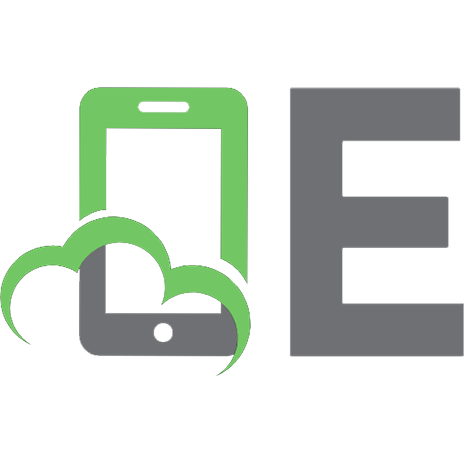


![Mastering TypeScript : A Comprehensive Guide to Modern JavaScript Development with TypeScript [1 ed.]
9798223673965](https://ebin.pub/img/200x200/mastering-typescript-a-comprehensive-guide-to-modern-javascript-development-with-typescript-1nbsped-9798223673965.jpg)