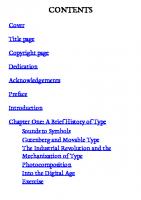Type Rules!
550 91 23MB
English Pages [576] Year 2014
Title page
Copyright page
Dedication
Acknowledgements
Preface
Introduction
Chapter One: A Brief History of Type
Sounds to Symbols
Gutenberg and Movable Type
The Industrial Revolution and the Mechanization of Type
Photocomposition
Into the Digital Age
Exercise
Chapter Two: From Metal to MAC
What is a Font?
Font Formats
Hinting
Font Management Utilities
Exercise
Chapter Three: What Makes a Typeface Look the Way it Does?
Parts of a Character
Type Categories
Exercise
Chapter Four: Selecting the Right Type for the Job
Factors to Consider
What Makes a Good Typeface?
Text vs. Display
Type Super Families and Systems
Script, Calligraphic, and Handwriting Fonts
When the Best Font for the Job isn’t a font
Typographic Illustration
Mixing it up
Dos and Don’ts
Exercise
Chapter Five: Formatting your Type
Type Size
Line Length
Line Spacing
Alignment
Indents and Other Paragraph Separators
Exercise
Chapter Six: Typographic Hierarchy and Emphasis
Typographic Hierarchy
Techniques for Emphasis
Exercise
Chapter Seven: Fine-Tuning and Tweaking your Type
Punctuation
Visual Alignment
Rags
Widows and Orphans
Exercise
Chapter Eight: Spacing Considerations
Tracking
Kerning
Word Spacing
Exercise
Chapter Nine: Finessing your Type
Small Caps
Initial Letters
Swash Characters
Alternate Characters
Type and Color
Exercise
Chapter Ten: Figures, Fractions, Signs, Symbols, and Dingbats
Figures
Fractions
Bullets
Registered, Trademark, and Copyright Symbols
Accents and Accented Characters
Parentheses, Brackets, Braces, and Angled Brackets
Euro
Ellipses
Dingbats and Ornaments
End Marks
Exercise
Chapter Eleven: Type on the Web
Characteristics of Type on the Web
Web-Safe Fonts
Web Fonts
Smart Punctuation on the Web
Cascading Style Sheets
Type as Graphic
Typographic Hierarchy on the Web
Dos and Don’ts
Smartphones, Tablets, E-Readers, and Other Devices
Exercise
Chapter Twelve: Type in Motion
Combining Type and Motion
Basic Guidelines
How to Get Started
Dos and Don’ts
Exercise
Chapter Thirteen: Designing your own Typeface
Handwriting Fonts: A Good Place to Begin
Three Approaches to Designing a Typeface
Professional Guidelines
Exercise
Appendix
Digital Font Foundries and Distributors
Web-Font Services
Typographic Resources
Glossary
Bibliography
Picture Credits
Index
Recommend Papers
File loading please wait...
Citation preview
CONTENTS Cover Title page Copyright page Dedication Acknowledgements Preface Introduction Chapter One: A Brief History of Type Sounds to Symbols Gutenberg and Movable Type The Industrial Revolution and the Mechanization of Type Photocomposition Into the Digital Age Exercise
Chapter Two: From Metal to MAC What is a Font? Font Formats Hinting Font Management Utilities Exercise Chapter Three: What Makes a Typeface Look the Way it Does? Parts of a Character Type Categories Exercise Chapter Four: Selecting the Right Type for the Job Factors to Consider What Makes a Good Typeface? Text vs. Display Type Super Families and Systems Script, Calligraphic, and Handwriting Fonts When the Best Font for the Job isn’t a
font Typographic Illustration Mixing it up Dos and Don’ts Exercise Chapter Five: Formatting your Type Type Size Line Length Line Spacing (Leading) Alignment Indents and Other Paragraph Separators Exercise Chapter Six: Typographic Hierarchy and Emphasis Typographic Hierarchy Techniques for Emphasis Exercise Chapter Seven: Fine-Tuning and Tweaking your Type Punctuation
Visual Alignment Rags Widows and Orphans Exercise Chapter Eight: Spacing Considerations Tracking Kerning Word Spacing Exercise Chapter Nine: Finessing your Type Small Caps Initial Letters Swash Characters Alternate Characters Type and Color Exercise Chapter Ten: Figures, Fractions, Signs, Symbols, and Dingbats Figures Fractions
Bullets Registered, Trademark, and Copyright Symbols Accents and Accented Characters Parentheses, Brackets, Braces, and Angled Brackets Euro Ellipses Dingbats and Ornaments End Marks Exercise Chapter Eleven: Type on the Web (and other Digital Formats) Characteristics of Type on the Web Web-Safe Fonts Web Fonts Smart Punctuation on the Web Cascading Style Sheets Type as Graphic Typographic Hierarchy on the Web Dos and Don’ts
Smartphones, Tablets, E-Readers, and Other Devices Exercise Chapter Twelve: Type in Motion Combining Type and Motion Basic Guidelines How to Get Started Dos and Don’ts Exercise Chapter Thirteen: Designing your own Typeface Handwriting Fonts: A Good Place to Begin Three Approaches to Designing a Typeface Professional Guidelines Exercise Appendix Digital Font Foundries and Distributors Web-Font Services
Typographic Resources Glossary Bibliography Picture Credits Index
Copyright © 2014 by Ilene Strizver. All rights reserved. Published by John Wiley & Sons, Inc., Hoboken, New Jersey. Published simultaneously in Canada. No part of this publication may be reproduced, stored in a retrieval system, or transmitted in any form or by any means, electronic, mechanical, photocopying, recording, scanning, or otherwise, except as permitted under Section 107 or 108 of the 1976 United States Copyright Act, without either the prior written permission of the Publisher, or authorization through payment of the appropriate per-copy fee to the Copyright Clearance Center, 222 Rosewood Drive, Danvers, MA 01923, (978) 750-8400, fax (978) 646-8600, or on the web at www.copyright.com. Requests to the Publisher for permission should be addressed to the Permissions Department, John Wiley & Sons, Inc., 111 River Street, Hoboken, NJ 07030, (201) 748-6011, fax (201) 748-6008, or online at www.wiley.com/go/permissions. Limit of Liability/Disclaimer of Warranty: While the publisher and author have used their best e orts in preparing this book, they make no representations or warranties with the respect to the accuracy or completeness of the contents of this book and speci cally disclaim any implied warranties of merchantability or tness for a particular purpose. No warranty may be created or extended by sales representatives or written sales materials. The advice and strategies contained herein may not be suitable for your situation. You should consult with a professional where appropriate. Neither the publisher nor the author shall be liable for damages arising herefrom. For general information about our other products and services, please contact our Customer Care Department within the United States at (800) 762-2974, outside the United States at (317) 572-3993
or fax (317) 572-4002. Wiley publishes in a variety of print and electronic formats and by print-on-demand. Some material included with standard print versions of this book may not be included in e-books or in printon-demand. If this book refers to media such as a CD or DVD that is not included in the version you purchased, you may download this material at http://booksupport.wiley.com. For more information about Wiley products, visit www.wiley.com. Library of Congress Cataloging-in-Publication Data: Strizver, Ilene, 1953Type rules! : the designer’s guide to professional typography / Ilene Strizver. — Fourth edition. pages cm Includes bibliographical references and index. ISBN 978-1-118-45405-3 (pbk.); ISBN 978-1-118-74869-5 (ebk.); ISBN 978-1-118-75866-3 (ebk.) 1. Type and type-founding. 2. Graphic design (Typography) 3. Graphic design (Typography)—Computer programs. I. Title. Z250.S92 2014 686.2’21—dc23 2013018923 978-1-118-45405-3
DEDICATION This book is dedicated to my father, Leonard Strizver, who taught me to believe in myself and that the sky was the limit to what I could accomplish. Unfortunately he did not live long enough to see his words take shape in my life. I hope I have made you proud, Dad.
ACKNOWLEDGMENTS As someone whose academic beginnings focused on music and ne art, I was extremely lucky to have crossed paths with some of the most openhearted and talented individuals in the world of typography and graphic design, almost in spite of myself. Aaron Burns, Ed Benguiat, Herb Lubalin, Bob Farber, and Allan Haley permanently altered my life’s path, and I will be forever indebted to them. Their creative brilliance coupled with their incredible generosity of spirit ignited within me a passion for type that will never be satiated. Through the years, there have been countless graphic designers, type designers, typographers, and other creative professionals who have unsel shly shared their knowledge and passion for type and design with me. To all of them I o er my deepest thanks, for without them, this book never would have come to be. I want to extend a heartfelt thanks to my typographic “partners in crime,” James Montalbano, Mark Jamra, Ken Barber, Otmar Hoefer, Thomas Phinney, and David Lemon, who have generously and willingly shared their expertise and resources. A very warm thanks to my special friends Maxim Zhukov, Christopher Slye, Fred Brady, and Nat Brockman, who have so very graciously o ered their time and professional assistance to help make this a better book. In addition, a very special thanks goes out to Charles Nix, Scott Fisk, Brian Lucid, Heather Shaw, and Jakob Trollbäck, whose knowledge of today’s digital technology helped make Type Rules! a more useful, up-to-date tool for today’s graphics designers and students of design. I would also like to extend my deepest gratitude to all the instructors who willingly shared their teaching methods and
assignments with me and, as well, to the students who allowed the use of their assignment solutions for publication. I could never express enough appreciation to all my students and workshop attendees. They continue to keep me on my toes; push me to learn newer and better methods, technique, and software; and challenge me to o er a better explanation. Their talent, enthusiasm, and passion for learning inspire me to be the best I can be. And last but not least, a very special thanks to my editor, Margaret Cummins, whose unwavering belief in me and in this book, combined with her own vision of what it could be, inspired me to new heights.
PREFACE This fourth edition of Type Rules! has been revised and expanded in a number of ways. The content has not only been updated to re ect current standards and practices in typography, design, and technology, but also signi cantly expanded to include the most up-to-date information on type on the web, type in motion, and type on other digital devices. All chapters have updated Techtips and Typetips, as well both new and tried-and-true Exercises, many of which include some very exciting student solutions. ▪ TECHTIPS are instructional sidebars on how to employ some of the typographic principles and techniques featured throughout the book using one of the most widely used design applications, Adobe InDesign CS6 for Mac OS X. ▪ TYPETIPS are sidebars that contain helpful hints and tasty tidbits that explain how to finesse your type in more detail. ▪ And last, but de nitely not least, the Exercises are intended to assist in learning and understanding typographic principles, and how to apply them to design projects. These Exercises, which follow each chapter, are intended for educators and students, but they can be used by anyone who wants to reinforce and apply the material in this book—and wind up with some great portfolio pieces as well! ***** This fourth edition has been expanded with the addition of bonus videos to accompany Chapters 11 and 12. When you see the video i c o n , visit http://www.wiley.com/go/typerules and enter the access code located at the back of this book to view the video content.
INTRODUCTION Type is all around us, in everything we read, from product packaging in the grocery store to television commercials, from greeting cards, books, and magazines to movie credits and storefront signs. Learning to read and write the alphabet is one of the rst things we are taught in school, and that process often begins before nursery school with television shows and videos intended for the hungry and curious minds of two- and threeyear-olds. Type and printed matter not only communicate information to us but also in uence decisions we make on a daily basis. Whether we realize it or not, type and the way it appears a ects which CD or book cover catches our eyes, which detergent we think might make the whites whiter, and which movie seems like it might be the scariest or most romantic. Much of this process goes on unconsciously, which is why the art and craft of typography is so invisible to the average person. But its unseen nature by no means diminishes the importance and in uence type has on the quality and substance of our daily lives. Type Rules! is intended for anyone interested in typography, be they a professional graphic designer, an instructor, or a novice computer user. There is something here for everyone, whether you know a little or a lot about type. This book does not have to be read front to back; you may thumb through the chapters and stop wherever something sparks your interest, or you may read it chapter after chapter, cover to cover. This book will stimulate and satisfy the neophyte’s interest in type as well as o er advanced information and techniques to professional graphic designers who want to improve their work.
Typography is not taught (or taught e ectively, in my experience) in every design school, as it should be. When it is, the focus is often on typographic design in its broadest sense, not the nuts and bolts of how to set type tastefully and e ectively; addressing this void is my primary objective. This book is intended to help you learn how to communicate e ectively and professionally with type, no matter what the medium, device, or platform. ***** I can trace my interest in type and letterforms back to the posters I drew for my junior high school elections. I remember spending hours on the lettering: measuring out the strokes of each character, the spaces between each letter, and the spaces between the lines. Those posters would appear extremely crude by professional standards, but my interest in the geometry of letters and the relationships between their positive and negative spaces was evident even then. After studying music and then ne art in college, I was lucky enough to land a seat in Ed Benguiat’s lettering class at the School of Visual Arts in New York City; my life was never the same again. Ed instilled in me the passion for type that I have today and with which I will attempt to infect you. The bad news is that if I succeed, there is really no cure for it; the good news is that “catching it” will open your eyes to many exciting things you have never seen before and allow you to enjoy and appreciate the world around you in a completely new way.
CHAPTER ONE
A BRIEF HISTORY OF TYPE The story of type doesn’t begin with type per se, rather it starts with the beginning of mankind and civilization. Type has only existed for about 560 years, but its beginnings are rooted in the life of the caveman himself, as it was his developing needs and habits that led civilization on a path toward the evolution of the alphabet and subsequently the invention of type and printing. It is certainly possible to learn to use type e ectively and tastefully without knowing its roots, but to fully understand and appreciate type today, it is important to know something of the past. Milestones in the history of type are highlighted throughout this chapter. Some of the dates, chronology, and details vary from source to source, but the spirit of the events remains the same. These events have taken mankind on a glorious ride from the crudest cave drawings to the bits and bytes of type in the digital age.
SOUNDS TO SYMBOLS For many years, early humans communicated purely with sound. Verbal language—which is heard and not seen as opposed to visual language (or visible language, as it is often called)—has many limitations: it is gone the instant it is spoken and heard, and it is therefore temporary. Stories, history, and other information could not be passed from generation to generation in a permanent way, only by direct word of mouth.
The earliest attempts to record stories and ideas were through cave drawings; the rst known is dated around 25,000 BC. These drawings, or pictographs, were very simple representations of people, places, and things, and for this reason, they were relatively easy to learn and understand. Although this was a very simple form of written communication, it was certainly more permanent than sound, and much of it has survived the ravages of time and still exists today. (Fig. 1-1) Figure 1-1 This Aboriginal rock painting (c. 13,000 BC), located in a cave in Queensland, Australia, is a distinctive example of the earliest form of written communication. Photograph courtesy of Axel Poignant Archive.
Around 3000 BC the Sumerians developed cuneiform, a writing system that consisted of wedge-shaped forms carved into clay tablets and other hard surfaces. Cuneiform evolved from the
pictographs that the Sumerians had adapted earlier and was one of the rst writing systems to read left to right. Its wedge-shaped forms were the result of the use of a stylus, a writing tool whose straight edges and triangular corners produced these geometric forms. As time passed, there was a need for more symbols to represent ideas and other concepts in addition to just “things.” This led to the development of ideograms, or symbols, to represent ideas and actions. This new, expanded system was more di cult for the masses to understand, as it was not purely representational but more symbolic in nature. This separated society into two groups: those who could understand this system and those who could not. The spoken and written language had become very di erent from each other, requiring the learning of two unrelated systems of communication. As society became more complex, the existing writing system did not meet its increasing needs and was no longer satisfactory; something more was needed. This need subsequently led to the development of letter symbols that, when put together, represented words. The Phoenicians, a society of traders and skilled craftsmen on the eastern coast of the Mediterranean Sea, took written language a giant step forward from the pictograms and ideograms of the Sumerians. Around 1000 BC the Phoenicians developed twentytwo symbols that corresponded to the twenty-two key sounds of their language. Their idea was to connect these symbols (representing sounds) to imitate spoken words, thus eliminating the need for memorization of hundreds of unrelated symbols. This was the rst attempt to connect the written language with the spoken word; we now call this phonetics. (Fig. 1-2)
Figure 1-2 This chart shows the evolution of the Greek alphabet, which was originally adapted from the twenty-two-character, allconsonant Phoenician alphabet. The Greeks added several new characters as well as vowels.
Around 800 BC, the Greeks embraced the Phoenician invention and took it a step further by adding vowels and naming the symbols. They also employed boustrophedon (meaning “as the
ox plows”), a system in which one reads from left to right on one line and right to left on the next. (Fig. 1-3) Figure 1-3 The Greek writing system employed boustrophedon (“as the ox plows”), a system in which one reads from left to right on one line and right to left on the next. Notice how the letters are reversed from one line to another.
Much later, the Romans, a highly developed society, made further changes by adding more letters, bringing this writing system even closer to our modern-day alphabet. They made other advances as well. The Roman scribes, in their attempt to write more quickly and e ciently, began joining and slanting letters in harmony with the natural motion of the hand. In addition, they added ascenders and descenders, as well as condensed forms of the alphabet in order to conserve space. One of the Romans’ most important contributions to early writing was Trajan’s Column, dated 114 AD. It showcases one of the most beautiful and best-known examples of Roman letterforms. The lettering, which is incised at the base of the column, is a classical, elegant, and exquisitely balanced combination of form, proportion, and simplicity. It has been, and continues to be, a powerful inspiration to type designers
throughout the world. (Fig. 1-4 and Fig. 1-5) Figure 1-4 (Upper) The lettering at the base of Trajan’s Column, dated 114 AD, one of the best-known and most beautiful examples of Roman letterforms. (Lower) Close-up of the inscription. Photographs courtesy of Bill Thayer & Graphion.
Special mention should be made here of the tremendous contributions to the art of writing by the Chinese and by other Asian cultures. Although their writing systems are not alphabetic but rather consist of thousands of symbols, their extreme artistry, subtlety of form, and mastery of the art of calligraphy have been a continuous source of beauty, poetic elegance, and inspiration to all who come in contact with them.
GUTENBERG AND MOVABLE TYPE Until the fteenth century, all books were hand copied by scribes, as exempli ed by the many breathtakingly beautiful and exquisitely written and illustrated manuscripts created for religious purposes in monasteries. In 1448 that all changed with the birth of printing, after which the world would never be quite the same. Johannes Gutenberg, a goldsmith from Mainz, Germany, is credited with the invention of movable type. (There is some controversy about this, as some people credit Laurens Coster of Haarlem in the Netherlands with its invention; others credit Pi Sheng of China with inventing movable type in 1045, more than four hundred years earlier.) Gutenberg accomplished his invention of movable type by carving the characters of the alphabet in relief onto metal punches, which were then driven into other pieces of metal called matrices. Molten metal was poured into these matrices, making the actual type, which was identical to the original relief punches. The type was then t into printing presses that were capable of printing multiple images in a very short time. This was referred to as letterpress printing, and its distinct characteristic is that each character makes a slight impression on the paper, giving it a rich, tactile quality. (Fig. 1-6) Figure 1-6 Engraved portrait of Johannes Gutenberg from Andre Thevet’s Les vrais portraits et vie des hommes, Paris, 1584. Courtesy of Huntington Library.
Early type design imitated the pen-drawn styles of the scribes. Gutenberg’s rst typeface was in the style of the heavy blackletter popular in Germany at that time. It contained over three hundred characters, including ligatures and abbreviations. As the popularity of printing became more widespread, a variety of typestyles emerged based on popular handwriting styles of that time, including those favored by Italian humanist scholars. Nicolas Jenson and Aldus Manutius were two printers of the time who designed typestyles that were in uential and inspirational, even to this day. Gutenberg went on to print the Bible, the rst book printed from movable type. His invention truly changed the world, as it no longer was necessary for scribes to spend months and years (and sometimes a lifetime) hand copying books. (Fig. 1-7 and Fig. 1-8) Figure 1-7 A spread from the Gutenberg Bible (opening of 1 Kings), the first book printed from movable type. Mainz, Germany, 1450– 55. Courtesy of Huntington Library.
Figure 1-8 Close-up of the blackletter typeface used to set the Gutenberg Bible.
This historical milestone—which enabled history, news, religious writings, and other kinds of information to be circulated more easily and freely—brought forth many other changes, such as improvements in printing presses, papers, and inks. It also inspired many others to design typefaces to make use of this transformational invention. At this point in history, it is important to note the in uence
that the technology had on the look of type. The new printing technology, for all its exciting advances and the many beautiful and functional typefaces that were inspired by it, had its limitations, particularly when we look back from where we are now. Because each character was on a separate piece of metal, the space between the particular characters could not easily be adjusted to create a more even type color unless the letter combination was designed as a ligature and was combined on one piece of type. Additionally, line spacing could not be reduced beyond “setting solid,” which allowed space for ascenders and descenders. This meant that an all-cap setting had to have a lot of line spacing even if there were no ascenders and descenders. This created a very open, letterspaced look that was characteristic of that time and that is still desired by some for its historical accuracy and its readability.
THE INDUSTRIAL REVOLUTION AND THE MECHANIZATION OF TYPE The development of new and improved presses continued through the centuries, albeit slowly. But it wasn’t until the Industrial Revolution in the late nineteenth and early twentieth centuries that groundbreaking improvements in typesetting equipment were achieved. In addition to the lack of speed and reliability of hand-set-metal-type composition (remember, every letter of every word had to be set by hand), another of its signi cant limitations was the inability to justify type automatically, that is, without the manual insertion of metal spaces between the letters. The Linotype machine, invented by Ottmar Mergenthaler in the 1880s, as well as other typesetting machines that followed, including one from Monotype, sped up the printing process immensely (and included the ability to justify text) and nally
eliminated the need to set type by hand one letter at a time. The greatly increased speed that resulted from the replacement of hand composition by machine composition had a major e ect on newspapers, allowing them to extend their deadlines to print late-breaking news. (Fig. 1-9 through Fig. 1-13) Figure 1-9 Linotype machine invented by Ottmar Mergenthaler.
Figure 1-10 Roman type by Claude Garamond, from the print shop of Simon de Colines, Paris, 1545.
Figure 1-11 Sample of Firmin Didot types cut around 1800.
Figure 1-12 Actual Bodoni punches. Carved punches were driven into other pieces of metal called matrices. Molten metal was then poured into these matrices, making the actual type. Courtesy of Sumner Stone.
Figure 1-13 The grace and elegance of the type of Giambattista Bodoni is evident in this page from the second edition of Manuale tipografico (1818), which is considered one of the greatest type specimen books ever printed.
Along with these groundbreaking developments in printing presses came the invention of a pantographic punch cutter in 1885 by Linn Boyd Benton. This device automated the process of creating punches with its ability to scale to any size a single master drawing, which could then be used to make the matrices. This eliminated the need to draw each and every size of type by hand, considerably speeding up the process of making type. These typesetting innovations went hand in hand with other advancements taking place in the printing industry, such as o set lithography, a photographic process that gradually replaced letterpress printing. (Fig. 1-14, Fig. 1–15, and Fig. 1-16)
Figure 1-14 Golden Type and page border by William Morris. From a note by William Morris on his aims in founding the Kelmscott Press. Source: Kelmscott Press, 1898.
Figure 1-15 This cover design by Herbert Bayer illustrates the influence of the Bauhaus, c. 1923. (Original: red and blue letters on a black background.)
Figure 1-16 Typeface design by Herbert Bayer, 1925. This Bauhaus design is a minimalist, sans serif unicase typeface.
PHOTOCOMPOSITION Technology took a huge leap ahead in the mid-1950s with the development of phototypesetting. Several companies, the most prominent ones being Mergenthaler and Intertype, developed and improved a photographic process of setting type whereby typefaces were made into negatives through which light was focused onto
photosensitive paper, producing an image of the type. The improvements over hot-metal typesetting were qualitative as well as quantitative. Typesetting could now be done electronically rather than mechanically, setting over ve hundred characters per second compared to perhaps ve or six previously, and the equipment took up much less space. Images became sharp and crisp, corrections could be made electronically, and most importantly, there was now complete exibility with regard to intermixing styles, weights, and sizes; letter spacing and kerning; line spacing and word spacing; hyphenation and justi cation; overlapping; and other photographic special e ects. The elimination of so many restrictions in the typesetting process had a major effect on typography and typographic design.
Herb Lubalin and Expressive Typography One of the most prominent gures in typography and typographic design in the 1960s and 1970s was Herb Lubalin (1918–1981), a hot, innovative, and fearless New York designer. His groundbreaking and adventurous use of type, particularly in the publication U&lc (designed and edited by Lubalin and published by the International Typeface Corporation) in uenced designers around the globe. His work incorporated tight letter and line spacing, extreme kerning with acute attention to every typographic detail, and the overall use of type and innovative new typefaces in ways never before seen. In addition, he handled type in an illustrative way seldom done before, either by employing typographic forms as graphic elements of the design or by creating typographic puns.
The work of Herb Lubalin broke with tradition in every possible way. He created these three pieces for U&lc, the typographic journal published by International Typeface Corporation. As the editor and designer of U&lc, he was able to present his innovative typographic ideas in the perfect vehicle. This piece combines a bold typeface set with tight letter and line spacing with a very elegant hand-lettered script to illustrate a point typographically.
The overlapping ascenders and descenders of this piece take a back seat to the dramatic effect of the i lying on its side. The message is visual as well as editorial.
The message expressed here with the use of very tightly set caps is made even stronger by the placement of black-andwhite color breaks, especially the word equal. Courtesy of International Typeface Corporation.
Why did he do this? Because he could—these were typographic capabilities not possible prior to the arrival of phototypesetting. The typographic trends initiated by Herb Lubalin and imitated by countless others,
particularly the emphasis on tight type at the occasional expense of readability, were a reaction to the restrictions of the hot-metal typesetting that preceded them. This style has its critics (as well as its admirers) today, but it is important to understand how and why it came about to appreciate its tremendous importance and in uence on the evolution of type and typographic design. An announcement of an antiwar poster contest by Avant Garde magazine. Herb Lubalin’s use of color, tight type, and a very deliberate type alignment (including hung punctuation) creates a jigsaw puzzle effect in this powerful piece. Courtesy of Rhoda S. Lubalin (estate of Herb Lubalin).
This award-winning logo designed for a never-published magazine not only states the name but illustrates it as well. Herb Lubalin considered the suggestion of a fetus inside the logo one of his finest typographic designs. Courtesy of Rhoda S. Lubalin (estate of Herb Lubalin).
INTO THE DIGITAL AGE The twentieth century continued to bring advances in typesetting technology at breakneck speed. Phototypesetting had been in use little more than two decades when digital typesetting methods took hold in the 1980s. Because it was so expensive and new, only professional typographers in type shops adopted this electronic technology. The new digital typesetters were capable of composing type and integrating photos and artwork and layout at one workstation. Digital color separation and retouching, stripping, and platemaking were to follow shortly. At this point, typesetting was still in the capable hands of professionals who spent many years learning the craft and trade of typography. This was all to change in the next few years. In 1985, the world was irreversibly altered with the introduction of the Macintosh (Mac) computer, the rst a ordable “desktop computer” developed by Apple under the leadership of Steve Jobs. Other manufacturers, led by IBM, were developing versions of their own, which came to be known as personal computers (PCs). These PCs had different operating systems than Macs but the same
a ordability and focus. Now it was possible for virtually anyone to set type on a computer as desktop publishing blazed the path toward desktop typography. This new, exciting, and increasingly more a ordable technology was improving at every turn. At the same time, pagelayout applications, such as PageMaker and QuarkXPress, as well as the more illustration-oriented programs, such as Adobe Illustrator and Aldus Freehand, were being developed. As the memory and speed of desktop computers increased, so did the features and capabilities of these programs, eventually including the ability to set and ne-tune type. Simultaneously, companies and foundries such as International Typeface Corporation (ITC), Adobe, Linotype, Compugraphics, and Berthold shifted their focus to developing digital versions of their existing typeface libraries as well as releasing new and di erent designs. Smaller, more specialized foundries such as FontBureau, Emigre, T-22, and FontShop began to emerge and introduced some very innovative and cutting-edge type designs. The introduction of type design programs such as Letraset FontStudio, Macromedia Fontographer, and Ikarus-M gave anyone the tools to create fonts. These developments led to the democratization of type design and contributed to the many thousands of fonts commercially available today. The quality of these typefaces ranged from very high to extremely poor, leaving the daunting task of deciphering which was which to the user. Graphic design production methods were changing in dramatic ways as well. Pasteups and mechanicals (the manual creation of camera-ready artwork using paper proofs and wax or rubber cement) were being replaced by digital page makeup, which was cheaper, faster, and more exible. Type no longer needed to be sent out to expensive type shops. Instead, it was typeset by graphic designers and production artists, as well as administrative
assistants. The problem with this new way of setting type is why a book like this exists. Setting good typography is an art and craft that in the past took many years to master; highly skilled professionals devoted their careers to developing such mastery. Today, however, many if not most who work with type do not have adequate training in the fundamentals, including many graphic designers who are either self-taught or did not learn the basic principles of setting professional-level typography in their education (although more and more schools are addressing this important subject). The unfortunate result of this situation has been the proliferation of poor typography. Another contributing factor to this problem was the fact that the earliest versions of page-layout programs did not have the capability to ne-tune type. Thankfully, today’s updated software programs are much more sophisticated and robust, and are quite capable of creating excellent typography, but they still require a skilled and knowledgeable person to achieve this. The computer is just a tool; it is a means to an end, not an end in itself. Many designers and production artists are not versed in the factors that contribute to the creation of ne typography, and they are not familiar with the features in their design software that can achieve this. With practice, however, you will acquire the eye necessary to see type as a professional does and the ability and motivation to create it.
Notable Type Designers Over the centuries, type designers were extremely in uential in shaping the printed word. The sixteenth century brought us the beautiful proportions of the work of Claude Garamond and Robert Granjon. In the next
hundred years, the balanced designs and readable typestyles of William Caslon emerged. With their elegant and graceful designs, Giambattista Bodoni and Firmin Didot were tremendously in uential in the eighteenth century. The nineteenth century gave way to the oldstyle characteristics of William Morris’s work, and the twentieth century brought us many designs inspired by the geometric style of Bauhaus. Many thousands of typeface styles available to us today are in large part due to the originality, artistry, and craftsmanship of ve centuries of talented printers and designers, a handful of which are highlighted in the following group of some of the most influential and important type designers of all time. Claude Garamond (1480–1561) was a highly regarded French typefounder specializing in type for the publishing industry. He was unsurpassed as a classical designer and craftsman, and he was considered one of the best punch cutters of his day. Garamond types are considered the greatest of the sixteenth century. His roman and italic types were considered groundbreaking designs and a primary factor in establishing the roman letter as standard, taking the place of gothic or blackletter, which were the standards of the time. The Garamond typeface (or some of its many versions) remains one of today’s most popular typefaces because of its elegance, warmth, and legibility. It is important to note that some of the Garamonds available today are interpretations of the original types. Garamond
William Caslon (1692–1766) was a successful British engraver, punch cutter, typefounder, and typeface designer. He began as an engraver of gunlocks in London and then set up his own foundry. His types were instantly popular with printers and clients alike because of their distinctiveness, grace, and beauty. They quickly became the new standard in British newspapers and were used for the Declaration of Independence and the Constitution of the United States. The popularity of Caslon typestyles has waxed and waned over the years, but today they are considered some of the most beautiful and functional of typefaces, and they have probably been imitated, copied, revived, and reissued more than any other typeface. ITC Founder’s Caslon
John Baskerville (1706–75) was an unconventional British printer, calligrapher, typefounder, stonecutter, and writing master. His claim to fame is his Baskerville typeface, which is one of the earliest of the transitional classi cations. His perfectionist tendencies led him to make major innovations in printing presses, ink, and papermaking that, when combined with his type designs, led to some of the most exquisite examples of printing of that era. Unlike William Caslon, John Baskerville was
underappreciated until many years after his death, when he was recognized for his contribution to English printing and typefounding. Today his Baskerville typeface is one of the most widely used and in uential serif typefaces. His work truly changed the course of printing history. Baskerville
Giambattista Bodoni (1740–1813) was a much-celebrated Italian printer, engraver, publisher, and typographer. He is considered to be the father of the modern typestyle, which is characterized by at serifs and high contrast between thick and (often hairline) thin strokes. Bodoni, the son of a printer, has been referred to as “the king of typographers and the typographer of kings.” He rst served as an apprentice at the Vatican and was later appointed printer to the court of Parma in 1768, after which he opened his own foundry. The typeface that retained the Bodoni name and appeared in 1790 was actually one of hundreds that he designed, most of which appeared in his Manuale tipografico (1788), which is a statement of his design philosophy. This two-volume work contains over a hundred roman and italic typefaces of his own design, including roman, Greek, gothic, Asian, and Russian fonts, as well as lines, borders, symbols, numbers, and musical notation. ITC Bodoni Twelve
Frederic W. Goudy (1865–1947) was a prolific American type designer and typographer, publisher, and teacher. His typefaces, which he designed for a variety of publishing houses and companies, are considered to have a uniquely warm, recognizable, and somewhat “American” style. Goudy designed over a hundred typefaces in his career, some of the most notable being Copperplate, Kennerley, Goudy Old Style, Deepdene, Remington Typewriter, Californian, and Bulmer. Goudy is also responsible for Californian by Monotype as well as its digital companion, ITC Berkeley Oldstyle, both of which originated from the custom work he did for the University of California Press. Goudy Old Style
Morris Fuller Benton (1872–1948) was an in uential American typeface designer who headed the design department of the American Type Founders (ATF) from 1900 to 1937. During that time he was responsible for introducing a great many type designs into common usage by either reviving important designs (ATF Bodoni, Souvenir), expanding existing families (Goudy Old Style, Cheltenham), or creating brand-new designs (Hobo, Bank Gothic, and Broadway), including many of the very popular neogrotesque sans serifs (Franklin Gothic, Alternate Gothic, News Gothic, Agency Gothic). In total, he developed over two hundred alphabets.
Franklin Gothic
Oswald Bruce Cooper (1879–1940) was an American type designer, lettering artist, graphic designer, and educator. His entrée into the eld of typography was when he studied lettering with Frederick Goudy at the Frank Holme School of Illustration. He did so well at lettering that under Goudy’s guidance and mentorship, he became a teacher and director at the school. In 1904 Cooper (also known as Oz Cooper) and Fred Bertsch, one of his students, formed Bertsch & Cooper. This studio became known for their hand lettering and eventually grew to become a full-service typesetting and design studio with over fty employees. Cooper went on to design complete typefaces, many based on some of the hand lettering he did for clients. They include Oz Poster, Maiandra, ITC Ozwald, ITC Highlander, as well as the extremely popular Cooper Black. Cooper Black
William Addison Dwiggins (1880–1956) was a noted American type designer, book designer, illustrator, calligrapher, printer, and wood-carver. He studied lettering with Frederick Goudy at the Frank Holme School of Illustration and went on to have a diverse career that included a broad range of graphic interests. In 1917 he was appointed acting director of Harvard University Press,
and he founded the Society of Calligraphers in Boston a few years later. In 1924 he began designing typefaces exclusively for Linotype composition. During this time he designed his most popular series, Electra and Caledonia, as well as Metro, Eldorado, and Falcon. In 1929 Dwiggins was awarded his profession’s highest honor, the AIGA Medal. Parkinson Electra
Eric Gill (1882–1940) was a very colorful (and controversial) British stone carver, type designer, sculptor, illustrator, and printmaker, who gained notoriety for his opinionated writings on everything from art and politics to sex and religion. His most notable designs are Perpetua and Joanna, which he used to hand-set his book An Essay on Typography (1931). His best-known design is Gill Sans, which was based on lettering designed by Edward Johnston for the London Underground signage. The type and ornaments Gill was commissioned to design for the Golden Cockerel Press were acquired by ITC after Gill’s death and released as ITC Golden Cockerel. Joanna
Stanley Morison (1889–1967) was a notable British typographer, historian, and designer. In 1922 Morison
founded the Fleuron Society, which was dedicated to typography. He then became a typographic consultant for Cambridge University, the Times (a London daily newspaper), and the Monotype Corporation, where he was instrumental in the revival of such historic types as Baskerville and Bembo. Morison is probably best known for developing (along with Victor Lardent) the very readable Times New Roman typeface for the Times, which commissioned him to design a replacement for Times Old Roman after he criticized the poor quality of the paper’s printing during his tenure as their typographic consultant. Times New Roman
Hermann Zapf (1918–) is the highly regarded German type designer, calligrapher, writer, and lecturer responsible for many of the twentieth century’s most important fonts. His type designs include Palatino, Optima, and Melior, as well as Aldus, Medici Script, and the familiar Zapf Chancery and Zapf Dingbats, both of which have been popularized by desktop publishing. Zapf has always embraced new technology and has designed type for a range of printing and typesetting technologies, including hot metal, phototypesetting, and digital typography. He was professor at the Rochester Institute of Technology from 1976 to 1987 and continues to serve as a consultant to Linotype. Optima
Edward Benguiat (1927–) is a proli c and charismatic American typeface designer and lettering artist. He has designed over six hundred typefaces, including ITC Souvenir, ITC Avant Garde Gothic, ITC Ti any, ITC Bookman, ITC Korinna, ITC Benguiat, ITC Barcelona, ITC Modern 216, ITC Caslon 224, ITC Panache, ITC Century Handtooled, ITC Cheltenham Handtooled, ITC Garamond Handtooled, and ITC Edwardian Script. In addition to designing commercial typefaces, he has designed type and logos for many publications including the New York Times , the Star Ledger, Esquire, New York Magazine, Reader’s Digest, and Playboy, as well as for many major corporations such as AT&T, A&E, Ford Motor Company, and Estée Lauder. Benguiat’s association and involvement with International Typeface Corporation, U&lc, and PhotoLettering Inc. have had a tremendous impact on the type community. To the delight of his students, he still teaches at the School of Visual Arts in New York City, as he has been for almost forty years. ITC Benguiat
Adrian Frutiger (1928–) is one of the most important and in uential typographers of the twentieth century. Born in Switzerland, he became interested in handwriting and lettering at an early age. As a teen, he apprenticed as a
compositor and then went on to study calligraphy, sculpture, and graphic design. Frutiger rst worked for the noted French typefoundry, Deberny & Peignot, and in 1962 he opened his own design studio. Frutiger designed some of the most notable typeface families still popular today, including Univers, Avenir, and Frutiger, as well as Egyptienne, Serifa, Glypha, and Janson. Frutiger’s work spans several type technologies, from metal type to phototypesetting to digital. He has been personally involved in the expansion and reworking of Univers, Frutiger, and Avenir to make them more useful and better performing designs for today’s digital technology. Univers
Matthew Carter (1937–) is a highly regarded British type designer who resides in the United States. Carter has many years of experience designing type for all technologies— rst at Linotype, then at Bitstream Inc. (the digital foundry he cofounded), and currently as principal of Carter & Cone Type Inc. Carter’s commercial work includes Snell Roundhand, ITC Galliard, Miller, Shelley, ITC Charter, Mantinia, Sophia, Bell Centennial (for U.S. telephone directories), and the widely known screen fonts Verdana, Georgia, and Tahoma. He has produced type for Apple, Microsoft, Time, Newsweek, Wired, U.S. News & World Report, Sports Illustrated, the Washington Post , and the Walker Art Center. Carter has received numerous awards for his contributions to typography and the printing industry and
remains in great demand for custom typefaces for newspapers, magazines, corporations, and university presses. ITC Galliard
Gerard Unger (1942–) is an award-winning Dutch type designer, graphic designer, author, and educator. He has worked on magazines, newspapers, books, logos, corporate identities, annual reports, stamps, and coins. Unger’s typefaces include Hollander, ITC Flora, Amerigo, Swift, Neue Swift, Demos, Praxis, Oranda, and Vesta. He has designed typefaces for newspapers and publications, including Gulliver, which is used in USA Today as well as several other international publications. He has also designed signage systems for the Dutch highway system and the Amsterdam Metro. His designs are known for their extreme legibility under a range of printing conditions and for addressing the design challenges of varying technological environments. Unger is a highly respected lecturer and educator, and is currently a visiting professor at the University of Reading (UK) Department of Typography and Graphic Communication. Vesta
Jill Bell (1950–) is an American lettering artist, calligrapher, type designer, and graphic designer who is
known for her very illustrative, expressive hand lettering and typestyles. While she didn’t start o as a typeface designer in the traditional sense, Bell was at the forefront of the adaptation and conversion of custom hand lettering into commercially available typefaces at a time when most digitally available typefaces were either traditional text or more typographic display designs. Her designs include Bruno, ITC Caribbean, Carumba, Clover, Gigi, Hollyweird, Smack, Stranger, and Swank. Her typefaces, although often mistaken for hand lettering, are widely visible in today’s popular culture and can be seen on packaging, advertisements, book covers, CDs, greeting cards, calendars, logos, and websites. Gigi
James Montalbano (1953–) is an accomplished Brooklynbased American type designer and educator, and principal of Terminal Design, a digital typefoundry specializing in typeface design, font development, and digital lettering. His commercially available fonts span a diverse range of styles, from text super families (Kinney, Moraine, Rawlinson 2.0) to text/display type systems (718, Consul, Trilon, Yo) to connecting scripts (Insouciant). In addition, he has designed a broad range of custom fonts and lettering for editorial, corporate, government, and publishing clients. Montalbano was the lead typeface designer (working with Don Meeker of Meeker & Associates) in the development of the ClearviewHwy signage system. In 2004
the U.S. federal government granted approval for ClearviewHwy to be used on all federal roads. As of 2011, more than 20 states employ ClearviewHwy. In 2011 Cooper-Hewitt acquired the entire Clearview typeface family, its first digital font acquisition. Montalbano is a past president of the Type Directors Club and has taught typography at Pratt Institute and typeface design at Parsons The New School for Design and the School of Visual Arts, all in New York City. Latin 512 Expanded
Robert Slimbach (1956–) is a proli c American typeface designer responsible for a great many of the digital typefaces being used today, both revivals and original designs. His interest in typography and graphic design developed after college while running a silkscreen printing business that produced posters and greeting cards. He went on to work for Autologic Incorporated, where he honed his skills as a type designer and a calligrapher for two years. He then went on to design ITC Giovanni and ITC Slimbach before joining Adobe Systems in 1987, where he is now their principal designer. His expansive range of typefaces include Adobe Garamond, Utopia, Minion, Poetica, Sanvito, Ca isch Script, Adobe Jenson, Kepler, Warnock, and Arno. Slimbach has accumulated numerous awards and accolades for his work, including the Prix Charles Peignot in 1991 and several Type Directors Club awards. Much of his current focus is on expanding the range of o erings of his
earlier designs, both as additional glyphs as well as optical versions, which can be accommodated by today’s OpenType font technology. ITC Slimbach
Zuzana Licko (1961–) is a Czech-born, American-raised typeface designer and cofounder (with her husband, Rudy VanderLans) of Emigre magazine, as well as the Emigre type library. Licko was one of the earliest to create digital typeface designs using the rst generation of the Macintosh computer. Her rst designs exploited the resolution limitations of the early digital technology, with its characteristic pixilation. These designs, which were considered radical at the time, eventually became somewhat mainstream and went on to have a tremendous impact on the world of both graphic and typeface design. Her work includes digital and geometric designs such as Lo-res, Matrix, Variex, Modula, Citizen, Triplex, Senator, and Solex, as well as more classically in uenced designs such as Filosophia and Mrs. Eaves. Triplex
Hoe er & Frere-Jones is a New York-based typefoundry (originally The Hoe er Type Foundry, established 1989) run by president and founder Jonathan Hoe er (1970–) and principal and director of typography Tobias Frere-Jones
(1970–). They combined their impressive typographic pedigrees to design some of the best-known, most highly visible typefaces, including Gotham, Archer, Sentinel, Knockout, Hoe er Titling, Whitney, Vitesse, Ideal Sans, Requiem, and Tungsten. Their work is known for its high performance, high style, and robust features—both technical and aesthetic. In addition to their vigorous collection of commercially available fonts, they have collaborated on typographic projects for the Wall Street Journal , Martha Stewart Living, Nike, Pentagram, GQ, Esquire, the New York Times, Business 2.0, and the New York Times Magazine. Hoe er’s work is included in the permanent collection of the Cooper-Hewitt National Design Museum (part of the Smithsonian Institution) in New York. In 2002 the Association Typographique Internationale (ATypI) presented Hoe er with its most prestigious award, the Prix Charles Peignot for outstanding contributions to type design. He is probably most widely known for Hoe er Text, which was designed for Apple Computer and is included on the Macintosh operating system. Frere-Jones’s work is included in the permanent collection of the Victoria and Albert Museum in London. In 2006 he became the rst American to receive the Gerrit Noordzij Prize, presented by the Royal Academy of The Hague in honor of his unique contributions to type design, typography, and type education. Frere-Jones teaches typeface design in the Yale School of Art MFA program, with type designer Matthew Carter. Gotham
EXERCISE DESIGN GUIDELINES Nancy Sharon Collins, Assistant Professor, 2004–5, Nicholls State University, Thibodaux, Louisiana 1. Think first. 2. Sketch everything you think. Get your thoughts out of your brain and onto the page—any page—where your client and audience can read it. 3. Define your objective(s). Make a priority list. Start with the most important information at the top. List all other elements in sequence beneath it. Let this be your master, map, and guide. 4. Try not to bring preconceived notions to any project. Stay open-minded and open to change. Don’t get too attached to any one idea. At any point, your client or the project itself can do a 180-degree turn on you, and you will have to alter your design accordingly. 5. Do all your research before you start on the computer. a. Keystroke all original text into a word-processing program to edit for content, spelling, and typographically correct punctuation. (Do not do this in a design program—you will get too wrapped up in the design and lose sight of editing the text.) b. Check all art for compatibility with the design program(s) you are planning to use. c. Pin or tape your priority list within easy view.
d. Make your own type specimen book (see Exercise in Chapter 3). e. Keep a scrapbook of “orphan type” (typographic ideas found on one-o media, such as old signs, old magazines, old packaging; look at junk mail, pulp ction, club yers, cereal boxes, etc.). f. For major elements (headlines, etc.), make rough type studies of at least three to ve styles. Utilize typography from nondigital media (hand-drawn, collage, or orphan type). g. Make low-resolution (for position only) scans of all of your art: store them in one folder so you can access easily and edit them later. h. Create ve to ten primary and secondary type studies. Pin them on the wall. Stand back and look at them. Choose or make more. 6. Compose a few (5 to 10) sample designs with all components in quick, rough form. a. Pin or tape them on the wall and critique them. b. Edit out the weaker designs. c. Create style sheets or use old-fashioned typographic specifications, written by hand. d. The design(s) you choose to execute should be the easiest to defend. Ask yourself: How quickly does the design address the original problem? Does the design really re ect the target audience? Are all key components readable according to the appropriate hierarchy? This sounds terrible and boring, but a successful design not only must look nice—it must function to succeed! 7. Print out your design often. Pin or tape your work to a wall. Critique as you go, replacing weak elements with stronger solutions.
8. Make sure your nal design “reads” according to your original priority list. 9. Have someone else proofread your work, even if you use a spellchecker. 10. Keep all phases of your work. If you have to backtrack, you will have everything. 11. Organization is key. If you have to nd a particular phase or element, you should know exactly where to find it. 12. Make sure your nal printout appears exactly as you intend. If not, go back, figure out why not, fix it, and print again.
EXERCISE TYPOGRAPHIC TIMELINE Ilene Strizver, Faculty, School of Visual Arts, New York, New York
Objective To become familiar with the sequential history of type and typography To develop an understanding of what led to the transition from one period to another
Assignment Research and create a typographic timeline from the invention of movable type through the present time. Include the following: Typeface classifications from Chapter 3 (additional classifications may be added)
Influential type designers and pioneers Milestone typeface designs Influential stylistic periods Important typefoundries Use charts, graphics, color, and appropriate typography as necessary to visually express the information in a clear, accurate, and visually attractive and effective way.
EXERCISE HISTORICAL DESIGN Ilene Strizver, Faculty, School of Visual Arts, New York, New York
Objective To research and explore in uential periods and styles in history as it applies to typography and (typo)graphic design
Assignment Step 1: Write a ve- to seven-hundred-word summary on the typography and design of three of the topics listed below. Include at least three illustrations with captions. Art deco Art nouveau Bauhaus Futurism Herb Lubalin and the New York style Russian constructivist Suprematism
Swiss grid William Morris and the Kelmscott Press Step 2: Select one of the three topics you have written about, and design a piece in that style. The format is 10 × 10 inches square. It can be all type or primarily type and image. It can be black-andwhite or color.
CHAPTER TWO
FROM METAL TO MAC: UNDERSTANDING FONT TECHNOLOGY Say the word technology to a lot of folks, and they instantly break out in a cold sweat. But to understand type on the computer, why it looks and acts the way it does, and how to make the most of it, it is essential to understand a few things about technology. The following are a few of the most commonly used (and perhaps abused) terms that will begin to give you an understanding of the basic principles of type and fonts on the computer.
WHAT IS A FONT? What exactly is a font? The term has changed dramatically since the development of computers. In traditional typography, speci cally in days of metal type (or hot type), a font was a collection of metal characters representing the complete character set of a particular design (all the characters, numerals, signs, symbols, etc.), all of the same weight, style, and size. Ten point, twelve point, and any other size of the same design were each separate fonts. Today, a font refers to the complete character set of a particular type design or typeface in digital form. Although the term font refers to one weight and style, the font is not size speci c as in the days of hot metal. Digital fonts are scalable, that is, size
independent; any point-size type can be set from one font. (Fig. 21) Figure 2-1 In the digital world, a font refers to the complete character set of a particular type design or typeface in digital form. This showing of ITC Legacy Serif is a good example of a complete character set, and it displays all the glyphs included in this particular Type 1 font. OpenType fonts often have many more characters than those shown here.
FONT FORMATS There are currently three font formats to choose from: Type 1, TrueType, and the newest—and most technologically advanced— format, OpenType. If you are a graphic designer, you are most likely familiar with PostScript Type 1 fonts, which, until the development of OpenType, had been the publishing standard since the late 1980s. If you do web design or work with Microsoft Windows software, you might be more familiar with TrueType
fonts, which, once again prior to OpenType, were used by Apple and Microsoft for system fonts. The availability of OpenType fonts has added a third format to the mix, one that in recent years has become the gold standard of font formats for most designers. To understand the di erences between Type 1, TrueType, and OpenType fonts, it is necessary to get technical. But don’t worry— you don’t have to commit this information to memory to set good type. Just try to remember the basic principles.
Type 1 (PostScript) Fonts Type 1 (also known as PostScript Type 1) was developed by Adobe Systems in the mid-1980s. This format is based on a computer language called PostScript, which describes type and graphics in a way that allows for precise, sharp printing at any size. Type 1 consists of two components: a bitmapped or screen font and a printer or outline font. Both are required to view and to print a font. (The .atm le that accompanies most Type 1 fonts is a text le that stores font metrics, and it is not needed for the functionality of the font.) Bitmapped or screen fonts. The bitmapped font is responsible for representing the font on your screen. Your screen represents all images—both graphic and type—with small dots or, more accurately, pixels. The typical computer screen has 72 dots per inch, commonly abbreviated as 72 dpi. In a bitmapped font, all the characters are represented as pixels, or bitmaps, so it can be viewed on your screen, thus the term screen font. The relatively low number of dots per inch on your screen (also referred to as screen resolution) compared to your printer makes smaller point sizes increasingly more di cult to display sharply and clearly, giving them the appearance of having more “jaggies” (i.e., jagged edges). This is why text can often be di cult to read on a
computer screen. (Fig. 2-2) Figure 2-2 In a bitmapped font, all the characters are represented as pixels so it can be viewed on your screen. This illustration shows the arrangement of pixels for a character at a particular point size superimposed over the outline.
Printer or outline fonts. This is the part of the font that is necessary to print your work. It is essentially the outline of each character stored as a mathematical description, thus the name outline font. The printer font is scalable, which means it can be enlarged or reduced to just about any size, rendering as crisp and sharp an image as your printer or output device is capable of. Your PostScript printer acts as the brain that makes this interpretation. (This is quite the opposite of the screen font, which is xed and needs to be generated for each size.) (Fig. 2-3) Figure 2-3 The image above is a digital representation of an outline. A printer font is scalable, which means it can be enlarged or reduced to any size, rendering as crisp and sharp an image as your printer or output device is capable of printing.
TrueType Fonts Several years after the development of Type 1 fonts, Apple Computer and Microsoft joined forces to develop TrueType. This format consists of a single le that contains both screen and printer font data. Prior to the development and widespread adaptation of OpenType fonts, TrueType had been most commonly used by Windows users and the nondesign community, with the exception of core TrueType fonts, which were standard on computer operating systems. TrueType di ers from its predecessor mainly, and most importantly, in its expanded hinting capability. Hints are digital instructions built into a font to improve its on-screen and printed appearance, predominantly at small sizes. It is extremely timeconsuming and costly to produce a font that features this enhanced clarity—so while some TrueType fonts have it (system fonts, for example), others do not.
OpenType Fonts OpenType, the newest font format jointly developed by Adobe and Microsoft in the late 1990s, has become the format of choice for graphic designers. It can be described as a superset of Type 1 and TrueType font formats with added enhancements. The features
that bene t designers the most are multiplatform support, expanded character sets, and glyph substitution. Multiplatform support. A font with multiplatform support means that the same OpenType font will run on both a Mac and a Windows machine, as opposed to Type 1 and TrueType fonts, which need to be purchased for either a Mac or a PC. This is a real convenience when your o ce uses both platforms or you use a PC at work and a Mac at home (or vice versa). This also means that, with consistent character encoding inherent in multiplatform support, many problems associated with the transferring of documents from Mac to PC (or vice versa) will go away. The most annoying problem is when characters in the original le automatically change to di erent ones, such as apostrophes and f-ligatures becoming question marks and accented cap Os. No more “search and replace” to correct this irritating problem! Expanded character sets. OpenType fonts allow type designers and foundries to include thousands of characters in a font—many more than the 256 characters we are used to with Type 1 and TrueType fonts. This means an OpenType font can (but doesn’t necessarily) include true-drawn small caps, oldstyle gures, proportional and tabular gures, extended ligature sets, swash and alternate characters, fractions, dingbats, and symbols, as well as extensive foreign-language support—all in one font. (Fig. 2-4) Figure 2-4 From the simple to the sublime! Adobe Bickham Script Pro (an OpenType font) comes with a huge selection of swash and alternate characters, enabling a plain vanilla setting to be easily transformed into an elegant, highly embellished showing, previously attainable only from the skillful hands of a calligrapher.
Glyph substitution. This capability goes hand in hand with an expanded character set. OpenType fonts can have a brain and know when to insert situational glyphs, including certain ligatures, swashes, or other special characters. For instance, some swash characters are intended for either the beginning or end of a word to avoid crashing into other letters or creating too much space between two characters. When this feature is turned on in a supporting application, the correct swash will be automatically inserted. If the copy is changed, it will automatically change the swash character back to the standard one as necessary. Glyph substitution has also been built into some fonts
containing several alternates for one character or character combination, so that the font automatically selects characters based on predetermined aesthetic considerations. It can get a bit more complicated when lots of alternates are available in a font, so be sure that the characters automatically inserted are the ones you want. You might have to manually insert the one you want used, although it is very easy to do this once you become familiar with the process. (Fig. 2-5) Figure 2-5 House Industries designed Ed Interlock (an OpenType font) with a built-in intelligence to control the use of its hundreds of ligatures in such a way that it “thinks like a designer” and selects the appropriate ligature to maintain balance, particularly in the horizontal strokes. The top showing is set with contextual alternates turned off. When this feature is turned on (below it), note how characters and ligatures change depending on what is next to them.
Availability. These days, most fonts are available in OpenType format. Some are new releases, while others are existing fonts that have been remanufactured, sometimes with additional characters added, such as alternates, swashes, small caps, and oldstyle gures. While some foundries currently release only OpenType fonts, others make available more than one format, so do your research
carefully to make sure you get the format you want. It is a good idea to identify prior to your purchase which additional characters are available with each font, if that is important to you; this information should be available on the foundry website, either as a complete character showing on the site or a downloadable PDF (portable document format).
TECHTIP OpenType Features OpenType fonts can contain many additional characters— thousands, actually! These characters can be accessed in two ways: either globally (from the OpenType panel) or individually (from the glyph panel). Many of them fall under one of the following categories: ▪ Standard ligatures. Many OpenType fonts have more than the standard and ligatures available in most Type 1 and TrueType. They might also contain , ft, ffi, and ffl, and sometimes even ∫ and Th. (Read more about standard ligatures in Chapter 5.) ▪ Discretionary ligatures. Discretionary ligatures are more decorative than standard ligatures and should be used at your discretion. Common discretionary ligatures are ck, sp, st, rt, as well as other historical forms, including many “long s” combos (these look like lowercase f’s with a shortened or nonexistent crossbar). The discretionary ligatures available in Garamond Premiere Pro can be viewed via the glyph panel.
▪ Swashes. These are decorative characters that have a ourish or extended stroke, usually at the beginning or the end of the character. (Read more about swashes in Chapter 9.) ▪ Small caps. True-drawn small caps are available in many OpenType fonts. These are greatly superior (and preferred) to computer-generated small caps (which are just reduced capitals and a typographic no-no!), as they are drawn to match the weight, color, and proportion of the caps. (Read more about small caps in Chapter 9; also see the discussion of “fake” small caps in Chapter 9.) ▪ Figures. OpenType fonts are capable of containing four numeral styles: lining and oldstyle gures with both tabular and proportional spacing. Keep in mind that the manufacturer sets one style as a default—usually the tabular lining gures for text typefaces—so take notice and make your selection with intention. (Read more about gures in Chapter 10.) ▪ Fractions. Many OpenType fonts have an assortment of prebuilt fractions in addition to the standard ¼, ½ and ¾ that are available in many Type 1 and TrueType fonts. They can include ⅛, ⅜, ⅝, ⅞, and sometimes ⅓ and ⅔. (Read more about fractions in Chapter 10.) ▪ Contextual alternates. A contextual alternate is one that
is intended for use in certain situations, such as next to speci c characters to improve spacing or connections, and can be particularly useful in handwriting and script typefaces. Contextual alternates are an impressive feature of OpenType fonts, which can have the intelligence to “know” when and where they should be used, once selected from the OpenType panel. When contextual alternates are turned on in Caflish Script Pro (right), many of the connecting strokes between the letters become more natural, in a handwriting style.
▪ Stylistic sets. Some OpenType fonts with numerous alternate characters have them grouped into stylistic sets, which are easily accessed from the OpenType panel. These preselected groupings allow for the global insertion of anywhere from one to twenty sets of alternates, eliminating the task of selecting each alternate character individually, which can become very time-consuming, especially in large blocks of copy. An alternate a, g, and y are located in Trilon’s fourth stylistic set, as shown above.
An easy way to nd out which of these features are available in a font is to look at the glyph panel, where you can view a font’s character set by subsets in the pull-down menu. Remember that when you select an OpenType subset globally via the OpenType panel, you can always override and replace individual characters using the glyph panel.
HINTING Hints are instructions that have been incorporated into a font to make type look good on the screen as well as when printed on lower-resolution devices. The hints tell your printer (which converts all images into dots) which dots to turn on and which to turn o when converting the scalable outline into the screen and printed version. This function is particularly necessary to improve the quality of type on the screen as well as on lower-resolution printers. (Fig. 2-6) Figure 2-6 The markings around this character illustrate the hints, or instructions, that have been incorporated into a font to make type look good on-screen as well as when printed.
FONT MANAGEMENT UTILITIES A good font management utility is a necessity for those who have lots of fonts (as most designers do!). It is a way of managing and organizing your fonts and accessing just the ones you need for a particular job without having to move them in and out of your Fonts folder. This way they don’t take up valuable space in your random-access memory (RAM), and you don’t have ridiculously long font listings on the font menu of your application. Many of these helpful utilities can sort fonts by foundry, format, and other attributes; create sets; auto-activate fonts; customize previews; resolve font ID con icts; identify and remove duplicate fonts; and repair corrupt fonts. Some of the more popular utilities are FontAgent Pro, FontExplorer X, and Suitcase Fusion 4, all of which have become quite sophisticated and contain their own unique features. Most of them have server versions and a free trial period, so you can check them out to see which suits your needs before purchasing.
TECHTIP OpenType Font Identifiers OpenType has brought along with it some new, and
somewhat confusing, descriptor terminology. Many OpenType font names end with Std or Pro, some with Com or 2.0, while others have no special descriptors at all. While these are intended to help the user identify the font format and its character complement, not all foundries use the same descriptors, or any at all. The one thing all these descriptors have in common is that they denote an OpenType font. The “Pro” (Professional) descriptor is used by most major typefoundries to indicate a font that has expanded foreignlanguage support, usually consisting of at least central European glyphs supporting twelve European languages. Some Pro fonts support other languages, such as Greek or Cyrillic, but it varies from font to font. Terminal Design Inc. deviates from the pack and uses the descriptor 2.0 to designate expanded foreign-language support, as in Giacomo 2.0. While some Pro fonts also have additional bells and whistles—such as small caps, swashes, discretionary ligatures, ornaments, and the like—this is not speci cally implied in the Pro designation, as many people believe. Some foundries use “Std” (Standard) to indicate OpenType fonts that support just the basic extended Latin character set. In fact, many Std (or non-Pro) OpenType fonts do not have any more glyphs than the PostScript version many of them have been converted from. The great majority of plain vanilla OpenType fonts do not have any special descriptors at all. The “Com” (Commercial) descriptor is used by some foundries to indicate that the font supports a whopping forty-eight languages.
Quite a number of fonts have been released and rereleased with features added for each version, so let the (font) buyer beware! An example of this is ITC Avant Garde Gothic, which is available as the original ITC Avant Garde Gothic (Type 1), ITC Avant Garde Gothic Std (OT), and ITC Avant Garde Gothic Pro (OT).
TYPETIP
Long S Many a designer will mistake the historic long s (and its variations) available in some OpenType fonts for an ƒ, which it is most de nitely not! In its upright form, the long s looks like an f without the right side of the crossbar. The italic form of the long s usually lacks the crossbar entirely. Both the long and short forms were derived from the old roman cursive medial s and used up until about 1800, after which they went out of fashion in most printing. Since OpenType fonts can accommodate thousands of characters, the long s and its related ligatures are seen in a selection of today’s digital fonts, especially historic revivals such as Caslon, Garamond, and Bodoni. But resist using these exotic characters unless you want that historic avor and they are appropriate to your content, as they can greatly reduce legibility, especially in long lengths of text. The long s and related ligatures as shown set in Adobe Caslon Pro Regular (left) and Italic (right).
TYPETIP
Font vs. Typeface A typeface refers to the design of a set of characters, while a font refers to the technology—or method—used to reproduce or set that design. That is, graphic designers select typefaces for their work, but they use fonts to create the final product. While the meaning of the word typeface has remained relatively unchanged over the years, the meaning of font has altered dramatically. A digital font—which includes Type 1 (PostScript), TrueType, and OpenType formats—is created with font production tools and considered to be software. A digital font consists of a single scalable outline that is used to set every point size. In the days of phototype, which preceded digital technology, a font referred to the lm onto which the typeface was imprinted. In the days of metal type, fonts were made of metal. Since there was one font for each point size, a font referred to a complete character set of a single size of a particular typeface, so that each point level of the same typeface—for example, 8 point, 10 point, and 12 point—was considered a different font.
EXERCISE EXPLORING YOUR OPENTYPE FONTS Ilene Strizver, Faculty, School of Visual Arts, New York, New York
Background Most personal font libraries have a combination of OpenType, Type 1 (PostScript), and TrueType fonts. OpenType fonts often have additional characters and features, many of which go unnoticed by designers who are not familiar with this capability, or how to identify the format of their fonts.
Objectives To learn to identify OpenType fonts and their features in your font libraries To become familiar and comfortable with finding and using these features
Assignment Step 1: Open a new document in InDesign. Go to the pull-down Font menu, and notice that all fonts have an icon in front of the name. These icons identify the format of the font. OpenType fonts are identified with an “O” icon. Step 2: Explore the OpenType fonts in your menu or library (activating more as necessary). Using the glyph panel or the OpenType panel, locate the following: At least three fonts with true-drawn small caps At least two fonts with swashes At least three fonts with both tabular and proportional figures At least two fonts with more than three true-drawn fractions At least two fonts with dingbats or other ornaments Step 3: Create a headline and paragraph(s) that use all ve of the above features. Try to keep it tasteful in terms of the fonts used (if more than one), but the objective is to become familiar with the
features, not to create a great typographic or literary work of art. Latienne Pro has all of the features listed in Step 2.
CHAPTER THREE
WHAT MAKES A TYPEFACE LOOK THE WAY IT DOES? Why are there so many typefaces? Why do we need new ones? And what are the di erences between them all? These are some of the most commonly asked questions about type, understandably so. With over 200,000 typefaces in existence and new ones being designed every day, both the novice and the professional can easily become lost in a sea of typoconfusion. Type design is similar to other kinds of product design in that it combines personal expression and interpretation with the needs and trends of the times. As technology changes, so does society as a whole, and changing personal tastes and styles are often a re ection of this, as is the desire to stand out from the crowd. Automobiles, furniture, watches, clothing, and even household items—such as telephones, toasters, and teacups—are all essential functional items that are constantly changing and being redesigned and subsequently purchased anew by consumers. We never seem to have enough choices. The same is true for typefaces, with one major di erence—the appropriate choice of a typeface is essential to the success and effectiveness of your message. Some typefaces, such as text faces, are chosen for their functionality, while others are chosen for their impact, personality, and to make a statement, as are most display designs. Before we can understand the di erences between typefaces, it is important to be able to see the di erences. This is an acquired
skill that can be learned by anyone who is interested, akin to using a muscle you’ve never used before in a sport, or acquiring a taste for di erent kinds of apples or beer. Many typefaces will look similar to the unskilled eye at rst glance, but in time you will be able to not only see how they differ but also understand how those di erences are important to the e ectiveness and appeal of your job.
PARTS OF A CHARACTER A typeface consists of many di erent characters. Each character is made up of di erent parts, all of which have a name. Learning this terminology not only makes it easier to communicate about typefaces and their characteristics but also educates your eye to see and recognize the structure of various designs and, subsequently, the differences among them. (Fig. 3-1 and Fig. 3-2) Figure 3-1 The parts of a character.
Figure 3-2 A very elegant (and slightly humorous) season’s greetings card that serves to educate as well as entertain. Design by Paul Shaw and Abby Goldstein.
Arm: An upper horizontal or diagonal stroke that is attached on one end and free on the other. Ascender: The part of a lowercase character (b, d, f, h, k, l, t) that extends above the height of the lowercase x. Axis: The angle of the stress of the round part of a character. Bar: The horizontal stroke in characters such as A, H, R, e, or f. Baseline: The invisible line on which the flat part of characters sit. Bowl: A curved stroke that creates an enclosed space within a character (which is then called a counter). Cap height: The height of capital letters from the baseline to the top of caps, most accurately measured on a glyph with a at top and bottom (E, H, I, etc.). Counter: The partially or fully enclosed space within a character. Descender: The part of a character (g, j, p, q, y, and sometimes J) that descends below the baseline. Ear: The small stroke that projects from the top of the lowercase g. Hairline: A very thin stroke most often common to serif typefaces. Leg: A lower horizontal or diagonal stroke that is attached on one end and free on the other. Link: The stroke that connects the top and bottom part (bowl
and link) of a two-storey lowercase g. Loop: The lower portion of the lowercase g. Serif: The projections extending o the main strokes of the characters of serif typefaces. Serifs come in two styles: bracketed and unbracketed. Brackets are wthe supportive curves that connect the serif to the stroke, creating a somewhat softer look. Unbracketed serifs are attached sharply and usually at 90-degree angles. Shoulder: The curved stroke of the h, m, or n. Spine: The main curved stroke of the S. Spur: A small projection o a main stroke, found on many capital Gs. Stem: A straight vertical stroke or main straight diagonal stroke in a letter that has no verticals. Stress: The direction of thickening in a curved stroke. Stroke: A straight or curved line. Swash: A decorative flourish replacing a terminal or serif. Tail: The descender of a Q or short diagonal stroke of an R. Terminal (or Finial): The end of a stroke not terminated with a serif. X-height: The height of lowercase letters usually based on the lowercase x, not including ascenders and descenders.
TYPE CATEGORIES Many attempts have been made to divide type styles into historic classi cations, oftentimes resulting in a tedious and somewhat cumbersome read. The following section will attempt to simplify and demystify the type classi cation system to give you a basic understanding of where the many hundreds of types come from, how they differ, and why.
Although it is not necessary to commit these categories to memory, there is value in understanding the origins of type and what makes one typeface di erent from another. Not only will you be building a good foundation for your growing typographic knowledge, but by reading about the di erences between the typefaces, you will get a clearer picture of the anatomy of a character and how it varies from one typeface to another. It is an excellent way to ne-tune your ability to see type and know what you are looking at.
Serif This is a large category of typefaces with a common denominator: all have serifs. Serifs can be described as extensions, protrusions, or, more elegantly put, nishing strokes extending from the ends of a character. Although they are decorative and stylistic in nature, they are said to enhance legibility by guiding the eye from one character to the next. They also serve to distinguish typefaces with similar shapes from each other. Many categories of typeface fall under this heading, with the primary ones described below.
Oldstyle This category of typefaces originated between the late- fteenth and mid-eighteenth centuries. It is characterized by curved strokes with the axis inclined to the left, little contrast between thick and thin strokes, head serifs (usually angled), and bracketed serifs. Adobe Caslon Pro
Transitional Typefaces within this category represent the eighteenth century at a time of transition between oldstyle and modern design. They have the following characteristics: the axis of the curved strokes is barely inclined or is more vertical than diagonal; there is more contrast between thick and thin strokes than in oldstyle; and serifs are thinner, flat, and bracketed. ITC New Baskerville
Modern This re ned and more delicate style is characterized by high or dramatic contrast between the thick and thin strokes, curved strokes on a vertical axis, and horizontal serifs with little or no bracketing. ITC Bodoni Twelve
Clarendon This style made popular in the 1850s has a strong vertical weight stress; heavy, bracketed serifs (usually square); and slight stroke
contrast. Clarendon
Slab or Square Serif An early-nineteenth-century style, these typefaces have very heavy square serifs, little or no bracketing, and hardly any stroke contrast, appearing to be a monostroke, that is, all strokes having the same width. They are often geometric or square in style. ITC Lubalin Graph
Glyphic Glyphic type styles are lapidary (carved or engraved) rather than pen drawn in nature. They have a vertical axis, minimum stroke contrast, and often have triangular or flaring serifs. Copperplate Gothic
Sans Serif From the French word sans, meaning “without,” these typefaces are without serifs (sans serifs). These were some of the first styles to be cut in stone, and have had periodic returns to popularity due to their simplicity, as well as their somewhat industrial look. The
following are some of the most common categories of sans serif typefaces.
19th-Century Grotesque This style was the rst popular sans serif. Its distinguishing features are contrast in stroke weight, a squared look to some curves, a “spurred” G, and a double-bowl (also referred to as a twostorey) g. Franklin Gothic
20th-Century Grotesque This neogrotesque style has a less pronounced stroke contrast and is more refined in form than its predecessor. It has lost the squared curve and has a single-bowl g. Univers
Geometric These typefaces have strong geometric shapes, such as the perfect circle o, etc. They usually have monowidth strokes. ITC Avant Garde Gothic
Humanistic Humanistic typestyles were an attempt to improve the legibility of sans serifs by applying a sans-serif structure to the classical roman form; more simply, they are based on the proportions of roman capitals and oldstyle lowercase, with an apparent stroke contrast. Optima
Scripts These designs represent a large category of typefaces derived from or imitative of handwriting or calligraphy. They include a wide variety of styles and characteristics, and are much more uid than more traditional typestyles.
Formal These very elegant typestyles are characterized by owing loops and ourishes with graceful, rhythmic strokes. These designs are most often connecting scripts and imitate the cursive penmanship of the nineteenth century. Bickham Script Pro
Commercial Script
Casual and Brush Scripts These scripts are designed to look informal, as though quickly drawn with a pen, brush, or similar writing instrument. Their strokes can be connected or not, and they tend to be warm, friendly, and relaxed. Mistral
Calligraphic This broad category of typestyles strives to imitate the writing or lettering of the calligrapher whose work is hand drawn and custom-made for each job. Calligraphic typestyles often look as if they were drawn with at-tipped pens or brushes, and they occasionally include the drips, spots, blotches, and irregularities inherent in the process. ITC Ballerino
Handwriting Handwriting typefaces are typographic interpretations of actual
handwriting or hand printing. The stylistic range is extremely diverse and can be anything from a connected script or scrawl to a quirky, bouncy, irregular hand printing. ITC Deelirious
ITC Dartangnon
Blackletter Blackletter typestyles evolved from the early handwritten forms of liturgical writings and illuminated manuscripts. This style went from writing to type when it was used to set the Gutenberg Bible, the first book printed with movable type. Blackletter typefaces are characterized by a dense, black texture, and highly decorated caps. The lowercase consists of narrow, angular forms with dramatic thick to thin strokes and serifs. Fette Fraktur
Engravers Old English
Titling Fonts These are type designs that have been speci cally designed for headline or display settings. Titling fonts di er from their text counterparts in that their scale, proportion, and design details have been altered to look best at larger sizes. This commonly includes a more extreme weight contrast and often more condensed proportions. While usually all-cap, single-weight variants of larger text families, titling fonts can also be standalone designs. ITC Golden Cockerel Titling Bembo and Bembo Titling
Opticals and Size-Sensitive Fonts In the days of metal type, when each point size of type was hand cut, type designers were able to make subtle adjustments in the weight, proportion, stroke thickness, and spacing of consecutive sizes of type to improve the aesthetics and functionality, and to compensate for what happens optically when type gets larger or smaller. With the advent of phototype and then digital type technology, this practice was abandoned, as it was no longer economical. This resulted in one master, scalable outline to be used for every size, often resulting in reduced legibility at smaller sizes and/or the sacrifice of subtle design details at larger sizes. To remedy this, some foundries have developed optically sized fonts, which are size-sensitive versions of a type design
(sometimes called opticals) with adjustments made to each version intended to maximize its legibility and overall appearance for a speci c size range. They usually contain text and display versions, and often include midrange and caption versions as well. Optical versions are intended to be treated as one type family as they would have been if they were hand-cut in metal, and can be used together with respect to their intended size ranges. Warnock Pro Opticals: Caption, Regular, Subhead, and Display
ITC Bodoni Six, Twelve, and Seventy-Two
TYPETIP
One- and Two-Storey Lowercase As and Gs The lowercase a and g come in two styles: one-storey (also called single bowl) and two-storey (also called double bowl or loop). The one-storey versions are simpler in form and are what we learn to read from. Two-storey versions have their tradition in historical typefaces of the serif variety, but they have been adapted in numerous other type designs, including sans-serif designs and many other contemporary typestyles. Although two-storey versions are not usually used for true italics (as opposed to obliques, which tend to mirror the styles used in their roman counterparts), they can appear anywhere a type designer chooses to use them, and they do not necessarily come in pairs either! Plantin (upper) and Plantin Schoolbook (lower) illustrate the different designs of the two-storey and one-storey a and g.
Decorative and Display This very broad category encompasses many hundreds of typestyles that do not t into any of the preceding categories, as they are
designed primarily for headlines and are meant to be distinctive, original, and eye-catching. They adhere to few or no rules and constraints and defy pigeonholing of any kind. ITC Abaton
ITC Farmhaus
Curlz
ITC Rennie Mackintosh ITC Beesknees
ITC Pious Henry
Teknik
ITC Freddo
Coquette
TYPETIP
Character vs. Glyph A character is the symbol representing a letter, while a glyph is the actual shape or design of a letterform (or character) or the representation of a character. Several glyphs may represent one character. For example, a lowercase n character may be represented by glyphs of a small cap n, a swash n, a superscript n, etc. However, a capital N and an italic n are di erent characters. OpenType fonts can accommodate thousands of characters, including many glyphs for a single character. The lowercase r character is represented by four glyphs in Garamond Premier Pro: the standard r, swash r, small cap r, and superscript r.
EXERCISE THINK LIKE A TYPE DESIGNER Ilene Strizver, Faculty, School of Visual Arts, New York, New York
Objectives
To fine-tune sensitivity to the shape, structure, proportions, and design characteristics of a typeface To improve the powers of observation and attention to detail To understand the factors that contribute to making a consistent typeface design
Instructor Preparation Step 1: Set the complete lowercase of three very di erent typefaces (I use a traditional serif, a condensed sans serif, and a contemporary serif, such as Bodoni, Impact, and Bodega Serif) on an 8½ × 11 inch, horizontal format. Set the characters so they are centered in three lines, and so there is plenty of space between the letters and lines. Place the typeface name on the top for identi cation. This is the master character showing. Print out one set. Step 2: Create a second version of the above masters in the following way: remove the title, as well as ve of the following characters: a, e, g, k, r, s, t, and x. Leave the spaces empty. These are the missing character templates.
Assignment Distribute one (or more if it is a small group) of the three missing character templates per student from Step 2 above, along with the tracing paper and markers. Instruct students to draw (and fill in) the five missing characters. Emphasis should be placed on concept and intention, not execution. The final tracing should have the missing characters drawn in position along the baseline, so it can be placed on top of the template, stapled together, and taped to the wall. Allow about 20 minutes for this task. NOTE: Discourage students from using pencils or other fine-tipped tools, or they will
spend too much time on perfecting the outline and not enough time on the design concept.
Critique Place one master on the wall at a time, starting with the sans-serif example. Have students place all tracings and templates of that typeface on the wall at the same time (stapled together if possible). Review one character at a time, comparing their drawings to the true solution. Discuss how they made their decisions, if they t the overall design (even if they are di erent), and why the true solution makes sense. Discuss factors such as design consistency, width (and how it a ects spacing), ascender and descender length, overall proportions, stress, location of weight contrast, etc.
Supplies 9 × 12 inch tracing pad, at least two sheets per student per template Fine black marker (a fine-point Sharpie works best)
EXERCISE LETTER PARTS ASSIGNMENT Catherine Begle, Adjunct Professor, Schoolcraft College, Livonia, Michigan
Objective To learn the typographical names of letter parts
Assignment Design an artistic parts list for the letter parts found in the word T-Y-P-O-G-R-A-P-H-Y.
Requirements Present on a letter-sized page, either tall or wide, in traditional serif or sans-serif typefaces (plus an optional script or black-letter form on which you identify a swash or a ag), for a minimum of two parts per letter, or 20 parts overall. Some letters will have more identi able parts than others, and your composition may bene t from a greater number of parts. Use black for the T-Y-PO-G-R-A-P-H-Y letters and labels, and a bright spot color for the lines and arrows. The labels identifying the parts need to be in a highly readable typeface, about 10 to 12 points in size, and be placed a consistent amount of space above the lines, and in from the ends of the lines.
Process Step 1: Do a type study for the letters in the word T-Y-P-O-G-RA-P-H-Y. At this stage, look at many di erent typefaces for each letter to explore possibilities for letter part identification. Step 2: Choose 10 letterforms from one or more of the typefaces, in upper or lower case, or mixed. Your choices should address both the contribution to the artistic quality of the composition as well as opportunities for parts to be identified. Step 3: Arrange the letters in such a way that you can label them with consistently angled lines and arrows. Use the biggest size possible for each T-Y-P-O-G-R-A-P-H-Y letter so that its identi ed parts are as big as possible. A parts list, just like one from a product manual, should be easy to navigate and
comprehend. Consider the visual weight of the letters in order to make a balanced composition. Step 4: Choose a bright color for your labels’ lines and arrows. Keep in mind that on-screen, colors often look more highly contrasted than they do on paper. Make a test print early on in the process to see how well your chosen arrow color looks against the black letter parts. Have each T-Y-P-O-G-R-A-P-H-Y letter and its accompanying lines and arrows on its own layer. Step 5: Choose your line style and arrow (and optional line ending), or make your own custom arrows. Step 6: Refer to your type study to help choose a typeface for your letter-parts labels. Since the label’s type will be only 10 to 12 point, it needs to be as readable as possible, so some of the typefaces that you used for the big T-Y-P-O-G-R-A-P-H-Y letters will not be suitable for the labels. You may choose an entirely di erent typeface for the label, but do not use the default font of your software program. Step 7: Evaluate how well your T-Y-P-O-G-R-A-P-H-Y letters and lines with labels in place are working together. If some areas look crowded, or if the rhythm of the lines appears awkward, make adjustments to the spacing between the big T-Y-P-O-G-RA-P-H-Y letters or to the lines with labels, or both, until the aesthetic quality is improved. Center the composition on the page. Step 8: Turn in the digital le, a PDF generated from the native file, and a print on good-quality paper. Creative solutions to the Letter Parts assignment by Catherine Begle, as well as her students Patricia Green, Jennifer Mazur, and Sarah Gee.
EXERCISE PERSONAL TYPE SPECIMEN CATALOG
Ilene Strizver, Faculty, School of Visual Arts, New York, New York
Objectives To create a functional, practical, and expandable personal specimen book of all fonts available on one’s computer To become familiar with the history, appearance, usability, and functionality of each font
Assignment Step 1: As research for the actual design assignment in Step 3, collect six di erent type specimen showings—three text and three display. They should be actual specimen showings from font catalogs or from PDF specimen showings supplied by many font websites. Step 2: Examine and analyze each of them carefully, considering practicality, appropriateness, and ease of use. Consider factors including overall layout; character layouts; size and style of text showing, including point size and leading; labeling; and any other factors. Make a list of pros and cons for each of the six showings. Step 3: Design two di erent 8½ × 11 inch specimen-showing templates: one for text and one for display. Allow room on the left margin for a three-hole punch. Include the complete typeface name, foundry, designer, date, and a listing and sample character of all the weights and versions in the type family. Include its category, which can be serif (text), sans serif (text), display, ornament, or image fonts. Make your templates the best possible tools for font selection, taking into consideration your list of pros and cons from your research in Steps 1 and 2. Step 4: Set your entire font library (or a subset) in the appropriate
template. Step 5: Proof carefully. Then print it out and put it in a binder, creating dividers for serif, sans, display, ornament, and image fonts.
EXERCISE TYPE SPECIMEN BOOK AND TYPEFACE ANALYSIS (Group Project) Audrey G. Bennett, Associate Professor, Rensselaer Polytechnic Institute, Troy, New York
Objectives To research a type designer and typeface To create a specimen page for a class Type Specimen Book To acquire an in-depth understanding of every aspect of a typeface, including readability, legibility, and historical factors contributing to its design
Assignment Part 1: Type Specimen Book You will create an 8½ × 11 inch specimen page to be part of a class Type Specimen Book.
Specifications Format: 8½ × 11 inches Margins: For the front page, ½ inch on the top, right side, and bottom; 1 inch on the left (to allow for binding or hole punching). Reverse for the back page.
Front Page Research a type designer of your choice and buy one of his or her text fonts. Set header as follows: first line, name of typeface in 18 point bold; second line, designer and year of design; and third line, name of foundry. Set second and third lines in 14 point book or regular. Use the font to typeset the following characters in 48 point: capital and lowercase letters, numerals, punctuation, and other symbols as shown in the example to the right. Typeset a paragraph of dummy text at 9/12, 10/13, and 12/15, left justified.
Back Page Identify six to eight distinguishing characteristics of the font. Create a grid of 3 × 3 inch boxes with .5 point rules. Within each box, show one or more of these characteristics, using both image (enlarged character or part of a character) and descriptive text.
Part 2: Typeface Analysis Write and design an essay of 1,500 words on standard, letter-sized paper about the type designer and his or her font that you chose in Part I. Use the font to typeset your essay. Analyze the readability of the three type specimens you prepared in Part I. Describe the font in detail. Discuss its distinctive features and letters. Show an example of the font in use in a professional context. Which social and technological issues in uenced its design? You may use image-based graphics in your paper.
Part 3: Type Specimen Book Collect and distribute all type specimen pages and have each student to assemble their own Class Specimen Book. Specimen pages designed by Hunter Dougless. Courtesy of Hunter Dougless.
EXERCISE TYPEFACE COMPARISON BOOK Joey Hannaford, Assistant Professor of Art, Graphic Design, University of West Georgia, Carrollton, Georgia
Objectives Learn typographic nomenclature and anatomy terminology Increase observation skills of the subtle typographic
differences that influence type choices and textures Learn to effectively design a page using visual hierarchy Design a sequential presentation of information
Assignment Design an eight-page type specimen booklet for International Typeface Corporation (ITC), one of the major manufacturers and developers of typefaces for the graphic design industry. In the booklet, you will compare and contrast details of either two similar typefaces or two different versions of the same typeface (for example: the light and medium versions) using type anatomy terminology. The sequential presentation of information is an important goal of the assignment, so you will design a cover, inside spreads, and a back cover. The booklet must contain some historical information and/or information about the type designer.
Background A specimen book is often produced by type manufacturers to promote their typefaces to designers. Keep in mind that your audience is professional designers who are very sophisticated and discriminating in their knowledge of type and its subtleties. Include the following type terminology: serif, bracket, counter, stem, branch, set width, ascender, descender, baseline, arm, bowl, cap height, ear, mean line, x-height, uppercase, lowercase, vertex, and apex.
Deliverables Begin by designing the composition of your pages and the ow of the booklet by creating thumbnails (scaled-down pencil drawings on tracing paper). Photocopy your pencil drawings to full size and
create a “dummy” booklet to help you visualize the sequence of your page compositions. You must have a solid design plan before proceeding to the computer. The nal booklet will be 8 × 8 inches closed and 8 × 16 inches open, assembled from ink-jet or laser prints created in printer spread.
Specifications Each page, except the front and back cover, must contain text that utilizes type anatomy terminology. All designs must be type only: no photographs or graphics. The cover must include a title that contains the names of the two typefaces you are comparing. Some text must describe some of the background of the typefaces (designer, foundry, etc.).
Process Step 1: Choose two typefaces from the same type family from this list of classic typefaces: Old Style: Bembo, Garamond, Goudy, Jenson, Palatino, Sabon, Perpetua Transitional: Baskerville, Joanna, Cochin, Cheltenham, Melior Modern: Bodoni, Didot, Scotch Roman, Walbaum, ITC Fenice Slab Serif: Century Schoolbook, Memphis, ITC Lubalin Graph, Rockwell, ITC American Typewriter Sans Serif: Antiqua Olive, Franklin Gothic, Futura, Gill Sans, Helvetica, ITC Stone Sans, Univers, Lucida Sans You must choose two typefaces that are similar but di erent and that have available at least three of the following: light, medium, bold, and italic versions.
Another option would be to compare two di erent weight versions of the same typeface on the list. For example: Gill Sans Light and Gill Sans Medium, or compare two di erent manufacturer’s versions of a typeface. Example: ITC Garamond and Adobe Garamond Pro. Step 2: Research the history and development of your typefaces, their designer, original manufacturer, and whatever else you can discover about their inspiration. Include this as text in your page designs. You must show evidence that you have researched your typefaces not only on the web but from a variety of sources. Step 3: Begin thumbnail sketches of your page designs. It is critical that you strategize a logical, sequential presentation of your information. This means you will begin with a cover page, the next spread should introduce the subject, the following spread should increase in detail, and the last spread should summarize your ndings. The back cover can be a playful use of letterforms, but it should not include any text unless it is general information about the typeface. Step 4: Include text on each spread that describes the characteristics you are comparing using the type terminology listed in the Background section above. You may expand this list of terms as required by your specific comparisons.
Example: “The Book a has a lilting bowl and counter in comparison to the Light a. The arm of the Book a is also shorter than the Light a. The overall width of the letter, however, is identical for both the Light and Book a. The stroke of the Book a is more calligraphic than the Light a. The Light and Book g di er as well. The link of the Light g dips lower than the link of the Book g. The ear of the Book g extends slightly longer than the Light g.”
Some strategies for comparison: Often the most distinguishing letterforms that best identify and point out the unique characteristics of a given typeface are both upper and lowercase Q, G, R, Z, lowercase a, lowercase t, and the ampersand. Choose letters of a similar shape family, such as rounded capitals like G, C, O, and Q, and compare the similarities and differences. Identify whether the a and g letterforms are one- or twostorey designs. Examine the serifs and brackets of the two typefaces and compare. Examine the similar shapes of both upper- and lowercase M and N with shapes that appear in other letters, only upside down, such as W and V. Compare the counters of both closed and unclosed letterforms such as c and d. Compare the tails of the Q in the two typefaces. Compare the ampersands. These are suggestions to get you started, but you are charged with nding your own comparisons and deciding which are most visually interesting for your page design. Jessica Denman’s type specimen booklet compares Clarendon and Rockwell.
Kristen Thompson compares Gill Sans and Univers.
EXERCISE BLOCK TYPE PROJECT Assistant Professor Erich Doubek, Emmanuel College, Boston, Massachusetts
Objectives
To create an awareness of type as symbol, form, family, and style To further knowledge of typographic anatomy To explore visual hierarchy and grid systems in layout and design To create a designed physical object
Assignment Every font has its own history and style. You will choose a font and research its history. You will then create six 4 × 4 inch layouts. Each layout will represent a di erent aspect of the font. These layouts will then be combined into a 3D cube. Each cube will function as a physical reference to the dissected font. These cubes will then be displayed as a collection.
Step 1: Research Choose a font and research its author and history. The font you choose must have a regular, bold, and italic style.
Step 2: The Design You will produce six layouts. The six layouts should each be 4 × 4 inches. Each layout will focus on one aspect of your chosen font (as listed below). The layouts will be black, white, and one color of your choice.
Six-Side Layouts Side 1: A layout listing the font’s name and date of creation Side 2: A regular capital and lowercase letter, diagrammed to highlight an aspect of the type’s anatomy Side 3: A bold capital and lowercase letter, diagrammed to
highlight an aspect of the type’s anatomy Side 4: An italic capital and lowercase letter, diagrammed to highlight an aspect of the type’s anatomy Side 5: A short history of the font’s origins and creator; who, what, when, where Side 6: A full-color image (found or designed) that in some way illustrates the essence your font or its creator
Step 3: Building the cube Using InDesign or Illustrator, place each of your individual side layouts onto the box templates. Print out your templates and cut out the forms, leaving the tabs intact. Fold and apply glue to the tabs to combine your two templates into a cube. NOTE: When choosing the paper for this assignment, you may think about using a thicker paper stock to add more structure to the cube.
Tools 11 × 17 inch paper X-Acto knife Glue Ruler Thoughtful solutions to the Block Type Project by Laura Souza, Carissa Niro, Sarah Solano, and Whitney Multari.
The author gratefully acknowledges the signi cant in uence and inspiration of her teacher and mentor Ronald Arnholm, Professor of Art, Graphic Design, University of Georgia, Athens, in the development of this project.
CHAPTER FOUR
SELECTING THE RIGHT TYPE FOR THE JOB Type has the power to make or break a job. Every typeface has a distinct personality and conveys a di erent mood, message, or feeling. Display typefaces, also known as headline typefaces, tend to be stronger in personality, sometimes trading legibility at smaller sizes for a more powerful impact. (Fig. 4-1) Text designs emphasize legibility and therefore are more subtle in design, with personalities that tend to whisper rather than shout. Then there are those typefaces that cannot be categorized and can be used for both text and display sizes. Figure 4-1 Every typeface has its own personality and conveys different moods and feelings, some more so than others. Display typefaces tend to be stronger in personality, sometimes trading legibility at smaller sizes for a more powerful feeling.
But there is a lot more to selecting (and combining) a typeface than knowing if it will be used for text or display. Although typeface selection is a very personal and subjective decision, here are some guidelines and uno cial rules that will help you narrow your search and ultimately help you make the right choices.
FACTORS TO CONSIDER Design Goals The rst and foremost step in selecting a typeface is knowing your goals. As a designer, your primary responsibility is to serve the client using your design and problem-solving skills. It is not to make their job into your own personal award-winning design statement. Personal self-expression to the exclusion of the needs
of the project are what ne art is all about, but this is not the goal of graphic design. Every job requires a di erent approach. An annual report might call for a typeface with a high degree of legibility that also captures the spirit of the company, but a book cover might need a typestyle that catches the eye and tells a story in a split second, amid a sea of other books. A travel brochure might need to evoke the excitement and avor of a foreign country, while a textbook or novel might call for a pleasing, legible text face that doesn’t tire the eyes after long lengths of copy.
Identify Your Audience To focus your design goals and subsequently identify the most appropriate typefaces for a job, start by identifying the age, interests, attention span, and other demographics of your audience. Di erent typefaces (and type treatments) attract a di erent audience—both overtly and subliminally. Children are drawn to easy-to-read, childlike fonts; seniors to larger settings that have more clarity and readability; teens to edgier, more expressive designs. After you identify your audience, ask yourself how much reading you are asking them to do and what information you are expecting them to walk away with. Once you know the answer to these questions, your typeface choices will narrow considerably. (Fig. 4-2 through Fig. 4-5) Figure 4-2 and 4-3 These pieces by Jim Spiece combine expressive typography with illustration to convey childlike whimsy (above right) and a very inviting French culinary experience (above). Courtesy of Jim Spiece.
Figure 4-4 The typeface used on this book cover designed by Richard Fahey screams out excitement, danger, and intrigue in conjunction with the illustration. Book covers need to capture one’s attention quickly amid a sea of other books, and this one makes its point in a strong way. Courtesy of Richard Fahey.
Figure 4-5 The retro vibe is undeniable in both the logo and eyecatching posters for the Terry Shop, an online store dedicated to “all things vintage.” Designer Ed Nacional incorporated an artful blend of contrasting yet compatible typefaces to achieve this. Courtesy of Ed Nacional.
Type Size Before beginning your typeface exploration, it is important to know its intended type size range. Will it be used for a headline, subhead, running body copy, or all three? Will you be setting very small text for captions or credits? Or perhaps larger sizes for signage, trade-show booths, or even a billboard? All of these usages require typefaces that are either intended for or useable for these sizes. For some jobs, you might want to consider the use of a font family or system that works for both text and display. While the
foundry or retailer might o er guidelines on the intended size range of a particular typeface family, it is always wise to see for yourself how it looks at both the smallest and the largest of the intended size range. While some fonts can be adapted to a broad range of sizes with the help of a bit of tracking or kerning, others will either become hard to read or lose the defining characteristics they were initially chosen for. So be sure to do your homework beforehand to avoid any surprises or unwanted results. (Fig. 4-6) Figure 4-6 Caslon Openface, with its delicate, thin strokes, is a perfect example of a typeface that looks great at 20 point but becomes more difficult to read at 12 point. It also becomes a challenge to print without the thin strokes breaking up.
Type Color The color of the type against its intended background should also be taken into consideration when selecting a typeface, especially with text type. If white or light-colored type is to be dropped out of a dark color or image, the weaker design details (such as thin strokes) might not stand up to any potential ink spread, tint, or color screening, as well as a low-resolution environment, such as
the web. In any scenario where the contrast between the type and the background is not high and the type size is small, choose a typeface (or weight variant) with heavier serifs and/or thin strokes, and a bit more overall strength and punch.
Legibility and Readability One often hears type described as being legible and/or readable. Although they both relate to the ease and clarity with which one reads type, they actually refer to two di erent things: legibility refers to the actual design of the typeface, while readability refers to how the type is set. The legibility of a typeface is related to the characteristics inherent in its design, including its x-height, character shapes, width, stroke contrast, the size of its counters, serifs or lack thereof, and weight, all of which relate to the ability to distinguish one letter from another. Not all typefaces are designed to be legible. This is more of a consideration for text designs where the degree of legibility relates directly to holding the reader’s attention for the length of the copy. Display designs are generally used for a few words in larger settings where the objective is to be instantly noticeable and to convey a mood, feeling, or message, so legibility might not be the primary consideration. Readability, on the other hand, is related to how the type is arranged. Factors a ecting type’s readability include type size, line spacing, line length, alignment, letterspacing, and word spacing. So it follows that a legible typeface can be made unreadable by how it is set, while a typeface with poor legibility can be made more readable with these same considerations. (Fig. 4-7 through Fig. 4-10)
Figure 4-7 These display designs forgo a high degree of legibility for a stronger personality, elaborate and more expressive shapes, and a more distinctive look. When the objective is to be instantly noticeable and to convey a certain mood or feeling, extreme legibility might not be a priority.
Figure 4-8 Counters, x-height, character shapes, stroke contrast, and so forth, all contribute to the legibility of a typeface. These text faces are extremely legible because of their clean, consistent, and uncomplicated design features, which make it easy to distinguish one letter from another.
Figure 4-9 This logo for Greenhood + Company, created by Vrontikis Design Office, trades slickness and readability for an intentional low-tech look, which is in direct opposition to what you would expect from a company specializing in new media and technology. Courtesy of Vrontikis Design Office.
Figure 4-10 Readability is related to how you arrange the type and is affected by size, leading, line length, alignment, and letter and word spacing. Even a legible typeface, such as ITC Flora, can lose readability when set 14/15. But its readability improves dramatically when set 12/18.
Paper and Surface Considerations When selecting a typeface for print, take into consideration the kind of paper or surface it will be printing on. This is especially true when the desired typeface has extreme weight contrast with very thin strokes, is an extralight or ultrathin weight, or has small counters which run the risk of closing up. Di erent papers, surfaces, and nishes take ink di erently, and can alter the appearance of the type, making it appear heavier or lighter, and in some cases, start to break it up entirely. For instance, newsprint and some textured papers are very porous and can make the type appear too light, while some coated papers and surfaces such as plastic, Mylar, and glass don’t absorb ink well, resulting in type that can appear heavier than intended. Take all of these factors into consideration when selecting a typeface in order to assure the best possible outcome.
Printing Method Make sure you take into consideration the intended printing method, and what e ect it will have on the type—especially the thin strokes and counters. If you are using straightforward o set or digital printing with regular ink and no special e ects, the results should be fairly true to the actual letterforms. But when using other reproduction methods, including letterpress, thermography, screen printing, embossing, or the use of metallic inks, the integrity of the letterforms might be a ected, resulting in the thin strokes breaking up, counters lling in, or an other unexpected and unwanted outcome.
Low-Resolution Environments If the type is to be used in a nonprint, low-resolution environment (such as the web), be sure to try it out to see how it performs before making your nal selection. You might want to avoid typefaces with very thin strokes, small counters, sharp curves, and extreme angles, any of which might not reproduce well at low resolutions.
WHAT MAKES A GOOD TYPEFACE? Every designer wants to select the best typeface for the job, but many are puzzled by what actually makes a good typestyle. Appearances can be deceptive, especially to the untrained eye! So how can you tell a good typeface from a poorly designed one? What are the characteristics that make a well-designed typeface? Although developing a good typographic eye takes time and patience, here are some basic points to consider when making this determination.
Consistent Design Characteristic A well-designed typeface will have consistent design characteristics throughout. This includes heights (including the overhangs of curved characters), character width, stroke width, ascenders, descenders, serif details (if a serif typestyle), as well as the individual nuances and idiosyncrasies of the design. Related characters will be similar in spirit, if not in actual design. Even a grungy, nonconforming display face can be consistent in its inconsistencies. (Fig. 4-11) Figure 4-11 Alfon’s consistent design traits (upper) are evident in its character widths, thick and thin strokes, serif treatment, and the stroke endings of the s and c. Extreme Sans (middle) displays consistent character shapes, stroke thickness, rounded stem endings, and rounded geometric shapes. Even a rather inconsistent-looking display design, such as ITC Bodoni Brush (lower), can be consistent in its inconsistencies, as seen in its baseline and x-heights, thick and thin strokes (yes, even the chunky thicks are consistent!), and overall character widths.
Legibility As mentioned previously, legibility refers to the ease with which
the characters, words, and design as a whole can be read. It is of primary importance in text typefaces that are meant to be used at smaller sizes and for longer text settings. Legibility is an important factor in display faces as well, unless the designer has other objectives in mind.
Spacing A typeface that is well spaced is neither too tight nor too open at its intended size range, and, most importantly, has optically even spacing between characters throughout the design. This includes the word spacing, which is a value that is also determined by the designer. The right amount of word spacing allows a typestyle to be read easily without the words either running together or being separated by oversized white spaces that interrupt the color and reduce the overall readability of the design. Be watchful for typefaces that might appear to be well designed but have poor or inadequate spacing. Unfortunately, some type designers don’t pay enough attention to proper and consistent spacing, which can dramatically a ect the look of a typestyle. This is usually due to lack of training in this important aspect of designing a typeface, especially for type designers who are selftaught, as are the majority. (Fig. 4-12) Figure 4-12 Poor and inconsistent spacing between characters and words can make a well-designed face, such as ITC Juice, look spotty and uneven (left). When evenly spaced (as is the original, right) it is a rhythmic design with even texture and color.
Kerning Even a typeface that is spaced properly has character combinations that are too open or too tight (although a well-spaced design will have fewer). These character pairs should be adjusted by the type designer in the actual font with the creation of kern pairs. Once again, this facet of type design can be misunderstood or poorly executed in some typefaces, usually because of unfamiliarity with the proper goals and techniques necessary to master this aspect of typeface design. (Fig. 4-13) Figure 4-13 Uneven kerning, as displayed in the upper setting of ITC Conduit, is evident in the tight ve, er, and ng combos, as well as the too open ke, rn, and ni combos. The bottom showing (as it appears in the original font) is much more even and consistent.
Even Color and Texture
A well-designed typeface (particularly a text design) should have even color and texture, which is dependent upon a successful blending of all of the characteristics described above. The color and texture of a typeface is the overall grayness, or density, of a block of type. This can more easily be observed by squinting your eyes and then viewing the type, which should have an overall even density, with few or no outstanding dark or light patches. So, you see, there is more to type design than the actual shapes of the characters. As you begin to notice these characteristics, your eye will get sharper and you will more easily be able to di erentiate a well-designed typeface from the rest of the pack. (Fig. 4-14) Figure 4-14 A preliminary version of Oldrichium (left), while true to its historical source, has uneven stroke thickness and weight contrasts, inconsistent letterspacing, and too much word spacing. The final version (right) was adjusted to improve the overall color and texture while maintaining the idiosyncrasies of the design, resulting in a more balanced, even-textured, yet still authentic, typeface.
TEXT VS. DISPLAY There are two main categories of type: text and display. Simply put, text type is designed to be legible and readable at small sizes. This usually implies fairly clean, consistent, uncomplicated design features; more open spacing than a display face; and thin strokes that hold up at smaller sizes. Text designs are designed to be
e ective for more lengthy copy, and usually have subtle personalities that tend to whisper rather than shout. Display type, on the other hand, can forgo the extreme legibility and readability needed for long blocks of text for a stronger personality, elaborate and more expressive shapes, and a more stylish look. They can evoke strength, elegance, agitation, silliness, friendliness, scariness, and other moods. Display typefaces, also known as headline typefaces, often trade legibility at smaller sizes to project a more powerful message. Many typefaces do not adhere to these descriptions, however, and can be used for both text and display. Some even look their best at midrange sizes. When you are choosing a font, try to see a word grouping set at a size (or sizes) close to what you will be using. It is very di cult to visualize what 14-point text will look like from a 60-point “a to z” showing. (Fig. 4-15) Figure 4-15 Combining Rougfhouse, a “sick” looking display typeface, with Scala Sans makes the message come alive in this promo piece by SVP Partners. It appeared on airline-style airsickness bags as well as T-shirts. Courtesy of SVP Partners.
TYPE SUPER FAMILIES AND SYSTEMS Special consideration should be given to using type super families and systems, which are safe yet e ective ways to mix typefaces while keeping your work clean and not overdesigned. While the de nition and usage of the two terms vary from foundry to foundry, they are usually text or text/display typefaces with additional versions, which can include corresponding sans, serif, and sometimes informal or script versions, as well as condensed, compressed, and/or expanded versions. The members of type super families and systems usually have the same basic skeletal structure but with di erent nishing details, enabling them to work well together. (Fig. 4-16) Figure 4-16a Compatil is an innovative, modular type system consisting of four stylistically related type families with the same proportions and identical character spacing. All styles have been built on a common skeletal structure and consist of Exquisit, a Venetian serif; Text, a transitional serif; Letter, a slab serif; and Fact, a humanist sans serif.
Figure 4-16b Emigre Triplex is a stylish type family consisting of sans and serif roman (upright) designs as well as condensed versions. They should be treated as separate designs and used together very carefully; although they have the same roots, their width differences make them challenging to use together effectively.
Figure 4-16c ITC Humana is unusual in that it is a calligraphicbased type family having both text and display applications. The serif and sans versions are warm, lively, and humanistic, as the name suggests, as well as being quite legible at small sizes. The script version is a very strong, dramatic, condensed calligraphic design that can be used at larger sizes in conjunction with the serif and sans.
Figure 4-16d ITC Legacy Pro contains serif, sans, and new square versions. All have the same skeletal structure with differing finishing details.
Figure 4-16e The ITC Stone type family consists of serif, sans, informal, and humanist versions. It is an extremely legible, practical, and versatile text family with lots of mixing possibilities.
Figure 4-16f Trilon’s four width variants make it a super family, in every sense of the word. From fat to skinny, and from wide to narrow, this robust, very practical type family with 80 versions can be used for large to small settings and everything in-between.
SCRIPT, CALLIGRAPHIC, AND HANDWRITING FONTS Script, calligraphic, and handwriting fonts are in a class of their own and can overlap both text and display categories. They can be very elegant, formal, and classy or very humanistic, quirky, and individualistic. Script and calligraphic typefaces are often used for invitations, announcements, headlines, and initial letters; handwriting fonts are great for informal correspondence as well as for ads, brochures, websites, and even motion graphics
requiring a more personal, informal look. The number of fonts in these categories has swelled tremendously because of their popularity with both designers and clients. Before making your selection, look the fonts over carefully for the legibility of both the caps and lowercase, as well as their appropriateness for your job. These fonts are fun to use, but use them with caution, as they make a very strong graphic statement that can either go a long way toward communicating your message or stop your audience cold. (Fig. 4-17 and Fig. 4-18) Figure 4-17 These script, calligraphic, and handwriting-inspired typefaces can be very elegant, formal, and classy or be humanistic, quirky, and quite individualistic. They are fun to use, but use them with caution as they make a very strong—sometimes too strong— graphic statement.
Figure 4-18 An elegant type treatment for a Mohawk Paper promo by VSA Partners, Inc. A clean, tasteful design results from contrasting script with slab-serif typeface, large with small, cap with lowercase, and black with color. Courtesy of VSA Partners, Inc.
WHEN THE BEST FONT FOR THE JOB ISN’T A FONT Some jobs require the kind of text treatment and interpretation that cannot be achieved with an existing font. No matter how many typefaces you look at, none of them seem to do what you want them to do. Don’t panic—at times like these, the unique talents and skills of a hand-letterer or a calligrapher should be seriously considered. The work they do is specialized, unique, and customized to your exact needs. They can create a one-word logo or an entire alphabet for an ad campaign. In a world containing thousands of typefaces, the work and artistry of hand-letterers and calligraphers is invaluable, and it will continue to be an important resource for the design community. Figure 4-19 These three pieces by hand-letterer Jill Bell could never have been done on a computer with fonts—their warmth and individuality require the design sensibilities, skill, and talent of a human being. Courtesy of Jill Bell.
Another approach that has become quite popular is the use of very natural, organic hand-drawn lettering or handwriting. This can consist of block letters, all caps, connected or semiconnected letterforms, or a combination thereof. While there are fonts available that strive for this e ect, it is often most successfully achieved when custom drawn for a speci c job. Depending on the desired result, don’t be afraid to try your hand at this kind of lettering, starting on paper, and then using cut, paste, scan, and edit to achieve the desired e ect. You don’t necessarily have to be a professional type designer or lettering artist if what you are looking for can be achieved by yourself (or another nondesigner),
with a lot of practice and patience. Figure 4-20 This poster designed by Henderson Bromstead Art for an AIDS organization fundraiser brilliantly blends the red-ribbon symbol of AIDS awareness with clinking champagne glasses to create the perfect image in which to embed the hand-rendered type. Courtesy of Henderson Bromstead Art.
Figure 4-21 Henderson Bromstead Art integrates typography with image as a way to downplay the dense copy. Says partner Hayes Henderson: “Treating the type as image forces us to consider it as integral to the concept. Rather than something separate and descriptive of the visual, it often IS the visual.” Courtesy of Henderson Bromstead Art.
Figure 4-22 These hand-lettered logos by Gerard Huerta are further examples of results that can only be achieved with the handcrafting of a talented letterer. The hand-drawn pencil sketch is a thing of beauty in itself and is an increasingly rare skill in today’s digital age. Courtesy of Gerard Huerta.
Figure 4-23 This hand-lettered logo for Monsoon Café, drawn by Christina Hsaio for Vrontikis Design Office, captures the essence of the “lands of the monsoon.” Every character was drawn to work with those around it; each of the three o’s are a different design, which would have been almost impossible with a typeface. Courtesy of Christina Hsaio and Vrontikis Design Office.
Figure 4-24 These three colorful letters (o, l, é) say it all in the title of this very simple yet eye-catching invitation by SVP Partners. Courtesy of SVP Partners.
Figure 4-25 Hand-lettered type is the mainstay of this striking poster, made even more dramatic with the splash of red in the title treatment. Dermot Mac Cormack did the design as well as the lettering—in addition to being the playwright! Courtesy of Dermot Mac Cormack.
Figure 4-26 Illustrator and hand-letterer Daniel Pelavin combines oversized, dimensional caps flowing around an outlined shadow script to create depth, movement, and flow to this colorful, eyepopping book cover. The large caps double as windows to the illustrations within them. Courtesy of Daniel Pelavin.
Figure 4-27 No typeface would have worked as well as this handlettered type by Kevin Pope, who also did the illustration for this Yupo promo piece by SVP Partners; the hand-lettered type and the illustration work together as one. Courtesy of SVP Partners.
Figure 4-28 The hand-drawn type on the tractor blends in perfectly with the stylized yet primitive style of the illustration. Illustration and design by Bud Snead. Courtesy of Bud Snead.
Figure 4-29 Robynne Raye of Modern Dog used hand-drawn typography to create these two posters for local plays. Hand drawing the type in Betty the Yeti allowed the letterforms to be customized to fit the contour of the Yeti, which was drawn by the designer when she was six years old (far left). The poster near left also incorporates hand-lettering; if it was set in an actual font, all seven of the Es and all five of the Ls would look exactly the same, giving it a static feel. Hand drawing the type allowed it to remain more random and organic. Both posters courtesy of Modern Dog Design Co.
Figure 4-30 Original handwriting and a simple line drawing was all that was needed to make the point to Find Your Voice and read the newspaper. Handwriting is a natural choice to express one’s voice, as both are unique, individual, and personal. Designed by Ben Ginnel. Courtesy of Ben Ginnel.
Figure 4-31 A very different example of a situation in which the best typeface for the job might not be a typeface at all. This piece for Mohawk Paper Mills, designed by Rigsby Design, addresses the question of identity by using a rather crude and inconsistent yet surprisingly rhythmic handwriting throughout the piece, sending a very low-tech, personal message. It works great with the illustrations.
Courtesy of Rigsby Design.
Figure 4-32 Art Chantry uses very low-tech methods to achieve the look of an old show card from the 1950s for this rockabilly concert. The vintage feel was created from a combination of cut-and-pasted old fax lettering and images that were assembled, printed, crumpled up, photocopied, enlarged, and touched up. Courtesy of Art Chantry Design Co.
Figure 4-33 This raw, tension-filled logo for a performance troupe designed by Art Chantry reflects the troupe’s view of themselves as “straining against convention, ready to explode.” The type was created with thrift-store ceramic lettering, which was pressed and squeezed onto a copier to achieve the compressed, crowded feel. Courtesy of Art Chantry Design Co.
Figure 4-34 The primitive yet purposeful headline typography on these Serbian book covers, designed by Jana Nikolic, intentionally forgo modern digital techniques, using instead old transfer type with its inherent cracks and other imperfections. The text is set in Aram, a typeface designed specifically for this project at the Faculty of Applied Arts in Belgrade. Courtesy of Jana Nikolic.
TYPOGRAPHIC ILLUSTRATION Sometimes a design project cries out for a solution that either blends type with illustration or creates an illustrative image with type in order to get a concept across in a strong, nonverbal way. This could mean incorporating type within an illustration, making typographic glyphs illustrative, or even creating patterns and photographic images with type. The use of typographic illustration and visual puns can be a clever, powerful, and useful tool for effective design. Figure 4-35 This seemingly simple yet well-thought-out book cover is made even stronger by replacing both Os in the title with oversized degree symbols set in a fiery red to reinforce both the title and the concept of anger. These Os create a visual tie-in with the circular pattern of the red-hot burners. Designed by Red Canoe. Courtesy of Red Canoe.
Figure 4-36 Once again the letter O has a double meaning as it becomes a continuation of coins shaken out of a taxpayer’s pocket in another book cover by Red Canoe. The primitive illustration blends with the book title set in News Gothic, while the rest of the type is set in Trixie, a distressed typewriter font, suggesting grassroots posters and fliers announcing rebellions of an earlier era. Courtesy of Red Canoe.
Figure 4-37 This poster by Scorsone/Drueding powerfully illustrates the concept of guilt by embedding the plight of humankind (set within the figure in Futura Bold caps) within a dark, stylized illustration of a man pierced with nails. This is an extremely effective use of typographic illustration. Courtesy of Scorsone/Drueding.
Figure 4-38 This book’s title (far left) suggests its type treatment in this highly stylized, dramatic book cover by Daniel Pelavin. He created geometrically constructed characters that overlap and are separated by gradated color in the style of A. M. Cassandre. Courtesy of Daniel Pelavin.
Figure 4-39 The word trapped in this poster advertising National Runaway Day, designed by Brian Rosenkranz (near left), uses a stark, cold type treatment that is literally entrapped by large, massive geometric shapes. The circular motion of the large arrows surrounding the word trapped reinforces the futility of the life of a runaway. Courtesy of Brian Rosenkranz.
Figure 4-40 This logo practically designed itself, according to Bob Aufuldish of Aufuldish & Warinner: “It was primarily a matter of finding the best question mark that could be flipped so it would read as an S. It turned out that the Caslon Italic question mark was perfect—we just rotated it so it was upright.” Courtesy of Aufuldish & Warinner.
Figure 4-41 This freeform, quirky, and dynamic lettering was designed to mimic the qualities of the artist’s music. The lettering was created with a sponge brush by the designer Kayla Silber.
Figure 4-42 This logo for a lightbulb intertwines type with image as the u has been modified to become a lightbulb. Its bright orange color, signifying light, strengthens the image. Designed by Mansi Desai. Courtesy of Portfolio Center.
Figure 4-43 This play on words was too good to resist for designer Mark Thompson in this clever logo. He explains, “The story is that Belfast is a city with a heavy industry heritage, known for engineering and shipbuilding. The greatest soccer player the world has ever known, George Best, was from Belfast. He played for a number of teams including the ‘reds’ of Manchester United in England. George died a few years ago, and the logotype will be used to promote a new sculptural piece in the city in his memory, which will be located in the middle of the city.” Courtesy of Mark Thompson.
Figure 4-44 The flopping of an R transforms a potentially straightforward logo into one that is infinitely more interesting, as well as reflective of its meaning. Courtesy of Dermot Mac Cormack.
Figure 4-45 Type as illustration is cleverly employed in this newspaper treatment by Elio Leturia, which turns a Q into a fat cat whose whiskers become the headline. Courtesy of Elio Leturia.
Figure 4-46 A wall of type is the background from which the headline emerges in this poster by Christine Fajardo about the perils of overstimulation by modern technology. Courtesy of Christine Fajardo.
Figure 4-47 Stefan Sagmeister created this arresting department store advertising campaign in which models were body painted in typographic sentences. Inspired by Lobster and Nobel typefaces. Courtesy of Stefan Sagmeister.
MIXING IT UP A common query when designing with type is: “How can I mix typefaces?” Or, more speci cally, “How can I mix typefaces e ectively?” When choosing two or more typefaces to work together, there are three things to remember: contrast, contrast, and contrast. Combine typefaces when you want to visually emphasize or separate a thought, phrase, or text. A common mistake is to use two or more faces that are very close in style, weight, or
appearance, creating a subtle disturbance that detracts from the cohesiveness of the design. The eye needs to see distinct di erences for the pairings to work. Conversely, avoid combining typefaces that clash and create discord rather than e ective contrast. Combining typefaces successfully is an acquired skill, and one of the most di cult aesthetics to learn. A good way to train your eye is to seek out type combinations all around you—in signage, menus, books and magazines, logos, posters, and websites. Examine them carefully, and identify what makes them successful, or not so. Don’t rely (completely) on lists, charts, books, or apps that suggest good type combinations, as they can’t possibly include all of the thousands of typefaces that are available. While occasionally useful as a starting point, they can easily become a crutch that impedes your own learning process. Moreover, they rapidly become dated as new typefaces are released. Start o conservatively, pairing just two fonts—perhaps a neutral, uncomplicated sans serif with a serif or a more decorative typeface. Once you become successful with the safer combinations and develop your typographic sea legs, so to speak, you can explore more adventurous pairings. The following basic principles should keep you on the right track when mixing typefaces.
Text with Display A common place to change typefaces is when going from headline (or display type) to text. Text typefaces are designed to be easy to read and usually have clean, uncomplicated design characteristics. This allows them to combine well with many display typefaces, which can have more personality and make a stronger visual statement. Nevertheless, evaluate potential
pairings with a discerning eye, as con icting historic roots and styles, or other seemingly subtle details can create disharmony. (Fig. 4-48) Figure 4-48 This text treatment, as part of a promotional piece designed by SVP Partners, uses two different sans-serif typefaces, but they are different enough to work well together. Suburban, the quirky typeface used for the text, maintains its readability in spite of its small point size and reverse treatment. Courtesy of SVP Partners.
Serif with Sans A tried and true practice when combining type is to mix a serif with a sans serif. There are usually strong di erences between them that can help create an e ective pairing. Just be sure to
choose one to take the visual lead and the other to play the supporting role in order to achieve visual contrast, not con ict. (Fig. 4-49) Figure 4-49 Marty Blake combines ITC Bodoni Seventy-Two, an historic serif typeface, with Engravers Gothic, as well as using size and case contrast (upper- and lowercase vs. capitals) on this book cover to stimulate a renewed interest in a historical document. Courtesy of Marty Blake.
Weight Contrast (Light with Heavy) Combining a heavier with a lighter typestyle or weight can be a successful pairing. This technique is often used for headlines and their subheads, as well as subheadings within body copy. When using di erent weights from the same type family, make sure you
go heavy (or light) enough to create enough of a contrast; oftentimes using the next weight up (e.g., book to medium) results in a weak visual transition that is more of a visual disturbance than a strong transition. (Fig. 4-50) Figure 4-50 This thoughtfully crafted poster takes full advantage of the numerous weights and widths of Knockout, a 32-version, highly functional sans-serif family. This typographic patchwork designed by Stuart Thursby has a dense yet visually balanced typographic texture. Courtesy of Stuart Thursby.
Width Contrast (Wide with Narrow) Pairing typefaces of varying widths can create a powerful contrast when done thoughtfully. This technique can be achieved with two totally di erent typefaces, or with the use of a type system that has more than one width variant (regular plus condensed, compressed, or extended). Width variants can complement each other in a headline set in a narrow or expanded typeface with body text of normal width. They can also be successfully paired in a logo or wordmark. (Fig. 4-51 and Fig. 4-52) Figure 4-51 An effective use of width contrast in the two sans typefaces is used for this book cover designed by Marty Blake. Setting the wider Eagle Bold in all caps distinguishes it even more from its condensed companion, Binner Gothic. Courtesy of Marty Blake.
Figure 4-52 Pairing different widths of the same typeface is a safe and effective way to combine two sans serifs, as seen on this book cover designed by Marty Blake, which uses the Champion Gothic family. Courtesy of Marty Blake.
Script and Decorative Designs A decorative typeface, such as a script, calligraphic, or handwriting font, or any display design that oozes personality, combines best with a more neutral face, oftentimes a sans. Avoid con ict by allowing the more outgoing typestyle to take the visual lead while selecting a secondary typeface that takes a supporting role to its more flamboyant typographic partner.
Figure 4-53 Steve Lambert’s work in neon is heavily reliant upon the right pairing of typestyles. This piece began with CornerStore and Carrosserie, which were then tweaked to allow the letterforms to translate well to this medium. Courtesy of Steve Lambert.
Figure 4-54 Combine nine different typefaces on one page and get away with it? Mark van Bronkhorst does it very successfully in this U&lc table of contents. The different typestyles add visual excitement and interest to an otherwise simple page. Courtesy of Mark van Bronkhorst.
Figure 4-55 The use of fonts inspired by wood type and the American West coupled with an aged and battered, tentlike background evoke the spirit and flavor of the music that lies within this CD cover. Courtesy of John McSherry.
Figure 4-56 Three typefaces, a slab serif, a sans, and a serif, work together beautifully in this small but simple and cleanly designed self-promotion piece by Stephen Banham of The Letterbox.
Figure 4-57 This visually lush program guide designed by Bob Aufuldish incorporates a broad selection of typefaces, some of which were set, distressed, and then scanned to achieve the desired effect. Courtesy of Bob Aufuldish.
Figure 4-58 The “ransom note” technique is artfully applied to the headline of this piece, which uses nine different typefaces. Courtesy of Marty Blake.
Figure 4-59 Marty Blake masterfully combines no less than four typefaces in this beautifully designed announcement set in Trade Gothic Condensed, Brothers, Clarendon, and Birch. With the addition of imagery as well as a few well-positioned ornaments, she has achieved a pleasing typographic contrast that successfully conveys the hierarchy. Courtesy of Marty Blake.
Figure 4-60 Bodoni Poster, Trade Gothic Bold, and the very assertive Giza combine beautifully in this New Year’s greeting designed by Ricardo Cordoba. Courtesy of Ricardo Cordoba.
Figure 4-61 This web banner designed by Chiranit Prateepasen for AIGA Boston successfully pairs two contrasting typefaces, Gotham and Black Sabbath, and uses scale and color to intensify the contrast. Courtesy of Chiranit Prateepasen.
Type Super Families and Systems
One of the safest ways to combine typefaces is by using a type super family or system that contains di erent variations on a theme, so to speak. Many consist of a serif and a sans, and sometimes slab serif and informal versions. Others contain di erent width variants, such as compressed, condensed, and expanded versions. Since type families are usually based on the same skeletal structure and have similar cap and x-heights, they work well together, creating contrast without discord. Staying within the same typeface family can create smart pairings that support an e ective typographic hierarchy while maintaining a consistent tone and personality. Learning to successfully combine typefaces is a skill and an aesthetic that takes time, patience, and a lot of experimentation to master. It requires training your eye to see which designs blend well and enhance each other, as opposed to clashing and creating con ict. With practice, you will develop con dence in your ability to make good choices, as it becomes faster, easier, and even fun. As with learning any new skill, there are no shortcuts; it just takes time and patience. Remember, Rome wasn’t built in a day, typographically speaking!
DOS AND DON’TS Here are some points to consider when choosing and using a typeface: ▪ Do start with a few basic typefaces and type families with all of the features you require (small caps, oldstyle gures, swashes, fractions, etc.) and learn how to use them well. Consider them the backbone of your typographic wardrobe—then you can add to them to t more speci c occasions. Many excellent designers stick to their chosen favorites for a large portion of their work, and used appropriately, they always manage to look fresh and do
the job well. ▪ Do consider how your type will look at the size you are planning to use it. For instance, when using a thick/thin script (or any typeface with a height/weight contrast) for a headline, make sure it doesn’t look too clunky at large sizes. What looks great at 18 point might look too heavy and lose its elegance at 96 point. ▪ Do leave white space. That old adage “less is more” often applies to type and design. There is no need to ll up every square inch of space with type and image. In fact, white space can create drama and emphasize the type. ▪ Do consider production issues when selecting text type. For instance, when setting, or dropping out, very small type, watch out for disappearing thin strokes, especially when printed or used on the web. ▪ Don’t “set to t.” Decide on a point size or range that looks and reads the best, and adjust line spacing and line width (or the layout) accordingly. ▪ Don’t tint type with delicate thin strokes; it might break up when reproduced. ▪ Don’t distort your type with the features available in your design software. Type that has been electronically expanded, slanted, bolded, and condensed is considered very amateurish and unprofessional, and can be annoying to the eye. ▪ Don’t let the way a typeface looks on a proof from your personal printer be the deciding factor in your selection, as it can look much heavier than the actual printed piece. There has been many an unhappy client when the type on a very expensive invitation is too light or has broken up.
TYPETIP
Type Specimen Materials One of the challenges of selecting the right typeface is knowing in advance how it will look in its intended use, especially for print. Printed specimen materials are extremely useful for choosing type, in particular those showing a wide range of sizes. While preprinted materials are not as readily available as they used to be—you might have to dig a bit to nd them—many type foundries o er downloadable PDFs that display the character set, weights, and versions, as well as sample sizes and usages of a typeface or family. Here are some tips to assist in the process: ▪ Collect as many specimen books, catalogs, brochures, and posters from as many sources as possible. Research font foundries and resellers, and contact them to ask for sample materials. Many are free but others with large typeface collections are worth purchasing. Don’t wait until you need a typeface to start looking for printed samples. ▪ Collect as many downloadable PDF specimens as you can and keep them together. Print them all out and make your own type specimen catalog, a convenient reference that can easily be updated. Separate specimens by text, display, and any other categories you find useful. ▪ When specimen materials aren’t available or time is of the essence, explore some of the font try-out utilities available on many font foundry websites. These powerful tools are most useful for viewing larger type sizes, as text sizes cannot be represented accurately on-screen due to the low resolution of computer monitors. Many of these utilities enable you to set and view on-screen the text of
your choice in a range of sizes and colors. Some even allow you to compare two type styles at the same time. ▪ Sign up for e-newsletters and other mailings to keep abreast of new releases and pricing specials.
TYPETIP
What’s New on the Font Scene One of the best ways to stay abreast of what’s new on the font scene is to sign up for the numerous free e-newsletters o ered by many typefoundries and font resellers. They not only show and tell you about new releases but also o er special discounts, free fonts, interviews with designers, and other informative and entertaining articles. Some of the best font e-newsletters are o ered by these foundries: Fonts.com [fonts.com/content/newsletters] ▪ FontShop [fontshop.com/blog/newsletters/] ▪ MyFonts [myfonts.com/newsletters/] ▪ Linotype [linotype.com/newsletter/] ▪ Phil’s Fonts [philsfonts.com/] ▪ P22 [p22.com/members/contact.html] Additional resources for new typeface releases as well as articles, promotions, and other typographic announcements are blog posts, Twitter feeds, Facebook, Pinterest, and an ever-increasing array of other social media. NOTE: If your e-mail isn’t set to support HTML, you won’t be able to see any images in the newsletters. If that is the case, look for a link within the e-mail to view as a web page.
TYPETIP A Bodoni by Any Other Name?
Bodoni is Bodoni is Bodoni, right? Not necessarily. If there were only one version of Bodoni, perhaps. But, in fact, there is more than one Bodoni, just as there are multiple versions of many other designs. In some cases, one version might have di erent design details than another; in other instances, only the spacing and proportions vary. It is critical to be aware of the di erences when selecting, specifying, and identifying a font in this category.
Similar Name, Different Design Multiple versions most often occur in revivals of historical typeface designs, such as Garamond, Bodoni, or Caslon. That is because the original designs have been revived by many di erent type designers and foundries over the years. Each revival o ers its own interpretation of the original, which can make them, ultimately, different designs. A major cause for confusion is that all these di erent designs may have very similar names. Often, the designer or foundry creatiÓng the revival will merely add a pre x or su x to the name of the original design to distinguish it from its competitors. Some of the currently available Bodoni versions are ITC Bodoni, Poster Bodoni, EF Bauer Bodoni, URW Bodoni Antiqua, Monotype Bodoni, Berthold Bodoni Antiqua, and WTC Our Bodoni. While they all contain Bodoni in their names, they are all different—either subtly or dramatically.
Same Design, Different Metrics A less frequent occurrence (but one with a more complicated explanation) is when two fonts have exactly the same name but have di erent spacing or slightly different proportions.
This happens because in the predigital years, nished typeface designs were created in analog format—that is, black images on white paper. When the faces were licensed to other foundries, the artwork was provided as photographic prints. Armed with these prints, each foundry would then produce the design for its own equipment. The resulting font could have di erent spacing, proportions, and even slightly di erent character shapes. Subsequently, each font might set type that runs shorter, longer, tighter, more open, or with a varying height for the same point size than another licensed version of the same design. For the reasons above, you should always note the complete name and manufacturer when purchasing or specifying a typeface. Paying attention to the true identity of your fonts will help you to avoid font confusion. Five different Bodonis! From top to bottom: EF Bauer Bodoni, WTC Our Bodoni, URW Bodoni Antigua, ITC Bodoni Six, and ITC Bodoni Seventy-Two. Despite their similar foundations, each is a distinctive interpretation of an original Bodoni design.
EXERCISE WHY ARE ALL THE SCARY TYPEFACES POINTY? Christopher Andreola, Adjunct Instructor, Sullivan County Community College, Loch Sheldrake, New York
Objective Choosing the right typeface for a job can be an overwhelming task. To begin the selection process, it is critical to ask two important questions: what do I want my audience to take away from the design, and what visual means can I use to help do this? Every typeface has a di erent personality—some shout and others
whisper. The challenge is to recognize their personality and make appropriate use of it in your design.
Assignment Select a typeface whose visual stylistic qualities best demonstrate your rational or emotional understanding of each of the following words: Patriotic Sophisticated Cartoon Tired Frightened Athletic Foreign Heroic Angry Calm Friendly Villain Shy Quickly Technical Feminine Joyous Financial Weird Masculine
Process Step 1: Choose one typeface for each word, and set the word in that typeface. Set the word in caps, lowercase, or mixed case, whichever most e ectively captures the chosen word. You can use only one typeface or type family per word, and no two words can be in the same typeface. Choose the typefaces from your personal library, as well as from font foundries and distributors that have font tryout features on their websites by making a screen shot of your selection. Step 2: Arrange the words in a vertical, centered column, between 36 and 48 point, making them all optically the same size (the actual point size might vary).
EXERCISE
A GARAMOND IS A GARAMOND IS A GARAMOND … OR IS IT? Ilene Strizver, Faculty, School of Visual Arts, New York, New York
Objectives To become aware of the existence of different versions of a same-named typeface To become aware of the range and scope of these difference To understand the importance of using the complete name of a typeface for identification and specifying purposes
Background Historical typefaces such as Bodoni, Caslon, and Garamond often have more than one version—sometimes as many as six or more. For instance, some of the available digital versions of Bodoni are ITC Bodoni, Poster Bodoni, EF Bauer Bodoni, URW Bodoni Antiqua, Monotype Bodoni, Berthold Bodoni Antiqua, and WTC Our Bodoni. Di erent versions of a typeface can vary greatly or subtly.
Assignment Step 1: Research and select three versions of either Garamond, Caslon, or Bodoni. Step 2: For each version, set a complete character showing, as well as text and display showings at several sizes. Do not alter tracking or kerning. Step 3: Compare, analyze, and evaluate each of the three versions. Write a three- to ve-hundred-word summary on these di erences. Include factors such as the history of each design, its
designer and foundry, the design philosophy, and the intentions. Discuss the design traits, proportions, spacing, etc. How are they similar and how do they vary? Include two or three illustrations with captions.
Three examples of very different Garamonds. Excerpt from “The Crystal Goblet” by Beatrice Warde.
EXERCISE SIX-WORD MEMOIRS POSTER (EXPRESSIVE TYPOGRAPHY) Elizabeth Resnick, Professor, Massachusetts College of Art and Design, Boston, Massachusetts
Objectives To explore and interpret meaning through typographic form To employ the elements and principles of design to create a strong visual message in the form of a poster
Assignment Once asked to write a full story in six words, legend has it that novelist Ernest Hemingway responded: “For Sale: baby shoes, never worn.” Can you describe your life in six words? “Six-Word Memoirs” is a project founded in November 2006 by the online
storytelling publication Smith Magazine, which challenged readers to write their memoirs in six words—no more, no less. Write a six-word memoir and design a visual response illustrating its meaning using only typographic forms, a minimal amount of illustration, and color.
Specifications Size: 22 × 22 inches or 22 × 34 inches (horizontal or vertical) Media: You can use vector imaging, photography, illustration, or collage, combined in a digital le that must be printed out digitally. Copy: Use only the six words of your memoir.
Process Step 1: Begin the design process by writing 10 six-word memoirs. Step 2: Choose 5 of the six-word memoirs and brainstorm possible visualizations in sketch form. Step 3: Review the sketch visualizations from the 5 six-word memoirs. Choose three sketches to develop further into half-size (11 × 11 or 11 × 17 inches horizontal or vertical) color compositions converted to digital format. Step 4: Review the three half-size color compositions. Choose one direction to develop into the nal six-word memoir visualization at full size. NOTE: Large posters can be tiled. Six highly expressive and very personal solutions to this thoughtful assignment, by Christopher Caldwell, Krystal Perez, Kyle Gideon, Elizabeth Harris, Sean Morse, and Tali Singer.
EXERCISE REAL SIGNAGE CRITIQUE Amelia Hugill-Fontanel, Adjunct Faculty Member, Rochester Institute of Technology School of Photographic Arts and Sciences, Rochester, New York
Objectives To identify typeface families in practical usage scenarios To develop skills in evaluating information design To encourage typographic connoisseurship
The student gains sensitivity in judging the e cacy of mundane visual messages and how typography plays a subtle yet vital role in information design.
Assignment Signage is some of the most pervasive use of typography—for better or worse—in our daily lives. Find two actual signs that use typefaces from specific type classifications and critique them.
Process Step 1: Photograph two examples of real-world sign typography, one that uses a display or script typeface and another that uses a serif or sans-serif typeface. Step 2: Identify each example’s type classi cation and name, if possible. Step 3: Analyze whether or not these signs are successful uses of the chosen typefaces. Write a short analysis for each example. Consider the following questions while responding: Did the designer accurately convey the concept of the business or information represented through the choice of typeface? Is it readable? Why or why not? Will this typeface appeal to its intended audience? If possible, how can this sign be improved? Step 4: Present the two images on a sheet of paper, each with their corresponding analysis texts.
CHAPTER FIVE
FORMATTING YOUR TYPE One of the preliminary steps in designing and laying out a page is formatting the type. Many important decisions have to be made, including choosing the point size, line length, line spacing, alignment, style of the paragraph indents, and more, depending on the piece. Don’t let your software’s default settings determine any of these important decisions! Your choices should be made with consideration for your design goals and the demographics of your audience, in combination with aesthetics and what works best with the design and composition as a whole.
TYPE SIZE Deciding what size to set your type is a visual determination, but there are some guidelines that can help you make that decision. Let’s talk about text settings rst. The primary consideration when setting text is usually readability. Assuming you select a font that was designed and intended for smaller settings, the average range for text settings is somewhere between 8 and 12 point and sometimes up to 14 point. Anything smaller can be hard to read in lengthy settings, depending on the typeface. Much larger than 12 to 14 point might be good for a paragraph or a page, but can become tedious for the average reader (excluding children, seniors, and those with reading challenges) for much more than that.
The exact size you select is somewhat dependent on the typeface you choose, as the actual cap height and x-height at a given size vary from font to font. The x-height of a font a ects its legibility and will make di erent typefaces look larger or smaller at the same point size. The length of the text should also be considered, as well as any constraints on the column width and depth, such as a preexisting grid or template. Display, or headline, type is primarily meant to catch the eye quickly and draw the reader into the text. For this reason, there are few, if any, constraints on size. Whatever works with your layout is probably ne, which means you should try di erent sizes and see what looks best and what balances and complements the rest of your layout. (Fig. 5-1) Figure 5-1 Both text blocks, ITC Golden Type and Caxton respectively, are set in 12 point but look very different because of their varying x-heights.
LINE LENGTH Line length and point size are interrelated, as line length should be somewhat determined by the point size in order to achieve maximum readability: the larger the point size, the wider the acceptable line length. It is generally believed that we read and identify words by their word shapes, not letter by letter; we also read by groups of words. If the line length is too short, there will be too many hyphenated words. These interfere with readability and force the reader to jump to new lines so often that it a ects reading comprehension. On the other hand, line lengths that are
too long can create confusion by making it more di cult for the eye to nd the beginning of the next line in large blocks of text. A general guide is to have in the neighborhood of 45 to 75 characters per line, but there are many exceptions to this rule. (Fig. 5-2, Fig. 5-3, and Fig. 5-4) Figure 5-2 A very short line length can lead to too many hyphenations, making the text difficult to read. (The Scarlet Letter)
Figure 5-3 This line length is comfortable to read and has no hyphenations.
Figure 5-4 A long line length also becomes cumbersome to read, as our eyes struggle to find the beginning of the next line.
LINE SPACING (LEADING) Line spacing refers to the vertical space between lines of type. It is measured from baseline to baseline, and in print is usually measured in points. It is also referred to as leading, which is a term from the days when type was set in metal and slugs of lead (thus the term leading) of varying thicknesses were inserted between the lines of metal type to add space between the lines. Too-tight leading makes type harder to read, especially in small sizes. You almost cannot add too much leading, but it depends on the amount of copy you have and the characteristics and constraints of your layout. Most design programs have a default line-spacing setting, called auto leading, which is around 120 percent of the point size (the point size plus 20 percent). Although you can usually change this
in your preferences, this is a good place to start. You can then make manual adjustments and convert to xed-line-spacing values to suit your taste and the dictates of the layout. A very basic guideline for text would be a minimum of 2 points leading (such as 12/14, or 12-point type with 14-point leading) up to 5 points. (Fig. 5-5) Figure 5-5 The top setting of Expo Sans is set solid (12/12) and can be hard on the eyes for any length of copy. The middle text is set at auto leading, which is about 20 percent more than the point size, or about 14.4 point; it is comfortable to read, even for lengthy amounts of copy. The bottom text is set at 12/18. It has a nice, open look, and is often used in magazines, annual reports, and brochures. (A Tale of Two Cities)
Display type can, and should, generally have less leading, since as type gets larger, the negative spaces associated with line spacing (and letterspacing) appear progressively too large. When setting all caps, throw these rules out the window; all caps can be set with little or no leading (also referred to as set solid) and often look best with negative leading. Without descending characters to worry about, all caps beg to be set tighter than mixed-case settings. (Fig. 5-6 and Fig. 5-7)
Figure 5-6 All caps can be set with little or no leading (also referred to as set solid) and sometimes negative leading, depending on the look you are after. The top example of Mekanik is set with auto leading (about 36/43) and is much too open. The example below it is set with negative leading (36/30) and looks much better.
Figure 5-7 Stacked caps can be a very powerful design technique, as in this annual report designed by SVP Partners. The lines have been sized so that the letter spacing isn’t compromised. Courtesy of SVP Partners.
Line spacing, to a certain degree, is style-based, having gone from rather open spacing in the days of metal type, to very tight spacing (both letter- and line spacing) when phototype took its place, and back open again with digital type. Why this variance? When phototypesetting was rst introduced in the 1970s, letterand line spacing had more exibility than ever before. As a result, designers deliberately set type very tight as a rebellion from the not-so-distant days of hot-metal type when this was not possible. Today, line spacing leans toward a more open look, making for better readability and a cleaner appearance with more open space. (Fig. 5-8) Figure 5-8 This logo designed by Mary Anne Casey for a museum exhibit reflects and reinforces its content, both literally and figuratively. This is accomplished by the irregular angularity of the type treatment as well as the vertical black rectangles that mimic the twin towers. Courtesy of Mary Anne Casey.
TECHTIP Auto Leading Auto leading is a feature that allows your design software to automatically assign a line spacing-to the text you set, based on its point size. Most design software programs use a default auto-leading setting of 120 percent of the point size. (This value can be changed by the user, as can most default values.) In many cases, the use of auto leading results in a fractional value. For example, for 10-point type, the auto leading is a nice, even 12 point; but for 11-point type, it becomes 13.2; for 12, it is 14.4; and for 14, it is 16.8. Most current design programs indicate the actual auto-leading
value in the leading field, usually in parentheses.
Pros and Cons Auto leading can be a real convenience when working with text type. By using auto leading, you can change text sizes as often as you like and the leading will adjust proportionally and automatically. This is a real time-saver when you are unsure of your nal point size and want the freedom to experiment. On the other hand, auto leading does have its pitfalls: When you are combining type, symbols, or dingbats of di erent point sizes on the same line, auto leading can wreak havoc with the line spacing in a text block, making one line mysteriously “jump” to adjust to the larger glyph. To avoid this sometimes unexpected and usually unwanted occurrence, be sure to convert the text to a fixed leading. While auto leading can facilitate the setting of body text, it is not as useful for display type. Display (or headline) type in larger sizes needs a lot less leading than text (see illustrations). This is especially true with all-cap settings that have no descenders to ll in the space between the lines. For display type, auto-leading settings will generally be way o the mark. Use your eye, not your software, to make the line spacing of larger type settings balanced and appropriate. Auto leading can create fractional values, as seen above in InDesign’s Character panel.
ALIGNMENT How you align your type has a huge e ect on the readability and e ectiveness of your piece. Make your decision carefully and with respect to the overall layout and design goals. The following styles can be used to align type: ▪ Flush left. Flush left is the default setting in most design software, and the most common alignment for Latin-based language systems such as English. It aligns the text on the left margin and allows the right margin to rag (i.e., to break wherever it needs to, depending on the line width). It is the style that is the most readable, primarily because it is the alignment that our eyes are most used to when reading from left to right. ▪ Flush right. This style aligns the text on the right with a ragged left margin. Flush-right text is more di cult to read since our eyes have to follow a wavering left-hand margin when they move to the next line down the column. It should be used only when a speci c design objective is desired, such as to right-align with an image, photo, or other design element. (Fig. 5-9)
▪ Justi ed, or ush left and right. In this style, both the right and left margins align. This is achieved with the addition or reduction of the spaces between words and characters. Justi ed text results in a very geometric block of copy that is sometimes desirable. Although very commonly used, especially by newspapers, magazines and books, this is a tricky technique to apply tastefully if you do not take the time to ne-tune it. When the spaces between the words and characters in lines of type are stretched and squeezed, the color, texture, and readability of the type can become seriously degraded. In some cases (depending on your software and the settings in your preferences), the actual characters are compressed or expanded electronically as well, which is considered a typographic travesty. All of this can lead to poorly justi ed text, unless time and care are taken to finesse its appearance. Figure 5-9 The flush-right (red) type treatment is an appropriate and effective partner to the illustration in this poster designed by Julie Spivey. While the image is the focal point, the eye quickly moves around the composition for the typographic details. Courtesy of Julie Spivey.
A rule of thumb for acceptable justi ed type is for the text to have a minimum of 65 characters per line, but this guideline varies depending upon how the copy ows, the overall length of words in the text, and the desired hyphenation preferences and settings. (For instance, medical, pharmaceutical, and some foreignlanguage copy have longer than average words, requiring a greater
minimum character count per line.) Justi ed settings can also result in the dreaded “rivers” of white space, which should be avoided at any cost. All of this manipulation can lead to some very poor typography, so use justi ed type carefully and cautiously, and take the time to make it look right. (Fig. 5-10 through Fig. 5-13) Figure 5-10 A traditional flush-left setting using the typeface Sauna. (Black Beauty)
Figure 5-11 Flush right is a little harder to read, but acceptable in short amounts where it is desired for design purposes.
Figure 5-12 When justifying type, avoid rivers of white space and lines with too much letterspacing or word spacing. Try to maintain an even color and texture as much as possible, even if it means editing the copy or altering the line length.
Figure 5-13 Centered type adds symmetry and elegance but decreases readability when used for large amounts of copy.
▪ Centered type. This alignment style can be very e ective
when used for short blocks of copy, such as titles and headlines, subheads, invitations, announcements, posters, and of course, poetry. It centers the lines of type, resulting in a ragged right and left edge. This technique can add symmetry and elegance to a design but decreases readability when used for large amounts of copy. ▪ Wrap-around type (run around or text wrap). Text that wraps around an illustration, photo, diagram, pull quote, or other graphic element is referred to as wrap-around text. Care should be taken to avoid (and x) any widows that result from wrapped text. In addition, be on the lookout for (and remedy) overly stretched or squeezed lines, in addition to rivers of white space that often occur in justi ed wrapped text. ▪ Contoured type. Contoured type is arranged in a particular shape for purely aesthetic reasons—it might be in random, geometric shapes or in the shape of an object. It is often justi ed along at least one edge to achieve a de ned contour. This technique can result in some narrow line widths depending on the contour; if it does, it might require a bit of copy editing and hand-working the rags to avoid tooopen letter and word spacing, as well as rivers of white space and stretched or squeezed lines.
TYPETIP Fine Tuning Justified Type In order to avoid some of the problems inherent in justi ed settings, try one of the following: making the line length a bit longer, making the type slightly smaller, or using a more condensed typeface. These adjustments can
help because the more characters you can t on a line, the less manipulation by your software it will take to justify it. Once you have settled on an optimum typestyle, size, and line length, it might be still necessary to edit the copy a bit (if possible) to x lines that are still too open, too tight, or have too many hyphenations. This can be a lot of extra work, especially if you have to go back to the copywriter or editor to do it, but it will make for a much more professional-looking job. It is also a good idea to become familiar with your software’s justi cation settings. Here you can customize and control (to a degree) how much it will stretch or squeeze the spacing of a line of type. Mastering all of this ne-tuning might seem a bit overwhelming at rst, but it is well worth the time it takes to become familiar with these settings and how they affect the look of the type. InDesign’s Justification panel offers precise control for the spacing of justified type.
Figure 5-14 Type can run around a pull quote inserted in a reverse box. Align the box with the baseline and cap height of neighboring lines. (Alice’s Adventures in Wonderland)
Figure 5-15 There is not a right angle to be found in this exciting explosion of type and image, which intertwine to create a very eyepopping program announcement. Designed by Grace Duong.
Figure 5-16 This excerpt set in ITC Woodland is contoured as a wonderful play on the words “‘Mine is a long and a sad tale!’ said the Mouse.” (Alice’s Adventures in Wonderland)
Figure 5-17 These spreads from U&lc show how Mark van Bronkhorst contoured the type to mirror shapes from the facing page. It might look easy to do, but the copy and the line breaks were edited and hand-worked to eliminate holes and rivers, keeping the texture and color of the type even. Courtesy of Mark van Bronkhorst.
Figure 5-18 The text in this smart piece by Hornall Anderson Design Works, Inc., was contoured into a triangle to complement the concentric circles in the background. Once again, it looks easy but is difficult to do well. Courtesy of Hornall Anderson Design Works, Inc.
Figure 5-19 An interesting text shape, coupled with the geometric text architecture above it, make an exciting page out of text set in conservative typefaces in this catalog designed by Eva Roberts. Notice the use of bullets to separate the paragraphs. Courtesy of Eva Roberts.
Figure 5-20 In developing an identity for Public Architecture, Jeremy Mende eschewed the traditional practice of drawing logos in favor of creating what they call a literary wordmark: the firm is described in words rather than metaphorical pictures. The strong forms of Trade Gothic and the resulting block reinforce the idea of clean, elegant, modernist architectural form. Courtesy of MendeDesign.
Figure 5-21 The zigzag theme of this dynamic editorial spread mimics the off-kilter lifestyle of the skateboarders it talks about. The diagonal stripes on the top enclose the headline set in Futura Thin press type and represent police tape around construction sites where many skaters like to skate. Designed by Art Chantry for the alternative music magazine the Rocket. “The layout looked like the kids to me,” says Art Chantry. Photo by Pete Kuhns. Courtesy of Art Chantry Design Co.
Figure 5-22 Robin Bilardello uses type and simple geometric elements to create the contour of a blocky numeral six in this deceptively simple yet effective book cover. The use of various weights and widths of HTF Knockout in conjunction with color and rotated type lead the reader around the page in this purely typographic solution. Courtesy of Robin Bilardello.
Figure 5-23 This beautifully constructed spread showcases 12 weights of the Cholla typeface family in an unexpected, yet visually exciting way. Elaborately contoured text blocks create a geometric grid that separates yet draws attention to each weight. Typeface and spread designed by Sibylle Hagmann. Courtesy of Sibylle Hagmann of Kontour Design.
Figure 5-24 A “wall of type” was created by Bob Aufuldish of Aufuldish & Warinner for this CCA Architecture Lecture Series poster. Meticulous attention was paid to typeface size, style, and alignment selection to achieve this effect without images, tints, or color. Courtesy of Aufuldish & Warinner.
Figure 5-25 This minimally designed flyleaf for a SMART Kromekote brochure makes its point simply yet effectively through the use of scale, color, negative space, and justified text blocks. Designed by Nesnadny + Schwartz. Courtesy of Nesnadny + Schwartz.
Figure 5-26 The contoured text on the right strikingly mirrors the shape of the cornered bug on the left. Shifting baselines and erratic breaks in the title further reflect the bizarre, fantastic turn of events in this famous story by Franz Kafka in which a man wakes up as a giant bug. Illustration and design by Gonzalo Ovejero.
INDENTS AND OTHER PARAGRAPH SEPARATORS An indent is a graphic technique used to create a visual separation of thoughts between paragraphs. It most commonly refers to the space inserted before the rst word of a new paragraph. While a simple indent is the most common technique to separate paragraphs, there are other styles of indents, as well as a number of other techniques that can add air, creativity, and visual excitement to an otherwise dull page.
First Line Indent When only the rst line of a paragraph is indented, it is called a rst line indent. This is the most common form of indent. When making these traditional indents, set your tabs or other indent methods manually according to what looks balanced—that is,
neither too narrow nor too wide, but proportional to the size of your type and the width of the column. Don’t rely on the space bar or the default tab settings of your software to dictate style and taste. NOTE: The indent is often (and most correctly, in my opinion) omitted in the rst paragraph of a page or a section, as there really is no need to separate the beginning of the text from anything other than another paragraph, but this is more a matter of style than correctness.
Extreme Indent A novel approach is indenting a paragraph’s rst line or two or three deeper than the usual indent—even to a depth of half the column width. This can be a stylish and eye-catching look when used tastefully and appropriately. It looks best when used for large amounts of text. Figure 5-27 A very whimsical and charming use of contoured type to create a head of hair with copy that talks about a hair care company. Designed by VSA Partners, Inc. Courtesy of VSA Partners.
Hanging Indent (or Outdent) This is actually the opposite of an indent in that the rst line hangs out to the left of the paragraph into the margin. This technique can create a stylish, sophisticated look, but keep in mind that it reduces the amount of copy that can t in a xed area.
Dingbats For something a little more illustrative, try adding a dingbat or other simple graphic element between paragraphs. This can be done in either of two ways: the paragraphs can run into each other using the dingbat as the separating element; or one or several dingbats can be set between paragraphs. With either approach, both the size of the dingbat and the space around it are essential to a successful treatment. You can even add color for a more
dramatic look.
Line Space The practice of separating paragraphs with an extra line space instead of an indent is often successfully and appropriately used in correspondence (both in e-mail and print), in short pieces such as advertisements and introductory copy, and on the web. It increases readability (especially on the web), adds emphasis, and contributes to a clean, open look when saving space is not a consideration. (Fig. 5-28 through Fig. 5-31) Figure 5-28 First line indents are the most common style of indent. Notice that an indent is omitted in the first sentence of the first paragraph, as there really is no need to separate the beginning of the text from anything. (Black Beauty)
Figure 5-29 An interesting look is achieved with an extreme indent where the first line or several lines are indented, sometimes to a depth of half the column width. This can be a classy and interesting look when used tastefully and appropriately.
Figure 5-30 A hanging indent, or outdent, is actually the opposite of an indent in that the first line hangs out of the left of the paragraph into the margin.
Figure 5-31 A dingbat or any decorative or graphic element can be used to separate paragraphs. In this example the paragraphs run into each other with only a color dingbat separating them. Dingbats can also be used in place of a line space between paragraphs.
TYPETIP Standard Ligatures A ligature is a special character made from connecting or combining two or more characters into one. A standard ligature solves the problem of characters crashing into each other when set next to each other. The most common standard ligatures are the f-ligatures: fi, fl, and sometimes ff, ffi, and ffl. These specially designed letter combinations eliminate the unattractive collision that occurs in some typefaces between the hook of the f and the dot of the I, the ascender of the l, or second f. The fi and fl ligatures are standard in most fonts and are
usually turned on by default in design applications. Many of the new OpenType fonts contain more standard ligatures than just these mentioned. NOTE: If you use extreme tracking, some software will replace ligatures with the original single characters to maintain consistent spacing. A ligature is a special character made by connecting or combining two or more characters into one. The most common ligatures are the f-ligatures, including fi, fl, and sometimes ff, ffi, and ffl.
These two lines show the difference between how words look without (upper) and with (lower) ligatures.
TECHTIP Style Sheets Style sheets (or Styles as InDesign calls them) are a set of formatting speci cations that can be applied to a range of text in a single click. They are one of the most valuable
tools you can use to automate the task of applying repeated or multiple styles. They also make it quick and easy to change these styles for an entire document. Style sheets are useful not only for larger projects such as books, articles, and brochures but also for short, single-page works that use repetitive formatting. There are two kinds of style sheets: character and paragraph. Character styles consist only of character-level formats, including font style, weight, alignment, size, and line spacing, as well as OpenType features such as small caps, gure styles, swashes, etc. Paragraph styles consist of character- and paragraph-level formats, including tabs, indents, rules, hyphenation, and justification. The easiest way to create a style sheet is to manually format your text or paragraph rst, insert the cursor or select the text, and then create and name a new paragraph or character style, which will then incorporate that exact formatting. If text is not selected, the Style will be blank until you select your desired options. In InDesign, the simple procedure is as follows: Access Styles via Type > Character Styles or Paragraph Styles. From the flyout menu, select New Character or Paragraph Style. Name the style, and check or select the desired formatting from the menu on the left. InDesign’s Paragraph Style Options offers quite a number of categories, as indicated in the left column.
TYPETIP Footnotes and Endnotes A footnote is a text element at the bottom of a page of a book or manuscript that provides additional information about a point made in the main text. Footnotes are common components of scholarly and technical writing. They’re also used in brochures, magazines, and even fiction. Endnotes serve the same purpose but are grouped together at the end of a chapter, article, or book rather than at the bottom of each page. Footnotes are most often indicated by placing a
superscript numeral immediately after the text the note is in reference to. The same superscript numeral then precedes the footnoted text at the bottom of the page. Numbering footnotes is essential when there are many of them, but if footnotes are few they can be marked with a dagger, asterisk, or other symbol instead. Endnotes should always use numerals to facilitate easy reference to the main text. Footnotes and endnotes are set smaller than body text. The di erence in size is usually about two points, but this can vary depending on the size, style, and legibility of the main text. Even though they’re smaller, footnotes and endnotes should remain at a readable size. Line spacing for footnotes and endnotes is usually tighter than that of the body text. They might typically be set with 1-point leading or even set solid (that is, with no extra space between lines). Once again, the legibility and proportions of the typeface will determine optimal line spacing. Keep footnotes and endnotes in the same type family as the body text. Depending on the typeface, a heavier weight or even an italic can be used for better legibility, readability, and fit. NOTE: Academic presses and journals can be sticklers for format; before proceeding, check with your client or publisher to see if they have a speci c style sheet that must be followed. Footnotes can be indicated with daggers, asterisks, or superscript numerals.
TYPETIP Importing Copy When importing text into a document, the old cut-andpaste method doesn’t always cut it, so to speak. The most e cient way to import text is to use your software’s automated command for this, which provides many timesaving formatting options, including converting typographer’s quotes, removing or preserving styles and formatting, and a lot more. Here is how to accomplish this task in Adobe InDesign: ▪ Select a text frame, or insert a cursor in the desired location. ▪ Go to File > Place. ▪ Select Show Import Options (these vary depending on the file format), and select the desired document. ▪ Select the desired options, and click OK. NOTE: When you use the smart, or typographer’s quote
option, inch and foot marks will incorrectly be converted to smart quotes. In the case of an apostrophe that appears at the beginning of a word to indicate an omission, it will also incorrectly be converted to an open, or left single quote, rather than a closed, or right single quote, which is the correct glyph for an apostrophe. This happens because today’s design software is not yet smart enough to identify these instances and make the correct substitution. To avoid this, either correct all punctuation in the document before importing and do NOT turn on the Convert Quotes option, or be sure to proof and correct the imported copy carefully for these instances. InDesign’s Import Options for a Microsoft Word document are shown here.
EXERCISE TYPOGRAPHIC LECTURE SERIES BROCHURE Karen Cheng, Associate Professor, University of Washington, Seattle, Washington
Objective To explore hierarchy, legibility, and communication within a
multipage typographic document
Assignment Design a typographic brochure for a public lecture series. You must plan the lecture series as well. Speakers may be designers, lmmakers, critics, poets, novelists, journalists, playwrights, etc. The brochure should explain and promote your lecture series to the general public. Speci cally, you must include the following content: Title of the lecture series Speaker names and biographies Date, place, and time of each lecture Ticket ordering instructions (phone number, website, willcall ticket location, etc.) An order form that allows the use of a credit card for either the purchase of the entire series (at a discount) or the purchase of individual tickets Refund information Directions to the lecture venues (for car drivers and bus riders) Parking information General information (time the doors open, ability to request disability assistance, etc.) A return address and a nonprofit organization postage mark (for the mailing panel) The brochure will be mailed to potential ticket buyers a few months prior to the rst event. The brochure will also distributed to various local venues (bookstores, cafés, libraries, etc.) to generate interest and encourage casual browsers to purchase tickets.
Deliverables The format of your brochure is a saddle-stitched 8-page selfcover/self-mailer. The page size may range from 7 × 10 inches (minimum) to 9 × 12 inches (maximum). The brochure may be designed for 1-color, 2-color, 3-color, or 4-color (full color) o set printing. Solution to the Typographic Lecture Series Brochure by Derek Chan.
Solution to the Typographic Lecture Series Brochure by Bernard Ryan L. Diaz.
EXERCISE VISUALIZING POETRY Cassie Hester, Adjunct Faculty, Virginia Commonwealth University, Richmond, Virginia/Assistant Professor, University of West Georgia, Carrollton, Georgia
Objective By creating a book of poetry, you will explore the following: Organization of typographic elements in space Message emphasis and hierarchy Legibility and readability Structuring of typographic elements within a modular grid system The emotive/expressive potential of typography Typographic texture, pattern, and rhythm Book anatomy
Content Depending on your poet, you will create either a book of collected poems or a book featuring one long poem in U.S. trade format (6 × 9 inches). Exceptions will be considered if you have a solid conceptual reason for selecting a di erent standard format. All designs will be black-and-white with the exception of the cover.
Assignment Familiarize yourself with your poet of choice by reviewing their work and critical analysis of said work. Create a list of the common themes, the tone, imagery, etc. In reviewing this list, think of ways these themes can be expressed typographically. You
are not allowed to create images with text, but you may use all of the typographic variables at your disposal (size, weight, width, glyphs, etc.). Consider how the structure and interactive nature of the book may elevate your ideas. Similarly, consider how the seemingly mundane elements of your book (running head, pagination, etc.) may become expressive elements in your design.
Deliverables You are to design the following: 1. Book cover 2. Copyright page 3. Title page 4. Table of contents 5. Four spreads (one to five poems) Excerpts from solutions to Visualizing Poetry by Heamin Lee, Tyler Nilson, and Milgo Yonis.
CHAPTER SIX
TYPOGRAPHIC HIERARCHY AND EMPHASIS Before the written word came into being, speech was the primary form of communication. Over the centuries it has evolved into many languages, each with its own individual ability to express thoughts and feelings through a unique vocabulary, as well as nuances of sounds and pronunciation. When we speak, we communicate our message both verbally and nonverbally. Some of the verbal techniques we use include the in ection and tone of our voice, the volume of our speech in general or of particular words and phrases, the speed at which we speak certain words, and pauses. Nonverbal communication consists of facial expressions, including movement of the eyes and surrounding muscles, the mouth, and lips; the tilt of the head and neck; hand, arm, and shoulder movements; and body posture and total body movement. We often do not realize how much of what we communicate and what we hear and perceive from others is relayed nonverbally. When communication takes the form of the printed word, none of the above techniques can be directly applied to conveying a message to your audience. In their place, however, there are many typographic techniques that can be used to make up for these missing elements and communicate your message in the most e ective way possible. The more information you have to present, the more challenging it is to convey it all in the right
sequence with the right emphasis. It is essential to pay close attention to this if you want your type and design to communicate effectively. Many of these typographic techniques have evolved over the years and vary in usage from designer to designer and sometimes from country to country. The key is to use them selectively and sparingly—if you place too many emphasizing techniques in too many places, it will defeat the purpose of making certain elements stand out from the rest and dilute the overall e ectiveness of your message, making for a visually busy piece.
TYPOGRAPHIC HIERARCHY One of the most important aspects of good design is establishing an e ective typographic hierarchy. This process begins with having a clear understanding of the order of importance of all of the elements, and then designing to visually support this. The type treatment—as well as the overall design—should attract and then guide the eye through the elements in the desired sequence. Typographic hierarchy is achieved with thoughtful and appropriate choice of type style, size, case (cap or u/lc), spacing, position, and color—all of which contribute to and connote the level of importance. Creating the desired hierarchy should be done in a manner that is not only functional but also aesthetically pleasing and balanced, while simultaneously supporting the hierarchy, not overriding it. Here are some guidelines to consider when building a strong typographic hierarchy: ▪ Select and create a typographic focal point to draw the viewer in. ▪ Keep the most important information highly visible.
▪ Consider the use of subheads, drop caps, and paragraph leadins, all of which can help separate and emphasize the text. ▪ Design elements such as pull quotes, sidebars, bulleted lists, and tint boxes can help break up lengthy copy and organize content into small, digestible bits. ▪ Be mindful of text alignment and column width—both of which can have an effect on the hierarchy. ▪ Be deliberate in setting the margins, gutters, and other spatial elements, which can contribute to or detract from an e ective hierarchy; remember that white (or negative) space creates emphasis. ▪ Use color as a tool to help support the typographic hierarchy ▪ Last but not least, be consistent throughout. Remember, it is up to you, the designer, to provide the visual cues that lead the viewer through the page. You control what the viewer sees, and in what sequence. Good typographic hierarchy can both unify and separate elements, and is essential in creating an e ective design that expresses and communicates the desired message. (Fig. 6-1 through Fig. 6-5) Figure 6-1 This poster by Alexander Isley, Inc., effectively organizes and emphasizes many levels of hierarchical information with the use of weight, scale, color, and alignment. Art director: Tara Benyei.
Figure 6-2 This information-packed spread from an annual report successfully organizes and prioritizes all of the content (in two languages, no less!) with the use of visually interesting charts, color, and an effective underlying grid. Courtesy of João Araújo & Rita Huet of And Atelier.
Figure 6-2 Marty Blake made masterful use of typestyles, case, size, and color to achieve a balanced typographic hierarchy in this creative wedding invitation. Courtesy of Marty Blake.
Figure 6-4 This powerful editorial spread makes dramatic use of scale and 90-degree angles to capture the reader’s attention. The mazelike design leads the eye around the page creating a strong hierarchy without becoming too busy. Designed by Art Chantry for the alternative music magazine The Rocket. Courtesy of Art Chantry Design Co.
Figure 6-5 This innovative approach to an identity system begins with the creation of a dynamic, textural typographic poster, which is then broken down and used for all other elements of the system. Courtesy of Patricia Kleeberg of Blok Design.
TECHNIQUES FOR EMPHASIS
An important component in the building of a clear and e ective hierarchy is the creation of emphasis for important elements in the text. Whether a soft emphasis is desired for a word or a phrase within the body copy, or a more pronounced emphasis is called for in a pull quote, column heading, or subhead, there are many techniques to achieve your goal. The following are some of the most basic and commonly used techniques for achieving emphasis.
Italics and Obliques The use of italics is probably the most common form of typographic emphasis. Italics are most e ectively used for soft emphasis of words or phrases within a headline or text—that is, they attract the reader’s attention without a signi cant change in the “color” of the text. Italics are also used instead of quotation marks for book and magazine titles and the like. When used in this way, be sure to use the same weight italic as the roman you are using and not the next weight up. If a double emphasis is desired, you might want to jump two weights to create a more noticeable effect. True-drawn italics are an angled typeface most commonly designed as a companion to a roman (straight up and down) design. They are usually a unique and separate design from their roman companion, with di ering design features and character widths, and often appearing somewhat calligraphic in nature. Obliques are usually slanted versions of their roman companion with few or no design changes. They are used in much the same way as italics, although they create much less contrast. Some italics designs will stand out more than others from their roman companions, so keep this in mind when choosing a typeface for a job needing a highly contrasting italic.
Italics and obliques (as well as other font variations) should be accessed from your font menu if possible, and not from the style bar. Some manufacturers link true-drawn italics to their roman counterparts via the style bar function, but others do not. In these instances, and where italics aren’t available, computer-generated italics are often created on the y. These should be avoided at all costs, as this process distorts character shapes in a way that degrades the design and metrics of the typeface, and is disturbing to the trained eye. As mentioned above, true-drawn italics are usually a completely di erent design, and true-drawn obliques are adjusted for any distortion. Use of computer-generated variants is considered very unprofessional and a sign of an amateur. (Fig. 6-6, Fig. 6-7, and Fig. 6-8) Figure 6-6 True-drawn italics are usually a unique and separate design from their roman companion, with differing design features and character widths and often appearing somewhat calligraphic in nature. ITC Galliard Roman and Italic are a perfect example of this.
Figure 6-7 ITC Avant Garde Gothic Medium Oblique is a slanted version of its roman companion with few or no design changes. Obliques are used in much the same way as italics, although they create less contrast.
Figure 6-8 Italic and bold versions of a typeface should not be accessed through the style bar, only through true-drawn versions of the actual typeface. Computer-generated versions are extremely inferior and should be avoided at all costs. This showing of ITC Stone Serif demonstrates how the computer-generated versions on the top are inferior in design, width, and spacing to the truedrawn originals on the bottom.
Boldface (Weight Contrast) The use of boldface, or a bold version of a lighter weight, is a good way to achieve emphasis by way of weight contrast. It is best used for subheads, captions, and stand-alone words and phrases. The use of boldface should be used sparingly within text and only in particular instances where a strong emphasis is desired because it creates a somewhat harsh visual interruption in the color. When using a boldface from a family of several weights, it is usually best to jump at least two weights to create a strong enough contrast; a too-small weight contrast at the same point size is at best ineffective and at worst amateurish typography. Once again, avoid using computer-generated, or “fake,” bolding, as it is a poor imitation of a true-drawn version and results in compromised weight contrasts and spacing. (Fig. 6-9)
Figure 6-9 Try to jump at least two weights to create a strong contrast when using a boldface from a family of several weights. A too-small weight contrast at the same point size is at best ineffective and at worst amateurish typography.
Underscores The use of underscores as a method to achieve emphasis is usually a poor choice, as it hearkens back to the days of typewriters when this was the only way to highlight text. In most cases, the use of an underscore is more of a visual interruption and disturbance than a legitimate and accepted typographic practice. (Note that the use of an underscore on the web has an entirely di erent function, as it is used to indicate a hyperlink.) There are exceptions to this rule as there are to any rules. Some designers will use underscores as a deliberate and intentional design element. In fact, sometimes the underscore is exaggerated in thickness or treatment to achieve a particular look. If this is the e ect you are going for, of course go ahead and experiment, but it then becomes part of the style and personality of your design and not a tool for emphasis within text. If you do use them, avoid the underscore styling feature in favor of the underscore customization feature available in most design programs; or use the drawing, pencil, or pen tool if it is available so that you can adjust the thickness and position of the
underscore, remembering to keep them consistent throughout your piece. (Fig. 6-10 and Fig. 6-11) Figure 6-10 This example demonstrates the use of italics, boldface, all caps, and small caps as techniques for emphasis. Which do you think works best to draw attention to the word in question in a subtle yet effective way? (Romeo and Juliet)
Figure 6-11 Several other techniques for emphasis are illustrated here. The use of italics in the first paragraph is common and is very effective in most instances. The second paragraph uses a condensed version of the typeface and is awkward and barely noticeable when scanned by the reader’s eye. The third tries a change of typeface, which creates too strong a change for this context. The last uses a change of color (converted to a tint, in this case); it might be too much emphasis for this purpose, but it can be very effective in other instances. (Alice’s Adventures in Wonderland)
Case (Caps vs. Lowercase) Setting a word or phrase in all capitals (or all caps) for emphasis within text is generally a poor choice as the jarring change, while drawing attention to itself, disturbs the rhythm and ow and interrupts the text in an aesthetically poor manner. Conversely, if this kind of strong emphasis is desired, as in the case of subheads or important call-out words or phrases (particularly in titles or headlines), all caps can be very useful if utilized sparingly and thoughtfully. The use of all caps should be applied only to very important words or phrases that are discussed or referred to at length in the text. A similar but preferable method when a softer emphasis is acceptable is to use small caps, if they are available in the font you are using. Small caps stand out just enough to be noticeable, but blend in better with the lowercase. Just make sure to use the truedrawn variety, not the computer-generated ones. (Read more about small caps in Chapter 9.)
Type Size Varying the point size of a word or group of words for emphasis is a technique that should be used very sparingly, particularly within text. It is best reserved for subheads and other stand-alone phrases, and it should not be used within text unless an extreme emphasis is desired, as it creates a major disturbance in the typographic color, texture, and flow of the type. On the other hand, the practice of making dramatic point-size changes within a subhead, pull quote, and other display-like treatments is an illustrative style that is currently in fashion, particularly in editorial work. For this technique to work, it has to be designed and constructed with particular attention to the texture, balance, and overall composition. (Fig. 6-12 and Fig. 6-13)
Figure 6-12 The bold typographic treatment of this spread in a brochure for the Planned Parenthood Federation of America derives its power and effectiveness from the word FREEDOM blasted across the spread. Bold text set in Trade Gothic, limited graphics, and powerful copy send a strong, compelling message in this piece by Nesnadny + Schwartz. Courtesy of Nesnadny + Schwartz.
Figure 6-13 The letters of the book title “compete” for position in this cover by creating the illusion of depth and motion, illustrating the definition of the word as well as catching the reader’s attention. Hyphens are eliminated in the one-word title that is broken into three lines—a daring approach, which surprisingly doesn’t reduce its readability. Courtesy of Jamie Keenan.
Wide vs. Narrow The use of width contrast in related or unrelated typefaces should be avoided as a technique for emphasis within body text, as it creates too much of a visual contrast, interrupting the ow in a jarring way. Then again, it can be used successfully when applied to larger settings including headlines, subheads, listings, and the like, where it can help separate and emphasize di erent elements, creating a stylish, eye-catching contrast.
Changing Typestyle The use of a totally di erent typeface to emphasize words in a block of text should be avoided in most instances unless a very
strong emphasis is desired, as it is much too harsh a change for most text treatments. There are instances where a change of typestyle can be used successfully to make type stand out, such as in subheads, pull quotes, column headings, etc. But in general, stick to the use of italics or boldface for emphasis within text, unless you are seeking a very deliberate and noticeable typographic interruption. (Fig. 6-14) Figure 6-14 This bulleted list illustrates an appropriate context in which to use a change of typeface, weight, and color for a strong emphasis. When doing this, you might have to adjust point sizes slightly to get the x-heights to match up. In this case, the bold sans words are a half-point smaller than the rest of the text.
Changing Color or Shade Changing the color of type is a useful technique to create visual excitement and variety while drawing the eye to important points. It should be used only in body text when a very strong emphasis is needed for speci c words or de nitions necessary to understanding the content. Changing the percentage of your primary color to a tint (especially in conjunction with a weight change) can be used when a softer technique is preferred, as this creates less of a
disturbance in the color and texture of the type. Just be sure that there are no thin strokes that might break up when tinted. Figure 6-15 These two pieces by SVP Partners use scale and color to create exciting and effective graphics in a purely typographic environment. The first blows up an important numerical element, balancing the copy to its right. The second makes a headline out of the lead-in to the first sentence, drawing the reader in. Courtesy of SVP Partners.
Figure 6-16 “Flopping” one character gives this otherwise simple logotype for an alternative band a whole new meaning. The word Breeders, set in Helvetica Condensed, illustrates a slang term for a heterosexual. The mildly distressed edges create a grittiness that is a reflection of the music. Courtesy of Art Chantry Design Co.
Figure 6-17 This ad, also by SVP Partners, uses a multitude of type sizes to help the reader with the headline and, more importantly, to make a very powerful typographic statement. Courtesy of SVP Partners.
Figure 6-18 This introductory page in Massachusetts College of Art’s 2005 viewbook, designed by Stoltze Design, incorporates a blending of four typefaces (ITC Bolt Bold, Clarendon Light, Foundry Gridnik, and Sabon) with asymmetric layering and scale juxtaposition to provide an energy and progressiveness in keeping with the school’s spirit. Courtesy of Stoltze Design.
Figure 6-19 Lots of tidbits of information are cleverly organized in this AIGA call for entries by A N D. A campy flowchart utilizing simple geometric shapes and a minimum of typestyles draws the viewer into this fun piece. Courtesy of A N D.
Figure 6-20 An unusual but successful mix of three contrasting sans-serif typefaces (Garage Gothic, Leviathan, and Wilma), combined with simple graphics, suggests spotlights and high wires, all capturing the spirit of the circus in this book cover by Studio Blue. Image from The World Between: The Circus in 20th Century American Art.
Courtesy of Studio Blue.
Figure 6-21 Type within type is how Alexander Isley chose to promote a lecture he was giving. The text is set within handdrawn letterforms, and certain words and phrases are emphasized through a change in scale. Director, writer, and art director: Alexander Isley. Courtesy of Alexander Isley.
TYPETIP Avoid Computer-Generated Styling One of today’s most widespread type crimes is the use of computer-generated styling, that is, the stretching, squeezing, and slanting of type. Why is this a major typographic offense? The design of a typeface is a very timeconsuming, detailed endeavor; it requires a great deal of skill, with particular attention paid to every aspect of each letterform’s shape, proportion, and spacing. When computer-generated styling is applied to a well-designed typeface, the letterforms become progressively distorted and degraded, akin to what happens when one looks in a funhouse mirror. Unfortunately, this type crime is a byproduct of the digital age, because, as I have said before,
most design software gives you enough typographic rope to hang yourself. The solution is simple—DON’T DO IT! A good designer will solve type and design challenges using other means. The letter O belonging to ITC Avant Garde Gothic and its true-drawn condensed version are perfectly proportioned (upper). When the regular O is squeezed or stretched by computer software, the proportions are distorted and degraded into egg shapes, akin to a fun-house mirror (lower).
Figure 6-22 Only two typefaces were used to create this energetic, dynamic poster designed by Polite Design. Created entirely from type, this piece uses oversized type to build a layered, architectural structure that anchors the design; a vertical texture spells out the name of the competition. The blending of these contrasting elements adds depth and complexity to seemingly simple geometric shapes. Courtesy of Polite Design Incorporated.
Figure 6-23 A very innovative promotional piece by Doyle Partners uses scale, color, and a layered design to make the U.S. Constitution visually exciting.
Courtesy of Doyle Partners.
Figure 6-24 A change of point size, color, and alignment of select words draws the viewer in and through the copy in this piece by Hornall Anderson Design Works, Inc. Courtesy of Hornall Anderson Design Works, Inc.
Figure 6-25 The title of this book and the publisher’s numeric name (010 Publishers) are cleverly placed within the lowercase alphabet with only the use of color setting them apart from the rest—a very appropriate typographic solution for the subject matter! Designed by Jan Middledorp, Bart de Haas, and Peter Verheul. Courtesy of Jan Middledorp.
EXERCISE TYPOGRAPHIC HIERARCHY STUDY Elizabeth Resnick, Professor, Massachusetts College of Art, Boston, Massachusetts
Assignment Visual hierarchy is the arrangement of elements (in this case, typographic variables) in a predetermined and graduated sequence of importance. In this assignment, you will experiment with visual hierarchy by changing typographic variables in a composition. Using one typeface,* using upper- and lowercase,
with the copy given to you,** create three compositions: Composition 1: Make the letterform the most prominent element. Composition 2: Make the given text the most prominent element. Composition 3: Make the title the most prominent element.
Objectives To learn about the form and proportion of roman letters and how their interaction can foster compositional dynamics and interest To stimulate observation of unique and sometimes subtle differences within typefaces To explore visual hierarchy through typographic variables
Process Step 1: Do pencil sketches of various layouts that explore typographic hierarchy and variables, as requested above. Once you have a good idea of the sizes you might be working with, wordprocess the copy given to you on your assigned letterform. Set the copy in di erent point sizes (10/12.5 and 12/14.5), di erent measures (column widths), and other sizes, or reduce or enlarge with photocopies to get the various sizes that you need to experiment with. Step 2: Set your letter in various point sizes and set the title, “The Capital Letter… (insert your assigned letter),” in various point sizes. Step 3: Take the various materials and place them on a 14 × 14 inch sheet of bristol board and move the elements around to achieve the three variations you have sketched out previously. Paste with rubber cement or studio tack. Step 4: Once you have completed your concepts for the three compositions, construct them in the digital environment.
Specifications Composition format size is 14 × 14 inches (format may change to 8 × 8 inches or 8½ × 11 inches for greater adaptability to most printers). Black and white only Thomas Schorn’s three-part solution to the Typographic Hierarchy Study. Courtesy of Thomas Schorn.
EXERCISE CURRENCY REDESIGN Jimmy Moss, Instructor, School of Architecture and Design, Woodbury University, Burbank, California
Objective To develop facility with typographic hierarchy and initial understanding of typographic systems
Assignment Redesign a set of United States paper currency. There are two stages to this project. In the rst stage, you will design a single bill, utilizing one typeface, one color, and only two type sizes. In the second stage, you will design a set of three bills, utilizing one typeface, two colors, and three type sizes.
Process Step 1: Do an analysis of the kinds of typographic information and the relative importance of that information on a one- or ve-dollar bill (hierarchy). Take into consideration all of the text on the front of the bill. Next, sketch a variety of layouts that visually emphasize the information you believe to be most important, of secondary importance, of lesser importance, etc. Pay attention to meaning and clarity in your sketches. Look for opportunities to simplify or magnify essential elements of your renderings to create a striking currency. Remember, you are to use only two sizes of one typeface for the rst part of the project, so be sure that your sketches re ect this limitation. Your initial sketches may be in colored pencil; however, you will create your
bill for presentation in digital form and present it as a hi-res (high resolution), full-color proof. Step 2: Building on what you have learned about how we read visual information from Step 1, develop a set of three bills ($1, $5, $10). Each bill should have a family resemblance to the other bills in your set, while still being easily distinguishable from the others. There should be no confusion as to the denomination of each bill. Work toward variety within a consistent typographic attitude and vernacular.
Specifications Size: 9.1875 × 3.9375 inches (1.5 times actual) Color: Step 1: one spot color; step 2: two spot colors Options: The use of the portraits is optional. Do not use the decorative illustration, as this is a typographic exercise, rather than an illustration exercise. These two sets of solutions to the Currency Redesign assignment were done by Amanda Cole and Vincent Akuin, respectively. Courtesy of Amanda Cole and Vincent Akuin.
EXERCISE EXPRESSIVE TYPOGRAPHY Stephanie Nace, Assistant Professor, University of South Carolina, Columbia, South Carolina
Assignment Using a 4 × 4 inch accordion format, explore the technique of visual storytelling through timing and sequencing of type. Depict
a poem or song lyric of your choice using di erent fonts, sizes, and colors to create typographic textures and/or images. The key here is to think about what words sound like and what pauses look like.
Objectives To understand the use of timing and sequence in visual storytelling To explore type forms To consider storytelling in a visual context To experiment with typefaces, styles, and sizes To use expressive and interesting typography
Deliverables Weekly sketches and storyboards Final accordion-folded book
Process Step 1: Pick a song lyric or poem that has many expressive, descriptive, and action words in it. Step 2: Sketch and/or storyboard the sequence of the words and/or letters. It will be key to think about pacing and how your viewer will read your book. Your accordion-panel book may turn 90 degrees at any time, or it may run vertically or horizontally. Step 3: Once you have nalized your design concept, convert to digital format. NOTE: Both front and back paper choices are up to the designer. Creative solutions to the Expressive Typography assignment by Kari Taylor, Ferris Ivester Joye, and Daniel Machado. Courtesy of Kari Taylor, Ferris Ivester Joye, and Daniel Machado.
* Choose one font family to do all three compositions. Suggested typefaces are: Baskerville, Bodoni, Bauer Bodoni,
Century, Adobe Garamond, Univers, Frutiger, Interstate, Meta, Scala Sans, Bembo, or Caslon. ** Text is assigned from Allan Haley’s book Alphabet: The History, Evolution, and Design of the Letters We Use Today (New York: Watson-Guptill Publications, 1995).
CHAPTER SEVEN
FINE-TUNING AND TWEAKING YOUR TYPE Becoming type savvy necessitates training your eye to see in a new and di erent way. It requires learning, understanding, and digesting the fundamentals, followed by lots of practice best achieved by acute observation of the type that is all around us. Note the details in the typography of ads, magazines, signage, menus, book covers, movie titles, and credits—even bus and subway posters. The more you look at the typographic details, the more you will see. And details are key. You should never be comfortable with your type until every aspect of it is tweaked to perfection. Once your type is formatted, it’s time to ne-tune all of the details. The typography should look readable and inviting without being disrupted by typographic distractions, which, although seemingly insigni cant, can make a huge di erence in the overall appearance of your text.
PUNCTUATION Quotation Marks One of the most misused typographic elements in desktop typography is the use of straight typewriter quotation marks, or dumb quotes, instead of true typographic quotation marks, also
called smart quotes, curly quotes, or typographer’s quotes. Smart quotes have an opening and a closing version, and are design sensitive, usually having been designed di erently for each typeface. Dumb quotes are usually very simple straight or tapered marks. They are often referred to as primes or inch and foot marks, which is a function they can be used for unless the typeface has true primes. Misuse of dumb quotes is one of the most common typographic faux pas, which is repeatedly found in high-end print, multimedia advertising, movie credits, and nonprofessional work. Why is this? The standard computer keyboard layout was designed by engineers, not graphic designers or typographers, and is based on the typewriter keyboard, where old-fashioned straight typewriter quotes were used for both quotes and primes—and we are left to straighten out the mess, so to speak. There are several things you can do to avoid dumb quotes sneaking into your work. One is to import copy properly at the onset, which allows your software to convert dumb quotes to smart quotes automatically. (Read about importing copy in Chapter 5.) Another is to turn on smart quotes, or typographer’s quotes in the preferences of your software, which works for newly keyboarded copy only. And nally, if you receive changes or corrections from an e-mail, a PDF, or the web, make sure the punctuation is corrected before you copy and paste it (there are utilities that can help with this), by typing it directly in the document with preferences adjusted as indicated above, or by doing a search and replace for any o ending dumb quotes. In today’s world of designer as typesetter, it is your responsibility to proof your work carefully for any type crimes. (Fig. 7-1) Figure 7-1 The design of both smart and dumb quotes varies from face to face.
Apostrophes The actual glyph for an apostrophe in professional typography is the closed (or right) single quote. Therefore, the same rules regarding the use of smart punctuation for quotation marks applies to apostrophes as well. Remember, the default keyboard character is a straight typewriter apostrophe rather than the typographically correct smart apostrophe. Replace these as you would dumb quotations marks. NOTE: Be on the alert for apostrophes that appear in front of a word or numeral as a contraction (rock ‘n’ roll instead of rock ’n’ roll) as they are often incorrectly being set as a single open quote instead of an apostrophe; change these manually as necessary.
Primes
The prime symbol most commonly refers to units of measure, with a single prime representing feet and a double prime representing inches. True primes are tapered, slightly angled marks. Since typewriters did not have smart, typographer’s quotes or true primes, simple, straight marks referred to as typewriter quotes were used for both purposes. While most digital fonts still contain these straight typewriter quotes, a small number of OpenType fonts have true primes, either instead of the oldfashioned typewriter quotes or in addition to them. When available, true primes should be used for measurements, but typewriter quotes (not smart quotes) have become the accepted practice in digital typography. Never use smart quotes for measurements, as this is a major type crime and unequivocally wrong. Unfortunately, when smart quotes are turned on in a word-processing program or design software, they are not smart enough to know not to use them for measurements. So it is up to you, the designer, to proof your document for measurements very carefully and make the corrections as necessary. (Fig. 7-2) Figure 7-2 The difference between typewriter quotes, primes, and smart (or typographer’s) quotes, is shown here in Arno Pro, which is one of the few fonts that provides all three.
TECHTIP Unwanted Smart Quotes Adobe InDesign can automatically convert dumb quotes into smart (or typographer’s) quotes for an entire document when a text document is imported, as described i n Chapter 5. In addition, when typing directly into a document, the default settings will usually convert typed quotes to smart quotes automatically. In both instances (importing and typing), you might wind up with a smart quote you don’t want, such as in measurements when you need primes (inch and foot marks), or for certain contractions requiring an apostrophe, not an open (or left) single quote. Therefore, always proof your work carefully for these instances. When this happens, you can easily change them back into inch and foot marks by highlighting the quote and then using the keyboard shortcuts Control + / + quote for single prime (foot mark), Control + / + shift + / + quote for double prime
(inch mark), and Option + / + shift + / + ] for apostrophe, or by using the glyphs panel. Unwanted and wrong-facing smart quotes appear in the upper examples. They are corrected to primes and an apostrophe below it.
Hyphens, En Dashes, and Em Dashes These three similar typographic characters are all horizontal lines of varying lengths. They each have a di erent purpose, but are often confused and misused, leading to inaccurate and unprofessional typography. A hyphen, which is the shortest in length, is used to hyphenate words that break at the end of a line or to connect elements of a compound word such as go-between, ill-fated, and run-of-themill. It is also used for phone numbers. The hyphen is easily found on the keyboard to the right of the zero. An en dash is wider than a hyphen and narrower than an em dash, and is the least commonly used and understood of the three. This dash is used to indicate a continuation of time, years, and dates (similar to using the words “to” and “from”) such as 9 AM–5 PM, Monday–Friday, May 2–7, or pages 1–5, also described as a
range. It is accessed from the Mac keyboard by pressing the option + hyphen keys. An em dash, which is the longest of the three, is used to indicate a break in thought—as is illustrated in this sentence. It is also used to separate a thought within a sentence—such as this phrase—by placing an em dash at the beginning and the end of the thought. It is accessed from the Mac keyboard by pressing the option + shift + hyphen keys. (Fig. 7-3) Figure 7-3 As you can see here, the length and style of hyphens, en dashes, and em dashes vary tremendously from typeface to typeface.
Most of us have seen copy with two hyphens instead of an em dash. This typographically incorrect and downright ugly practice is a holdover from typewriter days when there were no dashes of any kind on the keyboard, just hyphens. It unfortunately still pops up here and there, especially when set by those who used a typewriter before a computer or were taught to type with typewriter conventions, as many still are. The lengths of these characters are not standard; they vary from
typeface to typeface, as do their side bearings (the designated space to the right and left). Some en dashes are the width of the cap or lowercase n, and some em dashes are the width of the m, keeping them in proportion to the rest of the typeface; others have no relationship to the overall width of the type design at all and are 500 and 1,000 units (a measurement relative to the point size), respectively. There are di erent philosophies behind these design differences, but the principles of their usage remain the same. The spacing of dashes is another factor that varies from typeface to typeface. Some dashes have a bit of space added to the right and left, allowing them to breathe and match the overall spacing of the rest of the font. Others have no added space, resulting in a very tight fit with neighboring characters. Some room for artistic license is allowed in the use of dashes when their width or spacing seems out of proportion or inconsistent. For instance, where the em dash seems too wide for the typeface, it is the practice of some designers (including this one) to replace it with an en dash. Another stylistic preference is to add extra space before and after either dash if it appears too close to neighboring characters. The recommended method is to open the kerning between the dashes and their surrounding letters; this way you have total control over the space. Another solution is to add a word space on both ends, but this practice is more commonly used on the web, where it is recommended. (Read more about smart punctuation on the web in Chapter 11.) Just remember to be consistent throughout or the text will be an unprofessional jumble of varying styles. (Fig. 7-4, Fig. 7-5, and Fig. 7-6) Figure 7-4 An en dash is wider than a hyphen and narrower than an em dash. It is used to indicate a continuation of time, years, and dates.
Figure 7-5 A hyphen, which is shorter in length than the en or em dash, is used to hyphenate words that break at the end of a line or to connect elements of a compound word, such as those shown in this paragraph. (The Scarlet Letter)
Figure 7-6 An em dash, which is longer than both the hyphen and the en dash, is used to indicate a break in thought as illustrated in the first paragraph. It can be replaced with an en dash when the em dash is extremely wide (second paragraph). The last paragraph illustrates what never to do! Using two hyphens to indicate an em dash is a holdover from typewriter days, and it is incorrect in fine typography. (The Scarlet Letter)
Hyphenation Hyphenated words are a necessary evil in much typesetting. They allow for a better looking, tighter rag, and help achieve a more evenly spaced block of justi ed type that needs less stretching and squeezing (the spaces, that is!). They also allow more words to t in a line. It is generally considered acceptable to have two lines in a row ending in a hyphenated word—but no more. Be careful not to have too many hyphenated line endings in a paragraph, even if they are not in successive rows, as they a ect readability. Most
design software allows you to customize the hyphenation preferences to your liking. Familiarize yourself with this function, as it is essential to getting your type to look the way you want. If tweaking this automatic function does not get the results you want, try manually rebreaking the troublesome lines; or, if possible, edit your copy (or have your editor do this) to achieve a better ow. Additionally, sometimes adjusting the width of the column ever so slightly (especially ragged copy, where it can easily go unnoticed) will result in fewer word breaks. Some people (designers and clients alike) dislike any hyphenation and avoid it entirely by turning it o in the preferences. Beware this global point of view and try to be flexible, even if it means making some manual hyphenations. Setting copy with numerous long words (including medical or pharmaceutical copy), as well as text set in foreign languages with very long words (such as German), can result in a rag that is extremely deep and unattractive, and that a ects the readability of the text more than the lack of hyphenations. (Fig. 7-7) Figure 7-7 Here is a paragraph with no less than six horrendous hyphenations in a row! It can easily be improved with some manual breaks, as seen on the right. (Yijing [I Ching])
VISUAL ALIGNMENT Optical Margin Alignment In a block of copy that is aligned ush left or justi ed, certain punctuation marks, such as a quotation mark, apostrophe, or asterisk, occurring at the beginning of a line can make it appear as if that line is indented slightly, creating a visually uneven alignment. The same is true when these punctuation marks or others, such as a period, comma, or hyphen, appear at the end of a line in copy that is justi ed or ush right. This is because these characters are smaller than most others and have a lot of white space above or below them (or less vertical mass, as I often describe it). To remedy this, many typographers and type-savvy designers extend the punctuated line into the margin a bit to make the line
look optically aligned. This is traditionally called hung punctuation. Today’s design software has become very sophisticated; it not only has the ability to hang punctuation but any other characters that impair the alignment, including letters, numerals, and symbols, such as a cap A, T, or the numeral 1, in order to create a visually uniform margin. This sophisticated technique is one of the secrets to creating professional typography. (Fig. 7-8) Figure 7-8 Hanging punctuation is a technique that gives your typography a very professional look. By extending the punctuation beyond the margin, the visual alignment of your margins will improve. Check out both the left and right margins of these “before and after” examples to see the improvement. (A Tale of Two Cities)
TECHTIP
Discretionary Hyphens When manually hyphenating a word within text, always use a discretionary hyphen rather than a standard hyphen. A discretionary hyphen is visible when a word is hyphenated at the end of the line but disappears if the text re ows and the word in which it is placed no longer needs to break, eliminating the need for the hyphenation. This way you will avoid those nasty hyphenated words unexpectedly appearing in the middle of a line. Discretionary hyphens can be accessed in InDesign in the following manner: ▪ Type > Insert Special Character > Hyphens and Dashes > Discretionary Hyphen. Or: ▪ Command or control + shift + hyphen.
TECHTIP Hung Punctuation and Optical Margin Alignment Hung punctuation is the practice of hanging (or pulling) certain punctuation, such as periods, commas, hyphens, quotes, and asterisks, into the margin of a ush edge of text to create the appearance of a more visually aligned edge. It is considered an advanced technique that was done with regularity by experienced typographers prior to desktop publishing, but it became more challenging, if not impossible, to achieve in the early days of design software.
InDesign has the capability of creating a more optically aligned text margin with its Optical Margin Alignment feature, located in the Story panel. When this is turned on (it is o by default), not only is punctuation pulled into the margin (outside the text margin) for a more uniform appearance but so are serifs and the edges of certain overhanging characters, such as the cap A, W, and the numeral 1. InDesign gives you control over how much these characters extend into the margin, but the adjustment is for the entire text frame, not each character or paragraph. To set Optical Margin Alignment: ▪ Select the text. ▪ Under Type in the main menu, choose Story. ▪ Check Optical Margin Alignment. ▪ Select a point size for the amount of overhang by starting with the point size of the type and going up (or down) from there. Go by what looks good to your eye, not by the number, which can sometimes be considerably larger than the size of the text for a good alignment. Adjust optical alignment from the Story Panel in InDesign.
Horizontal Alignment
The concept of horizontal alignment takes hung punctuation one step further. Your computer aligns characters (including punctuation, gures, and symbols) by the edge of the character plus its side bearing, which is the blank space assigned to it in a font so it doesn’t crash into adjacent characters. When a line of centered type begins or ends with certain characters containing a lot of negative space, such as periods, commas, apostrophes, dashes, asterisks, and quotations marks, that line can appear to be o -center. This problem is magni ed in larger type settings, such as centered headlines, subheads, and titles. When this occurs, shift the o ending line slightly to the right or left until it visually or optically aligns. There are several ways to do this. The fastest and easiest way to optically or visually align text—and the one that gives you the most control—is to kern the character in question to an adjacent space (yes, you can kern a character to a space, and vice versa). Add a word space if necessary, then kern until the desired alignment is achieved. Another method is to insert a “thin” space, which is now provided in many design applications, wherever you need a small adjustment. It is helpful to look at your text from a slight distance when balancing horizontal alignment, since it is di cult to know how much of an adjustment is enough. When in doubt, less is more until you get the hang of it. NOTE: When using an italic typestyle, you might notice that it almost never seems to align horizontally. In most cases, this is an optical illusion. Beware of making too many adjustments here (if any at all!), or you will wind up with all of your copy askew! (Fig. 7-9 and Fig. 7-10)
Figure 7-9 Although the upper setting is technically centered, the second line visually appears too far to the left because of the em dash at the end of the line, which doesn’t have a lot of vertical mass. The horizontal alignment is improved in the setting below it by shifting the second line a bit to the right. Set in Consul.
Figure 7-10 In this poem set in italics, some of the lines appear to be too far to the right. This is an illusion! But adjusting them, even just a little, will often result in the whole text block becoming askew. (A Child’s Garden of Verse)
Vertical Alignment Visual alignment not only relates to the horizontal positioning of lines of type but to the vertical positioning as well. In settings where all-cap lines of type are combined with lines of mostly lowercase, the type will appear to have varying line spacing while they are all actually the same, due to the fact that the all-cap lines take up more “headroom” than the lowercase lines. The same illusion can happen if one or more lines have many more ascenders and/or descenders than the other lines. To remedy this and to create the appearance of even line spacing, adjust the spacing between each line as necessary to give the appearance of the lines being equidistant from each other. What matters most is for your type to optically appear to have even line spacing, even if they have varying measurements of leading. (Fig. 7-11, Fig. 7-12, and Fig. 7-13)
Figure 7-11 Vertical alignment is often overlooked as many assume that consistent leading results in visual balance—not always so! The top example is set 24/28, but due to the lack of descenders in the third line and the few ascenders in the fourth line, these lines appear to be further apart than the rest. When the leading is adjusted for each individual line (the bottom example), the appearance improves, even though the last line is now set with negative leading, 24/23!
Figure 7-12 Aligning initials with punctuation can be tricky. The example on the left is aligned by the quotes; but even though they are set smaller than the initial for better balance, it still creates an unwanted visual indentation. The appearance improves when the initial is aligned by the square serifs, letting the quotes hang into the left margin. There are no rules here—just move things around until it looks right.
Figure 7-13 The type that hugs this oversized initial in U&lc has been positioned very carefully to create visual alignment. Notice the open quotes that extend the margin slightly to balance the white space underneath it. Courtesy of International Typeface Corporation.
RAGS When setting type with a ragged margin ( ush left or
ush
right), become aware of the shape that the ragged line endings are making. A good rag goes in and out in small increments. A poor rag is one that makes unnatural shapes with the white space or that has deep indents, often because of a narrow column width and/or lack of hyphenation. When this occurs, it might be necessary to make manual line breaks (making sure to use your dictionary to look up proper breaks) or to edit your copy to improve the rag. (Fig. 7-14 and Fig. 7-15) Figure 7-14 When setting type flush left, such as this text set in ITC American Typewriter, be aware of the shape that the ragged line endings are making. A good rag goes in and out in small increments. A poor rag, such as this one, creates unnatural shapes with the white space. (Black Beauty)
Figure 7-15 The rag in the example at left can be easily corrected by making manual line breaks.
TECHTIP Adobe Text Composer InDesign o ers two methods for text composition: Adobe Paragraph Composer (the default setting) and Adobe Single-Line Composer. Either method, or a combination of both, can be used for both justified and ragged copy. Adobe Paragraph Composer attempts to minimize unattractive hyphenations by evaluating all the lines of
text in a paragraph and making breaks accordingly. For justi ed text, it attempts to create more even spacing with fewer hyphens. Adobe Single-Line Composer takes the traditional approach, that is, composing text one line at a time. Paragraph Composer can be a valuable tool for text composition, particularly justi ed text. But when making manual changes to line breaks or hyphenations, switch to Single-Line Composer for the paragraph in question; this allows you to edit rags and hyphenations manually without a ecting the surrounding lines, which might rebreak without your permission when set to Paragraph Composer. Adobe Paragraph and Single-Line Composer can be accessed two ways: ▪ Insert the cursor in the paragraph in question, or select the text frame. ▪ Go to the Paragraph Panel menu. ▪ Select Adobe Paragraph Composer (the default) or Adobe Single-Line Composer. Or: ▪ Insert the cursor in the paragraph in question, or select the text frame. ▪ Go to the Paragraph Panel or the Control Panel menu. ▪ Select Justification. ▪ Select an option from the Composer menu. Adobe Text Composer options are easily accessed from the Paragraph panel.
WIDOWS AND ORPHANS A widow is a very short line of type at the end of a paragraph, usually consisting of one or two short words or a hyphenated word. A widow is typographically undesirable, as its short length results in a visual interruption by creating the appearance of too much white space between paragraphs or at the bottom of a page. It is considered poor typography, so adjust it by manually rebreaking the rag, altering the column width a smidge, or editing the copy. There is no formula for the number of characters that constitute a widow, as it depends on the length of the line, the number of characters in a line, and other factors; it is purely a visual determination requiring you to use, and constantly improve, your visual skills. An orphan is related to a widow (no pun intended!) in that it is a single word or a very short line appearing at the top of a column or a page. This terminology is not as commonly used and understood as widow, but the concept is the same, and so is the solution: fix it! (Fig. 7-16 and Fig. 7-17) Figure 7-16 An example of a horrible widow on the bottom line… (Black Beauty)
Figure 7-17 …and an equally unsightly orphan at the top of this paragraph.
TYPETIP Breaking for Sense When setting display type that is more than one line, close
attention should be paid to the line breaks. In today’s digital world where the designer has become the typesetter, you are responsible for making the text as readable, logical, and attractive as possible, and the line breaks have a major impact on this. Breaking for sense means breaking a line where one would logically pause when reading it aloud. This can include keeping adjectives with their nouns, breaking after punctuation, keeping proper names or hyphenated words on one line, etc. In addition, avoid hyphenations totally in display settings. The upper setting has poor line breaks in terms of context as well as balance. A phrase like rock ’n’ roll should not be broken, and the very short third line is awkward in any case. The setting below it not only reads better, but it looks better as well. Set in Ed Roman.
TECHTIP Glyph Positioning and Baseline Shift A number of functions built into the software we use every day are often overlooked but are extremely useful. One of those functions is baseline shift. This feature shifts a character or group of characters up (positive numbers) or down (negative numbers) relative to the baseline, in tiny increments. Baseline shift is a great tool for ne-tuning your typography. Try using it to: ▪ Optically position symbols, such as register, copyright, and trademark (®, ©, and ™). ▪ Adjust the position of bullets, dashes, ornaments, and other font-based graphics. ▪ Raise the position of hyphens to visually center when used in all-cap setting and phone numbers set in lining figures. ▪ Tweak the position of parentheses, braces, and brackets relative to the type they enclose. ▪ Create fractions manually. Use baseline shift to raise the numerator in diagonal fractions. ▪ Be expressive with type by raising and lowering individual characters to create a jumpy, jittery effect. It is important to note that baseline shift does not change the actual line spacing of a character; so when making overall changes in the leading, the baselineshifted position will be preserved proportionally. Baseline shift can help fine-tune your type in a variety of ways, as illustrated in these before and after settings.
To position glyphs using baseline shift in Adobe InDesign, note the following steps: ▪ Highlight text. ▪ Go to Control Panel or Character panel. ▪ Locate the Baseline Shift field. ▪ Click on the Up or Down arrow key (Shift + click increases the increments). Or ▪ Type a numeric value in the Baseline Shift eld. Positive values raise the text; negative values lower the text. Baseline Shift is located on the Character panel in Adobe InDesign.
EXERCISE EDITORIAL DESIGN Ilene Strizver, Faculty, School of Visual Arts, New York, New York
Objective Design an editorial spread, paying as much attention to the typographic details and re nements as to the overall layout and design.
Instructor Preparation Select three headlines (with subheads) of varying content and presentation requirements. They can be ctional or from real magazines. Headlines should suggest visual images capable of being translated typographically. Suggested categories are: (1) food-magazine spread, include at least one recipe and optional sidebar; (2) music-magazine interview, include introduction and question-and-answer section; and (3) news or psychology
magazine, include at least one sidebar.
Assignment Select one of the three chosen editorial (magazine) topics; design a spread (two adjoining pages) for an 8½ × 11 inch magazine. Include images, illustrations, or photos. Use dummy text, not “greeking.” Try to make the rst sentence and/or paragraph relate to the headline. Add a byline for all. Add folios, footers, pull quotes, and other elements (captions, credits, etc.) to make it appear authentic.
Process Step 1: Do your research by studying three well-designed magazines. Select two or three feature spreads; analyze the layout, design, and typography. Write a brief summary of each, discussing which elements contribute to, and which elements detract from, the success of the spread. Step 2: Design your chosen spread, taking into consideration everything you have learned about type and typographic design, including appropriate headline and text font, point size and leading, information hierarchy, emphasis, indents, alignment, hyphenation, justi cation (if used), initial caps, widows and orphans, and overall letter spacing (tracking and kerning). Pay close attention to column width, inner and outer margins, and overall white space. Editorial Design solution by Michael Pallozzi.
CHAPTER EIGHT
SPACING CONSIDERATIONS When we think of what makes a typeface look the way it does, the shapes of the letterforms usually come to mind. But the spaces between the letters and words are another important element of a typeface that often go unnoticed, and therefore ignored. The fact is, these spaces are important factors in the overall appearance of type, and contribute a great deal to how any particular typeface, as well as any typeset copy, looks. It is usually taken for granted that any high-quality font will have good spacing—including letterspacing, kerning, and word spacing—but this might not be true for every font, and for each individual usage. For this reason, it is important for every designer to learn not only what compromises good spacing and kerning but also what can be done to improve it when it is less than perfect.
TRACKING Tracking is the global addition or reduction of the overall letter spacing in a selected block of text. In most design software, it can be applied in small increments. This is a very helpful function for fine-tuning the spacing and “color” of your type. Fonts are spaced and kerned to look their best at certain pointsize ranges. This is because the spacing tends to look more open the larger the type size, and tighter as the type size gets smaller. Because of this, display designs will have tighter spacing, while
text typefaces will usually have more open spacing. If the size of your type is much smaller than its intended range, that is, if you’re setting a typeface that is designed for display, but at small point sizes (assuming it will maintain its legibility), the letters will probably look too close and tight, and even begin to touch. Therefore, you will want to open the tracking to improve the readability. Conversely, when you set a text typeface at larger sizes, you might need to tighten up the tracking to keep the words from looking too open and falling apart, so to speak. Some fonts might not be spaced to your liking at any size, and they will need adjusting to give them the balance you are looking for. For example, many older fonts are spaced extremely tightly (often due to the fashion at the time they were produced) and often need adjustment. (Fig. 8-1, Fig. 8-2, and Fig. 8-3) Figure 8-1 A character’s spacing consists of the width of the character plus the right- and left-side bearings. Think of it as an invisible box around each character. This character has 39 units of space on the left and 8 on the right, as indicated both above and below it.
Figure 8-2 Fonts are spaced and kerned to look their best at certain point-size ranges. If your type is much smaller than this range, especially if it is a very bold typeface—such as ITC Kabel Ultra (as shown on top with zero tracking)—you might want to open the tracking to improve the readability, as was done to the bottom example set at +25 tracking. The change might be subtle, but the readability is improved, and the fix can head off printing problems due to ink spread.
Figure 8-3 In order for Helvetica Neue Ultra Light to look good from 12 point to 100 point, the tracking has been adjusted accordingly.
The term letterspacing can also refer to the style of setting very open type for stylistic and design purposes. The practice of letterspacing, or tracking out lowercase characters to achieve an intentionally open look, is considered a type crime by type traditionalists and connoisseurs, as it greatly reduces readability. It is generally believed that we read words by their shapes, which are created by the pattern of ascenders and descenders, and not letter by letter, as children learning to read do. For this reason, when lowercase type is tracked out, it loses its characteristic shape and becomes hard to read. Don’t be a type criminal, and don’t
letterspace lowercase characters! This technique is best left to small amounts of all-cap settings, as they don’t depend on their letter shapes to be recognized. (Fig. 8-4) Figure 8-4 Letterspacing lowercase (upper) reduces readability and is considered poor typographic form. Normal spacing (lower) makes a stronger, more readable statement. Set in Latienne Pro.
TECHTIP Adjusting Tracking There are several ways to adjust the tracking of selected text in InDesign. Begin by highlighting a range of characters. Then choose from these methods: Character and Control panels ▪ Use presets in the tracking pull-down menu (increments vary). ▪ Use the tracking panel arrows (10 unit increments). ▪ Shift + panel arrows (25 unit increments). Keyboard commands ▪ Option + left or right arrow key (20 unit increments) ▪ Option + Command + left or right arrow key (100 unit increments) NOTE: Default tracking increments can be customized in Preferences > Units & Increments.
Manual ▪ Enter specific values manually in the tracking field. REMINDER: Don’t forget to highlight or select the desired copy to activate the tracking function. The kerning function will be deactivated when tracking. Tracking can be adjusted from the Character panel in Adobe InDesign.
KERNING The term kerning in today’s digital world refers to the addition or reduction of space between two speci c characters. Kern pairs are necessary to balance the white space between certain letter combinations in order to create even color and texture, as well as to optimize readability. In a quality typeface (or font), each character is spaced to create optimum overall t with as many characters as possible. The spacing of a character consists of the width of the actual glyph plus the right- and left-side bearings, which is the space added to keep the characters from crashing into each other when set. (Visualize this as an invisible box around each character
consisting of the glyph and the space on both sides.) But due to the quirks of our Latin-based alphabet (and many others as well), there are many combinations that don’t naturally t together well and need adjustments. Therefore, kern pairs are usually built into a font by the type designer or foundry to improve the overall spacing of the typeface. There are certain commonly known pairs that almost always need to be kerned, such as Ta, Ye, and AV. Many manufacturers concentrate on a speci c set of pairs, primarily consisting of cap and lowercase combos. For this reason, you might nd other character pairs that need adjustment, such as letters next to punctuation, symbols, or numerals. A high-quality font can have thousands of kern pairs, but this alone doesn’t mean it will look good. If a typeface isn’t spaced well to begin with, it will need many more kern pairs than a properly spaced font. Kerning, however, ought not to be used as a Band-Aid for a poorly spaced font. In addition, if a font is set much larger than its intended size range, the spatial relationships between the characters can optically change and appear uneven, necessitating some additional custom kerning for any particular job. Because of the many variables in font quality and usage, it is up to you, the designer, to develop your eye to be able to see the very important relationships between letters, and proceed accordingly. (Fig. 8-5) Figure 8-5 There are certain commonly known pairs that almost always need to be kerned, such as Ta, Ye, AV, as well as characters next to punctuation, symbols, or numerals. Here you can see how some of these combinations look before and after kern adjustments.
Custom Kerning There are occasions when the kerning and spacing of a headline, subhead, and other display showings appear uneven and unbalanced, with some pairs too open, and others too tight. While this can happen with any font, it can be particularly noticeable when using a font intended for text settings at display sizes. As mentioned earlier, fonts are kerned and spaced to look their best at a particular point size range. Some are intended for text, and others for display, but this doesn’t mean you can’t cross the line, so to speak, with some typefaces. When doing this, an important concept to understand is that at larger point sizes, spatial relationships change, and a well-kerned font might still need tweaking at certain sizes. If the kerning in a headline or subhead leaves something to be desired, you might need to apply some custom kerning. All
current design software has the capability to adjust kerning manually. There are often keyboard shortcuts for these functions that are very helpful when you are making many adjustments. (Fig. 8-6) Figure 8-6 Beautiful use of properly kerned italics in this colorful piece designed by VSA Partners, Inc. Notice the closed quotes that are kerned to sit above the period and that also hang slightly into the right margin to appear visually aligned. Courtesy of VSA Partners.
When kerning type, enlarge the screen image as necessary to view the adjustments you are making as accurately as possible. At smaller sizes, characters on the screen tend to jump and shift when adjusting the spacing because of the low resolution of most monitors; this e ect is minimized the larger your screen view of
the type. In addition, make sure to proof what you have done on a high-resolution printer. Kerning on the screen is extremely deceptive, as the average monitor is only 72 dots per inch while an actual printed piece, or the resolution of the viewer’s device, might be much higher. It will become easier to judge how much to kern when you learn what ve units actually look like for your software, as unit values (as well as default kerning increments) can vary from application to application. The objective of proper letter t (and the goal of kerning) is to achieve optically even space between all characters, which in turn leads to a consistent overall texture and color. This sounds great theoretically but can be di cult to achieve because of the idiosyncrasies of the individual shapes of the characters of the alphabet. One way to look at it is to imagine pouring sand in between each pair of characters; each combination should have roughly the same amount of sand (or negative space, if you will).
TYPETIP
Scaling Logos When designing a typographic logo that will be used at a range of sizes, such as small for business cards and very large for a poster or billboard, it will usually need to be tweaked so that it is readable, legible, and visually in proportion at every size. Resizing it will optically change its appearance, so any adjustments you make should be subtle and gradual to give the appearance of the logo looking the same at all sizes. The tweaking can include adjusting the letter, word, and line spacing (opening the spacing as the logo gets smaller); opening the counters (enclosed negative spaces within a character); and adjusting the weight of the thin strokes or the entire letterforms (heavier as the logo gets smaller, and vice versa). Some of these adjustments will have to be made to the actual outlines of the letterforms—just remember, a little goes a long way. It is not unusual for a company to have three to ve versions of the same logo for usage at a range of sizes. Numerals, or gures, have their own spacing and kerning issues. If you are using a font with only one set of gures, and they happen to have tabular spacing, they might need to be adjusted. (Read more about gures in Chapter 10.) Tabular gures all have the same total width, even the numeral one, which is usually a very narrow character. This is why the “1” in years and dates often appears separated from surrounding numerals. But if you are not creating a chart or a table (and especially in a headline), tabular gures should be kerned—especially the numeral one. And don’t forget punctuation and symbols, the spacing of which might also
need to be tweaked to look their best. It is important to keep a few more things in mind when kerning your work. Any kern changes you make apply only to the pair that you have highlighted and not to the actual font. This means that if you want your document to be consistent (and by all means it should be), you have to search for all same (or similar) combinations and kern them to the same value. This is most important in headlines where variances are most obvious and are extremely undesirable and unprofessional. (Fig. 8-7) Figure 8-7 The beauty and elegance of Didot speaks for itself in this dramatic one-word poster. Thoughtful and deliberate spacing of the type, including the overlapping TY combination, as well as lot of white space, contribute to its effectiveness. Courtesy of Katja Gretzinger.
Kerning Guidelines
Here are some important guidelines to get you started: ▪ There are three basic classes of character relationships: 1. straight to straight: the most open of the three 2. straight to round (or round to straight): slightly tighter spacing than straight to straight 3. round to round: slightly tighter spacing than straight to round. Don’t jam them together! (Fig. 8-8) ▪ Like letterforms should have like spacing. A de and an op, for instance, are both straight to round and should look similar. ▪ Serifs of straight-sided characters should not touch. ▪ Serifs of diagonal strokes (and certain other problematic characters) can overlap a bit, but when and how much is a question of taste. ▪ Strive for visually even negative space between all characters. Remember the sand in an hourglass principle. ▪ Consistency is critical! Check your work carefully. Figure 8-8 Shown here are the three basic classes of character relationships.
When it comes to custom kerning, don’t err on the side of overdoing it—that is, kerning too many pairs too much— especially without developing a critical eye based on a proper understanding of what constitutes good kerning and spacing. In most instances, “less is more,” especially until your eye begins to
see spatial relationships more easily and accurately. Stick with it, and with time and experience, your eye will become highly trained, and ne-tuning type will become second nature to you. (Fig. 8-9) Figure 8-9a Rounds to rounds shouldn’t touch each other; neither should the serifs of straight characters, as shown in the upper example. The lower example illustrates the proper relationships. Set in Century.
Figure 8-9b The two EW combinations are spaced differently in this example of inconsistent kerning. Although either version is acceptable, the two pairs should look exactly the same. Set in Gloucester MT Extra Condensed.
Figure 8-9c The upper image has inconsistent spatial relationships between like combinations (po and og, ph and ic), as well as very open spacing between the Ty and the yp. The new and improved version is below it. Note the yp combo overlaps, which is acceptable with diagonal strokes such as the y. Set in Memphis.
Figure 8-9d All-cap settings can present spacing challenges, as illustrated in the upper image. Don’t over-kern diagonals, as you see in the upper image. Keep their negative spaces balanced with the rest of the word, as shown in the lower image. Note the overlapping diagonals with neighboring serifs (HA and AN). Set in Didot.
Figure 8-9e You can adjust uneven word spacing, as well as punctuation, with the kerning feature, as shown on the lower image. To kern a word space, place the curser between the character and the word space (or vice versa) and kern as you would two letters. Set in ITC Franklin Pro.
TECHTIP Adjusting Kerning Automatic kerning Adobe InDesign o ers several options for adjusting automatic kerning, located in both the Character panel and the Control panel. ▪ The Metrics setting uses a font’s built-in kerning pairs. This is the default setting and is usually best when the font has adequate kern pair tables. ▪ The Optical setting lets InDesign determine the spacing between character pairs. This can be useful when a font has few or no built-in kern pairs, or when the overall spacing seems uneven, particularly in text where manual kerning can be impractical, tedious, and timeconsuming. In addition, optical kerning can be used to adjust the spacing when combining di erent fonts or type sizes of the same font. Keep in mind that no matter which setting you use, you can always add manual kerns on top of them. Manual or custom kerning There are several ways to adjust individual kern pairs. Remember to begin by placing the cursor between two characters. Then choose from the following methods: Panels ▪ Use presets in the kerning pull-down menu (increments vary) ▪ Use the panel arrows (10 unit increments) ▪ Shift + panel arrows (25 unit increments)
▪ Keyboard commands: Option + left or right arrow key (20 unit increments) Option + Command + left or right arrow key (100 unit increments) Manual ▪ Enter specific values manually in the kerning field. NOTE: Default kerning increments can be customized in Preferences > Units & Increments. Adobe InDesign’s kerning field is located in the Character panel. Kerning values are shown in the same field.
WORD SPACING The amount of space between words is called word spacing, naturally. The word spacing should neither be so little that the words start to run into each other nor so large that your eye has trouble reading groups of words because it is interrupted by large white blocks. A good preliminary guideline for word spacing in text is that it should approximate the width of the lowercase glyph for n or o. This is because word spacing should be in
proportion to the overall width of the type design, that is, the word spacing of a condensed face should be narrower, and an expanded design wider. The word spacing for display type should be slightly narrower than for text. The word spacing of a typeface is predetermined by your font (and di ers from font to font), but it can be modi ed by changing the “optimum space” value in the justi cation preferences in your page-layout program. For example, some commercial fonts have too much word spacing, which can lead to visual hesitations that can reduce readability. In some of these instances, the spacing can be improved by setting the word space to around 80 to 85 percent, but be sure to look over the type and make any necessary adjustments to this value until the desired color is achieved. (Fig. 8-10 and Fig. 8-11) Figure 8-10 Look how an improperly placed word space can totally change the meaning of text, as is cleverly demonstrated in this promotional piece designed by Stephen Banham of the Letterbox.
Figure 8-11 Word spacing can be adjusted in the Justification panel of InDesign by adjusting the desired word-space value. This works for any text alignment, not only justified text.
TECHTIP Adjusting Word Spacing The ability to adjust the word spacing of any selected text is a somewhat obscure but important feature. Although this method is most often used to adjust word spacing in justi ed type, the same feature can be used to adjust the word spacing of text with any alignment. Here’s how it is done: To change the default or create new word-spacing settings in InDesign: ▪ Highlight the text. ▪ Open the Paragraph panel. ▪ Select Justification from the flyout menu. ▪ Enter a value in the Word Spacing row in the middle eld labeled Desired. The value will be a percentage of the normal, or built-in, value of the selected font. NOTE: The Desired value must be between the Minimum and Maximum values, so adjust these as necessary even though it will have no effect on nonjustified text.
IMPORTANT: If you change the font or use a document as a template, the previous kerning, tracking, and wordspacing settings will still be in e ect unless you change them. The use of two spaces to separate sentences was the accepted style for typewriter faces such as Courier, shown in the top example. It is incorrect in fine typography. The example on the lower left, set in Goudy Oldstyle, shows the typographically incorrect practice of adding two word spaces between sentences. It creates lots of holes throughout your text. The example on the lower right has been corrected to one space, and the color and texture of the text is improved as well.
TYPETIP
Type on a Curve Setting type on a curve is a task most designers encounter at one time or another. To achieve professional results and overcome the special challenges presented by this technique, particular attention must be paid to character spacing and positioning. Placing type on a curved baseline alters the relationship between characters in unpredictable ways, in that it inserts an inverted triangle of space between all of the characters. Depending on the shape of each character and what character it sits next to, the consistency of the overall spacing as well as the individual spacing between each pair of characters can be affected and disturbed. 1. This type is nicely spaced as long as it stays on a horizontal baseline. 2. When the same type is placed on a curve, the spacing becomes too open and uneven. 3. Reducing the tracking improves the overall spacing, but there are still some uneven letter combinations. 4. Consistent spacing is finally achieved by adjusting the kerning between problematic letter pairs, most noticeably around the Ys.
Most often, the overall spacing of type becomes too open when placed on a curve. If this happens, reduce the tracking as necessary until the desired spacing and readability are achieved. Another common problem with curved text is that the spacing between certain letter combinations will become too open in relationship to the rest. If this is the case, adjust the kerning accordingly after the type is placed on the curve until the spacing is correct. Sometimes, even tweaking the tracking and kerning aren’t enough to give you the desired result. In these cases, setting the problematic characters separately from the rest
of the text will allow for more exibility in placement, both vertical and horizontal. The curved type on this CD cover designed by John McSherry had to be manually adjusted to create balanced spacing. Courtesy of John McSherry.
TYPETIP Double Word Spaces NOT! There is never a need for double spaces between sentences when setting type on your computer, as was done in typewriter days. In fact, it is a serious type crime in professional typography. Curious how this practice came about? Typewriter fonts (such as Courier) were basically monospaced and designed so that all letters had a similar width (even the narrow letters such as the i and wide
letters such as the m), allowing them to t and/or ll up the width of the hammers on the typewriter. This made for very open-looking spacing, and the practice of using two word spaces was applied to help achieve a noticeable separation between sentences. These days, just about all digital fonts (except Courier) have proportional spacing, and a single space is all that is necessary to create the subtle yet noticeable visual separation between sentences, while maintaining good readability. Many people still use double word spacing on a computer and don’t know it is incorrect in proper typesetting. Why? Because typing is still often taught based on those old typewriter conventions, not typesetting ones. Be particularly aware of this practice in copy that is created by those who unknowingly still use typewriter conventions. An easy way to x these double spaces is to use the searchand-replace feature of your word processing or design program so you can catch them all. If you x them manually, it is easy to miss some; but if you choose to do it this way, proof from a printed version rather than onscreen, where it is di cult to spot double spaces (unless you turn on the invisible formatting). Word spacing should neither be so little that the words start to run into each other, as in the first example, nor so large that your eye has trouble reading groups of words because it is interrupted by large white blocks, as in the second text block. The third example is the most balanced and the most readable.
EXERCISE SPACING, KERNING, AND VISUAL ALIGNMENT EXPLORATION Ilene Strizver, Faculty, School of Visual Arts, New York, New York
Objective To develop a sensitivity and awareness of the spacing between characters, words, and lines. Doing the spacing manually with marker and paper rst forces one to slowly and methodically explore the shapes of each letter, word, and line of type and the relationships between them.
Assignment
Step 1: Set the following text in a serif text face from a major foundry. Set in ve centered lines at 60/72 point (72-point leading). New grilled wooden key’s “To Be DAVID WALDEN UNITED STATES 10011.” Van Gogh New York in Awe May 7, 1957. (511) 784–1710 Turn o kerning (select the text, and then set kerning to zero if using InDesign); set tracking very open so the text is completely letterspaced. The concept is to eliminate all visual spacing and kerning cues. Set the text twice, one underneath the other. Step 2: Using tracing paper and a pencil or ne black marker, trace and space each character in the text, tightening and adjusting the spacing between the letters and the words. Pay particular attention to di cult or troublesome letter combinations. Redraw as many times as necessary until even color and balance is achieved. Once you have spaced each line to your satisfaction, redraw and adjust the vertical and horizontal alignment as necessary. Step 3: Go back to the rst text on your computer and adjust the spacing as follows: using only the kerning function (do not use tracking) and leading, manually space the text until it looks like your tracing. (Keyboard commands for kerning work great here.) Continue to adjust and fine-tune until it looks the best it can. Step 4: Go to the second text, set tracking back to zero, and turn on kerning. Compare the two texts. Evaluate the di erences, if any, and tweak your rst version if necessary. If you disagree with any of the built-in spacing in the second version, be ready to explain and justify your opinion.
REMEMBER: Not all fonts come with perfect spacing and kerning. The upper showing is set in Adobe Minion Pro with kerning turned off and with +30 tracking in Adobe InDesign units. The lower showing has kerning turned on, zero tracking, and additional custom kerning.
CHAPTER NINE
FINESSING YOUR TYPE Some designs call for a particular typographic approach or treatment to make a point e ectively and to drive that point home. This can be something as seemingly subtle as inserting alternate or swash characters to tweak the personality and customize the appearance of your type; the use of small caps for emphasis and sophistication; or something as powerful and dramatic as using a highly designed initial letter treatment to pull it all together. No matter what typographic elements you incorporate into your design, the key to their success is in the details. Here are some guidelines for nessing some of the frequently overlooked typographic details that can make all the difference in a well-designed, professionally executed piece.
SMALL CAPS Small caps are capital letterforms that are shorter than cap height. When created for a text face, they are usually the height of the lowercase (or slightly taller). Small caps created for a display face have more exibility in their design and are often taller than the x-height. True-drawn small caps are superior to computergenerated small caps (which are created by using the small caps option in your software, or manually reducing the full caps), as they are drawn to match the weight, color, and proportion of the caps. Computer-generated small caps, on the other hand, are just
reduced capitals, and therefore look too light, too tightly spaced, and often too narrow. Prior to OpenType, true-drawn small caps were only available for a select few typefaces—sometimes available with the primary font at no extra cost, sometimes as a stand-alone font, or sometimes as part of an expert set. But these days, an increasing number of OpenType fonts come with true-drawn small caps built into the font. They are very easy to access and do not require loading or selecting a separate font. Small caps are very useful when the look of all caps is desirable, but a more re ned appearance is desired. They are often used in publishing for title pages and page headings, as well as for headlines, subheads, and column headings. Small caps are commonly used as lead-ins for an opening paragraph in books, magazines, and brochures, often after an initial letter. Try them instead of all caps for two- or three-letter abbreviations, such as states, times (AM and PM), acronyms, etc. They create a soft emphasis and stand out nicely without disturbing the color of lowercase text as much as all-cap settings do; plus they take up less space. (Fig. 9-1 through Fig. 9-4) Figure 9-1 True-drawn small caps (left) are superior to computergenerated small caps (right) in that they are drawn to match the weight, color, and proportion of the caps. Computer-generated small caps are just reduced caps and therefore look too light and often too narrow and too tightly spaced, as you can see in this comparison.
Figure 9-2 Small caps can be substituted for caps when a more subtle look is desired, such as for two- or three-letter abbreviations, states, times (a.m. and p.m.), companies, etc. They stand out nicely without disturbing the color of lowercase text as much as all-cap settings do, and they take up less space. They look particularly good when used with old-style figures.
Figure 9-3 The even color and texture of this logo designed by Gerard Huerta is the result of perfectly balanced caps and small caps as well as precise kerning. Courtesy of Gerard Huerta.
Figure 9-4 This logo by MendeDesign was created in Mrs. Eaves roman and small caps. ARCH is rendered in small caps to emphasize the structural components of the letterforms and architecture itself. Courtesy of MendeDesign.
TECHTIP How to Access True-Drawn Small Caps Many OpenType fonts have true-drawn small caps, but accessing them (and avoiding the computer-generated, fake variety) can be a bit confusing. InDesign has two options for converting text to small caps, but they behave di erently. To begin, select the text, and then choose one of these options: ▪ From the Character panel’s yout menu, select Small Caps. This will convert only the lowercase in selected text to small caps—either the true-drawn ones that are available with some OpenType fonts, or fake, scaled-
down ones for fonts that don’t have the real thing. It will leave the caps unconverted. Or: ▪ Click the Character panel’s yout menu and select OpenType > All Small Caps. This command is accessible and unbracketed only for OpenType fonts that contain true-drawn small caps, making it impossible to wind up with the fake variety. However, it does convert all characters in selected text to small caps, including the full caps. If you want to stick to the true-drawn variety (as you should) but want a cap/small-cap setting, rst make sure the font contains real small caps. This can be achieved by checking that the phrase “All Small Caps” under the Character panel’s OpenType option is unbracketed, or by visually checking for them in the glyph panel. Then convert the text using the first bulleted point above. NOTE: Some Type 1 and TrueType fonts have true-drawn small caps that are located in separate fonts, such as in expert sets, or weights within the family designated with SC; these must be accessed directly from your font menu. InDesign has two different options for converting text to small caps.
INITIAL LETTERS An initial letter is an enlarged character, usually the beginning letter of the rst sentence of a paragraph, that is set in a decorative or graphic way. It can liven up a page and add typographic interest to an otherwise dull and boring page or section. Initial letters can be a di erent weight or style of the typeface in use, or they may be from a completely di erent font. Highly contrasting weights and styles, as well as elaborate, decorative, calligraphic, or ornate typestyles in contrasting colors and tints are often used and can work well. Proper alignment on all sides is key to using initials tastefully and professionally. If the initial letter is meant to appear ush left, align it optically rather than mechanically. Certain characters, such as rounds and diagonals, as well as characters with serifs that get proportionally larger with size, will need to be pulled out a bit to appear visually aligned and balanced. NOTE: You will have more exibility if you put the initial in a separate
text box from the rest of the word so that you can manipulate it independently. The drop-cap option in most programs won’t allow you to make fine adjustments. (Fig. 9-5) Figure 9-5 Mark van Bronkhorst goes to exciting extremes with this colorful drop cap (dropped capital), which creates a strong vertical element in a very horizontal message in U&lc. Notice the small caps leading into the body of the text. Courtesy of Mark van Bronkhorst.
The following are some of the more common styles of initial letters:
Raised Initial A raised initial, also referred to as a stick-up initial, is one that base-aligns with the rst line of type and rises above the body copy. It is much less complicated to do tastefully and correctly
than a dropped initial. If the raised initial is the rst letter of a word (as opposed to a single-letter word such as A or I), make sure you space the rest of the word close enough to the initial to read as a word. When the rest of the word seems to be oating away from the initial, the word might be hard to read, as well as make the general treatment appear amateurish. (Fig. 9-6 through Fig. 9-11) Figure 9-6 This raised initial base aligns with the first line of type and rises above the body copy. If the initial is the first letter of a word as opposed to a single-letter word, tuck in the remaining letters close enough so that it reads as a word.
Figure 9-7 A dramatic raised initial (raised capital) sits atop the opening paragraph, denoting an important announcement in this piece designed by Doyle Partners. Courtesy of Doyle Partners.
Figure 9-8 To help a drop initial read as part of the first word, tuck in the remaining characters of the word closer to the initial even if it extends out of the text indent’s left margin. (Alice’s Adventures in Wonderland)
Figure 9-9 This drop cap aligns with the cap height of the first line and base aligns with the third line of type. The serifs overhang the left margin so the stem of the character aligns with the text below. (Alice’s Adventures in Wonderland)
Figure 9-10 A lowercase letter can be used as an initial as well as a cap. Using small caps can be a very effective way to lead into the rest of the text (Alice’s Adventures in Wonderland)
Figure 9-11 This stately initial is layered between the text and other colorful typographic elements to bring a restrained excitement to an amendment to the U.S. Constitution in this piece designed by Doyle Partners. Courtesy of Doyle Partners.
Dropped Initial When a character begins at (or aligns with) and drops below the rst line of text, it is referred to as a drop initial. Drop initials usually visually align (di erent from mechanical alignment) with the cap height of the rst line, and they should base align with a line of type below. Dropping into an odd number of lines is most tasteful and pleasing; try to go at least three lines deep. Body copy can be wrapped around the dropped initial if the
character is large and uncomplicated enough to keep it visually clean. To help the initial read as part of the rst word, you can tuck in the remaining characters of the word closer to the initial, even if that line extends beyond the alignment of the lines below it.
Decorative Initial Sometimes a very unusual, elaborate, or ornate initial is appropriate and can do a lot to enhance a design, especially if color is an option as well. Some fonts contain decorative initials in addition to the standard character complement, while others consist exclusively of decorative initials and are designed primarily for this purpose. In addition, some very interesting and unusual initials are available not as fonts but as .eps (Encapsulated PostScript) picture les. They are worth looking into, especially if your job is primarily text-based, with few or no illustrations or photos, and could use a bit of livening up. A typeface with elaborate swashes or calligraphic forms can also add grace and visual interest to an otherwise dull design, as long as the chosen letterform is appropriate to the content.
Boxed, Reversed, Oversized, and Overlapped Initials There are other techniques to add visual interest and originality to initial characters. The initial can be contained within an outlined box, and tints or colors can be added if desired. Or you can set the initial in reverse, dropping it out of a box of black or any solid color. Another approach is to make a rather large initial a light tint of black or a color, and insert it partially behind the body copy. Just remember that whatever you do, readability should
never be sacri ced. Your imagination is the limit to what you can do with initial characters; just keep them tasteful and appropriate to the content and the rest of the design. A few things to keep in mind when using initial letters: ▪ Proper alignment and attention to every detail are key to well-executed initial letters. ▪ A lowercase character can be used as an initial letter as well as a cap (artistic license allowed here!). ▪ Small caps can be very e ective when used for the rst few words or an entire line after an initial letter, and they add additional emphasis and visual appeal. ▪ Never repeat the enlarged initial in the text unless its size, style, and position make it di cult for the eye to connect with the rest of the word. Figure 9-12 The use of an eye-catching, highly decorative initial letter draws the eye down and through the page. Courtesy of Marty Blake.
Figure 9-13 A graceful and elaborate script initial such as this one set in ITC Edwardian Script makes a very dramatic statement. The opening quotes are set smaller than the initial and are kerned and positioned so they don’t float in the margin. (Alice’s Adventures in Wonderland)
Figure 9-14 This decorative initial is part of an initial font that comes with ITC Kendo. (Alice’s Adventures in Wonderland)
Figure 9-15 Initials can be placed in outlined, tinted boxes … (Alice’s Adventures in Wonderland)
Figure 9-16 … or tinted and positioned behind text. Your imagination is the limit as long as the initials are tasteful and don’t impair readability.
Figure 9-17 This layered initial adds color, dimension, and graphic interest to this annual report designed by Hornall Anderson Design Works, Inc. Courtesy of Hornall Anderson Design Works, Inc.
Figure 9-18 Body copy can be contoured or wrapped around an initial if the character is large and uncomplicated enough to keep it visually clean. (Alice’s Adventures in Wonderland)
Figure 9-19 Not just an initial letter but an initial word is used to set off chapter title pages in this exquisite cookbook, entitled Antipasti, designed by Aufuldish & Warinner. The rustic caps, which were designed by George Deaver based on Charlemagne, relate to the authentic nature of the recipes. Decorative borders and ornamental paragraph separators break up the dense, justified text. Courtesy of Aufuldish & Warinner.
SWASH CHARACTERS These are extremely decorative characters that have a ourish or extended stroke at the beginning or end of the character. They are often available in addition to the standard characters, most often in an OpenType font but also as a secondary font or buried within your primary font. The use of swash characters is an e ective way to draw attention to type, especially a title, headline, logo, or product branding. When used this way, a swash can add
an air of elegance or importance. They are also wonderful when used as initial letters. Keep in mind that they should be used sparingly and thoughtfully in text so they don’t overwhelm and overpower. There is one thing to avoid like the plague—using swash characters in all-cap settings. They are almost impossible to read when set one next to the other, as they were not intended to be used this way. Unfortunately, many a type novice will think they are pretty and set an invitation, menu, or yer this way. Just don’t do it—it is the surest sign of an amateur. (Fig. 9-20 and Fig. 9-21) Figure 9-20 These graceful swash characters enhance the appearance of this poem set in ITC Bodoni Seventy-Two.
Figure 9-21 Avoid using swash characters in all-cap settings. They are very difficult to read when set one next to the other, and they are not intended for this kind of setting.
ALTERNATE CHARACTERS An alternate character is a separate and distinct version of the character in the regular position. Alternates are most commonly found within OpenType fonts (Read more about OpenType features in Chapter 2), which have room for thousands of characters, but they can also be found as part of an expert set or a supplementary font. The di erence between regular and alternate characters can be as subtle as a slightly longer descender or a slightly raised crossbar, or as obvious as a one-storey a or g to complement a two-storey regular character. (Fig. 9-22, Fig. 9-23, and Fig. 9-24) Figure 9-22 Adobe Bickham Script Pro looks great without the use of any alternates (upper); but when contextual alternates are turned on in an application supporting this font’s OpenType features, the result is a more dramatic and lyrical version of the same word (lower).
Figure 9-23 ITC Highlander Pro contains many alternate characters, including tall ascenders and descenders as well as swash and initial letters.
Figure 9-24 House Industries went to town creating dozens of contextual alternates for Ed Interlock, a typeface based on an original Ed Benguiat design. These two words look fine without contextual alternates, but turning that feature on (below in both cases) automatically converts the wide crossbar A to one with a better fit, which happens to be a different design in each case.
TYPE AND COLOR Color and typography work together in many ways. Color can help attract attention to an element; emphasize, contrast, and organize content; reinforce impact and recognition; create a mood; strengthen an identity; and even assist readability. Color and type interact dynamically in logos, packaging and product design, movie titles and credits, motion graphics, greeting cards, book covers, and posters. Color can be critical in establishing powerful corporate identities and product branding. Think of color as an accessory to a basic wardrobe, something to enhance an already strong foundation. Many designers actually design in black and white rst, and then add color as a separate step. Readability should be your primary consideration when combining type and color. Contrast is the key: maintaining a high degree of contrast between type and background colors helps keep type readable, while reducing contrast reduces ease of
reading. In addition, less is usually more when it comes to achieving emphasis with color—the less color is used, the more it will stand out. (Fig. 9-25) Figure 9-25 A bit of eye-popping red is the touch that pulls together a multitude of elements in this striking editorial spread. The red color helps direct your eye down and around the page. Courtesy of Nancy Campbell and Trevett McCandliss.
EXERCISE INFORMATION HIERARCHY BOOK David Kadavy, Instructor, Metropolitan Community College, Omaha, Nebraska
Objective This project will teach the student how to express the di erence in importance and semantic meaning of information using basic
typographic techniques.
Assignment Using restricted methods of di erentiating information (proximity, size, weight, ornament, and color), develop a layout for each of the projects below using the supplied text. Examine the information in the text, which is from the cover o f The Elements of Typographic Style , by Robert Bringhurst. Determine a hierarchy for the information. After you have read and understood the text to be arranged, create an appropriate visual hierarchy, using only the factors indicated in each of the elements below. Develop three options apiece for each of the following: Project 1: use only position to establish hierarchy Project 2: use only position and weight Project 3: use only position and size Project 4: use only position, size, and weight
Specifications Final canvas size must be 8½ × 8½ inches. All type must be black (no color or shades of gray). The canvas must be white. The font Helvetica Neue must be used (or any font family selected by instructor). Only the normal width font may be used (no condensed or extended versions). No factors may be used other than those indicated for the appropriate project (again, no color, rule lines, boxes, bullet points, or other ornament). The exact text supplied must be used. No text is to be repeated or layered into a texture.
For Projects 1 and 2, all text must be set at 9 point. No italics. All type must be set horizontally.
Text The text used for this assignment is The Elements of Typographic Style, by Robert Bringhurst. The ve elements of the text are numbered (which are to be removed for the assignment). 1. The Elements of Typographic Style 2. Robert Bringhurst 3. “All desktop typographers should study this book. It is not just one more publication on typography, like so many others on the market. It is, instead, a must for everybody in the graphic arts, and especially for our new friends entering the eld. Written by a noted expert, Robert Bringhurst’s book is particularly welcome in an age where typographic design is sometimes misconstrued as a form of private self-expression for designers. As Bringhurst puts it: ‘Good typography is like bread: ready to be admired, appraised and dissected before it is consumed.’ I wish to see this book become the Typographer’s Bible.”—Herman Zapf 4. Second edition, revised & enlarged 5. Hartley & Marks, ISBN 0–88179–132–6, $24.95 in the USA / $34.95 in Canada
EXERCISE CONCERT POSTER DESIGN Frank Armstrong, Lecturer, California State University, Chico, California This assignment includes aspects of the Introduction to Type
Design: Symphony exercise by James Montalbano in Chapter 13.
Objectives This assignment will introduce the fundamentals of typographic information design: form, space, and structure. Its goals are to: Develop an awareness of typographic attributes and their interaction Develop an awareness of negative space Develop an awareness of typographic hierarchies and visual structure
Assignment Using the text provided, create a 10 × 10 inch square, two-color concert poster. Investigating various typographic attributes and formats, develop a concept, several preliminary studies, and a nal composition. Clarity of communication and functionality are the primary criteria for a well-designed piece.
Requirements All fonts (except for the headline: Symphony) must be selected from the Frutiger type family, including the Frutiger Condensed series. The headline can be set in the typeface of your choice or the custom typeface designed for the Introduction to Type Design: Symphony exercise in Chapter 13. Do not select a solid black fill color for the background (100%).
Process Step 1: De ne the design problem and objectives by considering
the requirements and interests of the producer (client) and consumer (audience). Draw several conceptual sketches. Fine-tune and revise until you decide on a workable and appropriate concept or two. Step 2: Transfer your concepts into digital form. Create a modular typographic grid to help organize and structure information within the square-format image area. Step 3: Gradually and methodically, modifying one variable at a time, alter the visual structure of the composition by specifying various character attributes and paragraph formats. At each stage, evaluate and analyze the visual effectiveness of your composition. The nal composition should demonstrate typographic hierarchies and a visual structure by using at least one example from each of the following categories: Font: Use a maximum of three fonts within the Frutiger type family. Size: Use a maximum of three di erent type sizes within a proportional scale. Color: Use two colors (black plus a spot color). Shade: Use a maximum of three black shade values (including 100%). Indent: Consider different indent styles. Rules: Use a maximum of three different rule weights.
Required Text San Francisco Symphony Michael Tilson Thomas, conductor Ludwig van Beethoven
Chee-Yun, violin
Friday, 10 March 2000 7:30 pm
Symphony No. 5, in C minor (1808)
Aaron Copland Inscape (1967)
California State University, Chico Laxson Auditorium
Felix Mendelssohn Violin Concerto, in E minor (1845) Concert Poster Design solutions by Holly McGarr and Shawna Kirby. Courtesy of Holly McGarr and Shawna Kirby.
CHAPTER TEN
FIGURES, FRACTIONS, SIGNS, SYMBOLS, AND DINGBATS There is a lot more to a font than a to z! Figures and fractions are an essential element in just about any typesetting, and today’s OpenType fonts o er many more options than were previously available in older font formats. In addition, there are numerous other commonly used signs and symbols that, when understood and properly applied, contribute to creating professional-level typography.
FIGURES Figures, or numerals as they are often called, are a very common element in design. They are used to indicate quantities, prices, dates and years, measurements, and a lot more. Figures come in several variations, all of which are available in an increasing number of OpenType fonts, as they have the capacity to accommodate them all. There are two design styles of gures: lining, also called aligning, ranging, or cap gures; and oldstyle, also called lowercase gures. Lining gures are all the same height and align (thus the name, aligning) on the baseline and cap height. Oldstyle gures are a style of numeral that approximates lowercase letterforms by having an x-height as well as xed-arrangement ascenders and descenders. (Fig. 10-1)
Figure 10-1a Lining (or aligning) figures imitate caps in that they all align on the baseline and the cap height. The oldstyle figures below them approximate lowercase letterforms by having an xheight, as well as varying ascenders and descenders.
Figure 10-1b Oldstyle figures work well in text as they blend in beautifully by not disturbing the color of the body copy as much as lining figures do.
There are also two kinds of spacing for gures: tabular and proportional. Tabular gures are those where each numeral has the same total character width (that’s the width of the numeral itself plus the space on both sides). Tabular spacing allows
numerals to align vertically in tables (thus the term tabular), nancial statements, price lists, invoices, and other columns of gures. Have you ever noticed that the numeral 1 in many fonts has extra space around it? That is because it is a tabular figure. Proportionally spaced gures, on the other hand, have varying (or proportional) widths so that they look evenly spaced, giving them a more even color and texture, especially around the numeral 1. Proportional gures are not intended for use in tables and listings, since they won’t align in vertical columns, but are the preferred style of spacing for headlines, subheads, running copy, and any instance that does not require them to be vertically aligned. (Fig. 10-2) Figure 10-2a The difference between all four figure styles— proportional lining, tabular lining, proportional oldstyle, and tabular oldstyle—is apparent in this setting of Expo Sans Pro.
Figure 10-2b Tabular numerals are used to set columns of figures that align vertically (left). Proportional figures (right) do not align in this manner.
While tabular lining gures are the most commonly available gure style and usually the default in fonts that have more than one style, consider all available gures in the font you are using (especially if it is an OpenType font): proportional oldstyle gures look great in text where they blend in with the text smoothly, while not disturbing the color of the body copy as lining gures do. Proportional lining gures blend better with all-cap settings, and make numeric data stand out from surrounding body text. Tabular lining and oldstyle gures are intended for use in tables, price lists, or anywhere that numerals must align vertically (although tabular oldstyle gures are too irregular to look really good set vertically). When making your font selection, consider how you will be using numerals in your work, and make sure the font you choose offers the style of figures you need. While it is fairly simple to kern one or two tabular ones to improve the spacing for nontabular use, it is nearly impossible to convert the spacing of proportional numerals to tabular spacing so that they align vertically in tables and financial statements. (Fig. 10-3)
Figure 10-3 A small amount of information is made visually interesting and eye-catching with the use of oldstyle figures and a simple yet bold design in this promotion piece designed by VSA Partners, Inc. Courtesy of VSA Partners.
TECHTIP Accessing Figures in OpenType Fonts The default gure style in many (but not all) OpenType fonts intended for text is tabular lining gures. If that is not what you want, use the OpenType panel in your design application to see if others are available. Here’s how in InDesign: ▪ Highlight text or select text box. ▪ Go to the Character panel. ▪ Select the OpenType panel. ▪ If the gure styles at the bottom of the panel are unbracketed (and thus available in that font), select the desired style. NOTE: When both lining and oldstyle gures are available for a font, both tabular and proportional spacing might
remain unbracketed in some fonts, even if only one spacing option is available for that gure style, so let the user beware! InDesign’s figure options are at the bottom of the OpenType panel.
TECHTIP
Tabular to Proportional Shortcut If your project calls for proportionally spaced gures but the font you are using only has tabular gures, try this InDesign shortcut to even out the spacing: ▪ Highlight the numerals in question ▪ Open the Character panel ▪ Change the kerning setting from Metrics (the default) to Optical Since this option overrides the font’s built-in metrics and adjusts the spacing between characters based on the character shapes and negative spaces, it will change tabular spacing to more proportionally spaced gures. You can always use kerning to fine-tune if necessary. When proportionally spaced figures are desired but not available in a font, the use of optical kerning can help balance out the spacing.
FRACTIONS
Fractions are a fairly common element in type set copy. Sometimes they appear with great regularity, such as in recipes and cookbooks, manuals, and other documentation; sometimes they appear sporadically, as in the occasional measurement, dimension, and quantity. But in either case, good typography calls for professional-looking fractions, which in most cases are diagonal fractions. Prior to OpenType, setting good-looking diagonal fractions was a challenge, especially if you needed more than the standard ¼, ½, and ¾, which are available in some (but not all) Type 1 and TrueType fonts. But today’s OpenType fonts not only contain a wider assortment of prebuilt fractions but often are able to create any fraction on the y. Unfortunately, not every OpenType font has this capability. Figure 10-4 A wide variety of prebuilt diagonal fractions are available in many OpenType fonts, such as these set in Expo Sans.
TECHTIP Creating Fractions in OpenType Fonts Many of today’s OpenType fonts contain a wide assortment of prebuilt diagonal fractions, including the standard ¼, ½, and ¾, as well as ⅛, ⅜, ⅝, ⅞, and sometimes ⅓ and ⅔. In addition, many—but not all—have the capability of
creating any fraction (such as 18/256) on the y. Here’s how in InDesign: ▪ Type the fraction manually with regular numerals and a forward slash. ▪ Highlight the fraction. ▪ From the Character panel or the Control panel menu select OpenType > Fractions. Note that if Fractions is bracketed, this feature is not supported in this font. OpenType fonts vary greatly in their fraction-making capability, which is activated by your software. If the font you are using has full fraction-making capability, not only will the proper diagonal fraction appear with true-drawn numerators and denominators but the forward slash will be replaced with a fraction bar, the typographically correct glyph for diagonal fractions. If the Fractions feature isn’t available for the font in question, you can make fractions manually if the font has a full set of numerators and denominators, which can be viewed in the glyph panel under Numbers. This can be an exacting task requiring great attention to detail, but is an acceptable solution when used for just a few instances. Just remember to use the fraction bar, not the forward slash. Fractions can be created on the fly in many (but not all) OpenType fonts, as shown above using Expo Sans and InDesign.
Diagonal fractions (½, not 1/2) can be either prebuilt and part of the font, or created on the y by your software. The best way to view which prebuilt fractions are part of a font is to search for them via the glyph panel. Fractions built on the y vary in appearance: they can look as good as the prebuilt variety, or they can look worse, with bad spacing, heavy fractions bars, and/or light numerals. Adobe InDesign has a feature that can turn fractions on and o easily, but not all fonts have the ability to either substitute or create them on the fly.
BULLETS A bullet is a large dot used to draw attention to a list of items that either have been extracted from your text or are independent of the text. The bullet that is part of your font might need to be altered in size or position, as some are too large, small, high, or low for your usage. Don’t make the mistake of assuming that if it is in the font, it is the right size. (Fig. 10-5) Figure 10-5 Bullets shouldn’t be too large or too small.
Bullets should be centered on either the cap height or x-height of the neighboring text, depending on the nature of your listing. If all of your items begin with a cap, center the bullet on the cap, or a bit lower, so it balances with the negative spaces created by the lowercase. If your items all begin with lowercase, center the bullets on the x-height (if they are not already). Either insert a space after the bullet or set a tab for the following text to avoid crowding. Bulleted points are usually aligned with the left margin, but they can also overhang the left margin with the actual text aligning with the margin, or they can be indented underneath the text above. It is a matter of personal taste. Multiple lines of bulleted text can be aligned with the text above it; this treatment creates an indented look that draws attention to each new bullet. You can also align the continuing text with the bullet, creating a flush left alignment for all elements. If you want to be a bit more creative, you can substitute other symbols and dingbats for bullets. Simple shapes, such as squares, triangles, and check marks, work well, as do more decorative graphics, such as those found in ITC Zapf Dingbats or other ornamental fonts. You can even use color to enhance and direct attention to them. Just make sure to keep them clean and simple, and make sure they are sized, vertically positioned, and horizontally spaced to look tasteful and appropriate. (Fig. 10-6 and Fig. 10-7) Figure 10-6 Bullets should be centered on either the cap height or xheight, depending on the nature of your listing.
Figure 10-7 If you want to be a bit more creative, you can replace bullets with other symbols, such as squares, triangles, or check marks—just not all at once as shown here!
REGISTERED, TRADEMARK, AND COPYRIGHT SYMBOLS
At some point, every designer needs to use one or more of these three symbols: registered, trademark, and copyright. There are a few essential things to know about them—nothing is more annoying than seeing a tiny, unreadable registered mark in text or a huge, distracting trademark in a headline.
TECHTIP Indenting Bulleted Lists When you want to create a hanging bullet when setting bulleted text—that is, multiple lines of text aligning with the rst line of text and not the bullet—it often works well to use the “indent to here” command. To use this feature, place your curser in front of the character you want all other lines to align to, and then press Command or Control + backslash. To undo, delete the space before the character. The default flush left alignment of bulleted copy (upper) can easily be converted into hanging bullets (lower) using the Command or Control + backslash command. Set in Expo Serif Pro.
The registered, trademark, and copyright symbols vary in design from font to font. Sometimes they are design sensitive, and other times they are not. If the design appears inappropriate or hard to read, you can substitute one from another font. Although many people prefer to use serif symbols with serif fonts and sans with sans, it is acceptable (and sometimes preferable depending upon the size and medium) to use an uncomplicated sans symbol for text usage (such as those from Helvetica, Arial, or Franklin Gothic), as they tend to be very readable and print cleanly and clearly at small sizes. When setting a headline, more latitude is given with the design, as readability is less of a problem. Now let’s talk about size, especially since these symbols vary so much from font to font. When using a ® or a ™ after a word, the point size should be adjusted as necessary, independently from the
rest of the text, to look clear and legible yet unobtrusive. A general guideline for text is to make these symbols a little smaller than half the x-height; as your text gets larger, the symbols can become proportionately smaller, especially in headlines. These symbols are legal designations, not exciting graphic elements, and making them too large can detract from the design. Once they are sized correctly, you might have to adjust their position using kerning, as well as their vertical and horizontal position using baseline shift. (Fig. 10-8 and Fig. 10-9) Figure 10-8 These three symbols, shown next to other characters in the font, vary in design in every font. Sometimes they are design sensitive, and other times they are not.
Figure 10-9 Placed before a year, the copyright symbol should be somewhere between the x-height and cap height of the other type. When using oldstyle figures, match the size of the numeral 1, not the other, taller numerals.
The copyright symbol (©) is used in two manners: it is sometimes treated the same sizewise as the ® and the ™, but more frequently it is used in a much larger size. When it appears before a year, as in ©1998, or the name of a company, the size should be somewhere between the x-height and cap height of the gures. If using oldstyle gures for a year beginning with a gure 1, be sure to match the size of the 1, and not some of the other, taller numerals in the year. (Fig. 10-10) Figure 10-10 A general guideline for text is to make these symbols a little smaller than half the x-height; as your text gets larger, these symbols should become proportionately smaller, especially when used in headlines.
TECHTIP
Circle P If you look closely at compact disc (CD) or digital video disc (DVD) packaging, you will probably see a tiny circle P in the ne print. This is a sound recording copyright symbol, and it is an internationally recognized symbol of protection of a recording, similar to the copyright or registered symbol. Typefaces with their own circle Ps are far and few between. The most common are Microsoft’s Webdings (a font included with many browsers), Lucida Grande (a Mac OS X system font), and Lucida Sans Unicode (preinstalled on Microsoft Windows versions since Windows 98). Some other foundries do include it, so you have to check them individually to nd out. The best way to locate circle Ps is via the glyph panel, as their location can vary from font to font. If the font you are using does not have a circle P, you can create your own circle P as a graphic and insert it in your design (a particularly useful solution for the web). There are also some symbol fonts you can nd on the web that contain it. Both Webdings and Lucida Grande contain circle P symbols, as shown above.
ACCENTS AND ACCENTED CHARACTERS Most well-made fonts by reputable manufacturers include a selection of accents, accented characters, and other diacritical marks needed to set foreign words and names. Some are composite characters that combine characters with accents or marks to create a separate character; others are accents and marks by themselves, called oating accents. These oating accents can be used to create many more accented characters than are available within the font. OpenType fonts often contain a greater selection of accents and accented characters than Type 1 and TrueType fonts, as they have the room for them. Some OpenType fonts, many of which contain the designation Pro, contain expanded foreign-language support, including a full range of central European glyphs. Some Pro fonts contain other alphabets as well, such as Greek or Cyrillic; it varies from font to font. The easiest way to locate accented characters and oating accents in a particular font is to use the glyph panel. You can then easily copy and paste the characters you need. (Fig. 10-11) Figure 10-11 These are standard floating accents and accented characters available in many fonts.
TECHTIP
Creating Accented Characters Need an accented or foreign character? You might already have it. First, check the glyph panel to see if the character you need is available in the font. If not, you can easily create an accented character if both the character and the floating accent are available. Here’s how: ▪ Type the character followed by the floating accent. ▪ Use baseline shift to raise (or lower) the accent to the desired position. ▪ Use extreme reverse kerning to center the accent over the character. Accented characters are easily created from floating accents.
PARENTHESES, BRACKETS, BRACES, AND ANGLED BRACKETS These four symbols are almost always used in pairs, and all were intended for a similar function, which is to enclose text not directly related to the context of the sentence. (Fig. 10-12) Figure 10-12 The design differences between parentheses, brackets, braces, and angled brackets are clearly seen here.
Parentheses are the most common of the four, and are primarily used to enclose interjected, explanatory, or qualifying remarks. They also are of particular use for area codes and mathematical formulas, usually algebra. Brackets, also called square brackets, are usually used to enclose copy within a parenthetical phrase, or more simply put, copy already enclosed within parentheses. They are also used to enclose explanations or comments by the author, as well as for mathematical expressions and specific scientific compounds. Braces, also called curly brackets, are a more decorative form of bracket, and are traditionally used for certain mathematical expressions as well as formulas. They can also be used as oversized decorative graphic elements (as can any of these symbols), either related or unrelated to their intended function. Using angled brackets to enclose text has become the accepted style in e-mail and on the Internet, particularly when copying part or all of an e-mail as part of a reply. There does not seem to be a de nitive style, as it varies from browser to browser in the direction the brackets face, as well as whether they are used in single or double form. They are also occasionally used as a replacement for bullets as a more contemporary treatment, both on the web and even in print. (Fig. 10-13, Fig. 10-14, and Fig. 10-15)
Figure 10-13 Following a quasi–high school science book feel, each spread in this technology company brochure by A N D uses a variety of fake equations (including parentheses) to spell out the main topic—in this case, INFO. The layout, type treatment, and color scheme were all chosen to suggest the look of textbooks from the 1950s and 1960s.
Figure 10-14 Brackets are sometimes used as design elements, as seen in this promotional piece (left) by Rigsby Design and in this business card (above) by Michael Vanderbyl Design. Courtesy of Rigsby Design and Michael Vanderbyl Design.
Figure 10-15 Parentheses are used to accentuate an important typographic element in this piece designed by VSA Partners, Inc. Courtesy of VSA Partners, Inc.
EURO The euro is the exclusive currency of seventeen European countries: Austria, Belgium, Cyprus, Estonia, Finland, France (except Paci c territories using the CFP franc), Germany, Greece, Ireland, Italy, Luxembourg, Malta, the Netherlands, Portugal, Slovakia, Slovenia, and Spain. The euro symbol looks like a capital C with a double crossbar: €. (Fig. 10-16) Figure 10-16 Three examples of the Euro.
Both Apple and Microsoft have included euro symbols in fonts distributed with their operating systems and applications since 1998, and most fonts released since then contain the euro symbol (it replaces the little-used international currency symbol). The euro symbol can be accessed on a Mac by pressing shift + Option + 2, but it is most easily located and inserted using the glyph panel. Many foundries have remanufactured their font libraries to include the euro mark and have included the symbol in all new releases. Others have o ered freely available fonts that contain euro glyphs in various weights and styles, designed to blend in with a wide range of typestyles. It is a good idea to download several of these for when you need euros and are using an older, pre-euro font.
ELLIPSES The ellipsis (…) is a character consisting of three evenly spaced dots (usually, but not always, periods) and is used to indicate missing type or words or a continuation of a thought or phrase. The ellipsis exists in a font as a totally separate character that is usually spaced the same as or more open than three periods. If the spacing in the ellipsis is too tight or too open for your liking, try using three periods instead of the actual ellipsis character, and track as desired. (Fig. 10-17)
Figure 10-17 The size, design, and spacing of ellipses vary from typeface to typeface (left) compared to periods in the same font (right).
DINGBATS AND ORNAMENTS Dingbats and ornaments are nontypographic elements that can be very useful when designing with type. These signs, symbols, and such can be found in commercially available, nontypographic dingbat and ornament fonts; they can also be tucked away in a typographic font, especially OpenType fonts that have room for thousands of glyphs. But the most common sources are the fonts located on just about every computer: ITC Zapf Dingbats, Webdings, and Wingdings. These fonts contain signs, symbols, and dingbats that can be used for print, the web, and motion graphics. The most familiar elements are squares, circles, and other geometric shapes, as well as arrows, hearts, leaf ourishes, checks, and check boxes. They can be used for many purposes, including bulleted lists, paragraphs separators, end marks, and even borders. It is worth the time to check them out and become familiar with them, as they can go a long way to help organize content, establish typographic
hierarchy, and add a bit of pizzazz and visual interest. (Fig. 10-18) Figure 10-18 The use of dingbats and highly decorative ornaments serves to set the mood and frame the content of this elegantly composed editorial spread, designed by Nancy Campbell and Trevett McCandliss. Courtesy of Nancy Campbell and Trevett McCandliss.
END MARKS An end mark (as opposed to an end note) is a symbol or ornament placed at the end of an article as a cue to the reader signifying the ending. It is most often used in long articles in magazines, newsletters, and journals where articles jump to another page and where the location of the ending can be confusing. It can also be used in books, shorter articles, or even on the web—anywhere a decorative or graphic element is desired. End marks can be as simple as a circle or square, as decorative as a ligree ourish, or as customized as a logo or wordmark. Some
publications set their name in type in a way that can be reduced successfully and used in this manner. End marks can be shapes, symbols, ornaments, dingbats, icons, or images; your imagination is the limit. A good source for end-mark graphics is one of the dingbat fonts that are available with most operating systems. Other sources are ornament, image, and design fonts; clip art; and even the occasional ornament and dingbat hidden in some fonts. You can also design your own end mark and then create an .eps (Encapsulated PostScript) le or make it into a font. Just keep it simple and uncomplicated, and make sure it is sized, spaced, and aligned properly for maximum e ectiveness and clarity when reduced. (Fig. 10-19) Figure 10-19 The ending of this text is punctuated by an end mark in the shape of a cloverleaf. Be sure to adjust the size and vertical alignment of the end mark as necessary. Set in Tangent and Adobe Wood Type Ornaments.
TECHTIP Typographic Checklist One of the last (but not least) aspects of any design project is to do a nal review of the typography. This often overlooked, yet essential task can make the di erence between an OK job and one that hits the mark and shows a proficiency in typographic communications. A typographic checklist is a useful, time-saving tool that will help eliminate any type crimes that might have snuck into your work, as well as ensure that your typesetting is both appealing and professional. Use this list as a guide for your review, or customize to your own needs, client, or project.
Typographic Typos ▪ Eliminate double word spaces between sentences. ▪ Replace dumb quotes and apostrophes with smart, or typographer’s, quotes and apostrophes. ▪ Check for proper usage of inch and foot marks (primes). ▪ Apply proper use of hyphens, en, and em dashes. ▪ Avoid fake scaling, embolding, and slanting. ▪ Avoid computer-generated (fake) small caps. ▪ Use all-cap text sparingly. ▪ Beware of all-cap swash settings.
Spacing and Alignment ▪ Avoid poorly justified type. ▪ Avoid tracked-out lowercase. ▪ Check for even and tasteful kerning. ▪ Apply hung punctuation and optical margin alignment. ▪ Check for proper vertical and horizontal alignment. ▪ Use tracking appropriately, and as necessary. ▪ Check for balanced word spacing. ▪ Align initial letters properly.
Refinements ▪ Adjust bad rags. ▪ Avoid too many hyphens in a row. ▪ Avoid widows and orphans. ▪ Use appropriate figure style and spacing. ▪ Avoid unbuilt fractions; use diagonal fractions whenever possible. ▪ Fine-tune size, position, and spacing of bullets.
▪ Fine-tune position and spacing of ®, ™, and © symbols. ▪ Adjust glyph positioning as necessary (hyphens, parentheses, brackets, etc.).
EXERCISE TYPOGRAPHIC PRINCIPLES CARD SET (CLASS PROJECT) Regina Rowland, Professor, City College of San Francisco, San Francisco, California
Objectives Apply typographic theory by exploring issues of legibility Use type for function and form, syntactically and semantically Demonstrate fully refined design process Refine capacity to collaborate as a team
Assignment Each student chooses a particular typographic rule (or principle) from Chapters 4 through 10, designing front and back of cards that belong to a set. Each student is to follow these layout specifics: 1/1 with bleeds, document size of 3½ × 5½ inches. Front of card to be used as needed, back of card to follow established grid and structure for listing name of designer, stating the rule, and describing selected typographic rule or principle. For each chosen rule, demonstrate the rule itself woven into a concept that refers to an issue of interest in a major city (the
city closest to the location of the class is suggested). Design and produce, deliver as (1) a comp on bristol board and (2) a final design converted to an electronic file, then printed and trimmed on a heavy or thick stock. The success of this set as a whole depends on the quality and consistency each card demonstrates in design and content. The typographic theory of proximity, or type grouping, is effectively expressed using the word WEALTH in all caps, stretched to drop out of the entire background, while the lowercase word poverty is set multiple times in a distressed face, crowding the feet of the word WEALTH. Designed by Thomas Jason Carpio. Courtesy of Thomas Jason Carpio.
The principle of proportion is creatively expressed by May Gee by using type of different widths and weights to represent the streets and neighborhoods of San Francisco. The denser, blacker type represents the busier areas. Courtesy of May Gee and Églantine Granier-Gwinner.
Antonio Rusevski and Églantine Granier-Gwinner express typographic texture by cleverly overlapping different text and display type in varying tints and alignments. The result is an illustration created completely with type. Courtesy of Antonio Rusevski and Églantine Granier-Gwinner.
EXERCISE SPA BROCHURE Ilene Strizver, Faculty, School of Visual Arts, New York, New York
Objective Design projects with lots of text containing numerous hierarchies
of information as well as price lists can be intimidating to any designer. This assignment focuses on confronting, analyzing, and solving this kind of text-intensive design problem. It also requires a mastery of text composition in the chosen software.
Instructor Preparation Select a spa name, address, and tagline. Research spa brochures and websites to harvest content. Text should include numerous categories of service, detailed descriptions, and several pricing tiers for each with decimal points. Supplement content with text for new treatments, special services, price breaks, and a 20percent-o coupon. Supply the assignment content in print form as well as a text file for download.
Assignment Design a brochure for a day spa. Suggested (but not mandatory) format is 8½ × 11 inch, trifold. Use color, image, illustration, and photographs as desired, as well as colored stock.
Process Step 1: Read the text carefully and use your imagination to identify a client base. Then imagine the look and architecture of this imaginary spa. The design and layout of the brochure should re ect your audience as well as the personality of the spa. You are encouraged to research other spa brochures to see what works and what doesn’t in terms of organizing complex textual content. Step 2: The brochure consists of two separate elements: the spa logo or logotype and the body text. Each should be well thoughtout. Solve each of them individually, but design them to blend together. Pay acute attention to all type and design details, including appropriate typestyle, size and leading, folds and
margins, accurate informational hierarchy, clear and organized price lists, proper price alignment, and overall consistency. HINT: Start with an accurate template trifold to avoid major changes and adjustments later.
Deliverable Completed assignment shall consist of one folded dummy of the brochure (front and back), as well as a separate proof of both the front and back, with folds indicated in ½-point perforated or dotted lines. Partial solution to the spa brochure assignment by Kathleen Black.
CHAPTER ELEVEN
TYPE ON THE WEB (AND OTHER DIGITAL FORMATS) Type on the web—what exactly does this mean? Most traditional de nitions of typography refer to the style, arrangement, and appearance of type on the printed page. But more current de nitions have been expanded to include other uses of typography, one of the most widespread being type in electronic media, the primary one being the web. We all know that type on the web is vastly di erent from printed matter, but how and why it di ers and how this a ects the ways in which a website is designed and viewed is somewhat mysterious and often misunderstood. It is actually not as complex as it might seem once one understands the basic principles.
CHARACTERISTICS OF TYPE ON THE WEB Although the basic principles of good typography in print also apply to the web, these principles often have to be reinterpreted because of the ways in which type on the web varies from how it appears in print. Type on the web di ers in appearance, behavior, and application, all of which must be understood in order to create good web typography and thus a strong and e ective website or page. The primary di erence between the two mediums is that the
appearance of type on the web is not xed, predictable, and controllable, as it is in print; on the contrary, the appearance and characteristics of type on the web vary from user to user, based on the viewer’s operating system, browser, installed fonts, and screen resolution. These variable factors need to be taken into consideration when designing for the web.
Font Style In order for the fonts used on a web page to be viewed by every visitor, they have to be either installed on the viewer’s computer (referred to as web-safe fonts) or accessible from a remote server, as in the case of the new web fonts; if they aren’t, the font will default to something else on the user’s system, which can have unexpected and often undesirable results. While more and more websites are exploring the use of web fonts, most still stick to the tried and true web-safe fonts. These are fonts that are found on most computers, some of which have been designed speci cally for the screen. (Read on for more on web-safe fonts and web fonts.)
Type Size Although one can choose a so-called xed point size when designing for the web, what the viewer actually sees varies from computer to computer depending on the following elements: platform and subsequent operating system (Mac or Windows), browser (Safari, Chrome, Internet Explorer, Firefox, etc.), monitor or device, and screen resolution. Default screen resolutions and browser point sizes vary: although the viewer can change these defaults, the web designer has little or no control over them, making the selection of type size somewhat of a guessing game.
Another factor that should be taken into consideration is that Mac and Windows operating systems can display type di erently. In general, type displayed at a given point size on Windows browsers can look 10 to 20 percent larger than on a Mac, especially on some older browsers. This is an important consideration when designing for the web, as this di erence can have a big impact on your page layout. (Fig. 11-1) Figure 11-1 This quote, displayed on the web via Safari, Internet Explorer, and Firefox, illustrates how type size as well as line breaks can vary from browser to browser. Quotation by Mike Davidson.
Column Width/Line Length
When designing a website, column width can be a xed width in pixels, or a variable width in percentage. In either case, a very wide text-column width, especially one that goes across the screen, reduces readability greatly. It is common for designers to control the line length of text by creating hypertext markup language (HTML) tables that are speci ed in pixels, although purists would argue that you should use Cascading Style Sheets (CSS) to x line lengths. Although the actual character count of a line can vary on the web, try to keep it in the range of 60 to 70 characters per line (or 350 to 500 pixels) for maximum readability, and try to avoid type that goes across the total width of the page.
Line Breaks Unlike in print, there is no control over where a line will break in running text on the web, primarily because font size and style can vary from user to user. Another contributing factor is that most current browsers don’t yet support hyphenation, even as strides are being made in that direction related to CSS. Because of this, the line breaks and the resulting column rag are at best unpredictable. NOTE: When designing a website, do not make manual breaks as one does in print to control the rag, or some users will wind up with very short lines. (Fig. 11-2) Figure 11-2 Justification on the web (upper) should be avoided as varying type size and lack of hyphenation often result in huge word spaces and rivers of white space. While a justified setting might look OK on one person’s monitor, it can change drastically for a viewer whose computer and browser displays the type at a different size. Stick to flush left (lower) for best readability and more reliable results. Quote by Kevin Mullet and Darrell Sano.
Column Depth Column depths vary on the web, unlike in print where you have total control over typestyle and size, column width, and line breaks. Because of this, it can be di cult in some layouts to align text to related images in adjacent running columns unless they appear at the top of a column and/or the beginning of the text. It is possible to force an alignment in adjacent columns by placing the text and image in neighboring cells in a table if you are willing to live with possible gaps within the text and between paragraphs above. There are other ways to accomplish this with code, but once again, not all browsers and user versions will support it. A possible solution is to place images within the ow of the text as inline elements so the text wraps around them; they can then hold their vertical position in relation to a paragraph.
Color While you might think this is one element you have control over, that is not completely true. Color varies from computer to computer, depending on the viewer’s browser, type of monitor or screen, how it is calibrated, and the color pro le selected. While you can adjust some of these options on your monitor, you still can’t totally control what others see. Although designing for the web is no longer limited to the web-safe colors, as with older computers, try and aim for enough contrast between the type and its background color to allow for color variations from viewer to viewer that might reduce the readability. This is especially true with longer passages of text at small sizes.
WEB-SAFE FONTS As mentioned earlier, for the fonts used on a website to be viewed by every visitor, they either have to be installed on the viewer’s computer or accessible from a remote server. Web-safe fonts refers to the former, that is, those fonts that are found on most computers, some of which have been designed speci cally for the screen. Below is a listing of most reliable, web-safe fonts common to most Mac and PC browsers. (Fig. 11-3) Figure 11-3 The differences in the five web-safe fonts are obvious in this quotation by Clement Mok.
Sans Serif Verdana: Considered the most legible of the ve, this sans serif, with its tall x-height, comfortable width, and open letterspacing, was specifically designed to be readable at small sizes on screen.
Trebuchet MS: This sans serif retains clarity and readability at small sizes on the web. It is slightly narrower than Verdana, allowing more copy to t in the same space. Its curved stroke endings and unusual lowercase g give it a bit more personality than Verdana. Arial: Although not speci cally designed for the web, Arial is a fairly readable sans that works well on the web. It is similar to Helvetica in both width and spacing, but with slight character modification.
Serif Georgia: Designed for the web as an alternative to Times New Roman, Georgia has open letterforms and spacing, making it crisp, clean, and easy to read on the web, especially at smaller sizes. Times New Roman: Designed for print, this commonly used typeface is not the easiest to read on the web, especially at smaller sizes. If you like Times, try Georgia instead.
Symbol Fonts Although not considered 100-percent web safe, these symbol fonts are found in most systems, although occasionally with a di erent name. When a font menu listing in an application is displayed in the actual font, these font names show up as symbols. They include Webdings, Wingdings, and ITC Zapf Dingbats.
WEB FONTS One of the most groundbreaking innovations on the web in
recent years has been the development of web fonts. Web fonts are those that have been designed and/or optimized speci cally for the web to display live text, o ering a degree of typographic freedom never before available. Web designers and developers now have access to thousands of fonts that can be used to create dynamic, searchable, and editable text on the web—something previously unattainable except with the very limited selection of web-safe fonts. Web fonts are accessed by a special CSS @font-face code that allows web designers and programmers to specify a particular fo nt. The fonts can either reside on a proprietary host server (selfhosting) or can be hosted by a third-party service provider, and are then available for automatic download to a web page or site. Web fonts fall into two categories: new typeface designs that have been speci cally created for the web, and desktop fonts originally intended for print, which have been reworked and optimized for use on the web. This can include thickening thin strokes, opening up small counters, adjusting stroke angles, widening the proportions, opening up the spacing, and tweaking other design details in order to improve appearance and performance in lower-resolution environments. NOTE: If you are using the same typeface for both print and the web, make sure you are using the appropriate version for each usage. This exciting new technology has many advantages, but it also has some potential drawbacks. While performance of web fonts continues to improve, it is important to research and consider both the bene t to the client and the possible technological limitations (both hardware and software) of the target audience, which can affect their rendering and appearance. Some of the advantages of web fonts are: ▪ Greatly expanded creative and typographic freedom.
▪ Consistent branding for websites, blogs, web advertising, and the like. ▪ Text is editable, updateable, resizable, copyable. ▪ Live text is faster loading than many graphics. ▪ Live text is search engine friendly. While this newfound typographic freedom on the web is very exciting, there are still some issues to take into consideration: ▪ Font rendering and overall onscreen quality varies depending upon the font, browser, and version. ▪ Appearance of web fonts can vary on a Mac and a PC. ▪ Font quality and suitability for the web varies widely. ▪ Text performance is less reliable than headline or display type. So before you jump on the web-font bandwagon, do your research carefully from both an aesthetic and technical point of view. Figure 11-4 These two web pages successfully combine type and image in an attractive, inviting, and engaging way. Their use of web fonts that support the message and their centrally located navigation invite the viewer into the site.
Web-Font Availability
The use of web fonts requires access to two things: the actual fonts, and a place to host them. There are many options and resources to choose from. There are sites that o er free, opensource fonts (i.e., Google Web Fonts) with or without hosting, hosting-only services, and comprehensive web-font services, offering both the fonts and the hosting. Web-font services are extremely popular with web designers of all levels and are a great place to start as they provide lots of information, guidance, and support, and are relatively easy to use. The actual fonts reside on a network of remote servers and can be accessed and automatically downloaded to a web page by the inclusion of special code within the web page or site.
TECHTIP Web-Font Services The number of full-blown, fully functional web-font services has exploded since the introduction and subsequent growing popularity of web fonts. The services vary in their ease of setup, size, and scope of library, pricing, and other details. These are some of the major web-font services that both provide and host web fonts (although the list is continually changing): ▪ Typekit [www.typekit.com] ▪ Fonts.com web fonts [www.fonts.com/web-fonts] ▪ Webtype [www.webtype.com] ▪ WebINK [www.webink.com] ▪ FontsLive [www.fontslive.com] ▪ Fontdeck [www.fontdeck.com]
▪ Typotheque [www.typotheque.com/Webfonts] ▪ Google Web Fonts [www.google.com/webfonts] This is a free service. NOTE: This listing does not include hosting-only services and free and open-source web fonts, which are worth exploring as well. The Webtype landing page is vibrant and dynamic.
The code and instructions for usage are usually provided by the service. Most web-font services are subscription-based, o ering di erent tiers of service for di erent budgets and needs, often with free trials. In addition, they usually supply a version of the font you can download and use for designing the site. It is important to note that fonts intended for the web have a special license speci cally for this purpose. It is not OK to use desktop or print fonts for web use without a license to do so, as it is akin to stealing the font.
SMART PUNCTUATION ON THE WEB In print, the use of typographically correct punctuation, including smart quotes and apostrophes, as well as en and em dashes, is the accepted practice for setting professional typography. In web design, these practices are often absent, or just tossed by the wayside, either by web developers with little typographic knowledge or designers who aren’t aware that these practices can be incorporated into websites. Well, not only can they be used on the web, but they should be, especially for designrelated sites, which should strive for the highest typographic standards possible. The rst and primary step toward achieving this goal is to make sure your original copy contains typographically correct punctuation. Unlike many page layout applications that have features that can correct “dumb” typography, web development tools are not this type savvy, and they need to be fed typographically correct copy to accurately code these special characters, as they are known in HTML. When copy is handcoded, this is even more important and should probably be called out in advance to the web master (if it isn’t you). (Fig. 11-5) Figure 11-5 The upper example shows the use of “dumb” punctuation as it commonly appears on the Internet, including dumb quotes and apostrophes, as well as a double hyphen instead of en and em dashes. These outdated typewriter conventions can and should be replaced with the proper typographic punctuation, as seen in the bottom example.
CASCADING STYLE SHEETS Cascading Style Sheets (CSS) is style-sheet language that is used to de ne speci c characteristics of web documents, including elements such as font style, size, spacing, alignment, emphasis, and color. Much like style sheets in design software, cascading style sheets are a time-saving feature used to assist the designer in having more control over the stylistic preferences and appearance of web documents. With CSS, it is possible to create a set of type speci cations and apply them to a block of text or a whole site and to alter those elements on a global basis. It is a way to keep content and type markup separate, as well as a way to have control over type that hasn’t been provided for in basic HTML. CSS makes it very easy to go back after a site has been designed and make type or design adjustments. CSS was a huge breakthrough in web design when it rst appeared, and it is still a great, time-saving feature worth learning and using if you are designing a website. NOTE: Keep in mind that CSS speci cations have changed over time. The current one (as of this printing) is CSS3. Browser support for each level of
CSS can vary depending on the browser and which version is installed.
TYPE AS GRAPHIC If you want complete freedom to select the fonts you want for a typographic logo, heading or subhead, navigation bar, or other font-speci c images, it can be converted into a graphic in the form of a .gif, .jpg, or .png le. This gives you unlimited creativity, allowing you to combine text with images, textures, patterns, and numerous special e ects that can be achieved with your software. Most websites have graphics as well as straight text to establish a speci c look and identity and to distinguish it from the thousands of other websites. If graphics are so great, then why not create an entire website from graphic images? Unfortunately, some websites do just that, but there are many reasons why this is not a good idea: ▪ Graphics are slow loading: the larger the les and the more there are, the longer it will take for the site to load. And don’t forget—the slower the user’s Internet connection, the longer it will take to load. ▪ Search engines won’t recognize a graphic as content with keywords as they do text, so an all-image site won’t register any content or be as searchable for viewers looking for your site. ▪ Graphics are not easily editable, so making corrections or updating your site is time-consuming. (Fig. 11-6) Figure 11-6 These headers from Mark Simonson’s website were created by overlaying the type on the images and converting all to .jpgs.
TYPOGRAPHIC HIERARCHY ON THE WEB While the concept of establishing good typographic hierarchy on the web and in print is based on the same principles, the speci c considerations and technical execution can vary. The rst step is to establish the hierarchy of the typographic elements of your content, that is, where you want the viewer to look rst, second, third, and so on. Then follow these guidelines to help achieve and reinforce them: ▪ Keep the most important information highly visible, and perhaps “above the fold,” which means viewable without scrolling; this is especially true for navigational elements. ▪ Use type size, style, case, placement, and color to establish and reinforce the hierarchy.
▪ Use subheads and other “chunking” techniques (such as bulleted lists and anchored outlines) to break up lengthy copy and organize content into small, digestible bits. ▪ Check the appearance of bolds and italics used for emphasis (especially if you are using web-safe fonts) to make sure they stand out enough, as their appearance and emphasis potential can vary from font to font, size to size, and monitor to monitor. ▪ Don’t use underlines for anything but links. ▪ Avoid all-cap settings for a lot of text, as it reduces readability and tires the eye. ▪ And don’t forget to view the content on as many di erent sized monitors, screens, and devices as possible. Designing with type on the web requires a combination of understanding the technological capabilities and limitations of the medium, as well as some good old common sense—design sense, that is! Always remember to pay attention to the demographics and needs of your audience, and design with them in mind. And don’t forget the cardinal rule of web design: check how your web pages look on as many browsers as possible on both a Mac and a PC, as well as other devices. (Fig. 11-7) Figure 11-07 This website grabs and holds the reader’s attention with its clean, clear, and readable type, effective use of color, uncrowded layout, and good overall hierarchy.
DOS AND DON’TS Here are some additional tips to create readable, attractive, and effective type on the web: ▪ Do use a line space between paragraphs for better readability, rather than an indent. ▪ Do add a space before and after dashes to allow for more linebreak choices; without spaces, web search tools will read the entire phrase as a single word, which often results in unsightly deep rags if hyphenation is not used. ▪ Do choose text colors and backgrounds carefully for maximum readability under varying conditions. ▪ Do use the smallest image les possible while maintaining sharpness, clarity, and color when converting type to image. ▪ Don’t justify type on the web, as the lack of hyphenation and the variation in type size often create unsightly rivers and
holes in web type. ▪ Don’t make manual line breaks or word breaks to adjust a rag as one does in print, as text flow is unpredictable on the web. ▪ Don’t make text columns too wide or too narrow, both of which can greatly reduce readability. Two- and threecolumn text grids are a safe way to go. ▪ Don’t drop small text out of black or a color close in value because it can be difficult to read. ▪ Don’t set a lot of text in all caps, which reduces readability. (Fig. 11-8 and Fig. 11-9) Figure 11-8 The plentiful white space on this web page serves to direct the eye as well as emphasize the important elements. A great headline, strong images, simple color palette, and appropriate web fonts don’t hurt either.
Figure 11-9 Oversized caps set in a strong, assertive web font make for a powerful visual statement in this minimally designed web page.
SMARTPHONES, TABLETS, E-READERS, AND OTHER DEVICES The number of digital devices is constantly growing. Each has di erent characteristics that should be taken into consideration when designing content. Variables can range from the form of the hardware itself, to the speed and capability of the device operating system, to the screen size and resolution. Whether optimizing a website for a tablet or a smartphone, creating an e-book for one of the many available e-readers, or designing an app, key typographic factors need to researched and considered. They include (but are not limited to): ▪ Type choice. Which fonts are o ered on the device? Which
among them are the most legible? If fonts can be added to the device, which font formats will work? Do fonts that are added appear as clearly as those residing on the device or do they require retro tting? If fonts can be added to the device, what are the legal rami cations? Do the licenses for the fonts allow for embedding on digital devices or in software? Does the reader/user have the option to override the designer’s choices? ▪ Type size. Can the size of type be dictated? How small can the type be and still remain legible? Does the reader/user have the option to resize the type? ▪ Alignment. Can the designer control type alignment? Does the reader/user have the option to override the designer’s choices? ▪ Fixed layout. Are layouts xed or re owable? Do elements on the page automatically resize in proportion and relative position to one another? Or do pages recon gure when resized? Are column widths static? Or do they change with device orientation or window size? ▪ Leading. Is the leading/linespacing xed or mutable? Does the reader/user have the option to override the designer’s choices? ▪ Hyphenation, line breaks, rag, widows, orphans. Can the designer determine how the device or program deals with hyphenation and line breaks? Is there a mechanism for dealing with widows and orphans? ▪ Anchoring images. Can images be made to maintain proximity (be anchored) to their references in text? ▪ Display consistency. How important is consistency from device to device/platform to platform? This is just a sampling of the factors that have to be taken into
consideration when designing for today’s devices. Do your research and be sure to understand at the outset of a design project which elements are controllable and which are not, how these elements behave in each and every possible scenario, and what your priorities are specific to the content. Designing with type for digital devices is a rapidly changing prospect. However, the basic principles are timeless: providing the best possible viewing experience for the reader by giving the most appropriate form to the content. (Fig. 11-10) Figure 11-10a
Figure 11-10b
The use of (legally) embedded fonts coupled with artfully constructed CSS led to the creation of these typographically sophisticated, beautifully designed iPad books, designed and programmed for EPUB by Charles Nix. All of the type is reflowable and reacts well to resizing within a reasonable range (which, given its typographic finickiness, is no small feat). Courtesy of Scott & Nix.
Figure 11-10c
Figure 11-10d This EPUB type specimen book also serves as a type delivery mechanism. Since the EPUB file contains all of the fonts displayed, the reader can extract them—legally in this case—for use on their own computer. Courtesy of Scott & Nix.
EXERCISE THE CRYSTAL GOBLET ONLINE: AN ASSIGNMENT IN TWO PARTS (TRANSPARENT AND OPAQUE) Laura Franz, Professor, Design Department, College of Visual and Performing Arts, University of Massachusetts–Dartmouth, Dartmouth, Massachusetts
Background Typography on the web lls multiple roles, often representing information, establishing a voice, creating an identity, and providing navigational tools all on one screen.
An online article is part of a larger entity (the magazine, the publisher), thus your design will include overarching links such as subscribe and back issues, as well as links for other sections of the site such as book review, editorial, and feature article. How do you use typography to indicate where you are (feature article) in the website, where you can go, and how all the parts of the site t together? In this assignment, you’ll explore creating both transparent and opaque typography. In “The Crystal Goblet,” Beatrice Warde compares the book typographer’s job to “erecting a window between the reader in the room and that landscape which is the author’s words.” Transparent typography creates an invisible window: the reader sees through the type to the words and ideas of the author. Opaque typography is the opposite: the reader focuses upon the type and is distracted from the words and ideas of the author. Warde believed “the most important thing about printing is that it conveys thought, ideas, images from one mind to other minds.” Thus, one should create a transparent window. She also believed typography that gets in the way of an author’s words and ideas is bad type, “a stained-glass window of marvelous beauty, but a failure as a window.”
Objectives Communicate the concept of a text through typography Become more intimately acquainted with the concepts of clarity and modernness as presented by Beatrice Warde Demonstrate your understanding of transparent typography through your design decisions, image choices, and caption writing Develop and practice your skills using HTML and CSS to
create fine typography Experience the power of CSS
Assignment Read the following two articles: “The Crystal Goblet,” by Beatrice Warde (available in its entirety at http://gmunch.home.pipeline.com/typoL/misc/ward.htm and in Looking Closer 3: Classic Writings on Graphic Design, Vol. 3, New York: Allworth Press, 1999). “The Rules According to [Crackpots] Experts,” by Je ery Keedy (available in its entirety via books.google.com and Looking Closer 2, New York: Allworth Press, 1997). Design a special edition of www.baselinemagazine.com, the web version of Baseline magazine, an International Typographics Magazine. Focus your design on “The Crystal Goblet,” by Beatrice Warde, and use typography in a manner Warde would have approved. Once your layout is built in HTML and CSS, turn the typography/design into “a stained-glass window of marvelous beauty, but a failure as a window.” Focus your changes on the way you handle type. The challenge: make all changes in CSS only.
Your Responsibilities Read the text. Research, gather, and prepare at least two appropriate images for the text. Write captions for each image, identifying the images and connecting them to the content of the text. Within each caption, link to an external site related to the image. Identify text you want to call attention to and create callouts
(also known as pull quotes). Visually communicate the article’s concept. Faithfully follow the rules of fine typography.
Tools DreamWeaver (or any text editor such as TextWrangler) Illustrator (for mock-up) PhotoShop (for preparing images) Access to the Internet A web server for posting finished work Transparent and opaque solutions to the Crystal Goblet Online assignment by Nicole Dreher, Mary Beth Murphy, and Ian Oliver. Fall 2008.
EXERCISE ENCODE / DECODE WHAT DIE NEUE TYPOGRAPHIE (1928) CAN TEACH US ABOUT WEB DESIGN STANDARDS TODAY Heather Shaw, Assistant Professor, Graphic Design, Curry College, Milton, Massachusetts
Objectives: Design and Technology The intent of this assignment is to apply rules-based practices in design for web and print, both technically and conceptually.
Design Objectives
Study the history of the designers, their relationship to the Bauhaus, and typographic principles associated with their work. Comprehension of structure, systems, asymmetry, and rulesbased design. Create concept from abstract content. Integrate skills in formal principles of design: form, composition, hierarchy, and typography.
Technology Objectives Build competency with CSS, HTML, and reasons for designing within web standards and compliance. Recognize relationships of rules and structure via an underlying set of CSS and XHTML markup. Working within web compliance: testing and debugging.
Assignment Overview Students visually analyze selected works from Jan Tschichold and Herbert Bayer, and then reinterpret, or “encode,” these works into Cascading Style Sheets and XHTML for the web, creating as close a visual representation to the original printed counterpart as possible, using only code. Second, “decode” the original design for content, meaning, and history, and conceptualize an expressive typographic print piece. The CSS and XHTML markup language you create becomes the text content for the design. This process enables you to develop sensibility and sensitivity to typographic form and communication for screen and print, anchored within typographic history via a modern context.
Process Part 1: enCode
Defining the Grid You will be assigned a printed work by either Jan Tschichold or Herbert Bayer. Begin by deconstructing the piece by outlining its underlying grid. Using tracing paper and a ruler, map out as many grid possibilities that you see within the layout. Present no less than three options for the root grid structure. These grids will define the structure of your containers in XHTML.
Defining the CSS Narrow your grid options to a workable solution for XHTML and CSS. Start by building out the poster structure. Assign containers for the spaces in between your grid lines. De ne your text selectors; , ,
, and so on. Use a sans serif (Arial or Verdana) to simulate the typography in the original piece. Again, create the best likeness to the original poster—an exact replica is impossible.
Restrictions No tables Design and typography is completely defined by the XHTML and CSS (no graphics)
Process Part 2: deCode Conceptual Print Piece Using the HTML and CSS as content, conceptualize an expressive typographic print piece. Be mindful of the following: How can you differentiate XHTML from CSS? How are structural elements handled?
How can the content (in German) of the original piece be handled? What is the tactility of the piece? (use of materials, size, scale, construction) How can we interact with your printed piece? Work analytically, using paragraph and character styles to structure the various elements within the content. Consider this work organized, structured via a systematic hierarchy. Your work can be expressive, however, it must have an underlying set of guiding principles for visualization. This is your visual interpretation of the contextual and historical account of the original design.
Constraints 1. Fonts: no more than three; however, you can use variations within a single family (i.e., bold, italic, thin). You may also use hand-rendered type. 2. Colors: cannot exceed the number of rules within your CSS document–but you’ll probably want to limit yourself. 3. Type only: you may use negative space, paper, die-cuts, interesting size, layout, and materials for the piece, but DO NOT incorporate any graphical or photographic elements. 4. Use paragraph and character styles to de ne typographic hierarchy. These solutions to Part One of this exercise show a highly accurate reinterpretation of the original print version to the encoded web version using Cascading Style Sheets (CSS) and XHTML. Created by Heather Shaw.
Jen Soares’s solution to Part Two is a minimalist formal reinterpretation of the original piece using asymmetrical typography and transparency, as well as an impeccable craft.
EXERCISE IPAD EDITORIAL Marty Maxwell Lane, Assistant Professor, Kans Institute, Kansas City, Missouri*
City Art
Objectives Select content (body copy, headlines, pull quotes, and static and dynamic imagery) to create a cohesive magazine article Organize complex information in a consistent grid Demonstrate an understanding of how wireframes function as a means to articulate concepts Select appropriate typography for screen environment Develop an engaging and dynamic experience, utilizing affordances of the digital space Demonstrate an understanding of how typography functions as signals for interaction
Assignment Explore the iPad as a typographic space through the design of a magazine article. At a minimum, your article must demonstrate one task scenario. This can be a user navigating to a video, a user taking a closer look at a photo, etc. This is wide open, so use your imagination! Think about the a ordances of the iPad environment and how it is different than print.
Process Content Research Choose a subject matter for your article. Consider leveraging
what you may be learning in other classes. For example, is there something interesting that you are learning about in a history class that you could bring into this class? Find an article or body of text to use for your body copy. While searching, consider the breakdown of information within the article. Your magazine layout will need supportive content like subheads, pull quotes, etc., to strengthen your theme. While some of this may be selfauthored, it is best to start with a rich collection of content. Gather imagery to support your article. Consider mediums that will leverage the a ordances of an interactive, touch-based device. Collect a minimum of 20 visual assets to begin. You will not use all of them, but it’s best to start with a large collection.
Inspirational Research Review three video demos of popular iPad magazines (Wired, Esquire, Time) and post observations to your blog. O er three points for each video about what makes this iPad experience di erent than a print experience. Consider challenges and affordances of the digital space.
Read Thoughts on Designing for the iPad http://powazek.com/posts/2583 Exploring the Typographic Wild West http://parse.howdesign.com/professional_development/exploringthe-typographic-wild-west/ Convey Your Interactive Concepts http://parse.howdesign.com/professional_development/interactivedevelopment-process-for-designers/
Wireframes
Create three analog sketches using iPad ratio: 768 × 1024 pixels that convey three completely di erent task scenarios. At this point, your sketches should be addressing structure (grid) and functionality.
Visual Design Utilizing typefaces appropriate to the screen environment, create three visual directions based on your most successful wireframe. For these visual directions, work with the first screen we see in the article and one step deeper (two screens per direction). These should all be distinctly di erent. We will then select the most successful visual direction and you will continue to re ne it and apply it to the entire article. Work in PhotoShop or Illustrator at 768 × 1024 pixels.
Test Your Work You will test your visual design direction by e-mailing a .jpeg to the departmental iPad. You should hold the iPad in your hands, spend time with the magazine, and take an analytical look at type size, legibility, etc. Make changes as needed.
Interactive Demo Taking your completed design comps, you will create a demonstration of user interaction using Keynote. You will use basic object builds and slide transitions to convey the user path. You will then export a recording as a .mov.
Deliverables You will make a presentation to the class, using your Keynote demonstration and walk us through your iPad magazine article.
Additional Deliverables Analog wireframes posted to your blog PhotoShop design comps as .jpegs posted to your blog Exported .mov from Keynote, posted to Vimeo, and embedded on your blog This solution thoughtfully adapts an editorial concept from a print format to the iPad, by Patrick Drake. (The icon here and opposite indicates the online availability of video that further illustrates the example; visit www.wiley.com/go/typerules to view the videos.)
* Credit Note: While this project does not require that students use self-authored visual assets, in the examples shown, the students used assets that they created in another course taught by Jamie Gray.
CHAPTER TWELVE
TYPE IN MOTION Motion typography (also known as kinetic type) refers to type that is not xed in position or appearance but has movement and/or changing form, position, scale, dimension, color, or other characteristics. Type in motion is usually an element of motion graphics and can be seen in commercials, television intros, movies and movie titles, sequences, credits, trailers, promotions, animated logos, video games, music videos, motion billboards, and even mobile devices. Motion typography can also be seen in a website’s splash page or as an Adobe Flash sequence or Quicktime movie incorporated into the site. Motion typography as well as animated type is not really new— it has been used in movie titles, intros, cartoons, and other kinds of animation for decades. But the advancement of digital technology, the availability and a ordability of personal computers, and the development and evolution of very sophisticated software has put the ability to create motion graphics into the hands of any designer who desires to jump in and explore this brave, increasingly popular world! Type in motion has di erent characteristics from both printed matter and static type on the web—form, space, time, sound, etc. —but it must still adhere to the fundamental principles of good typography to achieve maximum readability and effectiveness. As with all graphic design, whether print, web, or motion, it is essential to stay focused on three things: (1) the goals of your piece, (2) the needs of your client, and (3) the demographics of your
audience. Always make sure that good taste, proper judgment, and extreme professionalism preside over your desire to use a project to create a personal statement of your self-expression and creativity and/or show off your knowledge of the technology.
COMBINING TYPE AND MOTION The ways in which typography can be used and incorporated to create an engaging, e ective, dynamic piece are endless. It can be used as a single instance or appearance, alternating or random sequences, or an entire video. Here are some of the most common techniques: ▪ Mixed and combined with photographs, illustrations, and other graphics ▪ Combined and blended with nontypographic animation ▪ Strictly typographic (type as image) with no other kinds of imagery ▪ Realistic, conceptual, or a combination of both ▪ Animation of individual characters (not words) to create a picture, an action, a mood, or a feeling ▪ Illustration or animation of the type and words themselves ▪ Blended with sound, such as speech, music, sound e ects, or a combination of all three ▪ Incorporation into a visual collage of type (magazine, newspaper, and other found objects) There are countless ways to paint a picture or tell a story with motion type. Remember that motion typography should follow the rules of good narrative. There should be a clearly de ned beginning, middle, and end (although they don’t have to occur in that order). Just make sure you don’t fall in love with a concept that seems like a good idea but won’t translate well when it
comes time to execute. You gotta “know when to hold ’em, know when to fold ’em, know when to walk away,” as Kenny Rogers sings in “The Gambler.” (Fig. 12-1). The icon in gure captions in this chapter indicates the online availability of videos that further illustrate the example; visit www.wiley.com/go/typerules to view the videos. Figure 12-1 The hand-drawn lettering in this highly creative movie title sequence cleverly interacts with the images to create a story of its own. Created by Kelly Thorn for a class assignment. (Butcher Boy)
BASIC GUIDELINES Font Selection The selection of the right typeface for motion typography follows many of the same rules as for print in terms of their
appropriateness for your message. But additional factors have to be taken into consideration in choosing the right type, including properties such as color, surface, size, weight, and dimension, in addition to the frame rate and resolution of the medium you are designing for—all of which affect readability and legibility. Therefore, although there might not be a technological limit on what or how many typefaces you use, there are practical and aesthetic considerations. As a rule, the more movement and special e ects applied to your type, the cleaner and simpler you want your typeface to be, especially for smaller-sized type or when using larger amounts of type in a frame. Remember that it’s the motion that gives the type its main character. If the typeface has too much personality, you can end up with visual con icts and redundancies—both of which can result in overkill. You want the words and type to be instantly readable and recognizable, since your audience usually has only a moment or two (unless you give them more) to read it, unlike with print where you can more easily reread a word or a segment, as well as go back and forth. (Fig. 12-2) Figure 12-2 A minimal of appropriately styled text framed by gothic imagery sets the mood in this movie title sequence by Michaela Wagoner.
Movement Type in motion can ful ll two roles—it can convey a literal, verbal message and it can take on characteristics of an actual object or concept with its arrangement or movement. Some of the properties and characteristics you can achieve with motion typography are scale, repetition, rhythm, direction, and velocity, depending on your software and the limits of your imagination. Keep in mind that these techniques should be used selectively and with intent to achieve your objective, which in addition to creating a mood or atmosphere, telling a story, or selling a product or a concept, is to invite and entice the viewer to become and remain engaged.
Color Color in motion graphics, as with color on the web and in digital technology (all of which are based on the RGB color model), can vary slightly or greatly depending on the electronic medium it is being viewed on, whether it be a computer screen, movie screen,
television, tablet, mobile device, etc. Unlike print (which is based on the CMYK color model) where you have complete control over what colors the audience sees, motion graphics can have continuously changing and mutating visual characteristics. So no matter how hard you try, you cannot control 100 percent of what your audience sees. For this reason, select the colors of your type and related elements and e ects carefully and with particular attention to creating enough contrast between the type and its background to allow for color variations from viewer to viewer. This is especially important for fast movement and/or other special e ects that reduce readability. (Fig. 12-3) Figure 12-3 A simple yet powerful type treatment set off by a bloodred background creates a sense of horror and impending doom in this movie title sequence by Christy Jaisonkowski.
Sound
The incorporation of sound with motion graphics gives it another dimension, so to speak. The addition of music, voice, and the spoken word, as well as other sound e ects, adds a very powerful, emotional element that can go a long way toward setting a mood and conveying a message, as well as drawing attention to and emphasizing or reinforcing a particular frame or segment. In addition to the kinds of sound used, the volume of the sound is essential to the overall balance and composition of the piece, as volume levels can change the message, just as words and speech that are whispered or shouted can have totally di erent meanings and reactions. Complete silence and silent pauses can also be used to great e ect, including the creation of anticipation, drama, and tension. NOTE: When using music from popular culture, keep in mind the copyright issues that need to be addressed. To avoid these issues, you can create your own music using software such as GarageBand, or use copyright-free music from sites such as http://www.archive.org/details/audio.
HOW TO GET STARTED If you are just learning motion graphics, begin with something short, simple, and relatively uncomplicated. Make sure to do your research: become familiar with your subject matter, whether a product, a movie, music, editorial, or just a statement or concept. Be clear what you want to convey. If your piece is telling a story, it must have a clear beginning, middle, and end—just like a book or a movie. Begin by writing or outlining your concept, and then translating this to sketches or small, thumbnail drawings (as many as necessary) that are a fast and easy way to separate weak
from strong ideas. Next, create storyboards so you can ne-tune your concept in greater detail and visualize it in sequence. After the storyboarding process, you may want to scan your sketches and create an “animatic,” which sequences your sketches into a quick animation. And, nally, move on to re-create these elements in an animation program. It is a good idea to resolve the last frame of your storyboard rst. This technique helps you know where you are going, allowing you to chart the progression of frames over time, while working toward the climax of the project. Focusing on the conclusion of the storyboard makes for a stronger ending. Last but not least, learn to use your software by reading books, documentation, articles, and blogs, as well as viewing videos and tutorials. The better you know the software, both its capabilities and its limitations, the more freedom you will have to create a thoughtful, creative, and impactful piece.
DOS AND DON’TS ▪ Do apply basic principles of good typography to your piece (when applicable), such as proper kerning, tracking, line spacing, hyphenations, rags, line length, etc. ▪ Do follow the basic principles of good design regarding balance, composition, information hierarchy, etc. But do keep in mind that what works best on the screen may not be what is best in print! ▪ Do make your typography legible at di erent viewing sizes, as this relates to your project, since many videos are capable of being viewed at a variety of dimensions, dependent on the kind of animation you are creating. ▪ Do keep in mind the demographics of your target audience,
and design with them in mind. While a younger audience is used to type in motion, is more attracted to it, and reads it more easily and naturally, an older audience will not be used to seeing imagery moving at breakneck speed, which should be taken into consideration when designing for them. ▪ Do pay close attention to the arrangement and composition of each frame as well as the overall composition, just as a lm director does when making a movie or a video, keeping in mind that your priority is the e ectiveness of the overall composition. ▪ Do use smart punctuation, including smart quotes and apostrophes (also known as curly or typographer’s quotes), as well as en and em dashes, following all the correct typographic conventions used in print typography. (Fig. 124) Figure 12-4 Appropriate use of a true apostrophe adds to the professionalism of this powerful piece by Brian Cassidy. The distressed type matches the imagery as well as the audio.
▪ Don’t place so much text in a frame that the viewer does not have time to read it all before the next frame. A general rule of thumb is that an element should be on-screen long enough to read it three times fast. It will then not feel rushed to a casual, first-time reader. ▪ Don’t use an excess of movement and high speed for type in motion, which can become irritating to the viewer as well as reduce readability and effectiveness. ▪ Don’t use a typeface that works great in print but doesn’t translate well to your particular piece. For motion graphics, some of these factors are shapes that alias cleanly, have counters that don’t ll in, and do not have lines that are so thin that they cause vibrations or screen icker. This is critical when converting a logo, print ad, or overall identity or branding to motion. You might need to nd a similar but di erent design that appears to be the same, but behaves and reads better in motion graphics.
▪ Don’t place type too close to the edges of the screen to avoid being cut o by certain TV settings. Stay within the “action safe” and “title safe” zone. Most animation programs have guides for this, and templates can be downloaded from the web for sketching purposes. ▪ Don’t overload your piece with every available e ect and technique just because you can. When it comes to motion graphics, “less is more.” It is too easy to animate type without purpose, and the result is never gratifying, says Jakob Trollbäck, a pioneering designer working in motion and video. Unless there is purpose or meaning in the movement, just don’t bother. Keep in mind that much of the work created by neophytes, who are just becoming familiar with the technology as well as the aesthetic possibilities of type in motion, often has a similar look and feel and can be quite busy and overdone. To avoid this, and to sharpen your eye and design sensibilities for motion graphics, try and view as many and as broad a range of professionally created motion graphics as you can. Get excited, inspired, and educated, and raise the bar high enough so you have an idea where you are going and have something to reach for. (Fig. 12-5)
EXERCISE
Four Squares: Text, Color, Motion† Heather Shaw, Assistant Professor, Graphic Design, Curry College, Milton, Massachusetts
Assignment Overview Students revisit a time-honored design assignment, “The Black Square Problem,” (Wilde, p. 17) via the use of typography, color, animation, and four black squares to communicate the following concepts: order, increase, bold, congestion, tension, and playful. Four Squares: Text, Color, Motion reinterprets the students’ original 8 × 8 inch gouache solutions from “The Black Square Problem” by applying typography, color, sequencing, and motion. Students learn the basics of storyboarding and the visual dynamics necessary to express the concept of an existing composition via time.
Objective The intent of this assignment is to apply principle concepts in form, composition, typography, color, and time-based media to convey a message via the use of a simple, graphical, and dynamic composition.
Process Part One: The Black Square Problem “The Black Square Problem” is a classic visual language assignment used by design educators to teach fundamentals of form and communication. Using four black squares, create six compositions in an 8 × 8 inch square, each illustrating the following concepts: order, increase, bold, congested, tension, and playful. By working through the dynamics of negative/positive within a
limited space, experiment by creating meaning from abstract forms. Sketch by hand rst; nal compositions need to be handrendered in gouache.
Process Part Two: Text Choose four original gouache compositions and integrate the word that corresponds to each layout. (For instance, if the composition represents bold then incorporate that word into your original design.) How does the typography t the layout? Can the word be broken up? How does the addition of typography a ect the existing composition? Pursue no less than four varying typographic treatments for each composition. Limit font choices to the following: Helvetica, Univers, Futura, Gill Sans, Frutiger, Bodoni, Baskerville. (Use one font per composition; however, a combination of weights, sizes, and/or italics within a single composition is acceptable.) Cut letterforms of varying sizes and arrange (by hand) within your original black square solutions (work from photocopies of original gouache compositions). Once you have four typographic treatments resolved within each composition, convert your “analog” layouts to digital.
Process Part Three: Color Next, apply the following color methods to your four black square and text compositions in an 8 × 8 inch square: 1. One composition uses complementary colors. 2. One composition uses monochromatic colors. 3. One composition uses analogous colors. 4. One composition may use four (or fewer) colors of your choice. Begin by sketching in colored pencil, cut paper, or tissue
overlay. Lecture on color (Itten, Johannes. The Elements of Color. New York: Van Nostrand Reinhold, 1970), including color for print and screen. Explanation of CMYK, RGB, and Pantone. Translate final sketched color compositions digitally.
Process Part Four: Motion Choose your favorite of the compositions (incorporating squares, text, and color) to develop a storyboard showing the concept conveyed via motion. For instance, how does the concept of bold animate? How can your composition, with the addition of time, reinforce the concept? The last frame of the storyboard is the finished “static” composition.
Remember Properties: shape, color, surface, size, dimension Transformation: direction, gesture, displacement, kinetics/physics, and velocity Space: location, position, framing, focus, point of view, and depth of field Time: sequence, tempo, and transitions Storyboard frames can be sketched by hand or created digitally. Use expressive arrows to imply direction and speed. There is no limit to the number of storyboard frames—concept dictates content. However, final animations cannot exceed 15 seconds. Animate storyboards in Adobe After E ects. Students are limited to working within their existing compositional elements: four squares, text, and color. (Do not add supplemental graphics or photography, music, or sound to the existing composition.)
Deliverables
1. Six 8 × 8 inch compositions, rendered in gouache, each representing order, increase, bold, congested, tension, playful 2. Four 8 × 8 inch compositions that integrate typography expressing the meaning of the composition 3. Four 8 × 8 inch compositions with the addition of color 4. Storyboard depicting the sequence of movement for one composition 5. One animation nished at 6 × 6 inch (432 × 432 pixels) and completed in Adobe After E ects, rendered as a Quicktime H264 at 30 frames per second (fps). This solution to Part One by Ana Rita Ferreira illustrates bold, congested, increase, tension, playful, and order.
Solution to Part Two and Three show the addition of text and color (shown in grayscale), by Ana Rita Ferreiras.
Solutions to Part Four illustrate the concept conveyed with motion, by Ana Rita Ferreira, Jake Silva, and Amy Caracappa-Qubeck.
EXERCISE Design Is… Marty Maxwell Lane, Assistant Professor, Kans Institute, Kansas City, Missouri
City Art
Objectives Demonstrate typography’s ability to communicate in expressive ways Generate analog and digital methods of altering typography Integrate experimental form-making in practical applications Demonstrate your ability to release typographic information over time, considering sequencing and timing
Assignment Create a TV interstitial (5 to 10 seconds) for the local television news station, KCPT (Kansas City Public Television), which is running a special on graphic design, called Design Is… Using a quote about design that you deem important, you will create a motion piece that informs Kansas City residents about graphic design and advertises the KCPT special. You will apply analog and digital experimental typography along with station identity and other required information.
Process Find Your Quote Find a short quote about design that you nd appropriate. Think broadly: What is graphic design? Research who said it, when, and why. Write a 100-word blog post presenting this research along with your personal reasoning for choosing this quote.
Explore Type as Image Using only typography, create the following seven design elements in individual compositions: repetition, gradation, anomaly, direction, concentration, spacing, and texture. Consider: cropping, layering, pattern, scale shifts, weight shifts, etc. For all seven elements, you must explore digital (Illustrator) and analog methods for a total of 14 compositions. Present each exploration on 8 × 8 inch paper, full bleed and trimmed to size. When working, keep in mind ways to abstractly convey the essence of your selected quote.
Storyboard
Using one of your type as image compositions as the primary visual language, create a storyboard for your TV interstitial. Start by creating three diverse analog storyboards using pencil and a provided digital template. We will work to select the best idea, and you will refine it by hand and finally move it to the computer. Your nal digital storyboard should be in full color, created in Illustrator, and to scale.
Type in Motion Working in an aspect ratio of 640 × 480 pixels, 24 fps, in Flash at a 1:1 ratio (you may use After E ects if you prefer), work to create a compelling TV interstitial. You must include your selected type as image composition, KCPT logo, web address designis.com, and your selected quote. Music is optional.
Deliverable All final type as image comps posted to your blog Final digital storyboard posted to your blog Final motion piece posted to Vimeo and embedded on your blog A floating grid of letters serves as the visual frame for the message in this piece by Michael Armstrong.
The message remains clear as it swirls around oversized typographic imagery in this piece by Samantha Mak.
EXERCISE FILM TITLE SEQUENCE David Peacock, Adjunct Instructor, Seattle Pacific University, Seattle, Washington Michaela Wagoner, Adjunct Instructor, Seattle Pacific University, Seattle, Washington
Objectives To develop conceptual, planning, and organizational skills through storyboarding To effectively combine type, sound, and imagery to support a concept To effectively use timing, rhythm, and pacing To develop and refine sequencing and editing skills To continue developing proficiency with Adobe After Effects
Assignment Create a title sequence for a lm of your choice. We recommend
that you avoid well-known lms that are ingrained in popular culture (i.e., Star Wars ) and instead consider lesser-known, independent, or relatively obscure lms. We also recommend that you don’t try to create titles for a sequence that is already highly regarded (i.e., To Kill a Mockingbird, Dr. No, Se7en).
Mandatories Title sequences must be created in Adobe After Effects. Footage or artwork from the original film is not allowed. Stock video footage is not allowed. Refer to the original title sequence for names, titles, etc. You may edit the information for the sake of timing if needed.
Specifications Title sequences should be 1 to 3 minutes in length. For composition settings, use NTSC DV. Widescreen (720 × 480 pixels). Set the pixel aspect ratio to square pixels. Render your compositions in QuickTime format using the H.264 codec.
Project Timeline Week One Introduce assignment/film titles lecture Week Two Storyboards due/critique Week Three Final storyboards and rough animatic sequence due Week Four Refined sequence due Week Five Final critique Type and image blend beautifully in this moody movie title sequence by Michaela Wagoner.
Creative use of type successfully conveys a sense of horror and intrigue in this movie title sequence by Christy Jaisonkowski.
EXERCISE DIGITAL NARRATIVE Dermot Mac Cormack, Associate Professor, Temple University | Tyler School of Art, Philadelphia, Pennsylvania
Objectives Create compelling and visually stunning narratives that are
complete on a visual, typographic, and auditory level. Digital will mean the use of software (After Effects) and digital mediums (animation, audio, video, and narration) to assemble and produce your final animations.
Assignment Create an animation titled “Voices” that is a public service announcement about a social, political, or economic issue of your choosing. The purpose of the animation is to bring a particular issue to light in the world: something that concerns you deeply. You want to use this opportunity to highlight this issue and provide information and facts in an unbiased and interesting way, grabbing the viewer’s attention and possibly making them want to delve into the issues you present in a more in-depth manner. It could be a call to action, or it could highlight an issue that you think deserves more media attention. The important thing is to create a narrative from researched information in an entertaining and educational way. You may use typography as the primary source of imagery in your animation. Your type can be expressive, illustrative, kinetic, functional, or merged with other forms of imagery of your own making. Your typography should, in some manner, strive to evoke the deeper meaning of your message. You can also use illustration, photography, video (or stills), audio, and a narration to complete your animation. Your animation must contain a title page as well as end credits for this self-contained animation.
Process The class will consist of a combination of class and individual critiques, bringing work to class, and working in class, software (and some programming) demonstrations along
with explanations, and some required reading. In each of these projects you will begin with initial sketches and ideas. These initial ideas will be transferred into detailed storyboards. Each animation must begin with a detailed and complete storyboard. At this stage you will also consider how to create your source imagery, any audio you may require, and beginning the process of creating the narration (if you are using one) for your piece. Using the completed storyboard as a guide, you then proceed to create and assemble the imagery while coordinating this material with the audio components. Create a draft version of your animation (sometimes called “pencil tests” using your stills or sketches) to get an idea of the timing and aesthetic of the piece. Once approved, you will move forward to creating the final version. You must leave time to test the project too.
Deliverables The final piece will be an animation compressed using the H.264 format. The distressed type matches the imagery and the audio in this public service solution to this assignment by Brian Cassidy.
† Assignment adapted from “The Black Square Problem,” in Visual Literacy: A Conceptual Approach to Graphic Problem Solving, by Judith and Richard Wilde (New York: WatsonGuptill, 1991).
CHAPTER THIRTEEN
DESIGNING YOUR OWN TYPEFACE Designing a typeface is not for the faint of heart. In most cases, designing a full-blown, professional-quality typeface should be left to those type designers, letterers, and calligraphers who have a foundation in letterforms and a strong interest in typeface design, as well as the time, patience, and perseverance to pursue it. But if your heart is hardy, read on! Your design concept might be one that is for your own personal use, a custom job for a client, or a more serious typographic venture that you might want to make available to others. In any case, be realistic and allow your rst exploration to be a learning experience more than anything else. No matter how terri c your rst creation might seem to your own eyes, a type designer (and a high-quality typeface) is not made in a day. Learning how to draw with Bézier curves takes a lot of practice and can be very frustrating until you get to the point where it begins to feel natural and instinctive. In addition, understanding the concepts of spacing, kerning, and hinting are not the same as applying them to an actual typeface, just as appreciating music or ne art is not the same as creating it. Furthermore, today’s typeface production software has gotten tremendously complex in order to support the expanding and increasingly rich features of OpenType fonts. So be patient when honing your new skills; your next type venture will most certainly improve from an aesthetic as well as a technical standpoint. Keeping this in mind, it is best to start simple; save your more
complicated ideas for later.
HANDWRITING FONTS: A GOOD PLACE TO BEGIN A relatively simple and fun way to get your typographic feet wet is by making a font out of your (or someone else’s) print handwriting. These days, many of us use our computer for much of the writing we do, including invitations, journals, personal notes, and letters. Most typefaces are too formal for these projects, but a handwriting-style font will do nicely and maintain that personal, low-tech look. In fact, sometimes it is hard to tell the di erence between an actual handwritten piece and a font, unless you know what to look for. The handwriting fonts below show the extreme diversity of th style of typeface. The International Typeface Corporation’s (ITC) program to nurture and develop these kinds of designs has provided a wealth of new and interesting typography. Figure 13-1 ITC Grimshaw Hand, designed by the late Phil Grimshaw, is based on his own handwriting. This typeface is one of many distinctive typefaces designed during the notable career of this designer of letterforms. He believed that “If you enjoy what you do, and you’re lucky enough to be good at it, just do it for that reason.”
Figure 13-2 ITC Johann Sparkling, designed by Viktor Solt. “ITC Johann Sparkling is intended to close the gap between highly formal copperplate scripts and the scribbled look of ‘true’ handwriting,” says Vienna designer Viktor Solt.
Figure 13-3 ITC Dartangnon, designed by Nick Cooke. “It’s a long shot, but it might just work as a font.” That’s what this English type designer thought after he’d doodled a few free-flowing letters with a chunky pencil one day in London.
Figure 13-4 ITC Deelirious, designed by Dee Densmore D’Amico. The name grew out of the Ds in her name—Dee Densmore D’Amico—and the typeface itself grew out of her distinctive, energetic handwriting (or hand printing).
Figure 13-5 ITC Zemke Hand, designed by and based on the handwriting of illustrator Deborah Zemke. Deborah jokes that seeing a font of her handwriting “gives me a bit of an identity crisis.”
The handwriting you select should be an unconnected, noncursive print, not a loopy, connecting script, which creates many design challenges to get all letters to combine well. Once you decide on a handwriting style to use, the next step is to have each character written multiple times from which you can select the best ones. Don’t forget to include numbers, punctuation, and all the signs and symbols included in most fonts. It is best to gang up these characters on one or several 8½ × 11 inch sheets of paper or vellum to make them easier to scan later. Make sure you indicate a baseline, or you will have a lot of trouble later on aligning them in your font-production software. You might want to try a variety of pens, markers, or other writing implements, as well as di erent writing surfaces; be sure to do several tests before drawing the complete character set. Your artwork will then need to be scanned, converted into digital data
with a program such as Adobe Illustrator, and imported into a font-production program such as Fontlab or Fontographer. From there you can edit the typeface and spacing, as desired. Once the process is completed, you can see your handwriting on a screen and in print. You will be amazed at the nal product. Just keep in mind that it is the nature of a handwriting font to be very quirky, individualistic, and informal—it is a very forgiving place to start, and it is not supposed to be perfect!
THREE APPROACHES TO DESIGNING A TYPEFACE If you have decided to do something other than a handwriting font, there are some decisions to be made on how to begin, as well as a di erent approach to the entire design process. But before you begin, it is a good idea to check foundries and resellers to make sure your idea hasn’t already been done before. Be sure to start with something that is not available from other sources. Why spend hours, days, and possibly weeks and months reinventing a wheel? There are several di erent approaches to designing a digital typeface. They are all used successfully by di erent designers, and all have their pros and cons.
The most traditional way is to develop a fairly tight drawing of your typeface design (or a test word containing the primary
characters) before scanning and importing it into your fonteditor software after which you can clean it up, add spacing and kerning, run text tests, and ne-tune. This approach requires that you know how to draw pretty well, which is not necessarily a skill that today’s neophyte type designers have. Not too long ago, hand-drawing the nal artwork was the only way to design a typeface, which was then given to a manufacturer to produce the actual font. There was no testing at large and small sizes, no letterform templates, no creating and interpolating other weights on the y, etc. Many typefaces took months and sometimes years to complete, but every shape, every curve was intentional and well thought-out.
A more commonly used method is to begin with a drawing or rough sketch of your concept and then complete and ne-tune your typeface after scanning. It is a good idea to begin with a well thought-out concept to get you to think about and make deliberate decisions regarding the shapes, curves, and other characteristics of your design. The computer imparts a personality of its own to any work created with it—so to have as much
control over the nal product as possible, make as many decisions as you can before scanning.
These days, more and more designers are designing entire typefaces on the computer screen; that is, they do no handdrawing at all. This takes a high degree of skill in PostScript drawing tools, as well as a highly developed ability to conceptualize and actualize a concept on screen. This approach might work well for some very geometric designs, but in general it is not recommended for neophytes. The danger is that you will leave all the design decisions and ne-tuning of shapes up to the quirks and personality of the drawing tools of your software combined with the limitations of your own skills. Unless you are highly skilled at ne-tuning them, most computer-generated typefaces will have a certain look that identi es the designer as a novice.
PROFESSIONAL GUIDELINES Once you’ve decided on a beginning approach, the following guidelines will help you to proceed in a smooth, logical way toward developing your seed of an idea into a full-blown, well
thought-out typeface. 1. Begin with a strong, well-developed concept and follow it throughout the design. 2. Have a clear idea what you intend your design to be used for, whether it be text, display, or midrange sizes.
3. Begin by drawing a test word, such as “hamburgefonts,” in lowercase, scan it, and then import it into your font editor software. This test word contains most of the character shapes that are used in the rest of the alphabet. 4. Next, typeset copy with these characters and look it over carefully at various sizes. Check characters for consistent width, stroke thickness, and other details. At the same time, adjust the side bearings (space on the right and left of the character) to allow for optimum even spacing and color. 5. When these look good, work on the caps, gures, and the rest of the character complement. Go through the same testing procedure. 6. A good way to work is to create a test document that shows all lowercase combinations, important cap-to-lowercase combinations, numerals, punctuation, and a text block. The idea is to adjust both the actual characters and the side bearings to create good overall color and spacing. 7. Do not add full-blown kerning pairs to the typeface until you have done all of the above. Kerning should be the icing on the cake, and it should not be used as a Band-Aid to x poor spacing. More kern pairs does not necessarily mean a better-looking font if the original fit is poor.
8. Get away from your project when you can’t see it objectively anymore, and take a fresh look in the morning. Our eyes and capacity to observe detail have a daily peak and ebb. Know what your peak is, and do your most intensive work then. 9. And, nally, know when to let go: You can’t carry your “typechild” forever. Figure 13-6 This test document shows lowercase combinations and important cap-to-lowercase combos, as well as a text block. The idea is to adjust both the actual characters and the side bearings to create good overall color and spacing.
TECHTIP Font Production Editors Whether you want to edit a character or two, design an entirely new typeface, or something in between, you need a font production editor. There are a number of choices available, and the one you choose depends on the task you have in mind. The three most popular font editors are TypeTool, Fontographer, and FontLab Studio—all by FontLab Ltd. ▪ TypeTool is a basic font editor good for students, hobbyists, and professionals who occasionally need to create or customize fonts. It is the least expensive of the three. ▪ Fontographer, which has been around for many years, was purchased by FontLab from Macromedia and upgraded to support today’s robust font formats. Fontographer is still a very decent tool, but it does not have some of the professional-level features that Fontlab Studio does, such as complete foreign-language support, TrueType hinting, and diagonal guides. ▪ FontLab Studio is today’s font editor of choice for serious type designers and has all the advanced features necessary to produce high-quality, professional-level fonts. All three have downloadable demos as well as academic discounts. NOTE: If you plan to make alterations to a commercial font, be sure and read the EULA (end-user license agreement) that came with it to be sure the foundry allows you to make alterations. While most foundries do,
some don’t, and you don’t want the font police to come knocking on your door!
EXERCISE ON BEYOND ZEBRA: THE 27TH LETTER ASSIGNMENT Virginia Rougon Chav , Assistant Professor, The University of Mississippi, University, Mississippi
Objective The purpose of this assignment is to develop a more acute understanding of and appreciation for the intricacies of the letterforms that make up a typeface.
Assignment Create an upper- and lowercase 27th letter of the modern Latin (or Roman) alphabet. Create a name for the letter, a place in the alphabet, and a new sound (one that is not already taken in the English language). You will focus on the stress, stroke, and serif of each individual letter, all of which contribute to the overall look, personality, and readability of the typeface.
Process Step 1: Choose a text typeface from one of the following categories: old style, transitional, modern, Egyptian, or contemporary. Create fteen to twenty preliminary sketches using that particular typeface during class to create a 27th letter. HINT: Try to use no more than four strokes, as if you were writing
the letter in your own handwriting. Step 2: Pick three to ve of the best forms and re-create them digitally at a point size of 300. Step 3: You will choose the best of these three designs with help from the class during an in-progress review. Step 4: Find a place in the alphabet where your letterform (upperand lowercase) ts best, and reproduce the alphabet including its 27th letter. This should be done at 60 point. Position the entire alphabet next to your letter. Step 5: Come up with a short paragraph using the new 27th letter at least five times. Place this paragraph on the bottom of the page.
Specifications One 8½ × 11 inch black-and-white print Portrait or vertical format
Evaluation Adherence to specifications Craftsmanship Creativity Attention to letterforms Attention to placement in the alphabet Amber Brewer’s solution to the 27th Letter Assignment is based on Adobe Garamond. Courtesy of Amber Brewer.
EXERCISE
INTRODUCTION TO TYPE DESIGN: SYMPHONY James Montalbano, Faculty, School of Visual Arts, New York, New York
Objective Understanding the fundamentals of type design
Assignment Design seven glyphs for a typeface that would be used for the word “Symphony” in the Concert Poster Design exercise from Chapter 9 (or select the word or words of your choice). Using Adobe Illustrator and FontLab or Fontographer, create a prototype for a digital font. Although the primary objective of your typeface design is consistency of form and space, legibility is also an important factor.
Process By Hand With a pencil and tracing paper or vellum, create several thumbnail designs of the word “Symphony” (using cap and lowercase lettering as shown). When you have decided upon the final design, create a new draft sketch of the entire design, making sure that the x-height of each lowercase letter is approximately 1½ inches tall. Using a ruler, draw guidelines on your draft sketch that correspond to the baseline and x-height of your design. With your draft sketch as a guide, render the lowercase o and n as accurately as you can on a new sheet of tracing paper or
vellum. Place new sheets of tracing paper over your drawing and redraw and refine the two letters until they are as true to your design ideas as you can make them. Once the lowercase n and o are finalized, use the features of the n to help you render the m, the h, and the left part (the stem and the beginning of the bowl) of the p. Use the o to help you render the right side of the p. Render the y and S in proportion to the other glyphs. Make sure each drawing of every glyph contains a guideline for the baseline, x-height, cap height, ascender, and descender. Your final character renderings may end up on several different sheets of paper. This is OK as the digital versions of the characters will be combined later. Scan your drawings at 300 dpi and scale them so the distance between the cap height or the ascender guideline (whichever is taller) and the descender guideline is equal to 1,000 points. Save each character file as a separate grayscale TIFF (tagged image file format) file.
In Adobe Illustrator Open Illustrator Preferences (Illustrator Menu > Preferences or Edit Menu > Preferences). In the Units Preferences (usually found in the Units & Undo or Units & Display Performance preferences pane), change all units to points (1 point in Illustrator is equal to 1 unit in FontLab). In the Clipboard Preferences (usually found in the Files & Clipboard or File Handling & Clipboard preferences pane), disable the Copy as PDF function and enable the Copy as AICB function with the Preserve Paths option selected. Create a new document that is 1,000 points wide by 1,000 points high. Place one of the TIFF files you saved earlier into your
document (File Menu > Place or Edit Menu > Place). Once your TIFF file is placed, make sure it is square and all the guidelines are visible. Adjust your TIFF file in Illustrator so that the cap height or the ascender guideline (whichever is taller) is resting on the document’s top edge; the descender guideline is resting on the document’s bottom edge; and the left edge of the character is aligned on the document’s left edge. Make sure your rulers are visible (View Menu > Show Rulers) and drag a horizontal guide off the top ruler for each of the guidelines in your drawing (cap height, ascender, x-height, baseline, descender). Move the crosshairs (located in the topleft corner between the horizontal and vertical rulers) so that they align with the left edge of the document and with the baseline guide (this will allow your imported drawings to align with the baseline in FontLab). In your Layers window (Window Menu > Layers) click twice on the layer with your TIFF file on it; in the Layer Options window that appears, select the Template option. Your drawing will dim and the layer will lock. Back in the Layers window, click the Add Layer button at the bottom of the window to create a new layer on which to digitally draw your glyphs. Using the pen tool, trace your glyph drawing with lines and Bézier curves, making sure you use as few points as possible. Also make sure that points are placed on the extreme parts of the curves. Horizontal handles of Bézier curves should be truly horizontal (use the shift key to constrain their movement). Vertical handles of Bézier curves should be truly vertical. Make sure all shapes and lines in each glyph are filled with black only and contain no strokes. If your glyph does contain
strokes, use the Object Menu > Expand to outline them. Copy your character (Select > All and then Edit / Copy) and, with the character still in your clipboard, open FontLab.
In FontLab Find your FontLab Preferences. In the General Preference tab, check the “Do not rescale EPS files (on import and export)” option. Create a new font document. Click twice on the appropriate character in your Font window to open its Glyph window. Paste (Edit Menu > Paste) the character you copied from Illustrator into the Glyph window. Make sure that your glyph is properly positioned on the baseline of your font and close the Glyph window. Along with the Illustrator instructions above, repeat the previous steps for each character until you’ve transferred the entire word “Symphony” into FontLab. Open a new metrics window (Window Menu > New Metrics Window) and type the word “Symphony” into the open field at the top of it. Making sure the Metrics icon is selected (Uppercase M with dashed vertical lines on the right and left) is selected. Select each character and adjust its left- and right-side bearings so that the spacing is balanced and even between each letter. Zoom in (View Menu > Zoom In) if you need a closer look at any of the letters. Selecting the Kerning icon (Av with a dashed line between the letters) will allow you to adjust the kerning between two individual glyphs. Once you are happy with the metrics and kerning for your font, open the Font Info window (File Menu > Font Info). Click the Names and Copyright option to view the Basic Set of Font Names pane. Type in a font name into the Family
Names field and select Normal as the font weight. Press the Build Style button, and then press the Build Names button. Click open the Metrics and Dimensions preferences, and click on Key Dimensions to view the Most Important Font Dimensions pane. Fill in the cap height, x-height, and ascent and descent values to match the values of your original drawing. Please note that ascent and descent values should add up to 1,000 when taken as positive integers (i.e., ascent 800, descent -200). Close the Font Info window Generate your font. Mac users choose File Menu > Generate Mac Suitcase to create TrueType or Type 1 fonts; or select File Menu > Generate Font to create OpenType CFF fonts. If you are using the Generate Mac Suitcase option, make sure that your new font is listed under Plain in the Mac Suitcase export window, select Okay, and FontLab will generate the final font files. Install and use. Solutions to the Symphony type design assignment by Holly McGarr, Shawna Kirby, Jennifer Betz, and Matt MacPherson. Courtesy of Holly McGarr, Shawna Kirby, Jennifer Betz, and Matt MacPherson.
EXERCISE DIGITIZE YOUR SIGNATURE James Montalbano, Faculty, School of Visual Arts, New York, New York
Objective To create a digital version of your signature. This comes in very handy for personalized uses, e-mail signatures, and forms, documents, and PDFs that are completed electronically.
Instructions The auto-trace method is suggested for this assignment, as it is easier and faster than hand digitization and adequate for most signatures. If you prefer to hand-digitize, refer to the previous assignment, Introduction to Type Design: Symphony, for technical guidance.
Preparation Using a black pen or thin marker on paper or vellum, write your signature in a largish but comfortable size. Write it as many times as possible until you get one you like and that will reproduce well at a range of sizes. It can be a connected script or unconnected letters, just make sure each word of your name is separate. Scan your drawings at 600 dpi. Save as a BITMAP TIFF file— bitmap, NOT grayscale.
In Adobe Illustrator In Illustrator, open the file that contains the bitmap image
you want to trace. Select the Auto Trace tool. The Auto Trace tool can be found by clicking and holding the Blend Tool in the tool bar; the Auto Trace tool will appear in the pop-up menu. Place the cross hair on the section of the bitmap that you want to trace. The cross hair must be positioned within six pixels of the bitmap shape. To trace the entire object, click the object. The path starts where you clicked, following the shape and keeping it on the right. The path may be drawn clockwise or counterclockwise, depending on where you click and on the shape of the path. To trace part of the object, drag the pointer from where you want the path to start to where you want it to end, keeping to within two pixels of the edge of the shape. To connect a new auto-trace path to an existing auto-trace path, drag at the anchor point where you want the paths to connect. Make sure all of the shapes and lines in each glyph are filled with black only and contain no strokes. If your glyph does contain strokes use Object Menu > Expand to outline them. Copy your character (Select All > and then Edit / Copy) and, with the character still in your clipboard, open FontLab.
In FontLab Find your FontLab Preferences. In the General Preference tab, check the “Do Not Rescale EPS Files (on import and export)” option. Create a new font document. Click twice on the appropriate character in your Font window to open its Glyph window. Ideally, you should use the glyphs that correspond to the first and last letters of your name. (and middle initial if you use that in your signature)
Paste (Edit Menu > Paste) the character you copied from Illustrator into the Glyph window. Make sure that your glyph is properly positioned on the baseline of your font, and close the Glyph window. Along with the Illustrator instructions above, repeat the previous steps for each word of your signature. Open a new metrics window (Window Menu > New Metrics Window), and type the two (or three) words of your signature. Making sure the M icon in the metrics window is highlighted, select each character and adjust its left- and right-side bearings so that the spacing is balanced and even between each letter. Zoom in (View Menu > Zoom In) if you need a closer look at any of the letters. Selecting the Av icon will allow you to adjust the kerning between two individual glyphs. Once you are happy with the metrics and kerning for your font, open the Font Info window (File Menu > Font Info). Click the Names and Copyright option to view the Basic Set of Font Names pane. Type in a font name (your first and last name or just last name is good) into the Family Names field and select Normal as the font weight. Press the Build Style button and then press the Build Names button. Click open the Metrics and Dimensions preferences and click on Key Dimensions to view the Most Important Font Dimensions pane. Fill in the cap height, x-height, and ascent and descent values to match the values of your original drawing. Please note that ascent and descent values should add up to 1,000 when taken as positive integers (i.e., ascent 800, descent -200). Close the Font Info window.
APPENDICES DIGITAL FONT FOUNDRIES AND DISTRIBUTORS Emigre emigre.com Font Bros fontbros.com Font Bureau fontbureau.com FontShop fontshop.com Galápagos Design Group galapagosdesign.com Hoefler & Frere-Jones typography.com House Industries houseind.com Linotype linotype.com
Monotype Imaging fonts.com MyFonts myfonts.com Phil’s Fonts philsfonts.com P22 p22.com Stone Type Foundry stonetypefoundry.com Terminal Design terminaldesign.com Type Culture typeculture.com Typofonderie typofonderie.com Typotheque typotheque.com Veer veer.com/products/type
Village vllg.com
WEB-FONT SERVICES Fontdeck fontdeck.com Fonts.com web fonts fonts.com/web-fonts FontsLive fontslive.com Typekit typekit.com Typotheque typotheque.com/webfonts WebINK webink.com Webtype webtype.com
TYPOGRAPHIC RESOURCES
alistapart.com creativepro.com/topic/fonts designobserver.com fontfeed.com fonts.com/AboutFonts fontsinuse.com ilovetypography.com opentype.info/blog tdc.org theindesigner.com typedia.com/ typeradio.org typographica.org typographicposters.com typophile.com
webtypography.net welovetypography.com
GLOSSARY agate: A standard unit of measurement in the printing industry, most often used in newspaper publishing in reference to selling advertising space. An agate line of type is approximately 5½ points, with 14 lines to the column inch. alignment: The positioning of lines of text: usually ush left, ush right, justified, centered, or contoured. alternate character: A separate and distinct version of the character in the regular position. ampersand: Symbol for the word and (&). arm: The upper (horizontal or diagonal) stroke that is attached on one end and free on the other (K). ascender: The part of a lowercase character (b, d, f, h, k, l, t) that extends above the height of the lowercase x. asterisk: Starlike symbol indicating a footnote or other additional information (*). ball terminal: A stroke ending of a glyph that has a somewhat rounded shape. bar: The horizontal stroke in characters such as A, H, R, e, f. baseline:
The invisible line on which most characters sit. body copy: Main text or copy block that usually follows a heading. boldface: A bold version of a lighter weight (not necessarily labeled bold). bowl: A curved stroke that creates an enclosed space within a character (which is then called a counter). braces (also called curly brackets): A more decorative form of bracket, traditionally used for certain mathematical expressions. brackets: Punctuation symbols, usually rectangular in design, used to enclose copy within a parenthetical phrase (or copy already enclosed within parentheses). bullet: A large dot placed to the left of each item in a list for emphasis. cap height: The height of capital letters measured from the baseline to the top of caps, most accurately measured on a character with a at bottom (E, H, I, etc.). capitals: The uppercase letters of an alphabet, usually all the same height. Cascading Style Sheets (CSS): A language that is used to de ne speci c characteristics of web documents, including elements such as font style, size, spacing, alignment, emphasis, and color. case: The use of uppercase (capitals), lowercase, or a combination
thereof, as in u&lc. centimeter: A unit of length in the metric system. One inch is equal to 2.54 centimeters. character: A symbol representing an individual letter, numeral, or other elements in a typeface. Several glyphs may represent one character. cicero: A European typographic measurement that is ¹⁄₆ of the French inch, and is divided into 12 points, known in English as French points or Didot points. cold type: Type that is set using phototypesetting, the photographic method that replaced hot-metal typesetting. condensed: A narrow version of a typeface or character. copy editing: Checking text for correctness, clarity, usage, consistency of style, as well as house style, if a requirement. counter: The partially or fully enclosed space within a character. crotch: The point where two strokes intersect in a tight angle such as seen on the k, v, and w. deck: A subhead or short summary that accompanies a headline. The term is commonly used in newspapers and magazines. denominator: The numeral that is below the line of a fraction.
descender: The part of a character (g, j, p, q, y, and sometimes J) that descends below the baseline. diacritic: Marks or symbols added to a character to indicate a special pronunciation. diagonal fraction: A fraction where the numerator and denominator are separated by a diagonal stroke (¼). Didot point: A European typographic measurement where 1 Didot point equals 0.376 millimeters or 0.0148 inches. There are 12 Didot points in one cicero. dingbat: A decorative or graphic utility character used in setting type. Dingbats can be included within a type font or be part of an entire dingbat font. discretionary hyphen: A hyphen that is visible when a word is hyphenated at the end of the line, but disappears if the text re ows and the word in which it’s placed no longer needs to break. display type: Also referred to as headline type, type that is set at sizes larger than text. double-storey: A lowercase a or g that has two levels: either an a that has a bowl and a finial arm, or a g with two bowls, also called double-bowl. dpi: Dots per inch.
drop cap: An enlarged character that begins at (or aligns with) and drops below the first line of text. ear: The small stroke that projects from the top of the lowercase g. ellipsis: A single character consisting of a series of three evenly spaced dots, used to indicate missing type or a continuation of type. em, em space: A relative measurement in typography historically de ned as the point size of the type in question. For example, in 14-point type, an em is 14 points. em dash: Punctuation used to indicate a break in thought or to separate a thought within a sentence. It is the longest of the dashes. (See en dash.) en, en space: A relative measurement in typography historically de ned as onehalf the width of an em, or half the point size of the type in question. en dash: Punctuation used to indicate a continuation of time, years, and dates; it is wider than a hyphen and narrower than an em dash. end mark: A symbol or ornament placed at the end of an article as a reader’s cue to signify the ending. endnote: Text elements that serve the same purpose as a footnote, but are grouped together at the end of a chapter, article or book, rather than at the bottom of each page.
EULA (end-user license agreement): A software license de ning the terms, conditions, and restrictions of how a font (or other software) can be used. euro: The exclusive currency of many European countries since 2002. The euro symbol looks like a capital C with a double crossbar. expanded: A wide version of a typeface or character. expert set: A separate font containing characters that don’t t in the main font, often including fractions, ligatures, alternates, and additional accented characters. extreme indent: First line (or lines) of a paragraph indented to a deeper depth, sometimes to a depth of half the column width. FFIL: Font suitcase containing bitmap (or screen font) and font metrics, as abbreviated in Mac OS 10 font icons. figure space: A space equal to the width of a tabular, xed width gure in any particular font. finial: A tapered or curved stroke ending, also called a terminal. flush space: A variable width space that is used in fully justi ed text to help justify the last line. font family: A collection of typefaces usually designed with the same basic skeletal structure but with di erent nishing details, enabling
them to work well together. font: A complete character set of a particular weight and style of a typeface. footer: Important information that is printed at the bottom of every page or spread, such as the page number, chapter, section, or title. Also called running footers. footnote: A text element at the bottom of a page of a book or manuscript that provides additional information about a point made in the main text. forward slash: A diagonal stroke that usually extends below the baseline. fraction bar: A diagonal stroke the size of a cap, designed to be used in fractions. glyph: Any representation of a character in a font, including characters, numerals, punctuation, signs, symbols, accents, dingbats, etc. Several glyphs may represent one character. gutter: The space between columns. h&j: Hyphenation and justification. hair space: 1/24 the width of an em space. hairline: A very thin stroke most common to serif typefaces.
Hamburgefonts: Test word used for designing a typeface; it contains most of the character shapes that are used in the rest of the alphabet. hanging indent: First line (or lines) of a paragraph extending into the margin to the left of the paragraph. hard copy: Printed copy, usually from a computer. header: Important information that is printed at the top of every page or spread, such as the page number, chapter, section, or title. Also called running headers. hints: Instructions that have been incorporated into a font to make type look good on the screen as well as when printed. hot type: Type set using metal type, which is created from hot lead poured into a mold of the shape of a glyph. hung punctuation: Type that is set with characters, such as quotations, apostrophes, commas, periods, and hyphens, extending beyond the margin for better alignment. hyphen: Punctuation used to hyphenate words that break at the end of a line or to connect elements of a compound word. indent: Space inserted before the first word of a new paragraph. initial cap (or letter): An enlarged character, usually the beginning letter of the rst
sentence of a paragraph, which is set in a decorative or graphic way. italics: An angled typeface most commonly designed as a companion to a roman design; usually a unique and separate design, somewhat calligraphic in nature (see obliques). justification: Text set so that all lines have the same line length, aligning on the left and the right. Unjustified text is often called ragged text. kerning: The addition or reduction of space between two speci c characters to make more even spacing and typographic color. kinetic type: Type that moves (as in motion graphics), such as type that is not xed in position or appearance, but has movement and/or changing form, position, scale, dimension, color, or other characteristics. leading: See linespacing. leg: The lower (horizontal or diagonal) stroke that is attached on one end and free on the other (K). legibility: The ease with which a typeface design can be read related to the actual design, including its x-height, character shapes, size of its counters, stroke contrast, serifs or lack thereof, and weight. letterspacing: The overall spacing between the characters in a font. Also refers to the practice of adding extra space between characters.
ligature: A character made from connecting or combining two characters into one (fi, fl). line spacing (also referred to as leading): The vertical space between lines of type from baseline to baseline, usually measured in points. lining figures: Same-sized numerals that align on the baseline and the cap height. link: The stroke that connects the top and bottom part (bowl and link) of a two-storey lowercase g. logotype: See wordmark. loop: The lower portion of the lowercase g. lowercase: The shorter letters of an alphabet containing ascenders and descenders. LWFN: Outline (or printer font) as abbreviated in Mac OS 10 font icons. margins: The space between the live area (type or image) and the edge of the page. millimeter: A unit of length in the metric system. One inch is equal to 25.4 millimeters. monospacing: Spacing where each character has the same, xed width, as in
typewriter type as well as tabular figures. nonbreaking hyphen: A hyphen that is actually an instruction that prevents hyphenation when placed in front of a word, number, or phrase. numerator: The numeral that is above the line of a fraction. nut fraction: A horizontal fraction where the numerator and denominator are separated by a horizontal bar. obliques: A slanted versions of its roman companion with few or no design changes (see italics). oldstyle figure: A style of numeral that approximates lowercase letterforms by having an x-height as well as ascenders and descenders. OpenType: Font format jointly developed by Adobe Systems and Microsoft; a superset of Type 1 and TrueType font formats with added enhancements, including multiplatform support, expanded character sets, and glyph substitution. ordinals: Characters used after numerals to indicate order or position, such as 1st, 2nd, 3rd. orphan: A single word or very short line appearing at the beginning of a column or a page. OTF: OpenType font as abbreviated in Mac OS 10 icons and fonts. parentheses:
Punctuation symbols, usually curved, primarily used to enclose interjected, explanatory, or qualifying remarks. phototype: A method of typesetting that uses a photographic process to transfer the image of type to photographic paper. pica: A unit of measure in typography. There are 12 points to the pica and 6 picas to the inch. point: A unit of measure in typography. There are approximately 72 points to the inch, and 12 points to the pica. PostScript: A computer language developed by Adobe Systems that describes type and graphics in a way that allows for precise, sharp printing at any size. primes: Symbol used to indicate inches, feet, hours, and minutes. Often incorrectly used in typesetting instead of apostrophes and quotation marks. printer font (also called outline font): The part of a digital font that stores each glyph as an outline in the form of a mathematical description; this outline is scalable, allowing for high-quality printing at any size. proofreader: The person who does the last check of text before it goes to its nal stage. It usually consists of checked for spelling, syntax, grammar and tense, punctuation, extra spaces, and sometimes font size, styling, and other characteristics. proportional spacing: Spacing used in most typefaces where each character has a unique
width (as opposed to monospacing). punctuation space: A space equal to the width of a narrow punctuation, such as a period or comma. quarter space: One-fourth the width of an em space. rag: The in-and-out shape, or contour, that lines of copy make when they are not flush aligned, or justified. raised cap: An enlarged character that base aligns with the rst line of type and rises above the body copy. readability: The ease with which a type setting can be read related to how the type is arranged, including size, leading, line length, alignment, letterspacing, and word spacing. resolution: The number of distinct pixels that can be displayed. Often measured in the number of dots per inch (dpi) and referred to as high or low resolution. river: Zagged columns of white space running down justi ed text; an undesirable result of some justification. roman: Common term referring to the upright version of a typeface as compared to the italic version. screen font (also called bitmapped font): The part of a digital font that represents the font on the screen. set solid:
Setting the line spacing (or, leading) the same size as the type, with no extra space. Commonly used in all-cap display type. serifs: The projections extending o the main strokes of the characters of serif typefaces. shoulder: The curved stroke of the h, m, or n. single storey: A lowercase a or g with one bowl. sixth space: One sixth the width of an em space. small caps: Capital letterforms that are smaller than cap height, often the height of the lowercase letters. smart quotes (also called curly quotes): Typographically correct quotation marks that are design sensitive and have an open and a closed version. spine: The main curved stroke of the S. spur: A small projection off a main stroke found on many capital Gs. stem: A straight vertical stroke or main straight diagonal stroke in a letter that has no verticals. stress: The direction of thickening in a curved stroke. stroke: A straight or curved line. style-linked font:
A font family engineered so that its true-drawn bold, italic, and bold italic weights can be accessed via an application’s stylebutton or keyboard command. subscript: Glyphs that are positioned slightly lower than the rest of the text. superscript: Glyphs that are positioned slightly higher than the rest of the text. swash: A fancy flourish replacing a terminal or serif. tabular spacing (also called monospacing): Spacing used for numerals where each has the same total character width ( xed width), allowing them to align vertically in tables, financial statements, and other columns of figures. tail: The descender of a Q or short diagonal stroke of an R. terminal: The end of a stroke not terminated with a serif. thin space: One-eighth the width of an em space. third space: One-third the width of an em space. titling fonts: Typestyles that have been speci cally designed for headline or display setting. Titling fonts differ from their text counterparts in that their scale, proportion, and design details have been altered to look best at larger sizes. tracking: The addition or reduction of the overall letter spacing in a
selected block of text. TrueType font: Font format developed by Apple Computer and Microsoft known for its expanded hinting capability; primarily used by PC users, it consists of a single le that contains both screen- and printerfont data. Type 1 font (also called PostScript font): Font format developed by Adobe Systems that consists of a screen and a printer font and that is based on a computer language called PostScript, most commonly used by Mac users. U&lc: Upper and lower case. widow: A very short line at the end of a paragraph, usually composed of one or two words or a hyphenated word. wordmark: A text-based representation of the name of a company, organization, product, or brand. Also called a logotype. word spacing: The amount of space between words. Predetermined from within the font, but adjustable in most design software. x-height: The height of lowercase letters usually based on the lowercase x, not including ascenders and descenders.
BIBLIOGRAPHY American Type Design & Designers , by David Consuegra. New York: Allworth Press, 2004. A Chronology of Printing, by Colin Clair. New York: Praeger, 1969. The Complete Manual of Typography: A Guide to Setting Perfect Type, by James Felici. Berkeley, CA: Peachpit Press, 2003. The Elements of Typographic Style , by Robert Bringhurst. Point Roberts, WA: Hartley & Marks, 2004. EPUB Straight to the Point: Creating E-books for the Apple iPad and Other E-readers, by Elizabeth Castro. Berkeley, CA: Peachpit Press, 2011. Herb Lubalin: Art Director, Graphic Designer and Typographer , by Gertrude Snyder and Alan Peckolick. New York: American Showcase, 1985. Stop Stealing Sheep (& Find Out How Type Works) , 2nd ed., by Erik Spiekermann & E. M. Ginger. Seattle, WA: Adobe Press, 2003. The Story of Writing, by Andrew Robinson. New York: Thames & Hudson, 1995. Thinking with Type, by Ellen Lupton. New York: Princeton Architectural Press, 2004. Type and Typography: The Designer’s Type Book , by Ben Rosen. New York: Van Nostrand Reinhold, 1976. Type in Motion, by Je Bellantoni and Matt Woolman, New York: Rizzoli International, 1999. Typographic Communications Today , by Edward M. Gottschall. Cambridge, MA: MIT Press, 1989.
Typographic Design: Form and Communication , by Rob Carter, Ben Day, and Philip Meggs. New York: Van Nostrand Reinhold, 1985. The Typographic Desk Reference: TDR , by Theodore Rosendorf. New Castle, DE: Oak Knoll Press, 2009.
PICTURE CREDITS P. 4 © Axel Poignant Archive. P. 5 © 1997 William P. Thayer. P. 9 © 1999 Sumner Stone. All rights reserved. P. 11 © International Typeface Corporation. P. 12 © Rhoda S. Lubalin (Estate of Herb Lubalin). P. 66 (top) © 1991–99 Jim Spiece, Spiece Graphics, Ft. Wayne, Indiana; (bottom) © Courtesy Mysterious Press/Warner Books. P. 69 © Robert Greenhood. P. 73 (top right) © 2000 The Yupo Corporation; (bottom right) © 1997 Paul Elledge Photgraphy, Inc. P. 78 (top left) © 1994 Sony Music Entertainment, Inc.; (top right) © 1994 Skillsbank Corporation. This advertisement is a copy of a previous advertising campaign and is not representative of any current promotions offered by Skillsbank Corporation; (right bottom) © 1990 Jill Bell. P. 79 (both) ©Henderson Bromstead Art. P. 80 (top left) © Tom Connor, Jim Downey; (top upper right) © David DeRosa; (top lower right) © Leslie Singer. P. 81 (upper left) © Global-Dining, Inc.; (upper right) © 2000 Juvenile Diabetes Foundation. P. 83 (lower right) © Mohawk Paper Mills, Inc. P. 86 Artwork © 2000 Scorsone/Drueding. P. 90 (top right) © 2000 The Yupo Corporation. P. 91 (top left) © Houghton Mifflin Company; (top right) © Courtesy of Alfred A. Knopf Publishers, Inc. P. 93 (right) © The Letterbox. P. 112 (top right) © Citizens Utilities. P. 119 © International Typeface Corporation.
P. 120 (top) © Design firm: Hornall Anderson Design Works, Inc./Client: Mohawk Paper Mills; (bottom) © 1995 NCLR (Eva Roberts, art director and designer; Stanton Blakeslee, designer; Alex Albright, editor). P. 122 © 2009 Harper Collins. P. 125 © Design firm: VSA Partners, Inc./Client: C. Stilp, Fox River Paper Co. P. 146 © 2007 Jamie Keenan. P. 147 (top) © Fortune Brands, Inc.; (bottom) © Citizens Utilities. P. 148 © The Yupo Corporation. P. 149 (bottom) © 2001 Studio Blue. P. 152 ©2005 Polite Design Incorporated. P. 153 (upper left) © Doyle Partners; (upper right) © Design firm: Hornall Anderson Design Works, Inc./Client: Mohawk Paper Mills. P. 157 © International Typeface Corporation. P. 185 © Design firm: VSA Partners, Inc./Client: C. Stilp, Fox River Paper Co. P. 186 © 2005 Katja Gretzinger, Liberty Berlin for Berlin China Cultural Bridges. P. 190 © The Letterbox. P. 199 (top) © NLP IP Company. P. 200 © International Typeface Corporation. P. 206 (top) © Design firm: Hornall Anderson Design Works, Inc./Client: Tree Top. P. 206 (bottom) © Doyle Partners. P. 217 © Courtesy of Mohawk Paper Mills, Inc. P. 226 (top right) © Courtesy of Mohawk Paper Mills, Inc.: (left) © Rigsby Design; (bottom right) © Vanderbyl Design. P. 245 © 2008 Mark Simonson.
INDEX A accents Adobe Bickham Script Pro Adobe Caslon Pro Adobe InDesign software Adobe Minion Pro Adobe Systems Adobe Text Composer Adobe Wood Type Ornaments AIDS awareness Akuin, Vincent Alexander Isley, Inc. Alfon alignment fine-tuning formatting alternate characters, refinement American Type Founders (ATF) Amnesty International AND And Atelier angled brackets apostrophe fine-tuning kinetic typography Apple computer Aram
Araújo, João Arial arm, typeface character Armstrong, Michael Art Chantry Design Co. ascender, typeface character audience, typeface selection Aufuldish, Bob Aufuldish & Warinner auto leading, software design Avant Garde magazine axis, typeface character
B Banham, Stephen bar, typeface character baseline, typeface character baseline shift, glyph positioning Baskerville Baskerville, John Batty, Mark Bauhaus Bayer, Herbert Bell, Jill Bembo Bembo Titling Benguiat, Edward Benton, Linn Boyd Benton, Morris Fuller Bertsch, Fred
Best, Mark Betz, Jennifer Bézier curve Bible Bickham Script Pro Bilardello, Robin Binner Gothic Birch bitmapped (screen) fonts Black, Kathleen black letter typeface design Black Sabbath Blake, Marty block type project Blok Design Bodoni Bodoni, Giambattista boldface, hierarchy and emphasis technique boustrophedon, Greek alphabet bowl one- and two storey as and gs typeface character boxed initial letters, refinement braces brackets Brewer, Amber Bronkhorst, Mark van Brothers brush scripts typeface design bullets
C Caldwell, Christopher calligraphy custom treatments, typeface selection fonts, typeface selection typeface design Campbell, Nancy cap height typeface character type size formatting caps and lowercase, hierarchy and emphasis technique Caracappa-Qubeck, Amy Carpio, Thomas Jason Carrosserie Carter, Matthew Cascading Style Sheets line length type on the web case, hierarchy and emphasis technique Casey, Mary Anne Caslon, William Caslon Italic Caslon Openface Cassandre, A. M. Cassidy, Brian casual scripts typeface design cave drawing, type development Caxton centered type alignment
formatting horizontal alignment Century Chan, Derek Chantry, Art character, glyph compared character parts, typeface design character relationships, kerning, spacing considerations Charlemagne China, type development Cholla typeface family circle P (sound recording copyright symbol) Clarendon Clarendon Light Clarendon serif typeface ClearviewHwy signage system Cole, Amanda Colines, Simon de color figures hierarchy and emphasis techniques kinetic typography refinement typeface selection type on the web column depth, type on the web column width, type on the web Commercial Script Compatil type system computer-generated styling
consistency, typeface design selection Consul contextual alternates, OpenType fonts contoured type, formatting contrast, mixing typefaces Cooke, Nick Cooper, Oswald Bruce (Oz Cooper) Cooper Black Cooper-Hewitt museum copperplate Gothic copyright, music, kinetic typography copyright symbol Coquette Cordoba, Ricardo CornerStore counter, typeface character Courier cuneiform writing Curlz Currency Redesign assignment curved type, spacing considerations custom kerning, spacing considerations. See also kerning custom treatments, typeface selection
D Dali, Salvador D’Amico, Dee Densmore Davidson, Mike Deaver, George decorative initial letters, refinement
decorative typeface design de Haas, Bart Denman, Jessica Desai, Mansi descender, typeface character design. See typeface design design goals, typeface selection desktop typography Diaz, Bernard Ryan L. Didot Didot, Firmin digital typesetting dingbats described formatting of discretionary hyphens, fine-tuning display type design of line breaks, fine-tuning text and mixing typefaces selection process type size formatting distressed type, kinetic typography DIY typeface design. See also typeface design approaches to guidelines handwriting test document for Dougless, Hunter
Doyle Partners Drake, Patrick Dreher, Nicole dropped initial letters, refinement dumb quotes. See also smart quotes fine-tuning type on the web Duong, Grace Dwiggins, William Addison
E Eagle Bold ear, typeface character Ed Interlock Ed Roman education, typography ellipses em dash, fine-tuning Emigre Triplex type family Emigre type library emphasis. See hierarchy and emphasis en dash, fine-tuning end marks endnotes, formatting Engravers Gothic Engravers Old English EPUB e-readers, type on the web euro symbol expanded character sets, fonts
Expo Sans Expo Sans Pro Expo Serif Pro expressive typography extreme indent, formatting Extreme Sans
F Fahey, Richard Fajardo, Christine Ferreira, Ana Rita Fette Fraktur figures ligning (aligning) OpenType fonts spacing tabular to proportional shortcut fine-tuning. See also refinement alignment punctuation marks rags widows and orphans finial (terminal) typeface character Firefox first line indent, formatting Fleuron Society f-ligatures, formatting floating accents flopping, hierarchy and emphasis techniques flush left alignment
formatting hanging punctuation rags flush right alignment, formatting font management utilities font production editor, selection of fonts. See also typeface defined formats information resources typeface compared type size formatting web-safe, type on the web font selection. See also selection process kinetic typography type on the web footnotes, formatting formal scripts typeface design format(s), fonts formatting alignment footnotes and endnotes indents and paragraph separators line length line spacing (leading) page-layout style sheets type size Foundry Gridnik fractions
OpenType fonts Frank Holme School of Illustration Franklin Gothic Frere-Jones, Tobias Frutiger, Adrian Futura Bold Futura Thin press type
G Garage Gothic Garamond Garamond, Claude Gee, May geometric sans serif typeface design Georgia Germany, type development Gerrit Noordzij Prize Gideon, Kyle Gigi Gill, Eric Gill Sans Ginnel, Ben Giza Gloucester MT Extra Condensed glyph character compared positioning of, baseline shift substitutions, fonts glyphic serif typeface design glyph panel
accents circle P (sound recording copyright symbol) OpenType fonts Golden Cockerel Press Golden Type Goldstein, Abby Gotham Goudy, Frederic W. Goudy Old Style Granier-Gwinner, Églantine Granjon, Robert graphic, type as, type on the web graphic design production methods Greek alphabet, development of Greenhood + Company Gretzinger, Katja Grimshaw, Phil Gutenberg, Johannes
H Hagmann, Sibylle hairline, typeface character hand-lettering custom treatments, typeface selection handwriting, DIY typeface design handwriting fonts, typeface selection handwriting typeface design hanging indent (outdent), formatting hanging punctuation, fine-tuning Harris, Elizabeth Harvard University Press
headline type, type size formatting. See also display type Helmling, Akiem Helvetica Condensed Helvetica Neue Ultra Light Henderson, Hayes Henderson Bromstead Art hierarchy and emphasis guidelines for importance of speech techniques for boldface case color change flopping italics and obliques typeface change type size underscores width type on the web hinting, fonts Hoefler, Jonathan Hoefler & Frere-Jones horizontal alignment, fine-tuning Hornall Anderson Design Works, Inc. House Industries Hsaio, Christina HTF Knockout Huerta, Gerard
Huet, Rita humanistic sans serif typeface design hyphenation, fine-tuning hyphens, fine-tuning
I IBM indents bulleted lists formatting InDesign software. See Adobe InDesign software Industrial Revolution, type development information resources, fonts initial letters, refinement inks, printing method, typeface selection International Typeface Corporation Internet Explorer Intertype iPad books Isley, Alexander italics, hierarchy and emphasis technique ITC fonts Abaton American Typewriter Avant Garde Gothic Avant Garde Gothic Medium Oblique Ballerino Beesknees Benguiat Bodoni Brush
Bodoni Seventy-Two Bodoni Six, Twelve, and Seventy-Two Bolt Bold Conduit Dartangnon Deelirious Edwardian Script Farmhaus Flora Franklin Pro Freddo Galliard Galliard Roman and italic Golden Cockerel Golden Cockerel Titling Golden Type Grimshaw Hand Highlander Pro Humana type family Johann Sparkling Kabel Ultra Kendo Legacy Pro type family Legacy Serif Lubalin Graph New Baskerville Pious Henry Rennie Mackintosh Slimbach Stone Serif
Stone type family Woodland Zapf Dingbats Zemke Hand
J Jacobs, Bas Jaisonkowski, Christy Jenson, Nicolas Joanna Jobs, Steve Johnston, Edward Joye, Ferris Ivester justified alignment fine tuning procedures formatting hanging punctuation type on the web
K Kafka, Franz Keenan, Jamie Kelmscott Press kerning spacing considerations typeface design selection kinetic typography guidelines color font selection
movement sound overview project initiation recommendations techniques Kirby, Shawna Kleeberg, Patricia Knockout type family Kontour Design Kortemäki, Sami
L Lambert, Steve Lardent, Victor Latienne Pro Latin 512 Expanded layered initial letters, refinement Lee, Heamin leg, typeface character legibility typeface design selection typeface selection The Letterbox letterspacing, tracking Leturia, Elio Leviathan Licko, Zuzana ligatures
OpenType fonts standard, formatting ligning (aligning), figures line breaks fine-tuning type on the web line length formatting type type on the web line space (paragraph separation), formatting line spacing (leading), formatting type link, typeface character Linotype Linotype machine Lobster logos, scaling, kerning London Underground signage long s loop one- and two-storey as and gs typeface character lowercase and caps, hierarchy and emphasis technique. See also cap height low-resolution environments, typeface selection Lubalin, Herb Lucinda Grande Lucinda Sans Unicode
M Mac Cormack, Dermot
Machado, Daniel Macintosh (Mac) computer MacPherson, Matt Mak, Samantha Manutius, Aldus Massachusetts College of Art McCandliss, Trevett McGarr, Holly McSherry, John measurements, primes, fine-tuning mechanization, type development Meeker, Don Mekanik Memphis Mende, Jeremy MendeDesign Mergenthaler Mergenthaler, Ottmar Michael Vanderbyl Design Microsoft Microsoft Webdings Middledorp, Jan Mistral mixing typefaces. See also typeface design hierarchy and emphasis techniques script and decorative designs serif and sans serif text with display type super families and systems weight contrast
width contrast Modern Dog Design Company modern serif typeface design Mohawk Paper Mok, Clement Montalbano, James Morison, Stanley Morris, William Morse, Sean motion typography. See kinetic typography movable type, development of movement, kinetic typography. See also kinetic typography movie title sequence, kinetic typography Mullet, Kevin multiplatform support, fonts multiple devices, type on the web Murphy, Mary Beth
N Nacional, Ed Nesnadny + Schwartz newspapers, type development Nikolic, Jana Nilson, Tyler 19th-century grotesque sans serif typeface design Nix, Charles Nobel numerals. See figures
O
obliques, hierarchy and emphasis technique oldstyle serif typeface design figures origins of Oliver, Ian one-storey as and gs OpenType fonts accents figures fractions origin of small caps terminology versatility of optical margin alignment, fine-tuning opticals, size-sensitive fonts and Optima ornaments orphans, fine-tuning outdent. See hanging indent (outdent) Overjero, Gonzalo overlapped/oversized initial letters, refinement
P page-layout digital typesetting formatting type Pallozzi, Michael paper, typeface selection paragraph separators, formatting
parenthesis Parkinson, Jim Parkinson Electra PCs (personal computers) Pelavin, Daniel Perez, Krystal Perpetua personal computers (PCs) Phoenicia photocomposition, type development Photo-Lettering Inc. Plantin Plantin Schoolbook Polite Design Pope, Kevin Portfolio Center posters, typographic illustration Prateepasen, Chiranit primes, fine-tuning printer (outline) fonts printing method, typeface selection print size. See size Prix Charles Peignot proportion proportionately spaced figures proximity, typographic theory of punctuation marks fine-tuning type on the web
Q quotation marks fine-tuning kerning
R rags, fine-tuning raised initial letters, refinement Raye, Robynne readability alignment, formatting color kinetic typography tracking, spacing considerations typeface selection type size formatting Red Canoe refinement alternate characters color initial letters small caps swash characters registered symbol resolution, low-resolution environments, typeface selection reversed initial letters, refinement Rigsby Design rivers of white space. See also white space formatting
type on the web Roberts, Eva Rockwell Roman letterform Rosenkranz, Brian Rougfhouse runaround type. See wrap-around type (run around or text wrap) Rusevski, Antonio
S Sabon Safari Sagmeister, Stefan Sano, Darrell sans serif fonts, web-safe, type on the web sans serif typeface design serif typeface with, mixing typefaces sans serif unicase typeface Scala Sans scaling, logos, kerning Scorsone/Drueding Scott & Nix screen (bitmapped) fonts script fonts, typeface selection scripts typeface design selection process custom treatments design style factors in
audience identification design goals legibility and readability low-resolution environments paper printing method type color type size hierarchy and emphasis technique kinetic typography mixing typefaces script and decorative designs serif and sans serif text with display type super families and systems weight contrast width contrast recommendations script, calligraphic, and handwriting fonts text vs. display type super families and systems typographic illustration serif, typeface character serif fonts, web-safe, type on the web serif typeface design sans serif typeface with, mixing typefaces Shaw, Heather Shaw, Paul shoulder, typeface character
Silber, Kayla Silva, Jake Simonson, Mark Singer, Tali size formatting hierarchy and emphasis techniques readability typeface selection size-sensitive fonts, opticals and slab (square) serif typeface design Slimbach, Robert small caps smartphones, type on the web smart quotes, fine-tuning. See also dumb quotes Snead, Bud Soares, Jen Society of Calligraphers software, page-layout, formatting type software design, auto leading Solt, Viktor sound (s) kinetic typography symbols and, type development spacing considerations curved type figures kerning between sentences tracking
typeface design selection word spacing speech. See verbal language Spiece, Jim spine, typeface character Spivey, Julie spur, typeface character square (slab) serif typeface design stacked caps stem, typeface character Stoltze Design stress, typeface character Studio Blue style sheets, formatting stylistic sets, OpenType fonts Suburban Sumeria super families and systems mixing typefaces selection process SVP Partners swash OpenType fonts refinement typeface character symbol fonts, web-safe symbols, sounds and, type development
T tablets, type on the web
tabular figures tabular to proportional shortcut, figures tail, typeface character Tangent Taylor, Kari technology fonts mechanization photocomposition type development Teknik Terminal Design terminal (finial), typeface character Terry Shop test document, DIY typeface design text, display typeface and mixing typefaces selection process texture, typeface design selection text wrap. See wrap-around type (run around or text wrap) Thompson, Kristen Thompson, Mark Thorn, Kelly Thursby, Stuart Times (London newspaper) Times New Roman tinted initial letters, refinement tints, hierarchy and emphasis techniques titling fonts typeface design tracking, spacing considerations
Trade Gothic Trade Gothic Bold Trade Gothic Condensed trademark symbol Trajan’s Column transitional serif typeface design Trebuchet Trilon type family Triplex Trollbäck, Jakob TrueType fonts tweaking, logos, scaling, kerning 20th-century grotesque sans serif typeface design two-storey “a”s and “g”s type, historical perspective type color, typeface selection typeface font compared identification of typeface change, hierarchy and emphasis technique typeface design. See also DIY typeface design; mixing typefaces categorization blackletter decorative and display handwriting opticals and size-sensitive fonts sans serif typeface design scripts serif typeface design titling fonts
change in, hierarchy and emphasis technique character parts overview selection process (See also selection process) type size, formatting typeface selection. See selection process type grouping (typographic theory of proximity) type in motion. See kinetic typography Type 1 (PostScript) fonts type on the web cascading style sheets color column depth column width/line length font style hierarchy line breaks multiple devices punctuation recommendations type as graphic type size web fonts web-safe fonts type size formatting hierarchy and emphasis techniques readability spacing considerations typeface selection
type on the web type specimen books type super families and systems mixing typefaces selection process typewriter typographic checklist, utility of typographic hierarchy. See hierarchy and emphasis typographic illustration, typeface selection typographic theory of proximity typos
U U&Ic (journal) underscores, hierarchy and emphasis technique Unger, Gerard Univers
V van Bronkhorst, Mark Vanderbyl, Michael VanderLans, Rudy verbal language hierarchy and emphasis visual language transition Verdana Verheul, Peter vertical alignment, fine-tuning Vesta visual language, verbal language transition
Vrontikis Design Office VSA Partners, Inc.
W Wagoner, Michaela Warnock Pro Opticals: Caption, Regular, Subhead, and Display Webdings web fonts availability of services for type on the web web-safe fonts, type on the web weight contrast, mixing typefaces white space, rags white space rivers formatting type on the web widows, fine-tuning width contrasting, mixing typefaces hierarchy and emphasis techniques Wilma Wingdings word spacing wrap-around type (run around or text wrap) alignment, formatting initial letters
X
x-height typeface character type size formatting
Y Yonis, Milgo
Z Zapf, Hermann Zemke, Deborah
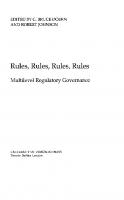








![Blood Type Diet: Find the Best Diet for Your Blood Type with Different Blood Type Recipes [2nd Edition]
9781631877926, 1631877925](https://ebin.pub/img/200x200/blood-type-diet-find-the-best-diet-for-your-blood-type-with-different-blood-type-recipes-2nd-edition-9781631877926-1631877925.jpg)