Troy Technologies USA Study Guide: Microsoft Windows 2000 Professional Exam 70-210 [6 ed.]
234 2 913KB
English Pages 75 Year 2000
Recommend Papers
![Troy Technologies USA Study Guide: Microsoft Windows 2000 Professional Exam 70-210 [6 ed.]](https://ebin.pub/img/200x200/troy-technologies-usa-study-guide-microsoft-windows-2000-professional-exam-70-210-6nbsped.jpg)
- Similar Topics
- Computers
- Programming
File loading please wait...
Citation preview
MCSE STUDY GUIDE
Microsoft Windows 2000 Professional Exam 70-210 Edition 6
Congratulations!! You have purchased a Troy Technologies USA Study Guide. This study guide is a selection of questions and answers similar to the ones you will find on the official Installing, Configuring, and Administering Microsoft Windows 2000 Professional MCSE exam. Study and memorize the following concepts, questions and answers for approximately 10 to 12 hours and you will be prepared to take the exams. We guarantee it! Remember, average study time is 10 to 12 hours and then you are ready!!! GOOD LUCK!
Guarantee If you use this study guide correctly and still fail the exam, send your official score notice and mailing address to: Troy Technologies USA 8200 Pat Booker Rd. #368 San Antonio, TX 78233 We will gladly refund the cost of this study guide. However, you will not need this guarantee if you follow the above instructions.
This material is protected by copyright law and international treaties. Unauthorized reproduction or distribution of this material, or any portion thereof, may result in severe civil and criminal penalties, and will be prosecuted to the maximum extent possible under law.
Copyright 2000 & 2001 Troy Technologies USA. All Rights Reserved. http://www.troytec.com
Table of Contents INSTALLATION ........................................................................................................................................................ 1 SYSTEM CONFIGURATION.......................................................................................................................................... 1 INSTALLATION METHODS .......................................................................................................................................... 1 Unattended Installation........................................................................................................................................ 2 Remote Installation Services ................................................................................................................................ 2 ADMINISTRATION OF RESOURCES .................................................................................................................. 2 SHARING PRINTER RESOURCES ................................................................................................................................. 4 HARDWARE DEVICES............................................................................................................................................ 4 CD-ROM AND DVD DEVICES .................................................................................................................................. 5 HARD DISK DEVICES ................................................................................................................................................. 5 REMOVABLE STORAGE .............................................................................................................................................. 5 MULTIPLE DISPLAYS ................................................................................................................................................. 5 POWER MANAGEMENT .............................................................................................................................................. 5 CARD SERVICES ........................................................................................................................................................ 5 INPUT/OUTPUT DEVICES ............................................................................................................................................ 6 Printers................................................................................................................................................................. 6 Keyboards ............................................................................................................................................................ 6 Keyboard Accessibility Options ........................................................................................................................... 6 Mouse ................................................................................................................................................................... 6 Multimedia ........................................................................................................................................................... 6 Smart Cards ......................................................................................................................................................... 6 Modems ................................................................................................................................................................ 7 Infrared Devices................................................................................................................................................... 7 Wireless Devices .................................................................................................................................................. 7 USB Devices......................................................................................................................................................... 7 Updating Drivers.................................................................................................................................................. 7 Multiple Processing Units .................................................................................................................................... 8 Network Adapters................................................................................................................................................. 8 OPTIMIZING SYSTEM PERFORMANCE............................................................................................................ 8 DRIVER SIGNING ....................................................................................................................................................... 8 THE TASK SCHEDULER .............................................................................................................................................. 8 USING AND SYNCHRONIZING OFFLINE FILES............................................................................................................. 8 PERFORMANCE MONITORING .................................................................................................................................... 9 Memory Performance........................................................................................................................................... 9 Processor Performance........................................................................................................................................ 9 Disk Performance............................................................................................................................................... 10 Network Performance ........................................................................................................................................ 10 Application Performance ................................................................................................................................... 11 HARDWARE PROFILES ............................................................................................................................................. 11 USING BACKUP ....................................................................................................................................................... 11 Restoring Your Data........................................................................................................................................... 12 BOOTING YOUR COMPUTER USING SAFE MODE ...................................................................................................... 12 Last Known Good Configuration ....................................................................................................................... 12 CONFIGURING THE DESKTOP .......................................................................................................................... 13 USER PROFILES ....................................................................................................................................................... 13 WINDOWS INSTALLER ............................................................................................................................................. 13 CONFIGURING DESKTOP SETTINGS .......................................................................................................................... 14 CONFIGURING GROUP POLICY ................................................................................................................................. 14 Group Policy on Stand-Alone Computers .......................................................................................................... 14
http://www.troytec.com
Local Group Policies ......................................................................................................................................... 15 CONFIGURING FAX SUPPORT ................................................................................................................................... 15 NETWORK PROTOCOLS AND SERVICES....................................................................................................... 15 TCP/IP .................................................................................................................................................................... 16 NWLINK IPX/SPX.................................................................................................................................................. 16 NETBIOS EXTENDED USER INTERFACE (NETBEUI) .............................................................................................. 16 ADDING AND CONFIGURING NETWORK COMPONENTS ............................................................................................ 16 Identification Options......................................................................................................................................... 16 Protocol Options ................................................................................................................................................ 16 Service Options .................................................................................................................................................. 16 Client Options .................................................................................................................................................... 16 IP ADDRESSING ....................................................................................................................................................... 16 SUBNET MASK ........................................................................................................................................................ 17 DEFAULT GATEWAY (ROUTER)............................................................................................................................... 18 WINDOWS INTERNET NAME SERVICE (WINS) ........................................................................................................ 18 DOMAIN NAME SYSTEMS (DNS) SERVER ADDRESS ............................................................................................... 18 DHCP ..................................................................................................................................................................... 18 VIRTUAL PRIVATE NETWORKS (VPN) .................................................................................................................... 18 Point-to-Point Tunneling Protocol (PPTP)........................................................................................................ 19 Layer 2 Tunneling Protocol (L2TP) ................................................................................................................... 19 CONNECTING TO SHARED RESOURCES .................................................................................................................... 20 Browsing ............................................................................................................................................................ 20 Universal Naming Convention ........................................................................................................................... 20 NET USE Command........................................................................................................................................... 20 TROUBLESHOOTING TCP/IP CONNECTIONS ............................................................................................................ 20 Ping .................................................................................................................................................................... 20 Using Tracert ..................................................................................................................................................... 20 Resolve a NetBIOS Name to an IP Address ....................................................................................................... 20 Resolve a Host or Domain Name to an IP Address............................................................................................ 21 Determine Whether the Address Is Local ........................................................................................................... 21 Determine the Correct Gateway......................................................................................................................... 21 IMPLEMENTING SECURITY .............................................................................................................................. 21 USER ACCOUNTS ..................................................................................................................................................... 21 Local User Accounts .......................................................................................................................................... 21 Domain User Accounts....................................................................................................................................... 21 Account Settings ................................................................................................................................................. 22 PERSONAL PROPERTIES ........................................................................................................................................... 22 Global Groups.................................................................................................................................................... 22 Domain Local Groups........................................................................................................................................ 22 Universal Groups ............................................................................................................................................... 22 Group Strategies ................................................................................................................................................ 22 Built-In Groups .................................................................................................................................................. 23 BUILT-IN GLOBAL GROUPS ..................................................................................................................................... 24 USER RIGHTS .......................................................................................................................................................... 24 AUDIT POLICIES ...................................................................................................................................................... 25 Categories of Security Events............................................................................................................................. 25 OBJECT ACCESS EVENTS ......................................................................................................................................... 25 WINDOWS 2000 SECURITY CONFIGURATIONS ......................................................................................................... 25 ENCRYPTING FILE SYSTEM ...................................................................................................................................... 26 IP SECURITY........................................................................................................................................................... 26
http://www.troytec.com
Installing, Configuring and Administering Microsoft Windows 2000 Professional Concepts INSTALLATION The first consideration is the hardware requirements of the operating system and the application you plan on running. Windows 2000 Professional requires a Pentium 133MHz or higher with 32MB minimum (64 MB recommended) of Memory, a system disk of at least 2GB with 650MB free space, a network adapter, VGA resolution graphics adapter or higher, a CD-ROM drive and finally, a keyboard and mouse. System Configuration Windows 2000 Professional supports both basic disks and dynamic disks. Basic disks use partitions and extended partitions with logical drives. Dynamic disks are broken up into logical volumes, with the disk configuration information being kept on the disk rather than in the Windows registry. Windows 9x and Windows NT 4.0 do not support dynamic disks, an important fact if you plan to implement a dual-boot system. Once the layout is decided you need to choose the file system type. There are three types: 1. FAT 2. FAT32 3. NTFS File Allocation Table (FAT) supports the greatest number of operating systems and therefore is a good choice for dual-boot systems. It supports long filenames with spaces and additional periods, but it does not support encryption, disk quotas, or local security, and is inefficient for large partitions. FAT32 was introduced to have a smaller cluster size to therefore support larger disk partitions. Otherwise, it suffers the same problems as FAT without the wide support. FAT32 does not support all versions of Windows 95, DOS, or Windows NT. NTFS is the file system of choice for systems running Windows 2000. NTFS supports compression, encryption, quotas, file and folder level security, and uses transaction logging to support recoverability. NTFS supports sparse files and very large partitions. During the installation, you will be asked to select the network security group to install. The choices are workgroup and domain. The workgroup approach maintains a security database on each local machine in a grouping. This is naturally restricted to small groups of machines. The domain approach maintains a central database of security information. To join a domain, there must be a DNS name resolution system and a Domain Controller on your network. Installation Methods Manual (or automatic) installation of Windows 2000 Professional is completed in four steps. The first is to boot the computer from the CD-ROM or from a boot disk (made using the MAKEBOOT command). The installation enters the Text phase. In this phase you can select any third-party RAID/SCSI drivers, a boot partition, and file system type. The setup process copies files to the hard drive and reboots into graphical mode. In the graphical phase you are prompted for configuration information such as the Local Administrator's password and regional settings. The installation then configures the network adapters and selects a workgroup or domain to join. The final phase applies the configuration settings, cleans up any temporary files, and reboots the system. 1
http://www.troytec.com
While you’re studying hard, are you sure no one is hacking your network? Be sure with LANguard SELM – Centralized security event log monitoring for Windows 2000/NT. Visit http://www.gfi.com/tt.shtml!
If you wish to start the installation procedure from a running system, you would choose to run WINNT.EXE from DOS or WINNT32.EXE from Windows 95/98 or Windows NT. Unattended Installation Installation of Windows 2000 Professional can also be done without user intervention. There are two different files used during unattended installation: the unattended text file (or answer file) and the uniqueness definition file (UDF). The first represents all the standard things in an installation and the second represents the unique settings found in each machine. The unattended text file is used to configure all of the standard options for each machine (one file for each type of hardware platform in your environment); the UDF file is used to configure the unique aspects of each individual computer (such as computer name, domain to join, and network configuration). There is a tool in the Windows 2000 resource kit (SETUPMGR.EXE) that will create the answer file, the UDF file, and a batch file that will correctly apply the command switches to WINNT32.EXE to perform the unattended installation. Remote Installation Services Another way to install Windows 2000 Professional is by using Remote Installation Services (RIS). RIS runs on a server and contains one or more operating system images that can be downloaded over the network. The Remote Image Preparation utility (RIPREP) is used to remove all SID, computer name, and registry information. ARIS client uses the Pre-Boot Execution Environment (PXE) BIOS to obtain an address from DHCP and query DNS about the availability of RIS servers. You are prompted to log on and a list of RIS images to download is displayed. A final way to install Windows 2000 Professional is by re-imaging a computer's hard drive with SYSPREP and third-party disk imaging software.
ADMINISTRATION OF RESOURCES When a file is "shared" on the network, the owner is granting Read, Change, and Full Control permissions to users and groups. Read allows the user to read the contents of files and subfolders within the share and to execute programs held there. Change provides all the Read permissions as well as the ability to add files and subfolders to the share and append and delete from files already existing on the share. Full Control allows the user Read and Change privileges plus the ability to take ownership of the resource. It is also an option to deny access to the resource by a group. Permissions are always cumulative with the exception of Deny, which overrides all others. After a share has been created and access provided, the user can connect to it in one of four ways. The first is by using the command line NET USE x:\\computer~ share to link a drive letter to a shared resource. The same drive letter mapping can be done using the Windows Explorer under the Tools menu. Shares can also be accessed using My Network Places and by entering \\computer\share into the Windows Run menu. Some default shares are automatically created when installing Windows 2000 Professional. These include driveletter$ which allows administrative personnel to attach to the root directory of a drive; ADMIN$ (used during remote administration), which is linked to the \WINNT subdirectory on the system drive; and IPC$, which is used as a communications link between programs. http://www.troytec.com 2 While you’re studying hard, are you sure no one is hacking your network? Be sure with LANguard SELM – Centralized security event log monitoring for Windows 2000/NT. Visit http://www.gfi.com/tt.shtml!
Shared folder permissions provide very limited security; they protect resources only if they are accessed over the network. Shared folder permissions are also limited because they provide access to the entire directory structure from the share point down into the subdirectories. It is rare for shared folder permissions to be used in isolation, without NTFS permissions. To secure folders and files on a NTFS partition, we assign NTFS permissions for each user or group that requires it. If a user does not have any permissions assigned to his user account, or does not belong to a group with permissions assigned, the user does not have access to the file or folder. The NTFS folder permissions available to set for users or groups are shown in the following list: • • • •
• •
Read. See the files and subfolders and view folder attributes, ownership, and permissions. Write. Create new files and subfolders, change folder attributes, and view folder ownership and permissions. List Folder Contents. See the names of files and subfolders in the folder. Read and Execute. The combination of the Read permission and the List Folder Contents permission and the ability to traverse folders. The right to traverse folders allows you to reach files and folders located in subdirectories even if the user does not have permission to access portions of the directory path. Modify. The combination of Read and Write permissions plus the ability to delete the folder. Full Control. Change permissions, take ownership, delete subfolders and files, and perform the actions granted by all other permissions.
The NTFS file permissions available to set for users or groups are shown in the following list: • • • • •
Read. Read a file and view file attributes, ownership, and permissions. Write. Overwrite a file, change file attributes, and view file ownership and permissions. Read and Execute. The combination of Read plus rights required to run applications. Modify. The combination of the Read and Execute permissions plus the ability to modify and delete a file. Full Control. Change permissions, take ownership, delete subfolders and files, and perform the actions granted by all other permissions.
File and folders permissions are cumulative exactly as described for file shares, and permissions can be inherited from the folder above. When you view the permissions of a file or folder, inherited permissions appear grayed out. Inheritance can also be blocked and inherited permissions removed from a file or folder. This would leave only the explicitly assigned permissions left. Permissions applied to the file level override permissions inherited from the folder level. When you copy files or folders from one folder to another or from one partition to another, permissions may change. The following lists the results you can expect from various copy operations: • • •
When you move a folder or file within a single NTFS partition, the folder or file retains the permissions of the destination folder. When you move a folder or file between NTFS partitions, the folder or file inherits the permissions of the destination folder. When you move a folder or file between partitions, you are creating a new version of the resource and therefore inherit permissions. 3
http://www.troytec.com
While you’re studying hard, are you sure no one is hacking your network? Be sure with LANguard SELM – Centralized security event log monitoring for Windows 2000/NT. Visit http://www.gfi.com/tt.shtml!
•
When you move a folder or file to a non-NTFS partition, all permissions are lost (this is because nonNTFS partitions do not support NTFS permissions).
Sharing Printer Resources The four components that make up the Windows 2000 print environment are shown in the following list: 1. Printer. A printer is a logical or software representation of a physical print device. You will find printers configured on computers so that print jobs can be sent to them. 2. Print driver. A print driver is used to convert print requests into a format understood by the physical print device being used in the environment. 3. Print server. A print server is a computer that receives and processes documents from client computers for processing. 4. Print device. A print device is the physical device that produces the printed output. Printers can be either local or network based. If you are installing a local printer, you are given the option of automatically creating a network share that would allow other users access to it. Access to shared printers is managed in the same fashion as shared files. In the case of printers, there are three types of permissions that you can assign to users or groups: 1. Print 2. Manage Documents 3. Manage Printers Managing a printer environment can also include providing higher priority to some print jobs and providing greater capacity for some printers. Priority can be set by installing an additional printer pointing to the same physical printer as an existing printer, but with a higher priority. Windows 2000 Professional allows you to create a printer pointing to a number of devices (print pooling), thereby providing a higher capacity than any one Physical print device alone.
HARDWARE DEVICES Windows 2000 Professional supports Plug and Play (PnP), allowing you to add new hardware (or remove hardware) without making configuration changes. PnP will detect a new device both dynamically (adding a PCMCIA card) and at boot time (detecting a new video adapter). Devices that are not Plug and Play compliant will have to be manually configured. Device drivers usually need configuration information on the following topics: • • • •
Interrupts. An Interrupt Request (IRQ) is a way of determining which device is looking for service and what type of attention it needs. Windows 2000 provides interrupt numbers 0 through 15 to devices (IRQ 1 is always assigned to the keyboard). Input/Output (I/O) ports. I/O ports are areas of memory that the device uses to communicate with Windows 2000 Professional. Direct Memory Access (DMA). DMAs are channels that allow the hardware device to access memory directly. Windows 2000 Professional provides DMA channels 0 through 7. Memory. Many hardware devices have onboard memory or can reserve system memory for their use. 4
http://www.troytec.com
While you’re studying hard, are you sure no one is hacking your network? Be sure with LANguard SELM – Centralized security event log monitoring for Windows 2000/NT. Visit http://www.gfi.com/tt.shtml!
The Resource by Device display from the Device Manager shows the availability of resources in your computer system. CD-ROM and DVD Devices Current DVD and CD-ROM devices all support Plug and Play and should install automatically without intervention. Hard Disk Devices Conventional hard disks are either basic or dynamic. A basic disk is partitioned into up to four partitions (or three if an extended partition is configured). The partition information is kept on the disk in a partition table in the Master Boot Record (MBR). Each partition behaves as a separate device. Basic disks can also contain volume sets, mirrored volumes, striped volumes, and RAID-5 volumes created by NT 4.0 or earlier. You cannot create these structures on basic disks under Windows 2000. That capability is only supported under dynamic disks. Basic storage is supported by all versions of Microsoft Windows 3.x, Microsoft Windows 9x, and Windows 2000 Professional and Server. A dynamic disk is divided into volumes rather than partitions. A volume consists of a part or parts of one or more physical disks laid out in five configurations (simple, spanned, mirrored, striped, and RAID-5). Dynamic disks keep the volume information on physical disks in a small, 1MB database at the end of the disk. Dynamic disks cannot contain partitions or logical drives and cannot be accessed by MS-DOS. Simple volumes are made up of all or part of a single disk. Spanned volumes are made up of all or part of up to 32 disks. Striped volumes are similar to spanned volumes with the data written across all disks at the same rate. A mirrored volume duplicates data onto two physical disks for fault tolerance. A RAID 5 structure is a fault-tolerant volume that spreads data and checksum information across three or more disk drives. Removable Storage Windows 2000 Professional supports Removable Storage Management (RSM) as the interface for accessing removable media, including automated devices such as changers, jukeboxes, and libraries. RSM is installed by default to control most types of removable media including CD-ROM, DVD-ROM, magnetooptical (MO) JAZ and ZIP drives in both standalone and library configurations. RSM can be used to manage anything except the A: and B: drives. Multiple Displays Windows 2000 Professional adds support for up to ten display adapters. This allows the desktop to extend to ten monitors supporting large graphical drawings (such as CAD displays) or topographical maps. Power Management Windows 2000 Professional supports the new Advanced Computer Power Interface (ACPI) and the older Advance Power Management (APM) system. ACPI provides the operating system control over power for every device installed on your computer. It also supports action on an event (like wake on LAN) or on a timer (like powering down a disk drive when it has been idle for a length of time). Card Services The CardBus interface allows PC cards to use a 32-bit connection and can operate up to speeds of 33MHz. This allows the cards to support things such as MPEG video, 100Mbit Ethernet, and Streaming Video. Windows 2000 Professional also supports power management and Plug and Play for these devices. 5
http://www.troytec.com
While you’re studying hard, are you sure no one is hacking your network? Be sure with LANguard SELM – Centralized security event log monitoring for Windows 2000/NT. Visit http://www.gfi.com/tt.shtml!
Input/Output devices Windows 2000 Professional supports the Plug and Play standard and most new devices use this to standardize their installation steps. Printers The printing subsystem is modular and works hand in hand with other subsystems to provide printing services. When a printer is local and a print job is specified by an application, data is sent to the Graphics Device Interface (GDI) for rendering into a print job in the printer language of the print device. The GDI is the interface between the application and the printing subsystem. The print job is passed to the spooler and is written to disk as a temporary file so it can survive a power outage or system shutdown. Print jobs can be spooled in either the RAW or EMF printer language. The spooling process is logically divided into two halves. The division between the client side and the server side allows the process to be on two different computers, allowing for the print process to use either local printer or remote. Keyboards Keyboards can be built in, connected with a specific device port, or operate as a USB device connected directly via a USB hub. Keyboard Accessibility Options The Accessibility Options applet in the Control Panel also provides a number of ways to customize how your keyboard functions: • • • •
StickyKeys. This option allows you to press a modifier key such as Ctrl, Alt, Shift, or the Windows Logo key and have it remain in effect until a non-modifier key is pressed. FilterKeys. This option allows you to ignore brief or repeated keystrokes. ToggleKeys. This option emits a sound when locking keys are pressed. SerialKeys. This option allows you to use an alternative input device instead of a keyboard and mouse.
Mouse Like keyboards, mice can be directly connected to a mouse port, built into the keyboard as a piezoelectric control, connected to the serial port, or to a device on a USB port or USB hub. Once the mouse has been installed, you can adjust the characteristics of its action by using the Mouse applet in the Control Panel. Multimedia Categories of multimedia devices in Windows 2000 Professional include audio, video, and MIDI. In addition, the Microsoft Media Player can use the Web to access music files and radio stations that broadcast programming. The CD Player can be used to control the playback of music CD's from the system CDROM drive. Smart Cards Smart Cards are credit card-sized programmable computing devices. Applications and data can be downloaded onto a card for a variety of uses including authentication, certificate storage, and record keeping.
6
http://www.troytec.com
While you’re studying hard, are you sure no one is hacking your network? Be sure with LANguard SELM – Centralized security event log monitoring for Windows 2000/NT. Visit http://www.gfi.com/tt.shtml!
Although the processor included in the card can give it great capability, a Smart Card is not a stand-alone computer. It must be connected to other computers to be much use. Smart Cards today contain an 8-bit micro-controller with 16KB or more of memory. In the Windows 2000 operating system, Smart Cards and certificate-based logon are fully supported. In this architecture, the Smart Card contains the certificate and associated private key. A challenge is sent to the Smart Card when you are logging on to your Windows 2000 Professional computer. The private key signs the challenge and the result, along with the certificate, is submitted to the authentication service. The authentication service verifies the signature and permits or denies the logon request. Modems Modems are most commonly used to dial-up remote systems or Internet service providers using speeds up to 56Kb over analog phone lines. Modems from different manufactures can achieve high speeds in different ways, causing compatibility problems for error correction and data compression. You may find that a high-speed modem will drop back to run at a lower speed because of compatibility differences with the modem at the other end of the phone line. Infrared Devices Windows 2000 Professional supports IrDA protocols that enable data transfer over infrared connections. The Windows 2000 Professional Plug and Play architecture will automatically detect and install the IrDA components for computers with built-in IrDA hardware. Most laptops now ship with IrDA ports that provide either 115Kbps or 4Mbps transmission speeds. Wireless Devices The Wireless Link file transfer program, infrared printing functions, and image transfer capability are installed by default with your Windows 2000 Professional operating system. In addition, IrDA supports Winsock API calls to support programs created by other software and hardware manufacturers. The Winsock API calls can be used to provide infrared connections to printers, modems, pagers, PDA's, electronic cameras, cell phones, and hand-held computers. USB Devices The Universal Serial Bus (USB) is a serial protocol that runs at up to 12Mb/sec, supporting Plug and Play and power management. USB is a token-based protocol that Windows 2000 Professional polls to detect changes to the devices connected. Hubs can be self powered with an external power source or can be bus powered and get their power from the bus itself. The USB definition allows for a total of five tiers (such as hubs attached to hubs) in a USB network. With the Windows 2000 Professional computer acting as the USB host, that leaves a total of four tiers (or network segments) for actual devices. Updating Drivers When using WindowsUpdate, the hardware IDs for the devices installed are compared to what the Microsoft Web site has to offer. If an exact match is made, the new driver is downloaded and installed. If an update to an existing driver is found, the new software components will be listed on the Web site and a download button will load the updated drivers onto your Windows 2000 Professional computer into a temporary directory for installation.
7
http://www.troytec.com
While you’re studying hard, are you sure no one is hacking your network? Be sure with LANguard SELM – Centralized security event log monitoring for Windows 2000/NT. Visit http://www.gfi.com/tt.shtml!
Multiple Processing Units Windows 2000 Professional is designed to run uniformly on a uni-processor and symmetric multiprocessor platforms. Windows 2000 Professional supports the addition of a CPU under the following conditions: The motherboard is Multiple Processor Specification (MPS) compliant Both CPUs are identical and either have identical coprocessors or no coprocessors. Both CPUs can share memory and have uniform access to memory. In symmetric multiprocessor platforms, both CPUs can access memory, process interrupts, and access I/O control registers. Network Adapters If you install a new network adapter in your computer, the next time you start Windows 2000 Professional, a new local area connection icon appears in the Network and Dial-Up Connections folder. Plug and Play functionality finds the network adapter and creates a local area connection for it. You cannot manually add local area connections to the Network and Dial-up Connections folder. By default, the local area connection is always activated. You must enable the network clients, services, and protocols that are required for each connection. When you do, the client, service, or protocol is enabled in all other network and dial-up connections.
OPTIMIZING SYSTEM PERFORMANCE This section is concerned with the performance and reliability of your computer. Driver Signing Device drivers are a perennial source of problems in computer systems. Microsoft has instituted a certification program for device drivers and included a mechanism to enforce this on your computer. From the Systems applet in Control Panel, you can set driver signing to ignore an unsigned driver, warn you when one is installed, or block the installation altogether. The Task Scheduler The Task Scheduler is a graphical utility to allow you to schedule a task to be run on a scheduled basis. This replaces the older AT command that allowed you to run a command at a particular time. The problem with the AT command was its inflexibility and the fact that it ran everything under the SYSTEM account. This account does not have rights to your network files and therefore cannot be used to access shares. The Task Scheduler allows you to select the userid and password under which to run the task. This provides your scheduled job with access to all the file shares the userid normally has available to it. Scheduled jobs are kept in the \\WINNT\Tasks folder with a .JOB extension. Using and Synchronizing Offline Files If you travel frequently and use your laptop for most of your work, offline files provide a way to ensure that the network files you are working with are the most current versions and that changes you make when offline will be synchronized when you reconnect to the network. When you reconnect to the network, changes that you have made to the offline files are synchronized back to their original network files. If someone else has made changes to the same file, you have the option of saving your version of the file, keeping the other version, or saving them both.
8
http://www.troytec.com
While you’re studying hard, are you sure no one is hacking your network? Be sure with LANguard SELM – Centralized security event log monitoring for Windows 2000/NT. Visit http://www.gfi.com/tt.shtml!
Performance Monitoring Windows 2000 Professional defines performance data in terms of objects, counters, and instances. An object is any resource, application, or service that you can measure. Each object has counters that are used to measure various aspects of performance such as transfer rates for disks, packet transmit rates for networks, or memory and processor time consumed by applications or services. Each object will have at least one counter, although most have many different counters available. Each counter will have at least one instance (usually Total or Average) although some objects will have an instance for each process currently active on the computer. Memory Performance Memory usage in Windows 2000 Professional is divided into paged (can be written out to disk) or nonpaged (must reside in memory). The paging file provides a place for memory in the paged pool to reside when not in use and extends the amount of virtual memory available. Memory not in use by processes is allocated to the file cache. This holds recently read or written data for quick access if required. The size of the file cache depends on the amount of physical memory available and the number of processes being run. You can find the current value for your computer by looking in the Performance tab in Task Manager. The size of the paging file is set to 1.5 times the amount of physical memory, but its usage and size will be different on every system. If you configure your paging file too small, Windows 2000 Professional will spend more time looking for space and therefore run slower. You could also exhaust the amount of virtual memory available and generate errors when running applications. A best practice would be to move the paging file to a disk other than the one holding the system files and to set its minimum and maximum size to the same amount to prevent disk fragmentation. Since Memory performance is tied to the paging file, the most important counters to watch are Available Bytes (the amount of memory available) and Pages In and Pages Out (pages being written to and from the paging file). The file system cache itself can't be a bottleneck. However, if there is not enough memory to make an effective cache area, the result is increased disk activity and perhaps, a disk bottleneck. An important counter to watch is Copy Read Hits %, which should be 80% or greater to be optimal. If your system is consistently below this value for long periods of time, you may have a memory shortage. Processor Performance The System, Processor, Process, and Thread objects contain counters that provide useful information about the work of your processor. A processor bottleneck occurs when the processor is so busy that it cannot respond to an application that is requesting time. High activity may indicate that a processor is either handling the work adequately or it is a bottleneck and slowing down the system. The Processor Queue Length counter from the System object and the % Processor Time counter from the Processor object will indicate whether your processor is just busy, or overwhelmed by requests. The processor queue length should be less than two as an average. The % Processor Time should be less than 80% as an average.
9
http://www.troytec.com
While you’re studying hard, are you sure no one is hacking your network? Be sure with LANguard SELM – Centralized security event log monitoring for Windows 2000/NT. Visit http://www.gfi.com/tt.shtml!
Disk Performance Disk performance counters can reflect both physical disk activity and logical disk and volume activity. To enable the logical disk counters you must run the command DISKPERF -yv and reboot your computer. When you next open the performance application, the logical disk object will be enabled. Here are some important disk counters: • • • • • • •
Avg. Disk Bytes/Transfer. This counter measures the size of I/O operations. Avg. Disk/Sec Transfer. This counter measures the average time for each transfer regardless of the size. Avg. Disk Queue Length. This is the total number of requests waiting as well as the requests in service. If there are more that two requests continually waiting, then the disk might be a bottleneck. Current Disk Queue Length. This counter reports the number of I/O requests waiting as well as those being serviced. Disk Bytes/Sec. This is the rate at which data is being transferred to the disk. This is the primary measure of disk throughput. Disk Transfers/Sec. This is the number of reads and writes completed per second, regardless of the amount of data involved. This is the primary measure of disk utilization. % Idle Time. The percentage of time the disk subsystem was not processing requests and no I/O requests were queued.
It is important to monitor the amount of available storage space on your disks because a shortage of disk space can adversely affect the paging file and, as the disk space diminishes, disk fragmentation usually increases. The % Free Space and Free Megabytes counters in the LogicalDisk object allow you to monitor the amount of available disk space. If the amount of available space is becoming low, then you may want to move some files to other disks if available and compress the disk and remove temporary files to free up some disk space. If you think there is a disk bottleneck in your computer, then the following counters will be useful during analysis of the problem: • • • •
Paging counters: (found in the Memory object). Pages/Sec, Page Reads/Sec, Page Writes/Sec Usage counters: % Disk Time, % Disk Read Time, % Disk Write Time, % Idle Time, Disk Reads/Sec, Disk Writes/Sec, Disk Transfers/Sec Queue-length counters: Avg. Disk Queue Length, Avg. Disk Read Queue Length, Avg. Disk Write Queue Length, Current Disk Queue Length Throughput counters: Disk Bytes/Sec, Disk Read Bytes/Sec, Disk Write Bytes/Sec
Network Performance When analyzing the performance of your Windows 2000 Professional computer network components, it is always best to establish a baseline for comparison. When performance data varies from your established baseline there may be a network resource bottleneck or a performance problem with some other resource that is having an impact on network performance. For that reason network counters should be viewed in conjunction with the % Processor Time (in the Processor object), the % Disk Time (in the PhysicalDisk object) and Pages/Sec (in the Memory object). 10
http://www.troytec.com
While you’re studying hard, are you sure no one is hacking your network? Be sure with LANguard SELM – Centralized security event log monitoring for Windows 2000/NT. Visit http://www.gfi.com/tt.shtml!
Application Performance Application performance can be described from three points of view: • • •
The real performance. This is how fast the application actually performs its work. The perceived performance. This is how fast the application looks and feels to the user. The consistency of the application's response. This aspect of performance can be characterized in terms of the stability, scalability, and availability of the application.
The application that satisfies all three views will always be considered successful. Here are some important counters for measuring Application performance. These are found in the Process object: • • •
Memory. Pool Paged Bytes, Pool Non-Paged, Non-Paged Bytes, Working Set, Working Set Peak Processor. % Privilege Time, % User Time, % Processor Time I/O. Read Bytes/Sec, Read Operations/Sec, Write Bytes/Sec, Write Operations/Sec
Hardware Profiles Hardware profiles tell your Windows 2000 Professional computer which devices to start and what setting to use for each device. You create hardware profiles from the System applet in the Control Panel. If there is more than one hardware profile, you can designate one as the default that will be loaded when you start your Windows 2000 Professional computer (assuming you don't make a choice manually). Once you create a hardware profile, you can use Device Manager to enable or disable devices in the profile. When you disable a device while a hardware profile is selected, that device will no longer be available and will not be loaded the next time you start your computer. Using Backup A tested backup and recovery procedure is one of the most important administrative tasks to perform. When you are creating your backup policy, you must consider the following issues: • • • •
How often should a backup be done? What type of backup is the most appropriate? How long should backup tapes be stored? How long will the recovery of lost data take?
There are five types of backups available through the Windows 2000 Backup utility: 1. Normal backup. Copies all selected files and marks each as being backed up. With normal backups you can restore files quickly because the files on tape are the most current. 2. Copy backup. Copies all the selected files but does not mark them as backed up. 3. Incremental backup. Copies only those files created or changed since the last normal or incremental backup. A system restore would require a restore of the last normal backup and then all the incremental backups done since. 4. Differential backup. Copies those files created or changed since the last normal backup. It does not mark the files as having been backed up. 5. Daily backup. Copies those files that have been modified the day the daily backup is performed. The files are not marked as backed up. 11
http://www.troytec.com
While you’re studying hard, are you sure no one is hacking your network? Be sure with LANguard SELM – Centralized security event log monitoring for Windows 2000/NT. Visit http://www.gfi.com/tt.shtml!
Restoring Your Data Windows 2000 Professional provides two ways to restore files using the Windows Backup utility: a wizard to walk you through the steps involved and a graphical interface to allow you to define the restore job manually. When you wish to recover some or all of the files stored during a backup job, you must select the backup set to restore from and then the specific files to restore. You can also restore the files to their original location or to an alternate location if you want to copy the recovered files by hand. Booting your Computer Using Safe Mode Press F8 during the operating system selection phase to display a screen with advanced options for booting Windows 2000. The following list describes the functions available from the advanced boot menu: • • • • • • • •
Safe Mode. Loads only the basic devices and drivers required to start the system. This includes the mouse, keyboard, mass storage, base video, and the default set of system services. Safe Mode with Networking. Performs a Safe Load with the drivers and services necessary for networking. Safe Mode with Command Prompt. Performs a Safe Load but launches a command prompt rather than Windows Explorer. Enable Boot Logging. Logs the loading and initialization of drivers and services. Enable VGA Mode. Restricts the startup to use only the base video. Last Known Good Configuration. Uses the Last Known Good configuration to boot the system. Directory Services Restore Mode. Allows the restoration of the Active Directory (on Domain Controllers only). Debugging Mode. Turns on debugging.
When logging is enabled, the boot process writes the log information to \%systemroot%\NTBTLOG.TXT. Last Known Good Configuration Configuration information in Windows 2000 Professional is kept in a control set sub-key. A typical Windows 2000 installation would have sub-keys such as ControlSet001, ControlSet002, and CurrentControlSet. The CurrentControlSet is a pointer to one of the ControlSetxxx sub-keys. There is another control set named Clone that is used to initialize the computer (either the Default or LastKnownGood). It is recreated by the kernel initialization process each time the computer successfully starts. The key HKEY-LOCAL-MACHINE\SYSTEM\Select contains sub-keys named Current, Default, Failed, and LastKnownGood, which are described in the following list: • • • •
Current. This value identifies which control set is the CurrentControlSet. Default. This value identifies the control set to use the next time Windows 2000 starts (unless you choose Last Known Good configuration during the boot process). Failed. This value identifies the control set that was the cause of a boot failure the last time the computer started. LastKnownGood. This value identifies the control set that was used the last time Windows 2000 was started successfully. After a successful logon, the Clone control set is copied to the LastKnownGood control set.
12
http://www.troytec.com
While you’re studying hard, are you sure no one is hacking your network? Be sure with LANguard SELM – Centralized security event log monitoring for Windows 2000/NT. Visit http://www.gfi.com/tt.shtml!
When you log on to a Windows 2000 Professional computer and modify its configuration by adding or removing drivers, the changes are saved in the Current control set. The next time the computer is booted, the kernel copies the information in the Current control set to the Clone control set. After the next successful logon to Windows 2000, the information in the Clone control set is copied to LastKnownGood. If, when starting the computer, you experience problems that you think might be related to Windows 2000 configuration changes that you just made, restart the computer without logging on and press F8 during the initial boot phase. Selecting the Last Known Good configuration will restore the system configuration to the last one that Windows 2000 used to start successfully.
CONFIGURING THE DESKTOP This section reviews configuring and troubleshooting the desktop environment. User Profiles Windows 2000 is a multi-user operating system in that the expectation is that there will be more than one user who uses the system. Windows 2000 Professional supports this through user profiles. There are three different types of user profiles: 1. Local profiles. These profiles are stored on the local workstation and will not follow a user to another computer if they should log on to one. 2. Roaming Profiles. Roaming profiles are defined as a profile that is stored on a Windows 2000 server. This allows the profile to follow the user when logging on to a different computer. 3. Mandatory profiles. This is a special variation of a roaming profile that will not save configuration changes made by the user. Windows Installer Microsoft's Windows Installer technology is designed to address the limitations of software distribution: • • •
On-demand installation of applications. When an application is needed by the user, the operating system automatically installs the application from a network share, or by requesting the user insert the appropriate media. On-the-fly installation of application components. The Windows Installer technology allows applications to dynamically launch an installation to install additional components not initially installed on the computer. Automatic application repair. Windows applications are sometimes corrupted by users deleting some required files, or by errant installations of other software. The Windows installer can automatically repair damaged programs making your application more resilient.
Automatic installation is sometimes called Install on First Use. Some of the different options allowed when installing software by Windows Installer are as follows: • •
Run from My Computer. This is the traditional installation method that loads the application onto the local hard drive. Run from CD. Run the component without installing any software on the local computer. This will cause the component to run slower, but will allow the component to be run when space is at a premium.
13
http://www.troytec.com
While you’re studying hard, are you sure no one is hacking your network? Be sure with LANguard SELM – Centralized security event log monitoring for Windows 2000/NT. Visit http://www.gfi.com/tt.shtml!
• •
Install on First Use. The component will be installed on its first use; in other words, if you never use a component, it won't be installed. Not Available. The component isn't installed. This option is useful when you don't want users to be able to install a feature on their own.
Configuring Desktop Settings Windows 2000 Professional allows great latitude of choices and tastes when customizing the look of the desktop, including toolbars, shortcuts, wallpaper, desktop, and screen savers. By effectively managing elements such as favorites, shortcuts, network connections, and desktop items, you can ensure that the most relevant and current information is easily accessible. Setting a desktop standard within your company or workgroup can reduce support and training costs by eliminating the need to learn about the changes to each user's desktop. Windows 2000 allows you to create a unique standard operating environment including user interface (UI) standards, based on the needs of your organization. Configuring Group Policy When Windows 2000 Professional is part of a Windows 2000 Server network running Active Directory, powerful administrative functions such as Group Policy and Change and Configuration Management are available to customize and control the desktop. Group Policy can be used to set and enforce policies on multiple workstations from a central location. There are more than 550 policies, including policies that help prevent users from making potentially counter-productive changes to their computers. You can optimize the desktop for the specific needs of each workgroup or department in your organization. All of the Group Policy snap-ins that can be used on a local computer can also be used when Group Policy is focused on an Active Directory container. However, the following activities require Windows 2000 Server, an Active Directory infrastructure, and a client running Windows 2000: • • •
Centrally managed software installation and maintenance for groups of users and computers User data and settings management, including folder redirection, which allows special folders to be redirected to the network Remote operating system installation
Group Policy on Stand-Alone Computers You will sometimes need to implement a Group Policy on a stand-alone computer. On a stand-alone computer running Windows 2000 Professional, local Group Policy objects are located at \%SystemRoot%\System32\GroupPolicy. The following settings are available on a local computer: • • •
Security settings. You can only define security settings for the local computer, not for a domain or network. Administrative templates. These allow you to set more than 400 operating system behaviors. Scripts. You can use scripts to automate computer startup and shutdown, as well as how the user logs on and off.
To manage Group Policy on local computers, you need administrative rights to those computers.
14
http://www.troytec.com
While you’re studying hard, are you sure no one is hacking your network? Be sure with LANguard SELM – Centralized security event log monitoring for Windows 2000/NT. Visit http://www.gfi.com/tt.shtml!
Local Group Policies There are a few simple rules to remember about the effects of Group Policies on user settings: • • •
The Group Policy always takes precedence. If it is set then the users covered by the policy will all have the setting specified. If the Group Policy doesn't have a value for a particular setting, or if there is no Group Policy, the user has the freedom to change the setting to whatever she would like. If a Group Policy is added to the system after the user has set up her environment, the Group Policy will take priority, and override any user settings.
Remember that when setting up Group Policies you may disable the user's ability to change something, but you may or may not disable the part of the user interface where changes to the setting are made. This sometimes causes confusion because the change just doesn't appear to have taken effect. Configuring Fax Support To send and receive faxes all you need is Windows 2000 and a fax device, such as a fax modem. Your fax device must support fax capabilities and not just data standards. While some modems offer both capabilities, the two are not interchangeable. Fax supports classes 1, 2, and 2.0. Fax for Windows 2000 does not support shared fax printers. This means you cannot share your fax printer with other users on a network. Fax Service Management helps you to manage fax devices on your local computer or on other computers on your network. Using Fax Service Management, you can configure security permissions, determine how many rings occur before the fax is answered, set up a device to receive faxes, and set priorities for sending faxes.
NETWORK PROTOCOLS AND SERVICES The bottom layers of the Windows 2000 network architecture include the network adapter card driver and the network interface card (NIC). NDIS supports both connection-oriented protocols such as ATM and ISDN, as well as the traditional connectionless protocols such as Ethernet, Token Ring, and Fiber Distributed Data Interface (FDDI). The mechanism that NDIS uses to bridge these two layers is the mini-port driver specification. The miniport drivers directly access the network adapters while providing common code where possible. Hardware vendors therefore do not have to write complete Media Access Control (MAC) drivers, and protocols can be substituted without changing network adapter card drivers. NDIS 5.0 is the current level supported by Windows 2000 Professional and adds new functionality to networking. The following list describes some of the new features of NDIS 5.0: •
• • •
Power management and network wake-up. NDIS power management can power down network adapters at the request of the user or the system. The system can also be awakened from a lower power state based on network events like a cable reconnect or the receipt of a network wakeup frame or a Magic Packet (16 contiguous copies of the receiving system's Ethernet address). NDIS Plug-and-play. Installs, loads, and binds miniports when a new adapter card is introduced. Task Offload. Available if the network adapter card has the capability to support check-summing and forwarding for performance enhancements. Support for Quality of Service (QoS) and connection-oriented media such as ATM and ISDN. QoS allows for bandwidth to be reserved for uses like video conferencing. Protocols like ATM do not 15
http://www.troytec.com
While you’re studying hard, are you sure no one is hacking your network? Be sure with LANguard SELM – Centralized security event log monitoring for Windows 2000/NT. Visit http://www.gfi.com/tt.shtml!
support features like broadcasts used by TCP/IP (broadcasts for a DHCP server). This must be emulated in connection-oriented media. TCP/IP Transmission Control Protocol/Internet Protocol (TCP/IP) is the default protocol for Windows 2000 Professional and is an industry standard suite of protocols available for wide area networks (WAN) and the Internet. NWLink IPX/SPX NWLink is an NDIS-compliant, native 32-bit implementation of Novell's IPX/SPX protocol. NetBIOS Extended User Interface (NetBEUI) NetBEUI is a simple non-routable protocol designed for peer-to-peer Networks that requires little memory overhead. Adding and Configuring Network Components You can configure all your network components when you first install Windows 2000 Professional. If you want to examine how your network components are configured or make changes to your network identification, double-click the System applet in the Control Panel and select the Network Identification tab. Identification Options Use the Network Identification option in the System applet to view your computer name and your workgroup or domain information. To configure network options, open the Network and Dial-Up connection folder in Control Panel, rightclick a connection, and select Properties. Protocol Options To configure Protocols, click the Install button. This brings up the Select Network Component Type button. Service Options Click on the Install button and select a service to add to display all the available services not currently installed. Client Options Select the Client entry and click the Add button to show the clients available to install on your computer. IP Addressing Each TCP/IP connection must be identified by an address. The address is a 32-bit number that is used to uniquely identify a host on a network. The TCP/IP address has no dependence on the Data-Link layer address such as the MAC address of a network adapter. Although the IP address is 32 bits, it is customary to break it into four 8-bit numbers expressed in decimal and separated by dots. This can be referred to in dotted decimal format and is expressed as w.x.y.z. This addressing scheme is again broken down into two halves: a network ID and the host ID. The network ID must be unique in the Internet or intranet, and the host ID must be unique to the network ID. The network portion of the w.x.y.z notation is separated from the host through the use of the subnet mask. 16
http://www.troytec.com
While you’re studying hard, are you sure no one is hacking your network? Be sure with LANguard SELM – Centralized security event log monitoring for Windows 2000/NT. Visit http://www.gfi.com/tt.shtml!
The Internet community was originally divided into five address classes. Microsoft TCP/IP supports class A, B, and C addresses assigned to hosts. The class of address defines which bits are used for the network ID and which bits are used for the host ID. It also defines the possible number of networks and the number of hosts per network. Here is a rundown of the five classes: 1. Class A addresses. The high order bit is always binary 0 and the next seven bits complete the network ID. The next three octets define the host ID. This represents 126 networks with 16,777,214 hosts per network. 2. Class B addresses. The top two bits in a class B address are always set to binary 1 0. The next 14 bits complete the network ID. The remaining two octets define the host ID. This represents 16,384 networks with 65,534 hosts per network. 3. Class C addresses. The top three bits in a class C address are always set to binary 1 1 0. The next 21 bits define the network ID. The remaining octet defines the host ID. This represents 2,097,152 networks with 254 hosts per network. 4. Class D addresses. Class D addresses are used for multicasting to a number of hosts. Packets are passed to a selected subset of hosts on a network. Only those hosts registered for the multicast address accept the packet. The four high-order bits in a class D address are always set to binary 1 1 1 0. The remaining bits are for the address that interested hosts will recognize. 5. Class E addresses. Class E is an experimental address that is reserved for future use. The high-order bits in a class E address are set to 1 1 1 1. This Table shows the most common address classes. CLASS
FIRST OCTET
NETWORK ID
A B C D
1-126 128-191 192-223 224-239
First Octet First 2 Octets First 3 Octets
DEFAULT SUBNET MASK 255.0.0.0 255.255.0.0 255.255.255.0
E
240-255
N/A N/A
N/A N/A
AVAILABILITY
AVAILABLE AVAILABLE AVAILABLE RESERVED FOR MULTICASTING RESERVED
Subnet Mask Once an IP address from a particular class has been decided upon, it is possible to divide it into smaller segments to better utilize the addresses available. Each segment is bounded by an IP router and assigned a new subnetted network ID that is a subset of the original class-based network ID. A subnet mask is defined as a 32-bit value that is used to distinguish the network ID from the host ID in an IP address. The bits of the subnet mask are defined as follows: • •
All bits that correspond to the network ID are set to 1. All bits that correspond to the host ID are set to 0.
The subnet mask is broken down to four 8-bit octets in the same fashion as the class addresses.
17
http://www.troytec.com
While you’re studying hard, are you sure no one is hacking your network? Be sure with LANguard SELM – Centralized security event log monitoring for Windows 2000/NT. Visit http://www.gfi.com/tt.shtml!
This Table shows the default subnet mask and the number of subnets and hosts supported by each. Subnet Mask 192 224 240 248 252 254 255
Max Subnets 2 6 14 30 62 126 254
Block Size
Number of A IP Addresses
Number of B IP Addresses
Number of C IP Addresses
64 32 16 8 4 2 1
4,194,302 2,097,150 1,048,574 524,286 262,142 131,070 65534
16382 8190 4094 2046 1022 510 254
62 30 14 6 2 0 0
Default Gateway (Router) This optional setting is the IP address of the router for this subnet segment. Each subnet segment is bounded by a router that will direct packets destined for segments outside the local one to the correct segment or to another router that can complete the connection. If this address is left blank, this computer will be able to communicate only with other computers on the same network segment. Windows Internet Name Service (WINS) Computers may use IP addresses to identify one another, but users generally prefer to use computer names. Windows 2000 Professional allows Windows 9x and Windows NT 4 clients to use NetBIOS names to communicate and therefore requires a means to resolve NetBIOS names to IP addresses. WINS provides a dynamic database that replaces the static LMHOST file and maintains mappings of computer names to IP addresses. Domain Name Systems (DNS) Server Address DNS is an industry-standard distributed database that provides name resolution and a hierarchical naming system (Fully Qualified Domain Name) for identifying TCP/IP hosts on Internets and private networks that replaces the static HOST file. DHCP One way to avoid the possible problems of administrative overhead and incorrect settings for the TCP/IP protocol is to use DHCP. DHCP centralizes and manages the allocation of the TCP/IP settings required for proper network functionality for computers that have been configured as DHCP clients. Virtual Private Networks (VPN) A Virtual Private Network (VPN) allows the computers in one network to connect to the computers in another network by the use of a tunnel through the Internet or other public network. The VPN provides the same security and features formerly available only in private networks. A VPN connection allows you to connect to a server on your corporate network from home or when traveling using the routing facilities of the Internet. The connection appears to be a private point-to-point network connection between your computer and the corporate server. Additionally, VPNs can be used to connect remote office LANs to the corporate LAN or to other remote LANs to share resources and information using direct connect or dial-up access. 18
http://www.troytec.com
While you’re studying hard, are you sure no one is hacking your network? Be sure with LANguard SELM – Centralized security event log monitoring for Windows 2000/NT. Visit http://www.gfi.com/tt.shtml!
The basic functions managed by VPNs are the following: • • • • •
User authentication. Verify the user's identity and restrict VPN access to authorized users only. Address management. Assign the client's address on the private net and ensure that private addresses are kept private. Data encryption. Data carried on the public network must be unreadable to unauthorized clients on the network. Key management. Encryption keys must be refreshed for both the client and the server. Multi-protocol support. The most common protocols used in the public network are supported.
A VPN is not a protocol in itself, but rather the encapsulation of existing protocols and the encryption of the data being transmitted. Windows 2000 Professional provides two encapsulation methods for VPN connections, Point-to-Point Tunneling Protocol and Layer 2 Tunneling Protocol. Point-to-Point Tunneling Protocol (PPTP) This protocol enables the secure transfer of data from your computer to a remote computer on TCP/IP networks. PPTP tunnels, or encapsulates, IP, IPX, or NetBEUI protocols inside of PPP datagrams. PPTP Encryption The PPP frame is encrypted with Microsoft Point-to-Point Encryption (MPPE) by using encryption keys generated from the MS-CHAP or EAP-TLS authentication process. Layer 2 Tunneling Protocol (L2TP) L2TP is an Internet tunneling protocol with roughly the same functionality as PPTP. The Windows 2000 implementation of L2TP is designed to run natively over IP networks. L2TP Encryption The L2TP message is encrypted with IPSec encryption mechanisms by using encryption keys generated from the IPSec authentication process. The portion of the packet from the UDP header to the IPSec ESP Trailer inclusive is encrypted by IPSec. Dial-Up Networking Dial-Up Networking enables you to extend your network to unlimited locations. The Microsoft RAS protocol is a proprietary protocol that supports the NetBIOS standard. The Internet Connection Wizard also allows you to enter email configuration information to allow Outlook Express to connect to an Internet mail service. Outlook Express is configured when Windows 2000 Professional is installed, and can be used to connect to POP3, IMAP4, or HTTP mail servers. Internet Connection Sharing With the Internet Connection Sharing feature of Network and Dial-Up Connections, you can use Windows 2000 to connect your home network or small office network to the Internet. A computer with Internet connection sharing needs two connections: one to the internal LAN and one to the Internet. Internet connection sharing is enabled on the Internet connection. This shared connection will allow your internal network to receive its addresses using DHCP, provide a DNS service to resolve names, and provide a gateway service to access computer systems outside your home network. The network address translation (NAT) service allows your home network to use any addressing scheme you want because the internal addresses are not broadcast onto the Internet. 19
http://www.troytec.com
While you’re studying hard, are you sure no one is hacking your network? Be sure with LANguard SELM – Centralized security event log monitoring for Windows 2000/NT. Visit http://www.gfi.com/tt.shtml!
The NAT is transparent to both the client and server. The client appears to be talking directly with the external server and the external server behaves as though the NAT is the end client. To the client, the NAT may be its default gateway or, in a larger network, the router that connects to the Internet. When the NAT is performing address and port translation, all internal addresses will be mapped to the single IP address of the NAT's external network card or dial-up interface. Ports will be mapped so that they remain unique. Connecting to Shared Resources Windows 2000 provides different methods to work with network resources and to determine what network resources are available. Browsing Users on a Windows 2000 network often need to know what domains and computers are accessible from their local computers. Universal Naming Convention The Universal Naming Convention (UNC) is a standardized way to specify a share name on a specific computer. The share name can refer to folders or printers. The UNC path takes the form of \\computername\sharename. NET USE Command You can assign network resources to drive letters from the command prompt as well as from the Tools menu from Windows Explorer. You can also use the NET USE command to connect clients to network printers. Troubleshooting TCP/IP Connections The first thing to do when troubleshooting TCP/IP networking connections is to use IPCONFIG/all to obtain the local TCP/IP configuration. Ping PING is a tool that will help to verify connectivity at the IP level. The best process to follow when using PING to detect network problems is to use IP addresses only (so as not to confuse name resolution errors with network errors) and to ping progressively more remote computers. Using Tracert The Tracert diagnostic utility determines the route taken to a destination by sending Internet Control Message Protocol (ICMP) echo packets with varying IP Time-to-Live (TTL) values to the destination. Each router along the path is required to decrement the TTL on a packet by at least 1 before forwarding it. When the TTL on a packet reaches 0, the router should send an ICMP Time Exceeded message back to the source computer. Resolve a NetBIOS Name to an IP Address Resolving a NetBIOS name means successfully mapping a 16-byte NetBIOS name to an IP address. The File and Printer Sharing for Microsoft Networks service in Windows 2000 Professional uses NetBIOS name resolution. When your computer starts up, this service registers a unique NetBIOS name based on the name of your computer (padded out to 15 characters if it is shorter than that) with 0x20 as the 16th character.
20
http://www.troytec.com
While you’re studying hard, are you sure no one is hacking your network? Be sure with LANguard SELM – Centralized security event log monitoring for Windows 2000/NT. Visit http://www.gfi.com/tt.shtml!
Resolve a Host or Domain Name to an IP Address Host names are resolved by using the HOSTS file or by querying a DNS server. Problems in the HOSTS file usually involve spelling errors and duplicate entries. The NSLOOKUP utility or the NETDIAG resource kit utility can be used to diagnose host name resolution problems. Determine Whether the Address Is Local The subnet mask along with the IP address are used to determine whether the IP address is local or on a remote subnet. A misconfigured subnet mask can result in the system's inability to access any other system on the local subnet while still being able to communicate with remote systems. If the IP address is local, ARP is used to identify the destination MAC address. Determine the Correct Gateway If the IP address is remote from the local subnet, the gateway to use to reach the remote address must be determined. If the network has a single router, this problem is straightforward. In a network with more than one router connected, additional steps must be taken. To solve this problem, the system uses the routing table. The entries in the routing table enable IP to determine which gateway to send outgoing traffic through. The routing table has many entries for individual routes, each one consisting of a destination, network mask, gateway interface, and hop count (metric).
IMPLEMENTING SECURITY Information stored in a user account includes the user's name and password as well as other information that describes the configuration of the user. User accounts are used to represent people in your networked environment. Accounts allow users to identify themselves when they log on to the local computer or domain. Users accounts are also used to grant (or deny) access to resources. Through user accounts you can control how a user gains access to a resource. User Accounts Windows 2000 automatically creates two user accounts called built-in accounts when it is installed. The Administrator account is the account that is used to manage the configuration of the computer and users stored on the computer. The Administrator account has the capability to manage all aspects of the computer so access to this account must be protected. You can rename the Administrator account but it cannot be deleted. Guest is also a built-in account. The Guest account can be used to grant occasional users access to resources. The Guest account is disabled by default. Local User Accounts Local user accounts are typically associated with the Workgroup model. Local user accounts can be used to access the computer on which the account physically resides and resources on the local machine. Local user accounts are limited to local resources. Domain User Accounts Domain user accounts are very similar to local user accounts. The primary difference between a local user account and a domain user account is that a domain account can be used to gain access to resources throughout a domain or through an Active Directory environment.
21
http://www.troytec.com
While you’re studying hard, are you sure no one is hacking your network? Be sure with LANguard SELM – Centralized security event log monitoring for Windows 2000/NT. Visit http://www.gfi.com/tt.shtml!
Account Settings A set of default properties is associated with each domain user account you create. You can use these properties to define how users can access the network. After you create a domain user account you will need to configure the account. Personal Properties The most common tabs in the Properties dialog box that contain personal information about each user account are the General, Address, Telephones, and Organization tabs, Account Properties You can also manage a user's logon name, password settings, the hours during which the user can logon, and the computers from which the user can logon. Setting logon hours give Administrators the ability to control when a user account is allowed to logon to the network. For example, if you know a user is only going to be accessing the network during business hours the account can be set to only allow logon during those hours. Dial-Up Properties Configuring dial-up properties for a user account allows you to control how a user can connect to a network through a remote access server (a dial-up). Configuration of settings can be managed from the DialUp tab of the properties of a user account. Group Membership Groups are used to simplify resource access. The Member Of tab allows you to manage the group membership of a user account. From this tab you can click the Add or Remove button to modify group membership. Groups Groups are used to simplify the overall management of accounts in your environment. In most environments users can be grouped into categories of user account. These categories of user accounts generally define common access needs for groups of users in your environment. Being a member of a group automatically grants you the same rights as the group object. Depending on the type of group, you can also make groups members of other groups. There are different groups within Windows 2000 Professional that reflect the scope of the group within the domain. Global Groups The most common use of global groups is to organize users who share similar network access requirements. Domain Local Groups The most common use of a domain local group is to assign permissions to resources. Universal Groups The most common use of a universal group is to assign permissions to resources in multiple domains. Group Strategies If you are in a single domain environment, for example, you can use Global Groups to organize your users into logical groupings. You would then create local groups to provide access to resources (such as as22
http://www.troytec.com
While you’re studying hard, are you sure no one is hacking your network? Be sure with LANguard SELM – Centralized security event log monitoring for Windows 2000/NT. Visit http://www.gfi.com/tt.shtml!
sign permissions to the domain local groups). You would then make the appropriate Global Groups members in the Domain Local Group with access to required resources. Put accounts into global groups, global groups into local groups, and assign permissions to local groups. Built-In Groups Windows 2000 systems have a number of built-in groups associated with them. These groups provide a powerful tool for the management of resources on the local system/domain. Membership in one or more of these groups gives users rights to access and manage the local operating system depending on the group. Each group is, by default, assigned a useful collection of rights and privileges. Built-In Local Groups The five built-in local groups added during installation are as follows: 1. Administrators. Membership in the Administrators group allows a user to manage all aspects of the local operating system. Members of this group have the ability to manage user accounts, load and unload system drivers, and perform backups and restores of file systems. 2. Backup Operators. Regular users have the ability to back up and restore files that they have permission to access without being part of this group. In most environments, however, backups are managed centrally so that they can be completed by set intervals with a high degree of reliability. 3. Guests. The guests group is used to give someone limited access to resources on the system. The guest account is automatically added to this group. 4. Power Users. Members of the Power Users group have more permission than members of the Users group and less permission than members of the Administrators group. Power Users can perform most operating system tasks (share resources, install or remove applications, and customize system resources). 5. Users. By default all users (with the exception of the built-in Administrator and Guest accounts) created on the local system are made members of the Users group. The users group provides the user with all of the necessary rights to run the computer as an end user. Built-In Domain Local Groups The seven built-in Domain local groups added during installation are as follows: 1. Account Operators. Members of the Account Operators group can create, delete, and modify users' accounts and groups. Members cannot modify the Administrators, Server Operators, Printer Operators, or Account Operators groups. 2. Server Operators. Members of the Server Operators group can manage disk resources, back up and restore file system resources, and manage files system resources. 3. Print Operators. Members of the Print Operators group can manage print resources. 4. Administrators. Membership in the Administrators group allows a user to manage all aspects of the local operating system. Members of this group can manage user accounts, load and unload system drivers, and perform backups and restores of file systems. 5. Backup Operators. Regular users can back up and restore files that they have permission to access without being part of this group. In most environments, however, backups are managed centrally so that they can be completed at set intervals with a high degree of reliability. 6. Guests. The Guests group is used to give someone limited access to resources on the system. The Guest account is automatically added to this group. 7. Users. By default all users (with the exception of the built in Administrators and Guest accounts) created on the local system are made members of the Users group. The Users group provides the user with all of the necessary rights to run the computer as an end user. 23
http://www.troytec.com
While you’re studying hard, are you sure no one is hacking your network? Be sure with LANguard SELM – Centralized security event log monitoring for Windows 2000/NT. Visit http://www.gfi.com/tt.shtml!
Built-In Global Groups The four built-in Global Groups added during installation are as follows: 1. Domain Users. Windows 2000 automatically adds the Domain Users global group to the User domain local group. By default, the Administrator account is initially a member of the Domain Users global group. Windows 2000 also adds each domain user to the Domain Users group when each domain user is created. 2. Domain Admins. Windows 2000 automatically adds the Domain Admins global group to the Administrator domain local group so that the Domain Administrator can manage all local systems in the domain. 3. Domain Guests. Windows 2000 automatically adds the Domain Guests global group to the Guests domain local group. By default, the Guest account is a member. 4. Enterprise Admins, You can add user accounts to the Enterprise Admin global group for those users who require Administrator control over the entire network. Windows 2000 automatically adds the Enterprise Admin group to the Domain Admin global group for all domains in the enterprise. The Enterprise Admins group will only appear in your root domain. User Rights This Table lists the rights assigned to the various built-in groups. User Right
Description
Granted to
Access This Computer from the Allows you to access resources from the comNetwork puter over the network but does not give you the capability to access resources that your user account has not been given permission to use. Back Up Files and Directories Allows you to back up file system resources regardless of permissions held by the user. Bypass Traverse Checking
Change the System Time Create a Page File
Everyone, Users, Power Users, Backup Operators, Administrators Backup Operators, Administrators Gives you the ability to access a file resource Everyone, deep in a directory structure even if the user UsersError! does not have permission to the file's parent Bookmark not defined., Power directory. UsersError! Bookmark not defined., Backup Operators, Administrators Allows you to change system time. Power Users, Administrators Allows you to configure the virtual memory Administrators
Deny Access to This Computer Restricts a user from accessing this computer None from over the network regardless of group memberthe Network ship. Deny Logon Locally Explicitly restricts a user from logging on to a None system from the local console. http://www.troytec.com 24 While you’re studying hard, are you sure no one is hacking your network? Be sure with LANguard SELM – Centralized security event log monitoring for Windows 2000/NT. Visit http://www.gfi.com/tt.shtml!
Force Shutdown from a Remote System Increase Quotas Increase Scheduling Priority Load and Unload Driver
Allows a user to remotely shut down a system using a remote shutdown utility. Allows users to modify quota settings for NTFS-formatted partitions. Allows you to reschedule jobs that have been submitted to the scheduling service. Allows you to load and unload device drivers.
Administrators Administrators Administrators Administrators
Log On Locally
Allows you to log on at the computer from the Guest local computer console. Users Power Users Backup Operators Administrators Manage Auditing and Security Allows a user to specify what type of resource Administrators access will be audited. Remove computer from Docking Allows a user to undock a laptop from its UsersError! Station docking station. Bookmark not defined. Power Users Administrators Restore Files and Directories Allow users to restore backup of a file system Backup Operators of permissions held by the user. Administrators Shut Down the System Allows a user to shut down the local system. Users (except for win2000 server) Power Users Backup Operators Administrators Take Ownership of Files and Allows a user to take ownership of files, direc- Administrators other Objects tories, printers, and other objects on the computer. Audit Policies An audit policy defines the categories of user activities that Windows 2000 records in the security logs on each computer. Audit policies are set up to track authorized and unauthorized access to resources. Categories of Security Events Security events are divided into categories. This allows the System Administrator to configure audit policies to specific categories of events (based on your organization's auditing and security plan). When viewing the event logs you can search for specific categories of events. Object Access Events An audit policy can be configured to monitor access to objects such as files and folders, printers, and other objects. The audit policy defines what events will be entered in the event log. Windows 2000 Security Configurations Windows 2000 Professional manages security configurations through the use of templates. There are nine predefined templates, with four that relate to Windows 2000 Professional. They define default, compatible, secure, and highly secure configurations. The default configuration can be used to return your computer to the default Windows 2000 security configuration. The compatible template provides NT 4.0 http://www.troytec.com 25 While you’re studying hard, are you sure no one is hacking your network? Be sure with LANguard SELM – Centralized security event log monitoring for Windows 2000/NT. Visit http://www.gfi.com/tt.shtml!
backward compatibility for the Power Users group (for development of applications destined to run on Windows NT 4.0). The secure template implements all recommended security settings for Windows 2000 Professional. The highly secure configuration provides the greatest protection for Network traffic. This is reserved for Windows 2000 to Windows 2000 communication and will not allow your computer to communicate with NT 4.0 or Windows 9x machines. Encrypting File System Encrypting File System (EFS) allows the owner of a file system resource to encrypt it. The service is based on public/private encryption technology and is managed by the Windows 2000 Public Key Infrastructure (PKI) services. The technology is based on a Public Key-based structure. Each user has a public and private key. The keys were created in such a way that anything encrypted using the private key can be decrypted only using the public key and anything encrypted using the public key can be decrypted only using the private key. When the owner of a file encrypts a file system resource, a file encryption key is generated and used to encrypt the file. The file encryption keys are based on a fast symmetric key designed for bulk encryption. The file is encrypted in blocks with a different key for each block. All of the file encryption keys are then stored with the file (as part of the header of the file). File encryption can be managed using Windows Explorer or the CIPHER command if accessing encrypted files from the command line. The EFSINFORMATION.EXE utility in the Windows 2000 Resource Kit allows an Administrator to determine information about encrypted files A public recovery key must be present on the system where the file is encrypted. This public key will enable Administrator appointed Recovery Agents to open an encrypted file should a user lose his/her private key. The Administrator may appoint more than one recovery agent on a network. When a file is accessed, EFS detects the access attempt and locates the user's certificate from the Windows 2000 PKI and the users associated private key. The private key is then used to decrypt the Data Decryption Field (DDF) to retrieve the file encryption keys used to encrypt each block of the file. The only key in existence with the ability to decrypt the DDF information is the private key of the owner of the file. Access to the file is denied to anyone else, as they do not hold the private key required for decrypting the file encryption keys. An encrypted file cannot be shared or compressed. Encrypted files can be backed up via the Backup Utility, but will retain their encrypted attribute. An encrypted file is decrypted if it is moved from the NTFS partition where it resides, to a FAT partition. IP Security IP Security (IPSec) encrypts TCP/IP traffic within an Intranet, and provides a high level of security for VPN traffic across the Internet. IPSec is implemented using Active Directory or on a Windows 2000 machine through its Local Security settings. IPSec is a protocol consisting of two separate protocols, Authentication Headers (AH) and Encapsulated Security Payload (ESP). AH provides authentication, integrity and anti-replay but does not encrypt data and is used when a secure connection is needed but the data itself is not sensitive. ESP provides the same features plus data encryption and is used to protect sensitive or proprietary information but is associated with greater system overhead for encrypting and decrypting data. 26
http://www.troytec.com
While you’re studying hard, are you sure no one is hacking your network? Be sure with LANguard SELM – Centralized security event log monitoring for Windows 2000/NT. Visit http://www.gfi.com/tt.shtml!
Supported IPSec authentication methods are Kerberos v5 Public Key Certificate Authorities, Microsoft Certificate Server, and Pre-shared Key. Before two computers can communicate they must negotiate a Security Association (SA). The SA defines the details of how the computers will use IPSec, with which keys, key lifetimes, and which encryption and authentication protocols will be used. When participating in a Windows 2000 domain, IPSec policies are stored in Active Directory. Without AD, they are stored in these registry keys.
27
http://www.troytec.com
While you’re studying hard, are you sure no one is hacking your network? Be sure with LANguard SELM – Centralized security event log monitoring for Windows 2000/NT. Visit http://www.gfi.com/tt.shtml!
Installing, Configuring and Administering Windows 2000 Professional Practice Questions You have configured a dial-up server on your network that will support Certificate Authentication. A user wants to use Smart Card authentication to log on to the network with her laptop. The laptop has a Smart Card reader and the applicable drivers installed. You give her a Smart Card to use, what else do you need to do? A: Configure the inbound dial-up connection to use EAP and select Smart Card authentication. 1.
What is the compression attribute of an uncompressed file after it is moved within an NTFS partition to a compressed folder on a Windows 2000 Professional computer? A: The file remains uncompressed.
2.
What should you do on your Windows 2000 Professional computer to find the location of a shared folder? A: Use System Tools in Computer Management to display the file paths of your shared folders.
3.
You have a Windows NT 4.0 Domain which has 35 Windows 2000 Professional computers. The network is divided into five TCP/IP subnets. You are going to install ten more Windows 2000 machines and you want them to be able to resolve NetBIOS names to TCP/IP addresses. What would you do? A: Install a WINS server and configure each computer to use WINS.
4.
You are rewriting an accounting application so that it will run on computers loaded with both Windows 2000 Professional and Windows 98 computers. Computers must be configured for optimal disk performance. Users must be able to access all of the files on their computers while using either operating system. What should you do? A: Create and format a FAT32 partition.
5.
You are preparing to deploy many new Windows 2000 Professional computers on your network. You want to be able to recover from disk failures and corrupt system files on the new computers. What should you do to configure the computers to automatically update their system configuration and emergency repair files on a scheduled basis? A: Use Windows Backup to schedule a backup of System State data.
6.
You install Windows 2000 Professional on ten computers that have video capture cards installed. A user reports the video capture card is not functioning correctly. Using Device Manager, you view the hardware settings. There is an exclamation mark before the Multimedia Audio Controller. What should you do? A: Use Device Manager to update the drivers for the device. 28
http://www.troytec.com
While you’re studying hard, are you sure no one is hacking your network? Be sure with LANguard SELM – Centralized security event log monitoring for Windows 2000/NT. Visit http://www.gfi.com/tt.shtml!
7.
Your Windows 2000 Professional computer contains a single hard disk configured as a single partition. You want to move a folder named Accounting under a folder named Corp on your computer. You want the files in the Accounting folder to remain compressed after moving the folder. You want the files in the Corp folder to remain uncompressed. You must ensure that the files are recoverable in case of any disk problems. Using the least amount of administrative effort, what should you do? A: Back up the Accounting folder, move the Accounting folder to the Corp folder.
8.
A shared printer named Printer1 will print, although it has numerous jobs in the print queue. You want to print to an identical print device, which has been shared as Printer2 on Computer2. Without having to reconfigure the default printer, how can you allow users who currently connect to Printer1 to automatically use Printer2? A: Configure Printer1 to add a port and set the port to \\Computer2\\Printer2.
9.
Your network is configured as shown:
Windows 2000 Server DNS Server
Windows 2000 Server WINS Router RFC 4542-compliant
Windows 2000 RIS Server
Earl Windows NT Workstation 4.0
Windows 2000 Server Active Directory
Shiera Windows 2000 Professional
Paula Windows 98
You want to install Windows 2000 Pro on ten non-PXE-compliant computers on your network. These computers currently have no operating system installed. You attempt to load the computers using an existing RIS image that is on the RIS server. However, these computers cannot connect to the RIS server. You notice that the server computer running WINS has stopped responding due to disk failure. How would you solve this problem? A: Configure the Active Directory Server to run DHCP. Create and use the RIS boot disk 10.
What file systems are supported by Windows 2000? A: NTFS, FAT, FAT32. 29
http://www.troytec.com
While you’re studying hard, are you sure no one is hacking your network? Be sure with LANguard SELM – Centralized security event log monitoring for Windows 2000/NT. Visit http://www.gfi.com/tt.shtml!
11.
You upgrade six MPS-compliant computers from Windows NT Workstation 4.0 to Windows 2000 Professional. Each computer has two 550 MHz processors. The computers are used for high-end graphics applications. After the upgrade, users report that the processing time for the graphics applications is much slower. What should you do? A: Use Device Manager to install the MPS-compliant drivers for the second processor.
12.
You are configuring your Windows 2000 Professional portable computer to use a dial-up connection to connect to a Routing and Remote Access server. Your computer is Smart Card capable, and has the Smart Card reader and the appropriate drivers installed. You use MMC to request a new certificate. What options should you enable in the Advanced Security Settings dialog box? (Choose all that apply) A: Use Extensible Authentication Protocol.
13.
What user mode MMC console type allows the creation of a new MMC window? A: Full Access.
14.
Which feature of Windows 2000 allows an Administrator to enforce desktop settings for users? A: Group Policy.
15.
To logon locally, a computer must be a member of what? A: The computer must be a member of a Workgroup. The computer must be a member of a domain.
16.
You are installing Windows 2000 over the network. Before you install to a client computer, what must you do? A: Establish the path to the shared installation files on the Distribution Server. Create a 500 MB FAT partition on the target computer. Create a client disk with the network client so that you can connect to the distribution server.
17.
You are tasked with the installation of the same disk image of Windows 2000 Professional and other standard applications on 50 computers with varying hardware configurations. You install Windows 2000 and the standard applications on a single computer. You log on as a Local Administrator and set up the options on the on the applications and the desktop. You run the Setup Manager to create a SYS-DROP.INF. You copy the SETUP1.EXE and the SYSDROP.INF to the C:\SYS-PREP folder. You run a third party disk-imaging software, SYSPREP.EXE and copy the image to the server to test it on one of the other PCs. After importing the image the computer will not run at all. What should you do to correct your imaging process? (Choose two) A: Copy the SYSPREP.INF to C:\SYSPREP Include the –pnp parameter when running SYSPREP.EXE. 30
http://www.troytec.com
While you’re studying hard, are you sure no one is hacking your network? Be sure with LANguard SELM – Centralized security event log monitoring for Windows 2000/NT. Visit http://www.gfi.com/tt.shtml!
18.
You attempt to install a printer driver on a Windows 2000 computer, but receive an error message: “Error 11 – Cannot install printer driver”. How should you configure the computer to check for driver integrity and to allow you to install the driver? A: Use the Print Troubleshooter. Configure the computer to prevent the installation of unsigned drivers.
19.
You install Windows 2000 on a computer that has a non-Plug and Play video adapter. You want the video adapter to use 16-bit color and 1024 x 768 resolution. The color settings are set at 16 colors and you cannot change these settings. What would you do? A: Install the WDM-compliant video adapter and monitor drivers.
20.
Computers on the ACCOUNTING subnet, which runs Windows 2000 Professional, are dynamically assigned IP addressing and configuration information from a DHCP server on the subnet. Computers on the DEVELOPMENT subnet run Windows 98. They are statically assigned IP addressing and configuration information. Users on the ACCOUNTING subnet report that they cannot communicate with users on the DEVELOPMENT subnet. A user who works on Computer3 reports that he cannot communicate with computers on either subnet. You view the network is configuration (an exhibit will be shown), and it shows computers in subnet ACCOUNTING get IP and gateway addresses by DHCP, but the gateway configuration of DHCP Server is wrong. Computer3 only has NWLink protocol. What should you do? (Choose two) A: Change the default gateway option IP address on the DHCP server. Enable TCP/IP protocol with the default settings on Computer3.
21.
You schedule a task to run after 15 minutes. After an hour, you check the Event Viewer system log. It contains the error message: “The Task Scheduler service failed to start”. You want to run the scheduled task again. What should you do before restarting the Task Scheduler? A: Set the Task Scheduler service to log on as a Local System account.
22.
The workgroup that you administer contains several Windows 2000 computers. Users of the design group use the default EFS settings to encrypt the files in their home folders. A user has a Windows 2000 Professional computer at home and uses Enhanced CryptoPAK to encrypt one of his files. The user copies the file to a floppy disk and brings it to work. He is unable to access the file on his computer at work. How can he access the file on his work machine? A: The file cannot be decrypted at work
23.
What are the differences between assigning an application to a user and assigning an application to a computer? A: Applications assigned to the user will be available whenever the user logs on Applications assigned to the computer are available to all users of that computer. Applications assigned to a user require the user to either invoke a program before it installs. Applications assigned to a computer are automatically installed the next time the computer restarts. 31
http://www.troytec.com
While you’re studying hard, are you sure no one is hacking your network? Be sure with LANguard SELM – Centralized security event log monitoring for Windows 2000/NT. Visit http://www.gfi.com/tt.shtml!
24.
After installing an ISA-based SCSI adapter in your docking station, the SCSI adapter is not detected during the startup process. You start the Add/Remove Hardware wizard, but the SCSI adapter is not listed. What should you do to allow Windows 2000 Professional to detect the SCSI adapter? A: Restart the Add/Remove Hardware wizard. Manually add the SCSI adapter drivers.
YOUR NETWORK IS CONFIGURED AS SHOWN:
10.10.13.254
Internet T1
Proxy Server
ServerB DNS Server 10.10.13.10
Lyn 10.10.13.39
Windows 2000 Server 10.10.167.200
10.10.13.1 10.10.30.1
ServerA WINS Server 10.10.13.24
Diana 10.10.30.200
Shiera 10.10.30.20
Comp2 10.10.167.4
Router
10.10.167.1
YOU INSTALL WINDOWS 2000 PRO ON A COMPUTER NAMED COMP2. AFTERWARDS YOU ARE UNABLE TO CONNECT TO A WEB SERVER ON THE INTERNET USING ITS URL. HOWEVER, YOU CAN CONNECT USING THE SERVER’S TCP/IP ADDRESS. YOU WANT TO ENABLE COMP2 TO CONNECT TO THE WEB SERVER BY USING THE URL. WHAT WOULD YOU DO?
A: Configure COMP2 to use a DNS server. 25.
You install a SCSI adapter and a SCSI tape drive on your Windows 2000 Professional computer. Windows 2000 Professional detects and installs drivers for the new SCSI devices. After you restart the computer later that day, the computer stops. What should you do to enable your Windows 2000 Professional computer to start successfully? A: Start the computer using the Recovery Console. Disable the SCSI adapter device driver by using the disable command. 32
http://www.troytec.com
While you’re studying hard, are you sure no one is hacking your network? Be sure with LANguard SELM – Centralized security event log monitoring for Windows 2000/NT. Visit http://www.gfi.com/tt.shtml!
26.
A user in your Accounting OU reports that their mouse is not working. You log onto the domain from that user’s computer by using the domain Administrator’s account. You discover the user is using an old mouse driver. You install an updated mouse driver, and restart the computer. The mouse is still not working correctly. You view Device Manager, and notice the previous mouse driver is still installed. What should you do? A: Set the Accounting OU policy for security to warn and allow the installation to override the local security.
27.
You are upgrading several Windows 95 computers to Windows 2000 Professional. Most have the same hardware, but there are many different peripheral devices throughout the company. How can you verify that all of the hardware in use is compatible with Windows 2000 Professional? A: Use Setup Manager to create a SETUP.INF file. Add the entry ReportOnly=Yes to the [Win9xUpgrade] section of the answer file. Run WINNT32.EXE /Unattend:Setup.inf.
28.
You have a laptop that is configured for a SCSI adapter when docked. You want to maximize the battery performance of your laptop computer. You do not want the SCSI adapter available when you are not docked. What should you do? A: Start the system without the docking station. Disable the SCSI adapter device for the current profile.
29.
A user downloads a video card driver from the Internet. You are unsure of the source of the driver. You want to ensure the user does not lose production time because of an incompatible driver. What should you do? A: Install the driver. If the computer fails after installing the driver, restart the computer with the Last Known Good configuration to recover the original driver.
30.
What is the resulting action when you click on the lock computer button on the Windows Security Dialog Box? A: Computer is locked. Applications continue to run.
31.
Diane works out of two offices. From her laptop she logs into her Seattle account using the login “Seattle_Eng”. This account has English as the only language available. She logs into her Mexico City account via the login “MexCity_Span”. This account has Spanish as the only available language. Diane needs to use Spanish with her Seattle_Eng account but when she tries to install it she finds that she is unable to. What can you as the Network Administrator do to allow Diane to use Spanish and English with her Seattle_Eng account? A: Give Diane the appropriate permissions to allow her to install the Spanish language option.
32.
You are upgrading two computers from Windows NT Workstation 4.0 to Windows 2000 Professional. The first upgrade goes as planned. A power failure occurs during the second up33
http://www.troytec.com
While you’re studying hard, are you sure no one is hacking your network? Be sure with LANguard SELM – Centralized security event log monitoring for Windows 2000/NT. Visit http://www.gfi.com/tt.shtml!
grade and now the second computer will not load Windows NT or Windows 2000. How should you recover? A: Create Windows 2000 boot disks on the first computer by using MAKEBT32.EXE. Start the second computer using these disks. 33.
You configure the network adapter card for each Windows 2000 Professional computer to use TCP/IP and assign static IP addressing information. You configure two computers with 10/100 MBPS UTP-only network adapter cards. On all other computers, you use ten MBPS BNC/UTP combination network adapter cards. All computers are connected to a 10/100 switch that has category 5 UTP cabling. After the installation you find that only the computers with the 10/100 MBPS UTP-only cards can communicate with each other. What should you do so that all computers on the network can communicate with each other? A: Change the combination network adapter cards to use the UTP transceiver setting.
34.
Your want your computer to use both Windows 2000 Professional and Windows 98. It has three six GB hard disks; Disk 0, Disk 1 and Disk 2. Each hard disk needs to have a six GB partition. Windows 98 will be installed on Disk 0 and Windows 2000 Professional on Disk 1. Project files are to be stored on Disk 2. File level security should be implemented on Disk 1. Project files must be accessed when using either operating system. What should you do? (Select and Place) A: Disk 0 FAT32 Disk 1 NTFS Disk 2 FAT32
35.
Users are complaining that they can communicate with some of the machines on their network segment, but are having trouble communicating with other machines. Furthermore, they are unable to access any network resources on other segments. How should you troubleshoot this problem? A: Use the IPConfig utility to determine what IP addresses have been assigned and check to see if a functioning DHCP server is available for the segment.
36.
You have three encrypted files. You want to make a backup copy of the three files and maintain their security settings. You have the option of backing up to either to the network or a floppy disk. What should you do? A: Copy the files to a network share on an NTFS volume.
37.
You have 75 identically configured Windows 2000 Professional computers that will be shared by users in the OU. With the least amount of administrative effort, what should you do so that users are able to maintain their individual desktop settings regardless of which computer they use? A: Configure each computer to join the domain. Create a domain user account that uses roaming user profiles.
38.
Where in the Group Policy settings would you configure user logon and logoff scripts? 34
http://www.troytec.com
While you’re studying hard, are you sure no one is hacking your network? Be sure with LANguard SELM – Centralized security event log monitoring for Windows 2000/NT. Visit http://www.gfi.com/tt.shtml!
A: User configuration. 39.
Your single TCP/IP domain named HOME is configured as shown:
10.10.13.254
Internet T1
Proxy Server
DNS Server 10.10.13.10
Server1 10.10.30.39
Windows 2000 Server 10.10.20.167
10.10.13.1 10.10.30.1
Exchange Server 10.10.13.20
Diana 10.10.30.200
Shiera 10.10.30.20
Comp2
Router
10.10.20.1
You are installing a Windows 2000 computer named Comp2 to your network. You want Comp2 to be a member of the HOME domain and be able to access resources on Server1. What would you do? A: Create an account for Comp2 in the HOME domain. Configure COMP2 to have and IP addressing of 10.10.20.78 and a default gateway of 10.10.20.1 40.
You want a certain group of your Windows 2000 Professional computers to be able to communicate with other Windows 2000 computers on your network. However, you do not want the computers to communicate with computers that are not running Windows 2000. How should you configure a security policy on each computer to ensure that the computers can only communicate with other Windows 2000 computers? A: Use Security Configuration and Analysis to import the HISECWS.INF security template file to modify the security settings.
41.
You install Windows 2000 Professional on a new APM-compliant laptop computer. But whenever you attempt to shut down the computer, the power remains on, even when you use the power button. What should you do? A: Restart the computer, use the Power Options in Control panel to enable APM then reboot. 35
http://www.troytec.com
While you’re studying hard, are you sure no one is hacking your network? Be sure with LANguard SELM – Centralized security event log monitoring for Windows 2000/NT. Visit http://www.gfi.com/tt.shtml!
42.
Windows Installer Service should be run in what security context? A: In the security context of the system, not the context of the current user to avoid lack of rights or permissions.
43.
You want to create a standard installation image to install Windows 2000 Professional. The computers have different hardware and component configurations. You install Windows 2000 Professional and other standard software on one of the computers. You log on to the computer by using the local Administrator account. After configuring the applications, and customizing the desktop settings, you run Setup Manager and create the SYSPREP.INF file. You copy SYSPREP.EXE and SETUPCL.EXE to the \Sysprep folder. You run both Sysprep.exe and your third party disk imaging software. You then copy the image to several test computers and restart them. Some of the computers do not start. Some of the desktop settings are different that the original computer. What should you do? (Choose two) A: Copy the Administrator profile to the Default User profile. Grant permissions to the Everyone group to use the profile. Include the –pnp parameter for the Sysprep.exe when you rerun that utility.
44.
Users have attached USB devices and have installed device drivers that were not supported by Windows 2000 Professional. You want to configure the computers to install device drivers only for devices that are included on the current HCL. Which option should you enable in the Driver signing Options dialog box? A: Block – Prevent installation of unsigned files.
45.
You are upgrading Windows NT Workstation computers to Windows 2000 Professional. You create an UNATTEND.TXT file and copy the file to a floppy disk. You start the installation on a test computer by using the Windows 2000 Professional CD-ROM. You insert the floppy disk after the computer starts. You had set the user interaction level to full unattended mode, but you are still prompted for parameters. What should you do? A: Rename Unattend.txt on the floppy to WINNT.SIF.
46.
Randy is a member of the local Administrators group. Users report that Randy has been viewing and changing their files. What should you do to limit Randy to installing programs, perform backups and manage printers, but not to view or change other users’ files? A: Remove Randy from the local Administrators group. Add him to both the Power Users group and the Backup Operators group.
47.
Your network’s dialup server is configured to support certificate authentication. You want to use Smart Card authentication on your Windows 2000 Professional Portable computer. Your computer has a PC Card Smart Card reader and the appropriate drivers installed, and a Smart Card. What else should you do to enable Smart Card authentication on your computer? A: Configure a dial-up connection to use EAP. Select the Smart Card device for authentication. 36
http://www.troytec.com
While you’re studying hard, are you sure no one is hacking your network? Be sure with LANguard SELM – Centralized security event log monitoring for Windows 2000/NT. Visit http://www.gfi.com/tt.shtml!
48.
You install a new video card into your Windows 2000 computer. After the installation, the system will not start. What should you do? A: Use Recovery Console
49.
Files are being deleted from your shared hard drive. You want to track all users who access your files in the future. What should you do? (Choose two) A: Enable the local Group Policy for auditing object access events that are successful. Use Windows 2000 Explorer to enable auditing for your files.
50.
You have an employee named Drew leaving your company. A new employee named Adam will replace him. Drew has a local user account on a Windows 2000 Professional computer, with rights and permissions to multiple files and folders on the computer. You want Adam to have the same rights and permissions. What should you do? A: Rename Drew’s user account to Adam, and change the account password.
51.
\Legal Papers is a compressed folder on an NTFS partition on your Windows 2000 Professional computer. You want to copy \Legal Papers to an uncompressed folder in the same NTFS volume. You want the folder to remain compressed after it is copied. What should you do? A: Compress the target folder then copy \Legal Papers .
52.
You are creating a dial-up connection on your Windows 2000 portable computer to connect to your customer’s dial-up server. Although you are not sure which type of server your customer is using for dial-up connections, you still want to ensure that your dial-up connection authentication is secure and that your logon information is not sent in plain text. You view the Advanced Security Settings dialog box. What options should you select to obtain your goals? A: Challenge Handshake Authentication Protocol (CHAP) Microsoft CHAP (MS-CHAP) Microsoft CHAP Version 2 (MS-CHAP v2)
53.
You install a new AGP video adapter in your Windows 2000 Professional computer. You install the manufacturer’s device drivers, and reboot. During the startup process, the monitor goes blank. What should you do? A: Start the computer by using the Emergency Repair Disk. Restore the original adapter driver settings.
54.
You download and install an updated driver for the Zip drive in your Windows 2000 Professional computer. The computer stops responding. You restart in safe mode. The computer stops responding again. What should you do? (Choose three) A: Use the disable command to disable the Zip device driver. Select Recovery Console from the Repair menu. Start the computer by using the Windows 2000 CD-ROM. 37
http://www.troytec.com
While you’re studying hard, are you sure no one is hacking your network? Be sure with LANguard SELM – Centralized security event log monitoring for Windows 2000/NT. Visit http://www.gfi.com/tt.shtml!
55.
How do you make a web page available for offline viewing in Windows 2000? A: On the Favorites menu in Internet Explorer, click Add to Favorites. Select the Make Available Offline check box. To schedule updates for the page, content download, click Customize.
56.
You are having problems with your video driver. What should you do? A: Reboot the computer, and press F8 to get to the Advanced Options menu. Select Enable VGA Mode.
57.
You replace the uni-processor computer in your design department with new MPS-compliant computers. Each computer has two 550-MHz processors. You install design software that includes Win32, Win16, and DOS-based applications. When users use a Win16-based application, they do not notice an improvement in performance compared to using the uni-processor computers. What should you do? A: Replace the Win16-based applications with available Win32-based applications.
58.
You are going to install Windows 2000 Professional on several MPS-compliant computers. The computers are configured identically with two 550-MHz processors. You intend on using one of the Windows 2000 Professional computers as a reference computer for the other computers. After you install Windows 2000 Professional on the reference computer, you notice that the drivers for the second processor are not installed. How can you add support for the second processor on the other computers? A: Use the System Preparation Tool with the –PnP parameter to set up the reference disk.
59.
You purchase an USB-based ISDN terminal adapter for your Windows 2000 Professional portable computer. You install the device, but Plug and Play fails to detect the new device. You test the device on a Windows 2000 Professional desktop computer, and everything is OK. From Device Manager on the portable computer, you see that all devices are working properly. What should you do? A: Contact the hardware manufacturer to obtain an upgrade for the Plug and Play BIOS.
60.
You are the Administrator of a network that supports Windows 2000 Professional computers. You want to achieve the following results by configuring Group Policy: • • • •
Allow users to view the options in the Offline Files dialog box Remove the Offline Files from the Folder Options dialog box Disable the Settings button in the Offline Files Status dialog box Remove the Settings command from the Offline Files shortcut menu
Your proposed solution is to enable the Group Policy setting “Disable user configuration of Offline Files”. Which results does the proposed solution provide? (Choose all that apply) A: Users can view the options in the Offline Files dialog box. The Settings button in the Offline Filed Status dialog box is disabled. 38
http://www.troytec.com
While you’re studying hard, are you sure no one is hacking your network? Be sure with LANguard SELM – Centralized security event log monitoring for Windows 2000/NT. Visit http://www.gfi.com/tt.shtml!
61.
What tool is used to create a distribution tool and create a single UNATTEND.TXT file to preinstall 500 Windows 2000 computers? A: Setup Manager.
62.
You are adding new PXE-compliant computers to your network that contains Windows NT Workstation 4.0 computers. The hardware on the new computers is identical. You are using a RIS image to deploy Windows 2000 Professional to the new computers. You successfully deploy Windows 2000 Professional on the first ten computers, but cannot install it on the remaining computers. What should you do? A: Configure the DHCP scope to add additional IP addresses.
63.
You use Windows Backup to daily back up the files on drive D of your Windows 2000 Professional computer. On Thursday morning drive D fails. You replace it with a new hard disk. You want to restore your files on drive D to the new hard disk. You view your backup log and see the backup method is incremental. In what order do you restore your data? A: Friday, Saturday, Sunday, Monday, Tuesday, Wednesday. Files will be current as of Wednesday night.
64.
Your network is configured as shown:
Windows 2000 DNS Server
Windows 2000 DHCP Server Router
Windows 2000 RIS Server
Earl 10.10.30.222
Windows 2000 Active Directory Server
Shiera 10.10.30.200
Paula 10.10.30.20
Accounting Segment
You want to install Windows 2000 Professional on ten non-PXE-compliant computers on your network in the Accounting segment. You attempt to load one of the computers using an existing RIS boot disk. However, you cannot connect to the RIS server. The router does not support BOOTP, so existing computers use manually configured IP addresses. How would enable the computers to connect to the RIS server? 39
http://www.troytec.com
While you’re studying hard, are you sure no one is hacking your network? Be sure with LANguard SELM – Centralized security event log monitoring for Windows 2000/NT. Visit http://www.gfi.com/tt.shtml!
A: Add a computer running a DHCP Relay Agent to the Accounting segment. 65.
Your Windows 2000 Professional computer has a single Pentium II 400 MHz processor, 64 MB of RAM and an IDE hard disk. When you are working on multiple graphics design applications simultaneously, you notice that your computer responds very slowly. You use System Monitor to view your computer’s performance. It shows the percent processor time as high (an exhibit will be shown). What should you do to improve the performance? A: Add a second Pentium II 400 MHz processor.
66.
You are upgrading 100 computers from Windows 98 to Windows 2000 Professional. You created the UNATTEND.TXT file by using the Setup Manager. You attempt to upgrade ten of the computers and notice that the monitors goes blank after Windows 2000 Professional loads. You restart one of the computers in Safe Mode, and find that the monitor appears to be working. The display settings in your UNATTEND.TXT file are as follows: [Display] BitsPerPel=8 Xresolution=640 Yresolution=480 Vrefresh=150 Which change should you make in the UNATTEND.TXT to correct your display settings? A: Click on the Vrefresh parameter in the UNATTEND.TXT file.
67.
When you perform a new installation of Windows 2000. As Setup must request a DHCP (server assigned) IP address during GUI-mode Setup before you can choose between using a static IP address and using DHCP to obtain an IP address automatically, this may cause a Dynamic Domain Name System server to retain an incorrect DNS-host-name-to-IP-address mapping. How can you prevent this from occurring? A: Create a Setup answer file (WINNT.SIF) that contains the static IP address you intend to use.
68.
You create a new dial-up connection to connect to the Internet. You configure the Internet connection to enable Internet Connection Sharing. However, you cannot see or connect to any shared resource on your network. What should you do? A: Use the IPconfig command to release and renew your network TCP/IP address.
69.
You create a new dial-up connection to connect to your company’s Remote Access Server. You can connect to servers on the same segment as the remote access server, but cannot access shared resources on remote segments. What should you do? A: Configure the TCP/IP properties for the dial-up connection to use the default gateway.
70.
You have installed and configured fax service on your Windows 2000 Professional computers. A user states that she is not able to receive faxes, but can send them. What should you do? 40
http://www.troytec.com
While you’re studying hard, are you sure no one is hacking your network? Be sure with LANguard SELM – Centralized security event log monitoring for Windows 2000/NT. Visit http://www.gfi.com/tt.shtml!
A: Use the Fax Service Management tool to enable the device to receive faxes. 71.
Which of the following are user mode MMC console types? A: Delegated, Multiple Window Full Access Delegated, Single Window
72.
You use a Windows 2000 Professional computer to run a weekly report. When the report is running on the computer, another task stops responding and eventually times out. When you run only the other task, the task completes successfully. You use Task Manager to view your system resources. They show the weekly report CPU time is high (an exhibit will be shown). You want to resolve the problem by using Task Manager. What should you do? A: Decrease the base priority of the weekly report task.
73.
You are using a dial-up connection and you want to insure that your passwords are encrypted when you log on. Which protocols should you disable? A: PAP SPAP
74.
A user reports that their Windows 2000 Professional computer is running very slowly. What methods can you use to improve performance? (Choose all that apply) A: Perform a disk analysis, and use disk defragmenter. Use Disk Clean to delete temporary files and unnecessary program files.
75.
You want to create a shared Internet connection on your network. Users should not have any permission other than HTTP and FTP access. How should you configure the port settings? A: Configure HTTP port settings to 80. Configure FTP port settings to 21.
76.
How do you stop the printer from notifying you when a print job has printed? A: In the server properties of the Printers system folder, clear the Notify when remote document has been printed option.
77.
By default, what happens to the files that were redirected when a folder redirection policy is removed? A: The redirected files remain in the redirected location.
78.
You want to install Windows 2000 and a service pack on 100 new computers on your network. What would be easiest? A: Place Windows 2000 source files on a Network Share. 41
http://www.troytec.com
While you’re studying hard, are you sure no one is hacking your network? Be sure with LANguard SELM – Centralized security event log monitoring for Windows 2000/NT. Visit http://www.gfi.com/tt.shtml!
Place the Windows 2000 service pack on the same Network Share. Install Windows 2000 and the service pack. 79.
You have recently published a software upgrade to your users using a Group Policy. You have noticed, however, that when a user invokes an associated document, the older version is installed. How can you install the newer version using document invocation? A: Change the upgrade to be mandatory. Alter the software order listed in the GPO so that the newer version is higher than the older version.
80.
What results from setting the Account Lockout Duration to zero in a Group Policy in a Windows 2000 Professional Workgroup? A: Users will be locked out indefinitely until the Administrator unlocks the user account.
81.
You are required to deploy 35 new Windows 2000 desktop computers on your network as quickly as possible. Most of the computers possess the same hardware configurations, but a few have different BIOS chips and video cards. Which installation method should you use? A: Remote Installation Services.
82.
You have Windows 2000 Professional installed on your C drive. Both your C and D drives have more than 500 MB of free disk space. You frequently run many memory intensive graphics applications simultaneously. You notice that access to drive C is much slower when you are using the graphics applications. You want to maximize disk performance. What should you do? A: Move the paging file from drive C to drive D. Set the initial size of virtual memory and the maximum size of virtual memory to 256 MB.
83.
You configure your Windows 2000 Professional portable computer to redirect your My Documents folder to your home folder. You want to ensure that you can access all files in your My Documents folder when you are not connected to the network. What should you do? (Choose two) A: Use Windows Explorer to enable Offline Files. Use Windows Explorer to configure the properties of your home folder to be available offline.
84.
You want to configure your Windows 2000 Professional computer to use two monitors. Your computer is currently configured to use 16-bit color and 1024 x 768 resolution with the optimal refresh rate. You install two identical Plug and Play PCI video adapters with the appropriate drivers. The adapters are included on the current Hardware Compatibility List (HCL). After starting the computer you notice that the second monitor does not display an image. What should you do? A: Use the Hardware Conflict Troubleshooter to upgrade the video adapter drivers for the secondary adapter.
42
http://www.troytec.com
While you’re studying hard, are you sure no one is hacking your network? Be sure with LANguard SELM – Centralized security event log monitoring for Windows 2000/NT. Visit http://www.gfi.com/tt.shtml!
85.
After installing an USB camera to your Windows 2000 Professional computer, you notice that your USB keyboard does not respond. You suspect that the camera drivers are not certified for Windows 2000 Professional. You want to configure your computer to enable your USB keyboard and to prevent uncertified drivers from being installed in the future. What should you do? (Choose two) A: Configure Windows 2000 Professional to enable driver signing. Start the computer in safe mode. Replace the camera drivers with Windows 2000 Professional certified drivers by using Device Manager.
86.
You open the DHCP console, and notice the DHCP server icon is marked with a red arrow. Why? A: The DHCP Service is not authorized to operate in the domain.
87.
You want to configure your Windows 2000 Professional portable computer to use offline files. The files include a large project file and some smaller personal files. Your portable computer uses a dial-up connection to the server at scheduled times during the day to automatically download your e-mail messages. You do not want to synchronize the project file during this time. What should you do? A: Configure Synchronization Settings to synchronize the project file only when using the LAN connection. Set synchronization for the personal files for both the LAN connection and your dial-up connection.
88.
You are the Administrator of a network containing 15 Windows 2000 Professional computers. You want to configure Jim’s computer to run Magnifier each time he logs on to his computer. Which two interfaces could you use? A: Utility Manager Accessibility Options in the Control Panel
89.
You want to upgrade several computers from Windows NT Workstation 4.0 to Windows 2000 Professional. Using Setup Manager you create an UNATTEND.TXT file and copy the file to a floppy disk. You then start the installation on a test computer by using the Windows 2000 Professional CD-ROM. You insert the floppy disk after the computer starts. Although you had set the user interaction level to full unattended mode, you are prompted for all the required parameters. You want to ensure that the unattended installation does not prompt you for input. What should you do? (Choose two) A: Rename UNATTEND.TXT on the floppy disk to WINNT.SIF. Add a [Data] section to the unattend.txt and set the unattended install parameter to YES.
90.
You want to configure all of your Windows 2000 Professional computers to allow access to the Internet. You do not plan on installing a permanent Internet connection. You do have a single dial-up account at a local ISP, and a 56-Kbps modem. What should you do to configure access for the Windows 2000 computers? (Choose all that apply) 43
http://www.troytec.com
While you’re studying hard, are you sure no one is hacking your network? Be sure with LANguard SELM – Centralized security event log monitoring for Windows 2000/NT. Visit http://www.gfi.com/tt.shtml!
A: Configure the dial-up connection to enable on-demand dialing. Configure the dial-up connection to enable Internet Connection Sharing. Attach the modem to one of the Windows 2000 Professional computers, and create a dial-up connection to the ISP. 91.
You want your Win 2000 computers to support two monitors. The computer is currently using 16-bit color, 1024 x 768 resolution and the optimal refresh rate. After you install the HCL compliant Plug and Play video adapters you notice that the secondary monitor has no image. What would you do? A: Run DXDIAG.EXE to configure adapters and configure the secondary adapter to use the optimal refresh rate.
92.
How do you stop the sharing of a folder? A: Do Not Share This Folder option.
93.
Your network is configured as shown:
Windows 2000 Active Directory Server
Router RFC 1542 compliant
Earl 10.10.30.22
Windows 2000 RIS Server
Ray 10.10.30.222
Windows 2000 DNS Server
Shiera 10.10.30.200
Paula 10.10.30.20
You want to install Windows 2000 Professional on 20 new PXE compliant computers, which do not have operating systems installed. You create a RIS image and load the image onto the RIS server and then start the new computers. You find that the new computers cannot connect to the RIS server. You verify that existing client computers on the network can connect to network servers. What should you do? (Select and Place) A: A DHCP Server is required to allow the new computers to connect to the RIS server. 94.
You install Windows 2000 Professional on your portable computer. You have an external CDROM drive is connected to the parallel port, but Windows 2000 Professional cannot see the CDhttp://www.troytec.com 44
While you’re studying hard, are you sure no one is hacking your network? Be sure with LANguard SELM – Centralized security event log monitoring for Windows 2000/NT. Visit http://www.gfi.com/tt.shtml!
ROM drive. Computer Management unsuccessfully scans for the CD-ROM. You want to enable Windows 2000 Professional to detect the CD-ROM drive. What should you do? A: Configure the parallel port to enable legacy Plug and Play detection. 95.
You want to install Windows 2000 Professional on 15 PXE compliant computers and 30 nonPXE compliant computers. All computers are included on the current Hardware Compatibility List. You create a RIS image and load the image onto the RIS server. You then start the all computers. PXE compliant computers can connect to the RIS server. Non-PXE compliant computers cannot connect to the RIS server. What should you do? A: Run Rbfg.exe to create a non-PXE compliant startup disk.
96.
You want to install Windows 2000 Professional on several new computers. You first install Windows 2000 Professional on one of the new computers. You log on to the computer by using the Local Administrator account. You install some standard applications. You then create a RIS image of the computer you configured. You want to configure the RIS image so that the standard applications will be accessible to the user when the user first logs on to the network. What should you do? A: Copy the Local Administrator account profile to the default user profile.
97.
You update some Windows 98 machines to Windows 2000 Professional. After rebooting, you get a virus warning from your BIOS. The MBR is damaged. What should you do? A: Boot from the Windows 2000 Professional installation CD-ROM and repair the Master Boot Record.
98.
You are upgrading a computer from Win98 to Windows 2000 Professional. You install by using the Windows 2000 Professional CD-ROM. After the text mode installation portion is complete, you restart the computer. The BIOS virus checker indicates that your computer is infected with a Master Boot Record virus. What should you do before you continue the installation? A: Disable the BIOS virus checker and restart the computer.
99.
A Windows 2000 Professional computer that is shared by several users. You add two new user accounts named User9 and User10 to the computer. When User9 logs on, she receives the error message: “Windows cannot copy file C:\Documents and Settings\default user\ to location C:\Documents and Settings\User9”. User10 gets a similar message. What should you do? (Choose two) A: Add the Everyone group to the DACL for the C:\Documents and Settings\default user folder. Select the Allow inheritable permissions from parent to propagate to this object option on the C:\Documents and Setting\Default User folder, and reset the permissions on all child objects.
100. What type of event is audited to log changes made to user security options? A: Policy Change. 45
http://www.troytec.com
While you’re studying hard, are you sure no one is hacking your network? Be sure with LANguard SELM – Centralized security event log monitoring for Windows 2000/NT. Visit http://www.gfi.com/tt.shtml!
101. Office 2000 was assigned to all the computers on the network by using a Group Policy object (GPO). You deploy the Office 2000 service release to all of the Windows 2000 Professional computers on the network. One computer fails. What should you do? A: Restart Windows Installer on the computer that failed to install the service release. 102. By default, what is available on Windows 2000 Professional? A: Customized Start Menu and Automated Recovery System (ARS). 103. Users in your company use English, French and Spanish create document and to communicate with vendors internationally. Users run the Russian localized edition of Windows 2000 Professional on their desktop and portable computers. Natasha wants to create a word processing document in both English and Spanish by using Notepad in Windows 2000 Professional. What should you do? A: Have Natasha use the Regional Options in Control Panel to add input locales and keyboard layouts/IME for both English and Spanish. 104. You attempt to install a CD-ROM via an SCSI card interface on your Windows 2000 Professional laptop. The SCSI card is the first PC card that you have used with this laptop. The computer does not recognize the CD-ROM despite the fact that it is on the HCL. What should you check next? A: Go to the Device Manager and look for the PC Card socket listing. If it is not there, use the Add/Troubleshoot option in the Add/Remove Hardware wizard to see if your socket controller is supported. 105. You are the Administrator of a network with 200 Windows 98 computers that have identical hardware. You are tasked with upgrading all the computers to Windows 2000 Professional. The machines all have identical hardware. What is the most efficient way to achieve this result? A: Use the Windows 2000 Setup Manager to create an unattended installation answer file. Use this file and perform an over-the-network installation simultaneously on all computers. 106. You are deploying two new applications to users in your company. All users in your organization use MS Word. All users in the Finance department use MS Access. Some users outside of the Finance department need occasional access to Access. If you have a single domain and each department has their own organizational unit, how should you deploy these applications? A: MS Word would be assigned in a GPO at the domain level. MS Access would be assigned in a GPO at the Finance department’s organizational unit and would also be published in a GPO at the domain level. 107. You have text in both English and Spanish. The word processing program you are using is a Windows 16 bit character based application. You complete the English portion of your document. You then install Spanish as a language group by using Regional Options in Control 46
http://www.troytec.com
While you’re studying hard, are you sure no one is hacking your network? Be sure with LANguard SELM – Centralized security event log monitoring for Windows 2000/NT. Visit http://www.gfi.com/tt.shtml!
Panel. However, you cannot use Spanish to complete the Spanish portion of your document. What should you do? A: Save and close the word processing program. Select Spanish by using the locale indicator on the taskbar and restart the word processing program. 108. Which of the following is true of RADIUS support in Windows 2000? A: A Windows 2000 server can be a RADIUS server, a RADIUS client or both simultaneously. 109. You configure a local group to have a mandatory user profile. The mandatory profile has a logo with 16-bit color and 1024 x 768 resolution. Users have both standard VGA video adapters and SVGA video adapters. Several users report that when they log on to certain Windows 2000 Professional computers the custom bitmap is distorted. What should you do? A: Change the custom bitmap to 640 x 480 resolution and reconfigure the mandatory user profile. 110. What must be present on the network when installing a computer to the domain? A: At least one domain controller and one DNS server. 111. You are using Windows Installer to deploy an application. A Group Policy Object (GPO) is created for the Accounting OU. During the deployment, some users in the Accounting OU report that the installation aborts, while others report that the software shows general protection fault errors. What should you do? A: Repackage and redeploy the application’s .MSI file to the Accounting OU. 112. Your routed TCP/IP network consists of ten Windows 2000 Server computers and 75 Windows 2000 Professional computers. TCP/IP is the only network protocol. You want newly installed computers to use NetBIOS names to connect to all shared resources on the network. You configure a TCP/IP address and a shared mask on each new computer. Which two additional TCP/IP properties should you configure on each new computer? (Choose two) A: A gateway address A WINS server address 113. Your network has five Windows 2000 Servers, and 50 Windows 2000 Professional computers. The Professional computers were installed by using a RIS image on one of the Windows 2000 Servers. You need to upgrade several applications on the Windows 2000 Professional computers. The applications do not have built-in support for scripted installations. You want to accomplish the following goals: • The upgraded applications will be installed using the unattended installation method. • Existing user environments will be maintained. • The network name will be changed to match its serial number. • The RIS image and the upgraded applications are enabled as they are added to the network. You take the following actions: 47
http://www.troytec.com
While you’re studying hard, are you sure no one is hacking your network? Be sure with LANguard SELM – Centralized security event log monitoring for Windows 2000/NT. Visit http://www.gfi.com/tt.shtml!
• • • • •
Install the RIS image on a Windows 2000 Professional computer named Pro1. Install the upgraded applications on Pro1. Change the network name of Pro1 to %DMI-SERIAL_NUM%. Run RIPREP.EXE on Pro1. Start all of the Windows 2000 Professional computers and load the RIS image.
Which results do these actions produce? (Choose all that apply) A: An unattended installation of the upgraded applications is performed. 114. By default, which permissions will be changed when you modify the permissions on an NTFS folder? A: The permissions on the folder, files and sub-folders. 115. You recently added a new hard drive to your principal file storage server so users can store customer documents and contact information. You must format the drive before it can be used to store files. Which commands will provide access to Disk Management, by default? A: Select Start|Run, type “DISKMGMT.MSC”, then click OK. Double-click DISKMGMT.MSC in the Sysroot\Winnt\System32 directory. 116. Your network uses DHCP to assign IP addresses in the range 194.134.154.10 - 194.134.154.198. Your computer has been configured to use DHCP but has an IP address of 169.254.134.194. What is the most likely reason for this? A: The DHCP server is unavailable. Your computer has randomly assigned itself an address from the 169.254.0.0 network. 117. Your company has a forest consisting of two Domain trees. Each Domain tree contains a root Domain and two sub-Domains. You have just created a Global group and would like to assign permissions to this Global group to resources within your company. To which resources can permissions be given to this Global group? A: Any resource in the forest. 118. You install Windows 2000 Professional at home. You create a new dial-up connection to connect to your company’s RAS. The connection uses both of your external modems and Multilink to bind the modems together. You start the dial-up connection and connect to the RAS. You notice that only one of the modems is connected to the RAS. What should you do? A: Configure the company’s remote access server to accept Multilink connections. 119. Which Windows 2000 technology allows Windows Installer packages to be automatically installed, upgraded or removed using group policy? A: Windows 2000 Software Installation and Maintenance.
48
http://www.troytec.com
While you’re studying hard, are you sure no one is hacking your network? Be sure with LANguard SELM – Centralized security event log monitoring for Windows 2000/NT. Visit http://www.gfi.com/tt.shtml!
120. Which operating systems can be upgraded to Windows 2000 Professional provided that the systems that they are installed on meet the minimum hardware requirements? A: Windows NT Workstation 3.51 Windows NT Workstation 4.0 Windows 95 Windows 98 121. You use your Windows 2000 Professional computer to transfer 20 large files. Each file is 100 MB in size. You want to copy the files from a UNIX server in your branch office to a computer running SQL Server at the main office. When you copy the files by using Windows Explorer, the connection times out and the file copy is aborted. You want to monitor the performance of TCP/IP of your computer. What should you do? A: Install SNMP. Use the Performance Console to view all the counters of the TCP objects. 122. Your Windows 2000 Professional computer Comp2 has an IP address of 10.10.167.4, a default gateway of 10.10.167.1, and a subnet mask of 255.255.252.0. The network is configured as shown:
10.10.13.254
Internet T1
Proxy Server
ServerB 10.10.13.10
Lyn 10.10.13.39
Windows 2000 Server 10.10.167.200
10.10.13.1 10.10.30.1
ServerA WINS Server 10.10.13.24
Diana 10.10.30.200
Shiera 10.10.30.20
Comp2 10.10.167.4
Router
10.10.167.1
You want to connect to a shared folder on ServerB, but you receive the following error message: “The network location could not be reached”. You run IPConfig to review the configuration on Comp2. Which configuration setting should you change? A: Click the incorrectly configured network setting in the IP configuration display. Client2 and ServerB belong to different subnets. Click the subnet mask of Client2. 49
http://www.troytec.com
While you’re studying hard, are you sure no one is hacking your network? Be sure with LANguard SELM – Centralized security event log monitoring for Windows 2000/NT. Visit http://www.gfi.com/tt.shtml!
123. You install 25 new Windows 2000 computers. Three weeks later the users indicate that five of the computers have stopped responding. You find that users have install USB devices that use drivers that are not Windows 2000 compliant. You want to prevent this from happening again. What would you do? A: Configure computers to enable driver-signing verification. 124. You have 50 MB of free disk space on drive C and 500 MB of free disk space on drive D. Print jobs are failing because the available space on drive C is inadequate. You want print jobs to be able to use the space on drive D. What should you do? A: From the Print Server Properties dialog box, change the location of the spool folder to any existing file path on drive D. 125. Your network is configured as shown:
10.10.13.254
Internet T1
Proxy Server
ServerB 10.10.13.10
Lyn 10.10.13.39
Windows 2000 Server 10.10.167.200
10.10.13.1 10.10.30.1
ServerA WINS Server 10.10.13.24
Diana 10.10.30.200
Shiera 10.10.30.20
Comp2 10.10.167.4
Router
10.10.167.1
Windows 2000 Professional Client2 has an address of 10.10.167.4 and a default gateway of 10.10.167.1. You want to connect to a shared folder on ServerB. But you receive the following error message: “The network location could not be reached”. You want to allow Client2 to connect to ServerB. What should you do? A: Configure Client2 to use a WINS server address of 10.10.13.24. 126. You have 200 client computers on your network that run Windows 2000 Professional. How many auditing policies should be set to audit one type of event? A: One for each computer. 50
http://www.troytec.com
While you’re studying hard, are you sure no one is hacking your network? Be sure with LANguard SELM – Centralized security event log monitoring for Windows 2000/NT. Visit http://www.gfi.com/tt.shtml!
127. What feature is used to restore Windows 2000 when Last Known Good does not work? A: Automatic System Recovery (ASR). 128. What should you do before installing Windows 2000 Professional on an NT Workstation 4.0 computer when you want to run both systems? A: Install Service Pack 4 or later for Windows NT Workstation 4.0. 129. You have a share on your local computer. You believe someone has been intentionally damaging your files. What do you do to determine who is doing this? A: Turn on Auditing For Objects in the Local Security Policy and select Use Windows Explorer to turn on auditing for specific files. 130. Saul needs access to files that are in the Accounting folder on his computer. A local group named Accounting is granted Full Control permission to the Accounting folder and the files within it. Saul is a member of the Accounting local group but he cannot access the files that he needs. What should you do? A: Remove Saul from any other groups that have been explicitly denied access to the Accounting folder. 131. You have a Windows 2000 computer used by several students. You use an account that does not have administrative rights for security reasons, for most activities. You want to schedule a task to run a command file named ADDUSERS.CMD that automatically adds six more student user accounts. What should you do? A: Schedule the task to run under an Administrative account. 132. Which folder redirection option would you choose to enable folders to be redirected to different alternate locations? A: Advanced 133. Your computer has a built-in 10-MB Ethernet adapter. You then install a 100-MB Ethernet PC Card adapter. You notice that the 100-MB adapter is not functioning. What should you do so that the Windows 2000 Professional computer uses only the 100-MB Ethernet PC Card adapter? A: Use Device Manager to disable the device for the 10-MB adapter. 134. You accidentally delete an OU containing 300 user objects. How should you recover the deleted OU? A: Restart the domain controller in Directory Services Restore Mode. Use the Backup utility to restore the system state data. Use NTDSUTIL.EXE utility to mark the deleted OU as authoritative. Restart the Domain Controller and replicate the changes to the remaining Domain Controllers. 51
http://www.troytec.com
While you’re studying hard, are you sure no one is hacking your network? Be sure with LANguard SELM – Centralized security event log monitoring for Windows 2000/NT. Visit http://www.gfi.com/tt.shtml!
135. You upgrade five computers from NT Workstation 4.0 to Windows 2000 Professional. Members of the Accounting OU use the computers. All five computers are configured to have the default security settings. Helen reports that she can’t run the accounting applications on her Windows 2000 Professional computer. Prior to the upgrade, Helen could run it. Helen is a member of the Local Users group. You want the accounting applications to run on Helen’s computer. What should you do? A: Use SECEDIT.EXE to apply the COMPATWS.INF security template to Helen’s Security Policy to loosen the permissions for the Local Users group on Helen’s computer. 136. From the Recovery Console, what command allows you to disable a service? A: Disable 137. You schedule a task to run an MMC snap-in to perform configuration tasks on other computers. It is not completing correctly. You manually start MMC, add the snap in. You can successfully run the task, and all tasks are working correctly. You want to enable your task to complete successfully. What should you do? A: Use Scheduled Tasks to configure the task to run under the security context of your account. 138. You have a shortcut for a folder named Accounting on a network share. When attempting to configure the shortcut to be available offline, you don’t see the option. What should you do? A: Use Windows Explorer to configure the folder to be available for offline access. 139. What are the default networking components included by default in the typical installation of Windows 2000? A: Client for Microsoft Networks. File and Printer Sharing for Microsoft Networks TCP/IP 140. What do you need to do to Windows Backup to ensure that your registry, boot files, and COM objects are also backed up? A: Configure Windows Backup to back up the System State data. 141. You install a 16-bit ISA sound card and manufacturer’s device driver on your Windows 2000 Professional computer. You restart the computer, but the computer won’t start correctly. You start the computer in safe mode. What should you do next? A: Disable the sound card device driver by using Computer Management. 142. What should you do to prevent users from enabling offline access for the network share that contains a confidential report, but still allow them online access to the report? A: Use Windows Explorer to disable caching for the records on the network share. 52
http://www.troytec.com
While you’re studying hard, are you sure no one is hacking your network? Be sure with LANguard SELM – Centralized security event log monitoring for Windows 2000/NT. Visit http://www.gfi.com/tt.shtml!
143. You have configured accessibility options for a user. Everything seems to be working correctly. The user leaves his computer and when he returns, none of the accessibility options work anymore. What should you do? A: On the General tab of Accessibility Options, disable “Turn off Accessibility features after idle for X minutes”. 144. A user installs a shared laser printer on his Windows 2000 Professional computer. The laser printer is connected to a computer named Server1. But when the user logs on to an NT Workstation 4.0 computer, the printer is not included in the list of available printers. You want to allow the user to send print jobs to the shared laser printer from any computer on the network. What should you do? A: Configure a roaming user profile for the user’s user account. 145. You are installing Windows 2000 Professional on ten new AMD Athlon computers. Your company has operations internationally and does business in many different currencies. You must see to it that international currency options are set for five of the ten computers. The remaining five computers must be configured for different international locales. A: Configure the proper settings in several UNATTEND.TXT files and perform an unattended installation of Windows 2000 Professional. 146. You have associated GPOs with your site, domain and OUs. In what order are GPOs processed? A: Site, Domain, and OU. 147. You have a Multilanguage version of Windows 2000 Professional. When you log on to the network by using you username_eng user account, you are not allowed to add any languages to your computer other than English. What should you do? A: Reconfigure the Group Policy object (GPO) for the username_eng user account to allow you to change languages on your computer. 148. Using a Group Policy, you want to automatically remove software on a user’s computer. What two removal options are available? A: Forced, Optional 149. You upgrade your Win98 computers to Windows 2000 Professional. You want to remove the Logoff option from the Start menu on the new computers. Which two methods can you use to accomplish your goal? (Choose two) A: On the Advanced tab of the Taskbar/Start Menu dialog box, clear the Display logoff option. Use a Local Computer Policy that will not include the Logoff option on the Start menu.
53
http://www.troytec.com
While you’re studying hard, are you sure no one is hacking your network? Be sure with LANguard SELM – Centralized security event log monitoring for Windows 2000/NT. Visit http://www.gfi.com/tt.shtml!
150. Your Windows 2000 Professional computer has a shared printer that several departments use. The Accounting department prints extremely large ledgers causing others to wait. How can you improve printing efficiency so that other users do not have to wait for their print jobs? A: Configure the priority of the printer to 50. Add a new printer, and set the priority to 95. For the new printer, deny Print permissions for users in the Accounting department. 151. What parameter is used with SYSPREP to run it without generating a security identifier? A: NOSIDGEN 152. A print job you sent to a network printer comes out garbled. What has most likely caused this problem? A: Incorrect printer driver 153. What is true of a Windows 2000 Domain Controller? A: A Domain Controller can be demoted to be a member server and vice-versa. All Domain Controllers in Windows 2000 are of equal status with no primary. Changes to the Active Directory can be made on any Domain Controller. 154. Using a user’s account on his computer, you configure the StickyKeys, FilterKeys, and ToggleKeys accessibility options and then log off of his computer. The user then boots the computer, but the accessibility options are turned off. What should you do? A: Use Utility Manager to configure the accessibility options to start automatically when Windows 2000 Professional loads. 155. By using disk-duplicating software you install Windows 2000 Professional on 20 PXE-compliant computers in the Design OU. The reference computer is configured to have Windows 2000 Professional default desktop settings. Users in the Design OU have home folders specified in their user account settings. The home folders are located on the \\Serverl\Users network share. You want to change the default path of the user’s My Documents folders to their home folders whenever users log on to the network. What should you do? A: Create a Group Policy object (GPO) for the Design OU to redirect the My Documents folder, and define the UNC path \\Serverl\Users\%Username%. 156. Your company has a forest consisting of two Domain trees. Each Domain tree contains a root Domain and two sub-Domains. You have just created a Domain Local group and would like to assign permissions to this Domain Local group to resources within your company. To which resources can permissions be given to this Domain Local group? A: Only resources in the same Domain as the Domain Local group. 157. What is true of a Global catalog in Windows 2000? A: A Global catalog contains only the commonly queried objects and attributes for a forest. 54
http://www.troytec.com
While you’re studying hard, are you sure no one is hacking your network? Be sure with LANguard SELM – Centralized security event log monitoring for Windows 2000/NT. Visit http://www.gfi.com/tt.shtml!
158. Where is the Group Policy Template (GPT) for a GPO stored? A: In the SYSVOL share 159. Where do you view all shares in use on your computer? A: Computer Management\System Tools\Shared Folders\Shares. 160. You have a Windows 2000 Professional portable computer that is shared by users in one of your departments. You want to configure a roaming user profile so that users can logon from any location including by using a dial-up connection. You log on to the computer by using the local Administrator account. You create user accounts for the users. When you attempt to configure each individual user account profile to be a roaming profile, you fail. What should you do? A: Connect the portable computer to the network, and configure the user accounts for a roaming user profile. 161. A single network logon is made possible in Windows 2000 due to support for which protocol? A: Kerberos. 162. What file name extension identifies a Windows Installer file? A: .MSI 163. You deploy an application to users in the Graphics Organizational Unit. You want to create a custom installation for three users, who are members of the Graphics OU. You want these three users to be able to access additional text, filters, and other graphics options for the software. What should you do? A: Create the Advanced Software OU within the Graphics OU, and add the users. Create an .MST file, including changes and apply the modifications to the Advanced Software OU. 164. You are creating a dial-up account for Internet access. The Internet Connection wizard cannot access your Internet Service Provider with any of the numbers provided. What alternative method do you have to set up this connection? A: You can choose to set up the Internet connection manually if you know the ISP’s phone number and your account username and password. 165. You want to deploy a Windows 2000 Professional service pack to ten computers in the Development Organizational Unit. You create a Windows Installer package file for the service pack. You use the package file to successfully install the service pack to other computers in the domain. You assign the package file to the Development OU. After the installation, you notice that the service pack was not installed on any of the ten computers. You want to ensure that the service pack is successfully installed on the computers in the Development OU. What should you do? 55
http://www.troytec.com
While you’re studying hard, are you sure no one is hacking your network? Be sure with LANguard SELM – Centralized security event log monitoring for Windows 2000/NT. Visit http://www.gfi.com/tt.shtml!
A: Add the user accounts from the Development OU to the DACL. Grant the user accounts Read permission to the service pack deployment directory. 166. You are upgrading two computers from NT Workstation 4.0 to Windows 2000 Professional. You successfully upgrade the first computer. During the upgrade of the second computer, a power failure interrupts the upgrade. The second computer can no longer run NT Workstation 4.0. It also does not support booting from the Windows 2000 Professional CD-ROM. Using the first computer, how should you recover the failed upgrade? A: On the first computer, run MAKEBT32.EXE from the Bootdisk folder on the Windows 2000 Professional CD-ROM. Restart the upgrade with the new disks on the second computer. 167. Which group scope has its memberships listed in the Global catalog? A: Universal group. 168. Sam wants to be able to work at home on files that were created in the office on the company network. Prior to logging off the network, Sam enables Offline Files. But, when he attempts to access the files, they are not available. What should you instruct Sam to do? A: At the office, make all files available offline. Sam will be able to access his files the next time he logs off the network. 169. Which services or protocols must be installed to automatically turn off the power of the display and hard disk after a period of inactivity? A: APM and ACPI 170. How can you restore short file names to long file names during the Windows 2000 setup? A: Build $$RENAME.TXT file and put it in the folder that contains the files that need to be converted. 171. While staying in a hotel at a convention you plug into their network and begin searching the Internet. You then set up a VPN to your home office. After the VPN is set up you find that you cannot use HTTP to search the Internet. What should you do? A: Configure HTTP on the Services Tab on the Internet Service Manager. 172. After a user leaves the company, you move all of the files from his home folder (NTFS, EFS enabled) to his manager’s folder. When the manager attempts to open any of the files, access is denied. What should you do to allow the manager to access the files? A: Log on to the network as a Recovery Agent. Decrypt the files for the manager. 173. Users on the network save their work files in home folders (NTFS, EFS enabled) on a network server. The partition also has disk quotas defined. A user reports that she cannot save or update 56
http://www.troytec.com
While you’re studying hard, are you sure no one is hacking your network? Be sure with LANguard SELM – Centralized security event log monitoring for Windows 2000/NT. Visit http://www.gfi.com/tt.shtml!
any files to her home folder, due to insufficient disk space. Other users are not experiencing this problem with their home folders. What should you do? A: Increase the server disk quota entry for the user. 174. Your network only uses TCP/IP and is configured as follows:
10.10.13.254
Internet T1
Proxy Server
ServerB WINS Server 10.10.13.10
Exchange Server 10.10.13.20
ServerA 10.10.13.39
ServerC 10.10.20.167
10.10.13.1 10.10.30.1
Diana 10.10.30.200
Shiera 10.10.30.20
Comp2
Router
10.10.20.1
You install Windows 2000 Professional on a computer named Comp2. Comp2 has the following configuration: IP address: 10.10.20.234 Default Gateway: 10.10.13.1 WINS Server: 10.10.13.10 TCP/IP is the only protocol that your network uses. ServerB is configured with TCP/IP and is the network WINS server. You cannot connect to shared resources on ServerB and ServerC by using UNC names. You want to be able to utilize shared resources on ServerA and ServerB from Comp2. What should you do? A: Configure Client2 to use a default gateway of 10.10.20.1. 175. Your company has two domains: troytec.com and rileysales.com. ServerA is in the troytec.com domain. It runs IIS, Microsoft Proxy Server 2.0, and it is an Intranet site. You want Windows 2000 Professional computers in the rileysales.com domain to access the Intranet site by connecting to the URL http://ServerA rather than its fully qualified domain name. What should you do? A: Add troytec.com to the Domain Suffix Search Order on the computers. 57
http://www.troytec.com
While you’re studying hard, are you sure no one is hacking your network? Be sure with LANguard SELM – Centralized security event log monitoring for Windows 2000/NT. Visit http://www.gfi.com/tt.shtml!
176. Your network is configured as shown:
10.10.13.254
Internet T1
Proxy Server
ServerB 10.10.13.10
Lyn 10.10.13.39
Windows 2000 Server 10.10.167.200
10.10.13.1 10.10.30.1
ServerA WINS Server 10.10.13.24
Diana 10.10.30.200
ServerE 10.10.30.20
Comp2 10.10.167.4
Router
10.10.164.3
You install Windows 2000 Professional on a computer named Client2. You connect to shared resources on ServerE daily. Suddenly you are no longer able to connect to ServerE. Other users can connect to ServerE. You ping ServerE and receive messages from the router indicating that the destination host is unreachable. What is the most likely cause of the problem? A: The router configuration, it shows Client2’s IP as 10.10.167.4, and Client2’s Router IP as 10.10.164.3. 177. How can you reduce the time it takes for a client to process a GPO, that only modifies user settings, to determine what settings need be applied? A: Disable the computer configuration settings for the GPO. 178. What kinds of services does Windows 2000 Professional support for the highest level of security for VPN traffic across the Internet? A: Kerberos and IPSec 179. How many domain controllers and DNS servers must be online to allow you to join a domain? A: One DC and one DNS. 180. You are configuring a roaming user profile for a Drew Morgan. You create a user account named DrewM on a Windows 2000 Server. You define a network profile directory path named 58
http://www.troytec.com
While you’re studying hard, are you sure no one is hacking your network? Be sure with LANguard SELM – Centralized security event log monitoring for Windows 2000/NT. Visit http://www.gfi.com/tt.shtml!
\\Server1\Profiles\%Username%. When Drew logs onto the computer, he receives the error message “Cannot locate your roaming profile”. What should you do? A: Share the directory that holds Drew’s profile. 181. Your domain, troytec.com, consists of 20 Windows 2000 Server computers and 250 Windows 98 computers. The Windows 98 computers are all identical in hardware and software and are PXE compliant. You wish to perform a clean installation of Windows 2000 Professional on all of the Windows 98 computers. You wish to accomplish the following goals with the installation: • An unattended installation of Windows 2000 Professional and standard company applications will be performed. • Each computer will be assigned a unique Security Identifier (SID). • The unattended installation script will be modified to automatically bring the computers into the troytec.com domain. You take the following actions: • Install Windows 2000 Professional on a Windows 98 computer named Client1 • Install and configure standard company applications on Client1 • Use Setup Manager to create an Unattend.txt file based on the current configuration and domain membership of Client1 What are the results of these actions? (Choose all that apply) A: An unattended installation of Windows 2000 Professional is performed. Each computer is assigned a unique SID. The unattended installation script is modified so that the computers automatically join the troytec.com domain. 182. You install a DOS application on your Windows 2000 Professional computer. The application uses the Windows 2000 Professional default settings AUTOEXEC.NT and CONFIG.NT. Your video adapters are set to 16-bit, 1024 x 768 and default refresh rates. On the first desktop, you create a shortcut for the DOS application, using the default PIF settings. Both monitors are unable to display the application. Both monitors function correctly when you run Windows based applications. What should you do? A: Change the color setting for both video adapters to 256 colors. Reconfigure the shortcut properties to run the DOS based application in full screen mode. 183. What software specification allows several protocols to be bound to a single network adapter? A: NDIS 184. How should you configure your laptop to save the contents of memory to the hard disk and then to shut down when the sleep button is chosen? A: Configure the power settings to use the Hibernation option. 185. What statements are true of moving objects in Active Directory? 59
http://www.troytec.com
While you’re studying hard, are you sure no one is hacking your network? Be sure with LANguard SELM – Centralized security event log monitoring for Windows 2000/NT. Visit http://www.gfi.com/tt.shtml!
A: Any permission assigned directly to that object will be moved with the object. Multiple objects can be moved simultaneously. Any currently inherited permission on the object will be lost and replaced with inherited permissions from the new container. 186. You have three sites: Houston, Paris and Rome. Houston is connected to Paris via a 256K WAN link. Houston is also connected to Rome via a 256K WAN link. Paris is connected to Rome via a 56K WAN link. You wish to create site links so that you can optimize Active Directory synchronization traffic. How many site links should you create? A: 3 187. You have three sites: Houston, Paris and Rome. Houston is connected to Paris via a 256K WAN link. Houston is also connected to Rome via a 256K WAN link. You wish to create site links so that you can optimize Active Directory synchronization traffic. How many site links should you create? A: 2 188. You have a two MB Windows bitmap. You have compression enabled on your C:\ drive. The file has been compressed to 1 MB. You try to copy the file to a floppy disk but you get the message “Insufficient disk space”. How can you copy the file to the disk? A: You must use a third party compression tool to compress the file. 189. You then attempt to install 32-bit application printer software that came with a new laser printer. During the installation, you receive the error message “failed to load WINPRINT.DLL. Specified module could not be found” (an exhibit will be shown). What should you do before you share the printer with other users? A: Obtain and install the WDM-compliant device drivers and printing software for the printer. 190. Kendra is a member of all four local groups: Provisioning, Processing, Design, and Users. What is her effective access when Provisioning has Read permission, Processing has Full Control, Design has Change, and Users has No Access permission? A: No Access 191. You configure a user’s Windows 2000 Professional computer to use the on-screen keyboard and StickyKeys options. You save the accessibility options settings to a shared folder on the local hard disk of the user’s computer. You want to configure the same options for another user. You log onto the second user’s computer using his local user account. You access the shared folder over the network, and select the .ACW file from the shared folder. You receive an error message stating that there was a problem loading the specified file. What should you do? A: Change the permissions of the .ACW file on the shared folder to allow read access for the second user’s account.
60
http://www.troytec.com
While you’re studying hard, are you sure no one is hacking your network? Be sure with LANguard SELM – Centralized security event log monitoring for Windows 2000/NT. Visit http://www.gfi.com/tt.shtml!
192. The computers in your design department have built-in USB controllers. You install a USB tablet-pointing device on each computer. A tablet icon appears in Control Panel to configure the device, but it doesn’t work. What should you do? A: Enable the USB ports in the BIOS, and re-install the USB tablet device drivers. 193. A user obtains an updated device driver for his video card from the manufacturer’s website. He asks for your help in installing the driver. You are unsure of the driver’s origin, and the user cannot be unproductive for a long period of time due to a faulty driver. What should you do to insure that the driver would work before actually installing? A: Perform File Signature Verification to verify that the driver is digitally signed. Do not install the driver if no digital signature is found. 194. What two types of DFS are supported by Windows 2000? A: Fault-Tolerant DFS and Stand-Alone DFS 195. What type of event is audited to log changes made to the system time on a computer? A: Privilege Use. 196. Your Windows 2000 Professional computer has a built in 33.6 kbps modem. You install a 56K ISA based modem. When the installation is complete, you notice that the 56K modem is not functioning. Device Manager shows that the 33.6K modem and the 56K modem are conflicting with each other. You want to configure Windows 2000 Professional to use only the 56K modem. What should you do? A: Using Device Manager, disable 33.6K modem. No action required on 56K modem. 197. Your manager Craig is going on a trip with his laptop that has Windows 2000 Professional. Craig is concerned that he will come to the end of his battery life and his system will crash. How can you configure the power settings on Craig’s laptop to save his work and power down? A: Set the system to go into hibernation mode after 15 minutes 198. What is the minimum processor specification for Windows 2000 Professional or Windows 2000 Server on an Intel-based computer? A: P133 199. In a default installation to an Intel-based computer, which folder is used as the destination of Windows 2000 Professional? A: WINNT 200. What needs to be included in the [UNATTENDED] section of the UNATTEND.TXT file to convert a FAT or FAT32 partition to NTFS during an unattended install? 61
http://www.troytec.com
While you’re studying hard, are you sure no one is hacking your network? Be sure with LANguard SELM – Centralized security event log monitoring for Windows 2000/NT. Visit http://www.gfi.com/tt.shtml!
A: FileSystem=ConvertNTFS 201. You are using the Windows 2000 Backup utility to system state data on your computer. Which of the following is not backed up when this option is chosen? A:
Windows 2000 OLE database
202. You wish to create a Windows 2000 Professional startup floppy disk set. What command would you run to create the disk set? A: MAKEBOOT A: 203. You want to use the Remote Installation Service (RIS) to install Windows 2000 Professional on a client computer. What services must be available? A: DNS Server DHCP Server Active Directory 204. What is the most effective way to deploy a Service Pack in Windows 2000? A: Copy the Service Pack to a network share and install from the share.
205. How can you apply OU GPO settings to only some of the user objects in the OU? A: Create a security group containing only the users that will use the GPO settings. Give only this security group both READ and APPLY GROUP POLICY permissions on the GPO. Move the user objects that do not require the GPO settings to a sub OU within the parent OU. Use the block inheritance setting on the child OU to stop the parent GPO settings being applied. Create a security group that contains all the users that will not use the GPO settings. DENY this security group APPLY GROUP POLICY permission on the GPO. 206. Your computers have both Windows NT Workstation 4.0, and Windows 2000 Professional. You configure the hard disk on each computer to have two 4-GB partitions. Windows NT Workstation is installed on drive C, and Windows 2000 Professional is installed on drive D. You configure a disk quota on drive D to prevent users from saving data on the disk. How can you prevent users from saving files to drive D in either operating system? A: Use Windows NT Workstation to configure NTFS permissions on drive D to deny users Write permission. 207. You are working from home using a dial-up connection. You can access resources on the first subnet, where the dial-up server is located, but you cannot access other resources on the network. What dial-up parameters should you change? A: The default gateway on remote network. 62
http://www.troytec.com
While you’re studying hard, are you sure no one is hacking your network? Be sure with LANguard SELM – Centralized security event log monitoring for Windows 2000/NT. Visit http://www.gfi.com/tt.shtml!
208. What are the two types of user groups in Windows 2000? A: Security and Distribution. 209. Someone is gaining unauthorized access to the network. You activate auditing of logon attempts. You notice that there are over 50 failed attempts before successful attempt at several workstations. What should you do to enhance security? (Choose two) A: Set accounts to lockout after three failed attempts Set the minimum password length to eight characters 210. You have associated a GPO with both a parent OU and one of its child OUs. What statements are true of how the GPO settings will be applied? A: If the GPO settings are compatible with each other then BOTH GPOs will be applied. If the GPO settings are not compatible then the child OU GPO settings take precedence. 211. An unattended upgrade from Windows NT Workstation 4.0 to Windows 2000 results in the following: • Incorrectly configured applications • Lost user settings You check the UNATTEND.TXT file and this is what you see in the [Unattended] section: [Unattended] UnattendMode=FullUnattended OemSkipEula=Yes OemPreinstall=No TargetPath=WINNT Which one of the above lines could be causing the problem? A: OEMPreinstall=No 212. You have created three GPOs for your site, domain and OU. Each of the three GPOs has been configured with “No Over-Ride”. Which GPO settings are guaranteed to be applied to the OU? A: Site. 213. Where in the Group Policy settings would you configure computer Startup and Shutdown scripts? A: Computer Configuration. 214. What is true of L2TP? A: L2TP supports header compression. L2TP supports tunnel authentication. 63
http://www.troytec.com
While you’re studying hard, are you sure no one is hacking your network? Be sure with LANguard SELM – Centralized security event log monitoring for Windows 2000/NT. Visit http://www.gfi.com/tt.shtml!
215. What is true of PPTP? A: PPTP require an IP-based network. PPTP provides data encryption. 216. What is the maximum number of WINS server addresses that can be listed on a WINS client? A: 12 217. You are planning to install Windows 2000 Professional on your Win98 computer. You want to select the best file system and features. You must to be able to use both operating systems to access all disks. Which file system do you use? A: FAT32 218. A user wants to use a dial-up connection to your network. He will be using a Smart Card for authentication. Which authentication protocol must he use? A: EAP 219. True or False: A domain and a workgroup can share the same name. A: True 220. What parameter in the [GUIUnattended] section of the UNATTEND.TXT file allows you to skip presetting the regional Settings? A: OEMSkipRegional 221. What must be done before a computer running Windows 2000 can join a domain? A: A computer account must be created or added to the domain database. 222. What name is given to the site link created by default on Windows 2000? A: DEFAULTIPSITELINK 223. Which information is available in the Windows 2000 Security Dialog Box? A: Name of user account in use. Name of domain user logged onto. 224. What entry is required in the [Data] section of the .SIF file during a Windows 2000 CD-ROM boot pre-installation? A: [Data] Unattendedinstall=yes Msdosinitiated =0 Autopartition =1 225. What protocol allows users to print to a URL over an Intranet or the Internet? 64
http://www.troytec.com
While you’re studying hard, are you sure no one is hacking your network? Be sure with LANguard SELM – Centralized security event log monitoring for Windows 2000/NT. Visit http://www.gfi.com/tt.shtml!
A: IPP 226. Which user interface provides additional feedback and sort options to view installed or available application by size, frequency of use and time of last use? A: Add/Remove Programs Wizard. 227. What switch is used with WINNT.EXE to specify the file name for the setup information file? A: WINNT.EXE /I 228. What is required to join a workgroup? A: A new or an existing workgroup name. 229. What statements are true of assigning an application using Group Policy? A: Assigned applications can be installed by document invocation. Assigned applications are resilient and can automatically repair themselves. Assigned applications are advertised on the user's desktop. 230. You realize as you attempt to install Windows 2000 Professional that your computer does not support booting from the CD-ROM. What should you do? A: Start the computer by using the Setup boot disks. Insert the Windows 2000 Professional CDROM when prompted, and then continue Setup. 231. Two of your users have connected to their home folders on the same file and print server. When the users query the amount of free disk space on the server they receive different answers. Why is this? A: The users have different amounts of unused disk quota on the server. 232. What section do you need to add to your unattended answer file to load third party SCSI drivers? A: AC 233. Which feature of Windows 2000 allows you to secure your network traffic so that it cannot be easily read by anybody capturing the packets? A: IPSec 234. You have just installed a DHCP server on your Windows 2000 network. No leases are being obtained from the DHCP server. You have checked the scope settings and they all appear correct. The scope has been activated. Why are no clients obtaining leases from this DHCP server? A: The DHCP server has not been authorized. 65
http://www.troytec.com
While you’re studying hard, are you sure no one is hacking your network? Be sure with LANguard SELM – Centralized security event log monitoring for Windows 2000/NT. Visit http://www.gfi.com/tt.shtml!
235. Why can’t users log on locally to a domain controller? A: PDCs do not maintain local security databases.
66
http://www.troytec.com
While you’re studying hard, are you sure no one is hacking your network? Be sure with LANguard SELM – Centralized security event log monitoring for Windows 2000/NT. Visit http://www.gfi.com/tt.shtml!
Index % Disk Time ........................................................... 10 % Free Space........................................................... 10 % Idle Time ............................................................ 10 % Privilege Time .................................................... 11 % Processor Time ......................................... 9, 10, 11 % User Time ........................................................... 11 .acw......................................................................... 60 Accessibility...................................................... 53, 54 accessibility options................................... 53, 54, 60 Account Operators................................................ 23 ACPI ................................................................... 5, 56 Active Directory.12, 14, 21, 26, 27, 29, 54, 59, 60, 62 Add/Remove Programs Wizard ............................... 65 address classes ........................................................ 17 Address management............................................ 19 ADMIN$ ................................................................... 2 Administrative templates ........................................ 14 Administrator 1, 21, 23, 24, 25, 26, 30, 33, 36, 38, 42, 43, 46, 55 Advanced Security Settings.................................. 30 answer file............................................................... 40 APM.............................................................. 5, 35, 56 Application performance......................................... 11 ARIS ......................................................................... 2 ARP......................................................................... 21 AT command ............................................................ 8 ATM........................................................................ 15 attribute ........................................................... 26, 28 audit policy ............................................................. 25 auditing ..................................... 25, 37, 50, 51, 61, 63 authentication.......................... 6, 7, 19, 36, 37, 63, 64 Authentication Headers........................................... 26 Automatic installation ............................................. 13 Avg. Disk Bytes/Transfer ....................................... 10 Avg. Disk Queue Length ........................................ 10 Avg. Disk/Sec Transfer........................................... 10 Backup .11, 12, 23, 24, 25, 26, 28, 34, 36, 39, 51, 52, 62 Backup Operators ..................................... 23, 25, 36 bandwidth................................................................ 15 basic disks ............................................................. 1, 5 boot disk.............................................................. 1, 39 boot partition............................................................. 1 BOOTP .................................................................. 39 bottleneck............................................................ 9, 10 broadcast ............................................................. 6, 19 Browsing ................................................................. 20 Built-In Domain Local Groups ............................ 23 Built-In Local Groups........................................... 23 Bytes/Sec .......................................................... 10, 11 CardBus .................................................................... 5 CD-ROM ...........1, 5, 6, 36, 37, 43, 45, 46, 56, 64, 65 central database......................................................... 1 certificate ...................................... 6, 7, 26, 28, 30, 36
Change .2, 3, 14, 24, 31, 34, 42, 45, 47, 48, 55, 59, 60 checksum .................................................................. 5 compression ........................................ 1, 7, 28, 60, 63 connectionless protocols ......................................... 15 Control Panel .......................... 6, 8, 11, 16, 46, 47, 61 control set.......................................................... 12, 13 counters ................................................... 9, 10, 11, 49 CPU..................................................................... 8, 41 CryptoPAK............................................................ 31 currency options.................................................... 53 Current Disk Queue Length .................................... 10 CYPHER................................................................. 26 Data Decryption Field............................................. 26 Debugging Mode .................................................... 12 default gateway ........18, 20, 31, 35, 40, 49, 50, 57, 62 Default User profile ................................................ 36 defragmenter ........................................................... 41 Deny.................................................................... 2, 24 deny access ............................................................... 2 Desktop settings ...................................................... 34 destination folder ...................................................... 3 device drivers ........................................................ 4, 8 Device Manager .........5, 11, 28, 30, 33, 38, 43, 51, 61 devices .............................................................. 4, 5, 7 DFS......................................................................... 61 DHCP 2, 16, 18, 19, 29, 31, 34, 39, 40, 43, 44, 48, 62, 65 Authorization...................................................... 43 DHCP scope............................................................ 39 dial-up 7, 8, 18, 20, 22, 28, 30, 36, 37, 40, 41, 43, 44, 48, 55, 62, 64 dial-up access .......................................................... 18 Dial-Up Connections .................................... 8, 16, 19 Dial-Up Networking.............................................. 19 Differential............................................................. 11 Directory Services Restore Mode ..................... 12, 51 Disk Bytes/Sec ........................................................ 10 Disk Clean............................................................... 41 disk fragmentation .............................................. 9, 10 Disk Management ................................................. 48 Disk Quotas............................................. 1, 56, 62, 65 disk space ........................................ 10, 42, 50, 57, 65 Disk Transfers/Sec .................................................. 10 DISKPERF.............................................................. 10 DMA ......................................................................... 4 dministrator ............................................................. 24 DNS .......................1, 2, 18, 19, 21, 32, 40, 47, 58, 62 DNS server .............................................................. 32 domain 1, 2, 14, 16, 21, 22, 23, 24, 30, 33, 34, 35, 43, 46, 47, 51, 53, 55, 57, 58, 63, 64, 66 Domain Admins..................................................... 24 Domain Controller ........................................ 1, 51, 54 Domain Guests ...................................................... 24 Domain Local.......................................................... 54
http://www.troytec.com
Domain Users ........................................................ 24 Domains ............................................................ 47, 57 DOS ...................................................... 1, 2, 5, 38, 59 drive letter mapping .................................................. 2 driver signing ................................................ 8, 43, 50 drivers ...1, 7, 8, 12, 13, 15, 23, 25, 28, 30, 31, 32, 36, 37, 38, 42, 43, 50, 60, 61, 65 dual-boot ................................................................... 1 DVD.......................................................................... 5 Dxdiag.exe .............................................................. 44 dynamic disks........................................................ 1, 5 EAP ......................................................................... 64 EFS ............................................................. 26, 31, 56 Emergency Repair Disk .......................................... 37 emergency repair files........................................... 28 EMF .......................................................................... 6 Enable Boot Logging .............................................. 12 encapsulation........................................................... 19 Encrypted files ........................................................ 34 Encrypting File System........................................... 26 encryption ............................................... 1, 19, 26, 64 Enterprise Admins ................................................ 24 ESP ................................................................... 19, 26 Ethernet ......................................................... 5, 15, 51 event logs ................................................................ 25 Event Viewer ......................................................... 31 Everyone Group ................................................ 36, 45 Explorer ...............2, 12, 20, 26, 37, 38, 42, 49, 51, 52 extended partitions .................................................... 1 Extensible Authentication Protocol......................... 30 FAT......................................................... 1, 29, 30, 61 FAT32......................................... 1, 28, 29, 34, 61, 64 fault tolerance............................................................ 5 fax device ................................................................ 15 fax service .............................................................. 40 Fax Service Management.................................. 15, 41 FDDI ....................................................................... 15 file attributes ............................................................. 3 file cache ................................................................... 9 file names ............................................................... 56 file system ............................... 1, 9, 23, 24, 25, 26, 64 File Systems ...................................................... 29, 34 FilterKeys............................................................ 6, 54 folder level security................................................... 1 Folders Redirect ............................................ 41, 42, 51, 54 Forest ...................................................................... 48 Free Megabytes....................................................... 10 FTP ......................................................................... 41 Full Control..................................................... 2, 3, 51 Fully Qualified Domain Name................................ 18 GDI ........................................................................... 6 Global Catalog ........................................................ 54 global groups........................................................... 23 GPO .................................................................. 46, 63 Computer Configuration .................................... 58
User Configuration............................................. 58 GPT......................................................................... 55 graphics ............................................. 1, 30, 40, 42, 55 group .3, 16, 22, 23, 24, 25, 35, 36, 45, 46, 47, 48, 51, 52, 54, 56, 62 Group Policy .....14, 15, 30, 33, 37, 38, 42, 46, 47, 53, 54, 55, 63, 65 groups...............................1, 2, 3, 4, 14, 22, 23, 24, 51 Guest account.............................................. 21, 23, 24 hardware...............1, 2, 4, 7, 11, 28, 33, 36, 38, 39, 42 HCL...................................................... 36, 42, 44, 46 Hibernation ....................................................... 59, 61 hisecws.inf............................................................... 35 hop count................................................................. 21 host.................................................... 7, 16, 17, 21, 40 HOST file................................................................ 18 host ID..................................................................... 16 Host names.............................................................. 21 HOSTS file ............................................................. 21 HTTP .......................................................... 19, 41, 56 hubs........................................................................... 7 I/O control registers .................................................. 8 I/O ports .................................................................... 4 ICMP....................................................................... 20 IDE ......................................................................... 40 IIS ........................................................................... 57 IMAP4 .................................................................... 19 Incremental............................................................ 11 infrared...................................................................... 7 Inheritance ................................................................ 3 inherited permissions ................................................ 3 Input/Output.......................................................... 4, 6 Installation Network.............................................................. 30 instances.................................................................... 9 Internet ..7, 16, 17, 18, 19, 20, 26, 32, 33, 38, 40, 41, 43, 44, 55, 56, 58, 64 Internet Connection Sharing ....................... 19, 40, 44 Internet service providers.......................................... 7 Interrupts ................................................................... 4 Intranet ........................................................ 26, 57, 64 invocation............................................................... 42 IP address....16, 17, 18, 20, 21, 28, 31, 32, 34, 39, 40, 47, 48, 49, 57 IPC$ .......................................................................... 2 IPconfig................................................................... 40 IPConfig ........................................................... 34, 49 IPCONFIG/all ......................................................... 20 IPP .......................................................................... 65 IPSec ..................................................... 19, 26, 58, 65 IPX/SPX.................................................................. 16 IrDA .......................................................................... 7 ISA.............................................................. 32, 52, 61 ISDN ................................................................. 15, 38 ISP .......................................................................... 43 JAZ ........................................................................... 5
http://www.troytec.com
jukeboxes .................................................................. 5 Kerberos...................................................... 26, 55, 58 Key management................................................... 19 keyboard.................................... 1, 4, 6, 12, 43, 46, 60 L2TP ................................................................. 19, 63 LAN ........................................................ 5, 18, 19, 43 language ........................................... 6, 33, 46, 47, 53 laptop ............................................ 7, 8, 25, 33, 35, 59 Last Known Good ............................... 12, 13, 33, 51 Last Known Good Configuration............................ 12 Layer 2 Tunneling Protocol .................................... 19 List Folder Contents.................................................. 3 LMHOST ................................................................ 18 Local Administrator ....................................... 30, 45 local area connection icon......................................... 8 local groups............................................................. 23 local machine ...................................................... 1, 21 Local profiles .......................................................... 13 Local System account.............................................. 31 Log On Locally ....................................................... 25 logging .......................................... 1, 7, 12, 13, 24, 56 logical drives......................................................... 1, 5 LogicalDisk............................................................. 10 long filenames........................................................... 1 MAC ........................................................... 15, 16, 21 magneto-optical......................................................... 5 MAKEBOOT ...................................................... 1, 62 MAKEBT32.EXE............................................... 34, 56 Manage Documents .................................................. 4 Manage Printers ........................................................ 4 Mandatory profiles.................................................. 13 Manual installation.................................................... 1 Master Boot Record ............................................ 5, 45 MBR.................................................................... 5, 45 Media Access Control............................................. 15 memory ..................1, 4, 7, 8, 9, 10, 11, 16, 24, 42, 59 Microsoft Media Player ............................................ 6 MIDI ......................................................................... 6 miniports ................................................................. 15 mirrored volume........................................................ 5 MMC.......................................................... 30, 41, 52 modem .............................................. 7, 15, 43, 44, 61 Modify ...................................................................... 3 monitors ........................................... 5, 40, 42, 44, 59 mouse ........................................................ 1, 6, 12, 33 Moving Folders....................................................... 29 MPEG ....................................................................... 5 MPPE ...................................................................... 19 MPS........................................................................ 38 MS-CHAP......................................................... 19, 37 MSI.......................................................................... 55 multicast address..................................................... 17 Multilink ................................................................. 48 multimedia devices ................................................... 6 Multiprotocol support........................................... 19 name resolution....................................... 1, 18, 20, 21
NAT .................................................................. 19, 20 NDIS ........................................................... 15, 16, 59 NET USE ............................................................ 2, 20 NetBEUI ........................................................... 16, 19 NetBIOS.................................... 16, 18, 19, 20, 28, 47 NetBIOS names ................................................ 18, 47 network adapter............................. 1, 8, 15, 16, 34, 59 network adapters ..................................................... 15 network address translation..................................... 19 network ID ........................................................ 16, 17 Network Identification ............................................ 16 network security group.............................................. 1 NIC ......................................................................... 15 Non-PXE ................................................................ 45 Nslookup ................................................................. 21 NTFS......1, 3, 4, 24, 26, 28, 29, 34, 37, 48, 56, 61, 62 NTFS permissions ................................................... 62 NWLink ............................................................ 16, 31 objects ........................9, 14, 25, 51, 52, 54, 59, 60, 62 Offline Files ............................................ 8, 43, 52, 56 offline viewing........................................................ 38 on-demand dialing .................................................. 44 operating system1, 2, 5, 7, 12, 13, 14, 23, 28, 29, 34, 62 Organizational Unit .............................................. 55 OU ...............33, 34, 47, 51, 52, 53, 54, 55, 56, 62, 63 GPO settings....................................................... 62 Outlook Express...................................................... 19 ownership.................................................................. 3 Pages/Sec ................................................................ 10 paging file ..................................................... 9, 10, 42 partition table ............................................................ 5 partitions ........................................... 1, 3, 4, 5, 24, 62 password ............................................. 1, 8, 21, 22, 37 PCI ......................................................................... 42 PCMCIA ................................................................... 4 Pentium ............................................................... 1, 40 Performance Monitoring ........................................... 9 peripheral devices ................................................. 33 Permissions .2, 3, 4, 15, 22, 23, 24, 25, 33, 36, 37, 45, 46, 48, 51, 52, 54, 60, 62 HTTP.................................................................. 41 Limiting........................................................ 36, 37 PhysicalDisk ........................................................... 10 PING ....................................................................... 20 PKI .......................................................................... 26 Plug and Play ...............4, 5, 6, 7, 8, 31, 38, 42, 44, 45 pnp .................................................................... 36, 38 Point-to-Point Tunneling Protocol .......................... 19 POP3 ....................................................................... 19 power management ......................................... 5, 7, 15 Power Options ........................................................ 35 Power Users ......................................... 23, 24, 25, 36 PPP.......................................................................... 19 PPTP ................................................................. 19, 64 Printer
http://www.troytec.com
drivers ............................................................... 31 printer driver......................................................... 54 Printers .............4, 6, 15, 20, 23, 29, 31, 52, 53, 54, 60 devices........................................................ 4, 6, 29 drivers................................................................... 4 jobs ........................................... 4, 6, 41, 50, 53, 54 notification ......................................................... 41 Operators .......................................................... 23 permissions......................................................... 54 pooling ................................................................. 4 requests................................................................. 4 servers ............................................................ 4, 65 Troubleshooter ................................................... 31 printing services ........................................................ 6 private key........................................................... 7, 26 processor ......................................... 7, 8, 9, 38, 40, 61 Processor Queue Length ........................................... 9 profile.......................11, 13, 33, 36, 45, 47, 53, 55, 58 protocol ...........7, 8, 16, 18, 19, 26, 31, 47, 55, 57, 64 Protocols default gateway .................................................. 57 Subnet mask ....................................................... 49 TCP/IP................................................................ 47 WINS ................................................................. 50 Public Key............................................................... 26 PXE............................................. 2, 29, 39, 44, 45, 54 quotas ........................................................................ 1 RADIUS.................................................................. 47 RAID..................................................................... 1, 5 RAS................................................................... 19, 48 RAW ......................................................................... 6 Read ................................................ 2, 3, 9, 10, 11, 56 Read and Execute...................................................... 3 Read Operations/Sec ............................................... 11 Recovering OUs .................................................................... 51 Recovery Console........................................ 32, 37, 52 refresh rate ...................................................... 42, 44 regional settings ........................................................ 1 registry ............................................................ 1, 2, 52 Remote Access Server ........................................... 40 Remote Installation Services............................... 2, 42 removable media ....................................................... 5 Removable Storage Management ............................. 5 RIPrep ................................................................. 2, 48 RIS ........................................ 2, 29, 39, 44, 45, 47, 48 boot disk ............................................................. 29 Requirements...................................................... 62 Roaming User Profiles .......................... 13, 53, 55, 58 router ...................................................................... 58 Routing and Remote Access server ..................... 30 RSM .......................................................................... 5 safe mode ......................................................... 43, 52 Safe Mode ......................................................... 12, 37 scalability ................................................................ 11 Scheduled Tasks................................................ 51, 52
screen savers ........................................................... 14 scripts .......................................................... 14, 33, 63 SCSI ........................................................ 1, 32, 33, 65 SCSI adapter ......................................................... 32 SCSI tape drive ..................................................... 32 Second Processor .............................................. 30, 40 Security Association ............................................... 26 Security Configuration............................................ 35 security context................................................ 36, 46 security database ....................................................... 1 Security Dialog ................................................. 33, 64 Security events ........................................................ 25 security policy........................................................ 35 security settings............................... 14, 25, 34, 35, 52 SerialKeys ................................................................. 6 Server Operators................................................... 23 service4, 7, 8, 9, 10, 16, 19, 20, 25, 26, 31, 41, 42, 46, 52, 55, 56 Setup Manager ............................................ 33, 36, 39 Setup.inf .................................................................. 33 Setupcl.exe ............................................................. 36 share ..2, 3, 4, 8, 13, 15, 18, 20, 22, 23, 34, 51, 52, 54, 55, 60, 64 shared files ................................................................ 4 shared folder........................................................ 3, 28 Shares...................................................................... 55 shortcuts .................................................................. 14 SID ............................................................................ 2 SIF .......................................................................... 64 site links ........................................................... 60, 64 Smart Card .................................... 6, 7, 28, 30, 36, 64 SNMP...................................................................... 49 software.2, 4, 7, 13, 14, 36, 38, 42, 47, 53, 54, 55, 59, 60 Spanned volumes ...................................................... 5 spooler....................................................................... 6 spooling..................................................................... 6 stand-alone computer .......................................... 7, 14 Start Menu......................................................... 46, 53 static IP ............................................................ 34, 40 StickyKeys .................................................... 6, 54, 60 Streaming .................................................................. 5 striped........................................................................ 5 Stripped volumes ...................................................... 5 subnet ..................................16, 17, 18, 21, 31, 49, 62 subnet mask..................................... 16, 17, 18, 21, 49 subnets ........................................................ 18, 28, 49 synchronized ............................................................. 8 SYSPREP................................................ 2, 30, 36, 54 System Preparation Tool......................................... 38 System State data .................................................... 28 take ownership ................................................ 2, 3, 25 Task Manager...................................................... 9, 41 Performance ....................................................... 41 Task Offload .......................................................... 15 Task Scheduler.................................................... 8, 31
http://www.troytec.com
Taskbar.................................................................... 53 TCP/IP ..16, 17, 18, 19, 20, 26, 28, 31, 32, 34, 35, 40, 47, 49, 52, 57 temporary directory................................................... 7 The Internet Connection Wizard............................. 19 Thread ....................................................................... 9 throughput ............................................................... 10 ToggleKeys ......................................................... 6, 54 Token Ring ............................................................. 15 toolbars.................................................................... 14 Tracert..................................................................... 20 Troubleshooting ................................................ 13, 20 Copying files ...................................................... 45 disk space ........................................................... 60 Installation.......................................................... 56 Installer package file .......................................... 55 Modems.............................................................. 61 Plug and Play...................................................... 38 Printers ............................................................... 60 Printing............................................................... 50 SCSI ................................................................... 32 Soundcards ......................................................... 52 USB.................................................................... 43 VGA ................................................................... 47 Video Adapter .............................................. 37, 59 Video driver ....................................................... 38 Virus................................................................... 45 WDM ................................................................. 60 TTL ......................................................................... 20 tunnel ................................................................ 18, 63 UDF .......................................................................... 2 UDP ........................................................................ 19 Unattend.txt ............................................................ 36 UNATTEND.TXT ..............39, 40, 43, 53, 61, 63, 64 Unattended..................................................... 2, 63 unattended installation .......... 2, 43, 46, 47, 48, 53, 59 unattended text file.................................................... 2 UNC ............................................................ 20, 54, 57 uniprocessor........................................................... 38 uniqueness definition file .......................................... 2 Universal Naming Convention................................ 20 Universal Serial Bus ................................................. 7
UNIX ...................................................................... 49 unsigned drivers...................................................... 31 URL ............................................................ 32, 57, 64 USB......................................... 6, 7, 36, 38, 43, 50, 61 user account ..3, 21, 22, 23, 24, 35, 37, 45, 51, 53, 54, 55, 56, 58, 60, 64 user groups ............................................................ 63 user profiles....................................................... 13, 35 User Rights ............................................................. 24 VGA........................................................ 1, 12, 38, 47 video adapter................................................. 4, 31, 37 video card............................................................... 33 virtual memory.................................................... 9, 42 Virtual Private Network .......................................... 18 volume sets ............................................................... 5 volumes ................................................................. 1, 5 VPN ................................................ 18, 19, 26, 56, 58 wallpaper................................................................. 14 WAN................................................................. 16, 60 WDM................................................................. 31, 60 Web site .................................................................... 7 Win16 ...................................................................... 38 Win32 ...................................................................... 38 Windows 95 .................................................... 1, 2, 33 Windows 98 ..................28, 31, 34, 40, 45, 46, 49, 59 Windows Installer ..................... 13, 36, 46, 47, 48, 55 Windows NT ...1, 2, 18, 25, 28, 30, 34, 36, 39, 43, 49, 51, 62, 63 WINNT.EXE ...................................................... 2, 65 WINNT.SIF ............................................................. 36 WINNT32.exe .......................................................... 33 WINNT32.EXE ........................................................ 2 WINS ...................................18, 28, 29, 47, 50, 57, 64 WINS server ............................................................ 28 Winsock API............................................................. 7 Wireless .................................................................... 7 workgroup ............................................... 1, 14, 64, 65 Workgroup model ................................................... 21 Write ....................................................... 3, 10, 11, 62 Write Operations/Sec .............................................. 11 Zip drive................................................................. 37 ZIP drive ................................................................... 5
http://www.troytec.com
![Troy Technologies USA Study Guide: Microsoft Windows 2000 Exam 70-215 [4 ed.]](https://ebin.pub/img/200x200/troy-technologies-usa-study-guide-microsoft-windows-2000-exam-70-215-4nbsped.jpg)


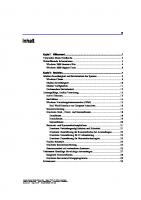
![MCSE Training Kit (Exam 70-220): Designing Microsoft Windows 2000 Network Security [2000 ed.]
9780735611344, 0735611343](https://ebin.pub/img/200x200/mcse-training-kit-exam-70-220-designing-microsoft-windows-2000-network-security-2000-ed-9780735611344-0735611343.jpg)
![MCSE Windows 2000 server study guide: exam 70-215 [2nd ed]
9780782129472, 0782129471](https://ebin.pub/img/200x200/mcse-windows-2000-server-study-guide-exam-70-215-2nd-ed-9780782129472-0782129471.jpg)
![MCSE Training Kit Microsoft Windows 2000 Professional [1st Edition 2000]
1572319011, 9781572319011](https://ebin.pub/img/200x200/mcse-training-kit-microsoft-windows-2000-professional-1st-edition-2000-1572319011-9781572319011.jpg)


![MCSE Windows 2000 professional study guide [2nd ed.]
9780782129465, 0-7821-2946-3](https://ebin.pub/img/200x200/mcse-windows-2000-professional-study-guide-2ndnbsped-9780782129465-0-7821-2946-3.jpg)