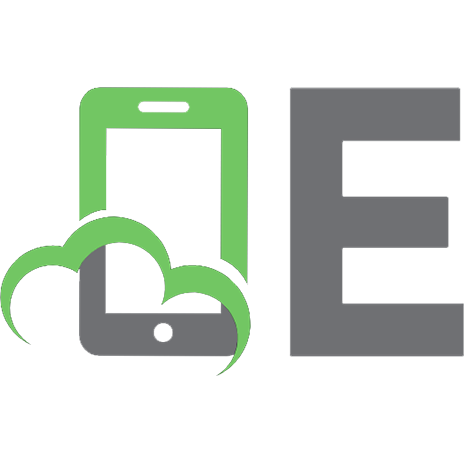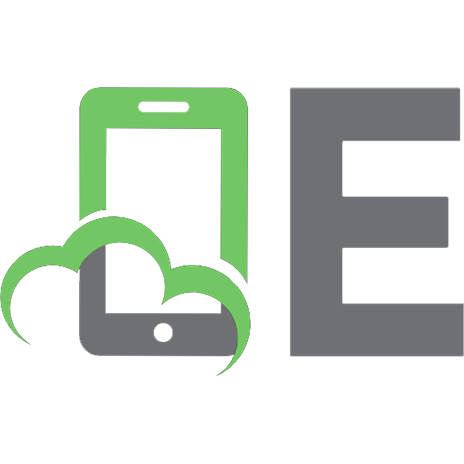The Python Coding Manual [20]
488 24 125MB
English Pages [194] Year 2019
Recommend Papers
![The Python Coding Manual [20]](https://ebin.pub/img/200x200/the-python-coding-manual-20.jpg)
File loading please wait...
Citation preview
ERC
mes
ace
cli
BDM’'S Manual Series
{ree
thon
Coding Manual
Step-by-step Guides@ Python3 @ Massive Code Repository
£12.99
Volume 20 US$24.99
9
Can$25.99
772056 666004
Aus$25.25
NZ$29.99
Leam hon
Sat Black Dog Media
To continue learning more about your tech visit us at:
7 —
www.bdmpublications.com
ws
W
~\
,
:
"
Mac, MacBook & Watch
or
Lightroom
(
EXCLUSIVE Offers
on iPhone GuideBook
our Tech Guidebooks Print & digital editions @ Featuring the very latest updates Step-by-step tutorials and guides
Created by BDM experts Check out our latest titles today!
Raspberry Pi
ig odin fo
rBeginne® on
python
re Ae
J Adobe,
h tosho anual
SPECIAL DEALS» sitsima e
a
bdmpublications.com/ultimate-photoshop Buy our Photoshop guides and download tutorial images for free! Simply sign up and get creative.
and Bonus Content Sign up to our monthly newsletter and get the latest updates, offers and news from BDM. We are here to help you Master Your Tech!
Toy EN eC
ement
torte
Saw Line rimeAHO
else 27°=-k&&g. addClass("hidden") ;return!0}).on("focus", ume AoA
aon ast
HEH
thor
ane
mL some
:
:
Sy,
wepDM's
!
Manual
wot
iol
filters
Ss
Sees }
uithon
Coding Manual
The Only Python Manual You Need... Anyone can learn how to code. All it takes is time, patience, and a good guide to help you get started. From there, you can take your coding experience as Far as you like, but the most important Factor is building a good Foundation. This manual aims to help you build knowledge base around one of the best programming languages available: Python. Python is a Fantastic programming language that has taken the world by storm. It’s easy to use, powerful, useful, and Fun. ltworks with other programming languages, and with all the major computer operating systems and platforms available today. It’s the ideal choice for entry-level programmers who want to learn a
anew skill, or simply want to discover how they can create something on the computer that works For them, and it’s used by data scientists and engineers who demand complexity and power. Within these pages are the essential tutorials that will help you progress through the process of building your First piece of code, to tackling variables, numbers and expressions, user input, Python modules, and building and manipulating lists of data. We've even included a section called the Code Repository, covering a huge range of different types of Python
programming, which you're Free to delve into and use in your own unique programs. Learning Python is great Fun, so what are you waiting For?
Let's get coding!
ei
@bdmpubs
BDM Publications |
www.bdmpublications.com
funct
as rene.
ED) contents)
ontents
The Python Coding Manual ~~
oom
36
eT
ry
7.
7 |
Starting Python for the First Time
40
Your First Code
42
Saving and Executing Your Code
44
Executing Code from the Command Line
46
Numbers and Expressions
48
Using Comments
8
Being a Programmer
50
ABrief History of Coding
Working with Variables
10
52
User Input
12
Choosing a Programming Language
54
Creating Functions
14
Creating
56
Conditions and Loops
16
Using Virtual Machines
58
Equipment You Will Need
Python Modules
18
60
Python Errors
62
Combining What You Know So Far
ar)
t|
38
7.)
a
Coding Platform
BN
Ore
ee
Per Bear
OES
a
a
64
ee
7
ee
gee
ae
eel
Manipulating Data
Canaan pela
AD
tape)! rates a5 neh nas aaa rere
@
4
20
66
Lists
68
Tuples
Welcome to Python
70
Dictionaries
72
Splitting and Joining Strings
22
~~
Why Python?
74
Formatting Strings
24
~~
What can You Do with Python?
76
Date and Time
26
Pythonin Numbers
78
Opening Files
28
Howto Set Up Python
in
80
Writing to Files
30
Howto Set Up Python
in Linux
82
Exceptions
32
Python on the Pi
84
Python Graphics
34
Getting to Know Python
86
Combining What You Know So Far
BDM’s Manual SeriesVolume 20
-
Windows
Dog
Contents
Master Python with the help of our Fantastic Code Repository, Featuring code for games, tools and more. See page 148 for more details.
oa
i
|
148% WwW
90
Calendar Module
150
Python File Manager
92
OS Module
152
Number Guessing Game
94
Using the Math Module
154
Polygon Circles
96
Random Module
155
Random Number Generator
98
Tkinter Module
156
Random Password Generator
100
Pygame Module
157
Keyboard Drawing Script
104
Basic Animation
158
Pygame Text Examples
106
Create Your Own Modules
159
Google Search Script
160
Text to Binary Convertor
162
Text Adventure Script
164
Mouse Controlled Turtle
165
Python Alarm Clock
166
Vertically Scrolling Text
168
Python Digital Clock
170
Python Scrolling Ticker Script
171
Simple Python Calculator
172
Playing Music with the Winsound Module
174
Hangman Game Script
Learning Linux 110
What
112
Why Linux?
114
Using the Filesystem
116
Listing and Moving Files
118
Creating and Deleting Files
120
Create and Remove Directories
122
Copying, Moving and Renaming Files
124
Using the Man Pages
126
Editing Text Files
128 130
is Linux?
Getting to Know Users
176 te Coding Projects & Tips
Ownership and Permissions
132
Useful System and Disk Commands
134
Managing Programs and Processes
178
Creating
a
Loading Screen
136 138
Input, Output and Pipes
180
Text Animations
Fun Things to Do in the Terminal
182
Tracking the ISS with Python
140
More Fun Things to Do in the Terminal
186
Using Text Files for Animation
142
Linux Tips and Tricks
188
Passing Variables to Python
144
Command Line Quick Reference
190
Python Beginner's Mistakes
146
A-Z of Linux Commands
192
Glossary of Python Terms
www.bdmpublications.com
5
bbe
Index
Yj A
7] j
Wy
Wns
Y|
CG Z
G
Giles
YY
Ui; Ua
ay
ea
GG447)
th
UA
We
oe
VA
4 q
\A \N
dy ale YA
r4
v4 w
uv
=
G vv
cS
oO
63
=
= a
a
\
A - Volume 20
if
Print (“The World of Code”)
(
Where to start learning how to code? Remarkably, this is the most difficult step. There are plenty of programming
languages out there, and a seemingly unlimited number of tools to help you achieve what you want; but where do you begin? In
this section, we look at what you will
need to take those First tentative steps
into the world of coding. You won't
suddenly become a programmer in twenty-four hours, learning how to code properly takes time and patience. But with a little help, you can master the basics and start your coding journey.
Being
a
Programmer
10
ABrief History of Coding
12
Choosing
14
~—
Creating
a a
Programming Language Coding Platform
16
Using Virtual Machines
18
Equipment You Will Need
www.bdmpublications.com
CH
(
Being a Programmer
CH
MORE THAN CODE For those of you old enough to remember the ‘80s, the golden era of home computing, the world of computing was a very different scene to how it is today. 8-bit computers that you could purchase as a whole, as opposed to being in kit Form and you having to solder the parts together, were the stuff of dreams; and getting your hands on one was sheer bliss contained within a large plastic box. However, it wasn’t so much the new technology that computers then offered, moreover it was the fact that for the First time ever, you could control what was being viewed on the ‘television’.
Lie Times have changed since programming in the ‘80s, but the core values still remain.
“It's up to you
how far to take your coding adventure!” sinclude
sinclude
#includecstdlib.n> #include void getup()
t
textcolor(BLACK); textbackground(15);
clrser();
window(16,2,78,3)3 cprintf(“Press X to Exit, Press Space to Jump"); window(62,2,80,3); cprint#("SCORE : "); window(1,25,86,25); for(int x=0;x
Print (“The World of Code")
)
sing Virtual Machines Virtual Machine allows you to run an entire operating system From within an app on your desktop. This way, you're able to host multiple systems in a secure, safe and isolated environment. In short, it’s an ideal way to code.
A
Sounds good, but what exactly is a Virtual Machine and how does it work? The official definition of a virtual machine is ‘an efficient, isolated duplicate of a real computer machine’. This basically means that a virtual machine is an emulated computer system that can operate in exactly the same way as a physical machine, but within the confines ofa dedicated virtual machine operator, or Hypervisor. The Hypervisor itself, is an app that will allow you to install a separate operating system, creating a virtual computer system within itself complete with access to the Internet, your home network and so on. The Hypervisor will take resources from the host system - your physical computer, to create the virtual computer. This means that part of your physical computer's: memory, CPU, hard drive space and other shared resources, will be set aside for use in the virtual machine and therefore won't be available to the physical computer until the hypervisor has been closed down.
FE
mine ir 19.1|
esr
i &
scripting Python
c++
peg 7 Klick
Dog
Coding for Master Linux and expand your programming skills
FREE
ruy iL!
EDITION
iced
Fe luni
U
Lavy bee
®
'
t
if mei
2
fle pon
can be crippling for the physical machine if you
don't already have enough memory, or hard drive
Linux
UPDATED /
This resource overhead
space available, or your computer has a particularly slow processor. While it’s
entirely possible to run virtual machines on as little as 2GB of memory, it’s not advisable. Ideally, you will need a minimum of 8GB of memory (you can get away with 4GB, but again,
your physical computer will begin to suffer with the loss of memory to the virtual machine), at least 25
Our Linux titles contain steps on how to install a hypervisor and OS.
to 50GB of free space on your hard drive and a quad-
core processor (again, you can have a dual-core CPU,
but that can cause a bottleneck on your physical computer). The limit to how many different virtual machines you host on your physical computer is restricted, therefore, by the amount of physical system resources you can allocate to each, while still leaving enough for your physical computer to operate on. BDM’s Manual SeriesVolume 20
-
You're able to install Linux, and code inside a virtual machine on a Windows 10 host.
VIRTUAL OS From within a hypervisor you're able to run a number of different operating systems. The type of OS depends greatly on the hypervisor you're running, as some are better at emulating a particular system over others. For example, VirtualBox, a free and easy to use hypervisor from Oracle, is great at running Windows and Linux virtual machines, but isn’t so good at Android or macOS. QEMU is good for emulating ARM processors, therefore ideal For
Android and such, but it can be difficult to master.
There are plenty of hypervisors available to try For free, with an equal amount commercially available that are significantly more powerful and offer better features. However, for most users, both beginner and professional, VirtualBox does a good enough job. a hypervisor, you're able to set up and install any of the newer distributions of Linux, or if you feel the need, you're also able to install some of the more antiquated versions. You can install early
Within
versions of Windows, even as Far back as Windows 3 complete with DOS 6.22 although you may find some functionality of the VM lost
-
due to the older drivers (such as access to the network).
With this in mind then, you're able to have an installation of Linux Mint, or the latest version of Ubuntu, running in an app on your Windows 10 PC. This is the beauty of using a virtual machine. Conversely, if your physical computer has Linux as its installed operating system, then with a hypervisor you're able to create a Windows 10 virtual machine although you will need to have a —
licence code available to register and activate Windows 10.
( using Virtual Machines
CH
Using virtual machines removes the need to dual-boot. Dual-booting is having two, or more, physical operating systems installed on
ADVANTAGES FOR CODERS
the same, or multiple, hard drives on a single computer. As the computer powers up, you're given the option to choose which OS you want to boot into, While this sounds like a more ideal scenario it isn’t always as straight forward as it sounds, as all the operating systems that are booted into will have Full access to the computer's entire system resources.
For the coder, having a virtual machine setup offers many advantages, the most popular being cross-platform code. Meaning if you write code within Windows 10, then with an installation of a Linux distro in a hypervisor, you're able to quickly and effortlessly
The problems with dual-booting come when one of the operating systems is updated. Most updates cover security patching, or bug fixing, however, some updates can alter the core the kernel, of the OS. When these changes are applied, the update may alter the way in which the OS starts up, meaning the initial boot choice you made could be overwritten, leaving you without the ability to access the other operating systems installed on the computer. To rectify this, you'll need to access the Master Boot Record and alter the configuration to re-allow booting into the other systems. There’s also the danger of possibly overwriting the first installed OS, or overwriting data and more often than not, most operating systems don’t play well when running side-by-side. Indeed, while good, dualbooting has more than its fair share of problems. In contrast, using a virtual machine environment, while still problematic at times, takes out some of the more nasty and disastrous aspects of using multiple operating systems on
a
single computer.
Even old operating systems can be run inside a virtual machine.
power up the virtual machine and test your code in a completely different operating system. From this, you're able to iron out any bugs, tweak the code so it works better on a different platform and expand the reach of your code to non-Windows users. The advantage of being able to configure a development environment, in specific ways For specific projects, is quite invaluable. Using a virtual machine setup greatly reduces the uncertainties that are inherent to having multiple versions of programming languages, libraries, IDEs and modules installed, to support the many different projects you may become involved in as acoder. Elements of code that ‘talk’ directly to specifics of an operating system can easily be overcome, without the need to clutter up your main, host system with cross-platform libraries, which in turn may have an affect on other libraries within the IDE.
Another element to consider is stability. If you're writing code that could potentially cause some instability to the core OS during its development phase, then executing and testing that code ona virtual machine makes more sense than testing it on your main computer; where having to repeatedly reboot, or reset somethin due to the code’s instabilities, can become
inefficient and
just plain annoying.
The virtual
Yorme
111
Capen
#885
Ca
machine environment can be viewed as a sandbox, where you're able to test unsecure, or unstable code
e
Virtual machines can be as simple, or as complex as your
Coding in Python on the Raspberry Pi Desktop OS inside a VM on
Windows 10!
without it causing harm, or doing damage, to your main, working computer. Viruses and malware can be isolated within the VM without infecting the main computer, you're able to set up anonymity Internet use within the VM and you're able to install third-party software without it slowing down your main computer.
needs require.
GOING VIRTUAL While you're at the early stages of coding, using a virtual machine may seem a little excessive. However, it’s worth looking into because coding in Linux can often be easier than coding in Windows, as some
own|
»
versions of Linux have IDEs pre-installed. Either way, virtualisation of an operating system is how many of the professional and successful coders and developers work, so getting used to it early on in your skill set is advantageous. To start, look at installing VirtualBox. Then consider taking a look at our Linux titles, https://bdmpublications.com/?s=linux&post_
type=product, to learn how to install Linux
in a virtual
environment
and how best to utilise the operating system.
www.bdmpublications.com
Print (“The World of Code")
)
-quipment You
Will Need
You can learn Python with very little hardware or initial financial investment. You don’t need an incredibly powerful computer and any software that’s required is Freely available.
WHAT WE'RE USING Thankfully, Python is a multi-platform programming language available for Windows, macOS, Linux, Raspberry Pi and more. If you have one of those systems, then you can easily start using Python.
|_|
COMPUTER
Obviously you're going to need a computer in oder to learn how to progam in Python and to test your code. You can use Windows (From XP onward) on either a 32 or 64-bit processor, an Apple Mac or Linux installed PC.
|] AN IDE An IDE (Integrated Developer Environment) is used to enter and execute Python code. It enables you to inspect your program code and the values within the code, as
well as offering advanced Features. There are many different IDEs available, so find the one that works for you and gives the best results.
|_|
PYTHON SOFTWARE
macOS and Linux already come with Python preinstalled as part of the operating system, as does the Raspberry Pi. However, you need to ensure that you're running the latest version of Python. Windows users need to download and install Python, which we'll cover shortly. @ python
|_|]
TEXT EDITOR
Whilst a text editor is an ideal environment to enter code into, it’s not an absolute necessity. You can enter and execute code directly From the IDLE but a text editor, such as Sublime Text or Notepad++, offers more advanced features and colour coding when entering code.
|_|
INTERNET ACCESS
Python is an ever evolving environment and as such new versions often introduce new concepts or change existing commands and code structure to make it more efficient language. Having access to the Internet will keep you up-to-date, help you out when you get stuck and give access to Python's immense number of modules. a
aa
ae
=
Taste
+
Rowe!
Ps ps
Wom caren
wegen
Harare
net
nenee"kervorda nance
ont
‘alternate
“
4
[nen [BN atop.
.
eens
vo
pia
eest
sas
oe 406
Flank
. faldeharmer
pe:
Notepad fem
‘pe~*application/eessaml'
pion.
anton Notepad,
+,
eStore fron with
Bt
Motepadé?
Lesh googie com/154113906700069772509" tele"papitahar”
109
et
downlaed.
:itle="Pollon
wet
13
[| TIME AND PATIENCE
Despite what other books may lead you to believe, you won't become a programmer Python takes time, and patience. You may become
in 24-hours. Learning to code in
stuck at times and other times the code will flow like water. Understand you're learning something entirely new, and you will get there. BDM’s Manual SeriesVolume 20
-
(Equipment
You Will Need
CH
THE RASPBERRY PI Why use a Raspberry Pi? The Raspberry Pi is tiny computer that’s very cheap to purchase, but offers the user a Fantastic learning platform. Its main operating system, Raspbian, comes preinstalled with the latest Python along with many modules and extras. a
RASPBERRY PI The Raspberry Pi 4 Model B is the latest version, incorporating more powerful CPU, a choice of 1GB, 2GB or 4GB memory versions and Wi-Fi and Bluetooth support. You can pick up a Pi from around £33, increasing up to £54 for the 4GB memory version, or as a part of kit for £50+, depending on the kit you're interested in. a
mS
FUZE PROJECT The FUZE is a learning environment built on the latest model of the Raspberry Pi. You can purchase the workstations that a robot arm for you to build and program. You can find more information on the
come with an electronics kit and even
FUZE at www.fuze.co.uk.
.
BOOKS . «
:
We have several great Raspberry Pi titles available via www. bdmpublications.com. Our Pi books cover how to buy your first Raspberry Pi, set it up and use
RASPBIAN The Raspberry Pi’s main operating system is Debian-based Linux distribution that comes with everything you need in a simple to use package. It’s streamlined For the Pi and is an
it; there are some great step-
a
+
+ *
by-step project examples and guides to get the most .
ideal platform for hardware and software projects, Python programming and even as a desktop computer.
OO
o>
from the
Raspberry Pi too.
.
le: as
TheB
berry
eginners Guide
wer
160
.
www.bdmpublications.com
. .
Index
ms
=
SOS YK
cout
WN NS
marley ae of”
SS
“Ss
Yi
Corre LQ
ffl
74
RN
XN
Y§ AN Ria
WY
71
fy
~
‘
Yi
Jt
.
AN
a WAH
4%
Z
Uy, Vi
YY 4%
\\
Yy
WN
NWS
\
Y
(Welcome
to Python
CH
Python is a fantastic programming language. With it, you can create
everything from a simple program to backup the pictures on your computer, through to analysing petabytes of data. Not only is Python the programming
==
=
=
language of choice for some of the biggest companies in the world, it’s also one of the easiest to learn.
This chapter will help you get Python set up on your computer, and introduce you to
this remarkable and powerful language.
22
Why Python?
24
What can You Do with Python?
26
Python in Numbers
How to Set Up Python in Windows 30
How to Set Up Python in Linux
32
Python on the Pi
34
Getting to Know Python
Be
ee
ee
oe
;
ami.
*~
aunt 2
www.bdmpublications.com
z=
Welcome to
Python.)
Why Python? There are many different programming languages available for the modern computer, and some still available For older 8 and 16-bit computers too. Some of these languages are designed for scientific work, others for mobile platforms and such. So why choose Python out of all the rest?
PYTHON POWER Ever since the earliest home computers were available, enthusiasts, users and professionals have toiled away until the wee hours, slaving over an overheating heap of circuitry to create something akin to magic. These pioneers of programming carved their way into new frontier, Forging small routines that enabled the letter ‘A’ to scroll across the screen. It may not sound terribly exciting to a generation
Regardless of whether you use an Android device, iOS device, PC, Mac, Linux, Smart TV, games console, MP3 player, GPS device built-in to a car, set-top box or a thousand other connected and ‘smart’ appliances, behind them all is programming.
a
that’s used to ultra high-definition graphics and open world, multiplayer online gaming. However, Forty-something years ago it was
All those aforementioned digital devices need instructions to tell them what to do, and allow them to be interacted with. These instructions form the programming core of the device and that core can be built using a variety of programming languages.
blindingly brilliant. Naturally these bedroom coders helped Form the foundations for every piece of digital technology we use today. Some went on to become chief developers For top software companies, whereas others pushed the available hardware to its limits and founded the billion pound gaming empire that continually amazes us. -
Bombs File
%
Edit
GUI
Macro
-
ThelDE
Project
[d:\uppsec\CtrlLib\ArrayCtri.cpp windows-1252] { examples }
Build
Debug
BB ctricore
B RichText ®Paforaw EB draw
Assist
Editctri.h
©
EditField. cpp
#
Textédit.h
© Text.cpp
€ LineEdit.cpp € DocEdit.cop #
ScroliBar.b
©} ScroliBar.cpp
#
Headerctrl.b
#
ArrayCtrl.h
© HeaderCtrl.cpp © ArrayCtrl.cop DropChoice.h
© DropBox.cpp © Droplist.cpp
plugin\z
BBoluginiong
yoid
#
€ RichTextview.cpp © Prompt.cpp © Help.cop
$F DateTimeCtrl.h
© DateTimectrl.cpp
Bar # Barb S Bar.cpp
€ MenuBar.cpp ToolBar.cop
Splitter.h
splitter.cpp
€ FrameSpiitter.cpp #
SliderCtrl.h SliderCtrl.cop
#
Columntist.h
#
Progress.h
#
Akeys.h
© ColumnList.cpp © Progress.cpp
if(cursor
void
0)
>=
ArrayCtrl::Paint(Draw& LTIMING("Paint"); Size size = GetSize(); Rect r;
#
int 1 = GetLineAt(sb); int xs = -header.GetScrolL(); int js;
for(js
int
if
StatusBar,h
#
Treectri.h
© Treectrl.cpp
> DigColor #
DigColor.h
€ DigColor.cpp € ColorPopup.cpp
© ColorPusher.cpp G FileSel
#
FileSel.h
S Filetist.cpp
BDM’s Manual SeriesVolume 20
-
= 0; js < column.GetCount(); cw = header.GetTabwidth(js); ( ( xs + ew - vertgrid + (js
jst+) ==
{
column.GetCount()
break;
© StatusBar.cpp TabCctri.h
w) {
r.bottom = 0; bool hasfocus = HasFocusDeep();
© ToolTip.cpp
@ TabCtrl.cpp & Treectrl
S Static.cpp
ArrayCtrl: :ChildLostFocus()
RichText.h
# #
090
|
Ctrl: :ChildLostFocus();
S Akeys.cpp
& Tabctrl
Staticctrl.h
Se
Ref reshRow(cursor);
@ DropPusher cpp
© Dropchoice.cpp
|
'
core
#
|| GB
SetCursor(p.y); Ctrl: :ChildGotFocus();
&B pluginfomp |
[Ln 639, Col 45
Setup
MSC7iedb Debuc
Ba
Bombs @Cerllib
The languages in use today differ depending on the situation, the platform, the device's use and how the device will interact with its
XS += Cw;
}
Color fc = Blend(ScolorDisabled, SColorPaper)
(!Isnull(i)) while(i
int
x =
-
sb;
size.cy) break;
bottom =
xs;
r.top
;
{
+
GetLinecy
(i);
for(int j = js; j < column.GetCount!); j++) int cw = header. GetTabwidth(j); int cm = column[j].margin; if(cm
< 0)
cm =
header.Tab(j).GetMargin();
if(x > size.cx) r.left =x;
break;
{
-
1))
>=
0)
Why Python?
environment or users. Operating systems, such as Windows, macOS and such are usually a combination of C++, C#, assembly and some form of visual-based language. Games generally use C++ whilst web pages can use a plethora of available languages such as HTML, Java, Python and so on. More general-purpose programming is used to create programs, apps, software or whatever else you want to call them. They're widely used across all hardware platforms and suit virtually every
conceivable application. Some operate Faster than others and some are easier to learn and use than others. Python is one such generalpurpose language. Python is what's known as a High-Level Language, in that it ‘talks’ to the hardware and operating system using a variety ofarrays, variables, objects, arithmetic, subroutines, loops and countless more interactions. Whilst it’s not as streamlined as a Low-Level Language, which can deal directly with memory addresses, call stacks and registers, its benefit is that it’s universally accessible
Python was created over twenty six years ago and has evolved to become an ideal beginner's language For learning how to program a computer. It’s perfect for the hobbyist, enthusiast, student, teacher and those who simply need to create their own unique interaction between either themselves or a piece of external hardware and the computer itself. Python is Free to download, install and use and is available For Linux, Windows, macOS, MS-DOS, 05/2, BeOS, IBM i-series machines, and even RISC OS. It has been voted one of the top five programming
languages in the world and is continually evolving ahead of the hardware and Internet development curve. So to answer the question: why Python? Simply put, it’s Free, easy to learn, exceptionally powerful, universally accepted, effective and a
superb learning and educational tool.
40 70@ 71 75 SQ
and easy to learn.
i {7file: va
Invoke.java
8Q@
1@@
import java. lang.reflect.*;
11@
emeclass Invoke { 5
6
public static void main( String [] args )
try
_f{
Class c
vA
i)
rgchod
} } } }
=
"
Class.forname( args[0]
= Cc.getMethod(
args[1],
);
new
f{
y+120
130
135 140 15@ 180 185 19@ 200 210 220 300
Class
object ret = m.invoke( null, null ); system.out.printIn¢ static" method: " + args[1] “Invoked " + " of class: + args[0] ” + with no args\nResults: + ret ); catch ( ClassNotFoundexception e ) { // Class.forname( ) can’t find the class catch ( NoSuchMethodException e2 ) { // that method doesn't exist catch C T] laccessexception e3) { Tega ave permission to invoke that // metho we don't catch ( InvocationTargetException e4 ) { // an exception ocurred while invoking that
@
LET Py=15 FOR w=1 TO 10 CLS LET by=INT (RNO+#25) LET bx=08 FOR d=1 TO 26 PRINT AT Px,Py;s" U " PRINT AT bx,by; IF INKEYS$="p" THEN LET py=p IF INKEY THEN LET PYU=P $50" FOR n=1 TO 100: NEXT IF py>>). Whilst it’s a perfectly fine environment, it’s not too user-friendly, so leave the command line for now. Enter: exitC) to leave and close the Command
STEP 10
Filters \”
Best match ,
'DLE (Python 3,7 32-bit. Desktop app
Search suggestions
P
idle - see web results
Prompt window. >
Store (2)
a
CERISE
P
idle
Tae
DB
|
www.bdmpublications.com
z=)
Welcome to
Python.)
-low to Set Up Python in Linux While the Raspberry Pi’s operating system contains the latest, stable version of Python, other Linux distros don’t come with Python 3 pre-installed. IF you're not going down the Pi route, then here’s how to check and install Python For Linux.
PYTHON PENGUIN Linux is such a versatile operating system that it’s often difficult to nail down just one-way of doing something. Different distributions go about installing software in different ways, so for this particular tutorial we will stick to Linux Mint.
STEP
First you need to ascertain which version of Python currently installed in your Linux system. To begin
1
Once the update and upgrade completes, enter: python3 --version again to see if Python 3.x is updated, or even installed. As long as you have Python 3.x, you're running the most recent major version, the numbers after the 3. indicate patches plus Further updates. Often they're unnecessary,
is
with, drop into a Terminal session from your distro’s menu, or hitthe Ctrl+Alt+T keys.
david@david-Mint: View
Edit
File
Search
Terminal
~
but they can contain vital new elements.
Help
Fle
Eee
Terminal
Search
view,
Help
|
to get 1,409 kB of archives. After this operation, 23.6 kB ef addéitienal disk space Need
em
will
Get:1 http://archive.ubuntu.com/ubuntu bionic-updates/main
lines]ea
Be
.
.
Edit
View
Search
Terminal
~
In our case we have both Python 2 and 3 installed. As long as Python 3.x.x is installed, then the code in our tutorials will work. It’s always worth checking to see if the distro has been updated with the latest versions, enter: sudo apt-get update && sudo apt-get upgrade to update the system.
david@david-Mint: Search
Terminal
david@david-Mint: File
Edit
view
Search
david@david-Mint: -$ |
Reading package
Termimal
sudo
lists...
to upgrade,
to newly
©
After this operation,
Maco
2.7.15rcl
david@david-Mint:-$ python3 --version
|
ere
&& sudo
Help
apt-get install build-essential checkinstall Done
ie
Help
david@david-Mint:-$ sudo apt-get update [sudo] password for david:
-
~
Building dependency tree Reading state information... Done already the newest version (12.4ubuntul) fellewing NEW packages will be installed fata oa 1a
~
Python
BDM's Manual Series- Volume 20
Linux-libc-dev
apt-get install build-essential checkinstall apt-get install Libreadline-gplv2-dev Libncursesw5-dev libssl-dev libsqlite3-dev tk-dev Libgdbm-dev libc6-dev libbz2-dev
david@david-Mint:-$ python --version
Cn
amd64
sudo sudo
anole}
View
bionic-updates/main
astra
amd6é
However, if you want the latest, cutting edge version, you'll need to build Python from source. Start by entering these commands into the Terminal:
david@david-Mint:-$ Jj
Edit
Libasound2-data
Help
david@david-Mint:-$ python --version Python 2.7.15rc1 david@david-Mint:-$ python3 --version Python 3.6.7
File
libasound2
amd64
files and directories currently instatled.) (Reading database ... 299768 ea Preparing to unpack .../libasound2_1.1.3-Subuntu®.2_amdé4.deb ... Libasound2:amd64 over ([email protected]} ... (1.1.3-Subuntud.2) Unpacking Preparing to unpack .../Libasound2-data_1.1.3-Subuntu®.2 ali.deb ... Unpacking Libasound2-data ([email protected]} over (1.1.3-Subuntud.1) ... to Preparing unpack .../Linux-libe-dev_4.15.0-44.47_amd64.deb ... viamd64 (4.15.6-44.47) over (4.15.0-43.46) ... Unpacking Linux-lil Setting up libaseund2-data (1.1.3-Subuntué.2) ...
--verston.
File
amd64
Loe
TL
PRO
seo
both Python 2 and 3 by default, as there’s plenty of code out there still available For Python 2. Now enter: python3
david@david-Mint:
‘tp://archive.ubuntu.com/ubuntu bionic-updates/main
A
Next, enter: python --version into the Terminal screen. You should have the output relating to version 2.x of Python in the display. Most Linux distro come with
be used.
eo
apt-get upgrade
Do you
1
Geoa cS
install, Ta
438 kB of
want to continue? [Y/n] y
6
to remove and
3
not to upgrade.
additional disk space will
be used.
( Open up your Linux web browser and go to the Python download page: https://www.python.org/ downloads. Click on the Downloads, Followed by the button under the Python Source window. This opens a download dialogue box,
is |
EE
david@david-Mint: ~/Downloads/Python-3.7.2
Opening Python-3.7.2.tar.xz
Python-3.7.2.tarxz
Qpen with
Archive
Help
Fae
Oe
cele)
Building dependency tree
will be installed: blt idle idle-python3.6 python3-tk tk8.6-blt2.5
What should Firefox de with this file?
Ga
Terminal
Reading state information... Done The following additional packages
from: https:/Awww.python.org
Cr
Search
david@david-Mint:~.Downloads ‘Python-3.7.2$ sudo apt-get Reading package lists... Done
whichis: XZ archive (16.3 MB)
Le
View
Edit
File
You have chosen to open:
FN
apt-get install idle3
The IDLE can then be started with the command: id1e3. Note, that IDLE runs a different version to the one you installed From source.
choose a location, then start the download process.
; —————— t hOn
For the GUI IDLE, you'll need to enter the Following command into the Terminal:
STEP 9 sudo
How to Set Up Python in Linux
Suggested packages: blt-demo tix python3-tk-dbg The following NEW packages will be
Manager (default)
installed blt idle idle-python3.6 idle3 python3-tk tk8.6-b1t2.5
‘Save File
to upgrade, 6 to newly install, © to remove and 3 not to upgrade. te get $38 kB of archives. After this operation, 4,221 kB of additional disk space will be used. Do you want to continue? [Y/n] ff ®
Need Cancel
Hi, Python.
Inthe Terminal, go to the Downloads Folder aN awd by entering: cd Downloads/. Then unzip the | STEP 7 contents of the downloaded Python source code with: tar -xvf
)
Python-3.Y.Y.tar.xz (replace the Y's with the version numbers you've downloaded). Now enter the newly unzipped folder with: cd Python-3.Y.Y/. Uke
ae
Enter: sudo
.7.2/0bjects/clinic/funcobject.c.h -2/Objects/clinic/longobject.c.h -7.2/0bjects/clinic/dictobject.c.h .7.2/Objects/clinic/structseq.c.h .7.2/Objects/clinic/tupleobject.c.h
hae
cae
kee) 5
.
.
pip3
Lol eae
install --upgrade
.
pip i
.7.2/Objects/bytearrayobject.c
yer
apt-get install python3-pip
Once PIP is installed, check For the latest update with:
tae
RRL
Pry
You'll also need PIP (Pip Installs Packages), which is a tool to help you install more modules and extras.
STEP 10 ;
_
When complete, close the Terminal and Python 3.x will be available via the Programming section in your distro’s menu.
aes
.2/0bjects/methodobject.c
aan .7.2/Objects/obmalloc.c aye sae PPT
david@david-Mint: ~/Downloads/Python-3.7.2
APT
ee
PPT
ae
File
ane
/Downloads$ cd
Search
Terminal
“Downloads
Help
‘Python-3.7.2$ sudo apt-get
Reading state information... Done fellewing additienal packages
Python-3.7.2/
A
Rare
Wew
david@david-Mint:~
Pe -7.2/Objects/dictnotes.txt .2/Objects/typeslots.inc cor
Edic
[The
sy
wilt
be
install
python3-pip
installed:
python-pip-whl python3-distutils python3-Lib2te3 packages: python3-dev python3-setuptools python3-wheel
Recommended
STEP 8
Within the Python Folder, enter:
The following
NEW
packages
will
be
installed
python-pip-whl python3-distutils python3-lib2te3 pythen3-pip to upgrade, 4 to newly install, @ to remove and 3 not to upgrade. Need to get 1,984 kB of archives. After this operation, 4,569 kB of additional disk space will be used. Do you want to continue? [Y/n] ff i@
./configure sudo make
altinstall
a while, depending on the speed of your computer. Once finished, enter: python3.7 --version to check the latest installed version. You now have Python 3.7 installed, alongside older
This could take
Python 3.x.x and Python 2.
. . °
checking for --with-ssl-default-suites... python yconfigure: creating ./config.status
config.status: creating Makefile.pre
Med
Pe
DO
Soe
°
CeCe
Me
Cae
PCLT
ea
cla
Oe Fa
° °
°
Mee
er] CBee)
Om
De
eel ne espeCae Te aL)
°
. °
.
david@david-Mint
own Loads
PYTHON ON macOS
a
.Status: creating Misc/python-config.sh ig.status: creating Modules/ld_so_aix ig.status: creating pyconfig.h creating Modules/Setup
/Python-3.7.2$ sudo
make
Installation of Python on macOS can be done in much the same way as the Windows installation. Simply go to the Python webpage, hover your mouse pointer over the Downloads link and select Mac OS X From the options. You will then be
guided to the Python releases For Mac versions, along with the necessary installers for macOS 64-bit for OS X 10.9 and later.
altinstall
www.bdmpublications.com
THE POWER OF PI While having a far more powerful cq us are unable to jump into a several, help out.
‘The Raspberry Piis a fantastic piece of modern hardware that has created, or rather re-created, the once all had Faseigation we about computers, how they work, how to#édeand Founda Thanks to its unique mix of hardware ed itself to be an amazing platf RWhichto 3.
ifically, using Python.
u'reabife,with ease, to use the Raspberry Pitolearnto * with other programming languages, it’s Python that
e,
gsberry Pi
Foundation
the extra content that the the box. The reaso
has included out
of
for this is that the Raspberry Pi’s goal is to help educate the user, whether that's coding, electronics, or some othéraspe i achieve that goal the Pi includes _...erent Foundation gia. to well ag both Python onzas Python code compile y
|
as its recommended, default operating system. Raspba Linux OS, or to be more accurate, it’s a Deblan-based:digtes
of Linux. This means that there's.alreadaibuilt-in elemen' of Python pregramming, asopposed toya Frash installation of 16,avhich has no Python-specific base, However, the PliPOundation has gone the extra mile to includeqs of Python modules, extensions and even examples;
.
k6fiifiore to the Raspberry Pi, which makes someone whois starting to learn how to
or device, on your home network. For example, once you've set up the remote connectivity options, you can simply plug the Pi into the power socket anywhere in your house within range of your wireless router. As long as the Pi is connected, you will be able to remotely ss the desktop fram Windows or macOS as easily as iF you were in Front of the Pi with a keyboard and mouse.
t
et
‘the box. So, essentially, all you need to do is buy a Raspbi Follow the instructions on how to set one up (by one using excellent Raspberry Pi guides found at http:
com/?s=raspberry+pi&post_type=product): coding with Python as:soon-as the desktop has
Raspbian also includes
T is.a-hardiame attached piece of
ely
ay
efiBtronics,
ently, the Raspberry
n
aperb project Foundation) reasons we've used the Raspbert
throughout this title. While the c Pi in Wi re also ablato. jt IRtheLodgrequifés as u wo Ewe will l in
Pye
.
robotics and motorisation
be accessed via Python code.
use
know
yell excellent cading or these, and ma her, s our main Pyth@wecodebase s written andperformed ona s, other versions of Linux and operating system, then, don't
the
need to learn to code withrPython is °
Everything you @ included with the os! fe
OF
it,
Introduced on 24th June 2019, the Raspberry Pi 4 Model B is
ote
significant leap in terms of Pi performance and hardware specifications. It was also one of the quickest models, aside From the original Pi, to sell out. a
:
Ta) :
4
With a new 1.5GHz, 64-bit, quad-core ARM Cortex-A72 processor, and a choice of 1GB, 2GB, or 4GB memory versions, the Pi 4 is one-step closer to becoming atrue desktop computer. In addition, the Pi 4 was
te
launched with the startling decision to include dualmonitor support, in the form of a pair of two microHDMI ports. You'll also Find a pair of USB 3.0 ports,
RSs
Bluetooth 5.0, and a GPU that’s capable of handing 4K resolutions and OpenGL ES 3.0 graphics. In
short, the Pi 4 is the most powerful of the current Raspberry
Pi models. However, the different memory versions have an
increased cost. The 1GB version costs £34, 2GB is £44, and the 4GB version will set you back £54. Remember to also factor in one or two micro-HDMI cables with your order.
In
=
a
In
addition to releasing the Pi 4, the Raspberry Pi team also compiled new version of the Raspbian operating system, codenamed Buster. conjunction with the new hardware the Pi 4 boasts, Buster does
offer a Few updates. Although on the whole it’s very similar in appearance and operation to the previous version of Raspbian. The updates are mainly in-line with the 4K’s display and playback, giving the Pi
4a new set of graphical drivers and performance enhancements.
In
short, what you see in this book will work with the Raspberry Pi
4 and Raspbian Buster!
ee
Welcome to
Python.)
Getting to Know Python Python is the greatest computer programming language ever created. It enables you to Fully harness the power of a computer, in a language that’s clean and easy to understand.
WHAT IS PROGRAMMING? It helps to understand what a programming language is before you try to learn one, and Python is no different. Let's take look at how Python came about and how it relates to other languages.
PYTHON
Pp :
A programming language isa list of instructions that a computer Follows. These instructions canbe as simple
.
: : :
or playing
music file, or as complex as building a whole virtual world. Python
:
is a
.
programming language conceived in the late 1980s by Guido van Rossum
at Centrum Wiskunde &
1 2 3
View
Goto
- Sublime Text (UNREGISTERED)
Tools
Project
Preferences
Help
4
Put 100 grams of self-raising Flour in bowl. Add 100 grams of butter to the bowl. Add 100 millilitres of milk.
[Put 10@ grams of self-raising flour in a bowl. Add 1@@ grams of butter to the bowl. Add 1¢@ millilitres of milk. Bake for half an hour.
a
Bake For half an hour.
ope
CODE
*
Just like a recipe, a program consists of instructions that
:
:
. Pethon
Find
,
:
the ABC language.
of
A
Selection
Edit
=:
3
Father
are like recipes for Programs computers. recipe to bake a cake could go like this:
CAUcers\iucyh\Dropbox\0_Action\recipe.tet
File
:
Informatica (CWI) in the Netherlands as asuccessorto
the
WB
|
:
as displaying your name a
ROG R A M M N G RECI P ES
a
inorder.
[Botany
A
you
Cake
[classdef
follow
dot
program that describes a cake might run like this:
danny
70
(hject}
(self): mit ingredients=
0)
print "Baking cake ++." cake = Cake()
i pow 7_ =100 I butter 50 i milk = 100
: :
fj bowL
2
I
:
:
bowl = []
butter50
milk
= = 100
bowl. append
[flour
cake. cook(bow1)
, butter »mi1k])
ake
([flour, butter,milk])
cook (owt)
PROGRAM COMMANDS You might not understand some of the Python commands, like bowLappend and cake.cook(bowl). first is a list, the second an object; we'll look at both in this book. The main thing to know is thatit’s easy to read commands in Python. Once you learn what the commands do, it’s easy to
«The
figure out how
a
program works.
CER fie
PaaS
cake
Python 3.4.2 Gee
4.9.1]
(default, om
Linux
Oct 19 2014,
-
/nome/pi/Documents/cake py Windows
class Cake(object):
t3:3t:11)
def def
>>> Baking
me cake...
py
Ele Edt format Bun Qptions
Edit Shel! Debug gptions windows [ieip
|
init__(self):
self.ingredients = [] cook(self, ingredients): print (“Baking cake...")
i
fore bowl =
‘|
flour
(]
= 100 = 50 = 100
butter
wilk
bowl.append({flour. butter, milk])
:
BDM's Manual Series - Volume 20
cake.
cook(bowl)
Help
(3.42)
Oo
x
(
Getting
to Know Python
HIGH-LEVEL LANGUAGES
ZEN OF PYTHON
Computer languages that are easy to read are known as “high-level”. This is because they fly high above the hardware (also referred to as “the metal”), Languages that “fly close to the metal,” like Assembly,
Python lets you access all the power of a computer in a language that humans can understand. Behind all this is an ethos called “The Zen of Python.” This is a collection of 20 software principles that influences the design of the language. Principles include “Beautiful
are known as “low-level”. Low-level languages commands read a bit like this:msg db ,@xa Len equ $ - msg.
pee
-
panne
0
9
is
CH
better than ugly” and “Simple is better than complex.” Type this into Python and it will display all the principles.
import
ew
Wixenia
—_
eter terete
file Edit Shell Debug Qptions Windows Help
High-level programming language Viet Re re mae
Python 3.4.2
trae
(6cc 4.9.1]
(default, Oct on
linux
Type "copyright",
this
>>>
"credits"
19 2014,
or
13:31:11)
"license()” for
more
information.
The Zen of Python, by Tim Peters
Beautiful is better than ugly. Explicit 1s better than implicit. Sunple 1s better than complex. Complex is better than complicated. Flat is better than nested. Sparse 15 better than dense. Readability counts. Special cases aren't special enough to break the rules. Although practicality beats purity.
DY
pI
@
YY
PYT
WORLD OF PYTHON
Yj
Log
UfUY Uy
WON
WY
;
4
Up
Uy
age
Ue
WA
Lee
Python 3.6.1 (v3,6,1:65c0db5, Mar 21 2017, 27:54:52) [MSC v.1500 32 bat
Al releases
on
Download for Windows
win3t
Type
“copyright”, “credits”
or
“lacense()" for
more
(Intel)j
information.
>>>
Source code
Python 3.7.0 Windows
Note that Python 3.5+ cannot be used on Windows XP Mac
OSX
or earlier. Not the OS you ate looking
PYTHON 2.X
49
for
Python can be used on
4
Gs
YWYs
ip MMi UL
UM
yy
yop
Ye
fy
3.X WINS
GO Yythth
CBAs
LY
Fle Edit Shell Debug Qptions Windows Help icnt
2.7.13
e1)]
Window
Help
(vi.7.13:a06454blafal,
Dec 17 2616,
20:42:59)
(MSC
on wan32
Maire “copyright", “credits”
or
“license()" for
more
information.
v.is00
32
bit
(i
Python 3.4.2 (GCC
4.9.1]
(default, Oct on
linux
19
2014, 13:31:11)
Type “copyright”, “credits" or “license()" for more information. >>> print ( Fython 3s 15 AVESOME!') Python 3.x 1s AWESOME! >>>
We
www.bdmpublications.com
Ind
N
SW:
S
:
oN
\\\\ WsSESS SS
ne
.
al
4
yj Yj
7
Y YjYij UY
Y; —Y, VY 7
Wp WiWy
7
Zi
\
—Y
_
NNN
SN
Yy
Yd
Vp Wp Vo oy
~
LL? Vv ~.
OS:
69W Gra
i
BDM's Manual Series - Volume 20
rs
(
First Steps into Python
Now that you have the latest version of
Python installed, you can begin to get programming. These are your First steps in the wider world of Python and we’re here to help you write your First piece of code, save it, and run it in the Python IDLE Shell.
We cover variables, numbers and expressions, user input, conditions and loops, and the types of errors you will
undoubtedly come across in your time with Python. Let’s start and see how to
get coding.
Starting Python For the First Time
40
Your First Code
42
Saving and Executing Your Code
44
Executing Code from the Command Line
46
Numbers and Expressions Using Comments
50
Working with Variables
52
User Input
54
Creating Functions
Conditions and Loops Python Modules Python Errors
62
Combining What You Know So Far
www.bdmpublications.com
CH
=>
First Steps into
Python.)
Starting Python For the First Time We're using Python 3 under Windows 10 for these Following examples. Don’t worry if your version of Python is 3.4.2, or something lesser than the current version, as long as you're using Python 3, the code will work.
STARTING PYTHON As when learning anything new, you need to start slow. You can pick up the pace as your experience grows, but For now, let's just get something appearing on the screen. Don’t worry, you'll soon be coding like a pro!
a8 Se
Click on the Windows Start button, and start typing ‘idle’. The result will be the currently installed
version of Python, IDLE (Python 3.7 32-bit), for example. You can Pin it to the Start for convenience, otherwise simply click the iconto
For example, in the Shell enter: 2+2 After pressing Enter, the next line will display the answer: 4. Basically, Python has taken the ‘code’ and produced the
STEP 3
relevant output.
launch the Python Shell. {Python 3.7.0 Shell File
Edit
Shell
Debug
Options
Window
Help
Python 3.7.0 (v3.7.0:1lb£9cc5093, Jun 27 2018, 04:06:47} [MSC v.1914 32 bit Type "copyright", "credits" or “license{}" for more information.
(Intel)}]
on win32
>>> 242 4 |
IDLE Pytngn 3.7
32
o4)
IDLE (Python 3.9 32-bit)
the Shell is where you can enter code and see the responses and output of code you've programmed into Python. This is a kind of sandbox, if you will, where you're able to try out some simple code and processes.
The Python Shell acts very much like a calculator, since code is basically a series of mathematical interactions with the system. Integers, which are the infinite sequence of whole numbers, can easily be added, subtracted, multiplied, and so on.
La
Python 3.7.0 Shelt Edit
Fite
Shell
Python 3.7.0
ay
Debug
Options
Window
(vS.7.0r1bE9ccS093,
-
Help
dun 27 2018,
“copyright", "credita™ or “license()" for
04:06:47) [MSC v.1914 more information,
32
bit
(Intel}}
on win32
(L& Python 3.7.0 Shell
File
Edit
Shell
Debug
Options
Window
Python 3.7.0 (v3.7,0:1b£9cc8093, Jun 27 2018, 04:06:47) [MSC v.1914 32 bit Type "copyright", "credits" or "license(}" for more information. 242 4
>>> 846 a4
po> 23453+645945822 645568975
BDM’s Manual SeriesVolume 20
-
o
Help
(Intel}]
on win32
While that’s very interesting, it’s not particularly exciting. Instead, try this:
printC“Hello everyone!” Just enter it into the IDLE as you've done in the previous steps. [& Fite
The Python IDLE is a configurable environment. If you don't like the way the colours are represented, then you can always change them via Options > Configure IDLE, and clicking on the Highlighting tab. However, we don’t rcommend that as you won't be seeing the same as our screenshots. oe}
(B
Python 3.7.0 Shell Edit
Shell
Debug
Options
Window
File
Help
Python 3.7.0 (v3.7.0:lbf9ec5093, Jun 27 2018, 04:06:47) (MSC v.1914 32 bit Type "copyright", “credits” or ()" for more information.
(Intel)}
Pytinen 3.7.0 Shell
Edit
Shell
Debug
Window
Options
Help
Python 3.7.0 (v3.7.0: 1b£9¢c5093, Jun 27 2018, 04:06:47) [MSC v,1914 32 bit or ‘ype “copyright”, “credits” icense(}" for more information.
on wins2
"license
(Intel}}
on win32
242
4
4
>>> 846
>>> 846 4
14
>>> 23453+645545522
>>> 234534645545522 645569975 pe> 98778642342-12343 98778629999 >>> 1287437°43534 56047282358 >>> print (“Hello everyone!")}
645568975 >>> 98778642342-12343 98778629999 >>> 128743743534 96047282358 >>> print ("Hello everyone!")
>>>
>>>
x
U& Settings
Fonts/Tabs Highlights
Keys
General
Extensions
Highlighting Theme
Custom Highlighting
Select:
Hello everyone!
Hello everyone!
@©
aBuitt-in Theme a
Custos Theme
~
(DLE Ctassic
© Foreground © Background ffyou can be
aslo)
This is a little more like it, since you've just produced your First bit of code. The Print command is fairly self-explanatory, it prints things. Python 3 requires the parentheses as well as quotes in order to output content to the screen, in this case the ‘Hello everyone!’ bit.
>>>
CH
Starting Python for the First Time
(
click
=
no custom themes -
—
here
items
ose
As with most programs available, regardless of the operating system, there are numerous shortcut We don’t have room for them all here, but within the Options keys. —_ > Configure IDLE and under the Keys tab, you'll see a list of the current bindings.
STEP 9
print("Hello everyone!")
Hallo averyone!
L&
Python
File
Edit
3.7.9
shal
Shell
Debug
Options
Window
Help
Python 3.7.0 (v3.7.0:1bfScc5093, Jun 27 2018, 04:06:47) [MSC v.1914 32 bit Type "copyright", “credits” or "license()" for more information.
p>>|
(Intel)]
on win32
a
poo 242 4
846 4
pe> 23453+645545522
>>>
x
settings
645568975 >>> 98778642342-12343 98778629999 >>> 1287437743534 36047282358
Fss
Highlights Keys
General
Extensions
Key Set
Ob
print ("Hello everyone!")
Hello everyone!
Use
>>>
ey a
Sel
Custom Key Set
—1
(OLE Ctassic Windows
- no
custom keys-
New CuntomKeySet
|
Custom Key Bindings
Action - Key(s)
a feeginning-of-line - centes-insert - k:hange-indentwidth >> name="David"™ >>> print (name)
Hello >>>
Edit
Python 3.7.0 (v3.7.0:1bf$cc5093, Jun 27 2018, 04:06:47) [MSC v.1914 32 bit 1)) on win32 Type "copyright", "credits" or “license()" for more information.
Help
Python 3.7.0 (¥v3.7.0:1br9cc5093, Jun 27 2018, 0: 6:47) [MSC v.1914 32 bit win32 or “license{)" for more information. Type “copyright”, >>> print ("Hello") >>>
-
Puthon 3.7.9 Shel
File
David
>>> surname="Hayward™ >>> print (surname) Hayward >>>
>>> b=2 >>> print (a) >>>
print (b)
The output of the last step displays the current values of a and b individually, as essentially you've asked them to be printed separately. IF you want to add them up,
we were to apply the same routine as before, using the + symbol, the name wouldn't appear correctly in the output in the Shell. Try it:
STEP 9
you can use the following:
IF
printCname+surname)
printCatb) This code takes the value of both
a
and b, adds them together, and
We need a space between the two, defining them as two separate values and not something you mathematically play around with.
outputs the result.
File
Edit
Shell
Debug
Options
Window
(Intel)]
on
>>>
print ("Hello")
print (2+2)
>>>
print (a)
>>>
print (b)
>>>
print (atb)
Window
x
Oo
Help
(Inte
print {name)
>>> print (surname) Hayward >>> print (name+surname) DavidHayward >>>
could assign variables for someone’s name: 7
Options
>>> surname="Hayward"
You can play around with different kinds of variables together with the Print function. For example, we
—_?
Debug
David
Hello >>> prant ("242") >>>
Shell
Python 3.7.0 (v3.7.0:1b£9cc5093, dun 27 2018, 04:06:47) [MSC v.1914 32 bit 1)] on win32 Type “copyright", “credits” or "license()" for more information. >>> name="David"
Help
Python 3.7.0 {v3.7.0:ibf$cc5093, Jun 27 2018, 04:06:47) (MSC v.1914 32 bit wins2 Type "copyright", "credits" or "license(}" for more information. >>>
Edit
File
G& Python
-
Psthon 3.7.9 Shell
{@
STEP 10
In Python 3 we can separate the two variables with a space by using a comma:
printCname, surname)
»”
Alternatively, you can add the space yourself:
prin t Cree)
print(name+” “+surname) Python
[& File
Edit
3
a
Shell
Shell
Dehug
Options
Window
Help
Python 3.7.0 (¥3,7.0:1bf9cc5093, Jun 27 2018, 04:06:47) [MSC v.1914 32 bit win32 Type "copyright", "credits" or “License()" for more information. Hello >>>
(Intel}]
on
~
As you can see, the use of the comma is much neater. Congratulations, you've just taken your first steps into the wide world of Python,
print ("2+2")
2
>>>
x
print (2+2}
[& File
>>> >>> bez >>> print (a) >>>
print (b)
>>>
print (atb)
>>> name="David" >>> print (name)
Psthon Edit
-
3.7.9 Shell
Shell
Debug
Options
Window
Python 3.7.0 (v3.7.0:1b£9cc5093, Jun 27 2018, 04:06:47) (MSC v.1914 32 bit 1)J on win32 Type "copyright", “credits” or “license()" for more information. >>> name="David" >>>
x
Oo
Help
(Inte
print (name)
David
>>> surname="Hayward™ >>> print (surname) Hayward >>> print (name+surname}
DavidHayward ned
www.bdmpublications.com
*
=>
First Steps into
Python.)
Saving and Executing Your Code While working in the IDLE Shell is perfectly Fine For snippets of code, it’s not designed for entering longer program listings. In this section, we'll introduce you to the IDLE Editor, where most of our code will be entered from now on.
EDITING CODE You will eventually reach a point where you have to move on from inputting single lines of code into the Shell. Instead, the IDLE Editor will allow you to save and execute your Python code.
=
First, open the Python IDLE Shell. When it’s up, click on File > New File, this will open a new window with
oa
Untitled as its name. This is the Python IDLE Editor, and within it, you can enter the code you need to create your future programs. [a Pasier File
Edit
As you can see the same colour coding is in place in the IDLE Editor as it is in the Shell, enabling you to better understand what’s going on with your code. To execute the code, however, you need to first save it. Press F5 and you'll have a Save...Check box open.
STEP 3
cet 2
Shel
Python §,7,0
Debuy
Options
Window
Hel
File
(w3.7-0;1bf9ec5093, Jan 27 2038, 04:06:47)
[MSG
w.I514
32
_Fournar
Run
Options
Window
Help
bin (Inte
The IDLE Editor is, For all intents and purposes, a simple text editor with Python features, colour coding and so on. You enter code as you would within the Shell, so taking an example from the previous tutorial, enter:
print(“Hello everyone!”)
Click on the OK button in the Save box, and select a destination where you'll save all your Python code. The destination can be a dedicated folder called Python, or you can
just dump it wherever you like, Remember to keep a tidy File system, though, it’ll help you out in the Future. Format
+
fe
+
ThisPC
Pun
>
Options
Local Disk
Window
vu
(C3)
Name
onedrive
Date
12:15,
8 = Petes
File folder File folaee
Temp
17042010
Filefolder
Volume (0:
sem
New
Unified Users
cB Network Fiename
-
Filefolder
2003/2078 1538
Python Code
= tocal Disk (C3)
BDM’s Manual SeriesVolume 20
14.28
25/08/2017 10:10,
Speecy
ProgramDate
IB Vises
[
Android
Toolkit
15:55,
Search Lace Pr
Sire
modited
osj10j2018
SGetCurent
Lithiee
Help
oas07/2017 1608
File folder
5/10/2018 121
File folder
05/05/2079 08:10,
File folder
+
Saving and Executing Your Code
( Enter a name for your code, ‘print hello’ For example, and click on the Save button. As soon as the Python code is saved, it’s executed and the output wil be detailed in the IDLE Shell; In this case, the words ‘Hello everyone!’.
Let’s extend the code and enter from the previous tutorial:
oe}
a
CH
few examples
=? b=2
name=”David” Pathon 3.7.2 Shel
Edit
File
Shell
Le
Debug
Window
Options
File
Help
Python 3.7.0 {v3.7.0:lbfS$ec5093, Jun 27 2018, 04:0: 147) (HSC v.1914 32 bit 1)] on win32 Type "copyright", "credits" or “license{}" for more information. RESTART: C:/Python Code/print
Helio everyone!
(Inte
~
print hei: Edit
ey
Format
CP
ythan
Run
Coseyprint
Options
w
print ("#2llo everyore!")
surname=”Hayward”
print(name, surname) print Catb)
hello.py
press F5 now, you'll be asked to save the file again, as it’s been modified from before. IF you
Be
Ce
0 so)
This is how the vast majority of your Python code will be conducted, Enter it into the Editor, hit F5,
IF you click the OK button the file will be overwritten with the new code entries, and executed; with the output in the Shell. It’s not a problem with just these Few lines, but if you were to edit a larger File overwriting can become an issue.
Instead, use File > Save As from within the Editor to create a backup.
window, but essentially that’s the process and, unless otherwise stated, this is the method we will use.
L& *print hello.py File
File
Shell
Shell
Edit
Options
Debug
Window
Help
Python 3.7.0 (v3.7.0:lb£9cc5093, dun 27 2018, 04: 347) [MSC v.1914 32 bit 1)} on win32 Type "copyright", "credits" or "license(}" for more information.
(Inte
C:/Python Code/print hello.py (3.7.0)* Run
New File
Ctri+N
Open... Open Module...
Ait+M
Options
hello.py
6
Path Browser
8 Sod
IF you open the file location of the saved Python code, you'll notice that it ends in a .py extension. This is the default Python Filename, any code you create will be whatever.py, and any code downloaded from the many Internet Python resource sites will be .py. Just ensure that the code is written
for Python 3. 4
=|
View
share
>
»
PC
Save
Ctri+S
Save Copy As...
Alt+ Shift+S
Print Window
Ctrl+P
Close
AlteFa
Edt
CtrleQ
Now create
STEP 10
a
new file. Close the Editor, and open
anew instance (File > New File From the Shell).
Enter the following, and save it as hello.py:
a=”"Python” b="1 s”
c="cool!” print(a, b, c)
Python Code This
Help
Module Browser Alt+C
>>>
Home
Window
Ctri+0
Recent Files
Hello everyone!
Local Disk
(C)
We will use this code
>
in
the next tutorial.
Python Code
Name
Date modified
Tye
03/06/2019 11:08
Python File
Quick access
>
print heto.py >
3
Dropbox (Team BDM)
>
Ay
OneDrive
>
Ba orjecs
>
MM
File
Edit
Format
Desttop
Run
Options
Window
Help
c)|
Downloads
>
>)
Masic
>
(Pictures
>
BE Videos
>
fp Locat Bick (C9
>
L@ hello.py C:/Python Codeshello.py (3.7.0)
a="Python” be"is" c="ccol!™ print(a, b,
This PC
>
-
Format
Edit
~*
>>>
RESTART: C:/Python Code/print
lew
STEP 9
save the code, and look at the outputin the Shell. Sometimes things will differ, depending on whether you've requested a separate
L& Python2.7.3
Soe
ga
New Volume
(03)
Nework
www.bdmpublications.com
=>
First Steps into
Python.)
Executing Code from the Command Line While we're going to be working From the GUI IDLE, it’s worth taking moment to look at Python’s command line handling. Sometimes, depending on the code you write, executing via the command line is a better solution over the IDLE. a
COMMAND THE CODE Using the code we created in the previous tutorial, the one we named hello.py, let’s see how we can run code that was made in the GUI at the command line level. When you First installed Python, the installation routine automatically included all the necessary components to allow the execution of code outside of the GUI IDLE; in other words, the command line. To begin with, click on the Windows Start Button, and type: cmd. =
oa
Now you're at the command line, we can start Python using the command python and pressing the Enter key. This will put you into the command line version of the Shell, with the Familiar, three right-Facing arrows as the cursor (>>>).
STEP 3
fest match
Command Prompt
From here you're able to enter the code you've looked at previously, such as:
As you did when launching the Python IDLE, click on the returned result from the search, the
Command Prompt App. This will launch a new window, with a black background and white text. This is the command line, also called a
Terminal in macOS, Linux, and Raspberry Pi operating systems.
a=2
print (a) As you can see, it works exactly the same.
BDM's Manual Series - Volume 20
(Executing
Now enter
STEP 5
exit) to leave the command line
the
python
hello. py file.
hello. py
This will execute the code we created, which to remind you is:
) Bo
ren
Se
a="Python” b=”"is” c="cooLl!” print b, c)
525}
(a,
Nee kag PO
From within the same folder as the code you're going to run, enter the Following into the command line:
STEP 6
Python session, and return back to the command prompt. Enter the folder where you saved the cade from the previous tutorial, and list the available Files within; you should see
Code From the Command Line
acct
os
a
a
ath soak
og
BE
IMR
2
EEE
Command Prompt
1on
Code>python
hello. py
Python
Directory of €:\Python
ie
Code ad
gates) Pees
Rs gs
eo
eee
eed
DIFFERENT VERSIONS OF PYTHON This isn’t an issue with Windows, as it doesn’t use any Python libraries other than the ones installed by the user themselves
IF you've previously used Python 3 on a Mac or Linux, and subsequently the Raspberry Pi, you may be a little confused as to why the Windows version of Python uses the command line: python, instead of python3.
:
when actually installing Python. When a Windows user installs Python, the installation wizard will auto-include the command line instance to the core Windows PATH variable, which you can view by entering: path into the command line. This points to the python. exe File required to execute Python code From the command line.
The reason behind this is that UNIX-like systems, such as macOS and Linux, already have Python libraries pre-installed. These older libraries are present because some of the macOS and Linux system
We don’t recommend you install both Python 2 and Python 3 within Windows 10; naturally, you can if you want, but realistically, although Python 2 still has a foothold in the coding world, Python
utilities rely on Python 2, and therefore installing newer version of Python, and thus altering the executable name, could have dire a
*
consequences to the system.
the newest version. However, if you do, then you will need to rename one of the Python versions names; as they will be installed in different Folders and both use python.exe as the command line 3 is
>
Asaresult, developers decided that the best approach for macOS and Linux systems would be to leave the command line ‘python’ as exclusive Python 2 use, and newer versions of user-installed
executable. It’s
Python would be ‘python3’.
have both versions of Python installed, it’s best to stick to Python 3.
a
little long-winded, so unless there's
-
Command Prempt
a
dire need to
Oo
x
Plicrosoft windows [Version [email protected] 8 Microsoft Corporation. All right david>path rogramData\Cracie\Jav aU
arts
7
Compon
ak (GNU
tans
ere
7
Senn
7
thon Py thon36-3
pass
d\AppData\Local\Programs .david\AppData\Local \Microsot
vid\AppData\Local\Microsoft \WindousApps
\david>
www.bdmpublications.com
Zz)
First Steps into
Python.)
Numbers and -xpressions We've seen some basic mathematical expressions with Python, simple addition and the like. Now let's expand on that, and see just how powerful Python is as a calculator. You can work within the IDLE Shell, or in the Editor, whichever you like.
IT’S ALL MATHS, MAN You can get some really impressive results from the mathematical powers of Python, as maths is the driving Force behind the code with most, if not all, programming languages.
51
=a
Open up the GUI version of Python 3, as mentioned you can use either the Shell or the Editor. For the
time being, we're going to use the Shell. Ifyou’ve opted to use a third-party text editor, note that you need to get to the IDLE Shell
the customary Mathematical operations: divide, multiply, brackets and so on.
for this part of the tutorial.
Practise with
[i File
-
Python 3.7.0 Shell Edit
Shell
Debug
Options
Window
x
Qo
Help
Python 3.7.0 (v3.7.0:ibf9cc5093, Jun 27 2018, 04:06:47) [MSC v.1914 32 bit 1)} on win32 Type "copyright", "credits" or “license()}" for more information.
(inte “
[&
You can use all
STEP 3
a
Few, For example:
1/2 6/2 2+2*3
Python 3.7.0 Shell
\File
Edit
Shell
Debug
Options
Window
Python 3.7.0 (v3.7.0:lbf9cc5093, i1)] on win32 Type "copyright", “credits” or "2 P>>> 242 14
(>>> $43564+34553245 34607601 >>> 99867344*27344484221 2730821012201179024 >>> 1/2
(1+2)+(3*4)
>>>
>>> 24+2*3 8
>>> (142) +(3"4) 15
>>>
51
=o
In
the Shell enter the following:
As you've no doubt noticed, division produces a decimal number. In Python, these are called floats, or Floating point arithmetic. IF however, you
2+2
54356+34553245 99867344*27344484221 As you can see, Python can handle some quite large numbers.
-
E® Python 3.7.0 Shell File
Edit
Shell
Debug
Options
Window
o
x
Help
Python 3.7.0 (v3.7.0:1bf9ccS093, Jun 27 2018, 04:06:47) [MSC v.1914 32 on win32 Type "copyright", "credits" or "license({)" for more information. >>> 242
1)] 4
>>> $4356434553245 34607601 >>> 99867344"27344484222 2730821012201179024 >>>
bit (Inte
need an integer as opposed to a decimal answer, then you can use a double slash:
1//2 6//2 and so on.
[&
Python 3.7.0 Shell
|
File
Edit
Debug
Options
>>> 242 >>> 543564+34553245 34607601 >>> 99867344*27344484221 2730821012201179024 >>> 1/2
>>>
2423
8
>>> (142)4(3*4) 15 >>> 1//2 >>> 6//2 3
>>>
BDM's Manual Series - Volume 20
Sheil
Winda
Python 3.7.0 (v3.7.0:1bf9ec509: 1}] on win32 Type "copyright", “credits” or
CH
< Numbers and Expressions STEP 5
You can also use
|
an operation to see the remainder left over From
Ei
Python
File
Edit
3.7.0
Debug
Options
Window
Python 3.7.0 (v3.7.0:lbf9cc5093, . 1)] on win32 Type “copyright”, “credits” or “1;
division. For example:
>>> 242
>>> 543564345S83245 34607601 >>> 99867344*27344484221 2730821012201179024 >>> 1/2
will display 3.333333333, which
of course, 3.3-recurring. now enter: is,
IF
you
want to
8
formatted representation as controlled by the format specification, the ‘b’ part.
>>> (142)4(3%4) 15
>>> 1//2
2083
>>> 1O**10 iLococo00000 >>> ban(3) "Ob1ll*
1
>>>
>>>|
>>>
"uae
Debug OptionsWindow
Shell
H
>>> 242 4
>>> $4356434553245 34607602 >>> 99867344*27344484221
2730821012201179024 >>> 1/2
0.5
3.0 >>> 242*3
>>> (142) 4+(3*4) po>
format (3,
A Boolean Expression is a logical statement that will either be true or false. We can use these to compare
STEP 9
data, and test to see if it’s equal to, less than, or greater than. Try this in New File: a
a=6 b=7
[ab
File
6) print(1, a print(2, a == 7) 6 and b 7) print(3, a 7 and b == 7) print(4, a 7 and b 7) print(S, not a a 7 or b 7) print(6, 7 or b 6) print(7, a 7 and b 6)) print(8, not Ca print@, not a == 7 and b == 6) ==
>>> 6/2
1//2
==
>>> 10/3
3.3333333333333335 >>> 1043
Booleantest py Edit
a=
6
b=
7
iprint (1, iprint (2,
print (3, print (4,
==
==
==
print (8, print (9,
-
Format
a
Run
6
Window
Options
and
7)
== b == and b = 7) a = 7 b = and a=Torb—7) 7 or b = 6} pot
not (a not a
=
==
7 7
7}
=
and b 6) and b 6} ==
==
==
>>> 6//2
out in Python.
>>> 6//2
3
Python 3.7.0 (v3.7.0:lb£9cc5093, Jr 1)) on win32 Type "copyright", “credits” or "lic
basics behind maths operators. This is how you would work it
0
>>> 2t*3
>>> 1043
Essentially, it’s 2x2x2, but we're sure you already know the
{1+2)+(34)
>>> 1//2
p>?
3.3333333333333335
2443 10**10
is
3.3333333333333335
6//2
double multiplication symbol, or double-star on the keyboard:
>>> 543564+34553245 34607601 >>> 99867344*27344484221 2730821012201179024 >>> 1/2
>>> 10/3
>>> 10/3
To work out the power of something you can use a
>>> 242
i?
3
3
operator, or exponentiation if you want to be technical.
27 |
8
.
‘File Edit
Help
"license(
iType "copyright", "credits”™ or
>>>
0
Next up we have the power
Window
Options
>>> 242°3
The Format command converts a value, the number 3, toa
>>> 24283
oes)
Debug
[Pychon on
|
‘b’)
format(3,
3.0
10 by 3.
IF you
remove the Ob prefix, then you
>>> 6/2
This will display 1, which is the remainder left over From dividing
front.
Shell
Edit
(wS.7.0r1brS008008, 5.7.0” Jan wing2 11]
can use:
0.5
10%3
displayed as ‘0b11’, converting the integer into binary, and adding the prefix Ob to the
4
10/3
[File
[his willbe
Shen
Shell
==
==
==
==
==
1
>>> 283 8
>>> 10**10 10000000000
>>>|
|
Numbers and
expressions don’t there. stop Python has numerous built-in Functions to work out
sets of numbers, absolute values, complex numbers, and a host of Mathematical expressions and Pythogarian tongue-twisters. For example, to convert binary, use:
bin(3)
a
number to
Python 3.7.0 (v3.7.0:1bf3cc5093, Jun on win32 Type "copyright", "credits” or "licer
'1)]
>>> 242 4
>>> 54356434553245 34607601 >>>_ 99867344*27344484221 2730821012201179024 >>> 1/2
0.5 >>> 6/2
Execute the code From Step 9, and you'll see a series of True or False statements depending on the result of the two defining values: 6 and 7. It’s an extension of
STEP 10
what we've looked at, and an important part of programming. [®
_
Python 3.7.0 Shell
File
Edit
Shell
Debug
Options
Window
>>> 24243
Python 3.7.0 (v3.7.0:1bf9cc5093, Jun 27 2018, 04:06:47) [MSC v.1914 32 bit 1)) on win32
8
Type
3.0
>>> (142)4+(3*4) 15
>>> 1//2
>>> 6//2 3
>>> 10/3 3.3333333333333335 >>> 10%3 >>> 2°83
“copyright”, “credits”
or
a
Help
*license(}" for
more
information.
>>>
True False Fals True False Fals True True
RESTART: C:/Python Code/Booleantest.py
Fals Fals
>>> 10**10 19000000000 >>> bin (3) ‘O0b11'
>>>|
www.bdmpublications.com
(Int
Zz)
First Steps into
Python.)
Using Comments When writing your code, the Flow, what each variable does, how the overall program will operate and so on, is all inside your head. Another programmer could follow the code line by line, but when the code starts to hit thousands of lines, things get a little difficult to read.
#COMMENTS! A method used by most programers for keeing their code readable, is by commenting on certain sections. For example, if a variable is used, the programmer comments on what it’s supposed to do. It’s just good practise. We'll start by creating a new instance of the IDLE Editor (File New File), and then create a simple variable and print command:
STEP
1
>
a=10
print(“The value of
A
is,”,
a)
Re-save the code and execute it. You'll see that the output in the IDLE Shell is still the same as before, despite the extra lines being added. Simply put, the hash symbol (#) denotes a line of text the programmer can insert, to inform them and others of what’s going on, without the user being aware.
STEP 3
Edit
File
-
Comments.py C:/Python Code/Comments.py (3.7.0) Edit
File
Format
Run
Window
Options
Help
a=10
print ("The value of A
is,",
Shell
Debug
Running the code will return the line: The value of 10 into the IDLE Shell window which is what —
Ais,
we expected. Now let’s add some of the types of comments you'd normally see within code:
Set the start value of
A
to 10
a=10
Print the current value of A printC“The value of A is,”, a)
#
is *Comments.py - C:/Python Code/Comments.py (3.7.0)* Edit
File #
Format
Set the start
Run
Options
Window
value of A to 10
a=10
Print the current value of A print("The value of A is,", a) #
BDM's Manual Series - Volume 20
Help
Window
g
x
Help
(Inte
>>>
The value of >>>
a)
Options
Python 3.7.0 (v3.7.0: lbf9cc5093, Jun 27 2018, 04:06:47) [MSC v.1914 32 bit 1)] on win32 Type "copyright", "credits" or "license(}" for more information.
Ais,
Tne value of A >>>
#
-
[im Python 3.7.0 Shel!
Save the file, and execute the code.
is,
RESTART: C:/Python Code/Comments.py 10
RESTART: C:/Python Code/Comments.py 10
Let’s assume that the variable A we've created is the number of lives in a game. Every time the player dies, the value decreases by 1. The programmer could insert a routine along the lines of: oor.
a=a-1
printC*You’ve just lost a life!”) printC“You now have”, a, “lives left!”)}
& *Comments.py - C:/Python Code/Comments.py (3.7.0)* File #
Edit
Format
Set the start
Run
Options
Window
Help
value of A to 10
a=10 #
Print the current value of A
print ("The value of a=a-1
A
is,",
a)
print ("You've just lost a life!") print ("You now have", a, “lives left!")
Using Comments
STEP5
While we know that the variable A denotes number
of lives and the player has just lost one, a casual viewer, or someone checking the code, may not know. Imagine for a moment that the code is twenty thousand lines long, instead of just our seven. You can see how handy comments are. ‘EB Python Edit
File
-
3.70 shell Shell
Debug
Options
Window
o
Python 3.7.0 (v3.7.0:1bf9ccS093, Jun 27 2018, 04:06:47) [MSC v.1914 32 bit on win32
1)]
Type
“copyright”, "credits"
or
xX
Help
“license()" for
more
(Inte
section of code. Take our examples from above, instead of inserting the code on a separate line, we could use:
Set the start value of A to 10 printC“The value of A is,”, a) # Print the current value of A a=a-1 # Player lost a life! a=10
10
The value of A >>>
is,
10
The vaiue of A
is,
10
Edit
[File
Format
Run
Options
Window
-
a=i0 # Set the start value of A to 10 print ("The value of A is,", a) # Print the current value of A ana-l # Player lost a life! Print (*You've just lost a life!) print (*You now have", a, "lives left!") # Inform player, and display
RESTART: C:/Python Code/Comments.py
Oo
x
Help
current
of A (lives)|
|
Essentially, the new code together with comments could look like:
STEP 6
Set the start value of
#
life!”)
now
(3.7.0)" [9 “Comments py C:/Python Code/Comments py
RESTART: C:/Python Code/Comments . py
You've just lost a life! You now have 9 lives left! >>>
a
have”, a, “Lives left!”) # Inform player, and display current value of A Clives)
printC“You
RESTART: C:/Python Code/Comments.py
is,
#
printC“You’ve just lost
information.
>>>
The value of A >>>
Inline Comments are comments that Follow a
STEP 8
A
STEP 9
executed in the first print statement, you would use:
to 10
a=10
Print the current value of A printC“The value of A is,”, a) # Player Lost a life! a=a-1 # Inform player, and display current value of
*Comments.py
|
File
|
A
#
Clives)
#
Format
Run
Set the start
Options
Window
# # #
a)
Edit
Format
C:/Python Code/Comments.py (3.7.0}* Run
Set the start
Options
Window
Help
value of A to 10
Print the current
value of A
print{”’The value of A is,”, Player lost a life!
a}|
a=a-1 of A # Inform player, and display current print ("You've just lost a life!™) Print {"You now have", a, "Lives left'!™)
Help
value of A to 10
aele #
is,”,
a=10
"Comments.py C:/Python Code/Comments.py (3.70)" Edit
-
A
|
printC*You’ve just lost a life!”) printC“You now have”, a, “Lives left!”) File
printC“The value of
#
#
[&
The comment, the hash symbol, can also be used to comment out sections of code you don’t want to be your program. For instance, if you wanted to remove
Print the current value of A value of A is,", a)
flives)
print (" a life! # Player lost ara-l
of # Inform player, and display current print("Y:u've juse lost a life!™) print ("Y
wi
have", a, "lives
A {lives)|
left!")
You can use comments in different ways. For example, Block Comments are a large section of text that details what's going on in the code, such as telling the code
comments. For them to work, place them before and after the areas
reader which variables you're planning on using:
you want to comment:
This is the best game ever, and has been developed by a crack squad of Python experts # who haven’t slept or washed in weeks. Despite being very smelly, the code at least # works really well.
STEP 10
You also use three single quotes to comment out a Block Comment, or multi-line section of
#
-
(3.7.0)" [@ “Comments py C/Python Code/Comments.py File
Edit
Format
Run
Options
Window
G
Help
#
This is the best game ever, and has been developed by a crack squad of Python experts who haven't slept or washed in weeks. Despite being very smelly, the code at least
#
works
$
really
well.
x
This is the best game ever, and has been developed by a crack squad of Python experts who haven’t slept or washed in weeks. Despite being very smelly, the code at least works really well. 3.7.0)" [Ei *Comments.py - C:/Python Code/Comments py Format
Window
-
oO
Fite
Edit
This
is the best game ever, and has been developed by a crack squad of Python experts haven't slept or washed in weeks. Despite being very smelly, the code at least really well.
who
Run
Options
Help
works
Set the start value of A to 10 anlo value of A # Print the current print ("The value of A is,", a} #
#
Player lost
a
#
value of A to 10
Print the current value of A value of A 15,", a) print ("The # Player lost a life! #
aman
of # Inform player, and display current just lost a life!") print ("You've ("You now have", a, “lives left!") print
Set the start
a=10
life!
A
(lives)
of A (lives: # Inform player, and display current print ("You've just lost a life!™) now have", a, "lives lefti") print ("You
www.bdmpublications.com
Zz)
>
First Steps into
Python.)
Working with Variables We've seen some examples ofvariables in our Python code already, but it’s always worth going through the way they operate, and how Python creates and assigns certain values to a variable.
VARIOUS VARIABLES We'll be working with the Python 3 IDLE Shell in this tutorial. IDLE Shell to clear up any old code. In
=i
oa
IF you
some programming languages, you're required a dollar sign to denote a string, which is a
name=”David Hayward” (use your own name, unless you're also called David Hayward).
Fite
~
Python 3.7.0 Shell Edit
Shell
Debug
Options
Window
x
oO
As we've seen previously, variables can be concatenated using the plus symbol between the variable names. In our example, we can use: print Cname + “: “ + The middle part, between the quotations, allows us to add a colon and a space. As variables are connected without spaces, we need to add them manually.
title).
-
E& Python 3.7.0 Shell File
Help
Python 3.7.0 (v3.7.0:1b£9cc5093, Jun 27 2018, 04:06:47) [MSC v.1914 32 bit 2))] on win32 Type "copyright", “credits™ or "license()" for more information.
fie
Sy
to use
variable made up of multiple characters, such as anameofaperson. In Python this isn’t necessary, so, For example, in the Shell enter:
[&
haven't already, open Python 3 or close down the previous
Edit
Shell
Python 3.7.0
(Inte
Debug
Options
Window
(v3.7.0:1bf9ec5093, Jun
Type "copyright", "credits"
or
>>> name="David Hayward” >>> print (name) David Hayward >>>
>>> Name="David Rayward"™ >>> print (name) David Hayward >>>
x
o
Help
27 2018, 04:
"license{)" for
:47)
more
[MSC
v.1914 32 bit
(Intel)
4
information.
type‘str'> {name} >> title="Descended from Celts" >>> print(name + ": * + title) David Hayward: Descended from Celts >>>
You can check the type ofvariable in use by issuing the type command, placing the name of the variable inside the brackets. In our example, this would be:
STEP 2
an soe
©
Edit
Shell
Debug
a Options
Window
x
character=name +
Help
print (name)
David Hayward >>> type (mame)
>> (age)
last):
(not
>>> 56 >>>
"int"}
to str
>>>
a
process known as TypeCasting. The Python
is:
print Ccharacter
+ “
TypeError: can only concatenate str
(name+age}
This is
(Inte
information.
age + 10
call last): File "", line 1, in str
more
you? °)
File “", line 1, in
({nametage) Traceback {most recent
code
"license()" for
print
os)
or
xX
type
>>> age + 10
only concatenate
of
Help
How
Traceback (most recent call
can
Window
Python 3.7.0 (v3.7.0:1bf9cc5093, Jun 27 2018, 04:06:47) [MSC v.1914 32 bit 1)] on win32
>>> titles"Descended from Celts” >>> printiname + 7: " + title) David Hayward: Descended from Celts >>> character=name + ": " + title >>> print (character) David Hayward: Descended from Celts
print
+ 10
intCage)
(name)
David Hayward >>> type (mame)
>>>
This presents a bit of a problem when you want to work with a number that’s been inputted by
se}
This will TypeCast the age string into an integer that can be worked with.
win3z
Type "copyright", "credits" >>> mame="David Hayward"
with Variables
is “
old.”)
+
str(age)
+
“
years
int(age)
(not “int™) to str
+ 10
The use of TypeCasting is also important when dealing with Floating point arithmetic; remember: numbers that have a decimal point in them. For example, enter:
STEP 9
shirt=19.99 Now enter typeCshirt) and you'll see that Python has allocated the number as a ‘float’, because the value contains a decimal point.
Alternatively, you can use:
print Ccharacter, “is*, age, “years old.”)
LB
Notice again that in the last example, you don’t need the spaces between the words in quotes, as the commas treat each argument to print separately.
-
Python 3.7.0 Sheil
a
x
File Edit Shell Debug Options Window Help Python 3.7.0 (v3.7.0:1lbf9cc5093, Jun 27 2018, 04:06:47) [MSC v.1914 32 bit (Inte 1)) on win32 Type “copyright”, “credits” or “license()" for more information.
David Hayward: Descended from Celts
>>> shirt=19.99 >>>
>>> age=46 >>> (age)
>>>
type
(shirt)
type
>>
File
RESTART: C:/Python Code/UserInput.py
Hello. What is your first name? David Thanks. And what is your surname? Hayward >>>
BDM's Manual Series - Volume 20
Run the code and you'll notice a slight issue, the full stop after the surname follows a blank space.
an soe
*Userinput.py
Edit
-
Format
C:/Python Code/Userinput.py @.7.0)* Run
!
surmame=input ("And
Window
Options
"print ("Helio.") firstname-input ("What print ("Thanks.")
is
Help
your first
name?
")
your surname? *) print("Welcome", firstname, surnamed". I hope you're well today.") what is
User Input
You don’t always have to include quoted text within the input command. For example, you can ask the
as Se}
created here is a condition, based on the user’s input. In short, we're using the input from the user and measuring it against a condition. Therefore, if the
user their name, and have the input in the line below:
user enters David as their name, the guard will allow them to pass unhindered. If, however, they enter a name other than David, the
printC“Hello. What’s your name?”) name=input() [
-
-
E@ “Userinput.py C:/Python Code/Userinput.py (3.7.0)" Format
Edit
Fite
print ("Hello.
Run
Options
What is
Window
What you've
oe}
guard challenges them to aQ
a
fight. -
*x EB Python Fie Eth Shel Gebug
Help
Window
Options
3.7.0 (v3.70r1béSce8083,
your name?")
name=input ()|
Weredits™ or
1.
Hep dun
2
2018, 04706471
“Licenve()" for
more
(SC
32
o
x
bis (Ente
rane
("Halt*
Who
does
(*elcone,
fate!
who
goes chece?
Meicome, good air.
chore?)
informetion,
RESTART: C:/Python prank
("Il
You nay
good
pat
mre you not. Prepare for
hatle!*)
You may paso.
RESTART; C:/Python 7
The code from the previous step is often regarded as being a little neater than having a lengthy amount of text in the input command, but it’s not a rule that’s set in stone, so do as you like in these situations. Expanding on the code,
ou
oo)
try this:
As you learned previously, any input from a user is automatically a string, so you'll need to apply a TypeCast in order to turn it into something else. This creates some interesting additions to the input command. For example:
STEP 9
to calculate rate and distance printC“Input a rate and a distance”) rate = floatCinputC“Rate: “))
# Code
printC“Halt!
Who
there?”)
goes
name=input(Q) [2 *Userinput.py - C:/Python Code/Userinput.py (3.7.0)" Edit
File
Format
Print ("Halt!
Run
Options
Window
|
jFite
Help
goes there?"}
Who
name=input ()
#
if
a
name=="David”: printC“Welcome, good
else: printC“I
know you
sir.
You may
not. Prepare for
Edit
Format
print ("Halt!
Run
Who
name=input () if name=="David":
print ("I
Window
good sir.
Options
Window
x
o
Help
calculate rate and distance
pass.”)
battle!”)
And to finalise the rate and distance code, we can add:
distance = floatCinputC“Distance: “)) printC“Time:”, Cdistance / rate)) Save and execute the code, and enter some numbers. Using the Float(input element, we've told Python that anything entered is a floating point number rather than a string. =X
3:70
Help
or
“license()" for
RESTART: C:/Python
You may
Prepare for
pass."}
and a distance
more
cuPsthon
Dy
Smet
File Edt Shel Debug Options Window Help 4.7.0 (v3.7.0:Ibf9ce5093, Jun 27 2018, 04:06:47) [MSC ¥.191¢ 32 bir '1)] om win32
Fapar a vate Rave: 12
know you not.
Run
STEP 10
goes there?"}
print ("Welcome,
else:
Options
Format
Code to
13 Pinon
[@ *Userinput.py - C:/Python Code/Userinput-py @.7.0)* File
Edit
print =("Input a rate and a distance”) Fate float (input ("Rate: "))|
good start to a text adventure game, perhaps? Now we can expand on it, and use the raw input from the user to flesh out the gamea little: It's
-
LH *Userinput C/Python Code/Usertnput.py (3,7.0)* py
File
(Inte
Edit
Format
Aun
Coder
Userinputy 3.7
Options
Window
~
information.
Code/UserInput -py
{distance / zate})
Distance: lneme: 2.0
>>>|
battle!*)
www.bdmpublications.com
Help
Zz)
>
First Steps into
Python.)
Creating Functions Now that you've mastered the use ofvariables and user input, the next step is to tackle Functions. You've already used a few Functions, such as the print command, but Python enables you to define your own Function.
FUNKY FUNCTIONS A function
is command that you enter into Python in order to do something. It’s a little piece of self-contained code that takes data, works onit, and then returns the result.
51
a
=a
It’s not only data that a Function works on. Functions
can do all manner of useful things in Python, such as sort data, change items From one format to another, and check the length or type of items. Basically, a Function is a short word Followed
by brackets. For example, len(), list(), or type(). [& Python
3.7.0
File
Shell
Edit
-
Shell*™
Debug
Options
Window
x
oa
Help
Python 3.7.0 (v3.7.0:ib£9cc5093, Jun 27 2018, 04:06:47) [MSC v.1914 32 bit (Inte 1)] on win32 Type “copyright”, "credits” or “license()™ for more information. >>>
len()[
=f
You can pass variables through functions in much the same manner. Let’s assume you want the
ie
number of letters in a person’s surname, you could use the following code (enter the text editor for this example):
name=input C“Enter your surname: count=LenCname)
print C“Your
it.”)
surname
“)
has“, count, “letters in
Press F5 and save the code to execute it. a hon om
9.7.0 (w3+7,0:1bf8cc8083, Jun
lamer cunt
F4e_fda
Hele
1)
27 201
MSC
viSi4
32
bik (ince
Format
-Lython
3 201 Code/NameC punt py
Run
Optons
Window
Help
*
wins2
28
RESTART: €:/Python Enter your surnane: Reyes Your name nas 7 kerters in iv.
A function takes data, usually a variable, works on it depending on what the Function is programmed to do, and returns the end value. The data being worked on goes inside the brackets, so if you wanted to know how many letters
Python has tens of functions built into it, Far too many to get into in the limited space available here. However, to view the list of built-in Functions available to Python 3, navigate to https://docs.python.org/3/library/Functions.html.
are in the word antidisestablishmentarianism, then you'd enter: lenC“antidisestablishmentarianism”), and the number 28
These are the pre-defined functions, but since users have created many more, they're not the only ones available.
an soe
would return. [® Python 3.7.0 File
Edit
Shell
-
Shett
Debug
Options
Window
x
Help
Python 3.7.0 (v3.7.0:lbf£9cc5053, Jun 27 2018, 04:06:47) [MSC v.1914 32 bit 1)) on win32 Type "copyright", "credits" or "license()* for more information. >>> 28 >>>
(&
a
len{"antidisestablishmentarianism")
(Inte
File
_
Python 3.7.0 Shell €dit
Shell
Debug
Options
Window
Python 3.7.0 (v3.7.0:1lbf9ccS093, Jun 27 2018, 04: 247) [MSC v.1914 32 1)) on win32 Type “copyright", "credits" or “license{}" for more information. >>> len
("antidisestablishmentarianiam")
23
>>>
RESTART: C:/Python Code/NameCount .py
Enter your surname: Hayward Your name has 7 letters in it. >>> import math >>>
BDM's Manual Series - Volume 20
Qo
Xx
Help
bit (inte
Creating Functions
Additional Functions can be added to Python through modules. Python has a vast range of modules available that can cover numerous programming duties. They add functions and can be imported as and when required. For example, to use advanced Mathematics functions enter:
STEP 5
To use a Function from a module, ener the name of the module, Followed by a full stop, then the name
STEP 6
of the Function. For instance, using the math module, since we've just imported it into Python, we can utilise the square root function. To do so, enter:
import math
math. sqrt(16)
Once entered, you'll have access to all the Math module functions.
As you can see, the code
i
tone
Prnnous
1
2. Built-in Functions @
number of tunchons and types
bull into it that are always avadabie.
They are Usted
hee
in
Python
File
Edit
-
3.7.9 Shell
Shell
Debug
Options
Window
alphbetical order
Type pap 28 >>>
x
Oo
Help
Python 3.7.0 (v3.7.0:lb£9ccS093, Jun 27 2018, 04:06:47) [MSC v.1914 32 bit 1)) on win32
iaedacten
‘The Python interpreter has
[&
presented as module.function(data).
is
“copyright", “credits” or “license()" for len("antidisestablishmentarianism")
more
(Inte
information.
RESTART: C:/Python Code/NameCount .py Enter your surname: Bayward Your name has 7 letters in it. >>> import math >>> math.sqrt (16)
4.0
>>>
FORGING FUNCTIONS There are many different Functions, created by other Python programmers, which you can import and you'll undoubtedly come across some excellent examples in the Future. However, you can also create your own with the def command. eee
eee
CES
STEP
ESS
USER
eee
eee
ere
Choose File > New File to enter the editor, let's create a Function called Hello that will greet a
1
the new script. Close the Editor and create a new file (File File). Enter the following:
user. Enter:
def HelLo():
print
To modify it Further, delete the Hello(“David”) line, the last line in the script, and press Ctrl+S to save
STEP 3
rom
C“HeLLo
Hello import
HeLLoC“David
Press F5 to save and run the script. You'll see Hello in the Shell, type in Hello{) and it'll return the new function.
Press F5 to save and execute the code. Window
New
HeLLo}
Hello)
Hele
Jun
(v3.7.0:
>
27
2018, O4:06:47)
(HSE v.1919 $2 bat (Inve
RESTART: C:\python Code\tegt.py
eee
CRUE
STEP def
Let’s now expand the Function to accept a variable, the user’s name For example. Edit your script to read:
2
HeLLloCname):
print C“Hello”,
name)
HeLLoC“David
", Mcedits™
or
"license(}" for
more
information.
errr
just
def addta,
This will now accept the variable name, otherwise it will print Hello David. In the Shell, enter: name=("Bob”), then, Hello(name). Your Function can now pass variables through it.
eee
done is import the Hello Function STEP 4 What you've from the saved Hello.py program, and then used it to say hello to David. This is how modules and Functions work, you import the module then use the function. Try this one, and modify it For extra credit:
b)
ult turn result
RESTART: C:\Python Code\test-py
RESTART: C:/Python Code/hello.py RESTART: C:/Pychon Code/Adsition.py
www.bdmpublications.com
Zz)
First Steps into
Python.)
Conditions and Loops Conditions and loops are what make a program interesting, they can be simple or rather complex. How you use them depends greatly on what the program is trying to achieve, they could be the number of lives left in a game, or just displaying countdown. a
TRUE CONDITIONS Keeping condiions simple, to begin with, makes learning to program a more enjoyable experience. Let's start then by checking if something is TRUE, then doing something else if it isn’t. Let's create a new Python program that will ask the user to input a word, then check it to see ifit’s a four-letter word or not. Start with File > New File, and begin with
STEP
1
the input variable:
word=inputC“Please enter
a
four-Letter word: “) File
2)
3.7.0 (v3.7.0:.b#9ecS093, Jun
27
2018, 04:06:47) [MSC v.1914 32 bit (Tote |
on win3z
Eat
formset
Mord=anpor
Run
("Please
Window
Optons @
Help
four-lecrer
word?
weopyrigne”, “credire® or “license()* for mare infarmation.
Now we'll use an if staternent to check if the word_ length variable is equal to four, and print a friendly
oie
=f
conformation if it applies to the rule: a four-letter word: “) word_lLength=Len(word) if word_length == 4: print (word, “is a four-letter word. Well done.”)
word=input(“Please enter
The double equal sign (==) check if something is equal to something else.
>>>
[&
*Untitied*
Edit
File
Format
Run
print (word, "is
=o
Now we can create a new variable, then use the len Function and pass the word variable through it to get the total number of letters the user has just entered:
51
word=input(“Please enter
a
four-letter
word:
word_lLength=LenCword) OB
“te
~
“)
Window
Options
word=input ("Please enter word_length=len (word) if word_length = 4: a
a
Help
four-letter
four-letter
word:
word. Well done.”)
The colon at the end of if tells Python that if this statement is true, do everything after the colon that’s indented. Next, move the cursor back to the beginning of
an soe
the Editor:
a four-letter word: word_lLength=Len(word) if word_length == print (word, “is a four-letter word. Well done. »)
word=input(“Please enter 4:
sen
woud-inpat ("Please
Window
Optom
ve
enter four-level
word_length=ien (word)
@
else: print (word, “is not (&
a
four-letter word.”)
*untitled* Edit
File
Format
Run
Options
Window
Help
word: ") word=input ("Please enter a four-letter word_length=1en (word) if word_length == 4: print (word, “is a four-letter word. Well done.”)
else:
print (word, “is
BDM's Manual Series - Volume 20
not a
four-letter
word.")
“)
( conditions Press F5 and save the code to execute it. Enter
STEP 5
four-letter word in the Shell to begin with, you should have the returned message that the word is four letters. Now press F5 again, and re-run the program, but this time, enter a five-letter word. The Shell will display that it’s not a four-letter word. a
a
CH
Now expand the code to include other conditions. Eventually, it could become quite complex. We've
STEP 6 added
and Loops
condition For three-letter words:
word=input(“Please enter
a
four-letter
word:
“)
word_Length=Len(word) if word_length == print (word, “is a four-Letter word. Well 4:
done.”)
elif
word_length
==
3:
print (word, “is a three-letter word. Try again.”) else: print (word, “is not a four-letter word.”)
LOOPS Although a loop looks quite simitar to a condition, they are somewhat different in their operation. A loop will run through the same block of code a number of times, usually with the support of a condition.
STEP
Let’s start with a simple while statement. Like if, this will check to see if something is TRUE, then run
1
the indented code:
The for loop, is another example. For is used to loop over a range of data, usually a list stored as variables inside square brackets. For example:
STEP 3
ords=[“Cat”,
hile
Fe
Edit
x < 10:
Format
Run
for word in words: print Cword
Options
Window
Help
xe1
RESTART: C:/pychon Code/1oopi.py
x>> import math >>>
x
The result is an error in the IDLE Shell, as the Pygame module isn’t recognised or installed in Python. To install module we can use PIP (Pip Installs Packages). Close down the IDLE Shell and drop into command prompt or
STEP 3
-
Python 3.7.0 Shell Edit
Shell
Debug
Options
Window
o
Python 3.7.0 (v3.7.0:1lbf9cc5093, Jun 27 2018, 04:06:47) [MSC v.1914 32 bit on win32 Type "copyright", “credits” or "license(}" for more information. S>> hi >>> Amport pygame Traceback (most recent
The PIP installation requires an elevated status due to it installing components at different locations.
an soe Start with
a search for CMD, via the Start button, right-click the result, and then click Run as Administrator. Linux and Mac users can use the Sudo command, with sudo pip install package.
x
Help
1)]
(Inte
Microsoft Windows [Version 10.0.15063] 2817 Microsoft Corporation. All rights reserved.
(c)
a
:\WINDOWS\system32>pip
call last): File “", line 1, in
import pygame ModuleNotFoundError:
No module named
‘pygame'
>>>
ollecting
install
pygame
pygame
Using cached pygame-1.9.3-cp36-cp36m-win32.whl
Installing collected packages: pygame Successfully installed pygame-1.9.3 PATE
BDM's Manual Series - Volume 20
py,
St
RES
eS
Python Modules
Close the command prompt or Terminal, and relaunch the IDLE Shell. When you now enter import
STEP 5
pygame, the module will be imported into the code without any problems. You'll find that most code downloaded, or copied, from the Internet will contain a module, mainstream or unique, and their absence is commonly the source of errors [@ Python Edit
File
in
Shell
-
Debug
Options
Window
import random import math
for I in range(5): printCrandom.randint(1, 25))
execution.
3.7.0 Shell
x
ao
printCmath. pi)
Help
Python 3.7.0 (v3.7.0:1bf9cc5093, Jun 27 2018, 04:06:47) {MSC v.1914 32 bit {Inte 1)) on win32 Type “copyright”, “credits” or “license()" for more information. >>> import pygame
1.9.4 Hello from the pygame community. hnttps://www.pygame.org/contribute.html Pygame
Multiple modules can be imported within your code. To extend our example, use:
STEP 8
|
[3
*md
File
number.py
Edit
-
Format
-
C:/Python Code/md number,py (3.7.0)*
Run
Options
Window
ag
x
Help
import random jimport math
>>>
for
i in range{5): print (random.randint (1, 25))
print (math. pi)|
The modules contain the extra code needed to achieve a certain result within your own code, with which we've previously experimented. For example:
[ou
oo)
import random Brings in the code from the Random number generator module. We can then use this module to create something like:
The result is a string of random numbers Followed by the value of Pi, as pulled From the math module using the print(math.pi) Function. You can also pull in certain Functions from a module by using the from and import commands, such as:
STEP 9
from random import randint
for i in range(5): printCrandint(1, 25))
for i in range(1@): printCrandom.randint(1, 25))
py C:/Python Code/md number py (3.7.0)* [@ “md number
File
Edit
File
Format
Run
Options
Window
Help
for
i
in range (10):
for
print (random.randint{1, 25)}
8
This code, when saved and executed, will display ten random numbers From 1 to 25. You can play around with the code to display more or less, and From a greater or lesser range. For example:
File
Options
Window
Options
Window
Help
4 in range(5): print (randint (1, 25))
This helps create a more streamlined approach to programming. You can also use: import module*, which will import everything defined within the named module. However, it’s often regarded as a waste of resources, but it works
STEP 10
Help
m
print (m.pi) Of course, adding comments helps to tell others what's going on.
370 Debug
Run
import math as
i
in range(25): printCrandom.randint(1, 100)
BB
Format
nonetheless. Finally, modules can be imported as aliases:
import random
for
Edit
from random import randint
import random
File
Est
Fowat_Run
Opting
Window
Help
ampere random
for 2
1m
pranc
range
(28):
[@®
(xandom.randint{1, 100)}
File
‘ind number - C:/Python Code/md number.py py Edit
Format
import math as
Run
Options
Window
(3.7.0)*
Help
m
print (m.pi) ‘Python Code/rnd number-py
www.bdmpublications.com
=>
>
First Steps into
Python.)
Python Efrors goes without saying that you'll eventually come across an error in your code, where Python will declare it’s not able to continue due to something being missed out, wrong, or simply unknown. Being able to identify these errors makes for a good programmer. It
DEBUGGING Errors in code are called bugs, they're perfectly normal and can often be easily rectified with a little patience. The import thing is to keep looking, experimenting, and testing. Eventually your code will be bug free. Code isn’t as fluid as the written word, no matter how good the programming language is. Python is certainly easier than most languages, but even it is prone to some annoying bugs. The most common are typos by the user, and while easy to find in simple dozen-line code, imagine having to debug multi-thousand line code.
STEP
Thankfully Python is helpful when it comes to displaying error messages. When you receive an error in red ink From the IDLE Shell, it will define the error itself, along with the line number where the error has occurred. While in the IDLE Editor this is a little daunting for lots of code, text editors
STEP 3
1
help by including line numbering.
>>
iF the spelling is correct, the actual command itself is wrong. In Python 3 this often occurs when Python 2 syntaxes are applied. The most annoying of these is the print Function. In Python 3, we use print(“words”), whereas Python2 uses print “words”.
Even
x
Help
Python 3.7.0 (v3.7.G:1lbfScc5093, Jun 27 2018, 04:06:47) [MSC v.1514 32 bit 1)] on win32 Type “copyright”, “credits” or “*license()* for more information. >>> apples=10 >>>
a
|
BDM's Manual Series - Volume 20
(Inte
Syntax errors are probably the second most common errors you'll come across as a programmer.
oor
[&
-
Python 3.7.0 Shell
og
xX
-
File
Edit
Shell
“python 3.7.0
Debug
Window
“credits”
print"Hello world’
SyntazError: invalid syntaz >>>
|
Help
(v3.7.0:1bf$ccS083, Jun
1)] on win32 Type "copyright", >>>
Options
or
27 2018,
“license{)" for
04:06:47) more
[MSC
v.1914
information.
32
bit (Inte
*
Python Errors
Pesky brackets are also a culprit of programming errors, especially when you have something like:
STEP 5 :
:
print(balanced_checkCinput())) Remember that For every ‘(‘ there must be an equal number of ‘)’.
_
“1 2
a
se}
An excellent way to chec your code step-by-step is to use Python Tutor’s Visualise web page, found at
www.pythontutor.com/visualize.html#mode=edit. Simply paste your code into the editor and click the Visualise Execution button to run the code line-by-line. This help to clear bugs, and any misunderstandings.
import sys
Be
Aine
3vdef balanced check(data}: 4 stack = []
characters = Uist (data)
5 6
for character in characters:
Le
veference = {
ay 9 18 11 12 13 14 15
ts
= (prise nerds “As 9
ba
'
{
code
mere MLL
mogeamenng wee
tf
if
character in reference. keys(): append (cheracter}
elif
l6év
17 18 19 26
character in reference.values() and len(stack) > 6:
char = stack.pop{)
if
reference.get(char) != character: return
"NO"
else:
There are thousands of online Python resources, code snippets, and lengthy discussions across forums on how best to achieve something. While 99% of it is good code, dort always be lured into copying and pasting random code into your editor. More often than not, it won't work and frustratingly, you won't have learned anything.
a0 slo)
A 8
Planning makes For good code. While a little old school, it’s good habit to plan what your code will do before sitting down to type it out. List the variables that will be
STEP 9
a
used, along with the modules, and write out interaction or outputs.
a
script For any user
Youhavea bare except clause; ie, try: some_code()
v
except: clean_up()
The problem with a bare except is that it will catch aff exceptions, including ones you really don't want to be ignoring (like Keyboardinterrupt and SystemExit). It would be much better if your except block only caught the specific exception you expect, and let all others bubbie up as normal.
A few other general comments on your code: @
In line
200, you have this construction:
for letter in range(Len(chosen_word)): if player_guess == chosen_word[letter]: word_guessed[letter] = player_guess You're looping over the index variable, but also using the list element. It would be better to write:
for idx, letter in enumerate(chosen word): =
if
player_guess
letter:
ans
Indents are a tricky part of Python programming that a lot of beginners Fall Foul of. Recall the If loop from the Conditions and Loops section, where the colon means everything indented Following the statement is to be executed as long as it’s true? Missing the indent, or having too much of an indent, will come back with an error.
Purely out of interest, the word debugging in computing terms comes from Admiral Grace Hopper, who, back in the ‘40s, was working on a monolithic Harvard Mark II electromechanical computer. According to legend, Hopper found a moth stuck in a relay, thus preventing the system From
STEP 10
working. Removal of the moth was hence called: debugging.
a four-letter word: ") word_length=len (word) if word_length == 4: (word, “is a four-letter word. Well done.”) else: print (word, “is not a four-letter word.”)
‘word=input ("Please enter
[®
syntaxEsror
x
expected an indented block
www.bdmpublications.com
=>
First Steps into
Python.)
Combining What You Know So Far As we've reached the end of this section, let’s take moment to combine all we’ve looked at so far and apply it to writing a piece of code. This code can then be used to insert in your own programs in future, either in part or or as a whole. a
PLAYING WITH PI For this example, we're going to create a program that will calculate the value of Pi to a set number of decimal places; as described by the user. It combines much of what we've learned, and a little more. Start by opening Python and creating a New File in the Editor. First, we need to get hold of an equation that can accurately calculate Pi without rendering the computer's CPU useless For several minutes. The recommended calculation used in such circumstances is the Chudnovsky Algorithm, you can find more information about it at en.wikipedia.org/wiki/
The previous step defines the rules that make up both the algorithm and creating the string that
oe
Chudnovsky_algorithm.
will eventually display the value of Pi according to the Chudnovsky brother's algorithm. As you have no doubt already surmised, it would be handy to actually output the value of Pi to the screen. To rectify that we can add:
printCcalc(1))
We can utilise the Chudnovsky Algorithm to create our own Python script based on the calculation.
We'll begin by importing some important modules and functions within the modules:
from decimal import Decimal, getcontext
You can save and execute the code at this point, if you like. The output will print the value of Pi to 27
decimal places: 3.141592653589734207668453591. While pretty impressive on its own, we want some user interaction, to ask the user as to how many places Pi should be calculated.
import math This uses the decimal and getcontext Functions from the decimal module, both of which deal with large decimal place numbers, and, naturally, the math module.
=i
oa}
Now we can insert the Pi calculation algorithm a version of the
part of the code. This is
Chudnovsky Algorithm:
We can insert an input line before the Pi calculation Def command. It'll need to be an integer, as it will otherwise default to a string. We can call it numberofdigits, and use the getcontext Function:
STEP 6
numberofdigits = intCinputC“please enter the number of decimal place to calculate Pi to: “)) getcontextQ).prec = numberofdigits
def calc(n): t = Decimal(@) pi = Decimal(@) deno = Decimal(@)
k=@
for
k
t
fdigits def
=
BDM's Manual Series Volume 20
-
encer
the number of decimal places tc calculate
Decimal (a) cimal (0) Decima. (0)
= CDecimal(-1)**k)*Cmath.
factoriaL(Decimal(6)*k))*(13591409+545149134*k) deno = math. factorial (3*k)*(math. factorial Ck)**Decimal (3))*(640320**(3*k)) pi += Decimal(t)/DecimalCdeno) * = Decimal(12)/ pi pi Decimal (649320**Decimal(1.5)) pi = 1/pi return str(pi)
("please
= numberofdigits
cale(a): &
in range(n):
= int (input
ext () prec
range (n)+
an
=
(Decimal
deno =
Pi
Pi = pi
+= *
print (cale(1))
math.
(1) **k}*
factorial
Decimal (t} (12) Decimal
(mach.*
(3*k)
factorial (Decimal *k) {6}
(math. (deno)
/Decimal
factorial
* ) (135914094545140134*k) (k} **Decimal (3) ) *(640320** (3*k})
(640320**Decimal (1.5)}
Pi
co:
"}}
(combining
asso,
We can execute the code now, and it'll ask the user to how many decimal places they want to calculate Pi, and then output the result in the IDLE Shell. Try it with 1000 places, but don’t go too high or else your computer will be locked up in calculating Pi.
with the Fore Function (which dictates the Foreground, ink, coloun), and the time module to start a virtual stopwatch to see how long our calculations take:
making it more presentable. Let’s include
File
Run
Options
Window
Help
decimal import Decimal, getcontext
computer to calculate the Pi decimal places, and present the information in a different colour. For this, drop into the command line and import the colorama module (RPi users
cime
colorama colorama import Ford
numberofdigits = int (input (“please enter getcontext (}.prec = numberofdigits
the number of decimal places ta calculate
t
=
pi =
Decimal (0) Decimal (0)
colorama
fer
mit
ke
t
= Decimal(@)
pi = Decimal(@) deno = Decimal(Q)
end result displays, in coloured ink, how long the process took (in the Terminal or command line):
k=90 for k in rangeCn): t = (Decimal (-1)**k)*(math.
from decimal import Decimal, getcontext
factorial
import math import time import colorama from colorama import Fore
factorial Ck)**Decimal(3))*(640320**(3*k)) pi t= Decimal(t)/DecimalCdeno) * Decimal(12)/ DecimalL(640320**Decimal(1.5)) pi = 1/pi return str(pi) pi = pi
numberofdigits = intCinputC“please enter the of decimal places to calculate Pi to: “)) getcontextC).prec = numberofdigits
number
print(calc(1))
print(Fore.RED + “\nTime taken:”, time.timeQ) -
time.time()
def calc(n): File
start_time)
-
Python 3.7.0 Shell Edit
Shell
Debug
Options
Window
a
x
File
(Inte
>>>
RESTART: C:\Users\david\Documents\Python\From number
Pi\CalcPi.py
of decimal places to calculate Pi to:
-
-
L& CalcPi.py C/\Users\davic\Documents\Python\From Pi\CalcPi.py (3.7.0)
Help
Python 3.7.0 (v3.7.0:lbf9ccS093, dun 27 2018, 04:06:47) [MSC v.1914 32 bit 1)) on win32 Type “copyright™, “credits” or “license()" for more information.
Please enter the
(Decimal (6)*k))*(13591409+545140134*k)
deno = math. factorial(3*k)*Cmath.
coLorama.initQ
[®
“))
Decimal (0}
k=0
To finish our code, we need to initialise the
=
to:
deno =
colorama module, and then start the time Function at the point where the calculation starts, and when it finishes. The
start_time
i
cale(n):
already have it installed):
STEP 10
Format
Edit
an element that times how long it takes our
install
Now we need to import the colorama module (which will output text in different colours), along
STEP 9
import time import coLlorama from colorama import Fore
Part of programming is being able to modify code,
pip
What You Know So Far
*
Format
Edit
Run
Options
Window
dg
x
Help
from decimal import Decimal, getcontext import math import time import colorama from colorama import Fore
A
colorama.init()
1000
3.141592653589734207668453591578298340762233260915706590894145498737666209401659 10806611734746968975779816037965556627803580134599593513286173176615982806223108 04419737853125305651521157470855338317744154596022745876277128465914181337399228 $9535784112988088378242126794689633529216676947336619680715159349309584269265090 801876996061470662170037502060173442845131424809303278687755604071472306542938134 457874666577264449855 9629091 9860559636358984008947138101161111956856848705962570 1387272325228479818691718486735309670822230361529297 1732815423261495480206046405 353987507601397332858 49996526642 119020066783578 725502635682 72 4402886356888437352 88982506842 338309905740013758327701784908891322958527973601013169595019458889349
44236412539394146530738483636665042264154387773376017707105914242874437971 7832620 33721044052592738923786964883764463574460244839242316267458666952279157823643188 34956170648852260770217962185905198741140188951968612315753706167429421120955210 4S317853525104446927986692358116127392886 B[3im Time taken: 0,21043729782104492 >>>
numberofdigits = int(input("please enter the number of decimal places to calcula getconteat ().prec = numberofdigits
start_time = time.time(} def
cale(n):
t
= Decimal (0) = Decimal (0) deno = Decimal
pi
k=0 for k
(0}
range(n): t = (Decimal (-1)**k)* (math. factorial (Decimal (6) *k)} * (13591409+545140134" deno = factorial (3*k) * (math. factorial (k) **Decimal {3}) * (640320** (3*k math.
pi pi
= =
in
Pi += Decimal (t) /Decimal (deno) pi * Decimal (12}/Decimal (640320**Decimal (1.5}}
return
1/pi
str (pa)
print (calc (1)}) print (Fore.RED
+
:", time.tame() - start_time}
HH Command Prompt
e@
-
david\Documents\Python\From Pi>python CalcPi.py enter the number of decimal places to calculate Pi to: 1006
1415926535897
3420766845 3591578298348762233260915 147
2142488930327868775560407
138727232522847981869171
706590294 14549873
76662094016591 68066117 3474696897577981603796555:
151593493695842692658908018769960614 7666217003 75020601 734423451 3366196807 230694 298134457874666577 26444985596 29091996055963635898490894
71
84867 353096788222 30361529297173281542326149 549020604 6405353987 587601397 332858499965
32161161111956856848785962570
26642119020
ll) ys) ie EYE ys vi EEE EYES Eyres es Eyre le ven ret ek het) 4125393941465387 3848 3636665042264154 387773376017 707109142428 74437971783 26283 37 218440525927 3892 3786964883 i SS
vee
7644:
104446827926692358116127392886
Lut Cok
www.bdmpublications.com
Cit
1S precious. wows
ar“)
Wi Ly
Y.WY Yj
YU
Y
Y
Y, UY
Ws
Or
WW
°C >
YG
yy
Al Gy
Ly
GY.
dd WY ALE,
ale
/
My
etl
xapu|
Manipulating Data
Data is everything. It’s more valuable than gold or oil. With data, governments can change the world, politicians can rise
or fall, and companies, large or small, can impact our Future in ways we
wouldn't have imagined just a Few years ago. Data is power, and learning how to manipulate and control it are essential
aspects of any coding language. Here we'll take a look at how you can use date and time Functions, write to Files in your system, and even create
graphical user interfaces that will take your coding skills to new levels and open more doors For you.
66
Lists
Tuples
70
Dictionaries
72
Splitting and Joining Strings
74
Formatting Strings
76
Date and Time
78
Opening Files
Writing to Files Exceptions
84
Python Graphics
Combining What You Know So Far
www.bdmpublications.com
|
>
Neniouiatn data
EDD)
Lists Lists are one of the most common types of data structures you will comes across in Python. A list is simply a collection of items, or data if you prefer, which can be accessed as a whole, or individually if wanted.
WORKING WITH LISTS Lists are extremely handy in Python. A list can be strings, integers, and also variables. You can even include Functions in lists, and lists within lists.
STEP
list is aSequence of data values called items. You create the name of your list Followed by an equal
A
1
i
=f
You can also access, or index, the last item ina list by using the minus sign before the item number [-1], or
sign, then square brackets and the items separated by commas; note that strings use quotes:
the second to last item with [-2], and so on. Trying to reference an item that isn’t in the list, such as [10] will return an error:
numbers = [1, 4, 7, 21, 98, 156] mythical_creatures ~ [“Unicorn”, “Balrog”, “Vampire”, “Dragon”, “Minotaur”]
mythical_creatures[-4]
L& |
-
Python 3.7.0 Shell Edit
File
Shell
Debug
numbers[-1]
Options
Window
oO
|
Edit
Shell
Debug
Options
Window
o
x
Help
Python 3.7.0 (v3.7.0:1bf9ec5093, Jun 27 2018, 04:06:47) [MSC v.1914 32 bit (Inte 1)] on win32 Type "copyright", "credits" or “license{}" for more information. >>> numbera = [1], 4, 7, 21, 98, 156] = [“Unicorn", “Balrog", “Vampire”, "Dragon", "Minotaur" >>> mythical creatures
Help
Python 3.7.0 (v3.7,0:lbf9cc5093, Jun 27 2018, 04:06:47) [MSC v.1924 32 bit (Inte 1)) on win32 Type "copyright", "credits" or “license()" for more information. >>> numbers = [1, 4, 7, 21, 98, 156] = ["Unicorn”, "Balrog", "Vampire", "Dragon", "Minotaur"] >>> mythical creatures >>>
File
_
3.7.0 Shell
[@ Python
x
>>> numbers
[l,
.
>>> 21
|
|>>>
4, 7, 21, 98, 156)
numbers [3]
mythical_creatures
i['Unicorn', “Halrog', 'Vampixe', 'Dragon', ‘Minotaur'} |
>>> mythical _creatures[3] "Dragon"
|>>> numbers
[-1}
numbers
[-2]
156 >>> 98
|
>>> mythical _creatures[-1]
“Minotaur'
>>>
mythical_creatures[-4] ‘Balrog!
>>>
Once you've defined your list, you can call each by referencing its name Followed by a number, Lists start the First item entry as 0, followed by 1, 2, 3, and so on.
an soe
STEP 2
with
For example:
Will output 4 and 7, those being item numbers 1 and 2. Note that the returned values don’t include the second index position (as you would numbers[1:3] to return 4, 7 and 21).
To call up the entire contents of the list.
numbers[3]
[2a >>>
To call the item third from zero in the list (21 in this case).
-
GB Python 3.7.0 Shell Edit
Shell
Debug
colon. For example:
numbers[1:3]
numbers
File
a
Slicing is similar to indexing, but you can retrieve multiple items in a list by separating item numbers
Options
Window
Qo
x
Help
Python 3.7.0 (v3.7.0:lbf9cc5093, Jun 27 2018, 04:06:47} (MSC v.1914 32 bit {Inte 2)] on win32 Type "copyright", “credits” or "License(}" for more information. >>> numbers = (1, 4, 7, 21, 98, 156] = ["Unicorn", "Balrog", "Vampire", "Dragon", "Minotaur”] >>> mythical creatures >>> numbers Ol, 4, 7, 21, 98, >>> numbers [3] 21 >>> creatures
mythical ("Unicorn', ‘Balrog', ‘Vampire', ‘Dragon', 'Minotaur'] >>> mythical_creatures{3] *Dragon’ >>>
mythical_creatures
['Unicorn', "Balrog', ‘Vampire’, ‘Dragon’, ‘Minotaur'] mythical creatures(3]
>>>
"Dragon'
>>> numbers[-1] 156 >>> numbers [-2] 938
>>>
mythical_creatures(-1]
‘Minotaur’ mythical _creatures(-4] "Balrog!
>>>
>>> numbers[2:3]
(4,
73
>>> numbers[0:4]
{l,
4, 7, 24)
>>> numbers [3:5] [21, 98] >>> numbers[1:]
[4, 7, 21, 98, 156] >>>
BDM's Manual Series - Volume 20
Lists
You can update items within an existing list, remove items, and even join lists together. For example, to
join two lists we can use:
functions, for example, insert and pop are used to add, and remove, items at certain positions:
everything = numbers + mythical_creatures
numbers.insert(4, 62)
Then view the combined list with:
Inserts the number 62 at item index 4. And:
everything [@ Python File
Edit
=
3.7.0 Sheil
Shell
Debug
Options
Window
a
x
Help
numbers. pop(4) Will remove it.
Python 3.7.0 (v3.7.0:1b£f9ec5093, Jun 27 2018, 04:06:47) [MSC v.1914 32 bit (inte 3)) on win32 Type “copyright”, "credits" or "license()" for more information. >>> numbers = {1, 4, 7, 21, 98, 156] >>> mythical_creatures = ("Unicorn", "Balrog", "Vampire", "Dragon", "Minotaur"] >>> everything = numbers + >>>
You can view what can be done with lists by entering dir(list) into the Shell. The output is the available
ae
|
'_sizeot_', '_ str_', '_
subclasshook_'‘, ‘append', ‘clear', “count', ‘extend', ‘index’, ‘insert’, ‘pop’, ‘remove’, ‘reverse’, ‘sort
mythical_creatures
everything
', ) setattr.
reduce'ex 7) yepr), Treversed',
em_o',
numbers = numbers
4, 7, 21, 98, 156, 'Unicorn', 'Balrog', ‘Vampire’, ‘Dragon', "Minotaur']
[1, 4, 7, 21, 98, 156]
4, 7, 21, 98, 156]
>>>
numbers.insert (4,
62)
numbers
4, 7, 21, 62, 98, 156]
numbers .pop (4) mumbers
4, 7, 21, 98, 156]
90
so)
Items can be added to a list by entering:
You also use the list Function to break a string down into its components. For example:
STEP
numbers=numbers+[201]
ListC“David”)
Or For strings:
mythical_creatres=mythical_creatures+[“Griffin”] Or by using the append function:
name
numbers .append(278)
age=[44]
ja,
4, 7, 21, 98, 156]
‘>>> mythical_creatures
{'Unicorn', ‘Balrog', 'Vampire', ‘Dragon’, ‘Minotaur’
>>> numbers=numbers+(201] >>> numbers
[l,
4, 7, 21, 98, 156, 201]
mythical_creatures=mythical_creatures+ ("Griffin") mythical creatures ['Unicorn', "Balrog', 'Vampire', 'Dragon', ‘Minotaur’, 'Griffin"'] >>> mythical append ("Nessie”) >>> mythical_creatures ['Unicorn', 'Balrog', 'Vampire', "Dragon', 'Minotaur', 'Griffin', ‘Nessie'] >>> >>>
(278) ‘>>> numbers lta, 4, 7, 22, 98, 186, 201, 278} |>>> numbers. append
>>>
ae
user = user
>>>
mythical creatures ['Unicorn', "Balrog', 'Vampire', ‘Dragon', 'Minotaur’]
>>> numbers=numbers+[201] >>> numbers U1, 4, 7, 21, 98, 156, 201] >>> mythical creatures=mythical_creatures+(["Griffin") >>> creatures
>>> numbers. append (278) >>> numbers
(1, 4, 7, 21, 98, 156, 201, 278)
name +
age
tat, tw, tat, tat,
"rt,
ty
tay
>>> age=[46] >>> user = name + age >>> user
UD, tat,
tat, dt)
>>>
STEP 10
tat, tyt, tw, tat, (et, ta, 46]
Based on that, we can create a program to store someone’s name and age as a list:
name=inputC“What’s your name? “) Lname=ListCname) age=intCinputC“How old are you: “))
Lage=[age] user = Lname + Lage The combined name and age list is called user, which can be called by entering user into the Shell. Experiment and see what you can do.
mythical
['Unicora', 'Balrog', 'Vampire', ‘Dragon', ‘Minotaur’, ‘Griffin'] mythical creatures. append ("Nessie") mythical creatures ['Unicorn', ‘Balrog’, 'Vampire', ‘Dragon', ‘Minotaur’, 'Griffin', ‘Nessie']
>>> >>>
be passed
('p', ‘at, vt, tat, tat]
|
mythical_creatures.remove(“Nessie”)
This can then
>>> Rame=liat ("David Hayward") >>> name
Removal of items can be done in two ways. The first the item number:
The second, by item name:
d.
Python 3.7.0 (v3.7.0:ibfsec5093, Jun 27 2018, 04: 347) (MSC v.1914 32 bit {Inte 2)] on win32 Type “copyright”, "credits" or “license{)™ for more information. >>> ({"David"}
is by
del numbers[7]
1,
name=ListC“David Hayward”)
mythicaLl_creatures.append(“Nessie”) i>>> numbers
v,
Breaks the name David into D, a, to a new list:
UB
Python 37.0 Ske
File
Est
Pychon
D1 Ty
‘ype
Shel
Debug
Options
Window
Help
8.7.0 (va.7.0:1b#9cc8083, Jun
27 2018,
04:06:47)
(MSC
v.1914 a2 bar (Ince
on wins: z
“copyright”, “credive™ or “license()" for
more
informacion.
RESTART: Cs\Users\david\Documents\Python\From Pi\namelist.py What’s your name? Conan of Cimmeria 44
agesine (sepuc
ages user
("How old
are
you! 7))
Lage]
= Iname + lage
>>> del numbers[7] >>> numbers
[1, 4, 7, 21, 98, 156, 201] >>> >>>
mythical_creatures. remove ("Nessie") mythical creatures ['Unicorn', 'Balrog', ‘Vampire’, 'Dragon', 'Minotaur', "Griffin"]
>>>
www.bdmpublications.com
G
Manipulating Data
ED)
Tuples Tuples are virtually identical to lists, however, where lists can be updated, deleted, or changed in some way, a tuple remains a constant. This is called immutable, and it’s perfect For storing Fixed data items.
THE IMMUTABLE TUPLE Reasons for having tuples vary depending on what the program is intended to do. Mostly a tuple is reserved for something special, but they're also used, as an example, in an adventure game where non-playing character names are stored.
STEP
A tuple
is created the same way as a list, but in this instance you use curved brackets instead of square
1
tuple called NPC (Non-Playable Characters) containing the character name, and their combat rating, for an adventure game:
brackets, For example:
months=(“January”, “February”, “March”, “May” , months
“June”
“April”,
NPC=[C“Conan”, 100),
Edit
Shell
-
Debug
Options
Window
Oo
x (Inte
or
>>> >>> months
As with lists, the items within a named tuple can be indexed according to their position in the data range:
months[Q] months[5]
File
Edit
-
3.7.0 Sheil
Shell
Debug
Options
Window
qa
x
Window
x
o
Help
Each of these data items can be accessed as
oor
a
whole
by entering NPC into the Shell, or they can be indexed according to their position NPC[O]. You can also index the
NPC[@]
>>> months
(‘January', 'February', 'March', ‘April', 'May', 'June’)
>>> months[0]
*January* >>> months[5]
(Inte
[1]
Will display 100. (& [File
Help
Python 3.7.0 (v3.7.0:lbf9cc5093, Jun 27 2018, 04:06:47) [MSC v.1914 32 bit 2)] on win32 Type "copyright", "credits™ or "license()" for more information. >>> months=("January", “February”, "March", "Aprii”, "May", "June”)
Edit
Shell
months. append ("July")
‘tuple’ object
has no attribute
>>>
BDM's Manual Series - Volume 20
‘append‘
Options
Window
[¢'Conan', 100), NEC([O) >> {'Conan', 200)
a
x
Help
>>> NPC
100
File "", line 1, in
Debug
Python 3.7.0 (v3.7.0:1bf9ccS093, Jun 27 2018, 04:06:47) (MSC v.1914 32 bit 1)] on win32 Type "copyright", "credits" or "license()" for more information. >>> NEC#[("Conan”, 100), ("Belit", 80), ("Valeria", 95)]
>>>
last):
-
Python 3.7.0 Shell
>>> NPC{O] (1]
‘June’
>>> months. append ("July") Traceback (most recent call
AttributeError:
Options
File Python 3.7.0 (v3.7.0: Ibf9ec5093, Jun 27 2018, 04:06:47} [MSC v.1914 32 bit {Inte Debug
individual tuples within the NPC list:
And so on. However, any attempt at deleting, or adding, to the tuple will result in an error in the Shell. EB Python
Shell
>>>
‘February’, ‘March', ‘April’, ‘May', ‘June'}
>>>
-
Python 3.7.0 Shell
1)] on win32 Type “copyright”, "credits" oz “lLicense(}" for more information. >>> NPC=[("Conan", 100), ("Belit", 80), ("Valeria”, 95))
"license()" for more information. months=("January", "February", "March", "April", "May", "“June") “copyright", "credits"
"FR
Edit
Help
Python 3.7.0 {(v3.7.0:1lbf9cc5093, Jun 27 2018, 04:06:47) [MSC v.1914 32 bit 1)] on win32 Type
C“Belit”, 80), C“Valeria”,
95)]
[® Python 3.7.0 Shell File
You can create grouped tuples into lists that contain multiple sets of data. For instance, here we have a
STEP 3
(‘Belit', 80), ('Valeria', 95)]
(Inte
Tuples
It's worth noting that when referencing multiple tuples within a list, the indexing is slightly different from the norm. You would expect the 95 combat rating of the
Now unpack the tuple into two c orresponding variables:
STEP 5
character Valeria to be NPC[4][5], however it’s not, it’s actually:
You can now check the values by entering name and combat_rating.
NPC(2] [1]
-
E® Python 3.7.0 Shell Edit
File
Shell
Debug
Options
Window
q
x
Help
Python 3.7.0 (v3.7.0;lbf93cc5093, Jun 27 2018, 04:06:47) (MSC v.1914 32 bit 2)1 on win32 Type "copyright", "credits" or "license(}" for more information. >>> NPC=[("Conan", 100), ("Belit™, 80), ("Valeria", 95)] >>>
{Inte
This means, of course, that the indexing follows thus:
1,
Q
®,
1
@,1
2, 0
1
2,1 a
Edit
Window
Options
ag
Help
{Inte
Remember, as with lists, you can also index tuples using negative numbers, which count backwards
NPC[2][-@]
little confusing when you have a lot
-
Python 3.7.0 Shell Edit
File
Shell
Debug
Window
Options
x
o
Help
Python 3.7.0 (v3.7.0:ibfsec5093, Jun 27 2018, 04:06:47) (MSC v.1914 32 bit {Inte 2)] on win32
“copyright”, “credits”
>>> NPC=[{"Conan", >>> NPC[2] [-0]
[oO]
"Conan! >>> NPCIO] (2]
or “license()™ for more information. 100), ("Belic", 80), ("Valeria", 95)]
‘Valeria’
100 >>> NPC{1]
{"Belit',
Debug
STEP 9
Type
[>>> NEC{O]
Shell
Python 3.7.0 (v3.7.0:1bf9cc5093, Jun 27 2018, 04:06:47) (MSC v.1914 32 bit 2))] on win32 Type "copyright", "credits" or "license()" for more information. >>> RPC#={"Conan", 100) >>> (name, combat_rating)=NPC
[&
This, as you can imagine, gets of tuple data to deal with.
-
Python 3.70 Shell
File
from the end of the data list. So, for our example, using the tuple with multiple data items, we would reference the Valeria character with:
2
@
GB
>>> name *Conan' >>> combat_rating 100 >>>
HPC{2](1]
95
>>>
STEP 6
Cname, combat_rating)=NPC
>>>
80)
>>> NPC{1] (0)
‘pelit’
>>> NPC{1] (1) 80
>>> NPC{2]
("Valeria', 95) >>> NPC[2] (0) ‘Valeria‘
>>> NPC{2] (1) 95 >>>
Tuples though, utilise a Feature called unpacking, where the data items stored within a tuple are variables. First, create the tuple with two items (name and assigned combat rating):
NPC=C“Conan”, 10@) [& File
-
Python 3.7.0 Sheil Edit
Shell
Debug
Options
Window
Python 3.7.0 (v3.7.0:1bf9cc5093, Jun 27 2018, 04:06:47) [MSC v.1914 32 bit 1)] on win32 Type “copyright”, "credits" or “license()* for more information. >>> NPC=("Conan", 100) >>>
o
x
Help
(Inte
STEP 10
We can use the max and min Functions to Find the highest and lowest values of a tuple composed of
numbers. For example:
numbers=(10.3, 23, 45.2, 109.3, 6.1, 56.7, 99) The numbers can be integers and Floats. To output the highest and lowest, use:
printCmaxCnumbers)) printCminCnumbers)) [@ Python File
Edit
-
3.7.0 Shett
Shell
Debug
Options
Window
a
x
Help
Python 3.7.0 (v3.7.0:lbf9ccS093, Jun 27 2018, 64:06:47) (MSC v.1914 32 bit (Inte 11)} on win32 jType “copyright”,
“credits”
or
“license{})" for
more
information.
bo> numbers=(10.3, 23, 45.2, 109.3, 6.1, 56.7, 99) ‘>>> print (max (numbers}) 109.3 j>>>
6.1
)
print (min (numbers)
>>>
www.bdmpublications.com
onion
ED)
Dictionaries Lists are extremely useful, but dictionaries in Python are by Far the more technical way of dealing with data items. Although they can be tricky to get to grips with at First, you'll soon be able to apply them to your own code.
KEY PAIRS is like a list, but instead each data item comes as a pair, these are known as Key and Value. The Key part must be unique and can either be a number or string, but the Value can be any data item you like.
Adictionary
STEP
Let's say you want to create a phonebook in Python. You would create the dictionary name, and contain
1
the data in curly brackets, separating the key and value by a colon Key: Value. For example:
phonebook={“Emma”: 1234,
“Daniel”: 3456, “Hannah”:
6789}
As with lists and tuples, you can check the contents of a dictionary by calling the dictionary name; phonebook, in this example. This will display the data items you've entered in a similar fashion to a list, which you're no doubt familiar with by now.
Sy
-
L® Python 3.7.0 Sheil File
-
o
x
Edit
Shell
Debug
Options
Window
oO
4
Help
1)]
Python 3.7.0 (v3.7.0:ibf9ccS093, Jun 27 2018, 04:06:47) [MSC v.1914 32 bit (Inte 1)] on win32 Type “copyright"™, “credits™ or “license(}™ Zor more information. >>> phonebook={"Emma™: 1234, "Daniel": 3456, "Hannah": 6789} >>> phonebook2={"David": "0987 654 321"}
>>>
>>> phonebook (’Emma': 1234, ‘Daniel: >>>
[® Python 3.7.0 Shell File
Edit
Shell
Debug
Options
Window
Help
Python 3.7.0 (v3.7-07:1br9cc5098, gun 27 2018, 04:06:47) [MSC v.1914 $2 bit on win32 Type "copyright", "credits" or "license()" for more information. >>> phonebook#{"Emma": 1234, "Daniel": 3456, "Hannah": 6789)
(Inte
As with most lists, tuples, and so on, strings need to be enclosed in quotes (single or double), while integers can be left open. Remember that the value can be either a string, or an integer, you just need to enclose the relevant one
STEP 2
in quotes:
phonebook2={“David”: “@987 654 321”} [&
-
Python 3.7.0 Shell Edit
File
Shell
Debug
Options
Window
>>>
|
BDM's Manual Series - Volume 20
The benefit of using a dictionary is that you can enter the key to index the value. Using the phonebook example from the previous steps, we can enter: oor
phonebook [“Emma”’] phonebook [“Hannah”]
-
G& Python 3.7.0 Shell
o
x
Help
Python 3.7.0 (v3.7.0:lbf9cc5093, Jun 27 2018, 04:06:47) [MSC v.1914 32 bit 1)] on win32 Type “copyright”, “credits” or "license()" for more information. >>> phonebook={"Emma": 1234, "Daniel": 3456, “Hannah”: 6789} >>> phonebook2={"David": "0987 654 321")
3456, "Hannah': 6789}
(Inte
File
Edit
Shell
Debug
Options
Window
oO
Python 3.7.0 (v3.7.0:lbf9cc5093, Jun 27 2018, 04:06:47) [MSC v.1914 32 bit 1)] on win3z Type "copyright", “credits” or “license(}" for more information. >>> phonebook=({"Emma"; 1234, "Daniel": 3456, "Hannah®: 6789} >>> phonebook2={"David": "0987 654 3217} >>> phonebook i'Emma': 1234, "Daniel': >>> phonebook ("Emma") 1234 >>> phonebook ["Rannah"] 6789 >>>
x
Help
3456, 'Hannah': 6789}
{Inte
Next, we need to define the user inputs and variables, one for the person’s name, the other for their phone number (we will keep it simple to avoid lengthy
Adding to a dictionary is easy too. You can include anew data item entry by adding the new key and
STEP 5
oe}
value items as such:
Python code):
phonebook[“David”] = “8987 654 321” phonebook ~
Python 3.7.0 Shell
[&
Edit
File
Shell
Debug
Options
Window
ae
1234, 'Daniel':
x
Oo
name=inputC“Enter name: “) number=intCinputC“Enter phone number: *Dictin. py - CAUsers\david\ Documents\Python\From
Help
Python 3.7.0 (v3.7.0:1bf9cc5093, Jun 27 2018, 04:06:47) [MSC v.1914 32 bit 1)] on win32 Type "copyright", "credits" or "license()" for more information. >>> phonebook={"Emma": 1234, "Daniel": 3456, "Hannah": 6789} >>> phonebook2={"David": "0987 654 321"} >>> phonebook {'Emma‘: 1234, 'Daniel': 3456, ‘Hannah’: 6789} >>> phonebook{"Emma"} 1234 >>> phonebook{"Hannah"] 6789 >>> phonebook["David"]) = "0987 654 321" >>> phonebook
3456, ‘Hannah': 6789, 'David':
|
Dictionaries
(Inte
Edit
File
Format
Run
Options
Window
“))
PiDictin.py (3,7.0)"
Help
phonebook={} name"input ("Enter name:
number=int (input ("Enter
") phone number:
"))
‘0987 654 321°}
>>>
Note we've kept the number as an integer instead of a string, even though the value can be both an integer and a string. Now we need to add the user’s inputted variables to the newly created blank dictionary. Using the same process as in Step 5, we can enter:
And you can also remove items from dictionary a by issuing the del command Followed by the the value will also be removed as well, since both
STEP 9
item’s key work as a pair of data items:
del phonebook[“David”] [@ Python
-
3.7.0 Shell
Oo
x
File Edit Shell Debug Options Window Help Python 3.7.0 (v3.7.0: Ibf9cc5093, Jun 27 2018, 04:06:47) [MSC v.1914 32 bit {Inte
2)]
on win32
phonebook[name] = number [® Dictin.py - C\Users\david\Documents\Python\From Pi\Dictin.py (3.7.0) File
Edit
Format
Run
Options
Window
Help
phonebook={}
Type “copyright™, “credits™ or "License()™ for more information. >>> phonebook={"Emma": 1234, "Daniel": 3456, "Hannah": 6789} >>> phonebook2={"David": "0587 654 321") >>> phonebook {'Emma': 1234, ‘Daniel': 3456, 'Hannah': 6789} >>> phonebook["Emma"]
Ramewinput ("Enter name:
number=int {input ("Enter
"} phone number: ™})
phonebook fname) = number
1234
>>> phonebook["Hannah"] 6789 >>> phonebook("David"] = "0987 654 321” >>> phonebook (*Emma': 1234, ‘Daniel’: 3456, 'Hannah': 6789, ‘David’: >>> del phonebook["David"] >>> phonebook {‘Emma': 1234, ‘Daniel';: 3456, ‘Hannah': 6789} >>>
'0987 654 321'}
8
Taking this a step Further, how about creating a piece of code that will ask the user For the dictionary and value items? Create a new Editor instance, and start by key coding in a new, blank dictionary:
Now when we save and execute the code, Python will ask For name and a number. Jt will then insert those entries into the phonebook dictionary, which we can test by entering into the Shell:
phonebook={}
phonebook phonebook [“David”]
EB File
_
Python 3.7.0 Shell Edit
Shell
Debug
Options
Window
Python 3.7.0 (v3.7.0:1bf9ccS093, Jun 27 2018, 04:06:47) [MSC v.1914 32 bit 1)] on win32 Type “copyright”, "credits" or “license()" for more information. >>>
a
x
Help
(Inte
STEP 10
a
IF the number needs to contain spaces you'll need to make it a string, so remove the int part of the input.
DB File
-
Python 370 Shel Est
She
Debug
Options
Window
ty)
Type *copyrigne®, “credits” or “License()" for more informerion. >p> RESTART: ¢:\Users\davsa\Docunente\Pychon\Frou PL\DSeCrn.py name:
x
EB Cicinpy-
File_fet [MSC
v.1914
on wana: 2
jinver jEnter
ao
Help
Python 3.7.0 (¥9.7.0:ibf9ce8099, Jun 27 2018, 04:06:47)
32
bit (Inte
*
CAUsemdevid\Document
fommat_Run
Python
Options
Window
naneinput ("ences phone aumber: *) uabersinpur {Enter
De
phone numbez: 09876 I>>> phonebook
:
(Davia! 9876) >>> "David"] 9876 phonebook[
RESTART: ¢:\\
Encer mame: Bob Enter phone numbe:
Frof
Help
‘Phonebook=()
0987 654 3321 a3c4
[>>> phone
[10987 654 3321 poe.
www.bdmpublications.com
Manipulating Data
ED)
plitting and oining Strings When dealing with data in Python, especially From a user’s input, you will undoubtedly come across long sets of strings. A useful skill to learn, in Python programming, is being able to split those long strings for better readability.
STRING THEORIES We've already looked at some list Functions, using .insert, .remove, and .pop, but there are also Functions that can be applied to strings.
a Soe
The main tool in the string Function arsenal is .split(). With it, you're able to split apart a string of data,
based on the argument within the brackets. For example, here’s a string with three items, each separated by a space:
text="Daniel
Hannah Emma”
-
[® Python 3.7.0 Shell File
Edit
Shell
Debug
Options
Window
Help
Python 3.7.0 {v3.7.0:1bf9cc5093, Jun 27 2018, 04:06:47) [MSC v.1914 32 bit 1)) on win32 Type "copyright", "credits" or "license()" for more information. >>> >>>
text="Daniel Hannah
x
o
(Inte
Note that the text.split part contains the brackets, quotes, then a space Followed by closing quotes and brackets. The space is the separator, indicating that each list item entry is separated by a space. Likewise, CSV (Comma Separated Value) content has a comma, so we would use:
STEP 3
text="January, February,March, April ,May, June” months=text.spLlitC*,”) months
-
[L& Python 3.7.0 Sheil
Emma”
Edit
File
Shell
Debug
Options
Window
Python 3.7.0 (v3.7.0:lbf98cc5093, Jun 27 2018, 04:06:47) [MSC v.1914 32 bit i}] on win32 Type “copyright™, “credits” or “license()" for more information. >>> text="January, March, >>> months=teat.split(",”) >>> months
x
a
Help
(Inte
April, May, June”
{‘January', ‘February’, 'March', ‘April’, ‘May’, ‘June‘]
>>>
Now let's turn the string into content accordingly:
a
We've previously seen how, using a name, we can split a string into individual letters as a list:
list, and split the
name=List(“David”)
names=text.splitc® “>
name
And enter the name of the new list, names, to see the three items.
-
!
TB Pytnon BT.3.70Shet File
Edit
Shell
Debug
Options
Window
oOo
xX
Help
Python 3.7.0 (v3.7.0:1bf9cc5093, Jun 27 2018, 04:06:47) {MSC v.1914 32 bit 1)]} on win32 Type “copyright", “credits” or “license()" for more information. >>> text="Daniel Hannah Emma" >>> names=text.split(" ") >>> Dames ('Daniel', 'Hannah', 'Emma'] >>>
(Inte
The returned value is ‘D’, ‘a’, ‘v’, ‘i, ‘d’. While it may seem a little useless under ordinary circumstances, it could be handy for creating :
a
spelling game, for example.
“ER File
-
Python 3.7.0 Shell Edit
Shell
Debug
Options
Window
a
x
Help
Python 3.7.0 (v3.7.0: Ebf9cc5093, Jun 27 2018, 04:06:47) [MSC v.1914 32 bit (Inte 2)] om win32 Type “copyright”, "credits™ or "license(}" for more information. >>> name=list >>> name
("David")
UD, tat, tv, >>>
BDM's Manual Series - Volume 20
:
tat]
( The converse of the .split Function is join, where separate items in a string, can join together to Form a word, or just combination of items; depending on the program you're writing. For instance:
STEP 5
a
alphabet=”” . joinc[“a” ; bh” ; alphabet
;
J)
»q? ;
Edit
Fite
Shelli
Options
Window
a
stop, or
a
colours=[“Red”, “Green”, “Blue”] col
-
Debug
As with the .split Function, the separator doesn’t have to be a space, it can also be comma, or a Full hyphen, or whatever you like:
STEP 8
(&
Python 3.7.0 Shett
and Joining Strings
col=”,”.joinCcolours)
This will display ‘abcde’ in the Shell.
[i
splitting
a
x
Help
Python 3.7.0 {(v3.7.0:1bf9cc5093, Jun 27 2018, 04:06:47) [MSC v.1914 32 bit 1)3 on win32 Type "copyright", "credits" or "license{)" for more information.
(Inte
Python 3.7.0 Shell
Edit
_File
Shell
Debug
Options
Window
Help
Python 3.7.0 (v3.7.0:1bf9cc5093, Jun 27 2018, 04:06:47) [MSC v.1924 32 bit Type “copyright”, "credits" or "license(}" for more information. >>> list=["Conan", "raised", >>> text=" ".jo0in (list) >>> text
(Intel
"his", "mighty", "sword", "and", “struck”, "the",
"di
‘Conan raised his mighty sword and struck the demon’
>>> alphabet="".join(["a","b","c", "a", "e"]) >>> alphabet
>>> colours=[{"Red", "Green", >>> col=",", join {colours} >>> col
‘abode’
>>>
"Biue"]
"Red,Green, Blue’
>>>
STEP6
We can therefore apply join to the separated name we made in Step 4, combining the letters again to
form the name:
title=”"conan the cimmerian”
title. capitalized)
name=”” . joinCname)
title.titleQ
name We've joined the string back
together, and retained the list called
[@ Python
name, passing it through the join Function.
Edit
Shell
-
Debug
Options
Window
>>> name=list >>> name
or
a
x
Help
Python 3.7.0 (v3.7.0:1bf9cc5093, Jun 27 2018, 04:06:47)
1)] on win32 Type "copyright", "credits"
"license()* for
more
Edit
File
Python 3.7.0 Sheil File
There's some interesting functions you can apply to a string, such as .capitalize and .title, For example:
[MSC
v.1914
32
bit (Inte
information.
("David")
_
3.7.0 Shell
Shell
Debug
Options
Window
oO
x
Help
Python 3.7.0 (v3.7.0:1bf9cc5093, Jun 27 2018, 04:06:47) [MSC v.1914 32 bit (Inte 2)] on win32
“copyright, "credits" or “license()™ >>> title="conan the cimmerian“ >>> title.capitalize() *Conan the cimmerian’ >>> title.title() ‘Conan The Cimmerian' >>>
Type
for
more
information.
['D', tat, tw, fit, >>> name="". (name) join >>> name
'David’ >>>
STEP7 a
A good example of using the join Function
is when
you have a list of words you want to combine into
sentence:
list=[“Conan”, “raised”, “his”, “mighty”, “sword”, “and”, “struck”, “the”, “demon”] text=” “.joinClist) text Note the space between the quotes before the join Function (where there were no quotes in Step 6's join).
-
Em Python 3.7.9 Shel! File
Edit
Shell
Debug
Options
Window
Help
Python 3.7.0 (v3.7.0: 1bf$cc5093, Jun 27 2018, 04:06:47) [MSC v.1914 32 bit {Intel)] on win32 Type "copyright", "credits" or “license{)™ for more information. >>> list=["Conan", "raised", "his", "mighty", "sword", "and", "struck", "the", "demon"] >>> text=* >>> text
".join(list)
‘Conan raised his mighty sword and struck >>>
the demon’
STEP 10
You can also use logic operators on strings, with the in and not in Functions. These enable you
to check if a string contains (or does not contain) of characters:
a
sequence
message="Have a nice day” “nice” in message
*bad” not in message “day” not in message “night” in message
L
-
Python 3.7.0 Shell
File
Edit
Shell
Debug
Options
Window
a
x
Help
Python 3.7.0 (v3.7.0:Ibf9cc5093, Jun 27 2018, 04:06:47) [MSC v.1914 32 bit (Inte 1)) on win32 Type "copyright", “credits™ or “license{)" for more information. >>> message="Have a nice day” >>> "nice" in
True >>>
“bad"™
not in message
True >>> “day” not in message
False >>>
"night"
False
in
message
www.bdmpublications.com
Manipulating Data
ED)
Formatting Strings As you work with data, creating lists, dictionaries, and objects you'll often want to print out the results. Merging strings with data is easy, especially with Python 3, as earlier versions of Pythons tended to complicate matters
STRING FORMATTING Since Python 3, string Formatting has become a much neater process, using the .format Function combined with curly brackets. This makes things easier to Follow and, as with most coding, there are other ways to do things but this way is recommended.
STEP
The basic Formatting in Python is to call each variable into the string using the curly brackets:
1
name=”Conan”
printC“The barbarian hero of the Hyborian Age
is:
Edit
Shell
a
—
Options
Debug
Window
x
>>> mame="Conan” >>> print barbarian hero
of the Hyborian Age is: ("The The barbarian hero of the Hyborian Age is: Conan >>>
File
1{}".format (mame)}
from the North, in a cold land {}”.formatCname, place))
printC“{} hailed
Shell
Debug
Options
Window
Options
}
place=”Cimmeria”
Edit
Debug
Conan of Cinmeria was a >>>
name=”Conan”
Python 3.7.0 Shell
Shell
print Place, number)
Remember to close the print Function with two sets of brackets, as you've encased the variable in one, and the print Function in another. You can include multiple cases of string Formatting in a single print function:
[&
Edit
Window
Help
Python 3.7.0 (v3.7.0:1bfSccS093, Jun 27 2018, 04:06:47) [MSC v.1914 32 bit (Intel}] on win32 Type "copyright", "credits" or "License()" for more information. >>> mame="Conan” >>> place="Cimmeria* >>> print("{} hailed from the North, in a cold land mown as {J".format (name, place)) Conan bailed from the North, in a cold land known as Cimmeri: >>> number=10000 >>> ("{} of {} was a skilled mercenary, and theif too. He once stole {} gold from a merchant
(Inte
STEP 2
File
Python 3.7.0 Sheil
[®
Help
Python 3.7.0 {v3.7.0:lbf9cc5093, Jun 27 2018, 04:06:47) [MSC v.1914¢ 32 bit 1)} on win32 Type "copyright", "credits" or "license()" for more information.
known as
thief
and
merchant.”.formatCname, place, number)
Python 3.7.0 Shelt
File
number=10000 was a skilled mercenary, too. He once stole {} gold froma
printC*{} of {}
{}” . formatCname)) (&
We can, of course, also include integers into the mix:
STEP 3
skilled mercenary,
and
theif too.
He once
There are many different ways to apply string formatting, some are quite simple, as we've shown you here, and others can be significantly more complex. It all depends on what you want from your program. A good place to reference frequently, regarding string Formatting, is the Python Docs webpage, found at https://docs.python.org/3.1/library/ string.html. Here, you will Find tons of help.
acetone ene gs
tormat_savelvote.
9borat Ct
4 7.1.3.
Python 3.7.0 (v3.7.0:1bf9cc5093, Jun 27 2018, 04:06:47) (MSC v.1914 32 bit {Intel)] on win32 Type "copyright", “credits” or "license(}™ for more information. >>> name="Conan”™ >>> place="Cimmeria”™ >>> print ("{} hailed from the North, in a cold land known as (}".format(name, place) Conan hailed from the North, in a cold land known as Cimmeria >>>
se)
bel conver)
a
De
onc
o
10000 gold from a merchant.
|
1
Help
stole
ema»
bulla
hed oman
The
0
Pl
SN
ca
oN
Format String Syntax
Fomat segscaconten Yaplacement (Maral ad,
traces
11
conotend
be escaped by doubing 1) and
inl
anich
uu
copadenchamed
ae
brace
cheat te
)
|
[he tot
pmo
sn
ft bop
aeng
open
‘Cherged veeion 34 im
‘Same
area
The
formal song
comrson fags ae
BDM's Manual Series - Volume 20
anaes hel
a0, 1,2, sequence, .
patna arpanert
er ome
spacers
C3
a
can be
pusher ora
ced
0-1
6S
frets
ae
4z,
“tad
1°
exirctos
carly suppor
er
19" WAAC
CAE
IW wtb,
14°
WRI
CARE
ups
HED
CE
5
faye
res
he!
1
a
erga
raed
an
ba
of
Larne ard
an cr
Formatting Strings
STEP8
Interestingly, you can reference a list using the string Formatting Function. You need to place an asterisk in Front of the list name:
STEP 5
numbers=1, 3, 45, 567546, 3425346345 printC“Some numbers: {}, {}, {}, (3,
You can print out the content of a user's input in the same Fashion:
{}”.
File
Git
-
Shel
Python
EB
format(C*numbers))
Shel
Python 3.7.0 Shelt
File
Edit
Shell
Debug
(B
3.79
Debug
Options
Window
or
py
file
Help
"python 3.7.0 (v3.7.0:ibfSecS093, Jun 27 2018, 04:06:47} [MSC v.1924 32 bit 1)] on win32
type "copyright™, "credits
[&
“)
name=inputC“What’s your name?
printC‘Hello {}.”.formatCname)
“License()" for
more
(Inte
*
Tat
-
Format
panevinpur
Csr davd/Docurnerts/
Python]
Run
print ("Heils, {}.".format
information.
Window
Options
Hel
("Wiac'a your nane? =) ) (name)
RESTART: C2/
Window
Options
mates your name? David Hello, David.
Help
Python 3.7.0 (v3.7.0:lbf9ccS093, Jun 27 2018, 04:06:47) {MSC v.1914 32 bit on win32 Type "copyright", "credits" or "license()" for more information. >>> numbers“1, 3, 45, 567546, 3425346345 >>> print("Some numbers: {}, {}, {}, {}"-format (*numbers}) Some numbers: 1, 3, 45, 567546, 3425346345 >>>
>>>
(Inte
1)}
As with indexing in lists, the same applies to calling a list using string formatting. We can index each item according to its position (From 0 to however many are present):
And you can extend this simple code example to display the First letter in a person’s entered name:
WIC
name=inputC“What’s your name?
numbers=1, 4, 7, printC“More numbers:
{3}, {@}, {2},
Lname=ListCname)
printC“The first Letter of your format(*Lname))
{1}.”. formatC*numbers)) [&
-
Python 3.7.0 Shell
File
Edit
Shell
Debug
Options
Window
x
o
{3}, {0}, (2), {1}.".
(Inte
|
File Edit Shell Debuy Options Window Hi ychon 3.7.0 (v3.7.0:1bf8ec5093, dun 27 2018, 04:06:47) [MSC v.1914 32 bit 1)] on win32 Type "copyright", *credits* or “license()" for more information. RESTART: C:/ your name? Davia RESTART:
And as you probably suspect, you can mix strings and integers in a single list to be called in the Format Function:
“Belit”, “Valeria”,
20]
print C“{@} is {3} years old. Whereas {1} years old.”.format(*characters)) Edit
Shell
Debug
Options
Window
04:06:47)
[MSC
Format
Run
Options
Window
Help|
Pycnon/'
62/1
is {4}
v.1914 32 bit
(Intel}]
= C
You can also call upon a pair of lists, and reference them individually within the same print Function.
names=[“Conan”, “Belit”, ages=[25, 21, 22]
“Valeria”]
Creating two lists. Now we can call each list, and individual items: Q
Help
27 2018,
Edt
*
Looking back at the code from Step 7, we can alter it with:
-
(v3.7.0:lbf9ccS093, Jun
File
(Inte
Python
as
STEP 10
19, 27,
Python 3.7.0 Shell File
{Q}”.
Hetio, David.
8
Python 3.7.0
a
>>>
wnat‘
format (*numbers))
Whew's your name? Conan Hello, Conan. The first letter of your name is
characters=[“Conan”,
is
name
Help
Python 3.7.0 (v3.7.0:1bt9cc5093, dun 27 2018, 04:06:47) [MSC v.1914 32 bit 1)} on win32 Type "copyright", “credits” or “license()" for more information.
>>> mumbers= 1, 4, 7, 9 >>> print ("More numbers: More numbers: 9, 1, 7, 4>>>
“)
printC“Hello {}.”.formatCname))
9
on
printC“{@[@]} is {1[@]} years old. Whereas {@[1]} is {1[1]} years old.”.formatCnames, ages)) - o [& Python 3.7.0 Shet!
2
Type “copyright”, “credits”
“license{}" for more information. characters=["Conan", "Belit”, "Valeria", 19, 27, 20} print ("{0} is {3} years old. Whereas, {1} is (4) years old.".
>>> >>> Conan >>>
is
19
or
years old. Whereas, Belit ia 27 years old.
File
format {*characters))
Edit
Shell
Debug
Options
Window
Help
Python 3.7.0 (v3.7.0:ibfS$cc5093, Jun 27 2018, 04:06:47) [MSC v.1914 32 'Type "copyright", “credits” or “license()" for more information. >>> names=["Conan", "Belit", "Valeria"} >>> ages={25, 21, 22] >>> print ("{9[9}} is (1[0]} years old. Whereas, {0[1]} is (1[1]} years Conan is 25 years old. Whereas, Belit is 21 years old. >>>
bit
{Intel}}
on win32
old.”.format (names, ages))
www.bdmpublications.com
Manipulating Data
ED)
Date and Time When working with data it’s often handy to have access to the time. For example, you may want to time-stamp an entry, or see at what time a user logged into the system, and For how long. Thankfully, acquiring the time an date is easy thanks to the Time module.
TIME LORDS The Time module contains Functions that help you retrieve the current system time, read the date From strings, format the time and date, and much more.
=a
First you need to import the Time module. It’s one that’s built-in to Python 3, so you shouldn’t need to drop into command prompt and pip install it. Once it’s imported, we can call the current time and date with a simple command:
51
a
Shell
Debug
Options
Window
time. local .timeC)
‘time. struct_timeCtm_
to the time this book was written.
Help
Python 3.7.0 {v3.7.0:lbf9ccS093, Jun 27 2018, 04:06:47) [MSC v.1914 32 bit (Inte 1)) on win32 Type “copyright”, “credits or “license{}" for more information. >>> import time pp Ampere time ‘Thu Jun 20 09:81:18 2019* >>>
by entering:
isdst=@)’; obviously dependent on your current time, as opposed
~
Python 3.70 shet Edit
You can see the structure of how time is presented
year=2019, tm_mon=9, tm_mday=7, tm_hour=9, tm_min=6, tm_sec=13, tm_wday=3, tm_yday=25@, tm_
time.asctime() File
i
The output is displayed as such:
import time
TB
=f
|
-
E@ Python 3.7.0 Shell _Edit
Shell
Options
Debug
Window
o
x
Help
File Python 3.7.0 (v3.7.0:lbf9ccS093, Jun 27 2018, 04:06:47) [MSC v.1914 32 bit (Inte 1))] on win32 Type "copyright", "credits* or *license{)" for more information. >>> import time () pp>> time. localtime time.struct_time(tm_year=2019, tm_mon=6, tm_mday=20, tmhour=9, tm_min=52, tm_se tm tm_wday=3, _yday=171, tm_isdst=1)
S| >>>
The time function is split into nine tuples, these are divided up into indexed items, as with any other tuple, and shown in the screen shot below.
index
Field
Values
0
4-digit year
2016
There are numerous functions built into the Time module. One of the most common of these is sstrftime(). With it, you’re able to present a wide range of arguments as it converts the time tuple into a string. For example, to display the current day of the week we can use:
an soe
time.strftime(‘%A’)
|
1to
Month
1
2 |
3
[& File
12
Day
1
to 31
Hour
Q
to 23
>>>
,
0 to 61 (60 or 61 are leap-seconds)
Second
Ss
,
|
Day of Week
6
0 to 6 (0 is Monday)
|
7
|
8
Day of year Daytight savings
1
|
to 366 (Julian day)
a
-1, 0, 1, -1 means library determines DST
|
BDM's Manual Series - Volume 20
Shell
Debug
time. strftime 'Thursday‘
>>>
oto S9
Minute
fdit
Options
Window
('tA')
a
x
Help
Python 3.7.0 (v3.7.0:1bf9cc5093, Jun 27 2018, 04:06:47) [MSC v.1914 32 1)] on win32 Type "copyright", "credits" or "license(}* for more information. >>> import time
|
4
-
Python 3.7.0 Shell
bit (Inte
Date and Time
We can also use the Time module to display the amount of time taken For an event to happen. For example, taking the above code, we can alter it slightly by including:
Naturally, this means you can incorporate various Functions into your own code, such as:
STEP 5
5
|
time. strftimeC“%a”) time, strftimeC“%B”) time. strftimeC“%b”) time. strftimeC“%H”) time.strftime(“%HXM”) [&
start_time=time.timeQ) And.
endtime=time.timeC)-start_time
Edit
Shell
[@
Debug
[Python 3.7.0
- CAUsers\davichD:
logintime.py
Python 3.7.0 Shell
File
|
Options
Window
Help
(v3.7.0:1bf9cc5093, Jun
27 2018,
04:06:47)
(MSC
v.1914
32
bit (Inte
File Edit Format import time
Run
Python\F
Options
Window
Pi\logintime.py
(3.7.0)
Help
on win32z
lay4
Type "copyright", "credits" >>> import time
or
"license({)" for
more
information.
start_time=-time.time()
name“input ("Enter login name:
time.strftime ("ta")
>>>
")
endtime=time.time()-start_time
‘Thu! >>>
time. strftime ("tb") ‘June!
print (”"\nWelcome",
>>>
Print ("\nUser:", name, "logged in at", time. print ("It took", name, endtime, "seconds [to login
time. strftime ("&b"} ‘Jun? >>> time.strftime ("$H") 098 >>>
name)
(8H: 3M") )
to their
account.”)
time. strftime ("4HtH")
"0955! >>>
so
Note the last two entries, with %H and %H%M, as you can see, these are the hours and minutes and as the last entry indicates, entering them as %H%M doesn't display the time correctly in the Shell. We can easily rectify this with:
a0
time. strftimeC“%H:%M”) Edit
File
_
2.7.0 Shell
LB Python
Shell
Debug
Options
Window
Help
Python 3.7.0 (v3.7.Q:lbf9cc5093, Jun 27 2018, 04:06:47) [MSC v.1914 32 bit 2)] on win32 Type "copyright", "credits" or "license()}" for more information. >>> import time >>>
x
o
(Inte
-
depending on how long the user took to log in. The length of time is then displayed on the last line of the code, as the endtime variable. [&
-
Python 3.7.0 Shell Edit
File
Shell
Debug
Options
Window
x
Oo
Help
Python 3.7.0 (v3.7.0:lbf9cc5093, Jun 27 2018, 04:06:47) [MSC v.1914 32 bit 1)} on wins2 Type “copyright”, "credits" or "license()" for more information.
(Inte
>>>
RESTART: C:\Users\david\Documents\Python\From
time.strftime ("ta")
Enter login
time.strftime ("%B")
Weicome David
"Thu! >>>
The output will look similar to the screenshot below. The timer function needs to be either side of the input statement, as that’s when the variable name is being created
STEP 9
‘June!
time.strftime ("*b”) ‘Jun! >>> time.strftime ("tH") >>>
name:
David
Pi\logintime.py
User: David logged in at 10:07 It took David 4.050173759460449 seconds to login to their account. >>>
‘09°
|
>>> time.strftime ("tHtM") *o9s5! >>> time.strftime
("tH: tH")
"09:56"
>>>
This means you're going to be able to display either
STEP 7
the current time, or the time when something occurred, such as a user entering their name. Try this code in the Editor:
import time name=inputC“Enter Login name: “) printC“Welcome”, name, “\d”) printC“User:”, name, “Logged in at”, time. strftimeC“%H:%M”))
[UB
fa woredicat 5
of
“license
()"
(MSC 0.1914 92
bat (ince ~
Chen
deaiDoruments®
_kde_format_Ran_Optons
L& Python File
73
Help
ror sore informacion.
at
10:03
“logged
1n
at",
to display the current Python version help file
come
sererine
-
3.7.0 Shell
Shell
Debug
Options
Window
- This
x
Qo
Help
Python 3.7.0 (v3.7.0:1bf9cc5093, Jun 27 2018, 04:06:47) (MSC v-1914 32 bit 1)] on win32 Type “copyright™, “credits” or “license()" for more information. >>> import time >>> help (time) Help on built-in module time:
time name,
David logged in
Edit
NAME
G1\Uaere\davia\nocumenca\Pychon\From #1\togincine.py
wa
jeer:
helpCtime)
for the Time module.
hon From Rilogeme py
Window
lot that can be done with the Time
a
module, some of it is quite complex too — such as displaying the number of seconds since January 1st 1970. IF you want to drill down further into the Time module, then in the Shell enter:
Try to extend it further to include day, month, year, and so on. rai)
There’s
STEP 10
{Inte
module provides various functions to manipulate time values.
(74
DESCRIPTION
There are two standard representations of time. One is the number of seconds since the Epoch, in UFC (a.k.a. GMT). It may be an integer or
a
floating point
number
(to represent fractions of seconds).
The Epoch is system-defined; on Unix, it is generally January The actual value can be retrieved by calling gmtime
The other representation is a tuple of The tuple items are:
9
lst,
1970.
(0).
integers giving local time.
www.bdmpublications.com
Manipulating Data
Opening Files Python, you can read text and binary Files in your programs. This enables you to import data From one source to Python; handy if you have another program language running, that’s creating an output, and you want to analyse the results in Python. In
OPEN, READ AND WRITE In Python, you create a File object, similar to creating a variable, only you pass in the file using the open() function. Files are usually categorised as text or binary.
Start by entering some text into your system's text editor. The text editor is preferable to word processor, as word processors include background Formatting and other elements. In our example, we have the poem The Cimmerian, by Robert E Howard, and we've saved the file as poem.txt.
STEP
IF you now enter poem into the Shell, you will get some information regarding the text file you've
STEP 3
1
just
a
asked to be opened. We can now use the poem variable to read the contents of the file:
poem.
I The dark woods, masking siopes
of sombre
hills;
grey clouds" leaden everlasting arch; The dusky streams that flowed without a sound, And the lone winds that whispered dow the passes. ‘The
iB,
‘A
rugged peak and gazed,
Saw but
the endless
vista
nills
on
hilas,
L& esther File.
his shaded eye -
hill
on
read()
Note than a /n entry in the text represents used previously.
hall,
|
Edit
a
new line, as we have
-
3.7.0 Shell
Shell
Debug
Options
Window
x
ia
Help
Python 3.7.0 (v3.7.0:lb£9cc5093, Jun 27 2018, 04:06:47) (MSC v.1914 32 bit 1)1 on win32 Type "copyright", "credits" or "license{)" for more information.
(Inte
>>> poem=open("C:\\Tsers\\david\\Documents\\poem. txt") >>> poem
dn Local
0
Dak
>> poem=open("C:\\Users\\david\\Documents\\poem.ctxt") >>> () lines=poem. readlines >>> Lines [0] 'L remember\n* >>> lines {1] ‘The dark woods, masking slopes of sombre hills;\n' >>> lines [2] *The grey clouds’ leaden everlasting arch;\n" >>>
Will display the First line of the text. And: poem.
Window
Options
Debug
Similarly, you can display one line of text at a time by using the readline() Function. For example:
poem=open(“C: \\Users\\david\\Documents\\poem. poem.
Sheli
1)) on win32 Type "copyright", "credits"
(Inte
>>> poem=open ("C:\\Users\\david\\Documents\\poem. txt") >>> poem.read(5) 'I rem' >>> poem.read (5) "ember! >>>
STEP6
Edit
‘Python 3.7.0 (v3.7.0rlbf£9cc5093, Jun 27 2018, 04:06:47) [MSC v.1924 32 bit (Inte
Help
Python 3.7.0 (v3.7.0:lbf9cc5093, Jun 27 2018, 04:06:47) [MSC v.1914 32 bit 1)] on win32 Type “copyright™, “credits” or "license(}" for more information.
_
Python 3.7.0 Shell
File
32
bit (Inte
[@ Python File
Edit
3.7.0 shell
Shell
Options
Debug
Window
Python 3.7.0 (v3.7.0:lbf9ec5093, Jun 27 2018, 04:06:47} [MSC v.1914 32 bit i)] on win32 Type "copyright", "credits" or "license(}" for more information. >>> pPoem=open ("C:\\Users\\david\ \Documents\\poem.txt”) >>> for lines
hills;\n’
in
x
q
Help
(Inte
poem:
print (Lines)
>>>
I remember The dark woods, masking slopes of sombre
STEP7
Let’s imagine that you wanted to print the text character at a time, as would an old dot matrix We can use the Time module mixed with what we've looked printer. at here. Try this:
As you may suspect, you can pass the readline() function into a variable, allowing you to call it again,
STEP 10
when needed:
poem=open(“C: \\Users\\david\\Documents\\poem. Line=poem. readLine()
txt”)
poem=open(“C:\\Users\\david\\Documents\\poem. txt”)
Python 3.7.0 Edit
-
She
Shell
Debug
Options
Window
a
Lines=poem. read()
x
Help
Python 3.7.0 {v3.7.0:lbf9ccS093, Jun 27 2018, 04:06:47) (MSC v.1914 32 bit
1)]
a
import time
line File
hills;
(Inte
|
for Lines in lines: print(lines, end=””)
on win32z
“credits” or "license(}" for more information. {"C:\\Users\\david\\Documents\\poem. txt")
time.sleep(.15)
Type "copyright",
>>> poem=open >>> Line=poem. readline () >>> line "I remember\n’ >>>
The output is Fun to view, and easily incorporated into your own code. UD rcasocemp. File
Edd
Shell
Debug
Optom
Window
lyre “copyrights, “credits”
€-cers dad
Documents Pythoniresdnoempy
Help
or “lncense()™
for
more
information,
RESTART: Ct
ound, lAnd
che lone winds thar wiispered down the passes.
lViste on vista marching, niits
on wach
Aanes-poea.reed |) fur Lines in Lineat prant
(Line(15)
any
ame. sleep
mllen trees,
www.bdmpublications.com
©
700
Manipulating Data
ED)
Writing to Files Being able to read external Files within Python is certainly handy, but writing to a File can be even more useful. Using the write() Function, you're able to output the results of a program to a file, which you can then use to read() back into Python, or as a text File For perusal later.
WRITE AND CLOSE The write() Function is slightly more complex than read(). Along with the filename, you must also include an access mode that determines whether the file in question is in read or write mode.
Se
Start by opening IDLE and enter the following (obviously entering your own username location):
However, the actual text file is still blank (you can check by opening it up). This is because you’ve written the line of text to the File object, but not committed it to the file itself. Part of the write() Function is that we need to commit the
STEP 3
|
t=open(“C:\\Users\\david\\Documents\\text.txt”, “w”) a text File, called text.txt in write mode, using the variable ‘t’. If there’s no File of that name in the location, it will create one. If one already exits, it will overwrite it -so be careful.
changes to the File, we can do this by entering:
This code will create
-
“E@ Python 3.7.0 Shell File
Edit
Shell
Debug
a
t.closeQ) Edit
File
Options
Window
Help
Python 3.7.0 (v3.7.0:1bf9ccS093, Jun 27 2018, 04:06:47) [MSC v.1914 32 bit 1)) on win32 Type "copyright", “credits" or "license()* for more information. >>> teopen("C:\\Users\\david\\Documents\\teat.txt", "w")
(Inte
>>>
-
[B Python 3.7.0 Sheit
x
Shell
Debug
Options
Window
x
o
Help
Python 3.7.0 (v3.7.0:1bf9cc5093, Jun 27 2018, 04:06:47) [MSC v.1914 32 bit (Inte 1)}] on win32 [Type "copyright", “credits” or “license()" for more information. >>> teopen("C:\\Users\\david\\Documents\\teat.txt", "w") >>> t.write("You awake in a small, square room. A single table stands to one sid e, there is a locked door in front of you.”) 109
>>> >>>
We can now write to the text file using the write() function. This works opposite to read(), writing lines instead of reading them. Try this:
Edit
File
Shell
Debug
Options
Window
an adventure game.
109 >>>
x
Shell
Options
Window
x
oO
Help
t.close(}
'>>> >>> |
|
il textEdit
a
-
Notepad
Format
View
oa
x
Help
in a small, square room. A single table stands to one side, there locked door in front of you.
‘You awake
BDM's Manual Series - Volume 20
Debug
1109
File
|
Edit
Python 3.7.0 (v3.7.0:lbf9ccS093, Jun 27 2018, 04:06:47) [MSC v.1914 32 bit (Inte 1}] on win32 Type "copyright", "credits" or "license({)" for more information. >>> teopen("C:\\Users\\david\\Documents\\text.tat", "w") >>> t.write("You awake in a small, square room. A single table stands to one sid e, there is a locked door in front of you.")
Help
Python 3.7.0 (v3.7.0:1bf9cc5093, Jun 27 2018, 04:06:47) (MSC v.1914 32 bit (Inte 1)] on win32 Type "copyright", "credits" or “license{)" for more information. >>> teopen("C:\\Users\\david\\Documents\\text.txt", "w") >>> t.write("You awake in a small, square room. A single table stands to one sid e, there is a locked door in front of you.")
=
GS Python 3.7.0 Shell File
oO
;
file. This gives us the foundation For some interesting possibilities, perhaps the creation of your own log File, or even the beginning of
Note, the 109, it's the number of characters you've entered. [® Python 3.7.0 Shell
IF you now open the text file with a text editor, you'll see that the line you created has been written to the
STEP 4
t.writeC“You awake in a small, square room. A single table stands to one side, there is a Locked door in front of you.”)
-
t.close{)
is
~
Writing to Files
as Sl}
To expand this code, we can re-open the file using ‘a’, For access or append mode. This will add any text
at the end of the original line, instead of wiping the file and creating anew one. For example:
t=open(“/home/pi/Documents/text .txt”,”a”)
water. \n”)
writePitoFile.py
File
-
G& Python 3.7.0 Shel Shell
Debug
Options
Window
x
Oo
-
t=open("C:\\Users\\david\\Documents\\text.txt", "w™) t.write ("You awake in a small, square room. A single table stands to is a locked door in front of you.”)
(Inte
one
-
C:/Users/david/Documents/Python/writePitoFile py (3.7.0)
Format
Edit
Run
Options
Window
a
xX
Help
import math
print ("Value of Pi
Help
Python 3.7.0 (v3.7.0:1bf9ccS093, Jun 27 2018, 04:06:47) [MSC v.1914 32 bit 1)] on win32 Type “copyright”, “credits” or “license()" for more information. >>> >>>
a
file, and pass the output of Pi into the new File:
import math
t.writeC* You stand and survey your surroundings. On top of the table is some meat, and a cup of
Edit
We can pass variables to a file that we’ve created in Python. Perhaps we want the value of Pi to be written to a file. We can call Pi from the Math module, create new
se}
printC“VaLue of Pi is: “,math.pi) printC“\nWriting to a file now...”)
t.writeC“\n”)
File
a
print ("\nWriting
", math.pi)
is:
a file
to
now...")
sid
e, there 109 >>> >>> >>>
t.cloge() t=open("C:\\Users\\david\\Documents\\teat.tat",
t.write("\n")
"a™)
1
,>>> tewrite("You stand and srvey meat, and a cup of water.\n")
your surroundings.
top of the table is
On
some
90s)
We can keep extending the text line by line, ending each with a new line (\n). When you're done, Finish the code with t.close(), and open the File in a text editor to see the results:
t.writeC“The door is
of solid oak with iron strips. It’s bolted from the outside, locking you in. You are a prisoner! .\n”) made
t.close() thon
TB
Debug
~ Options
Window
ater
Help
File
Python 2.7.0 (e3.7.0:1ptsecs098, dun 27 2018, 04:06:47) IMEC v.I9L4 a2 Bat Gate 1)) on wins2 or "iicense()* for more Type "copyright", ‘credits >>> \Usera\ \eexe tac", information. \davad\ \Documenca\ >>> mmopen{"C:\ E.write(*You awake in a small, square room. A single table stands to one sid e, there is a locked decr in frant of you.)
tecloge() ("C:\\Csers\ \david\
>>>
>>> mmopen t.wite("\n"y
notepa
Edit
Format
[Vou awake
\rewe
a
View
Help
shall,
square room. A sing! you,
Jocking \Documenta\
in
locked door in front of You stand and survey your surroundings. a cup of water. he door is made of solid oak with iron s a
2
>>>
you
in.
You are a prisoner!
tae", 7a")
tevrite(*¥ou scand and survey your surroundings. Gn top of che table 1s some meat, and a cup of water.\n") E.write(*The door is made of solid oak with iron locking you in, You are @ prisoner!
>>>
strips.
bolted from th
\p!
There are various types of file access to consider using the openQ function. Each depends on how the File is accessed, and even the position of the cursor. For example, r+ opens a file in read and write, and places the cursor at the start of the file.
Edt
Shell
Debug
Options
Window
Help
Type "copyright®, “credits” "license()* for more information. so> M+) \Docunents\\texe >>> ceopen(c:\\Gxeza\\david\ ("Adventure \n\n") or
t. aoe
|
close(}
[i
*writePitoFile.py
File Edit Format import math
-
-
C:/Users/david/Documents/Python/writePitoFile.py (3.7.0)* Run
Options
Windew
a
Help
print ("Value of Pi is: ", math.pi) to a file
now...")
10 finish, we can use string formatting to call the variable and write it to the file, then commit the
aa
changes and close the File:
t.writeC*VaLue of Pi
is: {}”.format(pi))
t.closeQ) BFSccS093, Jun 27 2018, 04:06:47) (MSC v.191a 32 bir
wrsce
Remember to change your file location to your own particular
teopen("C:\\Users\\david\\Documents\\pi.txt™, "w")
E-close(]
File
t=open(“C:\\Users\\david\\Documents\\pi .txt”, “w”)
pi=~math.pi
a4
>>>
We also need to create a new file to write Pi to:
print ("\nWriting
poo
a
pi=math.pi
system setup.
She 27.0 Shell
Now let's create a variable called pi, and assign it the value of Pi:
Game?
File
(Tate
“TM
Edt
Format
View
Help
Adventure Gage! You awoke in a room. A =: small, square @ locked door in front of you. You stand and survey your surroundings| @ cup of water. ‘The door is made of solid o@k with irol locking you in, You are @ prisoner!
As you can see From the results, you're able to pass any variable to a File.
Et
Help
lByehon 3.7.0 (vi-7.0:1bf¥ccS003, Jun 27 2018, 04:06:47) [HSC hb} om wind [Type “copyright, “credice* or *1icense()* for moze information.
92 RAE
(Inte
+
Fae
Opbana Window
Hele
nz:
Wave of PL lRrteing co
11
9.141592653599799 nov.
Gi Fin
Notepad Ede
Walue
of
Foxmat
P4
is:
View
Hele
3.241592653589793
www.bdmpublications.com
rosin
ED)
exceptions As your code begins to Form and lengthen, you'll naturally come across some exceptional circumstances that are mostly out of your control. Let’s assume you ask a user to divide two numbers, and they try to divide by zero. This will create an error, and break your code.
EXCEPTIONAL OBJECTS Rather than stop the Flow of your code, Python includes exception objects, which handle unexpected errors in the code. We can combat errors by creating conditions where exceptions may occur.
STEP
You can create an exception error by simply trying to divide a number by zero. This will report back
1
We can use the Functions raise exception to create our own error handling code within Python. Let’s
Sy
with the ZeroDivisionError: Division by zero message, as seen in the screenshot. The ZeroDivisionError part is the exception class, of
assume your code has you warping around the cosmos, too much, however, results in a warp core breach. To stop the game from
which there are many.
exiting due to the warp core going supernova, we can create custom exception:
-
L® Python 3.7.0 Shell Fite
Edit
Shell
Debug
Options
Window
Python 3.7.0 (v3.7.0:lbf9ccS093, Jun 27 2018, 04:06:47) [MSC v.1914 32 bit 1)] on win32 Type “copyright”, "credits" or “license{}* for more information. >>> 1/0 Traceback (most recent call last}:
File “", line 1, in 1/0
division by
o
x
Help
zero
>>>
(Inte
a
raise ExceptionC“warp core breach”) [® Python 3.7.0 File
Edit
"Python
-
Shell
Shell
Debug
Window
Options
3.7.0 (v3.7.0:1lbf9ccS093, Jun
27 2018,
1)] on win32 Type "copyright", "credits" or
“license{)" for
>>> raise
breach")
Exception("warp
core
‘Traceback (most recent call
Oo
x
Help
04:06:47) more
[MSC
v.1914
32
bit (Inte
information.
last):
File “", line 1, in
raise Exception("warp core breach") Exception: warp core breach >>>
Most exceptions are raised
automatically when Python comes across something that’s inherently wrong with the code. However, we can create our own exceptions that are designed to contain the potential error and react to it, as opposed to letting the code fail.
BDM's Manual Series - Volume 20
To trap any errors in the code we can encase the potential error within a try: block. This block consists
an soe
of: try, except, else, where the code is held within try, then if there’s an exception do something, or do something else. =
[L& ‘untitled
File
try?
Edit
Format
Run
Options
Window
Help
Insert your operations here > except Exception 1: If there is an exception do this except Exception 2: If there is another exception do this else: If there is no exception, then do this
o
x
Exceptions
For example, using the divide by zero error, we can create an exception where the code can handle the error without Python quitting due to the problem:
STEP 5
Naturally, we can quickly fix the issue by changing the “r” read only instance with a “w” for write. This,
STEP 8
as you already know, will create the file and write the content then
commit the changes to the file. The end result will report a different set of circumstances, in this case, a successful execution of the code.
try:
a=intCinputC“Enter the first number: “)) b=intCinputC“Enter the second number: “))
print(a/b)
except ZeroDivisionError: printC“You have tried to divide by
RESTART? Cr\Usere\davis\Docunence\Prchon| From Pilenceptiond py unable to write che file. check permiss: sone
leeror:
zero!”)
else:
Ironeen: wrteren to
tiie auccespfatiy,
Gave
@
printC“You didn’t divide by zero. Well done!”)
Bvattie- etapa
Fie
Esse
Format
1s a
[&
commons
View
test.
Help
Normal
service
will shortly
resume?
Python 3.7.0 Shell Edit
File
Shell
Debug
Options
Window
Help
Python 3.7.0 (v3.7.0:lbf9cecS093, Jun 27 2018, 04:06:47) [MSC v.1914 32 bit 1)] on win32 Type “copyright”, “credits” or "License(}" for more information.
(Inte
>>>
RESTART: C:\Users\david\Documents\Python\From Pi\exceptionl.py Enter the first number: 12 Enter the second number: 6 2.0 You didn't divide by zero. Well done!
ind
>>>
RESTART: C:\Users\david\Documents\Python\From Pi\exceptionl.py Enter the first number: 12 Enter the second number: 0 You have tried to divide by zero! exception! py
try:
C:\Users\david\Documents\Python\From
Format
Edit
File
Run
Options
Window
-
Pi\exception py (3.7.0)
oO
x
Help
try: txt = open C:\\Users\\david\\Documents\\textfile. txt” ; “ny try: txt.writeC“This is a test. Normal service will
a=int (input("Enter the first number: ")) beint (input ("Enter the second number: ")} print (a/b)
except ZeroDivisionError: print ("You have tried to divide by zero!") else: print ("You didn't divide by zero. Well done!")
You can use exceptions to handle a variety of useful tasks, Using an example from our previous tutorials, let’s assume you want to open a file and write to it:
ian
5a)
try: txt = openC“C:\\Users\\david\\Documents\\textfile. txt” ; “r?) txt.writeC“This is a test. Normal service will shortly resume!”
print C“Error: unable to write the file. Check permissions”)
else: print C“Content written to file successfully. Have a nice day.”) txt.closeQ) Obviously this won’t work due to the File textfile.txt being opened as read only (the “r” part). So in this case, rather than Python telling us we're doing something wrong we've created an exception, using the lOError class, informing the
STEP 7
user that the permissions are incorrect. exception2.py File
Edit
try: txt
Format
Options
Window
a test.
Normal service
except I0Error: Print ("Exrror: unable to write the file.
else:
print ("Content written
txt.close()
As before an error will occur as we've used the "r” read-only permission. IF we change it to a “w”, then the code will execute without the error being displayed in the IDLE Shell. Needless to say, it can be a tricky getting the exception code right the First time. Practise, though, and you will get the hang of it.
to file
-
Python 3.7.0 Shell
[@&
Fie
Edit
Shell
Debug
Options
Window
x
Oo
Help
Python 3.7.0 (v3.7.0:1b£9cc5093, Jun 27 2018, 04:06:47) [MSC v.1914 32 bit 1}] on win32 Type "copyright", "credits" or "license()" for more information. >>> RESTART: C:\Users\david\Documents\Python\From Pi\exception3.py Error: unable to write the file. Check permissions
(Inte
>>>
RESTART: C:\Users\david\Documents\Python\From Pi\exception3.py to file successfully. Have a nice day.
Content written >>>
File
Edit
CAUsers\davic\ Documents\Python\From Pitexception3.py (3.7.0)
Format
Run
Options
Window
-
a
Help
try?
tat * open("C:\\Users\\david\\Documents\\textfile.txe", "w")}
Help
try:
= open("C:\\Users\\david\\Documents\\textfile.txt™,
tat.write("This is
permissions”)
[B exception3 py
C:\Users\david\Documents\Python\From Pi\exception2.py (3.7.0) Run
shortly resume!” finally: print C“Content written to file successfully. Have a nice day.”) txt.closeQ) except I0Error: print C“Error: unable to write the file. Check
STEP 10
except I0Error:
-
You can also use a finally: block, which works in a similar Fashion, but you cannot use else with it. Hint: You'll need to delete the textfile.txt File from your Folder.
STEP 9
>>> Go
cota)
will
"r")
shortly resume'")
Check permissions")
successfully.
Have a nice
tat.write ("This
finally:
is
a test.
Normal service
print ("Content written to file
txt.close()
will shortly resume!"
successfully.
Have a nice
day.")
except IOError:
print ("Error: unable to write the file.
Check permissions")
day.")
www.bdmpublications.com
x
Manipulating Data
ED)
Python Graphics While dealing with text on the screen, either as game or in a program, is perfectly Fine, there comes a time when a bit of graphical representation wouldn't go amiss. Python 3 has numerous ways in which to include graphics, and they're surprisingly powerful too. a
GOING GRAPHICAL You can draw simple graphics, lines, squares and so on, or you can use one of the many Python modules available to bring out some spectacular effects.
51
=a
One of the best graphical modules to begin learning Python graphics is Turtle. The Turtle module is, as
the name suggests, based on the turtle robots used in many schools that can be programmed to draw something on a large piece of
paper on the floor. The Turtle module can be imported with:
import turtle. [® File
_
Python 3.7.0 Sheil Edit
Shell
Debug
Options
Window
x
o
fie
The command turtle.circle(50Q) is what draws the circle on the screen, with 50 being the size. You can play around with the sizes if you like, going up to 100, 150, and beyond; you can draw an arc by entering turtle. circle(S@, 180), where the size is 50, but you're telling Python to only draw 180° of the circle.
Sy
4 Sane
se
Help
Python 3.7.0 (v3.7.0:1bf9cc5093, dun 27 2018, 04:06:47) [MSC v.1914 32 bit 2)] on win32 Type "copyright", “credits” or “license(}" for more information. >>> import turtle
(Inte
>>>
STEP 2 .
import
Let’s begin by drawing a simple circle. Start File, then enter the Following code:
a
New
turtle
The last part of the circle code tells Python to keep the window where the drawing is taking place to remain open, so the user can click to close it. Now let’s make a square:
an soe
turtle
turtle.circle(5@)
import
turtle.getscreen()._root.mainLoop©
printC“Drawing a square...”
As usual press F5 to save the code and execute it. This willopenupa new window and the ‘Turtle’ will draw a circle.
for t in range(4):
=
turtle. forward(10@) turtle. Left(9@) turtle.getscreen()._root .mainLoop© You'll notice we've inserted
a
loop to draw the sides of the square.
-
BDM's Manual Series - Volume 20
ao
x
Python Graphics
To add some colour, we can add square code:
STEP 5
a
new line to the
Now let's get the code by importing the pygame module:
STEP 8
import pygame
turtle. coLlor(“Red”)
pygame.initC img = pygame. image. Load(“RPi
And we can even change the character to an actual turtle by entering:
turtle. shapeC“turtLe”)
white = (255, 255, 255) = 900 h = 450
=
F
Edit
pygeme.
screen = pygame.display. set_mode((w, h)) screen. fill((white))
outline, and yellow Fill.
File
Ampozt
w
We can also use the command turtle.begin_Fill(), and turtle.end_ Fill() to Fill in the square with the chosen colours; in this case, red
.png”)
vuntitier”
screen. fillC(white))
Format
Run
Options
Window
Help
PY
init
()
img = ("RPi.png") pygame.image.load ‘white = (255, 255, 255} w= th
=
900 450
iscreen
= pygame.display.set_mode((w, b})
igcreen.
£111
(white)}
(
(white})
blit (img, (0,0))
ipygame.display.flip()
screen.blitCimg, (@,0)) pygame.dispLay.flipO
‘whale True:
for event
1
in
pygame.event.get (+
event. type = pyyame OUIT: () pygame. quit
while True:
for event in pygame.event.get(): if event.type == pygame.QUIT: pygame .quitC)
{| As you can see, the Turtle module can draw out some pretty good shapes, and become a little more complex, as you begin to master the way it works. Enter this example:
ou
from
=o)
turtLe import
the previous step we've imported pygame, initiated the pygame engine, and asked it to import our saved Raspberry Pi logo image, saved as RPi.png. Next, we
STEP 9
In
defined the background colour of the window to display the image, and the window size as per the actual image dimensions. Finally, we
*
colorC‘red’, ‘yellow’)
have a loop to close the window.
begin_fill©O while True: forward(200) Left¢(170) 1f abs(posQ) < 1: break
‘h = 450 screen = pygame.display.set_moda({w, screen fill(¢whites)
end_fill@
screen.
done() -
File
Edit
Format
from turtle
Run
Options
Window
pygome.
Help
*
impozt
color(*red', ‘yellow')
but very effective.
(200) forward (170)
Left if abs{pos(}} break
>> import math as m >>> m.trunc(123.45) 123 >>>
( using the Math Module STEP8
Although it’s not common practise, it is possible to import functions from a module and rename them. In this example, we're importing Floor from Math and renaming it to F. This process can quickly become confusing though, where lengthy code is in use:
as Se}
from math import floor as
(1.2)
[
Edit
from math import exp, expml
Options
Debug
expm1(1e-5)
Window
Help
£(1.2)
>>>
Importing all the Functions of the Math module can be achieved by entering:
from math import
equal to 2.71828 (where the circumference of a circle is divided by its diameter):
import math
printCmath.e)
print(math.pi)
|
Shell
Debug
Options
This level of accuracy is really quite impressive, but quite niche for the most part. Probably the two
most used functions are e and Pi, where e is the numerical constant
*
Python 3.7.0 Shell
Edit
places
Python 3.7.0 Sheil
STEP 9
While certainly handy, this is often frowned upon by the developer community as it takes up unnecessary resources and isn’t an efficient way of coding. However, if it works for you then go ahead.
File
11
result accurate to full precision
1)] on win32 Type "copyright", "credits" or "license()" for more information. >>> from math import exp, expml >>> exp{le-5) - 1 1.00000S50000069649e-05 >>> expml (le-5) 1.0000050000166667e-05 >>>
1
STEP6
value accurate to
1 #
#
File Edit Shell Debug Options Window Help Python 3.7.0 (v3.7.0:1lbf9cc5093, Jun 27 2018, 04:06:47) [MSC v.19]
Python 3.7.0 (v3.7.0:ibf$cc5093, Jun 27 2018, 04:06:47) [MSC v 1)] on win32 Type “copyright”, “credits” or “license()}" for more information >>> from math import floor as f >>>
-
exp(le-5)
f
(&
Shell
For further accuracy when it comes to numbers, the exp and expm1 functions can be used to compute
precise values:
Python 3.7.0 Shelt
File
CH
Window
|
Help
[&
i
Python 3.7.0 (v3.7.0:1bf9cc5093, Jun 27 2018, 04:06:47) [MSC 1)) on win32 Type "copyright", "credits" or "license({)"* for more informatil >>> from math import * >>> sqrt (16)
Python 3.7.0 Shell
File
Shell
Edit
Debug
Options
Window
Help
Python 3.7.0 (v3.7.0:lbf9cc5093, Jun 27 2018, 04:06:47) [MSC v.1914 1)] on win32 Type "copyright", "credits" or "license{)" for more information. >>> import math >>> print (math.e) 2.718281828459045
4.0
>>> cos (2)
-0.4161468365471424
print (math.pi}
>>>
>>>
3.141592653589793 >>>
STEP7
Interestingly, some Functions within the Math module are more accurate, or to be more precise, are designed to return a more accurate value, than others. For example:
sum({.1, .1, .1, .1, .1, .1, .1, .1,
STEP 10
everything from Factors to infinity, powers to trigonometry, and angular conversion to constants. Look up https://docs.python.org/3/
1, .1)
Will return the value of 0.999999999, Whereas:
fsum([.1, .1, .1, .1, .1, .1, .1, .1, .1,
The wealth of Mathematical Functions available through the Math module is vast, and covers
library/math.html# for a list of available Math module Functions. "Sa, Angular conversion
1)
nach. dagreaatr)
Comet
x
rg torn
oars
asch. raddana(y)
Come
Returns the value of 1.0.
joas.
arg
torn
ces
dares
Hyperbolic functions
petal
Nectons ae
wags
aA: Anco
ol
Hal
re
bated cn
|
[&
acoghi(x)
Python 3.7.0 Shell
ree |
File
Edit
Shell
Debug
Options
Window
Help
Python 3.7.0 (v3.7.0:lbf$cc5093, Jun 27 2018, 04:06:47)
|
1)] on win32 Type "copyright", "credits" or “license()" for more information. >>> from math import * >>> sum([.l, .1, .1, .1, «1, «1, «1, «1, -1, -1J) 0.9999999999999999 >>> fsum 1 1 1 i 1 i i i 1 1)) 1.0
>>>
arch Reka
te
ens
Pretbok
se
of
[MSC v.19
9.2.6. Special functions meh. Retum
the enoc
Theor.
tant
Raton can
at be used
i
compute
baritone! statsncel
8 such
cade
stdend
normal
www.bdmpublications.com
Chit
ZZ)
Working with
Modules
)
Random Module The Random module is one you will likely come across many times in your Python programming lifetime. As the name suggests, it’s designed to create a random set of numbers from a given set. Although it’s not exactly random, there is a pattern behind it, it will suffice For most needs.
RANDOM NUMBERS There are numerous Functions within the Random module, which, when applied, can create some interesting and very useful Python programs. As with other modules, you'll need to import random before you can use any of the Functions we're going to look at in this tutorial. Let’s begin by simply printinga random number From 1 to 5:
However, the Random module isn’t used exclusively for numbers. We can use it to select a list entry from random; and the list can contain anything:
import random
random.
STEP
1
.
import random
print(Crandomint(@,5)) [® Python 3.7.0 File
Edit
=
Shell
Shell
Debug
Options
Window
Help
Python 3.7.0 (v3.7.0:1bf9cc5093, Jun 27 2018, 04:06:47) (MSC v.1914 32 bit 1)} on win32 Type "copyright", "credits" or "license()" for more information. >>> import random >>>
“Belit”])
This will display one of the names of our adventurers at random, which is a great addition to a text adventure game.
x
o
choice([“Conan”, “Valeria”,
=
[3% Python 3.7.0 Shell
(Inte
Edit
File
Shell
Debug
Options
Window
oO
Python 3.7.0 (v3.7.0:1bf9cc5093, Jun 27 2018, 04:06:47) [MSC v.1914 32 bit i}) on win32 Type "copyright", "“credits™ or "license(}" for more information. >>> import random
print (random. randint (0,5))
>>>
>>> random.choice({"Conan”,
“Valeria‘
x
Help
(Inte
"Valeria", "Belit"}}
>>>
STEP 2
In
our example
the number
Pethon
37.9 Sher!
ie _Eie_Sul_Dtng_Optnes ener,
three was returned. However, enter the print function a Few more times and it will display
Window
Ho ae
seeeaita” "iteaneet)" for
fandom. randine
(0,
apdine
(2,
or 5))
aaze
sncorasiea|
54)
eandint (0,51)
different integer values from the set of numbers given, zero to five. The overall effect, although
|
We can extend the previous example somewhat by having random.choice() select from a list of mixed variables. For instance:
STEP
pseudo-random, is adequate for the average programmer to
import random
utilise in their code.
Fora bigger set of numbers, including floating
lc}
point values, we can extend the range by using the multiplication sign:
Lst=[“David”, 46, “Avengers”, 3245.32, “Pi”, True, 3.14, “Python’] rnd=random. choice(1st) print(rnd) Python 3,7.6 Shell
File Edit Shell Debug Options Window Help Python 3.7.0 (¥3.7.0:1bf9cc5093, Jun 27 2018, 04:06:47) [MSC v.1914 32 bit
import random printCrandom.random() *10@) Will display a floating point number, between 0 and 100, to the tune of around Fifteen decimal points.
1)] on win32 Type "copyright", "credits” or "license{}" for more information. >>> import random >>> Ist=["David", 46, “Avengers”, 3245.32, "Pi", True, 3.14, "Python"] >>> rnd=random. choice {lst} >>>
3.14 >>>
Fie |
Edit
Shell
Debug
Options
Window
Help
Python 3.7.0 (v3.7.0:1br$cc5093, Jun 27 2018, 04:06:47) [MSC v.1914 32 bit 4)) on win32 Type "copyright", "credits" or "License()" for more information. >>> import random >>> print (random.random() *100) 6.102237961652158 >>>
BDM's Manual Series - Volume 20
5
{Inte
print (rnd)
oF
©
(inte
Random Module
Interestingly, we can also use a Function within the Random module to shuffle the ites in the list, thus little more randomness into the equation:
STEP 6 adding a
random. shuffleC1st)
import random
print(C1st) This way, you can keep shuffling the list before displaying item from it.
Edit
Shel
a
random
-
[E® Python 3.7.0 Shell
File
Debug
Options
Window
a
x
output={“Heads”:0, “Tails”:@} coin=Llist(Coutput.keys())
for i in range(100@0): output[random. choiceCcoin)]+=1
printC“Heads:”, output[“Heads”])
Help
Python 3.7.0 (v3.7.0:1lbf9ccS093, Jun 27 2018, 04:06:47) [MSC v.1914 32 bit 1)} on win32 Type "copyright", “credits” or “license{)" for more information. >>> import random >>> Ist=["David", 46, “Avengers”, 3245.32, "Pi", True, 3.14, "Python"} >>> rnd=random. choice >>> print (rnd)
Let's use an example piece of code, which flips a virtual coin ten thousand times and counts how many times it'll land on Heads or Tails:
STEP 9
(Inte
printC“Tails:”, output[“Tails”]) BB Pvtnon37.05me
ow
(lst}
98,
2
x
~
CAUsest\david\Documents\Python\From Run
Help
Jan
27
2018,
(WSC
Options
Window
mo
Help
a2 BAT Ginte *
3.14 >> >>>
random.shuffle (lst) print (1st)
['Pi', 3.14, ‘Avengers', ‘Python’, ‘David', True,
>>> random. shuffle >>> print (1st)
START:
46, 3245.32]
C:\Osers\aavic\Docunents\Pycnon\From PL\neadstails.py
)
output ("Heads") outpat{*Tails"})
(1st)
['David', ‘Avengers’, 3245.32, True, 'Pi', 3.14, ‘Python',
46]
>>> +
Saws
Using shuffle, we can create an entirely random list of numbers, for example, within a given range:
+
Cr\Usexs\david\Documenta\Python\From Pi\headsteils.py
Cr\Osers\david\Docaments\Pycnon\from Pi\neadstatis.py
import random
Ilst=[[i] for I in
range(2@)]
random. shuffleC1st) Keep shuffling the list, and you'll have a different selection of items from 0 to 20 every time.
-
G Python 3.7.0 Sheil Edt
File
Shell
Debug
Options
Window
x
Qa
Help
Python 3.7.0 (v3.7.G:lbf9cc5093, Jun 27 2018, 04:06:47) [MSC v.1914 32 bit 2)] on win32 Type "copyright", "credits" or "license()}" for more information. >>> import random in >>> Ast=[[i] for range (20)]
i
>>> random. shuffle >>> print (Lst)
{Inte
(191, [13], (173, [10], 1, (14), [11], (15), £4], (7H)
(5), (11, [12], [3], [9}- £2], [16}, [0], [18], [6
https://github.com/dwyl/english-words):
import random printC(“>>>>>>>>>>Random Word Finder> for range (10): print (random. randrange (0, 200, 7)}
ampere random
eine
peine("\aUsing
Using a 466K English word text file
o
f:
in words]
Result will vary, but you get the general idea as to how it works. (&
as
») print¢“ for w in random.sample(words, wds):
We can also select a random number from
import random for i in range(1@): printCrandom.randrange(@, 200,
“rt”)
“))
biliteralion exhedra
facially
print
rabbindom
(*
morphia Imugra
epolarizing nemibureauccatioally
allegrettos >>>
gi 196 56 63
196 196 119 91 ues Cok
www.bdmpublications.com
\Pycnon|
Working with
Modules
)
Tkinter Module While running your code From the command line, or even in the Shell, is perfectly Fine, Python is capable of so much more. The Tkinter module enables the programmer to set up a Graphical User Interface to interact with the user, and it’s surprisingly powerful too.
GETTING GUI Tkinter is easy to use, but there’s a lot more you can do with it. Let’s start by seeing how it works, and then getting some code into it. Tkinter is usually built into Python 3, however iF it’s available when you enter: import tkinter, then you'll need to pip install tkinter from the command prompt. We can start to import modules differently than before, to save on typing, by importing all their contents:
STEP
1
=f
[& Python Edit
File
several more we can play around with:
btn=Button()
tkinter as tk tkinter import * 3.7.0
Shell
btn.pack() btn[“text”]="Hello everyone!”
-
Shell
Debug
Options
Window
O
xX
Help
Python 3.7.0 (v3.7.0:1b£9cc5093, Jun 27 2018, 04:06:47) FMSC v.1914 32 bit 2)] on win32 Type "copyright", *credits™ or "license()" for more information. >>> import tkinter as tk >>> from tkinter import * >>>
The ideal approach is to add mainloop() into the code to control the Tkinter event loop, but we'll
get to that soon. You've just created a Tkinter widget, and there are
import from
i
The First line Focuses on the newly created window. Click back into the Shell and continue the other lines.
(Inte Python 3.7.0 (v3.7.0:ibfSccS083, Jun 27 2018, 04:06:47) [MSC v.1914 32 bit {Inte 1)] on win32
“copyright”, “credits” or “license()" >>> import tkinter as tk >>> from tkinter import * >>> btn=Button >>> btn.pack{) >>> btn["text"]="Hello everyone!” >>>
Type
|
for
more
information.
()
x Hello everyone!
Although it’s not recommended to import everything from a module using the asterisk, normally it won't do any harm. Let's begin by creating a basic GUI window, enter:
wind=Tk()
Edit
Shel
import tkinter as tk tkinter import *
btn.pack() btn[“text”]="HeLlo everyone!”
a
-
[} Python 3.7.0 Shetl File
from
a
btn=Buttond)
small, basic window. At this point, there’s not much else to do but click the X in the corner to close the window.
This creates
We can combine the above into
|
Debug
Options
Window
Then add some button interactions: a
x
Help
Python 3.7.0 (v3.7.0:1lbfScc5093, Jun 27 2018, 04:06:47) [MSC v.1914 32 bit (inte 1)] om win32 Type “copyright”, "credits" or "license()" for more information. >>> import tkinter as tk >>> £rom tkinter import * >>> wind=-Tk() >>>
def clickQ: printC*You just clicked me!”) btn[“command”
]=click
[@ thintercode' py CAUsers\david\Documents\Python\From PAtkintercodel py
File
Edit
Format
Run
Options
Window
import tkinter as tk from tkinter import *
btn=Button ()
btn.pack{) btn[("text"]*"Hello everyone!” def
click():
print ("You just clicked me!”)
btn{"command"]=click
BDM's Manual Series - Volume 20
Help
(3.7.0)
New File:
Tkinter Module
Save and execute the code from Step 5, anda window will appear with ‘Hello everyone!’ inside. IF you click the Hello everyone! button, the Shell will output the text ‘You just clicked met’. It’s simple, but shows you what can be achieved with a Few lines of code.
STEP 5
Edit
[File
Shell
Options
Debug
Window
tkinter import
from
root =
*
Tk()
v = IntVard) }
Help
Python 3.7.0 (v3.7.0:ibf9cc5093, Jun 27 2018, 04:06:47) [MSC v.1914 32 bit 2)] on win32 Type “copyright*®, “credits” or “license()" for more information. >>> import tkinter as tk >>> from tkinter import *
{Inte
>>> btn=Button () >>> btn. pack{) >>> btn["texc"]="Helio everyone!" >>>
RESTART: C:\Users\david\Documents\Python\From
>>> You just clicked me! You just clicked me! You just clicked me! You just clicked me!
We can create radio buttons too. Try:
STEP 8
LabelCroot, root.titleC“Options”), text=”””Choose preferred Language:”””, justify = LEFT, padx = 20).pack() RadiobuttonCroot, text="Python”,
a
padx = 20,
Pi\tkintercodel.py
variable=v, -~
oOo
value=1).packCanchor=W) RadiobuttonCroot,
xXx
Hello everyone!
text="C++”,
|
padx = 20,
variable=v, We can also display both text and images within a Tkinter window. However, only GIF, PGM, or PPM
formats are supported. So Find an image, and convert it before using the code. Here’s an example using the Raspberry Pi logo:
from
tkinter import
root = TkQ)
Pilogo.gif”)
wi = LabelCroot, root.titleC“Raspberry
Pi”),
people are able to harness the power of computing digital technologies for work, to solve problems that matter to them, and to express themselves creatively. “”” and
w2 =
LabelCroot,
justify=LEFT,
padx = 10,
text=content).pack(side="Left”) root .mainLoopC) The previous code is quite weighty, mostly due to the content variable holding a part of Raspberry Pi’s About page, from the company website. You can obviously change the content, the root.title, and the image to suit your needs. File
from
Edit
Format
tkinter
Run
Options
amporr
Window
Help
«
root = Tk{} Logo = \\Users\\david\\Downloads\\PiLogo.gif™} PhotoImage (fLle="C: WI = Label{root, Pi"}, image“logo) .pack(side="right") ("Raspberry content = The Raspberry Pi Foundation is a UK-based charity that works to put the power of
problems thar matter co them, and to express themselves
creatively,
{root,
-mainLoop
tkinter import
*
root = TkQ)
def var_states():
printC“Warrior: %d,\nMage:
%d”
%
Cvar1.getQ),
var2.getQ))) LabelCroot, root.title(“Adventure Game”), text=">>>>>>>>>>Your adventure rolepython pygamel. py
Hello from the
pygame community.
https: //wmw.pygame.org/contribute. html
run your code via the command line, it will close perfectly Fine.
We're going to shift the code around a bit now, running the main Pygame code within a while loop — it makes it neater and easier to Follow. Also, we’ve downloaded a graphic to use and we need to set some parameters for pygame:
import pygame
img=pygame. image. Load(“C:\\Users\david\\
Downloads\\sprite. png”)
def sprite(x,y): gamewindow.blitCimg,
(x,y))
x=(800*0.45) y=(600*0.8)
pygame.init() running=True
gamewi
while running:
sprite(x,y)
gamewindow=pygame. display. set_mode((80@, 600)) pygame .display.set_caption(“Adventure Game”)
black=(@,@,@)
fill (white)
pygame.display.update()
for event in pygame.event.get(Q):
if
event.type==pygame.QUIT: running=False
white=(255, 255,255)
File
Edit
Format
Run
Options
Window
Help
import pygame
&F adventure Game
pygame.init() running=True wnale running: gamewindow=pygame display. set_mode { (800, 600)
)
pygame.display.set caption ("Adventure Game") black=(0, 0,0) white=(255, 255, 255) img=pygame. image. Load (*C: \\Users\david\\Downloads\\sprite.png") det sprite (x,y)? gamewindow.blit(img, (*,¥))
x=(800*0.45)
y= (600*0.8) gamewindow. £111 (white)
sprite (x,y)
pygame.display.update ()
for event
in
if, event.
pygame.event.get():
type—pygame .QUIT
running=False
STEP 6
Let's quickly go through the code changes. We've defined two colours, black and white, together
with their respective RGB colour values, Next, we've loaded the
downloaded image called sprite.png, and allocated it to the variable img. We've also defined a sprite Function, and the Blit Function, which will allow us to eventually move the image.
x= (800*0.45)
Pimport pygame
pygame.init ()
y= (600*0.8)
running=True
gamewindow.£i11 (white)
while running:
pygame.display.update ({)
sprite (x,y)
gamewindow=pygame .display.set_mode ( (800, 600) ) pygame.display.set_caption("Adventure Game”)
black=(0,0,0)
white= (255,255,255) img=pygame . image. load ("C: \\Users\david\\Downloads\\sprite.4 def sprite (x,y): gamewindow.blitiimg,
for event in pygame.event.get(): if event.type-=pygame .QUIT: running=False
(x,y))
www.bdmpublications.com
arty
Zz)
Working with
Modules
)
ass,
Now we can change the code around again, this time containing movement option within the while loop, and adding the variables needed to move the sprite around the screen: a
import pygame from pygame.locals import pygame
*
.init()
running=True
gamewindow=pygame. display. set_mode((8@0,6@@)) pygame.display.set_captionC“Adventure Game”) black=(@,0,0) white=(255, 255,255) image. Lload(“C: \\Users\\david\\ Downloads\\sprite.png”)
img=pygame.
def sprite(x,y): gamewindow.blitCimg,
imgspeed=0
while running: for event in pygame.event.getQ: if event.type==QUIT: running=False
if event.type pygame.KEYDOWN: if event. key==pygame.K_LEFT: ==
xchange=-5 event. key==pygame.K_RIGHT: xchange=5 if event.type==pygame.KEYUP: if event. key==pygame.K_LEFT or event key==pygame.K_RIGHT:
elif
xchange=@ X += xchange
(x,y))
x=(800*@.45) y=(600*@.8)
gamewindow. fill (white) sprite(x,y)
.dispLay.update()
pygame
pygame
xchange=0
[8
. quit)
pr gamet.py
Edit
File
-
CAUsers\david\Documents\Pythan\From
Format
Run
Window
Options
(3.7.0) PApygamel py
Help
ygome
&
*
pygame.locals import
™
pygame.init(}
Adventure Game
gamewindow=pygame .display.set_mode ( (800, 600}) pygame.display.set_caption ("Adventure Game") black={0,0, 0} white= (255,255,255) img=pygame. image. load ("C: \\Users\\david\ \Downloads\\sprite-png")
def sprite (x,y): gamewindow.blit{img,
{x,y)}
x= (800*0.45) y= (600*0.8)
while running: for event in pygame.event.get(): if event. typeOUIT: gunning=False if event.type == pygame.KEYDORN: if event. key-=pygame.K LEFT: achange=-5 elif event. key—=pygame.K_RIGHT: xchange=5 if type==pygame.KEYUP: event. 1f or event. key—pygame.K_RIGHT: event. key==pygame.K LEFT xchange=0
x += xchange Gamewindow.
sprite (x,y)
(white)
pygame. display. update ()
pygame.quit(}
oe)
Copy the code down and, using the left and right arrow keys on the keyboard, you will be able to move your sprite across the bottom of the screen. It looks like we have the makings of a classic arcade 2D scroller in the works.
amport pygame from pygame.locals import
pygame.
while running: for event in pygame.event.get(}: if event.type==-OUIT:
*
()
running=False
running=True
if
event.type if
gamewindow=pygame.display.set_mode ( (800, 600) )
pygame.display.set_caption ("Adventure
black=(0,0,0)
whites (255,255,255) img=pygame. image. load ("C:\\Users\\david\\Downloads\\sprite.pag") def
if
sprite (x,y): gamewindow.blit (img, (x,¥)})
x=(800*0.45) y= (600*0.8) fchange=0 imgspeed=0
BDM's Manual Series - Volume 20
event.
=
pygame.KEYDOWN:
key-“pygame.K LEFT:
xchange=-5 elif event. key--pygame.K_RIGHT:
Game")
x
xchange=5 event.type—=pygame.KEYUP: if event.key=-pygame.K_LEFT ox event. key—pygame.K_RIGHT: xchange=0 +=
xchange
gamewindow. fi11 (white)
aprite (x,y)
pygame.display.update ()
pygame.quit (}
Pygame Module
STEP 9
We can now implement a few additions, and utilise
clock. tick(6@) continue break
a
second Python script from within another, and we're going to create a New File called pygametxt.py:
import pygame import time import subprocess
[&
pygame.initC
screen = pygame.display.set_mode((800, 250)) clock = pygame.time.ClockQ)
font
=
pygame.font.Font(None, 25)
pygame
*pygametxt.py
File
.display.flipO
pygame
some previous tutorial code. The new elements are in the Subprocess module, of which one Function allows us to launch
Edit
-
Format
.quitC)
CAUsers\david\Documents\Python\From Pi\pygametxt.py (3.7.0)* Run
Options
Window
Help
import pygame import time import subprocess pygame. init () screen = pygame.display.set_mode( (800, 250))
clock = pygame.time.Clock()
font = pygame.font.Font(None, 25)
pygame.time.set_timer(pygame .USEREVENT, 200)
pygame.time.set_timer (pygame.USEREVENT, 200)
def text_generator(text):
def text_generator (text): tmp
tmp =
for letter
letter if letter != ‘ ‘: yield tmp
yield
class DynamicText(Cobject): def __init__Cself, font, text, pos, autoreset=False): self.done = False = = =
'
':
tmp
class DynamicText (object): def _init_ (self, font, text, pos, autoreset=False): self.done = Faise self.font = font
self.text = text self. gen = text_generator (self.text) self.pos = pos self.autoreset self .update ()
def reset
font
= autoreset
(self):
self._gen = text_generator (self.text) =
text self._gen text_generator(self.text) self.pos = pos self.qutoreset = autoreset self .updateQ
self.done Faise self .update () def update if
(self):
self.done: try: self.rendered = self.font.render (next (self._gen}, True, (0, 128, 0)) except Stopiteration:
not
self.done = True
time.sleep(10)
def reset(self):
subprocess.Popen("python C:\\Users\\david\\Documents\\Python\ \pygamel.p
self._gen = text_generator(self.text) self.done = False self .updateQ)
def update(self): if not self .done:
try: self.rendered
text:
tmp
tmp +=
self.font self.text
in
+ letter if letter !=
for letter in text:
=
def draw(self, screen}: screen.blit (self.rendered, self.pos)
text=("A long
self.font.
renderCnext(self._gen), True, (@, 128, @) except StopIteration: self.done = True time.sleep(10) subprocess .Popen(“python C:\\Users\\david\\ Documents\\Python\\pygamel.py 1”, shell=True)
time
agc, a barbarian strode from the frozen north. Sword in
hand...")
When we run
this code, it will display a long, narrow Pygame window with the intro text scrolling to the right. After a pause of ten seconds, it then launches the main game Python script, where we can move the warrior sprite around. Overall, the effect is quite good, but there’s always room for improvement.
STEP 10
def draw(self, screen):
screen.blit(self.rendered, self.pos) text=C(“A Long time ago, a barbarian strode from the frozen north. Sword in hand...”) message = DynamicText(font,
DA
text, (65, 120),
autoreset=True)
while True: for event in pygame.event.get(): if event.type == pygame.QUIT: break if event.type == pygame.USEREVENT: message. updateC)
else:
screen. fillCpygame.color.Color(‘black’)) message. draw(screen)
www.bdmpublications.com
103
Zz)
Working with
Modules)
Basic Animation Python’s modules make it relatively easy to create shapes, or display graphics, and animate them accordingly. Animation, though, can be a tricky element to get right in code. There are so many different ways of achieving the same end result. Here’s one such example.
LIGHTS, CAMERA, ACTION The Tkinter module is an ideal starting point to learning animation within Python. Naturally, there are better custom modules out there, but Tkinter does the job well enough to get a grasp on what's needed.
STEP Co
Let’s make a bouncing ball animation. First, we will need to create both a canvas (window) and the ball
1
tkinter import
=
fill=’ red’)
bal11
canvas.create_oval(5,5,60,60,
line, and the gui .mainloop() line. Save it and Run. You will now see the ball move from the top left corner of the
animate:
from
Insert the new code between the
STEP 3
*
animation window, down to the bottom right corner. You can alter the speed in which the ball traverses the window by altering the
import time
gui = Tk) gui .geometry( “800x600” gui.titLeC“Pi Animation”)
time.sleep(.@1)
line. Try (.05).
-
@ Pi Animation
canvas = Canvas(gui,width=8@@, height=62@, bg=’white’)
canvas.pack()
ball1
=
canvas.create_oval(5,5,6@,60,
fill=’red’)
gui .mainloopC) Save and Run the code. A blank window will
STEP 2
appear, with a red ball sitting in the upper left corner of the window. While great, it’s not very animated. Let's add the following code:
a=5 b=5 for x in range(@,100): canvas .move(bal11,a,b) gui .updateC)
time.sleep(.@1) [@ stept py - C:/Users/david/Documents/Python/step! py (3.7.0) File
Edit
Format
from tkinter
import time
Run
import
Options
Window
Help
*
gui = Tk() qui. geometry ("800x600")
qui.title("Pi
Animation")
= Canvas{gui, width=800, height=600,bg='white') canvas -pack () canvas
=
balll
canvas.create_oval(5,5,60,60, fill="red')
amzs
=
Oo |
already, such as the size and colour of the ball, with the
canvas ..create_oval(5,5,60,6@, Format
canvas .move
(balli,a,b)
gui .update () time.sleep(.01)
Options
Window
Help
*
import time
gui = Tk() Gui. geometry ("800x600")
gui.title("Pi canvas
qui.mainloop(}
Run
import
Animation”)
= Canvas(gui, width=800, height=600,bg='white')
canvas.pack()
fballl = canvas.create_oval(5,5,60,60,
104
BDM's Manual Series - Volume 20
line:bal11 =
fill=’red’), and we can
change the values of a and b to something else. from tkinter
for x in range(0,100):
.move(bal11,a,b) line is what moves
the ball From one corner to the other; obviously with both a and b equalling 5. We can change things around a bit
“File Edit
b=5
The canvas
STEP 4
fill='red')
Basic Animation
ye
5s
Let's see if we can animate the ball so that it bounces
Now add the following:
around the window until you close the program.
def mainQ:
xa=5
pygame.init()
y a= 10
screen = pygame.display.set_mode((640,48@))
while True: canvas .move(bal11, xa, ya)
pos=canvas.coords(bal11) 600 or pos[1] =8@0 or pos[@]
def power(x,y): return x
*
Edit
Format
Run
def timestwo(x): return x *
def timesthree(x): return x * 3 def square(x): return x
Highlight the function definitions and choose Edit > Cut. Choose File > New File and use Edit > Paste in the new window. We now have two separate files, one with the function definitions, and the other with the function calls.
a
Window
Help
[&
2
def square (x):
x
return
xe
y
return
x
*
Edit
-
C:/Users/david/Documents/Python/baisc_math.py (3.7.0)"
Format
Run
Options
print (timestwo(2)) print (timesthree (3)} print (square (4)) print (power (5,3))
x
**
“beisc_math.py
File
def timesthree {x): return x * 3
def power (x,y):
**
Options
y
Window
Help
[im *Untitied* File
Edit
Run
Format
def timestwo
(x):
return
x
return
return
z
* 3
x
*
def power (x,y): return
Under the above code, enter functions to call the code:
| File
**
y
(most
recent call
~
last):
"C:/Users/david/Documents/Python/baisc_math.py", line 3, in Print {timestwo(2)} NameError: name ‘timestwo' is not defined >>>
Save the program as basic_math.py and execute it to get the results.
,
STEPS |
Seemed
is tents teens
ee ve
esau
we
ween
“s
Nowa toot
te
Return to the newly
created window containing the Function definitions, and click File > Save As. Name this
minimath.py and save it in the same location as the original basic_math.py program. Now
close the minimath.py window, so the basic_math.py window is
left open.
BDM’s Manual Series - Volume 20
x
x
IF you now try and execute the basic_math.py code again, the error ‘NameError: name ‘timestwo’ is not defined’ will be displayed. This is due to the code no longer having access to the function definitions.
Print Ctimeathreeea9) print Csquare(4)) print Cpower(5 , 3)
106
Help
an Soe
.
*
Window
def timesthree (x): def square (x):
:
Options
* 2
set
emeaenene
Create Your Own Modules
( Back to the basic_math.py window, at the top of the
STEP 6
utilise the newly created function definitions:
*
from minimath import
choice == ‘1’: print(timestwoCnuml))
if
This will import the Function definitions as module. Press F5 to save and execute the program, and see it in action. a
Lf)
a. ‘2’: print(timesthree(num1)) 7
7
=
5s Python 3.7.0 Shell
Fie tah Sh Dng_Optons_ Window Hd Python 3.7.0 (¥3.7.0:lbf9cc5093, Jum 27 2018, 04:06:47) [MSC v.1914 32 bit
1))
a
x
Em}
we
(Inte *
baisc_math.py C/Users/davial
-
ta
.
or
for “License ()*
moze
information.
Prine (cimestwo (2))
print
RESTART: C:/Users/david/Documents/Python/baisc_math.py
==
¢
.
*
elif
7
+
“credits
>>> 4
Choice
toma tor Oped
[irom minimath import
on win32z
Type "copyright",
w
can now create a range of if statements Finally, to determine what to do with the number, and
STEP 9
code enter:
(timesthree (3})
prince (square (4)} print (power {5,3))
choice p
elif
==
¢
a. ‘3’:
ri ntCsquareCnum1)) choice
num2 =
==
‘4’:
intCinputC“Enter second number:
“))
printCpowerCnum1, num2))
else: printC“Invalid input”)
[& *testmath.py - C:/Users/david/Documents/Python/testmath.py (3.7.0)" Edit
File
Format
Run
Options
from minimath import
We can now make the programa little more advanced, by utilising the newly created module to
STEP 7
its Full. Let’s include some user interaction, Start by creating a basic menu From which the user can choose:
printC“Select operation. \n”)
py
Edit
print ("Select operation.\n"} print ("1.Times by two") print ("2.Times by Three") print ("3.Square"} print ("4.Power of")
numl =
elif
(1/2/3/4):”)
choice
elif Run
Options
from minkmath ampozt
Window
num1l
choice =
'3':
choice =
'"4':
*
£
num2
input ("\nEnter
choice
==
int(input ("Enter second
print (power (numl,
print ("4.Power ("3.Square") of") print
STEP 8
'2':
print (square (numl))
Help
("Select operation.\n") print Print ("1.Tames by two") print ("2.Times by Taree”)
choice =
==
print (timesthree (numl) )
C:/Users/david/Documents/Python/testmath.py (3.7.0)
Format
int {input ("\nEnter number: "))
if choice = '1l': print (timestwo (num1))
choice = inputC“\nEnter choice File
Help
choice = input("\nEnter choice (1/2/3/4):")
printC“1.Times by two”) print(“2.Times by Three”) print(*3. Square”) printC“4.Power of”)
[i testmath -
Window
*
(1/2/3/4):")
number: "))}
num2))
print ("Invalid input” I
|
Now we can add the user input to get the number the code will work on:
= intCinputC“\nEnter number:
“))
This will save the user-entered number as the variable num1. *testmath. py C:Users/david/Documents/Python/testmath.py
File
Edit
Format
Run
Options *
Window
Help
from minimath import
Print ("Select operation.\n"} print ("1.Times by two") print ("2.Times by Three") print ("3.Square™) print ("4.Power of")
Note that For the last available options, the Power of choice, we've added a second variable: numz2. This passes a second number through the function definition called power. Save and execute the program to see it in action.
STEP 10
(3. 7.0)"
Brice Beameirs beacer cnosce
lencer summers
11/2/374):2
times
by evo by Taree
‘peame
3. Square os le-powee
Irocer chasse
rae sean
")}
4
he
lentes numbers
(Euerenree (sumt))
chotee
eine
(2/3/34)
03
proces nummer
{"\nEnter number:
se
fampac(*'ntecer numer? TH
une
iseteat operation.
choice = input (™\nEnter choice (1/2/3/4):"} numl = int {input
chores = pom =
2
fequare
(num)
stat enatee
tanpot
eine (power (num,
("Facer
secon nomkers “19
sim2)}
§
rr
www.bdmpublications.com
CH
S
at
ae
oS
\X
SS
WOON
\
x
\ CO
\
\ =e \ A
VN
SANA,
SAN
i
-
__
Coin Linux is a Flexible and powerful operating system but it also has a unique
Filesystem and way of doing things. Therefore, learning how Linux works is
$3
wathAe
essential to creating better Python code.
You'll Find that Linux already has Python elements built-in and if you're working
ona Raspberry Pi 4, then everything you need to code with Python is ready From the start. In this section we will mainly
focus on using the Raspberry hardware with Linux but regardless of whether
you're using an RPi, Linux Mint, or Ubuntu, these pages will prove invaluable for your Python learning.
4%
a
110
What is Linux?
112
Why Linux?
114
Using the Filesystem
116
Listing and Moving Files
118
Creating and Deleting Files
120
Create and Remove Directories
122
Copying, Moving and Renaming Files
124
Using the Man Pages
126
Editing Text Files
128
Getting to Know Users
130
Ownership and Permissions
132
Useful System and Disk Commands
134
Managing Programs and Processes
136
Input, Output and Pipes
138
Fun Things to Do in the Terminal
140
More Fun Things to Do in the Terminal
142
Linux Tips and Tricks
144
Command Line Quick Reference
146
A-Z of Linux Commands
aw S www.bdmpublications.com
FDesmingtinoc)
What is Linux? The Raspberry Pi operating system is Raspbian, which is a Linux operating system. But, what exactly is Linux, where did it come From, and what does it do? In a world where Windows and macOS have supremacy of the desktop, it’s easy to overlook Linux; but there’s more here than you might imagine. Linux is a surprisingly powerful, Fast, secure, and capable operating system. It’s used as the OS of choice For the Raspberry Pi, of Raspbian OS, as well as in some of the most unlikely places.
in the form
Torvalds needed a system that could mirror UNIX’s performance and features, without the licensing cost. Thus was born Linux, UNIX-like operating system using Freely available code from the GNU project. This enabled users around the world to utilise the power a
Despite only enjoying 1.96% (according to netmarketshare.com) of the total desktop operating system market, Linux has a dedicated
a
following of enthusiasts, users, and contributors. It was created in 1991 by then University of Helsinki student, Linus Torvalds, who had become frustrated with the limitations and licensing of the popular educational system in use called Minix; a miniature version of the
of
UNIX-like system, completely free of charge — an ethos that still holds today. Linux is free to download, install, and use.
UNIX operating system.
Essentially, Linux is much like any other operating system, such as Windows or macOS. It manages the computer hardware, provides an interface For the user to access that hardware, and provides programs for productivity, communications, gaming, science, education and more. As an operating system, Linux can be broken up into anumber of significant elements:
UNIX itself was released in the early ‘70s, as a multi-tasking, modular-designed operating system, originally developed for
programmers who needed a stable platform on which to code. However, its performance, power, and portability meant thatitsoon became the system of choice for companies, and universities, where high-end computing tasks were needed.
BOOTLOADER The bootloader is the software that initialises and boots up your computer. It loads up the various modules the OS usesto begin to access the hardware in the system. Youcan modifya
:
This is
: :
than under the direct control of the user; often waiting to be activated by an event or condition.
graphical output
:
is
>
andoneormore input devices (keyboard, mouse, etc.)
}
2
ot
:
>
: : >
anapplication that manages one or more graphical displays,
connected to the computer.
DAEMONS
sound, networking and so on. They run unobtrusively rather
a
2
:
*
module within Linux that provides
+
:
Daemons are background services that will start as the operating system is booting. These can enable printing,
a
toyour monitor. It’s referred to as the X server, or simply X. X
+
bootloader to load more than one OS installed on the system.
:
GRAPHICAL SERVER
:
+ 3
:
KERNEL :
core of the system, and the single element thatis actually called Linux. The Linux kernel manages the computer processor, memory, storage, and any peripherals
The kernel
is the
you have attached to your computer. It provides the basic services for all other parts of the OS.
DESKTOP ENVIRONMENTAL The Desktop Environment, or DE, is the main Graphical User ‘Interface (GUI) with which users interact. It’s the desktop : that includes Internet browsers, productivity, games, and
110
:
whatever program or app you're using. There are countless
!
DEs available, Raspbian uses PIXEL.
BDM's Manual Series - Volume 20
: : :
:
PROGRAMS/APPLICATIONS
: >
:
: : :
: :
:
‘With Linux, begins not only an open source, and free, + 2.
operating system, it also makes use of the tens of thousands of Freely available applications too. The likes of LibreOffice, GIMP, and Python are just the tip of the iceberg.
: : : :
What is Linux?
“SN
SHELL The Linux shell
is
a
command-line interface environment that a
Linux user can use to enter commands to the OS that directly affect it. Within the shell, you can add new users, reboot the
system, create, and delete files and Folders, and much more. BASH (Bourne-Again Shell) is the most popular shell used in Linux, although more are
~~
available. The shell is also
known as the Terminal, and it’s where we're going to work From through this
Linus Torvalds, the creator of the
section of the book.
Linux kernel. Linux is used throughout the world, in several basic, and quite unique, situations. While it may look radically different From one
@~
environment to the next, the actual Linux kernel can be Found in modern smart TVs, in-car entertainment systems and GPS, supercomputers, loT devices, and the Raspberry Pi. NASA uses it, both in the command centre and on board the ISS. Linux servers power the backbone of the Internet, along with most of the websites you visit daily. Android utilises components of the Linux kernel, as do set-top boxes, games consoles, and even some fridges, freezers, ovens, and washing machines.
Tux, the Linux mascot (Linus likes penguins).
Linux isn’t just a Free to use operating system. It’s stable, powerful, Fast, can easily be customised, and requires very little
Raspbian on the Raspberry Pi, is the Linux distribution of choice.
maintenance. However, it’s more than just a set of on-paper performance stats. Linux means freedom from the walled-garden approach of other operating systems. It’s a lively community of likeminded individuals who want more From their computers, without the shackles of price or conformity. Linux means choice.
Bicester
SB
a n
ee
htep:/sarchive.raspberrypi.org jessie/main Translation-en
PRM
Te
eae
ee
http: //archive. raspberrypi.org jessie/ui Translation-en_Ga ee er eer ae
n
eee
en A
eee ether ee
re
Stee eM hed bhEines
com
patented
a
odd
olathe
|
pan
Packages (43.3
kBl
we
non-free Translation-en_68
ieLeelee
a3 13 packages.
xz
ee E
oie
tal
areas se)
ae
A Desktop Environment can be as complex or as simple as ante
lm
cn
www.bdmpublications.com
shh
ED)
Why Linux? Linux, like its parental UNIX, is a fantastic platform on which to code. Not only does Linux come pre-installed with Python modules and command-line execution, but it also has a wealth of other programming languages built-in to its Framework.
FREE AND OPEN Linux is a Fantastic Fit For those who want something different. The efficiency of the system, the availability of applications, and its stability are just a few reasons why it’s a great Python coding resource. The First thing we need to address is that there is no such operating system called Linux. Linux is, in Fact, the operating system kernel, the
Linux works considerably differently to Windows or macOS. It's free for astart, Free to download, free to install on as many computers as you like, Free to use for an unlimited amount of time, and free to upgrade and extend with, equally, free programs and applications. This free to use element is one of the biggest draws for the developer. While a Windows license can cost up to £100, and a Mac considerably more, a user, be they a developer, gamer, or someone who wants to put an older computer to use, can quickly download a distro and get to work in a matter of minutes.
core component of an OS, When talking about Linux, what we, and others, are referring to is one of the many distributions, or distros, that use the Linux kernel. No doubt you've heard of at least one of
the current popular distros: Ubuntu, Linux Mint, Fedora, openSUSE, Debian, Raspbian... the list goes on. Each one of these distros offers the user something a little different. While each has the Linux kernel at its core, they provide different looking desktop environments, different pre-loaded applications, different ways in which to update the system
Alongside the free to use aspect, comes a level of freedom to customise and mould the system to your own uses. Each of the distros available on the Internet have a certain ‘spin’, in that some offer
and get more apps installed, and a slightly different look and feel throughout the entire system, However, at the centre lies Linux; which is
why we say, Linux.
Linux is a great operating system in which to start coding.
File
Edit
Options
Suffers
Tools
Edit
File
,
Search Tools
View
Documents
Aoeagane-
Help
J
dlockepp
xyuob
Help
ag
x
Hinclude
siBy first sudt:cout
C++ Program
‘nan
rites
Coat tts
directory hierarchy
= Stagh the changes in a
ere
reed
Ce Cee
ee
eee)
Py
tad
don’t try subpegos, o.g. “nan fou bee’
fi
Cer]
reed) Bee
mall
eee
in a
get. current working
~ get directory
eel
rer
files
~ change timestamps of a
ees)
pages satching regex pages matching wildcard
search for
ese
Tice
ee ~
eee
Me
UT
—reyex
egretes
ee
Lae) eee)
ME ee
+
races
ame
ete
directory file descriptor
users
hone directory of current/working directory
eerste
ea)
Deere
read a directory
%
MAM
TOE Pe
MMMM MY CULL
coal) se
Cy
pi@raspberryp! pud
(1)
SPAS EE pwd ~
5
ARETE
whatis pud —
print
name
of current/working directory
yma
www.bdmpublications.com
y 125
7
ED)
Editing Text Files A text File in Linux can be anything from a simple set of instructions on how to use an app, to some complex Python, C++ or other programming language code. Text Files can be used For scripting, automated executable Files, as well as configuration Files too.
THE JOY OF TEXT To be able to edit or create a text File, you need a good text editor. Linux has many but here are some in action on the Raspberry Pi. The First text editor for the Raspberry Pi is the default desktop environment app: Leafpad. To use, you can either double-click an existing text File or click the Raspberry Pi menu icon (in the top left of the desktop) and fromthe Accessories menu, choose Text Editor.
STEP
1
Vi is the original Unix command but in this case it launches VIM, the new Linux version of Vi. Although
STEP 3
simple looking, Vi is considered, even by today’s standards, to be one of the most widely used text editors, There's a lot you can do with it, so check out the man pages For more Vi information.
Beoeme 1 |tecmmetenroan
Dee The di and the lone winds
2 flowed without a sound, thst whispered down the passes
ung.
hats
on
falls,
th sullen trees, ed
version 7.4.576 by Bras Moolenaar et al. Modified by [email protected] Vim is open source and freely distributable
that seemed co hold and dreams that shun the sun,
type
Se Si
ag age
nd very
EL
dtep nigra
type
tae pray
eet
re shadows. tha
ott 1
recs
a
Become a registered Vim user! for information shelp register
shelp
or
PoyMa eae
ora,
Running in
Vi
for on-line help compatible mode
sset nocp for Vim defaults shelp cp-default for info on this
From the Terminal there are even more options, although using the correct command, you can launch any of the desktop apps via the Terminal. One of the simplest, and a classic text editor that's carried over From the Unix days, is vi. In the Terminal, enter: v1.
soe
STEP 2
-@
=dc
to launch it. You can use Nano for editing code, creating scripts or writing your own help files. To exit Nano, press Ctrl + X, Followed by Y to save the file or N to exit without saving.
“eke GHU
126
Nano is another favourite, and simple, text editor available for Linux. Enter: nano into the Terminal
BDM's Manual Series - Volume 20
nano
2.2.6
Hew
Buffer
Editing Text Files
STEP 5 editor. It’s
a
Emacs can offer an uncomplicated view of your text a plethora of information regarding
Emacs, or GNU Emacs, is an extensible and customisable, self-documenting, real-time display Fantastic text editor and one that’s worth getting used
file or one with
the structure of the File in question; it’s up to you to work out your own preference. There’s also a hidden text adventure in Emacs, which we cover later in this book, why not see if you can Find it without our help.
to as soon as you can. Sadly, it’s not installed on the Pi by default, so you'll need to install it. In the Terminal, enter: sudo apt-get install emacs
Cae eres
Building
depend
Reading state inf
Presale
Oeste
eer
ner
OURO
er
ie
ag
pees
eae
package:
el
LT
we)
pia
bi)
ry
ee
Do you want
18
newly
peut
el ghostscript-» mi7n-docs libmagickcore-6.q16-2-
ow ee ee
Det
SC See eee eee eee ackcore-6.q16-2 libmagickwand-6.q16-2 LibotfO libpaper-utils Ps
.
are
cee
Peewee
installed, alae Relea
Tr
0
0
not upgraded.
Lee
Libp.
libmagichaan
p
oe
ta continue? [y/n]
to remove and
be
eae
TST
Ef
Sasaeat
rt
meet
a
ete
a
debs
creating confs ae
bac
The previous command contacts the Debian (Raspbian is based on a Debian Linux distribution)
STEP 6
Tepositories and pulls down the information needed to install Emacs. When the Pi asks to continue with the installation, press Y.
This installs the latest version and when it’s done, you'll be back to the command prompt. File
Edit
Buffers
Options
Tools
- Unde
in |
Gedit is another excellent text editor for Linux. Again, it’s not installed by default on the Raspberry
STEP 9
Pi; however, by entering: sudo apt-get install gedit and accepting the installation, the program can be on the Pi in a matter of seconds. Once it’s installed, use gedit in the Terminal to launch it. Gedit is great text editor For coding. a
Help
ssc
Ci
eects)
ee ent
Circle.py ~/Documents
+
[open ~ | | | |mport turtle
for t in range(4): print(‘Making a square...”) turtle.forward(100)
Welcome to GNU Emacs, one camponent of the GINU/Linux operating system,
Emacs Tutorial Emacs Guided Tour Miew Emacs Manual Absence of Warranty
Learn basic keystroke commands Overview of Emacs features at gnu.org View the Emacs manual using Info GNU Emacs comes with ABSOLUTELY NO WARRANTY Canditions for redistributing and changing Emacs Purchasing printed copies of manuals
Copying Conditions Manuals Ordering
TEP7
Once the installation is complete, enter: emacs into the Terminal. The Emacs splash screen opens &
new window, offering a tutorial (which we recommend you run through) and a guided tour amongst other information. in
a
turtle.left(90)
turtle.getscreen()._ soot. mainloop()
Finally, Jed is an Emacs-like, cross-platform text editor that's lightweight and comes with a wealth of Features. To install it, enter: sudo apt-get install jed. Accept the installation and when it’s complete, use: jed to launch.
STEP 10
emacs: |
File
Edit
Options
Buffers KM
Tools
Text
Help
hse
File
FtO key
Edit
Suffers
Search
Windows
System
Help
I remenber The The The And
dark woods, masking slopes of sombre hills; grey clouds’ leaden everlasting arch; dusky streams that flowed without a sound, the lone winds that whispered down the passes.
Vista
on
vista marching, hills
on
hills,
Slope beyond slope, each dark with sullen trees, Our gaunt land lay. So when a man climbed up A rugged peak and gazed, his shaded eye Saw but the endless vista - hill on hill, Slope beyond slope, each hooded like its brothers.
It was a gloomy land that seemed to hold ALL winds and clouds and dreams that shun the sun, With bare boughs rattling in the lonesome winds, And the dark woodlands brooding over all, Not even lightened by the rare din sun Which made squat shadows out of men; they called it Cimneria, land of Darkness and deep Night.
This is
a
scratch buffer.
It is
NOT
saved when you
exit.
To access the menus. press F10 or ESC-m and the use the arrow
OMT
et ce
Latest version information is available on the web from . Other sources of JED ee at ee alt.lang.s-lang. To subscribe to the jed-users mailing list. http: //vw. jedsoft .org/jed/mailinglists.html>. Copyright (C) 1994, 2000-2009 Pe
EU
see
John E. Davis MRSS: blo
tk ee ea
www.bdmpublications.com
127
ED)
Getting to Know Users You might think you're the only person using your Raspberry Pi but there are several different users and even groups of users. Your main account is normally called Pi and there is an account above it called root, which is more powerful. You can also create users and groups.
WHAT IS A USER? An important part of using Linux is the concept of users and understanding which user you are and which group you belong to. Like all modern computers, you can have multiple user accounts with each having different levels of access.
a
slo
The first thing you need to do is get a concept of which user you are. Enter: whoami into the command
line and press return. It should say “pi” (unless you set up your account name differently during setup). The “whoami” command might seem a bit simplistic, but it comes in very handy sometimes.
ae
pie lala a Vu
pleraspherrupi
nkdir: cannot
~
$ nkdir 7test
re
directory
3 sudo useradd -m lucy
a
oor.)
password for the new account. Enter: lucy and enter: a short password.
sudo passwd
Retype the same password and you'll now have two accounts on your Raspberry Pi. Now enter: Ls -1 /home to view the home directories For both users. Notice that the lucy directory lists lucy as the owner and group; and pi directory is belongs to pi. ~
‘/test’:
Permission denicd
$ sudo passwd lucy pi@raspberrypi Enter new UNIX password: Retype new UNIX password: passud: password~ updated successfully $ Is —-1 -home piGraspberrypi
total
3
druxr-xr-x
2
druxr—-xr—-x 33
pi®raspberrypi
BDM's Manual Series - Volume 20
“
Now add
oa
directory isn’t allowed.
Py
essentially it’s the highest level of access to the system and you've already installed text editors using sudo. You'll come across sudo frequently in Linux, so let’s create a second account to get the hang of it. Enter: sudo useradd -m Lucy (or pick your name).
pléraspherryet
When you are working in Linux, From time to time a ‘Permission denied’ error will occur, typically when you try to create, edit or execute (run) a File or directory outside of your area of privilege. IF you want to see this, enter:mkdir / testdir. Attempting to create a new directory in your root =i
To allow this, you need to use the sudo command. Sudo loosely stands for Substitute User Do;
Bert
oe!
pt
STEP 3
lucy lucy 4096 4096 pi~ pi 9
May 13 May 13
19:01 lucy 18:32 pi
( Let’s try switching to our new account. Enter: su and enter the password you just created for that account. Notice that the command line now says “lucy@ raspberrypi” but the working directory is “still /home/pi” (check this using “pwd"). Enter: whoami to confirm that you are now the new user.
5
We'll look at permissions in the next tutorial, but for now try to create a file as before. Enter: touch testfile to create a file. It will say “touch: cannot touch ‘testfile’: Permission denied”. This is because your new user account doesn’t have the right to create files in the /home/pi directory. Enter: su pi to switch back to your pi account.
STEP 6
Lucy
lucy@raspberrypi ‘home-pi $ su lucy
ae x,
iy
1
tii
MM
Retype
eee
pifraspherrypi
“testfile’:
Permission denied
ease Vii
4
$ sudo passwd
Yy
Up
ay
PU
|
pi@raspberrypi
|
J
Wee,
iy
Yigg Vy EEL ‘
~
root
=
Li
Wii
‘anothertestfle
new UNIX
ee
ee
ae
Seen 7 SY | ~
lucy
eee)
VyVijtyite
pi@raspberryp!
5 su
touch: cannot touch
yyy
STEP
aespet)
en
lucuGraspherrupi chonespi $ pud
Ve
~
pi@raspberrypi Passuord:
aye ae
ee
~
LEE
§ sudo touch Zhone/lucy/anothertestfile S$
Is
lucy/
7home,s
anothertestfile ~ pistore.desktop test pifraspberryp!
ar
passuord:
pia successfully
YY Spyty willl:CORREO. LL LEY CGEMfMAME
yyy HO as YELLS Bier 2
touch
/home/lucy/te
LIM
MYUE: MUier“iL emma
hd
cages
Up
VE
ry
#
This File
edited with
MUST be
the
Ug. lane
CELLS
bie
visud Te, dons MUL
y
,
yyyYe Yi MMM
DYUhMY
Vis wily ELMSMULdi LMMEL YE Moje
CH
to Know Users
Getting
‘visudo’
command
he
as root.
*
itera
Pat
#
directly
a
modifying
# See
the man
page
thisPia fil
for details
on how
to write a sudoore
file.
cd
pouty
piGraspherryupi
~
PnBarras
Pern sudo -u lucy touch “homey
lucy-test
Mt
User
alias specification alias specification
Cond
alias specification
Host
ead
tae
tua
cg
Cn
teas
pba
easibs
rhea
are‘CALL: ALL).
ALL
Lene Th OC (ama
EKZEKK£ZZ
ea)
Ere
——/
Hyyyw7#Mb UMMMito
www.bdmpublications.com
Mi
ED)
Ownership and Permissions
OWNER AND PRIVILEGE Each user account in Linux is an owner of a section of the Filesystem: their Home area. Within this area, they do what they like (within reason), as they have owner privileges. Elsewhere though, they usually just have read-only privileges.
STEP
IF you followed the previous tutorial you should now have two accounts on your Raspberry Pi. One called
1
“pi” and the other with a name (Lucy in our case). An essential aspect of Linux is the idea of File and directory ownership; who owns, and has access, to what. You need a test file so enter: touch testfiLle.
a =e}
The first letter in the permissions also indicates a directory or file. Notice that all the other files start
a ‘d’ and our textfile.txt File starts with a ‘-’. That’s what the first letter means. It’s either a ‘d’, in which case it’s a directory, or a'~’, in which case it’s not; it’s a file. Enter: ls -1 testfile.txt to view
with
the permissions
pitraspberrypi
~
$ touch
testfile.txt
For
just this File.
piGraspberrypi
total
~
5 1s
druxr-xr-x druxr-xr-x
Now enter: Ls —L and let’s have a good look at the default permissions File. Our testfile.txt Files starts with the text “-rw-r--r—". Start with the first letter, which is a dash *-’. All the other items in our home directory are directories. You can tell because they are blue, and our testfile.txt File is white.
STEP 2
pi@raspberrypi pi@raspberrypi
~ ~
$ touch
Is -1
-1
26
2 3 2 druxr—-xr-x 3 druxr-xr-x 3 druxruxr-x 2 druxr—xr-x 2
pi pi pi pi pi pi pi pi pi pi pi pi pi pi 1 pi pi ~ $ pibraspberrypi 1 -—rw-r—-r—— pi ~ pi $ pi@raspberrypi
4096 4096 4096 4096 4096 4096 4096 ©
Apr 21 17:55 Desktop May 13 May 13 Apr 17 May 13
16:08 11:01 18:48 14:53
Document
Download:
indiecity
people Jan 1 1970 python_games May 13 11:05 Scratch May 13 21:14 testfile.txt
ls -1 testfile.txt O May 13 21:14 testfile.txt
testfile.txt
eA
druxr-xr-x
&
pi pi 4096 Apr
druxr—xr-x 3 pi pi 4096
pi pi pi pi pi pi pi pi pi pi 1 pi pi ~ $ piGraspberrypi 2 druxr—-xr-x 3 druxr—-xr-x 3 druxrwxr-x 2 druxr-xr-x 2
4096 4096 4096 4096
ire
May May
Apr
Pan
May
people python _yames
Jan
40596 May
OMCs
Sor we
Pam AE
nea
TT
testfile.txt
The next nine letters of the permissions are known as “alpha notation” because they let you know the permissions using letters. Each permission is either on, in which case you see a letter, or it is off, in which case you see a dash. The letter
doesn’t change for each place. So the first permission - the second letter after the directory one - is either an ‘r’ or a". It’s never any other letter.
pliracpherrygpi et a
130
BDM's Manual Series - Volume 20
Meee
ite
at
|
~
3 ls -1
ae
testfile.txt
kh a
(Ownership
STEP 6
w means the file can be edited or moved, and x means the file a
blocks of three letters are For different sets of people: user, group
script or program can be run.
AYA’,Ga
I
and other.
OAGo
Cele
AD
am
Read
Read
Read
Execute
(Don’t execute)
inc
CH
The presence of r, w, or x means that this aspect is possible, a dash means it isn’t. Our testfile.txt has no x letter; so if it were a script it wouldn’t run. So why are there so many letters? Why not just three; read, write and execute? The three
The ‘r’ means that particular permission is read and it's set to On. The nine letters here are divided into three groups of three letters: r, w, x. They stand for read, write and execute (run). Read means the File can be viewed (using cat or nano); typically
and Permissions
User
only
tay Le 7 MM Yes YYj
Group
Other
Yj i
YH
yyy
ee
YY,
MOLLE
LLL
pi@raspberrypi piGraspberrypi REECE
total
Lei
Eee
ote
a
cheod LOPTIGHI... —rets
2 3 Z druxr—xr-x 3 druxr—-xr-x 3 druxruxr-x 2 druxr-xr-x 2
PILE...
a
drwx------
Daa ee
A
combination of the lettere ugos controle which users’ accete to the
file will
be changed: the user who
f
chmod ~ $
$
1
pi pi pi pi pi pi pi pi pi pi pi pi pi pi pi ~ pti
pi@raspberrypi mentioned set user and group ID
or group ID on execution SOCORRO
bits
Is -1
u=rux,g=ru,o=r testfile.txt
28
druxr-xr-x druxr-xr-x
TY
Cheod COPTION]... NOBEL,MOME]...
~
4096 4096 4096 4096 4096 4096 4096
Apr 21 17:55 Desktop May 13 18:06 Bocuneste May 13 11:01 Downloads Apr 17 18:40 indiccity May 13 14:53 people
Jan
1
May 13 © May 13
1976
11:05 Scratch 21:14 testfile.txt
$
are not affected.
(a), restricted deletion flay
octal digits (0-73, derived by adding RSE Oe te Rd
up
the
ee
or
sticky bit (
b:
HI
Y yy
criifiud fod
VWMMLO LZ
7
UY
chmod
MMMM YEE
ugo=rx
testfle.txt
pi@raspberrypt pi@raspberrypi
Vil
~
chmod ~ 5
§ Is -1
ugo=rwx
4
Ys
LesLiire.LAL
Vf
ugo
testfile.txt
racy.
As] war
druxr-xr-x Z pi druxr-xr-x 3 pi drwx----—- Z pi druxr-xp-x 3 pi druxr-xr-x 3 p i druxruxr-x 2 p i druxr-xr-x 2 p 1 -ruxruxrux 1 pi
4
eM
:53 people
ir)
1:05 Scratch 1:14 testfile.txt
Read = 4
acct:
sce
Execute =
es 1
Total = 7
Execute = 1 Total = 5
Read = Write = Execute = Total =
4 0 0 4
www.bdmpublications.com
Cit
ED)
Useful System and Disk Commands Understanding these core Linux commands will enable you to not only master the inner workings of your Raspberry Pi but also to transfer those skills to other Linux distros, such as Ubuntu or Linux Mint.
LOTS OF LINUX Linux is huge and versatile command line language and there are hundreds of commands you can learn and use. Here are a few that can help you get more from your Raspberry Pi. a
a cat
The Raspberry Pi is a great little computer, so let’s start by getting some information. Enter: /proc/cpuinfo to view some details on your Raspberry Pi
Sloe
processors. If you have a Raspberry Pi 3 you will see Four processors, along with the model name and other info.
Enter: uname to view the name of the operating system’s kernel, this is the element that sits between the interface and hardware. Just as you would suspect, the response From the command is Linux, as Raspbian is a Linux distro, which in itself is based on another Linux distro called Debian. While
STEP 3
it may sound complicated, it actually demonstrates how versatile agi
Pons
cena:
£e
kas oad
Meee
Linux RC
bi A
Peo bh
ee
a a
Sen
eset
em
a
Bsc
ear OR
pi@raspberrypi
4
~
5
cat /procyneninfo
PE
MemTotal:
Wace
Remember that cat to list the
is used
contents of a text file, which is what cpuinfo is. There are other text files with system info available. Try
“cat/
proc/meminfo” to get information about your memory,
proc/partitions” For information about your SD card, and “cat /proc/ version” shows which version of Raspberry Pi you are using.
132
eth ches
ae
Mee
Inactive: EE
Tires Active (file):
102396 kB
Writeback: 11132 kB
eed
5115
Sys
to
nd
Ur itebackTamp:
Per
ya
aaa
UBB a
nt pl@raspberrypi COW
BDM's Manual Series - Volume 20
—a to view some more detailed information. Here you'll see the kernel name, hostname and kernel version (3.18.7-v7 on ours). IF you have a Raspberry Pi 2 you'll see SMP (symmetric multiprocessing), followed by the system date, CPU architecture and operating oe
Enter: uname
system (GNU/Linux).
Inact (file):
ive Unevictable:
“cat/
ts.
Tc
~
5
cat /procypartitions
aL) CoS
an
( Enter: vegencmd measure_temp to view the
current operating system temperature of your Raspberry Pi. Enter: vcgencmd get_mem armto view the RAM available, and vcgencmd get_mem gpu to view the memory available to the graphics chip. Finally try Ls usb to viewa list of attached USB devices.
Ren
ae
oe
ieee
CH
One command you might be wondering about is how to switch off or restart your Raspberry Pi from
STEP 6
the command line. Don’t just hit the power switch. Enter: sudo showdown —h now to shut down the Raspberry Pi (the “-h” option
stands For “halt”), or enter: sudo shutdown your Raspberry Pi. pi@raspberrypi
ory)
System and Disk Commands
sudo shutdown
>
—-r
now to restart
now
a
aa)
piGraspberrypi
ten ra)
pi@raspberrypi Bus 001 Device Bus 001 Device Wus 001 Device Dus 001 Device Bus 001 Device Bus 001 Device pi@raspberrypi
=
Baer Cte Me
S|
Useful
Broadcast message from root@raspberrypi (tty1) (Thu May 14 12:20:29 2015): The system is going down for reboot NOWT
Ta) ~
$ vcgencmd get_nem gpu
~
§ lsusb
662: 061: 063: 004: 065: 006: ~
ID ID ID ID ID
Rec BUTS aie 1d46b:0062 Linux Foundation 2.6 root hub 0424:ec06 Standard Microsystems Corp. 0449:1563 Holtek Semiconductor, Inc. Shortboard Lefty 1a46:0101 Terminus Technology Inc. 4-Port HUB 276d:1105
$
LL
Mi litilty
i
YUVAL GOS
Z
Wp
oe
pi@raspberrypi temp=36
.9’C
pi@raspberrypi
pitraspberrypi )
pi@raspherrypi Bus 601 Device Bus 001 Device Bus 001 Device Bus 001 Device Bus 001 Device Bus 001 Device pi@raspberrypi
EBA
~ ~
~
$ ucgenced measure_temp $ ucgencad get_men arn
pitraspberryp!
$ ucgencad get_men gpu
~
$ isusb 662: ID 0424:9514 Standard Microsystens Corp. 961: peer aT rae 663: ID 0424:ec00 Standard Microsystene Corp. 004: ID 0449:1503 Holtek Semiconductor, Inc. Shortboard Lefty 905: OR CHC 606: bh a ~
§ sudo shutdown -r now
Broadcast message fron root@raspberrypi (ttyl) (Thu The system is going down for roboot NOUt
peep
Yyygyer
Sake
t
G G
OLE
y DL
berrypi
~
LEE
5 du
-h
|
.7 minecraft/ganes/con jang/minecraftWor lds -7 minecraft/ganes/conm .mo jang
eae
ee
Led LT pbs
ts BC)
Tod a
«7
eC AAT rae Li
configs
MM
Be
~
Perm
~
pee
$ du
people
python_games
Scratch
testfile.txt
-ha python_games
ae tas oe a
etaOOM
ee
a aCe
Pee
pa puthon_ganes-catanination.py wee
conf ig/ixterninal .7.conf tg/uk.ac.can.cl
Cae
Bis
UY
my
5 1s pi@raspberrypi Duwnloads indiecity Desktop Documents ~ $ du -h python_games pl@raspberrypi
Pee
hi)
-¢
me
_
y
pi@raspberrypi
ree)
ae
ME
Cr
Fry
oe
GEE
Wy) MDDOT
.mo
ra ee sd -/ .config/gedit
12K
12:28:29 2015):
less
Wee
22m
ras]
YW, Uy CM u-
22mn
5]
May 14
$
df
YY
~
ae
Ue
python_ganes,aatch3 .wau
um
nen
lxpane 1/LXDE-pizpanels
ee ce cacy
TT
nt
y
www.bdmpublications.com
Cit
YY
ED)
Managing Programs and Processes Being able to effectively manage the active programs and processes on your Raspberry Pi allows you to change the way the systems work. IF you have a project requiring more memory, you can kill a process to Free up the available system resources.
PROGRAMS AND PROCESSES Linux has a trick up its sleeve when it comes to being able to manage programs and processes. When Windows closes a program, the allocated memory often isn’t freed up again. However, Linux is far more streamlined.
a a
The kernel sits beneath the software and hardware. It passes instructions to the hardware running processes, which takes up memory, and when the process is finished it closes it and reclaims
Kernel
the memory.
Software You're probably used to thinking in terms of programs and most OS's tend to keep processes Linux on the other hand, you're right in at the deep
out of sight. In end. A process is like a program, only it’s a single task running on your computer. Programs as you know them, may be a single process, or multiple processes working together. In Linux, you should learn to manage processes. This is done using the “ps” (process status) command.
a)
ee
ae
(Bourne Again Shell) is the command line environment you are typing in, and ps is the command you just entered. If that seems a little light, that’s because it is. These are just the processes owned by the user and are running in the foreground. ~
pi@raspberrypi
5
2165
ttyl
piGraspberrupi
ps
TIME CMD
ee
00:00:01 bash 00:00:00 ps ~ 4
you want
8
see processes used by other users (including
those started by root) enter: ps —a. The option stands for all users. This still isn’t
everything though because it doesn’t include background processes. For this you can enter either “ps—A”
or “ps-e”. This will show you every process on the system including the
background processes. You may need to pipe it
through less using “ps -e less”. |
60:00:02 init
to
Blo ROS
aa Ce
3:00:00
3
you'll start to hear more about processes and another thing called the “kernel”.
IF you type in “ps” on its own you don’t see much. You should see two items: bash and ps. Bash
STEP 3
ee eee ene a
Hardware
Es
As you get into Linux
Col
ksoftirgd/O
ao kworker/u8 :0 00:00 rcu_preempt 00:00 rcu_sched isla tag
ROL
Clo 1:00:00
:00:00 00:00:00 00:00:00 00:00:00 00:00:00 00:00:00 60:00:00 00:00:00 60:00:00 LORE
rcu_bh migration/O migrations1
ksoftirgd/1
kworker/1:0H
migration’2
ksoftirgd2
kworker/2:0 kworker/2:OH
COM
we
TORR
iol
00:00:00 ksoftirgd/3 URS
00:00:00 00:00:00 00:00:00 0G:00:00 00:00:00
aca
khelper kdevtmpfs netns
perf khungtaskd ra
60:00:02 60:00:00 00:00:00 00:00:00 00:60:00 00:00:00
kuorkers1:1 rpciod kswapdO
fsnotify_mark nfsiod kthrotld od
CTR
00:00:00 UCHIQr—9 00:00:00 UCHIQs-0 06:00:00 iscsi_eh Somme Porc 00:00:00 DWC Notificatio me:
EC
BDM's Manual Series - Volume 20
\
(Managing
eps command is one of the oldest known, and it has a lot of
CH
Programs and Processes
The “ps aux” command displays the processes in columns. The first is the User Followed by the
ao 3
3
Process ID (PID), then we see the percentage of CPU and memory.
A
3 Fy
ra
3
a
ens
ry
rs
rj re4
rs
way to use ps is to enter: pS aux. Piping this command through less is the best way to go about using ps. Enter: Less to view ps aux
Fm
eee
ry
ets
ry
rt
rad
x
ntp
ry
-
-F
-|
oe
vusr/sbinethd —daenon --tr igge: Mad
vusr/sbin/cron
musr/sbinentpd =p vvarsrun/nt pd
Cena!
ct)
a
ye
al
are]
ry
cesta)
suse/sbinvifplugd -i lo
root
Fy
}
ae
root
re4
al
fext4-rsu-conver
ries
Ft 4
hts
ait
Pec pire Pas Pris Ble
3 3
options that can be used without the dash at the start. The most common
Seve
root
x
rd
legacy. Because of this, it also has alternative
oss
3
x
a CI :
|
s
Te
&
your processes.
i
mete
ry ry
ie
Chuorker/0:11 ca Ps
FS Hy
iis)j 4
LLL
YL
““ANNW
top
—
Tasks:
3:16, fuser, load average: 0.00, 0.01, 0.05 1 ruming, 73 sleeping, @ stopped, 0 zombic
15:31:39 up ?4 total,
OCC ee
102396
total,
USFR 0
20 26
0 o (J
6
2O
zo
0 o
N
my
2
ra)
2e 20
iy
UTRE 70
Bova]
Ct
oh
—-
tN
google.com ping
statistics
Ar
cele
rt
est
——
ee
MY
ee ee
ee
Tasteevac) ee
RC
a
aa
OMMAND
|
hd
e
10.00
9 a
DACRE
10.02
rcu_bh we
Cia)
migrations1
oY YG
“hor
4
~
tratestuted ey
toe
CMe
version 3.3.3 : Delay 3.0 secs; Secure Tt
ee
Mee
mode
a epee
CU
Gage
Lt
Help for Interactive Commands - procps-ng Window Cumulative node Off.
ei Off|
LC
Toggle Summaries: ’1' load aug; ’t’ taskycpu stats; ‘m’ mem infa Toggle SHP view: ’1’ single/separate states; ‘I’ Irix/Solaris Manage Fields: add/remove: change order: select sort field
!
(1)
Locate: 'L'7’& findvagain: Move sort column: ’ games. txt” outputs the list of items to a new text file called “garnes.txt”.
pi@raspberrypi
~ %
1s -1] python_games >
games.txt
Program
to the screen (output). This is the regular way of doing it, which is why
it’s “standard input and output” (often called
You can change the standard output to something else using the “>” character after your command. IF
The games.txt file now contains the output from the ls command. You can check it using “nano
games.txt”. It's an editable text File containing all the permissions, user and file size information and the names of the files. The output from the ls -l command, normally displayed on the screen, was instead sent to this File. Press Control+X to quit nano. GNU
As far as the computer is concerned, input and output can be to and from a whole range of
total a
nano 2.
1800
different sources that you might never even think about. A program can get input from other programs, from files stored on the hard drive and a whole host of other areas. It outputs back to the display line, but also to files, other programs and even other commands.
7
of
ee
Bla eel
te
Oo
of of ot fo]
Chet
CS ae |
Ban
Gian
GlaRi
coy
ot ot [yr
of
beep2 .ogg
Smet
beept .ogg
GQ
suc
fey fey
Command line
Other programs
fo
[or
i
ol
So > enables you to output to files, but you can also get input From a File. Make a new directory called
5
input,
OC
=
BC
ai
baat
pieraspherrypi “/auzic $ sort
YWf,
YiliYYWH: yy
ys YU
VA
>
bands.txt_
_
YA
;
Mi
|
www.bdmpublications.com
sys
7
be
ED)
Fun Things to Do the Terminal
In
Despite the seriousness of an operating system, the Linux community are certainly no strangers to a bit of fun. Over the years, the developers have created and inserted all manner of quirky and entertaining elements into the Terminal.
TERMINAL FUN All these commands are Linux-based, so not only can you use them on the Raspberry
Pi but also on any of the Debian-based
Linux distributions.
a
Sloe
install
The first command we're going to use is sl, it’s not installed by default so enter: sudo apt-get sL. The command can be run with sl and when executed
Steam Locomotive travelling across the screen (hence ‘sl’). Entering: LS (note the upper case) also works.
displays
a
STEP 3
IF
a
Raspbian requires you to install the Terminal app, Fortune, First. Enter:sudo apt-get install fortune, then simply enter:
fortune,
into the Terminal to see what comes up.
Prwill ¥
se
trium
ee)
ec
STEP 2
as
you've ever Fancied having the computer read random fortune out to you then you're in luck.
os
OH
a
es
Fans of Star Wars even
©
eo
geta Fix when it comes
to the Terminal. By linking to a remote server via the telnet command, you can watch Episode lV: A New Hope being
played out, albeit in ASCII. To view this spectacle, enter: sudo teLnet, followed by: telnet towel. apt-get
install
The rev command is certainly interesting, and at first what seems a quite useless addition to the
OS can, however, be used to create some seemingly unbreakable passwords. Enter: rev and then type some text. Then press Enter and everything you typed in is reversed. Press Ctrl+C to exit.
blinkenlights.nl
Ss Eyl
Tats
pi@raspberrypi: ieee ol ai]
‘Carine ASS
Www If rn
oer
an old
BDM's Manual Series - Volume 20
ina
ee ee
( you're stuck trying to work out all the possible factors for any particular number, simply enter: factor Followed by the number. For example, Factor 7 doesn’t offer much output, whereas factor 60 displays more.
STEP 5
IF
factor
pi@raspberrypi: 60:
2235
pi@raspberrypi: 234: 2.33 13 pi@raspberrypi:~
CH
you really want to expand the whole cow thing, for whatever reason, then pipe the Fortune IF
command through it, with: fortune cowsay; and For the fortune Plus, there’s equivalent: xcowsay. cow always cowthink. Try: cowthink ...This book is awesome. |
graphical
|
60
-
ie
veers
pi@raspberrypi:
STEP 8
Fun Things to Do in the Terminal
-
§
factor
234 Tomorrow, this will be part of the unchangeable past but fortunately, it can still be changed today
3
§j
a0 so)
There's a fine line between the rather cool and the really quite weird. Having an ASCII cow repeat text to you could potentially Fall into the latter. Start by installing cowsay: sudo apt-get install cowsay, then enter: cowsay
is Ace!. Infact, you can even output the ls command through the cow, by entering: Ls cowsay. Raspberry Pi
_|
Admittedly, the command ‘toilet’ doesn’t inspire much confidence. However, it’s not as bad as it first sounds. Start by installing it with: sudo apt-get install toilet, then when it’s installed, type something along the lines of: toilet David; or perhaps list the contents of the current folder toilet. through it, with: ls
STEP 9
|
pi@raspberrypi:~
%
toilet
David
Lata
ss
pig@raspberryp1:
0 it with: sudo
To Further the cow element, there’s evena graphical, i.e. non-Terminal, cow available. Install
apt-get install xcowsay, then when it’s
installed enter something similar to cowsay, such as: xcowsay BDM
Publications are ace!.
Expanding the toilet command, you can actually generate some decent looking graphics through it. For example, try this: toilet monol2 -F metal David. You can enter: toilet --helLp, fora list of the command line arguments to expand Further.
STEP 10
-f
pi@raspberrypi:~
4
tailet -f
pi@raspberrypi:-
4
fj
monotz2
-F metal David
BDM Publications are ace!
www.bdmpublications.com
139
ED)
More Fun Things to Do the Terminal
IN
the previous list of bizarre, and Fun things to do in the Terminal has you wanting more, you're in luck. We've put together another batch of both useful, and not so useful, commands for you to try out. IF
MORE FUN, YAY Since the Terminal session is already open, and your keyboard digits are nicely warmed up, here are another two pages of Terminal nonsense. Remember the old ZX Spectrum days of computing, when you could type in 10 print “Hello”, 20 goto 10 and Hello would list down the screen? Well, in Raspbian you can do the same. Simply enter: yes followed by some text, i.e. yes Raspberry P27 is ace. It keeps going until you press Ctrl+C.
STEP
1
Having a little white cat chase your mouse pointer around the desktop may sound like a terrible waste of time. Oddly though, it isn’t. Enter: sudo apt-get oneko, then type: oneko to have the cat appear. Move your ‘mouse’
STEP 3
install
cursor around the screen and the cat chases it. Use Ctrl+C to exit the action.
lO
CUCL) upgraded,
1
nealy installed.
0 to remove and 0
not upgraded.
get 35.4 kB of archives. After this operation, 82.9 kB of additional disk space will be used. Get:1 http://marrerdirector.raspbian.org/raspbian/ jessie/main oneko armhf 1.2.sakura Heed to
pb.
PCS)
ee
a ee Selecting previously unselected package oneka. 135563 files and directories cur (Reading database . Preparing to unpack
Processing Processing Processing Processing
Setting
up
...
triggers for gnome-menus (3.13.3-6) .. triggers for desktop-file-utils (0.22-1) triggers for mime-support (3.58) ... triggers for man-db (2.7.5-\~bpo8+1) ... oneko (1.2.sakura.6-11) ... $
eed
.../aneko_1,2.sakura.6-11_armhf.deb ..
Unpacking oneko (1.2.sakura.6-11)
installed.)
...
oneko
5a
The Matrix was one of the most visually copied Films ever released and there's even a version of the Matrix code available for Linux. Install it with: sudo
install
cmatrix. When
apt-get
it’s done enter: cmatrix and follow the
white rabbit, Neo. Unlike the real Matrix though, you can press Ctrl+C to exit.
This entry is a little more serious than the previous. Fork Bomb is a command that continually replicates
itself until it has used up all the available system resources, eventually causing your computer to crash. You don’t have to try it, it’s interesting nonetheless. Simply enter: :O{ :1:& }: and but be prepared to reboot.
pi@raspberrypi::
BDM's Manual Series - Volume 20
§
:
(More
as Sl}
Stringing several commands and piping them through other commands is what makes scripting such a powerful element to an OS. For example, using the while command, together with toilet, can yield some impressive results. Enter: while true; do echo “$Cdate ‘+%D %T’ toilet -f term -F border --metal)”; sleep 1; done. |
pi@raspberrypi::
%
while
true:
do echo
“$(date
.
a
Fun Things to Do in the Terminal
Used as a music demo from the old Amiga and DOS
STEP 8
days, the bb command evokes memories of three and a half inch floppies crammed with all manner of demo scene goodies.
You've already installed bb from the previous step, so just enter: bb. Follow the onscreen instructions and turn up your volume.
Cir
~
a
7el 7
a0 so)
Talking computers were the craze of the ‘80s. To re-live the Fun enter: sudo apt-get install
espeak, then: espeak “This
is
a
Raspberry Pi”
to have
the computer repeat the text inside the quotes to you. Make sure > folders. your volume is turned up and try the following: txt && espeak This gets Raspbian to read
-f folders.txt.
ls
back the contents of the ls command.
77
rier) oe hd
2 a (rel agai"
[7
Reta
7
“gi?
or
oe
eae
7a?
This entry is in two parts. First you need to get hold of the necessary packages: sudo apt-
STEP 9 get
gee, 72
C
¢
CP ~oP
“|
aE
install Libcurses-perlL. When that’s done enter: cd
Downloads/
&& wget http://search.cpan.org/CPAN/ authors/id/K/KB/KBAUCOM/Term-Animation-2.4.tar.gz
tar -xf Term-Animation-2.4.tar.gz && cd TermAnimation-2.4/. Followed by: perl Makefile.PL &&
&&
make && make
test
&&
sudo make
install.
A roaring ASCII fire isn’t the most useful command to have at your disposal but it’s Fun. Install it with:
apt-get install lLibaa-bin, then use: aafire. It’s not exactly warming but you get the idea. To expand the above, enter: sudo apt-get install bb caca-utils, then: cacafire. sudo
STEP 10 robobunny
with that little lot completed, onto the next
part.Enter:cd
..
&&
wget
http://ww.
.com/projects/ascliquarium/asciiquarium.
&& tar -xf asciiquarium.tar.gz && cd asciiquarium_1.1/ && chmod +x asciiquarium. Providing all went well, enter: ./asciiquarium and enjoy your very own
tar.gz
ASCll-based aquarium.
ON ee
(ages
www.bdmpublications.com
Cait
sian
ED)
Linux Tips and Tricks The Linux Terminal, you'll no doubt agree, is an exceptional environment and witha Few extra apps installed along with a smidgen of command knowledge, incredible and often quite strane things can be accomplished.
TAKING COMMAND There are countless Linux tips, secrets, hacks and tricks out there. Some are very old, originating from Linux's Unix heritage, while others are recent additions to Linux lore. Here are our ten favourite tips and tricks.
Nase
=Macs text editor, is a great piece of software but did you know it also contains a hidden Easter Egg? With Emacs installed (sudo apt-get install emacs24), drop to a Terminal session and enter:
ae
-batch -1 dunnet
emacs
the Terminal? While not particularly useful, it is behold. To do so, enter:
sudo
Dunnet is a text adventure written by Ron Schnell in 1982, and hidden in Emacs since 1994.
fancied b ga le]leto browse the Internet from
TERMINAL BROWSING
a
Fascinating thing to
apt-get install elinks
Then: .
elinks Enter the website you want to visit.
-batch -1 dunnet lionar ies-common.el
eet Puree
Loading /va
Won =
do
2
end
of
a
dirt
/emacsen-1spell-de
OAD road.
ret
(source)...
Googl
coer
bees.
eee
ag
tao
By
Celekrate Pride Menth; #ThisisFanily Advertizing Programesfusiness Solutions Geoglatbest GeogloGergie.con © 20:8 - Teres
The road
Privacy
MOON BUGGY
Based on the classic 1982 arcade game, Moon Patrol, Moon Buggy appeared
on home computers in 1985 amid much praise. It’s a cracking Atari game available in the Linux Terminal by entering:
sudo
apt-get install moon-buggy
LET ITSNOW
in
the Terminal console isn’t
something you come across every day. you're interested, however, enter:
https://gist.githubusercontent.com/sontek/1505483/ snowjob.sh
moon-buggy
chmod +x
.
Enjoy.
snowjob.sh
./snowjob.sh
ey ee ae ee
BDM's Manual Series - Volume 20
ae
IF
wget raw/7d@24716ea57e69fb52632f ee09F42753361c4a2/
Then:
Bg
Snowing
( Memory Hogs IF you need to see which apps are consuming the most memory on your Raspberry Pi, simple enter:
MEMORY HOGS
ps aux
|
sort -rnk
—
4
This sorts the output by system memory use.
Linux Tips and Tricks
Back in the days of dial-up connections, the online world was made up of Bulletin Board Systems. These remote servers provided hagouts For users to chat, swap code, play games and more. Using Telnet in Linux, you can still connect to some active BBSes:
telnet battlestarbbs.dyndns.org There are countless operational BBSes available; check out www.telnetbbsguide.com/bbs/list/detail/ for more.
Over 450 Doors to play
eee
Pee
cc
entre) +
a
SHREDDER
When you delete a file, there’s still chance of someone with the right software being able to
hap
co
a
retrieve it. However, files can be securely and permanently deleted using Shred:
shred -zvu NAMEOFFILE.txt Replace NAMEOFFILE with the name of the file to delete.
. |
you want to create an entire directory (or folder) tree with a
DIRECTORY TREES
IF
single command, you can use:
mkdir -p New-Dir/
{subfolder1, subfolder2, subfolder3, subfolder4} This creates a New-Dir with four sub folders within.
madar
ipi@raspberrypi:
ASCII ART
ASCII art can be quite striking when applied to some images. However, it’s often difficult to
get just right. You can create some great ASCII art from the images you already have on the Raspberry Pi by using img2txt:
img2txt NAMEOFIMAGEFLLE . png Replace NAMEOFIMAGEFILE with the actual name of the image file on your system.
-
Per
e
ROR ESET
It's not easy trying to remember all the available Linux commands. Thankfully, you can use apropos to help. Simply use it with a description of the command:
FORGOTTEN COMMANDS
apropos “copy files” apropos “rename files”
%
apropos
“copy
files” cS
oD
faa
(1)
Pit
s from
a
ae
the index to the working tree
ood
www.bdmpublications.com
ED)
Command Line Uick u
Refeence
full time, start. using Linux
you
will quickly realise that the graphical
nti
Pe
TOP 10 COMMANDS These may not be the most common commands used by everyone but they will certainly feature frequently for many users of Linux and the command line. The cd command is one of the commands you will use the most at the command line in Linux. It allows you to change your working directory. You use it to move around within the hierarchy of your file system. You can also use chdir.
Ls command shows you the files in your current directory. Used with certain options, it lets you see file sizes, when Files where created and file permissions. For example, Ls ~ shows you the files The
that are
in
your home directory.
The cp command is used to make copies of files and directories. For example, cp file sub makes an exact copy of the File whose name you entered and names the copy sub but the first File will still
exist with its original name. The pwd command prints the full pathname of the current working directory (pwd stands For “print working directory”). Note that the GNOME terminal also displays this information in the title bar of its window.
The mv command moves a file to a different location or renames a file. For example mv file sub renames the original file to sub. mv sub ~/Desktop moves the file ‘sub’ to your desktop directory but does not rename it. You must specify a new filename to rename a file. The chown command changes the user and/ or group ownership of each given File. IF only an owner (a user name or numeric user ID) is given, that user is made the owner of each given file, and the files’ group is not changed. The chmod command changes the permissions on the Files listed. Permissions are based on a fairly simple model. You can set permissions for user, group and world and you can set whether each can read, write and or execute the file. The rm command removes (deletes) Files or directories. The removal process unlinks a Filename in a Filesystem from data on the storage device and marks that space as usable by Future writes. In other words, removing Files increases the amount ofavailable
cLear command clears your screen if this possible. It looks in the environment for the terminal type and then in the terminfo database
The is
to Figure out how to clear the screen. This is equivalent to typing Control-L when using the bash shell.
BDM's Manual Series Volume 20
-
space on your disk.
Short for “make directory”, mkdir is used to create directories ona file system, if the specified directory does not already exist. For example, mkdir work creates a work directory. More than one directory may be specified when calling mkdir.
(command
Line Quick Reference
CH
SAMSUNG
i
MM YY LY LL
A
i
Ae
Pe
ie
5
ee
ee
oe Pe
kh SeSieh
OeMio: Se
ee
Oh
Sn
ene
Se
ons |
Saks
LY
QUYMUYy
COMME.
MLE
Yih, Yi
li
a
ee
pene
4
Lus Ye
Yi,
Yes
Me Wl
Ui
adie
Gy FG
MM
man
GYM Ey. , yy
LO
GPE YoriSSD ated’
Borep biah
jy
os
A,
man intro ,
YY:
Ui)
ty
a
ae os
Ye
ll
ip
Oe
eee
eS oe
www.bdmpublications.com
Gait
Learning Linux
A-Z of Linux Commands There are literally thousands of Linux commands, so while this is not a complete A-Z, it does contain many of the commands you will most likely need. You will probably Find that you end up using a smaller set of commands over and over again but having an overall knowledge is still very useful.
A
adduser
Add a new user
arch
Print machine architecture
awk
Find and replace text
B bc
Find and Replace text within file(s)
Display the differences between two files
grep
Search File(s) for lines that match a given pattern
Convert a full path name to just a path
groups
Print group names
Estimate file space usage
gzip
Compress or decompress named File(s)
head
Output the first part of File(s)
hostname
Print or set system name
id
Print user and group ids
info
Help info
install
Copy Files and set attributes
Data Dump, convert and copy a file
diff dirname
within File(s)
du
Display message on screen
Concatenate Files and print on the standard output
ed
Aline oriented text editor
chdir
Change working directory
egrep
chgrp
Change the group ownership of Files
chroot
Change root directory
cksum
Print CRC checksum and
byte counts cmp
Compare two Files
comm
Compare two sorted files line by line
Copy one or more files to another location
crontab
Schedule
a
cut
Split a File into contextdetermined pieces de a file into several parts
D
date
(edlin)
Display or change the date & time
Desk calculator
BDM's Manual Series - Volume 20
Search File(s) for lines that match an
extended expression
env
Display, set or remove environment variables
expand
Convert tabs to spaces
expr
Evaluate expressions
F
factor
Print prime factors
fdisk
Partition table manipulator for Linux
fgrep
Search File(s) For lines that match a Fixed string
find
Search For files that meet
command to
run at a later time
csplit
user
E
echo
cp
a
isin
An arbitrary precision calculator language
Ccat
dc
G gawk
dd
a
Reformat paragraph text
fold
Wrap text to fita specified width
fsck
join
Kkill
Stop a process from running
L
less
Display output one screen at atime
Ln
Make links between files
locate
Find Files
Format disks or tapes Filesystem consistency check and repair
Join lines ona common field
desired criteria
fmt
format
J
(az of Linux Commands Print current login name
rm
Remove Files
Line printer control program
rmdir
Remove Folder(s)
rpm
Remote Package Manager
lpr
OFF line print
rsync
Lprm
Remove jobs From the
Remote file copy (synchronise file trees)
Logname
Lpc
U
:
print queue
S
M man
See Help manual
mkdir
Create new folder(s)
mkfifo
Make FIFOs (named pipes)
mknod
Make block or character special files
more
mount
nice nL
Display output one screen at atime
Mount a file system
Number lines and
write Files
nohup
screen
Terminal window manager
sdiff
Merge two files interactively
select
Accept keyboard input prey P
seq
Print numeric sequences
shutdown
Shutdown or restart Linux
sleep
Delay for a specified time
sort
Sort text files
split
Split a file into fixed-size pieces
SSH
Connects to
Set the priority of a command or job
Execute a command as another user, primarily as the Root level, administrator user.
symlink Modify
paste
Merge lines of files
pathchk
Check file name portability
pr
Convert text files for printing
printcap
Printer capability database
printenv
Print environment variables
printf
Format and print data
Q quota
Display disk usage Scan a file system for disk usage
quotactl
Set disk quotas
R ram
Ram disk device
rcp
Copy Files between
two machines
Convert spaces to tabs
uniq
Uniquify Files
units
Convert units From one scale to another
unshar
Unpack shell archive scripts
useradd
Create new user account
usermod
Modify user account
users
List users currently
logged in
V
W
watch
sync
T
tac
Verbosely list directory contents (‘ts -l-b’)
Execute or display a
we
Print byte, word, and line counts
whereis
Report all known instances of a command
which
Locate a program file in the user’s path
who
Print all usernames currently logged in
Print a checksum for a File Make a new name for a File
Synchronise data on disk with memory
and write
whoami
Output the last part of files
tar
Tape Archiver
tee
Redirect output to multiple files
test
Evaluate a conditional expression
time
Measure Program Resource Use
touch
Change file timestamps
top
List processes running on the system
traceroute
Trace Route to Host
tr
Translate, squeeze and delete characters
tsort
Topological sort
Print the current user id and name
xargs
Concatenate files in reverse
tail
and limits
quotacheck
unexpand
program periodically
sudo
user password
passwd
a remote host computer as a specified user, Using secure
Substitute user identity
sum
a
Unmount a device
vdir
su
to hangups
p
umount
encrypted protocols.
Run a command immune
CH
Y
yes
Execute utility, passing constructed argument list(s)
Print a string until interrupted
or
www.bdmpublications.com
147
Byes go
4
yey +
it
fff
yp
;
Yb GT
ee
uitlliiiijg:.
yy
1
ae
4
a
... Wil,
i
.
Wt ’
ee
pee.
tf4
Vbityiy
Pn:
Yop
re
toe
2g
“ Be 4 WELBLf, t
bah.| ° 3% we
we
SSPe; a
MMHAAUY YY Yi
Uf:
VVHHHHE,
YH
Co Vi,
‘a
ae 4gl4
paid ede
aa
MD, =
2
.
te
b
e
amor
or
.
eet er ee!
ao
7
Yb
as
Ly
TR © ae oH
4
ee
@
.
4.
2
ge
iw
4°
Poms p> ay
of.
i
en i
si
"
"
Bega!
1a
ioBo:
a
We've included a unique Python code repository for you to freely use in your
a
own programs. There’s everything you can think of in here to help you create a superb
igs “he
w
piece of programming.
i
‘ He cr
ee ‘ re ado
.
guessing games, random number generators, Google search code, game
ae
4
“at
code, animation code, graphics code, text adventure code, and even code that plays
es
music stored on your computer.
PRs.
aa
on re ata,
Pr viet
a GOT
rat
4
Se ermal
SMP
me
TYE"
t Find
dt
a
x4
sf
ui
any other
book. So Python use it, take it apart, adapt it to your own
won
ws au
in
+
i
programs, and see what you can create.
En
eg
a”
This is an excellent resource that you
ants
*~
+e
We've got code that covers number
. ‘me car 2 log.
i
»
aa
|
Sage
ae
;
Python File Manager be
Ba
152
Number Guessing Game
154
Polygon Circles
155
Random Number Generator Random Password Generator
157.
Keyboard Drawing Script
“a5.
158
Pygame Text Examples
aa
159
Google Search Script
160
Text to Binary Convertor
162
Text Adventure Script
164
Mouse Controlled Turtle
165
Python Alarm Clock
166
Vertically Scrolling Text
168
Python Digital Clock
170
Python Scrolling Ticker Script
171
Simple Python Calculator
172
Playing Music with the Winsound Module
174
Hangman Game Script
a4
Pau
oe
=
ie
asSs
>>>>>>>>Python 3 File Manager> >>>
x
random
CR=0
Luck=0 Endurancesrandom.randint(1, 15) CR=random.randint(1, 20) Luck=random, randint(1, 10) ruor character’s stats are as . Endurance)
Endurance: 4 Combat
0
Endurance=0
information.
stats are as follows:
Yuor character's
rapt
~
Format Run Options Windows Help
follows:\n")
RESTART
Yuor character's stats are as follows:
Endurance: 2
Rating: 20
Combat
Luck:
6
RESTART >>>
Yuor
character's stats are as follows:
Endurance: 12
Rating:
Combat
Luck:
6
9
>>>
4
‘Ln: 28|Cok 4
[Ln 13]Cok 0
www.bdmpublications.com
gon Cl rcles Here's arn
serAer Leta Ural Sate mac dul A OE
POLYGONCIRCLES.PY
rey Fg
Sar elie
ice
a
Presi
Qi
re)
Mem
Buri Nae
Sat
There's lots of mathematics used here along with some intricate coordinate manipulation with the Turtle module. Enter the code and execute it to see how it turns out. from turtle import* from math import sin, cos, r=200
pi
inc=2*pi/100 t=0;n=1.5 for i in range(100):
xl=r*sin(t);
yl=r*cos(t) x2=r*sin(t+n) ;y2=r*cos (ttn) penup(); goto(x1,y1) pendown ();goto(x2,y2)
tt=inc
in
which you can improve this code to make on
There are several ways
3
pe]
Graphical Enhancements it more interesting. You can insert olours, perhaps a different colour for every line. You can display a message inside the circle
and have the Turtle draw around it. Let your imagination run wild on this one.
Turtle’s graphics can take a while to map out and draw, depending on how big and how intricate an image it is you're designing. Whilst the effect can be quite stunning, it is limited by the amount of time it takes to display an image. Therefore it’s worth seeing if the
function turtle. speed() will quicken things up. in
various values:
pendown ();goto(x2,y2)
tt=inc
This will run through the code at the ‘Fastest’ speed possible for the Turtle. It certainly makes a difference and is worth considering if you're drawing Turtle images for games or presentations.
File
slow normal
Edit Format Bun Options Windows Help
* fiien turtle import from math urport sin, cos, p2
fast fastest
r=200
inc=2*pi/100 t=0;n=1.5 for 1 in range¢{100}:
You can experiment with the various speeds by adding the Function in the For loop, just before the penup line.
|
Ce
for i in range(100): xl=r*sin(t); yl=r*cos(t) x2=r*sin(t+n) ;y2=r*cos (ttn) speed(‘fastest’) penup(); goto(x1,yl)
slowest
eo
ee
a>
Turtle.speed() comes
For example:
“—
aT Fy |
xi=rfsin(t}: yl=r*cos(t)
x2=r*sin(t+n) y2=r*cos(t+n)
speed(' fastest’ } penup(); gotocxt,¥1} goto(x2,y2) t+=ine
Cj
( Polygon Circles/Random Number Generator
Random Number Generator RNDNUMGEN.PY
User input and the ability to
manipulate that input are important ‘ any programming elements with language. It’s what separates a good program froma great program, one that allows the user to interact and see Ct h e resu lts Oo f tC h at interaction.
It might be simple but this little piece of code will ask the user For two sets of numbers, a start and a Finish. The code will then pluck out a random number between the two sets and display it. *
from random import
print("\n>>>>>>>>>>Random Number Generator>Random
available on Page 128
nmbi=int(input(“Enter nmb2=int(input(“Enter nmb3=int(input("Enter nmb4=int(input(“Enter
.
Furthermore, the core of the code can be used in a text adventure game, where the character Fights something and their health, along with the enemy’s, is reduced by a random number. This can be mixed with the previous code From Page 90's Number Guessing Game, where we defined the stats For the adventure
You can also introduce the Turtle module into the code and
perhaps set some defined rules for drawing a shape, object or something based on a user inputted random value From a range It
the the the the
Turtle Image>>>>>>>>>Text to Binary Convertor 13: print(mame,
lick
©
ras
print(mame,
time.sleep(5) print(: -r” #200)
a
Lait
churs.ter
stata:
avy
Patung =", CR)
Finally, how about introducing the Random module. This will enable you to include an element of chance in the game. For
your or your opponent's combat skills, current health, strength and endurance. You could create a game of dice in the inn, to see if you win or lose gold (again, improve the chances of winning by working
Strength)
aAnput()
Loyour
example, in combat, when you strike an enemy you will doa random amount of damage as will they. You could even work out the maths behind improving the chance of a better hit based on
of:',
print(
“, Strength)
i
»
Health) Luck)
5
ra
input)
prant(:
print(
or”
start
vcar
advertuca...")
*200)
but
fostartQ): print¢’
print(
+
cps
print¢ print¢”*
print("2
Needless to say, your text adventure can grow exponentially and prove to be a work of wonder. Good luck, and have Fun with your adventure.
www.bdmpublications.com
Mouse Controlled Turtle rvATerr
Poy ML
Eo a Ws ee module:bein
&
13
Oates)
fa
ow
re CE)
oe
eae
MOUSETURTLE.PY The first piece of code presents the standard Turtle window. Press Space and then click anywhere on the screen for the Turtle to draw to the mouse pointer. The second allows you to click the Turtle and drag it around the screen; but be warned, it can crash Python. 1st Code Example:
from
turtle import Screen, Turtle
screen
yertle
= Screen() = Turtle()
def k101(): Ele
Eel Format
turtle reen
yertle
= =
Run
Options
Windows
screen.onscreenclick(click
Help
handler)
Screen, Turtle
1
def click handler(x, y): screen.onscreenclick(None) event handler
Screen()
Turtle}
k1010):
lick(click_handler)
screen.onscreenc
click_handler(x, y):
# disable event inside event handler yertle.setheading(yertle.towards(x. y}) yertle.gote(x. y)
screen.onscreenclick(None) screen, Gnsereenc screen.
onkey(k101,
screen.
listen()
Lick(elick Jhandler)
"")
# space
turns
#
reenable event
on mouse
on
drawing
screen.mainloop()
event handler exit
#
disable event inside
yertle.setheading(yertle.towards(x, y)) yertle.goto(x, y) screen.onscreenclick(click _ handler)
#
reenable
event on event handler exit screen.onkey(k101,
“
“)
#
space turns on mouse drawing
screen.listen() screen.mainloop()
2nd Code Example:
from
turtle import
*
shape(“circle”) Ele
Edit
Format
Bun
Qptions
pencolor (“blue”) width (2) ondrag(goto)
Windows Help
turtle
listen() 4.a:ning
-
This code can crash Python, so use
it sparingly|
Ninja TurtleMouse This code utilises some interesting skills. Obviously it will stretch your Python Turtle skills to come up with any improvements, which is great, but it could make For a nice piece of code to insert into something a young child will use. Therefore it can be
project for younger person to get their teeth into; or perhaps even as part of game where the main character is tasked to draw a skull and crossbones or something similar.
a Fantastic
a
a
iF (Seri
TS ‘i
(Mouse
Controlled Turtle/Python Alarm Clock
Cj
Python Alarm Clock Ever taken a quick break From working at the computer, then suddenly realised many minutes later that you’ve spent all that time on Facebook? Introducing the Python alarm clock code, where you can drop into the command prompt and tell the code how many minutes until the alarm goes off.
This code is designed for use in the command prompt, be that Windows, Linux or macOS. There are some instructions on how to use it in the main print section but essentially it’s: python3 AlarmClock.py 10 (to go off in ten minutes).
str(minutes) +
print for
i
unitword)
(“Wake up”)
in range(5): print (chr(7)),
sleep(1) except KeyboardInterrupt: print (“Interrupted by user”)
sys.exit(1)
There's some good use of try and except blocks here, alongside some other useful loops that can help you get a Firmer understanding of how they work in Python. The code itself can be used in a variety of ways: in game where something happens after a set amount of time or simply as a handy a
desktop alarm clock for your tea break.
length of time they want until the alarm goes off, rather than having to include it in the command line.
sys.argv
in_ minutes”)
+
sleep(seconds)
Linux users, try making the alarm clock code into an alias, so you can run a simple command to execute it. Then, why not integrate a user input at the beginning to ask the user For the
import sys import string from time import sleep
isa = len(sys.argv) if lsa != 2: print (“Usage: [ python3
> 0:
“ print (“Sleeping for
Wakey Wakey
ALARMCLOCK.PY
sa =
try: if minutes
]
AlarmClock.py
duration_
print (“Example: [ python3 ] AlarmClock.py 10”) print (“Use a value of 0 minutes for testing the
alarm immediately.”) a few times after the duration is over.”) print (“Press Ctrl-C to terminate the alarm
print (“Beeps
clock early.”) sys.exit(1)
try:
minutes = int(sa[1])} except ValueError: print (“Invalid numeric value (%s) for minutes” print (“Should be an integer >= 0”)
%
sa[l])
sys.exit(1)
if minutes < 0: print (“Invalid value for minutes, should sys.exit(1) seconds = minutes
if minutes == unit word else: unit word
* 60
be >= 0”)
Windows users,
iF Python 3 is the only version installed on your then system you will need to execute the code without adding the 3 to the end of the Python command. For example:
python AlarmClock.py
minute” “ minutes”
10
Again, you could easily incorporate this into a Windows batch file and even set a schedule to activate the alarm at certain times of the day.
www.bdmpublications.com
165
Vertically Scro
ee ieren Ceaely , 1
F scrolling
v
Ne
atta ners
TN
Der
of
i
agame
ase ntvee cr een mene cele Me)
a
ethi
resWat ten EAU
ee
end
mas
iL
emer
ae
in
Tex
EPICSCROLL.PY We've used the poem Cimmeria by Robert E. Howard for the code’s scrolling text, along with a dramatic black background and red text. We think you'll agree, it’s quite epic.
import pygame as pg from pygame.locals import
*
pg.init() text
list
I remember The dark woods, masking slopes of sombre hills; The grey clouds’ leaden everlasting arch; The dusky streams that flowed without a sound, And the lone winds that whispered down the passes. on vista marching, hills on hills, Slope beyond slope, each dark with sullen trees, Our gaunt land lay. So when a man climbed up A rugged peak and gazed, his shaded eye Saw but the endless vista - hill on hill, Slope beyond slope, each hooded like its brothers.
Vista
|
It
was a gloomy
land that seemed to hold
All winds
and clouds and dreams that shun the sun, With bare boughs rattling in the lonesome winds, And the dark woodlands brooding over all, Not even lightened by the rare dim sun Which made squat shadows out of men; they called it Cimmeria, land of Darkness and deep Night.
ee
was so long ago and far away have forgot the very name men called me. The axe and flint-tipped spear are like a dream, And hunts and wars are shadows. I recall Only the stillness of that sombre land; The clouds that piled forever on the hills, The dimness of the everlasting woods. Cimmeria, land of Darkness and the Night.
It
I
+1
soul of mine, born out of shadowed hills, To clouds and winds and ghosts that shun the sun, How many deaths shall serve to break at last
v4 ae
e
Oh,
This heritage which wraps me in the grey Apparel of ghosts? I search my heart and find Cimmeria, land of Darkness and the Night!
Sa
a)
ee
Se)
split(‘\n’)
(vertically
(s 1f
A Long Time Ago...
t)
self.srect = screen rect self.lst = lst self.size = 16 self.color = (255,0,0)
The obvious main point of enhancement is the actual text itself. Replace it with a list of credits, or an equally epic opening storyline to your Python game, and it will certainly hit the mark with whoever plays it. Don’t Forget to change the screen resolution if needed; we're currently running it at 800 x 600.
= self.srect.height/2 + 5 = 50
self.buff centery self.buff lines self.timer = 0.0 self.delay = 0 self.make
Cj
Scrolling Text
surfaces()
-
EpicScroll.py /home/pi/Documents/Python Code/EpicScroll py (3 4.2) File
def make text(self,message): font = pg.font.SysFont(‘Arial’, self.size) text = font.render(message,True,self.color)
rect = text.get rect(center = (self.srect. centerx, self.srect.centery + self.buff centery)
Edt Format Run Options Windows Heip
class Credits: def
)
return text,rect
__init_(self,
screen_rect,
Ist):
self.srect = screen_rect self.ist = Ist self.size = 16 self.color = (255,0,0) self.buff_centery * seif.srect.height/2 self.buff_lines = 50 self.timer self.delay
=
0.0
=
0
+ 5
self .make_surfaces()
def make
surfaces(self): self.text = [] for i, line in enumerate(self.1st): = self.make text(line) l[l].y += i*self.buff
def make_text({self message): =
font
text rect
veturn
1
self.text.append(1l)
lines
1
(self.srect.centerx, self.srect.centery
+
make_surfaces(self): self.text = [] for i, line in enumerate(self. Ist):
def
render(self. surf): for text, rect in self.text: surf. .blit(text, rect)
running=7 tue cred = Credits(screen_rect,
rect()
rect, text
update(self): if pg, time.get_ticks()-self.timer > self.delay: self.timer = pg.time.get_ticks(} for text, rect in self.text: rect.y -=
screen_rect screen.get_rect{) clock = pg.time.Clock()
= pg.display.set _ mode((800,600)) rect = screen.get
clock = pg.time.Clock()
def
screen = pg.display.set_mode( (800,600) ) =
surf.blit(text, rect)
running=True ered = Credits(screen
=
self.make_text( line) i[t].y += i*self.buff_lines
def render(self, surf): for text, rect in self.text: screen screen
text.get_rect(center text, rect
1 =
if pg.time.get ticks()-self.timer > self.delay: self.timer = pg.time.get ticks() for text, rect in self.text: -=
def
pg.font.SysFont( Arial’, self.size) font. render(message,.True,self.color)
self.text.append(1)
def update(self):
rect.y
= =
_ list)
text_list)
whale running:
ter event in pg.event.get():
event.type
==
QUIT:
running = False screen. Fill((0,0,0)) cred.update( ) cred. render(screen)
update) clock. tick(60) pg. display
A
un:
[Col
0
while running: for event in pg.event.get(): if event.type == QUIT: running = False screen.fil1((0,0,0)) cred.update() cred.render(screen) pg.display.update() clock.tick(60)
www.bdmpublications.com
Cai
on
gital Cloc
i
nee
ay:
12)
Vy
a i
ett re Pet ee
ang openwinde
a
me ct Hee digital
eae
x
wid
w
eri as
9
El
This is a surprisingly handy little script and one that we've used in the past instead of relying on a watch or even the clock in the system tray of the operating system.
import time import tkinter as tk
oma
def tick(timel=’’): # get the current time from the time2 = time.strftime(‘sH:%M:%S’} if time2 != timel:
12
PC
timel = time2 clock.config(text=time2)
a
€dt Shell Debug Qptions windows Help
Python 3.4.2
(default,
Oct
19
2014, 13:31:11)
4.9.1] on binux "copyright", “credits” or “license()” for
f6CC
Type aoe
more
clock.after(200, tick)
information
RESTART
4
fic = 196 J 1Ab = 208 Jia 220
bats.
=
J
0
233
i
Jc
Jb po
J
Eb
[=£
2
J Ab Pa
= =
= =
=
[Bb== ye
262 277 294 311 330 349 370 392 415 440 466 494
Jc = 523 554 J/hdb = =
587 622 659 698 740 = 784
J = J hE = Jnr = J hGb=
He
fino
= 831
pha
J
JHB
880 = 932 = 988 =
time.sleep (0.001)
i
;
G
aq rs
or Pk ae
are
Serids-4¥/asme 20
ea
|
mate)
ae
=
JF = [Gb== [c =
aa
4
= = 247
pis
a
( for
i
Playing
Music with the Winsound Module
Cj
Sweet Music
in range (5):
Obviously the Winsound module is Windows-only set of functions For Python. Open your IDLE in Windows and copy the code in. Press F5 to save and execute, then press the Enter key, as instructed in the code, to start the music. a
J J J J J
winsound.Beep( winsound.Beep( winsound.Beep( winsound.Beep(
J J J J J
winsound.Beep( winsound.Beep( winsound.Beep( winsound.Beep(
|
winsound.Beep( winsound.Beep( winsound.Beep( winsound.Beep(
1c, hc, hE, hc,
2*t)
t) t) t)
time.sleep(p)
Naturally you can swap out the winsound.Beep frequency and durations to suit your own particular music; or you can leave it as is and enjoy. Perhaps play around with the various methods to
I 1G, 2*t) G, t)
B, hD,
t) t)
make other music.
time.sleep(p)
J J J J
For example, players of the Nintendo classic game, The Legend of Zelda: Ocarina of Time, can enjoy the game’s titular musical
1A, 2*t) A, t) hc, t) hE, t)
intro by entering:
import winsound beep = winsound.Beep
time.sleep(p) winsound.Beep( winsound.Beep( winsound.Beep( winsound.Beep(
J J J J
e=[
1E, 2*t)
t) t)
G,
B,
Ey
time.sleep(p) winsound.Beep( winsound.Beep( winsound.Beep( winsound.Beep(
J J J J
(880, 700), (587, 1000), (698, 500),.: (880, 500), (587, 1000), (698, 500), (880, 250), (1046, 250), (988, 500), (784, 500), (699, 230), (784, 250), (880, 500), (587, 500), (523, 250), (659, 250), (587, 750)
E, t)
1F, 2*t) F, t)
A, t) hc, t)
time.sleep(p)
I
winsound.Beep( llc, 2*t) winsound.Beep( C, t) winsound.Beep( E, t) winsound.Beep( G, t)
J J J J J
time.sleep(p) winsound.Beep( winsound.Beep( winsound.Beep( winsound.Beep(
J J J J
1F, 2*t) F, t)
s=cte
A, t) hc, t)
for f, din
time.sleep(p) winsound.Beep( winsound.Beep( winsound.Beep( winsound.Beep(
J J]
J
s:
beep(f, d) 1G, 2*t) G, t)
B, hD,
t) t)
L& ‘song! _]
time.sleep(p)
Fite
Edit
py
-
C/.Users\david\Decuments\Pythonsongl.py 3.6.2)"
Format
Run
Options
Window
-
B
Help
import winsound beep = winsound.Beep
c=f
The start of the code imports the Winsound and Tie modules; remember, this is Windows-only Python script. The variable t is setting the duration, while p equals .5, which you can use for a
the time.sleep Function.
These variables set the Frequencies, with the corresponding numbers, which can be used in the next section of the code.
3
Winsound.beep requires a frequency and duration within the brackets. The frequencies come from the large set of variables called in the second section of the code and the duration is through the t variable set at the start of the code. There’s a
(880, 700), (887, 1000), (698, 500), (880, 500), (587, 1000), (698, 500), (880, 250), (1046, 250), (988, $00), (784, $00}, (699, 230), (784, 250), (880, 500), (587, 500), (523, 250), (689, 250), (887, 780)
1
for £, dans: beep(f, d)
halFsecond, using the variable p, pause between blocks of winsound.beep statements.
www.bdmpublications.com
173
Hangman Game Scr earns aes Prata ee Mech HANGMAN.PY
Ts
Se
Neon
at mire
se
Le
We've made a Hangman game board (the gallows) out of characters that can be displayed in the IDLE Shell, along with a huge bank of words to randomly choose from.
eaten
er of
7 huge:
Hee ere
import random board =
[‘’’
>>>>>>>>>>Hangmanx) print(‘< print ( v4v4v4v4v4v4v4v404 04404040407) print("\n\n\n”)
rH
:
The code in its entirety can be viewed From within our Code Repository: https:// bdmpublications.com/ code-portal, where you're free to copy it to your own Python IDLE and use it as you see Fit. The end effect is quite good and it'll be worth adding to your own games, or presentations, in Python.
BDM's Manual Series - Volume 20
BY Command Prompt - python
Text Animations
To extend the code, or make it easier to use, you can always create the number functions in their own Python code, call it Count.py for example, then import Count at the beginning of anew Python File called Countdown.py, along with the OS and Time modules:
Building on the previous countdown example, we can create an animated rocket that'll launch after the Blast OFF!! message has been printed. The code For this would look something like this:
def Rocket(}: distanceFromTop = while True:
import os import time import count
20
os.system(‘cls’ if os.name == ‘nt’ else ‘clear’) print(“\n” * distanceFromTop)
From there, you will need to specify the imported code Countdown section:
#Start the countdown for counter in range(start,
if counter
BLAST OFF!!
0,
in
the
==
==
9:
==
==
==
==
‘nt’ else ‘clear’)
|
#Launch Rocket
7:
Rocket()
6:
Here we've created a new Function called Rocket, which produces the effect of an ASCll-like rocket taking off and scrolling upwards; using the distanceFromTop variable.
5:
count. five({)
elif counter
==
|
count.six()}
elif counter
os.name
ia
count.seven()
elif counter
I
8:
count.eight()
elif counter
JAIN
distanceFromTop -= 1 if distanceFromTop
Coding Projects &
Tips
)
Tracking the ISS with
hon
OF the many amazing human achievements over the past decade or so, the International Space Station tops the bill. This incredible collaboration between nations
sees vital experiments carried out in space as well as observations of our own planet.
TO BOLDLY GO... Indeed, the ISS is something most of us consider as a worthy example of what can happen when we work together. NASA, among other agencies, uses a wealth of Python code onboard the ISS to help automate routines, as well as act as an in-between link to translate
code from one language to another, and then into a human-readable format. fF you're considering a career in space, then learning Python is a must-have skill. While we're not able to fill you
the details, regarding the code the ISS utilises, we can look at a Fun Python script that will track in on all
the ISS, display the number of astronauts on board, update the station's current latitude and longitude every Five seconds, while also
cluttered, so in this instance we're going to look at spreading all those details over three screens: a text document window -displaying the astronauts and your current latitude and longitude, a command line (or Terminal window) displaying the continually updating latitude
displaying your current latitude and longitude.
and longitude of the ISS as it orbits Earth, and a Final, large window displaying a map of the world, together with an icon representing the
Displaying all that information in a single screen can become a little
ISS, that’s updated as it orbits. Interested? Read on.
THE GRAPHICS Firstly, we need to get hold of a map of the world, and an image of the ISS to use as an icon, that will be updated according to the position of the
rea
space station as it travels over the surface. A quick Google of World Map will help you out here. Look for one that's reasonably large, the one we used for this example was 1280 x 700, and one that has the names of the
countries if you're using this with young people, to help with putting —
shapes of countries to names.
@ an
ia
5$$
m |
=e =p
ws «
Next, look For an ISS icon. As this is going to be a graphical representation
of the location of the ISS, we need the image to be reasonably small so it doesn’t drown out the locations on the map, but also prominent enough to see when the map is loaded. We opted for an image that’s 32 x 22
As we're going to be using Turtle, acomponent of tkinter, the downloaded images will need to be converted to GIF, since this is the default and
pixels in size. Don’t worry too much if you're not able to Find one that small,
recommended image format. You can easily look up a converter online, but using Paint in Windows 10, or GIMP, which is cross-platform, will suffice.
you can always resize it in an image-editing app such as Paint or GIMP. BDM’s Manual SeriesVolume 20
-
( Tracking the to
ORD
Awonoaa- vom
van ore
je
CH
ISS with Python
Let's begin by breaking the code into bite-sized chunks:
la] fos
EE
import json, turtle, urllib.request, time, webbrowser import geocoder # need to pip install geocoder for your lat/long to work. First, we need to import the modules used in the code: json, turtle, urlib. request, time and webbrowser. The json and urlib.request modules deal
with the data being pulled From the APIs, turtle will display the graphics, and time you already know. The webbrowser module will open text files the default text File application — despite what its name may suggest. The geocoder module is new element, and you will need to install it in
a
Simply load the image up in your image editor app and choose Save As, call them map and iss respectively, and click GIF as the image format.
Remember to also resize the ISS image before saving it as a GIF.
with: pip install geocoder, Geocoder can retrieve a users’ location based on their IP address, as each ISP will have a geo-specific IP.
#Retrieve the names of all the astronauts currently
THE CODE The code we're using here utilises an open source API (Application Programming Interface) to retrieve realtime data online regarding the status of the ISS. An API enables applications to communicate with one
another by providing the raw data that a programmer can pull out and interact with in their own code. In this case, the API in question is web-
on
board the ISS, and own lat/long - write to a file and display url = “http://api.open-notify.org/astros.json” response = urllib.request.urlopen(url)
result = json.loads(response.read()) a=open(“iss.txt”,”w”) a.write(“There are currently “ + str(result[“number”]) astronauts on the ISS:\n\n”)
+
“
a
based collection of raw data that’s stored in a JSON UavaScript Object Notation) format—an accessible and easy to use data-interchange interface.
order for Python to interact with the JSON provided data, it needs to use the urllib.request and json modules, We're also going to be using a In
new module called geocoder, which will pull up a users’ current latitude and longitude based on their IP address. The two JSON API's can be located at: http://api.open-notify.org/astros.json, and, http://api.
oper-notify.org/iss-now.json. One of which contains the data regarding the astronauts onboard the ISS, and the other contains the data regarding the current location of the ISS in longitude and latitude.
© |
JSON Save
Copy
apiopen-notify.org/astrosyson
Headers
Raw Data
Collapse All Expand All
~ people:
ve:
craft:
"Iss"
name:
“Oleg Kononenko"
craft:
“iss”
name:
“David Saint-Jacques™
craft:
15s" “anne McClain*
"iss"
name:
“Alexey Ovchinin™
craft:
“iss” "Wick Hague”
ws:
“Christina Koch”
names
i€:9° 2 JSON Save
screen.setup(1280, 720) screen.setworldcoordinates(-180, -90, 180, 90) #Load the world map image
“Iss”
craft:
screen. bgpic(“map.gif”)
@
RawData Copy
—_
® Headers
Collapse All
™success”
message: pean coreg
Expand
USS7224376
timestamp:
This section will use the json and urllib.srequest modules to pull the data from the API that contains the names of the astronauts onboard the ISS.
#Setup world map in Turtle screen = turtle.Screen()
wa:
name>
a.close() webbrowser.open(“iss.txt”)
the astronauts. The last line, webbrowser.open(‘iss.txt’) will use the webbroser module to open and display the newly written text file in the system's default text File reading app.
wa
craft:
g=geocoder.ip(‘me’) # need to pip install geocoder, and import as in the headers above “ + a.write("\nYour current Lat/Long is: str(g.latlng)) # prints your current lat/long in the text file.
current latitude and longitude, based on your IP address, and also write that information to the end of the text File that contains the names of
wh
name
p in people: “ - on board” + “\n”) a.write(p[“name”] +
for
It then creates a new text File called iss.txt, where it'll write ‘There are currently X astronauts on the ISS...’ and list them by name. The second part of this section will then use the geocoder module to retrieve your
6
runber:
people = result[“people”]
Ail
api.open-notify.org/iss-now,json
screen.register shape(“iss.gif”) iss = turtle.Turtle() iss.shape(“iss.gif”) iss.setheading(45) iss.penup()
Cl
latitude: longitude:
This section of the code sets up the graphical window containing the world map and the ISS icon. To begin we set up the turtle screen, using the resolution of the world map image we downloaded at the start of this tutorial (1280 x 720). The screen.setworldcoordinates syntax will mark the boundaries of the screen, creating the x and y coordinates of
www.bdmpublications.com
183
Coding Projects & Tips
the four corners of the canvas, so that the ISS icon can Freely travel across the map of the world and wrap itself back to the opposite side when it
import json, turtle, urllib.request, time, webbrowser import geocoder # need to pip install geocoder for your lat/long to work.
reaches an edge. The ISS icon is set as the turtle pen shape, giving it an
angle of 45 degrees when moving.
while True:
#Retrieve the names of all the astronauts currently on
#Load the current status of the ISS in real-time = “http://api.open-notify.org/iss-now.json” response = urllib.request.urlopen(url) result = json.loads(response.read())
board the ISS, and own lat/long - write to a file and display url = “http://api.open-notify.org/astros.json” response = urllib.request.urlopen(url)
url
result
=
location[“latitude”]
lon = location[“longitude”]
print(“\nLatitude: “ print(“Longitude:
“ + +
p in people: “ - on board” + “\n”) a.write(p[“name”] +
for
str(lat))
g=geocoder.ip(‘me’) # need to pip install geocoder, and import as in the headers above a.write(“\nYour current Lat/Long is: “ + str(g.latlng)) #
str(lon))
Update the ISS location iss.goto(lon, lat) #refresh every 5 seconds time.sleep(5)
on the map
prints
your current lat/long in the text file.
a.close() webbrowser.open(“iss.txt”)
Now For the final part of the code: Here we collect the location data from the ISS status API, pulling out the latitude and longitude elements of the JSON File. The code then prints the latitude and longitude data to the console/Terminal, transferring the data from a Float to a string in order
to printit correctly. The last section will use the latitude and longitude as variables lat and lon, to update the ISS icon on the map every Five seconds.
#Setup world map in Turtle = turtle.Screen() screen
screen.setup(1280, 720) screen.setworldcoordinates(-180, -90, 180, 90) #Load the world map image screen.
bgpic(“map.gif”)
Li (SSTrack.py - CA\Users\david\Documents\Python\ISS Tracker\ISSTrack.py (3.7.0) File
Edit
Format
Run
Options
Window
Help
json, turtle, urllib.request, time, webbrowser geocoder # need to pip install geocoder for your lat/long #Retrieve the url = response = WM
names
of all
the astronauts
currently
on
to work.
board the ISS, and own
lat/long - write
to a
file
and
display
urllib.request.urlopen (url) loads
result = json.
(response.read()) a=open("iss.cxt", "w")} re are currently " + stx(xesult["number")} a.write(
+
™
astronauts
on
the ISS:\n\n")
Feople = result{"people”] P people: a.write(p{"name"]
+ "
-
on board™ +
"\n")
g=geocoder,ip('me') # need to pip install geocoder, and import as in the headers above a.write("\nYour current Lat/Long is: " + str(g-latlng)) # prints your current lat/long in the text
file.
a.close(}
#Setup world map in Turtle =
turtle.Screen ()| screen.setup{1280, 720) screen
screen.
setworldcoordinates (-180, -90,
+
people = result[“people’”]
#Output Latitude and Longitude to the console lat = float(lat)
lon = float(lon)
=
json.loads(response.read()) a=open(“iss.txt”,”w") a.write(“There are currently “ + str(result[“number”]) astronauts on the ISS:\n\n”)
#Extract the ISS location location = result[“iss position”]
lat
Here’s the code in its entirety:
180, 90}
#Load the world map image
screen.bgpic{"map.gif")
oe
ty oa aa Se Wear
gs”
BES
*
while True: #Load the current
of the ISS
status
in
real-time
url = "http://api.cpen-notify-crg/iss-now.3sen" response = urllib.request.urlopen (url) result = json.loads(response.read())}
Yi
#Extract the ISS location location = result["iss_position"] lat location["latitude”™] lon location ["longitude"]
base LEie.
¥Output Latitude and Longitude to the console lat = float (lat) lon = float (lon)
Lea
print ("\nLatitude: " + str(lat)) print ("Longitude: " + str{lon)) location
#Update the I55
on
the
iss.goto(lon, lat) ¥xrefresh every
5
get wi
map
seconds
time.sleep(5)
location iss.goto(lon, lat) #Update the ISS
screen.register shape(“iss.gif”) iss = turtle.Turtle(} iss.shape(“iss.gif”) iss.setheading(45) iss.penup()
#refresh every time.sleep(5)
5
on
the
map
seconds
Create a new folder in your system, called ISSTrack (for example), and place the two graphics, as well as the Python code itself.
while True: #Load the current status of the ISS in real-time url = “http://api.open-notify.org/iss-now.json”
RUNNING THE CODE
response = urllib.request.urlopen(url)
result
=
json.loads(response.read())
#Extract the ISS location location = result[“iss position”]
lat
lon
=
location[“latitude”] location[“longitude”]
#Output Latitude and Longitude to the console
lat
= float(lat) lon = float({lon)
“ + print("\nLatitude: “ +
print(“Longitude:
str(lat)) str(lon))
is best executed from the command line or Terminal. Clear your desktop, enter your command line and navigate to where you've saved the code plus the two graphics. Launch the code with either: python
The code
ISSTrack.py or Python3 ISSTrack.py (depending on your system, and what you've called the Python code).
The code will launch two extra windows together with the command line window you already have open. One will be the text File containing
the named astronauts along with your current latitude and longitude, and the other will be the world map with the ISS icon located wherever the ISS is currently orbiting. The command line window will start scrolling
through the changing latitude and longitude of the ISS.
www.bdmpublications.com
=>
Coding Projects &
Tips
)
Using Text Files For Animation Animation in Python can be handled with the likes of the Tkinter and Pygame modules, however, there’s more than one way to achieve a decent end result. Using some clever, text File reading code, we can create command-line animations.
ASCII ANIMATION Let's assume you wanted to create an animated ASCII Happy Birthday Python script, with the words Happy and Birthday alternating in appearance. Here's how it’s done, First we need to create some ASCIl-like text, head over to http://patorjk.com/software/taag. This is an online Text to ASCII generator, created by Patrick Gillespie. Start
STEP
1
by entering Happy into the text box, the result will be displayed in the main window. You can change the Font with the drop-down
menu, to the side of the text box; we've opted For Big.
Save the text file as 1.txt (you can call it what you like, but now for ease of use 1.txt will suffice). Save
STEP 3
the File in the newly created Test Folder. When it’s saved, do exactly the same for the word Birthday. You can select a new Font from the ASCII Generator, or add extra characters and when you're ready, save the file as 2.txt.
on your computer (call it Test, For now), and open either Notepad for a Windows 10 computer, or, if you're using Linux, then the currently installed text editor. Click on the Select & Copy
Open up Python and create a New File. We're going to need to import the OS and Time modules for this example, Followed by a line to clear the screen of any content. IF you're using Windows, then you'll use the CLS command, whereas
button at the bottom of the ASCII Generator webpage, and paste the contents into the text editor.
it's Clear For Linux. We can create a simple if/else statement to handle the command.
Now create
a
folder in your Python code directory
STEP 4
{&
*test.py
File
Edit
-
C:\Users\david\Documents\Python\ Test\test.py
Format
Run
Options
Window
(3.7.0)"
Help
import os, time
os.system('cls' if
BDM'’s Manual Series - Volume 20
og.name
==
'nt'
else ‘clear')
( using Text Files 0
Next we need to create a list of the names of the text files we want to open, and then we need to
open them For display in the Terminal.
filenames = [“1.txt”, frames = []
for
name in filenames: H with openCname, H M“r”, encoding="utf8”) as
frames .append(f
import os, time
filenames = frames = []
f:
CH
Here’s the code in ful:
STEP 8
os.system(‘cls’ if
“2.txt?]
For Animation
os.name
==
‘nt’ else ‘clear’)
[“1.txt”, “2.txt?]
name in filenames: with openCname, “r”, encoding="utf8”) as
for
.readlines())
f:
frames .append(f.readlines())
oe-eyatem('cls' if os-peme filenames
for i in range(1@): for frame in frames: printcC*”. joinCframe)) time.sleep(1)
‘clear')
else
["L.txc®, "2.nRt"
=
frames =
‘nt!
[1
for name in filenames wach open(name, "x", encoding=“utfe") as sppend
os.system(‘cls’ if
(#.readiines (})
os.name
==
‘nt’ else
‘clear’)
Note from the loop within the code, we've used the same CLS and Clear if/else statement as before. Again, if you're running on Windows then the OS module will use the CLS command, ‘ELSE’ if you're using Linux or a Mac, the Clear command will work correctly. IF you want, you could use a Try/
STEP 9
We've used the UTF8 standard when opening the text Files, as ASCII art as text, within a text file, often requires you to save the file as UTF compliant — due to the characters used. Now we can add a loop to display the files as 1.txt, then 2.txt, creating the illusion of animation while clearing the screen after each File is displayed.
a0 so)
Format
Edit
File
Run
Options
Window
name
Help
os.name
'nt'
==
else
i
["l.cxt", "2.cxt"]
in
for
Options
Window
Help
os.name
==
‘nt’ else ‘clear’)t‘'
os.system('cls‘)
for
frames:
print ("".join (frame) time. sieep (1)
os.system{'cls' if
name in
filenames:
with open(name, "x", encodinge"utfs8") frames. append (f.readlines()}
range(10}: in
Run
filenames = [“1.cxt", "2.txt"] frames = [}
in filenames:
for frame
Format
os.system('clear')
‘clear')
with open(name, "x", encoding="utf8") as f: frames. append (£.readlines{}}
for
Edit
import os, time
except OSErro:
os.system('cls' if
for
testpy - C:/Users/david/Documents/Python/Test/testpy (3.7.0)
File
try:
import os, time
filenames = frames = []
(@
**'os.system('cls' if
“testpy - C:/Users/david/Documents/Python/Test/test py (3.7.0)"
EB
Except statement instead.
i
an
as
f:
range (10):
for frame in frames:
print (*".join(frame))
)
os.name
=
else
‘clear')
time. sleep (1) try: os.
system('cls')
except OSError:
os.system('clear')
Save the Python code in the same folder as the text files and drop into a Terminal or Command Prompt. to the folder in question, and enter the command: Navigate
STEP 7
Where NAME
frame fot
.py
NAME
python
is
whatever you called your saved Python code.
STEP 10
You can spice things up a little by adding system/ Terminal colours. You'll need to Google the system
codes for the colours you want. The code in our example turns the Windows Command Line to green text ona black background, then changes it back to white on black at the end of the code. Either way, it's a Fun addition to your Python code.
=
mame
in falenane
open
nue,
"C7,
ramus append
if
emeodinge
99 EE
tas 609)
()}
en
www.bdmpublications.com
4
=>
Coding Projects &
Tips
)
Passing Variables to Python Here’s an interesting coding tutorial: how to pass a system variable to Python. By this we mean, if you create a variable within a Windows batch file, or Linux Bash script, then you're able to use that same variable from inside Python.
THE WINDOWS WAY The two systems use moderately different ways to accomplish the same task, Windows is slightly easier (by a single command), and so we'll start there. Let’s begin by creating a sample folder within your Python directory; call it batpy, for example. Within the batpy Folder, create a new text file and enter the following:
off
@echo
script...
python batpy1.py
It
echo
Edit
Format
View
set /p
is... “,
name
n)
batpy1.py C:/Users/david/Documents/Python/BatPy/batpy! py (3.7.0) Format
Edit
Run
Options
Window
Help
n = os.environ[{'name'] Help
print({"Your is your
name=what
Let’s try
echo
printC“Your
import os
off
@echo
New File. Enter the
os.environ[ ‘name’ ]
File
‘A batpy bat - Notepad Fite
=
[&
worked!!
a
import os n
name=What is your name? echo Let’s try and pass this to a Python
set /p
Now open Python, and create following code:
oe}
and pass
name
is...
", n)
name?
this to
a Python
script...
python batpy1.py echo
It
worked!!
We won't go into the intricacies of Windows batch Files here. Suffice to say this code will ask for a user’s name, store the name asa variable called name, display a message, then open the Python code we're about to create. We need to save the File as a batch File, click File > Save As, call it batpy1.bat and set
Here we're using the OS module that will utilise the system variables. When we create a variable in a batch file (or Bash script), we're storing the contents of the variable as a system variable. In Python, we're passing nas the variable content of the command os.environ. Os.environ is calling the
Save As Type as All Files.
system variable ‘name’, which we created in the batch file. Save the code as batpy1.py.
of F
@echo
set
/pnamexWhat is
echo
try
py hon ‘echo
your pas:
and
4 rane?
3s
x
batpy1.. py Py
It
>
ThisPC
4:
|
« Documents
>
Python
>
&
Search Bathy
Baty
Organise
New
©
Omanise |
ae
Newfelder
Using
Text
RZ
Files!
Dropbox (Team at
‘ia Teor 0m
* Name
Date
Ebay
TRAOYZOISORSE
1B
batpyt
modified
Google Drive #
Name
18/04/2019
0m:
Python
>
Y
BatPy
Search
Baty
2
Decemens
Filename
Dropbox (Team
a
18/04/2019
1049
Type
Python File
Size
1KB
BE
Team 20M
OneDrive MB This PC
BiB Objects
WB Desktop
Bi
@ Date modified
Using Text Files f 3%}
Object:
|
batpy!
Projects Weat Test
Winclous Bate File Python File
B®
Pi
This PC
30
»
*
Passing Vadable
@
Type
fe Onedrive WM
Documents
folder
—
worked!!
>
+
eat
ME Desktop.
vec
[Bl Docurnenes
a
batpyt
>]
File nome:
y
[BES
Save type: as [Python files
BDM's Manual Series - Volume 20
x
Passing Variables to Python
( To recap: we have a batch file called batpy1.bat, which asks the user their name and stores the
STEP 5
info as a system variable called name. It will then print message to the screen, run the Python code, and Finally print “It worked!!”, a
The Python code, called batpy1.py, uses the OS module to call os.environ[‘name’], stored as n. It'll then print the value of n after
messge.
a
set /p name-bhat echo
Let’s try
is
Drop into Windows command prompt, and navigate to the folder Batpy. To run a Windows batch File, simply enter the command:
STEP 8
a
batpy1.bat Enter your name as instructed, and the reply will be passed to Python, then back to the batch file to end.
your name?
and pass
this to
a Python
set /p nameshhat fs your name? Let's try and pass this to » Python
script.
echo
script...
python batpyl.py echo
It worked!
!
\Oocuments Python \BatPy>
THE LINUX WAY Linux's version of passing variables to Python is slightly different, just because it’s Linux! It’s easy, though, and here’s how it’s done.
eee eee ee eee
STEP
ee
ee eee
eee
ee
eee eee
eee
eer
eee
Start by opening your Favourite Linux text editor, and entering the following:
1
cho -n “Hello, what 1s ead firstname
your name?
Now create a new Python File, and enter the Following:
STEP 3 ‘import
!/bpin/bash
CeCe Cee
eee eee Cee
os|
= os.environ|
“
printC*Your
‘firstname’
name
is...
“,
n)
*batpy.sh (-/Documents/batpy}
xport
firstname
File
View
Edit
Search
Tools
Documents
Help
B@Al»x»velxmponlasg
thon3 ./bat
#1
/bin/bash
eche -A Hello, whit read firstname
ho ho
export firstname
“It
ho -n
worke
Save the Python code as batpy1.py.
python3
.
/batpy1.py
ho
*batpy1.py - /home/david/Documents/batpy/batpy1.py (3.6.7)*
File Edit Format Run Options Window Help import os
f
=
‘
os.environ[ firstname’)
print("Your
name
Pee eee RECEP
is...
", n)
eee
CUS RUC
reer)
STEP 2 Drop into a Terminal session and make a new directory called batpy (mkdir batpy). Save the Bash script as batpy.sh, and from the Terminal enable the script as
to run STEP 4 Back in the Terminal, enter: /bat the Bash script. As you can see, the results are the same as in Windows. The major differences are: making the Bash
aalelicaimmchinod +x batpy.shs
script executable, and adding the export firstname command to the Bash File. In Linux, you need to export system variables before
*batpy.sh (~/Documents/batpy) File
Edit
View
Search
‘Tools
Documents
Rees
aN
ok
Tem
Help
mgt
oe
a @ A #1
/bin/bash
echo -n
‘Hells,
whet 25 your “ame?
Fle
tead firstname
export firstname
Gt
tangy 4 view
Search
Took
Oocuments
Help
@@e #2
david@david-Mint: ~/Documents/batpy File
Edit
View
Search
Terminal
/bin/bash
Jacho
Help
-n
read Firstname Fle
Ek
Aeint:
view
Search
Terminal
Hep
-/Decuments/batpy Jaxport firstnane
python
. fatpyl.ay
www.bdmpublications.com
189
Coding Projects & Tips
Python Beginners Mistakes Python is a relatively easy language to get started in where there’s plenty of room for the beginner to Find their programming Feet. However, as with any other programming language, it can be easy to make common mistakes that'll stop your code from running.
DEF BEGINNER(MISTAKES=10) Here are ten common Python programming mistakes most beginners find themselves making. Being able to identify these mistakes will save you headaches in the Future.
VERSIONS
INDENTS, TABS AND SPACES
To add to the confusion that most beginners already face when coming into programming, Python has two live versions of its
Python uses precise indentations when displaying its code. The indents mean that the code in that section is a part of the previous statement, and not something linked with another part of the code.
language available to download and use. There is Python version 2.7.x and Python 3.6.x. The 3.6.x version is the most recent, and the one we'd recommend starting. But, version 2.7.x code doesn’t always work with 3.6.x code and vice versa.
Use Four spaces to create an indent, not the Tab key. MOVESPEED = 11
=
MOVE
SHOOT
1
= 15
set up counting score = 0 ¥
e python’
sec up font font = pygame.font.SysFont('calibri', 50} #
orig mlm Downtoad Python 3.6.4
ed
Download Python 2.7.14
|
eras
f
‘wie
i
is7
-f
makeplayer (}!
player = pygame.Rect (370, 635, 60, 25} veturn player makeinvadera (invaders):
=0
invaders:
\ II
una
Se
a8
range (ii):
invader = (754x, 75+y, 50, 20) pygame.Rect i append (invader)
Looking for Python with a different 0S? Python for Windows,
x += 60
y+ ecurn
eRe
45
invaders
Jef makewalls
(walls):
THE INTERNET
COMMENTING
Every programmer has and does at some point go on the Internet and copy some code to insert into their own routines. There’s
nothing wrong with using others’ code, but you need to know how the code works and what it does before you go blindly running it on
Again we mention commenting. It’s hugely important Factor in programming, even if you're the only one who is ever going to view the code, you need to add comments as to what's going on. Is this function where you lose a life? Write comment and help you, or
your own computer,
anyone else, see what's going on.
Create/delete a .txt file
in
a
a
#
a python program
have
created a program to grab values from text file. As you can see, depending on the value of the a results, have an iffelse statement printing out the results of the scenario.
set up pygame
Pygame.init () mainClock = pygame.time.Clock()
|
0
My problem is want to |
W *
set the code up so that the
if
statement creates a simple .txt file called data txt
to the C-PythoniScripts directory. in
the event the opposite is true, would like the else statement to delete this be file |
if it
height = 700 screen = pygame.display.set_mode((width, height), 0, 32) Ppygame.display.set_caption(* caption’)
exists.
Im a novice programmer and anything I've looked up or tried hasn't worked for me, so any help or
assistance would be hugely appreciated.
#
import re
california =
= x.readlines(11) x.readlines(125)
percentage value
=
[float(re.findall("\dt¥. \d+(?#0%)|\d+\. \dt(?=\s\¥)", i[-2])[@]) for
set up movement variables
moveLeft = False moveRight = False moveUp =
x = open(“test.Oxt™,"r")
dublin
# set up the window width = 800
i
in [ce
moveDown
Python Beginner’s Mistakes
COUNTING LOOPS
COLONS
Remember that in Python a loop doesn’t count the last number you specify in a range. So if you wanted the loop to count From 1 to 10, then you will need to use:
It's common for beginners to forget to add a colon to the end of a structural statement, such as:
=
n
Which will La
return1 to
Edit
Shell
Options
Debug
Window
Hangman:
Qa
x
Help
8 2017, 04:14:34) [MSC v.1900 32 bit Python 3.6.2 (v3.6.2:5f433b5, Jul on win32 Type "copyright", “credits” or “license(}" for more information.
(Intei)}
*
class Hangman: def init
ll,
=
self.gquessed_letters = []
List (range(1, 11))
print (n)
2, 3, 4, 5,
6
= (1
self.missed_letters
RESTART: C:\Users\david\Documents\Python\Space Invaders.py
mn
_(seif,word):
self.word = word
>>>
>>> >>>
letter):
And so on. The colon is what separates the code, and creates the indents to which the Following code belongs to.
10.
Python 3.6.2 Shelt
File
class
def guess(self,
listCrange(1, 11))
def
guess
(self, letter): in self.word
if letter
7, 8, 9, 10]
elif
>>>
letter
and
in
self.word
hangman_over return
CASE SENSITIVE
Edit
File
self.missed_letters:
(self):
not
in urn
=
6)
self.hide_word(): True
False
def hide_word(self):
fox letter in self.word: af letter not in self.guessed_letters: xtn
else: rtn += return
letter
rtn
Shell
Shell
Debug
Options
Window
Help
8 2017, 04:14:3 Python 3.6.2 (w3.6.2:5fd33b5, Jul on win32 oz "licemse[})" for mor Type “copyright”, “credits” 33> Lives=10
lives=4 io
'
return
different variable to lives=10, calling the wrong variable in your code can have unexpected results. 3.6.2
in
(letter)
self.hangman_won() oz (len(self£.missed_letters)
hangman_won
Python is a case sensitive programming language, so you will need to check any variables you assign. For example, Lives=10 is a
[@ Python
self.guessed_letters:
Faise
return
af‘
in
letter not
True
return
def
and
append
else:
def
not
self.guessed_letters. append (letter)
letter
print (Lives, Lives}
OPERATORS Using the wrong operator is also a common mistake to make. When you're performing a comparison between two values, for example, you need to use the equality operator (a double equals, ==). Using a single equal (=) is an assignment operator that places a value to a
variable (such as, lives=10).
4
b=5 10
be NH
c
brackets; including square brackets.
{self}:
print (board[len(self.missed_letters}]) print ('Word: ' + self.hide word{)} Brint (‘Letters Missed: ',} for letter
in gelf.misged
print (letter,}
letters:
print [} print (‘Letters Guessed: ',} for letter in self.quessed_letters: print {letter,} Print [{}
yy
c #false because
5
is not equal to
10
d #crue because 10 is equal to 10
OPERATING SYSTEMS Writing code for multiple platforms is difficult, especially when you start to utilise the external commands of the operating system. For example, if your code calls for the screen to be cleared, then for
Windows you would use cLs. Whereas, for Linux you need to use clear. You need to solve this by capturing the error and issuing it with an alternative command.
#
Code to
detect
error
for using
a
different 0S
run=1
while (run==1):
try:
os.system('clear')
except OSError:
os.system('cis') Print (‘inessss>>e>>Python
4
3
ry
having an equal amount of closed brackets to open brackets, so any errors in your code could be due to you forgetting to count your
def print game status
= =
w
Everyone forgets to include that extra bracket they should have added to the end of the statement. Python relies on the routine
b
ne
BRACKETS
ad#i10
&
c=
A
f f f f f
Zz)
Coding Projects &
Tips
)
Glossary of Python Terms sayin d
when the conversation turns to Python programming.
Argument
Expression
The detailed extra information used by Python to perform more detailed commands. Can also be used in the command prompt to
Essentially, Python code that produces a value of something.
specify
a
Float
certain runtime event.
An immutable floating point number used in Python.
Block Used to describe a section or sections of code that are
Function
grouped together.
Used in Python to define a sequence of statements that can be called or referenced at any time by the programmer.
Break Acommand that can be used to exit a For or while loop. For example, if a key is pressed to quit the program, Break will exit the loop.
Class
GitHub A web-based version control and collaboration portal designed for software developers to better manage source code.
Acclass provides a means of bundling data and functionality together.
Global Variable
They are used to encapsulate variables and functions into a single entity.
A variable that is useable anywhere
Comments Acomment is a section of real world wording inserted by the programmer to help document what's going on in the code, They can be single line or multi-line and are defined by a# or “”.
Debian A Linux-based distro or distribution that forms the Debian Project. This environment offers the user
a Friendly and stable GUI to interact with along with Terminal commands and other Forms of system level administration.
Def
a program, game or operating system. Designed to make it easier for the user to manage the
program in question.
GUI Graphical User Interface. The interface which most modern operating systems use to enable the user to interact with the core programming of the system. A friendly, easy to use graphical desktop environment.
A programming language that’s designed to be easy For people to read.
Dictionaries in Python is a data
Graphics The use of visual interaction with
High-Level Language
Used to define a Function or method in Python.
Adictionary
in the program.
structure that consists of key and
value pairs.
Distro Also Distribution, an operating system that uses the Linux Kernel as its core but offers something different in its presentation to the end user.
IDLE Stands for Integrated Development Environment or Integrated Development and Learning Environment.
Immutable Something that cannot be changed after it is created.
Editor
Import
An individual program, or a part of the graphical version of Python, that enables the user to enter code ready For execution.
Used in Python to include modules together with all the accompanying code, functions and variables they contain.
Exceptions
Indentation
of breaking from the normal flow of order to handle any potential errors or exceptional conditions within the program. Used as a means
BDM's Manual Series - Volume 20
a code block in
Python uses indentation to delimit blocks of code. The indents are four spaces apart, and are often created automatically after a colon is used in the code.
(
Glossary
of Python Terms
Integer
Python
A number data type that must be a whole number and not
An awesome programming language that's easy to learn and use, whilst still being powerful enough to enjoy.
a decimal.
Interactive Shell
Random
The Python Shell, which is displayed whenever you launch the graphical version of Python.
A Python module that implements a pseudo-random character generator using the Mersenne Twister PRNG.
CH
Kernel
Range
The core of an operating system, which handles data processing, memory allocation, input and output, and processes information between the hardware and programs.
A function that used to return a list of integers, defined by the arguments passed through it.
Linux
The bottom level user account used by the system itself. Root is the overall system administrator and can go anywhere, and do anything,
An open source operating system that’s modelled on UNIX. Developed in 1991 by Finnish student Linus Torvalds.
Root
on the system.
Lists
Sets
A Python data type that contains collections of values, which can be
Sets are
a
collection of unordered but unique data types.
of any type and can readily be modified.
Strings
Local Variable A variable that’s defined inside a Function and
is
only useable inside
that Function.
Strings can store characters that can be modified. The contents of a string are alphanumerical and can be enclosed by either single or double quote marks.
Terminal
Loop A piece of code that repeats itself until certain condition a
is
met.
Loops can encase the entire code or just sections of it.
Module
Also Console or Shell. The command line interface to the operating system, namely Linux, but also available in macOS. From there you can execute code and navigate the filesystem.
A Python file that contains various Functions that can be used within another program to Further extend the effectiveness of the code.
Tkinter
Operating System
Interface).
Also OS. The program that’s loaded into the computer after the initial boot sequence has completed. The OS manages all the other
Try
A Python module designed to interact with the graphical environment, specifically the tk-GU! (Tool Kit Graphical User
programs, graphical user interface (GUI), input and output and physical hardware interactions with the user.
A try block allows exceptions to be raised, so any errors can be
Output
Tuples
Data that is sent from the program to a screen, printer or other external peripheral.
An immutable Python data type that contains an ordered set of either letters or numbers.
caught and handled according to the programmer's instructions.
PIP
UNIX
Pip Installs Packages. A package management system used to install and manage modules and other software written in Python.
A multitasking, multiuser operating system designed in the ‘70s at the Bell Labs Research Centre. Written in C and assembly language
Print
Variables
A function used to display the output of something to the screen.
A data item that has been assigned
a
storage location in the
computer's memory.
Prompt The element of Python, or the Command Line, where the user enters their commands. In Python it’s represented as >>> in the interactive shell.
Pygame A Python module that’s designed
For writing games. It includes and sound libraries and was First developed in graphics
October 2000.
X Also X11 or X-windows. The graphical desktop used in Linux-based systems, combining visual enhancements and tools to manage the core operating system.
Zen of Python When you enter: import is
this into the IDLE, the Zen of Python
displayed.
www.bdmpublications.com
193
al Black Dog Media Master Your Tech To continue learning more about coding visit us at:
www.bdmpublications.com FREE Tech Guides
‘@ python’
er rry Pf4-~*
*
Programming with Python
ited
sors)7
oy
Testing Linux Distros The Complete
hon Py Manual The Essential
@ Print & digital editions @ Featuring the latest updates @ Step-by-step tutorials & guides @ Created by BDM experts
e
ultimatephotoshop.com
odi g
Buy our Photoshop guides and download tutorial images for free!
Mera
Simply sign up and get creative.
Special Deals and Bonus Content
PLUS
BDM's Manual Series - The Python Coding Manual Volume 20- ISSN 2056-666; Published by: .. Black Dog Media Limited (BDM) Editor: .... James Gale Art Director & Production: . ..Mark Ayshford Karl Linstead _
-Robin Drew, Lena Whitaker
.. David Hayward Alison Drew Printed and bound in Great Britain by: Acorn Web Offset Ltd Newsstand distribution by: Seymour Distribution Limited 2, East Poultry Avenue, London EC1A 9PT International distribution by: Pineapple Media Limited www.pineapple-media.com For all advertising and promotional opportunities contact: [email protected]
Copyright© 2019 Black Dog Media. All rights reserved. INTERNATIONAL LICENSING — Black Dog Media has many great publications and all are available For licensing worldwide. For more information go to: www.brucesawfordlicensing.com; email: [email protected];
telephone: 0044 7831 567372
Editorial and design are the copyright © Papercut Limited and are reproduced under licence to Black Dog Media. No part of this publication may be reproduced in any form, stored in a retrieval system, or integrated into any other publication, database, or commercial programs without the express written permission of the publisher. Under no circumstances should this publication and its contents be resold, loaned out, or used in any Form by way of trade without the publisher's written permission. While we pride ourselves on the quality of the information we provide, Black Dog Media Limited reserves the right not to be held responsible for any mistakes or inaccuracies found within the text of this publication. Due to the nature of the software industry, the publisher cannot guarantee that all tutorials will work on every version of Windows,
macO$, or the Raspbian OS. It remains the purchaser's sole responsibility to determine the suitability of this book and its content for whatever
When you sign up to our —“‘ironthiy newsletter!
BDM’s Manual SeriesThe Python Coding Manual vol.20 is an independent pubtication and as such does not necessarily reflect the
-
views or opinions of the producers contained within. This publication is not endorsed or associated in any way with Microsoft, The Linux Foundation, The Raspberry Pi Foundation, ARM Holding, Canonical Ltd, Python, Debian Project, Lenovo, Dell, Hewlett-Packard, Apple and Samsung or any associate or affiliate company. All copyrights,
trademarks and registered trademarks for the respective companies are acknowledged. Relevant graphic imagery reproduced with courtesy of Lenovo, Hewlett- Packard, Dell, Samsung, Microsoft and Apple.
Additional images contained within this publication are reproduced under licence From Shutterstock.com.
purpose. Images reproduced on the front and back cover are solely for design purposes and are not representative of content. We advise all
Prices, international availability, ratings, titles and content are subject to change. All information was correct at time of print. Some content may
potential buyers to check listing prior to purchase for confirmation of actual content. All editorial opinion herein is that of the reviewer as an individual and is not representative of the publisher or any of its affiliates.
have been previously published in other volumes or BDM titles. We advise potential buyers to check the suitability of contents prior to purchase.
Therefore, the publisher holds no responsibility opinion and content,
in
regard to editorial
Black Dog Media Limited (BDM)
Registered
in
England & Wales No: 5311511