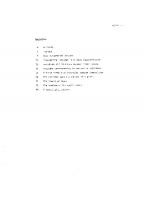The Not So Short Introduction to LaTeX2ε
384 40 1MB
English Pages 145 Year 2003
Recommend Papers
File loading please wait...
Citation preview
The Not So Short Introduction to LATEX 2ε Or LATEX 2ε in 131 minutes
by Tobias Oetiker Hubert Partl, Irene Hyna and Elisabeth Schlegl Version 4.13, 10 September, 2003
ii Copyright ©1995-2002 Tobias Oetiker and all the Contributers to LShort. All rights reserved. This document is free; you can redistribute it and/or modify it under the terms of the GNU General Public License as published by the Free Software Foundation; either version 2 of the License, or (at your option) any later version. This document is distributed in the hope that it will be useful, but WITHOUT ANY WARRANTY; without even the implied warranty of MERCHANTABILITY or FITNESS FOR A PARTICULAR PURPOSE. See the GNU General Public License for more details. You should have received a copy of the GNU General Public License along with this document; if not, write to the Free Software Foundation, Inc., 675 Mass Ave, Cambridge, MA 02139, USA.
Thank you! Much of the material used in this introduction comes from an Austrian introduction to LATEX 2.09 written in German by: Hubert Partl
Zentraler Informatikdienst der Universität für Bodenkultur Wien
Irene Hyna
Bundesministerium für Wissenschaft und Forschung Wien
Elisabeth Schlegl
in Graz
If you are interested in the German document, you can find a version updated for LATEX 2ε by Jörg Knappen at CTAN:/tex-archive/info/lshort/german
iv
Thank you! While preparing this document, I asked for reviewers on comp.text.tex. I got a lot of response. The following individuals helped with corrections, suggestions and material to improve this paper. They put in a big effort to help me get this document into its present shape. I would like to sincerely thank all of them. Naturally, all the mistakes you’ll find in this book are mine. If you ever find a word that is spelled correctly, it must have been one of the people below dropping me a line. Rosemary Bailey, Marc Bevand, Friedemann Brauer, Jan Busa, Markus Brühwiler, Pietro Braione, David Carlisle, José Carlos Santos, Neil Carter, Mike Chapman, Pierre Chardaire, Christopher Chin, Carl Cerecke, Chris McCormack, Wim van Dam, Jan Dittberner, Michael John Downes, Matthias Dreier, David Dureisseix, Elliot, Hans Ehrbar, Daniel Flipo, David Frey, Hans Fugal, Robin Fairbairns, Jörg Fischer, Erik Frisk, Mic Milic Frederickx, Frank, Kasper B. Graversen, Arlo Griffiths, Alexandre Guimond, Andy Goth, Cyril Goutte, Greg Gamble, Neil Hammond, Rasmus Borup Hansen, Joseph Hilferty, Björn Hvittfeldt, Martien Hulsen, Werner Icking, Jakob, Eric Jacoboni, Alan Jeffrey, Byron Jones, David Jones, Johannes-Maria Kaltenbach, Michael Koundouros, Andrzej Kawalec, Sander de Kievit, Alain Kessi, Christian Kern, Jörg Knappen, Kjetil Kjernsmo, Maik Lehradt, Rémi Letot, Johan Lundberg, Alexander Mai, Martin Maechler, Aleksandar S Milosevic, Henrik Mitsch, Claus Malten, Kevin Van Maren, Philipp Nagele, Lenimar Nunes de Andrade, Urs Oswald, Demerson Andre Polli, Maksym Polyakov Hubert Partl, John Refling, Mike Ressler, Brian Ripley, Young U. Ryu, Bernd Rosenlecher, Chris Rowley, Risto Saarelma, Hanspeter Schmid, Craig Schlenter, Gilles Schintgen, Baron Schwartz, Christopher Sawtell, Miles Spielberg, Geoffrey Swindale, Laszlo Szathmary, Boris Tobotras, Josef Tkadlec, Scott Veirs, Didier Verna, Fabian Wernli, Carl-Gustav Werner, David Woodhouse, Chris York, Fritz Zaucker, Rick Zaccone, and Mikhail Zotov.
Preface LATEX [1] is a typesetting system that is very suitable for producing scientific and mathematical documents of high typographical quality. It is also suitable for producing all sorts of other documents, from simple letters to complete books. LATEX uses TEX [2] as its formatting engine. This short introduction describes LATEX 2ε and should be sufficient for most applications of LATEX. Refer to [1, 3] for a complete description of the LATEX system. This introduction is split into 6 chapters: Chapter 1 tells you about the basic structure of LATEX 2ε documents. You will also learn a bit about the history of LATEX. After reading this chapter, you should have a roughly understand how LATEX works. Chapter 2 goes into the details of typesetting your documents. It explains most of the essential LATEX commands and environments. After reading this chapter, you will be able to write your first documents. Chapter 3 explains how to typeset formulae with LATEX. Many examples demonstrate how to use one of LATEX’s main strengths. At the end of the chapter are tables listing all mathematical symbols available in LATEX. Chapter 4 explains indexes, bibliography generation and inclusion of EPS graphics. It introduces creation of PDF documents with pdfLATEX and presents some handy extension packages. Chapter 5 shows how to use LATEX for creating graphics. Instead of drawing a picture with some graphics program, saving it to a file and then including it into LATEX you describe the picture and have LATEX draw it for you. Chapter 6 contains some potentially dangerous information about how to alter the standard document layout produced by LATEX. It will tell you how to change things such that the beautiful output of LATEX turns ugly or stunning, depending on your abilities.
vi
Preface It is important to read the chapters in order—the book is not that big, after all. Be sure to carefully read the examples, because a lot of the information is in the examples placed throughout the book. LATEX is available for most computers, from the PC and Mac to large UNIX and VMS systems. On many university computer clusters you will find that a LATEX installation is available, ready to use. Information on how to access the local LATEX installation should be provided in the Local Guide [5]. If you have problems getting started, ask the person who gave you this booklet. The scope of this document is not to tell you how to install and set up a LATEX system, but to teach you how to write your documents so that they can be processed by LATEX. If you need to get hold of any LATEX related material, have a look at one of the Comprehensive TEX Archive Network (CTAN) sites. The homepage is at http://www.ctan.org. All packages can also be retrieved from the ftp archive ftp://www.ctan.org and its various mirror sites all over the world. They can be found e.g. at ftp://ctan.tug.org (US), ftp://ftp.dante.de (Germany), ftp://ftp.tex.ac.uk (UK). If you are not in one of these countries, choose the archive closest to you. You will find other references to CTAN throughout the book, especially pointers to software and documents you might want to download. Instead of writing down complete urls, I just wrote CTAN: followed by whatever location within the CTAN tree you should go to. If you want to run LATEX on your own computer, take a look at what is available from CTAN:/tex-archive/systems.
If you have ideas for something to be added, removed or altered in this document, please let me know. I am especially interested in feedback from LATEX novices about which bits of this intro are easy to understand and which could be explained better. Tobias Oetiker
Department of Information Technology and Electrical Engineering, Swiss Federal Institute of Technology
The current version of this document is available on CTAN:/tex-archive/info/lshort
Contents Thank you!
iii
Preface
v
1 Things You Need to Know 1.1 The Name of the Game . . . . . . . . . . . . . 1.1.1 TEX . . . . . . . . . . . . . . . . . . . . 1.1.2 LATEX . . . . . . . . . . . . . . . . . . . 1.2 Basics . . . . . . . . . . . . . . . . . . . . . . . 1.2.1 Author, Book Designer, and Typesetter 1.2.2 Layout Design . . . . . . . . . . . . . . 1.2.3 Advantages and Disadvantages . . . . . 1.3 LATEX Input Files . . . . . . . . . . . . . . . . . 1.3.1 Spaces . . . . . . . . . . . . . . . . . . . 1.3.2 Special Characters . . . . . . . . . . . . 1.3.3 LATEX Commands . . . . . . . . . . . . . 1.3.4 Comments . . . . . . . . . . . . . . . . . 1.4 Input File Structure . . . . . . . . . . . . . . . 1.5 A Typical Command Line Session . . . . . . . . 1.6 The Layout of the Document . . . . . . . . . . 1.6.1 Document Classes . . . . . . . . . . . . 1.6.2 Packages . . . . . . . . . . . . . . . . . . 1.6.3 Page Styles . . . . . . . . . . . . . . . . 1.7 Files You Might Encounter . . . . . . . . . . . 1.8 Big Projects . . . . . . . . . . . . . . . . . . . .
. . . . . . . . . . . . . . . . . . . .
. . . . . . . . . . . . . . . . . . . .
. . . . . . . . . . . . . . . . . . . .
. . . . . . . . . . . . . . . . . . . .
. . . . . . . . . . . . . . . . . . . .
. . . . . . . . . . . . . . . . . . . .
. . . . . . . . . . . . . . . . . . . .
. . . . . . . . . . . . . . . . . . . .
1 1 1 1 2 2 2 3 4 4 4 5 6 6 7 9 9 9 11 11 13
2 Typesetting Text 2.1 The Structure of Text and Language 2.2 Line Breaking and Page Breaking . . 2.2.1 Justified Paragraphs . . . . . 2.2.2 Hyphenation . . . . . . . . . 2.3 Ready-Made Strings . . . . . . . . . 2.4 Special Characters and Symbols . . .
. . . . . .
. . . . . .
. . . . . .
. . . . . .
. . . . . .
. . . . . .
. . . . . .
. . . . . .
15 15 17 17 18 19 19
. . . . . .
. . . . . .
. . . . . .
. . . . . .
. . . . . .
. . . . . .
viii
CONTENTS
2.5
2.6 2.7 2.8 2.9 2.10 2.11
2.12 2.13
2.4.1 Quotation Marks . . . . . . . . . . . 2.4.2 Dashes and Hyphens . . . . . . . . . 2.4.3 Tilde (∼) . . . . . . . . . . . . . . . 2.4.4 Degree Symbol (◦) . . . . . . . . . . 2.4.5 The Euro Currency Symbol (€) . . . 2.4.6 Ellipsis (. . . ) . . . . . . . . . . . . . 2.4.7 Ligatures . . . . . . . . . . . . . . . 2.4.8 Accents and Special Characters . . . International Language Support . . . . . . . 2.5.1 Support for Portuguese . . . . . . . 2.5.2 Support for French . . . . . . . . . . 2.5.3 Support for German . . . . . . . . . 2.5.4 Support for Korean . . . . . . . . . . 2.5.5 Support for Cyrillic . . . . . . . . . . The Space Between Words . . . . . . . . . . Titles, Chapters, and Sections . . . . . . . . Cross References . . . . . . . . . . . . . . . Footnotes . . . . . . . . . . . . . . . . . . . Emphasized Words . . . . . . . . . . . . . . Environments . . . . . . . . . . . . . . . . . 2.11.1 Itemize, Enumerate, and Description 2.11.2 Flushleft, Flushright, and Center . . 2.11.3 Quote, Quotation, and Verse . . . . 2.11.4 Abstract . . . . . . . . . . . . . . . . 2.11.5 Printing Verbatim . . . . . . . . . . 2.11.6 Tabular . . . . . . . . . . . . . . . . Floating Bodies . . . . . . . . . . . . . . . . Protecting Fragile Commands . . . . . . . .
3 Typesetting Mathematical Formulae 3.1 General . . . . . . . . . . . . . . . . . . . . 3.2 Grouping in Math Mode . . . . . . . . . . . 3.3 Building Blocks of a Mathematical Formula 3.4 Math Spacing . . . . . . . . . . . . . . . . . 3.5 Vertically Aligned Material . . . . . . . . . 3.6 Phantoms . . . . . . . . . . . . . . . . . . . 3.7 Math Font Size . . . . . . . . . . . . . . . . 3.8 Theorems, Laws, . . . . . . . . . . . . . . . . 3.9 Bold Symbols . . . . . . . . . . . . . . . . . 3.10 List of Mathematical Symbols . . . . . . . .
. . . . . . . . . . . . . . . . . . . . . . . . . . . .
. . . . . . . . . .
. . . . . . . . . . . . . . . . . . . . . . . . . . . .
. . . . . . . . . .
. . . . . . . . . . . . . . . . . . . . . . . . . . . .
. . . . . . . . . .
. . . . . . . . . . . . . . . . . . . . . . . . . . . .
. . . . . . . . . .
. . . . . . . . . . . . . . . . . . . . . . . . . . . .
. . . . . . . . . .
. . . . . . . . . . . . . . . . . . . . . . . . . . . .
. . . . . . . . . .
. . . . . . . . . . . . . . . . . . . . . . . . . . . .
. . . . . . . . . .
. . . . . . . . . . . . . . . . . . . . . . . . . . . .
. . . . . . . . . .
. . . . . . . . . . . . . . . . . . . . . . . . . . . .
. . . . . . . . . .
. . . . . . . . . . . . . . . . . . . . . . . . . . . .
19 20 20 20 21 22 22 22 23 25 27 27 28 31 32 33 35 35 36 36 37 37 38 38 39 39 41 44
. . . . . . . . . .
45 45 47 47 51 52 54 54 55 57 58
CONTENTS
ix
4 Specialities 4.1 Including Encapsulated PostScript Graphics 4.2 Bibliography . . . . . . . . . . . . . . . . . . . 4.3 Indexing . . . . . . . . . . . . . . . . . . . . . . 4.4 Fancy Headers . . . . . . . . . . . . . . . . . . 4.5 The Verbatim Package . . . . . . . . . . . . . . 4.6 Downloading and Installing LATEX Packages . . 4.7 Working with pdfLATEX . . . . . . . . . . . . . 4.7.1 PDF Documents for the Web . . . . . . 4.7.2 The Fonts . . . . . . . . . . . . . . . . . 4.7.3 Using Graphics . . . . . . . . . . . . . . 4.7.4 Hypertext Links . . . . . . . . . . . . . 4.7.5 Problems with Links . . . . . . . . . . . 4.7.6 Problems with Bookmarks . . . . . . . . 4.8 Creating Presentations with pdfscreen . . . . .
. . . . . . . . . . . . . .
. . . . . . . . . . . . . .
. . . . . . . . . . . . . .
. . . . . . . . . . . . . .
. . . . . . . . . . . . . .
. . . . . . . . . . . . . .
. . . . . . . . . . . . . .
. . . . . . . . . . . . . .
5 Producing Mathematical Graphics 5.1 Overview . . . . . . . . . . . . . . . . . . . . . . . . . . . . . 5.2 The picture Environment . . . . . . . . . . . . . . . . . . . . 5.2.1 Basic Commands . . . . . . . . . . . . . . . . . . . . . 5.2.2 Line Segments . . . . . . . . . . . . . . . . . . . . . . 5.2.3 Arrows . . . . . . . . . . . . . . . . . . . . . . . . . . . 5.2.4 Circles . . . . . . . . . . . . . . . . . . . . . . . . . . . 5.2.5 Text and Formulas . . . . . . . . . . . . . . . . . . . . 5.2.6 The \multiput and the \linethickness command . . 5.2.7 Ovals. The \thinlines and the \thicklines command 5.2.8 Multiple Use of Predefined Picture Boxes . . . . . . . 5.2.9 Quadratic Bézier Curves . . . . . . . . . . . . . . . . . 5.2.10 Catenary . . . . . . . . . . . . . . . . . . . . . . . . . 5.2.11 Rapidity in the Special Theory of Relativity . . . . . . 5.3 XY-pic . . . . . . . . . . . . . . . . . . . . . . . . . . . . . . . 6 Customising LATEX 6.1 New Commands, Environments and Packages 6.1.1 New Commands . . . . . . . . . . . . 6.1.2 New Environments . . . . . . . . . . . 6.1.3 Extra Space . . . . . . . . . . . . . . . 6.1.4 Commandline LATEX . . . . . . . . . . 6.1.5 Your Own Package . . . . . . . . . . . 6.2 Fonts and Sizes . . . . . . . . . . . . . . . . . 6.2.1 Font Changing Commands . . . . . . . 6.2.2 Danger, Will Robinson, Danger . . . . 6.2.3 Advice . . . . . . . . . . . . . . . . . . 6.3 Spacing . . . . . . . . . . . . . . . . . . . . .
. . . . . . . . . . .
. . . . . . . . . . .
. . . . . . . . . . .
. . . . . . . . . . .
. . . . . . . . . . .
. . . . . . . . . . .
. . . . . . . . . . .
. . . . . . . . . . .
. . . . . . . . . . .
65 65 67 68 69 70 71 72 73 73 75 76 78 78 80 85 85 86 86 87 88 89 90 90 91 92 93 94 95 95 99 99 100 101 101 102 103 103 103 106 106 107
x
CONTENTS
6.4 6.5 6.6 6.7
6.3.1 Line Spacing . . . . . 6.3.2 Paragraph Formatting 6.3.3 Horizontal Space . . . 6.3.4 Vertical Space . . . . . Page Layout . . . . . . . . . . More Fun With Lengths . . . Boxes . . . . . . . . . . . . . Rules and Struts . . . . . . .
. . . . . . . .
. . . . . . . .
. . . . . . . .
. . . . . . . .
. . . . . . . .
. . . . . . . .
. . . . . . . .
. . . . . . . .
. . . . . . . .
. . . . . . . .
. . . . . . . .
. . . . . . . .
. . . . . . . .
. . . . . . . .
. . . . . . . .
. . . . . . . .
. . . . . . . .
. . . . . . . .
107 107 108 109 110 112 113 115
Bibliography
117
Index
119
List of Figures 1.1 1.2
A Minimal LATEX File. . . . . . . . . . . . . . . . . . . . . . . Example of a Realistic Journal Article. . . . . . . . . . . . . .
7 7
4.1 4.2
Example fancyhdr Setup. . . . . . . . . . . . . . . . . . . . . . Example pdfscreen input file . . . . . . . . . . . . . . . . . . .
70 81
6.1 6.2
Example Package. . . . . . . . . . . . . . . . . . . . . . . . . 103 Page Layout Parameters. . . . . . . . . . . . . . . . . . . . . . 111
List of Tables 1.1 1.2 1.3 1.4
Document Classes. . . . . . . . . . . . Document Class Options. . . . . . . . Some of the Packages Distributed with The Predefined Page Styles of LATEX. .
. . . . . . . . LATEX. . . . .
. . . .
. . . .
. . . .
. . . .
. . . .
. . . .
. . . .
. . . .
. . . .
9 10 12 12
2.1 2.2 2.3 2.4 2.5 2.6 2.7
A bag full of Euro symbols . . . . . . Accents and Special Characters. . . . Preamble for Portuguese documents. Special commands for French. . . . . German Special Characters. . . . . . Bulgarian, Russian, and Ukrainian . Float Placing Permissions. . . . . . .
. . . . . . .
. . . . . . .
. . . . . . .
. . . . . . .
. . . . . . .
. . . . . . .
. . . . . . .
. . . . . . .
. . . . . . .
. . . . . . .
. . . . . . .
. . . . . . .
21 23 26 27 28 32 42
3.1 3.2 3.3 3.4 3.5 3.6 3.7 3.8 3.9 3.10 3.11 3.12 3.13 3.14 3.15 3.16 3.17 3.18 3.19
Math Mode Accents. . . . . . . . . . . . . . Lowercase Greek Letters. . . . . . . . . . . . Uppercase Greek Letters. . . . . . . . . . . Binary Relations. . . . . . . . . . . . . . . . Binary Operators. . . . . . . . . . . . . . . BIG Operators. . . . . . . . . . . . . . . . . Arrows. . . . . . . . . . . . . . . . . . . . . Delimiters. . . . . . . . . . . . . . . . . . . . Large Delimiters. . . . . . . . . . . . . . . . Miscellaneous Symbols. . . . . . . . . . . . . Non-Mathematical Symbols. . . . . . . . . . AMS Delimiters. . . . . . . . . . . . . . . . AMS Greek and Hebrew. . . . . . . . . . . . AMS Binary Relations. . . . . . . . . . . . . AMS Arrows. . . . . . . . . . . . . . . . . . AMS Negated Binary Relations and Arrows. AMS Binary Operators. . . . . . . . . . . . AMS Miscellaneous. . . . . . . . . . . . . . Math Alphabets. . . . . . . . . . . . . . . .
. . . . . . . . . . . . . . . . . . .
. . . . . . . . . . . . . . . . . . .
. . . . . . . . . . . . . . . . . . .
. . . . . . . . . . . . . . . . . . .
. . . . . . . . . . . . . . . . . . .
. . . . . . . . . . . . . . . . . . .
. . . . . . . . . . . . . . . . . . .
. . . . . . . . . . . . . . . . . . .
. . . . . . . . . . . . . . . . . . .
. . . . . . . . . . . . . . . . . . .
58 58 58 59 59 60 60 60 60 61 61 61 61 62 62 63 63 64 64
4.1
Key Names for graphicx Package. . . . . . . . . . . . . . . . .
66
. . . . . . .
. . . . . . .
xiv
LIST OF TABLES 4.2
Index Key Syntax Examples. . . . . . . . . . . . . . . . . . .
6.1 6.2 6.3 6.4 6.5
Fonts. . . . . . . . . . Font Sizes. . . . . . . . Absolute Point Sizes in Math Fonts. . . . . . . TEX Units. . . . . . .
. . . . . . . . . . . . . . . . . . . . . . Standard Classes. . . . . . . . . . . . . . . . . . . . . . .
. . . . .
. . . . .
. . . . .
. . . . .
. . . . .
. . . . .
. . . . .
. . . . .
. . . . .
. . . . .
. . . . .
69 104 104 105 105 109
Chapter 1
Things You Need to Know The first part of this chapter presents a short overview of the philosophy and history of LATEX 2ε . The second part focuses on the basic structures of a LATEX document. After reading this chapter, you should have a rough knowledge of how LATEX works, which you will need to understand the rest of this book.
1.1 1.1.1
The Name of the Game TEX
TEX is a computer program created by Donald E. Knuth [2]. It is aimed at typesetting text and mathematical formulae. Knuth started writing the TEX typesetting engine in 1977 to explore the potential of the digital printing equipment that was beginning to infiltrate the publishing industry at that time, especially in the hope that he could reverse the trend of deteriorating typographical quality that he saw affecting his own books and articles. TEX as we use it today was released in 1982, with some slight enhancements added in 1989 to better support 8-bit characters and multiple languages. TEX is renowned for being extremely stable, for running on many different kinds of computers, and for being virtually bug free. The version number of TEX is converging to π and is now at 3.14159. TEX is pronounced “Tech,” with a “ch” as in the German word “Ach” or in the Scottish “Loch.” In an ASCII environment, TEX becomes TeX.
1.1.2
LATEX
LATEX is a macro package that enables authors to typeset and print their work at the highest typographical quality, using a predefined, professional layout. LATEX was originally written by Leslie Lamport [1]. It uses the TEX formatter as its typesetting engine. These days LATEX is maintained by Frank Mittelbach.
2
Things You Need to Know LATEX is pronounced “Lay-tech” or “Lah-tech.” If you refer to LATEX in an ASCII environment, you type LaTeX. LATEX 2ε is pronounced “Lay-tech two e” and typed LaTeX2e.
1.2 1.2.1
Basics Author, Book Designer, and Typesetter
To publish something, authors give their typed manuscript to a publishing company. One of their book designers then decides the layout of the document (column width, fonts, space before and after headings, . . . ). The book designer writes his instructions into the manuscript and then gives it to a typesetter, who typesets the book according to these instructions. A human book designer tries to find out what the author had in mind while writing the manuscript. He decides on chapter headings, citations, examples, formulae, etc. based on his professional knowledge and from the contents of the manuscript. In a LATEX environment, LATEX takes the role of the book designer and uses TEX as its typesetter. But LATEX is “only” a program and therefore needs more guidance. The author has to provide additional information to describe the logical structure of his work. This information is written into the text as “LATEX commands.” This is quite different from the WYSIWYG1 approach that most modern word processors, such as MS Word or Corel WordPerfect, take. With these applications, authors specify the document layout interactively while typing text into the computer. They can see on the screen how the final work will look when it is printed. When using LATEX it is not normally possible to see the final output while typing the text, but the final output can be previewed on the screen after processing the file with LATEX. Then corrections can be made before actually sending the document to the printer.
1.2.2
Layout Design
Typographical design is a craft. Unskilled authors often commit serious formatting errors by assuming that book design is mostly a question of aesthetics—“If a document looks good artistically, it is well designed.” But as a document has to be read and not hung up in a picture gallery, the readability and understandability is much more important than the beautiful look of it. Examples: • The font size and the numbering of headings have to be chosen to make the structure of chapters and sections clear to the reader. 1
What you see is what you get.
1.2 Basics • The line length has to be short enough not to strain the eyes of the reader, while long enough to fill the page beautifully. With WYSIWYG systems, authors often generate aesthetically pleasing documents with very little or inconsistent structure. LATEX prevents such formatting errors by forcing the author to declare the logical structure of his document. LATEX then chooses the most suitable layout.
1.2.3
Advantages and Disadvantages
When people from the WYSIWYG world meet people who use LATEX, they often discuss “the advantages of LATEX over a normal word processor” or the opposite. The best thing you can do when such a discussion starts is to keep a low profile, since such discussions often get out of hand. But sometimes you cannot escape . . . So here is some ammunition. The main advantages of LATEX over normal word processors are the following: • Professionally crafted layouts are available, which make a document really look as if “printed.” • The typesetting of mathematical formulae is supported in a convenient way. • Users only need to learn a few easy-to-understand commands that specify the logical structure of a document. They almost never need to tinker with the actual layout of the document. • Even complex structures such as footnotes, references, table of contents, and bibliographies can be generated easily. • Free add-on packages exist for many typographical tasks not directly supported by basic LATEX. For example, packages are available to include PostScript graphics or to typeset bibliographies conforming to exact standards. Many of these add-on packages are described in The LATEX Companion [3]. • LATEX encourages authors to write well-structured texts, because this is how LATEX works—by specifying structure. • TEX, the formatting engine of LATEX 2ε , is highly portable and free. Therefore the system runs on almost any hardware platform available. LATEX also has some disadvantages, and I guess it’s a bit difficult for me to find any sensible ones, though I am sure other people can tell you hundreds ;-)
3
4
Things You Need to Know • LATEX does not work well for people who have sold their souls . . . • Although some parameters can be adjusted within a predefined document layout, the design of a whole new layout is difficult and takes a lot of time.2 • It is very hard to write unstructured and disorganized documents. • Your hamster might, despite some encouraging first steps, never be able to fully grasp the concept of Logical Markup.
LATEX Input Files
1.3
The input for LATEX is a plain ASCII text file. You can create it with any text editor. It contains the text of the document, as well as the commands that tell LATEX how to typeset the text.
1.3.1
Spaces
“Whitespace” characters, such as blank or tab, are treated uniformly as “space” by LATEX. Several consecutive whitespace characters are treated as one “space.” Whitespace at the start of a line is generally ignored, and a single line break is treated as “whitespace.” An empty line between two lines of text defines the end of a paragraph. Several empty lines are treated the same as one empty line. The text below is an example. On the left hand side is the text from the input file, and on the right hand side is the formatted output. It does not matter whether you enter one or several spaces after a word.
It does not matter whether you enter one or several spaces after a word. An empty line starts a new paragraph.
An empty line starts a new paragraph.
1.3.2
Special Characters
The following symbols are reserved characters that either have a special meaning under LATEX or are not available in all the fonts. If you enter them directly in your text, they will normally not print, but rather coerce LATEX to do things you did not intend. # 2
$
%
^
&
_
{
}
~
\
Rumour says that this is one of the key elements that will be addressed in the upcoming EX3 system.
LAT
1.3 LATEX Input Files
5
As you will see, these characters can be used in your documents all the same by adding a prefix backslash: \# \$ \% \^{} \& \_ \{ \} \~{}
#$%ˆ&_{}˜
The other symbols and many more can be printed with special commands in mathematical formulae or as accents. The backslash character \ can not be entered by adding another backslash in front of it (\\); this sequence is used for line breaking.3
1.3.3
LATEX Commands
LATEX commands are case sensitive, and take one of the following two formats: • They start with a backslash \ and then have a name consisting of letters only. Command names are terminated by a space, a number or any other ‘non-letter.’ • They consist of a backslash and exactly one non-letter. LATEX ignores whitespace after commands. If you want to get a space after a command, you have to put either {} and a blank or a special spacing command after the command name. The {} stops LATEX from eating up all the space after the command name. I read that Knuth divides the people working with \TeX{} into \TeX{}nicians and \TeX perts.\\ Today is \today.
I read that Knuth divides the people working with TEX into TEXnicians and TEXperts. Today is 10th September 2003.
Some commands need a parameter, which has to be given between curly braces { } after the command name. Some commands support optional parameters, which are added after the command name in square brackets [ ]. The next examples use some LATEX commands. Don’t worry about them; they will be explained later. You can \textsl{lean} on me!
You can lean on me!
Please, start a new line right here!\newline Thank you!
Please, start a new line right here! Thank you!
3
Try the $\backslash$ command instead. It produces a ‘\’.
6
Things You Need to Know
1.3.4
Comments
When LATEX encounters a % character while processing an input file, it ignores the rest of the present line, the line break, and all whitespace at the beginning of the next line. This can be used to write notes into the input file, which will not show up in the printed version. This is an % stupid % Better: instructive or \frqq
»
\flq
‹
\frq
›
\dq
"
In German books you often find French quotation marks («guillemets»). German typesetters, however, use them differently. A quote in a German book would look like »this«. In the German speaking part of Switzerland, typesetters use «guillemets» the same way the French do. A major problem arises from the use of commands like \flq: If you use the OT1 font (which is the default font) the guillemets will look like the math symbol “≪”, which turns a typesetter’s stomach. T1 encoded fonts, on the other hand, do contain the required symbols. So if you are using this type of quote, make sure you use the T1 encoding. (\usepackage[T1]{fontenc})
2.5.4
Support for Korean6
To use LATEX for typesetting Korean, we need to solve three problems: 1. We must be able to edit Korean input files. Korean input files must be in plain text format, but because Korean uses its own character set outside the repertoire of US-ASCII, they will look rather strange with a normal ASCII editor. The two most widely used encodings for Korean text files are EUC-KR and its upward compatible extension used in Korean MS-Windows, CP949/Windows-949/UHC. In these encodings each US-ASCII character represents its normal ASCII character similar to other ASCII compatible encodings such as ISO-8859-x, EUCJP, Shift_JIS, and Big5. On the other hand, Hangul syllables, Hanjas (Chinese characters as used in Korea), Hangul Jamos, Hirakanas, 6
Considering a number of issues Korean LATEX users have to cope with. This section was written by Karnes KIM on behalf of the Korean lshort translation team. It was translated into English by SHIN Jungshik and shortened by Tobi Oetiker
2.5 International Language Support Katakanas, Greek and Cyrillic characters and other symbols and letters drawn from KS X 1001 are represented by two consecutive octets. The first has its MSB set. Until the mid-1990’s, it took a considerable amount of time and effort to set up a Korean-capable environment under a non-localized (non-Korean) operating system. You can skim through the now much-outdated http://jshin.net/faq to get a glimpse of what it was like to use Korean under non-Korean OS in mid-1990’s. These days all three major operating systems (Mac OS, Unix, Windows) come equipped with pretty decent multilingual support and internationalization features so that editing Korean text file is not so much of a problem anymore, even on non-Korean operating systems. 2. TEX and LATEX were originally written for scripts with no more than 256 characters in their alphabet. To make them work for languages with considerably more characters such as Korean7 or Chinese, a subfont mechanism was developed. It divides a single CJK font with thousands or tens of thousands of glyphs into a set of subfonts with 256 glyphs each. For Korean, there are three widely used packages; HLATEX by UN Koaunghi, hLATEXp by CHA Jaechoon and the CJK package by Werner Lemberg.8 HLATEX and hLATEXp are specific to Korean and provide Korean localization on top of the font support. They both can process Korean input text files encoded in EUC-KR. HLATEX can even process input files encoded in CP949/Windows-949/UHC and UTF-8 when used along with Λ, Ω. The CJK package is not specific to Korean. It can process input files 7
Korean Hangul is an alphabetic script with 14 basic consonants and 10 basic vowels (Jamos). Unlike Latin or Cyrillic scripts, the individual characters have to be arranged in rectangular clusters about the same size as Chinese characters. Each cluster represents a syllable. An unlimited number of syllables can be formed out of this finite set of vowels and consonants. Modern Korean orthographic standards (both in South Korea and North Korea), however, put some restriction on the formation of these clusters. Therefore only a finite number of orthographically correct syllables exist. The Korean Character encoding defines individual code points for each of these syllables (KS X 1001:1998 and KS X 1002:1992). So Hangul, albeit alphabetic, is treated like the Chinese and Japanese writing systems with tens of thousands of ideographic/logographic characters. ISO 10646/Unicode offers both ways of representing Hangul used for modern Korean by encoding Conjoining Hangul Jamos (alphabets: http://www.unicode.org/charts/PDF/ U1100.pdf) in addition to encoding all the orthographically allowed Hangul syllables in modern Korean (http://www.unicode.org/charts/PDF/UAC00.pdf). One of the most daunting challenges in Korean typesetting with LATEX and related typesetting system is supporting Middle Korean—and possibly future Korean—syllables that can be only represented by conjoining Jamos in Unicode. It is hoped that future TEX engines like Ω and Λ will eventually provide solutions to this so that some Korean linguists and historians will defect from MS Word that already has a pretty good support for Middle Korean. 8 They can be obtained at language/korean/HLaTeX/ language/korean/CJK/ and http://knot.kaist.ac.kr/htex/
29
30
Typesetting Text in UTF-8 as well as in various CJK encodings including EUC-KR and CP949/Windows-949/UHC, it can be used to typeset documents with multilingual content (especially Chinese, Japanese and Korean). The CJK package has no Korean localization such as the one offered by HLATEX and it does not come with as many special Korean fonts as HLATEX. 3. The ultimate purpose of using typesetting programs like TEX and LATEX is to get documents typeset in an ‘aesthetically’ satisfying way. Arguably the most important element in typesetting is a set of welldesigned fonts. The HLATEX distribution includes UHC PostScript fonts of 10 different families and Munhwabu9 fonts (TrueType) of 5 different families. The CJK package works with a set of fonts used by earlier versions of HLATEX and it can use Bitstream’s cyberbit TrueType font. To use the HLATEX package for typesetting your Korean text, put the following declaration into the preamble of your document: \usepackage{hangul}
This command turns the Korean localization on. The headings of chapters, sections, subsections, table of content and table of figures are all translated into Korean and the formatting of the document is changed to follow Korean conventions. The package also provides automatic “particle selection.” In Korean, there are pairs of post-fix particles grammatically equivalent but different in form. Which of any given pair is correct depends on whether the preceding syllable ends with a vowel or a consonant. (It is a bit more complex than this, but this should give you a good picture.) Native Korean speakers have no problem picking the right particle, but it cannot be determined which particle to use for references and other automatic text that will change while you edit the document. It takes a painstaking effort to place appropriate particles manually every time you add/remove references or simply shuffle parts of your document around. HLATEX relieves its users from this boring and error-prone process. In case you don’t need Korean localization features but just want to typeset Korean text, you can put the following line in the preamble, instead.
\usepackage{hfont}
For more details on typesetting Korean with HLATEX, refer to the HLATEX Guide. Check out the web site of the Korean TEX User Group (KTUG) at 9
Korean Ministry of Culture
2.5 International Language Support http://www.ktug.or.kr/. There is also a Korean translation of this manual available.
2.5.5
Support for Cyrillic
By Maksym Polyakov
Version 3.7h of babel includes support for the T2* encodings and for typesetting Bulgarian, Russian and Ukrainian texts using Cyrillic letters. Support for Cyrillic is based on standard LATEX mechanisms through the fontenc and inputenc packages. But, if you are going to use Cyrillics in math mode, you need to load mathtext package before fontenc:10 \usepackage{mathtext} \usepackage[T1,T2A]{fontenc} \usepackage[koi8-ru]{inputenc} \usepackage[english,bulgarian,russian,ukranian]{babel}
Generally, babel will authomatically choose the default font encoding, for the above three languages this is T2A. However, documents are not restricted to a single font encoding. For multi-lingual documents using Cyrillic and Latin-based languages it makes sence to include latin font encoding explicitly. babel will take care of switching to the appropriate font encoding when a different language is selected within the document. In addition to enabling hyphenations, translating automatically generated text strings, and activating some language specific typographic rules (like \frenchspacing), babel provides some commands allowing typesetting according to the standards of Bulgarian, Russian, or Ukrainian languages. For all three languages, language specific punctuation is provided: The cyrillic dash for the text (it is little narrower than latin dash and surrounded by tiny spaces), a dash for direct speech, quotes, and commands to facilitate hyphenation, see Table 2.6. The Russian and Ukrainian options of babel define the commands \Asbuk and \asbuk, which act like \Alph and \alph, but produce capital and small letters of Russian or Ukrainian alphabets (whichever is the active language of the document). The Bulgarian option of babel provides the commands \enumBul and \enumLat (\enumEng), which make \Alph and \alph produce letters of either Bulgarian or Latin (English) alphabets. The default behaviour of \Alph and \alph for the Bulgarian language option is to produce letters from the Bulgarian alphabet. 10
If you use AMS-LATEX packages, load them before fontenc and babel as well.
31
32
Typesetting Text
Table 2.6: The extra definitions made by Bulgarian, Russian, and Ukrainian options of babel "| disable ligature at this position. "an explicit hyphen sign, allowing hyphenation in the rest of the word. "--- Cyrillic emdash in plain text. "--~ Cyrillic emdash in compound names (surnames). "--* Cyrillic emdash for denoting direct speech. "" like |"-|, but producing no hyphen sign (for compound words with hyphen, e.g. |x-""y| or some other signs as “disable/enable”). "~ for a compound word mark without a breakpoint. "= for a compound word mark with a breakpoint, allowing hyphenation in the composing words. ", thinspace for initials with a breakpoint in following surname. "‘ for German left double quotes (looks like ,,). "’ for German right double quotes (looks like “). "< for French left double quotes (looks like }[r] & \bullet } \end{displaymath}
•
/•
98
Producing Mathematical Graphics
\begin{displaymath} \xymatrix{ \bullet \ar@/^/[r] \ar@/_/@{.>}[r] & \bullet } \end{displaymath}
•
(
6•
The modifiers between the slashes define how the curves are drawn. XYpic offers many ways to influence the drawing of curves; for more information, check XY-pic documentation.
Chapter 6
Customising LATEX Documents produced with the commands you have learned up to this point will look acceptable to a large audience. While they are not fancy-looking, they obey all the established rules of good typesetting, which will make them easy to read and pleasant to look at. However, there are situations where LATEX does not provide a command or environment that matches your needs, or the output produced by some existing command may not meet your requirements. In this chapter, I will try to give some hints on how to teach LATEX new tricks and how to make it produce output that looks different from what is provided by default.
6.1
New Commands, Environments and Packages
You may have noticed that all the commands I introduce in this book are typeset in a box, and that they show up in the index at the end of the book. Instead of directly using the necessary LATEX commands to achieve this, I have created a package in which I defined new commands and environments for this purpose. Now I can simply write: \begin{lscommand} \ci{dum} \end{lscommand}
\dum
In this example, I am using both a new environment called lscommand, which is responsible for drawing the box around the command, and a new command named \ci, which typesets the command name and makes a corresponding entry in the index. You can check this out by looking up the \dum command in the index at the back of this book, where you’ll find an entry for \dum, pointing to every page where I mentioned the \dum command.
100
Customising LATEX If I ever decide that I do not like the commands to be typeset in a box any more, I can simply change the definition of the lscommand environment to create a new look. This is much easier than going through the whole document to hunt down all the places where I have used some generic LATEX commands to draw a box around some word.
6.1.1
New Commands
To add your own commands, use the \newcommand{name}[num]{definition}
command. Basically, the command requires two arguments: the name of the command you want to create, and the definition of the command. The num argument in square brackets is optional and specifies the number of arguments the new command takes (up to 9 are possible). If missing it defaults to 0, i.e. no argument allowed. The following two examples should help you to get the idea. The first example defines a new command called \tnss. This is short for “The Not So Short Introduction to LATEX 2ε .” Such a command could come in handy if you had to write the title of this book over and over again. \newcommand{\tnss}{The not so Short Introduction to \LaTeXe} This is ‘‘\tnss’’ \ldots{} ‘‘\tnss’’
This is “The not so Short Introduction to LATEX 2ε ” . . . “The not so Short Introduction to LATEX 2ε ”
The next example illustrates how to define a new command that takes one argument. The #1 tag gets replaced by the argument you specify. If you wanted to use more than one argument, use #2 and so on. \newcommand{\txsit}[1] {This is the \emph{#1} Short Introduction to \LaTeXe} % in the document body: \begin{itemize} \item \txsit{not so} \item \txsit{very} \end{itemize}
• This is the not so Short Introduction to LATEX 2ε • This is the very Short Introduction to LATEX 2ε
LATEX will not allow you to create a new command that would overwrite an existing one. But there is a special command in case you explicitly want this: \renewcommand. It uses the same syntax as the \newcommand command. In certain cases you might also want to use the \providecommand command. It works like \newcommand, but if the command is already defined, LATEX 2ε will silently ignore it.
6.1 New Commands, Environments and Packages There are some points to note about whitespace following LATEX commands. See page 5 for more information.
6.1.2
New Environments
Just as with the \newcommand command, there is a command to create your own environments. The \newenvironment command uses the following syntax: \newenvironment{name}[num]{before}{after }
Again \newenvironment can have an optional argument. The material specified in the before argument is processed before the text in the environment gets processed. The material in the after argument gets processed when the \end{name} command is encountered. The example below illustrates the usage of the \newenvironment command. \newenvironment{king} {\rule{1ex}{1ex}% \hspace{\stretch{1}}} {\hspace{\stretch{1}}% \rule{1ex}{1ex}}
My humble subjects . . .
\begin{king} My humble subjects \ldots \end{king}
The num argument is used the same way as in the \newcommand command. LATEX makes sure that you do not define an environment that already exists. If you ever want to change an existing command, you can use the \renewenvironment command. It uses the same syntax as the \newenvironment command. The commands used in this example will be explained later. For the \rule command see page 115, for \stretch go to page 108, and more information on \hspace can be found on page 108.
6.1.3
Extra Space
When creating a new environemnt you may easily get bitten by extra spaces creaping in, which can potentially have fatal effects. For example when you want to create a title environemnt which supresses its own indentation as well as the one on the following paragraph. The \ignorespaces command in the begin block of the environment will make it ignore any space after executing the begin block. The end block is a bit more tricky as special processing occures at the end of an environment. With the \ignorespacesafterend
101
102
Customising LATEX LATEX will issue an \ignorespaces after the special ‘end’ processing has occured.
\newenvironment{simple}% {\noindent}% {\par\noindent} \begin{simple} See the space\\to the left. \end{simple} Same\\here.
\newenvironment{correct}% {\noindent\ignorespaces}% {\par\noindent\ignorespacesafterend} \begin{correct} No space\\to the left. \end{correct} Same\\here.
6.1.4
See the space to the left. Same here.
No space to the left. Same here.
Commandline LATEX
If you work on a Unix like OS, you might be using Makefiles to build your LATEX projects. In that connection it might be interesting to produce different versions of the same document by calling LATEX with commandline parameters. If you add the following structure to your document: \usepackage{ifthen} \ifthenelse{\equal{\blackandwhite}{true}}{ % "black and white" mode; do something.. }{ % "color" mode; do something different.. } Now you can call LATEX like this: latex ’\newcommand{\blackandwhite}{true}\input{test.tex}’ First the command \blackandwhite gets defined and then the actual file is read with input. By setting \blackandwhite to fals the color version of the document would be produced.
6.2 Fonts and Sizes
6.1.5
103
Your Own Package
If you define a lot of new environments and commands, the preamble of your document will get quite long. In this situation, it is a good idea to create a LATEX package containing all your command and environment definitions. You can then use the \usepackage command to make the package available in your document. % Demo Package by Tobias Oetiker \ProvidesPackage{demopack} \newcommand{\tnss}{The not so Short Introduction to \LaTeXe} \newcommand{\txsit}[1]{The \emph{#1} Short Introduction to \LaTeXe} \newenvironment{king}{\begin{quote}}{\end{quote}}
Figure 6.1: Example Package. Writing a package basically consists of copying the contents of your document preamble into a separate file with a name ending in .sty. There is one special command, \ProvidesPackage{package name}
for use at the very beginning of your package file. \ProvidesPackage tells LATEX the name of the package and will allow it to issue a sensible error message when you try to include a package twice. Figure 6.1 shows a small example package that contains the commands defined in the examples above.
6.2 6.2.1
Fonts and Sizes Font Changing Commands
LATEX chooses the appropriate font and font size based on the logical structure of the document (sections, footnotes, . . . ). In some cases, one might like to change fonts and sizes by hand. To do this, you can use the commands listed in Tables 6.1 and 6.2. The actual size of each font is a design issue and depends on the document class and its options. Table 6.3 shows the absolute point size for these commands as implemented in the standard document classes. {\small The small and \textbf{bold} Romans ruled} {\Large all of great big \textit{Italy}.}
The small and bold Romans ruled
great big Italy.
all of
104
Customising LATEX One important feature of LATEX 2ε is that the font attributes are independent. This means that you can issue size or even font changing commands, and still keep the bold or slant attribute set earlier. In math mode you can use the font changing commands to temporarily exit math mode and enter some normal text. If you want to switch to another font for math typesetting you need another special set of commands; refer to Table 6.4. In connection with the font size commands, curly braces play a significant role. They are used to build groups. Groups limit the scope of most LATEX commands.
He likes {\LARGE large and {\small small} letters}.
He likes
large and
small
letters.
The font size commands also change the line spacing, but only if the paragraph ends within the scope of the font size command. The closing curly brace } should therefore not come too early. Note the position of the \par command in the next two examples. 1 1
\par is equivalent to a blank line
Table 6.1: Fonts. \textrm{...} \texttt{...}
roman typewriter
\textsf{...}
sans serif
\textmd{...}
medium
\textbf{...}
bold face
\textup{...} \textsl{...}
upright slanted
\textit{...} \textsc{...}
italic small caps
\emph{...}
emphasized
\textnormal{...}
document font
Table 6.2: Font Sizes. \tiny \scriptsize \footnotesize \small \normalsize \large
tiny font
very small font
quite small font
small font
normal font
large font
\Large
larger font
\LARGE
very large font
\huge
huge
\Huge
largest
6.2 Fonts and Sizes
105
Table 6.3: Absolute Point Sizes in Standard Classes. size \tiny \scriptsize \footnotesize \small \normalsize \large \Large \LARGE \huge \Huge
10pt (default) 5pt 7pt 8pt 9pt 10pt 12pt 14pt 17pt 20pt 25pt
11pt option 6pt 8pt 9pt 10pt 11pt 12pt 14pt 17pt 20pt 25pt
12pt option 6pt 8pt 10pt 11pt 12pt 14pt 17pt 20pt 25pt 25pt
Table 6.4: Math Fonts. Command
Example
Output
\mathcal{...} \mathrm{...} \mathbf{...} \mathsf{...} \mathtt{...} \mathnormal{...} \mathit{...}
$\mathcal{B}=c$ $\mathrm{K}_2$ $\sum x=\mathbf{v}$ $\mathsf{G\times R}$ $\mathtt{L}(b,c)$ $\mathnormal{R_{19}}\neq R_{19}$ $\mathit{ffi}\neq ffi$
B=c K2 P x=v G×R L(b, c) R 6= R19 ffi 6= f f i
106
Customising LATEX
{\Large Don’t read this! It is not true. You can believe me!\par}
Don’t read this! It is not true. You can believe me!
{\Large This is not true either. But remember I am a liar.}\par
This is not true either. But remember I am a liar.
If you want to activate a size changing command for a whole paragraph of text or even more, you might want to use the environment syntax for font changing commands. \begin{Large} This is not true. But then again, what is these days \ldots \end{Large}
This is not true. But then again, what is these days . . .
This will save you from counting lots of curly braces.
6.2.2
Danger, Will Robinson, Danger
As noted at the beginning of this chapter, it is dangerous to clutter your document with explicit commands like this, because they work in opposition to the basic idea of LATEX, which is to separate the logical and visual markup of your document. This means that if you use the same font changing command in several places in order to typeset a special kind of information, you should use \newcommand to define a “logical wrapper command” for the font changing command. \newcommand{\oops}[1]{\textbf{#1}} Do not \oops{enter} this room, it’s occupied by a \oops{machine} of unknown origin and purpose.
Do not enter this room, it’s occupied by a machine of unknown origin and purpose.
This approach has the advantage that you can decide at some later stage that you want to use some visual representation of danger other than \textbf, without having to wade through your document, identifying all the occurrences of \textbf and then figuring out for each one whether it was used for pointing out danger or for some other reason.
6.2.3
Advice
To conclude this journey into the land of fonts and font sizes, here is a little word of advice:
6.3 Spacing
107
!
you
Remember The MO RE fonts use in a document, the more readable and beautiful it become .
s
6.3
Spacing
6.3.1
Line Spacing
If you want to use larger inter-line spacing in a document, you can change its value by putting the \linespread{factor }
command into the preamble of your document. Use \linespread{1.3} for “one and a half” line spacing, and \linespread{1.6} for “double” line spacing. Normally the lines are not spread, so the default line spread factor is 1. Note that the effect of the \linespread command is rather drastic and not appropriate for published work. So if you have a good reason for changing the line spacing you might want to use the command: \setlength{\baselineskip}{1.5\baselineskip}
{\setlength{\baselineskip}% {1.5\baselineskip} This paragraph is typeset with the baseline skip set to 1.5 of what it was before. Note the par command at the end of the paragraph.\par} This paragraph has a clear purpose, it show that after the curly brace has been closed everything is back to normal.
6.3.2
This paragraph is typeset with the baseline skip set to 1.5 of what it was before. Note the par command at the end of the paragraph. This paragraph has a clear purpose, it show that after the curly brace has been closed everything is back to normal.
Paragraph Formatting
In LATEX, there are two parameters influencing paragraph layout. By placing a definition like \setlength{\parindent}{0pt} \setlength{\parskip}{1ex plus 0.5ex minus 0.2ex} in the preamble of the input file, you can change the layout of paragraphs. These two commands increase the space between two paragraphs while setting the paragraph indent to zero.
108
Customising LATEX The plus and minus parts of the length above tell TEX that it can compress and expand the inter paragraph skip by the amount specified, if this is necessary to properly fit the paragraphs onto the page. In continental Europe, paragraphs are often separated by some space and not indented. But beware, this also has its effect on the table of contents. Its lines get spaced more loosely now as well. To avoid this, you might want to move the two commands from the preamble into your document to some place after the \tableofcontents or to not use them at all, because you’ll find that most professional books use indenting and not spacing to separate paragraphs. If you want to indent a paragraph that is not indented, you can use \indent
at the beginning of the paragraph.2 Obviously, this will only have an effect when \parindent is not set to zero. To create a non-indented paragraph, you can use \noindent
as the first command of the paragraph. This might come in handy when you start a document with body text and not with a sectioning command.
6.3.3
Horizontal Space
LATEX determines the spaces between words and sentences automatically. To add horizontal space, use: \hspace{length}
If such a space should be kept even if it falls at the end or the start of a line, use \hspace* instead of \hspace. The length in the simplest case is just a number plus a unit. The most important units are listed in Table 6.5.
This\hspace{1.5cm}is a space of 1.5 cm.
This
is a space of 1.5 cm.
The command \stretch{n}
generates a special rubber space. It stretches until all the remaining space 2
To indent the first paragraph after each section head, use the indentfirst package in the ‘tools’ bundle.
6.3 Spacing
109
Table 6.5: TEX Units. mm cm in pt em ex
millimetre ≈ 1/25 inch centimetre = 10 mm inch = 25.4 mm point ≈ 1/72 inch ≈ 13 mm approx width of an ‘M’ in the current font approx height of an ‘x’ in the current font
on a line is filled up. If two \hspace{\stretch{n}} commands are issued on the same line, they grow according to the stretch factor. x\hspace{\stretch{1}} x\hspace{\stretch{3}}x
x
x
When using horizontal space together with text, it may make sense to make the space adjust its size relative to the size of the current font. This can be done by using the text-relative units em and ex: {\Large{}big\hspace{1em}y}\\ {\tiny{}tin\hspace{1em}y}
6.3.4
big y tin
y
Vertical Space
The space between paragraphs, sections, subsections, . . . is determined automatically by LATEX. If necessary, additional vertical space between two paragraphs can be added with the command: \vspace{length}
This command should normally be used between two empty lines. If the space should be preserved at the top or at the bottom of a page, use the starred version of the command, \vspace*, instead of \vspace. The \stretch command, in connection with \pagebreak, can be used to typeset text on the last line of a page, or to centre text vertically on a page. Some text \ldots \vspace{\stretch{1}} This goes onto the last line of the page.\pagebreak
x
110
Customising LATEX Additional space between two lines of the same paragraph or within a table is specified with the \\[length]
command. With \bigskip and \smallskip you can skip a predefined amount of vertical space without having to worry about exact numbers.
6.4
Page Layout
LATEX 2ε allows you to specify the paper size in the \documentclass command. It then automatically picks the right text margins, but sometimes you may not be happy with the predefined values. Naturally, you can change them. Figure 6.2 shows all the parameters that can be changed. The figure was produced with the layout package from the tools bundle.3 WAIT! . . . before you launch into a “Let’s make that narrow page a bit wider” frenzy, take a few seconds to think. As with most things in LATEX, there is a good reason for the page layout to be as it is. Sure, compared to your off-the-shelf MS Word page, it looks awfully narrow. But take a look at your favourite book4 and count the number of characters on a standard text line. You will find that there are no more than about 66 characters on each line. Now do the same on your LATEX page. You will find that there are also about 66 characters per line. Experience shows that the reading gets difficult as soon as there are more characters on a single line. This is because it is difficult for the eyes to move from the end of one line to the start of the next one. This is also why newspapers are typeset in multiple columns. So if you increase the width of your body text, keep in mind that you are making life difficult for the readers of your paper. But enough of the cautioning, I promised to tell you how you do it . . . LATEX provides two commands to change these parameters. They are usually used in the document preamble. The first command assigns a fixed value to any of the parameters: \setlength{parameter }{length}
The second command adds a length to any of the parameters: \addtolength{parameter }{length}
This second command is actually more useful than the \setlength com3 4
macros/latex/required/tools I mean a real printed book produced by a reputable publisher.
6.4 Page Layout
111
✐
4
❄ ✻
✐
5
❄ ✻
Margin Notes
✐
✻ ✐
6
2
❄
❄Header ✻
✻
Body
✐
7
✲ ✛ 9✐
✛ 10✐ ✲ ✲ ✛ 3✐ ✛ ✛ 1✐✲
1 3 5 7 9 11
✐
✲
8
❄ ✻ ✐ 11
one inch + \hoffset \oddsidemargin = 22pt or \evensidemargin \headheight = 13pt \textheight = 595pt \marginparsep = 7pt \footskip = 27pt \hoffset = 0pt \paperwidth = 597pt
❄
Footer
2 4 6 8 10
one inch + \voffset \topmargin = 22pt \headsep = 19pt \textwidth = 360pt \marginparwidth = 106pt \marginparpush = 5pt (not shown) \voffset = 0pt \paperheight = 845pt
Figure 6.2: Page Layout Parameters.
112
Customising LATEX mand, because you can now work relative to the existing settings. To add one centimetre to the overall text width, I put the following commands into the document preamble: \addtolength{\hoffset}{-0.5cm} \addtolength{\textwidth}{1cm} In this context, you might want to look at the calc package. It allows you to use arithmetic operations in the argument of \setlength and other places where you can enter numeric values into function arguments.
6.5
More Fun With Lengths
Whenever possible, I avoid using absolute lengths in LATEX documents. I rather try to base things on the width or height of other page elements. For the width of a figure this could be \textwidth in order to make it fill the page. The following 3 commands allow you to determine the width, height and depth of a text string. \settoheight{variable}{text} \settodepth{variable}{text} \settowidth{variable}{text}
The example below shows a possible application of these commands. \flushleft \newenvironment{vardesc}[1]{% \settowidth{\parindent}{#1:\ } \makebox[0pt][r]{#1:\ }}{} \begin{displaymath} a^2+b^2=c^2 \end{displaymath} \begin{vardesc}{Where}$a$, $b$ -- are adjoin to the right angle of a right-angled triangle. $c$ -- is the hypotenuse of the triangle and feels lonely. $d$ -- finally does not show up here at all. Isn’t that puzzling? \end{vardesc}
a2 + b2 = c2 Where: a, b – are adjoin to the right angle of a right-angled triangle. c – is the hypotenuse of the triangle and feels lonely. d – finally does not show up here at all. Isn’t that puzzling?
6.6 Boxes
6.6
Boxes
LATEX builds up its pages by pushing around boxes. At first, each letter is a little box, which is then glued to other letters to form words. These are again glued to other words, but with special glue, which is elastic so that a series of words can be squeezed or stretched as to exactly fill a line on the page. I admit, this is a very simplistic version of what really happens, but the point is that TEX operates on glue and boxes. Letters are not the only things that can be boxes. You can put virtually everything into a box, including other boxes. Each box will then be handled by LATEX as if it were a single letter. In the past chapters you have already encountered some boxes, although I did not tell you. The tabular environment and the \includegraphics, for example, both produce a box. This means that you can easily arrange two tables or images side by side. You just have to make sure that their combined width is not larger than the textwidth. You can also pack a paragraph of your choice into a box with either the \parbox[pos]{width}{text}
command or the \begin{minipage}[pos]{width} text \end{minipage}
environment. The pos parameter can take one of the letters c, t or b to control the vertical alignment of the box, relative to the baseline of the surrounding text. width takes a length argument specifying the width of the box. The main difference between a minipage and a \parbox is that you cannot use all commands and environments inside a parbox, while almost anything is possible in a minipage. While \parbox packs up a whole paragraph doing line breaking and everything, there is also a class of boxing commands that operates only on horizontally aligned material. We already know one of them; it’s called \mbox. It simply packs up a series of boxes into another one, and can be used to prevent LATEX from breaking two words. As you can put boxes inside boxes, these horizontal box packers give you ultimate flexibility. \makebox[width][pos]{text}
width defines the width of the resulting box as seen from the outside.5 Be5
This means it can be smaller than the material inside the box. You can even set the width to 0pt so that the text inside the box will be typeset without influencing the surrounding boxes.
113
114
Customising LATEX sides the length expressions, you can also use \width, \height, \depth, and \totalheight in the width parameter. They are set from values obtained by measuring the typeset text. The pos parameter takes a one letter value: center, left flush, right, flush, or s, which spreads the text inside the box to fill it. The command \framebox works exactly the same as \makebox, but it draws a box around the text. The following example shows you some things you could do with the \makebox and \framebox commands.
\makebox[\textwidth]{% c e n t r a l}\par \makebox[\textwidth][s]{% s p r e a d}\par \framebox[1.1\width]{Guess I’m framed now!} \par \framebox[0.8\width][r]{Bummer, I am too wide} \par \framebox[1cm][l]{never mind, so am I} Can you read this?
central s
p
r
e
a
d
Guess I’m framed now! Bummer, I am too wide never mind, Can you so am readI this?
Now that we control the horizontal, the obvious next step is to go for the vertical.6 No problem for LATEX. The \raisebox{lift}[depth][height]{text}
command lets you define the vertical properties of a box. You can use \width, \height, \depth, and \totalheight in the first three parameters, in order to act upon the size of the box inside the text argument. \raisebox{0pt}[0pt][0pt]{\Large% \textbf{Aaaa\raisebox{-0.3ex}{a}% \raisebox{-0.7ex}{aa}% \raisebox{-1.2ex}{r}% \raisebox{-2.2ex}{g}% \raisebox{-4.5ex}{h}}} he shouted but not even the next one in line noticed that something terrible had happened to him.
6
...
Aaaaaaa he shouted but not even the next one r ingline noticed that something terrible had happened h to him.
Total control is only to be obtained by controlling both the horizontal and the vertical
6.7 Rules and Struts
6.7
115
Rules and Struts
A few pages back you may have noticed the command \rule[lift]{width}{height}
In normal use it produces a simple black box. \rule{3mm}{.1pt}% \rule[-1mm]{5mm}{1cm}% \rule{3mm}{.1pt}% \rule[1mm]{1cm}{5mm}% \rule{3mm}{.1pt}
This is useful for drawing vertical and horizontal lines. The line on the title page, for example, has been created with a \rule command. A special case is a rule with no width but a certain height. In professional typesetting, this is called a strut. It is used to guarantee that an element on a page has a certain minimal height. You could use it in a tabular environment to make sure a row has a certain minimum height. \begin{tabular}{|c|} \hline \rule{1pt}{4ex}Pitprop \ldots\\ \hline \rule{0pt}{4ex}Strut\\ \hline \end{tabular}
Pitprop . . . Strut
The End.
Bibliography [1] Leslie Lamport. LATEX: A Document Preparation System. AddisonWesley, Reading, Massachusetts, second edition, 1994, ISBN 0-20152983-1. [2] Donald E. Knuth. The TEXbook, Volume A of Computers and Typesetting, Addison-Wesley, Reading, Massachusetts, second edition, 1984, ISBN 0-201-13448-9. [3] Michel Goossens, Frank Mittelbach and Alexander Samarin. The LATEX Companion. Addison-Wesley, Reading, Massachusetts, 1994, ISBN 0201-54199-8. [4] Michel Goossens, Sebastian Rahtz and Frank Mittelbach. The LATEX Graphics Companion. Addison-Wesley, Reading, Massachusetts, 1997, ISBN 0-201-85469-4. [5] Each LATEX installation should provide a so-called LATEX Local Guide, which explains the things that are special to the local system. It should be contained in a file called local.tex. Unfortunately, some lazy sysops do not provide such a document. In this case, go and ask your local LATEX guru for help. [6] LATEX3 Project Team. LATEX 2ε for authors. Comes with the LATEX 2ε distribution as usrguide.tex. [7] LATEX3 Project Team. LATEX 2ε for Class and Package writers. Comes with the LATEX 2ε distribution as clsguide.tex. [8] LATEX3 Project Team. LATEX 2ε Font selection. Comes with the LATEX 2ε distribution as fntguide.tex. [9] D. P. Carlisle. Packages in the ‘graphics’ bundle. Comes with the ‘graphics’ bundle as grfguide.tex, available from the same source your LATEX distribution came from. [10] Rainer Schöpf, Bernd Raichle, Chris Rowley. A New Implementation of LATEX’s verbatim Environments. Comes with the ‘tools’ bundle as
118
BIBLIOGRAPHY verbatim.dtx, available from the same source your LATEX distribution came from. [11] Vladimir Volovich, Werner Lemberg and LATEX3 Project Team. Cyrillic languages support in LATEX. Comes with the LATEX 2ε distribution as cyrguide.tex. [12] Graham Williams. The TeX Catalogue is a very complete listing of many TEX and LATEX related packages. Available online from CTAN: /tex-archive/help/Catalogue/catalogue.html [13] Keith Reckdahl. Using EPS Graphics in LATEX 2ε Documents, which explains everything and much more than you ever wanted to know about EPS files and their use in LATEX documents. Available online from CTAN:/tex-archive/info/epslatex.ps [14] Kristoffer H. Rose. XY-pic User’s Guide. Downloadable from CTAN with XY-pic distribution [15] John D. Hobby. A User’s Manual for MetaPost. Downloadable from http://cm.bell-labs.com/who/hobby/ [16] Alan Hoenig. TEX Unbound. Oxford University Press, 1998, ISBN 019-509685-1; 0-19-509686-X (pbk.) [17] Urs Oswald. Graphics in LATEX 2ε , containing some Java source files for generating arbitrary circles and ellipses within the picture environment, and MetaPost - A Tutorial. Both downloadable from http://www.ursoswald.ch
Index Symbols \!, 51 ", 19 "’, 32 "-, 32 "---, 32 ", 32 "‘, 32 $, 45 \(, 45 \), 45 \,, 46, 51 -, 20 −, 20 \-, 19 –, 20 —, 20 ., space after, 32 . . . , 22 \:, 51 \;, 51 \@, 32 \[, 46 \\, 17, 37, 38, 40, 110 \\*, 17 \], 46 ~, 32
A A4 paper, 10 A5 paper, 10 å, 23 abstract, 38 accent, 22
acrobat reader, 73 acute, 23 \addtolength, 110 advantages of LATEX, 3 æ, 23 aeguill, 74 \Alph, 31 \alph, 31 amsbsy, 57 amsfonts, 47, 64 amsmath, 49–52, 54, 55, 57 amssymb, 47, 58 \and, 34 ansinew, 24 \appendix, 33, 34 applemac, 24 \ar, 96 \arccos, 49 \arcsin, 49 \arctan, 49 \arg, 49 array, 52, 53 arrow symbols, 48 article class, 9 \Asbuk, 31 \asbuk, 31 \author, 34, 78
B B5 paper, 10 babel, 18, 23, 31, 32 \background, 82 \backmatter, 35 backslash, 5 \backslash, 5 base font size, 10
120
INDEX \begin, 36, 86, 94 \bibitem, 67 bibliography, 67 \Big, 51 \big, 51 \Bigg, 51 \bigg, 51 \bigskip, 110 \binom, 49 blackboard bold, 47 bm, 57 \bmod, 49 bold face, 104 bold symbols, 47, 57 \boldmath, 57 \boldsymbol, 57 book class, 9 braces, 50 brazilian, 25
C calc, 112 \caption, 43, 44 \cdot, 49 \cdots, 51 center, 37 \chapter, 33 \chaptermark, 70 \ci, 99 \circle, 89 \circle*, 89 \cite, 67 CJK package, 29 \cleardoublepage, 44 \clearpage, 44 \cline, 40 color, 80 coloured text, 9 comma, 22 commands, 5 \!, 51 \(, 45 \), 45 \,, 46, 51
\-, 19 \:, 51 \;, 51 \@, 32 \[, 46 \\, 17, 37, 38, 40, 110 \\*, 17 \], 46 \addtolength, 110 \Alph, 31 \alph, 31 \and, 34 \appendix, 33, 34 \ar, 96 \arccos, 49 \arcsin, 49 \arctan, 49 \arg, 49 \Asbuk, 31 \asbuk, 31 \author, 34, 78 \background, 82 \backmatter, 35 \backslash, 5 \begin, 36, 86, 94 \bibitem, 67 \Big, 51 \big, 51 \Bigg, 51 \bigg, 51 \bigskip, 110 \binom, 49 \bmod, 49 \boldmath, 57 \boldsymbol, 57 \caption, 43, 44 \cdot, 49 \cdots, 51 \chapter, 33 \chaptermark, 70 \ci, 99 \circle, 89 \circle*, 89 \cite, 67
INDEX \cleardoublepage, 44 \clearpage, 44 \cline, 40 \cos, 49 \cosh, 49 \cot, 49 \coth, 49 \csc, 49 \date, 34 \ddots, 51 \deg, 49 \depth, 114 \det, 49 \dim, 49 \displaystyle, 55 \documentclass, 9, 13, 18 \dq, 28 \dum, 99 \emblema, 82 \emph, 36, 104 \end, 36, 86 \enumBul, 31 \enumEng, 31 \enumLat, 31 \eqref, 46 \EUR, 21 \euro, 21 \exp, 49 \fbox, 19 \flq, 28 \flqq, 28 \foldera, 93 \folderb, 93 \footnote, 35, 44 \frac, 49 \framebox, 114 \frenchspacing, 31–33 \frontmatter, 34 \frq, 28 \frqq, 28 \fussy, 18 \gcd, 49 \height, 114 \hline, 40
121 \hom, 49 \href, 77, 78, 80 \hspace, 101, 108 \hyphenation, 18 \idotsint, 52 \ignorespaces, 101, 102 \ignorespacesafterend, 101 \iiiint, 52 \iiint, 52 \iint, 52 \include, 13, 14 \includegraphics, 66, 75, 79, 113 \includeonly, 14 \indent, 108 \index, 68, 69 \inf, 49 \input, 14 \int, 50 \item, 37 \ker, 49 \label, 35, 46 \LaTeX, 19 \LaTeXe, 19 \ldots, 22, 51 \left, 51 \leftmark, 69, 70 \lg, 49 \lim, 49 \liminf, 49 \limsup, 49 \line, 88, 93 \linebreak, 17 \linespread, 107 \linethickness, 90, 91, 93 \listoffigures, 43 \listoftables, 43 \ln, 49 \log, 49 \mainmatter, 34, 78 \makebox, 113, 114 \makeindex, 68 \maketitle, 34 \marginsize, 82
122
INDEX \mathbb, 47 \mathrm, 55 \max, 49 \mbox, 19, 22, 113 \min, 49 \multicolumn, 41 \multiput, 87, 90 \newcommand, 100 \newenvironment, 101 \newline, 17 \newpage, 17 \newsavebox, 92 \newtheorem, 55, 56 \noindent, 108 \nolinebreak, 17 \nonumber, 54 \nopagebreak, 17 \not, 59 \oval, 91, 93 \overbrace, 48 \overlay, 82 \overleftarrow, 48 \overline, 48 \overrightarrow, 48 \pagebreak, 17 \pageref, 35, 72 \pagestyle, 11 \panelwidth, 82 \par, 104 \paragraph, 33 \parbox, 113 \parindent, 107 \parskip, 107 \part, 33 \pause, 82 \phantom, 44, 54 \pmod, 49 \Pr, 49 \printindex, 69 \prod, 50 \protect, 44 \providecommand, 100 \ProvidesPackage, 103 \put, 87–92
\qbezier, 85, 87, 93 \qquad, 46, 51 \quad, 46, 51 \raisebox, 114 \ref, 35, 46, 72 \renewcommand, 100 \renewenvironment, 101 \right, 51, 52 \right., 51 \rightmark, 69, 70 \rule, 101, 115 \savebox, 92 \screensize, 82 \scriptscriptstyle, 55 \scriptstyle, 55 \sec, 49 \section, 33, 44 \sectionmark, 70 \selectlanguage, 24 \setlength, 86, 107, 110, 112 \settodepth, 112 \settoheight, 112 \settowidth, 112 \sin, 49 \sinh, 49 \sloppy, 18 \smallskip, 110 \sqrt, 48 \stackrel, 50 \stretch, 101, 108 \subparagraph, 33 \subsection, 33 \subsectionmark, 70 \substack, 50 \subsubsection, 33 \sum, 50 \sup, 49 \tableofcontents, 33, 83 \tan, 49 \tanh, 49 \TeX, 19 \texdegree, 20 \texorpdfstring, 79 \textcelsius, 20
INDEX \texteuro, 21 \textrm, 55 \textstyle, 55 \thicklines, 88, 91, 93 \thinlines, 91, 93 \thispagestyle, 11 \title, 34 \tnss, 100 \today, 19 \totalheight, 114 \underbrace, 48 \underline, 36, 48 \unitlength, 86, 88 \usebox, 92 \usepackage, 11, 21, 23–25, 103 \vdots, 51 \vec, 48 \vector, 88 \verb, 39 \verbatiminput, 71 \vspace, 109 \widehat, 48 \widetilde, 48 \width, 114 \xymatrix, 96 comment, 6 comments, 6 \cos, 49 \cosh, 49 \cot, 49 \coth, 49 cp1251, 24 cp850, 24 cp866nav, 24 cross-references, 35 \csc, 49 curly braces, 5, 104
D dash, 20 \date, 34 dcolumn, 41 \ddots, 51
123 decimal alignment, 41 \deg, 49 degree symbol, 20 delimiters, 50 \depth, 114 description, 37 \det, 49 Deutsch, 27 diagonal dots, 51 \dim, 49 dimensions, 108 displaymath, 46 \displaystyle, 55 doc, 12 document font size, 10 document title, 10 \documentclass, 9, 13, 18 dotless ı and , 23 double line spacing, 107 double sided, 10 \dq, 28 \dum, 99
E eepic, 85, 89 ellipsis, 22 em-dash, 20 \emblema, 82 \emph, 36, 104 empty, 11 en-dash, 20 Encapsulated PostScript, 65, 75 encodings font LGR, 25 OT1, 25 T1, 25, 31 T2*, 31 T2A, 25, 31 T2B, 25 T2C, 25 X2, 25 input ansinew, 24
124
INDEX applemac, 24 cp1251, 24 cp850, 24 cp866nav, 24 koi8-ru, 24, 31 latin1, 24 macukr, 24 utf8, 24 \end, 36, 86 \enumBul, 31 \enumEng, 31 enumerate, 37 \enumLat, 31 environments abstract, 38 array, 52, 53 center, 37 comment, 6 description, 37 displaymath, 46 enumerate, 37 eqnarray, 53 equation, 46 figure, 42, 43 flushleft, 37 flushright, 37 itemize, 37 lscommand, 99 math, 45 minipage, 113 parbox, 113 picture, 85, 86, 89, 90 pspicture, 86 quotation, 38 quote, 38 subarray, 50 table, 42, 43 tabular, 39, 113 thebibliography, 67 verbatim, 39, 70, 71 verse, 38 epic, 85 eqnarray, 53 \eqref, 46
equation, 46 equation system, 53 eufrak, 64 \EUR, 21 \euro, 21 europs, 21 eurosans, 21 eurosym, 21 euscript, 64 executive paper, 10 \exp, 49 exponent, 48 exscale, 12, 51 extension, 11 .aux, 13 .cls, 13 .dtx, 11 .dvi, 13, 66 .eps, 66 .fd, 13 .idx, 13, 68 .ilg, 13 .ind, 13, 68 .ins, 13 .lof, 13 .log, 13 .lot, 13 .sty, 11, 71 .tex, 8, 11 .toc, 13
F fancyhdr, 69, 70 \fbox, 19 figure, 42, 43 file types, 11 floating bodies, 42 \flq, 28 \flqq, 28 flushleft, 37 flushright, 37 foiltex, 9 \foldera, 93 \folderb, 93
INDEX font, 103 \footnotesize, 104 \Huge, 104 \huge, 104 \LARGE, 104 \Large, 104 \large, 104 \mathbf, 105 \mathcal, 105 \mathit, 105 \mathnormal, 105 \mathrm, 105 \mathsf, 105 \mathtt, 105 \normalsize, 104 \scriptsize, 104 \small, 104 \textbf, 104 \textit, 104 \textmd, 104 \textnormal, 104 \textrm, 104 \textsc, 104 \textsf, 104 \textsl, 104 \texttt, 104 \textup, 104 \tiny, 104 font encoding, 12 font encodings, 25 LGR, 25 OT1, 25 T1, 25, 31 T2*, 31 T2A, 25, 31 T2B, 25 T2C, 25 X2, 25 font size, 103, 104 fontenc, 12, 25, 31 footer, 11 \footnote, 35, 44 \footnotesize, 104 formulae, 45
125 \frac, 49 fraction, 49 fragile commands, 44 \framebox, 114 French, 27 \frenchspacing, 31–33 \frontmatter, 34 \frq, 28 \frqq, 28 \fussy, 18
G \gcd, 49 geometry, 71 German, 24, 27 GhostScript, 65 graphics, 9, 65 graphicx, 65, 75, 80 grave, 23 Greek letters, 47 grouping, 104
H HLATEX, 29 hLATEXp, 29 header, 11 textttheadings, 11 \height, 114 \hline, 40 \hom, 49 horizontal brace, 48 dots, 51 line, 48 space, 108 \href, 77, 78, 80 \hspace, 101, 108 \Huge, 104 \huge, 104 hyperref, 73, 76, 80 hypertext, 72 hyphen, 20 hyphenat, 71 \hyphenation, 18
126
INDEX
I \idotsint, 52 ifthen, 12 \ignorespaces, 101, 102 \ignorespacesafterend, 101 \iiiint, 52 \iiint, 52 \iint, 52 \include, 13, 14 \includegraphics, 66, 75, 79, 113 \includeonly, 14 \indent, 108 indentfirst, 108 index, 68 \index, 68, 69 \inf, 49 \input, 14 input encodings ansinew, 24 applemac, 24 cp1251, 24 cp850, 24 cp866nav, 24 koi8-ru, 24, 31 latin1, 24 macukr, 24 utf8, 24 input file, 7 inputenc, 12, 24, 31 \int, 50 integral operator, 50 international, 23 italic, 104 \item, 37 itemize, 37
K \ker, 49 Knuth, Donald E., 1 koi8-ru, 24, 31 Korean, 28 Korean font UHC font, 30 Korean input files, 28
L \label, 35, 46 Lamport, Leslie, 1 language, 23 \LARGE, 104 \Large, 104 \large, 104 \LaTeX, 19 LATEX3, 4 \LaTeXe, 19 latexsym, 12 latin1, 24 layout, 110 \ldots, 22, 51 \left, 51 left aligned, 37 \leftmark, 69, 70 legal paper, 10 letter paper, 10 \lg, 49 LGR, 25 ligature, 22 \lim, 49 \liminf, 49 \limsup, 49 \line, 88, 93 line break, 17 line spacing, 107 \linebreak, 17 \linespread, 107 \linethickness, 90, 91, 93 \listoffigures, 43 \listoftables, 43 \ln, 49 \log, 49 long equations, 53 longtabular, 41 lscommand, 99
M macukr, 24 \mainmatter, 34, 78 \makebox, 113, 114 makeidx, 12, 68
INDEX makeidx package, 68 \makeindex, 68 makeindex program, 68 \maketitle, 34 margins, 110 \marginsize, 82 marvosym, 21 math, 45 math font size, 54 math spacing, 51 \mathbb, 47 \mathbf, 105 \mathcal, 105 mathematical accents, 48 delimiter, 51 functions, 49 minus, 20 mathematics, 45 \mathit, 105 \mathnormal, 105 \mathrm, 55, 105 mathrsfs, 64 \mathsf, 105 mathtext, 31 \mathtt, 105 \max, 49 \mbox, 19, 22, 113 METAPOST, 75 \min, 49 minipage, 113 minus sign, 20 Mittelbach, Frank, 1 mltex, 74 mltex, 74 modulo function, 49 \multicolumn, 41 \multiput, 87, 90
N \newcommand, 100 \newenvironment, 101 \newline, 17 \newpage, 17
127 \newsavebox, 92 \newtheorem, 55, 56 \noindent, 108 \nolinebreak, 17 \nonumber, 54 \nopagebreak, 17 \normalsize, 104 \not, 59
O œ, 23 one column, 10 option, 9 optional parameters, 5 OT1, 25 \oval, 91, 93 \overbrace, 48 overfull hbox, 18 \overlay, 82 \overleftarrow, 48 \overline, 48 \overrightarrow, 48
P package, 6, 9, 99 packages aeguill, 74 amsbsy, 57 amsfonts, 47, 64 amsmath, 49–52, 54, 55, 57 amssymb, 47, 58 babel, 18, 23, 31, 32 bm, 57 calc, 112 color, 80 dcolumn, 41 doc, 12 eepic, 85, 89 epic, 85 eufrak, 64 europs, 21 eurosans, 21 eurosym, 21 euscript, 64
128
INDEX exscale, 12, 51 fancyhdr, 69, 70 fontenc, 12, 25, 31 geometry, 71 graphicx, 65, 75, 80 hyperref, 73, 76, 80 hyphenat, 71 ifthen, 12 indentfirst, 108 inputenc, 12, 24, 31 latexsym, 12 layout, 110 longtabular, 41 makeidx, 12, 68 marvosym, 21 mathrsfs, 64 mathtext, 31 mltex, 74 pause, 82 pdfscreen, 80, 82, 83 pstricks, 85, 86, 89 pxfonts, 75 showidx, 69 supertabular, 41 syntonly, 12, 14 texcomp, 20 textcomp, 21 txfonts, 75 ucs, 24 verbatim, 6, 70, 71 xy, 95 page layout, 110 page style, 11 empty, 11 headings, 11 plain, 11 \pagebreak, 17 \pageref, 35, 72 \pagestyle, 11 \panelwidth, 82 paper size, 10, 73, 110 \par, 104 paragraph, 15 \paragraph, 33
parameter, 5 \parbox, 113 parbox, 113 \parindent, 107 \parskip, 107 \part, 33 pause, 82 \pause, 82 PDF, 72 pdfLATEX, 73, 80 pdfscreen, 80, 82, 83 pdfLATEX, 73 pdfTEX, 73 period, 22 \phantom, 44, 54 picture, 85, 86, 89, 90 placement specifier, 42 plain, 11 \pmod, 49 Português, 25 Portuguese, 25 PostScript, 3, 8, 30, 44, 65, 66, 73, 74, 86 Encapsulated, 65, 75 \Pr, 49 preamble, 6 prime, 48 \printindex, 69 \prod, 50 product operator, 50 \protect, 44 \providecommand, 100 \ProvidesPackage, 103 pspicture, 86 pstricks, 85, 86, 89 \put, 87–92 pxfonts, 75
Q \qbezier, 85, 87, 93 \qquad, 46, 51 \quad, 46, 51 quotation, 38 quotation marks, 19
INDEX quote, 38
R \raisebox, 114 \ref, 35, 46, 72 \renewcommand, 100 \renewenvironment, 101 report class, 9 reserved characters, 4 \right, 51, 52 right-aligned, 37 \right., 51 \rightmark, 69, 70 roman, 104 \rule, 101, 115
S sans serif, 104 \savebox, 92 Scandinavian letters, 23 \screensize, 82 \scriptscriptstyle, 55 \scriptsize, 104 \scriptstyle, 55 \sec, 49 \section, 33, 44 \sectionmark, 70 \selectlanguage, 24 \setlength, 86, 107, 110, 112 \settodepth, 112 \settoheight, 112 \settowidth, 112 showidx, 69 \sin, 49 single sided, 10 \sinh, 49 slanted, 104 slides class, 9 \sloppy, 18 \small, 104 small caps, 104 \smallskip, 110 space, 4 special character, 22
129 \sqrt, 48 square brackets, 5 square root, 48 \stackrel, 50 \stretch, 101, 108 structure, 6 strut, 115 subarray, 50 \subparagraph, 33 subscript, 48 \subsection, 33 \subsectionmark, 70 \substack, 50 \subsubsection, 33 \sum, 50 sum operator, 50 \sup, 49 superscript, 50 supertabular, 41 syntonly, 12, 14
T T1, 25, 31 T2*, 31 T2A, 25, 31 T2B, 25 T2C, 25 table, 39 table, 42, 43 table of contents, 33 \tableofcontents, 33, 83 tabular, 39, 113 \tan, 49 \tanh, 49 \TeX, 19 texcomp, 20 \texdegree, 20 \texorpdfstring, 79 \textbf, 104 \textcelsius, 20 textcomp, 21 \texteuro, 21 \textit, 104 \textmd, 104
130
INDEX \textnormal, 104 \textrm, 55, 104 \textsc, 104 \textsf, 104 \textsl, 104 \textstyle, 55 \texttt, 104 \textup, 104 thebibliography, 67 \thicklines, 88, 91, 93 \thinlines, 91, 93 \thispagestyle, 11 three dots, 51 tilde, 20, 48 tilde ( ~), 32 \tiny, 104 title, 10, 34 \title, 34 \tnss, 100 \today, 19 \totalheight, 114 two column, 10 txfonts, 75
U ucs, 24 umlaut, 23 \underbrace, 48 underfull hbox, 18 \underline, 36, 48 \unitlength, 86, 88 units, 108, 109 upright, 104 URL, 20 \usebox, 92 \usepackage, 11, 21, 23–25, 103 utf8, 24
V \vdots, 51 \vec, 48 \vector, 88 vectors, 48 \verb, 39
verbatim, 6, 70, 71 verbatim, 39, 70, 71 \verbatiminput, 71 verse, 38 vertical dots, 51 vertical space, 109 \vspace, 109
W whitespace, 4 after commands, 5 at the start of a line, 4 \widehat, 48 \widetilde, 48 \width, 114 Word, 69 www, 20 WYSIWYG, 2, 3
X X2, 25 xpdf, 73 xy, 95 \xymatrix, 96
INDEX
131


![The Not So Short Introduction to LATEX 2ε (2016) [2 ed.]](https://ebin.pub/img/200x200/the-not-so-short-introduction-to-latex-2-2016-2nbsped.jpg)