The Definitive Guide to Java Swing [3rd ed.] 9781590594476, 1590594479
Fully updated for the 1.5 edition of the Java 2 Platform, the third edition of this praised book is a one-stop resource
275 6 8MB
English Pages 912 Year 2005
Recommend Papers
File loading please wait...
Citation preview
The Definitive Guide to Java Swing Third Edition JOHN ZUKOWSKI
The Definitive Guide to Java Swing, Third Edition Copyright © 2005 by John Zukowski All rights reserved. No part of this work may be reproduced or transmitted in any form or by any means, electronic or mechanical, including photocopying, recording, or by any information storage or retrieval system, without the prior written permission of the copyright owner and the publisher. ISBN (pbk): 1-59059-447-9 Printed and bound in the United States of America 9 8 7 6 5 4 3 2 1 Trademarked names may appear in this book. Rather than use a trademark symbol with every occurrence of a trademarked name, we use the names only in an editorial fashion and to the benefit of the trademark owner, with no intention of infringement of the trademark. Lead Editor: Steve Anglin Technical Reviewer: Robert Castaneda Editorial Board: Steve Anglin, Dan Appleman, Ewan Buckingham, Gary Cornell, Tony Davis, Jason Gilmore, Jonathan Hassell, Chris Mills, Dominic Shakeshaft, Jim Sumser Assistant Publisher: Grace Wong Project Manager: Beth Christmas Copy Edit Manager: Nicole LeClerc Copy Editor: Marilyn Smith Production Manager: Kari Brooks-Copony Production Editor: Ellie Fountain Compositor: Susan Glinert Proofreaders: Linda Seifert, Liz Welch Indexer: Michael Brinkman Artist: Kinetic Publishing Services, LLC Cover Designer: Kurt Krames Manufacturing Manager: Tom Debolski Distributed to the book trade in the United States by Springer-Verlag New York, Inc., 233 Spring Street, 6th Floor, New York, NY 10013, and outside the United States by Springer-Verlag GmbH & Co. KG, Tiergartenstr. 17, 69112 Heidelberg, Germany. In the United States: phone 1-800-SPRINGER, fax 201-348-4505, e-mail [email protected], or visit http://www.springer-ny.com. Outside the United States: fax +49 6221 345229, e-mail [email protected], or visit http://www.springer.de. For information on translations, please contact Apress directly at 2560 Ninth Street, Suite 219, Berkeley, CA 94710. Phone 510-549-5930, fax 510-549-5939, e-mail [email protected], or visit http://www.apress.com. The information in this book is distributed on an “as is” basis, without warranty. Although every precaution has been taken in the preparation of this work, neither the author(s) nor Apress shall have any liability to any person or entity with respect to any loss or damage caused or alleged to be caused directly or indirectly by the information contained in this work. The source code for this book is available to readers at http://www.apress.com in the Downloads section.
Contents at a Glance About the Author . . . . . . . . . . . . . . . . . . . . . . . . . . . . . . . . . . . . . . . . . . . . . . . . . . . . . . . . . . . . . . . xix About the Technical Reviewers . . . . . . . . . . . . . . . . . . . . . . . . . . . . . . . . . . . . . . . . . . . . . . . . . . . xxi Acknowledgments . . . . . . . . . . . . . . . . . . . . . . . . . . . . . . . . . . . . . . . . . . . . . . . . . . . . . . . . . . . . xxiii Introduction . . . . . . . . . . . . . . . . . . . . . . . . . . . . . . . . . . . . . . . . . . . . . . . . . . . . . . . . . . . . . . . . . . xxv
CHAPTER 1
Swing Overview . . . . . . . . . . . . . . . . . . . . . . . . . . . . . . . . . . . . . . . . . . . . . . 1
CHAPTER 2
Event Handling with the Swing Component Set . . . . . . . . . . . . . . . . 17
CHAPTER 3
The Model-View-Controller Architecture . . . . . . . . . . . . . . . . . . . . . . 59
CHAPTER 4
Core Swing Components . . . . . . . . . . . . . . . . . . . . . . . . . . . . . . . . . . . . . 67
CHAPTER 5
Toggle Buttons . . . . . . . . . . . . . . . . . . . . . . . . . . . . . . . . . . . . . . . . . . . . . 115
CHAPTER 6
Swing Menus and Toolbars . . . . . . . . . . . . . . . . . . . . . . . . . . . . . . . . . 151
CHAPTER 7
Borders . . . . . . . . . . . . . . . . . . . . . . . . . . . . . . . . . . . . . . . . . . . . . . . . . . . . 211
CHAPTER 8
Root Pane Containers . . . . . . . . . . . . . . . . . . . . . . . . . . . . . . . . . . . . . . . 235
CHAPTER 9
Pop-Ups and Choosers . . . . . . . . . . . . . . . . . . . . . . . . . . . . . . . . . . . . . . 267
CHAPTER 10
Layout Managers . . . . . . . . . . . . . . . . . . . . . . . . . . . . . . . . . . . . . . . . . . . 343
CHAPTER 11
Advanced Swing Containers . . . . . . . . . . . . . . . . . . . . . . . . . . . . . . . . . 377
CHAPTER 12
Bounded Range Components . . . . . . . . . . . . . . . . . . . . . . . . . . . . . . . . 419
CHAPTER 13
List Model Controls . . . . . . . . . . . . . . . . . . . . . . . . . . . . . . . . . . . . . . . . . 451
CHAPTER 14
Spinner Model Controls . . . . . . . . . . . . . . . . . . . . . . . . . . . . . . . . . . . . . 509
CHAPTER 15
Basic Text Components . . . . . . . . . . . . . . . . . . . . . . . . . . . . . . . . . . . . . 521
CHAPTER 16
Advanced Text Capabilities . . . . . . . . . . . . . . . . . . . . . . . . . . . . . . . . . . 585
CHAPTER 17
Trees . . . . . . . . . . . . . . . . . . . . . . . . . . . . . . . . . . . . . . . . . . . . . . . . . . . . . . 623
CHAPTER 18
Tables . . . . . . . . . . . . . . . . . . . . . . . . . . . . . . . . . . . . . . . . . . . . . . . . . . . . . 675
CHAPTER 19
Drag-and-Drop Support . . . . . . . . . . . . . . . . . . . . . . . . . . . . . . . . . . . . . 729
CHAPTER 20
The Pluggable Look and Feel Architecture . . . . . . . . . . . . . . . . . . . 741
CHAPTER 21
The Undo Framework . . . . . . . . . . . . . . . . . . . . . . . . . . . . . . . . . . . . . . . 783
iii
iv
■C O N T E N T S A T A G L A N C E
CHAPTER 22
Accessibility . . . . . . . . . . . . . . . . . . . . . . . . . . . . . . . . . . . . . . . . . . . . . . . 805
APPENDIX
UI Manager Properties . . . . . . . . . . . . . . . . . . . . . . . . . . . . . . . . . . . . . . 813
INDEX . . . . . . . . . . . . . . . . . . . . . . . . . . . . . . . . . . . . . . . . . . . . . . . . . . . . . . . . . . . . . . . . . . . . . . 847
Contents About the Author . . . . . . . . . . . . . . . . . . . . . . . . . . . . . . . . . . . . . . . . . . . . . . . . . . . . . . . . . . . . . . . xix About the Technical Reviewers . . . . . . . . . . . . . . . . . . . . . . . . . . . . . . . . . . . . . . . . . . . . . . . . . . . xxi Acknowledgments . . . . . . . . . . . . . . . . . . . . . . . . . . . . . . . . . . . . . . . . . . . . . . . . . . . . . . . . . . . . xxiii Introduction . . . . . . . . . . . . . . . . . . . . . . . . . . . . . . . . . . . . . . . . . . . . . . . . . . . . . . . . . . . . . . . . . . xxv
■CHAPTER 1
Swing Overview
............................................1
Getting to Know the Swing Components . . . . . . . . . . . . . . . . . . . . . . . . . . . 2 AWT Component Replacements . . . . . . . . . . . . . . . . . . . . . . . . . . . . . . 3 Non-AWT Upgraded Components . . . . . . . . . . . . . . . . . . . . . . . . . . . . . 5 Event Handling and Layout Management . . . . . . . . . . . . . . . . . . . . . . . . . 10 Undo Framework . . . . . . . . . . . . . . . . . . . . . . . . . . . . . . . . . . . . . . . . . . . . . 11 SwingSet Demonstration . . . . . . . . . . . . . . . . . . . . . . . . . . . . . . . . . . . . . . . 11 Swing Component to Chapter Mapping . . . . . . . . . . . . . . . . . . . . . . . . . . . 12 Summary . . . . . . . . . . . . . . . . . . . . . . . . . . . . . . . . . . . . . . . . . . . . . . . . . . . . 15
■CHAPTER 2
Event Handling with the Swing Component Set
. . . . . . . . . 17
Delegation-Based Event Handling . . . . . . . . . . . . . . . . . . . . . . . . . . . . . . . . 17 Event Delegation Model . . . . . . . . . . . . . . . . . . . . . . . . . . . . . . . . . . . . 17 Event Listeners As Observers . . . . . . . . . . . . . . . . . . . . . . . . . . . . . . . 19 Multithreaded Swing Event Handling . . . . . . . . . . . . . . . . . . . . . . . . . . . . . 21 Using SwingUtilities for Mouse Button Identification . . . . . . . . . . . . 23 Using Property Change Listeners As Observers . . . . . . . . . . . . . . . . 26 Managing Listener Lists . . . . . . . . . . . . . . . . . . . . . . . . . . . . . . . . . . . . 29 Timer Class . . . . . . . . . . . . . . . . . . . . . . . . . . . . . . . . . . . . . . . . . . . . . . 34 Swing-Specific Event Handling . . . . . . . . . . . . . . . . . . . . . . . . . . . . . . . . . . 37 Action Interface . . . . . . . . . . . . . . . . . . . . . . . . . . . . . . . . . . . . . . . . . . . 37 AbstractAction Class. . . . . . . . . . . . . . . . . . . . . . . . . . . . . . . . . . . . . . . 38 KeyStroke Class . . . . . . . . . . . . . . . . . . . . . . . . . . . . . . . . . . . . . . . . . . 41 Using Mnemonics and Accelerators . . . . . . . . . . . . . . . . . . . . . . . . . . 46
v
vi
■C O N T E N T S
Swing Focus Management . . . . . . . . . . . . . . . . . . . . . . . . . . . . . . . . . . . . . 46 Moving the Focus . . . . . . . . . . . . . . . . . . . . . . . . . . . . . . . . . . . . . . . . . 48 Examining Focus Cycles . . . . . . . . . . . . . . . . . . . . . . . . . . . . . . . . . . . 50 FocusTraversalPolicy Class . . . . . . . . . . . . . . . . . . . . . . . . . . . . . . . . . 52 KeyboardFocusManager Class . . . . . . . . . . . . . . . . . . . . . . . . . . . . . . 55 Verifying Input During Focus Traversal . . . . . . . . . . . . . . . . . . . . . . . 56 Summary . . . . . . . . . . . . . . . . . . . . . . . . . . . . . . . . . . . . . . . . . . . . . . . . . . . . 57
■CHAPTER 3
The Model-View-Controller Architecture . . . . . . . . . . . . . . . . . 59 Understanding the Flow of MVC . . . . . . . . . . . . . . . . . . . . . . . . . . . . . . . . . 59 MVC Communication . . . . . . . . . . . . . . . . . . . . . . . . . . . . . . . . . . . . . . 59 UI Delegates for Swing Components . . . . . . . . . . . . . . . . . . . . . . . . . 60 Sharing Data Models . . . . . . . . . . . . . . . . . . . . . . . . . . . . . . . . . . . . . . . . . . 61 Understanding the Predefined Data Models . . . . . . . . . . . . . . . . . . . . . . . 63 Summary . . . . . . . . . . . . . . . . . . . . . . . . . . . . . . . . . . . . . . . . . . . . . . . . . . . . 65
■CHAPTER 4
Core Swing Components
. . . . . . . . . . . . . . . . . . . . . . . . . . . . . . . . . 67
JComponent Class . . . . . . . . . . . . . . . . . . . . . . . . . . . . . . . . . . . . . . . . . . . . 67 Component Pieces . . . . . . . . . . . . . . . . . . . . . . . . . . . . . . . . . . . . . . . . 69 JComponent Properties . . . . . . . . . . . . . . . . . . . . . . . . . . . . . . . . . . . . 74 Handling JComponent Events . . . . . . . . . . . . . . . . . . . . . . . . . . . . . . . 80 JToolTip Class . . . . . . . . . . . . . . . . . . . . . . . . . . . . . . . . . . . . . . . . . . . . . . . . 84 Creating a JToolTip . . . . . . . . . . . . . . . . . . . . . . . . . . . . . . . . . . . . . . . . 84 Creating Customized JToolTip Objects . . . . . . . . . . . . . . . . . . . . . . . 84 Displaying Positional Tooltip Text . . . . . . . . . . . . . . . . . . . . . . . . . . . . 85 Customizing a JToolTip Look and Feel . . . . . . . . . . . . . . . . . . . . . . . . 86 ToolTipManager Class . . . . . . . . . . . . . . . . . . . . . . . . . . . . . . . . . . . . . 86 ToolTipManager Properties . . . . . . . . . . . . . . . . . . . . . . . . . . . . . . . . . 87 JLabel Class . . . . . . . . . . . . . . . . . . . . . . . . . . . . . . . . . . . . . . . . . . . . . . . . . 88 Creating a JLabel . . . . . . . . . . . . . . . . . . . . . . . . . . . . . . . . . . . . . . . . . 89 JLabel Properties . . . . . . . . . . . . . . . . . . . . . . . . . . . . . . . . . . . . . . . . . 89 JLabel Event Handling . . . . . . . . . . . . . . . . . . . . . . . . . . . . . . . . . . . . . 91 Customizing a JLabel Look and Feel . . . . . . . . . . . . . . . . . . . . . . . . . 92 Interface Icon . . . . . . . . . . . . . . . . . . . . . . . . . . . . . . . . . . . . . . . . . . . . . . . . . 92 Creating an Icon . . . . . . . . . . . . . . . . . . . . . . . . . . . . . . . . . . . . . . . . . . 93 Using an Icon . . . . . . . . . . . . . . . . . . . . . . . . . . . . . . . . . . . . . . . . . . . . . 94 ImageIcon Class . . . . . . . . . . . . . . . . . . . . . . . . . . . . . . . . . . . . . . . . . . 94 GrayFilter Class . . . . . . . . . . . . . . . . . . . . . . . . . . . . . . . . . . . . . . . . . . . 97
■C O N T E N T S
AbstractButton Class . . . . . . . . . . . . . . . . . . . . . . . . . . . . . . . . . . . . . . . . . . 98 AbstractButton Properties . . . . . . . . . . . . . . . . . . . . . . . . . . . . . . . . . . 98 Handling AbstractButton Events . . . . . . . . . . . . . . . . . . . . . . . . . . . . 102 JButton Class . . . . . . . . . . . . . . . . . . . . . . . . . . . . . . . . . . . . . . . . . . . . . . . 104 Creating a JButton . . . . . . . . . . . . . . . . . . . . . . . . . . . . . . . . . . . . . . . 104 JButton Properties . . . . . . . . . . . . . . . . . . . . . . . . . . . . . . . . . . . . . . . 105 Handling JButton Events . . . . . . . . . . . . . . . . . . . . . . . . . . . . . . . . . . 106 Customizing a JButton Look and Feel . . . . . . . . . . . . . . . . . . . . . . . 108 JPanel Class . . . . . . . . . . . . . . . . . . . . . . . . . . . . . . . . . . . . . . . . . . . . . . . . 110 Creating a JPanel . . . . . . . . . . . . . . . . . . . . . . . . . . . . . . . . . . . . . . . . 110 Using a JPanel . . . . . . . . . . . . . . . . . . . . . . . . . . . . . . . . . . . . . . . . . . 110 Customizing a JPanel Look and Feel . . . . . . . . . . . . . . . . . . . . . . . . 112 Summary . . . . . . . . . . . . . . . . . . . . . . . . . . . . . . . . . . . . . . . . . . . . . . . . . . . 112
■CHAPTER 5
Toggle Buttons
. . . . . . . . . . . . . . . . . . . . . . . . . . . . . . . . . . . . . . . . . . . 115
ToggleButtonModel Class . . . . . . . . . . . . . . . . . . . . . . . . . . . . . . . . . . . . . 115 ButtonGroup Class . . . . . . . . . . . . . . . . . . . . . . . . . . . . . . . . . . . . . . . . . . . 116 JToggleButton Class . . . . . . . . . . . . . . . . . . . . . . . . . . . . . . . . . . . . . . . . . . 119 Creating JToggleButton Components . . . . . . . . . . . . . . . . . . . . . . . . 119 JToggleButton Properties. . . . . . . . . . . . . . . . . . . . . . . . . . . . . . . . . . 120 Handling JToggleButton Selection Events . . . . . . . . . . . . . . . . . . . . 121 Customizing a JToggleButton Look and Feel. . . . . . . . . . . . . . . . . . 124 JCheckBox Class . . . . . . . . . . . . . . . . . . . . . . . . . . . . . . . . . . . . . . . . . . . . 125 Creating JCheckBox Components . . . . . . . . . . . . . . . . . . . . . . . . . . . 126 JCheckBox Properties . . . . . . . . . . . . . . . . . . . . . . . . . . . . . . . . . . . . 127 Handling JCheckBox Selection Events . . . . . . . . . . . . . . . . . . . . . . . 130 Customizing a JCheckBox Look and Feel . . . . . . . . . . . . . . . . . . . . 133 JRadioButton Class . . . . . . . . . . . . . . . . . . . . . . . . . . . . . . . . . . . . . . . . . . . 134 Creating JRadioButton Components . . . . . . . . . . . . . . . . . . . . . . . . . 135 JRadioButton Properties . . . . . . . . . . . . . . . . . . . . . . . . . . . . . . . . . . 136 Grouping JRadioButton Components in a ButtonGroup . . . . . . . . . 136 Handling JRadioButton Selection Events . . . . . . . . . . . . . . . . . . . . . 139 Customizing a JRadioButton Look and Feel . . . . . . . . . . . . . . . . . . 147 Summary . . . . . . . . . . . . . . . . . . . . . . . . . . . . . . . . . . . . . . . . . . . . . . . . . . . 149
■CHAPTER 6
Swing Menus and Toolbars . . . . . . . . . . . . . . . . . . . . . . . . . . . . . . 151 Working with Menus . . . . . . . . . . . . . . . . . . . . . . . . . . . . . . . . . . . . . . . . . . 152 Menu Class Hierarchy . . . . . . . . . . . . . . . . . . . . . . . . . . . . . . . . . . . . 156 JMenuBar Class . . . . . . . . . . . . . . . . . . . . . . . . . . . . . . . . . . . . . . . . . 157
vii
viii
■C O N T E N T S
SingleSelectionModel Interface . . . . . . . . . . . . . . . . . . . . . . . . . . . . . 161 JMenuItem Class . . . . . . . . . . . . . . . . . . . . . . . . . . . . . . . . . . . . . . . . 162 JMenu Class . . . . . . . . . . . . . . . . . . . . . . . . . . . . . . . . . . . . . . . . . . . . 168 JSeparator Class . . . . . . . . . . . . . . . . . . . . . . . . . . . . . . . . . . . . . . . . . 175 JPopupMenu Class . . . . . . . . . . . . . . . . . . . . . . . . . . . . . . . . . . . . . . . 176 JCheckBoxMenuItem Class . . . . . . . . . . . . . . . . . . . . . . . . . . . . . . . . 184 JRadioButtonMenuItem Class . . . . . . . . . . . . . . . . . . . . . . . . . . . . . . 189 Creating Custom MenuElement Components: The MenuElement Interface. . . . . . . . . . . . . . . . . . . . . . . . . . . . . . . . 195 Working with Pop-Ups: The Popup Class . . . . . . . . . . . . . . . . . . . . . . . . . 200 Creating Pop-Up Components . . . . . . . . . . . . . . . . . . . . . . . . . . . . . . 200 A Complete Popup/PopupFactory Usage Example . . . . . . . . . . . . . 200 Working with Toolbars: The JToolBar Class . . . . . . . . . . . . . . . . . . . . . . 202 Creating JToolBar Components. . . . . . . . . . . . . . . . . . . . . . . . . . . . . 202 Adding Components to a JToolBar . . . . . . . . . . . . . . . . . . . . . . . . . . 202 JToolBar Properties . . . . . . . . . . . . . . . . . . . . . . . . . . . . . . . . . . . . . . 203 Handling JToolBar Events . . . . . . . . . . . . . . . . . . . . . . . . . . . . . . . . . 205 Customizing a JToolBar Look and Feel . . . . . . . . . . . . . . . . . . . . . . 205 A Complete JToolBar Usage Example . . . . . . . . . . . . . . . . . . . . . . . 206 JToolBar.Separator Class. . . . . . . . . . . . . . . . . . . . . . . . . . . . . . . . . . 208 Summary . . . . . . . . . . . . . . . . . . . . . . . . . . . . . . . . . . . . . . . . . . . . . . . . . . . 208
■CHAPTER 7
Borders . . . . . . . . . . . . . . . . . . . . . . . . . . . . . . . . . . . . . . . . . . . . . . . . . . . 211 Some Basics on Working with Borders . . . . . . . . . . . . . . . . . . . . . . . . . . 211 Exploring the Border Interface . . . . . . . . . . . . . . . . . . . . . . . . . . . . . . 212 Introducing BorderFactory . . . . . . . . . . . . . . . . . . . . . . . . . . . . . . . . . 215 Starting with AbstractBorder . . . . . . . . . . . . . . . . . . . . . . . . . . . . . . . 216 Examining the Predefined Borders . . . . . . . . . . . . . . . . . . . . . . . . . . . . . . 218 EmptyBorder Class . . . . . . . . . . . . . . . . . . . . . . . . . . . . . . . . . . . . . . . 218 LineBorder Class . . . . . . . . . . . . . . . . . . . . . . . . . . . . . . . . . . . . . . . . . 219 BevelBorder Class . . . . . . . . . . . . . . . . . . . . . . . . . . . . . . . . . . . . . . . . 220 SoftBevelBorder Class . . . . . . . . . . . . . . . . . . . . . . . . . . . . . . . . . . . . 222 EtchedBorder Class . . . . . . . . . . . . . . . . . . . . . . . . . . . . . . . . . . . . . . 223 MatteBorder Class . . . . . . . . . . . . . . . . . . . . . . . . . . . . . . . . . . . . . . . 224 CompoundBorder Class . . . . . . . . . . . . . . . . . . . . . . . . . . . . . . . . . . . 226 TitledBorder Class. . . . . . . . . . . . . . . . . . . . . . . . . . . . . . . . . . . . . . . . 227 Creating Your Own Borders . . . . . . . . . . . . . . . . . . . . . . . . . . . . . . . . . . . . 232 Summary . . . . . . . . . . . . . . . . . . . . . . . . . . . . . . . . . . . . . . . . . . . . . . . . . . . 234
■C O N T E N T S
■CHAPTER 8
Root Pane Containers
. . . . . . . . . . . . . . . . . . . . . . . . . . . . . . . . . . . . 235
JRootPane Class . . . . . . . . . . . . . . . . . . . . . . . . . . . . . . . . . . . . . . . . . . . . . 235 Creating a JRootPane . . . . . . . . . . . . . . . . . . . . . . . . . . . . . . . . . . . . . 236 JRootPane Properties . . . . . . . . . . . . . . . . . . . . . . . . . . . . . . . . . . . . . 236 Customizing a JRootPane Look and Feel . . . . . . . . . . . . . . . . . . . . . 238 RootPaneContainer Interface . . . . . . . . . . . . . . . . . . . . . . . . . . . . . . . 239 JLayeredPane Class . . . . . . . . . . . . . . . . . . . . . . . . . . . . . . . . . . . . . . 239 JFrame Class . . . . . . . . . . . . . . . . . . . . . . . . . . . . . . . . . . . . . . . . . . . . . . . . 242 Creating a JFrame . . . . . . . . . . . . . . . . . . . . . . . . . . . . . . . . . . . . . . . 243 JFrame Properties . . . . . . . . . . . . . . . . . . . . . . . . . . . . . . . . . . . . . . . 243 Adding Components to a JFrame . . . . . . . . . . . . . . . . . . . . . . . . . . . 245 Handling JFrame Events . . . . . . . . . . . . . . . . . . . . . . . . . . . . . . . . . . 245 Extending JFrame . . . . . . . . . . . . . . . . . . . . . . . . . . . . . . . . . . . . . . . . 246 JWindow Class . . . . . . . . . . . . . . . . . . . . . . . . . . . . . . . . . . . . . . . . . . . . . . 247 Creating a JWindow . . . . . . . . . . . . . . . . . . . . . . . . . . . . . . . . . . . . . . 247 JWindow Properties . . . . . . . . . . . . . . . . . . . . . . . . . . . . . . . . . . . . . . 248 Handling JWindow Events . . . . . . . . . . . . . . . . . . . . . . . . . . . . . . . . . 248 Extending JWindow . . . . . . . . . . . . . . . . . . . . . . . . . . . . . . . . . . . . . . 248 JDialog Class . . . . . . . . . . . . . . . . . . . . . . . . . . . . . . . . . . . . . . . . . . . . . . . . 248 Creating a JDialog . . . . . . . . . . . . . . . . . . . . . . . . . . . . . . . . . . . . . . . 248 JDialog Properties. . . . . . . . . . . . . . . . . . . . . . . . . . . . . . . . . . . . . . . . 250 Handling JDialog Events . . . . . . . . . . . . . . . . . . . . . . . . . . . . . . . . . . 250 Extending JDialog . . . . . . . . . . . . . . . . . . . . . . . . . . . . . . . . . . . . . . . . 252 JApplet Class . . . . . . . . . . . . . . . . . . . . . . . . . . . . . . . . . . . . . . . . . . . . . . . . 252 Working with a Desktop . . . . . . . . . . . . . . . . . . . . . . . . . . . . . . . . . . . . . . . 252 JInternalFrame Class . . . . . . . . . . . . . . . . . . . . . . . . . . . . . . . . . . . . . 253 JDesktopPane Class . . . . . . . . . . . . . . . . . . . . . . . . . . . . . . . . . . . . . . 262 Summary . . . . . . . . . . . . . . . . . . . . . . . . . . . . . . . . . . . . . . . . . . . . . . . . . . . 266
■CHAPTER 9
Pop-Ups and Choosers
. . . . . . . . . . . . . . . . . . . . . . . . . . . . . . . . . . 267
JOptionPane Class . . . . . . . . . . . . . . . . . . . . . . . . . . . . . . . . . . . . . . . . . . . 267 Creating a JOptionPane . . . . . . . . . . . . . . . . . . . . . . . . . . . . . . . . . . . 268 Displaying a JOptionPane . . . . . . . . . . . . . . . . . . . . . . . . . . . . . . . . . 271 Automatically Creating a JOptionPane in a Pop-Up Window . . . . . 274 JOptionPane Properties . . . . . . . . . . . . . . . . . . . . . . . . . . . . . . . . . . . 280 Customizing a JOptionPane Look and Feel . . . . . . . . . . . . . . . . . . . 287
ix
x
■C O N T E N T S
ProgressMonitor Class . . . . . . . . . . . . . . . . . . . . . . . . . . . . . . . . . . . . . . . . 291 Creating a ProgressMonitor . . . . . . . . . . . . . . . . . . . . . . . . . . . . . . . . 292 Using a ProgressMonitor . . . . . . . . . . . . . . . . . . . . . . . . . . . . . . . . . . 293 ProgressMonitor Properties . . . . . . . . . . . . . . . . . . . . . . . . . . . . . . . . 296 Customizing a ProgressMonitor Look and Feel . . . . . . . . . . . . . . . . 297 ProgressMonitorInputStream Class . . . . . . . . . . . . . . . . . . . . . . . . . . . . . 297 Creating a ProgressMonitorInputStream . . . . . . . . . . . . . . . . . . . . . 297 Using a ProgressMonitorInputStream . . . . . . . . . . . . . . . . . . . . . . . . 298 ProgressMonitorInputStream Properties . . . . . . . . . . . . . . . . . . . . . 299 JColorChooser Class . . . . . . . . . . . . . . . . . . . . . . . . . . . . . . . . . . . . . . . . . . 300 Creating a JColorChooser . . . . . . . . . . . . . . . . . . . . . . . . . . . . . . . . . 301 Using JColorChooser . . . . . . . . . . . . . . . . . . . . . . . . . . . . . . . . . . . . . 302 JColorChooser Properties . . . . . . . . . . . . . . . . . . . . . . . . . . . . . . . . . 307 Customizing a JColorChooser Look and Feel . . . . . . . . . . . . . . . . . 320 JFileChooser Class . . . . . . . . . . . . . . . . . . . . . . . . . . . . . . . . . . . . . . . . . . . 322 Creating a JFileChooser . . . . . . . . . . . . . . . . . . . . . . . . . . . . . . . . . . . 323 Using JFileChooser . . . . . . . . . . . . . . . . . . . . . . . . . . . . . . . . . . . . . . . 323 JFileChooser Properties . . . . . . . . . . . . . . . . . . . . . . . . . . . . . . . . . . . 326 Working with File Filters . . . . . . . . . . . . . . . . . . . . . . . . . . . . . . . . . . 328 Customizing a JFileChooser Look and Feel . . . . . . . . . . . . . . . . . . . 336 Summary . . . . . . . . . . . . . . . . . . . . . . . . . . . . . . . . . . . . . . . . . . . . . . . . . . . 341
■CHAPTER 10 Layout Managers . . . . . . . . . . . . . . . . . . . . . . . . . . . . . . . . . . . . . . . . 343 Layout Manager Responsibilities . . . . . . . . . . . . . . . . . . . . . . . . . . . . . . . 343 LayoutManager Interface . . . . . . . . . . . . . . . . . . . . . . . . . . . . . . . . . . . . . . 344 Exploring the LayoutManager Interface . . . . . . . . . . . . . . . . . . . . . . 344 Exploring the LayoutManager2 Interface . . . . . . . . . . . . . . . . . . . . . 345 FlowLayout Class . . . . . . . . . . . . . . . . . . . . . . . . . . . . . . . . . . . . . . . . . . . . 345 BorderLayout Class . . . . . . . . . . . . . . . . . . . . . . . . . . . . . . . . . . . . . . . . . . . 347 GridLayout Class . . . . . . . . . . . . . . . . . . . . . . . . . . . . . . . . . . . . . . . . . . . . . 349 GridBagLayout Class . . . . . . . . . . . . . . . . . . . . . . . . . . . . . . . . . . . . . . . . . 350 GridBagLayout Rows and Columns . . . . . . . . . . . . . . . . . . . . . . . . . . 353 GridBagConstraints Class . . . . . . . . . . . . . . . . . . . . . . . . . . . . . . . . . 353 CardLayout Class . . . . . . . . . . . . . . . . . . . . . . . . . . . . . . . . . . . . . . . . . . . . 357 BoxLayout Class . . . . . . . . . . . . . . . . . . . . . . . . . . . . . . . . . . . . . . . . . . . . . 357 Creating a BoxLayout . . . . . . . . . . . . . . . . . . . . . . . . . . . . . . . . . . . . . 358 Laying Out Components . . . . . . . . . . . . . . . . . . . . . . . . . . . . . . . . . . . 359 OverlayLayout Class . . . . . . . . . . . . . . . . . . . . . . . . . . . . . . . . . . . . . . . . . . 365 SizeRequirements Class . . . . . . . . . . . . . . . . . . . . . . . . . . . . . . . . . . . . . . . 370
■C O N T E N T S
ScrollPaneLayout Class . . . . . . . . . . . . . . . . . . . . . . . . . . . . . . . . . . . . . . . 370 ViewportLayout Class . . . . . . . . . . . . . . . . . . . . . . . . . . . . . . . . . . . . . . . . . 371 SpringLayout Class . . . . . . . . . . . . . . . . . . . . . . . . . . . . . . . . . . . . . . . . . . . 371 Summary . . . . . . . . . . . . . . . . . . . . . . . . . . . . . . . . . . . . . . . . . . . . . . . . . . . 375
■CHAPTER 11 Advanced Swing Containers . . . . . . . . . . . . . . . . . . . . . . . . . . . . 377 Box Class . . . . . . . . . . . . . . . . . . . . . . . . . . . . . . . . . . . . . . . . . . . . . . . . . . . 377 Creating a Box . . . . . . . . . . . . . . . . . . . . . . . . . . . . . . . . . . . . . . . . . . . 378 Box Properties . . . . . . . . . . . . . . . . . . . . . . . . . . . . . . . . . . . . . . . . . . . 379 Working with Box.Filler . . . . . . . . . . . . . . . . . . . . . . . . . . . . . . . . . . . 380 Creating Areas That Grow . . . . . . . . . . . . . . . . . . . . . . . . . . . . . . . . . 380 Creating Rigid Areas . . . . . . . . . . . . . . . . . . . . . . . . . . . . . . . . . . . . . . 382 JSplitPane Class . . . . . . . . . . . . . . . . . . . . . . . . . . . . . . . . . . . . . . . . . . . . . 383 Creating a JSplitPane . . . . . . . . . . . . . . . . . . . . . . . . . . . . . . . . . . . . . 384 JSplitPane Properties . . . . . . . . . . . . . . . . . . . . . . . . . . . . . . . . . . . . . 385 Listening for JSplitPane Property Changes . . . . . . . . . . . . . . . . . . . 390 Customizing a JSplitPane Look and Feel . . . . . . . . . . . . . . . . . . . . . 393 JTabbedPane Class . . . . . . . . . . . . . . . . . . . . . . . . . . . . . . . . . . . . . . . . . . 394 Creating a JTabbedPane . . . . . . . . . . . . . . . . . . . . . . . . . . . . . . . . . . 395 Adding and Removing Tabs . . . . . . . . . . . . . . . . . . . . . . . . . . . . . . . . 397 JTabbedPane Properties . . . . . . . . . . . . . . . . . . . . . . . . . . . . . . . . . . 398 Listening for Changing Tab Selection . . . . . . . . . . . . . . . . . . . . . . . . 399 Customizing a JTabbedPane Look and Feel . . . . . . . . . . . . . . . . . . 401 JScrollPane Class . . . . . . . . . . . . . . . . . . . . . . . . . . . . . . . . . . . . . . . . . . . . 403 Creating a JScrollPane . . . . . . . . . . . . . . . . . . . . . . . . . . . . . . . . . . . . 404 Changing the Viewport View . . . . . . . . . . . . . . . . . . . . . . . . . . . . . . . 406 Scrollable Interface . . . . . . . . . . . . . . . . . . . . . . . . . . . . . . . . . . . . . . . 406 JScrollPane Properties . . . . . . . . . . . . . . . . . . . . . . . . . . . . . . . . . . . . 407 Customizing a JScrollPane Look and Feel . . . . . . . . . . . . . . . . . . . . 410 JViewport Class . . . . . . . . . . . . . . . . . . . . . . . . . . . . . . . . . . . . . . . . . . . . . . 412 Creating a JViewport . . . . . . . . . . . . . . . . . . . . . . . . . . . . . . . . . . . . . 412 JViewport Properties . . . . . . . . . . . . . . . . . . . . . . . . . . . . . . . . . . . . . 412 Customizing a JViewport Look and Feel . . . . . . . . . . . . . . . . . . . . . 417 Summary . . . . . . . . . . . . . . . . . . . . . . . . . . . . . . . . . . . . . . . . . . . . . . . . . . . 417
■CHAPTER 12 Bounded Range Components . . . . . . . . . . . . . . . . . . . . . . . . . . . . 419 BoundedRangeModel Interface . . . . . . . . . . . . . . . . . . . . . . . . . . . . . . . . . 419 DefaultBoundedRangeModel Class . . . . . . . . . . . . . . . . . . . . . . . . . . . . . . 420
xi
xii
■C O N T E N T S
JScrollBar Class . . . . . . . . . . . . . . . . . . . . . . . . . . . . . . . . . . . . . . . . . . . . . 421 Creating JScrollBar Components . . . . . . . . . . . . . . . . . . . . . . . . . . . 422 Handling Scrolling Events . . . . . . . . . . . . . . . . . . . . . . . . . . . . . . . . . 423 JScrollBar Properties . . . . . . . . . . . . . . . . . . . . . . . . . . . . . . . . . . . . . 426 Customizing a JScrollBar Look and Feel . . . . . . . . . . . . . . . . . . . . . 427 JSlider Class . . . . . . . . . . . . . . . . . . . . . . . . . . . . . . . . . . . . . . . . . . . . . . . . 428 Creating JSlider Components . . . . . . . . . . . . . . . . . . . . . . . . . . . . . . 428 Handling JSlider Events . . . . . . . . . . . . . . . . . . . . . . . . . . . . . . . . . . . 430 JSlider Properties . . . . . . . . . . . . . . . . . . . . . . . . . . . . . . . . . . . . . . . . 431 Customizing a JSlider Look and Feel . . . . . . . . . . . . . . . . . . . . . . . . 435 JSlider Client Properties . . . . . . . . . . . . . . . . . . . . . . . . . . . . . . . . . . . 438 JProgressBar Class . . . . . . . . . . . . . . . . . . . . . . . . . . . . . . . . . . . . . . . . . . . 439 Creating JProgressBar Components . . . . . . . . . . . . . . . . . . . . . . . . . 439 JProgressBar Properties . . . . . . . . . . . . . . . . . . . . . . . . . . . . . . . . . . 440 Handling JProgressBar Events . . . . . . . . . . . . . . . . . . . . . . . . . . . . . 445 Customizing a JProgressBar Look and Feel . . . . . . . . . . . . . . . . . . 446 JTextField Class and BoundedRangeModel Interface . . . . . . . . . . . . . . . 447 Summary . . . . . . . . . . . . . . . . . . . . . . . . . . . . . . . . . . . . . . . . . . . . . . . . . . . 449
■CHAPTER 13 List Model Controls . . . . . . . . . . . . . . . . . . . . . . . . . . . . . . . . . . . . . . 451 ListModel Interface . . . . . . . . . . . . . . . . . . . . . . . . . . . . . . . . . . . . . . . . . . . 451 AbstractListModel Class . . . . . . . . . . . . . . . . . . . . . . . . . . . . . . . . . . . 452 DefaultListModel Class . . . . . . . . . . . . . . . . . . . . . . . . . . . . . . . . . . . . 453 Listening for ListModel Events with a ListDataListener . . . . . . . . . 454 ComboBoxModel Interface . . . . . . . . . . . . . . . . . . . . . . . . . . . . . . . . . 460 MutableComboBoxModel Interface . . . . . . . . . . . . . . . . . . . . . . . . . . 460 DefaultComboBoxModel Class . . . . . . . . . . . . . . . . . . . . . . . . . . . . . 460 JList Class . . . . . . . . . . . . . . . . . . . . . . . . . . . . . . . . . . . . . . . . . . . . . . . . . . 463 Creating JList Components . . . . . . . . . . . . . . . . . . . . . . . . . . . . . . . . 463 JList Properties . . . . . . . . . . . . . . . . . . . . . . . . . . . . . . . . . . . . . . . . . . 464 Scrolling JList Components . . . . . . . . . . . . . . . . . . . . . . . . . . . . . . . . 466 Rendering JList Elements . . . . . . . . . . . . . . . . . . . . . . . . . . . . . . . . . 468 Selecting JList Elements . . . . . . . . . . . . . . . . . . . . . . . . . . . . . . . . . . 473 Displaying Multiple Columns . . . . . . . . . . . . . . . . . . . . . . . . . . . . . . . 479 Customizing a JList Look and Feel . . . . . . . . . . . . . . . . . . . . . . . . . . 480 Creating a Dual List Box . . . . . . . . . . . . . . . . . . . . . . . . . . . . . . . . . . . 481 Adding Element-Level Tooltips to List Items . . . . . . . . . . . . . . . . . . 488
■C O N T E N T S
JComboBox Class . . . . . . . . . . . . . . . . . . . . . . . . . . . . . . . . . . . . . . . . . . . . 490 Creating JComboBox Components . . . . . . . . . . . . . . . . . . . . . . . . . . 491 JComboBox Properties . . . . . . . . . . . . . . . . . . . . . . . . . . . . . . . . . . . . 491 Rendering JComboBox Elements . . . . . . . . . . . . . . . . . . . . . . . . . . . 493 Selecting JComboBox Elements . . . . . . . . . . . . . . . . . . . . . . . . . . . . 493 Editing JComboBox Elements . . . . . . . . . . . . . . . . . . . . . . . . . . . . . . 497 Customizing a JComboBox Look and Feel . . . . . . . . . . . . . . . . . . . . 503 Sharing the Data Model for a JComboBox and JList . . . . . . . . . . . . . . . 506 Summary . . . . . . . . . . . . . . . . . . . . . . . . . . . . . . . . . . . . . . . . . . . . . . . . . . . 508
■CHAPTER 14 Spinner Model Controls . . . . . . . . . . . . . . . . . . . . . . . . . . . . . . . . . . 509 JSpinner Class . . . . . . . . . . . . . . . . . . . . . . . . . . . . . . . . . . . . . . . . . . . . . . 509 Creating JSpinner Components . . . . . . . . . . . . . . . . . . . . . . . . . . . . 510 JSpinner Properties . . . . . . . . . . . . . . . . . . . . . . . . . . . . . . . . . . . . . . 510 Listening for JSpinner Events with a ChangeListener . . . . . . . . . . 511 Customizing a JSpinner Look and Feel . . . . . . . . . . . . . . . . . . . . . . 512 SpinnerModel Interface . . . . . . . . . . . . . . . . . . . . . . . . . . . . . . . . . . . . . . . 513 AbstractSpinnerModel Class . . . . . . . . . . . . . . . . . . . . . . . . . . . . . . . . . . . 513 SpinnerDateModel Class . . . . . . . . . . . . . . . . . . . . . . . . . . . . . . . . . . 514 SpinnerListModel Class . . . . . . . . . . . . . . . . . . . . . . . . . . . . . . . . . . . 515 SpinnerNumberModel Class . . . . . . . . . . . . . . . . . . . . . . . . . . . . . . . 516 Custom Models . . . . . . . . . . . . . . . . . . . . . . . . . . . . . . . . . . . . . . . . . . 517 JSpinner Editors . . . . . . . . . . . . . . . . . . . . . . . . . . . . . . . . . . . . . . . . . . . . . 518 JSpinner.DefaultEditor Class . . . . . . . . . . . . . . . . . . . . . . . . . . . . . . . 518 JSpinner.DateEditor Class . . . . . . . . . . . . . . . . . . . . . . . . . . . . . . . . . 519 JSpinner.ListEditor Class . . . . . . . . . . . . . . . . . . . . . . . . . . . . . . . . . . 519 JSpinner.NumberEditor Class . . . . . . . . . . . . . . . . . . . . . . . . . . . . . . 520 Summary . . . . . . . . . . . . . . . . . . . . . . . . . . . . . . . . . . . . . . . . . . . . . . . . . . . 520
■CHAPTER 15 Basic Text Components . . . . . . . . . . . . . . . . . . . . . . . . . . . . . . . . . 521 Overview of the Swing Text Components . . . . . . . . . . . . . . . . . . . . . . . . 521 JTextComponent Class . . . . . . . . . . . . . . . . . . . . . . . . . . . . . . . . . . . . . . . . 523 JTextComponent Properties . . . . . . . . . . . . . . . . . . . . . . . . . . . . . . . 523 JTextComponent Operations . . . . . . . . . . . . . . . . . . . . . . . . . . . . . . . 526 JTextField Class . . . . . . . . . . . . . . . . . . . . . . . . . . . . . . . . . . . . . . . . . . . . . 526 Creating a JTextField . . . . . . . . . . . . . . . . . . . . . . . . . . . . . . . . . . . . . 527 Using JLabel Mnemonics . . . . . . . . . . . . . . . . . . . . . . . . . . . . . . . . . . 527 JTextField Properties . . . . . . . . . . . . . . . . . . . . . . . . . . . . . . . . . . . . . 529
xiii
xiv
■C O N T E N T S
JTextComponent Operations with a JTextField . . . . . . . . . . . . . . . . 530 Document Interface . . . . . . . . . . . . . . . . . . . . . . . . . . . . . . . . . . . . . . 537 DocumentListener and DocumentEvent Interfaces . . . . . . . . . . . . . 546 Caret and Highlighter Interfaces . . . . . . . . . . . . . . . . . . . . . . . . . . . . 547 CaretListener Interface and CaretEvent Class . . . . . . . . . . . . . . . . . 550 NavigationFilter Class . . . . . . . . . . . . . . . . . . . . . . . . . . . . . . . . . . . . . 552 Keymap Interface . . . . . . . . . . . . . . . . . . . . . . . . . . . . . . . . . . . . . . . . 554 JTextComponent.KeyBinding Class . . . . . . . . . . . . . . . . . . . . . . . . . 556 Handling JTextField Events . . . . . . . . . . . . . . . . . . . . . . . . . . . . . . . . 556 Customizing a JTextField Look and Feel . . . . . . . . . . . . . . . . . . . . . 562 JPasswordField Class . . . . . . . . . . . . . . . . . . . . . . . . . . . . . . . . . . . . . . . . . 563 Creating a JPasswordField . . . . . . . . . . . . . . . . . . . . . . . . . . . . . . . . 563 JPasswordField Properties . . . . . . . . . . . . . . . . . . . . . . . . . . . . . . . . 564 Customizing a JPasswordField Look and Feel . . . . . . . . . . . . . . . . 565 JFormattedTextField Class . . . . . . . . . . . . . . . . . . . . . . . . . . . . . . . . . . . . 566 Creating a JFormattedTextField . . . . . . . . . . . . . . . . . . . . . . . . . . . . 566 JFormattedTextField Properties . . . . . . . . . . . . . . . . . . . . . . . . . . . . 567 Customizing a JFormattedTextField Look and Feel . . . . . . . . . . . . 569 JTextArea Class . . . . . . . . . . . . . . . . . . . . . . . . . . . . . . . . . . . . . . . . . . . . . 570 Creating a JTextArea . . . . . . . . . . . . . . . . . . . . . . . . . . . . . . . . . . . . . 570 JTextArea Properties . . . . . . . . . . . . . . . . . . . . . . . . . . . . . . . . . . . . . 571 Handling JTextArea Events . . . . . . . . . . . . . . . . . . . . . . . . . . . . . . . . 572 Customizing a JTextArea Look and Feel . . . . . . . . . . . . . . . . . . . . . 572 JEditorPane Class . . . . . . . . . . . . . . . . . . . . . . . . . . . . . . . . . . . . . . . . . . . . 574 Creating a JEditorPane . . . . . . . . . . . . . . . . . . . . . . . . . . . . . . . . . . . . 575 JEditorPane Properties . . . . . . . . . . . . . . . . . . . . . . . . . . . . . . . . . . . . 575 Handling JEditorPane Events . . . . . . . . . . . . . . . . . . . . . . . . . . . . . . . 576 Customizing a JEditorPane Look and Feel . . . . . . . . . . . . . . . . . . . . 579 JTextPane Class . . . . . . . . . . . . . . . . . . . . . . . . . . . . . . . . . . . . . . . . . . . . . 580 Creating a JTextPane . . . . . . . . . . . . . . . . . . . . . . . . . . . . . . . . . . . . . 580 JTextPane Properties . . . . . . . . . . . . . . . . . . . . . . . . . . . . . . . . . . . . . 580 Customizing a JTextPane Look and Feel . . . . . . . . . . . . . . . . . . . . . 581 Loading a JTextPane with Content . . . . . . . . . . . . . . . . . . . . . . . . . . 582 Summary . . . . . . . . . . . . . . . . . . . . . . . . . . . . . . . . . . . . . . . . . . . . . . . . . . . 584
■CHAPTER 16 Advanced Text Capabilities . . . . . . . . . . . . . . . . . . . . . . . . . . . . . 585 Using Actions with Text Components . . . . . . . . . . . . . . . . . . . . . . . . . . . . 585 Listing Actions . . . . . . . . . . . . . . . . . . . . . . . . . . . . . . . . . . . . . . . . . . . 586 Using Actions. . . . . . . . . . . . . . . . . . . . . . . . . . . . . . . . . . . . . . . . . . . . 589 Finding Actions . . . . . . . . . . . . . . . . . . . . . . . . . . . . . . . . . . . . . . . . . . 591
■C O N T E N T S
Creating Styled Text . . . . . . . . . . . . . . . . . . . . . . . . . . . . . . . . . . . . . . . . . . 595 StyledDocument Interface and DefaultStyledDocument Class . . . 595 AttributeSet Interface . . . . . . . . . . . . . . . . . . . . . . . . . . . . . . . . . . . . . 597 MutableAttributeSet Interface . . . . . . . . . . . . . . . . . . . . . . . . . . . . . . 597 SimpleAttributeSet Class . . . . . . . . . . . . . . . . . . . . . . . . . . . . . . . . . . 597 StyleConstants Class . . . . . . . . . . . . . . . . . . . . . . . . . . . . . . . . . . . . . 601 TabStop and TabSet Classes . . . . . . . . . . . . . . . . . . . . . . . . . . . . . . . 603 Style Interface . . . . . . . . . . . . . . . . . . . . . . . . . . . . . . . . . . . . . . . . . . . 606 StyleContext Class . . . . . . . . . . . . . . . . . . . . . . . . . . . . . . . . . . . . . . . 606 The Editor Kits . . . . . . . . . . . . . . . . . . . . . . . . . . . . . . . . . . . . . . . . . . . . . . . 607 Loading HTML Documents. . . . . . . . . . . . . . . . . . . . . . . . . . . . . . . . . 607 Iterating Through HTML Documents . . . . . . . . . . . . . . . . . . . . . . . . . 608 JFormattedTextField Formats . . . . . . . . . . . . . . . . . . . . . . . . . . . . . . . . . . 612 Dates and Numbers . . . . . . . . . . . . . . . . . . . . . . . . . . . . . . . . . . . . . . 612 Input Masks . . . . . . . . . . . . . . . . . . . . . . . . . . . . . . . . . . . . . . . . . . . . . 618 DefaultFormatterFactory Class . . . . . . . . . . . . . . . . . . . . . . . . . . . . . 620 Summary . . . . . . . . . . . . . . . . . . . . . . . . . . . . . . . . . . . . . . . . . . . . . . . . . . . 621
■CHAPTER 17 Trees . . . . . . . . . . . . . . . . . . . . . . . . . . . . . . . . . . . . . . . . . . . . . . . . . . . . . 623 Introducing Trees . . . . . . . . . . . . . . . . . . . . . . . . . . . . . . . . . . . . . . . . . . . . 623 JTree Class . . . . . . . . . . . . . . . . . . . . . . . . . . . . . . . . . . . . . . . . . . . . . . . . . 624 Creating a JTree . . . . . . . . . . . . . . . . . . . . . . . . . . . . . . . . . . . . . . . . . 624 Scrolling Trees . . . . . . . . . . . . . . . . . . . . . . . . . . . . . . . . . . . . . . . . . . 627 JTree Properties . . . . . . . . . . . . . . . . . . . . . . . . . . . . . . . . . . . . . . . . . 628 Customizing a JTree Look and Feel . . . . . . . . . . . . . . . . . . . . . . . . . 630 TreeCellRenderer Interface . . . . . . . . . . . . . . . . . . . . . . . . . . . . . . . . . . . . 634 DefaultTreeCellRenderer Class . . . . . . . . . . . . . . . . . . . . . . . . . . . . . 635 DefaultTreeCellRenderer Properties . . . . . . . . . . . . . . . . . . . . . . . . . 635 Creating a Custom Renderer . . . . . . . . . . . . . . . . . . . . . . . . . . . . . . . 637 Working with Tree Tooltips . . . . . . . . . . . . . . . . . . . . . . . . . . . . . . . . 641 Editing Tree Nodes . . . . . . . . . . . . . . . . . . . . . . . . . . . . . . . . . . . . . . . . . . . 643 CellEditor Interface . . . . . . . . . . . . . . . . . . . . . . . . . . . . . . . . . . . . . . . 644 TreeCellEditor Interface . . . . . . . . . . . . . . . . . . . . . . . . . . . . . . . . . . . 644 DefaultCellEditor Class . . . . . . . . . . . . . . . . . . . . . . . . . . . . . . . . . . . . 645 DefaultTreeCellEditor Class . . . . . . . . . . . . . . . . . . . . . . . . . . . . . . . . 647 Creating a Proper ComboBox Editor for a Tree . . . . . . . . . . . . . . . . 648 Creating an Editor Just for Leaf Nodes. . . . . . . . . . . . . . . . . . . . . . . 648 CellEditorListener Interface and ChangeEvent Class . . . . . . . . . . . 650 Creating a Better Check Box Node Editor . . . . . . . . . . . . . . . . . . . . 650
xv
xvi
■C O N T E N T S
Working with the Nodes of the Tree . . . . . . . . . . . . . . . . . . . . . . . . . . . . . 659 TreeNode Interface . . . . . . . . . . . . . . . . . . . . . . . . . . . . . . . . . . . . . . . 659 MutableTreeNode Interface . . . . . . . . . . . . . . . . . . . . . . . . . . . . . . . . 660 DefaultMutableTreeNode Class . . . . . . . . . . . . . . . . . . . . . . . . . . . . . 661 Traversing Trees . . . . . . . . . . . . . . . . . . . . . . . . . . . . . . . . . . . . . . . . . 664 JTree.DynamicUtilTreeNode Class . . . . . . . . . . . . . . . . . . . . . . . . . . 666 TreeModel Interface . . . . . . . . . . . . . . . . . . . . . . . . . . . . . . . . . . . . . . . . . . 667 DefaultTreeModel Class . . . . . . . . . . . . . . . . . . . . . . . . . . . . . . . . . . . 667 TreeModelListener Interface and TreeModelEvent Class . . . . . . . . 668 TreeSelectionModel Interface . . . . . . . . . . . . . . . . . . . . . . . . . . . . . . . . . . 668 DefaultTreeSelectionModel Class . . . . . . . . . . . . . . . . . . . . . . . . . . . 670 TreeSelectionListener Interface and TreeSelectionEvent Class. . . 671 TreePath Class . . . . . . . . . . . . . . . . . . . . . . . . . . . . . . . . . . . . . . . . . . 671 Additional Expansion Events . . . . . . . . . . . . . . . . . . . . . . . . . . . . . . . . . . . 672 TreeExpansionListener Interface and TreeExpansionEvent Class . . . . . . . . . . . . . . . . . . . . . . . . . . . . . . . . 672 TreeWillExpandListener Interface and ExpandVetoException Class . . . . . . . . . . . . . . . . . . . . . . . . . . . . . . 673 Summary . . . . . . . . . . . . . . . . . . . . . . . . . . . . . . . . . . . . . . . . . . . . . . . . . . . 674
■CHAPTER 18 Tables . . . . . . . . . . . . . . . . . . . . . . . . . . . . . . . . . . . . . . . . . . . . . . . . . . . . 675 Introducing Tables . . . . . . . . . . . . . . . . . . . . . . . . . . . . . . . . . . . . . . . . . . . 675 JTable Class . . . . . . . . . . . . . . . . . . . . . . . . . . . . . . . . . . . . . . . . . . . . . . . . 677 Creating a JTable . . . . . . . . . . . . . . . . . . . . . . . . . . . . . . . . . . . . . . . . 677 Scrolling JTable Components . . . . . . . . . . . . . . . . . . . . . . . . . . . . . . 678 Manually Positioning the JTable View . . . . . . . . . . . . . . . . . . . . . . . 679 Removing Column Headers . . . . . . . . . . . . . . . . . . . . . . . . . . . . . . . . 680 JTable Properties . . . . . . . . . . . . . . . . . . . . . . . . . . . . . . . . . . . . . . . . 680 Rendering Table Cells . . . . . . . . . . . . . . . . . . . . . . . . . . . . . . . . . . . . 686 Handling JTable Events . . . . . . . . . . . . . . . . . . . . . . . . . . . . . . . . . . . 689 Customizing a JTable Look and Feel . . . . . . . . . . . . . . . . . . . . . . . . 689 TableModel Interface . . . . . . . . . . . . . . . . . . . . . . . . . . . . . . . . . . . . . . . . . 690 AbstractTableModel Class . . . . . . . . . . . . . . . . . . . . . . . . . . . . . . . . . 691 DefaultTableModel Class . . . . . . . . . . . . . . . . . . . . . . . . . . . . . . . . . . 696 Sorting JTable Elements . . . . . . . . . . . . . . . . . . . . . . . . . . . . . . . . . . 700 TableColumnModel Interface . . . . . . . . . . . . . . . . . . . . . . . . . . . . . . . . . . . 707 DefaultTableColumnModel Class . . . . . . . . . . . . . . . . . . . . . . . . . . . 708 Listening to JTable Events with a TableColumnModelListener . . . 709 TableColumn Class . . . . . . . . . . . . . . . . . . . . . . . . . . . . . . . . . . . . . . . 712
■C O N T E N T S
JTableHeader Class . . . . . . . . . . . . . . . . . . . . . . . . . . . . . . . . . . . . . . . . . . 715 Creating a JTableHeader . . . . . . . . . . . . . . . . . . . . . . . . . . . . . . . . . . 716 JTableHeader Properties . . . . . . . . . . . . . . . . . . . . . . . . . . . . . . . . . . 716 Using Tooltips in Table Headers . . . . . . . . . . . . . . . . . . . . . . . . . . . . 716 Customizing a JTableHeader Look and Feel . . . . . . . . . . . . . . . . . . 717 Editing Table Cells . . . . . . . . . . . . . . . . . . . . . . . . . . . . . . . . . . . . . . . . . . . 718 TableCellEditor Interface and DefaultCellEditor Class . . . . . . . . . . 718 Creating a Simple Cell Editor . . . . . . . . . . . . . . . . . . . . . . . . . . . . . . . 718 Creating a Complex Cell Editor . . . . . . . . . . . . . . . . . . . . . . . . . . . . . 722 Printing Tables . . . . . . . . . . . . . . . . . . . . . . . . . . . . . . . . . . . . . . . . . . . . . . 724 Summary . . . . . . . . . . . . . . . . . . . . . . . . . . . . . . . . . . . . . . . . . . . . . . . . . . . 728
■CHAPTER 19 Drag-and-Drop Support . . . . . . . . . . . . . . . . . . . . . . . . . . . . . . . . . 729 Built-in Drag-and-Drop Support . . . . . . . . . . . . . . . . . . . . . . . . . . . . . . . . 729 TransferHandler Class . . . . . . . . . . . . . . . . . . . . . . . . . . . . . . . . . . . . . . . . 731 Drag-and-Drop Support for Images . . . . . . . . . . . . . . . . . . . . . . . . . . . . . 733 Summary . . . . . . . . . . . . . . . . . . . . . . . . . . . . . . . . . . . . . . . . . . . . . . . . . . . 740
■CHAPTER 20 The Pluggable Look and Feel Architecture . . . . . . . . . . . . . . 741 LookAndFeel Class . . . . . . . . . . . . . . . . . . . . . . . . . . . . . . . . . . . . . . . . . . . 741 Listing the Installed Look and Feel Classes . . . . . . . . . . . . . . . . . . . 742 Changing the Current Look and Feel . . . . . . . . . . . . . . . . . . . . . . . . 743 Customizing the Current Look and Feel . . . . . . . . . . . . . . . . . . . . . . 747 Creating a New Look and Feel . . . . . . . . . . . . . . . . . . . . . . . . . . . . . . . . . 767 Using the WindowsLookAndFeel on a Non-Windows Machine . . . 767 Adding UI Delegates . . . . . . . . . . . . . . . . . . . . . . . . . . . . . . . . . . . . . . 771 Working with Metal Themes . . . . . . . . . . . . . . . . . . . . . . . . . . . . . . . . . . . 772 MetalTheme Class . . . . . . . . . . . . . . . . . . . . . . . . . . . . . . . . . . . . . . . 772 DefaultMetalTheme and OceanTheme Classes . . . . . . . . . . . . . . . . 774 Using an Auxiliary Look and Feel . . . . . . . . . . . . . . . . . . . . . . . . . . . . . . . 776 SynthLookAndFeel Class . . . . . . . . . . . . . . . . . . . . . . . . . . . . . . . . . . . . . . 777 Configuring Synth . . . . . . . . . . . . . . . . . . . . . . . . . . . . . . . . . . . . . . . . 777 Default Synth Properties . . . . . . . . . . . . . . . . . . . . . . . . . . . . . . . . . . 780 Working with Synth Images . . . . . . . . . . . . . . . . . . . . . . . . . . . . . . . . 780 Summary . . . . . . . . . . . . . . . . . . . . . . . . . . . . . . . . . . . . . . . . . . . . . . . . . . . 781
xvii
xviii
■C O N T E N T S
■CHAPTER 21 The Undo Framework . . . . . . . . . . . . . . . . . . . . . . . . . . . . . . . . . . . . 783 Working with the Undo Framework . . . . . . . . . . . . . . . . . . . . . . . . . . . . . 783 Using the Undo Framework with Swing Text Components . . . . . . . . . . 784 The Command Design Pattern . . . . . . . . . . . . . . . . . . . . . . . . . . . . . . . . . 788 Undo Framework Components . . . . . . . . . . . . . . . . . . . . . . . . . . . . . . . . . 789 UndoableEdit Interface . . . . . . . . . . . . . . . . . . . . . . . . . . . . . . . . . . . . 789 AbstractUndoableEdit Class . . . . . . . . . . . . . . . . . . . . . . . . . . . . . . . . 791 CompoundEdit Class . . . . . . . . . . . . . . . . . . . . . . . . . . . . . . . . . . . . . 791 UndoManager Class . . . . . . . . . . . . . . . . . . . . . . . . . . . . . . . . . . . . . . 792 UndoableEditListener Interface and UndoableEditEvent Class . . . 794 UndoableEditSupport Class . . . . . . . . . . . . . . . . . . . . . . . . . . . . . . . . 794 A Complete Undoable Program Example . . . . . . . . . . . . . . . . . . . . . 795 Using an Outside Object to Manage Undo States . . . . . . . . . . . . . . . . . . 800 StateEditable Interface . . . . . . . . . . . . . . . . . . . . . . . . . . . . . . . . . . . . 800 StateEdit Class . . . . . . . . . . . . . . . . . . . . . . . . . . . . . . . . . . . . . . . . . . 801 A Complete StateEditable/StateEdit Example . . . . . . . . . . . . . . . . . 801 Summary . . . . . . . . . . . . . . . . . . . . . . . . . . . . . . . . . . . . . . . . . . . . . . . . . . . 804
■CHAPTER 22 Accessibility . . . . . . . . . . . . . . . . . . . . . . . . . . . . . . . . . . . . . . . . . . . . . 805 Accessibility Classes . . . . . . . . . . . . . . . . . . . . . . . . . . . . . . . . . . . . . . . . . 805 Accessible Interface . . . . . . . . . . . . . . . . . . . . . . . . . . . . . . . . . . . . . . 806 AccessibleContext Class . . . . . . . . . . . . . . . . . . . . . . . . . . . . . . . . . . 806 Creating Accessible Components . . . . . . . . . . . . . . . . . . . . . . . . . . . . . . . 807 Working with the Java Access Bridge . . . . . . . . . . . . . . . . . . . . . . . . . . . 808 Summary . . . . . . . . . . . . . . . . . . . . . . . . . . . . . . . . . . . . . . . . . . . . . . . . . . . 811
■APPENDIX
UI Manager Properties
. . . . . . . . . . . . . . . . . . . . . . . . . . . . . . . . . . . 813
■INDEX . . . . . . . . . . . . . . . . . . . . . . . . . . . . . . . . . . . . . . . . . . . . . . . . . . . . . . . . . . . . . . . . . . . . 847
About the Author
■JOHN ZUKOWSKI has been involved with the Java platform since it was just called Java, pushing ten years now. He currently writes a monthly column for Sun’s Core Java Technologies Tech Tips (http://java.sun.com/developer/ JDCTechTips/) and IBM’s developerWorks (http://www-136.ibm.com/ developerworks/java/). He has contributed content to numerous other sites, including jGuru (http://www.jguru.com), DevX (http://www.devx.com/, Intel (http://www.intel.com/), and JavaWorld (http://www.javaworld.com/). He is the author of many other popular titles on Java, including Java AWT Reference (O’Reilly and Associates), Mastering Java 2 (Sybex), Borland’s JBuilder: No Experience Required (Sybex), Learn Java with JBuilder 6 (Apress), Java Collections (Apress), and Definitive Guide to Swing for Java 2 (Apress).
xix
About the Technical Reviewers T
his book was technically reviewed by Daren Klamer, David Vittor, Hido Hasimbegovic, Charlie Castaneda, and Robert Castaneda, who are all part of the CustomWare Asia Pacific team working on numerous Java and integration-based projects in Australia and the Asia Pacific region. Their web site is http://www.customware.net.
xxi
Acknowledgments T
his book has been a long time coming, with various starts and stops, and getting sidetracked a few times along the way. Now that it is all done, I need to thank those who helped. For starters, I want to thank everyone at Apress who hung in there and had patience when dealing with me throughout the project, especially project manager Beth Christmas, who I’m sure I drove nuts at times, and editor Steve Anglin, who kept nudging me along. On the production side, I’d like to thank Marilyn Smith for all the input and updates, Ellie Fountain for her hard work at ensuring little changes got done right, and, of course, my technical reviewer Rob Castaneda and the team at CustomWare for all the input on my rough work. Congrats on that marriage thing. Some of the images used in the sample programs were made by Deb Felts, who ran a web site called the Image Addict’s Attic. The site doesn’t seem to be online any more, but the images are used with permission and she does retain copyright on them. Sun also maintains the Java Look and Feel Graphics Repository at http://java.sun.com/developer/techDocs/hi/repository/, with its own set of images to be used for Java applications. For all the readers out there, thanks for asking me to do the update. Without your continued support, you wouldn’t be holding this book in your hands. For their continued encouragement along the way, I’d like to personally thank the following: Joe Sam Shirah, thanks for doing that long drive to visit while I was in Florida for the conference; my Aunt Mary Hamfeldt, congrats on your first grandchild; our Realtor Nancy Moore, thanks for putting up with us for so long; Miguel Muniz, thanks for all the bug reports at SavaJe; Matthew B. Doar, thanks for JDiff (http://www.jdiff.org/), a great little Java doclet for reporting API differences. Happy tenth birthday, Duke and Java. I am forever grateful to my wife, Lisa, for her support, and our dog , Jaeger, for his playfulness. Thanks to Dad, too. Good luck at the casinos.
xxiii
Introduction W
elcome to Learn Java 5.0 Swing in a Nutshell for Dummies in 21 Days. Since the beginning of Java time (1995), the component libraries have been actively evolving. What began as a small set of nine AWT components, plus menus and containers, has grown to a more complete and complex set of around 50 Swing components—all just to create graphical user interfaces (GUIs) for your Java client-side programs. That’s where this book comes in. Its purpose is to make your life easier in creating those GUIs. Earlier editions of this book took the approach that if the class wasn’t found in the javax.swing package, it wasn’t covered in the book. This third edition takes a more complete view of creating GUIs. For instance, instead of just describing the Swing layout managers, there is also material on the AWT layout managers, since you’re likely to be using them. The first edition of this book was written for a mix of the Java 1.1 and 1.2 developer. The second edition hit the 1.3 platform. This edition is wholly for the 5.0 developer. Almost all the programs will not work on a 1.4 platform, though with a little tweaking, they can be made to do so. In this book, you’ll find a tutorial-like approach to learning about the Swing libraries and related capabilities. It is not an API reference book, nor is it a primer that describes how to install the Java Development Kit (JDK), compile your programs, or run them. If you need help in those areas, consider using an integrated development environment (IDE)—such as IntelliJ IDEA, Eclipse, or Borland’s JBuilder—or get one of Apress’s other books, such as Beginning Java Objects, by Jacquie Barker. Is this book for you? If you are new to the Java platform, you might want to start with a more introductory text first, before jumping on the Swing bandwagon. On the other hand, if you’ve been working with Java for a while and have decided it’s time to start using the Swing component set, you’ll find this book extremely useful. With this book, you won’t have to drudge through the countless Swing classes for a way to accomplish that impossible task. You’ll become much more productive more quickly, and you’ll be able to make the most of the many reusable components and techniques available with Swing.
Book Structure This book can be read from cover to cover, but it doesn’t have to be done that way. It’s true that later sections of the book assume you’ve absorbed knowledge from the earlier sections. However, if you want to find something on a topic covered in a later chapter, you don’t need to read all the chapters that precede it first. If you come across something that’s unfamiliar to you, you can always go back to the earlier chapter or search the index to locate the information you need.
xxv
xxvi
■I N T R O D U C T I O N
The contents of this book are grouped into three logical sections: Chapters 1 through 4 provide general knowledge that will prove to be useful as you read through the remainder of the book. In Chapter 1, you’ll find an overview of the Swing component set. Chapter 2 details event handling with the Swing component set. It describes the delegation-based event model and focus management policies used by Swing. In Chapter 3, you’ll learn about the Model-View-Controller (MVC) architecture. You can avoid using MVC if you wish, but to take full advantage of everything that Swing has to offer, it helps to have a good grasp of MVC concepts. In Chapter 4, you’ll find the beginning coverage of the specific Swing components. All Swing components share many of the same attributes, and in Chapter 4, you’ll learn the foundation for those common behaviors. In Chapters 5 through 15, you’ll discover the many aspects of the reusable Swing components. You’ll find out about menus, toolbars, borders, high-level containers, pop-up dialogs, layout managers, advanced Swing containers, bounded range components, toggle components, list model components, spinners, and text components. Most of what you’ll want to accomplish with the Swing libraries is discussed in these chapters. In Chapters 16 through 22, some of the more advanced Swing topics are covered. These tend to be the areas that even the experienced developers find the most confusing. Chapter 16 goes beyond the basics of text component handling found in Chapter 15. Chapters 17 and 18 deal with the Swing tree and table components. These components allow you to display hierarchical or tabular data. In Chapter 19, you’ll learn about drag-and-drop support in Swing. Chapter 20 explores how to customize the appearance of your application. Because the Swing libraries are completely Java-based, if you don’t like the way something is done or how it appears, you can change it. In Chapter 21, you’ll learn about the undo framework, which offers undo and redo support for your applications. Finally, in Chapter 22, you finish off with a look into the accessibility framework offered by Swing, such as support for screen readers and magnifying glasses to help those needing assistive technologies. The Appendix contains a list of about 1,000 settable properties the user interface manager employs to configure the appearance of the Swing components for the current look and feel. The Swing components manage various defaults, such as colors and fonts applied to components, so you don’t need to subclass a component in order to customize its appearance. Appendix A gathers all of the property settings listed throughout the chapters into one comprehensive list for easy reference.
Support You can head to many places online to get technical support for Swing and answers to general Java questions. Here’s a list of some of the more useful places around: • The Java Ranch at http://www.javaranch.com/ offers forums for just about everything in the Big Moose Saloon. • Java Forums at http://forums.java.sun.com/ are Sun’s online forums for Java development issues.
■I N T R O D U C T I O N
• developerWorks at http://www.ibm.com/developerworks/java/ is the IBM’s developer community for Java with forums and tutorials. • jGuru at http://www.jguru.com offers a series of FAQs and forums for finding answers. • Marcus Green’s Java Certification Exam Discussion Forum at http://www.jchq.net/ discus/ provides support for those going the certification route. While I would love to be able to answer all reader questions, I get swamped with e-mail and real-life responsibilities. Please consider using these resources to get help.
About Java Java is one of 13,000 islands that makes up Indonesia, whose capital is Jakarta. It is home to about 120 million people with an area about 50,000 square miles (132,000 square kilometers). While on the island, you can hear traditional music such as gamelan or angklung and enjoy Java’s main export, a coffee that is considered spicy and full-bodied, with a strong, slightly acidic flavor. The island also has a dangerous volcano named Merapi, which makes up part of the Pacific “Ring of Fire.” In 1891, on the island, Eugene Dubois discovered fossils from Pithecanthropus erectus, better known as Java man (homo javanensis). For more information, see http://encyclopedia.lockergnome.com/s/b/Java_(island).
xxvii
CHAPTER 1 ■■■
Swing Overview A
ccording to Encyclopedia Britannica, Swing was a popular music in the United States, circa 1930–1945. Okay, maybe not in the Java sense. Instead, on May 23, 1995, John Gage, then director of the Science Office for Sun, introduced Java to the world. With its birth came something called the Abstract Window Toolkit, or AWT. In turn, with AWT came native widgets, and with this early native widget set came . . . trouble. The original component set that came with the Java platform, AWT, was dependent on too many idiosyncrasies of the underlying platform. Instead of providing a mature-looking component set, Java offered the lowest common denominator version. If a feature wasn’t available on all Java platforms, it wasn’t available on any Java platform. And then you had to deal with all the browser/platform differences. Each Java runtime environment relied on how the component set was connected with the underlying platform-specific native widget set. If there were issues with the connection, first, they were specific to the platform (and/or browser) and second, you had to code around these problems so your programs could be write-once, run anywhere (WORA), the Java mantra of the time. As Java technologies became more popular, users realized AWT was extremely slow and unreliable, and you couldn’t really do much with the provided components. Very few of them were available, and you couldn’t use them in a visual programming environment. So, new technologies were introduced, such as just-in-time (JIT) compilers to improve performance and, with Borland’s help, JavaBeans for a component-based development. With these new technologies came more and more widget sets, for the AWT component set itself was very basic. So, applet download times grew and grew, because these new widget sets weren’t part of the core Java platform, and Java archive (JAR) files were introduced to improve delivery time. Eventually, each of the major browser vendors added its favorite component library to its virtual machine—AFC, IFC, and WFC, to name just a few. Yet all the libraries used different design models, and there were no true cross-browser standards. Eventually, Sun Microsystems teamed up with Netscape Communication and other partners to create yet another library called the Java Foundation Classes, or JFC. Part of JFC is something called the Swing component set. This Swing component set is what this book is all about.
1
2
CHAPTER 1 ■ SWING OVERVIEW
■Note Later technologies were introduced to help people use the Swing components within a browser and with web-based application delivery. These include the Java Plug-in (http://java.sun.com/products/ plugin/) and Java Web Start (http://java.sun.com/products/javawebstart/). Alternatives to Swing, like the SWT component set with Eclipse (http://www.eclipse.org/swt/), have also been created. These are not discussed here.
This chapter will familiarize you with the various Swing pieces. For starters, there is the component set. Without these, there is no Swing. Next, you’ll peek at the world of event handling and layout management common to both AWT and Swing components. After that, you’ll take a quick look at the undo/redo framework available within the Swing architecture. Then you’ll explore the SwingSet2 demonstration provided with the Java 2 Platform Standard Edition 5.0 Development Kit (JDK 5.0) so that you can see some of the capabilities. Lastly, I’ll point out where in the book all these capabilities are discussed in detail.
Getting to Know the Swing Components The book will serve as a guide to development using the Swing component set. Over the course of its pages, you’ll look at every package in the javax.swing package hierarchy, as shown in Figure 1-1.
Figure 1-1. The Swing package hierarchy
■Note The javax.swing.plaf package contains several subpackages and related packages, some of which are located outside the javax.swing package hierarchy. Plaf stands for pluggable look and feel— a Swing concept that will be described more fully in Chapter 20.
CHAPTER 1 ■ SWING OVERVIEW
The Swing component set is one big group of components. While the JDK 5.0 release didn’t add any new Swing components to the mix, logically, you can think of them as those with duplicate components within AWT and those without.
AWT Component Replacements The Swing component set was originally created because the basic AWT components that came with the original version of the Java libraries were insufficient for real-world, forms-based applications. All the basic components were there, but the existing set was too small and far too restrictive. For instance, you couldn’t even put an image on a button. To alleviate this situation, the Swing component set offers replacements for each of the AWT components. The Swing components support all the capabilities of the original set and offer a whole lot more besides. As such, you should never need to deal with any of the basic AWT components.
■Note Although the Swing components replace the AWT components, you’ll still need to understand several basic AWT concepts, such as layout managers, event handling, and drawing support. In addition, you’ll need to grasp the concept that all of Swing is built on top of the core AWT libraries.
The basic distinction between the Swing and equivalent AWT components is, in most cases, the Swing component class names begin with a J and the AWT ones don’t. Swing’s JButton is a replacement for the AWT Button component. One exception is the JComboBox, which replaces the AWT Choice component. At the application programming interface (API) level, the Swing components are almost always a superset of the features the AWT components support. While they support additional capabilities, the basic AWT capabilities are there for everything but the JList component, whose API is completely unlike that of the AWT List component. Table 1-1 maps the original AWT components to their replacement Swing components.
Table 1-1. AWT to Swing Component Mapping
AWT Component
Nearest Swing Replacement
Button
JButton
Canvas
JPanel
Checkbox
JCheckBox
Checkbox in CheckboxGroup
JRadioButton in ButtonGroup
Choice
JComboBox
Component
JComponent
Container
JPanel
Label
JLabel
List
JList
3
4
CHAPTER 1 ■ SWING OVERVIEW
Table 1-1. AWT to Swing Component Mapping (Continued)
AWT Component
Nearest Swing Replacement
Menu
JMenu
MenuBar
JMenuBar
MenuItem
JMenuItem
Panel
JPanel
PopupMenu
JPopupMenu
Scrollbar
JScrollBar
ScrollPane
JScrollPane
TextArea
JTextArea
TextField
JTextField
■Note For most people, the fact that the Swing components replace AWT components is irrelevant. Just treat the Swing components as an independent component set, and you’ll be perfectly okay.
To help you understand how to use the Swing components, you’ll examine each of the components in this book. For instance, Chapter 4 looks at how the JButton component works, with just a single line of text as its label, like an AWT Button, but adds capabilities, such as using image icons on buttons and working with multiple lines of text. To find out where each component is discussed in this book, see the “Swing Component to Chapter Mapping” section later in this chapter. In addition to replacing each of the basic components, the Swing component set has a replacement for the higher-level window objects. Although the only change in most of the components’ names is the beginning J, you’ll discover in Chapter 8 how the high-level container objects are much different in the Swing world. Swing’s replacement for the old FileDialog object differs even more and is discussed in Chapter 9. Table 1-2 maps the high-level window objects from the AWT component world to the Swing universe.
Table 1-2. AWT to Swing Window Mapping
AWT Window
Nearest Swing Replacement
Applet
JApplet
Dialog
JDialog
FileDialog
JFileChooser
Frame
JFrame
Window
JWindow
CHAPTER 1 ■ SWING OVERVIEW
Whereas the AWT components rely on the user’s operating system to provide the actual component to a Java program, Swing components are all controlled from within the Java runtime. The AWT approach is called either the heavyweight or the peered approach; most Swing components are lightweight or peerless. You’ll explore the basics of this approach in Chapter 4 with the JComponent. Additional features for customizing the look and feel of components are discussed in Chapter 20.
Non-AWT Upgraded Components In addition to offering replacements for all the basic AWT components, the Swing component set includes twice as many new components.
■Note If you’re new to Java, just think of all of these components—both the AWT component replacements and those that were not in the AWT—as one big set of components, versus two distinct sets.
Here’s a look at those components that didn’t originate in the AWT world: • JPasswordField: This specialized text field is for password entry, as shown in Figure 1-2. You cannot use cut or copy operations within the component, but you can paste text into it.
Figure 1-2. The Swing JPasswordField • JEditorPane and JTextPane: These two components provide support for displaying and editing multiple-attributed content, such as an HTML and RTF viewer. Figure 1-3 shows a JEditorPane component.
Figure 1-3. The Swing JEditorPane
5
6
CHAPTER 1 ■ SWING OVERVIEW
• JSpinner: This component, shown in Figure 1-4, provides selection from an ordered set of predefined values, offering arrows to scroll through the next and previous choices. The predefined values can be an array of strings, a sequential set of numbers, or a date.
Figure 1-4. The Swing JSpinner • JToggleButton: This component offers a button that stays depressed when selected. In the example shown in Figure 1-5, the North, East, and South buttons are depressed.
Figure 1-5. The Swing JToggleButton • JSlider: This component is like the Scrollbar component of AWT (or JScrollBar in the Swing component set). However, its purpose in Swing is for user input. It offers various clues to help the user choose a value. Figure 1-6 shows an example of a JSlider component.
Figure 1-6. The Swing JSlider • JProgressBar: This component allows the user to visually see the progress of an activity. Some options available include showing static text or percentage done, as shown in Figure 1-7.
Figure 1-7. The Swing JProgressBar
CHAPTER 1 ■ SWING OVERVIEW
• JFormattedTextField: This component provides for the input of formatted text, like numeric values, phone numbers, dates, or social security numbers. Figure 1-8 shows two examples of this component.
Figure 1-8. The Swing JFormattedTextField • JTable: This component provides for the display of two-dimensional row and column information, such as stock quotes, as in the example shown in Figure 1-9.
Figure 1-9. The Swing JTable • JTree: This component supports the display of hierarchical data. Figure 1-10 shows an example of a JTree component.
Figure 1-10. The Swing JTree • JToolTip: Through this component, all Swing components support pop-up text for offering useful tips. Figure 1-11 shows an example of a JToolTip component added to a JSlider.
7
8
CHAPTER 1 ■ SWING OVERVIEW
Figure 1-11. The Swing JToolTip • JToolBar: This container offers a draggable toolbar to be included within any program window, as shown in Figure 1-12.
Figure 1-12. The Swing JToolBar • JRadioButtonMenuItem: This component is an addition to the set of menu components. With it, you can have radio buttons on a menu for mutually exclusive choices, as shown in the example in Figure 1-13. There’s also a JCheckBoxMenuItem component, for when you don’t need mutually exclusive choices.
Figure 1-13. The Swing JRadioButtonMenuItem • JSeparator: The menu’s separator bar is now its own component and can be used outside of menus, too, as shown in Figure 1-14.
Figure 1-14. The Swing JSeparator • JDesktopPane and JInternalFrame: This pair of components allows you to develop applications using the familiar Windows Multiple Document Interface (MDI). Figure 1-15 shows an example.
CHAPTER 1 ■ SWING OVERVIEW
Figure 1-15. The Swing JDesktopPane and JInternalFrame • JOptionPane: This component allows you to easily create pop-up windows with varied content, as shown in Figure 1-16.
Figure 1-16. The Swing JOptionPane • JColorChooser: This component is for choosing a color, with different views available to select the color, as shown in Figure 1-17.
Figure 1-17. The Swing JColorChooser
9
10
CHAPTER 1 ■ SWING OVERVIEW
• JSplitPane: This container allows you to place multiple components in a window. It also allows the user control over how much of each component is visible. Figure 1-18 shows an example of a JSplitPane.
Figure 1-18. The Swing JSplitPane • JTabbedPane: This component is like a container whose layout manager is CardLayout (discussed in Chapter 10), with labeled tabs automatically provided to allow the user to swap cards. This provides you with the familiar property-sheet motif, as shown in Figure 1-19.
Figure 1-19. The Swing JTabbedPane You’ll learn about all of these components throughout this book. Refer to the “Swing Component to Chapter Mapping” section later in this chapter to see where each component is covered.
Event Handling and Layout Management To use the Swing components successfully, you must understand the underlying parts of the original AWT component set. For instance, the Swing components all support the delegationbased event model, which was introduced with JDK 1.1 and is supported by the AWT 1.1 component set. In addition, layout managers control screen layout.
CHAPTER 1 ■ SWING OVERVIEW
■Note The Swing components don’t support the original JDK 1.0 event model. They no longer use the public boolean handleEvent(Event) method and all its helper methods. If you need to convert an AWT program that uses the JDK 1.0 event model to one that uses the Swing components, you’ll need to convert the program to use the delegation-based event model, in addition to changing the component set.
Although directly porting old Java AWT programs (or programmers!) to Swing programs is done most easily by continuing to use the delegation-based event model, this solution is rarely the best one. Besides supporting the delegation-based event model, the Swing components provide other, more efficient ways of dealing with events for components. In Chapter 2, you’ll explore the delegation-based event model and look at the other ways of managing event handling. In addition to the delegation-based event-handling support, the Swing components use the Model-View-Controller (MVC) design to separate their user interfaces from their underlying data models. Using the MVC architecture provides yet another way of event handling with a Swing component. While MVC might be new to most developers, the basic constructs use the delegation-based event model. MVC provides the optimal way of working with the Swing components. You’ll find an overview of the MVC architecture in Chapter 3. Besides all the support for extended event handling with the Swing classes, these classes share the need to use a layout manager for positioning components on the screen. In addition to using the layout managers that come with AWT, you can use other layout managers that come with the Swing classes. In Chapter 10, you’ll learn about both the AWT and Swing layout managers.
Undo Framework Situated within the javax.swing class hierarchy are the javax.swing.undo classes. These classes offer a framework for supporting undo and redo capabilities within Java programs. Instead of creating the basic framework yourself, the framework is provided as part of the Swing classes. Although the undo classes don’t use anything directly outside their package, the Swing text components use the undo functionality. Chapter 21 provides a detailed explanation of undo.
SwingSet Demonstration As part of the demo/jfc directory with the Java 2 platform, you have available a Swing demonstration program called SwingSet2. This program provides a quick preview of the majority of the Swing capabilities. All the source code is included, so if you see something you like and are interested in learning how it was done, just dig through the code to find the appropriate lines. With the Java 2 platform, you start up this demonstration from the SwingSet2 directory with the java -jar SwingSet2.jar command. After starting the SwingSet2 demonstration, you see the opening screen, as shown in Figure 1-20.
11
12
CHAPTER 1 ■ SWING OVERVIEW
Figure 1-20. SwingSet2 startup screen Choose the different buttons and tabs to see many of the features supported by the Swing components.
Swing Component to Chapter Mapping The Swing packages contain many classes and components. To help you find where all the different components are discussed, Table 1-3 provides a handy reference (with the components listed alphabetically).
CHAPTER 1 ■ SWING OVERVIEW
Table 1-3. Mapping of Swing Components to Chapters in This Book
Swing Component
Chapter
Box
11
JApplet
8
JButton
4
JCheckBox
5
JCheckBoxMenuItem
6
JColorChooser
9
JComboBox
13
JComponent
4
JDesktopPane
8
JDialog
8
JEditorPane
15
JFileChooser
9
JFormattedTextField
15
JFrame
8
JInternalFrame
8
JLabel
4
JLayeredPane
8
JList
13
JMenu
6
JMenuBar
6
JMenuItem
6
JOptionPane
9
JPanel
4
JPasswordField
15
JPopupMenu
6
JProgressBar
12
JRadioButton
5
JRadioButtonMenuItem
6
13
14
CHAPTER 1 ■ SWING OVERVIEW
Table 1-3. Mapping of Swing Components to Chapters in This Book (Continued)
Swing Component
Chapter
JRootPane
8
JScrollBar
12
JScrollPane
11
JSeparator
6
JSlider
12
JSpinner
14
JSplitPane
11
JTabbedPane
11
JTable
18
JTextArea
15
JTextField
15
JTextPane
15
JToggleButton
5
JToolBar
6
JToolTip
4
JTree
17
JViewport
11
JWindow
8
In addition to information about using the different components, the following chapters feature a table for each component that lists the JavaBeans properties defined by that component. Each table notes whether a property has a setter (setPropertyName(newValue)), a getter (getPropertyName()), or an isPropertyName() method defined by the class, and whether a property is bound (you can listen for a PropertyChangeEvent). In these property tables, inherited properties aren’t listed, so even though a property for a component is listed as write-only, the parent class might still provide a getter method. As an example, Table 1-4 shows the property table for the JScrollBar component.
Table 1-4. JScrollBar Properties
Property Name
Data Type
Access
accessibleContext
AccessibleContext
Read-only
adjustmentListeners
AdjustmentListener[ ]
Read-only
blockIncrement
int
Read-write bound
enabled
boolean
Write-only
CHAPTER 1 ■ SWING OVERVIEW
Table 1-4. JScrollBar Properties (Continued)
Property Name
Data Type
Access
maximum
int
Read-write
maximumSize
Dimension
Read-only
minimum
int
Read-write
minimumSize
Dimension
Read-only
model
BoundedRangeModel
Read-write bound
orientation
int
Read-write bound
UI
ScrollBarUI
Read-write bound
UIClassID
String
Read-only
unitIncrement
int
Read-write bound
value
int
Read-write bound
valueIsAdjusting
boolean
Read-write bound
visibleAmount
int
Read-write
Besides the property tables, you’ll find information about important aspects of each component and the techniques for using them.
■Note This book is not intended to be an API reference, nor does it cover everything about each component. For the lesser-used aspects of a component, see the online javadoc documentation.
Summary This chapter provided a brief overview of what will be covered in this book, such as the many essential parts of the Swing component set you need to understand in order to use Swing components. The combined set of javax.swing packages is larger than the entire first JDK, if not the first two. In Chapter 2, you’ll explore how to deal with the many aspects of event handling using the Swing components. In addition to reviewing the delegation-based event model, you’ll look at different ways you can deal with events when using Swing components and get a grasp of the focus traversal policies involved with Swing.
15
CHAPTER 2 ■■■
Event Handling with the Swing Component Set C
hapter 1 provided a brief overview of the Swing component set. In this chapter, you will start to look at the details of one aspect of using Swing components: event handling. When working with the Swing component set, the delegation-based event-handling mechanism is available, but you can also take advantage of several additional ways to respond to user-initiated actions (as well as to programmatic events). In this chapter, you’ll explore all these event-handling response mechanisms. You’ll also learn how Swing manages input focus and some techniques for controlling how focus is handled. As you explore event-handling capabilities, you will start to look at some actual Swing components. In this chapter, you will be using the components in the simplest manner possible. Feel free to first read up on the components covered in later chapters of this book, and then come back to this chapter for a general discussion of event handling. The later chapters of this book also contain specific details on event handling for each component.
Delegation-Based Event Handling Sun Microsystems introduced the delegation-based event-handling mechanism into the Java libraries with the release of JDK 1.1 and JavaBeans. Although the Java 1.0 libraries included the Observer–Observable pair of objects that followed the Observer behavioral design pattern, this wasn’t an adequate long-term solution for user-interface programming. (The Java 1.0 containment event-handling mechanism was even worse.)
Event Delegation Model The delegation-based event-handling mechanism is a specialized form of the Observer design pattern. The Observer pattern is used when an Observer wants to know when a watched object’s state changes and what that state change is. In the case of the delegation-based eventhandling mechanism, instead of the Observer listening for a state change, the Observer listens for events to happen.
17
18
CHAPTER 2 ■ EVENT HANDLING WITH THE SWING COMPONENT SET
Figure 2-1 shows the structure of the modified Observer pattern as it relates to the specific classes within the Java libraries for event handling. The generic Subject participant in the pattern manages a list (or lists) of generic Observer objects for each event that the subject can generate. The Observer objects in the list must provide a specific interface through which the Subject participant can notify them. When an event that the Observer objects are interested in happens within the Subject participant, all the registered Observer objects are notified. In the Java world, the specific interface for the Observer objects to implement must extend the java.util.EventListener interface. The specific event the Subject participant must create needs to extend the java.util.EventObject class.
Figure 2-1. The modified Observer pattern To make this a little clearer, let’s take a second look at the delegation-based event-handling mechanism without all the design pattern terms. GUI components (and JavaBeans) manage lists of listeners with a pair of methods for each listener type: addXXXListener() and removeXXXListener(). When an event happens within the subject component, the component notifies all registered listeners of the event. Any observer class interested in such an event needs to register with the component an implementer of the appropriate interface. Then each implementation is notified when the event happens. Figure 2-2 illustrates this sequence.
■Note Some users like to call the event delegation model a publish-subscribe model, in which components publish a set of available listeners for subscription, and others can subscribe to them.
CHAPTER 2 ■ EVENT HANDLING WITH THE SWING COMPONENT SET
Figure 2-2. Event delegation sequence diagram
Event Listeners As Observers Using event listeners to handle an event is a three-step process: 1. Define a class that implements the appropriate listener interface (this includes providing implementations for all the methods of the interface). 2. Create an instance of this listener. 3. Register this listener to the component whose events you’re interested in. Let’s take a look at the three specific steps for creating a simple button that responds to selection by printing a message.
Defining the Listener To set up event handling for a selectable button, you need to create an ActionListener, because the JButton generates ActionEvent objects when selected. class AnActionListener implements ActionListener { public void actionPerformed(ActionEvent actionEvent) { System.out.println("I was selected."); } }
19
20
CHAPTER 2 ■ EVENT HANDLING WITH THE SWING COMPONENT SET
■Note Part of the problem of creating responsive user interfaces is figuring out which event listener to associate with a component to get the appropriate response for the event you’re interested in. For the most part, this process becomes more natural with practice. Until then, you can examine the different component APIs for a pair of add/remove listener methods, or reference the appropriate component material in this book.
Creating an Instance of the Listener Next, you simply create an instance of the listener you just defined. ActionListener actionListener = new AnActionListener(); If you use anonymous inner classes for event listeners, you can combine steps 1 and 2: ActionListener actionListener = new ActionListener() { public void actionPerformed(ActionEvent actionEvent) { System.out.println("I was selected."); } };
Registering the Listener with a Component Once you’ve created the listener, you can associate it with the appropriate component. Assuming the JButton has already been created with a reference stored in the variable button, this would merely entail calling the button’s addActionListener() method: button.addActionListener(actionListener); If the class that you’re currently defining is the class that implements the event listener interface, you don’t need to create a separate instance of the listener. You just need to associate your class as the listener for the component. The following source demonstrates this: public class YourClass implements ActionListener { ... // Other code for your class public void actionPerformed(ActionEvent actionEvent) { System.out.println("I was selected."); } // Code within some method JButton button = new JButton(...); button.addActionListener(this); // More code within some method } Using event handlers such as creating a listener and associating it to a component is the basic way to respond to events with the Swing components. The specifics of which listener works with which component are covered in later chapters, when each component is described. In the following sections, you’ll learn about some additional ways to respond to events.
CHAPTER 2 ■ EVENT HANDLING WITH THE SWING COMPONENT SET
■Tip Personally, I don’t like the approach of just associating a class as the event listener, because it doesn’t scale well when the situation gets more complicated. For instance, as soon as you add another button onto the screen and want the same event listener to handle its selection, the actionPerformed() method must figure out which button triggered the event before it can respond. Although creating a separate event listener for each component adds another class to the set of deliverables, creating separate listeners is more maintainable than sharing a listener across multiple components. In addition, most integrated development environment (IDE) tools, such as Borland’s JBuilder, can automatically create the listener objects as separate classes.
Multithreaded Swing Event Handling To increase their efficiency and decrease the complexity, all Swing components were designed to not be thread-safe. Although this might sound scary, it simply means that all access to Swing components needs to be done from a single thread—the event-dispatch thread. If you are unsure that you’re in a particular thread, you can ask the EventQueue class with its public static boolean isDispatchThread() method or the SwingUtilities class with its public static boolean isEventDispatchThread() method. The latter just acts as a proxy to the former.
■Note Earlier versions of this book showed one particular way of creating Swing programs. They were wrong. It was thought that accessing invisible (unrealized) components from outside the event-dispatch thread was okay. However, that’s not true. Doing something with a Swing component can trigger a reaction within the component, and that other action would be done on the event-dispatch thread, violating the singlethreaded access.
With the help of the EventQueue class, you create Runnable objects to execute on the eventdispatch thread to properly access components. If you need to execute a task on the event-dispatch thread, but you don’t need any results and don’t care exactly when the task finishes, you can use the public static void invokeLater(Runnable runnable) method of EventQueue. If, on the other hand, you can’t continue with what you’re doing until the task completes and returns a value, you can use the public static void invokeAndWait(Runnable runnable) method of EventQueue. The code to get the value is left up to you and is not the return value to the invokeAndWait() method.
■Caution The invokeAndWait(Runnable) method can throw an InterruptedException or an InvocationTargetException.
21
22
CHAPTER 2 ■ EVENT HANDLING WITH THE SWING COMPONENT SET
To demonstrate the proper way to create a Swing-based program, Listing 2-1 shows the source for a selectable button. Listing 2-1. Swing Application Framework import javax.swing.*; import java.awt.*; import java.awt.event.*; public class ButtonSample { public static void main(String args[]) { Runnable runner = new Runnable() { public void run() { JFrame frame = new JFrame("Button Sample"); frame.setDefaultCloseOperation(JFrame.EXIT_ON_CLOSE); JButton button = new JButton("Select Me"); // Define ActionListener ActionListener actionListener = new ActionListener() { public void actionPerformed(ActionEvent actionEvent) { System.out.println("I was selected."); } }; // Attach listeners button.addActionListener(actionListener); frame.add(button, BorderLayout.SOUTH); frame.setSize(300, 100); frame.setVisible(true); } }; EventQueue.invokeLater(runner); } } This code produces the button shown in Figure 2-3.
Figure 2-3. Button sample First, let’s look at the invokeLater() method. It requires a Runnable object as its argument. You just create a Runnable object and pass it along to the invokeLater() method. Some time after the current event dispatching is done, this Runnable object will execute.
CHAPTER 2 ■ EVENT HANDLING WITH THE SWING COMPONENT SET
Runnable runnable = new Runnable() { public void run() { // Do work to be done } } EventQueue.invokeLater(runnable); If you want your Swing GUI creation to be thread-safe, you should follow this pattern with all of your Swing code. If you need to access the command-line arguments, just add the final keyword to the argument declaration: public static void main(final String args[]). This may seem like overkill for a simple example like this, but it does ensure the thread safety of your program, making sure that all Swing component access is done from the event-dispatch thread. (However, calls to repaint(), revalidate(), and invalidate() don’t need to be done from the event-dispatch thread.)
■Note In addition to the invokeLater() and invokeAndWait() methods of the EventQueue class, there are wrapper methods of the same name in the SwingUtilities class. Since the SwingUtilities calls just redirect the calls on to the EventQueue class, you should avoid the extra layer of indirection and access EventQueue directly. These wrapper methods were created for an early Swing version, prior to the existence of the EventQueue class.
One additional line from Listing 2-1 requires some extra explanation: frame.setDefaultCloseOperation(JFrame.EXIT_ON_CLOSE); By default, if you click the little X in the title bar of the window shown in Figure 2-3, the application does not close; instead, the frame is made invisible. Setting the default close operation to JFrame.EXIT_ON_CLOSE, as in Listing 2-1, causes the application to exit if the user clicks the X. You’ll learn more about this behavior in Chapter 8, which explores the JFrame class.
Using SwingUtilities for Mouse Button Identification The Swing component set includes a utility class called SwingUtilities that provides a collection of generic helper methods. You will look at this class periodically throughout this book when a particular set of methods for this class seems useful. For the button example in Listing 2-1, the methods of interest are related to determining which mouse button has been selected. The MouseInputListener interface consists of seven methods: mouseClicked(MouseEvent), mouseEntered(MouseEvent), mouseExited(MouseEvent), mousePressed(MouseEvent), and mouseReleased(MouseEvent) from MouseListener; and mouseDragged(MouseEvent) and mouseMoved(MouseEvent) from MouseMotionListener. If you need to determine which buttons on the mouse were selected (or released) when the event happened, check the modifiers property of MouseEvent and compare it to various mask-setting constants of the InputEvent class. For instance, to check if a middle mouse button is pressed for a mouse press event, you could use the following code in your mouse listener’s mousePressed() method:
23
24
CHAPTER 2 ■ EVENT HANDLING WITH THE SWING COMPONENT SET
public void mousePressed(MouseEvent mouseEvent) { int modifiers = mouseEvent.getModifiers(); if ((modifiers & InputEvent.BUTTON2_MASK) == InputEvent.BUTTON2_MASK) { System.out.println("Middle button pressed."); } } Although this works fine and dandy, the SwingUtilities class has three methods to make this process much simpler: SwingUtilities.isLeftMouseButton(MouseEvent mouseEvent) SwingUtilities.isMiddleMouseButton(MouseEvent mouseEvent) SwingUtilities.isRightMouseButton(MouseEvent mouseEvent) Now, instead of needing to manually get the modifiers and compare them against the mask, you can simply ask the SwingUtilities, as follows: if (SwingUtilities.isMiddleMouseButton(mouseEvent)) { System.out.println("Middle button released."); } This makes your code much more readable and easier to maintain. Listing 2-2 contains an updated ButtonSample that adds another listener to detect which mouse button was pressed. Listing 2-2. Button Sample with Mouse Button Detection import javax.swing.*; import java.awt.*; import java.awt.event.*; public class ButtonSample { public static void main(String args[]) { Runnable runner = new Runnable() { public void run() { JFrame frame = new JFrame("Button Sample"); frame.setDefaultCloseOperation(JFrame.EXIT_ON_CLOSE); JButton button = new JButton("Select Me"); // Define ActionListener ActionListener actionListener = new ActionListener() { public void actionPerformed(ActionEvent actionEvent) { System.out.println("I was selected."); } };
CHAPTER 2 ■ EVENT HANDLING WITH THE SWING COMPONENT SET
// Define MouseListener MouseListener mouseListener = new MouseAdapter() { public void mousePressed(MouseEvent mouseEvent) { int modifiers = mouseEvent.getModifiers(); if ((modifiers & InputEvent.BUTTON1_MASK) == InputEvent.BUTTON1_MASK) { System.out.println("Left button pressed."); } if ((modifiers & InputEvent.BUTTON2_MASK) == InputEvent.BUTTON2_MASK) { System.out.println("Middle button pressed."); } if ((modifiers & InputEvent.BUTTON3_MASK) == InputEvent.BUTTON3_MASK) { System.out.println("Right button pressed."); } } public void mouseReleased(MouseEvent mouseEvent) { if (SwingUtilities.isLeftMouseButton(mouseEvent)) { System.out.println("Left button released."); } if (SwingUtilities.isMiddleMouseButton(mouseEvent)) { System.out.println("Middle button released."); } if (SwingUtilities.isRightMouseButton(mouseEvent)) { System.out.println("Right button released."); } System.out.println(); } }; // Attach listeners button.addActionListener(actionListener); button.addMouseListener(mouseListener); frame.add(button, BorderLayout.SOUTH); frame.setSize(300, 100); frame.setVisible(true); } }; EventQueue.invokeLater(runner); } }
25
26
CHAPTER 2 ■ EVENT HANDLING WITH THE SWING COMPONENT SET
Using Property Change Listeners As Observers Besides the basic event-delegation mechanism, the JavaBeans framework introduced yet another incarnation of the Observer design pattern, this time through the property change listener. The PropertyChangeListener implementation is a truer representation of the Observer pattern. Each Observer watches for changes to an attribute of the Subject. The Observer is then notified of the new state when changed in the Subject. Figure 2-4 shows the structure of this Observer pattern as it relates to the specific classes within the JavaBeans libraries for property change handling. In this particular case, the observable Subject has a set of add/remove property change listener methods and a property (or properties) whose state is being watched.
Figure 2-4. The property change listener Observer pattern With a PropertyChangeListener, the registered set of listeners is managed within the PropertyChangeSupport class. When the watched property value changes, this support class notifies any registered listeners of the new and old property state values.
■Note Although PropertyChangeListener observers are registered at the class level, not all properties of the class might be bound. A property is bound when a change to the property causes the registered listeners to be notified. In addition, although the JavaBeans framework introduced the concept of property change listeners in JDK 1.1, none of the properties of the AWT components were bound, although this changed for the Component class in the 1.2 release. The Swing components have many of their properties bound. To find out which ones are bound, see the property tables for each Swing component that appear in later chapters of this book.
CHAPTER 2 ■ EVENT HANDLING WITH THE SWING COMPONENT SET
By registering PropertyChangeListener objects with the various components that support this type of listener, you can reduce the amount of source code you must generate after the initial listening setup. For instance, the background color of a Swing component is bound, meaning someone can register a PropertyChangeListener to a component to be notified when the background setting changes. When the value of the background property for that component changes, anyone listening is notified, allowing an Observer to change its background color to the new setting. Therefore, if you want all the components of your program to have the same background color, you can register them all with one component. Then, when that single component changes its background color, all the other components will be notified of the change and will modify their backgrounds to the new setting.
■Note Although you can use a PropertyChangeListener to “share” a common property setting among components, you can also map the property of a subject to a different property of the Observer.
The program in Listing 2-3 demonstrates using a PropertyChangeListener. It creates two buttons. When either button is selected, the background of the selected button is changed to some random color. The second button is listening for property changes within the first button. When the background color changes for the first button, the background color of the second button is changed to that new value. The first button isn’t listening for property changes for the second button. Therefore, when the second button is selected, changing its background color, this change doesn’t propagate back to the first button. Listing 2-3. Property Change Listener Sample import import import import import
javax.swing.*; java.awt.*; java.awt.event.*; java.beans.*; java.util.Random;
public class BoundSample { public static void main(String args[]) { Runnable runner = new Runnable() { public void run() { JFrame frame = new JFrame("Button Sample"); frame.setDefaultCloseOperation(JFrame.EXIT_ON_CLOSE); final JButton button1 = new JButton("Select Me"); final JButton button2 = new JButton("No Select Me"); final Random random = new Random();
27
28
CHAPTER 2 ■ EVENT HANDLING WITH THE SWING COMPONENT SET
// Define ActionListener ActionListener actionListener = new ActionListener() { public void actionPerformed(ActionEvent actionEvent) { JButton button = (JButton)actionEvent.getSource(); int red = random.nextInt(255); int green = random.nextInt(255); int blue = random.nextInt(255); button.setBackground(new Color(red, green, blue)); } }; // Define PropertyChangeListener PropertyChangeListener propertyChangeListener = new PropertyChangeListener() { public void propertyChange(PropertyChangeEvent propertyChangeEvent) { String property = propertyChangeEvent.getPropertyName(); if ("background".equals(property)) { button2.setBackground((Color)propertyChangeEvent.getNewValue()); } } }; // Attach listeners button1.addActionListener(actionListener); button1.addPropertyChangeListener(propertyChangeListener); button2.addActionListener(actionListener); frame.add(button1, BorderLayout.NORTH); frame.add(button2, BorderLayout.SOUTH); frame.setSize(300, 100); frame.setVisible(true); } }; EventQueue.invokeLater(runner); } } Although this example causes only a color change from button selection, imagine if the background color of the first button could be changed from a couple of hundred different places other than the one action listener! Without a property change listener, each of those places would be required to also change the background color of the second button. With the property change listener, it’s only necessary to modify the background color of the primary object—the first button, in this case. The change would then automatically propagate to the other components. The Swing library also uses the ChangeEvent/ChangeListener pair to signify state changes. Although similar to the PropertyChangeEvent/PropertyChangeListener pair, the ChangeEvent doesn’t carry with it the new and old data value settings. You can think of it as a lighter-weight version of a property change listener. The ChangeEvent is useful when more than one property value changes, because ChangeEvent doesn’t need to package the changes.
CHAPTER 2 ■ EVENT HANDLING WITH THE SWING COMPONENT SET
■Tip The Swing components use the SwingPropertyChangeSupport class, instead of the PropertyChangeSupport class, to manage and notify their PropertyChangeListener list. The Swing version, SwingPropertyChangeSupport, isn’t thread-safe, but it is faster and takes up less memory.
Assuming it is accessed from only the event-dispatch thread, the lack of thread safety is irrelevant.
Managing Listener Lists If you’re creating your own components and want those components to fire off events, you need to maintain a list of listeners to be notified. If the listener list is for AWT events (found in java.awt.event), you can use the AWTEventMulticaster class for help with list management. Prior to the Swing libraries, if the event wasn’t a predefined AWT event type, you had to manage this list of listeners yourself. With the help of the EventListenerList class in the javax.swing.event package, you no longer need to manually manage the listener list and worry about thread safety. And, if you ever need to get the list of listeners, you can ask a Component with public EventListener[ ] getListeners(Class listenerType), or one of the type-specific methods like the getActionListeners() method of JButton. This allows you to remove listeners from an internally managed list, which helps with garbage collection.
AWTEventMulticaster Class Whether you realize it or not, the AWTEventMulticaster class is used by each and every AWT component to manage event listener lists. The class implements all the AWT event listeners (ActionListener, AdjustmentListener, ComponentListener, ContainerListener, FocusListener, HierarchyBoundsListener, HierarchyListener, InputMethodListener, ItemListener, KeyListener, MouseListener, MouseMotionListener, MouseWheelListener, TextListener, WindowFocusListener, WindowListener, and WindowStateListener). Whenever you call a component’s method to add or remove a listener, the AWTEventMulticaster is used for support. If you want to create your own component and manage a list of listeners for one of these AWT event/listener pairs, you can use the AWTEventMulticaster. As an example, let’s look at how to create a generic component that generates an ActionEvent object whenever a key is pressed within the component. The component uses the public static String getKeyText (int keyCode) method of KeyEvent to convert the key code to its appropriate text string and passes this string back as the action command for the ActionEvent. Because the component is meant to serve as the source for ActionListener observers, it needs a pair of add/remove methods to handle the registration of listeners. This is where the AWTEventMulticaster comes in, because it will manage the adding and removing of listeners from your listener list variable: private ActionListener actionListenerList = null; public void addActionListener(ActionListener actionListener) { actionListenerList = AWTEventMulticaster.add( actionListenerList, actionListener); } public void removeActionListener(ActionListener actionListener) { actionListenerList = AWTEventMulticaster.remove( actionListenerList, actionListener); }
29
30
CHAPTER 2 ■ EVENT HANDLING WITH THE SWING COMPONENT SET
The remainder of the class definition describes how to handle the internal events. An internal KeyListener needs to be registered in order to send keystrokes to an ActionListener. In addition, the component must be able to get the input focus; otherwise, all keystrokes will go to other components. The complete class definition is shown in Listing 2-4. The line of source code for notification of the listener list is in boldface. That one line notifies all the registered listeners. Listing 2-4. Managing Listener Lists with AWTEventMulticaster import java.awt.*; import java.awt.event.*; import javax.swing.*; public class KeyTextComponent extends JComponent { private ActionListener actionListenerList = null; public KeyTextComponent() { setBackground(Color.CYAN); KeyListener internalKeyListener = new KeyAdapter() { public void keyPressed(KeyEvent keyEvent) { if (actionListenerList != null) { int keyCode = keyEvent.getKeyCode(); String keyText = KeyEvent.getKeyText(keyCode); ActionEvent actionEvent = new ActionEvent( this, ActionEvent.ACTION_PERFORMED, keyText); actionListenerList.actionPerformed(actionEvent); } } }; MouseListener internalMouseListener = new MouseAdapter() { public void mousePressed(MouseEvent mouseEvent) { requestFocusInWindow(); } }; addKeyListener(internalKeyListener); addMouseListener(internalMouseListener); } public void addActionListener(ActionListener actionListener) { actionListenerList = AWTEventMulticaster.add( actionListenerList, actionListener); }
CHAPTER 2 ■ EVENT HANDLING WITH THE SWING COMPONENT SET
public void removeActionListener(ActionListener actionListener) { actionListenerList = AWTEventMulticaster.remove( actionListenerList, actionListener); } public boolean isFocusable() { return true; } } Figure 2-5 shows the component in use. The top portion of the figure is the component, and the bottom is a text field. An ActionListener is registered with the KeyTextComponent that updates the text field in order to display the text string for the key pressed.
Figure 2-5. Demonstrating the KeyTextComponent The source code for the example shown in Figure 2-5 follows in Listing 2-5. Listing 2-5. Sample Program with an AWTEventMulticaster Component import java.awt.*; import java.awt.event.*; import javax.swing.*; public class KeyTextTester { public static void main(String args[]) { Runnable runner = new Runnable() { public void run() { JFrame frame = new JFrame("Key Text Sample"); frame.setDefaultCloseOperation(JFrame.EXIT_ON_CLOSE); KeyTextComponent keyTextComponent = new KeyTextComponent(); final JTextField textField = new JTextField(); ActionListener actionListener = new ActionListener() { public void actionPerformed(ActionEvent actionEvent) { String keyText = actionEvent.getActionCommand(); textField.setText(keyText); } };
31
32
CHAPTER 2 ■ EVENT HANDLING WITH THE SWING COMPONENT SET
keyTextComponent.addActionListener(actionListener); frame.add(keyTextComponent, BorderLayout.CENTER); frame.add(textField, BorderLayout.SOUTH); frame.setSize(300, 200); frame.setVisible(true); } }; EventQueue.invokeLater(runner); } }
EventListenerList Class Although the AWTEventMulticaster class is easy to use, it doesn’t work for managing lists of custom event listeners or any of the Swing event listeners found in javax.swing.event. You could create a custom extension of the class for each type of event listener list you need to manage (not practical), or you could just store the list in a data structure such as a Vector or LinkedList. Although using a Vector or LinkedList works satisfactorily, when you use this method, you need to worry about synchronization issues. If you don’t program the list management properly, the listener notification may happen with the wrong set of listeners. To help simplify this situation, the Swing component library includes a special event-listener support class, EventListenerList. One instance of the class can manage all the different types of event listeners for a component. To demonstrate the class usage, let’s see how the previous example can be rewritten to use EventListenerList instead of AWTEventMulticaster. Note that in this particular example, using the AWTEventMulticaster class is actually the simpler solution. However, imagine a similar situation in which the event listener isn’t one of the predefined AWT event listeners or if you need to maintain multiple listener lists. The adding and removing of listeners is similar to the technique used with the AWTEventMulticaster in the previous example. You need to create a variable of the appropriate type—this time EventListenerList—as well as define add and remove listener methods. One key difference between the two approaches is that the initial EventListenerList is non-null, whereas the other starts off being null. A reference to an empty EventListenerList must be created to start. This removes the need for several checks for a null list variable later. The adding and removing of listeners is also slightly different. Because an EventListenerList can manage a list of listeners of any type, when you add or remove the listener, you must provide the class type for the listener being acted on. EventListenerList actionListenerList = new EventListenerList(); public void addActionListener(ActionListener actionListener) { actionListenerList.add(ActionListener.class, actionListener); } public void removeActionListener(ActionListener actionListener) { actionListenerList.remove(ActionListener.class, actionListener); }
CHAPTER 2 ■ EVENT HANDLING WITH THE SWING COMPONENT SET
This leaves only the notification of the listeners to be handled. No generic method exists in the class to notify all the listeners of a particular type that an event has happened, so you must create the code yourself. A call to the following code (fireActionPerformed(actionEvent)) will replace the one line of boldfaced source code: (actionListenerList.actionPerformed(actionEvent) from the previous example. The code gets a copy of all the listeners of a particular type from the list as an array (in a thread-safe manner). You then need to loop through the list and notify the appropriate listeners. protected void fireActionPerformed(ActionEvent actionEvent) { EventListener listenerList[] = actionListenerList.getListeners(ActionListener.class); for (int i=0, n=listenerList.length; i values) { super(values); } public RolloverSpinnerListModel(Object[] values) { super(values); }
517
518
CHAPTER 14 ■ SPINNER MODEL CONTROLS
public Object getNextValue() { Object returnValue = super.getNextValue(); if (returnValue == null) { returnValue = getList().get(0); } return returnValue; } public Object getPreviousValue() { Object returnValue = super.getPreviousValue(); if (returnValue == null) { List list = getList(); returnValue = list.get(list.size() - 1); } return returnValue; } }
JSpinner Editors For each of the models available for a JSpinner, a secondary support class, an inner class of JSpinner, is available. Whereas the model allows you to control what is selectable for the component, the spinner editors allow you to control how to display and edit each selectable value.
JSpinner.DefaultEditor Class The setEditor() method of JSpinner allows you to have any JComponent as the editor for the JSpinner. While you certainly can do that, more typically, you will work with a subclass of JSpinner.DefaultEditor. It provides the basics you will need when working with simple editors based on JFormattedTextField. It contains a single constructor: public JSpinner.DefaultEditor(JSpinner spinner) JSpinner spinner = new JSpinner(); JComponent editor = JSpinner.DefaultEditor(spinner); spinner.setEditor(editor); As Table 14-6 shows, there are two properties for the editor.
Table 14-6. JSpinner.DefaultEditor Properties
Property Name
Data Type
Access
spinner
JSpinner
Read-only
textField
JFormattedTextField
Read-only
CHAPTER 14 ■ SPINNER MODEL CONTROLS
Without knowing which type of model you were working with, what you might do at this level is change some display characteristic of the JFormattedTextField. More typically, though, you’ll change a custom aspect for the model’s editor.
JSpinner.DateEditor Class The DateEditor allows you to customize the date display (and entry) using various aspects of the SimpleDateFormat class of the java.text package. See the Javadoc for SimpleDateFormat for a complete listing of the available formatting patterns. If you don’t like the default display output, you can modify it by passing in a new format to the second constructor. public JSpinner.DateEditor(JSpinner spinner) SpinnerModel model = new SpinnerDateModel(); JSpinner spinner = new JSpinner(model); JComponent editor = JSpinner.DateEditor(spinner); spinner.setEditor(editor); public JSpinner.DateEditor(JSpinner spinner, String dateFormatPattern) SpinnerModel model = new SpinnerDateModel(); JSpinner spinner = new JSpinner(model); JComponent editor = JSpinner.DateEditor(spinner, "MMMM yyyy"); spinner.setEditor(editor); By default, the format is M/d/yy h:mm a, or 12/25/04 12:34 PM for some time on Christmas in 2004 (or 1904, 1804, and so on). The latter example will show December 2004. The editor has the two properties shown in Table 14-7.
Table 14-7. JSpinner.DateEditor Properties
Property Name
Data Type
Access
format
SimpleDateFormat
Read-only
model
SpinnerDateModel
Read-only
JSpinner.ListEditor Class When working with the SpinnerListModel, the ListEditor provides no special formatting support. Instead, it offers type-ahead support. Since all entries of the model are known, the editor tries to match the characters the user has already entered with the start of one of those entries. There is only one constructor, but you should never need to access it. public JSpinner.ListEditor(JSpinner spinner) As shown in Table 14-8, ListEditor has only a single property.
519
520
CHAPTER 14 ■ SPINNER MODEL CONTROLS
Table 14-8. JSpinner.ListEditor Properties
Property Name
Data Type
Access
model
SpinnerListModel
Read-only
JSpinner.NumberEditor Class The NumberEditor works in a manner similar to the DateEditor, allowing you to enter strings to customize the display format. Instead of working with the SimpleDateFormat, the NumberEditor is associated with the DecimalFormat class of the java.text package. Just like DateEditor, it has two constructors: public JSpinner.NumberEditor(JSpinner spinner) SpinnerModel model = new SpinnerNumberModel(50, 0, 100, .25); JSpinner spinner = new JSpinner(model); JComponent editor = JSpinner.NumberEditor(spinner); spinner.setEditor(editor); public JSpinner.NumberEditor(JSpinner spinner, String decimalFormatPattern) SpinnerModel model = new SpinnerNumberModel(50, 0, 100, .25); JSpinner spinner = new JSpinner(model); JComponent editor = JSpinner.NumberEditor(spinner, "#,##0.###"); spinner.setEditor(editor); The second constructor usage shows the default formatting string. It will try to use commas if the number is large enough, and it will not show decimals if the value is a whole number. As shown in Table 14-9, this editor has two properties.
Table 14-9. JSpinner.NumberEditor Properties
Property Name
Data Type
Access
format
DecimalFormat
Read-only
model
SpinnerNumberModel
Read-only
Summary In this chapter, you learned about Swing’s JSpinner component. When your set of choices is limited to a fixed set or a range of values, a JSpinner allows you to select a value by spinning through the different choices. You learned how that set of choices could be provided: from a set of dates with the SpinnerDateModel and DateEditor, with the SpinnerListModel and ListEditor, or via the SpinnerNumberModel and NumberEditor. Chapter 15 moves beyond selection from a range of values and on to where a user actually types in the whole content in the different text components.
CHAPTER 15 ■■■
Basic Text Components C
hapter 14 explored the dynamic input selection control offered with the JSpinner of the Swing component set. In this chapter, you will look at the basic capabilities of the Swing text components. The more advanced text component capabilities are covered in the next chapter. The Swing component set features five text components. They all share a common parent class, JTextComponent, which defines the common behavior for all text controls. The direct subclasses of JTextComponent are JTextField, JTextArea, and JEditorPane. JTextField is used for a single line of single-attributed text (that is, a single font and a single color). JTextField has a single subclass, JPasswordField, for when a JTextField needs to be used with an input mask for the entry of a password. JTextArea is used for multiple lines of single-attributed text input. JEditorPane is a generic editor that can support the editing of multiple-attributed input. Its subclass JTextPane is customized for input in plain-text style. In both cases, the input can be images as well as components, in addition to text.
Overview of the Swing Text Components Like all other Swing components, text components live in an MVC world. The components shown in Figure 15-1, which is a class hierarchy diagram, are the various available UI delegates. The remaining part of the UI delegate model is the text view, which is based on the View class and discussed further in Chapter 16.
■Note All JTextComponent subclasses are in the javax.swing package. With the exception of the event-related pieces, the support interfaces and classes discussed in this chapter are found in the javax.swing.text package (or a subpackage). The Swing-specific, text-related event pieces are found in the javax.swing.event package, with remaining bits in java.awt.event and java.beans.
The data model for each of the components is an implementation of the Document interface, of which there are five extensions (or implementations). The single-attributed components use the PlainDocument class as their data model, while the multiple-attributed components use DefaultStyledDocument as their model. Both of these classes subclass the AbstractDocument class, which defines their common Document interface implementation. The DefaultStyledDocument class also implements the StyledDocument interface, which is an extension of Document for supporting multiple-attributed content. An additional Document implementation, HTMLDocument, 521
522
CHAPTER 15 ■ BASIC TEXT COMPONENTS
is available for the JEditorPane when its content type is text/html. For restricting input into any of these documents, you can use the DocumentFilter class.
Figure 15-1. Swing text component class hierarchy diagram Many other classes to be discussed in this chapter and in Chapter 16 are common among the text components. As with many of the other Swing components, you can customize the look and feel of the components without creating a new UI delegate. For the text components, the Highlighter, Caret, and NavigationFilter interfaces describe how text is highlighted, where text is inserted, and how to limit cursor positioning, respectively, thus allowing you to customize the text component appearance and input behavior. In addition, the InputMap/ActionMap classes define the bindings between keystrokes and text actions, letting you alter the feel of text components very easily. Other text component model pieces are designed for event handling. You are not limited to using the KeyListener/KeyEvent or TextEvent/TextListener combination for dealing with input validation. The Swing components also can use the DocumentEvent/DocumentListener combination (as well as the InputVerifier described in Chapter 2). This combination provides a much more flexible manner of input validation, especially in the MVC environment of the Swing text components. Additional event handling is done through an extension of the AbstractAction capabilities introduced in Chapter 2. This is the TextAction class for tying key bindings to Action implementations, which is discussed in detail in Chapter 16. Many of the text framework pieces are tied together by what is called an EditorKit, which is also discussed in Chapter 16.
■Note Due to the many interconnections among the Swing text component classes, you’ll find a number of references in this chapter to Chapter 16. Feel free to jump between this chapter and the next to read up on the full details of a particular capability.
CHAPTER 15 ■ BASIC TEXT COMPONENTS
JTextComponent Class The JTextComponent class is the parent class for all the components used as textual views. It describes the common behavior shared by all text components. Among other things, this common behavior includes a Highlighter for selection support, a Caret for navigation throughout the content, a set of commands supported through the actions property (an array of Action implementers), a set of key bindings through a Keymap or InputMap/ActionMap combination, an implementation of the Scrollable interface so that each of the specific text components can be placed within a JScrollPane, and the text stored within the component. If that all sounds like a lot to manage, don’t worry. This chapter will guide you through each of the pieces.
JTextComponent Properties Table 15-1 shows the 27 properties of JTextComponent. These properties cover the range of capabilities you would expect from text components.
Table 15-1. JTextComponent Properties
Property Name
Data Type
Access
accessibleContext
AccessibleContext
Read-only
actions
Action[ ]
Read-only
caret
Caret
Read-write bound
caretColor
Color
Read-write bound
caretListeners
CaretListener[ ]
Read-only
caretPosition
int
Read-write
componentOrientation
ComponentOrientation
Write-only bound
disabledTextColor
Color
Read-write bound
document
Document
Read-write bound
dragEnabled
boolean
Read-write
editable
boolean
Read-write bound
focusAccelerator
char
Read-write bound
highlighter
Highlighter
Read-write bound
inputMethodRequests
InputMethodRequests
Read-only
keymap
Keymap
Read-write bound
margin
Insets
Read-write bound
navigationFilter
NavigationFilter
Read-write
preferredScrollableViewportSize
Dimension
Read-only
scrollableTracksViewportHeight
boolean
Read-only
scrollableTracksViewportWidth
boolean
Read-only
523
524
CHAPTER 15 ■ BASIC TEXT COMPONENTS
Table 15-1. JTextComponent Properties (Continued)
Property Name
Data Type
Access
selectedText
String
Read-only
selectedTextColor
Color
Read-write bound
selectionColor
Color
Read-write bound
selectionEnd
int
Read-write
selectionStart
int
Read-write
text
String
Read-write
UI
TextUI
Read-write
These properties can be grouped into eight basic categories: • Data model: The document property is for the data model of all text components. The text property is used for treating this data model as a String. • Color: The caretColor, disabledTextColor, selectedTextColor, and selectionColor properties, as well as the inherited foreground and background properties, specify the color for rendering the cursor, disabled text, selected text, selected text background, regular text, and regular text background. • Caret: The caret, caretPosition, and navigationFilter properties are for navigating through the document. • Highlighter: The highlighter, selectionStart, and selectionEnd properties are responsible for highlighting the selectedText section of the document. • Margin: The margin property is for specifying how far the text contents appear from the edges of the text component. • Events: The actions and keymap properties describe which capabilities the text component supports. In the case of the Action[ ] for the actions property, the capabilities are a series of ActionListener implementations that you can associate with components for event handling. For instance, instead of creating an ActionListener to perform cut, copy, and paste operations, you find the appropriate Action within the actions property and associate it with a component. The keymap property works in a similar manner, but it associates Action implementations with specific keys. For instance, it contains a key map entry for what to do when the PageUp key is pressed. The caretListeners property allows you to discover the set of CaretListener objects observing the text component. The dragEnabled setting describes if the component supports dragging text from within the component. (For information about drag-and-drop support within Swing, see Chapter 19.) • Scrollable interface: The properties preferredScrollableViewportSize, scrollableTracksViewportHeight, and scrollableTracksViewportWidth are implementations of the respective Scrollable interface methods.
CHAPTER 15 ■ BASIC TEXT COMPONENTS
• State: The editable and focusTraversable properties describe various states of the text components. The editable property allows you to make a text component read-only. For the read-only focusTraversable property, text components are in the focus cycle (that is, they can be tabbed into) when they’re enabled. The focusAccelerator is used when a neighboring JLabel has the text component set in its labelFor property, allowing you to use the visible mnemonic of the JLabel to move focus into the text component. The componentOrientation setting describes how the component’s text will be drawn. Use this for languages like Hebrew where left-to-right is not necessarily the best way to draw characters. The JTextComponent inherits an opaque property from JComponent. When the opaque property is set to false, the contents of the area behind the text component bleed through, allowing you to have an image background if desired. See Figure 15-2 for how this might appear. Listing 15-1 is the source code used to generate Figure 15-2. If you comment out the setOpaque(false) line, a background image will not be shown.
Figure 15-2. An opaque text component with an image background Listing 15-1. Drawing in the Background of a Component import javax.swing.*; import java.awt.*; public class BackgroundSample { public static void main(String args[]) { Runnable runner = new Runnable() { public void run() { JFrame frame = new JFrame("Background Example"); frame.setDefaultCloseOperation(JFrame.EXIT_ON_CLOSE); final ImageIcon imageIcon = new ImageIcon("draft.gif"); JTextArea textArea = new JTextArea() { Image image = imageIcon.getImage(); Image grayImage = GrayFilter.createDisabledImage(image); {setOpaque(false);} // instance initializer
525
526
CHAPTER 15 ■ BASIC TEXT COMPONENTS
public void paint (Graphics g) { g.drawImage(grayImage, 0, 0, this); super.paint(g); } }; JScrollPane scrollPane = new JScrollPane(textArea); frame.add(scrollPane, BorderLayout.CENTER); frame.setSize(250, 250); frame.setVisible(true); } }; EventQueue.invokeLater(runner); } }
JTextComponent Operations The JTextComponent defines the basic framework for many of the operations performed on the text controls. • I/O: The public void read(Reader in, Object description) and public void write(Writer out) methods (both throw IOException) allow you to read or write the text component contents with ease. • Clipboard access: The public void cut(), public void copy(), and public void paste() methods provide direct access to the system clipboard. • Positioning: The public void moveCaretPosition(int position) method allows you to position the caret. The position represents a one-dimensional location indicating the number of characters to precede the caret from the beginning of the text component. • Selection: The public void replaceSelection(String content), public void selectAll(), and public void select(int selectionStart, int selectionEnd) methods allow you to select part of the content within the component and replace the content that is selected. • Conversion: The public Rectangle modelToView(int position) throws BadLocationException and public int viewToModel(Point point) methods allow you (or, more likely, allow the system) to map a position within the JTextComponent to a physical mapping within the representation of the contents for the specific text UI delegate. Now that you’ve had an overview of the JTextComponent class, it’s time to look at its different subclasses. First up is the JTextField, which will be used to demonstrate the operations just listed.
JTextField Class The JTextField component is the text component for a single line of input. The data model for a JTextField is the PlainDocument implementation of the Document interface. The PlainDocument model limits input to single-attributed text, meaning that it must be a single font and color.
CHAPTER 15 ■ BASIC TEXT COMPONENTS
When the Enter key is pressed within the JTextField, it automatically notifies any registered ActionListener implementations.
Creating a JTextField There are five constructors for the JTextField component: public JTextField() JTextField textField = new JTextField(); public JTextField(String text) JTextField textField = new JTextField("Initial Text"); public JTextField(int columnWidth) JTextField textField = new JTextField(14); public JTextField(String text, int columnWidth) JTextField textField = new JTextField("Initial Text", 14); public JTextField(Document model, String text, int columnWidth) JTextField textField = new JTextField(aModel, null, 14); By default, you get an empty text field, zero columns wide, with a default initial model. You can specify the initial text for the JTextField and how wide you want the component to be. Width is specified as the number of m characters in the current font that will fit within the component. There’s no restriction on the number of characters that can be input. If you specify the Document data model in the constructor, you will probably want to specify a null initial-text argument. Otherwise, the current contents of the document will be replaced by the initial text for the text field.
Using JLabel Mnemonics In the discussion of mnemonics in Chapter 4, you learned that the various button classes can have a keyboard shortcut that causes the button component to be selected. The special mnemonic character is usually underlined to indicate this visually. If the user presses the mnemonic character, along with a platform-specific mnemonic activation key, such as Alt for both Windows and UNIX, the button is activated/selected. You can provide a similar capability for a JTextField, and all other text components, with the help of a JLabel. You can set the display mnemonic for a label, but instead of selecting the label when the mnemonic key is pressed, selection causes an associated component to get the input focus. The display mnemonic is set with the public void setDisplayedMnemonic(character) method, in which character is either an int or a char. Using the KeyEvent constants when changing the mnemonic setting simplifies initialization considerably. The following source demonstrates how to interconnect a specific JLabel and JTextField. JLabel label = new JLabel("Name: "); label.setDisplayedMnemonic(KeyEvent.VK_N); JTextField textField = new JTextField(); label.setLabelFor(textField);
527
528
CHAPTER 15 ■ BASIC TEXT COMPONENTS
In addition to calling the setDisplayedMnemonic() method, you must also call the public void setLabelFor(Component component) method of JLabel. This configures the JLabel to move input focus to the text field when the special mnemonic value is pressed. Figure 15-3 shows what this sample program might look like. The complete source for the program follows in Listing 15-2.
Figure 15-3. Connecting a JLabel and a JTextField Listing 15-2. Connected JLabel and JTextField import javax.swing.*; import java.awt.*; import java.awt.event.*; public class LabelSample { public static void main(String args[]) { Runnable runner = new Runnable() { public void run() { JFrame frame = new JFrame("Label Focus Example"); frame.setDefaultCloseOperation(JFrame.EXIT_ON_CLOSE); JPanel panel = new JPanel(new BorderLayout()); JLabel label = new JLabel("Name: "); label.setDisplayedMnemonic(KeyEvent.VK_N); JTextField textField = new JTextField(); label.setLabelFor(textField); panel.add(label, BorderLayout.WEST); panel.add(textField, BorderLayout.CENTER); frame.add(panel, BorderLayout.NORTH); frame.add(new JButton("Somewhere Else"), BorderLayout.SOUTH); frame.setSize(250, 150); frame.setVisible(true); } }; EventQueue.invokeLater(runner); } }
CHAPTER 15 ■ BASIC TEXT COMPONENTS
JTextField Properties Table 15-2 lists the 14 properties of JTextField.
Table 15-2. JTextField Properties
Property Name
Data Type
Access
accessibleContext
AccessibleContext
Read-only
actionCommand
String
Write-only
action
Action
Read-write bound
actionListeners
ActionListener[ ]
Read-only
actions
Action[ ]
Read-only
columns
int
Read-write
document
Document
Write-only bound
font
Font
Write-only
horizontalAlignment
int
Read-write bound
horizontalVisibility
BoundedRangeModel
Read-only
preferredSize
Dimension
Read-only
scrollOffset
int
Read-write
UIClassID
String
Read-only
validateRoot
boolean
Read-only
There’s a tight coupling between the horizontalVisibility and scrollOffset properties. The BoundedRangeModel for the horizontalVisibility property of JTextField represents the width range required for displaying the contents of the text field. If there isn’t enough space to display the contents, the scrollOffset setting reflects how far off to the left the text has scrolled. As the user navigates through the text within the JTextField, the scrollOffset value is automatically updated. For example, the text field in Figure 15-4 contains the 26 letters of the alphabet plus the 10 cardinal numbers: ABCDEFGHIJKLMNOPQRSTUVWXYZ1234567890. Not all these characters fit in the field; therefore, the letters A through J have scrolled off to the left.
Figure 15-4. The scrollOffset property reflects how far to the left the field’s contents have scrolled; here, it is not at zero, so the beginning contents (A–J) have scrolled off to the left.
529
530
CHAPTER 15 ■ BASIC TEXT COMPONENTS
By changing the scrollOffset setting, you can control which part of the text field is visible. To ensure that the beginning of the contents for the text field is visible, set the scrollOffset setting to zero. To make sure that the end of the contents is visible, you need to ask the horizontalVisibility property what the extent of the BoundedRangeModel is, to determine the width of the range, and then set the scrollOffset setting to the extent setting, as follows: BoundedRangeModel model = textField.getHorizontalVisibility(); int extent = model.getExtent(); textField.setScrollOffset(extent); By changing the horizontalAlignment property setting, you can right-, left-, or center-justify the contents of a JTextField. By default, the text alignment is left-justified. The public void setHorizontalAlignment(int alignment) method takes an argument of JTextField.LEFT, JTextField.CENTER, JTextField.RIGHT, JTextField.LEADING (the default), or JTextField.TRAILING to specify the contents alignment. Figure 15-5 shows how the alignment setting affects the contents.
Figure 15-5. Text field alignments
■Note You can set the document property, inherited from JTextComponent, to any implementation of the Document interface. If you use a StyledDocument with a JTextField, the UI delegate will ignore all style attributes. The StyledDocument interface is discussed in Chapter 16.
JTextComponent Operations with a JTextField Have you ever looked for an easy way to load or save the contents of a text component? The Swing text components provide such a method. Additionally, the Swing text components have built-in support to access the system clipboard for cut, copy, and paste operations. These operations are possible with all JTextComponent subclasses. They’re shown here specifically for the JTextField because they need a specific implementation to be truly demonstrated. You can perform the same tasks with the JPasswordField, JTextArea, JEditorPane, and JTextPane.
Loading and Saving Content With the public void read(Reader in, Object description) and public void write(Writer out) methods from JTextComponent (both throw an IOException), you can easily load and save the contents from any text component. With the read() method, the description argument is added as a property of the Document data model. This allows you to retain information about where the data came from. The following example demonstrates how to read in the contents of file name and store it in textComponent. The file name is automatically retained as the description.
CHAPTER 15 ■ BASIC TEXT COMPONENTS
FileReader reader = null; try { reader = new FileReader(filename); textComponent.read(reader, filename); } catch (IOException exception) { System.err.println("Load oops"); } finally { if (reader != null) { try { reader.close(); } catch (IOException exception) { System.err.println("Error closing reader"); exception.printStackTrace(); } } } If you later wanted to get the description back from the data model, which happens to be the file name in this case, you would just ask, like this: Document document = textComponent.getDocument(); String filename = (String)document.getProperty(Document.StreamDescriptionProperty); The properties of the Document are simply another key/value lookup table. The key in this particular case is the class constant Document.StreamDescriptionProperty. If you don’t want a description stored, you pass null as the description argument to the read() method. (The Document interface will be discussed in more detail later in this chapter.) Before you can read a file into a text component, you need to create the file to read. This could be done outside a Java program, or you could use the write() method of JTextComponent to create the file. The following demonstrates how to use the write() method to write the contents. For simplicity’s sake, it doesn’t deal with getting the file name from the Document, because this would not be set initially. FileWriter writer = null; try { writer = new FileWriter(filename); textComponent.write(writer); } catch (IOException exception) { System.err.println("Save oops"); } finally { if (writer != null) { try { writer.close(); } catch (IOException exception) { System.err.println("Error closing writer"); exception.printStackTrace(); } } }
531
532
CHAPTER 15 ■ BASIC TEXT COMPONENTS
Figure 15-6 shows a sample program that uses the loading and saving capabilities, with these options implemented through buttons (although Load and Save options are more commonly seen under a File menu). The Clear button clears the contents of the text field.
Figure 15-6. Loading and saving a text component The source in Listing 15-3 puts all the pieces together in a sample program to demonstrate loading and saving streams. Listing 15-3. Loading and Saving Streams with a JTextComponent import import import import import
java.awt.*; java.awt.event.*; javax.swing.*; javax.swing.text.*; java.io.*;
public class LoadSave { public static void main (String args[]) { Runnable runner = new Runnable() { public void run() { final String filename = "text.out"; JFrame frame = new JFrame("Loading/Saving Example"); frame.setDefaultCloseOperation(JFrame.EXIT_ON_CLOSE); final JTextField textField = new JTextField(); frame.add(textField, BorderLayout.NORTH); JPanel panel = new JPanel(); // Setup actions Action loadAction = new AbstractAction() { { putValue(Action.NAME, "Load"); } public void actionPerformed(ActionEvent e) { doLoadCommand(textField, filename); } };
CHAPTER 15 ■ BASIC TEXT COMPONENTS
JButton loadButton = new JButton (loadAction); panel.add(loadButton); Action saveAction = new AbstractAction() { { putValue(Action.NAME, "Save"); } public void actionPerformed(ActionEvent e) { doSaveCommand(textField, filename); } }; JButton saveButton = new JButton (saveAction); panel.add(saveButton); Action clearAction = new AbstractAction() { { putValue(Action.NAME, "Clear"); } public void actionPerformed(ActionEvent e) { textField.setText(""); } }; JButton clearButton = new JButton (clearAction); panel.add(clearButton); frame.add(panel, BorderLayout.SOUTH); frame.setSize(250, 150); frame.setVisible(true); } }; EventQueue.invokeLater(runner); } public static void doSaveCommand(JTextComponent textComponent, String filename) { FileWriter writer = null; try { writer = new FileWriter(filename); textComponent.write(writer); } catch (IOException exception) { System.err.println("Save oops"); exception.printStackTrace(); } finally { if (writer != null) { try { writer.close();
533
534
CHAPTER 15 ■ BASIC TEXT COMPONENTS
} catch (IOException exception) { System.err.println("Error closing writer"); exception.printStackTrace(); } } } } public static void doLoadCommand(JTextComponent textComponent, String filename) { FileReader reader = null; try { reader = new FileReader(filename); textComponent.read(reader, filename); } catch (IOException exception) { System.err.println("Load oops"); exception.printStackTrace(); } finally { if (reader != null) { try { reader.close(); } catch (IOException exception) { System.err.println("Error closing reader"); exception.printStackTrace(); } } } } }
■Note By default, file reading and writing deals only with plain text. If the contents of a text component are styled, the styled attributes aren’t saved. The EditorKit class can customize this loading and saving behavior. You’ll explore that class in Chapter 16.
Accessing the Clipboard To use the system clipboard for cut, copy, and paste operations, you do not need to manually concoct a Transferable clipboard object. Instead, you just call one of these three methods of the JTextComponent class: public void cut(), public void copy(), or public void paste(). You could call these methods directly from ActionListener implementations associated with buttons or menu items, as in the following:
CHAPTER 15 ■ BASIC TEXT COMPONENTS
ActionListener cutListener = new ActionListener() { public void actionPerformed(ActionEvent actionEvent) { aTextComponent.cut(); } }; However, there is an easier way that doesn’t require you to manually create the ActionListener implementations. This method involves finding an existing cut action by asking the text component. If you look at the set of JTextComponent properties in Table 15-1, you’ll notice one property named actions, which is an array of Action objects. This property contains a predefined set of Action implementations that you can directly associate as an ActionListener with any button or menu item. Once you get the current actions for the text component, you can go through the array until you find the appropriate one. Because actions are named, you merely need to know the text string for the name. The DefaultEditorKit class has about 40 keys as public constants. Here is an example of getting the cut action: Action actions[] = textField.getActions(); Action cutAction = TextUtilities.findAction(actions, DefaultEditorKit.cutAction); All actions in the set for a text component are a type of TextAction, which is an extension of the AbstractAction class. The essential thing to know about a TextAction is that it acts on the last focused text component. (The TextAction class, along with the DefaultEditorKit, will be discussed more extensively in Chapter 16.) So, even though the preceding source fragment acquires the cut action from a text field, the same cut action would work for another text component on the same screen. Whichever text component had the input focus last would be the one cut when the specific cutAction is activated. To help you visualize this behavior, Figure 15-7 shows a screen with a JTextField at the top, a JTextArea in the middle, and buttons on the bottom for the cut, copy, and paste operations (although these operations are more commonly available through an Edit menu). If you run the program, you’ll notice that the cut, copy, and paste actions act on the last focused text component.
Figure 15-7. Accessing the system clipboard from a text component The source code in Listing 15-4 is the complete example for finding an Action in the actions property array and using cut, copy, and paste.
535
536
CHAPTER 15 ■ BASIC TEXT COMPONENTS
Listing 15-4. Accessing the System Clipboard import import import import import
java.awt.*; java.awt.event.*; java.util.*; javax.swing.*; javax.swing.text.*;
public class CutPasteSample { public static void main (String args[]) { Runnable runner = new Runnable() { public void run() { JFrame frame = new JFrame("Cut/Paste Example"); frame.setDefaultCloseOperation(JFrame.EXIT_ON_CLOSE); JTextField textField = new JTextField(); JTextArea textArea = new JTextArea(); JScrollPane scrollPane = new JScrollPane(textArea); frame.add(textField, BorderLayout.NORTH); frame.add(scrollPane, BorderLayout.CENTER); Action actions[] = textField.getActions(); Action cutAction = TextUtilities.findAction(actions, DefaultEditorKit.cutAction); Action copyAction = TextUtilities.findAction(actions, DefaultEditorKit.copyAction); Action pasteAction = TextUtilities.findAction(actions, DefaultEditorKit.pasteAction); JPanel panel = new JPanel(); frame.add(panel, BorderLayout.SOUTH); JButton cutButton = new JButton(cutAction); cutButton.setText("Cut"); panel.add(cutButton); JButton copyButton = new JButton(copyAction); copyButton.setText("Copy"); panel.add(copyButton); JButton pasteButton = new JButton(pasteAction); pasteButton.setText("Paste"); panel.add(pasteButton);
CHAPTER 15 ■ BASIC TEXT COMPONENTS
frame.setSize(250, 250); frame.setVisible(true); } }; EventQueue.invokeLater(runner); } } The example in Listing 15-4 uses the TextUtilities support class shown in Listing 15-5. There’s no direct way to find out if a specific action for a specific key exists in the actions property array. Instead, you must manually search for it. The public static Action findAction(Action actions[], String key) method does the searching for you. Listing 15-5. TextUtilities Support Class import javax.swing.*; import javax.swing.text.*; import java.util.Hashtable; public final class TextUtilities { private TextUtilities() { } public static Action findAction(Action actions[], String key) { Hashtable commands = new Hashtable(); for (int i = 0; i < actions.length; i++) { Action action = actions[i]; commands.put(action.getValue(Action.NAME), action); } return commands.get(key); } }
■Note For security reasons, the cut() and copy() methods of the JPasswordField class do not place the current contents onto the system clipboard (the system will beep instead). You can still paste() something from the clipboard into a JPasswordField, though.
Document Interface The Document interface defines the data model for the different text components. Implementations of the interface are meant to store both the actual content as well as any information to mark up the content (with bold, italics, or color). While all the content will be text, the way in which the text component displays the content could result in nontextual output, such as an HTML renderer.
537
538
CHAPTER 15 ■ BASIC TEXT COMPONENTS
The data model is stored apart from the text component (the view). Therefore, if you’re interested in monitoring changes to the content of a text component, you must watch the Document itself, not the text component, for changes. If the changes reach the text component, it’s too late—the model has already changed. To listen for changes, attach a DocumentListener to the model. However, the more likely scenario for restricting input is to provide a custom model or attach a DocumentFilter to the AbstractDocument. You can also attach an InputVerifier to the text component. However, that wouldn’t be used until the input focus tried to leave the component.
■Note In addition to accessing the textual content through the Document interface, a framework is defined to support undo/redo capabilities. This will be explored in Chapter 21.
Now, let’s look at the pieces that make up a Document. First, here’s the base interface definition: public interface Document { // Constants public final static String StreamDescriptionProperty; public final static String TitleProperty; // Listeners public void addDocumentListener(DocumentListener listener); public void removeDocumentListener(DocumentListener listener); public void addUndoableEditListener(UndoableEditListener listener); public void removeUndoableEditListener(UndoableEditListener listener); // Properties public Element getDefaultRootElement(); public Position getEndPosition(); public int getLength(); public Element[ ] getRootElements(); public Position getStartPosition(); // Other methods public Position createPosition(int offset) throws BadLocationException; public Object getProperty(Object key); public String getText(int offset, int length) throws BadLocationException; public void getText(int offset, int length, Segment txt) throws BadLocationException; public void insertString(int offset, String str, AttributeSet a) throws BadLocationException; public void putProperty(Object key, Object value); public void remove(int offset, int len) throws BadLocationException; public void render(Runnable r); } The content within a Document is described by a series of elements in which each element implements the Element interface. Within each element, you can store attributes so that select
CHAPTER 15 ■ BASIC TEXT COMPONENTS
content can be made bold, italic, or colorized. The elements don’t store the content; they just hold the attributes. Therefore, one Document can be rendered differently from different Element sets. The following is an example of a basic HTML document with a title and a bulleted list for content.
Cards
Suits:
- Clubs
- Diamonds
- Hearts
- Spades
Looking at the structure of the elements in this HTML document, you get a hierarchy as shown in Figure 15-8.
Figure 15-8. Examining the element makeup of a document
539
540
CHAPTER 15 ■ BASIC TEXT COMPONENTS
Although this particular document might not warrant it, multiple element hierarchies are possible. Each would store different attributes because a particular text component could have an alternative rendering of the content. Alternatively, different style sheets could be used to render the same HTML markup differently.
AbstractDocument Class The AbstractDocument class provides the basic implementation of the Document interface. It defines the management of the listener lists, provides a read-write locking mechanism to ensure that content isn’t corrupted, and enables a Dictionary for storing document properties. Table 15-3 lists the 11 properties of the AbstractDocument class, of which 5 are defined by the Document interface itself.
Table 15-3. AbstractDocument Properties
Property Name
Data Type
Access
asynchronousLoadPriority*
int
Read-write
bidiRootElement*
Element
Read-only
defaultRootElement
Element
Read-only
documentFilter*
DocumentFilter
Read-write
documentListeners*
DocumentListener[ ]
Read-only
documentProperties*
Dictionary
Read-write
endPosition
Position
Read-only
length
int
Read-only
rootElements
Element[ ]
Read-only
startPosition
Position
Read-only
undoableEditListeners*
UndoableEditListener[ ]
Read-only
* These properties are specific to the AbstractDocument class. The remaining five properties are defined in the Document interface.
For the most part, you don’t access any of these properties directly, except perhaps documentFilter. In the case of the documentProperties property, you get and set individual properties with the public Object getProperty(Object key) and public void putProperty(Object key, Object value) methods. For the length property, in most cases, you can simply ask for the text within a text component, and then get its length by using textComponent.getText().length(). The bidiRootElement property is for the bidirectional root element, which may be appropriate in certain Unicode character sets. You would normally just use the defaultRootElement. However, both are rarely accessed.
CHAPTER 15 ■ BASIC TEXT COMPONENTS
PlainDocument Class The PlainDocument class is a specific implementation of the AbstractDocument class. It does not store any character-level attributes for the content. Instead, the elements describe where the content and each line in the content begin. The program in Listing 15-6 walks through the Element tree for a PlainDocument, the model used for both the JTextField and the JTextArea. Listing 15-6. Element Walker import import import import import
java.awt.*; java.awt.event.*; java.util.*; javax.swing.*; javax.swing.text.*;
public class ElementSample { public static void main (String args[]) { Runnable runner = new Runnable() { public void run() { JFrame frame = new JFrame("Element Example"); frame.setDefaultCloseOperation(JFrame.EXIT_ON_CLOSE); final JTextArea textArea = new JTextArea(); JScrollPane scrollPane = new JScrollPane(textArea); JButton button = new JButton("Show Elements"); ActionListener actionListener = new ActionListener() { public void actionPerformed(ActionEvent actionEvent) { Document document = textArea.getDocument(); ElementIterator iterator = new ElementIterator(document); Element element = iterator.first(); while (element != null) { System.out.println(element.getStartOffset()); element = iterator.next(); } } }; button.addActionListener(actionListener); frame.add(scrollPane, BorderLayout.CENTER); frame.add(button, BorderLayout.SOUTH); frame.setSize(250, 250); frame.setVisible(true); } }; EventQueue.invokeLater(runner); } }
541
542
CHAPTER 15 ■ BASIC TEXT COMPONENTS
Assume the contents of the JTextArea are as follows: Hello, World Welcome Home Adios The program would report Element objects starting at 0, 0, 13, and 26. The first 0 represents the start of the content; the second represents the start of the first line. You’ll learn more about Element in Chapter 16.
Filtering Document Models In the AWT world, if you want to restrict input into a text field—such as to limit input to alphanumeric characters or to some numeric range of values—you attach a KeyListener and consume() keystrokes that you don’t want to appear within the component. With the Swing text components, you could either create a new Document implementation and customize what’s accepted in the Document or attach a DocumentFilter and let it filter input. While you can certainly create a custom subclass of Document, the more object-oriented approach is to create a filter, as you don’t want to change the Document; you just want to limit the input into the model. You then attach the newly created filter to the document by calling the setDocumentFilter() method of AbstractDocument. Filters work with both PlainDocument and StyledDocument subclasses. DocumentFilter is a class, not an interface, so you must create a subclass of that to filter the text into the document of a text component. If you create a subclass of DocumentFilter, overriding these three methods allows you to customize input: • public void insertString(DocumentFilter.FilterBypass fb, int offset, String string, AttributeSet attributes): Called when a text string is inserted into the Document. • public void remove(DocumentFilter.FilterBypass fb, int offset, int length): Called when something is deleted. • public void replace(DocumentFilter.FilterBypass fb, int offset, int length, String text, AttributeSet attrs): Called when something is inserted into the currently selected text. To restrict input, just override each method and check to see if the new content would be valid. If the content would not be valid, reject it. For example, to create a DocumentFilter subclass to limit to a numeric range, you need to override the behavior of insertString(), remove(), and replace(). Because you’re ensuring that the input is numeric and within a valid range, you must validate the proposed input to see if it’s acceptable. If it is acceptable, then you can modify the document model by calling the insertString(), remove(), or replace() method of the DocumentFilter.FilterBypass argument of each original method call. When the input is unacceptable, you throw a BadLocationException. Seeing this exception thrown ensures the input method framework understands the user input was invalid. This will typically trigger the system to beep. Listing 15-7 shows a custom document filter for limiting an integer range.
CHAPTER 15 ■ BASIC TEXT COMPONENTS
Listing 15-7. Custom Document Filter import javax.swing.text.*; import java.awt.Toolkit; public class IntegerRangeDocumentFilter extends DocumentFilter { int minimum, maximum; int currentValue = 0; public IntegerRangeDocumentFilter(int minimum, int maximum) { this.minimum = minimum; this.maximum = maximum; } public void insertString(DocumentFilter.FilterBypass fb, int offset, String string, AttributeSet attr) throws BadLocationException { if (string == null) { return; } else { String newValue; Document doc = fb.getDocument(); int length = doc.getLength(); if (length == 0) { newValue = string; } else { String currentContent = doc.getText(0, length); StringBuffer currentBuffer = new StringBuffer(currentContent); currentBuffer.insert(offset, string); newValue = currentBuffer.toString(); } currentValue = checkInput(newValue, offset); fb.insertString(offset, string, attr); } } public void remove(DocumentFilter.FilterBypass fb, int offset, int length) throws BadLocationException { Document doc = fb.getDocument(); int currentLength = doc.getLength(); String currentContent = doc.getText(0, currentLength); String before = currentContent.substring(0, offset); String after = currentContent.substring(length+offset, currentLength); String newValue = before + after; currentValue = checkInput(newValue, offset); fb.remove(offset, length); }
543
544
CHAPTER 15 ■ BASIC TEXT COMPONENTS
public void replace(DocumentFilter.FilterBypass fb, int offset, int length, String text, AttributeSet attrs) throws BadLocationException { Document doc = fb.getDocument(); int currentLength = doc.getLength(); String currentContent = doc.getText(0, currentLength); String before = currentContent.substring(0, offset); String after = currentContent.substring(length+offset, currentLength); String newValue = before + (text == null ? "" : text) + after; currentValue = checkInput(newValue, offset); fb.replace(offset, length, text, attrs); } private int checkInput(String proposedValue, int offset) throws BadLocationException { int newValue = 0; if (proposedValue.length() > 0) { try { newValue = Integer.parseInt(proposedValue); } catch (NumberFormatException e) { throw new BadLocationException(proposedValue, offset); } } if ((minimum n2) return 1;
CHAPTER 18 ■ TABLES
else return 0; } else if (type == Boolean.class) { Boolean bool1 = (Boolean)data.getValueAt(row1, column); boolean b1 = bool1.booleanValue(); Boolean bool2 = (Boolean)data.getValueAt(row2, column); boolean b2 = bool2.booleanValue(); if (b1 == b2) return 0; else if (b1) // Define false < true return 1; else return -1; } else { Object v1 = data.getValueAt(row1, column); String s1 = v1.toString(); Object v2 = data.getValueAt(row2, column); String s2 = v2.toString(); int result = s1.compareTo(s2); if (result < 0) return -1; else if (result > 0) return 1; else return 0; } } public int compare(int row1, int row2) { for (int level=0, n=sortingColumns.size(); level < n; level++) { Integer column = (Integer)sortingColumns.elementAt(level); int result = compareRowsByColumn(row1, row2, column.intValue()); if (result != 0) { return (ascending ? result : -result); } } return 0; } public void reallocateIndexes() { int rowCount = model.getRowCount(); indexes = new int[rowCount]; for (int row = 0; row < rowCount; row++) { indexes[row] = row; } }
703
704
CHAPTER 18 ■ TABLES
public void tableChanged(TableModelEvent tableModelEvent) { super.tableChanged(tableModelEvent); reallocateIndexes(); sortByColumn(0); fireTableStructureChanged(); } public void checkModel() { if (indexes.length != model.getRowCount()) { System.err.println("Sorter not informed of a change in model."); } } public void sort() { checkModel(); shuttlesort((int[])indexes.clone(), indexes, 0, indexes.length); fireTableDataChanged(); } public void shuttlesort(int from[], int to[], int low, int high) { if (high - low < 2) { return; } int middle = (low + high)/2; shuttlesort(to, from, low, middle); shuttlesort(to, from, middle, high); int p = low; int q = middle; for (int i = low; i < high; i++) { if (q >= high || (p < middle && compare(from[p], from[q])

![Java Swing [1st ed.]
156592455X, 9781565924550](https://ebin.pub/img/200x200/java-swing-1stnbsped-156592455x-9781565924550.jpg)
![Java direkt med Swing [7 ed.]](https://ebin.pub/img/200x200/java-direkt-med-swing-7nbsped.jpg)
![The Definitive Guide to Building Java Robots [1 ed.]
1590595564, 9781590595565, 9781430200888](https://ebin.pub/img/200x200/the-definitive-guide-to-building-java-robots-1nbsped-1590595564-9781590595565-9781430200888.jpg)
![Java Swing [2 ed.]
9780596004088](https://ebin.pub/img/200x200/java-swing-2nbsped-9780596004088.jpg)
![Java Swing [2nd ed.]
9780596004088, 0596004087](https://ebin.pub/img/200x200/java-swing-2ndnbsped-9780596004088-0596004087.jpg)
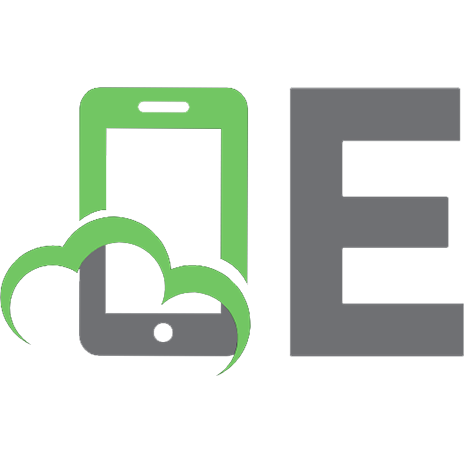



![The Definitive Guide to Java Swing [3rd ed.]
9781590594476, 1590594479](https://ebin.pub/img/200x200/the-definitive-guide-to-java-swing-3rdnbsped-9781590594476-1590594479.jpg)