TCP/IP JumpStart: Internet Protocol Basics [2 ed.] 0782141013, 9780782141016, 9780585477244
TCP/IP is the de facto protocol of the Internet, and this protocol is supported by every major network operating system.
252 48 3MB
English Pages 211 Year 2002
Recommend Papers
File loading please wait...
Citation preview
TCP/IP JumpStart-Internet Protocol Basics, Second Edition Andrew G. Blank Copyright © 2002 SYBEX Inc., 1151 Marina Village Parkway, Alameda, CA 94501. World rights reserved. No part of this publication may be stored in a retrieval system, transmitted, or reproduced in any way, including but not limited to photocopy, photograph, magnetic, or other record, without the prior agreement and written permission of the publisher. Associate Publisher: Neil Edde Acquisitions and Developmental Editor: Heather O'Connor Editor: Donna Crossman Production Editor: Kelly Winquist Technical Editor: Michelle A. Roudebush Book Designer: Maureen Forys and Kate Kaminski, Happenstance Type-O-Rama Graphic Illustrator: Jerry Williams! Electronic Publishing Specialist: Maureen Forys, Happenstance Type-O-Rama Proofreaders: Emily Hsuan, Yariv Rabinovitch, Nancy Riddiough Indexer: Nancy Guenther Cover Designer: Archer Design Cover Illustrator/Photographer: Archer Design First edition copyright © 2000 SYBEX Inc. Library of Congress Card Number: 2002100260 ISBN: 0-7821-4101-3 SYBEX and the SYBEX logo are either registered trademarks or trademarks of SYBEX Inc. in the United States and/or other countries. JumpStart is a trademark of SYBEX Inc. Screen reproductions produced with Collage Complete and FullShot 99. FullShot 99 © 19911999 Inbit Incorporated. All rights reserved. Collage Complete is a trademark of Inner Media Inc. FullShot is a trademark of Inbit Incorporated. TRADEMARKS: SYBEX has attempted throughout this book to distinguish proprietary trademarks from descriptive terms by following the capitalization style used by the manufacturer. The author and publisher have made their best efforts to prepare this book, and the content is based upon final release software whenever possible. Portions of the manuscript may be based upon pre-release versions supplied by software manufacturer(s). The author and the publisher make no representation or warranties of any kind with regard to the completeness or accuracy of the contents herein and accept no liability of any kind including but not limited to
performance, merchantability, fitness for any particular purpose, or any losses or damages of any kind caused or alleged to be caused directly or indirectly from this book.
To my inspiration, my encourager, my perfect match, my best friend, and the love of my life, my wife Suzie, you have had a profound and awesome impact on my life. I love you very much. To my son A.J. and my daughter Amber, I treasure your love and have tremendous pride in both of you; Daddy loves you so much. Acknowledgments Several people have assisted me in many ways while writing this book. I'd like to acknowledge their contributions and offer my sincere appreciation. I appreciate several devoted people at Sybex. I have had the privilege of working closely with some very talented people, especially Kelly Winquist and Heather O'Connor. Donna Crossman did an exceptional job of editing my garbled-up thoughts into complete sentences. Many thanks to the Sybex production department, including proofreaders Emily Hsuan, Nancy Riddiough, and Yariv Rabinovitch, indexer Nancy Guenther, and Maureen Forys, who diligently turned text into print. I appreciate the technical insight of Michelle Roudebush and the selfless assistance of Sara Richardson. I applaud the imagination and creativity of Jerry Williams in turning my sketches into artwork. What an awesome honor to work with all of you! I'd like to acknowledge the encouragement and prayers of my family and friends. All things are possible!
Introduction
This book introduces TCP/IP to a person with any level of computer skills or computer background knowledge. My hope in writing this book is to explain in a simple way some concepts that may be considered difficult. My ambition is to write a book that makes no assumptions and that leads a TCP/IP beginner to an intermediate understanding of TCP/IP. This book isn't boringly technical; each topic is covered to sufficient depth but not to an extreme. As a network administrator and instructor, I have several years' experience working in the computer industry and specifically with TCP/IP. Pulling from this experience, I've tried to present the relevant material in an interesting way, and I've included what I have found to be the most important concepts. The book is filled with several simple examples, diagrams, and screen captures in an effort to make the TCP/IP protocol more tangible. Many of the graphics include this book's mascot, whose name is Harry. Harry the Host represents a device attached to a network and using TCP/IP. This book is neither operating system-specific nor software-specific. Concepts are presented so that the reader can gain an understanding of the topic without being tied to a particular platform. Many books about TCP/IP are test-prep books or programmer guides to TCP/IP. This book is different because it is not focused on passing a test and teaching answers to questions. It is not a certification preparation book, although it can be an excellent supplement. Anyone studying for a TCP/IP exam will find this book useful for fine-tuning any concepts that they do not thoroughly understand. Someone who may be interested in a particular topic within TCP/IP can pick up the book and get a quick, thorough understanding. Many executives and IS decision-makers need to be conversant with TCP/IP so that they can talk with their staff and other professionals. This is the perfect book to provide that understanding.
Who Should Read This Book? TCP/IP JumpStart is designed to teach the fundamentals of the TCP/IP protocol stack to people who are fairly new to the topic. This book will be useful to: • • • • • • • •
People interested in learning more about TCP/IP Decision-makers who need to know the fundamentals in order to make valid, informed choices Individuals interested in pursuing networking certifications Administrators who feel they are missing some of the foundational information about TCP/IP Small business owners interested in understanding the protocol they will likely use on their networks Those interested in learning more about how data moves across the Internet Instructors teaching a TCP/IP fundamentals course Students enrolled in a TCP/IP fundamentals course
What This Book Covers Working with TCP/IP has been an interesting, exciting, and rewarding experience. As I continue to learn about computers and TCP/IP, the more I see the need to continue learning. No matter what sector of the computer industry you're employed in, TCP/IP is an important foundational topic that you must understand; TCP/IP is the current and future standard protocol. TCP/IP JumpStart contains many drawings and charts that help create a comfortable learning environment. It provides many real-world analogies that you will be able to relate to and through which the TCP/IP protocol will become tangible. These analogies provide a simple way to understand the technical process that is occurring through TCP/IP. This book continues to build your understanding about TCP/IP progressively, like climbing a ladder. Here is how the information is presented: Chapter 1 This chapter provides an overview of where TCP/IP and the Internet came from and how they are related. A lot of good Internet trivia appears in this chapter. Chapters 2-5 These chapters describe what a protocol is and what the OSI and DoD models are. These chapters include a discussion of what happens at each layer in the DoD model and why the model is important. Chapters 6-10 These chapters describe TCP/IP addressing-what IP addresses look like and how they are implemented. You'll learn how to assign IP addresses both manually and through Dynamic Host Configuration Protocol (DHCP). You'll learn all about DHCP. You'll also learn about subnet masks: what they are, what they do, and how to create them. Chapters 11-14 These chapters focus on name resolution methods and implementations. You'll learn why name resolution is needed and the steps taken to resolve names. You'll learn about Domain Name System (DNS), Dynamic DNS, and Windows Internet Naming Service (WINS). Chapter 15 You'll learn about the future of TCP/IP: the transition to a new version of IP in the next few years. This chapter gives you a heads-up on what to expect, and tells you how to find out more.
Making the Most of This Book At the beginning of each chapter of TCP/IP JumpStart, you'll find a list of topics that you can expect to learn about within that chapter. To help you soak up new material easily, I've highlighted new terms in bold and defined them in the page margins. And to give you some hands-on experience, there are Test It Out sections that let you practice what you've just learned. In addition, several special elements highlight important information: Note Notes provide extra information and references to related information. Tip Tips are insights that help you perform tasks more easily and effectively. Warning Warnings let you know about things you should do-or shouldn't do-as you learn
more about TCP/IP. At the end of each chapter, you can test your knowledge of the chapter's relevant topics by answering the review questions. (You'll find the answers to the review questions in Appendix A.) There's also some special material for your reference. If you'd like to quickly look up the meaning of a term, Appendix B is a glossary of terms that have been introduced throughout the book. If you are wondering what certain acronyms stand for, Appendix C is an acronym guide spelling out the acronyms used in this book. Because TCP/IP is a current technology and is likely to constantly change, a Web site has been set up to accompany this book. Appendix D describes the materials that you will find on the TCP/IP JumpStart companion Web site.
Chapter 1: The Origin of TCP/IP and the Internet Two people can communicate effectively when they agree to use a common language. They could speak English, Spanish, French, or even sign language, but they must use the same language. Computers work the same way. Transmission Control Protocol/Internet Protocol (TCP/IP) is like a language that computers speak. More specifically, TCP/IP is a set of rules that defines how two computers address each other and send data to each other. This set of rules is called a protocol. Multiple protocols that are grouped together form a protocol suite and work together as a protocol stack. TCP/IP is a strong, fast, scalable, and efficient suite of protocols. This protocol stack is the de facto protocol of the Internet. As information exchange via the Internet becomes more widespread, more individuals and companies will need to understand TCP/IP. In this first chapter you'll look at the origins of TCP/IP.
What Is TCP/IP? TCP/IP is a set of protocols that enable communication between computers. There was a time when it was not important for computers to communicate with each other. There was no need for a common protocol. But as computers became networked, the need arose for computers to agree on certain protocols. protocols Rules or standards that govern communications. Today, a network administrator can choose from many protocols, but the TCP/IP protocol is the most widely used. Part of the reason is that TCP/IP is the protocol of choice on the Internet-the world's largest network. If you want a computer to communicate on the Internet, it'll have to use TCP/IP. network administrator A person who installs, monitors, and troubleshoots a network.
Tip
When multiple protocols work together, the group is collectively known as a protocol suite or protocol stack. TCP/IP is an example of a protocol suite (it describes multiple protocols that work together). The implementation of TCP/IP is described as a protocol stack. Both terms are used interchangeably, yet their definitions vary slightly.
Another reason for TCP/IP's popularity is that it is compatible with almost every computer in the world. The TCP/IP stack is supported by current versions of all the major operating systems and network operating systems-including Windows 95/98, Windows NT, Windows 2000, Windows XP, Linux, Unix, and NetWare. Unlike proprietary protocols developed by hardware and software vendors to make their equipment work, TCP/IP enjoys support from a variety of hardware and software vendors. Examples of companies that have products that work with TCP/IP include Microsoft, Novell, IBM, Apple, and Red Hat. Many other companies also support the TCP/IP protocol suite. TCP/IP is sometimes referred to as "the language of the Internet." In addition to being the official language of the Internet, TCP/IP is also the official language of many smaller networks. For all the computers that are attached to the Internet to communicate effectively, they must agree on a language. Just like every human language has certain rules so that the people involved in the conversation understand what the other is saying, a computer language needs a set of rules so that computers can effectively communicate. Some of the rules of a language that computers use to communicate include determining when to send data and when to receive data.
Features of TCP/IP TCP/IP has been in a use for more than 20 years, and time has proven it to be a tested and stable protocol suite. TCP/IP has many features and benefits. In this section, you will learn about some of the most important ones.
Support from Vendors As stated earlier, TCP/IP receives support from many hardware and software vendors. This means that the TCP/IP suite is not tied to the development efforts of a single company. Instead, the choice to use TCP/IP on a network can be based on the purpose of the network and not on the hardware or software that has been purchased.
Interoperability One of the major reasons why the TCP/IP suite has gained popularity and acceptance so universally is that it can be installed and used on virtually every platform. For example, using TCP/IP, a Unix host can communicate and transfer data to a DOS host or a Windows host. A host is another name for a computer or device on a network. TCP/IP eliminates the crossplatform boundaries. host Any device (such as a workstation, server, mainframe, or printer) on a network or internetwork that has a TCP/IP address.
Flexibility TCP/IP is an extremely flexible protocol suite, and in later chapters you will learn about some features that contribute to this flexibility. Examples of TCP/IP's flexibility include the latitude an administrator has in assigning and reassigning addresses. An administrator can automatically or manually assign an IP address to a host, and a TCP/IP host can convert easyto-remember names, such as www.sybex.com, to a TCP/IP address.
Routability A limitation of many protocols is their difficulty moving data from one segment of the network to another. TCP/IP is exceptionally well adapted to the process of routing data from one segment of the network to another, or from a host on a network in one part of the world to a host on a network in another part of the world. In the following sections, you will learn about how these features of TCP/IP grew out of the military's need for a reliable, flexible networking standard.
The Origins of the Internet: ARPAnet Understanding the roots of the Internet will give you insight into the development of TCP/IP and many of its rules and standards. If you know why TCP/IP was created and how it evolved, the TCP/IP protocol suite is easier to understand. The predecessor of today's Internet was ARPAnet, a supernetwork that was created by the Advanced Research Projects Agency (ARPA) and launched in 1969. This network was created in response to the potential threat of nuclear attack from the Soviet Union. One of ARPA's primary goals was to design a fault-tolerant network that would enable U.S. military leaders to stay in contact in case of nuclear war. By the standards of the time, this faulttolerant network seemed to be almost science fiction. ARPA set out on a mission to create a network with what seemed to be impossible requirements. ARPAnet The Advanced Research Projects Agency's supernetwork-the predecessor of the Internet. Note In the late 1950s, the United States Department of Defense (DoD), under the guidance of one of America's leading think tanks, the RAND corporation, formed the Advanced Research Projects Agency (ARPA). The protocol, or language of choice, used on the ARPAnet was called Network Control Protocol (NCP)-TCP/IP had not yet been developed. As the ARPAnet grew, however, a new protocol was needed because NCP simply didn't fulfill all the needs of a larger network. The NCP protocol was similar to a human language that has only a few words. The language might enable a few people to communicate, but as you include more people who want to talk about many more subjects, you have to improve the language. Network Control Protocol (NCP) The protocol used before TCP/IP. The ARPAnet project had some specific goals and requirements. To reach these goals and meet these requirements, some of the top computer minds worked in a collaborative effort with little financial or public glory. Many of the top computer minds that worked on the
ARPAnet were affiliated with major universities. It was not the intention of the project leaders to create the worldwide network that exists today, but fantastic growth soon followed the ARPAnet's humble beginnings.
ARPAnet's Requirements To fulfill the needs of the military, the new ARPAnet had to meet the following requirements: •
•
• •
•
No one point more critical than any other Because the network needed to be able to withstand a nuclear war, there could be no one critical part of the network and no single point of failure. If there were any critical parts of the network, enemies could target that area and eliminate communications. Redundant routes to any destination Because any location on the network could be taken down by enemies in the event of a war, there had to be multiple routes from any source to any destination on the network. Without redundant routes, any one location could become a critical communications link and a potential point of failure. On-the-fly rerouting of data If any part of the network failed, the network had to be able to reroute data to its destination on-the-fly. Ability to connect different types of computers over different types of networks This network could not be tied to just one operating system or hardware type. Because universities, government agencies, and corporations often rely on different types of Local Area Networks (LANs) and network operating systems, interoperability among these many networks was critical. Connecting to the network should not dictate that a lot of new hardware had to be purchased; rather, the existing hardware should suffice. Not controlled by a single corporation If one corporation had a monopoly on this network, the network would grow to boost the corporation instead of the usefulness and effectiveness of the network. This network needed to be a cooperative effort among many engineers who were working to improve the network for the sake of the supernetwork, not that of a corporation.
By December of 1969 the ARPAnet had four hosts. The ARPAnet consisted of computers at the University of California at Los Angeles, the University of California at Santa Barbara, the University of Utah, and Stanford Research Institute. The ARPAnet set the foundation for what would grow up to be the Internet.
Requests for Comments To improve the technology that was being used on the ARPAnet, a system was designed to encourage and facilitate correspondence among the engineers who were developing this new network. This system, which is still in use today, relies on Requests for Comments (RFCs) to provide feedback and collaboration among engineers. An RFC is a paper that has been written by an engineer, a team of engineers, or just someone with a better idea, to define a new technology or enhance an existing technology. Request for Comments (RFC) A paper thoroughly describing a new protocol or technology. The process of submitting RFCs was designed to be a "bulletin board" for posting technical theories. The old-school way of writing a thesis or book was too slow. RFCs provided an informal and fast way to share new technologies and ideas for enhancements. After an RFC is written and posted, it can be evaluated, critiqued, and used by other engineers and developers.
If another engineer or developer can improve on the theory or standard, the RFC provides an open forum in which to do so. Many of these papers are long, painstakingly technical, and in most cases good reading material for someone with difficulty sleeping. An RFC can be submitted for review to the Internet Engineering Task Force (IETF). Engineers from the IETF review the papers that are submitted and assign a number to each. From that point on, the RFC number becomes the effective "name" of the paper. For example, the first RFC, which is about host software, is called RFC 1. RFC 1 was submitted in 1969 by a developer named Steve Crocker. There are currently more than 3,000 RFCs. Internet Engineering Task Force (IETF) A governing body of the Internet. As the ARPAnet was growing and researchers and engineers were making improvements, they used RFCs as a tool to strengthen and ensure the network's foundation. TCP/IP is a child of the RFC method of development-no corporation makes money when you install TCP/IP. Using RFCs has been the method of growing the ARPAnet with the best network minds contributing. Tip It is possible for anyone to write and publish an RFC. Instructions on how to write and submit an RFC are detailed in RFC 2223. Today, RFCs are posted on many Web sites. Appendix D describes this book's companion Web site, which has links to RFC 2223 and other RFC Web sites.
The Birth of TCP/IP As stated earlier, the "language" spoken by hosts on the ARPAnet in 1969 was called NCP. However, NCP had too many limitations and was not robust enough for the supernetwork, which was beginning to grow out of control. The limitations of NCP and the growth of the ARPAnet lead to research and development of a new network language. In 1974 Vint Cerf and Bob Kahn, two Internet pioneers, published "A Protocol for Packet Network Interconnection." This paper describes the Transmission Control Protocol (TCP), which is a protocol in the protocol suite that would eventually replace NCP. Transmission Control Protocol (TCP) The protocol describing communication between hosts. The TCP protocol describes the host-to-host portion of a communication. TCP explains how two hosts can set up this communication and how they can stay in touch with each other as data is being transferred. NCP did not resolve these issues to the extent that TCP was able to. As you will learn in later chapters, TCP is responsible for making sure that the data gets through to the other host. It keeps track of what is sent and retransmits anything that did not get through. If any message is too large for one package, TCP splits the message into several packages and makes sure that they all arrive correctly. After they have arrived, TCP at the other end puts all the packages back together in the proper order. By 1978, testing and further development of this language led to a new suite of protocols called Transmission Control Protocol/Internet Protocol (TCP/IP). In 1982, it was decided that TCP/IP would replace NCP as the standard language of the ARPAnet. RFC 801 describes
how and why the transition from NCP to TCP was to take place. On January 1, 1983, ARPAnet switched over to TCP/IP and the network continued to grow exponentially.
Transmission Control Protocol/ Internet Protocol (TCP/IP) The suite of protocols that when combined create the "language of the Internet." In 1990, the ARPAnet ceased to exist. The Internet has since grown from ARPAnet's roots, and TCP/IP has evolved to meet the changing requirements of the Internet.
Design Goals of TCP/IP TCP/IP has evolved to its current state. The protocols within the TCP/IP suite have been tested, modified, and improved over time. The original TCP/IP protocol suite had several design goals that intended to make it a viable protocol for the large, evolving internetwork. Some of these goals included: • • •
•
•
Hardware independence A protocol suite that could be used on a Mac, PC, mainframe, or any other computer. Software independence A protocol suite that could be used by different software vendors and applications. This would enable a host on one site to communicate with a host on another site, without having the same software configuration. Failure recovery and the ability to handle high error rates A protocol suite that featured automatic recovery from any dropped or lost data. This protocol must be able to recover from an outage of any host on any part of the network and at any point in a data transfer. Efficient protocol with low overhead A protocol suite that had a minimal amount of "extra" data moving with the data being transferred. This extra data, called overhead, functions as packaging for the data being transferred and enables the data transmission. Overhead is similar to an envelope used to send a letter, or a box used to send a bigger item-having too much overhead is as efficient as using a large crate to send someone a necklace. Ability to add new networks to the internetwork without service disruption A protocol suite that enabled new, independent networks to join this network of networks without bringing down the larger internetwork.
•
Routable Data A protocol suite on which data could make its way through an internetwork of computers to any possible destination. For this to be possible, a single and meaningful addressing scheme must be used so that every computer that is moving the data can compute the best path of every piece of data as it moves through the network.
The TCP/IP porotocol suite has evolved to meet these goals. Throughout this book, you will learn how TCP/IP has met and surpassed these original design goals.
Moving Data across the Network Creating this new "super network" introduced many new concepts and challenges for the pioneering engineers. One of the most critical issues was how to move data across the network. Older communications protocols relied on a circuit-switched technology. TCP/IP, however, introduced a new way of moving data across a network. The protocol suite set a new standard for communications and data transport by using a packet-switched network. TCP/IP's method of moving data and information helped the protocol suite fulfill several of the requirements for the growing ARPAnet supernetwork. In the following sections, you'll learn about how circuit-switched and packet-switched communications methods work.
Moving Data on a Circuit-Switched Network Historically, data has moved through a circuit-switched network. In a circuit-switched network, data moves across the same path throughout the entire communication. An example of a circuit-switched network is the telephone system. When you make a telephone call, a single path (also called a circuit) is established between the caller and the recipient. For the rest of the conversation, the voice data keeps moving through the same circuit. If you were to make a call and get a very staticky connection, you would hang up and try again. This way you could get a different circuit, hopefully one with less static. Early network data transmissions followed this type of pathway. circuit-switched network A network on which all data in a communication takes the same path. In the illustration below, notice that although the data could take multiple routes, all the data moves from the source to the destination along the same path. In a circuit-switched network, data communication moves along a single, established route.
Moving Data on a Packet-Switched Network A circuit-switched network was unacceptable for both the ARPAnet and the Internet. Data had to be able to move through different routes so that if one circuit went down or got staticky, it didn't affect communication on the rest of the network. Instead, data simply would take a different route. The Internet uses a packet-switched network. On a packet-switched network, the computer that is sending the data fragments the data into smaller, more manageable chunks. These chunks are called packets. Each packet is then individually addressed and sent to its intended recipient. As the several packets make their way through the network, each packet finds its own way to the receiver. The receiving computer reassembles the packets into the original message. packet-switched network A network on which the data in a communication takes several paths. A unit of data that is prepared for transmission onto a network. packet The illustration below shows how TCP/IP moves data. Notice that there are several routes that the data packets can follow from the source to the destination. Unlike the illustration on the preceding page, the data packets here use a variety of routes-some follow the same path, while others follow different paths. Each packet follows its own route, and data is reassembled at the destination. This is how information moves on a packet-switched network.
Understanding How a Packet-Switched Network Functions To help you understand how a packet-switched network moves data, let's look at a similar real-world situation. Let's say that I take my son's soccer team to an arcade and restaurant for a team party. I have the whole team outside of the arcade. My task is to get the team to the other side of the arcade, to my wife who is waiting for them in the restaurant. In this analogy, the team represents the complete file on one host, and each child represents a data packet. One of my goals is to lose as few of the kids as possible. While we are standing outside, it is easy to put the team in order; all the children are wearing numbered jerseys. I tell the kids that we will meet on the other side of the arcade in a restaurant for pizza and that they should all move as fast as possible through the arcade and to the restaurant. After I open the door and say, "go," the kids enter one at a time. Entering the arcade one at a time represents the fragmenting and sending of the file. Just as each of the kids has a numbered jersey, each packet has a number so that the receiving host can put the data back together. Now picture a dozen six-year-olds moving through the arcade. Some of the children will take a short route; others will take a long route. Possibly, they'll all take the same route, though it is much more likely that they will all take different routes. Some will get hung up at certain spots, but others will move through faster. My wife is in the restaurant waiting to receive the team. As they start arriving at the restaurant, she can reassemble the children (packets) in the correct order because they all have a number on their backs. If any are missing, she will wait just a bit for the stragglers and then send back a message that she is missing part of the team (file). After I receive a message that she is missing a child (a packet), I can resend the missing part. I do not need to resend the entire team (all the packets), just the missing child (packet or packets). Please note, however, I would not go look for the lost child, I would just put the same numbered jersey on a clone of the lost child and send him into the arcade to find the restaurant.
Why Use TCP/IP? TCP/IP offers many advantages over other network protocols and protocol suites. Here is a summary of some of the benefits of using the TCP/IP protocol suite: • •
Widely published, open standard TCP/IP is not a secret. It is not proprietary or owned by any corporation. Because it is a published protocol with no secrets, any computer engineer is able to improve or enhance the protocol by publishing an RFC. Compatible with different computer systems TCP/IP enables any system to communicate with any other system. It is like a universal language that would enable people from any country to communicate effectively with people from any other country.
• • • •
Works on different hardware and network configurations TCP/IP is accepted and can be configured for virtually every network created. Routable protocol TCP/IP can figure out the path of every piece of data as it moves through the network. Because TCP/IP is a routable protocol, the size of any TCP/IP network is virtually unlimited. Reliable, efficient data delivery TCP/IP can guarantee that the data is transferred to another host. Single addressing scheme TCP/IP uses a single and relatively simple addressing scheme. You will learn about TCP/IP's addressing in Chapter 6. An administrator can transfer knowledge of TCP/IP to any TCP/IP network without relearning the addressing scheme.
The Internet has become a necessity for business, and it soon will be a necessity at home. Many businesses, large and small, are connected to the Internet and are using TCP/IP as the protocol of choice for their internal networks. As more and more homes connect to the Internet, those computers will also use the TCP/IP protocol suite. The commercial implications of the Internet have changed the dynamic of every business model that has ever been taught. TCP/IP is the standard for a communications protocol on the Internet. You cannot connect to the Internet without using TCP/IP. Whether you build a network at home with two hosts or you manage an internetwork at your business with 100,000 hosts, TCP/IP is a communications protocol that will work effectively. TCP/IP can scale to any size environment and is robust enough to connect different types of LANs. internetwork Several smaller networks connected together. These are a few of the many reasons why network administrators choose to use TCP/IP as the protocol on their networks.
Review Questions 1. The Internet was originally called: 2. List three requirements that the military mandated of this new network. 3. Another name for a computer on a TCP/IP network is: 4. Describe packet-switched and circuit-switched networks. 5. What is an RFC? 6. What protocol did TCP/IP replace? 7. True or False: TCP/IP is one protocol. 8. What is IETF? 9. List four benefits of using TCP/IP. 10. What year was the change made from NCP to TCP/IP? Answers 1. ARPAnet
2. Any three of the following: No one point can be more critical than any other; it needs onthe-fly rerouting of data; it needs redundant routes to any destination; it can connect different types of computers over different types of networks; it cannot be controlled by a single corporation. 3. Host 4. A packet-switched network sends packets of data across the network independent of one another; each of the packets takes its own route. A circuit-switched network uses the same path, or circuit, for all data. 5. Request for Comments, a paper thoroughly describing a new protocol or technology 6. NCP 7. False; TCP/IP is a suite of protocols. 8. Internet Engineering Task Force, a governing body of the Internet 9. Any four of the following: It is a widely published, open standard; it is compatible with different computer systems; it works on different hardware and network configurations; it is a routable protocol; it has reliable, efficient data delivery; it has a single addressing scheme. 10. 1983
Terms to Know • • • • • • • • • • • • •
protocols network administrator host ARPAnet NCP RFC IETF TCP TCP/IP circuit-switched network packet-switched network packet internetwork
Chapter 2: Protocols In the first chapter, you learned how the Internet grew from the ARPAnet and how TCP/IP was developed. As the computer network industry has grown, rules and standards have evolved. These rules and standards have formed the TCP/IP protocol into a popular and robust standard used by computers to communicate. This chapter examines why protocols are important and how they enable communication between hosts.
What Are Protocols? A protocol is a rule or a set of rules and standards for communicating that computers use when they send data back and forth. Both the sender and receiver involved in data transfer must recognize and observe the same protocols.
To exchange data, the sending and the receiving computers, also called hosts, must agree on what the data will look like. When one host is sending another host a whole bunch of 1s and 0s, both hosts have to agree on the meaning and placement of each 1 and each 0. Part of the information that is sent represents addresses and part is data-each host has a unique address, just as you have a unique address on your street. And just like a letter being delivered to your address, data is delivered to the appropriate host based on its address. The hosts that send the information must understand how to find the correct address among the data so that the data can be routed to its destination. When hosts begin communicating with each other, they first must agree on what protocols to use. This is similar to two people who are going to have a conversation: They have to agree on which language to use and what the rules for the conversation will be. They must agree on who will talk first, how to address the other, how to acknowledge that the information is understood, and how to finish or close the conversation. In the following illustration, Harry the Host is trying to set up communication with another host. The first thing that they need to agree on is the language, or protocols, to use.
A group of protocols is called a protocol suite or a protocol stack. A single protocol addresses one particular issue that helps to enable communication-for example, defining what an address looks like. When combined with other protocols, the protocol group that results is called a protocol suite. TCP/IP, for example, is a protocol suite. At a computer that is communicating on a network, the software that packages the data and prepares it for transmission is called a protocol stack. When a computer is receiving data, the data moves up through the protocol stack. protocol suite A combination of protocols. protocol stack Protocols that send and receive data. Protocol suites are typically referred to by just a couple of the protocols in the suite. Rather than refer to a suite by a name that might include as many as 20 protocols, you can simply reference it by an easier-to-use and more friendly name. Many protocol suites are in use today. Some are proprietary protocols that have limited use. These are developed for specific purposes to meet some particular need of the hardware or software involved.
Some of the popular protocol suites in today's network communications include: • • •
IPX/SPX This is the protocol suite that Novell has implemented with its operating system. The acronym stands for Internetwork Packet Exchange/Sequenced Packet Exchange. AppleTalk This is the protocol suite that Apple has implemented with its operating system. TCP/IP This is the protocol suite that has been made a standard of the Internet. Anyone who would like to use the Internet must use the TCP/IP suite.
Some of the questions that a protocol might answer include: • • • • • •
What type of cable or transmission media is used to connect hosts on the network? How is data transmitted on the transmission media? How do the hosts on the network know when to transmit data? How does each host know how much data can be transmitted at a time? How can hosts using different operating systems communicate? How can a host check the data received for transmissions?
Protocols Move Packets of Data When data is sent from one host to another, the Transmission Control Protocol of TCP/IP divides the data into more manageable "chunks." As explained in Chapter 1, these chunks are called packets. The protocol determines how the packets are formed and addressed-the packets are like crates that are used to ship the data. Each of the packets has a set of headers applied to it. The headers usually include addressing and routing information, which makes it possible to reassemble the packets and have the original data at the destination. The headers are applied to the packets for the same reason that you'd apply labels to a package that you are sending. Several headers may be applied to each packet. headers Bits of information attached to each packet that usually include addressing and routing details; the information acts like a little sticky note on the packet. A host sending data to another host is like me sending a package to somebody else -for instance, sending a bicycle to my sister in another state. The bicycle represents data that is going to be transferred to another host. To send the bicycle, I have to follow certain rules, or protocols. I put the bicycle into a package, or maybe more than one package if it doesn't fit into a single package. In this example, the packages represent packets. Even after the bicycle is inside the packages, it is not going anywhere until I put some addressing information on it. There are protocols for putting addresses on the packages: I must use my sister's correct name as well as her correct address. The address label must include the pieces of information necessary to get the packages to the correct destination-for example, her street address, city, state, and zip code. This is similar to TCP/IP putting addressing information headers on the packets that are being transmitted. I also put my return address on the labels, which is similar to a data packet including its source information. There is a proper place for all this addressing information, and I must correctly fill it in on every package or it will not get there. Finally, I indicate the order in which to open the packages by
writing "1 of 6," "2 of 6," etc. on them. This will let my sister know which package to open first, second, and so on so that she can easily reassemble the bike. After the packages are ready to go, I need to decide which delivery service to use. The packages' format depends on the delivery service I choose: If I use Federal Express, I will put the packages into FedEx boxes; if I use United Parcel Service, I will put the packages into a UPS format. Similarly, packets are encapsulated into a format that is appropriate for the physical network that the sending host is located on. If the host is on an Ethernet network, the packet must be in the appropriate format to travel on an Ethernet network. If it's on a Token Ring network, it must be in the Token Ring format. Encapsulation is a fancy word for wrapping up the packet into the appropriate package or format. encapsulation The wrapping of a packet into the appropriate package or format. Because I'm on a UPS route, I call Mike, the UPS man, and ask him to pick up the packages. Neither Mike nor I actually deliver the packages. Instead, the data, packaged in the appropriate format, moves through the transport system, being transferred from one location to the next. The packages might take different routes, but they will get to the same destination. They are delivered to the destination based on the address that I put on the labels. If there is a problem with the delivery, the system will let me know because I put my return address on the packages. After the packages arrive, my sister opens them. She can reassemble the bicycle based on the information that was on the labels. Similarly, the recipient of the data packet can assemble the data based on the information in the packets' headers. My sister discards the packing material after she uses the pertinent information from the labels. All she really wants is the bicycle; the packaging was used only to send the bicycle to the correct destination and in the correct order. When using TCP/IP to transport data, a packet is built with several headers, which are discarded after the important information has been used and the data has been delivered to the requesting application. The illustration below shows Harry the Host sending data to Sally the Host. Notice that the data has been fragmented into several packets and that each packet includes sequence numbers. As the receiving host, Sally reassembles the data back to its unfragmented format.
Why We Need Protocols and Standards Rules-or protocols and standards-are important to ensure compatibility between different kinds of things. As more and more hardware and software vendors began joining the technology explosion, there was no guarantee that any of their products would be able to work with one another. A system had to be put in place so that hardware and software consumers would not get burned by buying incompatible systems. For example, let's say that I own a small business and I want to buy some new computer equipment. I go out and find some hardware and software that will make my business run smoother and more effectively. All the vendors tell me how great their hardware and software is, so I buy it. I've been sold the dream of how my new automated office will function and how I'll have nothing but spare time. I've been told that everything works together and that my small business will be successful as a result. However, I bought some hardware from one vendor, some software from another, some other hardware from another vendor, and more software from yet another. And guess what? None of the stuff works together. I just spent a ton of money, and now I'm spending all my time calling for support. All the nice support people are telling me it's the other vendor's software or hardware that is causing the problem. To keep this scenario from happening, standards and protocols were developed. If the hardware and software vendors were all working with the same guidelines-the same standards and protocols-then their hardware and software should all work together. The hardware vendor would continue to make money selling his hardware, the software vendor would continue to make money selling his software, and I would make money in my small- to medium-sized automated business. I would be happy to buy more hardware and software because it works and it serves my purposes. Developing protocols is an ongoing, ever changing science. New protocols are constantly under development and testing, and they are improved as the need arises. As the industry is increasing so dynamically and rapidly, more protocols are unleashed to handle the boom. However, before a protocol is accepted and widely implemented, it has to pass rigorous testing. A standard framework is used to help design, compare, test, and evaluate protocols.
The OSI Reference Model For network communications to take place, hundreds of questions must be answered by a set of protocols. Evaluating and working with these hundreds of questions would be unmanageable. So, in 1977 the International Organization for Standardization (ISO) adopted the Open Standards Interconnection (OSI) model. The OSI model breaks down the many tasks involved in moving data from one host to another. Now instead of having hundreds of questions to answer, the OSI model gives us a reference to work with. The hundreds of questions are divided into seven smaller, more manageable groups of questions. The seven groups are called layers. International Organization for Standardization (ISO) The organization that ratified the OSI model. A seven-layer model used to break Open Standards Interconnection model (OSI) down the many tasks involved in moving data from one host to another. A portion of the OSI model that is layer used to categorize specific concerns. The OSI reference model is exactly that; it is only a model. If we continue to think of the model as a set of questions that have to be answered, then the protocols are the answers. Any one protocol may answer only a few of the questions or, in other words, address specific layers in the model. By combining multiple protocols into a protocol suite, we can answer all the questions posed by the model. The OSI model was created by first making a list of most computer networking topics, such as routing, reliability, and sequencing. From this list, all of the topics were categorized by how they are used in network communications. Within each layer, several topics are discussed. Breaking down this huge task of data communication into seven layers makes the task more manageable. Note The seven layers of the OSI model are explained in the following sections. The OSI reference model functions as a baseline for comparison to any protocol suite. As such you can use the OSI model-or the DoD model, which you'll learn about later in this chapter-to help you understand how the parts of TCP/IP work. This baseline function of the OSI model is similar to a model home. When designing your new home, a model can be used as a baseline. Everyone in the neighborhood also uses the model home as reference to help make the choices in the new homes that they are building. All the homes will vary slightly from the model, but the model provides a means for comparison. In the same way, you can compare any protocol suite to the OSI reference model because protocols are designed from this model. The OSI model acts as a baseline for creating and comparing networking protocols.
The Seven Layers of the OSI Model The goal of the OSI model is to break down the task of data communication into simple steps. These steps are called layers, and the OSI model is made up of seven distinct layers. Each layer has certain responsibilities. The seven layers of the OSI model are: • • • • • • •
Application Presentation Session Transport Network Data-Link Physical
You will learn about the responsibilities of each of these layers in the following sections. The OSI model is a method of compartmentalizing data-communication topics in a way that can help a network administrator when troubleshooting.
What's Your Favorite Layer of the OSI Model? Here's an interesting party topic and excellent conversation starter. Recently I had a heated discussion with a colleague that lasted almost an hour. We were arguing about which is our favorite layer of the OSI model, and I was amazed at how fast we dug in our heels to defend which layer and why. I found myself deeply loyal to the Physical layer, while my colleague had the opinion that the Presentation layer is best. My point was that all of the important "blue-collar" stuff happens at the Physical layer. The Physical layer works down in the trenches getting bits onto the wire and taking them off. He pointed out that the Presentation layer is so important because it uses compression and encryption. As the discussion got more heated, I found myself thinking of the Presentation layer as a wimpy layer while building up the many important tasks that the Physical layer handles! Since this discussion, I teach that this is actually a tremendous way to learn the OSI model. Find another network administrator and defend your favorite layer. Come up with valid reasons why you like and don't like each layer. Then take turns defending different layers.
Responsibilities of Each Layer The purpose of each layer in the OSI model is to provide services to the layer above it while shielding the upper level from what happens below. The higher layers do not need to know how the data got there or what happened at the lower layers. The following illustration shows how data moves through the seven layers of the OSI model. Here, Harry the Host is transmitting data onto a network. He could be saving a file from his word processing application to a file server, for example. As the data moves down the seven
layers toward the network, each layer puts a little bit of information called a header on the packet. The exact contents of each header depend on the protocols enabled at each layer of the protocol suite.
The Application Layer The top layer of the OSI model is the Application layer. The purpose of the Application layer is to manage communications between applications. A standard Application layer program such as FTP or SMTP interacts with a program that is running at the local workstation. The programmer who has written a word processing application writes the program to interact with a standard application that exists at the Application layer. The word processor uses the standard network application to save, copy, or delete files. This is the layer where the applications receive data and request data. All other layers work for this layer. Think of the Application layer as the CEO of the OSI model.
The Presentation Layer The Presentation layer is the layer below the Application layer and above the Session layer. The Presentation layer adds structure to packets of data being exchanged. The primary job of the Presentation layer is to ensure that the message gets transmitted in a language or syntax that the receiving computer can understand. The protocols at the Presentation layer may translate the data into an understandable syntax and then compress and maybe encrypt the data before passing it down to the Session layer. Some people may choose this as their favorite layer because it presents the data to the Application layer and the Application layer is so important.
The Session Layer The Session layer is below the Presentation layer. It controls the dialog during communications. The Session layer protocols set up sessions, or connections. These protocols
cover such topics as how to establish a connection, how to use a connection, and how to break down the connection when a session is completed. After a connection is established, the Session layer protocols check for transmission errors. The Session layer also adds control headers to the data packets during the exchange of data.
The Transport Layer Below the Session layer is the Transport layer. The Transport layer can guarantee that packets are received. The Transport layer also can establish a connection and send acknowledgments as packets are received. The protocols in this layer provide the means to establish, maintain, and release connections for the hosts involved in communication.
The Network Layer The Network layer, which is below the Transport layer, is responsible for routing the packet based on its logical address. The Network layer fragments and reassembles packets if necessary. It also moves the packets of data from the source to the destination and across networks if necessary. Many people may choose this layer of the OSI model as their favorite because this is where routing happens.
The Data-Link Layer Below the Network layer is the Data-Link layer, which is where the data is prepared for final delivery to the network. The packet is encapsulated into a frame (which is a term used to describe the bundle of binary data). Protocols at this layer aid in the addressing and error detection of data being transferred. The Data-Link layer is made up of two sublayers: the Logical Link Control (LLC) sublayer and the Media Access Control (MAC) sublayer. Each sublayer provides its own services. The LLC sublayer is the interface between Network layer protocols and the media access method, for example, Ethernet or Token Ring. The MAC sublayer handles the connection to the physical media, such as twisted-pair or coaxial cabling.
The Physical Layer At the bottom of the OSI model is the Physical layer. The topics at this layer determine how the sending and receiving bits of data move along the network's wire. Think of the actual bits moving from the network card on your computer to the wire on the network. I call this the "John Madden layer," because this is truly a blue-collar layer. This layer works down in the trenches putting the bits on the wire and taking them off of the wire. At this layer we talk about the data in bits and packets.
Mnemonics to Help You Remember the Seven Layers Remembering the order of the OSI model's seven layers will be helpful in any discussion of any protocol or protocol suite. Some mnemonics that might help you remember the seven layers are:
From top to bottom: • •
All People Seem To Need Data Processing Aunt Paula Says To Never Drink Poison
From bottom to top: • • •
Please Do Not Throw Sausage Pizza Away Please Do Not Take Sales Persons' Advice Paul Dumped Nancy To See Paula Abdul
How the OSI Model Is Used Packet creation starts at the top of the OSI model. The Application layer gets the data to be transmitted and passes the packet down to the Presentation layer, where another header is put on the packet. The Presentation layer passes the packet down, and each layer puts a header on the packet until the Physical layer gets the packet. The Physical layer merges the packet onto the network wire, and the data continues on its way to the destination. At the destination, the packet moves in the opposite direction, from the bottom of the model to the top. The Physical layer at the destination protocol stack takes the packet off of the wire and passes it up to the Data-Link layer. The Data-Link layer examines the header that the sending Data-Link layer put on the packet. If this is not the destination for this packet, the packet is discarded. If this is the destination for this packet, the Data-Link layer protocols strip off the Data-Link header that the sender had put onto the packet and pass the rest of the packet up to the Network layer. This continues at every layer until the data reaches the top of the stack. In this way, each layer of the sending host communicates with the same layer of the receiving host. This is called peer-layer communication. peer-layer communication A type of communication in which each layer of the sending host communicates with the same layer of the receiving host. The illustration below depicts peer-layer communication. Each layer in the sending host communicates with its peer layer in the receiving host. Notice that each layer has specific responsibilities that aid in communicating with the other host.
TCP/IP and the DoD Model The TCP/IP protocol suite was developed before the OSI model was published. As a result, it does not use the OSI model as a reference. TCP/IP was developed using the Department of Defense (DoD) reference model. It's important to be familiar with the OSI model, though, because OSI is used to compare the TCP/IP suite with other protocol suites. Department of Defense (DoD) The branch of the United States military maintaining national defense. Unlike the OSI model, the DoD reference model has four layers. Still, the DoD model answers the same questions about network communications as the OSI model. In the following chapters, you will learn about each of the layers in the DoD model. The four layers of the DoD model are • • • •
Application Covers the same topics as the Application, Presentation, and Session layers in the OSI model. The Application layer is covered in detail in Chapter 5. Transport Covers the topics of Transport from the OSI model. The Transport layer is covered in detail in Chapter 4. Internet Covers the topics of Network from the OSI model. The Internet layer is examined in detail in Chapter 3. Network Interface Layer Covers the topics of Data-Link and Physical from the OSI model. The Network Interface layer is examined in detail in Chapter 3.
The following table compares the OSI and DoD models. Notice how some of the layers in the DoD model encompass several layers of the OSI model.
Review Questions 1. What is a protocol? 2. What is a packet? 3. Why was the OSI model created? 4. List the seven layers of the OSI model. 5. List the four layers of the DoD model. 6. List three protocol suites. 7. Data is moved across the network in manageable chunks of data called 8. Labels on a package are analogous to _______ on a packet. 9. Which layer of the OSI model has been divided into two sublayers, and what are they? 10. What is your favorite layer of the OSI model and why? 11. What is your least favorite layer of the OSI model and why? Answers 1. A protocol is a set of rules for communicating that the sending and receiving hosts use when they send data back and forth. 2. A packet is a unit of data that is sent from an originating host to a destination host on a network. 3. The OSI model was created to break down the many tasks involved in moving data from one host to another. 4. Application, Presentation, Session, Transport, Network, Data-Link, and Physical 5. Application, Transport, Internet, and Network Interface 6. IPX/SPX, TCP/IP, AppleTalk 7. Packets 8. Headers 9. Data-Link; LLC (Logical Link Control) and MAC (Media Access Control) 10. Answers will vary. 11. Answers will vary.
Terms to Know • • • • • • • • •
protocol suite protocol stack headers encapsulation ISO OSI layers peer-layer communication DoD
Chapter 3: The Network Interface and Internet Layers The Network Interface layer and the Internet layer address and route packets. These layers interact with the network by defining how the packets are moved to and from the network. Protocols place headers onto the packet like labels being placed on a package that is being mailed. As each packet is received at a host, it is examined to see if it needs to be processed or discarded.
The Network Interface Layer The lowest layer in the TCP/IP stack is the Network Interface layer. The primary responsibility of the Network Interface layer is to define how a computer connects to a network. This is an important part of the data delivery process because data must be delivered to a particular host through a connection to a network, and data leaving a host has to follow the rules of the network that it is on. Network Interface layer Lowest layer of the DoD model, it acts as a host's connection, or interface, to the network. The TCP/IP Network Interface layer does not regulate the type of network that the host is on, but the network that the host is on dictates the driver that the Network Interface layer uses. The host can be on an Ethernet, Token Ring, or Fiber Distributed Data Interface (FDDI), for instance, or on any other network topology. The host has to follow the rules for transmitting and receiving data according to the topology of the network. network topology Describes how a network is connected and how each host knows when and how to transmit and receive data. One way to understand how the host interacts with the Network Interface layer is to compare it to a similar real-life example. For instance, say you are going to send a get-well-soon card and a chocolate cake to your grandmother in the hospital. You are in charge of packaging and addressing the cake and card, but then you turn it over to another system for delivery. You might use one of the private companies offering overnight services or you might use the United States Postal Service; that is not the critical component of this transaction. You must follow the rules established by the service you are using, such as how to address the package,
how much to pay for postage, and how to include your return address. When Grandma receives the package, it doesn't really matter how it got there, she is just pleased that it did. How the Network Interface layer at a host interacts with the network that it is connected to is analogous to how you would interact with the postal service. Note The Network Interface layer is sometimes referred to as the Data-Link layer. The Network Interface layer is like the receiving department of the hospital. Employees there receive many packages and must decide which to pass up to patients. After they see that your package is addressed correctly, they pass it up to your grandmother. She processes the package by opening it to eat the cake and read the card that you sent. Similarly, the Network Interface layer is used to receive packets and to send packets. As a packet is received by a network card, the Network Interface layer acts like the receiving department at the hospital and determines whether to pass the packet up the protocol stack for processing based on the hardware address. As a packet is being created, it eventually gets passed down to the Network Interface layer to be put onto the network. At the Network Interface layer, a header is applied that contains addressing information. Contained within the header is an address called a hardware address, which you will learn about in the next section. The following graphic shows several hosts on a network. Each host has a mailbox through which it sends packets out onto the network and receives packets from the network.
Hardware Address Within every packet of data is a header that contains addressing information. This header enables the packet to arrive at the correct location. This addressing information comes from a physical address that is burned into every network interface card when the card is manufactured. This address will not change for the life of the card. This burned-in address can be called any of the following:
• • • • •
Hardware address Media Access Control (MAC) address Ethernet address Physical address Network Interface Card (NIC) address
network interface card A piece of hardware that is used to connect a host to a network; every host must have one in order to connect to a network. The hardware address is unique to all the network cards ever manufactured. It is a 12character hexadecimal address. A hardware address looks similar to this: 00:A0:C9:0F:92:A5 Note The three most common numbering systems used in the computer industry are binary, decimal, and hexadecimal. The hexadecimal numbering system uses the same 0 to 9 digits as decimal, then uses A, B, C, D, E, and F to represent 10, 11, 12, 13, 14, and 15. The decimal 16 is represented in hexadecimal as 10. The base-2 numbering system that computers use to represent data; it consists of only two numbers, 0 and 1. A numbering system that uses 0, 1, 2, 3, 4, 5, 6, 7, 8, 9. decimal hexadecimal A base-16 numbering system containing 16 sequential numbers (including 0) as base units before adding a new position for the next number; the hexadecimal system uses the numbers 0-9 and then the letters A-F. binary
The first six of these hexadecimal characters represent the manufacturer and are unique to the network card's manufacturer. The last six characters form a unique serial number that the card's manufacturer has assigned to it. Therefore, if a network card manufacturer doesn't use the same serial number twice, and no two manufacturers use the same manufacturer ID, no two network cards will ever have the same hardware address. In the same way that a Social Security number uniquely identifies a person, a hardware address uniquely identifies a network card. Tip For all TCP/IP communication to occur, the sender/builder of the packet must know the destination hardware address. For a TCP/IP packet to be delivered, it must contain the destination's hardware address. As each packet arrives at the network interface card, the portion of the packet that contains the target hardware address is examined to see whether the packet is intended for that host. If the target hardware address matches that of the receiving network interface card, or if the packet was broadcast, the packet is passed up the stack for processing. If the packet's target hardware address is different, then the packet is discarded. This process is similar to going to the mailbox to check the mail. You may look through the mail while you are still standing at the mailbox. As you are looking at the pieces, you check to see to whom each letter is addressed. If it is addressed to you, you begin to process it; if it is not to you, you ignore it. If an envelope is addressed to "resident," you also start to process it
and see whether it applies to you. The address of "resident" is like a broadcast address in a packet: The broadcast mail is sent out hoping to find someone that it applies to.
Broadcast Packets Every packet must be addressed to a host. As the packets move through the network, every host will examine every packet to see if each is addressed to that host's unique hardware address. A packet may be intended for all hosts on a network. This type of packet is called a broadcast packet. A broadcast packet contains the target hardware address of FF:FF:FF:FF:FF:FF. broadcast packet A packet that is addressed to all hosts; the broadcast address is a universal address enabling all hosts to receive the packet.
The Internet Layer The Internet layer of the TCP/IP model lies between the Network Interface layer and the Transport layer. (The Transport layer is discussed in Chapter 4.) The Internet layer contains the protocols that are responsible for addressing and routing of packets. The Internet layer contains several protocols, including: • • • •
Internet Protocol (IP) Address Resolution Protocol (ARP) Internet Control Message Protocol (ICMP) Internet Group Message Protocol (IGMP)
Internet layer Layer between the Network Interface and Transport layers of the DoD model; protocols at the Internet layer focus on addressing. The process of determining which is the next path to send a packet so that it routing gets to its destination. In the following sections, you will learn about each of these protocols. In the preceding section, you learned that for TCP/IP communication to be successful, the packet examined by the Network Interface layer must have a hardware address in its header. As the packet moves up to the Internet layer, it also needs to contain an IP address. Using the IP address, the Internet layer provides the necessary protocols to determine the hardware address for routing the packet to the destination. IP address An address that IP uses to identify a unique network and host. Note IP addressing is covered in detail in Chapter 6. The illustration below shows the protocols at the Internet layer. Each of these protocols is discussed in the following sections.
Internet Protocol (IP) The Internet Protocol is the primary protocol at the Internet layer of the TCP/IP stack. This protocol is responsible for determining the source and destination IP addresses of every packet. The network administrator assigns every host on a network a unique IP address. Whereas the hardware address refers to the physical network card, the IP address refers to a logical address that the network administrator has assigned to the host. Every host on a TCP/IP network has a unique IP address. An example of an IP address is: 192.168.2.51 logical address This address can be modified; it refers only to the host. This logical address is assigned by the administrator to the host and must be unique on its network. A portion of the IP address describes the TCP/IP network that the host is on, and a portion describes the unique host address on that network. The street address where you live is like a logical address. A letter that is addressed to you will be delivered to your house because of this logical address. If you move to another house, your address will change, and letters to you will have to be sent to this new address-but the one who the letter is being delivered to, you, is still the same. As a packet is being passed down the TCP/IP stack, a source and target IP address are put into an IP header. IP determines whether the destination is local or remote as compared to the source host. The target is local if IP determines that the target is on the same network, and it is remote if the target is on another network. IP can make this determination based on the IP address of the target and the subnet mask of the source host. subnet mask A parameter included with every IP address that highlights the network portion of the IP address. The subnet mask is a required parameter of every TCP/IP address that is used to separate the network and host portions of that address. Note Subnet masks are covered in Chapter 7.
Determining Whether the Destination is Local or Remote IP needs to determine how to get a packet to the destination. If the destination is addressed to a host on the local network, TCP/IP can communicate directly with the destination host. If the host is on a remote network, TCP/IP needs to send the packet through the default gateway. remote network A network other than the one that the host is on; a remote network is on the other side of a router. default gateway A parameter included with the router's IP address that packets are sent to en route to a remote network. A default gateway, also called a router, is the address of a host on the network that offers a route off of the network. In other words, the default gateway is the door providing access off of the network. router A host that interfaces with other networks and can move packets from one network to another. TCP/IP's communication process is similar to mailing a package. If you want to send a package to someone who lives on the same street that you do, you'd be able to deliver it yourself. If you mail a package to someone who lives on any other street, the package would go to the post office, and then the post office could figure out how to get the package to its destination. The post office is like a default gateway. In the illustration below, the router is like a post office that routes the packets to the correct network.
The next illustration shows Harry the Host sending a packet to Sally the Host. The IP protocol in Harry's TCP/IP stack will examine the destination address (Sally's) and determine that
Sally is local to Harry. The destination host is local when IP determines that both the sending and destination hosts have the same network portion in their IP addresses.
If the target host is local, IP needs to get the hardware address for the target. If the target host is remote, IP looks in its routing table for an explicit route to that network. If there is an explicit route, IP needs to get the hardware address of the gateway listed in the routing table. If there is no explicit route, IP needs to get the hardware address for the default gateway. routing table A table that contains the addresses indicating the best routes to other networks.
Determining the Hardware Address The following flowchart outlines the decision process that TCP/IP uses to decide whose hardware address is required to send a packet.
When assigning the IP address of the host, a network administrator will type in the address of the default gateway as one of the TCP/IP parameters. (The packet will be sent to the default gateway's hardware address if the packet is destined for another network.) The default gateway then determines whether the target IP address is on one of its other interfaces or whether the default gateway needs to forward the packet to another router. Using another analogy, this is similar to going to an airport and trying to get to a destination. If there is a direct route from the airport to your destination, you are sent to your destination. If no direct route exists, you are sent on a route that will get you closer to your destination. If the target is on one of the other interfaces, IP can send the packet through that interface onto the destination network. IP on the gateway strips off the original IP header and puts a new IP header on the packet. The gateway is now the source, and the destination of the packet is either the actual target or the next gateway on its way to the target network. In the next step, IP uses the Address Resolution Protocol (ARP) to get the hardware address of the destination host. ARP is like a detective who will find the hardware address of the destination host based on the IP address that the Internet Protocol is asking for. Address Resolution Protocol (ARP) A protocol used to translate an IP address to a hardware address.
Address Resolution Protocol (ARP) ARP is a protocol that can resolve an IP address to a hardware address. After the hardware address is resolved, ARP maintains that information for a short time. Because the host wants to communicate with another host, but only has the IP address, ARP will ask, "Hey, what is your hardware address?" and wait for an answer. resolve To translate a logical to a physical address. The first place that ARP looks to resolve an IP address to a hardware address is in ARP cache. ARP cache is an area in random access memory (RAM) where ARP keeps the IP and hardware addresses that have been resolved. If ARP can find the IP and hardware addresses in ARP cache, the packet is addressed to the hardware address with no further resolution. If the IP address is not in ARP cache, ARP will initiate an ARP request broadcast. An area in RAM that holds recently resolved IP-to-hardware address resolutions. ARP request A broadcast packet that seeks to resolve an IP address to a hardware address.
ARP cache
After an IP address is resolved to a hardware address, it is stored in ARP cache for two minutes. If IP requests resolution again to the same IP address within those two minutes, the entry will stay in ARP cache another two minutes. An entry can stay in ARP cache for a maximum of ten minutes; then it will be removed from cache regardless of whether it has been referenced within the last two minutes. The screen capture below shows the ARP cache. The cache contains three types of entries: the IP address in the first column, the hardware address in the second column, and an indication of how the entry got into ARP cache in the third column. An entry in ARP cache is dynamic
when an address has been discovered through broadcast, and static when the address has been manually added.
Using Broadcast to Resolve a Hardware Address If ARP does not find the IP address in ARP cache, the ARP protocol initiates an ARP request. This request is broadcast on the local network. In the following illustration, Harry's ARP is trying to get resolution for the IP address of 209.132.94.101. ARP broadcasts a packet onto the network that basically says: "HEY, WHOEVER IS 209.132.94.101, I NEED YOUR HARDWARE ADDRESS!"
The ARP broadcast is addressed to every host by setting the destination hardware address to FF:FF:FF:FF:FF:FF. The ARP broadcast contains the IP address of the requested destination so that the intended recipient is identified. The ARP broadcast also contains the source's hardware address. Including the source's hardware address expedites the reply from the
destination host. After the destination receives and recognizes that the ARP broadcast is intended for it, the destination puts the source IP address and hardware address into its own ARP cache. Because the source's hardware address is in ARP cache, the address will already be known when the ARP reply is sent back to the original source. As the ARP packet is received at each host, the network interface card takes the packet off of the wire and passes it up through the Network Interface layer to the Internet layer and ARP. ARP at the destination examines the packet to see whether the packet is asking for that host's hardware address. If the ARP request is not for that host, the packet is discarded. If it does have that host's hardware address, the IP and hardware address of the source is put into ARP cache and an ARP reply to the source is created. The target's hardware address is included in the ARP reply. When the ARP reply is received, the IP and hardware addresses are placed into ARP cache for two minutes. ARP reply A packet that is returned to the sender of the ARP request and that includes the IP address and hardware address that was requested. In the illustration below, Sally the host responds to the ARP request with a packet that contains her IP address and hardware address. This ARP reply is sent directly to Harry because the ARP request had his IP and hardware addresses.
ARP Packets The following screen shot shows two ARP packets that were captured from a network. The first packet says that it is an ARP request and the target IP is 209.132.94.101.
The bottom portion of the graphic shows the contents of the first packet. You can see that the ARP request packet was broadcast to all hosts (destination FFFFFFFFFFFF) in the ETHERNET section. This ARP request came from a source host whose hardware address is 00104B749112. In the ARP section of this packet, the sender's hardware and protocol addresses and the target's protocol address are filled in, but not the target's hardware address. The purpose of this packet is to request that the host with the protocol address of 209.132.94.101 reply and fill in the hardware address section. The following screen shot shows the contents of the ARP reply. The reply is a new packet and is sent from the target host. The target host is now the sender because it is sending back the requested information. In this reply packet, the source lets the destination know the source's hardware address.
Internet Control Message Protocol (ICMP) ICMP is a protocol used primarily for sending error messages, performing diagnostics, and controlling the flow of data. An example of an error message and of flow control is an ICMP source-quench packet sent by a router to a source host to tell the host to slow down because the router is overloaded. source-quench An ICMP packet that is sent to slow down the transmission at the source. Routers let hosts send data as fast as possible-unless traffic at the router is getting too heavy. Then, a router will send the host a source-quench message as an ICMP packet, requesting that the host slow down. After the host receives a source-quench message, the host will slow down and then slowly increase the speed again until another source-quench message is sent.
The router's action is similar to a real-life situation you might be familiar with. When driving in the car with the kids in the back, I will let them play and get louder until finally I will send back a source-quench message. The message says, "You'd better quiet down; you're getting too loud!" The kids will immediately quiet down. Then they will slowly start ramping up again until I have to send back another source-quench message. The kids will make as much noise as they can get away with in the same way that the hosts will constantly be trying to send data as fast as the router can handle it.
Performing Diagnostics with ICMP and Ping As stated earlier, the ICMP protocol is used for performing diagnostics. An example of using ICMP as a diagnostic tool is with the Ping utility. Ping stands for Packet InterNet Groper. Ping Packet InterNet Groper; a software utility that tests connectivity between two TCP/IP hosts. An administrator uses the Ping utility to send four ICMP echo request packets to the destination host and to ask that the destination host reply to these packets. ICMP places a small amount of data and requests that the data get sent back. If the data returns, the administrator can assume successful connectivity to the destination. If the ICMP packet does not return, then a connectivity problem exists. To ping another host from a command prompt, type: Ping ip address
Examining Ping Packets In the screen shot below, the source host (209.132.94.100) pinged the destination host (209.132.94.101).
The screen shot shows: 1. (Frame 1) An ARP request is broadcast for the target 209.132.94.101. 2. (Frame 2) An ARP reply is sent to the source at 209.132.94.100 with the target's hardware address. 3. (Frame 3) An ICMP packet is sent from the source 209.132.94.100 to the destination 209.132.94.101 requesting an "echo." 4. (Frame 4) An ICMP echo reply is sent from the destination 209.132.94.101 to the source 209.132.94.100. 5. (Frames 5-10) Steps 3 and 4 are repeated three more times.
Looking at captured packets is like eavesdropping on the hosts' conversation. Sending a little ICMP packet to another host is an excellent method of testing connectivity. It takes virtually no overhead for the destination to respond with an ICMP reply. Although almost no overhead is required, some sites, such as www.microsoft.com, will not respond to ICMP request packets. The enormous amount of ping-request traffic Microsoft was receiving caused the overhead to get excessive, and so their servers no longer reply to such requests. A network administrator has set up a filter as well so that ICMP echo packets are filtered or dropped at the firewall for security purposes. A company may not want outsiders pinging or "groping" inside their network. firewall An application that prevents certain types of data from passing from a public network to an internal, private network.
Internet Group Management Protocol (IGMP) IGMP is a protocol that enables one host to send one stream of data to many hosts at the same time. Most TCP/IP connections consist of one host sending data to one other host, or possibly to all hosts via a broadcast. In contrast, IGMP packets are directed to a reserved IP address, and any hosts that would like to receive the data stream have to listen at the address. In other words, the host does not wait to receive data at its own address-it has to actively request the data that is sent to the reserved IP address. A series of packets sent without waiting for acknowledgments. stream reserved IP address An IP address that cannot be used as a valid host address. The destination IP address used by IGMP is called a multicast address. These reserved IP addresses cannot be assigned to a host. With special software, a TCP/IP host can "listen" for data that is being sent to a multicast address. When several hosts are listening for data at a specific address and data is sent to that address, all the hosts receive the data. All these packets contain an IGMP header. multicast address A reserved IP address that IGMP uses for streaming data. Note Multicast addresses are covered in detail in Chapter 6. Many devices on a network use IGMP packets to exchange data. Some routing protocols use IGMP to exchange routing tables. Windows Internet Naming Service (WINS) can use IGMP to exchange databases. Across the Internet, many sites are using IGMP packets to move streams of data to many hosts concurrently. The concept of multicast is similar to a garden hose that has a bunch of small pinholes in it. As a stream of water gushes down the hose, the water is received by many. The water represents the one stream of data and the pinholes represent the hosts that receive it. In this way, the stream is sent only once, but many can receive it.
Sending Streaming Audio and Video with IGMP IGMP can be used as the protocol for sending streaming audio or streaming video when the data needs to go from one source to many receivers. Rather than address and track each
packet to every host, which would be impossible, the data is streamed to a multicast address, and the recipients listen and receive at that address. Again, multicasting is like a garden hose with several small holes in it: The water is not directed to any one place, but it is dispersed to many. The following illustration shows a server sending some IGMP audio packets. The host "sings" the broadcast. Some of the other hosts listen and some don't. Whether Harry gets the data is not important to the sender.
Some of the largest multimedia files that get transferred through the Internet include audio and video files. Streaming is a technique for transferring such data in a way that enables it to be processed as a steady and continuous flow. Without streaming, large multimedia files get broken up into smaller packets and reach end users in a hit-or-miss order. As the application is trying to display the data, the out-of-order pattern results in an unacceptable, choppy presentation. Because of the growing popularity of the Internet and the demand for these large multimedia files to arrive in a smooth, orderly fashion, streaming technologies are becoming increasingly important. Most users do not have fast enough access to download large multimedia files quickly. With streaming, Web browsers can start displaying the data before the entire file has been transmitted. In the streaming process, the host receiving the data collects the data and sends it up the protocol stack to the application that is processing the data. The application converts the data to sound or pictures and presents it as one smooth flow of information. If the host receiving the stream receives the data faster than it can be processed, that host needs to temporarily save the excess data in a buffer so that it can be presented by the application in a smooth manner. If the data isn't received quickly enough, though, the presentation of the data will not be smooth; it will be choppy and staticky.
Review Questions 1. List three other names for hardware address. 2. What hardware address is a broadcast packet addressed to?
3. List four protocols at the Internet layer. 4. List two responsibilities of IP. 5. What protocol resolves an IP address to a hardware address? 6. How long will IP-to-hardware address resolution stay in ARP cache? 7. What hardware address is an ARP request sent to? 8. What hardware address is an ARP reply sent to? 9. What software utility uses ICMP? 10. What information is contained in an ARP request? 11. What information is contained in an ARP reply? 12. List three examples of a network topology. 13. When is the hardware address assigned to the network interface card? 14. How many characters does the hardware address contain? Answers 1. 2. 3. 4. 5. 6. 7. 8. 9. 10. 11. 12. 13. 14.
Any three of the following: MAC, Ethernet, physical, or NIC FF:FF:FF:FF:FF:FF IP, ARP, ICMP, IGMP Logical addressing and routing ARP 2 minutes, and up to 10 minutes if used again Broadcast, FF:FF:FF:FF:FF:FF The hardware address of the host that sent the ARP request Ping Source IP address, source hardware address, destination IP address, and destination hardware address (set to FF:FF:FF:FF:FF:FF) Source IP address, source hardware address, destination IP address, and destination hardware address Ethernet, Token Ring, FDDI The manufacturer "burns in" the address to a chip on the card when the card is manufactured. 12 hexadecimal characters
Terms to Know • • • • • •
Network Interface layer network topology network interface card binary decimal hexadecimal
• • • • • • • • • • • • • • • • • • • • •
broadcast packet Internet layer routing IP address logical address subnet mask remote network default gateway router routing table ARP resolve ARP cache ARP request ARP reply source-quench ping firewall stream reserved IP address multicast address
Chapter 4: The Transport Layer The Transport layer determines whether the sender and the receiver will set up a connection before communicating and how often they will send acknowledgments of that connection to each other. The Transport layer has only two protocols: • •
Transmission Control Protocol (TCP) User Datagram Protocol (UDP)
Whereas TCP sets up a connection and sends acknowledgments, UDP does not. UDP can move data faster, but TCP guarantees delivery. Both are explained in this chapter.
Understanding the Transport Layer The protocols at the Transport layer deliver data to and receive data from the Transport layer protocols of other hosts. The other host can be on the local network or on a network thousands of miles away. In some documentation, the Transport layer is also called the Host-to-Host layer. The Transport layer of the TCP/IP protocol suite consists of only two protocols, TCP and UDP. TCP provides connection-oriented, reliable communication, and UDP provides connectionless, unreliable communication. TCP is slower and typically used for transferring large amounts of data to ensure that the data won't have to be sent again. UDP is faster and typically used for transferring small amounts of data.
Connection-oriented means that a connection is established as the communication begins. During this connection, certain information is exchanged to set the parameters of the main communication. Questions such as the following are answered: • • • •
How much data can each host receive at a time? What sequence numbers should the hosts use in this connection? What acknowledgment numbers should be used in this connection? How long should each host wait for acknowledgments before resending data?
Reliable means that an acknowledgment will be sent back to the sending host throughout the communication to verify receipt of the packets. As each segment of data is received at the destination, an acknowledgment is sent to the sender within a specified period. If an acknowledgment is not sent within that time, the sender resends the data. If the receiver of the data gets the data in a damaged condition, the damaged packet is simply discarded. The recipient sends no acknowledgment for the damaged packet, and because the sender receives no acknowledgment, the data is re-sent. The screen capture below shows the TCP portion of a packet. Notice the sequence and acknowledgment numbers: Frame 1 is sent from Harry to the FTP server to establish the connection; the sequence numbers are 2714368-2714371. Frame 2 is sent from the FTP server (and delivered by Harry's default gateway) and displays an acknowledgment for 2714369.
Unlike TCP, UDP provides connectionless, unreliable communication. Connectionless means that no connection is established before data transfer begins. The sending host does not send any setup packets to the destination; it just starts sending. This process is similar to the service that has an operator announcing the correct time when you call a designated telephone number. The operator continually sends out the current time; if nobody gets it, that's okay. The communication is considered unreliable because there will be no acknowledgments that the data was received at the destination. In addition, this type of packet contains a small header at the Transport layer, and because there is no connection to establish and no acknowledgment to wait for, data can be transferred faster. The screen capture below shows the UDP portion of a packet. Notice that the UDP header is very small compared to the TCP portion of the packet shown above. The UDP portion has no sequence numbers nor acknowledgments. The packet is simply sent out, and hopefully the recipient gets it.
Understanding Transmission Control Protocol Transmission Control Protocol (TCP) is the protocol that connects the sending host and the receiving host to each other. TCP is a connection-oriented protocol, which means that the two hosts that are communicating know about each other. One of the first aspects they determine is how to communicate with each other, where to send data, and how it will be received. The protocol guarantees delivery of packets by sending acknowledgments after each packet is received. Transmission Control Protocol (TCP) Protocol at the Transport layer that is connection oriented and guarantees delivery of packets. TCP is responsible for ensuring that a message is divided into the packets that IP manages and for reassembling the packets into the complete message at the other end. A type of protocol in which a connection is connection-oriented established and maintained until the message or messages to be exchanged by the application programs at each end have been exchanged. A packet sent by a host to confirm receipt of a acknowledgments packet. The sending host waits for an acknowledgment packet before sending additional data. The destination host sends acknowledgments as packets are received. Before a sender begins sending data to a receiver, a short conversation takes place. The conversation is initiated by the TCP protocol at the Transport layer of the sending host. The protocol sends a packet to the receiving host to set up the communication for transferring data. TCP is similar to the protocol for using a walkie-talkie. The first person tries to set up a connection by asking, "Hello, are you there?" The other person responds with, "Yes, I'm here, go ahead." Then a conversation begins, and every time one person gives some information, the other needs to respond with an acknowledgment that the information was received. Several times in the walkie-talkie conversation, the one receiving the information says, "Okay, got it, keep going."
Using a Three-Way Handshake A conversation is started with a three-way handshake. In the first step of this process, the initiator of the conversation sends a packet to the other host requesting that they start a conversation. In the second step, the destination host sends back an acknowledgment that agrees to set up the communication and sets some parameters. In the final step, the initiator sends back one more packet that is a confirmation of the connection.
three-way handshake A three-step conversation initiated by TCP to set up a connection between hosts. A good analogy for the three-way handshake is a secretary placing a call for an executive. The secretary acts like TCP when initiating the call for the executive. The secretary sets up the call with the destination executive and possibly lays down some guidelines. After the destination executive and the secretary have agreed, the "real" conversation begins between the executives. The three-way handshake is used to set up TCP/IP communication, for example, when requesting a Web page. In the following dialog, Harry the Host is setting up a conversation with Wally the Web Server. The Web server is a host on the Internet that listens for requests and responds by sending Web pages. This is a sample of the process used to set up a conversation between any two hosts so that TCP/IP communication can occur. Harry: "Hello, I would like to connect to you and make some requests from you. Please send a packet to me to acknowledge that you received this. Please send it to my port 1076; that's where I'll be listening for your response." Wally: "Hi, I am acknowledging receipt of a packet from you. I would be happy to set up a connection with you. Please acknowledge that you received this packet." Harry: "All right, I'm acknowledging receipt of a packet from you. Thanks for acknowledging me. Let's get started." In the illustration below, Harry the Host sets up communication with Wally the Web Server.
Then the conversation continues like this: Harry: "Hi, it's me. I'd like you to send me your home page." Wally: "Here's some of it. Let me know when you've got it, and I'll send you more." Harry: "Got it; let me have more." Wally: "Here's some more; let me know when you've got it."
Organizing Data and Guaranteeing Delivery TCP is a connection-oriented protocol because the connection is set up and used for the entire conversation. As packets are moved between the hosts having the conversation, TCP provides the connection. Each packet has a TCP header that includes sequence numbers, acknowledgment numbers, addresses, and other pieces of connection information. sequence numbers Numbers in a header that indicate the order of packets. If packets get out of order en route to the destination host, this numbering system enables packets to be rearranged in order at the destination host. TCP is also responsible for dividing the data into smaller packets if the data is too large to fit into a single packet. TCP on the destination host reassembles the packets so that the data is presented to the Application layer all put back together. After a packet is sent, the sending host waits for an acknowledgment before sending more data. This is the feature of TCP that guarantees delivery of packets. If an acknowledgment is not received at the sending host, the sender resends the packet. Every TCP packet that is received by the receiver triggers TCP to send back an acknowledgment packet. If the sending host does not receive the acknowledgment, then something must have gone wrong. Rather than send out a search-and-rescue party to try to find the packet, TCP on the host simply retransmits the missing packet. Many times my wife tells me that she would like me to at least respond to something she is saying. I listen to her talk and instead of immediately responding, I think through what she's saying. Or maybe I just pretend to listen while I think about a baseball game, and I forget to respond. She says, "Are you listening to me?" What she wants is a response before she sends me more information. I could respond with a grunt or a nod of my head, and that would let her know that I received the data and I'm ready for more. Likewise, TCP would just like an acknowledgment before sending more data.
Understanding User Datagram Protocol User Datagram Protocol (UDP) is the protocol used at the Transport layer for connectionless, non-guaranteed communication. Unlike TCP, UDP does not set up a connection and does not use acknowledgments. User Datagram Protocol (UDP) A protocol offering a limited amount of service when messages are exchanged between hosts. No connection is set up and no acknowledgments are expected. Communication that occurs without a connection first connectionless being set up. Instead, UDP just blasts out the packets. If the receiver gets the packet, great; if not, oh well. If a UDP packet gets lost or never arrives at the destination, the sender doesn't know nor care about it. When an application uses UDP, no connection gets set up before a conversation starts-the sender just sends.
In other words, UDP is similar to me teaching a class on television. I send out the data but I'm not waiting for you to acknowledge any of the data. It is not specifically going to anyone, but I'm hoping that you're watching. This communication method is much faster than teaching you in my classroom. In my classroom, I'd be looking for your acknowledgments before continuing to the next topic. On television, I don't have to wait; I'm hoping that you get it, but I don't know. As a matter of fact, you may have left the room to get a soda and a sandwich. Still, I keep on sending the data because I'm not waiting for your acknowledgments. UDP is useful when TCP would be too complex, too slow, or just unnecessary. UDP provides a few details in the UDP header that are used to get the packet to the right port at the destination host. One of the parameters in the small UDP header is the port number. The 16-bit UDP port number indicates the location of the service that the host is looking for. Another value that is placed into the UDP header is a checksum. The sending host calculates the checksum by using a special algorithm and then places the checksum into the UDP header. The algorithm applies an equation to the data that is being sent (all the 1s and 0s). The checksum is used by the receiving host to verify that the packet was received intact. The recipient applies the same algorithm to the received packet, and if the value matches the UDP checksum value, the packet was received intact. If the values are different, the packet is simply discarded and ignored.
UDP Communication In terms of computers, a host may use UDP to make a request of some service, not knowing where that service is located. A UDP conversation is similar to one Harry the Host might have when looking for a Dynamic Host Configuration Protocol (DHCP) server. He doesn't send a request to the DHCP server because he doesn't know where it is. There is no acknowledgment that anyone received the packet. However, Donna the DHCP server does hear his request and responds. The short conversation would be like this: Harry: "Hey, I'm looking for a DHCP server." Donna: "I am a DHCP server."
When Harry sends out the UDP packet, no connection is set up nor does Harry wait for an acknowledgment of packet receipt. Harry waits for the answer to the request, but not for an acknowledgment. When UDP is used, the connection and guarantee of the packets are usually the responsibility of a higher layer. The application that resides at a higher layer is responsible for making sure that the UDP packets are getting to their destinations correctly. Throughout this chapter you have learned the differences between TCP and UDP. One of the most striking comparisons is the size of the header at the Transport layer. The screen capture below is the layout of the TCP header from the actual RFC in which TCP is described. RFC 761 details TCP; here is the author's header description:
Notice how large and complicated this header looks.
Compare the TCP header to the simple, relatively small header of UDP, which is detailed in RFC 768.
Review Questions 1. List the two protocols at the Transport layer. 2. List two important characteristics of each protocol. 3. What is the name of the process that TCP uses to set up a connection? 4. What does TCP at the destination host send back to the sending host after receiving data? 5. How long will UDP on the sending host wait for an acknowledgment before sending more data? 6. When UDP is used, what is responsible for the guarantee of packet delivery? 7. What is the benefit of UDP? 8. What is the benefit of TCP? 9. Which RFC describes TCP? 10. Which RFC describes UDP? 11. Which protocol uses a larger header, TCP or UDP? 12. What is the purpose of a checksum? Answers 1. 2. 3. 4. 5. 6. 7.
TCP (Transmission Control Protocol) and UDP (User Datagram Protocol) TCP: Connection-oriented and guaranteed; UDP: Connectionless and not guaranteed Three-way handshake An acknowledgment UDP does not wait for acknowledgments. The application UDP can transfer data faster.
8. 9. 10. 11. 12.
TCP guarantees delivery of data. 761 768 TCP It verifies that the packet was received correctly.
Terms to Know • • • • • • •
TCP connection-oriented acknowledgments three-way handshake sequence numbers UDP connectionless
Chapter 5: The Application Layer At the top of the TCP/IP stack is the Application layer. The Application layer contains applications that process requests from other hosts. Ports and sockets are used to receive and send data. To best describe the Application layer, this chapter closely examines the following topics: • • •
Ports and sockets File Transfer Protocol (FTP) Hypertext Transfer Protocol (HTTP)
Understanding the Application Layer The Application layer is the part of the TCP/IP where requests for data or services are processed. Applications at this layer are waiting for requests to process and they are all listening at their respective ports. Application layer The top layer of the DoD and OSI models where applications listen for and respond to requests. Numbered addresses where requests are sent and where applications listen ports for requests. Ports are numbered 1-65,536. The Application layer is not where your word processor, spreadsheet, or Internet browser application is running. Applications that are running at the Application layer interact with the word processor, spreadsheet, or Internet browser application. Two examples of applications that run at the Application layer are FTP and HTTP. Both are detailed later in this chapter.
Understanding Ports and Sockets As a packet is moving up through the stack on its way to the Application layer, the Transport layer directs the packet to the appropriate port. A port is a number that the application at the Application layer uses as a send-and-receive address. A port is like a stereo speaker, and
applications are set up to listen at a particular speaker. The application puts its ear to the speaker and waits for a request to be passed through it. Imagine that the application is listening for requests to process. As a request makes its way up the TCP/IP stack, either TCP or UDP at the Transport layer hands the request up to the application. Remember, the application is set up to listen at a specific port number, and TCP or UDP sends the request to the appropriate port based on information in the packet's header. As a good analogy, imagine a local fast-food restaurant, which is a combination of a popular hamburger franchise and a popular seafood franchise. When I order the Number 1 Value Meal, how do the employees know which Number 1 Value Meal I mean? Do I mean the hamburger or seafood Number 1? What kind of burger or fish is the Number 1? I specify that I want the hamburger restaurant's Number 1 Value Meal when I place the order. The employee behind the counter documents the order and passes it to the appropriate cook. Both the hamburger and the seafood cooks have a different meaning for Number 1 Value Meal, and depending on which cook the order is passed to, I get a burger or fish. Based on it being a Number 1 Value Meal, the cook knows which burger to cook or fish to fry. Note that when I order a Number 1 Value Meal, instead of saying the name of the burger, fries, and soda, I just say "Hamburger Number 1." The employee at the counter then knows which cook to pass my order to so that it can be processed. Similarly, rather than specify the name of an application to get passed to, the packet specifies the port number to get passed to. TCP and UDP have use of 65,536 ports each. A packet, for example, may specify that it is bound for TCP port 80. TCP port 80 is the standard port for Web servers to listen for HTTP requests. As another example, a packet may specify that it is bound for UDP port 69, which is the standard for TFTP requests. The Internet layer passed this packet to either TCP or UDP and now TCP or UDP at the Transport layer passes the packet to the appropriate port where the application is listening for requests. Think of this port information forming a funnel through the TCP/IP stack. As soon as a packet is delivered to a particular IP address, it is passed up through the stack to make sure it is addressed to the host that received it. Then it is passed up to TCP or UDP and then to the appropriate port so that the application at the Application layer can process the request. This funnel is called a socket. socket IP address : TCP or UDP : port number. A socket combines three pieces of information: the IP address, TCP or UDP, and the port number. The TCP or UDP indicates which protocol is to be used. A socket is written like this: 131.107.2.200:TCP:80 or 131.107.2.200:UDP:69 The illustration below shows the TCP/IP protocol stack with 65,536 TCP ports and 65,536 UDP ports at the Application layer. Notice that as a packet moves up the stack, IP will direct the packet to the either a TCP port or a UDP port. The applications are listening at their appropriate ports so that when data arrives, it can be processed accurately.
Well-Known Ports Well-known ports are port numbers that the Internet Assigned Number Authority (IANA) has reserved for specific applications to use. For example: Port
Reserved For
TCP:80
HTTP
TCP:21
FTP
TCP:20
FTP-Data
UDP:69
Trivial File Transfer Protocol (TFTP)
UDP:161
Simple Network Management Protocol (SNMP) Port numbers 1-1,024, which are well-known ports reserved for certain applications. Internet Assigned Number Authority (IANA) An organization responsible for overseeing several aspects of the Internet.
The port numbers between 1 and 1,024 are considered well-known port numbers and are reserved for specified applications, just as 911 and 411 are reserved and well-known telephone numbers. Port numbers between 1,025 and 65,536 have no specified use. Programmers use these ports for new applications they are writing. Well-known ports were originally documented in RFC 1060 and were updated in RFC 1700. The illustration below shows Harry the Host sending a request to Wally the Web Server, who is listening to requests from a few different ports. Harry sends a request to TCP port 80, requesting that Wally send him a Web page.
File Transfer Protocol (FTP) File Transfer Protocol (FTP) is the protocol that defines how a file can be transferred from one host to another. For a file to be transferred from one host to another, the FTP on the initiating host creates the request for a file, and FTP on the FTP server processes the requests for a file. A programmer who would like to learn all of the idiosyncrasies of FTP should read RFC 959. File Transfer Protocol (FTP) An application used to transfer files from one host to another and to store the files on the requesting host. Two hosts are involved in an FTP session. One host requests a file, and the other host has a copy of the file and transfers a copy to the requesting host. Files can be transferred in either a text or binary format. binary format A compressed file format. The host that is requesting the service is called a client and the host that provides the service is called a server. These two hosts establish a client/server relationship, which is simply one host making requests of another. The requesting host uses an application to request the file. The application may be a word processor, an FTP command line utility, or an FTP command interpreter. The FTP command line utility enables a host to connect to an FTP server without using a fancy interface by having the user simply enter FTP commands at the command line. FTP connects to the FTP server, and the user is requested to log in. The user must supply a username and a password. In the screen capture below, a connection was made to an FTP server at ftp.microsoft.com. In this FTP session, the user logged in with the account name ftp and no password.
A non-mouse and non-fancy interface used to access an FTP server. FTP command interpreter A nice looking, easy-to-use application used to access an FTP FTP command line utility
FTP server Tip
server. Server on which an FTP server application is running to transfer files out to clients. Most FTP sites will allow an anonymous user to log in with no password. When prompted for a username, you can type anonymous. However, because anonymous is so difficult to spell, you might want to log in by typing ftp as your anonymous username. Although no password is required, using your e-mail address as a password is considered "good FTP etiquette" when using the anonymous account. anonymous Account set up so that anyone can access files on an FTP server without a secret password.
How FTP Works The first packet that is sent from the requesting host to the FTP server is a TCP/IP packet requesting to set up a connection. In this example, the packet was sent to TCP port 21 on the FTP server. The requesting host chose a non-well-known port to listen for the reply. In this case, the requesting host chose 1177 as the return port and will be listening for a response sent to that port number. In the next screen capture, the first TCP/IP packet is shown as the requesting host makes a request from the source port of 1177 to destination port of 21.
The FTP application was listening at port 21. Upon receiving the request, the application sent back an FTP/TCP/IP packet to set up the connection and ask that the client send back the username to log in. In this return packet, the FTP server is the source, and the FTP client is the destination. The FTP server sends this reply to port 1177, where the FTP client said it would be listening. In the FTP header that the FTP server built, the FTP server is passing FTP information to the FTP client. FTP/TCP/IP A packet that has an FTP header on top of a TCP header on top of an IP header. Notice in the screen capture that the source port labeled src:is set to port 1177. Harry, the requesting host, has decided that the FTP server should send data back to this port. The following screen capture shows the next packet in the sequence, where the FTP server replies to the FTP client.
This dialog continues as the FTP server responds to the FTP client's requests. The client will be able to see a list of files that are available and request either one or more server files be transferred. The command-line FTP client application requires that the user know the FTP commands and how to use them. Another way that the user can connect to an FTP server-without knowing how to use the commands-is to use an FTP command interpreter. Several of these interpreter applications are available on the Internet; some are shareware and some can be downloaded and used for a trial period. An example of one that can be downloaded for a 30-day trial before you buy it is CuteFTP. CuteFTP has an easy-to-learn and easy-to-use interface. This client application interprets the user's clicks, translates them to FTP commands, and passes those commands to the FTP server. Another example of an FTP command interpreter available on the Internet is FTP Voyager. CuteFTP An easy-to-use FTP command interpreter application that turns your mouse clicks into FTP commands. Tip For FTP to work, the server must be running an FTP server application, and the client must be using an FTP client application.
Hypertext Transfer Protocol (HTTP) Hypertext Transfer Protocol (HTTP) is a set of rules for exchanging files on the Internet. This is the protocol that your Web browser uses when surfing the Internet. Unlike FTP, HTTP is designed so that very little user intervention is required. HTTP transfers preformatted files that are displayed in their browser instead of just saved to disk. The HTTP application runs on a Web server and listens for requests, and then responds by sending files back to the requestor. A Web server is a server that has the HTTP service application running on it. HTTP listens at a TCP port, usually port 80 for requests, and then transfers the requested file back to the requestor. The requesting host displays the file in a Web browser application. Hypertext Transfer Protocol (HTTP) An application used to transfer files from one host to another and to display the files at the requesting host. Server on which an HTTP server application is Web server running that users can surf to and request files be transferred and displayed. A client application used for surfing the Web. Web browser application Examples are Netscape Navigator and Microsoft Internet Explorer. The client makes the HTTP request by issuing a command to their Web browser. The command is initiated by typing a Uniform Resource Locator (URL), (such as www.sybex.com) in the address line of the Web browser or by clicking a hyperlink on a page
that is being displayed by the Web browser. The Web browser formats the client's request into an HTTP/TCP/IP request packet with a destination port of 80. Uniform Resource Locator (URL) The address of the Web site that the user is surfing to. Underlined word on a Web site that links to another hyperlink document on that Web server or possibly another. A packet with an HTTP header on top of a TCP header HTTP/TCP/IP on top of an IP header. At the Web server, the HTTP application is listening at port 80 for any requests. After the packet is received, the appropriate file is retrieved and packaged for delivery to the client. The packets leave the Web server, and upon arrival at the client, the Web browser decodes the Hypertext Markup Language (HTML) file and displays it onscreen with the proper formatting. Hypertext Markup Language (HTML) The file format of Web pages housed on a Web server that can be displayed in a useful format by a Web browser. So, let's look at what is really happening when you connect to a Web site: 1. You open your Web browser and type in the URL www.sybex.com. 2. Your Web browser creates the TCP/IP packet and sends it to a Web server somewhere on the Internet. In other words, little ol' you makes a request of a big Web server to set up a connection. 3. The Web server hears your request at port 80 and sends back a packet to you that says, "Okay, I'll set up a connection with you." 4. Now that you have a connection with the Web server, you request that the Web server send you its default page. 5. The Web server receives your response and gets the file that you requested. The file is put into one or more packets, depending on how big the file is, and it is sent to you. 6. Your Web browser receives the packets and sends back an acknowledgement that they were received. If the Web server does not get an acknowledgement from you, the packet is re-sent. 7. Your Web browser displays the information that you requested on your screen as the packets are received. Below is a screen capture of Harry communicating with a Web server. Harry sends a GET request to port 80. The Web server is listening at port 80 and will answer Harry's GET request with a response that you can see in the next frame.
Several applications run at the Application layer. You have looked at FTP and HTTP as examples of how applications operate. Some other common applications that run at the
Application layer include Simple Network Management Protocol (SNMP), Telnet, Simple Mail Transfer Protocol (SMTP), and Trivial File Transfer Protocol (TFTP).
Review Questions 1. Where do applications listen for requests? 2. How many ports are there? 3. Which are the well-known ports? 4. Describe how FTP works. 5. Describe how HTTP works. 6. List some TCP/IP applications other than FTP and HTTP that may be running at the Application layer. 7. Why do the screen captures in this chapter show that Harry the Host is communicating with his default gateway instead of the actual FTP server or Web server? 8. Can a server be both an FTP server and a Web server? 9. Why would an administrator change the HTTP port on the Web server to a port number other than 80? 10. Which agency controls the well-known port assignments? 11. What is the standard HTTP port? 12. What are the three pieces of information that make up a socket? 13. What is an FTP command line interpreter? Answers 1. 2. 3. 4. 5.
6. 7. 8. 9.
10. 11.
At ports 65,536 1-1024 An FTP client logs into the FTP server and requests files by using TCP/IP. The FTP server sends the requested files back to the client by using TCP/IP. An HTTP client sends a request to an HTTP server by using TCP/IP. The HTTP server sends the requested files back to the client by using TCP/IP, and the files are displayed with a Web browser application. SNMP, Telnet, SMTP, and TFTP A host can send packets only to the gateway, and the gateway then has the responsibility of sending on the packets to their destination. Yes, a server can be running several services and listening at different ports for requests. The standard for HTTP requests is port 80. To "hide" a Web site, an administrator can set the Web server to listen to any other port where standard requests are not made (the administrator can set it to listen only to port 8080 or port 8090, for example). In this way, only someone who knows that the Web server is listening at the hidden port can access the Web server. Internet Assigned Number Authority (IANA) 80
12. IP address, Transport layer protocol (TCP or UDP), and port number 13. A nice looking, easy-to-use application used to access an FTP server.
Terms to Know • • • • • • • • • • • • • • • • • • • •
Application layer ports socket well-known ports IANA FTP binary format FTP command line utility FTP command interpreter FTP server anonymous FTP/TCP/IP CuteFTP HTTP Web server Web browser application URL hyperlink HTTP/TCP/IP HTML
Chapter 6: IP Addressing This chapter covers Internet Protocol (IP) addresses. You will learn what an IP address is, how to distinguish valid from invalid IP addresses, and how all the available IP addresses are divided into categories called classes.
What Is IP Addressing? Every host on a TCP/IP network needs to have a unique address, similar to you needing a unique address for your house. With this unique address, it is possible to send data from host to host. Every packet contains addressing information in the header, and the IP address in the header is used to route packets. If several people on your street had the same address, the post office would have a difficult time sorting mail. For a similar reason, IP addresses are unique on each network. IP addressing is simply configuring each TCP/IP host with a valid IP address. For access to the Internet, a host must have an IP address that identifies not only the host address (like a house number) but also identifies the network address (like a street number). An administrator needs to be aware of proper addressing techniques so that the hosts on the network will function correctly.
Numbering Systems An IP address uniquely identifies every host on a network. Just as your mailing address uniquely identifies your home, an IP address uniquely identifies a host. Consider that your mailing address is made up of two parts. Part of it tells the postal carrier what street you live on and part of it tells which house you live in on that street. All addresses on your street include the same street name but have a unique number for each house. IP addresses are similar: They can be broken down into two parts. One part of the IP address represents the network that the host is on, and the other part represents that unique host on that network. TCP/IP looks at IP addresses in binary form, but as humans, we prefer to see IP addresses in decimal form. Because the protocol is seeing only binary, working with IP addresses makes more sense when you also look at the IP addresses in binary. To do so, you need to understand the two numbering systems and be able to convert from one to another. binary The base-2 number system that computers use to represent data. It consists of only two digits: 0 and 1. decimal The base-10 number system that people use to represent data. It consists of 10 digits: 0, 1, 2, 3, 4, 5, 6, 7, 8, 9. The decimal numbering system uses the digits 0, 1, 2, 3, 4, 5, 6, 7, 8, and 9. In the binary numbering system, the only digits that exist are 0 and 1. To better understand the binary numbering system, let's take a closer look at the decimal numbering system that you are already familiar with. When you analyze the decimal numbering system, it is clear that the numbers represent a specific value depending on which place, or column, the number is in. For example, the number 27 has a 2 in the tens column and a 7 in the ones column. The resulting value is (2 × 10) + (7 × 1). As you scan across a decimal number, the value of the digit in each column increases from right to left. The value of the digit in the rightmost column results from multiplying the number by 1. The value of the digit in the next column to the left is found by multiplying the number by 10, the next column to the left by 100, and the next by 1,000. The value of the columns continues to increase by a factor of 10 as you move to the left. After you have found the value of each of the columns, you add the values together to obtain the value of the overall number. You increase numbers in the decimal and binary systems in the same way. In either system, you continue to increase the rightmost digit by 1 until you reach the highest value in the numbering system (that is, until you reach 9 in the decimal system or until you reach 1 in the binary system). After you have reached the highest value, add 1 to the digit immediately to the left and start the rightmost digit from the lowest value again. For example: In the decimal number 321, 1 is the rightmost digit. To increase 321 incrementally, add 1 to the rightmost digit to get 322. Continue increasing the rightmost digit by 1 until the rightmost digit holds the highest value: 329. Now increase the digit to the left and start the rightmost digit over from the lowest value: 330. After the highest digit is reached
in the rightmost column, increase the digit in the next left column by 1. Then begin again, increasing the rightmost digit starting from 0. Note The octal and hexadecimal numbering systems are also used often in the computer industry. Octal is base-8 and hexadecimal is base-16.
Reviewing Binary and Decimal Numbering Systems In the chart of decimal numbers below, notice that each number is represented by four digits. In the left column of the chart, the number 0000 is increased by one until the value of 0009 is reached. At this point, the ones place has reached the highest value of the numbering system so the digit in the tens place is increased, and the value in the ones place begins again from 0010. Each of the chart's columns shows the four-digit number being increased incrementally by 1 until the 9 is reached. Each group of three columns represents a point in the decimal numbering system where increasing the rightmost value causes the next column to be increased. 0000 0001 0002 0003 0004 0005 0006 0007 0008 0009
0010 0011 0012 0013 0014 0015 0016 0017 0018 0019
0020 0021 0022 0023 0024 0025 0026 0027 0028 0029
…
0090 0091 0092 0093 0094 0095 0096 0097 0098 0099
0100 0101 0102 0103 0104 0105 0106 0107 0108 0109
0110 0111 0112 0113 0114 0115 0116 0117 0118 0119
…
0990 0991 0992 0993 0994 0995 0996 0997 0998 0999
1000 1001 1002 1003 1004 1005 1006 1007 1008 1009
1010 1011 1012 1013 1014 1015 1016 1017 1018 1019
The binary numbering system works the same way except that you can use only 1s and 0s. Therefore, every time that you increase by an increment of 1, you have reached the highest value in the binary numbering system. The following chart shows four binary digits being increased by 1. 0000 0001 0010 0011 0100 0101 0110 0111
1000 1001 1010 1011 1100 1101 1110 1111
Converting Binary Numbers to Decimal TCP/IP always uses binary IP addresses. But people tend to use decimal IP addresses because they can more easily work with this familiar form. Converting binary to decimal and decimal to binary is an important skill enabling network administrators to know the exact values that TCP/IP uses.
Test It Out: Convert from Binary to Decimal To convert binary to decimal, first examine the binary digits. For each column that has a 1, note its decimal value, and then add those values together to get the decimal equivalent. The decimal values for each column remain constant: • • • •
The rightmost column has a decimal value of 1. The second column from the right has a decimal value of 2. The third column from the right has a decimal value of 4. The fourth column from the right has a decimal value of 8.
So, for example, in the binary number 0011, you have 1s in two columns. You know that the rightmost column has the decimal value of 1, and the second column from the right has the decimal value of 2. Add 1 and 2 and you get 3. Therefore, the decimal equivalent of 0011 is 3. Now try the following examples: 1. Convert the binary number 0001. The decimal equation for the conversion is 0 + 0 + 0 + 1 = 1 decimal 2. Convert the binary number 0110. The decimal equation for the conversion is 0 + 4 + 2 + 0 = 6 decimal 3. Convert the binary number 1110. The decimal equation for the conversion is 8 + 4 + 2 + 0 = 14 decimal 4. Convert the binary number 1111. The decimal equation for the conversion is 8 + 4 + 2 + 1 = 15 decimal
Each of these columns represents a bit (binary digit). The greatest decimal number that can be represented by 4 bits is 15.
Converting Decimal Numbers to Binary Several simple methods can be used to convert decimal numbers to binary. Find one that you are comfortable with, practice it, and you'll get the hang of it. Presented in this section are a few methods that you might find useful.
Using the Bit Value Method One method of converting a decimal number to binary is the opposite of converting binary to decimal. First, you find the binary position with the greatest decimal value that is still less than the number that you are converting. Give a value of 1 for that binary position, subtract the bit value from the original decimal number, and repeat the process for the remainder.
Test it Out: Convert from Decimal to Binary To convert the decimal value 9 to binary by using the bit value method, start with a binary chart like the following: x 8
x 4
x 2
x 1
You can see that the binary position with the greatest decimal value that is still less than 9 is the 8-bit. So you put a 1 in the 8-bit, subtract the bit value (8) from the original number (9), and you have a remainder of 1. 1 8
x 4
x 2
x = 8, and 9 - 8 leaves a remainder of 1 1
You repeat the process with the remainder: The largest binary position that has a value less than 1 is the 1-bit. Put a 1 in the 1-bit. Because you have no remainder, the rest of the bits are 0s and you are finished. 1 8
0 4
0 2
1 = 9, and 9 - 9 leaves a remainder of 0 1
So, the decimal value 9 is 1001 in binary. Now, try these examples: 1. Convert the decimal value 6 to binary.
Result:
x 8 0
x 4 1
x 2 1
x 1 0 = 6 (0 + 4 + 2 + 0)
2. Convert the decimal value 11 to binary.
Result:
x 8 1
x 4 0
x 2 1
x 1 1 = 11 (8 + 0 + 2 + 1)
3. Convert the decimal value 3 to binary.
Result:
x 8 0
x 4 0
x 2 1
x 1 1 = 3 (0 + 0 + 2 + 1)
4. Convert the decimal value 15 to binary.
Result:
x 8 1
x 4 1
x 2 1
x 1 1 = 15 (8 + 4 + 2 + 1)
5. Convert the decimal value 8 to binary.
Result:
x 8 1
x 4 0
x 2 0
x 1 0 = 8 (8 + 0 + 0 + 0)
6. Convert the decimal value 9 to binary.
Result:
x 8 1
x 4 0
x 2 0
x 1 1 = 9 (8 + 0 + 0 + 1)
7. Convert the decimal value 5 to binary.
Result:
x 8 0
x 4 1
x 2 0
x 1 1 = 5 (0 + 4 + 0 + 1)
8. Convert the decimal value 13 to binary. x 8
x 4
x 2
x 1
Result:
1
1
0
1 = 13 (8 + 4 + 0 + 1)
Using the Division Method Another method of converting decimal numbers to binary is called the division method. The division method uses a series of simple divide-by-2 problems to complete the conversion. Every time you divide by 2, the remainder will be either 1 or 0. It is important to list the remainders (whether a 1 or a 0) in an orderly fashion because the binary result will be comprised of these remainders. The process is as follows: 1. 2. 3. 4.
Divide the decimal number by 2 and write the remainder, 1 or 0. Divide the quotient (answer) by 2 and write that remainder, 1 or 0. Repeat steps 1 and 2 until the quotient is 0. Write the remainders in reverse order for the binary equivalent.
Test It Out: Convert from Decimal to Binary Using the Division Method Follow this example step-by-step and then try using the division method to complete the next conversion problems. To convert the decimal value 6 to binary: 1. Divide 6 by 2 (6/2 = 3 with a remainder of 0). Write 0 as the first remainder. 2. Divide the quotient, 3, by 2. (3/2 = 1 remainder of 1). Write 1 as the second remainder. 3. Divide the quotient, 1, by 2. (1/2 = 0 remainder of 1). Write 1 as the third remainder. The quotient is now 0 so you don't have to repeat the previous steps. 4. Note that the remainders are 011. Reverse them to get the binary number 110. Now try the following examples: 1. Convert the decimal value 11 to binary. 11/2 = 5 remainder of 1 5/2 = 2 remainder of 1 2/2 = 1 remainder of 0 1/2 = 0 remainder of 1 Result: 1011 2. Convert the decimal value 15 to binary. 15/2 = 7 remainder of 1 7/2 = 3 remainder of 1
3/2 = 1 remainder of 1 1/2 = 0 remainder of 1 Result: 1111 3. Convert the decimal value 4 to binary. 4/2 = 2 remainder of 0 2/2 = 1 remainder of 0 1/2 = 0 remainder of 1 Result 100 4. Convert the decimal value 10 to binary. 10/2 = 5 remainder of 0 5/2 = 2 remainder of 1 2/2 = 1 remainder of 0 1/2 = 0 remainder of 1 Result 1010 5. Convert the decimal value 7 to binary. 7/2 = 3 remainder of 1 3/2 = 1 remainder of 1 1/2 = 0 remainder of 1 Result 111
Using a Calculator One other method of converting either decimal to binary or binary to decimal is to use a calculator. It is important that you understand the math behind converting numbers between the numbering systems, but most administrators end up using a calculator because it is quicker and easier to avoid mistakes. The most common calculator is the electronic calculator that is installed with all the Microsoft desktop operating systems. The calculator has not changed much from Windows 95, 98, or
NT. You can access the calculator by clicking Start Æ Programs Æ Accessories Æ Calculator. A screen shot of the calculator is shown below. Tip Be sure the calculator is in the Scientific mode by clicking View Æ Scientific.
After you are sure the calculator is in Scientific view, notice the row of radio buttons on the upper-left side. The Dec button puts the calculator into decimal mode, and the Bin button puts the calculator into binary mode. To do any conversions, type in the number that you would like to convert, then click the radio button that is not selected. The number displayed is the converted number. Warning When using a calculator to convert decimal numbers to binary, pay close attention to leading 0s getting dropped. For example, the decimal number 7 is displayed as 111 on a binary calculator. But when working with IP addresses, you'll generally want to use 4 or 8 bits. The number 7 expressed with 4 bits is 0111 and with 8 bits is 0000 0111. A calculator does not display the leading 0s because they are considered insignificant.
IP Addresses TCP/IP addresses are based on 32-bit addresses. But rather than working with 32 ones and zeros, people use decimals to represent IP addresses-specifically, they use four decimal numbers separated by periods. These four decimal numbers represent the 32 binary digits separated into four equal parts called octets. An octet is 8 bits. An IP address expressed in decimal is referred to as dotted decimal notation because it has four decimal numbers, each separated by a period, or a dot. As I've stated, each of the four decimal numbers represents 8 binary digits, or bits. In the preceding conversion examples, you looked only at 4-bit binary numbers. In 8-bit numbers, the decimal values of the bits continue increasing from right to left: • • • •
The fifth bit has a decimal value of 16. The sixth bit has a decimal value of 32. The seventh bit has a decimal value of 64. The eighth bit has a decimal value of 128.
128 64 x x
32 x
16 x
8 x
4 x
2 x
1 x
So, for example, the binary number 0101 0101 is equal to the decimal 85: 0 + 64 + 0 + 16 + 0 + 4 + 0 + 1 = 85 The binary number 1001 0101 is equal to the decimal 145: 128 + 0 + 0 + 16 + 0 + 4 + 0 + 1 = 145 The binary number 1111 1111 is equal to the decimal 255: 128 + 64 + 32 + 16 + 8 + 4 + 2 + 1 = 255 Eight bits of data. octet dotted decimal notation An IP address presented as four decimal numbers, each separated by a period, or dot. The highest decimal number that an octet can contain is 255. The decimal number 256 cannot be represented with 8 bits; therefore, no IP address has a number greater then 255 in any octet. TCP/IP uses all 32 bits; therefore, it is important when you look at the four decimal numbers to understand that there are really 32 bits that TCP/IP is using. For example, the IP address 131.107.2.200 can be translated into the following binary octets: 131 107 2 200
= = = =
1000 0011 0110 1011 0000 0010 1100 1000
Therefore, TCP/IP will see 131.107.2.200 as this: 10000011011010110000001011001000 To humans, seeing all 32 bits is a little overwhelming, so obviously using the decimal equivalent is easier. When looking at the binary, most people separate each set of 4 bits so that all the 1s and 0s don't run together. For example, the IP address 209.132.95.62 would be: 209 132 95 62
= = = =
1101 0001 1000 0100 0101 1111 0011 1110
TCP/IP will see 209.132.95.62 as this: 1101 0001 1000 0100 0101 1111 0011 1110 Some sample IP addresses are:
15.231.25.115 1.26.251.32 221.26.0.1 209.132.95.3
IP Address Classes IP addresses are divided into five classes: Class A, Class B, Class C, Class D, and Class E. All addresses are placed in a particular class based on the decimal values of their first octets. In the first octet, an IP address can start with a decimal value between 1 and 255. The system of class addresses has been set up to help ensure assignment of unique IP addresses. Let's take a look at how these classes are divided and who gets the IP addresses in each category.
Class A Addresses Class A addresses have first octets with a decimal number between 1 and 127. For example: 1.x.y.z 10.x.y.z 27.x.y.z 102.x.y.z In binary, a Class A address always starts with 0 as the leftmost bit. For example: 1.x.y.z 10.x.y.z 27.x.y.z 102.x.y.z 127.x.y.z
= = = = =
0000 0001.x.y.z 0000 1010.x.y.z 0001 1011.x.y.z 0110 0110.x.y.z 0111 1111.x.y.z
Notice that 127 has a 1 in every bit of the octet except the first bit. The next higher binary value will put a 1 in the leftmost bit, and the resulting address will not be a Class A. Therefore, 127.x.y.z is the highest Class A address. Class A addresses use the first octet to represent the unique network address and leave three octets to develop unique host addresses on that network. Because there is a 0 in the first bit, the following 7 bits in the first octet are used to distinguish the network from all other networks, and 24 bits are used by each host to make itself unique on the network. An important rule to note here is that a network address cannot have all 0s.
This means that there are only 127 Class A networks available. At first glance, it seems obvious that there are 127 networks, but the following equation proves the number: 27 - 1 = 127 where 2 is the number of possible values that each bit can contain (a 1 or a 0), 7 is the number of bits used, and 1 is the address where all 7 bits are 0 (you cannot have a network address of all 0s). On each of those 127 networks, each address uses the other 24 bits to make itself unique. All possible combinations of these 24 bits make up the number of unique host IP addresses that can be on each of those 127 networks. There are 16,777,214 possible unique IP addresses on each of the 127 Class A networks. Similar to the rule that the network portion of the address cannot be all 0s, the host portion of the address cannot be all 0s and it cannot be all 1s. A host portion with all 1s refers to an IP broadcast address, which you learn about in a later chapter, and the host portion with all 0s is a reference to the network. Therefore, the equation for the number of hosts on each Class A network is: 224 - 2 = 16,777,214 You subtract 2 because addresses with all 0s and all 1s are invalid. Of the 127 Class A networks available, one address was reserved for testing: The network address 127.x.y.z was reserved as a loopback address. No host can ever use 127-dot-anything as its address because it has been reserved for diagnostic purposes. When testing a TCP/IP installation, 127-dot-anything refers to that TCP/IP installation. Therefore, for example, as a network administrator is testing a TCP/IP installation, testing 127.0.0.1 refers to the host that is being tested.
Addresses Reserved for Private Use Certain addresses have been set aside by the InterNIC and reserved for private use only. If you would like to use TCP/IP on your internal network (intranet), and not use the Internet, the following addresses are suggested: Class A 10.0.0.0 through 10.255.255.255 Class B 172.16.0.0 through 172.31.255.255 Class C 192.168.0.0 through 192.168.255.255 Routers on the Internet will not route data from or to these addresses; they are for internal, private use only. To use these addresses on an intranet and have access to the Internet, you must use a proxy server or Network Address Translation (NAT). loopback proxy server
An address that is used for diagnostic purposes, to test the TCP/IP stack of a TCP/IP host. An application that relays TCP/IP traffic from one network to another while changing the IP address of
the sending host. Network Address Translation (NAT) An application that translates the IP address of the sending host to another IP address while relaying the TCP/IP data to another network.
Class B Addresses Class B addresses have first octets with a decimal number between 128 and 191. For example: 128.x.y.z 151.x.y.z 165.x.y.z 191.x.y.z In binary, a Class B address always starts with 10 as the 2 leftmost bits. For example: 128.x.y.z 151.x.y.z 165.x.y.z 191.x.y.z
= = = =
1000 0000.x.y.z 1001 0111.x.y.z 1010 0101.x.y.z 1011 1111.x.y.z
Notice that 191 has a 1 in every bit of the octet except the second leftmost bit. The next higher binary value will put a 1 in the second leftmost bit, and the resulting address will not be a Class B. Therefore, 191.x.y.z is the highest Class B address. Class B addresses use the first two octets to represent the unique network address and leave only two octets to develop unique host addresses on that network. Because there is a 10 in the first 2 bits, the following 6 bits in the first octet and all 8 bits in the second octet are used to distinguish this network from all other networks. Sixteen bits are used by each host to make itself unique on the network. The equation that proves the number of Class B networks is: 214 = 16,384 This means that there are 16,384 Class B networks available. On each of these 16,384 networks, each address uses the other 16 bits to make itself unique. All possible combinations of these 16 bits make up the number of unique host IP addresses that can be on each of those 16,384 networks. There are 65,534 possible unique IP addresses on each of the 16,384 Class B networks: 216 - 2 = 65,534
Class C Addresses The Class C addresses have first octets with a decimal number between 192 and 223. For example: 192.x.y.z 200.x.y.z 210.x.y.z 223.x.y.z In binary, a Class C address always starts with 110 as the 3 leftmost bits. For example: 192.x.y.z = 11000000.x.y.z 200.x.y.z = 11001000.x.y.z 210.x.y.z = 11010010.x.y.z 223.x.y.z = 1101 1111.x.y.z Notice that 223 has a 1 in every bit of the octet except the third leftmost bit. The next higher binary value will put a 1 in the third leftmost bit, and the resulting address will not be a Class C. Therefore, 223.x.y.z is the highest Class C address. Class C addresses use the first three octets to represent the unique network address and leave only one octet to develop unique host addresses on that network. Because the first 3 bits in the first octet are 110, the network portion of a Class C address includes the remaining 5 bits in the first octet, all 8 bits in the second octet, and all 8 bits in the third octet, for a total of 21 bits. That leaves only 8 bits to be used by each host to make itself unique on this network. The equation for Class C networks is: 221 = 2,097,152 This means that there are 2,097,152 Class C networks available. On each of these 2,097,152 networks, each address uses the other 8 bits to make itself unique. All possible combinations of these 8 bits make up the number of unique host IP addresses that can be on each of those 2,097,152 networks. There are 254 possible unique IP addresses on each of the 2,097,152 Class C networks: 28 - 2 = 254
Class D Addresses Class D Addresses have decimal values between 224 and 239 in the first octet. In the first octet, the first 4 bits are 1110.
Class A, B, and C are the only address classes that are available for TCP/IP host IP addresses. In contrast, no one host can have a Class D address. These addresses are called multicast addresses, and they are invalid for any workstation or host to use. multicast A communication between a single sender and multiple receivers on a network. No one host can have this address, but several can receive data by listening to it. The purpose of a multicast address is to enable a server somewhere to send data to a Class D address that no one host has so that several hosts can listen to that address at the same time. When you are watching TV on the Internet or listening to the radio on the Internet, your computer is listening to a Class D address. No server is sending data directly to your workstation; instead, a server is sending data to the multicast address. Any host can use software to listen for data at that address, and many hosts can be listening at once.
Class E Addresses The last class of addresses is Class E. Class E addresses range from 240-255 in the first octet, and the 4 leftmost bits are 1111. Class E addresses are reserved addresses and are invalid host addresses. They are used for experimental purposes by the IETF.
Classless Inter-Domain Routing (CIDR) Classless Inter-Domain Routing (CIDR) is an IP addressing scheme that was developed after the class system of A, B, C, D, and E. The traditional class system considers an IP address as four octets with the network portion of the address highlighted by a subnet mask. The standard network portion is the first octet, the first two octets, or the first three octets. CIDR addressing still represents IP addresses in the traditional dotted decimal notation, but highlights the network portion with a slash followed by a number. For example: 192.168.3.15/26 172.21.165.1/19 Classless Inter-Domain Routing (CIDR) An IP addressing scheme that uses a slash followed by a number to highlight the network portion of an address instead of using a subnet mask. The number after the slash is the number of bits that represent the network portion of the IP address. CIDR was developed to increase the efficiency of address allocation and to alleviate overloaded Internet routers. Using CIDR addressing, fewer and shorter addresses/routes need to be entered into the routing tables.
IP Address Class Summary It is important to understand the overall scheme of addresses. Then, as you make decisions about the TCP/IP addressing scheme for your network, you will use a network address that enables you to address all the hosts on the network and that allows room for growth. To summarize the rules and equations for Class A, B, and C addressing: • • • •
A host ID cannot be all 0s. A host ID cannot be all 1s. To determine the number of networks that can be created, use the formula 2N where N is the number of bits in the network portion of the address. To determine the number of hosts that can be created, use the formula 2N - 2 where N is the number of bits in the host portion of the address.
Following is a chart summarizing the classes of addresses: Class
Range
Leftmost Bits
# of Network Bits
# of Networks
# of Host # of Hosts Bits
A
1-127
0
8
126
24
16,777,214
B
128-191
10
16
16,384
16
65,534
C
192-223
110
24
2,097,152
8
254
D
224-239
1110
INVALID
E
240-255
1111
INVALID
Review Questions 1. Convert the following binary numbers to their decimal equivalents: a. b. c. d.
1100 0011 1010 0101 1001 1011 1110 0111
2. Convert the following decimal numbers to their binary equivalents: a. b. c. d.
10 57 127 255
3. What is the range of first octet addresses for the following classes? a. Class A b. Class B c. Class C
4. What is a Class D address used for? 5. How many hosts can be on a Class C network? 6. How many Class B networks are there? 7. How many hosts can be on a Class A network? 8. What does a host address with all 1s represent? 9. What does a host address with all 0s represent? 10. When is a host address of all 0s or all 1s invalid? 11. What is the equation used to find the number of hosts that a network can have? Answers 1.
a. b. c. d.
195 165 155 231
2.
a. b. c. d.
0000 1010 0011 1001 0111 1111 1111 1111
3.
a. 1-127 b. 128-191 c. 192-223
4. A Class D address is used for multicasting. A Class D address is illegal as a host IP address, but is used for sending data to several hosts at the same time. 5. 254 6. 16,384 7. 16,777,214 8. An IP broadcast address 9. The network address 10. A host cannot have an address of all 0s or all 1s; such an address is always invalid. 11. 2N - 2
Terms to Know • • • • • • •
binary decimal octet dotted decimal notation loopback proxy server NAT
• •
multicast CIDR
Chapter 7: Addressing IP Hosts In this chapter, you are going to look at the different ways of assigning IP addresses to each host. There are two methods of assigning IP addresses: manual configuration and automatic configuration.
Installing and Assigning IP Addresses Because every host has to have a unique IP address, somebody needs to assign an IP address to each host. Other optional pieces of configuration information might also need to be assigned to a host, such as a default gateway, a Domain Name System (DNS) server, a Windows Internet Naming Service (WINS) server, and many other options. Two methods are used to assign IP addresses: manual configuration and automatic configuration. Both are discussed in this section. There are several operating systems and procedures for installing and configuring an IP address. The instructions and screen captures in this section will guide you through installing and manually configuring TCP/IP in several of the most popular operating systems: Windows XP, 2000, NT, and 95/98.
Manual IP Address Configuration An administrator with only a few hosts on a network may determine that the best method of assigning IP addresses is to do so manually. An administrator who has 10 hosts on a network, for example, might sit in front of each of the 10 hosts and input the IP address, subnet mask, and possibly some other optional addresses. This may be the preferred method because there are only a few hosts to address. However, an administrator with 254 hosts on a network would have to type in all the information at each of the 254 hosts. While inputting this information 254 times, chances are the administrator would make a couple of typos here and there. Those typos might be difficult to troubleshoot. An administrator with 2,540 hosts would have a lot more typing to do and probably would make a lot more typos and face a lot of extra troubleshooting. Therefore, manually configuring IP addresses is efficient for only a few hosts. To assign IP addresses to the majority of their hosts, however, most administrators choose to use Dynamic Host Configuration Protocol (DHCP), which is discussed in this section.
Installing TCP/IP on Windows XP During the installation of Windows XP, TCP/IP is installed automatically. There is no option to remove it; therefore, there is no option to install it. All that can be done with TCP/IP in Windows XP is to modify and configure its settings. If any new network cards or devices are added to a machine that has XP installed, the operating system will install TCP/IP as it is being configured.
Manually Assigning an IP Address for Windows XP To manually configure an IP address on a Windows XP client, take the following steps: 1. Click Start Æ Control Panel. Control Panel will be in either Classic view or Category view. If Control Panel is in Classic view, double-click the Network Connections icon.
If Control Panel is in Category view, click Network and Internet Connections.
Then choose Network Connections.
2. Right-click the connection that is being modified, and choose Properties. (Notice that when you click the connection, XP displays the details of the connection in the left margin.)
3. On the Local Area Connection Properties page, choose Internet Protocol (TCP/IP) and click Properties.
4. In the Internet Protocol (TCP/IP) Properties dialog box, click the radio button that is labeled Use the Following IP Address. Type in the IP address and the subnet mask for this host. If the network that this host is on connects with another network, type in the default gateway. Note When you click the radio button labeled Use the Following IP Address, the radio button labeled Use the Following DNS Server Addresses is selected automatically. 5. Type the address of a DNS server for this host to use. On this page, you have the choice of entering two DNS server addresses, so that if the first doesn't respond, this host will consult the second. Then click OK. Windows XP does not always require a reboot at this point. If prompted to reboot, however, TCP/IP will not function properly until the host has been rebooted.
Installing TCP/IP on Windows 2000 To install TCP/IP in Windows 2000, follow these steps: 1. Access the network and dial-up connection settings by first clicking Start Æ Settings Æ Control Panel, and then double-clicking Network and Dial-Up Connections. Or, on the Windows 2000 Desktop, right-click My Network Places and then click Properties. Either way, the following Network and Dial-Up Connections window appears. An icon will be available for every component that Windows 2000 can use to connect to other devices. Right-click the connection on which to install TCP/IP.
2. TCP/IP will not be listed as already installed. Click Install.
3. Choose Protocol and then Add.
4. Choose Internet Protocol (TCP/IP) and click OK.
5. Be patient while TCP/IP is being installed; it may take several seconds after you've clicked OK before anything appears to be happening. Once TCP/IP is installed and listed on the General tab in the Local Area Connection Properties dialog box, click Close.
Note Windows 95/98 is installed set to use DHCP. After rebooting, you can modify the configuration if desired.
Manually Assigning an IP Address for Windows 2000 To manually assign an IP address for a Windows 2000 host, take the following steps: 1. Access the network and dial-up connection settings by clicking Start Æ Settings Æ Control Panel, and then double-clicking Network and Dial-Up Connections. Or, on the Windows 2000 Desktop, right-click My Network Places and then click Properties.
Either way, the Network and Dial-Up Connections window appears. An icon will be available for every component that Windows 2000 can use to connect to other devices. Right-click the connection on which to configure TCP/IP, and choose Properties. 2. In the Local Area Connection Properties dialog box, highlight Internet Protocol (TCP/IP) and choose Properties. The Internet Protocol (TCP/IP) Properties dialog box will appear. By default, TCP/IP is set to Obtain an IP Address Automatically.
3. In the Internet Protocol (TCP/IP) Properties dialog box, click the radio button that is labeled Use the Following IP Address. Type in the IP address and the subnet mask for this host. If the network that this host is on connects with another network, type in the default gateway. Note When you click the radio button labeled Use the Following IP Address, the radio button labeled Use the Following DNS Server Addresses is selected automatically. 4. Type the address of a DNS server for this host to use. On this page, you have the choice of entering two DNS server addresses, so that if the first doesn't respond, this host will consult the second. Then click OK. Windows 2000 does not always require a reboot at this point. If prompted to reboot, however, TCP/IP will not function properly until the host has been rebooted. (Please refer to the graphic on page 106.)
Installing TCP/IP on Windows NT To install TCP/IP on Windows NT, follow these steps: 1. Access the network settings by clicking Start Æ Settings Æ Control Panel and then double-clicking Network. Or, on the Windows NT Desktop, right-click Network Neighborhood and then click Properties. The following dialog box appears.
2. Begin adding TCP/IP by clicking the Protocols tab and then clicking the Add button. 3. In the Select Network Protocol dialog box that appears next, choose the TCP/IP Protocol option. Then click OK, as shown below.
4. In the TCP/IP Setup dialog, choose to use DHCP or to manually assign an IP address by clicking Yes or No. If you choose No, you are prompted later to fill in all TCP/IP information. If you choose Yes, a DHCP server will supply all TCP/IP configuration information. 5. In the Windows NT Setup dialog shown below, supply a path to the Windows NT system files. System files are needed to complete the protocol installation. Depending on your installation, the system files may already be on the hard drive, or you may need the NT installation CD. Click Continue.
6. Several files are copied, and the installation stops at the Network Settings page. Click Close. More files are copied, and then you are prompted to type the IP address information if you chose No in step 4. Reboot if you are prompted to.
Manually Assigning an IP Address for Windows NT To manually assign an IP address for Windows NT, take the following steps: 1. Access the network settings by clicking Start Æ Settings Æ Control Panel and then double-clicking Network. Or, on the Windows NT Desktop, right-click Network Neighborhood and then click Properties. The following dialog box appears.
2. Access the TCP/IP properties by clicking the Protocols tab, the TCP/IP option, and then the Properties button, as shown below.
3. You are now viewing the Microsoft TCP/IP Properties dialog box shown below. This is where you can choose either to put in the address manually or obtain an address from a DHCP server. Choose to enter the IP address manually by clicking the radio button labeled Specify an IP Address.
4. Enter the configuration information: the IP address, the subnet mask, and the default gateway. The default subnet mask will appear after the IP address is supplied; you must overwrite it if you want to modify it. Although the default gateway is an optional parameter, it is usually configured. You need to specify a default gateway if this host will be sending data to a host on another network.
5. Save the configuration by clicking OK on the TCP/IP Properties page and then clicking OK on the Network Protocols page. Reboot if prompted.
Installing TCP/IP on Windows 95/98 To install TCP/IP for Windows 95/98, take the following steps: 1. Access the Network settings by clicking Start Æ Settings Æ Control Panel and double-clicking Network. Or, on the Windows 95/98 Desktop, right-click Network Neighborhood and then click Properties. The following dialog box appears.
2. Begin adding the TCP/IP protocol by ensuring that you are on the Configuration page and then clicking Add.
3. In the Select Network Component Type dialog box shown below, select the Protocol option as the type of network component to install. Then click Add.
4. On the Select Network Protocol page, select the TCP/IP protocol: On the Manufacturers side of the screen, click Microsoft, and on the Network Protocols side of the screen, click TCP/IP. Then click OK.
5. To complete the installation, click OK and then reboot. Note Windows 95/98 is installed set to use DHCP. After rebooting, you can modify the configuration if desired.
Manually Assigning an IP Address for Windows 95/98 To manually assign an IP address for Windows 95/98, take the following steps: 1. Access the network settings by clicking Start Æ Settings Æ Control Panel and then double-clicking Network. Or, on the Windows 95/98 Desktop, right-click Network Neighborhood and click Properties. 2. Access the TCP/IP properties by clicking the Configuration tab. Then scroll to TCP/IP and click that option. Finally, click Properties. If there is more than one TCP/IP line, choose the one that corresponds to the name of the network card in the computer.
3. You are now viewing the TCP/IP Properties dialog box. This is where you can choose either to enter the address manually or obtain an address from a DHCP server. Click the radio button labeled Specify an IP Address to enter the IP address manually. 4. Enter the configuration information: the IP address and the subnet mask. 5. Configure the default gateway by clicking the Gateway tab, typing in the default gateway, and clicking Add. Although the default gateway is an optional parameter, it is usually configured. You need to specify a default gateway if this host will be sending data to a host on another network. Click OK on the Gateway page and again on the Configuration page, and reboot if prompted.
Dynamic Host Configuration Protocol (DHCP) DHCP is the automatic IP-address giver. In essence, an administrator configures a DHCP server with a pool of addresses to lease out to hosts. The administrator may configure the server to lease out addresses to different networks by creating several pools of addresses. DHCP server A host running a service to lease IP addresses to other hosts. The DHCP server is configured by an administrator with the pool, or scope, of addresses to be leased. Each pool of addresses contains the information that a TCP/IP host needs to build a TCP/IP stack. The pool is sometimes referred to as a scope, or range, of addresses. As a DHCP client is building its TCP/IP stack, it requests an IP address, and the DHCP server looks in the pools of addresses to see whether there are any IP addresses that can be leased out to the network that the host is on. scope A pool of IP addresses that a DHCP server leases to DHCP clients. The client doesn't already have an IP address because the administrator did not type one in. Instead, the administrator determined that the client should get its IP address automatically from a DHCP server. So the client broadcasts a packet out onto the network; the packet says something like, "Hey! Who's the DHCP server?"
After a DHCP server receives a packet indicating that a DHCP client is looking for a DHCP server, the server examines its pools of addresses and possibly offers an IP address to the client. If the DHCP server is not configured with a pool of addresses for the network where the DHCP client is located, the request is ignored. The DHCP client might receive offers from several DHCP servers. The client selects the first one that it receives and sends back a packet that says, "Yeah, I would like that IP address." That packet goes back to the DHCP server, and the DHCP server responds with a packet that says, "All right, you can have that IP address." In the following sections, you will examine the four-step process that a DHCP client goes through to obtain an IP address from a DHCP server.
The DHCP Process The four-step process of DHCP can easily be remembered by using the mnemonic of DORA: • • • •
Discover Offer Request Acknowledgment
Obtaining an IP Address from a DHCP Server There are four steps in getting an IP address from a DHCP server: DHCP discover, DHCP offer, DHCP request, and DHCP acknowledgment. Let's walk through these steps and examine the packets at each.
DHCP Discover The first step is the broadcast of a DHCP discover packet. As the client is building its TCP/IP stack, it broadcasts a message that says, "Hey! I need a DHCP server!" The client broadcasts this packet so that no configuration is necessary. No administrator needs to type in the address of the DHCP server. Also, the client that is looking for a DHCP server has to broadcast the discover packet so that all hosts on the network will receive it-one of which is hopefully a DHCP server. DHCP discover The first step in using DHCP to lease an IP address. A DHCP discover packet is broadcast saying, "Hey, who is a DHCP server?" In the illustration below, Harry the Host represents a DHCP client. The first thing that Harry needs to do is find a DHCP server. Because Harry doesn't know where one is, nor does he have an address yet, he broadcasts a DHCP discover packet to help find one.
Below is a screen capture of a DHCP discover packet. Inside the packet, the source Ethernet (hardware) address contains the MAC address of the DHCP client that is requesting the address (005004818D42). The IP source address is all 0s (0.0.0.0) because the client does not yet have an IP address. The destination Ethernet (hardware) address is set to FFFFFFFFFFFF, which is the broadcast hardware address, and the IP destination address is set to 255.255.255.255 because it's the broadcast IP address.
The DHCP client puts its hardware address in the DHCP discover packet because that address distinguishes that client from any other host on the network. If a DHCP discover packet is broadcast and no DHCP offers are returned, the DHCP client is going to have a problem. The DHCP client needs to have an IP address to use any TCP/IP communications and applications. The DHCP client will send out several DHCP discover packets before showing the user an error message. (The error message usually states that a DHCP server cannot be found.) The DHCP client will try again in about five minutes by sending out another volley of DHCP discover packets. Without an IP address, the user can still use local applications; only the network functionality is unavailable.
DHCP Offer The DHCP server monitors every incoming packet to check whether or not it is a DHCP discover packet. When a DHCP discover packet is received, the DHCP server examines its pools of IP addresses to see whether any of those addresses correspond to the network that the request is coming from. If the DHCP server has an available address for the network where the DHCP discover packet originated, the server creates a DHCP offer packet. The DHCP offer packet includes the IP address that the server is offering to the client. Also included in this packet is the subnet mask, the length of the lease, and a few other parameters. DHCP offer The second step in using DHCP to lease an IP address. A DHCP offer packet is broadcast saying, "I'm a DHCP server, how would you like this fine address?" The server broadcasts the DHCP offer packet back onto the network because the DHCP client does not yet have an IP address that the server could use to send the packet directly to the client. The client will know that the packet is intended for it because the DHCP discover packet included the client's hardware address, and the DHCP offer packet also contains the same address. The following illustration shows Donna the DHCP Server responding to Harry's DHCP discover packet. Donna broadcasts a DHCP offer packet back to the network so that Harry will receive it.
The following screen capture shows a DHCP offer packet. Notice that the Ethernet destination address is FFFFFFFFFFFF, which is the broadcast hardware address. The Ethernet source address is 005004744FFF, which is the hardware address of the DHCP server.
The last line of the screen capture above is not expanded to show the contents of the DHCP offer section. This section includes the IP address that is being offered, as well as other parameters such as the subnet mask and the length of the lease. Since the DHCP client sent out the DHCP discover packet, the client has been closely monitoring the network, waiting for a DHCP offer. It's possible that the network administrator has set up more than one DHCP server. Therefore, the DHCP client might receive more than one DHCP offer. If the DHCP client receives more than one offer, the client will take the first offer that is received-it's not like shopping around for the best car you can find. The client doesn't look at the different IP address offers and say, "Hey! Now this IP address looks really nice. It's got power windows, power brakes, and a really good lease length on it." The client will request an IP address from the first offer that it receives.
DHCP Request After the DHCP client receives a DHCP offer, the client sends back a DHCP request packet. This packet lets the DHCP server know that the offer is being accepted. DHCP request The third step in using DHCP to lease a new IP address and the first step in renewing an IP address lease. A DHCP request packet is broadcast for new IP address leases and sent directly to the DHCP server for renewals. The packet says, "Yes, I would like to have this IP address." The DHCP client broadcasts the DHCP request packet onto the network. This packet is broadcast for a couple of reasons. First, the client still does not have a valid lease on the address, which means the DHCP client still does not have a valid IP address needed to address a packet for direct delivery. The lease deal is invalid because it has not yet been completed-no driving the car until all the papers are signed. Second, several DHCP servers might have broadcast DHCP offers after receiving the DHCP discover packet. When the DHCP servers sent out the offers, any IP addresses offered were marked as reserved and would not be offered to any other host. By broadcasting the DHCP request, the client enables all DHCP servers to hear the request and then examine their reserved addresses to see whether any were offered to the client's hardware address. If a DHCP request comes from a hardware address that is in the DHCP server's reserved pool, and
the request is not for the IP address that this DHCP server offered, the DHCP server's offer is considered denied. The DHCP server can put that IP address back into the pool and offer it to another client. The following illustration shows Harry the Host requesting the IP address that Donna offered. Harry must broadcast the DHCP request packet because he still doesn't have a bona fide and confirmed IP address.
The following screen capture shows the Ethernet portion of the DHCP request packet. The Ethernet destination address is FFFFFFFFFFFF because that is the broadcast hardware address. The Ethernet source address is 005004818D42, which is the hardware address of the DHCP client.
The following screen capture shows the remainder of the DHCP request packet. In the DHCP portion of the packet, the client's Ethernet address is listed again. In the DHCP Option Field, the DHCP requested address is listed, which in this packet is 192.168.2.171. The DHCP server's address is also listed, which is 192.168.2.254. As the packet is broadcast, the DHCP server with the address 192.168.2.254 will know that the DHCP client is requesting the offered IP address. All other DHCP servers that had offered an IP address to the client with the hardware address of 005004818D42 will put the IP address offered back into the pool of available addresses.
DHCP Acknowledgment Now the deal is almost done. A DHCP client was looking for a DHCP server to lease an IP address from, and a DHCP server heard the discover packet and sent an offer. The offer was received, and a request to use that address was made. Now all that needs to be done is to sign the lease papers and the deal is closed. The DHCP server receives the DHCP request and prepares a packet to close the deal. This packet is called a DHCP acknowledgment (ack) packet. Like the other packets, this one is also broadcast because the DHCP client still does not have a valid IP address. The DHCP ack packet simply says, "I received your request for the IP address that I offered you, and yes, you can have that address. By the way, here are all the options that come with that address." DHCP acknowledgment (ack) The final step in using DHCP to lease a new IP address or to renew an IP address lease. A DHCP ack is broadcast for new IP address leases and sent directly to the DHCP client for renewals. The packet says, "It's a done deal! You can have this IP address, and here are some extra parameters that you can have." The following illustration shows the final packet in the DHCP sequence. Donna broadcasts a DCHP ack, which is the acknowledgment packet. After Harry receives this, he knows that the deal is done and he has a valid lease on his new IP address.
The next screen capture shows the Ethernet portion of the DHCP ack packet. The Ethernet destination address is FFFFFFFFFFFF, which is the broadcast hardware address, and the Ethernet source address is 005004744FFF, which is the hardware address of the DHCP server.
The DHCP portion of the DHCP ack packet contains information about the IP address and the lease parameters. The following screen capture shows the DHCP portion with all the DHCP options. After the DHCP client receives this acknowledgment, then the client has an IP address. Now that the client has a valid lease on an IP address, the client finishes building its TCP/IP stack.
DHCP Leases Because IP addresses are leased from the DHCP server, the DHCP client must renew the lease on the address at a specified time. If the lease were to expire, the host would cease to be able to communicate using TCP/IP. When half of the time to live (TTL) value has expired, the DHCP client will send a DHCP request to the DHCP server asking for a new lease. For example, if the IP address is leased for 24 hours, after 12 hours the DHCP client will send a DHCP request directly to the DHCP server. The DHCP request is not broadcast this time because the DHCP client has a valid IP address and a valid lease, and the client knows the IP address of the DHCP server. Notice in the previous DHCP acknowledgment packet that an option field specifies an IP address lease time. This is the way that the DHCP server informs the client of the length of the lease. The length of lease was also specified in the offer packet. time to live (TTL) The amount of time that the lease on an IP address is valid. In the next screen capture, a DHCP client is sending a DHCP request to renew the lease on an IP address. In the Ethernet portion of the DHCP request packet, both the Ethernet destination and source addresses are filled in with the appropriate hardware addresses. This is not a broadcast. In the IP portion of the DHCP request, the IP addresses of the client and of the server are filled in. Including the server's IP address enables the packet to be routed to the correct network (and therefore the DHCP client does not have to broadcast the request).
The DHCP server receives the DHCP request and sends back a DHCP ack. This packet is sent directly to the client requesting the IP address. The DHCP ack includes all the options and a new TTL. The following screen capture shows the DHCP ack with the DHCP parameters that are being sent back to the client.
The process of renewing the IP address lease after only half of the TTL keeps the DHCP clients coming back often, and well before the expiration time. If there are any problems renewing the address, plenty of time remains to rectify them. For example, if the DHCP client sends a DHCP request after half of the TTL and the DHCP server does not respond, it is not yet a problem because the client still has a valid lease. If 7⁄8 of the TTL has expired, and the client has not successfully renewed the lease, the DHCP client will broadcast a DHCP request so that any DHCP server can respond with a DHCP ack. A DHCP server may also respond with a DHCP nack (negative acknowledgment). A DHCP nack says that the client cannot use that IP address any longer. If the DHCP client receives a DHCP nack or the TTL expires, the client will cease using any TCP/IP communication. If the user is working with locally installed applications and is not using any networked applications, the user can continue working. If the user is using networked applications when the lease expires, those applications will terminate.
DHCP IP Address Renewal When a DHCP client is restarted and still has a valid lease on its IP address, a DHCP request containing the leased IP address is broadcast onto the network. The DHCP server sends a DHCP ack to the client, which renews the lease on the IP address. If the DHCP client does not get a DHCP ack and the TTL has not expired, the client will continue to use the IP address.
Another DHCP server on the network may send a DHCP nack, which will cause the DHCP client to cease using that IP address and start all over again by broadcasting a DHCP discover packet. When a DHCP client shuts down, it does not release the IP address that it has leased. There are times when an administrator would like a DHCP client to release the IP address back to the DHCP server, however. This may be because the administrator is troubleshooting or because the DHCP client will not need an IP address anymore, for example, when it's leaving the network. Most implementations of the DHCP client software allow the user to release the IP address at any time.
Note Recent implementations of Microsoft's TCP/IP include a special feature called Automatic Private IP Addressing (APIPA), which generates an IP address for a DHCPconfigured host that cannot obtain a lease from a DHCP server. APIPA randomly generates an address from the Microsoft-reserved IP address range of 169.254.0.1169.254.255.254, and broadcasts an ARP request to make sure that no other host on the network has generated the same address. Using this address, the host can communicate with other hosts on the network that are also using an APIPA-generated address.
Reserving DHCP IP Addresses A DHCP server randomly assigns IP addresses to clients on the network. But a network administrator might prefer some hosts to always have the same IP addresses. These hosts can use a manually assigned IP address. A manual configuration requires the administrator either to type in the IP address configuration information or to make a reservation. An IP address reservation is set at the DHCP server. The administrator sets up a reservation for the host by entering the host's hardware address and the IP address into a reservation list. Whenever a DHCP request is received, the DHCP server sees the hardware address and matches it to the IP address that has been reserved for it. The DHCP offer that is sent back out will include the reserved IP address. Some examples of hosts that an administrator will want to always have the same IP addresses are: Servers Applications may be mapped to use a particular IP address. Printers Hosts may be configured to print to a printer with a particular address.
Routers Hosts are configured with an address for their router (default gateway). An administrator might also need to reserve IP addresses when the number of addresses for a network is limited. If an administrator has 254 valid IP addresses and 300 hosts on the network, there could be a problem: If all hosts need an IP address at the same time, some will fail to get one and therefore will not be able to communicate on the network. Probably not all the hosts will be turned on and using an IP address at the same time. So, chances are that this scheme will work fine, but the administrator will want to make sure that the CEO always gets an IP address. To do so, the administrator should get the hardware address of the CEO's workstation and reserve one IP address on the DHCP server for the CEO's computer. Then the CEO is always guaranteed an IP address. The administrator had better be sure to type in the hardware address correctly or the CEO will never get the IP address that has been reserved.
Setting the Lease Duration Setting the length of the TTL is up to the administrator. A long TTL means that the DHCP clients will not have to renew their IP addresses for a long time. It also means that the IP addresses will not be available to any other host for a long time. Let's say that a user from our New York office is visiting the San Diego office and has a DHCP-enabled laptop. When the user plugs into the network in San Diego, the laptop broadcasts a DHCP discover. A DHCP server responds and a lease is consummated with the laptop. If the lease is for 30 days, the DHCP server will not lease that address to any other DHCP client for that time period. If the laptop leaves the San Diego network later that same day, the DHCP server does not know that the laptop has left and doesn't need the IP address anymore. The IP address is gone for 30 days even though it is not being used; the DHCP server will not return it to the available pool of addresses until the lease has expired. Meanwhile, the DHCP clients on the San Diego network have one less IP address to use. If the administrator had set the TTL to 24 hours, the IP address would be available the next day to be leased to another DHCP client. However, every 12 hours all the DHCP clients would be renewing their leases. This would cause some added network traffic that might be unnecessary. Many Internet Service Providers (ISPs) use DHCP with a short TTL. A TTL of two hours will cause the DHCP clients to renew their lease every hour, but IP addresses are returned to the available pool more frequently. Therefore, the ISP can have fewer IP addresses than clients because they will not all be in use at the same time and are reused within two hours. When IP addresses are at a premium and there aren't many available in the pool, an administrator should set a short TTL. This way, leases are expiring sooner, and the DHCP server will have the address back sooner to re-lease. An administrator should also set a short lease when the options are undergoing frequent changes (for example, when the address of the DNS server, WINS server, or default gateway is going to change). A shorter TTL requires the DHCP clients to renew their leases more often, and their associated options can be updated then. However, if the pool is rich with addresses and a tremendous amount of unused addresses are in the pool, an administrator can set the TTL for much longer.
Setting DHCP Scopes and Options An administrator must configure the DHCP server with the appropriate scopes, or pools, of addresses and DHCP options. After the server is set up correctly, DHCP clients will begin getting IP addresses, and no further setup is required. As stated earlier in this chapter, the range of IP addresses is referred to as a scope of addresses. Besides the IP address, the scope includes the subnet mask, a TTL, and possibly other options such as a default gateway. As DHCP discover packets are received, the DHCP server randomly offers IP addresses starting from the lower end of the scope. The administrator needs to enter the scope options. The options include any addressing information that should be included with the IP address. Some common options included with an address from a DHCP server are: • • •
IP address of one or more DNS servers IP address of the WINS server IP address of the default gateway
If the administrator has manually assigned an IP address, it must be excluded from the scope of addresses. For example, if the administrator has manually configured a server with the IP address of 192.168.2.5, it is important that the DHCP server not offer that address to any DHCP clients. If the DHCP server has been set up to offer addresses in the range of 192.168.2.1 through 192.168.2.150, then the administrator must make an exclusion for the address 192.168.2.5. exclusion An IP address that falls into a range of addresses to be leased, but that has been set by an administrator not to be leased. A DHCP option that is set for all scopes that a DHCP server services is called a global option. A DHCP option that is set for just one scope is called a scope option. If any options are set for just one particular address, that is done as part of the reservation for that IP address. global option A parameter that is set at the DHCP server and that applies to all scopes of IP addresses that this DHCP server serves. scope option A parameter that is set at the DHCP server that applies to only one scope of IP addresses. One of the benefits of DHCP is that the DHCP clients come back to renew the leases on their addresses. If any option needs to be changed, an administrator has to change it only at the server, and when the DHCP clients come back to renew their leases, all the new options get sent out with the DHCP ack. The administrator has to manually update those options at the hosts if their IP address was manually configured.
Review Questions 1. What are two ways to assign IP addresses to hosts? 2. What are the four steps of using DHCP?
3. Which of the four steps uses a broadcast packet? 4. What information is included in a discover packet? 5. What information is included in an offer packet? 6. Why would an administrator use a reservation? 7. When should an administrator use DHCP instead of manually configuring IP addresses? 8. When does a DHCP client renew the lease of an address? 9. When a DHCP offer is sent on the network, how does the client know which host the packet is intended for? 10. List some hosts for which a network administrator should consider using manually assigned IP addresses. Answers 1. 2. 3. 4. 5. 6. 7. 8. 9. 10.
Manually and automatically Discover, offer, request, and acknowledgment All four Hardware address of the client Server address, offered IP address, client hardware address To reserve an IP address for a particular hardware address. That host will always get the same IP address. Most of the time. Only in a few situations-for example, when only a few hosts are on a network-should the administrator use manually configured addresses. After 50 percent of the lease has expired The DHCP client's hardware address is included in the offer. Servers, printers, routers
Terms to Know • • • • • • • • • •
DHCP server scope DHCP discover DHCP offer DHCP request DHCP ack TTL exclusion global option scope option
Chapter 8: Introduction to Subnet Masks Subnet masks are one of the most interesting aspects of TCP/IP. Subnet masks point out to IP which bits of the 32-bit IP address refer to the network. A good network administrator understands how to determine and use subnet masks.
What Is a Subnet Mask? A subnet mask is a number that looks like an IP address. It shows TCP/IP how many bits are used for the network portion of the IP address by covering up, or "masking," the IP address's network portion. As you learned in Chapter 6, an IP address is made up of two parts: the network portion and the host portion. subnet mask A 32-bit address that looks like an IP address but actually points out to IP which part of the IP address is the network portion. For every outgoing packet, IP has to determine whether the destination host is on the same local network or on a remote network. If the destination is local, then IP uses an ARP broadcast to find out the hardware address of the destination host. If the destination host is not on the local network, then ARP broadcasts a request for the hardware address of the router. Therefore, IP sends packets that are bound for a remote network directly to the router, which is also known as the default gateway. The router then sends the packet to the next network on its journey to the correct destination network. Hosts that are on the same side of a router are considered to be on the same local network. Two hosts on the same local network have the exact same bit values in the network portion of their IP addresses. remote network Hosts that have a router separating them are considered to be on a remote network from each other. Two hosts on remote networks have different bit values in the network portion of their IP addresses. local network
Just as the telephone system uses an area code to determine whether a number is local or long distance, TCP/IP uses the subnet mask to determine whether the destination of a packet is a host on the local network or a host on a remote network. In the same way that every U.S. telephone number must have an area code, every IP address must have a subnet mask. If, for example, your telephone number is (619) 555-1212, and you call someone whose telephone number is (619) 345-1111, it is a local call. You know that because you can look at the numbers between the parentheses and see that they have the same value. If, on the other hand, your number is (619) 555-1212 and you call someone whose number is (213) 888-8146, it's a long distance call. You know that because the numbers inside of the parentheses are different. You can think of the subnet mask as the area code in the parentheses of a telephone number. Just as an area code determines a phone call's destination, a subnet mask tells IP how many bits to look at when determining if the destination IP address is local or remote. The following graphic shows Harry calling Amber. Since Amber has a different area code, the phone call will have to go through the router. When Harry calls Sally, however, it is a local call and does not need to go through the router.
When determining if the packet is bound for the local network or a remote network, IP compares the network portion of the sender's IP address with the same number of bits from the destination's IP address. If the bit values are exactly the same, the packet's destination is determined to be local. If there are any differences in the bit values, the packet's destination is determined to be remote. To know how many bits to compare, IP evaluates the subnet mask of the sending host. In the subnet mask, there is a series of 1s, and then the rest of the bits are set to 0. When IP evaluates the subnet mask, it is looking specifically for the answer to the question, "How many bits are set to 1?" Once IP determines how many bits are set to 1, it knows how many bits of the source host's IP address and the destination host's IP address will be compared. You can think of the number of bits that are set to 1 in the subnet mask as the number of digits inside the parentheses in a telephone number-if that number could change (in other words, if it's variable). If, for example, a telephone number has 10 digits, imagine if the parentheses include 4, 5, or 6 digits. You would then evaluate the number to be local or long distance based on the digits that are in the parentheses. If there are 8 bits set to 1 in the subnet mask, IP will compare the first 8 bits of the host with the first 8 bits of the destination. If there are 16 bits in the subnet mask that are set to 1, IP will compare the first 16 bits of host and destination. A subnet mask is a required element of every IP address. When you want to type in the IP address for a host, the only two required elements are the IP address itself and the subnet mask. Likewise, when you want to call someone, it is required that you know the correct area code for the phone number. You then compare the first three characters of your phone number (your area code) with the first three characters of their phone number (their area code). If the area codes are the same, you don't need to dial the area code, nor do you have to pay for a long distance call, because it is a local call. If the area code is not the same, however, you'll have to dial their area code so that the telephone system can route your call to their city. You'll see over the next several pages that IP looks at everything in binary. Subnet masks and routing will become clearer if you think about the IP addresses and subnet masks in binary, so
begin now to think of IP addresses and subnet masks as 32 bits. When thinking in binary, do not pay attention to the periods that we use in the decimal representation. IP does not pay attention to the periods; neither should we. Just consider the addresses as 32 1s and 0s.
Impress Your Friends with a New Party Trick In this trick, you will count to 15 in binary with just 4 fingers. Let four of your fingers represent 4 bits. Your thumb represents the 1's place; your index finger represents the 2's place; your middle finger, the 4's place; and your ring finger the 8's place. Start by making a fist for a binary 0, and then say out loud, "Zero." Then raise your thumb (1) and say out loud, "One." Put your thumb back into your fist, raise your index finger (2), and say out loud, "Two." Now raise both your thumb and your index finger. This represents a decimal value of 2 + 1, so say out loud, "Three." Put your thumb and your index finger back into your fist and raise your middle finger (4). This finger represents the 4's place. Apologize for the gesture, and say, "Four." Raise your middle finger and thumb (4 + 1) and say, "Five." Now put your thumb back, raise your middle finger and index finger (4 + 2), and say, "Six." Raise your middle finger, index finger, and thumb (4 + 2 + 1) and say, "Seven." Continue counting all the way up to 15 with just 4 fingers. For added fun, use 4 fingers on your other hand and you have a whole octet! You can also count all the way to 255 with just 8 fingers.
Network and Host Applying a subnet mask is like looking through a set of "subnet goggles." Imagine wearing a set of goggles as you look at an IP address; you see all 32 bits, each in its own slot. When you ask the question, "How many bits are used for the network portion of this IP address?" the subnet mask lights up the slots that are in the network portion of the address. subnet goggles A fictional set of goggles that IP wears when looking at an IP address to determine whether an address is local or remote. The goggles "light up" the network and subnet bits with 1s as the bit values in the subnet mask. Through subnet goggles, 255.0.0.0 looks like this: NNNN NNNN.HHHH HHHH.HHHH HHHH.HHHH HHHH
The goggles light up the first 8 bits as the network portion (N), and the remaining 24 bits are used for the host portion (H). Through subnet goggles, 255.255.0.0 look like this: NNNN NNNN.NNNN NNNN.HHHH HHHH.HHHH HHHH
The goggles light up the first 16 bits as the network portion.
The subnet mask simply provides a means to light up the correct slots so that IP can figure out the number of bits used for the network portion of the address. After IP figures this out, it can compare the address to that of another host to determine whether that host is local or remote. Using our telephone number and area code example, we can say that the subnet goggles are illuminating the area code of a telephone number. With subnet masks, the subnet goggles are illuminating the network portion of the source and destination IP addresses.
Identifying a Local or Remote Network With every packet that is sent across a network, the big question is: Is the destination address local or remote? The destination is local if the network portion of the source's IP address is the same as that of the destination's IP address. If any bits of the network portions differ from each other, then the destination is remote. This is similar to figuring out whether someone lives on the same street as you do. If you look at the person's street name and it is the same as yours, the person lives on the same street as you do. If any part of the street name is different, the person is remote to your street. But, as stated earlier, before IP can figure out whether the destination address is remote, IP has to determine how many bits are in the network portion of the source IP address. IP uses the subnet mask to determine which bits of the IP address represent the network portion of the address. The subnet mask is 32 bits long, but you use dotted decimal notation to represent it, just as you do with an IP address. A subnet mask, in binary, is made up of several contiguous 1s, which represent the network portion of the address, and then the rest of the bits are 0s. When determining how many of the 32 bits are in the network portion of an IP address, IP looks at the subnet mask for the contiguous 1s. dotted decimal notation The decimal representation of an IP address or subnet mask. Four decimal numbers separated by periods (or dots) is the preferred way to represent an address or mask. When you look at a subnet mask in binary, imagine that the 1s represent the beginning and end of an area code. The number of bits set to 1 in the subnet mask is the number of bits that will be compared to determine if the destination is local or remote. This is similar to evaluating two telephone numbers by comparing the values that are inside the parentheses. The 1s in the subnet mask will act like the number of digits within the parentheses in an area code; these are the only values that are compared to determine if the destination is local or remote. When someone gives you their telephone number, you can tell if it is a long distance number just by looking at the digits in the parentheses. Likewise, the subnet mask's only
purpose is to determine how many bits are used to identify if the destination host of every packet is local or remote. For example, if the first 16 bits are set to 1, then IP compares the first 16 bits of the source IP address with the first 16 bits of the destination IP address. If these 16 bits are exactly the same, the destination host is local; if any of the bits are different, the destination host is remote. If the first 24 bits are set to 1, then IP compares the first 24 bits of the source IP address with the first 24 bits of the destination IP address. If these 24 bits are exactly the same, the destination host is local; if any of the bits are different, the destination host is remote. It is called a subnet "mask" for a good reason: It indicates or "masks" the network bits. Think of it as a shadow covering up some of the bits. The subnet mask shows us how big the shadow, or mask, is.
Finding a Local Address A subnet mask of 255.0.0.0 in decimal converts to this binary number: 1111 1111.0000 0000.0000 0000.0000 0000 This binary number tells IP that the first 8 bits are used in the network portion of the address and the last 24 bits are used in the host portion of the address. For example, if the source IP address is 10.1.2.3 with a subnet mask of 255.0.0.0, and the destination address is 10.3.4.5, then IP examines the addresses like this: Decimal Binary Subnet Mask
255.0.0.0 1111 1111.0000 0000.0000 0000.0000 0000
Source
10.1.2.3 0000 1010.0000 0001.0000 0010.0000 0011
Destination 10.3.4.5 0000 1010.0000 0011.0000 0100.0000 0101 RESULT
Same = Local
Based on the subnet mask having the first 8 bits set to 1, IP compares the first 8 bits of the source to the first 8 bits of the destination. In this case, the first 8 bits of both addresses are the same, so the destination is local. Knowing that the destination host has a local address, IP can broadcast an ARP to get the hardware address.
Finding a Remote Address In another example, if the source IP address is 10.1.2.3 with a subnet mask of 255.0.0.0, and the destination address is 11.3.4.5, then IP examines the addresses like this: Decimal Binary Subnet Mask
255.0.0.0 1111 1111.0000 0000.0000 0000.0000 0000
Decimal Binary Source
10.1.2.3 0000 1010.0000 0001.0000 0010.0000 0011
Destination 11.3.4.5 0000 1011.0000 0011.0000 0100.0000 0101 RESULT
Different = Remote
Based on the subnet mask having the first 8 bits set to 1, IP compares the first 8 bits of the source to the first 8 bits of the destination. In this case, the first 8 bits of both addresses are not the same, so the destination is remote. Knowing that the destination host has a remote address, IP cannot broadcast an ARP to get the hardware address because a router will stop the broadcast. Instead, IP broadcasts an ARP for the router, which is where IP must send the packet to move it off of the local network and on its way to the remote network. In another example, suppose that the source address is 176.16.2.3 and the destination address is 176.16.4.5. If I ask you the question, "Is the destination local or remote?" the answer you should give is "I don't know; I don't have enough information." Without the subnet mask, you can only guess if the destination is local or remote. So, I'll tell you what the subnet mask is: 255.255.0.0. Now you can answer that the destination is local because we are going to evaluate the first 16 bits of both the source and the destination. Just by looking at the first 2 octets (16 bits), it's obvious that these addresses are on the same network. There is no difference between any of those 16 bits. It doesn't even matter if we change the source address to 176.16.200.200; they are still on the same network because the first 16 bits did not change. But what if I change the subnet mask to 255.255.255.0? Now IP needs to compare the first 24 bits. Just by looking at the first 3 octets, you can tell that the destination is on a remote network. It should be simple to see that there is a difference in the first 24 bits.
Standard Subnet Masks In Chapter 6, you looked at the five classes of IP addresses. For each class of address, there is a standard, or default, subnet mask. Each is discussed in the following sections.
Class A Addresses The standard subnet mask for a Class A address is 255.0.0.0. This tells IP that the first 8 bits are used for the network portion of the IP address, and the remaining 24 bits are used for the host portion. IP looks at the 32 bits and uses the subnet mask to mask out the network portion of the address: NNNN NNNN.HHHH HHHH.HHHH HHHH.HHHH HHHH
standard subnet mask Also called a default subnet mask. Class A = 255.0.0.0, Class B = 255.255.0.0, and Class C = 255.255.255.0. Because 24 bits are left for the host portion of the address, there are almost 17 million unique host IP addresses for each Class A network address.
Class B Addresses A Class B address has a standard subnet mask of 255.255.0.0. This mask tells IP that the first 16 bits are used for the network portion of the address, and the remaining 16 bits are used for the host portion: NNNN NNNN.NNNN NNNN.HHHH HHHH.HHHH HHHH
The 16 bits that are used for the host portion of the address can uniquely address more than 16,000 hosts on each Class B network.
Class C Addresses A Class C address has a standard subnet mask of 255.255.255.0, which masks out the first 24 bits as the network portion and leaves the remaining 8 bits for the host portion: NNNN NNNN.NNNN NNNN.NNNN NNNN.HHHH HHHH
The 8 bits used for the host portion can uniquely address 254 hosts on each of the Class C networks. In summary: Class Standard Mask (Decimal)
Standard Mask (Binary)
A
255.0.0.0
1111 1111.0000 0000.0000 0000.0000 0000
B
255.255.0.0
1111 1111.1111 1111.0000 0000.0000 0000
C
255.255.255.0 1111 1111.1111 1111.1111 1111.0000 0000
You can remember the standard masks this way: 1 octet = Class A (1st letter in the alphabet) 2 octets = Class B (2nd letter in the alphabet) 3 octets = Class C (3rd letter in the alphabet) In most cases, however, using the standard subnet mask is not the optimal solution for designing a TCP/IP addressing plan. Most implementations use a variation of the standard subnet mask called a custom subnet mask, which is explained in Chapter 9. The following screen capture shows a custom subnet mask being used. Because the IP address has "10" in the first octet, this is a Class A address, and the standard subnet mask is 255.0.0.0. However, the administrator has defined a custom subnet mask of 255.255.255.240, which enables him to create more networks with fewer hosts on each network.
Review Questions 1. An IP address is really made up of two portions. What are they? 2. What is IP trying to determine when the subnet mask is examined? 3. When IP evaluates the IP addresses of the source host and the destination host, on which portion does IP focus? 4. True or False: The subnet mask is an optional part of the IP address. 5. What is the standard subnet mask for a Class A address? 6. If a source IP address is 10.1.2.3 and the destination address is 10.3.4.5, are these two hosts on the same network? 7. What is the standard subnet mask for a Class B address? 8. If a source IP address is 176.16.2.3 with a subnet mask of 255.255.0.0, and the destination address is 176.16.4.5, are these two hosts on the same network? List the network and the host value of each. Source address: Network: __________ Host: __________ Destination address: Network: __________ Host: __________ 9. If a source IP address is 176.16.2.3 with a subnet mask of 255.255.255.0, and the destination address is 176.16.4.5, are these two hosts on the same network? List the network and the host value of each. Source address: Network: __________ Host: __________
Destination address: Network: __________ Host: __________ 10. What is the standard subnet mask for a Class C address? 11. If a source IP address is 192.168.1.3 with a subnet mask of 255.255.255.0, and the destination address is 192.168.2.3, are these two hosts on the same network? List the network and the host value of each. Source address: Network: __________ Host: __________ Destination address: Network: __________ Host: __________ 12. If an IP address is 192.168.1.37 with a subnet mask of 255.255.25.5.0, what is the value of the host portion? 13. If an IP address is 176.16.1.37 with a subnet mask of 255.255.0.0, what is the value of the host portion? 14. If a source IP address is 10.1.2.3 with a subnet mask of 255.255.255.0, and the destination address is 10.1.3.4, are these two hosts on the same network? List the network and the host value of each. Source address: Network: __________ Host: __________ Destination address: Network: __________ Host: __________ Answers Network portion and host portion Whether the destination is local or remote Network portion False; it is required. 255.0.0.0 Not enough information was given to answer this question; you must know the subnet mask. 7. 255.255.0.0 8. Yes 1. 2. 3. 4. 5. 6.
Source address-Network: 176.16, Host: 2.3 Destination address-Network:176.16, Host: 4.5 9. No
Source address-Network: 176.16.2, Host: 3 Destination address-Network: 176.16.4, Host: 5 10. 255.255.255.0 11. No Source address-Network: 192.168.1, Host: 3 Destination address-Network: 192.168.2, Host: 3 12. The host portion is 37. 13. The host portion is 1.37. 14. No Source address-Network: 10.1.2, Host: 3 Destination address-Network: 10.1.3, Host: 4
Terms to Know • • • • • •
subnet mask local network remote network subnet goggles dotted decimal notation standard subnet mask
Chapter 9: Using Custom Subnet Masks A network is divided into two subnets by using a router. The router looks at every packet, compares the destination address to its routing table, and determines which subnet to forward the packet on to. A router is at the edge of every network, connecting it to other networks. Most medium to large companies would like to be able to create several subnets within their company's network. As soon as they begin adding routers, however, they're going to need a new network IP address on each side of the router so that the router will know which subnet to send it to. As a network administrator, you will need to understand how to create custom subnet masks so that you can put routers into your network and create subnets without paying for several network addresses.
Custom Subnet Masks On most networks, the network administrator uses an IP addressing scheme that includes a custom subnet mask. Because the routers that are in the physical Local Area Network (LAN) define each network, a network administrator must use a different network address for each side of a router. When a router is used to create smaller networks, the smaller network is called a subnet.
custom subnet mask A non-standard subnet mask used by a network administrator to make more efficient use of a network address by creating more subnets. A smaller network created by dividing a larger network. subnet A Class A address can have close to 17 million hosts on a network. However, no network has 17 million hosts on one side of a router; it would not be physically possible. A large network is divided into several smaller networks by routers, and every time that a router is used, a new network address is required. Rather than obtain a new network address for each network, the network administrator can create more network addresses by using a custom subnet mask.
A Custom Subnet Mask Analogy Let's say that I win the lottery and suddenly have more money than I know what to do with. So the first thing I do is buy a huge new house. This enormous home has 50 bedrooms, 50 bathrooms, and 50 kitchens. This is a pretty big house for a family of four, so pretty soon we figure out that it is just too big. A better use of this house would be to subdivide it into apartments. I decide to put up a few walls and make 50 smaller homes, each with a bedroom, bathroom, and kitchen. To make the most efficient use of this huge home, I will have 50 families live in the apartments. This is a similar idea to subnetting an IP address.
The concept of a custom subnet mask is simple: Use the subnet mask to "take" some bits for the network portion of the IP address and use fewer bits for the host portion. For example, a standard Class A subnet mask is 255.0.0.0, which uses 8 bits to mask the network portion of the IP address. If an administrator is using a Class A address with this mask, then only 8 bits can be used for the network portion of the address, and those 8 bits are already set by which address is being used. In this scheme, 24 bits are left for the host portion, which means almost 17 million unique host addresses. 255.0.0.0 = 1111 1111.0000 0000.0000 0000.0000 0000 NNNN NNNN.HHHH HHHH.HHHH HHHH.HHHH HHHH A subnet mask of 255.255.0.0 masks 16 bits of the IP address for the network portion and leaves 16 bits for the host portion. If the administrator is using the same Class A address as before, but with a custom subnet mask of 255.255.0.0, then IP will use 16 bits as the network portion of the IP address. In this scheme, 8 bits mask the Class A network address portion that was assigned as the network address. The first 8 bits are the standard portion of the mask, the second 8 bits mask the subnet portion (S), and 16 bits are still left for unique host addresses. 255.255.0.0 = 1111 1111.1111 1111.0000 0000.0000 0000
NNNN NNNN.SSSS SSSS.HHHH HHHH.HHHH HHHH The following screen capture shows the display of the IP Subnet Calculator available from WildPackets, Inc., a company that conducts network analysis in the areas of consulting, training, and value-added software. The IP Subnet Calculator figures out the correct subnet mask, network addresses, and valid host IP addresses based on the parameters that you supply. Notice that 6 subnet bits are requested. The Subnet Mask field in the center portion of the calculator shows that the subnet mask is 255.255.255.252. A couple of fields below that, the Subnet Bit Map field shows the significance of every bit in the subnet mask. The significance of each bit is displayed as either: • • •
n for network s for subnet h for host
Creating Additional Networks With a custom subnet mask, the administrator still cannot change the first 8 bits, which represent the assigned IP network address, but now can use the next 8 bits to create more networks. This scheme still leaves 16 bits for the host portion of the address. Using the 8 subnet bits, an administrator can create 254 subnets; and using the remaining 16 host bits, an administrator can address 65,534 hosts on each network. subnet bits Bits used in the subnet mask to extend the number of bits available for the network portion of the IP address. To create the 254 subnets, simply use every binary variation of the 8 subnet bits. For example:
Decimal
Binary
255.255.0.0 1111 1111.1111 1111.0000 0000.0000 0000 Subnet Goggles
NNNN NNNN.SSSS SSSS.HHHH HHHH.HHHH HHHH
10.1.0.0
0000 1010.0000 0001.HHHH HHHH.HHHH HHHH
10.2.0.0
0000 1010.0000 0010.HHHH HHHH.HHHH HHHH
10.3.0.0
0000 1010.0000 0011.HHHH HHHH.HHHH HHHH
10.4.0.0
0000 1010.0000 0100.HHHH HHHH.HHHH HHHH
10.5.0.0
0000 1010.0000 0101.HHHH HHHH.HHHH HHHH
10.6.0.0
0000 1010.0000 0110.HHHH HHHH.HHHH HHHH
10.7.0.0
0000 1010.0000 0111.HHHH HHHH.HHHH HHHH
Notice in the table above that the 8 network (N) bits stay the same while the 8 subnet (S) bits are incrementing. This is how to create several unique networks. I've taken some bits from the host (H) portion of the address and given them to the network/subnet portion. In doing this, I am now able to create more networks that have fewer hosts on each of the networks. On each of these networks, 16 bits are still left for the host portion of the address, which can make up the 65,534 unique host addresses.
Subnetting Rules If an administrator has a Class A address and needs to create more than 254 networks, then the appropriate subnet mask will extend to the next octet. An administrator needs to determine the number of networks to be addressed and the maximum number of hosts to be addressed on those networks, and then create the proper subnet mask. Sometimes the subnet mask will use an entire octet and sometimes it won't. An administrator can use any number of subnet bits to create the correct subnet mask. However, there are some rules to subnetting: • • •
The subnet bits in the IP address cannot be all 1s. The subnet bits in the IP address cannot be all 0s. The host bits in the IP address cannot be all 1s. When all of the host bits are set to 1, the IP address becomes a broadcast address. This means that every host on that network will accept the packet for further processing. No host can have a broadcast IP address because it is like a community mailbox address. broadcast A packet that is intended to go to all hosts on a network. Routers will generally stop broadcasts from moving on to another network.
•
The host bits in the IP address cannot be all 0s. When all of the host bits are set to 0, the IP address refers to the network and not to any of the hosts. An address with all 0s in the host portion of the address is invalid, and no host can use it.
These rules are easy to follow when using the subnet goggles. Always check out binary IP addresses with the subnet goggles and confirm that neither the Ss nor the Hs are all 1s or all 0s. Note RFC 1878 describes a means of subnet addressing that allows for all 1s and all 0s in the subnet bits. Most hardware and software do not support RFC 1878 addressing; check the documentation of the hardware or software that you are using.
Creating a Custom Subnet Mask The easiest way to create valid subnet masks is to use a subnet calculator, like the one mentioned earlier. Several subnet calculators are available for free on the Internet. To be able to create subnet masks without a subnet calculator is a skill. This skill is useful for certification tests that don't allow calculators. Network administrators also need this skill to set up, troubleshoot, and understand their TCP/IP addressing scheme. subnet calculator A software calculator that figures out subnet masks, valid networks, number of hosts, and host ranges. Several are available for download from the Internet. Appendix D references the companion website for this book. At this Tip website, you will find links for downloading some free subnet calculators. In lieu of using a subnet calculator, an administrator can determine the custom subnet mask by using a simple procedure. The procedure presented in this section is relatively popular and easily understandable. I have found that the more examples I do, the closer I get to mastering this procedure. First get out some paper and a pencil; you'll find that what seems at first difficult will be easy after several repetitions. There are only six steps to follow in creating a custom subnet mask: 1. 2. 3. 4. 5. 6.
Determine how many subnets are needed. Determine the maximum number of hosts on each network. Determine the subnet mask. Determine the valid network addresses. Determine the range of valid host IP addresses on each subnet. Confirm that you met the requirements for the number of networks and maximum number of hosts.
Each of the steps is outlined in the following sections.
Determining How Many Subnets Are Needed The first step is to determine how many unique subnets are going to be required. A unique subnet address is required on each side of a router where there is not another router on that segment. For example, look at these networks:
In this example, five unique subnet addresses are required-each on its own side of a router. Notice that although network B connects to three routers, only one network address is required. Also notice that a unique subnet address is needed for a Wide Area Network (WAN) connection. A WAN connection consists of two routers that connect two segments of a WAN. WAN connection A connection between two LANs (Local Area Networks) is a WAN (Wide Area Network) connection.
Determining the Maximum Number of Hosts on Each Network The second step in figuring out the subnet mask is to find the maximum number of hosts on any of the subnets. For example, if your network has 10 workstations and a router, you'll need 11 host addresses. If your network has 1,000 workstations, 150 TCP/IP printers, and 8 routers, you'll need to plan for 1,158 host addresses on that network. Remember to count the interface to the router as a host. For the networks illustrated in the previous example, the following number of host IP addresses is required on each network: Network Number of Hosts A
5
B
8
C
2
D
5
E
3
This table shows that the most host addresses needed on any network is 8 on Network B.
Determining the Subnet Mask In this step, you first determine the number of bits you need to take from the host portion of the address to use in the subnet portion; you then determine the correct subnet mask. You can use either of two methods to figure out how many bits are needed: Method 1: Calculate Method 2: Memorize/use a chart Both are explained in the following sections.
Method 1: Calculate To calculate the number of bits needed to create the proper subnet mask: 1. Add 1 to the number of subnets you need. If you need 8, figure that you need 9. If you need 30, figure 31. If you need 900, figure 901. 2. Convert this decimal number to binary. Decimal Binary 9
1001
31
11111
901
11 1000 0101
3. Determine the number of subnet bits that you need: This number is the same as the number of bits that it takes to form the binary number. Binary
# of Bits
1001
4
11111
5
11 1000 0101
10
4. Add this number to the network portion of the standard subnet mask. # of Bits Class A Binary Subnet Mask and Subnet Goggles 4
1111 1111.1111 0000.0000 0000.0000 0000 NNNN NNNN.SSSS HHHH.HHHH HHHH.HHHH HHHH
5
1111 1111.1111 1000.0000 0000.0000 0000 NNNN NNNN.SSSS SHHH.HHHH HHHH.HHHH HHHH
11
1111 1111.1111 1111.1110 0000.0000 0000 NNNN NNNN.SSSS SSSS.SSSH HHHH.HHHH HHHH
5. Converted into decimal, these subnet masks are: # of Bits Decimal Subnet Mask 4
255.240.0.0
5
255.248.0.0
11
255.255.224.0
Method 2: Memorize/Use Chart You can use the following table to determine the correct subnet mask: Max # of Networks Needed
Mask for Subnetted Octet
2
192
3-6
224
7-14
240
15-30
248
31-62
252
63-126
254
127-254
255
Knowing that you will always use contiguous bits in the subnet mask, there are only eight possible subnet masks: # of Bits
Subnetted Octet in Binary
Subnet Mask
1
1000 0000
128
2
1100 0000
192
3
1110 0000
224
4
1111 0000
240
5
1111 1000
248
6
1111 1100
252
7
1111 1110
254
8
1111 1111 contiguous bits One bit following another.
255
If you are subnetting more than 8 bits, the first 8 bits will be set to all 1s, or decimal 255, and the subnetted octet will use this same chart with the remainder of the subnet bits. Consider this subnet mask: 255.192.0.0 = in binary,
1111 1111.1100 0000.0000 0000.0000 0000 There are 2 subnet bits. This means that IP will look at 10 bits (8 network and 2 subnet) to determine whether another host is local or remote. The number of networks that can be created with this subnet mask is determined by the number of unique combinations that these 2 bits can form in the IP address. All possible combinations of these 2 bits are: 00 01 10 11 According to the subnetting rules that you looked at earlier, however, the subnet bits cannot be all 1s or all 0s. Therefore, only two networks can be created with a subnet mask of 255.192.0.0. Now consider this subnet mask: 255.128.0.0 = in binary, 1111 1111.1000 0000.0000 0000.0000 0000 This subnet mask isn't going to work out because there is only 1 subnet bit. The possible combinations of the 1 bit to create unique subnets are: 0 1 Both of these are invalid, because the first is all 0s and the second is all 1s. Finally, consider the next possible subnet mask: 255.224.0.0 = in binary, 1111 1111.1110 0000.0000 0000.0000 0000 Now you have 3 subnet bits to work with. The possible combinations of these 3 bits to create unique subnets are: 000 001 010 011
100 101 110 111 This list shows eight unique combinations; however, you have to discard the first and last because of the subnetting rules. This leaves you with six unique subnet addresses.
Determining the Valid Network Addresses All hosts on each network have to use the same network address, and each network must use a unique network address. The next step in determining an IP addressing scheme is to determine the valid network addresses based on the subnet mask that you decided to use. For every subnet mask, only certain network addresses are valid. In this step, you determine the first valid network address, and then from that you determine the next valid network addresses. There is a simple way to determine the valid network addresses for a given subnet mask. For example, 192 in binary is 1100 0000. The decimal value of the rightmost bit that is a 1 is 64. Therefore, the first network address is 64, and the next network address is 128. Tip The decimal value of the subnet mask's rightmost bit that is a 1 is the first network address and the incremental value. The following chart illustrates this point:
SNM = 192
128
64
32
16
8
4
2
1
1
1
0
0
0
0
0
0
The next chart continues this illustration. Note the rightmost bit in each subnet mask that is set to 1 (this bit is bold). The rightmost bit in each number corresponds to a decimal value at the top of the chart; this decimal value is the first network number and the incremental value. In this chart's first example, 224 in binary is 1110 0000. The decimal value of the rightmost bit that is a 1 is 32. Therefore, the first network address is 32. 128
64
32
16
8
4
2
1
SNM = 224
1
1
1
0
0
0
0
0
SNM = 240
1
1
1
1
0
0
0
0
SNM = 248
1
1
1
1
1
0
0
0
SNM = 252
1
1
1
1
1
1
0
0
SNM = 254
1
1
1
1
1
1
1
0
SNM = 255
1
1
1
1
1
1
1
1
For example, say that with the address 131.107.0.0, you would like to create four networks. Following the steps you learned earlier:
1. Add 1 to the number of subnets you need: 4 + 1 = 5. 2. Convert 5 to binary: 101. 3. Because 101 has 3 bits, you need 3 bits for the subnet mask. The subnet mask is 255.255.224.0. 4. The rightmost bit set to 1 in 224 has a decimal value of 32. This is the first network number. Therefore, to create four subnets from 131.107.0.0, you use a subnet mask of 255.255.224.0, and the four networks will be: 131.107.32.0 131.107.64.0 131.107.96.0 131.107.128.0 Why are some network addresses invalid? What about the 131.107.31.0 network? Let's look at the math: The subnet mask 255.255.224.0 in binary is the following: 1111 1111.1111 1111.1110 0000.0000 0000 Using subnet goggles, you have this: NNNN NNNN.NNNN NNNN.SSSH HHHH.HHHH HHHH 131.107.31.0 = 1000 0011.0110 1011.0001 1111.0000 0000 Notice that the subnet bits in the IP address are set to all 0s. This goes against the subnetting rules; therefore, 131.107.31.0 with a subnet mask of 255.255.224.0 is invalid. In this example, this rule applies to all numbers less than 32 in the third octet.
Determining the Range of Valid Host IP Addresses Only certain addresses will be valid on each of the networks that is created. Therefore, you have to determine the valid IP addresses for each network. In the IP addressing scheme, you must also list the range of valid IP addresses. Finding the range of IP addresses is simple when using the subnet goggles. Simply apply the subnet mask and identify the valid addresses that can be created with the remaining bits. For example, the subnet mask 255.255.224.0 in binary is 1111 1111.1111 1111.1110 0000.0000 0000 Using subnet goggles, you see: NNNN NNNN. NNNN NNNN.SSSH HHHH.HHHH HHHH
131.107.32.0 = 1000 0011. 0110 1011.0010 0000.0000 0000 The valid, unique host IP addresses on this network are going to be formed from every combination of the last 13 bits. Remember that IP uses the subnet goggles and does not look at the periods. You start with the first address: 131.107.32.0 = 1000 0011. 0110 1011. 0010 0000.0000 0000 This is invalid because it has all 0s in the host. And then you increase the value of the hosts: 131.107.32.1 = 1000 0011. 0110 1011. 0010 0000.0000 0001 131.107.32.2 = 1000 0011. 0110 1011. 0010 0000.0000 0010 131.107.32.3 = 1000 0011. 0110 1011. 0010 0000.0000 0011 Continue increasing the value of the hosts, and jump ahead to consider: 131.107.32.255 = 1000 0011. 0110 1011. 0010 0000.1111 1111 Is this a valid host IP address? Yes, IP looks at all 13 host bits to see if the host bits are all 1s or all 0s (0000011111111). It can be tricky, but just use the goggles and ignore the periods. The next IP address in the network can be figured out by again incrementing the 13 host bits by 1, which gives you: 131.107.33.0 = 1000 0011. 0110 1011. 0010 0001.0000 0000 Is this a valid host IP address? Yes, don't forget that IP looks at all 13 host bits (0000100000000), and this address does not have all 1s nor all 0s. So, 131.107.33.0 is a valid host IP address on the 131.107.32.0 network! Let's continue incrementing the 13 host bits by 1: 131.107.33.1 = 1000 0011. 0110 1011. 0010 0001.0000 0001 131.107.33.2 = 1000 0011. 0110 1011. 0010 0001.0000 0010 131.107.33.3 = 1000 0011. 0110 1011. 0010 0001.0000 0011 Continue to increment the 13 host bits and soon you'll run up to: 131.107.33.255 = 1000 0011. 0110 1011. 0010 0001.1111 1111
Is this a valid host IP address? Absolutely. Look at all 13 host bits (0000111111111). Are they all 1s or all 0s? No, so this is a valid host IP address on the 131.107.32.0 network. Notice that the 3 subnet bits have not changed. Continue incrementing the 13 host bits by 1 until you get to: 131.107.63.254 = 1000 0011. 0110 1011. 0011 1111.1111 1110 This is still a valid host IP address on the 131.107.32.0 network. Look at all 13 host bits (1111111111110). Then increment by 1 and get: 131.107.63.255 = 1000 0011. 0110 1011. 0011 1111.1111 1111 Is this a valid host IP address? No, it's not. Look at the 13 host bits (1111111111111). Having all 1s is invalid. From this exercise, you can conclude that the range of valid host IP addresses on the 131.107.32.0 network with a subnet mask of 255.255.224.0 is 131.107.32.1-131.107.63.254. The next network starts when you increment the 3 subnet bits. The next network is going to be: 131.107.64.0 = 1000 0011. 0110 1011. 0100 0000.0000 0000 Now you go through the whole range of unique combinations of the 13 host bits. The range of valid host IP addresses for the 131.107.64.0 network with a subnet mask of 255.255.224.0 is 131.107.64.1-131.107.95.254. To summarize the example of creating four networks from 131.107.0.0: The subnet mask is 255.255.224.0. The valid networks and host IP address ranges are: Network
Range of IP Addresses
131.107.32.0
131.107.32.1-131.107.63.254
131.107.64.0
131.107.64.1-131.107.95.254
131.107.96.0
131.107.96.1-131.107.127.254
131.107.128.0
131.107.128.1-131.107.159.254 Test It Out: Putting It All Together, Class A
In the following exercise, you will be guided through the process of solving a subnetting problem for a Class A address. Problem: Create 1,101 subnets with the Class A address of 10.0.0.0 and find: 1. The subnet mask 2. The first three valid network numbers
3. The range of host IP addresses on those three networks 4. The last valid network and range of IP addresses Solution: 1. Determine the subnet mask: Add 1 to the number of subnets needed: 1,101 + 1 = 1,102 Determine how many bits are needed for the binary equivalent of the decimal 1,102 10001001101 is the binary representation of 1,102 = 11 bits are needed in the subnet mask Standard Class A uses 8 bits + 11 bits = 19 bits needed in subnet mask NNNN NNNN.SSSS SSSS.SSSH HHHH.HHHH HHHH Subnet mask = 255.255.224.0 2. Determine the first three valid networks: The rightmost subnet bit that equals 1 has a decimal value of 32; therefore, 32 is the first network address and the incremental value. First network = 10.0.32.0 0000 1010.0000 0000.0010 0000.0000 0000 Second network = 10.0.64.0 0000 1010.0000 0000.0100 0000.0000 0000 Third network = 10.0.96.0 0000 1010.0000 0000.0110 0000.0000 0000 3. Determine the range of hosts on those three networks: For 10.0.32.0 = 10.0.32.1-10.0.63.254 0000 1010.0000 0000.0010 0000.0000 0001 0000 1010.0000 0000.0011 1111.1111 1110 For 10.0.64.0 = 10.0.64.1-10.0.95.254 0000 1010.0000 0000.0100 0000.0000 0001
0000 1010.0000 0000.0101 1111.1111 1110 For 10.0.96.0 = 10.0.96.1-10.0.127.254 0000 1010.0000 0000.0110 0000.0000 0001 0000 1010.0000 0000.0111 1111.1111 1110 4. Determine the last valid network and range of addresses: NNNN NNNN.SSSS SSSS.SSSH HHHH.HHHH HHHH 0000 1010.1111 1111.110H HHHH.HHHH HHHH The last network = 10.255.192.0 Range of hosts are: 0000 1010.1111 1111.1100 0000.0000 0001 = 10.255.192.1 0000 1010.1111 1111.1101 1111.1111 1110 = 10.255.223.254 In summary: 1. Subnet mask: 255.255.224.0 2. First three valid networks: 10.0.32.0 10.0.64.0 10.0.96.0 3. Range of host IP addresses: For 10.0.32.0, 10.0.32.1-10.0.63.254 For 10.0.64.0, 10.0.64.1-10.0.95.254 For 10.0.96.0, 10.0.96.1-10.0.127.254 4. Last valid network and host IP address range: 10.255.192.0 and 10.255.192.1-10.255.223.254
Test It Out: Putting It All Together, Class B
In the following exercise, you will be guided through the process of solving a subnetting problem for a Class B address. Problem: Create 315 subnets with the Class B address of 172.20.0.0 and find: 1. 2. 3. 4.
The subnet mask The first three valid network numbers The range of host IP addresses on those three networks The last valid network and range of IP addresses
Solution: 1. Determine the subnet mask: Add 1 to the number of subnets needed: 315 + 1 = 316 Determine how many bits are needed for the binary equivalent of the decimal 316 100111100 is the binary representation of 316 = 9 bits are needed in the subnet mask Standard Class B uses 16 bits + 9 bits = 25 bits needed in subnet mask NNNN NNNN.NNNN NNNN.SSSS SSSS.SHHH HHHH Subnet mask = 255.255.255.128 2. Determine the first three valid networks: The rightmost subnet bit that equals 1 has a decimal value of 128; therefore, 128 is the first network address and the incremental value. First network = 172.20.0.128 1010 1100.0001 0100.0000 0000.1000 0000 Second network = 172.20.1.0 1010 1100.0001 0100.0000 0001.0000 0000 Third network = 172.20.1.128 1010 1100.0001 0100.0000 0001.1000 0000 3. Determine the range of hosts on those three networks: For 172.20.0.128 = 172.20.0.129-172.20.0.254
1010 1100.0001 0100.0000 0000.1000 0001 1010 1100.0001 0100.0000 0000.1111 1110 For 172.20.1.0 = 172.20.1.1-172.20.1.254 1010 1100.0001 0100.0000 0001.0000 0001 1010 1100.0001 0100.0000 0001.0111 1110 For 172.20.1.128 = 172.20.1.129-172.20.1.254 1010 1100.0001 0100.0000 0001.1000 0001 1010 1100.0001 0100.0000 0001.1111 1110 4. Determine the last valid network and range of addresses: NNNN NNNN.NNNN NNNN.SSSS SSSS.SHHH HHHH 1010 1100.0001 0100.1111 1111.0HHH HHHH The last network = 172.20.255.0 Range of hosts are: 1010 1100.0001 0100.1111 1111.0000 0001 = 172.20.255.1 1010 1100.0001 0100.1111 1111.0111 1110 = 172.20.255.254 In summary, the answers are: 1. Subnet mask: 255.255.255.128 2. First three valid networks: 172.20.0.128 172.20.1.0 172.20.1.128 3. Range of host IP addresses: For 172.20.0.128, 172.20.0.129-172.20.0.254 For 172.20.1.0, 172.20.1.1-172.20.1.254 For 172.20.1.128, 172.20.1.129-172.20.1.254 4. Last valid network and host IP address range:
172.20.255.0 and 172.20.255.1-172.20.255.254
Valid Hosts for Class C Addresses Finding the range of valid hosts with a Class C address is the same process, except that there are so few host bits available that some of the addresses may seem strange. The network portions look like real IP addresses, and the range of valid addresses is as obvious as in the previous examples. Let's consider the address 192.168.2.0. Say, for example, that you need 11 networks from this address. You'd take the following steps to find the range of valid hosts: 1. Add 1 to the number of subnets you need: 11 + 1 = 12. 2. Convert the result to binary: 1100. 3. Because 1100 has 4 bits, you need 4 bits in the subnet mask: 1111 0000 = 240 Subnet mask 255.255.255.240 = 1111 1111.1111 1111.1111 1111.1111 0000 Using subnet goggles: NNNN NNNN.NNNN NNNN.NNNN NNNN.SSSS HHHH The first network address is 192.168.2.16 = 1100 0000.1010 1000.0000 0010.0001 0000 The valid unique host IP addresses on this network are going to be every combination of the last 4 bits. Remember that IP uses the subnet goggles and does not look at the periods. The first address is invalid because it has all 0s in the host: 192.168.2.16 = 1100 0000.1010 1000.0000 0010.0001 0000 The next addresses are: 192.168.2.17 = 1100 0000.1010 1000.0000 0010.0001 0001 192.168.2.18 = 1100 0000.1010 1000.0000 0010.0001 0010
192.168.2.19 = 1100 0000.1010 1000.0000 0010.0001 0011 192.168.2.20 = 1100 0000.1010 1000.0000 0010.0001 0100 Continue increasing the value of the hosts, and jump ahead to consider: 192.168.2.29 = 1100 0000.1010 1000.0000 0010.0001 1101 192.168.2.30 = 1100 0000.1010 1000.0000 0010.0001 1110 192.168.2.31 = 1100 0000.1010 1000.0000 0010.0001 1111 This last address is invalid because it has all 1s in the host portion. So the first network and range of addresses are: 192.168.2.16 with an IP address range of 192.168.2.17-192.168.2.30 Some of the next networks and their address ranges are: 192.168.2.32 with an IP address range of 192.168.2.33-192.168.2.46 192.168.2.48 with an IP address range of 192.168.2.49-192.168.2.62 192.168.2.64 with an IP address range of 192.168.2.65-192.168.2.78 Using this scheme, 14 subnets can be built, of which you need only 11. Tip To find valid hosts for a Class C network: Find the first network address, and the first valid IP address on that network is one more than the network address. The last valid IP address on that network is the next network address minus 2. To determine the last valid network that can be created with the address of 192.168.2.0 and a subnet mask of 255.255.255.240, let's look at the numbers in their binary representations. 192.168.2.225 = 1100 0000.1010 1000.0000 0010.1110 0000 With an IP address range of 192.168.2.225 = 1100 0000.1010 1000.0000 0010.1110 0001 through 192.168.2.238 = 1100 0000.1010 1000.0000 0010.1110 1110
The IP address 192.168.2.239 would be invalid because it is the broadcast address on the 192.168.2.224 network: 192.168.2.239 = 1100 0000.1010 1000.0000 0010.1110 1111 If you were to try to create one more network by incrementing the subnet bits by one, you would have: 192.168.2.240 = 1100 0000.1010 1000.0000 0010.1111 0000 Notice that the subnet bits are all 1, thus making this an invalid network address. Always consider the binary representation when determining the validity of addresses.
Test It Out: Putting It All Together, Class C In the following exercise, you will be guided through the process of solving a subnetting problem for a Class C address. Problem: Create 12 subnets with the Class C address of 192.168.2.0 and find: 1. 2. 3. 4.
The subnet mask The first three valid network numbers The range of host IP addresses on those three networks The last valid network and range of IP addresses
Solution: 1. Determine the subnet mask: Add 1 to the number of subnets needed: 12 + 1 = 13 Determine how many bits are needed for the binary equivalent of the decimal 13 1101 is the binary representation of 13 = 4 bits are needed in the subnet mask Standard Class C uses 24 bits + 4 bits = 28 bits needed in subnet mask NNNN NNNN.NNNN NNNN.NNNN NNNN.SSSS HHHH Subnet mask = 255.255.255.240 2. Determine the first three valid networks: The rightmost subnet bit that equals 1 has a decimal value of 16; therefore, 16 is the first network address and the incremental value.
First network = 192.168.2.16 1100 0000. 1010 1000.0000 0010.0001 0000 Second network = 192.168.2.32 1100 0000. 1010 1000.0000 0010.0010 0000 Third network = 192.168.2.48 1100 0000. 1010 1000.0000 0010.0011 0000 3. Determine the range of hosts on those three networks: For 192.168.2.16 = 192.168.2.17-192.168.2.30 1100 0000. 1010 1000.0000 0010.0001 0001 1100 0000. 1010 1000.0000 0010.0001 1110 For 192.168.2.32 = 192.168.2.33-192.168.2.46 1100 0000. 1010 1000.0000 0010.0010 0001 1100 0000. 1010 1000.0000 0010.0010 1110 For 192.168.2.48 = 192.168.2.49-192.168.2.62 1100 0000. 1010 1000.0000 0010.0011 0001 1100 0000. 1010 1000.0000 0010.0011 1110 4. Determine the last valid network and range of addresses: NNNN NNNN.NNNN NNNN.NNNN NNNN.SSSS HHHH 1100 0000. 1010 1000.0000 0010.1110 HHHH The last network = 192.168.2.224 Range of hosts are: 1100 0000. 1010 1000.0000 0010.1110 0001 = 192.168.2.225 1100 0000. 1010 1000.0000 0010.1110 1110 = 192.168.2.238 In summary: 1. Subnet mask: 255.255.255.240 2. First three valid networks:
192.168.2.16 192.168.2.32 192.168.2.48 3. Range of host IP addresses: For 192.168.2.16 = 192.168.2.17-192.168.2.30 For 192.168.2.32 = 192.168.2.33-192.168.2.46 For 192.168.2.48 = 192.168.2.49-192.168.2.62 4. Last valid network and host IP address range: 192.168.2.224 and 192.168.2.225-192.168.2.238
Calculating the Number of Networks and Hosts Now let's look at some of the interesting math solutions of subnetting. 1. To solve for how many networks you can create, use the equation: (2N) - 2 where N is the number of subnet bits For example: A Class B address with a subnet mask of 255.255.240.0 will create (24) 2 = 14 networks. 2N - 2 Equation used to figure out the number of subnets and hosts per subnet that can be created with a subnet mask. N is the number of bits that you are using for the subnet portion or the host portion of the address. Tip When using the calculator program that is installed with Windows to solve an exponential equation, click the View option and choose Scientific. Type 2, click the x^y button, type 4 (or however many subnet bits), type -, type 2. 2. To solve for how many host IP addresses are on each network, use the same equation: (2N) - 2 where N is the number of host bits For example: A Class B address with a subnet mask of 255.255.252.0 will allow (210) - 2 = 1022 hosts on each network. 3. To figure out the range of IP addresses on each network, use this two-part equation: The first part, or start of the range = (the network address + 1)
The second part, or end of the range = For Class A, B: (the next network address - 1) For Class C: (the next network address - 2) For example, for the network 131.107.2.0 with a subnet mask of 255.255.255.0, the range of IP addresses is 131.107.2.1-131.107.2.254 because: (the network address + 1) = 131.107.2.1 through (the next network address, which is 131.107.3.0 - 1) = 131.107.2.254
Test It Out: Number of Networks and Hosts In the following exercise, you will determine the number of networks and hosts given a Class A address and a subnet mask. Problem: With the Class A address of 10.0.0.0 and a subnet mask of 255.255.224.0, find: 1. How many subnets can be created? 2. How many hosts on each subnet? Solution: 1. To determine how many subnets can be created: Determine how many bits are set to 1 in the custom subnet mask 255.255.224.0 has 11 bits set to 1 in the custom portion (Standard Class A has 8 bits set to 1) Use the 2N - 2 equation where N = 11 211 - 2 = 2,046 2,046 unique subnets can be created 2. To determine how many hosts can be on each of those 2,046 subnets: Determine how many bits are set to 0 in the subnet mask 255.255.224.0 has 13 bits set to 0
Use the 2N - 2 equation where N = 13 213 - 2 = 8,190 8,190 unique hosts can be addressed on each of the 2,046 subnets
Class A Subnet Masks The table below summarizes all of the Class A subnet masks, the number of valid networks, and the number of hosts on each network. Subnet Mask
# of Unique Valid Networks # of Hosts On Each Network
255.0.0.0
1-standard subnet mask
16,777,214
255.128.0.0
Invalid-only 1 bit for subnet portion
-
255.192.0.0
2
4,194,302
255.224.0.0
6
2,097,150
255.240.0.0
14
1,048,574
255.248.0.0
30
524,286
255.252.0.0
62
262,142
255.254.0.0
126
131,070
255.255.0.0
254
65,534
255.255.128.0
510
32,766
255.255.192.0
1,022
16,382
255.255.224.0
2,046
8,190
255.255.240.0
4,094
4,094
255.255.248.0
8,190
2,046
255.255.252.0
16,382
1,022
255.255.254.0
32,766
510
255.255.255.0
65,534
254
255.255.255.128
131,070
126
255.255.255.192
262,142
62
255.255.255.224
524,286
30
255.255.255.240
1,048,574
14
255.255.255.248
2,097,150
6
255.255.255.252
4,194,302
2
255.255.255.254
Invalid-only 1 bit left for host portion
255.255.255.255
Invalid-no bits left for host portion
-
You can memorize this table, or just use the equation (2N) - 2 to figure out any of the entries. The variable N in the equation is the number of subnet bits or the number of host bits.
Class B Subnet Masks The table below summarizes all of the Class B subnet masks and the number of networks and hosts. Subnet Mask
# of Unique Valid Networks
# of Hosts On Each Network
255.255.0.0
1-standard subnet mask
65,534
255.255.128.0
Invalid-only 1 bit for subnet portion -
255.255.192.0
2
16,382
255.255.224.0
6
8,190
255.255.240.0
14
4,094
255.255.248.0
30
2,046
255.255.252.0
62
1,022
255.255.254.0
126
510
255.255.255.0
254
254
255.255.255.128
510
126
255.255.255.192
1,022
62
255.255.255.224
2,046
30
255.255.255.240
4,094
14
255.255.255.248
8,190
6
255.255.255.252
16,382
2
255.255.255.254
Invalid-only 1 bit left for host portion
-
255.255.255.255
Invalid-no bits left for host portion
-
Class C Subnet Masks This table summarizes the Class C subnet masks and the number of networks and hosts. Subnet Mask
# of Unique Valid Networks
# of Hosts On Each Network
255.255.255.0
1-standard subnet mask
254
255.255.255.128
Invalid-only 1 bit for subnet portion -
255.255.255.192
2
62
255.255.255.224
6
30
255.255.255.240
14
14
255.255.255.248
30
6
Subnet Mask
# of Unique Valid Networks
# of Hosts On Each Network
255.255.255.252
62
2
255.255.255.254
Invalid-only 1 bit left for host portion
-
255.255.255.255
Invalid-no bits left for host portion
-
Review Questions 1. You need to create 652 networks with the Class B address 150.150.0.0. a. b. c. d. e. f.
What is the subnet mask? List the first three valid network numbers. List the range of host IP addresses on those three networks. List the last valid network and range of IP addresses. How many subnets does this solution allow? How many host addresses can be on each subnet?
2. You need to create 506 networks with the Class B address 151.151.0.0. a. b. c. d. e. f.
What is the subnet mask? List the first three valid network numbers. List the range of host IP addresses on those three networks. List the last valid network and range of IP addresses. How many subnets does this solution allow? How many host addresses can be on each subnet?
3. You need to create 223 networks with the Class B address 152.152.0.0. a. b. c. d. e. f.
What is the subnet mask? List the first three valid network numbers. List the range of host IP addresses on those three networks. List the last valid network and range of IP addresses. How many subnets does this solution allow? How many host addresses can be on each subnet?
4. You need to create 12 networks with the Class C address 200.200.200.0. a. b. c. d. e. f.
What is the subnet mask? List the first three valid network numbers. List the range of host IP addresses on those three networks. List the last valid network and range of IP addresses. How many subnets does this solution allow? How many host addresses can be on each subnet?
5. You need to create five networks with the Class C address 201.201.201.0. a. What is the subnet mask? b. List the first three valid network numbers.
c. d. e. f.
List the range of host IP addresses on those three networks. List the last valid network and range of IP addresses. How many subnets does this solution allow? How many host addresses can be on each subnet?
6. You need to create 110 networks with the Class C address 202.202.202.0. What is the subnet mask? 7. You need to create 140,000 networks with the Class A address 10.0.0.0. What is the subnet mask? 8. You need to create 54 networks with the Class B address 155.155.0.0. What is the subnet mask? 9. You need to create 110 networks with the Class B address 131.107.0.0. What is the subnet mask? 10. You need to create 425 networks with the Class A address 15.0.0.0. What is the subnet mask? 11. Using the subnet mask of 255.255.0.0 and the Class A address of 10.0.0.0, a. How many unique networks can be created? b. How many host IP addresses can be on each network?
Answers 1.
a. 255.255.255.192 b. 150.150.0.64, 150.150.0.128, 150.150.0.192 c. 150.150.0.65-150.150.0.126150.150.0.129-150.150.0.190150.150.0.193150.150.0.254 d. Network: 150.150.255.128 Range of IP addresses: 150.150.255.129-150.150.255.190 e. 1,022 f. 62
2.
a. 255.255.255.128 b. 151.151.0.128, 151.151.1.0, 151.151.1.128 c. 151.15.10.129-151.151.0.254151.151.1.1-151.151.1.126151.151.1.129151.151.1.254 d. Network: 151.151.255.0 Range of IP addresses: 151.151.255.1-151.151.255.126 e. 510 f. 126
3.
a. 255.255.255.0 b. 152.152.1.0, 152.152.2.0, 152.152.3.0 c. 152.152.1.1-152.152.1.254152.152.2.1-152.152.2.254152.152.3.1-152.152.3.254
d. Network: 152.152.254.0 Range of IP addresses: 152.152.254.1-152.152.254.254 e. 254 f. 254 a. 255.255.255.240 b. 200.200.200.16, 200.200.200.32, 200.200.200.48 c. 200.200.200.17-200.200.200.30200.200.200.33-200.200.200.47200.200.200.49200.200.200.62 d. Network: 200.200.200.224
4.
Range of IP addresses: 200.200.200.225-200.200.200.238 e. 14 f. 14 a. 255.255.255.224 b. 201.201.201.32, 201.201.201.64, 201.201.201.96 c. 201.201.201.33-201.201.201.62201.201.201.65-201.201.201.94201.201.201.97201.201.201.126 d. Network: 201.201.201.192
5.
IP address range: 201.201.201.193-201.201.201.222e.6f.30> e. f. 6. 7. 8. 9. 10. 11.
Trick question; the address is invalid. 255.255.255.192 255.255.252.0 255.255.254.0 255.255.128.0 1. 254 2. 65,534
Terms to Know • • • • • • • •
custom subnet mask subnet subnet bits broadcast subnet calculator WAN connection contiguous bits 2N - 2
Chapter 10: Supernetting and CIDR IP address allocation has undergone some changes and modifications over the last 20 years. As Internet architects looked at ways to extend the life of the IP-addressing system and responsibly administer any remaining public network addresses, some interesting and useful addressing schemes have been developed. Two addressing schemes that delve a bit deeper into subnetting are supernetting and Classless Inter-Domain Routing (CIDR). These addressing schemes are used in large TCP/IP networks that have many subnets to make routing simpler and more manageable. Understanding subnets and subnet masks is critical to understanding these addressing schemes, and understanding these addressing schemes will give you a better and more simplistic understanding of subnetting.
IP Address Allocation The Internet has grown at a rate that no one anticipated. The designers of this network could not have possibly foreseen this kind of growth-a growth that has been described as exponential and explosive-and this is obvious in some of the initial assessments and decisions about address allocations that the designers made. Some people have compared the address allocation structure with the initial PC DOS operating systems; these early systems were written to never use more than a whopping 640K of RAM. In both of these cases, the pioneers of these fields could not have forecasted the unbelievable expansion of the systems they were designing. PC DOS PC operating system used with early PCs that could only address up to 640K of RAM. This limitation led to severe issues, as more RAM was needed. The initial decision was made to use an IP address of 32 bits. Within those 32 bits, a portion of that address referred to the network on which the host belonged, and the other portion of the address referred to its unique host address on that network. A major question that the designers of the Internet were faced with was, "How should the addresses be allocated?" The decision was therefore made to use a classful addressing system. classful addressing system System of assigning IP network addresses in which addresses are allotted in well-defined blocks. The blocks of addresses in the classful system are Class A, B, C, D, and E.
Limitations of the Classful System By separating the pool of addresses into five distinct classes, allocating these addresses should be pretty simple. First, within these five classes, Class D and Class E would be reserved for purposes other than host addresses. Therefore, companies needing IP addresses would receive Class A, Class B, or Class C addresses based on the number of hosts that needed to be addressed. In Chapter 6, you learned that in the classful addressing system: Class A yields 126 networks with 16,777,214 hosts each.
Class B yields 16,382 networks with 65,534 hosts each. Class C yields 2,097,152 networks with only 254 hosts each. An element of this address allocation system that limited its scalability was the strictness of using an explicit 8, 16, or 24 bits to represent the network portion of the address. A company with fewer than 254 hosts would obviously need the smallest class of address possible, a Class C. If that network had only 100 hosts, 154 addresses were wasted. Therefore, many Class C host addresses have never been used. In a similar situation, a company with 5,000 hosts was given a Class B. This wasted over 60,000 host addresses, because a Class B can address up to 65,534 hosts.
The Trouble with Class B Class B address allocation was where the Internet faced its greatest challenge. In May 1992, 49 of the 126 Class A networks had already been allocated-that meant that 38 percent of these addresses were already gone. Furthermore, 45 percent of the Class B networks had been allocated, or 7,354 of the 16,382. The Internet designers projected that at the rate the Internet was growing and network numbers were being assigned, all Class B addresses would be gone within 15 months. (Class Cs were not yet an issue, since only 2 percent or 44,014 of the 2,097,152 networks had been allocated.) The Internet Assigned Numbers Authority (IANA) decided to hold on to Class B addresses a little tighter, so they created a new set of criteria to make sure that a company would effectively use a Class B before the IANA assigned it to them. The new guidelines to get a Class B included that the organization applying for the Class B must submit a subnetting plan and a document justifying the need for a Class B. The company had to submit an engineering plan to detail the deployment of addresses. The plan needed to include a 24-month forecast of the network and its anticipated growth. If it was possible for the company to manage their network effectively with several Class Cs, the application was rejected. All other requests were subject to the following Class C assignments. If a company needed fewer than… The Class C assignment would be… 256 addresses
1 Class C network
512 addresses
2 contiguous Class C networks
1,024 addresses
4 contiguous Class C networks
2,048 addresses
8 contiguous Class C networks
4,096 addresses
16 contiguous Class C networks
8,192 addresses
32 contiguous Class C networks
16,384 addresses
64 contiguous Class C networks
With this plan, the Class B addresses were no longer allocated in a reckless manner. The Internet, however, still faced some pretty significant addressing issues. The two major challenges were: •
Class B addresses would eventually be exhausted, even with the tighter control of Class B allocation.
•
Internet routing tables were getting too large, which affected delivery, reliability, etc. Internet routing tables Tables that are maintained by Internet authorities and Internet Service Providers (ISPs) that provide the information for routing packets on the Internet.
Because Class B addresses would eventually run out, the focus shifted to the second issue. This issue was growing into a big problem, especially with the assignment of contiguous Class C network addresses.
Internet Routing Tables Internet routing tables contain network addresses and the best route to get to that network. They list the network number, the subnet mask, and the route to take to get to that network. For example, a routing table may contain the following routes: Network
Subnet Mask
Route
192.168.0.0
255.255.255.0
192.168.0.1
192.168.1.0
255.255.255.0
192.168.1.1
176.16.0.0
255.255.0.0
176.16.0.1
10.1.0.0
255.255.0.0
10.1.0.1
This routing table contains only four routes. Imagine how huge a table would be that contains thousands of routes! As these routing tables grew in size, two methods of compacting the routing tables were created: supernetting and CIDR. Both of these techniques made routing tables smaller and routing entries more efficient.
Supernetting Supernetting is used in routing tables to compact contiguous Class C networks. Suppose that a company needs to address 1,024 hosts. The table from earlier in this chapter states that a company this size does not need a Class B; instead it requires four contiguous Class C addresses. This will conserve the Class B addresses; however, it will tax the Internet routing tables. The company is assigned the four contiguous Class C addresses of 192.168.0.0 through 192.168.3.0, and it sets up its router to the Internet with the address of 192.168.0.1. The routes in the ISP routing table will contain the following: Network
Subnet Mask
Route
192.168.0.0
255.255.255.0
192.168.0.1
192.168.1.0
255.255.255.0
192.168.0.1
192.168.2.0
255.255.255.0
192.168.0.1
Network
Subnet Mask
Route
192.168.3.0
255.255.255.0
192.168.0.1
Notice that all of the routes point to the same IP address of 192.168.0.1. These routes therefore seem redundant. The subnet mask tells IP at the router to examine 24 bits of every packet to determine the route that each packet will take. IP then examines 24 bits of the destination address of each packet and finds that the only difference in any of these four routes is in the third octet (specifically the 23rd and 24th bit): Network
Third Octet
192.168.0.0
0000 0000
192.168.1.0
0000 0001
192.168.2.0
0000 0010
192.168.3.0
0000 0011
Any packet that is bound for any of these contiguous networks has the same first 22 bits; the only difference is in the 23rd and 24th bits. Since all of the networks are routed to the same IP address, supernetting can tell IP to look at only 22 bits. Using supernetting, the same routing table would include only one route instead of four. Network
Subnet Mask
Route
192.168.0.0
255.255.252.0
192.168.0.1
Now if a packet is bound for 192.168.1.12, 192.168.2.115, 192.168.3.5, or 192.168.0.10, the subnet mask of 255.255.252.0 tells IP to look only at the first 22 bits. All of these addresses have the same first 22 bits: Destination
First 22 Bits
Last 10 Bits
192.168.1.12
1100 0000. 1010 1000.0000 00
01.0000 1100
192.168.2.115
1100 0000. 1010 1000.0000 00
10.0111 0011
192.168.3.5
1100 0000. 1010 1000.0000 00
11.0000 0101
192.168.0.10
1100 0000. 1010 1000.0000 00
00.0000 1010
By supernetting the network in the routing table, the routes to this company's Class C addresses are reduced to just one entry. In another example, suppose that a company needs 4,096 host addresses. Rather than using a Class B address, the company would use 16 contiguous Class C addresses. Without a supernetted route, the routing table contains the following 16 routes:
Network
Subnet Mask
Route
192.168.0.0
255.255.255.0
192.168.0.1
192.168.1.0
255.255.255.0
192.168.0.1
192.168.2.0
255.255.255.0
192.168.0.1
192.168.3.0
255.255.255.0
192.168.0.1
192.168.4.0
255.255.255.0
192.168.0.1
192.168.5.0
255.255.255.0
192.168.0.1
192.168.6.0
255.255.255.0
192.168.0.1
192.168.7.0
255.255.255.0
192.168.0.1
192.168.8.0
255.255.255.0
192.168.0.1
192.168.9.0
255.255.255.0
192.168.0.1
192.168.10.0
255.255.255.0
192.168.0.1
192.168.11.0
255.255.255.0
192.168.0.1
192.168.12.0
255.255.255.0
192.168.0.1
192.168.13.0
255.255.255.0
192.168.0.1
192.168.14.0
255.255.255.0
192.168.0.1
192.168.15.0
255.255.255.0
192.168.0.1
Using a supernetted route, the entries in the routing table can be reduced to one route: Network
Subnet Mask
Route
192.168.0.0
255.255.240.0
192.168.0.1
To create the right supernetted subnet mask, an administrator must look at the binary and determine the last bit where all of the networks are the same. This number depends on how many contiguous Class C addresses are being subnetted. Below is a simple table showing the correct supernetted subnet mask that should be used: # of Networks Being Supernetted
Mask
2
255.255.254.0
4
255.255.252.0
8
255.255.248.0
16
255.255.240.0
32
255.255.224.0
64
255.255.192.0
128
255.255.128.0
256
255.255.0.0
512
255.254.0.0
1024
255.252.0.0
# of Networks Being Supernetted
Mask
2048
255.248.0.0
4096
255.240.0.0
8192
255.224.0.0
16384
255.192.0.0
32768 supernetted subnet mask
255.128.0.0 A subnet mask that uses a supernet notation.
Classless Inter-Domain Routing (CIDR) From Chapter 8, you know that subnet masks use a dotted decimal notation to describe to IP how many bits represent the network portion of the address. Very simply stated, CIDR addresses replace the subnet mask and state the number of bits that IP should use to determine the network portion of an IP address. For example, a subnet mask of 255.255.255.0 tells IP that 24 bits determine the network portion of the address, so CIDR simply uses the notation of /24. In other examples, instead of 255.255.0.0, CIDR uses a /16 notation, and a subnet mask of 255.255.255.240 is replaced with /28. From earlier in this chapter, you know about the two serious challenges facing address allocation on the Internet. The first is the depletion of Class B networks, and the second is the large routing tables. CIDR is a mechanism to temporarily assist in alleviating both issues. A great deal of space can be saved in a routing table by using CIDR notation instead of the traditional subnet mask dotted decimal notation. For example, if you replace 255.255.240.0 with /20, space is saved and the exact same information is conveyed. When you multiply this saved space by the number of routes in a routing table, which could be thousands, a tremendous amount of space is saved. Another enormous benefit of using CIDR is the flexibility in assigning network addresses. Instead of using the "classful" system of addressing, CIDR uses a "classless" system. There is no default mask with CIDR. A network address can be allocated with any number of bits representing the network portion of the address. CIDR addresses can be allocated based on the number of hosts; using this addressing system can suit a company better than using the classful system, which can waste addresses. Table 10.1 lists the appropriate CIDR notation for different networks.
CIDR Notation
Table 10.1: Summary of CIDR Address Notation # of Hosts # of Class Cs
/27
32
1/8
/26
64
1/4
/25
128
1/2
/24
256
1
/23
512
2
/22
1024
4
CIDR Notation
Table 10.1: Summary of CIDR Address Notation # of Hosts # of Class Cs
/21
2048
8
/20
4096
16
/19
8192
32
/18
16384
64
/17
32768
128
/16
65536
256 (1 Class B)
/15
131072
512
/14
262144
1024
/13
524288
2048
As you've already learned in this chapter, two major issues faced the growing Internet: the depletion of Class B addresses and the large routing tables. Supernetting and CIDR are two initiatives that have assisted in the impact of these major issues. As you'll see in Chapter 15, the next version of TCP/IP is currently being deployed. The address allocation scheme has undergone intense scrutiny so the issues that faced this version of IP will be avoided in the future.
Review Questions 1. List the two major problems that have challenged the growth of the Internet. 2. Rather than assigning a company one Class B, what did the IANA begin doing? 3. If your company is assigned the four contiguous Class C addresses of 192.168.0.0192.168.3.0, what is the supernet mask? 4. If your company is assigned the 16 contiguous Class C addresses of 192.168.0.0192.168.15.0, what is the supernet mask? 5. If you use the supernet mask 255.255.248.0, how many bits is IP going to examine? 6. Instead of having 48 entries in a routing table, how many entries would there be if you use a supernet mask? 7. What is the address 192.168.1.0 with a subnet mask of 255.255.255.224 when converted to CIDR notation? 8. What is the address 192.168.1.0 with a subnet mask of 255.255.255.240 when converted to CIDR notation? 9. What is the address 10.0.0.0 with a subnet mask of 255.255.128.0 when converted to CIDR notation? 10. What is the address 176.16.0.0 with a subnet mask of 255.255.128.0 when converted to CIDR notation? Answers 1. Class B address exhaustion and overloaded routing tables. 2. It began assigning contiguous Class Cs.
3. 4. 5. 6. 7. 8. 9. 10.
255.255.252.0 255.255.240.0 21 1 192.168.1.0/27 192.168.1.0/28 10.0.0.0/17 176.16.0.0/17
Terms to Know • • • • • •
CIDR classful addressing system Internet routing tables PC DOS supernetted subnet mask supernetting
Chapter 11: Name Resolution Rather than remember IP addresses, humans find it easier to remember names. Administrators give meaningful names to computers-for example, APPSRVR, ROUTERC, or HARRY. On the Internet, Web sites are given easy-to-remember names such as www.sybex.com. In this way, we can remember names of hosts on our network and of Web sites that we would like to visit. But TCP/IP cannot find or connect to another computer with just words; TCP/IP needs an IP address. Therefore, the names that we use must be resolved to an IP address before TCP/IP can do anything with them. Resolving-or translating-the name to an IP address is called name resolution. After a name is resolved to an IP address, the host can then figure out whether the destination is local or remote and can continue with the communication. This is similar to finding a phone number when all you know is a name. In this chapter, you will explore two methods of name resolution: • •
Host name resolution NetBIOS name resolution
Understanding Name Resolution Name resolution is the process of figuring out the IP address that corresponds to a given name. Because we like to use words for machines, but TCP/IP needs to use IP addresses, we must have a mechanism or method for making the exchange. name resolution The process of finding the IP address for the name of a computer. For example, the URL for the Sybex Web site is www.sybex.com. This Web site has an IP address of 206.100.29.83. When using a Web browser, it is easier for me to remember
www.sybex.com than it is to remember the IP address 206.100.29.83. If I type 206.100.29.83 in my browser, name resolution will not need to take place. I will have already provided the IP address of the Web server that is hosting the Web site that I am trying to connect to. If I use www.sybex.com instead, TCP/IP will need to translate these meaningful words into the IP address. As an analogy, consider placing a telephone call to a friend. If you want to call a friend and have only his name, the phone call cannot be placed. You need some mechanism to translate his name to a phone number. When translating a friend's name to a telephone number, you have several methods available. You can call the information operator or look in the phone book. Or maybe you have it written down on a piece of paper somewhere, and you just need to find that piece of paper. Which mechanism are you going to use first? Depending on information that you already have, you will use the method that gives you resolution fastest. How many times have you said, "I'll look in this phone book, and if it's not there, I'll call information"? Similarly, there are several ways to resolve a name to an IP address. Depending on the application that is asking for resolution, the order of these methods that TCP/IP uses is different. The applications that are going to be asking TCP/IP for resolution fall into two categories. Based on which type of application is asking for resolution, TCP/IP uses either of these two methods: • •
Host name resolution NetBIOS name resolution
Each method has several steps. TCP/IP shuffles the order of the name resolution steps for the same reason that you shuffle the order of resolution steps when trying to translate a friend's name to a phone number: speed and efficiency. TCP/IP uses the steps within each of the two categories of name resolution so that the names are resolved to TCP/IP addresses as quickly as possible. In the same way, you will try all methods that you can think of to match a friend's phone number before giving up-no matter how ridiculous the methods might be. If you try to get to the Web site ww.sybex.com (notice the typo), TCP/IP will go through the entire host name resolution process before letting you know that there is an error. Resolving www.sybex.com will usually take a maximum of three steps. Depending on the contents of files, resolution might take fewer steps. If you were a detective trying to find the phone number of a missing person, you would take steps in a particular order to solve the mystery. The order depends on how you think you would get the best results. Similarly, when resolving a name to an IP address, TCP/IP uses the order of steps that has the best chance of resolving the name quickest.
What Is Host Name Resolution? The most common method of resolving common names (such as the host name Harry) to IP addresses is host name resolution. Most TCP/IP utilities and programs use this method. Host
name resolution has seven steps to resolving an IP address. Before reporting an error, TCP/IP will complete each step. host name resolution The process of resolving a host name to an IP address. The steps of host name resolution include: 1. 2. 3. 4. 5. 6. 7.
Local host HOSTS file DNS NetBIOS name cache WINS Broadcast LMHOSTS file
Note You will learn about each of these steps later in this chapter. Some of the common utilities and programs that follow the host name resolution method include Ping, FTP, and Web browsers (HTTP).
What Is NetBIOS Name Resolution? Some Microsoft network applications are written to an Application Programming Interface (API) called NetBIOS. This means that the programmers used a common interface to help the applications better communicate with the other computers on the network. These programs are referred to as NetBIOS applications. Application Programming Interface (API) A common interface that enables programmers to write programs to a standard specification. Network Basic Input Output System; a program NetBIOS that enables applications on different computers to communicate within a local area network. NetBIOS applications use NetBIOS names, which are also called computer names. By default, the NetBIOS name and host name are the same. To better understand this, imagine that you have a friend who owns a company and you want to look up her telephone number. You can look up the name of the company or the name of your friend-both would reference the same number. Depending on who (which application) is looking for her phone number, a different name is being resolved. If your friend uses her name as the name of the company, the two names would be the same-just as the NetBIOS name and the host name are the same. The NetBIOS name of a Microsoft computer can be viewed and configured by clicking Control Panel Æ Network ÆIdentification. When a NetBIOS application needs resolution from a NetBIOS name to an IP address, TCP/IP uses NetBIOS name resolution. NetBIOS name resolution The process of resolving a NetBIOS name to an IP address. The NetBIOS name resolution method has six steps that TCP/IP follows to resolve a NetBIOS name to a TCP/IP address. If these six steps fail to resolve the NetBIOS name to a TCP/IP address, then an error message is displayed to the user.
The steps of NetBIOS name resolution are: 1. 2. 3. 4. 5. 6.
NetBIOS name cache WINS Broadcast LMHOSTS file HOSTS file DNS
Note You will learn about each of these methods in this chapter. Some applications that use the NetBIOS name resolution method include Windows Explorer, NT Explorer, and Microsoft's Net application (which has the net use and net view commands).
NetBIOS Name Resolution vs. Host Name Resolution When troubleshooting TCP/IP configuration issues, it is critical to know which method of resolution the application uses. This helps the administrator figure out where resolution is succeeding and failing. The NetBIOS name resolution and host name resolution methods are basically the same. They include similar steps-but the order that the steps are applied is different. Each method takes a distinct path to resolve names to IP addresses. The following table lists the order in which the steps are applied in each method. Host Name Resolution
NetBIOS Name Resolution
Local host (HOSTNAME)
NetBIOS name cache
HOSTS file
WINS
DNS
Broadcast
NetBIOS name cache
LMHOSTS file
WINS
HOSTS file
Broadcast
DNS
LMHOSTS file Some of the steps listed in the table are applied only when the computer that is trying to get resolution is using Microsoft's TCP/IP client. Most workstations today have Microsoft's TCP/IP client software installed. There is also a possibility that a TCP/IP client will not be set up to use some of the resolution steps. For example, a client may not be set up to use WINS as a method of resolution. If the client is not set up to use WINS, this step is bypassed. The orders of resolution are the maps to solving TCP/IP resolution problems. An administrator must be aware of which cycle of resolution to follow when troubleshooting.
Understanding Host Name Resolution The first category of name resolution to explore is host name resolution. Host name resolution occurs with most TCP/IP utilities and programs. This is the most common method of resolving names to IP addresses. All TCP/IP hosts have a host name that is configured in the TCP/IP properties of the host. On a Microsoft TCP/IP client, the host name can be viewed and configured by clicking Control Panel Æ Network ÆProtocol Æ TCP/IP Æ DNS. Only Microsoft clients have a NetBIOS name. Remember, the NetBIOS name and the host name are the same by default. In this section, you will examine each step in the host name resolution process. Let's use the example of pinging www.sybex.com. The Ping utility is used to confirm that you can use TCP/IP to communicate with another host. The Ping utility uses TCP/IP to send a Ping packet to another host and request that the other host send a response. Before TCP/IP can send a Ping packet, TCP/IP needs an IP address. The TCP/IP stack needs to figure out the IP address of www.sybex.com. In the illustration below, Harry the Host is going to ping www.sybex.com. Using the Ping utility and a friendly name instead of an IP address will illustrate the need to use host name resolution.
The TCP/IP stack running on the host must resolve the friendly name (www.sybex.com) to an IP address. There are several steps that Harry the host will use to achieve successful resolution. As soon as resolution is successful, the IP address will be passed to the Internet layer of the TCP/IP stack so that IP can determine whether the destination host is local or remote, and communication can commence.
Because Ping falls into the host name resolution category, the steps that the TCP/IP stack running on Harry will follow are: 1. 2. 3. 4. 5. 6. 7.
Local host (HOSTNAME) HOSTS file DNS NetBIOS name cache WINS Broadcast LMHOSTS file
Some of these steps refer to Microsoft-specific implementations. Many hosts that today's administrators work with are Microsoft hosts. Any steps that would be skipped by a nonMicrosoft host are mentioned as each step is described in the pages that follow. As you follow the steps involved in host name resolution, keep in mind that all TCP/IP is doing is trying to find the IP address for www.sybex.com. This is similar to trying to find the phone number for somebody when all you have is a name. As you are learning about host name resolution, also keep in mind the speed with which resolution takes place. You'll be amazed that resolution takes place as fast as it does.
Local Host (HOSTNAME) The first step in the host name resolution process is to determine whether the local computer (the one that is being used as the source) is also the one that you are trying to reach. This process is known as local host. Local host is a method wherein TCP/IP checks to see whether the name of the host that it is on is the same as the host name that it's resolving. Maybe the host that you are sitting at is the host that you are trying to get resolution to. Never overlook the obvious or easiest answer; first check to see whether you are the answer. local host A step in name resolution wherein a host examines its TCP/IP configuration to see whether the name being resolved is its own. In our example, TCP/IP wants to find out whether Harry's name is really www.sybex.com. Harry looks in a mirror to see whether his name is www.sybex.com.
The HOSTNAME utility can help answer this question. HOSTNAME is used to discover your host's host name. From a command prompt, type HOSTNAME and press Enter. The next line will show you what your host thinks its host name is. HOSTNAME utility A simple utility that determines the host name of the computer you are at. Test it Out: HOSTNAME Utility Here you will use the HOSTNAME utility to find out the name of your local host. Follow these steps: 1. Go to the command prompt by selecting Start Æ Run, typing CMD (Windows NT, 2000, or XP) or COMMAND (Windows 95/98), and then pressing Enter. 2. At the command prompt, type HOSTNAME, and then press Enter. 3. The screen displays the name of the local computer, as shown below.
Notice that in this example, the name of the local computer is Harry. This host now knows that it is not www.sybex.com; this host's name is Harry. If TCP/IP realizes that the host name shown by using the HOSTNAME utility is the same as the one that it is trying to get resolution to, the job is done. TCP/IP can use this host's IP address as the destination address.
In most cases, the two host names being compared are different, so TCP/IP moves on to the next step to try to resolve the host name. Tip As an administrator, you can use the HOSTNAME utility as a tool when troubleshooting. To determine the name of a host without having to click through several dialog boxes, you can simply use the HOSTNAME utility.
The HOSTS file The second step that TCP/IP uses to resolve the host name is referred to as the HOSTS file. In this step, TCP/IP uses the HOSTS file to try to get resolution. HOSTS file A file of host names and IP addresses. The HOSTS file is a simple ASCII text file that contains host names and IP addresses. The file can contain local and remote names and IP addresses. Because this step occurs so early in the host name resolution process, the file should contain frequently accessed host names and TCP/IP addresses. ASCII text file A file that is stored as text only-no fancy characters. It can be edited with any text editor such as Notepad or Edit. The HOSTS file functions in a way that is similar to your personal phone book. You put in names, addresses, and phone numbers of the people that you contact most often. You can enter them anywhere and with any name that makes sense to you. You may put your friend Kevin Sullivan in the Ks because you call him Kevin more often. You may enter Bret Stateham in the Ps because you call him "Pony." You put in their names however you like and can look them up anytime by using the name that you have given to them. If they change their addresses or phone numbers, you can easily update the information. The illustration below shows Harry looking in a personal phone book. Harry checks his personal phone book early in the resolution process, just like TCP/IP looks in the HOSTS file.
The HOSTS file is named exactly with the word HOSTS. There is no file extension and no variation on the name. The location of the HOSTS file depends on the local operating system in use. The following table shows the directory where the HOSTS file is located on the most common local operating systems. Operating System
Directory
Windows 95, 98
\SYSTEMROOT\SYSTEM
Windows NT, 2000, XP
\SYSTEMROOT\SYSTEM32\DRIVERS\ETC
NetWare
SYS:\ETC
Unix
/etc
The HOSTS file contains IP addresses followed by a Tab or space, and then the name that you would like resolution to. For example, to get resolution to www.sybex.com, you would edit the HOSTS file to include the line: 206.100.29.83
www.sybex.com
This line in your HOSTS file will provide resolution to the Sybex Web site. However, if you would like to include an alias, something that would be easier to type or easier to remember than the full URL, just put in whatever alias you would like. When TCP/IP is parsing the HOSTS file, as soon as the word that was used in the Web browser is found, resolution is successful. A simpler or alternative name for a host. alias parsing Reading through a file looking for specific data. The following three examples show what this line might look like in the HOSTS file: 206.100.29.83 www.sybex.com books
206.100.29.83 books 206.100.29.83 sybex Any of these lines will give resolution to the Sybex Web site by using one of the names listed in the HOSTS file. As an administrator, you can use the HOSTS file to provide resolution for clients by putting frequently used host names and IP addresses into the file. If the IP address changes for any of the hosts that you typed into the HOSTS file, you must manually edit the file. The HOSTS file can be as large as you like or does not have to exist if you choose not to use it. After the file is in the proper directory and its name is HOSTS, TCP/IP will use that file for host name resolution. The HOSTS file provides a simple and effective way to resolve the most commonly used host names. To quickly test the HOSTS file, edit it on your home computer by adding one of the lines above with the IP address and a word that references the Sybex Web site. Now you need to enter only one word in your Web browser to get to that Web site. If TCP/IP has still not successfully resolved the host name, the quest will move to the next step, which is DNS.
Domain Name System (DNS) Domain Name System (DNS) is the Internet's mechanism for linking all the host names and IP addresses on the Internet. In other words, DNS is a distributed and linked system of resolving names to IP addresses. The DNS system is similar to an environment in which all telephone information operators are linked together so that your request can get passed to the appropriate operator. Domain Name System (DNS) Distributed system used on the Internet to resolve host names to IP addresses. All the URLs that you need to get resolution for on the Internet are in a DNS database somewhere. A DNS database administrator has entered the name and IP address into the database. When you use a browser and request www.sybex.com, www refers to a service, and sybex refers to the host name. The .com refers to the portion of the domain space where this host is found. A URL is a combination of the service, host name, and domain where the host can be found. A DNS database is like a phone book of host names. All these databases are linked so that when you are trying to get resolution, the DNS server that tries to get resolution for you might get directed from one DNS server to another until you either get resolution or you find out you can't get resolution. In the graphic below, Harry is calling a long-distance operator to try to get resolution to www.sybex.com, just as TCP/IP will use DNS.
If TCP/IP fails at this point to resolve the address, chances are getting slimmer that resolution will be successful. The next couple of methods refer only to Microsoft TCP/IP clients that are trying to get host name resolution.
NetBIOS Name Cache The next step in host name resolution is called NetBIOS name cache, which is used by Microsoft's version of TCP/IP. When using a Microsoft TCP/IP client, TCP/IP looks in NetBIOS name cache. This is a list in the local host's RAM of the recently resolved NetBIOS names to IP addresses. It's possible that the host name that TCP/IP is trying to get resolution for is also the NetBIOS name of a machine that has recently been resolved. Microsoft TCP/IP client Any TCP/IP host that has installed and configured Microsoft's TCP/IP client software. This accounts for most TCP/IP hosts. Temporary cache storage for NetBIOS names and IP addresses that NetBIOS name cache have been resolved. NetBIOS names that are in cache are like phone numbers that are listed on a scratch piece of paper around the telephone. These pieces of scratch paper have names and numbers that you have recently resolved. They are only temporary and may get thrown away soon. The following illustration shows Harry checking for the www.sybex.com address on scratch pieces of paper, just like TCP/IP will look in the NetBIOS name cache.
NetBIOS names that have been resolved are placed into NetBIOS name cache for a short amount of time. Before TCP/IP continues with other steps toward resolution, Microsoft's TCP/IP client will stop to see whether this host name is also a NetBIOS name that has already been resolved. If TCP/IP does not get resolution from NetBIOS name cache, the search continues by using WINS.
Scope ID A NetBIOS scope ID can be configured as a parameter of a Microsoft TCP/IP host. The scope ID segments a physical network into logical networks. If it is important for two hosts on the same network to use the same NetBIOS name, or for two hosts on the same network to be isolated from each other, the scope ID can be used. It is an optional parameter of a NetBIOS and TCP/IP configuration. When configuring TCP/IP on a Microsoft host, the scope ID field is seldom used. However, in troubleshooting any TCP/IP issues, the scope ID may become an issue if it is in use. When two hosts have different scope IDs, they cannot use NetBIOS to communicate. On a TCP/IP network, the NetBIOS names are the unique identifiers used by NetBIOS for name resolution. Therefore, no two hosts can have the same NetBIOS name. The scope ID segments the NetBIOS network into different logical networks. For example, in the scope ID field for the host computers in the accounting department, an administrator might type ACCT. These hosts can be identified as HOST1.ACCT or HOST2.ACCT. In another department, the NetBIOS hosts might have a scope ID of SALES. These hosts can be identified as HOST1.SALES or HOST2.SALES. In these examples, an administrator has created two logical NetBIOS networks, although they are physically on the same network.
However, hosts with a scope ID of SALES cannot access a host with a scope ID of ACCT. Scope IDs must be the same for NetBIOS communication to occur on the same network. Most administrators leave this field blank. The following screen capture shows the TCP/IP Properties dialog box where the scope ID is set. You set the scope ID in the Network applet of the Control Panel. You access the scope ID from the Control Panel by clicking Network Æ TCP/IP Properties Æ WINS Address.
Windows Internet Naming Service (WINS) The next step in host name resolution is performed only if the host that needs resolution is configured to use Windows Internet Naming Service (WINS). A host that is not configured to use WINS will skip this step. WINS is the implementation of a Microsoft NetBIOS name server. Windows Internet Naming Service (WINS) Microsoft's NetBIOS name server that keeps NetBIOS names and IP addresses in a database and later gives name resolution. The WINS server keeps a database of all the NetBIOS names and IP addresses of hosts that either register with this WINS server or have been entered into the database manually by an administrator. The administrator configures Microsoft computers on an internetwork to dynamically register their NetBIOS names with the same WINS server. As machines come online, they register with the central WINS server. Now any time another client needs resolution to that NetBIOS name, they ask the special-purpose information operator-WINSand the operator either returns a positive response with the IP address or a negative response that that name can't be found.
To continue with the analogy, the WINS server acts as a special-purpose telephone information operator. In the illustration below, Harry is asking the local telephone operator for assistance, just like TCP/IP uses WINS.
Note For more information on setting up and using WINS, see Chapter 14. If TCP/IP still has not resolved the name to an IP address, TCP/IP starts getting anxious and tries an almost last-ditch effort.
Broadcast Broadcast is another method of name resolution that a TCP/IP client uses. Sometimes the computer name that you are trying to get resolution to is on the same network that you are. The TCP/IP stack will send out a packet that is addressed to all hosts, requesting a response from the host that it is trying to find. The broadcast will go only as far as the router and will not continue to other networks. Therefore, this is a way for TCP/IP to check the local network for resolution. Any response will include the requested host's IP address. broadcast When broadcasting to get name resolution, the host "hollers" the name to be resolved onto the network. Consider another analogy: If I want to know the phone number of a restaurant, I could open the front door and yell, "Hey Denny's, if you can hear me, what is your phone number?" It's possible that Denny's will respond, but chances are I just wasted my time. Denny's is probably not on a residential street; Denny's is on a different street and people there probably can't hear me. By broadcasting, I also wasted bandwidth. Everyone in the neighborhood had to hear me yelling. The broadcast disturbs them momentarily until they realize that the broadcast was not for them. Chances of the broadcast succeeding are better if I yell out the front door for the phone number of one of my neighbors. They live close enough to hear my broadcast and would respond. (They might also decide to move if I did this too often.) After checking for remote networks, host name resolution is finally checking the local network for resolution. In the following graphic, Harry is broadcasting out the door to try to get resolution.
Broadcasting is an excellent method of name resolution when the computer that you need resolution to is on your local network. If it is not on your local network, the yelling of the broadcast ties up the whole network. The more broadcasts there are on a network, the less bandwidth is available for communication. Imagine everyone in your neighborhood constantly broadcasting out their front door to find phone numbers of people and places that don't exist locally. It would just get out of control. bandwidth The amount of data that can move through the cabling. If even after broadcasting TCP/IP cannot get host name resolution, there is one last place to look. In the screen capture below, notice that Harry sent several DNS queries to his DNS server, through his default gateway. When Harry did not hear back from his DNS server, Harry broadcast three times onto his own network to see if www.sybex.com was on his network.
The LMHOSTS file The LMHOSTS file is much like the HOSTS file. It is an ASCII text file that has IP addresses, but instead of containing a host name, the LMHOSTS file contains NetBIOS
names. The LMHOSTS file does not contain any aliases; it can include only the real NetBIOS name of the computer that you would like resolution to. LMHOSTS file A file containing NetBIOS names and IP addresses that is used for name resolution. NetBIOS names The name given to a computer that is running a Microsoft operating system. The LMHOSTS file is used only on Microsoft's TCP/IP clients that are configured to check the LMHOSTS file. If the client is not a Microsoft TCP/IP client or if the client is not configured to check the LMHOSTS file, this step is skipped. The LMHOSTS file is similar to a special-purpose phone book that you have at home. For example, in addition to a personal phone book at home, I also have a phone book of all the kids in my son's Little League Baseball team. When I need a number for one of the kids from Little League, I look in the special Little League phone book. In the following graphic, Harry is looking in a smaller, more specialized phone book, just like TCP/IP looks in the LMHOSTS file.
The LMHOSTS file is located in the same directory as the HOSTS file. To locate the proper directory, see the table in the previous HOSTS file section. Note The LM in LMHOSTS stands for LAN Manager. Because Windows NT has its roots in a product called LAN Manager, several of the configuration files from LAN Manager are still in use. This is one of those files. LAN Manager A networking product that was the predecessor of Microsoft's Windows NT. The LMHOSTS file is built with the IP addresses and NetBIOS names of remote computers. Following is an example of an LMHOSTS file:
131.107.2.200 131.107.5.22 131.107.3.19
INSTRUCTOR ACCT SRV FS1
#PRE #PRE
Some entries in the LMHOSTS file have switches on the end to enhance their use. The first and second lines above, for example, have a switch of #PRE. As the computer boots up and TCP/IP is initializing, TCP/IP will look in the LMHOSTS file for any entries that have #PRE. When TCP/IP finds an entry with #PRE, that entry is immediately pre-loaded into NetBIOS name cache and will stay there indefinitely. switch A character or set of characters used to further enhance a command. When this TCP/IP stack is trying to resolve a NetBIOS name to an IP address, a name in NetBIOS name cache will be immediately resolved. Therefore, the quickest resolution will always take place if the NetBIOS name and IP address are already in NetBIOS name cache. The #PRE switch is analogous to me writing some names and numbers on a piece of paper that permanently stays by the phone so that I won't have to go digging through any books to find the number. The nbtstat command is used to view the contents of NetBIOS name cache. There are a few important switches used with the nbtstat command that you should know about. The following table explains the most important switches and their functions. nbtstat A utility used to monitor the names that are in NetBIOS name cache. Switch Function -c
Lists what is currently in cache
-R
Purges all entries from name cache and reloads entries that are in the LMHOSTS file that have a #PRE
-n
Lists the NetBIOS names that this machine is known by Test It Out: Examining NetBIOS Name Cache
In this exercise, you will use the nbtstat utility to view the NetBIOS name cache. Follow these steps: 1. Go to the command prompt by selecting Start Æ Run and typing CMD (Windows NT, 2000, or XP) or COMMAND (Windows 95/98). 2. At the command prompt, type nbtstat -c and then press Enter. 3. The screen displays the contents of NetBIOS names and IP addresses that have already been resolved. Notice in this example that several NetBIOS names have been resolved and are in NetBIOS name cache. TCP/IP examines these for www.sybex.com and will not find it; therefore, name resolution will not be successful at this step.
The nbtstat command can also be used to display the NetBIOS names that this host is currently using. For example, examine the following screen capture. By using the nbstat command with the -n switch, the local NetBIOS names are displayed.
NetBIOS name cache looks like this:
Notice in the screen shot above that the life remaining for these entries in cache varies. As soon as a NetBIOS name is resolved to an IP address, that entry and its IP address are placed into NetBIOS name cache temporarily. The default is 660 seconds, or 11 minutes. That way, if that machine is used again in the next 11 minutes, name resolution does not need to begin again; the name is already resolved to an IP address. The entry for the machine with the NetBIOS name of ACCT SRV is -1. Because the entry for ACCT SRV in the LMHOSTS file includes the switch #PRE, as the TCP/IP stack was loading, ACCT SRV was placed into NetBIOS name cache with an infinite life, which is represented by -1. As an administrator, you may add an entry to the LMHOSTS file with the #PRE switch and want to test that it is getting pre-loaded into name cache. Instead of rebooting to reinitialize the TCP/IP stack, a nice shortcut is to use the nbtstat command with the -R switch. When you enter the command nbtstat -R, name cache is purged and all the #PRE-loads are Reloaded. If after all these methods, TCP/IP still cannot resolve the host name to an IP address, an error message is displayed:
The Host Name Resolution Cycle You have examined the seven steps that TCP/IP uses to resolve a name to an IP address. This cycle occurs every time a user tries to connect to another host by using a name instead of an IP address. When the user of a TCP/IP client uses the name of another host to try to connect, TCP/IP cannot connect with just these words. TCP/IP must have an IP address. If the application uses the host name resolution cycle, which most of them do, the TCP/IP stack will try to resolve the name to an IP address through the seven steps explained earlier. The following illustration depicts a summary of the host name resolution methods.
Understanding NetBIOS Name Resolution Because NetBIOS names are used almost exclusively by a few Microsoft products, the NetBIOS name resolution cycle occurs infrequently. An application that uses NetBIOS names follows essentially the same steps that a TCP/IP application does when using host names to try to get resolution. However, the order in which the steps are tried is different. The sequence that NetBIOS name resolution uses is as follows: 1. 2. 3. 4. 5. 6.
NetBIOS name cache WINS Broadcast LMHOSTS file HOSTS file DNS
As an example, instead of Harry trying to ping www.sybex.com, let's have Harry use a Microsoft network application that would cause the NetBIOS name resolution cycle to take place. In this example, the user that is sitting at Harry the Host types in the following command:
net view \\instructor This command can be issued when using a Microsoft networked computer, so that the user can view the shares that are available on the host with the NetBIOS name instructor. The shares are directories on the machine where the contents are shared. shares A feature of several operating systems that is used to designate local resources that will be accessible across the network. A Microsoft host has a NetBIOS name of 16 bytes, or characters. The first 15 characters are the name of the host. If the computer name is Harry, then the first 5 characters are completed by the name Harry. If the computer name is Instructor, then the first 10 characters are completed by the name Instructor. The 16th character represents the NetBIOS service that the host is advertising. The characters between the name and the 16th character are padded with special characters, usually spaces.
The NetBIOS Name Resolution Cycle The following illustration shows a summary of the NetBIOS name resolution methods.
Steps in the cycle occur as follows: 1. Because this application uses NetBIOS names, the first place to look for name resolution is NetBIOS name cache. It's possible that the name has been resolved recently or that it was placed into NetBIOS name cache using the LMHOSTS file. 2. If the NetBIOS name is not in cache, TCP/IP asks the WINS server. If the hosts on this network are set up to use WINS, chances are good that WINS has a listing for the NetBIOS name that this host is trying to get resolution for.
3. If WINS is unsuccessful, or this host is not set up to use a WINS server, TCP/IP broadcasts on the local network to try to get resolution. 4. If the NetBIOS name that is broadcast still does not get resolved, TCP/IP looks in the LMHOSTS file. 5. If the name is not in the LMHOSTS file, maybe it is in the HOSTS file. TCP/IP looks in the HOSTS file next. 6. Finally, if the NetBIOS name is still not resolved, TCP/IP tries DNS. If any of these methods are successful, the shares on the machine named instructor are displayed. The following screen capture shows the command and the successful display:
If none of these methods successfully resolved the NetBIOS name to an IP address, then an error is displayed for the user. The following screen capture displays the unsuccessful error message because of the misspelling of instructor.
Review Questions 1. What are the two types of name resolution? 2. In the correct order, list the steps of host name resolution. 3. In the correct order, list the methods of NetBIOS name resolution. 4. What is wrong with the following entry in the HOSTS file? www.sybex.com 206.100.29.83 5. What would be the fastest way to get host name resolution to www.sybex.com? 6. What would be the fastest way to get NetBIOS name resolution to ACCT SRV? 7. What directory are the LMHOSTS and HOSTS files stored in on a Windows NT workstation? 8. Can you put an alias in the LMHOSTS file? 9. What file and switch are used to place a NetBIOS name into NetBIOS name cache permanently? 10. Write the command you would type to purge NetBIOS name cache and to reload the LMHOSTS file.
11. Which type of name resolution does FTP use? 12. Which type of name resolution does HTTP use? 13. Which type of name resolution will net view use? 14. What is the utility used to check the local host name? Answers 1. 2. 3. 4. 5. 6. 7. 8. 9. 10. 11. 12. 13. 14.
Host name resolution and NetBIOS name resolution Local host, HOSTS file, DNS, NetBIOS name cache, WINS, broadcast, LMHOSTS file NetBIOS name cache, WINS, broadcast, LMHOSTS file, HOSTS file, DNS The IP address needs to be on the left. Put an entry in the HOSTS file for www.sybex.com. Add #PRE to the ACCT SRV entry in the LMHOSTS file to have the name and IP address of ACCT SRV always in NetBIOS name cache. \SYSTEMROOT\SYSTEM32\DRIVERS\ETC No, only NetBIOS names can be in the file. The #PRE switch and the LMHOSTS file are used. nbtstat —R Host name resolution Host name resolution NetBIOS name resolution HOSTNAME
Terms to Know • • • • • • • • • • • • • • • • • • • • • •
name resolution host name resolution API NetBIOS NetBIOS name resolution local host HOSTNAME utility HOSTS file ASCII text file alias parsing DNS Microsoft TCP/IP client NetBIOS name cache WINS broadcast bandwidth LMHOSTS file NetBIOS names LAN Manager switch nbtstat
•
shares
Chapter 12: Domain Name System (DNS) In the preceding chapter, you learned about resolving names to TCP/IP addresses. The topnotch step in resolving host names to TCP/IP addresses is using DNS. The Domain Name System (DNS) is a way to resolve meaningful and easy-to-remember names to IP addresses. Because millions of sites are connected to the Internet, maintaining one central list of the name-to-IP-address relationships across the Internet is unrealistic. The DNS system was designed to coordinate and distribute the resolution load. The two major tasks that DNS provides are: • •
IP address resolution to hosts on the Internet, for local hosts IP address resolution to hosts on the local network, for other hosts on the Internet
What Is DNS? As you learned in Chapter 11, Domain Name System (DNS) is a distributed database of host names and IP addresses on the Internet. If all the hosts on the Internet were in one big database, that database would be enormous and inefficient. But when the Internet was getting started, the initial idea was to keep a file with all host names and their IP addresses in a single file. Domain Name System (DNS) A system used to resolve names to IP addresses across the Internet. In the early days of the Internet, the host names of the sites that were connected to the Internet and their IP addresses were kept in a single file called HOSTS.TXT. This file was maintained by the Stanford Research Institute Network Information Center (SRI-NIC). As new hosts were added to the growing network, a simple entry was added to the HOSTS.TXT file with the name and IP address of the new host. If you were one of the hosts on the network, you'd dial into the server at SRI-NIC and download the latest version of the HOSTS.TXT file. When you wanted to connect to another host, you could use the host's name, and TCP/IP would examine the HOSTS.TXT file to translate the name to an IP address. The original file that contained name-to-IP address relationships. The site of early Internet growth and host name Stanford Research Institute Network Information Center (SRI-NIC) maintenance. HOSTS.TXT
This is a similar idea to the first phone book that was created. There was only one phone book, and as people hooked up their telephones, their names and numbers were added to the phone book. Everyone who had a phone had to keep getting the updated copy of the phone book. Your phone book was good only if you had a recent copy. Likewise, the HOSTS.TXT file was constantly being updated, and your HOSTS.TXT file was good only if you had a recent copy. An entry was added to or removed from the HOSTS.TXT file only a couple of times a week, so you'd need to download the file only that often to have the latest resolution file.
But as the Internet began to grow, this file became unmanageable. The number of updates to the file and the number of hosts that needed to download the file were growing exponentially. The system was becoming a bottleneck in the name resolution process. Several RFCs were written trying to solve the problem (read RFC 849). In November 1987, the Domain Name System was presented as a solution to the bottleneck; it was outlined in RFCs 1034 and 1035.
DNS on the Internet Rather than keep all the host names and IP addresses in one unmanageable file, DNS distributes the task across the Internet. All the host names on the Internet are divided into different domains, or categories. The top-level domains are categories of host names—for example, commercial organizations are in the .com domain, and educational institutions are in the .edu domain. These top-level domains are further divided into second-level domains, and so on. Examples of second-level domains include sybex.com and microsoft.com. domain A unique portion of the name space in which an administrator creates an authoritative database of records to give resolution of names within the zone to an IP address. Each top-level domain maintains a database of the second-level domains. The second-level domains maintain the next layer, and so on. An easy way to get a handle on what the Internet looks like is to view a map of the domain name space. Domain name space is the term used to reference how the Internet is subdivided. The top of the domain name space is the root. The root of the domain name space is represented by a period (.). domain name space The entire inverted tree of Internet names. The illustration below shows a portion of the Internet domain name space. The root is at the top of the domain tree and is represented by a period. The top-level domains contain databases that point to DNS servers for the next layer. For example, the .com DNS server contains entries indicating where to find all the .com DNS servers. The Sybex DNS server contains a database with the host names and IP addresses of hosts and services that the Sybex DNS administrator would like others to get resolution to. For example, it might include entries for www, ftp, and any other names that DNS should provide resolution to.
Name Resolution Using DNS Building a DNS database is similar to building a phone book. When you get a new phone number, you would like people to be able to look up your name in a phone book and get your number. So when you order your phone, you make sure to tell the phone company how you
want your name to appear in the phone book. You might also order a second phone line and not want that to be advertised. Your entry appears in a local phone book; putting everyone's name and number in one book would be impossible. Then, if someone wants to resolve your name to a phone number, all they have to do is look in the correct phone book. Because people don't keep a copy of every phone book at home, they don't have access to all phone books, but the information operator does. Information operators can reference all telephone books and resolve names to telephone numbers for a small fee. DNS provides that special service for its clients on the Internet. When was the last time you saw a commercial advertising the IP address of a Web site? When you sit at a Web browser, rather than type in the IP address of a Web site that you would like to get resolution to, you can type in the name of the Web site and TCP/IP will try to translate that name to an IP address. When TCP/IP uses DNS as a method of resolution, the host that is trying to get resolution is called a resolver. The term resolver comes from the Unix world. The resolver sends a message to its DNS server asking for help. The packet says, "Hey, DNS server, can you tell me the IP address for www.sybex.com?" resolver A client that is trying to resolve a host name to an IP address. Imagine, for example, that a user sitting at Harry the Host typed into a Web browser that they'd like to go to www.sybex.com. But with only the words www.sybex.com, Harry cannot get to a Web site. Harry has to have an IP address to send the HTTP request to. He needs to ask Diane, his DNS server, for help.
Querying a DNS Server Harry knows to ask Diane the DNS Server for resolution help because the administrator who configured Harry's IP address also configured Harry with the IP address of his DNS server. The DNS server can be on the same network or it can be at an ISP. In the illustration below, Harry the Host is the resolver and Diane is the DNS server.
Diane the DNS Server acts as a universal information operator. She receives Harry's request for the IP address of www.sybex.com and first examines what she knows. Diane looks in her
database to see whether she can answer Harry's question with no outside assistance. If Diane can answer his question, she'll send the IP address to Harry, and resolution is complete. Harry will then send an HTTP request to the IP address given to him by Diane the DNS Server. If Diane does not know the answer, she will need to get some outside assistance. She asks a root name server. There are 13 root name servers. These are strategically placed name servers that contain the IP addresses of the top-level domain name servers. Every DNS server has the IP addresses of all these root name servers automatically installed to their local database. Therefore, every DNS server can ask any of the 13 root name servers for resolution. root name servers Powerful name servers that contain addresses of the top-level name servers.
Querying Name Servers Since Diane the DNS Server has the IP address of the root name servers, she can start the process of name resolution. The first thing that little ol' Diane, a DNS server from some little network that nobody knows about, will do is ask one of these enormous and powerful root name servers if they know the IP address of www.sybex.com. See the illustration below.
The root name servers have IP addresses of the top-level domain name servers. So the root name server responds to Diane and says "No, I don't know www .sybex.com, but I do have the address for .com." The root name server sends back the best information it has. Now Diane has the address of a .com server. She takes that information and caches it. Diane will keep this information in cache as long as was specified by the DNS administrator of the DNS server that provided the information. Diane caches that address of .com because sometime soon she may be asked again for resolution to a URL that is in the .com domain. With the address cached, she won't have to bother the root name server with the same question. cache Temporary storage of information that is accessed quickly. Using the address she obtained, Diane sends a request to the .com name server and asks for resolution to www.sybex.com. The .com name server does not have the IP address of www.sybex.com, but does have the IP address of sybex.com. The .com name server sends a
response to Diane that says, "I don't know the IP address of www.sybex.com, but I do know the address of sybex.com." In the illustration below, Diane the DNS Server sends a request to the .com name server asking for resolution to www.sybex.com. The .com name server responds with the IP address of sybex.com.
When Diane the DNS Server receives the response from the .com server, she caches the IP address of sybex.com. Diane then sends a request to the IP address of sybex.com asking for resolution to www.sybex.com. The DNS server at sybex.com has the address of www.sybex.com. The sybex.com name server responds, "Yes, I do have the IP address for www.sybex.com; here it is." See the illustration below.
Completing Resolution Now that Diane the DNS Server has the IP address for www.sybex.com, she caches the IP address and then sends a packet to Harry. In this response to Harry, Diane sends the IP
address of www.sybex.com. Now that Harry has the address, Harry's TCP/IP stack sends an HTTP request to the IP address sent by Diane. With all these pieces of resolution cached, Diane has part of the work (or possibly all of the work) already completed if another resolver asks her for resolution to anything in .com, or anything at sybex.com, or at www.sybex.com. The screen capture below shows a packet that is sent from a host named Harry to a DNS server. The packet is a DNS query for www.sybex.com. In the DNS question section of the packet, which is highlighted, you can see the question being asked is "What is the IP address of www.sybex.com?"
Understanding Recursive and Iterative Queries After a query has been sent from the resolver to the DNS server, the DNS server responds with either the IP address or an error. The DNS server hides the work that has to take place to get name resolution. The query that the resolver sends to the DNS server is called a recursive query. A recursive query means: Give me the answer or give me an error, but don't give me anything in between. recursive query A question asked with the expectation that the response will be either the complete answer or an error, nothing less. The DNS server then asks other name servers to help with resolution. The query that a DNS server sends to another name server is called an iterative query. An iterative query asks for the best you've got: If you don't have the answer to the whole question, please give me any resolution that you can help with. The iterative queries may be repeated several times while the DNS server just keeps asking other name servers, "Help me as much as you can." That is why other name servers will respond with the best that they do know. The iterative queries are hidden from the resolver; the resolver wants resolution but does not care how many name servers are helping with resolution. iterative query A question asked with the expectation that the best information available will be returned so that more queries can be sent based on that information. The screen capture below shows the packet that is returned to Harry with resolution to www.sybex.com accomplished. Based on this response, Harry the resolver does not know how resolution occurred; he just gets the resolution he asked for—the IP address shown at the bottom of the screen capture. The packet shows both the question that was asked and the answer.
The DNS server might not be able to resolve the request. For example, imagine that Harry asks for resolution to fs1.sybex.com. The DNS server can resolve sybex and .com but cannot resolve fs1, so only an error is returned to Harry. The screen capture below shows the error being returned to Harry from the DNS server. The response says that the name fs1.sybex.com does not exist.
Maintaining a Database One major task of the DNS server is to provide resolution for the resolvers that are configured to use that DNS server. Another major task is to maintain a database of host names and IP addresses. Then, when a query is made of the DNS server, it first looks in its database to see whether it can help with resolution. The administrator of a DNS server has to type in the host names and IP addresses in the database that the DNS server uses in resolving requests. For example, an administrator for the sybex.com DNS server made an entry into a database at that server that www.sybex.com has the IP address of 206.100.29.83. After my DNS server got resolution to sybex.com, it queried the sybex.com DNS server for the IP address of www.sybex.com. The sybex.com DNS server responded with the correct address. The .com server has an entry in its database that points any query for anything.sybex.com to the sybex.com DNS server. The sybex.com DNS server has the information needed to give resolution to (anything the administrator wanted).sybex.com. The DNS administrator at Sybex typed these entries in the sybex.com DNS server's database, which is stored as a zone file. The administrator is in charge of the zone, and more specifically the zone file, for sybex.com. A zone file contains the names and IP addresses for this particular part of the domain name space. The administrator puts the records for sybex.com into a zone file called sybex.com.dns. DNS is a service that can be run on different platforms and operating systems. The database that each DNS server uses is made of several files. Most DNS versions and implementations follow a standard called the Berkeley Internet Name Domain (BIND) implementation. The BIND implementation describes what files are necessary and what information the records in the DNS database must include.
Every DNS administrator maintains a DNS database. These databases are linked through the Internet to create a network of DNS databases. The DNS servers then work together to provide name-to-IP-address resolution and IP-address-to-name resolution. Because every administrator is maintaining their own database, and all the databases work together, successful DNS resolution is a collaborative effort.
Maintaining a DNS Server A DNS administrator sets up and maintains the DNS database. DNS server software can be run on several operating systems. Depending on the operating system that is chosen, the administration methods differ slightly, but the basic concepts are the same. A server that the DNS service is run on is called a name server. There are three types of name servers, which are described in the following sections. name server A server running the DNS service that can provide name resolution.
Primary Name Server The primary name server holds the master DNS database. The administrator makes all updates to the master DNS database. The primary name server holds a read/write copy of the database. To add, delete, or modify any of the records in the DNS database, the administrator accesses the primary name server and modifies the master DNS database. primary name server The name server that holds the master DNS database. master DNS database The authoritative DNS database containing DNS records, where the administrator can modify records. A file that can be read from and written to. read/write A primary name server is like an information operator with the master phone listing for her area. All modifications are made to this master phone listing. With just one copy of the DNS database on the primary name server, name resolution will take place just fine. However, an administrator has the option to assist the primary name server by setting up a secondary name server. secondary name server A name server that has a copy of the master DNS database.
Secondary Name Server A secondary name server holds a copy of the DNS database. This server provides resolution in the same way that the primary name server does. Secondary name servers assist the primary name servers. Administrators set up secondary name servers for the following reasons: •
Fault tolerance If one server goes down or is unavailable, the other name server will be able to handle name resolution queries. fault tolerance Taking into account any failures.
•
Load balancing If a server becomes overloaded with name resolution requests, another name server will lighten the load. load balancing Spreading the workload across servers.
•
Remote resolution If you need to resolve an IP address from a remote site, a secondary name server can be placed at the remote location so that resolution can take place at that location without having to continually send traffic across WAN links.
DNS Zone Transfer The secondary name server receives a copy of the master DNS database from the primary name server. The administrator does not make changes to the database on the secondary server; all updates must be made at the primary name server only. The secondary name servers hold a read-only copy of the DNS database. When the primary name server is updated, a copy of that database (zone file) is transferred to the secondary name servers. read-only A file that can be read but cannot be modified. Continuing the analogy of the information operator, the secondary name server is like another information operator. The second information operator gets a copy of the master phone list and can use it but can't update it. The second information operator helps with resolution just like the primary operator does. The transfer of the database is called a zone transfer. A zone transfer moves the database from the primary name server to the secondary. Whenever a secondary name server comes online, it automatically initiates a zone transfer. The administrator also can set up a zone transfer to occur from a secondary to another secondary. The first transfer has to be from the primary name server to a secondary; then that secondary may transfer the database to another secondary. zone transfer The sending of a DNS database from one name server to another. The illustration below is an example of a DNS database being transferred. The primary name server performs a zone transfer to two secondary name servers, and one of the secondary name servers performs a zone transfer to a third secondary.
Caching-Only Server A caching-only server contains no database. When the caching-only server comes online, it knows nothing. When the first query comes to it for resolution, the caching-only server must start at the root and work out all the levels of resolution. After it has resolved a URL, it has some information cached for the next query. The caching-only server quickly learns and caches the most commonly resolved queries. The caching-only server requires little setup and virtually no maintenance. When any DNS server is initially installed, it is essentially a caching-only server until you add the zone database. caching-only server A name server that does not have a copy of a DNS database. A caching-only server is like an information operator not having a phone book. When the operator starts working, she must ask other operators for assistance on every query. As she resolves numbers, she jots notes to herself and gradually builds her own Rolodex. Soon she has the most frequently asked for names already resolved and handy. Caching-only servers are excellent choices for remote offices connected by WAN links. Because there is no zone transfer when the caching-only server comes online, there is no initial bandwidth consumption.
Record Types in DNS The DNS database is a collection of records. Several types of records can be included in the DNS database. The records are like cards in a Rolodex file. The first card describes the data in the Rolodex; it might contain the information about whose Rolodex it is and when it was created. Most cards in the Rolodex have a name, address, and phone number. The Rolodex might also include some other cards with various functions. records The information in the DNS database. Some of the most common record types are: • •
Start Of Authority (SOA) record A record
• • • •
CNAME record NS record PTR record MX record
Each is described in the following sections.
Start Of Authority (SOA) Record A DNS database starts with a record called an SOA record. SOA stands for Start Of Authority, and there is only one SOA record in each zone database file. This record describes the zone in the domain name space that a particular database is authoritative over. In the Rolodex example, this would be the card that describes the card file, who it belongs to, when was it last updated, and other information about the data. In the Sybex DNS database, the SOA record describes the sybex.com zone, which is the zone that the Sybex database is authoritative over. Start Of Authority (SOA) record The first record in a DNS database; it describes the database.
A Record An A record is also called a Host record. This is the most common record type in a DNS database. The A record contains host names and IP addresses. This is like the cards in a Rolodex that have the actual names, addresses, and phone numbers. A record Also called a Host record, it contains the names and IP addresses of hosts.
CNAME Record The term CNAME stands for Canonical name. Even though it has a fancy name, the record is simply a code name for an A record. Canonical names are aliases that have been entered into the DNS database. These records provide different ways to reference host records that are already in the database. Canonical Name (CNAME) record An alias or code name for a host that already has an A record. For example, say an administrator wants people to be able to get resolution to both fs1.sybex.com and www.sybex.com. Both have the same IP address. The DNS database already has an A record for www.sybex.com. So the administrator simply puts a CNAME record into the database for fs1 that points to the www A record. In the Rolodex example, a card might be added for someone, and the card simply has a name and a note to go look at another card for the address or phone number. If my friend's nickname is "Pony," I can have a card that says "Pony" that points to the original card with his real name and number.
NS Record An NS record indicates this and other name servers that are being used by this name server. An NS record exists for every name server that services the domain. Using the information operator analogy, an NS record has the phone number of all the operators that are using a copy of a particular phone book. This information will help them to contact each other. Name Server (NS) record A record that lists the IP address of a name server.
PTR Record A PTR record is used so that a query for the host name, not the IP address, can be resolved. If a query comes to the DNS server that says, "Here is the IP address; what is the host name?" the PTR record provides resolution. Every time an A record is added to the DNS database, a PTR record should also be added. Pointer (PTR) record A record that aids with IP address-to-host-name resolution. This would be similar to looking at a phone book and asking, "I have this phone number; whose number is it?" Or a modern example is the caller-ID feature that is available for your telephone. This service displays the name of the person who is calling as well as their phone number. If all it displayed were a telephone number, it would be an almost useless feature. It's when a reverse lookup is done and the name is displayed that the benefits of this call screening feature are realized. Few applications are written that request a host name (the application knows the IP address, but would like to know the host name). The query that these applications send to the DNS server is called a reverse, or inverse, query. The DNS server examines the PTR records and responds with the host name that corresponds to the IP address. These PTR records are in a special zone called the IN-ADDR.ARPA zone. When a query comes to the DNS server requesting an inverse lookup, the DNS server can look in the IN-ADDR.ARPA zone for quick resolution. IN-ADDR.ARPA Inverse Address from the ARPAnet; a zone used to keep PTR records.
MX Record An MX record is a Mail eXchanger record. This record has the IP address of the server where e-mail should be delivered. For example, when e-mail is sent to [email protected], the DNS server at Sybex is queried for the address of the mail server at sybex.com. The DNS server looks for any MX records for sybex.com and returns the IP address of the mail server to where the mail should be transferred. Mail eXchanger (MX) record A record that contains the address of the mail server.
Other Record Types An administrator could use other record types for their DNS database. Examples of such records include a WKS record which points to a WellKnown Service, or an RP record which
indicates the Responsible Person for the database. The most common records, however, are those that were presented in this chapter.
Review Questions 1. What is the name of the original file used to store host names and IP addresses? 2. What RFCs describe DNS? 3. What character represents the root of the domain name space? 4. What is the client called when asking for resolution? 5. How does the client know the IP address of the DNS server? 6. What type of query does the client send to the DNS server? 7. What type of query does the DNS server send to other name servers? 8. List three types of name servers. 9. What is the term used when a DNS database is copied from one name server to another? 10. Can a secondary name server copy the DNS database to another secondary name server? 11. Can a secondary name server copy the DNS database to a caching-only name server? 12. What is the most common record type in a DNS database? 13. What is the process of resolving an IP address to a host name called? Answers 1. 2. 3. 4. 5. 6. 7. 8. 9. 10. 11. 12. 13.
HOSTS.TXT RFCs 1034 and 1035 A period A resolver IP address configuration has the address of the DNS server. A recursive query An iterative query Primary, secondary, and caching-only Zone transfer Yes No, caching-only servers do not have a copy of the database. An A record Inverse or reverse lookup
Terms to Know • • •
DNS HOSTS.TXT SRI-NIC
• • • • • • • • • • • • • • • • • • • • • • • • •
domain domain name space resolver root name servers cache recursive query iterative query name server primary name server master DNS database read/write secondary name server fault tolerance load balancing read-only zone transfer caching-only server records SOA record A record CNAME record NS record PTR record IN-ADDR.ARPA MX record
Chapter 13: Dynamic DNS Over the last couple of years, Dynamic DNS has become a standard method of updating resource records in a DNS database. Just as it makes sense to use DHCP for automatic IP address allocation, it makes sense to use Dynamic DNS. Recall that in Chapter 7, you learned how DHCP works. In this chapter, you will explore a technique that enhances DNS using DHCP.
What Is Dynamic DNS? A DHCP server is set up to assign IP addresses automatically. This means that the administrator does not have to go to every desk and type in the IP address, subnet mask, default gateway, and other options. Instead, every time a DHCP client powers on or comes on to a network, this client broadcasts a request to find the DHCP server and get its IP address. This relieves the administrator of doing the tedious and error-prone work of typing in all the IP addresses. In contrast, you learned that DNS is statically updated. This means that the administrator has to actually access the DNS server to update DNS. To update DNS, the administrator must add the host name and IP address for a host name to get resolved in the DNS server's zone. The administrator updates the DNS database by adding an A record, which is the host record, and a PTR record, which is the reverse-mapping record. Now the DNS server can provide both name-to-IP-address resolution and IP-address-to-name resolution.
Dynamic DNS is very similar to the idea of an old-fashioned switchboard operator. No matter where you moved around in the company, as people called in and wanted to talk to you, the switchboard operator could switch that call to your current telephone line. The person on the other end didn't need to know which telephone line because it was the operator who switched the call to the correct line. Dynamic DNS The process that allows the DHCP server to update the DNS database with new record information. Likewise, Dynamic DNS allows the DHCP server and the DHCP clients to send updates to the DNS server. Updates to the DNS database are made without administrator intervention, and users don't need to know if an IP address changes or moves. As users get host-name-toIP-address resolution, DNS will provide current and accurate information. When DNS was originally designed (RFC 1034 and 1035), changes to the DNS database were expected, but not very often. The entries in the DNS database referred to hosts whose IP addresses were static. The designers of DNS could not have foreseen the incredible growth that the Internet has experienced or the increase in corporate and home networks. Many administrative tasks became automated, but DNS remained static. DHCP evolved to become the standard way of assigning IP addresses, and DNS needed to be enhanced to benefit from automated IP address assignment. Without Dynamic DNS, a DHCP server gave a dynamic IP address to a host, but other hosts couldn't get name-to-IP-address resolution to that host until the administrator updated DNS. In the past, there was no easy way around this for the administrator. Now, using Dynamic DNS, when a DHCP server gives out an IP address, it also updates DNS with this new information. Note Dynamic DNS is described in RFC 2136, and the security for Dynamic DNS is described in RFC 2137. Dynamic DNS uses the automation of DHCP to automate updates to the DNS database. The DHCP server is the key player in Dynamic DNS. The two pieces of information about a host that DHCP needs in order to update DNS are the IP address of the host and the fully qualified domain name (FQDN). Since the DHCP server has just assigned the IP address, the DHCP server knows the IP address of the host. To find the FQDN, the DHCP server looks inside the DHCP request packet. Remember that when a DHCP client is coming on to a network, the host uses broadcasts to find and lease an IP address from a DHCP server. The DHCP server knows the host name from looking in these packets, but the domain name is one of the options that the DHCP server assigns. Since the DHCP server assigns the domain, the DHCP server already knows the domain of the client. The DHCP server puts this information together and computes the fully qualified domain name. For example, if the client's machine name is Harry, and a DHCP server in the SYBEX.COM domain is serving Harry the Host an IP address, the DHCP server computes the FQDN to be HARRY.SYBEX.COM. Now the DHCP server can register this information with the DNS server.
Notice the host name "Harry" in the DHCP option portion of the packet. This will be the first part of the FQDN. Also notice the Dynamic DNS update information. After the DHCP server has finished leasing the address to the client, a DNS update record is sent to the DNS server. How much updating the DHCP server does and how much the client helps will vary. Dynamic DNS can be set up a couple of different ways. Remember, there are two records that will be updated, the A record and the PTR record. The options for Dynamic DNS include the following: • •
DHCP server sends the PTR record, and the client sends the A record. DHCP server sends both PTR record and A record.
At the end of the IP address lease duration, the DHCP server will send another update request to the DNS server to remove both the PTR and the A records. Harry the Host volunteers to send the A record, so Donna the DHCP Server only needs to send the PTR record. In the graphic below, the DNS server has been upgraded to a Dynamic DNS server—Debbie the Dynamic DNS Server in our example. The DHCP server must be configured to work with this new Dynamic DNS server.
Configure Windows 2000 Server for Dynamic Update With Windows 2000 Server, the default setting is to have the DHCP server send the update request for the PTR record, and the Windows 2000/XP client to send the update request for the A record. If the administrator does not want the client to do the extra work of updating the DNS database, or would just prefer that the DHCP server do more of the processing, the default settings can be modified. To modify the default settings in Windows 2000 Server, right-click the DHCP server entry in DHCP Manager and click Properties.
Click the DNS tab; this will show you the settings for using Dynamic DNS. The first choice, Automatically Update DHCP Client Information in DNS, must be selected to enable Dynamic DNS and for any of the other options to be available. The available options are: • • •
Automatically Update DHCP Client Information in DNS o Update DNS Only If DHCP Client Requests o Always Update DNS Discard Forward (Name-to-Address) Lookups When Lease Expires Enable Updates for DNS Clients That Do Not Support Dynamic Update
Each of these options will be discussed in the following sections.
Update DNS Only If DHCP Client Requests This option is the default. During the lease negotiation, the client will request that it update its own A record and that the DHCP server update the PTR record. Therefore, the DHCP server has been "requested" to update the DNS database. By choosing the Update DNS Only If DHCP Client Requests option, • •
The DHCP server sends the PTR record update request. The client sends the A record update request.
Always Update DNS If this option is selected, the DHCP server sends the update requests for both the A and the PTR records. An administrator may choose this option when the DHCP client is on a remote network and the local DHCP server can more conveniently send the update. By choosing the Always Update DNS option, • •
The DHCP server sends PTR and A record update requests. The client does nothing.
Discard Forward (Name-to-Address) Lookups When Lease Expires This option is enabled by default, and it's a good idea for administrators to leave it checked. It sets the DHCP server to be in charge of removing the DNS entries when the lease expires. With this set, even if the client is not online when the lease expires, the DHCP server will request that both the A and PTR records are removed from DNS.
Enable Updates for DNS Clients That Do Not Support Dynamic Update Before Dynamic DNS, DHCP clients did not negotiate to update DNS. Since there are still some legacy DHCP clients that were not written to use Dynamic DNS, having this option selected will force the DHCP server to update DNS for any clients that do not offer to. This option should be selected.
Statically-Assigned IP Addresses and Dynamic Update Every time a Windows 2000 or XP client that has a statically-configured IP address comes onto a network, the client will register both its A and its PTR record. If an administrator changes the IP address, the client will send the update requests for the A and PTR records.
Configuring a Novell Netware Server for Dynamic DNS A Novell NetWare DHCP server can be configured to update a Dynamic DNS server. The NetWare DHCP server sends the request for both the A and the PTR record to the DCHP server. Once configured, the NetWare DHCP server leases an IP address to a client and then sends the update requests to the DNS server.
To enable a NetWare DHCP server to send Dynamic DNS updates, the administrator has to configure the subnet address range. Using the DNS/DHCP Manager, there are three parameters that must be set. The first parameter to set is the range type. The range type must be set to either Dynamic BOOTP and DHCP or Dynamic DHCP. The second parameter that must be configured is the DNS update option, which must be set to Always Update.
The last parameters involve choosing the subnet object that will activate Dynamic DNS and specifying the DNS zone for dynamic update. The NetWare DHCP server will also send the requests to remove the A and the PTR records when the lease has expired.
Configuring the Client for Dynamic DNS Windows 2000 and Windows XP clients are set to update DNS by default. To modify this setting, the administrator must launch the Network and Dial-Up Connections applet by rightclicking My Network Places and then choosing Properties. Then right-click the network connection that should be modified, and choose Properties.
Then select TCP/IP on the Local Area Connection page, and choose Properties. From the TCP/IP Properties page, click the Advanced option. In the Advanced TCP/IP Settings page, choose DNS.
From this screen, choose whether to register the connection's address in DNS or use this connection's DNS suffix in DNS registration. If the Register This Connection's Addresses in DNS option is selected, then Dynamic DNS is enabled on the client, and the client will send the DNS update request for the A record using the FQDN and the IP address. If this option is not selected, the client will not send an update request. If the Use This Connection's DNS Suffix in DNS Registration option is selected, the client will send the DNS update request using the first label of the computer name (like "Harry") and the DNS suffix (like "Sybex.com") for this connection. This option is useful if the DNS suffix differs from the domain name. Another option that is available with Windows 2000 Server is secured dynamic updates, which lets the DNS server only accept registration requests from a computer that has an account in Active Directory. Once the A and the PTR records are in the DNS database, only the computer that sent the original registration request can send an update. The secure update feature will reject any updates sent from a DHCP server or client that are not encrypted. This option protects the zone and resource records against modification by unauthorized
computers, and provides the ability to specify users and groups that are authorized to modify zones and resource records. To configure this option, open the Properties dialog box for the DNS server. On the General tab, set the Allow Dynamic Updates field to Only Secure Updates.
This option is only available when DNS is set to the Active Directory–integrated type. More information about secure Dynamic DNS is in RFC 2137. Most DNS server's today support Dynamic DNS; some applications rely on Dynamic DNS. For example, Active Directory can use only a DNS server that supports Dynamic DNS. Active Directory dynamically registers services (SRV records), and then Active Directory clients query DNS for the SRV records to find the IP address of a service that it needs. A domain controller is an example of a service that the client will need the IP address for. During installation of Active Directory, the installation programs search out and confirm that the DNS server to be used supports Dynamic DNS. If the DNS server that was to be used does not support Dynamic DNS, the installer is given the option to install and begin using Microsoft's DNS.
Dynamic DNS on the Internet Many ISPs use DHCP to deliver IP addresses to their customers. This makes it difficult for the home user to set up a Web site or FTP site on their home computer and to make it easily accessible to friends and family. It is difficult because every time the user connects to the ISP, their IP address may change. This makes it difficult for anyone to connect to a host when the IP address can change on any given day. Rather than notify all of the family and friends of the new IP address, a home user can now subscribe to a Dynamic DNS server on the Internet. There are several of these DNS servers available that will allow Dynamic DNS updates from a home user when the host gets an IP address from their ISP's DHCP server. The home Web master can give the name of their site to friends and family, and each time the Web site comes online, a dynamic update is sent to a DNS server.
Benefits of Dynamic DNS The benefits of using Dynamic DNS are realized by both administrators and users. The administrator no longer has to make constant and error-prone updates to the DNS database. Users will get resolution to information that is more current and accurate than what was possible with the old manual DNS database. Once configured, the Dynamic DNS transactions take place transparently. The users don't know about them, the users don't need to know about them, and the users don't need to do anything about them. As often as a host's IP address changes, the name of the host will be available in DNS. The users on the network will then be able to get name resolution to that host, even if that machine got a dynamic IP address just minutes ago that is different from the IP address it received several hours ago.
Review Questions 1. What are the two services that are necessary for Dynamic DNS? 2. What makes Dynamic DNS dynamic? 3. What is FQDN? 4. What resource records are added to the DNS database automatically? 5. In the default Dynamic DNS arrangement, which host sends which resource record update request? 6. When a lease expires on an IP address, which requests the resource records removed, the DHCP server or the client? 7. What happens if a client is using an older operating system that wasn't written to use Dynamic DNS? 8. When a Windows 2000 client comes onto the network and has a statically-assigned IP address, how does dynamic update occur? Answers 1. DHCP and DNS 2. Resource records are updated in the DNS database automatically as the IP addresses are being allocated by DHCP. 3. FQDN stands for fully qualified domain name; it is the host's name combined with the domain name that the host is a member of (for example, HARRY.SYBEX.COM). 4. The A and the PTR records 5. The host sends the A record, and the DHCP server sends the PTR record. 6. The DHCP server 7. The DHCP server will request the update of both A and PTR records. 8. The Windows 2000 client sends the update requests to the DNS server.
Terms to Know • •
Dynamic DNS dynamic update
Chapter 14: Windows Internet Naming Service (WINS) In the previous chapters, you learned that most applications are written to use host names and host name resolution. You also learned that some applications are written to use NetBIOS names and NetBIOS name resolution. In this chapter, you will learn more about a NetBIOS name resolution service provided by Microsoft called Windows Internet Naming Service, or WINS. WINS is a local database of NetBIOS names and IP addresses. The WINS service provides resolution from the WINS database to its clients when a NetBIOS name-to-IP-address resolution is needed.
NetBIOS Applications Many networks today are made up of a combination of workstations that use Windows 95/98, Windows NT, or Windows 2000 as their desktop operating system. A handful of applications have been written that use the NetBIOS names of these hosts instead of their host name. For example, a user on a network can open an application called Network Neighborhood and see the names of other workstations and servers. Network Neighborhood displays the NetBIOS names of other hosts. When a Microsoft host is starting and building its TCP/IP stack, several NetBIOS services begin. These NetBIOS services will provide a service either to the local host or to other hosts in the network. Some of the NetBIOS services that a host may provide include the workstation service and the server service. workstation service A NetBIOS service that performs workstation activities such as using the local operating system. A NetBIOS service that performs server activities such as file sharing. server service These services are like applications that are running on the host. The host automatically starts these services and offers them to other hosts. For example, the server service enables other hosts to connect to and share files from the host that is offering the service. The NetBIOS name and the service that are being offered must be unique on the network; no other host can be offering the same NetBIOS name and service.
NetBIOS Name Resolution Process without WINS A computer's NetBIOS name needs to be resolved to an IP address for TCP/IP to communicate with that host. If the host cannot resolve the NetBIOS name to an IP address, communication will not occur. NetBIOS name resolution was developed many years ago for use without WINS. Microsoft TCP/IP clients can still use NetBIOS name resolution without WINS. However, WINS offers several improvements that you will learn about later in this chapter.
Name Registration Before NetBIOS name resolution can take place, the NetBIOS hosts must go through a process of registering their NetBIOS names. The process of NetBIOS name resolution begins when a TCP/IP host that is running NetBIOS services starts; the host broadcasts a NetBIOS name registration packet that includes its NetBIOS name and the service that it offers. If any other host on the network receives the broadcast and has the same name, it sends back a negative acknowledgment. The registering host listens for any negative acknowledgments, and if none are received, the host assumes that it has a unique name. However, if a negative acknowledgment is returned, an error message is displayed telling the user that the NetBIOS name is already in use. negative acknowledgment An acknowledgment sent from a host or server that says, "I received your request and the answer is no." In the following screen capture, a name registration packet is being broadcast onto the network to register the NetBIOS name Harry. Notice that the name registration packet is broadcast from Harry.
As all the hosts come online and broadcast their NetBIOS names and services, there will be no duplicates. The host may be offering several NetBIOS services and will broadcast each. On a network, the second host that wants an existing NetBIOS name would not be able to start any NetBIOS services that already existed on the network. When a host powers down, or leaves the network, that NetBIOS name becomes available because another host can then come online and broadcast that name and the original name holder will not be online to generate a negative acknowledgment. Suppose there is a conference and a requirement of the conference is that no two people have the same name. As new members walk into the conference room, they broadcast their names. Harry walks in, and in a very loud voice broadcasts, "I am Harry." All the other conference attendees examine their name tags to see whether their name is Harry. If someone else named Harry is already in the room, he'd yell back, "Sorry, Harry, I'm already here." Harry the newcomer would not be allowed to participate in the conference. As more people enter the conference room, they continue broadcasting their names, and the other attendees examine their name tags to make sure that there are no conflicts.
The Conference—Name Registration without WINS The illustration below shows Harry walking into a conference room and broadcasting that his name is Harry. The others check their name tags for any conflicts. Again, this is analogous to NetBIOS name registration.
Name Resolution Now you have learned how NetBIOS name registration takes place, the next issue is name resolution. When a host on a network wants to communicate with another host that is using a NetBIOS application, the initiating host uses the NetBIOS name resolution methods as described in Chapter 11. The first place to look for NetBIOS resolution is in the NetBIOS name cache. Possibly the name was recently resolved or was configured with the LMHOSTS file to be permanently in NetBIOS name cache. If the NetBIOS name is not in NetBIOS name cache, and the host is not configured for WINS, a NetBIOS name query is broadcast. NetBIOS name cache Recently resolved NetBIOS names and IP addresses stored in RAM for rapid resolution. NetBIOS name query A packet asking for the IP address of a host with a particular NetBIOS name. The NetBIOS name query packet contains the NetBIOS name in question and the IP address of the originator. The name query is broadcast to the network asking for the owner of the name to respond with an IP address. The screen capture below shows a host named Sally broadcasting a name query request (Query Req) for a node named Harry. Notice that the packet source is Sally and the destination is addressed to "Broadcast."
Each host examines itself as the name query broadcast is received. When the owner of the name recognizes itself as a match, a name query response is sent back to the originator of the query. The response includes the NetBIOS name and IP address of the destination. Now that the originator has the IP address of the destination, TCP/IP will begin the communication process with the destination. The following screen capture shows the positive response that Harry sends back to Sally with his IP address in the last line of the screen capture. The source of the packet is Harry, and the destination is Sally.
To continue with the example of the conference, suppose that everyone in the conference has a separate telephone. When one person wants to talk to another at the conference, the only way to get the other person's number is to broadcast for the person. If Sally wants to have a communication with Harry, she just shouts in the conference room, "Hey Harry, what's your number? My number is x531." As everybody in the room hears that name query broadcast, they examine their name tags. When Harry recognizes that Sally must be talking about him, Harry picks up his phone and calls x531. He says, "This is Harry. I understand that you want to talk with me; my number is x220." Now Sally, the originator of the name query, has Harry's telephone number and is able to begin communicating.
The Conference—Name Resolution without WINS The following illustration shows Sally shouting for Harry in the same way that NetBIOS name queries are broadcast.
This process of NetBIOS name resolution is efficient and works fine on a small network. As the network grows, however, this method becomes unacceptable. Imagine the conference in the preceding example with 10 people in the conference room. The number of broadcasts in the room would be acceptable and probably an efficient method of name-to-number resolution. If the coordinators of the conference decided to give free food and suddenly 1,000 people attended, the number of broadcasts would be out of control. Broadcast would then be an unacceptable and inefficient method of name resolution. As networks got larger and it became obvious that broadcasting for NetBIOS name resolution was inefficient and consuming a great deal of network bandwidth, a solution was developed to rectify the problem. Imagine that conference room with 1,000 people and try to think of a more efficient way for people to get name resolution to one another's numbers. network bandwidth The amount of data that can be put onto a network based on other communication traffic already using the wire.
NetBIOS Name Resolution Process with WINS To decrease the inefficiency of using broadcasts to resolve NetBIOS names, the NetBIOS name server was created. A NetBIOS name server contains a dynamic database of NetBIOS names and IP addresses. WINS is a service that acts as a NetBIOS name server. The WINS service can be installed on a Windows NT server. NetBIOS name server A server that registers and resolves NetBIOS names. The IP address of the WINS server must be configured for any hosts that will use that WINS server. Since the administrator might not use a WINS server, the WINS IP address is an optional parameter of the TCP/IP configuration. An administrator can manually enter the IP address of the WINS server for every host, or if the network is set up to use DHCP, the WINS
server address can be set up as an optional parameter that is supplied with the automatic IP address.
Name Registration For a TCP/IP client that is configured to use WINS, the process of name registration changes a bit. Now, as the host is connecting to the network, rather than broadcast a name registration packet, the host sends a name registration packet directly to the WINS server. The name registration packet includes the NetBIOS name, IP address, and the NetBIOS services that the host is registering. The WINS server looks in the database to see whether another host has already registered that NetBIOS name. If there are no other entries with that NetBIOS name, the WINS server sends a positive acknowledgment back to the host. Using WINS for name-to-IP-address resolution is similar to having a registrar at the conference described earlier in this chapter. The illustration below shows Rita the Registrar at the conference. Rita will handle registrations and resolutions.
Name Registration with WINS The following screen capture shows a name registration request for the NetBIOS name Harry. The name registration is not broadcast; it is sent directly to the WINS server. The registration packet includes the name to be registered and Harry's IP address. Also in the screen capture, the second captured packet (frame 10) is the WINS server's positive response to Harry.
If the WINS server finds that a host has already registered that NetBIOS name, the WINS server sends a challenge. Three challenge packets are sent to the IP address of the host that
registered that name. The challenge packets are simply asking, "Hey, are you still there?" If the host responds that it is still there and online, a negative acknowledgment is sent back to the other host that is requesting the registration. That host will then get an error message that a duplicate NetBIOS name exists. If the challenge goes unanswered, then the WINS server has to assume that the original host is no longer there. The server then updates the WINS database and sends a positive acknowledgment to the host requesting the registration. If a host sends a name registration request to the WINS server and the WINS server does not respond, the host will resend the request up to three times before giving up. If the host gets no response from the WINS server after three tries, the host broadcasts the name registration request and listens for other hosts to send a negative acknowledgment. Therefore, when the new, better WINS service doesn't seem to be working, the client will go to the name registration method as if WINS didn't exist. When we apply the WINS server to our conference example, name registration becomes a simple process. As people enter the conference room, they simply tell the registrar their names. As Harry comes into the conference, the registrar looks through the conference registration database and confirms that no one else in the conference is named Harry. If someone already has registered that name, the registrar calls their number and confirms that they are still at the conference. If no one answers at that number, the registrar will try two more times to be absolutely sure that they are no longer at the conference. If after three tries there is still no answer, the registrar updates the registration database with Harry's information and welcomes the new Harry to the conference with a positive name registration acknowledgment. The illustration below shows Harry registering for the conference and the registrar looking at the database for any conflicts. Again, this is similar to NetBIOS name registration with WINS.
Name Resolution When using WINS, NetBIOS name resolution is a simple process that begins by sending the WINS sever a name query. Instead of broadcasting, a host that is trying to get NetBIOS name resolution simply sends a name query to the WINS server. The WINS server examines the WINS database and sends back either a positive or a negative response. If the NetBIOS name being requested exists in the WINS database, the NetBIOS name and IP address are returned to the originator of the name query. This is a positive name query response. The host now has the IP address of the destination host and TCP/IP will begin communicating with that host. The screen capture below shows two packets. The first packet (frame 1) is Sally's name resolution request being sent to the WINS server. The packet is not broadcast; it goes directly to the WINS server. The second packet (frame 2), which is expanded, shows the WINS server responding to Sally with the IP address for the NetBIOS name Harry.
If the NetBIOS name is not in the WINS database, the server sends a response to the originator of the request stating that the NetBIOS name is not registered. This is a negative name query response. When a negative name query response is returned to the originator of the name query, that host will continue with the next method of NetBIOS name resolution, which is to broadcast for name resolution. In the conference room analogy, whenever someone wants to talk to someone else, they simply call the registrar. When Sally wants to talk to Harry, she calls the registrar. The registrar is able to look at the most current listing of attendees and give either a positive or negative response. In a positive response, the registrar returns the name and number to the originator of the name query. Sally can now contact Harry. If the registrar returns a negative response, which means that she does not have an entry for Harry, Sally will politely say thank you to the registrar, hang up the phone, and then broadcast for Harry. As long as the database is current, the registrar will be able to resolve most queries. The following illustration shows Sally asking the registrar for Harry's number, in the same way that a host on the network will send a query to the WINS server to get NetBIOS name resolution to another host.
Now imagine that instead of just a couple of people at the conference, there are 1,000. This means there are 1,000 registrations and 1,000 people using the database for resolution. The chore of being the registrar could be overwhelming as the number of attendees grows. Doing both registrations and resolutions would be exhausting. On a network, the WINS service consumes resources on the server on which it's installed. The number of WINS clients and the number of NetBIOS applications determines the overall draw on the server. It is estimated that one WINS server can service 10,000 clients. Although only one WINS server is necessary, it is recommended that a second WINS server be used for fault tolerance and redundancy. In any case, an administrator has to closely monitor the NetBIOS name resolution drain on the server resources. WINS servers can also be configured to share databases in a large internetwork. Because WINS clients send registration and resolution requests directly to a WINS server, one WINS server can service many subnets. The name registrations and requests are not broadcast, so they will go through routers to the WINS server. When a WINS client is properly shut down, the client sends a name release request to the WINS server. This lets the WINS server know that that NetBIOS name is no longer in use by that host. The WINS server marks that entry in the database as no longer in use. Now, when another host wants to register that NetBIOS name, the WINS server knows that it is available.
WINS Manager To administer the WINS database, an administrator uses the WINS Manager utility. On a Windows NT server, the WINS service must be installed and the hosts configured to register with the WINS server. The WINS Manager is located by clicking Start Æ Programs Æ Administrative Tools Æ WINS Manager.
Below is a screen capture of the WINS Manager utility. The entries in this WINS database include several NetBIOS names and IP addresses. This database will be used for resolution when any host that is configured to use it requests resolution. Some of the NetBIOS names that you may recognize include a few entries for Sally and the NT domain named Jumpstart.
The entries include the NetBIOS name of the host, the IP address of the host, the expiration date, and the time of the entry. Another column shows the version of each entry. This hexadecimal version number starts at 1 and continues to increment as each entry is entered or updated. This is how the WINS service knows the most recent changes to the database. Every service that each NetBIOS host is registering must have a particular entry in the database; that is why there are multiple entries for each NetBIOS name. On an internetwork that has non-WINS clients, an administrator may decide to manually enter the name of each non-WINS client into the WINS database. This is called a static entry. The benefit of configuring a static entry in the WINS database is that no host that registers with this WINS database can use the statically configured name. An additional benefit is that all the WINS clients can now get resolution to the non-WINS host. static entry A manual entry in the WINS database that is made by the administrator for a non-WINS client. To configure a static entry in WINS, enter the WINS Manager, click the Mappings menu, and choose Static Mappings, as shown below.
Click the Add Mappings button, then fill in the dialog box and click Add to complete adding an entry. In the Type field, you can specify the type of service that the non-WINS client is
configured for and needs to have entered in the WINS database. In the screen capture below, a static mapping has been configured for the Administration server.
Now that the mapping has been configured, WINS will not let any WINS clients register with the name of ADMIN SRV. If any WINS clients try to get resolution to ADMIN SRV, the WINS database will be able to provide that resolution. WINS provides an excellent service for automatically registering NetBIOS names and performing NetBIOS name resolution. Many networks today use WINS and a responsibility of many network administrators is to maintain WINS.
Review Questions 1. What does WINS stand for? 2. Without WINS, how does name registration take place? 3. List two NetBIOS services. 4. If WINS receives a NetBIOS name registration, and that name has already been registered, describe what the WINS server does. 5. When a workstation not using WINS powers down, is a name release packet broadcast? 6. When a workstation using WINS powers down, is a name release packet sent to the WINS server? 7. If a WINS server replies to a host with a negative acknowledgment, what does the host do next? 8. Where is the first place that TCP/IP looks to resolve a NetBIOS name? 9. Describe what a WINS server does when a registration comes in and there is already an entry for the NetBIOS name in the database. 10. How does a TCP/IP host know where to find a WINS server? Answers 1. Windows Internet Naming Service
2. Broadcast 3. Workstation service and server service 4. The WINS server sends three challenges to the IP address of the NetBIOS name currently registered. If there is a response, the WINS server sends a negative acknowledgment to the newcomer; if there is no response to the challenge, the database is updated and a positive response is sent to the newcomer. 5. No 6. Yes 7. Broadcast 8. NetBIOS name cache 9. WINS sends a series of three challenges to the currently registered IP address. If there is a response, the new host cannot have that name. If there is no response, the new host can have the name. 10. The IP address of the WINS server is an optional parameter of the TCP/IP configuration.
Terms to Know • • • • • • • •
workstation service server service negative acknowledgment NetBIOS name cache NetBIOS name query network bandwidth NetBIOS name server static entry
Chapter 15: IP Version 6 Throughout this book, you have looked at TCP/IP addresses used with Internet Protocol version 4. Because of the enormous growth of the Internet and other factors that you will learn about in this chapter, IP version 4 is going to be replaced by IP version 6. Most of the principles you have learned in this book apply to IPv6; some have been updated and some replaced. It will be useful in working with IPv6 to have a good foundational knowledge of IPv4.
The Need for a New Version of TCP/IP The Internet Protocol that is a standard today was created in the early 1970s. The current version is Internet Protocol version 4 (IPv4). IPv4 has proven to be a stable and fully developed protocol; however, due to the enormous growth of the Internet, IPv4 is no longer viable. Internet Protocol version 6 (IPv6) will soon replace IPv4 as the Internet standard. IPv6 is also called Internet Protocol, Next Generation (IPng). Internet Protocol version 4 (IPv4) Internet Protocol version 6 (IPv6)
The current version of IP that has been in use for over 20 years. The formal name of the new version of IP that will be the new standard.
Internet Protocol, Next Generation (IPng) The informal name of IPv6. IPng was proposed and recommended at an IETF meeting in July 1994 (in RFC 1752). The proposal to replace IPv4 as the Internet Protocol was accepted by the Internet Engineering Steering Group, and IPng became a proposed standard. In August 1998, the proposed standard was upgraded to draft standard. Many RFCs have been written about IPv6 and are available on the Internet for further examination.
The Name of the New Protocol The reason that we are going from IPv4 to IPv6 and not IPv5 is that a protocol named IPv5 already exists and is referred to in RFC 1946 as ST2 and ST2+. IPv5 is not a replacement for IPv4 and has very limited use. The Next Generation references Star Trek, the Next Generation. This protocol suite will replace IPv4 just as the Next Generation crew replaced the old crew of the USS Enterprise.
IPng is not just an IPv4 upgrade; it is an overhauled protocol. Many of the features are similar, and the foundational methods of IPv4 are still the same. However, the addressing is different, and the headers are more specialized and lighter. IPv6 provides more options, including more flow control and enhanced security. Since early 1998, a testing and preproduction network for IPv6 on the Internet has been online. This network, called 6BONE, has grown to more than 400 sites and interconnecting networks in 40 countries. With the 6BONE network stabilizing, a transition to IPv6 will begin soon. The transition to a total IPv6 network is expected to take up to 10 years. Once implemented, IPv6 should be the standard for decades. The transition is described later in this chapter. 6BONE The IPv6 backbone that is currently being used to build and test the IPv6 network infrastructure.
IPv6 Addressing IPv4 is running out of network addresses, and routing tables are overflowing. In the early '90s, it was evident that something had to be done. Committees and teams were formed among many corporations and engineers. The result of the collaborative research and testing is IPv6. The design engineers have focused their improvements in the areas of addressing, efficiency, and enhanced security. This section focuses on the addressing used in IPv6. The new protocol will provide many more IP addresses than the present version. And these new addresses will be written in hexadecimal form and will require a new type of notation.
IPv4 Addresses and IPv6 Addresses In IPv4, there are 32 bits in every address. This means that there are approximately 4 billion unique IP addresses. This would have been enough addresses to support the original purpose of the ARPAnet. But as the ARPAnet grew into the Internet, and an enormous number of hosts connected to the network, IP addresses have been depleted. IPv6 uses 128-bit addresses, which are exponentially larger than the address size of IPv4. Therefore, IPv6 supports a number of addresses that is 4 billion times the 4 billion addresses of the IPv4 address space. This works out to be: •
IPv4 addresses (232): 4,294,967,296
•
IPv6 addresses (2128): 340,282,366,920,938,463,463,374,607,431,768,211,456
This is an extremely large number of unique IP addresses. To put that number into an easierto-comprehend concept, assume the Earth's surface is 511,263,971,197,990 square meters. Then, for every square meter of the sur-face of the Earth, there would be 665,570,793,348,866,943,898,599 unique IP addresses.
Harry—The Next Generation The following illustration shows Harry the Host in the IPv4 world as one of a few hosts; but with IPv6, Harry will be one of a huge number.
Why should we be able to use so many IP addresses? Did the designers go overboard? One plan proposed 64-bit addresses. But the designers of IPv6 determined that that might limit the growth of the network in the future. Think of the future and the types of products that might need a unique IP address. It's possible to imagine that every item in your house will be connected to the Internet. You will be able to control air conditioning and heating through the Internet. Some other appliances that might be accessible to the Web include lighting, microwave ovens, refrigerators, automobile parts, cell phones, laptop computers, pagers, VCRs, and stereos. Because these appliances will be connected to the Internet, they will have a unique IP address. Use your imagination to continue the list. Your Web-enabled refrigerator will be available to you and the manufacturer through the Web. Maybe you'll check the contents of the fridge through a Web browser before you leave work. Before you leave work, you'll access any item in your home over the Internet. You'll start dinner, adjust the temperature, and bring the car around to the front of the building. Is this possible? We'll see, but in any case, we'll have an addressing scheme that would provide enough addresses.
The New Hexadecimal IPv6 Addresses In this book, you have looked at IPv4. These addresses are 32-bit addresses that look like this: 192.168.2.100 IPv6 addresses are 128-bit addresses and are written in hexadecimal form. You will recall from Chapter 3 that the hexadecimal numbering system uses the same 0 to 9 digits as decimal, then uses A, B, C, D, E, and F to represent 10, 11, 12, 13, 14, and 15. The decimal 16 is represented in hexadecimal as 10. The address below is an example of an IPv6 address taken from RFCs 1884 and 1924, which describe IPv6 addressing and encoding: EFDC:BA62:7654:3201:EFDC:BA72:7654:3210 This is an example of the "full" IPv6 address wherein all 32 hex digits have a value that is significant. An IPv6 address with many 0s can be as short as eight hex digits. Because the IPv6 addresses are 128 bits in length, a new written standard has to be implemented. Using the IPv4 style of addresses, a 128-bit address would be represented by as many as 63 decimal numbers. Because that would be unreasonable, hexadecimal numbers are used to represent the binary addresses. Each section of hex characters represents 16 bits of the address. These 32 hex characters use 7 colons as separators. This address is referred to as a 39-character address (32 + 7). Some addresses will have several 0s within the address. For example: 1080:0000:0000:0000:0008:0800:200C:417A To make notation of this address easier, the nonsignificant and leading 0s can be dropped. So the above address can be written as: 1080:0:0:0:8:800:200C:417A
Even this shortened address seems too long. Fortunately, we can shorten it one more time. Because the address has several consecutive 0s, we can drop those and just push the colons together. The above address can be written using the double-colon notation method as: 1080::8:800:200C:417A double-colon notation A shorthand method of writing IPv6 addresses without including non-significant 0s.
Double-Colon Notation Whenever you see an address that uses double-colon notation, it won't be instantly obvious how many and which 0s are missing. Expanding an address that uses the double-colon notation is a two-step process for humans. First, write eight xs separated by colons, and replace the xs with values in the address that are to the left of the double-colon, moving from left to right. For example: 1080:x:x:x:x:x:x:x Then, starting from the furthest right side of the address, replace xs with values moving from right to left. For example: 1080:x:x:x:x:x:x:417A 1080:x:x:x:x:x:200C:417A 1080:x:x:x:x:800:200C:417A 1080:x:x:x:8:800:200C:417A Now that the given values have been exhausted, replace each of the remaining xs with a 0. 1080:0:0:0:8:800:200C:417A Tip An important rule in double-colon notation is that double colons can be used only once in an address. An IPv4 address can be used within the IPv6 addressing scheme. The hexadecimal IPv4 address is placed in the last 32 bits of the IPv6 address. For example, the IPv4 address of 192.168.2.100 within an IPv6 address is ::C0A8:0264 (which is using the double-colon notation for 0:0:0:0:0:0:C0A8:0264).
Test It Out: Converting IPv4 Addresses to IPv6 Addresses
To convert an IPv4 to an IPv6 address, you first convert each section of the decimal address to hexadecimal. Then, because each hex value must be represented by two characters, you add a 0 to any values that have only one digit. Next, simply put the converted first and second octets together to form a four-character hex value. Finally, insert a colon and do the same for the converted third and fourth octet.
As an example, try converting 10.153.92.151 to an IPv6 address. The solution is: 1. Using a decimal to hex calculator, convert decimal 10 to hex: 10 = A 2. Convert decimal 153 to hex: 153 = 99 3. Convert decimal 92 to hex: 92 = 5C 4. Convert decimal 151 to hex: 151 = 97 5. Each of these hex values must be represented by two characters. Add a 0 to any values that have only one digit (A becomes 0A). 6. Put the hex digits together: 0A99:5C97 Now try this example: Convert 192.168.15.73 to an IPv6 address. The solution is as follows: 1. 2. 3. 4. 5. 6.
192 = C0 168 = A8 15 = F 73 = 49 F becomes 0F Putting all the hex digits together, you have C0A8:0F49.
IPv6 Special Addresses Many regulations apply to IPv6 addressing and many RFCs have been written about them. As the roll-out of IPv6 continues, many of these regulations will become common practice for administrators. Below are a couple of the more interesting regulations regarding special addressing concerns of IPv6.
The Unspecified Address The address 0:0:0:0:0:0:0:0 is called the unspecified address. It must never be assigned to any host. It indicates the absence of an address. An unspecified address is used, for example, when an IPv6 host sends a packet seeking an address. The source address portion of the packet will contain the unspecified address. This is similar to a host sending a DHCP packet trying to discover an address.
The Loopback Address The loopback address in IPv6 is 0:0:0:0:0:0:0:1. A host uses this address to send an IPv6 packet to itself. It can never be assigned to any host. This is similar to the IPv4 address of 127.0.0.1. Administrators use this address to aid in troubleshooting TCP/IP issues. As discussed earlier, an administrator can ping the loopback address to confirm that TCP/IP is bound correctly to the network card.
IPv6 Documentation Many corporations and individuals are diligently working on the transition to IPv6. More than 180 RFCs have been published that reference this new standard. These RFCs cover everything from the inception of IPv6 to the transition plans. They include issues about addressing, header information, routing, and the organizations that will monitor IPv6. These RFCs can be located by accessing the companion Web site for this book, which is referenced in Appendix D. In the next decade, network administrators will be called upon to aid in the transition to IPv6. The administrators who begin working in IPv6 soon will be in the greatest demand mid-transition. Therefore, it is important that network administrators get a handle on IPv6 as soon as possible. Training and hands-on experience will be invaluable. Several Web sites have been set up to involve volunteers in the IPv4 to IPv6 transition.
Improvements of IPv6 You learned in an earlier section about the dramatic increase of potential addresses that IPv6 will offer. Some of the other key improvements in IPv6 include: • • •
Enhanced security (described in RFC 1827). New types of packet addressing with multicast and anycast addressing. New IPv6 RFCs for protocols that have been discussed in this book, including DHCP, DNS, ICMP, IP, TCP and UDP. With the new IPv6 headers being streamlined, these other TCP/IP protocols have been improved.
Some redundant IPv4 header fields have been eliminated or made optional. The amount of resources used by every host and router to process a packet is reduced, which increases the amount of available bandwidth. Even though the IPv6 address is four times larger than an IPv4 address, the IPv6 headers are only twice as large. This means that packets are "slicker" and tighter without much extra, useless padding to slow them down. Packets in IPv6 can have labels indicating that they belong to a certain flow, or group, of packets. Therefore, as the flow of packets moves through a router, the routers can keep certain
similar packet types moving together, while other packets with a lower priority wait. This gives the sender the possibility of a real-time service. Such services include video conferencing and other communications that need to move through the Internet with the highest priority for almost immediate or real-time reception. real-time A type of data that is available instantaneously. The term usually refers to video or audio conferencing. IPv6 describes rules for three types of addressing: Unicast One host to one other host. This is similar to much of the addressing that you have looked at in this book. unicast A packet that is sent from one host to one other host. Anycast One host to the nearest of multiple hosts. This type of address is used to send a packet to a group of hosts, but only the nearest host processes the packet. The idea is that the host that receives the packet can relay the information to the other hosts in the group. This type of addressing did not exist with IPv4. anycast A packet that is sent from one host to the nearest host within a group of hosts. Multicast One host to multiple hosts. This type of address is similar to the multicast that you learned about in this book. multicast A packet that is sent from one host to many other hosts at the same time. An IPv6 packet contains options that are specified as part of the header that is examined only at the destination, thus speeding up overall network performance.
The Transition Plan to IPv6 RFC 1933 describes a plan to transition the existing IPv4 Internet to the new IPv6 Internet. A major consideration is how to convert the Internet into IPv6 without disrupting the operation of the existing IPv4 network. This proposal has a nickname of SIT (Simple IPv6 Transition). Simple IPv6 Transition (SIT) The proposed plan to transition to IPv6. The transition plan includes two phases. The first phase includes upgrading several components to the IPv6 level so that at the end of phase 1, there will be a combination of both IPv4 and IPv6 hosts and routers on the Internet. In the second phase of the transition, the remaining IPv4 addresses and components will be replaced, so that by the end of phase 2, there will be only IPv6 hosts and routers. Some of the key objectives that SIT must comply with are detailed in the Simple IPv6 Transition proposal. These include: •
IPv6 and IPv4 hosts can coexist on the Internet during the transition. There will be no "cut-over" date, so IPv4 hosts can continue to operate on the IPv6 network.
• • • •
IPv6 routers and hosts can be deployed across the Internet in an independent fashion. Existing IPv4 hosts and routers may be upgraded to IPv6 at any time without being dependent on any other hosts or routers being upgraded. The transition will be as easy as possible for end users, system administrators, and network operators to understand and carry out. As existing IPv4 hosts or routers are upgraded to IPv6, they will continue to use their existing addresses in the IPv6 form. IPv6 will have minimal upgrade dependencies. DNS servers will be the first component to be upgraded to handle IPv6 addresses. There are no prerequisites to upgrading routers. IPv6 will have low startup costs. Budget considerations are always an issue. There must be little or no preparation work to upgrade existing IPv4 systems to IPv6, or to deploy new IPv6 systems.
The following illustration shows the upgraded protocol. Harry is working in a leaner, meaner, and more efficient network. Data transfer is faster, and security is enhanced.
Review Questions 1. IPv4 uses _______ bit addresses. 2. IPv6 uses _______ bit addresses. 3. Write the following IPv6 address with the least amount of characters: 109A:3210:0:0:0:0:0213:412B 4. Convert the following IPv4 address to an IPv6 address: 10.25.135.123 5. Convert the following IPv4 address to an IPv6 address: 192.168.31.4 6. Expand the following IPv6 address to display all 39 characters (colons count as a character) that are compressed with the double-colon notation: A013:1234:34::8:411A 7. List two reasons why a new protocol is needed. 8. What is the name of the proposed plan to transition IPv6? 9. Describe the phases of the IPv6 transition plan.
10. How long is the proposed transition expected to take? 11. Convert the following IPv4 address to an IPv6 address: 172.20.25.16 12. Convert the following IPv4 address to an IPv6 address: 127.0.0.1 Answers 32 128 109A:3210::213:412B ::0A15:877B ::C0A8:1F04 A013:1234:0034:0000:0000:0000:0008:411A More addresses, enhanced security, greater efficiency SIT, Simple IPv6 Transition There are two phases. The first phase will have IPv4 and IPv6 coexisting on the same network, and the second phase will eliminate all of IPv4. 10. 10 years 11. AC14:1910 12. 7F00:0001 1. 2. 3. 4. 5. 6. 7. 8. 9.
Terms to Know • • • • • • • • • •
IPv4 IPv6 IPng 6BONE double-colon notation real-time unicast anycast multicast SIT

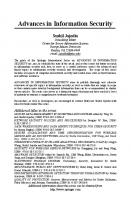
![MCSA/MCSE 2003 JumpStart: Computer and Network Basics [1 ed.]
078214277X, 9780782142778, 9780585487878](https://ebin.pub/img/200x200/mcsa-mcse-2003-jumpstart-computer-and-network-basics-1nbsped-078214277x-9780782142778-9780585487878.jpg)
![Internet Security: A Jumpstart for Systems Administrators and IT Managers [1 ed.]
9781555582982, 1555582982](https://ebin.pub/img/200x200/internet-security-a-jumpstart-for-systems-administrators-and-it-managers-1nbsped-9781555582982-1555582982.jpg)
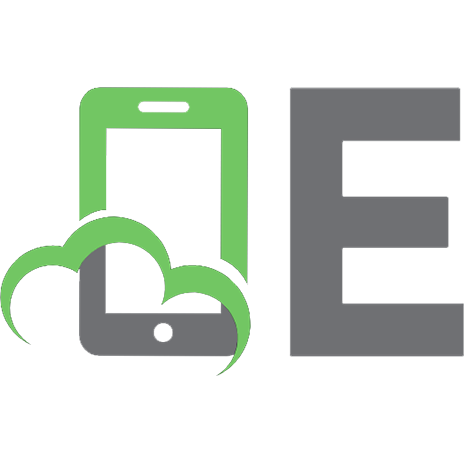
![Internet Psychology: The Basics [1 ed.]
9781138656055, 9781138656062, 9781315622163](https://ebin.pub/img/200x200/internet-psychology-the-basics-1nbsped-9781138656055-9781138656062-9781315622163.jpg)



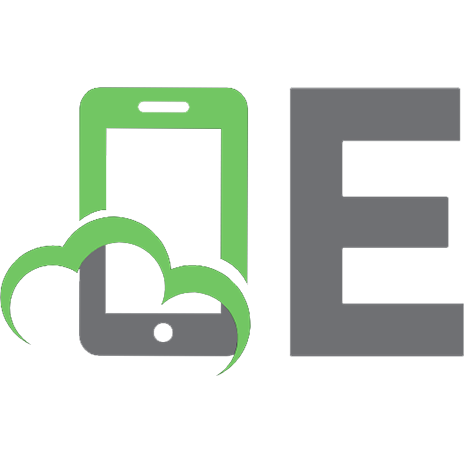
![TCP/IP JumpStart: Internet Protocol Basics [2 ed.]
0782141013, 9780782141016, 9780585477244](https://ebin.pub/img/200x200/tcp-ip-jumpstart-internet-protocol-basics-2nbsped-0782141013-9780782141016-9780585477244.jpg)