Systems Programming with Rust: A Project-Based Primer [1 ed.] 1098109430, 9781098109431
For several consecutive years, Rust has been voted "most loved programming language" in Stack Overflow's
445 83 2MB
English Pages 350 [310] Year 2022
Preface
What Is Rust (And Why Is Everybody Talkin’ About It)?
Who Should Read This Book
Why You Should Learn Rust
The Coding Challenges
Getting Rust and the Code
Conventions Used in This Book
Using Code Examples
O’Reilly Online Learning
How to Contact Us
Acknowledgments
1. Truth Or Consequences
Getting Started with “Hello, world!”
Organizing a Rust Project Directory
Creating and Running a Project with Cargo
Writing and Running Integration Tests
Adding a Project Dependency
Understanding Program Exit Values
Testing the Program Output
Exit Values Make Programs Composable
Summary
2. Test for Echo
Starting a New Binary Program with Cargo
How echo Works
Getting Command-Line Arguments
Adding clap as a Dependency
Parsing Command-Line Arguments Using clap
Creating the Program Output
Integration and Unit Tests
Creating the Test Output Files
Comparing Program Output
Using the Result Type
Summary
3. On The Catwalk
How cat Works
Getting Started with Test-Driven Development
Creating a Library Crate
Defining the Parameters
Processing the Files
Opening a File or STDIN
Solution
Reading the Lines in a File
Printing Line Numbers
Going Further
Summary
4. Head Aches
How head Works
Getting Started
Parsing Strings into Numbers
Converting Strings into Errors
Defining the Arguments
Processing the Input Files
Reading Bytes versus Characters
Solution
Reading a File Line-by-line
Preserving Line Endings While Reading a File
Reading Bytes from a File
Printing the File Separators
Going Further
Summary
5. Word To Your Mother
How wc Works
Getting Started
Iterating the Files
Solution
Counting the Elements of a File or STDIN
Formatting the Output
Going Further
Summary
6. Den of Uniquity
How uniq Works
Getting Started
Defining the Arguments
Testing the Program
Solution
Going Further
Summary
7. Finders Keepers
How find Works
Getting Started
Defining the Arguments
Validating the Arguments
Find All the Things
Solution
Going Further
Summary
8. Shave and a Haircut
How cut Works
Getting Started
Defining the Arguments
Parsing the Position List
Extracting Characters or Bytes
Parsing Delimited Text Files
Solution
Going Further
Summary
9. Jack the Grepper
How grep Works
Getting Started
Defining the Arguments
Finding the Files to Search
Finding the Matching Lines of Input
Solution
Going Further
Summary
10. Boston Commons
How comm Works
Getting Started
Defining the Arguments
Validating and Opening the Input Files
Processing the Files
Solution
Going Further
Summary
11. Epilogue
Recommend Papers
![Systems Programming with Rust: A Project-Based Primer [1 ed.]
1098109430, 9781098109431](https://ebin.pub/img/200x200/systems-programming-with-rust-a-project-based-primer-1nbsped-1098109430-9781098109431.jpg)
- Author / Uploaded
- Ken Youens-Clark
File loading please wait...
Citation preview
Systems Programming with Rust A Project-Based Primer With Early Release ebooks, you get books in their earliest form—the author’s raw and unedited content as they write—so you can take advantage of these technologies long before the official release of these titles.
Ken Youens-Clark
Systems Programming with Rust by Charles Kenneth Youens-Clark Copyright © 2022. All rights reserved. Printed in the United States of America. Published by O’Reilly Media, Inc., 1005 Gravenstein Highway North, Sebastopol, CA 95472. O’Reilly books may be purchased for educational, business, or sales promotional use. Online editions are also available for most titles (http://oreilly.com). For more information, contact our corporate/institutional sales department: 800-998-9938 or [email protected]. Acquisitions Editor: Suzanne McQuade Development Editor: Corbin CollinsE Production Editor: Caitlin Ghegan Copyeditor: TO COME Proofreader: TO COME Indexer: TO COME Interior Designer: David Futato Cover Designer: TO COME Illustrator: Kate Dullea February 2022: First Edition Revision History for the Early Release: 2021-06-18: First Release
2021-08-23: Second Release See http://oreilly.com/catalog/errata.csp?isbn=9781098109431 for release details. The O’Reilly logo is a registered trademark of O’Reilly Media, Inc. Systems Programming with Rust, the cover image, and related trade dress are trademarks of O’Reilly Media, Inc. The views expressed in this work are those of the author, and do not represent the publisher’s views. While the publisher and the author have used good faith efforts to ensure that the information and instructions contained in this work are accurate, the publisher and the author disclaim all responsibility for errors or omissions, including without limitation responsibility for damages resulting from the use of or reliance on this work. Use of the information and instructions contained in this work is at your own risk. If any code samples or other technology this work contains or describes is subject to open source licenses or the intellectual property rights of others, it is your responsibility to ensure that your use thereof complies with such licenses and/or rights. 978-1-098-10941-7 [???]
Preface A NOTE FOR EARLY RELEASE READERS With Early Release ebooks, you get books in their earliest form—the author’s raw and unedited content as they write—so you can take advantage of these technologies long before the official release of these titles. This will be the Preface of the final book. Please note that the GitHub repo will be made active later on. If you have comments about how we might improve the content and/or examples in this book, or if you notice missing material within this chapter, please reach out to the author at [email protected]. I already know the ending it’s the part that makes your face implode —They Might Be Giants I remember years back when this new language called “JavaScript” came out. It sounded interesting, so I bought a big, thick reference book on the language and read it cover to cover. When I finished, I couldn’t write JavaScript to save my life. My problem was that I hadn’t written any programs in the language. I’ve since learned better how to learn a language, which is perhaps the most valuable skill you can develop as a programmer. When I want to learn a language now, I start by rewriting things I already know like Tic-TacToe. Rust is reputed to have a fairly steep learning curve, but I’m convinced you can learn it much more quickly by writing many small programs you already know. This book is about two things: systems programming and Rust. Writing Rust versions of basic systems tools like head and cal will reveal patterns that you’ll be able to use when you write your own programs— patterns like validating parameters, reading and writing file handles, parsing
text, and using regular expressions.
What Is Rust (And Why Is Everybody Talkin’ About It)? Rust is a programming language created by Graydon Hoare while working at Mozilla Research. He first started working on it around 2006 as a personal project, and by 2010 Mozilla had sponsored and announced the project. While the language is relatively new, it has quickly earned a passionate following of programmers who claim to even love using it.
Figure P-1. Here is a logo I made from an old Rush logo. Being a kid playing the drums in the 1980s, you better believe I listened to a lot of Rush. Anyway, Rust is cool, and this logo proves it.
Often Rust is described as a systems programming language that has been designed for performance and safety. It has a syntax that resembles the C language, so you’ll find things like for loops, semicolon-terminated statements, and curly braces denoting block structures. Rust is also a statically typed language, meaning that a variable can never change its type, like from a number to a string. If you’re coming from languages like C/C++ or Java, this will be familiar because those languages are also statically typed. You don’t always have to declare a variable’s type in Rust because the compiler can often figure it out from the context, but the variable is still never allowed to change its type. If, like me, you are coming from a dynamically typed language like Perl, JavaScript, or Python, this could feel rather new. In those languages, a variable can change its type at any point in the program, like from a string to a file handle. The language may also silently treat a variable of one type like another; for instance, both Perl and Python will evaluate strings, numbers, lists, dictionaries, and more in a Boolean context which can lead to some surprising results. Interestingly, several dynamically typed languages including Python, Perl 6/Raku, and Julia have introduced type hints or gradual typing systems where a variable can be basically untyped (Any) or some specific type like an integer or string. Although Rust bears a strong resemblance to imperative, C-style languages, it has borrowed many exciting concepts from other languages and programming paradigms. Rust is not an object-oriented (OO) language like Java as there are no classes or inheritance in Rust. Instead Rust uses a struct (structure) to represent complex data types and traits to describe how types can behave. These structures can have methods, can mutate the internal state of the data, and might even be called objects in the documentation, but they are not objects in the formal sense of the word. Rust has borrowed many exciting ideas from purely functional languages like Haskell. For instance, variables are immutable by default, meaning they can’t be changed. Like many languages, functions are first-class values, which means they can be passed as arguments. Most exciting to my mind is Rust’s
use of enumerated and sum types, also called algebraic data types (ADTs), which allow you to represent, for instance, that a function can return a Result which can be either an Ok containing some value or an Err containing some other kind of value. Any code that deals with these values must handle all possibilities, so you’re never at risk of forgetting to handle an error that could unexpectedly crash your program.
Who Should Read This Book If you’re reading this, I imagine you already know at least one programming language. Maybe your background is in statically typed languages like C++ or Java, or maybe like me, you’re coming from the world of dynamically typed languages. I’ve spent the bulk of my career using Perl and Python for web development and systems tasks, but I’ve been very interested in learning everything from Prolog and Haskell to JavaScript and Lisp. No matter your background, I hope to show you that Rust is a really fun language. Rust requires learning some pretty low-level stuff about memory and types, so I can’t imagine it would be a great first language. I’m going to offload much of the nitty-gritty to reference books like Programming Rust (Blandy, Orendorff, and Tindall; O’Reilly, 2021) and The Rust Programming Language (Klabnik and Nichols; No Starch Press, 2019). I highly recommend that you read one or both of those along with this book to dig deeper into the language itself. This book will focus on how to write practical programs, starting from scratch and working step-by-step to add features, build your program, work through error messages, and test your logic. You should read this book if you want to learn how to write complete programs that solve common systems problems. Although I’ll be showing why Rust is particularly well-suited for this, I think you should also try writing these programs in other languages you know so that you can contrast what makes Rust better or worse, easier or harder. Lastly, you should also read this book if you care about testing. I’m an advocate for test-driven development where I write tests first and then try to
write code that passes those tests. My experience teaching has convinced me that this is an effective way to think through problems. It’s my opinion that testing generally produces better code. If you aren’t currently using tests, I hope that you’ll see enough examples of their utility here to adopt this practice.
Why You Should Learn Rust There are many reasons why you might be interested to learn Rust. Personally, Rust’s type system was very attractive to me. The more I used statically typed languages, the more I realized that dynamically typed languages force me, the programmer, to write correct programs and tests. The more I used Rust, the more I found that the compiler was my dance partner, not my enemy. Granted, it’s a dance partner who will tell you every time you step on their toes or miss a cue, but that eventually makes you a better dancer, which is the goal after all. One thing I like about Rust is how easily I can share a program I’ve written with someone who is not a developer. If I write a Python program for a workmate, I must give them the Python source code to run. This means that I must also ensure the user has installed the right version of Python and all the required modules to execute my code. In contrast, Rust programs are compiled directly into a machine-executable file. I can write and debug a program on my machine, build an executable for the architecture it needs to run on, and give my workmates a copy of the program. Assuming they have the correct architecture, they would not need to install Rust and could run the program directly. The ease and size of distribution for Rust programs also applies to the containers I create. For instance, a Docker container with the Python runtime may require several hundred MB. In contrast, I can build a bare-bones Linux VM with a Rust binary that may only be tens of MB in size. Unless I really need some particular features of Python such as machine learning or natural language processing modules, I would prefer to write in Rust and have smaller, leaner containers.
Mostly what I’ve found with Rust is that I’m extremely productive. For a long time, I’ve had a school-boy crush on languages like Lisp and Haskell, but I’ve never successfully written programs in those languages that do anything useful. To be clear, I generally write command-line programs that need to accept some arguments, read and write data to files or a database, fetch data from the internet, and so forth. Languages like Haskell would leave me overwhelmed with libraries that have inscrutable documentation and produce unintelligible error messages. Conversely, I can easily find many useful and well-documented Rust crates—which is what libraries are called in Rust—on crates.io, and working with the compiler feels like pair programming with an extremely smart coworker who finds errors and often suggests exactly how to fix them.
The Coding Challenges This is a book of coding challenges for you to write. I don’t want you to passively read this book on the bus to work and put it away. For each chapter, I want you to write a program that will pass the test suite I’ve written for you. You will learn the most by writing your own solutions, but I believe that even typing the source code I present will prove beneficial. The problems I’ve selected hail mostly from the Unix command line core utils because I expect these will already be quite familiar to the reader. For instance, I assume you’ve used head and tail to look at the first or last few lines of a file, but have you ever written your own versions of these programs? There seems to be a desire in Rust to rewrite existing programs, especially ones originally written in C or C++, so that’s another part of my motivation. You’ll be able to find many other examples of these programs written by Rustaceans on the web, so you can contrast your code with my solutions and the others you’ll find. Beyond that, these are fairly simple programs that lend themselves to teaching a few skills in each program. I’ve sequenced them so that they build upon each other, so it’s probably best if you work through all the chapters in order. One reason I’ve chosen many of these programs is that they provide a sort of
Ground Truth. While there are many flavors of Unix and many implementations of these programs, they usually all work the same and produce the same results. I use macOS for my development, which means I’m running mostly the BSD (Berkeley Standard Distribution) or GNU (GNU’s Not Unix) variants of these programs. Generally speaking, the BSD versions predate the GNU versions and have fewer options. For each challenge program, I use a shell script to redirect the output from the original programs into output files. The goal is then to have the Rust program create the same output for the same inputs. I’ve been careful to include files encoded on Windows as well as simple ASCII text mixed with Unicode characters to force my programs to deal with various ideas of line endings and characters in the same way as the original programs. For most of the challenges, I’ll only try to implement a subset of the original programs as they can get pretty complicated. I also have chosen to make a few small changes in the output from some of the programs so that they are easier to teach. Consider this like learning to play an instrument by playing along with a recording. You don’t have to play every note from the original version. The important thing is to learn common patterns like handling arguments and reading inputs so you can move on to writing your material.
Getting Rust and the Code To start, you’ll need to install Rust. One of my favorite parts about Rust is the rustup tool for installing, upgrading, and managing Rust. It works equally well on Windows and Unix-type operating systems (OS) like Linux and macOS. You will need to follow the the installation instructions for your OS. If you have already installed rustup, you might want to run rustup update to get the latest version of the language and tools as Rust updates about every six weeks. Execute rustup doc to read copious volumes of documentation. You can check the version of the rustc compiler with the following command: $ rustc --version rustc 1.54.0 (a178d0322 2021-07-26)
All the code, data, and tests for the programs can be found in my GitHub repository. You can use the Git source code management tool (which you may need to install) to get a copy of the code. The following command will create a new directory on your computer called rust-sysprog with the contents of the repository: $ git clone https://github.com/kyclark/rust-sysprog.git
NOTE You will not write your code in this directory. You should create a separate directory elsewhere for your projects, preferably in your own GitHub repository that you create for this purpose. You will copy each chapter’s tests directory into your project directory to test your code.
One of the first tools you will encounter is Cargo, Rust’s build tool, package manager, and test runner. You can use it to compile and test the code for Chapter 1. Change into the directory and run the tests with cargo test: $ cd 01_hello $ cargo test
If all goes well, you should see some passing tests (in no particular order): running 3 tests test false_not_ok ... ok test true_ok ... ok test runs ... ok
NOTE I tested all the programs on macOS, Linux, Windows/Powershell, and Ubuntu Linux/Windows Subsystem for Linux (WSL). While I love how well Rust works on both Windows and Unix operating systems, two programs (findr and lsr) will not pass the entire test suite on Windows due to some fundamental differences in the operating system from Unix-type systems. I recommend Windows/Powershell users consider also installing WSL and working through the programs in that environment.
All the code in this book has been formatted using rustfmt, which is a really handy tool for making your code look pretty and readable. You can use cargo fmt to run it on all the source code in a project, or you can integrate it into your code editor to run on demand. For instance, I prefer to use the text editor vim, which I have configured to automatically run rustfmt every time I save my work. I find this makes it much easier to read my code and find mistakes. I recommend you use Clippy, a linter for Rust code. Linting is automatically checking code for common mistakes, and it seems most languages offer one or more linters. Both rustfmt and clippy should be installed by default, but you can use rustup component add clippy if you need to install Clippy. Then you can run cargo clippy to have it check the source code and make recommendations. No output from Clippy means that it has no suggestions. Now you’re ready to write some Rust!
Conventions Used in This Book The following typographical conventions are used in this book: Italic Indicates new terms, URLs, email addresses, filenames, and file extensions. Constant width Used for program listings, as well as within paragraphs to refer to program elements such as variable or function names, databases, data types, environment variables, statements, and keywords. Constant width bold Shows commands or other text that should be typed literally by the user. Constant width italic
Shows text that should be replaced with user-supplied values or by values determined by context. TIP This element signifies a tip or suggestion.
NOTE This element signifies a general note.
WARNING This element indicates a warning or caution.
Using Code Examples Supplemental material (code examples, exercises, etc.) is available for download at https://github.com/oreillymedia/title_title. If you have a technical question or a problem using the code examples, please send email to [email protected]. This book is here to help you get your job done. In general, if example code is offered with this book, you may use it in your programs and documentation. You do not need to contact us for permission unless you’re reproducing a significant portion of the code. For example, writing a program that uses several chunks of code from this book does not require permission. Selling or distributing examples from O’Reilly books does require permission. Answering a question by citing this book and quoting example code does not require permission. Incorporating a significant amount of example code from this book into your product’s documentation does require permission.
We appreciate, but generally do not require, attribution. An attribution usually includes the title, author, publisher, and ISBN. For example: “Systems Programming with Rust by Ken Youens-Clark (O’Reilly). Copyright 2021 Charles Kenneth Youens-Clark, 978-0-596-xxxx-x.” If you feel your use of code examples falls outside fair use or the permission given above, feel free to contact us at [email protected].
O’Reilly Online Learning NOTE For more than 40 years, O’Reilly Media has provided technology and business training, knowledge, and insight to help companies succeed.
Our unique network of experts and innovators share their knowledge and expertise through books, articles, and our online learning platform. O’Reilly’s online learning platform gives you on-demand access to live training courses, in-depth learning paths, interactive coding environments, and a vast collection of text and video from O’Reilly and 200+ other publishers. For more information, visit http://oreilly.com.
How to Contact Us Please address comments and questions concerning this book to the publisher: O’Reilly Media, Inc. 1005 Gravenstein Highway North Sebastopol, CA 95472
800-998-9938 (in the United States or Canada) 707-829-0515 (international or local) 707-829-0104 (fax) We have a web page for this book, where we list errata, examples, and any additional information. You can access this page at http://www.oreilly.com/catalog/9781098109424. Email [email protected] to comment or ask technical questions about this book. For news and information about our books and courses, visit http://oreilly.com. Find us on Facebook: http://facebook.com/oreilly Follow us on Twitter: http://twitter.com/oreillymedia Watch us on YouTube: http://www.youtube.com/oreillymedia
Acknowledgments I would like to thank my development editor, Corbin Collins, my production editor, . I am deeply indebted to the technical reviewers Carol Nichols, Brad Fulton, Erik Nordin, and Jeremy Gailor, as well as others who gave of their time to make comments including Joshua Lynch, Andrew Olson, and Jasper Zanjani.
Chapter 1. Truth Or Consequences A NOTE FOR EARLY RELEASE READERS With Early Release ebooks, you get books in their earliest form—the author’s raw and unedited content as they write—so you can take advantage of these technologies long before the official release of these titles. This will be the 1st Chapter of the final book. Please note that the GitHub repo will be made active later on. If you have comments about how we might improve the content and/or examples in this book, or if you notice missing material within this chapter, please reach out to the author at [email protected]. And the truth is we don’t know anything —They Might Be Giants In this chapter, I’ll show you how to organize, run, and test a Rust program. I’ll be using a Unix platform (macOS) to explain some basic ideas about systems programs. Only some of these ideas apply to the Windows operating system, but the Rust programs themselves will work the same no matter which platform you use. You will learn: How to compile Rust code into an executable How to use Cargo to start a new project About the $PATH environment variable
How to use an external Rust crate from crates.io About the exit status of a program How to use common systems commands and options How write Rust versions of the true and false programs How to organize, write, and run tests
Getting Started with “Hello, world!” The place to start is at the beginning, and it seems universally agreed that this means printing “Hello, world!” to the screen. You might change to a temporary directory with cd /tmp to write this first program, then fire up a text editor and type this Rust program into a file called hello.rs: fn main() { println!("Hello, world!"); }
Functions are defined using fn. The name of this function is main. println! (print line) is used to print to STDOUT (pronounced standard out). The semicolon indicates the end of the statement. The body of the function is enclosed in curly braces. Rust will automatically start in the main function. Functions arguments appear inside the parentheses that follow. Because there are no arguments listed in main(), the function takes no arguments. The last thing I’ll point out here is println! looks like a function but is actually a macro, which is essentially code that writes code. You will see other macros in this book that also end with an exclamation point such as assert!. To run this program, you must first use the Rust compiler rustc (or rustc.exe on Windows) to compile the code into a form that your computer can execute:
$ rustc hello.rs
If all goes well, there will be no output from the preceding command but you should now have a new file called hello.exe on Windows or hello on macOS and Linux. On macOS, I can use the file command to see what kind of file this is: $ file hello hello: Mach-O 64-bit executable x86_64
You should be able to execute this directly to see a charming and heartfelt message: $ ./hello Hello, world!
The dot (.) indicates the current directory.
TIP Due to security issues, it’s necessary to indicate an executable in the current directory using an explicit path.
On Windows, you can execute it like so: > .\hello.exe Hello, world!
That was cool.
Organizing a Rust Project Directory In your Rust projects, you will likely write many files of source code and will also use code from sources like crates.io. It would be better to create a directory to contain all this. I’ll create a directory called hello, and inside that
I’ll create a src directory for the Rust source code files: $ rm hello $ mkdir -p hello/src
Remove the hello binary so I can make a hello directory. The mkdir command will make a directory. The -p option says to create parent directories before creating child directories. Now I’ll move the hello.rs source file into hello/src: $ mv hello.rs hello/src
Go into that directory and compile your program again: $ cd hello $ rustc src/hello.rs
You should again have a hello executable in the directory. I will use the tree command (which you might need to install) to show you the contents of my directory: $ tree . ├── hello └── src └── hello.rs
This is the basic structure for a simple Rust project.
Creating and Running a Project with Cargo It’s actually easier to start a new Rust project if you use the Cargo tool that I introduced in the Preface. Move out of your hello directory and remove it: $ cd .. $ rm -rf hello
The cd command will change directories. Two dots (..) indicate the parent directory. The rm command will remove a file or empty directory. The -r recursive option will remove the contents of a directory, and the -f force option will skip any errors. Start your project anew using Cargo like so: $ cargo new hello Created binary (application) `hello` package
This should create a new hello directory that you can change into. I’ll use tree again to show you the contents: $ cd hello $ tree . ├── Cargo.toml └── src └── main.rs
NOTE It’s not a requirement to use Cargo to start a project, but it is highly encouraged and nearly everyone in the Rust community uses it. You can create the directory structure and files yourself if you prefer.
You can see that Cargo creates a src directory with the file main.rs. I’ll use the command cat for concatenate (which you will write in Chapter 3) to show you the contents of this file, which should look familiar: $ cat src/main.rs fn main() { println!("Hello, world!"); }
Rather than using rustc to compile the program, I’d like you to use cargo
run to compile the source code and run it in one command: $ cargo run Compiling hello v0.1.0 (/private/tmp/hello) Finished dev [unoptimized + debuginfo] target(s) in 1.26s Running `target/debug/hello` Hello, world!
The first three lines are information about what Cargo is doing. This is the output from the program. If you would like for Cargo to be quieter, you can use the -q or --quiet option: $ cargo run --quiet Hello, world!
CARGO COMMANDS How did I know about that option? If you run cargo with no other arguments, it will print the documentation which starts off like this: $ cargo Rust's package manager USAGE: cargo [+toolchain] [OPTIONS] [SUBCOMMAND] OPTIONS: -V, --version --list --explain -v, --verbose -q, --quiet --color never --frozen are up to date --locked date
Print version info and exit List installed commands Run `rustc --explain CODE` Use verbose output (-vv very verbose/build.rs output) No output printed to stdout Coloring: auto, always, Require Cargo.lock and cache Require Cargo.lock is up to
--offline
Run without accessing the
network --config ... value (unstable) -Z ... flags to Cargo,
Override a configuration Unstable (nightly-only) see cargo -Z help for
details -h, --help
Prints help information
This gets at a key feature of good systems tools: They usually tell you how to use them, like how the cookie in Alice in Wonderland says “Eat me.” Notice that one of the first words in the preceding output is USAGE, so it’s common to call this the usage. The programs in this book will also print their usage. Read further to see that you can request help any of Cargo’s commands: Some common cargo commands are (see all commands with --list): build, b Compile the current package check, c Analyze the current package and report errors, but don't build object files clean Remove the target directory doc Build this package's and its dependencies' documentation new Create a new cargo package init Create a new cargo package in an existing directory run, r Run a binary or example of the local package test, t Run the tests bench Run the benchmarks update Update dependencies listed in Cargo.lock search Search registry for crates publish Package and upload this package to the registry install Install a Rust binary. Default location is $HOME/.cargo/bin uninstall Uninstall a Rust binary See 'cargo help ' for more information on a specific command.
After running the program using Cargo, I can use the ls list command
(which you will write in Chapter 15) to see that there is now a new directory called target: $ ls Cargo.lock
Cargo.toml
src/
target/
You can use the tree command from earlier or the find command (which you will write in Chapter 7) to look at all the files that Cargo and Rust created. The executable file that ran should exist as target/debug/hello. You can run this directly just like the earlier program: $ ./target/debug/hello Hello, world!
So, without any guidance from us, Cargo managed to find the source code in src/main.rs and used the main function there to build a program called hello and then run it. Why was the binary file still called hello, though, and not main? To answer that, look at Cargo.toml 1, which is a configuration file for the project: $ cat Cargo.toml [package] name = "hello" version = "0.1.0" edition = "2018" [dependencies]
This was the name of the project I created with Cargo, so it will also be the name of the executable. This is the version of the program. This is the edition of Rust. There are a couple of things to discuss here. First, Rust crates are expected to use semantic version numbers like major.minor.patch so that 1.2.4 is major version 1, minor version 2, patch version 4. Second, Rust editions
are a way the community introduces changes that are not backwards compatible. I will use the 2018 edition for all the programs in this book.
Writing and Running Integration Tests More than the act of testing, the act of designing tests is one of the best bug preventers known. The thinking that must be done to create a useful test can discover and eliminate bugs before they are coded—indeed, testdesign thinking can discover and eliminate bugs at every stage in the creation of software, from conception to specification, to design, coding, and the rest. —Boris Beizer, Software Testing Techniques A big part of what I hope to show you is the value of testing your code. As simple as this program is, there are still some things to verify. There are a couple of broad categories of tests I use which I might describe as inside-out, where I write tests for functions inside my program, and outside-in, where I write tests that run my programs as the user might. The first kind of tests are often called unit tests because functions are a basic unit of programming. I’ll show you how to write those in Chapter 2. For this program, I want to start with the latter kind of testing which is often called integration testing because it checks that the program works as a whole. It’s common to create a tests directory for the integration test code. This keeps your source code nicely organized and also makes it easy for the compiler to ignore this code when you are not testing: $ mkdir tests
I want to test the hello program by running it on the command line as the user will do, so I will create the file tests/cli.rs for command line interface (CLI). Your project should now look like this: $ tree -L 2 . ├── Cargo.lock
├── ├── │ ├── │ │ └──
Cargo.toml src └── main.rs target ├── CACHEDIR.TAG └── debug tests └── cli.rs
Start off by adding this function that shows the basic structure of a test in Rust: #[test] fn works() { assert!(true); }
The #[test] attribute tell Rust to run this function when testing. The assert! macro asserts that a Boolean expression is true. All the tests in this book will use assert! to verify that some expectation is true or assert_eq! to verify that something is an expected value. Since this test is evaluating the literal value true, it will always succeed. To see this test in action, execute cargo test. You should see these lines among the output: Running tests/cli.rs (target/debug/deps/cli-27c6c9a94ed7c7df) running 1 test test works ... ok
To observe a failing test, change true to false: #[test] fn works() { assert!(false); }
Among the output, you should see the following failed test:
running 1 test test works ... FAILED
TIP You can have as many assert! and assert_eq! calls in a test function as you like. If any of them fail, then the whole test fails.
Just asserting true and false is not useful, so remove that function. Instead I will see if the hello program can be executed. I will use std::process::Command to execute a command and check the result. To start, I’ll demonstrate using the command ls, which I know works on both Unix and Windows: use std::process::Command; #[test] fn runs() { let mut cmd = Command::new("ls"); let res = cmd.output(); assert!(res.is_ok()); }
Import the std::process::Command struct for creating a new command. Create a new command to run ls. Use mut to make this variable mutable as it will change. Run the command and capture the output which will be a Result. Verify that the result is an Ok value.
NOTE By default, Rust variables are immutable, meaning their values cannot be changed.
Run cargo test and verify that you see a passing test among all the output: running 1 test test runs ... ok
Try changing the function to execute hello instead of ls: #[test] fn runs() { let mut cmd = Command::new("hello"); let res = cmd.output(); assert!(res.is_ok()); }
Run the tests again and note that it will fail because the hello program can’t be found: running 1 test test runs ... FAILED
Recall that the binary exists in target/debug/hello. If you try to execute hello on the command line, you will see that the program can’t be found: $ hello -bash: hello: command not found
When you execute any command, your operating system will look in a predefined set of directories for something by that name2. On Unix-type systems, you can inspect the PATH environment variable of your shell to see this list of directories that are delimited by colons. (On Windows, this is $env:Path.) I can use tr (translate characters) to replace the colons (:) with newlines (\n) to show you my PATH: $ echo $PATH | tr : '\n' /opt/homebrew/bin /Users/kyclark/.cargo/bin /Users/kyclark/.local/bin /usr/local/bin
/usr/bin /bin /usr/sbin /sbin
$PATH tells bash to interpolate the variable. Use a pipe | to feed this to tr. Even if I change into the target/debug directory, hello can’t be found due to the aforementioned security restrictions that exclude the current working directory from your PATH: $ cd target/debug/ $ ls hello hello* $ hello -bash: hello: command not found
I still have to explicitly reference the path: $ ./hello Hello, world!
Adding a Project Dependency Currently, the hello program only exists in the target/debug directory. If I copy it to any of the directories in my PATH (note that I include $HOME/.local/bin directory for private programs), I can execute it and run the test successfully. I don’t want to copy my program to test it; rather, I want to test the program that lives in the current crate. I can use the crate assert_cmd to find the program in my crate directory. I first need to add this as a development dependency to Cargo.toml. This tells Cargo that I only need this crate for testing and benchmarking: [package] name = "hello" version = "0.1.0" edition = "2018"
[dependencies] [dev-dependencies] assert_cmd = "1"
I can then use this crate to create a Command that looks in the Cargo binary directories. The following test does not verify that the program produces the correct output, only that it appears to succeed. Update your runs function with this definition: use assert_cmd::Command; #[test] fn runs() { let mut cmd = Command::cargo_bin("hello").unwrap(); cmd.assert().success(); }
Import assert_cmd::Command. Create a Command to run hello in the current crate. This returns a Result which I assume is safe to Result::unwrap because the binary is found. Execute the program and use Assert::success to “ensure the command succeeded.” NOTE I’ll have more to say about the Result type in following chapters. For now, just know that this is a way to model something that could succeed or fail for which there are two possible variants, Ok and Err, respectively.
Understanding Program Exit Values What does it mean for a program to exit successfully? Systems programs should report a final exit status to the operating system. The Portable Operating System Interface (POSIX) standards dictate that the standard exit
code is 0 to indicate success (think zero errors) and any number from 1 to 255 otherwise. I can show you this using the bash shell and the true command. Here is the manual page from man true for the version that exists on macOS: TRUE(1) TRUE(1)
BSD General Commands Manual
NAME true -- Return true value. SYNOPSIS true DESCRIPTION The true utility always returns with exit code zero. SEE ALSO csh(1), sh(1), false(1) STANDARDS The true utility conforms to IEEE Std 1003.2-1992 (``POSIX.2''). BSD BSD
June 27, 1991
As the documentation shows, this program does nothing successfully. If I run true, I see nothing, but I can inspect the bash variable $? to see the exit status of the most recent program: $ true $ echo $? 0
The false command is a corollary in that it “always exits with a nonzero exit code”: $ false $ echo $? 1
All the programs you will write in this book will be expected to return the value 0 when they terminate normally and a nonzero value when there is an error. I can write my own versions of true and false to show you how to do this. Start by creating a src/bin directory, then create src/bin/true.rs with the following contents: $ cat src/bin/true.rs fn main() { std::process::exit(0); }
Use the std::process::exit function to exit the program with the value 0. You’re src directory should now have the following structure: $ tree src/ src/ ├── bin │ └── true.rs └── main.rs
You can run the program and manually check the exit value: $ cargo run --quiet --bin true $ echo $? 0
The --bin option is the “Name of the bin target to run.” Add the following test to tests/cli.rs to ensure it works correctly: #[test] fn true_ok() { let mut cmd = Command::cargo_bin("true").unwrap(); cmd.assert().success(); }
If you run cargo test, you should see the following output: running 2 tests test true_ok ... ok test runs ... ok
NOTE The tests are not necessarily run in the same order they are declared in the code. This is because Rust is a safe language for writing concurrent code, which means code can be run across multiple threads. The testing takes advantage of this concurrency to run many tests in parallel, so the test results may appear in a different order each time you run them. This is a feature, not a bug. If you would like to run the tests in order, you can run them on a single thread via cargo test -- -test-threads=1.
Rust programs will exit with the code 0 by default. Recall that src/main.rs doesn’t explicitly call std::process::exit. This means that the true program can do nothing at all. Want to be sure? Change src/bin/true.rs to the following: $ cat src/bin/true.rs fn main() {}
Run the test suite and verify it still passes. Next, let’s write a version of the false program with the following source code: $ cat src/bin/false.rs fn main() { std::process::exit(1); }
Exit with any value from 1-255 to indicate an error. Verify this looks OK to you: $ cargo run --quiet --bin false $ echo $? 1
Add this test to tests/cli.rs to verify that the program fails: #[test] fn false_not_ok() { let mut cmd = Command::cargo_bin("false").unwrap(); cmd.assert().failure(); }
Use the Assert::failure function to “ensure the command failed.” Run cargo test to verify that the programs all work as expected: running 3 tests test runs ... ok test true_ok ... ok test false_not_ok ... ok
Another way to write this program uses std::process::abort: $ cat src/bin/false.rs fn main() { std::process::abort(); }
Again, run the test suite to ensure that the program still works as expected.
Testing the Program Output While it’s nice to know that my hello program exits correctly, I’d like to ensure it actually prints the correct output to STDOUT (pronounced standard out), which is the standard place for output to appear and is usually the console. Update your runs function in tests/cli.rs to the following: #[test] fn runs() { let mut cmd = Command::cargo_bin("hello").unwrap(); cmd.assert().success().stdout("Hello, world!\n"); }
Verify that the command exits successfully and prints the given text to STDOUT. Run the tests and verify that hello does, indeed, work correctly. Next, change src/main.rs to add some more exclamation points: $ cat src/main.rs fn main() { println!("Hello, world!!!"); }
Run the tests again to observe a failing test: running 3 tests test true_ok ... ok test false_not_ok ... ok test runs ... FAILED failures: ---- runs stdout ---thread runs panicked at 'Unexpected stdout, failed diff var original ├── original: Hello, world! ├── diff: --- value expected + value actual @@ -1 +1 @@ -Hello, world! +Hello, world!!! └── var as str: Hello, world!!!
Learning to read test output is a skill in itself, but the output is trying very hard to show you what was expected output and what was the actual output. While this is a trivial program, I hope you can see the value in automatically checking all aspects of the program we write.
Exit Values Make Programs Composable
Correctly reporting the exit status is a characteristic of well-behaved systems programs. The exit value is important because a failed process used in conjunction with another process should cause the combination to fail. For instance, I can use the logical and operator && in bash to chain the two commands true and ls. Only if the first process reports success will the second process run: $ true && ls Cargo.lock Cargo.toml
src/
target/
tests/
If instead I execute false && ls, the result is that the first process fails and ls is never executed. Additionally, the exit status of the whole command is nonzero. $ false && ls $ echo $? 1
Systems programs that correctly report errors make them composable with other programs. This is important because it’s extremely common in Unix environments to combine many small commands to make ad hoc programs on the command line. If a program encounters an error but fails to report it to the operating system, then the results could be incorrect. It’s far better for a program to abort so that the underlying problems can be fixed.
Summary This chapter was meant to introduce you to some key ideas about organizing a Rust project and some basic ideas about systems programs. Here are some of the things you should understand: The Rust compiler rustc can compile Rust source code into a machine-executable file on Windows, macOS, and Linux. The Cargo tool can help create a Rust project. You can also use it to compile, run, and test the code.
You saw several examples of systems tools like ls, cd, mkdir, and rm that accept arguments like file or directory name as well as options like -f or -p. POSIX-compatible programs should exit with a value of 0 to indicate success and any value 1-255 to indicate an error. You wrote the hello program to say “Hello, world!” and saw how to test it for the exit status and the text it printed to STDOUT. You learned to add crate dependencies to Cargo.toml and use the crates in your code. You created a tests directory to organize testing code, and you used #[test] to make functions that should be as tests. You learned how to write, run, and test alternate binaries in a Cargo project by creating souce code files in the src/bin directory. You wrote your own implementations of the true and false programs along with tests to verify that they succeed and fail as expected. You saw that by default a Rust program will exit with the value 0 and that the std::process::exit function can be used to explicitly exit with a given code. Additionally, the std::process::abort function can be used to exit with an error code.
1 TOML stands for Tom’s Obvious, Minimal Language. 2 Shell aliases and functions can also be executed like commands, but I’m only talking about finding programs to run at this point.
Chapter 2. Test for Echo A NOTE FOR EARLY RELEASE READERS With Early Release ebooks, you get books in their earliest form—the author’s raw and unedited content as they write—so you can take advantage of these technologies long before the official release of these titles. This will be the 2nd Chapter of the final book. Please note that the GitHub repo will be made active later on. If you have comments about how we might improve the content and/or examples in this book, or if you notice missing material within this chapter, please reach out to the author at [email protected]. By the time you get this note, we’ll no longer be alive, we’ll have all gone up in smoke, there’ll be no way to reply. —They Might Be Giants In Chapter 1, you wrote programs that always behave the same way. In this chapter, you will learn how to use arguments from the user to change the behavior of the program at runtime. The challenge program you’ll write in this chapter is a clone of echo, which will print its arguments on the command line, optionally terminated with a newline. In this chapter, you’ll learn: How to process command-line arguments with the clap crate About STDOUT and STDERR About Rust types like strings, vectors, slices, and the unit type How to use expressions like match, if, and return
How to use Option to represent an optional value How to handle errors using the Result variants of Ok and Err How to exit a program and signal success or failure The difference between stack and heap memory
Starting a New Binary Program with Cargo This challenge program will be called echor for echo plus r for Rust. (I can’t decide if I pronounce this like eh-core or eh-koh-ar.) I’m hoping you have created a directory to hold all the projects you’ll write in this book. Change into that directory and use Cargo to start your crate, which is a Rust binary program or library: $ cargo new echor Created binary (application) `echor` package
You should see a familiar directory structure: $ tree echor/ echor/ ├── Cargo.toml └── src └── main.rs 1 directory, 2 files
Go into the new echor directory and use Cargo to run the program: $ cd echor $ cargo run Hello, world!
The default program always prints “Hello, world!” You’ve already seen this program in Chapter 1, but I’d like to point out a
couple more things about the code: $ cat src/main.rs fn main() { println!("Hello, world!"); }
As you saw in Chapter 1, Rust will start the program by executing the main function in src/main.rs. Any arguments to the function are contained in the parentheses after the function name, so the empty parentheses here indicate the function takes no arguments. All functions return a value, and the return type may be indicated with an arrow and the type such as -> u32 to say the function returns an unsigned 32-bit integer. The lack of any return type for main implies that the function returns what Rust calls the unit type. Note that the println! macro will automatically append a newline to the output, which is a feature I’ll need to control when the user requests no terminating newline. NOTE The unit type is like an empty value and is signified with a set of empty parentheses (). The documentation says this “is used when there is no other meaningful value that could be returned.” It’s not quite like a null pointer or undefined value in other languages, a concept first introduced by Tony Hoare (no relational to Rust creator Graydon Hoare) who called the null reference his “billiondollar mistake.” Since Rust does not (normally) allow you to dereference a null pointer, it must logically be worth at least a billion dollars.
How echo Works The echo program is blissfully simple. I’ll review how it works so you can consider all the features your version will need. To start, echo will print its arguments to STDOUT: $ echo Hello Hello
I’m using the bash shell which assumes that any number of spaces delimit the arguments, so arguments that have spaces must be enclosed in quotes. In the following command, I’m providing four words as a single argument: $ echo "Rust has assumed control" Rust has assumed control
Without the quotes, I’m providing four separate arguments. Note that I use a varying number of spaces when I provide the arguments, but echo prints them using a single space between each argument: $ echo Rust has assumed Rust has assumed control
control
If I want the spaces to be preserved, I must enclose them in quotes: $ echo "Rust has assumed control" Rust has assumed control
It’s extremely common for command-line programs to respond to the flags h or --help to print a message about how to use the program, the so-called usage because that is usually the first word of the output. If I try that with echo, I just get back the text of the flag: $ echo --help --help
To understand more about the program, execute man echo to read the manual page. You’ll see that I’m using the BSD version of the program from 2003: ECHO(1) ECHO(1)
BSD General Commands Manual
NAME echo -- write arguments to the standard output SYNOPSIS
echo [-n] [string ...] DESCRIPTION The echo utility writes any specified operands, separated by single blank (' ') characters and followed by a newline ('\n') character, to the standard output. The following option is available: -n also be
Do not print the trailing newline character.
This may
achieved by appending '\c' to the end of the string, as is done by iBCS2 compatible systems.
Note that this option as well
as the effect of '\c' are implementation-defined in IEEE Std 1003.1-2001 (''POSIX.1'') as amended by Cor. 1-2002.
Applications
aiming for maximum portability are strongly encouraged to use printf(1) to suppress the newline character. Some shells may provide a builtin echo command which is similar or identical to this utility. Most notably, the builtin echo in sh(1) does not accept the -n option. Consult the builtin(1) manual page. EXIT STATUS The echo utility exits 0 on success, and >0 if an error occurs. SEE ALSO builtin(1), csh(1), printf(1), sh(1) STANDARDS The echo utility conforms to IEEE Std 1003.1-2001 (''POSIX.1'') as amended by Cor. 1-2002. BSD BSD
April 12, 2003
By default, the text printed on the command line is terminated by a newline
character. As shown in the preceding manual page, echo has a single option -n that will omit the newline. Depending on the version of echo you have, this may not appear to affect the output. For instance, the BSD version I’m using shows this: $ echo -n Hello Hello $
The BSD echo shows my command prompt $ on the next line. While the GNU version on Linux shows this: $ echo -n Hello Hello$
The GNU echo shows my command prompt immediately after Hello. Regardless which version of echo, I can use the bash redirect operator > to send STDOUT to a file: $ echo Hello > hello $ echo -n Hello > hello-n
The diff tool will display the differences between two files. This output shows that the second file (hello-n) does not have a newline at the end: $ diff hello hello-n 1c1 < Hello --> Hello \ No newline at end of file
Getting Command-Line Arguments The first order of business is getting the command-line arguments to print. In
Rust you can use std::env::args for this. The std tells me this is in the standard library, and is Rust code that is so universally useful it included with the language. The env part tells me this is for interacting with the environment, which is where the program will find the arguments. If you look at the documentation for the function, you’ll see it returns something of the type Args: pub fn args() -> Args
If you follow the link for the Args documentation, you’ll find it is a struct, which is a kind of data structure in Rust. If you look along the left-hand side of the page, you’ll see things like trait implementations, other related structs, functions, and more. I’ll explore these ideas later, but for now, just poke around the docs and try to absorb what you see. Edit src/main.rs to print the arguments. I can call the function by using the full path followed by an empty set of parentheses: fn main() { println!(std::env::args()); // This will not work }
When I execute the program using cargo run, I see the following error: $ cargo run Compiling echor v0.1.0 (/Users/kyclark/work/sysprogrust/playground/echor) error: format argument must be a string literal --> src/main.rs:2:14 | 2 | println!(std::env::args()); // This will not work | ^^^^^^^^^^^^^^^^ | help: you might be missing a string literal to format with | 2 | println!("{}", std::env::args()); // This will not work | ^^^^^
Here is my first spat with the compiler. It’s saying that it cannot directly print
the value that is returned from that function, but it’s also telling me exactly how to fix the problem. It wants me to first provide a literal string that has a set of curly brackets {} that will serve as a placeholder for the printed value, so I change my code accordingly: fn main() { println!("{}", std::env::args()); // This will not work either }
Run the program again and see that we’re not out of the woods yet. Note that I will omit the “Compiling” and other lines to focus on the important output: $ cargo run error[E0277]: `Args` doesn't implement `std::fmt::Display` --> src/main.rs:2:20 | 2 | println!("{}", std::env::args()); // This will not work either | ^^^^^^^^^^^^^^^^ `Args` cannot be formatted with the default formatter | = help: the trait `std::fmt::Display` is not implemented for `Args` = note: in format strings you may be able to use `{:?}` (or {:#?} for pretty-print) instead = note: required by `std::fmt::Display::fmt` = note: this error originates in a macro (in Nightly builds, run with -Z macro-backtrace for more info)
There’s a lot of information in that compiler message. First off, there’s something about the trait std::fmt::Display not being implemented for Args. A trait in Rust is a way to define the behavior of an object in an abstract way. If an object implements the Display trait, then it can be formatted for “user-facing output.” Look again at the “Trait Implementations” section of the Args documentation and notice that, indeed, Display is not mentioned there. The compiler suggests I should use {:?} instead of {} for the placeholder.
This is an instruction to print a Debug version of the structure, which will “format the output in a programmer-facing, debugging context.” Refer again to the Args documentation to see that Debug is listed under “Trait Implementations,” so works: fn main() { println!("{:?}", std::env::args()); // Success at last! }
Now the program compiles and prints something vaguely useful: $ cargo run Args { inner: ["target/debug/echor"] }
If you are unfamiliar with command-line arguments, it’s common for the first value to be the path of the program itself. It’s not an argument per se, but it is useful information. One thing to note is that this program was compiled into the path target/debug/echor. Unless you state otherwise, this is where Cargo will place the executable, also called a binary. Next, I’ll pass some arguments: $ cargo run Hello world Args { inner: ["target/debug/echor", "Hello", "world"] }
Huzzah! It would appear that I’m able to get the arguments to my program. I passed two arguments, Hello and world, and they showed up as additional values after the binary name. I know I’ll need to pass the -n flag, so let me try that: $ cargo run Hello world -n Args { inner: ["target/debug/echor", "Hello", "world", "-n"] }
It’s also common to place the flag before the values, so let me try that: $ cargo run -n Hello world error: Found argument '-n' which wasn't expected, or isn't valid in this context
USAGE: cargo run [OPTIONS] [--] [args]... For more information try --help
That doesn’t work because Cargo thinks the -n argument is for itself, not the program I’m running. To fix this, I need to separate Cargo’s options using two dashes: $ cargo run -- -n Hello world Args { inner: ["target/debug/echor", "-n", "Hello", "world"] }
In the parlance of program parameters, the -n is an optional argument because you can leave it out. Typically program options start with one or two dashes. It’s common to have short names with one dash and a single character like -h for the help flag and long names with two dashes and a word like --help. Specifically, -n and -h are flags that have one meaning when present and the opposite when absent. In this case, -n says to omit the trailing newline; otherwise, print as normal. All the other arguments to echo are positional because their position relative to the name of the program (the first element in the arguments) determines their meaning. Consider the command chmod that takes two positional arguments, a mode like 755 first and a file or directory name second. In the case of echo, all the positional arguments are interpreted as the text to print, and they should be printed in the same order they are given. This is not a bad start, but the arguments to the programs in this book are going to become much more complex. I need to find a better way to parse the program’s arguments.
Adding clap as a Dependency Although there are various methods and crates for parsing command-line arguments, I will exclusively use the clap crate in this book. To get started, I need to tell Cargo that I want to download this crate and use it in my project. I can do this by adding a dependency to Cargo.toml. Edit your file to
add clap version 2.33 to the [dependencies] section: $ cat Cargo.toml [package] name = "echor" version = "0.1.0" edition = "2018" [dependencies] clap = "2.33"
The crate name is not quoted. The equal sign indicates the version of the crate, which should be quoted. NOTE The version “2.33” means I want to use exactly this version. I could use just “2” to indicate that I’m fine using the latest version in the “2.x” line. There are many other ways to indicate the version, and I recommend you read how to specify dependencies.
The next time I try to build the program, Cargo will download the clap source code (if needed) and all of its dependencies. For instance, I can run cargo build to just build the new binary and not run it: $ cargo build Updating crates.io index Compiling libc v0.2.93 Compiling bitflags v1.2.1 Compiling unicode-width v0.1.8 Compiling vec_map v0.8.2 Compiling strsim v0.8.0 Compiling ansi_term v0.11.0 Compiling textwrap v0.11.0 Compiling atty v0.2.14 Compiling clap v2.33.3 Compiling echor v0.1.0 (/Users/kyclark/work/sysprogrust/playground/echor) Finished dev [unoptimized + debuginfo] target(s) in 27.30s
You may be curious where these packages went. Cargo places the download
source code into $HOME/.cargo, and the build artifacts go into the target/debug/deps directory. This brings up an interesting part of building Rust projects: Each program you build can use different versions of crates, and each program is built in a separate directory. If you have ever suffered through using shared modules as is common with Perl and Python, you’ll appreciate that you don’t have to worry about conflicts where one program requires some old obscure version and another requires the latest bleedingedge version in GitHub. Python, of course, offers virtual environments to combat this problem, and other languages have similar solutions. Still, I find Rust’s approach to be quite comforting. A consequence of Rust placing the dependencies into the target directory is that it’s now quite large. I’m already at close to 30MB for the project directory, with almost all of that living in the target directory. If you run cargo help, you will see that the clean command will remove the target directory at the expense of having to recompile again in the future. You might do to reclaim disk space if you aren’t going to work on the project for a while.
Parsing Command-Line Arguments Using clap To learn how to use clap to parse the arguments, I need to read the documentation. I like to use Docs.rs, “an open source documentation host for crates of the Rust Programming Language.” I can follow examples from the documentation that show how to create a new App struct. Change your src/main.rs to the following: use clap::App; fn main() { let _matches = App::new("echor") .version("0.1.0") .author("Ken Youens-Clark ") .about("Rust echo") .get_matches(); }
Import the clap::App struct. Create a new App with the name echor. Use semantic version numbers as described earlier. Your name and email address so people know where to send the money. This is a short description of the program. Ask the App to parse the arguments.
NOTE In the preceding code, the leading underscore in the variable name _matches is functional. It tells the Rust compiler that I do not intend to use this variable right now. Without the underscore, the compiler would warn about an unused variable.
With this code in place, I can run the program with the -h or --help flags to get a usage document. Note that I didn’t have to define this argument as clap did this for me: $ cargo run -- -h echor 0.1.0 Ken Youens-Clark Rust echo USAGE: echor FLAGS: -h, --help -V, --version
Prints help information Prints version information
The app name and version number appear here. Here is the author information. This is the about text. In addition to the help flags, I see that clap also automatically handles the
flags -V and --version to print the program’s version: $ cargo run -- --version echor 0.1.0
Next, I need to define the parameters which I can do by adding Arg structs to the App. use clap::{App, Arg}; fn main() { let matches = App::new("echor") .version("0.1.0") .author("Ken Youens-Clark ") .about("Rust echo") .arg( Arg::with_name("text") .value_name("TEXT") .help("Input text") .required(true) .min_values(1), ) .arg( Arg::with_name("omit_newline") .help("Do not print newline") .takes_value(false) .short("n"), ) .get_matches(); println!("{:#?}", matches); }
Import both the App and Arg structs from the clap crate. Create a new Arg with the name text. This is a required positional argument that must appear at least once and can be repeated. Create a new Arg with the name omit_newline. This is a flag that has only the short name -n and takes no value. Parse the arguments and return the matching elements. Pretty-print the arguments.
NOTE Earlier I used {:?} to format the debug view of the arguments. Here I’m using {:#?} to include newlines and indentations to help me read the output. This is called pretty-printing because, well, it’s prettier.
If you request the usage again, you will see the new parameters: $ cargo run -- --help echor 0.1.0 Ken Youens-Clark Rust echo USAGE: echor [FLAGS] ... FLAGS: -h, --help -n -V, --version ARGS: ...
Prints help information Do not print newline Prints version information
Input text
The -n flag to omit the newline is optional. The required input text is one or more positional arguments. Run the program with some arguments and inspect the structure of the arguments: $ cargo run -- -n Hello world ArgMatches { args: { "text": MatchedArg { occurs: 2, indices: [ 2, 3, ], vals: [ "Hello",
"world", ], }, "omit_newline": MatchedArg { occurs: 1, indices: [ 1, ], vals: [], }, }, subcommand: None, usage: Some( "USAGE:\n echor [FLAGS] ...", ), }
If you run the program with no arguments, you will get an error indicating that you failed to provide the required arguments: $ cargo run error: The following required arguments were not provided: ... USAGE: echor [FLAGS] ... For more information try --help
This was an error, and so you can inspect the exit value to verify that it’s not 0: $ echo $? 1
If you try to provide any argument that isn’t defined, it will trigger an error and a nonzero exit value: $ cargo run -- -x error: Found argument '-x' which wasn't expected, or isn't valid in this context USAGE:
echor [FLAGS] ... For more information try --help
NOTE You might wonder how this magical stuff is happening. Why is the program stopping and reporting these errors? If you read the documentation for App::get_matches, you’ll see that “upon a failed parse an error will be displayed to the user and the process will exit with the appropriate error code.”
There’s another subtle thing happening with the output that is not at all obvious. The usage and error messages are all appearing on STDERR (pronounced standard error), which is another channel of Unix output. To see this in the bash shell, I can redirect channel 1 (STDOUT) to a file called out and channel 2 (STDERR) to a file called err: $ cargo run 1>out 2>err
You should see no results from that command because all the output was redirected to files. The out file should be empty because there was nothing printed to STDOUT, but the err file should contain the output from Cargo and the error messages from the program: $ cat err Finished dev [unoptimized + debuginfo] target(s) in 0.01s Running `target/debug/echor` error: The following required arguments were not provided: ... USAGE: echor [FLAGS] ... For more information try --help
So you see that another hallmark of well-behaved systems programs is to print regular output to STDOUT and error messages to STDERR. Sometimes errors are severe enough that you should halt the program, but sometimes
they should just be noted in the course of running. For instance, in Chapter 3 you will write a program that processes input files, some of which will intentionally not exist or will be unreadable. I will show you how to print warnings to STDERR about these files and skip to the next argument.
Creating the Program Output My next step is to use the values provided by the user to create the program’s output. It’s common to copy the values out of the matches into variables. To start, I want to extract the text argument. Because this Arg was defined to accept one or more values, I can use either of these functions that return multiple values: ArgMatches::values_of: returns Option ArgMatches::values_of_lossy: returns Option To decide which to use, I have to run down a few rabbit holes to understand the following concepts: Option: a value that is either None or Some(T) where T is any type like a string or an integer. In the case of ArgMatches::values_of_lossy, the type T will be a vector of strings. Values: An iterator for getting multiple values out of an argument. Vec: A vector, which is a contiguous growable array type. String: A string of characters. Both of the functions ArgMatches::values_of and ArgMatches::values_of_lossy will return an Option of something. Since I ultimately want to print the strings, I will use ArgMatches::values_of_lossy function to get an Option. The Option::unwrap function will take the
value out of Some(T) to get at the payload T. Because the text argument is required by clap, I know it will be impossible to have None; therefore, I can safely call Option::unwrap to get the Vec value: let text = matches.values_of_lossy("text").unwrap();
WARNING If you call Option::unwrap on a None, it will cause a panic that will crash your program. You should only call unwrap if you are positive the value is the Some variant.
The omit_newline argument is a bit easier as it’s either present or not. The type of this value will be a bool or Boolean, which is either true or false: let omit_newline = matches.is_present("omit_newline");
Finally, I want to print the values. Because text is a vector of strings, I can use Vec::join to join all the strings on a single space into a new string to print. Inside the echor program, clap will be creating the vector. To demonstrate how Vec::join works, I’ll show you how create a vector using the vec! macro: let text = vec!["Hello", "world"];
NOTE The values in Rust vectors must all be of the same type. Dynamic languages often allow lists to mix types like strings and numbers, but Rust will complain about “mismatched types.” Here I want a list of literal strings which must be enclosed in double quotes. The str type in Rust represents a valid UTF-8 string. I’ll have more to say about UTF in Chapter 4.
Vec::join will insert the given string between all the elements of the vector to create a new string. I can use println! to print the new string to
STDOUT followed by a newline: println!("{}", text.join(" "));
It’s common practice in Rust documentation to present facts using assert! to say that something is true or assert_eq! to demonstrate that one thing is equivalent to another. In the following code, I can assert that the result of text.join(" ") is equal to the string "Hello world": assert_eq!(text.join(" "), "Hello world");
When the -n flag is present, the output should omit the newline. I will instead use the print! macro which does not add a newline, and I will choose to add either a newline or the empty string depending on the value of omit_newline. Depending on your background, you might try to write something like this: let ending = "\n"; if omit_newline { ending = ""; // This will not work } print!("{}{}", text.join(" "), ending);
Assign a default value. Change the value if the newline should be omitted. Use print! which will not add a newline to the output. If I try to run this code, Rust tells me that I cannot reassign the value of ending: $ cargo run -- Hello world error[E0384]: cannot assign twice to immutable variable `ending` --> src/main.rs:27:9 | 25 | let ending = "\n"; | -----| |
| | 26 | 27 | |
first assignment to `ending` help: make this binding mutable: `mut ending` if omit_newline { ending = ""; // This will not work ^^^^^^^^^^^ cannot assign twice to immutable variable
Something that really sets Rust apart from other languages is that variables are immutable by default, meaning they can’t be altered from their initial value. I’m not allowed to reassign the value of the variable ending; however, the compiler tells me to add mut to make the variable mutable: let mut ending = "\n"; if omit_newline { ending = ""; } print!("{}{}", text.join(" "), ending);
Add mut to make this a mutable value. There’s a much better way to write this. In Rust, if is an expression and not a statement. An expression returns a value, but a statement does not. Here’s a more Rustic way to write this: let ending = if omit_newline { "" } else { "\n" };
NOTE An if without an else will return the unit type. The same is true for a function without a return type, so the main function returns ().
Since I only use ending in one place, I don’t need to assign it to a variable. Here is how I would update the main function: fn main() { let matches = ...; // Same as before let text = matches.values_of_lossy("text").unwrap(); let omit_newline = matches.is_present("omit_newline"); print!("{}{}", text.join(" "), if omit_newline { "" } else {
"\n" }); }
With these changes, the program appears to work correctly; however, I’m not willing to stake my reputation on this. I need to, as the Russian saying goes, “Доверяй, но проверяй.”1 This requires that I write some tests to run my program with various inputs and verify that it produces the same output as the original echo program.
Integration and Unit Tests In Chapter 1, I showed how to create integration tests that run the program from the command line just as the user will do to ensure it works correctly. In this chapter, I’ll also show you how to write unit tests that exercise individual functions, which might be considered a unit of programming. To get started, you should add the following dependencies to Cargo.toml. Note that I’m adding predicates to this project: [dev-dependencies] assert_cmd = "1" predicates = "1"
I often write tests that ensure my programs fail when run incorrectly. For instance, this program ought to fail and print help documentation when provided no arguments. Create a tests directory, and then create tests/cli.rs with the following: use assert_cmd::Command; use predicates::prelude::*; #[test] fn dies_no_args() { let mut cmd = Command::cargo_bin("echor").unwrap(); cmd.assert() .failure() .stderr(predicate::str::contains("USAGE")); }
Import the predicates crate. Run the program with no arguments and assert that it fails and prints a usage statement to STDERR.
NOTE I usually name these sorts of tests with the prefix dies so that I can run them all with cargo test dies to ensure the program fails under various conditions.
I can also add a test to ensure the program exits successfully when provided an argument: #[test] fn runs() { let mut cmd = Command::cargo_bin("echor").unwrap(); cmd.arg("hello").assert().success(); }
Run echor with the argument “hello” and verify it exits successfully.
Creating the Test Output Files I can now run cargo test to verify that I have a program that runs, validates user input, and prints usage. Next, I would like to ensure that the program creates the same output as echo. To start, I need to capture the output from the original echo for various inputs so that I can compare these to the output from my program. In the 02_echor directory of my GitHub repository, you’ll find a bash script called mk-outs.sh that I used to generate the output from echo for various arguments. You can see that, even with such a simple tool, there’s still a decent amount of cyclomatic complexity, which refers to the various ways all the parameters can be combined. I need to check one or more text arguments both with and without the newline option: $ cat mk-outs.sh
#!/usr/bin/env bash OUTDIR="tests/expected" [[ ! -d "$OUTDIR" ]] && mkdir -p "$OUTDIR" echo echo echo echo
"Hello there" > $OUTDIR/hello1.txt "Hello" "there" > $OUTDIR/hello2.txt -n "Hello there" > $OUTDIR/hello1.n.txt -n "Hello" "there" > $OUTDIR/hello2.n.txt
The “shebang” line tells the operating system to use the environment to execute bash for the following code. Define a variable for the output directory. Test if the output directory does not exist and create it if needed. One argument with two words. Two arguments separated by more than one space. One argument with two spaces and no newline. Two arguments with no newline. If you are working on a Unix platform, you can copy this program to your project directory and run it like so: $ bash mk-outs.sh
It’s also possible to execute the program directly, but you may need to execute chmod +x mk-outs.sh if you get a permission denied error: $ ./mk-outs.sh
If this worked, you should now have a tests/expected directory with the following contents: $ tree tests tests ├── cli.rs └── expected ├── hello1.n.txt
├── hello1.txt ├── hello2.n.txt └── hello2.txt 1 directory, 5 files
If you are working on a Windows platform, then I recommend you copy this directory structure into your project. Now you should have some test files to use in comparing the output from your program.
Comparing Program Output The first output file was generated with the input Hello there as a single string, and the output was captured into the file tests/expected/hello1.txt. For my next test, I will run echor with this argument and compare the output to the contents of that file. Be sure add use std::fs to tests/cli.rs bring in the standard file system module, and then replace the runs function with this: #[test] fn hello1() { let outfile = "tests/expected/hello1.txt"; let expected = fs::read_to_string(outfile).unwrap(); let mut cmd = Command::cargo_bin("echor").unwrap(); cmd.arg("Hello there").assert().success().stdout(expected); }
This is the output from echo generated by mk-outs.sh. Use fs::read_to_string to read the contents of the file. This returns a Result that might contain a string if all goes well. Use the Result::unwrap method with the assumption that this will work. Create a Command to run echor in the current crate. Run the program with the given argument and assert it finishes successfully and that STDOUT is the expected value.
WARNING
The fs::read_to_string is a convenient way to read a file into memory, but it’s also an easy way to crash your program—and possibly your computer—if you happen to read a file that exceeds your available memory. You should only use this function with small files. As Ted Nelson says, “The good news about computers is that they do what you tell them to do. The bad news is that they do what you tell them to do.”
If you run cargo test, you might see output like this: running 2 tests test hello1 ... ok test dies_no_args ... ok
Using the Result Type I’ve been using the Result::unwrap method in such a way that assumes each fallible call will succeed. For example, in the hello1 function, I assumed that the output file exists and can be opened and read into a string. During my limited testing, this may be the case, but it’s dangerous to make such assumptions. I’d rather be more cautious, so I’m going to create a type alias called TestResult. This will be a specific type of Result that is either an Ok which always contains the unit type or some value that implements the std::error::Error trait: type TestResult = Result;
In the preceding code, Box indicates that the error will live inside a kind of pointer where the memory is dynamically allocated on the heap rather than the stack, and dyn “is used to highlight that calls to methods on the associated Trait are dynamically dispatched.” That’s really a lot of information, and I don’t blame you if your eyes glazed over. In short, I’m saying that the Ok part of TestResult will only ever hold the unit type, and the Err part can hold anything that implements the std::error::Error trait. These concepts are more thoroughly explained in Programming Rust (O’Reilly, 2021).
STACK AND HEAP MEMORY Before programming in Rust, I only ever considered one, amorphous idea of computer memory. Having studiously avoided languages that required me to allocate and free memory, I was only vaguely aware of the efforts that dynamic languages made to hide these complexities from me. In Rust, I’ve learned that not all memory is accessed in the same way. First, there is the stack where items of known sizes are accessed in a particular order. The classic analogy is to a stack of cafeteria trays where clean items go on top and are taken back off the top in last in, first out (LIFO) order. Items on the stack have a fixed, known size, making it possible for Rust to set aside a particular chunk of memory and find it quickly. The other type of memory is heap where the size of the values may change over time. For instance, the documentation for vector describes this structure as a “contiguous growable array type.” The growable is the key word as the number and size of the elements in a vector can change during the lifetime of the program. Rust make an estimation of the amount of memory it needs for the vector. If the vector grows beyond the original allocation, Rust will find another chunk of memory to hold the data. To find the memory where the data lives, Rust stores the memory address on the stack. This is called a pointer because it points to the actual data and so is also said to be a reference to the data. Rust knows how to dereference a Box to find the data. This changes my test code in some subtle ways. All the functions now indicate that they return a TestResult. Previously I used Result::unwrap to unpack Ok values and panic in the event of an Err, causing the test to fail. In the following code, I replace unwrap with the ? operator to either unpack an Ok value or propagate the Err value to the return type. That is, this will cause the function to return the Err variant of Option to the caller, which will in turn cause the test to fail. If all the code in a test function runs successfully, I return an Ok containing the unit type to indicate the test passes. Note that while Rust does have return to return a
value early from a function, the idiom is to omit the semicolon from the last expression to implicitly return that result. Update your tests/cli.rs to this: use assert_cmd::Command; use predicates::prelude::*; use std::fs; type TestResult = Result; #[test] fn dies_no_args() -> TestResult { let mut cmd = Command::cargo_bin("echor")?; cmd.assert() .failure() .stderr(predicate::str::contains("USAGE")); Ok(()) } #[test] fn hello1() -> TestResult { let expected = fs::read_to_string("tests/expected/hello1.txt")?; let mut cmd = Command::cargo_bin("echor")?; cmd.arg("Hello there").assert().success().stdout(expected); Ok(()) }
Use ? instead of Result::unwrap to unpack an Ok value or propagate an Err. Omit the final semicolon to return this value. The next test passes two arguments, Hello and there, and expects the program to print Hello there. #[test] fn hello2() -> TestResult { let expected = fs::read_to_string("tests/expected/hello2.txt")?; let mut cmd = Command::cargo_bin("echor")?; cmd.args(vec!["Hello", "there"]) .assert() .success() .stdout(expected);
Ok(()) }
Use the Command::args method to pass a vector of arguments rather than a single string value. I have a total of four files to check, so it behooves me to write a helper function. I’ll call it run and will pass it the argument strings along with the expected output file. Rather than use a vector for the arguments, I’m going to use a std::slice because I don’t need to grow the argument list after I’ve defined it: fn run(args: &[&str], expected_file: &str) -> TestResult { let expected = fs::read_to_string(expected_file)?; Command::cargo_bin("echor")? .args(args) .assert() .success() .stdout(expected); Ok(()) }
The args will be a slice of &str values, and the expected_file will be a &str. The return value is a TestResult. Try to read the contents of the expected_file into a string. Attempt to run echor in the current crate with the given arguments and assert that STDOUT is the expected value. If all the previous code worked, return Ok containing the unit type.
NOTE You will find that Rust has many types of “string” variables. The type str is appropriate here for literal strings in the source code. The & shows that I intend only to borrow the string for a little while. I’ll have more to say about strings, borrowing, and ownership later.
Below is how I can use the helper function to run all four tests. Replace the
earlier hello1 and hello2 definitions with these: #[test] fn hello1() -> TestResult { run(&["Hello there"], "tests/expected/hello1.txt") } #[test] fn hello2() -> TestResult { run(&["Hello", "there"], "tests/expected/hello2.txt") } #[test] fn hello1_no_newline() -> TestResult { run(&["Hello there", "-n"], "tests/expected/hello1.n.txt") } #[test] fn hello2_no_newline() -> TestResult { run(&["-n", "Hello", "there"], "tests/expected/hello2.n.txt") }
A single string value as input. Two strings as input. A single string value as input with -n flag to omit the newline. Note that there are two spaces between the words. Two strings as input with -n flag appearing first. As you can see, I can write as many functions as I like in tests/cli.rs. Only those marked with #[test] are run when testing. If you run cargo test now, you should see five passing tests (in no particular order): running 5 tests test dies_no_args ... ok test hello1 ... ok test hello1_no_newline ... ok test hello2_no_newline ... ok test hello2 ... ok
Summary Now you have written about 30 lines of Rust code in src/main.rs for the echor program and five tests in tests/cli.rs to verify that your program meets some measure of specification (the specs, as they say). Consider what you’ve achieved: Well-behaved systems programs should printed basic output to STDOUT and errors to STDERR. You’ve written a program that takes the options -h|--help to produce help, -V|--version to show the program’s version, and -n to omit a newline along with one or more positional command line arguments. If the program is run with the wrong arguments or with the -h|-help flag, it will print usage documentation. The program will echo back all the command line arguments joined on spaces. The trailing newline will be omitted if the -n flag is present. You can run integration tests to confirm that your program replicates the output from echo for at least four test cases covering one or two inputs both with and without the trailing newline. You learned to use several Rust types including the unit type, strings, vectors, slices, Option, and Result as well as how to create type alias to a specific type of Result called a TestResult. You used a Box to create a smart pointer to heap memory. This required digging a bit into the differences between the stack—where variables have a fixed, known size and are accessed in LIFO order— and the heap—where the size of variables may change during the program and are accessed through a pointer.
You learned how to read the entire contents of a file into a string. You learned how to execute an external command from within a Rust program, check the exit status, and verify the contents of both STDOUT and STDERR. All this, and you’ve done it while writing in a language that simply will not allow you to make common mistakes that lead to buggy programs or security vulnerabilities. Feel free to give yourself a little high five or enjoy a slightly evil MWUHAHA chuckle as you consider how Rust will help you conquer the world. Now that I’ve shown how to organize and write tests and data, I’ll use the tests earlier in the next program so I can start using test-driven development where I write tests first then write code to satisfy the tests.
1 “Trust, but verify.” Apparently this rhymes in Russian and so sounds cooler than when Reagan used it in the 1980s during nuclear disarmament talks with the USSR.
Chapter 3. On The Catwalk A NOTE FOR EARLY RELEASE READERS With Early Release ebooks, you get books in their earliest form—the author’s raw and unedited content as they write—so you can take advantage of these technologies long before the official release of these titles. This will be the 3rd Chapter of the final book. Please note that the GitHub repo will be made active later on. If you have comments about how we might improve the content and/or examples in this book, or if you notice missing material within this chapter, please reach out to the author at [email protected]. When you are alone, you are the cat, you are the phone. You are an animal. —They Might Be Giants In this chapter, the challenge is to write a clone of the cat program, which is so named because it can concatenate many files into one file. That is, given files a, b, and c, you could execute cat a b c > all to stream all the lines from these three files and redirect them into a file called all. The program will accept an option to prefix each line with the line number. In this chapter, you’ll learn: How to organize your code into a library and a binary crate How to use testing-first development The difference between public and private variables and functions How to test for the existence of a file
How to create a random string for a file that does not exist How to read regular files or STDIN (pronounced standard in) How to use eprintln! to print to STDERR and format! to format a string How to write a test that provides input on STDIN How and why to create a struct How to define mutually exclusive arguments How to use the enumerate method of an iterator More about how and why to use a Box
How cat Works I’ll start by showing how cat works so that you know what is expected of the challenge. The BSD version of cat does not respond to --help, so I must use man cat to read the manual page. For such a limited program, it has a surprising number of options: CAT(1) CAT(1)
BSD General Commands Manual
NAME cat -- concatenate and print files SYNOPSIS cat [-benstuv] [file ...] DESCRIPTION The cat utility reads files sequentially, writing them to the standard output. The file operands are processed in command-line order. If file is a single dash ('-') or absent, cat reads from the standard input. If file is a UNIX domain socket, cat connects to it and then reads it until
EOF. This complements the UNIX domain binding capability available in inetd(8). The options are as follows: -b -e and display
Number the non-blank output lines, starting at 1. Display non-printing characters (see the -v option), a dollar sign ('$') at the end of each line.
-n
Number the output lines, starting at 1.
-s Squeeze multiple adjacent empty lines, causing the output to be single spaced. -t and display
Display non-printing characters (see the -v option), tab characters as '^I'.
-u -v Control
Disable output buffering. Display non-printing characters so they are visible. characters print as '^X' for control-X; the delete
character (octal 0177) prints as '^?'. Non-ASCII characters (with the high bit set) are printed as 'M-' (for meta) followed by the character for the low 7 bits. EXIT STATUS The cat utility exits 0 on success, and >0 if an error occurs.
The GNU version does respond to --help: $ cat --help Usage: cat [OPTION]... [FILE]... Concatenate FILE(s), or standard input, to standard output. -A, --show-all -b, --number-nonblank -n
equivalent to -vET number nonempty output lines, overrides
-e equivalent to -vE -E, --show-ends display $ at end of each line -n, --number number all output lines -s, --squeeze-blank suppress repeated empty output lines -t equivalent to -vT -T, --show-tabs display TAB characters as ^I -u (ignored) -v, --show-nonprinting use ^ and M- notation, except for LFD and TAB --help display this help and exit --version output version information and exit With no FILE, or when FILE is -, read standard input. Examples: cat f - g contents. cat
Output f's contents, then standard input, then g's Copy standard input to standard output.
GNU coreutils online help: For complete documentation, run: info coreutils 'cat invocation'
NOTE The BSD version predates the GNU version, so the latter implements all the same short flags to be compatible. As is typical of GNU programs, it also offers long flag aliases like --number for -n and --number-nonblank for -b. I will show you how to offer both options like the GNU version.
For the challenge program, I will only implement the options -b|-number-nonblank and -n|--number. I will also show how to read regular files and STDIN when given a filename argument of “-”. I’ve put four files for testing into the 03_catr/tests/inputs directory: 1. empty.txt: an empty file 2. fox.txt: a single line of text 3. spiders.txt: three lines of text 4. the-bustle.txt: a lovely poem by Emily Dickinson that has nine lines including one blank
Empty files are common, if useless. I include this to ensure my program can gracefully handle unexpected input. That is, I want my program to at least not fall over. The following command produces no output, so I expect my program to do the same: $ cd 03_catr $ cat tests/inputs/empty.txt
Next, I’ll run cat on a file with one line of text: $ cat tests/inputs/fox.txt The quick brown fox jumps over the lazy dog.
The -n|--number and -b|--number-nonblank flags will both number the lines, and the line number is right-justified in a field six characters wide followed by a tab character and then the line of text. To distinguish the tab character, I can use the -t option to display non-printing characters so that the tab shows as ^I. In the following command, I use the Unix pipe | to connect STDOUT from the first command to STDIN in the second command: $ cat -n tests/inputs/fox.txt | cat -t 1^IThe quick brown fox jumps over the lazy dog.
The spiders.txt file has three lines of text which should be numbered with the -b option: $ cat -b tests/inputs/spiders.txt 1 Don't worry, spiders, 2 I keep house 3 casually.
The difference between -n (on the left) and -b (on the right) is apparent only with the-bustle.txt as the latter will only number nonblank lines: $ cat -n tests/inputs/the-bustle.txt bustle.txt
$ cat -b tests/inputs/the-
1
The bustle in a house
1
The bustle in a
The morning after death
2
The morning after
3 Is solemnest of industries industries 4 Enacted upon earth,— — 5 6 The sweeping up the heart, heart, 7 And putting love away away 8 We shall not want to use again to use again 9 Until eternity.
3
Is solemnest of
4
Enacted upon earth,
5
The sweeping up the
6
And putting love
7
We shall not want
8
Until eternity.
house 2 death
NOTE Oddly, you can use -b and -n together, and the -b option takes precedence. The challenge program will allow only one or the other.
When processing any file that does not exist or cannot be opened, cat will print a message to STDERR and move to the next file. In the following example, I’m using blargh as a nonexistent file. I create the file cant-touchthis using the touch command and use the chmod command to set the file with the permissions that make it unreadable. You’ll learn more about what the 000 means in Chapter 15 when you write a clone of ls: $ touch cant-touch-this && chmod 000 cant-touch-this $ cat tests/inputs/fox.txt blargh tests/inputs/spiders.txt canttouch-this The quick brown fox jumps over the lazy dog. cat: blargh: No such file or directory Don't worry, spiders, I keep house casually. cat: cant-touch-this: Permission denied
This is the output from the first file.
This is an error for a nonexistent file. This is the output from the third file. This is the error for an unreadable file. Finally, run cat with all the files and notice that it starts renumbering the lines for each file: $ cd tests/inputs $ cat -n empty.txt fox.txt spiders.txt the-bustle.txt 1 The quick brown fox jumps over the lazy dog. 1 Don't worry, spiders, 2 I keep house 3 casually. 1 The bustle in a house 2 The morning after death 3 Is solemnest of industries 4 Enacted upon earth,— 5 6 The sweeping up the heart, 7 And putting love away 8 We shall not want to use again 9 Until eternity.
If you look at the mk-outs.sh script, you’ll see I execute cat with all these files, individually and together, as regular files and through STDIN, using no flags and with the -n and -b flags. I capture all the outputs to various files in the tests/expected directory to use in testing.
Getting Started with Test-Driven Development In Chapter 2, I wrote the tests at the end of the chapter because I needed to show you some basics of the language. Starting with this exercise, I want to make you think about test-driven development (TDD) as described in a book by that title written by Kent Beck (Addison-Wesley, 2002). TDD advocates writing tests for code before writing the code as shown in Figure 3-1.
Figure 3-1. The test-driven development cycle
NOTE Technically, TDD involves writing each test as you add a feature. Since I’ve written all the tests for you, you might consider this more like test-first development. Once you’ve written code that passes the tests, you can start to refactor your code to improve it, perhaps by shortening the lines of code or by finding a faster implementation.
The challenge program you write should be called catr (pronounced cat-er) for a Rust version of cat. I suggest you begin with cargo new catr to start a new application and then copy my 03_catr/tests directory into your source tree. Don’t copy anything but the tests as you will write the rest of the code yourself. You should have a structure like this: $ tree -L 2 catr/ catr ├── Cargo.toml ├── src │ └── main.rs └── tests ├── cli.rs ├── expected └── inputs 4 directories, 3 files
I’m going to use all the same external crates as in Chapter 2 plus the rand crate for testing, so update your Cargo.toml to this: [dependencies] clap = "2.33" [dev-dependencies] assert_cmd = "1" predicates = "1" rand = "0.8"
Now run cargo test to download the crates, compile your program, and
run the tests. All the tests should fail. Your mission, should you choose to accept it, is to write a program that will pass these tests.
Creating a Library Crate The program in Chapter 2 was quite short and easily fit into src/main.rs. The typical programs you will write in your career will likely be much longer. Starting with this program, I will divide my code into a library in src/lib.rs and a binary in src/main.rs that will call library functions. I believe this organization makes it easier to test and grow applications over time. First, I’ll move all the important bits from src/main.rs into a function called run in src/lib.rs. This function will return a kind of Result to indicate success or failure. This is similar to the TestResult type alias from Chapter 2. The TestResult always returns the unit type () in the Ok variant, but MyResult can return an Ok that contains any type which I can denote using the generic T: use std::error::Error; type MyResult = Result; pub fn run() -> MyResult { println!("Hello, world!"); Ok(()) }
Import the Error trait for representing error values. Create a MyResult to represent an Ok value for any type T or some Err value that implements the Error trait. Define a public (pub) function that returns either Ok containing the unit type () or some error Err. Print Hello, world!. Return an indication that the function ran successfully.
TIP By default, all the variables and functions in a module are private. In the preceding code, I must use pub to make this library function accessible to the rest of the program.
To call this, change src/main.rs to this: fn main() { if let Err(e) = catr::run() { eprintln!("{}", e); std::process::exit(1); } }
Execute the catr::run function and check if the return value matches an Err(e) where e is some value that implements the Error trait, which means among other things that it can be printed. Use the eprintln! (error print line) macro to print the error message e to STDERR. Exit the program with a nonzero value to indicate an error. TIP The eprint! and eprintln! macros are just like print! and println! except that they print to STDERR.
If you execute cargo run, you should see Hello, world! as before.
Defining the Parameters Next, I’ll add the program’s parameters, and I’d like to introduce a struct called Config to represent the arguments to the program. A struct is a data structure in which you define the names and types of the elements it will contain. It’s similar to a class definition in other languages. In this case, I
want a struct that describes the values the program will need such as a list of the input filenames and the flags for numbering the lines of output. Add the following struct to src/lib.rs. It’s common to place such definitions near the top after the use statements: #[derive(Debug)] pub struct Config { files: Vec, number_lines: bool, number_nonblank_lines: bool, }
The derive macro allows me to add the Debug trait so the struct can be printed. Define a struct called Config. The pub (public) makes this accessible outside the library. The files will be a vector of strings. This is a Boolean value to indicate whether or not to print the line numbers. This is a Boolean to control printing line numbers only for nonblank lines. To use a struct, I can create an instance of it with specific values. In the following sketch of a get_args function, you can see it finishes by creating a new Config with the runtime values from the user. Add use clap:: {App, Arg} and this function to your src/lib.rs. Try to complete the function on your own, stealing what you can from Chapter 2: pub fn get_args() -> MyResult { let matches = App::new("catr")... Ok(Config { files: ..., number_lines: ..., number_nonblank_lines: ..., })
}
This is a public function that returns a MyResult that will contain either a Config on success or an error. Here you should define the parameters and process the matches. Create a Config using the supplied values. This means the run function needs to be updated to accept a Config argument. For now, print it: pub fn run(config: Config) -> MyResult { dbg!(config); Ok(()) }
The function will accept a Config struct and will return Ok with the unit type if successful. Use the dbg! (debug) macro to print the configuration. Update your src/main.rs as follows: fn main() { if let Err(e) = catr::get_args().and_then(catr::run) { eprintln!("{}", e); std::process::exit(1); } }
Call the catr::get_args function, then use Result::and_then to pass the Ok(config) to catr::run. If either get_args or run returns an Err, print it to STDERR. Exit the program with a nonzero value. See if you can get your program to print a usage like this:
$ cargo run --quiet -- --help catr 0.1.0 Ken Youens-Clark Rust cat USAGE: catr [FLAGS] ... FLAGS: -h, -n, -b, -V,
--help --number --number-nonblank --version
ARGS: ...
Prints Number Number Prints
help information lines non-blank lines version information
Input file(s) [default: -]
With no arguments, you program should be able to print a configuration structure like this: $ cargo run [src/lib.rs:52] config = Config { files: [ "-", ], number_lines: false, number_nonblank_lines: false, }
The default files should contain “-” for STDIN. The Boolean values should default to false. Run with arguments and be sure the config looks like this: $ cargo run -- -n tests/inputs/fox.txt [src/lib.rs:52] config = Config { files: [ "tests/inputs/fox.txt", ], number_lines: true, number_nonblank_lines: false, }
The positional file argument is parsed into the files. The -n option causes number_lines to be true. While the BSD version will allow both -n and -b, the challenge program should consider these to be mutually exclusive and generate an error when used together: $ cargo run -- -b -n tests/inputs/fox.txt error: The argument '--number-nonblank' cannot be used with '-number'
Give it a go. Seriously! I want you to try writing your version of this before you read ahead. I’ll wait here until you finish. All set? Compare what you have to my get_args function: pub fn get_args() -> MyResult { let matches = App::new("catr") .version("0.1.0") .author("Ken Youens-Clark ") .about("Rust cat") .arg( Arg::with_name("files") .value_name("FILE") .help("Input file(s)") .required(true) .default_value("-") .min_values(1), ) .arg( Arg::with_name("number") .help("Number lines") .short("n") .long("number") .takes_value(false) .conflicts_with("number_nonblank"), ) .arg( Arg::with_name("number_nonblank") .help("Number non-blank lines") .short("b") .long("number-nonblank")
.takes_value(false), ) .get_matches(); Ok(Config { files: matches.values_of_lossy("files").unwrap(), number_lines: matches.is_present("number"), number_nonblank_lines: matches.is_present("number_nonblank"), }) }
This positional argument is for the files and is required to have at least one value that defaults to “-”. This is an option that has a short name -n and a long name -number. It does not take a value because it is a flag. When present, it will tell the program to print line numbers. It cannot occur in conjunction with -b. The -b|--number-nonblank flag controls whether to print line numbers for nonblank lines. Because at least one value is required, it should be safe to call Option::unwrap. The two Boolean options are either present or not. TIP Optional arguments have short and/or long names, but positional ones do not. You can define optional arguments before or after positional arguments. Defining positional arguments with min_values also implies multiple values but does not for optional parameters.
With this much code, you should be able to pass at least a couple of the tests when you execute cargo test. There will be a great deal of output showing you all the failing test output, but don’t despair. You will soon see a fully passing test suite.
Processing the Files Now that you have validated all the arguments, you are ready to process the files and create the correct output. First modify the run function in src/lib.rs to print each filename: pub fn run(config: Config) -> MyResult { for filename in config.files { println!("{}", filename); } Ok(()) }
Iterate through each filename. Print the filename. Run the program with some input files. In the following example, the bash shell will expand the file glob *.txt into all filenames that end with the extension .txt: $ cargo run -- tests/inputs/*.txt tests/inputs/empty.txt tests/inputs/fox.txt tests/inputs/spiders.txt tests/inputs/the-bustle.txt
TK Windows PowerShell can expand file globs using Get-ChildItem: > cargo run -q -- -n (Get-ChildItem .\tests\inputs\*.txt) C:\Users\kyclark\work\rust-sysprog\03_catr\tests\inputs\empty.txt C:\Users\kyclark\work\rust-sysprog\03_catr\tests\inputs\fox.txt C:\Users\kyclark\work\rust-sysprog\03_catr\tests\inputs\spiders.txt C:\Users\kyclark\work\rust-sysprog\03_catr\tests\inputs\thebustle.txt
Opening a File or STDIN
The next step is to try to open each filename. When the filename is “-”, I should open STDIN; otherwise, I will attempt to open the given filename and handle errors. For the following code, you will need to expand your imports to the following: use use use use
clap::{App, Arg}; std::error::Error; std::fs::File; std::io::{self, BufRead, BufReader};
This next step is a bit tricky, so I’d like to provide an open function for you to use. In the following code, I’m using the match keyword, which is similar to a switch statement in C. Specifically, I’m matching on whether filename is equal to “-” or something else, which is specified using the wildcard _: fn open(filename: &str) -> MyResult { match filename { "-" => Ok(Box::new(BufReader::new(io::stdin()))), _ => Ok(Box::new(BufReader::new(File::open(filename)?))), } }
The function will accept the filename and will return either an error or a boxed value that implements the BufRead trait. When the filename is “-”, read from std::io::stdin. Otherwise, use File::open to try to open the given file or propagate an error. If File::open is successful, the result will be a filehandle, which is a mechanism for reading the contents of a file. Both a filehandle and std::io::stdin implement the BufRead trait, which means the values will, for instance, respond to the BufRead::lines function to produce lines of text. Note that BufRead::lines will remove any line endings such as \r\n on Windows and \n on Unix.
Again you see I’m using a Box to create a pointer to heap-allocated memory to hold the filehandle. You may wonder if this is completely necessary. I could try to write the function without using Box: // This will not compile fn open(filename: &str) -> MyResult { match filename { "-" => Ok(BufReader::new(io::stdin())), _ => Ok(BufReader::new(File::open(filename)?)), } }
If I try to compile this code, I get the following error: error[E0277]: the size for values of type `(dyn std::io::BufRead + 'static)` cannot be known at compilation time --> src/lib.rs:88:28 | 88 | fn open(filename: &str) -> MyResult { | ^^^^^^^^^^^^^^^^^^^^^ | doesn't have a size known at compile-time | = help: the trait `Sized` is not implemented for `(dyn std::io::BufRead + 'static)`
As the compiler says, there is not an implementation in BufRead for the Sized trait. If a variable doesn’t have a fixed, known size, then Rust can’t store it on the stack. The solution is to instead allocate memory on the heap by putting the return value into a Box, which is a pointer with a known size. The preceding open function is really dense. I can appreciate it if you think that’s more than a little complicated; however, it handles basically any error you will encounter. To demonstrate this, change your run to the following: pub fn run(config: Config) -> MyResult { for filename in config.files { match open(&filename) { Err(err) => eprintln!("Failed to open {}: {}",
filename, err), Ok(_) => println!("Opened {}", filename), } } Ok(()) }
Iterate through the filenames. Try to open the filename. Note the use of & to borrow the variable. Print an error message to STDERR when open fails. Print a successful message when open works. Try to run your program with the following: 1. A valid input file 2. A nonexistent file 3. An unreadable file For the last option, you can create a file that cannot be read like so: $ touch cant-touch-this && chmod 000 cant-touch-this
Run your program and verify your code gracefully prints error messages for bad input files and continues to process the valid ones: $ cargo run -- blargh cant-touch-this tests/inputs/fox.txt Failed to open blargh: No such file or directory (os error 2) Failed to open cant-touch-this: Permission denied (os error 13) Opened tests/inputs/fox.txt
With this addition, you should be able to pass cargo test skips_bad_file. Now that you are able to open and read valid input files, I want you to finish the program on your own. Can you figure out how to read the opened file line-by-line? Start with tests/inputs/fox.txt that has only one line. You should be able to see the following output:
$ cargo run -- tests/inputs/fox.txt The quick brown fox jumps over the lazy dog.
Verify that you can read STDIN by default. In the following command, I will use the | to pipe STDOUT from the first command to the STDIN of the second command: $ cat tests/inputs/fox.txt | cargo run The quick brown fox jumps over the lazy dog.
The output should be the same when providing the filename “-”. In the following command, I will use the bash redirect operator < to take input from the given filename and provide it to STDIN: $ cargo run -- - < tests/inputs/fox.txt The quick brown fox jumps over the lazy dog.
Next, try an input file with more than one line and try to number the lines for -n: $ cargo 1 2 3
run -- -n tests/inputs/spiders.txt Don't worry, spiders, I keep house casually.
Then try to skip blank lines in the numbering for -b: $ cargo 1 2 3 4 5 6 7 8
run -- -b tests/inputs/the-bustle.txt The bustle in a house The morning after death Is solemnest of industries Enacted upon earth,— The sweeping up the heart, And putting love away We shall not want to use again Until eternity.
Run cargo test often to see which tests are failing. The tests in
tests/cli.rs are similar to Chapter 2, but I’ve added a little more organization. For instance, I define several constant &str values at the top of that module which I use throughout the crate. I use a common convention of ALL_CAPS names to highlight the fact that they are scoped or visible throughout the crate: const const const const const
PRG: &str = "catr"; EMPTY: &str = "tests/inputs/empty.txt"; FOX: &str = "tests/inputs/fox.txt"; SPIDERS: &str = "tests/inputs/spiders.txt"; BUSTLE: &str = "tests/inputs/the-bustle.txt";
To test that the program will die when given a nonexistent file, I use the rand crate to generate a random filename that does not exist. For the following function, I will use rand:: {distributions::Alphanumeric, Rng} to import various parts of the crate I need in this function: fn gen_bad_file() -> String { loop { let filename: String = rand::thread_rng() .sample_iter(&Alphanumeric) .take(7) .map(char::from) .collect(); if fs::metadata(&filename).is_err() { return filename; } } }
The function will return a String, which is a dynamically generated string closely related to the str struct I’ve been using. Start an infinite loop. Create a random string of seven alphanumeric characters. fs::metadata returns an error when the given filename does not exist, so return the nonexistent filename.
NOTE In the preceding function, I use filename two times after creating it. The first time, I borrow it using &filename, and the second time I don’t use the ampersand. Try removing the & and running the code. You should get an error message that ownership of filename value is moved into fs::metadata. Effectively, the function consumes the value, leaving it unusable. The & shows I only want to borrow a reference to the value.
error[E0382]: use of moved value: `filename` --> tests/cli.rs:37:20 | 30 | let filename: String = rand::thread_rng() | -------- move occurs because `filename` has type `String`, | which does not implement the `Copy` trait ... 36 | if fs::metadata(filename).is_err() { | -------- value moved here 37 | return filename; | ^^^^^^^^ value used here after move
Don’t worry if you don’t completely understand the preceding code yet. I’m only showing this so you understand how it is used in the skips_bad_file test: #[test] fn skips_bad_file() -> TestResult { let bad = gen_bad_file(); let expected = format!("{}: .* [(]os error 2[)]", bad); Command::cargo_bin(PRG)? .arg(&bad) .assert() .success() .stderr(predicate::str::is_match(expected)?); Ok(()) }
Generate the name of a nonexistent file. The expected error message should include the filename and the string “os error 2” on both Windows or Unix platforms.
Run the program with the bad file and verify that STDERR matches the expected pattern. The command should succeed as bad files should only generate warnings and not kill the process. TIP In the preceding function, I used the format! macro to generate a new String. This macro works like print! except that it returns the value rather than printing it.
I created a run helper function to run the program with input arguments and verify that the output matches the text in the file generated by mk-outs.sh: fn run(args: &[&str], expected_file: &str) -> TestResult { let expected = fs::read_to_string(expected_file)?; Command::cargo_bin(PRG)? .args(args) .assert() .success() .stdout(expected); Ok(()) }
The function accepts a slice of &str arguments and the filename with the expected output. The function returns a TestResult. Try to read the expected output file. Execute the program with the arguments and verify it runs successfully and produces the expected output. I use this function like so: #[test] fn bustle() -> TestResult { run(&[BUSTLE], "tests/expected/the-bustle.txt.out") }
Run the program with the BUSTLE input file and verify that the output matches the output produced by mk-outs.sh. I also wrote a helper function to provide input via STDIN: fn run_stdin( input_file: &str, args: &[&str], expected_file: &str, ) -> TestResult { let input = fs::read_to_string(input_file)?; let expected = fs::read_to_string(expected_file)?; Command::cargo_bin(PRG)? .args(args) .write_stdin(input) .assert() .success() .stdout(expected); Ok(()) }
The first argument is the filename containing the text that should be given to STDIN. Try to read the input and expected files. Try to run the program with the given arguments and STDIN and verify the output. This function is used similarly: #[test] fn bustle_stdin() -> TestResult { run_stdin(BUSTLE, &["-"], "tests/expected/thebustle.txt.stdin.out") }
Run the program using the contents of the given filename as STDIN and an input filename of “-”. Verify the output matches the expected value. That should be enough to get started. Off you go! Come back when you’re
done.
Solution I hope you found this an interesting and challenging program to write. It’s important to tackle complicated programs one step at a time. I’ll show you how I built my program in this way.
Reading the Lines in a File I started with printing the lines of an open filehandle: pub fn run(config: Config) -> MyResult { for filename in config.files { match open(&filename) { Err(err) => eprintln!("{}: {}", filename, err), Ok(file) => { for line_result in file.lines() { let line = line_result?; println!("{}", line); } } } } Ok(()) }
Print the filename and error when there is a problem opening a file. Iterate over each line_result value from BufRead::lines. Either unpack an Ok value from line_result or propagate an error. Print the line. NOTE When reading the lines from a file, you don’t get the lines directly from the filehandle but instead get a std::io::Result, which is a “type is broadly used across std::io for any operation which may produce an error.” Reading and writing files falls into the category of IO (input/output) which depends on external resources like the operating and file systems. While it’s unlikely that reading a line from a filehandle will fail, the point is that it could fail.
If you run cargo test, you should pass about half of the tests, which is not bad for so few lines of code.
Printing Line Numbers Next, I’d like to add the printing of line numbers for the -n|--number option. One solution that will likely be familiar to C programmers would be something like this: pub fn run(config: Config) -> MyResult { for filename in config.files { match open(&filename) { Err(err) => eprintln!("{}: {}", filename, err), Ok(file) => { let mut line_num = 0; for line_result in file.lines() { let line = line_result?; line_num += 1; if config.number_lines { println!("{:>6}\t{}", line_num, line); } else { println!("{}", line); } } } } } Ok(()) }
Initialize a mutable counter variable to hold the line number. Add 1 to the line number. Check whether to print line numbers. If so, print the current line number in a right-justified field 6 characters wide followed by a tab character, and then the line of text. Otherwise, print the line.
Recall that all variables in Rust are immutable by default, so it’s necessary to add mut to line_num as I intend to change it. The += operator is a compound assignment that adds the righthand value 1 to line_num to increment it1. Of note, too, is the formatting syntax {:>6} that indicates the width of the field as six characters with the text aligned to the right. (You can use < for left-justified and ^ for centered text.) This syntax is similar to printf in C, Perl, and Python’s string formatting. If I run this version of the program, it looks pretty good: $ cargo 1 2 3
run -- tests/inputs/spiders.txt -n Don't worry, spiders, I keep house casually.
While this works adequately, I’d like to point out a more idiomatic solution using Iterator::enumerate. This method will return a tuple containing the index position and value for each element in an iterable, which is something that can produce values until exhausted: pub fn run(config: Config) -> MyResult { for filename in config.files { match open(&filename) { Err(err) => eprintln!("{}: {}", filename, err), Ok(file) => { for (line_num, line_result) in file.lines().enumerate() { let line = line_result?; if config.number_lines { println!("{:>6}\t{}", line_num + 1, line); } else { println!("{}", line); } } } } } Ok(()) }
The tuple values from Iterator::enumerate can be unpacked using pattern matching. Numbering from enumerate starts at 0, so add 1 to mimic cat which starts at 1. This will create the same output, but now the code avoids using a mutable value. I can execute cargo test fox to run all the tests starting with fox, and I find that two out of three pass. The program fails on the -b flag, so next I need to handle printing the line numbers only for nonblank lines. Notice in this version, I’m also going to remove line_result and shadow the line variable: pub fn run(config: Config) -> MyResult { for filename in config.files { match open(&filename) { Err(err) => eprintln!("{}: {}", filename, err), Ok(file) => { let mut last_num = 0; for (line_num, line) in file.lines().enumerate() { let line = line?; if config.number_lines { println!("{:>6}\t{}", line_num + 1, line); } else if config.number_nonblank_lines { if !line.is_empty() { last_num += 1; println!("{:>6}\t{}", last_num, line); } else { println!(); } } else { println!("{}", line); } } } } } Ok(()) }
Initialize a mutable variable for the number of the last nonblank line.
Shadow the line with the result of unpacking the Result. Handle printing line numbers. Handle printing line numbers for nonblank lines. If the line is not empty, increment last_num and print the output. If the line is empty, print a blank line. If there are no numbering options, print the line. NOTE Shadowing a variable is Rust is when you reuse a variable’s name and set it to a new value. Arguably the line_result/line code may be more explicit and readable, but reusing line in this context is more Rustic code you’re likely to encounter.
If you run cargo test, you should pass all the tests.
Going Further You have a working program now, but you don’t have to stop there. If you’re up for an additional challenge, try implementing the other options shown in the manual pages for both the BSD and GNU versions. For each option, use cat to create the expected output file, then expand the tests to check that your program creates this same output. I’d also recommend you check out the bat, which is another Rust clone of cat (“with wings”) for a more complete implementation. The number lines output of cat -n is similar in ways to nl, a “line numbering filter” program. cat is also a bit similar to programs that will show you a page or screenfull of text at a time, so called pagers like more and less. (more would show you a page of text with “More” at the bottom to let you know you could continue. Obviously someone decided to be clever and named their clone less, but it does the same thing.) Consider implementing both of those programs. Read the manual pages, create the test
output, and copy the ideas from this project to write and test your versions.
Summary You made big strides in this chapter, creating a much more complex program. Consider what you learned: You separated your code into library (src/lib.rs) and binary (src/main.rs) crates, which can make it easier to organize and encapsulate ideas. You created your first struct, which is a bit like a class declaration in other languages. This struct allowed you to create a complex data structure called Config to describe the inputs for your program. By default, all values and functions are immutable and private. You learned to use mut to make a value mutable and pub to make a value or function public. You used testing-first approach where all the tests exist before the program is even written. When the program passes all the tests, you can be confident your program meets all the specifications encoded in the tests. You saw how to use the rand crate to generate a random string for a nonexistent file. You figured out how to read lines of text from both STDIN or regular files. You used the eprintln! macros to print to STDERR and format! to dynamically generate a new string. You used a for loop to visit each element in an iterable. You found that the Iterator::enumerate method will return both the index and element as a tuple, which was useful for
numbering the lines of text. You learned to use a Box that points to a filehandle to read either STDIN or a regular file. In the next chapter, you’ll learn a good deal more about reading files by lines, bytes, or characters.
1 Note that Rust does not have a unary ++ operator, so you cannot use line_num++ to increment a variable by 1.
Chapter 4. Head Aches A NOTE FOR EARLY RELEASE READERS With Early Release ebooks, you get books in their earliest form—the author’s raw and unedited content as they write—so you can take advantage of these technologies long before the official release of these titles. This will be the 4th Chapter of the final book. Please note that the GitHub repo will be made active later on. If you have comments about how we might improve the content and/or examples in this book, or if you notice missing material within this chapter, please reach out to the author at [email protected]. Stand on your own head for a change, give me some skin to call my own —They Might Be Giants The challenge in this chapter is to implement the head program, which will print the first few lines or bytes of one or more files. This is a good way to peek at the contents of a regular text file and is often a much better choice than cat. When faced with a directory of something like output files from some process, this is a great way to quickly scan for potential problems. In this exercise, you will learn: How to create optional command-line arguments that accept values How to parse a string into a number How to write and run a unit test How to use a guard with a match arm How to convert between types using From, Into, and as
How to use take on an iterator or a filehandle How to preserve line endings while reading a filehandle How to read bytes from a filehandle
How head Works You should keep in mind that there are many implementations of the original AT&T Unix operating system, such as BSD (Berkeley Standard Distribution), SunOS/Solaris, HP-UX, and Linux. Most of these operating systems have some version of a head program that will default to showing the first ten lines of one or more files. Most will probably have options -n to control the number of lines shown and -c to instead show some number of bytes. The BSD version has only these two options, which I can see via man head: HEAD(1) HEAD(1)
BSD General Commands Manual
NAME head -- display first lines of a file SYNOPSIS head [-n count | -c bytes] [file ...] DESCRIPTION This filter displays the first count lines or bytes of each of the specified files, or of the standard input if no files are specified. If count is omitted it defaults to 10. If more than a single file is specified, each file is preceded by a header consisting of the string ''==> XXX 0 if an error
occurs. SEE ALSO tail(1) HISTORY The head command appeared in PWB UNIX. BSD BSD
June 6, 1993
With the GNU version, I can run head --help to read the usage: Usage: head [OPTION]... [FILE]... Print the first 10 lines of each FILE to standard output. With more than one FILE, precede each with a header giving the file name. With no FILE, or when FILE is -, read standard input. Mandatory arguments to long options are mandatory for short options too. -c, --bytes=[-]K print the first K bytes of each file; with the leading '-', print all but the last K bytes of each file -n, --lines=[-]K print the first K lines instead of the first 10; with the leading '-', print all but the last K lines of each file -q, --quiet, --silent never print headers giving file names -v, --verbose always print headers giving file names --help display this help and exit --version output version information and exit K may have a multiplier suffix: b 512, kB 1000, K 1024, MB 1000*1000, M 1024*1024, GB 1000*1000*1000, G 1024*1024*1024, and so on for T, P, E, Z, Y.
Note the ability with the GNU version to specify -n and -c with negative numbers and using suffixes like K, M, etc., which I will not implement. In both versions, the files are optional positional arguments that will read STDIN by default or when a filename is “-”. The -n and -b are optional arguments that take integer values.
To demonstrate some examples using head, I’ll use the files found in 04_headr/tests/inputs. Given an empty file, there is no output, which you can verify with head tests/inputs/empty.txt. By default, head will print the first 10 lines of a file. If a file has fewer than 10 lines, it will print all the lines. You can see this using tests/inputs/three.txt, which has 3 lines: $ cd 04_headr $ head tests/inputs/three.txt Three lines, four words.
The -n option allows you to control how many lines are shown. For instance, I can choose only 2 lines with the following command: $ head -n 2 tests/inputs/three.txt Three lines,
The -c option shows only the given number of bytes from a file, for instance, just the first 4 bytes: $ head -c 4 tests/inputs/three.txt Thre
Oddly, the GNU version will allow you to provide both -n and -c and defaults to showing bytes. The BSD version will reject both arguments: $ head -n 1 -c 2 tests/inputs/one.txt head: can't combine line and byte counts
Any value for -n or -c that is not a positive integer will generate an error that will halt the program, and the error will echo back the illegal value: $ head -n 0 tests/inputs/one.txt head: illegal line count -- 0 $ head -c foo tests/inputs/one.txt head: illegal byte count -- foo
When there are multiple arguments, head adds a header and inserts a blank line between each file: $ head -n 1 tests/inputs/*.txt ==> tests/inputs/empty.txt tests/inputs/one.txt tests/inputs/three.txt tests/inputs/two.txt tests/inputs/one.txt MyResult { let matches = App::new("headr") .version("0.1.0") .author("Ken Youens-Clark ") .about("Rust head") ... // what goes here? .get_matches(); Ok(Config { files: ... lines: ... bytes: ... }) }
TIP All the command-line arguments for this program are optional because files will default to “-”, lines will default to 10, and bytes can be left out. The optional arguments in Chapter 3 were flags, but here lines and bytes will need Arg::takes_value set to true.
You can start off with a run function that prints the configuration: pub fn run(config: Config) -> MyResult { println!("{:#?}", config); Ok(()) }
Pretty-print the config. You could also use dbg!(config). Return a successful result.
Parsing Strings into Numbers All the values that clap returns will be strings, but you will need to convert lines and bytes to integers when present. I will show you how to use str::parse for this. This function will return a Result that will be an Err when the provided value cannot be parsed into a number or an Ok containing the converted number. I will write a function called parse_positive_int that attempts to parse a string value into a positive usize value. You can add this to your src/lib.rs: fn parse_positive_int(val: &str) -> MyResult { unimplemented!(); }
This function accepts a &str and will either return a positive usize or an error. The unimplemented! macro “indicates unimplemented code by panicking with a message of not implemented.” In the spirit of test-driven development, I will add a unit test for this function. I would recommend adding this just after the function it’s testing: #[test] fn test_parse_positive_int() { // 3 is an OK integer
let res = parse_positive_int("3"); assert!(res.is_ok()); assert_eq!(res.unwrap(), 3); // Any string is an error let res = parse_positive_int("foo"); assert!(res.is_err()); assert_eq!(res.unwrap_err().to_string(), "foo".to_string()); // A zero is an error let res = parse_positive_int("0"); assert!(res.is_err()); assert_eq!(res.unwrap_err().to_string(), "0".to_string()); }
Run cargo test parse_positive_int and verify that, indeed, the test fails. Stop reading now and write a version of the function that passes this test. I’ll wait here until you finish. TIME PASSES. AUTHOR GETS A CUP OF TEA AND CONSIDERS HIS LIFE CHOICES. AUTHOR RETURNS TO THE NARATIVE.
How did that go? Swell, I bet! Here is the function I wrote that passes the preceding tests: fn parse_positive_int(val: &str) -> MyResult { match val.parse() { Ok(n) if n > 0 => Ok(n), _ => Err(From::from(val)), } }
Attempt to parse the given value. Rust infers the usize type from the return type. If the parse succeeds and the parsed value n is greater than 0, return it as an Ok variant. For any other outcome, return an Err with the given value. I’ve used match several times so far, but this is the first time I’m showing
that match arms can include a guard, which is an additional check after the pattern match. I don’t know about you, but I think that’s pretty sweet.
Converting Strings into Errors When I’m unable to parse a given string value into a positive integer, I want to return the original string so it can be included in an error message. To do this in the preceding function, I used the redundantly named From::from function to turn the input &str value into an Error. Consider this version where I try to put the unparsable string directly into the Err: fn parse_positive_int(val: &str) -> MyResult { match val.parse() { Ok(n) if n > 0 => Ok(n), _ => Err(val), // This will not compile } }
If I try to compile this, I get the following error: error[E0308]: mismatched types --> src/lib.rs:75:18 | 75 | _ => Err(val), // This will not compile | ^^^ | | | expected struct `Box`, found `&str` | help: store this in the heap by calling `Box::new`: | `Box::new(val)` | = note: expected struct `Box` found reference `&str` = note: for more on the distinction between the stack and the heap, read https://doc.rust-lang.org/book/ch15-01-box.html, https://doc.rust-lang.org/rust-by-example/std/box.html, and https://doc.rust-lang.org/std/boxed/index.html
The problem is that I am expected to return a MyResult which is defined as either an Ok for any kind of type T or something that implements the
Error trait and which is stored in a Box: type MyResult = Result;
In the preceding code, &str neither implements Error nor lives in a Box. I can try to fix this according to the suggestions by changing this to Err(Box::new(val)). Unfortunately, this still won’t compile as I still haven’t satisfied the Error trait: error[E0277]: the trait bound `str: std::error::Error` is not satisfied --> src/lib.rs:75:18 | 75 | _ => Err(Box::new(val)), // This will not compile | ^^^^^^^^^^^^^ the trait `std::error::Error` is not | implemented for `str` | = note: required because of the requirements on the impl of `std::error::Error` for `&str` = note: required for the cast to the object type `dyn std::error::Error`
Enter the std::convert::From trait, which helps convert from one type to another. For example, the documentation shows how to convert from a str to a String: let string = "hello".to_string(); let other_string = String::from("hello"); assert_eq!(string, other_string);
In my case, I can convert &str into an Error in several ways using both std::convert::From and std::convert::Into. As the documentation states: The From is also very useful when performing error handling. When constructing a function that is capable of failing, the return type will generally be of the form Result. The From trait simplifies error handling by allowing a function to return a single error type that
encapsulate multiple error types. Figure 4-1 shows several equivalent ways to write this, none of which are preferable.
Figure 4-1. Alternate ways to convert a &str to an Error using From and Into traits
Now that you have a way to convert a string to a number, integrate it into your get_args. See if you can get your program to print a usage like the following. Note that I use the short and long names from the GNU version: $ cargo run -- -h headr 0.1.0 Ken Youens-Clark Rust head USAGE:
headr [OPTIONS] ... FLAGS: -h, --help -V, --version
Prints help information Prints version information
OPTIONS: -c, --bytes -n, --lines ARGS: ...
Number of bytes Number of lines [default: 10]
Input file(s) [default: -]
Run the program with no inputs and verify the defaults are correctly set: $ cargo run Config { files: [ "-", ], lines: 10, bytes: None, }
The files should default to the filename “-”. The number of lines should default to 10. The bytes should be None. Run the program with arguments and ensure they are correctly parsed: $ cargo run -- -n 3 tests/inputs/one.txt Config { files: [ "tests/inputs/one.txt", ], lines: 3, bytes: None, }
The positional argument tests/inputs/one.txt is parsed as one of the files.
The -n option for lines sets this to 3. The -b option for bytes defaults to None. If I provide more than one positional argument, they will all go into the files, and the -c argument will go into bytes. In the following command, I’m again relying on the bash shell to expand the file glob *.txt into all the files ending in .txt. PowerShell users should refer to the equivalent use of Get-ChildItem shown in Chapter 3: $ cargo run -- -c 4 tests/inputs/*.txt Config { files: [ "tests/inputs/empty.txt", "tests/inputs/one.txt", "tests/inputs/three.txt", "tests/inputs/two.txt", ], lines: 10, bytes: Some( 4, ), }
There are four files ending in .txt. The lines is still set to the default value of 10. The -c 4 results in the bytes now being Some(4). Any value for -n or -c that cannot be parsed into a positive integer should cause the program to halt with an error: $ cargo illegal $ cargo illegal
run -- -n blarg tests/inputs/one.txt line count -- blarg run -- -c 0 tests/inputs/one.txt byte count -- 0
The program should disallow -n and -c to be present together: $ cargo run -- -n 1 -c 1 tests/inputs/one.txt
error: The argument '--lines ' cannot be used with '--bytes '
Just parsing and validating the arguments is a challenge, but I know you can do it. Be sure to consult the clap documentation as you figure this out. I recommend you not move forward until your program can pass all the tests included with cargo test dies: running 3 tests test dies_bad_lines ... ok test dies_bad_bytes ... ok test dies_bytes_and_lines ... ok
Defining the Arguments Following is how I defined the arguments for clap. Note that the two options for lines and bytes will take values. This is different from the flags implemented in Chapter 3 that are used as Boolean values: let matches = App::new("headr") .version("0.1.0") .author("Ken Youens-Clark ") .about("Rust head") .arg( Arg::with_name("lines") .short("n") .long("lines") .value_name("LINES") .help("Number of lines") .default_value("10"), ) .arg( Arg::with_name("bytes") .short("c") .long("bytes") .value_name("BYTES") .takes_value(true) .conflicts_with("lines") .help("Number of bytes"), ) .arg( Arg::with_name("files") .value_name("FILE")
.help("Input file(s)") .required(true) .default_value("-") .min_values(1), ) .get_matches();
The lines option takes a value and defaults to “10.” The bytes option takes a value, and it conflicts with the lines parameter so that they are mutually exclusive. The files parameter is positional, required, takes one or more values, and defaults to “-”. NOTE The Arg::value_name will be printed in the usage documentation, so be sure to choose a descriptive name. Don’t confuse this with the Arg::with_name that uniquely defines the name of the argument for accessing within your code.
Following is how I can use parse_positive_int inside get_args to validate lines and bytes. When the function returns an Err variant, I use ? to propagate the error to main and end the program; otherwise, I return the Config: pub fn get_args() -> MyResult { let matches = App::new("headr")... // Same as before let lines = matches .value_of("lines") .map(parse_positive_int) .transpose() .map_err(|e| format!("illegal line count -- {}", e))?; let bytes = matches .value_of("bytes") .map(parse_positive_int) .transpose() .map_err(|e| format!("illegal byte count -- {}", e))?;
Ok(Config { files: matches.values_of_lossy("files").unwrap(), lines: lines.unwrap(), bytes }) }
ArgMatches.value_of returns an Option. Use Option::map to unpack a &str from Some and send it to parse_positive_int. The result of Option::map will be an , and Option::transpose will turn this into a . In the event of an Err, create an informative error message. Use ? to propagate an Err or unpack the Ok value. Do the same for bytes. The files option should have at least one value and so should be safe to call Option::unwrap. The lines has a default value and is safe to unwrap. The bytes should be left as an Option. Use the struct field init shorthand since the name of the field is the same as the variable. In the preceding code, I could have written the Config with every key/value pair like so: Ok(Config { files: matches.values_of_lossy("files").unwrap(), lines: lines.unwrap(), bytes: bytes, })
Clippy will suggest the following: $ cargo clippy warning: redundant field names in struct initialization --> src/lib.rs:61:9 |
61 | bytes: bytes, | ^^^^^^^^^^^^ help: replace it with: `bytes` | = note: `#[warn(clippy::redundant_field_names)]` on by default = help: for further information visit https://rustlang.github.io/ rust-clippy/master/index.html#redundant_field_names
It’s quite a bit of work to validate all the user input, but now I have some assurance that I can proceed with good data.
Processing the Input Files This challenge program should handle the input files just as in Chapter 3, so I suggest you bring in the open function from there: fn open(filename: &str) -> MyResult { match filename { "-" => Ok(Box::new(BufReader::new(io::stdin()))), _ => Ok(Box::new(BufReader::new(File::open(filename)?))), } }
Be sure to add all the require dependencies: use use use use
clap::{App, Arg}; std::error::Error; std::fs::File; std::io::{self, BufRead, BufReader, Read};
Expand your run function to try opening the files, printing errors as you encounter them: pub fn run(config: Config) -> MyResult { for filename in config.files { match open(&filename) { Err(err) => eprintln!("{}: {}", filename, err), Ok(_file) => println!("Opened {}", filename), } } Ok(()) }
Iterate through each of the filenames. Attempt to open the filename. Print errors to STDERR. Print a message that the file was successfully opened. Run your program with a good file and a bad file to ensure it seems to work: $ cargo run -- blargh tests/inputs/one.txt blargh: No such file or directory (os error 2) Opened tests/inputs/one.txt
Next, try to solve reading the lines and then bytes of a given file, then try to add the headers separating multiple file arguments. Look closely at the error output from head when handling invalid files. Notice that readable files have a header first and then the file output, but invalid files only print an error. Additionally, there is an extra blank line separating the output for the valid files: $ head -n 1 tests/inputs/one.txt blargh tests/inputs/two.txt ==> tests/inputs/one.txt tests/inputs/two.txt MyResult { for filename in config.files { match open(&filename) { Err(err) => eprintln!("{}: {}", filename, err), Ok(file) => { for line in file.lines().take(config.lines) { println!("{}", line?); } } } } Ok(()) }
Take the desired number of lines from the filehandle.
Print the line to the console. I think this is a really fun solution because it uses the Iterator::take method to select the number of lines from config.lines. I can run the program to select one line from a file that contains three, and it appears to work grandly: $ cargo run -- -n 1 tests/inputs/three.txt Three
If I run cargo test, the program will pass several tests, which seems pretty good for having only implemented a small portion of the specs. It’s failing all the tests starting with three which use the Windows-encoded input file. To fix this problem, I have a confession to make.
Preserving Line Endings While Reading a File It pains me to tell you this, dear reader, but I lied to you in Chapter 3. The catr program I showed does not completely replicate the original program because it uses BufRead::lines to read the input files. The documentation for that functions says “Each string returned will not have a newline byte (the 0xA byte) or CRLF (0xD, 0xA bytes) at the end.” I hope you’ll forgive me because I wanted to show you how easy it can be to read the lines of a file, but you should be aware that the catr program replaces Windows CRLF line endings with Unix-style newlines. To fix this, I must instead use BufRead::read_line, which says “This function will read bytes from the underlying stream until the newline delimiter (the 0xA byte) or EOF1 is found. Once found, all bytes up to, and including, the delimiter (if found) will be appended to buf.” Following is a version that will preserve the original line endings. With these changes, the program will pass more tests than it fails: pub fn run(config: Config) -> MyResult { for filename in config.files { match File::open(&filename) {
Err(err) => eprintln!("{}: {}", filename, err), Ok(mut file) => { let mut line = String::new(); for _ in 0..config.lines { let bytes = file.read_line(&mut line)?; if bytes == 0 { break; } print!("{}", line); line.clear(); } } }; } Ok(()) }
Accept the filehandle as a mut (mutable) value. Use String::new to create a new, empty mutable string buffer to hold each line. Use for to iterate through a std::ops::Range to count up from 0 to the requested number of lines. The variable name _ indicates I do not intend to use it. Use BufRead::read_line to read the next line. The filehandle will return 0 bytes when it reaches the end, so break out of the loop. Print the line including the original line ending. Use String::clear to empty the line buffer. If I run cargo test at this point, I’m passing almost all the tests for reading lines and failing all those for reading bytes and handling multiple files.
Reading Bytes from a File Next, I’ll handle reading bytes from a file. After I attempt to open the file, I check to see if the config.bytes is Some number of bytes; otherwise, I’ll
use the preceding code that reads lines: for filename in config.files { match File::open(&filename) { Err(err) => eprintln!("{}: {}", filename, err), Ok(mut file) => { if let Some(num_bytes) = config.bytes { let mut handle = file.take(num_bytes as u64); let mut buffer = vec![0; num_bytes]; let n = handle.read(&mut buffer)?; print!("{}", String::from_utf8_lossy(&buffer[..n])); } else { ... // Read lines as before } } }; }
Use pattern matching to check if config.bytes is Some number of bytes to read. Use take to read the requested number of bytes. Create a mutable buffer of a fixed length num_bytes filled with zeros to hold the bytes read from the file. Read the desired number of bytes from the filehandle into the buffer. The value n will report the number of bytes that were actually read, which may be fewer than the number requested. Convert the bytes into a string that may not be valid UTF-8. Note the range operation to select only the bytes actually read. TIP The take method from the std::io::Read trait expects its argument to be the type u64, but I have a usize. I cast or convert the value using the as keyword.
This was perhaps the hardest part of the program for me. Once I figured out how to read only a few bytes, I had to figure out how to convert them to text.
If I take only part of a multibyte character, the result will fail because strings in Rust must be valid UTF-8. I was happy to find String::from_utf8_lossy that will quietly convert invalid UTF-8 sequences to the unknown or replacement character: $ cargo run -- -c 1 tests/inputs/one.txt �
Let me show you the first way I tried to read the bytes from a file. I decided to read the entire file into a string, convert that into a vector of bytes, and use a slice to select the first num_bytes. let mut contents = String::new(); file.read_to_string(&mut contents)?; // Danger here let bytes = contents.as_bytes(); print!("{}", String::from_utf8_lossy(&bytes[..num_bytes])); // More danger
Create a new string buffer to hold the contents of the file. Read the entire file contents into the string buffer. Use str::as_bytes to convert the contents into bytes (u8 or unsigned 8-bit integers). Use String::from_utf8_lossy to turn a slice of the bytes into a string. WARNING I show you this approach so that you know how to read a file into a string; however, this can be a very dangerous thing to do if the file’s size exceeds the amount of memory on your machine. In general, this is a terrible idea unless you are positive that a file is small.
Another serious problem with the preceding code is that it assumes the slice operation bytes[..num_bytes] will succeed. If you use this code with an empty file, for instance, you’ll be asking for bytes that don’t exist. This will cause your program to panic and exit immediately with an error
message: $ cargo run -- -c 1 tests/inputs/empty.txt thread 'main' panicked at 'range end index 1 out of range for slice of length 0', src/lib.rs:80:50 note: run with `RUST_BACKTRACE=1` environment variable to display a backtrace
TIP Rust can prevent you from making all sorts of egregious errors, but it can’t stop you from doing stupid things. There are still plenty of ways for you to shoot yourself in the foot.
Following is perhaps the shortest way to read the desired number of bytes from a file: let bytes: Result = file.bytes().take(num_bytes).collect(); print!("{}", String::from_utf8_lossy(&bytes?));
In the preceding code, the type annotation Result is necessary as the compiler infers the type of bytes as a slice, which has an unknown size. I must indicate I want a Vec, which is a smart pointer to heapallocated memory. The underscores (_) here indicate partial type annotation, which basically instructs the compiler to infer the types. Without this, the compiler complains thusly: Compiling headr v0.1.0 (/Users/kyclark/work/sysprogrust/playground/headr) error[E0277]: the size for values of type `[u8]` cannot be known at compilation time --> src/lib.rs:95:58 | 95 | print!("{}", String::from_utf8_lossy(&bytes?)); | ^^^^^^^ doesn't | have a size known at
compile-time | = help: the trait `Sized` is not implemented for `[u8]` = note: all local variables must have a statically known size = help: unsized locals are gated as an unstable feature
NOTE You’ve now seen that the underscore _ serves various different functions. As the prefix or name of a variable, it shows the compiler you don’t want to use the value. In a match arm, it is the wildcard for handling any case. When used in a type annotation, it tells the compiler to infer the type.
You can also indicate the type information on the righthand side of the expression using the turbofish operator (::). Often it’s a matter of style whether you indicate the type on the lefthand or righthand side, but later you will see examples where the turbofish is required for some expressions: let bytes = file.bytes().take(num_bytes).collect::();
The unknown character produced by String::from_utf8_lossy (b'\xef\xbf\xbd') is not exactly the same output produced by BSD head (b'\xc3'), making this somewhat difficult to test. If you look at the run helper function in tests/cli.rs, you’ll see that I read the expected value (the output from head) and use the same function to convert what could be invalid UTF-8 so that I can compare the two outputs. The run_stdin function works similarly: fn run(args: &[&str], expected_file: &str) -> TestResult { // Extra work here due to lossy UTF let mut file = File::open(expected_file)?; let mut buffer = Vec::new(); file.read_to_end(&mut buffer)?; let expected = String::from_utf8_lossy(&buffer); Command::cargo_bin(PRG)? .args(args) .assert()
.success() .stdout(predicate::eq(&expected.as_bytes() as &[u8])); Ok(()) }
Handle any invalid UTF-8 in the expected_file. Compare the output and expected values as a slice of bytes ([u8]).
Printing the File Separators The last piece to handle is the separators between multiple files. As noted before, valid files have a header the puts the filename inside ==> and MyResult { let num_files = config.files.len(); for (file_num, filename) in config.files.iter().enumerate() { match File::open(&filename) { Err(err) => eprintln!("{}: {}", filename, err), Ok(file) => { if num_files > 1 { println!( "{}==> {} { 11 | in_file: &'a str,
The lifetime refers to how long a value is valid for borrowing throughout a program. I would prefer to leave the discussion of lifetimes to other texts such as Programming Rust (O’Reilly), and in the next section I’ll have reason to use lifetimes. For now, know that it’s much easier to return a dynamically and heap-allocated String than a &str from a function.
Testing the Program The test suite in tests/cli.rs is fairly large containing 78 tests. I intended to test the program under the following conditions: 1. Input file as the only positional argument, check STDOUT 2. Input file as a positional argument with --count option, check STDOUT 3. Input from STDIN with no positional arguments, check STDOUT 4. Input from STDIN with --count and no positional arguments, check STDOUT 5. Input and output files as positional arguments, check output file 6. Input and output files as positional arguments with --count, check output file 7. Input from STDIN and output files as positional arguments with -count, check output file
Given how large and complicated the tests became, I incorporated a bit more structure in the code. I encourage you to read the tests which start off like so: use use use use use
assert_cmd::Command; predicates::prelude::*; rand::{distributions::Alphanumeric, Rng}; std::fs; tempfile::NamedTempFile;
type TestResult = Result; struct Test tests/cli.rs:8:12 | 8 | input: &str, | ^ expected named lifetime parameter | help: consider introducing a named lifetime parameter | 7 | struct Test TestResult { let expected = fs::read_to_string(test.out)?; Command::cargo_bin(PRG)? .arg(test.input) .assert() .success() .stdout(expected); Ok(()) }
The function accepts a Test and returns a TestResult. Try to read the expected output file. Try to run the program with the input file as an argument, verify it ran successfully, and compare the STDOUT to the expected value. The next helper works very similarly but this time tests for the counting:
fn run_count(test: &Test) -> TestResult { let expected = fs::read_to_string(test.out_count)?; Command::cargo_bin(PRG)? .args(&[test.input, "-c"]) .assert() .success() .stdout(expected); Ok(()) }
Read the Test.out_count file for the expected output. Pass both the Test.input value and the flag -c to count the lines. The next function will pass the input as STDIN: fn run_stdin(test: &Test) -> TestResult { let input = fs::read_to_string(test.input)?; let expected = fs::read_to_string(test.out)?; Command::cargo_bin(PRG)? .write_stdin(input) .assert() .success() .stdout(expected); Ok(()) }
Try to read the Test.input file. Try to read the Test.out file. Pass the input through STDIN and verify that STDOUT is the expected value. The next function tests both reading from STDIN and counting the lines: fn run_stdin_count(test: &Test) -> TestResult { let input = fs::read_to_string(test.input)?; let expected = fs::read_to_string(test.out_count)?; Command::cargo_bin(PRG)? .arg("--count") .write_stdin(input) .assert()
.success() .stdout(expected); Ok(()) }
Run the program with the long --count flag and feed the input to STDIN, verify that STDOUT is correct. The next function checks that the program accepts both the input and output files as positional arguments. This is somewhat more interesting as I needed to use temporary files in the testing because, as you have seen repeatedly, Rust will run the tests in parallel. If I were to use the same dummy filename like blargh to write all the output files, the tests would overwrite each other’s output. To get around this, I use the tempfile::NamedTempFile to get a dynamically generated temporary filename that will automatically be removed when I finish: fn run_outfile(test: &Test) -> TestResult { let expected = fs::read_to_string(test.out)?; let outfile = NamedTempFile::new()?; let outpath = &outfile.path().to_str().unwrap(); Command::cargo_bin(PRG)? .args(&[test.input, outpath]) .assert() .success() .stdout(""); let contents = fs::read_to_string(&outpath)?; assert_eq!(&expected, &contents); Ok(()) }
Try to get a named temporary file. Get the path to the file. Run the program with the input and output filenames as arguments, verify there is nothing in STDOUT. Try to read the output file.
Check that the contents of the output file match the expected value. The next two functions are variations on what I’ve already shown, adding in the --count flag and finally asking the program to read from STDIN when the input filename is a dash. The rest of the module calls these helpers using the various structs to run all the tests. It was tedious to write all this, but it’s very important to test every single aspect of a program with all possible combinations of the arguments. You can perhaps see now why I didn’t want to add any more functionality to the challenge program. One interesting aspect of implementing open-source programs like uniq is that you can sometimes find the source code for those programs. While looking for the original test suite, I found a Perl program used to test the GNU version. I used several of those examples in the tests/inputs/t[1-6].txt input files, as you can see in 06_uniqr/mk-outs.sh: $ cat mk-outs.sh #!/usr/bin/env bash ROOT="tests/inputs" OUT_DIR="tests/expected" [[ ! -d "$OUT_DIR" ]] && mkdir -p "$OUT_DIR" # Cf https://github.com/coreutils/coreutils/blob/master/tests/misc/uniq. pl echo -ne "a\na\n" > $ROOT/t1.txt echo -ne "a\na" > $ROOT/t2.txt echo -ne "a\nb" > $ROOT/t3.txt echo -ne "a\na\nb" > $ROOT/t4.txt echo -ne "b\na\na\n" > $ROOT/t5.txt echo -ne "a\nb\nc\n" > $ROOT/t6.txt for FILE in $ROOT/*.txt; do BASENAME=$(basename "$FILE") uniq $FILE > ${OUT_DIR}/${BASENAME}.out uniq -c $FILE > ${OUT_DIR}/${BASENAME}.c.out uniq < $FILE > ${OUT_DIR}/${BASENAME}.stdin.out uniq -c < $FILE > ${OUT_DIR}/${BASENAME}.stdin.c.out done
Two lines each ending with a newline No trailing newline on last line Two different lines, no trailing newline Two lines the same, last is different with no trailing newline Two different values with newlines on each Three different values with newlines on each I found it surprisingly challenging to exactly match the output from uniq, but I guess I’m a better person for the effort now. I would suggest start in src/lib.rs by reading the input file, and again it makes sense to use the open function from previous chapters: fn open(filename: &str) -> MyResult { match filename { "-" => Ok(Box::new(BufReader::new(io::stdin()))), _ => Ok(Box::new(BufReader::new(File::open(filename)?))), } }
Be sure you expand your imports to include the following: use clap::{App, Arg}; use std::{ error::Error, fs::File, io::{self, BufRead, BufReader}, };
This syntax lets me group imports by common prefixes, so all the following come from std. You can borrow quite a bit of code from Chapter 3 that reads lines of text from an input file or STDIN while preserving the line endings: pub fn run(config: Config) -> MyResult { let mut file = open(&config.in_file)
.map_err(|e| format!("{}: {}", config.in_file, e))?; let mut line = String::new(); loop { let bytes = file.read_line(&mut line)?; if bytes == 0 { break; } print!("{}", line); line.clear(); } Ok(()) }
Read either STDIN if the input file is a dash or open the given filename. Create an informative error message when this fails. Create a new, empty mutable String buffer to hold each line. Create an infinite loop. Read a line of text while preserving the line endings. If no bytes were read, break out of the loop. Print the line buffer. Clear the line buffer. Run your program with an input file to ensure it works: $ cargo run -- tests/inputs/one.txt a
It should also work for reading STDIN: $ cargo run -- - < tests/inputs/one.txt a
Try to get your program to iterate the lines of input and count each unique run of lines, then try to get your program to print the lines with and without the counts. Look at how open works, and try to copy those ideas to use File::create to write output to a file or STDOUT. Remember that you can run just a subset of tests with a command like cargo test empty to
run all the tests with the string empty in the name. I know you can do this.
Solution I’ll step you through how I arrived at a solution. Your version may be different, but it’s fine as long as it passes the test suite. Building on the last version I showed, I decided to create two additional mutable variables to hold the last line of text and the running count. For now, I will always print the count to make sure it’s working correctly: pub fn run(config: Config) -> MyResult { let mut file = open(&config.in_file) .map_err(|e| format!("{}: {}", config.in_file, e))?; let mut line = String::new(); let mut last = String::new(); let mut count: u64 = 0; loop { let bytes = file.read_line(&mut line)?; if bytes == 0 { break; } if line.trim_end() != last.trim_end() { if count > 0 { print!("{:>4} {}", count, last); } last = line.clone(); count = 0; } count += 1; line.clear(); } if count > 0 { print!("{:>4} {}", count, last); } Ok(()) }
Create a mutable variable to hold the last line of text.
Create a mutable variable to hold the count. Compare the current line to the last time, both trimmed of any possible trailing whitespace. Only print the output when count is greater than 0. Print the count right-justified in a column 4 characters wide followed by a space and the line value. Set the last variable to a copy of the current line. Reset the counter to 0. Increment the counter by 1. Handle the last line of the file. If I run cargo test, this will pass a goodly number of tests. This code is clunky, though. I don’t like having to check if count > 0 twice as it violates the don’t repeat yourself (DRY) principle, so I’m thinking that needs to be put into a function. I’m also always printing the count, but I should only print this when config.count is true—another condition that could go into this function. I decided to write this as a closure inside the run function to close around the config.count value: let print = |count: &u64, line: &String| { if count > &0 { if config.count { print!("{:>4} {}", &count, &line); } else { print!("{}", &line); } }; };
The print closure will accept count and line values. Only print if the count is greater than 0. Check if the config.count value is true. Use the print! macro to print the count and line to STDOUT.
Otherwise, print the line to STDOUT.
CLOSURES VERSUS FUNCTIONS A closure is a function, so you might be tempted to write print as a function inside the run function: pub fn run(config: Config) -> MyResult { ... fn print(count: &u64, line: &String) { if count > &0 { if config.count { print!("{:>4} {}", &count, &line); } else { print!("{}", &line); } }; }; ...
This is a common way to write a closure in other languages, and Rust does allow you to declare a function inside another function; however, the Rust compiler specifically disallows capturing a dynamic value from the environment1: error[E0434]: can't capture dynamic environment in a fn item --> src/lib.rs:67:16 | 67 | if config.count { | ^^^^^^ | = help: use the `|| { ... }` closure form instead
I can update the rest of the function to use this closure: loop { let bytes = file.read_line(&mut line)?; if bytes == 0 { break;
} if line.trim_end() != last.trim_end() { print(&count, &last); last = line.clone(); count = 0; } count += 1; line.clear(); } print(&count, &last);
With these changes, my program will pass several more tests. If I look at the failed tests, they all contain outfile because I’m failing to write a named output file. I can add this last feature with two changes. First, I would like to open the output file in the same way as I open the input file by either creating a named output file or by using STDOUT. You’ll need to add use std::io::Write for the following code, which you can place just just after the file variable: let mut out_file: Box = match &config.out_file { Some(out_name) => Box::new(File::create(&out_name)?), _ => Box::new(io::stdout()), };
The mutable out_file will be a boxed value that implements the std::io::Write trait. When config.out_file is Some filename, use File::create to try to create the file. Otherwise, use std::io::stdout. If you follow the documentation for both File::create and io::stdout, you’ll see both have a Traits section showing the various traits they implement. Both show that they implement Write, and so they satisfy the type requirement Box which says that the value inside the Box must implement this trait.
The second change I need to make is to use out_file for the output. I will replace the print! macro with write! to write the output to a stream like a filehandle or STDOUT. The first argument to write! must be a mutable value that implements the Write trait. The documentation shows that write! will return a std::io::Result because it might fail. As such, I changed my print closure to return MyResult. Here is the final version of my run function that passes all the tests: pub fn run(config: Config) -> MyResult { let mut file = open(&config.in_file) .map_err(|e| format!("{}: {}", config.in_file, e))?; let mut out_file: Box = match &config.out_file { Some(out_name) => Box::new(File::create(&out_name)?), _ => Box::new(io::stdout()), }; let mut print = |count: &u64, line: &String| -> MyResult { if count > &0 { if config.count { write!(out_file, "{:>4} {}", &count, &line)?; } else { write!(out_file, "{}", &line)?; } }; Ok(()) }; let mut line = String::new(); let mut last = String::new(); let mut count: u64 = 0; loop { let bytes = file.read_line(&mut line)?; if bytes == 0 { break; } if line.trim_end() != last.trim_end() { print(&count, &last)?; last = line.clone(); count = 0; } count += 1;
line.clear(); } print(&count, &last)?; Ok(()) }
Open either STDIN or the given input filename. Open either STDOUT or the given output filename. Create a mutable print closure to format the output. Use the print closure to possibly print output. Use ? to propagate potential errors. Handle the last line of the file. I would think it’s highly unlikely that you would independently write something exactly like my solution. As long as your solution passes the tests, it’s perfectly acceptable. Part of what I like about writing with tests is that there is an objective determination when a program meets some level of specifications. Louis Srygley says, “Without requirements or design, programming is the art of adding bugs to an empty text file.” I would say that tests are the requirements made incarnate. Without tests, you simply have no way to know when a change to your program strays from the requirements or breaks the design. In closing, I would share that I explored a couple of other ways to write this algorithm, one of which read all the lines of the input file into a vector and looked at pairs of lines using Vec::windows. This was interesting but could fail if the size of the input file exceeded the available memory on my machine. The solution presented here will only ever allocate memory for the current and last lines and so should scale to any size file.
Going Further As usual, the BSD and GNU versions of uniq both have many more features
than I chose to include in the challenge. I would encourage you to add all the features you would like to have in your version. Consider reading the original source code and tests to see what you can borrow. Be sure to add tests for each feature, and always run the entire test suite to verify that all previous features still work. In my mind, uniq is closely tied with sort as I often use them together. Consider implementing your own version of sort, at least to the point of sorting values lexicographically (in dictionary order) or numerically.
Summary I hope you found this challenge as interesting to write as I did. Let’s review some of the things you learned: You can now open a new file for writing or use STDOUT. The idea of DRY is that you move any duplicated code into a single abstraction like a function or a closure. You’ve seen that a closure can be used to capture values from the enclosing scope. You learned about the Write trait and how values that implement this trait can be used with the write! and writeln! macros. Sometimes you will find you need to write a temporary file. You’ve now used a Rust crate that helps find a unique filename and open a filehandle for you. The Rust compiler may sometimes require you to indicate the lifetime of a variable which is how long it lives in relation to other variables.
1 The name closure refers to this capturing or closing around a lexically scoped binding.
Chapter 7. Finders Keepers A NOTE FOR EARLY RELEASE READERS With Early Release ebooks, you get books in their earliest form—the author’s raw and unedited content as they write—so you can take advantage of these technologies long before the official release of these titles. This will be the 7th Chapter of the final book. Please note that the GitHub repo will be made active later on. If you have comments about how we might improve the content and/or examples in this book, or if you notice missing material within this chapter, please reach out to the author at [email protected]. Then is when I maybe should have wrote it down but when I looked around to find a pen and then I tried to think of what you said —They Might Be Giants The find utility will, unsurprisingly, find things. With no options, it will recursively search the current working directory for all entries, including files, symbolic links, sockets, directories, and more. You can restrict it to search one or more paths and include restrictions to find entries matching myriad restrictions such as names, file sizes, file types, modification times, permissions, and more. The challenge program you write will locate files, directories, or links in one or more directories having names that match one or more regular expressions. You will learn: How to use clap to constrain possible values for command-line arguments
How to anchor a regular expression to the end of a string How to create an enumerated type (enum) How to recursively search file paths using the walkdir crate How to use Iterator::any How to chain multiple filter and map operations
How find Works The manual page for find is truly amazing. It goes on for about 500 lines detailing all the options you can use to find files and directories. Here is just the beginning that shows the general vibe of the BSD find: FIND(1) FIND(1)
BSD General Commands Manual
NAME find -- walk a file hierarchy SYNOPSIS find [-H | -L | -P] [-EXdsx] [-f path] path ... [expression] find [-H | -L | -P] [-EXdsx] -f path [path ...] [expression] DESCRIPTION The find utility recursively descends the directory tree for each path listed, evaluating an expression (composed of the ''primaries'' and ''operands'' listed below) in terms of each file in the tree.
The GNU find is similar: $ find --help Usage: find [-H] [-L] [-P] [-Olevel] [-D help|tree|search|stat|rates|opt|exec] [path...] [expression] default path is the current directory; default expression is -print expression may consist of: operators, options, tests, and actions:
operators (decreasing precedence; -and is implicit where no others are given): ( EXPR ) ! EXPR -not EXPR EXPR1 -a EXPR2 EXPR1 -and EXPR2 EXPR1 -o EXPR2 EXPR1 -or EXPR2 EXPR1 , EXPR2 positional options (always true): -daystart -follow -regextype normal options (always true, specified before other expressions): -depth --help -maxdepth LEVELS -mindepth LEVELS -mount noleaf --version -xautofs -xdev -ignore_readdir_race noignore_readdir_race tests (N can be +N or -N or N): -amin N -anewer FILE -atime N -cmin N -cnewer FILE -ctime N -empty -false -fstype TYPE -gid N group NAME -ilname PATTERN -iname PATTERN -inum N -iwholename PATTERN -iregex PATTERN -links N -lname PATTERN -mmin N -mtime N -name PATTERN -newer FILE -nouser -nogroup -path PATTERN -perm [-/]MODE -regex PATTERN -readable -writable -executable -wholename PATTERN -size N[bcwkMG] -true -type [bcdpflsD] uid N -used N -user NAME -xtype [bcdpfls] -context CONTEXT actions: -delete -print0 -printf FORMAT -fprintf FILE FORMAT -print -fprint0 FILE -fprint FILE -ls -fls FILE -prune -quit -exec COMMAND ; -exec COMMAND {} + -ok COMMAND ; -execdir COMMAND ; -execdir COMMAND {} + -okdir COMMAND ;
As usual, the challenge program will only attempt to implement a subset of these options that I’ll demonstrate forthwith using the files in 07_findr/tests/inputs. The following output from tree shows the directory and file structure. Note that -> indicates that d/b.csv is a link to the file a/b/b.csv. A link is a pointer or a shortcut to another file or directory: $ cd 07_findr/tests/inputs $ tree . ├── a │ ├── a.txt │ └── b │ ├── b.csv │ └── c
│ ├── │ │ │ │ │ ├── │ └──
└── c.mp3 d ├── ├── ├── └──
b.csv -> ../a/b/b.csv d.tsv d.txt e └── e.mp3
f └── f.txt g.csv
6 directories, 9 files
NOTE Windows does not have a symbolic link (AKA symlink) like Unix, so there are four tests that will fail because the path tests\inputs\d\b.csv exists as a regular file and not as a link. I recommend Windows users explore writing and testing this program in Windows Subsystem for Linux.
To start, find will accept one or more positional arguments which are the starting paths. For each path, find will recursively search for all files and directories found therein. If I am in the tests/inputs directory and indicate . for the current working directory, find will list all the contents. Note that I will be showing the output from find when run on macOS which differs from the ordering of the entries shown on Linux: $ find . . ./g.csv ./a ./a/a.txt ./a/b ./a/b/b.csv ./a/b/c ./a/b/c/c.mp3 ./f ./f/f.txt ./d ./d/b.csv ./d/d.txt ./d/d.tsv ./d/e
./d/e/e.mp3
Using the -type option1, I can specify “f” to only find files: $ find . -type f ./g.csv ./a/a.txt ./a/b/b.csv ./a/b/c/c.mp3 ./f/f.txt ./d/d.txt ./d/d.tsv ./d/e/e.mp3
I can use “l” to only find links: $ find . -type l ./d/b.csv
I can also use “d” to only find directories: $ find . -type d . ./a ./a/b ./a/b/c ./f ./d ./d/e
While the challenge program will only try to find these types, find will accept several more -type values per the manual page: -type t True if the file is of the specified type. types are as follows: b c d f
block special character special directory regular file
Possible file
l p s
symbolic link FIFO socket
If you give a -type value not found in this list, find will stop with an error: $ find . -type x find: -type: x: unknown type
The -name option can locate items matching a file glob pattern such as *.csv for any entry ending with .csv. The * on the command line must be escaped with a backslash so that it is passed as a literal character and not interpreted by the shell: $ find . -name \*.csv ./g.csv ./a/b/b.csv ./d/b.csv
You can also put the pattern in quotes: $ find . -name "*.csv" ./g.csv ./a/b/b.csv ./d/b.csv
I can search for multiple -name patterns by chaining them with -o for or: $ find . -name "*.txt" -o -name "*.csv" ./g.csv ./a/a.txt ./a/b/b.csv ./f/f.txt ./d/b.csv ./d/d.txt
I can combine -type and -name options. For instance, I can search for files or links matching *.csv:
$ find . -name "*.csv" -type f -o -type l ./g.csv ./a/b/b.csv ./d/b.csv
I must use parentheses to group the -type arguments when the -name condition follows an or expression: $ find . \( -type f -o -type l \) -name "*.csv" ./g.csv ./a/b/b.csv ./d/b.csv
I can also list multiple search paths as positional arguments: $ find a/b d -name "*.mp3" a/b/c/c.mp3 d/e/e.mp3
If the given search path is an invalid directory, find will print an error: $ find blargh find: blargh: No such file or directory
I find it odd that find accepts files as a path argument, simply printing the filename: $ find a/a.txt a/a.txt
The challenge program, however, will only accept readable directory names as valid arguments. While find can do much more, this is as much as you will implement in this chapter.
Getting Started The program you write will be called findr (pronounced find-er), and I recommend you run cargo new findr to start. Update Cargo.toml with
the following: [dependencies] clap = "2.33" walkdir = "2" regex = "1" [dev-dependencies] assert_cmd = "1" predicates = "1" rand = "0.8" sys-info = "0.9"
This module is needed to detect when the tests are running on Windows and make changes in the expected output. Normally I would suggest that you copy the 07_findr/tests directory into your project, but this will not work because the symlink in the tests/inputs directory will not be preserved causing your tests to fail. Instead, I’ve provided a bash script in the 07_findr directory that will copy the tests into a destination directory. Run with no arguments to see the usage: $ ./cp-tests.sh Usage: cp-tests.sh DEST_DIR
Assuming I created my new project in $HOME/rust/findr, I can use the program like this: $ ./cp-tests.sh ~/work/rust/findr Copying "tests" to "/Users/kyclark/work/rust/findr" Fixing symlink Done.
Run cargo test to build the program and run the tests, all of which should fail.
Defining the Arguments I will use the following for src/main.rs:
fn main() { if let Err(e) = findr::get_args().and_then(findr::run) { eprintln!("{}", e); std::process::exit(1); } }
Before I show you how I started my src/lib.rs, I want to show the expected command-line interface: $ cargo run -- --help findr 0.1.0 Ken Youens-Clark Rust find USAGE: findr [OPTIONS] [--] [DIR]... FLAGS: -h, --help -V, --version
Prints help information Prints version information
OPTIONS: -n, --name ... -t, --type ...
ARGS: ...
Name Entry type [possible values: f, d, l]
Search directory [default: .]
The -- separates multiple optional values from the multiple positional values. Alternatively, you can place the positional arguments before the options as the find program does. The -n|--name option can specify one or more patterns. The -t|--type option can specify one or more of f for files, d for directories, or l for links. TK You can model this however you like, but here is how I decided to start:
use use use use
crate::EntryType::*; clap::{App, Arg}; regex::Regex; std::error::Error;
type MyResult = Result; #[derive(Debug, PartialEq)] enum EntryType { Dir, File, Link, } #[derive(Debug)] pub struct Config { dirs: Vec, names: Option, entry_types: Option, }
This will allow me to use, for instance, Dir instead of EntryType::Dir. The EntryType is an enumerated list of possible values. The dirs will be a vector of strings. The names will be an optional vector of compiled regular expressions. The entry_types will be an optional vector of EntryType variants. In the preceding code, I’m introducing enum, which is a “type that can be any one of several variants.” You’ve already been using enums such as Option, which has the variants Some or None, and Result, which has the variants Ok and Err. In a language without such a type, you’d probably have to use literal strings in your code like “dir,” “file,” and “link.” In Rust, I can create a new enum called EntryType with exactly three possibilities: Dir, File, or Link. I can use these values in pattern matching with much more precision than matching strings, which might be misspelled. Additionally, Rust will not allow me to match on EntryType values without considering all the variants, which adds yet another layer of
safety in using them. TIP Per Rust naming conventions, types, structs, traits, and enum variants use UpperCamelCase.
Here is how you might start the get_args function: pub fn get_args() -> MyResult { let matches = App::new("findr") .version("0.1.0") .author("Ken Youens-Clark ") .about("Rust find") // What goes here? .matches() Ok(Config { dirs: ... names: ... entry_types: ... }) }
Perhaps start the run function by printing the config: pub fn run(config: Config) -> MyResult { println!("{:?}", config); Ok(()) }
When run with no arguments, the default Config values should look like this: $ cargo run Config { dirs: ["."], names: None, entry_types: None }
When given a --type argument of “f,” the entry_types should include the File variant:
$ cargo run -- --type f Config { dirs: ["."], names: None, entry_types: Some([File]) }
or Dir when the value is “d”: $ cargo run -- --type d Config { dirs: ["."], names: None, entry_types: Some([Dir]) }
or Link when the value is “l”: $ cargo run -- --type l Config { dirs: ["."], names: None, entry_types: Some([Link]) }
Any other value should be rejected. You can get clap::Arg to handle this, so read the documentation closely: $ cargo run -- --type x error: 'x' isn't a valid value for '--type ...' [possible values: d, f, l] USAGE: findr --type For more information try --help
I’ll be using the Regex module to match file and directory names, which means that the --name value must be a valid regular expression. Regex syntax differs slightly from file glob patterns as shown in Figure 6-1. For instance, the asterisk (*) in the file glob *.txt means zero or more of any character and the dot has no special meaning2, so this will match files that end in .txt. In regex syntax, however, the asterisk means zero or more of the previous character, so I need to write .* where the dot (.) is a metacharacter that means any one character.
Figure 7-1. The asterisk * and dot . have different meanings in file globs versus regular expressions
This means that the equivalent regex should use a backslash to escape the literal dot such as .*\.txt, which must be double-escaped on the command line: $ cargo run -- --name .*\\.txt Config { dirs: ["."], names: Some([.*\.txt]), entry_types: None }
Alternatively, you can place the dot inside a character class like [.] where it is no longer a metacharacter: $ cargo run -- --name .*[.]txt Config { dirs: ["."], names: Some([.*[.]txt]), entry_types: None }
Technically, the regular expression will match anywhere in the string, even at the beginning because .* means zero or more of anything: let re = Regex::new(".*[.]csv").unwrap(); assert!(re.is_match("foo.csv")); assert!(re.is_match(".csv.foo"));
If I want to insist that the regex matches at the end of the string, I can add $ at the end of the pattern to indicate the end of the string: let re = Regex::new(".*[.]csv$").unwrap(); assert!(re.is_match("foo.csv")); assert!(!re.is_match(".csv.foo"));
TIP The converse of using $ to anchor a pattern to the end of a string is to use ^ to indicate the beginning of the string.
If I try to use the same file glob pattern that find expects, it will be rejected: $ cargo run -- --name \*.txt
Invalid --name "*.txt"
All the Config fields should accept multiple values. For this output, I changed run to pretty-print the config: $ cargo run -- -t f l -n txt mp3 -- tests/inputs/a tests/inputs/d Config { dirs: [ "tests/inputs/a", "tests/inputs/d", ], names: Some( [ txt, mp3, ], ), entry_types: Some( [ File, Link, ], ), }
It’s important to get this much working before attempting to solve the rest of the program. Don’t proceed until your program can replicate the preceding output and can pass at least cargo test dies: running 2 tests test dies_bad_type ... ok test dies_bad_name ... ok
Validating the Arguments Following is my get_args function so that we can regroup on the task at hand: pub fn get_args() -> MyResult { let matches = App::new("findr") .version("0.1.0") .author("Ken Youens-Clark ")
.about("Rust find") .arg( Arg::with_name("dirs") .value_name("DIR") .help("Search directory") .default_value(".") .min_values(1), ) .arg( Arg::with_name("names") .value_name("NAME") .help("Name") .short("n") .long("name") .takes_value(true) .multiple(true), ) .arg( Arg::with_name("types") .value_name("TYPE") .help("Entry type") .short("t") .long("type") .possible_values(&["f", "d", "l"]) .takes_value(true) .multiple(true), ) .get_matches();
The dirs argument requires at least one value and defaults to a dot (.). The names option accepts zero or more values. The types option accepts zero or more values of f, d, or l. Next, I handle the possible filenames, transforming them into regular expressions or rejecting invalid patterns: let mut names = vec![]; if let Some(vals) = matches.values_of_lossy("names") { for name in vals { match Regex::new(&name) { Ok(re) => names.push(re), _ => { return Err(From::from(format!(
"Invalid --name \"{}\"", name ))) } } } }
Create a mutable vector to hold the regular expressions. See if the user has provided Some(vals) for the option. Iterate over the values. Try to create a new Regex with the name. Add a valid regex to the list of names. Return an error that the pattern is not valid. Next, I interpret the entry types. Even though I used Arg::possible_values to ensure that the user could only supply “f,” “d,” or “l,” Rust still requires a match arm for any other possible string: let entry_types = matches.values_of_lossy("types").map(|vals| { vals.iter() .filter_map(|val| match val.as_str() { "d" => Some(Dir), "f" => Some(File), "l" => Some(Link), _ => None, }) .collect() });
ArgMatches.values_of_lossy will return an Option. Use Option::map to handle Some(vals). Iterate over each of the values. Use Iterator::filter_map that “yields only the values for which the supplied closure returns Some(value).”
If the value is “d,” “f,” or “l,” return the appropriate EntryType. This arm should never be selected, but return None anyway. Use Iterator::collect to gather the values into a vector of EntryType values. I end the function by returning the Config: Ok(Config { dirs: matches.values_of_lossy("dirs").unwrap(), names: if names.is_empty() { None } else { Some(names) }, entry_types, }) }
The names should be Some value when present or None when absent.
Find All the Things Now that you have validated the arguments from the user, it’s time to look for the items that match the conditions. You might start by iterating over config.dirs and trying to find all the files contained in each. I will use the walkdir crate for this. Following is how I can use some of the example code from the documentation to print all the entries. Be sure to add use walkdir::WalkDir for the following: pub fn run(config: Config) -> MyResult { for dirname in config.dirs { for entry in WalkDir::new(dirname) { println!("{}", entry?.path().display()); } } Ok(()) }
Note the use of entry? to unpack the Result and propagate an error.
To see if this works, I’ll list the contents of the tests/inputs/a/b. Note that this is the order I see on macOS: $ cargo run -- tests/inputs/a/b tests/inputs/a/b tests/inputs/a/b/b.csv tests/inputs/a/b/c tests/inputs/a/b/c/c.mp3
On Linux, I see the following output: $ cargo run -- tests/inputs/a/b tests/inputs/a/b tests/inputs/a/b/c tests/inputs/a/b/c/c.mp3 tests/inputs/a/b/b.csv
On Windows/Powershell, I see this output: > cargo run -- tests/inputs/a/b tests/inputs/a/b tests/inputs/a/b\b.csv tests/inputs/a/b\c tests/inputs/a/b\c\c.mp3
I’ve written the test suite to check the lines of output irrespective of order, and I’ve also included specific output files for Windows to ensure the backslashes are correct. A quick check with cargo test shows that this simple version of the program already passes several tests. One problem is that this program fails rather ungracefully with a nonexistent directory name causing the program to stop as soon as it tries to read the bad directory: $ cargo run -- blargh tests/inputs/a/b IO error for operation on blargh: No such file or directory (os error 2)
I recommend you build from this. First, figure out if the given argument names a directory that can be read. If not, print an error to STDERR and move to the next argument. Then iterate over the contents of the directory and show
files, directories, or links when config.entry_types contains the appropriate EntryType. Next, filter out entry names that fail to match any of the given regular expressions when they are present. I would encourage you to look at the mk-outs.sh program I used to generate the expected output files for various executions of the original find command, and then read tests/cli.rs to see how these commands are translated to work with findr. You got this. I know you can do it.
Solution As suggested, my first step is to weed out anything that isn’t a directory or which can’t be read, perhaps due to permission problems. With the following code, the program passes cargo test skips_bad_dir: pub fn run(config: Config) -> MyResult { for dirname in config.dirs { match fs::read_dir(&dirname) { Err(e) => eprintln!("{}: {}", dirname, e), _ => { for entry in WalkDir::new(dirname) { println!("{}", entry?.path().display()); } } } } Ok(()) }
Use fs::read_dir to attempt reading a given directory. When this fails, print an error message and move on. Iterate over the directory entries and print their names. Next, if the user has indicated only certain entry types, I should skip those entries that don’t match: pub fn run(config: Config) -> MyResult { for dirname in config.dirs {
match fs::read_dir(&dirname) { Err(e) => eprintln!("{}: {}", dirname, e), _ => { for entry in WalkDir::new(dirname) { let entry = entry?; if let Some(types) = &config.entry_types { if !types.iter().any(|type_| match type_ { Link => entry.path_is_symlink(), Dir => entry.file_type().is_dir(), File => entry.file_type().is_file(), }) { continue; } } println!("{}", entry.path().display()); } } } } Ok(()) }
Unpack the Result. See if there are Some(types) to filter the entries. Use Iterator::any to see if any of the desired types matches the entry’s type. Skip to the next entry when the condition is not met. Recall that I used Iterator::all in Chapter 5 to return true if all of the elements in a vector passed some predicate. In the preceding code, I’m using Iterator::any to return true if at least one of the elements proves true for the predicate, which in this case is whether the entry’s type matches one of the desired types. When I check the output, it seems to be finding, for instance, all the directories: $ cargo run -- tests/inputs/ -t d tests/inputs/ tests/inputs/a tests/inputs/a/b
tests/inputs/a/b/c tests/inputs/f tests/inputs/d tests/inputs/d/e
I can run cargo test type on Linux and macOS to verify that I’m now passing all of the tests that check for types alone. (Windows will fail because of the aforementioned lack of symbolic links.) The failures are for a combination of type and name, so next, I need to skip the filenames that don’t match one of the given regular expressions: pub fn run(config: Config) -> MyResult { for dirname in config.dirs { match fs::read_dir(&dirname) { Err(e) => eprintln!("{}: {}", dirname, e), _ => { for entry in WalkDir::new(dirname) { let entry = entry?; // Same as before if let Some(types) = &config.entry_types {} if let Some(names) = &config.names { if !names.iter().any(|re| { re.is_match(&entry.file_name().to_string_lossy()) }) { continue; } } println!("{}", entry.path().display()); } } } } Ok(()) }
I can use this to find, for instance, any regular file matching mp3, and it seems to work: $ cargo run -- tests/inputs/ -t f -n mp3
tests/inputs/a/b/c/c.mp3 tests/inputs/d/e/e.mp3
If I run cargo test with this version of the program on a Unix-type platform, all tests pass. Huzzah! I could stop at this point, but I feel my code could be more elegant. I want to refactor this code, which means I want to restructure it without changing the way it works. Specifically, I don’t like how I’m checking the types and names and using continue to skip entries. These are filter operations, so I’d like to use Iterator::filter. Following is my final run that still passes all the tests. Be sure you add use walkdir::DirEntry to your code for this: pub fn run(config: Config) -> MyResult { let type_filter = |entry: &DirEntry| match &config.entry_types { Some(types) => types.iter().any(|t| match t { Link => entry.path_is_symlink(), Dir => entry.file_type().is_dir(), File => entry.file_type().is_file(), }), _ => true, }; let name_filter = |entry: &DirEntry| match &config.names { Some(names) => names .iter() .any(|re| re.is_match(&entry.file_name().to_string_lossy())), _ => true, }; for dirname in &config.dirs { match fs::read_dir(&dirname) { Err(e) => eprintln!("{}: {}", dirname, e), _ => { let entries = WalkDir::new(dirname) .into_iter() .filter_map(|e| e.ok()) .filter(type_filter) .filter(name_filter) .map(|entry| entry.path().display().to_string()) .collect::();
println!("{}", entries.join("\n")); } } } Ok(()) }
Create a closure to filter entries on any of the regular expressions. Create a similar closure to filter entries by any of the types. Turn WalkDir into an iterator and use Iterator::filter_map to select Ok values. Filter out unwanted types. Filter out unwanted names. Turn each DirEntry into a string to display. Use Iterator::collect to create a Vec. In the preceding code, I create two closures to use with filter operations. I chose to use closures because I wanted to capture values from the config as I first showed in Chapter 6. The first closure checks if any of the config.entry_types matches the DirEntry::file_type: let type_filter = |entry: &DirEntry| match &config.entry_types { Some(types) => types.iter().any(|type_| match type_ { Link => entry.path_is_symlink(), Dir => entry.file_type().is_dir(), File => entry.file_type().is_file(), }), _ => true, };
Iterate over the config.entry_types to compare to the given entry. Note that type is a reserved word in Rust, so I use type_. When the type is Link, return whether the entry is a symlink. When the type is Dir, return whether the entry is a directory.
When the type is File, return whether the entry is a file. The preceding match takes advantage of the Rust compiler’s ability to ensure that all variants of EntryType have been covered. For instance, comment out one arm like so: let type_filter = |entry: &DirEntry| match &config.entry_types { Some(types) => types.iter().any(|t| match t { Link => entry.path_is_symlink(), Dir => entry.file_type().is_dir(), //File => entry.file_type().is_file(), }), _ => true, };
The program will not compile, and the compiler warns that I’ve missed a case. You will not get this kind of safety if you use strings to model this. The enum type makes your code far safer and easier to verify and modify: error[E0004]: non-exhaustive patterns: `&File` not covered --> src/lib.rs:95:51 | 10 | / enum EntryType { 11 | | Dir, 12 | | File, | | ---- not covered 13 | | Link, 14 | | } | |_- `EntryType` defined here ... 95 | Some(types) => types.iter().any(|t| match t { | ^ pattern `&File` | not covered | = help: ensure that all possible cases are being handled, possibly by adding wildcards or more match arms = note: the matched value is of type `&EntryType`
The second closure is used to remove filenames that don’t match one of the
given regular expressions: let name_filter = |entry: &DirEntry| match &config.names { Some(names) => names .iter() .any(|re| re.is_match(&entry.file_name().to_string_lossy())), _ => true, };
When there are Some(names), use Iterator::any to check if the DirEntry::file_name matches any one of the regexes. When there are no regexes, return true. The last piece I would like to highlight is the multiple operations I can chain together with iterators in the following code. As with reading lines from a file or entries in a directory, each value in the iterator is a Result that might yield a DirEntry value. I use Iterator::filter_map to map each Result into a closure that only allows values that yield an Ok(DirEntry) value. The DirEntry values are then passed to the two filters for types and names before being shunted to the map operation to transform them into String values. let entries = WalkDir::new(dirname) .into_iter() .filter_map(|e| e.ok()) .filter(type_filter) .filter(name_filter) .map(|entry| entry.path().display().to_string()) .collect::();
While that is fairly compact code, I find it lean and expressive. I appreciate how much these functions are doing for me and how well they fit together. You are free to write code however you like so long as it passes the tests, but I find this to be my preferred solution.
Going Further As with all the previous programs, I challenge you to implement all of the other features in find. For instance, two very useful options of find are max_depth and -min_depth to control how deeply into the directory structure it should search. I notice there are WalkDir::min_depth and WalkDir::max_depth options you might use. Next, perhaps try to find files by size. The find program has a particular syntax for indicating files less than, greater than, or exactly equal to sizes: -size n[ckMGTP] True if the file's size, rounded up, in 512-byte blocks is n. If n is followed by a c, then the primary is true if the file's size is n bytes (characters). Similarly if n is followed by a scale indicator then the file's size is compared to n scaled as: k M G T P
kilobytes megabytes gigabytes terabytes petabytes
(1024 (1024 (1024 (1024 (1024
bytes) kilobytes) megabytes) gigabytes) terabytes)
The find program can also take action on the results. For instance, there is a -delete option to remove an entry. This is useful for finding and removing empty files: $ find . -size 0 -delete
I’ve often thought it would be nice to have a -count option to tell me how many items are found the way that uniq -c did in the last chapter. I can, of course, pipe this into wc -l (or, even better, wcr), but consider adding such an option to your program. Finally, I’d recommend you look at the source code for fd, another Rust replacement for find.
Summary I hope you have an appreciation now for how complex real-world programs can become. The find program can combine multiple comparisons to help you find, say, the large files eating up your disk or files that haven’t been modified in a long time which can be removed. Consider the skills you learned in this chapter: You can now use Arg::possible_values to constrain argument values to a limited set of strings, saving you time in validating user input. You can use ^ at the beginning of a regular expression to anchor the pattern to the beginning of the string and $ at the end to anchor to the end of the string. You can create an enum type to represent alternate possibilities for a type. This provides far more security than using strings. You can use WalkDir to recursively search through a directory structure and evaluate the DirEntry values to find files, directories, and links. You learned how to chain multiple operations like any, filter, map, and filter_map with iterators.
1 This is one of those odd programs that has no short flags and the long flags start with a single dash. 2 Like Freud said, “Sometimes a dot is just a dot.”
Chapter 8. Shave and a Haircut A NOTE FOR EARLY RELEASE READERS With Early Release ebooks, you get books in their earliest form—the author’s raw and unedited content as they write—so you can take advantage of these technologies long before the official release of these titles. This will be the 8th Chapter of the final book. Please note that the GitHub repo will be made active later on. If you have comments about how we might improve the content and/or examples in this book, or if you notice missing material within this chapter, please reach out to the author at [email protected]. I’m a mess since you cut me out but Chucky’s arm keeps me company —They Might Be Giants The cut tool will excise text from a file or STDIN. The selected text could be some range of bytes or characters or might be fields denoted by a delimiter. In Chapter 4 (headr), you learned to select a contiguous range of characters or bytes, but this challenge goes further as the selections can be noncontiguous. Additionally, the output of the program can rearrange the selections, as in the string “3,1,5-7” which should select the third, first, and fifth through seventh bytes, characters, or fields. This will also be the first time you will deal with delimited text where some special character like a comma or a tab creates field boundaries. The challenge program will capture the spirit of the original tools but will not strive for complete fidelity as I will suggest a few changes which I feel are improvements. What you will learn: How to read and write delimited text file using the csv module
How to deference a value using * More on using Iterator::filter_map to combine filter and map operations
How cut Works First let’s review a portion for the BSD version of cut: CUT(1) CUT(1)
BSD General Commands Manual
NAME cut -- cut out selected portions of each line of a file SYNOPSIS cut -b list [-n] [file ...] cut -c list [file ...] cut -f list [-d delim] [-s] [file ...] DESCRIPTION The cut utility cuts out selected portions of each line (as specified by list) from each file and writes them to the standard output. If no file arguments are specified, or a file argument is a single dash ('-'), cut reads from the standard input. The items specified by list can be in terms of column position or in terms of fields delimited by a special character. Column numbering starts from 1. The list option argument is a comma or whitespace separated set of numbers and/or number ranges. Number ranges consist of a number, a dash ('-'), and a second number and select the fields or columns from the first number to the second, inclusive. Numbers or number ranges may be preceded by a dash, which selects all fields or columns from 1 to the last number. Numbers or number ranges may be followed by a
dash, which selects all fields or columns from the last number to the end of the line. Numbers and number ranges may be repeated, overlapping, and in any order. If a field or column is specified multiple times, it will appear only once in the output. It is not an error to select fields or columns not present in the input line. The options are as follows: -b list The list specifies byte positions. -c list The list specifies character positions. -d delim Use delim as the field delimiter character instead of the tab character. -f list The list specifies fields, separated in the input by the field delimiter character (see the -d option.) Output fields are separated by a single occurrence of the field delimiter character. -n Do not split multi-byte characters. Characters will only be output if at least one byte is selected, and, after a prefix of zero or more unselected bytes, the rest of the bytes that form the character are selected. -s Suppress lines with no field delimiter characters. Unless specified, lines with no delimiters are passed through unmodified.
As usual, the GNU version offers both short and long flags and several other
features: NAME cut - remove sections from each line of files SYNOPSIS cut OPTION... [FILE]... DESCRIPTION Print selected parts of lines from each FILE to standard output. Mandatory short options too.
arguments
to
long
options are mandatory for
-b, --bytes=LIST select only these bytes -c, --characters=LIST select only these characters -d, --delimiter=DELIM use DELIM instead of TAB for field delimiter -f, --fields=LIST select only these fields; also print any line that contains no delimiter character, unless the -s option is specified -n
with -b: don't split multibyte characters
--complement complement the set of selected bytes, characters or fields -s, --only-delimited do not print lines not containing delimiters --output-delimiter=STRING use STRING as the to use the input delimiter
output delimiter the default is
--help display this help and exit
--version output version information and exit Use one, and only one of -b, -c or -f. Each LIST is made one range, or many ranges separated by commas. Selected input is written in the same order that it is read, and is written exactly once. Each range is one of: up
of
N
N'th byte, character or field, counted from 1
N-
from N'th byte, character or field, to end of line
N-M
from N'th to M'th (included) byte, character or field
-M
from first to M'th (included) byte, character or
field With no FILE, or when FILE is -, read standard input.
Both tools implement the selection ranges in similar ways where numbers can be selected individually, in closed ranges like “1-3”, or in half-open ranges like “-3” to indicate 1 to 3 or “5-” to indicate 5 to the end. Additionally, the original tools will not allow a field to be repeated in the output and will rearrange them in ascending order. The challenge program will instead allow only for a comma-separated list of either single numbers or bounded ranges like “2-4” and will use the selections in the given order to create the output. I’ll show you some examples of how the original tools work to the extent that the challenge program should implement. I will use the files found in the 08_cutr/tests/inputs directory. First, consider a file with columns of information each in a fixed number of characters or so-called fixed-width text: $ cd 08_cutr/tests/inputs $ cat books.txt Author Year Title Émile Zola 1865 La Confession de Claude Samuel Beckett 1952 Waiting for Godot Jules Verne 1870 20,000 Leagues Under the Sea
The Author column takes the first 20 characters: $ cut -c 1-20 books.txt Author Émile Zola Samuel Beckett Jules Verne
The publication Year column occupies the next 5 characters: $ cut -c 21-25 books.txt Year 1865 1952 1870
The Title column occupies the last 30 characters. Note here that I intentionally request a larger range than exists to show that this is not considered an error: $ cut -c 26-70 books.txt Title La Confession de Claude Waiting for Godot 20,000 Leagues Under the Sea
I find it annoying that I cannot use this tool to rearrange the output such as by requesting the range for the Title followed by that for the Author: $ cut -c 26-55,1-20 Author Émile Zola Samuel Beckett Jules Verne
books.txt Title La Confession de Claude Waiting for Godot 20,000 Leagues Under the Sea
I can grab just the first character like so: $ cut -c 1 books.txt A É S
J
As you’ve seen in previous chapters, bytes and characters are not always interchangeable. For instance, the “É” in “Émile Zola” is a Unicode character that is composed of two bytes, so asking for just one will result in an invalid character that is represented with the Unicode replacement character: $ cut -b 1 books.txt A � S J
In my experience, fixed-width data files are less common than those where the columns of data are delimited with a character like a comma or a tab to show the boundaries of the data. Consider the same data in the file books.tsv where the file extension .tsv stands for tab-separated values: $ cat books.tsv Author Year Émile Zola Samuel Beckett Jules Verne
Title 1865 1952 1870
La Confession de Claude Waiting for Godot 20,000 Leagues Under the Sea
By default, cut will assume the tab character is the field delimiter, so I can use the -f option to select, for instance, the publication year in the second column and the title in the third column like so: $ cut -f 2,3 books.tsv Year Title 1865 La Confession de Claude 1952 Waiting for Godot 1870 20,000 Leagues Under the Sea
The comma is another common delimiter, and such files often have the extension .csv for comma-separated values (CSV). Following is the same data as a CSV file: $ cat books.csv
Author,Year,Title Émile Zola,1865,La Confession de Claude Samuel Beckett,1952,Waiting for Godot Jules Verne,1870,"20,000 Leagues Under the Sea"
To parse a CSV file, I must indicate the delimiter using the -d option. Note that I’m still unable to reorder the fields in the output as I indicate “2,1” for the second column followed by the first, but I get the columns back in their original order: $ cut -d , -f 2,1 books.csv Author,Year Émile Zola,1865 Samuel Beckett,1952 Jules Verne,1870
You may have noticed that the third title contains a comma in 20,000 and so the title has been enclosed in quotes to indicate that the comma is not the field delimiter. This is a way to escape the delimiter or to tell the parser to ignore it. Unfortunately, both the BSD and GNU versions don’t recognize this and will truncate the title prematurely: $ cut -d , -f 1,3 books.csv Author,Title Émile Zola,La Confession de Claude Samuel Beckett,Waiting for Godot Jules Verne,"20
Noninteger values for any of the list option values that accept a list are rejected: $ cut -f foo,bar books.tsv cut: [-cf] list: illegal list value
Nonexistent files are handled in the course of processing, printing a message to STDERR that the file does not exist: $ cut -c 1 books.txt blargh movies1.csv A
É S J cut: blargh: No such file or directory t T L
Finally, the program will read STDIN by default or if the given input filename is the dash (-): $ cat books.tsv | cut -f 2 Year 1865 1952 1870
The challenge program is expected to implement just this much of the original with the following changes: 1. Ranges must indicate both start and stop values (inclusive) 2. Output columns should be in the order specified by the user 3. Ranges may include repeated values 4. The parsing of delimited text files should respect escaped delimiters
Getting Started The name of the challenge program should be cutr (pronounced cutter, I think) for a Rust version of cut. I recommend you begin with cargo new cutr and then copy the 08_cutr/tests directory into your project. My solution will involve the following crates which you should add to your Cargo.toml: [dependencies] clap = "2.33" csv = "1" regex = "1"
[dev-dependencies] assert_cmd = "1" predicates = "1" rand = "0.8"
Run cargo test to download the dependencies and run the tests, all of which should fail.
Defining the Arguments I recommend the following structure for your src/main.rs: fn main() { if let Err(e) = cutr::get_args().and_then(cutr::run) { eprintln!("{}", e); std::process::exit(1); } }
Following is how I started my src/lib.rs. I want to highlight that I’m creating another enum as in Chapter 7, but this time the variants can hold a value. The value in this case will be another type alias I’m creating called PositionList, which is a Vec: use crate::Extract::*; use clap::{App, Arg}; use std::error::Error; type MyResult = Result; type PositionList = Vec; #[derive(Debug)] pub enum Extract { Fields(PositionList), Bytes(PositionList), Chars(PositionList), } #[derive(Debug)] pub struct Config { files: Vec,
delimiter: u8, extract: Extract, }
This allows me to use Fields(...) instead of Extract::Fields(...). A PositionList is a vector of positive integer values. Define an enum to hold the variants for extracting fields, bytes, or characters. The files will be a vector of strings. The delimiter should be a single byte. The extract field will hold one of the Extract variants. I decided to represent a range selection of something like “3,1,5-7” as [3, 1, 5, 6, 7]. Well, I actually subtract 1 from each value because I will be dealing with 0-offsets, but the point is that I thought it easiest to explicitly list all the positions in the order in which they will be selected. You may prefer to handle this differently. You can start your get_args with the following: pub fn get_args() -> MyResult { let matches = App::new("cutr") .version("0.1.0") .author("Ken Youens-Clark ") .about("Rust cut") // What goes here? .get_matches(); Ok(Config { files: ... delimiter: ... fields: ... bytes: ... chars: ... }) }
Begin your run by printing the config: pub fn run(config: Config) -> MyResult { println!("{:#?}", &config); Ok(()) }
See if you can get your program to print the following usage: $ cargo run -- --help cutr 0.1.0 Ken Youens-Clark Rust cut USAGE: cutr [OPTIONS] ... FLAGS: -h, --help -V, --version
Prints help information Prints version information
OPTIONS: -b, --bytes -c, --chars -d, --delim -f, --fields ARGS: ...
Selected bytes Selected characters Field delimiter [default: Selected fields
]
Input file(s) [default: -]
I wrote a function called parse_pos that works like the parse_positive_int function from Chapter 4. Here is how you might start it: fn parse_pos(range: &str) -> MyResult { unimplemented!(); }
The function accepts a &str and might return a PositionList. I have, of course, written a unit test for you. Add the following to your
src/lib.rs: #[cfg(test)] mod tests { use super::parse_pos; #[test] fn test_parse_pos() { assert!(parse_pos("").is_err()); let res = parse_pos("0"); assert!(res.is_err()); assert_eq!(res.unwrap_err().to_string(), "illegal list value: \"0\"",); let res = parse_pos("a"); assert!(res.is_err()); assert_eq!(res.unwrap_err().to_string(), "illegal list value: \"a\"",); let res = parse_pos("1,a"); assert!(res.is_err()); assert_eq!(res.unwrap_err().to_string(), "illegal list value: \"a\"",); let res = parse_pos("2-1"); assert!(res.is_err()); assert_eq!( res.unwrap_err().to_string(), "First number in range (2) must be lower than second number (1)" ); let res = parse_pos("1"); assert!(res.is_ok()); assert_eq!(res.unwrap(), vec![0]); let res = parse_pos("1,3"); assert!(res.is_ok()); assert_eq!(res.unwrap(), vec![0, 2]); let res = parse_pos("1-3"); assert!(res.is_ok()); assert_eq!(res.unwrap(), vec![0, 1, 2]); let res = parse_pos("1,7,3-5"); assert!(res.is_ok());
assert_eq!(res.unwrap(), vec![0, 6, 2, 3, 4]); } }
At this point, I expect you can read the above code well enough to understand exactly how the function should work. I recommend you stop reading at this point and write the code that will pass this test. After cargo test test_parse_pos passes, your program should reject an invalid range and print an error message: $ cargo run -- -f foo,bar tests/inputs/books.tsv illegal list value: "foo"
It should also reject invalid ranges: $ cargo run -- -f 3-2 tests/inputs/books.tsv First number in range (3) must be lower than second number (2)
When given valid arguments, your program should be able to display a structure like so: $ cargo run -- -f 1 -d , tests/inputs/movies1.csv Config { files: [ "tests/inputs/movies1.csv", ], delimiter: 44, extract: Fields( [ 0, ], ), }
The positional argument goes into files. The -d value of a comma has a byte value of 44. The -f value of 1 creates the Extract::Fields([0]) variant.
When parsing a TSV file, use the tab as the default delimiter, which has a byte value of 9: $ cargo run -- -f 2-3 tests/inputs/movies1.tsv Config { files: [ "tests/inputs/movies1.tsv", ], delimiter: 9, extract: Fields( [ 1, 2, ], ), }
Note that the options for -f|--fields, -b|--bytes, and -c|-chars are all mutually exclusive and should be rejected: $ cargo run -- -f 1 -b 8-9 tests/inputs/movies1.tsv error: The argument '--fields ' cannot be used with '-bytes ' USAGE: cutr ... --bytes --delim --fields
Try to get just this much of your program working before you proceed. You should be able to pass cargo test dies: running 8 tests test dies_chars_bytes ... ok test dies_chars_bytes_fields ... ok test dies_chars_fields ... ok test dies_bytes_fields ... ok test dies_not_enough_args ... ok test dies_bad_digit_field ... ok test dies_bad_digit_bytes ... ok test dies_bad_digit_chars ... ok
Parsing the Position List
I assume you wrote a passing parse_pos function, so compare your version to mine: fn parse_pos(range: &str) -> MyResult { let mut fields: Vec = vec![]; let range_re = Regex::new(r"(\d+)?-(\d+)?").unwrap(); for val in range.split(',') { if let Some(cap) = range_re.captures(val) { let n1: &usize = &cap[1].parse()?; let n2: &usize = &cap[2].parse()?; if n1 < n2 { for n in *n1..=*n2 { fields.push(n); } } else { return Err(From::from(format!( "First number in range ({}) \ must be lower than second number ({})", n1, n2 ))); } } else { match val.parse() { Ok(n) if n > 0 => fields.push(n), _ => { return Err(From::from(format!( "illegal list value: \"{}\"", val ))) } } } } // Subtract one for field indexes Ok(fields.into_iter().map(|i| i - 1).collect()) }
Create a mutable vector to hold all the positions. Create a regular expression to capture two numbers separated by a dash. Split the range values on a comma. See if this part of the list matches the regex.
Convert the two captured numbers to usize integer values. If the first number is less than the second, iterate through the range and add the values to fields. Use the * operator to dereference the two number values. Return an error about an invalid range. If it’s possible to convert the value to a usize integer, add it to the list or else throw an error. Return the given list with all the values adjusted down by 1. NOTE In the regular expression, I use r"" to denote a raw string so that Rust won’t try to interpret the string. For instance, you’ve seen that Rust will interpret \n as a newline. Without this, the compiler would complain that \d is an unknown character escape:
error: unknown character escape: `d` --> src/lib.rs:155:34 | 155 | let range_re = Regex::new("(\d+)?-(\d+)?").unwrap(); | ^ unknown character escape | = help: for more information, visit
I would like to highlight two new pieces of syntax in the preceding code. First, I used parentheses in the regular expression (\d+)-(\d+) to indicate one or more digits followed by a dash followed by one or more digits as shown in Figure 8-1. If the regular expression matches the given string, then I can use the Regex::captures to extract the digits from the string. Note that they are available in 1-based counting, so the contents of the first capturing parentheses are available in position 1 of the captures. Because the captured values matched digit characters, they should be parsable as usize values.
Figure 8-1. The parentheses in the regular expression will capture the values they surround
The second piece of syntax is the * operator in for n in *n1..=*n2. If you remove these and try to compile the code, you will see the following error: error[E0277]: the trait bound `&usize: Step` is not satisfied --> src/lib.rs:165:34 | 165 | for n in n1..=n2 { | ^^^^^^^ the trait `Step` is not | implemented for `&usize`
This is one case where the compiler’s message is a bit cryptic and does not include the solution. The problem is that n1 and n2 are &usize references. A reference is a pointer to a piece of memory, not a copy of the value, and so the pointer must be dereferenced to use the underlying value. There are many times when Rust silently dereferences values, but this is one time when the * operator is required. Here is how I incorporate these ideas into my get_args. First, I define all the arguments: pub fn get_args() -> MyResult { let matches = App::new("cutr") .version("0.1.0") .author("Ken Youens-Clark ") .about("Rust cut") .arg( Arg::with_name("files") .value_name("FILE") .help("Input file(s)") .required(true) .default_value("-") .min_values(1), ) .arg( Arg::with_name("delimiter") .value_name("DELIMITER") .help("Field delimiter") .short("d") .long("delim") .default_value("\t"), ) .arg( Arg::with_name("fields") .value_name("FIELDS") .help("Selected fields") .short("f") .long("fields") .conflicts_with_all(&["chars", "bytes"]), ) .arg( Arg::with_name("bytes") .value_name("BYTES") .help("Selected bytes") .short("b")
.long("bytes") .conflicts_with_all(&["fields", "chars"]), ) .arg( Arg::with_name("chars") .value_name("CHARS") .help("Selected characters") .short("c") .long("chars") .conflicts_with_all(&["fields", "bytes"]), ) .get_matches();
The required files accepts multiple values and defaults to the dash. The delimiter uses the tab as the default value. The fields option conflicts with chars and bytes. The bytes option conflicts with fields and chars. The chars options conflicts with fields and bytes. Next, I convert the delimiter to bytes and verify that there is only one: let delimiter = matches.value_of("delimiter").unwrap_or("\t"); let delim_bytes = delimiter.as_bytes(); if delim_bytes.len() > 1 { return Err(From::from(format!( "--delim \"{}\" must be a single byte", delimiter ))); }
I use the parse_pos function to handle all the optional list values: let fields = matches.value_of("fields").map(parse_pos).transpose()?; let bytes = matches.value_of("bytes").map(parse_pos).transpose()?; let chars = matches.value_of("chars").map(parse_pos).transpose()?;
NOTE I’m introducing Option::transpose here that “transposes an Option of a Result into a Result of an Option.”
I then figure out which Extract variant to create. I should never trigger the else clause in this code, but it’s good to have: let extract = if let Some(field_pos) Fields(field_pos) } else if let Some(byte_pos) = bytes Bytes(byte_pos) } else if let Some(char_pos) = chars Chars(char_pos) } else { return Err(From::from("Must have chars")); };
= fields { { {
--fields, --bytes, or --
If the code makes it to this point, then I appear to have valid arguments that I can return: Ok(Config { files: matches.values_of_lossy("files").unwrap(), delimiter: delim_bytes[0], extract, }) }
Next, you will need to figure out how you will use this information to extract the desired bits from the inputs.
Extracting Characters or Bytes In Chapters 4 (headr) and 5 (wcr), you learned how to process lines, bytes, and characters in a file. You should draw on those programs to help you select characters and bytes in this challenge. One difference is that line endings need not be preserved, so you may use BufRead::lines to read
the lines of input text. To start, you might consider bringing in the open function used before to help open each file: fn open(filename: &str) -> MyResult { match filename { "-" => Ok(Box::new(BufReader::new(io::stdin()))), _ => Ok(Box::new(BufReader::new(File::open(filename)?))), } }
You can expand your run to handle good and bad files: pub fn run(config: Config) -> MyResult { for filename in &config.files { match open(filename) { Err(err) => eprintln!("{}: {}", filename, err), Ok(_file) => println!("Opened {}", filename), } } Ok(()) }
This will require some more imports: use use use use
crate::Extract::*; clap::{App, Arg}; regex::Regex; std::{ error::Error, fs::File, io::{self, BufRead, BufReader},
};
Now consider how you might extract characters from each line of the filehandle. I wrote a function called extract_chars that will return a new string composed of the characters at the given index positions: fn extract_chars(line: &str, char_pos: &[usize]) -> String { unimplemented!(); }
TIP I’m using &[usize] instead of &PositionList because of the suggestion from cargo clippy:
warning: writing `&Vec` instead of `&[_]` reference and cannot be used with non-Vec-based slices --> src/lib.rs:214:40 | 214 | fn extract_chars(line: &str, char_pos: String { | | = note: `#[warn(clippy::ptr_arg)]` on by = help: for further information visit https://rust-lang.github.io/rustclippy/master/index.html#ptr_arg
involves one more
&PositionList) -> ^^^^^^^^^^^^^ default
Here is a test you can add to your tests module to help you see how the function might work: #[test] fn test_extract_chars() { assert_eq!(extract_chars("", &[0]), "".to_string()); assert_eq!(extract_chars("ábc", &[0]), "á".to_string()); assert_eq!(extract_chars("ábc", &[0, 2]), "ác".to_string()); assert_eq!(extract_chars("ábc", &[0, 1, 2]), "ábc".to_string()); assert_eq!(extract_chars("ábc", &[2, 1]), "cb".to_string()); assert_eq!(extract_chars("ábc", &[0, 1, 4]), "áb".to_string()); }
I also wrote a similar extract_bytes function to parse out bytes: fn extract_bytes(line: &str, byte_pos: &[usize]) -> String { unimplemented!(); )
Here is the test:
fn test_extract_bytes() { assert_eq!(extract_bytes("ábc", assert_eq!(extract_bytes("ábc", assert_eq!(extract_bytes("ábc", assert_eq!(extract_bytes("ábc", "ábc".to_string()); assert_eq!(extract_bytes("ábc", assert_eq!(extract_bytes("ábc", }
&[0]), "�".to_string()); &[0, 1]), "á".to_string()); &[0, 1, 2]), "áb".to_string()); &[0, 1, 2, 3]), &[3, 2]), "cb".to_string()); &[0, 1, 5]), "á".to_string());
Once you have written these two functions so that they pass the given test, iterate the lines of input text and use the preceding functions to extract and print the desired characters or bytes from each line. You should be able to pass all but the following when you run cargo test: failures: csv_f1 csv_f1_2 csv_f1_3 csv_f2 csv_f2_3 csv_f3 tsv_f1 tsv_f1_2 tsv_f1_3 tsv_f2 tsv_f2_3 tsv_f3
Parsing Delimited Text Files To pass the final tests, you will need to learn how to parse delimited text files. As stated earlier, this file format uses some delimiter like a comma or tab to indicate the boundaries of a field. Sometimes the delimiting character may also be part of the data, in which case the field should be enclosed in quotes to escape the delimiter. The easiest way to properly parse delimited text is to use something like the csv module. I highly recommend that you first read the tutorial. Next, consider the following example that shows how you can use this module to parse delimited data. If you would like to compile and run this
code, start a new project and use the following for src/main.rs. Be sure to add the csv dependency to your Cargo.toml and copy the books.csv file into the project. use csv::StringRecord; use std::fs::File; fn main() -> std::io::Result { let mut reader = csv::ReaderBuilder::new() .delimiter(b',') .from_reader(File::open("books.csv")?); fmt(reader.headers()?); for record in reader.records() { fmt(&record?); } Ok(()) } fn fmt(rec: &StringRecord) { println!( "{}", rec.into_iter() .map(|v| format!("{:20}", v)) .collect::() .join("") ) }
Use csv::ReaderBuilder to parse a file. The delimiter must be a single u8 byte. The from_reader method accepts a value that implements the Read trait. The Reader::headers will return the column names in the first row as a StringRecord. The Reader::records method provides access to an iterator over StringRecord values. The field values in a StringRecord can be iterated.
Use Iterator::map to format the values into a field 20 characters wide. Collect the strings into a vector and join them into a new string for printing. If I run this program, I will see the following output: $ cargo run Author Émile Zola Samuel Beckett Jules Verne Sea
Year 1865 1952 1870
Title La Confession de Claude Waiting for Godot 20,000 Leagues Under the
Coming back to the challenge program, think about how you might use some of these ideas to write a function like extract_fields that accepts a StringRecord and pulls out the fields found in the PositionList: fn extract_fields(record: &StringRecord, field_pos: &[usize]) -> Vec { unimplemented!(); }
Here is a test you could use: #[test] fn test_extract_fields() { let rec = StringRecord::from(vec!["Captain", "Sham", "12345"]); assert_eq!(extract_fields(&rec, &[0]), &["Captain"]); assert_eq!(extract_fields(&rec, &[1]), &["Sham"]); assert_eq!(extract_fields(&rec, &[0, 2]), &["Captain", "12345"]); assert_eq!(extract_fields(&rec, &[0, 3]), &["Captain"]); assert_eq!(extract_fields(&rec, &[1, 0]), &["Sham", "Captain"]); }
I think that might be enough to help you find a solution. This is a challenging program, so don’t give up too quickly. Fear is the mind-killer.
Solution I’ll show you my solution, starting with how I select the characters: fn extract_chars(line: &str, char_pos: &[usize]) -> String { let chars: Vec = line.chars().collect(); char_pos.iter().filter_map(|i| chars.get(*i)).collect() }
Break the line into a vector of characters. The Vec type annotation is required by Rust because Iterator::collect can return many different types of collections. Use Iterator::filter_map with Vec::get to select valid character positions and collect them into a new string. The filter_map function, as you might imagine, combines the operations of filter and map. The closure uses chars.get(*i) in an attempt to select the character at the given index. This might fail if the user has requested positions beyond the end of the string, but a failure to select a character should not generate an error. Vec::get will return an Option, and filter_map will skip all the None values and unwrap the Some values. Here is a longer way to write this: fn extract_chars(line: &str, char_pos: &[usize]) -> String { let chars: Vec = line.chars().collect(); char_pos .iter() .map(|i| chars.get(*i)) .filter(|v| v.is_some()) .map(|v| v.unwrap()) .collect::() }
Try to get the characters as the given index positions. Filter out the None values. Unwrap the Some values.
Collect the filtered characters into a String. In the preceding code, I use *i to dereference the value similar to earlier in the chapter. If I remove the *, the compiler would complain thusly: error[E0277]: the type `[char]` cannot be indexed by `&usize` --> src/lib.rs:227:35 | 227 | .filter_map(|i| chars.get(i)) | ^ slice indices are of type | `usize` or ranges of `usize` | = help: the trait `SliceIndex` is not implemented for `&usize`
The error message is vague on how to fix this, but the problem is that i is a &usize but I need a type usize. The deference * removes the & reference, hence the name. The selection of bytes is very similar, but I have to deal with the fact that bytes must be explicitly cloned. As with extract_chars, the goal is to return a new string, but there is a potential problem if the byte selection breaks Unicode characters and so produces an invalid UTF-8 string: fn extract_bytes(line: &str, byte_pos: &[usize]) -> String { let bytes = line.as_bytes(); let selected: Vec = byte_pos .iter() .filter_map(|i| bytes.get(*i)) .cloned() .collect(); String::from_utf8_lossy(&selected).into_owned() }
Break the line into a vector of bytes. Use filter_map to select bytes at the wanted positions. Clone the resulting Vec into a Vec to remove the references.
Use String::from_utf8_lossy to generate a string from possibly invalid bytes. You may wonder why I used Iterator::clone in the preceding code. Let me show you the error message if I remove it: error[E0277]: a value of type `Vec` cannot be built from an iterator over elements of type `&u8` --> src/lib.rs:215:10 | 215 | .collect(); | ^^^^^^^ value of type `Vec` cannot be built from | `std::iter::Iterator` | = help: the trait `FromIterator` is not implemented for `Vec`
The filter_map will produce a Vec, which is a vector of references to u8 values, but String::from_utf8_lossy expects & [u8], a slice of bytes. As the Iterator::clone documentation notes, this method “Creates an iterator which clones all of its elements. This is useful when you have an iterator over &T, but you need an iterator over T.” Finally, here is one way to extract the fields from a csv::StringRecord: fn extract_fields(record: &StringRecord, field_pos: &[usize]) -> Vec { field_pos .iter() .filter_map(|i| record.get(*i)) .map(|v| v.to_string()) .collect() }
Use csv::StringRecord::get to try to get the field for the index position. Use Iterator::map to turn &str values into String values. Collect the results into a Vec.
I would like to show you another way to write this function so that it will return a Vec which will be slightly more memory efficient as it will not have to make copies of the strings. The tradeoff is that I must indicate the lifetimes. First, let me naïvely try to write it like so: // This will not compile fn extract_fields(record: &StringRecord, field_pos: &[usize]) -> Vec { field_pos.iter().filter_map(|i| record.get(*i)).collect() }
If I try to compile this, the Rust compiler will complain about lifetimes and will suggest the following changes: help: consider introducing a named lifetime parameter | 162 | fn extract_fields {
I will change the function definition to the proposed version: fn extract_fields { field_pos.iter().filter_map(|i| record.get(*i)).collect() }
Indicate the same lifetime 'a for all the values. I have removed the step to convert each value to a String. Both versions will pass the unit test. The latter version is slightly more efficient and shorter but also has more cognitive overhead for the reader. Choose whichever version you feel you’ll be able to understand six weeks from now. Here is my final run function that incorporates all these ideas and will pass all the tests:
pub fn run(config: Config) -> MyResult { for filename in &config.files { match open(filename) { Err(err) => eprintln!("{}: {}", filename, err), Ok(file) => match &config.extract { Fields(field_pos) => { let mut reader = ReaderBuilder::new() .delimiter(config.delimiter) .has_headers(false) .from_reader(file); let mut wtr = WriterBuilder::new() .delimiter(config.delimiter) .from_writer(io::stdout()); for record in reader.records() { let record = record?; wtr.write_record(extract_fields( &record, field_pos, ))?; } } Bytes(byte_pos) => { for line in file.lines() { println!("{}", extract_bytes(line?, &byte_pos)); } } Chars(char_pos) => { for line in file.lines() { println!("{}", extract_chars(line?, &char_pos)); } } }, } } Ok(()) }
If the user has requested fields from a delimited file, use csv::ReaderBuilder to create a mutable reader using the given delimiter. Do not attempt to parse a header row. Use csv::WriterBuilder to write the output to STDOUT using the input delimiter.
Iterate through the records. Write the extracted fields to the output. Iterate the lines of text and print the extract bytes. Iterate the lines of text and print the extract characters. NOTE I use csv::WriterBuilder to correctly escape enclosed delimiters in fields. None of the tests require this, so you may have found a simpler way to write the output that passes the tests. You will shortly see why I did this.
In the preceding code, you may be curious why I ignore any possible headers in the delimited files. By default, the csv::Reader will attempt to parse the first row for the column names, but I don’t need to do anything special with these values in this program. If I used this default behavior, I would have to handle the headers separately from the rest of the records. In this context, it’s easier to treat the first row like any other record. This program passes all the tests and seems to work pretty well for all the testing input files. Because I’m using the csv module to parse delimited text files and write the output, this program will correctly handle delimited text files, unlike the original cut programs. I’ll use tests/inputs/books.csv again to demonstrate that cutr will correctly select a field containing the delimiter and will create output that properly escapes the delimiter: $ cargo run -- -d , -f 1,3 tests/inputs/books.csv Author,Title Émile Zola,La Confession de Claude Samuel Beckett,Waiting for Godot Jules Verne,"20,000 Leagues Under the Sea"
These choices make cutr unsuitable as a direct replacement for cut as many uses may count on the behavior of the original tool. As Ralph Waldo Emerson said, “A foolish consistency is the hobgoblin of little minds.” I don’t believe all these tools need to mimic the original tools, especially when
this seems to be such an improvement.
Going Further Make cutr parse delimited files exactly like the original tools and have the “correct” parsing of delimited files be an option. Implement the partial ranges like -3 to mean 1-3 or 5- to mean 5 to the end. Be aware that trying to run cargo run -- -f -3 tests/inputs/books.tsv will cause clap to interpret -3 as an option. Use -f=-3 instead. Currently the --delimiter for parsing input delimited files is also used for the output delimiter. Add an option to change this but have it default to the input delimiter. Add an output filename option that defaults to STDOUT. Check out the xsv, a “fast CSV command line toolkit written in Rust.”
Summary Lift your gaze upon the knowledge you gained in this exercise: You’ve learned how to dereference a value using the *. Sometimes the compiler messages indicate that this is the solution, but other times you must infer this syntax when, for instance, you have &usize but need usize. Remember that the * essentially removes the &. The Iterator::filter_map combines filter and map for more concise code. You used this with a get idea that works both for selecting positions from a vector or fields from a StringRecord, which might fail and so are removed from the results.
You compared how to return a String versus a &str from a function, the latter of which required indicating lifetimes. You can now parse and create delimited text using the csv module. While we only looked at files delimited by commas and tab characters, there are many other delimiters in the wild. CSV files are some of the most common data formats, so these patterns will likely prove very useful.
Chapter 9. Jack the Grepper A NOTE FOR EARLY RELEASE READERS With Early Release ebooks, you get books in their earliest form—the author’s raw and unedited content as they write—so you can take advantage of these technologies long before the official release of these titles. This will be the 9th Chapter of the final book. Please note that the GitHub repo will be made active later on. If you have comments about how we might improve the content and/or examples in this book, or if you notice missing material within this chapter, please reach out to the author at [email protected]. Please explain the expression on your face —They Might Be Giants The grep program1 will find lines of input that match a given regular expression. By default, the input can come from STDIN, but you can also provide the names of one or more files or directories if you also use a recursive option to find all the files in those directories. The normal output will be the lines that match the given pattern, but you can invert the match to find the lines that don’t match. You can also instruct grep to print the number of matching lines instead of the lines. Pattern matching is normally case-sensitive, but you can use an option to perform case-insensitive matching. While the original program will do more, the challenge program will only go this far. You will learn: How to use a case-sensitive regular expression
About variations of regular expression syntax Another syntax to indicate a trait bound How to use Rust’s logical AND (&&) and OR (||) operators
How grep Works The manual page for the BSD grep shows just how many different options the command will accept: GREP(1) GREP(1)
BSD General Commands Manual
NAME grep, egrep, fgrep, zgrep, zegrep, zfgrep -- file pattern searcher SYNOPSIS grep [-abcdDEFGHhIiJLlmnOopqRSsUVvwxZ] [-A num] [-B num] [C[num]] [-e pattern] [-f file] [--binary-files=value] [-color[=when]] [--colour[=when]] [--context[=num]] [--label] [--linebuffered] [--null] [pattern] [file ...] DESCRIPTION The grep utility searches any given input files, selecting lines that match one or more patterns. By default, a pattern matches an input line if the regular expression (RE) in the pattern matches the input line without its trailing newline. An empty expression matches every line. Each input line that matches at least one of the patterns is written to the standard output. grep is used for simple patterns and basic regular expressions (BREs); egrep can handle extended regular expressions (EREs). See re_format(7)
for more information on regular expressions. fgrep is quicker than both grep and egrep, but can only handle fixed patterns (i.e. it does not interpret regular expressions). Patterns may consist of one or more lines, allowing any of the pattern lines to match a portion of the input.
The GNU version is very similar: GREP(1) GREP(1)
General Commands Manual
NAME grep, egrep, fgrep - print lines matching a pattern SYNOPSIS grep [OPTIONS] PATTERN [FILE...] grep [OPTIONS] [-e PATTERN | -f FILE] [FILE...] DESCRIPTION grep searches the named input FILEs (or standard input if no files are named, or if a single hyphen-minus (-) is given as file name) for lines containing a match to the given PATTERN. By default, grep prints the matching lines.
To demonstrate how grep works, I’ll use the 09_grepr/tests/inputs directory: $ cd 09_grepr/tests/inputs $ wc -l * 9 bustle.txt 0 empty.txt 1 fox.txt 9 nobody.txt 19 total
To start verify for yourself that grep fox empty.txt will print nothing when using the empty.txt file. As shown by the usage, grep accepts a regular
expression as the first positional argument and possibly some input files for the rest. Note that an empty regular expression will match all lines of input, and here I’ll use the input file fox.txt, which contains one line of text: $ grep "" fox.txt The quick brown fox jumps over the lazy dog.
Take a peek at this lovely Emily Dickinson poem, and notice that “Nobody” is always capitalized: $ cat nobody.txt I'm Nobody! Who are you? Are you—Nobody—too? Then there's a pair of us! Don't tell! they'd advertise—you know! How dreary—to be—Somebody! How public—like a Frog— To tell one's name—the livelong June— To an admiring Bog!
If I search for Nobody, the two lines containing the string are printed: $ grep Nobody nobody.txt I'm Nobody! Who are you? Are you—Nobody—too?
If I search for lowercase “nobody” with grep nobody nobody.txt, nothing is printed. I can, however, use -i|--ignore-case to find these lines: $ grep -i nobody nobody.txt I'm Nobody! Who are you? Are you—Nobody—too?
I can use -v|--invert-match option to find the lines that don’t match the pattern: $ grep -v Nobody nobody.txt Then there's a pair of us!
Don't tell! they'd advertise—you know! How dreary—to be—Somebody! How public—like a Frog— To tell one's name—the livelong June— To an admiring Bog!
The -c|--count option will cause the output to be a summary of the number of times a match occurs: $ grep -c Nobody nobody.txt 2
I can combine -v and -c to count the lines not matching: $ grep -vc Nobody nobody.txt 7
When searching multiple input files, the output includes filename: $ grep The *.txt bustle.txt:The bustle in a house bustle.txt:The morning after death bustle.txt:The sweeping up the heart, fox.txt:The quick brown fox jumps over the lazy dog. nobody.txt:Then there's a pair of us!
The filename is also included for the counts: $ grep -c The *.txt bustle.txt:3 empty.txt:0 fox.txt:1 nobody.txt:1
Normally, the positional arguments are files, and the inclusion of a directory such as my $HOME directory will cause grep to print a warning: $ grep The bustle.txt $HOME fox.txt bustle.txt:The bustle in a house bustle.txt:The morning after death
bustle.txt:The sweeping up the heart, grep: /Users/kyclark: Is a directory fox.txt:The quick brown fox jumps over the lazy dog.
Directory names are only acceptable when using the -r|--recursive option to find all the files in a directory that contain matching text: $ grep -r The . ./nobody.txt:Then there's a pair of us! ./bustle.txt:The bustle in a house ./bustle.txt:The morning after death ./bustle.txt:The sweeping up the heart, ./fox.txt:The quick brown fox jumps over the lazy dog.
The -r and -i short flags can be combined to perform a recursive, caseinsensitive search of one or more directories: $ grep -ri the . ./nobody.txt:Then there's a pair of us! ./nobody.txt:Don't tell! they'd advertise—you know! ./nobody.txt:To tell one's name—the livelong June— ./bustle.txt:The bustle in a house ./bustle.txt:The morning after death ./bustle.txt:The sweeping up the heart, ./fox.txt:The quick brown fox jumps over the lazy dog.
Without any positional arguments for inputs, grep will read STDIN: $ cat * | grep -i the The bustle in a house The morning after death The sweeping up the heart, The quick brown fox jumps over the lazy dog. Then there's a pair of us! Don't tell! they'd advertise—you know! To tell one's name—the livelong June—
This is as far as the challenge program is expected to go.
Getting Started
The name of the challenge program should be grepr for a Rust version of grep. Start with cargo new grepr, then copy the 09_grepr/tests directory into your new project. In addition to using clap to parse the command-line arguments, my solution will use regex for regular expressions and walkdir to find the input files. Here is how I start the Cargo.toml: [dependencies] clap = "2.33" regex = "1" walkdir = "2" sys-info = "0.9" [dev-dependencies] assert_cmd = "1" predicates = "1" rand = "0.8"
You can run cargo test to perform an initial build and run the tests, all of which should fail.
Defining the Arguments I will start with the following for src/main.rs: fn main() { if let Err(e) = grepr::get_args().and_then(grepr::run) { eprintln!("{}", e); std::process::exit(1); } }
Following is how I started my src/lib.rs. Note that all the Boolean options default to false: use clap::{App, Arg}; use regex::{Regex, RegexBuilder}; use std::error::Error; type MyResult = Result;
#[derive(Debug)] pub struct Config { pattern: Regex, files: Vec, recursive: bool, count: bool, invert_match: bool, }
The pattern is a compiled regular expression. The files is a vector of strings. The recursive option is a Boolean to recursively search directories. The count option is a Boolean to display a count of the matches. The invert_match is a Boolean to find lines that do not match the pattern. Here is how I started my get_args and run functions. You should fill in the missing parts: pub fn get_args() -> MyResult { let matches = App::new("grepr") .version("0.1.0") .author("Ken Youens-Clark ") .about("Rust grep") // What goes here? .get_matches(); Ok(Config { pattern: ... files: ... recursive: ... count: ... invert_match: ... }) } pub fn run(config: Config) -> MyResult { println!("{:#?}", config); Ok(()) }
Your program should be able to produce the following usage: grepr 0.1.0 Ken Youens-Clark Rust grep USAGE: grepr [FLAGS] ... FLAGS: -c, -h, -i, -v, -r, -V,
--count --help --insensitive --invert-match --recursive --version
ARGS:
...
Count occurrences Prints help information Case-insensitive Invert match Recursive search Prints version information
Search pattern Input file(s) [default: -]
The search pattern is a required argument. The input files are optional and default to “-” for STDIN. Your program should be able to print a Config like the following when provided a pattern and no input files: $ cargo run -- dog Config { pattern: dog, files: [ "-", ], recursive: false, count: false, invert_match: false, }
It should be able to handle one or more input files and handle the flags: $ cargo run -- dog -ricv tests/inputs/*.txt Config {
pattern: dog, files: [ "tests/inputs/bustle.txt", "tests/inputs/empty.txt", "tests/inputs/fox.txt", "tests/inputs/nobody.txt", ], recursive: true, count: true, invert_match: true, }
It should reject an invalid regular expression. For instance, * signifies zero or more of the preceding pattern. By itself, this is incomplete: $ cargo run -- \* Invalid pattern "*"
I assume you figured that out. Following is how I declared my arguments: pub fn get_args() -> MyResult { let matches = App::new("grepr") .version("0.1.0") .author("Ken Youens-Clark ") .about("Rust grep") .arg( Arg::with_name("pattern") .value_name("PATTERN") .help("Search pattern") .required(true), ) .arg( Arg::with_name("files") .value_name("FILE") .help("Input file(s)") .required(true) .default_value("-") .min_values(1), ) .arg( Arg::with_name("insensitive") .value_name("INSENSITIVE") .help("Case-insensitive") .short("i") .long("insensitive")
.takes_value(false), ) .arg( Arg::with_name("recursive") .value_name("RECURSIVE") .help("Recursive search") .short("r") .long("recursive") .takes_value(false), ) .arg( Arg::with_name("count") .value_name("COUNT") .help("Count occurrences") .short("c") .long("count") .takes_value(false), ) .arg( Arg::with_name("invert") .value_name("INVERT") .help("Invert match") .short("v") .long("invert-match") .takes_value(false), ) .get_matches();
The first positional argument is for the pattern. The rest of the positional arguments are for the inputs. The default is “-”. The insensitive flag will handle case-insensitive options. The recursive flag will handle searching for files in directories. The count flag will cause the program to print counts. The invert flag will search for lines not matching the pattern.
NOTE Here the order in which you declare the positional parameters is important as the first one defined will be for the first positional argument. You can still define the options before or after the positional parameters.
Next, I used the arguments to create a regular expression that will incorporate the insensitive option: let pattern = matches.value_of("pattern").unwrap(); let pattern = RegexBuilder::new(pattern) .case_insensitive(matches.is_present("insensitive")) .build() .map_err(|_| format!("Invalid pattern \"{}\"", pattern))?;
Ok(Config { pattern, files: matches.values_of_lossy("files").unwrap(), recursive: matches.is_present("recursive"), count: matches.is_present("count"), invert_match: matches.is_present("invert"), }) }
The pattern is required, so it should be safe to unwrap the value. The RegexBuilder::new method will create a new regular expression. The Regex::case_insensitive method will cause the regex to disregard case in comparisons when the insensitive is flag is present. The Regex::build method will compile the regex. If build returns an error, use Result::map_err to create an error message that the given pattern is invalid. Return the Config. RegexBuilder::build will reject any pattern that is not a valid regular expression, and this raises an interesting point. There are many syntaxes for writing regular expressions. If you look closely at the manual page for grep, you’ll notice these options: -E, --extended-regexp Interpret pattern as an extended regular expression (i.e.
force grep to behave as egrep). -e pattern, --regexp=pattern Specify a pattern used during the search of the input: an input line is selected if it matches any of the specified patterns. This option is most useful when multiple -e options are used to specify multiple patterns, or when a pattern begins with a dash (`-').
The converse of these options is: -G, --basic-regexp Interpret pattern as a basic regular expression (i.e. force grep to behave as traditional grep).
Regular expressions have been around since the 1950s when they were invented by the American mathematician Stephen Cole Kleene2. Since that time, the syntax has been modified and expanded by various groups, perhaps most notably by the Perl community which created Perl Compatible Regular Expressions (PCRE). By default, grep will only parse basic regexes, but the preceding flags can allow it to use other varieties. For instance, I can use the pattern ee to search for any lines containing two adjacent es: $ grep 'ee' tests/inputs/* tests/inputs/bustle.txt:The sweeping up the heart,
If I wanted to find any character that is repeated twice, the pattern is (.)\1 where the dot (.) represents any character and the capturing parentheses allow me to use the backreference \1 to refer to the first capture group. This is an example of an extended expression, and so requires the -E flag: $ grep -E '(.)\1' tests/inputs/* tests/inputs/bustle.txt:The sweeping up the heart, tests/inputs/bustle.txt:And putting love away
tests/inputs/bustle.txt:We shall not want to use again tests/inputs/nobody.txt:Are you—Nobody—too? tests/inputs/nobody.txt:Don't tell! they'd advertise—you know! tests/inputs/nobody.txt:To tell one's name—the livelong June—
The Rust regex crate documentation notes that its “syntax is similar to Perlstyle regular expressions, but lacks a few features like look around and backreferences.” (Look-around assertions allow the expression to assert that a pattern must be followed or preceded by another pattern, and backreferences allow the pattern to refer to previously captured values.) This means that the challenge program will work more like the egrep in handling extended regular expressions by default. Sadly, this also means that the program will not be able to handle the preceding pattern because it requires backreferences. It will still be a wicked cool program to write, so let’s get at it.
Finding the Files to Search To use the compiled regex, I next need to find all the files to search. Recall that the user might provide directory names with the --recursive option to search for all the files contained in each directory; otherwise, directory names should result in a warning printed to STDERR. I decided to write a function called find_files that will accept a vector of strings which may be file or directory names along with a Boolean for whether or not to recurse into directories. It returns a vector of MyResult values that will either hold a string which is the name of a valid file or an error message: fn find_files(files: &[String], recursive: bool) -> Vec { unimplemented!(); }
To test this, I can add a tests module to src/lib.rs. Note that this will use the rand module which should be listed in the [dev-dependencies] section of your Cargo.toml as noted earlier in the chapter: #[cfg(test)] mod tests {
use super::find_files; use rand::{distributions::Alphanumeric, Rng}; #[test] fn test_find_files() { // Verify that the function finds a file known to exist let files = find_files(&["./tests/inputs/fox.txt".to_string()], false); assert_eq!(files.len(), 1); assert_eq!(files[0].as_ref().unwrap(), "./tests/inputs/fox.txt"); // The function should reject a directory without the recursive option let files = find_files(&["./tests/inputs".to_string()], false); assert_eq!(files.len(), 1); if let Err(e) = &files[0] { assert_eq!( e.to_string(), "./tests/inputs is a directory".to_string() ); } // Verify the function recurses to find four files in the directory let res = find_files(&["./tests/inputs".to_string()], true); let mut files: Vec = res .iter() .map(|r| r.as_ref().unwrap().replace("\\", "/")) .collect(); files.sort(); assert_eq!(files.len(), 4); assert_eq!( files, vec![ "./tests/inputs/bustle.txt", "./tests/inputs/empty.txt", "./tests/inputs/fox.txt", "./tests/inputs/nobody.txt", ] ); // Generate a random string to represent a nonexistent file let bad: String = rand::thread_rng() .sample_iter(&Alphanumeric)
.take(7) .map(char::from) .collect(); // Verify that the function returns the bad file as an error let files = find_files(&[bad], false); assert_eq!(files.len(), 1); assert!(files[0].is_err()); } }
You should be able to run cargo test test_find_files to verify that your function finds existing files, recurses properly, and will report nonexistent files as errors. Here is how I can use it in my code: pub fn run(config: Config) -> MyResult { println!("pattern \"{}\"", config.pattern); for entry in find_files(&config.files, config.recursive) { match entry { Err(e) => eprintln!("{}", e), Ok(filename) => println!("file \"{}\"", filename), } } Ok(()) }
My solution uses WalkDir, which I introduced in Chapter 7 (findr). See if you can get your program to reproduce the following output. To start, the default input should be “-” to represent reading from STDIN: $ cargo run -- fox pattern "fox" file "-"
NOTE Printing a regular expression means calling the Regex::as_str method. Regex::build notes that this “will produce the pattern given to new verbatim. Notably, it will not incorporate any of the flags set on this builder.”
Explicitly listing “-” as the input should produce the same output: $ cargo run -- fox pattern "fox" file "-"
The program should handle multiple input files: $ cargo run -- fox tests/inputs/* pattern "fox" file "tests/inputs/bustle.txt" file "tests/inputs/empty.txt" file "tests/inputs/fox.txt" file "tests/inputs/nobody.txt"
A directory name without a --recursive option should be rejected: $ cargo run -- fox tests/inputs pattern "fox" tests/inputs is a directory
With the --recursive flag, it should find the directory’s files: $ cargo run -- -r fox tests/inputs pattern "fox" file "tests/inputs/empty.txt" file "tests/inputs/nobody.txt" file "tests/inputs/bustle.txt" file "tests/inputs/fox.txt"
Nonexistent arguments should be printed to STDERR in the course of handling each entry: $ cargo run -- -r fox blargh tests/inputs/fox.txt pattern "fox" blargh: No such file or directory (os error 2) file "tests/inputs/fox.txt"
Finding the Matching Lines of Input Once you are properly handling the inputs, it’s time to open the files and search for matching lines. I suggest you again use the open function from earlier chapters that will open and read either an existing file or STDIN for the filename “-”. You will need to add use std::fs::File and use std::io::{self, BufRead, BufReader} for this: fn open(filename: &str) -> MyResult { match filename { "-" => Ok(Box::new(BufReader::new(io::stdin()))), _ => Ok(Box::new(BufReader::new(File::open(filename)?))), } }
When reading the lines, be sure to preserve the line endings as one of the input files contains Windows-style CRLF endings. My solution uses a function called find_lines which you can start with the following: fn find_lines( mut file: T, pattern: &Regex, invert_match: bool, ) -> MyResult { unimplemented!(); }
The file must implement the std::io::BufRead trait. The pattern is a reference to a compiled regular expression. The invert_match is a Boolean for whether to reverse the match operation. NOTE In Chapter 5, I used impl BufRead to indicate a value that must implement the BufRead. In the preceding code, I’m using to write the trait bound for the type T.
To test this function, I expanded my tests module by adding the following test_find_lines function which again uses std::io::Cursor to create a fake filehandle that implements BufRead for testing: #[cfg(test)] mod test { use super::{find_files, find_lines}; use rand::{distributions::Alphanumeric, Rng}; use regex::{Regex, RegexBuilder}; use std::io::Cursor; #[test] fn test_find_lines() { let text = b"Lorem\nIpsum\r\nDOLOR"; // The pattern _or_ should match the one line, "Lorem" let re1 = Regex::new("or").unwrap(); let matches = find_lines(Cursor::new(&text), &re1, false); assert!(matches.is_ok()); assert_eq!(matches.unwrap().len(), 1); // When inverted, the function should match the other two lines let matches = find_lines(Cursor::new(&text), &re1, true); assert!(matches.is_ok()); assert_eq!(matches.unwrap().len(), 2); // This regex will be case-insensitive let re2 = RegexBuilder::new("or") .case_insensitive(true) .build() .unwrap(); // The two lines "Lorem" and "DOLOR" should match let matches = find_lines(Cursor::new(&text), &re2, false); assert!(matches.is_ok()); assert_eq!(matches.unwrap().len(), 2); // When inverted, the one remaining line should match let matches = find_lines(Cursor::new(&text), &re2, true); assert!(matches.is_ok()); assert_eq!(matches.unwrap().len(), 1); } #[test]
fn test_find_files() {} // Same as before }
Try writing this function and then running cargo test test_find_lines until it passes. Next, I suggest you incorporate these ideas into your run: pub fn run(config: Config) -> MyResult { let entries = find_files(&config.files, config.recursive); for entry in entries { match entry { Err(e) => eprintln!("{}", e), Ok(filename) => match open(&filename) { Err(e) => eprintln!("{}: {}", filename, e), Ok(_file) => println!("Opened {}", filename), }, } } Ok(()) }
Look for the input files. Handle the errors from finding input files. Try to open a valid filename. Handle errors opening a file. Here you have an open filehandle. Start as simply as possible, perhaps by using an empty regular expression that should match all the lines from the input: $ cargo run -- "" tests/inputs/fox.txt The quick brown fox jumps over the lazy dog.
Be sure you are reading STDIN by default: $ cargo run -- "" < tests/inputs/fox.txt The quick brown fox jumps over the lazy dog.
Run with several input files and a case-sensitive pattern: $ cargo run -- The tests/inputs/* tests/inputs/bustle.txt:The bustle in a house tests/inputs/bustle.txt:The morning after death tests/inputs/bustle.txt:The sweeping up the heart, tests/inputs/fox.txt:The quick brown fox jumps over the lazy dog. tests/inputs/nobody.txt:Then there's a pair of us!
Then try to print the number of matches instead of the lines: $ cargo run -- --count The tests/inputs/* tests/inputs/bustle.txt:3 tests/inputs/empty.txt:0 tests/inputs/fox.txt:1 tests/inputs/nobody.txt:1
Incorporate the --insensitive option: $ cargo run -- --count --insensitive The tests/inputs/* tests/inputs/bustle.txt:3 tests/inputs/empty.txt:0 tests/inputs/fox.txt:1 tests/inputs/nobody.txt:3
Next, try to invert the matching: $ cargo run -- --count --invert-match The tests/inputs/* tests/inputs/bustle.txt:6 tests/inputs/empty.txt:0 tests/inputs/fox.txt:0 tests/inputs/nobody.txt:8
Be sure your --recursive option works: $ cargo run -- -icr the tests/inputs tests/inputs/empty.txt:0 tests/inputs/nobody.txt:3 tests/inputs/bustle.txt:3 tests/inputs/fox.txt:1
Handle errors like nonexistent files while processing the files in order: $ cargo run -- fox blargh tests/inputs/fox.txt blargh: No such file or directory (os error 2) tests/inputs/fox.txt:The quick brown fox jumps over the lazy dog.
Another potential problem you should gracefully handle is a failure to open a file perhaps due to insufficient permissions: $ touch hammer && chmod 000 hammer $ cargo run -- fox hammer tests/inputs/fox.txt hammer: Permission denied (os error 13) tests/inputs/fox.txt:The quick brown fox jumps over the lazy dog.
These challenges are getting harder, so it’s OK to feel a bit overwhelmed by the requirements. Try to tackle each task in order, and keep running cargo test to see how many you’re able to pass. When you get stuck, run grep with the arguments and closely examine the output. Then run your program with the same arguments and try to find the differences.
Solution To start, I’ll share my find_files function: fn find_files(files: &[String], recursive: bool) -> Vec { let mut results = vec![]; for path in files { match path.as_str() { "-" => results.push(Ok(path.to_string())), _ => match fs::metadata(&path) { Ok(metadata) => { if metadata.is_dir() { if recursive { for entry in WalkDir::new(path) .into_iter() .filter_map(|e| e.ok()) .filter(|e| e.file_type().is_file())
{ results.push(Ok(entry .path() .display() .to_string())); } } else { results.push(Err(From::from(format!( "{} is a directory", path )))); } } else if metadata.is_file() { results.push(Ok(path.to_string())); } } Err(e) => { results.push(Err(From::from(format!("{}: {}", path, e)))) } }, } } results }
Initialize an empty vector to hold the results. Iterate over each of the given filenames. First, accept the filename “-” for STDIN. Try to get the file’s metadata. Check if the entry is a directory. Check if the user wants to recursively search directories. Add all the files in the given directory to the results. Note an error that the given entry is a directory. If the entry is a file, add it to the results. This arm will be triggered by nonexistent files. Next, I will share my find_lines function. This borrows heavily from
previous functions that read files line-by-line, so I won’t comment on code I’ve used before: fn find_lines( mut file: T, pattern: &Regex, invert_match: bool, ) -> MyResult { let mut matches = vec![]; let mut line = String::new(); loop { let bytes = file.read_line(&mut line)?; if bytes == 0 { break; } if (pattern.is_match(&line) && !invert_match) || (!pattern.is_match(&line) && invert_match) { matches.push(line.clone()); } line.clear(); } Ok(matches) }
Initialize a mutable vector to hold the matching lines. Verify that the lines matches and I’m not supposed to invert the match. Alternately if the line does not match and I am supposed to invert the match. I must clone the string to add it to the matches.
NOTE In the preceding function, the && is a short-circuiting logical AND that will only evaluate to true if both operands are true. The || is the short-circuiting logical OR, and will evaluate to true if either of the operands is true.
At the beginning of my run function, I decided to create a closure to handle the printing of the output with or without the filenames given the number of input files: pub fn run(config: Config) -> MyResult { let entries = find_files(&config.files, config.recursive); let num_files = &entries.len(); let print = |fname: &str, val: &str| { if num_files > &1 { print!("{}:{}", fname, val); } else { print!("{}", val); } };
Find all the inputs. Find the number of inputs. Create a print closure that uses the number of inputs to decide whether to print the filename in the output. Continuing from there, my code attempts to find the matching lines from the entries: for entry in entries { match entry { Err(e) => eprintln!("{}", e), Ok(filename) => match open(&filename) { Err(e) => eprintln!("{}: {}", filename, e), Ok(file) => { match find_lines( file, &config.pattern, config.invert_match, ) { Err(e) => eprintln!("{}", e), Ok(matches) => { if config.count { print( &filename, &format!("{}\n", &matches.len()),
); } else { for line in &matches { print(&filename, line); } } } } } }, } } Ok(()) }
Print errors like nonexistent files to STDERR. Attempt to open an existing file that could fail because of permissions. Print an error to STDERR. Attempt to find the matching lines of text. Print errors to STDERR. Decide whether to print the number of matches or the matches themselves.
Going Further ripgrep is a very complete Rust implementation of grep and is well worthy of your study. You can install the program using the instructions provided and then execute rg. As shown in Figure 9-1, the matching text is highlighted in the ouput. Try to add that feature to your program using Regex::find to find the start and stop positions of the matching pattern and something like colorize to highlight the match.
Figure 9-1. The rg tool will highlight the matching text
Summary Mostly this chapter challenged you to extend skills you’ve learned from previous chapters. For instance, in Chapter 7 (findr), you learned how to recursively find files in directories, and several previous chapters have used regular expressions. In this chapter, you combined those skills to find content in files matching (or not) a given regex. In addition, you learned the following: How to use RegexBuilder to create more complicated regular expressions using, for instance, the case-insensitive option to match strings regardless of case. There are multiple syntaxes for writing regular expressions that different tools recognize such as PCRE. Rust’s regex engine does not implement some features of PCRE such as look-around asssertions or backreferences. You can indicate the trait bound BufRead in function signatures either using impl BufRead or by using .
Rust’s logical AND operator (&&) evaluates to true if both the operands are true. The OR (||) operator evaluates to true is either is true.
1 The name grep comes from the sed command g/re/p which means global regular expression print. 2 If you would like to learn more about regexes, I recommend Mastering Regular Expressions by Jeffrey Friedl (O’Reilly, 2006).
Chapter 10. Boston Commons A NOTE FOR EARLY RELEASE READERS With Early Release ebooks, you get books in their earliest form—the author’s raw and unedited content as they write—so you can take advantage of these technologies long before the official release of these titles. This will be the 10th Chapter of the final book. Please note that the GitHub repo will be made active later on. If you have comments about how we might improve the content and/or examples in this book, or if you notice missing material within this chapter, please reach out to the author at [email protected]. Can you fault such common sense? —They Might Be Giants The comm (common) utility will read two files and report the lines of text that are common to both and the lines that are unique to each. These are set operations where the common lines are the intersection of the two files and the unique lines are the difference. If you are familiar with databases, you might also consider these as types of join operations. In this chapter, you will learn: How to manually iterate the lines of a filehandle How to match on combinations of possibilities using a tuple How to compare two strings How to use std::cmp::Ordering How to create an enum variant that contains a value
How comm Works I’ll start with part of the manual page for the BSD comm: COMM(1) COMM(1)
BSD General Commands Manual
NAME comm -- select or reject lines common to two files SYNOPSIS comm [-123i] file1 file2 DESCRIPTION The comm utility reads file1 and file2, which should be sorted lexically, and produces three text columns as output: lines only in file1; lines only in file2; and lines in both files. The filename ''-'' means the standard input. The following options are available: -1
Suppress printing of column 1.
-2
Suppress printing of column 2.
-3
Suppress printing of column 3.
-i
Case insensitive comparison of lines.
Each column will have a number of tab characters prepended to it equal to the number of lower numbered columns that are being printed. For example, if column number two is being suppressed, lines printed in column number one will not have any tabs preceding them, and lines printed in column number three will have one. The comm utility assumes that the files are lexically sorted; all characters participate in line comparisons.
It might help to see some examples: EXAMPLES Assuming a file named example.txt with the following contents: a b c d Show lines only in example.txt, lines only in stdin and common lines: $ echo -e "B\nc" | comm example.txt B a b c d Show only common lines doing case insensitive comparisons: $ echo -e "B\nc" | comm -1 -2 -i example.txt b c
The GNU version has some additional options: $ comm --help Usage: comm [OPTION]... FILE1 FILE2 Compare sorted files FILE1 and FILE2 line by line. When FILE1 or FILE2 (not both) is -, read standard input. With no options, produce three-column output. Column one contains lines unique to FILE1, column two contains lines unique to FILE2, and column three contains lines common to both files. -1 -2 -3 files) --check-order --nocheck-order
suppress column 1 (lines unique to FILE1) suppress column 2 (lines unique to FILE2) suppress column 3 (lines that appear in both
check that the input is correctly sorted, even if all input lines are pairable do not check that the input is correctly sorted
--output-delimiter=STR separate columns with STR --total output a summary -z, --zero-terminated line delimiter is NUL, not newline --help display this help and exit --version output version information and exit Note, comparisons honor the rules specified by 'LC_COLLATE'. Examples: comm -12 file1 file2 Print only lines present in both file1 and file2. comm -3 file1 file2 Print lines in file1 not in file2, and vice versa.
At this point, you may be wondering exactly why you’d use this. Consider that you have a list of cities where your favorite band played on their last tour: $ cd 10_commr/tests/inputs/ $ cat cities1.txt Jackson Denton Cincinnati Boston Santa Fe Tucson
Another file lists the cities on their current tour: $ cat cities2.txt San Francisco Denver Ypsilanti Denton Cincinnati Boston
You can use comm to find which cities occur in both sets by suppressing columns 1 (the lines unique to the first file) and 2 (the lines unique to the second file) and only show column 3 (the lines common to both files). This is like an inner join in SQL where only data that occurs in both inputs is shown. Note that both files need to be sorted first:
$ comm -12 MyResult { let filename1 = &config.file1; let filename2 = &config.file2; if filename1.as_str() == "-" && filename2.as_str() == "-" { return Err(From::from("Both input files cannot be STDIN (\"-\")")); } let _file1 = open(&filename1)?; let _file2 = open(&filename2)?; println!("Opened {} and {}", filename1, filename2); Ok(()) }
Check that both of the filenames are not “-”. Attempt to open the two input files. Print a message so you know what happened. Your program should reject two STDIN arguments: $ cargo run -- - Both input files cannot be STDIN ("-")
It should be able to print the following for two good input files: $ cargo run -- tests/inputs/file1.txt tests/inputs/file2.txt Opened tests/inputs/file1.txt and tests/inputs/file2.txt
It should reject a bad file for either argument: $ cargo run -- tests/inputs/file1.txt blargh blargh: No such file or directory (os error 2)
You should pass all the tests for cargo test dies:
running 4 tests test dies_both_stdin ... ok test dies_no_args ... ok test dies_bad_file1 ... ok test dies_bad_file2 ... ok
Processing the Files Now your program has validated all the arguments and opened the input files, either of which may be STDIN. Next, you need to iterate over the lines from each file to compare them. You can use BufRead::lines for this as it is not necessary to preserve line endings. Start simple, perhaps using the empty.txt file (which is empty) and file1.txt which should print all the lines from file1.txt: $ cd tests/inputs/ $ comm file1.txt empty.txt a b c d
Ensure that you get the same output (but now in column 2) if you reverse the argument order: $ comm empty.txt file1.txt a b c d
Next, try with file1.txt and file2.txt. Note that the following is the output from BSD comm and is the expected behavior for the challenge program: $ comm file1.txt file2.txt B a b c d
GNU comm uses a different ordering for which lines to show first when they are not equal: $ comm file1.txt file2.txt a b B c d
This is one of those programs that was always rather mysterious to me until I wrote my own version. I suggest you start by trying to read a line from each file. The documentation for BufRead::lines notes that it will return a None when it reaches the end of the file. Starting with the empty file as one of the arguments will force you to deal with having an uneven number of lines where you will have to advance one of the filehandles while the other stays the same. Then when you use two nonempty files, you’ll have to consider how to read the files until you have matching lines and moving them independently, otherwise. I’ll see you on the flip side after you’ve written your solution.
Solution Adding to the last version I showed, I decided to create iterators for the lines of each of the files that would incorporate a closure to handle case-insensitive comparisons: pub fn run(config: Config) -> MyResult { let filename1 = &config.file1; let filename2 = &config.file2; if filename1.as_str() == "-" && filename2.as_str() == "-" { return Err(From::from("Both input files cannot be STDIN (\"-\")")); } let case = |line: String| { if config.insensitive {
line.to_lowercase() } else { line } }; let mut lines1 = open(filename1)?.lines().filter_map(Result::ok).map(case); let mut lines2 = open(filename2)?.lines().filter_map(Result::ok).map(case); let line1 = lines1.next(); let line2 = lines2.next(); println!("line1 = {:?}", line1); println!("line2 = {:?}", line2); Ok(()) }
Create a closure to lowercase each line of text when config.insensitive is true. Open the files, create a lines iterator that removes errors, and then map the lines through the case closure. Use Iterator::next to get the first line from each filehandle. Print the first two values. NOTE In the preceding code, I used the function Result::ok rather than writing a closure |line| line.ok(). They both accomplish the same thing, but the first is shorter.
As I suggested, I’ll start with one of the files being empty: $ cd ../.. $ cargo run -- tests/inputs/file1.txt tests/inputs/empty.txt line1 = Some("a") line2 = None
That led me to think about how I can move through the lines of each iterator based on the four different combinations of Some(line) and None that I can get from two iterators. In the following code, I place the possibilities inside a tuple, which is a “finite heterogeneous sequence” surrounded by parentheses: let mut line1 = lines1.next(); let mut line2 = lines2.next(); loop { match (&line1, &line2) { (Some(_val1), Some(_val2)) => { line1 = lines1.next(); line2 = lines2.next(); } (Some(_val1), None) => { line1 = lines1.next(); } (None, Some(_val2)) => { line2 = lines2.next(); } (None, None) => break, }; }
Make the line variables mutable. Compare all possible combinations of the two line variables for two variants. When both are Some value, it’s possible to ask for the next line of each. When there is only the first value, only ask for the next line from the first file. Do the same for the second file. When there are no lines left in either file, break from the loop. Next, I must compare the two values when I have both. When I only have a value from the first or second file, I should print those values in the first or second column, respectively. When they are the same, I need to print the value in column 3. When the first value is less than the second, I should print
the first value in column 1; otherwise, I should print the second value in column 2. To understand this last point, consider the following two input files which I’ll place side by side so you can imagine how the code will read the lines: $ cat tests/inputs/file1.txt a b c d
$ cat tests/inputs/file2.txt B c
To help you see the output from BSD comm, I will pipe the output into Perl to replace the tab characters with the string ---> to make it clearer which columns are being printed: $ comm tests/inputs/file1.txt tests/inputs/file2.txt | perl -pe "s/\t/--->/g" --->B a b --->--->c d
Now imagine your code reads the first line from each input and has a from file1.txt and B from file2.txt. They are not equal, so the question is which to print. The goal is to mimic BSD comm, so I know that the B should come first and be printed in the second column. When I compare a and B, I find that a is greater than B when they are ordered by their code point or numerical value. To help you see this, I’ve included a program in util/ascii that will show you a range of the ASCII table starting at the first printable character. Note that a has a value of 97 while B is 66: 33: 34: 35: 36: 37: 38: 39: 40:
! " # $ % & ' (
52: 53: 54: 55: 56: 57: 58: 59:
4 5 6 7 8 9 : ;
71: 72: 73: 74: 75: 76: 77: 78:
G H I J K L M N
90: 91: 92: 93: 94: 95: 96: 97:
Z [ \ ] ^ _ ` a
109: 110: 111: 112: 113: 114: 115: 116:
m n o p q r s t
41: 42: 43: 44: 45: 46: 47: 48: 49: 50: 51:
) * + , . / 0 1 2 3
60: 61: 62: 63: 64: 65: 66: 67: 68: 69: 70:
< = > ? @ A B C D E F
79: 80: 81: 82: 83: 84: 85: 86: 87: 88: 89:
O P Q R S T U V W X Y
98: 99: 100: 101: 102: 103: 104: 105: 106: 107: 108:
b c d e f g h i j k l
117: 118: 119: 120: 121: 122: 123: 124: 125: 126: 127:
u v w x y z { | } ~ DEL
To mimic BSD comm, I should print the lower value (B) first and draw another value from that file for the next iteration. The GNU version does the opposite. Note you should add use std::cmp::Ordering::* to your imports for this code: let mut line1 = lines1.next(); let mut line2 = lines2.next(); loop { match (&line1, &line2) { (Some(val1), Some(val2)) => match val1.cmp(val2) { Equal => { println!("{}", val1); line1 = lines1.next(); line2 = lines2.next(); } Less => { println!("{}", val1); line1 = lines1.next(); } _ => { println!("{}", val2); line2 = lines2.next(); } }, (Some(val1), None) => { println!("{}", val1); line1 = lines1.next(); } (None, Some(val2)) => { println!("{}", val2); line2 = lines2.next(); }
(None, None) => break, }; }
Use std::cmp to compare the first value to the second. This will return a variant from std::cmp::Ordering. When the two values are equal, print the first and get values from each of the files. When the value from the first file is less than the value from the second file, print the first and request the next value from the first file. Otherwise, print the value from the second file and request the next value from the second file. When there is only a value from the first file, print it and continue requesting values from the first file. When there is only a value from the second file, print it and continue requesting values from the second file. If I run this code using a nonempty and empty file, it works: $ cargo run -- tests/inputs/file1.txt tests/inputs/empty.txt a b c d
If I use file1.txt and file2.txt, it’s not far from the expected output: $ cargo run -- tests/inputs/file1.txt tests/inputs/file2.txt B a b c d
I decided to create an enum called Column to represent in which column I should print a value. Each variant holds a String, and you can place the
following at the top of src/lib.rs near your Config declaration. Be sure to add use crate::Column::* to your import so you can reference Col1 instead of Column::Col1: enum Column { Col1(String), Col2(String), Col3(String), }
Next, I chose to create a closure to handle the printing of the output. This also means I must figure out what goes in the first two columns based on the configuration: let default_col1 = if config.suppress_col1 { "" } else { &config.delimiter }; let default_col2 = if config.suppress_col2 { "" } else { &config.delimiter }; let printer = |col: Column| { let out = match col { Col1(val) => { if config.suppress_col1 { "".to_string() } else { val } } Col2(val) => format!( "{}{}", default_col1, if config.suppress_col2 { "" } else { &val }, ), Col3(val) => format!( "{}{}{}", default_col1, default_col2,
if config.suppress_col3 { "" } else { &val }, ), }; if !out.trim().is_empty() { println!("{}", out); } };
When suppressing column 1, use the empty string; otherwise use the output delimiter. Do the same for column 2. Given the text for column 1, decide whether to print or suppress the output. Given the text for column 2, use the default value for column 1 and either print or suppress this column. Given the text for column 3, use the default values for columns 1 and 2 and either print or suppress this column. Only print nonempty lines of output. Here is how I can use this idea: let mut line1 = lines1.next(); let mut line2 = lines2.next(); loop { match (&line1, &line2) { (Some(val1), Some(val2)) => match val1.cmp(val2) { Equal => { printer(Col3(val1.to_string())); line1 = lines1.next(); line2 = lines2.next(); } Less => { printer(Col1(val1.to_string())); line1 = lines1.next(); } _ => { printer(Col2(val2.to_string())); line2 = lines2.next();
} }, (Some(val1), None) => { printer(Col1(val1.to_string())); line1 = lines1.next(); } (None, Some(val2)) => { printer(Col2(val2.to_string())); line2 = lines2.next(); } (None, None) => break, }; }
Draw the initial values from the two input files. When the values are the same, print one of them in column 3. When the first value is less than the second, print the first value in column 1. Otherwise, print the second value in column 2. When there is only a value from the first file, print it in column 1. When there is only a value from the second file, print it in column 2. I like having the option to change the output delimiter from a tab to something more visible: $ cargo run -- -d="--->" tests/inputs/file1.txt tests/inputs/file2.txt --->B a b --->--->c d
With these changes, all the tests pass.
Going Further Alter the program to show the GNU output and add those options.
As I noted in the chapter introduction, comm performs basic join operations on two files which is similar to the join program. Read the manual page for that program and use your experience from writing commr to write joinr.
Summary Like I said, comm was always black magic to me, and I had to look up the manual page every time to remember what the flags meant. Now that I’ve written my own version, I understand it much better and quite love the elegance of how it works. Consider what you learned: You can manually iterate the lines of a filehandle by calling Iterator::next on BufRead::lines. It’s possible match on combinations of possibilities by grouping them into a tuple. You can use std::cmp to compare one value to another. The result is a variant of std::cmp::Ordering. You create an enum called Column where the variants can hold a string value like Col1(String), which is really handy.
Chapter 11. Epilogue No one in the world ever gets what they want and that is beautiful. Everybody dies frustrated and sad and that is beautiful. —They Might Be Giants The end.
About the Author Ken Youens-Clark has been working as a professional software developer for 25 years. Initially a student of Jazz Studies (drums) in undergrad at the University of North Texas, he changed major several times before limping out of school with a BA in English literature. Ken learned coding on the job starting in the mid-1990s and has worked in industry, research, and nonprofits over the years. In 2019, he earned his MS in Biosystems Engineering from the University of Arizona. He has previously published two books, Tiny Python Projects (Manning, 2020) and Mastering Python for Bioinformatics (O’Reilly, 2021). He resides in Tucson, Arizona, USA, with his wife, three children, and dog.
1. Preface a. What Is Rust (And Why Is Everybody Talkin’ About It)? b. Who Should Read This Book c. Why You Should Learn Rust d. The Coding Challenges e. Getting Rust and the Code f. Conventions Used in This Book g. Using Code Examples h. O’Reilly Online Learning i. How to Contact Us j. Acknowledgments 2. 1. Truth Or Consequences a. Getting Started with “Hello, world!” b. Organizing a Rust Project Directory c. Creating and Running a Project with Cargo d. Writing and Running Integration Tests i. Adding a Project Dependency ii. Understanding Program Exit Values iii. Testing the Program Output iv. Exit Values Make Programs Composable e. Summary 3. 2. Test for Echo
a. Starting a New Binary Program with Cargo b. How echo Works c. Getting Command-Line Arguments i. Adding clap as a Dependency ii. Parsing Command-Line Arguments Using clap iii. Creating the Program Output d. Integration and Unit Tests i. Creating the Test Output Files ii. Comparing Program Output iii. Using the Result Type e. Summary 4. 3. On The Catwalk a. How cat Works b. Getting Started with Test-Driven Development i. Creating a Library Crate ii. Defining the Parameters iii. Processing the Files iv. Opening a File or STDIN c. Solution i. Reading the Lines in a File ii. Printing Line Numbers d. Going Further
e. Summary 5. 4. Head Aches a. How head Works b. Getting Started i. Parsing Strings into Numbers ii. Converting Strings into Errors iii. Defining the Arguments iv. Processing the Input Files v. Reading Bytes versus Characters c. Solution i. Reading a File Line-by-line ii. Preserving Line Endings While Reading a File iii. Reading Bytes from a File iv. Printing the File Separators d. Going Further e. Summary 6. 5. Word To Your Mother a. How wc Works b. Getting Started i. Iterating the Files c. Solution i. Counting the Elements of a File or STDIN
ii. Formatting the Output d. Going Further e. Summary 7. 6. Den of Uniquity a. How uniq Works b. Getting Started i. Defining the Arguments ii. Testing the Program c. Solution d. Going Further e. Summary 8. 7. Finders Keepers a. How find Works b. Getting Started i. Defining the Arguments ii. Validating the Arguments iii. Find All the Things c. Solution d. Going Further e. Summary 9. 8. Shave and a Haircut a. How cut Works
b. Getting Started i. Defining the Arguments ii. Parsing the Position List iii. Extracting Characters or Bytes iv. Parsing Delimited Text Files c. Solution d. Going Further e. Summary 10. 9. Jack the Grepper a. How grep Works b. Getting Started i. Defining the Arguments ii. Finding the Files to Search iii. Finding the Matching Lines of Input c. Solution d. Going Further e. Summary 11. 10. Boston Commons a. How comm Works i. Getting Started ii. Defining the Arguments iii. Validating and Opening the Input Files
iv. Processing the Files b. Solution c. Going Further d. Summary 12. 11. Epilogue
![Systems Programming with Rust: A Project-Based Primer [1 ed.]
1098109430, 9781098109431](https://ebin.pub/img/200x200/systems-programming-with-rust-a-project-based-primer-1nbsped-1098109430-9781098109431-k-3560777.jpg)

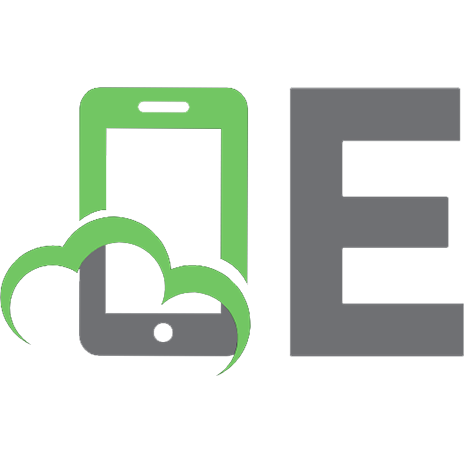

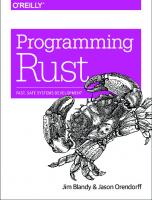
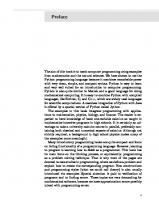



![Rust Web Programming: A hands-on guide to developing fast and secure web apps with the Rust programming language [1 ed.]
1800560818, 9781800560819](https://ebin.pub/img/200x200/rust-web-programming-a-hands-on-guide-to-developing-fast-and-secure-web-apps-with-the-rust-programming-language-1nbsped-1800560818-9781800560819.jpg)