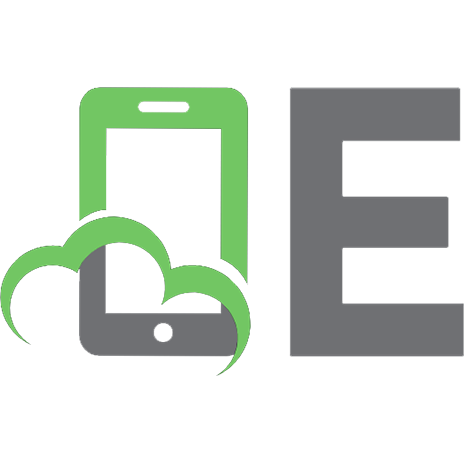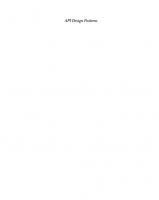Stateflow API
300 103 2MB
English Pages [368] Year 2022
Using the Stateflow API
Overview of the Stateflow API
Hierarchy of Stateflow API Objects
Access Stateflow API Objects
Modify Properties of API Objects
Call API Object Functions
Access Objects in Your Stateflow Chart
Find Objects in a Chart
Navigate the Stateflow Hierarchy
Retrieve Recently Selected Objects
Modify Properties and Call Functions of Stateflow Objects
Call Object Functions
Access Properties by Using Dot Notation
Get and Set the Values of Multiple Properties
Refactor Charts Programmatically
Open the Model
Chart Depth Issues
State Name Issues
Unnecessary Transitions
Create and Delete Stateflow Objects
Create Stateflow Objects
Delete Stateflow Objects
Specify Labels in States and Transitions Programmatically
Enter Labels on Transitions
Enter Multiline Labels in States
Create Charts by Using the Stateflow API
Create Charts by Using a MATLAB Script
Summary of Stateflow API Objects and Properties
Stateflow.Annotation
Stateflow.AtomicBox
Stateflow.AtomicSubchart
Stateflow.Box
Stateflow.Chart
Stateflow.Clipboard
Stateflow.Data
Stateflow.EMChart
Stateflow.EMFunction
Stateflow.Editor
Stateflow.Event
Stateflow.Function
Stateflow.Junction
Stateflow.Machine
Stateflow.Message
Stateflow.Port
Stateflow.SLFunction
Stateflow.SimulinkBasedState
Stateflow.State
Stateflow.StateTransitionTableChart
Stateflow.Transition
Stateflow.TruthTable
Stateflow.TruthTableChart
API Object Reference
Stateflow.Annotation
Stateflow.AtomicBox
Stateflow.AtomicSubchart
Stateflow.Box
Stateflow.Clipboard
Stateflow.Chart
Stateflow.Data
Stateflow.DataArray
Stateflow.DataDebug
Stateflow.DataProps
Stateflow.DataRange
Stateflow.DataType
Stateflow.Editor
Stateflow.EMChart
Stateflow.EMFunction
Stateflow.ChartBreakpoints
Stateflow.ChartDebug
Stateflow.Event
Stateflow.EventBreakpoints
Stateflow.EventDebug
Stateflow.FixptType
Stateflow.Function
Stateflow.FunctionBreakpoint
Stateflow.FunctionDebug
Stateflow.Junction
Stateflow.JunctionPosition
Stateflow.Machine
Stateflow.MachineAnimation
Stateflow.MachineDebug
Stateflow.Message
Stateflow.NoteFont
Stateflow.Port
Stateflow.PortPosition
Stateflow.SigLoggingInfo
Stateflow.SimulinkBasedState
Stateflow.SLFunction
Stateflow.State
Stateflow.StateBreakpoints
Stateflow.StateDebug
Stateflow.StateFont
Stateflow.StateTransitionTableChart
Stateflow.STTStateFont
Stateflow.STTTransFont
Stateflow.TransBreakpoints
Stateflow.TransDebug
Stateflow.TransFont
Stateflow.Transition
Stateflow.TruthTable
Stateflow.TruthTableChart
Stateflow.Unit
API Object Function Reference
clearMappingForSymbol
copy
defaultTransitions
dialog
disableMappingForSymbol
exportAsStruct
find
fitToView
getChildren
getMappingForSymbol
getParent
highlight
innerTransitions
isCommented
outerTransitions
pasteTo
setImage
setMappingForSymbol
sinkedTransitions
sourcedTransitions
up
view
zoomIn
zoomOut
Recommend Papers

File loading please wait...
Citation preview
Stateflow® API
R2022b
How to Contact MathWorks Latest news:
www.mathworks.com
Sales and services:
www.mathworks.com/sales_and_services
User community:
www.mathworks.com/matlabcentral
Technical support:
www.mathworks.com/support/contact_us
Phone:
508-647-7000
The MathWorks, Inc. 1 Apple Hill Drive Natick, MA 01760-2098 Stateflow® API © COPYRIGHT 2004–2022 by The MathWorks, Inc. The software described in this document is furnished under a license agreement. The software may be used or copied only under the terms of the license agreement. No part of this manual may be photocopied or reproduced in any form without prior written consent from The MathWorks, Inc. FEDERAL ACQUISITION: This provision applies to all acquisitions of the Program and Documentation by, for, or through the federal government of the United States. By accepting delivery of the Program or Documentation, the government hereby agrees that this software or documentation qualifies as commercial computer software or commercial computer software documentation as such terms are used or defined in FAR 12.212, DFARS Part 227.72, and DFARS 252.227-7014. Accordingly, the terms and conditions of this Agreement and only those rights specified in this Agreement, shall pertain to and govern the use, modification, reproduction, release, performance, display, and disclosure of the Program and Documentation by the federal government (or other entity acquiring for or through the federal government) and shall supersede any conflicting contractual terms or conditions. If this License fails to meet the government's needs or is inconsistent in any respect with federal procurement law, the government agrees to return the Program and Documentation, unused, to The MathWorks, Inc.
Trademarks
MATLAB and Simulink are registered trademarks of The MathWorks, Inc. See www.mathworks.com/trademarks for a list of additional trademarks. Other product or brand names may be trademarks or registered trademarks of their respective holders. Patents
MathWorks products are protected by one or more U.S. patents. Please see www.mathworks.com/patents for more information.
Revision History
June 2004 October 2004 March 2005 September 2005 March 2006 September 2006 September 2007 March 2008 October 2008 March 2009 September 2009 March 2010 September 2010 April 2011 September 2011 March 2012 September 2012 March 2013 September 2013 March 2014 October 2014 March 2015 September 2015 October 2015 March 2016 September 2016 March 2017 September 2017 March 2018 September 2018 March 2019 September 2019 March 2020 September 2020 March 2021 September 2021 March 2022 September 2022
Online only Online only Online only Online only Online only Online only Online only Online only Online only Online only Online only Online only Online only Online only Online only Online only Online only Online only Online only Online only Online only Online only Online only Online only Online only Online only Online only Online only Online only Online only Online only Online only Online only Online only Online only Online only Online only Online only
Revised for Version 6.0 (Release 14) Revised for Version 6.1 (Release 14SP1) Revised for Version 6.2 (Release 14SP2) Revised for Version 6.3 (Release 14SP3) Revised for Version 6.4 (Release 2006a) Revised for Version 6.5 (Release 2006b) Rereleased for Version 7.0 (Release 2007b) Revised for Version 7.1 (Release 2008a) Revised for Version 7.2 (Release 2008b) Revised for Version 7.3 (Release 2009a) Revised for Version 7.4 (Release 2009b) Revised for Version 7.5 (Release 2010a) Revised for Version 7.6 (Release 2010b) Revised for Version 7.7 (Release 2011a) Revised for Version 7.8 (Release 2011b) Revised for Version 7.9 (Release 2012a) Revised for Version 8.0 (Release 2012b) Revised for Version 8.1 (Release 2013a) Revised for Version 8.2 (Release 2013b) Revised for Version 8.3 (Release 2014a) Revised for Version 8.4 (Release 2014b) Revised for Version 8.5 (Release 2015a) Revised for Version 8.6 (Release 2015b) Rereleased for Version 8.5.1 (Release 2015aSP1) Revised for Version 8.7 (Release 2016a) Revised for Version 8.8 (Release 2016b) Revised for Version 8.9 (Release 2017a) Revised for Version 9.0 (Release 2017b) Revised for Version 9.1 (Release 2018a) Revised for Version 9.2 (Release 2018b) Revised for Version 10.0 (Release 2019a) Revised for Version 10.1 (Release 2019b) Revised for Version 10.2 (Release 2020a) Revised for Version 10.3 (Release 2020b) Revised for Version 10.4 (Release 2021a) Revised for Version 10.5 (Release 2021b) Revised for Version 10.6 (Release 2022a) Revised for Version 10.7 (Release 2022b)
Contents
1
Using the Stateflow API Overview of the Stateflow API . . . . . . . . . . . . . . . . . . . . . . . . . . . . . . . . . . . . Hierarchy of Stateflow API Objects . . . . . . . . . . . . . . . . . . . . . . . . . . . . . . Access Stateflow API Objects . . . . . . . . . . . . . . . . . . . . . . . . . . . . . . . . . . Modify Properties of API Objects . . . . . . . . . . . . . . . . . . . . . . . . . . . . . . . Call API Object Functions . . . . . . . . . . . . . . . . . . . . . . . . . . . . . . . . . . . . .
1-2 1-2 1-4 1-4 1-5
Access Objects in Your Stateflow Chart . . . . . . . . . . . . . . . . . . . . . . . . . . . . Find Objects in a Chart . . . . . . . . . . . . . . . . . . . . . . . . . . . . . . . . . . . . . . . Navigate the Stateflow Hierarchy . . . . . . . . . . . . . . . . . . . . . . . . . . . . . . . Retrieve Recently Selected Objects . . . . . . . . . . . . . . . . . . . . . . . . . . . . . .
1-6 1-6 1-7 1-9
Modify Properties and Call Functions of Stateflow Objects . . . . . . . . . . . Call Object Functions . . . . . . . . . . . . . . . . . . . . . . . . . . . . . . . . . . . . . . . Access Properties by Using Dot Notation . . . . . . . . . . . . . . . . . . . . . . . . Get and Set the Values of Multiple Properties . . . . . . . . . . . . . . . . . . . . .
1-11 1-11 1-11 1-12
Refactor Charts Programmatically . . . . . . . . . . . . . . . . . . . . . . . . . . . . . . . Open the Model . . . . . . . . . . . . . . . . . . . . . . . . . . . . . . . . . . . . . . . . . . . Chart Depth Issues . . . . . . . . . . . . . . . . . . . . . . . . . . . . . . . . . . . . . . . . . State Name Issues . . . . . . . . . . . . . . . . . . . . . . . . . . . . . . . . . . . . . . . . . Unnecessary Transitions . . . . . . . . . . . . . . . . . . . . . . . . . . . . . . . . . . . . .
1-13 1-13 1-14 1-15 1-16
Create and Delete Stateflow Objects . . . . . . . . . . . . . . . . . . . . . . . . . . . . . Create Stateflow Objects . . . . . . . . . . . . . . . . . . . . . . . . . . . . . . . . . . . . Delete Stateflow Objects . . . . . . . . . . . . . . . . . . . . . . . . . . . . . . . . . . . . .
1-21 1-21 1-22
Specify Labels in States and Transitions Programmatically . . . . . . . . . . Enter Labels on Transitions . . . . . . . . . . . . . . . . . . . . . . . . . . . . . . . . . . Enter Multiline Labels in States . . . . . . . . . . . . . . . . . . . . . . . . . . . . . . .
1-24 1-24 1-25
Create Charts by Using the Stateflow API . . . . . . . . . . . . . . . . . . . . . . . . .
1-27
Create Charts by Using a MATLAB Script . . . . . . . . . . . . . . . . . . . . . . . . .
1-32
Summary of Stateflow API Objects and Properties . . . . . . . . . . . . . . . . . . Stateflow.Annotation . . . . . . . . . . . . . . . . . . . . . . . . . . . . . . . . . . . . . . . . Stateflow.AtomicBox . . . . . . . . . . . . . . . . . . . . . . . . . . . . . . . . . . . . . . . . Stateflow.AtomicSubchart . . . . . . . . . . . . . . . . . . . . . . . . . . . . . . . . . . . . Stateflow.Box . . . . . . . . . . . . . . . . . . . . . . . . . . . . . . . . . . . . . . . . . . . . . Stateflow.Chart . . . . . . . . . . . . . . . . . . . . . . . . . . . . . . . . . . . . . . . . . . . . Stateflow.Clipboard . . . . . . . . . . . . . . . . . . . . . . . . . . . . . . . . . . . . . . . . Stateflow.Data . . . . . . . . . . . . . . . . . . . . . . . . . . . . . . . . . . . . . . . . . . . . Stateflow.EMChart . . . . . . . . . . . . . . . . . . . . . . . . . . . . . . . . . . . . . . . . . Stateflow.EMFunction . . . . . . . . . . . . . . . . . . . . . . . . . . . . . . . . . . . . . . .
1-34 1-34 1-37 1-38 1-41 1-43 1-47 1-47 1-53 1-56
v
Stateflow.Editor . . . . . . . . . . . . . . . . . . . . . . . . . . . . . . . . . . . . . . . . . . . Stateflow.Event . . . . . . . . . . . . . . . . . . . . . . . . . . . . . . . . . . . . . . . . . . . . Stateflow.Function . . . . . . . . . . . . . . . . . . . . . . . . . . . . . . . . . . . . . . . . . Stateflow.Junction . . . . . . . . . . . . . . . . . . . . . . . . . . . . . . . . . . . . . . . . . . Stateflow.Machine . . . . . . . . . . . . . . . . . . . . . . . . . . . . . . . . . . . . . . . . . Stateflow.Message . . . . . . . . . . . . . . . . . . . . . . . . . . . . . . . . . . . . . . . . . Stateflow.Port . . . . . . . . . . . . . . . . . . . . . . . . . . . . . . . . . . . . . . . . . . . . . Stateflow.SLFunction . . . . . . . . . . . . . . . . . . . . . . . . . . . . . . . . . . . . . . . Stateflow.SimulinkBasedState . . . . . . . . . . . . . . . . . . . . . . . . . . . . . . . . . Stateflow.State . . . . . . . . . . . . . . . . . . . . . . . . . . . . . . . . . . . . . . . . . . . . Stateflow.StateTransitionTableChart . . . . . . . . . . . . . . . . . . . . . . . . . . . . Stateflow.Transition . . . . . . . . . . . . . . . . . . . . . . . . . . . . . . . . . . . . . . . . Stateflow.TruthTable . . . . . . . . . . . . . . . . . . . . . . . . . . . . . . . . . . . . . . . . Stateflow.TruthTableChart . . . . . . . . . . . . . . . . . . . . . . . . . . . . . . . . . . .
2
3
vi
Contents
1-58 1-59 1-60 1-62 1-63 1-65 1-69 1-70 1-72 1-75 1-79 1-84 1-86 1-89
API Object Reference
API Object Function Reference
1 Using the Stateflow API • “Overview of the Stateflow API” on page 1-2 • “Access Objects in Your Stateflow Chart” on page 1-6 • “Modify Properties and Call Functions of Stateflow Objects” on page 1-11 • “Refactor Charts Programmatically” on page 1-13 • “Create and Delete Stateflow Objects” on page 1-21 • “Specify Labels in States and Transitions Programmatically” on page 1-24 • “Create Charts by Using the Stateflow API” on page 1-27 • “Create Charts by Using a MATLAB Script” on page 1-32 • “Summary of Stateflow API Objects and Properties” on page 1-34
1
Using the Stateflow API
Overview of the Stateflow API In this section... “Hierarchy of Stateflow API Objects” on page 1-2 “Access Stateflow API Objects” on page 1-4 “Modify Properties of API Objects” on page 1-4 “Call API Object Functions” on page 1-5 The Stateflow application programming interface (API) allows you to create or change Stateflow charts from the MATLAB Command Window. By placing Stateflow API commands in a MATLAB function or script, you can: • Automate your chart modification operations by executing several editing steps in a single command. • Eliminate repetitive chart creation steps by producing a "base" Stateflow chart that you can reuse as a template for your applications. • Produce a specialized report of your model. The Stateflow API consists of objects that represent the graphical and nongraphical objects of a Stateflow chart. For example, the API objects Stateflow.State and Stateflow.Transition represent states and transitions in a Stateflow chart. When you modify the properties of an API object or call one of its object functions, you affect the corresponding object in the Stateflow chart. When you use the Stateflow Editor to perform an operation on an object in the chart, you affect the corresponding API object. Note You cannot undo any operation in the Stateflow Editor that you perform by using the Stateflow API. If you perform an editing operation through the API, the Undo and Redo buttons in the quick access toolbar are disabled.
Hierarchy of Stateflow API Objects Stateflow API objects are organized in a containment hierarchy. For example, if state A contains state B in a Stateflow chart, then the API object for state A contains the API object for state B. The Stateflow API hierarchy follows the same rules of containment as the Stateflow object hierarchy. For example, charts can contain states, but states cannot contain charts. For more information, see “Overview of Stateflow Objects”. This diagram shows the hierarchy of objects in the Stateflow API.
1-2
Overview of the Stateflow API
The hierarchy consists of four levels of containment: • Root — The Simulink.Root object is the parent of all Stateflow API objects. It is a placeholder at the top of the Stateflow API hierarchy that distinguishes Stateflow objects from other objects in a Simulink® model. You automatically create the Simulink.Root object when you add a Stateflow chart, a State Transition Table block, a Truth Table block, or a MATLAB Function block to a Simulink model, or when you load a model that contains one of these blocks. • Machine — From a Stateflow perspective, Stateflow.Machine objects are equivalent to Simulink models. A Stateflow.Machine object contains objects that represent the Stateflow charts, State Transition Table blocks, Truth Table blocks, and MATLAB Function blocks in a model. • Chart — Stateflow.Chart, Stateflow.StateTransitionTableChart, Stateflow.TruthTableChart, and Stateflow.EMChart objects represent Stateflow charts, State Transition Table blocks, Truth Table blocks, and MATLAB Function blocks, respectively. Objects in this level of the hierarchy can contain objects that represent states, functions, boxes, data, events, messages, transitions, junctions, entry and exit ports, and annotations. 1-3
1
Using the Stateflow API
• States, Functions, and Boxes — This level of the hierarchy includes Stateflow.State, Stateflow.Function, and Stateflow.Box objects that represent states, functions, and boxes, respectively. These objects can contain other objects that represent states, functions, boxes, data, events, messages, transitions, junctions, entry and exit ports, and annotations. Levels of nesting can continue indefinitely. The hierarchy diagram shows two object types that exist outside of the containment hierarchy: • Editor — Stateflow.Editor objects provide access to the graphical aspects of charts and state transition tables. For each Stateflow.Chart or Stateflow.StateTransitionTableChart object, there is a Stateflow.Editor object that you can use to control the position, size, and magnification level of the Stateflow Editor. For more information, see “Zoom in on Stateflow Chart” on page 2-62, “Zoom out on Stateflow Chart” on page 2-63, and “Set Zoom Factor” on page 2-63. • Clipboard — The Stateflow.Clipboard object has two functions, copy and pasteTo, that use the clipboard as a staging area to implement copy-and-paste functionality in the Stateflow API. For more information, see “Copy and Paste by Grouping” on page 2-27 and “Copy and Paste Array of Objects” on page 2-28.
Access Stateflow API Objects To use the Stateflow API, you begin by accessing the Simulink.Root object, which is the parent of all objects in the Stateflow API. You use the Simulink.Root object to access the other API objects in your model. For example: 1
Create a Simulink model with an empty Stateflow chart by calling the function sfnew. sfnew
2
Use the function sfroot to access the Simulink.Root object. rt = sfroot;
3
Call the find function to access the Stateflow.Chart object that corresponds to the chart in your model. ch = find(rt,"-isa","Stateflow.Chart");
4
Call the Stateflow.State function to add a state to the chart. This function returns an Stateflow.State object that corresponds to the new state. st = Stateflow.State(ch);
5
Display the new state in the Stateflow Editor. view(st)
For more information, see “Access Objects in Your Stateflow Chart” on page 1-6 and “Create Charts by Using the Stateflow API” on page 1-27.
Modify Properties of API Objects API objects have properties that correspond to the values you set in the Stateflow Editor. For example, to use the editor to change the position of a state, you click and drag the state. With the Stateflow API, you change the position of a state by modifying the Position property of the corresponding Stateflow.State object: 1-4
Overview of the Stateflow API
st.Position = [10 20 100 80];
For more information, see “Modify Properties and Call Functions of Stateflow Objects” on page 1-11.
Call API Object Functions API objects have functions that correspond to actions in the Stateflow Editor. For example, to use the editor to open the Properties dialog box for a transition, you right-click the transition and select Properties. With the Stateflow API, you open this dialog box by calling the dialog function of the corresponding Stateflow.Transition object: dialog(tr);
For more information, see “Modify Properties and Call Functions of Stateflow Objects” on page 1-11.
See Also Functions find | dialog | sfnew | sfroot | view Objects Stateflow.Box | Stateflow.Chart | Stateflow.Clipboard | Stateflow.Editor | Stateflow.EMChart | Stateflow.Function | Stateflow.Machine | Stateflow.State | Stateflow.StateTransitionTableChart | Stateflow.Transition | Stateflow.TruthTableChart
More About •
“Create Charts by Using the Stateflow API” on page 1-27
•
“Create Charts by Using a MATLAB Script” on page 1-32
•
“Access Objects in Your Stateflow Chart” on page 1-6
•
“Modify Properties and Call Functions of Stateflow Objects” on page 1-11
1-5
1
Using the Stateflow API
Access Objects in Your Stateflow Chart The objects in the Stateflow API represent the graphical and nongraphical objects of a Stateflow chart. For example, the API objects Stateflow.State and Stateflow.Transition represent states and transitions in a Stateflow chart. For more information, see “Overview of the Stateflow API” on page 1-2.
Find Objects in a Chart With the find function, you can locate an API object by specifying search criteria. You can combine criteria such as: • The type of object • The name of a property or function • A property name and value For example, this command searches the Simulink.Root object and returns every Stateflow.State object with the name On: onState = find(sfroot,"-isa","Stateflow.State",Name="On")
If more than one object meets the search criteria, find returns an array of qualifying objects. For example, if more than one chart is open, this command returns an array of Stateflow.Chart objects: chartArray = find(sfroot,"-isa","Stateflow.Chart")
Find Objects at Specific Levels of Containment By default, the find function finds objects at all depths of containment within an object. For example, suppose that ch is a Stateflow.Chart object that corresponds to this chart. The chart contains a parent state A with two child states, A1 and A2. For more information on this example, see “Create Charts by Using a MATLAB Script” on page 1-32.
Calling the find function to find all the states in this chart returns an array with three Stateflow.State objects: states = find(ch,"-isa","Stateflow.State"); get(states,"Name")
1-6
Access Objects in Your Stateflow Chart
ans = 3×1 cell array {'A'} {'A1'} {'A2'}
To limit the maximum containment depth of a search, use the "-depth" argument as part of your search criteria. For example, to find the only Stateflow.State object at the first level of containment in ch, enter: sA = find(ch,"-isa","Stateflow.State","-depth",1); sA.Name ans = 'A'
Similarly, you can call the find function to search for states in the first level of containment in the Stateflow.State object sA. In this case, the search includes the zeroth level of containment, which is the searched object itself: states = find(sA,"-isa","Stateflow.State","-depth",1); get(states,"Name") ans = 3×1 cell array {'A'} {'A1'} {'A2'}
To exclude state A from the search results, call the MATLAB function setdiff: childStates = setdiff(states,sA); get(childStates,"Name") ans = 2×1 cell array {'A1'} {'A2'}
Navigate the Stateflow Hierarchy After you access an API object, you can use the getChildren and getParent functions to navigate through the Stateflow hierarchy and identify the children that the object contains or the parent that contains the object. Find Child Objects To find the children of an API object, call the getChildren function. For instance, suppose that ch is the Stateflow.Chart object that corresponds to the chart in the previous example. Calling the getChildren function on ch returns an array that contains a Stateflow.State object and a Stateflow.Transition object. 1-7
1
Using the Stateflow API
children = getChildren(ch); arrayfun(@class,children,UniformOutput=false) ans = 2×1 cell array {'Stateflow.State' } {'Stateflow.Transition'}
The first element in the array is a Stateflow.State object that corresponds to state A. state = children(1); state.Name ans = 'A'
The second element in the array is a Stateflow.Transition object that corresponds to the default transition into state A. children(2).Source ans = [] children(2).Destination.Name ans = 'A'
Similarly, calling the getChildren function on the state returns an array that contains two Stateflow.State objects and two Stateflow.Transition objects. grandchildren = getChildren(state); arrayfun(@class,grandchildren,UniformOutput=false) ans = 4×1 cell array {'Stateflow.State' } {'Stateflow.State' } {'Stateflow.Transition'} {'Stateflow.Transition'}
The first and second elements in this array are Stateflow.State objects that correspond to the states A1 and A2. grandchildren(1).Name ans = 'A1' grandchildren(2).Name
1-8
Access Objects in Your Stateflow Chart
ans = 'A2'
The third and fourth elements in grandchildren are Stateflow.Transition objects that correspond to the transitions into states A1 and between state A1 and A2, respectively. grandchildren(3).Source ans = [] grandchildren(3).Destination.Name ans = 'A1' grandchildren(4).Source.Name ans = 'A1' grandchildren(4).Destination.Name ans = 'A2'
Find Parent Object To find the parent of an API object, call the getParent function. For instance, suppose that sA1 is the Stateflow.State object that corresponds to state A1 in the previous example. Calling the getParent function on sA1 returns the Stateflow.State object that corresponds to state A: parent = getParent(sA1); parent.Name ans = 'A'
Similarly, calling the getParent function on parent returns the Stateflow.Chart object that corresponds to the chart: grandparent = getParent(parent); grandparent.Name ans = 'Chart'
Retrieve Recently Selected Objects You can retrieve the most recently selected objects in a chart by calling the sfgco function. This function returns a single object or an array of objects, depending on your selection. 1-9
1
Using the Stateflow API
For instance, suppose that you select the transition from state A1 to state A2 in the previous example. Calling sfgco returns the corresponding Stateflow.Transition object: tr = sfgco; str = str = "Transition from "+tr.Source.Name+" to "+tr.Destination.Name str = "Transition from A1 to A2"
Similarly, if you simultaneously select the three states in the chart, calling sfgco returns an array of Stateflow.State objects. states = sfgco; get(states,"Name") ans = 3×1 cell array {'A'} {'A1'} {'A2'}
Note When you use sfgco to access multiple objects, the order of the objects in the array depends on the order in which you select the objects.
See Also Functions find | getChildren | getParent | setdiff | sfgco | arrayfun | class Objects Stateflow.Chart | Stateflow.State | Stateflow.Transition
More About
1-10
•
“Overview of the Stateflow API” on page 1-2
•
“Modify Properties and Call Functions of Stateflow Objects” on page 1-11
•
“Create and Delete Stateflow Objects” on page 1-21
•
“Create Charts by Using the Stateflow API” on page 1-27
Modify Properties and Call Functions of Stateflow Objects
Modify Properties and Call Functions of Stateflow Objects In this section... “Call Object Functions” on page 1-11 “Access Properties by Using Dot Notation” on page 1-11 “Get and Set the Values of Multiple Properties” on page 1-12 Stateflow API objects have properties that correspond to the values you set in the Stateflow Editor. For example, to use the editor to change the position of a state, you click and drag the state. With the Stateflow API, you change the position of a state by modifying the Position property of the corresponding Stateflow.State object: st.Position = [10 20 100 80];
Additionally, object functions provide services that correspond to actions in the Stateflow Editor. For example, to use the editor to open the Properties dialog box for a transition, you right-click the transition and select Properties. With the Stateflow API, you open this dialog box by calling the dialog function of the corresponding Stateflow.Transition object: dialog(tr);
Call Object Functions To call a function of an API object, use standard function-call notation. For example, to open the Chart properties dialog box, call the dialog function of the corresponding Stateflow.Chart object ch: dialog(ch)
Access Properties by Using Dot Notation To access a property of an API object, use dot notation. For example, to see the value of the StateMachineType property for the Stateflow.Chart object ch, enter: ch.StateMachineType
Similarly, to change the action language of the chart, modify its ActionLanguage property: ch.ActionLanguage = "MATLAB";
To access the subproperties of an API property, you can nest multiple property names in a single expression that uses dot notation. For example, you can set an entry breakpoint on a chart by changing the subproperty Debug.Breakpoints.OnEntry of the corresponding Stateflow.Chart object: ch.Debug.Breakpoints.OnEntry = true;
When a property or function returns another API object, you can also access the properties and functions for the second object by using nested dot notation. For example, the Machine property of a Stateflow.Chart returns the Stateflow.Machine object that contains the corresponding chart. To access the Name property of this Stateflow.Machine object, enter the expression: machineName = ch.Machine.Name;
1-11
1
Using the Stateflow API
Similarly, the defaultTransitions function returns an array of Stateflow.Transition objects that correspond to the default transitions in the chart. If the chart contains only one default transition, you can retrieve its label by entering: label = defaultTransitions(ch).LabelString;
If the chart contains more than one default transition, you must first store the array and then use an array index to retrieve each label: transitions = defaultTransitions(ch); label1 = transitions(1).LabelString; label2 = transitions(2).LabelString;
Get and Set the Values of Multiple Properties You can access multiple properties of an API object in a single command by calling the get function. For example, to obtain the name and description for the Stateflow.Chart object ch, enter: chartInfo = get(ch,{"Name","Description"});
You can also use the get to access properties of multiple API objects. For example, this command returns a cell array that contains the names and descriptions of the Stateflow.Chart objects in the array chartArray: chartInfo = get(chartArray,{"Name","Description"});
Similarly, you can change the value of multiple properties by calling the set function. For example, to change the name and description of the Stateflow.Chart object ch, enter: set(ch,{"Name","Description"},{"Rectifier","Half-wave rectifier."})
To set the names and descriptions of the Stateflow.Chart objects in the array chartArray, enter: set(chartArray,{"Name","Description"},chartInfo)
In this command, chartInfo must be an N-by-2 cell array, where N equals the number of charts in chartArray. The first column in chartInfo contains the new chart names, and the second column contains the new descriptions.
See Also Functions defaultTransitions | dialog | fitToView Objects Stateflow.Chart | Stateflow.State | Stateflow.Transition
More About
1-12
•
“Overview of the Stateflow API” on page 1-2
•
“Summary of Stateflow API Objects and Properties” on page 1-34
Refactor Charts Programmatically
Refactor Charts Programmatically You can use the Stateflow API to programmatically refactor common issues that affect the legibility of Stateflow charts. You can programmatically analyze a chart to identify issues with confusingly nested states, inconsistent state names, or extraneous transitions, and then fix these issues by using the Stateflow API.
Open the Model In this example, you use a poorly designed model that emulates the behavior of an insect. The chart describes this behavior: • The insect is confined to a box. • The insect moves in a straight line by default. • When the insect hits a wall, the insect bounces off the wall and continues in the opposite direction. • When the insect sees prey, the insect redirects its trajectory to head towards the prey at an increased speed. • When the insect sees a predator, the insect redirects its trajectory to run away from the predator at an increased speed. • The insect can see in a directional cone of finite length, which means the insect must be close to an object and facing it in order to detect its presence. • After 12 hours, the insect is tired and has to rest.
1-13
1
Using the Stateflow API
This Stateflow chart has an inconsistent naming scheme in which some state names start with a capital letter and some state names do not. Additionally, the chart contains extraneous transitions and states that are nested more than three levels deep.
Chart Depth Issues To interact with the Stateflow chart by using the API, use the find function to access the Stateflow.Chart object for the chart. ch = find(sfroot,"-isa","Stateflow.Chart",Name="Behavioral Logic");
Flagging Chart Depth Issues To improve chart legibility, avoid nesting charts deeper than three levels deep, where possible. Instead, use subcharts. You can search for states that are nested too deeply by using find and its optional arguments to create an array: all_states = find(ch,"-isa","Stateflow.State"); shallow_states = find(ch,"-isa","Stateflow.State","-depth",3); deep_states = setdiff(all_states,shallow_states);
You can inspect the contents of that array in MATLAB through several means. For example, you can write a script to print the contents of the array to the Command Window. This script includes information regarding the hierarchy, which can help you find specific states easily in a large or complex Stateflow chart. num_deep_states = length(deep_states); deep_state_names = ""; for i=1:num_deep_states deep_path_text = getHierarchy(deep_states(i)); deep_state_names = deep_state_names + newline + " * " + deep_path_text; end warning("The following states have been flagged for having a depth greater than 3." + ... newline + "Consider creating subcharts instead." + deep_state_names)
The for loop in this script iterates through each problem state. The getHierarchy helper function, shown below, traces the parentage of the state to the original model, which shows you how to navigate to the flagged state. The script calls getParent in a loop to trace the parents of the state as far back as the model. The warning function prints the paths to all the problem states in the Command Window. function path_text = getHierarchy(state) path_text = state.Path + "." + state.Name; indices = strfind(path_text,"/"); for i = 3:numel(indices) path_text = replaceBetween(path_text,indices(i),indices(i),"."); end end
For the insect behavior example, this script flags the substates under searching. These substates are four levels deep. Warning: The following states have been flagged for having a depth greater than 3. Consider creating subcharts instead.
1-14
Refactor Charts Programmatically
* insect_behavior_example/Behavioral Logic/Awake.Safe.searching.normal * insect_behavior_example/Behavioral Logic/Awake.Safe.searching.yBump * insect_behavior_example/Behavioral Logic/Awake.Safe.searching.xBump
Fixing Chart Depth Issues After you identify issues with the depth of the states in your chart, you can fix these issues programmatically. To convert a Stateflow.State to a subchart, access the IsSubchart property and set it to true. To automate this process for a large-scale chart, the helper function createSubchart looks for states at a depth of three which contain other nested states, then converts the states at a depth of three to subcharts. Then, it repeats the process by calling itself recursively with the new subcharts as parents. function createSubchart(parent,depth) states = setdiff( ... find(parent,"-isa","Stateflow.State","-depth",depth), ... find(parent,"-isa","Stateflow.State","-depth",depth-1)); for i=1:length(states) children = setdiff(find(states(i),'-isa','Stateflow.State', ... '-depth',1),states(i)); for j=1:length(children) states(i).isSubchart = true; createSubchart(states(i),depth); break end end end
State Name Issues Flagging State Name Issues To improve readability, use the same naming conventions throughout the chart. You can use the find function to identify the states that do not start with capital letters. correct_states = find(ch,"-isa","Stateflow.State", ... "-regexp","Name","^[A-Z]\w*"); misnamed_states = setdiff(all_states,correct_states);
When using find to search, techniques you can use include: 1
Logical expressions such as and to add several conditions for your search.
2
Regular expressions to search for open-ended combinations of alphanumeric characters. In this example, regexp searches for states whose names start with an uppercase letter and are composed entirely of alphanumeric characters or underscores.
You can view the results in the misnamed_states variable or use a script to print the results to the Command Window. For this example, use this script: bad_state_names = ""; for j=1:length(misnamed_states) misnamed_path_text = getHierarchy(misnamed_states(j)); bad_state_names = bad_state_names + newline + " * " + misnamed_path_text;
1-15
1
Using the Stateflow API
end warning("The following states have been flagged for an improper naming scheme." + ... newline + "Consider renaming these states to start with a capital letter." + ... bad_state_names)
The script outputs the states that start with lowercase letters: Warning: The following states have been flagged for an improper naming scheme. Consider renaming these states to start with a capital letter. * insect_behavior_example/Behavioral Logic/Awake.Danger.yBump * insect_behavior_example/Behavioral Logic/Awake.Safe.searching.normal * insect_behavior_example/Behavioral Logic/Awake.Safe.searching * insect_behavior_example/Behavioral Logic/Awake.Danger.xBump * insect_behavior_example/Behavioral Logic/Awake.Safe.searching.yBump * insect_behavior_example/Behavioral Logic/Awake.Safe.searching.xBump
Fixing State Name Issues After identifying the list of state names, replace the first letter of each identified state in misnamed_states with its uppercase equivalent by using upper. for k=1:length(misnamed_states) state = misnamed_states(k); state.Name = [upper(state.Name(1)) state.Name(2:end)]; end
Note Similarly, you can refactor chart data names with the following code: rt = sfroot; rt.find('-isa', 'Stateflow.Data') data.refactor('newName')
Unnecessary Transitions Flagging Unnecessary Transitions Unnecessary transitions may increase the complexity of your charts. For example, transitions may not be necessary if you have several sequential transitions. In this example, you can define an unnecessary transition as connected to a junction or chain of junctions with only one sourced transition and one sunk transition. This code uses functions sourcedTransitions and sinkedTransitions to identify these transitions. function is_linear = checkLinearity(junction) is_linear = false; source_transitions = sourcedTransitions(junction); sink_transitions = sinkedTransitions(junction); if (length(source_transitions)

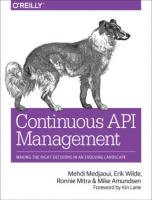

![MATLAB - Simulink - Stateflow: Grundlagen, Toolboxen, Beispiele [8., aktualisierte Auflage]
9783486859102](https://ebin.pub/img/200x200/matlab-simulink-stateflow-grundlagen-toolboxen-beispiele-8-aktualisierte-auflage-9783486859102-p-8320487.jpg)