Silverlight 2 Bible 0470375000, 9780470375006, 9780470443538
Overview:Silverlight 2 is a powerful Internet application and Microsoft's solution for delivering rich, cross-platf
278 92 11MB
English Pages 579 Year 2008
Recommend Papers
File loading please wait...
Citation preview
Silverlight 2 Bible ™
Brad Dayley and Lisa DaNae Dayley
Silverlight 2 Bible ™
Brad Dayley and Lisa DaNae Dayley
Silverlight™ 2 Bible Published by Wiley Publishing, Inc. 10475 Crosspoint Boulevard Indianapolis, IN 46256 www.wiley.com
Copyright © 2008 by Wiley Publishing, Inc., Indianapolis, Indiana Published by Wiley Publishing, Inc., Indianapolis, Indiana Published simultaneously in Canada ISBN: 978-0-470-37500-6 Manufactured in the United States of America 10 9 8 7 6 5 4 3 2 1 No part of this publication may be reproduced, stored in a retrieval system or transmitted in any form or by any means, electronic, mechanical, photocopying, recording, scanning or otherwise, except as permitted under Sections 107 or 108 of the 1976 United States Copyright Act, without either the prior written permission of the Publisher, or authorization through payment of the appropriate per-copy fee to the Copyright Clearance Center, 222 Rosewood Drive, Danvers, MA 01923, (978) 750-8400, fax (978) 646-8600. Requests to the Publisher for permission should be addressed to the Legal Department, Wiley Publishing, Inc., 10475 Crosspoint Blvd., Indianapolis, IN 46256, (317) 572-3447, fax (317) 572-4355, or online at http://www.wiley.com/go/permissions. LIMIT OF LIABILITY/DISCLAIMER OF WARRANTY: THE PUBLISHER AND THE AUTHOR MAKE NO REPRESENTATIONS OR WARRANTIES WITH RESPECT TO THE ACCURACY OR COMPLETENESS OF THE CONTENTS OF THIS WORK AND SPECIFICALLY DISCLAIM ALL WARRANTIES, INCLUDING WITHOUT LIMITATION WARRANTIES OF FITNESS FOR A PARTICULAR PURPOSE. NO WARRANTY MAY BE CREATED OR EXTENDED BY SALES OR PROMOTIONAL MATERIALS. THE ADVICE AND STRATEGIES CONTAINED HEREIN MAY NOT BE SUITABLE FOR EVERY SITUATION. THIS WORK IS SOLD WITH THE UNDERSTANDING THAT THE PUBLISHER IS NOT ENGAGED IN RENDERING LEGAL, ACCOUNTING, OR OTHER PROFESSIONAL SERVICES. IF PROFESSIONAL ASSISTANCE IS REQUIRED, THE SERVICES OF A COMPETENT PROFESSIONAL PERSON SHOULD BE SOUGHT. NEITHER THE PUBLISHER NOR THE AUTHOR SHALL BE LIABLE FOR DAMAGES ARISING HEREFROM. THE FACT THAT AN ORGANIZATION OR WEBSITE IS REFERRED TO IN THIS WORK AS A CITATION AND/OR A POTENTIAL SOURCE OF FURTHER INFORMATION DOES NOT MEAN THAT THE AUTHOR OR THE PUBLISHER ENDORSES THE INFORMATION THE ORGANIZATION OR WEBSITE MAY PROVIDE OR RECOMMENDATIONS IT MAY MAKE. FURTHER, READERS SHOULD BE AWARE THAT INTERNET WEBSITES LISTED IN THIS WORK MAY HAVE CHANGED OR DISAPPEARED BETWEEN WHEN THIS WORK WAS WRITTEN AND WHEN IT IS READ. For general information on our other products and services or to obtain technical support, please contact our Customer Care Department within the U.S. at (800) 762-2974, outside the U.S. at (317) 572-3993 or fax (317) 572-4002. Library of Congress Control Number: 2008935813 Trademarks: Wiley, the Wiley logo, and related trade dress are trademarks or registered trademarks of John Wiley & Sons, Inc. and/or its affiliates, in the United States and other countries, and may not be used without written permission. Microsoft and Silverlight are trademarks or registered trademarks of Microsoft Corporation in the United States and/or other countries. All other trademarks are the property of their respective owners. Wiley Publishing, Inc. is not associated with any product or vendor mentioned in this book. Wiley also publishes its books in a variety of electronic formats. Some content that appears in print may not be available in electronic books.
About the Authors Brad Dayley is a senior software engineer with 17 years of experience designing, developing, and implementing software from the kernel level up through Web development. He is the author of several books on server and network management, the Python language, and Web frameworks. When he is not developing software or writing books, he can be found biking, hiking, and/or Jeeping somewhere in the remote regions of the western U.S. with his wife, DaNae, and four sons. Lisa DaNae Dayley’s two great loves are writing and computers. With a degree in Advertising from Brigham Young University, DaNae has owned and operated a media creation business for 14 years incorporating writing, graphic design, and video editing over the years. She has coauthored several books with her husband, Brad, and is the author of Roxio Easy Media Creator 8 in a Snap and PhotoShop CS3 Extended Video and 3D Bible. When she’s not at her computer, she can be found in the great outdoors, preferably in a Jeep.
For D, A & F! —Brad Dayley To Brad, my hero, my biggest fan, my best friend. Always and Forever. To my fantastic boys, may you always have as much energy as you do now. —Lisa DaNae Dayley
Credits Acquisitions Editor Courtney Allen
Project Coordinator Erin Smith
Project Editor Jama Carter
Graphics and Production Specialists Nikki Gately, Jennifer Henry, Christine Williams
Technical Editor Ed Blankenship Copy Editor Kim Heusel Editorial Manager Robyn Siesky Business Manager Amy Knies Sr. Marketing Manager Sandy Smith Vice President and Executive Group Publisher Richard Swadley Vice President and Executive Publisher Bob Ipsen Vice President and Publisher Barry Pruett
Quality Control Technician John Greenough Proofreading Nancy Rappoport Indexing Potomac Indexing, LLC
Preface . . . . . . . . . . . . . . . . . . . . . . . . . . . . . . . . . . . . . . . . . . . . . . . . . . . xi Acknowledgments . . . . . . . . . . . . . . . . . . . . . . . . . . . . . . . . . . . . . . . . . xiv Introduction . . . . . . . . . . . . . . . . . . . . . . . . . . . . . . . . . . . . . . . . . . . . . . . xv
Part I: Silverlight Basics
1
Chapter 1: Getting to Know Silverlight . . . . . . . . . . . . . . . . . . . . . . . . . . . .3 What Is Silverlight? ...............................................................................................................3 Why Use Silverlight? .............................................................................................................4 Comparing Silverlight 1.0 and 2 ...........................................................................................5 Silverlight Framework Architecture.......................................................................................7 The Silverlight plug-in.................................................................................................7 The Silverlight core presentation framework ...............................................................8 The .NET Silverlight framework ..................................................................................9 Silverlight application architecture ............................................................................10 Summary ............................................................................................................................11
Chapter 2: Getting Started with Silverlight . . . . . . . . . . . . . . . . . . . . . . . . 13 Implementing the Silverlight Development Environment ....................................................13 Installing Visual Studio 2008 ....................................................................................14 Installing the Silverlight plug-in ................................................................................14 Installing the Silverlight SDK.....................................................................................15 Implementing Silverlight applications on the Linux platform ....................................17 Understanding Silverlight Development Tools ....................................................................18 Using Silverlight in Visual Studio 2008 .....................................................................18 Designing Silverlight applications and elements in Expression Blend ........................19 Encoding Silverlight media elements in Expression Encoder .....................................20 Outputting vector images as XAML using Expression Design ....................................20 Encoding Multiscale Images Using Deep Zoom Composer ........................................22 Building Your First Silverlight Application ..........................................................................23 Summary ............................................................................................................................28
v
Contents
Part II: Silverlight Design Fundamentals
29
Chapter 3: Using XAML to Build Declarative Silverlight Applications . . . . 31 Understanding the Silverlight/XAML Relationship ..............................................................31 Understanding XML Namespaces........................................................................................32 Creating Silverlight Controls ...............................................................................................33 Creating a Button ......................................................................................................33 Creating a Calendar ...................................................................................................34 Creating a CheckBox .................................................................................................35 Creating a DatePicker ................................................................................................36 Creating a HyperlinkButton ......................................................................................37 Creating an Image .....................................................................................................37 Creating a ListBox .....................................................................................................38 Creating a MediaElement ..........................................................................................39 Creating a RadioButton .............................................................................................40 Creating a ScrollBar ...................................................................................................41 Creating a ScrollViewer .............................................................................................42 Creating a Slider ........................................................................................................43 Creating a TextBlock .................................................................................................44 Creating a TextBox ...................................................................................................45 Creating a ToggleButton ............................................................................................46 Designing the Layout of Silverlight Applications .................................................................47 Using a Canvas control..............................................................................................47 Using a Grid control ..................................................................................................49 Using a TabControl control .......................................................................................54 Using a StackPanel control ........................................................................................57 Using a Border control ..............................................................................................58 Using XAML Transforms .....................................................................................................59 ScaleTransform .........................................................................................................59 RotateTransform........................................................................................................60 SkewTransform .........................................................................................................61 TranslateTransform ...................................................................................................62 Opacity .....................................................................................................................63 Drawing ..............................................................................................................................65 Creating a Rectangle ..................................................................................................65 Creating an Ellipse ....................................................................................................65 Creating a Path ..........................................................................................................66 Using XAML Brushes ..........................................................................................................66 Adding a SolidColorBrush .........................................................................................67 Adding a LinearGradientBrush ..................................................................................67 Adding a RadialGradientBrush ..................................................................................68 Adding an ImageBrush ..............................................................................................70 Adding a VideoBrush ................................................................................................70
vi
Contents
Implementing Animations and Storyboards ........................................................................72 Defining Storyboard controls.....................................................................................73 Starting animations upon page load ..........................................................................74 Creating From/To animations....................................................................................74 Creating Key Frame animations.................................................................................77 Creating animations as Resources ..............................................................................80 Attaching Event Handlers to XAML Elements .....................................................................81 Summary ............................................................................................................................81
Chapter 4: Using Expression Blend to Design Silverlight Applications . . . 83 Getting Started with Expression Blend ................................................................................84 Creating a Silverlight application project in Expression Blend ...................................84 Using the Design, XAML, and Split views ..................................................................85 Understanding the Expression Blend Toolbox ...........................................................86 Adding Silverlight controls ........................................................................................90 Arranging Controls in the Design View ...............................................................................91 Using snaplines and gridlines ....................................................................................91 Aligning controls .......................................................................................................93 Nesting controls using layout panels .........................................................................94 Ordering controls ......................................................................................................97 Modifying the Properties of Silverlight Controls ..................................................................97 Naming the control ...................................................................................................99 Attaching event handlers to controls .........................................................................99 Applying brushes to controls...................................................................................100 Setting appearance properties of controls ................................................................105 Setting the layout of controls in the Silverlight application ......................................105 Applying transforms to controls ..............................................................................107 Modifying other control properties..........................................................................111 Creating Storyboards and Animations in Expression Blend ...............................................115 Creating a Storyboard..............................................................................................115 Animating Silverlight controls in a Storyboard timeline ...........................................116 Playing animations in Expression Blend ..................................................................117 Recording and modifying key frames ......................................................................119 Importing Vector Images Using Expression Design and Expression Blend.........................120 Exporting XAML from Expression Design ...............................................................120 Adding exported XAML to a Silverlight application .................................................122 Summary ..........................................................................................................................123
Chapter 5: Encoding Audio, Video, and Images for Silverlight Applications . . . . . . . . . . . . . . . . . . . . . . . . . . . . . . . . . . . . . . 125 Configuring Video in a Job ...............................................................................................126 Importing audio and video into Expression Encoder ...............................................126 Using the timeline controls to cut audio or video ....................................................127
vii
Contents
Configuring Audio and Video Encode Settings ..................................................................128 Configuring an encoded media file profile ...............................................................128 Configuring a video profile for display in Silverlight ...............................................131 Setting audio and video preprocessing options ........................................................132 Encoding Metadata in the Media File ................................................................................133 Adding metadata .....................................................................................................134 Adding timeline markers to video ...........................................................................135 Adding script commands to a video file...................................................................137 Configuring Silverlight Output .........................................................................................140 Generating a thumbnail...........................................................................................140 Specifying a template ..............................................................................................141 Modifying the template in Expression Blend ...........................................................141 Specifying output options .......................................................................................142 Implementing Encoded Media in Silverlight Applications .................................................144 Understanding encoded output ...............................................................................144 Using the encoded output in a Silverlight application .............................................145 Encoding Multiscale Images Using Deep Zoom Composer ................................................149 Importing Images into Deep Zoom Composer .........................................................150 Arranging Images in Deep Zoom Composer ............................................................151 Exporting Multiscale Images from Deep Zoom Composer .......................................151 Understanding the Exported Multiscale Image Project ............................................154 Summary ..........................................................................................................................154
Part III: Programming Silverlight Applications
157
Chapter 6: Using Visual Studio to Program Silverlight Applications . . . . 159 Developing a .NET Silverlight Application in Visual Studio...............................................159 Creating a Silverlight project ...................................................................................160 Adding Silverlight controls ......................................................................................162 Naming Silverlight controls .....................................................................................165 Adding event handlers to Silverlight controls ..........................................................166 Testing Silverlight applications in Visual Studio ......................................................167 Using IntelliSense .............................................................................................................168 Using the Solution Explorer ..............................................................................................169 Switching to Expression Blend ................................................................................169 Adding resources.....................................................................................................170 Build settings...........................................................................................................173 Summary ..........................................................................................................................175
Chapter 7: Creating .NET Silverlight Applications. . . . . . . . . . . . . . . . . . 177 Understanding the Anatomy of a .NET Silverlight Application ..........................................177 Application assembly package .................................................................................178 Implementing library assemblies .............................................................................185 Using resource files .................................................................................................193
viii
Contents
Implementing the Application Class..................................................................................197 Application class methods .......................................................................................197 Displaying the application UI ..................................................................................202 Using initialization parameters ................................................................................205 Deploying .NET Silverlight Applications in Web Pages .....................................................206 Embedding a Silverlight plug-in in an HTML Web page..........................................207 Embedding a Silverlight application using the asp:Silverlight tag ............................211 Summary ..........................................................................................................................212
Chapter 8: Programming .NET Silverlight Applications . . . . . . . . . . . . . 213 Manipulating XAML Elements Programmatically ..............................................................213 Accessing namescoped XAML elements...................................................................214 Modifying existing Silverlight XAML elements ........................................................214 Dynamically adding/removing XAML elements .......................................................216 Implementing Event Handling ..........................................................................................222 Application events ...................................................................................................225 Silverlight control events .........................................................................................226 Mouse events ..........................................................................................................229 Keyboard events ......................................................................................................234 Media events ...........................................................................................................237 Other control events................................................................................................242 Controlling Animations Programmatically.........................................................................247 Starting and stopping the animation........................................................................247 Handling the animation completed event ................................................................251 Dynamically creating animations in code ................................................................251 Implementing Multiscale Images in Silverlight Applications ..............................................257 Summary ..........................................................................................................................268
Chapter 9: Programming Silverlight Applications with JavaScript . . . . . . 271 Understanding the Silverlight–JavaScript Relationship ......................................................271 Managed JavaScript versus unmanaged JavaScript ...................................................272 Using the Silverlight.js library .................................................................................272 Creating and Embedding the Silverlight Application .........................................................273 Configuring parameters of the createObject and createObjectEx functions ..............274 Creating the Silverlight object in a separate JavaScript file .......................................280 Accessing XAML Using Unmanaged JavaScript .................................................................280 Accessing the Silverlight object................................................................................281 Accessing the Silverlight application settings ...........................................................282 Accessing XAML content .........................................................................................286 Implementing Event Handling in Unmanaged JavaScript ..................................................292 Dynamically Loading Content in Unmanaged JavaScript ...................................................295 Understanding the Downloader object ....................................................................296 Dynamically loading XAML .....................................................................................300 Dynamically loading text and media........................................................................303 Summary ..........................................................................................................................306
ix
Contents
Chapter 10: Programming Silverlight Applications with ASP.NET Services and AJAX . . . . . . . . . . . . . . . . . . . . . . . . . . . . . . . . . . 307 Creating an ASP.NET Web Service to Use Silverlight ........................................................307 Creating an ASP.NET Web application....................................................................308 Registering the Silverlight assembly .........................................................................308 Adding a ScriptManager ..........................................................................................309 Embedding an asp:Silverlight tag in an ASP.NET Web page ....................................310 Creating a Web service ............................................................................................313 Adding Web methods to the ASP.NET Web service ................................................314 Creating a Silverlight Application for ASP.NET Web Services ...........................................317 Linking a Silverlight application to an ASP.NET Web application ...........................317 Adding a service reference to the Silverlight application ..........................................319 Accessing an ASP.NET Web service from Silverlight ...............................................320 Using asp:MediaPlayer AJAX Element to Directly Embed Video ........................................325 Registering the Silverlight assembly .........................................................................326 Adding a ScriptManager ..........................................................................................326 Embedding an asp:MediaPlayer tag in an ASP.NET Web page.................................326 Adding MediaChapters controls .............................................................................332 Encoding video for AJAX scripting ..........................................................................333 Adding an AJAX-enabled WCF service ....................................................................335 Implementing marker events in AJAX .....................................................................337 Summary ..........................................................................................................................341
Chapter 11: Programming Silverlight Applications Using the Dynamic Language Runtime . . . . . . . . . . . . . . . . . . . . . . . . . . . . . . . . . . 343 Configuring a Silverlight DLR Application ........................................................................343 Embedding a Silverlight DLR application in a Web page .........................................344 Building the AppManifest.xml file ...........................................................................345 Using Chiron ....................................................................................................................346 Using Chiron as a Web server to test applications ...................................................346 Creating an XAP file ................................................................................................348 DLR Console on the Web..................................................................................................348 Creating an IronPython Silverlight Application .................................................................349 Creating XAML for the IronPython Silverlight application .......................................350 Creating a manifest for the IronPython Silverlight application .................................350 Providing access to CLR libraries and namespaces in Python...................................351 Accessing XAML from IronPython ..........................................................................352 Implementing event handling in IronPython ...........................................................352 Adding dynamic XAML using IronPython ...............................................................353 Example of an IronPython Silverlight application ....................................................354 Creating an IronRuby Silverlight Application ....................................................................357 Creating XAML for the IronRuby Silverlight application..........................................357 Creating a manifest for the IronRuby Silverlight application ....................................358 Providing access to CLR libraries and namespaces in IronRuby ...............................359
x
Contents
Accessing XAML from IronRuby .............................................................................360 Implementing event handling in IronRuby ..............................................................360 Adding dynamic XAML using IronRuby ..................................................................361 Example of an IronRuby Silverlight application .......................................................361 Creating a Managed JavaScript Silverlight Application ......................................................365 Creating XAML for the managed JavaScript Silverlight application ..........................365 Creating a manifest for the managed JavaScript Silverlight application ....................367 Providing access to CLR libraries and namespaces in managed JavaScript ...............368 Accessing XAML from managed JavaScript ..............................................................368 Implementing event handling in managed JavaScript ..............................................368 Adding dynamic XAML using managed JavaScript ..................................................369 Example of a managed JavaScript Silverlight application .........................................370 Summary ..........................................................................................................................373
Chapter 12: Programming Custom Silverlight Controls and Libraries . . . 375 Creating Custom Silverlight Controls in Applications .......................................................375 Creating a custom User Control in a Visual Studio project ......................................376 Creating the custom control UI ...............................................................................377 Coding the functionality..........................................................................................378 Implementing the custom control in the project......................................................378 Example of implementing a custom Silverlight User Control ...................................379 Creating Silverlight Class Library Controls ........................................................................384 Creating the Silverlight library.................................................................................384 Defining the UI for the custom control ....................................................................386 Implementing the custom control functionality .......................................................388 Example of a custom control Silverlight class library ...............................................390 Adding a Silverlight Class Library Control to an Application.............................................396 Summary ..........................................................................................................................401
Part IV: Understanding Silverlight Frameworks
403
Chapter 13: Using the Silverlight Presentation Framework. . . . . . . . . . . 405 Understanding the Silverlight Presentation Framework .....................................................405 Interacting with the HTML DOM .....................................................................................406 Accessing the HTML DOM from managed code ......................................................407 Accessing managed code from HTML JavaScript .....................................................412 Accessing the Local File System from Silverlight Applications ...........................................417 Using the operating system’s native open for read-only ...........................................417 Accessing the isolated local storage..........................................................................420 Implementing Threading in Silverlight Applications .........................................................425 Implementing a timer thread ...................................................................................425 Adding background threads to Silverlight applications ............................................428 Summary ..........................................................................................................................437
xi
Contents
Chapter 14: Using the Silverlight Communication Framework . . . . . . . . 439 Enabling Network Security Access for Silverlight Applications ..........................................440 Using a WebClient to Download Resources on Demand ...................................................444 Using a WebClient to download a text file ..............................................................445 Using a WebClient to download and access a ZIP package ......................................448 Accessing RSS Services ......................................................................................................453 Implementing Sockets in Silverlight Applications..............................................................459 Opening a socket to a remote host ..........................................................................460 Sending data on a socket .........................................................................................461 Receiving data from a socket ...................................................................................462 Closing a socket ......................................................................................................463 Example of a Silverlight socket application..............................................................463 Using the HttpWebRequest and HttpWebResponse Objects .............................................473 Using the HttpWebRequest to send requests ...........................................................473 Using the HttpWebResponse class to handle responses ...........................................475 Example of using HttpWebRequest and HttpWebResponse to send POST data.......476 Summary ..........................................................................................................................482
Chapter 15: Using the Silverlight Data Framework . . . . . . . . . . . . . . . . . 483 Using XmlReader and XmlWriter ......................................................................................483 Implementing XmlReader to parse XML data ..........................................................484 Implementing XmlWriter to write XML data ...........................................................486 Example: Reading and writing XML data in memory ...............................................487 Serializing a Data Object into XML ...................................................................................492 Serializing objects into XML ....................................................................................493 Deserializing objects from serialized XML ...............................................................494 Example: Serializing and deserializing XML data in isolated storage ........................494 Implementing Data Binding in Silverlight Applications .....................................................500 Implementing a DataGrid Control.....................................................................................506 Using LINQ in Silverlight to Query SQL Databases ...........................................................510 Creating a Web server Silverlight application project that accesses SQL using LINQ.................................................................................................511 Setting up the Silverlight project to use the LINQ service ........................................516 Summary ..........................................................................................................................522
Part V: Appendixes
523
Appendix A: Silverlight Resources . . . . . . . . . . . . . . . . . . . . . . . . . . . . . 525 Appendix B: Silverlight Control Reference . . . . . . . . . . . . . . . . . . . . . . . 527
Index . . . . . . . . . . . . . . . . . . . . . . . . . . . . . . . . . . . . . . . . . . . . . . . . . . . 545
xii
F
or years Adobe Flash has dominated the realm of rich media content for Web pages using their browser plug-in. Adobe has put a lot of effort into providing a good platform for developers to implement the functionality necessary to deliver next generation Web pages. Microsoft has a history of delivering great development platforms that are supported by industry leading tools and development support. With Silverlight, Microsoft has captured a truly great vision of the next generation of Web services. Microsoft’s first attempt was Silverlight 1.0, a cross-browser, cross-platform browser plug-in for client-side Web application. Silverlight 1.0 included a media pipeline that allowed designers and developers the ability to deliver a media-rich UI with high quality audio, video, and images. The Silverlight 1.0 architecture provided a browser plug-in and JavaScript libraries that enabled developers to implement a subset of the already proven architecture Windows Presentation Foundation (WPF) as the UI interface and a JavaScript back end for client-side Web applications. Silverlight 1.0 was a fair first attempt and showed some good promise; however, it fell far short of being the “Flash Killer” that it was originally nicknamed by developers. Developers were still pretty limited in what they could really do with unmanaged JavaScript applications, and the WPF style controls were very limited. Silverlight 2 is a completely different story. Microsoft actually listened pretty well to the complaints coming from developers and the criticism that Silverlight 1.0 received. Silverlight 2 adds support for the .NET platform as well as Dynamic Language Runtime (DLR) support allowing developers to write their Silverlight applications in Visual C#, Visual Basic, AJAX, JavaScript, Ruby, and Python. Silverlight 2 also provides some great interaction with ASP.NET AJAX on both the client and server side. Opening up the .NET platform to Silverlight developers now provides an extremely robust backend platform that allows developers to write rich interactive applications that are able to easily integrate with existing Web services and technologies. Silverlight 2 also provides a much greater set of XAML controls from WPF, including things such as data grids, calendars, buttons, and list boxes. Using Silverlight 2 XAML, developers and designers can implement rich UIs with 2-D animations, vector graphics, and interactive media content. As part of the Silverlight 2 offering, Microsoft also provides extremely useful support in the Visual Studio development tools for developers. For designers, Microsoft provides support in the Expression Studio Suite allowing designers to quickly deliver Silverlight-ready UI, images, and media.
xiii
O
ur sincere gratitude goes out to the following persons, without whom this book could not have happened:
Our friends and family who force us to be more intelligent and creative than we necessarily would like to be. Thanks to Scott Guthrie, Jesse Liberty, Tim Heuer, and ALL (please don’t be offended if I left your name out, my appreciation goes to everyone) the other folks at Microsoft who are so diligent about posting updates and examples and answering questions. To our editors who made the book readable, technically accurate, and kept us on track, you really rock. Thanks to Courtney Allen for keeping us on track and getting the project moving in the right direction. Thanks to Jama Carter for all your hard work and making sure that the end result was the highest standard. Thanks to Kim Heusel for interpreting the ramblings of our minds into legible English. And thanks to Ed Blankenship for making certain all the concepts in this book are technically accurate and that the code examples really work. Also, thanks to everyone else at Wiley who helped get this project out the door.
xiv
Who Should Read This Book Silverlight 2 is intended for two groups of people, designers and Web developers. In Web development there is an inherent need to separate content from presentation. Microsoft has really kept that in mind in designing the Silverlight platform. I’ve also kept that in mind while writing this book, and it is intended for both designers and developers. The design and development sections are separated. The design sections of this book are written with the assumption that you are at least somewhat familiar with HTML Web page design. If you are designing Web pages, then this book will help you understand the advantages of incorporating Silverlight applications to provide a rich UI. If you are writing any kind of Web application or service, you should really consider the Silverlight platform for the Web client. Silverlight applications can easily plug into existing environments that deliver Web services over most technologies. The development sections of this book are written for developers that have some experience with . NET programming. The book will take you through the process of creating Silverlight applications using the .NET languages from that perspective.
How This Book Is Organized I’ve tried to organize the book to flow from one topic to the next. Part I gives you the background and helps you get your environment set up. Part II covers building the UI for Silverlight applications. Part III discusses developing the functionality for the UI. Part IV covers some additional development concepts that were not covered in Part III.
Part I: Silverlight Basics Part I of the book focuses on introducing you to the Silverlight platform and helping you understand the architecture. If you are already familiar with the Silverlight 1.0 architecture, you should still read this part. There have been so many changes between 1.0 and 2 that it is really a completely new platform.
xv
Introduction
Part I also covers how to get started developing Silverlight applications by setting up an appropriate development environment. I also discuss some of the tools that are available to designers and developers when developing Silverlight applications.
Part II: Silverlight Design Fundamentals Part II of this book focuses on the design side of Silverlight applications. Chapter 3 gives a brief overview of the XAML that is used in Silverlight. I discuss the controls and how to implement layout, animations, transforms, and so on. Chapter 4 and Chapter 5 discuss some of the design tools that designers can use to build rich, stylish, and interactive UI components for Silverlight applications. Even if you are a developer, you should read this section. As a developer it will help you understand how the UI components are put together, and it will also help you understand how to interact with the XAML controls in your code.
Part III: Programming Silverlight Applications Part III of this book is designed to give you an introduction into programming Silverlight applications. It covers the basics of creating Silverlight applications in Visual Studio and how to build and deploy Silverlight applications. Part III also discusses how to develop Silverlight applications using the .NET language, DLR languages, ASP.NET AJAX, and unmanaged JavaScript. Part III is designed to help you understand the options available to you when writing Silverlight applications.
Part IV: Understanding Silverlight Frameworks Part IV of this book is designed to give you a breakdown of the three major frameworks Silverlight 2 provides. Much of the presentation framework will already have been covered in Chapter 3 and Part III of the book; however, Chapter 13 will discuss some of the more important parts that were missed. Chapter 14 discusses the Silverlight communication framework including Web clients, sockets, and Web requests. This chapter is designed to give you the necessary tools for your Silverlight applications to interact with existing Web services. Chapter 15 discusses the Silverlight data framework including XML reading and writing, data binding, and LINQ. This chapter is designed to give you the necessary tools for your Silverlight applications to manage data internally and interact with data coming from and going to existing Web services.
Part V: Appendixes Part V is where you find links to helpful resources as you learn and apply Silverlight applications (Appendix A) and a listing of available methods, properties, and events for commonly used Silverlight controls (Appendix B).
xvi
Introduction
How to Get the Most out of This Book The following are some suggestions on how to get the most out of this book: Read each chapter in order. I’ve tried to organize the book to flow from one topic to the next. Along the way I’ve included example code in Listings that show both the XAML and managed code necessary to implement the concept. I’ve tried not to cover the same things more than once, and if you skip around you may miss something. For example, I cover accessing a WSDL Web service in Chapter 10 when discussing ASP.NET, but not in Chapter 14 when discussing the communication framework. Experiment with the code. Because Silverlight interacts with so many different frameworks, there are usually several different methods that can be employed for any given problem. I would suggest spending some time playing around after reading each chapter, especially the chapters in Part III. Use the example code as a base and then implement your own additional features. The code examples are fairly simple intentionally. Silverlight applications inherently take a lot of lines of code, especially if you are implementing very many graphic elements. I hate reading books and having to wade through page after page of code with most of the code not relevant to the current topic. However, the examples are complete and stick to the topic with little or no extraneous code. Read the icons. The book is interlaced with several different icons such as Tip, Note, Caution, and Cross-Reference. The icons include important and useful points that I wanted to highlight. Read additional materials. This book is designed to give you a good understanding of the Silverlight platform. I was not able to cover all the capabilities of the various technologies that integrate with Silverlight such as .NET, WPF, WCF, DLR languages, and LINQ. To really get the most out of Silverlight, you should study up on the external topics and then read/review those sections of the book.
xvii
Silverlight Basics IN THIS PART Chapter 1 Getting to Know Silverlight
Chapter 2 Getting Started with Silverlight
Getting to Know Silverlight
S
ilverlight is Microsoft’s implementation of a cross-browser, cross-platform client framework that allows designers and developers to deliver Rich Internet Applications (RIA) embedded in Web pages. Silverlight is fitted with a flexible media pipeline that makes it extremely easy to implement media-rich controls in your Web applications. This chapter gives you a brief introduction to the Silverlight framework. The following sections discuss what Silverlight is and why you would want to use it to develop Web-based applications. They also define the architecture behind the Silverlight framework and Silverlight applications to help you understand how Silverlight fits into the Web services picture.
IN THIS CHAPTER What is Silverlight? Benefits of using Silverlight Limitations of using Silverlight Understanding the components of the Silverlight framework Understanding the components of Silverlight applications
What Is Silverlight? You can look at the Silverlight framework as a combination of three very different architectures: the browser plug-in, presentation framework, and .NET framework. The culmination of these frameworks allows Silverlight to bridge the gap between presentation user interface (UI) using declarative languages and functional programming using a subset of the .NET framework. The lightweight browser plug-in provides the necessary interaction with the browser enabling the same Silverlight application to run on multiple platforms. The plug-in must be installed by the user before Silverlight applications can be viewed in the browser. Silverlight applications are implemented as embedded objects in Web pages. When the browser encounters a Silverlight object in the Web page, the plugin downloads an XAP package from the Web server that contains the binaries and resources for the Silverlight application and then begins code execution inside the Web page.
3
Part I
Silverlight Basics
Silverlight applications are run as client-side applications without the need to refresh the browser to update the UI. However, because of the built-in .NET framework, Silverlight applications can easily integrate with server-side controls and services. Using Silverlight’s implementation of the .NET framework, developers can easily integrate existing libraries and code into Silverlight applications. Silverlight’s presentation framework is a subset of the Window Presentation Foundation (WPF), which is based on the eXtensible Application Markup Language (XAML) programming language. The XAML language is simply based on the XML language with application elements that map to objects and properties in the .NET framework. Because it is based on the XML language format it can be easily parsed and integrated with many technologies. The XAML language lends itself to the UI design side of Silverlight because it is simple to implement and understand. All of the UI generated by XAML is vector based, allowing it to be dynamically reshaped and resized easily while maintaining a crisp visual effect. Silverlight’s implementation of WPF provides a rich set of controls such as buttons, calendars, text boxes, scroll viewers, a data grid, and much more. These controls are easy to implement in the XAML language as well as easy to access from .NET managed code. Silverlight’s media pipeline makes it simple to stream media such as WMV, MP3, and JPEG files to your application UI. This allows you to add rich UI elements that can give users a true Web experience.
Why Use Silverlight? The biggest reason to use Silverlight is that it seamlessly integrates the XAML declarative language with the .NET framework. XAML adoption is growing rapidly because of how easy it is to implement amazing UI interfaces. Many developers already have applications and libraries written in . NET. That code can usually be easily modified to fit Silverlight applications. The Silverlight platform appeals to both designers and to developers because it provides a dynamic platform that makes it easy to develop powerful Web applications that incorporate rich graphics, audio, and video. There is a distinct division between the declarative XAML designers use and the .NET managed code that developers use, allowing each side to implement its piece and easily integrate the two. Another reason Silverlight appeals to both designers and developers is that Microsoft offers powerful tools that make it easy to implement Silverlight applications. Microsoft’s Expression Suite provides useful tools to implement Silverlight UI and encode media. Microsoft’s Visual Studio provides a dynamic development interface with tools that speed up and increase productivity. Some other reasons to use Silverlight are listed here: n It is a cross-browser, cross-platform technology, which provides a consistent user experience everywhere it runs. n The Silverlight plug-in installs in seconds and leaves a very small footprint.
4
Getting to Know Silverlight
n After you install the plug-in, users no longer need to install anything on their workstations to run Silverlight applications. The applications are available to them from whatever browser they are accessing. n It runs a client-side application that can read data and update the UI without interrupting the user by refreshing the whole page. n It can run asynchronous communications with the server allowing the UI to continue to function while waiting for the server response. n It delivers rich video, audio, and graphics. There are some disadvantages to implementing Silverlight applications as opposed to traditional client applications. It is important that you understand those limitations when deciding to use Silverlight. The following is a list of Silverlight limitations that may impact your applications: n The user must have access to the Internet for Silverlight applications to run. Also, if your Silverlight applications have a lot of media that is bandwidth intensive, slow Internet connections can impact the user experience. n Limited access to the file system. Browser-based applications are limited in their access to the files system. However, you can ask the user to access the local file system to read files and there is an isolated local storage that you can use for small amounts of persistent data. n Browser settings may limit Silverlight applications. Users have the ability to disable scripting and controls in their browsers. These settings may limit or inhibit running Silverlight applications. n The data that is dynamically implemented in Silverlight applications is not visible to search engines. If you have data that needs to be visible to search engines to give your Web site exposure, you need to find some way to expose that data outside of Silverlight.
Comparing Silverlight 1.0 and 2 The difference between Silverlight 1.0 and 2 is very significant. The biggest change is the implementation of the .NET framework. If you are familiar with Silverlight 1.0 then you will be used to coding the application functionality in JavaScript. You still can implement functionality using JavaScript; however, you can now also implement functionality using C#, Visual Basic, Python, Ruby, and managed JavaScript. Another major change is the introduction of the XAP package. In Silverlight 1.0, the XAML code was referenced directly by the Silverlight object embedded in the browser. In Silverlight 2, however, the embedded object references an XAP package that contains the XAP file, assemblies, and resources necessary to run the Silverlight application.
5
1
Part I
Silverlight Basics
Because of the number of changes from Silverlight 1.0 to Silverlight 2, there are several code-breaking changes. Visit Microsoft’s Web site at http://msdn. microsoft.com/en-us/library/cc189007(VS.95).aspx to see a list of code breakers that may apply to your Silverlight 1.0 applications.
NOTE
To help you get a feel for the changes between Silverlight 1.0 and 2, Table 1.1 provides a list of features implemented in Silverlight 2 versus what was implemented in Silverlight 1.0 that was collected from the MSDN documentation.
TABLE 1.1
Silverlight 1.0 versus 2 Feature Comparison Features
Silverlight 1.0
Silverlight 2
2D Vector Animation/Graphics
YES
YES
AJAX Support
YES
YES
Cross-Browser (Firefox, IE, Safari)
YES
YES
Cross-Platform (Windows, Mac)
YES
YES
Framework Languages (Visual Basic, Visual C#, IronRuby, IronPython)
NO
YES
HTML DOM Integration
YES
YES
HTTP Networking
YES
YES
Isolated Storage
NO
YES
JavaScript Support
YES
YES
JSON, REST, SOAP/WS-*, POX, and RSS Web Services (as well as support for Sockets)
NO
YES
Cross Domain Network Access
NO
YES
LINQ to Objects
NO
YES
Canvas Layout Support
YES
YES
StackPanel, Grid, and Panel Layout Support
NO
YES
Managed Control Framework
NO
YES
Full suite of Controls (TextBox, RadioButton, Slider, Calendar, DatePicker, DataGrid, ListBox, and others)
NO
YES
Deep Zoom Technology
NO
YES
Managed HTML Bridge
NO
YES
Managed Exception Handling
NO
YES
Media — Content Protection
NO
YES
Media — 720P High Definition (HD) Video
YES
YES
Media — Audio/Video Support (VC-1, WMV,WMA, MP3)
YES
YES
6
Getting to Know Silverlight
Features
Silverlight 1.0
Silverlight 2
Media — Image Support (JPEG, PNG)
YES
YES
Media Markers
YES
YES
Rich Core Framework (for example, Generics, collections)
NO
YES
Security Enforcement
NO
YES
Silverlight ASP.NET Controls (asp:media, asp:xaml)
YES
YES
Type Safety Verification
NO
YES
Windows Media Server Support
YES
YES
XAML Parser (based on WPF)
YES
YES
XMLReader/Writer
NO
YES
Silverlight Framework Architecture One of the most appealing features of Silverlight is its ability to easily integrate into several different architectures. The Silverlight framework allows applications to access Web services, databases, Web servers, and other data sources to acquire data that is displayed in the UI. It also allows the application to integrate with the Web page DOM as well as AJAX and JavaScript to enhance the functionality of the Web page. Figure 1.1 outlines a basic architecture of the Silverlight framework and how it fits into the full stack from the Web browser to Web servers and other services. Notice in Figure 1.1 that the Silverlight framework sits in between the Web browser DOM and the Web services. JavaScript and AJAX flow up the stack and can be integrated and accessed from all layers of the Silverlight framework. Figure 1.1 shows the Silverlight framework broken down into the Silverlight Plug-in, Core Presentation Framework, and NET Silverlight Framework. The following sections discuss each layer of the Silverlight architecture.
The Silverlight plug-in The Silverlight plug-in is a very lightweight component that is necessary for users to access Silverlight applications. The plug-in download and install take only a few moments and do not take up much hard drive space.
NOTE
When a Web page containing a Silverlight application is displayed, the user should be given a link to download the plug-in from Microsoft if the plug-in is not already
installed.
The Silverlight plug-in is responsible for accessing the Silverlight object in the Web page, downloading and accessing the XAP package, setting up the program environment, and beginning execution of the application.
7
1
Part I
Silverlight Basics
FIGURE 1.1 Silverlight framework architecture diagram Web Server
Data Sources
Web Services
Other Services
.NET Silverlight Framework Base Class Libraries Common Language Runtime Dynamic Language Runtime Windows Presentation Framework Windows Communication Foundation Data Framework
JavaScript Core Presentation Framework
Engine
UI Controls Layout UI Rendering Media and Images User Input XAML Parsing Engine
Silverlight Plug-in
AJAX Library
Networking Stack Installer
Application Services DOM Integration
Browser DOM
Web Browser
The Silverlight core presentation framework The Silverlight core presentation framework is a subset of the Windows Presentation Foundation language. The core presentation framework provides the libraries and utilities necessary to parse the Silverlight XAML files, present the UI to the browser, and handle interaction from the user.
8
Getting to Know Silverlight
The following is a list of components that are included with the core presentation framework listed in Figure 1.1: n XAML parser: Parses the XAML files into objects. n UI renderer: Handles rendering of XAML objects, such as vector/bitmap graphics, animation, and text, into UI elements that are displayed in the applications. n Layout: Utilizes canvas, grid, and other controls to dynamically position and size UI elements. n Controls: Implements extensible controls, such as buttons, sliders, calendars, and text boxes, which provide customizable functionality to applications. n Media pipeline: Provides streaming of audio and video files as well as playback and other management. n Data binding: Enables data objects to be directly linked to UI elements in a one-way or two-way relationship. Changes to values can then be reflected automatically using the link. n Input: Handles the input from user input devices such as a mouse, keyboard, and other input requests. n DRM: Implements digital rights management to protect media files in Web applications.
The .NET Silverlight framework The .NET Silverlight framework is a subset of the .NET programming platform. Silverlight uses much of the .NET framework and enhances some of the libraries to provide additional functionality necessary for Silverlight applications. The .NET Silverlight framework provides the libraries and utilities necessary to implement managed code that accesses remote services and data, interacts with code from the core presentation framework, accesses SQL and other data sources, and provides the functionality to your Silverlight applications. The following is a list of components that are included with the .NET Silverlight framework listed in Figure 1.1: n Common Language Runtime (CLR): Provides the memory management, type checking, exception handling, and garbage collection for Silverlight applications n Base Class Libraries: Provides the base set of .NET libraries that handle basic programming functionality such as string handling, regular expressions, collections, and input/ output n Dynamic Language Runtime (DLR): Provides the framework to dynamically compile and execute JavaScript, IronPython, and IronRuby managed code in Silverlight applications n Windows Presentation Foundation (WPF): Provides libraries to parse, access, and modify controls defined in XAML files as well as create and dynamically add new ones
9
1
Part I
Silverlight Basics
n Windows Communication Foundation (WCF): Provides libraries to interface with remote services, such as Web servers, RSS feeds, and other Web services n Data Framework: Provides a set of libraries to parse and serialize XML data as well as support for Language Integrated Query (LINQ) requests to XML sources and SQL databases
Silverlight application architecture Silverlight applications can be broken down into three distinct components, each of which is written in a different language. Figure 1.2 shows a diagram of these components as well as some of their uses. These components directly map to the components of the Silverlight framework architecture that are described in following chapters.
FIGURE 1.2 Silverlight application architecture diagram Managed Code .NET Languages – C#, Visual Basic Dynamic Runtime Languages – JavaScript, IronPython, IronRuby Functionality – Program Logic, Event Handling Communication – Web Clients, RSS, Web Services, etc. Data – XML, LINQ, SQL Database Access, etc.
Presentation (XAML) Code Rich UI Controls – Text, Images, Media, Vector Graphics, etc. Input Controls – Buttons, Textboxes, Listboxes, etc. Layout – Canvas, Grid, StackPanel, etc. Animations Transforms Brushes and Other Resources
Web Page Object Embedded HTML Object Embedded ASP.NET Object
10
Getting to Know Silverlight
The bottom layer in Figure 1.2 is the Web Page Object. This is an HTML element or ASP.NET control that tells the browser to use the Silverlight plug-in to load a Silverlight application. The middle layer in Figure 1.2 is the Presentation Code. This is one or more XAML files that define the UI elements, user input controls, transformations, and animations that will be implemented in the Silverlight application. Most of the UI will be written in XAML because it is simple to implement especially with the aid of applications such as Microsoft’s Expression Blend. The top layer in Figure 1.2 is the Managed Code. These are .NET code-behind files that are actually part of the same class as the XAML files. This provides the managed code with the ability to access and modify the UI elements defined in the XAML file to implement functionality in Silverlight applications. These files can be written in C#, Visual Basic, JavaScript, IronPython, and IronRuby. Using Silverlight implementation of the .NET framework, managed code is able to implement data access and communication to a variety of services.
Summary Silverlight is a cross-browser, cross-platform client framework that allows designers and developers to deliver rich Internet applications embedded in Web pages. Silverlight is fitted with a flexible media pipeline that makes it extremely easy to implement media-rich controls in your Web applications. The Silverlight framework is made up of three main components: the browser plug-in, core presentation framework, and .NET Silverlight framework. This framework is based on a subset of other well-established frameworks such as the .NET platform and the WPF framework. Silverlight applications are also made up of three distinct components that correspond to each aspect of the framework. Silverlight objects are embedded in Web pages. The UI elements of Silverlight applications are defined in XAML files that are parsed and rendered using the core presentation framework. The functionality of Silverlight applications is implemented using managed . NET code-behind files that share the same class with the XAML file. In this chapter, you learned: n What Silverlight is n How Silverlight fits in the Web services and applications picture n The advantages of using Silverlight n Silverlight’s limitations n What components make up the Silverlight framework n How the components of the Silverlight framework relate to each other n How the components of the Silverlight framework relate to the components of Silverlight applications
11
1
Getting Started with Silverlight
T
he best way to learn Silverlight is to jump right in and start playing. Silverlight is really designed for two different worlds: designers and developers. The environment that each wants will be a bit different.
As a developer, you need to set up a development environment that you can use to create and test Silverlight applications. You need to have an editor to create and edit the XAML and managed code, a browser with the Silverlight plug-in installed to test the applications, and the Silverlight Software Development Kit (SDK). As a designer, you should at least consider installing the development tools. In addition, you will likely want to install some of the design tools available to work with XAML objects. Even as a developer, the design tools make your life easier and speed up your product development. This chapter discusses the process of setting up a development environment to develop Silverlight applications. It also describes some additional development tools that are extremely useful when designing Silverlight UI and encoding media for use in Silverlight applications.
Implementing the Silverlight Development Environment In this section, we discuss the basics of setting up a development environment for Silverlight. This is a little bit different for Silverlight 2 than for Silverlight 1.0.
13
IN THIS CHAPTER Setting up a Silverlight development environment Installing the Silverlight SDK Silverlight on Linux Silverlight design tools Creating a simple Silverlight application
Part I
Silverlight Basics
The best place to go to get information about setting up your development environment for Silverlight is the www.silverlight.net/GetStarted Web site. That Web site is constantly updated with news and current information about drivers that need to be downloaded.
TIP
With Silverlight 1.0 all you needed to do was to create an HTML file that hosted the Silverlight object and contained any JavaScript functionality, create an XAML file that defined the UI interface, and then include the Silverlight.js JavaScript library. That method is discussed in more detail in Chapter 9. With Silverlight 2, in addition to the HTML and XAML files, you also need to create assemblies containing your compiled managed code, library assemblies, resources, a manifest, and other items in an XAP package. This can get somewhat complex if you are trying to do it all manually. This is discussed in more detail in Chapter 7 and Chapter 11 when we talk about creating Silverlight applications and using the DLR. All of the linking and packaging is handled for you if you are using Visual Studio 2008 to develop your Silverlight 2 applications. If you are new to Silverlight, you will want to use Visual Studio until you get a better feel for what needs to be included in the package. With that in mind, the basic needs for starting a Silverlight development environment are Visual Studio 2008, the Silverlight plug-in, the Silverlight tools for Visual Studio, and the Silverlight SDK.
Installing Visual Studio 2008 The first step in creating a development environment for Silverlight is to install Visual Studio 2008. Because everyone seems to have his or her own preferences and there is plenty of documentation on the Web of how to do this, we won’t discuss the process of installing Visual Studio in this book. However, there is one requirement for Silverlight that you should note when installing Visual Studio. Make sure that you install the Visual Web Developer feature during the install. That is necessary to install the Silverlight tools for Visual Studio later.
Installing the Silverlight plug-in If you have been looking at Silverlight at all, you probably have already installed the Silverlight 2 plug-in. If not, when you go to www.microsoft.com/silverlight, you see a link similar to the one in Figure 2.1 that asks if you want to install Microsoft Silverlight. That means you haven’t installed the plug-in. If you have already installed the Silverlight 1.0, 1.1, or a 2 plug-in, you need to uninstall that plug-in before installing the latest plug-in. That can be done using the Add/ Remove Programs option in the Control Panel.
CAUTION
14
Getting Started with Silverlight
FIGURE 2.1 Example of a Silverlight plug-in download link
The Silverlight 2 plug-in can be installed in a couple of ways. You can click the link to the Silverlight 2 plug-in shown in Figure 1.1, or you can install the plug-in with the Microsoft Silverlight Tools for Visual Studio download discussed in the next section. Installing the Silverlight plug-in allows you to run Silverlight applications in your Web browser, a must for debugging. The download only takes a few seconds and requires only about 5MB of space on your hard drive.
Installing the Silverlight SDK There are two options to install the Silverlight SDK, both of which can be found at www. silverlight.net/GetStarted.
The first option is to install the Silverlight Tools for Visual Studio. If you are using Visual Studio you will want to use this option because it installs helpful tools and templates directly into Visual Studio. The following is a list of things that are installed with this toolkit: n Silverlight 2 plug-in n Silverlight SDK
15
2
Part I
Silverlight Basics
n Visual Basic and C# project templates n Intellisense and code generators for XAML n Debugging for Silverlight applications n Integration with Expression Blend The second option is to only install the Silverlight SDK. If you are not using Visual Studio, choose this option. To download and install, follow these steps: 1. Open the www.silverlight.net/GetStarted Web page in a browser. 2. Click the Install Silverlight Tools for Visual Studio link shown in Figure 2.2. The download page appears. 3. Review the System Requirements and Installation sections of the download page. 4. Click Download and specify a location to save the file. 5. When the file is downloaded, double-click it in Windows Explorer to install the tools and the SDK.
FIGURE 2.2 Getting Started Web Page at the Silverlight.net Web site showing the download link to the Silverlight Tools for Visual Studio
16
Getting Started with Silverlight
The Silverlight Tools for Visual Studio installer adds some templates and settings to Visual Studio and adds some additional tools and resources to the Microsoft SDK’s folder, typically at C:\Program Files\Microsoft SDKs. Figure 2.3 shows the directory structure of the Silverlight SDK. You need to know the location of that SDK directory later in this book.
FIGURE 2.3 Directory structure created when the Silverlight SDK is installed
Implementing Silverlight applications on the Linux platform The team responsible for the Mono project at Novell has created a version of Silverlight called Moonlight for the Linux platform. The Moonlight project provides a plug-in for Linux browsers and an SDK to develop Silverlight applications on the Linux platform. The Moonlight plug-in can be downloaded from www.go-mon.com/moonlight. You can also access the Moonlight IDE called lunareclipse for designing the XAML elements of the Silverlight application. The lunareclipse module is available from the Mono SVN site at http:// anonsvn.mono-project.com/source/trunk/lunareclipse. The Moonlight project is still changing. For information about the Moonlight SDK and how to set up the development environment on Linux, go to the Moonlight project page at www. mono-project.com/Moonlight and the development notes at www.mono-project.com/ MoonlightNotes.
17
2
Part I
Silverlight Basics
Understanding Silverlight Development Tools One of the biggest advantages of Silverlight is that it is being developed by Microsoft. That means that there is a rich set of tools that makes design and development much easier and efficient. The previous section only discusses using Visual Studio; however, there are other applications that make designing content and developing Silverlight applications much easier. The purpose of this section is to briefly discuss some of the tools that can help you as you design and develop Silverlight applications.
Using Silverlight in Visual Studio 2008 The main focal point of Silverlight development will likely originate in Visual Studio. Visual Studio provides a limited ability to design XAML elements, write supporting code, compile and package the application, and debug. If you are running Visual Studio on Vista, you may want to launch it as administrator so that you can debug your applications. To do this, right-click on the link in the Start menu and select Run as administrator from the pop-up menu.
NOTE
If you installed the plug-in for Visual Studio, then when you choose File ➪ New ➪ Project from the main menu in Visual Studio, a Silverlight link in the Project types list appears that contains a Silverlight Application template and a Silverlight Class Library template, as shown in Figure 2.4.
FIGURE 2.4 Silverlight project types added to Visual Studio by the Silverlight Tools for Visual Studio install
18
Getting Started with Silverlight
CROSS-REF
There is a more in-depth discussion of Visual Studio in Chapter 6.
Designing Silverlight applications and elements in Expression Blend While Visual Studio is great for programming, compiling, and testing the .NET side of Silverlight applications, it is not very effective in working with the XAML controls. Expression Blend is designed specifically to provide application interface that is more familiar to designers. This allows designers to use an application they are familiar with when working with XAML files. As the elements in the design view are changed, the XAML code is updated to reflect the changes. Figure 2.5 shows Expression Blend in split view showing both design elements and their corresponding XAML code.
FIGURE 2.5 Silverlight project in Expression Blend showing the split design/XAML view
19
2
Part I
Silverlight Basics
CROSS-REF
Expression Blend is discussed in much more detail in Chapter 4.
Expression Blend is part of Microsoft’s Expression Studio and can be downloaded as a trial version at www.microsoft.com/expression. You need Expression Blend 2.5 or later for Silverlight applications.
NOTE
Encoding Silverlight media elements in Expression Encoder Another very useful tool if you plan to add video or audio to your Web site is Expression Encoder. Expression Encoder, shown in Figure 2.6, is a graphical application that allows designers and developers to take audio and video from a variety of sources and encode it into a form that can be implemented in Silverlight applications.
CROSS-REF
Expression Encoder is discussed in much more detail in Chapter 5.
Expression Encoder provides the following major features useful when adding audio and video to Silverlight applications: n Import audio and video files from a wide range of file types. This means that files can be delivered in almost any format and you can quickly encode them to be consumed by Silverlight applications. n Set the output size, quality, and volume level to conform to your Web site needs allowing you to encode files for specific bandwidths available to your users. n Add programmable scripting, chapters, and other elements that allow Silverlight applications to interact with the audio and video streams. Expression Encoder is part of Microsoft’s Expression Studio and can be downloaded as a trial version at www.microsoft.com/expression. You need Expression Encoder 2.0 or later for Silverlight applications.
NOTE
Outputting vector images as XAML using Expression Design Most Silverlight controls are based on vector graphics. This allows them to be crisp even when resized. The vector graphics for the controls are defined as XAML elements in Silverlight applications. This means that just about any vector graphic image can be converted to XAML and displayed, resized, and transformed in Silverlight applications.
20
Getting Started with Silverlight
FIGURE 2.6 Video project in Expression Encoder encoding video for a Silverlight application
The easiest way to do this is to create or import vector art into Expression Design and then export it as XAML. Expression Design, shown in Figure 2.7, is another application that provides an interface familiar to designers to create and edit vector images. This allows designers to create custom art that can easily be integrated into your Web applications. This process is discussed in more detail in Chapter 4. Expression Design is part of Microsoft’s Expression Studio and can be downloaded as a trial version from www.microsoft.com/expression. You need Expression Design 2.0 or later for Silverlight applications.
NOTE
21
2
Part I
Silverlight Basics
FIGURE 2.7 Exporting a vector art project in Expression Design to XAML that can be used in a Silverlight application
Encoding Multiscale Images Using Deep Zoom Composer Silverlight includes a MultiScaleImage control that allows you to implement multiscale images in your Silverlight applications. Deep Zoom Composer is a great tool to use when creating multiscale images that can be used by the MultiScaleImage control. Deep Zoom Composer provides a nice user interface that allows you to quickly create multiscale images. Deep Zoom Composer lets you import image files and arrange them as a high-resolution image. The high-resolution image can then be exported as a multiscale image that can be implemented in Silverlight applications.
22
Getting Started with Silverlight
Building Your First Silverlight Application Now that you have the Silverlight development environment set up, you will likely want to jump right in and create a Silverlight application. This section takes you through a step-by-step process of creating a very simple Visual Basic Silverlight application. The purpose of this section is to quickly familiarize you with the basics of adding an XAML control to the Page.xaml file that is created when you create a Silverlight application project in Visual Studio. This gives you the basics you need as you learn about some of the Silverlight controls in Chapter 3. Chapter 6 covers a more detailed example of creating a similar project using Visual C#. Use the following steps to create a simple Visual Basic Silverlight application: 1. Choose File ➪ New ➪ Project from the main menu in Visual Studio. 2. Select Visual Basic from the Project Types list shown in Figure 2.8.
FIGURE 2.8 New Project creation window in Visual Studio with the Visual Basic Silverlight Application template selected
23
2
Part I
Silverlight Basics
3. Select the Silverlight Application template from the Templates list. 4. Type the name of the project and set the location to create the new project. 5. Click OK to begin creating the project. 6. Select the Generate an HTML test page to host Silverlight within this project option, as shown in Figure 2.9. 7. Click OK to create the project.
FIGURE 2.9 New Project application window in Visual Studio with the Generate an HTML test page to host Silverlight within this project option selected
8. The Page.xaml file appears in a split Design/XAML view, as shown in Figure 2.10. Open the Toolbox if it is not already open by choosing View ➪ Toolbox in the main menu. 9. Click and drag a Button control from the Silverlight Controls list in the Toolbox to the XAML pane of Page.xaml, as shown in Figure 2.10.
24
Getting Started with Silverlight
FIGURE 2.10 Dragging a Button control from the Toolbox to the XAML pane
10. Modify the Button control in the XAML pane with the following code, as shown in Figure 2.11:
11. Save the Page.xaml file. 12. Expand the Page.xaml link in the Solution Explorer, as shown in Figure 2.12, to reveal the Page.xaml.vb code-behind file.
25
2
Part I
Silverlight Basics
FIGURE 2.11 Defining the Name, Content, Height, and Width of a Button control to the XAML pane
FIGURE 2.12 Opening the Page.xaml.vb code-behind file in Visual Studio
26
Getting Started with Silverlight
13. Double-click on the Page.xaml.vb code-behind file to open it in the file. 14. Add the following line of code to the New() function in the Page.xaml.vb file, as shown in Figure 2.13, to attach a Click event handler to the Button control: AddHandler myButton.Click, AddressOf myButton_Click
15. Add the following myButton_Click() function to the Page.xaml.vb, file as shown in Figure 2.13, to change the Button Content when it is clicked. If you are not familiar with Visual Basic, the “ _” character sequence at the end of the line tells the compiler that the next line should be treated as part of this line: Private Sub myButton_Click _ (ByVal sender As System.Object, _ ByVal e As System.Windows. RoutedEventArgs) myButton.Content = “My First Silverlight” End Sub
FIGURE 2.13 Visual Basic code that attaches an event handler to the Button control to modify the button content
16. Press Ctrl+F5 to launch the application in a Web browser. 17. When you click the button, the text changes, as shown in Figure 2.14. As you go through Chapter 3, you can use the same process to add Silverlight controls to your project as you did in steps 1 through 11 and then test them using the Ctrl+F5 key sequence.
NOTE
27
2
Part I
Silverlight Basics
FIGURE 2.14 Testing the new Silverlight application. When the button is clicked, the content changes to a new string.
Summary To develop Silverlight applications, you need to set up a development environment that they can use to create and test Silverlight applications. The most powerful and simplest to implement is Visual Studio with the Silverlight Toolkit for Visual Studio. There are also many design applications that can help when creating Silverlight applications. Expression Blend is a great graphical interface to create the layout of the UI in XAML. Expression Encoder helps you encode audio and video for your Silverlight applications. Expression Design is helpful to edit vector art and export it into XAML for your Silverlight applications. This chapter also gave you a quick look at the steps to create a Silverlight application, add Silverlight controls, and implement an event handler. In this chapter, you learned: n What is necessary to begin developing Silverlight applications n How to download and install the Silverlight SDK and other tools n What design tools are available to design a Silverlight application UI n How to create a Silverlight project in Visual Studio n How to add Silverlight controls to a Silverlight application n How to test a Silverlight application in Visual Studio
28
Silverlight Design Fundamentals IN THIS PART Chapter 3 Using XAML to Build Declarative Silverlight Applications
Chapter 4 Using Expression Blend to Design Silverlight Applications
Chapter 5 Encoding Audio, Video, and Images for Silverlight Applications
Using XAML to Build Declarative Silverlight Applications
X
AML (eXtensible Application Markup Language) is a declarative language used to define the graphical design of applications. Silverlight ] contains a subset of the full XAML language implemented in Windows Presentation Foundation (WPF). Silverlight applications use XAML code to create and lay out the UI elements. Silverlight 1.0 had only a small subset of the WPF controls. Silverlight 2 expands that subset substantially by adding several new Silverlight controls. This chapter is designed to quickly bring you up to speed on the basics of XAML in Silverlight. The following sections discuss various aspects of Silverlight’s implementation of XAML. They also discuss the various controls and how to use them to lay out applications and implement functionality such as forms and animations.
Understanding the Silverlight/ XAML Relationship Silverlight applications are built from two code bases — XAML and managed code. The managed code can be written in C#, Visual Basic, JavaScript, or any of the Dynamic Language Runtime (DLR) languages. The common code in all Silverlight applications is XAML. You use XAML code in Silverlight to create the visual elements that make up the UI. XAML provides a robust set of controls that allow you to create rich, professional-looking UI very rapidly.
31
IN THIS CHAPTER Understanding the basics of XAML Implementing Silverlight controls Using canvas and grid controls to lay out applications Implementing color brushes Adding animations to Silverlight applications Attaching event handlers to controls
Part II
Silverlight Design Fundamentals
CROSS-REF
Chapters 6, 7, and 8 provide more detailed information about the relationship between code-behind pages and XAML.
Understanding XML Namespaces A very important aspect of XAML that you need to be familiar with is the concept of namespaces. An XML namespace is a method to avoid element name conflicts when using multiple libraries. XML namespaces are implemented in Silverlight XAML files by adding an xmlns=”URI” attribute to the root UserControl element for each library that you are using in the file. For example, the following line of code adds the XAML presentation namespace to an XAML file: xmlns=”http://schemas.microsoft.com/winfx/2006/xaml/presentation”
When using multiple Silverlight namespaces in the same XAML file, you will need to distinguish them from each other by specifying a prefix using the xmlns:prefix=”clr-namespace:nam espace;assembly=library assembly”. For example, to add the System.Windows. Controls namespace along with the presentation namespace, you could use the following lines of code: xmlns=”http://schemas.microsoft.com/winfx/2006/xaml/presentation” xmlns:ex=”clr-namespace:System.Windows.Controls;assembly=System. Windows.Controls.Extended”
To access an element in a specific namespace, the prefix is added to the element name. For example, to create a Calendar control located in the System.Windows.Controls namespace, you would use the following code:
Another common namespace declaration is for the XAML namespace. The XAML namespace is used to define the Class and Name attributes of Silverlight controls. The XAML namespace is typically given the x: prefix, for example: xmlns:x=”http://schemas.microsoft.com/winfx/2006/xaml”
Most of the Silverlight controls can be accessed using the presentation namespace previously defined. Most of the rest of the Silverlight controls, such as Calendar and TabControl, are accessed using the SystemWindows.Controls.Extended namespace also previously described. Some others can be accessed using the System.Windows.Controls.Primitives namespace.
32
Using XAML to Build Declarative Silverlight Applications
The following code shows an example UserControl statement that defines all of these namespaces:
Creating Silverlight Controls Silverlight 2 provides a fairly robust set of controls that enable you to quickly add rich UI elements to your applications. The purpose of this section is to familiarize you with some of the different Silverlight controls that are used to render UI elements to Silverlight applications. This section discusses some of the common properties that allow you to affect the look and feel of the controls and how to implement these controls in XAML.
Creating a Button The Button control in Silverlight creates a standard rectangle button. The size of the button is determined by the Height and Width properties. Text can be added to the button by setting the Content property. For example, the following code creates a Button control that reads Click Me and is 100 pixels wide and 50 pixels high:
You can use a RepeatButton control in place of a Button control. The only difference is that the RepeatButton repeatedly raises the Click event as long as the button is clicked and the mouse button held down. This can be useful if you want the button to adjust a value incrementally. The user can just hold down a RepeatButton whereas a Button control needs to be clicked each time.
TIP
Like most Silverlight controls, Button controls provide several properties that can be set to customize the look and feel of the control. For example, the following code defines the same button but changes the FontFamily, FontSize, FontWeight, FontStyle, Foreground, and Background properties to change the appearance:
33
3
Part II
Silverlight Design Fundamentals
Figure 3.1 shows an example of the simple Button control and the more stylish Button control.
FIGURE 3.1 Rendered Button controls
Creating a Calendar The Calendar control in Silverlight is used to render a calendar in the application that can be used to simply view dates, or it can be used to select dates. The size of the calendar is determined by the Height and Width properties. Most of the work with calendars is done programmatically; however, you can set some layout properties such as the FirstDayOfWeek and IsTodayHighlighted properties. You can also control some of the behavior such as setting the AreDatesInPastSelectable property to inhibit past dates from being selected in the Calendar control, as shown in the following code:
Figure 3.2 shows an example of the simple Calendar control.
34
Using XAML to Build Declarative Silverlight Applications
FIGURE 3.2 Rendered Calendar control
Creating a CheckBox CheckBox controls are very similar to Button controls and inherit most of the Button controls’ properties and events. A CheckBox control allows you to create a check box element that can be toggled on or off by clicking it with the mouse. The CheckBox control defaults to unchecked: however, you can define it as being set initially in XAML using the IsChecked property. A basic check box can be created with the following code:
CheckBox controls can be declared in XAML with several different properties that enhance their look and feel. For example, the following code declares a CheckBox control with a nested Content property element that includes an Image element.
Figure 3.3 shows the rendered results of both CheckBox controls.
35
3
Part II
Silverlight Design Fundamentals
FIGURE 3.3 Rendered CheckBox controls
Creating a DatePicker The DatePicker control is very similar to the Calendar control. The main component in the DatePicker control is a text box that allows the user to see and set a textual representation of the date. To the right of the control, as shown in Figure 3.4, is a button that displays an accompanying Calendar control to make date selection easier.
FIGURE 3.4 Rendered DatePicker control
36
Using XAML to Build Declarative Silverlight Applications
The DatePicker control has most of the same properties as the Calendar control; for example, the following code defines a DatePicker with the IsTodayHighlighted property set to True:
Creating a HyperlinkButton The HyperlinkButton control is kind of a hybrid cross between a button and text. The control appears similar to a TextBlock; however, it has mouse clicking functionality of a Button control built into it. What makes the HyperlinkButton control unique is the NavigateUri property. You can set the NavigateUri property to any URI, as shown in the following code. When the HyperlinkButton is clicked, the browser navigates to that URI:
Figure 3.5 shows the rendered HyperlinkButton controls.
FIGURE 3.5 Rendered HyperlinkButton controls
Creating an Image One of the most useful Silverlight controls in adding a professional look to applications is the Image control. The Image control allows you to add images to your applications as a codemanageable control by simply referencing their URI in the Source property.
37
3
Part II
Silverlight Design Fundamentals
The Height and Width properties allow you to set the size of the Image control and the Stretch property defines how the image file fills that space. As shown in the following code, the Stretch property can be set to None (default), Fill, Uniform, and UniformToFill:
Figure 3.6 shows the rendered Image controls from the previous code. Even though it is the same image, the Stretch property changes how the image actually is rendered. None and Uniform settings simply display the image uniformly in the space provided by the Height and Width settings. Fill stretches the image to fill the space. UniformToFill keeps the image uniform but clips it so that it fills the entire space specified by Height and Width.
FIGURE 3.6 Rendered Image controls
Creating a ListBox The ListBox control is a container for several child elements. The ListBox control allows you to create a selectable list of one or more items. Items in the list are defined by ListBoxItem tags. For example, the following code defines a list with four items:
38
Using XAML to Build Declarative Silverlight Applications
Typically the ListBox child elements are simple ListBoxItem controls or TextBlock controls. However, they can be almost any Silverlight control. For example, the following code shows you three different ways to add a child element. The first item is a simple ListBoxItem, the second is a TextBlock inside a ListBoxItem, and the third is a StackPanel containing an Image and TextBlock control inside the ListBoxItem:
Figure 3.7 shows the rendered ListBox controls from the previous code.
FIGURE 3.7 Rendered ListBox controls
Creating a MediaElement Another useful Silverlight control for adding a professional look to applications is the MediaElement control. Just as with the Image control, the MediaElement control allows you to add audio and video to your applications as a code-manageable control by simply referencing their URI in the Source property.
39
3
Part II
Silverlight Design Fundamentals
The Height and Width properties allow you to set the size of the MediaElement control, and the Stretch property works the same as with Image controls. Much of the work with MediaElement controls is done programmatically. However, you can set the Volume and Balance audio settings in XAML. You can also set AutoPlay to True if you want the media to start playing after it is rendered. Another useful property that can be set in XAML is the AudioStreamIndex that allows you to set the time index in seconds to begin playing the media:
Figure 3.8 shows the rendered XAML from the previous code playing a video file.
FIGURE 3.8 Rendered MediaElement control
Creating a RadioButton RadioButton controls are very similar to CheckBox controls and also inherit most of the Button controls’ properties and events. A RadioButton control allows you to create a radio
button element that can be toggled on or off by clicking it with the mouse. The RadioButton control also defaults to unchecked; however, you can define it as being set initially in XAML using the IsChecked property. Another interesting property of the RadioButton control is the ClickMode. You can set the ClickMode property to set the radio button on mouse Hover, Press, or Release; for example:
40
Using XAML to Build Declarative Silverlight Applications
RadioButton controls also implement the Content property to display some kind of identification with the radio button. Just as with other Silverlight controls, you can nest the Content prop-
erty and add additional controls as children. For example, the following code declares a RadioButton control with a nested Content property element that includes a TextBlock ele-
ment allowing users to input their own option:
Figure 3.9 shows the rendered results of both RadioButton controls.
FIGURE 3.9 Rendered RadioButton controls
Creating a ScrollBar A scroll bar can be created with the ScrollBar control. The ScrollBar control renders a typical scroll bar in the application that can be used to allow users to input values or control other XAML elements programmatically. The scroll bar can be set to be either vertical or horizontal by setting the Orientation property to Horizontal or Vertical. The maximum and minimum values of the scroll bar can be set using the Maximum and Minimum properties. The size of the slider can be set using the ViewportSize property. The current value of the scroll bar can be set using the Value property.
41
3
Part II
Silverlight Design Fundamentals
It is a good idea to set the Cursor property of the ScrollBar control to Hand so that the mouse cursor changes into a hand when using the scroll bar to set the value. Figure 3.10 shows a rendered ScrollBar control.
FIGURE 3.10 Rendered ScrollBar control
Creating a ScrollViewer The ScrollViewer control is used to implement content in an application in a place where there is not room enough to host the content. The ScrollViewer control implements a content area with a horizontal and/or vertical scroll bar. The content of a ScrollViewer is placed in the Content property. Typically you want to nest the child elements of the ScrollViewer using the ScrollViewer.Content property, as shown in the following code snippet:
The Content property can contain only a single child element such as a TextBlock for lengthy text or an Image control containing a large image. However, you can nest several controls inside of a Grid or Canvas control as shown in the previous code.
42
Using XAML to Build Declarative Silverlight Applications
Many of the Silverlight controls have a Content property that can be nested as described in the ScrollViewer section. Using this technique allows you to add almost any content to those controls. For example, you could place an Image as the content for a Button control.
TIP
You can configure whether to show the scroll bars when the ScrollViewer is rendered by setting the VerticalScrollBarVisibility and HorizontalScrollBarVisibility properties. These properties can be set to Auto, Disabled, Visible, and Hidden. Figure 3.11 shows a rendered ScrollViewer control that contains an image that is much larger than the space allowed for the content.
FIGURE 3.11 Rendered ScrollViewer control
Creating a Slider The Slider control is similar the ScrollBar control. It has a handle that can be dragged with the mouse and can be used to indicate things such as the volume or playback position of a MediaElement. The slider can be set to be either vertical or horizontal by setting the Orientation property to Horizontal or Vertical. The size of the slider can be set using the Height and Width properties. The maximum and minimum values of the scroll bar can be set using the Maximum and Minimum properties. The current value of the slider can be set using the Value property.
43
3
Part II
Silverlight Design Fundamentals
Just as with a ScrollBar control it is a good idea to set the Cursor property of the Slider control to Hand so that the mouse cursor changes into a hand when using the scroll bar to set the value. Figure 3.12 shows a rendered Slider control.
FIGURE 3.12 Rendered a Slider control
Creating a TextBlock Probably the most commonly used Silverlight control is the TextBlock. A TextBlock control is a static text element that can’t be changed or edited by the user of your Silverlight application. You use TextBlock controls to create most of the textual elements in your Silverlight applications. A TextBlock is a very versatile control. For example, it can contain a simple word or numerous lines of wrapping text with a stylish color and font defined. A simple TextBlock control can be defined by setting the Text control to the value of the string that is rendered in the application. For example:
You can also control the size and style of the text using the FontFamily, FontSize, FontWeight, FontStyle, and FontStretch properties to set the typeface, size, boldness, italics, and whether the text should be stretched to fill the size of the control defined by Height and Width. To specify if the text should wrap to the next line if it is wider than the Width property, set the TextWrapping property to Wrap. You can control the justification of the text by setting the TextAlignment property to Left, Right, or Center. The following example code shows a more complex version of a TextBlock:
44
Using XAML to Build Declarative Silverlight Applications
At times you may want to specify different properties for different sections of text in a single TextBlock. This can be done by using the Run element to encase those settings with a Text property that defines the text. The following code implements two Run elements, each with its own font size, color, and typeface:
The LineBreak element is added to the previous code to implement a line break between the two sections of text. Figure 3.13 shows each of the TextBlock examples in this section.
FIGURE 3.13 Rendered TextBlock control
Creating a TextBox A TextBox is a new control that allows you to implement text input from the user in your Silverlight applications. For example, you can use TextBox controls to create input areas for names, passwords, and other information that the user must provide. The TextBox implements an editable text box in the application that accepts keyboard input.
NOTE
If you want the user to be able to enter more than one line in a TextBox by pressing Enter, you’ll want to add AcceptsReturn=”True” to your code listing.
45
3
Part II
Silverlight Design Fundamentals
The TextBox control is very similar to the TextBlock control in that you can define all of the font style properties. For example, the following code defines a TextBox and sets the FontFamily, FontSize, and TextAlignment properties:
You can also define the appearance of the box that surrounds the text by setting the Background, BorderBrush, and BorderThickness as shown in the previous code. Figure 3.14 shows the rendered TextBox example.
FIGURE 3.14 Rendered TextBox control
Creating a ToggleButton ToggleButton controls are very basically a cross between a Button control and a CheckBox control. They inherit all of the Button controls’ properties and events; however, they also inherit the state functionality of a CheckBox control.
When the user clicks on a ToggleButton control and releases the mouse, the ToggleButton stays in a pressed state. This allows you to implement button elements that set on or off type values. Just as with CheckBox controls, the state of the ToggleButton is determined by the IsChecked property, which defaults to False. The following code defines a basic ToggleButton control:
Figure 3.15 shows the rendered results of the ToggleButton control.
46
Using XAML to Build Declarative Silverlight Applications
FIGURE 3.15 Rendered ToggleButton control
Designing the Layout of Silverlight Applications When you create several UI Silverlight controls, they can quickly become very cumbersome and disorganized unless you implement some kind of layout. Silverlight provides several controls that enable you to lay out your applications easily and precisely. The Canvas and Grid controls are container controls designed to hold and lay out child controls. The Canvas and Grid controls have properties that allow you to set the size and behavior of the child controls nested inside. The following sections discuss using the Canvas, Grid, StackPanel, and Border controls to lay out Silverlight applications.
Using a Canvas control The Canvas control allows you to group several Silverlight controls into a single group of elements. The position of the child controls in a Canvas control is determined by offsets from the top-left edge of the canvas. This allows you to define the position of the controls in the canvas by simply setting the Canvas.Top and Canvas.Left properties of a control. For example, the following code sets the position of a TextBlock control in a Canvas to 20 pixels down and 200 pixels from the top-left corner of the Canvas:
Because the position of the child controls in a Canvas is based on the top-left corner, when you reposition the Canvas in the application, all of the child controls are moved and maintain their layout. Another nice feature of the Canvas control is the Canvas.ZIndex property. The Canvas. ZIndex property gives you the ability to set the front to back position of child controls in relationship to each other.
47
3
Part II
Silverlight Design Fundamentals
The Canvas.ZIndex is based on a number starting with 0 being the farthest back. For example, in the following code, the first Image control appears on top of the second Image control:
ClientBin
App.xaml
MSBuild:CompileXaml
The following is a list of the important configuration settings in the MSBuild project file: n OutputType: Set to Library so that a managed library assembly is generated n OutputPath: Defines the location to place the application assembly; is typically set to the CientBin folder n Mscorlib Reference: Includes the required mscorlib.dll assembly n System Reference: Includes the required system.dll assembly n System.Windows Reference: Includes the required System.Windows.dll assembly n Compile Include: Defines the .NET source file containing the Application class definition n DependentUpon: Defines the XAML source file containing the Application class definition n SilverlightPage Include: Defines the XAML file to be included in the SilverlightPage
n Import Project: Points to the MSBuild file used to build Silverlight applications and points to the compiler
181
7
Part III
Programming Silverlight Applications
When you build the Silverlight project, the following files are generated: n Silverlight Application DLL: The application assembly file that is named after the Silverlight project. In the case of Listing 7.1, the assembly is named SilverlightApplication.dll. n Silverlight Application PDB: The debug file for the application assembly that is also named after the Silverlight project.
ON the WEB
For more information about the MSBuild, refer to the following MSDN Web page: http://msdn2.microsoft.com/en-us/library/0k6kkbsd.aspx
Entry point metadata One additional piece is necessary for the Silverlight plug-in to be able to run your application. The plug-in needs an entry point to begin executing the Silverlight application. The Silverlight plug-in starts the CLR and then it creates an execution environment for the Silverlight application. After the execution environment is set up for the Silverlight application, the plug-in needs to know where to begin executing code. If you are using Visual Studio to build your Silverlight project, this is handled automatically for you. If you are using MSBuild, you need to include the configuration shown in Listing 7.5 in your MSBuild project configuration file to create the entry point metadata necessary for the plug-in.
LISTING 7.5
MSBuild Configuration Code for Entry Point Metadata from the Microsoft MSDN Web Site
... ClientBin ...
true SilverlightApplication.xap
...
182
Creating .NET Silverlight Applications
The following is a list of the important entry point metadata configuration settings in the MSBuild project file: n Silverlight Application: Denotes whether the assembly that is being built by MSBuild is the application or library assembly. Should be set to true for Silverlight applications. n SilverlightAppEntry: Specifies which class is the Silverlight Application class. n SilverlightManifestTemplate: Specifies the location of the manifest template XML file to use when building the Silverlight application manifest. n GenerateSilverlightManifest: Specifies whether a Silverlight application manifest should be built. Listing 7.6 shows an example of a Silverlight application manifest that is generated when building the application assembly. The EntryPointAssembly attribute points to the application assembly, the EntryPointType points to the Application class, and the Deployment.Parts point to the assembly files.
LISTING 7.6
Example Silverlight Application Manifest File
XAP application package The Silverlight application package is basically a ZIP file with a .xap extension. Packaging the Silverlight application into a package provides a number of benefits. Packages are much easier to distribute, they are easier to manage, large programs can be broken down into a series of smaller packages, and it is very easy to share packages between Silverlight applications.
183
7
Part III
Programming Silverlight Applications
You need to package the application assembly output into an application package so that your .NET Silverlight application can be deployed. Visual Studio automatically creates the package for you when you build a .NET Silverlight application. If you are using MSBuild, you need to include additional information in the MSBuild configuration file, as shown in Listing 7.7.
LISTING 7.7
MSBuild Configuration Code for Building Application Package File from the Microsoft MSDN Web Site
... ClientBin ...
true SilverlightApplication.xap
...
The following is a list of the important application package configuration settings in the MSBuild project file: n OutputPath: Specifies the path where the assembly output is placed. The .xap file is placed in the same location as the assembly output. n XapOutputs: If true, a .xap file is created that contains the application assembly and entry point information. n XapFilename: Specifies the filename that is used when creating the .xap application package. This is the filename that is used when deploying a Silverlight application in a Web browser.
TIP
184
If you want to look at the contents of a .xap file, you can change the extension to .zip and access it and extract files just as with any ZIP file.
Creating .NET Silverlight Applications
Implementing library assemblies Another useful Silverlight feature is the ability to develop Silverlight library assemblies. These libraries make it possible to break applications down and create reusable controls that can be consumed by multiple applications. Library assemblies can be referenced by application assemblies as well as other library assemblies. This enables you to provide additional functionality to an application as part of the application package or on demand, allowing developers to create applications that initially are much smaller to download within the browser. Silverlight library assemblies are similar to application assemblies except that they do not need to derive from the Application class. Library assemblies can be packaged with application assemblies or deployed separately. The following sections discuss how to implement library classes, generate library assemblies, and package libraries for in-package or on-demand deployment.
Implementing a Silverlight library class with code-behind pages As with application assemblies, .NET Silverlight library classes are actually spread across two source files: an XAML file and a C# or Visual Basic code-behind file. The first step in implementing a .NET Silverlight library is to link a C# or Visual Basic code-behind page to a Silverlight XAML application. Code-behind pages are managed code files that are a partial subset of a class defined in XAML code that is used to implement a Silverlight application or user control. In Silverlight libraries, code-behind pages are implemented using three fundamental components. Those components are the x:Class attribute, the partial keyword, and the InitializeComponent() method. To understand their relationship, consider the following code Listings 7.8, 7.9, and 7.10:
LISTING 7.8
XAML UserControl Definition Containing an x:Class Attribute That Matches the Class Defined in a Code-Behind Page
...
185
7
Part III
Programming Silverlight Applications
LISTING 7.9
C# Listing Implementing a Partial Class of UserControl using System; using System.Windows; namespace SilverlightApplication { public partial class Page : UserControl { public Page() { InitializeComponent(); } } }
LISTING 7.10
Visual Basic Listing Implementing a Partial Class of UserControl Partial Public Class Page Inherits UserControl Public Sub New() InitializeComponent() End Sub End Class
In Listing 7.8, the XAML code declares a Silverlight application using the UserControl element and defines the class name as SilverlightApplication.Page using the x:Class attribute. This definition ties the XAML code to the code-behind pages defined in Listings 7.9 and 7.10. The SilverlightApplication.Page class is defined in Listings 7.9 and 7.10 as a partial class, using the partial keyword. The InitializeComponent() method starts the initial render of the Silverlight content area when the class is instantiated.
Creating a library assembly For .NET Silverlight applications, you need to compile the library class into an application assembly. If you use Visual Studio, the ability to build the assembly is automatically built into your Silverlight projects.
186
Creating .NET Silverlight Applications
If you are not using a Visual Studio Silverlight project, use MSBuild to compile your library class. You need to provide MSBuild with an XML project configuration file similar to the one in Listing 7.11 that is borrowed from Microsoft’s MSDN Web site:
LISTING 7.11
Sample MSBuild Configuration File for a Silverlight Library from Microsoft MSDN Web Site
continued
187
7
Part III
Programming Silverlight Applications
LISTING 7.11
(continued)
...
...
...
...
...
...
...
...
...
...
}
Table 7.3 describes events that can be added to an embedded Silverlight plug-in tag.
210
Creating .NET Silverlight Applications
TABLE 7.3
Events of the Silverlight Plug-in Tag Event
Description
onError
Specifies the handler function to call when an error is generated and not handled in the Silverlight application.
onResize
Specifies the handler function to call when the ActualHeight or ActualWidth property of the Silverlight plug-in control changes.
onLoad
Specifies the handler function to call when the Silverlight application is successfully instantiated and all content is loaded. This allows the application to perform any last minute operations before the Silverlight application content is presented to the user.
onSourceDownloadComplete
Specifies the handler function to call when the Silverlight application package specified by the source parameter has been downloaded.
onSourceDownloadProgressChanged
Specifies the handler function to call while the Silverlight application package specified by the source parameter is downloading.
Embedding a Silverlight application using the asp:Silverlight tag When you create asp.net Silverlight applications, you should use the asp.net tag to embed the application in the Web page. The first step in deploying an asp.net Silverlight application is to create a host tag with an id attribute in the Web page. Just as with HTML, this is typically a tag, as shown in the following code:
The next step is to add an tag inside the host tag, as shown in the following code:
211
7
Part III
Programming Silverlight Applications
The tag allows you to define the Silverlight application as an ASP element. You need to still provide the ID, Source, Version, Width, and Height attributes to configure the Silverlight plug-in. Specifying the runat=”server” attribute tells the server to render the content at the server before delivering it to the browser. This is discussed in more detail in Chapter 9.
Summary This chapter has focused on helping you understand the basics of Silverlight application development. We discussed the anatomy of a Silverlight application to help you understand how the Silverlight class, assembly, and package relate to each other. I also discussed how to use library assemblies and resource files to help you develop more robust applications. You also learned how to deploy an application package as an embedded object in a Web page. In this chapter, you learned how to: n Create a Silverlight class with code-behind pages n Build a Silverlight application package n Deploy Silverlight applications in Web pages
212
Programming .NET Silverlight Applications
T
his chapter covers how to take advantage of the relationship between XAML and code-behind pages to build .NET Silverlight programs. Using .NET languages such as C# and Visual Basic enables you to do almost everything you need to generate impressive interfaces using Silverlight. This chapter focuses on three main areas to illustrate how to use .NET languages to provide a rich interface for users. The first section covers manipulating the XAML elements programmatically to show you how to use code-behind pages to generate user interface functionality. The next section discusses event handling to handle user and program events to implement a very dynamic user interface. The final section discusses using code-behind pages to create robust functionality in your animations.
IN THIS CHAPTER Accessing XAML elements in .NET code-behind files Adding and removing XAML elements using code-behind files Attaching event handlers to controls Handling control events Implementing drag and drop
Manipulating XAML Elements Programmatically A very useful feature of code-behind pages when programming .NET Silverlight applications is the ability to access and manipulate the controls defined by XAML elements. XAML is very limited when it comes to providing functionality to a Web site. That is where the code-behind pages come in. With the code-behind pages, you can programmatically access XAML elements to modify the user interface dynamically to provide a much better experience for the user. The following sections take you through the basics of accessing XAML elements, creating new XAML elements, and deleting existing XAML elements.
213
Implementing dynamic animations Implementing Deep Zoom images to Silverlight applications
Part III
Programming Silverlight Applications
Accessing namescoped XAML elements The first step in accessing XAML element is to give them a name using the x:Name attribute. The x:Name exposes the XAML element as an object in the code-behind page by adding it to the XAML namescope when the XAML is parsed. Objects in the namescope are accessible in the code-behind pages using C# or Visual Basic. For example, the following XAML TextBlock element uses x:Name=”myText” to expose the XAML element:
From the code-behind page, you can access the TextBlock element and get the value of the Text attribute by using the following C# code: String textValue = myText.Text;
Using this method, you can access almost all attributes, methods, and events of the Silverlight XAML elements.
Modifying existing Silverlight XAML elements You can also modify the Silverlight XAML elements from code-behind pages by accessing the exposed object. You can change values, add event handlers, and use any of the object’s methods. Most of the programming that you do with Silverlight involves using the code-behind pages to manipulate the XAML elements that are rendered to the browser. Consider the following code in Listing 8.1 of a basic Silverlight XAML file that adds a TextBlock and a Button control to a Grid.
LISTING 8.1
Simple XAML File That Implements the x:Name Attribute to a TextBlock and Button Element
214
Programming .NET Silverlight Applications
The TextBlock element is added to the XAML namescope as myText and the Button is added as myButton. Using the C# code-behind file in Listing 8.2, the TextBlock control can be modified.
LISTING 8.2
C# Code-Behind File That Accesses the TextBlock XAML Element and Modifies It Dynamically using using using using using using
System; System.Windows; System.Windows.Controls; System.Windows.Input; System.Windows.Media; System.Windows.Media.Animation;
namespace proj0801 { public partial class Page : UserControl { public Page() { InitializeComponent(); myButton.Click += new RoutedEventHandler(myButton_Click); } void myButton_Click(object sender, RoutedEventArgs e) { myText.FontFamily = new FontFamily(“Comic Sans MS”); myText.FontSize = 30; myText.Text = “Some Cool Text”; myButton.Content = “Clicked”; } } }
215
8
Part III
Programming Silverlight Applications
The code in Listing 8.2 is able to implement an event handler for the Button element using the following line of code because the Button element was added to the namescope as myButton: myButton.Click += new RoutedEventHandler(myButton_Click);
Figure 8.1 shows the results of clicking the button in the Web browser. Inside the event handler for the button, the code in Listing 8.2 is able to modify the FontFamily, FontSize, and Text attributes of the TextBlock element and modify the Content attribute of the Button element using the myText and myButton names in the namespace.
FIGURE 8.1 Simple Silverlight application that adds a Button and TextBlock element to the namescope and then modifies them programmatically when the button is clicked
Dynamically adding/removing XAML elements In addition to modifying existing XAML elements, Silverlight provides the ability to dynamically add and remove elements. This gives you the flexibility to change the complete look and feel of your application during runtime. For example, you could create a Silverlight form element that implements a series of TextBlock and TextBox elements to collect data and then when the data is entered, remove all of the TextBlock and TextBox elements and replace them with a rich media view with images and movies. The following sections describe the process and give an example of creating and removing elements from a Silverlight application.
Dynamically creating XAML elements The simplest way to create XAML elements is to generate them dynamically in managed code and then add them to an existing XAML element as a child. XAML elements that can contain child elements such as a Grid or Canvas have a Children object as an attribute when they are exposed in the namescope. You can use the Add method of the Children object to add objects to an existing object.
216
Programming .NET Silverlight Applications
For example consider the following code that exposes a Canvas object using the name blankCanvas:
You could use the following C# code to add a button to the Canvas: Button btn = new Button(); blankCanvas.Children.Add(btn);
NOTE
The Children.Add() method accepts any object that derives from the UIElement class.
You are responsible for setting any needed attributes of the new object being added to XAML prior to adding it as a child. To illustrate this, consider the code in Listing 8.3.
LISTING 8.3
XAML Code That Defines a Child Grid to the Root Element That Is Used to Create New XAML Objects
The code in Listing 8.3 defines two Grid elements. The first Grid is the root element and is added to the namescope as LayoutRoot. The second Grid element is a child of the first and is added to the namescope as playArea. The C# code-behind page in Listing 8.4 adds an event handler for the playArea Grid that dynamically adds a Rectangle object to the LayoutRoot Grid.
217
8
Part III
Programming Silverlight Applications
LISTING 8.4
C# Code-Behind File That Adds an Event Handler to a Grid Element and Dynamically Adds Rectangle Objects to Another XAML Grid using using using using using using using
System; System.Windows; System.Windows.Controls; System.Windows.Input; System.Windows.Media; System.Windows.Media.Animation; System.Windows.Shapes;
namespace proj0802 { public partial class Page : UserControl { public Page() { InitializeComponent(); playArea.MouseLeftButtonUp += new MouseButtonEventHandler(playArea_Add); } void playArea_Add(object sender, MouseButtonEventArgs e) { Point location = e.GetPosition(null); Rectangle aBlock = new Rectangle(); aBlock.Height = 40; aBlock.Width = 40; aBlock.StrokeThickness = 3; aBlock.Stroke = new SolidColorBrush(Colors.Blue); aBlock.Fill = new SolidColorBrush(Colors.Red); aBlock.HorizontalAlignment = HorizontalAlignment.Left; aBlock.VerticalAlignment = VerticalAlignment.Top; aBlock.Margin = new Thickness(location.X, location.Y, 0, 0); LayoutRoot.Children.Add(aBlock); } } }
The event handler in Listing 8.4 first gets the coordinates of the mouse click from the MouseEventArgs parameter to use later when determining the location to place the block. Then it creates a Rectangle object. At this point the Rectangle object has no color, stroke, or size. The next few lines of code set the Height, Width, and StrokeThickness. So far, setting the attributes is similar to the XAML definition.
218
Programming .NET Silverlight Applications
Notice that when it comes to setting the Stroke and Fill for the rectangle, they cannot simply be set as text; instead, a SolidColorBrush object is created with the appropriate color. This is a little different than creating the XAML. The same approach must be taken with the Margin using a Thickness object. When setting attributes in code-behind pages, you need to understand what type is expected. In XAML, everything is a string; in code-behind pages, some values are strings, some are numbers, and some are specific objects.
CAUTION
The HorizontalAlignment and VerticalAlignment attributes are set using HorizontalAlignment and VerticalAlignment objects. These cannot simply be set to “Left” or “Top” strings. Once the appropriate attributes are set for the Rectangle object, it is added as a child attribute of the Grid element LayoutRoot. In essence, what has been done is similar to the following XAML code:
Figure 8.2 shows the results of clicking on the playArea Grid object in the Web browser. Inside the event handler for the Grid in Listing 8.4, a new Rectangle object is generated and placed at the coordinates where the mouse is clicked.
FIGURE 8.2 Silverlight application that dynamically adds new rectangle objects to the rendered XAML each time the mouse is clicked
219
8
Part III
Programming Silverlight Applications
Dynamically deleting XAML elements Using code-behind pages, you can also dynamically remove XAML elements from an object. This is done by accessing the Children attribute of an XAML element that contains child elements. You can use the Remove method of the Children object to remove child objects from an existing object. For example, consider the following code that exposes a Canvas object using the name myCanvas, the canvas contains a child TextBlock object name txtBlock:
You could use the following C# code to remove the TextBlock element from the Canvas: myCanvas.Children.Remove(txtBlock);
Using the Children.Remove() method, you can remove any object that is a UIElement and a child of the current object. To illustrate this further, consider the code in Listing 8.5.
LISTING 8.5
C# Code-Behind File That Adds an Event Handler to a Grid Element and Dynamically Adds Rectangle Objects with Event Handlers That Handle the Removal of the Object using using using using using using using
System; System.Windows; System.Windows.Controls; System.Windows.Input; System.Windows.Media; System.Windows.Media.Animation; System.Windows.Shapes;
namespace proj0802 { public partial class Page : UserControl { public Page() { InitializeComponent();
220
Programming .NET Silverlight Applications
playArea.MouseLeftButtonUp += new MouseButtonEventHandler(playArea_Add); } void playArea_Add(object sender, MouseButtonEventArgs e) { Point location = e.GetPosition(null); Rectangle aBlock = new Rectangle(); aBlock.Height = 40; aBlock.Width = 40; aBlock.StrokeThickness = 3; aBlock.Stroke = new SolidColorBrush(Colors.Blue); aBlock.Fill = new SolidColorBrush(Colors.Red); aBlock.HorizontalAlignment = HorizontalAlignment.Left; aBlock.VerticalAlignment = VerticalAlignment.Top; aBlock.Margin = new Thickness(location.X, location.Y, 0, 0); aBlock.MouseLeftButtonUp += new MouseButtonEventHandler(blockDelete); LayoutRoot.Children.Add(aBlock); } void blockDelete(object sender, MouseButtonEventArgs e) { Rectangle block = sender as Rectangle; LayoutRoot.Children.Remove(block); } } }
Listing 8.5 adds some additional functionality to that of Listing 8.4. Now when a Rectangle is created, a MouseLeftButtonUp event handler is added before adding it to the root canvas. Inside that event handler, we retrieve the sender as a Rectangle object and then implement the Children.Remove() method to remove the Rectangle that was clicked from the root canvas. Figure 8.3 shows the results of clicking on Rectangle objects in the Web browser. Inside the event handler for the Rectangle objects in Listing 8.5, the Rectangle is removed from the rendered XAML when you click it with the mouse.
221
8
Part III
Programming Silverlight Applications
FIGURE 8.3 Silverlight application that removes the added rectangle objects from the rendered XAML each time they are clicked by the mouse
Implementing Event Handling One of the strengths of Silverlight is how easy it is to implement event handling in applications. Event handling is accomplished by attaching a specific event handler to an object. In Silverlight, this can be done either in the XAML code or in the managed code-behind file. In XAML, an event handler can be attached to an object by setting the event attribute to the name of the handler function in the code-behind page. For example, the following code attached the MouseEnterHandler() function to the MouseEnter attribute of a TextBlock element:
To attach an event handler in the code-behind page, you need to create a new event handler object and add it to the event handler attribute of the Silverlight control. For example, the following code attached the myText_MouseLeave() function to the MouseLeave attribute of a TextBlock control named myText: myText.MouseLeave += new MouseEventHandler(myText_MouseLeave);
Listings 8.6 and 8.7 show the full implementation of the MouseEnter and MouseLeave events in the XAML and C# code-behind files.
LISTING 8.6
XAML File That Attaches a MouseEnter Event Handler to a TextBlock Silverlight Control
LISTING 8.7
C# Code-Behind File That Implements MouseEnter and MouseLeave Event Handlers using using using using
System; System.Windows; System.Windows.Controls; System.Windows.Input;
namespace proj0803 { public partial class Page : UserControl { public Page() { InitializeComponent(); myText.MouseLeave += new MouseEventHandler(myText_MouseLeave); } private void MouseEnterHandler(object sender, MouseEventArgs e) { var txtBlock = sender as TextBlock; txtBlock.Text = “Mouse at “ + e.GetPosition(LayoutRoot).ToString(); txtBlock.FontSize = 20; } void myText_MouseLeave(object sender, MouseEventArgs e) { myText.Text = “Mouse is Gone”; myText.FontSize = 10; } } }
223
8
Part III
Programming Silverlight Applications
In Listing 8.6, the MouseEnter handler is attached to the MouseEnterHandler function defined in Listing 8.7. The MouseLeave handler is attached in Listing 8.7 using the myText name that was assigned to the TextBlock in Listing 8.6. To attach a mouse leave handler, a new MouseEventHandler object must be created and added to the MouseLeave attribute of the myText TextBlock, as shown in the following line of code from Listing 8.7: myText.MouseLeave += new MouseEventHandler(myText_MouseLeave);
Event handler functions can accept two parameters: a sender and an event arguments parameter. The sender parameter should be defined as object type. The event handler passes the object that triggered the event as the sender parameter.
TIP
If your handler function does not reference the sender or event arguments parameter, then you do not need to define them as part of the function declaration.
Because the sender parameter is always an object class, you need to cast the sender attribute to the appropriate type prior to using it in the handler. In Listing 8.7, the sender argument must be cast to a TextBlock using the following line of code before setting the Text attribute: var txtBlock = sender as TextBlock;
The event argument’s parameter type depends on the event for which you are creating the handler. In the Listing 8.7, the event argument’s parameter type is MouseEventArgs because the handler is handling a MouseEvent. The code in Listing 8.7 accesses the MouseEventArgs parameter using the following code to get the coordinates of the mouse when it entered the TextBlock element and include that as part of the string that the TextBlock is set to: e.GetPosition(LayoutRoot).ToString();
Figure 8.4 illustrates what happens when the application defined in Listings 8.6 and 8.7 is loaded. When the mouse enters the TextBlock, the Text attribute is set to the position of the mouse, and when the mouse leaves, the Text attribute is modified to reflect that.
FIGURE 8.4 Silverlight application that captures the coordinates of the mouse when it enters a TextBlock and then modifies the text to display those coordinates
224
Programming .NET Silverlight Applications
There are basically two types of events that you deal with in Silverlight applications: events that are triggered by user input and events that are triggered by program events. Events that are triggered by user input include things such as mouse and keyboard events. Events that are triggered by program events include things such as the page loaded or an animation completed event. Different objects have different events available. The following sections discuss the different types of events and how they work.
Application events Application events can only be attached to an Application class object. There are three application events that apply to three distinct parts of the application lifecycle, the Startup, Stop, and UnhandledException events. Application events can be defined either in the definition for the Application object in the XAML file as shown in the following code:
...
Application events can also be defined in the constructor of the Application class in the codebehind page, as shown in the following C# example: public App() { this.Startup += this.Application_Startup; this.Exit += this.Application_Exit; this.UnhandledException += this.Application_UnhandledException; InitializeComponent(); }
Table 8.1 describes the different types of application events that can be applied to a Silverlight application.
225
8
Part III
Programming Silverlight Applications
TABLE 8.1
Application Events Event
Event Arguments
Event Description
Startup
StartupEventArgs
Triggered when the application is first started, before the UI is presented to the user.
Exit
EventArgs
Triggered when the application shuts down due to the browser closing, user navigating to a new page, or a system shutdown. Allows the application to perform any cleanup.
UnhandledException
ApplicationUnhandled ExceptionEventArgs
Triggered when an exception occurs somewhere in the Silverlight application and is not handled. Allows you to provide protection so that the user does not see exception errors in the browser.
Never include long, time-consuming or reentrant code in the Exit event handler. This can cause problems for the user when he or she tries to navigate to other pages, reloads the current page, or closes the browser.
CAUTION
Silverlight control events Silverlight control events include a set of events that can be attached to most of the Silverlight control objects. Silverlight control events are used to handle generic events that occur in every Silverlight control; for example, the GotFocus event is used when an element gains focus in the application. Many of the Silverlight control events are inherited from the UIElement class, such as the keyboard, mouse, and focus events. Others are inherited from the FrameworkElement class, such as the Loaded, LayoutUpdated, and SizeChanged events. Table 8.2 describes the different types of control events that can be applied to a Silverlight control. TABLE 8.2
Silverlight Control Events Event
Event Handler
Event Description
Loaded
RoutedEventHandler
Triggered when the element has been rendered and is accessible to the user. Child elements with no children are triggered first. This event does not bubble up to parent elements.
GotFocus
RoutedEventHandler
Triggered when the element receives focus. This event can bubble up when multiple handlers are registers for a sequence of elements.
226
Programming .NET Silverlight Applications
Event
Event Handler
Event Description
LostFocus
RoutedEventHandler
Triggered when the element loses focus. This event can bubble up when multiple handlers are registers for a sequence of elements.
LayoutUpdated
EventHandler
Triggered when the layout of various child elements in the Silverlight application change; for example, a property change, window resize, or user request.
Size-Changed
SizeChangedEventHandler
Triggered when the ActualHeight or ActualWidth properties of an element changes. This event does not bubble up to parent elements.
A common use of control events is to modify or add things to a Silverlight control after it has been loaded. To show an example of this, Listings 8.8 and 8.9 illustrate an example Silverlight application that dynamically adds 100 buttons to a Grid element after it has been loaded. This is a lot simpler than trying to manually place those buttons in the XAML file.
LISTING 8.8
XAML File That Implements a Simple Grid Control
LISTING 8.9
C# Code-Behind File That Implements Code to Dynamically Add Button Objects in the Loaded Event for a Grid Object using System; using System.Windows; using System.Windows.Controls; continued
227
8
Part III
Programming Silverlight Applications
LISTING 8.9
(continued)
using System.Windows.Input; namespace proj0804 { public partial class Page : UserControl { public Page() { InitializeComponent(); //Initialize Control Loaded Event gameBoard.Loaded += new RoutedEventHandler(gameBoard_Loaded); } void gameBoard_Loaded(object sender, RoutedEventArgs e) { //Add Rows for (int y=0; y(dateSelected); myStateList.SelectionChanged += new SelectionChangedEventHandler(stateSelected); } void stateSelected(object sender, SelectionChangedEventArgs e) { var state = e.AddedItems[0] as TextBlock; txtState.Text = state.Text; } void dateSelected(object sender, SelectionChangedEventArgs e) { txtDate.Text = String.Format(“{0:D}”, myCalendar.SelectedDate); } private void placeClick(object sender, RoutedEventArgs e) { var btnPlace = sender as RadioButton; txtPlace.Text = btnPlace.Content.ToString(); btnPlace.IsChecked = false; } } }
245
8
Part III
Programming Silverlight Applications
The XAML code in Listing 8.16 defines a Web form by implementing a series of TextBox and TextBlock elements. The data to fill in the TextBlock controls are set using a set of Calendar, ListBox, and RadioButton controls also defined in Listing 8.16. The C# code in Listing 8.17 gathers data from the Calendar control named myCalendar and the ListBox control name myStateList by attaching the dateSelected() and stateSelected() event handlers using the following code: myCalendar.SelectedDatesChanged+= new EventHandler(dateSelected); myStateList.SelectionChanged += new SelectionChangedEventHandler(stateSelected);
Inside the SelectedDateChanged event handler dateSelected(), the handler sets the Text property of the txtDate object using the date from the SelectedDate property of the myCalendar Calendar control. txtDate.Text = String.Format(“{0:D}”, myCalendar.SelectedDate);
The stateSelected() event handler in Listing 8.17 casts the first element in the AddedItems property of the event argument e to a TextBlock object named state. The Text attribute of txtState can then be set as shown in the following code: var state = e.AddedItems[0] as TextBlock; txtState.Text = state.Text;
The event handlers for the radio buttons are handled a bit differently. The placeClick() event handler is added to the RadioButton controls in the XAML file in Listing 8.16. Then inside the event handler, the event argument e is cast as a RadioButton and the Text attribute of the txtPlace object is set to the value of the Content attribute of the RadioButton that triggered the event. var btnPlace = sender as RadioButton; txtPlace.Text = btnPlace.Content.ToString();
The Silverlight form application defined in Listings 8.16 and 8.17 allows a user to use TextBox, Calendar, ListBox, and RadioButton controls to add data to the form, as shown in Figure 8.9.
246
Programming .NET Silverlight Applications
FIGURE 8.9 Simple Silverlight form application that implements TextBox, Calendar, ListBox, and RadioButton controls
Controlling Animations Programmatically One of the most dramatic features that Silverlight provides to create rich Internet content is the ability to create and control animations. As you learned in Chapter 3, you can use Storyboard and DoubleAnimation elements in XAML to animate Silverlight controls. The following sections discuss how to start and stop animations and how to dynamically create animations of objects in code-behind pages.
Starting and stopping the animation When an animation is started, Silverlight begins rendering the animation as a sequence of frames to the browser based on the duration set in the animation. What is animated is defined by any DoubleAnimation or DoubleAnimationWithKeyFrame children that belong to the Storyboard. Starting and stopping animations is handled through the Begin() and Stop() functions of a Storyboard object. For example, if you define a Storyboard with the name myAnimation, then the following lines of C# code start the animation: myAnimation.Begin();
247
8
Part III
Programming Silverlight Applications
To stop a Storyboard named myAnimation that is already rendering, you can use the following line of code: myAnimation.Stop;
One of the most common uses of animations is to provide added style to buttons or links when the mouse is over them. The code in Listing 8.18 and 8.19 illustrates two examples of using XAML code to define animations and then using mouse event handlers in the code-behind page to start and stop the animation.
LISTING 8.18
XAML File That Defines a Two-Button Control with Storyboard Animations That Animate the Resize and Opacity Change of a Silverlight Control
248
Programming .NET Silverlight Applications
LISTING 8.19
C# Code-Behind File That Uses Mouse Event Handlers to Start and Stop Button Animation using using using using using using
System; System.Windows; System.Windows.Controls; System.Windows.Input; System.Windows.Media; System.Windows.Media.Animation;
namespace proj0809 { public partial class Page : UserControl { public Page() { InitializeComponent(); //Initialize mouse enter events to begin animation btnFade.MouseEnter += new MouseEventHandler(btnFade_MouseEnter); btnSize.MouseEnter += new MouseEventHandler(btnSize_MouseEnter); //Initialize mouse leave events to stop animation btnFade.MouseLeave += new MouseEventHandler(btnFade_MouseLeave); btnSize.MouseLeave += new MouseEventHandler(btnSize_MouseLeave); } void btnSize_MouseEnter(object sender, MouseEventArgs e) continued
249
8
Part III
Programming Silverlight Applications
LISTING 8.19
(continued)
{ SizeIt.Begin(); } void btnFade_MouseEnter(object sender, MouseEventArgs e) { FadeIt.Begin(); } void btnSize_MouseLeave(object sender, MouseEventArgs e) { SizeIt.Stop(); } void btnFade_MouseLeave(object sender, MouseEventArgs e) { FadeIt.Stop(); } } }
The code in Listing 8.18 defines two Button controls and two Storyboard elements, one for each button. For the Button named btnSize, a Storyboard named SizeIt is defined that implements two DoubleAnimation children to perform scale transforms along the X and Y axis. For the Button named btnFade, a Storyboard named FadeIt is defined that implements a single DoubleAnimation that animates the Opacity attribute of the Button object from .25 to 1. The animations defined in Listing 8.18 are implemented in Listing 8.19 by adding a MouseEnter and MouseExit event handler to each button. To animate the button when the user moves the mouse over it, the code in Listing 8.19 starts the animation in the MouseEnter event handlers using the following lines of code: SizeIt.Begin(); . . . FadeIt.Begin();
To stop the animation and return the object to a preanimated state when the mouse leaves the button, the code stops the animation in the MouseExit event handlers using the following lines of code: SizeIt.Stop(); . . . FadeIt.Stop();
The Silverlight application defined in Listings 8.18 and 8.19 displays two buttons; when the mouse is navigated over the top button the button resizes, when the mouse is moved over the bottom button the button fades in, as shown in Figure 8.10.
250
Programming .NET Silverlight Applications
FIGURE 8.10 Simple Silverlight form application that implements two animated buttons
Handling the animation completed event The Storyboard object provides the Completed event, similar to the Completed event that is provided by the MediaElement control. When the Storyboard is completely rendered, the Completed event is triggered. The Completed event is very useful when you need to do cleanup work after an event or if you want to run multiple animations in a sequence. For example, consider two Storyboard objects named animateFirst and animateSecond. If you want to run the animations in a sequence one after another, use the following code to add a Completed event handler to the first Storyboard: animateFirst.Completed += new EventHandler(firstCompleted);
Inside the firstCompleted event handler, you would then start the second animation using the following code: void firstCompleted(object sender, EventArgs e) { animateSecond.Start(); }
Dynamically creating animations in code Defining animations in XAML works well for most button animations; however, there are times that you want to dynamically create animations in your .NET code. This allows you to reuse the same animation for multiple objects easily and gives you much more flexibility in defining the behavior of the animation. Creating an animation programmatically uses much of the same logic as creating one in XAML. You create a Storyboard object and then add to it DoubleAnimation or DoubleAnimationWithKeyFrame objects that render the animation.
TIP
When adding animations programmatically, write a function that creates a TransformGroup that can be added to the object being animated.
251
8
Part III
Programming Silverlight Applications
The code in Listings 8.20 and 8.21 shows an example of creating animations in .NET code dynamically and adding them to Image objects that are defined in XAML.
LISTING 8.20
XAML File That Defines Six Image Controls That Are Animated in the Code-Behind File
252
Programming .NET Silverlight Applications
LISTING 8.21
C# Code-Behind File That Dynamically Creates Animations and Applies Them to Image Objects using using using using using using
System; System.Windows; System.Windows.Controls; System.Windows.Input; System.Windows.Media; System.Windows.Media.Animation;
namespace Proj0810 { public partial class Page : UserControl { public Page() { InitializeComponent(); } TransformGroup makeTG(int x, int y, double angle, double scale) { TransformGroup tg = new TransformGroup(); TranslateTransform transT = new TranslateTransform(); transT.X = x; transT.Y = y; tg.Children.Add(transT); ScaleTransform scaleT = new ScaleTransform(); scaleT.ScaleX = scale; scaleT.ScaleY = scale; tg.Children.Add(scaleT); RotateTransform rotateT = new RotateTransform(); rotateT.CenterX = transT.X; rotateT.CenterY = transT.Y; rotateT.Angle = angle; tg.Children.Add(rotateT); return tg; } void initAnimation(Image img) { //Set animation duration Duration duration = new Duration(TimeSpan.FromSeconds(1)); continued
253
8
Part III
Programming Silverlight Applications
LISTING 8.21
(continued)
//Add transform group img.RenderTransform = makeTG(0, 0, 0, 1); img.RenderTransformOrigin = new Point(0.5, 0.5); //Create Storyboard Storyboard story = new Storyboard(); story.AutoReverse = true; string storyName = “story_” + img.Name; if (LayoutRoot.Resources[storyName] == null) //First time { LayoutRoot.Resources.Add(storyName, story); story.Completed += new EventHandler(story_Completed); } else //story already exists { story = LayoutRoot.Resources[storyName] as Storyboard; story.Stop(); story.Children.Clear(); } //Scale X to flip image DoubleAnimation scaleX = new DoubleAnimation(); story.Children.Add(scaleX); scaleX.To = -1; scaleX.Duration = duration; Storyboard.SetTarget(scaleX, img); PropertyPath pPath = new PropertyPath( “(UIElement.RenderTransform).” + “(TransformGroup.Children)[1].” + “(ScaleTransform.ScaleX)”); Storyboard.SetTargetProperty(scaleX, pPath ); //Rotate DoubleAnimation rotate = new DoubleAnimation(); story.Children.Add(rotate); rotate.To = 360; rotate.Duration = duration; Storyboard.SetTarget(rotate, img); pPath = new PropertyPath( “(UIElement.RenderTransform).” + “(TransformGroup.Children)[2].” + “(RotateTransform.Angle)”); Storyboard.SetTargetProperty(rotate, pPath ); story.Begin(); }
254
Programming .NET Silverlight Applications
void story_Completed(object sender, EventArgs e) { var story = sender as Storyboard; story.Stop(); } void imageMouseEnter(object sender, MouseEventArgs e) { var img = sender as Image; initAnimation(img); } } }
The code in Listing 8.20 simply implements six Button controls that attach to a MouseEnter event handler named imageMouseEnter() that implemented in Listing 8.21. In Listing 8.21, the imageMouseEnter() handler function calls the initAnimation() function that creates and starts an animation on the Image control that triggered the event. To create the animation, the function first creates a Duration object that can be applied to all animations in the Storyboard. Then a TransformGroup is created and attached to the Image control using the following line of code that calls the makeTG() function defined earlier in the code: img.RenderTransform = makeTG(0, 0, 0, 1);
Next, the origin of the transform is set to the center of the Image object using the following line of code: img.RenderTransformOrigin = new Point(0.5, 0.5);
The next lines of code create a Storyboard object that is named after the Image object name, and if it hasn’t already been added to the RootLayout object the Storyboard is added as a Resource using the following line of code: LayoutRoot.Resources.Add(storyName, story);
If, however, the Storyboard has already been added to the RootLayout object, then it is stopped and any children are removed using the following lines of code: story = LayoutRoot.Resources[storyName] as Storyboard; story.Stop(); story.Children.Clear();
255
8
Part III
Programming Silverlight Applications
The next lines of code create a DoubleAnimation named scaleX that is added to the Storyboard as a child. The To attribute of the DoubleAnimation object is set to -1, meaning flip the object on the X scale, and the Duration attribute is set to duration. The SetTarget() function is used to set the Image object as the target for the animation, and the SetTargetProperty() function is used to set property that is animated to ScaleTransform.ScaleX using the following lines of code: Storyboard.SetTarget(scaleX, img); PropertyPath pPath = new PropertyPath( “(UIElement.RenderTransform).” + “(TransformGroup.Children)[1].” + “(ScaleTransform.ScaleX)”); Storyboard.SetTargetProperty(scaleX, pPath);
The next lines of code create a DoubleAnimation named rotate that is added to the Storyboard as a child. The To attribute of the DoubleAnimation object is set to 360 degrees, meaning completely rotate the object, and the Duration attribute is set to duration. The SetTarget() function is used to set the Image object as the target for the animation, and the SetTargetProperty() function is used to set property that is animated to RotateTransform.Angle using the following lines of code: Storyboard.SetTarget(rotate, img); pPath = new PropertyPath( “(UIElement.RenderTransform).” + “(TransformGroup.Children)[2].” + “(RotateTransform.Angle)”); Storyboard.SetTargetProperty(rotate, pPath);
The Storyboard is then started using the following command: story.Begin();
The story_Completed() event handler is implemented to stop the animation when the Storyboard is first added to the RootLayout object using the following line of code: story.Completed += new EventHandler(story_Completed);
The Silverlight application defined in Listings 8.20 and 8.21 displays six images. When the mouse is navigated over an image, an animation is created and rendered that rotates and flips the image, as shown in Figure 8.11.
256
Programming .NET Silverlight Applications
FIGURE 8.11 Silverlight application that implements animations on images when the mouse is moved over them
Implementing Multiscale Images in Silverlight Applications In Chapter 5, we discussed how to use Deep Zoom Composer to encode and generate a multiscale image. This section discusses how to actually implement a multiscale image in a Silverlight application. Silverlight provides the MultiScaleImage control to implement multiscale images in Silverlight applications. The MultiScaleImage control allows you to use the XML and image output from Deep Zoom Composer to implement high-resolution images in your Silverlight applications that users can zoom in and out on.
257
8
Part III
Programming Silverlight Applications
Multiscale images are implemented in XAML by designing a MultiScaleImage control, for example:
The Source attribute of the MultiScaleImage control points to the location of the XML file that describes the image files that make up the multiscale image. This file is automatically generated by Deep Zoom Composer when you create the multiscale image. The UseSprings property tells Silverlight whether to use animations when rendering changes to size or position of the image. The MultiScaleImage control is similar to an Image control with a few important additions. The MultiScaleImage provides the ViewportHeight and ViewportWidth properties that set the height and width of the rendered multiscale image. The ViewPortOrigin property specifies Point object that determines the center coordinates used when rendering the multiscale image. For example, the following code sets the center of the ViewPortOrigin property to the center of the multiscale image: msImage.ViewportOrigin = new Point(0, 0);
The MultiScaleImage also provides the function ZoomAboutLogicalPoint() that adjusts the zoom factor and ViewPortOrigin and re-renders the MultiScaleImage. The function accepts a zoom factor, where 1 is actual size, as the first argument, a double specifying the x offset from center as the second, and a double specifying the y offset from center as the third. For example, the following code sets the zoom factor to 50 percent and renders the multiscale image with a ViewPortOrigin 100 pixels to the right and 50 pixels down from the center of the multiscale image: Point p = new Point(0, 0); msImage.ZoomAboutLogicalPoint(.5, 100, -50);
The code in Listings 8.22, 8.23, and 8.24 shows an example of implementing a MultiScaleImage control in a Silverlight application. Most of the code in Listings 8.22 and 8.23, as well as all of the code in Listing 8.24, was generated using the Export Images and Silverlight Project option in Deep Zoom Composer. The GeneratedImages folder and contents need to be placed in the ClientBin directory of the Visual Studio project for the image to render when you are testing and will also need to be deployed with the project. The code in Listing 8.22 implements a MultiScaleImage control named msi, a TextBlock control named loadText, and three Button controls named inBtn, outBtn, and allBtn.
258
Programming .NET Silverlight Applications
LISTING 8.22
XAML Code Defining a MultiScaleImage Control
The code in Listing 8.23 provides the functionality to zoom in an out on the multiscale image. In the Page() constructor, the code sets the Source attribute of the msi object to the GeneratedImages/dzc_output.xml file that was created by Deep Zoom Composer. Next,
259
8
Part III
Programming Silverlight Applications
the code attaches the msi_Loaded and msi_ImageOpenSucceeded event handlers to the Loaded and ImageOpenSucceeded events of the msi object using the following code: this.msi.Loaded += new RoutedEventHandler(msi_Loaded); this.msi.ImageOpenSucceeded += new RoutedEventHandler(msi_ImageOpenSucceeded);
Then the code attaches the zoomInClick, zoomOutClick, and ShowAllClick event handlers to the inBtn, outBtn, and allBtn Click events. The rest of the Page() constructor attaches delegate functions for mouse events that allow multiscaled images to be dragged and resized using the mouse and mouse wheel. This code is generated by Deep Zoom Composer; however, you can easily modify any of it to adjust behavior for your application. The msi_ImageOpenSucceeded() event handler uses the SubImages property of the MultiScaleImage to iterate through the subimages in the collection. If you specified the Export as Collection option, then the subimages of the multiscale image can be accessed in using the SubImages property. The code simply sets the Text attribute of the loadText control when
the multiscale image has been opened successfully. The msi_Loaded() event handler simply sets the zoom factor to .5 for the image and the ViewPointOrigin to the center when the image is loaded using the Zoom() function. The Zoom() function accepts a double that specifies the zoom factor and a Point that specifies the coordinate in the MultiScaleImage object to use for the ViewPointOrigin. The actual coordinate needs to be translated to a logical coordinate inside the multiscale image. This is done using the ElementToLogicalPoint() function as shown below: Point logicalPoint = this.msi.ElementToLogicalPoint(pointToZoom);
The code renders the desired zoom on the multiscale image using the ZoomAboutLogicalPoint() function of the MultiScaleImage object as shown below: this.msi.ZoomAboutLogicalPoint(zoom, logicalPoint.X, logicalPoint.Y);
The code in the ShowAllClick() handler sets the ViewPointOrigin to the center of the multiscale image. The ViewPortWidth is set to 1 to reset the view port to the full size of the MultiScaleImage control. Then the ZoomFactor is set to 1, which resets the image view to the full multiscale image. The zoomInClick() handler uses the Zoom() function to set the zoom factor to 1.2 of the current size and the x and y offsets to half the width and height of the current size. The zoomOutClick() handler uses the Zoom() function to set the zoom factor to .8 of the current size and the x and y offsets to half the width and height of the current size.
260
Programming .NET Silverlight Applications
LISTING 8.23
C# Code That Implements MultiScaleImage Zooming Functionality using using using using using using using using using using using
System; System.Collections.Generic; System.Linq; System.Net; System.Windows; System.Windows.Controls; System.Windows.Documents; System.Windows.Input; System.Windows.Media; System.Windows.Media.Animation; System.Windows.Shapes;
namespace multiScale { public partial class Page : UserControl { // // Based on prior work done by // Lutz Gerhard, Peter Blois, and Scott Hanselman // Point lastMousePos = new Point(); double _zoom = 1; bool mouseButtonPressed = false; bool mouseIsDragging = false; Point dragOffset; Point currentPosition; public double ZoomFactor { get { return _zoom; } set { _zoom = value; } } public Page() { InitializeComponent(); //Sets the MultiScale Image Source this.msi.Source = new DeepZoomImageTileSource( new Uri(“GeneratedImages/dzc_output.xml”, UriKind.Relative)); this.msi.Loaded += new RoutedEventHandler(msi_Loaded); continued
261
8
Part III
Programming Silverlight Applications
LISTING 8.23
(continued)
this.msi.ImageOpenSucceeded += new RoutedEventHandler(msi_ImageOpenSucceeded); inBtn.Click += new RoutedEventHandler(zoomInClick); allBtn.Click += new RoutedEventHandler(ShowAllClick); outBtn.Click += new RoutedEventHandler(zoomOutClick); //Events implemented by DeepZoomComposer this.MouseMove += delegate(object sender, MouseEventArgs e) { if (mouseButtonPressed) { mouseIsDragging = true; } this.lastMousePos = e.GetPosition(this.msi); }; this.MouseLeftButtonDown += delegate(object sender, MouseButtonEventArgs e) { mouseButtonPressed = true; mouseIsDragging = false; dragOffset = e.GetPosition(this); currentPosition = msi.ViewportOrigin; }; this.msi.MouseLeave += delegate(object sender, MouseEventArgs e) { mouseIsDragging = false; }; this.MouseLeftButtonUp += delegate(object sender, MouseButtonEventArgs e) { mouseButtonPressed = false; if (mouseIsDragging == false) { bool shiftDown = (Keyboard.Modifiers & ModifierKeys.Shift) == ModifierKeys.Shift; ZoomFactor = 2.0; if (shiftDown) ZoomFactor = 0.5; Zoom(ZoomFactor, this.lastMousePos); } mouseIsDragging = false; };
262
Programming .NET Silverlight Applications
this.MouseMove += delegate(object sender, MouseEventArgs e) { if (mouseIsDragging) { Point newOrigin = new Point(); newOrigin.X = currentPosition.X (((e.GetPosition(msi).X - dragOffset.X) / msi.ActualWidth) * msi.ViewportWidth); newOrigin.Y = currentPosition.Y (((e.GetPosition(msi).Y - dragOffset.Y) / msi.ActualHeight) * msi.ViewportWidth); msi.ViewportOrigin = newOrigin; } }; new MouseWheelHelper(this).Moved += delegate(object sender, MouseWheelEventArgs e) { e.Handled = true; if (e.Delta > 0) ZoomFactor = 1.2; else ZoomFactor = .80; Zoom(ZoomFactor, this.lastMousePos); }; } void msi_ImageOpenSucceeded(object sender, RoutedEventArgs e) { //If collection, SubImages list of all MultiScaleSubImages int x=0; foreach (MultiScaleSubImage subImage in msi.SubImages) { x++; } loadText.Text = “Loaded “ + x + “ sub-images.”; } void msi_Loaded(object sender, RoutedEventArgs e) { Zoom(.5, new Point(0 , 0)); } public void Zoom(double zoom, Point pointToZoom) { Point logicalPoint = this.msi.ElementToLogicalPoint(pointToZoom); this.msi.ZoomAboutLogicalPoint(zoom, logicalPoint.X, continued
263
8
Part III
Programming Silverlight Applications
LISTING 8.23
(continued)
logicalPoint.Y); } private void ShowAllClick(object sender, RoutedEventArgs e) { this.msi.ViewportOrigin = new Point(0, 0); this.msi.ViewportWidth = 1; ZoomFactor = 1; } private void zoomInClick(object sender, RoutedEventArgs e) { Zoom(1.2, new Point(this.ActualWidth / 2, this.ActualHeight / 2)); } private void zoomOutClick(object sender, RoutedEventArgs e) { Zoom(.8, new Point(this.ActualWidth / 2, this.ActualHeight / 2)); } } }
The code in Listing 8.24 is a C# helper file that is generated by Deep Zoom Composer to provide mouse wheel event support that is used in Listing 8.23.
LISTING 8.24
C# File That Implements Mouse Wheel Event Handling Functionality using using using using using using using using using using using
264
System; System.Net; System.Windows; System.Windows.Controls; System.Windows.Documents; System.Windows.Ink; System.Windows.Input; System.Windows.Media; System.Windows.Media.Animation; System.Windows.Shapes; System.Windows.Browser;
Programming .NET Silverlight Applications
namespace multiScale { // Courtesy of Pete Blois public class MouseWheelEventArgs : EventArgs { private double delta; private bool handled = false; public MouseWheelEventArgs(double delta) { this.delta = delta; } public double Delta { get { return this.delta; } } // Use handled to prevent the default browser behavior! public bool Handled { get { return this.handled; } set { this.handled = value; } } } public class MouseWheelHelper { public event EventHandler Moved; private static Worker worker; private bool isMouseOver = false; public MouseWheelHelper(FrameworkElement element) { if (MouseWheelHelper.worker == null) MouseWheelHelper.worker = new Worker(); MouseWheelHelper.worker.Moved += this.HandleMouseWheel; element.MouseEnter += this.HandleMouseEnter; element.MouseLeave += this.HandleMouseLeave; element.MouseMove += this.HandleMouseMove; } continued
265
8
Part III
Programming Silverlight Applications
LISTING 8.24
(continued)
private void HandleMouseWheel(object sender, MouseWheelEventArgs args) { if (this.isMouseOver) this.Moved(this, args); } private void HandleMouseEnter(object sender, EventArgs e) { this.isMouseOver = true; } private void HandleMouseLeave(object sender, EventArgs e) { this.isMouseOver = false; } private void HandleMouseMove(object sender, EventArgs e) { this.isMouseOver = true; } private class Worker { public event EventHandler Moved; public Worker() { if (HtmlPage.IsEnabled) { HtmlPage.Window.AttachEvent(“DOMMouseScroll”, this.HandleMouseWheel); HtmlPage.Window.AttachEvent(“onmousewheel”, this.HandleMouseWheel); HtmlPage.Document.AttachEvent(“onmousewheel”, this.HandleMouseWheel); } } private void HandleMouseWheel(object sender, HtmlEventArgs args)
266
Programming .NET Silverlight Applications
{ double delta = 0; ScriptObject eventObj = args.EventObject; if (eventObj.GetProperty(“wheelDelta”) != null) { delta = ((double)eventObj.GetProperty(“wheelDelta”))/120;
if (HtmlPage.Window.GetProperty(“opera”) != null) delta = -delta; } else if (eventObj.GetProperty(“detail”) != null) { delta = -((double)eventObj.GetProperty(“detail”)) / 3; if (HtmlPage.BrowserInformation.UserAgent.IndexOf( “Macintosh”) != -1) delta = delta * 3; } if (delta != 0 && this.Moved != null) { MouseWheelEventArgs wheelArgs = new MouseWheelEventArgs(delta); this.Moved(this, wheelArgs); if (wheelArgs.Handled) args.PreventDefault(); } } } } }
The results of the application defined in Listings 8.22, 8.23, and 8.24 are shown in Figure 8.12. When the application starts, the multiscale image is loaded, the text of the loadText control is loaded, and the image can be resized using the button controls and the mouse.
267
8
Part III
Programming Silverlight Applications
FIGURE 8.12 Silverlight application that implements a MultiScaleImage control to dynamically resize a high resolution image
Summary In this chapter, we first discussed how to access the XAML elements in your .NET code using their namescope names. Then we covered adding and removing XAML objects using code-behind pages. Next, we covered the various types of event handlers and how to use them to implement mouse and keyboard events as well as handling program events such as the MediaElement Completed event. Finally, we discussed how to use .NET code to control and create animations for objects.
268
Programming .NET Silverlight Applications
In this chapter, you learned how to: n Access an XAML object in the namescope n Add and remove XAML objects using .NET code n Implement application events n Implement control events n Implement mouse and keyboard events n Implement drag-and-drop functionality n Create animations dynamically n Implement Deep Zoom images to Silverlight applications
269
8
Programming Silverlight Applications with JavaScript
W
hen Silverlight 1.0 was released, unmanaged JavaScript was the only method of adding event handling and other functionality to applications. Using unmanaged JavaScript creates some limitations and the .NET model discussed in Chapter 8 and the DLR discussed in Chapter 11 are typically better models to use. However, you can still create very robust Silverlight applications using unmanaged JavaScript. In fact unmanaged Javascript may be a much better choice in some situations. For example, if you would like to add a splash screen to your Web page using Silverlight, then unmanaged JavaScript is the best programming model. This chapter helps you understand how to use unmanaged JavaScript to programmatically control the design and flow of your Silverlight applications. The following sections introduce the JavaScript relationship to Silverlight and discuss how to use JavaScript to dynamically access and manipulate the content in a Silverlight application.
Understanding the Silverlight– JavaScript Relationship Unmanaged JavaScript Silverlight applications contain at least three types of code: HTML, XAML, and JavaScript. JavaScript can play two main roles in Silverlight applications. The first role is to create the Silverlight object in the Web page. The second role is to provide a means of programmatically working with the Silverlight plug-in to provide a rich interactive environment.
271
IN THIS CHAPTER The relationship between Silverlight and JavaScript Creating a Silverlight application using unmanaged JavaScript Accessing XAML content from unmanaged JavaScript Implementing event handlers in unmanaged JavaScript Dynamically loading content using unmanaged JavaScript
Part III
Programming Silverlight Applications
Managed JavaScript versus unmanaged JavaScript Using the DLR, you can implement JavaScript that is managed similarly to how .NET applications use managed C# and Visual Basic. The big difference between the unmanaged and managed programming model is that in the managed programming model, the code-behind pages are tied as part of the same class to the XAML code. In the unmanaged JavaScript model, the JavaScript code is not part of the same class as the XAML code. Instead, it accesses the XAML using functionality that is exposed through a JavaScript library named Silverlight.js. The advantage to using unmanaged JavaScript is that it is easier to implement already existing JavaScript that is embedded in HTML pages to interact with Silverlight applications. The disadvantage is that the unmanaged JavaScript model does not support the newer Silverlight 2 controls that provide much more robust functionality, and it does not directly tie in with other .NET projects such as Web services. The JavaScript programming model is determined by the x:Class attribute. If the x:Class attribute is absent from the root XAML object, then the programming model that applies for the page defaults to the unmanaged JavaScript programming model. If the x:Class attribute is present, the programming model for the page is the managed JavaScript programming model. The programming models cannot be mixed on a single XAML page because the declaration of the programming model affects the resolution of event handlers.
NOTE
Using the Silverlight.js library Every JavaScript Silverlight application includes a reference to Microsoft’s Silverlight.js JavaScript library. The Silverlight.js library is a set of JavaScript functions that provide interaction between unmanaged JavaScript, the Silverlight plug-in, and Silverlight applications. The Silverlight.js library exposes functions that help you implement Silverlight applications in Web pages using JavaScript. This library allows you to use JavaScript to create a Silverlight object in the DOM, load Silverlight applications into the object, and then handle load events. The Silverlight.js library must be loaded in the Web page using a
The Silverlight.js JavaScript library is included in the Silverlight 2 SDK. If you want to use the unmanaged JavaScript model, pull the Silverlight.js file out of the SDK and include it with your code.
NOTE
272
Programming Silverlight Applications with JavaScript
Creating and Embedding the Silverlight Application When the Silverlight.js library is added to the HTML document, you can add a Silverlight application to the Web page. Adding a Silverlight application to a Web page is a two-step process. The first step is to add JavaScript code to create a Silverlight object. The second step is to add code to the of the HTML document to actually embed the Silverlight object. The Silverlight.js library exposes two functions to create Silverlight application objects: createObject() and createObjectEx(). The Silverlight.js library determines the type of browser being used and embeds the Silverlight application in the rendered HTML document with the appropriate tags. For example, some browsers expect the tag and others expect the tag. This section focuses on how to implement JavaScript that uses the CreateObjectEx() function to create a Silverlight application object. The JavaScript code in Listing 9.1 defines a JavaScript function named createSilverlight() that creates the Silverlight object and then embeds that object in the HTML document.
LISTING 9.1
A Basic Web Page Containing an Embedded Silverlight Application
Silverlight Project Test Page
The createSilverlight()function in Listing 9.1 handles the creation of the Silverlight object. The Silverlight object is created by calling the createObjectEx() function that was exposed by loading the Silverlight.js library. Then the code in Listing 9.1 embeds the Silverlight application in the of the HTML document by using the following tag:
The tag acts as the parent element that hosts the Silverlight object. Notice that the id value of SilverlightControlHost matches the value that is used to obtain the parent element in the createObjectEx() function. Those values must match to embed the Silverlight object. Inside the tag, the Silverlight object is embedded by simply calling the createSilverlight() JavaScript function defined in the header.
Configuring parameters of the createObject and createObjectEx functions The createObject() and createObjectEx() functions perform the same basic task, the only difference is how parameters are passed to them. The createObject() function accepts the parameters using basic comma-separated syntax as follows: createObject(Source, Parent, ID, Properties, Events, initParams, Context)
The createObjectEx() function accepts the parameters using a single JavaScript Object Notation (JSON) dictionary that contains the parameters as a single package, as shown in the following createObjectEx() function call:
274
Programming Silverlight Applications with JavaScript
Silverlight.createObjectEx({ source: “Page.xaml”, parentElement: document.getElementById(“SilverlightControlHost”), id:”SilverlightControl”, properties: { width:”400”, height:”200”, version: “2.0”, enableHtmlAccess: “true”, background:”#1FFFFF” }, events:{}, initparams:null, context:null });
Table 9.1 lists the parameters that can be passed to the createObject() and createObjectEx() functions.
TABLE 9.1
Parameters for createObject() and createObjectEx() Parameter
Description
Source
Specifies the URL of the Silverlight XAP assembly or the XAML file that should initially be loaded by the plug-in. A reference to an embedded object can also be specified if the XAML is embedded in the HTML document.
parentElement
Specifies the ID of the Silverlight object’s parent HTML element. The Silverlight object can be accessed from this object in the DOM.
Id
Specifies a unique ID in the DOM for the Silverlight object.
Properties
Specifies an array of properties for the Silverlight object.
Events
Specifies an array of events that is set when the Silverlight object is initialized.
initParams
Specifies an array of user-defined parameters available when the Silverlight object is initialized.
Context
Specifies a unique identifier that can be passed into the onLoad event handler. This allows the event handler to determine which Silverlight application was loaded without having to check the HTML DOM.
275
9
Part III
Programming Silverlight Applications
Specifying the source parameter The source parameter of the createObjectEx() function specifies the location of the Silverlight XAP assembly or the XAML file that should be used to initially render the Silverlight object. Typically, the value of source is a URL that points to an XAP assembly file, as shown in the following line of code: source: “SilverlightApplication.xap”
The value of source can also be a reference to XAML that is embedded in the HTML document. The following code snippet shows an example accessing embedded XAML in an HTML document: source: “#xamlembedded”, . . .
Notice in the code snippet that the source parameter uses the #id syntax to access the DOM ID of the embedded XAML script.
Configuring the parent ID The parent parameter specifies the DOM ID of an object in the HTML document that acts as the parent object for the Silverlight object. Typically a Silverlight application is embedded in a or a tag. The tag must be given the same ID as is specified in the parent parameter as shown by the following code example: id: “SilverlightControl”, . . .
Setting the Silverlight object ID The id parameter specifies a unique element ID that can be used to identify the Silverlight object in the DOM. The id parameter must follow standard DOM element ID rules. The getElementById() function, discussed later in this chapter, uses this ID to find the Silverlight object.
Configuring the Silverlight application properties The properties parameter specifies an array of properties that are used to render the initial Silverlight application. These properties control the look and the behavior of the rendered Silverlight application. Table 9.2 lists the properties that can be configured for a Silverlight application using the properties parameter.
276
Programming Silverlight Applications with JavaScript
TABLE 9.2
Properties of a Silverlight Application Property
Description
version
Specifies the exact version or a range of versions of the Silverlight plug-in that is required to initialize the Silverlight application. If the version requirement is not available, then the plug-in download link provided by the Silverlight.js library is displayed.
background
Defines what background color should be used for the Silverlight application. If no value is set, then it defaults to white.
height
Specifies the height in either pixels or percentage for the Silverlight application. Default is 0.
width
Specifies the width in either pixels or percentage for the Silverlight application. Default is 0.
isWindowless
Default false. If set to true, then the Silverlight application is displayed as a windowless control in the browser, and the background color becomes the alpha value for the control.
inplaceInstallPrompt
Default false. If this is set to false, then the normal plug-in download link is displayed. If set to true, then a different plug-in download is displayed that links directly to the plug-in download and also includes links to the Silverlight license agreement and privacy pages.
ignoreBrowserVer
Default false. If set to true, then Silverlight does not try to verify that the requesting browser type and version supports Silverlight control. If set to false, then only supported browsers load the Silverlight application.
enable-HtmlAccess
Default true. If set to true, then the Silverlight application can access data in the browser’s DOM.
framerate
Specifies the maximum frames per second that the Silverlight application renders. The default is 24. The maximum is 64.
Using the IsInstalled method to determine which Silverlight plug-in is installed The Silverlight.js library includes the IsInstalled() function that accepts a version string and returns true if the version of the currently installed Silverlight plug-in is compatible with that version. This allows you to determine if the correct Silverlight plug-in is installed before trying to create the Silverlight application object. For example, the following code verifies that the Silverlight 2 plug-in is installed before calling createObjectEx(); if Silverlight 2 is not installed, a notification alert is sent to the user:
277
9
Part III
Programming Silverlight Applications
var version = “2.0”; var isInstalled = Silverlight.isInstalled(version); if (isInstalled) { Silverlight.createObjectEx({ . . . }); } else { alert(“Silverlight plug-in version “ + version + “ not installed.”); } If your Silverlight application requires a specific version of the Silverlight plug-in, then it is a good idea to use IsInstalled() method to ensure that the appropriate version of Silverlight is installed.
CAUTION
Adding load and error events to Silverlight at initialization time The events parameter allows you to specify functions that are executed on certain events during the Silverlight application initialization. Currently, Silverlight allows you to register handlers for onLoad and onError events. The following code snippet creates a Silverlight object that implements onLoad and onError event handling:
Notice that the event parameter defines the event handler by using the event: handlerfunction syntax. If the onError event is raised, then the silverlightError handler function is called and simply displays an alert message that indicates an error was encountered. If the onLoad event is raised, meaning that the page loaded successfully, then the silverlightLoad handler function is called and simply displays an alert message that indicates the page loaded successfully. Using event handlers at initialization time enables you to be more dynamic with your Silverlight applications.
Configuring user-defined parameters in the Silverlight application The initParams parameter allows you to add custom defined parameters that get passed to the Silverlight application when it is initialized. These parameters can be accessed using the initParams attribute of the Silverlight control object. The following example code adds a list of comma-delineated strings as the initParms setting for the Silverlight object and then uses the Silverlight control object in an onLoad event handler to access the list of strings: function createSilverlight() { Silverlight.createObjectEx({ source: “Page.xaml”, parentElement: document.getElementById(“SLHost”), id: “SilverlightControl”, properties: { width: “100%”, height: “100%”, version: “1.1”, }, events: { onLoad:onLoad }, initParams:”one,two,three,four” }); } function onLoad(control, userContext, sender) { var paramList = control.initParams.split(“,”); var txt = “User Defined Parameters\r\n”; for (var i=0; i




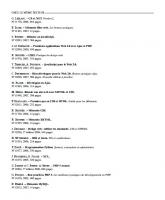
![Foundation Silverlight 2 Animation [1 ed.]
1430215690, 9781430215691](https://ebin.pub/img/200x200/foundation-silverlight-2-animation-1nbsped-1430215690-9781430215691-p-7476593.jpg)
![Accelerated Silverlight 2 [1 ed.]
9781430210764, 1430210761, 9781430210757, 1430210753](https://ebin.pub/img/200x200/accelerated-silverlight-2-1nbsped-9781430210764-1430210761-9781430210757-1430210753.jpg)
![Essential Silverlight 2 Up-to-Date [1st ed]
9780596519988, 0596519982](https://ebin.pub/img/200x200/essential-silverlight-2-up-to-date-1st-ed-9780596519988-0596519982.jpg)
![Silverlight 2 Visual Essentials [1 ed.]
1430215828, 9781430215820](https://ebin.pub/img/200x200/silverlight-2-visual-essentials-1nbsped-1430215828-9781430215820.jpg)
![Foundation Silverlight 2 Animation [1 ed.]
1430215690, 9781430215691](https://ebin.pub/img/200x200/foundation-silverlight-2-animation-1nbsped-1430215690-9781430215691.jpg)
