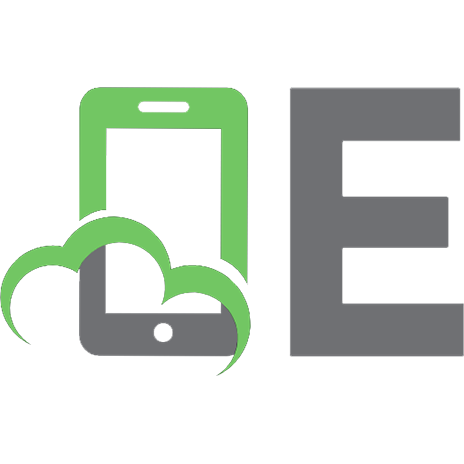Scenario Labs for CCNA
428 117 135KB
English Pages 45 Year 2004
Recommend Papers

File loading please wait...
Citation preview
Education by Simulation
Scenario Labs For CCNA
___________________________________________________________________________________ Copyright (c) 1998-2004 Boson Software, Inc. All Rights Reserved.
Copyright © 1998-2004 Boson Software, Inc. All Rights Reserved. No part of this copyrighted document or related copyrighted software may be reproduced, transmitted, translated, distributed, or otherwise copied in any manner or format whatsoever, without the prior written signed permission of Boson Software, its publishers, its licensees, and its licensors. This document is only licensed for use in connection with the Cisco CCNA Network Simulator product, published by Cisco Press. Please notify the publisher immediately of any suspected piracy at: Cisco Press, 800 East 96th Street, Indianapolis, Indiana, 46240, or toll-free 800-858-7674. License This copyrighted document and its related copyrighted software is licensed to the End User for use only in accordance with the Boson End User License Agreement (EULA). This document and its related software are never sold and are only licensed under the terms of the EULA. You must agree to the terms of the EULA to install, register, and/or otherwise use this product. Boson Trademarks BOSON®, BOSON.COM®, BOSON ROUTER SIMULATOR®, QUIZWARE®, BOSONSOFTWARE®, BOSON TRAINING®, BOSON NETSIM®, BOSON SWITCH SIMULATOR™, BOSON STATION SIMULATOR™, BOSON NETWORK DESIGNER™, BOSON CERTIFIED LABS™, BOSON NETWORK SIMULATOR™, BOSON NETWORK EMULATOR™, BOSON CLASS IN A BOX™, BOSON ESWITCH™, BOSON EROUTER®, and BOSON ESTATION™, are trademarks or registered trademarks of Boson Software, Inc. in the United States and certain other countries. Other Trademarks Cisco®, Cisco Systems®, CCDA®, CCNA®, CCDP®, CCNP®, CCIE®, IOS®, CCSI™ the Cisco Systems logo and the CCIE logo are trademarks or registered trademarks of Cisco Systems, Inc. in the United States and certain other countries. Windows® is a trademark or registered trademark of Microsoft Corporation. Pentium® is a trademark or registered trademark of Intel Corporation. Athlon® is a trademark or registered trademark of Advanced Micro Devices, Inc. Adobe® and Acrobat® are trademarks or registered trademarks of Adobe Systems, Inc. Norton Personal Firewall™ is a trademark or registered trademark of Symantec Corporation. ZoneAlarm™ is a trademark or registered trademark of Zone Labs, Inc. All other trademarks and/or registered trademarks are the property of their respective owners. Any use of a third party trademark does not constitute a challenge to said mark. Any use of a product name or company name herein does not imply any sponsorship of, recommendation of, endorsement of, or affiliation with, Boson Software, its licensors, licensees, partners, affiliates, and/or publishers. Version: 060104a ISBN: 1-58720-131-3 First Edition June 2004
___________________________________________________________________________________ Copyright (c) 1998-2004 Boson Software, Inc. All Rights Reserved.
Contents Lab 1 Lab 2 Lab 3 Lab 4 Lab 5 Lab 6 Lab 7 Lab 8 Lab 9 Lab 10 Lab 11 Lab 12 Lab 13 Lab 14 Lab 15 Lab 16 Lab 17 Lab 18 Lab 19 Lab 20 Lab 21 Lab 22 Lab 23 Lab 24 Lab 25 Lab 26
Introduction Setting up a Serial Interface CDP IP Addressing Static Routes Default Routes RIP Routes IGRP Routes Using Loopback Interfaces RIP v2 Routes CHAP and RIP Standard Access-Lists with RIP Extended Access-Lists with RIP EIGRP Routes OSPF Routes Static NAT Many to One NAT NAT Pool Telnet 2950 IP Addresses 2950 Trunk 2950 Trunk (Dynamic) 2950 VLANs 2950 Deleting VLANs 2950 VTP 2950 VTP w/ client 2950 Telnet
___________________________________________________________________________________ Copyright (c) 1998-2004 Boson Software, Inc. All Rights Reserved.
4 5 6 7 8 9 10 12 14 16 18 20 22 24 26 28 30 32 34 36 37 38 39 40 41 42 43
Introduction Welcome to the Cisco CCNA Network Simulator Scenario Labs. The goal of these labs is to introduce you to the technology without all the fluff. These labs are designed to show you the limited number of commands needed to enable a technology, without adding extra commands that will confuse you. To help accomplish this the labs have been written in such a way that all the ip addresses and subnet masks stay the same for all interfaces throughout the labs. This will hopefully help you focus on the new commands that are a part of the lab. The labs are designed to work independently of one another. This means you do not have to complete lab 4 before you move on to lab 5. You can jump right into the labs wherever you would like. The recommended method to use these labs would be to load the lab from the lab navigator, complete the lab,grade yourself, and then load the next lab. This will require that you type some repetitive commands for the same devices throughout the labs. To help eliminate the need for repetitive typing, the simulator has a built in function that will load a saved device config for you. The Configuration Wizard will save your configurations of one or all devices in one quick snapshot. Then when you would like you can load those configs back into the devices. The following is a quick overview on how to use these features. If you would like more help please review the users manual or help file under the help menu. Configurations for all devices can be saved by selecting File -> Save Network Config. The full set of device configurations can be restored by selecting File -> Load Network Config. Configurations for a single device can be saved by first making that device active (to make a device active select the device from the menu buttons across the top, and then press the enter key). Next select File->Save Device Config. To restore the configuration select the device and then select the File->Load Single Device Config. If you device to use the Configuration Wizard to help eliminate the repetitive commands, you will need to save your entire configuration after you complete lab 3. These configs will be good for labs 4 -18. On lab 19 the network topology changes and there are not repetitive commands you will need to save. The labs will remind you to save your configs when you have completed lab 3. Then at the start of each lab you will need to load those configs into the simulator. If you encounter any problems with the lab you can always use the Grade Me option to figure out what commands are missing. If you notice a problem with one of the labs feel free to submit feedback through our Help->Tech Support web link. Thank you and enjoy the labs!
___________________________________________________________________________________ Copyright (c) 1998-2004 Boson Software, Inc. All Rights Reserved.
Lab 1 – Setting up a Serial Interface The first lab in this lab series is to understand how to setup a serial connection. When Serial connections are configured they need one more command that normal Ethernet connections do not. That command is the clock rate command. The clock rate command establishes a common rate at which the sending and receiving routers will send data to each other. It should be noted that if using a service provider circuit, there is no need for the clock rate command since the service provider provides the clocking. Establish a simple serial to serial connection between Router 1 Serial 0 and Router 2 Serial 0. To verify your connection is established use the command show cdp neighbors. This command will show the cdp information of your directly connected neighbor.
R1: hostname router1 ! interface Serial0 clock rate 64000 no shut
R2: hostname router2 ! interface Serial0 no shut
___________________________________________________________________________________ Copyright (c) 1998-2004 Boson Software, Inc. All Rights Reserved.
Lab 2 – CDP You have just been asked to build a network map of your current network using CDP. Use the common CDP commands to understand what type of devices you are working with and how they are interconnected together. To complete this lab you will need to connect to each device in the topology and enable each interface. After you have enabled all interfaces use the command Show cdp neighbors detail. The answer is the graphic at the top of the next lab. Draw the Network Diagram below.
___________________________________________________________________________________ Copyright (c) 1998-2004 Boson Software, Inc. All Rights Reserved.
Lab 3 – IP Addressing
You have just been asked to build a lab network to test new configurations that will be rolled out to your production network. Host A (on the left) should be setup with an IP address of 192.168.101.2 /24 and a default gateway of 192.168.101.1. Host B (on the right) should be setup with an IP address of 192.168.100.2 /24 and a default gateway of 192.168.100.1. The Ethernet interface of Router1 (on the left) should use an IP address of 192.168.101.1 /24 and the Serial interface of Router1 should use an IP address of 192.168.1.1 /24. The Ethernet interface of Router2 (on the right) should use an IP address of 192.168.100.1 /24 and the Serial interface of Router2 should use an IP address of 192.168.1.2 /24. You have a DCE cable connected to Router1. The serial link should have speed of 64K. Configure the devices with hostnames and make sure that the can ping any device that is directly connected. When you are finished with the lab select the File->Save Network Configuration for use in the future labs. R1: hostname router1 ! interface Ethernet0 ip address 192.168.101.1 255.255.255.0 no shut ! interface Serial0 ip address 192.168.1.1 255.255.255.0 clock rate 64000 no shut
R2: hostname router2 ! interface Ethernet0 ip address 192.168.100.1 255.255.255.0 no shut ! interface Serial0 ip address 192.168.1.2 255.255.255.0 no shut Host A: Ipconfig /IP 192.168.101.2 255.255.255.0 Ipconfig /DG 192.168.101.1 Host B: Ipconfig /IP 192.168.100.2 255.255.255.0 Ipconfig /DG 192.168.100.1
___________________________________________________________________________________ Copyright (c) 1998-2004 Boson Software, Inc. All Rights Reserved.
Lab 4 – Static Routes
You are building a lab network to test new configurations that will be rolled out to your production network. Host A (on the left) should be setup with an IP address of 192.168.101.2 /24 and a default gateway of 192.168.101.1. Host B (on the right) should be setup with an IP address of 192.168.100.2 /24 and a default gateway of 192.168.100.1. The Ethernet interface of Router1 (on the left) should use an IP address of 192.168.101.1 /24 and the Serial interface of Router1 should use an IP address of 192.168.1.1 /24. The Ethernet interface of Router2 (on the right) should use an IP address of 192.168.100.1 /24 and the Serial interface of Router2 should use an IP address of 192.168.1.2 /24. You have a DCE cable connected to Router1. The serial link should have speed of 64K. Configure the routers with static routes so that all devices can ping any other device. R1: hostname router1 ! interface Ethernet0 ip address 192.168.101.1 255.255.255.0 no shut ! interface Serial0 ip address 192.168.1.1 255.255.255.0 clock rate 64000 no shut ! ip route 192.168.100.0 255.255.255.0 192.168.1.2
R2: hostname router2 ! interface Ethernet0 ip address 192.168.100.1 255.255.255.0 no shut ! interface Serial0 ip address 192.168.1.2 255.255.255.0 no shut ! ip route 192.168.101.0 255.255.255.0 192.168.1.1 Host A: Ipconfig /IP 192.168.101.2 255.255.255.0 Ipconfig /DG 192.168.101.1 Host B: Ipconfig /IP 192.168.100.2 255.255.255.0 Ipconfig /DG 192.168.100.1 ___________________________________________________________________________________ Copyright (c) 1998-2004 Boson Software, Inc. All Rights Reserved.
Lab 5 – Default Routes
You have the job to setup a small customer network. Host A (on the left) should be setup with an IP address of 192.168.101.2 /24 and a default gateway of 192.168.101.1. Host B (on the right) should be setup with an IP address of 192.168.100.2 /24 and a default gateway of 192.168.100.1. The Ethernet interface of Router1 (on the left) should use an IP address of 192.168.101.1 /24 and the Serial interface of Router1 should use an IP address of 192.168.1.1 /24. The Ethernet interface of Router2 (on the right) should use an IP address of 192.168.100.1 /24 and the Serial interface of Router2 should use an IP address of 192.168.1.2 /24. You have a DCE cable connected to Router1. The serial link should have speed of 64K. Configure the routers with default routes so that all devices can ping any other device. R1: hostname router1 ! interface Ethernet0 ip address 192.168.101.1 255.255.255.0 no shut ! interface Serial0 ip address 192.168.1.1 255.255.255.0 clock rate 64000 no shut ! ip route 0.0.0.0 0.0.0.0 192.168.1.2
R2: hostname router2 ! interface Ethernet0 ip address 192.168.100.1 255.255.255.0 no shut ! interface Serial0 ip address 192.168.1.2 255.255.255.0 no shut ! ip route 0.0.0.0 0.0.0.0 192.168.1.1 Host A: Ipconfig /IP 192.168.101.2 255.255.255.0 Ipconfig /DG 192.168.101.1 Host B: Ipconfig /IP 192.168.100.2 255.255.255.0 Ipconfig /DG 192.168.100.1 ___________________________________________________________________________________ Copyright (c) 1998-2004 Boson Software, Inc. All Rights Reserved.
Lab 6 – RIP Routes
You want to test your network so you are building a Lab network. Host A (on the left) should be setup with an IP address of 192.168.101.2 /24 and a default gateway of 192.168.101.1. Host B (on the right) should be setup with an IP address of 192.168.100.2 /24 and a default gateway of 192.168.100.1. The Ethernet interface of Router1 (on the left) should use an IP address of 192.168.101.1 /24 and the Serial interface of Router1 should use an IP address of 192.168.1.1 /24. The Ethernet interface of Router2 (on the right) should use an IP address of 192.168.100.1 /24 and the Serial interface of Router2 should use an IP address of 192.168.1.2 /24. You have a DCE cable connected to Router1. The serial link should have speed of 64K. Configure the routers with RIP (version 1) so that all devices can ping any other device. R1: hostname router1 ! interface Ethernet0 ip address 192.168.101.1 255.255.255.0 no shut ! interface Serial0 ip address 192.168.1.1 255.255.255.0 clock rate 64000 no shut ! router rip network 192.168.1.0 network 192.168.101.0
R2: hostname router2 ! interface Ethernet0 ip address 192.168.100.1 255.255.255.0 no shut ! interface Serial0 ip address 192.168.1.2 255.255.255.0 no shut ! router rip network 192.168.1.0 network 192.168.100.0 Host A: Ipconfig /IP 192.168.101.2 255.255.255.0 Ipconfig /DG 192.168.101.1 ___________________________________________________________________________________ Copyright (c) 1998-2004 Boson Software, Inc. All Rights Reserved.
Host B: Ipconfig /IP 192.168.100.2 255.255.255.0 Ipconfig /DG 192.168.100.1
___________________________________________________________________________________ Copyright (c) 1998-2004 Boson Software, Inc. All Rights Reserved.
Lab 7 – IGRP Routes
You are interested in testing an IGRP configuration. Host A (on the left) should be setup with an IP address of 192.168.101.2 /24 and a default gateway of 192.168.101.1. Host B (on the right) should be setup with an IP address of 192.168.100.2 /24 and a default gateway of 192.168.100.1. The Ethernet interface of Router1 (on the left) should use an IP address of 192.168.101.1 /24 and the Serial interface of Router1 should use an IP address of 192.168.1.1 /24. The Ethernet interface of Router2 (on the right) should use an IP address of 192.168.100.1 /24 and the Serial interface of Router2 should use an IP address of 192.168.1.2 /24. You have a DCE cable connected to Router1. The serial link should have speed of 64K. Configure the routers with IGRP (autonomous system 100) so that all devices can ping any other device. R1: hostname router1 ! interface Ethernet0 ip address 192.168.101.1 255.255.255.0 no shut ! interface Serial0 ip address 192.168.1.1 255.255.255.0 clock rate 64000 no shut ! router igrp 100 network 192.168.1.0 network 192.168.101.0
R2: hostname router2 ! interface Ethernet0 ip address 192.168.100.1 255.255.255.0 no shut ! interface Serial0 ip address 192.168.1.2 255.255.255.0 no shut ! router igrp 100 network 192.168.1.0 network 192.168.100.0 Host A: Ipconfig /IP 192.168.101.2 255.255.255.0 Ipconfig /DG 192.168.101.1 ___________________________________________________________________________________ Copyright (c) 1998-2004 Boson Software, Inc. All Rights Reserved.
Host B: Ipconfig /IP 192.168.100.2 255.255.255.0 Ipconfig /DG 192.168.100.1
___________________________________________________________________________________ Copyright (c) 1998-2004 Boson Software, Inc. All Rights Reserved.
Lab 8 – Using Loopback Interfaces
You are preparing for the CCNA exam and you want to add more routes to your distributed rip routing table. Host A (on the left) should be setup with an IP address of 192.168.101.2 /24 and a default gateway of 192.168.101.1. Host B (on the right) should be setup with an IP address of 192.168.100.2 /24 and a default gateway of 192.168.100.1. The Ethernet interface of Router1 (on the left) should use an IP address of 192.168.101.1 /24 and the Serial interface of Router1 should use an IP address of 192.168.1.1 /24. The Ethernet interface of Router2 (on the right) should use an IP address of 192.168.100.1 /24 and the Serial interface of Router2 should use an IP address of 192.168.1.2 /24. You have a DCE cable connected to Router1. The serial link should have speed of 64K. Configure the routers with RIP so that all devices can ping any other device. After you have rip added create an additional interface Loopback 0 on Router 1 with ip address 10.1.1.1 /24 and include a network statement for RIP. Observe the changes of your routing table on Router 2. R1: hostname router1 ! interface Ethernet0 ip address 192.168.101.1 255.255.255.0 no shut ! interface Serial0 ip address 192.168.1.1 255.255.255.0 clock rate 64000 no shut ! Interface loopback0 ip address 10.1.1.1 255.255.255.0 no shut ! router rip network 192.168.1.0 network 192.168.101.0 network 10.0.0.0
R2: hostname router2 ! interface Ethernet0 ip address 192.168.100.1 255.255.255.0 no shut ! interface Serial0 ip address 192.168.1.2 255.255.255.0 no shut ___________________________________________________________________________________ Copyright (c) 1998-2004 Boson Software, Inc. All Rights Reserved.
! router rip network 192.168.1.0 network 192.168.100.0 Host A: Ipconfig /IP 192.168.101.2 255.255.255.0 Ipconfig /DG 192.168.101.1 Host B: Ipconfig /IP 192.168.100.2 255.255.255.0 Ipconfig /DG 192.168.100.1
___________________________________________________________________________________ Copyright (c) 1998-2004 Boson Software, Inc. All Rights Reserved.
Lab 9 – RIP v2 Routes
You are preparing for the CCNA exam and you want to test RIP version 2. Host A (on the left) should be setup with an IP address of 192.168.101.2 /24 and a default gateway of 192.168.101.1. Host B (on the right) should be setup with an IP address of 192.168.100.2 /24 and a default gateway of 192.168.100.1. The Ethernet interface of Router1 (on the left) should use an IP address of 192.168.101.1 /24 and the Serial interface of Router1 should use an IP address of 192.168.1.1 /24. The Ethernet interface of Router2 (on the right) should use an IP address of 192.168.100.1 /24 and the Serial interface of Router2 should use an IP address of 192.168.1.2 /24. You have a DCE cable connected to Router1. The serial link should have speed of 64K. Configure the routers with RIP (version 2) so that all devices can ping any other device. R1: hostname router1 ! interface Ethernet0 ip address 192.168.101.1 255.255.255.0 no shut ! interface Serial0 ip address 192.168.1.1 255.255.255.0 clock rate 64000 no shut ! router rip version 2 network 192.168.1.0 network 192.168.101.0
R2: hostname router2 ! interface Ethernet0 ip address 192.168.100.1 255.255.255.0 no shut ! interface Serial0 ip address 192.168.1.2 255.255.255.0 no shut ! router rip version 2 network 192.168.1.0 network 192.168.100.0 Host A: Ipconfig /IP 192.168.101.2 255.255.255.0 ___________________________________________________________________________________ Copyright (c) 1998-2004 Boson Software, Inc. All Rights Reserved.
Ipconfig /DG 192.168.101.1 Host B: Ipconfig /IP 192.168.100.2 255.255.255.0 Ipconfig /DG 192.168.100.1
___________________________________________________________________________________ Copyright (c) 1998-2004 Boson Software, Inc. All Rights Reserved.
Lab 10 – CHAP and RIP
You are setting up a small network. Host A (on the left) should be setup with an IP address of 192.168.101.2 /24 and a default gateway of 192.168.101.1. Host B (on the right) should be setup with an IP address of 192.168.100.2 /24 and a default gateway of 192.168.100.1. The Ethernet interface of Router1 (on the left) should use an IP address of 192.168.101.1 /24 and the Serial interface of Router1 should use an IP address of 192.168.1.1 /24. The Ethernet interface of Router2 (on the right) should use an IP address of 192.168.100.1 /24 and the Serial interface of Router2 should use an IP address of 192.168.1.2 /24. You have a DCE cable connected to Router1. The serial link should have speed of 64K. Configure the routers with RIP so that all devices can ping any other device. Use PPP with CHAP over the serial link. Use “cisco” as a password. R1: hostname router1 ! username router2 password cisco ! interface Ethernet0 ip address 192.168.101.1 255.255.255.0 no shut ! interface Serial0 ip address 192.168.1.1 255.255.255.0 clock rate 64000 encapsulation ppp ppp authentication chap no shut ! router rip network 192.168.1.0 network 192.168.101.0
R2: hostname router2 ! username router1 password cisco ! interface Ethernet0 ip address 192.168.100.1 255.255.255.0 no shut ! interface Serial0 ip address 192.168.1.2 255.255.255.0 encapsulation ppp ppp authentication chap no shut ! ___________________________________________________________________________________ Copyright (c) 1998-2004 Boson Software, Inc. All Rights Reserved.
router rip network 192.168.1.0 network 192.168.100 Host A: Ipconfig /IP 192.168.101.2 255.255.255.0 Ipconfig /DG 192.168.101.1 Host B: Ipconfig /IP 192.168.100.2 255.255.255.0 Ipconfig /DG 192.168.100.1
___________________________________________________________________________________ Copyright (c) 1998-2004 Boson Software, Inc. All Rights Reserved.
Lab 11 – Standard Access-Lists with RIP
You are building a Lab network to test you skill at writing access lists. Host A (on the left) should be setup with an IP address of 192.168.101.2 /24 and a default gateway of 192.168.101.1. Host B (on the right) should be setup with an IP address of 192.168.100.2 /24 and a default gateway of 192.168.100.1. The Ethernet interface of Router1 (on the left) should use an IP address of 192.168.101.1 /24 and the Serial interface of Router1 should use an IP address of 192.168.1.1 /24. The Ethernet interface of Router2 (on the right) should use an IP address of 192.168.100.1 /24 and the Serial interface of Router2 should use an IP address of 192.168.1.2 /24. You have a DCE cable connected to Router1. The serial link should have speed of 64K. Configure the routers with RIP (version 1) so that all devices can ping any other device. When this is complete create an access list that will filter all traffic sourced from Host B inbound on the Ethernet 0 interface of router2. R1: hostname router1 ! interface Ethernet0 ip address 192.168.101.1 255.255.255.0 no shut ! interface Serial0 ip address 192.168.1.1 255.255.255.0 clock rate 64000 no shut ! router rip network 192.168.1.0 network 192.168.101.0
R2: hostname router2 ! interface Ethernet0 ip address 192.168.100.1 255.255.255.0 ip access-group 10 in no shut ! interface Serial0 ip address 192.168.1.2 255.255.255.0 no shut ! router rip network 192.168.1.0 network 192.168.100.0 ! ___________________________________________________________________________________ Copyright (c) 1998-2004 Boson Software, Inc. All Rights Reserved.
access-list 10 deny 192.168.100.2 0.0.0.0 access-list 10 permit any Host A: Ipconfig /IP 192.168.101.2 255.255.255.0 Ipconfig /DG 192.168.101.1 Host B: Ipconfig /IP 192.168.100.2 255.255.255.0 Ipconfig /DG 192.168.100.1
___________________________________________________________________________________ Copyright (c) 1998-2004 Boson Software, Inc. All Rights Reserved.
Lab 12 – Extended Access-Lists with RIP
You are building a Lab network to test you skill at writing access lists. Host A (on the left) should be setup with an IP address of 192.168.101.2 /24 and a default gateway of 192.168.101.1. Host B (on the right) should be setup with an IP address of 192.168.100.2 /24 and a default gateway of 192.168.100.1. The Ethernet interface of Router1 (on the left) should use an IP address of 192.168.101.1 /24 and the Serial interface of Router1 should use an IP address of 192.168.1.1 /24. The Ethernet interface of Router2 (on the right) should use an IP address of 192.168.100.1 /24 and the Serial interface of Router2 should use an IP address of 192.168.1.2 /24. You have a DCE cable connected to Router1. The serial link should have speed of 64K. Configure the routers with RIP (version 1) so that all devices can ping any other device. When this is complete create an access list that will filter all ping requests inbound on the Ethernet 0 interface of router1. R1: hostname router1 ! interface Ethernet0 ip address 192.168.101.1 255.255.255.0 ip access-group 100 in no shut ! interface Serial0 ip address 192.168.1.1 255.255.255.0 clock rate 64000 no shut ! router rip network 192.168.1.0 network 192.168.101.0 ! access-list 100 deny icmp any any echo access-list 100 permit ip any any
R2: hostname router2 ! interface Ethernet0 ip address 192.168.100.1 255.255.255.0 no shut ! interface Serial0 ip address 192.168.1.2 255.255.255.0 no shut ! router rip network 192.168.1.0 network 192.168.100.0 ___________________________________________________________________________________ Copyright (c) 1998-2004 Boson Software, Inc. All Rights Reserved.
Host A: Ipconfig /IP 192.168.101.2 255.255.255.0 Ipconfig /DG 192.168.101.1 Host B: Ipconfig /IP 192.168.100.2 255.255.255.0 Ipconfig /DG 192.168.100.1
___________________________________________________________________________________ Copyright (c) 1998-2004 Boson Software, Inc. All Rights Reserved.
Lab 13 – EIGRP Routes
You are interested in testing an EIGRP configuration. Host A (on the left) should be setup with an IP address of 192.168.101.2 /24 and a default gateway of 192.168.101.1. Host B (on the right) should be setup with an IP address of 192.168.100.2 /24 and a default gateway of 192.168.100.1. The Ethernet interface of Router1 (on the left) should use an IP address of 192.168.101.1 /24 and the Serial interface of Router1 should use an IP address of 192.168.1.1 /24. The Ethernet interface of Router2 (on the right) should use an IP address of 192.168.100.1 /24 and the Serial interface of Router2 should use an IP address of 192.168.1.2 /24. You have a DCE cable connected to Router1. The serial link should have speed of 64K. Configure the routers with EIGRP (autonomous system 10) so that all devices can ping any other device. R1: hostname router1 ! interface Ethernet0 ip address 192.168.101.1 255.255.255.0 no shut ! interface Serial0 ip address 192.168.1.1 255.255.255.0 clock rate 64000 no shut ! router eigrp 10 network 192.168.1.0 network 192.168.101.0
R2: hostname router2 ! interface Ethernet0 ip address 192.168.100.1 255.255.255.0 no shut ! interface Serial0 ip address 192.168.1.2 255.255.255.0 no shut ! router eigrp 10 network 192.168.1.0 network 192.168.100.0 Host A: Ipconfig /IP 192.168.101.2 255.255.255.0 Ipconfig /DG 192.168.101.1 ___________________________________________________________________________________ Copyright (c) 1998-2004 Boson Software, Inc. All Rights Reserved.
Host B: Ipconfig /IP 192.168.100.2 255.255.255.0 Ipconfig /DG 192.168.100.1
___________________________________________________________________________________ Copyright (c) 1998-2004 Boson Software, Inc. All Rights Reserved.
Lab 14 – OSPF Routes
You are interested in testing an OSPF configuration. Host A (on the left) should be setup with an IP address of 192.168.101.2 /24 and a default gateway of 192.168.101.1. Host B (on the right) should be setup with an IP address of 192.168.100.2 /24 and a default gateway of 192.168.100.1. The Ethernet interface of Router1 (on the left) should use an IP address of 192.168.101.1 /24 and the Serial interface of Router1 should use an IP address of 192.168.1.1 /24. The Ethernet interface of Router2 (on the right) should use an IP address of 192.168.100.1 /24 and the Serial interface of Router2 should use an IP address of 192.168.1.2 /24. You have a DCE cable connected to Router1. The serial link should have speed of 64K. Configure the routers with OSPF so that all devices can ping any other device. All interfaces should be in area 0. R1: hostname router1 ! interface Ethernet0 ip address 192.168.101.1 255.255.255.0 no shut ! interface Serial0 ip address 192.168.1.1 255.255.255.0 clock rate 64000 no shut ! router ospf 1 network 192.168.1.0 0.0.0.255 area 0 network 192.168.101.0 0.0.0.255 area 0
R2: hostname router2 ! interface Ethernet0 ip address 192.168.100.1 255.255.255.0 no shut ! interface Serial0 ip address 192.168.1.2 255.255.255.0 no shut ! router ospf 1 network 192.168.1.0 0.0.0.255 area 0 network 192.168.100.0 0.0.0.255 area 0 Host A: Ipconfig /IP 192.168.101.2 255.255.255.0 Ipconfig /DG 192.168.101.1 ___________________________________________________________________________________ Copyright (c) 1998-2004 Boson Software, Inc. All Rights Reserved.
Host B: Ipconfig /IP 192.168.100.2 255.255.255.0 Ipconfig /DG 192.168.100.1
___________________________________________________________________________________ Copyright (c) 1998-2004 Boson Software, Inc. All Rights Reserved.
Lab 15 – Static NAT
You are interested in testing a NAT configuration. Host A (on the left) should be setup with an IP address of 192.168.101.2 /24 and a default gateway of 192.168.101.1. Host B (on the right) should be setup with an IP address of 192.168.100.2 /24 and a default gateway of 192.168.100.1. The Ethernet interface of Router1 (on the left) should use an IP address of 192.168.101.1 /24 and the Serial interface of Router1 should use an IP address of 192.168.1.1 /24. The Ethernet interface of Router2 (on the right) should use an IP address of 192.168.100.1 /24 and the Serial interface of Router2 should use an IP address of 192.168.1.2 /24. You have a DCE cable connected to Router1. The serial link should have speed of 64K. Configure the routers with RIP, do not advertise the network off of the ethernet 0 interface of Router1. Setup static NAT so that Host A appears as the IP address 192.168.1.100. R1: hostname router1 ! interface Ethernet0 ip nat inside ip address 192.168.101.1 255.255.255.0 no shut ! interface Serial0 ip nat outside ip address 192.168.1.1 255.255.255.0 clock rate 64000 no shut ! ip nat inside source static 192.168.101.2 192.168.1.100 ! router rip network 192.168.1.0 network 192.168.101.0
R2: hostname router2 ! interface Ethernet0 ip address 192.168.100.1 255.255.255.0 no shut ! interface Serial0 ip address 192.168.1.2 255.255.255.0 no shut ! router rip network 192.168.1.0 network 192.168.100.0 ___________________________________________________________________________________ Copyright (c) 1998-2004 Boson Software, Inc. All Rights Reserved.
Host A: Ipconfig /IP 192.168.101.2 255.255.255.0 Ipconfig /DG 192.168.101.1 Host B: Ipconfig /IP 192.168.100.2 255.255.255.0 Ipconfig /DG 192.168.100.1
___________________________________________________________________________________ Copyright (c) 1998-2004 Boson Software, Inc. All Rights Reserved.
Lab 16 – Many to One NAT
You are interested in testing a Many to One NAT configuration. Host A (on the left) should be setup with an IP address of 192.168.101.2 /24 and a default gateway of 192.168.101.1. Host B (on the right) should be setup with an IP address of 192.168.100.2 /24 and a default gateway of 192.168.100.1. The Ethernet interface of Router1 (on the left) should use an IP address of 192.168.101.1 /24 and the Serial interface of Router1 should use an IP address of 192.168.1.1 /24. The Ethernet interface of Router2 (on the right) should use an IP address of 192.168.100.1 /24 and the Serial interface of Router2 should use an IP address of 192.168.1.2 /24. You have a DCE cable connected to Router1. The serial link should have speed of 64K. Configure the routers with RIP; do not advertise the network off of the ethernet 0 interface of Router1. Setup NAT so that all Hosts of off router1’s ethernet 0 interface appears as the IP address of the router1’s serial interface. Make sure that multiple hosts can access the outside world simultaneously. R1: hostname router1 ! interface Ethernet0 ip nat inside ip address 192.168.101.1 255.255.255.0 no shut ! interface Serial0 ip nat outside ip address 192.168.1.1 255.255.255.0 clock rate 64000 no shut ! Access-list 12 permit 192.168.101.0 0.0.0.255 ip nat inside source list 12 interface serial 0 overload ! router rip network 192.168.1.0 network 192.168.101.0
R2: hostname router2 ! interface Ethernet0 ip address 192.168.100.1 255.255.255.0 no shut ! interface Serial0 ip address 192.168.1.2 255.255.255.0 no shut ___________________________________________________________________________________ Copyright (c) 1998-2004 Boson Software, Inc. All Rights Reserved.
! router rip network 192.168.1.0 network 192.168.100.0 Host A: Ipconfig /IP 192.168.101.2 255.255.255.0 Ipconfig /DG 192.168.101.1 Host B: Ipconfig /IP 192.168.100.2 255.255.255.0 Ipconfig /DG 192.168.100.1
___________________________________________________________________________________ Copyright (c) 1998-2004 Boson Software, Inc. All Rights Reserved.
Lab 17 – NAT Pool
You are interested in testing a NAT pool configuration. Host A (on the left) should be setup with an IP address of 192.168.101.2 /24 and a default gateway of 192.168.101.1. Host B (on the right) should be setup with an IP address of 192.168.100.2 /24 and a default gateway of 192.168.100.1. The Ethernet interface of Router1 (on the left) should use an IP address of 192.168.101.1 /24 and the Serial interface of Router1 should use an IP address of 192.168.1.1 /24. Add a loopback interface to Router1 with an address of 192.168.200.1 /24. The Ethernet interface of Router2 (on the right) should use an IP address of 192.168.100.1 /24 and the Serial interface of Router2 should use an IP address of 192.168.1.2 /24. You have a DCE cable connected to Router1. The serial link should have speed of 64K. Configure the routers with RIP; do not advertise the network off of the ethernet 0 interface of Router1. Setup NAT so that all Hosts of off router1’s ethernet 0 interface can be translated to a pool of the first 100 available ip addresses of the subnet off of router 1’s Loopback 0 interface. R1: hostname router1 ! interface Ethernet0 ip nat inside ip address 192.168.101.1 255.255.255.0 no shut ! interface Serial0 ip nat outside ip address 192.168.1.1 255.255.255.0 clock rate 64000 no shut ! interface loopback 0 ip address 192.168.200.1 255.255.255.0 ! ip nat pool goodpool 192.168.200.2 192.168.200.101 netmask 255.255.255.0 access-list 10 permit 192.168.101.0 0.0.0.255 ip nat inside source list 10 pool goodpool ! router rip network 192.168.1.0 network 192.168.101.0 network 192.168.200.0
R2: hostname router2 ! interface Ethernet0 ip address 192.168.100.1 255.255.255.0 ___________________________________________________________________________________ Copyright (c) 1998-2004 Boson Software, Inc. All Rights Reserved.
no shut ! interface Serial0 ip address 192.168.1.2 255.255.255.0 no shut ! router rip network 192.168.1.0 network 192.168.100.0 Host A: Ipconfig /IP 192.168.101.2 255.255.255.0 Ipconfig /DG 192.168.101.1 Host B: Ipconfig /IP 192.168.100.2 255.255.255.0 Ipconfig /DG 192.168.100.1
___________________________________________________________________________________ Copyright (c) 1998-2004 Boson Software, Inc. All Rights Reserved.
Lab 18 – Telnet
You want to test your network so you are building a Lab network. Host A (on the left) should be setup with an IP address of 192.168.101.2 /24 and a default gateway of 192.168.101.1. Host B (on the right) should be setup with an IP address of 192.168.100.2 /24 and a default gateway of 192.168.100.1. The Ethernet interface of Router1 (on the left) should use an IP address of 192.168.101.1 /24 and the Serial interface of Router1 should use an IP address of 192.168.1.1 /24. The Ethernet interface of Router2 (on the right) should use an IP address of 192.168.100.1 /24 and the Serial interface of Router2 should use an IP address of 192.168.1.2 /24. You have a DCE cable connected to Router1. The serial link should have speed of 64K. Configure the routers with RIP (version 1) so that all devices can ping any other device. Setup the routers so that they can be managed via telnet; use a password of “cisco” R1: hostname router1 ! interface Ethernet0 ip address 192.168.101.1 255.255.255.0 no shut ! interface Serial0 ip address 192.168.1.1 255.255.255.0 clock rate 64000 no shut ! router rip network 192.168.1.0 network 192.168.101.0 ! line vty 0 4 login password cisco
R2: hostname router2 ! interface Ethernet0 ip address 192.168.100.1 255.255.255.0 no shut ! interface Serial0 ip address 192.168.1.2 255.255.255.0 no shut ! router rip network 192.168.1.0 network 192.168.100.0 ___________________________________________________________________________________ Copyright (c) 1998-2004 Boson Software, Inc. All Rights Reserved.
! line vty 0 4 login password cisco Host A: Ipconfig /IP 192.168.101.2 255.255.255.0 Ipconfig /DG 192.168.101.1 Host B: Ipconfig /IP 192.168.100.2 255.255.255.0 Ipconfig /DG 192.168.100.1
___________________________________________________________________________________ Copyright (c) 1998-2004 Boson Software, Inc. All Rights Reserved.
Lab 19 – 2950 IP Addresses
You are building a Lab network to test switching configuration. Host A (on the left) should be setup with an IP address of 192.168.100.1 /24 and Host B (on the right) should be setup with an IP address of 192.168.100.2 /24. Set the hostname on the switch on the left to “switch1” and the hostname on the switch on the right to “switch2”. Set the IP address of switch1 to be 192.168.100.101 /24. Set the IP address of switch2 to be 192.168.100.102 /24. Use the default VLAN for management. S1 hostname switch1 ! interface vlan 1 ip address 192.168.100.101 255.255.255.0 no shut
S2 hostname switch2 ! interface vlan 1 ip address 192.168.100.102 255.255.255.0 no shut Host A: Ipconfig /IP 192.168.100.1 255.255.255.0 Host B: Ipconfig /IP 192.168.100.2 255.255.255.0
___________________________________________________________________________________ Copyright (c) 1998-2004 Boson Software, Inc. All Rights Reserved.
Lab 20 – 2950 Trunk
You are building a Lab network to test switching configuration. Host A (on the left) should be setup with an IP address of 192.168.100.1 /24 and Host B (on the right) should be setup with an IP address of 192.168.100.2 /24. Configure the F0/11 and F0/12 of the switches to always be trunks. Each side should send DTP frames. S1 hostname switch1 ! interface fastethernet 0/11 switchport mode trunk ! interface fastethernet 0/12 switchport mode trunk
S2 hostname switch2 ! interface fastethernet 0/11 switchport mode trunk ! interface fastethernet 0/12 switchport mode trunk Host A: Ipconfig /IP 192.168.100.1 255.255.255.0 Host B: Ipconfig /IP 192.168.100.2 255.255.255.0
___________________________________________________________________________________ Copyright (c) 1998-2004 Boson Software, Inc. All Rights Reserved.
Lab 21 – 2950 Trunk (Dynamic)
You are building a Lab network to test switching configuration. Host A (on the left) should be setup with an IP address of 192.168.100.1 /24 and Host B (on the right) should be setup with an IP address of 192.168.100.2 /24. Configure the F0/11 and F0/12 of the switches to always attempt to be trunks. Each side should send DTP frames. S1 hostname switch1 ! interface fastethernet 0/11 switchport mode dynamic desirable ! interface fastethernet 0/12 switchport mode dynamic desirable
S2 hostname switch2 ! interface fastethernet 0/11 switchport mode dynamic desirable ! interface fastethernet 0/12 switchport mode dynamic desirable
Host A: Ipconfig /IP 192.168.100.1 255.255.255.0 Host B: Ipconfig /IP 192.168.100.2 255.255.255.0
___________________________________________________________________________________ Copyright (c) 1998-2004 Boson Software, Inc. All Rights Reserved.
Lab 22 – 2950 VLANs
You are building a Lab network to test switching configuration. Host A (on the left) should be setup with an IP address of 192.168.100.1 /24 and Host B (on the right) should be setup with an IP address of 192.168.100.2 /24. Create VLAN 10 and 100 on switch1 and add ports 2 – 4 to VLAN 10 (Hint: Vlan database mode is where you can add vlans. i.e. Switch1#vlan database) Note: When you are finished with this lab please continue with lab 23 before you load another lab. S1 hostname switch1 ! Interface fastethernet 0/2 Switchport access vlan 10 ! Interface fastethernet 0/3 Switchport access vlan 10 ! Interface fastethernet 0/4 Switchport access vlan 10 ! vlan 10 vlan 100
S2 hostname switch2 ! Host A: Ipconfig /IP 192.168.100.1 255.255.255.0 Host B: Ipconfig /IP 192.168.100.2 255.255.255.0
___________________________________________________________________________________ Copyright (c) 1998-2004 Boson Software, Inc. All Rights Reserved.
Lab 23 – 2950 Deleting VLANs
You are building a Lab network to test switching configuration. Host A (on the left) should be setup with an IP address of 192.168.100.1 /24 and Host B (on the right) should be setup with an IP address of 192.168.100.2 /24. Remove all vlan configurations from the previous lab. S1 hostname switch1 ! Interface fastethernet 0/2 ! Interface fastethernet 0/3 ! Interface fastethernet 0/4
S2 hostname switch2 ! Host A: Ipconfig /IP 192.168.100.1 255.255.255.0
Host B: Ipconfig /IP 192.168.100.2 255.255.255.0
___________________________________________________________________________________ Copyright (c) 1998-2004 Boson Software, Inc. All Rights Reserved.
Lab 24 – 2950 VTP
You are building a Lab network to test switching configuration. Configure the F0/11 and F0/12 of the switches to always be trunks. Set the VTP domain to be “cisco”. Create VLAN 10 and 100 on switch2 and confirm that they are seen on switch1. HINT: Don’t foget about the vlan database mode (Switch1#vlan database). S1 hostname switch1 ! interface fastethernet 0/11 switchport mode trunk ! interface fastethernet 0/12 switchport mode trunk ! vtp server vtp domain cisco
S2 hostname switch2 ! interface fastethernet 0/11 switchport mode trunk ! interface fastethernet 0/12 switchport mode trunk ! vtp server vtp domain cisco ! vlan 10 vlan 100
___________________________________________________________________________________ Copyright (c) 1998-2004 Boson Software, Inc. All Rights Reserved.
Lab 25 – 2950 VTP w/ client
You are building a Lab network to test switching configuration. Configure the F0/11 and F0/12 of the switches to always be trunks. Set the VTP domain to be “cisco”. Make sure that VLANs can not be created on switch2. Create VLAN 10 and 100 on switch1 and confirm that they are seen on switch2. Switch2 will function as a client this time. S1 hostname switch1 ! interface fastethernet 0/11 switchport mode trunk ! interface fastethernet 0/12 switchport mode trunk ! vtp server vtp domain cisco ! vlan 10 vlan 100
S2 hostname switch2 ! interface fastethernet 0/11 switchport mode trunk ! interface fastethernet 0/12 switchport mode trunk ! vtp client vtp domain cisco
___________________________________________________________________________________ Copyright (c) 1998-2004 Boson Software, Inc. All Rights Reserved.
Lab 26 – 2950 Telnet
You are building a Lab network to test switching configuration. Set the hostname on the switch on the left to “switch1” and the hostname on the switch on the right to “switch2”. Set the IP address of switch1 to be 192.168.100.101 /24. Set the IP address of switch2 to be 192.168.100.102 /24. Use the default VLAN for management. Make sure that each switch can be managed with a telnet password of “cisco”. S1 hostname switch1 ! interface vlan 1 ip address 192.168.100.101 255.255.255.0 no shut ! Line vty 0 15 Login Password cisco
S2 hostname switch2 ! interface vlan 1 ip address 192.168.100.102 255.255.255.0 no shut ! Line vty 0 15 Login Password cisco
___________________________________________________________________________________ Copyright (c) 1998-2004 Boson Software, Inc. All Rights Reserved.
Copyright © 1998-2004 Boson Software, Inc. All Rights Reserved. No part of this copyrighted document or related copyrighted software may be reproduced, transmitted, translated, distributed, or otherwise copied in any manner or format whatsoever, without the prior written signed permission of Boson Software, its publishers, its licensees, and its licensors. This document is only licensed for use in connection with the Cisco CCNA Network Simulator product, published by Cisco Press. Please notify the publisher immediately of any suspected piracy at: Cisco Press, 800 East 96th Street, Indianapolis, Indiana, 46240, or toll-free 800-858-7674. License This copyrighted document and its related copyrighted software is licensed to the End User for use only in accordance with the Boson End User License Agreement (EULA). This document and its related software are never sold and are only licensed under the terms of the EULA. You must agree to the terms of the EULA to install, register, and/or otherwise use this product. Boson Trademarks BOSON®, BOSON.COM®, BOSON ROUTER SIMULATOR®, QUIZWARE®, BOSONSOFTWARE®, BOSON TRAINING®, BOSON NETSIM®, BOSON SWITCH SIMULATOR™, BOSON STATION SIMULATOR™, BOSON NETWORK DESIGNER™, BOSON CERTIFIED LABS™, BOSON NETWORK SIMULATOR™, BOSON NETWORK EMULATOR™, BOSON CLASS IN A BOX™, BOSON ESWITCH™, BOSON EROUTER®, and BOSON ESTATION™, are trademarks or registered trademarks of Boson Software, Inc. in the United States and certain other countries. Other Trademarks Cisco®, Cisco Systems®, CCDA®, CCNA®, CCDP®, CCNP®, CCIE®, IOS®, CCSI™ the Cisco Systems logo and the CCIE logo are trademarks or registered trademarks of Cisco Systems, Inc. in the United States and certain other countries. Windows® is a trademark or registered trademark of Microsoft Corporation. Pentium® is a trademark or registered trademark of Intel Corporation. Athlon® is a trademark or registered trademark of Advanced Micro Devices, Inc. Adobe® and Acrobat® are trademarks or registered trademarks of Adobe Systems, Inc. Norton Personal Firewall™ is a trademark or registered trademark of Symantec Corporation. ZoneAlarm™ is a trademark or registered trademark of Zone Labs, Inc. All other trademarks and/or registered trademarks are the property of their respective owners. Any use of a third party trademark does not constitute a challenge to said mark. Any use of a product name or company name herein does not imply any sponsorship of, recommendation of, endorsement of, or affiliation with, Boson Software, its licensors, licensees, partners, affiliates, and/or publishers. Version: 060104a ISBN: 1-58720-131-3 First Edition June 2004
___________________________________________________________________________________ Copyright (c) 1998-2004 Boson Software, Inc. All Rights Reserved.
___________________________________________________________________________________ Copyright (c) 1998-2004 Boson Software, Inc. All Rights Reserved.