Sams Teach Yourself XML in 24 Hours (2nd Edition) (Sams Teach Yourself in 24 Hours) [2 ed.] 0672322137, 9780672322136, 9780768658828
Sams Teach Yourself XML in 24 Hours, Second Edition focuses on teaching the reader the fundamental concepts of XML using
226 46 7MB
English Pages 503 Year 2001
Recommend Papers
File loading please wait...
Citation preview
Michael Morrison
Teach Yourself
XML in
24 Hours SECOND EDITION
800 East 96th St., Indianapolis, Indiana, 46240 USA
Sams Teach Yourself XML in 24 Hours, Second Edition Copyright © 2002 by Sams Publishing All rights reserved. No part of this book shall be reproduced, stored in a retrieval system, or transmitted by any means, electronic, mechanical, photocopying, recording, or otherwise, without written permission from the publisher. No patent liability is assumed with respect to the use of the information contained herein. Although every precaution has been taken in the preparation of this book, the publisher and author assume no responsibility for errors or omissions. Neither is any liability assumed for damages resulting from the use of the information contained herein. International Standard Book Number: 0-672-32213-7 Library of Congress Catalog Number: 2001088015 Printed in the United States of America First Printing: December 2001 04 03
02 01
4
3
2
1
Trademarks All terms mentioned in this book that are known to be trademarks or service marks have been appropriately capitalized. Sams Publishing cannot attest to the accuracy of this information. Use of a term in this book should not be regarded as affecting the validity of any trademark or servicemark.
Warning and Disclaimer Every effort has been made to make this book as complete and as accurate as possible, but no warranty or fitness is implied. The information provided is on an “as is” basis. The author and the publisher shall have neither liability nor responsibility to any person or entity with respect to any loss or damages arising from the information contained in this book.
ACQUISITIONS EDITOR Betsy Brown
DEVELOPMENT EDITOR Heather Goodell
MANAGING EDITOR Charlotte Clapp
PROJECT EDITOR Michael Kopp, Publication Services, Inc.
COPY EDITORS Meg Griffin, Jason Mortenson, Publication Services, Inc.
PRODUCTION EDITOR Theodore Young, Jr., Publication Services, Inc.
INDEXER Richard Bronson, Publication Services, Inc.
PROOFREADER Publication Services, Inc.
TECHNICAL EDITOR Kevin Flanagan
TEAM COORDINATOR Amy Patton
INTERIOR DESIGNER Gary Adair
COVER DESIGNER Aren Howell
PAGE LAYOUT Michael Tarleton, Jim Torbit, Publication Services, Inc.
Contents at a Glance Introduction
1
PART I XML Essentials Hour 1 2
Getting to Know XML Creating XML Documents
PART II Defining XML Data Hour 3
5 19
37
Defining Data with Schemas
39
4
The ABCs of DTDs
51
5
Using XML Schema
69
6
Digging Deeper into XML Documents
97
7
Putting Namespaces to Use
111
8
Validating XML Documents
125
PART III Formatting and Displaying XML Documents Hour 9
139
XML Formatting Strategies
141
10
The Basics of Cascading Style Sheets (CSS)
157
11
Styling XML Content with CSS
173
12
Extensible Style Language (XSL) Fundamentals
199
13
Transforming XML with XSLT
221
PART IV Processing and Managing XML Data Hour 14
247
SAX: The Simple API for XML
249
15
Understanding the XML Document Object Model (DOM)
265
16
The XML Query Language
283
17
Using XML with Databases
295
PART V XML and the Web Hour 18
317
Getting to Know XHTML
319
19
Addressing XML Documents with Xpath
339
20
XML Linking with Xlink and Xpointer
353
21
Going Wireless with WML
373
PART VI A Few Interesting XML Languages Hour 22
397
Using SVG to Draw Vector Graphics
399
23
Designing Multimedia Experiences with SMIL
425
24
Creating Virtual Worlds with 3DML
445
Appendix XML Resources
473
Index
477
Contents Introduction
1
Part I XML Essentials
5
Hour 1 Getting to Know XML
7
The What and Why of XML....................................................................................8 A Quick History of HTML ................................................................................8 Getting Multilingual with XML ........................................................................9 The Convergence of HTML and XML ............................................................11 XML and Web Browsers ......................................................................................13 Real-World XML ..................................................................................................15 Summary ................................................................................................................17 Q&A ......................................................................................................................17 Workshop ..............................................................................................................18 Quiz ..................................................................................................................18 Quiz Answers....................................................................................................18 Exercises ..........................................................................................................18 Hour 2 Creating XML Documents
19
A Quick XML Primer............................................................................................20 XML Building Blocks ......................................................................................20 Inside an Element ............................................................................................22 XML’s Five Commandments............................................................................23 Special XML Symbols ....................................................................................25 The XML Declaration ......................................................................................26 Selecting an XML Editor ......................................................................................26 Constructing Your First XML Document ..............................................................28 Viewing Your XML Document..............................................................................31 Summary ................................................................................................................34 Q&A ......................................................................................................................34 Workshop ..............................................................................................................35 Quiz ..................................................................................................................35 Quiz Answers....................................................................................................35 Exercises ..........................................................................................................35
Part II Defining XML Data Hour 3 Defining Data with Schemas
37 39
Creating Your Own Markup Languages ................................................................40 Schemas and XML Data Modeling ......................................................................41 Document Type Definitions (DTDs) ................................................................42
vi
Sams Teach Yourself XML in 24 Hours
XML Schema (XSDs) ......................................................................................43 Comparing DTDs and XSDs ................................................................................45 The Importance of Document Validation ..............................................................46 Summary ................................................................................................................47 Q&A ......................................................................................................................47 Workshop ..............................................................................................................48 Quiz ..................................................................................................................48 Quiz Answers....................................................................................................48 Exercises ..........................................................................................................49 Hour 4 The ABCs of DTDs
51
DTD Construction Basics ......................................................................................52 Breaking Down a DTD ....................................................................................53 Pondering Elements and Attributes ..................................................................54 Digging Deeper into Elements ..............................................................................55 Empty Elements................................................................................................56 Empty-Only Elements ......................................................................................57 Mixed Elements................................................................................................58 Any Elements ..................................................................................................59 Putting Attributes to Work ....................................................................................59 String Attributes................................................................................................61 Enumerated Attributes ......................................................................................61 Tokenized Attributes ........................................................................................62 Working with Multiple Attributes ....................................................................63 A Complete DTD Example ..................................................................................63 Summary ................................................................................................................66 Q&A ......................................................................................................................66 Workshop ..............................................................................................................67 Quiz ..................................................................................................................67 Quiz Answers....................................................................................................67 Exercises ..........................................................................................................68 Hour 5 Using XML Schema
69
XML Schema Construction Basics........................................................................70 XSD Data Types ..............................................................................................71 XSD Schemas and XML Documents ..............................................................73 Working with Simple Types ..................................................................................73 The String Type ................................................................................................74 The Boolean Type ............................................................................................74 Number Types ..................................................................................................75 Date and Time Types ........................................................................................75 Custom Types ..................................................................................................78 Digging into Complex Types ................................................................................84 Empty Elements................................................................................................84
Contents
vii
Element-Only Elements....................................................................................85 Mixed Elements................................................................................................86 Sequences and Choices ....................................................................................87 A Complex XML Schema Example......................................................................90 Summary ................................................................................................................93 Q&A ......................................................................................................................93 Workshop ..............................................................................................................94 Quiz ..................................................................................................................94 Quiz Answers....................................................................................................94 Exercises ..........................................................................................................95 Hour 6 Digging Deeper into XML Documents
97
Leaving a Trail with Comments ............................................................................98 Characters of Text in XML....................................................................................99 The Wonderful World of Entities ........................................................................101 Parsed Entities ................................................................................................102 General Entities ..............................................................................................103 Parameter Entities ..........................................................................................104 Unparsed Entities............................................................................................105 Internal Versus External Entities ....................................................................105 The Significance of Notations ............................................................................107 Working with CDATA ........................................................................................108 Summary ..............................................................................................................108 Q&A ....................................................................................................................109 Workshop ............................................................................................................109 Quiz ................................................................................................................109 Quiz Answers..................................................................................................110 Exercises ........................................................................................................110 Hour 7 Putting Namespaces to Use
111
Understanding Namespaces ................................................................................112 Naming Namespaces............................................................................................114 Declaring and Using Namespaces ......................................................................115 Default Namespaces ......................................................................................116 Explicit Namespaces ......................................................................................117 Namespaces and XSD Schemas ..........................................................................120 The xsd Prefix ................................................................................................120 Referencing Schema Documents....................................................................120 Summary ..............................................................................................................121 Q&A ....................................................................................................................122 Workshop ............................................................................................................122 Quiz ................................................................................................................122 Quiz Answers..................................................................................................123 Exercises ........................................................................................................123
viii
Sams Teach Yourself XML in 24 Hours
Hour 8 Validating XML Documents
125
Document Validation Revisited ..........................................................................126 Validation Tools ..................................................................................................128 DTD Validation ..............................................................................................129 XSD Validation ..............................................................................................133 Repairing Invalid Documents ..............................................................................135 Summary ..............................................................................................................137 Q&A ....................................................................................................................137 Workshop ............................................................................................................138 Quiz ................................................................................................................138 Quiz Answers..................................................................................................138 Exercises ........................................................................................................138
Part III Formatting and Displaying XML Documents Hour 9 XML Formatting Strategies
139 141
Style Sheets and XML Formatting ......................................................................142 The Need for Style Sheets..............................................................................142 Getting to Know CSS and XSL ....................................................................144 Rendering XML with Style Sheets ................................................................146 Leveraging CSS and XSLT on the Web ..............................................................147 CSS and XSLT in Action ....................................................................................149 The CSS Solution ..........................................................................................150 The XSLT Solution ........................................................................................151 Summary ..............................................................................................................153 Q&A ....................................................................................................................154 Workshop ............................................................................................................154 Quiz ................................................................................................................154 Quiz Answers..................................................................................................155 Exercises ........................................................................................................155 Hour 10 The Basics of Cascading Style Sheets (CSS)
157
Getting to Know CSS ..........................................................................................158 A CSS Style Primer........................................................................................162 Layout Properties............................................................................................162 Formatting Properties ....................................................................................163 Wiring a Style Sheet to an XML Document ......................................................166 Your First CSS Style Sheet..................................................................................167 Summary ..............................................................................................................170 Q&A ....................................................................................................................170 Workshop ............................................................................................................171 Quiz ................................................................................................................171 Quiz Answers..................................................................................................171 Exercises ........................................................................................................171
Contents
Hour 11 Styling XML Content with CSS
ix
173
Inside CSS Positioning ........................................................................................174 Tinkering with the z-Index ............................................................................179 Creating Margins ............................................................................................182 A Little Padding for Safety ............................................................................184 Keeping Things Aligned ................................................................................185 The Ins and Outs of Text Formatting ..................................................................186 Working with Fonts ........................................................................................187 Jazzing Up Text with Colors and Image Backgrounds ..................................188 Tweaking the Spacing of Text ........................................................................191 Your Second Complete Style Sheet ....................................................................192 Summary ..............................................................................................................195 Q&A ....................................................................................................................196 Workshop ............................................................................................................196 Quiz ................................................................................................................196 Quiz Answers..................................................................................................197 Exercises ........................................................................................................197 Hour 12 eXtensible Style Language (XSL) Fundamentals
199
Understanding XSL ............................................................................................200 The Pieces and Parts of XSL ..............................................................................202 XSL Transformation ......................................................................................204 XPath ..............................................................................................................204 XSL Formatting Objects ................................................................................205 An XSLT Primer..................................................................................................206 Patterns and Expressions ................................................................................211 Wiring an XSL Style Sheet to an XML Document ............................................212 Your First XSLT Style Sheet ..............................................................................213 Summary ..............................................................................................................217 Q&A ....................................................................................................................218 Workshop ............................................................................................................218 Quiz ................................................................................................................218 Quiz Answers..................................................................................................219 Exercises ........................................................................................................219 Hour 13 Transforming XML with XSLT
221
A Closer Look at XSLT ......................................................................................222 Creating and Applying Templates ..................................................................223 Processing Nodes............................................................................................226 Sorting Nodes ................................................................................................228 Pattern Essentials ................................................................................................229 Putting Expressions to Work................................................................................230
x
Sams Teach Yourself XML in 24 Hours
Working with Operators ................................................................................231 Using Standard Functions ..............................................................................232 A Complete XSLT Example ................................................................................234 Yet Another XSLT Example ................................................................................237 Summary ..............................................................................................................243 Q&A ....................................................................................................................243 Workshop ............................................................................................................244 Quiz ................................................................................................................244 Quiz Answers..................................................................................................244 Exercises ........................................................................................................245
Part IV Processing and Managing XML Data Hour 14 SAX: The Simple API for XML
247 249
What Is SAX? ......................................................................................................250 Where SAX Came From ................................................................................250 SAX 1.0 ..........................................................................................................251 SAX 2.0 ..........................................................................................................251 Writing Programs That Use SAX Parsers ..........................................................252 Obtaining a SAX Parser ......................................................................................252 Xerces ............................................................................................................252 libxml ............................................................................................................253 Python ............................................................................................................253 A Note on Java ....................................................................................................253 Running the Example Program ......................................................................253 A Working Example ............................................................................................254 The main() Method ........................................................................................255 Implementing the ContentHandler Interface ................................................257 Implementing the ErrorHandler Interface ....................................................261 Running the DocumentPrinter Class ............................................................262 Summary ..............................................................................................................263 Q&A ....................................................................................................................264 Workshop ............................................................................................................264 Quiz ................................................................................................................264 Quiz Answers..................................................................................................264 Exercises ........................................................................................................264 Hour 15 Understanding the XML Document Object Model (DOM)
265
What Is the DOM? ..............................................................................................266 How the DOM Works ..........................................................................................266 Language Bindings ........................................................................................268 Using the DOM Tree ......................................................................................268 DOM Interfaces ..................................................................................................268
Contents
xi
The Node Interface ..........................................................................................269 The Element Interface ....................................................................................269 The Attr Interface ..........................................................................................269 The NodeList Interface ..................................................................................270 Accessing the DOM within Internet Explorer ....................................................270 Accessing XML Data within a Page ..............................................................272 The printNode() Function ............................................................................273 Another Example Program ..................................................................................275 Updating the DOM Tree ......................................................................................280 Summary ..............................................................................................................281 Q&A ....................................................................................................................282 Workshop ............................................................................................................282 Quiz ................................................................................................................282 Quiz Answers..................................................................................................282 Exercises ........................................................................................................282 Hour 16 The XML Query Language
283
What Is XQL?......................................................................................................284 Where XQL Is Going ....................................................................................284 Writing Queries in XQL ......................................................................................285 Using Wildcards ............................................................................................287 Using Subqueries............................................................................................287 Using Filters to Query Specific Information..................................................288 Using Boolean Operators in Queries..............................................................289 Dealing with Attributes ..................................................................................290 Requesting Items from a Collection ..............................................................290 How Do I Use This Stuff? ..................................................................................291 Implementations ............................................................................................292 Summary ..............................................................................................................292 Q&A ....................................................................................................................292 Workshop ............................................................................................................293 Quiz ................................................................................................................293 Quiz Answers..................................................................................................293 Exercises ........................................................................................................293 Hour 17 Using XML with Databases
295
The Relational Model ..........................................................................................296 Relationships ..................................................................................................296 Normalization ................................................................................................298 The World’s Shortest Guide to SQL....................................................................300 Retrieving Records Using SELECT ..................................................................300 The WHERE Clause............................................................................................301 Joins ................................................................................................................304 Inserting Records............................................................................................305
xii
Sams Teach Yourself XML in 24 Hours
Updating Records ..........................................................................................305 Deleting Records ............................................................................................306 Integrating XML with a Database ......................................................................306 Using XML for Data Storage ........................................................................307 Storing Documents in a Database ..................................................................308 An Example Program ..........................................................................................309 Summary ..............................................................................................................314 Q&A ....................................................................................................................314 Workshop ............................................................................................................314 Quiz ................................................................................................................314 Quiz Answers..................................................................................................315 Exercises ........................................................................................................315
Part V XML and the Web Hour 18 Getting to Know XHTML
317 319
XHTML: A Logical Merger ................................................................................320 Comparing XHTML and HTML ........................................................................321 Creating and Validating XHTML Documents ....................................................322 Preparing XHTML Documents for Validation ..............................................323 Putting Together an XHTML Document........................................................325 Validating an XHTML Document..................................................................326 Migrating HTML to XHTML..............................................................................329 Hands-On HTML to XHTML Conversion ....................................................329 Automated HTML to XHTML Conversion ..................................................333 Summary ..............................................................................................................335 Q&A ....................................................................................................................336 Workshop ............................................................................................................336 Quiz ................................................................................................................336 Quiz Answers..................................................................................................336 Exercises ........................................................................................................337 Hour 19 Addresing XML Documents with XPath
339
Understanding XPath ..........................................................................................340 Navigating a Document with XPath Patterns ......................................................343 Referencing Nodes ........................................................................................344 Referencing Attributes and Subsets................................................................346 Using XPath Functions ........................................................................................347 Node Functions ..............................................................................................347 String Functions..............................................................................................348 Boolean Functions ..........................................................................................349 Number Functions ..........................................................................................349 The Role of XPath ..............................................................................................350
Contents
xiii
Summary ..............................................................................................................351 Q&A ....................................................................................................................351 Workshop ............................................................................................................351 Quiz ................................................................................................................351 Quiz Answers..................................................................................................352 Exercises ........................................................................................................352 Hour 20 XML Linking with XLink and XPointer
353
HTML, XML, and Linking..................................................................................354 Getting to Know XML Linking Technologies ....................................................358 Addressing with XPointer....................................................................................359 Building XPointer Expressions ......................................................................360 Creating XPointers ........................................................................................361 Linking with XLink ............................................................................................363 Understanding XLink Attributes ....................................................................364 Creating Links with XLink ............................................................................365 Summary ..............................................................................................................369 Q&A ....................................................................................................................370 Workshop ............................................................................................................370 Quiz ................................................................................................................370 Quiz Answers..................................................................................................370 Exercises ........................................................................................................371 Hour 21 Going Wireless with WML
373
XML and the Wireless Web ................................................................................374 WML Essentials ..................................................................................................375 Nuts and Bolts ................................................................................................375 The WML Root Element................................................................................376 Navigation in WML........................................................................................376 Content in WML ............................................................................................377 Creating WML Documents..................................................................................377 Before You Start—Tools of the Trade ............................................................378 Laying Down the Infrastructure ....................................................................379 The Basic WML Document ..........................................................................380 Setting Up Cards ............................................................................................380 Formatting Text ..............................................................................................381 Four Ways to Navigate ..................................................................................383 Inserting WBMP Images ................................................................................392 Accepting User Input......................................................................................393 Summary ..............................................................................................................394 Workshop ............................................................................................................395 Quiz ................................................................................................................395 Quiz Answers..................................................................................................395 Exercises ........................................................................................................395
xiv
Sams Teach Yourself XML in 24 Hours
Part VI XML and the Web Hour 22 Using SVG to Draw Vector Graphics
397 399
What Is SVG? ......................................................................................................400 Bitmap Versus Vector Graphics ......................................................................400 SVG and Related Technologies ..........................................................................401 VML ..............................................................................................................402 Macromedia Flash ..........................................................................................402 Inside the SVG Language....................................................................................402 The Bare Bones of SVG ................................................................................403 SVG Coordinate Systems ..............................................................................403 Creating an SVG Drawing ..................................................................................404 The Root Element ................................................................................................405 SVG Children ................................................................................................407 Drawing a Path and Placing Text Along Its Curve ........................................417 Text in SVG ....................................................................................................419 Embedding an SVG Drawing in a Web Page ......................................................423 Summary ..............................................................................................................423 Workshop ............................................................................................................423 Quiz ................................................................................................................424 Quiz Answers..................................................................................................424 Exercises ........................................................................................................424 Hour 23 Designing Multimedia Experiences with SMIL
425
What Is SMIL? ....................................................................................................426 Inside the SMIL Vocabulary ................................................................................428 The smil Element ..........................................................................................428 The head Element ..........................................................................................429 The body Element ..........................................................................................431 Creating Multimedia Presentations with SMIL ..................................................435 Viewing SMIL Presentations in Web Browsers ..................................................438 Assessing SMIL Players ......................................................................................441 Summary ..............................................................................................................443 Q&A ....................................................................................................................443 Workshop ............................................................................................................444 Quiz ................................................................................................................444 Quiz Answers..................................................................................................444 Exercises ........................................................................................................444 Hour 24 Creating Virtual Worlds with 3DML
445
What Is 3DML? ..................................................................................................446 Inside the 3DML Language ................................................................................448 The spot Element ..........................................................................................449 The head Element ..........................................................................................450
Contents
xv
The body Element ..........................................................................................455 Getting Creative with 3DML ..............................................................................462 Viewing Spots with Rover ..................................................................................467 Summary ..............................................................................................................469 Q&A ....................................................................................................................470 Workshop ............................................................................................................470 Quiz ................................................................................................................470 Quiz Answers..................................................................................................470 Exercises ........................................................................................................471 Appendix XML Resources
473
General XML Resources ....................................................................................474 XML Tools ..........................................................................................................474 XML-Based Languages ......................................................................................475 XML Specifications ............................................................................................476 Index
477
Lead Author MICHAEL MORRISON is a writer, developer, toy inventor, and author of a variety of books, including HTML and XML for Beginners, The Unauthorized Guide to Pocket PC, XML Unleashed, and The Complete Idiot’s Guide to Java 2. He is the instructor of several Webbased courses and also serves as a technical director for ReviewNet, a company that provides Web-based staffing tools for information technology personnel. He is also the creative lead at Gas Hound Games, a toy company he co-founded that is located on the Web at http://www.gashound.com/. When not risking life and limb on his skateboard or mountain bike, trying to avoid the penalty box in hockey, or watching movies with his wife, Masheed, Michael enjoys daydreaming next to his koi pond.
Contributing Authors RAFE COLBURN designs and builds Web applications for Alerts, Inc. in Raleigh, North Carolina. He contributed Part IV, “Processing and Managing XML Data.” He’s also the author of Special Editon Using SQL from Que Publishing and Sams Teach Yourself CGI in 24 Hours. His personal site is http://rc3.org/.
VALERIE PROMISE is a writer and designer living in Santa Cruz, California. She has been involved with technical writing for nine years, with special interests in Web, wireless, interactive TV, and other emerging technologies. She contributed Chapters 21 and 22.
Dedication To my wife, Masheed, the love of my life.
Acknowledgments Thanks to Betsy Brown, Heather Goodell, Molly Redenbaugh, Charlotte Clapp, and the rest of the gang at Sams Publishing for keeping this book on track and making it a reality. I hope I didn’t get in the way too much! A big thanks also to my literary agent, Chris Van Buren, who manages to keep me busy even when I’m ready for a break! During the writing of this book, I had a serious ankle injury requiring surgery and rehab. I’d like to thank Dr. Jeff Herring and his nurse Jewel for doing such a great job putting me back together. I’d also like to thank Patty, Michelle, B.J., and Josh for helping me through rehab and getting me back to 100%. Of course, the biggest thanks of all goes to my wonderful family and friends.
Tell Us What You Think! As the reader of this book, you are our most important critic and commentator. We value your opinion and want to know what we're doing right, what we could do better, what areas you’d like to see us publish in, and any other words of wisdom you’re willing to pass our way. You can e-mail or write me directly to let me know what you did or didn't like about this book—as well as what we can do to make our books stronger. Please note that I cannot help you with technical problems related to the topic of this book, and that due to the high volume of mail I receive, I might not be able to reply to every message. When you write, please be sure to include this book’s title and author as well as your name and phone or fax number. I will carefully review your comments and share them with the author and editors who worked on the book. E-mail:
[email protected]
Mail:
Mark Taber Associate Publisher Sams Publishing 201 West 103rd Street Indianapolis, IN 46290 USA
Introduction My friends and family often ask what I’m working on, and in the case of this book, I was surprised by how they reacted when I told them. When I mentioned that I was working on an XML project, they would inevitably say, “Oh yeah, that’s the new HTML.” I would then find myself in the difficult position of trying to explain a technology that is admittedly hard to nail down in the context of the Web. It’s easy to show someone a Web page and then show them the HTML code that makes it work. Even if they don’t understand all of the code, there is still a very clear cause and effect explanation that is understandable by most. XML is more difficult to explain because many people will never see XML code. Why is that? Before answering this question, it’s important to understand what XML is all about. XML is about structuring data. More specifically, XML is a general markup language that is used to structure data for any number of reasons. XML code looks a lot like HTML code, except that the tag and attribute names are completely customized to fit each different type of data being represented. Ironically, this can actually make XML documents much easier to understand because the XML tags and attributes fit the data very closely. More important, however, is the fact that XML documents are very easy to process. This means that automated applications such as Web search engines can easily sift through XML documents and extract considerably more meaning than they can get from HTML documents. Does this mean XML will make the Web smarter? The answer is yes, but XML goes much further than that. XML, unlike HTML, is an extremely broad data-structuring standard that has implications far beyond Web pages. For example, consider this question: HTML is to Web pages as XML is to what? This is a difficult question to answer because XML isn’t really geared toward any one solution. Instead, XML provides the framework for creating customized solutions to a wide range of problems. This is made possible through XMLbased markup languages, which are custom markup languages that you create using XML. If you want to chart the statistics of your child’s baseball team, then you could create your own Little League Markup Language, or LLML, which includes custom tags and attributes for keeping up with important stats, such as hits, runs, errors, and parental outbursts. The high degree of structure in your Little League data would allow it to be easily sorted, manipulated, and displayed according to your needs; the data would have the mathematical flexibility of a spreadsheet along with the visual accessibility of a Web page. XML makes all this possible. Maybe you have bigger plans for your XML knowledge than just tracking stats for a Little League team. If so, then you’ll be glad to know that XML is now the enabling
2
Sams Teach Yourself XML in 24 Hours
technology behind many e-commerce sites on the Web. Many of the big Internet players are investing heavily in XML. As an example, Microsoft’s BizTalk initiative is geared toward using XML to provide an unprecedented level of interoperability between enterprise applications using business-to-business (B2B) data exchange. You see, XML is perfectly suited for shuttling data back and forth across a network, which is why it is figuring heavily into distributed application environments. The reason for this is because XML is simple, efficient, and extremely structured. Hopefully I’ve made the point that XML is worth learning because it is an excellent backend technology for storing and sharing data in a highly structured manner. Another reason for learning XML has to do much more directly with the Web: XML likely represents the future of HTML. As you may know, HTML is somewhat unstructured in the sense that Web developers take great liberties with how they use HTML code. Although this isn’t entirely HTML’s fault, HTML shares a considerable amount of the blame because it doesn’t have the structured set of rules that are part of XML. In an attempt to add structure and consistency to the Web, a new version of HTML known as XHTML has been created that adds the structure of XML to HTML. It still isn’t clear how fast XHTML will catch on with the Web at large, but it’s certainly something worth keeping your eye on. This book in many ways is a testament to the fact that XML is a technology for both the present and the future. The majority of the book focuses on XML in the present and how it can be used to do interesting things today. However, it wouldn’t be fair to not give at least a few glimpses of the future of XML. This book tries to strike a careful balance between giving you practical knowledge for the present along with the knowledge of what lies ahead for XML.
How This Book Is Structured As the title suggests, this book is organized into 24 lessons that are intended to take about an hour each to digest. Don’t worry, there are no penalties if you take more than an hour to finish a given lesson, and there are no fringe benefits if you speed through them faster! The hours themselves are grouped together into six parts, each of which tackles a different facet of XML: • Part I, “XML Essentials”—In this part, you get to know the XML language and what it has to offer in terms of structuring data. You also learn how to create XML documents. • Part II, “Defining XML Data”—In this part, you find out how to define the structure of XML documents using schemas. You learn about the two major types of schemas (DTDs and XSDs), as well as how to use namespaces and how to validate XML documents.
Introduction
• Part III, “Formatting and Displaying XML Documents”—In this part, you learn how to format XML content with style sheets so that it can be displayed. XML formatting is explored using two different style sheet technologies—CSS and XSLT. • Part IV, “Processing and Managing XML Data”—In this part, you find out how to process XML documents and manipulate their contents. You learn all about the Document Object Model (DOM) and how it provides access to the inner workings of XML documents. You also learn how databases fit into the XML landscape. • Part V, “XML and the Web”—In this part, you explore XML’s relationship to HTML and the Web. You learn about XHTML, which is the merger of XML and HTML, along with advanced XML linking technologies. You also learn how XML is being used to provide a means of creating Web pages for wireless devices via a language called WML. • Part VI, “A Few Interesting XML Languages”—In this part, you examine some practical applications of XML that allow you to do some pretty interesting things. You learn how to draw vector graphics using a language called SVG, design multimedia experiences with a language called SMIL, and create virtual worlds with a language called 3DML.
What You’ll Need This book assumes you have some familiarity with a markup language, such as HTML. You don’t have to be an HTML guru by any means, but it definitely helps if you understand the difference between a tag and an attribute. Even if you don’t, you should be able to tackle XML without too much trouble. It will also help if you have experience using a Web browser. Even though there are aspects of XML that reach beyond the Web, this book focuses a great deal on using Web browsers to view and test XML code. For this reason, I encourage you to download and install the latest release of one of the two big Web browsers—Internet Explorer or Netscape Navigator. In addition to Web browsers, there are a few other tools mentioned throughout the book that you may consider downloading or purchasing based upon your individual needs. At the very least, you’ll need a good text editor to edit XML documents. Windows Notepad is sufficient if you’re working in a Windows environment, and I’m sure you can find a suitable equivalent for other environments. That’s really all you need; a Web browser and a trusty text editor will carry you a long way toward becoming proficient in XML.
3
4
Sams Teach Yourself XML in 24 Hours
How to Use This Book In code listings, line numbers have been added for reference purposes. These line numbers aren’t part of the code. The code used in this book is also on this book’s Web site at http://www.samspublishing.com
This book uses different typefaces to differentiate between code and regular English. Text that you type and text that appears on your screen is presented in monospace type. It will look like this to mimic the way text looks on your screen.
Placeholders for variables and expressions appear in monospace replace the placeholder with the specific value it represents.
italic
font. You should
In addition, the following elements appear throughout the book:
Notes provide you with comments and asides about the topic at hand.
A Caution advises you about potential problems and helps you steer clear of disaster.
PART I XML Essentials Hour 1 Getting to Know XML 2 Creating XML Documents
HOUR
1
Getting to Know XML Any sufficiently advanced technology is indistinguishable from magic. —Arthur C. Clarke (science fiction writer) As you undoubtedly know, the World Wide Web has grown in leaps and bounds in the past several years, both in magnitude and in technologies. The fact that people who only a few short years ago had no interest in computers are now “net junkies” is a testament to how quickly the Web has infiltrated modern culture. Just as the usefulness and appeal of the Web have grown rapidly, so have the technologies that make the Web possible. It all pretty much started with HTML (HyperText Markup Language), but a long list of acronyms, buzz words, pipedreams, and even a few killer technologies have since followed. XML (eXtensible Markup Language) is one of the technologies that has been introduced to improve the Web—I’ll leave it to you to decide whether it is truly a killer technology as you progress through this book.
8
Hour 1
XML is already being used widely across the Web, with its usage growing quickly as both individuals and companies realize its potential. However, XML is still a relatively new technology, and many people, possibly you, are just now learning what it can do for them. This hour introduces you to XML and gives you some insight as to why it was created and what it can do. In this hour, you’ll learn • Exactly what XML is • The relationship between XML and HTML • How XML fits into Web browsers • How XML is impacting the real world
The What and Why of XML With the universe expanding, human population increasing at an alarming rate across the globe, and a new boy band created every week, is it really necessary to introduce yet another Web technology with yet another cryptic acronym? In the case of XML, the answer is yes. Next to HTML itself, XML is positioned to have the most widespread ramifications of any Web technology to date. The interesting thing about XML is that its impact will go largely unnoticed by most Web users. Unlike HTML, which reveals itself in flashy text and graphics, XML is more of an under-the-hood kind of technology. If HTML is the fire-engine-red paint and supple leather interior of a sports car, XML is the turbocharged engine and sport suspension. OK, maybe the sports car analogy is a bit much, but you get the idea that XML’s impact on the Web is hard to see with the naked eye. However, the benefits will be directly realized by added intelligence to search engines and dramatically more accurate results.
A Quick History of HTML To understand the need for XML, you have to first consider the role of HTML. In the early days of the Internet, some European physicists created HTML by simplifying another markup language known as SGML (Standard Generalized Markup Language). I won’t get into the details of SGML, but let’s just say it was overly complicated, at least for the purpose of sharing scientific documents on the Internet. So, pioneering physicists created a simplified version of SGML called HTML that could be used to create what we now know as Web pages. The creation of HTML represents the birth of the World Wide Web—a layer of visual documents that resides on the global network known as the Internet.
Getting To Know XML
HTML was great in its early days because it allowed scientists to share information over the Internet in an efficient and relatively structured manner. It wasn’t until later that HTML started to become an all-encompassing formatting and display language for Web pages. It didn’t take long before Web browsers caught on and HTML started being used to code more than scientific papers. HTML quickly went from a tidy little markup language for researchers to a full-blown online publishing language. And once it was established that HTML could be jazzed up simply by adding new tags, the creators of Web browsers pretty much went crazy by adding lots of nifty features to the language. Although these new features were neat at first, they compromised the simplicity of HTML and introduced lots of inconsistencies when it came to how browsers rendered Web pages. HTML had started to resemble a bad remodeling job on a house that really should’ve been left alone. As with most revolutions, the birth of the Web was very chaotic, and the modifications to HTML reflected that chaos. More recently, a significant effort has been made to reel in the inconsistencies of HTML and to attempt to restore some order to the language. The problem with disorder in HTML is that it results in Web browsers having to guess at how a page is to be displayed, which is not a good thing. Ideally, a Web page designer should be able to define exactly how a page is to look and have it look the same regardless of what kind of browser or operating system someone is using. This utopia is still off in the future somewhere, but XML is playing a significant role in leading us toward it.
Getting Multilingual with XML XML is a meta-language, which is a fancy way of saying that it is a language used to create other markup languages. I know this sounds a little strange, but it really just means that XML provides a basic structure and set of rules to which any markup language must adhere. Using XML, you can create a unique markup language to model just about any kind of information, including Web page content. Knowing that XML is a language for creating other markup languages, you could create your own version of HTML using XML. You could also create a markup language called VPML (Virtual Pet Markup Language), for example, which you could use to create and manage virtual pets. The point is that XML lays the ground rules for organizing information in a consistent manner, and that information can be anything from Web pages to virtual pets.
In Part VI, “A Few Interesting XML Languages,” you learn about several of the more intriguing markup languages that are based on XML. More specifically, you find out about SVG, SMIL, and 3DML, which allow you to create vector graphics, multimedia presentations, and 3D worlds, respectively.
9
1
10
Hour 1
You might be thinking that virtual pets don’t necessarily have anything to do with the Web, so why mention them? The reason is because XML is not entirely about Web pages. XML is actually broader than the Web, in that it can be used to represent any kind of information on any kind of computer. If you can visualize all of the information whizzing around the globe between computers, mobile phones, televisions, and radios, you can start to understand why XML has much broader ramifications than just cleaning up Web pages. However, one of the first applications of XML is to restore some order to the Web, which is why I’ve provided an explanation of XML with the Web in mind. Besides, one of the main benefits of XML is the ability to develop XML documents once and then have them viewable on a range of devices, such as desktop computers, handheld computers, and Internet appliances. One of the really awesome things about XML is that it looks very familiar to anyone who has used HTML to create Web pages. Going back to our virtual pet example, check out the following XML code, which reveals what a hypothetical VPML document might look like:
This XML (VPML) code includes three virtual pets: Maximillian the pot-bellied pig, Augustus the goat, and Nigel the chipmunk. If you study the code, you’ll notice that tags are used to describe the virtual pets much as tags are used in HTML code to describe Web pages. However, in this example the tags are unique to the VPML language. It’s not too hard to understand the meaning of the code, thanks to the descriptive tags. For example, by looking at the tag for each pet you can ascertain that Maximillian is friends with both Augustus and Nigel, but Augustus and Nigel aren’t friends with each other. Maybe it’s because they are the same age, or maybe it’s just that Maximillian is a particularly friendly pig. Either way, the code describes several pets along with the relationships between them. This is a good example of the flexibility of the XML language. Keep in mind that you could create a virtual pet application that used VPML to share information with other virtual pet owners.
Getting To Know XML
Unlike HTML, which consists of a predefined set of tags such as , , and
, XML allows you to create custom markup languages with tags that are unique to a certain type of data, such as virtual pets.
The virtual pet example demonstrates how flexible XML is in solving data structuring problems. Unlike a traditional database, XML data is pure text, which means it can be processed and manipulated very easily. For example, you can open up any XML document in a text editor such as Windows Notepad and view or edit the code. The fact that XML is pure text also makes it very easy for applications to transfer data between one another, across networks, and also across different computing platforms such as Windows, Macintosh, and Linux. XML essentially establishes a platform-neutral means of structuring data, which is ideal for networked applications, including Web-based applications.
The Convergence of HTML and XML Just as some Americans are apprehensive about the proliferation of spoken languages other than English, some Web developers who have yet to use XML are fearful of its role in the future of the Web. Does XML pose a risk to the future of HTML? If you’re currently an HTML expert, will you have to throw all you know out the window and start anew with XML? The answer to both of these questions is a resounding no! In fact, once you fully come to terms with the relationship between XML and HTML, you’ll realize that XML actually complements HTML as a Web technology. Perhaps more interesting is the fact that XML is in many ways a parent to HTML, as opposed to a rival sibling— more on this relationship in a moment. Earlier in the hour I mentioned that the main problem with HTML is that it got somewhat messy and unstructured, resulting in a lot of confusion surrounding the manner in which Web browsers render Web pages. To better understand XML and its relationship to HTML, you need to know why HTML has gotten messy. HTML was originally designed as a means of sharing written ideas among scientific researchers. I say “written ideas” because there were no graphics or images in the early versions of HTML. So, in its inception, HTML was never intended to support fancy graphics, formatting, or pagelayout features. Instead, HTML was intended to focus on the meaning of information, or the content of information. It wasn’t until Web browser vendors got excited that HTML was expanded to address the presentation of information.
11
1
12
Hour 1
You’ll learn throughout this book that one of the main goals of XML is to separate the content of information from the presentation of it. There are a variety of reasons this is a good idea, and they all have to do with improving the organization and structure of information. Although presentation plays an important role in any Web site, modern Web applications are evolving to become driven by data of very specific types, such as financial transactions. HTML is a very poor markup language for representing such data. With its support for custom markup languages, XML opens the door for carefully describing data and the relationships between pieces of data. By focusing on content, XML allows you to describe the information in Web documents. Imagine much more intelligent search engines that are capable of searching based on the meaning of words, not just matching the text in them.
You might have noticed that I’ve used the word “document” instead of “page” when referring to XML data. You can no longer think of the Web as a bunch of linked pages. Instead, you should think of it as linked documents. Although this may seem like a picky distinction, it reveals a lot about the perception of Web content. A page is an inherently visual thing, whereas a document can be anything ranging from a resume to stock quotes to virtual pets.
If XML describes data better than HTML, then does it mean that XML is set to upstage HTML as the markup language of choice for the Web? Not exactly. XML is not a replacement for HTML, or even a competitor of HTML. XML’s impact on HTML has to do more with cleaning up HTML than it does with dramatically altering HTML. The best way to compare XML and HTML is to remember that XML establishes a set of strict rules that any markup language must follow. HTML is a relatively unstructured markup language that could benefit from the rules of XML. The natural merger of the two technologies is to make HTML adhere to the rules and structure of XML. To accomplish this merger, a new version of HTML has been formulated that adheres to the stricter rules of XML. The new XML-compliant version of HTML is known as XHTML. You will learn a great deal more about XHTML in Hour 18, “Getting to Know XHTML.” For now, just understand that XML’s long-term impact on the Web has to do with cleaning up HTML.
Most standardized Web technologies, such as HTML and XML, are overseen by the W3C, or the World Wide Web Consortium, which is an organizational body that helps to set standards for the Web. You can learn more about the W3C by visiting their Web site at http://www.w3.org/.
Getting To Know XML
XML’s relationship with HTML doesn’t end with XHTML, however. Although XHTML is a great idea that may someday make Web pages cleaner and more consistent for Web browsers to display, we’re a ways off from seeing Web designers embrace XHTML with open arms. It’s currently still too convenient to take advantage of the freewheeling flexibility of the HTML language. Where XML is making a significant immediate impact on the Web is in Web-based applications that must shuttle data across the Internet. XML is an excellent transport medium for representing data that is transferred back and forth across the Internet as part of a complete Web-based application. In this way, XML is used as a behind-the-scenes data transport language, whereas HTML is still used to display traditional Web pages to the user. This is evidence that XML and HTML can coexist happily both now and in the future.
XML and Web Browsers One of the stumbling blocks to learning XML is figuring out exactly how to use it. You now understand how XML complements HTML, but you still probably don’t have a good grasp on how XML data is used in a practical scenario. More specifically, you’re probably curious about how to view XML data. Since XML is all about describing the content of information, as opposed to the appearance of information, there is no such thing as a generic XML viewer, at least not in the sense that a Web browser is an HTML viewer. In this sense, an “XML viewer” is simply an application that lets you view XML code, which is normally just a text editor. To view XML code according to its meaning, you must use an application that is specially designed to work with a specific XML language. If you think of HTML as an XML language, then a Web browser is an application designed specifically to interpret the HTML language and display the results. Another way to view XML documents is with style sheets using either XSL (eXtensible Stylesheet Language) or CSS (Cascading Style Sheets). Style sheets have come into vogue recently as a better approach to formatting Web pages. Style sheets work in conjunction with HTML code to describe in more detail how HTML data is to be displayed in a Web browser. Style sheets play a similar role when used with XML. The latest versions of Internet Explorer and Netscape Navigator support CSS, and Internet Explorer also supports a portion of XSL. You learn a great deal more about style sheets in Part III, “Formatting and Displaying XML Documents.”
13
1
14
Hour 1
In addition to Internet Explorer and Netscape Navigator, the W3C offers a Web browser that can be used to browse XML documents. The Amaya Web browser supports the editing of Web documents and also serves as a decent browser. However, Amaya is intended more as a means of testing XML documents than as a commercially viable Web browser. You can download Amaya for free from the W3C Web site at http://www.w3c.org/Amaya/.
In addition to style sheets, there is another XML-related technology that is supported in the latest major Web browsers. I’m referring to the DOM (Document Object Model), which allows you to use a scripting language such as JavaScript to programmatically access the data in an XML document. The DOM makes it possible to create Web pages that selectively display XML data based upon scripting code. You will learn how to access XML documents using JavaScript and the DOM in Hour 15, “Understanding the XML Document Object Model (DOM).” One last point to make in regard to viewing XML with Web browsers is that Internet Explorer allows you to view XML code directly. This is a neat feature of Internet Explorer because it automatically highlights the code so that the tags and other contents are easy to see and understand. Additionally, Internet Explorer allows you to expand and collapse sections of the data just as you expand and collapse folders in Windows Explorer. This reveals the hierarchical nature of XML documents. Figure 1.1 shows the virtual pets XML document as viewed in Internet Explorer 5.5. FIGURE 1.1 You can view the code for an XML document by opening the document in Internet Explorer.
Getting To Know XML
Although the black and white figure doesn’t reveal it, Internet Explorer actually uses color to help distinguish the different pieces of information in the document. To expand or collapse a section in the document, just click the minus sign (-) next to the tag. Figure 1.2 shows the document with the main pets element collapsed; notice that the minus sign changes to a plus sign (+) to indicate that the element can be expanded. FIGURE 1.2 In addition to highlighting XML code for easier viewing, Internet Explorer makes it possible to expand and collapse sections of a document.
Although Internet Explorer provides a neat approach to viewing XML code, you’ll probably rely on an XML editor to view most of the XML code that you develop. Or you can use a simple text editor such as Windows Notepad. You learn about XML editors in the next hour, “Creating XML Documents.” Keep in mind that Web browsers are still incredibly useful for viewing XML document data via style sheets. You tackle this topic in Part III, “Formatting and Displaying XML Documents.”
Real-World XML Hopefully by now I’ve given you some understanding of the reasons XML came into being, as well as an idea of how it will likely fit in with HTML as the future of the Web unfolds. What I haven’t explained yet is how XML is impacting the real world with new markup languages. Fortunately, a lot of work has been done to make XML a technology that you can put to work immediately, and there are numerous XML-related technologies that are being introduced as I write this. Following is a list of some of the major XML-based languages that are supported either on the Web or in major third party applications, along with the kinds of information they represent:
15
1
16
Hour 1
• WML—Web pages for mobile devices • XMLNews—news stories • CDF—Web channels • OSD—descriptions of software • OFX—financial information (electronic funds transfer, for example) • RDF—descriptions of information in Web pages (helps to aid search engines) • MathML—mathematical equations • P3P—Web privacy policies • RELML—real estate listings • HRMML—human resource information (resumes, for example) • VoxML—voice response scripts (“Press 1 for this, press 2 for that,” for example) • VML—vector graphics • SVG—vector graphics • SMIL—multimedia presentations • 3DML—three-dimensional virtual worlds As you can see, XML people love acronyms! And as the brief descriptions of each language suggest, these XML languages are as varied as their acronyms. A few of these languages are supported in the latest Web browsers, and the remaining languages have special applications that can be used to create and share data in each respective format. To give you an idea regarding how these languages are impacting the real world, consider the fact that the major job-posting Web sites (HotJobs.com, Hire.com, etc.) are incorporating HRMML (Human Resource Management Markup Language) into their systems. Additionally, Microsoft and Intuit are investing heavily in OFX (Open Financial eXchange) as the future of electronic financial transactions. As of this writing, OFX is supported by over 1,300 banks and brokerages, in addition to payroll-processing companies. In other words, your paycheck may already depend on XML!
Another interesting usage of an XML language is SVG, which is used to code plats for real estate. A plat is an overhead map that shows how property is divided. Plats play an important role in determining divisions of land for ownership (and taxation) purposes and comprise the tax maps that are managed by the property tax assessor’s office in each county in the U.S. SVG is actually much more broad than just real estate plats and allows you to create virtually any vector graphics in XML. You learn more about SVG in Hour 22, “Using SVG to Draw Vector Graphics.”
Getting To Know XML
I could go on and on about how different XML languages are infiltrating the real world, but I think you get the idea. You’ll get to know several of the languages listed throughout the remainder of the book. More specifically, Hour 21, “Going Wireless with WML,” shows you how to code Web pages for mobile devices, while Part VI, “A Few Interesting XML Languages,” shows you how to use the SVG, SMIL, and 3DML languages.
As evidence of the importance major technology players are placing on XML, consider the fact that Microsoft’s .NET development platform is based entirely upon XML.
Summary Although it doesn’t solve all of the world’s problems, XML has a lot to offer the Web community and the computing world as a whole. Not only does XML represent a path toward a cleaner and more structured HTML, it also serves as an excellent means of transporting data in a consistent format that is readily accessible across networks and different computing platforms. A variety of different XML-based languages are available for storing different kinds of information, ranging from mathematical equations to electronic resumes to three-dimensional virtual worlds. This hour introduced you to XML and helped to explain how it came to be as well as how it fits into the future of the Web. You also learned that XML has considerable value beyond its impact on HTML. This hour, although admittedly not very hands on, has given you enough knowledge of XML to allow you to hit the ground running and begin creating your own XML documents in the next hour.
Q&A Q Why isn’t it possible to create custom tags in HTML, as you can in XML? A HTML is a markup language that consists of a predefined set of tags that each have a special meaning to Web browsers. If you were able to create custom tags in HTML, Web browsers wouldn’t know what to do with them. XML, on the other hand, isn’t necessarily tied to Web browsers, and therefore has no notion of a predefined set of tags.
17
1
18
Hour 1
Q Is it necessary to create a new XML-based markup language for any kind of custom data that I’d like to store? A No. Although you may find that your custom data is unique enough to warrant a new markup language, you’ll find that a variety of different XML-based languages are already available. In fact, most major industries have developed or are working on standardized markup languages to handle the representation of industry-specific data. OFX (Open Financial eXchange) is a good example of an industry-specific markup language that is already being used widely by the financial industry.
Workshop The Workshop is designed to help you anticipate possible questions, review what you’ve learned, and begin learning how to put your knowledge into practice. The answers to the quiz can be found below.
Quiz 1. What is meant by the description of XML as a meta-language? 2. What is XHTML? 3. What organizational body oversees standardized Web technologies such as HTML and XML?
Quiz Answers 1. When XML is referred to as a meta-language, it means that XML is a language used to create other markup languages. Similar to a meta-language is meta-data, which is data used to describe other data. XML relies heavily on meta-data to add meaning to the content in XML documents. 2. XHTML is the new XML-compliant version of HTML, which you will learn about in Hour 18, “Getting to Know XHTML.” 3. Most standardized Web technologies, such as HTML and XML, are overseen by the World Wide Web Consortium, or W3C, which is an organizational body that helps to set standards for the Web.
Exercises 1. Consider how you might construct a custom markup language for data of your own. Do you have a collection of movie posters you’d like to store in XML, or how about your Wiffle ball team’s stats? What kind of custom tags would you use to code this data? 2. Visit the W3C Web site at http://www.w3.org/ and browse around to get a feel for the different Web technologies overseen by the W3C.
HOUR
2
Creating XML Documents Tell a man that there are 300 billion stars in the universe, and he’ll believe you. Tell him that a bench has wet paint on it, and he’ll have to touch it to be sure. —Anonymous Similar to HTML, XML is a technology that is best understood by working with it. I could go on and on for pages about the philosophical ramifications of XML, but in the end I’m sure you just want to know what you can do with it. Most of your XML work will consist of developing XML documents, which are sort of like HTML Web pages, at least in terms of code. Keep in mind, however, that XML documents can be used to store any kind of information. Once you’ve created an XML document, you will no doubt want to see how it appears in a browser. Since there is no standard approach to viewing an XML document according to its meaning, you must either find or develop a custom application for viewing the document or use a style sheet to view the document in a Web browser. This hour uses the latter approach to provide a simple view of an XML document that you create.
20
Hour 2
In this hour, you’ll learn • The basics of XML • How to select an XML editor • How to create XML documents • How to view XML documents
A Quick XML Primer You learned in the previous hour that XML is a markup language used to create other markup languages. Seeing as how HTML is a markup language, it stands to reason that XML documents should in some way resemble HTML documents. In fact, you saw in the previous hour how an XML document looks a lot like an HTML document, with the obvious difference that XML documents can use custom tags. So, instead of seeing and you saw and . Nonetheless, if you have some experience with coding Web pages in HTML, XML will be very familiar. You will find that XML isn’t nearly as lenient as HTML, so you may have to unlearn some bad habits carried over from HTML. Of course, if you don’t have any experience with HTML then you probably won’t even realize that XML is a somewhat rigid language.
XML Building Blocks Like some other markup languages, XML relies heavily on three fundamental building blocks: elements, attributes, and values. An element is used to describe or contain a piece of information; elements form the basis of all XML documents. Elements consist of two tags, an opening tag and a closing tag. Opening tags appear as words contained within angle brackets (), such as or . Closing tags also appear within angle brackets, but they have a forward-slash (/) before the tag name. Examples of closing tags are and . Elements always appear as an opening tag, optional data, and a closing tag:
XML doesn’t care too much about how white space appears between tags, so it’s perfectly acceptable to place tags together on the same line:
Creating XML Documents
21
Keep in mind that the purpose of tags is to denote pieces of information in an XML document, so it is rare to see a pair of tags with nothing between them, as the previous two examples show. Instead, tags typically contain text content and/or additional tags. Following is an example of how the pet element can contain additional content, which in this case is a couple of friend elements:
2 It’s important to note that an element is a logical unit of information in an XML document, whereas a tag is a specific piece of XML code that comprises an element. That’s why I always refer to an element by its name, such as pet, whereas tags are always referenced just as they appear in code, such as or .
You’re probably wondering why this code broke the rule requiring that every element has to consist of both an opening and a closing tag. In other words, why do the friend elements appear to involve only a single tag? The answer to this question lies in the fact that XML allows you to abbreviate empty elements. An empty element is an element that doesn’t contain any content within its opening and closing tags. The earlier pet examples you saw are good representations of empty elements. Because empty elements don’t contain any content between their opening and closing tags, you can abbreviate them by using a single tag known as an empty tag. Similar to other tags, an empty tag is enclosed by angle brackets (), but it also includes a forward slash (/) just before the closing angle bracket. So, the empty friend element, which would normally be coded as can be abbreviated as .
Any discussion of opening and closing tags wouldn’t be complete without pointing out a glaring flaw that appears in most HTML documents. I’m referring to the
tag, which usually appears without a closing tag. The p element in HTML is not an empty element, and therefore should always have a
closing tag, but most HTML developers make the mistake of leaving it out. This kind of freewheeling coding will get you in trouble quickly with XML!22
Hour 2
All this talk of empty elements brings to mind the question of why you’d want to use an element that has no content. The reason for this is because you can still use attributes with empty elements. Attributes are small pieces of information that appear within an element’s opening tag. An attribute consists of an attribute name and a corresponding attribute value, which are separated by an equal symbol (=). The value of an attribute appears to the right of the equal symbol and must appear within quotes. Following is an example of an attribute named name that is associated with the friend element:
In this example, the name attribute is used to identify the name of a friend. Attributes aren’t limited to empty elements—they are just as useful with nonempty elements. Additionally, you can use several different attributes with a single element. Following is an example of how several attributes are used to describe a pet in detail:
As you can see, attributes are a great way to tie small pieces of information to an element.
Inside an Element A nonempty element is an element that contains content within its opening and closing tags. Earlier I mentioned that this content could be either text or additional elements. When elements are contained within other elements, they are known as nested elements. To understand how nested elements work, consider an apartment building. Individual apartments are contained within the building, whereas individual rooms are contained within each apartment. Within each room there may be pieces of furniture that in turn are used to store belongings. In XML terms, the belongings are nested in the furniture, which is nested in the rooms, which are nested in the apartments, which are nested in the apartment building. Listing 2.1 shows how the apartment building might be coded in XML. LISTING 2.1
An Apartment Building XML Example
1: 2:
3:
4:
5:
6:
7:
8:
9:
10:
11:
Creating XML Documents
23
If you study the code, you’ll notice that the different elements are nested according to their physical locations within the building. An important thing to recognize in this example is that the belonging elements are empty elements (lines 5–7), which is evident by the fact that they use the abbreviated empty tag ending in />. The reason that these elements are empty is because they aren’t required to house (no pun intended!) any additional information. In other words, it is sufficient to describe the belonging elements solely through attributes. It’s important to realize that nonempty elements aren’t just used for nesting purposes. Nonempty elements often contain text content, which appears between the opening and closing tags. Following is an example of how you might decide to change the belonging element so that it isn’t empty:
Dear Michael, I am pleased to announce that you may have won our sweepstakes. You are one of the lucky finalists in your area, and if you would just purchase five or more magazine subscriptions then you may eventually win some money. Or not.
In this example, my ticket to an early retirement appears as text within the belonging element. You can include just about any text you want in an element, with the exception of a few special symbols, which you learn about a little later in the hour.
XML’s Five Commandments Now that you have a feel for the XML language, it’s time to move on and learn about the specific rules that govern its usage. I’ve mentioned already that XML is a more rigid language than HTML, which basically means that you have to pay attention when coding XML documents. In reality, the exacting nature of the XML language is actually a huge benefit to XML developers—you’ll quickly get in the habit of writing much cleaner code than you might have been accustomed to writing in HTML, which will result in more accurate and reliable code. The key to XML’s accuracy lies in a few simple rules, which I’m calling XML’s five commandments: 1. Tag names are case sensitive. 2. Every opening tag must have a corresponding closing tag (unless it is abbreviated as an empty tag). 3. A nested tag pair cannot overlap another tag. 4. Attribute values must appear within quotes. 5. Every document must have a root element.
2
24
Hour 2
Admittedly, the last rule is one that I haven’t prepared you for, but the others should make sense to you. First off, rule number one states that XML is a case-sensitive language, which means that , , and are all different tags. If you’re coming from the world of HTML, this is a very critical difference between XML and HTML. Generally speaking, XML standards encourage developers to use either lowercase tags or mixed case tags, as opposed to the uppercase tags commonly found in HTML Web pages. The second rule reinforces what you’ve already learned by stating that every opening tag () must have a corresponding closing tag (). In other words, tags must always appear in pairs (). Of course, the exception to this rule is the empty tag, which serves as an abbreviated form of a tag pair (). Rule three continues to nail down the relationship between tags by stating that tag pairs cannot overlap each other. This really means that a tag pair must be completely nested within another tag pair. Perhaps an example will better clarify this point:
Do you see the problem with this code? The problem is that the second pet element isn’t properly nested within the pets element. To fix the problem you must either move the closing tag so that it is enclosed within the pets element, or move the opening tag so that it is outside of the pets element. The way the code appears in the example, the pet element overlaps the pets element, which is ambiguous in terms of determining the nesting of the elements. This is a bad thing, and won’t fly with XML. Getting back to the XML commandments, rule number four reiterates the earlier point regarding quoted attribute values. It simply means that all attribute values must appear in quotes. So, the following code breaks this rule because the name attribute value Maximillian doesn’t appear in quotes:
If you have used HTML, this is one rule in particular that you will need to remember as you begin working with XML. Most Web page designers are very inconsistent in their usage of quotes with attribute values. In fact, the tendency is to not use them. XML requires quotes around all attribute values, no questions asked! The last XML commandment is the only one that I haven’t really prepared you for because it deals with an entirely new concept: the root element. The root element is the
Creating XML Documents
single element in an XML document that contains all other elements in the document. Every XML document must contain a root element, which means that only one element can be at the top level of any given XML document. In the “pets” example that you’ve seen throughout this hour and the previous hour, the pets element is the root element because it contains all of the other elements in the document (the pet elements). To make a quick comparison to HTML, the html element in a Web page is the root element, so HTML is similar to XML in this regard. However, technically HTML will let you get away with having more than one root element, whereas XML will not. Since the root element in an XML document must contain other elements, it cannot be an empty element. This means that the root element always consists of a pair of opening and closing tags.
Special XML Symbols There are a few special symbols in XML that must be entered differently than other text characters. The reason for entering these symbols differently is because they are used in identifying parts of an XML document such as tags and attributes. The symbols to which I’m referring are the less than symbol (), quote symbol ("), apostrophe symbol ('), and ampersand symbol (&). These symbols all have special meaning within the XML language, which is why you must enter them using a symbol instead of just using each character directly. So, as an example, the following code isn’t allowed in XML because the ampersand (&) and apostrophe (') characters are used directly in the name attribute value:
The trick to referencing these characters is to use special predefined symbols known as entities. An entity is a symbol that identifies a resource, such as a text character or even a file. There are five predefined entities in XML that correspond to each of the special characters you just learned about. Entities in XML begin with an ampersand (&) and end with a semicolon (;), with the entity name sandwiched between. Following are the predefined entities for the special characters: • Less than symbol () — > • Quote symbol (") — " • Apostrophe symbol (') — ' • Ampersand symbol (&) — &
25
2
26
Hour 2
To fix the movie example code, just replace the ampersand and apostrophe characters in the attribute value with the appropriate entities:
Admittedly, this makes the attribute value a little tougher to read, but there is no question regarding the usage of the characters. This is a good example of how XML is willing to make a trade-off between ease of use on the developer’s part and technical clarity. Fortunately, there are only five predefined entities to deal with, so it’s pretty easy to remember them.
The XML Declaration One final important topic to cover in this quick tour of XML is the XML declaration, which is not strictly required of all XML documents but is a good idea nonetheless. The XML declaration is a line of code at the beginning of an XML document that identifies the version of XML used by the document. Currently there is still only one version of XML (version 1.0), but eventually there will likely be additional versions that add new features. The XML declaration notifies an application or Web browser of the XML version that an XML document is using, which can be very helpful in processing the document. Following is the standard XML declaration for XML 1.0:
This code looks somewhat similar to an opening tag for an element named xml with an attribute named version. However, the code isn’t actually a tag at all. Instead, this code is known as a processing instruction, which is a special line of XML code that passes information to the application that is processing the document. In this case, the processing instruction is notifying the application that the document uses XML 1.0. Processing instructions are easily identified by the symbols that are used to contain each instruction.
Selecting an XML Editor In order to create and edit your own XML documents, you must have an application to serve as an XML editor. Since XML documents are raw text documents, a simple text editor can serve as an XML editor. For example, if you are a Windows user you can just use the standard Windows Notepad or WordPad applications to edit XML documents. If you want XML-specific features such as the ability to edit elements and attributes visually, then you’ll want to go beyond a simple text editor and use a full-blown XML editor. There are several commercial XML editors available at virtually every price range. Although a commercial XML editor might prove beneficial at some point, I recommend
Creating XML Documents
27
starting out with a simple text editor because it allows you to work directly at the XML code level. Figure 2.1 shows the “pets” example XML document open in Windows Notepad. FIGURE 2.1 Simple text editors such as Windows Notepad allow you to edit XML documents as raw text.
2
If you use Windows WordPad or some other text editor that supports file formats in addition to standard text, you’ll want to make sure to save XML documents as text. This means you will need to use the Save As command instead of Save, and choose Text Only (.txt) as the file type.
It’s worth pointing out that Microsoft offers a free Windows XML editor that allows you to view the structure of XML documents as you develop them. This editor is called Microsoft XML Notepad and is freely available from the Microsoft Developer Network Web site at http://msdn.microsoft.com/xml/notepad/intro.asp. Another useful Windows-based XML editor is XMLwriter, which is available from Wattle Software at http://www.xmlwriter.com/. If you are using a Macintosh system, then you might consider the Emile XML editor, which is available at http://www.in-progress.com/emile/. If you are on some other platform, then you might consider using a Java-based XML editor—there are several free ones on the Web if you look around.
28
Hour 2
To get a feel for how an XML editor improves the process of developing XML documents, check out Figure 2.2, which shows the “pets” document open in Microsoft XML Notepad. FIGURE 2.2 An XML editor such as Microsoft XML Notepad allows you to view and interact with XML documents according to their structure.
Notice in the figure that there are two panes in XML Notepad—the left pane shows the structure of the document in terms of elements and attributes, whereas the right pane shows the values of elements and attributes. Each value in the right pane lines up horizontally with its associated element or attribute in the left pane. In the case of the Pets.xml document, only attributes have values.
Constructing Your First XML Document You now have the basic knowledge necessary to create an XML document of your own. You may already have in mind some data that you’d like to format into an XML document, which by all means I encourage you to pursue. For now, however, I’d like to provide some data that we can use to work through the creation of a simple XML document. When I’m not writing books I am involved with a toy and game company called Gas Hound Games, which designs and produces traditional board games, social games, and toys. We’ve been working on a trivia game called Tall Tales for the past couple of years, and have amassed a considerable amount of data, which I’m in the process of coding into XML. The idea is that we’ll use the XML documents to provide trivia questions to a Web version of the game.
Creating XML Documents
Anyway, the point of all this game stuff is that a good example of an XML document is one that allows you to store trivia questions and answers in a structured format. My trivia game, Tall Tales, involves several different kinds of questions, but one of the main question types is called a “tall tale” in the game. It’s a multiple-choice question consisting of three possible answers. Knowing this, it stands to reason that the XML document will need a means of coding each question plus three different answers. Keep in mind, however, that in order for the answers to have any meaning, you must also provide a means of specifying the correct answer. A good place to do this is in the main element for each question/answer group. Don’t forget that earlier in this hour you learned that every XML document must have a root element. In this case, the root element is named talltales to match the name of the game. Within the talltales element you know that there will be several questions, each of which has three possible answers. Let’s code each question with an element named question and each of the three answers with the three letters a, b, and c. It’s important to group each question with its respective answers, so you’ll need an additional element for this. Let’s call this element tt to indicate that the question type is a tall tale. The only remaining piece of information is the correct answer, which can be conveniently identified as an attribute of the tt element. Let’s call this attribute answer. Just in case I went a little too fast with this description of the Tall Tales document, let’s recap the explanation with the following list of elements that are used to describe pieces of information within the document: •
talltales—the
root element of the document
•
tt—a
•
question—a
•
a—the
first possible answer to a question
•
b—the
second possible answer to a question
•
c—the
third possible answer to a question
tall tale question and its associated answers question
In addition to these elements, an attribute named answer is used with the tt element to indicate which of the three answers (a, b, or c) is correct. Also, don’t forget that the document must begin with an XML declaration. With this information in mind, take a look at the following code for a complete tt element:
In 1994, a man had an accident while robbing a pizza restaurant in Akron, Ohio, that resulted in his arrest. What happened to him?
He slipped on a patch of grease on the floor and knocked himself out. He backed into a police car while attempting to drive off. He choked on a breadstick that he had grabbed as he was running out.
29
2
30
Hour 2
This code reveals how a question and its related answers are grouped within a tt element. The answer attribute indicates that the first answer (a) is the correct one. All of the elements in this example are nonempty, which is evident by the fact that they all either contain text content or additional elements. Notice also how every opening tag has a matching closing tag and how the elements are all nested properly within each other. Now that you understand the code for a single question, check out Listing 2.2, a complete XML document that includes three trivia questions: LISTING 2.2
The Tall Tales Example XML Document
01: 02: 03: 04:
05:
06: In 1994, a man had an accident while robbing a pizza restaurant in 07: Akron, Ohio, that resulted in his arrest. What happened to him? 08:
09: He slipped on a patch of grease on the floor and knocked himself out. 10: He backed into a police car while attempting to drive off. 11: He choked on a breadstick that he had grabbed as he was running out. 12:
13: 14:
15:
16: In 1993, a man was charged with burglary in Martinsville, Indiana, 17: after the homeowners discovered his presence. How were the homeowners 18: alerted to his presence? 19:
20: He had rung the doorbell before entering. 21: He had rattled some pots and pans while making himself a waffle in their kitchen. 22: He was playing their piano. 23:
24: 25:
26:
27: In 1994, the Nestle UK food company was fined for injuries suffered 28: by a 36 year-old employee at a plant in York, England. What happened 29: to the man? 30:
31: He fell in a giant mixing bowl and was whipped for over a minute. 32: He developed an ulcer while working as a candy bar tester. 33: He was hit in the head with a large piece of flying chocolate. 34:
35:
Creating XML Documents
31
Although this may appear to be a lot of code at first, upon closer inspection you’ll notice that most of the code is simply the content of the trivia questions and answers. The XML tags should all make sense to you given the earlier explanation of the Tall Tales trivia data. You now have your first complete XML document that has some pretty interesting content ready to be processed and served up for viewing.
Viewing Your XML Document
2
Short of developing a custom application from scratch, the best way to view XML documents is to use a style sheet, which is a series of formatting descriptions that determine how elements are displayed on a Web page. In plain English, a style sheet allows you to carefully control what content in a Web page looks like in a Web browser. In the case of XML, style sheets allow you to determine exactly how to display data in an XML document. Although style sheets can improve the appearance of HTML Web pages, they are especially important for XML because Web browsers typically don’t understand what the custom tags mean in an XML document. You learn a great deal about style sheets in Part III, “Formatting and Displaying XML Documents,” but for now I just want to show you a style sheet that is capable of displaying the Tall Tales trivia document that you created in the previous section. Keep in mind that the purpose of a style sheet is to determine the appearance of XML content. This means that you can use styles in a style sheet to control the font and color of text, for example. You can also control the positioning of content, such as where an image or paragraph of text appears on the page. Styles are always applied to specific elements. So, in the case of the trivia document, the style sheet should include styles for each of the important elements that you want displayed: tt, question, a, b, and c. Later in the book, in Hour 15, “Understanding the XML Document Object Model (DOM),” you learn how to incorporate interactivity using scripting code, but right now all I want to focus on is displaying the XML data using a style sheet. The idea is to format the data so that each question is displayed followed by each of the answers in a smaller font and different color. The code in Listing 2.3 is the TallTales.css style sheet for the Tall Tales trivia XML document: LISTING 2.3
A CSS Style Sheet for Displaying the Tall Tales XML Document
1: tt { 2: display: block; 3: width: 750px; 4: padding: 10px; 5: margin-bottom: 10px; 6: border: 4px double black; continues
32
Hour 2
LISTING 2.3 7: 8: 9: 10: 11: 12: 13: 14: 15: 16: 17: 18: 19: 20: 21: 22: 23: 24: 25:
Continued background-color: silver;
} question { display: block; color: black; font-family: Times, serif; font-size: 16pt; text-align: left; } a, b, c { display: block; color: brown; font-family: Times, serif; font-size: 12pt; text-indent: 15px; text-align: left; }
Don’t worry if the style sheet doesn’t make too much sense. The point right now is just to notice that the different elements of the XML document are addressed in the style sheet. If you study the code closely, you should be able to figure out what many of the styles are doing. For example, the code color: black; (line 12) states that the text contained within a question element is to be displayed in black. If you create this style sheet and include it with the TallTales.xml document, the document as viewed in Internet Explorer 5.5 appears as shown in Figure 2.3. FIGURE 2.3 The TallTales.xml document is displayed as XML code since the style sheet hasn’t been attached to it.
Creating XML Documents
33
The page shown in the figure probably doesn’t look like you thought it should. In fact, the style sheet isn’t even impacting this figure because it hasn’t been associated with the XML document yet. So, in the absence of a style sheet Internet Explorer just displays the XML code. To attach the style sheet to the document, add the following line of code just after the XML declaration for the document:
If you’ve been following along closely, you’ll recognize this line of code as a processor instruction, which is evident by the symbols. This processor instruction notifies the application processing the document (the Web browser) that the document is to be displayed using the style sheet TallTales.css. After adding this line of code to the document, it is displayed in Internet Explorer in a format that is much easier to read (Figure 2.4). FIGURE 2.4 A simple style sheet provides a means of formatting the data in an XML document for convenient viewing.
That’s a little more like it! As you can see, the style sheet does wonders for making the XML document viewable in a Web browser. You’ve now successfully created your first XML document, along with a style sheet to view it in a Web browser.
If you’re concerned that I glossed over the details of style sheets in this section, please don’t be. I admit to glossing them over, but I just wanted to quickly show you how to view a Web page in a Web browser. Besides, you’ll get a heavy dose of style sheets in Part III of the book, so hang in there.
2
34
Hour 2
Summary As you learned in this hour, the basic rules of XML aren’t too complicated. Although XML is admittedly more rigid than HTML, once you learn the fundamental structure of the XML language, it isn’t too difficult to create XML documents. It’s this consistency in structure that makes XML such a useful technology in representing diverse data. Just as XML itself is relatively simple, the tools required to develop XML documents can be quite simple—all you really need is a text editor such as Windows Notepad. This hour began by teaching you the basics of XML, after which you learned about how XML documents are created and edited using XML editors. After covering the fundamentals of XML, you were then guided through the creation of a complete XML document that stores information for a Web-based trivia game. You then learned how a style sheet is used to format the XML document for viewing in a Web browser.
Q&A Q How do I know what the latest version of XML is? A The latest (and only) version of XML to date is version 1.0. To find out about new versions as they are released, please visit the World Wide Web Consortium (W3C) Web site at http://www.w3c.org/. Keep in mind, however, that XML is a relatively stable technology, and isn’t likely to undergo version changes nearly as rapidly as more dynamic technologies such as Java or even HTML. Q What happens if an XML document breaks one or more of the XML commandments? A Well, of course, your computer will crash immediately. No, actually nothing tragic will happen unless you attempt to process the document. Even then, you will likely get an error message instead of any kind of fatal result. XML-based applications expect documents to follow the rules, so they will likely notify you of the errors whenever they are encountered. Fortunately, even Web browsers are pretty good at reporting errors in XML documents, which is in sharp contrast to how loosely they interpret HTML Web pages. Q Are there any other approaches to using style sheets with XML documents? A Yes. The Tall Tales trivia example in this hour makes use of CSS (Cascading Style Sheets), which is used primarily to format HTML and XML data for display. Another style sheet technology known as XSL (eXtensible Style Language) allows you to filter and finely control exactly what information is displayed from an XML document. You learn about both style sheet technologies in Part III, “Formatting and Displaying XML Documents.”
Creating XML Documents
35
Workshop The Workshop is designed to help you anticipate possible questions, review what you’ve learned, and begin learning how to put your knowledge into practice. The answers to the quiz can be found below.
Quiz 1. What is an empty element? 2. What is the significance of the root element of a document? 3. What is the XML declaration, and where must it appear? 4. How would you code an empty element named movie with an attribute named format that is set to dvd?
Quiz Answers 1. An empty element is an element that doesn’t contain any content within its opening and closing tags. 2. The root element of a document contains all of the other elements in the document; every document must have a root element. 3. The XML declaration is a line of code at the beginning of an XML document that identifies the version of XML used by the document 4.
21:
22: Sol Rosenberg 23: 1162 E 412th Street 24: New York 25: New York 26: 10011 27:
28: 212-555-1818 29: 212-555-1819 30:
31: Rosenberg's Shoes & Glasses 32:
33:
Notice in the code for the Contacts document that an external style sheet (contacts.css) is associated with the document through the xml-stylesheet processing instruction (line 2). Beyond that, there is nothing specific to style sheets in the XML code. However, it’s important to understand the role of a style sheet in this example, which is to display the mailing address for each contact. Knowing this, it is necessary to hide the phone number and company name when formatting the content for display. This is accomplished in the contacts.css style sheet, which is shown in Listing 10.2. LISTING 10.2 Document 1: 2: 3: 4: 5: 6: 7: 8: 9: 10: 11: 12: 13: 14: 15: 16:
The contacts.css Style Sheet Used to Format the Contacts XML
contact { display:block; width:275px; margin-bottom:10px; border:5px double black; color:black; background-color:yellow; text-align:center; } name { display:block; font-family:Times, serif; font-size:15pt; font-weight:bold; } continues
The Basics of Cascading Style Sheets (CSS)
LISTING 10.2 17: 18: 19: 20: 21: 22: 23: 24: 25: 26: 27: 28: 29: 30: 31: 32:
169
Continued
address { display:block; font-family:Times, serif; font-size:13pt; } city, state, zip { display:inline; font-family:Times, serif; font-size:13pt; } phone, company { display:none; }
This style sheet relies on familiar style properties that you learned about in this hour. Each relevant element in the Contacts document (contact, name, address, city, state, zip, phone, and company) is styled in the style sheet so that its display parameters are clearly stated. A border is established around the contact element (line 5), which contains the remaining elements. The other important code to notice is the code that hides the phone and company elements so that they aren’t displayed (lines 30–32). This style sheet results in the contacts being displayed as a list of mailing addresses that could easily be printed out as address labels (Figure 10.1). FIGURE 10.1 The Contacts example document is displayed in Internet Explorer using the contacts.css style sheet.
10
170
Hour 10
Although the contacts.css style sheet is relatively simple in structure, it is nonetheless a good example of how CSS can be used to format and position XML content on a page for viewing.
Summary Cascading Style Sheets (CSS) were originally created for use with HTML, but they also work quite well with XML. CSS focuses purely on the positioning and formatting of XML content and doesn’t involve itself with processing or otherwise translating XML code. Although this makes CSS limited in some respects, it also makes it quite simple to learn and use for styling XML documents. When all you need to do is simply format XML content using presentation styles, CSS is the perfect solution. This hour introduced you to CSS and how it is used to style XML documents. You got started by learning the basics of CSS, including the fundamental layout and formatting styles that are used to style XML content. You then learned how to associate an external style sheet with an XML document, which is a necessity if you plan on seeing the fruits of your CSS labors. Finally, you put together a complete style sheet for an XML document containing contact information. Admittedly, you didn’t exactly become a CSS expert in this hour, but you certainly learned enough to begin formatting XML documents for display on the Web. The next hour digs a little deeper into CSS and focuses on the details of positioning XML content and formatting text.
Q&A Q Does it matter which unit of measure I use when sizing XML content with CSS? A No. The rendering engine in a Web browser is responsible for interpreting all of the standard units of measure and handling the necessary conversions. Q Is there a way to place XML content exactly where I want it to be displayed? A Yes. This approach to positioning XML content is known as absolute positioning and is covered in the next hour, “Styling XML Content with CSS.” The approach you learned about in this hour is the default approach, which is known as relative positioning. Q Why can’t I just place style rules directly in XML code? A XML code must adhere to XML syntax, which consists of elements and attributes. CSS is not an XML-based markup language, which immediately excludes its usage within XML documents using familiar XML elements and attributes. Technically, it could be possible to use inline CSS styles with XML content by way of a special
The Basics of Cascading Style Sheets (CSS)
171
attribute, such as style, which is supported in HTML. However, even this special attribute would need to be supported by the particular XML-based markup language being used in the document. Since there is no such standard XML language, the style attribute isn’t recognized in XML documents for viewing in Web browsers. In other words, you must use external style sheets if you plan on using CSS alone to style your XML documents.
Workshop The Workshop is designed to help you anticipate possible questions, review what you’ve learned, and begin learning how to put your knowledge into practice.
Quiz 1. What is the purpose of an element type selector? 2. What two pieces of information does a style declaration involve? 3. How does the block value differ from the inline value in the display property? 4. How do you associate an external CSS style sheet with an XML document?
Quiz Answers 1. An element type selector selects an element of a given type and applies a style or set of styles to it. This represents the simplest approach to using CSS because there is a one-to-one mapping between element types and styles. 2. A style declaration is used to pair a style property with its associated value. 3. When used with the display property, the block value results in an element being placed on a new line by itself, whereas the inline value places the element next to the content immediately preceding it. 4. The xml-stylesheet processing instruction is used to associate an external CSS style sheet with an XML document.
Exercises 1. Add a new element named email to the Contacts XML document and its associated DTD. This element should contain the e-mail address of each contact. 2. Modify the contacts.css style sheet so that the new email element is hidden from display.
10
HOUR
11
Styling XML Content with CSS It’s not an optical illusion; it just looks like one. —Phil White Fortunately, due to its relative simplicity there are no optical illusions associated with CSS; all of the visual “trickery” in CSS is made possible with clear and concise style properties. CSS style properties, although simple to use, actually provide a considerable degree of flexibility over the positioning and formatting of XML content. This hour picks up where the previous hour left off by revealing more details of CSS. More specifically, CSS positioning and the specifics of formatting text are examined more closely. You learn how to control the flow of text on a page, not to mention how to use fonts, colors, background images, and letter spacing.
174
Hour 11
In this hour, you’ll learn • The two different approaches used to position XML content using CSS • How to control the layering of elements with CSS • How to use margins and padding to control the spacing around and within elements • How to format text using several different CSS style properties
Inside CSS Positioning In the previous hour you learned how to position XML content using the default approach to CSS positioning, which is known as relative positioning. In relative positioning, content is displayed according to the flow of a page, where each element physically appears after the element preceding it in an XML document. The content for an XML element still appears within a rectangular area, but the area itself is positioned relative to other elements that are being displayed. You can think of relative positioning as being akin to laying out checkers on a checkerboard; the checkers are arranged from left to right, and when you get to the edge of the board you move on to the next row. Elements that are styled with the block value for the display property are automatically placed on a new row, whereas inline elements are placed on the same row immediately next to the element preceding them. Although relative positioning might sound somewhat limiting, you have to keep in mind that child elements are always positioned relative to their parents. So, the hierarchy of elements in an XML document can dramatically affect how the elements appear when styled with CSS. As an example, the following code is an excerpt from the contacts.css style sheet that you saw in the previous hour: contact { display:block; width:275px; margin-bottom:10px; border:5px double black; color:black; background-color:yellow; text-align:center; } name { display:block; font-family:Times, serif; font-size:15pt; font-weight:bold; }
Styling XML Content with CSS
175
Although these elements appear to be completely independent from a CSS perspective, the name element is in fact a child of the contact element. Therefore, when using relative positioning, the name element is displayed with respect to the contact element. In other words, the name element appears within the rectangular area set aside for the contact element, which in this case is 275 pixels wide.
Relative positioning is the default positioning approach used by CSS, so if you don’t specify the positioning of a style rule, it will default to relative positioning.
The other type of positioning supported by CSS is known as absolute positioning because it allows you to set the exact position of XML content on a page. Although absolute positioning gives you the freedom to spell out exactly where an element is to appear, this position is still relative to any parent elements that appear on the page. In this regard, absolute positioning is still somewhat similar to relative positioning. However, absolute positioning allows you to specify the exact location of an element’s rectangular area with respect to its parent’s area, which is very different from relative positioning. If you think about the ramifications of absolute positioning, you’ll realize that there is a potential problem associated with the freedom of placing elements anywhere you want on a page. I’m referring to overlap, which is when an element takes up space used by another element. There is nothing stopping you from specifying the absolute locations of elements so that they overlap. In this case, CSS relies on the z-index of each element to determine which element is on the top and which is on the bottom. You learn more about the z-index of elements in the next section. For now, let’s take a look at exactly how you control whether or not a style rule uses relative or absolute positioning. The type of positioning (relative or absolute) used by a particular style rule is determined by the position property, which is capable of having one of the following two values: relative or absolute. After specifying the type of positioning, you then specify the specific position of a style rule using the following properties: •
left—the
left position offset
•
right—the
•
top—the
•
bottom—the
right position offset
top position offset bottom position offset
11
176
Hour 11
You might think that these position properties make sense only for absolute positioning, but they actually apply to both types of positioning. However, the position properties are interpreted differently depending on the type of positioning used. Under relative positioning, the position of an element is specified as an offset relative to the original position of the element. So, if you set the left property of an element to 25px, the left side of the element will be shifted over 25 pixels from its original (relative) position. Since the original position of the element is relative to other elements, the final position is still considered a relative position. An absolute position, on the other hand, is specified relative to the parent of the element to which the style is applied. So, if you set the left property of an element to 25px under absolute positioning, the left side of the element will appear 25 pixels to the right of the parent element’s left edge. To better understand the difference between absolute and relative positioning, check out the following XML code:
Square One
Square Two
Square Three
Square Four
Admittedly, this XML code doesn’t mean much, but it’s a good way to demonstrate the difference between relative and absolute positioning. Notice in the code that there are several square elements, each with a different class and therefore a different style rule. Listing 11.1 contains a style sheet for this code that uses relative positioning to arrange the squares. LISTING 11.1 The squares_rel.css Style Sheet That Uses Relative Positioning to Style the Squares XML Document 1: square { 2: display:block; 3: position:relative; 4: width:100px; 5: height:75px; 6: border:10px single black; 7: color:black; continues
Styling XML Content with CSS
LISTING 11.1 8: 9: 10: 11: 12: 13: 14: 15: 16: 17: 18: 19: 20: 21: 22: 23: 24: 25:
177
Continued
text-align:center; } square.one { background-color:red; } square.two { background-color:green; } square.three { background-color:blue; } square.four { background-color:yellow; }
This code sets the position style property to relative (line 3), which explicitly causes the square style rule to use relative positioning. Since the remaining style rules are inherited from the square style rule, they also inherit its relative positioning. In fact, the only difference between the other style rules is that they have different background colors. Figure 11.1 shows the Squares document as it is displayed in Internet Explorer using the style sheet with relative positioning. FIGURE 11.1 The Squares example document is displayed in Internet Explorer using a style sheet with relative positioning.
11
178
Hour 11
Notice in the figure that the square elements are displayed one after the next, which is what you would expect from relative positioning. To make things more interesting, you can change the positioning to absolute and explicitly specify the placement of the squares. Listing 11.2 contains a modified style sheet for the Squares document that uses absolute positioning to arrange the squares. LISTING 11.2 The squares_abs.css Style Sheet That Uses Absolute Positioning to Style the Squares XML Document 1: 2: 3: 4: 5: 6: 7: 8: 9: 10: 11: 12: 13: 14: 15: 16: 17: 18: 19: 20: 21: 22: 23: 24: 25: 26: 27: 28: 29: 30: 31: 32: 33:
square { display:block; position:absolute; width:100px; height:75px; border:10px single black; color:black; text-align:center; } square.one { background-color:red; left:0px; top:0px; } square.two { background-color:green; left:75px; top:25px; } square.three { background-color:blue; left:150px; top:50px; } square.four { background-color:yellow; left:225px; top:75px; }
This style sheet sets the position property to absolute, which is necessary in order for the style sheet to use absolute positioning (line 3). Additionally, the left and top properties are set for each of the inherited square style rules. However, the position of each of these rules is set so that the elements will be displayed overlapping each other, as shown in Figure 11.2.
Styling XML Content with CSS
179
FIGURE 11.2 The Squares example document is displayed in Internet Explorer using a style sheet with absolute positioning.
This figure shows how absolute positioning allows you to place elements exactly where you want them. It also reveals how easy it is to arrange elements so that they overlap each other. You might be curious as to how a Web browser knows which elements to draw on top when they overlap. Fortunately, CSS includes a style property that gives you complete control over the appearance of overlapped elements.
Tinkering with the z-Index You just saw how it doesn’t take much trouble to position elements on a page so that they overlap each other. There are no doubt situations where you’d like to be able to carefully control the manner in which elements overlap each other. For this reason, CSS includes the z-index property, which allows you to set the order of elements with respect to how they stack on top of each other. Although the name z-index might sound a little strange, it refers to the notion of a third dimension (Z) that projects into the computer screen, in addition to the two dimensions (X and Y) that go across and down the screen. Another way to think of the z-index is the relative position of a magazine within a stack of magazines. A magazine nearer the top of the stack has a higher z-index than a magazine lower in the stack. Similarly, an overlapped element with a higher z-index is displayed on top of an element with a lower z-index.
11
180
Hour 11
The z-index of a style rule is specified using the z-index property, which is set to a numeric value that indicates the relative z-index of the rule. The number assigned to a zindex has meaning only with respect to other style rules in a style sheet, which means that setting the z-index for a single rule doesn’t really mean much. On the other hand, if you set the z-index for several style rules that apply to overlapped elements, then the elements with the higher z-index values will appear on top of elements with lower z-index values.
Regardless of the z-index value you set for a style rule, an element displayed with the rule will always appear on top of its parent.
Listing 11.3 contains another version of a style sheet for the Squares XML document that has z-index settings to alter the natural overlap of elements. LISTING 11.3 The squares_z.css Style Sheet Alters the z-order of Elements in the Squares XML Document 1: 2: 3: 4: 5: 6: 7: 8: 9: 10: 11: 12: 13: 14: 15: 16: 17: 18: 19: 20: 21: 22: 23: 24: 25: 26: 27: 28:
square { display:block; position:absolute; width:100px; height:75px; border:10px single black; color:black; text-align:center; } square.one { background-color:red; z-index:0; left:0px; top:0px; } square.two { background-color:green; z-index:3; left:75px; top:25px; } square.three { background-color:blue; z-index:2; left:150px; continues
Styling XML Content with CSS
LISTING 11.3
181
Continued
29: top:50px; 30: } 31: 32: square.four { 33: background-color:yellow; 34: z-index:1; 35: left:225px; 36: top:75px; 37: }
The only change in this code from what you saw in Listing 11.2 is the addition of the z-index settings in each of the derived square style rules. Notice that the first square has a setting of 0 (line 13), which should make it the lowest element in terms of the z-index, whereas the second square has the highest z-index (line 20). Figure 11.3 shows the Squares document as displayed with this style sheet, which clearly shows how the z-index impacts the displayed content. FIGURE 11.3 The Squares example document is displayed in Internet Explorer using a style sheet that alters the z-order of the squares.
11
182
Hour 11
The figure reveals how the z-index style property makes it possible to carefully control the overlap of elements.
Creating Margins CSS supports margins that allow you to add empty space around the outside of the rectangular area for an element. Following are the style properties that you use to set the margins for style rules: •
margin-top—sets
the top margin
•
margin-right—sets
•
margin-bottom—sets
•
margin-left—sets
•
margin—sets
the right margin the bottom margin
the left margin
the top, right, bottom, and left margins as a single property
You can specify margins using any of the individual margin properties or with the single margin property. Regardless of how you set the margins for a style rule, it’s important to note that you can specify the size of a margin using either units or a percentage. If you decide to set a margin as a percentage, keep in mind that the percentage is calculated based upon the size of the entire page, not the size of the element. So, if you set the margin-left property to 25%, the left margin of the element will end up being 25% of the width of the entire page. The following code shows how to set the top and bottom margins for one of the squares in the Squares XML document that you’ve been working with throughout this hour: square.two { background-color:green; margin-top:5px; margin-bottom:20px; }
In this example, the top margin is set to 5 pixels, and the bottom margin is set to 20 pixels. The results of this code are shown in Figure 11.4.
Styling XML Content with CSS
183
FIGURE 11.4 The Squares example document is displayed in Internet Explorer using a style sheet that sets top and bottom margins for one of the squares.
This figure shows how the top and bottom margins appear above and below the second square. Keep in mind that these margins don’t encroach on the content area of any of the squares—they all maintain their original size. In other words, the margins appear around the elements. If you want to set all of the margins for a style rule, then you’ll probably want to simplify the code and use the margin property. This property is somewhat flexible in that it offers three different approaches to specifying the margins for a style rule. These different approaches vary based upon how many values you use when setting the margin property: • One value—the size of all the margins • Two values—the size of the top/bottom margins and the left/right margins (in that order) • Four values—the size of the top, right, bottom, and left margins (in that order) As you can see, the margin property allows you to provide one, two, or four values when you set it. Following is an example of how you would set the vertical margins (top/bottom) to 5 pixels and the horizontal margins (left/right) to 10% for a style rule: margin:5px 10%;
11
184
Hour 11
In this code, the top and bottom margins are both set to 5 pixels, whereas the left and right margins are both set to 10%. Of course, if you wanted to be a little clearer you could achieve the same effect with the following setting: margin:5px 10% 5px 10%;
A Little Padding for Safety Similar to margins, padding is used to add extra space to elements via CSS style properties. However, padding differs from margins in that padding adds space inside the rectangular area of an element, as opposed to around it. For this reason, padding actually imposes on the amount of content area available within an element. As an example, if you create a style rule for an element that establishes a width of 50 pixels and a height of 30 pixels and then sets the padding of the rule to 5 pixels, the remaining content area will be 40 pixels by 20 pixels. Also, since the padding of an element appears within the element’s content area, it will assume the same style as the content of the element, such as the background color. You specify the padding of a style rule using one of the padding properties, which work very much like the margin properties. The following padding properties are available for use in setting the padding of style rules: •
padding-top—sets
the top padding
•
padding-right—sets
•
padding-bottom—sets
•
padding-left—sets
•
padding—sets
the right padding the bottom padding
the left padding
the top, right, bottom, and left padding as a single property
Similar to margins, you can set the padding of style rules using individual padding properties or the single padding property. Padding can also be expressed using either a unit of measurement or a percentage. Following is an example of how you might set the left and right padding for a style rule so that there are 10 pixels of padding on each side of an element’s content: padding-left:10px; padding0-right:10px;
Also similar to margins, you can set all of the padding for a style rule with a single property, the padding property. You can use the same three approaches available for the margin property to set the padding property. Following is an example of how you would set the vertical padding (top/bottom) to 12 pixels and the horizontal padding (left/right) to 8 pixels for a style rule: padding:12px 8px;
Styling XML Content with CSS
185
Following is more explicit code that performs the same task by specifying all of the padding values: padding:12px 8px 12px 8px;
Keeping Things Aligned Knowing that XML content doesn’t always fill the entire width of the rectangular area in which it is displayed, it is often helpful to control the alignment of the content. Even if text within a rectangular area extends to multiple lines, alignment still enters the picture because you may want the text justified left or right or centered. There are a couple of style properties that allow you to control the alignment of XML content: text-align and vertical-align. The text-align property aligns XML content horizontally within its bounding area and can be set to left, right, or center. Following is an example of using the text-align property to center a contact in the contacts.css style sheet that you saw in the previous hour: contact { display:block; width:275px; margin-bottom:10px; border:5px double black; color:black; background-color:yellow; text-align:center }
The last style property defined in this style rule involves setting the text-align style to center, which results in the contact element being centered within its parent. In the case of the contacts.css style sheet, the parent of the contact element is the page itself, so the element is centered on the page. The vertical-align property is similar to text-align except that it is used to align elements vertically. The vertical-align property specifies how an element is aligned with its parent or in some cases the current line of elements on the page. When I say “current line,” I’m really referring to the vertical placement of elements that appear within the same parent element. In other words, I’m talking about inline elements. If several inline elements appear on the same line, you can set their vertical alignments the same to align them vertically. Following are the acceptable values for use with the vertical-align property: •
top—aligns
the top of an element with the current line
•
middle—aligns
the middle of an element with the middle of its parent
•
bottom—aligns
the bottom of an element with the current line
11
186
Hour 11
•
text-top—aligns
the top of an element with the top of its parent
•
baseline—aligns
the baseline of an element with the baseline of its parent
•
text-bottom—aligns
•
sub—aligns
•
super—aligns
the bottom of an element with the bottom of its parent
an element as a subscript of its parent an element as a superscript of its parent
These property values are self-explanatory for the most part. The only tricky issue relates to whether a value aligns an element with the current line or its parent. When aligning an element with its parent, the baseline of the parent is the bottom of text appearing in the parent, excluding any letters that reach down below others, such as the letters g and y. Following is an example of how the vertical-align property is used to center text vertically: contact { display:block; width:275px; margin-bottom:10px; border:5px double black; color:black; background-color:yellow; text-align:center; vertical-align:middle }
This code shows how simple it is to modify a style rule so that the XML content is aligned vertically. In this case the contact element is vertically aligned with the middle of its parent.
The Ins and Outs of Text Formatting CSS allows you to position and format a wide range of content, including HTML content, but when it comes to XML content you are really just dealing with text. Knowing this, it’s important to have a solid understanding of how CSS is used to format text content. The next few sections tackle the following aspects of text formatting with CSS: • Fonts • Colors and image backgrounds • Text spacing
Styling XML Content with CSS
187
Working with Fonts When it comes to text formatting, nothing really impacts the overall appearance of text more so than the font used to display the text. You learned in the previous hour that CSS includes several styles for setting the font for text content. However, I now want to take a closer look at these font properties and also show you a more concise way to specify the font for a style rule. Following are the CSS font style properties that you can use to alter the font of text content: •
font-style—sets
the style of a font
•
font-weight—sets
•
font-size—sets
•
font-family—sets
•
font—sets
the thickness of a font
the size of a font the family of a font
the style, thickness, size, and family of a font within a single property
The first four properties should be familiar to you from the previous hour. If you recall, the font-style property allows you to set the style of a font and can be set to normal or italic; the default value is normal. The font-weight property sets the weight, or thickness, of a font and can be set to any of the following values: extra-light, light, demi-light, medium, demi-bold, bold, or extra-bold. The default value of the font-weight property is medium, which is an average font weight. The font-size property sets the size of a font using a unit of measure such as points (pt). The font-family property sets the family, or face, of a font, which is the name used to describe the font. Following is an example of how you use these four style properties together to establish a font style rule: title { display:block; font-style:italic; font-weight:bold; font-size:18pt; font-family:Courier, serif }
Notice in this code that the font-family style rule actually consists of two family names: Courier and serif. The reason for this is because there is no guarantee that a particular font will be available on a given system. To solve this problem, you can list alternate font families that will be used in the event that the primary family isn’t available. In the title example, the Courier font family is specified as the primary family, but the secondary serif family will be used if the Courier family isn’t available. If none of the font families are available, it is the responsibility of a Web browser to find a suitable match within the font families that are available.
11
188
Hour 11
Although the previous title example shows a perfectly reasonable approach to setting the font styles for a style rule, there is a better approach if you plan on setting several font styles. I’m referring to the font style property, which combines the other four font styles into a single property. To use the font property, you simply list the style, weight, size, and family of the font separated by spaces. Following is an example of how the font property makes the title style rule much more concise: title { display:block; font:italic bold 18pt Courier, serif; }
As this code reveals, the font property provides a good way to simplify the code for font styles. However, the font property is really only a convenience property and doesn’t actually add any features of its own.
Jazzing Up Text with Colors and Image Backgrounds If changing the font of text doesn’t provide you with enough flexibility, you can go a step further and spice up text by altering its color and background appearance. Using CSS, it is possible to set the color of text, the background color shown behind text, and even a background image that appears behind text. Following are the properties that make this kind of visual trickery happen: •
color—sets
the foreground color of text
•
background-color—sets
the background color of text
•
background-image—sets
the background image of text
•
background-repeat—determines
•
background—sets
how the background image of text appears
the background color, image, and repeat of text within a single
property The color property sets the color of text and can be set to any of the following standard colors: aqua, black, blue, fuchsia, gray, green, lime, maroon, navy, olive, purple, red, silver, teal, white, and yellow. Following is an example of how you might set the color in a style rule using the color property: title { display:block; font:italic bold 18pt Courier, serif; color:green }
Styling XML Content with CSS
189
In this example, the text color of the title element is set to green, which results in the text content for the element being displayed in green. If you’d like to specify a color other than one of the standard colors, you can create a custom color and assign it to the color property. To do so, you must create the custom color as a combination of the primary colors red, green, and blue. The combination of red, green, and blue color components is known as RGB and is the color system used to specify custom colors in CSS. The red, green, and blue color components are expressed as hexadecimal numbers that are stuck together to form a complete custom color value, such as #00FF00, which is the color green.
If you’ve never worked with hexadecimal numbers then they will no doubt look strange to you at first. This is because hexadecimal numbers use a combination of letters and numeric digits, as opposed to just numeric digits. Instead of consisting of numbers from 0 to 10, the hexadecimal system consists of numbers from 0 to F, where the letters A through F continue on from 9. In other words, A is 10, B is 11, and so on. The lowest two-digit hexadecimal number is 00, whereas the highest is FF.
11 A custom color consists of six digits, which are actually three two-digit pairs, preceded by a number symbol (#). Each one of the two-digit pairs represents one of the three primary color components (red, green, and blue). Perhaps the best way to understand how custom numbers are encoded in hexadecimal is to look at the hexadecimal values for several of the standard colors: •
aqua—#00FFFF
•
black—#000000
•
blue—#0000FF
•
fuchsia—#FF00FF
•
gray—#808080
•
green—#00FF00
Granted, this isn’t all of the standard colors, but it should give you an idea as to how custom colors are described by hexadecimal values. Following is an example of how you would set the color property to the color blue using a hexadecimal value: color:#0000FF;
190
Hour 11
Now that you have a better understanding of how color works in CSS, let’s return to the discussion of formatting text with color. Similar to the color property, the background-color property accepts a color, but in this case the color represents the background color of a style rule, not the text color. Following is an example of the background-color property in action: title { display:block; font:italic bold 18pt Courier, serif; color:green; background-color:#808080 }
In this example, green text is drawn over a gray background thanks to the color and background-color properties. If a background color isn’t quite fancy enough for you, then you can specify a background image that is displayed behind the text content of an element. The background-image property accomplishes this task, as the following example reveals: title { display:block; font:italic bold 18pt Courier, serif; color:green; background-image:url(monkey.gif) }
In this example, the background image named monkey.gif is specified for the title style rule. Notice that the image URL is enclosed in parentheses that follow the word url; this is how image URLs must be specified when using the background-image property.
It is possible to specify both a background color and a background image, in which case the background color will show through any transparent areas of the image.
When you set a background image for a style rule, the image is automatically tiled to fill the entire rectangular area of the element that is displayed. If you want to control the manner in which a background image is tiled, you can do so with the background-repeat property, which accepts the following values: repeat, repeat-x, repeat-y, and no-repeat. The default value is repeat. The no-repeat value displays only the back-
Styling XML Content with CSS
191
ground image once, whereas the repeat-x and repeat-y values tile the image repeatedly in the X and Y directions, respectively. Following is an example of setting the background-repeat property to have a background image appear only once: title { display:block; font:italic bold 18pt Courier, serif; color:green; background-image:url(monkey.gif); background-repeat:no-repeat }
If you’d like to specify several background properties without entering as much code, you can use the background property, which sets the background color, image, and repeat properties in a single style. Following is an example of setting the background property for the title style rule: title { display:block; font:italic bold 18pt Courier, serif; color:green; background:gray url(monkey.gif) no-repeat }
In this example, the background property is used to set a background color, to set a background image, and also to specify that the image be displayed only once.
Tweaking the Spacing of Text If you’re interesting in taking the formatting of text one step further than fonts, colors, and backgrounds, then you need to consider text spacing. Text spacing impacts both the indentation of paragraphs and the spacing that appears between characters of text. You can arrive at some interesting text effects by playing around with the spacing between characters. There are two CSS style properties that allow you to control the indentation and character spacing of text: text-indent and letter-spacing. These two properties both can be specified in units that you are hopefully familiar with by now: points (pt), inches (in), centimeters (cm), or pixels (px). Following is an example of how to set the indentation of a paragraph of text using the text-indent property: message { display:block; text-indent:1.5in }
11
192
Hour 11
This code sets the indentation of the message element to one-and-a-half inches, which means the first line of the text in the element will be displayed an inch-and-a-half over from the left edge of the element’s rectangular area. Although the letter-spacing property impacts text much differently than the text-indent property, it is specified similarly. Following is an example of how to alter the character spacing of the message element: message { display:block; text-indent:1.5in; letter-spacing:5pt }
In this example, the letter spacing of the message style rule is set to 5 points, which means the individual characters in the message will be separated by an additional 5 points when displayed. An interesting facet of the letter-spacing property is that it can also be used to move letters closer together by specifying a negative value.
Your Second Complete Style Sheet You’ve covered a lot of new territory in this hour, and hopefully you’ve been able to digest all of it. Just in case it hit you too fast, I’d like to take a moment to show you how everything you’ve learned fits into a complete CSS example. The example involves an XML document called news.xml that contains a news story marked up with XML code. Listing 11.4 contains the code for the News example document, which could feasibly be used by a newspaper or newsletter Web site to encode stories. LISTING 11.4
The News Example XML Document
1: 2: 3: 4: 5:
6:
7: Local Author Breaks Ankle In Gruesome Skateboard Accident 8:
9:
10: By Eric Martin 11:
12:
13: Nashville, Tennessee 14: Tuesday December 11 2001 4:52 CST continues
Styling XML Content with CSS
LISTING 11.4
193
Continued
15:
16:
17: 18:
19:
Local nerd author Michael Morrison broke his ankle today while 20: skateboarding on a ramp at an undisclosed location. This injury comes 21: as a considerable blow to Morrison considering that he recently 22: emerged from retirement to make another go at skateboarding. Against 23: the wishes of friends of family, Morrison decided to return to 24: skateboarding where risk is a fact of life. His terse response to the 25: injury was I don’t think my ankle was supposed to bend that 26: way.
27: 28:Witnesses to the accident recall the gruesome aftermath. Fellow skater 29: and witness Darin Masters said his ankle was twisted around like 30: one of those little balloon animals. While out of commission for 31: a few months, Mr. Morrison has vowed to make yet another return to the 32: sport.
33:34:
Admittedly, the news story in this case isn’t exactly front page material, but it does reveal how the XML markup is used to add context to the content in the story. The goal of this example is to create a style sheet that displays the news story in a format similar to how you are accustomed to seeing printed stories in a newspaper. In other words, the title should appear in a large font followed by a much smaller byline and dateline and then the body of the story. The elements that factor into the style sheet are headline, byline, dateline, p, and quote. You could easily use absolute positioning to carefully lay out each of the elements in this example document, but it is not necessary. Rather than go into the details of absolute positioning, it is simpler in this case to carefully align the elements with the text-align property so that they appear where you want them. Listing 11.5 contains the code for the news.css style sheet, which is used to style the News XML document for display. LISTING 11.5
The
news.css
Style Sheet Used to Format the News XML Document
1: headline { 2: display:block; 3: width:400px; 4: border-bottom:5px double black; 5: text-align:right; 6: color:olive; 7: font-family:Times, serif; continues
11
194
Hour 11
LISTING 11.5 8: 9: 10: 11: 12: 13: 14: 15: 16: 17: 18: 19: 20: 21: 22: 23: 24: 25: 26: 27: 28: 29: 30: 31: 32: 33: 34: 35: 36: 37: 38: 39: 40: 41: 42:
Continued
font-size:32pt; } byline { display:inline; width:200px; text-align:left; color:black; font-family:Times, serif; font-size:14pt; } dateline { display:inline; width:200px; text-align:right; color:black; font-family:Times, serif; font-size:11pt; font-style:italic; } p { display:block; width:400px; margin-bottom:8px; color:black; font-family:Times, serif; font-size:12pt; } quote { display:inline; font-style:italic; }
Although this style sheet is certainly larger than the Contacts style sheet you saw in the previous hour, it is actually very straightforward if you study each of the style rules carefully. For example, the headline style rule has a width, bottom border, text color, and font, and it has its text aligned right (lines 1–9). The byline style rule is defined as an inline rule (line 21) and aligns text to the right (line 23). The p style rule sets a bottom margin in order to provide exact spacing between paragraphs (line 33). All of the style rules use different sized fonts except for quote, which inherits the font size of its parent style rule, which in this case is p. The resulting view of the News document using the news.css style sheet is shown in Figure 11.5.
Styling XML Content with CSS
195
FIGURE 11.5 The News example document is displayed in Internet Explorer using the news.css style sheet.
Summary When it comes to positioning and formatting XML content for display within Web pages, CSS proves to be a powerful and easy-to-use technology. CSS gives you the ability to carefully control the positioning of XML content on a page and align it as desired. Once you’ve positioned XML content on a page, you have the option of formatting the text using a variety of different CSS style properties. Through these style properties, you can control the font, color, background, and spacing of text, which gives you considerable flexibility in determining the appearance of text. This hour explored CSS styles in more detail by digging deeply into the positioning of XML content, as well as into the formatting of text. You began the hour by learning the difference between relative and absolute positioning and how each are used to position elements. You then learned about several other CSS positioning features such as z-index, margins, padding, and content alignment. You then moved on to learn some details about how to format text, which included coverage of fonts, colors, backgrounds, and text spacing. You wrapped up the hour by studying a complete CSS example that pulled together most of what you learned throughout the hour.
11
196
Hour 11
Q&A Q How do you know when to use relative versus absolute positioning? A Although there are no set guidelines regarding the usage of relative versus absolute positioning, the general idea is that absolute positioning is required only when you want to exert a fine degree of control over how content is positioned. This has to do with the fact that absolute positioning allows you to position content down to the exact pixel, whereas relative positioning is much less predictable in terms of how it positions content. This isn’t to say that relative positioning can’t do a good job of positioning XML content; it just means that absolute positioning is more exacting. Q If you don’t specify the z-index of two elements that overlap each other, how do you know which element will appear on top? A If the z-index property isn’t set for overlapping elements, the element appearing later in the XML content will appear on top. The easy way to remember this is to think of a Web browser drawing each element on a page as it reads it from the XML document; elements read later in the document are drawn on top of those read earlier. Q Is there a way to know if a font is installed on a system when specifying it in a style sheet? A No. Different users may have different fonts installed, and there is no way to predict what fonts will be available. The best solution to this problem is to use popular fonts or system fonts and always provide a secondary font that is ideally a system font.
Workshop The Workshop is designed to help you anticipate possible questions, review what you’ve learned, and begin learning how to put your knowledge into practice.
Quiz 1. What is the difference between relative and absolute positioning? 2. What CSS style property do you use to control the manner in which elements overlap each other? 3. What is the significance of the font property? 4. How would you specify that a style rule is supposed to indent the first line of a paragraph by 6 centimeters?
Styling XML Content with CSS
197
Quiz Answers 1. In relative positioning, content is displayed according to the flow of a page, where each element physically appears after the element preceding it in an XML document. Absolute positioning, on the other hand, allows you to set the exact position of XML content on a page. 2. The z-index style property is used to control the manner in which elements overlap each other. 3. The font style property combines the other four font styles into a single property, which simply offers a more convenient approach to specifying font styles. 4. To specify that a style rule is supposed to indent the first line of a paragraph by 6 centimeters, you would use the style setting text-indent:6cm.
Exercises 1. Modify the news.css style sheet so that the story text is displayed with a gray background. Hint: This requires you to modify the style rule for the p element. 2. Modify the news.css style sheet so that the letter spacing of the headline is wider than normal.
11
HOUR
12
eXtensible Style Language (XSL) Fundamentals Someone told me that each equation I included in the book would halve the sales. —Stephen Hawking (on his book A Brief History of Time) Unlike Mr. Hawking, I’m not afraid of a little extra complexity hurting the sales of this book. In reality, XSL is a more complex style sheet technology than CSS, so there is no way to thoroughly cover style sheets without things getting a little messy. Fortunately, as you learn in this hour, XSL is a technology that has considerably more to offer than CSS. In fact, XSL is designed to do a whole lot more than just format XML content for display purposes; it gives you the ability to completely transform XML documents.
200
Hour 12
You learn in this hour how to transform XML documents into HTML documents that can be viewed in Web browsers. Additionally, you hopefully will realize that the extra complexity in XSL is quite worth the learning curve because of its immense power and flexibility. In this hour, you’ll learn • The basics of XSL and the technologies that comprise it • The building blocks of the XSL Transformation (XSLT) language • How to wire an XSL style sheet to an XML document • How to develop an XSLT style sheet
Understanding XSL As you’ve learned in previous hours, style sheets are special documents or pieces of code that are used to format XML content for display purposes. This definition of a style sheet is perfectly accurate for CSS, which is a style sheet technology that originated as a means of adding tighter control of HTML content formatting. XSL is also a style sheet technology, but it reaches beyond the simple formatting of content by also allowing you to completely transform content. Unlike CSS, XSL was solely designed as a style sheet technology for XML. In many ways, XSL accomplishes the same things that can be accomplished using CSS. However, XSL goes much further than CSS in its support for manipulating the structure of XML documents. As you might expect, XSL is implemented using XML, which means that you code XSL style sheets using XML code. Even so, you may find it necessary to still use CSS in conjunction with XSL, at least in the near future. The reason for this has to do with the current state of XSL support in Web browsers. The component of XSL currently supported in Web browsers is XSLT, which allows you to transform XML documents via style sheet code. XSLT doesn’t directly support the formatting of XML content for display purposes. The formatting component of XSL is XSL Formatting Objects, or XSL-FO, which consists of special style objects that can be applied to XML content to format it for display. XSL-FO is currently not supported in any major Web browsers and is therefore unavailable for commercial use for the moment. In the meantime, XSLT is quite useful when paired with CSS; XSLT allows you to transform any XML document into HTML that can be styled and displayed with CSS in a Web browser.
You learn more about XSLT, XSL-FO, and the other component of XSL, XPath, later in the hour.
eXtensible Style Language (XML) Fundamentals
201
It is important to understand how an XSL style sheet is processed and applied to an XML document. This task begins with an XML processor, which is responsible for reading an XML document and processing it into meaningful pieces of information known as nodes. More specifically, you learned earlier in the book that XML documents are processed into a hierarchical tree containing nodes for each piece of information in a document. For example, every element and attribute in a document represents a node in the tree representation of a document. Thinking in terms of an XML document as a tree is extremely important when it comes to understanding XSL. After a document has been processed into a tree, a special processor known as an XSL processor begins applying the rules of an XSL style sheet to the document tree. The XSL processor starts with the root node (root element) in the tree and uses it as the basis for performing pattern matching in the style sheet. Pattern matching is the process of using patterns to identify nodes in the tree that are to be processed according to XSL styles. These patterns are stored within constructs known as templates in XSL style sheets. The XSL processor analyzes templates and the patterns associated with them to process different parts of the document tree. When a match is made, the portion of the tree matching the given pattern is processed by the appropriate style sheet template. At this point, the rules of the template are applied to the content to generate a result tree. The result tree is itself a tree of data, but the data in this case has somehow been transformed by the style sheet. To put it another way, the XSL processor takes a document tree as input and generates another tree, a result tree, as output. Figure 12.1 illustrates the process of using a pattern to match a portion of a document tree and then applying a pattern to it to generate a result tree.
12 FIGURE 12.1 A pattern is used to match a portion of a document, which is then transformed into a result tree using a template.
Root Node
Pattern
Template Source Document Tree
Result Tree
202
Hour 12
When I refer to “tree” of data, I’m really talking about the logical structure of the data. To better understand what I mean, think in terms of your family tree, where each relationship forms a branch and each person forms a leaf, or node, on the tree. The same logical relationships apply to XML trees, except the nodes are elements and attributes as opposed to people.
The result tree may contain XML code, HTML code, or special objects known as XSL formatting objects. In the case of XML code, the result tree represents a transformation from one form of XML to another. In the case of HTML code, the result tree represents a transformation from XML code into HTML code that can be viewed in a Web browser. Technically speaking, you can’t use traditional HTML code as the basis for an XSL result tree because traditional HTML isn’t considered an XML-based language. However, if the HTML code adheres to XHTML standards, which is a stricter version of HTML formulated as an XML language, then everything will work fine. You learn more about XHTML in Hour 18, “Getting to Know XHTML.” You also learn how to transform XML code into HTML (XHTML) later in this hour in the section titled, “Your First XSLT Style Sheet.” In order to finish creating the result tree, the XSL processor continues processing each node in the document tree, applying all of the templates defined in the style sheet. When all of the nodes have been processed and all of the style sheet templates applied, the XSL processor returns the completed result tree, which is often in a format suitable for display. I say “often” because it is possible to use XSL to transform a document from one XML language to another instead of to HTML, in which case the resulting document may or may not be used for display purposes.
The Pieces and Parts of XSL In order to understand the relevance of XSL technologies, it’s important to examine the role of the XSL processor once more. The XSL processor is responsible for performing two fundamental tasks: • Construct a result tree from a transformation of a source document tree • Interpret the result tree for formatting purposes The first task addressed by the XSL processor is known as tree transformation and involves transforming a source tree of document content into a result tree. Tree transformation is basically the process of transforming XML content from one XML language into another and involves the use of XSLT. The second task performed by the XSL
eXtensible Style Language (XML) Fundamentals
203
processor involves examining the result tree for formatting information and formatting the content for each node accordingly. This task requires the use of XSL-FO and is currently not supported directly in Web browsers. Even so, it is a critical part of XSL that will likely play a significant role in the future of XML. Although it certainly seems convenient to break up XSL processing into two tasks, there is a much more important reason for doing so than mere convenience. One way to understand this significance is to consider CSS, which supports only the formatting of XML content. The limitations of CSS are obvious when you consider that a source document can’t really be modified in any way for display purposes. On the other hand, with XSL you have complete freedom to massage the source document at will during the transformation part of the document processing. The one-two punch of transformation followed by formatting provides an incredible degree of flexibility for rendering XML documents for display. The two fundamental tasks taken on by the XML processor directly correspond to two XSL technologies: XSLT and XSL-FO. Additionally, there is a third XSL technology, XPath, that factors heavily into XSLT. XSLT and XSL-FO are both implemented as XML languages, which makes their syntax familiar. This also means that style sheets created from them are XML documents. The interesting thing about these two components of XSL is that they can be used together or separately. You can use XSLT to transform documents without any concern over how the documents are formatted. Similarly, you will be able to use XSL Formatting Objects to format XML documents without necessarily performing any transformation on them. The important thing to keep in mind regarding the structure of XSL is the fact that XSL is really three languages, not one. XSLT is the XSL transformation language that is used to transform XML documents from one vocabulary to another. XSL Formatting Objects is the XSL formatting language that is used to apply formatting styles to XML documents for display purposes. And finally, XPath is a special non-XML expression language used to address parts of an XML document.
Although you learn the basics of XPath in this hour and the next, you aren’t formally introduced to it until Hour 19, “Addressing XML Documents with XPath.” In that hour you learn the details of how to address portions of an XML document using XPath.
12
204
Hour 12
XSL Transformation XSL Transformation (XSLT) is the transformation component of the XSL style sheet technology. XSLT consists of an XML-based markup language that is used to create style sheets for transforming XML documents. These style sheets operate on parsed XML data in a tree form, which is then output as a result tree consisting of the transformed data. XSLT uses a powerful pattern-matching mechanism to select portions of an XML document for transformation. When a pattern is matched for a portion of a tree, a template is used to determine how that portion of the tree is transformed. You learn more about how templates and patterns are used to transform XML documents a little later in this hour. An integral part of XSLT is a technology known as XPath, which is used to select nodes for processing and generating text. The next section examines XPath in more detail. The remainder of this hour and the next tackles XSLT in greater detail.
XPath XPath is a non-XML expression language that is used to address parts of an XML document. XPath is different from its other XSL counterparts (XSLT and XSL-FO) in that it isn’t implemented as an XML language. This is due to the fact that XPath expressions are used in situations where XML markup isn’t really applicable, such as within attribute values. As you know, attribute values are simple text and therefore can’t contain additional XML markup. So, although XPath expressions are used within XML markup, they don’t directly utilize tags and attributes themselves. The central function of XPath is to provide an abstract means of addressing XML document parts—for this reason, XPath forms the basis for document addressing in XSLT. The syntax used by XPath is designed for use in URIs and XML attribute values, which requires it to be extremely concise. The name XPath is based on the notion of using a path notation to address XML documents, much as you might use a path in a file system to describe the location of a file. Similar to XSLT, XPath operates under the assumption that a document has been parsed into a tree of nodes. XPath defines different types of nodes that are used to describe the nodes that appear within a tree. There is always a single root node that serves as the root of an XPath tree, and that appears as the first node in the tree. Every element in a document has a corresponding element node that appears in the tree under the root node. Within an element node there are other types of nodes that correspond to the element’s content. Element nodes may have a unique identifier associated with them, which is used to reference the node with XPath. Following is an example of a simple XPath expression, which demonstrates how XPath expressions are used in attribute values:
eXtensible Style Language (XML) Fundamentals
205
This code shows how an XPath expression is used within an XSLT element (xsl:for-each) to reference elements named contact that are children of an element named contacts. Although it isn’t important for you to understand the implications of this code in an XSLT style sheet, it is important to realize that XPath is used to address certain nodes (elements) within a document. When an XPath expression is used in an XSLT style sheet, the evaluation of the expression results in a data object of a specific type, such as a Boolean or a number. The manner in which an XPath expression is evaluated is entirely dependent upon the context of the expression, which isn’t determined by XPath. This is the abstract nature of XPath that allows it to be used as a helper technology alongside XSLT to address parts of documents. The context of an XPath expression is determined by XSLT, which in turn determines how expressions are evaluated.
XPath’s role in XSL doesn’t end with XSLT—XPath is also used with XLink and XPointer, which you learn about in Hour 20, “XML Linking with XLink and XPointer.”
XSL Formatting Objects XSL Formatting Objects (XSL-FO) represents the formatting component of the XSL style sheet technology and is designed to be a functional superset of CSS. This means that XSL-FO will contain all of the functionality of CSS, even though it uses its own XML-based syntax. Similar to XSLT, XSL-FO is implemented as an XML language, which is beneficial for both minimizing the learning curve for XML developers and easing its integration into existing XML tools. Also like XSLT, XSL-FO operates on a tree of XML data, which can either be parsed directly from a document or transformed from a document using XSLT. For formatting purposes, XSL-FO treats every node in the tree as a formatting object, with each node supporting a wide range of presentation styles. You can apply styles by setting attributes on a given element (node) in the tree. There are formatting objects that correspond to different aspects of document formatting such as layout, pagination, and content styling. Every formatting object has properties that are used to somehow describe the object. Some properties directly specify a formatted result, such as a color or font, whereas other properties establish constraints on a set of possible formatted results. Following is perhaps the simplest possible example of XSL-FO, which sets the font family and font size for a block of text:
This text has been styled with XSL-FO!
12
206
Hour 12
As you can see, this code performs a similar function to CSS in establishing the font family and font size of a block of text. XSL-FO actually goes further than CSS in allowing you to control the formatting of XML content in extreme detail. The layout model employed by XSL-FO is described in terms of rectangular areas and spaces, which isn’t too surprising considering that this approach is employed by most desktop publishing applications. Rectangular areas in XSL-FO are not objects themselves, however; it is up to formatting objects to establish rectangular areas and the relationships between them. This is somewhat similar to rectangular areas in CSS, where you establish the size of an area (box) by setting the width and height of a paragraph of text. The XSL processor is heavily involved in carrying out the functionality in XSL-FO style sheets. When the XSL processor processes a formatting object within a style sheet, the object is mapped into a rectangular area on the display surface. The properties of the object determine how it is formatted, along with the parameters of the area into which it is mapped. The immediate downside to XSL-FO is that it isn’t currently supported in any major Web browsers. For this reason, I don’t cover XSL-FO in any more detail throughout the book. However, if you’d like to begin experimenting with XSL-FO on your own, you can obtain a free evaluation XSL-FO formatter called XEP on the Web at http://www.renderx.com/FO2PDF.html. XEP is an XSL processor that is capable of using XSL-FO to render XML documents into a viewable format, such as Adobe Acrobat (PDF). XEP is made available by RenderX, Inc. Also, if you’d like to keep up with the latest information surrounding XSL-FO, please visit the XSL section of the W3C Web site at http://www.w3.org/TR/xsl/.
An XSLT Primer Seeing as how XSL-FO is currently unavailable for use in major Web browsers, the practical usage of XSL must focus on XSLT for the time being. This isn’t entirely a bad thing when you consider the learning curve for XSL in general. It may be that by staggering the adoption of the two technologies, the W3C may be inadvertently giving developers time to get up to speed with XSLT before tackling XSL-FO. The remainder of this hour focuses on XSLT and how you can use it to transform XML documents. As you now know, the purpose of an XSLT style sheet is to process the nodes of an XML document and apply a pattern-matching mechanism to determine which nodes are to be transformed. Both the pattern-matching mechanism and the details of each transformation are spelled out in an XSLT style sheet. More specifically, an XSLT style sheet consists of one or more templates that describe patterns and expressions, which are used
eXtensible Style Language (XML) Fundamentals
207
to match XML content for transformation purposes. The three fundamental constructs in an XSL style sheet are as follows: • Templates • Patterns • Expressions Before getting into these constructs, however, you need to learn about the xsl:stylesheet element and learn how the XSLT namespace is used in XSLT style sheets. The stylesheet element is the document (root) element for XSL style sheets and is part of the XSLT namespace. You are required to declare the XSLT namespace in order to use XSLT elements and attributes. Following is an example of declaring the XSLT namespace inside of the stylesheet element:
This example namespace declaration sets the prefix for the XSLT namespace to xsl, which is the standard prefix used in XSL style sheets. You must precede all XSLT elements and attributes with this prefix. Notice in the code that the XSLT namespace is http://www.w3.org/1999/XSL/Transform. Another important aspect of this code is the version attribute, which sets the version of XSL used in the style sheet. Currently the only version of XSL is 1.0, so you should set the version attribute to 1.0 in your style sheets.
The XSLT namespace is specific to XSLT and does not apply to all of XSL. If you plan on developing style sheets that use XSL-FO, you’ll also need to declare the XSL-FO namespace, which is http://www.w3.org/1999/XSL/Format and typically has the prefix fo.
Templates A template is an XSL construct that describes output to be generated based upon certain pattern-matching criteria. The idea behind a template is to define a transformation mechanism that applies to a certain portion of an XML document, which is a node or group of nodes. Although it is possible to create style sheets consisting of a single template, you will more than likely create multiple templates to transform different portions of the XML document tree.
12
208
Hour 12
Templates are defined in XSL style sheets using the xsl:template element, which is primarily a container element for patterns, expressions, and transformation logic. The xsl:template element uses an optional attribute named match to match patterns and expressions in an XSLT style sheet. You can think of the match attribute as specifying a portion of the XML tree for a document. The widest possible match for a document is to set the match attribute to /, which indicates that the root of the tree is to be matched. This results in the entire tree being selected for transformation by the template, as the following code demonstrates:
...
If you have any experience with databases, then you might recognize the match attribute as being somewhat similar to a query in a database language. To understand what I mean by this, consider the following example, which uses the match attribute to match only elements named state:
...
This template would come in useful for XML documents that have elements named state. For example, the template would match the state element in the following XML code:
Frank Rizzo 1212 W 304th Street New York New York 10011
212-555-1212 212-555-1213
Frank's Ratchet Service
Matching a portion of an XML document wouldn’t mean much if the template didn’t carry out any kind of transformation. Transformation logic is created using several template constructs that are used to control the application of templates in XSL style sheets. These template constructs are actually elements defined in the XSLT namespace. Following are some of the more commonly used XSLT elements: •
xsl:value-of—inserts
the value of an element or attribute
•
xsl:if—performs
•
xsl:for-each—loops
•
xsl:apply-templates—applies
a conditional selection (this or that) through the elements in a document a template in a style sheet
eXtensible Style Language (XML) Fundamentals
209
A crucial part of XSLT document transformation is the insertion of document content into the result tree, which is carried out with the xsl:value-of element. The xsl:value-of element provides the mechanism for transforming XML documents because it allows you to output XML data in virtually any context, such as within HTML markup. The xsl:value-of element requires an attribute named select that identifies the specific content to be inserted. Following is an example of a simple template that uses the xsl:value-of element and the select attribute to output the value of an element named title:
In this example the select attribute is set to ., which indicates that the current node is to be inserted into the result tree. The value of the select attribute works very much like the path of a file on a hard drive. For example, a file on a hard drive might be specified as \docs\letters\lovenote.txt. This path indicates the folder hierarchy of the file lovenote.txt. In a similar way, the select attribute specifies the location of the node to be inserted in the result tree. A dot (.) indicates a node in the current context, as determined by the match attribute. An element or attribute name indicates a node beneath the current node, whereas two dots (..) indicate the parent of the current node. This approach to specifying node paths using a special expression language is covered in much greater detail in Hour 19, “Addressing XML Documents with XPath.” To get an idea as to how the previous example template (matching title elements) can be used to transform XML code, take a look at the following code excerpt:
All The King’s Men Robert Penn Warren
Atlas Shrugged Ayn Rand
Ain’t Nobody’s Business If You Do Peter McWilliams
Applying the previous template to this code would result in the following results: All The King’s Men Atlas Shrugged Ain’t Nobody’s Business If You Do
As you can see, the titles of the books are plucked out of the code because the template matched title elements and then inserted their contents into the resulting document.
12
210
Hour 12
In addition to inserting XML content using the xsl:value-of element in a style sheet, it is also possible to conditionally carry out portions of the logic in a style sheet. More specifically, the xsl:if element is used to perform conditional matches in templates. This element uses the same match attribute as the xsl:template element to establish conditional branching in templates. Following is an example of how the xsl:if element is used to test if the name of a state attribute is equal to NY:
Notice in this code that the state attribute is preceded by an “at” symbol (@); this symbol is used in XPath to identify an attribute, as opposed to an element. Another important aspect of this code is the manner in which the location template is applied only if the state attribute is equal to NY. The end result is that only the location elements whose state attribute is set to NY are processed for transformation. If you have any programming experience, then you are no doubt familiar with loops, which allow you to repeatedly perform an operation on a number of items. If you don’t have programming experience, a loop is a way of performing an action over and over. In the case of XSLT, loops are created with the xsl:for-each element, which is used to loop through elements in a document. The xsl:for-each element requires a select attribute that determines which elements are selected as part of the loop’s iteration. Following is an example of using the xsl:for-each element to iterate through a list of locations:
,
In this example the xsl:for-each element is used to loop through location elements that are stored within the parent locations element. Within the loop, the city and state attributes are inserted into the result tree, along with the description element. This template is interesting in that it uses carefully placed HTML elements to transform the XML code into HTML code that can be viewed in a Web browser. Following is some example code to which you might apply this template:
The United States Capital
Music City USA
eXtensible Style Language (XML) Fundamentals
211
The Windy City
Applying the previous template to this code yields the following results: Washington, DC The United States Capital Nashville, TN Music City USA Chicago, IL The Windy City
As you can see, the template successfully transforms the XML code into HTML code that is capable of being viewed in a Web browser. Notice that the cities and states are combined within large heading elements (h1), followed by the descriptions, which are coded in smaller heading elements (h2). In order for a template to be applied to XML content, you must explicitly apply the template with the xsl:apply-templates element. The xsl:apply-templates element supports the familiar select attribute, which performs a similar role to the one it does in the xsl:for-each element. When the XSL processor encounters an xsl:apply-templates element in a style sheet, the template corresponding to the pattern or expression in the select attribute is applied, which means that relevant document data is fed into the template and transformed. Following is an example of applying a template using the xsl:apply-templates element:
The exception to the rule of having to use the xsl:apply-templates element to apply templates in an XSLT style sheet is the root element, whose template is automatically applied if one exists.
This code results in the template for the location element being invoked in the current context.
Patterns and Expressions Patterns and expressions are used in XSLT templates to perform matches and are ultimately responsible for determining what portions of an XML document are passed through a particular template for transformation. A pattern describes a branch of an XML tree, which in turn consists of a set of hierarchical nodes. Patterns are used throughout XSL to describe portions of a document tree for applying templates. Patterns
12
212
Hour 12
can be constructed to perform relatively complex pattern-matching tasks. When you think of patterns in this light, they form somewhat of a mini-query language that can be used to provide exacting controls over the portions of an XML document that are selected for transformation in templates. As you learned earlier, the syntax used by XSL patterns is somewhat similar to that used when specifying paths to files on a disk drive. For example, the contacts/contact/phone pattern selects phone elements that are children of a contact element, which itself is a child of a contacts element. It is possible, and often useful, to select the entire document tree in a pattern, which is carried out with a single forward slash (/). This pattern is also known as the root pattern and is assumed in other patterns if you leave it off. For example, the contacts/contact/phone pattern is assumed to begin at the root of the document, which means that contacts is the root element for the document. Expressions are similar to patterns in that they also impact which nodes are selected for transformation. However, expressions are capable of carrying out processing of their own, such as mathematical calculations, text processing, and conditional tests. XSL includes numerous built-in functions that are used to construct expressions within style sheets. Following is a simple example of an expression:
This code demonstrates how to use the standard sum() function to calculate the sum of the price attributes within a particular set of elements. This could be useful in a shopping cart application that needs to calculate a subtotal of the items located in the cart. Admittedly, this discussion isn’t the last word on XSL patterns and expressions. Fortunately, you learn a great deal more about patterns and expressions in Hour 19, “Addressing XML Documents with XPath.” In the meantime, this introduction will get you started creating XSL style sheets.
Wiring an XSL Style Sheet to an XML Document In the previous two hours you learned how to create and connect CSS style sheets to XML documents. These types of style sheets are known as external style sheets because they are stored in separate, external files. XSL style sheets are also typically stored in external files, in which case you must wire them to XML documents in order for them to be applied. XSL style sheets are stored in files with an .xsl filename extension and
eXtensible Style Language (XML) Fundamentals
213
are wired to XML documents using the xml-stylesheet processing instruction. The processing instruction includes a couple of attributes that determine the type and location of the style sheet: xml-stylesheet
•
type—the
type of the style sheet (text/xsl, for example)
•
href—the
location of the style sheet
You may notice that this discussion focuses on XSL style sheets, as opposed to XSLT style sheets. That’s because XSLT style sheets are really just a specific kind of XSL style sheet, and from the perspective of an XML document there is no difference between the two. So, when it comes to associating an XSLT style sheet with an XML document, you simply reference it as an XSL style sheet.
These two attributes should be somewhat familiar to you from the discussion of CSS because they are also used to wire CSS to XML documents. The difference in their usage with XSL is revealed in their values—the type attribute must be set to text/xsl for XSL style sheets, whereas the href attribute must be set to the name of the XSL style sheet. These two attributes are both required in order to wire an XSL style sheet to an XML document. Following is an example of how to use the xml-stylesheet processing instruction with an XSL style sheet:
In this example, the type attribute is used to specify that the type of the style sheet is text/xsl, which means that the style sheet is an XSL style sheet. The style sheet file is then referenced in the href attribute, which in this case points to the file contacts.xsl.
Your First XSLT Style Sheet With just enough XSLT knowledge to get you in trouble, why not go ahead and tackle a complete example style sheet? Don’t worry, this example shouldn’t be too hard to grasp because it is focused on familiar territory. I’m referring to the Contacts example XML document from Hour 10. If you recall, in that hour you created a CSS to display the content from an XML document containing a list of contacts. Now it’s time to take a look at how the exact same functionality is carried out using an XSLT style sheet. To refresh your memory, the Contacts XML document is shown in Listing 12.1.
12
214
Hour 12
LISTING 12.1 1: 2: 3: 4: 5: 6: 7: 8: 9: 10: 11: 12: 13: 14: 15: 16: 17: 18: 19: 20: 21: 22: 23: 24: 25: 26: 27: 28: 29: 30: 31: 32: 33:
The Familiar Contacts Example XML Document
(don't know this guy!)
This example uses an xsl:choose element and three xsl:when elements to provide three conditional transformations that add unique text next to name elements whose content matches the conditionals. An xsl:choose element is also specified to handle any name elements that don’t match the conditionals.
Sorting Nodes I’ve mentioned several times that one of the enormous benefits of using XSLT to transform XML documents is that you can carefully organize document content before formatting it for display with CSS or XSL-FO. One of the most common operations performed on databases is sorting, in which items are organized according to the value of a particular type of information such as date, quantity, or price. XSLT supports sorting through the xsl:sort element. This element allows you to sort the nodes in a node set according to specified criteria. The criteria for an XSLT sort operation are determined by the select, order, and data-type attributes of the xsl:sort element. A set of nodes is sorted based upon a key, which is a pattern or expression that identifies a piece of information in the set. For example, if you wanted to sort a set of nodes on an attribute named price, then the sorting key would be set to @price. This value is assigned to the select attribute of the xsl:sort element. Another important attribute in the xsl:sort element is order, which is set to either ascending (the default) or descending. The final attribute of interest with the xsl:sort element is data-type, which allows you to specify the type of data being sorted; this attribute is important
Transforming XML with XSLT
229
because it impacts the manner in which the sorting is carried out. The data-type attribute can be set to one of the following values: text or number. Following is an example of an xsl:sort element that is used to sort a list of names alphabetically in descending order:
This example uses the name element as the key and then sorts nodes within the node set in descending order. The data type is set to text to indicate that the sorting routine is text-based. Following is an example of how you might use this code in the context of a real style sheet:
You probably recognize this XSLT code from the contacts.xsl style sheet. In this example the xsl:sort element is used to sort the contacts prior to displaying each of them.
Pattern Essentials Patterns have crept into the XSLT discussion several times throughout this hour and the previous hour. I’d like to mention one more time that you get a thorough introduction to patterns in Hour 19, “Addressing XML Documents with XPath.” However, XSLT uses patterns enough that I think it would be helpful to cheat a little and give you a quick primer on how to use them. This section isn’t intended to make you a pattern expert, but it will hopefully give you some insight as to how patterns fit into XSLT. As you know by now, patterns are used to address parts of XML documents much as paths in file systems are used to address folders and files. Patterns can be used to isolate specific nodes or groups of nodes and can be specified as absolute or relative. An absolute pattern spells out the exact location of a node or node set, whereas a relative pattern identifies a node or node set relative to a certain context. In the previous contacts.xsl example, the pattern contacts/contact is an absolute pattern, whereas the pattern name is a relative pattern. The name pattern is relative because it makes an assumption about the current context.
13
230
Hour 13
Patterns are used in several situations throughout XSLT, but the majority of the time you’ll use them to set the select and match attributes of standard XSLT elements. The simplest pattern is the pattern that references the current node, which is a simple period (.). Following is an example of how to use this pattern:
The current node pattern is obviously highly dependent upon the context of the document. A pattern that isn’t dependent upon context is the root pattern, which is identified with a single forward slash (/). The root pattern identifies the location of a document’s root element no matter where it appears. To create an absolute pattern, you must begin with the root element and specify the exact hierarchy of nodes leading to a node or node set. Other patterns are used to reference nodes that are above or below the current node. For example, a child node pattern is created by simply specifying the name of the node. A parent node, on the other hand, is created using two periods (..). Following is an example of using a pattern to access a parent node:
You can put patterns together to get more interesting results. For example, to address a sibling node, you must first go to the parent and then reference the sibling as a child. In other words, you use the parent pattern (..) followed by a forward slash (/) followed by the sibling node name, as in the following example:
If you want to select all of the child nodes of a given node, you can use the double slash (//) pattern, as in the following example:
Lest you think patterns are limited to elements, you can easily address attributes by specifying the attribute name preceded by an at symbol (@), as in the following example:
This code assumes that the current node contains a child element named info that has an attribute named ssnum.
Putting Expressions to Work Similar to patterns, expressions play an important role in determining how XSLT style sheets transform XML content. However, expressions differ from patterns in that expressions are capable of carrying out programmatic operations such as comparisons and cal-
Transforming XML with XSLT
231
culations. Expressions are created using patterns and additional XSLT constructs such as comparison operators and functions. The next couple of sections explain how to use these constructs to create XSLT expressions.
Working with Operators Earlier in the hour you learned how to use the xsl:if and xsl:when elements to add conditional logic to XSLT style sheets. What you didn’t learn, however, was how powerful the actual conditional parts of these elements can be. Both of these elements rely on an attribute named test to specify a conditional expression that essentially results in a value of true or false; if the resulting value is true, the associated XSLT code is carried out. The specific expression used by the test attribute is quite flexible and can involve several different comparison operators. Following are some of the most commonly used comparison operators that can appear within the test attribute: •
=—checks
to see if two pieces of data are equal
•
!=—checks
•
=—checks
•
and—checks
•
or—checks
to see if two pieces of data are unequal to see if one piece of data is less than another to see if one piece of data is less than or equal to another
to see if one piece of data is greater than another to see if one piece of data is greater than or equal to another
to see if two conditional expressions are both true
to see if at least one of two conditional expressions is true
Although the less-than and greater-than operators look strange at first, upon closer inspection you can see that they are actually just entities. If you recall, an entity is identified by sandwiching its name between an ampersand (&) and a semicolon (;). So, the greater-than-or-equal-to operator, which is specified as >=, is ultimately resolved into >=.
To use these operators, you simply combine them with patterns and literal values to create expressions. For example, the following code shows how to create an xsl:if element that invokes a section of code only if the content of the child element named countdown is less than or equal to zero:
Lift off!
13
232
Hour 13
The and and or operators carry out a logical comparison between two other expressions that must evaluate to a true or false value. As an example, if you wanted to expand the countdown example so that you could count in either direction, the following code would do the trick:
Lift off!
The or operator used in this example causes lift-off to occur if the value of countdown is either less than or equal to zero, or greater than 10. This example demonstrates how multiple comparison operators can be used together to create more powerful conditional expressions. In addition to comparison operators, there are also a few familiar math operators that you may find useful: •
* — multiplies
two numeric values
•
div — divides
two numeric values and returns the integer result
•
mod — divides
two numeric values and returns the integer remainder
•
+ — adds
•
- — subtracts
two numeric values two numeric values
These operators can be used in expressions to perform math operations on XML data. Following is an example of how you might multiply the contents of two child elements (quantity and unitprice) in order to calculate a total that is displayed in an XHTML document:
Total price =
This code reveals the flexibility of the select attribute and how a math operator can be used within it to carry out simple calculations. The values stored in the quantity and unitprice child elements are multiplied using the multiplication operator (*). The result of the multiplication is inserted into the output document as the content of an XHTML div element.
Using Standard Functions If you thought operators were neat, you will be really impressed with the standard functions built into XSLT. These functions are much more interesting than operators because they carry out calculations that would otherwise be quite tedious using math operators alone. Following are some of the more commonly used standard functions supported in XSLT:
Transforming XML with XSLT
•
ceiling() — round
•
floor() — round
down a decimal value to the nearest integer
•
round() — round
a decimal value to the nearest integer
•
sum() — add
•
count() — determine
233
up a decimal value to the nearest integer
a set of numeric values the quantity of values in a set
Although these functions are somewhat self-explanatory in terms of what kinds of calculations they carry out, it doesn’t hurt to see a few of them at work in the context of a style sheet. Following is an example of how you can add up the values of a set of nodes to calculate a total with the sum() function:
Total amount = $
This example would work well for a shopping cart XML document that includes a cart element that holds several item elements representing each item in the shopping cart. Notice that the price attribute of each item element is used as the basis for the sum calculation. Following is an example of the kind of XML code that could be transformed using this XSLT example:
DVD Player
32-Inch Television
Surround-Sound Speaker System
When applied to this code, the previous XSLT example adds together the prices of the three items to arrive at a total of 1149.97. This shopping cart example could also benefit from knowing how many items are in the shopping cart, which is accomplished with the following code:
Number of items =
The count() function is used in this example to count the number of item elements contained within the cart element. As this example demonstrates, the standard functions built into XSLT allow you to perform very useful computations with little effort.
13
234
Hour 13
A Complete XSLT Example As you’ve seen in the past few hours, I like to reinforce style sheet knowledge with complete example style sheets. At this point I’d like to revisit the News XML document that you saw back in Hour 11. If you recall, this document contained content for a news story complete with XML code to identify the relevant portions of the story such as the headline, byline, and body text. Listing 13.1 shows the code for the News XML document, just in case your memory is a little fuzzy. LISTING 13.1
The News Example XML Document
1: 2: 3: 4: 5:
6:
7: Local Author Breaks Ankle In Gruesome Skateboard Accident 8:
9:
10: By Eric Martin 11:
12:
13: Nashville, Tennessee 14: Tuesday December 11 2001 4:52 CST 15:
16:
17: 18:
19:
Local nerd author Michael Morrison broke his ankle today while 20: skateboarding on a ramp at an undisclosed location. This injury comes 21: as a considerable blow to Morrison considering that he recently 22: emerged from retirement to make another go at skateboarding. Against 23: the wishes of friends of family, Morrison decided to return to 24: skateboarding where risk is a fact of life. His terse response to the 25: injury was I don’t think my ankle was supposed to bend that 26: way.
27: 28:Witnesses to the accident recall the gruesome aftermath. Fellow skater 29: and witness Darin Masters said his ankle was twisted around like 30: one of those little balloon animals. While out of commission for 31: a few months, Mr. Morrison has vowed to make yet another return to the 32: sport.
33:34:
Transforming XML with XSLT
235
If you’re very observant, you might notice that this News XML code is actually a little different than the code you saw in Hour 11. The only change in this code occurs in line 2 where an XSL style sheet is referenced, as opposed to a CSS. Otherwise, the document is identical to the original. In Hour 11 you created a CSS to format the document so that it could be viewed in a Web browser. Given your newfound knowledge of XSLT, can you think about how an XSLT style sheet might be structured to transform this document so that it can be viewed in a Web browser? Obviously, XSLT alone won’t be enough to prep the document for display because XSLT isn’t capable of carrying out content formatting directly. The approach you saw in the previous hour involves transforming the XML code into XHTML code that is understood by Web browsers. You’re going to use the same approach here in the XSLT style sheet for the News document. In order to transform each portion of the document, it is necessary to create a template that matches each major element found in the document. With those templates in place, you simply create a root template that establishes the XHTML document structure and invokes the other templates. Listing 13.2 contains the complete source code for the news.xsl style sheet, which uses this exact strategy to transform the News XML document for display within a Web browser. LISTING 13.2 The XML Document
news.xsl
Style Sheet Used to Transform and Format the News
1: 2: 3:
4: Contact List 5:
6:
7:
8:
9:
10: 11:
12:
14:
15:
16:
17: 18:
13
continues
236
Hour 13
LISTING 13.2
Continued
19: 21:
22: 23:
24: 25:
26: 28:
29: 30:
31: 32:
33:
35:
36:
37:
38: 39:
40: 41:
42: 43:
44:
The general structure of this style sheet should be somewhat familiar to you from the Contacts example in the previous hour. Similar to the contacts.xsl style sheet, this style sheet uses an empty apply-templates element within its root template to indirectly invoke all of the other templates in the style sheet (line 6). Notice that the root template includes XHTML code that establishes the resulting Web page (lines 4-8). From there, the headline template formats the headline of the News document using a div element and CSS styles (lines 11-16). The remaining templates continue with a similar process of placing XML content into the framework of an XHTML document and carefully applying CSS styles to get the desired formatting. Figure 13.2 shows the resulting XHTML document as viewed in Internet Explorer.
Transforming XML with XSLT
237
FIGURE 13.2 The News example document is displayed in Internet Explorer using the news.xsl style sheet.
This figure shows how an XSLT style sheet is used to transform XML content so that it appears highly formatted in a Web browser. Of course, the formatting aspect of the style sheet is actually carried out with CSS, but XSLT is still at the heart of the transformation.
Yet Another XSLT Example I’m a little concerned about the fact that you’ve only seen how to create an XSLT style sheet that mimics the functionality of an existing CSS. The reason for the concern is because you might be wondering why you wouldn’t just create the style sheet in CSS since the CSS version is obviously simpler to code. The answer is that you probably would be smarter to use CSS for the example style sheets that you’ve seen thus far because they really do nothing more than format XML content for display. The real power of XSLT is revealed when you must go a step further and actually manipulate and extract information from XML content. In this section you create an XSLT style sheet that conditionally displays content according to its value and that also performs an interesting calculation on a specific piece of information in a document. The example document for this style sheet is a document that stores a list of vehicles for sale. If you’ve ever shopped for cars on the Internet, then you are probably familiar with the process of searching through lists of cars according to certain criteria. In this example you learn how to use an XSLT style sheet to format vehicle information intelligently. The
13
238
Hour 13
Vehicles example document is coded in a custom XML language that would be suitable for an online car shopping Web site. Listing 13.3 contains the code for the vehicles.xml document. LISTING 13.3
The Vehicles Example XML Document
1: 2: 3: 4: 5:
6: 36500 7: black 8: 22100 9:
10: 11:
12: 15900 13: teal 14: 32000 15:
16: 17:
18: 46000 19: silver 20: 27900 21:
22: 23:
24: 21050 25: white 26: 41900 27:
28: 29:
30: 42450 31: green 32: 31250 33:
34: 35:
36: 34800 37: black 38: 35995 39:
40: 41:
42: 47150 43: green continues
Transforming XML with XSLT
LISTING 13.3
239
Continued
44: 37000 45:
46: 47:
48: 3550 49: pewter 50: 31995 51:
52: 53:
54: 49300 55: green 56: 25995 57:
58:
This code shows how the Vehicles document relies on a relatively simple markup language consisting of only a few elements: vehicles, vehicle, mileage, color, and price. Each vehicle in the document is coded as a vehicle element within the parent vehicles element. In addition to the mileage, color, and price of each vehicle, which are coded as child elements, the year, make, and model of each vehicle are coded as attributes of the vehicle element. So what exactly should an XSLT style sheet do with this document? For the purposes of this example, I’d first like to see the style sheet sort the vehicles according to a certain criterion, such as price. Following is a template that carries out this kind of sorting process using the xsl:sort element and its order attribute:
Sorting isn’t the only kind of interesting transformation applicable to the Vehicles document. Consider the fact that buyers are often looking for a specific model year, especially when it comes to used vehicles. Knowing this, it might be neat to highlight vehicles from a certain model year. This can be carried out using xsl:when and xsl:otherwise elements, which allow you to conditionally transform XML content. One final piece of information that would be interesting to know is the average price of the vehicles in the document; lucky for us, XSLT is quite capable of performing this calculation without much work. Following is an example of how this calculation could be carried out in a template:
13
240
Hour 13
This code makes use of the round(), sum(), and count() functions to carry out the average price calculation. The complete XSLT style sheet for the Vehicles document is similar to the other XSLT style sheets you’ve seen—it must transform the XML content into XHTML so that it can be viewed in a Web browser. Unlike those style sheets, however, this one must be structured a little differently. First off, the root template has much more responsibility because there is a fair amount of formatting involved in listing the vehicles, since they need to be listed in a tabular format. Additionally, the template for the main vehicles element is kind of interesting because it must sort its child vehicle elements according to the price of each vehicle. I think you know enough about the required functionality of the Vehicles style sheet to take a look at the complete code for it, which is shown in Listing 13.4. LISTING 13.4 The vehicles.xsl Style Sheet Used to Transform and Format the Vehicles XML Document 1: 2: 3:
4:
5:
6: Used Vehicles 7:
8: 9:
10: Used Vehicles 13:
| Year | 16:Make | 17:Model | 18:Mileage | 19:Color | 20:Price | 21:
|---|---|---|---|---|---|
| 25: | Average price: | 26: continues Transforming XML with XSLT LISTING 13.4 241 Continued 27: $ 29: | 30: |||
33:
34:
35: 36:
37:
38:
39:
40:
41: 42:
43:
44:
45:
54: 55:
56:
65:
66:
67:
Although the code is a little long compared to the other style sheets you’ve seen, it does some pretty neat things with the vehicle data. First of all, the XHTML Web page is set up and a table is created with a caption for the vehicle list; this all takes place in the first part of the root template (lines 4–21). On line 22 the xsl:apply-templates element is
13
242
Hour 13
used to invoke the other templates in the style sheet, which results in the vehicle data getting transformed and formatted into XHTML table data. The root template then continues by calculating and displaying the average price of the vehicles on the last row of the table (lines 23–30). Notice that the round(), sum(), and count() functions are all used in this calculation, along with the div operator. There are only two other templates defined in this style sheet: vehicles and vehicle. The vehicles template simply invokes the vehicle template, but it also sorts the vehicle elements using the xsl:sort element (line 38). The sort is a descending sort according to the price attribute of the vehicle elements. The vehicle template is intriguing in that it uses the xsl:choose, xsl:when, and xsl:otherwise elements to set up two branches of code that are conditionally carried out based upon the value of the model attribute in each vehicle element. In this case the Land Rover Discovery vehicle is targeted for highlighting, so the test attribute of the xsl:when element looks for the model attribute being equal to Discovery (line 44). If there is a match with this attribute, the details of the vehicle are displayed in a green, bold font (lines 45–52); if there is no match, the vehicle details are displayed in a normal font, as indicated in the xsl:otherwise element (lines 56–63). You now have a pretty good idea regarding what the resulting Web page should look like given the code in the vehicles.xsl style sheet. Figure 13.3 shows the vehicles.xml document as viewed in Internet Explorer using this style sheet. FIGURE 13.3 The Vehicles example document is displayed in Internet Explorer using the vehicles.xsl style sheet.
Transforming XML with XSLT
243
The figure reveals how the XSLT style sheet manipulates the Vehicles XML document in several ways. First off, the vehicles are sorted according to decreasing price, which allows you to quickly determine their different price points. Secondly, all of the Land Rover Discovery vehicles are highlighted with a bold font in a different color to make them stand out. Finally, the average price of the vehicles is calculated and displayed as the last item in the table, which would be useful information for a buyer trying to gauge how much vehicles cost.
Summary Although XSLT style sheets can be used in conjunction with CSS to perform basic XML document formatting, the real power of XSLT is revealed when you actually manipulate the content of a document in order to facilitate a more meaningful presentation. Fortunately, XSLT includes rich features for carrying out a variety of different transformation tasks. Some of the XSLT features that make it so flexible are patterns and expressions, along with the ability to use them to process and sort nodes. Of course, at the core of every XSLT style sheet is a set of templates that are used to transform different parts of XML documents. This hour taught you a great deal about templates and how they are created and applied in XSLT style sheets. You also learned how to process and sort nodes, not to mention how to use patterns and expressions. The hour culminated in a couple of complete XSLT example style sheets, which hopefully gave you some practical knowledge that can help you get started on your own XSLT projects.
Q&A Q Are there any limitations regarding the use of literals in an XSLT style sheet? A Yes. Because XSLT style sheets are coded in XML, everything in them must adhere to the syntax rules of XML. This applies to literals as well, which means that tags must be nested properly, start tags must have end tags, etc. Q What happens to nodes in an XML document that aren’t matched by a template in an XSLT style sheet? A If nodes in a document aren’t matched by a template in an XSLT style sheet, those nodes aren’t processed or transformed. Keep in mind that it isn’t necessary for a style sheet to address every single piece of information in an XML document; it’s perfectly acceptable to pick out highly specific information from a document if so
13
244
Hour 13
desired. The degree to which document content is processed is entirely dependent on each specific application of XSLT. Q Are there any other functions I can use with XSLT beyond the standard functions mentioned in this hour? A Yes. There are several other standard XSLT functions that weren’t covered in this hour; you can learn more about them by visiting the XSLT page at the W3C Web site, which is located at http://www.w3.org/TR/xslt. Additionally, XSLT supports the inclusion of extended functions in different implementations of XSLT. For example, a Web browser vendor could add browser-specific functions to their implementation of XSLT. You’ll have to check with the specific browser you are targeting to see if extended XSLT functions are supported. Q In regard to an XSLT style sheet, what happens if a document doesn’t validate against a DTD/XSD schema? A If a document doesn’t validate against a provided schema, a Web browser will still apply the style sheet and display the document. However, if the document isn’t well formed, then the style sheet is never processed and the document isn’t displayed.
Workshop The Workshop is designed to help you anticipate possible questions, review what you’ve learned, and begin learning how to put your knowledge into practice.
Quiz 1. What is the difference between instructions and literals in XSLT style sheets? 2. What is the significance of a forward slash (/) when used by itself in the match attribute of an XSLT element such as xsl:template? 3. If you use the xsl:choose, xsl:when, and xsl:otherwise elements to create a conditional section of a style sheet, when does the code within the xsl:otherwise element get carried out? 4. How do you reference the current node in the select attribute of an XSLT element such as xsl:value-of?
Quiz Answers 1. Instructions are the XSLT elements and attributes that describe how XML content is to be transformed, whereas literals are static pieces of information that are placed directly in the output document without being processed.
Transforming XML with XSLT
245
2. A forward slash (/) identifies the root node of a document when specified in the match attribute of an XSLT element such as xsl:template. 3. The code in an xsl:otherwise element gets carried out when none of the xsl:when conditionals apply. 4. A period (.) is used to reference the current node in the select attribute of an XSLT element such as xsl:value-of.
Exercises 1. Modify the vehicles.xml document so that it includes several more vehicles of varying model years and prices. Open the document in a Web browser to see how the vehicles.xsl style sheet automatically sorts the vehicles, identifies the Land Rover Discovery vehicles, and calculates an average price. 2. Modify the vehicles.xsl style sheet so that only vehicles with model years greater than 1995 are highlighted. Hint: You must use the > comparison operator to determine if each vehicle’s year attribute is greater than 1995.
13
PART IV Processing and Managing XML Data Hour 14 SAX: The Simple API for XML 15 Understanding the XML Document Object Model (DOM) 16 The XML Query Language 17 Using XML with Databases
HOUR
14
SAX: The Simple API for XML Which painting in the National Gallery would I save if there was a fire? The one nearest the door of course. —George Bernard Shaw (writer, political activist, and philosopher) If you share Mr. Shaw’s propensity for practicality, then you will probably find this lesson quite interesting. Through most of this book, the discussion on XML has focused on its use as a structured document format. However, XML is also often used as a format for data storage. Unlike proprietary file formats, XML documents follow consistent structural rules and can be tested not only for well-formedness but also for compliance with specific structural rules. In this hour, I’m going to discuss an API that can be used to extract data from an XML document called SAX, the simple API for XML.
250
Hour 14
In this hour, you’ll learn • What SAX is and how it works • How to get a SAX parser for your favorite programming language • How to write a Java program that uses a SAX parser to process an XML file
What Is SAX? SAX is an interface for event-based parsing of XML files. Let me explain what that means. As you already learned in Hour 8, XML documents are processed using parsers. The parser reads the XML document; verifies that it is well formed; and, if it’s a validating parser, validates it against a schema or DTD. What happens next depends on the parser you’re using. In some cases, it might copy the data into a data structure that’s native to the programming language you’re using. In other cases, it might transform the data into a presentation format or apply styles to it. The SAX parser doesn’t do anything to the data other than trigger certain events. It’s up to the user of the SAX parser to determine what happens when those events occur. What I mean when I say that SAX is an interface is that it isn’t a program, it’s a document—a standard—that describes how a SAX parser should be written. It explains which events must be supported in a compliant SAX parser and leaves it up to the implementers to make sure that the parsers they write comply.
An interface is basically a contract offered by someone who writes a program or specifies how a program should work. It says that as long as you implement all of the features specified in the interface, any programs written to use that interface will work as expected. When someone writes a parser that implements the SAX interface, it means that any program that supports all of the events specified in the SAX interface can use that parser.
Where SAX Came From Most of the time when you’re dealing with XML, one standards body or another developed the various technologies. With SAX, that isn’t the case. SAX was developed by members of the xml-dev mailing list in order to provide XML developers with a way to deal with XML documents in a simple and straightforward manner. You can find out more about it at http://www.megginson.com/SAX/index.html
SAX: The Simple API for XML
251
The original version of SAX, 1.0, was released in May, 1998. The most recent version is SAX 2.0, which was released in May, 2000. Both methods were initially implemented as Java interfaces. You can write a SAX parser in any language, and indeed, there are SAX parsers available for most popular programming languages. However, I’m going to talk about the methods that were made available in the Java version—you can assume they’ll also be available under whatever implementation you choose to use. Let’s look at the specifics of these two releases.
SAX 1.0 SAX 1.0 provides support for triggering events on all of the standard content in an XML document. Rather than telling you everything it does support, it’s easier to tell you that SAX 1.0 does not support namespaces. A program that uses a SAX 1.0 parser must support the following methods: •
characters()—Returns
the characters found inside an element
•
endDocument()—Triggered
•
endElement()—Triggered
•
ignorableWhitespace()—Triggered
when parsing of the document is complete
when the closing tag for any element is encountered when white space is encountered between
elements •
processingInstruction()—Triggered
when a processing instruction is encoun-
tered in the document •
startElement()—Triggered
when the opening tag for an element is encountered
SAX 1.0 also handles attributes of elements by providing them through its interface when the startElement() method of the document handler is called. SAX 1.0 has been deprecated now that SAX 2.0 has been implemented. In the Java world, the new SAX 2.0 libraries (such as Xerces 2) generally still support SAX 1.0 so that they’ll work with existing SAX 1.0 applications, but if you’re writing a new application, you should use SAX 2.0.
SAX 2.0 SAX 2.0 is an extension of SAX 1.0 that provides support for namespaces. As such, programs which communicate with a SAX 2.0 parser must support the following methods: •
startPrefixMapping()—Triggered
when a prefix mapping (mapping a namespace
to an entity prefix) is encountered •
endPrefixMapping()—Triggered
•
skippedEntity()—Triggered
reasons
when a prefix mapping is closed
whenever an entity is skipped for any number of
14
252
Hour 14
Writing Programs That Use SAX Parsers Chances are you won’t be writing a SAX parser. Rather, you’ll be writing a program that interacts with a SAX parser. Writing a program that works with a SAX parser is in some ways similar to writing a GUI program. When you write a GUI program, the GUI library turns actions that the user takes into events that are returned to you by the library. For example, with JavaScript, certain elements on a Web page can generate events that can be handled by JavaScript. Links generate onClick() and onMouseOver() events. There are also document-wide events such as onLoad(). SAX works the same way. When a SAX parser parses the data in an XML document, it fires events based on the data that it is currently parsing. All of the methods listed previously that are associated with SAX are called by the parser when the associated event occurs. It’s up to the application programmer to decide what action to take when those events are caught. For example, you might want to print out just the contents of all of the title elements in a document, or you might want to construct a complex data structure based on all of the information you find in the document. The SAX parser doesn’t care; it just provides you with all of the data in the document in a linear manner so that you can do whatever you like with it.
Obtaining a SAX Parser If you want to write an application that uses SAX, the first thing you have to do is obtain a SAX parser. There’s a partial list of SAX implementations at http://www.megginson.com/SAX/applications.html
You’ll need to look at the documentation for the parser that you choose in order to figure out how to integrate the parser with your applications. I’m going to explain how to download and install several of the more popular SAX parsers.
Xerces Xerces is the XML parser from the Apache Software Foundation. It’s used as part of several other Apache XML and Java-related projects and can be used by itself as well. In addition to supporting SAX, it also supports DOM Level 2, which I’ll discuss in Hour 15. One thing that Xerces does not support is XML Schemas—if you want to validate your documents against a schema, you’ll have to use another parser. You can obtain Xerces, along with lots of other open source XML-related software, at http://xml.apache.org/. Xerces is completely free as it is released under the Apache Software License.
SAX: The Simple API for XML
253
The Xerces library is available in both .tar.gz and .zip formats—download the one that’s appropriate for your platform. Included in the package are xerces.jar, which contains the compiled class files for the library itself, and xercesSamples.jar, compiled versions of the sample programs that come with Xerces. The package also includes documentation, source code for the sample programs, and some sample data files. In order to use the Xerces library, you just need to include the jar file in your class path when compiling and running programs that use it.
libxml is a package of Perl modules that contains a number of XML processing libraries. One of these is XML::Parser::PerlSAX. The easiest way to install it is to download it from CPAN (http://www.cpan.org/) and follow the instructions to install it on your local system. The methods provided by the PerlSAX module are basically identical to those in the Java version of SAX—they both implement the same interface in ways appropriate to Perl and Java, respectively. libxml
Python If you’re a Python programmer, things are particularly easy for you. Recent versions of Python (from 2.0 on) provide support for SAX without any additional software. To use the SAX library in your programs, you just need to include the line from xml.sax import saxutils
A Note on Java The example program in this chapter is written in Java and uses the Xerces SAX parser, which I mentioned earlier. If you’re a Java programmer, I’m sure you’re perfectly happy with this state of affairs. If you have no interest in Java, this probably isn’t to your liking. However, the purpose of this chapter is to explain how SAX works, and while there are SAX parsers available for many languages, it started out in the Java world. If you’re not interested in Java specifically, my advice is to look at the code as pseudocode. The syntax for this program is relatively simple, and I’ve commented the code to make it as clear as possible.
Running the Example Program Even if you don’t care about Java programming, you may still want to see the output of the example program on your own computer. To run the program, you’ll need Sun’s Java
14
254
Hour 14
Development Kit and the Xerces library mentioned previously. I already explained how to get Xerces; to get the JDK, just go to http://java.sun.com/j2se/
You’ll need to download the SDK and install it. Once it’s installed, you can run the example program. Just put the sample program in the directory where you put xerces.jar (you can put it anywhere you like, but this route is probably easiest), open a command prompt in that directory, and type the following: javac -classpath xerces.jar;. DocumentPrinter.java
If your copy of the code for DocumentPrinter.java is correct and xerces.jar is really in the current directory, the DocumentPrinter class will be compiled, and a file called DocumentPrinter.class will result. To run the program, use the following command: java -classpath xerces.jar;. DocumentPrinter file.xml
You should replace file.xml with the name of the XML file that you want to process.
A Working Example Let’s look at a program that uses a SAX parser to parse an XML document. The program just prints out messages that explain what it’s doing. You could easily replace that code with code that actually performs useful tasks, but since the purpose of this program is just to illustrate how the SAX parser works, the diagnostic messages are fine. Even though there are SAX parsers for many popular programming languages, SAX is generally associated with Java. This program uses the Xerces package, which I discussed earlier. Let’s jump right into the program. Here are the first 12 lines. import import import import import import
org.xml.sax.Attributes; org.xml.sax.ContentHandler; org.xml.sax.ErrorHandler; org.xml.sax.Locator; org.xml.sax.SAXParseException; org.xml.sax.XMLReader;
public class DocumentPrinter implements ContentHandler, ErrorHandler { // A constant containing the name of the SAX parser to use. private static final String PARSER_NAME = “org.apache.xerces.parsers.SAXParser”;
This code imports classes that will be used later on and declares the class (program) that I’m currently writing. The import statements indicate which classes will be used by this program. In this case, all of the classes that will be used are from the org.xml.sax package and are included in the xerces.jar archive.
SAX: The Simple API for XML
255
This class, called DocumentPrinter, implements two interfaces—ContentHandler and ErrorHandler. These two interfaces are part of the standard SAX 2.0 package and are included in the import list. A program that implements ContentHandler is set up to handle events passed back in the normal course of parsing an XML document, and a program that implements ErrorHandler can handle any error events generated during SAX parsing. In the Java world, an interface is a framework that specifies a list of methods that must be defined in a class. An interface is useful because they guarantee that any class that implements it meets the requirements of that interface. If you fail to include all of the methods required by the interface, your program will not compile. Because this program implements ContentHandler and ErrorHandler, the parser can be certain that it is capable of handling all of the events it triggers as it parses a document. Once the class has been declared, I instantiate one member variable for this class, PARSER_NAME. This variable is a constant that contains the name of the class that I’m going to use as the SAX parser. There are any number of SAX parsers available; I’m using this one because it comes with the Xerces package.
The main() Method Not only will this class handle all of the SAX-generated events, but it also has a main method. In the Java world, the main method indicates that a class is a standalone program, as opposed to one that just provides functionality used by other classes. It’s the method that gets run when you start the program. The purpose of this method is to set up the parser and get the name of the document to be parsed from the arguments passed in to the program. Here’s the code: public { // // // if {
static void main(String[] args) Check to see whether the user supplied any command line arguments. If not, print an error message and exit the program. (args.length == 0) System.out.println(“No XML document path specified.”); System.exit(1);
} // Create a new instance of the DocumentPrinter class. DocumentPrinter dp = new DocumentPrinter(); try { // Create a new instance of the XML parser.
14
256
Hour 14
XMLReader parser = (XMLReader)Class.forName(PARSER_NAME).newInstance(); // Set the parser’s content handler to the instance of the // DocumentPrinter object that I created earlier. parser.setContentHandler(dp); // Set the parser’s error handler to the instance of the // DocumentPrinter object that I created earlier. parser.setErrorHandler(dp); // Parse the file named in the command line argument. parser.parse(args[0]); } // Normally it’s a bad idea to catch generic exceptions like this. catch (Exception ex) { System.out.println(ex.getMessage()); ex.printStackTrace(); } }
This program expects that the user will specify the path to an XML document as its only command-line argument. If no such argument is submitted, then the program will exit and instruct the user to supply that argument when running the program. Next, the program creates an instance of the DocumentPrinter object and assigns it to the variable dp. We’ll need this object later when we tell the parser which ContentHandler and ErrorHandler to use. After I instantiate dp, I open a try. . . catch block. This is necessary because some of the methods that I call can throw exceptions that must be caught within my program. All of the real work in the program takes place inside the try block.
The try. . . catch block is the standard way in which Java handles errors that crop up during the execution of a program. It enables the program to compensate and work around those errors if the user chooses to do so. In this case, I simply print out information about the error and allow the program to exit gracefully.
First, I create a new parser object. Let me talk about how this works. I refer to the object as an XMLReader object, but XMLReader is just an interface. The object is actually an instance of the class named in the variable PARSER_NAME. The fact that I am using it through the XMLReader interface means that I can call only those methods included in that interface. For this application, that’s fine. I load the class specified in the
SAX: The Simple API for XML
257
variable and assign that to my variable—parser. Because SAX 2.0 parsers must implement XMLReader, I can refer to it as an object of that type rather than referring to the class by its own name—SAXParser. PARSER_NAME
Once the parser has been created, I can start setting its properties. Before I can actually parse the document, I have to specify the content and error handlers that the parser will use. Since DocumentPrinter, the class I wrote, can play both of those roles, I simply set both of those properties to dp (the DocumentPrinter object I created). At this point, all I have to do is run the parse() method on the URI passed in on the command line, which I do.
Implementing the ContentHandler Interface The skeleton for the program is in place. The rest of it consists of methods that fulfill the requirements of the ContentHandler and ErrorHandler interfaces. In this program, the methods just print out the content that they receive. public void characters(char[] ch, int start, int length) { String chars = “”; for (int i = start; i < start + length; i++) { chars = chars + ch[i]; } System.out.println(“Received characters: “ + chars); }
The first method is characters(), which receives content found within elements. It accepts three arguments: an array of characters, the position in the array where the content starts, and the amount of content received. In this method, I use a for loop to extract the content from the array, starting at the position in the array where the content starts and iterating over each element until the position of the last element is released. I then print out the characters that I received.
It’s important not to just process all of the characters in the array of characters passed in. The array can contain lots of padding on both sides of the relevant content, and including it all will read in a lot of extra characters along with the content that you actually want.
14
258
Hour 14
The next two methods are called when the beginning and end of the document are encountered. They accept no arguments and are called only once each during document parsing, for obvious reasons. public void startDocument() { System.out.println(“Start document.”); } public void endDocument() { System.out.println(“End of document reached.”); }
Next let’s look at the startElement() method, which accepts the most complex set of arguments of any of the methods that make up a ContentHandler. public void startElement(String namespaceURI, String localName, String qName, Attributes atts) { System.out.println(“Start element: “ + localName); for (int i = 0; i < atts.getLength(); i++) { System.out.println(“ Attribute: “ + atts.getLocalName(i)); System.out.println(“ Value: “ + atts.getValue(i)); } }
The startElement() method accepts four arguments from the parser. The first is the namespace URI, which you’ll see elsewhere as well. The namespace URI is the URI for the namespace associated with the element. If a namespace is used in the document, the URI for the namespace is provided in a namespace declaration. The local name is the name of the element without the namespace prefix. The qualified name is the name of the element including the namespace prefix if there is one. Finally, the attributes are provided as an instance of the Attributes object.
SAX parsers must have namespace processing turned on in order to populate all of these attributes. If that option is deactivated, any of the arguments (other than the attributes) may be populated with empty strings. The method for turning on namespace processing varies depending on which parser you use.
SAX: The Simple API for XML
259
Let’s look at attribute processing specifically. Attributes are supplied to this method as an instance of the Attributes object. In my code, I use three methods of the Attributes object: getLength(), getLocalName(), and getValue(). I use the getLength() method in iterating over the attributes supplied to the method call. getLocalName() and getValue() accept the index of the attribute being retrieved as arguments. My code retrieves each attribute and prints out its name and value. The full list of methods of the Attributes object appears in Table 14.1. TABLE 14.1
Methods of the Attributes Object
Method
Purpose
getIndex(String qName)
Retrieves an attribute’s index using its qualified name
getIndex(String uri, String localPart) Retrieves
an attribute’s index using its namespace URI and the local portion of its name
getLength()
Returns the number of attributes in the element
getLocalName(int index)
Returns the local name of the attribute associated with the index
getQName(int index)
Returns the qualified name of the attribute associated with the index
getType(int index)
Returns the type of the attribute with the supplied index
getType(String uri, String localName)
Looks up the type of the attribute with the namespace URI and name specified
getURI(int index)
Looks up the namespace URI of the attribute with the index specified
getValue(int index)
Looks up the value of the attribute using the index
getValue(String qName)
Looks up the value of the attribute using the qualified name
getValue(String uri, String localName) Looks
up the value of the attribute using the namespace URI and local name
The method that follows is endElement(), which is called whenever the closing tag for an element is found. Here’s the method: public void endElement(String namespaceURI, String localName, String qName) { System.out.println(“End of element: “ + localName); }
14
260
Hour 14
endElement() accepts three arguments from the parser—the URI of the namespace used in the element, the local name of the element, and the qualified name of the element. Its operation is basically the same as that of startElement() except that it doesn’t accept the attributes of the element as an argument. The next two methods have to do with prefix mappings: public void startPrefixMapping(String prefix, String uri) { System.out.println(“Prefix mapping: “ + prefix); System.out.println(“URI: “ + uri); } public void endPrefixMapping(String prefix) { System.out.println(“End of prefix mapping: “ + prefix); }
These methods are used to report the beginning and end of prefix mappings when they are encountered in a document. The next method, ignorableWhitespace(), is just like characters(), except that it returns whitespace from element content that can be ignored. public void ignorableWhitespace(char[] ch, int start, int length) { System.out.println(“Received whitespace.”); }
The next method is processingInstruction(), which reports processing instructions to the content handler. For example, a style sheet can be associated with an XML document using the following processing instruction:
The method that handles such instructions is: public void processingInstruction(String target, String data) { System.out.println(“Received processing instruction:”); System.out.println(“Target: “ + target); System.out.println(“Data: “ + data); }
The next method, setLocator() is called when every event is processed. I don’t use it in this program, but I’ll explain what its purpose is anyway. Whenever an entity in a document is processed, the parser should call setLocator() with a Locator object. The Locator object contains information about where in the document the entity currently being processed is located. Here’s the source code for the method:
SAX: The Simple API for XML
261
public void setDocumentLocator(Locator locator) { // Not used in this program. }
The methods of a Locator object are in Table 14.2. TABLE 14.2
The Methods of a Locator Object
Method
Purpose
getColumnNumber()
Returns the column number of the current position in the document being parsed
getLineNumber()
Returns the line number of the current position in the document being parsed
getPublicId()
Returns the public identifier of the current document event
getSystemId()
Returns the system identifier of the current document event
Implementing the ErrorHandler Interface As you know, the DocumentPrinter class implements two interfaces, ContentHandler and ErrorHandler. Let’s look at the methods that are used to implement the ErrorHandler interface. There are three types of errors that a SAX parser can generate—errors, fatal errors, and warnings. Classes that implement the ErrorHandler interface must provide methods to handle all three types of errors. Here’s the source code for the three methods: public void error(SAXParseException exception) { System.out.println(“Parsing error on line “ + exception.getLineNumber()); } public void fatalError(SAXParseException exception) { System.out.println(“Fatal parsing error on line “ + exception.getLineNumber()); } public void warning(SAXParseException exception) { System.out.println(“Warning on line “ + exception.getLineNumber()); }
As you can see, each of the three methods accepts the same argument—a SAXParseException object. The only difference between them is that they are called under different circumstances. In my code, I simply print out the line number of the document being parsed where the exception occurred. The full list of methods supported by SAXParseException appears in Table 14.3.
14
262
Hour 14
TABLE 14.3
Methods of the SAXParseException Interface
Method
Purpose
getColumnNumber()
Returns the column number of the current position in the document being parsed
getLineNumber()
Returns the line number of the current position in the document being parsed
getPublicId()
Returns the public identifier of the current document event
getSystemId()
Returns the system identifier of the current document event
Running the DocumentPrinter Class Let’s look at the output of the DocumentPrinter class when it’s run against a simple XML document. Here’s the XML document that I’m going to process:
cruise control CD player
convertible leather interior heated seats
Here’s the output of the program: Start document. Received processing instruction: Target: xml-stylesheet Data: href=”mystyle.css” type=”text/css” Start element: dealership Start element: automobile Attribute: make Value: Buick Attribute: model Value: Century
SAX: The Simple API for XML
263
Attribute: color Value: blue Start element: options Start element: option Received characters: cruise control End of element: option Start element: option Received characters: CD player End of element: option End of element: options End of element: automobile Start element: automobile Attribute: make Value: Ford Attribute: model Value: Thunderbird Attribute: color Value: red Start element: options Start element: option Received characters: convertible End of element: option Start element: option Received characters: leather interior End of element: option Start element: option Received characters: heated seats End of element: option End of element: options End of element: automobile End of element: dealership End of document reached.
The source code for the DocumentPrinter class can be found at the Web site for this book.
Summary In this hour, I explained one of the two popular APIs for parsing XML files—SAX. SAX is an event-driven parser that is usually combined with a program set up to process the events generated by the parser. I demonstrated how such a program is written by creating a simple Java program that uses the Xerces SAX parser to iterate over the entities in an XML document and print out what they are. In the next hour, I’ll explain how to use another popular API for parsing XML documents, the document object model.
14
264
Hour 14
Q&A Q I didn’t get any of that Java stuff; how am I supposed to use SAX? A If you found the Java syntax confusing, you may be better off looking at the documentation for the SAX implementation for the language you’re using. Check out the list of implementations above and investigate the one that’s appropriate for you. If you’re using JavaScript, or Visual Basic, you may prefer using the DOM for XML processing, which we discussed in Hour 15. Q How do I access the data structure created by SAX? A The catch with SAX is that it doesn’t create its own data structure; it’s up to the programmer who writes the content handler to generate a data structure, print the XML, or do whatever it is they want to with the data as it’s processed by the SAX parser.
Workshop The Workshop is designed to help you anticipate possible questions, review what you’ve learned, and begin learning how to put your knowledge into practice.
Quiz 1. What is an event-driven parser? 2. What standards body was responsible for the creation of SAX? 3. Which important feature was added when SAX was upgraded from version 1.0 to 2.0?
Quiz Answers 1. An event-driven parser iterates over a document and calls specific methods in another program as it processes entities in the document being parsed. 2. This was a trick question; a standards body did not create SAX. Rather, members of the xml-dev mailing list created it through a grassroots effort. 3. SAX 2.0 added support for namespaces.
Exercises 1. Modify the example program in this hour so that it reproduces the XML document that is supplied as input. 2. Reproduce the example program in the language that you do your development in (if it’s not Java). 3. Find an alternate SAX parser and try it out in the example program (by changing the value of the PARSER_NAME variable).
HOUR
15
Understanding the XML Document Object Model (DOM) A tree’s a tree. How many more do you need to look at? —Ronald Reagan In the previous hour, you learned about SAX, which is an API for processing an XML document in a linear fashion. This hour discusses the Document Object Model, or DOM, which provides a set of interfaces that can be used to represent an entire XML document programmatically. This hour discusses • What the Document Object Model is • The interfaces that make up the DOM • How to build programs that traverse the DOM • How to access specific data inside an XML document using the DOM • How to modify an XML document using the DOM
266
Hour 15
What Is the DOM? If you’re a seasoned HTML or JavaScript expert, you might already be familiar with the Document Object Model. When you’re creating dynamic Web pages, it’s common to access elements on a Web page from JavaScript using the DOM. The principles involved are basically the same for XML documents. The DOM is just a standard method for exposing the elements in a structured document as a data structure in your programming language of choice. A program, called a DOM parser, reads through the XML in a file (or from some other source of input), and provides a data structure that you can access from your application. In the XML world, the DOM parser can also write its data structure out as XML so that you can save any changes that you make to the data structure. Like XML itself, DOM is a standard developed by the World Wide Web Consortium (W3C). Most of the details of how the DOM works are left up to the specific implementations. It’s important to understand that there are multiple levels of the DOM. DOM level 1 is concerned with basic XML and HTML. DOM level 2 adds specifications for XML namespaces, cascading stylesheets, events, and various traversal schemes. DOM level 3, which is currently at the Working Draft stage of the W3C standards process, will round out its XML coverage, include support for more user interface events, and support XPath. This hour is going to discuss how to use level 1 of the DOM, since it is the most widely implemented. You can find the DOM specifications online at http://www.w3.org/DOM/
How the DOM Works The DOM is really a collection of interfaces (I’ll discuss each interface in the DOM a bit later), all of which extend a basic interface called a Node. The DOM represents an XML document as a tree structure, where each “thing” in the document is a node on the tree. Each node is associated with an interface that is more specific than the generic Node interface. Some nodes are Elements, others are Attributes, and still others are Comments. Each interface has its own properties and methods. For example, the top-level node in the DOM model is a Document object. It can have exactly one Element object as a child (the root element of the document), one DocumentType object, and one DOMImplementation object. When you’re dealing with XML, the various interfaces supplied correspond to the structural entities in XML documents. If you’re dealing with XHTML (or HTML), then interfaces associated with them are also included in the DOM hierarchy.
Understanding the XML Document Object Model (DOM)
267
Let’s look at a simple XML document and then look at how that document is represented by the DOM. The document is provided in Listing 15.1, and the DOM representation appears in Figure 15.1. LISTING 15.1
A Simple XML Document
1: 2: 3:
4:
5: cruise control 6: CD player 7:
8:
9:
10:
11: convertible 12: leather interior 13: heated seats 14:
15:
16:
FIGURE 15.1 The DOM representation of an XML document.
make (Attribute) model (Attribute) color (Attribute)
automobile (Element)
option (Element)
(Text)
option (Element)
(Text)
option (Element)
(Text)
option (Element)
(Text)
option (Element)
(Text)
options (Element)
Document
dealership (Element) make (Attribute) model (Attribute) color (Attribute)
automobile (Element) options (Element)
15
268
Hour 15
As you can see, the DOM representation of the document mirrors the structure of the XML document. Figure 15.1 contains a subset of the interfaces available in the DOM. For example, the dealership node expresses the Element interface, and the make nodes express the Attribute interface.
Language Bindings The implementation of the DOM in a particular language is referred to as a language binding. The language binding is the set of objects native to the language in question that implements each of the interfaces in the DOM specification. When a DOM parser parses an XML document, it copies the document’s data and structure into a data structure implemented using the language mapping associated with the parser. The DOM specification includes bindings for Java and ECMAScript (the standardized version of JavaScript managed by ECMA). Developers can create language bindings from the DOM to their language simply by following the IDL (Interface Definition Language) in the DOM specification. The language mapping is the most important part of the DOM specification. It is not concerned with the actual act of parsing the document. As long as a valid DOM tree is generated by the parser, it can work in any way that the developer of the parser chooses. For example, you could write a SAX application that produces a DOM tree. You can find more information about DOM language bindings at http://www.w3.org/DOM/Bindings/
Using the DOM Tree Once the parser has created the DOM tree, you can use it within your application. In many cases, you’ll use other libraries that accept the DOM tree as input. You will be able to obtain the object that represents the DOM tree from the parser and then pass it along to whatever method uses it. For example, you might have a program that applies styles to a document using XSLT that accepts a parsed DOM tree as input. Alternately, you can write your own programs that access the data in a document using the DOM. That’s what the examples in this hour will do.
DOM Interfaces As I’ve already mentioned, in order to comply with the DOM, an implementation must include the interfaces required by the DOM specification. Each of the interfaces is associated with a particular type of node found in a DOM tree. Rather than listing and describing all of these interfaces, I’m going to talk about the interfaces that you will use frequently in the course of writing applications that use the DOM.
Understanding the XML Document Object Model (DOM)
269
The Node Interface The Node interface is the interface from which all other interfaces are derived. Regardless of whatever else a particular entity in a DOM tree is, it’s still a Node. The Node interface exposes some attributes and methods that are generic to anything that’s in a DOM tree. These attributes and methods are largely associated with keeping track of the parents, siblings, and children of the Node. Nodes also have attributes that contain their names, values, and a pointer to the Document with which they are associated.
The Document Interface The Document interface is the root node of a DOM tree. There’s one important thing to point out here: the Document node in a DOM tree is not the root element of the XML document—it’s one level above that. Every Document has one child Element node that contains the root element of the XML document. Document nodes have other attributes that are associated with the document itself, rather than with the root element. That’s why a DOM tree has one more level in its hierarchy than an XML document. In addition to the root level element of the document, the Document node also contains a pointer to a DocumentType node and a DOMImplementation node. Neither of these nodes are commonly referenced on programs which use the DOM, so I’m not going to discuss them individually. For more information, check out the DOM specification at http://www.w3.org/DOM/DOMTR
The Element Interface The Element interface represents an element in an XML (or HTML) document. The only attribute specific to the Element node is the tag name (of course, it inherits all of the attributes of a standard Node, as well). It includes methods that enable you to retrieve, add, and remove attributes from the element. It also enables you to retrieve child elements that have a specific name. (You can already fetch all of the children of an element using the methods it inherits from the Node interface.)
The Attr Interface The Attr interface represents an attribute of an Element. Despite the fact that they inherit the Node interface, they are not actually nodes on the DOM tree because they are not children of an element. Rather, they are part of the element itself. What this means in practical terms is that any methods inherited from the Node interface that deal with traversing the DOM tree return null. You can’t fetch the parents, siblings, or children of an attribute, because in terms of the DOM, they don’t have any of those things.
15
270
Hour 15
Attributes have three properties—a name, a value, and a boolean flag indicating whether or not the attribute was explicitly included in the document that was parsed. They have no methods specific to themselves.
The NodeList Interface The NodeList interface is different from the other interfaces I’ve discussed so far. It’s not a pointer to an entity in a DOM tree; rather, it’s an abstract data structure that enables DOM implementations to handle collections of nodes. For example, if you call the method of the Element interface that returns all the children of an element with a particular name, the collection of child elements is returned as a NodeList. You can then iterate over the NodeList and extract all of the Element nodes from it. The only interface it must implement is one that returns items by index. Its only attribute is the size of the collection. Using the size and the method, which returns items, you can iterate over the members of the collection.
Accessing the DOM within Internet Explorer For the sake of simplicity, the examples in this hour are written in JavaScript. One of the huge advantages of the DOM is that the interfaces that make up the DOM are basically the same regardless of whether you write your program in Java, C++, Visual Basic, JavaScript, or any other language with a DOM implementation. JavaScript programs run within the context of a Web browser are interpreted (so they don’t have to be compiled) and don’t have a lot of overhead or structure that can require a lot of knowledge beforehand in order to be understood. In this case, I’ll be taking advantage of some features specific to Microsoft Internet Explorer (versions 5 and above). Internet Explorer has some XML-related features that make it perfect for this job. The main thing it has is a built-in DOM parser for XML. Turning an XML data structure into a DOM-based data structure is, well, a zero step process. Thanks to a feature called XML data islands, you can include an XML document within your HTML document (or provide a link to an external XML document), and Internet Explorer will automatically parse that XML document. Listing 15.2 contains a program containing one of these XML data islands. The XML data appears in boldface. LISTING 15.2 1: 2: 3: 4: 5:
An HTML Page Containing XML Data
test
continues
Understanding the XML Document Object Model (DOM)
LISTING 15.2 6: 7: 8: 9: 10: 11: 12: 13: 14: 15: 16: 17: 18: 19: 20: 21: 18: 19: 20: 21: 22: 23: 24: 25: 26: 27: 28: 29: 30: 31: 32: 33: 34: 35: 36:
271
Continued
36500 black 22100
leather interior heated seats
15900 teal 32000
cruise control CD player
49300 green 25995
Lines 5–19 contain the XML data island embedded within this HTML document. Now let’s look at how to use JavaScript to access the XML data using the DOM. One thing you might find a bit confusing at first is that the browser also supports accessing the HTML document itself through the DOM—the top level object for an HTML Web page is a document node, just as the top level node in the XML DOM uses the document interface. Any time I use an object that starts with document, I’m referring to the root object for the HTML page, not for the XML data island.
15
272
Hour 15
Accessing XML Data within a Page There are a number of ways you can retrieve the XML document object. Internet Explorer provides an interface to every element in the document with an identifier. The following statement will assign the DOM representation of the XML data to a variable: var xmlDocument = document.all(“cars”).XMLDocument;
Let’s break the statement down into parts. The part of the statement to the left of the “equal” sign initiates a new varaible, called xmlDocument. Using var indicates that the variable is local, which just limits the scope of the variable—the parts of the page from which the variable is accessible. document.all(“cars”) is used to retrieve the node in the HTML document with the ID cars. The all property of the document object (the one associated with the HTML page) provides access to all of the named elements in a page. The XMLDocument property of the element with the ID cars is the DOM representation of that element. This works because that element happens to be an XML data island. Once you have the xmlDocument variable set, you can call all of the methods associated with nodes in general or with document nodes in particular on it. Let’s look at a script that I can insert into the document in Listing 15.2 to print out the names of all of the nodes in the document tree using a function named printNode().
Let’s look at this script in detail. It just needs to be placed within the head element of the HTML document in order to work. When you include JavaScript on a page, any code that’s not inside a function will be executed as soon as the browser interprets it. The following code will be executed immediately: var xmlDocument = document.all(“cars”).XMLDocument; printNode(xmlDocument);
Understanding the XML Document Object Model (DOM)
The rest of the code inside the script tag is inside the printNode function, and will be executed when the printNode function is called. As you can see, I call printNode as soon as I have retrieved the XML document from the full page’s DOM tree. The first line of the script creates a new variable, called xmlDocument, and assigns the XML document node from the XML that I included in the page to that variable. It retrieves this value by referencing the top level document object associated with the page and by selecting the object with the ID cars, using the all object that I discussed earlier. By specifically referencing the XMLDocument property of document.all(“cars”), I indicate that the object I want to receive is a parsed XML document. As you know, a document node provides all of the methods of the node interface as well as those specific to the document interface. The printNode() function will work with any node, including a document node, so I call it and pass it the xmlDocument variable as its argument.
The printNode() Function The printNode() function uses a technique called recursion. Recursion is to tree-like data structures what loops are to list data structures. When you want to process a number of similar things that are in a list, you simply process them one at a time until you’ve processed all of the items in that list. Recursion is a bit more complex. When you’re dealing with tree-like data structures, you have to work your way down each branch in the tree until you reach the end. Let’s look at an example not associated with the DOM first. When you want to find a file on your computer’s hard drive manually, and you have no idea where it is located, the fastest way to find it is to recursively search all of the directories on the hard drive. The process goes something like this (starting at the root directory): 1. Is the file in this directory? If so, we’re finished. 2. If not, does this directory contain any subdirectories? If not, skip to step 4. 3. If there are subdirectories, move to the first subdirectory and go back to step 1. 4. Move up one directory. Move to the next subdirectory in this directory, and skip to step 1. If there are no additional subdirectories in this directory, repeat this step. That’s one recursive algorithm. The most important thing to understand about recursion is that all of the items being processed recursively must be similar enough to be processed in the same way. This explains why all of the interfaces in the DOM are extensions of the basic Node interface. You can write one recursive function that will process all of the nodes in a DOM tree using the methods that they have in common. printNode() is one such function
273
15
274
Hour 15
function printNode(node) { document.write(“Node name: “ + node.nodeName + “
\n”); for (var i = 0; i < node.childNodes.length; i++) { printNode(node.childNodes(i)); } }
First, let’s examine the function declaration. In JavaScript, you indicate that you’re creating a function using the function keyword. The name of the function is supplied next, followed by the list of arguments accepted by the function. The name of this function is printNode, and it accepts one argument, which is given the name node. This argument is intended to be a node that’s part of a DOM tree. In the body of the function, the first thing that happens is the nodeName property of the node currently being processed is printed. Then, the function loops over the children of the node currently being processed and calls the printNode() function on each of the children. This is where the recursion comes in. The same function, printNode(), is called repeatedly to process every node in the tree. Figure 15.2 contains this page, rendered in Internet Explorer. FIGURE 15.2 The output of a function that prints the names of all of the nodes in a DOM tree.
Understanding the XML Document Object Model (DOM)
275
Another Example Program Let’s look at a slightly different program. In this program, if you type the name of a node in one field, the node type for that node will be printed in another form field. This example differs from the previous one in that it shows how to deal with the various types of nodes that can appear within a document and demonstrates how to process attributes as well as elements within an XML document. First, let’s look at the page’s skeleton, without any JavaScript. It’s in Listing 15.3. LISTING 15.3 1: 2: 3: 4: 5: 6: 7: 8: 9: 10: 11: 12: 13: 14: 15: 16: 17: 18: 19: 20: 21: 18: 19: 20: 21: 22: 23: 24: 25: 26: 27: 28: 29: 30: 31: 32: 33:
The Page Skeleton for Our Element Type Printing Program
show element type
36500 black 22100
leather interior heated seats
15900 teal 32000
cruise control CD player
49300 green 25995
20:
| node name: | |
| node type: |
As you can see, the script tag is in place (line 33), but I’ve left the script itself out. The XML data is the same as it was in the previous example program in this hour. The main thing I want to look at right now is the form included on this page. It contains two text fields; the first accepts the name of a node as input, and the second prints the node’s type, or a message indicating that no node with the name supplied was found. When the user clicks on the button, the printtype() function is called (using the onclick handler associated with button fields). Let’s take a look at that function. function printtype() { var nodename = document.nodeform.nodename.value; var xml = document.all(“cars”).XMLDocument; nodefound = false; searchtree(nodename, xml); if (!nodefound) { document.nodeform.nodetype.value = “node not found”; } }
Understanding the XML Document Object Model (DOM)
As you can see, this function accepts no arguments. It retrieves all of the data it needs from specific objects within the page. First, the function grabs the name of the node to search for from the nodename field in the form named nodeform. Then it retrieves the parsed XML from the DOM and assigns it to a variable called xml. At that point, the searchtree() function is called, and the node name we’re looking for and parsed XML are passed in as arguments. The searchtree() function sets the nodefound variable to true if there’s a node in the tree with a name matching the one the user supplied. If the node was not found, the value of the nodetype field is set to a message indicating so. Finally, let’s look at the searchtree() function itself. Let me explain what it does briefly before I include the source code. The first thing it does is retrieve the node’s type and set the nodetype variable to a description of the node type using a switch statement. It then checks to see whether the name of the node currently being processed matches the name of the node that the user is searching for. If there’s a match, then the function returns— it’s finished. If not, then the script processes all of the child nodes for the current node. It also processes all of the attributes, if the node is of a type that supports attributes. Here’s the code for the function: 1: function searchtree(nodename, node) 2: { 3: var nodetype = “unknown”; 4: 5: switch (node.nodeType) 6: { 7: case 1: 8: nodetype = “element”; 9: break; 10: case 2: 11: nodetype = “attribute”; 12: break; 13: case 3: 14: nodetype = “text”; 15: break; 16: case 4: 17: nodetype = “cdata section”; 18: break; 19: case 5: 20: nodetype = “entity reference”; 21: break; 22: case 6: 23: nodetype = “entity”; 24: break; 25: case 7: 26: nodetype = “processing instruction”; 27: break; 28: case 8: 29: nodetype = “comment”; 30: break;
277
15
278
Hour 15
31: 32: 33: 34: 35: 36: 37: 38: 39: 40: 41: 42: 43: 44: 45: 46: 47: 48: 49: 50: 51: 52: 53: 54: 55: 56: 57: 58: 59: 60: 61: 62: 63: 64: 65: 66: }
case 9: nodetype break; case 10: nodetype break; case 11: nodetype break; case 12: nodetype break; default: nodetype
= “document”;
= “document type”;
= “document fragment”;
= “notation”;
= “unknown”;
} if (nodename == node.nodeName) { document.nodeform.nodetype.value = nodetype; nodefound = true; return; } for (var i = 0; i < node.childNodes.length; i++) { searchtree(nodename, node.childNodes.item(i)); } if (nodetype == “element” || nodetype == “entity”) { for (var i = 0; i < node.attributes.length; i++) { searchtree(nodename, node.attributes(i)); } }
Let’s look at the code. On line 5, the function determines the type of the node currently being processed. The nodeType property of node objects indicates which interface is associated with the node. The property contains an integer that is associated with a particular interface. A switch statement is used to set the nodetype variable based on the value of the nodeType property. I used a switch statement for this to demonstrate that I could in fact run entire blocks of code based on the node type if I needed to. The break statement in each case indicates that the switch statement should exit once that case has been run. If you leave them out, it will run the code for the cases that follow the case that matches (until it encounters a break statement or runs out of cases). If I were just going for efficiency, I’d create a data structure mapping node types (which are integers) to node names and use a single line of code to fetch the name of the node from the mapping.
Understanding the XML Document Object Model (DOM)
Once the node’s type has been determined, I check to see whether the name of the node matches the name that the user is searching for. If so, then I go ahead and update the field on the form using the statement on line 49. Then I set the nodefound variable to true, and use a return statement to stop executing the function. Once the node has been found, we’re done. If the node we’re looking for was not yet found, we use recursion to search all of the children of this node. The same process above is repeated for each of the children. If the children of the current node do not contain a matching node, I deal with attributes of the current node. Remember, attributes are nodes, so you can handle them in exactly the same way. One added bit of complexity is that not all types of nodes can have attributes, so I have to make sure that I try to process only the attributes of element and entity nodes. The if statement on line 59 makes sure that I only check those node types for attributes. (Attempting to retrieve the attributes from nodes that do not support attributes will cause errors in JavaScript). Once I’ve determined that the node being processed supports attributes, I retrieve and iterate over the attributes of the node just like I would the children of the node, using the loop which begins on line 61. The attributes property of a node returns a NamedNodeList of the attributes for that node. The only difference between a NamedNodeList and a regular NodeList is that items in a NamedNodeList can be retrieved by name. I won’t be taking advantage of that feature in this program; instead, I just refer to the attributes by index on line 63. That’s it for this program. Figure 15.3 is a screen shot of this page at work. FIGURE 15.3 A Web page that determines the type of a node when given its name.
279
15
280
Hour 15
Updating the DOM Tree Not only does the DOM enable you to access an XML data structure in a number of ways, but it also enables you to alter an XML data structure. Rather than providing you with a lengthy example program that explains how to alter the DOM tree, I’ll just show you some specific examples that demonstrate how such tasks are performed. Note that if I were using a language other than JavaScript, I could store the updated DOM tree on disk once the tree has been updated. However, JavaScript runs within the context of a Web browser and has no access to the file system, so any changes you make to a DOM tree in a JavaScript program will be lost as soon as you leave that page. First, let’s look at how you can access a specific node in a tree. In the earlier examples in this hour, I’ve iterated over all of the children of a particular node. You will probably want to be more specific when you’re updating the tree. The key method here is the item() method of the NodeList interface. When you call the item() method and supply it with an index, it returns the node associated with that index. Let’s say you have the document node of a DOM tree assigned to the variable doc. To access the root level element of the document, you can use the following code: doc.childNodes.item(0);
Or, if you prefer, simply doc.childNodes.firstChild;
In order to be valid XML, you can have only one element at the top level of your tree, so when you want to add a node, you need to add it to the root element. You can assign the root element to a variable like this: var root = doc.childNodes.firstChild;
Once you’ve done that, you can add an element as its child. However, first you’ll need an element node. You can create one using the document object, like this: var newElement = doc.createElement(“automobile”);
Then, you can add it to your tree, like this: root.appendChild(newElement);
If you want, you can then add an attribute to the node you just inserted into the tree var attr = doc.createAttribute(“make”); attr.text = “Suburu”; root.childNodes.lastChild.setAttributeNode(attr);
Understanding the XML Document Object Model (DOM)
First, I create an attribute just like I created the element before. Then I set its value, and finally I add it to the element I just added to the tree. Note that I used the lastChild method to access the node I just added. Because I appended the node to the tree, I know that it’s the last child of the root element. It’s just as easy to update and remove items in the DOM. Now I’ll update the attribute I just added. To do so, I just need to access it in the DOM tree, and change its value, like so: root.childNodes.lastChild.setAttribute(“make”, “BMW”);
As you can see, there’s a method specifically used to update a named attribute. To remove that attribute, I can call the following method: root.childNodes.lastChild.removeAttribute(“make”);
Now let’s look at updating and removing elements themselves. There are two ways to do so—you can replace child nodes or remove them. First, let’s look at replacing them. In order to replace an element, I’ll need to create a new element to put in place of the old one, and then call the method that swaps them var replacementElem = doc.createElement(“customer”); var oldNode = root.replaceChild(replacementElem, root.childNodes.lastChild);
As you can see, to replace a child of a node, you just have to pass in the new node and a reference to the node that will be replaced. The node that was replaced is assigned to the variable oldNode—if you want to do something else with it. Removing a node is even easier: var anotherOldNode = root.removeChild(root.childNodes.lastChild);
The node that was removed is assigned to the variable anotherOldNode.
Summary The DOM is a W3C standard that describes how the structure of XML and HTML documents can be expressed as a native data structure within various programming languages. The DOM standard is language neutral, and implementations exist for a number of languages, including JavaScript, Java, C++, and Visual Basic. In this hour, you learned about the various interfaces that make up the DOM and how you can access data stored within the DOM structure from JavaScript. Even though the syntax of the language you use with the DOM might differ significantly from the syntax used in these JavaScript examples, the means of accessing the DOM will be basically the same.
281
15
282
Hour 15
Q&A Q Why didn’t the example programs in this hour work in Netscape? A Unfortunately, Microsoft Internet Explorer is the only browser that supports XML Data Islands, which are used by the examples in this hour. Q Can large documents create performance issues when I use the DOM? A Yes. As you know, DOM parsers create a data structure that contains all of the data in an XML document. If your XML document is really large (in comparison to the amount of RAM in the computer that your application runs on), performance issues can arise. In those cases, it may make more sense to use SAX because it does not deal with the document as a whole.
Workshop The Workshop is designed to help you anticipate possible questions, review what you’ve learned, and begin learning how to put your knowledge into practice.
Quiz 1. From which interface in the DOM are all the others derived? 2. The DOM is specific to which programming language? 3. How do the NodeList and NamedNodeList interfaces differ? 4. Which interfaces support attributes?
Quiz Answers 1. All of the interfaces in the DOM are derived from the Node interface, with the exception of the NodeList interface. 2. The DOM is not specific to any programming language. 3. The NamedNodeList interface is an extension of the NodeList interface—it adds support for retrieval of members using the node name. 4. The Element and Entity interfaces support attributes.
Exercises 1. Write a program that converts all of the attributes in an XML document into child elements of the elements that they were associated with. 2. Write a program that allows you to rename elements by entering the old and new element names into a form. 3. Write a program that shows the names of only those elements that have attributes and no children.
HOUR
16
The XML Query Language I have never been lost, but I will admit to being confused for several weeks. —Daniel Boone (American pioneer) I would be a little surprised if you aren’t at least mildly confused by the sheer number of acronyms there are that go along with XML: DTDs, CSS, XSL, XSLT, XHTML, XPath, and the DOM—the list goes on and on. In today’s lesson, I’m going to spring another one on you. This hour is about XQL—the XML Query Language. XQL is used when you want to retrieve particular pieces of data from a larger document. In this hour, you’ll learn the following: • What XQL is • How to write queries using XQL • Where to find applications that support XQL
284
Hour 16
What Is XQL? In order to explain what XQL is, I’ll first talk about the problem it’s designed to solve. As you already know all too well, XML documents have a treelike structure. Let’s say you wanted to find all of the elements in a document named color. Given what you’ve learned so far, you’d probably use the DOM to read the document into your application and then iterate over the entire tree in order to extract all of the elements called color. Sounds easy enough, right? Let’s say you wanted to find only the color elements that are inside elements called automobile or you want to return only those color elements that have the value blue. I think you can see where I’m going. When you use XML for data storage, these sorts of problems are very common, so XQL was created to simplify handling them. If you have an application that supports XQL, you can write simple queries to perform all the tasks I mentioned in the previous paragraph and many, many more. Before I get started on explaining how XQL works, I’ll provide you with a bit of background on the language. XQL was originally created in 1998. It has not been adopted by any standards body but has become the de facto standard for querying XML data and has seen relatively wide adoption in the XML community.
Where XQL Is Going Unfortunately, the future of XQL is somewhat cloudy. Despite the fact that it has been well received, it will likely be superseded by another query language. The language which is likely to become the most popular query language for XML is XQuery. Unlike XQL, XQuery is set to become a standard; currently it’s at the working draft stage of the W3C standards process. You can view the XQuery specification at http://www.w3.org/TR/xquery/
The good news is that Jonathan Robie, the creator of XQL, is also part of the working group that is definining XQuery. Much of XQL makes it into the XQuery specification intact. You can learn XQL now and you’ll be prepared for applications which implement XQuery later, as well as being able to use those applications which implement XQL now. For more information on XQL and its history, check out the XQL FAQ at http://www.ibiblio.org/xql/
Later on in this hour, I’ll talk about some implementations of XQL that you can try out. Right now, though, let’s jump right into using XQL to write queries for XML data.
The XML Query Language
285
Writing Queries in XQL Let’s look at how XQL is used to query an XML document. The sample XML document, an adapted version of a document included in earlier chapters, shown in Listing 16.1, is used in the examples that follow. LISTING 16.1 1: 2: 3: 4: 5: 6: 7: 8: 9: 10: 11: 12: 13: 14: 15: 16: 17: 18: 19: 20: 21: 22: 23: 24: 25: 26: 27: 28: 29: 30: 31:
A Sample XML Document
36500 black 22100
leather interior heated seats
15900 teal 32000
cruise control CD player
49300 green 25995
Now let’s take a look at some simple XQL queries that can be used to retrieve data from that document. The syntax for XQL is very spare. For example, the query that retrieves all of the color elements from the document is color
which returns
16
286
Hour 16
black teal green
The queries are intended to be typed into an application which supports XQL, or to be used within XQL queries within a program. The results of the query are displayed afterward, to show what would be returned.
A / at the beginning of a query string indicates the root level of the document structure. For example, the query that follows wouldn’t return anything, because color is not the root level element of the document. /color
On the other hand, the results of the following query would be the same as the one above: vehicles/vehicle/color
black teal green
As you can see, only the color elements are returned by the query. Let’s say you want to find color elements that exist anywhere inside a vehicles element. The // operator is used to return elements anywhere below another element. Let’s look at how it works: dealership//color
black teal green
That’s it for requesting specific elements from an XML document. As you can see, aside from a few wrinkles, requesting elements from an XML document using XQL isn’t all that different from locating files in a file system using a command shell.
The XML Query Language
287
Using Wildcards Let’s say you want to find all of the option elements that are grandchildren of the vehicle element. To get them all from the example document, you could just use the query vehicle/options/option. However, let’s say that you didn’t know that the intervening element was options or that there were other elements that could intervene between vehicle and option. In that case, you could use the following query: vehicle/*/option
leather interior heated seats cruise control CD player
The wildcard (*) matches any element. You can also use it at the end of a query to match all of the children of a particular element. To retrieve all of the children of the vehicle element, use the following query: vehicle/*
36500 black 22100
leather interior heated seats
15900 teal 32000
cruise control CD player
49300 green 25995
Using Subqueries In XQL, expressions within square brackets ([]) are subqueries. Those expressions are not used to retrieve elements themselves but to qualify the elements that are retrieved.
16
288
Hour 16
For example, a query such as vehicle/color
retrieves color elements that are children of vehicle elements. On the other hand, this query vehicle[color]
retrieves vehicle elements that have a color element as a child. Later I’ll demonstrate how to use subqueries with filters, which can be used to write very specific queries.
Using Filters to Query Specific Information Once you’ve mastered the extraction of specific elements from XML files, you can move on to searching for elements that contain information you specify. To search for a particular value, you just specify that value using an equals sign after the element that should contain that value. Here’s a simple example: color=’green’
green
As you can see, only the color element that was set to green was actually returned. Of course, the previous query is nearly useless. Why would you want to write a query that retrieves individual elements with contents you already know are there? The only thing this query tells you is that the document does, in fact, contain a color element with the value red. Let’s say you want to find higher-level elements containing a particular value in a child element. The [] operator indicates that the expression within the square braces should be searched but that the element listed to the left of the square braces should be returned. For example, the expression below would read “return any automobile elements that contain a color element with a value of red”: vehicle[color=’green’]
49300 green 25995
The XML Query Language
289
The full automobile element is returned because it appeared to the left of the search expression enclosed in the square braces. You can also use Boolean operators to string multiple search expressions together. For example, to find all of the automobiles with a color of green or a mileage of 15900, you would use the following query: vehicle[color=’green’ or mileage=’15900’]
15900 teal 32000
cruise control CD player
49300 green 25995
The != operator is also available when you want to write expressions to test for inequality. Optionally, the = operator can be written as $eq$, and the != operator can be written as $neq$.
Using Boolean Operators in Queries XQL supports all three common Boolean operators, $and$, $or$, and $not$ (the $ characters surrounding the operators are used to indicate that the word is an operator and not the name of an element). For example, you can write complex queries, such as vehicle[$not$ (color=’blue’ $or$ color=’green’) $and$ make=’Chevrolet’]
In this case, the query wouldn’t return any results because it returns only Chevrolet cars that are not blue or green. Now let’s look at an even more complex query. What if you wanted to retrieve just the options for any black car in the document? Here’s the query: //vehicle[color=’black’]//options
leather interior heated seats
16
290
Hour 16
Let’s break down that query. Remember that // means “anywhere in the hierarchy.” The part indicates that we’re looking for elements inside a vehicle element. The [color=’green’] part indicates that we’re interested only in vehicle elements with a color element with a value of green. The part you haven’t yet seen is //options. This indicates that the results should be any options elements under vehicle elements that contain a matching color element. //vehicle
Dealing with Attributes The next thing to look at is attributes. When you want to refer to an attribute, place an @ sign before its name. So, to find the year attributes in a document, you refer to them as @year. A simple query that will do just that is @year
To find all the year attributes of vehicle elements, use the following query: vehicle/@year
You can write a slightly different query that returns all of the vehicle elements that have attributes as well:
year
vehicle[@year]
This naturally leads up to writing a query that returns all of the vehicle elements that have a year attribute with a value of 1996. That query is vehicle[@year=’1996’]
Requesting Items from a Collection The total results of a query are referred to as a collection. For example, if you write a query that returns all of the vehicle elements in the document in Listing 16.1, you wind up with a collection of three elements. In the examples you’ve seen so far, the elements that are returned by a query are included in the results. You can use subscripts at the end of your queries to limit the number of items included in the results. Items in a collection of results are indexed the same way arrays are in most programming languages—beginning with 0. In other words, the first element has the subscript 0, the second 1, and so on. Looking back at an example that queried the XML document in Listing 16.1, we can see how subscripts are used. Take a look at these three queries: color
black
The XML Query Language
291
teal green
color[0]
black
color[1]
teal
color[-1]
green
The first query is just a repeat of the example from earlier in the hour, which I included for reference purposes. As you can see from the fourth example, you can specify elements using negative subscripts. In this case, –1 retrieves the last element in the collection. You can also specify ranges of elements using the to operator. For example, if a document contains five color elements, you can select the second, third, and fourth using this query: color[2 to 4]
How Do I Use This Stuff? Now that you’ve seen how XQL works, the next thing you’re probably wondering is how you can use it. Unless you’re open to writing your own parser for XQL, you’ll need to find a product that enables you to execute XQL queries against XML documents. There are a number of different types of products that provide this functionality. There are libraries that you can use in your own applications to query XML documents, databases that store data in XML format and allow you to retrieve it using XQL, or tools that allow you to enter XQL queries and retrieve results from XML documents. Because XQL is not approved by any standards organization, there are slight differences between all of the XQL implementations that are available. When you choose an XQL implementation to use, you’ll need to consult the documentation to clear up any syntax differences between the examples in this hour and those specific to your implementation.
16
292
Hour 16
Implementations The GMD-ISPI XQL Engine is an XQL engine written in Java that allows you to run XQL queries on XML documents. You can download it at http://xml.darmstadt.gmd.de/xql/
That site requires you to fill out a form with personal information to download the application, but it is free for noncommercial use. If you want to use it commercially, you can purchase it from Infonyte at http://www.infonyte.com/
Tamino is an XML database from Software AG that supports XQL. You can find out more at http://www.softwareag.com/tamino/
If you’re a Perl programmer, you can use the XML::XQL module to perform XQL queries on XML documents. You can download it from CPAN at http://www.cpan.org/. Fatdog Software (http://www.fatdog.com/) has a product called XML Query Engine that supports XQL. It’s a Java bean that can be used within other programs to index XML documents, and it then allows you to search them using XQL queries.
Summary XQL is a query language that makes it easy to extract specific elements from an XML document. It is analogous to SQL in the relational database world. In this hour, you’ve seen how to write queries in XQL ranging from simple to complex. I also pointed you toward some products that include support for XQL.
Q&A Q Earlier in the chapter you talked about XQuery as the upcoming standard. Are there any early implementatations? A Fatdog’s XML Query Engine provides early support for XQuery. You can find out more about it at http://www.fatdog.com/ Q How does XQL differ from XPath? A XPath is a language used for addressing within XML documents. XQL is a query language used to filter data within XML documents. XPath can also be used for pattern matching on XML documents and in that role is very similar to XQL. Fundamentally, the two languages differ more in purpose and syntax than in design. XQuery includes elements of both XPath and XQL. Chapter 19 covers XPath in detail.
The XML Query Language
293
Workshop The Workshop is designed to help you anticipate possible questions, review what you’ve learned, and begin learning how to put your knowledge into practice. The answers to the quiz can be found in Appendix A, “Quiz Answers.”
Quiz 1. How do the queries automobile/color=red and automobile[color=red] differ? 2. How do you indicate that an entity is an attribute rather than an element? 3. How do the queries automobile//option and automobilie/*/option differ?
Quiz Answers 1. The first of the two queries returns the color elements that are children of automobile elements and are set to red. The second of the two returns automobile elements that contain a color element set to red. 2. Names that begin with @ are treated as attributes; names with no qualifier are elements. 3. The query automobile//option returns any option elements that are found below an automobile element in the document hierarchy. The second query, automobile/*/option, returns any option elements that are grandchildren of automobile elements.
Exercises Download an implementation of XQL and use it to write some queries against your XML documents.
16
HOUR
17
Using XML with Databases Nothing you can’t spell will ever work. —Will Rogers Most Web applications store their data in relational databases. As you’ve seen in the past few hours, XML can be used not only as a document format, but also as a way to store your data in a structured manner. In this hour, I’m going to explain how relational databases work and how you can integrate your XML applications with relational databases. In this hour you’ll learn • The basic theory behind the relational model • What database normalization is • How to use SQL, the query language for relational databases • Some ways that XML and databases can be integrated • How to write a program that retrieves XML data from a database and processes it
296
Hour 17
The Relational Model Before I can discuss integrating XML data with databases, I need to talk about databases themselves. When most people think of databases, they’re thinking specifically about relational databases. All of the popular database products—Microsoft SQL Server, Oracle, IBM DB/2, MySQL—use the relational model. In turn, most Web and business applications use one relational database or another for data storage. Let’s look at what the relational model is. Basically, the relational model is all about tables. All of the data is stored in a tabular format, and relationships between tables are expressed through data shared among those tables. Tables in relational databases are just like tables in HTML or tables in this book. They consist of rows and columns. Each row represents a record in the database, and each column represents one field in each of the records. A group of tables is generally referred to as a schema. In a schema, some or all of the tables are generally related to one another. Let’s look at how those relationships work. Ordinarily, every table contains a column (or group of columns) that contains data that uniquely identifies that row in the table. In most cases, this is an ID field that simply contains a number that sets that row apart from the others in the table. This value is referred to as the primary key. In relational database design, the primary key is extremely important because it is the root of relationships between tables. When a column in a table corresponds to the primary key of another table, it’s referred to as a foreign key. These foreign keys define the relationship between two tables.
Relationships Here’s a simple example. Let’s say you have a table called students. The students table contains, among other bits of data, a column called id_students. The table might also include the student’s name, address, and phone number. You might also have a second table, called majors. This table contains the major and minor for all of the students, under the assumption that no student has more than one major or minor. This is what is referred to as a one-to-one relationship. Each record in the students table can have one corresponding row in the majors table. There are two other types of relationships between tables—one-to-many and many-to-many. Before I discuss those relationships, I’ll explain how a one-to-one relationship is implemented. As I already mentioned, the students table contains a column called id_students, which serves as its primary key. The majors table should contain a column that contains student IDs. This is referred to as a foreign key, since it’s a reference to a primary key in another table. The foreign key is used to implement the one-to-one relationship between the records in the two tables.
Using XML with Databases
297
Now let’s look at a one-to-many relationship. In a one-to-many relationship, a record in one table can have a reference to many records in a second table, but each record in the second table can have a reference to only one record in the first table. Here’s an example: let’s say I create a table called grades, which contains a column for student IDs as well as columns for class names and the grades themselves. Since a student can take multiple classes, but each grade applies to only one student, the relationship between students and grades is a one-to-many relationship. In this case, id_students in the grades table is a foreign key relating to the students table. Finally, let’s look at a many-to-many relationship. An example of a many-to-many relationship is the relationship between students and classes. Each student is usually enrolled in several classes, and each class usually contains multiple students. In a relational database, such a relationship is expressed using what is sometimes referred to as a joining table—a table that exists solely to express the relationship between two pieces of data. Let’s look at how this works. The schema contains two tables, students and classes. You already know about the students table; the classes table contains information about the classes offered—the name of the professor, the room where the class is held, and the time at which the class is scheduled. In order to relate students to classes, we need a third table, called classes_students (or anything else that makes sense). At a bare minimum, this table must include two columns, id_students and id_classes, both of which are foreign keys pointing to the students and classes tables, respectively. These two columns are used to express the many-to-many relationship. In other words, both of the other two tables have one-tomany relationships with this table. Using this table, each student can be associated with several classes, and each class can be associated with any number of students. It may also contain properties that are specific to the relationship, rather than to either a student or a class specifically. For example, a student’s grade or her attendance record for the class might be stored in this table. This table structure is illustrated in Figure 17.1. FIGURE 17.1 The tables in a manyto-many relationship.
17
298
Hour 17
Normalization Now that I’ve explained the basics of the relational model, let me explain a bit about relational design. The reason I’m going into all of this material is that before you can deal with integrating databases and XML, you need to understand both databases and XML. You’ve been learning about XML for awhile now, and this hour is a crash course in databases. Normalization is a set of rules for relational database design. There are several levels of normalization, which are referred to as normal forms. Each normal form has a name; the most basic are first, second, and third normal form. There are a number of other, more esoteric normal forms, but I won’t be going into them in this hour. The normal forms are not rules in a formal sense, but rather guidelines that, if you adhere to them, enable you to avoid running into problems with your data later. The main problem they were formulated to avoid is redundancy. Redundancy is the bane of the existence of the relational database user. Any time you have redundant data, you must make sure that the values are in sync at all times. If you update the value in one place, you have to update it every other place it appears. If values do become inconsistent, then you can run into problems in data retrieval where some of the data is outdated, and the user might not know which data that is. With that in mind, let’s look at the normal forms. Bear in mind that the later normal forms build on the earlier ones. The first normal form simply states that the values in each field in a database must be atomic; list or array types are not allowed. The reason for this lies in the way that relational database queries work. The query language can’t handle fields that contain more than one discrete value, and creating such fields would hamper data retrieval. Let’s look at a simple example that violates the first normal form. Let’s say I added a column to the students table called classes, and in that column I included a comma-separated list of class IDs for the classes that the student is taking. This design would violate the first normal form because the value in the column would not be “atomic,” as it would contain multiple values, rather than just a single value. The second normal form is focused on eliminating redundancy. Let’s say you have a table called schedule that has the schema in Figure 17.2. FIGURE 17.2 A table that does not satisfy the second normal form.
Using XML with Databases
299
As you can see, there’s a lot of redundant data in this table. For every record in the table, the room number, department, and professor are listed. Unfortunately, that means that if the professor for a class changes, you have to update every record in the table associated with that class with the name of the new professor. You also won’t be compliant with the second normal form, since it requires that redundant data be moved to a separate table. To properly normalize the data above, you’d need to create two tables, one called schedule and one called classes, with the structure shown in Figure 17.3. FIGURE 17.3 Two normalized tables.
Now, let’s look at the third normal form. The third normal form dictates that the tables must not contain any columns that are not directly dependent on the primary key. What does this mean? Again, it’s probably easiest to explain with an example. I’ll go with something really obvious so that you can you can see what I mean. Now, let’s take a look at a table that does not satisfy the third normal form. FIGURE 17.4 A table that does not satisfy the third normal form.
As you can see, in the student table, the columns parent_name, parent_address, and parent_employer are included. The information about the parent is not really dependent on the student’s data at all; it’s all about the parent. To make this table compliant with 3NF, you need to split it in two. The parent information should be included in the parents table, and the column id_parents should be included in the students table as a foreign key in order to create a relationship between students and their parents. The main advantage of changing the design of the database is to accommodate future data. Let’s say that a student’s brother enrolls at the college. If we don’t optimize the table to 3NF, then the parent data will be redundant.
17
300
Hour 17
The World’s Shortest Guide to SQL OK, I’m almost done explaining all of the background information you need on relational databases in order to deal with integrating them with XML. SQL is an acronym for Structured Query Language—it’s the language used to retrieve, add, modify, and delete records in databases. Let’s look at each of these features in turn.
Retrieving Records Using SELECT First, let’s look at data retrieval. In SQL, the query used to retrieve data from a database is called the SELECT statement. It has several parts, not all of which are mandatory. The most basic SELECT statement is composed of two parts—the select list and the FROM clause. A very simple SELECT statement looks like this: SELECT * FROM students +-------------+-----------------+--------------------+-------+----------------+---------+ | id_students | student_name | city | state | classification | tuition | +-------------+-----------------+--------------------+-------+----------------+---------+ | 1 | Franklin Pierce | Hillsborough | NH | senior | 5000 | | 2 | James Polk | Mecklenburg County | NC | freshman | 11000 | | 2 | Warren Harding | Marion | OH | junior | 3500 | +-------------+-----------------+--------------------+-------+----------------+---------+ 3 rows in set (0.00 sec)
In this case, the * is the select list. The select list indicates which columns should be included in the query results. When a * is supplied, it indicates that all of the columns in the table or tables listed in the FROM clause should be included in the query results. The FROM clause contains the list of tables from which the data will be retrieved. In this case, the data will be retrieved from just one table, students. I’ll explain how to retrieve data from multiple tables in a bit. Let’s go back to the select list. If you use a select list that isn’t simply *, you include a list of column names separated by commas. You can also rename columns in the query results (useful in certain situations), using the AS keyword, as follows:
Using XML with Databases
301
SELECT id_students AS id, student_name, state FROM students +------+-----------------+-------+ | id | student_name | state | +------+-----------------+-------+ | 1 | Franklin Pierce | NH | | 2 | James Polk | NC | | 2 | Warren Harding | OH | +------+-----------------+-------+ 3 rows in set (0.01 sec)
The id_students column is renamed id in the query results. The utility of the AS keyword will become more apparent when I talk about retrieving rows from multiple tables in one query. The other modifier you’ll often use in the select list is DISTINCT. When you include DISTINCT at the beginning of a select list, it indicates that no duplicates should be included in the query results. Here’s a sample query: SELECT DISTINCT city FROM students +--------------------+ | city | +--------------------+ | Hillsborough | | Mecklenburg County | | Marion | +--------------------+ 3 rows in set (0.08 sec)
Without DISTINCT, this query would return the city of every student in the students table. In this case, it returns only the distinct values in the table, regardless of how many of each of them there are. In this case, there are only three records in the table and each of them has a unique city, so the result set is the same as it would be if DISTINCT were left off.
The WHERE Clause Both of the previous queries simply return all of the records in the students table. Often, you’ll want to constrain the result set so that it returns only those records you’re actually interested in. The WHERE clause is used to specify which records in a table should be included in the results of a query. Here’s an example:
17
302
Hour 17
SELECT student_name FROM students WHERE id_students = 1 +-----------------+ | student_name | +-----------------+ | Franklin Pierce | +-----------------+ 1 row in set (0.00 sec)
When you use the WHERE clause, you must include an expression which filters the query results. In this case, the expression is very simple. Given that id_students is the primary key for this table, this query is sure to return only one row. You can use other comparison operators as well, like the > or != operators. For example, the following query retrieves all of the students with an ID less than or equal to 10: SELECT student_name FROM students WHERE id_students 10000 AND classification = ‘freshman’ +--------------+ | student_name | +--------------+ | James Polk | +--------------+ 1 row in set (0.00 sec)
There are also several other functions you can use in the WHERE clause that enable you to write more powerful queries. The LIKE function allows you to search for fields containing a particular string. The BETWEEN function allows you to search for values between the
Using XML with Databases
303
two you specify, and IN allows you to test whether a value is a member of a list you specify. Let’s look at each of them. First, here’s LIKE: SELECT student_name FROM students WHERE student_name LIKE James%’ +--------------+ | student_name | +--------------+ | James Polk | +--------------+ 1 row in set (0.00 sec)
This query retrieves any records in which the student_name field begins with James. If you want to retrieve all of the records where the James appears anywhere in the student_name field, use the following query: SELECT student_name FROM students WHERE student_name LIKE ‘%James%’ +--------------+ | student_name | +--------------+ | James Polk | +--------------+ 1 row in set (0.00 sec)
The % character is a wildcard. Putting it before and after the string in question indicates that the field must contain James, but can be preceded or followed by any other characters. The BETWEEN function allows you to specify two values and is true whenever the value being evaluated is between those values. Here’s a simple example: SELECT student_name FROM students WHERE tuition BETWEEN 5000 AND 10000 +-----------------+ | student_name | +-----------------+ | Franklin Pierce | +-----------------+ 1 row in set (0.00 sec)
Finally, the IN function enables you to write an expression that tests a value to see if it matches any member of a list. The syntax is as follows:
17
304
Hour 17
SELECT student_name FROM students WHERE classification IN (‘junior’, ‘senior’) +-----------------+ | student_name | +-----------------+ | Franklin Pierce | | Warren Harding | +-----------------+ 2 rows in set (0.00 sec)
If you’re thinking that you could just as easily write the above query using two expressions combined with an OR, you’re right. However, tackling the problem that way becomes tedious when you have 10 items in your list rather than two.
Joins Now, let’s look at what happens when you want to retrieve records from multiple tables and include them in one result set. First, I’ll provide an example of a query that uses a join. SELECT student_name, major FROM students, majors WHERE students.id_students = 1 AND students.id_students = majors.id_students +-----------------+-----------+ | student_name | major | +-----------------+-----------+ | Franklin Pierce | Chemistry | +-----------------+-----------+ 1 row in set (0.00 sec)
As I mentioned earlier, there’s a relationship between students and majors. In order to take advantage of that relationship, I have to be able to join the two tables in order to produce meaningful query results. First, take a look at the FROM clause. As you can see, I include both tables in the list. That’s half of the join. The other half is the following expression: students.id_students = majors.id_students
It’s called the joining condition because it establishes the conditions under which the two tables are joined. If you leave out the joining condition, then the query results include all of the possible combinations of records from the two tables. In other words, if both tables have 10 records in them, the results will include 100 rows of data. In order to pare this down, I include only the records from the combined table in which the id_students
Using XML with Databases
305
fields match. This ensures that the results include each student’s own major only, not the major for every student with each student record. One thing it’s important to notice about the joining condition is that I have to qualify the names of the columns in the condition because the column id_students appears in both tables. If a column name is unique to one of the tables in the join, there’s no need to qualify it. In this case, however, I must. If you include a column name that’s not unique to one table in the select list, it must be qualified there as well.
The join I described is referred to as an inner join. There isn’t enough space left this hour to go into the other types of joins which you can use. You can find out more about other types of joins in a SQL book like Sams Teach Yourself SQL in 24 Hours, Second Edition by Ryan Stephens.
Inserting Records The INSERT statement is used to insert records into a table. The syntax is simple, especially if you plan on populating every column in a table. To insert a record into majors, use the following statement: INSERT INTO majors VALUES (115, 50, ‘Math’, ‘English’)
The values in the list correspond to the id_majors, id_students, major, and minor columns respectively. If you only want to specify values for a subset of the columns in the table, you must specify the names of the columns as well, as in the following: INSERT INTO students (id_students, student_name) VALUES (50, ‘Rafe Colburn’)
When you create tables, you can specify whether values are required in certain fields, and you can also specify default values for fields. For example, the classification column might default to freshman since most new student records being inserted will be for newly enrolled students, who are classified as freshmen.
Updating Records When you want to modify one or more records in a table, the UPDATE statement is used. Here’s an example: UPDATE students SET classification = ‘senior’
17
306
Hour 17
The previous SQL statement will work, but I bet you can figure out what’s wrong with it. Nowhere is it specified which records to update. If you don’t tell it which records to update, it just assumes that you want to update all of the records in the table, thus the previous query would turn all of the students into seniors. That’s probably not what you have in mind. Fortunately, the UPDATE statement supports the WHERE clause, just like the SELECT statement. UPDATE students SET classification = ‘senior’ WHERE id_students = 1
That’s more like it. This statement updates the classification of only one student. You can also update multiple columns with one query, as in the following: UPDATE students SET classification = ‘freshman’, tuition = 7500 WHERE id_students = 5
As you can see from the example, you can supply a list of fields to update with your UPDATE statement, and they will all be updated by the same query.
Deleting Records The last SQL statement I’ll discuss is the DELETE statement, which is similar to the UPDATE statement. It accepts a FROM clause, and optionally a WHERE clause. If you leave out the WHERE clause, it deletes all of the records in the table. Here’s an example: DELETE FROM students WHERE id_students = 1
Integrating XML with a Database Now that I’ve given you a broad sense of how relational databases work, I can explain how to integrate XML into your database applications or database storage into your XML applications, depending on how you look at things. Clearly, the simplest approach in integrating XML and relational databases is just to stick an XML document into a field in a table in the database. You can then retrieve the document from the field, feed it to your favorite parser, and then apply XSLT transformations to it, process it using SAX, or create a data structure for the document using the DOM. However, there are trade-offs involved with taking this approach. When you put all of the data in your document into one field, you lose a ton of the capabilities of a relational database. On the other hand, if you break up your XML documents into normalized tables, restoring them to the data structures that they were in originally can be a lot of work.
Using XML with Databases
307
When you integrate XML applications with databases, the first question that you must look at is how you’re using XML in your application. There are two broad categories of XML applications—those that use XML for data storage, and those that use XML as a document format. The approach for database integration depends on which category your application falls into.
Using XML for Data Storage Although XML is commonly thought of as a document format, it’s also very popular as a format for data storage. Many applications are now using XML files to store their configuration, and remote procedure calling services like XML-RPC and SOAP format the messages that they exchange using XML. The fact that XML is highly structured and can be tested to ensure that it’s both well-formed and valid in a standardized, programmatic fashion takes a lot of the burden of reading and modifying the data file off of the application developer when he or she is writing a program. Let’s look at a couple of real world examples where XML might need to be integrated with a relational database. The structured nature of XML makes it a good choice to use as a data interchange format. Let’s say that a company periodically receives inventory information from a supplier. That information might be stored in an Oracle database on a server in the supplier’s system but might need to be imported into an Access database when the company receives it. XML would make a good intermediate format for the data because it’s easy to write programs that import and export the data and because, by using XML, the data can be used in future applications that require it as well. Another example might be a service that syndicates news articles. The news articles could be distributed via XML files so that they could easily be transformed for presentatation on the Web, or they could be imported into a relational database and published from there. The question you face when you integrate applications that use XML for data storage with relational databases is the degree to which you want to take advantage of the features of the relational database. As I demonstrated earlier, using both complex expressions in the WHERE clause and joins, you can write queries to retrieve very specific information. If you simply insert entire XML documents into the database, you can’t use these features to retrieve specific bits of information from the XML documents. Here’s an XML document that I’ve used in previous examples:
cruise control CD player
17
308
Hour 17
convertible leather interior heated seats
Now, let’s look at how you might design a database to store this information. As I mentioned earlier, the path of least resistance is just to stick the whole XML document in a field. However, that probably isn’t a good idea for this file, since it contains more than one automobile “record.” Instead, let’s look at what a properly normalized database schema for the information in the XML file would look like. A diagram of the schema appears in Figure 17.5. FIGURE 17.5 The schema that corresponds to the cars.xml file.
As you can see, I turned the XML document into two tables, automobiles and options. The automobiles table contains all of the information stored in the attributes of the automobile tag in the XML document. Because automobiles have a one-to-many relationship to options, I’ve created a separate table for them. id_automobiles is a foreign key in the options table.
Storing Documents in a Database If you’re storing documents in a database, then you don’t need to worry about normalizing the XML document format as a data structure. Instead, you just need to extract the information from the document that you need to use in the relational database world and create columns for that. Let’s look at what I mean. If you store newspaper articles as XML documents, the headline, writer, body, sections of the paper, and perhaps more information will all be included in the XML document. If you store those documents in a database and plan on publishing them on the Web from that database, you’ll want to copy some of that information into the table directly so that you can retrieve the information easily. For example, you might want columns for the writer and section, so that you can write simple SQL statements that retrieve the documents based on those values.
Using XML with Databases
309
An Example Program Let’s look at an example program that retrieves an XML document from a database, parses it using the DOM, and then extracts information from the document object. If any errors occur in parsing the document, the program reports them. If no errors are encountered, it prints out a message indicating successful parsing and the name of the root element in the document. The example program is written using Active Server Pages. It connects to the database using ODBC and uses the MSXML component to parse the XML documents stored in the database. The table that I’m using in this example is called documents and has two columns, id_documents and document. id_documents is an integer field, and documents is just a big text field for holding XML documents. In order to run this example yourself, you need a Windows system with Internet Explorer version 5.0 or higher and Microsoft Internet Information Server installed. You’ll also need to set up an ODBC data source and create the example table that I use. Even if you don’t have a database, you can use ODBC to create a database that’s compatible with Microsoft Access.
This example relies on two components, ODBC and MSXML. ODBC is a common means of connecting to databases supported by many applications and databases. If both an application and a database support ODBC, then they can communicate with one another. MSXML is a general purpose XML processing component which comes with many Microsoft products, including Microsoft Internet Information Server, and Microsoft Internet Explorer.
The program itself consists of two chunks of code surrounded by some HTML. I’ll just explain the code in detail. The first thing the program does is retrieve all of the records from the documents table. Here’s the code that accomplishes that task: Set conn = Server.CreateObject(“ADODB.Connection”) conn.Open “DSN=xml” sql = “SELECT * FROM documents” Set rs = conn.Execute(sql,,adOptionUnspecified)
The first line of code creates a new Connection object and assigns it to a variable named This object contains the methods required to open a connection to the database and execute SQL commands. In fact, on the next line, I do open a connection to the database using the Open method of the conn object. In my case, I have a system DSN defined using ODBC, so the connect string (simply DSN=xml, in this case) is very short. Depending on the database that you’re using, your connect string might be completely different. conn.
17
310
Hour 17
DSN stands for Data Source Name; it’s the identifier assigned to ODBC resources on Windows systems.
Next, I assign my SQL statement to a variable. In this case, the SQL is very simple, so I just select all of the rows from the table in question. On the line that follows, I execute that SQL statement. To do so, I call the Execute method of the connection object, and assign the results of that method to the variable rs. The output of the Execute method is a Resultset object that contains all of the data returned by the query. I’ll use the Resultset in the next chunk of code, which I’ll explain in a bit. The Execute method accepts three arguments, an SQL statement, the number of rows affected by the SQL statement, and any options specific to the statement being executed. In this case, I pass in the sql variable as the first argument, since it contains my SQL statement, and pass basically nothing in for the other two arguments. The second argument, the number of rows affected, is optional, so I leave it out. For the final argument, I pass in an option that means “no options set.”
The options argument is a bitmask. To set more than one option, you add up the value of each of the options and pass in that value. There are constants defined for all of the options, so it’s not necessary to remember the numbers. You can just add up the constants associated with the options you want to set. Anyway, all you need to know in this case is that I’m not setting any options.
Once this block of code is complete, you should have the entire contents of the documents table safely tucked away in a Resultset object named rs. Now let’s look at the next block of code. Here’s the source: Set docID = rs(“id_documents”) Set doc = rs(“document”) Do Until rs.EOF response.write “
Document ID: “ + CStr(docID) + “
” set xmlobj = Server.CreateObject(“Microsoft.FreeThreadedXMLDOM”) xmlobj.loadXML doc if xmlobj.parseError.errorCode 0 then response.write “A parse error occurred on line “ response.write CStr(xmlobj.parseError.line) + “. “ response.write “The reason given was: “ response.write xmlobj.parseError.reason + “
”Using XML with Databases
311
else response.write “
Document successfully parsed.
” response.write “The name of the root element in this document is: “ response.write xmlobj.firstChild.nodeName + “
” end if rs.MoveNext Response.write(“”) LoopLet me get one thing out of the way first. response.write is basically a print statement. Whatever is passed into the write method of the response object is sent directly to the browser for rendering. Now, let’s delve into this code. The first thing I do is create objects that contain references to the columns in the Resultset. docID is a reference to the id_documents column, and doc is a reference to the document column. These references will contain the current values in those columns as I iterate over all of the records in the result set. Next, I start the loop that iterates over the result set. It’s a Do Until loop that stops executing when it runs out of records to process—this is indicated by the rs.EOF property. Now I’ll delve into the body of the loop. The code inside the loop, which ends when the Loop statement is reached, is executed once for every record in the result set. The first thing this code does is print out the ID of the record currently being processed, just so I can keep track of what’s going on. The next two lines are the most important in this block of code: set xmlobj = Server.CreateObject(“Microsoft.FreeThreadedXMLDOM”) xmlobj.loadXML doc
First, I create a new object, called xmlobj, which contains an instance of the DOM. I do so by calling the CreateObject method of the Server object and instructing it to create an instance of the Microsoft.FreeThreadedXMLDOM object. I parse the value currently stored in the doc variable on the next line using the loadXML method of this object. The loadXML method is specifically designed for parsing a string that you pass in as an argument. If you want to parse a file on disk, you have to use another method. Once you’ve run the loadXML method, the XML is parsed and stored in the variable xmlobj. The next step is to determine whether the parsing of the XML was successful. I check this by looking at the value of xmlobj.parseError.errorCode. If the error code is 0, it means that parsing was successful. Any other code indicates that an error occurred while the document was being parsed. If an error did occur, then I print out the line number on which the parsing error was encountered and the reason for the error provided by the parser.
17
312
Hour 17
If no error occurred, I print a message indicating that the document was successfully parsed and the name of the top level element in the document. I retrieve the name of the top level document using the DOM methods that you’re familiar with from Hour 15. Specifically, the name of the first element is retrieved using this property: xmlobj.firstChild.nodeName. Once I’m done processing the XML document, I print out a horizontal rule to separate the records and move to the next record in the result set using rs.moveNext. Let’s look at the output that results from executing this page when the database contains three records, two of which contain errors. The page is included in Figure 17.6. FIGURE 17.6 The output of the example program.
As you can see, the first record in the database was a valid XML document with a root element named dealership. The next two records both had problems. In the case of the second record, the root element was not closed properly (nor were several others in the document). In the third, an attribute was missing an opening quotation mark around its value. The full source code for the page is included in Listing 17.1.
Using XML with Databases
LISTING 17.1 1: 2: 3: 4: 5: 6: 7: 8: 9: 10: 11: 12: 13: 14: 15: 16: 17: 18: 19: 20: 21: 22: 23: 24: 25: 26: 27: 28: 29: 30: 31: 32: 33: 34: 35: 36: 37: 38: 39: 40: 41: 42: 43: 44:
313
The Source Code for the view.asp Page
view records
view records
17
314
Hour 17
Summary The purpose of this hour was to introduce the concepts behind relational databases and explain how to integrate them with your XML applications. First, I provided a brief introduction to the theory behind relational databases, which is important to understand when you’re mixing them with a different sort of data structure, like the one provided by XML. I then provided a very brief overview of SQL, which is the language used to query all relational databases. I then described the issues that arise when you’re integrating relational databases with XML applications, and explained how using XML for data storage and XML as a document format differ. Finally, I included an example program that demostrates how to retrieve XML data from a database and parse it using a DOM parser.
Q&A Q Don’t some databases provide features specifically for handling XML? A Most major relational databases (like Oracle, Microsoft SQL Server, and IBM’s DB2) support XML natively. The problem is that none of them support XML in the same way. If you use a database that provides XML support, you should look at the vendor documentation and decide whether you want to use it. There’s no room in this hour to explain how XML is supported in each of those databases. Q What about object-oriented databases? Aren’t they better suited to use with XML? A Object-oriented databases are more appropriate for storing XML data than relational databases, generally speaking. They’re designed explicitly to handle the treelike data structures associated with object-oriented design. Treelike is also the best way to describe most XML data structures. However, object-oriented databases have not displaced relational databases on the market and are not standardized in the same manner as relational databases.
Workshop The Workshop is designed to help you anticipate possible questions, review what you’ve learned, and begin learning how to put your knowledge into practice.
Quiz 1. What is the primary reason for normalizing relational databases? 2. What method is used to include the records from multiple tables in one set of query results? 3. Why is it a good idea to break down XML documents used for data storage into normalized tables when storing the data in a relational database?
Using XML with Databases
315
Quiz Answers 1. Databases are ordinarily normalized in order to eliminate redundancy in the data stored in them. 2. Joins are used to include records from multiple tables in one set of query results. 3. When you use XML documents for data storage, it’s a good idea to convert them into normalized tables when using a relational database so that you can take advantage of SQL when you’re retrieving data from the database.
Exercises 1. Modify the view.asp script so that only records with an ID less than 100 are included in the results. 2. Write an ASP page that allows you to insert records into the view.asp script. If you’re up for a challenge, have your script verify that the XML parses correctly before inserting the data into the database. 3. Convert the DOM iteration program from Hour 15 into an ASP subroutine and modify the script to print out the full data structure of documents retrieved from the database.
17
PART V XML and the Web Hour 18 Getting to Know XHTML 19 Addressing XML Documents with XPath 20 XML Linking with XLink and XPointer 21 Going Wireless with WML
HOUR
18
Getting to Know XHTML I generally avoid temptation unless I can’t resist it. —Mae West (actress and writer) One form of temptation many Web developers have been unable to resist is that of hacking together Web pages with poorly coded HTML. Fortunately, XML is aiming to add some structure to the Web by ushering in a new version of HTML called XHTML, which represents a merger of XML and HTML. Considering that there is a lot of confusion surrounding the relationship between XML and HTML, XHTML often serves only to muddy the water in terms of how people perceive XML. XHTML is ultimately quite simple in that it is a version of HTML reformulated to meet the strict structural and syntax requirements of XML. XHTML makes use of the same elements and attributes as HTML, but it enforces XML rules, such as quoting all attribute values and requiring empty elements to end with />. It still isn’t clear if, how, or when the Web will transition from HTML to XHTML, but it is a likely prospect given the benefits of XML. This hour introduces you to XHTML and examines some of the consequences of migrating Web pages from HTML to XHTML.
320
Hour 18
In this hour, you’ll learn • What XHTML is and why it was created • About the differences between XHTML and HTML • How to create and validate XHTML documents • How to convert existing HTML documents to XHTML
XHTML: A Logical Merger XHTML is an XML-based markup language that carries out the functionality of HTML in the spirit of XML. As you may know, HTML is not a descendent of XML; this would be tricky considering that XML was created after HTML. HTML is actually a descendent of an older markup language technology known as SGML (Standard Generalized Markup Language), which is considerably more complex than XML. Along with being much more compact than SGML, XML is also much easier to learn and process. So, XML is beneficial from the perspective of both application developers and document developers. But what exactly does this have to do with HTML? Or, to pose the question more generally, why exactly do we need XHTML? To answer the “Why XHTML?” question, you have to first take stock of the Web and some of the problems surrounding it. Currently, the Web is a jumbled mess of hacked HTML code that has very little structure. Poor coding, browser leniency, and proprietary browser extensions have all combined to create a Web of HTML documents that are extremely unstructured, which is a bad thing. Web browser vendors have had to create HTML processors that are capable of reading and displaying even the most horrendous HTML code so that Web users never have to witness the underlying bad code in many Web pages. Although this is good in terms of the Web experience, it makes it very difficult to glean information from Web pages in an automated manner because their structure is so inconsistent. You know that XML documents can’t suffer from bad coding because XML simply won’t allow it. Knowing this, a logical answer to the HTML problem is to convert Web pages to XML documents and then use style sheets to render them. It would also be nice to have peace on earth, tasty fat-free foods, and lower taxes, but life just doesn’t work that way. What I’m getting at is that HTML will likely always have a place on the Web simply because it is too deeply ingrained to replace. Besides, even though XML paired with CSS/XSLT has huge structural benefits over a purely presentational HTML Web page, it involves more work. There are certainly situations where it doesn’t matter too much if content is separated from how it is displayed, in which case HTML represents a more efficient solution.
Getting to Know XHTML
321
The point I’m trying to make is that HTML, in one form or another, is here to stay. The solution to the problem then shifts to improving HTML in some way. The most logical improvement to solve the structural problems of HTML is to express HTML as an XML language (XHTML), which allows us to reap many of the benefits of XML without turning the Web on its ear. The primary benefit of XHTML is obviously structure, which would finally force browser vendors and Web developers alike to play by the rules. Browsers could strictly enforce an HTML schema to ensure that documents are both well formed and valid. Just requiring HTML documents to be well formed would be a significant step in the right direction; checking them for validity is just icing on the cake.
The latest version of XHTML is version 1.1. You can learn more about XHTML 1.1 by visiting the W3C Web site at http://www.w3.org/MarkUp/#xhtml11.
Even if XHTML catches on and Web developers migrate their HTML code to it, Web browsers will still have to support the old, unstructured versions of HTML for the foreseeable future. However, over time these legacy HTML documents could eventually be supplanted by valid, well-formed XHTML documents with plenty of structure. One thing that will perhaps make the migration to XHTML smoother is the fact that a great deal of Web page development is carried out with visual authoring tools that automatically generate HTML code. If these tools start generating XHMTL code instead of HTML code, then it will be virtually painless for developers to make the move to XHTML.
You might not realize it, but another compelling reason to move the Web toward XHTML is so that new types of browsers with limited processing capabilities can avoid the hassles of trying to process unstructured HTML code. These browsers are becoming prevalent on Internet devices, such as mobile phones and handheld computers, and would benefit from highly structured XHTML documents to minimize processing overhead.
Comparing XHTML and HTML You probably know that the latest version of HTML is version 4.0, which is in wide use across the Web. XHTML is a version of HTML 4.0 that plays by the more rigid rules of XML. Fortunately, most of the differences between XHTML and HTML 4.0 are syntactic, which means that they don’t dramatically impact the overall structure of HTML documents. Migrating an HTML 4.0 document to XHTML is more a matter of cleaning and
18
322
Hour 18
tightening up the code than converting it to a new language. If you have any Web pages that were developed using HTML 4.0, you’ll find that they can be migrated to XHTML with relative ease. You learn how to do this later in the hour in the section titled, “Migrating HTML to XHTML.” Even though XHTML supports the same elements and attributes as HTML 4.0, there are some significant differences that are due to the fact that XHTML is an XML-based language. You probably have a pretty good idea regarding some of these differences, but the following list will help you to understand exactly how XHTML documents differ from HTML documents: • XHTML documents must be well formed. • Element and attribute names in XHTML must be in lowercase. • End tags in XHTML are required for nonempty elements. • Empty elements in XHTML must consist of a start-tag/end-tag pair or an empty element. • Attributes in XHTML cannot be used without a value. • Attribute values in XHTML must always be quoted. • An XHTML namespace must be declared in the root html element. • The head and body elements cannot be omitted in XHTML. • The title element in XHTML must be the first element in the head element. • In XHTML, all script and style elements must be enclosed within CDATA sections. Given your knowledge of XML, these differences between XHTML and HTML 4.0 shouldn’t come as too much of a surprise. Fortunately, none of them are too difficult to find and fix in HTML documents, which makes the move from HTML 4.0 to XHTML relatively straightforward. However, Web pages developed with previous versions of HTML typically require more dramatic changes. This primarily has to do with the fact that HTML 4.0 does away with some formatting attributes such as background and instead promotes the usage of style sheets. Since XHTML doesn’t support these formatting attributes, it is necessary first to convert legacy HTML (prior to 4.0) documents to HTML 4.0, which quite often involves replacing formatting attributes with CSS equivalents. Once you get a Web page up to par with HTML 4.0, the move to XHTML is pretty straightforward.
Creating and Validating XHTML Documents Because XHTML is an XML-based markup language, creating XHTML documents is little different than creating any other kind of XML document. You must first learn the XHTML language, after which you use a text editor or other XML development tool to
Getting to Know XHTML
323
construct a document using XHTML elements and attributes. If you’ve always created Web pages using visual authoring tools, such as FrontPage or Dreamweaver, then the concept of assembling a Web page in a text editor might be new. On the other hand, if you aren’t a seasoned Web developer and your only experience with markup languages is XML, then you’ll feel right at home. The next few sections explore the basics of creating and validating XHTML documents.
Preparing XHTML Documents for Validation Just as it is beneficial to validate other kinds of XML documents, it is also important to validate XHTML documents to ensure that they adhere to the XHTML language. As you know, validation is carried out through a schema, which can be either a DTD or an XSD. Both kinds of schemas are available for use with XHTML. I’ll focus on the usage of an XHTML DTD to validate XHTML documents because DTDs are still more widely supported than XSDs. Before getting into the specifics of using a DTD to validate XHTML documents, it’s necessary to clarify the different versions of XHTML and how they impact XHTML document validation. The first version of XHTML was version 1.0, which focused on a direct interpretation of HTML 4.0 as an XML-based markup language. Since HTML 4.0 is a fairly large and complex markup language, the W3C decided to offer XHTML 1.0 in three different flavors, which vary in their support of HTML 4.0 features: • Strict—No HTML presentation elements are available (font, table, and so on) • Transitional—HTML presentation elements are available for formatting documents • Frameset—Frames are available, as well as HTML presentation elements These different strains of XHTML are listed in order of increasing functionality, which means that the Frameset feature set is richer and therefore more complex than the Strict feature set. These three different strains of XHTML 1.0 are realized by three different DTDs that describe the elements and attributes for each feature set. The idea is that you can use a more minimal XHTML DTD if you don’t need to use certain XHTML language features, or you can use a more thorough DTD if you need additional features, such as frames. The Strict DTD is a minimal DTD that is used to create very clean XHTML documents without any presentation markup. Documents created from this DTD require style sheets in order to be formatted for display because they don’t contain any presentation markup. The Transitional DTD builds on the Strict DTD by adding support for presentation markup elements. This DTD is useful in performing a quick conversion of HTML documents to XHTML when you don’t want to take the time to develop style sheets. The Frameset DTD is the broadest of the three DTDs and includes support for creating documents with frames.
18
324
Hour 18
The three DTDs associated with XHTML 1.0 can certainly be used to validate XHTML documents, but there is a newer version of XHTML known as XHMTL 1.1 that includes a DTD of its own. The XHTML 1.1 DTD is a reformulation of the XHTML 1.0 Strict DTD that is designed for modularity. The idea behind the XHTML 1.1 DTD is to provide a means of expanding XHTML to support other XML-based languages, such as MathML. Since the XHTML 1.1 DTD is based upon the Strict XHTML 1.0 DTD, it doesn’t include support for presentation elements or framesets. The XHTML 1.1 DTD is therefore designed for pure XHTML documents that adhere to the XML adage of separating content from how it is formatted and displayed. Regardless of which XHTML DTD you decide to use to validate XHTML documents, there are a few other validity requirements to which all XHTML documents must adhere: • There must be a document type declaration (DOCTYPE) in the document that appears prior to the root element • The document must validate against the DTD declared in the document type declaration; this DTD must be one of the three XHTML 1.0 DTDs or the XHTML 1.1 DTD • The root element of the document must be html • The root element of the document must designate an XHTML namespace using the xmlns attribute You must declare the DTD for all XHTML documents in a document type declaration at the top of the document. A Formal Public Identifier (FPI) is used in the document type declaration to reference one of the standard XHTML DTDs. Following is an example of how to declare the Strict XHTML 1.0 DTD in a document type declaration:
It isn’t terribly important that you understand the details of the FPI in this code. The main point is that it identifies the Strict XHTML 1.0 DTD and therefore is suitable for XHTML documents that don’t require formatting or frameset features. The XHTML 1.0 Transitional DTD is specified using similar code, as the following example reveals:
The XHTML 1.0 Frameset DTD is also specified with similar code, as in the following example:
Getting to Know XHTML
325
Finally, the XHTML 1.1 DTD is specified with a document type declaration that is a little different from the others:
The decision regarding which XHTML DTD to use really comes down to what features your documents require. If you can get by without the presentation or frameset features, then the XHTML 1.0 Strict DTD or the XHTML 1.1 DTD are your best bet. Between the two, it’s probably better to go with the newer XHTML 1.1 DTD because it represents the future direction of XHTML. If your documents require some presentation features, then the XHTML 1.0 Transitional DTD is the one for you. And finally, if you need the whole gamut of XHTML features, including framesets, then the XHTML 1.0 Frameset DTD is the way to go. In addition to declaring an appropriate DTD in the document type declaration, a valid XHTML document must also declare the XHTML namespace in the root html element, and it must declare the language. Following is an example of declaring the standard XHTML namespace and the English language in the html element for an XHTML document:
18
Putting Together an XHTML Document XHTML documents are created in much the same way as any other XML document, or any HTML document for that matter. As long as you keep in mind the differences between XHTML and HTML, you can develop XHTML Web pages just as you would create HTML Web pages, assuming you don’t mind creating Web pages by hand. To give you a better idea as to how an XHTML document comes together, check out the code for a skeletal XHTML document in Listing 18.1. LISTING 18.1
A Skeletal XHTML Document
01: 02: 04: 05: 06:
07: Skeletal XHTML Document 08:
09: 10:
11:
continues
326
Hour 18
LISTING 18.1
Continued
12: This is a skeletal XHTML document. 13:
15:
The skeleton.xhtml document admittedly doesn’t do much in terms of being a useful Web page, but it does demonstrate how to create a legal XHTML document. In other words, the skeletal document declares an XHTML DTD and namespace and adheres to all of the structural and syntax rules of XML. It can also be viewed directly in a Web browser. The main significance of the skeletal XHTML document is that it serves as a great template for creating other XHTML documents. Figure 18.1 shows the skeletal XHTML document as viewed in Internet Explorer. FIGURE 18.1 The skeletal XHTML document serves as a great template for developing other XHTML documents.
Validating an XHTML Document As with any XML document, it’s very important to be able to validate XHTML documents. You’ve already learned about the DTDs that factor into XHTML validation, but you haven’t learned exactly when XHTML documents are validated. Keep in mind that it takes processing time for any XML document to be validated, and in the case of XHTML, this could hinder the speed at which Web pages are served and displayed. The
Getting to Know XHTML
327
ideal scenario in terms of performance is for developers to validate XHTML documents before making them publicly available, which alleviates the need for browsers to perform any validation. On the other hand, there currently is a lot of HTML code generated on the fly by scripting languages and other interactive technologies, in which case it might be necessary for a browser to sometimes validate XHTML documents. Although there are no rules governing the appropriate time for XHTML documents to be validated, it’s generally a good idea for you to take the initiative to validate your own documents before taking them live. Fortunately, the W3C provides a free online validation service known as the W3C Validator that can be used to validate XHTML documents. This validation service is available online at http://validator.w3.org/ and is shown in Figure 18.2. FIGURE 18.2 The W3C Validator service is capable of validating XHTML documents as well as HTML documents.
You can see in the figure that the W3C Validator is used by entering the URI of an XHTML document. Of course, there is a little problem if you haven’t published your documents to a Web server that makes them available on the Internet—the Validator can’t access them. The W3C considered this problem and provided a solution in the form of another page that allows you to validate files that are stored on your local file system. This page is located at http://validator.w3.org/file-upload.html and is shown in Figure 18.3.
18
328
Hour 18
FIGURE 18.3 The File Upload page of the W3C Validator service allows you to validate documents stored on a local file system.
In the figure, I’ve specified the skeleton.xhtml document as the document to be validated. Figure 18.4 shows the results of validating this document using the W3C Validator. FIGURE 18.4 The results of passing the skeletal XHTML document through the W3C Validator.
Getting to Know XHTML
329
As the figure reveals, the skeletal document passed the W3C Validator with flying colors, which isn’t too much of a surprise. This is a handy service to have around when creating XHTML documents, especially when you consider that it is always up to date with the latest standards set forth by the W3C.
Migrating HTML to XHTML Throughout the hour thus far I’ve focused on the concept of creating XHTML documents from scratch. This sounds great in theory, but the reality is that there are gazillions of HTML-based Web pages in existence that could benefit from being migrated to XHTML. Fortunately, it isn’t too terribly difficult to bring HTML 4.0 documents up to par with the XHTML specification. You’ve already learned about the ways in which XHTML documents differ from HTML 4.0 documents; these differences are your guide to converting HTML to XHTML. There are two fundamental approaches available for converting HTML documents to XHTML documents: • Convert the documents by hand (more work, more accurate) • Convert the documents using an automated conversion tool (less work, less accurate) The former approach requires some elbow grease, but it yields the best results because you’re carrying out the migration process with considerable attention to detail. On the other hand, the latter approach has the obvious benefit of automating the conversion process and saving you a lot of tedious work. However, as in any automated process, the conversion from HTML to XHTML doesn’t always go perfectly smooth. That’s why the first approach is the more accurate of the two, even though it requires much more effort. A middle ground hybrid approach involves first using an automated conversion tool and then making fine-tuned adjustments by hand.
Hands-On HTML to XHTML Conversion Converting HTML documents to XHTML can be a tedious process, but if you have a strategy for the conversion process it can make things go much more smoothly. In fact, it helps to have a checklist to use as a guide while hand-coding the conversion. Following are the main steps you’ll need to take to convert HTML code to XHTML code: 1. Add (or modify) a document type declaration that declares an appropriate XHTML DTD 2. Declare the XHTML namespace in the html element 3. Convert all element and attribute names to lowercase
18
330
Hour 18
4. Match every start-tag with an end-tag 5. Replace > with /> at the end of all empty tags 6. Make sure all required attributes are set 7. Make sure all attributes have values assigned to them 8. Enclose all attribute values in quotes (“”) 9. Make sure all elements and attributes are defined in the XHTML DTD used by the document If you carry out each of these steps, you should be able to arrive at a valid XHTML document without too much difficulty. A simple example will help explain the relevance of these steps a little better. Listing 18.2 contains the code for an HTML document that describes a Web page chronicling a mountain bike trip. Figure 18.5 shows the mountain biking Web page as viewed in Internet Explorer. LISTING 18.2
The Mountain Biking Example HTML Document
01: 02: 03: 04:
05: Mountain Biking at Tsali 06:
07 08:
09: Mountain Biking at Tsali 10:
11: Last year I took a trip to Bryson City, North Carolina, the location 12: of an amazing system of mountain bike trails known as Tsali. Tsali is 13: positioned in western North Carolina on the edge of the Smoky Mountains. 14: The Tsali trails wind around a lake called Fontana Lake, which offers 15: plenty of scenery when you slow down enough to take notice. Following 16: are a couple of pictures from the trip: 17:
18:
19:
20:
21: In these photos, I’m catching a little air off of a jump located on the 22: Right Loop of the Tsali trail, as well as cruising by 23: Fontana 24: Lake on the Left Loop. The jump picture shows the last in a series 25: that provided a change of pace from the fast descents and smooth climbs. 26: The cruise picture shows how the water in the lake was lowered due to 27: dam maintenance. 28:
29: If you’d like to learn more about the Tsali trails, contact my continues
Getting to Know XHTML
LISTING 18.2
331
Continued
30: Chris the Yeti: 31:
33:
34:
FIGURE 18.5 The mountain biking example HTML document as viewed in Internet Explorer.
18
If you study the code for the mountain biking example HTML document, you’ll notice that it doesn’t meet the high standards of XHTML in terms of structure and syntax. Granted, the code is cleanly organized but it definitely doesn’t qualify as a valid or even well-formed document under the rules of XHTML. Following are the major problems with this code that need to be resolved in order for the document to comply with XHTML rules: • The document type declaration doesn’t refer to one of the XHTML DTDs (line 1) • The XHTML namespace isn’t declared • The elements and attributes are all in uppercase • Not every start-tag (
) has an end tag (lines 10 and 17, among others) • Empty elements (IMG) don’t end with /> (lines 18, 19, and 31) • Some elements (IMG) are missing required attributes (ALT) • The attribute values aren’t enclosed in quotes (lines 8, 18, and 19, among others)
332
Hour 18
You might be thinking that this list of problems is uncannily similar to the list of HTML to XHTML conversion steps I mentioned earlier in the hour. This is not mere coincidence—I arrived at the list of conversion steps by addressing the most common HTML coding problems that conflict with XHTML. If you go through the document and fix all of these problems, the resulting XHTML code will look like the code shown in Listing 18.3. LISTING 18.3 The Mountain Biking Example XHTML Document That Was Converted by Hand 01: 02: 03: 04: 05: 06: 07: 08: 09: 10: 11: 12: 13: 14: 15: 16: 17: 18: 19: 20: 21: 22: 23: 24: 25: 26: 27: 28: 29: 30: 31: 32: 33: 34: 35: 36: 37: 38: 39: 40: 41: 42:
Mountain Biking at Tsali
Mountain Biking at Tsali
Last year I took a trip to Bryson City, North Carolina, the location of an amazing system of mountain bike trails known as Tsali. Tsali is positioned in western North Carolina on the edge of the Smoky Mountains. The Tsali trails wind around a lake called Fontana Lake, which offers plenty of scenery when you slow down enough to take notice. Following are a couple of pictures from the trip:
In these photos, I’m catching a little air off of a jump located on the Right Loop of the Tsali trail, as well as cruising by Fontana Lake on the Left Loop. The jump picture shows the last in a series that provided a change of pace from the fast descents and smooth climbs. The cruise picture shows how the water in the lake was lowered due to dam maintenance.
If you’d like to learn more about the Tsali trails, contact my Chris the Yeti:
Getting to Know XHTML
333
If you study this document carefully, you’ll see that it meets all of the requirements of a valid XHTML document. For example, the
tags all have matching
closing tags (lines 19, 25, 34, and 40). If you’re a skeptic and want to make sure that the document is really valid, you can run it through the W3C Validator just to make sure. Actually, I already did it for you and the document checked out fine, which means that it is a bonafide XHTML document.Automated HTML to XHTML Conversion If you don’t like getting your hands dirty, you might consider an automated approach to converting HTML documents to XHTML. Or you might decide to go for a hybrid conversion approach that involves using an automated tool and then a little hand coding to smooth out the results. Either way, there are a few tools out there that automate the HTML to XHTML conversion process. One such tool is HTML Tidy, which was developed by Dave Raggett, an engineer at Hewlett Packard’s UK Laboratories. HTML Tidy is a command-line tool that was originally designed to clean up sloppy HTML code, but it also supports converting HTML code to XHTML code. When you think about it, converting HTML to XHTML really is nothing more than cleaning up sloppy code, which is why HTML Tidy works so well. The HTML Tidy tool is available for free download from the HTML Tidy Web site at http://www.w3.org/People/Raggett/tidy/. There are also a few graphical HTML applications that serve as front-ends for HTML Tidy just in case you aren’t comfortable using command-line applications. If you run HTML Tidy without any command-line options, it will process an HTML document and clean it up. However, the resulting document won’t be an XHTML document. In order for HTML Tidy to generate an XHTML document, you must use the -asxml command-line option, which indicates that HTML Tidy is to convert the HTML document to an XHTML document. The output of HTML Tidy defaults to standard output, which is usually just your command-line window. Although this works if you just want to see what a converted document looks like, it doesn’t help you in terms of generating a converted document file. You must specify that you want the output to be in XHTML format by redirecting the output of the tool. Following is an example command that converts the tsali.html mountain biking HTML document to XHTML using HTML Tidy: tidy -asxml tsali.html > tsaliT.xhtml
This command directs the output of the HTML Tidy application to the file tsaliT.xhtml. Listing 18.4 contains the code for the resulting XHTML document generated by HTML Tidy.
18
334
Hour 18
LISTING 18.4 The Mountain Biking Example XHTML Document That Was Converted by HTML Tidy 01: 02: 03: 04: 05: 06: 07: 08: 09: 10: 11: 12: 13: 14: 15: 16: 17: 18: 19: 20: 21: 22: 23: 24: 25: 26: 27: 28: 29: 30: 31: 32: 33: 34: 35: 36: 37:
Mountain Biking at Tsali
Mountain Biking at Tsali
Last year I took a trip to Bryson City, North Carolina, the location of an amazing system of mountain bike trails known as Tsali. Tsali is positioned in western North Carolina on the edge of the Smoky Mountains. The Tsali trails wind around a lake called Fontana Lake, which offers plenty of scenery when you slow down enough to take notice. Following are a couple of pictures from the trip:
In these photos, I’m catching a little air off of a jump located on the Right Loop of the Tsali trail, as well as cruising by Fontana Lake on the Left Loop. The jump picture shows the last in a series that provided a change of pace from the fast descents and smooth climbs. The cruise picture shows how the water in the lake was lowered due to dam maintenance.
If you’d like to learn more about the Tsali trails, contact my Chris the Yeti:
If you look carefully, you’ll notice that this code looks surprisingly similar to the hand-coded conversion of the HTML document, with the exception of the lack of indentations. Notice that the document type declaration and namespace declaration are both present, not to mention that all element and attribute types have been converted to lowercase. The empty img elements have been fixed with a trailing />. Also, all attribute values are quoted.
Getting to Know XHTML
335
There is still an important aspect of the generated XHTML document that has to be modified by hand. I’m referring to the img elements, none of which provide alt attributes. The alt attribute is a required attribute of the img element in HTML 4.0 and XHTML, so you must specify values for them in all images in order to make the document a valid XHTML document. Fortunately, the HTML Tidy tool caught this problem and output an error message indicating that the change needed to be made by hand (Figure 18.6). FIGURE 18.6 HTML Tidy was able to detect conversion errors in the mountain biking example HTML document so that you can repair them by hand.
Finalizing the conversion of the mountain biking example document involves adding alt attributes to the img elements. Once that’s done, the new XHTML document is good to go. As you can see, the HTML Tidy tool significantly improves the HTML to XHTML conversion process, leaving you with very minor changes to make by hand.
Summary HTML has served its eventual purpose well by allowing people to build Web pages with relative ease, but its lack of structure is limiting when it comes to intelligently processing Web content. For this reason, the architects of the Web have focused significant efforts on charting the future of the Web with a more structured markup language for creating Web pages. This markup language is XHTML, which is a reformulated version of HTML that meets the high structural and organizational standards of XML. XHTML is still in many ways a future technology in terms of becoming a standard used by all Web developers, but it is nonetheless important to XML developers and HTML developers alike. This hour introduced you to XHTML and then explored the relationship between HTML and XHTML. You learned about the origins of both languages and why XHTML has longterm benefits that make it an ideal successor to HTML. The hour shifted gears toward the practical by showing you how to create and validate XHTML documents. You then finished up the hour by learning how to migrate legacy HTML documents to XHTML.
18
336
Hour 18
Q&A Q If Web browsers don’t know how to display XML documents, how is it that XHTML documents can be viewed in Web browsers? A XHTML represents the one exception to the rule about XML documents not being viewable without the aid of style sheets. Because HTML documents are directly viewable in Web browsers, even without the help of style sheets, it only makes sense that XHTML documents should be viewable as well. However, you still must use style sheets if you want control over the layout and formatting details of XHTML documents. Q What happens if I don’t validate my XHTML documents? A Nothing happens, as least for now. Web browsers currently treat XHTML documents with the same leniency that they handle HTML documents, so you can get away with creating invalid documents if you want. However, this goes against the whole premise of XHTML, which is to demand the creation of highly accurate documents. The idea is that browsers and future Web-based applications may at some point validate XHTML documents. So you should make an effort to police your own documents and make sure they are valid before publishing them on the Web.
Workshop The Workshop is designed to help you anticipate possible questions, review what you’ve learned, and begin learning how to put your knowledge into practice.
Quiz 1. What is the relationship between HTML and XHTML? 2. How do XHTML attributes differ from typical HTML attributes? 3. What is the root element of XHTML documents?
Quiz Answers 1. XHTML is an XML-based markup language that carries out the functionality of HTML in the spirit of XML. More specifically, XHTML is a version of HTML 4.0 that plays by the more rigid rules of XML. 2. Attributes in XHTML cannot be used without a value, and all XHTML attribute values must appear within quotes. 3. The root element of XHTML documents is html, which is the same root element used in HTML documents.
Getting to Know XHTML
337
Exercises 1. Using the skeleton.xhtml document as a template, create an XHTML document for a personal Web page. A good example of a personal Web page is an XHTML document that stores your resume. After creating the XHTML document, use the W3C Validator to validate the document. 2. Find an existing HTML document and convert it to XHTML using the list of conversion steps presented in this hour. It’s up to you whether you convert the document entirely by hand or take advantage of an automated tool, such as HTML Tidy.
18
HOUR
19
Addressing XML Documents with XPath Did you ever walk in a room and forget why you walked in? I think that’s how dogs spend their lives. —Sue Murphy (comedian and actress) Forgetfulness is certainly something I can relate to, but fortunately I’m not too forgetful when it comes to remembering the location of information within my XML documents. That’s because there is a technology called XPath that makes it possible to specify exactly where XML content is located. Just as your mailing address helps you to remember where you live, XPath provides a means of remembering where nodes are located in XML documents. OK, you probably don’t rely on your mailing address to remember where you live, but you will rely on XPath if you use technologies such as XSLT, XLink, or XPointer, which must reference parts of XML documents. XPath is the enabling technology that allows you to drill down into XML documents and reference individual pieces of information.
340
Hour 19
In this hour, you’ll learn • The significance of the XPath technology • How to navigate through an XML document using XPath patterns • How to build powerful expressions using XPath patterns and functions • The role that XPath plays with other XML technologies such as XSLT and XLink
Understanding XPath XPath is a technology that enables you to address parts of an XML document, such as a specific element or set of elements. XPath is implemented as a non-XML expression language, which makes it suitable for use in situations where XML markup isn’t really applicable, such as within attribute values. As you know, attribute values are simple text and therefore can’t contain additional XML markup. So, although XPath expressions are used within XML markup, they don’t directly utilize tags and attributes themselves. This makes XPath considerably different from its XSL counterparts (XSLT and XSL-FO) in that it isn’t implemented as an XML language. XPath’s departure from XML also makes it both flexible and compact, which are important benefits when you consider that XPath is typically used in constrained situations such as attribute values. XPath is a very important XML technology in that it provides a flexible means of addressing XML document parts. Any time you need to reference a portion of an XML document, such as with XSLT, you ultimately must rely on XPath. The XPath language is not based upon XML, but it is somewhat familiar nonetheless because it relies on a path notation that is commonly used in computer file systems. In fact, the name XPath stems from the fact that the path notation used to address XML documents is similar to path names used in file systems to describe the locations of files. Not surprisingly, the syntax used by XPath is extremely concise because it is designed for use in URIs and XML attribute values.
You’ll find that XPath is similar in many ways to XQL, which you learned about in Hour 16. The primary difference between the two is that XQL is implemented as an XML-based language, while XPath is used to create expressions within attribute values of XML code. Since XQL actually includes its own elements and attributes, it is somewhat more powerful than XPath. However, XPath is always coupled with another technology, such as XSLT, which makes for an extremely powerful combination.
Addressing XML Documents with XPath
341
Similar to XSLT, XPath operates under the assumption that a document has been parsed into a tree of nodes. XPath defines different types of nodes that are used to describe nodes that appear within a tree of XML content. There is always a single root node that serves as the root of an XPath tree, and that appears as the first node in the tree. Every element in a document has a corresponding element node that appears in the tree under the root node. Within an element node there are other types of nodes that correspond to the element’s content. Element nodes may have a unique identifier associated with them that is used to reference the node with XPath. Figure 19.1 shows the relationship between different kinds of nodes in an XPath tree. FIGURE 19.1 XPath is based upon the notion of an XML document consisting of a hierarchical tree of nodes.
Root Node
Element Node
Element Node
19
Content Node
Attribute Nodes
Nodes within an XML document can generally be broken down into element nodes, attribute nodes, and text nodes. Some nodes have names, in which case the name can consist of an optional namespace URI and a local name; a name that includes a namespace is known as an expanded name. Following is an example of an expanded element name:
In this example, the local name is value-of and the namespace is xsl. If you were to declare the XSL namespace as the default namespace for a document, you could get
342
Hour 19
away with dropping the namespace part of the expanded name, in which case the name becomes this:
If you declare more than one namespace in a document, you will have to use expanded names for at least some of the elements and attributes. It’s generally a good idea to use them for all elements and attributes in this situation just to make the code clearer and eliminate the risk of name clashes. Getting back to node types in XPath, following are the different types of nodes that can appear in an XPath tree: • Root node • Element nodes • Text nodes • Attribute nodes • Namespace nodes • Processing instruction nodes • Comment nodes You should have a pretty good feel for these node types, considering that you’ve learned enough about XML and have dealt with each type of node throughout the book thus far. The root node in XPath serves the same role as it does in the structure of a document: it serves as the root of an XPath tree and appears as the first node in the tree. Every element in a document has a corresponding element node that appears in the tree under the root node. Within an element node appear all of the other types of nodes that correspond to the element’s content. Element nodes may have a unique identifier associated with them, which is useful when referencing the node with XPath. The point of all this naming and referencing with nodes is to provide a means of traversing an XML document to arrive at a given node. This traversal is accomplished using expressions, which you learned a little about back in Hour 13. You use XPath to build expressions, which are typically used in the context of some other operation, such as a document transformation. Upon being processed and evaluated, XPath expressions result in a data object of one of the following types: • Node set—A collection of nodes • String—A text string • Boolean—A true/false value • Number—A floating-point number
Addressing XML Documents with XPath
343
Similar to a database query, the data object resulting from an XPath expression can then be used as the basis for some other process, such as an XSLT transformation. For example, you might create an XPath expression that results in a node set that is transformed by an XSLT template. On the other hand, you can also use XPath with XLink, where a node result of an expression could form the basis for a linked document.
To learn more about the formal XPath specification, please visit the XPath section of the W3C Web site at http://www.w3.org/TR/xpath.
Navigating a Document with XPath Patterns XPath expressions are usually built out of patterns, which describe a branch of an XML tree. A pattern therefore is used to reference one or more hierarchical nodes in a document tree. Patterns can be constructed to perform relatively complex pattern matching tasks and ultimately form somewhat of a mini-query language that is used to query documents for specific nodes. Patterns can be used to isolate specific nodes or groups of nodes and can be specified as absolute or relative. An absolute pattern spells out the exact location of a node or node set, whereas a relative pattern identifies a node or node set relative to a certain context. The next few sections examine the ways in which patterns are used to access nodes within XML documents. To better understand how patterns are used, it’s worth seeing them in the context of a real XML document. Listing 19.1 contains the code for the familiar training log example document that you saw earlier in the book, which serves as the example document in this hour for XPath. LISTING 19.1
The Training Log Example XML Document
01: 02: 03: 04: 05:
]>
Text in SVG Text in SVG enjoys the benefits of both vector graphics and word-processed text. As a graphic, it can be filled, stroked, transformed, and more. As text, it can be modified by CSS’s standard text-formatting properties such as font-family, font-weight, as well as traditional properties such as bolding or underlining.
Free-Standing Text When I say “free-standing text” I mean text that is “not connected to a path”; I don’t mean free-floating. It’s worth making this distinction because it is possible to flow text along a path, which you learn about in the next section. As with most attributes, you specify the position of a text element with respect to the x and y axes. The text displays in the browser’s default font unless you apply other formatting.
A wealth of formatting is available for text in SVG, all derived from the CSS Level 2 specification. For a thorough listing, please see http://www.w3.org/TR/REC-CSS2. Not all browsers fully support CSS Level 2, but you’ll find that most of the popular formatting properties are inherited from CSS Level 1, which are generally supported by all browsers.
22
420
Hour 22
Following is an example of how to use the text element to display a sentence as a graphical object:
Just Text
The quick brown fox jumped over the lazy dog.
Figure 22.10 shows this code as viewed in Internet Explorer. FIGURE 22.10 A sentence is drawn using the text element in SVG.
Although the SVG coordinate system starts at the top left, the starting point of the text string is the bottom left. This means if you start at 0,0—or n,0, for that matter—most of the text will be above the top boundary of the window, except for the descenders (Figure 22.11).
Using SVG to Draw Vector Graphics
421
FIGURE 22.11 A hapless piece of mispositioned text.
22
Text Along a Path SVG also provides for text associated with a path, in which case the text is drawn along the path. The text and the path are created separately—that is, each in its own element statement—and joined together by an xlink:href attribute. To accomplish this, you give the path an id attribute, and reference it from the textPath element, which is a child of the text element. Also, the xlink prefix needs to be mapped to the w3.org namespace. This can be done either on a containing element or on the textPath element itself. Listing 22.10 declares the xmlns attribute directly on the textPath element and references the path id as “path-demo” to associate the text with it. The stroke of the path disappears when you add text to the path in Illustrator, but we’re going to leave that issue alone for the moment. We give the path element the id “newPath,” and reference it from the textPath element that encloses the content. LISTING 22.10 1: 2: 3: 4: 5: 6:
Text That Is Associated with a Path
]>
The quick brown fox jumped over the lazy dog.
In this example, the path exported from Illustrator that you saw earlier is first assigned an ID of newPath (line 14). The sentence of text is then associated with the path by using the xlink:href attribute within the textPath element (line 22), where the path ID is referenced. Once this is done, the text is drawn along the path, as shown in Figure 22.12. FIGURE 22.12 By linking text to a path, you can draw text along a path in SVG.
Using SVG to Draw Vector Graphics
Embedding an SVG Drawing in a Web Page Although you can view SVG documents directly in browsers that have the appropriate plug-in installed, you might prefer referencing an SVG drawing as part of a larger Web page. To do so, you must embed a reference to the SVG document in an HTML document, where it is displayed in the context of the Web page (Listing 22.11). LISTING 22.11 1: 2: 3: 4: 5: 6: 7: 8: 9: 10: 11:
An SVG Document Embedded in an HTML Web Page
A Great Shape
A Great Shape
This code describes a Web page that includes an SVG graphic much as you might include a bitmap image using the HTML tag. Don’t forget that it will work only if the appropriate SVG viewer plug-in is installed in the browser. Let’s hope that in the near future SVG will be supported by default in the major browsers. Until then, you may want to encourage end-users to download an SVG plug-in if you plan on serving Web pages with SVG graphics.
Summary In this hour, we’ve developed a good foundation in the basic shapes and components that constitute the SVG markup language. Although we’ve covered just the simplest of SVG’s abilities, you’ve been introduced to the rudiments that will enable you to expand into advanced capabilities, such as transformations, links (like image mapping), clipping, and masking. This can serve two audiences: those with modest aspirations, who will be happy for the ability to create simple graphics with a text file, and those who want a glimpse at SVG’s underpinnings before embarking on outputting SVG files from a commercial drawing application.
Workshop The Workshop is designed to help you anticipate possible questions, review what you’ve learned, and begin learning how to put your knowledge into practice.
423
22
424
Hour 22
Quiz 1. What is the essential difference between bitmap and vector graphics? 2. Which element and attribute are used to enable the viewing of an SVG file in existing (that is, non-SVG-dedicated) browsers? 3. When using the d attribute of the path element, what is the significance of upper case versus lower case letters indicating the tool and its value? 4. With which elements or attributes can you control the overall size of an SVG document?
Quiz Answers 1. A bitmap graphic is described as a pixel-by-pixel list of instructions, whereas a vector graphic is described as a mathematical equation. 2. Use the embed element with the pluginspage attribute pointing to the URL where the plug-in can be found. 3. An uppercase letter is used to reference an absolute set of x,y coordinates; a lowercase letter designates coordinates relative to the insertion point. 4. You can do any or all of the following: • Set the height and width attributes of the svg element. • Use the viewBox attribute of the svg element with height and width values. • Specify height and width attributes in the img element when presenting the graphic in an HTML document.
Exercises 1. Create an SVG document named olympics.svg that uses circle elements to recreate the familiar Olympics symbol, which consists of five interlocking colored circles. 2. Create an HTML document that embeds the olympics.svg document as a vector graphic.
HOUR
23
Designing Multimedia Experiences with SMIL Nothing is faster than the speed of light. To prove this to yourself, try opening the refrigerator door before the light comes on. —Unknown If you’ve ever tried the refrigerator light experiment, then you no doubt have a grasp on the speed of light. This type of interactive explanation of a physical occurrence is a great way to teach people about the physical world. Another way to teach people is through multimedia presentations, which make it possible to incorporate images, audio, and video into educational experiences. Not surprisingly, there is an XML technology available for creating multimedia presentations with XML code. This technology is known as SMIL (Synchronous Multimedia Interchange Language), which is pronounced like the word “smile.” SMIL is generally similar to Flash, which is another multimedia technology that doesn’t directly involve XML. Like Flash, you can use SMIL to create rich multimedia experiences that can be viewed directly in a Web browser. This hour introduces you to SMIL and its capabilities and teaches you how to create multimedia presentations using different media types.
426
Hour 23
In this hour, you’ll learn • The basics of the SMIL multimedia technology • How to use the most common SMIL elements and attributes • How to create and view SMIL presentations in different settings • About the different types of SMIL players available for viewing SMIL presentations
What Is SMIL? As XML has steadily gained in popularity, the W3C has analyzed different needs and assessed how XML might be used to solve existing problems. One particular need involves the blending of media types (images, sounds, video, and so on) on the Web to create multimedia presentations. Granted, Macromedia’s Flash authoring tool makes it possible to create very compelling multimedia presentations, but it suffers from being a closed file format. In other words, you must use the Flash tool to create and edit Flash movies. This isn’t a problem if you don’t mind restricting a standard to a particular company, but the W3C is all about open standards. XML happens to be an excellent enabling technology for establishing standards for different types of information representation. Knowing this, the W3C decided to develop an XML-based solution to multimedia integration on the Web. The end result is SMIL. The basic premise behind SMIL is the synchronized media, which basically means taking several different media objects and arranging them so that they are played in a very precise manner. To get a better understanding of synchronized media, consider a hockey game on television. The game itself takes place in the majority of the viewing area of the screen. However, a region of the screen, typically across the bottom, is reserved for showing the score of the game. You could logically break the screen up into two sections or regions: the game region and the score region. From a SMIL perspective, the regions on the screen break down into a video region and a text region. The text region is synchronized with the game because the score is updated each time a goal is scored. Because real world examples provide a great means of understanding synchronized media, let’s consider one more example. If you’ve ever seen news and stock ticker information displayed on news channels such as CNN, MSNBC, or FoxNEWS, then you’ve certainly seen synchronized media. Again, you have video in one region, text in another region, and sometimes even advertisement images in other regions. The reason for having the screen divided into regions has to do with the fact that there is limited screen “real estate” available, so it’s critical to maximize the information displayed. In the information hungry society we live in, it only makes sense to cram as much as possible into every broadcast. Saturday Night Live even had a skit making fun of all the information regions on a typical MSNBC newscast. In the skit, the newscaster was constantly moving around looking for room to be seen between the information appearing all over the screen.
Designing Multimedia Experiences with SMIL
I totally understand if, at this point, you’re a little confused as to why I keep drawing television analogies to explain the relevance of SMIL. The truth is that SMIL stands a good chance of becoming the technology to bring television-style multimedia to the Web. It’s likely that a synchronized media language such as SMIL will form the technical glue that binds Web-based television-style broadcasts together. It’s yet to be seen if or how fast SMIL will be adopted for this type of broadcasting, but when you’re watching CNN on the Web as a SMIL document, you can say you heard it here first! Not surprisingly, regions play a very important role in SMIL. A SMIL presentation can be broken down into rectangular regions that are used to establish separate physical space for different types of media. Sometimes SMIL regions are referred to as channels, which shouldn’t be confused with television channels. A SMIL channel works like a media feed except that it is associated with a portion of the physical screen space within a SMIL presentation. SMIL regions can play audio and video as well as display images and text. Although audio occupies a region, the region isn’t visible on the screen; this kind of region is known as a logical region. Keep in mind that simply dividing up media objects into different regions isn’t the primary thrust behind SMIL. Technically, you can already do that using HTML in conjunction with other multimedia technologies, such as scripting languages or Java applets. SMIL not only dictates the physical relationship between different media objects, but it also provides a means of synchronizing them. This means that an audio clip can be carefully timed so that it plays at the appropriate point within a slideshow of images. Text captions can also be displayed to coincide with video or images. SMIL basically gives you the power to carefully control the timing of media objects with respect to each other as they are played or displayed. And since SMIL is designed to facilitate synchronized media on the Web, it incurs very low bandwidth overhead—SMIL documents are typically in the tens of kilobytes.
Although SMIL documents are relatively small, the media objects that they reference can still be quite large and can therefore cause bandwidth problems. It is therefore still important to carefully utilize compact multimedia objects so as to minimize the bandwidth requirements of SMIL presentations.
A subtle feature of SMIL that is worth mentioning is its ability to assess the capabilities of the local system and then serve up media objects tailored to those capabilities. For example, it’s possible to deliver higher quality images and sounds to a user with a high bandwidth cable modem connection while also delivering lower quality versions of the same media objects to users with slower network connections. This facet of SMIL is critical in making multimedia presentations available to a broad range of users.
427
23
428
Hour 23
Inside the SMIL Vocabulary As with any XML-based markup language, the path to mastering SMIL goes directly through the elements that compose the SMIL language. Fortunately, the SMIL language isn’t too terribly complicated, which allows you to hit the ground running fairly quickly in terms of doing useful things with SMIL. One of the reasons for SMIL’s relative simplicity is because it uses a similar approach for specifying the timing of all media objects regardless of their type. In other words, once you learn how to establish the timing for a single media object, you can apply a similar strategy with all of the other objects in a SMIL presentation. There are a variety of different elements defined in the SMIL language, but the following three fundamental elements determine the overall structure of SMIL documents: •
smil—the
root element for SMIL documents
•
head—contains
header information about a SMIL presentation
•
body—contains
the content of a SMIL presentation
You know that every XML document requires a root element. In the case of SMIL documents, the smil element must be used as the root element. Within the smil element you must include head and body elements to describe the relevant portions of a SMIL presentation. The head element works much like the head element in HTML—it serves as a convenient place to define general information that applies to the SMIL document as a whole. Examples of information that appears in the heading of a SMIL document are the dimensions and background color of the presentation and the different regions in the presentation. The body element is where you arrange the actual media content in a SMIL presentation; the different media objects are listed within the body element, along with their relevant timing and display information. The next few sections explore the smil, head, and body elements in more detail, along with the child elements that are used with each.
The smil Element The smil element is the root element for SMIL documents and serves as a container for the head and body elements. Every SMIL document must have exactly one smil element and must adhere to the following skeletal document structure:
Designing Multimedia Experiences with SMIL
429
This skeletal code shows how the smil element contains the head and body elements as its only direct children. These two child elements contain all of the content associated with a SMIL document. More specifically, the parameters of a SMIL presentation, along with its regions and media objects are defined within the head and body elements, as you learn about in the next couple of sections.
The head Element The head element is used to describe the overall structure of a SMIL presentation and does so through a single child element, layout. The layout child element is essentially a container element in which you place information about the root layout of the presentation, along with the different regions. What is a root layout, you may ask? The root layout of a SMIL presentation is the physical screen real estate set aside for the presentation. You describe the root layout using the root-layout element, which is a child of the layout element. The root-layout element is an empty element that includes several attributes for establishing the properties of the root layout: the width, the height, and the background color. Following is an example of setting the width, height, and background-color attributes for a presentation’s root layout:
This code shows the hierarchical relationship between the head, layout, and rootlayout elements. In addition to storing the root-layout element, the layout element is also used to create regions. A region is a rectangular area within the root layout of the presentation that is created to hold some type of media object. A region is described primarily by a width and height, as well as an XY offset from the upper left corner of the root layout. Each region in a presentation is described by the region element, which is an empty element that includes the following attributes: id, title, left, top, width, and height. The following code builds on the previous example by using the region element to create a region:
This code creates a region that is 225 pixels wide by 300 pixels tall that is located at position (0,0) in the root layout. An ID and title are also set for the region using the id and title attributes. The ID of a region is used to reference the region in the body of the SMIL
23
430
Hour 23
document when you specify an actual media object, whereas the title is used to give the region a human-readable name. In this case, the ID and title are the same, which is not a problem. Keep in mind that most SMIL presentations consist of multiple regions. You typically create multiple regions to accommodate the rectangular areas for each different type of media in a SMIL presentation. To create multiple regions, you just use multiple region elements:
In this code there are three regions in the presentation that are used to hold three different types of media: images, text, and audio. In case you’re wondering, this code would work well for a slide show presentation because it has regions for housing the slide show images, descriptive text for each image, and an audio soundtrack. Notice that the last region, background_audio, doesn’t include left, top, width, or height attributes. That’s because this is a logical region that is used only to play audio clips. You learn how to play an audio clip in this region a little later in the hour. Figure 23.1 shows how the slide and caption regions are physically arranged within a SMIL document. FIGURE 23.1 The slide and caption regions provide locations for displaying the slide images and text captions for slide shows.
Designing Multimedia Experiences with SMIL
431
The body Element The content that goes into making a SMIL presentation is located within the body element of a SMIL document. Although the header part of a SMIL document certainly contains useful structural information about a presentation, the body is where the details of the media and their timing are established. The body element supports several different child elements that you can use to arrange and synchronize media objects. Following are the most commonly used child elements that can appear in the body of a SMIL document: •
text—displays
text
•
img—displays
an image
•
audio—plays
an audio clip
•
video—plays
a video clip
•
par—arranges
•
seq—arranges
media objects so that they are played/displayed in parallel with each other (at the same time) media objects so that they are played/displayed in series with each other (one after the next)
These child elements are described in greater detail in the next few sections.
The text Element You may not realize that text is considered a media type, but when you consider how much text appears on the screen in a typical television news broadcast, then it becomes apparent that text is important to some types of media presentations. The text element is used to display a text media object, which is a string of text that is read from a text file and displayed within a region for a specified period of time. The most commonly used attributes of the text element are region, src, type, and dur. The region attribute references the ID of a region, whereas the src attribute is the URI of a text file containing the text to be displayed. The type attribute identifies the MIME type of the media object, which in the case of plain text is text/plain. Finally, the dur attribute specifies the duration of the text, which is the amount of time the text is displayed. Following is an example of how the text element is used to display a text media object:
The text files used with SMIL presentations are simple text files that contain plain text data that you might enter using a text editor such as Windows Notepad.
23
432
Hour 23
In this example, the text contained in the file skate01.txt is displayed in the region with the ID caption for 16 seconds. This code reveals how easy it is to display a text media object for a specified period of time. Figure 23.2 shows the results of this code when the SMIL presentation is viewed in a Web browser. FIGURE 23.2. The text element allows you to display text in the caption region of a slide show.
The img Element Perhaps more in line with what we think of as multimedia is the image media object, which is simply a static image such as a GIF or JPEG image. The img element is used to display image media objects. Similar to the text element, the img element relies on the region, src, type, and dur attributes to define the parameters of the image to be displayed. The most common images used in SMIL presentations are GIF and JPEG, which have the respective MIME types of image/gif and image/jpeg. Following is an example of displaying a JPEG image using the img element:
In this example, the skate01.jpg image is displayed in the region with the ID slide for 16 seconds. As you can see, the img element is used in almost exactly the same manner as the text element, with the exception of the different MIME type that identifies the type of media being used.
Designing Multimedia Experiences with SMIL
433
The audio Element Whereas text and images are static media objects that are displayed over a specified period of time, audio represents a media type that is entirely time-dependent. In other words, audio must be played over a period of time. Interestingly enough, audio media types are used in SMIL presentations in a manner very similar to text and images. The audio element is used to play audio clips, and it does so using the familiar region, src, type, and dur attributes to define the parameters of the audio clip to be played. Unlike images, for which there are Web standards (GIF and JPEG) that govern the media types used, audio media types vary greatly. The audio types available for you to use are pretty much dependent on the SMIL player you are using to view a SMIL presentation; a SMIL player can be a Web browser plug-in, a Java applet, or a stand-alone application that supports the playback of SMIL presentations. One audio format that is popular on the Web is the AU format, which gained popularity with Java applets. The MIME type for the AU audio format is audio/basic. Following is an example of playing an AU audio clip using the audio element:
In this example, the background.au audio clip is played in the region with the ID background_audio for 96 seconds, which happens to be the length of the clip. As you may be guessing by its name and duration, this audio clip is actually a music clip that is intended to play throughout the duration of a SMIL presentation.
The RealPlayer media player, which supports SMIL, is available for free download from the RealNetworks Web site at http://www.real.com/.
If you want to exert a little more control over how an audio clip is played, you can use the begin and end attributes of the audio element in lieu of the dur attribute. The begin and end attributes allow you to specify a portion of an audio clip to be played. Following is an example of how you would play a 10-second portion of an audio clip starting 5 seconds into the clip:
The video Element The last fundamental media type supported by the SMIL language is video, which enters the picture with SMIL documents thanks to the video element. The video element is used to play video clips and relies on the same region, src, type, and dur attributes that you’ve
23
434
Hour 23
come to know and love. Similar to audio clips, video media types come in many different flavors, so you’ll probably need to consult with the SMIL player that you intend to use to check and see which video media types are supported. Similar to the audio element, the video element also supports the usage of the begin and end attributes, which allows you to play a portion of a video clip. This allows you to start playing a video clip anywhere within the clip for any period of time.
The par and seq Elements Now that you have a feel for how media objects are placed in a SMIL presentation, you’re probably wondering how exactly they are synchronized with each other. The par element is one of two elements that are used in SMIL to facilitate media synchronization. The par element is a container element in which you place media objects that you want to play in parallel with each other. Playing multiple media objects in parallel simply means that they are played at the same time. As an example, if you were to place an img element and an audio element inside of a par element, the image would be displayed as the audio clip is playing. In fact, the image would appear at exactly the same time that the audio clip starts playing. The following example demonstrates how to synchronize the start of a couple of media objects using the par element:
In this example, the par element is used to synchronize two media objects: an image and a string of text. Both media objects are set to a duration of 16 seconds, which means that they will appear at the same time and then disappear together 16 seconds later. If you were to shorten the duration of one of the objects, then it would disappear sooner than the other object. This code reveals that the par element supports an attribute named id, which allows you to uniquely identify a set of media objects that are being played.
Although there is really no concept of “playing” a text or image media object because they are both static, I refer to all media objects as being “played” in this discussion to keep things simple.
The counterpart to the par element is the seq element, which is used to play media objects in series with each other. The par element plays media objects at the same time,
Designing Multimedia Experiences with SMIL
435
whereas the seq element plays them one after the next. So, if you were to use the seq element with the same media objects in the previous par example, they would play one after the next instead of at the same time:
In this example, the skate01.jpg image would be displayed for 16 seconds, after which the skate01.txt text string would be displayed for 16 seconds. Because text is often used to accompany an image, the seq element doesn’t really work that well for this particular example. However, where the seq element does come in quite handy is when it is combined with the par element. For example, you could place several par elements within a seq element to display a sequence of parallel media objects. If that sounds confusing, maybe the following example will help clarify things a little:
This code shows a portion of a slide show SMIL presentation that displays three slides in procession. This effect is obtained by placing three par sections of code within a seq element, which means that the par sections are played sequentially with respect to each other. However, the media elements within each par element are played in parallel. The end result is that the first image/text combination is played, after 16 seconds the second image/text combination is played, and so on. This code is actually an excerpt from the example SMIL presentation you create in the next section.
Creating Multimedia Presentations with SMIL I promised this book would be hands-on, and I aim to keep a practical spirit here by showing you how to use SMIL to create a pretty neat slide show multimedia presentation. You’ve already seen tidbits of code throughout the hour that relate to the slide show
23
436
Hour 23
example. Now it’s time to pull it all together and see how a complete SMIL presentation is created. Before we jump into the details, however, I want to highlight the three main tasks involved in creating any SMIL presentation: 1. Create the regions for the media objects in the head of the SMIL document 2. Create the media objects in the body of the document 3. Establish the playing order and timing of the media objects using par and seq tags None of these steps should sound too intimidating since you’ve already seen examples of each portion of a SMIL document. More specifically, you’ve already learned about the various SMIL elements and attributes that are involved in each of these steps. With this knowledge fresh on your mind, take a look at the code in Listing 23.1, which represents a complete SMIL presentation for a skateboarding slide show. LISTING 23.1
The Skateboarding Slide Show Example SMIL Document
01: 02:
03:
04:
06:
08:
10:
11:
12:
13: 14:
15:
16:
18:
19:
20:
22:
23:
24:
26:
28:
29:
30:
continues
Designing Multimedia Experiences with SMIL
LISTING 23.1
437
Continued
32:
34:
35:
36:
38:
40:
41:
42:
44:
46:
47:
48:
50:
52:
53:
54:
56:
57:
58:
59:
60:
This SMIL document contains the code for a slideshow complete with images, text, and background music. The slideshow consists of five slides along with an introduction and ending. Each slide includes an image and a text caption, both of which are played in parallel with each other. The slides themselves are played sequentially, one after the next. A seq element (line 18) is used to house the individual par elements that represent each slide in the slide show. You should recognize a lot of this code because you’ve seen much of it in bits and pieces throughout this hour. Even so, it still helps to see it in the context of a complete example. At this point it’s worth pointing out that most Web browsers don’t allow you to view SMIL documents directly. Internet Explorer actually supports SMIL through a technology known as HTML+TIME, which you learn about later in the hour. However, HTML+TIME is designed so that you blend SMIL code directly into a Web page, which is not what we’ve done in the case of the skateboarding slide show. The good news is
23
438
Hour 23
that you can use the popular RealPlayer media player by RealNetworks to directly view SMIL documents. If you have the RealPlayer installed, you can double-click a SMIL document to view it. Figure 23.3 shows the skateboarding slide show as it looks when viewed/played in RealPlayer. FIGURE 23.3 The popular RealPlayer media player allows you to view SMIL documents without the help of a Web browser.
Of course, you’re probably interested in including a SMIL presentation in a Web page so that it can be viewed in a Web browser. This requires a little additional work, which you learn how to carry out next.
Viewing SMIL Presentations in Web Browsers If you want to be able to view a SMIL presentation in a Web page, you’ll have to use a media player that integrates directly with a browser. One particular player that I’ve found useful for SMIL is the SOJA Player, which is a SMIL player implemented as a Java applet. The SOJA Player is very easy to use as a means of placing SMIL presentations on the Web, and is available for download at http://www.helio.org/products/smil/. To use the SOJA player to view a SMIL presentation within a Web page, you must reference the SMIL document from a Web page. More specifically, you must embed the
Designing Multimedia Experiences with SMIL
439
SOJA applet in a Web page and notify it of the SMIL document that you’d like to view. Listing 23.2 contains an HTML document that uses the SOJA Java applet as a means of playing the skate.smil SMIL presentation. LISTING 23.2 The skate.html Web Page That Allows You to View the Skateboarding Slide Show SMIL Document in a Web Browser 01: 02: 03: 04:
05:
06: 07:
08:
10:
11:
12:
13:
14:
15:
The SOJA Player is distributed as a Java archive (JAR) file containing all of the relevant Java classes that make it work. The actual applet class is named SojaApplet and is referenced in the code attribute of the applet element (line 8). The soja.jar file is then specified in the archive attribute (line 8). If you aren’t familiar with Java applets, don’t worry about it because this code can be duplicated exactly for any SMIL documents that you create. The main point of interest in the skate.html Web page is the first parameter element within the applet element (line 10), which identifies the SMIL document to be played in the SOJA player.
You learn more about the SOJA media player in the next section of this hour.
If you open the skate.html Web page in a Web browser, the SMIL presentation will appear as shown in Figure 23.4.
23
440
Hour 23
FIGURE 23.4 The introduction to the skateboarding slide show, as viewed using the SOJA media player in Internet Explorer.
As you continue to watch the slide show, the slides will be shown in succession as the background music plays. Figure 23.5 shows one of the slides of the slide show. FIGURE 23.5 One of the slides of the skateboarding slide show as it appears in the SOJA media player.
Designing Multimedia Experiences with SMIL
441
The slide show finishes with an ending slide, which is shown in Figure 23.6. FIGURE 23.6 The end of the skateboarding slide show.
23
Assessing SMIL Players You already know that it takes a special media player known as a SMIL player to view SMIL documents. As interesting as it may be to create SMIL documents, the real fun doesn’t begin until you see a finished SMIL document through the eyes of a SMIL player. A SMIL player is an application that processes a SMIL document and renders the resulting multimedia presentation. As of this writing, there are three main SMIL players available: • SOJA • GRiNS Player for SMIL • RealPlayer G2 SOJA is a Java-based SMIL player by HELIO. SOJA is implemented as a Java applet that is capable of being embedded in Web pages and used in Java-enabled Web browsers. I’ve found that SOJA provides a stable and very usable implementation of SMIL. This should be fairly apparent considering that I already used SOJA to demonstrate how to view the skateboarding slide show in a Web page. Since SOJA is implemented as a Java applet, users don’t have to download a special browser plug-in; Java applets are downloaded automatically. This also means that SOJA is platform independent, at least in the
442
Hour 23
sense that it can run on all platforms that support Java. The only real limitation of SOJA is its relatively small set of supported media types. It would be nice if it supported video and several additional audio formats; currently SOJA supports only the AU audio format. Even with its limited media support, I highly recommend SOJA as a starting point for experimenting with SMIL. For more information about SOJA, including a free download, please visit the SOJA Web site at http://www.helio.org/products/smil/. The GRiNS Player for SMIL is a SMIL player by Oratrix Development that is available for Windows, Macintosh, and Unix platforms. Unlike SOJA, the GRiNS Player is implemented as a standalone application. Unfortunately, this means that GRiNS can’t be used as part of a Web deployment solution for SMIL presentations. In all fairness, the GRiNS Player should be viewed as the player portion of the larger GRiNS Editor for SMIL, which positions it more as a SMIL development tool rather than a SMIL delivery tool. As a SMIL player, GRiNS excels in its rich support for different media types. The GRiNS Player also serves as a great way to test SMIL presentations; the fact that it runs standalone might work out better in some situations where you don’t want to have to test a presentation within a Web browser. For more information about the GRiNS Playercheck out the GRiNS Web site at http://www.oratrix.com/GRiNS/. The last SMIL player I want to mention is the RealPlayer media player, which is actually much more than a SMIL player. RealPlayer, by RealNetworks, is a rich implementation of a SMIL viewer that includes support for a very wide range of media types. The most interesting of these media types are the extended types created by RealNetworks: RealText, RealPix, RealAudio, and RealVideo. RealPlayer is implemented as a browser plug-in and is designed with streaming media in mind. All of the RealNetworks extended media types are streamed when played using RealPlayer, as well as the familiar GIF and JPEG image types. You may be surprised to learn that some of the RealNetworks extended media types utilize XML in ways unrelated to SMIL. For example, RealPix is actually a simple XML-based language that is used to create imaging effects. I strongly encourage you to check out RealPlayer and its related technologies if you have any interest in creating SMIL presentations or if you just want to include streaming media on a Web site. To learn more, take a look at the RealNetworks Web site at http://www.real.com/.
If you have trouble getting RealPlayer to work properly, you might want to check and see if you’re behind a firewall with your network connection. Some firewall security settings are known to conflict with RealPlayer.
Designing Multimedia Experiences with SMIL
443
Summary If you’ve ever been amazed by some of the online multimedia presentations made possible by technologies such as Flash, then you were hopefully impressed with the capabilities of SMIL (Synchronized Multimedia Integration Language), the XML-based markup language used to create synchronized multimedia presentations. SMIL allows you to combine a variety of different media types together in a single presentation and then carefully control the timing of each. SMIL is useful in creating animations, slide shows, educational courses, and virtually any kind of presentation where you need an efficient means of blending synchronized media objects, such as text, images, audio, and video. This hour began by exploring the basics of SMIL and what it has to offer as an XMLbased language. The details of the SMIL language were revealed, which include the most commonly used elements and attributes. The hour culminated in guiding you through the creation of a slide show complete with text captions and background music.
Q&A Q Why would I want to use SMIL as opposed to just creating an animated GIF? A It ultimately depends upon the kind of animation you’re developing, but generally speaking, SMIL provides a much more efficient and flexible means of creating animations than that afforded by animated GIFs. Keep in mind that an animated GIF is essentially a single media object and therefore doesn’t provide the flexibility of integrating several different types of objects, such as text, images, audio, and video. Additionally, if you decide to integrate text with a GIF animation, it becomes part of the image and therefore is more difficult to change and takes up more space than the SMIL approach. Q How can I create SMIL presentations that can be viewed by the widest range of Web users? A The best way to ensure that the widest range of Web users can view your SMIL presentations is to use very standard media objects. For example, you should attempt to stick with a very common audio format, such as AU or WAV, as well as common image formats, such as GIF and JPEG. You can also target a very popular media player such as RealPlayer; just keep in mind that some users will not yet have the player installed and may not take the time to download and install it just to see your SMIL presentation.
23
444
Hour 23
Workshop The Workshop is designed to help you anticipate possible questions, review what you’ve learned, and begin learning how to put your knowledge into practice.
Quiz 1. What does the term “synchronized media” mean? 2. What is the purpose of the smil element in SMIL documents? 3. What is the purpose of the root layout in a SMIL presentation? 4. What is the difference between the par and seq elements? 5. What element do you use to establish the physical width and height of a SMIL presentation?
Quiz Answers 1. The term “synchronized media” refers to the arrangement of different static and time-based media objects so that they are played in a very precise manner. 2. The smil element serves as the root element in SMIL documents and therefore is the parent of all other SMIL elements. 3. The root layout of a SMIL presentation establishes the physical screen real estate set aside for the presentation. 4. The par element plays media objects at the same time (in parallel), whereas the seq element plays them one after the next (in series). 5. The root-layout element, in conjunction with the width and height attributes, is used to establish the physical width and height of a SMIL presentation.
Exercises 1. Using the skateboarding slide show SMIL document as a template, create your own slide show with digital photos of your own. Try viewing your slide show in the RealPlayer media player. 2. Create a Web page that uses the SOJA Java applet to allow your slide show to be viewed within a Web browser.
HOUR
24
Creating Virtual Worlds with 3DML Practical people would be more practical if they would take a little more time for dreaming. —J. P. McEvoy (writer) I have to admit to being somewhat of a dreamer, and I have even dreamed of alternative worlds that aren’t limited by the boundaries of our own. Believe it or not, there is a relationship between dream worlds and XML, and it’s called 3DML. 3DML, which stands for 3-D Modeling Language, is a markup language used to create virtual worlds that can be viewed in the comfort of your Web browser. With 3DML you can create virtual walkthroughs for houses, imaginary fantasy worlds, and even 3-D games. I’ve even found a pretty neat usage of 3DML for creating conceptual designs for skateboard ramps, which you learn about in this hour. This hour introduces you to 3DML and reveals how amazingly easy it is to understand and use.
446
Hour 24
In this hour, you’ll learn • How 3DML allows you to create virtual worlds with relative ease • The basics of the 3DML language • How to create a practical virtual world in 3DML • How to wire 3DML documents to Web pages for viewing in Web browsers
What Is 3DML? 3DML is a markup language that allows you to create virtual three-dimensional worlds in much the same way as you use HTML to create two-dimensional Web pages. 3DML was created by Flatland Online (http://www.flatland.com/) and works with Web browsers thanks to a free plug-in called Rover. Virtual 3DML worlds are known as spots and are created and stored in text files with a .3dml file extension. The main premise behind 3DML is simplicity, so it is extremely easy to create spots and put them online. For this reason, 3DML is designed to be somewhat simplistic, at least in comparison to other virtual reality technologies such as VRML (Virtual Reality Markup Language). However, the relative simplicity of 3DML allows it to be very efficient both in terms of graphics performance and bandwidth requirements. In other words, 3DML works surprisingly well on slow computers with modem connections, which is a very good thing.
VRML is a virtual reality language that is similar to 3DML, at least in general terms. VRML is actually more akin to a scripting language than a markup language and therefore is different than 3DML at the code level. VRML is more powerful than 3DML and also much more complex, which makes it more difficult to learn and use. The Web3D Consortium (http://www.web3d.org/) is currently in the process of adapting VRML to XML in a markup language known as X3D (eXtensible 3-D).
Since there is always a give and take when it comes to software performance, you’re probably guessing that there is a drawback to the fact that 3DML spots are compact and efficient. 3DML’s performance benefits are offset by limitations in graphical complexity. In other words, your 3DML spots will come closer to resembling Wolfenstein 3-D than they will Quake; if you aren’t familiar with these games, just understand that Wolfenstein 3-D has considerably simpler 3-D graphics than Quake. The most obvious constraint of 3DML is the basic structure of spots. A spot in 3DML consists of an array
Creating Virtual Worlds with 3DML
447
of cubes, or blocks, each of which is 256×256×256 pixels in size. When you define a 3DML spot, you specify how many blocks exist in each direction (X, Y, and Z). You can think of a spot as a Rubik’s cube, where each piece of the cube is a block. Another way to express the structure of spots is to say that blocks in a spot are arranged in rows, columns, and levels. When you create a spot, you first specify how many blocks the spot contains. As an example, a Rubik’s cube spot would be 3×3×3 (rows × columns × levels). The inner workings of the spot are determined by the specific kinds of blocks that reside in each of the block spaces. The key point to understand about 3DML is that everything in a 3DML spot is made up of blocks. 3DML provides you with a set of building blocks, also known as a block set, that is surprisingly flexible in allowing you to construct interesting spots. Flatland offers several different block sets that you can mix and match to incorporate different kinds of blocks. For example, in addition to two basic block sets, there is a village block set that includes blocks for physical structures, such as doors, windows, and pathways, as well as an interior block set that includes blocks for furniture, lighting, and so on.
Another interesting block set available for use with 3DML is the Islands block set, which includes blocks for creating island worlds. There is also a Tomb Raider block set that contains textures related to the popular Tomb Raider video game. These block sets and all of the others are freely available from the Flatland Web site at http://www.flatland.com/.
Not surprisingly, 3DML spots are not supported by default in any major Web browser; you must use a browser plug-in to view them. The browser plug-in is known as Rover and is freely available from Flatland Online at http://www.flatland.com/download/. Once you’ve installed the Rover plug-in, you can immediately begin viewing 3DML spots. There are several demonstration spots on the Flatland Web site (http://www.flatland.com/); I encourage you to start there if you’d like to see 3DML in action before digging into the specifics of the language. Figure 24.1 shows the Tomb Raider demo spot that is available on the Flatland Web site as a showcase spot for 3DML.
24
448
Hour 24
FIGURE 24.1 The Tomb Raider demo spot is an excellent example of the capabilities of 3DML.
Inside the 3DML Language Now that you’re an expert in XML, you should be able to learn 3DML quickly and begin creating your own virtual worlds in a matter of minutes. You’ll likely find that 3DML is surprisingly easy to learn, especially when you consider how interesting the end result can be. One thing worth pointing out is that Flatland Online doesn’t offer a DTD or XSD for 3DML, so you’ll have to do your best to adhere to the 3DML language as you code 3DML documents. Fortunately, the Rover plug-in does a pretty good job of validating 3DML spots when it processes them for display. So any mistakes you make will likely be revealed when you try to view your spot. As with any XML-based language, the best place to start with 3DML is the core elements that make up the language, which are as follows: •
spot—the
root element for 3DML documents
•
head—contains
header information about a spot
•
body—contains
the content of a spot
Creating Virtual Worlds with 3DML
449
The spot element is the root element, or document element, for 3DML documents and therefore contains the head and body elements as child elements. The head element works much like the head element in HTML—it serves as a convenient place to define header information that applies to the document as a whole. Examples of header information for a spot are the dimensions of the spot, the ambient lighting for the spot, and the sky texture for the spot, to name a few. The body element contains all of the content for a spot, including maps of each level and any customized block descriptions. The next few sections explore the spot, head, and body elements in more detail, along with the relevant child elements that are used with each.
Although Flatland Online typically uses uppercase element and attribute names in its references to 3DML, I’ve opted to use lowercase names to stay consistent with other XML-based markup languages. The Rover plug-in accepts either uppercase or lowercase, so it is technically OK to use either approach. However, I encourage you to use lowercase since that follows more closely with XML standards; the fact that Rover accepts both is not a good reason to abandon XML coding conventions.
The spot Element The spot element is the root element for 3DML documents and contains the head and body elements as its only direct child elements. Every 3DML document must have exactly one spot element and generally adhere to the following basic structure:
This code shows how the spot element contains the head and body elements as its only direct children. The remaining information about a spot is contained within the head and body elements and doesn’t directly impact the spot element.
24
450
Hour 24
The head Element The head element is used to store information about a spot other than the actual spot content. For example, the head element encapsulates the title of the spot, the block set used by the spot, and the dimensions of the spot, to name a few pieces of important information. All of the spot information contained within the head element is coded using child elements. Following are the most commonly used child elements that can appear within the head element: •
debug—triggers
the reporting of debug information
•
title—identifies
•
blockset—identifies
•
map—sets
the dimensions of the spot
•
sky—sets
the texture of the sky in the spot
•
ground—sets
•
ambient_light—sets
the ambient light that shines on the spot
•
ambient_sound—sets
a background sound to be played while the spot is viewed
the title of the spot a block set used by the spot
the texture of the ground in the spot
Each of these heading child elements is explored in greater detail in the next few sections. You’ll also get to see them all used in context later in the hour in the section “Getting Creative with 3DML,” where you assemble a complete spot.
The debug Element When creating spots, it’s important to detect the inevitable errors that will occur as you tweak things and try out different designs. Fortunately, the Rover spot viewer includes a debug feature that displays relatively detailed information regarding errors in 3DML documents. Normally Rover doesn’t display this information, but the debug element indicates that you want to see debugging information. The debug element is an empty element that has no attributes—its mere presence indicates that Rover should display debugging information. When a document includes the debug element, Rover will report errors in a separate browser window as it encounters them. Following is an example of how you code the empty debug element:
Of course, you’ll want to remove the debug element from your 3DML documents before publishing them on the Web. Figure 24.2 shows how the debug element makes it possible to track down errors in 3DML documents.
Creating Virtual Worlds with 3DML
451
FIGURE 24.2 The debug element allows you to view debugging information for a 3DML document.
24
The title Element The title element is used to specify the title of a spot and accepts a single attribute: name. You set the name attribute of the title element to name a spot like this:
The title of a spot appears near the bottom of the browser window when you’re using Rover to view a spot.
The blockset Element You learned earlier that it is possible to use block sets that contain predefined blocks that are used to build spots. It is actually necessary to use at least one block set because there are no built-in blocks in 3DML. However, there are several standard block sets available from Flatland that you can use in your spots. The blockset element is an empty element used to specify the block set for a spot. The blockset element includes a single attribute, href, that you set to the URL of the block set. Following is an example of how to use the blockset element:
In this example the blockset element is used to set the Basic block set for a spot. The Basic block set is one of several standard block sets that you can use directly from the Flatland Online Web site. This block set includes a set of basic blocks and textures
452
Hour 24
that are useful in constructing spots. There are additional block sets in addition to the Basic block set. Following are the standard block sets currently available from Flatland Online: • Basic • Basic2 • Village • Interior • Islands • SpotSprings (textures only) • TombRaider (textures only) It is possible to use multiple block sets in a single spot, which means you can combine blocks and textures from different sources. To use multiple block sets in a spot, you just include multiple blockset elements (one for each block set).
The map Element Perhaps the most important element used within the head element is map, which determines the dimensions of a spot and the style of the spot map. The map element allows you to set these two pieces of information using the dimensions and style attributes. Following is the syntax of the map element, which reveals how the two attributes are used:
The dimensions attribute establishes the number of columns, rows, and levels for a spot, in blocks. This attribute is extremely important as it determines the overall size of a spot. The style attribute determines how a map is described and can be set to one of two values: single or double. A single spot is a spot whose map is specified as single characters, whereas a double spot is a spot whose map is specified as double characters (pairs of characters). It is sufficient for simple spots to be specified as single characters, but it can be advantageous to use double characters for more complex spots that require lots of customized blocks. This attribute will make more sense when you learn how spot maps are created later in the hour. Following is an example of using the map element to create a single spot that is 12 columns by 10 rows with 3 levels:
Creating Virtual Worlds with 3DML
453
The ground and sky Elements Because you’re creating virtual worlds with 3DML, it makes sense that there is both ground and sky in each world. You can certainly create walls, floors, and ceilings that bound your worlds, but there will likely be times when the ground and sky are visible. You can use textured images for the ground and sky so they are more interesting. For example, you might use a grassy texture for the ground and a cloudy texture for the sky. Regardless of what textures you use for the ground and sky, it’s important that the images are capable of tiling smoothly. If you’re going for something a little simpler, you can also specify a solid color for the ground and sky. The ground appearance of a spot is set with the ground element, which includes two attributes: texture and color. You typically will use only one of these attributes to establish the texture or color of the ground level of a spot. Following is the general syntax of the ground element:
This code reveals how the texture attribute in the ground element is used to set the ground texture for a spot, which is the URL of a GIF image that is displayed on the ground plane of the spot. Optionally, you can specify a color for the ground instead of a texture image using the color attribute. The color is expressed as a three-digit number representing each of the primary color components (red, green, and blue). If you don’t specify a texture or a color, the default texture for the block set will be used. Following is an example of using the ground element to set a default ground texture:
If you use the ground element to specify the appearance of the ground in a spot, then you don’t need to worry about including a solid floor of blocks on the first level of the spot. On the other hand, you may want to design a spot with no ground, in which case you can leave out the ground element entirely.
The sky element is very similar to the ground element except that it determines the appearance of the sky in a spot. The sky element is an empty element that supports three attributes: texture, color, and brightness. Following is the syntax of the sky element, which reveals how these three attributes are used:
24
454
Hour 24
Similar to the texture attribute in the ground element, the texture attribute for the sky element is used to set the texture for the sky of a spot. Optionally, you can specify a color for the sky instead of a texture image using the color attribute. If you don’t specify a texture or a color, the default texture for the block set will be used. In addition to setting the texture or color for the sky, you can also set its brightness. The brightness of the sky is expressed as a whole number percentage with a default value of 100%. In other words, if you don’t set the brightness of the sky it will default to 100%. Following is an example of using the sky element to set a default sky texture with a brightness of 75%:
The ambient_light Element Just as you can control the brightness of the sky in a spot, you can also control the overall lighting of an entire spot. The general lighting in a spot is known as ambient light and is essentially the amount of light available to a spot, expressed as a whole number percentage. If you don’t plan on using any additional light sources in a spot, then you’ll probably want to max out the ambient light with a value of 100%. On the other hand, 3DML supports other types of lighting, such as spot lights and point lights, which would be flooded out by such a high ambient light level. If you end up using additional lighting, then you’ll want to lower the ambient light level. You set the ambient light for a spot using the ambient_light element, which is an empty element with a couple of attributes, brightness and color. The brightness and color attributes establish the level of ambient light and the color of the light, respectively. Following is the general syntax of the ambient_light element:
The color attribute of the ambient_light element sets the color of ambient light in a spot. White light is assumed as the default lighting if you don’t use the color attribute. Following is an example of using the ambient_light element to set the ambient light level of a spot to 60% white light:
In addition to ambient light, there are three other types of lighting supported in 3DML: orb light, point light, and spot light. Orb light shines from a specific direction in the sky, illuminating an entire spot. Point light shines in all directions from a specified location. Spot light shines in a specified direction from a specified location.
Creating Virtual Worlds with 3DML
455
The ambient_sound Element One neat effect you can use in spots is ambient sound, which is basically a background sound that is played while a spot is being viewed. Although 3DML supports 3-D positional sounds that can be played at specific locations within a spot, ambient sound is played uniformly throughout a spot. Ambient sound is specified for a spot using the ambient_sound element, which is an empty element that supports four attributes: sound_file, volume, playback, and delay. Following is the general syntax of the ambient_sound element:
The syntax for the ambient_sound element reveals how the different attributes are used to describe an ambient sound. The sound_file attribute allows you to specify the path or URL for a wave sound file that is stored in the WAV file format. The volume of the sound is expressed as a whole number percentage using the volume attribute. Sounds can either be played looped or at random, as determined by the value of the playback attribute. A looped sound is played repeatedly with no pause between each repetition, while a random sound is played at random intervals that are determined by the value of the delay attribute. The value of the delay attribute establishes the minimum and maximum range of the random interval after which a sound is randomly played. The interval is calculated from the point in time from when the previous sound started playing, as opposed to when it finishes playing. Following is an example of using the ambient_sound element to set a looped background sound with a volume of 80%:
The body Element Whereas the head element establishes broad parameters for a spot such as its ground and sky appearance, the body element is where you describe the actual makeup of a spot. The body element supports a few different child elements that you use to establish the structure of a spot, as well as how the user interacts with the spot. Following are the most commonly used child elements that can appear in the body of a 3DML document: •
level—describes
the map for a level of the spot
•
entrance—specifies
•
exit—specifies
•
create—creates
the location of the entrance to the spot
the location of an exit out of the spot a customized block
The next few sections explore each of these body child elements in more detail.
24
456
Hour 24
The level Element The most interesting element used in 3DML spots is the level element, which describes the block layout of each level of a spot. Each level in a spot contains an array of blocks, the dimension of which is determined by the spot dimensions you specified in the header using the map element. Each level in a spot is required to have the same number of columns and rows, as specified in the map element, which greatly simplifies the structure of spots. The level element includes a single attribute, number, that is used to identify the number of the level. The number of levels is also specified in the map element as the third dimension of the spot size. The number attribute for the first level of a spot should be set to 1, with each successive level increasing by one. The content of the level element is a grid containing special symbols that determine the kind of block that occupies each space in the level. Different text characters represent different blocks such as cubes, ceilings, ramps, corners, stairs, empty space, and so on. Following are some of the basic block objects defined in the Basic block set, along with the character symbol used to represent them in a map: • Full block (cube)—# • Empty block (air)—. • Ceiling—• Column—I • Pyramid—P • North-facing ramp—N • South-facing ramp—S • East-facing ramp—E • West-facing ramp—W
To learn more about the Basic block set, please refer to the online Basic Block Set Reference at http://www.flatland.com/build/reference/basicset.html
Keep in mind that these character symbols are arranged in a grid to indicate exactly how each level in a spot is structured. Following is an example of a simple 5×5 level with block walls and an opening near the top of the level:
Creating Virtual Worlds with 3DML
457
##.## #...# #...# #...# #####
If you can visualize this level as looking down on the spot, it becomes apparent that there are walls on all sides with an opening in the center of the top wall. Figure 24.3 shows what this level looks like in Netscape Navigator when you’re standing in the room facing the northern wall. FIGURE 24.3 A very simple 5×5 spot created using standard blocks from the Basic block set.
The figure reveals how the Rover viewer renders a spot as 3-D based upon the structure described in the level element. The most interesting thing about Rover is how it allows you to roam around a spot and interact with it; you interact with a spot by bumping into walls, walking through openings, and walking up and down stairs, among other things. The previous example showed a simple single-level spot. In reality, you will normally want to use multiple levels in your spots by including multiple level elements that are numbered appropriately. For example, the following code shows how to code a two-level spot with a ramp connecting the two levels:
24
458
Hour 24
############ #----^##--.# #-##-----#S# #--#-####### #----#-----# #-####^###-# #----------# #-###-#-#^## #--^#-#----# #####-####-# #----------# ############
############ #---####---# #-#----#-#-# #-####-#-#-# #----#---#-# #-####-###-# #---^------# #-####-#-#-# #-#..#---#-# #-##@#-###-# #----#-----# ############
As you can probably guess from these level maps, this spot is actually a two-level maze (Figure 24.4). If you take a moment to study the levels and understand the structure of the spot, you can actually visualize how it will appear in 3-D. For example, the S block is used to provide a south-facing ramp to move from the first level to the second. You are probably wondering about the ^ and @ blocks. The ^ block is a pulsating light block that is basically a point light that varies in intensity over time. The default setting for the ^ block results in a pulsating light that slowly turns on and off. The @ block is a portal block, which is used as a means of linking spots. In this case, the portal block is used as a means to return to the beginning of the maze. You can think of a portal block as acting like a hyperlink to another part of a spot. The link itself is established using the exit element, which you learn about in a moment.
Creating Virtual Worlds with 3DML
459
FIGURE 24.4 A two-level 12×12 spot demonstrates how to create multilevel mazes.
24
The entrance Element Every spot must have at least one entrance, which determines where you start in the spot when it is first viewed in Rover. An entrance for a spot is determined by the entrance element, which is an empty element that includes three attributes: location, name, and angle. Following is the general syntax of the entrance element:
The location attribute specifies the location of the entrance, which is expressed as the column, row, and level of the block location. There is nothing special about the position of the entrance in a spot, and it doesn’t look any different than other blocks. Block locations are always specified with respect to the upper left block in the first level of a spot. In other words, the upper left (northwest) block in level one of a spot has the location 1×1×1. If you moved the location over one block, down three blocks, and up two levels, the location would be specified as 2×4×3. To assign a name to an entrance you use the name attribute. The name attribute is important because you may need to later link back to an entrance using the entrance name. Every spot is required to have one entrance named default, which is the default entrance for the spot. The angle attribute establishes the direction the users face when they are placed at the entrance. The origin of this angle is north (0 degrees), with values increasing in the clockwise direction. So, a value of 90 is east, a value of 180 is south,
460
Hour 24
and a value of 270 is west. The angle attribute allows you to specify angles in whole number degrees, 0 through 359. Following is an example of using the entrance element to specify a default entrance at the location 4×7×2 with an angle of 270 degrees:
The exit Element Spots are allowed to have exits, which are used to link individual blocks to other blocks in a spot or even to other spots entirely. Exits are created using the exit element, which is an empty element with the following five attributes: location, href, trigger, text, and target. Following is the syntax of the exit element:
The location attribute specifies the location of the exit, which is expressed as the column, row, and level of the block location. You can place an exit on any block in a spot, but it’s common practice to associate an exit with a portal (@). This helps visitors to the spot know that the block will transport them to some other place. The destination of an exit is specified using the href attribute, which works much like the href attribute used in the HTML anchor element (a). In this case, the href attribute refers to a 3DML document filename and an entrance within that document. You can also leave the filename off and simply specify an entrance within the same document. The trigger attribute determines how the exit is activated and can be a combination of two values: click on and step on. You can specify either of these trigger values or both. The click on value means that you have to click the mouse on an exit to activate the exit, whereas the step on value means that you have to move on top of the exit to activate it. The text attribute specifies a text message that is displayed to the users next to the cursor when they approach the exit. The target attribute allows you to specify a frame or window in which the exit link is opened. You can leave off the target attribute if you want the link to be opened in the same browser window. Following is an example of using the exit element to create an exit at the location 3×5×4 that links back to the default entrance:
The create Element Next to the level element, the create element is likely the most powerful element in 3DML. The create element is used to create and modify blocks and must be placed in
Creating Virtual Worlds with 3DML
461
the body section of a document before the first level. The create element includes two attributes: symbol and block. The symbol attribute specifies the character symbol for the block, which is used to represent the block in the spot map. The block attribute specifies the type of the block, which can be one of the standard block types defined in the block set you are using. Following are some of the block types defined in the Basic block set: • Full block (cube)—full • Ceiling—ceiling • Column—column • Pyramid—pyramid • North-facing ramp—nramp • South-facing ramp—sramp • East-facing ramp—eramp • West-facing ramp—wramp The primary purpose of the create element is to alter a block’s orientation and surface textures. For example, if you wanted the different sides of a full block to have different textures, then you’d use the create element to customize the block. To alter the orientation of a block you must use the child param element, which has the following syntax:
The orient attribute of the param element specifies the angular orientation of a block; the angle in the orient attribute rotates the block along the given axis. So, if you provide a single angle of 90 then the block will be rotated 90 degrees in the clockwise direction around the Y-axis. If you specify two values then the first value will rotate the block along the Y-axis, and the second value will rotate the block along the X-axis. It is rarely necessary to use all three angles since you can usually get the desired result using one or two angles. It’s important to note that blocks are oriented in increments of 90 degrees, which means that the only acceptable values for angles in the orient attribute are 0, 90, 180, and 270. To alter the texture of a block, you must use the child part element within the create element. The part element includes several attributes for altering the textures of a block: name, texture, angle, color, translucency, and style. Following is the general syntax of the part element, which makes its usage a little more apparent:
24
462
Hour 24
The name attribute specifies the portion of the block whose texture you are setting and can have any of the following values: n, s, e, w, top, and bottom, depending upon the specific block. You can also specify all sides of a block using the * value for name. The texture attribute specifies the filename or URL for the texture image to be applied to the block. You can optionally specify a color for the block instead of a texture by using the color attribute. The angle attribute allows you to rotate the texture before it is applied to the block. The translucency attribute allows you to alter the translucency of a texture, which makes it possible to see through a texture. Translucency is expressed as a whole number percentage and defaults to textures being opaque. The style attribute is used to determine the manner in which a texture is mapped to the side of a block. Keep in mind that each side of a block is 256×256 pixels. The style attribute is important because it determines how a texture image of a size other than 256×256 is mapped onto the block. The default value is stretched, which means that the image is stretched in both directions to exactly fit the block. A value of scaled results in the texture being scaled to fit the block, whereas a value of tiled results in the texture being tiled to fit the block. I realize that this is a lot to digest with the create element, so hopefully an example will help clarify things. Following is an example of how to use the create element to change the textures of a full block and assign it to the $ symbol:
In this example, the texture image dirt.gif is applied to the north, south, east, and west sides of the full block. A second texture image, grass.gif, is applied only to the top of the block. The only part of the block left untouched by this code is the bottom, which retains its default texture. To place this block in a spot, you must use the new $ symbol in the level map.
Getting Creative with 3DML Although there is certainly more to 3DML than I could possibly address in a single hour, you now have enough of the skills necessary to assemble a complete 3DML world. Some of the features you haven’t learned about include 3-D sounds, advanced lighting effects, pop-ups, sprites, and actions. Granted, these effects are all very interesting, but they aren’t essential to creating basic spots. I encourage you to explore these features on your own once you get comfortable with the basics of 3DML. For now, let’s focus on creating a complete 3DML world out of relatively basic building blocks.
Creating Virtual Worlds with 3DML
463
In the previous hour you used SMIL to create a slide show that describes some basic skateboarding tricks. I want to build on that idea in this hour by creating a 3DML spot for a conceptual skateboard park. In case you’ve never seen one in person, skateboard parks consist of various ramps that are carefully arranged to allow skateboarders to do interesting tricks from ramp to ramp. A skateboard park is an interesting application of 3DML because it relies on basic building blocks yet it is still somewhat challenging because the blocks have to be arranged precisely. Although I’d love to prep you for the 3DML skateboard park ramp design and then turn you loose on your own, I think it’s best to get the code out there in the open and then study it to see what’s happening. Listing 24.1 contains the code for the Ramp 3DML document, which is stored in the file ramp.3dml. This code is considerably more involved than the previous maze examples in that it takes advantage of several different block sets (Basic, Basic2, and Village), and it also relies heavily on custom blocks. LISTING 24.1
The Ramp Example 3DML Document
001: 002:
003:
004:
005:
006:
007:
008:
009:
010:
011:
012:
013: 014:
015:
016:
017:
018: 019:
020:
021:
022: 023:
024:
025:
026:
027: 028:
029:
continues
24
464
Hour 24
LISTING 24.1 030: 031: 032: 033: 034: 035: 036: 037: 038: 039: 040: 041: 042: 043: 044: 045: 046: 047: 048: 049: 050: 051: 052: 053: 054: 055: 056: 057: 058: 059: 060: 061: 062: 063: 064: 065: 066: 067: 068: 069: 070: 071: 072: 073: 074: 075: 076: 077:
Continued
continues
Creating Virtual Worlds with 3DML
LISTING 24.1
465
Continued
078:
079:
080:
081:
082:
083: 084:
085:
086:
087:
088: 089:
090:
091: 092:
093: Dk Dk Dk Dk Dk Dk Dk Dk Dk Sw . Tr . . 094: Tn Tn Tn Tn Tn Tn Tn Tn Tn . . . . . 095: Fl Fl Fl Fl Fl Fl Fl Fl Fl . . Sg . . 096: Fl Fl Fl Fl Fl Fl Fl Fl Fl . . . Tr . 097: Ts Ts Ts Hs Ts Ts Ts Ts Ts . . . . Ss 098: Dk Dk Dk Hn Tn Tn Tn Tn Dk Tw Fl Fl Te Dk 099: . . . Fl Fl Fl Fl Fl Dk Tw Fl Fl Te Dk 100: Tr . . Fl Fl Fl Fl Fl Dk Tw Fl Fl Te Dk 101: . . Tr Ts Ts Ts Ts Ts Dk Tw Fl Fl Te Dk 102: . . . Dk Dk Dk Dk Dk Tw Fl Fl Fl Te Dk 103:
104: 105:
106: En En En En Sh . . . . . . . . . 107: . . . . . . . . . . . . . . 108: . . . . . . . . . . . . . . 109: . . . . . . . . . . . . . . 110: . . . . . . . . . . . . . . 111: Es Es Es . . . . . . . . . . . 112: . . . . . . . . . . . . . . 113: . . . . . . . . . . . . . . 114: . . . . . . . . . . . . . . 115: . . . . . . . . . . . . . . 116:
117: 118:
119:
120:
24
466
Hour 24
This is a pretty sizeable chunk of code, but it is relatively straightforward if you just take it a line at a time. First off, notice that three different block sets are referenced in the head of the document via blockset elements (lines 5–7). These three block sets contain various blocks that are helpful in constructing the ramp. The dimensions of the spot are specified in the map element, along with the style of the spot (line 8). In this case a double spot is used since it is helpful to use two-character names for the customized blocks in the spot. The sky texture is then set using the sky element (line 9). An interesting thing about this code is the value of the texture attribute, which is @basic:clouds.gif. This texture is a standard texture referenced from the Basic block set, which is indicated by the @basic prefix on the texture image name. The ground texture is then set (line 10), along with the ambient sound for the spot (line 11). The majority of the code for the Ramp spot is spent creating customized blocks for the different parts of the ramp. As an example, check out the following code for the decks of the ramp, which have the symbol Dk (lines 19–21):
The deck block customizes the full block by applying the standard copper.gif texture from the Basic2 block set to all sides of the block. Another example of a customized block is the west stair, which has the symbol Sw (lines 38–41):
The param child element is used in the west stair to orient the stair so that it can be accessed in the west direction (line 40). A texture is also applied to the stair to give it a look similar to the other blocks in the spot (line 39). All of the customized blocks come together near the end of the spot code where the actual level maps are created; these two maps are created using the level elements. You can get a feel for the structure of the spot by examining each block in the level maps and then studying how it is customized. For example, the curved part of a skateboard ramp is known as a transition. It was necessary to create transitions that faced different directions. These transition blocks are named Tn, Ts, Te, and Tw to indicate the direction in which they face. Knowing how these blocks are oriented helps you to visualize the 3-D spot prior to actually viewing it, which is a necessity during the design phase of a spot.
Creating Virtual Worlds with 3DML
467
If hacking out 3DML code doesn’t sound like your cup of tea, then you might consider trying out the Spotnik 3DML Spot Builder Tool. Spotnik is an online tool made available by Flatland Online that allows you to construct 3DML spots visually. Using Spotnik, you can point and click with the mouse to create spots, which is an incredibly interesting way to tinker with 3DML. Spotnik will also load existing 3DML spots and allow you to view 3DML code at any time while you’re working on a spot. I encourage you to give Spotnik a try at http://spotnik.flatland.com/.
You now have a complete 3DML document, but you have only a visualization in your mind of what it might look like. To see the real thing you must reference the 3DML document from a Web page so that it can be viewed in a Web browser using the Rover plugin. The next section shows you how to embed 3DML documents in Web pages and view them using Rover.
Viewing Spots with Rover No 3DML spot is truly complete until you wire it to a Web page. To wire a 3DML document to a Web page, you use the embed HTML element. The embed element requires you to specify the MIME type of the 3DML document, along with the filename of the document and the location of the plug-in page for the Rover viewer. Following is an example of how the embed element is used to reference a 3DML document named wackyworld.3dml:
This example reveals the importance of the pluginspage attribute because it automatically takes the user to the Rover download page if the browser detects that the plug-in isn’t installed. The width and height attributes are also set to indicate that Rover should be given access to the entire browser window. Using this example as a basis, it isn’t too hard to create a very simple HTML document to house the Ramp 3DML document. Listing 24.2 contains the code for this document. LISTING 24.2 The ramp.html Web Page That Allows You to View the Ramp 3DML Document in a Web Browser 01: 02: 03: continues
24
468
Hour 24
LISTING 24.2
Continued
04:
05:
06: 07:
08:
11:
12:
In this code the entire body of the Web page is devoted to the embed element, which references the ramp.3dml document (lines 8–10). This Web page is sufficient to allow the Ramp 3DML document to be viewed in a Web browser. Keep in mind that if the Rover plug-in isn’t detected, it will automatically be installed from the Flatland Online Web site.
Since extra block sets such as the Village block set aren’t installed with the Rover viewer, they must be downloaded the first time they are used. For this reason, you may notice that the Village block set is downloaded the first time you view the Ramp 3DML document in a Web browser.
Now that you have the Ramp 3DML document wired to a Web page, you can take the spot for a test drive by opening the ramp.html page in a Web browser. Figure 24.5 shows the Ramp spot upon first being viewed in Netscape Navigator with the help of the Rover viewer. FIGURE 24.5 Viewing the Ramp spot in Rover shows how powerful the 3DML language really is.
Creating Virtual Worlds with 3DML
469
You can use the mouse or arrow keys on your keyboard to move around in the Ramp spot. Also, the A and Z keys on the keyboard allow you to look up and down, which is pretty interesting. Figure 24.6 shows another view of the Ramp spot just to show how neat it is to be able to move around within a virtual world that you’ve created from scratch. FIGURE 24.6 You can roam around in the Ramp spot to get a feel for the skateboard park.
24
Summary Virtual reality is a topic that has been around for quite some time, at least with respect to computers. One very interesting XML take on virtual reality is 3DML, which is a markup language used to create virtual worlds known as spots. 3DML is incredibly simple to use, especially considering how exciting the results can be. You can literally create a full-blown 3-D world in only a few minutes of coding and then walk around in the world and interact with objects. There are certainly more advanced features of 3DML that require some additional research, but you learned enough in this hour to have a lot of creative fun with 3DML. 3DML is an excellent application of XML that demonstrates how simple code can do some pretty amazing things. This hour introduced you to basic structure of the 3DML language. You then learned about the most commonly used 3DML elements, which you put to use in creating a conceptual skateboard park as a 3DML spot. After creating the spot, you got to see it in action using the Rover 3DML Web browser plug-in.
470
Hour 24
Q&A Q How do I determine when to create a single spot versus a double spot? A First of all, understand that the only difference between a single spot and a double spot is the number of characters used to express a single block symbol. The only reason you ever need to use a double spot is if you are creating several customized blocks and you wanted to reference them with two-character symbols. I opted to use a double spot for the Ramp example because it made it easier to understand using two-character symbols. For simple spots without a lot of customized blocks, it’s usually simpler to stick with a single spot approach. Q What’s the difference between standard textures and textures of my own? A Standard textures are included in the standard block sets and therefore don’t require you to store image files in order to use them. You use a standard texture by preceding the texture image file name with an @ symbol followed by the name of the block set followed by a colon (:). A texture of your own is considered a custom texture and requires you to reference a texture image file that is somehow accessible from the spot. You typically store custom textures in a folder near the actual 3DML file. Q Is it possible to direct exits in a spot to places other than blocks or other spots? A Yes, although I didn’t mention it in the hour, it is also possible to link an exit in a spot to a completely different Web page, and the page doesn’t have to include a spot. Knowing this, it becomes apparent that you could create a virtual world that serves as a navigational tool for browsing locations on the Web.
Workshop The Workshop is designed to help you anticipate possible questions, review what you’ve learned, and begin learning how to put your knowledge into practice.
Quiz 1. How large, in pixels, is a single block in a 3DML spot? 2. What is the root element of a 3DML document? 3. How do you track down errors in a 3DML document? 4. How many entrances is a spot required to have?
Quiz Answers 1. A spot in 3DML consists of an array of blocks, each of which is 256×256×256 pixels in size. 2. The root element of a 3DML document is the spot element.
Creating Virtual Worlds with 3DML
471
3. You track down errors in a 3DML document by specifying the debug element, which indicates that Rover should display debugging information about the document, including errors. 4. Every spot must have at least one entrance, which determines where you start in the spot when it is first viewed in Rover.
Exercises 1. Modify the assignment of some of the textures in the Ramp spot and then view the resulting spot to see how the texture changes are applied. Keep in mind that you can use textures of your own. 2. Modify the arrangement of the blocks in the Ramp spot to create a different ramp configuration and then view the results.
24
APPENDIX
XML Resources XML is a technology that is growing by leaps and bounds. Granted, the core XML language is very established, but the many closely related technologies are evolving rapidly. For this reason, it’s important to try and keep up with what’s going on in the XML community. The best way to stay on top of XML is to be a committed Web surfer. Fortunately, the Web is full of information on XML and is by far the best place to learn about what’s new in the XML world. By regularly visiting a few Web sites, you can stay abreast of the latest happenings with XML, which is important if you plan on using any XML-related technology. This appendix is divided into several sections that target specific online XML resources. I encourage you to check out some of these resources and judge for yourself which ones you find the most useful. Keep in mind that, in addition to keeping up with changes in XML, many of the resources are also great educational outlets for sharpening your XML skills.
474
Appendix A
General XML Resources General XML resources consist of Web sites that take a wide aim at XML—these Web sites provide information ranging from XML basics to heavy-duty XML application development. You’ll also find some interesting articles containing general commentary on the state of XML, along with the relationship between XML technologies. Following are the general XML resources I recommend you take a look at: • XML.com—http://www.xml.com • XML.org—http://www.xml.org • XML Zone—http://www.xml-zone.com • The XML Files—http://www.webdeveloper.com/xml • Web Monkey (XML)—http://www.hotwired.com/webmonkey/xml • Microsoft’s XML Web site—http://msdn.microsoft.com/xml • W3C’s XML in 10 Points—http://www.w3.org/XML/1999/XML-in-10-points
XML Tools As with most software technologies, tools play an important role in developing applications with XML. There are a couple of different kinds of tools that enter the picture when it comes to XML development. • Authoring tools • Validation tools XML authoring tools are used to create and edit XML documents. The most basic authoring tool is a simple text editor, such as Windows Notepad, which isn’t XML-specific but nonetheless provides a means of creating and editing XML documents. The decision to use a more full-featured XML authoring tool has everything to do with personal preference and how much you’re willing to spend. Following are some of the popular XML authoring tools that are currently available: • Microsoft XML Notepad—http://msdn.microsoft.com/xml/notepad/intro.asp • XML Spy—http://www.xmlspy.com/ • Emile—http://www.in-progress.com/emile • SoftQuad XmetaL—http://www.softquad.com/products/xmetal • Adobe FrameMaker+SGML— http://www.adobe.com/prodindex/framemaker/prodinfosgml.html
• Vervet Logic Web XML Pro—http://www.vervet.com/product-index.html
XML Resources
Although most commercial XML authoring tools include support for document validation, you may have the need to validate documents outside of a fancy authoring tool. In this case, you will want to use a pure XML validation tool, which is actually a Web site that provides services for validating XML documents. Web-based validation tools are interesting in that they don’t require you to download or install anything—just point and click! Following are two of the validation tools that support XML: • W3C HTML Validation Service—http://validator.w3.org • Microsoft’s XML Validator— http://msdn.microsoft.com/downloads/samples/internet/xml/xml_validator
There are some XML tools that defy classification. Most of these ‘other’ tools process XML documents in some way and produce results, such as transformed documents. They certainly can’t be considered authoring or validation tools, so I’ll just refer to them as ‘other’ tools. Following is a list of some of these other XML tools: • Near and Far Designer—http://www.opentext.com/near_and_far/ • TIBCO Extensibility Platform—http://www.tibco.com/products/extensibility/ • HTML Tidy—http://www.w3.org/People/Raggett/tidy • XML For All (XFA)—http://www.xmlforall.com Near and Far Designer is a tool that allows you to graphically model XML DTDs. Near and Far Designer is capable of analyzing and validating DTDs for errors as well as generating detailed reports regarding the structure of DTDs. The Extensibility Platform offers a unique approach to XML schema development by providing a graphical user interface for creating schemas in a very general sense. Once a schema is constructed, you decide the format in which you want it stored, such as DTD or XSD. HTML Tidy is a command-line tool that was initially designed to clean up sloppy HTML code but also supports converting HTML code to XHTML code. XFA, also known as XML For All, is a scripting language implemented as an XML vocabulary. XML For All is interesting because it uses XML syntax to implement a scripting language.
XML-Based Languages As you know by now, XML is used to create markup languages geared toward representing a particular type of information. These XML-based languages represent the endresult of applying XML to solve real-world problems. Following are some of the major XML-based languages created to solve such problems: • Wireless Markup Language (WML)—http://www.wapforum.org/ • Scalable Vector Graphics (SVG)—http://www.w3.org/Graphics/SVG
475
A
476
Appendix A
• Synchronized Multimedia Interchange Language (SMIL)— http://www.w3.org/TR/smil20/
• 3-D Modeling Language (3DML)—http://www.flatland.com • Open Financial Exchange (OFX)—http://www.ofx.net/ • Voice XML—http://www.voicexml.org/ • Mathematical Modeling Language (MathML)—http://www.w3.org/TR/REC-MathML • Chemical Markup Language (CML)—http://www.xml-cml.org/ • Resource Description Framework (RDF)—http://www.w3.org/RDF • Platform for Privacy Preferences Project (P3P)—http://www.w3.org/TR/P3P/ • Open Software Description (OSD)—http://www.w3.org/TR/NOTE-OSD • XML News—http://www.xmlnews.org • Human Markup Language (HumanML)—http://www.humanmarkup.org/ • Human Resource Management Markup Language (HRMML)— http://www.hr-xml.org/
XML Specifications XML is a technology that revolves around rigid standards that are set forth by the W3C. In order for XML to be consistently used by developers, these standards must be adhered to carefully. XML standards are set forth in documents called specifications, or specs, which are easily accessible on the Web. New technology specifications typically go through several developmental stages on the way to becoming a formal recommendation, which is essentially a technology that is complete and ready to be adopted by the Web community. A W3C specification that has yet to become a recommendation is known as a working draft. Following are the most important W3C specifications related to XML: • XML—http://www.w3.org/XML • XML Namespaces—http://www.w3.org/TR/REC-xml-names • XML Schema—http://www.w3.org/XML/Schema • Xpath—http://www.w3.org/TR/xpath • Xpointer—http://www.w3.org/TR/xptr/ • Xlink—http://www.w3.org/TR/xlink/ • XHTML—http://www.w3.org/MarkUp/ • DOM Level 1—http://www.w3.org/DOM/ • Unicode character encoding—http://www.unicode.org
INDEX Symbols & (ampersand symbol entity), 23 ' (apostrophe symbol entity), 23 (closing tag delineator), 18 #CDATA (DTD content model data-type indicator), 54 #FIXED (DTD content model data-type indicator), 56 #IMPLIED (DTD content model data-type indicator), 56 #PCDATA (DTD content model data-type indicator), 54-55 #REQUIRED (DTD content model data-type indicator), 56
( ) (DTD content model grouping delineators), 53 * (DTD content model occurrence indicator), 54 , (DTD content model occurrence indicator), 53 ? (DTD content model occurrence indicator), 54 | (DTD content model occurrence indicator), 53 + (DTD content model occurrence indicator), 54 &entity; (entity delineator), 23 > (greater than entity), 23 < (less than entity), 23 : (namespace prefix separator, 67 (opening tag delineator), 18 " (quote symbol entity), 23
A add (+), 226 Adobe Illustrator, 401, 417, 418 Adobe Photoshop, 401, 417 Adobe SVG viewer plug-in, 405 algorithm recursive, 273 Amaya web browser, 12 anchor elements, 383 any elements, 55–56 attribute ID selector, 154 attribute list declarations, 56–59 attribute types CDATA, 57 ENTITIES, 57 ENTITY, 57 enumerated, 57 ID, 57 IDREF, 57 IDREFS, 57
478
attribute list declarations
NMTOKEN, 57 NMTOKENS, 57 NOTATION, 57 default values, 56 fixed values, 56 implied values, 56 required values, 56 type keywords, 57 attributes, 20, 57, 116 addressing (@), 224 attribute list declarations, 56–59 attribute types, 56–57 default values, 56 fixed values, 56 implied values, 56 required values, 56 type keywords, 57 data-type, 222–223 entity references, 59 enumerated attributes, 58 tokenized attributes, 58–59 href, 355 match, 217 methods, 259 noNamespaceSchemalocat ion, 69, 116–117 quoted values, 21, 22 schemalocation, 116–117 select, 218 string attributes, 57–58 test comparison, 225–226 operators, 225–226 xsd: attribute, 68
B Batik (Apache), 404 Bezier curves, 412 block sets, 447 block types ceiling, 461 column, 461 eramp, 461 full, 461 nramp, 461 pyramid, 461 sramp, 461 wramp, 461 Boolean data type, 70–71 B2B (Business-to-Business) data exchange, 2
C CDATA (Character Data), 54, 104 character encoding declaration UTF-8, 95 UTF-16, 95 child elements, 53–54 child nodes, selection of ( // ), 224 child parameter element, 461 choices data types, 83–86 cHTML (compact HTML), 374 class, 255, 262–263 comments, 94 content models, 53 declaration symbols asterisk (*), 54 comma (,), 53
parentheses (()), 53 pipe ( | ), 53 plus sign (+), 54 question mark (?), 54 PCDATA, 55 CorelDraw 10, 404 create element block attributes, 461 symbol attributes, 461 cross-browser rendering, 140 cross-medium rendering, 140 CSS (Cascading Style Sheets), 11, 29–30, 135–136, 138–139 alignment properties, 179–180 background properties, 184–185 color properties, 182–184 examples, 161–164, 186–189 font properties, 181–182 formatting properties, 157 border, 157–159 font, 159–160 text, 159 layout properties, 156–157 limitations of, 142 margins, creation of, 176–178 padding properties, 178–179 positioning absolute, 157, 169 properties, 169–170 relative, 168–169 selectors, 153–155 attribute class, 154 attribute ID, 154–155 element type, 153
entities
style declaration, 155 style sheet rules, 152 text spacing properties, 185–186 XSLT (XSL Transformation), 141–147 z-index, 173–176 current node ( . ), 344 custom color property, 183 custom data types, 74–80 default value, 76 enumerated, 77 fixed value, 76 list, 77–78 patterned, 78–80
D databases data storage, 308 document storage, 308 relational, 296 many-to-many relationship, 297 normalization of, 298–299 one-to-one relationship, 296–297 XML integration, 306–308 data modeling, 37. See also schema data storage, 307–308 date data types, 71–73 debugging, validation tools and, 131 decimal character reference, 95–96 num as indicator, 95 decimal references, 95
default namespaces, 112–113 divide (div), 226 divide with remainder in answer (mod), 226 document tree nodes, 109 document validation, 42–43 DocumentPrinter, 255, 262–263 DOM (Document Object Model), 12, 139, 266–268 Attr interface, 269–270 Document interface, 269 Element interface, 269 IDL (Interface Definition Language), 268 Internet Explorer and, 270–271 language binding, 268 mode, 266 Node interface, 269 NodeList interface, 270 printNode ( ) function, 273–274 tree, 268 updating, 280–281 DSN (Data Source Name), 310 DTD (Document Type Definitions), 38–39 attributes, 51 document type declaration, 48 elements, 51 external, 49–50 internal, 49–50 root element, 49 SGML (Standard Generalized Markup Language), 38 Standalone status, 50 versus XSD’s, 41–42
479
E element-only elements data types, 81–82 elements, 18–21 a (anchor), 355 any, 55–56 child, 53–54 content models, 53 declaration, 52 defined, 18 elements-only, 53–54 empty, 19–20, 52–53 empty tag, 53 mixed, 54–55 naming restrictions, 52 nested, 20–21 nonempty, 20, 21 root, 21, 22–23 text only, 54–55 xsd: element, 67–68 xsl: apply-templates, 218 xsl: choose, 221–222 xsl: for-each, 220 xsl: if, 221 xsl: otherwise, 221–222 xsl: sort, 222–223 xsl: template, 217 xsl: when, 221–222 empty elements data types, 80–81 entities declaration of, 97–98 document, 97 external, 101–102 system public, 102 helper applications, use of, 98 internal, 101–102 notations, use of, 98 parsed, 98, 98–101 general, 99–100 parameter, 100–101
480
entities
special character symbols, 23–24 unparsed, 98, 101 notations and, 103–104 enumerated attributes, 58–59 equals (=), 225 explicit namespaces, 113–116 expression, regular, 78. See also custom data types, patterned expressions operators, 225–226 comparison, 225–226 math, 226 standard functions, 226–227
F-G Flash, 401, 402 Flatland Online, 446 Rover (3DML) plug-in, 447 Spotnik, 467 function printNode ( ), 273–274 searchtree ( ), 277–278 general entities, 99 graphics. See also SVG bitmapped, 399 vector, 399 WBMP (Wireless BitMap Picture format), 377, 392–393
greater than (>), 225 greater than or equal to (> =), 225 GriNS player, 442
H hexadecimal numbers, 183 hexadecimal reference, x as indicator, 96 href attribute, 355 HTML (Hyper Text Markup Language), 5 convergence with XML, 9 history, 6–7 version 4.0, 321–322, 329 HTML links, 354–357 HTML + TIME, 437 hyperlinks, 354–357 source, 354 target, 354
I-J image media object, 432 interface Attr, 269–270 ContentHandler, 255, 257–261 Document, 269 Element, 269 ErrorHandler, 255, 261–262 Node, 269 NodeList, 270 SAX, 250 XMLReader, 256
Internet Explorer, 11, 402, 405 XML support, 12–13 Java, 253–254 Java Development Kit (JDK), 254 try…catch block, 256
K-L less than (<), 225 less than or equal to (< =), 225 links bi-directional, 356 embedded, 356 extended, 364 arc, 368–369 linkset, 367 multiple-target, 356 out-of-line, 358 repository, 358 simple, 366 traversal of, 357 locator methods, 261
M macromedia, 402 main ( ) method, 255 match attribute ( / ), 217 menu buttons, 389–391 method item ( ), 280 main ( ), 255–256 microbrowser, 379, 380
SMIL
Microsoft Excel, 402 Internet Explorer, 402, 405 Office 2000, 402 PowerPoint, 402 VML (Vector Markup Language), 401, 402 VML support, 402 Word, 402 mixed elements, 54–55 text only, 54–55 mixed elements data types, 82–83 monospace type, 4 MSXML, 309 multiply ( * ), 226
N-O namespaces, 108–117 declaring, 111–112 default, 112–113 explicit, 112, 113–116 prefix, 111 xmlns attribute, 111 schemas and, 116–117 scope and, 109 URI’s and, 110 URN’s and, 110 Netscape Navigator, 11, 405 node, children of ( // ), 220 node, parent ( .. ), 224 nodes, 109, 269 normalization, normal forms, 298–299 notations, 103–104 JPEG, 103–104 not equal (!=), 225 ns, 110. See also namespaces number data types, 71
ODBC, 309 object, 256 Openwave SDK, 379, 380 orient attributes, 461
P-Q parameter entity declarations, 100 parameter entity reference, 100 parent node (..), 345 parsers SAX, 250 part element, 461 pattern, root ( / ), 224 pattern reference to node ( . ), 224 patterns absolute, 223 relative, 223 PCDATA (Parsed Character Data), 54–55 positioning absolute, 157, 169 relative, 157, 168–169 prefixes, 116 xsd, 116 xsi, 117 printNode ( ) function, DOM and, 273–274 processing instructions, 24
R-S RealPlayer, 433, 438, 442 root node ( / ), 344 Rover (3DML) plug-in, 447 Rubik’s cube, 447
481
SAX, 250 example, 254–263 Java and, 253–254 libxml, 253 obtaining, 252 1.0, 251 PerlSAX, 253 Python, 253 2.0, 251 writing programs for, 252 Xerces, 252–253 SAXParseException, 262 schema, 37–38, 116–117, 296. See also XSD assessing document validity, 122 construction of, 66–67 documents of, referencing, 116–117 scope, 109 document tree, 109 global, 109 select list, 300 SELECT statement FROM clause, 300 select list, 300–301 DISTINCT, 301 sequences data types, 83–86 SGML (Standard General Markup Language), 5, 38, 320 SMIL (Synchronous Multimedia Interchange Language), 425–427 channels, 427 elements audio, 433 body, 428, 431 head, 428, 429–430 img, 432 par, 434–435
482
SMIL
seq, 434–435 smil, 428–429 text, 431–432 video, 433–434 image media object, 432 media synchronized, 426 players GRiNS, 442 RealPlayer, 442 SOJA, 441–442 regions, 429–430 logical, 427 root layout, 429 text media object, 431–432 soft keys, 387–388, 389–391 SOJA Player, 441–442 SMIL and, 438–439 special character symbols, 23–24 SQL (Structured Query Language), 300–306 DELETE statement, 306 INSERT statement, 305 joins, 304–305 SELECT statement, 300–301 FROM clause, 300 UPDATE statement, 305–306 WHERE clause, 301–304 statement DELETE, 306 INSERT, 305 SELECT, 300–301 FROM clause, 300 UPDATE, 305–306
string data type, 70 style sheets, 11, 29–31, 136, 137 CSS, 11, 29–30 external, 160–161 processor instruction, 31 rules, 152 XSL, 11 styles, 136 subtract, 226 SVG Bezier curves, 412 child elements, 407–414 circles, 409–410 coordinate system, 403–404 CSS properties, 415–416 described, 400–401 DTD, 402–403 ellipses, 410–411 embedding in web pages, 423 free-standing text, 419–421 fundamental object types, 403 gradients, 416 lines, 411–412 MIME type, 402–403 namespace, 402–403 paths, 417–419 polygons, 412–413 polylines, 414 rectangles, 407–409 svg element, 403, 405–407 text paths, 421–422 xlinks, 421
SVG tools Batik, 404 CorelDraw 10, 404 Trajectory Pro, 404 viewer plug-in, 405, 423 symbols index, 67, 73, 94, 95, 99, 100, 154, 183, 217, 220, 224, 225, 226, 300, 303, 355, 360
T tables, 296 many-to-many relationship, 297 one-to-one relationship, 296 tags, 18–23 case sensitivity, 21, 22 closing, 21, 22 defined, 18 empty, 19 nested, 21, 22 text media object, 431–432 3DML ambient_light element, 454 ambient_sound element, 455 block sets, 447 blocks, 447 blockset element, 451–452 body element, 455 create element, 460–462 block, 461 symbol, 461 debug element, 450 described, 446–448 DTD, 448 embedding in web pages, 467
XHTML
entrance element, 459–460 exit element, 460 ground element, 453 head element, 450 level element, 456–459 lowercase names, 449 map element, 452 Rover plug-in, 467–469 sky element, 453–454 spot element, 449 Spotnik 3DML Spot Builder Tool, 467 spots, 446 title element, 451 XSD, 448 .3dml file extension, 446 3DML tools, 446 time data types, 71–73 timer events, 389 token, 59 tokenized attributes, 58–59 Tomb Raider, 447 Trajectory Pro (Jasc), 404
U URI (Uniform Resource Identifier), 49, 110 URN (Universal Resource Name), 110 UTC (Universal Time), offset of time from, 73
V valid documents, 42–43 valid XML documents, 37
validation tools standalone, 124 web-based, 124 vector graphics, 399 versus bitmaps, 400–401 VML (Vector Markup Language), 401, 402
W WAP (Wireless Application Protocol), 374, 377, 378 WAP Forum, 375 WBMP (Wireless BitMap Picture format), 377 size limits, 392–393 web browsers CSS support, 419 SVG support, 405 3DML support, 447 well-formed documents, 42–43 WHERE clause, 301–304 BETWEEN function, 303 IN function, 301–304 LIKE function, 301 Win WAP, 379, 380, 392 WML (Wireless Markup Language), 373–394 card element, 376, 380–381 cards, 381 deck model, 376 documentation, 375 DTD identifier, 380 events, 377 timer events, 389 formatting, 381–383 Location Based Services (LSB), 375
483
microbrowser, 380 MIME types, 375, 379–380 navigation, 376–377 anchor element, 376, 383 menu buttons, 389–391 select option, 385–386 soft keys, 376, 387–388, 389–391 paragraph element, 381 specification, 375 style guidelines, 387 user input, 393–394 WBMP (Wireless BitMap Picture format), 377 size limits, 392–393 WML DTD, 375 .wml file extension, 380 WMl root element, 376 XML declaration, 380 WML tools debugger, 379 microbrowser, 379 mobile phone simulator, 379 text editor, 379 Win WAP, 379, 380, 392 WML editor, 379 W3C Amaya browser, 405 SVG, 401 Validator for XMLschema, 129–130 Validator site, 327–329
X-Y-Z XHTML, 374 conversion tools HTML Tidy, 333
484
XHTML
Formal Public Identifier, 324–325 frameset DTD, 323 versus HTML, 321–322 namespace declaration, 325 rationale, 320–321 strict DTD, 323 transitional DTD, 323 validation, 323–325, 326 frameset, 323 strict, 323 transitional, 323 version 1.1 DTD, 324–337 validation tools W3C Validator, 327–329 version 1.1, 321, 323, 324–325 Xlink, 357–359, 363–369, 421 attributes, 364–365 acutate, 365 show, 365 linking elements inline link, 363 locator, 363 out-of-line link, 364 XML (eXtensible Markup Language), 5 attributes, 20 convergence with HTML, 9–11 elements, 18–21 markup languages, 475–476 as meta-language, 7 resources, 474 specifications recommendation stage, 476
working draft stage, 476 tools, 474–475 authoring, 474 validation, 475 web browser support, 11–13 XML-based languages, 14–15 Flash, 401 3DML, 446–448. See also 3DML VML (Vector Markup Language), 401 VRML (Virtual Reality Markup Language), 446 WML. See WML XML-based markup languages, custom, 36–37 XML declaration, 24 XML documents validity check, 132 well-formed check, 131–132 XML editors Notepad, 24–25 WordPad, 24–26 XML links, 356–359 embedded, 356 XML notepad, 127 xmlns attribute, 111 XML parser standard (non-validating), 123 validating, 123 XML Spy, 127–129, 130–131 XML validation web page, 125–126 Xpath, 198–199, 219, 358 Boolean functions, 349 lang ( ), 349 not ( ), 349
described, 340 functions, 347–350 node functions, 347–348 nodes, 341–343 data objects, 342 expanded names, 341 types, 342 number functions, 349–350 ceiling, 349 floor, 349 round, 349 sum, 349 patterns, 343–347 absolute, 343 node referencing, 344–346 relative, 343 role, 350 string functions, 348–349 concat ( ), 348 contains ( ), 348 starts-with ( ), 348 string-length ( ), 348 substring after ( ), 348 substring before ( ), 348 XPointer, 359–362, 367 absolute location path, 360 expressions, 360–361 fragment identifiers, 360 location paths, 360–361 absolute, 360 context node, 360 relative, 360–361 node test functions, 362 XQL (XML Query Language) described, 284 future, 284
XSLT
processors/engines GMD-ISPI XQL, 292 Perl modules, 292 XML Query Engine, 292 queries, 285–291 attributes, 290 Boolean operators, 289–290 filters, 288–289 subqueries, 287–288 wildcards, 287 Xquery, 284 XSD (XML Schemas Definition), 40–42, 65 data types, 67–69 complex, 67–69, 80 simple, 67–69, 69–70 versus DTD’s, 41–42 XSD elements and attributes, 67 XSL (eXtensible Stylesheet Language), 11, 135–136, 138–139, 140, 207 browser support, 194 components, 196–200
versus CSS, 194 external style sheet location, 206–207 formatting objects, 194 href attribute, 207 pattern matching, 195 processor, 195 result tree, 195–196 template, 195 tree transformation, 196–200 type attribute, 207 version 1.0, 201 Xpath, 197 .xsl filename extension, 206 XSL-FO (XSL Formatting Objects), 138, 140 XSLT (XSL Transformation), 140, 141–147, 197 XSL-FO (eXtensible Style Language Formatting Objects), 197 formatting objects, 199–200
485
XSLT (XSL Transform), 197, 198 apply templates, 202 apply-templates element, 205 examples, 228–237 expressions, 206, 224–227 operators, 225–226 standard functions, 226–227 for-each element, 202, 204 if element, 202, 204 instructions, 216 literals, 216–217 namespace, 201 node processing, 220–222 node sorting, 222–223 patterns, 205–206 absolute, 223 relative, 223 template element, 202 templates, 201–205, 217–220 stylesheet element, 201 value of element, 202, 203 xsl: prefix, 201
![Sams Teach Yourself Networking in 24 Hours (Sams Teach Yourself...in 24 Hours) [2nd ed.]
9780672320026, 0672320029](https://ebin.pub/img/200x200/sams-teach-yourself-networking-in-24-hours-sams-teach-yourselfin-24-hours-2ndnbsped-9780672320026-0672320029.jpg)
![SAMS Teach Yourself PHP4 in 24 Hours (Teach Yourself -- 24 Hours) [1 ed.]
9780672318047, 0672318040](https://ebin.pub/img/200x200/sams-teach-yourself-php4-in-24-hours-teach-yourself-24-hours-1nbsped-9780672318047-0672318040.jpg)
![Sams Teach Yourself SQL in 24 Hours (Sams Teach Yourself in 24 Hours) [6 ed.]
9780672337598, 0672337592, 2015915011](https://ebin.pub/img/200x200/sams-teach-yourself-sql-in-24-hours-sams-teach-yourself-in-24-hours-6nbsped-9780672337598-0672337592-2015915011.jpg)
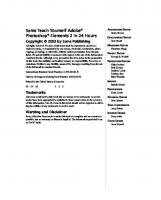



![Sams Teach Yourself Android Application Development in 24 Hours (Sams Teach Yourself -- Hours) [1 ed.]
9780321673350, 0321673352](https://ebin.pub/img/200x200/sams-teach-yourself-android-application-development-in-24-hours-sams-teach-yourself-hours-1nbsped-9780321673350-0321673352.jpg)
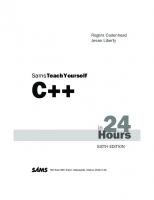

![Sams Teach Yourself XML in 24 Hours (2nd Edition) (Sams Teach Yourself in 24 Hours) [2 ed.]
0672322137, 9780672322136, 9780768658828](https://ebin.pub/img/200x200/sams-teach-yourself-xml-in-24-hours-2nd-edition-sams-teach-yourself-in-24-hours-2nbsped-0672322137-9780672322136-9780768658828.jpg)