Sams Teach Yourself Visual C# 2010 in 24 Hours: Complete Starter Kit [1 Pap/Dvdr ed.] 0672331012, 9780672331015
C# has quickly established itself as one of the world's most widely used programming languages. The newest version,
269 76 5MB
English Pages 553 Year 2010
Table of Contents......Page 8
Introduction......Page 22
Audience and Organization......Page 23
Closing Thoughts......Page 24
Part I: C# Fundamentals......Page 26
The .NET Framework......Page 28
The C# Language......Page 38
Visual Studio 2010......Page 45
Writing Your First Program......Page 48
Q&A......Page 52
Workshop......Page 53
HOUR 2 Understanding C# Types......Page 56
Types......Page 57
Predefined Types......Page 58
Operators......Page 68
Null and Nullable Types......Page 74
Casting and Conversion......Page 76
Q&A......Page 80
Workshop......Page 81
HOUR 3 Understanding Classes and Objects the C# Way......Page 84
Object-Oriented Programming......Page 85
Classes in C#......Page 86
Scope and Declaration Space......Page 87
Nested Classes......Page 106
Static Classes......Page 107
Object Initializers......Page 109
Q&A......Page 110
Workshop......Page 111
Inheritance and Polymorphism......Page 114
Abstract Classes and Members......Page 124
Interfaces......Page 126
Q&A......Page 130
Workshop......Page 132
HOUR 5 Creating Enumerated Types and Structures......Page 134
Enumerated Types......Page 135
Structures......Page 140
Workshop......Page 148
HOUR 6 Events and Event Handling......Page 152
Subscribing and Unsubscribing......Page 153
Publishing an Event......Page 157
Raising an Event......Page 160
Q&A......Page 162
Workshop......Page 163
Part II: Programming in C#......Page 166
HOUR 7 Controlling Program Flow......Page 168
Selection Statements......Page 169
Iteration Statements......Page 174
Jump Statements......Page 180
Q&A......Page 183
Workshop......Page 184
HOUR 8 Using Strings and Regular Expressions......Page 188
Strings......Page 189
Mutable Strings Using StringBuilder......Page 198
Type Formatting......Page 199
Regular Expressions......Page 208
Q&A......Page 211
Workshop......Page 212
HOUR 9 Working with Arrays and Collections......Page 216
Arrays......Page 217
Indexers......Page 221
Generic Collections......Page 224
Collection Initializers......Page 238
Collection Interfaces......Page 240
Enumerable Objects and Iterators......Page 241
Q&A......Page 244
Workshop......Page 245
HOUR 10 Handling Errors Using Exceptions......Page 248
Understanding Exceptions......Page 249
Throwing Exceptions......Page 252
Handling Exceptions......Page 253
Rethrowing Caught Exceptions......Page 260
Overflow and Integer Arithmetic......Page 262
Workshop......Page 264
HOUR 11 Understanding Generics......Page 266
Why You Should Use Generics......Page 267
Using Generic Methods......Page 274
Creating Generic Classes......Page 275
Combining Generics and Arrays......Page 278
Working with Tuples......Page 282
Q&A......Page 284
Workshop......Page 285
HOUR 12 Understanding Query Expressions......Page 288
Introducing LINQ......Page 289
Standard Query Operator Methods......Page 300
Lambdas......Page 301
Deferred Execution......Page 304
Q&A......Page 305
Workshop......Page 306
Part III: Working with Data......Page 308
HOUR 13 Using Files and Streams......Page 310
Files and Directories......Page 311
Reading and Writing Data......Page 321
Q&A......Page 328
Workshop......Page 329
HOUR 14 Working with XML......Page 332
Understanding the XML DOM......Page 333
Using LINQ to XML......Page 334
Selecting and Querying XML......Page 340
Modifying XML......Page 344
Workshop......Page 347
HOUR 15 Working with Databases......Page 350
Understanding ADO.NET......Page 351
Understanding LINQ to ADO.NET......Page 354
Q&A......Page 363
Workshop......Page 364
Part IV: Building an Application Using Visual Studio......Page 366
HOUR 16 Debugging in Visual Studio......Page 368
Commenting Your Code......Page 369
Compiler and Runtime Errors......Page 370
Debugging in Visual Studio......Page 371
Visualizing Data......Page 380
Workshop......Page 382
HOUR 17 Building a Windows Application......Page 384
Understanding WPF......Page 385
Creating a WPF Application......Page 391
Styling the Layout......Page 400
Workshop......Page 403
HOUR 18 Using Data Binding and Validation......Page 406
Understanding Data Binding......Page 407
Converting Data......Page 411
Binding to Collections......Page 416
Working with Data Templates......Page 420
Validating Data......Page 421
Q&A......Page 425
Workshop......Page 426
HOUR 19 Building a Web Application......Page 428
Working with ASP.NET......Page 429
Creating a Web Application......Page 432
Understanding Data Validation......Page 441
Q&A......Page 444
Workshop......Page 445
Part V: Diving Deeper......Page 446
HOUR 20 Programming with Attributes......Page 448
Understanding Attributes......Page 449
Working with the Common Attributes......Page 451
Using Custom Attributes......Page 454
Accessing Attributes at Runtime......Page 455
Workshop......Page 457
Using Dynamic Types......Page 460
Understanding the DLR......Page 465
Interoperating with COM......Page 468
Reflection Interoperability......Page 469
Q&A......Page 470
Workshop......Page 471
HOUR 22 Memory Organization and Garbage Collection......Page 472
Garbage Collection......Page 473
Understanding IDisposable......Page 474
Using the Dispose Pattern......Page 476
Declaring and Using Finalizers......Page 477
Q&A......Page 479
Workshop......Page 480
HOUR 23 Understanding Threads, Concurrency, and Parallelism......Page 482
Understanding Threads and Threading......Page 483
Concurrency and Synchronization......Page 484
Understanding the Task Parallel Library......Page 488
Working with Parallel LINQ (PLINQ)......Page 493
Potential Pitfalls......Page 494
Q&A......Page 496
Workshop......Page 497
Understanding the Entity Framework......Page 500
Introducing PowerShell......Page 503
Silverlight......Page 504
Index......Page 506
A......Page 507
C......Page 510
D......Page 516
E......Page 519
F......Page 521
G......Page 522
I......Page 523
K......Page 525
L......Page 526
M......Page 530
N......Page 532
O......Page 533
P......Page 534
R......Page 536
S......Page 538
T......Page 540
U......Page 542
V......Page 543
W......Page 544
X......Page 546
Z......Page 547
Recommend Papers
File loading please wait...
Citation preview
Praise for Sams Teach Yourself Visual C# 2010 in 24 Hours “The Teach Yourself in 24 Hours series of books from Sams has been a staple of anyone wanting to quickly come up-to-speed on a new technology. This book is not just a simple refresh of last year’s book, Scott has written it from the ground up for the Visual Studio 2010 and .NET 4.0 release. From the C# type system, to events and data, from ASP.NET Web to WPF Windows applications, Sams Teach Yourself Visual C# 2010 in 24 Hours will provide any developer new to the C# language a great foundation to build upon.” —Shawn Weisfeld, Microsoft Visual C# MVP
“The key to learning software development is to have a great foundation. Sams Teach Yourself Visual C# 2010 in 24 Hours is a must-read for anyone who wants to learn C# from the beginning, or just brush up on its features. Scott Dorman brings a very knowledgeable, yet casual approach to his book that anyone with the desire to learn to program in .NET can be inspired by. I found a few gems that will enhance my future programming projects.” —Chris “Woody” Woodruff, Co-Host of Deep Fried Bytes Podcast
“This book is an excellent resource for anyone who is learning C# for the first time, migrating from Visual Basic, or catching up on the latest features of C#. It is full of information and should be on the desks of any developer who is becoming familiar with C# 2010.” —Jeff Julian, Managing Partner, AJI Software, Founder of GeeksWithBlogs.NET
“Scott Dorman has written an excellent reference book that not only covers the basic fundamentals of .NET 4.0 C# development, but also includes instruction and guidance on the finer points of advanced C# and development with Visual Studio 2010. The book is written in a clear and concise manner, with liberal usage of ‘Did You Know,’ ‘By the Way,’ and ‘Watch Out!’ sidebars that help provide the reader with informative ‘sign posts’ along their journey for re-enforcing key concepts, best practices, and anti-patterns. These invaluable sign posts really help to ‘bring-it-home’ to the reader with Scott’s real-world commentary about why certain topics are critical in the overall understanding and use of the C# language and associated constructs. Whether you are a novice, intermediate, or professional developer, this book will certainly become a very handy, well-thumbed, desk reference for today’s highly productive .NET 4.0 C# developer.” —Jeff Barnes, Architect Microsoft Developer & Platform Evangelism, Microsoft Corporation
“This book covers all the bases, from the C# language, through the frameworks you’ll use it with and the tools you need to be productive. The best way to learn is to do, and there is no shortage of doing here.” —Chris Burrows, C# Compiler Team, Microsoft Corporation
“Sams Teach Yourself Visual C# 2010 in 24 Hours gives you the jump start you need to be productive quickly. I found the book extremely clear to follow and laid out logically hour by hour to flow you through related topics. From novices to C# veterans, this book gives you all you need to understand all that is new in the 2010 release.” —Richard Jones, Microsoft MVP
Scott Dorman
Sams Teach Yourself
Visual C# 2010 Complete Starter Kit
®
24 Hours in
800 East 96th Street, Indianapolis, Indiana, 46240 USA
Sams Teach Yourself Visual C#® 2010 in 24 Hours: Complete Starter Kit Copyright © 2010 by Pearson Education All rights reserved. No part of this book shall be reproduced, stored in a retrieval system, or transmitted by any means, electronic, mechanical, photocopying, recording, or otherwise, without written permission from the publisher. No patent liability is assumed with respect to the use of the information contained herein. Although every precaution has been taken in the preparation of this book, the publisher and author assume no responsibility for errors or omissions. Nor is any liability assumed for damages resulting from the use of the information contained herein. This material may be distributed only subject to the terms and conditions set forth in the Open Publication License, v1.0 or later (the latest version is presently available at http://www.opencontent.org/openpub/). ISBN-13: 978-0-672-33101-5 ISBN-10: 0-672-33101-2 Library of Congress Cataloging-in-Publication Data Dorman, Scott, 1973Sams teach yourself Visual C# 2010 : in 24 hours / Scott Dorman. p. cm. Includes index. ISBN 978-0-672-33101-5 1. C# (Computer program language) 2. Microsoft Visual C#. I. Millspaugh, A. C. (Anita C.) II. Title. QA76.73.C154D57 2010 005.13’3—dc22 2010018992 Printed in the United States on America First Printing June 2010
Trademarks All terms mentioned in this book that are known to be trademarks or service marks have been appropriately capitalized. Sams Publishing cannot attest to the accuracy of this information. Use of a term in this book should not be regarded as affecting the validity of any trademark or service mark.
Warning and Disclaimer Every effort has been made to make this book as complete and as accurate as possible, but no warranty or fitness is implied. The information provided is on an “as is” basis. The author and the publisher shall have neither liability nor responsibility to any person or entity with respect to any loss or damages arising from the information contained in this book.
Bulk Sales Sams Publishing offers excellent discounts on this book when ordered in quantity for bulk purchases or special sales. For more information, please contact U.S. Corporate and Government Sales 1-800-382-3419 [email protected] For sales outside of the U.S., please contact International Sales [email protected] Sams Publishing 800 East 96th Street Indianapolis, Indiana, 46240 USA
Editor-in-Chief Karen Gettman Executive Editor Neil Rowe Acquisitions Editor Brook Farling Development Editor Mark Renfrow Managing Editor Kristy Hart Senior Project Editor Lori Lyons Copy Editor Apostrophe Editing Services Indexer Publishing Works, Inc. Proofreader Water Crest Publishing, Inc. Technical Editors Claudio Lasalla Eric Lippert Publishing Coordinator Cindy Teeters Book Designer Gary Adair Composition Jake McFarland Nonie Ratcliff
Contents at a Glance Introduction . . . . . . . . . . . . . . . . . . . . . . . . . . . . . . . . . . . . . . . . . . . . . . . . . . . . . . . . . . . . . . . . . . . . . . . . . . . . . . . 1
Part I: C# Fundamentals HOUR 1 The .NET Framework and C# . . . . . . . . . . . . . . . . . . . . . . . . . . . . . . . . . . . . . . . . . . . . . . . . . . . . . . . 7 2 Understanding C# Types . . . . . . . . . . . . . . . . . . . . . . . . . . . . . . . . . . . . . . . . . . . . . . . . . . . . . . . . . . . . 35 3 Understanding Classes and Objects the C# Way . . . . . . . . . . . . . . . . . . . . . . . . . . . . 63 4 Inheritance, Interfaces, and Abstract Classes
................................
93
5 Creating Enumerated Types and Structures . . . . . . . . . . . . . . . . . . . . . . . . . . . . . . . . . 113 6 Events and Event Handling . . . . . . . . . . . . . . . . . . . . . . . . . . . . . . . . . . . . . . . . . . . . . . . . . . . . . . 131
Part II: Programming in C# HOUR 7 Controlling Program Flow . . . . . . . . . . . . . . . . . . . . . . . . . . . . . . . . . . . . . . . . . . . . . . . . . . . . . . . . 147 8 Using Strings and Regular Expressions . . . . . . . . . . . . . . . . . . . . . . . . . . . . . . . . . . . . . . . 167 9 Working with Arrays and Collections . . . . . . . . . . . . . . . . . . . . . . . . . . . . . . . . . . . . . . . . . 195 10 Handling Errors Using Exceptions . . . . . . . . . . . . . . . . . . . . . . . . . . . . . . . . . . . . . . . . . . . . . . 227 11 Understanding Generics
...........................................................
245
12 Understanding Query Expressions . . . . . . . . . . . . . . . . . . . . . . . . . . . . . . . . . . . . . . . . . . . . . 267
Part III: Working with Data HOUR 13 Using Files and Streams . . . . . . . . . . . . . . . . . . . . . . . . . . . . . . . . . . . . . . . . . . . . . . . . . . . . . . . . . . . 289 14 Working with XML
.................................................................
311
15 Working with Databases . . . . . . . . . . . . . . . . . . . . . . . . . . . . . . . . . . . . . . . . . . . . . . . . . . . . . . . . . . 329
Part IV: Building an Application Using Visual Studio HOUR 16 Debugging in Visual Studio . . . . . . . . . . . . . . . . . . . . . . . . . . . . . . . . . . . . . . . . . . . . . . . . . . . . . . 347 17 Building a Windows Application . . . . . . . . . . . . . . . . . . . . . . . . . . . . . . . . . . . . . . . . . . . . . . . 363 18 Using Data Binding and Validation . . . . . . . . . . . . . . . . . . . . . . . . . . . . . . . . . . . . . . . . . . . 385 19 Building a Web Application . . . . . . . . . . . . . . . . . . . . . . . . . . . . . . . . . . . . . . . . . . . . . . . . . . . . . 407
vi
Sams Teach Yourself C# 2010 in 24 Hours
Part V: Diving Deeper HOUR 20 Programming with Attributes . . . . . . . . . . . . . . . . . . . . . . . . . . . . . . . . . . . . . . . . . . . . . . . . . . . 427 21 Dynamic Types and Language Interoperability . . . . . . . . . . . . . . . . . . . . . . . . . . . 439 22 Memory Organization and Garbage Collection . . . . . . . . . . . . . . . . . . . . . . . . . . . 451 23 Understanding Threads, Concurrency, and Parallelism . . . . . . . . . . . . . . . . . 461 24 Next Steps: Silverlight, PowerShell, and Entity Framework . . . . . . . . . . . . . 479 Index . . . . . . . . . . . . . . . . . . . . . . . . . . . . . . . . . . . . . . . . . . . . . . . . . . . . . . . . . . . . . . . . . . . . . . . . . . . . . . . . . . . . 485
Table of Contents Introduction
1
Audience and Organization
..................................................................
Conventions Used in This Book Closing Thoughts
2
..............................................................
3
................................................................................
3
Part I C# Fundamentals HOUR 1 The .NET Framework and C# The .NET Framework The C# Language
7
............................................................................
..............................................................................
7
17
Visual Studio 2010 . . . . . . . . . . . . . . . . . . . . . . . . . . . . . . . . . . . . . . . . . . . . . . . . . . . . . . . . . . . . . . . . . . . . . . . . . . . . . . 24 Writing Your First Program Q&A
..................................................................
27
................................................................................................
31
Workshop . . . . . . . . . . . . . . . . . . . . . . . . . . . . . . . . . . . . . . . . . . . . . . . . . . . . . . . . . . . . . . . . . . . . . . . . . . . . . . . . . . . . . . . . . . 32 HOUR 2 Understanding C# Types
35
Types . . . . . . . . . . . . . . . . . . . . . . . . . . . . . . . . . . . . . . . . . . . . . . . . . . . . . . . . . . . . . . . . . . . . . . . . . . . . . . . . . . . . . . . . . . . . . . . . 36 Predefined Types
................................................................................
37
Operators . . . . . . . . . . . . . . . . . . . . . . . . . . . . . . . . . . . . . . . . . . . . . . . . . . . . . . . . . . . . . . . . . . . . . . . . . . . . . . . . . . . . . . . . . . 47 Default Values . . . . . . . . . . . . . . . . . . . . . . . . . . . . . . . . . . . . . . . . . . . . . . . . . . . . . . . . . . . . . . . . . . . . . . . . . . . . . . . . . . . . 53 Null and Nullable Types . . . . . . . . . . . . . . . . . . . . . . . . . . . . . . . . . . . . . . . . . . . . . . . . . . . . . . . . . . . . . . . . . . . . . . 53
Casting and Conversion Q&A
......................................................................
55
................................................................................................
59
Workshop . . . . . . . . . . . . . . . . . . . . . . . . . . . . . . . . . . . . . . . . . . . . . . . . . . . . . . . . . . . . . . . . . . . . . . . . . . . . . . . . . . . . . . . . . . 60 HOUR 3 Understanding Classes and Objects the C# Way
63
Object-Oriented Programming . . . . . . . . . . . . . . . . . . . . . . . . . . . . . . . . . . . . . . . . . . . . . . . . . . . . . . . . . . . . . . 64 Component-Oriented Programming
......................................................
65
Classes in C#. . . . . . . . . . . . . . . . . . . . . . . . . . . . . . . . . . . . . . . . . . . . . . . . . . . . . . . . . . . . . . . . . . . . . . . . . . . . . . . . . . . . . . 65 Scope and Declaration Space . . . . . . . . . . . . . . . . . . . . . . . . . . . . . . . . . . . . . . . . . . . . . . . . . . . . . . . . . . . . . . . . 66
viii
Sams Teach Yourself C# 2010 in 24 Hours
Nested Classes . . . . . . . . . . . . . . . . . . . . . . . . . . . . . . . . . . . . . . . . . . . . . . . . . . . . . . . . . . . . . . . . . . . . . . . . . . . . . . . . . . . . 85 Partial Classes . . . . . . . . . . . . . . . . . . . . . . . . . . . . . . . . . . . . . . . . . . . . . . . . . . . . . . . . . . . . . . . . . . . . . . . . . . . . . . . . . . . . 86 Static Classes. . . . . . . . . . . . . . . . . . . . . . . . . . . . . . . . . . . . . . . . . . . . . . . . . . . . . . . . . . . . . . . . . . . . . . . . . . . . . . . . . . . . . . 86 Object Initializers. . . . . . . . . . . . . . . . . . . . . . . . . . . . . . . . . . . . . . . . . . . . . . . . . . . . . . . . . . . . . . . . . . . . . . . . . . . . . . . . 88 Q&A
................................................................................................
89
Workshop . . . . . . . . . . . . . . . . . . . . . . . . . . . . . . . . . . . . . . . . . . . . . . . . . . . . . . . . . . . . . . . . . . . . . . . . . . . . . . . . . . . . . . . . . . 90 HOUR 4 Inheritance, Interfaces, and Abstract Classes Inheritance and Polymorphism Abstract Classes and Members
............................................................
93
............................................................
103
........................................................................................
105
..............................................................................................
109
Interfaces Q&A
93
Workshop . . . . . . . . . . . . . . . . . . . . . . . . . . . . . . . . . . . . . . . . . . . . . . . . . . . . . . . . . . . . . . . . . . . . . . . . . . . . . . . . . . . . . . . . 111 HOUR 5 Creating Enumerated Types and Structures Enumerated Types
............................................................................
114
........................................................................................
119
..............................................................................................
127
Structures Q&A
113
Workshop . . . . . . . . . . . . . . . . . . . . . . . . . . . . . . . . . . . . . . . . . . . . . . . . . . . . . . . . . . . . . . . . . . . . . . . . . . . . . . . . . . . . . . . . 127 HOUR 6 Events and Event Handling
131
Understanding Events . . . . . . . . . . . . . . . . . . . . . . . . . . . . . . . . . . . . . . . . . . . . . . . . . . . . . . . . . . . . . . . . . . . . . . . . 132 Subscribing and Unsubscribing . . . . . . . . . . . . . . . . . . . . . . . . . . . . . . . . . . . . . . . . . . . . . . . . . . . . . . . . . . . . 132 Publishing an Event
..........................................................................
136
..............................................................................
139
..............................................................................................
141
Raising an Event Q&A
Workshop . . . . . . . . . . . . . . . . . . . . . . . . . . . . . . . . . . . . . . . . . . . . . . . . . . . . . . . . . . . . . . . . . . . . . . . . . . . . . . . . . . . . . . . . 142
Part II Programming in C# HOUR 7 Controlling Program Flow
147
Selection Statements . . . . . . . . . . . . . . . . . . . . . . . . . . . . . . . . . . . . . . . . . . . . . . . . . . . . . . . . . . . . . . . . . . . . . . . . . . 148 Iteration Statements . . . . . . . . . . . . . . . . . . . . . . . . . . . . . . . . . . . . . . . . . . . . . . . . . . . . . . . . . . . . . . . . . . . . . . . . . . 153 Jump Statements
..............................................................................
159
ix
Contents
Q&A
..............................................................................................
162
Workshop . . . . . . . . . . . . . . . . . . . . . . . . . . . . . . . . . . . . . . . . . . . . . . . . . . . . . . . . . . . . . . . . . . . . . . . . . . . . . . . . . . . . . . . . 163 HOUR 8 Using Strings and Regular Expressions Strings
............................................................................................
Mutable Strings Using StringBuilder Type Formatting
168
....................................................
177
..............................................................................
178
Regular Expressions Q&A
167
..........................................................................
187
..............................................................................................
190
Workshop . . . . . . . . . . . . . . . . . . . . . . . . . . . . . . . . . . . . . . . . . . . . . . . . . . . . . . . . . . . . . . . . . . . . . . . . . . . . . . . . . . . . . . . . 191 HOUR 9 Working with Arrays and Collections Arrays
............................................................................................
195 196
Indexers . . . . . . . . . . . . . . . . . . . . . . . . . . . . . . . . . . . . . . . . . . . . . . . . . . . . . . . . . . . . . . . . . . . . . . . . . . . . . . . . . . . . . . . . . . 200 Generic Collections . . . . . . . . . . . . . . . . . . . . . . . . . . . . . . . . . . . . . . . . . . . . . . . . . . . . . . . . . . . . . . . . . . . . . . . . . . . . 203 Collection Initializers
........................................................................
217
Collection Interfaces . . . . . . . . . . . . . . . . . . . . . . . . . . . . . . . . . . . . . . . . . . . . . . . . . . . . . . . . . . . . . . . . . . . . . . . . . . 219 Enumerable Objects and Iterators . . . . . . . . . . . . . . . . . . . . . . . . . . . . . . . . . . . . . . . . . . . . . . . . . . . . . . . . 220 Q&A
..............................................................................................
223
Workshop . . . . . . . . . . . . . . . . . . . . . . . . . . . . . . . . . . . . . . . . . . . . . . . . . . . . . . . . . . . . . . . . . . . . . . . . . . . . . . . . . . . . . . . . 224 HOUR 10 Handling Errors Using Exceptions
227
Understanding Exceptions . . . . . . . . . . . . . . . . . . . . . . . . . . . . . . . . . . . . . . . . . . . . . . . . . . . . . . . . . . . . . . . . . . 228 Throwing Exceptions
........................................................................
231
Handling Exceptions. . . . . . . . . . . . . . . . . . . . . . . . . . . . . . . . . . . . . . . . . . . . . . . . . . . . . . . . . . . . . . . . . . . . . . . . . . 232 Rethrowing Caught Exceptions . . . . . . . . . . . . . . . . . . . . . . . . . . . . . . . . . . . . . . . . . . . . . . . . . . . . . . . . . . . . 239 Overflow and Integer Arithmetic Q&A
........................................................
241
..............................................................................................
243
Workshop . . . . . . . . . . . . . . . . . . . . . . . . . . . . . . . . . . . . . . . . . . . . . . . . . . . . . . . . . . . . . . . . . . . . . . . . . . . . . . . . . . . . . . . . 243 HOUR 11 Understanding Generics Why You Should Use Generics
245 ............................................................
246
Using Generic Methods . . . . . . . . . . . . . . . . . . . . . . . . . . . . . . . . . . . . . . . . . . . . . . . . . . . . . . . . . . . . . . . . . . . . . . 253 Creating Generic Classes . . . . . . . . . . . . . . . . . . . . . . . . . . . . . . . . . . . . . . . . . . . . . . . . . . . . . . . . . . . . . . . . . . . . 254
x
Sams Teach Yourself C# 2010 in 24 Hours
Combining Generics and Arrays . . . . . . . . . . . . . . . . . . . . . . . . . . . . . . . . . . . . . . . . . . . . . . . . . . . . . . . . . . 257 Working with Tuples . . . . . . . . . . . . . . . . . . . . . . . . . . . . . . . . . . . . . . . . . . . . . . . . . . . . . . . . . . . . . . . . . . . . . . . . . . 261 Q&A
..............................................................................................
263
Workshop . . . . . . . . . . . . . . . . . . . . . . . . . . . . . . . . . . . . . . . . . . . . . . . . . . . . . . . . . . . . . . . . . . . . . . . . . . . . . . . . . . . . . . . . 264 HOUR 12 Understanding Query Expressions
267
Introducing LINQ . . . . . . . . . . . . . . . . . . . . . . . . . . . . . . . . . . . . . . . . . . . . . . . . . . . . . . . . . . . . . . . . . . . . . . . . . . . . . . 268 Standard Query Operator Methods Lambdas
......................................................
279
........................................................................................
280
Deferred Execution . . . . . . . . . . . . . . . . . . . . . . . . . . . . . . . . . . . . . . . . . . . . . . . . . . . . . . . . . . . . . . . . . . . . . . . . . . . . 283 Q&A
..............................................................................................
284
Workshop . . . . . . . . . . . . . . . . . . . . . . . . . . . . . . . . . . . . . . . . . . . . . . . . . . . . . . . . . . . . . . . . . . . . . . . . . . . . . . . . . . . . . . . . 285
Part III Working with Data HOUR 13 Using Files and Streams Files and Directories
289
..........................................................................
290
Reading and Writing Data. . . . . . . . . . . . . . . . . . . . . . . . . . . . . . . . . . . . . . . . . . . . . . . . . . . . . . . . . . . . . . . . . . 300 Q&A
..............................................................................................
307
Workshop . . . . . . . . . . . . . . . . . . . . . . . . . . . . . . . . . . . . . . . . . . . . . . . . . . . . . . . . . . . . . . . . . . . . . . . . . . . . . . . . . . . . . . . . 308 HOUR 14 Working with XML
311 ............................................................
312
..........................................................................
313
Understanding the XML DOM Using LINQ to XML
Selecting and Querying XML
..............................................................
319
................................................................................
323
..............................................................................................
326
Modifying XML Q&A
Workshop . . . . . . . . . . . . . . . . . . . . . . . . . . . . . . . . . . . . . . . . . . . . . . . . . . . . . . . . . . . . . . . . . . . . . . . . . . . . . . . . . . . . . . . . 326 HOUR 15 Working with Databases
329
Understanding ADO.NET. . . . . . . . . . . . . . . . . . . . . . . . . . . . . . . . . . . . . . . . . . . . . . . . . . . . . . . . . . . . . . . . . . . . 330 Understanding LINQ to ADO.NET . . . . . . . . . . . . . . . . . . . . . . . . . . . . . . . . . . . . . . . . . . . . . . . . . . . . . . . . 333 Q&A
..............................................................................................
342
Workshop . . . . . . . . . . . . . . . . . . . . . . . . . . . . . . . . . . . . . . . . . . . . . . . . . . . . . . . . . . . . . . . . . . . . . . . . . . . . . . . . . . . . . . . . 343
xi
Contents
Part IV Building an Application Using Visual Studio HOUR 16 Debugging in Visual Studio Commenting Your Code
....................................................................
347 348
Compiler and Runtime Errors . . . . . . . . . . . . . . . . . . . . . . . . . . . . . . . . . . . . . . . . . . . . . . . . . . . . . . . . . . . . . . 349 Debugging in Visual Studio . . . . . . . . . . . . . . . . . . . . . . . . . . . . . . . . . . . . . . . . . . . . . . . . . . . . . . . . . . . . . . . . 350 Visualizing Data Q&A
..............................................................................
359
..............................................................................................
361
Workshop . . . . . . . . . . . . . . . . . . . . . . . . . . . . . . . . . . . . . . . . . . . . . . . . . . . . . . . . . . . . . . . . . . . . . . . . . . . . . . . . . . . . . . . . 361 HOUR 17 Building a Windows Application Understanding WPF
..........................................................................
Creating a WPF Application
364
..............................................................
370
............................................................................
379
..............................................................................................
382
Styling the Layout Q&A
363
Workshop . . . . . . . . . . . . . . . . . . . . . . . . . . . . . . . . . . . . . . . . . . . . . . . . . . . . . . . . . . . . . . . . . . . . . . . . . . . . . . . . . . . . . . . . 382 HOUR 18 Using Data Binding and Validation
385
Understanding Data Binding . . . . . . . . . . . . . . . . . . . . . . . . . . . . . . . . . . . . . . . . . . . . . . . . . . . . . . . . . . . . . . 386 Converting Data
..............................................................................
390
Binding to Collections . . . . . . . . . . . . . . . . . . . . . . . . . . . . . . . . . . . . . . . . . . . . . . . . . . . . . . . . . . . . . . . . . . . . . . . . 395 Working with Data Templates
............................................................
399
Validating Data . . . . . . . . . . . . . . . . . . . . . . . . . . . . . . . . . . . . . . . . . . . . . . . . . . . . . . . . . . . . . . . . . . . . . . . . . . . . . . . . 400 Q&A
..............................................................................................
404
Workshop . . . . . . . . . . . . . . . . . . . . . . . . . . . . . . . . . . . . . . . . . . . . . . . . . . . . . . . . . . . . . . . . . . . . . . . . . . . . . . . . . . . . . . . . 405 HOUR 19 Building a Web Application
407
Understanding Web Application Architecture . . . . . . . . . . . . . . . . . . . . . . . . . . . . . . . . . . . . . . . . 408 Working with ASP.NET
......................................................................
408
Creating a Web Application . . . . . . . . . . . . . . . . . . . . . . . . . . . . . . . . . . . . . . . . . . . . . . . . . . . . . . . . . . . . . . . . 411 Understanding Data Validation Q&A
..........................................................
420
..............................................................................................
423
Workshop . . . . . . . . . . . . . . . . . . . . . . . . . . . . . . . . . . . . . . . . . . . . . . . . . . . . . . . . . . . . . . . . . . . . . . . . . . . . . . . . . . . . . . . . 424
Part V Diving Deeper HOUR 20 Programming with Attributes Understanding Attributes
427
..................................................................
428
Working with the Common Attributes . . . . . . . . . . . . . . . . . . . . . . . . . . . . . . . . . . . . . . . . . . . . . . . . . . 430 Using Custom Attributes
....................................................................
433
Accessing Attributes at Runtime . . . . . . . . . . . . . . . . . . . . . . . . . . . . . . . . . . . . . . . . . . . . . . . . . . . . . . . . . . 434 Q&A
..............................................................................................
436
Workshop . . . . . . . . . . . . . . . . . . . . . . . . . . . . . . . . . . . . . . . . . . . . . . . . . . . . . . . . . . . . . . . . . . . . . . . . . . . . . . . . . . . . . . . . 436 HOUR 21 Dynamic Types and Language Interoperability
439
Using Dynamic Types . . . . . . . . . . . . . . . . . . . . . . . . . . . . . . . . . . . . . . . . . . . . . . . . . . . . . . . . . . . . . . . . . . . . . . . . 439 Understanding the DLR . . . . . . . . . . . . . . . . . . . . . . . . . . . . . . . . . . . . . . . . . . . . . . . . . . . . . . . . . . . . . . . . . . . . . . 444 Interoperating with COM
..................................................................
447
Reflection Interoperability . . . . . . . . . . . . . . . . . . . . . . . . . . . . . . . . . . . . . . . . . . . . . . . . . . . . . . . . . . . . . . . . . . 448 Q&A
..............................................................................................
449
Workshop . . . . . . . . . . . . . . . . . . . . . . . . . . . . . . . . . . . . . . . . . . . . . . . . . . . . . . . . . . . . . . . . . . . . . . . . . . . . . . . . . . . . . . . . 450 HOUR 22 Memory Organization and Garbage Collection Memory Organization
......................................................................
451 452
Garbage Collection. . . . . . . . . . . . . . . . . . . . . . . . . . . . . . . . . . . . . . . . . . . . . . . . . . . . . . . . . . . . . . . . . . . . . . . . . . . . 452 Understanding IDisposable Using the Dispose Pattern
................................................................
453
..................................................................
455
Declaring and Using Finalizers . . . . . . . . . . . . . . . . . . . . . . . . . . . . . . . . . . . . . . . . . . . . . . . . . . . . . . . . . . . . 456 Q&A
..............................................................................................
458
Workshop . . . . . . . . . . . . . . . . . . . . . . . . . . . . . . . . . . . . . . . . . . . . . . . . . . . . . . . . . . . . . . . . . . . . . . . . . . . . . . . . . . . . . . . . 459 HOUR 23 Understanding Threads, Concurrency, and Parallelism Understanding Threads and Threading Concurrency and Synchronization
461
................................................
462
......................................................
463
Understanding the Task Parallel Library
..............................................
467
Working with Parallel LINQ (PLINQ) . . . . . . . . . . . . . . . . . . . . . . . . . . . . . . . . . . . . . . . . . . . . . . . . . . . . 472 Potential Pitfalls. . . . . . . . . . . . . . . . . . . . . . . . . . . . . . . . . . . . . . . . . . . . . . . . . . . . . . . . . . . . . . . . . . . . . . . . . . . . . . . . 473 Q&A
..............................................................................................
475
Workshop . . . . . . . . . . . . . . . . . . . . . . . . . . . . . . . . . . . . . . . . . . . . . . . . . . . . . . . . . . . . . . . . . . . . . . . . . . . . . . . . . . . . . . . . 476
xiii
Foreword
HOUR 24 Next Steps: Silverlight, PowerShell, and Entity Framework Understanding the Entity Framework
..................................................
479 479
Introducing PowerShell . . . . . . . . . . . . . . . . . . . . . . . . . . . . . . . . . . . . . . . . . . . . . . . . . . . . . . . . . . . . . . . . . . . . . . 482 Silverlight . . . . . . . . . . . . . . . . . . . . . . . . . . . . . . . . . . . . . . . . . . . . . . . . . . . . . . . . . . . . . . . . . . . . . . . . . . . . . . . . . . . . . . . . 483 Index . . . . . . . . . . . . . . . . . . . . . . . . . . . . . . . . . . . . . . . . . . . . . . . . . . . . . . . . . . . . . . . . . . . . . . . . . . . . . . . . . . . . . . . . . . . . . . 485
This page intentionally left blank
Foreword Over a decade ago, a small team of designers met in a small conference room on the second floor of Building 41 at Microsoft to create a brand-new language, C#. The guiding principles of the language emphasized simplicity, familiarity, safety, and practicality. Of course, all those principles needed to balance against one another; none are absolutes. The designers wanted the language to be simple to understand but not simplistic, familiar to C++ and Java programmers but not a slavish copy of either, safe by default but not too restrictive, and practical but never abandoning a disciplined, consistent, and theoretically valid design. After many, many months of thought, design, development, testing, and documentation, C# 1.0 was delivered to the public. It was a pretty straightforward object-oriented language. Many aspects of its design were carefully chosen to ensure that objects could be organized into independently versionable components, but the fundamental concepts of the language came from ideas developed in object-oriented and procedural languages going back to the 1970s or earlier. The design team continued to meet three times a week in that same second-floor conference room to build upon the solid base established by C# 1.0. By working with colleagues in Microsoft Research Cambridge and the CLR team across the street, the type system was extended to support parametric polymorphism on generic types and methods. They also added “iterator blocks” (sometimes known as “generators” in other languages) to make it easier to build iterable collections and anonymous methods. Generics and generators had been pioneered by earlier languages such as CLU and Ada in the 1970s and 1980s; the idea of embedding anonymous methods in an existing method goes all the way back to the foundations of modern computer science in the 1950s. C# 2.0 was a huge step up from its predecessor, but still the design team was not content. They continued to meet in that same second-floor conference room three times a week. This time, they were thinking about fundamentals. Traditional “procedural” programming languages do a good job of basic arithmetic, but the problems faced by modern developers go beyond adding a column of numbers to find the average. They realized that programmers manipulate data by combining relatively simple operations in complex ways. Operations typically include sorting, filtering, grouping, joining, and projecting collections of data. The concept of a syntactic pattern for “query comprehensions” that concisely describes these operations was originally developed in functional languages such as Haskell but also works well in a more imperative language like C#. And thus LINQ—Language Integrated Query— was born.
xvi
Sams Teach Yourself C# 2010 in 24 Hours
After ten years of meeting for six hours a week in the same conference room, the need to teleconference with offsite team members motivated a change of venue to the fifth floor. The design team looked back on the last ten years to see what real-world problems were not solved well by the language, where there were “rough edges,” and so on. The increasing need to interoperate with both modern dynamic languages and legacy object models motivated the design of new language features like the “dynamic” type in C# 4.0. I figured it might be a good idea to do a quick look at the evolution of the C# language here, in the Foreword, because this is certainly not the approach taken in this book. And that is a good thing! Authors of books for novices often choose to order the material in the order they learned it, which, as often as not, is the order in which the features were added to the language. What I particularly like about this book is that Scott chooses a sensible order to develop each concept, moving from the most basic arithmetic computations up to quite complex interrelated parts. Furthermore, his examples are actually realistic and motivating while still being clear enough and simple enough to be described in just a few paragraphs. I’ve concentrated here on the evolution of the language, but of course the evolution of one language is far from the whole story. The language is just the tool you use to access the power of the runtime and the framework libraries; they are large and complex topics in themselves. Another thing I like about this book is that it does not concentrate narrowly on the language, but rather builds upon the language concepts taught early on to explain how to make use of the power afforded by the most frequently used base class library types. As my brief sketch of the history of the language shows, there’s a lot to learn here, even looking at just the language itself. I’ve been a user of C# for ten years, and one of its designers for five, and I’m still finding out new facts about the language and learning new programming techniques every day. Hopefully your first 24 hours of C# programming described in this book will lead to your own decade of practical programming and continual learning. As for the design team, we’re still meeting six hours a week, trying to figure out what comes next. I’m looking forward to finding out. Eric Lippert Seattle, Washington March 2010
Dedication This book is first and foremost dedicated to Nathan, who I hope follows in my footsteps and someday writes books of his own. Thank you for giving me a unique perspective and showing me the world through the eyes of a child.
About the Author Scott Dorman has been designated by Microsoft as a C# Most Valued Professional in recognition for his many contributions to the C# community. Scott has been involved with computers in one way or another for as long as he can remember. He has been working with computers professionally since 1993 and with .NET and C# since 2001. Currently, Scott’s primary focus is developing commercial software applications using Microsoft .NET technologies. Scott runs a software architecture-focused user group, speaks extensively (including at Microsoft TechEd and community-sponsored code camps), and contributes regularly to online communities such as The Code Project and StackOverflow. Scott also maintains a .NET Framework and C#-focused technology blog at http://geekswithblogs.com/sdorman.
Acknowledgments When I decided to undertake this project, I wasn’t prepared for just how difficult it is to actually write a book. As I look back on the amount of time and effort it took, I realize that, although I was the one responsible for writing the content, I couldn’t have done it without the help and support of others. First, I need to thank Brook for giving me the idea of writing this book for Sams Publishing in the first place and taking the chance on a new author. The rest of the editors at Sams, without whom the book would never have been published, were also great to work with. I also want to thank Keith Elder, Shawn Weisfeld, Brad Abrams, and Krzysztof Cwalina for their early input on the table of contents and helping me focus the content and overall direction of the book. My technical editors, Claudio and Eric, also deserve a huge amount of thanks; they have both provided an incredible amount of comments and insight. Of course, without the entire C#, .NET Framework, and Visual Studio product teams, I wouldn’t have anything to write about in the first place. I wrote this book for the development community, which has given so much to me. Without its encouragement and support, I wouldn’t have been in a position to write this book at all. This includes everyone associated with the Microsoft MVP program and the Microsoft field evangelists, particularly Joe “devfish” Healy, Jeff Barnes, and Russ “ToolShed” Fustino. Finally, of course, I have to thank my family for being so patient and understanding of the many long nights and weekends it took to finish this book. Although Nathan is too young right now to understand why I spent so much time on the computer rather than playing with him, I hope he will appreciate it as he gets older. The biggest thing it did was introduce him to computers at a very early age, as at 21 months old, he received his first laptop (an old IBM ThinkPad 770 that was collecting dust). To my stepson, Patrick, thank you for understanding all the canceled amusement park plans. Last, but certainly not least, thank you Erin for your support and patience. I know you are happy that everything is done and I can start having more family time.
We Want to Hear from You As the reader of this book, you are our most important critic and commentator. We value your opinion and want to know what we’re doing right, what we could do better, what areas you’d like to see us publish in, and any other words of wisdom you’re willing to pass our way. You can email or write me directly to let me know what you did or didn’t like about this book—as well as what we can do to make our books stronger. Please note that I cannot help you with technical problems related to the topic of this book, and that due to the high volume of mail I receive, I might not be able to reply to every message. When you write, please be sure to include this book’s title and author, as well as your name and contact information. I will carefully review your comments and share them with the author and editors who worked on the book. Email: Mail:
[email protected] Neil Rowe Executive Editor 800 East 96th Street Indianapolis, IN 46240 USA
Reader Services Visit our website and register this book at informit.com/register for convenient access to any updates, downloads, or errata that might be available for this book.
This page intentionally left blank
1
Introduction In late December 1998, Microsoft began working on a new development platform that would result in an entirely new way to create and run next-generation applications and web services. This new platform was called the .NET Framework and was publicly announced in June 2000. The .NET Framework unified the existing Windows interfaces and services under a single application programming interface (API) and added many of the emerging industry standards, such as Simple Object Access Protocol (SOAP), and many existing Microsoft technologies, such as the Microsoft Component Object Model (COM and COM+) and Active Server Pages (ASP). In addition to providing a consistent development experience, the .NET Framework enabled developers to focus on the application logic rather than more common programming tasks with the inclusion of one of the largest available class libraries. Finally, by running applications in a managed runtime environment that automatically handled memory allocation and provided a “sandboxed” (or restricted access) environment, many common programming errors and tasks were reduced and, in some cases, eliminated. Now, nearly 10 years later, the .NET Framework continues to evolve by supporting new technologies and industry standards, adding support for dynamic languages and providing even more classes that are built-in. At Microsoft’s Professional Developer Conference (PDC) in 2008, one of the themes was “make the simple things easy and the difficult things possible.” The .NET Framework achieved that with its first release, and each release after that continues to realize that goal. The C# (pronounced “See Sharp”) programming language was developed with the .NET Framework by Anders Hejlsberg, Scott Wiltamuth, and Peter Golde and was first available in July 2000. Having been written specifically for the .NET Framework, it is considered by many to be the canonical language of the .NET Framework. As a language, C# drew inspiration for its syntax and primary features from Delphi 5, C++, and Java 2. C# is a general-purpose, object-oriented, type-safe programming language used for writing applications of any type. Just as the .NET Framework has continued to evolve, C# has evolved to keep pace with the changes in the .NET Framework and to introduce new language features that continue to make the simple things easy and the difficult things possible.
2
Introduction
Although there are more than 50 different programming languages supported by the .NET Framework, C# continues to be one of the most popular and modern generalpurpose languages.
Audience and Organization This book is targeted toward the non-.NET programmer who is venturing into .NET for the first time or an existing .NET programmer trying to learn C#. If you are first learning how to program, this book can help you on your way, but it isn’t intended to be a beginning programming book. The book is designed with the purpose of getting you familiar with how things are done in C# and becoming productive as quickly as possible. I take a different approach in this book by using a more holistic view of the language. I chose this approach to give you the most complete understanding of the C# language by focusing on how the current language features enable you to solve problems. This book is divided in to five parts, each one focusing on a different aspect of the language. These parts progress from the simple fundamentals to more advanced topics, so I recommend reading them in order:
. Part I, “C# Fundamentals,” teaches you about the .NET Framework, the objectoriented programming features of C#, the fundamentals of C# type system, and events.
. Part II, “Programming in C#,” teaches you the fundamentals of programming. You learn how to perform loops and work with strings, regular expressions, and collections. Then we move to more advanced topics, such as exception management and generics. Finally, we finish with anonymous functions (lambdas), query expressions (LINQ), and how to interact with dynamic languages.
. Part III, “Working with Data,” shows how to interact with the file system and streams, create and query XML documents, and work with databases.
. Part IV, “Building an Application Using Visual Studio,” starts with an introduction to Visual Studio 2010 and debugging applications. We then build a Windows client application using data binding and validation. Next, you learn how to build an application for the web.
. Part V, “Diving Deeper,” introduces the advanced concepts of attribute programming, dynamic types, and language interoperability. You learn the fundamentals of how the .NET Framework organizes memory, how the garbage collector works, and how the .NET Framework provides mechanisms for deterministic finalization. Next, you learn how to use multiple threads and parallel processing. Finally, you look at some of the newer technologies from Microsoft
Closing Thoughts
3
built on the .NET Framework, such as Silverlight, PowerShell, and the Entity Framework.
By the Way boxes provide useful sidebar information that you can read immediately or circle back to without losing the flow of the topic at hand.
By the Way
Did You Know? boxes highlight information that can make your programming more effective.
Did you Know?
Watch Out! boxes focus your attention on problems or side effects that can occur under certain situations.
Watch Out!
Throughout the book, I use examples that show real-world problems and how to solve them using C# and the .NET Framework. In Part IV, we actually build some complete applications from scratch that draw on the skills you learned in the previous three parts.
Conventions Used in This Book This book uses several design elements and conventions to help you prioritize and reference the information it contains. New terms appear in bold for emphasis. In addition, this book uses various typefaces to help you distinguish code from regular English. Code is presented in a monospace font. Placeholders—words or characters that represent the real words or characters you would type in code—appear in italic monospace. When you are asked to type or enter text, that text appears in bold.
Some code statements presented in this book are too long to appear on a single line. In these cases, a line continuation character is used to indicate that the following line is a continuation of the current statement.
Closing Thoughts The Microsoft .NET Framework and C# continue to be one of the most powerful yet elegant languages I’ve worked with and provide many exciting opportunities for developing the next “killer application.” You won’t be an expert in C# when you finish this book, but I hope you feel comfortable about creating applications in .NET and C#.
This page intentionally left blank
PART I
C# Fundamentals HOUR 1
The .NET Framework and C#
7
HOUR 2
Understanding C# Types
35
HOUR 3
Understanding Classes and Objects the C# Way
63
HOUR 4
Inheritance, Interfaces, and Abstract Classes
93
HOUR 5
Creating Enumerated Types and Structures
113
HOUR 6
Events and Event Handling
131
This page intentionally left blank
The .NET Framework
HOUR 1
The .NET Framework and C# What You’ll Learn in This Hour: . . . . . .
Understanding the .NET Framework The Parallel Computing Platform The Role of the Dynamic Language Runtime An Overview of the C# Language C# Language Syntax How to Write Your First C# Program
Learning a new language is like learning to ride a bicycle or drive a car. You must learn the fundamentals first and build your confidence as you progress to more complex actions. When you understand the principles and have the confidence that you can accomplish your goal, suddenly that goal doesn’t seem so far out of reach. By the end of this hour, you will have a basic understanding of the .NET Framework, its components and their relationship to each other, and how you create applications. You will have been introduced to the C# language and written your first .NET application.
The .NET Framework The .NET Framework provides developers with the tools and technology to create and run next-generation applications and web services in a way that is language- and platform-independent. It has a rich class library that supports many common tasks and simplifies many difficult tasks, enabling you to focus your time more effectively on the problem at hand: solving the business needs in the most efficient manner possible. The .NET Framework is designed to do the following:
. Provide a runtime environment that simplifies software deployment and reduces the chances of version conflicts.
7
8
HOUR 1: The .NET Framework and C#
. Enable the safe execution of code. . Use industry standards for all communication to enable integration with non-.NET code.
. Provide a consistent developer experience across all types of applications in a way that is language- and platform-independent.
. Provide a runtime environment that minimizes or eliminates the performance problems of scripted or interpreted languages. To achieve these goals, the .NET Framework has four components. The first component is the common language runtime, which you can think of as the core, or heart, of the .NET Framework. Just as your heart provides the pumping action your body needs to function, the common language runtime provides the low-level core services your application needs to function and is said to manage your code. Code written for the .NET Framework is called managed code, whereas any other code is called unmanaged code. The second component of the .NET Framework is the class library, which is a rich collection of reusable classes, or types, that you can use to develop almost any application you can imagine.
By the Way
Framework Class Library The Framework Class Library contains more than 4,000 public classes and is one of the largest class libraries available today. The .NET Framework provides support for parallel programming directly in the common language runtime through class libraries and diagnostic tools in the parallel computing platform, which is the third component of the.NET Framework. The parallel computing platform enables you to write efficient and scalable code that takes advantage of multiple processors in a natural and simple way. The dynamic language runtime is built on top of the common language runtime and is the fourth component of the .NET Framework, providing language services for dynamic languages such as IronRuby and IronPython. Because dynamic languages are much better at certain things than a general-purpose language such as C#, the dynamic language runtime gives you the flexibility to choose the most appropriate language to solve a specific business need. Not only that, the dynamic language runtime enables non-dynamic languages such as C# to support a consistent and simple syntax for working with dynamic objects whether the source is COM, IronRuby, IronPython, or JavaScript.
The .NET Framework
What Is a Dynamic Language?
9
Did you Know?
In a language such as C#, which is statically typed, the compiler attempts to prove type safety, and, if it cannot, generates an error. In a dynamic language, this attempt at proving type safety is not made. In addition, most dynamic languages perform more complex type operations, such as determining the correct method overload, at runtime whereas C# performs this type of resolution at compile time. In effect, what would normally be done at compile time in a statically typed language is done at runtime. This includes the idea that you can generate code at runtime (using what is commonly called an eval or repl loop) that can modify the state of running objects. As a result, dynamic languages enable a great deal of freedom and are most frequently used as scripting languages. Some common dynamic languages are Jscript, JavaScript, Python, IronPython, Ruby, and IronRuby.
Just as code written for the .NET Framework is called managed code, the resulting application is called a managed application. When a managed application runs, it automatically hosts the common language runtime it was built against. Not only does the .NET Framework provide a number of different runtime hosts, it also provides the tools necessary to write your own. Because of this capability, unmanaged applications such as Internet Information Services (IIS) and Microsoft SQL Server can host their own copy of the common language runtime, enabling them to take advantage of both managed and unmanaged features. Figure 1.1 shows how the different components of the .NET Framework relate to your application, the overall operating system, and unmanaged applications.
The Common Language Runtime The common language runtime (CLR) is the core of the .NET Framework and provides a unified type system and a managed runtime environment. Together they form a foundation for developing and executing applications that are language- and platform-independent and help eliminate, or at least reduce, many common programming errors.
Common Type System The unified type system, called the common type system (CTS), enables all .NET languages to share the same type definitions, enabling those types to be manipulated in a consistent manner. This helps ensure correctly written applications by
GO TO . We discuss types a bit later in this hour. Hour 2, “Understanding C# types,” provides more detailed information.
10
HOUR 1: The .NET Framework and C#
. Removing the possibility that incompatible data can be assigned to a type . Enabling every .NET language to have the same description of a type, regardless of what language was used to define that type
. Enforcing a consistent manner in which a language manipulates a type FIGURE 1.1 .NET Framework context
Managed Web Applications
CLR Stored Procedures
ASP.NET Runtime
SQLCLR
Internet Information Services
SQL Server
Unmanaged Applications Operating System/ Hardware
Class Library
Runtime
Custom Object Libraries
Managed Applications
By the Way
Type Safety and the CTS The common type system and common language specification form the foundation of the type-safety found in the .NET Framework. This foundation provides the .NET Framework a consistent way to promote type safety but not enforce it. The task of enforcing type safety is left to the individual language compilers and the virtual execution system (which you will learn about a bit later this hour).
The .NET Framework
11
Because the common type system specifies the definition of how types look and behave in a language-independent fashion, it must take into account differences in those languages. The common type system provides a minimum set of rules a .NET language (and consequently, its compiler) must follow, called the common language specification (CLS). This common definition also enables the idea of language integration, which enables you to use a type defined in another language as if it were defined natively in your language.
CLS Compliance Almost all of the classes provided by the Framework class library are CLS compliant, so any .NET language will have access to the same library. If you are developing your own library, it is suggested that you also ensure that your classes are CLS compliant to allow for the widest adoption and use possible.
Common Intermediate Language The common type system and common language specification help meet the goal of being language- and platform-independent, but it does no good if the compiler generates executable object code tied to the hardware platform. To resolve this problem, managed code is partially compiled into a low-level language called common intermediate language (CIL). You can think of common intermediate language like assembly language; it is made up of individual, low-level instructions that represent your code. An assembly is a partially compiled unit, or package, that contains CIL instructions and provides a logical boundary for defining types. Because assemblies are partially compiled, they can be either 32- or 64-bit, depending on the operating system and hardware. This capability truly means that managed applications are platform-independent and, at the same time, can take advantage of hardware technology without recompiling or adding special instructions to your code.
Virtual Execution System The other important part of the common language runtime is the managed runtime environment, called the virtual execution system (VES), which handles the low-level core services your application needs. Just as Java applications require the Java virtual machine (JVM) to run, a managed application requires the CLR, and more specifically the VES, to run. When a .NET application starts, it is the VES that is responsible for actually loading the CIL code, executing that code and, ultimately, managing the memory allocations
Did you Know?
12
HOUR 1: The .NET Framework and C#
required by the application. In other words, the VES provides the services and infrastructure to abstract both platform and language differences. As part of the loading and compilation process, the VES performs various validation and verification checks to ensure that the file format, assembly metadata, and CIL are consistent and that the CIL instructions themselves do not allow illegal memory access. This ensures that an application can access only memory or other resources to which it has been explicitly granted access. This restricted environment can be thought of as a sandbox. If the VES provides a runtime environment and executes assemblies containing CIL, are those assemblies interpreted or compiled? Remember, one of the goals for the .NET Framework is to provide a runtime environment that minimizes or eliminates the performance problems of scripted or interpreted languages. This would imply that the CIL code is compiled, but when does that compilation happen? One of the services the VES provides is the Just-In-Time (JIT) compiler. Just-In-Time compilation is the process of taking the partially compiled CIL code and generating executable object code, or native code, at runtime.
Did you Know?
Just-In-Time Compilation The process of Just-In-Time compilation is called jitting and the JIT compiler is also called the jitter. By compiling the code in this manner, the .NET Framework gains a considerable speed improvement over traditional interpreted languages. Just-In-Time compilation also has benefits over regular (static) compilation, as it can enforce security guarantees at runtime and recompile the code at runtime to gain additional optimizations. The .NET Framework JIT compiler is highly optimized for compiling CIL code into highly efficient object code, runs on demand, and caches the compiled code for future use.
Memory Management and Garbage Collection Proper memory management is a classic problem in many unmanaged programming languages and is a potential source for some common errors. In these languages, the developer is responsible for allocating and deallocating memory at the correct times. The .NET Framework resolves this problem by controlling these memory allocations and deallocations automatically as part of the VES. It is this automatic memory management, also known as garbage collection, which makes C# (and the other .NET languages) a garbage-collected language. Garbage collection frees you from having to worry as much about releasing memory when it is no longer needed. This enables you to create applications that are more stable by
The .NET Framework
13
preventing many of those common programming errors and focusing your time on the business logic your application requires. Even with automatic memory management, it is still important to understand how the garbage collector interacts with your program and the types you create. An in-depth discussion on garbage collection is well outside the scope of this book, but we talk a little bit more about it in Hour 22, “Memory Organization and Garbage Collection.”
Framework Class Library Although the CLR forms the core of the .NET Framework, the framework class library (FCL) actually gives it substance. The class library is similar to Java’s class libraries, the C++ Standard Template Library (STL), Microsoft’s Active Template Library (ATL), the Microsoft Foundation Classes (MFC), Borland’s Object Windows Library (OWL), or any of the various other class libraries available today. Just like those class libraries, the FCL is a rich set of reusable types enabling you to achieve a high level of developer productivity by simplifying many common programming tasks. Figure 1.2 shows some of the types available in the FCL, grouped by functional area.
FIGURE 1.2 Framework Class Library
.NET Framework Class Library (FCL) Diagnostics
Extensibility
…
Workflow
WCF
Security
Configuration
XML
LINQ
Data
Network
Windows Forms
Web
WPF
Globalization
Base Class Libraries (BCL)
Framework Class Library The framework class library is the best example in the .NET Framework of making the simple things easy and the hard things possible. Although it is possible to create an application without using the types provided by the FCL, it is impractical to do so.
By the Way
14
HOUR 1: The .NET Framework and C#
At the lowest level are the Base Class Libraries (BCL) that serve as the standard runtime for any .NET language and provide types that represent the intrinsic CLR types, collections, streams, string manipulation, basic file access, and a variety of other operations or data structures. In total, there are 172 publicly available types in the BCL and 331 total public types in what is considered the Standard Library as defined by the Standard Ecma-335: Common Language Infrastructure (CLI), 4th Edition/June 2006.
Did you Know?
What Is Ecma? Ecma International is an international standards association founded in 1961 that aims to help develop standards for the use of information communication technology and consumer electronics. The C# Language Specification along with the Common Language Infrastructure (CLI) were accepted as an Ecma standard on December 14, 2001. The CLI is an open source version of the Common Language Runtime. It has fostered several open source versions of C# and the .NET Framework, including DotGNU and Mono. Of these, Mono is probably the most well known and provides an implementation of the .NET development platform on Linux, BSD, UNIX, Mac OS X, Solaris, and Windows operating systems. It is the open source standards provided by Ecma and projects such as DotGNU and Mono that enable development skills and applications to be used on virtually any platform.
The remaining classes in the FCL are focused on specific functional areas, such as providing data access, XML support, globalization support, diagnostics, configuration, networking, communication, business workflow support, web applications, and Windows desktop applications, to name just a few.
Namespaces With thousands of classes in the .NET Framework class library, there needs to be a way to prevent ambiguity between type names and to provide a convenient hierarchical grouping mechanism. The .NET Framework uses the concept of namespaces to accomplish this. A namespace is simply a collection of types and has no effect on the accessibility of a type. Namespaces can be split across multiple assemblies. The .NET Framework uses the hierarchical nature of namespaces to provide a progressive framework, creating a powerful and easy-to-use development platform.
The .NET Framework
Namespaces and Type Names Namespaces use a dotted syntax to denote a hierarchical grouping, with each level in the hierarchy separated by a dot (.). Given a type’s full name, everything up to the rightmost dot is the namespace whereas the last part (after the rightmost dot) is the type name. For example, System.Printing.PrintDriver is the full name for the PrintDriver type in the System.Printing namespace. Namespaces, however, are only conveniences supported by the .NET programming languages. In the CLR, a type is always identified by its full name, which contains both the name of the type and its containing namespace.
Almost 400 namespaces exist in the .NET Framework class library, although you will probably never interact with some of them. As you become more familiar with the class library, you will find certain namespaces that you use more frequently than others, which might be a different set than ones your co-workers or peers use. The most commonly used namespaces are shown in Table 1.1.
TABLE 1.1
Commonly Used Namespaces
Namespace
Description
System
The base, or root, namespace for .NET; contains classes that define the commonly used data types, exceptions, and events
System.Collections.Generic
Contains classes that define various generic collections, enabling you to create strongly typed collections
System.Data
Contains classes that form the majority of the ADO.NET library, enabling you to manage data from multiple data sources
System.Diagnostics
Contains classes that enable you to interact with event logs and performance counters, debug your application, and trace the execution of your code
System.Globalization
Contains classes that represent culture-related information, including the language, country/region, calendars in use, sort order for strings, and format patterns for dates, currency, and numbers
System.IO
Contains classes that enable synchronous and asynchronous reading and writing on data streams and files
15
By the Way
16
HOUR 1: The .NET Framework and C#
TABLE 1.1
GO TO . Hour 23, “Understanding Threads, Concurrency, and Parallelism,” for more information on multithreaded and parallel programming.
Commonly Used Namespaces Continued
Namespace
Description
System.Linq
Contains classes and interfaces that support queries using Language-Integrated Query (LINQ)
System.Net
Contains classes that provide a simple programming interface for many of the protocols used on networks today
System.Security
Contains classes that provide the .NET Framework security system
System.ServiceModel
Contains classes necessary to build Windows Communication Foundation (WCF) services and client applications
System.Text
Contains classes for working with strings and characters
System.Web
Contains classes that enable browser-server communication
System.Windows
Contains several important Windows Presentation Foundation (WPF) base element classes, various classes that support the WPF property system and event logic, and other types more broadly consumed
System.Windows.Controls
Contains classes to create controls that enable a user to interact with an application
System.Windows.Forms
Contains classes for creating Windows-based applications that take full advantage of the rich user interface features available in the Windows operating
System.Xml
Contains classes that provide standards-based support for processing XML
Parallel Computing Platform Writing multithreaded and asynchronous applications has always been possible in both managed and unmanaged code; however, it has always been difficult to get correct. The .NET Framework 4.0 simplifies writing these applications with the parallel computing platform. This is a new programming model for both managed and unmanaged code and raises the level of abstraction so that you no longer need to think about the lower-level concepts, such as threads and locks.
The C# Language
17
For managed code, the parallel computing platform includes parallel implementations of the common loop instructions, a parallel implementation of LINQ to Objects, and new lock-free and thread-safe collections. Visual Studio 2010 introduces new diagnostic tools, such as the parallel concurrency analyzer and processor migration analysis that enable you to easily debug and tune your code. The parallel computing platform simplifies the mechanics of writing code that can effectively take advantage of multiple processors. The decision of what code is right for parallelism still requires analysis and, ultimately, changing the way you think about how to solve a particular problem. We touch on some of these aspects of the parallel computing platform in Hour 23, “Understanding Threads, Concurrency, and Parallelism.”
Dynamic Language Runtime The dynamic language runtime (DLR) was introduced in the .NET Framework 4.0 and is an additional runtime environment providing language services and support for dynamic languages. Being built on top of the common language runtime means these dynamic languages can now integrate with other .NET languages. The DLR also enables dynamic features for existing statically typed languages such as C#, enabling them to support consistent expressions when working with dynamic objects from any source. With the inclusion of the DLR, the support for dynamic languages, and enabling dynamic features in static languages, developers are now free to choose the best language possible to solve the task and be certain that other developers and other .NET languages can easily use the dynamic code they create.
The C# Language If you are a C, C++, or Java programmer, C# will be immediately familiar because it shares a similar syntax. If you are already familiar with Visual Basic (any version of Visual Basic that runs on the .NET Framework, not Visual Basic 6.0 or earlier), the syntax might seem foreign, but the Framework class library will be familiar. For those of you who have never worked in any of these languages, you will soon find that developing with C# is easier than many other languages due to the elegant syntax and rich class library.
GO TO . Hour 21, “Dynamic Types and Language Interoperability,” covers integrating with dynamic languages in detail.
18
Did you Know?
HOUR 1: The .NET Framework and C#
Language Inspiration As a language, C# has drawn inspiration for its syntax and primary features from a number of different languages, including Delphi 5, C++, and Java 2. The generic type system (which you learn more about in Hour 11, “Understanding Generics”) drew from the generic type systems in Eiffel and Ada. Haskell and Lisp were the primary inspirations for query comprehensions in LINQ and lambda expression evaluation (see Hour 12, “Understanding Query Expressions”). C# also added features found in dynamic languages such as Ruby and functional languages like F#. Like many modern programming languages, C# is an object-oriented language and fully supports the object-oriented programming concepts of inheritance, polymorphism, encapsulation, and abstraction. In addition to being an object-oriented language, C# also supports component-oriented programming, which enables you to specify units of functionality (components) that are self-contained and self-documenting by presenting a model with properties, methods, events, and metadata about the component. C# has support for these concepts directly in the language, making it a natural process to create and use components. If you aren’t familiar with these principles, we cover the basics in Hour 2. C# has language features enabling developers to take advantage of the advances and improvements made in the CLR. Garbage collection automatically manages memory. Exception handling creates a structured and extensible way to detect and recover from errors. As a type-safe language, it impossible to have uninitialized variables, illegally access memory, or store data of one type in a location that can accept only a different type. In addition, C# also has language features and syntax designed to reduce the amount of boilerplate code you must write, making your code less complex and reducing the chance for making common errors. In some cases, these are nothing more than simple changes in syntax, simplifying complex or error-prone language features, and are readily accessible and easily understood; in other cases, these improvements enable scenarios that are more advanced. C# continues to evolve with each new release, adding new language features and syntax, always striving to achieve the goal of making the simple things easy, the difficult things possible, and the bad things difficult. As C# adds new capabilities, the simple things become easier, the difficult things become easy, and the things not previously possible become possible.
The C# Language
19
Types In C#, types describe values. Any time you want to use a value, you need a type. As you saw when you learned about the common type system, a type defines the allowed values and operations supported by those values. Every value in C# is fully described by its exact type and is an instance of that exact type. Being fully described means that the type unambiguously defines both the representation and operations of a value. Types in C# are divided into value types and reference types. Value types describe values that are completely self-contained and include numeric types, enumerated types, and structures. Reference types, however, store a reference to a value rather than the actual value. C# provides many predefined value types and a few predefined reference types. It also enables you to create your own user-defined types. In upcoming hours, you explore,
GO TO . Hour 2, for a more in-depth look at the difference between value and reference types.
in more detail, the difference between value types and reference types and how to create your own. For now, however, the most important difference is that a value type is copied “by value” because it contains the actual value, whereas a reference type contains a reference to the actual data.
Statements and Expressions A statement is simply a single, complete program instruction that must end with a semicolon (;). Only specifying a single instruction seems like it would be restrictive, but C# also gives us the idea of a statement block, which is simply a group of statements enclosed by braces. You can use a statement block anywhere you would normally use a single statement. Because statements end with a semicolon, you are free to use whitespace (such as a space character, tab character, or newline) in a way that helps visually orient your code. The best approach is to adopt a simple and consistent style (if your company or team does not already have one) to make your code easier to read and maintain.
Whitespace Even though the compiler generally ignores whitespace, the whitespace between a type declaration, its identifier, and any other keywords is important. Without whitespace here, the compiler can’t distinguish the keywords. An expression evaluates to a value. If you consider a statement to be a program action, an expression is a computation. Expressions that result in a Boolean value (either true or false) are most commonly used to test if one or more conditions are true and are called Boolean expressions.
Watch Out!
20
HOUR 1: The .NET Framework and C#
Variables and Constants The simplest definition for a variable is that it represents a storage location whose value can change over time. The most common forms of variables are local variables and fields, both of which are defined by providing a type, an identifier, and, optionally, an initial value: int a; int b = 1;
If you are declaring multiple variables of the same type, you can combine the declarations, as follows: int a, b;
When a variable is declared inside of a limited scope (such as a method), it is said to be a local variable and is accessible by name only from within that scope.
By the Way
Scope, Declaration Space, and Lifetime Scope can be thought of as a container in which it is legal to refer to a variable by its unqualified name. This is different from the declaration space, in which no two identifiers are allowed to have the same name. If scope defines where you can use a name, declaration space answers where that name is unique. The lifetime of a variable is closely connected to its scope and defines how long the variable will be accessible. A variable is guaranteed to be alive at least as long as its scope is executing. You learn about scope and declaration space in more detail in Hour 3, “Understanding Classes and Objects the C# Way.” A field is simply a variable that is not declared inside of a limited scope and can be associated with either the type itself, in which case it is a static variable (which you can think of as the equivalent to a global variable), or with an instance of the type, in which case it is an instance variable. Local variables and fields must be initialized before they are used and are accessible only while the block containing their declaration is executing. The code in Listing 1.1 shows a Color type that has private instance fields named red, blue, and green and public static fields named White, Red, Blue, and Green.
LISTING 1.1
A Color Class
class Color { private byte red; private byte blue; private byte green; public Color(byte red, byte blue, byte green) {
The C# Language
21
this.red = red; this.blue = blue; this.green = green; } public public public public
static static static static
Color Color Color Color
White = new Color(0xFF, 0xFF, 0xFF); Red = new Color(0xFF, 0, 0); Blue = new Color(0, 0xFF, 0); Green = new Color(0, 0, 0xFF);
}
The static fields are initialized at some point before they are used, but afterward, there is nothing to prevent them from being changed. To accommodate the idea of declaring a field that cannot be changed after it has been assigned, C# enables you to
GO TO . Hour 3, for more information on readonly fields.
create read-only fields. Listing 1.2 shows the changed lines of the Color class.
LISTING 1.2
A Color Class Using Read-Only Fields
class Color { // ... public public public public
static static static static
readonly readonly readonly readonly
Color Color Color Color
White = new Color(0xFF, 0xFF, 0xFF); Red = new Color(0xFF, 0, 0); Blue = new Color(0, 0xFF, 0); Green = new Color(0, 0, 0xFF);
}
A constant represents a value that can be computed at compile time. Constants are associated with the type itself, as if they were static. Like variables, constants can be declared inside of a limited scope or globally. Unlike variables, a constant must always be initialized when it is declared.
Literal Values and “Magic Numbers” Literal values are generally numeric values that have special fixed meanings specified directly in code. Over time, the meaning of these literal values can be lost, making that part of the code difficult to maintain. As a result, these literals are often called “magic numbers.” By using constants instead of literal values, the meaning is preserved, making the code self-documenting. How long would it take you to figure out what the number means in the following function? static float Compute(float f1) { return 299792458 / f1; }
Did you Know?
22
HOUR 1: The .NET Framework and C#
Now, if that same function were written using a constant, the meaning of that “magic number” becomes clear: static float Compute(float f1) { const float SpeedOfLight = 299792458; return SpeedOfLight / f1; }
In our example, the value 299792458 is a literal value and would therefore be considered a magic number. As you might have guessed, constants are preferred over using just literal values because they have names that can provide more meaning than just a number, and you can guarantee that its value has not changed.
A statement that declares a variable or a constant is generally called a declaration statement and can appear anywhere within a block.
Identifiers and Keywords When you declare a variable, field, or constant, you must provide both the data type and a meaningful name called an identifier. Identifiers must follow these rules:
. Only letters (uppercase and lowercase), digits, and the underscore character are valid.
. An identifier must begin with a letter or the underscore character, although using an underscore (or multiple underscores) as the beginning character for any publicly accessible identifier is considered poor style and should be avoided.
. Identifiers must be unique within a given declaration space. . Identifiers are case-sensitive. Some additional guidelines that should be followed when choosing identifiers are
. Identifiers should be easily readable. . Identifiers should not use abbreviations or contractions as part of the name. . Identifiers should convey the meaning or intent as much as possible.
The C# Language
23
In C#, identifiers are case-sensitive. The recommended naming conventions suggest using camel casing notation, which capitalizes the first letter of each word except the first word (for example, bookTitle) for variable and parameter names and Pascal casing notation, which capitalizes the first letter of each word (for example, BookTitle) for methods and other identifiers.
Camel and Pascal Casing Camel casing is so named because the sequence of letters look like the humps on a camel’s back. Pascal casing was named after the style popularized by the Pascal programming language (and because Anders was the original designer of the Turbo Pascal language). Microsoft no longer recommends using Hungarian notation or using the underscore character to separate words, both common in other languages.
If you are already familiar with another case-sensitive language, such as C, C++, or Java, this should feel normal to you. However, if you are coming from a language that is not case-sensitive, such as Visual Basic, this might take a bit of practice. Fortunately, the Visual Studio 2010 code editor has features that can help make that transition easier. Because identifiers define the names of specific elements, it is reasonable that the C# language also needs to use identifiers to indicate special meaning to the compiler (and to you), so it has reserved certain identifiers, called keywords, for its own uses. There are 77 keywords in C# reserved at all times under any circumstance; these are listed in Table 1.2.
TABLE 1.2
C# Keywords
abstract
as
base
bool
break
byte
case
catch
char
checked
class
const
continue
decimal
default
delegate
do
double
else
enum
event
explicit
extern
false
finally
fixed
float
for
foreach
goto
if
implicit
in
int
interface
internal
is
lock
long
namespace
new
null
object
operator
out
override
params
private
protected
public
Did you Know?
24
HOUR 1: The .NET Framework and C#
TABLE 1.2
C# Keywords Continued
short
sizeof
stackalloc
static
string
struct
switch
this
throw
true
try
typeof
uint
ulong
unchecked
unsafe
ushort
using
virtual
void
volatile
while
An additional 24 keywords, known as contextual keywords, have special meaning only in limited circumstances, or context. Outside of that context, these keywords can be for your own purposes, although to minimize confusion, you should try to avoid doing so, if possible. The contextual keywords are listed in Table 1.3.
TABLE 1.3
C# Contextual Keywords
add
alias
ascending
by
descending
dynamic
equals
from
get
global
group
into
join
let
on
orderby
partial
remove
select
set
value
var
where
yield
Visual Studio 2010 Visual Studio is a complete integrated development environment (IDE) that is actually made up of many different tools designed with one goal: enabling you to create innovative, next-generation applications. At heart, Visual Studio includes a powerful code editor, language compilers (including support for Visual Basic, C#, C++, and F#), and debugging tools. Visual Studio also includes much more than that:
. Integration with source control systems . Graphical design tools . Tools for Microsoft Office, SharePoint, and Cloud development . Testing tools Although it is entirely possible to write applications using your favorite text editor and the command-line utilities that are part of the .NET Framework Software Developer Kit (SDK), it is not practical to do so. The benefits of the integration of the editing and debugging tools, combined with the productivity enhancements provided by Visual Studio, enable you to easily and effectively write and debug your applications.
Visual Studio 2010
25
Microsoft offers four primary editions of Visual Studio 2010:
. Express . Professional with MSDN . Premium with MSDN . Ultimate with MSDN The Express editions are free and targeted at VB, C#, C++, or Web development. The three editions that include MSDN are designed for use in a corporate development setting and offer additional features and capability. Throughout this book, the examples and screen images are from Visual C# 2010 Express using Basic settings enabled. If you run one of the Visual Studio with MSDN editions or Visual C# Express with Advanced settings enabled, the screen images can look different. When Visual Studio starts, you see the Start Page, shown in Figure 1.3, which enables you to access recent projects, create new projects, learn about upcoming product releases, or read the latest development news.
FIGURE 1.3 Visual C# 2010 Express Start Page
26
HOUR 1: The .NET Framework and C#
The Start Page is divided into the following sections:
. The command section, which shows the New Project and Open Project commands. This section can also show the Connect to Team Foundation Server command, if you have installed one of the Visual Studio with MSDN editions.
. The Recent Projects list, which shows the most recently opened projects. Clicking one of the projects opens it in Visual Studio. It is also possible to pin a project, as shown in Figure 1.4, which keeps it in its current position after other projects are opened and closed.
FIGURE 1.4 Pinning Recent Projects
. A tabbed content area. The Get Started tab displays a list of help topics and other resources that can help you learn about the features of Visual Studio. The Latest News tab lists featured articles from the selected RSS feed.
Solutions, Projects, and Items Visual Studio uses two concepts to help you organize and interact with your source code files called solutions and projects. A project is a collection of source files and related metadata that produce a single assembly when compiled. A solution includes one or more projects plus additional files and metadata that define the solution as a whole. Whenever you create a new project, Visual Studio automatically creates a solution for you. When necessary, you can add additional projects to that solution. A project can belong to multiple solutions, and complex applications can require more than one solution. The Solution Explorer, shown in Figure 1.5, displays the solution, the project (or projects) contained in that solution, and the items for each project, enabling you to easily view and manage these containers and their associated items. Most of the time, you interact with the Solution Explorer by double-clicking a project item, such as a code file, to display it in an editor window or through the context menu to add or remove items or projects.
Writing Your First Program
27
FIGURE 1.5 Solution Explorer
Writing Your First Program At this point, you should be familiar enough with the C# language and syntax to write your first program. If you haven’t already installed Visual Studio 2010, now is the time to do so. As your first introduction to C#, you will continue the tradition of starting with a simple application that displays the message “Hello, world” on the screen.
Creating a Project Creating the project can be done using the New Project command on the Start Page, the New Project toolbar button, or the application menu. These three locations are shown in Figure 1.6.
FIGURE 1.6 New Project commands
This displays the New Project dialog box, shown in Figure 1.7, which enables you to specify the name and type of the project.
28
HOUR 1: The .NET Framework and C#
FIGURE 1.7 New Project dialog
For this first application, you will create a console application named ConsoleHelloWorld. After you select the project type and provide the name, you can
click the OK button or double-click the project type. This closes the dialog, creates the project, and displays the default code for that project, as shown in Figure 1.8.
FIGURE 1.8 Default code for a console application
As you can see, Visual Studio has already done some of the work for us and provided some starting code. Before we start adding our own code, let’s examine the code Visual Studio generated for us.
Writing Your First Program
29
At the top of the file (lines 1 to 4) is a list of namespaces (see Figure 1.9). Each namespace is included by a using directive, which is simply the keyword using followed by the namespace. Using directives tell the compiler, and us, that we are referencing a namespace and the types declared in that namespace should be available for use.
FIGURE 1.9 Using directives
Just below the using directives (see Figure 1.10), you declare a namespace named ConsoleHelloWorld (line 6) and a class named Program (line 8). Inside this class, we
have defined a static function named Main (line 10). We cover classes and methods in more detail in Hour 3, but for now, think of them as a container whose boundaries are defined by the opening and closing braces.
FIGURE 1.10 Default Program.cs
contents
Adding Program Statements Now, you can focus on what we need this application to do. Because you are working in a console application, you need a way to interact with the console window that runs our application. By examining the Framework class library, you find a class named Console, which provides methods for displaying messages and receiving user input through the keyboard. To display text in the console window, you need to enter the following statement between the braces that define Main (lines 11 and 12): Console.WriteLine(“Hello, world”);
Your file should now look like Figure 1.11.
FIGURE 1.11 Adding Console. WriteLine
30
HOUR 1: The .NET Framework and C#
You could have also written this line using the full type name, which is System.Console. It isn’t necessary to do so because of the using directives included at
the beginning of the file. Because these using directives tell the compiler that you want to use types declared in that namespace, you can use just the type name. If, however, there were two types with the same name in two included namespaces, the compiler cannot determine which one to use. In that case, you would still need to use the full type name. At this point, you have a complete “Hello, world” application. Although this might seem like a trivial example, it only appears that way. Keep in mind that a Windows command prompt is not a managed application, so that single line in your C# program encapsulates all the necessary logic to interact with that unmanaged application and direct it to display the text you want. To the C# compiler, that seemingly innocuous line ultimately depends on dozens of types in about a dozen different namespaces, all provided by the Framework class library.
By the Way
Saving Projects and Solutions If you use Visual C# 2010 Express, the project and solution files are created in a temporary location. When you close Visual C# 2010 Express or click Save or Save All for the first time, you will be prompted to specify a path where the project will be saved. If you use one of the Visual Studio with MSDN editions, the project and solution are automatically saved in the location specified in the New Project dialog.
Running the Application If you haven’t already done so, run your application by pressing Ctrl+F5. Visual Studio then saves your file (if you haven’t already saved it), compiles it to an application named ConsoleHelloWorld.exe, and runs it. If you entered everything correctly, you should see the message “Hello, world” in a command window, as shown in Figure 1.12.
FIGURE 1.12 Hello, world
The message “Press any key to continue” was added by Visual Studio, so you can actually see the output. Without it, the application would have run, displayed your message, and then exited.
Q&A
Summary Congratulations! You have now successfully written your first C# application. Whether this was your first managed application as well or simply your first C# application, these first steps are laying the foundation for what comes later. At the beginning of the hour, you looked at the .NET Framework and the components that are part of it. This might have been a little more in-depth than what you were expecting for the first hour, but having at least a basic understanding of why the .NET Framework was created and how it is put together is essential to becoming a wellrounded and successful .NET programmer. Next, you looked at the C# language, learning about statements, expressions, variables, constants, identifiers, and keywords. Finally, you took what you had already learned and put it together to create your first C# application. This might have seemed like a trivial example—after all, how exciting is it to print the words “Hello, world” on the screen—but it is just the beginning. Throughout the rest of this book, each hour builds upon what you learn from the previous hours and progresses from learning the fundamentals of C# and how it provides support for both object-oriented and component-oriented programming, all the way to learning about more advanced topics such as multithreading and parallel programming. Along the way, you build a more complete real-world application, from “soup to nuts” as the saying goes, and you build a solid foundation in C# and .NET programming on which you can build larger and more complex applications.
Q&A Q. What is the .NET Framework? A. The .NET Framework is a platform enabling developers to create and run nextgeneration applications and web services in a way that is language- and platform-independent and helps eliminate, or at least reduce, many common programming errors.
Q. What is the common language runtime (CLR)? A. The common language runtime (CLR) is the core of the .NET Framework upon which C# runs.
Q. What is the difference between a managed application and an unmanaged
application? A. Code written for the .NET Framework is called managed code, whereas any other code is called unmanaged code.
31
32
HOUR 1: The .NET Framework and C#
Q. What is meant by garbage collection and why is it important? A. Garbage collection is a runtime service provided by the .NET Framework that frees you from having to handle memory allocation and deallocation manually. This enables you to create more stable applications by preventing many of those common programming errors and enables you to focus your time on the business logic your application requires.
Q. What is C#? A. C# is an object-oriented, type-safe programming language that runs on the .NET Framework.
Q. Are C# programs compiled? A. Yes, C# programs are compiled at development time to common intermediate language (CIL). At runtime, they are compiled to executable object code by the Just-In-Time (JIT) compiler.
Workshop Quiz 1. What are the components of the .NET Framework? 2. Why is the common type system important? 3. What is common intermediate language (CIL)? 4. Why is the Framework class library important? 5. What does the dynamic language runtime (DLR) provide to C#? 6. Is the following code valid in C#? class Program { static void Main() { const int LettersInEnglishAlphabet = 26 system.console.WriteLine( “There are {0} letters in the English alphabet.”, LettersInEnglishAlphabet) } }
Workshop
7. What is the correct interpretation of the following variable declarations? int a, b = 1;
8. Which of the following is not a valid identifier? A. lightHouse B. _lighthouse C. 22lighthouse D. lighthouse2
Answers 1. The .NET Framework has four major components: the common language runtime, framework class library, parallel computing platform, and the dynamic language runtime.
2. The common type system is important because it gives every .NET language the same description of a type and defines how that type can be used, which enables language integration.
3. Common intermediate language is the low-level language into which managed code is partially compiled. You can think of common intermediate language like assembly language; it is made up of individual, low-level instructions that represent your code.
4. The Framework class library provides a rich set of reusable types available to all .NET languages and enables you to achieve a high level of developer productivity by simplifying many common programming tasks.
5. The DLR enables C# to work with dynamic objects from any source (COM, IronRuby, IronPython, and JavaScript, to name a few) using a consistent syntax.
6. No, the code shown is not valid C# for two reasons. First, none of the statements end in a semicolon (;). Second, the correct type name is System.Console.WriteLine not system.console.WriteLine because C# is a
case-sensitive language.
7. Combining multiple variable declarations and initial value assignments like this is dangerous because it can be ambiguous. The correct interpretation of this statement is equivalent to the following: int a; int b = 1;
8. The correct answer is C. Identifiers cannot start with a number.
33
34
HOUR 1: The .NET Framework and C#
Exercise 1. Explore what else is available in the System.Console class by changing the “Hello, world” application to ask for your name and output “Hello, name.”, where name is text entered while the program is running.
35
HOUR 2
Understanding C# Types What You’ll Learn in This Hour: . . . . . .
An Overview of Types The C# Predefined Types Operators Value and Reference Types Nullable Types Type Conversion
In Hour 1, “The .NET Framework and C#,” you were introduced to the fundamentals of the .NET Framework and C#, including the framework class library, the common language runtime, and the idea of automatic memory management. You briefly learned about namespaces and types and then moved on to statements, expressions, variables, constants, identifiers, and keywords. From those humble beginnings, you then built a simple C# application. Building on what you have already learned, this hour introduces you to the predefined types offered by C# and the different operations that you can perform using them. You then learn about value and reference types. After that, you see nullable types and learn about type conversion. At the end of this hour, you should have a thorough understanding of the C# types, including the difference between value, reference, and nullable types. You wrote some more advanced applications that can store and manipulate simple data.
36
HOUR 2: Understanding C# Types
Types GO TO . Hour 11, “Understanding Generics,” for more information on type parameters.
C# is both a type-safe and statically typed language. These concepts go hand-inhand and require you to inform the compiler of the data type for any variable you create. In return, the compiler guarantees that you can only store a compatible data type in that variable. This helps prevent common programming errors, leading to a more stable and secure application. Types are divided into three main categories:
. Value types . Reference types . Type parameters
Did you Know?
Pointers There is actually a fourth category of type, called a pointer, which is not part of the core C# language. A pointer type contains the actual location (called an address) of an item in memory. Pointers also allow arithmetic operations as if the value were a number. Although pointers are powerful, they can also be difficult to use correctly and safely. There are times, however, when using pointers might be required. Fortunately, almost all those times are situations that are more advanced and not something that we need to worry about on a regular basis. Some of those situations can include directly interacting with the underlying operating system or implementing an extremely time-critical algorithm. To allow the flexibility (and danger) of pointers, C# enables you to write unsafe code in which it is possible to create and operate on pointers. When using unsafe code and pointers, be aware that the garbage collector does not track pointers, so you must handle the memory allocation and deletion yourself. In a way, it’s like writing C code in a C# program. By disallowing pointer types except in explicit unsafe code blocks, C# can eliminate an entire category of common errors, making it a much safer language.
Put simply, a value type is completely self-contained and copied “by value.” This means that variables of a value type directly contain their data, and it is not possible for operations on one to affect the other. Value types are further categorized into structures, enumerated types, and nullable types. A reference type contains a reference to the actual data, meaning it is possible for two variables to reference the same object, allowing the possibility that operations on one will affect the other. Reference types are further categorized into classes, arrays, interfaces, and delegates.
Predefined Types
By the Way
Unified Type System Despite this division between types, C# has a unified type system, enabling the value of any non-pointer type to be treated as an object. This gives value types the benefits a reference type has without introducing unnecessary overhead and makes it possible to call object methods on any value, even predefined value types.
Predefined Types The C# language predefines a set of types that map to types in the common type system. If you are familiar with another programming language, the names of these types might be different, but you can easily see the correlation. All the predefined types are value types except for object and string. The predefined types are shown in Table 2.1.
TABLE 2.1
37
Predefined C# Types
Keyword
Aliased Type
Description
Range
bool
Boolean
Logical Boolean
true or false
byte
Byte
Unsigned 8-bit integer
0 to 255
char
Char
A single 16-bit Unicode character
U+0000 to U+FFFF
decimal
Decimal
A 128-bit data type with 28–29 significant digits
(–7.9 × 1028 to 7.9 × 1028) / (100 to 28)
double
Double
Double-precision 64-bit floating point up to 15–16 digits
±5.0 × 10–324 to ±1.7 × 10308
float
Single
Single-precision 32-bit floating point up to 7 digits
±1.5 × 10–45 to ±3.4 × 1038
int
Int32
Signed 32-bit integer
–231 to 231 – 1
long
Int64
Signed 64-bit integer
–263 to 263 – 1
sbyte
SByte
Signed 8-bit integer
–128 to 127
short
Int16
Signed 16-bit integer
–32,768 to 32,767
uint
UInt32
Unsigned 32-bit integer
0 to 4,294,967,295
38
HOUR 2: Understanding C# Types
TABLE 2.1
Predefined C# Types Continued
Keyword
Aliased Type
ulong
UInt64
Unsigned 64-bit integer 0 to 18,446,744,073, 709,551,615
ushort
UInt16
Unsigned 16-bit integer 0 to 65,535
object
Object
Base type of all other N/A value and reference types, except interfaces
string
String
A sequence of Unicode characters
Description
Range
N/A
By including a type to directly represent Boolean values (values that are either true or false), there is no ambiguity that the value is intended to be a Boolean value as opposed to an integer value. This helps eliminate several common programming errors, making it easier to write self-documenting code.
By the Way
Boolean Values In C, Boolean values are represented as an integer value, and it is left up to the programmer to decide if 0 means true or false. Typically, C programs define named constants representing the integer values of 0 and 1 to help eliminate this ambiguity, but this still allows any integer value to be used.
The decimal type provides at least 28 significant digits and is designed to have no representation error over a wide range of values frequently used in financial calculations. The range of values the double type can represent with no representation error is a set used primarily in physical calculations. The object type is the underlying base type for all the other reference and value types. The string type represents a sequence of Unicode code units and cannot be changed once given a value. As a result, values of type string are immutable. All the predefined types are CLS-compliant except the unsigned integer types and the sbyte type. You can use these types and still be CLS-compliant as long as they are
not publicly accessible. If you do need to make one of these types publicly accessible, they can safely map to a CLS-compliant type:
. .
sbyte maps to short. uint normally maps to long but can be mapped to int when the original
value is less than 2,147,483,647.5.
Predefined Types
.
39
ulong normally maps to decimal but can be mapped to long when the origi-
nal value is less than 9,223,372,036,854,775,807.5.
.
ushort normally maps to int but can be mapped to short when the original
value is less than 32,767.5.
System.Object All the value types and the class, array, and delegate reference types derive from object. Interface types can derive only from other interface types, but they are convertible to object.
Did you Know?
Type parameter types actually do not derive from anything, but they are still convertible to object. Unsafe pointer types neither derive from nor are convertible to object because they are outside the normal type rules for C#. All this actually means that every nonpointer type in C# is convertible to, but might not derive from, object.
C# also has some special types, the most common being the void type. The void type indicates the absence of a type. The dynamic type is similar to object, with the primary difference being all operations on that type will be resolved at runtime rather than compile time. Although void and dynamic are types, var represents an implicitly typed variable and tells the compiler to determine the real type based on the assigned data.
Var Is Not Short for Variant
Watch Out!
When the var type was first introduced, many people thought it was equivalent to the Visual Basic Variant type. A Variant is a type that can be used to represent any other data type and is not strongly typed. A var type is still strongly typed because it is replaced with a real data type during compilation. Even so, overusing it can decrease the understandability of your code, so use it carefully.
Try It Yourself Working with the Predefined Types Now that you are familiar with the predefined types, let’s see how to use them. By following these steps, you write an application that creates some local variables and displays their values. Then you create an implicitly typed variable and verify that it actually creates a strongly typed variable.
▼
40
HOUR 2: Understanding C# Types
1. Create a new Console application. 2. In the Main method of the Program.cs file, enter the following code: int i = 20; float f = 20.2f; string s = “Hello, world...again”; Console.WriteLine(“This is an {0} value: {1}”, i.GetTypeCode(), i); Console.WriteLine(“This is a {0} value: {1}”, f.GetTypeCode(), f); Console.WriteLine(“This is a {0} value: {1}”, s.GetTypeCode(), s);
3. Run the application by pressing Ctrl+F5; you should see the following in the console window, as shown in Figure 2.1.
FIGURE 2.1 Output of working with predefined types
4. Press any key to close the console and return to Visual Studio. 5. Enter the following code in the Main method, just after the previous code: var v = 20; Console.WriteLine(“This is also an {0} value: {1}”, v.GetTypeCode(), v);
6. Hover the mouse cursor over the var keyword until the tooltip is displayed, which confirms that v is actually an int, as shown in Figure 2.2.
FIGURE 2.2 Tooltip showing a var as an int
7. Press Ctrl+F5 again to run the application, and you should now see an additional line appear: This is also an Int32 value: 10
8. Press any key to close the console and return to Visual Studio. 9. Enter the following line in the Main method: v = “hello”;
10. You should immediately notice a red “squiggly” line under the statement you just entered and an error message stating that you Cannot Implicitly
Predefined Types
41
Convert Type ‘string’ to ‘int’. This error occurs because the compiler has
already assigned v to be of type int and the strong-typing capabilities of C# prevent you from assigning a string value to the same variable, which is an incompatible type.
11. Remove the line you entered from step 9 so your program compiles again.
Other Commonly Used Types In addition to the standard predefined types, the .NET Framework provides types for other commonly used values. These types do not have aliases in C# like the predefined types but allow the same operations.
Date and Time Working with date and time values is done with the DateTime structure, which enables you to create values that represent a date and a time, just a date, or just a time value. The two most common ways to create a new DateTime value are to use one of the various constructor overloads or one of the four static parse methods: Parse, ParseExact, TryParse, or TryParseExact.
The DateTime structure provides several properties; the most common are shown in Table 2.2.
TABLE 2.2
Common DateTime Properties
Property
Description
Date
Gets the date component of the current instance
Day
Gets the day of the month represented by the current instance
DayOfWeek
Gets the day of the week represented by the current instance
Hour
Gets the hour component of the date represented by the current instance
Minute
Gets the minute component of the date represented by the current instance
Month
Gets the month component of the date represented by the current instance
Now
Gets a DateTime object that is set to the current date and time, in the local time zone
TimeOfDay
Gets the time of day for the current instance
Today
Gets the current date
▲
42
HOUR 2: Understanding C# Types
TABLE 2.2
Common DateTime Properties Continued
Property
Description
UtcNow
Gets a DateTime object that is set to the current date and time, in Coordinated Universal Time (UTC)
Year
Gets the year component of the date represented by the current instance
When adding or subtracting date or time values, you can use instance methods, which return a new DateTime value rather than modifying the original one. The common DateTime arithmetic methods are shown in Table 2.3.
TABLE 2.3
Common DateTime Arithmetic Methods
Method
Description
AddDays
Adds or subtracts the specified number of days
AddHours
Adds or subtracts the specified number of hours
AddMinutes
Adds or subtracts the specified number of minutes
AddMonths
Adds or subtracts the specified number of months
AddYears
Adds or subtracts the specified number of years
It is also possible to subtract two DateTime values using the subtraction operator, which results in a TimeSpan instance. A TimeSpan represents an interval of time measured as a positive or negative number of days, hours, minutes, seconds, and fractions of a second. To ensure consistency, time intervals are measured in days. You can also add a TimeSpan to or subtract a TimeSpan from a DateTime, both of which result in a new DateTime value. The common methods and properties of TimeSpan are shown in Table 2.4.
TABLE 2.4
Common TimeSpan Members
Name
Description
Add
Adds the specified TimeSpan to the current instance
Days
Gets the days component of the time interval represented by the current TimeSpan
FromDays
Returns a TimeSpan that represents a specified number of days
FromHours
Returns a TimeSpan that represents a specified number of hours
Predefined Types
TABLE 2.4
Common TimeSpan Members
Name
Description
FromMilliseconds
Returns a TimeSpan that represents a specified number of milliseconds
FromMinutes
Returns a TimeSpan that represents a specified number of minutes
FromSeconds
Returns a TimeSpan that represents a specified number of seconds
Hours
Gets the hours component of the time interval represented by the current TimeSpan
Milliseconds
Gets the milliseconds component of the time interval represented by the current TimeSpan
Minutes
Gets the minutes component of the time interval represented by the current TimeSpan
Seconds
Gets the seconds component of the time interval represented by the current TimeSpan
Subtract
Subtracts the specified TimeSpan from the current instance
TotalDays
Gets the value of the current TimeSpan expressed as whole and fractional days
TotalHours
Gets the value of the current TimeSpan expressed as whole and fractional hours
TotalMilliseconds Gets the value of the current TimeSpan expressed as whole and
fractional milliseconds TotalMinutes
Gets the value of the current TimeSpan expressed as whole and fractional minutes
TotalSeconds
Gets the value of the current TimeSpan expressed as whole and fractional seconds
Globally Unique Identifiers (GUIDs) A GUID is a 128-bit integer value that can be used whenever a unique identifier is required that has a low probability of being duplicated. The System.Guid structure enables you to create and compare GUID values. The common members are shown in Table 2.5.
43
44
HOUR 2: Understanding C# Types
TABLE 2.5
Common Guid Members
Name
Description
CompareTo
Compares the current instance to the specified Guid
Empty
A read-only instance representing a Guid whose value is guaranteed to be all zeros
NewGuid
Creates a new instance of the Guid id structure
Parse
Converts the string representation of a GUID into the equivalent Guid instance
TryParse
Converts the string representation of a GUID into the equivalent Guid instance, indicating if the conversion was successful
Uniform Resource Identifiers (URIs) A Uniform Resource Identifier (URI) is a compact representation of a resource available on the intranet or the Internet and can be an absolute URI (like a web page address) or a relative URI that must be expanded with respect to a base URI. The Uri class enables you to create new URI values and access the parts of a URI, and provides methods for working with URIs, such as parsing, comparing, and combining. Some of the common members are shown in Table 2.6.
TABLE 2.6
Common Uri Members
Name
Description
AbsoluteUri
Gets the absolute URI
Compare
Compares the specified parts of two URI instances using the specified comparison rules
EscapeUriString
Converts a URI string to its escaped representation
IsFile
Gets a value indicating whether the specified Uri is a file URI
LocalPath
Gets a local operating-system representation of a filename
MakeRelativeUri
Determines the difference between two Uri instances
TryCreate
Creates a new Uri but does not throw an exception if the Uri cannot be created
An instance of the Uri class is immutable. To create a modifiable URI, use the UriBuilder class. The UriBuilder class enables you to easily change the properties
of a URI without creating a new instance for each modification. All the properties
Predefined Types
shown in Table 2.7 are common to both Uri (where they are read-only) and UriBuilder except for the Uri property, which is only available on UriBuilder.
TABLE 2.7
Common Uri and UriBuilder Properties
Name
Description
Fragment
Gets or sets the fragment portion of the URI
Host
Gets or sets the hostname or IP address of a server
Password
Gets or sets the password associated with the user who accesses the URI
Path
Gets or sets the path to the resource defined by the URI
Port
Gets or sets the port number of the URI
Query
Gets or sets any query information included in the URI
Scheme
Gets or sets the scheme name of the URI
Uri
Gets the Uri instance constructed by the specified UriBuilder instance
UserName
Gets or sets the username associated with the user who accesses the URI
Listing 2.1 shows how to use the UriBuilder class.
LISTING 2.1
Working with UriBuilder
Uri immutableUri = new Uri(“http://www.example.com”); Console.WriteLine(immutableUri); UriBuilder mutableUri = new UriBuilder(immutableUri); Console.WriteLine(mutableUri); mutableUri.Scheme = “https”; mutableUri.Host = “www.example.com”; mutableUri.Path = “exampleFile.html”; Console.WriteLine(mutableUri);
BigInteger The System.Numerics.BigInteger type represents an arbitrarily large integer value that has no theoretical upper or lower bound. When a BigInteger instance has been created, you can use it just as you would any of the other integer types, enabling you to perform basic mathematical operations and comparisons.
45
46
HOUR 2: Understanding C# Types
The BigInteger structure also includes members that correspond directly to members of the other integral types but also adds members that correspond to methods provided by the Math class and some that are specific to working with BigInteger instances. The common members are shown in Table 2.8.
TABLE 2.8
Common BigInteger Members
Name
Description
Abs
Returns the absolute value of a BigInteger value
DivRem
Returns both the quotient and remainder of a division operation
GreatestCommonDivisor
Returns the greatest common divisor of two BigInteger values
IsEven
Indicates if the current BigInteger value is an even number
IsOne
Indicates if the current BigInteger value is BigInteger.One
IsZero
Indicates if the current BigInteger value is BigInteger.Zero
Max
Returns the larger of two BigInteger values
Min
Returns the smaller of two BigInteger values
MinusOne
Gets a value that represents the number negative one (–1)
One
Gets a value that represents the number one (1)
Remainder
Performs an integer division on two BigInteger values and returns the remainder
Sign
Gets a number indicating the sign of the current BigInteger value
Zero
Gets a value that represents the number zero (0)
Listing 2.2 shows some of the ways you can use the BigInteger type.
LISTING 2.2
Working with BigInteger
BigInteger b1 = new BigInteger(987321.5401); BigInteger b2 = (BigInteger)435623411897L; BigInteger b3 = BigInteger.Parse(“435623411897”); Console.WriteLine(BigInteger.Pow(Int32.MaxValue, 2)); Console.WriteLine(b2 == b3); Console.WriteLine(BigInteger.GreatestCommonDivisor(b1, b2));
Operators
Operators C# supports a wide variety of operators, but we only cover the more commonly used ones. An operator is a special symbol that indicates which operation to perform in an expression. All the C# predefined types support operators, although not all types support the same operators. Table 2.9 shows all the C# operators in order of precedence. Within each category, operators have equal precedence.
TABLE 2.9
Operators and Operator Precedence in C#
Category
Operators
Primary
x.y f(x) a[x] x++ x-- new typeof checked unchecked ->
Unary
+ - ! ~ ++x --x (T)x true false & sizeof
Multiplicative
* / %
Additive
+ -
Shift
>
Relational and Type Testing
< > = is as
Equality
== !=
Logical AND
&
Logical XOR
^
Logical OR
|
Conditional AND
&&
Conditional OR
||
Conditional
?:
Assignment
= += -= *= /= %= &= |= ^= =
Null-Coalescing
??
Lambda
=>
Arithmetic and Assignment Operators You have already seen the assignment operator (=) in many of the previous examples. This operator simply stores the value of the right operand in the variable indicated by its left operand. Both operands must be the same type or the right operand must be implicitly convertible to the type of the left operand.
47
48
HOUR 2: Understanding C# Types
C# provides arithmetic operators that support the standard mathematical operations of addition (+), subtraction (–), multiplication (*), and division (/). Subtle differences exist between the behavior of the C# arithmetic operators and the arithmetic rules you learned in school. In particular, integer division behaves a bit differently depending on the data types you are dividing. When dividing one integer by another, the result is an integer. Any remainder is discarded, and the result is rounded toward zero. To obtain the remainder of an integer division, you must use the modulus operator (%). C# also supports a compound assignment operator, which combines an arithmetic operation and an assignment in a single operator. A corresponding operation (+=,–=, *=, /=) exists for each of the standard arithmetic operators and the modulus operator
(%=), which combine addition, subtraction, multiplication, division, and modulus division with assignment. For example, suppose you need to increment a variable by one. Using the standard arithmetic operators, such an action would typically look like this: i = i + 1;
However, by using the addition compound assignment operator, this operation could be performed like this: i += 1;
Taking this simplification even further, you can increment or decrement a value by 1 using the increment (++) and decrement (––) operators. The increment and decrement operators can occur before (prefix) or after (postfix) the variable being modified and change the contents of that variable by one. The prefix form results in the value of the variable as it was before the change occurred, whereas the postfix form results in the changed value. All the operations shown in Listing 2.3 are equivalent and show how to use the basic operators, the compound assignment operators, and the increment operators.
LISTING 2.3 i = i + 1; i += 1; i++;
Incrementing a Value
Operators
49
Try It Yourself
▼
Arithmetic Operators To examine how the assignment, addition, compound assignment, and increment and decrement operators behave, follow these steps. For the increment and decrement operators, you explore the difference in behavior between a prefix operation and a postfix operation. 1. Create a new Console application. 2. In the Main method of the Program.cs file, enter the following code: int i = 20; Console.WriteLine(“i = {0}”, i); i = i + 1; Console.WriteLine(“i = {0}”, i); i += 2; Console.WriteLine(“i = {0}”, i); Console.WriteLine(“i = {0}.”, --i); Console.WriteLine(“i was {0}, but now is {1} again.”, i++, i);
3. Run the application by pressing Ctrl+F5; you should see the following lines in the console window, as shown in Figure 2.3.
FIGURE 2.3 Output of working with the arithmetic operators
4. Press any key to close the console and return to Visual Studio.
Relational Operators The relational operators, shown in Table 2.10, are used when comparing two values and result in a Boolean value. In many programming languages, the assignment and equality operators are easily confused because they use the same symbol. This confusion can result in accidental assignments, which remains one of the more common programming mistakes today. To help minimize the possibility for confusion, C# defines a different operator for equality (==).
▲
50
HOUR 2: Understanding C# Types
TABLE 2.10
Relational Operators in C#
Name
Operator
Expression
Result
Equals
==
x == 20
true
y == 30
false
x != 20
false
y != 30
true
x > y
true
y > x
false
x >= y
true
y >= x
false
x < y
false
y < x
true
x =
=
Logical
& | ^
Equality
== !=
Language Interoperability Not all .NET languages support operator overloading, so if you create classes that you want to use from other languages, they should be CLS-compliant and should provide alternatives that correspond to any overloaded operators defined. The compound operators are conspicuously missing from this list, but if you recall that these operators perform both an arithmetic action and an assignment together, by overloading the appropriate arithmetic operator, you allow the corresponding compound assignment operator to use your new overloaded operator. Typically, operators should always be overloaded in symmetrical groups. For example, if you overload the equality operator you should also overload the inequality operator. The only exceptions to this symmetrical overloading guideline are the one’s complement operator (~) and the not operator (!). The logical symmetrical groups that should be followed for operator overloading are shown in Table 5.2.
TABLE 5.2
Symmetric Operator Overload Groups
Category
Operator Groups
Unary
+ ++ –– true false
Multiplicative
* / %
Additive
+ –
Shift
>
Watch Out!
122
HOUR 5: Creating Enumerated Types and Structures
TABLE 5.2
Symmetric Operator Overload Groups Continued
Category
Operator Groups
Relational
< > =
Logical
& | ^
Equality
== != Equals GetHashCode
Conversion Operators In much the same manner as user-defined structs enable you to overload operators to support common operations on your data you can also influence the casting and conversion process by creating overloaded conversion operators. Again, if you think of conversion and casting as specially named functions, conversion overloading is also a special form of method overloading.
Watch Out!
Implicit or Explicit Conversion Implicit conversions are widening conversions because nothing from the original value is lost because of the conversion. Explicit conversions are narrowing conversions because there is the possibility that data from the original value can be lost because of the conversion. When defining your own conversion operators, you should keep these behaviors in mind. If the conversion you define has the possibility of losing data as a result, it should be defined as an explicit conversion. If the conversion is safe, meaning there is no possibility of losing data, it should be defined as an implicit conversion.
You have already seen how the built-in numeric types have both implicit conversions, which require no special syntax, and explicit conversions, which do. You can overload these implicit and explicit conversions for your own types by declaring your own conversion operators, which follow similar rules to declaring operator overloads. To declare a conversion operator, you define a public static method whose identifier is the keyword operator and whose return type is the type to which you are converting. The type you convert from is the single parameter to the conversion operator. If you want to declare an implicit conversion, use the keyword implicit before the operator keyword; otherwise, use the keyword explicit to declare an explicit con-
version. Conversion operators are sometimes used with operator overloading to reduce the number of operator overloads you must define.
Structures
Try It Yourself
123
▼
Operator Overloading in Structs By following these steps, you implement a custom struct to represent degrees in Celsius and Fahrenheit. 1. Create a new Console application. 2. Add a new code file named Celsius.cs, which defines a struct that looks like this: struct Celsius { private float degrees; public float Degrees { get { return this.degrees; } } public Celsius(float temperature) { this.degrees = temperature; } public static Celsius operator +(Celsius x, Celsius y) { return new Celsius(x.Degrees + y.Degrees); } public static implicit operator float(Celsius c) { return c.Degrees; } }
3. Add another code file named Fahrenheit.cs that defines a struct similar to Celsius but is named Fahrenheit.
4. In both structs, define an operator overload for the – operator. Follow the same pattern as the + operator overload.
5. In both structs, define an implicit conversion operator that converts from float to the appropriate struct type. Follow the same pattern as the implicit conversion operator that converts from the struct type to float.
6. Next, define an explicit conversion operator in each struct that converts from one to the other. Use the following formulas for the conversion:
. Celsius to Fahrenheit: (9.0f
/ 5.0f) * c.Degrees + 32
. Fahrenheit to Celsius: (5.0f
/ 9.0f) * (f.Degrees - 32)
124
HOUR 5: Creating Enumerated Types and Structures
7. In the Main method of Program.cs, enter the following: Fahrenheit f = new Fahrenheit(100.0f); Console.WriteLine(“{0} fahrenheit = {1} celsius”, f.Degrees, (Celsius)f); Celsius c = 32f; Console.WriteLine(“{0} celsius = {1} fahrenheit”, c.Degrees, ➥(Fahrenheit)c); Fahrenheit f2 = f + (Fahrenheit)c; Console.WriteLine(“{0} + {1} = {2} fahrenheit”, f.Degrees, (Fahrenheit)c, ➥f2.Degrees); Fahrenheit f3 = 100f; Console.WriteLine(“{0} fahrenheit”, f3.Degrees);
8. Run the application using Ctrl+F5, and observe that the output matches what is shown in Figure 5.5.
FIGURE 5.5 Results of working with a custom struct
Clearly, this is not useful because some of the values display using the type name.
9. Add an override for the ToString() method that returns the result of calling this.Degrees.ToString().
10. Run the application using Ctrl+F5 and observe that the output matches what is shown in Figure 5.6.
FIGURE 5.6 Results after overriding the ToString
method
▲ Construction and Initialization Just as classes must be given an initial state, so must structs. For classes, this must always occur through a class constructor; however, because structs are value types, you can create a struct variable without calling a constructor. For example, we could have created a new NumberStruct variable like this: NumberStruct ns1;
Structures
125
This creates the new variable but leaves the fields in an uninitialized state. The result is that if you try to access a struct field, you receive a compiler error. By calling the constructor, as you see in Listing 5.4, you guarantee that the fields will be initialized. Another aspect of struct initialization is that you are not allowed to assign one struct variable to another if the source (the one on the right side of the assignment) is not fully initialized. This means that the following is legal: NumberStruct ns1 = new NumberStruct(); NumberStruct ns2 = ns1;
However, the following is not: NumberStruct ns1; NumberStruct ns2 = ns1;
Custom Default Constructors Unlike classes, structs cannot have a custom default constructor, and you cannot initialize fields in a struct outside of a constructor. As a result, when a struct is created, all the fields are initially set to a zero value. You can provide overloaded constructors and make use of constructor chaining. However, when you provide overloaded constructors, all the fields must be initialized by your constructor either explicitly or through a chained constructor. The interesting thing to note is that you can still chain in the default constructor if the zero value is acceptable for the other fields. Listing 5.4 shows the similarities and differences between structs and classes.
LISTING 5.4
Comparing Structs and Classes
struct NumberStruct { public int Value; } class NumberClass { public int Value = 0; } class Test { static void Main() { NumberStruct ns1 = new NumberStruct(); NumberStruct ns2 = ns1; ns2.Value = 42; NumberClass nc1 = new NumberClass(); NumberClass nc2 = nc1; nc2.Value = 42;
Watch Out!
126
HOUR 5: Creating Enumerated Types and Structures
Console.WriteLine(“Struct: {0}, {1}”, ns1.Value, ns2.Value); Console.WriteLine(“Class: {0}, {1}”, nc1.Value, nc2.Value); } }
Because both ns1 and ns2 are of the NumberStruct value type, they each have their own storage location, so the assignment of ns2.Number does not affect the value of ns1.Number. However, because nc1 and nc2 are both reference types, the assignment
of nc2.Number does affect the value of nc1.Number because they both contain the same reference.
Watch Out!
Properties or Public Fields There is some debate concerning structs and properties. Some feel that properties should always be used, even in simple types like structs, whereas others feel it is acceptable for structs to simply make their fields public. Although using public fields is easier, it allows your value type to be mutable, which is usually not desirable. When defining your own structs, remember that they are value types and, just as strings are immutable, they should be immutable as well. To do this, you should provide constructors allowing the private fields to be set and read-only properties for retrieving the values.
The output produced is shown in Figure 5.7.
FIGURE 5.7 The differences between a class and a struct
Summary Enumerated types and structures complete a significant portion of your programming foundation. Now that you know about classes, structures, and enumerated types, you have all the tools to create your own specialized data types for your business applications. Enumerated types enable you to define a set of discrete named values, whereas structures enable you to define your own lightweight value types.
Workshop
Q&A Q. Why are enumerated types useful? A. An enumerated type enables you to define a discrete set of numeric values that can be given easily understood names (identifiers). This enables your code to be more self-documenting but also helps to ensure correctness.
Q. Can enumerated type values be combined to identify values not present in
the original enumerated type? A. This can be accomplished using a flags enumeration, in which all explicit values must be unique powers of two. Values can be combined using the bitwise or operator to form new values that are not present in the original enumeration.
Q. Are structures value or reference types? A. Even though structures can be thought of as lightweight classes, they are actually value types.
Workshop Quiz 1. What are the possible underlying types of an enumerated type? 2. What is the default type for an enumeration if one is not explicitly specified? 3. What does providing the Flags attribute do? 4. Do structures support inheritance? 5. Can you overload operators for a structure? 6. Can structures have a custom default constructor?
Answers 1. Enumerations can be based only on the following types: byte, short, int, long, sbyte, ushort, uint, or ulong.
2. If you don’t explicitly specify the type for an enumeration, it is based on the int type.
127
128
HOUR 5: Creating Enumerated Types and Structures
3. By providing the Flags attribute on an enumeration, you clearly communicate that it is permissible for the values of the enumeration to be combined to form new values. It also changes the runtime behavior of the ToString method to display the constituent values when called on a combined value.
4. Structures do not support class inheritance, but they do support interface implementation inheritance.
5. Yes, structures support operator overloading. 6. No, structs do not enable a custom default constructor. You can provide additional overloaded constructors, but all fields must be initialized when the constructor is finished.
Exercises 1. Add a public enum named ColorRepresentation to the PhotoViewer.Exif namespace under the Exif project folder. This enum should have the following named values: Uncalibrated sRGB
2. In the Exif project folder, create a public struct named ExifMetadata that contains the following fields: private private private private private private private private private private private private private private private private private
string cameraModel; ushort? colorRepresentation; string creationSoftware; string dateTaken; string equipmentManufacturer; decimal? exposureCompensation; ushort? exposureMode; decimal? exposureTime; ushort? flashMode; decimal? focalLength; uint? height; decimal? horizontalResolution; ushort? isoSpeed; decimal? lensAperature; ushort? lightSource; decimal? verticalResolution; uint? width;
Add a public constructor with the following signature that sets each of the fields to null: public ExifMetadata(Uri imageUri)
Workshop
Add public read-only properties for each of the fields. For the colorRepresentation, flashMode, exposureMode, lightSource, and dateTaken fields, use the following code: public ColorRepresentation ColorRepresentation { get { ColorRepresentation value = Exif.ColorRepresentation.Uncalibrated; if (this.colorRepresentation.HasValue) { if (!String.IsNullOrWhiteSpace(Enum.GetName(typeof ➥(ColorRepresentation), this.colorRepresentation))) { value = (ColorRepresentation)this.colorRepresentation; } } return value; } } public DateTime? DateTaken { get { DateTime? result = null; if (!String.IsNullOrWhiteSpace(this.dateTaken)) { DateTime date; if (DateTime.TryParse(this.dateTaken, ➥DateTimeFormatInfo.InvariantInfo, DateTimeStyles.None, out date)) { result = date; } } return result; } } public ExposureMode ExposureMode { get { ExposureMode value = Exif.ExposureMode.Unknown; if (this.exposureMode.HasValue) { if (!String.IsNullOrWhiteSpace(Enum.GetName(typeof ➥(ExposureMode),this.exposureMode))) { value = (ExposureMode)this.exposureMode; } }
129
130
HOUR 5: Creating Enumerated Types and Structures
return value; } } public FlashMode FlashMode { get { FlashMode value = FlashMode.FlashDidNotFire; if (this.flashMode.HasValue && this.flashMode % 2 == 1) { value = FlashMode.FlashFired; } return value; } } public LightSource LightSource { get { LightSource value = Exif.LightSource.Unknown; if (this.lightSource.HasValue) { if (!String.IsNullOrWhiteSpace(Enum.GetName(typeof ➥(LightSource),this.lightSource))) { value = (LightSource)this.lightSource; } } return value; } }
3. Add a private field to the Photo class named metadata and whose data type is PhotoViewer.Exif.ExifMetadata. Add a read-only property to the interface
and the class that returns the metadata field.
131
HOUR 6
Events and Event Handling What You’ll Learn in This Hour: . . . .
Understanding Events Subscribing and Unsubscribing Publishing an Event Raising an Event
C# is inherently an imperative programming language, which enables you to describe how to accomplish tasks using procedures (methods). Procedural programming defines the exact statements that will be executed and the order in which they will be executed. This type of programming is most often found in command-line or non-interactive programs because of the generally limited amount of user interaction. In contrast, event-driven programming is a programming style in which the program flow is determined by events. Events are simply anything of interest, such as user actions (mouse clicks or key presses) or messages from other programs or parts of the same program. In C#, the class that raises, or sends, the event is the publisher, and the classes that receive, or handle, the event are subscribers. Although you can use events for a variety of reasons, they are most commonly used to signal user actions in a graphical user interface, such as keyboard-related events (keys pressed) and mouse-related events (mouse movement, button clicks, and so on). In this hour, you learn the basics of event-driven programming, including how to define your own events, initiate and respond to events, and send data through events.
132
HOUR 6: Events and Event Handling
Understanding Events Events follow a publish/subscribe model where the publisher determines when an event is raised. The subscribers determine the action taken in response to that event. Events can have multiple subscribers, in which case the event handlers are invoked synchronously when the event is raised. If an event has no subscribers, it is never actually raised. Subscribers can handle multiple events from multiple publishers.
By the Way
Delegates In traditional programming terms, an event is a form of a callback, which enables a method to be passed as an argument to other methods. In C#, these callbacks are referred to as delegates. Event handlers are actually nothing more than methods invoked through delegates. You can think of delegates as being similar to C or C++ function pointers or Delphi closures and are a type-safe and secure means of writing a callback. Delegates run under the caller’s security permissions, not the declarer’s permissions. A delegate type simply defines a method signature and any method with a compatible signature can be associated with a delegate. One key difference between delegate signatures and regular method signatures is that the return type is included in the signature and the use of the params modifier in the parameter list is allowed.
Subscribing and Unsubscribing When you are interested in responding to an event published by another class, you subscribe to that event by defining an event handler method whose signature matches the event delegate signature. You then use the addition assignment operator (+=) to attach the event handler to the event. Listing 6.1 shows how you would subscribe to an event based on the ElapsedEventHandler delegate.
LISTING 6.1
Subscribing to an Event
var timer = new Timer(1000); timer.Elapsed += new ElapsedEventHandler(TimerElapsedHandler); void TimerElapsedHandler(object sender, ElapsedEventArgs e) { MessageBox.Show(“The timer has expired.”); }
The first parameter should always be an object parameter named sender that represents the object that raised the event. The second parameter represents the data passed to the event handler method. This is always an EventArgs type or a type
Subscribing and Unsubscribing
133
derived from EventArgs named e. The event handler method should always have a void return type.
Method Group Inference
By the Way
Although the code shown in Listing 6.1 is the traditional way to attach an event handler method, C# enables you to use a simpler syntax called method group inference. The code shown in Listing 6.1 is shown here but uses method group inference: var timer = new Timer(1000); timer.Elapsed += TimerElapsedHandler; void TimerElapsedHandler(object sender, ElapsedEventArgs e) { MessageBox.Show(“The timer has expired.”); }
Even though Visual Studio automatically generates event handler attachments using the more traditional syntax, it is common to use method group inference when attaching your own event handler methods. The method name can be anything you want, but it is best to be consistent and use a name that is the combination of the name of the object providing the event, the name of the event being handled, and the word Handler. Although subscribing to events in this manner is common for many classes, Visual Studio makes it easy to subscribe to events, especially those published by any of the user interface controls. These steps show how to subscribe to a button’s Click event in a Windows Presentation Foundation (WPF) application:
1. Make sure the button is selected and click the Events tab on the top of the Properties window in Design view, as shown in Figure 6.1. If you don’t see the Properties window, right-click the form or control to which you are going to handle an event and select Properties.
FIGURE 6.1 The Properties window
134
HOUR 6: Events and Event Handling
2. Double-click the event you will be handling. This causes Visual Studio to create an empty event handler method in your code, shown in Figure 6.2.
FIGURE 6.2 The generated event handler method
Visual Studio also attaches the event handler for you, as shown in Figure 6.3. For WPF applications, this is done in the XML markup, or XAML, which describes the control.
FIGURE 6.3 Attaching the event handler in XAML
If you create a Windows Forms-based application, the process is similar but instead of attaching the event handler in the XAML, Visual Studio would attach the event handler in the InitializeComponent method of your form, as shown in Figure 6.4.
FIGURE 6.4 Attaching the event handler in code
When you double-click the event, Visual Studio uses a default naming convention. If you want to use a different event handler method name, simply type the name in the text area next to the event, and press the Enter key to cause Visual Studio to create the event handler method. If you double-click the control itself rather than the event, Visual Studio creates an event handler method for the default event of the control.
Subscribing and Unsubscribing
135
▼
Try It Yourself Subscribing to Events To subscribe to events published by a user interface control in a Windows Forms application and a WPF application, follow these steps. 1. Open the Hour6 solution in Visual Studio. 2. Open Form1.cs in the EventsWinForms project by double-clicking the file. 3. In the design view for Form1, select the button and add an event handler for the Click event.
4. In the generated event handler method, add the following statement: MessageBox.Show(“You pressed the button.”);
5. Run the application by pressing Ctrl+F5. When you click the button, you should see the following dialog appear, as shown in Figure 6.5.
FIGURE 6.5 Message box from the event handler
6. Open MainWindow.xaml in the EventsWpf project by double-clicking the file. 7. In the design view for MainWindow, select the button and add an event handler for the Click event. In the generated event handler method, add the same statement you added in step 4.
8. Run the application by right-clicking the project in the Solution Explorer window and selecting the Start new instance option from the Debug menu, as shown in Figure 6.6.
FIGURE 6.6 Solution Explorer context menu
9. When you click the button, you should see the following dialog appear, as shown in Figure 6.7.
136
HOUR 6: Events and Event Handling
FIGURE 6.7 Message box from the event handler
▲ When you no longer want your event handler invoked when the event is raised, you must unsubscribe from the event. You should also unsubscribe from events before you dispose of the subscriber object. If you don’t unsubscribe from the events, the publishing object continues to hold a reference to the delegate that represents the subscriber’s event handler, which prevents the garbage collector from deallocating your subscriber object. To unsubscribe from an event, you either remove the attribute from the XAML markup or use the subtraction assignment operator (–=), as shown here: timer.Elapsed -= TimerElapsedHandler;
By the Way
Anonymous Methods In the previous examples, you attached a named method as the event handler delegate. You can also use the addition assignment operator to attach an anonymous method to the event. An anonymous method provides a way to write an unnamed inline statement block that can be executed in a delegate invocation. The code shown in Listing 6.1 is shown here using an anonymous method instead of a named delegate: var timer = new Timer(1000); timer.Elapsed += delegate(object sender, ElapsedEventArgs e) { MessageBox.Show(“The timer has expired.”); }
Although using an anonymous method for an event handler provides a lot of convenience, it does not provide an easy way to unsubscribe from the event.
Publishing an Event Events can be published by both classes and structs (although they are more commonly found in classes) using a simple event declaration. Events can be based on any valid delegate type; however, the standard practice is to base your events on the EventHandler and EventHandler delegates. These are delegate types predefined
in the .NET Framework specifically for defining events.
Publishing an Event
137
The first decision you need to make when defining your own events is whether you need to send custom data with your event. The .NET Framework provides the EventArgs class, which the predefined event delegate types support. If you need to
send custom data with your event, you should create a new class that derives from EventArgs. If you don’t need to send custom data, you can use the EventArgs type
directly, but cannot change it later without breaking compatibility. As a result, you should always create a new class that derives from EventArgs, even if it is initially empty, to provide the flexibility later on to add data. Listing 6.2 shows an example of a custom EventArgs derived class.
LISTING 6.2
A Custom EventArgs Derived Class
public class CustomEventArgs : System.EventArgs { private object data; public CustomEventArgs(object data) { this.data = data; } public object Data { get { return this.data; } } }
The most common way of declaring your event is using a field-like syntax. If you have no custom EventArgs class, you would use the EventHandler delegate type, shown in Listing 6.3.
LISTING 6.3
A Simple Event Declaration
public class Contact { public event EventHandler AddressChanged; }
If you do have a custom EventArgs class, you would use the generic EventHandler delegate, substituting your own EventArgs class for the T.
Although the field-like event definition is the most common, it might not always be the most efficient, particularly for classes with a large numbers of events. Consider a class with a large number of events. It is reasonable that only a few events have subscribers. Using the field declaration style, you create one field per event, which results in a lot of unnecessary overhead.
GO TO . Hour 11, “Understanding Generics,” for more information on generics.
138
HOUR 6: Events and Event Handling
To solve this problem, C# also enables defining events with a property-like syntax, as shown in Listing 6.4.
LISTING 6.4 1. 2. 3. 4. 5. 6. 7. 8. 9. 10. 11. 12. 13. 14. 15. 16. 17.
Event Declaration Using Event Properties
public class Contact { private EventHandlerList events = new EventHandlerList(); private static readonly object addressChangedEventKey = new object(); public event EventHandler AddressChanged { add { this.events.AddHandler(addressChangedEventKey, value); } remove { this.events.RemoveHandler(addressChangedEventKey, value); } } }
Line 3 declares an EventHandlerList specifically designed to contain a list of event delegates. This enables you to use a single variable that contains an entry for every event that has a subscriber. Next, line 4 declares a static read-only object variable named addressChangedEventKey that represents the key used for the event in the EventHandlerList. Finally, lines 6 through 16 declare the actual event property.
This syntax should be familiar to you because it is almost the same syntax for defining a property. The difference is that rather than get and set accessors, you have add and remove accessors. The add accessor simply adds the input delegate instance to the list, whereas the remove accessor removes it. Both of the accessors use the predefined key for the event property to add and remove instances from the list. Now that you understand the basics of publishing an event, a convenient and consistent way to describe when the event occurs are to categorize them as pre-events and post-events. Post-events are the most common type of event and occur after the state of the object has changed. Pre-events, also called cancellable events, occur before the state of the object changes and provide the capability to cancel the event. These events use the CancelEventArgs class to store event data. The CancelEventArgs class simply adds
a Cancel property your code can read and write. If you create or own cancelable events, you should derive your own custom event data class from the CancelEventArgs class.
Raising an Event
Raising an Event Defining an event isn’t of much use if no mechanism is in place to initiate that event. Event initiation is called raising, or firing, an event and follows a standard pattern. By following a pattern, it becomes easier to work with events because the structure is well defined and consistent. Listing 6.5 builds on the example in Listing 6.1 and shows the complete event handler mechanism.
LISTING 6.5
The Complete Event Handler
1. public class Contact 2. { 3. public event EventHandler AddressChanged; 4. 5. private string address; 6. 7. protected virtual void OnAddressChanged(AddressChangedEventArgs e) 8. { 9. EventHandler handler = AddressChanged; 10. if (handler != null) 11. { 12. handler(this, e); 13. } 14. } 15. 16. public string Address 17. { 18. get { return this.address; } 19. set 20. { 21. this.address = value; 22. AddressChangedEventArgs args = new ➥AddressChangedEventArgs(this.address); 23. OnAddressChanged(args); 24. } 25. } 26. }
Line 3 declares the event, using the EventHandler delegate. Lines 7 through 14 declare a protected virtual method used to raise the event. By making this method protected and virtual, any derived classes have the capability to handle the event
by overriding the method rather than subscribing to the event. This is a more natural and convenient mechanism for derived classes. Finally, lines 22 and 23 declare a new EventArgs class and raise the event. If the event did not have custom data, you could
have used the EventArgs.Empty field to represent an empty EventArgs.
139
140
By the Way
HOUR 6: Events and Event Handling
Raising an Event When Using Event “Properties” If you use the property-like syntax, the method used to actually raise the event needs to be a bit different to retrieve the event handler from the handler list, as shown here: protected virtual void OnAddressChanged(AddressChangedEventArgs e) { var handler = events[addressChangedEventKey] as ➥EventHandler; if (handler != null) { handler(this, e); } }
By convention, the name of the event raiser method starts with “On” followed by the name of the event. For non-static events on unsealed classes, this method should be declared as a protected virtual method. For static events, non-static events on sealed classes, or events on structs, the method should be public. This method should GO TO . Hour 23, “Understanding Threads, Concurrency, and Parallelism,” for more information on race conditions.
always have a void return type and take a single parameter, named e, which should be typed to the appropriate EventArgs class. The content of this method also follows a standard pattern, which makes a temporary copy of the event (line 9) to avoid the possibility of a race condition occurring if the last subscriber unsubscribes immediately after the null check (line 10) and before the event is raised (line 12).
Watch Out!
Multithreading and Events
▼
Try It Yourself
This pattern only prevents one possible type of race condition, whereby the event becomes null after the check and is only relevant if the code is multithreaded. There are complexities that must be safeguarded against when writing multithreaded events, such as ensuring that any necessary state is still present in a thread-safe manner before executing code that relies on that state.
Publishing and Raising Events By following these steps, you will explore how to publish and raise events. 1. Open the Hour6 solution in Visual Studio. 2. Add a class named AddressChangedEventArgs to the PublishAndRaise project. This class should follow the same pattern as shown in Listing 6.2.
Q&A
141
3. Add a class named Contact that looks like the one shown in Listing 6.5. 4. Run the application by pressing Ctrl+F5. The output should look like Figure 6.8. Make sure to set the PublishAndRaise project as the startup project.
FIGURE 6.8 Results of subscribing to an event
▲
Summary In this hour, you learned how C# enables you to create highly interactive applications by raising and responding to events. You also learned that events are not just about user interaction through a graphical user interface but that events also provide a rich and sophisticated notification system that your classes can use. Through the Visual Studio 2010 editor, you have seen how easy it is to create your own event handlers for responding to events initiated through the user interface.
Q&A Q. What is a delegate? A. A delegate is a type-safe and secure way of writing a callback, similar to a C++ function pointer or Delphi closure. Using a delegate allows you to encapsulate a reference to a method. The code that calls the referenced method does not need to know at compile time which method will be invoked. Delegates run under the caller’s security permissions, not the declarer’s permissions.
Q. What is an event? A. An event is any external stimulus to a program, such as user actions (mouse clicks or key presses), messages from other programs, or parts of the same programs.
Q. What is the EventArgs class? A. The EventArgs class stores data for an event. Although it can be used directly, it is best to derive a new class for your event, even if it is initially empty.
142
HOUR 6: Events and Event Handling
Q. What are the two types of event? A. The two types of event are pre-events and post-events. Pre-events are cancelable events raised before the state of the object changes. Post-events are raised after the state of the object has changed.
Workshop Quiz 1. What is the most common way to declare an event and what are the drawbacks of using it?
2. Using a property-like syntax to declare an event requires what two accessor members?
3. The standard pattern for raising an event requires a method with what accessibility for non-static events on an unsealed class?
4. Looking at the OnAddressChanged method declared in Listing 6.3, why is a copy of the event delegate made?
Answers 1. The most common way to define an event is to use the field-like syntax. For classes with a large number of events, particularly when it is reasonable that only a small number of those events will have subscribers, this syntax creates one field per event and results in a lot of unnecessary overhead.
2. The property-like syntax for declaring an event uses an add and remove accessor. The add accessor simply adds the input delegate to the list, whereas the remove accessor removes it.
3. For non-static events on unsealed classes, the method should be declared as a protected virtual method, which enables any derived classes the capability
to handle the event using an override.
4. A temporary copy of the delegate is made to avoid one possible race condition where the event is reset to null, causing a runtime error when the event is invoked.
Workshop
Exercise 1. Extend the application you wrote in the last exercise to add a cancelable AddressChanging event. If the event is canceled, do not actually change the
value of the address variable. Modify the AddressChangedEventArgs class to contain the old and new value of the address, which will be printed by the event handler in the subscriber class.
143
This page intentionally left blank
PART II
Programming in C# HOUR 7:
Controlling Program Flow
147
HOUR 8:
Using Strings and Regular Expressions
167
HOUR 9:
Working with Arrays and Collections
195
HOUR 10:
Handling Errors Using Exceptions
227
HOUR 11:
Understanding Generics
245
HOUR 12:
Understanding Query Expressions
267
This page intentionally left blank
147
HOUR 7
Controlling Program Flow What You’ll Learn in This Hour: . Selection Statements . Iteration (Looping) Statements . Jump Statements
At heart, C# is a procedural programming language, so statements are executed sequentially in the order they appear in the source code. This execution order is referred to as program flow. As you might imagine, following only a strict execution order would provide little flexibility. What is missing is a way to control or change what statements are executed based on the result of testing conditions. C# provides control flow statements that change the order of execution. All the control flow statements have the same basic characteristics; they select any number of statements to be executed based on a given set of conditions. These statements are grouped into three main categories, described by their primary behavior. Selection statements and jump statements are most closely related. They both select a statement that will be executed only once, whereas iteration statements repeatedly execute that statement. Jump statements are unconditional, but selection and iteration statements enable conditions to restrict which statements will be executed and how many iterations the execution will occur. In this hour, you learn the syntax for each of the different control flow statements, learn how they behave, and how to write and test conditions that control program flow. More important, you learn the differences between them and when one type of control flow statement should be used over another.
148
HOUR 7: Controlling Program Flow
Selection Statements Selection statements are perhaps the most common form of control flow statements available. They enable a single statement (from a number of possible statements) to be executed based on the value of an expression.
The if Statement The most basic selection statement is the if statement, which selects a statement based on the result of a Boolean expression. The basic syntax for an if statement is if ( boolean-expression ) embedded-statement
A slightly more advanced syntax is if ( boolean-expression ) consequence-statement else alternative-statement
If the result of boolean-expression evaluates to true, control is transferred to the consequence-statement. If the result of boolean-expression evaluates to false
and an else portion is present, control is transferred to the alternativestatement. When control reaches the end of the statement executed, it is then trans-
ferred to the next statement. The statement executed can be any valid statement, including another if statement. In this syntax, the second statement is said to be a nested if statement. In the code shown in Listing 7.1, “y 10) evaluates to false and the condition (x > 10) evaluates to true.
LISTING 7.1
Nested if Statements
int x = 20, y = 10; if (x > 10) { if (y > 10) { Console.WriteLine(“y > 10”); } else { Console.WriteLine(“y 10) if (y > 10) Console.WriteLine(“y > 10”); else Console.WriteLine(“y 10). In reality, it is actually the alternative of if (y > 10). To help prevent this problem, it is a good idea to always use braces to make it clear which else goes with which if.
If you need to check a series of exclusive conditions, it is possible to cascade if statements by joining an if statement to the else portion of a previous if statement. In such a series, all the if statements will be executed in sequence until one of them evaluates to true. Listing 7.2 shows a cascaded if statement. If the condition (x > 10) evaluates to true, “x > 10” displays. If the condition (x < 10) evaluates to true, “x < 10” dis-
plays; otherwise, “x = 10” displays.
LISTING 7.2
A Cascaded if Statement
int x = 20, y = 10; if (x > 10) { Console.WriteLine(“x > 10”); } else if (x < 10) { Console.WriteLine(“x < 10”); } else { Console.WriteLine(“x = 10”); }
149
Watch Out!
150
HOUR 7: Controlling Program Flow
Try It Yourself
▼
Working with the if Statement To see how the if statement works, follow these steps. Keep Visual Studio open at the end of this exercise because you will use this application later. 1. Open the SelectionStatements project in Visual Studio. 2. Open Form1.cs by right-clicking the file and selecting the View Code context menu choice.
3. In the code editor, locate the method named CheckGuess, which looks like private Result CheckGuess(decimal guess) { Result result; return result; }
4. Modify the CheckGuess method so that the appropriate value of Result is returned based on the number passed as the method argument.
5. Look at the buttonCheckGuess_Click method, examining the nested if statement it contains.
6. Run the application by pressing F5. Enter guesses and watch how the program responds based on your guess.
▲
The switch Statement Switches can be thought of as the natural progression from cascaded if statements. They provide similar functionality but are more compact and flexible. The switch statement selects a statement list based on a label that corresponds to the value of the expression. The syntax of a switch statement is switch ( expression ) { case constant-expression : statement-list break; default : statement-list break; }
Selection Statements
151
The body of the switch is the switch-block and contains one or more switch-sections. Each switch-section contains at least one label followed by a statement-list. The type of expression establishes the governing type of the switch and can be sbyte, byte, short, ushort, int, uint, long, ulong, char, the nullable version of
those types, the string type, or an enumerated type. The expression is evaluated only once. The label for a switch-section must be a constant expression that is unique within the same switch-block and be implicitly convertible to the governing type. For switches whose governing type is string or a nullable type, a case label of null is permitted.
Switches on string The evaluation of expression is case-sensitive, so a switch-section will only be executed if its label exactly matches.
If the value of expression matches one of the constants in a case label, control is transferred to the first statement after that label. If no matching case is found, control is transferred to the first statement after the default label, if present; otherwise, control is transferred to the next statement after the switch. In Listing 7.3, if the condition (x == 0) or (x == 1) evaluates to true, the value of x displays; otherwise, “Invalid” displays.
LISTING 7.3
A Simple switch Statement
int x = 4; switch (x) { case 0: Console.WriteLine(“x = “ + x); break; case 1: Console.WriteLine(“x = “ + x); break; default: Console.WriteLine(“Invalid”); break; }
You might have noticed that the code for case 0 and case 1 is identical. To eliminate this redundancy, you can provide a list of labels with no intervening statements.
Watch Out!
152
HOUR 7: Controlling Program Flow
Watch Out!
Fall Through Unlike other programming languages, such as C and C++, switch statements in C# do not allow fall through of switch-sections, which occurs when execution starts in one switch-section and continues through to another switch-section. To prevent fall-through, C# requires all switch-sections to end in a statement with an unreachable endpoint, of which an unconditional jump statement is one example. The most common is the break statement. By not allowing such fall-through behavior, C# eliminates a common bug found in C and C++ programs and allows the order of the switch-sections to be changed without affecting the behavior of the statement.
Listing 7.4 shows the same switch statement from Listing 7.3 but uses case fallthrough. Because there are no intervening statements, the “no fall-through rule” is not violated, and control is transferred to the first statement after the last label in the list.
LISTING 7.4
A switch Statement Using Case Fall-Through
int x = 4; switch (x) { case 0: case 1: Console.WriteLine(“x = “ + x); break; default: Console.WriteLine(“Invalid”); break; }
By the Way
Scope Scope within a switch statement is bounded by the entire switch-block, not each switch-section. This means that any local variables or constants declared inside a switch-section are local to the entire switch-block, not just that switch-section. If you need to restrict scope to within a specific switch-section, you can create an additional nested scope by enclosing the statement list in curly braces.
▼
Try It Yourself Working with the switch Statement To see how the switch statement works, follow these steps. If you closed Visual Studio, repeat the previous exercise first.
Iteration Statements
153
1. In the code editor, locate the method named buttonCheckGuess_Click. This method contains a nested if statement that determines which Label controls to display based upon the return value of the CheckGuess method.
2. Modify the buttonCheckGuess_Click method so that it uses a switch statement over the return value of the CheckGuess method rather than the nested if statements.
3. Run the application by pressing F5. Enter guesses and watch how the program responds based on your guess, which should be identical to the behavior from the previous exercise.
Iteration Statements Although selection statements enable one-time execution of a statement based on the value of an expression, iteration statements, also called looping statements, repeatedly execute the same statement. Iteration statements evaluate their expression each time, or iteration, through the loop. A top-tested loop evaluates the expression before the statement executes, whereas a bottom-tested loop evaluates the expression after the statement executes. To terminate the loop early, without reevaluating the expression, you can use any of these jump statements: break, goto, return, or throw. The continue statement passes control to the next iteration.
The while Statement A while statement is a top-tested loop that repeatedly executes an embedded statement until the boolean-expression evaluates to false. Because the expression is evaluated before each iteration, the statement can be executed zero or more times. The syntax for a while statement is while ( boolean-expression ) embedded-statement
If the result of evaluating boolean-expression is true, control is transferred to the embedded-statement. When the statement finishes executing, control is transferred
to the start of the loop, where the expression is reevaluated. If the result of evaluating boolean-expression is false, control is transferred to the next statement after the while statement. If the result of the boolean-expression is initially false, the embedded-statement never executes.
▲
154
HOUR 7: Controlling Program Flow
In Listing 7.5, the statements inside the body of the loop execute until i is greater than or equal to 10. If the i++; statement were not included in either the body of the loop or as part of the boolean-expression, the loop would execute forever.
LISTING 7.5
The while Statement
int i = 0; while (i < 10) { Console.WriteLine(i); i++; }
▼
Try It Yourself Working with the while Statement By following these steps, you see how the while statement works. Keep Visual Studio open at the end of this exercise because you will use this application later. 1. Open the IterationStatements project in Visual Studio. 2. Open Form1.cs right-clicking the file and selecting the View Code context menu choice.
3. In the code editor, modify the PowersOfTwoWhileLoop method so that it executes the following statements in a while loop. this.textBoxOutput.AppendText(String.Format(“{0}^2 = {1}\r\n”, i, ➥Math.Pow(i, 2))); i++;
4. Run the application by pressing F5. Enter a maximum value, select the While radio button, and click the Generate button.
▲
The do Statement A do statement also repeatedly executes an embedded statement until the booleanexpression evaluates to false. Unlike the while statement, a do statement is a bot-
tom-tested loop, so the embedded-statement is executed once before the booleanexpression is evaluated. This means it is guaranteed to execute at least one time.
The syntax for a do statement is do embedded-statement while ( boolean-expression );
Iteration Statements
155
If the result of evaluating boolean-expression is true, control is transferred to the beginning of the loop where the embedded-statement is executed again. If the result of evaluating boolean-expression is false, control is transferred to the next statement after the do statement. In Listing 7.6, the statements inside the body of the loop execute if i is less than 10. Just as in the while statement, if the i++; statement were not included in either the body of the loop or as part of the boolean-expression, the loop would execute forever.
LISTING 7.6
The do Statement
int i = 0; do { Console.WriteLine(i); i++; } while (i < 10);
Try It Yourself
▼
Working with the do Statement To see how the do statement works, follow these steps. If you closed Visual Studio, repeat the previous exercise first. Be sure to keep Visual Studio open at the end of this exercise because you will use this application later. 1. In the code editor, modify the PowersOfTwoDoLoop method so that it executes the following statement in a do loop: this.textBoxOutput.AppendText(String.Format(“{0}^2 = {1}\r\n”, i, ➥Math.Pow(i, 2)));
2. Run the application by pressing F5. Enter a maximum value, select the Do radio button, and click the Generate button.
3. Explore what happens if you remove the increment statement from the body of the loop and instead place it as part of the while condition.
The for Statement The for statement is possibly the most misunderstood iteration statement because it looks the most complex; however, it still provides the same basic behavior of the other iteration statements. It also repeatedly executes an embedded statement until a specified expression evaluates to false.
▲
156
HOUR 7: Controlling Program Flow
The syntax of a for statement is for ( initializer ; condition ; iterator ) embedded-statement
The for statement is most commonly used for sequential processing and iterating over arrays. What makes a for statement look complex is the three different expressions, or sections, all of which are optional. Each section must be separated by a semicolon, even when it is omitted. The initializer can be either a single local variable initialization or a comma-separated list of local variable initialization statements. Any local variables declared in the initailzer are scoped to the condition, iterator, and embedded statement.
Did you Know?
Initializer Declaration Space Think of the entire for statement as being defined inside “invisible braces” that define the local variable declaration space for the initializer.
The condition must be a Boolean expression. If you omit the condition, the expression defaults to true. Finally, the iterator can be either a single expression or a comma-separated list of expressions that usually change the corresponding local variables declared in the initializer.
Watch Out!
Infinite Loops Just as it is possible to create an infinite loop using a while statement, you can create a for statement that runs forever by omitting all three sections in the declaration: for ( ; ; ; ) { Console.WriteLine(“line”); }
If you look at the while statement from Listing 7.5 again, you should see some elements that look similar to the different sections of the for statement. A while statement and a for statement are interchangeable; the for statement is a more compact way to write the same code. Figure 7.1 shows a comparison between a while statement and a for statement, which should make the relationship between them clear.
Iteration Statements
157
FIGURE 7.1 Comparison of a for and while statement
1 int i = 0; while (i < 10) 2 { 3 Console.WriteLine(i); 4 i++; }
1
2
4
for (int i = 0; i < 10; i++) { 3 Console.WriteLine(i); }
Looking at the sequence of events that occur when a for statement executes, it is the same sequence as a while statement:
1. The initializer is executed, if present. If there are multiple expressions, they are executed in the order they are written. The initializer is executed once at the beginning of the statement.
2. If condition evaluates to true, control is transferred to the embedded statement. 3. The embedded statement is executed. 4. The statements in the iterator are evaluated, if present, and the condition is reevaluted. If condition evaluates to false, control is transferred to the next statement after the for statement.
Try It Yourself Working with the for Statement By following these steps, you see how the for statement works. If you closed Visual Studio, repeat the previous exercise first. Be sure to keep Visual Studio open at the end of this exercise because you will use this application later. 1. In the code editor, modify the PowersOfTwoForLoop method so that it executes the following statement in a for loop: this.textBoxOutput.AppendText(String.Format(“{0}^2 = {1}\r\n”, i, ➥Math.Pow(i, 2)));
▼
158
HOUR 7: Controlling Program Flow
2. Run the application by pressing F5. Enter a maximum value, select the For radio button, and click the Generate button.
▲
3. Explore what happens if you change the initializer and the iterator expressions.
The foreach Statement The foreach statement executes a statement for each element in an array or collection. Unlike a for statement, a foreach statement cannot be used to add or remove items from the source collection. The syntax of a foreach statement is foreach ( type identifier in expression ) embedded-statement
If expression is an array type, an implicit conversion to IEnumerable is performed; otherwise, the collection must implement either IEnumerable or IEnumerable or provide an appropriate GetEnumerator method.
By the Way
Iteration Variable The type and identifier of a foreach statement is the iteration variable and corresponds to a read-only local variable scoped only to the embedded statement. As the iteration progresses through the elements in the collection, the iteration variable represents the current element. The foreach statement is the only iteration statement that does not contain a condition to be evaluated. The embedded statement continues to execute for all the elements in the collection or a jump statement has terminated the loop. For a collection or single-dimensional array, the elements are traversed in increasing order starting with index 0. If expression is a multi-dimensional array, the elements are traversed in increasing order, starting with the rightmost dimension, then the next left dimension, and then continuing to the left. If the collection contains no elements, the embedded statement is not executed. The code in Listing 7.7 displays each character of a string on a single line.
LISTING 7.7
The foreach Statement
string s = “This is a test.”; foreach (char c in s) { Console.WriteLine(c); }
Jump Statements
159
Try It Yourself
▼
Working with the foreach Statement To see how the foreach statement works, follow these steps. 1. In the code editor, modify the PowersOfTwoForEachLoop method so that it executes the following statement in a foreach loop: this.textBoxOutput.AppendText(String.Format(“{0}^2 = {1}\r\n”, i, ➥Math.Pow(i, 2)));
2. Run the application by pressing F5. Enter a maximum value, select the Foreach radio button, and click the Generate button.
▲
Jump Statements Jump statements are different from selection and iteration statements because they
unconditionally and immediately transfer control to a new location, called the target of the jump statement.
The goto Statement Although not commonly used, C# does provide a goto statement, which transfers control to a statement marked by a label. The goto statement can also target a specific case or the default case in a switch statement. The syntax for a goto statement is goto identifier; goto case constant-expression; goto default;
Just as with the break and continue statements, any statements in the same block appearing after the goto statement are not executed. The use of a goto statement is strongly discouraged in everyday practice because it is easy to misuse and can result in code that is difficult to read and maintain. Code that makes heavy use of goto statements is often referred to as “spaghetti” code because of the resemblance the program flow has to a plate of spaghetti.
By the Way
160
HOUR 7: Controlling Program Flow
The break Statement The break statement is used to exit the nearest switch, while, do, for, or foreach statement. If multiple statements are nested within each other, only the innermost statement is exited. Listing 7.8 shows the same for statement from Figure 7.1 using a break statement that causes the loop to terminate after four iterations.
LISTING 7.8
The break Statement
for (int i = 0; i < 10; i++) { Console.WriteLine(i); if (i == 3) { break; } }
▼
Try It Yourself Working with the break Statement By following these steps, you see how the break statement works within different iteration statements. Keep Visual Studio open at the end of this exercise because you will use this application later. 1. Open the JumpStatements project in Visual Studio. 2. Open Form1.cs by right-clicking the file and selecting the View Code context menu choice.
3. In the code editor, modify the following methods to include a break statement when the loop iteration counter equals the breakAfter parameter after the power of two has been calculated:
.
PowersOfTwoBreakDoLoop
.
PowersOfTwoBreakForLoop
.
PowersOfTwoBreakForEachLoop
.
PowersOfTwoBreakWhileLoop
4. Run the application by pressing F5. Enter a break iterations value, select one of the radio buttons, and click the Generate button.
5. Change the location of the break statement so that it occurs before the power of two has been calculated.
Jump Statements
161
6. Run the application again by pressing F5. Enter a break iterations value, select one of the radio buttons, and click the Generate button. You should notice that for the same iteration statement and break iterations values chosen in step 4, the output is different.
▲
The continue Statement The continue statement starts a new iteration of the nearest while, do, for, or foreach statement. If multiple statements are nested within each other, the continue statement applies only to the innermost statement. Any statements
between continue and the end of the loop body are skipped. It is important to realize that a continue statement causes the expression, or the iterator section of a for statement, to be reevaluated. Listing 7.9 shows the same for statement from Figure 7.1 using a continue statement that causes the first three iterations to be skipped.
LISTING 7.9
The continue Statement
for (int i = 0; i < 10; i++) { if (i < 3) { continue; } Console.WriteLine(i); }
Try It Yourself Working with the continue Statement To see how the continue statement works within different iteration statements, follow these steps. If you closed Visual Studio, repeat the previous exercise first. 1. In the code editor, modify the following methods to include a continue statement when the loop iteration counter is less than the skip parameter before the power of two has been calculated:
.
PowersOfTwoContinueDoLoop
.
PowersOfTwoContinueForLoop
.
PowersOfTwoContinueForEachLoop
.
PowersOfTwoContinueWhileLoop
▼
162
HOUR 7: Controlling Program Flow
2. Run the application by pressing F5. Enter a skip iterations value, select one of the radio buttons, and click the Generate button.
3. Change the location of the continue statement so that it occurs after the power of two has been calculated.
4. Run the application again by pressing F5. Enter a skip iterations value, select one of the radio buttons, and click the Generate button. Because the continue
▲
statement occurs after, it has no effect on the iterations.
The return Statement You have already seen the return statement in Hour 3, “Understanding Classes and Objects the C# Way,” when you learned about methods and properties. The return statement causes control to return to the caller of the member containing the return statement. A return statement can be used with an expression, as you saw from the examples in Hour 3, in which case it can be used only in a class member that has a non-void return type. A return statement can also be used without an expression, in which case it can be used only in a class member that has a void return type, including constructors and finalizers.
Summary In this hour, you moved away from foundational aspects and learned how to control your application by making decisions, repeating sections of code under certain conditions, and unconditionally jumping to different sections of code. Knowing how to control the flow of an application is the most central concept in programming. These seemingly simple flow control statements provide the most power and flexibility the C# language has to make an application behave in ways that solve a specific problem.
Q&A Q. What are the types of control flow statements available in C#? A. C# provides three types of control flow statements:
. Selection statements, which enable for the selection of a single statement to be executed based on the value of an expression from a number of possible statements.
Workshop
. Iteration statements, which repeatedly execute the same statement based on the value of an expression evaluated at each iteration.
. Jump statements, which unconditionally transfer control to a new location. Q. What is the difference between the while and do statements? A. The while statement provides a top-tested loop, whereas the do statement provides a bottom-tested loop. This means that the embedded statement in a while loop might execute zero or more times, whereas the embedded state-
ment in a do loop executes at least one time.
Workshop Quiz 1. Does the switch statement enable the same code to be used for multiple cases? 2. Can a switch statement have more than one default case? 3. How many times will the following while statement execute? int i = 10; while (i < 10) { Console.WriteLine(i); i++; }
4. How many times will the following do statement execute? int i = 10; do { Console.WriteLine(i); i++; } while (i < 10)
5. What will this for statement do? for (int i = 0; ; i++) { Console.WriteLine(i); }
A. Generate a compiler error. B. Print the value of i one time.
163
164
HOUR 7: Controlling Program Flow
C. Do nothing. D. Print the value of i forever.
6. Are the three components of a for statement required? 7. Can the identifier declared in a foreach statement be used outside the scope of the iteration?
8. When a jump statement has been reached, will the statements occurring after the jump statement be executed?
9. Are jump statements supported within the embedded statement of the iteration statements?
Answers 1. Yes, the same code can be used by multiple cases if they are specified sequentially and contain no intervening statements.
2. No, a switch statement can have only one default case. 3. The statement will not execute because the condition is tested first and fails because i is equal to 10.
4. The statement will execute once. At the end of the first iteration, the condition is tested and fails because i is equal to 10.
5. The correct answer is D. By omitting the condition section of the for loop, it continues processing forever because there is no termination condition.
6. No, each component in a for statement is optional. 7. This is called the iteration variable and is equivalent to a read-only local variable that is scoped to the embedded statement.
8. No. A jump statement unconditionally transfers control to a new location so any statements that appear after the jump statement within the same scope will not be executed.
9. Yes, all the iteration statements support using jump statements within the embedded statement.
Workshop
Exercise 1. Add a Refresh method to the IPhoto interface with the following signature: public void Refresh()
Implement this method in the Photo class. The method should contain a single if statement. For the boolean-expression, test to determine that this.source
is not null. For the consequence-statement, use the following code: this.image = BitmapFrame.Create(this.source); this.metadata = new ExifMetadata(this.source); this.exists = true;
For the alternative-statement, use the following code: this.image = null; this.metadata = new ExifMetadata(); this.exists = false;
In the PhotoViewer(Uri) constructor, add a call to Refresh() after the statement that sets the source field.
165
This page intentionally left blank
167
HOUR 8
Using Strings and Regular Expressions What You’ll Learn in This Hour: . . . . . .
Strings String Manipulation Type and Composite Formatting Standard and Custom Format Strings StringBuilder Regular Expressions
As computer programming has evolved from being primarily concerned with performing complex numeric computations to providing solutions for a broader range of business problems, programming languages have shifted to focus more on string data and the manipulation of such data. String data is simply a logical sequence of individual characters. The System.String class, which encapsulates the data manipulation, sorting, and searching methods you most commonly perform on strings, enables C# to provide rich support for string data and manipulation.
String or string? In C#, string is an alias for System.String, so they are equivalent. Use whichever naming convention you prefer, although the common use is to use string when referring to the data type and String when accessing static members of the class. In this hour, you learn to work with strings in C#, including how to manipulate and concatenate strings, extract substrings, and build new strings. After you understand the basics, you learn how to work with regular expressions to perform more complex pattern matching and manipulation.
Did you Know?
168
HOUR 8: Using Strings and Regular Expressions
Strings A string in C# is an immutable sequence of Unicode characters that cannot be modified after creation. Strings are most commonly created by declaring a variable of type string and assigning to it a quoted string of characters, known as a string literal, as
shown here: string myString = “Now is the time.”;
By the Way
String Interning If you have two identical string literals in the same assembly, the runtime only creates one string object for all instances of that literal within the assembly. This process, called string interning, is used by the C# compiler to eliminate duplicate string literals, saving memory space at runtime and decreasing the time required to perform string comparisons. String interning can sometimes have unexpected results when comparing string literals using the equality operator: object obj = “String”; string string1 = “String”; string string2 = typeof(string).Name; Console.WriteLine(string1 == string2); // true Console.WriteLine(obj == string1); // true Console.WriteLine(obj == string2); // false
The first comparison is testing for value equality, meaning it is testing to see if the two strings have the same content. The second and third comparisons use reference equality because you are comparing an object and a string. If you were to enter this code in a program, you would see two warnings about a “Possible Unintended Reference Comparison” that further tells you to “Cast the Left Hand Side to Type ‘string’” to get a value comparison. Because string interning applies only to literal string values, the value of string2 is not interned because it isn’t a literal. This means that obj and string2 actually refer to different objects in memory, so the reference equality fails. These string literals can include special escape sequences to indicate nonprinting characters, such as a tab or new line that begin with the backslash character (\). If you want to include the backslash character as part of the string literal, it must also be escaped. Table 8.1 lists the defined C# character escape sequences. Another option for creating string literals are verbatim string literals, which start with the @ symbol before the opening quote. The benefit of verbatim string literals is that the compiler treats the string exactly as it is written, even if it spans multiple lines or includes escape characters. Only the double-quote character must be escaped, by including two double-quote characters, so that the compiler knows where the string ends.
Strings
TABLE 8.1
C# Character Escape Sequences
Escape Sequence
Description
\’
Single quote, used for character literals.
\”
Double quote, used for string literals.
\\
Backslash.
\0
Unicode character 0.
\a
Alert (char 7).
\b
Backspace (char 8).
\f
Form Feed (char 12).
\n
New Line (char 10).
\r
Carriage Return (char 13).
\t
Horizontal Tab (char 9).
\v
Vertical Quote (char 11).
\uxxxx
Unicode escape sequence for a character with a hexadecimal value xxxx. Also a variable-length version can contain 1 to 4 numeric values.
\uxxxxxxxx
Unicode escape sequence for a character with a hexadecimal value of xxxxxxxx, used for generating Unicode surrogates.
When the compiler encounters a verbatim string literal, it translates that literal in to the properly escaped string literal. Listing 8.1 shows four different strings. The first two declarations are equivalent, although the verbatim string literal is generally easier to read. The second two declarations are also equivalent, where multipleLines2 represents the translated string literal.
LISTING 8.1
String Literals
string stringLiteral = “C:\\Program Files\\Microsoft Visual Studio 10\\VC#”; string verbatimLiteral = @”C:\Program Files\Microsoft Visual Studio 10\VC#”; string multipleLines = @”This is a ““line”” of text. And this is the second line.”; string multipleLines2 = ➥“This is a \”line\” of text.\nAnd this is the second line.”;
169
170
HOUR 8: Using Strings and Regular Expressions
By the Way
The ToString Method Strings can also be created by calling the ToString method. Because ToString is declared by System.Object, every object is guaranteed to have it; although, the default implementation is to simply return the name of the class. All the predefined data types override ToString to provide a meaningful string representation.
Empty Strings An empty string is different from an unassigned string variable (which is null) and is a string containing no characters between the quotes (””).
By the Way
String.Empty or ”” There is no practical difference between ”” and String.Empty, so which one you choose ultimately depends on personal preference, although String.Empty is generally easier to read.
The fastest and simplest way to determine if a string is empty is to test if the Length property is equal to 0. However, because strings are reference types, it is possible for a string variable to be null, which would result in a runtime error when you tried to access the Length property. Because testing to determine if a string is empty is such a common occurrence, C# provides the static method String.IsNullOrEmpty method, shown in Listing 8.2.
LISTING 8.2
The String.IsNullOrEmpty Method
public static bool IsNullOrEmpty(string value) { if (value != null) { return (value.Length == 0); } return true; }
It is also common to consider a string that contains only whitespace characters as an empty string as well. You can use the static String.IsNullOrWhiteSpace method, shown in Listing 8.3.
LISTING 8.3
The String.IsNullOrWhiteSpace Method
public static bool IsNullOrWhiteSpace(string value) { if (value != null) { for (int i = 0; i < value.Length; i++) {
Strings
if (!char.IsWhiteSpace(value[i])) { return false; } } } return true; }
Using either String.IsNullOrEmpty or String.IsNullOrWhiteSpace helps ensure correctness, readability, and consistency, so they should be used in all situations where you need to determine if a string is null, empty, or contains only whitespace characters.
String Manipulation The System.String class provides a rich set of methods and properties for interacting with and manipulating strings. In fact, System.String defines more than 40 different public members. Even though strings are a first-class data type and string data is usually manipulated as a whole, a string is still composed of individual characters. You can use the Length property to determine the total number of characters in the string. Unlike strings in other languages, such as C and C++, strings in C# do not include a termination character. Because strings are composed of individual characters, it is possible to access specific characters by position as if the string were an array of characters.
Working with Substrings A substring is a smaller string contained within the larger original value. Several methods provided by System.String enable you to find and extract substrings. To extract a substring, the String class provides an overloaded Substring method, which enables you to specify the starting character position and, optionally, the length of the substring to extract. If you don’t provide the length, the resulting substring ends at the end of the original string. The code in Listing 8.4 creates two substrings. The first substring will start at character position 10 and continue to the end of the original string, resulting in the string “brown fox”. The second substring results in the string “quick”.
LISTING 8.4
Working with Substrings
string original = “The quick brown fox”; string substring = original.Substring(10); string substring2 = original.Substring(4, 5);
171
172
HOUR 8: Using Strings and Regular Expressions
Extracting substrings in this manner is a flexible approach, especially when combined with other methods enabling you to find the position of specific characters within a string. The IndexOf and LastIndexOf methods report the index of the first and last occurrence, respectively, of the specified character or string. If you need to find the first or last occurrence of any character in a given set of characters, you can use one of the IndexOfAny or LastIndexOfAny overloads, respectively. If a match is found, the
index (or more intuitively, the offset) position of the character or start of the matched string is returned; otherwise, the value –1 is returned. If the string or character you are searching for is empty, the value 0 is returned.
Watch Out!
Zero-Based Counting When accessing a string by character position, as the IndexOf, LastIndexOf, IndexOfAny, and LastIndexOfAny methods do, C# starts counting at 0 not 1. This means that the first character of the string is at index position 0. A better way to think about these methods is that they return an offset from the beginning of the string.
▼
Try It Yourself Working with Substrings To implement the code shown in Listing 8.4 and see how to create substrings, follow these steps. Keep Visual Studio open at the end of this exercise because you use this application later. 1. Create a new Console application. 2. In the Main method of the Program.cs file, enter the statements shown in Listing 8.4, followed by statements to print the value of each string.
3. Run the application using Ctrl+F5 and observe that the output matches what is shown in Figure 8.1.
FIGURE 8.1 Results of working with substrings
4. Modify the two substring calls to use IndexOf and IndexOfAny, respectively, to
▲
produce the same output as shown in Figure 8.1.
Strings
173
String Comparison To perform string comparisons to determine if one string is equal to or contains another string, you can use the Compare, CompareOrdinal, CompareTo, Contains, Equals, EndsWith, and StartsWith methods.
There are 10 different overloaded versions of the static Compare method, enabling you to control everything from case-sensitivity, culture rules used to perform the comparison, starting positions of both strings being compared, and the maximum number of characters in the strings to compare.
String Comparison Rules By default, string comparisons using any of the Compare methods are performed in a case-sensitive, culture-aware manner. Comparisons using the equality (==) operator are always performed using ordinal comparison rules.
Watch Out!
You can also use the static CompareOrdinal overloads (of which there are only two) if you want to compare strings based on the numeric ordinal values of each character, optionally specifying the starting positions of both strings and the maximum number of characters in the strings to compares. The CompareTo method compares the current string with the specified one and returns an integer value indicating whether the current string precedes, follows, or appears in the same position in the sort order as the specified string. The Contains method searches using ordinal sorting rules, and enables you to determine if the specified string exists within the current string. If the specified string is found or is an empty string, the method returns true. The StartsWith and EndsWith methods (there are a total of six) determine if the beginning or ending of the current string matches a specified string. Just as with the Compare method, you can optionally indicate if you want the search to be case-
insensitive search and what culture rules should be used.
Changing Case Even though the string comparison methods enable ways to perform case-insensitive string comparisons, you can also convert strings to an all-uppercase or alllowercase representation. This is useful for string comparisons but also for standardizing the representation of string data.
By the Way
174
▼
HOUR 8: Using Strings and Regular Expressions
Try It Yourself String Comparison To perform different string comparisons, follow these steps. If you closed Visual Studio, repeat the previous exercise first. Be sure to keep Visual Studio open at the end of this exercise because you will use this application later. 1. In the Main method of the Program.cs file, enter the following statements: Console.WriteLine(original.StartsWith(“quick”)); Console.WriteLine(substring2.StartsWith(“quick”)); Console.WriteLine(substring.EndsWith(“fox”)); Console.WriteLine(original.CompareTo(original)); Console.WriteLine(String.Compare(substring2, “Quick”)); Console.WriteLine(original.Contains(substring2));
2. Run the application using Ctrl+F5 and observe that the output matches what is shown in Figure 8.2.
FIGURE 8.2 Results of performing with string comparisons
▲ The standard way to normalize case is to use the ToUpperInvariant method, which creates an all-uppercase representation of the string using the casing rules of the invariant culture. To create an all-lowercase representation, it is preferred that you use the ToLowerInvariant method, which uses the casing rules of the invariant culture. In addition to the invariant methods, you can also use the ToUpper and ToLower methods, which use the casing rules of either the current culture or the speci-
fied culture, depending on which overload you use.
Modifying Parts of a String Although performing string comparisons is common, sometimes you need to modify all or part of a string. Because strings are immutable, these methods actually return a new string rather than modifying the current one. To remove whitespace and other characters from a string, you can use the Trim, TrimEnd, or TrimStart methods. TrimEnd and TrimStart remove whitespace from
Strings
175
either the end or beginning of the current string, respectively, whereas Trim removes from both ends. To expand, or pad, a string to be a specific length, you can use the PadLeft or PadRight methods. By default, these methods pad using spaces, but they both have
on overload that enables you to specify the padding character to use. The String class also provides a set of overloaded methods enabling you to create new strings by removing or replacing characters from an existing string. The Remove method deletes all the characters from a string starting at a specified character position and either continues through the end of the string or for a specified number of positions. The Replace method simply replaces all occurrences of the specified character or string with another character or string by performing an ordinal search that is case-sensitive but culture-insensitive.
Try It Yourself
▼
Modifying Parts of a String To use the Replace and Remove methods, follow these steps. 1. In the Main method of the Program.cs file, remove all the Console.WriteLine statements, leaving only the string variable declarations.
2. Enter Console.WriteLine statements that will print the string created by:
. Replacing all ‘o’ characters with ‘x’ characters in original . Removing all characters after index position 4 in original . Removing 5 characters after index position 4 in original 3. After each Console.WriteLine statement you entered, enter another Console.WriteLine statement that prints the current value of original.
4. Run the application using Ctrl+F5, and observe that the output matches what is shown in Figure 8.3.
FIGURE 8.3 Results of string modification
▲
176
HOUR 8: Using Strings and Regular Expressions
String Concatenation, Joining, and Splitting You have already seen several ways to create new strings from string literals and from substrings, but you can also create new strings by combining existing strings in a process called string concatenation.
Did you Know?
String Concatenation Using Addition The addition operator actually just calls the appropriate overload of the Concat method.
String concatenation typically occurs two different ways. The most common is to use the overloaded addition (+) operator to combine two or more strings. You can also use one of the nine different overloads of the Concat method, which enables you to concatenate an unlimited number of strings. Both of these methods are shown in Listing 8.5.
LISTING 8.5
String Concatenation
string string1 = “this is “ + “ basic concatenation.”; string string2 = String.Concat(“this”, “is”, “more”, “advanced”, ➥“concatenation”);
Closely related to concatenation is the idea of joining strings, which uses the Join method. Unlike the Concat method, Join concatenates a specified separator between each element of a given set of strings. If joining a string combines a set of strings, the opposite is splitting a string into an undetermined number of substrings based on a delimiting character, accomplished by using the Split method, which accepts either a set of characters or a set of strings for the delimiting set. Listing 8.6 shows an example of joining a string and then splitting it based on the same delimiting character. First, an array of 10 strings is created and then joined using # as the separator character. The resulting string is then split on the same separator character and each word is printed on a separate line.
LISTING 8.6
Joining and Splitting Strings
string[] strings = new string[10]; for (int i = 0; i < 10; i++) { strings[i] = String.Format(“{0}”, i * 2); } string joined = String.Join(“#”, strings); Console.WriteLine(joined);
Mutable Strings Using StringBuilder
177
foreach (string word in joined.Split(new char[] { ‘#’ })) { Console.WriteLine(word); }
Mutable Strings Using StringBuilder Because strings are immutable, every time you perform any string manipulation, you create new temporary strings. To allow mutable strings to be created and manipulated without creating new strings, C# provides the StringBuilder class. Using string concatenation is preferred if a fixed number of strings will be concatenated. If an arbitrary number of strings will be concatenated, such as inside an iteration statement, a StringBuilder is preferred. StringBuilder supports appending data to the end of the current string, inserting
data at a specified position, replacing data, and removing characters from the current string. Appending data uses one of the overloads of either the Append or AppendFormat methods.
The Append method adds text or a string representation of an object to the end of the current string. The AppendFormat method supports adding text to the end of the current string by using composite formatting. Because AppendFormat uses composite formatting, you can pass it a format string, which you learn about in the next section. Listing 8.7 shows the same example of joining and splitting strings shown in Listing 8.6 but uses a StringBuilder rather than a string array.
LISTING 8.7
Using StringBuilder
StringBuilder stringBuilder = new StringBuilder(); for (int i = 0; i < 10; i++) { stringBuilder.AppendFormat(“{0}#”, i * 2); } // Remove the trailing ‘#’ character. stringBuilder.Remove(stringBuilder.Length - 1, 1); string joined = String.Join(“#”, stringBuilder.ToString()); Console.WriteLine(joined); foreach (string word in joined.Split(new char[] { ‘#’ })) { Console.WriteLine(word); }
To insert data, one of the Insert overloads should be used. When you insert data, you must provide the position within the current StringBuilder string where the
GO TO . We discuss composite formatting a bit later in this hour.
178
HOUR 8: Using Strings and Regular Expressions
insertion will begin. To remove data, you use the Remove method and indicate the starting position where the removal begins and the number of characters to remove. The Replace method, or one of its overloads, can be used to replace characters within the current StringBuilder string with another specified character. The Replace method also supports replacing characters within a substring of the current StringBuilder string, specified by a starting position and length.
By the Way
StringBuilder Capacity Internally, the StringBuilder string is maintained in a buffer to accommodate concatenation. The StringBuilder needs to allocate additional memory only if the buffer does not have enough room to accommodate the new data. The default size, or capacity, for this internal buffer is 16 characters. When the buffer reaches capacity, additional buffer space is allocated for an additional amount of characters as specified by the capacity. StringBuilder also has a maximum capacity, which is Int32.MaxValue, or 231, characters. The length of the current string can be set using the Length property. By setting the Length to a value that is larger than the current capacity, the capacity is automatically changed. Similarly, by setting the Length to a value that is less than the current capacity, the current string is shortened.
Type Formatting Formatting allows you to convert an instance of a class, structure, or enumeration value to a string representation. Every type that derives from System.Object automatically inherits a parameterless ToString method, which, by default, returns the name of the type. All the predefined value types have overridden ToString to return a general format for the type. Because getting the name of the type from ToString isn’t generally useful, you can override the ToString method and provide a meaningful string representation of your type. Listing 8.8 shows the Contact class overriding the ToString method.
LISTING 8.8
Overriding ToString
class Contact { private string firstName; private string lastName; public override string ToString() { return firstName + “ “ + lastName; } }
Type Formatting
Overriding ToString Before you start adding ToString overrides to all your classes, be aware that the Visual Studio debugging tools use ToString extensively to determine what values to display for an object when viewed through a debugger.
The value of an object often has multiple representations, and ToString enables you to pass a format string as a parameter that determines how the string representation should appear. A format string contains one or more format specifiers that define how the string representation should appear.
Standard Format Strings A standard format string contains a single format specifier, which is a single character that defines a more complete format string, and an optional precision specifier that affects the number of digits displayed in the result. If supported, the precision specifier can be any integer value from 0 to 99. All the numeric types, date and time types, and enumeration types support a set of predefined standard format strings, including a “G” standard format specifier, which represents a general string representation of the value. The standard format specifiers are shown in Table 8.4.
TABLE 8.4
Standard Format Specifiers
Format Specifier
Description
”G”, “g”
Represents a general string representation. For all numeric types, results in the most compact of either fixed-point or exponential notation. The precision specifier indicates the number of significant digits. For all date and time types, represents the general date/time pattern. “G” represents the long time pattern, whereas “g” is the short time pattern. For enumeration types, displays the enumeration entry as a string value, if possible, and otherwise displays the integer value of the current instance. If the enumeration is defined with the Flags attribute set, the string values of each valid entry are concatenated together, separated by commas. If the Flags attribute is not set, an invalid value is displayed as a numeric entry.
179
Watch Out!
180
HOUR 8: Using Strings and Regular Expressions
TABLE 8.4
Standard Format Specifiers Continued
Format Specifier
Description
”X”, “x”
For integral types, results in a hexadecimal string. The precision specifier indicates the number of digits in the result string. For enumeration types, displays the enumeration entry as a hexadecimal value. The value is represented with leading zeros as necessary, to ensure that the value is a minimum eight digits in length.
”D”, “d”
For integral types, results in a string of integer digits with an optional negative sign. The precision specifier indicates the minimum number of digits. For enumeration types, displays the enumeration entry as an integer value in the shortest representation possible.
”E”, “e”
Supported only by numeric types. Results in the exponential notation representation of the value. The precision specifier indicates the number of decimal digits, and the default is 6.
”F”, “f”
For all numeric types and results in a string of integral and decimal digits with an optional negative sign. The precision specifier indicates the number of decimal digits. For date and time types represents the full date/time pattern. “F” represents the long time pattern, whereas “f” is the short time pattern. For enumeration types, displays the enumeration entry as a string value, if possible. If the value can be completely displayed as a summation of the entries in the enumeration (even if the Flags attribute is not present), the string values of each valid entry are concatenated together, separated by commas. If the value cannot be completely determined by the enumeration entries, the value is formatted as the integer value.
”N”, “n”
Supported only by numeric types. Results in a string of integral and decimal digits, group separators, and a decimal separator with an optional negative sign. The precision specifier indicates the desired number of decimal places.
”P”, “p”
Supported only by numeric types. Results in the number multiplied by 100 and displayed with a percent symbol. The precision specifier indicates the desired number of decimal places.
Type Formatting
TABLE 8.4
Standard Format Specifiers
Format Specifier
Description
”R”, “r”
Supported only by Single, Double, and BigInteger. Results in a string that can round-trip to an identical number. The precision specifier is ignored.
”M”, “m”
Supported only by date and time types. Represents the month/day pattern.
”O”, “o”
Supported only by date and time types. Represents the roundtrip date/time pattern.
”R”, “r”
Supported only by date and time types. Represents the RFC 1123 pattern.
”s”
Supported only by date and time types. Represents the sortable date/time pattern.
”t”
Supported only by date and time types. Represents the short time pattern.
”T”
Supported only by date and time types. Represents the long time pattern.
”u”
Supported only by date and time types. Represents the universal sortable date/time pattern.
”U”
Supported only by date and time types. Represents the universal full date/time pattern.
”Y”, “y”
Supported only by date and time types. Represents the year/month pattern.
Using the standard format strings to format a Days enumeration value is shown in Listing 8.9.
LISTING 8.9
Standard Format Strings
Days days = Days.Monday; string[] formats = { “G”, “F”, “D”, “X” }; foreach (string format in formats) { Console.WriteLine(days.ToString(format)); }
Just as you can override the ToString method, you can define standard format specifiers for your own classes as well by defining a ToString(string) method, which should support the following:
181
182
HOUR 8: Using Strings and Regular Expressions
. A “G” format specifier that represents a common format. Your override of the parameterless ToString method should simply call ToString(string) and pass it the “G” standard format string.
. A format specifier that is equal to a null reference that should be considered equivalent to the “G” format specifier.
Listing 8.10 shows an updated Celsius struct from Hour 5, “Creating Enumerated Types and Structures,” that supports format specifiers to represent the value in degrees Fahrenheit and degrees Kelvin.
LISTING 8.10
Supporting the Standard Format Strings in ToString
struct Celsius { public float Degrees; public Celsius(float temperature) { this.Degrees = temperature; } public string ToString() { return this.ToString(“C”); } public string ToString(string format) { if (String.IsNullOrWhiteSpace(format)) { format = “C”; } format = format.ToUpperInvariant().Trim(); switch(format) { case “C”: case “c”: return this.Degrees.ToString(“N2”) + “ °C”; case “F”: case “f”: return (this.Degrees * 9 / 5 + 32).ToString(“N2”) + “ °F”; case “K”: case “k”: return (this.Degrees + 273.15f).ToString(“N2”) + “ °K”; default: throw new FormatExcpetion(); } } }
Type Formatting
Custom Format Strings Custom format strings consist of one or more custom format specifiers that define the string representation of a value. If a format string contains a single custom format specifier, it should be preceded by the percent (%) symbol so that it won’t be confused with a standard format specifier. All the numeric types and the date and time types support custom format strings. Many of the standard date and time format strings are aliases for custom format strings. Using custom format strings also provides a great deal of flexibility by enabling you to define your own formats by combining multiple custom format specifiers. The custom format specifiers are described in Table 8.5. Listing 8.11 displays a DateTime instance using two different custom format strings.
TABLE 8.5
Custom Format Specifiers
Format Specifier
Description
”0”
Supported only by numeric types. The zero is replaced with the corresponding digit if one is present; otherwise, zero appears in the result.
”#”
Supported only by numeric types. The pound sign is replaced with the corresponding digit if one is present; otherwise, no digit appears in the result.
”.”
Supported only by numeric types. Determines the location of the decimal separator in the result.
”,”
Supported only by numeric types. As a group separator, it inserts a localized group separator character between each group. As a number scaling specifier, it divides each number by 1,000 for each comma specified. To be used as a number scaling specifier, it must be immediately to the left of the explicit or implicit decimal point.
”%”
Supported only by numeric types. Multiplies a number by 100 and inserts a localized percent symbol in the result.
”‰”
Supported only by numeric types. Multiplies a number by 1,000 and inserts a localized per mille symbol in the result. The ‰ symbol is the Unicode symbol U+2030.
183
184
HOUR 8: Using Strings and Regular Expressions
TABLE 8.5
Custom Format Specifiers Continued
Format Specifier
Description
”E0”, “E+0”, “E–0”, “e0”, “e+0”, “e–0”
Supported only by numeric types. If followed by at least one 0, formats the result using exponential notation. The case of “E” or “e” indicates the case of the exponent symbol in the result and the number of zeros determines the minimum number of digits in the exponent. A plus sign (+) indicates that a sign character always precedes the exponent, whereas a minus sign (–) indicates that a sign character precedes only negative exponents.
;
Supported only by numeric types. Defines sections with separate format strings for positive, negative, and zero numbers. If only one section is included, which is the default, the format string applies to all values. If two sections are included, the first section applies to all positive values and zeros, whereas the second applies to negative values. If three sections are included, the first applies to positive values, the second to negative values, and the third to zeros.
”d”
Supported only by date and time types. The day of the month, from 1 through 31.
”dd”
Supported only by date and time types. The day of the month, from 01 through 31.
”ddd”
Supported only by date and time types. The abbreviated name of the day of the week.
”dddd”
Supported only by date and time types. The full name of the day of the week.
”g”, “gg”
Supported only by date and time types. The period or era.
”h”
Supported only by date and time types. The hour, using a 12hour clock from 0 to 11.
”hh”
Supported only by date and time types. The hour, using a 12hour clock from 00 to 11.
”H”
Supported only by date and time types. The hour, using a 24hour clock from 0 to 23.
”HH”
Supported only by date and time types. The hour, using a 24hour clock from 00 to 23.
”K”
Supported only by date and time types. Time zone information.
Type Formatting
TABLE 8.5
Custom Format Specifiers
Format Specifier
Description
”m”
Supported only by date and time types. The minute, from 0 through 59.
”mm”
Supported only by date and time types. The minute, from 00 through 59.
”M”
Supported only by date and time types. The month, from 1 through 12.
”MM”
Supported only by date and time types. The month, from through 12.
”MMM”
Supported only by date and time types. The abbreviated name of the month.
”MMMM”
Supported only by date and time types. The full name of the month.
”s”
Supported only by date and time types. The second, from 0 through 59.
”ss”
Supported only by date and time types. The second, from 00 through 59.
”t”
Supported only by date and time types. The first character of the AM/PM designator.
”tt”
Supported only by date and time types. The AM/PM designator.
”y”
Supported only by date and time types. The year, from 0 to 99.
”yy”
Supported only by date and time types. The year, from 00 to 99.
”yyy”
Supported only by date and time types. The year, with a minimum of three digits.
”yyyy”
Supported only by date and time types. The year as a four-digit number.
”yyyyy”
Supported only by date and time types. The year as a five-digit number.
”z”
Supported only by date and time types. Hours offset from UTC, with no leading zeros.
”zz”
Supported only by date and time types. Hours offset from UTC, with a leading zero for single-digit values.
”zzz”
Supported only by date and time types. Hours and minutes offset form UTC.
185
186
HOUR 8: Using Strings and Regular Expressions
TABLE 8.5
Custom Format Specifiers Continued
Format Specifier
Description
”:”
Supported only by date and time types. The time separator.
”/”
Supported only by date and time types. The date separator.
’string’, “string”
Literal string delimiter. The enclosed characters should be copied to the result unchanged.
\
The escape character that causes the next character to be interpreted as a literal character rather than a custom format specifier.
Other
All other characters are copied to the result string unchanged.
LISTING 8.11
Custom Format Strings
DateTime date = new DateTime(2010, 3, 22); // Displays 3 Console.WriteLine(date.ToString(“%M”)); // Displays Monday March 22, 2010 Console.WriteLine(date.ToString(“dddd MMMM dd, yyyy”));
Composite Formatting You have already seen composite formatting in some of the previous examples using Console.WriteLine and StringBuilder.AppendFormat. Methods that use compos-
ite formatting accept a composite format string and a list of objects as parameters. A composite format string defines a template consisting of fixed text and indexed placeholders, called format items, which correspond to the objects in the list. Composite formatting does not allow you to specify more format items than there are objects in the list, although you can include more objects in the list than there are format items. The syntax for a format item is as follows: {index[,alignment][:formatString]}
The matching curly braces and index are required. The index corresponds to the position of the object it represents in the method’s parameter list. Indexes are zero-based but multiple format items can use the same index, and format items can refer to any object in the list, in any order.
Regular Expressions
187
The optional alignment component indicates the preferred field width. A positive value produces a right-aligned field, whereas a negative value produces a left-aligned field. If the value is less than the length of the formatted string, the alignment component is ignored. The formatString component uses either the standard or custom format strings you just learned. If the formatString is not specified, the general format specifier “G” is used instead. In Listing 8.12, the first format item, {0:D}, is replaced by the string representation of date and the second format item {1} is replaced by the string representation of temp.
LISTING 8.12
Composite Formatting
Celsius temp = new Celsius(28); // Using composite formatting with String.Format. string result = String.Format(“On {0:d}, the high temperature was {1}.”, ➥DateTime.Today, temp); Console.WriteLine(result); // Using composite formatting with Console.WriteLine. Console.WriteLine(“On {0:d}, the high temperature was {1}.”, ➥DateTime.Today, temp);
Regular Expressions Often referred to as patterns, a regular expression describes a set of strings. A regular expression is applied to a string to find out if the string matches the provided pattern, to return a substring or a collection of substrings, or to return a new string that represents a modification of the original.
Regular Expression Compatibility Regular expressions in the .NET Framework are designed to be compatible with Perl 5 regular expressions, incorporating the most popular features of other regular expression implementations, such as Perl and awk, and including features not yet seen in other implementations. Regular expressions are a programming language in their own right and are designed and optimized for text manipulation by using both literal text characters and metacharacters. A literal character is one that should be matched in the target string, whereas metacharacters inform the regular expression parser, which is responsible for interpreting the regular expression and applying it the target string, how to behave, so you can think of them as commands. These metacharacters give
Did you Know?
188
HOUR 8: Using Strings and Regular Expressions
regular expressions their flexibility and processing power. The common metacharacters used in regular expressions are described in Table 8.9.
TABLE 8.9
Common Regular Expression Metacharacters
Metacharacter
Description
.
Matches any single character except newline (\n).
[ ]
Matches a single character contained within the brackets. A range of characters can be specified using the – character.
[^ ]
Matches a single character not contained with the brackets.
^
Indicates matching should start at the beginning of the line.
$
Indicates matching should end at the end of the line.
\w
Matches a word character. This is equivalent to [a–zA–Z_0–9].
\W
Matches a nonword character.
\s
Matches a space character. This is equivalent to [\n\r\t\f].
\S
Matches a nonspace character.
\d
Matches a decimal digit. This is equivalent to [0–9].
\D
Matches a nondigit.
*
Matches the preceding element zero or more times.
+
Matches the preceding element one or more times.
?
Matches the preceding element zero or one times.
{n}
Matches the preceding element exactly n times.
{n,}
Matches the preceding element at least n times.
{n,m}
Matches the preceding element at least n times but no more than m times.
|
(Alternation operator) Matches the expression either before or after the operator.
( )
Defines an unnamed capturing group.
(?)
Defines a named capturing group.
(?’name’) (?) (?’number’)
Defines a numbered capturing group.
Regular Expressions
The Regular Expression Classes in C# Regular expressions are implemented in the .NET Framework by several classes in the System.Text.RegularExpression namespace that provide support for parsing and
applying regular expression patterns and working with capturing groups.
The Regex Class The Regex class provides the implementation of the regular expression parser and the engine that applies that pattern to an input string. Using this class, you can quickly parse large amounts of text for specific patterns and easily extract and edit substrings. The Regex class provides both instance and static members, allowing it to be used two different ways. When you create specific instances of the Regex class, the expression patterns are not compiled and cached. However, by using the static methods, the expression pattern is compiled and cached. The regular expression engine caches the 15 most recently used static regular expressions by default. You might prefer to use the static methods rather than the equivalent instance methods if you extensively use a fixed set of regular expressions.
The Match and MatchCollection Classes When a regular expression is applied to a string using the Match method of the Regex class, the first successful match found is represented by an instance of the Match class. The MatchCollection contains the set of Matches found by repeatedly
applying the regular expression until the first unsuccessful match occurs.
The Group and Capture Classes The Match.Groups property represents the collection of captured groups in a single match. Each group is represented by the Group class, which contains a collection of Capture objects returned by the Captures property. A Capture represents the results
from a single subexpression match.
String Validation Using Regular Expressions One of the most common uses of regular expressions is to validate a string by testing if it conforms to a particular pattern. To accomplish this, you can use one of the overloads for the IsMatch method. Listing 8.13 shows using a regular expression to validate United States Zip+4 postal codes.
189
190
HOUR 8: Using Strings and Regular Expressions
LISTING 8.13
Validation Using Regular Expressions
string pattern = “^\d{5}(-\d{4})?$”; Regex expression = new Regex(pattern); Console.WriteLine(expression.IsMatch(“90210”)); // true Console.WriteLine(expression.IsMatch(“00364-3276”)); // true Console.WriteLine(expression.IsMatch(“3361”)); // false Console.WriteLine(expression.IsMatch(“0036-43275”)); // false Console.WriteLine(expression.IsMatch(“90210-”)); // false
Using Regular Expressions to Match Substrings Regular expressions can also be used to search for substrings that match a particular regular expression pattern. This searching can be performed once, in which case the first occurrence is returned, or it can be performed repeatedly, in which case a collection of occurrences is returned. Searching for substrings in this manner uses the Match method to find the first occurrence matching the pattern or the Matches method to return a sequence of successful nonoverlapping matches.
Summary Continuing to move further away from the foundational aspects of programming, you learned how C# enables you to work with string data.
Q&A Q. Are strings immutable? A. Yes, strings in C# are immutable, and any operation that modifies the content of a string actually creates a new string with the changed value.
Q. What does the @ symbol mean when it precedes a string literal? A. The @ symbol is the verbatim string symbol and causes the C# compiler to treat the string exactly as it is written, even if it spans multiple lines or includes special characters.
Q. What are the common string manipulation functions supported by C#? A. C# supports the following common string manipulations:
. Determining the string length
Workshop
. Trimming and padding strings . Creating substrings, concatenating strings, and splitting strings based on specific characters
. Removing and replacing characters . Performing string containment and comparison operations . Converting string case Q. What is the benefit of the StringBuilder class? A. The StringBuilder class enables you to create and manipulate a string that is mutable and is most often used for string concatenation inside a loop.
Q. What are regular expressions? A. Regular expressions are a pattern that describes a set of strings that are optimized for text manipulation.
Workshop Quiz 1. What is string interning and why is it used? 2. Using a verbatim string literal, must an embedded double-quote character be escaped?
3. What is the recommended way to test for an empty string? 4. What is the difference between the IndexOf and IndexOfAny methods? 5. Do any of the string manipulation functions result in a new string being created? 6. What will the output of the following statement be and why? int i = 10; Console.WriteLine(i.ToString(“P”));
7. What will the output of the following statement be and why? DateTime today = new DateTime(2009, 8, 23); Console.WriteLine(today.ToString(“MMMM”));
191
192
HOUR 8: Using Strings and Regular Expressions
8. What will the output of the following Console.WriteLine statements be? Console.WriteLine(“|{0}|”, 10); Console.WriteLine(“|{0, 3}|”, 10); Console.WriteLine(“|{0:d4}|”, 10); int a = 24; int b = -24; Console.WriteLine(a.ToString(“##;(##)”)); Console.WriteLine(b.ToString(“##;(##)”));
9. What is the benefit of using a StringBuilder for string concatenation inside a loop?
10. What does the following regular expression pattern mean? [\w-]+@([\w-]+\.)+[\w-]+
Answers 1. String interning is used by the C# compiler to eliminate duplicate string literals to save space at runtime.
2. The double-quote character is the only character that must be escaped using a verbatim string literal so that the compiler can determine where the string ends.
3. The recommended way to test for an empty string is to use the static String.IsNullOrEmpty method.
4. The IndexOf method reports the index of the first occurrence found of a single character or string, whereas the IndexOfAny method reports the first occurrence found of any character in a set of characters.
5. Yes, because strings are immutable, all the string manipulation functions result in a new string being created.
6. The output will be “1,000.00 %” because the “P” numeric format specifier results in the number being multiplied by 100 and displayed with a percent symbol.
7. The “MMMM” custom date and time format specifier represents the full name of the month, so the output will be “August”.
Workshop
8. The output will be as follows: |10| | 10| |0010| 24 (24)
9. Because the StringBuilder represents a mutable string, using it for string concatenation inside a loop prevents multiple temporary strings from being created during each iteration to perform the concatenation.
10. This is a simple regular expression for parsing a string as an email address. Broken down, it means “Match any word character one or more times followed by the @ character followed by a group containing any word character one or more times followed by a period (.) character, where that group is repeated one or more times, followed by any word character one or more times.”
Exercises 1. Add a read-only string property to the Contact class of the AddressBook project named DisplayAs. The get accessor should use String.Format to return the FirstName and LastName properties in the order indicated by the DisplayAsStyle property.
2. Override the ToString method on PhoneNumber to return a properly formatted phone number using a StringBuilder. If the CountryCode or Extension properties do not have valid values, they should be excluded. (Any nonzero value for CountryCode is valid and any nonempty string value for Extension is valid.)
3. Implement a Validate method on PhoneNumber that uses the static RegEx.IsMatch method to validate the phone number. Use the result of calling this.ToString as the input value for the IsMatch method. The regular expres-
sion pattern should look like: ^(\+?\d+)\s\(\d{3}\)\s(\w{7}|\w{3}\-\w{4})(\s[xX]\w+)?$
193
This page intentionally left blank
195
HOUR 9
Working with Arrays and Collections What You’ll Learn in This Hour: . . . . . . . .
Single and Multidimensional Arrays Jagged Arrays Array Indexing Array Initialization Indexers Collections Collection Interfaces Collection Initializers
The majority of problems solved by computer programs involve working with large amounts of data. Sometimes there is a lot of individual and unrelated datum, but many times, there are large amounts of related datum. C# provides a rich set of collection types that enable you to manage large amounts of data. An array is the simplest type of collection and is the only one that has direct language support. Although the other collection types offer more flexibility than arrays, including the ability to create your own specialized collections, they are generally used in similar ways. Over the next hour, you learn to work with different types of arrays, including multidimensional and jagged arrays. When you understand how to work with arrays, you move to using some of the different collection classes provided by the .NET Framework, in which there are more than 40 different classes, base classes, and interfaces.
196
HOUR 9: Working with Arrays and Collections
Arrays An array is a numerically indexed collection of objects that are all the same type. Although C# provides direct language support for creating arrays, the common type system means that you are implicitly creating a type of System.Array. As a result, arrays in C# are reference types, and the memory allocated to refer to the array itself is allocated on the managed heap. However, the elements of the array, which are the individual items contained in the array, are allocated based on their own type. In its simplest form, the declaration of a variable of array type looks like: type[] identifier;
By the Way
Arrays Arrays in C# are different from arrays in C because they are actually objects of type System.Array. As a result, C# arrays provide the power and flexibility afforded by classes through properties and methods with the simple syntax offered by C style arrays. The type indicates the type of each element that will be contained in the array. Because the type is declared only once, all the elements in the array must be of that same type. The square brackets are the index operator and tell the compiler that you are declaring an array of the given type; they are the only difference between an array declaration and a regular variable declaration. In contrast to other languages, such as C, the size of a dimension is specified when the array is instantiated rather than when it is declared. To create an array that can contain five integer values, you can specify it like this: int[] array = new int[5];
Watch Out!
Array Sizes In C# the size of an array, obtained through the Length property, is the total number of elements in all the dimensions of the array, not the upper bound of the array. Because C# uses a zero-based indexing scheme for arrays, the first element in an array is at position 0. Therefore, the following statement declares an array of 5 elements with indices 0 through 4: int[] array = new int[5];
The length of the array is 5, but the upper bound is 4. This type of array declaration creates a single-dimensional rectangular array. The length of each row in a rectangular array must be the same size. This restriction results in a rectangular shape and is what gives rectangular arrays their name. To
Arrays
197
declare a multidimensional rectangular array, you specify the number of dimensions, or rank of the array, using commas inside the square brackets. The most common multidimensional arrays are two-dimensional arrays, which can be thought of as rows and columns. An array cannot have more than 32 dimensions. In addition to rectangular multidimensional arrays, C# also supports jagged arrays. Because each element of a jagged array is an array itself, each row of the array does not need to be the same size like it does for a rectangular array.
Jagged Rectangular Arrays In the following code, you create a two-dimensional array a with six elements (three rows of two elements) and a one-dimensional array j whose elements are a one-dimensional array with one, two, and three elements, respectively: int[,] {10, {30, {50,
a = { 20}, 40}, 60} };
int[][] new[] new[] new[]
j = { {10}, {20, 30}, {40, 50, 60} };
When you try to make a jagged array of rectangular arrays is when things can get confusing. What is the type of the following? int[,][] j2;
This is actually a two-dimensional array (three rows of two elements) whose elements are each a one-dimensional array. To initialize such an array, you would write: j2 = new int[3,2][];
For this reason, it is almost always better if you can use one of the generic collections. It is completely clear that List means a list of two-dimensional arrays, whereas List[,] means a two-dimensional array whose elements are List. The type system requires that all variables be initialized before use and provides default values for each data type. Arrays are no different. For arrays containing numeric elements, each element is initially set to 0; for arrays containing reference types, including string types, each element is initially null. Because the elements of a jagged array are other arrays, they are initially null as well.
Array Indexing For arrays to be useful, it is necessary to access specific elements of the array. This is done by enclosing the numeric position of the desired element in the index operator.
By the Way
198
HOUR 9: Working with Arrays and Collections
To access an element of a multidimensional or a jagged array, both index locations must be provided.
▼
Try It Yourself Array Indexing By following these steps, you see how to access an array by index. 1. Create a new Console application. 2. In the Main method of the Program.cs file, declare an integer array named array of five elements.
3. Write a for statement that initializes each element of the array to its index position times 2.
4. Write another for statement that prints the value of each element so that it follows this format, where index and value correspond to the array index and the value at that index: array[index] = value
5. Run the application using Ctrl+F5 and observe that the output matches what is shown in Figure 9.1.
FIGURE 9.1 Results of working with array indexers
▲ Array Initialization Using the new operator creates an array and initializes the array elements to their default values. In this case, the rank specifier is required for the compiler to know the size of the array. When declaring an array in this manner, additional code must be written. Listing 9.1 shows what you should have written for step 3 of the previous exercise.
LISTING 9.1
Traditional Array Initialization
class Program { static void Main() {
Arrays
int[] array = new int[5]; for(int i = 0; i < array.Length; i++) { array[i] = i * 2; } } }
Fortunately, C# provides a shorthand form that enables the array declaration and initialization to be written so that the array type does not need to be restated. This shorthand notation is called an array initializer and can be used for local variable and field declarations of arrays, or immediately following an array constructor call. An array initializer is a sequence of variable initializers separated by a comma and enclosed by curly braces. Each variable initializer is an expression or a nested array initializer when used with multidimensional arrays. When an array initializer is used for a single-dimensional array, it must consist of a sequence of expressions that are assignment-compatible with the element type of the array. The expressions initialize elements starting at index 0, and the number of expressions determines the length of the array being created. Listing 9.2 shows how to use a simple array initializer that results in the same initialized array, as shown in Listing 9.1.
LISTING 9.2
Array Initialization
class Program { static void Main() { int[] array = {0, 2, 4, 6, 8}; } }
Although array initializers are useful for single-dimensional arrays, they become powerful for multidimensional arrays that use nested array initializers. In this case, the levels of nesting in the array initializer must be equal to the number of dimensions in the array. The leftmost dimension is represented by the outermost nesting level, and the rightmost dimension is represented by the innermost nesting level. For example, the statement int[,] array = { {0, 1}, {2, 3}, {4, 5}, {6, 7}, {8, 9} };
is equivalent to the following: int[,] array = new int[5, 2]; array[0, 0] = 0; array[0, 1] = 1; array[1, 0] = 2; array[1, 1] = 3;
199
200
HOUR 9: Working with Arrays and Collections
array[2, 0] = 4; array[2, 1] = 5; array[3, 0] = 6; array[3, 1] = 7; array[4, 0] = 8; array[4, 1] = 9;
The System.Array Class The System.Array class is the base class for arrays, but only the runtime and compilers can explicitly derive from it. Despite this restriction, there are more than 25 different static methods available for you to use. These methods operate primarily on onedimensional arrays, but because those are the most common type of array, this restriction generally isn’t very limiting. The more common methods are shown in Table 9.1.
TABLE 9.1
Common Static Methods of System.Array
Name
Description
BinarySearch
Searches a one-dimensional sorted array for a value using a binary search algorithm.
Clear
Sets a range of elements in the array to zero, false, or null, depending on the element type.
Exists
Determines whether the specified array contains elements that match the conditions specified.
Find
Searches for an element that matches the conditions defined and returns the first occurrence within the entire array.
FindAll
Retrieves all the elements that match the conditions defined.
ForEach
Performs the specified action on each element in the array.
Resize
Changes the size of an array to the specified new size, if necessary. If the size stays the same, nothing changes, and if the size is larger, a new array is created and the elements are copied from the old array into the new one.
Sort
Sorts the elements in the specified array.
TrueForAll
Determines whether every element in the array matches the conditions defined.
Indexers You have seen how useful and simple accessing arrays can be through the index operator. Although it is not possible to override the index operator, your own classes can provide an indexer that enables them to be indexed in the same way as an array.
Indexers
201
Indexers are declared in a similar manner as properties, but there are some important differences. The most important differences are
. Indexers are identified by signature rather than by name. . Indexers must be an instance member only. The signature for an indexer is the number and types of its formal parameters. Because indexers are identified by signature, it is possible to include overloaded indexers as long as their signatures are unique within the class. To declare an indexer, you use the following syntax: type this [type parameter] { get; set; }
The modifiers allowed for an indexer are new, virtual, sealed, override, abstract, and a valid combination of the four access modifiers. Remember, because an indexer must be an instance member, it is not allowed to be static. The formal parameter list for an indexer must contain at least one parameter, but can contain more than one separated by a comma. This is similar to the formal parameter list for methods. The type for the indexer determines the type of the object returned by the get accessor. An indexer should always provide a get accessor (although it isn’t required) but does not need to provide a set accessor. Indexers that provide only a get accessor are readonly indexers because they do not allow assignments to occur.
Try It Yourself Indexers To create an indexer for a custom class, follow these steps. 1. Create a new Console application. 2. Add a new class file named IndexerExample.cs, and replace the contents with this code: class IndexerExample { private string[] array = new string[4] { “now”, “is”, “the”, “time” }; public int Length { get {
▼
202
HOUR 9: Working with Arrays and Collections
return this.array.Length; } } public string this[int index] { get { return this.array[index]; } set { this.array[index] = value; } } }
3. In the Main method of the Program.cs file, declare a new variable of type IndexerExample named example1.
4. Write a for statement that prints the value of each element so that it follows this format, in which index and value correspond to the array index and the value at that index: index[index] = value
5. Run the application using Ctrl+F5, and observe that the output matches what is shown in Figure 9.2.
FIGURE 9.2 Results of using a custom indexer
6. Now, declare a new variable of type IndexerExample named example2 and write a for statement that sets the values of example2 to those of example1 in reverse order. This for statement should look like: for (int i = example1.Length - 1, j = 0; i >= 0; i—, j++) { example2[j] = example1[i]; }
7. Copy the for statement you wrote in step 4 below the code you just wrote, and change it to print the values of example2. You might want to print a blank line before the for statement starts.
Generic Collections
203
8. Run the application using Ctrl+F5, and observe that the output matches what is shown in Figure 9.3.
FIGURE 9.3 Results of using a custom indexer over two instances
▲
Generic Collections Although arrays are the only built-in data structure in C# that supports the concept of a collection of objects, the base class library provides a rich set of collection and collection-related types to supplement them, which provide much more flexibility and enable you to derive custom collections for your own data types. These types are separated into classes and interfaces, and are further separated in to non-generic and generic collections. The non-generic collections are not type-safe, because they work only with the object type, and are available for backward compatibility with older versions of the .NET Framework. The generic collections are preferred because they provide type-safety and better performance than the non-generic
GO TO . Hour 11, “Understanding Generics,” for more information on generic types.
collections. There are almost twice as many generic collections as there are nongeneric collections.
Generic Collections in Silverlight The Silverlight version of the .NET Framework removes the non-generic collections because there was no legacy code to be compatible with.
Lists Within the set of collection types, List is the one that could be considered to be closest to an array and is probably the most commonly used collection. Like an array, it is a numerically indexed collection of objects. Unlike an array, a List is dynamically sized as needed. The default capacity for a list is 16 elements. When you add the 17th element, the size of the list is automatically doubled. If the number (or an approximate number) of elements the list contains is known ahead of time, it can be beneficial to set the initial capacity using one of the overloaded constructors or by setting the Capacity property before adding the first item.
Did you Know?
204
HOUR 9: Working with Arrays and Collections
Table 9.2 lists some of the commonly used properties and methods of List. If you compare this to the common static methods of System.Array (refer to Table 9.1), you should see a great deal of similarity.
TABLE 9.2
Common Members of List
Name
Description
Capacity
Gets or sets the total number of elements the list can contain without resizing
Count
Gets the total number of elements actually contained in the list
Add
Adds an object to the end of the list
AddRange
Adds a collection of objects to the end of the list
BinarySearch
Searches a sorted list for a value using a binary search algorithm
Clear
Removes all elements from the list
Contains
Determines whether an element is in the list
Exists
Determines whether the list contains elements that match the conditions specified
Find
Searches for an element that matches the conditions defined and returns the first occurrence within the entire list
FindAll
Retrieves all the elements that match the conditions defined
ForEach
Performs the specified action on each element in the list
Sort
Sorts the elements in the list
TrimExcess
Sets the capacity to the actual number of elements in the list
TrueForAll
Determines whether every element in the list matches the conditions defined
Related to List is LinkedList, which is a general-purpose doubly linked list and might be the better choice when elements will be most commonly added at specific locations in the list and access to the elements will always be sequential.
Generic Collections
205
▼
Try It Yourself Working with List To see how List works, follow these steps. Keep Visual Studio open at the end of this exercise because you will use this application later. 1. Create a new Console application. 2. In the Main method of the Program.cs file, declare a new integer list named list using the following statement: List list = new List();
3. Write a for statement that initializes 16 elements of the list to its index position times 2.
4. Write a foreach statement that prints the value of each element. 5. Now, print the value of the Capacity property. 6. Run the application using Ctrl+F5, and observe that the output matches what is shown in Figure 9.4.
FIGURE 9.4 Results of working with List
7. Now, duplicate the code you wrote in steps 3 through 5. 8. Run the application again using Ctrl+F5, and observe that the output matches what is shown in Figure 9.5.
206
HOUR 9: Working with Arrays and Collections
FIGURE 9.5 Results of List showing an increased capacity
▲ Collections Although List is powerful, it has no virtual members and does not enable a way to prevent modification of the list. Because there are no virtual members, it is not easily extended, which can limit its usefulness as a base class for your own collections. To create your own collections that can be accessed by numeric index like an array, you can derive your collection from Collection. It is also possible to use the Collection class immediately by creating an instance and supplying the type of
object to be contained in the collection. Table 9.3 shows some of the common members of Collection.
TABLE 9.3
▼
Common Members of Collection
Name
Description
Count
Gets the number of elements actually contained in the collection
Add
Adds an object to the end of the collection
Clear
Removes all elements from the list
Contains
Determines whether an element is in the collection
Try It Yourself Working with Collection By following these steps, you see how Collection works. If you closed Visual Studio, repeat the previous exercise first. Be sure to keep Visual Studio open at the end of this exercise because you will use this application later.
Generic Collections
207
1. Change the declaration of list from type List to be of type Collection. You might need to include the System.Collections. ObjectModel namespace.
2. Correct the two compiler errors by changing the Console.WriteLine statements to print the value of the Count property instead.
3. Run the application using Ctrl+F5, and observe that the output matches what is shown in Figure 9.6.
FIGURE 9.6 Results of working with Collection
▲ To derive your own collection class, Collection provides several protected virtual methods you can override to customize the behavior of the collection. These virtual methods are shown in Table 9.4.
TABLE 9.4
Protected Virtual Members of Collection
Name
Description
ClearItems
Removes all elements from the collection. Can change the behavior of the Clear method.
InsertItem
Inserts an element into the collection at the specified index.
RemoveItem
Removes the element at the specified index.
SetItem
Replaces the element at the specified index.
208
▼
HOUR 9: Working with Arrays and Collections
Try It Yourself Deriving Your Own Collection To derive a concrete (closed) integer collection, follow these steps. If you closed Visual Studio, repeat the previous exercise first. 1. Add a new class named Int32Collection, which derives from Collection and overrides the InsertItem method. The body of the over-
ridden InsertItem method should look like this: protected override void InsertItem(int index, int item) { Console.WriteLine(“Inserting item {0} at position {1}”, item, index); base.InsertItem(index, item); }
2. Change the declaration of list from type Collection to be of type Int32Collection.
3. Run the application using Ctrl+F5, and observe that the output matches what is shown in Figure 9.6. If you scroll the console window up, you should see the output from the overridden InsertItem method, as shown in Figure 9.7.
FIGURE 9.7 Results of a custom defined Collection
▲ Related to Collection is ReadOnlyCollection, which can be used immediately just like Collection or can be used to create your own read-only collections. It is also possible to create a read-only collection from an instance of a List. The most commonly used members are shown in Table 9.5.
Generic Collections
TABLE 9.5
Common Members of ReadOnlyCollection
Name
Description
Count
Gets the number of elements actually contained in the collection
Contains
Determines whether an element is in the collection
IndexOf
Searches for the specified element and returns the index of the first occurrence
ReadOnlyCollection You can think of ReadOnlyCollection as a wrapper around an existing mutable collection, which throws exceptions if you try to change it. The underlying collection is still mutable.
Dictionaries List and Collection are useful for general purpose collections, but some-
times it is necessary to have a collection that can provide a mapping between a set of keys and a set of values, not allowing duplicate keys. The Dictionary class provides such a mapping and enables access using the key rather than a numeric index. To add an element to a Dictionary instance, you must provide both a key and a value. The
key must be unique and cannot be null, but if TValue is a reference type, the value can be null. Table 9.6 shows the common members of the Dictionary class.
TABLE 9.6
209
Common Members of Dictionary
Name
Description
Count
Gets the number of key/value pairs contained in the dictionary
Keys
Gets a collection containing the keys in the dictionary
Values
Gets a collection containing the values in the dictionary
Add
Adds the specified key and value to the dictionary
Clear
Removes all keys and values from the dictionary
ContainsKey
Determines if the dictionary contains the specified key
ContainsValue
Determines if the dictionary contains a specific value
Remove
Removes the value with the specified key from the dictionary
Did you Know?
210
HOUR 9: Working with Arrays and Collections
Unlike List and Collection when the elements of a dictionary are enumerated, the dictionary returns a KeyValuePair structure that represents a key and its associated value. Because of this, the var keyword is useful when using the foreach statement to iterate over the elements of a dictionary. Normally, a dictionary does not provide any order to the elements it contains, and those elements are returned in an arbitrary order during enumeration. Although List provides a Sort method to sort the elements of the list, dictionaries do not. If
you need a collection that maintains sorting as you add or remove elements, you actually have two different choices: a SortedList or a SortedDictionary. The two classes are similar and provide the
same performance when retrieving an element but are different in memory use and performance of element insertion and removal:
.
SortedList uses less memory.
.
SortedDictionary provides faster insertion and removal for
unsorted data.
.
SortedList is faster when populating the list at one time from
sorted data.
.
SortedList is more efficient for indexed retrieval of keys and
values. The common members of SortedList and SortedDictionary are shown in Table 9.7.
TABLE 9.7
Common SortedList and SortedDictionary Members
Name
Description
Capacity
(Only available on SortedList.) Gets or sets the number of elements that the list can contain.
Count
Gets the number of key/value pairs contained in the list.
Add
Adds the specified key and value to the list.
Clear
Removes all keys and values from the list.
ContainsKey
Determines if the list contains the specified key.
ContainsValue
Determines if the list contains a specific value.
Remove
Removes the value with the specified key from the list.
Generic Collections
TABLE 9.7
211
Common SortedList and SortedDictionary Members
Name
Description
TrimExcess
Sets the capacity to the actual number of elements stored in the list, if that number is less than 90% of current capacity.
TryGetValue
Gets the value associated with the specified key.
▼
Try It Yourself Working with Dictionaries To use a Dictionary and a SortedDictionary for storing and retrieving data by an arbitrary key, follow these steps. 1. Create a new Console application. 2. In the Main method of the Program.cs file, declare a new Dictionary named dictionary.
3. Add the following lines to initialize the dictionary: dictionary.Add(“Speed Of Light”, 2.997924580e+8F); dictionary.Add(“Gravitational Constant”, 6.67428e-11F); dictionary.Add(“Planck’s Constant”, 6.62606896e-34F); dictionary.Add(“Atomic Mass Constant”, 1.660538782e-27F); dictionary.Add(“Avogadro’s number”, 6.02214179e+23F); dictionary.Add(“Faraday Constant”, 9.64853399e+4F); dictionary.Add(“Electron Volt”, 1.602176487e-19F);
4. Write a foreach statement that prints the name of the key and its associated value. You can use either var or KeyValuePair for the type of the iteration variable.
5. Run the application using Ctrl+F5, and observe that the output matches what is shown in Figure 9.8. Notice that the output is displayed in the same order the values were entered in the dictionary.
FIGURE 9.8 Result of using Dictionary
212
HOUR 9: Working with Arrays and Collections
6. Change the declaration of dictionary to be a SortedDictionary.
7. Run the application using Ctrl+F5, and observe that the output matches what is shown in Figure 9.9. Notice that by simply changing the declaration, the output is displayed in alphabetically sorted order by key.
FIGURE 9.9 Result of using SortedDictionary
▲ Sets In mathematics, a set is a collection containing no duplicate elements that are stored and accessed in random order. In addition to standard insert and remove operations, sets support superset, subset, intersection, and union operations. Sets in .NET are available through the HashSet and SortedSet classes. HashSet is equivalent to a mathematical set, whereas SortedSet maintains a
sorted order through insertion and removal of elements without affecting performance. Both classes do not allow duplicate elements. These classes share an almost identical public interface, shown in Table 9.8.
TABLE 9.8
Common Members of HashSet and SortedSet
Name
Description
Count
Gets the number of elements contained in the set.
Max
Gets the maximum value in the set. (SortedSet only.)
Min
Gets the minimum value in the set. (SortedSet only.)
Add
Adds the specified element to the set.
Clear
Removes all elements from the set.
Contains
Determines if the set contains the specified element.
ExceptWith
Removes all elements in the specified collection from the set.
IntersectWith
Modifies the current set to contain only elements that are present in the set and in the specified collection.
Generic Collections
TABLE 9.8
213
Common Members of HashSet and SortedSet
Name
Description
IsProperSubsetOf
Determines if the set is a proper subset of the specified collection.
IsProperSupersetOf
Determines if the set is a proper superset of the specified collection.
IsSubsetOf
Determines if the set is a subset of the specified collection.
IsSupersetOf
Determines if the set is a superset of the specified collection.
Overlaps
Determines if the set and a specified collection share common elements.
Remove
Removes the specified element from the set.
RemoveWhere
Removes all elements that match the specified conditions from the set.
Reverse
Returns an enumerator that iterates over the set in reverse order. (SortedSet only.)
SetEquals
Determines if the set and a specified collection contain the same elements.
SymmetricExceptWith Modifies the current set to contain only elements that are
present either in the set or the specified collection, but not both. TrimExcess
Sets the capacity of the set to the actual number of elements it contains, rounded up to a nearby value. (HashSet only.)
UnionWith
Modifies the current set to contain all elements that are present in both the set and the specified collection.
Why HashSet? Unlike most of the other generic collections, HashSet has a name that is based on its implementation details rather than its purpose. The reason is that Set is a reserved word in Visual Basic, so it could be used only by escaping it: Dim s as [Set] of Int
Rather than requiring this syntax, the designers of the .NET Framework chose a name that would not conflict with any reserved words.
Did you Know?
214
▼
HOUR 9: Working with Arrays and Collections
Try It Yourself Working with Sets By following these steps, you see how to work with HashSet and SortedSet.
1. Create a new Console application. 2. In the Main method of the Program.cs file, declare two integer sets, as follows: HashSet even = new HashSet() { 0, 2, 4, 6, 8, 10, 12 }; HashSet odd = new HashSet() { 1, 3, 5, 7, 9, 11 };
3. Print the result of performing a SetEquals call between even and odd. 4. Run the application using Ctrl+F5, and observe that the output is False. 5. Calculate the union between even and odd by executing the UnionWith method.
6. Print the contents of the even set using a foreach statement. 7. Run the application again using Ctrl+F5, and observe that the output contains the numbers from the original even set and the numbers from the odd set.
8. Calculate the intersection between even and odd by executing the IntersectWith method.
9. Repeat the line of code entered from step 3. 10. Run the application again using Ctrl+F5 and observe that the final output matches what is shown in Figure 9.10.
FIGURE 9.10 Result of using HashSet
11. Change the declarations of even and odd to use SortedSet.
Generic Collections
215
12. Run the application again using Ctrl+F5, and observe that the final output matches what is shown in Figure 9.11.
FIGURE 9.11 Result of using SortedSet
▲ Stacks and Queues Stacks and queues are relatively simple collections that represent either a last-in-firstout (LIFO) collection or first-in-first-out (FIFO) collection. Even though these are simple collections, they are nevertheless very useful as well. Queues are useful for storing data in the order received for sequential processing, whereas stacks are useful for operations such as statement parsing. In general, stacks and queues are used when operations should be restricted to either the beginning or end of the list. The Stack class provides a stack implemented as an array in which operations always occur at the end of that array and can contain duplicate elements and null elements. Stack provides a simple public interface, shown in Table 9.9.
TABLE 9.9
Common Members of Stack
Name
Description
Count
Gets the number of elements contained in the stack
Clear
Removes all elements from the stack
Contains
Determines if an element is in the stack
Peek
Returns the element at the top of the queue without removing it
Pop
Removes and returns the element at the top of the stack
Push
Inserts an element at the top of the stack
TrimExcess
Sets the capacity to the actual number of elements in the stack, if that number is less than 90% of the current capacity
216
▼
HOUR 9: Working with Arrays and Collections
Try It Yourself Working with Stack To implement an integer stack, follow these steps. 1. Create a new Console application. 2. In the Main method of the Program.cs file, declare an integer stack named stack. 3. Push the values 0, 2, and 4 on to the stack. 4. Print the current top of the stack by calling the Peek() method. 5. Push the values 6, 8, and 10 on to the stack. 6. Print the current top of the stack by calling the Pop() method and then again by calling the Peek() method.
7. Run the application using Ctrl+F5, and observe that the output matches what is shown in Figure 9.12.
FIGURE 9.12 Results of working with Stack
▲ The Queue class provides a queue implemented as an array in which insert operations always occur at one end of the array and remove operations occur at the other. Queue also allows duplicate elements and null as an element. Queue provides
a simple public interface, as shown in Table 9.10.
TABLE 9.10
Common Members of Queue
Name
Description
Count
Gets the number of elements contained in the queue
Clear
Removes all elements from the queue
Contains
Determines if an element is in the queue
Dequeue
Removes and returns the element at the beginning of the queue
Enqueue
Adds an element to the end of the queue
Collection Initializers
TABLE 9.10
217
Common Members of Queue
Name
Description
Peek
Returns the element at the beginning of the queue without removing it
TrimExcess
Sets the capacity to the actual number of elements in the queue, if that number is less than 90% of the current capacity
Try It Yourself
▼
Working with Queue By following these steps, you implement an integer queue. 1. Create a new Console application. 2. In the Main method of the Program.cs file, declare an integer queue named queue.
3. Add the values 1, 3, and 5 to the end of the queue by calling the Enqueue() method.
4. Print the current beginning of the queue by calling the Peek() method. 5. Add the values 7, 9, and 11 to the queue. 6. Print the current beginning of the queue by calling the Dequeue() method and then again by calling the Peek() method.
7. Run the application using Ctrl+F5, and observe that the output matches what is shown in Figure 9.13.
FIGURE 9.13 Results of working with Queue
▲
Collection Initializers Just as arrays provide array initialization syntax and objects provide object initialization syntax, collections also provide collection initialization syntax, in the form of a collection initializer. If you look back through the exercises for this hour, you can notice the use of collection initializers already.
218
HOUR 9: Working with Arrays and Collections
Collection initializers enable you to specify one or more element initializers, which enable you to initialize a collection that implements IEnumerable. Using a collection initializer enables you to omit multiple calls to the Add method of the collection, instead letting the compiler add the calls for you. An element initializer can be a value, an expression, or an object initializer.
Watch Out!
Collection Initializers Work Only with Add Methods Collection initializers can be used only with collections that contain an Add method. This means they cannot be used for collections such as Stack and Queue.
The syntax for a collection initializer is similar to an array initializer. You must still call the new operator but can then use the array initialization syntax to populate the collection. Listing 9.3 shows the same example as Listing 9.2, but uses List and a collection initializer.
LISTING 9.3
Collection Initialization
class Program { static void Main() { List list = new List() {0, 2, 4, 6, 8 }; } }
Collection initializers can also be more complex, enabling you to use object initializers for the element initializers, as shown in Listing 9.4.
LISTING 9.4
Complex Collection Initialization
class Program { static void Main() { List list { new Contact() { new Contact() { new Contact() { };
= new List() FirstName = “Scott”, LastName = “Dorman” }, FirstName = “Jim”, LastName = “Morrison” }, FirstName = “Ray”, LastName = “Manzarek” }
foreach(Contact c in list) { Console.WriteLine(c); } } }
Collection Interfaces
By enabling object initializers inside a collection initializer, it becomes possible to use collection initializers for any type of collection, including dictionaries, whose Add method takes multiple parameters.
Collection Interfaces If you look back over the common members and properties for all the different collections, you should notice some similarities and consistency in their public interfaces. This consistency stems from a set of interfaces that these collection classes implement. Some classes implement more interfaces than others do, but all of them implement at least one interface. The collection interfaces can be divided in to those that provide specific collection implementation contracts and those that provide supporting implementations, such as comparison and enumeration features. In the first group, those that provide specific collection behavior, there are just four interfaces:
.
ICollection defines the methods and properties for manipulating generic
collections.
.
IList extends ICollection to provide the methods and properties for
manipulating generic collections whose elements can be individually accessed by index.
.
IDictionary extends ICollection to provide the methods
and properties for manipulating generic collections of key/value pairs in which each pair must have a unique key.
.
ISet extends ICollection to provide the methods and properties for
manipulating generic collections that have unique elements and provide set operations. The second group also contains only four interfaces, as follows:
.
IComparer defines a method to compare two objects. This interface is used
with the List.Sort and List.BinarySearch methods and provides a way to customize the sort order of a collection. The Comparer class provides a default implementation of this interface and is usually sufficient for most requirements.
.
IEnumerable extends IEnumerable and provides support for simple itera-
tion over a collection by exposing an enumerator. This interface is included for parity with the non-generic collections, and by implementing this interface, a generic collection can be used any time an IEnumerable is expected.
219
220
HOUR 9: Working with Arrays and Collections
.
IEnumerator also provides support for simple iteration over a collection.
.
IEqualityComparer provides a way for you to provide your own definition
of equality for type T. The EqualityComparer class provides a default implementation of this interface and is usually sufficient for most requirements.
Enumerable Objects and Iterators If you look at the definitions given for IEnumerable and IEnumerator, you notice that they are similar. These interfaces (and their non-generic counterparts) comprise what is commonly referred to as the iterator pattern. This pattern essentially enables you to ask an object that implements IEnumerable, otherwise known as an enumerable object, for an enumerator (an
object that implements IEnumerator). When you have an IEnumerator, you can then enumerate (or iterate) over the data one element at a time. For example, the code in Listing 9.5 shows a typical foreach statement that iterates over the contents of an integer list, printing each value.
LISTING 9.5
A Simple foreach Statement
List list = new List() { 0, 2, 4, 6, 8 }; foreach(int i in list) { Console.WriteLine(i); }
This code is actually translated by the compiler into something that looks approximately like the code shown in Listing 9.6.
LISTING 9.6
The Compiler Expanded foreach Statement
List list = new List() { 0, 2, 4, 6, 8 }; IEnumerator iterator = ((IEnumerable)list).GetEnumerator(); while (iterator.MoveNext()) { Console.WriteLine(iterator.Current); }
The GetEnumerator method is defined by the IEnumerable interface (in fact, it’s the only member defined by the interface) and simply provides a way for the enumerable object to expose an enumerator. It is the enumerator, through the MoveNext method and Current property (defined by the IEnumerator and IEnumerator interfaces), that enables you to move forward through the data contained in the enumerable object.
Enumerable Objects and Iterators
Why Two Interfaces? By keeping a distinction between an enumerable object (IEnumerable) and an enumerator over that object (IEnumerator), you can perform multiple iterations over the same enumerable source. Obviously, you don’t want the iterations interfering with each other as they move through the data, so you need two independent representations (enumerators) providing you the current data element and the mechanism to move to the next one.
Fortunately, all the generic collections (and the non-generic ones as well) implement IEnumerable, IEnumerable, IEnumerator, and IEnumerator already, so you
can use them without the extra complexity of writing the iterator mechanism yourself. What happens if you want your own class to offer similar behavior? You can certainly make your class implement IEnumerable and then write your own IEnumerator derived class, but doing so isn’t necessary if you use an iterator.
This enables the compiler to do all the hard work for you. An iterator is a method, property get accessor, or operator that returns an ordered sequence of values all of which are the same type. The yield keyword tells the compiler the block it appears in is an iterator block. A yield return statement returns each element, and a yield break statement ends the iteration. The body of such an iterator method, accessor, or operator has the following restrictions:
. Unsafe blocks are not permitted. . Parameters cannot be ref or out parameters. . A yield
return statement cannot be located anywhere within a try-catch
block. It can be located in a try block if it is followed by a finally block.
. A yield
break statement can be located in either a try block or a catch
block, but not a finally block.
. A yield statement cannot be in an anonymous method. Listing 9.7 shows code that would produce the same output as that shown in Listing 9.6 using an iterator instead.
LISTING 9.7
A Simple Iterator
class Program { static IEnumerable GetEvenNumbers() { yield return 0; yield return 2;
221
By the Way
222
HOUR 9: Working with Arrays and Collections
yield return 4; yield return 6; yield return 8; } static void Main() { foreach(int i in GetEvenNumbers()) { Console.WriteLine(i); } } }
Iterators can do much more than simply yield values. As long as you abide by the restrictions previously mentioned, iterators can have any degree of sophistication in how they determine the values to yield. Listing 9.8 produces the same output as that from Listing 9.7 but does so using a more complex iterator.
LISTING 9.8
A More Complex Iterator
class Program { static IEnumerable GetEvenNumbers() { for (int i = 0; i 2 select namesGroup; foreach(var group in result) { Console.WriteLine(“Last names starting with {0}”, group.Key); foreach(var name in result) { Console.WriteLine(name); } Console.WriteLine(); }
▼
Try It Yourself Grouping and Ordering Data To write query statements that perform grouping, ordering, and other aggregating functions, follow these steps. If you closed Visual Studio, repeat the previous exercise first. Be sure to keep Visual Studio open at the end of this exercise because you will use this application later. 1. Write a new query that groups the contacts collection by the first character of the last name.
2. Write a foreach statement that prints the grouping key and includes a nested foreach statement that prints the last name of each contact in the group.
Introducing LINQ
275
3. Run the application by pressing Ctrl+F5. The output should look similar to Figure 12.4.
FIGURE 12.4 Grouping data
▲ Joining Data LINQ also enables you to combine multiple data sources by joining them together on one or more common fields. Joining data is important for queries against data sources where their relationship cannot be followed directly. Unlike SQL, which supports joins using many different operators, join operations in LINQ are based on the equality of their keys. Expanding on the earlier examples that used only the Contact class, you need at least two classes to perform join operations. The Contact class is shown again in Listing 12.9, along with a new JournalEntry class. Continue the assumption that the contacts list has been populated as a result of calling GetContacts and that the journal list has been populated as a result of calling GetJournalEntries.
LISTING 12.9 class Contact { public int Id public string public string public string public string public string public string }
The Contact and JournalEntry Classes { get; set; } Company { get; set; } LastName { get; set; } FirstName { get; set; } Address { get; set; } City { get; set; } StateProvince { get; set; }
276
HOUR 12: Understanding Query Expressions
class JournalEntry { public int Id { get; set; } public int ContactId { get; set; } public string Description { get; set; } public string EntryType { get; set; } public DateTime Date { get; set; } } IEnumerable contacts = GetContacts(); IEnumerable journal = GetJournalEntries();
The simplest join query in LINQ is the functional equivalent of an inner join in SQL and uses the join clause. Unlike joins in SQL, which can use many different operators, joins in LINQ can use only an equality operator and are called equijoins. Listing 12.10 shows a query against a list of Contact objects joined to a list of JournalEntry objects using the Contact.ID and JournalEntry.ContactId fields as
the keys for the join.
LISTING 12.10
A LINQ Query Using Join
var result = from contact in contacts join journalEntry in journal on contact.Id equals journalEntry.ContactId select new { contact.FirstName, contact.LastName, journalEntry.Date, journalEntry.EntryType, journalEntry.Description };
The join clause in Listing 12.10 creates a range variable named journalEntry, which is of type JournalEntry, and then uses the equals operator to join the two data sources. LINQ also has the concept of a group join, which has no corresponding SQL query. A group join uses the into keyword and creates results that have a hierarchical structure. Just as you did with the group clause, you need nested foreach statements to access the results.
Watch Out!
Order Is Important When working with LINQ joins, order is important. The data source to be joined must be on the left side of the equals operator and the joining data source must be on the right. In this example, contacts is the data source to be joined and journal is the joining data source.
Introducing LINQ
Fortunately, the compiler can catch these types of errors and generate a compiler error. If you were to swap the parameters in the join clause, you would get the following compiler error: The name ‘journalentry’ is not in scope on the left side of ‘equals’. Consider swapping the expressions on either side of ‘equals’.
Another important thing to watch out for is that the join clause uses the equals operator, which is not the same as the equality (==) operator.
Listing 12.11 shows a query that joins contacts and journal and returns a result grouped by contact name. Each entry in the group has an enumerable collection of journal entries, represented by the JournalEntries property in the returned anonymous type.
LISTING 12.11
A LINQ Query Using a Group Join
var result = from contact in contacts join journalEntry in journal on contact.Id equals journalEntry.ContactId into journalGroups select new { Name = contact.LastName + “, “ + contact.FirstName, JournalEntries = journalGroups };
Flattening Data Although selecting and joining data often return results in the right shape, that hierarchical shape can sometimes be cumbersome to work with. LINQ enables you to create queries that instead return the flattened data, much the same way you would when querying a SQL data source. Suppose you were to change the Contact and JournalEntry classes so that a List field named Journal is added to the Contact class and the ContactId property is removed from the JournalEntry class, as shown in Listing 12.12.
LISTING 12.12 class Contact { public int Id public string public string public string
Revised Contact and JournalEntry Classes { get; set; } Company { get; set; } LastName { get; set; } FirstName { get; set; }
277
278
HOUR 12: Understanding Query Expressions
public public public public
string Address { get; set; } string City { get; set; } string StateProvince { get; set; } List Journal;
} class JournalEntry { public int Id { get; set; } public string Description { get; set; } public string EntryType { get; set; } public DateTime Date { get; set; } } IEnumerable contacts = GetContacts ();
You could then query the contacts collection using the following query to retrieve the list of journal entries for a specific contact, as shown in Listing 12.13.
LISTING 12.13
A LINQ Query Selecting an Enumerable Collection
var result = from contact in contacts where contact.Id == 1 select contact.Journal; foreach(var item in result) { foreach(var journalEntry in item) { Console.WriteLine(journalEntry); } }
Although this works and returns the results, it still requires nested foreach statements to generate the proper results. Fortunately, LINQ provides a query syntax that enables the data to be returned in a flattened manner by supporting selects from more than one data source. The code in Listing 12.14 shows how this query would be written so that only a single foreach statement is required by using multiple from clauses.
LISTING 12.14
A LINQ Query Selecting Flattened Data
var result = from contact in contacts from journalEntry in contact.Journal where contact.Id == 1 select journalEntry; foreach(var journalEntry in result) { Console.WriteLine(journalEntry); }
Standard Query Operator Methods
279
Standard Query Operator Methods All the queries you have just seen use declarative query syntax; however, they could have also been written using standard query operator method calls, which are actually extension methods for the Enumerable class defined in the System.Linq namespace. The compiler converts query expressions using the declarative syntax to the equivalent query operator method calls. As long as you include the System.Linq namespace with a using statement, you can see the standard query operator methods on any classes that implement the IEnumerable interface, as shown in Figure 12.5.
FIGURE 12.5 LINQ extension methods in IntelliSense
Although the declarative query syntax supports almost all query operations, there are some, such as Count or Max, which have no equivalent query syntax and must be expressed as a method call. Because each method call returns an IEnumerable, you can compose complex queries by chaining the method calls together. This is what the compiler does on your behalf when it compiles your declarative query expressions. Listing 12.15 shows the same query from Listing 12.4 using method syntax rather than declarative syntax, and the output from both will be identical. The Where method corresponds to the where clause, whereas the Select method corresponds to the select clause.
Declarative or Method Syntax The choice of using the declarative syntax or the method syntax is entirely personal and depends on which one you find easier to read. No matter which one you choose, the result of executing the query will be the same.
By the Way
280
HOUR 12: Understanding Query Expressions
LISTING 12.15
A LINQ Query Using Method Syntax
var result = contacts. Where(contact => contact.StateProvince == “FL”). Select(contact => new { contact.FirstName, contact.LastName }); foreach(var name in result) { Console.WriteLine(name.FirstName + “ “ + name.LastName); }
Lambdas In Listing 12.15, you might have noticed that the arguments passed to the Where and Select methods look different from what you have used before. These arguments
actually contain code rather than data types. In Hour 6, “Events and Event Handling,” you learned about delegates, which enable a method to be passed as an argument to other methods, and about anonymous methods, which enable you to write an unnamed inline statement block that can be executed in a delegate invocation. The combination of these concepts is a lambda, which is an anonymous function that can contain expressions and statements. Lambdas enable you to write code normally written using an anonymous method or generic delegate in a more convenient and compact way.
By the Way
Lambdas and Delegates Because lambdas are a more compact way to write a delegate, you can use them anywhere you would ordinarily have used a delegate. As a result, the lambda formal parameter types must match the corresponding delegate type exactly. The return type must also be implicitly convertible to the delegate’s return type. Although lambdas have no type, they are implicitly convertible to any compatible delegate type. That implicit conversion is what enables you to pass them without explicit assignment.
Lambdas in C# use the lambda operator (=>). If you think about a lambda in the context of a method, the left side of the operator specifies the formal parameter list, and the right side of the operator contains the method body. All the restrictions that apply to anonymous methods also apply to lambdas. The argument to the Where method shown in Listing 12.15, contact => contact.StateProvince == “FL”, is read as “contact goes to contact.StateProvince
equals FL”.
Lambdas
Captured and Defined Variables Lambdas also have the capability to “capture” variables, which can be local variables or parameters of the containing method. This enables the body of the lambda to access the captured variable by name. If the captured variable is a local variable, it must be definitely assigned before it can be used in the lambda. Captured parameters cannot be ref or out parameters.
281
Did you Know?
Be careful, however, because variables that are captured by lambdas will not be eligible for garbage collection until the delegate that references it goes out of scope. Any variables introduced within the lambda are not visible in the outer containing method. This also applies to the input parameter names, so you can use the same identifiers for multiple lambdas.
Expression Lambdas When a lambda contains an expression on the right side of the operator, it is an expression lambda and returns the result of that expression. The basic form of an expression lambda is (input parameters) => expressions
If there is only one input parameter, the parentheses are optional. If you have any other number of input parameters, including none, the parentheses are required. Just as generic methods can infer the type of their type parameter, lambdas can infer the type for their input parameters. If the compiler cannot infer the type, you can specify the type explicitly. Listing 12.16 shows different forms of expression lambdas.
LISTING 12.16
Example Expression Lambdas
x => Math.Pow(x, 2) (x, y) => Math.Pow(x, y) () => Math.Pow(2, 2) (int x, string s) => s.Length < x
If you consider the expression portion of an expression lambda as the body of a method, an expression lambda contains an implicit return statement that returns the result of the expression.
Expression Lambdas Containing Method Calls Although most of the examples in Listing 12.16 used methods on the right side of the operator, if you create lambdas that will be used in another domain, such
Watch Out!
282
HOUR 12: Understanding Query Expressions
as SQL Server, you should not use method calls because they have no meaning outside the boundary of.NET Framework common language runtime.
▼
Try It Yourself Working with Expression Lambdas By following these steps, you learn how to use expression lambdas with the LINQ query methods. If you closed Visual Studio, repeat the previous exercise first. 1. Modify the declarative query expressions you wrote in the previous exercises to use the corresponding standard query method.
2. Run the application by pressing Ctrl+F5. The output should match the output
▲
from the previous exercises.
Statement Lambdas A lambda that has one or more statements enclosed by curly braces on the right side is a statement lambda. The basic form of a statement lambda is (input parameters) => { statement; }
Like expression lambdas, if there is only one input parameter, the parentheses are optional; otherwise, they are required. Statement lambdas also follow the same rules of type inference. Although expression lambdas contain an implicit return statement, statement lambdas do not. You must explicitly specify the return statement from a statement lambda. The return statement causes only the implicit method represented by the lambda to return, not the enclosing method. Listing 12.17 shows different forms of statement lambda.
LISTING 12.17
Example Statement Lambdas
(x) => { return x++; }; CheckBox cb = new CheckBox(); cb.CheckedChanged += (sender, e) => { MessageBox.Show(cb.Checked.ToString()); }; Action myDel = n => { string s = n + “ “ + “World”; Console.WriteLine(s); }; myDel(“Hello”);
Deferred Execution
283
A statement lambda cannot contain a goto, break, or continue statement whose target is outside the scope of the lambda itself. Similarly, normal scoping rules prevent a branch into a nested lambda from an outer lambda.
Predefined Delegates Although lambdas are an integral component of LINQ, they can be used anywhere you can use a delegate. As a result, the .NET Framework provides many predefined delegates that can be used to represent a method that can be passed as a parameter without requiring you to first declare an explicit delegate type. Because delegates that return a Boolean value are common, the .NET Framework defines a Predicate delegate, which is used by many of the methods in the Array and List classes.
Although Predicate defines a delegate that always returns a Boolean value, the Func family of delegates encapsulate a method that has the specified return value
and 0 to 16 input parameters. Because Predicate and the Func delegates all have a return type, the family of Action delegates represent a method that has a void return type. Just like the Func
delegates, the Action delegates also accept from 0 to 16 input parameters.
Deferred Execution Unlike many traditional data query techniques, a LINQ query is not evaluated until you actually iterate over it. One advantage of this approach, called lazy evaluation, is that it enables the data in the original collection to change between when the query is executed and the data identified by the query is retrieved. Ultimately, this means you will always have the most up-to-date data. Even though LINQ prefers to use lazy evaluation, any queries that use any of the aggregation functions must first iterate over all the elements. These functions, such as Count, Max, Average, and First, return a single value and execute without using an
explicit foreach statement.
Deferred Execution and Chained Queries Another advantage of deferred execution is that it enables queries to be efficiently chained together. Because query objects represent queries, not the results of those queries, they can easily be chained together or reused without causing potentially expensive data fetching operations.
Did you Know?
284
HOUR 12: Understanding Query Expressions
You can also force immediate evaluation, sometimes called greedy evaluation, by placing the foreach statement immediately after the query expression or by calling the ToList or ToArray methods. You can also use either ToList or ToArray to cache the data in a single collection object.
Summary LINQ takes the best ideas from functional languages such as Haskell and other research languages and brings them together to introduce a way to query data in a consistent manner, no matter what the original data source might be, using a simple declarative or method-based syntax. By enabling queries to be written in a sourceagnostic fashion, LINQ enables access to a wide variety of data sources, including databases, XML files, and in-memory collections. Using syntax similar to that used by SQL queries, the declarative syntax of LINQ enables a query to be a first-class language construct, just like arithmetic operations and control flow statements. LINQ is actually implemented as a set of extension methods on the IEnumerable interface, which accept lambdas as a parameter. Lambdas, in the form of expression or statement lambdas, are a compact way to write anonymous delegates. When you first start with LINQ, you don’t need to use lambdas extensively, but as you become more familiar with them, you will find that they are extremely powerful.
Q&A Q. What is LINQ? A. LINQ is a set of technologies that integrates query capabilities directly into the C# language and eliminates the language mismatch commonly found between working with data and working with objects by providing the same query language for each supported data source.
Q. What is a lambda expression? A. A lambda expression represents a compact and concise way to write an anonymous delegate and can be used anywhere a traditional delegate can be used.
Workshop
Workshop Quiz 1. Is there a difference between the declarative and method syntax for LINQ? 2. When is a LINQ query executed? 3. What is the underlying delegate type for lambda expressions?
Answers 1. The choice of using the declarative syntax or the method syntax is entirely personal and depends on which one you find easier to read. No matter which one you choose, the result of executing the query will be the same.
2. By default, LINQ utilizes deferred execution of queries. This means that the query is not actually executed until the result is iterated over using a foreach statement.
3. Lambda expressions are inherently typeless, so they have no underlying type; however, they can be implicitly converted to any compatible delegate type.
Exercises 1. Modify the Search_Click method of the MainWindow class of the AddressBook project so that it sets this.DataContext to the result of a query over the contacts collection. This query should select any elements of the collection
where the FirstName or LastName property contains the value in this.searchCriteria.Text.
2. Modify the Search_Click method so that it will also query using the selected category if the searchCategory check box is checked.
285
This page intentionally left blank
PART III
Working with Data HOUR 13:
Using Files and Streams
289
HOUR 14:
Working with XML
311
HOUR 15:
Working with Databases
329
This page intentionally left blank
289
HOUR 13
Using Files and Streams What You’ll Learn in This Hour: . . . . .
Files and Directories Reading and Writing Data Binary Files Buffered Streams Text Files
In Hour 9, “Working with Arrays and Collections,” and Hour 12, “Understanding Query Expressions,” you learned how applications could work with data stored in collections and how to query and manipulate that data. Although these are common activities, many applications need to store or retrieve data from files on a disk. The .NET Framework treats files as a stream of data. A stream is a sequential flow of packets of data, represented as bytes. Data streams have an underlying storage medium, typically called a backing store, which provides a source for the stream. Fortunately, the .NET Framework makes working with files and directories easier by the File, Directory, and Path classes provided by.NET Framework. The System.IO namespace contains all the classes you need to work with both buffered and unbuffered streams. Buffered streams enable the operating system to create its own internal buffer that it uses to read and write data in whatever increments are most efficient. In this hour, you learn how to work with files, using the File, Directory, and Path classes to explore and manage the file system and for reading and writing files. You also learn how you can use the Stream class, or any of its derived classes, to perform more complex read and write operations.
290
HOUR 13: Using Files and Streams
Files and Directories You can think of a file as a sequence of bytes having a well-defined name and a persistent backing store. Files are manipulated through directory paths, disk storage, and file and directory names. The .NET Framework provides several classes in the System.IO namespace that make working with files easy.
Working with Paths A path is a string that provides the location of a file or directory, and can contain either absolute or relative location information. An absolute path fully specifies a location, whereas a relative path specifies a partial location. When using relative paths, the current location is the starting point when locating the file specified.
By the Way
Current Location Every process has a process-wide “current location,” which is usually, but not always, the location where the process executable was loaded.
The Path class provides static methods that perform operations on path strings in a cross-platform manner. Although most Path class members don’t interact with the file system, they do validate that the specified path string contains valid characters. Table 13.1 shows the commonly used methods.
TABLE 13.1
Commonly Used Methods of the Path Class
Method
Description
ChangeExtension
Changes the extension
Combine
Combines strings into a path
GetDirectoryName
Gets the directory name of the specified path
GetExtension
Gets the extension of the specified path
GetFileName
Gets the filename and extension of the specified path
GetFileNameWithoutExtension
Gets the filename without the extension of the specified path
GetPathRoot
Gets the root directory of the specified path
GetRandomFileName
Gets a random name
Files and Directories
TABLE 13.1
Commonly Used Methods of the Path Class
Method
Description
GetTempFileName
Creates a unique randomly named temporary file and returns the full path to that file
GetTempPath
Gets the path to the temporary folder
Special Directories The Windows operating system includes many “special” folders frequently used by applications. Typically, the operating system sets these folders; however, a user can also explicitly set them when installing a version of Windows. As a result, many might not have the same location or name on any given machine. The most appropriate way to find these “special” directories, such as the Windows directory, is to use the Environment.GetFolderPath method. This method accepts one of the Environment.SpecialFolder enumeration values indicating the special folder whose path you want to retrieve. Some of the common Environment.SpecialFolder values are shown in Table 13.2.
TABLE 13.2
Common Environment.SpecialFolder Values
Member
Description
ApplicationData
The directory that serves as a common repository for application-specific data for the current roaming user.
CommonApplicationData
The directory that serves as a common repository for application-specific data that is used by all users.
LocalApplicationData
The directory that serves as a common repository for application-specific data that is used by the current, nonroaming user.
CommonDocuments
The file system directory that contains documents common to all users. This special folder is valid for Windows NT systems, Windows 95, and Windows 98 systems with shfolder.dll installed.
Desktop
The logical Desktop rather than the physical file system location.
291
292
HOUR 13: Using Files and Streams
TABLE 13.2
Common Environment.SpecialFolder Values
Member
Description
DesktopDirectory
The directory used to physically store file objects on the desktop. Do not confuse this directory with the desktop folder itself, which is a virtual folder.
MyDocuments
The My Documents folder. This member is equivalent to Personal.
Personal
The directory that serves as a common repository for documents.
System
The System directory.
Windows
The Windows directory or SYSROOT. This corresponds to the %windir% or %SYSTEMROOT% environment variables.
The DirectoryInfo and FileInfo classes The DirectoryInfo and FileInfo classes both derive from the FileSystemInfo class, which contains the methods common to file and directory manipulation and can represent either a file or a directory. When a FileSystemInfo is instantiated, the directory or file information is cached, so you must refresh it using the Refresh method to ensure current information. The DirectoryInfo class contains instance members that provide a number of properties and methods for performing common operations such as copying, moving, creating, and enumerating directories. The commonly used methods and properties of the DirectoryInfo class are listed in Table 13.3.
TABLE 13.3
Commonly Used DirectoryInfo Members
Member
Description
Create
Creates a directory Creates a subdirectory on the specified path
Delete
Deletes the current directory, optionally deleting all files and subdirectories
EnumerateDirectories
Gets an enumerable collection of directory information in the current directory
EnumerateFiles
Gets an enumerable collection of file information in the current directory
Files and Directories
TABLE 13.3
Commonly Used DirectoryInfo Members
Member
Description
EnumerateFileSystemInfos
Gets an enumerable collection of file and directory information in the current directory Indicates if the current directory exists on disk
FullName
Gets the full path of the current directory
MoveTo
Moves the current directory, including all files and subdirectories, to a new location
Name
Gets the name of the current directory
Parent
Gets the parent directory for the current directory Refreshes the cached directory information Gets the root portion of the path
Root
Listing 13.1 shows how the DirectoryInfo class might perform some common operations.
LISTING 13.1
Using the DirectoryInfo Class
public class DirectoryInfoExample { public static void Main() { string tempPath = Path.GetTempFileName(); DirectoryInfo directoryInfo = new DirectoryInfo(tempPath); try { if (directoryInfo.Exists) { Console.WriteLine(“The directory already exists.”); } else { directoryInfo.Create(); Console.WriteLine(“The directory was successfully created.”); directoryInfo.Delete(); Console.WriteLine(“The directory was deleted.”); } } catch (IOException e) { Console.WriteLine(“An error occurred: {0}”, e.Message); } } }
293
294
HOUR 13: Using Files and Streams
The FileInfo class contains instance members that provide a number of properties and methods for performing common file operations such as copying, moving, creating, and opening files. The commonly used methods and properties are listed in Table 13.4.
TABLE 13.4
Commonly Used FileInfo Members
Member
Description
AppendText
Creates a StreamWriter for appending text to the current file Gets or sets the attributes of the current file
CopyTo
Copies the current file to a new file
Create
Creates a file
CreateText
Creates or opens a file for writing text
Delete
Deletes the current file
Directory
Gets the parent directory
DirectoryName
Gets the name of the parent directory
Exists
Determines if the current file exists on disk
Extension
The extension of the current file
FullName
Gets the full path of the current file
IsReadOnly
Gets or sets a value that determines if the current file is read only
Length
The size of the current file
MoveTo
Moves the current file to a new location
Name
Gets the name of the current file
Open
Opens a file
OpenRead
Opens an existing file for reading
OpenText
Opens an existing text file for reading
OpenWrite
Opens an existing file for writing
Refresh
Refreshes the cached file information
Replace
Replaces the contents of the specified file with the contents of the current file
Files and Directories
295
Listing 13.2 shows how the FileInfo class might perform some common operations.
LISTING 13.2
Using the FileInfo Class
public class FileInfoExample { public static void Main() { string tempFile = Path.GetTempFileName(); FileInfo fileInfo = new FileInfo(tempFile); try { if (!fileInfo.Exists) { using (StreamWriter writer = fileInfo.CreateText()) { writer.WriteLine(“Line 1”); writer.WriteLine(“Line 2”); } } fileInfo.CopyTo(Path.GetTempFileName()); fileInfo.Delete(); } catch (IOException e) { Console.WriteLine(“An error occurred: {0}”, e.Message); } } }
Streams Are Disposable You should be sure to dispose of the stream when you finish using it by calling the Close method. You can also wrap the streams in a using statement, which is the preferred way to ensure the stream is closed correctly.
Try It Yourself Working with the DirectoryInfo and FileInfo Classes To see how the DirectoryInfo and FileInfo classes can be used, follow these steps. Keep Visual Studio open at the end of this exercise because you will use this application later. 1. Create a new Console application. 2. In the Main method of the Program.cs file, create a new DirectoryInfo instance on the C:\Windows\Web\Wallpaper directory. Use the following code to retrieve this folder path:
By the Way
▼
296
HOUR 13: Using Files and Streams
Path.Combine( Environment.GetFolderPath(Environment.SpecialFolder.Windows), “Web”, “Wallpaper”)
3. In a try-catch statement, enumerate only the directories using the EnumerateDirectories method and display the full name of each directory
using a foreach statement. The catch handler should catch an UnauthorizedAccessException and print the Message of the exception.
4. Run the application using Ctrl+F5. The output should look similar to what is shown in Figure 13.1. (This is what you should see if you run on Windows 7. Earlier versions of Windows might provide different results.)
FIGURE 13.1 Results of working with DirectoryInfo
5. Modify the foreach statement from step 3 to enumerate all the files matching the pattern “*.jpg” and print both the filename and the creation date using a nested foreach statement.
6. Run the application again using Ctrl+F5. The output should look similar to what is shown in Figure 13.2. (Again, this is what you should see if you run Windows 7. Earlier versions of Windows might provide different results.)
FIGURE 13.2 Results of working with FileInfo
▲
Files and Directories
The Directory and File Classes If you don’t want to create an instance of a DirectoryInfo or FileInfo class, you can use the Directory or File class instead. These classes provide only static methods for performing the same directory and file operations provided by the DirectoriyInfo and FileInfo classes.
The commonly used methods of the Directory class are shown in Table 13.5.
TABLE 13.5
Commonly Used Methods of the Directory Class
Method
Description
CreateDirectory
Creates all the directories in the specified path
Delete
Deletes the specified directory
EnumerateDirectories
Gets an enumerable collection of directory names in the specified path
EnumerateFiles
Gets an enumerable collection of filenames in the specified path
EnumerateFileSystemEntries
Gets an enumerable collection of the names of all files and subdirectories in the specified path
Exists
Indicates if the specified path exists on disk
GetCurrentDirectory
Gets the current working directory
GetDirectoryRoot
Gets the volume information, root information, or both, for the specified path
GetLogicalDrives
Gets the names of the logical drives on the current computer
GetParent
Gets the parent directory of the specified path
Move
Moves a file or a directory, including all files and subdirectories, to a new location
Listing 13.3 shows the same operations from Listing 13.1, but using the Directory class instead of the DirectoryInfo class.
297
298
HOUR 13: Using Files and Streams
LISTING 13.3
Using the Directory Class
public class DirectoryInfoExample { public static void Main() { string tempPath = Path.GetTempFileName(); try { if (Directory.Exists(tempPath)) { Console.WriteLine(“The directory already exists.”); } else { Directory.CreateDirectory(path); Console.WriteLine(“The directory was successfully created.”); Directory.Delete(path); Console.WriteLine(“The directory was deleted.”); } } catch (IOException e) { Console.WriteLine(“An error occurred: {0}”, e.Message); } } }
One significant difference between the Directory and DirectoryInfo classes is the EnumerateFiles, EnumerateDirectories, and EnumerateFileSystemEntries
methods. In the Directory class, these methods return an IEnumerable of just directory and filenames, whereas in the DirectoryInfo class, they return an IEnumerable, IEnumerable, and IEnumerable, respectively.
The commonly used methods of the File class are shown in Table 13.6, and Listing 13.4 shows the same operations used in Listing 13.2, but using the File class instead of the FileInfo class.
TABLE 13.6
Commonly Used Methods of the File Class
Method
Description
AppendAllLines
Appends lines to a file and then closes the file
AppendAllText
Appends the specified strings to a file, creating the file if it doesn’t already exist
AppendText
Creates a StreamWriter for appending text to the current file
Copy
Copies an existing file to a new file
Files and Directories
TABLE 13.6
Commonly Used Methods of the File Class
Method
Description
Create
Creates a file
CreateText
Creates or opens a file for writing text
Delete
Deletes the specified file Determines if the specified file exists on disk
GetAttributes
Gets the attributes of the specified file
Move
Moves the specified file to a new location
OpenRead
Opens an existing file for reading
OpenText
Opens an existing text file for reading
OpenWrite
Opens an existing file for writing
ReadAllBytes
Opens a binary file, reads the contents into a byte array, and then closes the file
ReadAllLines
Opens a text file, reads all the lines into a string array, and then closes the file
ReadAllTest
Opens a test file, reads all the lines into a string, and then closes the file
ReadLines
Reads the lines of a file
Replace
Replaces the contents of the specified file with the contents of another file
SetAttributes
Sets the attributes of the specified file Writes the specified bytes to a new file and then closes the file
WriteAllLines
Writes one or more strings to a new text file and then closes the file
WriteAllText
Writes a string to a new file and then closes the file
LISTING 13.4
Using the File Class
public class FileExample { public static void Main() { string tempFile = Path.GetTempFileName(); try { if (!File.Exists(tempFile)) { using (StreamWriter writer = File.CreateText(tempFile)) {
299
300
HOUR 13: Using Files and Streams
writer.WriteLine(“Line 1”); writer.WriteLine(“Line 2”); } } File.Copy(tempFile, Path.GetTempFileName()); File.Delete(tempFile); } catch (IOException e) { Console.WriteLine(“An error occurred: {0}”, e.Message); } } }
▼
Try It Yourself Working with the Directory and File Classes By following these steps, you learn how to work with the Directory and File classes. If you closed Visual Studio, repeat the previous exercise first. Be sure to keep Visual Studio open at the end of this exercise because you will use this application later. 1. Modify the call to EnumerateDirectories to call the method on Directory of the same name, enumerating over the C:\Windows\Web\Wallpaper directory. Use the following code to retrieve this folder path: Path.Combine( Environment.GetFolderPath(Environment.SpecialFolder.Windows), “Web”, “Wallpaper”)
2. Modify the nested foreach statement to call Directory.EnumerateFiles. Because this returns a path string rather than a FileInfo, you also need to modify the statement that prints the filename and creation time to get the filename from the resulting path string and use the appropriate static method on the File class to retrieve the creation date and time.
3. Run the application using Ctrl+F5. The output should match the output gener-
▲
ated from step 6 of the previous exercise.
Reading and Writing Data Working with the data contained in files (by either reading or writing) uses streams, represented by the Stream class. All stream-based classes provided by the .NET Framework derive from this class. The commonly used members of the Stream class are shown in Table 13.7.
Reading and Writing Data
TABLE 13.7
Commonly Used Members of the Stream Class
Member
Description
CanRead
Indicates if the current stream supports reading
CanWrite
Indicates if the current stream supports writing
Close
Closes the current stream
CopyTo
Copies the contents of the current stream into another stream
Flush
Clears all buffers and writes any buffered data to the backing store
Read
Reads a sequence of bytes from the current stream
Write
Writes a sequence of bytes to the current stream
Binary Files When you aren’t certain about the content of a file, it is usually best to treat it as a binary file, which is simply a stream of bytes. To read data from a binary file, you use the static OpenRead method of the File class, which returns a FileStream: FileStream input = File.OpenRead(Path.GetTempFileName());
You can then use the Read method on the resulting FileStream to read data into a buffer that you provide. A buffer is simply an array of bytes that holds the data returned by the Read method. You pass the buffer, the number of bytes to read, and an offset into the buffer at which data then will be stored. The Read method reads the number of bytes specified from the backing store into the buffer and returns the total number of bytes actually read: byte[] buffer = new byte[1024]; int bytesRead = input.Read(buffer, 0, 1024);
Of course, reading from a stream isn’t the only operation you can perform. Writing binary data to a stream is also a common activity and is accomplished in a similar manner. You first open a binary file for writing using the OpenWrite method of the File class and then use the Write method on the resulting FileStream to write a
buffer of data to the backing store. The Write method is passed the buffer containing the data to write, the offset into the buffer at which to start reading, and the number of bytes to write: FileStream output = File.OpenWrite(Path.GetTempFileName()); output.Write(buffer, 0, bytesRead);
301
302
HOUR 13: Using Files and Streams
Listing 13.5 shows a complete example of reading data from one binary file and writing it to another. This example continues to read and write bytes until the Read method indicates that it has read no more bytes by returning 0.
LISTING 13.5
Binary Reads and Writes
public class BinaryReaderWriter { const int BufferSize = 1024; public static void Main() { string tempPath = Path.GetTempFileName(); string tempPath2 = Path.GetTempFileName(); if (File.Exists(tempPath)) { using (FileStream input = File.OpenRead(tempPath)) { byte[] buffer = new byte[BufferSize]; int bytesRead; using (FileStream output = File.OpenWrite(tempPath2)) { while ((bytesRead = input.Read(buffer, 0, BufferSize)) > 0) { output.Write(buffer, 0, bytesRead); } } } } } }
▼
Try It Yourself Binary Reads and Writes To perform binary reads and writes using the File and FileStream classes, follow these steps. 1. Open the BinaryReadWrite project in Visual Studio. 2. Open Program.cs by double-clicking the file. 3. The Main method already contains some code, including an if statement similar to the one shown in Listing 13.5. Modify the statement block of the if statement to read from the file indicated in the fileName field and write to a temporary file. Use the code shown in Listing 13.5 as a guide.
Reading and Writing Data
303
4. Modify the while statement to increment the bufferCounter field after each Write.
5. Run the application using Ctrl+F5. The output should look similar to what is shown in Figure 13.3.
FIGURE 13.3 Results of performing binary reads and writes
6. Modify the value of BufferSize and run the application again using Ctrl+F5. Observe how different values of BufferSize change the total number of buffers
▲
required.
Buffered Streams Using the basic FileStream from the previous example, you needed to provide the buffer used for reading and the size of that buffer. In many cases, it might be more efficient for you to let the operating system determine the number of bytes to read. The BufferedStream class enables the operating system to create its own internal buffer and fill it using whatever increments it thinks are most efficient. It still fills a buffer you provide in the increment you provide, but that buffer is filled from the internal buffer not directly from the backing store. To create a buffered stream, you construct a new BufferedStream instance from another Stream, as shown in Listing 13.6, which shows the code from the previous example using BufferedStream instances for the input and output streams.
LISTING 13.6
Buffered Reads and Writes
public class BufferedReaderWriter { const int BufferSize = 1024; public static void Main() { string tempPath = Path.GetTempFileName(); string tempPath2 = Path.GetTempFileName(); if (File.Exists(tempPath)) { using (BufferedStream input = new ➥BufferedStream(File.OpenRead(tempPath)))
304
HOUR 13: Using Files and Streams
{ byte[] buffer = new byte[BufferSize]; int bytesRead; using (BufferedStream output = new ➥◗BufferedStream(File.OpenWrite(tempPath2))) { while ((bytesRead = input.Read(buffer, 0, BufferSize)) > 0) { output.Write(buffer, 0, bytesRead); } } } } } }
Text Files Using the Read and Write methods on the Stream class works not only for binary files but also for text files, which are files containing nothing but text data. The problem is that you read and write a byte array rather than strings, which isn’t convenient. To make working with text files easier, the .NET Framework provides the StreamReader and StreamWriter classes.
Although StreamReader provides a Read method that reads one character at a time from the backing store, it also provides a ReadLine method that reads a line of characters as a string. A line is defined as a sequence of characters followed by a line feed (“\n”), a carriage return (“\r”), or a carriage return-line feed (“\r\n”). If the end of the input stream is reached, ReadLine returns null; otherwise, it returns the line of characters, excluding the terminating characters. To write text data, you can use the WriteLine method of the StreamWriter class.
Listing 13.7 shows an example of reading and writing text data.
LISTING 13.7
Reading and Writing Text Data
public class TextReaderWriter { public static void Main() { string tempPath = Path.GetTempFileName(); string tempPath2 = Path.GetTempFileName(); if (File.Exists(tempPath)) { using (StreamReader reader = File.OpenText(tempPath)) { string buffer = null;
Reading and Writing Data
305
using (StreamWriter writer = new StreamWriter(tempPath2)) { while ((buffer = reader.ReadLine()) != null) { writer.WriteLine(buffer); } } } } } }
Try It Yourself
▼
Buffered Reads and Writes To perform text reads and writes using the File, StreamReader, and StreamWriter classes, follow these steps. 1. Open the TextReadWrite project in Visual Studio. 2. Open Program.cs by double-clicking the file. 3. The Main method already contains some code, including an if statement similar to the one shown in Listing 13.3. Modify the statement block of the if statement to read and write to the file indicated in the fileName field. Use the code shown in Listing 13.7 as a guide.
4. Modify the while statement to increment the bufferCounter field after each Write.
5. Run the application using Ctrl+F5. The output should look similar to what is shown in Figure 13.4.
FIGURE 13.4 Results of performing buffered reads and writes
▲ Reading and Writing Data Using the File Class Because reading and writing data, whether it is text or binary, from files is a common task, the File class provides several methods that make this even more convenient than working directly with streams.
306
HOUR 13: Using Files and Streams
To read or write binary data, you can use the ReadAllBytes and WriteAllBytes methods, respectively. These methods open the file, read or write the bytes, and then close the file. The code shown in Listing 13.8 performs the same actions as Listing 13.5 using the ReadAllBytes and WriteAllBytes methods.
LISTING 13.8
Binary Reads and Writes Using the File Class
public class BinaryReaderWriterFile { public static void Main() { string tempPath = Path.GetTempFileName(); string tempPath2 = Path.GetTempFileName(); if (File.Exists(tempPath)) { byte[] data = File.ReadAllBytes(tempPath); File.WriteAllBytes(tempPath2, data); } } }
Reading and writing text data is just as easy using the ReadAllLines and ReadAllText methods for reading and the WriteAllLines and WriteAllText meth-
ods for writing. The ReadAllLines method reads all the lines from the file into a string array, where each line is a new element in the array, whereas the ReadAllText reads all the lines into a single string. The WriteAllLines method writes each element of a string array to a file, whereas the WriteAllText method writes the contents of a string to the file. Both of these create a new file or overwrite the file if it already exists. To append text to an existing file, you can use the AppendAllLines or AppendAllText methods. If you need to open a stream, you can use the AppendText method. The code shown in Listing 13.9 performs the same actions as Listing 13.7 using the ReadAllLines and WriteAllLines methods.
LISTING 13.9
Using ReadAllLines and WriteAllLines
public class TextReaderWriterFile { public static void Main() { string tempPath = Path.GetTempFileName(); string tempPath2 = Path.GetTempFileName(); if (File.Exists(tempPath)) { string[] data = File.ReadAllLines(tempPath); File.WriteAllLines(tempPath2, data); } } }
Q&A
The one drawback to using ReadAllLines, or even ReadAllText, is that the entire file must first be read into memory. To resolve this issue and return an IEnumerable collection, you can use the ReadLines method. Because this
method returns an IEnumerable, you can start to enumerate the returned collection immediately, before the whole collection is returned. The code shown in Listing 13.10 performs the same actions as Listing 13.9 using the File.ReadLines method.
LISTING 13.10
Using WriteAllLines and ReadLines
public class TextReaderWriterFile { public static void Main() { string tempPath = Path.GetTempFileName(); string tempPath2 = Path.GetTempFileName(); if (File.Exists(tempPath)) { File.WriteAllLines(tempPath, File.ReadLines(tempPath2)); } } }
Summary In this hour, you learned how to work with streams to read and write text and binary files. Although you focused only on using the FileStream and StreamWriter classes, the mechanisms used for reading and writing using FileStream is essentially the same for any Stream derived class. You also learned how.NET Framework makes working with files, directories, and string paths simple through the File, Directory, FileInfo, DirectoryInfo, and Path classes.
Q&A Q. What is a stream? A. A stream is a sequential flow of packets of data represented as bytes. Data streams have an underlying storage medium, typically called a backing store, which provides a source for the stream.
307
308
HOUR 13: Using Files and Streams
Q. What is the difference between a relative path and an absolute path? A. An absolute path fully specifies a location, whereas a relative path specifies a partial location. When using relative paths, the current location is the starting point when locating the file specified.
Q. What is the FileSystemInfo class used for? A. The FileSystemInfo class contains methods common to file and directory manipulation and can represent either a file or directory. It is the base class for the DirectoryInfo and FileInfo classes.
Q. How is the Directory class different from the DirectoryInfo class? A. The Directory class provides only static methods, whereas the DirectoryInfo class provides only instance methods and caches the information retrieved for the specified directory.
Q. What is the difference between a binary file and a text file? A. A binary file is simply as a stream of bytes, whereas a text file is known to contain only text data.
Workshop Quiz 1. How do the Path class members interact directly with the file system? 2. What method should be used on a FileSystemInfo instance to update the cached information it contains?
3. What is the difference between the EnumerateDirectories method on the DirectoryInfo and Directory classes?
4. What is the return type of the File.OpenRead method? 5. What is the return type of the File.OpenText method? 6. What is the difference between the File.ReadAllLines method and the File.ReadLines method?
Workshop
Answers 1. Most Path class members don’t interact with the file system; they do, however, validate that the specified path string contains valid characters.
2. The FileSystemInfo class contains a Refresh method that should be used to update the cached file or directory information.
3. The DirectoryInfo.EnumerateDirectories returns an IEnumerable, whereas Directory.EnumerateDirectories
returns an IEnumerable.
4. The File.OpenRead method returns a FileStream opened to the specified file for reading only.
5. The File.OpenText method returns a StreamReader opened to the specified text file.
6. File.ReadAllLines must read the entire file into memory and returns a string array containing the lines whereas File.ReadLines returns an IEnumerable enabling you to start enumerating the collection before
the entire file is read.
Exercises 1. Modify the PhotoCollection class, replacing the directory field with a field named directoryInfo whose data type is a DirectoryInfo class. Change the Path property so that the get accessor returns the value of the FullName prop-
erty and the set accessor creates a new DirectoryInfo instance from value after validating that value is not null or an empty string.
2. Add a private method named Update, which performs the following actions: a. Clears the collection. b. If directoryInfo.Exists is true, enumerate over all files in the directory whose extension is “.jpg” and add a new Photo instance to the collection. This code should be in a try-catch block that catches a DirectoryNotFoundExcpetion. The catch handler should contain the
following code: System.Windows.MessageBox.Show(“No Such Directory”);
309
This page intentionally left blank
311
HOUR 14
Working with XML What You’ll Learn in This Hour: . . . .
Understanding the XML DOM Using LINQ to XML Selecting and Querying XML Modifying XML
Although working with text files is common and made easier through the classes provided by the System.IO namespace, these classes do not enable you to easily work with and manipulate structured text in the form of XML. XML, which stands for Extensible Markup Language, is a simple and flexible text format that enables the exchange of data in a platform-independent manner. The use of XML as a data exchange format is prevalent not just in the .NET Framework, but in other Microsoft products as well. The .NET Framework uses it for web services through SOAP and Windows Communication Foundation (WCF), as the file format for Windows Presentation Foundation (WPF) and Silverlight Extensible Application Markup Language (XAML) files, the file format for Windows Workflow Foundation (WF) files, and as part of ADO.NET. Even though XML is text-based and readable by humans, there must be a way to programmatically manipulate the XML. This is accomplished using an XML parser. The .NET Framework provides two XML parsers. One is a stream-based parser that reads the XML stream as it goes; the other is a tree-based parser that must read the entire stream into memory before constructing the tree. In this hour, you learn about the different XML classes provided by the .NET Framework, and how to use them to create and manipulate XML files.
312
HOUR 14: Working with XML
Understanding the XML DOM For you to programmatically read and manipulate an XML document, it must be represented in memory through the XML Document Object Model (DOM). The DOM provides a common and structured way XML data is represented in memory and is most commonly used for reading XML data into memory to change its structure, add or remove elements, or modify the data contained in an element. An example XML document is shown in Listing 14.1 and the corresponding DOM structure is shown in Figure 14.1.
LISTING 14.1
XML Data
Sams Teach Yourself Visual C# 2010 in 24 Hours 0-672-33101-2 Dorman 39.99
Sams Publishing IN
FIGURE 14.1 books
XML DOM representation
book
author
isbn-10
publisher
price
title
currency US
Dorman
0-672-33101-2
name
state
Sams Publishing
IN
39.99
Sams Teach Yourself Visual C# 2010 in 24 Hours
In Figure 14.1, each circle represents an element in the XML data. The lighter circle represents the document root, or starting, element. The document root node is the top-level node containing the document itself. All nodes except the document root have a single parent node, which is the node directly above them. When nodes have
Using LINQ to XML
313
the same parent node, such as the author, isbn-10, publisher, price, and title nodes, they are child nodes, or descendent nodes, of that parent. Nodes all at the same level are sibling nodes.
Using LINQ to XML LINQ to XML exposes the XML DOM through LINQ extension methods that enable you to manipulate and query XML documents that have been loaded into memory. All the classes needed to create and manipulate XML documents using LINQ to XML are contained in the System.Xml.Linq namespace. The most commonly used classes are shown in Figure 14.2.
FIGURE 14.2 XObject
XNode
LINQ to XML object model
Object
XAttribute
XName
XNamespace
XContainer
XElement
XDocument
XDocument The XDocument class represents an XML document instance. Unless you need to specify document type declarations, processing instructions (used by the XML parser), or top-level comments, you rarely interact with an XDocument instance. Instead, you should use the XElement class.
XElement and XAttribute The XElement class, which represents an XML element, is one of the most commonly used classes and provides many useful methods and properties used for creating, modifying, and querying the XML data. An XML attribute is a name-value pair associated with an XML element, represented by the XAttribute class. Unlike elements, they are
314
HOUR 14: Working with XML
not nodes in the XML tree. Because attributes are simply name-value pairs associated with an element, they must have a name that is unique only to that element. The XElement class contains a list of the attributes for that element. The most commonly used properties of the XAttribute class are NextAttribute and PreviousAttribute, which are useful for browsing the sequence of attributes on an
element. The code to create the XML from Listing 14.1 using XElement instances is shown in Listing 14.2.
LISTING 14.2
Creating XML Using LINQ to XML
XElement document = new XElement(“books”, new XElement(“book”, new XElement(“title”, “Sams Teach Yourself Visual C# 2010 in 24 Hours”), new XElement(“isbn-10”, “0-672-33101-2”), new XElement(“author”, “Dorman”), new XElement(“price”, new XAttribute(“currency”, “US”), 39.99M), new XElement(“publisher”, new XElement(“name”, “Sams Publishing”), new XElement(“state”, “IN”))));
In contrast, using the standard DOM approach, supported by the classes in the System.Xml namespace, is shown in Listing 14.3.
LISTING 14.3
Creating XML Using XML DOM
XmlDocument document = new XmlDocument(); XmlElement booksElement = document.CreateElement(“books”); XmlElement bookElement = document.CreateElement(“book”); XmlElement titleElement = document.CreateElement(“title”); titleElement.InnerText = “Sams Teach Yourself Visual C# 2010 in 24 Hours”; XmlElement isbn10Element = document.CreateElement(“isbn-10”); isbn10Element.InnerText = “0-672-33101-2”; XmlElement authorElement = document.CreateElement(“author”); authorElement.InnerText = “Dorman”; XmlElement priceElement = document.CreateElement(“price”); priceElement.InnerText = “39.99”; XmlAttribute currenceyAttribute = document.CreateAttribute(“currency”); currenceyAttribute.Value = “US”; priceElement.Attributes.Append(currenceyAttribute); XmlElement publisherElement = document.CreateElement(“publisher”); XmlElement publisherNameElement = document.CreateElement(“name”); publisherNameElement.InnerText = “Sams Publishing”; XmlElement publisherStateElement = document.CreateElement(“state”); publisherStateElement.InnerText = “IN”; booksElement.AppendChild(bookElement); bookElement.AppendChild(titleElement); bookElement.AppendChild(isbn10Element);
Using LINQ to XML
315
bookElement.AppendChild(authorElement); bookElement.AppendChild(priceElement); bookElement.AppendChild(publisherElement); publisherElement.AppendChild(publisherNameElement); publisherElement.AppendChild(publisherStateElement); document.AppendChild(booksElement);
As you can see, the code in Listing 14.3 is almost three times as long and is much more difficult to read and understand. In addition, if you look at the declaration of the price element in Listing 14.2, you can set the value as a decimal directly, whereas the same code in Listing 14.3 must set the value as a string. This difference becomes important when you retrieve the value. Both the XElement and XAttribute classes enable you to read their contents using a direct cast to the desired type. If the conversion specified by the direct cast fails, it throws a FormatException.
SetElementValue and SetAttributeValue Using the constructor syntax shown in Listing 14.2 is not the only way to create XML. You can also use the SetElementValue and SetAttributeValue methods provided by the XElement class. These methods make it easy to maintain a list of name-value pairs as a set of children elements or attributes, allowing you to add, modify, or delete pairs. If the name provided does not already exist as a child element or attribute, it will be created for you; otherwise, its value will be changed to the value you specified. If the value is null, the element or attribute is removed. When modifying or removing child elements or attributes, the first one with the specified name is modified or removed. The following code shows how to create the same XML as produced in Listing 14.2, but uses the SetElementValue and SetAttributeValue methods: XElement document = new XElement(“books”, new XElement(“book”, new XElement(“publisher”))); XElement bookElement = document.Element(“book”); XElement publisherElement = document.Element(“publisher”); bookElement.SetElementValue(“title”, ➥“Sams Teach Yourself Visual C# 2010 in 24 Hours”); bookElement.SetElementValue(“isbn-10”, “0-672-33101-2”); bookElement.SetElementValue(“author”, “Dorman”); bookElement.SetElementValue(“price”, 39.99M); bookElement.Element(“price”). ➥SetAttributeValue(“currency”, “US”); publisherElement.SetElementValue(“name”, “Sams Publishing”); publisherElement.SetElementValue(“state”, “IN”);
By the Way
316
HOUR 14: Working with XML
Listing 14.4 shows two ways you could retrieve the value of the price element.
LISTING 14.4
Retrieving the Value of an XElement Using a Direct Cast
decimal price = (Decimal)(document.Element(“book”).Element(“price”)); price = (Decimal)document.XPathSelectElement(“//price”);
By the Way
XML Character Encoding The XElement and XAttribute classes automatically handle encoding and decoding text that contains invalid XML characters. Given the following statement XElement comments = new XElement(“comments”, “This line contains special characters & ”);
the result is automatically encoded as follows: This line contains special characters &
When the value is retrieved, it is automatically decoded.
▼
Try It Yourself Creating XML Documents By following these steps, you see how to use the LINQ to XML classes to create XML documents. Keep Visual Studio open at the end of this exercise because you will use this application later. 1. Create a new Console application. 2. In the Main method of the Program.cs file, implement the code in Listing 14.2. 3. Write a statement that will print the content of the XElement created in step 2. 4. Run the application using Ctrl+F5. The output should look like Figure 14.3.
FIGURE 14.3 Creating XML documents
▲
Using LINQ to XML
317
XName and XNamespace An XML name represents the name of an element or attribute in an XML document and consists of two parts: an XML namespace and a local name. An XML namespace enables you to uniquely qualify the names of elements and attributes to help avoid conflicts between different parts of an XML document. When you have declared an XML namespace, you can select a local name that is unique only within that namespace. When using XML namespaces, you make use of XML prefixes, allowing you to create a shortcut for an XML namespace. Although XML prefixes can make the XML document more readable, they add complexity because they depend on their context to have meaning. The .NET Framework provides the XNamespace class to represent XML namespaces. The XName class represents the local name. Throughout LINQ to XML, wherever an XML name is required, an XName is used. Fortunately, XName contains an implicit conversion from string, so you rarely work directly with an XName. Every XName contains an XNamespace. If the element is not in a namespace, the XNamespace is XNamespace.None.
XML Namespaces XML namespace declarations have the same syntax as XML attributes, so it is common to think of them as attributes even though they are not. LINQ to XML represents namespaces in the XML tree as attributes to simplify the programming interface. If you need to determine if an attribute is actually a namespace declaration, you can use the IsNamespaceDeclaration property.
The code in Listing 14.5 shows creating the same XML from Listing 14.2 using a namespace.
LISTING 14.5
Creating XML with a Namespace Using LINQ to XML
XNamespace ns = “http://www.w3.org/1999/xhtml”; XElement document = new XElement(ns + “books”, new XElement(ns + “book”, new XElement(ns + “title”, ➥“Sams Teach Yourself Visual C# 2010 in 24 Hours”), new XElement(ns + “isbn-10”, “0-672-33101-2”), new XElement(ns + “author”, “Dorman”), new XElement(ns + “price”, new XAttribute(“currency”, “US”), 39.99M), new XElement(ns + “publisher”, new XElement(ns + “name”, “Sams Publishing”), new XElement(ns + “state”, “IN”))));
This produces the XML shown in Listing 14.6.
By the Way
318
HOUR 14: Working with XML
LISTING 14.6
XML Data
Sams Teach Yourself Visual C# 2010 in 24 Hours 0-672-33101-2 Dorman 39.99
Sams Publishing IN
Even though the LINQ to XML classes automatically handle namespace declarations, it might be necessary to control how the namespace is represented in the XML data by providing a namespace prefix. This can be accomplished by explicitly defining the prefix to use for the namespace by including an xmlns attribute, as shown in Listing 14.7.
LISTING 14.7
Creating XML with a Namespace Prefix Using LINQ to XML
XNamespace ns = “http://www.w3.org/1999/xhtml”; XElement document = new XElement(ns + “books”, new XAttribute(XNamespace.Xmlns + “ns”, ns), new XElement(ns + “book”, new XElement(ns + “title”, ➥“Sams Teach Yourself Visual C# 2010 in 24 Hours”), new XElement(ns + “isbn-10”, “0-672-33101-2”), new XElement(ns + “author”, “Dorman”), new XElement(ns + “price”, new XAttribute(“currency”, “US”), 39.99M), new XElement(ns + “publisher”, new XElement(ns + “name”, “Sams Publishing”), new XElement(ns + “state”, “IN”))));
This produces the XML shown in Listing 14.8.
LISTING 14.8
XML Data with a Namespace Prefix
Sams Teach Yourself Visual C# 2010 in 24 Hours 0-672-33101-2 Dorman 39.99
Sams Publishing IN
When you work with a document that uses namespaces, you usually access the namespaces through the URI and not through the namespace prefix. This allows you to work
Selecting and Querying XML
319
with the fully qualified name, also called the expanded name, which has the form {namespacename}name
For example, the expanded name for the title element from Listing 14.6 is {http://www.w3.org/1999/xhtml}title
Atomization XNamespace objects are atomized, which means that if two objects have exactly
By the Way
the same URI, they will share the same instance. Although it is possible to use the expanded name when creating an XElement or XAttribute instance, doing so has potential performance implications. Each time a string containing an expanded name is encountered, the string must be parsed to find the atomized namespace and name.
Try It Yourself
▼
Working with XML Namespaces To modify the code you wrote in the previous exercise to work with an XML namespace, follow these steps. If you closed Visual Studio, repeat the previous exercise first. Be sure to keep Visual Studio open at the end of this exercise because you will use this application later. 1. Add a new statement that declares an XNamespace instance that defines a namespace of http://www.w3.org/TR/html4.
2. Modify the statements you previously wrote to include the namespace you just declared with a namespace prefix of ns and include the namespace as part of the element names.
3. Run the application using Ctrl+F5. The output should look like Figure 14.4. FIGURE 14.4 Creating XML documents with namespaces
▲
Selecting and Querying XML When you have an XML document represented in memory through an XElement instance, you almost always need to select or query information. All classes that derive from XNode provide methods and properties for navigating directly to specific nodes in the XML tree.
320
HOUR 14: Working with XML
The FirstNode and LastNode properties return the first and last child node, respectively, whereas the NextNode and PreviousNode properties enable you to move forward and backward through the collection of nodes. The Parent property enables you to navigate directly to the parent node. Listing 14.9 shows an example of using these navigation properties with a simplified version of the XML presented in Listing 14.1.
LISTING 14.9
Using the Navigation Properties of XElement
XElement document = new XElement(“book”, new XElement(“title”, “Sams Teach Yourself Visual C# 2010 in 24 Hours”), new XElement(“isbn-10”, “0-672-33101-2”), new XElement(“author”, “Dorman”), new XElement(“price”, new XAttribute(“currency”, “US”), 39.99M)); Console.WriteLine(document.LastNode); Console.WriteLine(document.FirstNode); Console.WriteLine(document.LastNode.Parent); Console.WriteLine(document.LastNode.PreviousNode); Console.WriteLine(document.FirstNode.NextNode);
XElement also provides the FirstAttribute and LastAttribute properties, which
return the first and last attribute associated with the XElement they are invoked from. If the element contains no attributes, both of these properties will return null; if the element contains only one attribute they both return the same value. When you have retrieved the first or last attribute, you can use the NextAttribute and PreviousAttribute properties to move forward and backward through the collection
of attributes. Although these properties are convenient, they do not offer much flexibility. If you think of every node in the XML tree being a sequence of nodes, it would be possible to use the same LINQ queries you used in Hour 12, “Understanding Query Expressions.” This is entirely possible because each collection of nodes is an IEnumerable instance. Listing 14.10 shows how to perform a simple LINQ query against the XElement created from Listing 14.2.
LISTING 14.10
A LINQ Query over an XElement
foreach (var o in document.Elements(). Where(e => (string)e.Element(“author”) == “Dorman”)) { Console.WriteLine(o); }
The code shown in Listing 14.10 makes use of the Elements method to return an IEnumerable sequence of all child elements of the current XElement.
Selecting and Querying XML
321
In this case, all the child elements are returned; however, if a name were provided as an argument, only those child elements with the same name would be returned.
LINQ to XML and XPath Queries When using the traditional XML DOM classes provided in System.XML, you must use XPath queries to select node collections or single nodes. In LINQ to XML, this is no longer necessary but is supported through a set of extension methods provided by the System.Xml.XPath namespace.
By the Way
These extension methods are
. CreateNavigator—Creates an XPathNavigator for an XNode. . XPathEvaluate—Evaluates an XPath expression, returning an object containing the result of the expression.
. XPathSelectElement—Selects an XElement using an XPath expression. . XPathSelectElements—Selects a collection of elements using an XPath expression. The lambda expression provided to the Where method restricts the resulting sequence to those containing an author element whose value is equal to the string “Dorman”. The Element method is used to return the first XElement whose name corresponds to the name provided. Selecting attributes is just as easy through the Attributes and Attribute method. The Attribute method returns the single attribute whose name corresponds to the name provided, or null if no matching attribute is found. The Attributes method returns an IEnumerable sequence of attributes for the current XElement. Although the Attributes method can accept a name as an argument, it
always returns either an empty collection if a matching attribute is not found or a collection of one because attributes must be uniquely named within each element.
Try It Yourself Selecting XML By following these steps, you see how to select specific elements using LINQ to XML. If you closed Visual Studio, repeat the previous exercise first. Be sure to keep Visual Studio open at the end of this exercise because you will use this application later. 1. Replace the statement that prints the content of the XElement instance from the previous exercise with the code shown in Listing 14.10. Be sure to change the name of the element you are querying to include the XNamespace.
2. Run the application using Ctrl+F5. The output should look like Figure 14.5.
▼
322
HOUR 14: Working with XML
FIGURE 14.5 Selecting XML using a LINQ query
3. Modify the XElement instance to load data, using the Load method, from the file named books.xml.
4. Modify the foreach statement to print only the title for all book elements. 5. Run the application again using Ctrl+F5. The output should look like Figure 14.6. FIGURE 14.6 Selecting XML
▲ Putting all this together, it becomes possible to perform rather complex queries that can return XML that has been reshaped, or converted from one structural representation to another. For example, the XML shown in Listing 14.11 can be reshaped to what is shown in Listing 14.12.
LISTING 14.11
Source XML
LISTING 14.12
Destination XML
Modifying XML
When using the LINQ to XML query shown in Listing 14.13, assume it has already been loaded into an XElement named books.
LISTING 14.13
Transforming the Source XML Using a LINQ Query
XElement booksByAuthor = new XElement(“books”, from book in books.Elements(“book”) group book by (string)book.Attribute(“author”) into author select new XElement(“author”, new XAttribute(“name”, (string)author.Key), from book in author select new XElement(“book”, new XAttribute(“title”, (string)book.Attribute(“title”)))));
Modifying XML Although creating and selecting XML is important, it is equally important to modify that XML. This can be accomplished quite easily using methods provided by XNode and its derived classes. When modifying XML, the technique used to navigate to the node being changed influences when the modification occurs. When using the properties shown in the beginning of the previous section (such as FirstNode or LastNode), the result occurs at the time you invoke it. If you remove or replace a
node, the action is taken immediately within the XML tree held in memory. When using queries over XML, the modification methods are applied to the query expression result at the time the query is enumerated. This follows the default LINQ behavior of deferred query execution. Earlier you saw how the SetElementValue and SetAttributeValue methods can be used to add a new element or attribute, remove an element or attribute, or change the value of an existing element or attribute. You can also use the SetValue method to change the value of the current element or attribute. The code shown in Listing 14.14 uses SetValue to change the content of the price element.
LISTING 14.14
Using SetValue
XElement books = XElement.Load(“books2.xml”); XElement book = books.Elements(“book”). ➥FirstOrDefault(b => (string)b.Element(“author”) == “Dorman”); book.Element(“price”).SetValue(34.99);
323
324
HOUR 14: Working with XML
Replacing data is just as simple and uses the ReplaceAll, ReplaceAttributes, ReplaceNodes, or ReplaceWith methods. The ReplaceAll method replaces all chil-
dren nodes and attributes of the current element, whereas the ReplaceAttributes and ReplaceNodes methods replace all the attributes and all the children nodes, respectively.
Watch Out!
ReplaceWith and Children Nodes The ReplaceWith method will replace only the current element with the new element. If the element you are replacing has any children, those children will not automatically be included as children of the new element. The ReplaceWith method replaces only the current element with the element specified. The code shown in Listing 14.15 completely replace the price element with a new one using the ReplaceWith method.
LISTING 14.15
Using ReplaceWith
XElement books = XElement.Load(“books2.xml”); XElement book = books.Elements(“book”). ➥FirstOrDefault(b => (string)b.Element(“author”) == “Dorman”); book.Element(“price”). ReplaceWith(new XElement(“price”, 34.99));
To remove the current element or attribute, use the Remove method. To remove all attributes associated with the current element, use the RemoveAttributes method. To remove all children nodes, use the RemoveNodes method. To remove both children nodes and attributes from the current element, use the RemoveAll method. The code shown in Listing 14.16 removes the book element that contains an author element whose value is equal to “Dorman”.
LISTING 14.16
Using Remove
XElement books = XElement.Load(“books2.xml”); books.Elements(“book”). ➥FirstOrDefault(b => (string)b.Element(“author”) == “Dorman”). Remove();
Finally, adding new elements uses the Add, AddAfterSelf, AddBeforeSelf, or AddFirst methods. The Add method adds the provided content as child nodes to the
current element, whereas AddFirst adds the content as the first child. The AddAfterSelf and AddBeforeSelf methods add the content as a sibling node after
or before the current node, respectively. The code shown in Listing 14.17 adds a new child element to the book element.
Modifying XML
LISTING 14.17
325
Using Add
XElement books = XElement.Load(“books2.xml”); XElement book = books.Elements(“book”). ➥FirstOrDefault(b => (string)b.Element(“author”) == “Dorman”); book.Add(new XElement(“summary”, ““));
Try It Yourself
▼
Modifying XML To modify the XML from the previous exercise using LINQ to XML, follow these steps. In this exercise, you explore how to modify XML. If you closed Visual Studio, repeat the previous exercise first. 1. After the foreach statement you wrote in step 4 of the previous exercise, add a new foreach statement that inserts an empty summary child element as the first element of each book element.
2. Add a new child element of books named publisher, which includes the following children elements:
.
Sams Publishing
.
IN
3. Move the book elements from the root books element to a books child element of publisher.
4. Run the application using Ctrl+F5. The output should look like Figure 14.7. FIGURE 14.7 Results of modifying XML
▲
326
HOUR 14: Working with XML
Summary In this hour, you learned how to work with XML data using LINQ to XML. You learned how the XElement class enables you to create XML documents and how the XNamespace class simplifies working with XML namespaces. Next, you learned how to
select and query XML using both properties and methods provided by the XNode derived classes and using the declarative LINQ query syntax. Finally, you learned how to modify XML by removing, replacing, and creating new elements and attributes.
Q&A Q. What is the XML Document Object Model (DOM)? A. The DOM provides a common and structured way XML data is represented in memory and is most commonly used for reading XML data into memory to change its structure, add or remove elements, or modify the data contained in an element.
Q. What is the document root node? A. The document root node is the top-level node containing the document itself. Q. What are child and sibling nodes? A. When nodes have the same parent node, they are child nodes of that parent. Nodes that are all at the same level are sibling nodes.
Q. What is the XElement class? A. The XElement class represents an XML element and is the most commonly used because it can represent an entire document or an element within a document.
Workshop Quiz 1. What three operations can SetElementValue perform? 2. Is it possible to explicitly define a namespace prefix for an xml namespace? 3. Do the XElement and XAttribute classes handle XML character encoding and decoding?
Workshop
Answers 1. The SetElementValue method enables you to add a new child element, change the value of an existing child element, or delete a child element. If the name provided does not already exist as a child element, it will be created for you; otherwise, the value of the child element will be changed to the value you specified. If the value is null, the child element is removed. When modifying or removing child elements or attributes, the first one with the specified name is modified or removed.
2. Yes, a namespace prefix can be specified by including an xmlns attribute. 3. Yes, the XElement and XAttribute classes automatically handle encoding and decoding text that contains invalid XML characters.
Exercises 1. Add a Save method to the Contact class of the AddressBook project that saves the current instance to a file as XML.
2. Add a static Load method to the Contact class that loads the given XML file and creates a new Contact instance from it.
327
This page intentionally left blank
Prerequisites
HOUR 15
Working with Databases What You’ll Learn in This Hour: . Understanding ADO.NET . Working with LINQ to DataSet . Working with LINQ to SQL
Interacting with a database is something that many applications need to do. A database is simply a repository of data, much like a text file or an XML file. As you might imagine, using files in this manner to store data isn’t always the best approach. As a result, most applications make use of a relational database, which organizes data into tables, rows, and records. Each table is organized into rows, and each row represents a single record. Rows are further organized into columns, and each row in a table has the same column structure. The .NET Framework provides a rich set of classes for database interaction through ADO.NET, which is a library of objects specifically designed to simplify writing applications that use databases, and LINQ to ADO.NET. In this hour, you briefly learn ADO.NET and LINQ to ADO.NET.
Prerequisites All the examples and exercises in this hour require you to have SQL Server or SQL Server Express (2005 or higher) installed. If you have already installed Visual Studio 2010 Premium or Ultimate, SQL Server 2008 Express should already be installed. If not, you can install SQL Server 2008 Express from the DVD included with this book. When SQL Server Express (or SQL Server) has been installed, you need to install the AdventureWorks sample database. These examples use the AdventureWorksLT
329
330
HOUR 15: Working with Databases
version of the OLTP database, which you can install from http://msftdbprodsamples.codeplex.com/.
Understanding ADO.NET The ADO.NET library is a rich framework enabling you to build applications that can retrieve and update information in relational databases. In keeping with the ideals of language and platform independence, ADO.NET is built upon the idea of data providers. Each database system that ADO.NET supports (such as SQL Server, Oracle, and DB2) has a data provider that implements the mechanisms for connecting to a database, executing queries, and updating data. Because each provider implements the same interfaces, you can write code that is independent of the underlying database. One of the primary classes in ADO.NET is the DataSet, which represents a portion of the database. A DataSet does not require a continuous connection to the database, enabling you to work in a disconnected manner. To update the database and the DataSet, you periodically reconnect the DataSet to its parent database and perform
any updates required.
By the Way
ADO.NET Data Providers An ADO.NET data provider encapsulates the logic needed for connecting to a database, executing commands, and retrieving results. It provides a lightweight layer between the underlying data source and your application code. The .NET Framework currently ships with five data providers, each in their own namespace:
. Data Provider for SQL Server (System.Data.SqlClient) . Data Provider for OLE DB (System.Data.OleDb) . Data Provider for ODBC (System.Data.Odbc) . Data Provider for Oracle (System.Data.OracleClient) . EntityClient Provider (System.Data.EntityClient) Even though SQL Server and Oracle both support OLE DB, you should use the specific SQL Server or Oracle providers because they are optimized for those database systems. To accomplish all this, the DataSet must represent database tables and the relationships between those tables. The collection of database tables is available through the Tables property, with each table represented as a DataTable instance. The
Understanding ADO.NET
331
Relations property is a collection of DataRelation instances, with each DataRelation representing a relationship between two tables.
A DataTable is most commonly created as a result of a query against the database and represents an actual table in that database. Each column in the database table is represented as a DataColumn, exposed through the Columns property of DataTable. The DataTable also contains a Rows property, which returns a DataRow object for each actual row of the database table. If you think of a DataSet as an abstraction of the database, you need a way to bridge the gap between the DataSet and the underlying database. This is done with a DataAdapter, which is used to exchange data between a data source and a DataSet,
primarily through the Fill and Update methods. The benefit this provides is that a DataSet can represent tables from multiple databases.
Read-Only Access Using a Data Reader Both a DataSet and a DataAdapter enable two-way interaction with the database, allowing you to both read and write data. If you only need to read data, which is common, you can create a DbDataReader, or one of its derived classes like SqlDataReader, instead. The simplest way to create a DataReader is to use the ExecuteReader method available from DbCommand.
By the Way
A DbDataReader provides connected, forward-only, read-only access to a collection of tables, often referred to as a fire hose cursor. (The name “fire hose cursor” is due to the similarities of accessing data in a fast, forward-only, continuous stream of data and the fast, forward-only, continuous stream of water through a fire hose.) As a result, they are lightweight objects and are ideally suited for filling controls with data and then breaking the database connection. Finally, you need to represent a connection to the data source through a DbConnection and a database command (such as a SQL statement or stored proce-
dure) through a DbCommand. After a DbConnection is created, it can be shared with many different DbCommand instances. Each data provider typically provides customized subclasses of DbConnection and DbCommand specific to that database system. For example, the Data Provider for SQL
Server provides the SqlConnection and SqlCommand classes.
Required References To use ADO.NET, you need to ensure that the project has a reference to the System.Data assembly and that the correct namespace for the data provider you use is included.
Watch Out!
332
HOUR 15: Working with Databases
Listing 15.1 shows how to execute a query using ADO.NET and the classes provided by the Data Provider for SQL Server.
LISTING 15.1
A Simple ADO.NET Query
using (SqlConnection connection = new SqlConnection()) { connection.ConnectionString = @”Integrated Security=SSPI; ➥database=AdventureWorksLT2008;server=(local)\SQLEXPRESS”; try { using (SqlCommand command = new SqlCommand()) { command.Connection = connection; command.CommandText = @”SELECT * FROM [AdventureWorksLT2008].[SalesLT].[Customer] WHERE [CompanyName] = ‘A Bike Store’”; connection.Open(); SqlDataReader reader = command.ExecuteReader(); while (reader.Read()) { Console.WriteLine(“{0} {1} {2}”, reader.GetString(2), reader.GetString(3), reader.GetString(5)); } connection.Close(); } } catch (SqlException e) { Console.WriteLine(“An error occurred: {0}”, e.Message); } }
To ensure that the database command and connection instances are disposed of properly and that the connection is closed, it is best to place them in a using statement.
By the Way
Connection Pooling Most of the data providers also provide support for connection pooling. You can think of the connection pool as a set of available database connections. When an application requires a connection, the provider extracts the next available connection from the pool. When the application closes the connection, it is returned to the pool, ready for the next application that needs a connection. As a result, you should not keep a connection longer than you need to. Instead, open a connection when you need it and then close it as soon as you finish using it.
Understanding LINQ to ADO.NET
Try It Yourself
333
▼
Working with ADO.NET To use the ADO.NET Data Provider for SQL to insert a record and then query a table, use the following steps. 1. Create a new Console application. 2. Include the System.Data.SqlClient namespace with a using directive. 3. In the Main method of the Program.cs file, implement the code shown in Listing 15.1.
4. Just before the second using statement (that declares a SqlCommand instance), write a using statement that creates a SqlCommand to insert a record into the database. Instead of calling the ExecuteReader method on command, use the ExecuteNonQuery method because the SQL statement does not return any
data. Use the following text for the CommandText property: @”INSERT INTO [AdventureWorksLT2008].[SalesLT].[Customer] (NameStyle, Title, FirstName, LastName, CompanyName, PasswordHash, PasswordSalt, ModifiedDate) VALUES (0, ‘Mr.’, ‘Scott’, ‘Dorman’, ‘A Bike Store’, ‘aaaaa’, ‘aaa’, ‘“ + DateTime.Now.ToString(“G”) + “‘)”;
5. Run the application using Ctrl+F5. The output should look like what is shown in Figure 15.1.
FIGURE 15.1 Results of working with ADO.NET
▲
Understanding LINQ to ADO.NET LINQ to ADO.NET is actually three separate technologies that enable you to interact with relational databases. Figure 15.2 shows how the LINQ to ADO.NET technologies relate to each other, the other LINQ-enabled data sources, and the higher-level programming languages such as C#.
Working with LINQ to DataSet LINQ to DataSet builds upon the existing ADO.NET architecture and enables you to build queries over data stored in a DataSet easily and quickly. It is not meant to
334
HOUR 15: Working with Databases
replace ADO.NET in an application but to enable you to write queries using the LINQ syntax and fills the void left by the limited query capabilities of the DataSet.
FIGURE 15.2 .NET Language Integrated Query
LINQ to ADO.NET
.NET Languages LINQ
GO TO . Hour 24, “Next Steps: Silverlight, Powershell, and Entity Framework,” for more information on LINQ to Entities and the Entity Framework.
LINQ Enabled Data Sources LINQ to ADO.NET Technologies LINQ to Objects
LINQ to DataSet
LINQ to SQL
LINQ to Entities
LINQ to XML
To use LINQ to DataSet, you must first populate the DataSet. After data has been loaded, you can begin querying it using the same techniques you have already learned with LINQ to Objects (Hour 12, “Understanding Query Expressions”) and LINQ to XML (Hour 14, “Working with XML”). These queries can be performed against a single table in the DataSet or against multiple tables using the Join and GroupJoin query operators.
Listing 15.2 is functionally equivalent to the query shown in Listing 15.1 using a LINQ to DataSet query instead. This code first creates a SqlDataAdapter and then fills the DataSet instance with data. This code is necessary with both ADO.NET and LINQ to DataSet. However, by using the AsEnumerable extension method on the DataTable, you can execute standard LINQ queries against the data.
LISTING 15.2
A Simple LINQ to DataSet Query
string connectionString = @”Integrated Security=SSPI; ➥database=AdventureWorksLT2008;server=(local)\SQLEXPRESS”; string selectSQL = @”SELECT * FROM [AdventureWorksLT2008].[SalesLT].[Customer]”; SqlDataAdapter adapter = new SqlDataAdapter(selectSQL, connectionString); DataSet ds = new DataSet(); adapter.Fill(ds); foreach (var customer in ds.Tables[0].AsEnumerable(). ➥Where(row => row.Field(“CompanyName”) == “A Bike Store”)) { Console.WriteLine(“{0} {1} {2}”, customer.Field(“Title”), customer.Field(“FirstName”), customer.Field(“LastName”)); }
Understanding LINQ to ADO.NET
335
Just as LINQ to XML added XML-specific extensions, LINQ to DataSet also adds several DataSet specific extensions. These extensions make it easier to query over a set of DataRow objects, enabling you to compare sequences of rows or directly access the column values of a DataRow.
Required References To use LINQ to DataSet, you need to ensure that the project has references to the following assemblies:
.
System.Core
.
System.Data
.
System.Data.DataSetExtensions
.
System.Data.Common or System.Data.SqlClient, depending on how you connect to the database
You also need to include the System.Linq and System.Data namespaces.
LINQ to SQL LINQ to SQL enables you to write queries directly against SQL databases using the same query syntax you use for an in-memory collection or any other LINQ data source. Although ADO.NET maps the database to a conceptual data model, represented by a DataSet, LINQ to SQL maps directly to an object model in your application code. When your application executes, the LINQ syntax queries are translated by LINQ to SQL into SQL language queries that are then sent to the database to be executed. When the results are returned, LINQ to SQL translates them back to data model objects. To use LINQ to SQL, you must first create the object model that represents the database. There are two ways to do this:
. The Object Relational Designer (O/R Designer), which is part of Visual Studio 2010, provides a rich user interface for creating the object model from an existing database. The O/R Designer supports only SQL Server Express, SQL Server 2000, 2005, and 2008 databases.
. The SQLMetal command-line tool, which should be used for large databases, or databases that the O/R Designer does not support.
When you decide how you will generate the object model, you need to decide what type of code you want to generate. Using the O/R Designer, you can generate C#
Watch Out!
336
HOUR 15: Working with Databases
source code that provides attribute-based mapping. If you use the SQLMetal command-line tool, you can also generate an external XML file containing the mapping metadata.
By the Way
Creating the Object Model There is actually a third way to create the object model, in which you use the code editor to write the object model by hand. This is not recommended because it can be error prone, especially when creating the object model to represent an existing database. You can use the code editor to modify or refine the code generated by to Object Relational Designer or the SQLMetal command-line tool. When you have the object model created, you can then use it in your applications by writing LINQ queries. The code in Listing 15.3 shows a complete example from defining the DataContext to executing the query and observing the results, and produces the same result as the code shown in Listing 15.1 and Listing 15.2.
LISTING 15.3
A Simple LINQ to SQL Query
DataContext dataContext = new DataContext(@”Integrated Security=SSPI; ➥database=AdventureWorksLT2008;server=(local)\SQLEXPRESS”); Table customers = dataContext.GetTable(); IQueryable query = from customer in customers where customer.CompanyName == “A Bike Store” select customer; foreach(Customer customer in query) { Console.WriteLine(“{0} {1} {2}”, customer.Title, customer.FirstName, customer.LastName); }
Watch Out!
Required References To use LINQ to SQL, you need to ensure that the project has references to the following assemblies:
. .
System.Core System.Data.Linq
You also need to include the System.Linq and System.Data.Linq namespaces. You must first establish the connection between your object model and the database, done through a DataContext. You then create a Table class that acts as the table you will query. Although not actually the case, you can think of the DataContext as
Understanding LINQ to ADO.NET
337
being similar to a DBConnection and Table as being similar to a DataTable. You then define and subsequently execute your query.
Try It Yourself
▼ Working with LINQ to SQL By following these steps, you use the O/R Designer and LINQ to SQL to insert a record and then query a table. 1. Create a new Console application. 2. Include the System.Data.Linq namespace with a using directive. 3. Use the O/R Designer to create the object model. To do this, add a new item to your project by selecting LINQ to SQL Classes, as shown in Figure 15.3. Name the file AdventureWorksLT.
FIGURE 15.3 Add Item Dialog
4. In the resulting editor, click the Server Explorer link to display the Visual Studio Server Explorer tool window, as shown in Figure 15.4.
FIGURE 15.4 O/R Designer
5. In the Server Explorer window, shown in Figure 15.5, add a new Data Connection.
6. When the Add Connection dialog, shown in Figure 15.6, displays, click the Change button to select Microsoft SQL Server as the data source.
338
HOUR 15: Working with Databases
FIGURE 15.5 Server Explorer
FIGURE 15.6 Add Connection Dialog
7. The Add Connection dialog should now look as shown in Figure 15.7. Be sure to set the Server name and database name fields as shown, and click the OK button.
FIGURE 15.7 Add Connection Dialog for SQL Server
Understanding LINQ to ADO.NET
339
8. Expand the connection that was just added to view the available tables, as shown in Figure 15.8.
FIGURE 15.8 An expanded data connection
9. Select the Customer table and drag it on to the AdventureWorksLT.dbml editor window, as shown in Figure 15.9. This creates the entity class that represents the Customer table.
FIGURE 15.9 O/R Designer displaying a table
10. In the Main method of the Program.cs file, implement the code shown in Listing 15.3.
11. Run the application using Ctrl+F5. The output should look like what is shown in Figure 15.10.
340
HOUR 15: Working with Databases
FIGURE 15.10 Results of running a query
▲ Selecting data, also known as projection, is accomplished simply by writing a LINQ query and then executing it. LINQ to SQL also enables you to add, modify, or delete data in the database. Whenever you make changes using LINQ to SQL, you are modifying only the local cache. The changes you have made are not sent to the database until you call the SubmitChanges method on the DataContext instance. To add a new record to the database, you simply create a new instance of the appropriate data model object, calling the InsertOnSubmit method of the Table instance. The code in Listing 15.4 shows an example of adding a new Customer record to the Customers table, and is equivalent to the code you wrote earlier to insert a new record using ADO.NET.
LISTING 15.4
Adding a New Record
DataContext dataContext = new DataContext(@”Integrated Security=SSPI; ➥database= AdventureWorksLT2008;server=(local)\SQLEXPRESS”); Table customers = dataContext.GetTable(); Customer customer = new Customer(); customer.NameStyle = true; customer.Title = “Mr.” customer.FirstName = “Scott”; customer.LastName = “Dorman”; customer.PasswordHash = “aaaaa”; customer.PasswordSalt = “aaaa”; customer.ModifiedDate = DateTime.Now; customers.InsertOnSubmit(customer); dataContext.SubmitChanges();
Updating an existing entity simply requires you to retrieve the specific object from the database using a LINQ to SQL query and then modifying its properties, as shown in Listing 15.5.
Understanding LINQ to ADO.NET
LISTING 15.5
Updating a Record
DataContext dataContext = new DataContext(@”Integrated Security=SSPI; ➥database= AdventureWorksLT2008;server=(local)\SQLEXPRESS”); Table customers = dataContext.GetTable(); Customer customer = (from customer in customers where customer.LastName == “Dorman” select customer).First(); customer.Title = “Mr.”; dataContext.SubmitChanges();
Deleting an item is also just as simple because you remove the item from its containing collection using the DeleteOnSubmit method and then call SubmitChanges. Listing 15.6 shows an example of deleting a record from the database.
LISTING 15.6
Deleting a Record
DataContext dataContext = new DataContext(@”Integrated Security=SSPI; ➥database= AdventureWorksLT2008;server=(local)\SQLEXPRESS”); Table customers = dataContext.GetTable(); IQueryable query = from customer in customers where customer.LastName == “Dorman” select customer; if (query.Count() > 0) { customers.DeleteOnSubmit(query.First()); } dataContext.SubmitChanges();
Defining a Custom DataContext In all the preceding examples, you used the DataContext class provided by LINQ to SQL. The GetTable method enables you to instantiate any entity class even if that table is not contained in the underlying database the DataContext is connected to. It is only while your program is executing that you can discover this problem. As a result, it is recommended that you create specialized DataContext classes specific to the database you will use.
341
342
HOUR 15: Working with Databases
To create a derived DataContext class, you simply inherit from DataContext and then provide the various Table collections as public members. Listing 15.7 shows a strongly typed DataContext class for the AdventureWorksLT database and how it would be used in a simple query.
LISTING 15.7
A Custom DataContext
public partial class AdventureWorksLT : DataContext { public Table Customers; public Table Orders; public AdventureWorksLT (string connection) : base(connection) { } } AdventureWorksLT dataContext = new AdventureWorksLT(@”Integrated Security=SSPI; ➥database=AdventureWorks;server=(local)\SQLEXPRESS”); IQueryable query = from customer in dataContext.Customers customer.CompanyName == “A Bike Store” select customer; foreach(Customer customer in query) { Console.WriteLine(“{0} {1} {2}”, customer.Title, customer.FirstName, customer.LastName); }
Summary In this hour, you learned how ADO.NET and the LINQ to ADO.NET technologies make it easy to work with databases. You learned the basics of working with ADO.NET and then built upon that to see how LINQ to DataSets enable you to add complex queries over the data in a DataSet. You then learned how LINQ to SQL enables you to create an object model that represents your database, enabling you to easily query, add, update, and remove data from the database. Finally, you saw how easy it is to create custom data contexts for use with LINQ to SQL.
Q&A Q. What is a relational database? A. A relational database is simply a repository of data that is organized into tables, rows, and records.
Workshop
Q. What is ADO.NET? A. The ADO.NET library is a rich framework enabling you to easily build applications that can retrieve and update information in relational databases.
Q. Does ADO.NET require a constant connection to the database? A. No, most of the ADO.NET classes are designed so that they do not require a continuous connection to the database, enabling you to work in a disconnected manner. The DataReader class and any derived classes do require a constant connection to the database.
Q. What is LINQ to ADO.NET? A. LINQ to ADO.NET is actually three separate technologies that enable you to interact with relational databases: LINQ to DataSet, LINQ to SQL, and LINQ to Entities.
Q. What is a LINQ to SQL object model? A. A LINQ to SQL object model directly represents, or maps, objects in your application to objects (tables) in the underlying database.
Q. Can LINQ to SQL be used to update data? A. Yes, LINQ to SQL can be used to update data. It can also be used to add new data or delete existing data.
Workshop Quiz 1. What are the ADO.NET data providers that ship with the .NET Framework? 2. What references are required to use LINQ to DataSet? 3. What references are required to use LINQ to SQL? 4. What is the benefit to creating a custom DataContext class?
343
344
HOUR 15: Working with Databases
Answers 1. The .NET Framework currently ships with five data providers, which support SQL Server, Oracle, any OLE DB-compliant database, any ODBC-compliant database, and the Entity Data Model (which is part of the Entity Framework).
2. LINQ to DataSet requires references to the following assemblies:
.
System.Core
.
System.Data
.
System.Data.DataSetExtensions
.
System.Data.Common or System.Data.SqlClient
3. LINQ to DataSet requires references to the following assemblies:
.
System.Core
.
System.Data.Linq
4. Creating a custom DataContext helps to ensure that you can only access tables defined by the underlying database by providing the various Table collections as public members.
Exercise There are no exercises for this chapter.
PART IV
Building an Application Using Visual Studio HOUR 16:
Debugging in Visual Studio
347
HOUR 17:
Building a Windows Application
363
HOUR 18:
Using Data Binding and Validation
385
HOUR 19:
Building a Web Application
407
This page intentionally left blank
347
HOUR 16
Debugging in Visual Studio What You’ll Learn in This Hour: . . . .
Commenting Your Code Compiler and Runtime Errors Debugging in Visual Studio Visualizing Data
At the end of Hour 1, “The .NET Framework and C#,” you learned that Visual Studio is a complete integrated development environment actually made up of many different tools. Up until now, you have primarily used only the code editor and compiler tools within Visual Studio. There is one additional set of tools equally as important: the debugging tools, collectively called the Visual Studio debugger. These tools enable you to inspect your applications internal state as it is running. Some of the tasks the debugger enables you to perform follow:
. Examining your code . Controlling the execution of your application . Evaluating and modifying variables . Seeing the variable contents when an exception occurs In this hour, you learn the basics of working with the Visual Studio debugger and how it can be used to help you locate and correct application flaws, or bugs. All the debugging tools can be accessed through the Debug menu in Visual Studio, including the different debugger windows and dialogs that enable you to see and modify information about your application.
348
HOUR 16: Debugging in Visual Studio
Commenting Your Code Although commenting your code isn’t actually a feature of the Visual Studio debugger, it is one of the simplest ways to reduce bugs from the start. Good comments make it easier to understand what the code is doing and, more important, why it is doing it a particular way. Comments are meant to be read by programmers and should be clear and precise. A comment that is hard to understand or incorrect isn’t much better than having had no comment at all.
By the Way
XML Comments Another form of comment that you should get in the habit of using are XML comments. An XML comment generally starts with three forward slashes (///) on each line. Everything after those slashes must be valid and well-formed XML. The simplest XML comment looks like /// /// /// ///
This is a summary comment, typically describing what a method or property does in one or two short sentences.
These comments are most often used to create documentation for your code using external tools such as SandCastle. Another nice feature of XML comments is that the Visual Studio code editor automatically uses them to generate IntelliSense tooltips for your own code. XML comments can also be delimited by starting with the /** character sequence and ending with */. A comment is simply text ignored by the C# compiler. Comments are actually removed from the code text during compilation, so there is no impact to performance. For the compiler to recognize text as a comment, they must start with two forward slashes (//). Everything to the right of the slashes, and including the slashes, is a comment. This means that a comment can be on a line by itself, like this: // This is a full line comment.
It can also appear at the end of a line of code, typically called an end-of-line comment, like this: string name; // The name should include both first and last names.
By the Way
Delimited Comments C# also supports a comment style made popular by the C programming language, which requires only a starting (/*) and ending (*/) comment character sequence; everything in between (including the start and end character sequence) is treated as a comment.
Compiler and Runtime Errors
349
Although this comment style can be used for single-line comments, it is more commonly used for multiline comments. For example, a multiline comment using this style would be written as follows: /* This is the start of a comment that spans * multiple lines but does not require the * characters at the start of each line. */
The Visual C# editor automatically starts each line following the first one with a single asterisk (*) character. Multiline comments can also be easily accomplished by adding the // characters to each line. Adding clear and precise comments to your code means that you don’t have to rely on memory to understand the “what” and “why” of a section of code. This is most important when you look at that code later on, or someone else must look at your code. Because comments become part of the textual content of your code, they should follow good writing principles in addition to being clearly written. To write a good comment, you should do your best to document the purpose of the code (the why, not how) and indicate the reasoning and logic behind the code as clearly as possible. Ideally, comments should be written at the same time as you write the code. If you wait, you probably won’t go back and add them.
Compiler and Runtime Errors Errors can occur at any time in your application, including when you write the code. These errors are compiler or build errors, and actually prevent the compiler from successfully compiling your code into an assembly. Runtime errors occur when your application is actually executing in the form of exceptions and are the errors the Visual Studio debugger enables you to locate and diagnose. One basic rule for integer division is you cannot divide a number by zero. If you attempt to do this at compile time, you see a compiler error, as in Figure 16.1. To easily find the location of the compiler error, you can double-click the entry in the error list to go directly to that line in the code.
Unit Tests Although well-commented code can help with code maintenance, an effective way to both document and verify the functionality of your code is to write unit tests. There are a variety of unit test frameworks, including the MSTest framework included with Visual Studio. No matter which unit testing framework you choose,
By the Way
350
HOUR 16: Debugging in Visual Studio
the basic premise is similar. You write a unit test separate from your main code that tests a single “unit” (typically a method or property) to ensure that the method reliably produces the correct results under all possible conditions. Unit tests also enable you to make code changes with confidence that those changes have not changed the expected behavior or result. FIGURE 16.1 Compiler error shown in the error list
Most likely, this isn’t actually what was intended. Instead, you want to divide by a user-provided divisor, as shown in Listing 16.1. This code retrieves a value provided by the user, converts it to an integer value, and then uses it as the divisor.
LISTING 16.1
Dividing Using a User-Provided Divisor
static void Main(string[] args) { string input = Console.ReadLine(); int divisor = Convert.ToInt32(input); int x = 10 / divisor; Console.WriteLine(x); }
Although this code compiles and runs without any errors, what happens if the divisor entered is zero or, even worse, not numeric at all? If you are running outside of Visual Studio, your application will crash with one of two possible unhandled exceptions:
.
System.DivideByZeroException: Attempted to divide by zero.
.
System.FormatException: Input string was not in a correct format.
Debugging in Visual Studio If you run inside Visual Studio, however, you get the ability to debug the application at the point the exception occurred, as shown in Figure 16.2.
Debugging in Visual Studio
351
FIGURE 16.2 Visual Studio Debugger breaking on an exception
Breaking on Exceptions Having your application break on all exceptions might not be the desired behavior during a debugging session. This behavior is configurable, allowing you to break only on certain exceptions, break only on unhandled exceptions, and a few other options. You can access these settings through the Exceptions choice on the Debug menu.
The Visual Studio debugger suspended (commonly called breaking) program execution at the point the DivideByZeroException occurred. The line that contains the exception is highlighted, by default, in yellow, and the gray bar on the left of the code editor (called the margin) contains a yellow arrow indicating the execution point. The Exception Assistant, shown in detail in Figure 16.3, also appears and shows the type of exception, the exception message, troubleshooting tips, and corrective actions. In this case, the Exception Assistant indicates that you attempted to divide by zero and there are no corrective actions. In addition to the Exception Assistant, Visual Studio includes a number of tools that help you identify and eliminate program errors; the primary ones are as follows:
. Variable windows . DataTips
By the Way
352
HOUR 16: Debugging in Visual Studio
. Immediate window . Breakpoints . Execution control FIGURE 16.3 Exception Assistant
Variable Windows Variable windows display the name, value, and data type of variables while you debug. Although seeing the current value of a variable is helpful when you debug, modifying the value of a variable is even more helpful. Fortunately, the variable windows enable you to do just that. By double-clicking in the value column, or using the Edit Value context menu, you can edit the value of that variable. When a value has been modified, it appears in red, as shown in Figure 16.4.
FIGURE 16.4 Locals Window after editing a value
Visual C# Express provides two variable windows: the Locals window and the Watch window. These windows appear below the code editor while you debug and can be accessed using the Debug Windows menu.
By the Way
Visual Studio with MSDN Editions If you are using one of the Visual Studio with MSDN editions, you have a few extra capabilities not found in the Visual C# Express edition. In addition to the Locals and Watch windows, you also have an Autos window, which displays variables used in the current and preceding line of code. Like the Locals window, the debugger also automatically populates the Autos window. Although the Watch window allows you to examine many variables or expressions, the Quick Watch dialog enables you to examine a single variable or expression at a time and is useful for quickly seeing a single value or large data structure. You also have multiple Watch windows, four of them actually, instead of just one.
Debugging in Visual Studio
353
The Locals window, shown in Figure 16.5, displays all the local variables that are currently in scope.
FIGURE 16.5 Locals window
The Watch window enables you to enter expressions directly. The simplest expression you can enter is a variable name; however, the debugger accepts most valid language expressions. The expression evaluator does not accept lambdas or LINQ query syntax expressions. To evaluate an expression in the Watch window, you can do the following:
. Click on the Name column in an empty row and enter the variable name or expression.
. Drag a variable or expression from the code editor to an empty row. . Use the Add Watch context menu from the selected expression.
Expressions with Side Effects Expressions that change data are said to have side effects. When you enter such an expression into the watch window, the side effect occurs each time the expression is evaluated by the Watch window. If you are not aware that the expression has side effects, this can lead to unexpected results. When an expression is known to have side effects, it is evaluated only the first time you enter it. Subsequent evaluations are disabled; however, you can override this behavior by clicking the update icon (which resembles two green arrows circling in opposite directions within a green circle) that appears next to the value. The debugger automatically calls property get accessors to display results, so properties with side effects can cause unwanted behavior during debugging. In fact, the debugger assumes that property getters follow the best practices, which means they are as follows: 1. Fast 2. Side-effect free 3. Never throw exceptions
Watch Out!
354
HOUR 16: Debugging in Visual Studio
GO TO . Hour 21, “Dynamic Types and Language Interoperability,” for more information on dynamic types.
When an expression has been added to the watch window, it remains there until you remove it. If the expression is no longer in scope, it displays in a disabled state. When the Watch window displays a dynamic object, a special “Dynamic View” node is added that shows the members of the dynamic object but does not enable editing the values.
Using DataTips You can also view the current value using a DataTip, which is one of the more convenient ways for viewing information about variables and objects in your program while you are debugging. By placing the mouse pointer over the variable in a source editor while you debug, the DataTip displays, as shown in Figure 16.6. Just as you can in the Locals window, you can edit the value by clicking on the DataTip.
FIGURE 16.6 DataTip
By default, DataTips are transient and disappear when you move the mouse cursor away from the variable. DataTips can also be pinned, as shown in Figure 16.7, to a specific location in the source file by clicking the Pin to source icon (the pushpin on the right side of the DataTip).
FIGURE 16.7 A pinned DataTip
Although DataTips are visible only during a debugging session, pinned DataTips display a pushpin icon in the margin of the editor that you can place the mouse cursor over to view the value from the last debugging session, as shown in Figure 16.8.
FIGURE 16.8 A pinned DataTip while editing
By clicking the “Unpin from source” icon, you can float the DataTip above any open windows. A pinned or floating DataTip will be visible in the same location for any subsequent debugging sessions, including after restarting Visual Studio.
Debugging in Visual Studio
Sharing DataTips You can also export DataTips to an XML file to share with other developers working on the same project.
355
Did you Know?
To export DataTips, click Export DataTips on the Debug menu, navigate to the location where you want to save the XML file, provide a name for the file, and click OK. To import DataTips, click Import DataTips on the Debug menu and select the appropriate XML file.
Using the Immediate Window The Immediate window enables you to evaluate expressions, execute statements, print variable values, and many other actions. The Immediate window also supports specific Visual Studio commands in addition to allowing you to execute language statements. For example, to display the value of the divisor variable at the time the exception occurred, you could enter the following statements in the Immediate window: >Debug.Print divisor >? divisor ? divisor divisor
The result of each of these commands is shown in Figure 16.9. You can use the Up and Down arrow keys to cycle through previously entered commands.
FIGURE 16.9 Immediate window
Understanding Breakpoints When debugging an application using the Visual Studio debugger, your application is either executing (running) or in break mode. Break mode occurs when the debugger breaks the program execution as the result of an exception, a user-defined breakpoint, or manually breaking the execution. Most of the debugger features are available only when your application is in break mode.
356
HOUR 16: Debugging in Visual Studio
To manually break the execution of your program, you can use Break All from the Debug menu. This causes the debugger to stop the execution of all programs running under the debugger. As the name implies, a breakpoint tells the debugger that your application should break execution at a certain point. When a breakpoint is set, the line is shown in red by default, and a solid red circle displays in the editor margin, as shown in Figure 16.10.
FIGURE 16.10 An enabled breakpoint
There are multiple ways to set a breakpoint. To set a breakpoint on an entire line, you can click the margin next the line of code, place the mouse cursor over the line of code and use the Insert Breakpoint context menu option, or place the caret (the text cursor represented by the vertical bar) in the line of code and press the F9 key. After a breakpoint has been set, your application will break at that location every time it is run under a debugger. When you no longer want the breakpoint set, you can remove it by clicking the breakpoint symbol in the margin. You can also place the mouse cursor over the line of code containing the breakpoint and use the Delete Breakpoint context menu option, or place the caret (the text cursor represented by the vertical bar) in the line of code and press the F9 key. Sometimes, however, you only want to disable a breakpoint. To do this, you can rightclick the breakpoint symbol in the margin or place the mouse cursor over the line of code containing the breakpoint, and use the Disable Breakpoint context menu option. You can also place the caret in the line of code and press the Ctrl+F9 keys. A disabled breakpoint, shown in Figure 16.11, is displayed with a red outlined circle in the editor margin and a red border around the line containing the breakpoint.
FIGURE 16.11 A disabled breakpoint
By the Way
Visual Studio with MSDN Editions If you use one of the Visual Studio with MSDN editions, you have a few extra breakpoint capabilities not found in the Visual C# Express edition. The most apparent one is the ability to create a tracepoint. A tracepoint is a breakpoint, which, by default, does not break program execution but instead performs a custom action. Tracepoints are most commonly used for printing messages when your program reaches a certain point. In addition to tracepoints, you can also place restrictions on when a breakpoint will actually cause the debugger to break program execution by applying a
Debugging in Visual Studio
condition. The debugger evaluates the condition expression when the breakpoint is reached. If the condition is satisfied, the debugger breaks program execution; if not, the program continues to execute. Closely related to conditions, you can also indicate that the breakpoint should occur after it has been hit a certain number of times. By default, execution breaks every time a breakpoint is hit. Finally, you can use the Breakpoints window to display all the current breakpoints and tracepoints. The Breakpoints window also enables you to label a breakpoint or a group of breakpoints. Labels are useful when you want to mark a related group of breakpoints. To reenable a breakpoint, right-click the breakpoint symbol in the margin or place the mouse cursor over the line of code containing the breakpoint and use the Enable Breakpoint context menu option. You can also place the caret in the line of code and press the Ctrl+F9 keys.
Controlling Program Execution When an application is in break mode, one of the most common debugging procedures is to execute code one line at a time. The Visual Studio debugger provides four ways to do this:
. Step Into . Step Over . Step Out . Step Into Specific Step Into and Step Over both instructs the debugger to execute the next line of code. The only difference is that if the line contains a function, Step Over executes the entire function and stops at the first line outside the function. Step Into halts at the first line of code inside the function. When you are inside a function call and want to return to the calling function, you can use Step Out, which resumes execution until the function returns and then breaks at the first line outside the function. Sometimes Step Into or Step Over isn’t enough, particularly when you have nested function calls. Instead, you want to step into a specific function call at a certain nesting level. To do this, you can use the Step Into Specific context menu, which allows you to choose the function you want to step into. The currently executing line is shown highlighted in yellow, by default, with a yellow arrow symbol in the margin, as shown in Figure 16.12.
357
358
HOUR 16: Debugging in Visual Studio
FIGURE 16.12 The current execution point
The Step Into, Step Over, Step Out, and Step Into Specific actions all move “forward” in your program execution one line at a time. Sometimes, when you have started debugging you want to execute to a certain point and then break again. You can do this by finding the desired line, adding a new breakpoint and then continuing execution with the F5 key. However, this isn’t always necessary. You can also continue execution until it reaches the current cursor location. To do this, right-click on a line in the source code editor, and choose the Run To Cursor context menu.
Using the Call Stack Window Although executing code and working with variables while debugging is certainly powerful, sometimes it is important to know where you have been as well. This information can be viewed through the Call Stack window, shown in Figure 16.13, which displays the name of each function on the stack and the programming language it was written in.
FIGURE 16.13 The Call Stack window
Again, just as in the code editor, a yellow arrow indicates the stack frame containing the current execution point. The information shown in the Locals and Watch windows are from this frame. By double-clicking another row in the call stack, or right clicking on another row and choosing Switch To Frame on the context menu, you can change context to another frame on the stack. A green arrow indicates the frame that has the current context and the line of code executed in that frame is highlighted in green, as shown in Figure 16.14.
Watch Out!
Switching Call Stack Frames When you switch to another call stack frame, the current execution point remains in the original frame. When you continue execution or perform one of the Step actions, execution continues from the original frame, not the frame you selected.
Visualizing Data
359
FIGURE 16.14 Switching to another call stack frame
Setting the Next Statement Although switching context to another stack frame is useful, sometimes it is necessary to re-execute a line that has previously executed or even skip over sections of code. This can be accomplished by manually setting the next statement to be executed. You can do this by moving the yellow arrow up or down to indicate the next statement. You can also place the mouse cursor over the desired line of and use the Set Next Statement context menu.
Setting the Next Statement When you set the next execution statement, you cause the program to jump directly to that location. This means that any instructions between the old and new execution points are not executed. It also means that if the execution point moves backward, any intervening instructions are not undone. It is also not possible to move the next statement to another function or scope, because doing so usually results in call-stack corruption ultimately causing a runtime error to occur.
Visualizing Data Seeing the value of a variable while debugging is useful, and as data structures become more complex, this ability becomes ever more powerful. Unfortunately, sometimes a value is better understood when seen using a manner that is more appropriate for its data type or value. For example, a string containing HTML is certainly
Watch Out!
360
HOUR 16: Debugging in Visual Studio
more easily understand if the data is viewed as it would appear in a web browser, and a string containing XML is more easily understood when you can visually see the XML structure. Visual Studio includes five standard visualizers:
. Text, HTML, and XML visualizers, which all work with string objects . WPF Tree visualizer, for displaying the properties of a WPF object’s visual tree . Dataset visualizer, which works for DataSet, DataView, and DataTable objects
By the Way
Visualizers Many additional visualizers are available for you to download. Installing a new visualizer is as simple as copying the files to the following location: My Documents\Visual Studio 2010\Visualizers
When a data type has a visualizer available, you see a Magnifying Glass icon in the DataTip (as shown in Figure 16.15), variables window, or the QuickWatch dialog. By clicking the magnifying glass, you are presented a menu of the available visualizers; choosing one displays the value of the variable in the specified visualizer window.
FIGURE 16.15 Debugger visualizers
Summary In this hour, you learned the basics of how to use the Visual Studio debugging tools to diagnose and help fix application runtime errors. You learned about the importance of providing meaningful code comments and the differences between compile time and runtime errors. Finally, you learned about the different tools the Visual Studio debugger makes available, including the variable windows and the Immediate window. You also learned how you can control program execution and set breakpoints to stop program execution at specific locations.
Workshop
Q&A Q. What is the purpose of a breakpoint? A. A breakpoint suspends the execution of your application at a specific point. Q. What is the difference between the Locals window and the Autos window? A. The Locals window displays variables that are local to the current scope, typically the currently executing procedure or function. The Autos window displays variables only for the currently executing and the preceding statement.
Workshop Quiz 1. What characters are used to indicate a single line comment? 2. What does the yellow arrow in the code editor margin or call stack window indicate?
3. Can the value of a variable be modified while debugging?
Answers 1. Two forward slash (//) characters are used to indicate a single-line comment. 2. The yellow arrow indicates the next statement to be executed. 3. Yes, the value of a variable can be modified through the Locals, Autos, Watch, and Immediate windows. It can also be modified through a DataTip.
Exercise 1. Implement the code shown in Figure 16.1, but modifying it to use the Int32.TryParse method instead of directly calling Convert.ToInt32. Also
modify the Divide method so that it includes a try-catch block that displays a friendly message if a DivideByZero exception is caught.
361
This page intentionally left blank
363
HOUR 17
Building a Windows Application What You’ll Learn in This Hour: . Understanding WPF . Creating a WPF Application . Styling the Layout
Now that you have completed the first three parts of this book, you should be familiar with the .NET Framework and C# language. You have learned the fundamental differences between reference and value types, including how to create your own types. You learned about language features, such as extension methods, automatic properties, lambdas, events, and exceptions. You now know how to create and query collections of data and work with files and directories in the file system, XML, and databases. In short, you should now have all the essential language skills necessary to create complex applications that take advantage of the user interface libraries provided by the .NET Framework. Although the NET Framework provides two different class libraries for developing Windows applications, the Windows Forms and Windows Presentation Foundation (WPF) libraries, WPF provides a much more complete and unified model for building rich Windows applications. In this hour, you learn how to build a basic WPF application. You see how to do this visually using the visual design tools and through Extensible Application Markup Language (XAML). Finally, you learn about styling your application using WPF visual styles to build an application that can be easily customized.
364
HOUR 17: Building a Windows Application
Understanding WPF Windows Presentation Foundation (WPF) provides a unified programming model enabling you to build Windows applications that incorporate user interface elements, media, and documents. WPF, however, goes beyond just user interfaces. It is a next-generation presentation system enabling you to create a wide range of visually rich standalone and browser-hosted applications. At the center of WPF is a resolution-independent vector-based rendering engine designed to take advantage of modern graphics hardware. WPF is part of the .NET Framework and most of the types you need are located in the System.Windows namespace.
Working with Markup and Code-Behind If you have previously developed ASP.NET applications, the idea of markup and codebehind should already be familiar. In a WPF application, you use a markup language to implement the appearance of the application; you implement the behavior using a programming language, such as C#, “behind” the markup. This enables a clean separation between appearance and behavior, providing the following benefits:
. Reduced development and maintenance cost. . Development is more efficient, allowing the application’s appearance to be created simultaneously with other developers who are implementing the application’s behavior.
. Multiple design tools can create and share the markup.
Markup WPF uses Extensible Application Markup Language (XAML), which is an XML-based compositional markup language. Because XAML is XML-based, the user interface (UI) you compose with it is assembled in an element tree, which is a hierarchy of nested elements. The element tree provides a logical way to create and manage the user interface. Figure 17.1 shows a simple WPF application written completely in XAML. Specifically, the XAML defines a window and a button using the Window and Button elements, respectively, and then sets various attributes to specify the text, sizes, and so on.
FIGURE 17.1 “Hello World” in WPF
Understanding WPF
365
The XAML necessary is shown in Listing 17.1.
LISTING 17.1
Simple XAML
The x:Class Attribute The x:Class attribute specifies the name of the class, not the name of the file that contains the class. If you rename the class using the built-in refactoring support, Visual Studio updates the XAML, but it won’t change the actual filename. If you rename the file, Visual Studio will not automatically rename the class. To help avoid confusion, your filenames and class names should always match.
Code-Behind Although this simple application contains a button, it isn’t very functional. The application provides no behavior that responds to user interactions, such as responding to events, calling business logic, or accessing data. This behavior is generally implemented in code associated with the markup, known as code-behind. You can respond to the Click event of the button by adding the following attribute to the Button element: Click=”button1_Click”
This simply creates the association in the markup between the event and a method in the code-behind file. The actual code-behind required is shown in Listing 17.2. In this example, the code-behind implements a class named MainWindow that derives from the Window class. The x:Class attribute in the markup associates the markup with its code-behind class. A default public constructor that calls InitializeComponent is also automatically generated for you. The button1_Click method implements the event handler for the button’s Click event.
Watch Out!
366
HOUR 17: Building a Windows Application
LISTING 17.2
Code-Behind Class
public partial class MainWindow : Window { public MainWindow() { InitializeComponent(); } private void button1_Click(object sender, RoutedEventArgs e) { MessageBox.Show(“You clicked the button!”); } }
Figure 17.2 shows the result when the button is clicked.
FIGURE 17.2 Handling the button’s Click event
Applications The types and services required for packaging your XAML-based content and delivering it to users as an application are part of what WPF calls the application model. Through the application model, you can create both standalone and browser-hosted applications. Because standalone applications and browser-hosted applications are often complex and require application-scoped services, such as shared properties and startup management, WPF provides the Application class. Just like other WPF-based resources, the Application class is made up of markup and code-behind. Listing 17.3 shows the XAML that makes up the Application markup for the =application from Listing 17.1.
LISTING 17.3
Application XAML
Understanding WPF
You already saw an example of a standalone application in the previous section. These applications use the Window class to create windows and dialogs that are accessed through menus, toolbars, and other UI elements. The primary purpose of a window is to host and display content, such as media, XAML pages, web pages, and documents. Browser-hosted applications, also known as XAML browser applications (XBAPs), use pages (from the Page class) and page functions (from the PageFunction class). With XBAPs, you can navigate between pages using hyperlinks. Because XBAPs are hosted in a browser (Internet Explorer 6 or later), they use a partial-trust security sandbox to enforce restrictions similar to those imposed on HTML-based applications. XBAPs can run under a full-trust sandbox, but users are prompted with a security warning dialog, enabling them to decide if they want to run the application.
Understanding WPF Layouts Creating a user interface requires you to arrange controls by location and size, forming a layout that must adapt to changes in window size and display settings. WPF provides a robust layout and rendering system that handles these complexities for you. The layout system is based on relative positioning rather than fixed positioning and manages the interactions between controls to determine the layout. WPF provides several layout controls for you, and you can extend the layout system with your own customized layout controls. The default layout controls follow:
.
Canvas—You can think of a Canvas layout as an artist’s canvas. All child con-
trols of a Canvas must provide their own layout. Canvas should be used with caution because it provides no inherit layout characteristics and uses exact positioning. The layout system provided by a Canvas is similar to that of Windows Forms or other layout systems that use exact x and y coordinates to position controls.
.
DockPanel—The child controls are aligned to the edges of the panel. By default,
the last control of a DockPanel fills the remaining space.
.
Grid—The child controls are positioned by rows and columns, much like a
table.
.
StackPanel—The child controls are stacked either vertically or horizontally.
.
WrapPanel—The child controls are arranged in a left-to-right order and
wrapped to the next line when there are more controls than will display in the space provided. A WrapPanel also supports a top-to-bottom order, in which
367
368
HOUR 17: Building a Windows Application
controls are wrapped to the next column when there are more controls than will display in the available space.
Figure 17.3 shows an example of using a DockPanel. The XAML for this layout is shown in Listing 17.4.
FIGURE 17.3 A DockPanel Layout
LISTING 17.4
XAML Creating a Layout Using DockPanel
Dock = “Top”
Dock = “Bottom”
Dock = “Left”
Fill
Like all WPF elements, layouts can be nested inside each other, allowing you to create complex layouts.
Using Graphics, Animation, and Media WPF provides a flexible and rich graphics environment featuring resolution- and device-independent graphics, improved precision, advanced graphics and animation
Understanding WPF
support, and support for hardware acceleration. All graphics measurements in WPF use pixels (1/96th of an inch), no matter what the actual screen resolution might be. WPF provides support for
. 2-D shapes, like rectangles and ellipses . 2-D geometries to create custom shapes . 2-D effects, such as gradients, painting with videos, rotation, and scaling . 3-D rendering, which integrates with 2-D graphics enabling you to show 2-D images rendered onto 3-D shapes In addition to the 2-D and 3-D graphics capabilities, WPF also provides animation support. This enables you to make controls grow, shake, spin, or fade, creating unique and interesting transition effects. WPF directly supports using media, such as images, video, and audio, to convey information. Many controls, including an Image control, implicitly know how to display images. Audio and video are both supported through the MediaElement control, which is powerful enough to be the basis for a custom media player.
Understanding Text, Typography, and Documents High-quality text rendering and manipulation is supported through OpenType font support and ClearType enhancements. WPF also has intrinsic support for working with flow documents, fixed documents, and XML Paper Specification (XPS) documents. Flow documents optimize viewing and readability by dynamically reflowing content as the window size and display settings change. Fixed documents can be used when a precise presentation is required, such as in desktop publishing applications. XPS is an open, cross-platform document format, and support for XPS documents in WPF is built on the support for fixed documents.
Data Binding Data binding in WPF is handled through a sophisticated and flexible binding engine that enables you to bind a control (the target) to data (the source). This binding engine provides a simple and consistent way to present and interact with data. Many controls have built-in support for displaying single data items or collections of data items, and controls can be bound to a variety of data sources, including .NET objects and XML. The data binding support in WPF is so powerful that many things that were previously only possible in code are now possible directly in XAML.
369
370
HOUR 17: Building a Windows Application
Creating a WPF Application In the rest of this hour, you start creating a photo viewer application by creating a new project, laying out the form, and adding controls. First, create a new WPF Application project using the New Project dialog, as shown in Figure 17.4. In the Name field, enter PhotoViewer.
FIGURE 17.4 New Project dialog
Just as it does with Console applications, Visual Studio creates a solution and project for you. This time, instead of displaying the generated C# class file, Visual Studio displays the visual designer for the application’s main window, the Controls toolbox, and the Properties window. Figure 17.5 shows what Visual Studio should look like after having just created the project. The visual designer for XAML-based user interfaces is split into two sections. By default, the top half shows the visual representation of the layout and the bottom half shows the XAML. You can make changes in both portions, and changes made in one will be reflected in the other. Figure 17.6 shows a more detailed view of the XAML designer. You can easily switch between the XAML and Design panes, including swapping them, using the tabs and the Swap Panes button (shown circled), as shown in Figure 17.7. You can also change the orientation of the panes, switching between a horizontal (which is the default) or vertical layout, and collapse the XAML pane entirely using the buttons on the right side of the Design and XAML tabs, as shown in Figure 17.8. At the bottom of the editing window is the selected element outline, as shown in Figure 17.9. This shows you visually what element you have selected (shown in bold) and the path of visual elements that contain the currently selected element.
Creating a WPF Application
371
FIGURE 17.5 Visual Studio after creating a WPF application
FIGURE 17.6 Detailed view of the XAML editing surface
FIGURE 17.7 Design and XAML tabs
372
HOUR 17: Building a Windows Application
FIGURE 17.8 XAML pane Orientation buttons
FIGURE 17.9 Selected element outline
The button on the far left displays a tree-oriented view, called the document outline, showing all the visual elements in the window and their relationships to each other (see Figure 17.10). In this example, the document outline is not interesting because the window has no other elements. However, when you start adding controls and creating complex layouts, the document outline and selected element outline both become helpful for navigating through your layout.
FIGURE 17.10 Document outline
If you look at the XAML generated by Visual Studio, the x:Class attribute specifies the fully qualified name of the class that implements the window. In this case, the class is MainWindow in the PhotoViewer namespace. The window Title, Width, and Height are also specified. These can be changed directly in the XAML or using the
Properties window, as shown in Figure 17.11.
FIGURE 17.11 Properties window
Creating a WPF Application
373
The xmlns namespace attributes define the schemas used by WPF. These schemas include definitions for all the controls and other items you can incorporate into a WPF application. Change the window title to be WPF Photo Viewer, either through the Properties window or directly in the XAML.
Creating the Layout You are now ready to start creating the layout for the photo viewer application. If you look at the XAML again, you notice that the Window already includes a child element named Grid. In this case, the Grid doesn’t explicitly define any rows or columns, so it is a 1x1 table. For the photo viewer application, you need a grid structure containing two rows and two columns. If you click on the large area of whitespace in the Design tab, click on the blank line between the Grid element in the XAML, or click the Grid in the document outline, the Grid becomes the selected element. You can visually design the table structure using the mouse by moving the mouse cursor over the blue-shaded edge of the grid in the Design pane. This displays a light blue guideline across the grid showing where the row or column will be created. When the guideline is in the correct place, you can click the left mouse button to create the row or column. An example of what this would look like is shown in Figure 17.12.
FIGURE 17.12 Creating a row visually
You can also edit the structure using the ColumnDefinitions and RowDefinitions properties of the Grid through the Properties window, as shown in Figure 17.13.
FIGURE 17.13 Column Definitions
Property
This displays a Collection Editor dialog, shown in Figure 17.14, enabling you to easily add rows and columns and configure their properties at the same time. Using the collection editor is generally the easiest, particularly if you are adding a lot of rows or columns. In fact, if you need to change anything about an existing row or column you must do so using either the Collection Editor or directly in the XAML.
374
HOUR 17: Building a Windows Application
FIGURE 17.14 Collection Editor
No matter if you visually create the row and column definitions or use the Collection Editor, they both make changes to the XAML. This means that you can also edit the XAML directly to create the row and column definitions. If you have already created your rows and columns, make sure the generated XAML looks like that shown in Listing 17.5. Otherwise, add the row and column definitions shown in that listing in between the Grid element in the XAML.
LISTING 17.5
Grid Row and Column Definitions
By the Way
Height and Width Sizing Everything in WPF is rendered in a resolution-independent manner using pixels as the unit of measurement. Although width and height are normally thought of as just numeric values, WPF has some special values it understands as well. By providing an actual numeric value, you are telling WPF that the width or height should be exactly that size. However, if you want WPF to automatically distribute space evenly based on content, you should enter a value of Auto. To distribute rows or columns proportionally (using the remaining space if there are also fixed or auto-sized rows or columns), you can use what is called star sizing. To use star sizing, you specify the asterisk symbol (*) as the value. When using star sizing, you can indicate a weighting value that controls how much of the available space is given to that element. For example, a row using * for height would receive one times the available space, and a row using 2* would receive two times the available space.
Creating a WPF Application
375
Now that you have the frame of the layout constructed, you need to start adding controls to it. For the photo viewer application to display images, it needs to know what folder on the file system should be shown. To do that, add the XAML in Listing 17.6 as a child element to the Grid, just below the row and column definitions. This creates a DockPanel located in column 0 of row 0 that contains a button and two labels. Remember, by default, the last child element of a DockPanel automatically fills the remaining space.
LISTING 17.6
Creating a DockPanel
Browse... Path:
Next, add an event handler for the button’s Click event. The easiest way to do this is by double-clicking the button or double-clicking the Click event listed in the Events tab of the Properties window for the selected button. This creates both the event handler method in the code-behind file and the associated attribute in the XAML. You can also do this manually, which would require editing both the XAML and the codebehind file. In the event handler method, you want to display a dialog that enables the user to select a folder. After they select a folder, you want to display that folder path in the label named ImagesDirectory.
The ShowDialog(IWin32Window) Method Almost all the System.Windows.Forms dialogs have a ShowDialog method that accepts an IWin32Window as an owner. This enables them to display in a modal fashion and know who the owning window is. Unfortunately, WPF applications don’t have an underlying IWin32Window for you to use. Included in the PhotoViewer application is a class named WPFInteropExtensions that includes an extension method of ShowDialog that enables you to achieve the same result as ShowDialog(Win32Window). To use this extension method, you need to ensure that the PhotoViewer.Utilities namespace is included.
To do this, you need to add a reference to the System.Windows.Forms assembly and a using directive for the System.Windows.Forms namespace. You can then create a new instance of the FolderBrowserDialog class and call the ShowDialog method. If the result of ShowDialog is DialogResult.OK, display the selected path. Use the code in Listing 17.7 for the body of the event handler.
Watch Out!
376
HOUR 17: Building a Windows Application
LISTING 17.7
Event Handler Method Body
using (FolderBrowserDialog folderBrowser = new FolderBrowserDialog()) { folderBrowser.ShowNewFolderButton = false; if (folderBrowser.ShowDialog(this) == System.Windows.Forms.DialogResult.OK) { this.ImagesDirectory.Content = folderBrowser.SelectedPath; } } e.Handled = true;
Because FolderBrowserDialog inherits from IDisposable, you want to ensure that any resources are released when you are done using it, so it is wrapped in a using statement. By setting the ShowNewFolderButton to false, you are telling the dialog that it should not display the New Folder button. The if statement tests the result of the ShowDialog method to determine if it is equal to System.Windows.Forms.DialogResult.OK, and if so, sets the content of the label to the value of the SelectedPath property.
Did you Know?
By the Way
The Name Attribute in XAML You can refer to the Label control in this fashion because you provide a value for its Name attribute in the XAML. Behind the scenes, the compiler actually generated code in a partial class containing a field representing the Label control.
Routed Events A routed event is one that can invoke handlers on multiple listeners in an element tree, not just on the element that raised the event. Because of the compositional nature of WPF and WPF enabling users to interact with more than just traditional user interface elements, many events in WPF are routed events. Following are three different strategies used to route events:
. Bubbling, in which event handlers on the event source are invoked. The event then routes to successive parent elements until the root of the tree is reached.
. Direct, in which only event handlers on the event source are invoked. This is analogous to the way events in Windows Forms applications behave.
. Tunneling, in which event handlers on the event source are invoked. The event then routes to successive parent elements until the root of tree is reached or one of the elements specifically indicates the event has been handled and no other event handlers should respond to the event. Run the application using F5. When the window appears, click the Browse button to display the folder browser dialog, select a folder, and click OK. You should see the
Creating a WPF Application
377
path to the folder you chose displayed after the Path label. The window should look similar to the one shown in Figure 17.15.
FIGURE 17.15 Photo Viewer after having chosen a directory
As you might imagine, displaying a long path name truncated like that is not ideal. What if you wanted to display a tooltip with the full path? Fortunately, the Label control has a ToolTip property for doing just that. In many applications, you would need to set the text content for the tooltip in code, presumably at the same time the content for the label is set. However, in WPF, you can bind the content of the tooltip to the content of the label directly in the XAML. This enables the association between the two controls to be declarative rather than programmatic. To create the binding, add the following attribute to the ImageDirectory Label: ToolTip=”{Binding Path=Content, RelativeSource={RelativeSource Self}}”
This attribute tells the ToolTip property that it should retrieve its content from the Content property (the Path) of the same control it is declared in (the RelativeSource Self).
Now run the application again and select the same folder as you did before. When you hover the mouse over the displayed path, a tooltip, as shown in Figure 17.16, will now display showing the full path.
FIGURE 17.16 A data bound tooltip
Debugging XAML Bindings The data-binding capabilities of XAML are powerful and enable you to write applications that contain little C# code that you have written. Behind the scenes, the compiler is generating code on your behalf to make the bindings work.
Watch Out!
378
HOUR 17: Building a Windows Application
Although this is a huge benefit, because the code executing is compiler-generated, it can be difficult to diagnose problems when the bindings fail to work correctly.
You are now ready to add the rest of the controls for the layout. The left side of the window contains a ListBox control that displays the photos and a Slider control, enabling you to resize the images displayed in the list box. The right side of the window contains a StackPanel consisting of a series of Label controls to display the properties about the selected photo. The completed layout should look like Figure 17.17.
FIGURE 17.17 The completed MainWindow.xaml
The XAML required for this is shown in Listing 17.8.
LISTING 17.8
XAML for the Remaining Layout
Zoom:
Source: Size: Date Image Taken: Camera Manufacturer: Camera Model: Creation Software: Lens Aperture: Focal Length: ISO Speed: Exposure Time: Exposure Mode: Exposure Compensation: White Balance Mode: Color Representation:
Although this might seem like a lot of work to create a user interface that isn’t very functional at the moment, it has several significant advantages over more traditional user interface development. The simplest, yet probably most significant, is that you can deliver the XAML file to a graphics-oriented person who can apply styles and other visual resources to make the application stand out while you can continue developing the core functionality of the application. As long as the underlying user interface controls aren’t changed, the designer and the developer can both continue working without impacting the other.
Styling the Layout Styling a layout can actually mean a variety of different things, each with varying degrees of complexity. On one end of the spectrum is simply applying colors, background images, and various other visual elements directly to the controls. On the other end is creating complete style sheets (similar to Cascading Style Sheets [CSS] for web development) and data templates that can transform controls with an entirely new look.
379
380
HOUR 17: Building a Windows Application
Every WPF Window and Application can contain resources that define the style and data templates. Resources defined in a Window are placed in a Window.Resources element and are local only to that window. If you need resources available to the entire application, they can be placed in the Application.Resources element in your App.xaml file. Because style and data templates can become rather large, WPF also supports the idea of resource dictionaries. A resource dictionary is simply a XAML file containing style and data templates within a ResourceDictionary element. To include a resource dictionary, you simply add a ResourceDictionary element to either Window.Resources or Application.Resources and provide it the XAML file con-
taining the resources. For example, looking at the user interface for the photo viewer application, you might want to provide simple gradient shading. Without using styles, all the properties you set would have to be repeated for each label. However, by making a style template, you can create the style once and then apply it to each label. As long as the key name of the style doesn’t change, you can change the style definition without having to change any of the XAML that might be using it. The PhotoViewer project already contains a resource dictionary named Resources.xaml, but it is not included in the Application.Resources. Add it to the Application.Resources, as shown in Listing 17.9.
LISTING 17.9
App.xaml with a Resource Dictionary
This resource dictionary already includes several style templates. Some of them will be automatically applied just by including the resource dictionary because they apply to any instance of a particular control. The style defined for GroupBox is an example of this. Listing 17.10 shows a simple style that can be applied to each of the heading labels in the StackPanel control.
Summary
LISTING 17.10
381
A Style for Label Controls
The x:Key attribute defines the name of the style. You use this name when applying it to user interface elements in your XAML files. The TargetType defines the type name of the class the style will be applied to. In Listing 17.10, you define a style named MetadataHeader that will be applied to any instances of the Label type. This style defines a linear gradient for the background property, and sets the text foreground color and font weight. To apply this style, add the following attribute to each of the Label controls for the headers in the StackPanel: Style=”{StaticResource MetadataHeader}”
If you run the application again, you should see the new styles, as shown in Figure 17.18.
FIGURE 17.18 The restyled application
Summary In this hour, you had a quick overview of Windows Presentation Foundation and what it enables you to do. You created a simple WPF application and added code to
382
HOUR 17: Building a Windows Application
respond to user events. Finally, you learned how to create styles for your application, completely changing the look with relative ease. At this point, the application works and looks good but doesn’t actually do anything yet. You learn how to put the remaining pieces together in the next hour when you learn about the data-binding capabilities provided by WPF in more detail.
Q&A Q. What is Windows Presentation Foundation? A. Windows Presentation Foundation (WPF) is a presentation technology that provides a unified programming model enabling you to build Windows applications that incorporate user interface elements, media, and documents.
Q. What is the benefit to developing with the Markup and Code-Behind style? A. This enables a clean separation between appearance and behavior, providing the following benefits:
a. Reduced development and maintenance cost. b. Development is more efficient, allowing the application’s appearance to be created simultaneously with other developers who are implementing the application’s behavior.
c. Multiple design tools can be used to create and share the markup.
Workshop Quiz 1. What is star sizing for rows and columns in a Grid? 2. What is a routed event?
Workshop
Answers 1. To distribute rows or columns proportionally (using the remaining space if there are also fixed or auto-sized rows or columns), you can use what is called star sizing. To use star sizing, you specify the asterisk symbol (*) as the value. When using star sizing, you can indicate a weighting value that controls how much of the available space is given to that element. For example, a row using * for height would receive one times the available space, and a row using 2*
would receive two times the available space.
2. A routed event is one that can invoke handlers on multiple listeners in an element tree, not just on the element that raised the event.
Exercise There are no exercises for this chapter.
383
This page intentionally left blank
385
HOUR 18
Using Data Binding and Validation What You’ll Learn in This Hour: . . . . .
Understanding Data Binding Converting Data Binding to Collections Working with Data Templates Validating Data
In the previous hour, you learned how to create a Windows Presentation Foundation (WPF) application and saw how WPF enables you to cleanly separate the user interface portion of an application from the business logic. You learned how to handle events raised by the user interface so that your application does something other than look nice. Although controlling user input can be accomplished through careful user interface design, it is also common to validate that input to ensure the information entered is correct. In addition to accepting and validating user input, applications typically need to display data to the user—for either informational purposes or so the user can modify the data. In WPF applications, this is most easily accomplished using data binding. You have already used the data-binding capabilities of WPF in the AddressBook and PhotoViewer applications. In fact, a large portion of both applications uses binding, not just binding controls, to back-end data but also binding properties of controls to properties of other controls. In this hour, you learn more about how to use the data-binding capabilities of WPF and how to validate user-entered data to ensure it matches the business rules specified by the application requirements.
386
HOUR 18: Using Data Binding and Validation
Understanding Data Binding The data-binding capabilities in WPF enable applications to present and interact with data in a simple and consistent manner. You can bind elements to data from a variety of sources, including CLR objects and XML. Data binding enables you to establish a connection between user interface controls and business logic. If the data provides the necessary notifications and the binding has the necessary settings, when the data changes the user interface elements bound to it will automatically reflect those changes. In addition, data binding also enables the underlying data source to be automatically updated to reflect changes made to it through the user interface. As shown in Figure 18.1, you can think of data binding as the bridge between a binding target and a binding source. Most bindings have the following four components:
. Binding target object . Target property . Binding source object . Path to the value in the binding source object to use FIGURE 18.1 Data binding conceptual diagram
Binding Target
Binding Source
DependencyObject
Object Binding Object
Dependency Property
OneWay TwoWay OneWayToSource
Property
The binding target must always be a DependencyObject, which represents an object that participates in the dependency property system. All the user interface objects provided by WPF are derived from UIElement, which, in turn, is derived from DependencyObject. The target property must also be a dependency property, which
is a property backed by a DependencyProperty object. Fortunately, most UIElement properties are dependency properties and, other than read-only ones, support data binding by default. Looking again at Figure 18.1, you can see that a binding can go from the source to the target (OneWay), the target to the source (OneWayToSource), or both (TwoWay):
. In OneWay binding, changes to the source property automatically update the target and are typically used when the control bound is implicitly read-only.
Understanding Data Binding
. In TwoWay binding, changes to either the source or the target property update the other and are typically used in editable forms or other fully interactive interfaces. Most properties default to OneWay binding; however, some (such as properties of user-editable controls, such as the Text property of a TextBox) default to TwoWay binding.
. In OneWayToSource, changes to the target property automatically update the source. You can think of this as the reverse of OneWay binding.
. There is also a OneTime binding mode, which causes the source property only to initialize the target. When this occurs, subsequent changes do not update the target. For bindings that are TwoWay or OneWaytoSource to update the source property, they listen for changes in the target property. To know when the source should be updated, bindings use the UpdateSourceTrigger property. When the UpdateSourceTrigger value is PropertyChanged, the source property is updated as
soon as the target property changes. If the value is LostFocus, the source property is updated only when the target property loses focus in the user interface. For most dependency properties, the default value for the UpdateSourceTrigger property is PropertyChanged. Some, such as the Text property of a TextBox, default to LostFocus.
Creating a Binding In the previous hour, you wrote an event handler that directly set the Content property of a Label control (refer to Listing 17.7 in Chapter 17). Although the code you wrote works, a few important pieces are missing. If you were to change the event handler to the code shown in Listing 18.1, the Label would no longer display the path. Clearly, this isn’t the desired behavior.
LISTING 18.1
Creating a Binding
using (FolderBrowserDialog folderBrowser = new FolderBrowserDialog()) { folderBrowser.ShowNewFolderButton = false; if (folderBrowser.ShowDialog(this) == System.Windows.Forms.DialogResult.OK) { this.photos.Path = folderBrowser.SelectedPath; } } e.Handled = true;
One option would be to set both the photos.Path property and the ImagesDirectory.Content property to the same value. A better option would be to
387
388
HOUR 18: Using Data Binding and Validation
use the data-binding capabilities of WPF so that any time the photos.Path property changed the ImagesDirectory.Content property would automatically reflect that change. This is accomplished easily by adding the following attribute to the XAML for the ImagesDirectory Label: Content=”{Binding Path=Path}”
This attribute tells the Label that the Content property is bound to some object that has a property named Path. Next, you need to modify the set accessor of the Path property so that it provides a notification when its value changes. You can do this by adding the following line just after setting the directoryInfo field: this.OnPropertyChanged(new PropertyChangedEventArgs(“Path”));
Did you Know?
The INotifyPropertyChanged Interface Because the PhotoCollection class derives from ObservableCollection, it already includes the necessary System.ComponentModel.INotifyPropertyChanged interface. This interface defines a single public event: the PropertyChanged event. You can use this interface in your own classes as well. Typically, you would implement the necessary event and an event handler similar to what is shown here: protected virtual void OnPropertyChanged(PropertyChangedEventArgs e) { if (this.PropertyChanged != null) { this.PropertyChanged(this, e); } }
Any property that should notify when its value has changed would call the OnPropertyChanged method.
If you look closely, you notice that the source object is not specified; but the source object is one of the four required components. In fact, without a binding source specified, the binding would actually do nothing. How does this work? When the binding engine encounters a binding that has not specified a source, it looks upward through the hierarchy of visual elements looking for a DataContext. When it finds a DataContext, it uses that as the binding source.
Understanding Data Binding
389
In this case, you want to set the DataContext to an object that has already been instantiated. Modify the App.xaml file so that it looks as shown in Listing 18.2.
LISTING 18.2
Application XAML
Then, in the App.xaml.cs, add the event handler method, as shown in Listing 18.3.
LISTING 18.3
The OnApplicationStartup Event Handler
void OnApplicationStartup(object sender, StartupEventArgs args) { MainWindow mainWindow = new MainWindow(); mainWindow.Show(); this.MainWindow.DataContext = mainWindow.Photos; }
In addition to setting the DataContext, you can also specify the binding source by setting the Source property of the binding. You can also use the ElementName property, which is useful when you want to bind to other elements in your application. When you specify the binding as part of a control template or a style, the RelativeSource property is useful as well.
Try It Yourself
▼ Adding Data Binding to the PhotoViewer Application By following these steps, you add data binding to the PhotoViewer application. 1. If you haven’t already done so, modify the App.xaml and App.xaml.cs files to look as shown in Listing 18.2 and Listing 18.3, respectively.
2. Modify the Button_Click event handler to what is shown in Listing 18.1. 3. In MainWindow.xaml, add a binding for the Content property of the ImagesDirectory label so that it is bound to the Path property of mainWindow.Photos.
4. For each of the Label controls in the details StackPanel, add a binding for the Content property to the appropriate property of the Photo class. The Label
390
HOUR 18: Using Data Binding and Validation
controls that specify the headers do not need any bindings and can help you decide the property you should use as the binding source. (Don’t worry about providing a binding for the Size; you do so in the next section.)
5. Run the application and select a directory containing images. You should see the images displayed in the list on the left and the metadata details displayed
▲
on the right. As you select different images, the details should change.
Converting Data When you ran the application, you might have noticed that some of the photo details do not look as user friendly as they could. For example, the exposure time displays as a decimal value and any of the metadata details backed by enumerations simply show the named value. The data-binding capabilities in WPF enable you to change, or convert, the value from one side of the binding to something the other side of the binding can accept. Figure 18.2 shows how data conversion fits into the binding picture.
FIGURE 18.2 Data conversion conceptual diagram
Binding Target
Binding Source
DependencyObject
Object Binding Object
Dependency Property
Conversion
Property
Although WPF provides many standard default converters (for example, to convert between a Color and a Brush), there are times when it is necessary to create your own converter:
. The data needs to be displayed differently based on culture, such as currency or calendar date/time values.
. The data needs to be displayed differently than it is stored to make it more readable, such as displaying decimal values as fractions.
. The data is bound to multiple controls or multiple properties of controls and each need to display the data in a different way.
. The data used is intended to change some other value, such as an image source or text style.
Converting Data
To create your own converter, you implement the IValueConverter interface. The Convert method performs data conversion from source to target, whereas the ConvertBack method performs data conversion from target to source. Listing 18.4
shows a custom converter for the exposure time that converts between a decimal value and a string value showing the decimal represented as a fraction.
LISTING 18.4
Exposure Time Converter
public class ExposureTimeConverter : IValueConverter { public object Convert(object value, Type targetType, object parameter, ➥CultureInfo culture) { object result = DependencyProperty.UnsetValue; if (value != null) { decimal exposure = (decimal)value; exposure = Decimal.Round(1 / exposure); result = String.Format(“1/{0} sec.”, exposure.ToString()); } return result; } public object ConvertBack(object value, Type targetTypes, object parameter, ➥CultureInfo culture) { object result = DependencyProperty.UnsetValue; if (value != null) { string exposure = ((string)value).Substring(2); result = (1 / Decimal.Parse(exposure)); } return result; } }
When you have created the converter, you can add it as a resource in the XAML file, as shown here. This assumes an XML namespace er that maps to the CLR namespace in which ExposureTimeConverter is defined:
Finally, you can use the converter in your own bindings by adding it to the binding in the XAML. The following shows the binding for the exposure time Label using the new converter:
391
392
HOUR 18: Using Data Binding and Validation
A converter that implements IValueConverter can convert only a single value. Although this is sufficient for many converters, it is sometimes necessary to produce a final value from multiple source properties, or even multiple source objects. For example, the PhotoViewer application displays the size of the image, but the Photo class does not contain a Size property. It does contain a Width and a Height property that can be used to display the size. To create a converter that works with multiple values, you create a class that implements the IMultiValueConverter. Listing 18.5 shows an example of a multivalue converter. In a production application, you should ensure that the conversions are robust in the face of exceptions. To keep the example simple, this exception handling code has been omitted.
LISTING 18.5
Size Multivalue Converter
public class PhotoSizeConverter : IMultiValueConverter { public object Convert(object[] values, Type targetType, object parameter, ➥CultureInfo culture) { if (values[0] == null || values[1] == null) { return String.Empty; } else if (values[0] == DependencyProperty.UnsetValue || values[1] == DependencyProperty.UnsetValue) { return String.Empty; } else { return String.Format(“{0}x{1}”, values[0], values[1]); } } public object[] ConvertBack(object value, Type[] targetTypes, ➥object parameter, CultureInfo culture) { if ((string)value == String.Empty) { return new object[2]; } else { string[] sSize = new string[2]; sSize = ((string)value).Split(‘x’); object[] size = new object[2]; size[0] = UInt32.Parse(sSize[0]); size[1] = UInt32.Parse(sSize[1]); return size; } } }
Converting Data
393
Adding a multivalue converter as a resource in XAML is done the same way as for a single-value converter, however using it as part of a binding is different. Rather than using a simple binding, as you have been doing, you need to use a MultiBinding instead. A MultiBinding enables you to bind a property of the target to a list of source properties and get back a single value. Because a MultiBinding is made up of individual Binding elements, each binding can have their own converters if necessary. Listing 18.6 shows how to use the PhotoSizeConverter in XAML.
LISTING 18.6
Using a Multivalue Converter
The order in which the individual Binding elements appear in the MultiBinding is the order those values are stored in the array passed to the Convert method. Converters, whether they are single or multivalue, are culture-aware. The Convert and ConvertBack methods both have a culture parameter that can be used to change the conversion based on cultural information. The Convert and ConvertBack methods also have a parameter named parameter, which can be used to change the conversion. This parameter enables the flexibility of using a single converter that can produce different formats based on the value of the converter parameter argument.
The ConverterParameter Property The ConverterParameter property of a MultiBinding is not a DependencyProperty, so you can’t bind it. If you need an IMultiValueConverter to behave differently based on the value of some other source property, you need to find an alternative way of providing that value. One simple option is to include that value as the last binding element in the list.
For example, if you were to create a NameConverter for use in the AddressBook application that can display a contact’s first and last names in different formats, based on the DisplayAsStyle enumeration, the XAML might look like Listing 18.7.
Watch Out!
394
HOUR 18: Using Data Binding and Validation
LISTING 18.7
Using a Converter Parameter
▼
Try It Yourself Creating and Using Converters To create additional data converters and modify the bindings to make use of them in the PhotoViewer application, follow these steps. 1. If you haven’t already done so, add the converters shown in Listing 18.4 and Listing 18.5 to the PhotoViewer application.
2. Add converters for the exposure mode, flash mode, lens aperture, and focal length. The ConvertBack method on all these should return Binding.DoNothing, which instructs the binding engine to take no action. For
the exposure mode and flash mode converters, the Convert method should return a “friendly” name representing the enumeration value. Lens aperature values are typically expressed in terms of “f-stop” values, so the Convert method for the lens aperture converter should return the value formatted as String.Format(“f/{0:##.0}”, value). The Convert method for the focal length converter should return the value formatted as String.Format(“{0} mm”, value).
3. Modify the Resources.xaml file to add the converters as resources. 4. Modify the MainWindow.xaml file to add the appropriate converter to the Label elements, as needed. Remember, for the Size converter, you need to use a MultiBinding.
5. Run the application and select a directory containing images. As you select
▲
images, the details should change and display using the converters.
Binding to Collections
Binding to Collections Up until now, you have been working with bindings to single objects. How then is the list box that shows the files from the selected directory bound? This is bound to a collection of objects, specifically the instance of the PhotoCollection you created in the MainWindow class in Hour 9, “Working with Arrays and Collections.” Typically, you
would use an ItemsControl (such as a ListBox, ListView, or TreeView) to display collections, binding the ItemsSource property to the collection instance. By default, the ItemsSource property supports OneWay binding. Listing 18.8 shows the XAML used by the PhotoViewer application to do this.
LISTING 18.8
Binding an ItemsControl
The code shown in Listing 18.8 makes use of the empty binding syntax {Binding}, which causes the ListBox to make use of the DataContext from its parent. Because the path has been left out, the ItemsSource property is bound to the entire object.
Working with Collection Views When you have bound the ItemsControl to a collection, you can use collection views to sort, filter, or group the data. A collection view is a layer over the binding source collection and enables you to navigate and display data based on sort, filter, or group queries without changing the underlying collection. Because views don’t change the underlying collection, you can create multiple views that refer to the same source enabling you to display the same data in different ways. When you bind directly to a collection, you are actually binding to a default view created by WPF for that collection. This default view is shared by all bindings to the same collection. If you need access in the code-behind file to the default view, you can use the static CollectionViewSource.GetDefaultView method.
395
396
By the Way
HOUR 18: Using Data Binding and Validation
Implementing Collections If you want a collection to be usable by the data binding engine so that insertions or deletions automatically update the UI elements, the collection must implement the System.Collections.Specialized.INotifyCollectionChanged interface. This interface defines the CollectionChanged event that should be raised whenever the collection changes. WPF provides the ObservableCollection class, which you are using as the base class for the PhotoCollection class, which already implements the INotifyCollectionChanged interface. Unless you have an advanced scenario and want to implement your own collection for use in data binding, you should consider using ObervableCollection. To fully support transferring values, each object in the collection that supports bindable properties must also implement the INotifyPropertyChanged interface. The default views created for the different source collection types are shown in Table 18.1.
TABLE 18.1
Default Views
Source Collection Type
Collection View Type
Notes
IEnumerable
An internal type based on
Cannot group items
CollectionView IList
ListCollectionView
IBindingList
BindingListCollectionView
Sorting Collection views enable you to apply an order to the data or change the default order based on comparison criteria you supply. Because collection views are a client-based view of the data and do not make any changes to the underlying collection, sorting can be applied or removed without having to requery the collection content.
By the Way
Creating a CollectionViewSource You can also create a view directly in XAML using the CollectionViewSource, which is an XAML proxy of a class that inherits from CollectionView, as shown here:
This creates a new resource named view, which is bound to the Contacts collection of the current application object.
Binding to Collections
397
Listing 18.9 shows how to add sorting to a collection view.
LISTING 18.9
Changing the Sort Order on a View
// This assumes that view has already been instantiated somewhere else // and that the objects contained in the view have a property named // LastName. // Clear any existing SortDescriptions that may have been added. You // only need to do this if you are changing the sorting. view.SortDescriptions.Clear(); // Add a new sort which will sort the LastName property ascending. view.SortDescriptions.Add( ➥new SortDescription(“LastName”, ListSortDirection.Ascending));
The SortDescription Structure The propertyName parameter of the SortDescription structure supports referencing nested properties through a “dot” notation. For example, to create a SortDescription for the Contact.XfnRelationships.Me property, you would use the following for the propertyName parameter value: ”XfnRelationships.Me”
When you are sorting on a property whose data type is an enumeration, the order of the items is the same as in the enumeration declaration.
Grouping All collection views, except for the internal class used for viewing IEnumerable collections, support grouping capabilities. This enables the user to partition the data into logical groups. Groups can be explicit, in which case they are determined by the user, or are implicit, where the groups are generated dynamically based on the data. Listing 18.10 shows how to add grouping to a collection view.
LISTING 18.10
Adding Grouping on a View
// This assumes that view has already been instantiated somewhere else // and that the objects contained in the view have a property named // LastName. // Clear any existing GroupDescriptions that may have been added. view.GroupDescriptions.Clear(); PropertyGroupDescription groupDescription = new PropertyGroupDescription(); groupDescription.PropertyName = “LastName”; view.GroupDescriptions.Add(groupDescription);
By the Way
398
HOUR 18: Using Data Binding and Validation
Filtering Filtering changes the data displayed by the view without changing the underlying collection. Think of filtering as generating subsets of data. Filtering involves the use of a delegate to perform the actual filtering. To add filtering to the AddressBook application that displays all contacts whose last name starts with the letter “D”, implement a method as shown in Listing 18.11.
LISTING 18.11
Method Used for Filtering
private void NameFilter(object sender, FilterEventArgs e) { Contact contact = e.Item as Contact; if (contact != null) { e.Accepted = contact.LastName.StartsWith(“D”); } else { e.Accepted = false; } }
If you use one of the CollectionView classes directly, you would set the callback using the Filter property. However, if you use a CollectionViewSource, you need to add the event handler, as shown here: view.Filter += new FilterEventHandler(NameFilter);
Current Item Pointers Because WPF always binds to a collection using a view, all bindings to collections have a current item pointer. This is true whether you use the collection’s default view or you specify your own view. Sorting operations preserve the current item pointer on the last item selected, but the collection view is restructured around it. For example, if the selected item were at the beginning of the list before sorting, it might be somewhere in the middle of the list afterward. If a filter is applied and the selected item remains in the view after the filtering has occurred, it continues to be the selected item; otherwise, the first item of the filtered view becomes the current item. The slash (/) character in a Path value indicates the current item of the view. Listing 18.12 shows some bindings and assumes that the data context is a collection view.
Working with Data Templates
LISTING 18.12
Binding to the Current Item
// Bind to the entire collection.
// Bind to the current item in the collection.
// Bind to the LastName property of the current item in the collection.
When elements, such as a Label, that do not support an ItemsSource property are bound to a collection view, they automatically bind to the current item of that view. CollectionViewSource objects automatically synchronize the currently selected item,
but if the ItemsControl were not bound to a CollectionViewSource, you would need to set the IsSynchronizedWithCurrentItem property to true for this to work. As you might imagine, the current item pointer is also useful for creating masterdetail style bindings in which one section of the user interface shows the entire collection, perhaps in a summary or condensed manner, and another shows the full details of the current item.
Working with Data Templates At the end of the last hour, you learned how to style your application by completely changing how a control looks. These visual styles change only the appearance of the control; they do not specify how that control visualizes data. To change how data is visualized by a control, you use a DataTemplate. This is particularly useful when binding an ItemsControl, such as a ListBox, to a collection. Without a DataTemplate, the ItemsControl calls ToString when trying to display the objects in the collection. Although you could override ToString to provide a meaningful string representation, that isn’t always the best approach (or might not be possible). The solution is to define a DataTemplate, which enables you to change the visual structure used by the ItemsControl to display the data. Listing 18.13 shows the DataTemplate used by the PhotoViewer application so that the ListBox control displays a thumbnail of the image instead of the filename.
399
400
HOUR 18: Using Data Binding and Validation
LISTING 18.13
Defining a DataTemplate
Only JPeg images...
In this case, the DataTemplate specified a value for the DataType property. This is similar to the TargetType property of a Style and indicates that the DataTemplate should be used by any control displaying an object of that type. You could also have specified the x:Key property, in which case you would need to explicitly associate the template with the control. Listing 18.14 shows such an association, assuming the DataTemplate has an x:Key property whose value is photoTemplate.
LISTING 18.14
Associating a DataTemplate
Validating Data If your application accepts user input, and most do, you probably have a need to validate that input against business rules to ensure the user entered the expected information. In WPF, validation checks can be based on type, range, format, or some other application-specific requirements and are part of the data-binding engine.
Validating Data
401
To add validation checks, you associate ValidationRules with your Binding, as shown in Listing 18.15.
LISTING 18.15
Associating ValidationRules with a Binding
As you can see, the ValidationRules property takes a collection of ValidationRule objects. The ExceptionValidationRule is a built-in validation rule that checks for exceptions thrown during the update of the binding source. If the source object implements the IDataError interface, you can use the built-in DataErrorValidationRule to check for errors raised by the IDataError implementation.
ValidatesOnException and ValidatesOnDataErrors As an alternative to explicitly including the ExceptionValidationRule, you can set the ValidatesOnExceptions property to true. Similarly, you can set the ValidatesOnDataErrors property to true rather than explicitly including the DataErrorValidationRule. To provide your own application-specific validation rules, you derive a new class from the ValidationRule class and implement the Validate method. Listing 18.16 shows a validation rule for the AddressBook application that can validate phone numbers.
LISTING 18.16
A Custom ValidationRule
class PhoneNumberValidationRule : ValidationRule { public override ValidationResult Validate(object value, ➥CultureInfo cultureInfo) { string stringValue = value.ToString(); string pattern = @”^(\+?\d+)\s\(\d{3}\)\s(\w{7}|\w{3}\-\w{4})(\s[xX]\w+)?$”; if (String.IsNullOrWhiteSpace(stringValue) || Regex.IsMatch(stringValue, pattern)) { return ValidationResult.ValidResult; } else { return new ValidationResult(false, ➥“Value is not a valid phone number.”); } } }
By the Way
402
Watch Out!
HOUR 18: Using Data Binding and Validation
The UpdateSourceTrigger Property When the UpdateSourceTrigger value is PropertyChanged, as it is in Listing 18.15, the binding engine updates the source value on every keystroke. This also means that every rule in the ValidationRules collection will be checked on every keystroke.
Although determining that the user has entered an invalid value is the primary use for data validation, you can also provide visual feedback that the value is invalid. To do this, you should first define a ControlTemplate, which defines the visual and structural appearance of the control. For example, Listing 18.17 defines a ControlTemplate that places a reddish colored asterisk symbol in front of the con-
trol containing the error.
LISTING 18.17
A Custom ControlTemplate
*
The AdornedElementPlaceholder element indicates where the actual control containing the error will be placed. To use this ControlTemplate, you set the Validation.ErrorTemplate property of the UIElement to a custom ControlTemplate, as shown in Listing 18.18.
LISTING 18.18
Setting the Validation.ErrorTemplate Property
If you don’t specify an ErrorTemplate, a default template will be used. This default template defines a red border around the adorned control.
Summary
403
▼
Try It Yourself Validating Input To add validation rules to the AddressBook application, follow these steps. 1. Add the validation rule shown in Listing 18.16 to the AddressBook application. 2. Add a new validation rule to the AddressBook application named EmptyStringValidationRule that validates that the object to validate is not
an empty string.
3. Add the ControlTemplate shown in Listing 18.17 to the Window.Resources element of the ContactEditor.xaml file.
4. Modify the ContactEditor.xaml file so that the bindings for the following elements set the Validation.ErrorTemplate property and include the indicated validation rule:
Element
Validation Rule
First Name
EmptyStringValidationRule
Last Name
EmptyStringValidationRule
Home Phone
PhoneNumberValidationRule
Mobile Phone
PhoneNumberValidationRule
Work Phone
PhoneNumberValidationRule
Pager
PhoneNumberValidationRule
Fax
PhoneNumberValidationRule
5. Run the application and press the Add Contact toolbar button to display the ContactEditor form. Enter some invalid data and observe that the visual rep-
resentation of the fields that are invalid changes to the one defined by the ControlTemplate.
Summary In this hour, you learned about data binding in WPF and added bindings to the PhotoViewer application to make it more complete. From there, you learned how data converters can change the value from one side of the binding to something the other side of the binding will accept. You then learned about binding to collections and
▲
404
HOUR 18: Using Data Binding and Validation
learned how collection views enable you to sort, group, or filter your data without affecting the underlying collection. You learned that data templates enable you to change the structural representation of how a control displays data, which is particularly useful when binding to collections. Finally, you learned how validation works with data binding by writing some custom validation rules and making use of them in the AddressBook application.
Q&A Q. What are the four components of a binding? A. A binding is made up of a binding target object, a target property, a binding source object, and a path to the value in the binding source object.
Q. What is a OneWayToSource binding? A. A OneWayToSource binding changes the source property automatically whenever the target property changes.
Q. What is a data converter? A. A data converter is a class that implements either IValueConverter or IMultiValueConverter and enables you to convert a value between different
values going in either direction through a binding.
Q. Why are collection views useful? A. Collection views enable you to create multiple independent views over the same source collection, which can be filtered, grouped, or sorted without affecting the underlying collection.
Q. What is a data template used for? A. A data template enables you to change how data is displayed by a control. Q. Does WPF provide any built-in validation rules? A. Yes, WPF provides the ExceptionValidationRule, which checks for exceptions thrown during the update of the binding source, and the DataErrorValidationRule to check for errors raised by a control that
implements the IDataError interface.
Workshop
Workshop Quiz 1. What happens when the binding engine encounters a binding that has not specified a source?
2. Can the ConverterParameter property of a MultiBinding get its value from another binding?
3. Does WPF bind directly to collections? 4. What class do you inherit from to provide custom validation rules? 5. What is the AdornedElementPlaceholder element in a control template?
Answers 1. When the binding engine encounters a binding that has not specified a source, it looks upward through the hierarchy of visual elements looking for a DataContext. When it finds a DataContext, it uses that as the binding source.
2. Because the ConverterParameter property of a MultiBinding is not a DependencyProperty, you can’t bind it.
3. Even though you might specify a binding directly to a collection, WPF actually binds to the default CollectionView for that collection.
4. To provide a custom validation rule, you must derive from ValidationRule. 5. The AdornedElementPlaceholder element in a control template indicates where the control being adorned will be placed.
Exercise There are no exercises for this chapter.
405
This page intentionally left blank
407
HOUR 19
Building a Web Application What You’ll Learn in This Hour: . . . .
Understanding Web Application Architecture Working with ASP.NET Creating a Web Application Understanding Data Validation
Up until now, you have focused on building applications that run on the desktop. These applications enable you to use the full richness of the Windows platform in your applications. They also pose potential deployment concerns because these applications typically must be installed on the end user’s computer. Although technologies such as ClickOnce ease these issues, there are times when building such an application is not the most appropriate choice.
Visual C# Express Edition If you use Visual C # 2010 Express, you cannot build web applications. Instead, you need to install the Visual Web Developer 2010 Express. If you use one of the Visual Studio with MSDN editions, you already have everything you need to build web applications.
In this hour, you learn about an alternative to creating rich desktop applications using web applications and ASP.NET Framework. You explore the different classes provided by the .NET Framework that enable you to create web applications and see how the architecture of a web application is different from that of traditional desktop applications.
Watch Out!
408
HOUR 19: Building a Web Application
Understanding Web Application Architecture Web applications reside on web servers and are accessed through a web browser, such as Internet Explorer. These applications can be highly distributed, such that the application and database reside in one physical location but are accessed worldwide over the Internet or a corporate wide-area network. Even today, despite the advances in computer hardware, network bandwidth is still a scarce resource that should be consumed sparingly. Running an application distributed over any network can suffer when network performance degrades. Ultimately, you are dependent upon any number of network switches, servers, and routers sending requests from a web browser to your web application. Communication between a web browser and a web application uses Hypertext Transfer Protocol (HTTP). Typically, a web server, such as Internet Information Services (IIS), understands how to read HTTP requests hosts web applications. When that request has been received and processed, the server sends an HTTP response back to the client. Most HTTP responses consist of a Hypertext Markup Language (HTML) page that the web browser knows how to translate, or render, into a visual representation. Due to the request/response nature of HTTP communication, it is commonly referred to as a connectionless protocol. A connection is established only long enough to send a response or receive a request; other than that, there is no active connection between the browser and the server.
Working with ASP.NET To help make building web applications easier, and in keeping with the overall theme of “making the simple things easier and the difficult things possible,” Microsoft developed the ASP.NET web application framework. This is the successor to Microsoft’s Active Server Pages (ASP) technology and is built on the common language runtime, enabling you to write ASP.NET applications using any programming language that targets the .NET Framework. Applications built using ASP.NET can use the more traditional web forms or the ASP.NET MVC Framework. The ASP.NET MVC Framework is an application framework that utilizes the model-view-controller pattern. This hour provides an overview of building applications using the traditional web forms model. An application built using Web Forms uses one or more pages that are contained in ASPX files. These ASPX files describe the user interface using HTML and other markup defining server-side web controls and user controls. The application logic, written
Working with ASP.NET
using C#, is contained in a code-behind file. This code-behind file typically has the same name as the ASPX file with a .cs extension. This arrangement should sound familiar because it is similar to the model used by WPF. A simple ASP.NET page is shown in Listing 19.1, which is the web application equivalent to the “Hello, world” application you wrote in Hour 1, “The .NET Framework and C#.”
LISTING 19.1
HelloWorld.aspx
As you can see, the page in Listing 19.1 is not very exciting. It contains a Page directive that specifies the following:
. Code-behind file (CodeFile) . Class from which the page derives (Inherits) . Page title displayed by the web browser (Title) All ASP.NET pages must include an HTML form element that specifies runat=”server” that is included within and tags.
The accompanying code-behind file is shown in Listing 19.2.
LISTING 19.2
HelloWorld.aspx.cs
namespace HelloWorldWeb { public partial class HelloWorld : System.Web.UI.Page { protected void Page_Load(object sender, EventArgs e) { Response.Write(“Hello, world from the Web.”); } } }
The output of this simple web application is shown in Figure 19.1.
409
410
HOUR 19: Building a Web Application
FIGURE 19.1 Hello, world from the web
The Page class supports several events that you can handle, the most common of which are shown in Table 19.1.
TABLE 19.1
Common Page Event Handlers
Event Handler Method Name
Description
Page_Load
Occurs when the server control is loaded into the page object
Page_LoadComplete
Occurs at the end of the load stage Occurs at the beginning of page initialization
By the Way
Page_PreLoad
Occurs before the page Load event
Page_PreRender
Occurs after the page is loaded but prior to rendering
Page_PreRenderComplete
Occurs before the page content is rendered
Page_Unload
Occurs when the server control is unloaded from memory
Developing Web Applications Without IIS You do not need to have Internet Information Services (IIS) installed to develop and test web applications. Visual Studio 2010 (all editions) includes a built-in web server that will be used when you run the application. For hosting product web applications, you should still use IIS.
Just as WPF provides the App.xaml for application level events and code, ASP.NET applications provide a Global.asax. Table 19.2 shows the common events handled by Global.asax.
Creating a Web Application
TABLE 19.2
Common Global.asax Event Handlers
Event Handler Method Name
Description
Application_Start
Used to set up the application environment and is only called when the application first starts
Session_Start
Occurs when any new user access the website
Application_BeginRequest
Occurs as the first event in the HTTP execution chain when responding to a request
Application_AuthenticateRequest
Occurs when a security module has established the identity of the user
Application_Error
Occurs when an unhandled exception is thrown
Session_End
Occurs when a user’s session ends or times out. The default timeout is 20 minutes after the user leaves the site
Application_End
Used to clean up the application environment when the application ends
Creating a Web Application In the rest of this hour, you create a web-based photo viewer application by creating a new project, laying out the form, and adding controls. First, create a new ASP.NET Web Application project using the New Project dialog, as shown in Figure 19.2. In the Name field, enter PhotoViewWeb. Just as it does with desktop applications, Visual Studio creates a solution and project for you. This time, instead of displaying the generated C# class file or XAML designer, Visual Studio displays the code editor for the applications default.aspx page and the Properties window. Figure 19.3 shows what Visual Studio should look like after having just created the project. This editing surface is similar to the one used by the WPF XAML editor. The editor for ASPX pages can show you the source markup, the visual representation of the layout, or a split view showing both. By default, the editor shows the source markup. You can make changes in either view, and changes made in one will be reflected in the other.
411
412
HOUR 19: Building a Web Application
FIGURE 19.2 New Project dialog
FIGURE 19.3 Visual Studio after creating a web application
Figure 19.4 shows a more detailed view of the ASPX editor. You can easily switch between the ASPX and Design panes, including the split view, using the tabs, as shown in Figure 19.5. At the bottom of the editing window is the selected element outline, as shown in Figure 19.6. This shows you visually what element you have selected (shown in a light yellow highlight) and the path of visual elements that contain the currently selected element. If you look at the ASPX generated by Visual Studio, the Page directive specifies the code-behind file and the class that implements the web form. In this case, the code
Creating a Web Application
413
FIGURE 19.4 Detailed view of the ASPX editing surface
FIGURE 19.5 Design and Source tabs
FIGURE 19.6 Selected element outline
file is named Default.aspx.cs and the class is PhotoViewWeb._Default. The page Title is also specified. Any of the attributes defined by the Page directive, HTML ele-
ments, or ASP.NET controls can be changed directly in the ASPX or using the Properties window, shown in Figure 19.7.
FIGURE 19.7 Properties window
414
HOUR 19: Building a Web Application
Change the page title to Web Photo Viewer, either through the Properties window or directly in the ASPX.
Creating the Layout You are now ready to start creating the layout for the application. If you look at the ASPX again, you notice that the page already includes two content controls. These content controls are part of a template engine provided by ASP.NET. This template engine utilizes the idea of master pages, which define a structure and layout that can be used throughout the site. Master pages have placeholder controls, identified by an element, which denote where dynamic content can be
placed. A web application can make use of multiple master pages, and master pages can also be nested.
By the Way
Master Pages You can think of the concept behind master pages as being similar to the mail merge capability in many word-processing applications. The child page uses the ContentPlaceHolder controls mapped to the placeholders defined in the master page, which defines the rest of the page. When a request is made, ASP.NET merges the output of the child page with that of the master page and sends the merged content to the user.
Figure 19.8 shows the project structure in more detail, showing a master page named Site.Master that has been created for you.
FIGURE 19.8 Web application project structure
If you look again at the Page directive shown in Figure 19.4, you see that it defines the associated master page. Web forms do not need to be associated with a master page, but if they are, content can be placed only within the content controls mapped
Creating a Web Application
415
to the content placeholders of the master page. If you were to try to add text outside one of those content controls, the web application generates an error at runtime, as shown in Figure 19.9.
FIGURE 19.9 Parser error
The default page for the application should display a list of photo albums, as shown in Figure 19.10.
FIGURE 19.10 Web Photo Viewer Default Page
416
HOUR 19: Building a Web Application
The necessary HTML, which would be included in the MainContent placeholder, is shown in Listing 19.3.
LISTING 19.3
Markup for the PhotoViewerWeb Layout
Styling the Layout Styling a layout can be accomplished using a Cascading Style Sheet (CSS) file, called a stylesheet, or through inline styles declared directly on each element. Inline styles have the benefit of being declared along with the element but cannot be easily shared. CSS files enable you to define styles globally that can be shared by multiple pages. When styling an element using inline styles, you add a style attribute to each element that contains the CSS properties and values you set. For example, to style the first table cell (the td element) of the second table row (the tr element) so that it has a border, you can use the following: style=”border: thick solid #E5EBD8;”
This defines an inline style that sets the border width to “thick,” the border style to “solid,” and the border color to “#E5EBD8.” If you look at Figure 19.8 again, you notice a Styles folder. By default, when you create a new web application project, the Site.Master page already includes a stylesheet named site.css. You can modify this stylesheet, replace it with one of your own or add an additional stylesheet by providing another stylesheet link in the Site.Master page, as shown in Listing 19.4.
Creating a Web Application
LISTING 19.4
Including a Stylesheet Link in a Master Page
You could also include additional stylesheets only for a specific child page by including it in the HeadContent ContentControl, as shown in Listing 19.5.
LISTING 19.5
Including a Stylesheet Link in a Child Page
CSS stylesheets enable you to define styles that will be applied to any element. These styles are the broadest type of style you can define and use element selectors. You can also define classes that apply to specifically named elements using ID selectors. Applying styles to an element using element or ID selectors is automatic. You can also define CSS classes that are applied only to elements that specifically include the class through their class attribute. The benefit to CSS classes is that you can provide multiple classes (separated by a space) to the class attribute. If you want to apply a CSS class to an ASP.NET web control, use the CssClass attribute instead. The HTML shown in Listing 19.3 already includes the necessary CssClass attribute to style DataList control. When you apply the stylesheet, either to the master page or directly to the child page, the page renders using the styles defined. The complete PhotoViewer.css file is shown in Listing 19.6.
LISTING 19.6
The PhotoView.css File
.groupbox { border: thick solid #E5EBD8; border-collapse:separate!important; } .dropshadow { border-top: 1px solid #220000; border-left: 1px solid #220000; border-bottom: 4px solid #440000; border-right: 4px solid #440000; } .metadata-header { background-color: #CDCDCD; }
417
418
HOUR 19: Building a Web Application
#MainContent_albums td span { font-style:italic; }
The declarations in the stylesheet starting with a dot (.) are CSS class definitions. The last style defined uses a combination of an ID selector and element selectors. This style indicates that it will be applied to any span elements that are children of any table cell (td element) in an element whose ID is MainContent_album.
By the Way
Use Stylesheets Instead of Inline Styles Even though you can use inline styles instead of defining your CSS in a separate file (and can even mix them), you should use stylesheets as much as possible. Inline styles are somewhat limited because you cannot easily build up styles, apply the same style to all instances of a certain element or to any element, or apply a style to an element with a specific name. CSS stylesheets help to make your web application markup more maintainable and enable you to easily modify styles, even swapping stylesheets entirely to completely change the look of your web application.
Understanding Data Binding ASP.NET supports both one-way and two-way data binding in a way that is similar, although more limited, to that of WPF. The data-binding expressions are contained within delimiters and use either the Eval (one-way) or Bind (two-way) function. These expressions are resolved when the DataBind method of a control or Page class is called.
To make the page shown in Listing 19.3 useful, you need to provide text for the Label control and both text and a navigation URL for the HyperLink control. This can easily be accomplished through data binding. The default page represents an album viewer and needs to be bound to an album collection. In the Page_Load method of Default.aspx.cs, add the code shown in Listing 19.7.
LISTING 19.7
Page_Load Method of Default.aspx.cs
albums.DataSource = new AlbumCollection( ➥Path.Combine(Request.PhysicalApplicationPath, “Albums”)); albums.DataBind();
The first line creates a new AlbumCollection instance. The Request.PhysicalApplicationPath property represents the physical path on the
Creating a Web Application
419
web server that contains the web application. The second line tells the ASP.NET runtime engine to actually perform the binding. Now you need to add the binding expressions to the user interface controls, as shown in Listing 19.8.
LISTING 19.8
Adding Binding Expressions
The Eval method takes the name of a data field in the current data item and, optionally, a formatting string used to display the data. This formatting string uses the same formatting syntax as the String.Format method. Notice that you don’t specify the container (or data context) of the binding. That’s because the Eval method uses the naming container, which is generally the smallest part of the data-bound control that contains a whole record. As a result, you can use only Eval for binding expressions inside templates of a data-bound control like a DataList.
Embedded ASP.NET Code Blocks The tags indicate embedded code blocks, which is server code that executes during the page’s render stage. If the Page directive includes the Language attribute, the embedded code must be written using the indicated language. The common types of embedded code block follow:
.
—The simplest form of embedded code block that can contain any
code
.
—Directives
.
—Data binding expressions
.
—Used to write text data to the page, the equivalent of
.
—Server-side comments
If you need to use data binding in another control, you can still do so by using the DataBinder.Eval method directly. In fact, the binding expressions you just saw inter-
nally call DataBinder.Eval and pass Container.DataItem, which refers to the current data item of the current data container, as the first parameter. You could rewrite the binding expression for the Label control as shown here:
By the Way
420
HOUR 19: Building a Web Application
Using the Bind method is similar and uses the same syntax as the Eval method. The difference is that Bind establishes a two-way binding, enabling you to also update the source control.
Understanding Data Validation Just as desktop applications enable you to validate user input, web applications do as well. However, to perform data validation for web applications, you have a choice of where that validation occurs—either at the server or at the client. Server-side validation is best used when the validation logic is complex or can be performed only on the server, such as validating data against a database. Performing server-side validation is similar to the way you perform validation in a desktop application. You add event handlers to the necessary events, such as the TextChanged event of a TextBox control, to perform any required validation. How-
ever, for server-side validation to execute, the page (and all its data) must be sent to the server, validated, and then a response sent back to the client.
By the Way
Server-Side Validation and Security If there is a possibility of a security impact with the input data, it is important to perform server-side validation even if you are also performing client-side validation. You should not trust the client to always pass well-formed data because a potential attacker might have written their own client that bypasses your client-side validation.
Client-side validation involves the use of validation controls that intelligently generate client-side JavaScript and Dynamic HTML (DHTML) code (for older browsers, the validator controls generate server-side code). ASP.NET provides the following validation controls:
.
RequiredFieldValidator—Can be used to ensure the user has entered data
into the control.
.
CompareValidator—Compares the data entered with a constant value, the
value of a property of another control, or a value retrieved from a database.
.
RangeValidator—Checks the data entered to ensure that it falls either inside
or outside of a given range of values.
.
RegularExpressionValidator—Determines if the entered data matches a
specified regular expression. If the data entered is empty, validation always succeeds.
Understanding Data Validation
.
CustomValidator—Enables you to define your own custom validation
logic. Each validation control performs only a single, well-defined validation, but you can combine multiple validation controls to perform validations that are more complicated. When a validation control determines that a control contains invalid data, it displays the supplied error message next to the control. You can also use a ValidationSummary control, allowing you to summarize the error messages from all validation controls on a page in a list, bulleted list, or single paragraph. The commonly used properties of validation controls are shown in Table 19.3.
TABLE 19.3
Common Validation Control Properties
Name
Description
ControlToValidate
The ID of the input control that the validation control will evaluate.
Display
The display behavior for the validation control. The accepted values are
. None—Validation control is never displayed (most commonly used in combination with a ValidationSummary control).
. Static—Validation control displays an error message if validation fails and space is allocated for the error message even if the control passes validation.
. Dynamic—Validation control displays an error message if validation fails and space is allocated for the error message only if the control passes validation. ErrorMessage
The message to display in the ValidationSummary control if validation fails. If the Text property is not also set, this text is also displayed in the validation control when validation fails.
Text
The message to display in the validation control when validation fails. If this is not set, the ErrorMessage value is used.
421
422
HOUR 19: Building a Web Application
Listing 19.9 shows a simple ASPX page that uses some of the validation controls.
LISTING 19.9
Using Validation Controls
Validation Controls
Validator Example Enter a number from 1 to 30:
Figure 19.11 shows this simple validator example after having entered invalid data.
Q&A
423
FIGURE 19.11 Validator example
Summary In this hour, you learned about building web applications, including how to apply styles, data binding, and validation. As you can see, although there are many similarities between building web applications and WPF desktop applications, there are also many differences. Although many developers are familiar with both types of application, most tend to specialize in one or the other.
Q&A Q. What is a web form? A. A web form is an ASPX page that describes the user interface markup using HTML and, typically, a code-behind file.
Q. What is the Global.asax file used for? A. The Global.asax file provides application-level events and code for web applications, much the same way the App.xaml file does for WPF applications.
Q. How are web applications styled? A. Web applications can be styled using Cascading Style Sheets (CSS).
424
HOUR 19: Building a Web Application
Workshop Quiz 1. What is a master page? 2. Do web forms always need to be associated with a master page? 3. How do you specify data binding expressions in a web form?
Answers 1. You can think of the concept behind master pages as being similar to the mail merge capability in many word-processing applications. The child page uses the ContentPlaceHolder controls mapped to the placeholders defined in the master page, which defines the rest of the page. When a request is made, ASP.NET merges the output of the child page with that of the master page and sends the merged content to the user.
2. No, web forms can be created that are not associated with a master page. 3. Data binding expressions are contained within delimiters and use either the Eval (one-way) or Bind (two-way) functions. These expressions are resolved when the DataBind method of a control or Page class is called.
Exercise There are no exercises for this chapter.
PART V
Diving Deeper HOUR 20:
Programming with Attributes
427
HOUR 21:
Dynamic Types and Language Interoperability
439
HOUR 22:
Memory Organization and Garbage Collection
451
HOUR 23:
Understanding Threads, Concurrency, and Parallelism
461
Next Steps: Silverlight, PowerShell, and Entity Framework
479
HOUR 24:
This page intentionally left blank
427
HOUR 20
Programming with Attributes What You’ll Learn in This Hour: . . . .
Understanding Attributes Working with the Common Attributes Using Custom Attributes Accessing Attributes at Runtime
In Hour 1, “The .NET Framework and C#,” you learned that C# supports componentoriented programming by enabling you to create assemblies that are self-contained, self-documenting, redistributable units of code. Metadata specifies how the types, properties, events, methods, and other code elements relate to one another. Attributes enable you to add additional metadata to an assembly, providing a way of associating declarative information with your code. Attributes are compiled and stored in the resulting CIL and can be accessed at runtime. The .NET Framework provides and uses attributes for many different purposes. You saw one example of attributes in Hour 5, “Creating Enumerated Types and Structures,” when you learned about flags enumerations. Attributes also describe security, describe how to serialize data, limit optimizations by the JIT compiler, and control the visibility of properties and methods during application development, among many other things. To add your own custom metadata, you use custom attributes that you create. In this hour, you learn more about attributes—how to use them, create your own custom attributes, and access them at runtime.
428
HOUR 20: Programming with Attributes
Understanding Attributes Although attributes can be added to almost any code declaration, including assemblies, classes, methods, properties, and fields, many are valid only on certain code declarations. For example, some attributes are valid only on methods, whereas others are valid only on type declarations.
Did you Know?
Attribute Names Although it is considered a best practice for all attribute names to end with the word “Attribute” so that they can be easily distinguished from other types, you don’t need to specify the “Attribute” suffix when using them in code. For example, [Flags] is equivalent to [FlagsAttribute]. The actual class name for the attribute is FlagsAttribute.
To place an attribute on a code declaration, you place the name of the attribute enclosed in square brackets ([ ]) immediately before the declaration to which it is applied. For example, the System.IO.FileShare enumeration shown in Listing 20.1 has the FlagsAttribute applied.
LISTING 20.1
Using the FlagsAttribute
[Flags] public enum FileShare { None = 0, Read = 0x001, Write = 0x002, ReadWrite = 0x003, Delete = 0x004, Inheritable = 0x010, }
A code declaration can have multiple attributes, and some attributes can be specified more than once for the same declaration, as shown in Listing 20.2.
LISTING 20.2
Additional Attribute Usage
[Conditional(“DEBUG”), Conditional(“EXAMPLE”)] void Method() { } void TestMethod([In][Out] string value) { } void TestMethod2([In, Out] string value) { }
When you apply an attribute to a code declaration, you, in effect, are calling one of the constructors of the attribute class. This means that you can provide parameters to the attribute, as shown by the ConditionalAttribute from Listing 20.2.
Understanding Attributes
429
Parameters defined by a constructor are called positional parameters because they must be specified in a defined order and cannot be omitted. Attributes also make use of named parameters, which are optional and can be specified in any order. Positional parameters must always be specified first. For example, the attributes shown in Listing 20.3 are all equivalent.
LISTING 20.3
Attribute Parameters
[DllImport(“kernel32.dll”)] [DllImport(“kernel32.dll”, SetLastError = false, ExactSpelling = true)] [DllImport(“kernel32.dll”, ExactSpelling = true, SetLastError = false)]
Named Attribute Parameters The named parameters used by attributes are not the same as the named parameters you learned about in Hour 3, “Understanding Classes and Objects the C# Way.” When used with attributes, they are really more like object initializers (which you also learned about in Hour 3); they actually correspond to public read-write properties of the attribute, easily allowing you to set the property value. The type of code declaration to which an attribute is applied is called the target. Table 20.1 shows the possible target values.
TABLE 20.1
Attribute Targets
Target
Applies to
assembly
Entire assembly
module
Current assembly module
field
Class field
event
Event
method
Method, property get accessor, or property set accessor
param
Method or property set accessor parameter
property
Property
return
Return value of a method, indexer property, or property get accessor
type
Struct, class, interface, or enum
Although an attribute normally applies to the element it precedes, you can also explicitly identify the target to which it applies. For example, you can identify
By the Way
430
HOUR 20: Programming with Attributes
whether an attribute applies to a method, its parameter, or its return value, as shown in Listing 20.4.
LISTING 20.4
Attribute Parameters
[CustomAttribute] string Method() { return String.Empty; } [method: CustomAttribute] string Method() { return String.Empty; } [return: CustomAttribute] string Method() { return String.Empty; }
Working with the Common Attributes The .NET Framework defines many attributes that you can use in your own applications. The most common ones are the Obsolete attribute, the Conditional attribute, and the set of global attributes.
The Obsolete Attribute The Obsolete attribute indicates that a code declaration should no longer be used and causes the compiler to generate a warning or error, depending on how the attribute is configured. This attribute can be used with no parameters, but it is recommended to supply an explanation and indicate if a compiler warning or error should be generated. Listing 20.5 shows an example of using the Obsolete attribute.
LISTING 20.5
Obsolete Attribute
public class Example { [Obsolete(“Consider using OtherMethod instead.”, false)] public string Method() { return String.Empty; }
Working with the Common Attributes
431
public string OtherMethod() { return “Test”; } }
The Conditional Attribute The Conditional attribute indicates that a code declaration is dependent on a preprocessor conditional compilation symbol, such as DEBUG, and can be applied to a class or a method. The compiler uses this attribute to determine if the call is included or left out. If the conditional symbol is present during compilation, the call is included; otherwise, it is not. If the Conditional attribute is applied to a method, the method must not have a return value. Listing 20.6 shows an example of using the Conditional attribute.
LISTING 20.6
Conditional Attribute
public class Example { [Conditional(“DEBUG”)] public void DisplayDiagnostics() { Console.WriteLine(“Diagnostic information.”); } public string Method() { return “Test”; } }
The Conditional attribute can also be applied to custom attributes, in which case the attribute adds metadata information only if the compilation symbol is defined.
The #if and #endif Preprocessor Symbols Using the Conditional attribute is similar to using the #if and #endif preprocessor symbols but can provide a cleaner alternative that leads to fewer bugs. The class shown in Listing 20.6 using #if/#endif instead of the Conditional attribute is shown here.
By the Way
432
HOUR 20: Programming with Attributes
public class Example { #if DEBUG public void DisplayDiagnostics() { Console.WriteLine(“Diagnostic information.”); } #endif public string Method() { return “Test”; } }
Although you can mix the Conditional attribute and the #if/#endif preprocessor symbols, you need to be very careful if you do so. Removing code using #if/#endif occurs earlier in the compilation process and may cause the compiler to be unable to compile the Conditional method.
Global Attributes Although most attributes apply to specific code declarations, some apply to an entire assembly or module. These attributes appear in the source code after any using directives but before any code declarations (such as class or namespace declarations).
By the Way
Assembly Manifest The assembly manifest contains the data that describes how the elements in the assembly are related, including version and security information. The manifest is typically included with the compiled file. Typically, global attributes are placed in an AssemblyInfo.cs file, but they can appear in multiple files if those files are compiled in a single compilation pass. The common global attributes are shown in Table 20.2.
TABLE 20.2
Global Attributes
Attribute
Purpose
Assembly Identity Attributes AssemblyName
Full name of the assembly
AssemblyVersion
Version of the assembly
AssemblyCulture
Culture the assembly supports
AssemblyFlags
Indicates if multiple copies of the assembly can coexist
Using Custom Attributes
TABLE 20.2
Global Attributes
Attribute
Purpose
Informational Attributes AssemblyProduct
Specifies a product name for the assembly
AssemblyTrademark
Specifies a trademark for the assembly
AssemblyInformationalVersion
Specifies an information version for the assembly Specifies a company name for the assembly
AssemblyCopyright
Specifies a copyright for the assembly
AssemblyFileVersion
Specifies a version number for the Windows file version resource
CLSCompliant
Indicates if the assembly is CLS-compliant
Assembly Manifest Attributes AssemblyTitle
Specifies a title for the assembly manifest
AssemblyDescription
Specifies a description for the assembly manifest
AssemblyConfiguration
Specifies the configuration for the assembly manifest
AssemblyDefaultAlias
Specifies a friendly default alias for the assembly manifest
Using Custom Attributes If you need to provide custom metadata for your own applications, you can create custom attributes by defining an attribute class that derives from Attribute, either directly or indirectly. For example, you can define a custom attribute that contains the Team Foundation Server Work Item number associated with a code change, as shown in Listing 20.7.
LISTING 20.7
Creating a Custom Attribute
[AttributeUsage(AttributeTargets.All, Inherited = false, AllowMultiple = true)] public sealed class WorkItemAttribute : System.Attribute { private int workItemId; public WorkItemAttribute(int workItemId) { this.workItemId = workItemId; }
433
434
HOUR 20: Programming with Attributes
public int WorkItemId { get { return this.workItemId; } } public string Comment { get; set; } }
The custom attribute has a single public constructor whose parameters form the attributes positional parameters. Any public read-write fields or properties—in this case, the Comment property—become named parameters. Finally, the AttributeUsage attribute indicates that the WorkItem attribute is valid on any dec-
laration, that it can be applied more than once, and that it is not automatically applied to derived types. You can then use this attribute as shown in Listing 20.8.
LISTING 20.8
Applying a Custom Attribute
[WorkItem(1234, Comment = “Created a test class to show how attributes can be used.”)] public class Test { [WorkItem(5678, Comment = “Changed property to use auto-property syntax.”)] public int P { get; set; } }
Accessing Attributes at Runtime Adding metadata to your application through attributes doesn’t do much if you can’t access that information at runtime. The .NET Framework provides access to the runtime type information, including metadata provided by attributes, through a process called reflection. Because attributes provide metadata, the code associated with an attribute is not actually executed until the attributes are queried. Retrieving custom attributes is easy using the Attribute.GetCustomAttribute method. Listing 20.9 shows an example of accessing the custom attribute defined in Listing 20.7 and the simple class defined in Listing 20.8 at runtime. Figure 20.1 shows the output of Listing 20.9.
Accessing Attributes at Runtime
435
FIGURE 20.1 Output of retrieving a single attribute at runtime
LISTING 20.9
Accessing a Single Attribute at Runtime
public class Program { public static void Main(string[] args) { WorkItemAttribute attribute = Attribute.GetCustomAttribute(typeof(Test), typeof(WorkItemAttribute)) as WorkItemAttribute; if (attribute != null) { Console.WriteLine(“{0}: {1}”, attribute.WorkItemId, attribute.Comment); } } }
Attribute.GetCustomAttribute returns a single attribute. If multiple attributes of
the same type defined on the code element exist or you need to work with multiple attributes of different types, you can use the Attribute.GetCustomAttributes method to return an array of custom attributes. You can then enumerate the resulting array, examining and extracting information from the array elements, as shown in Listing 20.10.
LISTING 20.10
Accessing Multiple Attributes at Runtime
public class Program { public static void Main(string[] args) { var workItems = from attribute in Attribute.GetCustomAttributes(typeof(Test)). OfType() select attribute; foreach (var attribute in workItems) { Console.WriteLine(“{0}: {1}”, attribute.WorkItemId, ➥attribute.Comment); } } }
436
HOUR 20: Programming with Attributes
Summary Attributes provide a simple yet powerful way to add metadata to your applications. They are used throughout the .NET Framework for calling unmanaged code, describing COM properties for classes, methods, and interfaces, describing which class members should be serialized for persistence, specifying security requirements, and controlling JIT compiler optimizations, just to name a few. In this hour, you learned about attributes, including some of the common attributes provided by the .NET Framework. You then created your own custom attribute and learned how to retrieve that attribute and access its values at runtime.
Q&A Q. What is an attribute? A. An attribute is a class that is used to add metadata to a code element. Q. What are positional attribute parameters? A. Positional attribute parameters are parameters required by the attribute and must be provided in a specific order. They are defined by the attributes constructor parameters.
Q. How do you define a custom attribute? A. A custom attribute is defined by creating a class that derives from Attribute.
Workshop Quiz 1. Can the Obsolete attribute generate compiler errors? 2. Does the Conditional attribute affect compilation? 3. What are two methods that can retrieve custom attributes at runtime?
Workshop
Answers 1. Yes, the Obsolete attribute can generate a compiler error if the second positional parameter is set to true.
2. Yes, the Conditional attribute can affect compilation. If the conditional symbol specified in the attribute parameters is not present, the call to the method is not included.
3. Two methods to retrieve custom attributes at runtime are Attribute.GetCustomAttribute and Attribute.GetCustomAttributes.
Exercise There are no exercises for this chapter.
437
This page intentionally left blank
Using Dynamic Types
HOUR 21
Dynamic Types and Language Interoperability What You’ll Learn in This Hour: . . . .
Using Dynamic Types Understanding the DLR Interoperating with COM Reflection Interoperability
In Hour 1, “The .NET Framework and C#,” you learned that the fourth primary component of the .NET Framework is the dynamic language runtime, or DLR. The DLR is built on top of the common language runtime (CLR) and provides the language services for dynamic languages such as IronRuby and IronPython. Although the C# language has always allowed you to write code that would interact with dynamic languages—for example, calling a method defined in a JavaScript object—the syntax necessary to do so was far from simple. That syntax also changed depending on the particular dynamic language you were targeting. With the help of the DLR, C# can provide simple and consistent language syntax for interacting with dynamic languages. In this hour, you learn about dynamic types and learn how you can use them to interoperate with dynamic languages.
Using Dynamic Types A dynamic type, indicated by the dynamic keyword, is one whose operations bypass the compile-time type checking provided by the C# compiler. Instead, these operations are resolved at runtime. Bypassing the static type checking simplifies access to
439
440
HOUR 21: Dynamic Types and Language Interoperability
COM APIs, such as the Office API, and to dynamic languages, such as IronPython and JavaScript. The dynamic keyword indicates the type of a property, field, indexer, parameter, return value, or local variable. It can also be the destination type of an explicit conversion or as the argument to the typeof operator.
By the Way
Dynamic Types Even though the term “dynamic types” is used throughout this hour, there is actually only a single “dynamic” type, just as there is a single “object” type. When used in this hour, “dynamic types” refers to different types that are treated as being of type dynamic. Although it might seem contradictory, a variable of dynamic type is statically typed at compile time to be of type dynamic and, in most situations, behaves as if it were an object. When the compiler encounters a dynamic type, it assumes it can support any operation. If the code isn’t valid, the errors will be caught only at runtime.
▼
Try It Yourself Exploring Dynamic Types To see how dynamic types behave at compile time and run-time, follow these steps. 1. Create a new Console application in Visual Studio. 2. Add a new class named SimulatedDynamic that looks as shown here: class SimulatedDynamic { public SimulatedDynamic() { } public void Method1(string s) { Console.WriteLine(s); } }
3. Modify the Main method of the Program class by adding the statements shown here: SimulatedDynamic c1 = new SimulatedDynamic(); c1.Method1(3);
4. Try to compile the application. You should receive the compiler errors shown in Figure 21.1.
5. Change the first statement you entered in step 3 so that c1 is typed to be dynamic.
Using Dynamic Types
441
FIGURE 21.1 Error messages
6. Run the application by pressing Ctrl+F5. You should notice that the application now compiles but throws a runtime exception, as shown in Figure 21.2.
FIGURE 21.2 RuntimeBinder Exception
7. Change the second statement so that the argument passed is the string “3” rather than the integer value 3.
8. Run the application again by pressing Ctrl+F5 and observe that the output matches what is shown in Figure 21.3.
FIGURE 21.3 Output of exploring dynamic types
▲ When you first tried to compile the application you just wrote, the compiler determined that the method you were attempting to execute did not exist because c1 was statically typed to be of type SimulatedDynamic. However, when you changed its static type to be of type dynamic, the compiler no longer performed the type checking, causing the runtime exception to occur.
Determining Dynamic Types at Runtime At compile time, a dynamic variable is compiled as an object type, and the compiler ensures that metadata about what each statement is attempting to do is stored. At runtime, this information is examined, and any statement that is not valid causes a runtime exception. When the runtime encounters a “dynamic” type (which is actually just an object type with the additional metadata indicating it should be evaluated dynamically), it
By the Way
442
HOUR 21: Dynamic Types and Language Interoperability
uses the runtime type of the object to determine what the actual type should be. In step 6 of the previous exercise, the runtime type of the method argument is System.Int32. This caused the runtime to attempt to resolve a method with the following signature: void Method1(int)
Because such a method does not exist in the type SimulatedDynamic, a runtime exception is thrown. However, in step 8, the runtime attempts to resolve a method with the signature void Method1(string)
that does exist.
Conversions The result of most dynamic operations is another dynamic object. However, conversions exist between dynamic objects and other types, easily enabling you to switch between dynamic and non-dynamic behavior. An implicit conversion exists between all the predefined data types and dynamic, which means that all the following statements shown in Listing 21.1 are valid.
LISTING 21.1
Implicit Conversion with Dynamic Types
dynamic d1 = 42; dynamic d2 = “The quick brown fox”; dynamic d3 = DateTime.Now; int s1 = d1; string s2 = d2; DateTime s3 = d3;
Watch Out!
Dynamic Conversions The implicit conversions that exist are dynamic conversions that, like all dynamic operations, are resolved at runtime. You should be careful and not mix dynamic and nondynamic conversions. For example, trying to assign d3 to s1 would result in a runtime exception.
Dynamic Overload Resolution Because the actual type of a value of dynamic type is not known until runtime, if one or more method parameters are specified to be dynamic, the method might not be resolved until runtime. The compiler first attempts normal overload resolution, and, if an exact match is found, that is the overload that is used. This means that if more than one method resolves to match the same runtime types and the runtime cannot
Using Dynamic Types
443
determine how to resolve that ambiguity, the method resolution fails with an ambiguous match exception. Consider the code shown in Listing 21.2.
LISTING 21.2
A Class with Dynamic Methods
class MethodResolution { public void M(int i) { } public void M(int i, dynamic d) { } public void M(dynamic d, int i) { } public void M(dynamic d1, dynamic d2) { } }
The following code will fail at runtime, as shown in Figure 21.4. dynamic m = new MethodResolution(); m.M(42, 7);
FIGURE 21.4 Ambiguous method call exception at runtime
This method call is ambiguous because both arguments have a runtime type of System.Int32. When the runtime attempts to resolve method M, it sees these methods
as if they were defined in Listing 21.3.
LISTING 21.3
Dynamic Methods for Method Resolution
class MethodResolution { public void M(int i) public void M(int i, public void M(object public void M(object }
{ } object d) { } d, int i) { } d1, object d2) { }
Given that list of overloads, none of them are the best match because each matches better on one argument than the other. Because the method cannot be resolved, a runtime error is thrown,
444
HOUR 21: Dynamic Types and Language Interoperability
Understanding the DLR For C# to work with dynamic types, it makes use of the DLR, which is a runtime environment that sits on top of the CLR and provides language services and support for dynamic languages. This enables dynamic languages the same level of language interoperability enjoyed by the statically typed languages and introduces dynamic objects to those languages. Figure 21.5 shows the basic architecture of the DLR and shows how it fits with the rest of the .NET Framework.
FIGURE 21.5 DLR architecture
IronRuby
IronPython
C#
.NET
Visual Basic
Silverlight Dynamic Language Runtime (DLR)
Binder Office
Common Language Runtime (CLR)
JavaScript
In a similar way to ADO.NET data providers, the DLR uses binders that encapsulate the language semantics and specify how operations are performed. This not only enables a consistent syntax but also enables statically typed languages to use the services provided by the DLR. The language binders make use of LINQ expression trees to perform operations. To support this, the DLR extends LINQ expression trees to include control flow, assignment, and other language-specific nodes. Any location in code where you perform an operation on a dynamic object is considered a dynamic call site, and the DLR caches the metadata of the dynamic types involved and information about the operation being performed. If the operation is subsequently performed, the information is retrieved from the cache, improving performance. Finally, to support interoperability with other languages, the DLR provides the IDynamicMetaObjectProvider interface and the DynamicObject and ExpandoObject classes.
By the Way
Understanding IDynamicMetaObjectProvider The IDynamicMetaObjectProvider interface represents a dynamic object. If you have advanced scenarios for defining how dynamic objects behave, you should create your own implementation of IDynamicMetaObjectProvider; otherwise, you should derive from DynamicObject or use ExpandoObject. If you need an object that enables you to dynamically add or remove members at runtime, you can create an instance of an ExpandoObject. Instances of an ExpandoObject can be shared between any languages that support the DLR. For
Understanding the DLR
445
example, you can create an instance in C# and use it as an argument to an IronPython function. Listing 21.4 shows a simple example of using an ExpandoObject to dynamically add a new property.
LISTING 21.4
Working with an ExpandoObject
dynamic expando = new ExpandoObject(); expando.ExampleProperty = “This is a dynamic property.”; Console.WriteLine(expando.ExampleProperty); Console.WriteLine(expando.ExampleProperty.GetType());
Figure 21.6 shows the output from the code shown in Listing 21.4.
FIGURE 21.6 Output of using an ExpandoObject
If you need to define specific operations for your class when it is used dynamically, you can derive your class from DynamicObject. Just as with an ExpandoObject instance, any languages supporting the DLR can share an instance of a derived DynamicObject type.
The code in Listing 21.5 shows a dynamic dictionary that enables you to access dictionary values by key as if they were actual properties. It overrides the TrySetMember and TryGetMember methods to provide this dynamic syntax.
LISTING 21.5
Creating a Custom Dynamic Object
public class CustomDictionary : DynamicObject { Dictionary internalDictionary = new Dictionary(); public int Count { get { return internalDictionary.Count; } } public override bool TryGetMember(GetMemberBinder binder, out object result) { return this.internalDictionary.TryGetValue(binder.Name.ToLower(), ➥out result); }
446
HOUR 21: Dynamic Types and Language Interoperability
public override bool TrySetMember(SetMemberBinder binder, object value) { this.internalDictionary[binder.Name.ToLower()] = value; return true; } }
Listing 21.6 shows how this new dictionary might be used.
LISTING 21.6
Using a Custom Dynamic Object
public class Program { static void Main(string[] args) { dynamic contact = new CustomDictionary(); contact.FirstName = “Ray”; contact.LastName = “Manzarek”; Console.WriteLine(contact.FirstName + “ “ + contact.LastName); } }
The output from the code shown in Listing 21.6 is shown in Figure 21.7.
FIGURE 21.7 Output of using a custom dynamic object
▼
Try It Yourself Creating a Custom Dynamic Type To implement a custom dynamic dictionary and see how to use it at run time, follow these steps. 1. Create a new Console application in Visual Studio. 2. Add a new class named CustomDictionary that looks like Listing 21.5. 3. Modify the Main method of the Program class so it looks like Listing 21.6. 4. Run the application by pressing Ctrl+F5. The output should match what is shown in Figure 21.7.
5. Change the first statement you entered in step 3 so that c1 is typed to be dynamic.
Interoperating with COM
447
6. Add additional “properties” to the contact class and output them in Console.WriteLine statements.
7. Run the application again by pressing Ctrl+F5 and observe that the output
▲
changes to show the additional properties added.
Interoperating with COM Although the .NET Framework has always enabled you to interoperate with COM, particularly with the Office COM APIs, the DLR simplifies the code you have to write considerably. Because many COM methods return types as object, the dynamic type enables you to easily treat them as dynamic objects instead. To interoperate with COM APIs, you make use of a Primary Interop Assembly (PIA), which forms a bridge between the unmanaged COM API and the managed .NET application. To do this, you add a reference to the PIA in your Visual Studio project, allowing your application access to the types defined. When the reference has been added, you can choose to embed only those types actually used by your application.
Embedded Primary Interop Assemblies Because each PIA must contain a managed equivalent for every type, interface, enumeration, and so on defined in the COM API, some, such as the Office PIAs, can be quite large. Only embedding the interop types used by your application can help reduce the size of your deployment and does not require the PIAs to be deployed at all. This also allows you to avoid a lot of the complexity of working with COM APIs by treating the object occurrences in the COM signatures as dynamic instead. The code in Listing 21.7 shows a simple example of how to open a Microsoft Word document using COM interop.
LISTING 21.7
COM Interop Without Dynamic Types
public static Main(string[] args) { object missing = System.Reflection.Missing.Value; object readOnly = false; object isVisible = true; object fileName = “SampleDocument.docx”; Microsoft.Office.Interop.Word.ApplicationClass wordApp = new Microsoft.Office.Interop.Word.ApplicationClass(); wordApp.Visible = true;
By the Way
448
HOUR 21: Dynamic Types and Language Interoperability
Document doc = wordApp.Documents.Open(ref fileName, ref missing, ref readOnly, ref missing, ref missing, ref missing, ref missing, ref missing, ref missing, ref missing, ref missing, ref isVisible, ref missing, ref missing, ref missing, ref missing); doc.Activate(); }
Compare that to the code shown in Listing 21.8, which performs the same actions but uses dynamic instead. This code also makes use of named parameters and implicit typing, showing how all these features come together, allowing you to write succinct code that is both easy to read and easy to maintain.
LISTING 21.8
COM Interop with Dynamic Types
public static Main(string[] args) { var wordApp = new Microsoft.Office.Interop.Word.ApplicationClass(); wordApp.Visible = true; string fileName = “SampleDocument.docx”; Document doc = wordApp.Documents.Open(fileName, ReadOnly: true, Visible: true); doc.Activate(); }
Reflection Interoperability Taking this a step further, suppose you wanted to invoke the Multiply method of a Calculator object. If the Calculator object was defined in C#, you could do this
easily, as shown in Listing 21.9.
LISTING 21.9
Invoking a Method in a C# Object
var calculator = GetCalculator(); int sum = calculator.Multiply(6, 7);
If you didn’t know the Calculator object was written in .NET, or needed to use reflection because the compiler couldn’t determine that the object implemented a Multiply method, you would need to use code like that shown in Listing 21.10.
LISTING 21.10
Invoking a Method Reflectively
object calculator = GetCalculator(); Type type = calculator.GetType(); object result = type.InvokeMember(“Multiply”, BindingFlags.InvokeMethod, null, ➥calculator, new object[] { 6, 7 }); int sum = Convert.ToInt32(result);
Q&A
As you can see, this is not nearly as simple. However, by utilizing dynamic types, the code becomes that shown in Listing 21.11.
LISTING 21.11
Invoking a Method Dynamically
dynamic calculator = GetCalculator(); int sum = calculator.Multiply(6, 7);
If the Calculator object were defined in a dynamic language such as IronPython, the same code shown in Listing 21.11 could still be used. The only differences would be in the implementation of the GetCalculator method, which would need to create an instance of the IronPython runtime and load the appropriate file, as shown in Listing 21.12.
LISTING 21.12
Getting a Dynamic Object from IronPython
dynamic GetCalculator() { ScriptRuntime pythonRuntime = Python.CreateRuntime(); return pythonRuntime.UseFile(“calculator.py”); }
Summary Including the Dynamic Language Runtime (DLR) greatly expands the number of languages the .NET Framework can support. It also enables statically typed languages such C# to easily access objects defined in a dynamic language. Using dynamic types allows you to access dynamic objects using code syntax that is essentially the same as you would use if the object were statically defined. In this hour, you learned the basics of using dynamic types, including how to use ExpandoObject and create your own custom dynamic objects by deriving from DynamicObject. After exploring the basic architecture of the DLR, you then learned
how to use dynamic types when working with COM APIs, such as the Office COM API, and objects defined in other languages, such as IronPython.
Q&A Q. What is a dynamic type? A. A dynamic type is one whose operations bypass the compile-time type checking and instead are resolved at runtime.
449
450
HOUR 21: Dynamic Types and Language Interoperability
Q. What is the benefit of ExpandoObject? A. ExpandoObject enables you to create an instance of an object that enables you to dynamically add or remove members at runtime.
Q. Can you create your own dynamic objects? A. Yes, you can create your own dynamic object by deriving from DynamicObject or implementing IDynamicMetaObjectProvider.
Q. What are the benefits of embedding primary interop assembly types? A. Embedding only the interop types used by your application can help reduce the size of your deployment and does not require the PIAs to be deployed at all. This also allows you to avoid a lot of the complexity of working with COM APIs by treating the object occurrences in the COM signatures as dynamic instead.
Workshop Quiz 1. What is the static compile-time type of a dynamic type? 2. What LINQ functionality does the DLR use to perform dynamic operations?
Answers 1. A dynamic type is statically typed at compile time to be of type dynamic. 2. The DLR language binders utilize LINQ expression trees to perform dynamic operations.
Exercise There are no exercises for this chapter.
451
HOUR 22
Memory Organization and Garbage Collection What You’ll Learn in This Hour: . . . . .
Memory Organization Garbage Collection Understanding the IDisposable Interface Using the Dispose Pattern Declaring and Using Finalizers
In Hour 1, “The .NET Framework and C#,” you learned that one of the benefits provided by the .NET Framework is automatic memory management. This helps you create applications that are more stable by preventing many common programming errors and enables you to focus your time on the business logic your application requires. Even with automatic memory management, it is still important to understand how the garbage collector interacts with your program and the types you create. You briefly learned about value and reference types in Hour 2, “Understanding C# Types.” The simple definition for a value type presented was that a value type is completely self-contained and copied “by value.” A reference type, on the other hand, contains a reference to the actual data. Because variables of a value type directly contain their data, it is not possible for operations on one to affect the other. It is possible for two variables of a reference type to refer to the same object, allowing operations on one variable to affect the other. In this hour, you learn some of the fundamentals of how memory is organized in the CLR, how the garbage collector works, and how.NET Framework provides mechanisms for deterministic finalization.
452
HOUR 22: Memory Organization and Garbage Collection
Memory Organization To better understand how types work, you need to have a basic understanding of the two mechanisms the CLR uses to store data in memory: the stack and the heap. Figure 22.1 shows a conceptual view of stack and heap memory.
FIGURE 22.1 Stack and heap memory
Stack Memory
Heap Memory
The simplest way to think of stack memory is that it is organized like a stack of plates in a restaurant. The last plate placed on the stack is the first one removed. This is also known as a Last-In, First-Out (LIFO) queue. Stack memory is used by the .NET Framework to store local variables (except for the local variables used in iterator blocks or those captured by a lambda or anonymous method) and temporary values. You can think of stack memory as providing cheap garbage collection because the lifetime of variables placed on the stack is well known. Heap memory, however, is more like a wall of empty slots. Each slot can indicate if it is already full or if it is no longer used and ready to be recycled. When a slot has been filled, its contents can be replaced only with something that is the same type as it originally contained. A slot can be reused (and have its type changed) only when it has been recycled.
Garbage Collection A type defined by a class is a reference type. When you create an instance of a reference type using the new operator, the runtime actually performs several actions on your behalf. The two primary actions that occur follow:
1. Memory is allocated and zero-initialized. 2. The constructor for the class is executed to initialize the allocated memory. At this point, your object is initialized and ready to be used. Because the runtime allocated the memory on your behalf, it is reasonable to expect that it also
Understanding IDisposable
453
deallocates that memory at some undetermined future point in time. The responsibility for deallocating memory falls to the garbage collector. The simple view of how the garbage collector works is that when it runs, the following actions occur:
1. Every instance of a reference type is assumed to be “garbage.” 2. The garbage collector determines which instances are still accessible. These types are considered “live” and are marked to indicate they are still reachable.
3. The memory used by the unmarked reference types is deallocated. 4. The managed heap is then compacted (by moving memory) to reduce fragmentation and consolidate the used memory space. As the “live” objects are moved, the mark is cleared in anticipation of the next garbage collection cycle.
Object Lifetime Every object instance has a lifetime, which is the length of execution time an object is pointed to by a valid reference. As long as an object has at least one valid reference, it cannot be destroyed. By creating more references to an object, you can potentially extend its lifetime.
Understanding IDisposable Because memory deallocation occurs at an unspecified point in time, the .NET Framework provides a mechanism, through the IDisposable interface, that enables you to provide explicit cleanup behavior before the memory is reclaimed. This interface provides a way to perform deterministic resource deallocation. It also provides a consistent pattern that types needing to control resource allocation can utilize. Listing 22.1 shows the definition of the IDisposable interface, which provides a single public method named Dispose.
LISTING 22.1
The IDisposable Interface
public interface IDisposable { void Dispose(); }
Types that implement this interface, commonly called disposable types, give the code using that type a way to indicate that the type is eligible for garbage collection. If the type has any unmanaged resources it maintains, calling Dispose should immedi-
By the Way
454
HOUR 22: Memory Organization and Garbage Collection
ately release those unmanaged resources; however, calling the Dispose method does not actually cause the instance to be garbage collected.
The using Statement Even if a type implements IDisposable, there is no way for the .NET Framework to ensure that you have actually called the Dispose method. This problem is compounded when you consider the implications of an exception occurring. If an exception occurs, there is a possibility that, depending on how the calling code is written, the disposable type will never get the opportunity to actually perform its cleanup. From Hour 10, “Handling Errors Using Exceptions,” you learned that you could place the calling code in a try-finally block where the call to the Dispose method is placed in the finally handler. Although this is the correct implementation, it can be easy to get incorrect (particularly when you need to nest multiple protected regions) and can lead to code that is hard to read. To alleviate these problems, C# provides the using statement. You saw examples of the using statement in Hour 13, “Using Files and Streams.” The using statement provides a clean and simple way to indicate the intended lifetime of an object and ensures the Dispose method is called when that lifetime ends. The syntax for the using statement is using (resource-acquisition) embedded-statement
When the compiler encounters a using statement, it actually generates code similar to what is shown in Listing 22.2.
LISTING 22.2
Compiler Generated Expansion for the using Statement
{ DisposableObject x = new DisposableObject(); try { // use the object. } finally { if (x != null) { ((IDisposable)x).Dispose(); } } }
Using the Dispose Pattern
455
There are a few subtle, but important, things to note in this expansion. The first is the outermost enclosing braces. This defines a scope that contains the expansion but, more specifically, helps ensure that the variable defined in the using statement is accessible only from within that defined scope. The second is that the local variable declared for the resource acquisition is read-only and that it is a compile time error to modify this variable from within the using block statement. Finally, because the compiler explicitly casts the object to the IDisposable interface (to ensure that it is calling the correct Dispose method), the using statement can be used only with types that implement the IDisposable interface.
Using the Dispose Pattern To implement the dispose pattern, you provide an implementation of the IDisposable interface. However, implementing the IDisposable interface is actually
only part of the pattern. The complete dispose pattern, in the context of the Contact class, is shown in Listing 22.3.
When Should You Implement the Dispose Pattern? Typically, you should only implement the dispose pattern if
. You control unmanaged resources directly. . You control other disposable resources directly. LISTING 22.3
Basic Dispose Pattern
public class Contact : IDisposable { private bool disposed; public void Dispose() { Dispose(true); GC.SuppressFinalize(this); } protected virtual void Dispose(bool disposing) { if (!this.disposed) { if (disposing) { // Release only managed resources here. } // Release only unmanaged resource here. this.disposed = true; } } }
Did you Know?
456
HOUR 22: Memory Organization and Garbage Collection
The public Dispose method should always be implemented as shown. The order of the two calls is important and shouldn’t be changed. This order ensures that GC.SuppressFinalize is called only if the Dispose operation completes successfully.
When Dispose calls Dispose(true), the call might fail, but later on the garbage collector can call Dispose(false). In reality, these are two different calls that can execute different portions of the code, so even though Dispose(true) fails, Dispose(false) might not.
All your resource cleanup should be contained in the Dispose(bool disposing) method. If necessary, you should protect the cleanup by testing the disposing parameter. This should happen for both managed and unmanaged resources. The Dispose(bool disposing) runs in two distinct scenarios:
. If disposing is true, the method has been called directly or indirectly by a user’s code. Managed and unmanaged resources can be disposed.
. If disposing is false, the method has been called by the runtime from inside the finalizer, and you should not reference other objects. Only unmanaged resources can be disposed. The benefit of using the dispose pattern is that it provides a way for users of the type to explicitly indicate that they are done using that instance and that its resources should be released.
Declaring and Using Finalizers The dispose pattern is not the only way the .NET Framework enables you to perform explicit resource cleanup before the objects memory is reclaimed. The other way is using a finalizer, which is a special method called automatically after an object becomes inaccessible. It is important to realize that the finalizer method will not be called until the garbage collector realizes the object is unreachable. A finalizer method looks like the default constructor for a class except the method name is prefixed with the tilde (~) character. Listing 22.4 shows how you would implement a finalizer for the Contact class.
LISTING 22.4
Implementing a Finalizer
public class Contact : IDisposable { private bool disposed; public Contact() { }
Declaring and Using Finalizers
~Contact() { Dispose(false); } public void Dispose() { Dispose(true); GC.SuppressFinalize(this); } protected virtual void Dispose(bool disposing) { if (!this.disposed) { if (disposing) { // Release only managed resources here. } // Release only unmanaged resource here. this.disposed = true; } } }
There are several important rules about declaring and using finalizers:
. The exact time and order of when a finalizer executes is undefined. . The finalizer method runs on the GC thread, not the application’s main thread. . Finalizers apply only to reference types. . You cannot specify an access modifier for a finalizer method. . You cannot provide parameters to a finalizer method. . You cannot overload or override a finalizer method. . You cannot call a finalizer method directly in your own code; only the garbage collector can call a finalizer method.
Although finalizers are typically used when you want to provide some assurance that resources will be released even if the calling code does not call Dispose, it is not necessary to provide a finalizer just because you implement the dispose pattern. However, if you do implement a finalizer, be sure to also implement the dispose pattern.
457
458
Watch Out!
HOUR 22: Memory Organization and Garbage Collection
Finalizers Finalizers are actually difficult to write correctly because many of the normal assumptions you can make about the state of the runtime environment are not true during object finalization. Making your class finalizable means that it cannot be garbage collected until after the finalizer has run, which means your class survives at least one extra garbage collection cycle. In addition, if not written carefully, finalizer methods have the possibility of creating a new reference to the instance being finalized, in which case the instance is alive again.
Summary The .NET Framework does an excellent job at handling memory allocation and deallocation on your behalf, enabling you to focus on the business logic required by your application. It is, however, beneficial to have at least a basic understanding of how the .NET Framework manages memory and, more important, what mechanisms it provides to enable you to influence that management. In this hour, you learned about the different ways the .NET Framework manages memory, through the managed heap and the stack. You saw how the using statement enables you to ensure a disposable object has its Dispose method called and how to implement the IDisposable interface in your own classes through the dispose pattern.
Q&A Q. What are the two mechanisms the CLR uses to store data in memory? A. The CLR uses stack and heap memory to store data. Q. What is object lifetime? A. Every object instance has a lifetime, which is the length of execution time an object is pointed to by a valid reference.
Q. What is one purpose of the IDisposable interface? A. The IDisposable interface is intended to provide a way to perform deterministic resource deallocation. It also provides a consistent pattern that types which need to control resource allocation can utilize.
Workshop
Q. Can the using statement be used with types that do not implement IDisposable?
A. No, the IDisposable interface is required because the compiler-generated expansion of the using statement casts the object to the interface to ensure that the correct implementation of the Dispose method is called.
Q. When should you implement the dispose pattern? A. Typically you should only implement the dispose pattern if
. You control unmanaged resources directly. . You control other disposable resources directly. Q. If you implement IDisposable, should you also implement a finalizer? A. No, just because you implement the IDisposable interface does not mean that you should also implement a finalizer. However, if you do implement a finalizer, you should also implement the IDisposable interface.
Workshop Quiz 1. What are the two primary actions that occur on your behalf when using the new operator?
2. Does calling Dispose immediately cause the disposable object to be garbage collected?
3. What is the implication on garbage collection of implementing a finalizer?
Answers 1. The two primary actions that occur are a. Memory is allocated. b. The constructor for the class is executed to initialize the allocated memory.
459
460
HOUR 22: Memory Organization and Garbage Collection
2. No, calling Dispose does not cause the object to be immediately garbage collected. It can, however, cause the object to immediately release any unmanaged resources it maintains.
3. Making your class finalizable means that it cannot be garbage collected until after the finalizer has run, which means your class survives at least one extra garbage collection cycle. In addition, if not written carefully, finalizer methods have the possibility of creating a new reference to the instance being finalized, in which case the instance is alive again.
Exercise There are no exercises for this chapter.
461
HOUR 23
Understanding Threads, Concurrency, and Parallelism What You’ll Learn in This Hour: . . . . .
Understanding Threads and Threading Concurrency and Synchronization Understanding the Task Parallel Library Working with Parallel LINQ Potential Pitfalls
So far, all the applications you have written, and most software that exists today, were designed for single-threaded execution. This is mainly because the programming model of single-threaded execution reduces complexity and is easier to code. However, as processor technology continues to evolve from single-core to multicore architectures, it is more common for applications to begin taking advantage of the benefits of multiple threads and multiple cores. Unfortunately, using multiple threads and cores brings with it an entirely new set of problems and complexity. The .NET Framework, through the parallel computing platform, simplifies the task of writing applications that can take advantage of multiple threads and cores. This platform forms the basis of the multi-threading capabilities provided by the .NET Framework, such as the managed thread pool, and includes parallel implementations of the common loop instructions, LINQ to Objects, and new thread-safe collections. In this hour, you learn the basics of writing multithreaded applications and how the parallel computing platform enables you to write efficient and scalable code that takes advantage of multiple processors in a natural and simple way.
462
HOUR 23: Understanding Threads, Concurrency, and Parallelism
Understanding Threads and Threading The Windows operating system (and most modern operating systems) separates different running applications into processes; a process can have one or more threads executing inside it. Threads form the basic unit of work to which the operating system can allocate processor time. A thread maintains its own exception handlers, a scheduling priority, and a way to save its context until it is scheduled. The Windows operating system supports a threading strategy called preemptive multitasking, which creates the effect of simultaneous execution of multiple threads from multiple processors. To do this, the operating system divides the available processor time across each of the threads that need it, sequentially allocating each thread a slice of that time. When a thread’s time slice elapses, it is suspended, and another thread resumes running. When this transfer, known as a context switch, occurs, the context of the preempted thread is saved so that when it resumes, it can continue execution with the same context. On a multiprocessor system, the operating system can take advantage of having multiple processors and schedule more threads to execute more efficiently, but the basic strategy remains the same. The .NET Framework further expands processes into application domains (represented through the AppDomain class), which are lightweight managed subprocesses. A single process might have multiple application domains, and each application domain might have one or more managed threads (represented by the Thread class). Managed threads are free to move between application domains in the same process, which means you might have one thread moving among several application domains or multiple threads executing in a single application domain. Using multiple threads is the most powerful technique available to increase the responsiveness of your application by allowing it to process data and respond to user input at almost the same time. For example, you can use multiple threads to do the following:
. Communicate to a web server or database . Perform long-running or complex operations . Allow the user interface to remain responsive while performing other tasks in the background This same application, when run on a computer with multiple processors, could also exhibit dramatic performance improvements without requiring modification. There is, however, a trade-off. Threading consumes operating system resources to store the context information required by processes, application domains, and
Concurrency and Synchronization
463
threads. The more threads you create, the more time the processor must spend keeping track of those threads. Controlling code execution and knowing when threads should be destroyed can be complex and can be a source of frequent bugs.
Concurrency and Synchronization A simple definition for concurrency is simultaneously performing multiple tasks that can potentially interact with each other. Because of this interaction, it is possible for multiple threads to access the same resource simultaneously, which can lead to problems such as deadlocking and starvation. A deadlock refers to the condition when two or more threads are waiting for each other to release a resource (or more than two threads are waiting for resources in a circular chain). Starvation, similar to a deadlock, is the condition when one or more threads are perpetually denied access to a resource.
Thread Safety Thread safety refers to protecting resources from concurrent access by multiple threads. A class whose members are protected is called thread-safe.
Because of these potential concurrency problems, when multiple threads can access the same resource, it is essential that those calls be synchronized. This prevents one thread from being interrupted while it is accessing that resource. The common language runtime provides several different synchronization primitives that enable you to control thread interactions. Although many of the synchronization primitives share characteristics, they can be loosely dividing into the following three categories:
. Locks . Signals . Interlocked operations
Working with Locks What would happen if multiple threads attempted to access the same resource simultaneously? Imagine this resource is an instance of a Stack. Without any type of protection, multiple threads could manipulate the stack at the same time. If one thread attempts to peek at the top value at the same time another thread is pushing a new value, what is the result of the peek operation?
By the Way
464
HOUR 23: Understanding Threads, Concurrency, and Parallelism
Locks protect a resource by giving control to one thread at a time. Locks are generally exclusive, although they need not be. Non-exclusive locks are often useful to allow a limited number of threads access to a resource. When a thread requests access to a resource that is locked, it goes to sleep (commonly referred to as blocking) until the lock becomes available. Exclusive locks, most easily accomplished using the lock statement, control access to a block of code, commonly called a critical section. The lock statement is best used to protect small blocks of code that do not span more than a single method. The syntax of the lock statement is lock ( expression ) embedded-statement
The expression of a lock statement must always be a reference type value.
Watch Out!
Lock Expressions to Avoid You should not lock on a public type, using lock(typeof(PublicType)), or instances of a type, using lock(this). If outside code also attempts to lock on the same public type or instance, it could create a deadlock. Locking on string literals, using lock(“typeName”), is also problematic due to the string interning performed by the CLR. Because only a single instance is shared across the assembly, placing a lock on a string literal causes any location where that string is accessed to also be locked. The best practice is to define a read-only private or private static object on which to lock. Listing 23.1 shows an example of using locks to create a thread-safe increment and decrement operation.
LISTING 23.1
The lock Statement
public class ThreadSafeClass { private int counter; private static readonly object syncLock = new object(); public int Increment() { lock(syncLock) { return this.counter++; } }
Concurrency and Synchronization
465
public int Decrement() { lock(syncLock) { return this.counter--; } } }
The Monitor class also protects a resource through the Enter, TryEnter, and Exit methods, and can be used with the lock statement to provide additional functionality. The Enter method enables a single thread access to the protected resource at a time. If you want the blocked thread to give up after a specified interval, you can use the TryEnter method instead. Using TryEnter can help detect and avoid potential
deadlocks.
Monitor and lock Although the Monitor class is more powerful than the simple lock statement, it is prone to orphaned locks and deadlocks. In general, you should use the lock statement when possible. The lock statement is more concise and guarantees a correct implementation of calling the Monitor methods because the compiler generates the expansion on your behalf. The compiler expands the lock statement shown in Listing 23.1 to the code shown here: bool needsExit = false; try { System.Threading.Monitor.Enter(syncLock, ref needsExit); this.counter = value; } finally { if (needsExit) { System.Threading.Monitor.Exit(syncLock); } }
By making use of a try-finally block, the lock statement helps ensure that the lock will be released even if an exception is thrown. A thread uses the Wait method from within a critical section to give up control of the resource and block until the resource is available again. The Wait method is typically used in combination with the Pulse and PulseAll methods, which enables a thread that is about to release a lock or call Wait to put one or more threads into the ready queue so that they can acquire the lock.
Watch Out!
466
By the Way
HOUR 23: Understanding Threads, Concurrency, and Parallelism
SpinLock If you hold a lock for a short period, you might want to use a SpinLock instead of Monitor. Rather than blocking when it encounters a locked critical section, SpinLock simply spins in a loop until the lock becomes available. When used with locks held for more than a few tens of cycles, SpinLock performs just as well as Monitor but uses more CPU cycles.
Using Signals If you need to allow a thread to communicate an event to another, you cannot use locks. Instead you need to use synchronization events, or signals, which are objects having either a signaled or unsignaled state. Threads can be suspended by waiting on an unsignaled synchronization event and can be activated by signaling the event. There are two primary types of synchronization event. Automatic reset events, implemented by the AutoResetEvent class, behave like amusement park turnstiles and enable a single thread through the turnstile each time it is signaled. These events automatically change from signaled to unsignaled each time a thread is activated. Manual reset events, implemented by the ManualResetEvent and ManualResetEventSlim classes, on the other hand, behave more like a gate; when
signaled, it is opened and remains open until it is closed again. By calling one of the wait methods, such as WaitOne, WaitAny, or WaitAll, the thread waits on an event to be signaled. WaitOne causes the thread to wait until a single event is signaled, whereas WaitAny causes it to wait until one or more of the indicated events are signaled. On the other hand, WaitAll causes the thread to wait until all the indicated events have been signaled. To signal an event, call the Set method. The Reset method causes the event to revert to an unsignaled state.
Interlocked Operations Interlocked operations are provided through the Interlocked class, which contains static methods that can be used to synchronize access to a variable shared by multiple threads. Interlocked operations are atomic, meaning the entire operation is one unit of work that cannot be interrupted, and are native to the Windows operating system, so they are extremely fast. Interlocked operations, when used with volatile memory guarantees (provided through the volatile keyword on a field), can create applications that provide powerful nonblocking concurrency; however, they do require more sophisticated, low-level programming. For most purposes, simple locks are the better choice.
Understanding the Task Parallel Library
Other Synchronization Primitives Although the lock statement and Monitor and SpinLock classes are the most common synchronization primitives, the .NET Framework provides several other synchronization primitives. A detailed explanation of the remaining primitives is beyond the scope of this book, but you will be introduced to the basic concepts of each one.
Mutex If you need to synchronize threads in different processes or across application domains, you can use a Mutex, which is an abbreviated form of the term “mutually exclusive.” A global mutex is called a named mutex because it must be given a unique name so that multiple processes can access the same object.
Reader-Writer Locks A common multithreaded scenario is one in which a particular thread, typically called the writer thread, changes data and must have exclusive access to the resource. As long as the writer thread is not active, any number of reader threads can access the resource. This scenario can be easily accomplished using the ReaderWriterLockSlim class, which provides the EnterReaderLock and EnterWriterLock methods to acquire and release the lock.
Semaphore A semaphore enables only a specified number of threads access to a resource. When that limit is reached, additional threads requesting access wait until a thread releases the semaphore. Like a mutex, a semaphore can be either global or local and can be used across application domains. Unlike Monitor, Mutex, and ReaderWriterLockSlim, a semaphore can also be used when one thread acquires the
semaphore and another thread releases it.
Understanding the Task Parallel Library The preferred way to write multithreaded and parallel code is using the Task Parallel Library (TPL). The TPL simplifies the process of adding parallelism and concurrency to your application, allowing you to be more productive. Rather than requiring you to understand the complexities of scaling processes to most efficiently use multiple processors, the TPL handles that task for you.
467
468
Watch Out!
HOUR 23: Understanding Threads, Concurrency, and Parallelism
Understanding Concurrency Even though the TPL simplifies writing multithreaded and parallel applications, not all code is suited to run in parallel. It still requires you to have an understanding of basic threading concepts, such as locking and deadlocks, to use the TPL effectively.
Data Parallelism When the same operation is performed concurrently on elements in a source collection (or array), it is referred to as data parallelism. Data parallel operations partition the source collection so that multiple threads can operate on different segments concurrently. The System.Threading.Tasks.Parallel class supports data parallel operations through the For and ForEach methods, which provide method-based parallel implementations of for and foreach loops, respectively. Listing 23.2 shows a traditional foreach statement followed by the corresponding Parallel.ForEach.
LISTING 23.2
Comparison of foreach and Parallel.ForEach
List source = new List(); foreach(var item in source) { Process(item); } System.Threading.Tasks.Parallel.ForEach(source, item => Process(item));
Using Parallel.For or Parallel.ForEach, you write the loop logic in much the same way as you would write a traditional for or foreach loop. The TPL handles the low-level work of creating threads and queuing work items. Because Parallel.For and Parallel.ForEach are methods, you can’t use the break and continue statements to control loop execution. To support these features, several overloads to both methods enable you to stop or break loop execution, among other things. These overloads use helper types to enable this functionality, including ParallelLoopState, ParallelOptions and ParallelLoopResult, CancellationToken, and CancellationTokenSource.
Thread-Safe Collections Whenever multiple threads need to access a collection, that collection must be made thread-safe. The collections provided in the System.Collection.Concurrent
Understanding the Task Parallel Library
469
namespace are specially designed thread-safe collection classes that should be used in favor of their generic counterparts.
Thread-Safe Collections Although these collection classes are thread-safe, this simply means that they won’t produce undefined results when used from multiple threads. However, you still need to pay attention to locking and thread-safety concerns. For example, using ConcurrentStack, you have no guarantee that the following code would succeed: if (!stack.IsEmpty) { stack.Pop(); }
Even in this example, you still need to lock the stack instance to make sure that no other thread can access it between the IsEmpty check and the Pop operation, as shown here: lock(syncLock) { if (!stack.IsEmpty) { stack.Pop(); } }
The concurrent collection classes are shown in Table 23.1.
TABLE 23.1
Concurrent Collections
Class
Description
BlockingCollection
Provides blocking and bounding capabilities for thread-safe collections that implement IProducerConsumerCollection
ConcurrentBag
Represents a thread-safe, unordered collection of objects
ConcurrentDictionary Represents a thread-safe collection of key-
value pairs ConcurrentQueue
Represents a thread-safe first in-first out (FIFO) collection
ConcurrentStack
Represents a thread-safe last in-first out (LIFO) collection
Watch Out!
470
HOUR 23: Understanding Threads, Concurrency, and Parallelism
TABLE 23.1
Concurrent Collections Continued
Class
Description
OrderablePartioner
Represents a particular manner of splitting an orderable data source into multiple partitions
Partioner
Provides common partitioning strategies for arrays, list, and enumerables
Partitioner
Represents a particular manner of splitting a data source into multiple partitions
Task Parallelism You can think of a task as representing an asynchronous operation. You can easily create and run implicit tasks using the Parallel.Invoke method, which enables you to run any number of arbitrary statements concurrently, as shown here: Parallel.Invoke(() => DoSomeWork(), () => DoSomeOtherWork());
Parallel.Invoke accepts an array of Action delegates, each representing a single
task to perform. The simplest way to create the delegates is to use lambda expressions. As Listing 23.3 shows, you can also explicitly create and run a task by instantiating the Task or Task class and passing the delegate that encapsulates the code the task executes.
LISTING 23.3
Explicitly Creating New Tasks
class Program { public static void Main(string[] args) { var task = new Task(() => Console.WriteLine(“Hello from a task.”)); task.Start(); Console.WriteLine(“Hello from the calling thread.”); } }
Figure 23.1 shows the output of the simple console application from Listing 23.3.
FIGURE 23.1 Output of creating tasks
If the task creation and scheduling do not need to be separated, the preferred method is to use the Task.Factory.StartNew method, as shown in Listing 23.4.
Understanding the Task Parallel Library
LISTING 23.4
Creating Tasks Using Task.Factory
Task[] tasks = new Task[2] { Task.Factory.StartNew( () => Method1() ), Task.Factory.StartNew( () => Method2() ) };
Waiting on Tasks To wait for a task to complete, the Task class provides a Wait, WaitAll, and WaitAny method. The Wait method enables you to wait for a single task to complete, whereas the WaitAll and WaitAny methods enable you to wait for any or all of an array of tasks to complete. The most common reasons for waiting on a task to complete are as follows:
. The main thread depends on the result of the work performed by the task. . You need to handle exceptions that might be thrown from the task. Any exceptions raised by a task will be thrown by a Wait method, even if that method was called after the task completed. Listing 23.5 shows a simple example of waiting for an array of tasks to complete using the Task.WaitAll method.
LISTING 23.5
Waiting on Tasks
Task[] tasks = new Task[2] { Task.Factory.StartNew( () => Method1() ), Task.Factory.StartNew( () => Method2() ) }; Task.WaitAll(tasks);
Handling Exceptions When a task raises exceptions, they are wrapped in an AggregateException and propagated back to the thread that joins with the task. The calling code (that is, the code that waits on the task or attempts to access the task’s Result property) would handle the exceptions by using the Wait, WaitAll, WaitAny method or the Result property. Listing 23.6 shows one way in which you might handle exceptions in a task.
LISTING 23.6
Handling Exceptions in a Task
var task1 = Task.Factory.StartNew(() => { throw new InvalidOperationException(); });
471
472
HOUR 23: Understanding Threads, Concurrency, and Parallelism
try { task1.Wait(); } catch (AggregateException ae) { foreach (var e in ae.InnerExceptions) { if (e is InvalidOperationException) { Console.WriteLine(e.Message); } else { throw; } } }
If you don’t use the TPL for your multithreaded code, you should handle exceptions in your worker threads. In most cases, exceptions occurring within a worker thread that are not handled can cause the application to terminate. However, if a ThreadAbortException or an AppDomainUnloadedException is unhandled in a
worker thread, only that thread terminates.
By the Way
AggregateException and InnerExceptions It is recommended that you catch an AggregateException and enumerate the InnerExceptions property to examine all the original exceptions thrown. Not doing so is equivalent to catching the base Exception type in nonparallel code.
Working with Parallel LINQ (PLINQ) Parallel LINQ is a parallel implementation of LINQ to Objects with additional operators for parallel operations. By utilizing the Task Parallel Library, PLINQ queries can scale in the degree of concurrency and can increase the speed of LINQ to Objects queries by more efficiently using the available processor cores. The System.Linq.ParallelEnumerable class provides almost all the functionality for PLINQ. Table 23.2 shows the common PLINQ operators.
TABLE 23.2
Common ParallelEnumerable Operators
Operator
Description
AsParallel()
The entry point for PLINQ, indicating that the rest of the query should be parallelized if possible
AsSequential()
Specifies that the rest of the query should be run sequentially (nonparallel)
Potential Pitfalls
TABLE 23.2
Common ParallelEnumerable Operators
Operator
Description
AsOrdered()
Specifies that PLINQ should preserve the ordering of the source sequence for the rest of the query or until the order is changed
ForAll()
Invokes the specified action for each element in the source sequence in parallel
Aggregate()
Applies an accumulator (aggregate) function over a sequence in parallel
To create a PLINQ query, you invoke the AsParallel() extension method on the data source, as shown in Listing 23.7.
LISTING 23.7
A Simple PLINQ Query
var source = Enumerable.Range(1, 10000); var evenNums = from num in source.AsParallel() where Compute(num) > 0 select num;
Potential Pitfalls At this point, you might be tempted to take full advantage of the TPL and parallelize all your for loops, foreach loops, and LINQ to Objects queries; but don’t. Parallelizing query and loop execution introduces complexity that can lead to problems that aren’t common (or even possible) in sequential code. As a result, you want to carefully evaluate each loop and query to ensure that it is a good candidate for parallelization. When deciding whether to use parallelization, you should keep the following guidelines in mind:
. Don’t assume parallel is always faster. It is recommended that you always measure actual performance results before deciding to use PLINQ. A basic rule of thumb is that queries having few source elements and fast user delegates are unlikely to speed up.
. Don’t over-parallelizing the query by making too many data sources parallel. This is most common in nested queries, where it is typically best to parallelize only the outer data source.
. Don’t make calls to nonthread-safe methods and limit calls to thread-safe methods. Calling non-thread-safe methods can lead to data corruption, which
473
474
HOUR 23: Understanding Threads, Concurrency, and Parallelism
might or might not go undetected. Calling many thread-safe methods (including static thread-safe methods) can lead to a significant slowdown in the query. (This includes calls to Console.WriteLine. The examples use this method for demonstration purposes, but you shouldn’t use it in your own PLINQ queries.)
. Do use Parallel.ForAll when possible instead of foreach or Parallel.ForEach, which must merge the query results back into one thread
to be accessed serially by the enumerator.
. Don’t assume that iterations of Parallel.ForAll, Parallel.ForEach, and Parallel.For will actually execute in parallel. As a result, you shouldn’t write
code that depends on parallel execution of iterations for correctness.
. Don’t write to shared memory locations, such as static variables or class fields. Although this is common in sequential code, doing so from multiple threads can lead to race conditions. You can help prevent this by using lock statements, but the cost of synchronization can actually hurt performance.
. Don’t execute parallel loops on the UI thread because doing so can make your application’s user interface nonresponsive. If the operation is complex enough to require parallelization, it should offload that operation to be run on a background thread using either the BackgroundWorker component or by running the loop inside a task instance (commonly started by calling Task.Factory.StartNew).
Summary Creating applications that efficiently scale to multiple processors can be quite challenging, can add additional complexities to your application logic, and can introduce bugs, in the form of deadlocks or other race conditions, which can be difficult to find. The Task Parallel Library in the.NET Framework provides an easy way to handle the low-level details of thread management and provides a high level of abstraction for working with tasks and queries in a parallel manner. The managed thread pool used by the .NET Framework for many tasks (such as asynchronous I/O completion, timer callbacks, System.Net socket connections, and asynchronous delegate calls) uses the task and threading capabilities provided by the Task Parallel Library.
Q&A
Q&A Q. What is the benefit of the Task Parallel Library? A. The Task Parallel Library simplifies the process of adding parallelism and concurrency to your application, enabling you to be more productive by focusing on your application logic rather than requiring you to understand the complexities of scaling processes to most efficiently use multiple processors.
Q. What is an application domain? A. An application domain is a lightweight managed subprocess. Q. What are some common reasons for using multiple threads? A. Some common reasons for using multiple threads follow: a. Communicate to a web server or database b. Perform long-running or complex operations c. Allow the user interface to remain responsive while performing other tasks in the background
Q. What is concurrency? A. Concurrency is simultaneously performing multiple tasks that can potentially interact with each other.
Q. What are locks? A. Exclusive locks protect a resource by giving control to one thread at a time. Non-exclusive locks enable access to a limited number of threads at a time.
Q. What is the benefit of using one of the collections provided in the System.Collection.Concurrent namespace?
A. The collections provided in the System.Collection.Concurrent namespace are specially designed thread-safe collection classes and should be used in favor of their generic counterparts when writing multithreaded applications.
Q. What is Parallel LINQ (PLINQ)? A. PLINQ is a parallel implementation of LINQ to Objects with additional operators for parallel operations.
475
476
HOUR 23: Understanding Threads, Concurrency, and Parallelism
Workshop Quiz 1. What is a deadlock? 2. What are the three categories of synchronization primitives provided by the .NET Framework?
3. How is the lock statement in C# expanded by the compiler? 4. Why should you not lock on a string literal? 5. What are the three primary methods provided by the Parallel class?
Answers 1. A deadlock refers to the condition when two or more threads are waiting for each other to release a resource, or more than two threads are waiting for a resource in a circular chain.
2. The synchronization primitives provided by the .NET Framework can be loosely divided into the following categories: A. Locks B. Signals C. Interlocked operations
3. The lock statement is expanded by the compiler to the following code: bool needsExit = false; try { System.Threading.Monitor.Enter(syncLock, ref needsExit); this.counter = value; } finally { if (needsExit) { System.Threading.Monitor.Exit(syncLock); } }
Workshop
4. Locking on string literals is problematic due to the string interning performed by the CLR. Because only a single instance is shared across the assembly, placing a lock on a string literal causes any location where that string is accessed to also be locked.
5. The Parallel class provides the For and ForEach methods for executing parallel loops and the Invoke method for executing tasks in parallel.
Exercise There are no exercises for this chapter.
477
This page intentionally left blank
Understanding the Entity Framework
HOUR 24
Next Steps: Silverlight, PowerShell, and Entity Framework What You’ll Learn in This Hour: . Understanding the Entity Framework . Introducing PowerShell . Silverlight
The .NET Framework continues to evolve and more technologies are being written or revised to make use of the capabilities it provides. These innovations include Microsoft Silverlight, PowerShell, and the Entity Framework, to name just a few. In this hour, you learn about some of these technologies and how they might be used in your own applications.
Understanding the Entity Framework Earlier you learned about ADO.NET and how LINQ to SQL can be used to develop applications that interact with databases. The Entity Framework extends the basic capabilities of ADO.NET to support developing data-centric applications. Traditionally, when developing data-centric applications, not only must you model the database tables, relations, and business logic, but also work directly with the database to store and retrieve data. Although LINQ to SQL helps solve some of these problems, the Entity Framework enables you to work at a higher level of abstraction by creating a domain model that defines the entities and relationship being modeled.
479
480
HOUR 24: Next Steps: Silverlight, PowerShell, and Entity Framework
The Entity Framework then translates this domain model, commonly called a conceptual model, to data source-specific commands. This approach enables you to develop your application without being concerned about dependencies on a particular data source. When the domain model has been defined, the Entity Framework then maps relational tables, columns, and foreign key constraints to classes in the logical model. This approach enables a great deal of flexibility to define and optimize the logical model. The classes generated are partial classes, enabling you to extend them easily. To access or modify data through the Entity Framework, you execute queries against the conceptual model to return objects through one of the following methods:
. LINQ to Entities provides LINQ support for querying directly against the conceptual model. Both the Entity Framework and LINQ can then use the objects returned from a LINQ to Entities query.
. Entity SQL, which is a data source-independent version of SQL that works directly with the conceptual model.
. Query builder methods, which enable you to create Entity SQL queries using a similar syntax to the LINQ extension methods. To make creating entity models easier, Visual Studio 2010 includes the Entity Data Model Designer, shown in Figure 24.1. The model shown in Figure 24.1 was created from the AdventureWorksLT database you used in Hour 15, “Working with Databases.”
FIGURE 24.1 Entity data model designer
Understanding the Entity Framework
EntityClient Data Provider Because the Entity Framework is built on top of the traditional ADO.NET services, it includes the EntityClient data provider that is responsible for translating the entity queries into their data source-specific versions and translating entity data into their object equivalents.
481
By the Way
It is also possible to use the EntityClient provider like any other ADO.NET data provider, enabling you to execute Entity SQL queries that return the data using a data reader. This designer enables you to visually create and modify the entities, mappings, associations, and inheritance of your models. It is divided into the following components:
. The visual design surface . The mapping details window, which enables you to view and edit mappings . The model browser window, which displays the conceptual and logical models in a tree view The easiest way to get started using the Entity Framework is to add a new ADO.NET Entity Data Model item to your project. This starts the Entity Data Model Wizard, which enables you to generate an entity data model from an existing database or by creating an empty data model. When the data model has been created, you can then easily perform queries against the data context using LINQ to Entities, as shown in Listing 24.1. This query selects the first 10 records from the Products table and displays the product name. The Entity Data Model Wizard created the AdventureWorksLT2008_DataEntites and Product classes. The results of running this query are shown in Figure 24.2.
FIGURE 24.2 Selecting the top 10 products
482
HOUR 24: Next Steps: Silverlight, PowerShell, and Entity Framework
LISTING 24.1
Querying Using LINQ to Entities
using (AdventureWorksLT2008_DataEntities context = new AdventureWorksLT2008_DataEntities()) { IQueryable productsQuery = (from product in context.Products select product).Take(10); Console.WriteLine(“Product Names:”); foreach (var prod in productsQuery) { Console.WriteLine(prod.Name); } }
Introducing PowerShell PowerShell is a command-line scripting technology that is built on the .NET Framework. Although most commonly used by IT professionals, such as system administrators, it is becoming more common for server applications (such as Microsoft Exchange) to provide administrative capabilities through PowerShell in addition to the traditional graphical interfaces. A PowerShell command is called a cmdlet (pronounced command-let), which is simply a single function command-line tool that is built into the shell. You can think of cmdlets as being equivalent to complete command line applications. Cmdlets can be used individually but offer the most flexibility and functionality when they are combined with other cmdlets. A simple PowerShell script to show the first 10 processes running on the local computer is shown in Figure 24.3.
FIGURE 24.3 Running a PowerShell script
This script makes use of two different cmdlets that are combined into a pipeline. The get-process cmdlet returns all the running processes on the local computer. That
output is then passed as input to the select cmdlet, which returns the first 10 items.
Silverlight
483
Because PowerShell is built on the .NET Framework, it enables you to create new cmdlets using C#. For example, Listing 24.2 shows a custom cmdlet that mimics the built-in get-process cmdlet.
LISTING 24.2
Creating a Custom Cmdlet
[Cmdlet(VerbsCommon.Get, “Procs”, SupportsShouldProcess = true)] public GetProcesCmdlet : PSCmdlet { protected override void ProcessRecord() { WriteObject(Systme.Diganostics.Process.GetProcesses(), true); } }
Silverlight Although the style sheet and code-behind capabilities offered by ASP.NET enable you to create complex web applications, they do not enable you to create applications with the same richness as desktop applications or applications that can be run in an offline mode. Silverlight is a cross-platform, cross-browser, and cross-device technology giving you the power and richness of a windows application with the ease and flexibility of distribution offered by web applications. Unlike traditional web-based applications, Silverlight applications can work on either the web or the desktop without additional code or runtime environments and can also be run “out of the browser,” enabling them to be installed as if they were local applications. Silverlight uses the same XAML-based rendering technologies as WPF and shares the same visual design editor in Visual Studio. This enables you to leverage your desktop application development skills to create web applications. Silverlight also enables you to go beyond the browser, providing support for “toast” notification windows, offline digital rights management (DRM), and many other features. For applications that run in a trusted environment, Silverlight applications can read and write files in certain user directory (such as Documents, Pictures, Music, and Videos) and run other desktop applications.
Silverlight CLR Although Silverlight runs on top of the .NET Framework, to support the capability to run on multiple platforms and multiple browsers, it uses a customized version of the common language runtime known as the Silverlight CLR.
Watch Out!
484
HOUR 24: Next Steps: Silverlight, PowerShell, and Entity Framework
Although many of the capabilities of the CLR are provided, certain things, such as non-generic collections, the ASP.NET runtime, the Windows Forms classes, and network synchronization APIs, are not provided.
Summary Through the course of this book, you have learned the fundamentals of the C# programming language. From those fundamentals, you learned advanced concepts such as working with files, streams, and XML data, and learned how to query databases. You then used those skills to create a Windows and web application. After that, you were introduced to parallel programming with the Task Parallel Library, how to interact with dynamic languages, and how to interoperate with other languages and technologies, such as COM and the Windows API. Although you have reached the end of this book, your career as a C# developer is just beginning. I encourage you to continue learning and expanding your knowledge just as the .NET Framework and the C# programming language continue to evolve.
Index
Symbols + (addition operator), 47 = (assignment operator), 47 /* */ (comments), 348-349 // (comments), 348 && (conditional And operator), 50 || (conditional OR operator), 50 - - (decrement operator), 48-49 / (division operator), 48 == (equals operator), 50 \’ (escape sequence), 169 \” (escape sequence), 169 \\ (escape sequence), 169 ^ (exclusive OR operator), 50 > (greater than operator), 50 (>=) (greater than or equals operator), 50 ++ (increment operator), 48 incrementing a value listing, 48 sample application, 49 => (lambda operator), 280 < (less than operator), 50 (), 50 greater than or equals operator (>=), 50
How can we make this index more useful? Email us at [email protected]
502
GreatestCommonDivisor method
GreatestCommonDivisor method, 46 Group class, 189 group clause (LINQ queries), 273-274 group joins (LINQ queries), 276-277 grouping collection views, 397 LINQ query data, 273 listings, 273-274 sample application, 274-275 GUIDs (globally unique identifiers), 43-44
H handlers events anonymous methods, 136 attaching to events, 132-133 Global.asax, 411 Page, 410 raising events, 139 routed events, 376 WPF applications, adding, 375-376 WPF data binding, 389 exceptions, 232 catch handler variable, 233 catch handlers, 232-233 catch handlers, declaring, 233 cleanup activities, 234
corrupted state exceptions, 239 critical system exceptions, avoiding, 239 finally handler, 232 multiple exceptions, catching, 233-234 nonspecific exceptions, avoiding, 239 protected regions, 232-233 sample application, 235-239 swallowing exceptions, 234 tasks, 471-472 HashSet class, 212-213 heap memory, 452 Hello world application ASP.NET, 409-410 code listing, 409 code-behind file, 409 output, 410 Page directive, 409 class declaration, 29 default code, 28-29 directives, 28-29 namespace declaration, 29 running, 30 text, displaying, 29 HelpLink property, 229 hiding base class members, 101 scopes, 66-67 Host property, 45 Hour property, 41 Hours method, 43 HTTP (Hypertext Transfer Protocol), 408
I I (logical OR operator), 50 ICollection interface, 219 IComparable interface, 248 IComparer interface, 219 identifiers case-sensitivity, 23 keywords common, 23-24 contextual, 24 names, 23 rules, 21 IDictionary interface, 219 IDisposable interface, 453 IDynamicMetaObjectProvider interface, 444 IEmergencyVehicle interface, 108 IEnumerable interface, 219 IEnumerator interface, 220 IEqualityComparer interface, 220 #if preprocessor symbol, 431-432 if statements, 148-150 cascading, 149 mismatched else problem, 149 nesting, 148 sample application, 150 syntax, 148 IIS (Internet Information Services), 410 IList interface, 219 Immediate window (Visual Studio debugger), 355 implementation inheritance, 96 implicit conversions conversion operators, 122 dynamic, 442 predefined types, 56
503
internal accessibility
implicit keyword, 122 IMultiValueConverter interface, 392 increment operator (++), 48 incrementing a value listing, 48 sample application, 49 indexers, 200 arrays, 197-198 custom, creating, 201-203 declaring, 201 get/set accessors, 201 modifiers, 201 properties, compared, 201 signatures, 201 IndexOf method ReadOnlyCollection class, 208-209 substrings, 172 IndexOutOfRangeException, 229 infinite loops, 156 informational attributes, 433 inheritance classes, 92-103 class hierarchies, designing, 96 derived classes, 94-95 designing, 103 generic, 256-257 member hiding, 101 member overriding, 101-103 multiple, 94 sample application, 99 sealing members, 103 trust but verify philosophy, 98 collections, 218-219 implementation, 96 interfaces, 106, 108
initializers arrays, 198-200 listing, 198-199 multidimensional arrays, 199-200 single-dimensional arrays, 199 collections, 217-218 Add method, 218 listing, 218 syntax, 218 structures, 125 InnerException property, 229 INotifyCollectionChanged interface, 396 INotifyPropertyChanged interface, 388, 396 InsertItem method, 207 InsertOnSubmit method, 340 installing visualizers, 360 instance variables, 20 instantiating classes, 81-82 int type, 37 integers arithmetic operations, overflow, 241 checked/unchecked blocks, 242 checked/unchecked expressions, 242 BigInteger type, 45-46 dividing, 48 incrementing/decrementing, 48 minimum values, finding with generics application, 249-250 with generics code listing, 248-249 objects, 246-247
without generics application, 247-248 without generics code listing, 246 stacks, implementing, 216 interfaces, 105-109 abstract class combinations, 107 collections, 218-220 specific collection behaviors, 219 supporting implementations, 219-220 contracts, compared, 105 declaring, 106 explicit implementation, 109 extending, 106 generic, 255-257 generic variant, 258-261 class implementation, 258 contravariance, 258 covariance, 258 extending, 260-261 listing of, 258-259 sample application, 259-260 IComparable, 248 IDisposable, 453 IDynamicMetaObjectProvider, 444 IMultiValueConverter, 392 inheritance, 106, 108 INotifyCollectionChanged, 396 INotifyPropertyChanged, 388 IValueConverter, 391 sample application, 108 Interlocked class, 466 interlocked operations, 466 internal accessibility, 69
How can we make this index more useful? Email us at [email protected]
504
Internet Information Services (IIS)
Internet Information Services (IIS), 410 interoperability COM, 447 with dynamic types example, 448 Primary Interop Assemblies, 447 without dynamic types example, 447-448 reflection, 448-449 invoking methods dynamically, 449 invoking methods in C#, 448 invoking methods reflectively, 448 IronPython dynamic objects, 449 IntersectWith method, 212 InvalidOperationException, 229, 230 Invoke method, 470 invoking methods C#, 448 dynamically, 449 reflectively, 448 IronPython dynamic objects, 449 ISet interface, 219 IsEven method, 46 IsFile method, 44 IsNamespaceDeclaration property, 317 IsNullOrEmpty method, 170 IsNullOrWhiteSpace method, 170-171 IsOne method, 46 IsProperSubsetOf method, 213 IsProperSupersetOf method, 213 IsReadOnly method, 294 IsSubsetOf method, 213
IsSupersetOf method, 213 IsZero method, 46 iteration statements, 153 do, 154-155 listing, 155 sample application, 155 syntax, 154 for, 155-158 expressions, 156 infinite loops, 156 initializer, 156 sample application, 157-158 syntax, 156 while statements, compared, 156-157 foreach, 158-159 iteration variables, 158 listing, 158 sample application, 159 syntax, 158 while, 153-154 listing, 154 sample application, 154 for statements, compared, 156-157 syntax, 153 iteration variables, 158 iterators, 220 complex, 222 foreach statement listings, 220 iterators, 215 listing, 221-222 multiple iterations over same source, 221 ordered sequence of values, 221 IValueConverter interface, 391
J jagged rectangular arrays, 197 Java generics, 249 JIT (Just-in-Time) compiler, 12 JIT Debugger dialog, 237 join clause (LINQ query data), 276 Join method, 176-177 joining LINQ query data, 275-277 Contact class and JournalEntry class listing, 275-276 equals operator, 277 group joins, 276-277 join clause, 276 ordering, 276-277 strings, 176-177 JournalEntry class (LINQ query data) flattening, 277-278 joining, 275-276 jump statements, 159 break, 160-161 listing, 160 sample application, 160 continue, 161-162 listing, 161 sample application, 161-162 return, 162 Just-in-Time compilations, 12
K Keys method, 209 keywords class, 65 common, 23-24
505
LINQ queries
contextual, 24 dynamic, 440 enum, 114 explicit, 122 implicit, 122 this, 83 throw, 231, 239 try, 232
L labels control styles, 380-381 switch-sections, 151 lambdas, 280 delegate replacement, 280 expression, 281-282 examples, 281 method calls, 282 sample application, 282 operators, 47, 280 statement, 282-283 variables, capturing, 281 language binders (DLR), 444 Language Integrated Query. See LINQ LastAttribute property, 320 Last-In, First-Out (LIFO), 452 LastIndexOf method, 172 lastName field, 70 LastName property, 74 LastNode property, 319-320 layouts ASP.NET applications, 414-416 master pages, 414-415 styling, 416-418 photo viewer application Collection Editor, 373-374 completed, 378-379
controls, adding, 375 directories, choosing, 377 event handlers, 375-376 grid row/column definitions, 374 grid rows/columns, creating, 373 ShowDialog extension method, 375 sizing grid rows/columns, 374 structure, editing, 373 tooltips, displaying, 377 WPF, 367-368 default layout controls, 367-368 DockPanel example, 368 WPF styling, 379 label control styles, 380-381 resource dictionaries, 380 style/data template resources, 380 lazy evaluation, 283 Length property FileInfo class, 294 StringBuilder class, 178 strings, 171 less than operator (

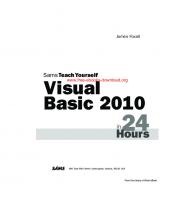
![Sams Teach Yourself Visual Basic 2010 in 24 Hours Complete Starter Kit [1 Pap/Dvdr ed.]
0672331136, 9780672331138](https://ebin.pub/img/200x200/sams-teach-yourself-visual-basic-2010-in-24-hours-complete-starter-kit-1-pap-dvdrnbsped-0672331136-9780672331138.jpg)
![Sams Teach Yourself Visual Basic 2010 in 24 Hours Complete Starter Kit [1 Pap/Dvdr ed.]
0672331136, 9780672331138](https://ebin.pub/img/200x200/sams-teach-yourself-visual-basic-2010-in-24-hours-complete-starter-kit-1-pap-dvdrnbsped-0672331136-9780672331138-o-8425668.jpg)
![Sams Teach Yourself Visual C# 2008 in 24 Hours: Complete Starter Kit [1 ed.]
9780672329906, 0672329905](https://ebin.pub/img/200x200/sams-teach-yourself-visual-c-2008-in-24-hours-complete-starter-kit-1nbsped-9780672329906-0672329905-h-8050099.jpg)
![Sams Teach Yourself Visual C# 2008 in 24 Hours: Complete Starter Kit [1 ed.]
9780672329906, 0672329905](https://ebin.pub/img/200x200/sams-teach-yourself-visual-c-2008-in-24-hours-complete-starter-kit-1nbsped-9780672329906-0672329905.jpg)
![Sams Teach Yourself UML in 24 Hours, Complete Starter Kit [3rd ed]
067232640X, 1001001001, 9780672326400](https://ebin.pub/img/200x200/sams-teach-yourself-uml-in-24-hours-complete-starter-kit-3rd-ed-067232640x-1001001001-9780672326400.jpg)
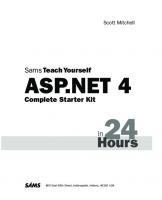
![SAMS Teach Yourself PHP4 in 24 Hours (Teach Yourself -- 24 Hours) [1 ed.]
9780672318047, 0672318040](https://ebin.pub/img/200x200/sams-teach-yourself-php4-in-24-hours-teach-yourself-24-hours-1nbsped-9780672318047-0672318040.jpg)
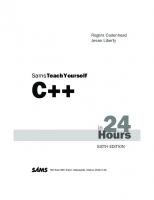
![Sams Teach Yourself Visual C# 2010 in 24 Hours: Complete Starter Kit [1 Pap/Dvdr ed.]
0672331012, 9780672331015](https://ebin.pub/img/200x200/sams-teach-yourself-visual-c-2010-in-24-hours-complete-starter-kit-1-pap-dvdrnbsped-0672331012-9780672331015.jpg)