Sams Teach Yourself Beginning Programming in 24 Hours 0672323079, 9780672323072
Sams Teach Yourself Beginning Programming in 24 Hours, Second Editionexplains the basics of programming in the successfu
334 116 6MB
English Pages 479 [507] Year 2001
Cover......Page 1
Contents......Page 7
Introduction......Page 19
PART I: Start Programming Today......Page 23
HOUR 1 Hands-on Programming with Liberty BASIC......Page 25
What a Computer Program Does......Page 26
Common Programming Misconceptions......Page 27
Many Programs Already Exist......Page 29
Users Generally Don't Own Programs......Page 30
Giving Computers Programs......Page 31
Your First Program......Page 33
Remarkable Remarks......Page 35
Loading a Sample Program......Page 37
Entering Your Own Program......Page 38
Q&A......Page 40
Workshop......Page 41
HOUR 2 Process and Techniques......Page 43
Understanding the Need for Programs......Page 44
Programs, Programs, Everywhere......Page 46
Programs as Directions......Page 47
Workshop......Page 58
HOUR 3 Designing a Program......Page 59
The Need for Design......Page 60
User-Programmer Agreement......Page 61
Steps to Design......Page 62
Q&A......Page 74
Workshop......Page 75
HOUR 4 Getting Input and Displaying Output......Page 77
The Print Statement......Page 78
Advanced Printing......Page 80
Storing Data......Page 82
Assigning Values......Page 83
Getting Keyboard Data with Input......Page 85
Printing to Your Printer......Page 90
Workshop......Page 91
HOUR 5 Data Processing with Numbers and Words......Page 93
Strings Revisited......Page 94
Performing Math with Liberty BASIC......Page 98
How Computers Really Do Math......Page 101
Using the ASCII Table......Page 104
Overview of Functions......Page 105
Summary......Page 112
Workshop......Page 113
HOUR 6 Controlling Your Programs......Page 115
Comparing Data with If......Page 116
Writing the Relational Test......Page 118
Looping Statements......Page 119
Summary......Page 126
Workshop......Page 127
HOUR 7 Debugging Tools......Page 129
Accuracy Is Everything......Page 130
Write Clear Programs......Page 133
Practice Debugging with Liberty BASIC......Page 134
Liberty BASIC's Error Log......Page 136
Debugging with Liberty BASIC......Page 137
Advanced Debugging Tools......Page 145
Summary......Page 147
Workshop......Page 148
PART II: Programming Fundamentals......Page 149
HOUR 8 Structured Techniques......Page 151
Structured Programming......Page 152
Testing the Program......Page 158
Summary......Page 160
Workshop......Page 161
HOUR 9 Programming Algorithms......Page 163
Counters and Accumulators......Page 164
Array Variables......Page 166
Accumulators for Total......Page 170
Swapping Values......Page 172
Sorting......Page 173
Searching Arrays......Page 176
Subroutines......Page 182
Nested Loops......Page 186
Q&A......Page 187
Workshop......Page 188
HOUR 10 Having Fun with Liberty BASIC......Page 189
Introduction to Graphics......Page 190
Putting Down the Pen......Page 193
Drawing Boxes......Page 194
Drawing Circles and Ellipses......Page 196
Placing Bitmaps on your Output......Page 197
Sprite Animation......Page 200
Q&A......Page 201
Workshop......Page 202
HOUR 11 Advanced Programming Issues......Page 203
Working with Windows......Page 204
Adding Controls to Your Windows......Page 208
Workshop......Page 220
PART III: Stepping Up to Java......Page 223
HOUR 12 Programming with Java......Page 225
Introducing Java......Page 226
Java Provides Executable Content......Page 228
Multi-Platform Executable Content......Page 230
Java Usage Summary......Page 232
You'll Start with Standalone Java......Page 233
Java's Interface......Page 234
Give Java a Spin......Page 235
Java Language Specifics......Page 236
Q&A......Page 241
Workshop......Page 242
HOUR 13 Java's Details......Page 243
Defining Java Data......Page 244
Operators......Page 249
Programming Control......Page 253
Q&A......Page 258
Workshop......Page 259
HOUR 14 Java Has Class......Page 261
Using Forte to Run Java Programs......Page 262
Going GUI......Page 267
Java and OOP......Page 268
Overview of Classes......Page 269
Methods Do the Work in Classes......Page 272
Summary......Page 274
Workshop......Page 275
HOUR 15 Applets and Web Pages......Page 277
Creating a Java Applet......Page 278
Placing the Applet Inside the Web Page......Page 285
Viewing the Applet Inside the Web Page......Page 287
Q&A......Page 288
Workshop......Page 289
PART IV: Other Programming Languages......Page 291
HOUR 16 Programming with Visual Basic......Page 293
Reviewing the Visual Basic Screen......Page 294
The Visual Basic Programming Wizard......Page 296
Creating a Simple Application from Scratch......Page 300
Other Visual Basic Programming Considerations......Page 308
Summary......Page 311
Workshop......Page 312
HOUR 17 Programming with C and C++......Page 315
Introducing C......Page 316
Looking at C......Page 317
C Data......Page 319
Declaring Variables......Page 320
C Functions......Page 321
C Control Statements Mimic Java's......Page 328
Fundamental Differences Between C and C++......Page 329
Introducing C++ Objects......Page 331
Things to Come......Page 336
Q&A......Page 338
Workshop......Page 339
HOUR 18 Web Pages with HTML......Page 341
HTML Programming......Page 342
A Simpler Example......Page 346
A Quick HTML Primer......Page 348
Simple HTML Graphics......Page 352
Workshop......Page 354
HOUR 19 Scripting with JavaScript......Page 357
JavaScript's Actions......Page 358
Reviewing JavaScript's Objects......Page 360
JavaScript's Events and Handlers......Page 363
JavaScript's Language Is Complete......Page 365
Q&A......Page 366
Workshop......Page 367
HOUR 20 Dynamic HTML and XML......Page 369
DHTML Complements HTML Code......Page 370
Looking at a DHTML-Based Page......Page 372
The Technology Behind DHTML......Page 373
The Rollover Effect......Page 374
XML and Its Impact......Page 377
Multiple Platforms......Page 379
A Complete XML Example......Page 380
Q&A......Page 386
Workshop......Page 387
HOUR 21 .NET—The Future of Online Programming......Page 389
Understand What .NET Is......Page 390
The .NET Approach......Page 393
.NET's Operating Environment......Page 394
ASP.NET is a Better ASP......Page 395
.NET's Framework Ties It All Together......Page 397
Summary......Page 398
Workshop......Page 399
PART V: The Business of Programming......Page 401
HOUR 22 How Companies Program......Page 403
Data Processing and Other Departments......Page 404
Computer Jobs......Page 408
Job Titles......Page 409
Structured Walkthroughs......Page 416
Putting a Program into Production......Page 417
Summary......Page 420
Workshop......Page 421
HOUR 23 Distributing Applications......Page 423
Windows Application Distribution......Page 424
Your First Step: Compilation......Page 425
Deploying Your Application......Page 427
Uninstalling the Application......Page 433
Q&A......Page 434
Workshop......Page 435
HOUR 24 The Future of Programming......Page 437
Some Helpful Tools......Page 438
Will Programming Go Away?......Page 441
Your Training Needs......Page 444
Workshop......Page 446
PART VI: Appendixes......Page 449
A......Page 451
B......Page 452
C......Page 453
D......Page 455
E......Page 456
H......Page 457
L......Page 458
M......Page 459
O......Page 460
P......Page 461
R......Page 462
S......Page 463
U......Page 464
W......Page 465
APPENDIX B: Quiz Answers......Page 467
APPENDIX C: ASCII Table......Page 481
A......Page 491
C......Page 492
G......Page 493
L......Page 494
P......Page 495
V......Page 496
X–Z......Page 497
Recommend Papers

File loading please wait...
Citation preview
Teach Yourself
HOUR
TITLE
CONTENT
1
Hands-On Programming with Liberty Basic
Load and run your first computer program
2
Process and Techniques
Understand the nature of programming
3
Designing a Program
Learn how to approach new programming tasks
4
Getting Input and Displaying Output
Master the ins and outs of programs by controlling the keyboard and screen
5
Data Processing with Numbers and Words
Make your programs calculate accurately and manipulate words
426
6
Controlling Your Programs
Understand how your program makes decisions and flows
311
7 8
Debugging Tools
Make your programs error free
Structured Techniques
Improve the way that you write programs
9
Program Algorithms
Master advanced sorting and searching techniques
10
Having Fun with Liberty Basic
Drawing and coloring graphics on the screen
BEGINNING PROGRAMMING
in 24 Hours
TO DO THIS… BECOME
A PROGRAMMING EXPERT
COMPARE C++ CREATE
PAGE C
AND
WEB PAGE ROLLOVER
345
EFFECTS
CREATE WEB
PAGES
327
DEBUG
A PROGRAM
116
DESIGN
A PROGRAM
44
11
Advanced Programming Issues
Create advanced programs that interact with Windows controls
406
12
Programming with Java
Familiarize yourself with one of the hottest Internet languages in use today
13
Java’s Details
Hone your Java programming skills
Java Has Class
Turn your programming ability upside down by learning to write object-oriented programs
15
Applets and Web Pages
Embed Java code inside Web pages to active Web pages
16
Programming with Visual Basic
See why so many people use VB to create advanced Windows applications
391
17
Programming with C and C++
Complete your programming toolkit with these trusty languages
98
18
Using HTML for Web Pages
Learn the language that formats all Web pages
19
Scripting with JavaScript
Activate Web pages by adding menus and rollover effects
20
Dynamic HTML and XML
Bring your Web page programming skills into the 21st century
250
21
.NET—The Future of Online Programming
Master Microsoft’s new online strategy for the future
67
22
How Companies Program
Learn how corporations develop their advanced applications
161
23
Distributing Applications
Properly distribute the programs you write
24
The Future of Programming
Make the most of your programming talents
DISTRIBUTE DRAW GET
APPLICATIONS
COMPUTER GRAPHICS
A HANDLE ON
LEARN ABOUT INTELLIGENCE LEARN
.NET
LOOK
ABOUT PROGRAMMING
9 VISUAL PROGRAMMING
DECISIONS WITH CODE
MASTER
LOOPING
MASTER
STRUCTURED
MASTER WINDOWS PROGRAM
134 PROGRAMMING
OOP
THE KEYBOARD
SEARCH SEE
IN
FOR DATA
OVERVIEW OF LANGUAGES
SORT
186
38 155
LISTS
UNDERSTAND
282
101
PROGRAMMING
READ
14 37
FOR A COMPUTER JOB
MAKE
372
ARTIFICIAL
MYTHS
LEARN
175
FLOWCHARTS
54
UNDERSTAND INTERNET PROGRAMMING
208
WRITE C
298
PROGRAMS
A
Glossary
Review important terms
B
Answers to the End of Chapter Quizzes
Check your answers to the hourly quizzes
C
ASCII Table
Greg Perry
Teach Yourself
Beginning Programming in
24 Hours SECOND EDITION
201 West 103rd Street, Indianapolis, Indiana, 46290 USA
Sams Teach Yourself Beginning Programming in 24 Hours Copyright ©2002 by Sams Publishing All rights reserved. No part of this book shall be reproduced, stored in a retrieval system, or transmitted by any means, electronic, mechanical, photocopying, recording, or otherwise, without written permission from the publisher. No patent liability is assumed with respect to the use of the information contained herein. Although every precaution has been taken in the preparation of this book, the publisher and author assume no responsibility for errors or omissions. Neither is any liability assumed for damages resulting from the use of the information contained herein. For information, address Sams Publishing, 201 N. 103rd Street, Indianapolis, IN 46290. International Standard Book Number: 0-672-32307-9 Library of Congress Catalog Card Number: 2001094916 Printed in the United States of America Seventh Printing: November 2001 06
05
9
8
7
Trademarks
EXECUTIVE EDITOR Michael Stephens
ACQUISITIONS EDITOR Carol Ackerman
DEVELOPMENT EDITOR Christy A. Franklin
TECHNICAL EDITOR Devan Shepherd
MANAGING EDITOR Matt Purcell
PRODUCTION EDITOR Theodore Young, Jr. Publication Services, Inc.
COPY EDITOR Michael Kopp, Publication Services, Inc.
INDEXER Joanna Keyes, Publication Services, Inc.
PRODUCTION
All terms mentioned in this book that are known to be trademarks or service marks have been appropriately capitalized. Sams Publishing cannot attest to the accuracy of this information. Use of a term in this book should not be regarded as affecting the validity of any trademark or service mark.
COVER DESIGNER
Windows is a registered trademark of Microsoft Corporation.
BOOK DESIGNER
Publication Services, Inc. Aren Howell Gary Adair
Warning and Disclaimer Every effort has been made to make this book as complete and as accurate as possible, but no warranty or fitness is implied. The information provided is on an “as is” basis. The authors and the publisher shall have neither liability nor responsibility to any person or entity with respect to any loss or damages arising from the information contained in this book.
Contents at a Glance Introduction
1
PART I Start Programming Today
5
Hour 1
Hands-on Programming with Liberty BASIC
7
2
Process and Techniques
25
3
Designing a Program
41
4
Getting Input and Displaying Output
59
5
Data Processing with Numbers and Words
75
6
Controlling Your Programs
97
7
Debugging Tools
PART II Programming Fundamentals Hour 8
111
131
Structured Techniques
133
Programming Algorithms
145
10
Having Fun with Liberty BASIC
171
11
Advanced Programming Issues
185
9
PART III Stepping Up to Java Hour 12
205
Programming with Java
207
13
Java’s Details
225
14
Java has Class
243
15
Applets and Web Pages
259
PART IV Other Programming Languages Hour 16
273
Programming with Visual Basic
275
17
Programming with C and C++
297
18
Web Pages with HTML
323
19
Scripting with JavaScript
339
20
Dynamic HTML and XML
351
21
.NET—The Future of Online Programming
371
PART V The Business of Programming
383
Hour 22
How Companies Program
385
23
Distributing Applications
405
24
The Future of Programming
419
PART VI Appendixes
431
A
Glossary
433
B
Quiz Answers
449
C
ASCII Table
463
Index
473
Contents Introduction
1
PART I Start Programming Today
5
HOUR 1 Hands-on Programming with Liberty BASIC
7
Get Ready to Program ............................................................................................8 What a Computer Program Does ............................................................................8 Common Programming Misconceptions ................................................................9 Myth 1: Only Math Experts Can Program Computers ....................................10 Myth 2: Computers Make Mistakes ................................................................10 Myth 3: Computers Are Difficult to Program ..................................................11 Many Programs Already Exist ..............................................................................11 Programmers Are in Demand ................................................................................12 The Real Value of Programs ..................................................................................12 Users Generally Don’t Own Programs..................................................................12 Giving Computers Programs ................................................................................13 Source Code......................................................................................................14 The Compiler....................................................................................................15 Your First Program ................................................................................................15 Start Liberty BASIC ........................................................................................16 Remarkable Remarks ............................................................................................17 Reasons for Remarks........................................................................................18 Placement of Remarks......................................................................................18 Loading a Sample Program ..................................................................................19 Entering Your Own Program ................................................................................20 Summary ................................................................................................................22 Q&A ......................................................................................................................22 Workshop ..............................................................................................................23 Quiz ..................................................................................................................23 HOUR 2 Process and Techniques
25
Understanding the Need for Programs ..................................................................26 Programs, Programs, Everywhere ........................................................................28 Programs as Directions ..........................................................................................29 Practice with Detailing Your Instructions ........................................................30 Closer to Home: A Liberty BASIC Example ..................................................31 Tools That Help ................................................................................................32 Programs Are Saved Instructions ....................................................................33 Art or Science? ................................................................................................35 Speak the Language..........................................................................................36
vi
Sams Teach Yourself Beginning Programming in 24 Hours
Computers Cannot Handle Ambiguity ............................................................37 Computers Speak Many Languages ................................................................38 Summary ................................................................................................................40 Q&A ......................................................................................................................40 Workshop ..............................................................................................................40 Quiz ..................................................................................................................40 HOUR 3 Designing a Program
41
The Need for Design..............................................................................................42 User-Programmer Agreement ................................................................................43 Steps to Design ......................................................................................................44 Step 1: Define the Output and Data Flows ......................................................44 Step 2: Develop the Logic ................................................................................54 Step 3: Writing the Code..................................................................................56 Summary ................................................................................................................56 Q&A ......................................................................................................................56 Workshop ..............................................................................................................57 Quiz ..................................................................................................................57 HOUR 4 Getting Input and Displaying Output
59
The Print Statement ............................................................................................60 Clearing the Output Window ................................................................................62 Advanced Printing ................................................................................................62 Using the Semicolon ........................................................................................62 Printing Blank Lines ........................................................................................63 Storing Data ..........................................................................................................64 Assigning Values....................................................................................................65 Getting Keyboard Data with Input ......................................................................67 Inputting Strings ..............................................................................................69 Combining Print and Input ..........................................................................69 Printing to Your Printer..........................................................................................72 Summary ................................................................................................................73 Q&A ......................................................................................................................73 Workshop ..............................................................................................................73 Quiz ..................................................................................................................74 HOUR 5 Data Processing with Numbers and Words
75
Strings Revisited ....................................................................................................76 Merging Strings ................................................................................................76 The ASCII Table ..............................................................................................78 Performing Math with Liberty BASIC ..................................................................80 How Computers Really Do Math ..........................................................................83 Using the ASCII Table ..........................................................................................86
Contents
vii
Overview of Functions ..........................................................................................87 Numeric Functions ..........................................................................................88 String Functions................................................................................................90 Summary ................................................................................................................94 Q&A ......................................................................................................................95 Workshop ..............................................................................................................95 Quiz ..................................................................................................................95 HOUR 6 Controlling Your Programs
97
Comparing Data with If ......................................................................................98 Writing the Relational Test..................................................................................100 Looping Statements ............................................................................................101 Using the For...Next Loop ........................................................................102 Controlling the For Loop ..............................................................................105 Using the While...Wend Loop ....................................................................107 Summary ..............................................................................................................108 Q&A ....................................................................................................................109 Workshop ............................................................................................................109 Quiz ................................................................................................................109 HOUR 7 Debugging Tools
111
The First Bug ......................................................................................................112 Accuracy Is Everything ......................................................................................112 Write Clear Programs ..........................................................................................115 Practice Debugging with Liberty BASIC ............................................................116 Liberty BASIC’s Error Log ................................................................................118 Debugging with Liberty BASIC ..........................................................................119 Entering the Sample Program ........................................................................120 Repairing the Syntax Error ............................................................................121 Single-Stepping ..............................................................................................122 Inspecting Data ..............................................................................................124 Advanced Debugging Tools ................................................................................127 Summary ..............................................................................................................129 Q&A ....................................................................................................................130 Workshop ............................................................................................................130 Quiz ................................................................................................................130
PART II Programming Fundamentals
131
HOUR 8 Structured Techniques
133
Structured Programming......................................................................................134 Roots of Structured Programming..................................................................134 Looking at Structure ......................................................................................135
viii
Sams Teach Yourself Beginning Programming in 24 Hours
Testing the Program ............................................................................................140 Desk Checking................................................................................................140 Beta Testing ....................................................................................................141 Parallel Testing ..............................................................................................141 Profiling Code......................................................................................................142 Getting Back to Programming ............................................................................142 Summary ..............................................................................................................142 Q&A ....................................................................................................................143 Workshop ............................................................................................................143 Quiz ................................................................................................................143 HOUR 9 Programming Algorithms
145
Counters and Accumulators ................................................................................146 Array Variables ....................................................................................................148 Reserving Array Space ..................................................................................151 Parallel Arrays ................................................................................................152 Accumulators for Total ........................................................................................152 Swapping Values ..................................................................................................154 Sorting..................................................................................................................155 Using the Bubble Sort ....................................................................................155 Analyzing the Bubble Sort ............................................................................157 Searching Arrays..................................................................................................158 Performing the Sequential Search ..................................................................158 Performing the Binary Search ........................................................................161 Subroutines ..........................................................................................................164 Understanding the Need for Subroutines ......................................................164 Nested Loops ......................................................................................................168 Summary ..............................................................................................................169 Q&A ....................................................................................................................169 Workshop ............................................................................................................170 Quiz ................................................................................................................170 HOUR 10 Having Fun with Liberty BASIC
171
Introduction to Graphics ......................................................................................172 Handles and Graphics Windows ....................................................................173 Opening Handles ............................................................................................174 Coloring Windows ..............................................................................................175 Erasing the Graphics Window ............................................................................175 Putting Down the Pen ..........................................................................................175 Drawing Boxes ....................................................................................................176 Drawing Lines......................................................................................................178 Drawing Circles and Ellipses ..............................................................................178 Placing Bitmaps on your Output ........................................................................179
Contents
ix
Sprite Animation ..................................................................................................182 Summary ..............................................................................................................183 Q&A ....................................................................................................................183 Workshop ............................................................................................................184 Quiz ................................................................................................................184 HOUR 11 Advanced Programming Issues
185
Working with Windows ......................................................................................186 Modifying Open ............................................................................................188 Window Extras ..............................................................................................189 Adding Controls to Your Windows......................................................................190 Adding Command Buttons ............................................................................191 Placing Text in Your Window ........................................................................192 Text Boxes Contain Text the User Can Change ............................................193 List Box Controls ..........................................................................................195 Combo Box Controls......................................................................................197 Check Boxes ..................................................................................................199 Option Buttons................................................................................................201 Summary ..............................................................................................................202 Q&A ....................................................................................................................202 Workshop ............................................................................................................203 Quiz ................................................................................................................203
PART III Stepping Up to Java HOUR 12 Programming with Java
205 207
Introducing Java ..................................................................................................208 Java Provides Executable Content ......................................................................210 Seamless Execution ............................................................................................212 Multi-Platform Executable Content ....................................................................212 Java Usage Summary ..........................................................................................214 You’ll Start with Standalone Java........................................................................215 Java’s Interface ....................................................................................................216 Security Issues ....................................................................................................217 Give Java a Spin ..................................................................................................217 Java Language Specifics ......................................................................................218 Java Example ..................................................................................................219 Analyzing the Code ........................................................................................220 Get Ready to Begin..............................................................................................223 Summary ..............................................................................................................223 Q&A ....................................................................................................................223 Workshop ............................................................................................................224 Quiz ................................................................................................................224
x
Sams Teach Yourself Beginning Programming in 24 Hours
HOUR 13 Java’s Details
225
Defining Java Data ..............................................................................................226 Java Literals ....................................................................................................226 Java Variables ................................................................................................228 Operators..............................................................................................................231 The Primary Math Operators..........................................................................231 Increment and Decrement Operators..............................................................232 Arithmetic Assignments ................................................................................232 Comparison Operators....................................................................................233 The Conditional Operator ..............................................................................234 Programming Control ..........................................................................................235 The if and if-else Statements ..................................................................235 The while Loop ............................................................................................238 The for Loop ................................................................................................239 From Details to High-Level ................................................................................240 Summary ..............................................................................................................240 Q&A ....................................................................................................................240 Workshop ............................................................................................................241 Quiz ................................................................................................................241 HOUR 14 Java Has Class
243
Using Forte to Run Java Programs ......................................................................244 Going GUI ..........................................................................................................249 Java and OOP ......................................................................................................250 Overview of Classes ............................................................................................251 Do You Understand OOP? ..................................................................................254 Methods Do the Work in Classes ........................................................................254 A Method’s Execution....................................................................................254 Summary ..............................................................................................................256 Q&A ....................................................................................................................257 Workshop ............................................................................................................257 Quiz ................................................................................................................257 HOUR 15 Applets and Web Pages
259
About Writing Java Applets ................................................................................260 Creating a Java Applet ........................................................................................260 The Java Applet Skeleton ..............................................................................260 Finishing an Applet ........................................................................................262 Placing the Applet Inside the Web Page..............................................................267 Viewing the Applet Inside the Web Page ............................................................269 Summary ..............................................................................................................270 Q&A ....................................................................................................................270 Workshop ............................................................................................................271 Quiz ................................................................................................................271
Contents
PART IV Other Programming Languages HOUR 16 Programming with Visual Basic
xi
273 275
Reviewing the Visual Basic Screen ....................................................................276 The Visual Basic Programming Wizard ..............................................................278 Introducing the Application Wizard ..............................................................278 After the Wizard Completes ..........................................................................281 Creating a Simple Application from Scratch ......................................................282 Adding the Details..........................................................................................285 Finalizing with Code ......................................................................................289 Other Visual Basic Programming Considerations ..............................................290 Understanding Procedures..............................................................................291 Understanding the Language Behind Visual Basic ........................................293 Your Next Step ....................................................................................................293 Summary ..............................................................................................................294 Q&A ....................................................................................................................294 Workshop ............................................................................................................295 Quiz ................................................................................................................295 HOUR 17 Programming with C and C++
297
Introducing C ......................................................................................................298 What You Need for C and C++ Programming ....................................................299 Looking at C ........................................................................................................300 Using the main() Function’s Format ............................................................300 Using the #include Statement ....................................................................301 C Data ..................................................................................................................302 Declaring Variables ..............................................................................................303 C Functions ..........................................................................................................303 Using Built-In Functions ................................................................................303 Writing General Program Functions ..............................................................309 C Operators ..........................................................................................................310 C Control Statements Mimic Java’s ....................................................................310 Learning C++ ......................................................................................................311 Object Terminology ............................................................................................311 Fundamental Differences Between C and C++ ..................................................311 Name Differences ..........................................................................................312 I/O Differences ..............................................................................................312 Introducing C++ Objects ....................................................................................313 Declaring Object Variables ............................................................................314 Accessing Members........................................................................................315 Adding Behavior to Objects ..........................................................................315 Working with Class Scope ............................................................................317 Things to Come....................................................................................................318
xii
Sams Teach Yourself Beginning Programming in 24 Hours
Summary ..............................................................................................................320 Q&A ....................................................................................................................320 Workshop ............................................................................................................321 Quiz ................................................................................................................321 HOUR 18 Web Pages with HTML
323
HTML Programming ..........................................................................................324 Following an HTML Example ......................................................................325 Command Tags ..............................................................................................327 A Simpler Example..............................................................................................328 A Quick HTML Primer ......................................................................................330 HTML Text Formatting ..................................................................................331 Simple HTML Graphics ......................................................................................334 Using Hyperlinks............................................................................................335 Summary ..............................................................................................................336 Q&A ....................................................................................................................336 Workshop ............................................................................................................336 Quiz ................................................................................................................337 HOUR 19 Scripting with JavaScript
339
JavaScript’s Actions ............................................................................................340 Reviewing JavaScript’s Objects ..........................................................................342 JavaScript’s Events and Handlers ........................................................................345 JavaScript’s Language Is Complete ....................................................................347 Summary ..............................................................................................................348 Q&A ....................................................................................................................348 Workshop ............................................................................................................349 Quiz ................................................................................................................349 HOUR 20 Dynamic HTML and XML
351
DHTML Complements HTML Code ..................................................................352 Looking at a DHTML-Based Page......................................................................354 The Technology Behind DHTML ......................................................................355 The Rollover Effect..............................................................................................356 XML and Its Impact ............................................................................................359 Multiple Platforms ..............................................................................................361 A Complete XML Example ................................................................................362 Using Well-Formed XML Code ....................................................................362 Validating XML Code ....................................................................................364 Specifying the DTD........................................................................................365 Summary ..............................................................................................................368 Q&A ....................................................................................................................368 Workshop ............................................................................................................369 Quiz ................................................................................................................369
Contents
HOUR 21 .NET—The Future of Online Programming
xiii
371
Understand What .NET Is....................................................................................372 Increased Bandwidth ......................................................................................372 Distributed Computing ..................................................................................373 Changing Hardware........................................................................................375 The .NET Approach ............................................................................................375 .NET’s Operating Environment ..........................................................................376 XML Is Mainstream ......................................................................................376 SOAP Washes XML ......................................................................................376 The Common Language Runtime ..................................................................377 ASP.NET is a Better ASP ....................................................................................377 C# Could Replace Java ..................................................................................378 Visual Studio and .NET..................................................................................378 MSN and Messenger and Hotmail ................................................................379 .NET’s Framework Ties It All Together ..............................................................379 Summary ..............................................................................................................380 Q&A ....................................................................................................................381 Workshop ............................................................................................................381 Quiz ................................................................................................................381
Part V The Business of Programming
383
HOUR 22 How Companies Program
385
Data Processing and Other Departments ............................................................386 Understanding the Chargeback Approach......................................................389 Computer Jobs ....................................................................................................390 Job Titles ..............................................................................................................391 Degrees and Certificates ................................................................................392 Certification ....................................................................................................392 Data Entry ......................................................................................................393 Programming ..................................................................................................394 Analysis and Design Staff ..............................................................................396 Internet and Network-Related Jobs ................................................................397 Structured Walkthroughs......................................................................................398 Putting a Program into Production ......................................................................399 Consulting ............................................................................................................402 Summary ..............................................................................................................402 Q&A ....................................................................................................................403 Workshop ............................................................................................................403 Quiz ................................................................................................................403
xiv
Sams Teach Yourself Beginning Programming in 24 Hours
HOUR 23 Distributing Applications
405
Issues Surrounding Software Distribution ..........................................................406 Windows Application Distribution ......................................................................406 Your First Step: Compilation ..............................................................................407 Deploying Your Application ................................................................................409 Starting the Package and Deployment Wizard ..............................................410 The Wizard’s Options ....................................................................................411 The Installation Location................................................................................412 The Dependency Files ....................................................................................412 Selecting the Location ....................................................................................413 Completing the Wizard ..................................................................................414 After Generating the Setup ..................................................................................415 Uninstalling the Application ................................................................................415 Summary ..............................................................................................................416 Q&A ....................................................................................................................416 Workshop ............................................................................................................417 Quiz ................................................................................................................417 HOUR 24 The Future of Programming
419
Some Helpful Tools ............................................................................................420 Profilers ..........................................................................................................420 Version Controllers ........................................................................................421 Resource Editors ............................................................................................423 Will Programming Go Away?..............................................................................423 CASE Tools ....................................................................................................424 UML: Data Modeling ....................................................................................425 Your Training Needs ............................................................................................426 Summary ..............................................................................................................428 Q&A ....................................................................................................................428 Workshop ............................................................................................................428 Quiz ................................................................................................................429
PART VI Appendixes
431
APPENDIX A Glossary
433
APPENDIX B Quiz Answers
449
APPENDIX C ASCII Table
463
Index
473
About the Author GREG PERRY is a speaker and writer on both the programming and the application sides of computing. He is known for his skills at bringing advanced computer topics down to the novice’s level. Perry has been a programmer and trainer since the early 1980s. He received his first degree in computer science and a master’s degree in corporate finance. Perry’s books have sold more than 2 million copies worldwide. He has authored bestselling books that include Sams Teach Yourself Office XP in 24 Hours, Absolute Beginner’s Guide to C, Teach Yourself Visual Basic 6 in 21 Days, and Sams Teach Yourself Windows XP in 24 Hours. He has written about rental-property management and loves to travel. His favorite place to be when away from home is either at New York’s Patsy’s or in Italy because he wants to practice his fractured, broken Italian (if a foreign language were as easy as a computer language, he’d be fluent by now).
Dedication I dedicate this book to Ray Comfort, a man I first heard in New Zealand and who, years later, fell directly into my family’s path once again. Your writings at RayComfort.com contain more truth in each sentence than about a billion other Web pages combined.
Acknowledgments The people at Pearson Education and Sams Publishing make the best books possible in the industry for a good reason: they take their jobs seriously. They want readers to have the best books possible. They accomplish that goal. Among the Sams editors and staff who produced this book, I want to send special thanks to Carol Ackerman who asked me to do this project and for whom I am grateful. Sams has a jewel and her name is Carol. In addition, Christy Franklin helped put my words together and formed this finished product. With the mess I always turn in, she had her hands full and did splendidly. The people at Pearson Education and Sams Publishing make the best books possible in the industry for good reason: they take their jobs seriously. They want readers to have the best books possible. They accomplish that goal. Among the Sams editors and staff who produced this book, I want to send special thanks to Carol Ackerman who asked me to do this project and for whom I am grateful. Sams has a jewel and her name is Carol. In addition, Christy Franklin helped put my words together and formed this finished product. With the mess I always turn in, she had her hands full and did splendidly. In addition, Devan Shepherd made this book more accurate. If errors still exist, they are solely mine. The best parents in the universe, Glen and Bettye Perry, still, after about 70 books, encourage and support my writing in every way. Thanks to both of them. My lovely and gracious bride Jayne continues to wait by my side while I finish just “one more page.” Thanks, my love.
Introduction Introduction to Programming Learning how to program computers is easier than you might think. If you approach computers with hesitation, if you cannot even spell PC, if you have tried your best to avoid the subject altogether but can do so no longer, the book you now hold contains support that you can depend on in troubled computing times. This 24-hour tutorial does more than explain programming. This tutorial does more than describe the difference between Visual Basic, C++, and Java. This tutorial does more than teach you what programming is all about. This tutorial is a training tool that you can use to develop proper programming skills. The aim of this text is to introduce you to programming using professionally recognized principles, while keeping things simple at the same time. It is not this text’s singular goal to teach you a programming language (although you will be writing programs before you finish it). This text’s goal is to give you the foundation to become the best programmer you can be. These 24 one-hour lessons delve into proper program design principles. You’ll not only learn how to program, but also how to prepare for programming. This tutorial also teaches you how companies program and explains what you have to do to become a needed resource in a programming position. You’ll learn about various programming job titles and what to expect if you want to write programs for others. You’ll explore many issues related to online computing and learn how to address the needs of the online programming community.
Who Should Use This Book? The title of this book says it all. If you have never programmed a computer, if you don’t even like them at all, or if your VCR’s timer throws you into fits, take three sighs of relief! This text was written for you so that, within 24 hours, you will understand the nature of computer programs and you will have written programs.
2
Sam’s Teach Yourself Beginning Programming in 24 Hours
This book is aimed at three different groups of people: • Individuals who know nothing about programming but who want to know what programming is all about. • Companies that want to train non-programming computer users for programming careers. • Schools—both for introductory language classes and for systems analysis and design classes—that want to promote good coding design and style and that want to offer an overview of the life of a programmer. Readers who seem tired of the plethora of quick-fix computer titles cluttering today’s shelves will find a welcome reprieve here. The book you now hold talks to newcomers to programming without talking down to them.
What This Book Will Do for You In the next 24 hours, you will learn something about almost every aspect of programming. The following topics are discussed in depth throughout this 24-hour tutorial: • The hardware and software related to programming • The history of programming • Programming languages • The business of programming • Programming jobs • Program design • Internet programming • The future of programming
Can This Book Really Teach Programming in 24 Hours? In a word, yes. You can master each chapter in one hour or less. (By the way, chapters are referred to as “hours” in the rest of this book.) The material is balanced with mountains of shortcuts and methods that will make your hours productive and hone your programming skills more and more with each hour. Although some chapters are longer than others, many of the shorter chapters cover more detailed or more difficult issues than the shorter ones. A true attempt was made to make each hour learnable in an hour. Exercises at the end of each hour will provide feedback about the skills you learned.
Introduction
If you run across a term that you don’t know, check the glossary in Appendix A. All terms introduced in the book are explained there.
Conventions Used in This Book This book uses several common conventions to help teach programming topics. Here is a summary of those typographical conventions: • Commands and computer output appear in a special monospaced computer font. • Words you type also appear in the monospaced computer font. • If a task requires you to select from a menu, the book separates menu commands with a comma. Therefore, this book uses File, Save As to select the Save As option from the File menu. In addition to typographical conventions, the following special elements are included to set off different types of information to make it easily recognizable.
Special notes augment the material you read in each hour. These notes clarify concepts and procedures.
You’ll find numerous tips that offer shortcuts and solutions to common problems.
The cautions warn you about pitfalls. Reading them will save you time and trouble.
Tell Us What You Think! As the reader of this book, you are our most important critic and commentator. We value your opinion and want to know what we’re doing right, what we could do better, what areas you’d like to see us publish in, and any other words of wisdom you’re willing to pass our way. As the Executive Editor for the Programming team at Macmillan Computer Publishing, I welcome your comments. You can fax, email, or write me directly to let me know what you did or didn’t like about this book, as well as what we can do to make our books stronger.
3
4
Sam’s Teach Yourself Beginning Programming in 24 Hours
Please note that I cannot help you with technical problems related to the topic of this book, and that, due to the high volume of mail I receive, I might not be able to reply to every message. When you write, please be sure to include this book’s title and author as well as your name and phone or fax number. I will carefully review your comments and share them with the author and editors who worked on the book. Fax:
317-581-4770
E-mail:
[email protected]
Mail:
Michael Stephens Executive Editor Sams Publishing 201 West 103rd Street Indianapolis, IN 46290 USA
PART I Start Programming Today Hour 1 Hands-on Programming with Liberty BASIC 2 Process and Techniques 3 Designing a Program 4 Getting Input and Displaying Output 5 Data Processing with Numbers and Words 6 Controlling Your Programs 7 Debugging
This page intentionally left blank
HOUR
1
Hands-on Programming with Liberty BASIC You have this book because you want to go farther than the typical computer user. You don’t just want to use computers; you want to write programs for them. You want the skills necessary to make computers do exactly what you want. This 24-hour tutorial shows that you don’t have to be a wizard to become a proficient (or even an expert) programmer. By the time you finish this onehour lesson, you will have entered your first computer program, run it, and looked at the results. This chapter springboards you into programming so you can get a feel for programming right away. Once you’ve had this handson experience, subsequent hours will explain more of the background you need to understand how to design and write programs. The highlights of this hour include: • Learning what a program does • Understanding the truth behind common programming myths
8
Hour 1
• Mastering source code concepts • Using a compiler • Entering and running your first program
Get Ready to Program You’ll find this hour divided into these two areas: • An introduction to the nature of programming • A hands-on practice with your first programming language Most new programmers want to start programming right away. Yet, some background is necessary as well. This hour attempts to take care of both demands by offering an introductory background look at programming and then quickly jumping head-first into hands-on programming. If you went straight into a new programming language with absolutely no background first, you might miss the entire point of programming in the first place. So, the next few pages bring all readers up to a level playing field so that everyone who takes this 24-hour course can begin to write programs right away.
What a Computer Program Does Most people today have some understanding of a computer’s purpose. For example, a computer can help people balance their books or track their inventory. If you want to begin programming, chances are you have probably been using a computer for some time. Nevertheless, as a future programmer, you should review some fundamental computing concepts before mastering the ins and outs of a new computer language. At its simplest level, a computer processes data. Figure 1.1 shows this as the primary goal of all computer programs. Many businesses call their computer programming departments data processing departments because computers process data into meaningful information. You may not have considered the difference between the words data and information before, but there is a tremendous difference to a computer professional. Raw data consists of facts and figures, such as hundreds of days of stock prices. A program might process that data into meaningful information, such as a line chart that shows the overall trend of the stock prices over time. It is the computer program that tells the computer what to do. Sometimes, a program might simply process data from another program without showing any output for the user. The processed data is still information because the program’s output, stored on the disk, is changed in some way. For example, a program that closes monthly account balances may collect data from various accounting systems in a company and combine and balance and close that data, resetting the data for the following month.
Hands-On Programming with Liberty BASIC
FIGURE 1.1 Programs convert raw data to meaningful information.
Data Input
9
Output Process
Information
A program is a list of detailed instructions that the computer carries out. The program is the driving force behind any job that a computer does. The computer cannot do anything without a program. It is the job of the programmer to design and write programs that direct the computer to take raw data and transform that data into meaningful information for the end-user. The end-user (usually just called the user) of the computer is generally the nontechnical, nonprogramming person who needs the results (the information) that the program provides. You, as the programmer, are responsible for guiding the computer with the programs you write. Learning to program computers takes a while, but it is certainly rewarding. Computer programming offers the advantage of instant feedback, unlike a lot of other jobs you can train for.
Common Programming Misconceptions This text aims directly at the heart of the matter: Computers are easy to use and easy to program. A computer is nothing more than a dumb machine that “knows” absolutely nothing. You must supply the program that tells the computer what to do. A computer is like a robot that waits on your every command and acts out your instructions exactly as you give them. Sometimes your program instructions are incorrect. If they are, the computer goes right ahead and attempts them anyway.
Don’t fear computer programming. Computers are tools to help you get your job done. You can learn to program.
Many misconceptions about computers exist and stem from a lack of understanding about how computers work and what computers are physically capable of doing. This book wants to shoot down the myths and improve your understanding of these machines. You’ll be programming computers in no time. The computer is nothing more than a tool that helps you do certain types of work. The computer itself is not bad or good. A hammer is a tool you can use for good (to build houses) or for bad (to break things). A computer in the wrong hands can be used for bad purposes, but that isn’t the computer’s fault any more than it is the hammer’s fault if someone misuses it. The next three sections attack the three most popular computer myths. Have you heard any of them? Did you think some were true?
1
10
Hour 1
Myth 1: Only Math Experts Can Program Computers Thank goodness this is a myth and not reality—thousands of people would be out of work (including most computer book authors!). Computers would be elitist machines used by only the best engineers and scientists; the casual user could not master them. Computers would still be beneficial in some areas but they would not provide the benefits that so many people can enjoy. Not only can you be poor at math—you don’t even have to like math or have the desire to learn math to be a good computer programmer. The computer does all the math for you; that’s one of its jobs. There are countless expert computer programmers in the world who cannot tell you the area of a circle or the square root of 64. Relax if you thought this myth was reality. Programming can provide beneficial side effects. It turns out that, as you become a better programmer, you may find your math skills improving. Developing programming skills tends to improve your overall capability for logical thinking, which underlies many skills in math as well. Developing programming skills tends to improve your overall capability for logical thinking, which underlies many skills in math as well. Therefore, being better in math might be a result of programming but it’s not a prerequisite.
People who favor logic puzzles, crosswords, anagrams, and word-search games seem to adapt well to programming, but again, liking these gaming activities is not a programming prerequisite. You will find that you can learn to program computers, and actually become extremely good at it, without liking math, being good at math, or having any flair at all for puzzles or word games.
Myth 2: Computers Make Mistakes You might have heard the adage, “To err is human, but to really foul things up takes a computer!” This might be accurate, but only in that a computer is so very fast that it duplicates a person’s mistakes rapidly. Computers do not make mistakes—people make mistakes. If you have heard a bank teller tell you that $24 was incorrectly deleted from your savings account because “the computer program made an error,” the teller probably has no idea what really happened. People program computers, people run them, and people enter the data that the computer processes. The odds of a computer randomly fouling up a customer’s bank balance are minute. Computers simply do not make random mistakes unless they are programmed incorrectly.
Hands-On Programming with Liberty BASIC
Computers are finite machines; when given the same input, they always produce the same output. That is, computers always do the same things under the same conditions. Your job, as you learn to program, will be to reduce the chance of computer mistakes. When a computer malfunctions it does not make a simple mistake; rather, it really messes things up. When a computer fails, it typically breaks down completely, or a storage device breaks down, or the power goes out. Whatever happens, computers go all out when they have a problem and it is usually very obvious when they have a problem. The good news is that computers rarely have problems. Before people invented computers, banks kept all their records on ledger cards. When a teller found a mistake (possibly one that the teller had made), do you think the teller said, “The ledger card made a mistake”? Absolutely not. Computers can have mechanical problems, but the likelihood of small mistakes, such as an incorrect balance once in a while, is just too small to consider. Such mistakes are made by the people entering the data or by (gulp) the programmers.
Myth 3: Computers Are Difficult to Program Computers are getting easier to use, and to program, every day. If you used a microwave or drove a car recently, then chances are good that you used a computer when you did. Yet, did you know you were using a computer? Probably not. The makers of computers have found ways to integrate computers into your everyday life to monitor and correct problems that might otherwise occur without them. Of course, if you are reading this book, you want to learn enough about computers to write your own programs. Writing computer programs does take more work than using a microwave oven’s computerized timer functions. The work, however, primarily involves getting down to the computer’s level and learning what it expects. Not only are computers getting easier to program every day, but you have more opportunities to learn about them than ever before. Cable television channels are loaded with educational shows about using and programming computers. Books and videos on the subject are all around you. The Internet itself contains scores of classes on all aspects of computers and other topics. There is probably a computer programming class now in session somewhere within 15 minutes of your house as you read this.
Many Programs Already Exist Although there are many programs already written for you to use, sometimes you need a program that fills a specific need and you cannot find one that does exactly what you want. When you are done with this book, you will know exactly what you need to design and write your own programs.
11
1
12
Hour 1
Programmers Are in Demand Look in your Sunday newspaper’s help-wanted professional section. You’ll find that there is a shortage of computer programmers. Amidst the requests for Java programmers, C++ programmers, Visual Basic programmers, systems analysts, senior systems analysts, object-oriented programmers, systems programmers, HTML coders, and application programmers, you may find yourself lost in a sea of uncertainty and TLAs (three-letter acronyms) that might, at first, seem hopeless. Do not fret; this book will help direct you toward areas of programming that might be right for you. Hour 22’s lesson, “How Companies Program,” explores the chain of computer jobs and describes what each type of programming job is all about. If you are just starting out, you probably won’t be able to go to work as the most senior-level programmer, but you will be surprised at the salary your programming skills can bring you.
The Real Value of Programs Although individual computer programs are going down in price, companies and individual computer owners invest more and more in programs every year. Not only do people purchase new programs as they come out, but they update the older versions of programs they already have. Businesses and individuals must factor in the cost of programs when making computer decisions. Whereas an individual usually buys a computer—called hardware because the machine isn’t changed often or easily—and is done with the hardware purchasing for a while, the purchasing of programs—the software—never seems to end, because software changes rapidly. As a future programmer, this is welcome news because you have a secure career. For the uninformed computer purchaser, the cost of software can be staggering. A business must also factor in the on-staff and contract programmers and the time needed to write the programs it uses. More information on the programming and support staff appears in the next section.
Users Generally Don’t Own Programs When a company purchases software, it most often purchases a software license. If a company wants to buy a word processing program for 100 employees, legally it must purchase 100 copies of the program, or at least buy a site license that allows the company to use the software on more than one machine. When a company buys a program, it does not own the program. When you buy a record, you do not own the music; you have only purchased the rights to listen to the music. You cannot legally alter the music,
Hands-On Programming with Liberty BASIC
record it, give away recordings of it, and most importantly, you cannot sell recordings that you make of it. The same is true for software that you buy. The license for individual software grants you permission to use the software on one computer at any one time.
Giving Computers Programs Figure 1.2 shows a computer screen with a computer program in the center. As a matter of fact, this is the program you will be entering into the Liberty BASIC programming system very soon. Liberty BASIC is a programming system that enables you to create programs and run them using a simple Windows interface with menus and help files available. Liberty BASIC is based on an introductory programming language named BASIC which stands for Beginner’s All-purpose Symbolic Instruction Code. Notice that the program is composed of lines of words somewhat like text in English. These are the program instructions. Although you will recognize many of the words in the program, the use of those words is somewhat cryptic. The words have special, specific meanings in the Liberty BASIC programming language. FIGURE 1.2 A program’s instructions are somewhat cryptic, but readable by people.
A computer is only a machine. To give a machine instructions, your instructions might be fairly readable, as Figure 1.2’s are, but the code (another name for a program’s instructions) must be fairly rigid and conform to a predefined set of rules and regulations according to the programming language you use. Therefore, to write a program in the Liberty BASIC programming language, you must conform to Liberty BASIC’s rules of proper command spelling and placement. This programming language grammar is called syntax. (And you thought syntax was just a levy placed on cigarettes and liquor!)
13
1
14
Hour 1
Although Figure 1.2’s program listing is comprised of text, many programs rely on both text commands as well as graphic elements such as commandbuttons, scroll bars, and other Windows controls. The text part of a program can control these visual elements. You’ll see how the visual elements work with the text program as you learn more about programming throughout this 24-hour tutorial.
Liberty BASIC programs are based on the BASIC programming language, which has been around for 40 years. Visual Basic, one of the most popular languages used today, is also based on BASIC. When you learn Liberty BASIC in this tutorial, you will be well on your way to knowing Visual Basic. As a matter of fact, the more of any programming language you learn, the more easily you will be able to learn a completely different language. Although computer languages have different goals, syntaxes, and reasons for being, they are often similar in structure.
Source Code Even after you make the effort to learn a computer language such as Liberty BASIC, and after you go to the trouble of typing a well-formed and syntactically accurate program such as the one in Figure 1.2, your computer still will not be able to understand the program! The program you write is called source code. It is the source code that you write, manipulate, and correct. Your computer, on the other hand, can understand only machine language, a compact series of computer-readable instructions that make no sense to people. They make sense to some advanced computer gurus, but my general assertion stands that they don’t make sense to people. Listing 1.1 shows machine language. Can you decipher any of it? Your computer can. Your computer loves machine language. Actually, it’s the only language your computer understands. And different computers understand their own version of a machine language so what works on one type of computer will not necessarily work on another. It’s best to stay away from machine language and let products such as Liberty BASIC convert your higher-level language into machine language’s cryptic 1’s and 0’s. To convert source code such as your Liberty BASIC program to machine language you need a compiler. LISTING 1.1 01100100 10111101 10010011 10010100 00001111 01010101 11111110
Machine Language Is Extremely Difficult for People to Decipher.
Hands-On Programming with Liberty BASIC
All programs you run on your computer, including Microsoft Word, Internet Explorer, and even Liberty BASIC, are already converted into machine language. That’s why you can click a program’s icon and the program begins immediately. No compilation is required. By providing you with the machine language only, software vendors serve two purposes: 1. They give you programs that execute quickly without the intervening compiling step. 2. They ensure that you don’t change the source code, thereby protecting their intellectual property.
The Compiler A compiler converts human-readable source code, formed from a programming language you want to use, into machine language that your computer understands and can respond to. Given that a program is a set of instructions that tells the computer what to do, it’s vital that you eventually get your program into the language of the machine. The compiler does just that. You will need to select a compiler that understands the language you want to program in. With this book you’ll get a Liberty BASIC compiler that converts your Liberty BASIC source code into machine language. You’ll also get a Java compiler, which runs your Java source code after converting the code to an executable format. If you wanted to write a program in the C++ language you will need to locate a C++ compiler, which converts any C++ programs you write to machine language. The bottom line is, you select whatever programming language you want to learn and write. The compiler for that language ensures that the programs you write are converted to the computer’s machine language so the computer can understand and execute your program.
Your First Program If you have not yet installed Liberty BASIC, take a moment to do so. Once you’ve installed the Liberty BASIC language and compiler, you’ll be ready to complete this hour. The first program that you write will be simple. You may not understand much of it, and that’s fine. The goal here is not to explain the program details, but to walk you through the entire process of the steps that are typical of computer programming:
15
1
16
Hour 1
1. Type a program’s source code and save it. 2. Compile the source code into machine language. 3. Run the program, which is now in machine language, and see what happens. 4. If the program has errors, called bugs, you’ll need to fix those bugs in your source code and repeat these steps starting at Step 2. Hour 7, “Debugging Tools,” explains how to locate and fix common bugs. You may need to do some bug hunting earlier than Hour 7 if you experience problems with your programs in these first few hours. If a program does not work as described, you will need to compare your source code very carefully to the code in the book and fix any discrepancies before recompiling.
Start Liberty BASIC You will write your Liberty BASIC source code inside the Liberty BASIC system, which you should have installed. Liberty BASIC, like most programming languages these days, includes not only a compiler but also a program editor (often just called an editor). A program editor is a lot like a simple word processor. You type and correct your source code inside the editor.
Unlike word processors, your editor will not wrap the end of a line down to the subsequent line. It’s important that programming instructions (called statements) remain separate and stay on their own lines in many cases. Even if a programming language allows multiple program statements per line, you’ll find that your programs are more readable and easier to debug if you keep your statements one per line. Sometimes, a single statement can get lengthy and you may span long statements over two or three lines, but rarely would you want multiple statements to appear on the same line.
To start Liberty BASIC, follow these steps: 1. Click your Windows Start button. 2. From the Programs (or All Programs if you use Windows XP) menu, select the entry for Liberty BASIC v2.02. 3. Select the menu entry for Liberty BASIC v2.02 and the screen shown in Figure 1.3 appears.
Hands-On Programming with Liberty BASIC
FIGURE 1.3 Liberty BASIC first displays a welcome screen that describes Liberty BASIC.
17
1
Remarkable Remarks Your screen and Figure 1.3 show not only Liberty BASIC’s opening screen, but also the Liberty BASIC program editor. As a matter of fact, the lengthy text that you see inside the editor is a valid Liberty BASIC program written in the BASIC programming language. Sure, it looks like written text and does not look like programming code, but you’ll notice that each line begins with an apostrophe, '. Lines beginning with apostrophes in Liberty BASIC are called remarks. All languages support remarks, which are also called comments, although not all languages use the apostrophe. Although you’ll find many remarks in programs, and you’ll put many remarks in the programs you write, remarks are not for the compiler or for the computer. Remarks are for people. In Liberty BASIC, for example, the compiler ignores all text to the right of the apostrophes. The computer knows that remarks are for you and not for it.
You can use the keyword Rem in place of any apostrophe appearing at the start of a line. Rem is an equivalent synonym for the apostrophe in BASIC-like languages.
18
Hour 1
Reasons for Remarks Remarks help produce more understandable program listings. The programming industry considers the inclusion of remarks to be one of the most important of good programming habits you can develop. Here are common reasons programmers put remarks in their programs: • Remarks can identify programmers—If you develop programs with others or write programs for a company, you should put your name and contact information in remarks at the top of your programs. Later, if someone has a question about the program or wants you to change the program, they’ll know that you wrote the program and they can locate you. • Before a section of tricky code you can use remarks to include your explanation of the code’s purpose. Later, if you or someone else needs to change the program, the change will be easier; reading the remarks is much simpler than trying to figure out the goals of the tricky code from uncommented code.
Placement of Remarks As long as you use an apostrophe rather than the Rem keyword to signal a remark, remarks can appear on the same line as code. The following code shows remarks to the right of lines of other program instructions. Notice that apostrophes precede the remark text. These remarks explain what each line of code does. if hours > 12 then ' Test the hour for AM/PM indicator hours = hours - 12 ' Convert 24-hour time to 12-hour amOrPm$ = "PM" ' Set indicator that will print
Look once again at your Liberty BASIC editor. The three lines at the bottom of the editor contain executable commands that are not remarks but programming instructions. The remarks are the easy part. Learning to create and use the executable commands is the challenge before you.
Most programming languages are free-form, meaning that you can indent lines and add as many spaces and blank lines as you like. Doing so makes a program more readable. In Hour 7, “Debugging Tools,” you’ll learn how to use this whitespace (extra spaces and lines in code) to improve your programs’ readability by separating one program section from another and, thereby, making it easier for programmers to understand your code.
Hands-On Programming with Liberty BASIC
Sure, as a programmer, you will often understand code without the need to put a remark to the right of each line. But at the time you write a program, the program is clearest to you. When you later go back to edit a program, what may have been clear before is no longer clear because time has passed. A few remarks will go a long way toward reminding you of your original intent. However, do not overdo remarks. Some remarks are redundant, as the following shows: Print "Martha"
' Prints the word Martha
Such a remark is not helpful and serves only to cloud an already-understandable instruction. Don’t overuse remarks, but use them generously when needed to clarify your code.
Loading a Sample Program Instead of typing a program from your keyboard, first take a few moments to load an existing example program that comes with Liberty BASIC. Remember that to run a program you must enter (from the keyboard or disk) source code and then compile and run that code. All Liberty BASIC programs, like most programs written in languages derived from BASIC, use the filename extension .BAS or .bas for source code files.
Liberty BASIC hides the compilation step from you somewhat. Once you get a source code program into the Liberty BASIC editor, either by typing the code or loading the code from disk, you can then run that program from Liberty BASIC’s menus. When you run the program, Liberty BASIC quickly compiles the code and begins executing the resulting machine language.
Follow these steps to load your first program into Liberty BASIC: 1. Select File, Open. 2. Select draw1.bas and click OK. The source code located in the draw1.bas file will appear in the Liberty BASIC editor. Now that the program resides in the editor, you could make changes to the source code here if you wanted to—even though you loaded a program that someone else wrote. One advantage to source code, unlike the compiled machine language code, is that you can change the source code and run the program to see the results. Until you become more familiar with the language, do not change the program.
19
1
20
Hour 1
3. Select Run from the menu named Run. You can also press Shift+F5 or click the toolbar’s Run button (it has a bank robber on it running) to choose this option. Liberty BASIC compiles the program and runs it in one step. When you write your own programs, if errors reside in the program, Liberty BASIC will tell you about the errors and will not be able to finish the compilation until you fix the errors. 4. To draw a line, click the line icon. To draw a circle or square, click one of those icons. To complete the drawing of a square or circle, click and hold your mouse button while moving your mouse. When you release your mouse button, the circle or square will appear. 5. Click a different color and draw more circles, squares, and lines. Your drawing will begin to take on a life of its own, not unlike the one in Figure 1.4. FIGURE 1.4 You’re running a program that you loaded and compiled.
To stop the program, click the drawing window’s Close button.
Entering Your Own Program You’re now ready to type and run your own program from scratch. The program will be simple. No color graphics like the ones in the drawing program you ran in the previous section. The goal here is to get you used to using the editor. Follow these steps to enter and run your own program: 1. Select File and then New File to clear the source code window and prepare the editor for a new program. 2. Type the program in Listing 1.2 into the editor. Be careful that you type the program exactly as you see it in the listing. If you make a typing mistake, you will not
Hands-On Programming with Liberty BASIC
be able to run the program. The program is intentionally simple and easy to type. Notice the second line is nothing but an empty remark. LISTING 1.2
Type Your First Program Into the Editor.
' Filename: First.bas ' ' Prints a countdown from 10 to 1 For i = 10 To 1 Step -1 Print i Next i Print "Blast Off!" End
3. Press Shift+F5 to compile and run the program. You should see the output window shown in Figure 1.5. FIGURE 1.5 The results of your first program are impressive! Where did those numbers come from?
At this point, it might seem as though the program took quite a bit of work just to print 10 numbers in the window and a closing message. To give you a taste of the power of programming, if you change the number 1 in the fourth line to 10000, that one simple change is enough (when you rerun the program) to print numbers from 10,000 down to 1. If your program contained an error, you would not be able to run the program. When you press Shift+F5, Liberty BASIC would refuse to run the program and would highlight the offending line. Figure 1.6 shows a source code window that highlights a line with the command Print misspelled.
21
1
22
Hour 1
FIGURE 1.6 This compiler will let you know which line has a problem.
Error on This Line
Error Message
Save your program under the filename First.bas by selecting File, Save, and typing the filename. When you click OK, Liberty BASIC saves your first program.
You can find the First.bas program, as well as all other source code in this 24-hour tutorial, on this book’s CD-ROM.
Summary Now that you know a bit more about the computer industry as a whole, you have a better idea of where programmers fit into the picture. Computers can do nothing without programs and programmers are responsible for providing those programs. You already got a taste of programming this hour by starting Liberty BASIC and running a couple of programs. Liberty BASIC includes several sample programs, such as the draw1.bas program you ran. As you saw by typing your own program into the editor, entering and running a program is not painful at all. As a matter of fact, the quick feedback that programming offers is a rewarding experience. Programmers often like their profession very much because they can see the results of their work quickly.
Q&A Q Once I write a program, is my job finished? A It is said that a program is written once and modified many times. Throughout this 24-hour tutorial, you will learn the importance of maintaining a program after it is
Hands-On Programming with Liberty BASIC
written. As businesses change and computing environments improve, the programs that people use must improve as well. Companies provide upgrades to software as new features are needed. The programs that you write today will have to change in the future to keep up with the competition as well as with new features that your users require. Q Why do I need a compiler to run the programs I write? A You will write programs in a programming language, such as Liberty BASIC. Your computer does not understand programming languages, however. That’s why you need a compiler to convert the programming language’s code to machine language. A machine language program is your program’s instructions compiled to a language your computer can understand.
Workshop The quiz questions are provided for your further understanding. See Appendix B, “Quiz Answers,” for answers to these questions.
Quiz 1. What is the difference between data and information? 2. What is a program? 3. What is a programming language? 4. True or false: Computers never make mistakes. 5. Why should people not fear the computer replacing their jobs? 6. What do programmers use editors for? 7. What is Liberty BASIC doing automatically when you run a program you’ve entered? 8. True or false: The output appears in a separate window when you run your source program. 9. What does Liberty BASIC do when you attempt to run a program that contains a bug? 10. What filename extension is used for all Liberty BASIC (and most other cousins of the BASIC language)?
23
1
This page intentionally left blank
HOUR
2
Process and Techniques The words program and programmer are mentioned throughout each of these 24 lessons and you’ve undoubtedly heard them before you picked up this book. Before going back into specifics of Liberty BASIC and other programming languages, this hour explains what a program really is. A firm grasp of this hour’s material is a prerequisite for moving on to the more advanced programming concepts that appear throughout this book. As you read this hour’s lesson, keep in mind that programming is rewarding, not only financially, but also mentally and emotionally. Programmers often feel the same sense of creative rush that artists and skilled craftspeople feel while honing their projects. Writing a program, however, can be tedious. It is often a detailed task and ample frustration comes with the territory. The computer’s quick feedback on your mistakes and results, however, often provides a sense of accomplishment that keeps you programming until you get it right. The highlights of this hour include • Directing the computer with programs • Detailing programs enough so that a computer can follow the instructions • Executing programs in memory rather than from the disk drive
26
Hour 2
• Looking at whether programming is an art or science • Learning why computers cannot yet understand a human language
Understanding the Need for Programs When individuals and companies need a program, they can obtain it in one of three ways: • Buy a program that’s already written • Buy a program and modify it so that the customized version does exactly what they need • Write their own program There are advantages and disadvantages to each option (see Table 2.1). The first two options are much quicker than the third and also are much less expensive. TABLE 2.1
Advantages and Disadvantages of Obtaining Programs
Option
Advantages
Disadvantages
Buy
The program can be obtained quickly and inexpensively.
The program may not be exactly what is needed.
Buy and customize
A usable program that does what is needed can be obtained fairly quickly. Also, the program is relatively inexpensive, depending on the changes needed.
It isn’t always possible to modify the program.
Write
The program (after proper design and testing) does exactly what you want it to do.
This option can be very expensive and takes a lot longer than the other options.
Most computer users (of both PCs and Macs) choose the first option because the programs are fairly inexpensive given their power. Because companies such as Intuit, Microsoft, and Symantec sell so many of the same programs, they can do so at reasonable prices. Individual computer users simply don’t have the resources that companies have to write the many programs they need.
Process and Techniques
Companies, on the other hand, do not always choose the first option, although you may question why. The reason is that companies spend many years developing products and services to distinguish themselves from other companies, and they learn to keep records in specific ways so that they can manage those services effectively. When a company computerizes any of its record keeping, it is vital that new programs reflect exactly what the company already does. The company should not have to change the way it does business just so it can use programs found in stores or in mail-order software outlets. On the other hand, programs that can be purchased off the shelf have to be generic so that the producers of the programs can sell them to more than one customer. The second option—buy a program and customize it—might seem like the smartest option, but it is chosen least often. If companies could buy a program that is already written they would have a framework in which to quickly adapt the program to their specific needs. The problem is that software is rarely sold, as you learned in the previous hour; software is licensed. When you buy a program, you do not own the program; you only own the right to use it. You often cannot legally change it, sell it, or copy it (except for backup purposes). Some software does come with the license to revise the code but most software that you purchase off the shelf does not allow the modification of code. Not only are there legalities involved, but also sometimes you cannot physically change the software. Programs come in two formats: • Source code, such as the Liberty BASIC program you created in the previous hour • Compiled, executable code, such as what you get when you run a program from the Liberty BASIC system Once a program is written and compiled, programmers can no longer modify the program. Programs that are sold in stores do not usually include the source code. Therefore, companies cannot modify the programs they buy to make the program conform to their specific business. (Of course, programs that you write and compile, you can modify and re-compile because you will have access to your source code.) So although it is expensive and time-consuming to write programs from scratch, many businesses prefer to do so, keeping large programming departments on hand to handle the programming load. A company might have several members of its data processing staff spend a full year writing a program that is close, but not identical, to one that the company could buy. Companies also might utilize contract programmers for specific projects. Despite the cost and effort involved, it is worth it to some companies not to have to conform to a program they buy from someone else. The program, once written, conforms to the company’s way of doing business.
27
2
28
Hour 2
Some companies have found that they can sell programs they develop to other firms doing similar business thereby recapturing some of their development costs. As you write programs for your company or for individuals, keep in mind the possible subsequent sale of your program to others.
Companies often measure the amount of time it takes to write programs in people years. If it takes two people years to write a single program, it is estimated that two people could write it in a single year, or one person would take two years. A 20-people-year project would take 20 people one year, or one person 20 years, or 10 people two years, and so forth. This measurement is only an estimate, but it gives management an idea of how it should allocate people and time for programming projects. If you become a contract programmer, the people-year measurement is a great tool to use when pricing your service. You might give a customer an estimate of the price per people year (or, for smaller projects, perhaps you would estimate the job in people months or weeks). If you hire programmers to help you finish the program, you may finish early but you can still charge fairly for each person’s labor due to the fact that you priced the programming job in people years and not in calendar time.
Recently, a lot of attention has been given to the mythical people years. Critics of this measurement state that computer firms do not generally estimate people-year measurements properly and that such a measurement is rarely meaningful. That may be, but just because people misuse the measurement does not make the measurement a bad way to gauge a project’s completion when it is estimated correctly.
Programs, Programs, Everywhere Why aren’t all the programs ever needed already written? Walk into any software store today and you’ll see hundreds of programs for sale. There are programs for everything: word processing, accounting, drawing, playing games, designing homes, going online, and planning and creating trip itineraries. It seems as if any program you need is within reach. Because computers have been around for 50 years, you would think that everybody would be about done with all the programming anyone would need for a long time. To make matters worse, many Web sites contain thousands of programs you can download and run. Some of these programs are free and some are for sale. A quick look using a software search engine for software and shareware can produce countless sites filled to the brim with programs you can download.
Process and Techniques
Shareware is a term applied to software you can download from the Internet and use free for an unlimited time or a limited time depending on the license. Sometimes, a shareware author will make the source code available so you can modify the program and customize it for your own use. You must have the right compiler, however, before you can customize software. For example, if a shareware program is written in C++, then you cannot use Java or Liberty BASIC to change the code. You must always use a compiler for the programming language you need to change.
If all the programs needed were already written, you would not see the large listings of “Programmer Wanted” ads in today’s newspapers and on job listing Web sites. The fact is that the world is changing every day, and businesses and people must change with it. Programs written 10 years ago are not up-to-date with today’s practices. Also, they were written on computers much slower and more limited than today’s machines. For example, companies often want today’s programs to interact with the Web so remote users in other company divisions can access data from headquarters. As hardware advances are made, the software must advance with it. There is a tremendous need for good programmers, today more than ever. As computers become easier to use, some people believe that programmers will become relics of the past. What they fail to realize is that it takes top-notch programmers to produce those easy-to-use programs. More importantly it takes programmers to modify and improve upon the vast libraries of programs in use today. Even with economic slumps, the world is becoming more digitized daily and the demand for programmers will see an average increase as more people use computers more often.
Programs as Directions If you have ever followed a map into unfamiliar territory, you know what it is like for your computer to follow a program’s instructions. With only the map, you feel blind as you move from place to place, turning left and right, until you reach your destination or find that you made a wrong turn somewhere. Your computer, as the previous hour explained, is a blind and dumb machine waiting for you to give it directions. When you do, the computer acts out the instructions you give it without second-guessing your desires. If you tell your PC to do something incorrectly, it does its best to do so. Recall this definition of a program (from Hour 1): A program is a list of detailed instructions that the computer carries out. The term detailed in the previous definition is vital to making a machine follow your orders. Actually, the job of programming is not difficult; what is difficult is breaking the computer’s job into simple and detailed steps that assume nothing.
29
2
30
Hour 2
Practice with Detailing Your Instructions To get an idea of the thinking involved in programming, consider how you would describe starting a car to someone from the past. Suppose a cowboy named Heath, from the Old West, appears at your doorstep bewildered by the sights around him. After getting over the future shock, Heath wants to adapt to this new world. Before learning to drive your car Heath must first learn to start it. When he is comfortable doing that you will teach him to drive. Unlike a 16-year-old learning to drive, Heath has not grown up seeing adults starting cars so he really needs to master this process before going any further. Being the busy programmer you are, you leave him the following set of instructions taped to the car key: 1. Use this key. 2. Start the car. How far would Heath get? Not very far. You gave correct instructions for starting a car but you assumed too much knowledge on his part. You must remember that he knows nothing about these contraptions called automobiles and he is relying on you to give him instructions that he can understand. Instead of assuming so much these might be better instructions: 1. Attached is the key to the car. You need it to start the car. 2. With the key in hand, go to the car door that is closest to the front door of our home. 3. Under the door’s black handle you will see a round silver-dollar-sized metal place into which you can insert the key (with its rough edge pointing down). 4. After sticking the key into the hole as far as it will go, turn it to the right until you hear a click. 5. Turn the key back to the left until it faces the same way as it did when you inserted it, and remove the key. 6. Pull up on the black handle to open the door and get into the car. Be sure to sit in front of the round wheel (called a steering wheel) on the left-hand side of the front seat. 7. Close the door. 8. On the right side of the column holding the steering wheel, you will see a slot in which you can put the key. Are you beginning to get the idea? This list of eight items is very detailed, and Heath hasn’t even started the car yet. You still have to describe the gas pedal that he might have to press while he turns the key, in the correct direction of course. You also don’t want to assume that Heath will turn off the car when he is done practicing, so you have to give him those directions as well. (Perhaps you should also warn your neighbors to stay off the streets for a while!)
Process and Techniques
31
If you are beginning to think this car-starting analogy is going a little too far, consider what you must do to tell a nonthinking piece of electronic equipment—a computer—to perform your company’s payroll. A payroll program cannot consist of only the following steps: 1. Get the payroll data. 2. Calculate the payroll and taxes. 3. Print the checks. To the computer, these instructions lack thousands of details that you might take for granted. It is the detailing of the program’s instructions that provides for the tedium and occasional frustration of programming. Programming computers isn’t difficult but breaking down real-world problems into lots of detailed steps that a computer can understand is hard.
A typical payroll program might contain 20,000 or more lines of instructions. Don’t let this deter you from learning to program, however. Large programming projects are written by teams of programmers; you will have plenty of help if you ever write such programs for a living. Also, new programming techniques and programming environments for today’s computer languages make programming, even for the individual programmer working alone, much easier than ever before.
Closer to Home: A Liberty BASIC Example Consider the program output window shown in Figure 2.1. A Liberty BASIC program produced this output. FIGURE 2.1 It takes detailed instructions to produce simple output.
What does it take to produce the five simple lines of output? It takes detailed instructions in the Liberty BASIC programming language. The computer cannot read your mind to know what you want. You must specifically tell Liberty BASIC to print those five lines and even tell Liberty BASIC that you want a blank line between each of them. Listing 2.1 shows the program that produced this output window.
2
32
Hour 2
LISTING 2.1 You Must Supply Detailed Instructions When You Want the Computer to Do Something. ' Filename: FiveLns.bas ' ' Prints five lines to the output window Print " * ODE To Computers *" Print " " Print "I think that I shall never see" Print " " Print "A computer program smarter than me." Print " " Print "But the computer's power is vast -" Print " " Print "It computes answers very fast!" End
Even though you don’t yet know the Liberty BASIC programming language, you’ve got to admit that the program in Listing 2.1 is rather simple to understand. Nine Print statements tell the computer to print nine lines of output, four of which are blank. All Liberty BASIC program output from the Print statement goes to the output window unless you reroute the output to another location such as a disk file.
The End statement is optional, but most programmers supply End so there is no doubt as to where the programmer intended the program to end.
Sure, if you want to see the words in Figure 2.1, all you need to do is start WordPad or some other word processor and type the text into the document window. Nevertheless, a lot of programming work went into that word processor to allow you to put text in the document so easily. The idea in these early hours is to focus on creating programs that produce results.
Tools That Help Many design tools exist to help you take large problems and break them down into detailed components that translate into programming elements. Hour 3, “Designing a Program,” explains many of the methods that programmers use to get to a program’s needed details. You’ll find that programming is simple as long as you approach it systematically, as this text attempts to do. By combining theory with as much early, hands-on examples as possible, you’ll understand what you’re doing and learn how to program faster. If programming were truly difficult, there is no way so many computer advances could have been made over the last 50 years.
Process and Techniques
33
Programs Are Saved Instructions The nice thing about programs you write is that you save them to disk after you write them. As with word-processed text, you store the programs you write in disk files as you did in the previous hour’s lesson with the First.bas program. A program is to a computer as a recipe is to a cook. When a cook wants to make a certain dish, he or she finds the correct recipe and follows the instructions. When someone wants to execute a program, she or he instructs the computer to load the program from disk into memory and then run the program’s instructions. The computer’s internal memory is vital for holding program execution. Your computer’s CPU cannot execute a program’s instructions directly from the disk. Just as you cannot know what is in a book lying on a table until you read the book’s contents into your memory (using your own CPU—your mind), your CPU cannot process a program’s instructions until it loads the program from disk into main memory. Figure 2.2 shows the process of loading a program from the computer’s disk (or disklike storage such as a CD-ROM) into memory. As the figure shows, the CPU has direct access to memory but has no access to the disk drive. The disk is the long-term storage, and the memory is the short-term storage, where programs temporarily reside while the CPU executes them. FIGURE 2.2 A program must be in memory before the CPU can execute the program’s instructions.
CPU
s
es
oc
Pr
RAM
Disk
Programs
2
34
Hour 2
As you already know, the program differs greatly from the output itself. The program is a set of instructions and the output is the result of those instructions. A recipe’s output is the finished dish and the program’s output is the printed output once the instructions are running. Perhaps a specific example will further clarify what it means to a programmer for a user to use a program. If you use a word processor, then you probably follow steps similar to these: 1. You load the word processing program from the disk into the computer’s main memory. When you select the word processing program’s name from the menu or select the word processor’s Windows icon, you are instructing the computer to search the disk drive for the program and load it into main memory. 2. What you see onscreen is output from the program. You can produce more output by typing text on the screen. Everything that appears onscreen throughout the program’s execution is program output. 3. After you type text, you may interact with other devices. You will probably issue a command to print the document (more than likely using the standard Windows File, Print menu option) to the printer and save the document in a data file on the disk. 4. When you exit the word processor, your operating system regains control. The word processing program is no longer in memory, but it is still safely tucked away on disk. As you can see, the results of a program’s execution make up the output. The instructions themselves are what produce those results. Figure 2.3 gives an overview of the programto-output process. Modern-day programs produce output in many different ways. Programs play music, talk to other computers over the phone lines, and control external devices. Output sent to the screen and printer still makes up the majority of today’s program output. FIGURE 2.3 The program comes from disk, executes, and then sends its results to any of the many output devices, such as the disk, screen, or printer (or more than one of them from within the same program).
Program screen
CPU
o u t p u t
printer disk drive sound system
Process and Techniques
35
When a program is in memory, it is not there alone. Your operating system always resides in memory. If it did not, you could neither load a program from disk nor run it because the operating system itself is what actually loads programs to and from memory when you issue the correct command. Limited memory often poses a problem for larger programs. Recall that a program processes data and the data and the program must be in memory before the program can easily process the data. Figure 2.4 shows what a typical computer installation’s memory looks like when a program is running. The operating system takes a big chunk, the program must be there too, and finally there must be room for data. FIGURE 2.4 A typical memory layout shows that the operating system shares memory with executing programs.
Memory
Operating System
Program
Data
The more memory your PC has, the faster your programs run. The extra memory means that the operating system will have to swap less to and from disk as the program operates. Some programs are even contained in memory in their entirety the whole time that the program runs. As a programmer, you should run with ample memory, as much as 256MB or 512MB, so that you can properly test your running programs while still keeping your programming environment loaded.
Art or Science? A debate that you often see in computer literature is whether programming is an art or a science. Through the years, there have been advances made in programming that, if followed, improve a program’s accuracy, readability, and maintainability (the process of changing the program later to perform a different or additional set of tasks). Most of these advances are nothing more than suggestions; that is, programmers don’t have to use them to write programs that work.
2
36
Hour 2
Two of the most important advances in programming have been more philosophically based than engineered. They are structured programming and object-oriented programming. This book explores these two programming advances thoroughly in the hours that follow. They both offer ways that a programmer can write a program to make it better. Again, though, these are just suggested approaches to programming; programmers can (and many do) ignore them. There are many ways to write even the smallest and simplest programs. Just as authors write differently and musicians play differently, programmers each have a unique style. Therefore, you would think that programming is more of an art than a science. On the continuum of science to art, you would be closer to being correct than those few who argue that programming is more of a science. Nevertheless, as more advances are made in developing programming approaches, as has already been done with structured programming and object-oriented programming, you should see a shift in thinking. With the proliferation of computers in today’s world there is a massive educational effort in process to train tomorrow’s programmers. Because programming is still a young industry, many advances are still left to be made. Some of the biggest proponents of moving away from the artful approach to a more scientific approach, using structured and object-oriented programming, are the companies paying the programmers. Companies need to react quickly to changing business conditions, and they need programs written as quickly and as accurately as possible. As advances in computer programming are discovered, more companies are going to adopt policies that require their programmers to use more scientific and time-proven methods of writing better programs.
Speak the Language The instructions you give in your programs must be in a language the computer understands, which as you learned from Hour 1 is machine language. At its lowest level, a computer is nothing more than thousands of switches flipping on and off lightning fast. A switch can have only one of two states; it can be on or off. Because either of these two states of electricity can be controlled easily with switches, many thousands of them control what your computer does from one microsecond to another. If it were up to your computer, you would have to give it instructions using switches that represent on and off states of electricity. Actually, that is exactly the way that programmers programmed the early computers. A panel of switches, such as the one shown in Figure 2.5, had to be used to enter all programs and data. The next time you find yourself cursing errors that appear in programs you write, think of what it would have been like programming 50 years ago.
Process and Techniques
FIGURE 2.5 Programmers used a panel of switches to program early computers.
on
on
on
on
on
off
off
off
off
off
37
on
on
on
off
off
Next off
The on and off states of electricity are represented as 1s and 0s at the computer’s lowest level. This representation has a name: binary. You can control what your computer does if you know the correct pattern of 1s and 0s required to give it commands. You can program a computer simply by issuing 1s and 0s if you have the correct system tools. Of course, programming in the binary digits of 1s and 0s is not much better than flipping up and down switches on the switch panel, so there has to be a better way.
Computers are not going to learn a human’s spoken language any time soon, despite what you might see in science fiction movies. You have to learn a programming language if you want the computer to do what you want, and you must compile that language into machine language.
Computers Cannot Handle Ambiguity Spoken languages are too ambiguous to computers. People’s brains can decipher sentences intuitively, something a nonthinking machine cannot do. There are some inroads being made into artificial intelligence, which is the science of programming computers so that they can learn on their own. It also includes programming them to understand a spoken language such as English. Despite recent advancements, artificial intelligence is many years away (if it is even possible for computers to understand simple English commands). Consider the following sentence: Time flies like an arrow. Your mind has no trouble understanding the parts of this sentence. You know that it is an analogy, and the parts of speech make total sense to you. Time is a noun that performs an action: it flies, and it does so like an arrow. If you teach the computer to accept these descriptions of this sentence, it will work fine until it runs into something like this: Fruit flies like an orange. Think about this for a moment. Again, you have no problem understanding this sentence, even though it is completely different from the other one. The computer taught to decipher the first sentence, however, is going to throw its cables up in frustration at the second sentence because none of the parts of the sentence are the same. The word flies is
2
38
Hour 2
now a noun and not an action verb. The phrase like an orange is no longer a description of the action, but rather both the verb (like) and the object receiving the action (an orange). As you can see from these two sentences alone understanding simple sentences that most people take for granted poses a tremendous problem for programmers trying to “teach” a computer to understand a language such as English. Here’s another example. The pop can has a lid. Computers have extreme problems with statements such as this one because the sentence appears to have a subject-verb agreement problem. Does the sentence state that the can of pop has a lid or that the pop can have a lid? If it’s the latter, then has should be have. The human mind can easily distinguish these problems and knows that the can of pop has a lid, but given today’s technology, machines simply cannot easily do so. Therefore, computers and people are at opposite ends of the spectrum. People want to speak their own language but computers want to stick to their language comprised of 1s and 0s. There has to be some kind of go-between. Programming languages were created to try to appease both the computer and the person programming the computer. You’ve seen from Liberty BASIC that programming languages use words similar to those that people use, but programming languages have a highly specific syntax that allows little room for the ambiguity that is so prevalent in spoken languages. The computer can take a programming language and translate it to its machine language of 1s and 0s; the human programmer can learn, remember, and use the programming languages more effectively than 1s and 0s because programming languages appear similar to spoken languages, although more precise and simple.
Computers Speak Many Languages You are going to learn a lot about several programming languages in this 24-hour course. You may have heard of some of the languages before. Over the years since the first computer language was invented, hundreds of programming languages have been written but there are only a handful that have prevailed to dominate the rest. Table 2.2 lists several programming languages that have gained more than obscure notoriety through the years. TABLE 2.2
Many programming languages have appeared through the years.
Machine Language
Assembler
Algol
PL/I
PROLOG
LISP
COBOL
Forth
RPG
RPG II continues
Process and Techniques
TABLE 2.2
39
Continued
Pascal
Object Pascal
HTML
Ada
C
C++
C#
FORTRAN
SmallTalk
Eiffel
BASIC
Visual Basic
APL
Java
Each programming language has its own dialects. BASIC has enjoyed tremendous popularity in all the following varieties: BASICA GW-BASIC (which stands for Gee-Whiz BASIC) Quick BASIC QBasic Liberty BASIC Visual Basic The computer is like a modern-day tower of Babel, indirectly responsible for more programming languages than were ever needed. Most people considered to be computer experts might only know a handful of programming languages—from three to five—and they probably know only one or two very well. Therefore, don’t let the large number of languages deter you from wanting to learn to program. There are lots of reasons why there are so many programming languages. Different people have different preferences, some languages are better than others depending on the tasks, and some people have access to only one or two of the languages. For example, HTML is a language that programmers use for developing Web sites. FORTRAN was used in the past for highly mathematical applications, although other languages have supplanted FORTRAN in many programming departments. Java, combined with HTML, is great for putting interaction on Web pages.
2
40
Hour 2
Summary There are several ways to obtain programs for computers, but to really make computers do what you want, you have to write the programs yourself. Most programs that you purchase are merely licenses to use but not customize the programs. Companies need programs that enable them to do business the way they prefer and do not force them to change their practices to conform to the programs. Before you can program you must learn a programming language. You may want to learn several languages, but your work and interest goals will determine which languages you learn. Perhaps you want to specialize in Internet languages or perhaps you have a longterm Visual Basic contract. You’ll find that the more languages you learn, the easier it will be for you to pick up additional languages. The next hour describes some of the background needed for proper program design.
Q&A Q Why do programs have to be so detailed? A Programs are detailed because computers are machines. Machines do not have intelligence. A computer blindly follows your instructions, step by step. If you do not give detailed instructions, the computer can do nothing.
Workshop The quiz questions are provided for your further understanding. See Appendix B, “Quiz Answers,” for answers.
Quiz 1. What are the three ways to acquire a new program? 2. Why do businesses often write their own programs, despite the extra expense required? 3. Why must programmers know a programming language? 4. Why do computers not understand human language? 5. Which is more ambiguous, human language or computer language? 6. True or false: To be useful, a programmer should know at least five programming languages. 7. Why is RAM-based internal memory so important to a running program? 8. Which languages from Table 2.2 do you think are derived from the C programming language? 9. Name at least two dialects of the BASIC language. 10. Why might a programmer specialize in only one programming language?
HOUR
3
Designing a Program Programmers learn to develop patience early in their programming careers. They learn that proper design is critical to a successful program. Perhaps you have heard the term systems analysis and design. This is the name given to the practice of analyzing a problem and then designing a program from that analysis. Complete books and college courses have been written about systems analysis and design. Of course, you want to get back to hands-on programming—and you’ll be doing that very soon. However, to be productive at hands-on programming, you first need to understand the importance of design. This chapter attempts to cover program design highlights, letting you see what productive computer programmers go through before writing programs. The highlights of this hour include • • • • • •
Understanding the importance of program design Mastering the three steps required to write programs Using output definition Comparing top-down and bottom-up designs Seeing how flowcharts and pseudocode are making room for RAD Preparing for the final step in the programming process
42
Hour 3
The Need for Design When a builder begins to build a house, the builder doesn’t pick up a hammer and begin on the kitchen’s frame. A designer must design the new house before anything can begin. As you will soon see, a program should also be designed before it is written. A builder must first find out what the purchaser of the house wants. Nothing can be built unless the builder has an end result in mind. Therefore, the buyers of the house must meet with an architect. They tell the architect what they want the house to look like. The architect helps the buyers decide by telling them what is possible and what isn’t. During this initial stage, the price is always a factor that requires both the designers and the purchasers to reach compromise agreements. After the architect completes the plans for the house, the builder must plan the resources needed to build the house. Only after the design of the house is finished, the permits are filed, the money is in place, the materials are purchased, and the laborers are hired can any physical building begin. As a matter of fact, the more effort the builder puts into these preliminary requirements, the faster the house can actually be built. The problem with building a house before it is properly designed is that the eventual owners may want changes made after it is too late to change them. It is very difficult to add a bathroom in the middle of two bedrooms after the house is completed. The goal is to get the owners to agree with the builder on the final house prior to construction. When the specifications are agreed on by all the parties involved, there is little room for disagreement later. The clearer the initial plans are, the fewer problems down the road because all parties agreed on the same house plans. Sure, this is not a book on house construction, but you should always keep the similarities in mind when writing a program of any great length. You should not go to the keyboard and start typing instructions into the editor before designing the program any more than a builder should pick up a hammer before the house plans are finalized.
The more up-front design work that you do, the faster you will finish the final program.
Thanks to computer technology, a computer program is easier to modify than a house. If you leave out a routine that a user wanted, you can add it later more easily than a builder can add a room to a finished house. Nevertheless, adding something to a program is never as easy as designing the program correctly the first time.
Designing a Program
43
User-Programmer Agreement Suppose you accept a job as a programmer for a small business that wants to improve its Web site. (After you’ve gone through these 24 hours, you’ll understand programming better and you’ll even learn how to write Web programs in Java.) The Web site changes that the owners want sound simple. They want you to write some interactive Java routines that enable their users to look at an online inventory and to print order lists that the users can bring into the store for purchases. So, you listen to what they want, you agree to a price for your services, you get an advance payment, you gather the existing Web page files, and you go to your home office for a few days. After some grueling days of work you bring your masterpiece Web pages back to show the owners. “Looks good,” they say. “But where is the credit card processing area? Where can the user go to order our products online? Why don’t you show the products we’ve backordered and that are unavailable? Why haven’t you computed sales tax anywhere?” You’ve just learned a painful lesson about user-programmer agreements. The users did a lousy job at explaining what they wanted. In fairness to them, you didn’t do a great job at pulling out of them what they needed. Both of you thought you knew what you were supposed to do, and neither knew in reality. You realize that the price you quoted them originally will pay for about 10% of the work this project requires. Before you start a job and before you price a job, you must know what your users want. Learning this is part of the program design experience. You need to know every detail before you’ll be able to price your service accurately and before you’ll be able to make customers happy.
Proper user-programmer agreement is vital for all areas of programming, not just for contract programmers. If you work for a corporation as a programmer, you also will need to have detailed specifications before you can begin your work. Other corporate users who will use the system must sign off on what they want so that everybody knows up front what is expected. If the user comes back to you later and asks why you didn’t include a feature, you will be able to answer, “Because we never discussed that feature. You approved specifications that never mentioned that feature.”
3
44
Hour 3
The program maintenance that takes place after the program is written, tested, and distributed is one of the most time-consuming aspects of the programming process. Programs are continually updated to reflect new user needs. Sometimes, if the program is not designed properly before it is written, the user will not want the program until it does exactly what the user wants it to do. Computer consultants learn early to get the user’s acceptance, and even the user’s signature, on a program’s design before the programming begins. If both the user and the programmers agree on what to do, there is little room for argument when the final program is presented. Company resources are limited; there is no time to add something later that should have been in the system all along.
Steps to Design There are three fundamental steps you should perform when you have a program to write: 1. Define the output and data flows. 2. Develop the logic to get to that output. 3. Write the program. Notice that writing the program is the last step in writing the program. This is not as silly as it sounds. Remember that physically building the house is the last stage of building the house; proper planning is critical before any actual building can start. You will find that actually writing and typing in the lines of the program is one of the easiest parts of the programming process. If your design is well thought out, the program practically writes itself; typing it in becomes almost an afterthought to the whole process.
Step 1: Define the Output and Data Flows Before beginning a program, you must have a firm idea of what the program should produce and what data is needed to produce that output. Just as a builder must know what the house should look like before beginning to build it, a programmer must know what the output is going to be before writing the program. Anything that the program produces and the user sees is considered output that you must define. You must know what every screen in the program should look like and what will be on every page of every printed report. Some programs are rather small, but without knowing where you’re heading, you may take longer to finish the program than you would if you first determined the output in detail. Liberty BASIC comes with a sample program called Contact3.bas that you can run. Select File, Open, and select Contact3.bas to load the file from your disk. Press Shift+F5 to run the program and then you should see the screen shown in Figure 3.1. No contacts exist when you first run the program, so nothing appears in the fields initially. A field, also known as a text box, is a place where users can type data.
Designing a Program
45
FIGURE 3.1 Even Liberty BASIC’s small Contact Management program window has several fields.
If you were planning to write such a contact program for yourself or someone else, you should make a list of all fields that the program is to produce onscreen. Not only would you list each field but you also would describe the fields. In addition, three Windows command buttons appear in the program window. Table 3.1 details the fields on the program’s window. TABLE 3.1
Fields That the Contact Management Program Displays
Field
Type
Description
Contacts
Scrolling list
Displays the list of contacts
Name
Text field
Holds contact’s name
Address
Text field
Holds contact’s address
City
Text field
Holds contact’s city
State
Text field
Holds contact’s state
Zip
Text field
Holds contact’s zip code
Phone #
Text field
Holds contact’s phone number
Stage
Fixed, scrolling list
Displays a list of possible stages this contact might reside in, such as being offered a special follow-up call or perhaps this is the initial contact
Notes
Text field
Miscellaneous notes about the contact such as whether the contact has bought from the company before continues
3
46
Hour 3
TABLE 3.1
Continued
Filter Contacts
Fixed, scrolling list
Enables the user to search for groups of contacts based on the stage the contacts are in, enabling the user to see a list of all contacts who have been sent a mailing
Edit
Command button
Enables the user to modify an existing contact
Add
Command button
Enables the user to add a new contact
OK
Command button
Enables the user to close the contact window
Many of the fields you list in an output definition may be obvious. The field called Name obviously will hold and display a contact’s name. Being obvious is okay. Keep in mind that if you write programs for other people, as you often will do, you must get approval of your program’s parameters. One of the best ways to begin is to make a list of all the intended program’s fields and make sure that the user agrees that everything is there. As you’ll see in a section later this hour named “Rapid Application Development,” you’ll be able to use programs such as Visual Basic to put together a model of the actual output screen that your users can see. With the model and with your list of fields, you have double verification that the program contains exactly what the user wants. Input windows such as the Contacts program data-entry screen are part of your output definition. This may seem contradictory, but input screens require that your program place fields on the screen, and you should plan where these input fields must go. The output definition is more than a preliminary output design. It gives you insight into what data elements the program should track, compute, and produce. Defining the output also helps you gather all the input you need to produce the output.
Some programs produce a huge amount of output. Don’t skip this first allimportant step in the design process just because there is a lot of output. Because there is more output, it becomes more important for you to define it. Defining the output is relatively easy—sometimes even downright boring and time-consuming. The time you need to define the output can take as long as typing in the program. You will lose that time and more, however, if you shrug off the output definition at the beginning.
Designing a Program
47
The output definition consists of many pages of details. You must be able to specify all the details of a problem before you know what output you need. Even command buttons and scrolling list boxes are output because the program will display these items. In Hour 1, you learned that data goes into a program and the program outputs meaningful information. You should inventory all the data that goes into the program. If you’re adding Java code to a Web site to make the site more interactive, you will need to know if the Web site owners want to collect data from the users. Define what each piece of data is. Perhaps the site allows the user to submit a name and e-mail address for weekly sales mailings. Does the company want any additional data from the user such as physical address, age, and income?
Object-Oriented Design Throughout this 24-hour tutorial you will learn what object-oriented programming (OOP) is all about. Basically, OOP turns data values, such as names and prices, into objects that can take on a life of their own inside programs. Hour 14, “Java Has Class,” will be your first detailed exposure to objects. A few years ago some OOP experts developed a process for designing OOP programs called object-oriented design (OOD). OOD made an advanced science out of specifying data to be gathered in a program and defining that data in a way that was appropriate for the special needs of OOP programmers. Grady Booch was one of the founders of object-oriented design. It is his specifications from over a decade ago that help today’s OOP programmers collect data for the applications they are about to write and to turn that data into objects for programs.
In the next hour, “Getting Input and Displaying Output,” you’ll learn how to put these ideas into a program. You will learn how a program asks for data and produces information on the screen. This I/O (input and output) process is the most critical part of an application. You want to capture all data required and in an accurate way. Something is still missing in all this design discussion. You understand the importance of gathering data. You understand the importance of knowing where you’re headed by designing the output. But how do you go from data to output? That’s the next step in the design process—you need to determine what processing will be required to produce the output from the input (data). You must be able to generate proper data flows and calculations so that your program manipulates that data and produces correct output. The final sections of this hour will discuss ways to develop the centerpiece—the logic for your programs. In conclusion, all output screens, printed reports, and data-entry screens must be defined in advance so you know exactly what is required of your programs. You also must decide what data to keep in files and the format of your data files. As you progress in your programming education you will learn ways to lay out disk files in formats they require.
3
48
Hour 3
When capturing data, you want to gather data from users in a way that is reasonable, requires little time, and has prompts that request the data in a friendly and unobtrusive manner. That’s where rapid application development (discussed next) and prototyping can help.
Prototyping In the days of expensive hardware and costly computer usage time, the process of system design was, in some ways, more critical than it is today. The more time you spent designing your code, the more smooth the costly hands-on programming became. This is far less true today because computers are inexpensive and you have much more freedom to change your mind and add program options than before. Yet the first part of this hour was spent in great detail explaining why up-front design is critical. The primary problem many new programmers have today is they do absolutely no design work. That’s why many problems take place, such as the one mentioned earlier this hour about the company that wanted far more in their Web site than the programmer ever dreamed of. Although the actual design of output, data, and even the logic in the body of the program itself is much simpler to work with given today’s computing tools and their low cost, you still must maintain an eagle-eye toward developing an initial design with agreed-upon output from your users. You must also know all the data that your program is to collect before you begin your coding. If you don’t, you will have a frustrating time as a contract programmer or as a corporate programmer because you’ll constantly be playing catch-up with what the users actually want and failed to tell you about. One of the benefits of the Windows operating system is its visual nature. Before Windows, programming tools were limited to text-based design and implementation. Designing a user’s screen today means starting with a programming language such as Visual Basic, drawing the screen, and dragging objects to the screen that the user will interact with, such as an OK button. Therefore, you can quickly design prototype screens that you can send to the user. A prototype is a model, and a prototype screen models what the final program’s screen will look like. After the user sees the screens that he or she will interact with, the user will have a much better feel for whether you understand the needs of the program. Although Liberty BASIC does not provide any prototyping tools, programming languages such as Visual C++ and Visual Basic do. Figure 3.2 shows the Visual Basic development screen. The screen looks rather busy, but the important things to look for are the Toolbox and the output design window. To place controls such as command buttons and text boxes on the form that serves as the output window, the programmer only has to
Designing a Program
49
drag that control from the Toolbox window to the form. So to build a program’s output, the programmer only has to drag as many controls as needed to the form and does not have to write a single line of code in the meantime. FIGURE 3.2 Program development systems such as Visual Basic provide tools that you can use to create output definitions visually.
Toolbox
3
Drag Controls Here
Already-Placed Controls
Once you place controls on a Form window with a programming tool such as Visual Basic, you can do more than show the form to your users. You actually can compile the form just as you would a program and let your user interact with the controls. When the user is able to work with the controls, even though nothing happens as a result, the user is better able to tell if you understand the goals of the program. The user often notices if there is a missing piece of the program and can also offer suggestions to make the program flow more easily from a user’s point of view.
The prototype is often only an empty shell that cannot do anything but simulate user interaction until you tie its pieces together with code. Your job as a programmer has only just begun once you get approval on the screens, but the screens are the first place to begin because you must know what your users want before you know how to proceed.
50
Hour 3
Rapid Application Development A more advanced program design tool used for defining output, data flows, and logic itself is called Rapid Application Development, or RAD for short. Although RAD tools are still in their infancy, you will find yourself using RAD over the span of your career, especially as RAD becomes more common and the tools become less expensive. RAD is the process of quickly placing controls on a form—not unlike you just saw done with Visual Basic—connecting those controls to data, and accessing pieces of prewritten code to put together a fully functional application without writing a single line of code. In a way, programming systems such as Visual Basic are fulfilling many goals of RAD. When you place controls on a form, as you’ll see done in far more detail in Hour 16, “Programming with Visual Basic,” the Visual Basic system handles all the programming needed for that control. You don’t ever have to write anything to make a command button act like a command button should. Your only goal is to determine how many command buttons your program needs and where they are to go. But these tools cannot read your mind. RAD tools do not know that, when the user clicks a certain button, a report is supposed to print. Programmers are still needed to connect all these things to each other and to data, and programmers are needed to write the detailed logic so that the program processes data correctly. Before these kinds of program development tools appeared, programmers had to write thousands of lines of code, often in the C programming language, just to produce a simple Windows program. At least now the controls and the interface are more rapidly developed. Someday, perhaps a RAD tool will be sophisticated enough to develop the logic also. But in the meantime, don’t quit your day job if your day job is programming, because you’re still in demand.
Teach your users how to prototype their own screens! Programming knowledge is not required to design the screens. Your users, therefore, will be able to show you exactly what they want. The prototyped screens are interactive as well. That is, your users will be able to click the buttons and enter values in the fields even though nothing happens as a result of that use. The idea is to let your users try the screens for a while to make sure they are comfortable with the placement and appearance of the controls.
Designing a Program
51
Top-Down Program Design For large projects, many programming staff members find that top-down design helps them focus on what a program needs and helps them detail the logic required to produce the program’s results. Top-down design is the process of breaking down the overall problem into more and more detail until you finalize all the details. With top-down design, you produce the details needed to accomplish a programming task. The problem with top-down design is that programmers tend not to use it. They tend to design from the opposite direction (called bottom-up design). When you ignore topdown design, you impose a heavy burden on yourself to remember every detail that will be needed; with top-down design, the details fall out on their own. You don’t have to worry about the petty details if you follow a strict top-down design because the process of top-down design takes care of producing the details.
3 One of the keys to top-down design is that it forces you to put off the details until later. Top-down design forces you to think in terms of the overall problem for as long as possible. Top-down design keeps you focused. If you use bottom-up design, it is too easy to lose sight of the forest for the trees. You get to the details too fast and lose sight of your program’s primary objectives.
Here is the three-step process necessary for top-down design: 1. Determine the overall goal. 2. Break that goal into two, three, or more detailed parts; too many more details cause you to leave out things. 3. Put off the details as long as possible, then keep repeating steps 1 and 2 until you cannot reasonably break down the problem any further. You can learn about top-down design more easily by relating it to a common real-world problem before looking at a computer problem. Top-down design is not just for programming problems. Once you master top-down design, you can apply it to any part of your life that you must plan in detail. Perhaps the most detailed event that a person can plan is a wedding. Therefore, a wedding is the perfect place to see top-down design in action. What is the first thing you must do to have a wedding? First, find a prospective spouse (you’ll need a different book for help with that). When it comes time to plan the wedding, the top-down design is the best way to approach the event. The way not to plan a wedding is to worry about the details first, yet this is the way most people plan a wedding. They start
52
Hour 3
thinking about the dresses, the organist, the flowers, and the cake to serve at the reception. The biggest problem with trying to cover all these details from the beginning is that you lose sight of so much; it is too easy to forget a detail until it’s too late. The details of bottom-up design get in your way. What is the overall goal of a wedding? Thinking in the most general terms possible, “Have a wedding” is about as general as it can get. If you were in charge of planning a wedding, the general goal of “Have a wedding” would put you right on target. Assume that “Have a wedding” is the highest-level goal.
The overall goal keeps you focused. Despite its redundant nature, “Have a wedding” keeps out details such as planning the honeymoon. If you don’t put a fence around the exact problem you are working on, you’ll get mixed up with details and, more importantly, you’ll forget some details. If you’re planning both a wedding and a honeymoon, you should do two top-down designs, or include the honeymoon trip in the top-level general goal. This wedding plan includes the event of the wedding—the ceremony and reception—but doesn’t include any honeymoon details. (Leave the honeymoon details to your spouse so you can be surprised. After all, you have enough to do with the wedding plans, right?)
Now that you know where you’re heading, begin by breaking down the overall goal into two or three details. For instance, what about the colors of the wedding, what about the guest list, what about paying the minister...oops, too many details! The idea of topdown design is to put off the details for as long as possible. Don’t get in any hurry. When you find yourself breaking the current problem into more than three or four parts, you are rushing the top-down design. Put off the details. Basically, you can break down “Have a wedding” into the following two major components: the ceremony and the reception. The next step of top-down design is to take those new components and do the same for each of them. The ceremony is made up of the people and the location. The reception includes the food, the people, and the location. The ceremony’s people include the guests, the wedding party, and the workers (minister, organist, and so on—but those details come a little later).
Designing a Program
53
Don’t worry about the time order of the details yet. The top-down design’s goal is to produce every detail you need (eventually), not to put those details into any order. You must know where you are heading and exactly what is required before considering how those details relate to each other and which come first.
Eventually, you will have several pages of details that cannot be broken down any further. For instance, you’ll probably end up with the details of the reception food, such as peanuts for snacking. (If you start out listing those details, however, you could forget many of them.) Now move to a more computerized problem; assume you are assigned the task of writing a payroll program for a company. What would that payroll program require? You could begin by listing the payroll program’s details, such as this: • Print payroll checks. • Calculate federal taxes. • Calculate state taxes. What is wrong with this approach? If you said that the details were coming too early, you are correct. The perfect place to start is at the top. The most general goal of a payroll program might be “Perform the payroll.” This overall goal keeps other details out of this program (no general ledger processing will be included, unless part of the payroll system updates a general ledger file) and keeps you focused on the problem at hand. Consider Figure 3.3. This might be the first page of the payroll’s top-down design. Any payroll program has to include some mechanism for entering, deleting, and changing employee information such as address, city, state, zip code, number of exemptions, and so on. What other details about the employees do you need? At this point, don’t ask. The design is not ready for all those details. FIGURE 3.3 The first page of the payroll program’s topdown design would include the highest level of details.
Perform the payroll
Track employee information
Add employee information
Change employee information
Calculate payroll amounts
Delete employee information
State
Taxes
Print reports
Payroll
Federal
Government reports
FICA
Company reports
Paychecks
3
54
Hour 3
There is a long way to go before you finish with the payroll top-down design, but Figure 3.3 is the first step. You must keep breaking down each component until the details finally appear. Only after you have all the details ready can you begin to decide what the program is going to produce as output. Only when you and the user gather all the necessary details through top-down design can you decide what is going to comprise those details.
Step 2: Develop the Logic After you and the user agree to the goals and output of the program, the rest is up to you. Your job is to take that output definition and decide how to make a computer produce the output. You have taken the overall problem and broken it down into detailed instructions that the computer can carry out. This doesn’t mean that you are ready to write the program—quite the contrary. You are now ready to develop the logic that produces that output. The output definition goes a long way toward describing what the program is supposed to do. Now you must decide how to accomplish the job. You must order the details that you have so they operate in a time-ordered fashion. You must also decide which decisions your program must make and the actions produced by each of those decisions. Throughout the rest of this 24-hour tutorial, you’ll learn the final two steps of developing programs. You will gain insight into how programmers write and test a program after developing the output definition and getting the user’s approval on the program’s specifications.
Only after learning to program can you learn to develop the logic that goes into a program, yet you must develop some logic before writing programs to be able to move from the output and data definition stage to the program code. This “chicken before the egg” syndrome is common for newcomers to programming. When you begin to write your own programs, you’ll have a much better understanding of logic development.
In the past, users would use tools such as flowcharts and pseudocode to develop program logic. A flowchart is shown in Figure 3.4. It is said that a picture is worth a thousand words, and the flowchart provides a pictorial representation of program logic. The flowchart doesn’t include all the program details but represents the general logic flow of the program. The flowchart provides the logic for the final program. If your flowchart is correctly drawn, writing the actual program becomes a matter of rote. After the final program is completed, the flowchart can act as documentation to the program itself.
Designing a Program
FIGURE 3.4 The flowchart depicts the payroll program’s logic graphically.
55
START Did employee work 40 or fewer hours ?
Yes
PAY equals RATE times hours
A
No Did employee work less than 50 hours ?
Yes
PAY equals RATE times 40
OVERTIME equals 1.5 times all hours over 40 times the rate
A
No PAY equals RATE times 40 OVERTIME equals 1.5 times RATE times 10 DOUBLE OVERTIME equals 2 times all hours over 50 times RATE A Print Paycheck STOP
Flowcharts are made up of industry-standard symbols. Plastic flowchart symbol outlines, called flowchart templates, are still available at office supply stores to help you draw betterlooking flowcharts instead of relying on freehand drawing. There are also some programs that guide you through a flowchart’s creation and print flowcharts on your printer. Although some still use flowcharts today, RAD and other development tools have virtually eliminated flowcharts except for depicting isolated parts of a program’s logic for documentation purposes. Even in its heyday of the 1960s and 1970s, flowcharting did not completely catch on. Some companies preferred another method for logic description called pseudocode, sometimes called structured English, which is a method of writing logic using sentences of text instead of the diagrams necessary for flowcharting. Pseudocode doesn’t have any programming language statements in it, but it also is not free-flowing English. It is a set of rigid English words that allow for the depiction of logic you see so often in flowcharts and programming languages. As with flowcharts, you can write pseudocode for anything, not just computer programs. A lot of instruction manuals use a form of pseudocode to illustrate the steps needed to assemble parts. Pseudocode offers a rigid description of logic that tries to leave little room for ambiguity.
3
56
Hour 3
Here is the logic for the payroll problem in pseudocode form. Notice that you can read the text, yet it is not a programming language. The indention helps keep track of which sentences go together. The pseudocode is readable by anyone, even by people unfamiliar with flowcharting symbols. For each employee: If the employee worked 0 to 40 hours then net pay equals hours worked times rate. Otherwise, if the employee worked between 40 and 50 hours then net pay equals 40 times the rate; add to that (hours worked –40) times the rate times 1.5. Otherwise, net pay equals 40 times the rate; add to that 10 times the rate times 1.5; add to that (hours worked –50) times twice the rate. Deduct taxes from the net pay. Print the paycheck.
Step 3: Writing the Code The program writing takes the longest to learn. After you learn to program, however, the actual programming process takes less time than the design if your design is accurate and complete. The nature of programming requires that you learn some new skills. The next few hourly lessons will teach you a lot about programming languages and will help train you to become a better coder so that your programs will not only achieve the goals they are supposed to achieve, but also will be simple to maintain.
Summary A builder doesn’t build a house before designing it, and a programmer should not write a program without designing it either. Too often, programmers rush to the keyboard without thinking through the logic. A badly designed program results in lots of bugs and maintenance. This hour described how to ensure that your program design matches the design that the user wants. After you complete the output definition, you can organize the program’s logic using top-down design, flowcharts, and pseudocode. The next hour focuses on training you in your first computer language, Liberty BASIC.
Q&A Q At what point in the top-down design should I begin to add details? A Put off the details as long as possible. If you are designing a program to produce sales reports, you would not enter the printing of the final report total until you had
Designing a Program
completed all the other report design tasks. The details fall out on their own when you can no longer break a task into two or more other tasks. Q Once I break the top-down design into its lowest-level details, don’t I also have the pseudocode details? A The top-down design is a tool for determining all the details your program will need. The top-down design doesn’t, however, put those details into their logical execution order. The pseudocode dictates the executing logic of your program and determines when things happen, the order they happen in, and when they stop happening. The top-down design simply determines everything that might happen in the program. Instead of pseudocode, however, you should consider getting a RAD tool that will help you move faster from the design to the finished, working program. Today’s RAD systems are still rather primitive, and you’ll have to add much of the code yourself.
Workshop The quiz questions are provided for your further understanding. See Appendix B, “Quiz Answers,” for answers.
Quiz 1. 2. 3. 4. 5. 6. 7. 8. 9.
Why does proper design often take longer than writing the actual program? Where does a programmer first begin determining the user’s requirements? True or false: Proper top-down design forces you to put off details as long as possible. How does top-down design differ from pseudocode? What is the purpose of RAD? True or false: You will not have to add code to any system that you design with RAD. Which uses symbols, a flowchart or pseudocode? True or false: You can flowchart both program logic as well as real-world procedures. True or false: Your user will help you create a program’s output if you let the user work with an output prototype. 10. What is the final step of the programming process (before testing the final result)?
57
3
This page intentionally left blank
HOUR
4
Getting Input and Displaying Output Input and output are the cornerstones that enable programs to interact with the outside world. In the previous hour, you learned how important the output process is to programming because through output, your program displays information. A program must get some of its data and control from the user’s input, so learning how to get the user’s responses is critical as well. The highlights of this hour include • Using Print to display output • Printing multiple occurrences per line • Separating output values • Using variables to hold information • Using Input to get data • Prompting for data input • Sending output to your printer
60
Hour 4
The Print Statement In Liberty BASIC, the Print statement outputs data to the output window. Print is used in almost every Liberty BASIC program because displaying data on the screen is so important. Your users must be able to see results and read messages from the programs that they run. There are several ways to use Print. The easiest way to print words on the output window is to enclose them in quotation marks after the Print statement. The following two statements print names on the screen: Print "Sally Brown" Print "John Wilson"
These statements produce the following output: Sally Brown John Wilson
Quotation marks never appear around printed strings (a string is data of one or more characters that is never used for calculation, such as names and addresses); in a line of code, the marks simply enclose the character strings to be printed. Whatever appears inside quotation marks prints exactly as it appears inside the quotation marks. The Print statement PRINT "5 + 7"
doesn’t print 12 (the result of 5 + 7). Because quotation marks enclose the expression, the expression prints exactly as it appears inside the quotation marks. The Print statement produces this output: 5 + 7
If, however, you print an expression without the quotation marks, Liberty BASIC prints the result of the calculated expression: Print 5 + 7
does print 12.
Don’t be confused by the name Print. Print sends output to a window on the screen and not to the printer.
The End statement at the end of Liberty BASIC programs is optional. Most programmers put the End statement there so that others looking at the program know when they have reached the end instead of wondering if there might be another page to the program. In
Getting Input and Displaying Output
61
some instances, programmers insert End statements in program locations other than the very end to cause a premature termination of the program if a certain condition occurs, such as when a user wants to quit the running program early. Consider the program in Listing 4.1. The program prints titles and results. LISTING 4.1
Printing Results of Calculations
' Filename: AreaHalf.bas ' Program that calculates and prints the area ' of a circle and half circle Print "The area of a circle with a radius of 3 is" Print 3.1416 * 3 * 3 Print "The area of one-half that circle is" Print (3.1416 * 3 * 3) / 2 End
Don’t worry too much about understanding the calculations in this hour’s programs. The next hour, “Data Processing with Numbers and Words,” explains how to form calculations in Liberty BASIC.
Here is the output you see if you run the program in Listing 4.1: The area of a circle with a radius of 3 is 28.2744 The area of one-half that circle is 14.1372
Notice that each Print statement causes a new line to be printed. Follow the program and see how its output is produced.
Capitalization does not affect commands in any way. You can use Print, PRINT, or print, and Liberty BASIC recognizes the command. In some languages, the capitalization does matter. For example, C++ requires all commands to appear in lowercase.
4
62
Hour 4
Clearing the Output Window It is very easy to clear the output window in Liberty BASIC. The Cls statement is all you need. Cls stands for clear screen. When Liberty BASIC reaches a Cls statement in your program, it clears the contents of the output screen. So, the first part of your program might write to the output window and later parts of the program might need a freshly erased output window. The following code erases the window and prints a message at the top of the cleared window: Cls Print "Liberty BASIC is fun!"
Advanced Printing The Print statement can do far more than just print data values. You can use Print to output formatted data in columns that form tables of information. In addition, you can control the spacing of the values. The next several sections show you ways to use Print to display your program’s output so that it looks exactly the way you want it to look.
Using the Semicolon The following statement prints three numbers on three different lines: Print 15 Print 20 Print 25
Here is the output produced by these Print statements when you run the program: 15 20 25
If you want to print several different values on the same line, you can do so by separating them with semicolons. Therefore, the statement Print 15; 20; 25
prints all three values on a single line, like this: 152025
Obviously, you want some space between numbers. So the following prints the three numbers on a single line and inserts a space between them: Print 15; " "; 20; " "; 25
Getting Input and Displaying Output
63
Here is the output: 15 20 25
Using the semicolon, you can improve the program introduced earlier that calculated and printed the area of a circle. By making the values appear directly after the descriptions of the calculations instead of on the next line, your output will make more sense than before. Listing 4.2 shows the improved program. LISTING 4.2
Use the Semicolon to Separate Printed Values on the Same Line.
' Filename: AreaHlSp.bas ' Program that calculates and prints the area ' of a circle and half circle Print "The area of a circle with a radius of 3 is "; Print 3.1416 * 3 * 3 Print "The area of one-half that circle is "; Print (3.1416 * 3 * 3) / 2 End
Here is the output from this program: The area of a circle with a radius of 3 is 28.2744 The area of one-half that circle is 14.1372
The semicolon can appear at the end of a Print statement with nothing following the semicolon: Print "Sally ";
A subsequent Print will continue the output on the same line as the previous one. Therefore, you do not have to print all of a single line with a single Print statement.
Printing Blank Lines To print a blank line, you only need to place a Print statement on a line by itself. A blank line appears in the middle of the output from the following three statements: Print "First line" Print Print "Last line"
Here is the output that these three Print statements produce: First line Last line
4
64
Hour 4
Storing Data As its definition implies, data processing means that your programs process data. That data must somehow be stored in memory while your program processes it. In Liberty BASIC programs, as in most programming languages, you must store data in variables. You can think of a variable as if it were a box inside your computer holding a data value. The value might be a number, character, or string of characters.
Actually, data is stored inside memory locations. Variables keep you from having to remember which memory locations hold your data. Instead of remembering a specific storage location (called an address), you only have to remember the name of the variables you create. The variable is like a box that holds data, and the variable name is a label for that box so you’ll know what’s inside.
Your programs can have as many variables as you need. Variables have names associated with them. You don’t have to remember which internal memory location holds data; you can attach names to variables to make them easier to remember. For instance, Sales is much easier to remember than the 4376th memory location. You can use almost any name you want, provided that you follow these naming rules: • Variable names must begin with an alphabetic character such as a letter. • Variable names can be as long as you need them to be. • Uppercase and lowercase variable names differ; the name MyName and MYNAME are two different variables. • After the first alphabetic character, variable names can contain numbers and periods.
Avoid strange variable names. Try to name variables so that their names help describe the kind of data being stored. Balance04 is a much better variable name for an accountant’s 2004 balance value than X1y96a, although Liberty BASIC doesn’t care which one you use.
Here are some examples of valid and invalid variable names: Valid
Invalid
Sales04
Sales-04
MyRate
My$Rate
ActsRecBal
5ActsRec
row
Print
Getting Input and Displaying Output
65
Don’t assign a variable the same name as a Liberty BASIC command or Liberty BASIC will issue an invalid variable name error message.
Variables can hold numbers or character strings. A character string usually consists of one or more characters, such as a word, name, sentence, or address. If you follow the naming rules just listed, the variables can hold numbers. There is one special character that is useful to use at the end of variable names. If you put a dollar sign ($) at the end of a variable name, the variable can hold one or more alphabetic or special characters. These are called string variables because they can hold strings of data. Therefore, the following variables can hold characters, words, and even sentences: nm$ Company$ show$ Employee$
Assigning Values The majority of Liberty BASIC program statements use variable names. Liberty BASIC programs often do little more than store values in variables, change variables, calculate with variables, and output variable values. When you are ready to store a data value, you must name a variable to put it in. You must use an assignment statement to store values in your program variables. The assignment statement includes an equal sign (=) and an optional command Let. Here are two sample assignment statements: sales = 956.34 Let rate = .28
The Let keyword is optional and requires more typing if you use it. Therefore, most programmers save typing time and leave off the Let from their assignment statements. Probably there is not a good reason to use Let; old versions of BASIC (in the 1960s) required it, so programmers who learned it then might still use it. You should know what Let does in case you run across an assignment statement that uses it.
4
66
Hour 4
Think of the equal sign in an assignment statement as a left-pointing arrow. Whatever is on the right side of the equal sign is sent to the left side to be stored in the variable there. Figure 4.1 shows how the assignment statement works. FIGURE 4.1 The assignment statement stores values in variables.
A=23
A 23 Variable
If you want to store character string data in a variable, you must enclose the string inside quotation marks. Here is how you store the words Liberty BASIC in a variable named lang$: lang$ = "Liberty BASIC"
' Enclose strings in quotation marks
After you put values in variables, they stay there for the entire run of the program or until you put something else in them. A variable can hold only one value at a time. Therefore, the two statements age = 67 age = 27
result in age holding 27, because that was the last value stored there. The variable Age cannot hold both values. You can also assign values of one variable to another and perform math on the numeric variables. Here is code that stores the result of a calculation in a variable and then uses that result in another calculation: pi = 3.1416 radius = 3 area = pi * radius * radius halfArea = area / 2
Liberty BASIC zeroes all variables for you. This means that when you name a variable, Liberty BASIC assumes that the value of the variable is 0 (zero) until another value is assigned to it. Therefore, if you want a variable to begin with a zero, you don’t have to assign a zero to it. Liberty BASIC initially stores null strings or empty strings in them to indicate that nothing has yet been assigned to the variables.
Getting Input and Displaying Output
67
Use Print to print values stored in variables. Print the variable names without quotes around them. Listing 4.3 contains code similar to earlier listings in this hour’s lesson, but instead of printing calculated results directly, the program first stores calculations in variables and prints the variables’ values. LISTING 4.3
Print Sends Output of Calculations and Other Data to the Screen.
' Filename: AreaVars.bas ' Program that calculates and prints the area ' of a circle and half circle pi = 3.1416 ' Mathematical PI radius = 3 ' Radius of the circle area = pi * radius * radius ' Compute circle area halfArea = area / 2 ' Compute half the circle area Print "The area of a circle with a radius of 3 is "; Print area Print "The area of one-half that circle is "; Print halfArea End
4
Getting Keyboard Data with Input An Input statement is the opposite of Print. Input receives values from the keyboard. Those values typed by the user go into variables. In the previous section, you learned how to assign values to variables. You used the assignment statement because you knew the actual values. However, you often don’t know all the data values when you write your program. Think of a medical reception program that tracks patients as they enter the doctor’s office. The programmer has no idea who will walk in next and so cannot assign patient names to variables. The patient names can be stored in variables only when the program is run. When a program reaches an Input statement, it displays a question mark and pauses until the user types a value and presses the Enter key. Here is an Input statement: Input age
' Wait for user to type a value
When program execution reaches this statement, the computer displays a question mark in the output window. The question mark is a signal to the user that something is being asked and a response is desired. How does the user know what the question is? It is the
68
Hour 4
programmer’s responsibility to include before every Input statement a Print statement that asks the user for whatever type of value is needed. The Print statement prompts the user for the input. A prompt message is a question that you ask before a user’s input is expected. The prompt message puts a complete question before the Input question mark. Consider these three lines from a program: Print "What is your age"; Input age Print "Thank you!"
When the computer reaches the first Print, it prints the message as usual. The semicolon at the end of the Print keeps the cursor on the same line so that whatever is printed next appears after the question. Do you remember what Input does? It prints a question mark. Because of the semicolon, however, the question mark appears after the question, and the user sees this: What is your age?
The words appear because of Print, and the question mark appears because of Input. The program doesn’t continue to the next Print statement until the user answers the question by typing a value and pressing Enter. Follow the program in Listing 4.4 and study the output that appears below it. You can see how a variable with no value is assigned a value by an Input statement. LISTING 4.4
Input Receives a Value from the User at the Keyboard.
' Filename: Input.bas ' Demonstrates the INPUT statement ' Print "Before the INPUT, the variable named x is "; x Print Print "What value do you want x to have now"; Input x ' x now has the value entered by the user Print Print "After the Input, x is "; x End
Liberty BASIC zeroes all variables for you when a program begins. This means that the value of x is zero until you give it a value via Input. Here is a sample output from the program. The user typed 27 for the value of x. Before the Input, the variable named x is 0 What value do you want x to have now? 27 After the INPUT, x is 27
Getting Input and Displaying Output
69
Liberty BASIC waits at the Input statement as long as it takes for the user to type a value in response to the Input statement. The Input is finished only when the user presses the Enter key.
Inputting Strings Any type of variable, numeric or string, can be entered with Input. For example, these lines wait for the user to enter a string value: Print "What is your first name"; Input first$
If the user types the name in response to the question, the name is put into the first$ variable.
If the user only presses Enter, without entering a value in response to Input, Liberty BASIC puts a value called null into the variable. A null value is a zero for numeric variables, or an empty string for string variables. An empty string—a string variable with nothing in it—is literally zero characters long.
Combining Print and Input You have seen the importance of printing an Input prompt message with Print before your Input statements. Your programs should not display an Input’s question mark without printing a message beforehand telling the user what kind of input you expect. The designers of Liberty BASIC realized the importance of displaying a prompt along with every Input in your program. They added a feature to the Input statement itself to include the prompt message along with the input. Instead of having pairs of Print-Input statements throughout your program, you can have single Input statements that both prompt the user and receive input. A simple example shows how the prompt message works. The following statements should be old hat to you by now. The Printstatement asks the user a question, and the Input statement gets the user’s answer. Print "What is the month number (i.e., 1, 5, or 11)"; Input monNum
The Print
statement
displays a message that tells the user what input is expected.
Here is an equivalent statement. It does the same thing as the previous Print-Input, but in a single line of code:
4
70
Hour 4
Input "What is the month number (i.e., 1, 5, or 11)"; monNum
This is what the user sees when Liberty BASIC reaches this line in the program: What is the month number (i.e., 1, 5, or 11)
Notice that a question mark does not appear at the end of the prompt. Therefore, when combining the prompt text with Input, you must include the question mark: Input "What is the month number (i.e., 1, 5, or 11)?"; monNum
The user can then answer the question, in effect supplying the variable monNum with a month number, and the program then continues with the rest of its execution.
Some questions cannot be asked in a single Input prompt because they are too long. Therefore, you may have to put extra Print statements before an Input to hold the entire prompt. Here is an example that does just that: Print "You must now enter the last four digits of your " Input "extended zipcode. What are those four digits?"; eZip If you placed the long prompt inside just the Input statement, the prompt would be very long. By printing the first half of the prompt with Print, with the rest following on the next line with the question mark from the Input statement, you make your program easier to read.
Listing 4.5 shows a program that a small store might use to compute totals at the cash register. The Input statements in this program are required; only at runtime will the customer purchase values be known. As you can see, getting input at runtime is vital for real-world data processing. LISTING 4.5 You Can Use input to Simulate a Cash Register Program for a Small Store. ' Filename: StoreIn.bas ' Demonstrates INPUT by asking the user for several values ' at a store's cash register and prints a total of the sales Print "** Mom and Pop's Store **" Print Input "How many bottles of pop were sold? "; pop popTotal = pop * .75 Input "How many bags of chips were sold? "; chips chipTotal = chips * 1.25 Input "How many gallons of gas were sold? "; gas continues
Getting Input and Displaying Output
LISTING 4.5
71
Continued
gasTotal = gas * 1.69 ' Calculate total sale and add 7% sales tax fullSale = popTotal + chipTotal + gasTotal sTax = .07 * fullSale netSale = fullSale + sTax
' Total sale
' The following INPUT gets a null value just to pause the program Input "Press Enter when you are ready for the invoice..."; ans ' Print an invoice on the screen Print Print Print "** Invoice Mom and Pop's Store **" Print Print "*************************************************" Print pop; " bottles of pop: "; popTotal Print chips; " bags of chips: "; chipTotal Print gas; " gallons of gas: "; gasTotal Print "------------------------" Print "Total sale: "; fullSale Print "Sales tax: "; sTax Print "Final total: "; netSale Print Print "Thank the customer!" End
Figure 4.2 shows the output of this program. As you can see, the program could be helpful for a small store. FIGURE 4.2 Running the cash register program produces this output.
4
72
Hour 4
Where are the Windows controls such as text boxes? You are well on your way to writing programs that display output and get the user’s input! Nevertheless, you know that you work in a windowed computer environment and that most programs use a graphical user interface with command buttons, scrolling lists, and other controls. Hour 11, “Advanced Programming Issues,” explains how to use these and other Windows controls in your Liberty BASIC window. They would actually get in the way at this point. Your goal now should be to concentrate on learning the fundamentals of Liberty BASIC. By learning the fundamentals, you are honing more than just Liberty BASIC skills. You are readying yourself for all programming languages. All languages use calculations. All languages use variables. All languages use the program control statements you’ll learn about in subsequent lessons. Yet, most languages interact with Windows controls in completely different ways. If you took a lot of time to learn how Liberty BASIC works with Windows controls, you would have to relearn how Java works with Windows controls. And then Visual BASIC would do it even differently. The meat of traditional programming is the vital activity now because you’ve never programmed before. Once you gain more confidence in traditional programming, you’ll be ready to see how languages support the various Windows controls, as discussed throughout the rest of this 24-hour tutorial.
Printing to Your Printer Liberty BASIC does not have a command for sending output to your printer, but you can modify the Print statement to send output to your printer. The following three lines will send "This message appears on the printer" to the printer: Open "Lpt1" For Output As #1 Print #1, "This message appears on the printer" Close #1
When you want to route output to the printer, you must do this: 1. Precede all output to the printer with the Open "Lpt1" For Output As #1 statement. This connects an internal pointer named #1 to your printer, which your computer knows as Lpt1. You can open other items, such as files, with additional Open statements. The number you use identifies the statement with the device or file you are opening. Typically, Liberty BASIC programmers use #1 for the printer. 2. All subsequent output that you want to send to your printer must begin with Print #1. The remaining part of the Print #1 statement looks and behaves just like the regular Print statement except that the output goes to your printer. Therefore, Print #1, "Hello" is exactly the same as Print "Hello" but the former output goes to your printer.
Getting Input and Displaying Output
3. When you’re through sending output to your printer, you must issue the Close command to release the printer from your program.
73
#1
If your program does not fill the entire printed page, or the final page of multiple pages, you may have to press the Form Feed button on your printer to eject the page from your printer.
Summary Proper input and output can mean the difference between a program that your users like to use and one they hate to use. If you properly label all input that you want so that you prompt your users through the input process, the user will have no questions about the proper format for your program. Getting the input data’s format correct is important for Liberty BASIC because, unlike Windows programs, a Liberty BASIC program doesn’t allow for fancy data-entry text boxes and edit fields that many Windows controls allow. The next hour describes in detail how to use Liberty BASIC to program calculations using variables and the mathematical operators.
Q&A Q What is the difference between Input and Print? A
Input gets values from the user and Print sends information to the user on the output window. Use Input to capture user input and store that input in variables.
Q Why doesn’t Liberty BASIC have a command that prints to the printer? A Liberty BASIC does support printing to your printer, but you must modify the Print command to do so. Other BASIC-based languages use the LPrint command to send output to the printer but Liberty BASIC does not support LPrint.
Workshop The quiz questions and exercises are provided for your further understanding. See Appendix B, “Quiz Answers,” for answers.
4
74
Hour 4
Quiz 1. How do you print words in the output window? 2. How would you write a Print statement that printed the sum of 10 and 20? 3. What does the semicolon do inside a Print statement? 4. True or false: Input is for getting input and Output is for displaying output. 5. What is a variable? 6. How do you print the contents of variables? 7. What is a prompt? 8. When does Liberty BASIC insert a question mark in an Input statement? 9. What is LPT1? 10. What statement must you use when you’re through routing output to the printer?
HOUR
5
Data Processing with Numbers and Words Without an in-depth knowledge of characters, strings, and numbers, you won’t be able to understand any programming language. This doesn’t mean that you must be a math whiz or an English major. You must, however, understand how languages such as Liberty BASIC represent and work with such data. In this hour, you will learn more about how Liberty BASIC performs its mathematical calculations. In addition, you will learn how Liberty BASIC represents and works with strings. Along the way, you will discover functions and powerful built-in routines that perform many of the programming chores for you. The highlights of this hour include • Merging strings together • Understanding internal representation of strings
76
Hour 5
• Seeing the ASCII table work for you • Mastering the programming operators • Digging into Liberty BASIC’s functions
Strings Revisited The BASIC programming language and all its offshoots such as Liberty BASIC and Visual Basic have excelled in their support of strings. Hardly any programming language before BASIC was created in the 1960s supported string data except in a rudimentary form. BASIC was created for beginners, but it offered advanced support for strings. Even since the first BASIC language, programming languages have been slow to adopt string support beyond a rudimentary level. C++, one of the newer programming languages of the past 50 years and one of the most-used, did not directly support strings. To work with strings in C++ (and its earlier rendition C), programmers had to do some fancy footwork to get around the fact that the fundamental string data type was not supported. Java, a language you will learn in Part III, “Stepping Up to Java,” does support strings, but BASIC still rules in ease of string manipulation.
Merging Strings You can merge or concatenate (programmers rarely use a simple word when a longer word will confuse more people) two strings together simply by placing a plus sign between them. Consider the short program in Listing 5.1. The program asks the user for the user’s first and last names, using two Input statements, then prints the full name by concatenating them together with a space between them to separate the names. LISTING 5.1
Merging Two Strings Together Is Simple.
' Filename: Merge.bas ' Program that asks the user for a first and ' last name and then prints the full name Input "What is your first name? "; first$ Input "What is your last name? "; last$ ' ' Store the combined strings fullName$ = first$ + " " + last$ ' ' Print the merged string Print "Your full name is "; fullName$ End
Data Processing with Numbers and Words
77
Here is the output from the program: What is your first name? Terri What is your last name? Johnston Your full name is Terri Johnston
The program stored the concatenated string in a string variable named fullname$. Remember that variable names ending with a dollar sign are string variables that hold character string data.
You’ll store lots of numbers, such as social security numbers, zip codes, and numerical inventory product codes in string variables. If you’ll not do calculations with a number, or if a number does not represent a count of any kind, store those values in string variables, too. If you store the digits in a zip code using the zip+4 format, inside a numeric variable, the programming language might actually round the number. When rounding large numbers, your calculations will not be adversely affected in most cases. But when rounding occurs on numeric data that should not be rounded but that represents something such as a zip code or part number, the rounding will wreak havoc when you attempt to search or sort by that value.
You did not have to concatenate the first and last name into a single string to print the full name. Listing 5.2 produces the same output as Listing 5.1. Instead of concatenating the strings, the Print statement prints the first name followed by the last name. LISTING 5.2
You Don’t Have to Merge Strings to Print the Full Name.
' Filename: FullN.bas ' Program that asks the user for a first and ' last name and then prints the full name Input "What is your first name? "; first$ Input "What is your last name? "; last$ ' ' Print the two strings Print "Your full name is "; first$; " "; last$ End
The advantage to merging strings is that you can work with the merged strings as a single variable and reuse that string variable later in the program. Perhaps you need to store the full name in a disk file or convert the name to all uppercase letters for some reason. Merging the strings together may come in handy.
5
78
Hour 5
The plus sign is used for concatenating strings as well as for adding numbers together. Liberty BASIC knows the difference because the context in which you use the plus sign determines what Liberty BASIC does. If you put a plus sign between two strings (or between two string variables), Liberty BASIC merges the strings. If you put a plus sign between two numbers (or between two numeric variables), Liberty BASIC adds the two values together.
The ASCII Table To fully understand strings, you must understand how your computer represents characters internally. A concept that will come into major play while you program in any language is the ASCII table (pronounced ask-ee). Although the reason for the ASCII table and how to take advantage of your knowledge of the ASCII table will increase as you hone your programming skills, you should take a few moments for an introduction to this important character-based table. Years ago, somebody wrote all the various combinations of eight binary 1s and 0s, from 00000000 to 11111111, and assigned a unique character to each one. The table of characters was standardized and is known today as the ASCII table. Table 5.1 shows a partial listing of the ASCII table that contains 256 entries. ASCII stands for American Standard Code for Information Interchange. Some ASCII tables use only the last seven bits (called the 7-bit ASCII table) and keep the far left-hand bit off. As you might surmise, a bit is a 1 or a 0. Eight bits form a byte, which is a character in computer terminology due to the ASCII table. Seven-bit ASCII tables cannot represent as many different characters as can today’s 8-bit ASCII tables. TABLE 5.1
Every Character Possible Has Its Own Unique ASCII Value.
Character
ASCII Code
Decimal Equivalent
Space
00100000
32
0
00110000
48
1
00110001
49
2
00110010
50
3
00110011
51
9
00111001
57
?
00111111
63
A
01000001
65
B
01000010
66
C
01000011
67
a
01100001
97
b
01100010
98
Data Processing with Numbers and Words
79
Each ASCII value has a corresponding decimal number associated with it. These values are shown at the right of the eight-bit values in Table 5.1. Therefore, even though the computer represents the character “?” as 00111111 (two off switches with six on switches), you can refer, through programming, to that ASCII value as 63 and your computer will know you mean 00111111. One of the advantages of high-level programming languages is that they often let you use the easier (for people) decimal values and the programming language converts the value to the 8-bit binary value used inside the computer. As you can tell from the ASCII values in Table 5.1, every character in the computer, both uppercase and lowercase letters, and even the space, has its own unique ASCII value. The unique ASCII code is the only way that the computer has to differentiate characters. Every microcomputer uses the ASCII table. Large mainframe computers use a similar table called the EBCDIC table (pronounced eb-se-dik). The ASCII table is the fundamental storage representation of all data and programs that your computer manages. A new coding scheme called Unicode is now beginning to see some use. Unicode spans far more than the 256 character limit of the ASCII or EBCIDIC tables in order to take into account languages such as the Japanese-based kanji and others that require numerous characters to represent. Unicode assigns hundreds of numbers to hundreds and even thousands of possible characters depending on the language being represented. When you press the letter A, that A is not stored in your computer; rather, the ASCII value of the letter A is stored. As you can see from the ASCII values in the previous table, the letter A is represented as 01000001 (all eight switches except two are off in every byte of memory that holds a letter A).
5 The ASCII table is not very different from another type of coded table you may have heard of. Morse code is a table of representations for letters of the alphabet. Instead of 1s and 0s, the code uses combinations of dashes and dots to represent characters.
As Figure 5.1 shows, when you press the letter A on your keyboard, the A does not go into memory, but the ASCII value of 01000001 does. The computer keeps that pattern of on and off switches in that memory location as long as the A is to remain there. As far as you are concerned, the A is in memory as the letter A, but now you know exactly what happens.
80
Hour 5
FIGURE 5.1 The letter A is not an A after it leaves the keyboard.
Computer
A
Memory 01000001
01000001
A 01000001 Keyboard
Printer
As Figure 5.1 illustrates, when you print a document from your word processor, the computer prints each “character” stored in that memory location, the computer’s CPU sends the ASCII code for the letter A to the printer. Just before printing, the printer knows that it must make its output readable to people, so it looks up 01000001 in its own ASCII table and prints the A to paper. From the time the A left the keyboard until right before it printed, it was not an A at all, but just a combination of eight 1s and 0s that represents an A.
Performing Math with Liberty BASIC Liberty BASIC performs mathematical calculations in the same way as most programming languages. Therefore, once you understand the way Liberty BASIC calculates, you’ll understand how virtually every other computer language calculates. Table 5.2 lists the Liberty Basic math operators with which you should familiarize yourself. TABLE 5.2
Liberty BASIC Math Operators Are Simple.
Operator
Description
()
Groups expressions together
^
Exponentiation
*, /
Multiplication and division
+, -
Addition and subtraction
The order of the operators in Table 5.1 is important. If more than one of these operators appears in an expression, Liberty Basic doesn’t always calculate the values in a left-toright order. In other words, the expression v = 5 + 2 * 3
stores the value 11 in v, not 21 as you might first guess. Liberty BASIC doesn’t perform calculations in a left-to-right order, but rather in the order given in Table 5.2. Because multiplication appears before addition in the table, Liberty Basic computes the 2 * 3 first, resulting in 6; it then computes the answer to 5 + 6 to get the result of 11.
Data Processing with Numbers and Words
81
The order in which operators are evaluated is often called operator precedence. Every programming language except APL computes expressions based on a precedence table. Different programming languages might use different operators from the ones shown in Table 5.2, although almost all of them use parentheses and the primary math operators (*, /, +, and -) in the same way as Liberty BASIC does.
Parentheses have the highest operator precedence. Any expression enclosed in parentheses is calculated before any other part of the expression. The statement: v = (5 + 2) * 3
does assign the value of 21 to v because the parentheses force the addition of 5 and 2 before its sum of 7 is multiplied by 3. The exponentiation operator raises a number to a particular power. In the following statement, 1,000 is placed in the variable x because 10^3 means raise 10 to the third power (10 times 10 times 10): x = 10 ^ 3
You can also raise a number to a fractional power with the ^ operator. For example, the statement: x = 81 ^ 0.5
raises 81 to the one-half power, in effect taking the square root of 81. If this math is getting deep, have no fear; some people program in Liberty BASIC for years and never need to raise a number to a fractional power. But if you need to, you can thank Liberty BASIC. The forward slash (/) divides one number into another. The statement d = 3 / 2
assigns 1.5 to d. To sum up (pardon the pun) math operators, Listing 5.3 contains a program that prints the result of calculations that use all the Liberty BASIC operators described in this lesson. The output of the program is shown in Figure 5.2 after the program listing.
5
82
Hour 5
LISTING 5.3
Liberty BASIC Calculations Follow the Order of Operator Precedence.
' Filename: OpPrec.Bas ' Program to demonstrate the Liberty Basic math operators num1 = 12 num2 = 5 PRINT "num1 is "; num1 PRINT "num2 is "; num2 ' ' Print the result of several calculations using 12 and 5 value = num1 + num2 PRINT "num1 + num2 equals "; value value = num1 - num2 PRINT "num1 - num2 equals "; value value = num1 * num2 PRINT "num1 * num2 equals "; value value = num1 / num2 PRINT "num1 / num2 equals "; value value = num1 ^ num2 PRINT "num1 ^ num2 equals "; value value = num1 + num2 * 4 PRINT "num1 + num2 * 4 equals "; value value = (num1 + num2) * 4 PRINT "(num1 + num2) * 4 equals "; value END
FIGURE 5.2 Viewing the output of the calculations.
Data Processing with Numbers and Words
83
You don’t have to be a math expert to use Liberty BASIC; it does all the math for you. You only have to understand how Liberty BASIC performs the math so that you can properly set up the equations you need to calculate.
How Computers Really Do Math At their lowest level, computers cannot subtract, multiply, or divide. Neither can calculators. The world’s largest and fastest supercomputers can only add—that’s it. It performs the addition at the bit level. Binary arithmetic is the only means by which any electronic digital-computing machine can perform arithmetic. The computer makes you think it can perform all sorts of fancy calculations because it is lightning fast. The computer can only add, but it can do so very quickly. Suppose that you want the computer to add seven 6s together. If you asked the computer (through programming) to perform the calculation 6 + 6 + 6 + 6 + 6 + 6 + 6
the computer would return the answer 42 immediately. The computer has no problem performing addition. The problems arise when you request that the computer perform another type of calculation, such as this one: 42 – 6 – 6 – 6 – 6 – 6 – 6 – 6
Because the computer can only add, it cannot do the subtraction. However (and this is where the catch comes in), the computer can negate numbers. That is, the computer can take the negative of a number. It can take the negative of 6 and represent (at the bit level) negative 6. After it has done that, it can add –6 to 42 and continue doing so seven times. In effect, the internal calculation becomes this: 42 + (–6) + (–6) + (–6) + (–6) + (–6) + (–6) + (–6)
Adding seven –6s produces the correct result of 0. In reality, the computer is not subtracting. At its bit level, the computer can convert a number to its negative through a process known as 2’s complement. The 2’s complement of a number is the negative of the number’s original value at the bit level. The computer has in its internal logic circuits the ability to rapidly convert a number to its 2’s complement and then carry out the addition of negatives, thereby seemingly performing subtraction.
Here’s another kind of 2’s complement: That’s a very fine two you have there.
5
84
Hour 5
Because the computer can add and simulate subtraction (through successive adding of negatives), it can simulate multiplying and dividing. To multiply 6 times 7, the computer actually adds 6 together seven times and produces 42. Therefore, 6 * 7
becomes this: 6 + 6 + 6 + 6 + 6 + 6 + 6
To divide 42 by 7, the computer subtracts 7 from 42 (well, it adds the negative of 7 to 42) until it reaches 0 and counts the number of times (6) it took to reach 0, like this: 42 + (–7) + (–7) + (–7) + (–7) + (–7) + (–7)
The computer represents numbers in a manner similar to characters. As Table 5.3 shows, numbers are easy to represent at the binary level. After numbers reach a certain limit (256 to be exact), the computer will use more than one byte to represent the number, taking as many memory locations as it needs to represent the extent of the number. The computer, after it is taught to add, subtract, multiply, and divide, can then perform any math necessary as long as a program is supplied to direct it. TABLE 5.3
The First 20 Numbers Can Be Represented in Their Binary Equivalents.
Number
Binary Equivalent
0
00000000
1
00000001
2
00000010
3
00000011
4
00000100
5
00000101
6
00000110
7
00000111
8
00001000
9
00001001
10
00001010
11
00001011
12
00001100
13
00001101
14
00001110
15
00001111 continues
Data Processing with Numbers and Words
TABLE 5.3
85
Continued
Number
Binary Equivalent
16
00010000
17
00010001
18
00010010
19
00010011
20
00010100
The first 255 binary numbers overlap the ASCII table values. That is, the binary representation for the letter A is 01000001, and the binary number for 65 is also 01000001. The computer knows by the context of how your programs use the memory location whether the value is the letter A or the number 65.
To see an example of what goes on at the bit level, follow this example to see what happens when you ask the computer to subtract 65 from 65. The result should be 0, and as you can see from the following steps, that is exactly what the result is at the binary level: 1. Suppose you want the computer to calculate the following: 65 – 65
2. The binary representation for 65 is 01000001 and the 2’s complement for 65 is 10111111 (which is –65 in computerese). Therefore, you are requesting that the computer perform this calculation: 01000001 +10111111
3. Because a binary number cannot have the digit 2 (there are only 0s and 1s in binary), the computer carries 1 any time a calculation results in a value of 2; 1 + 1 equals 10 in binary. Although this can be confusing, you can make an analogy with decimal arithmetic. People work in a base-10 numbering system. Binary is known as base-2. There is no single digit to represent 10; we have to reuse two digits already used to form ten, namely 1 and 0. In base 10, 9 + 1 is 10. Therefore, the result of 1 + 1 in binary is 10 or “0 and carry 1 to the next column.” 01000001 +10111111 100000000
5
86
Hour 5
Because the answer should fit within the same number of bits as the two original numbers (at least for this example—your computer may use more bits to represent numbers), the ninth bit is discarded, leaving the 0 result. This example shows that binary 65 plus binary negative 65 equals 0, as it should.
You can see a complete ASCII table in Appendix C.
Using the ASCII Table By understanding the ASCII table available, you can print any character by referring to its ASCII number. For instance, the capital letter A is number 65. The lowercase a is 96. Since you can type letters, numbers, and some special characters on your keyboard, the ASCII table is not needed much for these. However, you cannot use the keyboard to type the Spanish Ñ or the cent sign (¢), under normal circumstances. You print these with the Chr$ function, called the character string function. The format of Chr$ is Chr$(ASCII number)
The following Print statement prints a quoted message, with the quotation marks showing in the output: Print "She said "; Chr$(34); "I will go."; Chr$(34)
Here is the output: She said "I will go."
Since 34 is the ASCII number that represents the quotation mark, Liberty BASIC replaces the Chr$(34) in the output with the quotation mark. The ASCII number can be a numeric constant or a numeric variable. Chr$ is not a command, but a function. You do not use Chr$ by itself, as with most functions. It is combined with other statements. If you combine Chr$ with a Print statement, the character matching the ASCII number in the parenthesis will print. The first 31 ASCII codes represent nonprinting characters. Nonprinting characters cause an action to be performed instead of producing characters. For instance, to form feed your printer paper, you could send the form feed ASCII code like this: Print #1, Chr$(12)
Data Processing with Numbers and Words
87
12 is the ASCII number for form feed, so when you print Chr$(12) to your printer, the printer doesn’t actually print a character but acts upon that ASCII code and ejects the sheet of paper currently being printed. Of course, this assumes that you’ve opened your printer for printing to #1 as you learned how to do in the previous hour. By placing this Print statement after you send your output to a printer, you ensure that the last page printed automatically ejects. You might recall from the previous hour that the last page printed does not always eject when you print from Liberty BASIC. As long as your final Print prints the ASCII Chr$(12) form-feed character, the page will always eject properly. Now that you’ve seen a function in action, you are ready to learn more about functions.
Overview of Functions Functions are built-in routines that manipulate numbers, strings, and output. Most strings have this in common: the function name is always followed by parentheses. The value in the parentheses determines what the function does. It is called an argument. The Chr$() functions in the statement PRINT Chr(34); "Hi!"; Chr$(34)
each contain one argument, 34, and that argument is sent to the function. Without the argument, the function would have nothing on which to work. Some functions have no arguments, some (such as Chr$()) have one argument, and others have more than one argument. A function never stands by itself in a statement; you always combine functions with other statements (assignment statements, output statements, and so on). A function always returns a value. The numeric and string functions return either a number or a string based on the argument you send to it. When a numeric function returns a value, you must do something with that value—either print it, assign it to a variable, or use it in an expression. Because the purpose of a function is to return a value, you cannot put a function on the left side of an equal sign in an assignment statement.
A function name always has parentheses following it if it requires an argument, as most of them do.
5
88
Hour 5
The following sections walk you through the use of some Liberty BASIC numeric and string functions.
Numeric Functions There are several functions supplied by Liberty BASIC that perform math routines, and this section introduces you to those. Lots of your own code is saved if you use these functions. One common numeric function is the Int() function. Int() is the integer function (integers are whole numbers without decimal points). It returns the integer whole value of the numbers you put in the parentheses. If you put a decimal number inside the parentheses, Int() converts it to an integer. For example, Print Int(8.93)
puts an 8 (the function’s return value) on the screen. Int() returns a value that is equal to or less than the argument in the parentheses. Int() does not round numbers up. As with all math functions, you can use a variable or expression as the function argument. These functions all print 8: num = 8.93 Print Int(num) num = 8 Print Int(num + 0.93) num1 = 8.93 num2 = Int(num1) Print num2 Int()
works for negative arguments as well. The following line of code
Print Int(-7.6)
prints –8. This might surprise you until you learn the complete definition of Int(). It returns the highest integer that is less than or equal to the argument in parentheses. The highest integer less than or equal to –7.6 is –8. You don’t have to be an expert in math to use many of the mathematical functions that come with Liberty BASIC. Often, even in business applications, the following function comes in handy: Abs(numeric value)
The Abs() function, called the absolute value function, can be used in many programs as well. Abs() returns the absolute value of its argument. The absolute value of a number is simply the positive representation of a positive or negative number. Whatever argument you pass to Abs(), its positive value is returned. For example, the line of code
Data Processing with Numbers and Words
89
Print Abs(-5); " "; Abs(-5.75); " "; Abs(0); " "; Abs(5);" "; Abs(5.76)
produces the following output: 5 5.76 0 5 5.76
The following advanced math functions are available if you need them: Atn(numeric Cos(numeric Sin(numeric Tan(numeric Exp(numeric Log(numeric
value) value) value) value) value) value)
These are probably the least-used functions in Liberty BASIC. This is not to belittle the work of scientific and mathematical programmers who need them; thank goodness Liberty BASIC supplies these functions! Otherwise, programmers would have to write their own versions. The Atn() function returns the arctangent of the argument in radians. The argument is assumed to be an expression representing an angle of a right triangle. If you’re familiar with trigonometry (and who isn’t, right?), you may know that the result of all arctangent calculations always falls between -π/2 and +π/2 and the Arc() function requires that its argument also fall within this range. Cos() always returns the cosine of the angle of the argument expressed in radians. Sin() returns the sine of the angle of the argument expressed in radians. Tan() returns the tangent of the angle of the argument expressed in radians.
5 If you need to pass an angle expressed in degrees to these functions, convert the angle to radians by multiplying it by (π/180). (π is approximately 3.141592654.)
If you understand these trigonometric functions, you should have no trouble with the Exp() and Log(). You use them the same way. If you do not understand these mathematical functions, that’s OK. Some people program in Liberty BASIC for years and never need them. Exp() returns the base of natural logarithm (e) raised to a specified power. The argument to Exp() can be any constant, variable, or expression less than or equal to 88.02969. e is the mathematical expression for the value 2.718282. The following program shows some Exp() statements:
90
Hour 5
Print Print Print Print Print
Exp(1) Exp(2) Exp(3) Exp(4) Exp(5)
Here is the output produced by these five Print statements: 2.71828183 7.3890561 20.0855369 54.59815 148.413159
Notice the first number; e raised to the first power does indeed equal itself. Log() returns the natural logarithm of the argument. The argument to Log() can be any positive constant, variable, or expression. The following program shows the Log() function in use: Print Log(3)
Here is the output: 1.098612
String Functions Liberty BASIC’s string functions work in a manner similar to numeric functions. When you pass them an argument, they return a value you can store or print. String functions enable you to print strings in ways you never could before, as well as look at individual characters from a string. You have already seen one of the ASCII string functions, the Chr$() function. When you enclose an ASCII number inside the Chr$() parentheses (the argument), Liberty BASIC substitutes the character that matches that ASCII value. Two additional string functions work with the ASCII table also, and their formats are Asc(string value) Space$(numeric value)
returns the ASCII number of the character argument you give it. The argument must be a string of one or more characters. If you pass Asc() a string of more than one character, it returns the ASCII number of only the first character in the string. Therefore, you can obtain the ASCII number of a name’s first initial. For example, the statement Asc()
Print Asc("A"); " "; Asc("B"); " "; Asc("C")
produces the following output: 65 66 67
Data Processing with Numbers and Words
91
You can look at the ASCII table to see that these three numbers are the ASCII values for A, B, and C. You can also use string variables as arguments: letter1$ = "A" letter2$ = "B" letter3$ = "C" Print Asc(letter1$); " "; Asc(letter2$); " "; Asc(letter3$)
This produces the same output as the previous example. If you pass a string with more than one character to Asc(), it returns the ASCII value of only the first character. Therefore, the statement Print Asc("Hello")
prints 72 (the ASCII value of H). The Space$() function returns the number of spaces specified by its integer argument. Because a row of spaces is commonly required to make output more readable, Liberty BASIC includes this function. The following Print statement prints the letter X twice with 40 spaces between: Print "X"; Space$(40); "X"
The Str$() and Val() functions are mirror-image functions. These two functions convert string data to numeric data and numeric data to string data. The Str$() converts the numeric variable, constant, or expression inside the parentheses to a string. If the number is positive, the string will have a leading space. The following statement is not a valid statement because you cannot put a number in a string variable: s$ = 54.6
' This is invalid
You can avoid an error by first using Str$() to convert the number to a string before assigning it to a string variable, as in s$ = Str$(54.6)
' This works
If you print s$, you see 54.5 in your output window. You must realize, however, that this is not a number; it is simply a string of characters with a period in the middle that looks like a number when it is printed. You cannot perform any math with s$ because it is not a number. There might be times when you want to combine numbers and words into a string. You can enclose the number inside the Str$() function and concatenate it with other strings to build the longer string. converts the string variable, constant, or expression inside the parentheses to a number. The argument (the string in the parentheses) must start with a string of Val()
5
92
Hour 5
characters that looks like a valid number (integer, decimal, or any other data type). Val() ignores any spaces that might be at the beginning of the string (called leading blanks). The following section of code illustrates the Val() function: s1$ = "44 bottles" n1 = Val(s1$) ' Ignores everything after the number Print n1 s2$ = "00012.5" n2 = Val(s2$) ' Converts the string to single-precision Print n2 s3$ = "Sam is 68 years old" ' No valid number at n3 = Val(s3$) ' beginning of string Print n3
These lines of code produce the following output: 44 12.5 0
There are several more string functions that manipulate strings in many ways. They let you break one string into several smaller strings by removing portions of it. You can trim the leading spaces from strings and change the middle of a string without changing the rest of the string. The Len() function is good to use when you want to know the length of a string. Len() also works with numbers to show you how much memory a numeric variable consumes. Len() returns the length (number of characters) of the string variable, constant, or expression inside its parentheses. The Print statement Print Len("abcdef")
produces a 6 as its output. If the string does not contain any data (it is a null string), Len() returns a value of 0. This lets you test to see if a user entered data in response to an Input request for string data. requires two arguments: a string variable, constant, or an expression that is followed by an integer constant or a variable. The integer determines how many characters are stripped from the left of the string and returned. Right$() requires two arguments as well: a string variable, constant, or expression that is followed by an integer constant or a variable. The integer determines how many characters are stripped from the right of the string and returned. The following code demonstrates Left$(): Left$()
a$ = "abcdefg" Print Left$(a$, 1) Print Left$(a$, 3)
Data Processing with Numbers and Words
93
Print Left$(a$, 7) Print Left$(a$, 20)
This produces the following output: a abc abcdefg abcdefg
Notice from the last Print statement that if you try to return more characters from the left of the string than exist, Left$() returns the entire string and not an error message. works in the same manner, except that it returns the rightmost characters from a string, as shown here:
Right$()
a$ = "abcdefg" Print Right$(a$, Print Right$(a$, Print Right$(a$, Print Right$(a$,
1) 3) 7) 20)
This produces the following output: g efg abcefg abcefg
The Mid$() function accomplishes what Left$() and Right$() cannot: Mid$() returns characters from the middle of a string. Mid$() uses three arguments: a string that is followed by two integers. The first integer determines where Mid$() begins stripping characters from the string (the position, starting at 1), and the second integer determines how many characters from that position to return. If you do not specify two integers, Mid$() uses 1 as the starting position. Mid$() can pull any number of characters from anywhere in the string. The following example shows how the Mid$() function works. a$ = "Basic FORTRAN COBOL C Pascal" Print Mid$(a$, 1, 6) Print Mid$(a$, 7, 7) Print Mid$(a$, 15, 5) Print Mid$(a$, 21, 1) Print Mid$(a$, 23, 6)
This produces a listing of these five programming languages, one per line, as shown in the following output: Basic FORTRAN
5
94
Hour 5
COBOL C Pascal
is different from the others you’ve seen in this section. Instr() is a string search function. You use it to find the starting location of a string inside another string. Instr() returns the character position (an integer) at which one string starts within another string. The format of Instr() is different from most of the other string functions. It requires two or three arguments, depending on what you want it to do. Instr()
looks to see whether the second string expression (Instr()’s second argument) exists within the first string expression (Instr()’s first argument). If it is, Instr() returns the starting position of the string within the first string. Instr() assumes a beginning position of 1, unless you override it by including the option integer as Instr()’s third and optional argument. For example, if you give Instr() a starting value of 5, Instr() ignores the first four characters of the search string. If Instr() fails to find the first string within the search string, it returns a 0. The following lines make Instr()’s operation clear: Instr()
a$ = "Liberty Basic FORTRAN COBOL C Pascal" Print Instr(a$, "FORTRAN") Print Instr(a$, "COBOL") Print Instr(a$, "C") Print Instr(a$, "PL/I") Print Instr(a$, "PL/I" 5) ' Does not exist
Study the code to see how it produces the following output: 15 23 23 0 0
Summary You now understand how Liberty BASIC calculations work. By utilizing the math operators and by understanding the math hierarchy, you will know how to compose your own calculations. By understanding the ASCII table, you not only better understand how computers represent characters internally, but you also understand how to access those ASCII values by using the Chr$() function. Many of Liberty BASIC’s functions are universal—similar functions exist in many languages that you’ll learn throughout your programming career.
Data Processing with Numbers and Words
95
Q&A Q In Liberty BASIC, do I have to know all the values that I will assign to variables when I write the program? A Data comes from all sources. You will know some of the values that you can assign when you write your programs, but much of your program data will come from the user or from data files. Q What kinds of data can variables hold? A Variables can hold many kinds of data, such as numbers, characters, and character strings. As you learn more about programming, you will see that numeric data comes in all formats and, to master a programming language well, you must also master the kinds of numeric data that are available. Some programming languages, such as Visual Basic, support variables that hold time and date values as well.
Workshop The quiz questions and exercises are provided for your further understanding. See Appendix B, “Quiz Answers,” for answers.
Quiz 1. What is the result of the following expression? (1 + 2) * 4 / 2
2. What is the result of the following expression? (1 + (10 - (2 + 2)))
3. What is a function? 4. What is the output from the following Print statement? Print Int(-5.6)
5. What is the output from the following Print statement? Print Sqr(4)
6. Name a function that works both with numeric data and with character string data. 7. Name the three trigonometric functions mentioned in this hour. 8. True or false: Chr$() is the opposite of the Asc() function. 9. What does the following statement print? Print Chr$(Asc("A"))
10. What is the difference between the Mid$() function and the Instr$() function?
5
This page intentionally left blank
HOUR
6
Controlling Your Programs This hour’s lesson extends your knowledge of Liberty BASIC by showing you how to compare values and repeat sections of Liberty BASIC programs. A user’s responses or calculated data can control the flow of your program. This lesson teaches you how to write programs that make decisions. The code sometimes needs to repeat sections in order to complete the processing of several data values. You’ll learn how to create a loop to do just that. With the concepts that you learn in this lesson, you can write powerful programs to do what you need done. You will find yourself thinking of new ideas and new ways to use your computer. The highlights of this hour include the following: • • • •
Making decisions with Liberty BASIC Using the If statement Changing decisions with the Else statement Repeating sections of code
98
Hour 6
• Using the For loop • Using the While...Wend loop statement
Comparing Data with If Liberty BASIC provides the ability for your program to make a choice and to perform one action or another depending on a condition. A Liberty BASIC decision statement has two possibilities. To decide which path to take in a Liberty Basic program, you must use the If statement. Most programming languages have an If statement that works exactly like Liberty BASIC’s. Therefore, once you learn how Liberty BASIC supports the If statement, you will be able to apply the same principles for most other computer languages as well. Listing 6.1 shows you an example of a program that contains an If statement. Even though you have never seen a Liberty BASIC If statement before, you will probably have little trouble figuring out what this program does. LISTING 6.1 Decision.
Use an If Statement When You Want Your Program to Make a
' Filename: If1.bas ' Deciding how much of a bonus to pay a salesperson Input "What is the salesperson's name? "; sName$ Input "What were the total sales made last month? "; sales If (sales < 5000) Then bonus = 0 daysOff = 0 Else bonus = 25 daysOff = 2 End If Print Print sName$; " earned a bonus of "; bonus; Print " and gets "; daysOff; " days off." End
Look at the following two sample runs of the program. Pay attention to the fact that the program calculates a different bonus based on the salesperson’s total sales. The first sample run follows: What is the salesperson's name? Jim What were the total sales made last month? 3234.43 Jim earned a bonus of 0 and gets 0 days off.
Controlling Your Programs
99
The salesperson did not get a bonus because the sales were not high enough. Consider the difference in the following: What is the salesperson's name? Jane What were the total sales made last month? 5642.34 Jane earned a bonus of 25 and gets 2 days off.
The program offers complete control over one of two options via the If statement. Figure 6.1 shows you the flowchart of this program. As Hour 3, “Designing a Program,” explained, programmers rarely use flowcharts to design programs anymore, but flowcharts are helpful in teaching how statements logically work. The diamond in the flowchart represents a decision symbol and shows the operation of Liberty BASIC’s If statement. FIGURE 6.1 The flowchart’s decision symbol illustrates the nature of the salesperson program’s If statement.
BEGIN Get salesperson’s name Get last month’s sales
Are sales < 5000 ?
Yes
Bonus is 0
Days off are 0
No Bonus is 25
Days off are 2
Print results END
The If statement works just like it reads. If the statement to the right of the If is true, the block of statements following If executes. Notice that Then is required. If the statement to the right of If is not true, the block of statements following Else executes instead. The Else clause is optional; without it, you are testing to see whether you will execute a single block of statements. For example, the following is an If statement that prints a message only if the statement to the right of If is true. If it is not, and there is no Else, the program continues on the line after End If.
6
100
Hour 6
If (age < 18) Then Print "You are not old enough" End If End If always marks the end of the If set of statements. Whatever the result of the If is, the statements following End If always execute after the If finishes.
The parentheses around the statement to the right of the If are not required, but they clarify what exactly is being tested. This statement to the right of If, typically enclosed within parentheses, is called a relational test.
Writing the Relational Test The If statement reads just as it does in plain English: If something is true, do one thing; otherwise do something else. You do not always add an else after a spoken if, and you do not have to have one in Liberty BASIC either. Consider the following statements: If I make enough money, I’ll retire early. If you’re out late, call me, else you’ll get in trouble. If you’re in town, we’ll eat dinner together. As a programming language, Liberty BASIC is fairly strict about how you make the If test. The relational test, the statement to the right of the If, always includes one of the symbols from Table 6.1. TABLE 6.1
If Statement Relational Operators Determine How the If Behaves.
Operator
Description
Example
Greater than
If (amount > 100.00) Then
=
Equal to
If (age = 21) Then
>=
Greater than or equal to
If (grade >= 90) Then
compNum) Then Print "Your guess was too high, try again." End If Tries = Tries + 1 ' Add one to the counter Wend Print "You got it in only "; Tries; " tries!" End
Figure 9.1 shows a sample run of this program. Without the counter, the program would be unable to tell the user how many guesses were tried.
9
148
Hour 9
FIGURE 9.1 The number-guessing game’s counter keeps track of the number of tries.
Array Variables Often, you must keep track of several items that are the same kind of data. For example, a teacher might need to keep track of 30 test scores, a company might need to track 150 products, or you might need to keep track of the money you’ve invested monthly into your retirement account. Although you could do so, it would be time-consuming to store similar data in the kind of variables you have seen. To keep track of them, you would have to give each one a different name. For example, consider a teacher’s test scores. If there are 30 pupils, the teacher might call the variables holding the scores score1, score2, score3, and so on. The teacher must know what student’s name goes with each score, so there would also have to be 30 separate string variables, probably called something like Sname1$, Sname2$, Sname3$, and so on. Such variable names make for tedious processing and program writing. Listing 9.2 shows you a partial listing of what is involved in such a program. LISTING 9.2 Requesting Several Student Names and Grades without Using Arrays Can Get Tedious. ' Filename: NoArrays.bas ' Program that begs to have arrays instead of regular variables Input "What is the next student's name? "; Sname1$ Input "What is the test score for that student? "; score1 Print ' Prints a blank line Input "What is the next student's name? "; Sname2$ Input "What is the test score for that student? "; score2 Print ' Prints a blank line Input "What is the next student's name? "; Sname3$ Input "What is the test score for that student? "; score3 Print ' Prints a blank line Input "What is the next student's name? "; Sname4$ Input "What is the test score for that student? "; score4 continues
Programming Algorithms
LISTING 9.2
149
Continued
Print ' Prints a blank line Input "What is the next student's name? "; Sname5$ Input "What is the test score for that student? "; score5 Print ' Prints a blank line ' This process continues for 25 more students
Anytime you find yourself writing two or more sets of statements and the only differences are the variable names, you are probably not taking advantage of a better programming style. The program in Listing 9.2 begs you to use array variables. Given what you know about programming so far, you won’t be able to do anything different if you need to keep all 30 variables in memory for later use (perhaps to calculate an overall class average or some such statistic).
Another drawback to using a different variable name for each of the 30 variables is that you cannot take advantage of the powerful loop statements you learned in the previous hour. The goal of programming is to make your life simpler, not harder. Whenever you can put repetitive code such as that in Listing 9.2 into a loop, you save wear and tear on your fingers by writing only a single pair of Input statements wrapped inside a For or While loop.
An array is a list of similar variables. Each of the like variables is called an array element. Instead of each individual array element having a different name, the entire array has one name. Each element in the list is distinguished by a subscript. The top of Figure 9.2 shows you what five of the first 30 test score variables look like in memory. Each variable has a different name. The bottom of Figure 9.2 shows you how the same set of variables stored in an array would appear. There are still five variables, and each one is separate and distinct. Unlike the differently named variables, each of the array variables has the same name. They are distinguished not by their names, but by a subscript, which is the number inside the parentheses after the array name. Every element in every array has a subscript. This way you know which element in the list to refer to when you want to distinguish one value from another.
9
150
Hour 9
FIGURE 9.2. Separate variables stored as an array.
Now that the teacher stores the variables in 30 array elements called scores, the teacher can use a loop to step through them. The ability to loop through array elements, either initializing or printing them, makes arrays extremely powerful and easy to program. Consider the section of code in Listing 9.3. Notice how the program asks for the student’s name and score only once; that request is then repeated inside a loop. You will see that each Input statement stores its value in a nonarray variable and immediately assigns that variable to the next element in the array. Liberty BASIC does not allow you to use Input to fill an array element directly, although most languages will allow you to do this. LISTING 9.3
You Can Improve the Grade Program with Arrays.
' Filename: Arrays1.bas ' Loop through the questions with array subscripts For i = 1 To 30 ' Get input in a non-array variable, then assign to array Input "What is the next student's name? "; sn$ Sname$(i) = sn$ Input "What is the test score for that student? "; score scores(i) = score Print ' Prints a blank line Next i ' Rest of program follows
Scores is an array of size 30 that initially contains each student’s score. The first time through the For loop, i is 1. The teacher enters the value for Sname$(i) (which is really Sname$(1)) and scores(i) (which is really scores(1)), and then the loop increments i to 2. This continues until the teacher enters all 30 names and scores. The subscript runs through the data and makes the code much cleaner.
Programming Algorithms
151
Reserving Array Space Often, you must tell Liberty BASIC beforehand how much array space you will need. Liberty BASIC permits only 10 array elements before requiring you to request more with a Dim statement. Dim stands for dimension; it is the statement that reserves array space for your program. You have to include the appropriate Dim statement at the top of a program that uses array elements to make it work properly. Here are the two statements that dimension 30 student names and scores: Dim Sname$(30) Dim scores(30)
' Reserve space for 30 elements each
Listing 9.4 shows a complete program for storing student names and scores. It dimensions array memory, asks for all the names and scores, and prints all the values to the printer. Without arrays, there isn’t an easy way to duplicate this program, short of having 30 pairs of differently named student variables and inputting them with 30 different sets of statements. LISTING 9.4
This Grade Program Stores Data in Arrays for Later Printing.
' Filename: Arrays2.bas ' Student name and grade listing program Dim Sname$(30) Dim scores(30) ' For i = 1 To 30 ' Get input in a non-array variable, then assign to array Input "What is the next student's name? "; sn$ Sname$(i) = sn$ Input "What is the test score for that student? "; score scores(i) = sc Print ' Prints a blank line Next i ' Now that all the data is entered, print it Open "Lpt1" For Output As #1 Print #1, "** Grade Listing **" Print #1, "Name-Score" ' Column Heading For i = 1 To 30 Print #1, Sname$(i); "-"; scores(i) Next i Close #1 End
9
152
Hour 9
To make the program in Listing 9.4 usable for any situation, you would actually make the program dimension all 30 elements (assuming that is the total number of students in the class) and then ask the teacher how many students took the test. The For loop can then loop for however many students actually took the test. If the entire class took the test, all 30 array elements are filled. If fewer took the test, the For loop only loops for as many students as there are test scores.
Parallel Arrays The student name and grade listing demonstrates a popular use of arrays. The Sname$() and scores() arrays are known as parallel arrays. That is, the arrays each have the same number of elements, and each element in one corresponds to an element in the other. With parallel arrays, you can store arrays with any type of data. Although a single array can hold only one type of data, you can have several parallel arrays that correspond to each other on a one-to-one basis. Using parallel arrays, you can keep track of an entire set of names, addresses, phone numbers, and salaries in a payroll program.
Accumulators for Total An accumulator is similar to a counter in that the same variable name appears on both sides of the equal sign. Unlike counter variables, accumulators usually add something other than 1 to the variable. Use accumulators for totaling dollar amounts, sales figures, and so forth. You can use a total to expand on the teacher’s grade-printing program and produce a class average for the bottom of the report. To compute an average, you must accumulate the test scores, adding one at a time to an accumulator (the totaling variable). Because an average is based on the total number entered, you must also count the number of scores entered. After all the scores are entered, the program must divide the total amount of the scores by the total tests taken. This produces an average. The program in Listing 9.5 shows you how to do this. The counting and accumulating processes shown in this program are used frequently in data processing, regardless of the programming language you use. LISTING 9.5 A Grade-reporting and Averaging Program Can Use an Accumulator for Score Totals. ' Filename: Arrays3.bas ' Student name and grade listing program ' Print an average at the end of the report continues
Programming Algorithms
LISTING 9.5
153
Continued
Dim Sname$(30) Dim score(30) ' Assumes no MORE than 30 students numStds = 0 ' Initialize counter Total = 0 ' and accumulator ' ' Set ans$ so loop executes at least once ans$ = "Y" While (ans$ = "Y") or (ans$ = "y") numStds = numStds + 1 ' Increment for number entered Input "What is the next student's name? "; sn$ Sname$(numStds) = sn$ Input "What is the test score for that student? "; score score(numStds) = score Total = Total + score(numStds) ' Must add the latest score Input "Another student (Y/N)? "; ans$ Print ' Prints a blank line Wend ' Now that all the data is entered, print it Open "Lpt1" For Output As #1 Print #1, "** Grade Listing **" Print #1, "Name-Score" ' Column Heading For i = 1 To numStds Print #1, Sname$(i); "-"; score(i) Next i Print #1, " " Print #1, "The average is "; (Total / numStds) Close #1 End
Here is the output from this program: ** Grade Listing ** Name-Score Tim Jones-98 Jane Wells-45 Heath Majors-100 Chris Reed-78 The average is 80.25
9
154
Hour 9
Swapping Values The cornerstone of any sorting algorithm is data swapping. As you sort data, you have to rearrange it, swapping higher values for lower values. As Figure 9.3 shows, swapping values simply means replacing one variable’s contents with another’s and vice versa. FIGURE 9.3 Swapping the values of two variables.
Before the swap
65
97
Variable 1
Variable 2
97
65
Variable 1
Variable 2
After the swap
Suppose you assigned two variables named variable1 and variable2 with the following statements: variable1 = 65 variable2 = 97
The concept of swapping them is simple. How would you do it? If you said the following, you would not quite be correct: variable1 = variable2 variable2 = variable1
Can you see why these two assignment statements don’t swap the values in the two variables? The first statement assigns variable2 to variable1, which wipes out variable1’s original value. The second statement is then redundant because both variables already hold the same value after the first statement. An accurate approach to swapping variables is to use a third variable, often called a temporary variable because you don’t use its value once you swap the original variables. Here is the code to perform the swapping accurately: temp = variable1 variable1 = variable2 variable2 = temp
Programming Algorithms
155
Sorting The following list of numbers isn’t sorted: 10 54 34 21 23 Here is the list sorted in ascending order (from lowest to highest): 10 21 23 34 54 Here is the list sorted in descending order (from highest to lowest): 54 34 23 21 10 You can also sort character string data, such as a list of names. Here is a list of five sorted names (unless otherwise specified, an ascending sort is always used): Adams, Jim Fowler, Lisa Kingston, William Stephenson, Mike Williams, Pete
Using the Bubble Sort There are several ways to sort lists of data. The most popular one for beginning programmers is called the bubble sort. The bubble sort isn’t the most efficient sorting algorithm. As a matter of fact, it is one of the slowest. However, the bubble sort, unlike other sorting algorithms (such as the heap sort and the quick sort) is easy to understand and to program.
9
156
Hour 9
The data that you want to sort is typically stored in an array. Using the array subscripts, you can rearrange the array elements, swapping values until the array is sorted in the order you want. In the bubble sort, the elements of an array are compared and swapped two at a time. Your program must perform several passes through the array before the list is sorted. During each pass through the array, the bubble sort places the lowest value in the first element of the array. In effect, the smaller values “bubble” their way up the list, hence the name bubble sort. After the first pass of the bubble sort (controlled by an outer loop in a nested For loop, as you will see in the following program), the lowest value of 10 is still at the top of the array (it happened to be there already). In the second pass the 21 is placed right after the 10 and so on until no more swaps take place. The program in Listing 9.6 shows the bubble sort used on the five values shown earlier. LISTING 9.6
You Can Sort a List of Values with the Bubble Sort
' Filename: Bubble.bas ' Bubble sorting algorithm Dim Values(5) ' ' Fill the array with an unsorted list of numbers Values(1) = 10 Values(2) = 54 Values(3) = 34 Values(4) = 21 Values(5) = 23 ' Sort the array For pass = 1 To 5 ' Outer loop For ctr = 1 To 4 ' Inner loop to form the comparisons each pass If (Values(ctr) > Values(ctr + 1)) THEN t = Values(ctr) ' Swap the pair currently being looked at Values(ctr) = Values(ctr + 1) Values(ctr + 1) = t End If Next ctr Next pass ' Print the array to show it is sorted Print "Here is the array after being sorted:" For i = 1 To 5 Print Values(i) Next i End
Programming Algorithms
157
Here is the output from the program in Listing 9.6: Here is the array after being sorted: 10 21 23 34 54
9
Analyzing the Bubble Sort To give you a better understanding of the bubble sort routine used in this program, Figure 9.4 shows you a flowchart of the bubble sort process. By using the flowchart and by following the program, you should be able to trace through the bubble sort and better understand how it works. At the heart of any sorting algorithm is a swapping routine, and you can see one in the body of the bubble sort’s For loops. FIGURE 9.4 The flowchart of the bubble sort routine shows the swapping of values.
BEGIN
Initialize list of values A Are next pair of numbers in order already ?
Swap the pair of values
No
Yes
Has every pair been compared ? Yes END
No
A
158
Hour 9
If you want a descending sort, you only have to change one statement in Listing 9.6’s program—the first statement inside the For loops. Instead of swapping the values if the second item of the pair is lower, swap them if the second item of the pair is higher. The new line looks like this: If (Values(ctr) < Values(ctr + 1)) Then
Searching Arrays There are many methods for searching arrays for a specific value. Suppose you have several parallel arrays with inventory data. The first array, PartNo$(), holds all your inventory item part numbers. The second array, Desc$(), holds the description of each of those parts. The third array, Price(), contains the price of each corresponding part. You might keep all the inventory data on the disk and then read that data into the parallel arrays when it is time to work with the data. One use for an inventory program that uses parallel arrays is a look-up routine. A user could type a part number, and the computer program would search the PartNo$() array for a match. When it finds one (for example, at element subscript number 246), you could then print the 246th element in the Desc$() and Price() arrays, which shows the user the description and price of the part number just entered. There are several ways to search an array for values. The various searching methods each have their own advantages. One of the easiest to program and understand, the sequential search, is also one of the least efficient. The search method you decide on depends on how much data you expect to search through and how skilled you are at understanding and writing advanced searching programs. The next few sections walk you through some introductory searching algorithms that you might use someday in the programs you write.
Performing the Sequential Search The sequential search technique is easy but inefficient. With it, you start at the beginning of the array and look at each value, in sequence, until you find a value in the array that matches the value for which you are searching. (You then can use the subscript of the matching element to look in corresponding parallel arrays for related data.)
The array being searched doesn’t have to be sorted for the sequential search to work. The fact that sequential searches work on unsorted arrays makes them more useful than if they required sorted arrays because you don’t have to take the processing time (or programming time) to sort the array before each search.
Programming Algorithms
159
Figure 9.5 shows a flowchart of the sequential search routine (as with most flowcharts in this hour, only the sequential search routine is described, not the now-trivial task of filling the array with data through disk I/O or user input). Study the flowchart and see if you can think of ways to improve the searching technique being used. FIGURE 9.5 Flowcharting the sequential search technique.
BEGIN
9
Get user’s search value A Get next item in list
Does list’s value match the users search value ?
Yes
Display other parallel values in the list
No
Are there more items in the list ? No Tell user there is not a value that matches in the list. B END
Yes
A
B
160
Hour 9
The program in Listing 9.7 shows you the sequential search algorithm coded in Liberty BASIC. The inventory arrays described earlier are used in the program. The listing shows only a partial program because the arrays are assumed to have the data already in them. The program asks the user for the part number, and then the sequential search routine finds the matching description and price in the other two arrays. After you study the program, you should find that the sequential search is very easy to understand. LISTING 9.7 ' ' ' ' '
A Sequential Search Can Help an Inventory Application
Filename: Seq.bas Sequential search for an item's description and price. (This assumes the arrays have been filled elsewhere.) This code would be part of a larger inventory program.
' ** This program assumes that the variable named TotalNumber ' contains the total number of items in the inventory, ' and therefore, in the arrays as well. ' First, get the part number the user wants to look up Input "What is the number of the part you want to see? "; searchPart$ For i = 1 To TotalNumber ' Look through all inventory items If (PartNo$(i) = searchPart$) Then Print "Part Number "; searchPart$; "'s description is" Print Desc$(i) Print "With a price of "; Price(i) End ' Quit the program early once it is found End If Next i ' Get the next item since it did not match ' If the program flow gets here (and did not END in the loop), ' the searched part number must not be in the inventory arrays. Print Print "** Sorry, but that part number is not in the inventory." End
Programming Algorithms
161
Performing the Binary Search If your array is already sorted, there is another technique that offers tremendous searching speed advantages over either of the sequential searches shown in the previous sections. This technique is known as the binary search. The binary search is more complex to understand and program than the sequential search, but, as with most things in the programming world, it is worth the effort in many cases. The binary search technique uses a divide-and-conquer approach to searching. One of the primary advantages of the binary search is that with every comparison you make, you can rule out one-half of the remaining array if a match isn’t found. In other words, if you are searching for a value in a 100-element array, and the first comparison you make fails to match, you only have at most 50 elements left to search (with the sequential search, you would still have a possible 99 elements left to search). On the second search, assuming there is no match, you rule out one-half of the remaining list, meaning that there are only 25 more items to search through. The multiplicative advantages of a binary search will surprise you. If you have a friend write down a number from 1 to 1000 and then use the binary search technique to make your guesses (your friend will only have to tell you if you are “too low” or “too high” with each guess), you can often zero in on the number in 5 to 15 tries. This is an amazing feat when there is a pool of 1000 numbers to choose from! The binary search technique is simple. Your first guess (or the computer’s first try at matching a search value to one in the list) should be exactly in the middle of the sorted list. If you guess incorrectly, you only need to know if you were too high or low. If you were too high, your next guess should split the lower half of the list. If you were too low, you should split the higher half of the list. Your new list (one-half the size of the original one) is now the list you split in the middle. Repeat the process until you guess the value. Suppose your friend thinks of the number 390. Your first guess would be 500 (half of 1000). When your friend says “too high,” you would immediately know that your next guess should be between 1 and 499. Splitting that range takes you to your second guess of 250. “Too low,” replies your friend, so you know the number is between 251 and 499. Splitting that gives you 375. “Too low” means the number is between 376 and 499. Your next guess might be 430, then 400, then 390 and you’ve guessed it. One out of 1000 numbers, and it only took six guesses. Listing 9.8 uses the binary search technique to find the correct inventory value. As you can see from the code, a binary search technique doesn’t require a very long program. However, when you first learn the binary search, it takes some getting used to. Therefore, the flowchart in Figure 9.6 will help you understand the binary search technique a little better.
9
162
Hour 9
LISTING 9.8 ' ' ' ' ' ' ' ' ' '
A Binary Search Can Speed Searching Tremendously.
Filename: Bin.bas Binary search for an item's description and price. (This assumes the arrays have been filled and SORTED in PartNum$ order elsewhere.)
This code would be part of a larger inventory program. ** This program assumes that the variable named TotalNumber contains the total number of items in the inventory, and therefore, in the arrays as well. First, get the part number the user wants to look up Input "What is the number of the part you want to see? "; searchPart$ first = 1 ' Must begin the lower-bound of the search at 1 last = TotalNumber ' The upper-bound of the search While (first
amt > 0
Tests for greater than
= 21
Tests for greater than or equal to
Don’t confuse the equality operator, ==, with the assignment, =. Liberty BASIC uses = for both purposes, but Java, C, and C++ use = for assignment and == to test for equality.
The Conditional Operator The conditional operator is the only Java operator that requires three values. The conditional operator actually combines if-then-else logic into a simple, clear operation. The conditional operator returns one of two values depending on the result of a comparison operator. Here is the general format of the conditional operator: (comparison) ? true result : false result;
Often, you’ll assign a conditional to a variable as in the following statement: minVal = (a < b) ? a: b;
// Stores the lesser of a or b
If the comparison of (a < b) results in true, a is assigned to minVal. Otherwise, if (a < b) is false, the conditional assigns b to minVal. Although you’ll learn about Java’s if statement in the section The if and if-else Statements later this hour, Java’s if statement is close enough to Liberty BASIC’s if statement that you can understand much of it now. As a comparison, and to help strengthen your understanding of the conditional operator, here is the identical logic using if-else statements: if (a < b) minVal = a; else minVal = b;
Java’s Details
235
Use a conditional when you must make a fairly simple calculation based on the result of a comparison, such as (a < b) here. In most instances, a multi-statement if-else is easier to maintain than a conditional statement that tries to do too much.
Programming Control Now that you know how to define Java data and work with its operators, you need to know how to manipulate that data through program control. Java programmers group statements together in blocks of code. A block of code is one or more statements enclosed within a pair of braces such as this: { count++; System.out.println("The count is now higher"); }
Blocks can contain other blocks so you can nest one block inside another. The indention of a block’s body helps to show where the block begins and ends in long programs.
Learn the Format As you learn programming languages, you’ll see how statements are formatted or put together. A general notation is often used to show you how to code a programming language statement. Italicized words are placeholders that you fill in with your own values. The nonitalicized words, such as if, are required. If any part of the format appears inside square brackets, with the exception of array brackets, that part of the statement is optional. The following format shows that if is required but the else portion is optional. You fill in the italicized placeholder code with other programming statements: if (condition) { Block of one or more Java statements; } [ else { Block of one or more Java statements; } ]
The if and if-else Statements Here is the general format of the if statement: if (condition) { Block of one or more Java statements; }
13
236
Hour 13
Never put a semicolon at the end of the condition’s parentheses! Semicolons go only at the end of the executable statements. The condition does not terminate the if statement but only introduces the if. If you placed a semicolon after the condition then a null statement would execute, meaning nothing would happen no matter how the condition tested and the block would always execute.
Consider the following if statement: if (age >= 21) { g.drawString("You have authorization for the payment", 25, 50); makePmt(pmt); } // Rest of program goes here
The two statements in the body of the if execute only if age contains a value of 21 or more. If age is less than 21, the block of code does not execute. Whether or not the block executes does not keep the subsequent statements in the program from continuing. A great use for if is input verification. When you ask the user for a value, you should check the value to make sure the user entered a reasonable answer. For example, the following code asks the user for his or her age. If the user enters zero or a negative value, the program’s if statement displays an error message and prompts the user again. getAge(age); // Calls a procedure to get the user's age if (age ) and attributes (the words that specify how some of the tags look and behave, such as color). As mentioned in the previous sidebar, one of the W3C’s standards is the recommendation for all uppercase tags and attributes. As you can see, that standard is not always followed. Actually, it is safe to say that most Web pages use lowercase, or a mixture of both lowercase and uppercase HTML tags and attributes. Although the browser ignores case and doesn’t care which you use, for all new Web development, it’s probably best to adopt an all-uppercase approach.
Displaying a Web Page When you navigate to view a Web page, the remote server sends to your browser only the HTML text, and the browser responds to the commands by formatting text appropriately and placing links and graphics images where the HTML code dictates they should appear. Your browser first receives the full HTML page and then receives whatever graphics images and multimedia content are needed to complete the page. Browsers provide a Stop button that you can click, or you can press Esc, to keep from receiving graphics and multimedia images for those times when you don’t want to wait on them but want to read the text that has already been sent to your browser. In place of the images and multimedia content, most browsers display an icon in place of the image that shows where the image would have appeared if you had let the image load to your computer.
Command Tags The terms within angled brackets (< and >) are called tag references (or tag commands). Tag commands are central to the HTML program. Many commands contain a beginning and ending tag (a forward slash, /, always precedes an ending tag). A nonbracketed text item is a literal (a value that does not change), such as a title that is to appear on the Web page. The tags primarily determine the placement of figures, the format of text, links to other Web sites, and table information when different sets of data are to appear on the same page. For example, marks the beginning of a title and marks the end. Many of the tags in Listing 18.1 are formatting tag codes that specify font style and size instructions for the Web browser. Other tags format table cells so that the Web page takes on a table like structure for the HTML programmer. Tags don’t contain formatted text; they offer formatting instructions that your Web browser is to follow. Therefore, when your Web browser sees the tag, your Web browser knows to center the text that runs up to the subsequent ending tag as the following HTML code would do:
18
328
Hour 18
Our Family's Web Page
The HTML code completely determines how text appears. Therefore, except for keeping your HTML code readable, no advantage exists for adding spacing. HTML ignores extra spaces that come before your Web page’s text. The following code produces the same, centered title that the previous code did even though the text itself has some extra spaces at the beginning:
Our Family's Web Page
The W3C recommends quotations around non-tag values such as the title. Web browsers do not require the quotation marks but you can use them as follows if you wish:
"Our Family's Web Page"
You can document HTML code with the following comment tag: is treated as an HTML comment, even if the comment spans multiple lines.
A Simpler Example Many Web sites are a good deal simpler than the one previously shown. Don’t get bogged down in advanced HTML commands when you first begin studying HTML because even simple HTML commands can produce quite attractive and complete Web pages. For example, consider how simple Listing 18.2’s HTML code appears. You should have little trouble following the HTML commands even if HTML is new to you. Notice that some command tags contain quotation marks around their literals while others do not. Web browsers do not require the quotation marks but the W3C suggests that they be used. You will find that most Web pages use a combination even though it’s not consistent. LISTING 18.2
Simple HTML Commands Can Produce Attractive Web Pages.
Simple Web Page
continues
Web Pages with HTML
LISTING 18.2
329
Continued
"Fancy, yet simple!"
HTML is the key to attractive Web pages. Your Web pages will carry with them text, images, and multimedia content that the HTML code formats into the resulting Web pages.
Click here to see Microsoft's Web site
This text scrolls across the screen
Figure 18.2 shows the resulting Web page that Listing 18.2’s HTML commands produce. The command tag works only in Internet Explorer browsers, although other Web browsers might adopt the tag some day. As you can see, the Web page is attractive and fairly complex despite the simple HTML code that created it. To reproduce this Web page, you would need to have the graphic named Beany.gif in the same folder as the HTML code. You can substitute another GIF image, if you have one, for Beany.gif if you want to create a Web page similar to this one. FIGURE 18.2 A nice Web page that requires only simple HTML code.
18
330
Hour 18
Developers add to the HTML language constantly. As the Web becomes more complex, the needs of the HTML language expand. For example, HTML did not originally support tables of information but tables are now standard. One of the most important additions to the HTML language was the ability of a Web page to become active using an embedded program. You’ve seen that already in Hour 15, “Applets and Web Pages.” The W3C wants to extend the next version of HTML into a conglomerate Web programming language called XHTML that includes both HTML and XML. You’ll learn about XML in Hour 20, “Dynamic HTML and XML.”
The next time that you log on to the Internet, locate the menu option that lets you view the HTML source code. If you use Internet Explorer, the source display command is View, Source, and if you use Netscape Navigator, the command is View, Document Source.
Transferring a packet of HTML code, such as that in Listing 18.2, is much less timeconsuming than transferring a graphics image of the Web page. Your Web browser reads the HTML commands and then formats the text or graphics images according to their instructions. Although your browser must be more capable than a simple graphics viewer, your CPU’s time is much less precious than modem downloading time. As stated earlier, several powerful Web-design tools exist to create Web pages using modern graphical cut-and-paste methods; you can create a fancy Web page simply by using a text editor and knowing the HTML language. Often, programmers use graphical tools to lay out the overall Web page and then use a text editor to hone the HTML source code to finalize the page.
A Quick HTML Primer All Web pages require a fundamental set of HTML codes. Listing 18.3 shows the minimal HTML code needed to display a Web page. LISTING 18.3
The General Format for All HTML Web Pages
Web Pages with HTML
331
The angled bracket commands are the HTML command tags that format the page’s data and instruct the browser on how to display the page. Most HTML tags appear in pairs, such as and . The closing tag, indicated with a slash (/), tells the browser where the tag command ends. Notice that the first tag in all Web pages should be , indicating the beginning of the HTML code. The end tag is , indicating that the Web page is through. The heading section, enclosed with and , contains title bar information using the and tags and other preliminary Web page data such as metatags, advanced HTML code that programmers can place inside Web pages to get noticed by search engines. Often, the title bar is the only text that appears in the heading section. The body section, enclosed with and , includes the bulk of the Web page content. The user is most interested in the data between these two tags.
HTML Text Formatting To make text appear on the browser’s screen, simply type the text inside the HTML code. Your Web page body could include lines of text like this:
This text will appear on whatever Web browser screen opens this HTML code.
The text may or may not be enclosed in quotation marks. Web browsers do not automatically format text. These three lines of text all appear on one line inside the browser, like this: This text will appear on whatever Web browser screen opens this HTML code.
If you want to add line breaks, you must include the
tag (no ending
tag exists).
tells the Web browser to break the line at that point and move to the next line. The following section displays three lines of text:
This text will appear
on whatever Web browser screen
opens this HTML code.
Again, the text breaks onto three lines only because of the
tags and not because the lines happen to end there.
18
332
Hour 18
Text automatically appears right justified on the browser’s window. You can change the alignment to centered, right aligned, or left aligned by placing text between these tags:
and
and
and
The tag does the same thing as
, with the added benefit of centering pictures as well as text.
The ALIGN=VALUE is known as an attribute. The command tag,
, requires more information to work and the attribute for
describes how ALIGN is to work. You can add italics, boldfacing, and underlining to your text. The following HTML code contains such formatting: This line contains two underlined words. This line contains two italicized words. This line contains two boldfaced words.
Generally, Web page designers refrain from using underlining on Web pages because most hyperlinks appear as underlined text. Therefore, if you include underlined text that does not serve as a link to another Web page, users may waste time trying to click on those underlined words to see what happens
The tag controls the size of headlines that you use as titles on your page. You can use (the largest) through (the smallest) to display headlines. Figure 18.4 shows the Web page created by the HTML code in Listing 18.4. FIGURE 18.3 HTML supports up to seven headline sizes.
Web Pages with HTML
LISTING 18.4
333
Examples of the Tag Show How to Change Headline Text Size.
Headline sizes
Number 1 headline Number 2 headline Number 3 headline Number 4 headline Number 5 headline Number 6 headline
Using a method similar to the headline tag, you can control the size of your text using the tag. You can specify a font size from 1 (the smallest, which is exactly the opposite of the tag’s numbering system) to 7, as Listing 18.5 demonstrates. Figure 18.4 shows the results.
18 LISTING 18.5
Examples of the Tag Illustrate How to Change Text Size.
Text sizes
Smallest text size
Growing...
Growing...
Growing...
Growing...
Growing...
Largest text size
334
Hour 18
FIGURE 18.4 Text size grows as you increase the font size.
Simple HTML Graphics The tag places images on your Web pages when you use the ARC= attribute with the tag. After you designate an image’s location and filename, the image appears. Graphics are simple to display and, unless you want to apply advanced formatting techniques to your Web page images, the tag is all you’ll need for many of your Web page graphics. Here is a simple Web page command that displays an image on the screen:
The image appears wherever this tag appears inside the HTML code. It’s up to you to ensure that the image is formatted in a type of file that browsers can display. The common image formats are gif, JPEG, and PNG, and most graphics programs produce images in these three formats. You can easily place a border around a graphic, in effect adding a framed image to your Web page. The tag is an extension of the tag. In addition, you can align your graphic image to the left, center, or right edge of the screen by placing the ALIGN= attribute inside the tag. Consider the following complex image tag:
The image comes from a Web folder named images where all the site’s images are located. The ALIGN attribute instructs the browser to left-align the image to the left browser window. The BORDER=10 attribute instructs the browser to place a border around the picture and to make the border 10 points wide. Given that a point is approximately 1/72nd of an inch, the border will be about 1/7th of an inch thick.
Web Pages with HTML
335
The ALT= attribute, the alternate attribute, is important if you want pop-up text to appear when your user points to your Web page’s picture. Sometimes, Web users have slow connections and they turn off the display of Web page pictures to speed their surfing experience. These users will see the alternate text in place of the picture so they know what the picture intended to show.
Using Hyperlinks An anchor tag, indicated by and , creates a hyperlink to another page location. The browser that displays your Web page creates an underlined link at the point of your HTML’s tag. The following lines send the user to the Pearson Education Web site when the user clicks the hyperlink:
Click for great learning
Everything between the tag and the closing tag comprises the anchor, and the HREF attribute forces the hyperlink. The four words, Click for great learning, will be underlined on the screen, and the user can click anywhere in that text to access the corresponding Web site. You can even specify graphics and multiline text as hyperlinks. When the user clicks the hyperlink, the browser accesses the linked Web page. The user can click the browser’s Back button to access the current page. The HTML statement that follows shows you how to use an image as a hyperlink. Remember that everything you place between the initial tag and attribute, along with the ending tag is a hyperlink, whether you place graphics, text, or both there.
When the Web page appears that includes this statement, the user’s mouse pointer will change to a hand when the user points to the image on the screen that is named Flag.gif. If the user then clicks the image, the browser opens the page located at http://www.MinskeyFamilyPics.com.
18
336
Hour 18
Summary By now, you have a preliminary understanding of how to use HTML to code and format Web pages. Once you understand the general nature of HTML code, creating and formatting Web pages becomes a simple matter. When you are ready to add tables, frames, and other advanced elements to your page, you’ll need to master more advanced command tags, but you should have little trouble doing so as long as you build gradually on the knowledge you have already acquired. Using only the tags discussed in this hour, you can create nice-looking, although simple, Web pages that contain text, graphics, and links to other sites.
Q&A Q Why do some HTML tags require both opening and ending tags while others do not use ending tags? A A command tag requires a beginning and ending tag when you are about to format a specific element on the Web page. For example, when italicizing text, you must begin the italics with the tag and the italicized text follows. Without the ending tag, , all text on the rest of the Web page would be italicized. Command tags such as line breaks,
, do not format specific text or graphics and can stand alone because they cause a single action, a line break. Q If I don’t have Web page designer software, how can I use a text editor such as Notepad to practice learning HTML? A Start Notepad and enter your HTML commands. Save your text with any of the following filename extensions: .htm, .html, .HTM, or .HTML, the case doesn’t matter. If you don’t specify the extension, Notepad will save your file as a text file with the .TXT extension. Web pages should always use one of the extensions just listed. You then can start your Web browser, such as Internet Explorer, and select File, Open and locate the file you just created. When you click OK, your HTMLbased Web page will appear. If you did not code something properly, you will not get an error, but the page will not look right.
Workshop The quiz questions and exercises are provided for your further understanding. See Appendix B, “Quiz Answers,” for answers.
Web Pages with HTML
337
Quiz 1. 2. 3. 4. 5.
Why is a working knowledge of HTML so important for all programmers today? What does a Web page design program such as FrontPage do? What is a command tag? How do you code an HTML comment? What do the and command tags control?
6. How do you increase the size of headline text? 7. How do you increase the size of regular Web page text? 8. Why would you specify alternate text for Web page graphics? 9. True or false: You can turn both graphics and text into hyperlinks on a Web page. 10. Why is it generally a bad practice to underline text on a Web page?
18
This page intentionally left blank
HOUR
19
Scripting with JavaScript You know Java, but that means little when it comes to JavaScript. The names are similar but their features and goals differ. JavaScript enables you to add multimedia capabilities to your Web site. JavaScript is linked to DHTML (dynamic HTML). You will learn about DHTML in Hour 20, “Dynamic HTML and XML,” and this hour’s JavaScript discussion provides a good introduction to Hour 20’s concepts. By itself, JavaScript is a script-based programming environment that you use to spruce up Web sites and make those sites more interactive. You embed JavaScript source code directly inside your HTML code, unlike compiled Java applets, which are pulled along with the Web page to run on the user’s computers. The highlights of this hour include the following: • Understanding the origins of the JavaScript language • Learning where a scriptlet executes • Executing a JavaScript scriptlet in response to a user’s actions
340
Hour 19
JavaScript’s Actions JavaScript activates various Web page elements, such as command button rollover effects. A rollover effect occurs when the user points to a button and the button changes—perhaps the color or the text changes in some way as the mouse pointer moves over the button. If the user removes the mouse pointer from the button, the button returns to normal. In this way, as the mouse pointer rolls over the button, the button reacts. JavaScript code can also verify user entries on a Web page. In addition, it works with other Web technologies to build effective and intelligent Web pages. Netscape, the company that authored Netscape Navigator, created JavaScript several years ago. All major browsers of version 3.0 and later support the use of JavaScript (so Internet Explorer 5, for example, has no trouble with JavaScript code that appears on a Web page). Subsequent versions of Internet Explorer may or may not support JavaScript directly but you can always download add-in programs for Internet Explorer from Microsoft’s Web site and other Web sites that enable Internet Explorer’s support for JavaScript code. JavaScript is not the same language as Java. Java is a programming language based on C++, and it includes industrial-strength language elements; JavaScript is somewhat simpler than Java. JavaScript is a scripting language that requires less learning than a fullfledged, compiled programming language. In addition, unlike most programming languages, JavaScript is interpreted, meaning that you won’t have to recompile your JavaScript code every time you make a change. A JavaScript program is called a scriptlet. Many people think of JavaScript when they think of rollover effects but JavaScript also ties in well with Web page forms such as the one in Figure 19.1. JavaScript controls the text boxes, lists, and list boxes on forms. One of the great things about a JavaScript scriptlet is its speed; all the script code loads and then executes on the user’s computer (the client, as opposed to the server computer that hosts the Web site). JavaScript can interact with the mouse and keyboard to respond immediately when the user makes a movement.
Scripting with JavaScript
341
FIGURE 19.1 JavaScript works behind the scenes with Web forms.
The designers of HTML don’t intend to make HTML a complete language that will perform all Web page activity, formatting, and control. The designers of HTML added the tag) to enclose extensions to HTML, such as JavaScript code. The Web browser does not interpret code between . This allows the Web page designer to put whatever he or she wants inside the extensible script area. It’s up to the browser to support whatever the Web designer puts between the scripting tags. As a further precaution to protect JavaScript code from HTML formatting attempts, you’ll add all your JavaScript code inside HTML, not only between tags but also between comments. The following section of HTML code demonstrates how a one-line JavaScript statement, hidden by a comment with the
You’ll notice in the following section of Listing 19.1 that two events, onmouseover and onmouseout, trigger the execution of a function: changeOver() and changeOut(), respectively. (Uppercase and lowercase do not matter when you write JavaScript methods, functions, and event handlers.) Therefore, the programmer has supplied the handler code for those two events. onmouseover="changeOver('Img1');" onmouseout="changeOut('Img1');"
When the onmouseover event occurs, the changeOver() function, defined later in the script, swaps the image on the button after checking to see which picture is showing currently. The button is stored in an image array, indicated by the subscript named anImage inside these brackets: document.images[anImage]. So, the first picture (called Img1) is under the mouse, and the function displays the replacement image, Img2over.gif.
JavaScript’s Language Is Complete JavaScript supports almost as many language elements as a fully compiled language such as Visual Basic or C++. This massive vocabulary is rare for a scripting language. As you look through JavaScript code, you’ll find many statements that appear in C and C++ that quickly show the roots of the JavaScript language. (Hour 17, “Programming with C and C++,” contains a review of C and C++.)
19
348
Hour 19
The size of the JavaScript language is crucial to give programmers the ability to respond to the user’s actions. Pictures on the Web page swap due to mouse clicks and movements, calculations are performed for financial services, and menus can appear when the user needs to select an option. Here are some of the statements you’ll find in JavaScript: •
for
•
do
•
while
•
if...else
loops
loops loops statements
• Comments (comments can begin with //, or you can enclose multiline comments between /* and */) • C-like increment and decrement operators (— and ++) •
switch
for multiple selections
Summary JavaScript is an interpreted language that works within HTML code to activate Web pages. Not only can JavaScript manipulate objects on the screen by changing the objects’ properties, but it can also interact with the user through forms by controlling and inspecting controls such as text boxes, lists, and command buttons. The object-oriented nature of JavaScript objects makes working with most onscreen objects relatively simple due to the predefined set of methods from which you can choose.
Q&A Q Is it true that JavaScript has nothing to do with Java? A The two languages are similar in form but operate differently and they have considerably more differences than their similar names would suggest. Both use variables, loops, and if statements, but most languages have these elements. Learning Java before JavaScript doesn’t offer much advantage to learning any other language first. Q If I want to place rollover effects in my HTML, do I need a JavaScript compiler? A JavaScript is interpreted and not compiled and you don’t need a development system such as Forte for Java to insert JavaScript code into your HTML. You simply start typing the JavaScript code inside the HTML. Many of today’s Web design
Scripting with JavaScript
349
systems, such as FrontPage and Dreamweaver, automatically generate the JavaScript code for you when you want to place common JavaScript elements, such as rollover buttons and menus, on your Web page.
Workshop The quiz questions are provided for your further understanding. For the answers, see Appendix B, “Quiz Answers.”
Quiz 1. Where does JavaScript source code usually reside? 2. What is meant by an interpreted language? 3. What is a Web page client? 4. What is a Web page server? 5. What HTML command tags enclose JavaScript scriptlets? 6. Why does JavaScript support several predefined objects? 7. True or false: Since JavaScript is not compiled, you cannot define JavaScript variables. 8. True or false: When the user points to a JavaScript-enabled button, the button changes only when the user clicks the button. 9. True or false: The JavaScript language is actually closer to C than to Java. 10. True or false: The output of JavaScript code appears inside a Web browser.
19
This page intentionally left blank
HOUR
20
Dynamic HTML and XML DHTML, also called Dynamic HTML, is the use of HTML and other technologies, such as JavaScript and XML, to enable more effective and interactive Web sites. All of these technologies do their jobs after the Web page loads onto a user’s computer. Before DHTML, the user would have to reload the Web page to see a change such as text color, but DHTML provides such changes inside the user’s browser without requiring a page reload. Common Web page elements, such as buttons that change when the user moves the mouse cursor over them, are possible due to DHTML. Most Web developers agree that XML provides the means for more advanced Web page technology and, more importantly, provides a way for companies with large Web sites to maintain those sites, create additional sites more easily, and share data with other sites. In this hour, you will get a glimpse into the technology of XML by • Extending HTML code with DHTML • Using DHTML menus and rollover effects • Describing both format and content of Web pages with XML
352
Hour 20
• Coding well-formed XML programs • Defining XML command tags
DHTML Complements HTML Code DHTML is not a different language from HTML but instead is a definition for add-on technologies. To create more self-activating Web sites, you piece together the tools you want to use. When you follow the DHTML standards, your Web pages become DHTMLenabled. Therefore, to master DHTML you don’t learn new HTML commands or new languages necessarily; instead, you learn new ways of using existing technologies. The items you place on Web pages become more alive and interactive than before.
This hour doesn’t actually teach you many specifics of DHTML. DHTML is more of an idea than a specific, individual technology.
The following Web-based technologies all play a role in DHTML: • HTML • JavaScript (or VBScript, a JavaScript-like language) • ActiveX objects • DOM (Document Object Model) • CSS (Cascading Style Sheets) You had an introduction to JavaScript in the previous hour, and this hour returns to study JavaScript from the perspective of the HTML and the rest of the Web page. ActiveX objects are pre-defined objects that perform tasks such as checking user input, providing scroll bars, and displaying graphics. DOM is a set of standard objects used in Web pages such as a text box or command button. When your browser supports DOM, as most browsers in use today do, you can refer to these objects inside HTML and manipulate them to respond to the user’s actions on the Web page. With CSS, you define HTML styles that you use, such as “Boldfaced, 14-point, italicized, centered text,” and name them. Then, instead of having to format the style’s details, you simply use the style’s name as a tag and the Web browser will utilize the style you’ve defined. If you’ve used Microsoft Word’s named styles, you will feel comfortable using CSS because the concept is identical. Once you define and name a style, you only have to reference the style name, which makes creating, debugging, and maintaining Web pages much simpler.
Dynamic HTML and XML
353
The following list provides an overview of some DHTML active elements you’ll find on many of today’s Web pages: • Menus Your Web page can support a system of pull-down menus that cascade out, much like the Windows Start menu. • Help systems Developers can use DHTML to provide a help system for Web pages. This same technology can be applied to company intranets and individual software packages that provide HTML-based hyperlinked help. • Automatic adjustment of fonts and colors Your Web page text and graphic sizes and colors can change, depending on your Web page user’s actions. For example, you may display a catalog of items that you sell and their descriptions. When the user clicks a description, the description increases in size and becomes boldfaced so that the user can read it more easily. • Common database manipulations Web pages that display data from a database provide the user with tools to perform common sorting, filtering, and searching within the Web browser without requiring a secondary download and delay from the serving computer. In addition, a single DHTML-based Web page is routed to all users of your Web site. The Web site behaves depending on the individual user’s actions; another user who views the same site but performs different actions on that page may see something else. The most important part of a DHTML-based Web page is the page’s ability to change from its original loaded state. When a user first browses to a Web page and then views that Web page inside the browser, the user’s actions can change the Web page. Before DHTML technologies, a Web page was static once the page arrived at the end user’s computer. A DHTML-based Web page is known as a client-side Web page. A Web server is the computer that holds a Web page and sends the page out when someone on the Internet requests the page. The client software is the end user’s browser that loads the Web page. With straight HTML, the Web page that the server sends looks exactly like the Web page that the user sees (although some browser subtleties may exist, such as a column of text that appears wider than was originally intended). The entire process is based on the objects defined within the DOM. The following shows only a sample of the objects DOM defines: • The current time • The current date • The client’s browser type (such as Navigator or Internet Explorer) • The client’s browser version number • The browser’s window state (maximized, minimized, or somewhere in-between)
20
354
Hour 20
• The browser’s window location (specified as screen coordinates such as 300, 400, which means that the window’s upper-left corner begins at exactly 300 pixels (screen dots) from the left edge of the screen and 400 pixels from the top edge of the screen) • The current Web page’s Web address • Tables within the Web page as well as their individual cells • Menus and menu options embedded on the Web page • Buttons, check boxes, and list boxes on the Web page By assigning an object name to each of these elements, the standard DOM, combined with browsers that support the DOM standard as most currently do, enables JavaScript and other DHTML technologies on the Web page to modify or move those objects. HTML does not have such a definition of Web browser objects. A DHTML-based Web page could change its location on the screen based on the user’s action due to the fact that the screen coordinates are well defined and appear to DHTML code as objects that the code can manipulate.
Looking at a DHTML-Based Page Before discussing additional DHTML aspects, it would be useful if you visited a Web page that contains DHTML-based Web page code. When you access the following Web address, http://www.samspublishing.com/, you’ll see the Sams Publishing Web page shown in Figure 20.1. FIGURE 20.1 A DHTML-based Web page looks like other Web pages at first.
Dynamic HTML and XML
355
The text across the top of the screen, to the right of SAMS, is activated by DHTML code. As you point to each item, a menu drops down.
Remember, due to client-side computing, no page reloading occurs when the page changes, because of DHTML elements. The user does not have to click a menu item to see that dropdown menu. The user only has to move the mouse cursor over the menu; that item’s description instantly appears below the cursor.
Figure 20.2 shows what happens when the user points to the menu labeled web development. FIGURE 20.2 The menu changes as a result of pointing the mouse to any other menu item.
Menu drops down
20
The Technology Behind DHTML DOM technology is so vital to DHTML that a little more review may help shed additional light. One of the most important components of DHTML technology is the DOM designed for Web pages. The DOM is really a description that explains how to access any element on a Web page as an object. These objects, similar to Visual Basic controls and C++ objects, have properties that you can change while the user views the Web page and, in doing so, changes the object. Consider the following objects found
356
Hour 20
on most Web pages: text, graphics, individual HTML tags, hyperlinks, menus, multimedia controls such as video clips, command buttons, and other controls that can appear on Web pages. What gives the Web programmer the ability to take the DOM-defined object names and manipulate them? Since DHTML supports JavaScript, you can manipulate these objects in JavaScript code. In other words, JavaScript code could perform actions on a DHTML object, such as a command button that changes colors. Scriptlets appear inside HTML code using the hyperlink tag that you learned about in the Hour 18. The anchor tag can inform the browser to expect a DHTML scriptlet and the scriptlet’s language. The following informs HTML about a Javascript routine that appears in the Web page:
Here is what you should know so far about DHTML: A Web page based on DHTML changes in response to the user’s actions. That change occurs because the objects on the Web page, defined by the DOM standard, are manipulated by scriptlets. These scriptlets are routines written in a scripting language, such as JavaScript.
The Rollover Effect One of the most common DHTML elements in Web pages is the rollover effect. When the user points to a button on a Web page, that button changes color or format. By highlighting a button this way, you help show the user that the button is being pointed to and that a mouse click will activate that button. In the days before DHTML, when a user clicked a button, the click sent a message back to the Web page’s server to fetch another page or part of a page. The user had to wait for this to occur. Buttons that appear on Web pages often have graphic images on them. The graphic image may have the button’s text and color and a design of some kind. DHTML JavaScript code can handle the rollover effect by changing the picture on the button to another picture. In other words, when the DHTML’s JavaScript code senses that the mouse pointer is over the button, the code switches the graphic image to a different image. The second image might be a brighter or otherwise highlighted image of a button.
Dynamic HTML and XML
357
In Hour 19, “Scripting with JavaScript,” you saw a listing that produced a JavaScript rollover effect. Listing 20.1 repeats that same JavaScript code. LISTING 20.1
JavaScript Code That Replaces the Image on a Button
One of the first signs of a DHTML Web page is the javascript keyword. Listing 20.1 implements the javascript command as follows:
20
358
Hour 20
By the way, if you save this code with the .htm filename extension, the code will not seem to work because you will probably not have the required image files on your computer (Img1.gif, Img2.gif, Img1over.gif, and Img2over.gif). You need to have two graphic button images and two similar button images that appear when the user rolls the mouse pointer over one of the two buttons. If you want to take the time to locate four graphic images with the .gif filename extension, you can copy those images to the disk folder where you store Listing 20.1 and change the .gif filenames in the code to your files’ names. Then, when you load the text file into your Web browser (use the File, Open menu option), two images will appear that will change to the other two as you run your mouse over them. is a JavaScript command that checks to see if the mouse pointer is over one of the buttons. If the mouse pointer rests over the image (named Img1 here), then the onmouseover JavaScript command triggers the changeOver procedure that then executes. changeOver replaces the currently displayed image with another in this code: onmouseover
function changeOver(anImage) { if (anImage == "Img1") { document.images[anImage].src = "Img1over.gif"; } else if (anImage == "Img2") { document.images[anImage].src = "Img2over.gif"; } }
When the user’s mouse pointer leaves the image, the onmouseout event triggers the changeOut code’s execution to restore the original image as follows: function changeOut(anImage) { if (anImage == "Img1") { document.images[anImage].src = "Img1.gif"; } else if (anImage == "Img2") { document.images[anImage].src = "Img2.gif"; } }
For an example of button rollover effects, visit the Brady Games site at http://www.bradygames.com/ to see what happens when you point to a button on the page. Figure 20.3 shows the rollover effect, which not only changes the appearance of the button but also displays a description of what clicking that button produces. (The black-and-white figure cannot show the button’s color change.)
Dynamic HTML and XML
FIGURE 20.3 The button and its description change when the user points to the button.
359
Appears due to mouse pointer over button
Color changes
XML and Its Impact How important is XML? The Gartner Group, an Internet research company, says that 80% of business-to-business (also known as B2B) traffic uses XML. XML is much like HTML, and in many ways it is identical. The W3C has developed a standard called XHTML that combines both the HTML standard and XML. Generally speaking, when programmers discuss XML, however, they are including the HTML code that surrounds the specific XML also. In this light, an XML listing includes standard HTML command tags, but XML command tags are far more numerous. An XML coder can define and use, on-the-fly, new command tag elements that are also available to other Web pages. An example of a command tag in HTML would be
, as you know from Hour 18, but for XML, no pre-defined set of tags exists. You define your own, called elements or sometimes tag elements in XML terminology. In defining your own XML command elements, you are using the extensible portion of XML. Code examples throughout the rest of this hour demonstrate how the XML coder does this. The tags are programmer-defined and help to clarify and document data that the XML represents as you’ll see in the rest of this hour.
20
360
Hour 20
Whereas HTML describes the format of a Web page, XML describes the data content of a Web page. XML does not tell the Web browser where and how to place Web page elements as HTML does, but instead, defines data inside the Web page. Consider the following possible XML section from a Web page: Swifty Dove 546-32Xs $21,039 $32,483
Over time, industries will begin to standardize their XML tag elements. For example, automobile Web site designers might standardize to designate any automobile manufacturer’s engine part number. As other automobile Web developers standardize and use (and its corresponding ending tag of ), Web pages can be combined, borrowed, and used as the basis of other Web pages that also contain such parts. When learning XML, you would not learn a tag because no such tag exists. As soon as a Web site uses , however, the tag is in use and can then be used in that context for all pages on the site. As a Web designer, you will learn the standard XML tag elements being used for the type of Web site you are developing. Your XML elements then define data categories, not actual data specifics. One problem at this time is that XML is too new for globally agreed upon definitions to exist. Even within industries, one company might create XML tag elements that differ greatly from those of another company. The move toward organization will come only as companies that support XML begin to agree on a standard and that standard grows. For example, if your company’s Web site is to interact with a vendor’s XML-based Web site, one of you will have to adopt the other’s XML elements, or a combined system must be put into place. This agreement process will continue and grow as more companies begin to move to XML.
Schemas will simplify XML element-sharing Companies are beginning to adopt a schema or schemata approach to sharing each other’s XML tag elements. A schema attempts to map one company’s XML elements to another’s and allows for a free exchange of data between them without either company having to re-write their own XML definitions. A DTD, explained in subsequent sections, is one approach at a schema that matches XML elements between companies. Data companies such as BizTalk are developing schema-based frameworks that, on a large multi-company, multi-national scale, will map the XML elements among a large number of companies. This schema approach means that a company can go ahead and define their own elements without fear of mismatching another company with whom they associate. Of course, the schema maps must constantly be updated to make this work.
Dynamic HTML and XML
361
For the first time, Web search engines can begin to search across industries for categories of items instead of performing time-consuming, tedious, and resource-grabbing searches for specific text embedded in Web pages. A search engine could scour Web page tags for the exact tag to quickly locate specific engine parts for automobile manufacturers instead of wasting search time and resources scanning nonautomobile Web site inventories.
HTML has a defined set of formatting and hyperlink tags, and you could very easily learn all of them. XML is defined as Web designers use it. You’ll never learn all the XML tag elements, because new elements will continually be developed as long as the language is in use.
Multiple Platforms Mainframes and PCs are not the only computing devices used today. On handheld palm devices that display Web content on small monochrome screens; content-limited WebTV screens; control devices wired to the Web in the home, such as security cameras and control panels; and cell phones that display 8-line Web pages, Web content is being routed to many devices other than the typical color PC screen. If a company wants to enable its Web pages for PC users and for every other possible device that can display Web content, they will have to modify their PC-formatted, HTML-based Web pages, implementing a different HTML code to format the page for a cell phone. The company then will have to change the code again so that the page works on WebTV. With HTML, the conversion is tedious. With XML elements, the Web designers need only to transfer the XML tag elements and the content to each new format—a much simpler process. A special set of XML definitions called DTD, or Document Type Definition, contains the XML definitions and, as long as all Web pages adopt the same DTD, they can each interact and share data.
Don’t discount XML’s importance. Although the definition of XML may seem fuzzy (it still is), many companies are moving to convert all their Web pages from straight HTML code to XML code. Cisco, Incorporated, claims to process 95% of its business over the Internet. When Cisco converted to XML in mid2000, it began saving $175 million annually over traditional HTML-based technology.
20
362
Hour 20
HTML is still, and will always be, required. Without HTML, a Web page cannot appear, no matter how many DHTML scriptlets and no matter how many XML tag elements you place in a file. HTML is the Web browser’s only known language. Special extensions to HTML, supported by today’s browsers, help to extend the routine HTML jobs, such as describing the format of text and graphics. The HTML still defines most of a Web page’s appearance and hyperlinks. The XML is an internal layer that defines the Web page’s data. As you will see in the example built in the next few sections, XML works internally on a Web page while HTML performs the external formatting.
A Complete XML Example In spite of the freedom that a Web programmer has with XML, certain rules do apply. All XML code should conform to two requirements: 1. XML code must be well formed, meaning that there is only one root, or base, XML element and all others extend from that one, as you’ll see in an example that follows. XML should begin with the tag, which is never used in another context. Browsers do not handle poorly defined XML code as well as they do HTML. In addition, unlike HTML, case is critical so if you use uppercase XML elements once, you must continue to use uppercase. If you write badly formed HTML code, such as forgetting a terminating tag before another beginning tag, a browser will not display an error message; instead, the browser will show an incomplete sentence or a badly placed graphic image. When some of the HTML is incorrect, later HTML code is affected. Bad XML code produces actual error messages. 2. The XML code should be valid. Simple XML code cannot be validated, but by using the XML technology called Document Type Definition (DTD), you ensure that your XML code follows your own validation rules. The next two sections explore the concepts of well-formed XML code and XML-based validity. You will see how to determine if XML code is well formed and you will see how to define the DTD. By the time you finish these sections, you will be well on your way to comprehending the goals of XML.
Using Well-Formed XML Code Listing 20.2 contains an XML file. The file is a description of a company’s personnel records. Listing 20.2 shows only one employee in the file.
Dynamic HTML and XML
LISTING 20.2
363
A Well-Formed XML File
James Wilson
C8 B7
RC Collins Chrisy Norton Ted Bell Mavis Gray
James Wilson has maintained consistency as an above-average employee of the company. He works well with his peers as well as his subordinates.
The location of the starting and ending XML elements determines groups within the file. For example, this employee, James Wilson, manages four other employees. The elements and enclose the names of the four employees whom Mr. Wilson manages. If Mr. Wilson managed 20 employees, 20 names would appear between and . The name of each employee Mr. Wilson manages is enclosed between and elements. The XML element is known as the root element here, just as would be the root command tag of HTML code, because all other XML elements extend from the element. Listing 20.2 is well formed. No XML-compatible browser (one that understands XML by containing an XML processor that recognizes XML) will have a problem with the file. However, if this code’s author had not grouped the tags properly, the browser would issue an error message. Here is a badly formed section of code that would not work:
RC Collins Chrissy Norton Ted Bell Mavis Gray
20
364
Hour 20
The closing tag is out of place. The employee names would not appear within the managed employees group, the goal of the grouping would be lost, and the mismatched start and end tags would cause the browser problems. The and tags should enclose the names of the employees Mr. Wilson manages.
Validating XML Code In many ways, badly formed XML code acts like a syntax error in a regular, compiled, programming language if your browser includes an XML processor that is able to properly parse, or understand, valid XML code. As with a syntax error, badly formed XML code produces an error message. Invalid XML code acts just as a logic error acts in a regular, compiled program. That is, the browser issues no error message, but the displayed Web page will not conform to the developer’s goals. Bad data is likely to appear due to the invalid XML. Suppose you omitted a required piece of data within an XML file, such as an employee’s last name. The first few lines of such a file might look like this:
James
C8 B7
Such an entry in the XML code is invalid, assuming that all employees have last names. Such an omission could be overlooked, and a search of employee records wouldn’t turn up this employee because you failed to include the name. Of course, some tags might not contain data, and such an omission could still be correct. For example, employees who are not in a supervisory position would not have any employees beneath them. The content of and could be left blank until the employees in question were promoted to positions in which they had subordinates. Given the fact that XML codes are defined as you go along (until de facto standards are determined by a company or industry sector), you will want to eliminate all possible mistakes, such as the omission of required data.
Dynamic HTML and XML
365
Therefore, the second half of learning XML requires that you master DTD. DTD is simply a set of rules you make up for every XML tag element that you define. Suppose you make a DTD entry for that says the group may be left blank. A DTD entry for , however, states that can never be omitted. If you fail to list a last name, the browser will read your DTD, see the problem, and alert you to the data error. If you write XML-based Web pages that are to be used in conjunction with another company’s XML, you will want to use a uniform set of XML tag elements. Therefore, you will need access to the other company’s DTD. The DTD appears right inside the Web page’s source code and is open to all. Therefore, locating a Web page’s DTD is as easy as looking at the Web page’s HTML source code. In most browsers, you’ll simply select View, Source to do just that. Keep in mind that this XML file might contain hundreds of employees. Creating a complete set of DTD rules for one employee’s entry would be overkill, but creating one set of DTD rules that covers one, ten, or hundreds of similar entries in the XML file makes a lot of sense. DTD entries ensure that you follow your own requirements.
Specifying the DTD One requirement of a DTD is defining whether an entry requires data or can be left blank. As indicated in the previous section, the element can be left blank if the employee doesn’t supervise others, but the employee’s last name is required. The first line in your XML’s DTD code might be this:
This DTD entry states that the tags following it must appear between the and element pair. If the XML code does not conform to the DTD’s requirement, the code will be invalid and the browser can issue an error.
20
366
Hour 20
Without any kind of DTD, your browser has no way to determine the validity of your XML code. Therefore, you should always define a DTD for all XML code you write.
If the DTD contained only the single line defined so far here, it would be rather limiting. With the !ELEMENT definition just shown, the DTD provides for no optional elements or data values between the elements. DTD uses the #PCDATA keyword to designate text. #PCDATA is a data type that your XML code will replace with a specific value. Consider this DTD entry:
This entry tells the browser that the element must have a data value. The #PCDATA tells the browser that something must appear between the and elements. So far, you have seen the following lines of the DTD built:
To summarize, you (and your browser) now know the following about the XML requirements: • A DTD is being defined that will state the format of the XML entries. • The and elements must include (at a minimum) the following elements (their end elements are assumed): , , , , and . • A value is required for the element. The next line indicates that a last name also is required for all employees:
Assume that the element must contain a (because all employees started working at some point) and a . This must be some kind of pay code or years-of-service code. Therefore, depending on how long the employee has worked, the current code may be different from the start code, but both are required. The following DTD entry ensures that both elements are included:
Dynamic HTML and XML
367
Both elements require values even though the values may be identical if the employee has not worked long. The following ensures this:
The DTD is coming right along. No way yet exists for optional data, however. You can designate optional tags using the character *. The * represents zero or more items. An example will clarify this character.
ments, such as the elements:
is the first element that may or may not include other eleelements. You would use * to designate the optional
The asterisk informs the browser that might appear between one or more times or not at all. Listing 20.3 shows the complete DTD with the XML code that it defines. As you can see, the DTD appears before the XML code that it defines. LISTING 20.3
DTD and Corresponding XML
]>
James Wilson
C8 continues
20
368
Hour 20
LISTING 20.3
Continued
B7
RC Collins Chrissy Norton Ted Bell Mavis Gray
Mr. Wilson has maintained consistency as an above-average employee of the company. He works well with his peers as well as his subordinates.
Summary DHTML activates Web pages by enabling the use of objects that can be manipulated by scripting code such as JavaScript or VBScript. DHTML is not fully supported by every browser in use today, but it will be in the future. (By then, another technology will probably replace DHTML; such is the way with these things.) Most Web sites can safely use it now because most current browsers support it, at least partially. DHTML enables you to create Web pages that are more active, adding to the user’s browsing experience. You now have an understanding of basic XML language. Perhaps more important than the language specifics is understanding why XML is so vital to the Web’s future. The XML elements define data and don’t format a Web page as HTML does. Your Web page will still need HTML to format the look and behavior of the page, but the underlying XML code will make your page more easily accessible by sites that recognize the XML elements you use. In the future, search engines and other processes will be able to perform more accurate searching, sorting, and manipulation of Web data.
Q&A Q Can I learn DHTML and XML and skip right over HTML? A No, because neither DHTML nor XML are replacements for HTML. Rather, they utilize HTML to do their jobs. Knowledge of HTML is a prerequisite to coding in either DHTML or XML.
Dynamic HTML and XML
369
Q How can I get a list of XML tag elements used within my industry? A At the present, that’s the question on everybody’s mind. If your company plans to convert your Web pages to XML-compatible Web pages, you should contact your major vendors to see what they use. If nobody you deal with uses XML yet, then you will be the first and you can develop your own library of XML elements, so when subsequent companies want to interface to your XML, they will have to get the XML from you, or you’ll both have to agree on a compromise standard. In addition, the Web site http://www.schema.org contains excellent XML element information as well as a blueprint for a replacement for DTD called schemas that will possibly be widely adopted as a future way to share XML elements among organizations.
Workshop The quiz questions are provided for your further understanding. For the answers, see Appendix B, “Quiz Answers.”
Quiz 1. What does the D in DHTML stand for? 2. True or false: DOM treats items on your Web page and your Web browser as objects. 3. How does one refer to DOM objects? 4. What is a rollover effect? 5. Which technology, XML or DHTML, controls Web page dropdown menus and rollover effects? 6. What does XML stand for? 7. What is meant by a well-formed XML document? 8. True or false: When you convert to XML, you must upgrade to an XML-compatible Web browser. 9. What is a DTD?? 10. What wildcard character designates optional XML-based tags?
20
This page intentionally left blank
HOUR
21
.NET—The Future of Online Programming One of the most important technologies that will affect online programming in the future is a new technology by Microsoft called .NET. .NET cannot be described in terms of a product or technology because .NET is not new technology, but a way to approach new technology. .NET consists of today’s software and hardware tools as well as tomorrow’s more advanced ones. Therefore, to master .NET you don’t need to master one or more programming languages, a compiler, or a browser; instead, you need to understand how programming fits into the .NET environment and how .NET is poised to fit into the lives of computer users over the next decade or so. The highlights of this hour include • Understanding how languages you have learned fit into the framework of .NET • Mastering the concept of .NET • Working with multiple online platforms
372
Hour 21
• Learning the tools required for .NET integration • Learning how .NET takes advantage of distributed computing environments
Understand What .NET Is Throughout the earlier hours, you have seen ways to tackle online programming, including Java, HTML, and JavaScript. .NET is a new approach to online and networked technology. Microsoft has developed a new approach to online programming and encapsulated that approach into an umbrella of multiple technologies called .NET. Microsoft’s goal is for .NET to address the needs of users who will live in an always on and connected online world. The way people utilize computers should change dramatically in the next few years as technologies improve. For example, bandwidth, which is the speed and size of online data flow, will only get faster for most users. The use of distributed computing will increase as individual computers become more powerful and affordable. New hardware with online connections will appear in new places and in new forms, such as in automobiles. Web browsers aren’t just for desktops anymore. The programmer inside the .NET environment must understand the goals of .NET so that programming can be understood from this new perspective.
Increased Bandwidth The vast majority of online users still use relatively slow modems to connect to the Internet. Modem connections simply don’t allow for streaming video and other highpowered services at the typical user’s desktop. In the future, users will adopt faster bandwidth, and .NET attempts to redefine online computing in that faster world. Today’s tools for Web site creation, data transfers, and interacting with the local user’s computer will not suffice once true bandwidth comes into focus for most users. Microsoft is positioning the .NET approach for a more standardized way of interacting in such a highly connected world. Microsoft is not the only game in town. Other developers are trying for a similar universal programming and operating framework. J2EE (Java 2 Platform, Enterprise Edition) is a Java-based platform with goals similar to Microsoft’s .NET strategy. HewlettPackard is developing the OpenView approach where they offer support for both Javabased and .NET technologies. In addition, Oracle has developed the Dynamic Services initiative that utilizes Oracle database technology to combine data and online connectivity for data sharing. Obviously, Microsoft wants to profit by defining the environments and languages used. Users and other companies should also benefit, however, because when everybody is
.NET—The Future of Online Programming
373
working within the same parameters, compatibility issues dwindle and product launches will occur more quickly and more accurately. As more companies adapt to the .NET way of doing things, more systems will communicate with each other, less programming and training will be required, and happier users will result more quickly.
Distributed Computing .NET describes and defines ways to leverage distributed computing power. Distributed computing is the term applied to computers that are networked and share processing power. The early years of computing saw centralized computing where one large mainframe computer performed all calculations and data processing tasks. Users would connect to the mainframes from computer terminals and slow microcomputers with modems, the mainframe would process all the data, and the terminals and micros simply provided the input and output to the larger system. Computing technology has advanced rapidly. Today, and even more so in the future, the following distributed computing environment exists: many powerful small and large computers are connected to each other, often via high-speed Internet connections. By combining the processing power of several of these computers, two or more of these computers can share the processing power to accomplish one task. In other words, a cluster of computers on the Internet might work together to solve a graphical computation, another cluster might be used to sort huge databases, and another might be used for scientific calculations such as weather forecasting. As a programmer, you will have to deal with a distributed world, where your programs will be communicating to other programs across the earth, sharing data and possibly even sharing computing power. At the present, distributed computing exists in many forms. Client-server computers exist in many networked environments; the users sit at their computers and run programs served to them by a central computer on the network. The server might also hold most of the network’s data. If you’ve used the Internet very much, you’ve no doubt used a more advanced form of distributed computing called peer-to-peer computing. A central computer acts as a broker between other computers, acting as the traffic cop between data and programs shared between the computers. The most obvious example is Napster and other Napster-like systems. Users all over the world, with no direct link to one another, share files. Another form of distributed computing is in widespread use today in chat rooms and online messaging services such as MSN Messenger, shown in Figure 21.1. Users sit at their own computers, but their communications and available resources are managed by central computers elsewhere. The two people talking with each other within the instant chat session might be thousands of miles apart.
21
374
Hour 21
In the most recent Microsoft operating system, Windows XP, MSN Messenger is more integrated than previous operating systems. Programmers in C++, C#, and Visual Basic (other languages will follow) will use a Messenger API (for Application Programming Interface), which is a set of routines that enables you to call built-in functions to send data or retrieve data from a remote Messenger connection. All of the connections will be initiated by the users and performed by the operating systems, but your programs will be able to ride on that connection by calling these API routines and sending data as arguments to these routines. FIGURE 21.1 Distributed computing technologies include instant chat sessions such as MSN Messenger.
The problem with instant messaging and other peer-to-peer distributed systems is that there are so many technologies available. Such choice in systems is often welcomed but when one company develops a messaging system, they develop a proprietary and brandnew system, thus new standards emerge, and communication between systems gets more difficult. The API will work to reduce the confusion and complexity of different systems using the Messenger path to communicate.
A recent Microsoft ad reads, “Two competitors just merged but working together will be easy since their software plays well with others.” The ad goes on to say this communication between the merged companies is made possible due to .NET. The promise is that running different systems is no longer the nightmare it used to be. Cross-platform sharing will be simpler thanks to the API routines given to programmers through supported languages. People will collaborate more easily across boundaries. That is, when .NET is finalized and fully implemented.
.NET—The Future of Online Programming
375
Changing Hardware You have a good idea of the technology available today and the technology that will be available tomorrow. Laptops probably will become more powerful, lighter, and able to last longer on one charge as processors and battery technology improve. Palm devices, cell phones, digital cameras, wireless Internet, and MP3 players will probably converge into multicapability devices. Although predictions can be made, nobody can foresee all future technology. Perhaps some new device will appear that stores terabytes of information in a wristwatch so the Library of Congress can accompany you wherever you go. Getting new devices to talk to other similar devices is simple. Getting new devices to talk to other types of new devices and to older devices, and to have a path to talk to subsequently invested devices, is another story. Microsoft wants to make .NET’s net wide enough to handle just about anything that comes along. There’s no way Microsoft can create .NET to handle every future new device but .NET certainly is comprehensive enough (and still undefined enough) to cover a lot of ground. New hardware and software makers don’t have to conform to .NET’s standards but they risk losing out on being connected to other devices and software that do conform to .NET’s framework.
The .NET Approach Although .NET is fundamentally a general approach to tomorrow’s online world, .NET does encompass several specific tools. By adopting some tools today within the .NET strategy, Microsoft hopes to standardize the way developers implement technologies that will be used tomorrow. In describing specific .NET technologies, this section shows how those technologies conform to .NET’s approach. Only after adopting .NET-approved technologies, and only after adopting the .NET-approved approach for developing online technologies, can a company adhere to .NET’s design.
The languages and tools described here are not always specifically linked to .NET. For example, XML is a language behind Web pages that is in great use today, and the full .NET strategy has yet to be released. Just because your company uses XML does not in any way mean that your company is adapting to the .NET way of doing things. Nevertheless, companies that do want to shift to .NET will adopt XML because XML is a useful tool for implementing .NET, and XML is a .NET-approved language for Web communications.
21
376
Hour 21
.NET’s Operating Environment To fully grasp the huge technology blanket called .NET, you must understand a plethora of online computing technologies. The following sections explore some of the more common online technologies involved with .NET.
XML Is Mainstream XML plays a huge role in .NET because of XML’s general nature. In Hour 20, “Dynamic HTML and XML,” you learned about XML and saw how XML will improve the way that online systems talk with each other. XML allows two or more companies to define their own HTML command tags that not only format text and place hyperlinks but also describe the data on the Web page. Not only can you place your inventory online and format that inventory with HTML, but you can also compose and apply XML commands to describe categories of your inventory such as and . When you share your XML command tag set with those who do business with you, they can utilize your XML tags to automate data-mining (a search for data) more quickly. For example, without XML, a company searching your inventory will have to enter a specific part number or description and search through your entire data set to locate items that match. By issuing a search of predetermined command tags that describe the category that interests them, a vendor or another company working with yours can scan your inventory by the command tag topic and locate all items within that topic without having to search for specific data values.
SOAP Washes XML SOAP stands for Simple Object Access Protocol and is a new Internet and communications protocol. A protocol simply determines how one computer communicates with another. Perhaps you’ve heard of HTTP (HyperText Transfer Protocol). Actually, if you’ve ever typed a full Web page address, you’ve probably typed http, as in http://www.PearsonEd.com/. SOAP is a new protocol that better supports XML and the other .NET-enabled technologies that will transfer over the Internet and along traditional networking lines. SOAP defines a common data path so that different parts of .NET on different pieces of computing devices can communicate with each other. When your program needs to route data to a user, if your program routes the data through a predetermined SOAP protocol–defined set of API routines, your program’s output will look just as good on a SOAP-enabled cell phone Web browser as it looks on a 21-inch plasma monitor. Although the cell phone’s display may not be as colorful or as detailed, the output will appear in a format suited for the device it appears on.
.NET—The Future of Online Programming
377
The Common Language Runtime .NET will support a Common Language Runtime (CLR), whereby the .NET-compatible operating system on any device will be able to execute any program written in a .NETsupported language that compiles into the CLR’s special code. CLR might sound difficult to understand at first, but it’s simple. A .NET-compatible language such as Visual Basic, Visual C++, or C# will not compile to a specific machine, as is historically the case for computer languages, but rather will compile to a common machine language. Every .NET-based operating system will emulate this common language. So, in theory, a single program written in C++ could run, unaltered, on a PC, a palm device, and on WebTV, assuming those three devices were designed to support the .NET framework. By the way, expect .NET-based versions of Microsoft’s languages to be given new names. Visual Basic will probably become VB.NET, Visual C++ will probably become Visual C++ .Net and so on. C#, however, looks to still be called C#. (As you’ll see in a later section, C# is a language designed specifically for .NET applications.) All of these languages will compile into CLR code that will operate in any .NET-enabled operating environment.
If a programmer learns a language that compiles to a CLR, that program runs on any device that supports .NET. A different compiler and a different language no longer have to be developed for each kind of computing device.
ASP.NET is a Better ASP Getting a handle on ASP, Active Server Pages, is almost as difficult as understanding .NET. ASP does many things, including streamlining the ability to provide softwarefor-rent over the Internet. Instead of purchasing a Microsoft Office software license, for example, you’ll simply rent Office for a specific period of time. You’ll access the software via the Internet, getting key components from your online connections, and when the rental meter runs out, you either plug the meter one more time or stop using the program. ASP is just a scripting form of a programming language that Web pages access. Instead of writing an installation routine to place your applications on a single computer, your application will come with an online ASP script that sends the program to users who have properly rented the software and the application will operate for the prepaid amount of time.
21
378
Hour 21
These programs run on the server (the system sending out the Web pages) and not on the end user’s computer (as a Java program would). Therefore, the server’s owner can have more control over the program and can check information against a central database, as might be done on a Web site with credit card processing. The user buys something and sends the card information to the server, and the server, via ASP, looks to a credit card database, checks the credit line, and processes the order while the user waits for confirmation. ASP.NET (sometimes referred to as ASP+) takes ASP to the next step by making ASP code work in the CLR platform. Again, CLR means that any .NET device can run the program downloaded from the online connection after running the ASP script to verify that the user has the permission to get the program.
C# Could Replace Java C# is a new language, developed specifically for .NET, to act as a scripting language for applications and Web pages. C#, like Java, is based on the C and C++ programming languages. C# applications will be able to transfer to an end user’s computer, embedded inside a Web page, and execute on the end user’s machine. The end user’s computer must be able to understand the CLR that the C# code will require. Hence, the need exists for both the developer and the enduser to have .NET tools. As mentioned earlier, the full .NET implementation will probably not be released until Blackcomb, the version of Windows slated to be released after Windows XP. If .NET takes off the way Microsoft expects, C# could very well take over the Java programming world. Both are object-oriented and both work well in an online environment. With Microsoft’s muscle, C# could gain market acceptance over Java. Microsoft has talked about producing a Java-to-C# converter, and even if Microsoft does not do this, other companies will. In addition, .NET-enabled Java engines will also allow straight Java code to work as though it were written in C#. Therefore, the large collection of currently installed Java code is not made obsolete by C# and the other .NET-based technologies.
Visual Studio and .NET Microsoft’s standard programming platform for years has been Visual Studio. Visual Studio is an integrated editor and compiler that supports Visual Basic, Visual C++, and other Microsoft languages. Visual Studio will change somewhat with the implementation of .NET. The Visual Studio .NET will support all the .NET languages, including C#, and will also provide support for a standard set of Web forms, or a uniform method of producing online forms and graphical pages that all .NET-based languages can access and manipulate. Therefore, you can take your knowledge of Visual Basic and use
.NET—The Future of Online Programming
379
Visual Basic .NET to compile your application for the new .NET environment. By doing so, you make it simple to change the application to use the .NET APIs and share data cross the .NET connections.
All program development for .NET will be done from a common platform, the Visual Studio .NET. Here the learning curve is lowered; you don’t have to learn a new programming editor if you learn a new language. Also, any .NET language will be able to access form-based information over the Web because access to such Web forms will be uniform.
MSN and Messenger and Hotmail Microsoft’s online Internet system, MSN, the Microsoft Network Internet Service Provider, is quickly gaining new users by promotions Microsoft is backing such as a free 2-year MSN contract with the purchase of a new PC. In addition to MSN, Microsoft also supports Hotmail.com, a free Internet-based e-mail service.Hotmail.com is the premiere Internet-based e-mail service and products such as Microsoft Outlook 2002 and Outlook Express integrate with Hotmail.com well. Along with MSN Messenger (see Figure 21.1), Microsoft Network and Hotmail are ultimately related to .NET’s framework. Microsoft is planning to leverage all three of these online products and use them as a backbone of .NET’s peer-to-peer strategy. You will use these technologies to access other computers on the distributed set of networked .NET computers. Microsoft continues to merge MSN, Hotmail.com, and MSN Messenger into one central system or subscription service, all supporting and related to the .NET framework. A new buzzword has been passed around lately—Hailstorm—and it appears that Hailstorm will be the blanket under which these online services will be managed. Microsoft wants Hailstorm to be readily available for any device that can communicate with the Internet, including wireless handheld devices.
.NET’s Framework Ties It All Together Throughout the previous sections and in other information, you’ve no doubt seen the term .NET framework tossed around. The term, known formally in its capitalized form, .NET Framework, is simply the name for the overall environment of .NET products, services, and tools. The .NET Framework includes all the languages supported by the .NET initiative, such as C#, and defines a library of objects that all the .NET tools recognize.
21
380
Hour 21
COM (Common Object Model), a concept that has been around for a few years, is a way to refer to computer-related elements as objects. The .NET Framework also extends the COM model. COM is little more than a list of names for common objects throughout the computer’s hardware and software. For example, the computer screen can be a COM object, a window on the screen can be a COM object, a toolbar can be a COM object, and a toolbar button can be a COM object. By assigning a name to each of these objects, any language that supports COM (such as Visual C++ and Visual Basic, which have provided some form of COM support for years) can interact with these objects without requiring each language’s programmer to relearn new ways of approaching and working with those objects. All of the .NET Framework’s defined objects will be available for XML: the .NETsupported languages, Web-based technologies such as ASP+, and even database-related systems (such as those that currently support ADO, ActiveX Data Objects). The .NET Framework tries to incorporate every .NET-approved technology so that any item within the huge (and still not completely defined) umbrella of the .NET Framework can communicate with any other product that uses a technology within the .NET Framework.
Summary The question, “What is .NET?” is difficult to answer in full simply because .NET is so comprehensive and so forward-looking that it has not been completely defined yet. Nevertheless, you can get a good idea of the trends of .NET technology. At its most fundamental level, the .NET Framework includes all the tools needed, as well as can be foreseen today, to make an integrated and online world work better in the future. All of the products and languages described here are not, in and of themselves, .NET products; each can be used on its own to accomplish some computing or communications goal. Nevertheless, Microsoft wants every product that falls inside the .NET Framework to communicate with each other no matter what the nature of the underlying hardware happens to be. Tomorrow’s hardware will certainly be different from today’s, but if the hardware developers follow the .NET strategy, devices should be able to communicate and share information with much greater ease than they can today. As a programmer, it is important to pay attention to where technology is going and how changes could potentially impact your skills.
.NET—The Future of Online Programming
381
Q&A Q Does .NET have to wait for faster and more universal bandwidth? Can’t .NET be implemented today? A Certainly, and many components of .NET are already being used. For example, XML has been in use for a few years and will continue to be used, and grow even more, as .NET matures. The fast bandwidth, especially as more and more of the world gets connected to always-on, high-speed Internet services, changes the nature of online computing in great ways that current modems cannot allow. Individual users and companies cannot take advantage of services such as video distribution and massive communication speeds with the current hardware makeup. .NET is an answer for the future; .NET describes and recommends to hardware and software makers how to design their products so those products communicate with each other once the world does get better connected. Q What programming language is most closely tied to .NET? A Most would probably agree that C#, Microsoft’s competitor to Java, is at this time the language most closely tied to .NET’s new technology. Time will tell whether or not C# becomes a leader over C++ and Java. Given that Microsoft is flexing quite a bit of muscle over .NET and that much more programming will relate, in some way, to the online world as time goes by, you might want to consider adding some knowledge of C# to your programming arsenal.
Workshop The quiz questions are provided for your further understanding. For the answers, see Appendix B, “Quiz Answers.”
Quiz 1. Is .NET a new language, a new operating environment, or a new way to communicate? 2. How has bandwidth affected system development? 3. What is the difference between distributed computing and centralized computing? 4. Need one be proficient at XML programming to be good at .NET technology? 5. True or false: As computing technologies mature, it is more important that different devices learn to talk with one another.
21
382
Hour 21
6. How do all the .NET languages work on the same device? 7. What is Microsoft’s purpose for C#? 8. True or false: Microsoft has a plan to utilize a combination of Hotmail, MSN Messenger, and the Microsoft Network. 9. How does the .NET Framework extend the COM model? 10. What is the purpose for the Common Language Runtime?
PART V The Business of Programming Hour 22 How Companies Program 23 Distributing Applications 24 The Future of Programming
This page intentionally left blank
HOUR
22
How Companies Program This hour attempts to give you an idea of how companies program computers. The focus is on the larger companies with big data processing staffs working on one or more mainframes, minicomputers, and microcomputers. You will also learn about the smaller companies and how they deal with programming staff and other types of computer personnel. Companies must coordinate their programming efforts to make the best use of their resources. This doesn’t always mean that every program wanted by every person gets written. Actually, the allocation of programming talents is one of the data processing manager’s primary tasks. You will learn about the different types of available jobs and their titles and how those people interface with one another. After this hour, you will better understand the wording of the employment ads for computer professionals, and you will get an idea of the experience needed to obtain the different jobs in the computer industry.
386
Hour 22
This hour’s lesson is useful to you even if you want to work for a smaller company or start your own. The larger companies have honed the usage of data processing within the corporate umbrella, so seeing how larger companies take care of their programming requests will help you make decisions regarding the computer department you end up in. Highlights of this hour include: • Learning about various computer departments in companies • Paying for a computer department’s expenses • Schooling behind programming: which programming degree is best • Getting computer experience without a degree or training • Understanding programming-related jobs • Performing a structured walkthrough
Data Processing and Other Departments A company’s data processing department often goes by several names. It is known as DP, Data Processing, Information Services, Information Systems, IS, and MIS (but usually not, strangely enough, by that acronym’s meaning: Management Information Systems). No matter what the company’s employees call the computer department, it is commonly in the center of almost every major new project the company takes on. When a company expansion, acquisition, or merger is about to take place, the data processing department must prepare for the additional computing resources needed. When an engineering project begins, data processing supplies the analysis programs for the engineers (although some engineering departments prefer to write their own programs and keep the central DP department in charge of the business side of the company). Whatever new direction a company takes, its data processing staff is usually involved in some way. As Figure 22.1 shows, the data processing department writes programs for every other department in the company. Unless the company itself is a software-writing company (such as Symantec or Microsoft), the company’s main focus is not going to be software development. The company has other objectives, but the computer department supplies the computer systems needed to keep the other departments working as effectively as they can.
How Companies Program
FIGURE 22.1 The data processing department writes programs for the rest of the company.
387
Accounting
Payroll
Data Processing
Engineering
22 Manufacturing
Marketing
Such a corporate setup is natural. In the early years of business computing, the computer department was placed in the accounting department and governed by the accounting staff. The problem with putting the computer department under direct control of accounting is that accounting will tend to write computer systems it needs and the engineering, marketing, and upper management departments might take a back seat. This doesn’t mean that the accounting department would selfishly hoard the computer resources, but the accounting bias would be natural because part of the accounting department’s own budget was set aside for the computers and their people. It was realized in the late 1960s that the data processing department was not directly tied to any one department such as accounting, but, instead, computer people worked for the entire company because they developed programs that the entire company used. Therefore, standalone computer departments started appearing on companies’ organizational charts. Organizations began viewing their computer departments as individual cost centers that required their own budget and autonomy. Figure 22.2 shows how the typical data processing department fits into today’s organizational charts. As you can see, the data processing department is located on the same level as accounting, payroll, engineering, and the rest of the departments. FIGURE 22.2 The data processing department is evenly ranked with the company’s other departments.
CEO
President
Vice Presidents
Engineering
Payroll
Accounting
Marketing
Data Processing
388
Hour 22
Despite the fact that the data processing department is now autonomous in most companies, that autonomy still doesn’t ensure proper allocation of computer resources. A data processing department’s resources consist of the hardware, peripheral material, such as paper and tapes, and people. The people are the most expensive resource in a data processing department. Their office spaces, desks, supplies, personal computer equipment, telephones, benefits, and payroll costs all add up to a tidy sum. No matter how much money a company makes, it cannot allow unlimited spending for the computer resources just described. There must be some checks and balances applied to the money spent in data processing. Unlike other departments, whose worth is measured in dollars received by outside customers, the company itself is the only customer of its data processing department. (Many of the accounting-related departments, such as payroll, often have a similar setup where they work for the rest of the company and produce no outside income of their own.) That is, each department’s budget includes a little extra for overhead expenses (lights, desks, paper, telephones, faxes, copying, secretarial, and data processing usage). By collecting some of each department’s overhead budget, the company can pay for the data processing resources. This overhead method of paying for data processing costs doesn’t always work well. Overhead is fine for departments such as the accounting department’s general ledger group, but the data processing department’s skills are more in demand than are other departments’. Without checks and balances of some kind, all the other departments will want programs written with little regard to cost (after all, they’ve already paid their share of the overhead expense). The computer department can’t hire an unlimited supply of programmers just because it receives endless requests for programs.
There isn’t enough incentive with the overhead method to curb unreasonable data processing requests. Under this method, departments from all over the company will constantly hound the computer programmers for more programs.
Not all data processing employees work at the company’s location. As technology improves, companies are learning that some jobs, such as programming, can be performed from any location, including the employee’s own home. For some, telecommuting is available to staff members who want to work from home. These employees must still come into the office for meetings and team evaluation and review but the bulk of their work can be done from a PC-equipped with a modem or another connection to the Internet. Telecommuters save companies money because the company no longer has the expense of the office space and other support services for each employee.
How Companies Program
Understanding the Chargeback Approach Companies have been turning away from the overhead approach to another approach called chargeback. With chargeback, the data processing center is given no funds from the overhead account (which immediately lowers the overhead expenses for all the other departments). When a department needs a program written, that department requests the program from data processing. The data processing personnel estimate the cost of writing the program and send that estimate back to the original department. It is then up to the requesting department to accept or reject the charge for the programming. If the department wants the program badly enough, and it has the funds in its budget, that department’s management can then transfer those funds to the data processing department’s budget. DP then begins to work on the program. One of the biggest advantages of the chargeback method is that a department cannot ask for the world unless it is willing to pay for it. A department’s own limited resources keep it from requesting more than it really needs.
The money being transferred is sometimes referred to as funny money. It is made up of internal funds that already belong to the company that are being passed from department to department. The company is still out the cost of the computing resources, but when it comes directly from the requesting department’s budget, that department puts its own check-andbalance system in place to determine whether its data processing requests are reasonable.
The nice thing about chargeback is that the data processing department works like a miniature company within the company, supplying services as long as those services are paid for. The company doesn’t have to worry about skyrocketing data processing costs; after all, if the money is already in a department’s budget and that department wants to spend it on data processing, there is nothing wrong with that. The department will not have those funds to spend on other things, and departments have the right to determine how they spend their own budgets.
389
22
390
Hour 22
Rewarding Cost-Conscious Departments At the end of the year, the data processing department often finds that it has made a profit from the other departments. Because the profit is really internal funds, that profit is often distributed back to the departments that paid for data processing services at the end of the year. The portion of the refund each department gets is proportional to the amount of data processing dollars that department spent during the year. In this way, the departments know they are spending only as much money as the DP services cost; if they went outside the company for the same services, they would surely pay more because outside DP services would have to make a profit. The profit made by the internal DP department is redistributed back to the company.
Often, the data processing department hires contract programmers when the company’s requests grow. If the DP department predicts that its workload will increase for a while, such as when another company is bought by the parent company, the data processing department hires contract programmers. A contract programmer is hired to program for a fixed time period. Whether the time is six months, a year, or longer is negotiable. Generally, contract programmers are paid a large salary because the company doesn’t have to pay for the contract programmer’s benefits and retirement. There are software companies that hire programmers full-time, giving them benefits and insurance, and then those companies do nothing but hire out their programmers to other companies who need contract programming. Don’t rule out an opportunity for contract programming if you are looking for a job. The pay is good, the experience is better, and often a company eventually hires the contract programmers it uses if they turn out to be productive workers.
Computer Jobs Several times a year, leading magazines and newspapers list the job outlook for the coming year, five years, and ten years. For the last decade, computer jobs have been high on the lists for the best job environments, highest pay, long-term stability, and so forth. That trend will continue for many years. Despite advancements, computer technology is still in its infancy because there are a lot more programs to write than those that have been written in the past. Companies sometimes allow data processing managers and personnel to work in more relaxed conditions than other departments. Whereas a company’s accounting department reports in at 8:00 a.m., clocks out for exactly 60 minutes for lunch, and leaves at 5:00 p.m. on the dot, its DP staff might not all arrive and leave at a uniform time.
How Companies Program
The reason working conditions can be more relaxed is that programmers, analysts, and computer technicians often need to pursue a problem or programming task until its conclusion, even if that means staying awake in the computer room for 20 hours straight. Programmers love to burn the midnight oil. As you now know, programming is not a science yet, and it might never be one. A large part of programming reflects a person’s style and involves a personal commitment to a project. There is a creative side to programming that programmers often find addictive. A programmer who drags in at 11:00 a.m. might be doing so because he stayed up until 4:30 a.m. trying to debug some code for the company. DP managers understand that the creative spirit that programming brings often comes in spurts. When a programmer gets involved on a programming project, she spends more voluntary overtime than any other type of worker would consider. The trade-off seems to be worth the relaxed attitude in many programming organizations.
Another primary advantage of the programming field over many others is its equal opportunity. Because the business computer industry didn’t really begin until the mid-1960s—when the idea of equal pay for equal work was coming into acceptance—equal opportunity was already a part of the computer industry. There are many female, minority, and handicapped employees in data processing departments, from the lowest-paid job to the highest, and the norm has always been for their job and salary to be equal to those of others among them.
Job Titles You should understand the kinds of jobs that are out there for programmers. Then when you look at the employment ads in newspapers, you’ll have an idea of the qualifications and experience needed for the different jobs that are advertised.
The titles described in this section are fairly common in the computer industry, but they are not necessarily universal. Whereas the title for a job in one company might be Programmer Analyst, another company might give the same duties a title of Senior Programmer. The specific titles mentioned here, although open to change and interpretation, are common enough to describe most of the responsibilities and titles in most computer departments.
391
22
392
Hour 22
Degrees and Certificates Most computer jobs require some kind of degree or certification (except for the first one, Data Entry Clerk, described later in the section “Data Entry”). There is debate as to whether a two-year associate degree or a four-year bachelor’s degree is best. The four-year degree is always better in one respect: you are more founded in the theory behind how computers work and will be able to learn new computer skills faster because of it. However, a four-year degree keeps you out of the work force two years longer than a twoyear degree, and two years is a long time in the rapidly changing field of computers. A two-year programming degree simply doesn’t give you enough time to learn much about foundational computing theory. In two years, a college will teach you as many hands-on skills as possible. You’ll pick up one or two programming languages (as opposed to four or more in a four-year curriculum). However, you’ll find that you can probably enter the programming marketplace at the same job rank and get paid just as much as someone with a four-year degree. The drawback to a two-year degree is that you will not progress through the ranks as fast as someone with a four-year degree. Perhaps the best of both worlds is possible. You can get a two-year degree, go to work for a company in an entry-level programming job, and get the last two years part-time to finish a four-year degree (most four-year colleges give credit for classes taken for a twoyear degree with only a few exceptions here and there). Often a company will pay for, or at least supplement, its employees’ continuing education.
If you have time and money to spare, and who doesn’t (seriously, though, there are always scholarships, grants, and loans), consider getting a second degree, either an additional two-year degree or a master’s in a field other than programming. A second degree will augment your programming skills. In addition to understanding programming, you will be able to apply those programming skills more readily to an area such as accounting or engineering.
Certification One of the newest kinds of degrees in the computing scene is not a degree at all. Instead of a degree, a technical certificate shows that you are well skilled in a specific area of computing. Microsoft, Novell, and several other companies offer certification training classes and testing sites. After you adequately pass the certification test for a specific area, you are then certified by the corporation offering the certificate. Job applicants in the computing industry are in much greater demand if they are certified. Unlike a college degree, the certificate demonstrates a specific, measurable ability in a high-demand area of computing, such as networking or operating systems.
How Companies Program
The certification tests are rigid and difficult. That’s a good thing (if you pass one) because it demonstrates true proficiency in a subject matter. With a certificate, your minimum skill level is known in advance by those hiring.
Data Entry Some computer jobs don’t require any programming skills. On the low end of the computer ranks are the Data Entry Clerks (often called Data Entry Operators). Data Entry Clerks typically need only a high school diploma or its equivalent and some keyboarding skills. Data Entry Clerks, except for the ones who have been with a company for a long time and have often received pay raises, make the lowest salaries of any of the computer jobs in the company. The life of a Data Entry Clerk is simple; he sits in front of a computer screen typing data into the computer. Typically, as Figure 22.3 shows, all the Data Entry Clerks type on terminals (keyboard and screen combinations) attached to a central computer, usually a mainframe. Eight hours a day, five days a week, the data entry department enters data. FIGURE 22.3 Data Entry Clerks normally enter data into the same computer.
Mainframe
A company’s data-entry requirements are massive. Payroll figures, sales figures, government figures, competing statistics, market trends, industry trends, projections, and so forth all must be factored into the company’s working atmosphere. The computer programs that process a large amount of data need it to be entered somehow. The larger the organization, the larger the data needs; some companies have hundreds of full-time Data Entry Clerks. At first glance, you might want to stay away from such a job. The data-entry position, however, can be a powerful first step into a computing career for some people. People with little or no computer training who need experience can begin as a Data Entry Operator. While with the company, they can show a positive attitude, meet others within the company, and receive the typical company insurance and benefits. If the clerk pursues the proper training, she can move into higher programming positions.
393
22
394
Hour 22
As mentioned earlier, a company will often pay for some or all of an employee’s part-time education. Therefore, a Data Entry Clerk, with no programming background at all, can take night classes to begin training in programming skills. After he finishes a degree, or is trained adequately enough, the company can move him into one of the entry-level programming jobs. Such a person might never have been able to get a programming job if he had not started out in data entry.
Programming A person with knowledge of programming, either a self-taught programmer who has a degree in another area, a person who received programming training in a two-year or four-year institution, or a certified programmer, will bypass the data-entry job and move straight into a job actually related to programming. The first job title given to a new programmer hired fresh out of college (or one with little professional programming experience) is usually Assistant Programmer (also known as Junior Programmer or Programmer I). Assistant Programmer is generally considered the entry-level job for anyone without experience as a programmer in another company. A person typically doesn’t remain an Assistant Programmer for more than six or eight months. The job is really a trial period so the company can determine the employee’s work attitude, skills, and general benefit to the company. An Assistant Programmer does no new programming. Instead, she works on programs others have written, often doing routine program maintenance. During the trial period, an Assistant Programmer learns how the company operates, gets acquainted with the other computer personnel, and generally “learns the ropes” of the company’s working environment. After a person stays in the Assistant Programmer role for a while, he is usually promoted to Programmer, along with a small raise and a pat on the back. The Programmer title means that the company expects good things in the coming years and has trust in the person. It is rare for a person to hold an Assistant Programmer title for several years and still be with the same company. The Programmer earns a respectable salary for someone with little experience. As mentioned earlier, the computer field pays well, and its titles tend to command higher pay when ranked with similar experience titles in other departments. Therefore, if a person graduates with a programming degree at the same time as someone with a different type of degree, and they both go to work for the same company, the programmer usually has a higher salary after the first year. Of course, this depends on many factors and doesn’t always hold, but on the average it does.
How Companies Program
The title of Programmer is a little misleading. The Programmer does little more than the Assistant Programmer. The Programmer’s primary job is to work on programs written by others, maintaining them and modifying them when the need arises. The Programmer rarely gets to write a program from scratch for the first year or two. After a year or two of success, the Programmer’s supervisor will begin to have the Programmer write programs from scratch. Of course, the specifications of the program (the flowchart, output definition, and possibly pseudocode) will already be done and the programmer has to implement only those specifications into a new program. After a while, the Programmer’s attitude and on-the-job learning can justify moving into a more advanced job with the title Senior Programmer (sometimes called a Programmer Analyst). The Senior Programmer is primarily responsible for writing new programs after being given specifications to follow. The Senior Programmer doesn’t have to worry much about maintaining older code because the new Assistant Programmers and Programmers take care of that. (There is nothing wrong or unfair about maintaining programs, but when you train for writing programs, you cannot wait to get your hands on new programming projects.) The Senior Programmer title usually commands a pay raise (over the normal annual costof-living raise) and maybe an office of his own instead of sharing an office with another Assistant Programmer or Programmer. A person is a Senior Programmer for a few years, writing code and getting to know the workings of the company, its users’ needs, and the base of programs already in existence. After a few years of success (the time is based on an individual’s abilities, but two to three years is typical), the company will probably give that programmer the next highest programming title (along with a raise): Programmer Analyst. A Programmer Analyst begins to work more closely on the front-end of programming: the program design. Hour 3, “Designing a Program,” explains a lot about the analysis and design steps that must take place before you can write a program. Although Programmer Analysts don’t do a lot of design work, they work closely with those who do. By working with designers (whose jobs are described in the next section), supervisors can learn just how apt that Programmer Analyst will be at program design. The Programmer Analyst does more programming than analyzing, but she does receive onthe-job training for the next step up the organizational ladder.
395
22
396
Hour 22
Analysis and Design Staff When you make it to the next job level, Systems Analyst, you know you’ve made the big time. You’ll probably never have to write another program again; instead, you’ll analyze and design programs that others will write.
Isn’t it strange that you train for a long time to be a computer programmer and work hard at programming for several years, just so you don’t have to program anymore? Actually, the programming experience is a must for the high-level Systems Analyst. Without the understanding that programming brings, one cannot design systems for others to program.
The Systems Analyst is the liaison between the users and the other departments who need data processing work performed. As Figure 22.4 shows, the Systems Analyst talks to both the users and the programming staff. The users don’t understand computer requirements; they only know what they want (or what they think they want). The users must work with the Systems Analyst to design the needed computer system. The Systems Analyst has worked in the company for many years. The Systems Analyst understands the needs of the programmers and the needs of the users in the company. The programmers might appear too technically oriented to the users; sometimes the users themselves don’t even know what they want. The Systems Analyst must be able to produce the output definition and logic design through numerous conversations with the users. FIGURE 22.4 The Systems Analyst is the go-between for the users and the programmers.
SA
Users
Programmers
Systems Analyst
The job of the Systems Analyst is one of the most respected jobs in the computer industry. The Systems Analyst is paid a lot and often has high-level benefits available only to supervisory-level positions within the firm. Often, a person becomes a Systems Analyst and retires from that position instead of moving to another job. Some companies reward years of excellent performance by promoting a Systems Analyst to Senior Systems Analyst. The Senior Systems Analyst often does nothing different from the other Systems Analysts, however, and the new title is more of a “thank you” from the company than anything else.
How Companies Program
In smaller programming departments, one person might wear lots of hats, but that person’s job title doesn’t accurately reflect the range of jobs performed. For example, some companies have only two or three people in the entire computer department. All of them might program and also perform systems analysis and design duties. Smaller companies give you the opportunity to perform a wider range of programming tasks, improve your skills, and gain an understanding of the responsibilities of lots of job titles. Larger companies, however, usually offer better benefits, pay, and job security, but it will take you longer to broaden your skills.
Internet and Network-Related Jobs The online world has created its own set of job positions, many of which overlap those you’ve read about in this hour. Programmers today often create Web pages by writing HTML code to format Web pages or by writing Java applets that work on pages sent to others. The programmers who write programs for the Internet have their own specific titles, such as Web Designer, HTML Coder, and TCP/IP (an abbreviation for the communications protocol used by Internet programs) Analyst. The huge collection of networked computers generates its own set of jobs as well. You will see jobs with titles such as LAN Designer and WAN Specialists as well as managers of these positions and technologies, including security officers who patrol the network for unauthorized access. LAN is an abbreviation for Local Area Network, a network that links two or more computers located in the same area, floor, or building, usually by direct wiring or wireless technology. WAN is an abbreviation for Wide Area Network, which is a network that spans more territory than the usual one-building network. Due to the newness of these positions, most companies link these jobs to other positions. For example, a Java Specialist might have the same corporate status and pay scale as a Programmer or Programmer Analyst, although the Java Specialist would concentrate on the online Java language only. Demand plays a big role in the pay scales and corporate level of all computer-related jobs. For example, in the last half of the 1990s, people with Internet-related skills received a bonus that boosted their pay levels higher than they would have traditionally earned based on seniority. This was due to the demand for workers with those types of skills.
397
22
398
Hour 22
The higher salaries offered in the computer field can be a mixed blessing. When you’ve been in data processing for a few years, your salary becomes much higher than that of others who have been with other departments for the same amount of time. A person who makes it to Systems Analyst and then decides that computers are no longer a challenge often finds it difficult to move to another position within that company. Companies rarely let people move to a position that requires a pay cut; such employees soon miss the money they were used to, and they start looking elsewhere for a job. The Systems Analysts find themselves locked into a job from which they cannot escape if they stay too long. Their only recourse when this happens is to move to a completely different company. Often, a Systems Analyst decides that he or she is ready to move into management. One of the first management-level job titles in data processing is that of Supervisor. Supervisors manage a small group of programmers and analysts, directing projects from a management point of view (making sure their people have adequate resources to do their jobs, are properly evaluated for raises, and so forth). Data processing departments normally prefer their Supervisors to have data processing experience. That is why so many Supervisors are promoted from within the ranks of Systems Analysts. From a supervisory position, you might next move into a job called Data Processing Manager and be responsible for several Supervisors and their projects. The head manager of a data processing department is typically called the Director. The Director is usually even in rank with the Vice Presidents in other departments of the firm.
One of the advantages to moving into a supervisory or management position is that you can often move to non-DP departments within the company as a Supervisor or Manager. Before reaching a management position, your job rank and salary would make you overqualified for positions within other departments.
Structured Walkthroughs The programming standards within the company are most often in focus during a walkthrough. A structured walkthrough has nothing to do with structured programming. A structured walkthrough is a review of a newly written program by some of the programming staff.
How Companies Program
399
A programmer follows these steps when the programmer is finished writing a program: 1. The programmer tests the program at her desk and tries to get as many bugs out as possible. 2. The programmer passes the program on to the user for testing (often, a parallel test is performed). 3. The user puts the program into use. Now that you are more familiar with the roles of the programming staff, you might be interested to know about an extra step that often takes place between steps 1 and 2. When the programmer is satisfied that the program is as accurate as possible, he prints listings of the program for several people and prepares for the structured walkthrough. In the structured walkthrough, several other Programmers and Systems Analysts get together with a copy of the original listing, with the Programmer in the room, and they pick apart the program in detail, trying to find errors, weak spots, broken standards, and poor documentation. Along the way they make suggestions on how to improve the code.
A structured walkthrough often produces what is known in the industry as egoless programmers. Programmers are often known for their egos; a good structured walkthrough often shows that a program is not as well written as the original programmer might have first thought.
The structured walkthrough is not an attempt to point fingers. Its only purpose is to produce the best code possible. The other programmers are not going to be critical of the programmer personally; after all, they are going to be at the center of a future structured walkthrough themselves. After a programmer implements many of the suggestions from the structured walkthrough, the programmer usually finds that he agrees that the program is better written than it was originally. After many such walkthroughs, the programmer develops better programming skills and the company acquires better programs.
Putting a Program into Production Figure 22.5 shows all the steps needed to get a program into use by the user. When the user is finally convinced that the program works as well as originally asked for, and the user is convinced that the parallel testing went smoothly, the program is then moved into production.
22
400
Hour 22
FIGURE 22.5 The steps for designing, writing, and installing programs.
Step 1
Step 2
Step 3
User interviews
Output definition
Logic definition
Step 4
Step 5
Step 6
Desk checking
User testing
Program
Coding
Step 7 Final program Move program into production
When a program moves into production, it is considered complete. The user begins to use the program in a working, non-test environment. The program’s results are considered reliable within reason. (Over time, a program’s reliability improves as it is used and continues to work well.) Being in production hardly implies that the program needs no changing and updating over the years. Nevertheless, a production program is one that is considered fixed and usable until a user makes a request to update the program or scrap it for a completely new one. If changes are made to a program that is in production, the Systems Analyst goes back to user interviews and determines what the user wants. The entire systems analysis and design stage is then repeated for the revised program. Depending on the extent of the changes, a program’s revision might take more or less development time than its ancestor program took to write. As you have read throughout this entire book, the maintenance of programs is critical in our ever-changing world. If you write your code better, by supplying more documentation and closely following your company’s programming standards, then you will have a better chance at locking in your career in the computer field.
How Companies Program
“I Want Job Security!” Job security is an overused term. Often, you hear programmers jokingly talk about the cryptic code they write so that “only they will be able to understand it.” Modern programmers are only too aware of the fact that the better employers seek programmers who write clear, clean code, are more concerned with proper programming, and follow as many of the company’s programming standards as possible. Some people can write programs very quickly, but the spaghetti code they produce is unreadable for future maintenance. Don’t fall into the trap of thinking that speed is more important than clear programs.
Many companies have formal procedures for moving programs into production. When a program is ready to be moved into production, the programmers finalize the program’s documentation and prepare a source code file with a filename added to the production program list’s records. That program is then stored on tapes and disks in what are known as production areas.
PC programming languages sometimes come with version-control modules that keep strict track of versions that programs go through as programmers update them and release new versions of the software.
Some mainframe systems don’t enable programmers to change a program once the system is instructed to treat that source program as a production program. Programmers are able to make copies of the program’s source code, but the program is read-only and cannot be changed. If an update has to be made, the programmer copies the source code and makes changes to the copy. After the updates are made and the new version is ready for production, the production records are changed to reflect the new source code. From that point, the production system treats the new version of the code as the production version, but the original remains in place as a backup. This tight control over production source code enables a company to ensure that it always has an unmodified copy of every program used by every user in the company. Without such control, a programmer could write a program, compile and test it, and install it on the user’s system. When installed, the programmer might inadvertently change the program. Because it is virtually impossible to reproduce source code from compiled code, the data processing department would have no way to generate the original source code if the users wanted a change made to the program they are using.
401
22
402
Hour 22
Consulting Many programmers find an enriching life as a computer consultant. Too many businesses and individuals buy a computer thinking all their problems will be solved, and they don’t realize the amount of training that is often needed to use the computer effectively. There has been a growing niche for computer consultants over the last several years, and you might find success as a consultant yourself. As a consultant, you can be a hero or a heroine to your clients. So many times, computer consultants rush to help someone with a problem getting a report completed, only to find that the client is inserting a disk upside-down or forgetting to press the online button on the printer. The computer is still a mystery to a vast number of people. As a consultant, you can take on as much or as little work as you want. Many programmers moonlight as consultants, sometimes finding that their consulting business grows enough to do it full time. They might give up the benefits that a company can provide, but they like having full say over what they do. Getting started as a consultant takes little more than word-of-mouth coverage. Offer to help your accountant, attorney, or anyone you know who uses a computer. Tell them that you’d like to start doing some consulting and that you’d be glad to give them an hour or two free of charge just to see how they like the work (and how you like the work). Often, these initial free calls turn into a long-term proposition that is good for both you and your clients.
Summary You now have an understanding of computer departments and their people. There are many jobs in the computer industry, both for entry-level and advanced programmers. A computer job is a fun, well respected, and needed occupation; you’ll be glad you’re a part of the computer industry. Understanding the job levels and job promotions can be confusing, especially because many companies follow a unique promotion and title scheme. Nevertheless, the general order of jobs that a programmer follows from the beginning to the end of her career is similar across many companies. The online and networking worlds have increased the nature of jobs and improved demand to further complicate the industry and make the roles of programmers even more interesting. The next hour describes the tools and policies available to distribute programs to users.
How Companies Program
Q&A Q Why is the concept of production programs so important? A The company knows that all programs in production are the final versions of each software release for each program ever written and used within the company. In other words, the production programs are those programs actually used by the company. Other programs might be in process and are still being written. Other programs might be used by individuals but not sanctioned by the company’s data processing department and, therefore, not part of the released software. Q When a company makes a change to a production program’s source code, does the compiled and revised program replace the current program being used? A The revised program will also go into production but not replace the original program. The original program version is never removed from the production set in case the revision has problems and the company has to revert back to the original program.
Workshop The quiz questions and exercises are provided for your further understanding. See Appendix B, “Quiz Answers,” for answers.
Quiz 1. What does MIS stand for? 2. Who do the data processing department’s programmers write programs for? 3. What is the most entry-level computer-related position found in large organizations? 4. What do entry-level programmers typically do? 5. What does a Systems Analyst do? 6. What is a structured walkthrough? 7. True or false: A company should keep all source code for all programs that it moves into production. 8. How can computer-programming personnel ensure job security? 9. What is the difference between a LAN and a WAN? 10. Why is the pay for Internet-related jobs usually better than for other DP jobs even though the jobs’ ranks might be the same as more conventional computer positions?
403
22
This page intentionally left blank
HOUR
23
Distributing Applications After you write a program, test it, and debug it, you must get your program into the hands of those who will use it. One of the problems with the software industry is a lack of installation standards for new software. Although Windows provides some uniformity for installing software, not all software producers conform to that standard and not all software could even be made to conform to the Windows control panel’s Add/Remove Programs feature. This hour introduces you to the problems associated with software distribution. You want to be sure that your users have an easy time installing the programs you write. In addition, those programs have to work after they are installed. Today’s distribution tools help a lot when it comes to creating distributable software. This hour takes a look at how one software product, Visual Basic, creates a customized installation for you. The highlights of this hour include • Learning why installation issues can be complex • Using wizards to simplify the creation of installation routines • Understanding why compiling the application is so critical to proper installation
406
Hour 23
• Using version control • Making an installation wizard work for you • Mastering the installation wizard’s file storage of its generated files • Using an uninstall routine
Issues Surrounding Software Distribution One of the easier aspects of software distribution is finding an outlet to sell the product. More computer-related stores and software Web sites are now open than ever before. Even discount stores and warehouse chains carry software, as if software were a staple item for our daily lives. Software companies are looking for new titles to distribute and new programmers to write the code. Software mail-order catalogs are numerous. The business of computers today gives you many avenues in which to market your product. Just because you wrote a program that works on your computer with your software settings certainly does not mean that the program will work on others’ computers. For happy users, you must make sure that the program installs on the user’s computer and that the program will run after it’s installed.
Windows Application Distribution This section walks you through one of the most common distribution methods of Windows software in use today. The Microsoft Visual Studio supports a standard distribution system that collects all files related to a Windows project (a project is a collection of files that comprise a Windows application) and packages those files into a distributable set of disks or CD-ROMs or into a set of files for distribution over a network of computers. The Visual Studio even creates an installation script that controls the entire program installation when the user installs the program.
The Microsoft Visual Studio is certainly not the only product that creates standard installation scripts for the Windows programs that you write. Nevertheless, almost all Microsoft languages, including Visual Basic, Visual C++, and Visual J++, use the Visual Studio interface and the distribution system. If you end up using a non-Microsoft language or a different installation distribution system, the steps you go through will not match those of this hour exactly but the general nature of the system will mimic that of the Visual Studio system.
Distributing Applications
407
Your First Step: Compilation As mentioned earlier, you will need to compile whatever Windows application you distribute. The compiled file is a final executable file with the .EXE filename extension. All the related Windows application modules and forms work together to form the executable file. Although auxiliary files might still be necessary, such as a Microsoft Access database file used for initial data, most of your project’s files combine into the executable to make distribution easier.
A compiled application is more secure than a distributed source project. If you distribute the source code (the project and its related files), anyone with a Visual Studio language, such as Visual Basic, can modify your work. However, most people won’t be able to run the source code because most do not have Visual Basic. Therefore, a compiled file is not only secure, but it is also necessary so that all can use your application.
Your compiled application runs much faster than the application running within Visual Basic’s development environment. You want your application to run as quickly and smoothly as possible without your users doing more than necessary. The compiled executable file makes the application’s execution simple.
Before you finish compiling your application for distribution, make sure that you’ve debugged the application as much as is feasible to eliminate as many bugs as possible.
When you’re satisfied that you have your program running as accurately as possible, Visual Studio’s File, Make option actually performs the compilation. Other programming platforms use a similar, if not identical, menu option for the compile function. Visual Studio then displays a Make Project dialog box that is little more than a File Open dialog box. You need to select the folder where you want to store the compiled application and the name for the executable file. (The project will have the executable filename extension .EXE.)
23
408
Hour 23
Before clicking OK to start the compilation, you can set compilation options by clicking an Options button to display the Project Properties dialog box (see Figure 23.1). The dialog box lets the programmer specify version information for the compiled application that is common information needed by developers. If you plan to release several versions of the software, the version numbers let you determine the order of versions. You can specify the version information from the development environment’s Project Properties dialog box so you don’t have to specify versions just at compile time. The version numbers and description information stay with the project’s source code. FIGURE 23.1 Set the compiled project’s options in the Project Properties dialog box.
The Icon entry designates the icon that indicates the application on the Windows Start menu and on a taskbar button. Generally, you leave the primary form name in the Icon field. The form’s Properties window contains an Icon entry from which you can select an icon for the form and, therefore, for the compiled application. A Compile tab (also common among all companies’ compilers) displays the Compile Options page shown in Figure 23.2. To optimize the compiled project to make it run as quickly as possible, you could set options such as the Compile to Native Code option. (If you compile to p-code, a special intermediate language used by some compilers such as Visual Basic, the application requires that your users keep a runtime Visual Basic–based DLL file in their System folder. Native code runs faster and requires fewer files.)
Distributing Applications
409
FIGURE 23.2 You can control the compile options.
23
If you select any of the options that appear when you click the Advanced Optimizations button, you forsake some of the runtime error checking but gain execution speed.
When you close the Project Properties dialog box and click OK, Visual Studio compiles your code. Assuming that no compile errors exist, Visual Studio creates the .EXE file (you’ll see the compilation status in the upper right corner). You can exit Visual Studio and run the application by selecting the Start menu’s Run option after locating the .EXE file. The form’s icon that you selected appears in the taskbar when you run the program. Of course, your users will not, at first, be able to run your application as easily as you can because the application is already loaded on your system. The next section shows one tool that automatically creates an installation script for your users so they can install your application with minimal trouble.
Deploying Your Application In Visual Studio, beginning with release 6, a special wizard exists that walks you through the creation of a Windows-based installation for your application. Although you might not have a Visual Studio-based product now, and although you might use a different vendor’s product in the future, you can learn a lot about such products by following the walk-through described here. Visual Studio’s Package and Deployment Wizard does a lot of work for you, including the following: • Compiles the application and compresses the files. • Creates a setup program that your users can use to install the application.
410
Hour 23
• Determines the best fit for the installation of floppy disks, creates the numerous setup disks, and splits extra large files across multiple floppy disks. The Package and Deployment Wizard tells you in advance how many floppy disks the setup requires. • Copies your compiled application to a hard disk so that you can install the application over a network or onto a CD-ROM creator. • Sets up your application for distribution across the Internet for Internet Explorer users. The Package and Deployment Wizard generates a list of several files needed for the setup. A single Setup.exe doesn’t come out of the setup routine. Often, a Windows application requires .DLL and .ocx files, and those files reside in the targeted setup area (floppy disks or a hard disk) with the compiled program and the Setup.exe program.
Most installation programs that contain the installation script for any given application are named Setup.exe.
Starting the Package and Deployment Wizard Before you can run the Package and Deployment Wizard, you must load your application’s project into the Visual Studio environment. Therefore, if you use Visual Basic, you would load your Visual Basic project files as if you were going to work on the application. Only after you have debugged and compiled your project are you ready to create the installation module. The installation routine, the Package and Deployment Wizard, will compile your code one final time if you’ve made an edit since your most recent compilation. Figure 23.3 shows the opening screen of the Package and Deployment wizard. FIGURE 23.3 Use the Package and Deployment Wizard to create a Setup.exe file.
Distributing Applications
411
The first Package and Deployment Wizard option, which is the option you’ll probably select most of the time, creates a standard Setup.exe program that your users can install. The Package and Deployment Wizard can prepare this installation routine on a disk, floppy disks, CD-ROM writer, or in special .CAB files that you can send out over the Internet for online distribution. The second option sends the install routine to an Internet server that can install the application remotely. During the installation-creation routine, the Package and Deployment Wizard creates a script file that describes the setup routine. In subsequent sessions, you can either modify a setup script that you’ve already created or create the setup from the original project. The third option on the Package and Deployment Wizard’s opening window lets you manage your installation scripts.
Due to the size of most Windows applications today and to the abundance of CD-ROM recorders, few applications come on disks.
The Wizard’s Options The first option generates the most common forms of an installation routine for most applications. It is this option that most other software installation routines follow. After you click the first option, you’ll see the window shown in Figure 23.4. Unless your application requires external ActiveX controls or database files, you can keep the first option selected. FIGURE 23.4 Determine the kind of setup package to create.
23
412
Hour 23
If you want to set up an ActiveX control, you need to select the Dependency File option so the wizard can collect the proper files in the order the application needs them. Without telling the wizard that other dependent files must appear in the project, the wizard would be unable to collect all the necessary files.
The Installation Location You’ll need to specify a folder on your own computer where you want the distribution files saved. The Package and Deployment Wizard needs to know where your final setup application should go. The directory you select should be empty so that other installation routines don’t get in the way. Therefore, as a developer, you will have many folders on your disk drives with each folder holding one complete set of installation files for each application that you write. You should document these folders so that you can later go back and collect the proper files you need for applications that you distribute to others.
By saving the installation to a new and empty folder, you’ll know when the wizard finishes that all the files in the directory are there as the result of the wizard.
The Dependency Files One of the most powerful features of an installation-creation system, such as the Package and Deployment Wizard, is that the wizard can scan your project file to determine which program files your application needs. (The wizard can’t determine which database drivers are needed if your application contains any data-related controls, so you’ll have to select them from a dependency-file screen.) A dialog box such as the one shown in Figure 23.5 appears after the wizard finishes collecting all the application’s files that you’ve specified. Make sure that you look through the files to determine that every file your application requires is listed. You might need to add (by clicking Add) more files, such as Readme.txt or a database file. Additional database support files might be needed, and you would need to add those database files to the file list so the installation routine stores the database files along with the installation files in the setup package.
Distributing Applications
413
FIGURE 23.5 Look through the files to make sure the Package and Deployment Wizard collected the files your project needs.
23
Selecting the Location The Package and Deployment Wizard’s next dialog box requests distribution information. You can create a single distribution file or request that the setup routine be placed across multiple floppy disks or other kinds of media. After you determine how you want the Package and Deployment Wizard to divide your installation routine, you can display the Installation Title screen to type your installation project’s title, which appears in the installation dialog box that the user sees. After clicking Next, the Start Menu Items dialog box appears, as shown in Figure 23.6. FIGURE 23.6 You can determine the way the application will appear on the end-user’s Windows Start menu.
From the Start Menu Items dialog box, create the submenu that will appear on the installed PC’s Start menu. Clicking the New button and displaying the Add Group dialog box enables you to add new menus to the user’s Start menu group of menus. You can specify the application’s submenu items, which might include a Readme file you want to add to the project or an auxiliary program, such as a system utility. By clicking the New Icon button, you can even specify a new icon that will appear on each menu option.
414
Hour 23
Completing the Wizard Several additional screens might appear, depending on your installation options. A screen called Install Locations determines the locations of each of the installed files. Although you’ll want the majority of the files installed in the folder that the user selects during the installation procedure, as specified by a system variable called AppPath, you can select individual files in the Package and Deployment Wizard’s list and send those files to an alternative folder, such as the user’s Program Files folder (specified by a system variable called ProgramFiles).
As you can see, installation systems such as Visual Studio’s Package and Deployment Wizard require numerous decisions. With those decisions, however, comes complete control over how and where your application arrives on the user’s system.
Click Next to select any files that you want to designate as shared files. A file might be shared not only by other users (as would be the case for a database file the application might access) but also by other programs on the computer, as might be the case for ActiveX controls that your project contains. Designate which files are shared by clicking next to each shared file and placing a check mark in the box next to that file. One of the finishing touches of the Visual Studio Package and Deployment Wizard is a screen that asks what you want to call your installation’s script file (see Figure 23.7). By creating a script file, you will not have to answer the long list of wizard queries that you’ve had to answer to this point the next time you create the installation routine. In addition, you can modify the script without having to redo the installation screens if something changes in the installation process, such as the removal of a shared file. FIGURE 23.7 Save your installation script so you do not have to re-create it later.
Distributing Applications
415
When finished, the Package and Deployment Wizard builds the installation script, creates the installation routine, and places that routine in one or several files depending on the options you selected. When finished, a Setup file will reside on your PC that you can distribute in one or several files, which will install and re-create your application on other computers.
After Generating the Setup After your installation wizard generates a setup routine, test it. To test the routine, run the generated Setup program to make sure that no bugs appear and the final application runs smoothly on the computer.
If you really want to test the setup routine, run the Setup program on a computer that has never contained your application. Even better, make sure that the computer doesn’t even have a copy of the Visual Studio language you are using. By testing your application on such a clean machine, you help ensure that your application will install properly on a user’s computer. Some business copier centers allow you to rent PCs and such PCs are good candidates for installing your software if you are allowed to install new software on the computers there.
The simplest way to test the generated setup routine is to choose Run from the Windows Start menu and find the Setup.exe file. Click the Run button to start the application’s setup. A typical setup installation will occur. The Setup program will analyze the target computer to ensure that no programs are running that might conflict with a file that is about to be installed.
If you cancel the Setup program at any time before it completes, it closes after removing any files copied up to that point. Therefore, if you cancel the process at any time, Setup removes all traces of the application’s setup.
Uninstalling the Application Installation wizards such as the Package and Deployment Wizard not only generate the installable setup routine, but also an application uninstaller that lets users uninstall all the application’s files at any time. The Package and Deployment Wizard works in
23
416
Hour 23
conjunction with the system Control Panel’s Add/Remove Programs icon. Therefore, if users want to remove the application from the system, they only have to follow these steps: 1. From the Start menu, choose Settings, Control Panel. 2. Double-click the Add/Remove Programs icon. 3. Select the application from the list of installed applications. After verifying that the user wants to remove the application, the uninstall routine takes over and removes the program and all its related files from the user’s computer. The Package and Deployment Wizard stores the uninstall information in the same directory as the application. The file that contains the removal instructions is named ST6UNSTLOG and holds the necessary details for the Add/Remove Programs system utility to do its job. Not all files should be removed, especially system files that might be shared by other programs. Before removing such potentially needed files (such as ActiveX controls), the removal utility displays a warning dialog box that lets users decide how to remove such files.
Summary This hour’s lesson was more technical than many of the previous ones but creating an installation script is not actually straightforward. Fortunately, Windows utility programs such as the Visual Studio Package and Deployment Wizard make the work simpler. Not only can you specify the files needed to install, but also the wizard handles auxiliary files such as database and ActiveX files your application needs as well as creates an uninstall program so your users can properly remove the application from their systems. The next hour concludes your 24-hour introduction to programming by discussing some of the issues related to the world of computing and exploring some of the tasks you’ll face as a programmer.
Q&A Q Should I always offer an uninstall routine? A By providing a way for your users to uninstall your application, you help your users get rid of old versions of the software when new ones come out. In addition, the user knows that all traces of the program go away when the user implements the uninstall routine. All traces of a Windows application rarely go away when a user has to attempt to remove an application without the automated help of an uninstaller.
Distributing Applications
417
Workshop The quiz questions are provided for your further understanding. For the answers, see Appendix B, “Quiz Answers.”
Quiz 1. Name some places that sell software. 2. Why is a standard installation routine critical for software success? 3. What is a software project? 4. What is an installation script? 5. What filename extension do compiled programs use? 6. What filename is often used for the primary installation file of an application? 7. What kind of media (such as disks) can an installation system often use for distributing the application? 8. Why do installations rarely come on disks these days? 9. Why is testing the installation on a clean machine so important? 10. How do you create an uninstall routine?
23
This page intentionally left blank
HOUR
24
The Future of Programming What’s in store for you as a programmer? One thing is certain and that’s change. Change occurs rapidly in computing. The face of programming has dramatically changed since computers were first invented, and the rate of change is increasing. Today’s programming tools were not even dreamed of ten years ago. New languages such as Java often crop up to handle new technology like the Internet. This final hour shows you what tools are available to help you become a better programmer. More important than the tools, however, is proper coding that is easily maintained later. The highlights of this hour include • Improving your programs with the proper tools • Profiling for improving your program’s efficiency • Keeping efficiency and retaining maintainability
420
Hour 24
• Tracking with version control • Understanding Windows resource management • Finding other resources available to improve your programming skills
Some Helpful Tools As you develop more programming skills and work with more programming language environments, you will run across tools that you will want to add to your bag of coding tricks. The following sections briefly describe tools that you might run across as a programmer that you’ll want to look into.
Profilers Hour 8, “Structured Techniques,” introduced you to profiling tools. A profiler analyzes parts of your program and determines exactly which parts are sluggish. It is thought that 90% of a program’s execution time is spent in less than 10% of the code. Of course, this rule of thumb is probably not scientifically provable but its concept is understandable. Perhaps a sorting algorithm is inefficient and needs looking into to speed it up. Perhaps you are performing a sequential search when a binary search might be faster. Perhaps a calculation is inefficient and you can combine operations to make the program compute results more quickly. A profiler can analyze the execution of your program and tell you where the time is being spent during the execution.
Speed and efficiency are great factors, but don’t forsake proper programming techniques if doing so means eking out a microsecond or two of machine time. Clear code should be paramount in your coding. Computers are getting faster, not slower, so you know that your program will never run slower than it runs today. Some scientific and financial calculations, for example, get extremely complex. To clarify your code, you could break such calculations into several statements, storing intermediate calculation results along the way. Although it might be more efficient and execute a few microseconds faster, if you combined all the calculations into one long expression, this expression would later be difficult to debug or change if a problem arises. Therefore, unless a system’s speed is critical (as might be the case in some medical or space exploration programs), don’t make your code too tricky to be maintained later.
The Future of Programming
421
Many of the major programming languages on the market either have a profiler or their authors are producing one. A balance can be met between efficient code and clear, maintainable code. Sadly, programmers don’t use profilers enough. Often, a program contains a sluggish section that could use some honing that would not risk the code’s maintainability. The backlog of programming jobs right now and in the foreseeable future also keeps programmers from taking the time needed to check the execution profile of their applications.
Version Controllers Version control used to be important only in the mainframe world where programming teams wrote computer information systems for large groups of people within the company. Perhaps one department might use a version of the software that contains more features than the other department programs contain. The programming staff developed a way to keep the versions straight. They assigned unique version numbers to each program sent into production that was used by the company. Now, PC languages are getting into the act by providing version control software that enables programming departments to track versions of software. The version control tracks versions of distributed programs and keeps track of all source code that goes out to end users. Companies are seeing the need for such control on their PC software because so many data processing chores are being ported to the PC for client/server computing, where the data might be stored on a networked mainframe, but processed on the PCs connected to the mainframe. Such a distributed system of programs can get confusing, so the version tracking software keeps things in order. When the programmers complete an application for a department, the programmer can use the version control software to log every file related to the project. Software such as Visual Basic includes version control called SourceSafe as an option every time you save a source program. A dialog box such as the one in Figure 24.1 appears asking if you want to add the program to the source code version control, which means that you want to track the software in the version control system and assign a unique version number to the files in the project. FIGURE 24.1 PC software requires version control tracking just as mainframe software does.
24
422
Hour 24
Generally, not just anyone can, or should, add software to the version control system. Usually, a System Administrator or a DP Security Officer will control the adding of programs to version-tracking systems, such as SourceSafe, to maintain integrity and to make sure that all the software in the version-tracking system has been approved for storage there.
By requiring the proper authority, programming departments can help keep incorrect software out of the version library so that a user is not assigned the wrong program during the program’s distribution.
Keep in mind that version control is not the same version-tracking value that you saw in Hour 23, “Distributing Applications,” when compiling a program (see Figure 24.2). Although you can assign major and minor version numbers to a compiled program, it is the source code that must be monitored with secure version-control software. The source code is the only sure way that a company has of modifying the program at a later date. The proper version of source code must always be tracked to ensure that the source code ends up assigned to the proper department that uses the compiled version of the code. FIGURE 24.2 Monitoring compiled software is less important than monitoring source code.
Major version number Minor version number
One of the advantages of version control is that you can release a new version of an application and, if the user finds serious bugs, you can restore an older version of the software. The version tracking system will keep track of each version you release and will enable you to easily retrieve previous versions when needed.
The Future of Programming
423
Resource Editors A Windows programming language brings its own requirements to the table. Tools exist to help the Windows programmer that were not needed in the DOS environment and make no sense in the mainframe world. One such tool is called a resource editor. A Windows resource is just about anything used in Windows. A resource might be an icon, a text string, a bitmap image, a menu, or a dialog box. As you work with programming languages, you will manipulate such resources. Resources appear in an application’s project in a file that ends with the filename extension .RES. Several ways exist for you to use resources in your Windows applications. You can, for example, designate an icon to use for the end user’s installation of your application. The user can click that icon to start the application. You might want to create your own icon. A tool called the resource editor can help you create and edit icons and other Windows resources. Visual Studio contains a resource editor that appears as a dialog box, as shown in Figure 24.3, which lets you add, delete, and edit resources in your application’s project. FIGURE 24.3 The Visual Studio resource editor keeps track of your project’s resources.
Will Programming Go Away? For several years, people have been predicting the demise of programmers. As those predictions get older and more numerous, the demand for programmers has grown tremendously. The need for programming seems to be increasing at a rapid pace. In the mid 1970s, Management Information Systems (MIS) were going to be the answer to all computing needs. Each company would have MIS in place and all data needed by the company would be at each computer user’s fingertips. That kind of data filtering was to be so vast and efficient that ordinary and more specific programs would not be needed. Obviously, the promise of MIS was not only over-predicted, but also never materialized.
24
424
Hour 24
CASE Tools In the late 1980s, CASE (Computer-Aided Software Engineering) was going to replace programmers. Instead of having coders who knew one or more programming languages, programming teams would master CASE tools. CASE is like a program generator, only instead of helping programmers write programs, CASE tools help the DP staff create programs starting at the initial design level. A Systems Analyst can use CASE from the inception of a program request to the program’s movement into production. CASE is a massive program on the computer that the Systems Analyst can use for the initial output design, data definitions, logic definition (some CASE programs even draw flowcharts from a flowchart description entered by the Systems Analyst), and program generation. CASE often produces code based on the Analyst’s logic definition, but heavy programmer intervention is needed to implement any but the most general of programs and to ensure the project’s overall success. CASE’s proponents promised that it would revolutionize the programming environment and decrease the time and resources needed to produce a finished program. (Most of the newer programming advances promote quicker development time and easier maintenance as their primary goals.) The promise of CASE, however, never materialized. Although CASE has achieved some success, it has yet to produce the advances in software development that were originally hoped.
The CASE products of the 1980s were not bad tools. The problems that resulted from them were due to the fact that CASE helped Systems Analysts and programmers do faster what the Systems Analysts and programmers already did incorrectly. Pre–object-oriented programming (OOP) methods suffer from difficult maintenance and documentation problems that OOP does not introduce. CASE could not eliminate the inherent problems that non-OOP programming contains. (OOP has its own set of problems as well, however, but it is viewed as an improvement over other traditional methods.)
Think of CASE as a program that helps you and others design and write programs. CASE is good for handling the minute details throughout the system’s development, so you and the other programmers and Systems Analysts can work on implementing all the user’s requests.
The Future of Programming
425
In recent years, programmer’s tools have certainly become sophisticated, as you’ve seen throughout this entire 24-hour tutorial. Some even feel that wizard technology, such as the Visual Basic Application Wizard, will become so powerful that programming will become little more than answering a series of questions. The reason that programmers are needed more than ever is that computer technology keeps changing along with the programming tools. The early PCs brought new challenges to programs because of their lack of speed and their high demand. As PCs got faster, people networked them together and to mainframes, so distributed client/server programs were needed. Windows required much more effort to program than the simpler, text-based DOS mode. The Internet brought a new set of requirements for programmers that was not dreamed of before. As you can see, programming demand keeps increasing because the nature of computing keeps changing and becoming more complex. That’s the trend that will probably continue for years to come. Programming language developers are recognizing that new tools are needed not to replace programmers but to help them perform their evercomplex jobs.
UML: Data Modeling Microsoft has joined several other vendors to solidify a program-modeling language called UML, or the Unified Modeling Language. The UML provides a uniform definition of modeling a program. Therefore, a company that models one program can share that model with companies that are writing similar programs. The models are not code but are definitions of the applications. The UML is extremely useful, initially, for database designers and database application writers to share the components of each database and to transfer those components between computers. The concepts in the UML, however, are also being applied to program designs. UML benefits the following five areas of computing: 1. Reuse: After a company completes a design, that design can be reused. 2. Tool interoperability: The UML design uses different programming and database systems. Therefore, a UNIX-based HotJava programmer will be able to use the same UML model as a Visual Basic programmer. 3. Team development: The UML tools are usable in a team-programming environment. 4. Data resource management: Resources that appear along with the required data in the UML design are tracked along with the UML’s objects. 5. Dependency tracking: If files are required by other files in the design, the UML keeps track of those dependents.
24
426
Hour 24
As with the other design tools of the past, the UML will not replace programming, but should enhance programming and enable the design of a system to be used with other systems to improve programmer productivity.
Your Training Needs Only if you keep up with industry changes can you help ensure that computer problems do not occur in the future. Programmers continually hone their skills to keep up with the changing technology in languages, operating systems, software, and hardware. As you learn more about programming, you should consider sharing your knowledge with others through training, consulting, writing, or teaching. You will find that your own programming skills improve when you teach them to someone else. The need for training is never as apparent as it is in virtually every programming department in the world. Programmers are often called to offer a training class for others who do not possess some needed skills. In-house training enables a company to keep a cap on its training costs and control the material being covered. Your own computer training does not stop. The computer industry changes rapidly. The skills you have today can be obsolete in five years, so part of your job is to continue your own training. It is incumbent upon you to stay up with current trends if you want to secure your computer position in the future.
Industry Standards Not every new breakthrough in computer hardware and software becomes an industry standard. You do not have to be on the bleeding edge of technology (a programmer’s pun describing very new and unproved technology), learning everything there is to learn. You do not even have to be on the leading edge of computer programming innovations. For instance, object-oriented programming is now considered by the industry as the best way to program, yet the majority of computer programmers haven’t learned how to program with objects. They might or might not have to master OOP depending on where their jobs take them and the language they must master in their companies. The future seems to be heading towards using OOP languages in most situations, however. While it is a good idea to stay on top of the latest trends, it isn’t necessary to learn them all because today’s breakthrough might be tomorrow’s flop. You will find your own niche in the computer field. Specialization is almost a must these days. It is so very difficult to master everything. Some people choose to specialize in networking, Internet programming, Web page design, object-oriented programming, or graphical user interfaces. As you learn more about programming, you will find the area that best fits your own interests and you will master that area.
The Future of Programming
427
Each month, take a trip to your local library or bookstore to scan the shelves for the latest computer magazines. Try to read one good computer book every month or two. Every six months, research a new topic of computer programming to improve your skill levels. Most computer people find that self-study is not a job they balk at; the field of programming is exciting. It never gets old. The new innovations everywhere you look are always exciting and hold the promise of powerful computing power in the future. Now that you have a more solid foundation than almost any other beginning programmer has ever had, you are ready to direct your education toward more specific goals. You should now begin tackling a programming language in depth. Mastering a programming language takes a while, and people learn at different rates. Nevertheless, the biggest problem budding programmers face is that they jump in too fast. After reading Teach Yourself Beginning Programming in 24 Hours, you will not have that problem; you will be surprised at how well this book’s concepts prepare you for your programming future, whether that future is just for fun or for a career.
Computer books are known for their series approach. As you already know, the Sams Teach Yourself in 24 Hours series is designed to teach you the basics of a subject in as little time as possible. The Sams Teach Yourself in 21 Days series is also designed to teach a topic to a newcomer but the topic is taught in more depth due to the added time. In addition to the highly successful Sams Teach Yourself series, you’ll want to use the Unleashed books to master the advanced aspects of a programming language.
The following Sams Publishing titles are a sampling of some books that you might want to look at to improve your skills as a programmer. These books were specifically chosen to get you up to speed in a specific area of programming: • Sams Teach Yourself HTML in 24 Hours; Sams Teach Yourself Visual Basic .NET in 24 Hours; Sams Teach Yourself Java 2 in 24 Hours, Second Edition; Sams Teach Yourself JavaScript in 24 Hours; and Sams Teach Yourself C++ in 24 Hours, Third Edition: These books are the perfect next step from this book to take you more deeply into the language of your choice. • Sams Teach Yourself XML in 21 Days, Second Edition; Sams Teach Yourself Visual Basic 6 in 21 Days; Sams Teach Yourself Java 2 in 21 Days; and Sams Teach Yourself C++ in 21 Days, Fourth Edition: These books take you far into the languages to prepare you for your career or hobby. • Visual C++ 6 Unleashed: The unleashed family of books assumes some familiarity with the languages and they digdeep into the language to provide you with a comprehensive reference and study aid.
24
428
Hour 24
To keep up with the latest in programming titles, regularly check out Sams Publishing’s Web site at www.samspublishing.com.
Summary Programming tools go far beyond just the languages themselves. Throughout this 24hour tutorial, you’ve seen examples of languages and programming tools that help you be a better programmer. You’ve seen tools for both standalone computing as well as online programming, and you learned about the future .NET technology in Hour 21 that coincides well with this hour’s material. This hour showed you additional tools that programmers can use to become more productive programmers. The most important part of programming is writing clear and concise code so that others can maintain your programs when needed. After you’ve mastered programming, what’s next? Keep mastering! Continuing education is almost as vital in the field of computers as it is in the medical profession. The rapidly changing computer technologies require that programmers stay on top of current trends by reading books and magazines and taking courses when possible. Share your knowledge with others to help improve the programming community and reduce the backlog that the computer industry faces. Knowledge shared is knowledge improved.
Q&A Q Are CASE tools available for PCs? A Some CASE tools exist for PCs, but they are primarily used on mainframes where a huge program that is used by hundreds or thousands of users must handle the company needs. Although extremely advanced programming is now being done at the PC level, especially enterprise computing that is made possible by client/server models, CASE hasn’t found a good foothold in the door of PC programmers. Probably the failure of CASE in the 1980s has made PC programmers afraid to try it. Other tools, such as UML, are more common in the arena of PC development.
Workshop The quiz questions are provided for your further understanding. For the answers, see Appendix B, “Quiz Answers.”
The Future of Programming
429
Quiz 1. How can a profiler improve program efficiency? 2. Which is more important: program efficiency or program maintainability? 3. Why is the version control library important to a programming department? 4. What are two possible Windows resources? 5. What is a resource manager? 6. What does a resource editor do? 7. Why does the demand for programmers increase even though tools become more powerful? 8. True or false: The computer industry changes often so you must continually hone your skills to maintain your competence and stay in demand. 9. What is CASE?
24
This page intentionally left blank
PART VI Appendixes A Glossary B Quiz Answers C ASCII Table
This page intentionally left blank
APPENDIX
A
Glossary 2’s complement negative values. 7-bit ASCII characters.
An internal method that computers use to represent
An older ASCII system that represents only 128 different
absolute value The positive representation of a positive number, zero, or a negative number. abstraction The name given to an object’s details that are hidden from the view or use of other parts of the program that use the object. accumulator
A variable that is updated as a program executes.
Active Server Pages
See ASP.
ActiveX Prewritten objects that work as controls that you can embed in a Web page.
434
Appendix A
algorithm A common procedure or step-by-step methodology for performing a specific task and producing desired results. anchor tag animation
A tag that creates a link to another Web page location. The movement of graphic images on your screen.
API A set of prewritten routines, which often interact with the operating system, that your programs can call. API is the abbreviation for application programming interface. applet A small program that travels with a Web page and executes on the end-user’s computer to add interaction to a Web page. appletviewer Web browser. application
A program with which you can view an applet without the use of a A program.
Application Wizard A Visual Basic wizard that generates an initial application according to your specifications. argument A value passed to a function. Sometimes called a parameter, although technically one passes arguments to a function and receives parameters in a function. arithmetic assignment operators ables. array
A list of variables that have the same name and data type.
array element ascending order ASCII
Operators that update the values stored in vari-
An individual variable from an array. Items sorted from a low value to a high value.
A system that assigns a unique character to the numbers 0 through 256.
ASP A primary method whereby software companies will be able to lease software to users over the Internet. ASP is an acronym for Active Server Pages. Assembly language A language just above the machine language level that assigns codes to machine language instructions to help people read machine language listings a little more easily. Assistant Programmer An entry-level programming position. Also called a Junior Programmer or Programmer I. bandwidth
The speed and efficiency of an online connection.
BASIC One of the early programming languages written for introductory programmers. BASIC stands for Beginner’s All-purpose Symbolic Instruction Code.
Glossary
beta testing end user.
435
The process of testing a program before you release the program to the
binary An on or off state of a computer switch often represented by a 1 (for on) or a 0 (for off). binary search is located. bit
A search that continually splits a sorted list in the middle until a value
A binary value, the smallest data value that a computer can represent.
block A section of code grouped together by braces that sets apart a section of code in a smaller area than a full procedure. A procedure might contain several blocks of code. boolean
A data type that accepts only a true or false value.
bottom-up design A system design that looks at a system’s details first and gradually completes the rest of the system, interlocking the details toward the end. branching
Transferring control from one program location to another.
breakpoints Locations designated during the debugging of a program where the program’s execution will halt temporarily. bubble sort A type of sort that swaps values throughout the sorting process where the low values rise slowly to the top of the sorted list. bugs
Program errors.
byte A single character of memory, containing a total of 8 bits that represent any of 256 different possibilities. bytecode The language that Java programs compile into and that requires a Java virtual machine emulator to run. If Java compiled into machine language, the virtual machine would not be needed, but the bytecode allows Java to run on any computer as long as that computer has a Java virtual machine. C An efficient, small language that uses a large number of operators, originally designed for writing operating systems. C++ C#
An OOP-based version of the C programming language. Microsoft’s competing language to Java, supported in the .NET environment.
call stack A list of all functions executed so far in a program, used during the debugging of a program. call-by-value Calling a function and passing only the value of the arguments and not passing the actual arguments themselves.
A
436
Appendix A
cascading style sheets
See CSS.
CASE A rather extensive programming tool that was to take the user from the design stage to the finished application stage, eventually without the need of a Programmer. The promise of CASE has yet to materialize. CASE is an acronym for Computer-Aided Software Engineering. centralized computing A computing environment where one large computer system is the repository of information and programs that users across the network or online connection can use. certification
A means of specifying that a computer worker has a certain skill level.
CGI A programming language that provides interaction between a Web page user and the Web page server. CGI stands for common gateway interface. character string
See string.
character string function
A function that processes character string data.
chargeback A method where a corporation pays for computer services by transferring department funds directly to the computer department. check boxes Small, square boxes that provide one or more choices for users. The user clicks a box to indicate a choice, thereby placing an X in the box. Another click removes the X to deselect the choice. class client
A description of an object and its properties. The computer that views a Web page.
client-server computers An environment where users on networked computers run programs sent to them (or served to them) by a server computer. CLR A virtual machine for the .NET environment where compilers will be able to produce programs that run on any computer that supports the CLR standard. code
The instructions inside a program.
code module A Visual Basic file that contains only Visual Basic programming language instructions and no graphic elements. collision detection some way.
The ability to detect when one graphic image overlaps another in
COM A standardized list of objects found in a computer’s hardware and software, such as the screen, that COM-compatible languages can reference by name. COM is an acronym for Common Object Model.
Glossary
comments
See remarks.
Common Language Runtime compiler
437
See CLR.
A program that converts source code into machine language.
concatenate
To combine one data value to another.
conditional operators tional operators. construct
Operators that compare one value to another, also called rela-
A programming language’s way of performing a certain kind of task.
constructor
Methods that initialize a new object.
Contract Programmer fixed charge or rate.
A programmer who works temporarily for a company for a
control An element with which you control the operating of a Windows program, such as a command button or text box. conversion characters format output.
Characters used in C I/O functions such as printf() that
coordinates Measurements that represent the number of pixels from the left edge (the x-coordinate) and the top edge (the y-coordinate) of a screen or window. counter
A variable that tracks how many times a process has occurred.
CSS An HTML option that enables you to create named styles that define the way part of your Web page looks, such as a headline area. CSS is an acronym for cascading style sheets. data
Facts and figures used in computer programs.
Data Entry Clerk
A person who works in the Data Entry Department.
Data Entry Department the computer.
The department in a large organization that enters data into
data hiding The ability of an object to hide its members from other parts of a program to protect those members from accidental change. data member
See member.
data processing The act of turning raw data into meaningful output, generally associated with computers. debugging
The process of removing the bugs from a computer program.
A
438
Appendix A
decision symbol the logic. decrementing default
A diamond on a flowchart that represents a decision being made in Subtracting from a value.
A value that appears or that is assumed if the user does not change the value.
default text
Text that appears inside a text box that the user can keep or change.
descending order
Items sorted from a high value to a low value.
desk checking The process of checking all paths of a computer program to test the program’s accuracy. destructor
Methods that erase a new object and free the memory that was used.
device context A representation of a device, to which Windows writes, that might represent your screen, a window, or a printer. dimension
Reserve storage for elements in an array.
distributed computing A computing environment where computers are not close together but work together across a network or through an online connection. document object model document type definition
See DOM. See DTD.
DOM A classification that assigns names to elements on a Web page and to the browser’s controls. DOM is an acronym for document object model. DP
See data processing.
DTD A set of XML definitions and what each represents. DTD is an acronym for document type definition. Dynamic HTML EBCIDIC
HTML that supports the use of JavaScripts and other special effects.
A character representation, similar to ASCII, used on mainframe computers.
editor A text processor programmers use to type program instructions and save those instructions in a source code file. electronic signatures The legal ability to agree to documents online as though you had physically signed the documents in person. empty string end-user
A string that contains no characters.
See user.
endless loop
See infinite loop.
Glossary
439
escape sequence A character literal that represents another character or that performs an action such as a newline character. executable content
A Java-enabled program applet embedded in a Web page.
Explorer-style A style of displaying data in a tree structure similar to the way Windows Explorer displays a disk’s folder structure. extraction operator field
A C++ operator, >>, that fills a variable with input.
A place where a user can enter data, such as a text box on a form.
final class
A class that contains absolutely no code that an inherited class can use.
floating-point value tional portion. flowchart
A number that includes a decimal point and an optional frac-
A pictorial representation of the flow of logic.
flowchart template A plastic outline of common flowchart symbols that helps you draw better-looking flowcharts. Forte for Java
A Java development system that contains an editor and a compiler.
free-form You can start program instructions in any column and place blank lines throughout the code. friendly class object. function
A class that makes its members and methods available to any inheriting
A routine that processes data inside a program.
global variable
A variable that is available to all routines inside a program.
graphical user interface An operating environment, such as Windows, where objects and controls appear on the screen graphically. graphics box control graphics may appear. GUI
A region on your screen, appearing inside a window, where
See graphical user interface.
Hailstorm A collection of online services that Microsoft has defined that includes Hotmail and MSN Messenger. handle hot spot
A pointer to a device that Windows can access. See links.
A
440
Appendix A
Hotmail
A Microsoft-based free, online e-mail service.
HTML The formatting and hyperlinking language that forms Web pages. HTML stands for HyperText Markup Language. hypertext link I/O
See links.
Abbreviation for input and output.
incrementing infinite loop
Adding to a value. See endless loop.
information Usable, processed data, typically output from a computer program. inheritance
The ability of one data object to gain characteristics from another object.
input The data that goes into a computer program. The source of the data might be a keyboard, disk file, or online connection. input verification
The checking of a user’s input for validity.
insertion operator A C++ operator, > and cout tag to increase headline text, replacing n with a larger number to indicate a larger headline size. 7. Use the tag to increase normal Web page text, replacing n with a smaller number to indicate a larger text size. 8. So the alternative text appears if the user has turned off the Web browser or if a visually impaired user is using a voice-enabled Web browser. 9. True. 10. Unless the underlined text is a link to another element, underlines imply that a link exists where there is none.
Hour 19 1. JavaScript code resides inside the HTML source code file. 2. An interpreted language executes without compilation, one line at a time. 3. A Web page client is the computer viewing the Web page. 4. A Web page server is the computer sending the Web page to a client computer. 5. The tags enclose JavaScript code. 6. The pre-defined objects enable the JavaScript code to more easily control elements such as windows, command buttons, and the Web browser.
Quiz Answers
459
7. False; you can use variables in JavaScript scriptlets. 8. False; if you’ve defined a rollover effect, the button changes as soon as the user points to the button. 9. True. 10. True.
Hour 20 1. The D stands for Dynamic. 2. True. 3. The DOM objects have common names that all DOM-compatible languages and compilers recognize. 4. DHTML controls dropdown menus and rollover effects. 5. A rollover effect causes a button or other screen element to change when the user points to that element. 6. XML stands for eXtended Markup Language. 7. The XML tags are defined properly. 8. True. 9. The DTD defines each XML tag. 10. The asterisk, *, defines optional XML-based tags.
Hour 21 1. .NET is a definition that describes how future online environments will communicate with each other. 2. The faster the bandwidth, the more likely users are to use the Internet for video and audio content as well as for other data-intensive transfers. 3. In a distributed computing environment, users sit at powerful computers and execute programs and process data sent to them over the network from other computers. In a centralized computing environment, one or more large computers usually serve programs and data to the smaller computers connected to the network. 4. .NET technology encompasses much more than XML, but it is true that XML plays a large role in the .NET initiative. 5. True. 6. The SOAP protocol enables different devices to communicate as long as they adhere to SOAP’s standards.
B
460
Appendix B
7. C# is Microsoft’s response to Java, providing an efficient language that works with Web pages as well as a stand-alone application language. 8. True. 9. .NET uses the COM model in all its facets to improve the way programs communicate with common objects. 10. The Common Language Runtime allows all computers with a CLR compiler to be .NET compatible.
Hour 22 1. MIS stands for Management Information Systems. 2. A DP staff writes programs for the company’s own users and, sometimes, to sell to other companies. 3. Data Entry is generally the most entry-level computer-related position in a company. 4. Entry-level programmers often maintain programs others have written. 5. A Systems Analyst designs new systems. 6. A structured walkthrough occurs when a team analyzes a team member’s code to look for bugs and inefficiencies. 7. True. 8. Computer programming personnel can help ensure their own job security by writing clean, structured, and easily maintained programs. 9. A LAN usually exists with computers connected close to each other by direct wiring or, sometimes, by wireless technology. A WAN can connect computers across towns and even continents using cables and satellites. 10. Internet-related jobs often demand higher pay due to the newness of the technology and the ever-changing aspects that require constant upkeep to maintain skills.
Hour 23 1. Software and computer stores, mail-order outlets, office supply stores, and online vendors are just a few of the places where you can purchase software. 2. Your users should understand your application’s installation so the user has no problem installing your program. 3. A software project is a collection of all files related to an application. 4. An installation script installs an application for the user and specifies the name and location of all files that are to be installed.
Quiz Answers
461
5. Compiled programs use the .exe filename extension. 6. The primary installation file is often called Setup.exe. 7. Applications can be downloaded from an online connection or installed from a CD-ROM or networked disk drive. 8. Due to the size of most applications these days, applications normally will not fit on a regular diskette. 9. The clean machine ensures that files needed for the installation don’t appear on the computer prior to the installation. If the installation omits a needed file, you’re more likely to realize that the file is missing than if you installed the application on a machine that you created the application on or on a machine to which you’ve installed the application at least once before. 10. A good installation-creation program, such as Visual Studio’s Package and Deployment Wizard, will create the uninstall routine for you so that all files are properly removed when the user wants to remove the application.
Hour 24 1. A profiler locates inefficiencies in code. 2. Program maintainability is more important than efficiency. 3. The version control library ensures that proper versions are accounted for and installed. 4. A Windows resource might be a bitmap image, icon, window, or menu. 5. A resource manager is a program that helps you manage Windows resources by selecting them for applications. 6. A resource editor is a program that helps you create Windows resources. 7. More programmers are needed for new technologies and the online communications that have changed so much of the computing world. 8. True. 9. CASE is a rather complex design tool to help organizations design, build, test, and implement complete computer systems. 10. By designing the Unified Modeling Language, or UML, Microsoft helps to ensure that program designs are consistent.
B
This page intentionally left blank
APPENDIX
C
ASCII Table ASCII Character
Binary Code
Decimal Equivalent
Null
0000 0000
0
A
0000 0001
1
B
0000 0010
2
C
0000 0011
3
D
0000 0100
4
E
0000 0101
5
F
0000 0110
6
G
0000 0111
7
H
0000 1000
8
I
0000 1001
9
J
0000 1010
10
K
0000 1011
11
L
0000 1100
12
M
0000 1101
13
N
0000 1110
14
464
Appendix C
ASCII Character
Binary Code
Decimal Equivalent
O
0000 1111
15
P
0001 0000
16
Q
0001 0001
17
R
0001 0010
18
S
0001 0011
19
T
0001 0100
20
U
0001 0101
21
V
0001 0110
22
W
0001 0111
23
X
0001 1000
24
Y
0001 1001
25
Z
0001 1010
26
a
0001 1011
27
b
0001 1100
28
c
0001 1101
29
d
0001 1110
30
e
0001 1111
31
space
0010 0000
32
!
0010 0001
33
“
0010 0010
34
#
0010 0011
35
$
0010 0100
36
%
0010 0101
37
&
0010 0110
38
‘
0010 0111
39
(
0010 1000
40
)
0010 1001
41
*
0010 1010
42
+
0010 1011
43
´
0010 1100
44
-
0010 1101
45
.
0010 1110
46
/
0010 1111
47
ASCII Table
ASCII Character
Binary Code
Decimal Equivalent
0
0011 0000
48
1
0011 0001
49
2
0011 0010
50
3
0011 0011
51
4
0011 0100
52
5
0011 0101
53
6
0011 0110
54
7
0011 0111
55
8
0011 1000
56
9
0011 1001
57
:
0011 1010
58
;
0011 1011
59
0011 1110
62
?
0011 1111
63
@
0100 0000
64
A
0100 0001
65
B
0100 0010
66
C
0100 0011
67
D
0100 0100
68
E
0100 0101
69
F
0100 0110
70
G
0100 0111
71
H
0100 1000
72
I
0100 1001
73
J
0100 1010
74
K
0100 1011
75
L
0100 1100
76
M
0100 1101
77
N
0100 1110
78
O
0100 1111
79
P
0101 0000
80
465
C
466
Appendix C
ASCII Character
Binary Code
Decimal Equivalent
Q
0101 0001
81
R
0101 0010
82
S
0101 0011
83
T
0101 0100
84
U
0101 0101
85
V
0101 0110
86
W
0101 0111
87
X
0101 1000
88
Y
0101 1001
89
Z
0101 1010
90
[
0101 1011
91
\
0101 1100
92
]
0101 1101
93
^
0101 1110
94
–
0101 1111
95
`
0110 0000
96
a
0110 0001
97
b
0110 0010
98
c
0110 0011
99
d
0110 0100
100
e
0110 0101
101
f
0110 0110
102
g
0110 0111
103
h
0110 1000
104
i
0110 1001
105
j
0110 1010
106
k
0110 1011
107
l
0110 1100
108
m
0110 1101
109
n
0110 1110
110
o
0110 1111
111
p
0111 0000
112
q
0111 0001
113
ASCII Table
ASCII Character
Binary Code
Decimal Equivalent
r
0111 0010
114
s
0111 0011
115
t
0111 0100
116
u
0111 0101
117
v
0111 0110
118
w
0111 0111
119
x
0111 1000
120
y
0111 1001
121
z
0111 1010
122
{
0111 1011
123
|
0111 1100
124
}
0111 1101
125
~
0111 1110
126
f
0111 1111
127
Ç
1000 0000
128
ü
1000 0001
129
é
1000 0010
130
â
1000 0011
131
ä
1000 0100
132
à
1000 0101
133
å
1000 0110
134
ç
1000 0111
135
ê
1000 1000
136
ë
1000 1001
137
è
1000 1010
138
ï
1000 1011
139
å
1000 1100
140
ç
1000 1101
141
é
1000 1110
142
è
1000 1111
143
ê
1001 0000
144
ë
1001 0001
145
í
1001 0010
146
467
C
468
Appendix C
ASCII Character
Binary Code
Decimal Equivalent
ì
1001 0011
147
î
1001 0100
148
ï
1001 0101
149
ñ
1001 0110
150
ó
1001 0111
151
ò
1001 1000
152
ô
1001 1001
153
ö
1001 1010
154
õ
1001 1011
155
ú
1001 1100
156
ù
1001 1101
157
û
1001 1110
158
ü
1001 1111
159
†
1010 0000
160
°
1010 0001
161
¢
1010 0010
162
£
1010 0011
163
§
1010 0100
164
•
1010 0101
165
1010 0110
166
ß
1010 0111
167
ß
1010 1000
168
®
1010 1001
169
©
1010 1010
170
™
1010 1011
171
´
1010 1100
172
¨
1010 1101
173
•
1010 1110
174
Æ
1010 1111
175
Ø
1011 0000
176
¤
1011 0001
177
¤
1011 0010
178
¤
1011 0011
179
ASCII Table
ASCII Character
Binary Code
Decimal Equivalent
•
1011 0100
180
¥
1011 0101
181
μ
1011 0110
182
•
1011 0111
183
•
1011 1000
184
•
1011 1001
185
•
1011 1010
186
•
1011 1011
187
ª
1011 1100
188
º
1011 1101
189
•
1011 1110
190
æ
1011 1111
191
ø
1100 0000
192
¿
1100 0001
193
¡
1100 0010
194
1100 0011
195
•
1100 0100
196
ƒ
1100 0101
197
+
1100 0110
198
•
1100 0111
199
«
1100 1000
200
»
1100 1001
201
…
1100 1010
202
g
1100 1011
203
À
1100 1100
204
Ã
1100 1101
205
=
1100 1110
206
Œ
1100 1111
207
œ
1101 0000
208
–
1101 0001
209
—
1101 0010
210
“
1101 0011
211
”
1101 0100
212
469
C
470
Appendix C
ASCII Character
Binary Code
Decimal Equivalent
‘
1101 0101
213
’
1101 0110
214
÷
1101 0111
215
•
1101 1000
216
ÿ
1101 1001
217
Ÿ
1101 1010
218
•
1101 1011
219
¤
1101 1100
220
‹
1101 1101
221
›
1101 1110
222
•
1101 1111
223
•
1110 0000
224
‡
1110 0001
225
·
1110 0010
226
‚
1110 0011
227
„
1110 0100
228
‰
1110 0101
229
Â
1110 0110
230
Ê
1110 0111
231
Á
1110 1000
232
Ë
1110 1001
233
È
1110 1010
234
Í
1110 1011
235
Î
1110 1100
236
Ï
1110 1101
237
h
1110 1110
238
Ó
1110 1111
239
Ô
1110 0000
240
•
1111 0001
241
Ò
1111 0010
242
Ú
1111 0011
243
Û
1111 0100
244
Ù
1111 0101
245
ASCII Table
ASCII Character
Binary Code
Decimal Equivalent
•
1111 0110
246
ˆ
1111 0111
247
˜
1111 1000
248
¯
1111 1001
249
•
1111 1010
250
•
1111 1011
251
•
1111 1100
252
¸
1111 1101
253
•
1111 1110
254
•
1111 1111
255
471
C
This page intentionally left blank
INDEX SYMBOLS + (addition) operator, 80 += (adds to a variable) operator, 233 / * (C comments), 303 * / (C comments), 303 %= (computes the remainder based on a variable’s contents), 233 – – (decrement) operator, 310 /= (divides a variable’s contents) operator, 233 / (division) operator, 80 . (dot) operator, 315 = (equal to) operator, 100 ^ (exponentiation) operator, 80 (greater than) operator, 100, 234
>= (greater than or equal to) operator, 100, 234 { } (grouping symbols), 300 < > (grouping symbols), 300 ( ) (grouping symbols), 300 ( ) (groups expressions together) operator, 80 ++ (increment) operator, 310 >> (insertion) operator, 312 < (less than) operator, 100, 234
Anchor tag to indicate beginning of a hyperlink
Boldface text
Start of the Web page body
Centers text and graphics on the line
Regular text size
Heading text size
Horizontal rule
Signals start of HTML code
Italicize text
Graphic image on the Web page
Number
Binary Equivalent
Window title bar text
0
00000000
Underline text
1
00000001
2
00000010
3
00000011
4
00000100
5
00000101
6
Common Mathematical Operators Operator
Description
()
Group expressions together
^
Exponentiation (not available in Java, C, or C++)
00000110
/, *
Multiplication and division
7
00000111
+, -
Addition and subtraction
8
00001000
%
Modulus (Java, C, C++)
9
00001001
+=, -=, *=, /=, %=
Arithmetic operators (Java, C, C++)
10
00001010
++, —
Incremeent, decrement
Common Relational Operators Operator
Description
Example
Greater than
If (amount > 100.00)
=
Equal to (Liberty Basic)
If (age = 21)
==
Equal to (Java, C, C++)
If (age == 21)
>=
Greater than or equal to
If (grade >= 90)
![Sams teach yourself beginning programming in 24 hours [2nd ed]
0672323079](https://ebin.pub/img/200x200/sams-teach-yourself-beginning-programming-in-24-hours-2nd-ed-0672323079.jpg)


![SAMS Teach Yourself PHP4 in 24 Hours (Teach Yourself -- 24 Hours) [1 ed.]
9780672318047, 0672318040](https://ebin.pub/img/200x200/sams-teach-yourself-php4-in-24-hours-teach-yourself-24-hours-1nbsped-9780672318047-0672318040.jpg)
![Sams Teach Yourself SQL in 24 Hours (Sams Teach Yourself in 24 Hours) [6 ed.]
9780672337598, 0672337592, 2015915011](https://ebin.pub/img/200x200/sams-teach-yourself-sql-in-24-hours-sams-teach-yourself-in-24-hours-6nbsped-9780672337598-0672337592-2015915011.jpg)
![Sams Teach Yourself Networking in 24 Hours (Sams Teach Yourself...in 24 Hours) [2nd ed.]
9780672320026, 0672320029](https://ebin.pub/img/200x200/sams-teach-yourself-networking-in-24-hours-sams-teach-yourselfin-24-hours-2ndnbsped-9780672320026-0672320029.jpg)
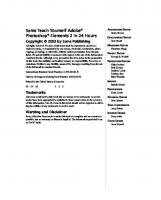


![Sams Teach Yourself Android Application Development in 24 Hours (Sams Teach Yourself -- Hours) [1 ed.]
9780321673350, 0321673352](https://ebin.pub/img/200x200/sams-teach-yourself-android-application-development-in-24-hours-sams-teach-yourself-hours-1nbsped-9780321673350-0321673352.jpg)