R Graphics Cookbook: Practical Recipes for Visualizing Data 9781491978603, 1491978600
This O'Reilly cookbook provides more than 150 recipes to help scientists, engineers, programmers, and data analysts
3,606 536 9MB
English Pages 444 [201] Year 2018
Chapter 1. R Basics......Page 6
Chapter 2. Scatter Plots......Page 30
Chapter 3. Summarized Data Distributions......Page 127
Recommend Papers

File loading please wait...
Citation preview
1. R Basics 1. 1.1. Installing a Package 2. 1.2. Loading a Package 3. 1.3. Loading a Delimited Text Data File 4. 1.4. Loading Data from an Excel File 5. 1.5. Loading Data from SPSS/SAS/Stata Files 2. Scatter Plots 1. 2.1. Making a Basic Scatter Plot 2. 2.2. Grouping Data Points by a Variable Using Shape or Color 3. 2.3. Using Different Point Shapes 4. 2.4. Mapping a Continuous Variable to Color or Size 5. 2.5. Dealing with Overplotting 6. 2.6. Adding Fitted Regression Model Lines 7. 2.7. Adding Fitted Lines from an Existing Model 8. 2.8. Adding Fitted Lines from Multiple Existing Models 9. 2.9. Adding Annotations with Model Coefficients 10. 2.10. Adding Marginal Rugs to a Scatter Plot 11. 2.11. Labeling Points in a Scatter Plot 12. 2.12. Creating a Balloon Plot 13. 2.13. Making a Scatter Plot Matrix 3. Summarized Data Distributions 1. 3.1. Making a Basic Histogram 2. 3.2. Making Multiple Histograms from Grouped Data 3. 3.3. Making a Density Curve 4. 3.4. Making Multiple Density Curves from Grouped Data 5. 3.5. Making a Frequency Polygon 6. 3.6. Making a Basic Box Plot 7. 3.7. Adding Notches to a Box Plot 8. 3.8. Adding Means to a Box Plot 9. 3.9. Making a Violin Plot 10. 3.10. Making a Dot Plot 11. 3.11. Making Multiple Dot Plots for Grouped Data 12. 3.12. Making a Density Plot of Two-Dimensional Data
R Graphics Cookbook Second Edition Practical Recipes for Visualizing Data Winston Chang
R Graphics Cookbook by Winston Chang Copyright © 2018 Winston Chang. All rights reserved. Printed in the United States of America. Published by O’Reilly Media, Inc., 1005 Gravenstein Highway North, Sebastopol, CA 95472. O’Reilly books may be purchased for educational, business, or sales promotional use. Online editions are also available for most titles (http://oreilly.com/safari). For more information, contact our corporate/institutional sales department: 800-998-9938 or [email protected]. Editor: Marie Beaugureau Production Editor: Kristen Brown Copyeditor: FILL IN Proofreader: FILL IN Indexer: FILL IN Interior Designer: David Futato Cover Designer: Karen Montgomery Illustrator: Rebecca Demarest April 2018: Second Edition
Revision History for the Early Release 2017-11-09: First release See http://oreilly.com/catalog/errata.csp?isbn=9781491978603 for release details. The O’Reilly logo is a registered trademark of O’Reilly Media, Inc. R Graphics Cookbook, the cover image, and related trade dress are trademarks of O’Reilly Media, Inc. While the publisher and the author have used good faith efforts to ensure that the information and instructions contained in this work are accurate, the publisher and the author disclaim all responsibility for errors or omissions, including without limitation responsibility for damages resulting from the use of or reliance on this work. Use of the information and instructions contained in this work is at your own risk. If any code samples or other technology this work contains or describes is subject to open source licenses or the intellectual property rights of others, it is your responsibility to ensure that your use thereof complies with such licenses and/or rights. 978-1-491-97860-3 [LSI]
Chapter 1. R Basics This chapter covers the basics: installing and using packages and loading data. If you want to get started quickly, most of the recipes in this book require the ggplot2 and gcookbook packages to be installed on your computer. To do this, run: install.packages(c("ggplot2", "gcookbook"))
Then, in each R session, before running the examples in this book, you can load them with: library(ggplot2) library(gcookbook)
Note Chapter \@ref(CHAPTER-GGPLOT2) provides an introduction to the ggplot2 graphing package, for readers who are not already familiar with its use. Packages in R are collections of functions and/or data that are bundled up for easy distribution, and installing a package will extend the functionality of R on your computer. If an R user creates a package and thinks that it might be useful for others, that user can distribute it through a package repository. The primary repository for distributing R packages is called CRAN (the Comprehensive R Archive Network), but there are others, such as Bioconductor and Omegahat.
(1)
1.1 Installing a Package
(2)
Problem You want to install a package from CRAN.
(3)
Solution Use install.packages() and give it the name of the package you want to install. To install ggplot2, run: install.packages("ggplot2")
At this point you may be prompted to select a download mirror. It’s usually best to use the first choice, https://cloud.r-project.org/, as it is a cloud-based mirror with endpoints all over the world.
(4)
Discussion When you tell R to install a package, it will automatically install any other packages that the first package depends on. CRAN (the Comprehensive R Archive Network) is a repository of packages for R, and it is mirrored on many servers around the world. It is the default repository system used by R. There are other package repositories; Bioconductor, for example, is a repository of packages related to analyzing genomic data.
(5)
1.2 Loading a Package
(6)
Problem You want to load an installed package.
(7)
Solution Use library() and give it the name of the package you want to install. To load ggplot2, run: library(ggplot2)
The package must already be installed on the computer.
(8)
Discussion Most of the recipes in this book require loading a package before running the code, either for the graphing capabilities (as in the ggplot2 package) or for example data sets (as in the MASS and gcookbook packages). One of R’s quirks is the package/library terminology. Although you use the library() function to load a package, a package is not a library, and some longtime R users will get irate if you call it that. A library is a directory that contains a set of packages. You might, for example, have a systemwide library as well as a library for each user.
(9)
1.3 Loading a Delimited Text Data File
(10)
Problem You want to load data from a delimited text file.
(11)
Solution The most common way to read in a file is to use comma-separated values (CSV) data: data sex ageYear heightIn #> 1 f 11.92 56.3 #> 2 f 12.92 62.3 #> 3 f 12.75 63.3 #> 4 f 13.42 59.0 #> 5 f 15.92 62.5 #> 6 f 14.25 62.5 #> 7 f 15.42 59.0 #> 8 f 11.83 56.5 #> # ... with 228 more rows
We can group points on the variable sex, by mapping sex to one of the aesthetics colour or shape (Figure \@ref(fig:FIG-SCATTER-SHAPE-COLOR)):
(32)
Discussion The grouping variable must be categorical--in other words, a factor or character vector. If it is stored as a vector of numeric values, it should be converted to a factor before it is used as a grouping variable. It is possible to map a variable to both shape and colour, or, if you have multiple grouping variables, to map different variables to them. Here, we’ll map sex to shape and colour (Figure \@ref(fig:FIG-SCATTER-SHAPE-COLOR-BOTH), left): ggplot(heightweight, aes(x = ageYear, y = heightIn, shape = sex, colour = sex)) + geom_point()
The default shapes and colors may not be very appealing. Other shapes can be used with scale_shape_manual(), and other colors can be used with scale_colour_brewer() or scale_colour_manual(). This will set different shapes and colors for the grouping variables (Figure \@ref(fig:FIGSCATTER-SHAPE-COLOR-BOTH), right): ggplot(heightweight, aes(x = ageYear, y = heightIn, shape = sex, colour = sex)) + geom_point() + scale_shape_manual(values = c(1,2)) + scale_colour_brewer(palette = "Set1")
(33)
(34)
See Also To use different shapes, see Recipe \@ref(RECIPE-SCATTER-SHAPES). For more on using different colors, see Chapter \@ref(CHAPTER-COLORS).
(35)
2.3 Using Different Point Shapes
(36)
Problem You want to use point shapes that are different from the defaults.
(37)
Solution If you want to set the shape of all the points (Figure \@ref(fig:FIG-SCATTER-SHAPES)), specify the shape in geom_point(): library(gcookbook) # For the data set ggplot(heightweight, aes(x = ageYear, y = heightIn)) + geom_point(shape = 3)
If you have mapped a variable to shape, use scale_shape_manual() to change the shapes: # Use slightly larger points and use a shape scale with custom values ggplot(heightweight, aes(x = ageYear, y = heightIn, shape = sex)) + geom_point(size = 3) + scale_shape_manual(values = c(1, 4))
(38)
Discussion Figure \@ref(fig:FIG-SCATTER-SHAPES-CHART) shows the shapes that are available in R graphics. Some of the point shapes (1–14) have just an outline, some (15–20) have just a solid fill, and some (21–25) have an outline and fill that can be controlled separately. (You can also use characters for points.) For shapes 1–20, the color of the entire point -- even the points that are solid -- is controlled by the colour aesthetic. For shapes 21–25, the outline is controlled by colour and the fill is controlled by fill.
It’s possible to have the shape represent one variable and the fill (empty or solid) represent another variable. This is done a little indirectly, by choosing shapes that have both colour and fill, and a color palette that includes NA and another color (the NA will result in a hollow shape). For example, we’ll take the heightweight data set and add another column that indicates whether the child weighed 100 pounds or more (Figure \@ref(fig:FIG-SCATTER-SHAPES-FILL)): # Make a copy of the data hw [[2]] #> #> Call: #> lm(formula = heightIn ~ ageYear, data = .) #> #> Coefficients: #> (Intercept) ageYear #> 30.658 2.301
Now that we have the list of model objects, we can run predictvals() to get predicted values from each model, using the ldply() function: predvals % group_by(sex) %>% do(predictvals(.$model[[1]], xvar = "ageYear", yvar = "heightIn"))
Finally, we can plot the data with the predicted values (Figure \@ref(fig:FIG-SCATTER-FITMODEL-MULTI)): ggplot(heightweight, aes(x = ageYear, y = heightIn, colour = sex)) + geom_point() + geom_line(data = predvals) ggplot(heightweight, aes(x = ageYear, y = heightIn, colour = sex)) + geom_point() + geom_line(data = predvals) # Using facets instead of colors for the groups ggplot(heightweight, aes(x = ageYear, y = heightIn)) + geom_point() + geom_line(data = predvals) + facet_grid(. ~ sex)
(82)
(83)
Discussion The dlply() and ldply() calls are used for splitting the data into parts, running functions on those parts, and then reassembling the output. With the preceding code, the x range of the predicted values for each group spans the x range of each group, and no further; for the males, the prediction line stops at the oldest male, while for females, the prediction line continues further right, to the oldest female. To form prediction lines that have the same x range across all groups, we can simply pass in xrange, like this: predvals % group_by(sex) %>% do(predictvals(.$model[[1]], xvar = "ageYear", yvar = "heightIn", xrange = range(heightweight$ageYear)))
Then we can plot it, the same as we did before: ggplot(heightweight, aes(x = ageYear, y = heightIn, colour = sex)) + geom_point() + geom_line(data = predvals)
As you can see in Figure \@ref(fig:FIG-SCATTER-FIT-MODEL-MULTI-RANGE), the line for males now extends as far to the right as the line for females. Keep in mind that extrapolating past (84)
the data isn’t always appropriate, though; whether or not it’s justified will depend on the nature of your data and the assumptions you bring to the table.
(85)
2.9 Adding Annotations with Model Coefficients
(86)
Problem You want to add numerical information about a model to a plot.
(87)
Solution To add simple text to a plot, simply add an annotation. In this example, we’ll create a linear model and use the predictvals() function defined in Recipe \@ref(RECIPE-SCATTERFITLINES-MODEL) to create a prediction line from the model. Then we’ll add an annotation: library(gcookbook) # For the data set model #> Call: #> lm(formula = heightIn ~ ageYear, data = heightweight) #> #> Residuals: #> Min 1Q Median 3Q Max #> -8.3517 -1.9006 0.1378 1.9071 8.3371 #> #> Coefficients: #> Estimate Std. Error t value Pr(>|t|) #> (Intercept) 37.4356 1.8281 20.48 ageYear 1.7483 0.1329 13.15 --#> Signif. codes: 0 '***' 0.001 '**' 0.01 '*' 0.05 '.' 0.1 ' ' 1 #> #> Residual standard error: 2.989 on 234 degrees of freedom #> Multiple R-squared: 0.4249, Adjusted R-squared: 0.4225 #> F-statistic: 172.9 on 1 and 234 DF, p-value: < 2.2e-16
This shows that the r^2 value is 0.4249. We’ll create a graph and manually add the text using annotate() (Figure \@ref(fig:FIG-SCATTER-FIT-MODEL-TEXT)): # First generate prediction data pred expression(italic(y) == 37.4 + 1.75 * italic(x) * "," ~ ~italic(r)^2 ~ #> "=" ~ 0.42)
Now that we have the expression string, we can add it to the plot. In this example we’ll put the text in the bottom-right corner, by setting x=Inf and y=-Inf and using horizontal and vertical adjustments so that the text all fits inside the plotting area (Figure \@ref(fig:FIG-SCATTERFIT-MODEL-TEXT-AUTO)): sp + annotate("text", label = eqn, parse = TRUE, x = Inf, y = -Inf, hjust = 1.1, vjust = -.5)
(90)
(91)
See Also The math expression syntax in R can be a bit tricky. See Recipe \@ref(RECIPE-ANNOTATETEXT-MATH) for more information.
(92)
2.10 Adding Marginal Rugs to a Scatter Plot
(93)
Problem You want to add marginal rugs to a scatter plot.
(94)
Solution Use geom_rug(). For this example (Figure \@ref(fig:FIG-SCATTER-RUG)), we’ll use the faithful data set, which contains data about the Old Faithful geyser in two columns: eruptions, which is the length of each eruption, and waiting, which is the length of time to the next eruption: ggplot(faithful, aes(x = eruptions, y = waiting)) + geom_point() + geom_rug()
(95)
Discussion A marginal rug plot is essentially a one-dimensional scatter plot that can be used to visualize the distribution of data on each axis. In this particular data set, the marginal rug is not as informative as it could be. The resolution of the waiting variable is in whole minutes, and because of this, the rug lines have a lot of overplotting. To reduce the overplotting, we can jitter the line positions and make them slightly thinner by specifying size (Figure \@ref(fig:FIG-SCATTER-RUG-JITTER)). This helps the viewer see the distribution more clearly: ggplot(faithful, aes(x = eruptions, y = waiting)) + geom_point() + geom_rug(position = "jitter", size = 0.2)
(96)
See Also For more about overplotting, see Recipe \@ref(RECIPE-SCATTER-OVERPLOT).
(97)
2.11 Labeling Points in a Scatter Plot
(98)
Problem You want to add labels to points in a scatter plot.
(99)
Solution For annotating just one or a few points, you can use annotate() or geom_text(). For this example, we’ll use the countries data set and visualize the relationship between health expenditures and infant mortality rate per 1,000 live births. To keep things manageable, we’ll just take the subset of countries that spent more than $2,000 USD per capita: library(gcookbook) # For the data set subset(countries, Year==2009 & healthexp>2000) #> Name Code Year GDP laborrate healthexp infmortality #> 254 Andorra AND 2009 NA NA 3089.636 3.1 #> 560 Australia AUS 2009 42130.82 65.2 3867.429 4.2 #> 611 Austria AUT 2009 45555.43 60.4 5037.311 3.6 #> 968 Belgium BEL 2009 43640.20 53.5 5104.019 3.6 #> 1733 Canada CAN 2009 39599.04 67.8 4379.761 5.2 #> 2702 Denmark DNK 2009 55933.35 65.4 6272.729 3.4 #> 3365 Finland FIN 2009 44576.73 60.9 4309.604 2.5 #> 3416 France FRA 2009 40663.05 56.1 4797.966 3.5 #> # ... with 19 more rows
We’ll save the basic scatter plot object in sp and add then add things to it. To manually add annotations, use annotate(), and specify the coordinates and label (Figure \@ref(fig:FIGSCATTER-LABEL), left). It may require some trial-and-error tweaking to get them positioned just right: sp 2000), aes(x = healthexp, y = infmortality)) + geom_point() sp + annotate("text", x = 4350, y = 5.4, label = "Canada") + annotate("text", x = 7400, y = 6.8, label = "USA")
To automatically add the labels from your data (Figure \@ref(fig:FIG-SCATTER-LABEL), right), use geom_text() and map a column that is a factor or character vector to the label aesthetic. In this case, we’ll use Name, and we’ll make the font slightly smaller to reduce crowding. The default value for size is 5, which doesn’t correspond directly to a point size: sp + geom_text(aes(label = Name), size = 4)
(100)
(101)
Discussion The automatic method for placing annotations centers each annotation on the x and y coordinates. You’ll probably want to shift the text vertically, horizontally, or both. Setting vjust=0 will make the baseline of the text on the same level as the point (Figure \@ref(fig:FIG-SCATTER-LABEL-VJUST), left), and setting vjust=1 will make the top of the text level with the point. This usually isn’t enough, though -- you can increase or decrease vjust to shift the labels higher or lower, or you can add or subtract a bit to or from the y mapping to get the same effect (Figure \@ref(fig:FIG-SCATTER-LABEL-VJUST), right): sp + geom_text(aes(label = Name), size = 4, vjust = 0) # Add a little extra to y sp + geom_text(aes(y = infmortality + .1, label = Name), size = 4)
(102)
It often makes sense to right- or left-justify the labels relative to the points. To left-justify, set hjust=0 (Figure \@ref(fig:FIG-SCATTER-LABEL-HJUST), left), and to right-justify, set hjust=1. As was the case with vjust, the labels will still slightly overlap with the points. This time, though, it’s not a good idea to try to fix it by increasing or decreasing hjust. Doing so will shift the labels a distance proportional to the length of the label, making longer labels move further than shorter ones. It’s better to just set hjust to 0 or 1, and then add or subtract a bit to or from x (Figure \@ref(fig:FIG-SCATTER-LABEL-HJUST), right): sp + geom_text(aes(label = Name), size = 4, hjust = 0) sp + geom_text(aes(x = healthexp+100, label = Name), size = 4, hjust = 0)
(103)
Note If you are using a logarithmic axis, instead of adding to x or y, you’ll need to multiply the x or y value by a number to shift the labels a consistent amount. If you want to label just some of the points but want the placement to be handled automatically, you can add a new column to your data frame containing just the labels you want. Here’s one way to do that: first we’ll make a copy of the data we’re using, then we’ll copy the Name column into Name1, converting from a factor to a character vector, for reasons we’ll see below. cdat 2000) cdat$Name1 [12] TRUE FALSE TRUE TRUE FALSE TRUE TRUE FALSE FALSE FALSE FALSE #> [23] FALSE FALSE TRUE TRUE TRUE
Then we’ll use that boolean vector to overwrite all the other entries in Name1 with a blank string. This is where the conversion from factor to character vector helps -- if Name1 had remained a factor, then we would not be able to replace values with just any string. cdat$Name1[!idx] Name Code Year GDP laborrate healthexp infmortality Name1 #> 254 Andorra AND 2009 NA NA 3089.636 3.1 #> 560 Australia AUS 2009 42130.82 65.2 3867.429 4.2 #> 611 Austria AUT 2009 45555.43 60.4 5037.311 3.6 #> 968 Belgium BEL 2009 43640.20 53.5 5104.019 3.6 #> 1733 Canada CAN 2009 39599.04 67.8 4379.761 5.2 Canada (104)
#> #> #> #>
2702 Denmark DNK 2009 55933.35 3365 Finland FIN 2009 44576.73 3416 France FRA 2009 40663.05 # ... with 19 more rows
65.4 60.9 56.1
6272.729 4309.604 4797.966
3.4 2.5 3.5
TODO: Print first 2 and last 3 rows of data. via chunk option? Now we can make the plot (Figure \@ref(fig:FIG-SCATTER-LABEL-SELECT)). This time, we’ll also expand the x range so that the text will fit: ggplot(cdat, aes(x = healthexp, y = infmortality)) + geom_point() + geom_text(aes(x = healthexp+100, label = Name1), size = 4, hjust = 0) + xlim(2000, 10000)
If any individual position adjustments are needed, you have a couple of options. One option is to copy the columns used for the x and y coordinates and modify the numbers for the individual items to move the text around. Make sure to use the original numbers for the coordinates of the points, of course! Another option is to save the output to a vector format such as PDF or SVG (see Recipes Recipe \@ref(RECIPE-OUTPUT-VECTOR) and Recipe \@ref(RECIPE-OUTPUTVECTOR-SVG)), then edit it in a program like Illustrator or Inkscape.
(105)
See Also For more on controlling the appearance of the text, see Recipe \@ref(RECIPE-APPEARANCETEXT-APPEARANCE). If you want to manually edit a PDF or SVG file, see Recipe \@ref(RECIPE-OUTPUT-EDITVECTOR).
(106)
2.12 Creating a Balloon Plot
(107)
Problem You want to make a balloon plot, where the area of the dots is proportional to their numerical value.
(108)
Solution TODO: Check if the content from size/color recipe should be moved here. Use geom_point() with scale_size_area(). For this example, we’ll use a subset of countries: library(gcookbook) # For the data set cdat Name Code Year GDP laborrate healthexp infmortality #> 1733 Canada CAN 2009 39599.04 67.8 4379.761 5.2 #> 4436 Iceland ISL 2009 37972.24 77.5 3130.391 1.7 #> 4691 Ireland IRL 2009 49737.93 63.6 4951.845 3.4 #> 4946 Japan JPN 2009 39456.44 59.5 3321.466 2.4 #> 5864 Luxembourg LUX 2009 106252.24 55.5 8182.855 2.2 #> 7088 Netherlands NLD 2009 48068.35 66.1 5163.740 3.8 #> 7190 New Zealand NZL 2009 29352.45 68.6 2633.625 4.9 #> 9587 Switzerland CHE 2009 63524.65 66.9 7140.729 4.1 #> # ... with 2 more rows
If we just map GDP to size, the value of GDP gets mapped to the radius of the dots (Figure \@ref(fig:FIG-SCATTER-BALLOON), left), which is not what we want; a doubling of value results in a quadrupling of area, and this will distort the interpretation of the data. We instead want to map it to the area, and we can do this using scale_size_area() (Figure \@ref(fig:FIGSCATTER-BALLOON), right): p 152 Algeria 4022.199 58.5 267.94653 32.0 #> 203 American Samoa NA NA NA NA #> 254 Andorra NA NA 3089.63589 3.1 #> 305 Angola 4068.576 81.3 203.80787 99.9 #> 356 Antigua and Barbuda 12501.867 NA 652.53169 7.3 #> 407 Argentina 7665.073 65.0 730.17301 12.7 #> # ... with 208 more rows
To make the scatter plot matrix (Figure \@ref(fig:FIG-SCATTER-SPLOM)), we’ll use columns 2 through 5 -- using the Name column wouldn’t make sense, and it would produce strange-looking results: pairs(c2009[,2:5])
(116)
(117)
Discussion We didn’t use ggplot here because it doesn’t make scatter plot matrices (at least, not well). TODO: look more into ggally? You can also use customized functions for the panels. To show the correlation coefficient of each pair of variables instead of a scatter plot, we’ll define the function panel.cor. This will also show higher correlations in a larger font. Don’t worry about the details for now -- just paste this code into your R session or script: panel.cor 88 0 21 #> 89 0 18 #> 91 0 21 #> 92 0 22 #> 93 0 17 #> # ... with
lwt race smoke ptl ht ui ftv bwt 182 2 0 0 0 1 0 2523 155 3 0 0 0 0 3 2551 105 1 1 0 0 0 1 2557 108 1 1 0 0 1 2 2594 107 1 1 0 0 1 0 2600 124 3 0 0 0 0 0 2622 118 1 0 0 0 0 1 2637 103 3 0 0 0 0 1 2637 181 more rows
One problem with the faceted graph is that the facet labels are just 0 and 1, and there’s no label indicating that those values are for smoke. To change the labels, we need to change the names of the factor levels. First we’ll take a look at the factor levels, then we’ll assign new factor level names, in the same order: birthwt1 `stat_bin()` using `bins = 30`. Pick better value with `binwidth`. #> `stat_bin()` using `bins = 30`. Pick better value with `binwidth`.
(134)
Another approach is to map the grouping variable to fill, as shown in Figure \@ref(fig:FIGDISTRIBUTION-MULTI-HISTOGRAM-FILL). The grouping variable must be a factor or character vector. In the birthwt data set, the desired grouping variable, smoke, is stored as a number, so we’ll use the birthwt1 data set we created above, in which smoke is a factor: # Convert smoke to a factor birthwt1$smoke `stat_bin()` using `bins =
bars NOT stacked, and make them semitransparent fill = smoke)) + "identity", alpha = 0.4) 30`. Pick better value with `binwidth`.
(135)
The position="identity” is important. Without it, ggplot() will stack the histogram bars on top of each other vertically, making it much more difficult to see the distribution of each group.
(136)
3.3 Making a Density Curve
(137)
Problem You want to make a kernel density estimate curve.
(138)
Solution Use geom_density() and map a continuous variable to x (Figure \@ref(fig:FIG-DISTRIBUTIONDENSITY-BASIC)): ggplot(faithful, aes(x = waiting)) + geom_density()
If you don’t like the lines along the side and bottom,you can use geom_line(stat="density") (see Figure \@ref(fig:FIG-DISTRIBUTION-DENSITY-BASIC), right): # The expand_limits() increases the y range to include the value 0 ggplot(faithful, aes(x = waiting)) + geom_line(stat = "density") + expand_limits(y = 0)
(139)
Discussion Like geom_histogram(), geom_density() requires just one column from a data frame. For this example, we’ll use the faithful data set, which contains data about the Old Faithful geyser in two columns: eruptions, which is the length of each eruption, and waiting, which is the length of time to the next eruption. We’ll only use the waiting column in this example: faithful #> eruptions waiting #> 1 3.600 79 #> 2 1.800 54 #> 3 3.333 74 #> 4 2.283 62 #> 5 4.533 85 #> 6 2.883 55 #> 7 4.700 88 #> 8 3.600 85 #> # ... with 264 more rows
The second method mentioned earlier uses geom_line() and tells it to use the “density” statistical transformation. This is essentially the same as the first method, using geom_density(), except the former draws it with a closed polygon. As with geom_histogram(), if you just want to get a quick look at data that isn’t in a data frame, you can get the same result by passing in NULL for the data and giving ggplot() a vector of values. This would have the same result as the first solution: # Store the values in a simple vector w `stat_bin()` using `bins = 30`. Pick better value with `binwidth`.
(142)
(143)
See Also See Recipe \@ref(RECIPE-DISTRIBUTION-VIOLIN) for information on violin plots, which are another way of representing density curves and may be more appropriate for comparing multiple distributions.
(144)
3.4 Making Multiple Density Curves from Grouped Data
(145)
Problem You want to make density curves of multiple groups of data.
(146)
Solution Use geom_density(), and map the grouping variable to an aesthetic like colour or fill, as shown in Figure \@ref(fig:FIG-DISTRIBUTION-MULTI-DENSITY). The grouping variable must be a factor or character vector. In the birthwt data set, the desired grouping variable, smoke, is stored as a number, so we have to convert it to a factor first: library(MASS) # For the data set # Make a copy of the data birthwt1 85 0 19 #> 86 0 33 #> 87 0 20 #> 88 0 21 #> 89 0 18 #> 91 0 21 #> 92 0 22 #> 93 0 17 #> # ... with
lwt race smoke ptl ht ui ftv bwt 182 2 0 0 0 1 0 2523 155 3 0 0 0 0 3 2551 105 1 1 0 0 0 1 2557 108 1 1 0 0 1 2 2594 107 1 1 0 0 1 0 2600 124 3 0 0 0 0 0 2622 118 1 0 0 0 0 1 2637 103 3 0 0 0 0 1 2637 181 more rows
We looked at the relationship between smoke (smoking) and bwt (birth weight in grams). The value of smoke is either 0 or 1, but since it’s stored as a numeric vector, ggplot doesn’t know that it should be treated as a categorical variable. To make it so ggplot knows to treat smoke as categorical, we can either convert that column of the data frame to a factor, or tell ggplot to treat it as a factor by using factor(smoke) inside of the aes() statement. For these examples, we converted it to a factor in the data. Another method for visualizing the distributions is to use facets, as shown in Figure \@ref(fig:FIG-DISTRIBUTION-MULTI-DENSITY-FACET). We can align the facets vertically or horizontally. Here we’ll align them vertically so that it’s easy to compare the two distributions: ggplot(birthwt1, aes(x = bwt)) + geom_density() + facet_grid(smoke ~ .)
One problem with the faceted graph is that the facet labels are just 0 and 1, and there’s no label indicating that those values are for smoke. To change the labels, we need to change the names of the factor levels. First we’ll take a look at the factor levels, then we’ll assign new factor level names: levels(birthwt1$smoke) library(dplyr) # For the recode() function birthwt1$smoke [1] "0" "1"
(148)
If you want to see the histograms along with the density curves, the best option is to use facets, since other methods of visualizing both histograms in a single graph can be difficult to interpret. To do this, map y=..density.., so that the histogram is scaled down to the height of the density curves. In this example, we’ll also make the histogram bars a little less prominent by changing the colors (Figure \@ref(fig:FIG-DISTRIBUTION-MULTI-DENSITY-HIST)): ggplot(birthwt1, aes(x = bwt, y = ..density..)) + geom_histogram(binwidth = 200, fill = "cornsilk", colour = "grey60", size = .2) + geom_density() + facet_grid(smoke ~ .)
(149)
(150)
3.5 Making a Frequency Polygon
(151)
Problem You want to make a frequency polygon.
(152)
Solution Use geom_freqpoly() (Figure \@ref(fig:FIG-DISTRIBUTION-FREQPOLY)): ggplot(faithful, aes(x=waiting)) + geom_freqpoly()
(153)
Discussion A frequency polygon appears similar to a kernel density estimate curve, but it shows the same information as a histogram. That is, like a histogram, it shows what is in the data, whereas a kernel density estimate is just that-an estimate-and requires you to pick some value for the bandwidth. Also like a histogram, you can control the bin width for the frequency polygon (Figure \@ref(fig:FIG-DISTRIBUTION-FREQPOLY), right): ggplot(faithful, aes(x = waiting)) + geom_freqpoly(binwidth = 4) #> `stat_bin()` using `bins = 30`. Pick better value with `binwidth`.
Or, instead of setting the width of each bin directly, you can divide the x range into a particular number of bins: # Use 15 bins binsize low age #> 85 0 19 #> 86 0 33 #> 87 0 20 #> 88 0 21 #> 89 0 18 #> 91 0 21 #> 92 0 22 #> 93 0 17 #> # ... with
lwt race smoke ptl ht ui ftv bwt 182 2 0 0 0 1 0 2523 155 3 0 0 0 0 3 2551 105 1 1 0 0 0 1 2557 108 1 1 0 0 1 2 2594 107 1 1 0 0 1 0 2600 124 3 0 0 0 0 0 2622 118 1 0 0 0 0 1 2637 103 3 0 0 0 0 1 2637 181 more rows
In Figure \@ref(fig:FIG-DISTRIBUTION-BOXPLOT-BASIC), the data is divided into groups by race, and we visualize the distributions of bwt for each group. The value of race is 1, 2, or 3, but since it’s stored as a numeric vector, ggplot doesn’t know how to use it as a grouping variable. To make this work, we can modify the data frame by converting race to a factor, or tell ggplot to treat it as a factor by using factor(race) inside of the aes() statement. In the preceding example, we used factor(race). A box plot consists of a box and “whiskers.” The box goes from the 25th percentile to the 75th percentile of the data, also known as the inter-quartile range (IQR). There’s a line indicating the median, or 50th percentile of the data. The whiskers start from the edge of the box and extend to the furthest data point that is within 1.5 times the IQR. If there are any data points that are past the ends of the whiskers, they are considered outliers and displayed with dots. Figure \@ref(fig:FIG-DISTRIBUTION-BOXPLOT-DIAGRAM) shows the relationship between a histogram, a density curve, and a box plot, using a skewed data set. #> Warning: Removed 1 rows containing missing values (geom_bar).
To change the width of the boxes, you can set width (Figure \@ref(fig:FIG-DISTRIBUTIONBOXPLOT-WIDTH-POINT), left): ggplot(birthwt, aes(x = factor(race), y = bwt)) + geom_boxplot(width = .5)
If there are many outliers and there is overplotting, you can change the size and shape of the outlier points with outlier.size and outlier.shape. The default size is 2 and the default shape is 16. (159)
This will use smaller points, and hollow circles (Figure \@ref(fig:FIG-DISTRIBUTIONBOXPLOT-WIDTH-POINT), right): ggplot(birthwt, aes(x = factor(race), y = bwt)) + geom_boxplot(outlier.size = 1.5, outlier.shape = 21)
To make a box plot of just a single group, we have to provide some arbitrary value for x; otherwise, ggplot won’t know what x coordinate to use for the box plot. In this case, we’ll set it to 1 and remove the x-axis tick markers and label (Figure \@ref(fig:FIG-DISTRIBUTIONBOXPLOT-SINGLE)): ggplot(birthwt, aes(x = 1, y = bwt)) + geom_boxplot() + scale_x_continuous(breaks = NULL) + theme(axis.title.x = element_blank())
(160)
Note The calculation of quantiles works slightly differently from the boxplot() function in base R. This can sometimes be noticeable for small sample sizes. See ?geom_boxplot for detailed information about how the calculations differ.
(161)
3.7 Adding Notches to a Box Plot
(162)
Problem You want to add notches to a box plot to assess whether the medians are different.
(163)
Solution Use geom_boxplot() and set notch=TRUE (Figure \@ref(fig:FIG-DISTRIBUTION-BOXPLOTNOTCH)): library(MASS) # For the data set ggplot(birthwt, aes(x = factor(race), y = bwt)) + geom_boxplot(notch = TRUE) #> notch went outside hinges. Try setting notch=FALSE.
(164)
Discussion Notches are used in box plots to help visually assess whether the medians of distributions differ. If the notches do not overlap, this is evidence that the medians are different. With this particular data set, you’ll see the following message: Notch went outside hinges. Try setting notch=FALSE.
This means that the confidence region (the notch) went past the bounds (or hinges) of one of the boxes. In this case, the upper part of the notch in the middle box goes just barely outside the box body, but it’s by such a small amount that you can’t see it in the final output. There’s nothing inherently wrong with a notch going outside the hinges, but it can look strange in more extreme cases.
(165)
3.8 Adding Means to a Box Plot
(166)
Problem You want to add markers for the mean to a box plot.
(167)
Solution Use stat_summary(). The mean is often shown with a diamond, so we’ll use shape 23 with a white fill. We’ll also make the diamond slightly larger by setting size=3 (Figure \@ref(fig:FIGDISTRIBUTION-BOXPLOT-MEAN)): library(MASS) # For the data set ggplot(birthwt, aes(x = factor(race), y = bwt)) + geom_boxplot() + stat_summary(fun.y = "mean", geom = "point", shape = 23, size = 3, fill = "white")
(168)
Discussion The horizontal line in the middle of a box plot displays the median, not the mean. For data that is normally distributed, the median and mean will be about the same, but for skewed data these values will differ.
(169)
3.9 Making a Violin Plot
(170)
Problem You want to make a violin plot to compare density estimates of different groups.
(171)
Solution Use geom_violin() (Figure \@ref(fig:FIG-DISTRIBUTION-VIOLIN-BASIC)): library(gcookbook) # For the data set # Base plot p




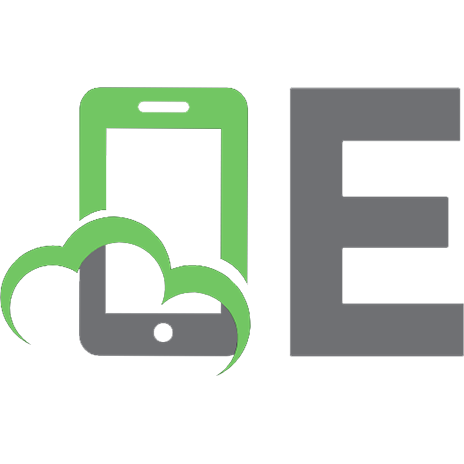


![R in Action: Data analysis and graphics with R and Tidyverse [3 ed.]
1617296058, 9781617296055](https://ebin.pub/img/200x200/r-in-action-data-analysis-and-graphics-with-r-and-tidyverse-3nbsped-1617296058-9781617296055.jpg)

![Graphics of Large Data Sets: Visualizing a Million [1 ed.]
0387329064](https://ebin.pub/img/200x200/graphics-of-large-data-sets-visualizing-a-million-1nbsped-0387329064.jpg)